Page 1
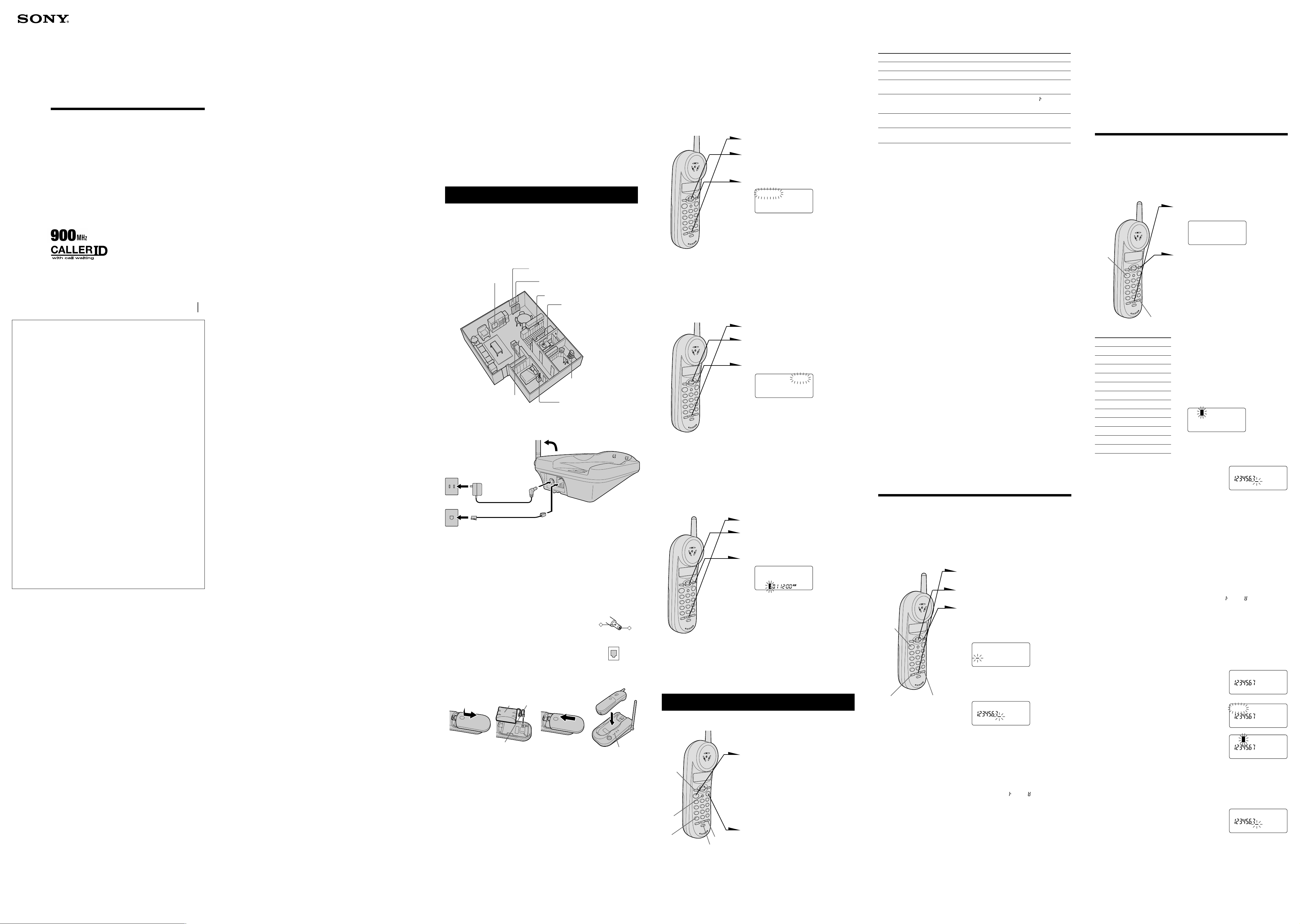
3-230-539-12(1)
Cordless
Telephone
Operating Instructions
SPP-N1020
Sony Corporation © 2001 Printed in China
For the customers in the USA
Be sure to save the receipt and attach it to your WARRANTY card when having
your equipment repaired at an authorized Sony service center.
Owner’s Record
The model and the serial numbers are located at the bottom of the unit. Record
the serial number in the space provided below. Refer to these numbers
whenever you call upon your Sony dealer regarding this product.
Model No. SPP-N1020 Serial No. ________________
For the customers in the USA
IMPORTANT SAFETY
INSTRUCTIONS
When using your telephone equipment, basic safety precautions should always
be followed to reduce the risk of fire, electric shock and injury to persons,
including the following:
1. Do not use this product near water, for example, near a bath tub, wash bowl,
kitchen sink, or laundry tub, in a wet basement, or near a swimming pool.
2. Avoid using a telephone (other than a cordless type) during an electrical
storm. There may be a remote risk of electric shock from lightning.
3. Do not use the telephone to report a gas leak in the vicinity of the leak.
4. Use only the power cord and batteries indicated in this manual. Do not
dispose of batteries in a fire. They may explode. Check with local codes for
possible special disposal instructions.
SAVE THESE INSTRUCTIONS
INFORMATION FOR FCC
REGURATION CLAIM
1. This equipment complies with Part 15 and Part 68 of the FCC rules for the
United States. On the bottom of this equipment is a label that contains,
among other information, the FCC certification number and ringer
equivalence number (REN) for this equipment. If requested, this information
must be provided to the telephone company.
2. This equipment connect to nationwide telephone network through a modular
telephone jack which applicable certification jack (connector) is USOC-RJ11C.
3. The FCC compliant telephone cord and modular plug is provided with this
equipment. This equipment is designed to be connected to the telephone
network or premises wiring using a compatible modular jack that is part 68
compliant.
4. The REN is used to determine the quantity of devices which may be
connected to the telephone line. Excessive RENs on the telephone line may
result in the devices not ringing in response to an incoming call. In most, but
not all areas, the sum of the REN’s should not exceed five (5.0). To be certain
of the number of devices that may be connected to a line, as determined by
the total RENs, contact the local telephone company.
5. If this equipment (SPP-N1020) causes harm to the telephone network, the
telephone company will notify you in advance that temporary
discontinuance of service may be required. But if advance notice isn’t
practical, the telephone company will notify the customer as soon as possible.
Also, you will be advised of your right to file a complaint with the FCC if you
believe it is necessary.
6. The telephone company may make changes to it’s facilities, equipment,
operations or procedures that could affect the operation of the equipment. If
this happens the telephone company will provide advance notice so you can
make the necessary modifications to maintain uninterrupted service.
7. If trouble is experienced with this equipment (SPP-N1020), for repair or
warranty information, please contact Sony Direct Response Center: Tel 1-800222-7669. If the equipment is causing harm to the telephone network, the
telephone company may request that you disconnect the equipment until the
problem is resolved.
8. All repairs will be performed by an authorized Sony service station.
9. This equipment may not be used on coin service provided by the Phone
Company or Party Lines.
10. This equipment is hearing aid compatible.
When programming emergency numbers and (or) making test calls to
emergency numbers:
1. Remain on the line and briefly explain to the dispatcher the reason for the
call.
2. Perform such activities in the off-peak hours, such as early morning or late
evenings.
Operation is subject to the following two conditions: (1)This device may not
cause interference, and (2)This device must accept any interference, including
interference that may cause undesired operation.
Caution
You are cautioned that any changes or modifications not expressly approved in
this manual could void your authority to operate this equipment.
Privacy of communications may not be ensured when using this phone.
Note
This equipment has been tested and found to comply with the limits for a Class
B digital device, pursuant to Part 15 of the FCC Rules. These limits are designed
to provide reasonable protection against harmful interference in a residential
installation. This equipment generates, uses and can radiate radio frequency
energy and, if not installed and used in accordance with the instructions, may
cause harmful interference to radio communications. However, there is no
guarantee that interference will not occur in a particular installation. If this
equipment does cause harmful interference to radio or television reception,
which can be determined by turning the equipment off and on, the user is
encouraged to try to correct the interference by one or more of the following
measures:
– Reorient or relocate the receiving antenna.
– Increase the separation between the equipment and receiver.
– Connect the equipment into an outlet on a circuit different from that to
which the receiver is connected.
– Consult the dealer or an experienced radio/TV technician for help.
Para clientes en EE. UU.
IMPORTANTES INSTRUCCIONES
DE SEGURIDAD
A fin de reducir el riesgo de incendio, descarga eléctrica y lesiones a las personas
cuando usted use su equipo telefónico, siempre debe observar precauciones
básicas de seguridad, entre ellas:
1. No use este producto cerca del agua, por ejemplo, cerca de una bañera,
lavabo, fregadero de cocina o lavadora, en un sótano mojado o cerca de una
piscina.
2. Evite usar un teléfono (que no sea del tipo inalámbricos) durante una
tormenta eléctrica. Existe la remota posibilidad de shock eléctrico debido a
rayos.
3. Para notificar una fuga de gas, no utilice el teléfono en la vecindad de dicha
fuga.
Utilice solamente el cable de alimentación y las pilas indicados en este manual.
4.
No tire las pilas al fuego. Podrían explotar. Compruebe los códigos locales con
respecto a las instrucciones especiales sobre cómo deshacerse de ellas.
GUARDE ESTAS INSTRUCCIONES
INFORMACIÓN PARA LA
DEMANDA DE LA
REGLAMENTACIÓN DE LA FCC
1. Este equipo cumple con la Parte 15 y la Parte 68 de las reglas de la FCC para
EE.UU. En la base de este equipo hay una etiqueta que contiene, entre otra
información, el número de certificado de la FCC y el número de equivalencia
de timbre de llamada (REN) para este equipo. Cuando se solicite, esta
información deberá ofrecerse a la compañía telefónica.
2. Este equipo se conecta a la red telefónica nacional a través de una toma
telefónica modular cuya toma (conector) de certificado aplicable es USOCRJ11C.
3. Con este equipo se suministran un cable telefónico y una clavija modular que
cumplen las normas de la FCC. Este equipo ha sido diseñado para conectarse
a la red telefónica o la instalación de un usuario utilizando una toma
modular compatible que esté de acuerdo con la Parte 68.
4. El REN se utiliza para determinar la cantidad de dispositivos que podrán
conectarse a la línea telefónica. El exceso de REN conectados a la línea
telefónica puede resultar en que los dispositivos no contesten a llamadas
entrantes. Normalmente, la suma de REN no deberá ser superior a cinco
(5,0). Para enterarse del número total de REN que puede conectarse a una
línea, póngase en contacto con la compañía telefónica.
5. Si este equipo (SPP-N1020) produce daños en la red telefónica, la compañía
telefónica le notificará con antelación que es posible que se requiera la
interrupción temporal del servicio. Pero si la notificación con antelación no
es práctica, la compañía telefónica lo notificará al cliente lo antes posible.
Además, se le notificará el derecho a realizar una reclamación a la FCC si
usted lo considera necesario.
6. La compañía telefónica puede realizar cambios en sus instalaciones, equipos,
operaciones, o procedimientos que pueden afectar la operación del equipo.
Cuando suceda esto, la compañía telefónica le avisará con antelación para
que pueda realizar las modificaciones necesarias a fin de mantener
ininterrumpido el servicio.
7. Si experimenta algún problema con este equipo (SPP-N1020), con respecto a
la reparación o a la información sobre la garantía, póngase en contacto con
Sony Direct Response Center: Tel 1-800-222-7669 (EE. UU. solamente). Si el
equipo causa problemas en la línea, la compañía telefónica puede solicitarle
que desconecte el equipo hasta que se resuelva el problema.
8. Todas las reparaciones deberá realizarlas un centro de reparaciones Sony.
9. Este equipo puede no utilizarse en el servicio de pago previo proporcionado
por la compañía telefónica o la línea compartida.
10. Este equipo es compatible con dispositivos para ayuda a la audición.
Cuando programe números de emergencia y (o) realice llamadas de prueba a los
mismos:
1. Permanezca poco tiempo en la línea y explique a la otra parte la razón de la
llamada.
2. Realice tales actividades en horas no punta, como por la mañana temprano o
a últimas horas de la tarde.
La operación está sometida a las dos condiciones siguientes: (1) Este dispositivo
puede no causar interferencia, y (2) Este dispositivo deberá aceptar cualquier
interferencia, incluyendo la que pueda causar una operación indeseada.
Precaución
Se le advierte que cualquier cambio o modificación no aprobado expresamente
en el presente manual podría anular su autorización para operar este equipo.
El secreto de las comunicaciones puede no asegurarse cuando utilice este
teléfono.
Nota
Este equipo se ha sometido a pruebas y se ha determinado que cumple los
límites para un aparato digital Clase B de conformidad con la Parte 15 de las
Reglas FCC. Dichos límites están diseñados para brindar protección razonable
contra interferencia dañina en una instalación residencial. Este equipo genera,
utiliza y puede radiar energía de radiofrecuencia y, si no se instala y se usa de
acuerdo con las instrucciones, puede ocasionar interferencia dañina en las
radiocomunicaciones. Sin embargo, no hay garantía de que no ocurra
interferencia en una instalación específica. En caso de que este equipo ocasione
interferencia dañina en la recepción de radio o televisión, que se puede
determinar apagando y encendiendo el equipo, se le insta al usuario a que trate
de corregir la interferencia mediante una o más de las siguientes medidas:
– Reorientar o reubicar la antena de recepción.
– Aumentar la separación entre el equipo y el receptor.
– Conectar el equipo en un enchufe de un circuito distinto al circuito al cual
está conectado el receptor.
– Consultar con el disstribuidor o con un técnico experimentado de radio /
televisión para ayuda.
Setting up the phone
Caution
The cordless telephone operates at a frequency that may cause interference to
nearby TVs and VCRs; the base unit should not be placed near or on the top of a
TV or VCR; and, if interference is experienced, moving the cordless telephone
farther away from the TV or VCR will often reduce or eliminate the interference.
Choose the best location
Away from television
sets and other
electronic equipment
Near a central location
and on a level surface
Away from noise sources such as a window
by a street with heavy traffic
Away from heat sources, such as radiators,
airducts, and sunlight
Away from a microwave oven
Away from excessive moisture,
extremely low temperatures,
dust, mechanical vibration, or
shock
Away from a personal
computer
Away from another cordless
telephone
Connect the base unit
If you want to hang the base unit on the wall, mount the first (see “Mounting the
best unit on the wall”).
3
AC power adaptor
2
(supplied AC-T130)
To AC
outlet
To telephone
outlet
1
Telephone line cord
(supplied)
To DC
IN 9V
To LINE
1 Connect the telephone line cord to the LINE jack and to a telephone
outlet.
2 Connect the AC power adaptor to the DC IN 9V jack and to an AC
outlet.
3 Raise the antenna. Make sure it points towards the ceiling.
Notes
• Use only the supplied AC-T130 AC power adaptor. Do not use
any other AC power adaptor.
• Connect the AC power adaptor to a continuous power supply.
• Place the base unit close to the AC outlet so that you can unplug
the AC power adaptor easily.
Tip
If your telephone outlet is not modular, contact your telephone
service company for assistance.
Prepare the battery pack
Charge the battery pack for more than 12 hours before you start using your
phone.
1234
BP-T18
Red
Black
1Slide open the battery compartment lid of the handset.
2Connect the battery connector with correct polarity (black wire goes
on right side and red wire goes on left).
3Insert the battery pack, and close the lid.
4Place the handset on the base unit.
The CHARGE lamp lights up when the handset is properly seated on
the charge terminals of the base unit. Charge the battery pack for
more than 12 hours so that the battery is fully charged. The
CHARGE lamp remains lit even after charging is completed.
Battery duration
A fully charged battery pack lasts for about:
• approx. 7 hours when you use the handset continuously.
• approx. 7 days when the handset is in standby mode.
Notes
• The battery pack will gradually discharge over a long period of time, even when not in
use.
• If you leave the battery pack in the handset without charging it, the battery pack will be
completely discharged.
It may require several times of charging to recover to its full capacity.
Polarity of the plug
–
Modular
CHARGE lamp
+
To obtain the best performance from the battery
Do not place the handset on the base unit after each call. The battery works best
if the handset is returned to the base unit after two or three calls. However, do
not leave the handset off the base unit for a long period of time as this will
completely discharge the battery pack.
When to purchase a new battery pack
If the battery lasts only a few minutes even after 12 hours of charging, the usable
life of the battery has expired and needs replacement. Contact your local Sony
authorized dealer or service center, and ask for a Sony BP-T18 rechargeable
battery pack.
Note
Battery life may vary depending on usage condition and ambient temperature.
Change the display language
You can choose English or Spanish as the display language by following the
procedure below.
1 Press (PGM).
2 Raise or lower the Jog lever until
“LANGUAGE” or “IDIOMA”
appears on the display.
3 Press (SELECT).
ENGLISH ESPANOL
4 Raise or lower the Jog lever to change
the display language, and then press
(PGM).
You will hear a long confirmation
beep.
Note
Do not allow more than 20 seconds to elapse between each step of the procedure.
Tip
You may press (SELECT) instead of pressing (PGM) in step 4.
Choose the dialing mode
For the telephone to work properly, select an appropriate dialing mode (tone or
pulse).
1 Press (PGM).
2 Raise or lower the Jog lever until
“DIAL MODE” appears on the
display.
3 Press (SELECT).
DIAL MODE: TONE
4 Raise or lower the Jog lever to choose
the dialing mode (“TONE” or
“PULSE”), and then press (PGM).
You will hear a long confirmation
beep.
Note
Do not allow more than 20 seconds to elapse between each step of the procedure.
Tip
You may press your (SELECT) instead of pressing (PGM) in step 4.
If you aren't sure of your dialing system
Make a trial call with the dialing mode set to “TONE”.
If the call connects, leave the setting as is; otherwise, set to “PULSE”.
Set the date and time
1 Press (PGM).
2 Raise or lower the Jog lever until
“DATE/TIME” appears on the
display.
3 Press (SELECT).
DATE/TIME
4 Set the correct month using the Jog
lever, then press (SELECT).
5 Set the correct day, hour (1 to 12) and
minute (00 to 59) as in step 4.
6 Choose “AM” or “PM” using the Jog
lever, then press (PGM).
You will hear a long confirmation
beep and the phone starts counting
time.
Tip
You may press (SELECT) instead of pressing (PGM) in step 6.
Making and receiving calls
Making calls
1 Pick up the handset from the base
unit.
2 Press (TALK) and wait until “TALK”
(HOLD)
(FLASH)
(*TONE)
(REDIAL/PAUSE)
(CHANNEL)
Receiving calls
appears on the display.
You will then hear a dial tone.
The LINE lamp on the base unit
lights up.
If “NO CONNECT” appears on the
display, move closer to the base unit.
3 Dial the phone number.
4 When you’re done talking, press
(OFF) or replace the handset on the
base unit.
The display and the LINE lamp on
the base unit go off.
1 When you hear the phone ring, pick up the handset from the base
unit, and press (TALK).
“TALK” appears on the display.
The LINE lamp on the base unit lights up.
2 When you’re done talking, press (OFF) or replace the handset on
the base unit.
The display and the LINE lamp on the base unit go off.
Additional tasks
To
Select a better channel
Adjust the handset volume
Put a call on hold
Switch to tone dialing
temporarily
Switch to another call
(“call waiting” service*)
Turn on/off the ringer of
the handset
* You need to subscribe to the service from your telephone company.
Notes
• When you increase the sound volume, in some cases the back ground noise may be
increased as well. You should adjust the volume accordingly.
• If another call comes in by “call waiting” service while conversing with an outside caller,
you will hear two short beeps.
Tip
To inform you of an incoming call, the display shows “** RINGING **” when ringing.
If the battery becomes weak during a call
The handset will beep every few seconds and E and “BATTERY LOW”
appears on the display. Finish your call and charge the battery pack.
For optimum performance, charge the battery for a full 12 hours.
Note that during the first 10 - 15 minutes of charging, the phone will be inactive,
i.e., unable to make or receive a call. At this time, “NEEDS RECHARGING”
appears on the display and the CHARGE lamp flashes.
After this initial 10 - 15 minutes, you may be able to use the phone, but the
battery duration will be very short; thus it is recommended that you fully
charge the battery before the next usage.
If you have subscribed to the Caller ID service
The caller’s number and/or name appears on the display when you receive a call
(see “Understanding the Caller ID service”). If you receive a call by someone you
do not want to answer, press (OFF) to stop the ringer.
Do this
Press (CHANNEL).
Raise or lower the Jog lever to set the handset volume.
Press (HOLD).
Press (HOLD) or (TALK) to resume the conversation.
Press (*TONE) after you’re connected. “ ” appears on
the display.
The line will remain in tone dialing until disconnected.
Press (FLASH).
Press (FLASH) again to return to the first caller.
See “Turning off the ringer of the handset”.
Redialing
1 Press (TALK) and wait until “TALK” appears on the display.
The LINE lamp on the base unit lights up.
2 Press (REDIAL/PAUSE) to redial the last number dialed.
Note
If the number exceeds 32 digits or if it is erased, five short error beeps will alert you that
the number cannot be redialed.
To check the phone number before redialing
While the handset is not in use, press (REDIAL/PAUSE).
The last number dialed is displayed for five seconds.
To dial the number, press (TALK) while the number is displayed.
Note
The number will not be displayed if the last number dialed exceeds 32 digits or if it is
erased.
To erase the last phone number dialed
While the handset is not in use, press (REDIAL/PAUSE) twice within five seconds.
The number will be erased from the memory, and you will hear a long
confirmation beep.
One-touch dialing
You can dial with one touch of the key by storing a phone number on the onetouch dialing button. When making long distance calls, it is convenient if the
access number of the long distance call service provider is stored beforehand to
one-touch dialing button.
Storing phone number
1 Press (PGM).
2 Display “SET ONE TOUCH” using
the Jog lever.
3 Press (SELECT).
If a number is stored, it appears on
(TALK)
the display.
To store a new number, lower the Jog
lever several times to erase it.
SET ONE TOUCH
4 Enter the phone number.
You can enter up to 16 digits,
including a tone and a pause, each of
(ONE TOUCH)
(REDIAL/PAUSE)
which is counted as one digit.
5 Press (PGM).
You will hear a long confirmation
beep, and the number is stored.
The display goes off.
Note
Do not allow more than 20 seconds to elapse between each step of the procedure.
Tips
• You may press (ONE TOUCH) instead of doing steps 2 and 3.
• The entered phone number (*) and (#) are displayed as “ ” and “ ” respectively in
step 4.
• You may press (SELECT) instead of doing step 5.
To store a number to be dialed via Private Branch Exchange (PBX)
Before entering a phone number in step 4 above, do as follows:
1 Enter the outside line access digit (e.g., 9).
2 Press (REDIAL/PAUSE).
Making calls with one-touch dialing
1 Press (TALK) and wait until “TALK” appears on the display.
2 Press (ONE TOUCH).
The phone number stored on the one-touch dialing button will
appear on the display and will be dialed.
Making Long Distance Calls with one-touch dialing
First of all, store the access number in “Storing phone number” above-mentioned
steps, do as follows:
1 Perform steps 1 and 2 in “Making calls with one-touch dialing”
above.
2 Display “DIRECTORY” by pressing (SELECT).
3 Display the name and phone number you want to call (see “Making
calls from the Phone Directory”), then press (SELECT) or (TALK).
When you leave the Jog lever raised, or lowered, the names and
phone numbers on the display scroll fast.
To check the phone number before one-touch dialing
While the handset is not in use, press (ONE TOUCH).
The number stored on the button appears on the display for 20 seconds. To dial
the number, press (TALK) while the number is displayed.
Phone Directory
You can dial a number by scrolling through the Phone Directory, in which up to
50 phone numbers can be stored.
Storing phone numbers and names
Example: to store “SONY” “123-
4567”.
1 Press (PGM).
(Be sure not to press (TALK).)
DIRECTORY
(TALK)
2 Display “DIRECTORY” using the Jog
lever, then press (SELECT).
“ENTER NAME” appears.
3 Enter the name using the dialing
keys. You can enter up to 15
characters.
Press a dialing key repeatedly until
the desired character appears. (See
(REDIAL/PAUSE)
Character table
Key Character
(1) 1
(2) A t B t C t 2
(3) D t E t F t 3
(4) G t H t I t 4
(5) J t K t L t 5
(6) M t N t O t 6
(7) P t Q t R t S t 7
(8) T t U t V t 8
(9) W t X t Y t Z t 9
(0) 0
(*) *
(#) & t ’ t , t – t . t #
5 Enter the phone number.
You can enter up to 16 digits, including a
tone and a pause, each of which is counted
as one digit.
the character table for details.)
Enter successive characters in the
same way.
To enter two characters assigned to
the same key, or to enter a “space”,
raise the Jog lever to move the cursor
to the right.
Example: to enter “SONY”, press (7)
four times (S), press (6) three times
(O), raise the Jog lever to move the
cursor, press (6) twice (N), and press
(9) three times (Y).
SONY
4 Press (SELECT).
“ENTER NUMBER” appears.
SONY
6 Press (PGM).
You will hear a long confirmation beep,
and the name and the number are stored.
The display goes off.
Notes
• If you intend to save a 51st phone number, you will hear five short error beeps and
“MEMORY FULL” will be displayed. You cannot store the phone number. To store
another phone number, erase one of the stored phone numbers (see “Erasing a memory
location”).
• Do not allow more than 20 seconds to elapse between each step of the procedure.
Tips
• If you have entered a wrong name or number in step 3 or 5, lower the Jog lever to erase
it. Then enter the correct name or number.
• The entered phone number (*) and (#) are displayed as “ ” and “ ” respectively in
step 5.
To store a number to be dialed via Private Branch Exchange (PBX)
Before entering a phone number in step 5 above, do as follows:
1 Enter the outside line access digit (e.g., 9).
2 Press (REDIAL/PAUSE).
Changing a stored name and/or phone number
1 Display the name and phone number you
want to change by doing steps 1 and 2 in
“Making calls from the Phone Directory” on
the reverse.
2 Press (SELECT).
3 Make “EDIT” flash using the Jog lever, then
press (SELECT).
The cursor flashes at the last character of
the name.
4 Lower the Jog lever to erase the characters
and enter the new name.
If you want to change only the number,
skip this step.
5 Press (SELECT).
The cursor flashes at the last digit of the
phone number.
6 Lower the Jog lever to erase the number
and enter the new number.
If you don’t want to change the number,
skip this step.
7 Press (SELECT).
You will hear a long confirmation beep and
the name and/or the number is changed.
SONY
DIAL EDIT ERASE
SONY
SMITH
(continued)
Page 2
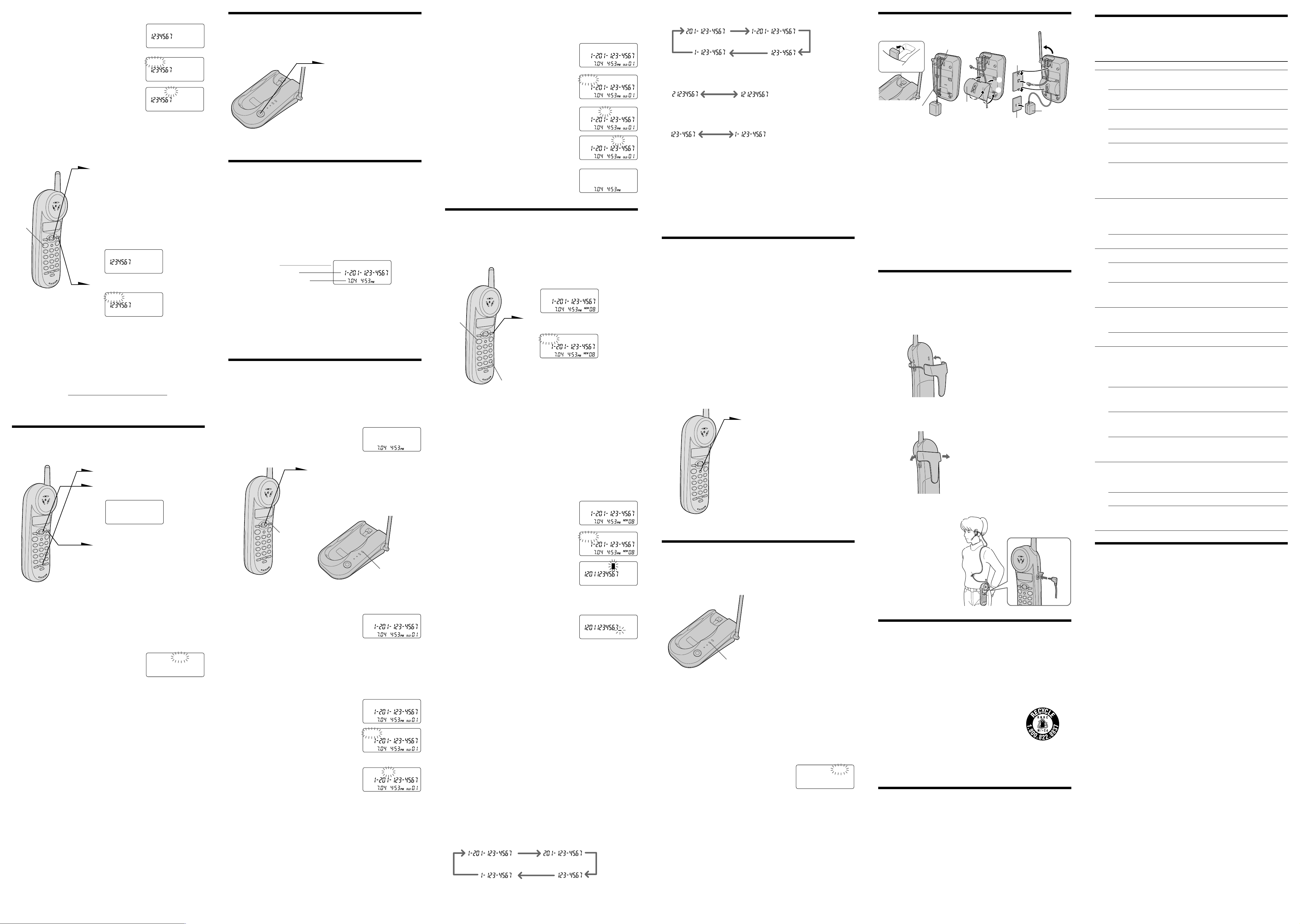
Erasing a memory location
1 Display the name and phone number you
want to erase by doing steps 1 and 2 in
“Making calls from the Phone Directory”
below.
2 Press (SELECT).
3 Make “ERASE” flash using the Jog lever,
then press (SELECT).
SONY
DIAL EDIT ERASE
ERASE NO YES
4 Make “YES” flash using the Jog lever, then press (SELECT).
You hear a long confirmation beep and the memory location is
erased.
Making calls from the Phone Directory
1 Raise the Jog lever.
“DIRECTORY” appears.
2 Display the name and phone
number you want to call.
To search in alphabetical order:
Raise or lower the Jog lever.
(TALK)
To search by entering the initial
character: Press the dialing key of
the desired character, then lower the
Jog lever.
SONY
3 Press (SELECT).
DIAL EDIT ERASE
4 Press (SELECT) again.
The phone number will be dialed.
Tip
You may press (TALK) to make a call instead of doing steps 3 and 4.
About the search order
The names appear in the following order when you raise or lower the Jog lever.
• Alphabetical order: ABC...XYZ y symbols y * y # y 0 - 9
t
• Initial character: To search for “SONY” for example, press (7) and then lower
the Jog lever to search through the names starting with S.
t
Setting the ringer type
You can select a ringer type of the handset from four type.
1 Press (PGM).
2 Display “RINGER” using the Jog
lever.
RINGER: 1
The current ringer type appears.
3 Press (SELECT).
4 Select a ringer type (“1” to “4”) using
the Jog lever.
5 Press (PGM).
You will hear the corresponding
ringer tone.
Tip
You may press (SELECT) instead of doing step 5.
Turning off the ringer of the handset
1 Perform steps 1 to 3 in “Setting the ringer
type”.
2 Select “OFF” using the Jog lever.
3 Press (PGM).
You will hear a long confirmation beep.
Tip
You may press (SELECT) instead of doing step 3.
When “RINGER” is set to “RINGER OFF”
The handset won’t ring. You can still make calls, and also receive calls if another
telephone connected to the same line rings to inform you on incoming calls.
To turn the ringer on again
Follow the instructions described in “Setting the ringer type”.
RINGER: OFF
Locating the handset
You can page the handset from the base unit.
Note that you cannot page if the handset is in use.
Press (HANDSET LOCATOR).
The handset rings for about one
minute.
To stop ringing, press (OFF) on
the handset.
Tip
You can page the handset even when “RINGER” is set to “RINGER OFF”.
Understanding the Caller ID service
Caller ID allows the caller’s phone number to be shown on the display before the
call is answered. In order to use this feature, you must first subscribe to the
Caller ID service. The name of this service may vary depending on your
telephone company.
When you receive a call
The phone number appears on the display with the date and time as shown in
the following example.
If your Caller ID service includes the caller name service, the caller’s name also
appears on the display (up to 15 letters).
Caller’s name
Caller’s phone number
The date and time received
When you answer the call, the Caller ID display changes to the “TALK” display.
Note
If the call is from an office which uses multiple lines, the displayed phone number may not
match the number you use to call the extension.
Tip
Even if the ringer of the handset is set to “RINGER OFF”, you can receive Caller ID data.
SMITH JOHN
Looking at the Caller ID list
The phone stores the data of the last 50 calls received. It keeps track of all calls
received; even if they were not answered.
Viewing the Caller ID list
You can look through the Caller ID list to check the phone number and/or name
of the calls received.
While the handset is not in use the display shows
the number of “NEW” (calls which you have not
viewed) and “OLD” (calls which you have viewed)
calls. If there is a “NEW” data, the NEW CALL lamp
of the base unit flashes.
NEW 00 OLD 05
1 Lower the Jog lever.
Data for the newest call appears for
20 seconds.
2 Lower the Jog lever to display older
data or raise to display newer data.
(SELECT)
NEW CALL lamp
Note
If a 51st call is received, the oldest data is automatically erased.
About the “*” mark
“*” appears if there are two or more calls in a
row from the same phone number. The older
data will be replaced by the new data, so the
calls are counted as only one call.
Erasing data from the Caller ID list
Old data will be erased automatically when a 51st call comes in, but you can also
manually erase unnecessary data one by one or erase the entire list.
To erase the phone number one by one
1 Display the phone number you want to
erase from the Caller ID list (see “Viewing
the Caller ID list”).
2 Press (SELECT).
3 Make “ERASE” flash using the Jog lever,
then press (SELECT).
SMITH JOHN *
SMITH JOHN
DIAL PGM ERASE
ERASE NO YES
To erase the entire list at once
You can erase the entire list at once only when all the data has become “OLD”
data. If there is any “NEW” data, you cannot erase the entire list.
1 Display any Caller ID data.
2 Press (SELECT).
3 Make “ERASE” flash using the Jog lever,
SMITH JOHN
DIAL PGM ERASE
ERASE NO YES ALL
then press (SELECT).
4 Make “ALL” flash using the Jog lever, then
ERASE ALL NO YES
press (SELECT).
5 Make “YES” flash using the Jog lever, then
press (SELECT).
NEW 00 OLD 00
You will hear a long confirmation beep and
the entire list is erased.
Using the Caller ID list
By using the Caller ID list, you can call back a phone number from the Caller ID
list easily, or store numbers from the Caller ID list into the Phone Directory.
Calling back a number from the Caller ID list
1 Display the phone number you want
to call from the Caller ID list (see
“Viewing the Caller ID list”).
SMITH JOHN
(TALK)
2 Confirm the number and press
(SELECT).
DIAL PGM ERASE
3 Make “DIAL” flash using the Jog
(#)
Notes
• If the number displayed in step 1 is not the one you should call back, you can change the
number of digits of the phone number (see “To change the number of digits of the phone
number”).
• If the phone is connected to a Private Branch Exchange (PBX), you may not be able to
call back from the Caller ID list because an outside line access digit is necessary.
Tip
You may press (TALK) to make a call instead of doing steps 2 and 3.
Storing a number of the Caller ID list into the
Phone Directory
1 Display the name and phone number you
want to store from the Caller ID list (see
“Viewing the Caller ID list”).
2 Confirm the number and press (SELECT).
3 Make “PGM” flash using the Jog lever, then
press (SELECT).
The cursor flashes at the end of the name.
Enter or change the name, if necessary (see
“Changing a stored name and/or phone
number”).
4 Press (SELECT).
The cursor flashes at the right of the phone
number.
Enter or change the phone number, if
necessary (see “Changing a stored name
and/or phone number”).
5 Press (SELECT) again.
You will hear a long confirmation beep and
the name and number are stored.
Notes
• Do not allow more than 20 seconds to elapse between each step of the procedure.
• If the number displayed in step 1 is not the one you should call back, you can change the
number of digits of the phone number (See “To change the number of digits of the
phone number”).
• If the phone is connected to a Private Branch Exchange (PBX), you may need to add an
outside line access digit.
To change the number of digits of the phone
number
If the number of digits of the phone number in the Caller ID list is different from
the actual phone number, you need to adjust the number of digits of the phone
number to call back or store into the Phone Directory.
lever, then press (SELECT).
The phone automatically dials the
displayed number.
SMITH JOHN
DIAL PGM ERASE
SMITH JOHN
SMITH JOHN
When you receive the 10 digits phone number
When you receive the 8 digits phone number
When you receive the 7 digits phone number
2 Continue the operation to call or store the phone number with the
correct number of digits (see “Call back a number from the Caller ID
list” and “Storing a number of the Caller ID list into the Phone
Directory”).
Notes
• The number of digits of the phone number does not change even if you press (#) when
you receive the phone number of 6 digits or less.
• You need to adjust the number of digits each time you call back from the Caller ID list as
the changes to the Caller ID data is not stored in memory.
• You may not be able to change the number of digits depending on the Caller ID data.
Using “Caller ID with call waiting”
service
This telephone is compatible with the “Caller ID with call waiting” service. Make
sure that your telephone company offers this service.
Like the basic Caller ID service, you need to subscribe to “Caller ID with call
waiting” in order to use this service.
Even though you may have already subscribed to “Caller ID” and “call
waiting” as two separate services, you need to request a subscription to
“Caller ID with call waiting” as a single service.
This is a new service that combines the two services.
Even though you now have a “Caller ID with call waiting” compatible
phone, unless you subscribe to the combined “Caller ID with call waiting”
service, you will not be able to see the name and number of the second
caller.
When a new call comes in while you are talking, you hear two short beeps. The
caller’s name and/or phone number of the new call appears on the display for
about 20 seconds.
To switch to another caller
1 To switch to the new caller, press
(FLASH).
2 To switch back to the first caller,
press (FLASH) again.
Using voice mail service
If you subscribe to your telephone company’s message service which includes
this feature, the display will show that you have messages waiting to be
retrieved.
If you have messages
“MESSAGES WAITING” will appear
on the display, and the VOICE MAIL
lamp on the base unit flashes.
The display and the VOICE MAIL
lamp will go off when you retrieve
your messages.
VOICE MAIL lamp
Note
You cannot use this feature, if you have not subscribed to your telephone company’s
message service. For details on the availability of this service, please ask your telephone
company.
If the VOICE MAIL lamp remains flashing
If this lamp does not go off (e.g. When you retrieve your messages with other
phones), you can go off the lamp manually.
To go off the VOICE MAIL lamp
1 Press (PGM) on the handset.
2 Display “MESSAGES WAITING” using the
Jog lever, then press (SELECT).
LIGHT OFF: YES
Mounting the base unit on a wall
1234,5
Hang-up tab
AC power
adaptor cord
Telephone
line cord
Wall
bracket
1
2
Wall plate
AC outlet
AC power
adaptor
1Raise the hang-up tab.
2Plug the telephone line cord to the LINE jack and the AC power
adaptor to the DC IN 9V jack, and hook the cords.
3Attach the wall bracket to the center of the base unit.
Align the f marks of the wall bracket with those of the base unit.
4Plug the telephone line cord to the telephone outlet, and hook the
base unit to the wall plate.
5Plug the AC power adaptor to an AC outlet. Then raise the antenna
so that it points towards the ceiling.
Tip
To remove the wall bracket, press the lower tabs.
Carrying the handset by the belt
clip
You can hang the handset on the belt by attaching the belt clip to the handset.
Attaching the belt clip
Press the belt clip to the
handset. Make sure that the
side tabs click and go into the
holes on the sides of the
handset.
Note
To prevent the handset from dropping, make sure that each tab is completely inserted.
Detaching the belt clip
While pressing the back of the
belt clip, pull the sides one by
one until the tabs come off from
the holes.
Note
Remove the belt clip carefully to avoid breaking your fingernails.
Using the headset
You can talk on the cordless
handset without using your
hands by connecting a headset
(optional) to the I
(HEADSET) jack on the
handset.
Notes on power sources
On battery pack
• Store the battery pack at a temperature between 41°F (5°C) and 95°F (35°C) for
best performance.
• If you do not use the handset for a long period of time, remove the battery
pack after charging for more than 10 hours. This maintains battery life.
On power failure
• During a power interruption, you cannot make or receive calls.
For the customers in the USA
RECYCLING NICKEL-CADMIUM BATTERIES
Nickel-Cadmium batteries are recyclable. You can help preserve
our environment by returning your unwanted batteries to your
nearest point for collection, recycling or proper disposal.
Note: In some areas the disposal of nickel-cadmium batteries in
household or business trash may be prohibited.
RBRC (Rechargeable Battery Recycling Corporation) advises you about spent battery
collection by the following phone number.
Call toll free number: 1-800-822-8837 (United States and Canada only)
Caution: Do not handle damaged or leaking nickel-cadmium batteries.
I (HEADSET)
jack
Troubleshooting
If you’ve experienced any of the following difficulties while using your phone,
use this troubleshooting guide to help you remedy the problem. Should any
problem persist, consult your nearest Sony dealer.
Symptom
You hear five short error
beeps when you press
(TALK).
You hear no dial tone.
The phone does not connect at
all, even though the number
you dial is correct.
The phone does not redial
correctly.
Making calls
You hear five short error
beeps when you try to redial.
You cannot perform the redial
operations (redialing,
checking and erasing the
phone number), and “NO
CONNECT” appears on the
display.
The handset does not ring.
Receiving calls
“NO LINE” appears on the
display.
You hear interference during
conversation.
Your conversation is muted
and “NO CONNECT” appear
on the display.
You hear a beep every three
seconds and E and
“BATTERY LOW” appears on
During conversation
the display.
You hear five short error
beeps and cannot store a
number in the Phone
Directory.
Phone Directory dialing is
incorrect.
Phone Directory
The caller’s name and/or
phone number does not
appear on the display.
The caller’s name and/or
phone number does not
appear on the display during
call waiting.
Caller ID
You cannot dial the number
from the Caller ID list.
You cannot use voice mail
service.
The CHARGE lamp does not
light up when you place the
handset to charge.
The CHARGE lamp flashes.
The battery duration is short.
Power source/battery
Remedy
• Make sure you have set up the base unit
correctly.
• Move the handset closer to the base unit.
• Make sure the telephone line cord is securely
connected to the telephone outlet.
• Make sure the battery is fully charged.
• Make sure the dialing mode is set correctly.
• Make sure the last dialed number is really the
one you want to dial.
• The number you last dialed exceeds 32 digits
(including the tone and pause digits if used).
• The number you last dialed is erased.
• Move the handset closer to the base unit and
perform the redial operations again.
• Make sure the ringer is turned on.
• The battery may be weak. Charge the battery for
more than 12 hours.
• Make sure you have set up the base unit
correctly.
• Move the handset closer to the base unit.
• Make sure the telephone line cord is securely
connected to the telephone outlet.
• Move the handset closer to the base unit.
• Place the base unit away from noise sources .
• This is the out-of-range alarm. Move the handset
closer to the base unit within one minute.
• The battery is weak. Charge the battery for more
than 12 hours.
• Make sure you follow the procedure for storing
the number correctly.
• Make sure the number (including the tone and
pause digits) does not exceed 16 digits.
• Store the correct number.
• Make sure you have subscribed to Caller ID
service.
• Caller ID service may not work when the phone
is connected to a Private Branch Exchange (PBX).
• You have answered the call while “** RINGING
**” was displayed. Be sure to answer after the
Caller ID data is displayed.
• Make sure you have subscribed to “Caller ID
with call waiting” service.
• Make sure nobody is talking with another phone
on the same telephone line.
• You may need to change the number of digits of
the phone number.
• This function may not work when the phone is
connected to a Private Branch Exchange (PBX).
• Make sure you have subscribed to voice mail
service.
• If you move or change your telephone company,
reset this phone.
• Wipe the charge terminals of the base unit and
the handset with a soft cloth for better contact of
the charge terminals.
• Make sure the handset is placed on the base unit
properly.
• The battery is empty. Charge the battery for more
than 12 hours.
• The battery pack was charged less than 12 hours
(due to power failure, etc.).
• The usage life of the battery has expired and
needs replacement.
Specification
General
Frequency band 902 - 928 MHz
Operating channel 30 channels
Dial signal Tone, 10 PPS (pulse) selectable
Supplied accessories AC power adaptor AC-T130
Handset
Power source Rechargeable battery pack BP-T18
Battery life Standby: Approx. 7 days
Dimensions Approx. 2 1⁄4 x 1 7⁄8 x 7 1⁄4 inches (w/h/d), antenna excluded
Mass Approx. 7.7 oz (approx. 220 g), battery included
Base unit
Power source DC 9V from AC power adaptor AC-T130
Battery charging time Approx. 12 hours
Dimensions Approx. 5 x 2 1⁄4 x 7 1⁄2 inches (w/h/d), antenna excluded
Mass Approx. 9 oz (approx. 250 g), wall bracket excluded
Design and specifications are subject to change without notice.
Telephone line cord
Rechargeable battery pack BP-T18
Belt clip
Wall bracket
Talk: Approx. 7 hours
(approx. 55 x 47 x 183 mm)
Antenna: Approx. 1 3⁄8 inches (approx. 34 mm)
(approx. 127 x 55 x 189 mm)
Antenna: Approx. 6 1⁄8 inches (approx. 153 mm)
4 Make “YES” flash using the Jog lever, then
press (SELECT).
You will hear a long confirmation beep and
the data is erased.
1 While the phone number from the Caller ID list is displayed, press
(#) repeatedly until the phone number with the correct number of
digits appears on the display.
Each time you press (#), the number of digits changes as follows.
When you receive the 11 digits phone number
3 Make “YES” flash using the Jog lever, then
press (PGM).
The VOICE MAIL lamp on the base unit
goes off, and you will hear a long
confirmation beep.
Tip
You may press (SELECT) instead of pressing (PGM) in step 3.
If you move or change your telephone company
If you turn off the bese unit, it is reset and either FSK or stutter dial tone is
automatically selected according to the voice mail service you are using.
Maintenance
• Clean the cabinets with a soft cloth slightly moistened with water or a mild
detergent solution. Do not use any type of abrasive pad, scouring powder or
solvent such as alcohol or benzine as they may damage the finish of the
cabinet.
• If the charge terminals of the base unit and handset are soiled, wipe them with
a soft cloth.
If you have any questions or problems concerning your phone, please consult
your nearest Sony dealer.
