Page 1
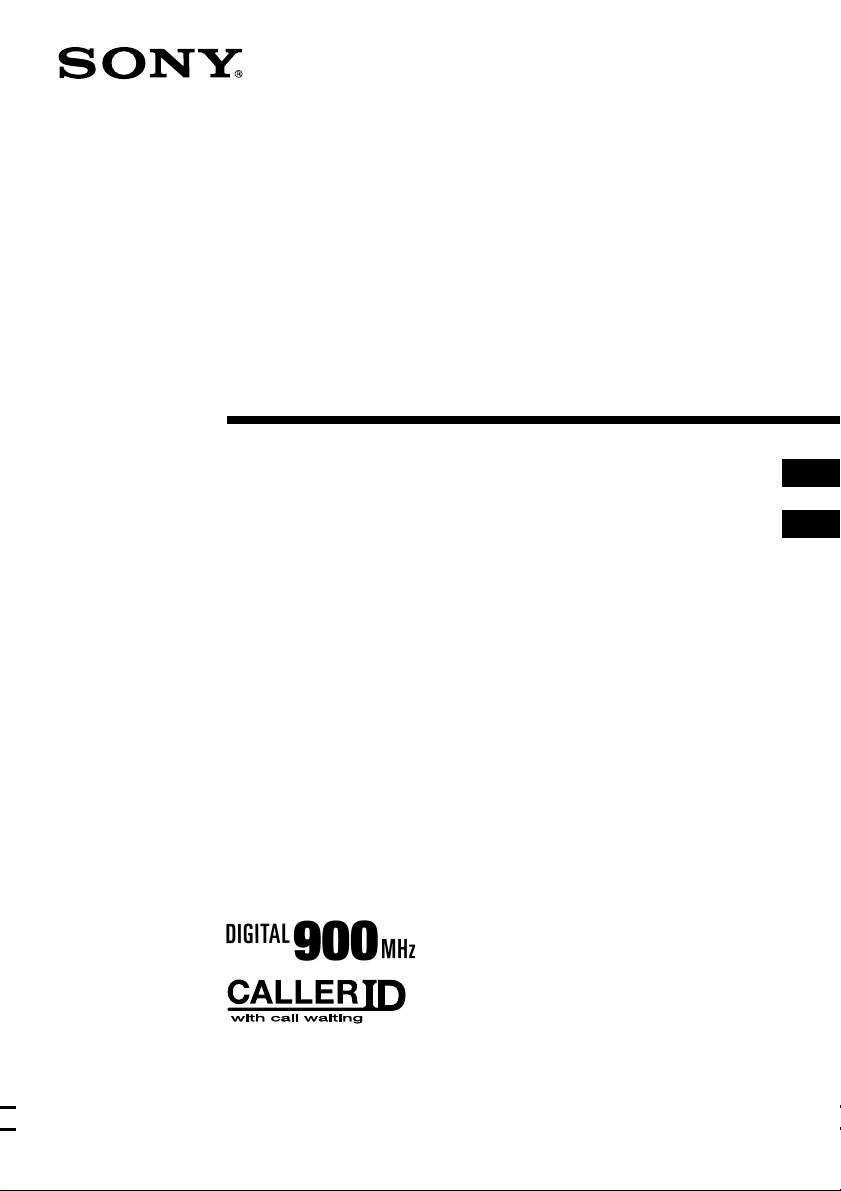
Cordless
Telephone
3-867-313-21 (1)
Operating Instructions
Mode d‘emploi
US
FR
SPP-ID971
©1999 by Sony Corporation
Page 2
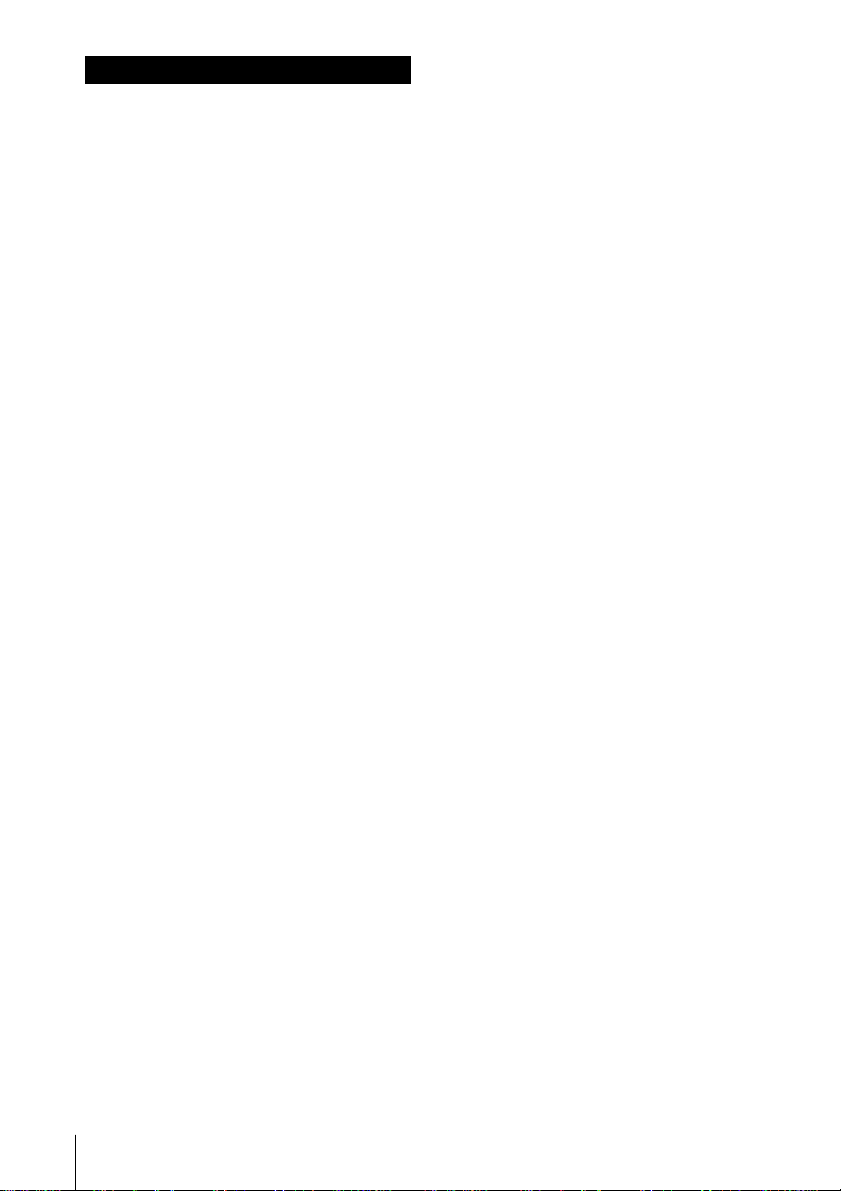
WARNING
To prevent fire or shock hazard, do
not expose the unit to rain or
moisture.
To avoid electrical shock, do not open
the cabinet. Refer servicing to
qualified personnel only.
INDUSTRY CANADA NOTICE
NOTICE: The Industry Canada label
identifies certified equipment. This
certification means that the equipment
meets certain telecommunications
network protective, operational and
safety requirements as prescribed in the
appropriate Terminal Equipment
Technical Requirements document(s).
The Department does not guarantee the
equipment will operate to the user’s
satisfaction.
Before installing this equipment, users
should ensure that it is permissible to be
connected to the facilities of the local
telecommunications company. The
equipment must also be installed using
an acceptable method of connection.
The customer should be aware that
compliance with the above conditions
may not prevent degradation of service
in some situations.
Repairs to certified equipment should be
coordinated by a representative
designated by the supplier. Any repairs
or alterations made by the user to this
equipment, or equipment malfunctions
may give the telecommunications
company cause to request the user to
disconnect the equipment.
Caution: Users should not attempt to
make such connections themselves, but
should contact the appropriate electric
inspection authority, or electrician, as
appropriate.
NOTICE: The Ringer Equivalence
Number (REN) assigned to each
terminal device provides an indication
of the maximum number of terminal
allowed to be connected to a telephone
interface. The termination on an
interface may consist of any
combination of devices subject only to
the requirement that the sum of the
Ringer Equivalence Number of all the
devices does not exceed 5.
IMPORTANT INSTRUCTION TO
USERS
Your model (SPP-ID971) has been
approved by the Industry Canada.
Note
Operation is subject to the following two
conditions: (1) this device may not cause
interference, and (2) this device must
accept any interference, including
interference that may cause undesired
operation of the device.
Privacy of communications may not be
ensured when using this telephone.
DIGITAL SECURITY CODE
Your SPP-ID971 has been assigned a
permanent and unique digital security
code out of possible 16.8 million codes.
Users should ensure for their own
protection that the electrical ground
connections of the power utility,
telephone lines and internal metallic
water pipe system, if present, are
connected together. This precaution may
be particularly important in rural areas.
US
2
Page 3
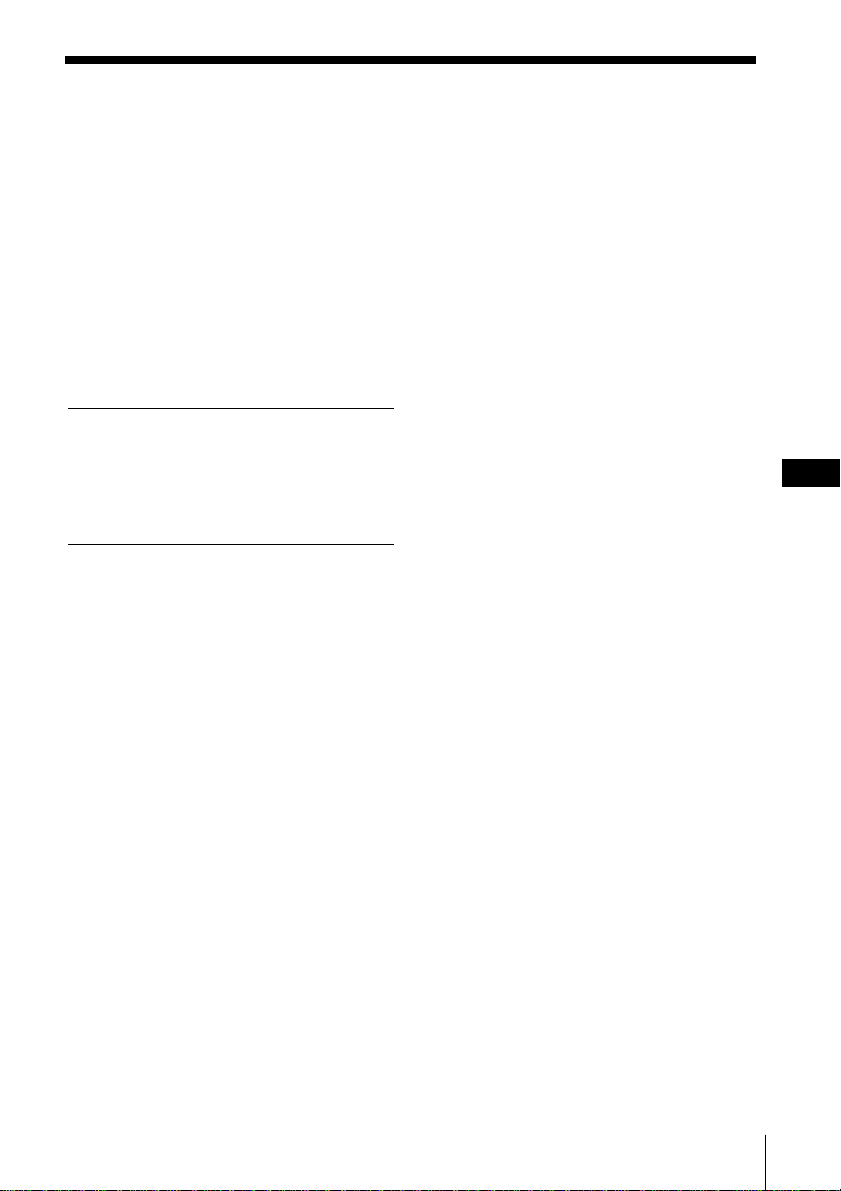
Table of contents
Getting Started
4 Read this first
5 Step 1: Checking the package
contents
6 Step 2: Setting up the base unit
9 Step 3: Preparing the battery
pack
11 Step 4: Entering the area code
14 Identifying the parts
Basics
16 Making calls
17 Redialing
18 Receiving calls
Telephone Features
19 Phone Directory
19 Storing phone numbers and
names
21 Changing a stored name
and/or phone number
22 Erasing a memory location
22 Making calls from the Phone
Directory
24 Setting the ringer type
25 Turning off the ringer of the
handset
26 Paging
Caller ID Features
27 Understanding the Caller ID
service
27 When you receive a call
28 Looking at the Caller ID list
28 Viewing the Caller ID list
29 Erasing data from the
Caller ID list
31 Using the Caller ID list
31 Calling back a number from
the Caller ID list
32 Storing a number of the
Caller ID list into the Phone
Directory
33 To change the number of
digits of the phone number
35 Using “Caller ID with Visual Call
Waiting” service
36 Using visual message waiting
service
Additional Information
38 Mounting the base unit on a wall
39 Notes on power sources
39 Maintenance
40 Troubleshooting
43 Specifications
44 Index
US
Table of contents
US
3
Page 4
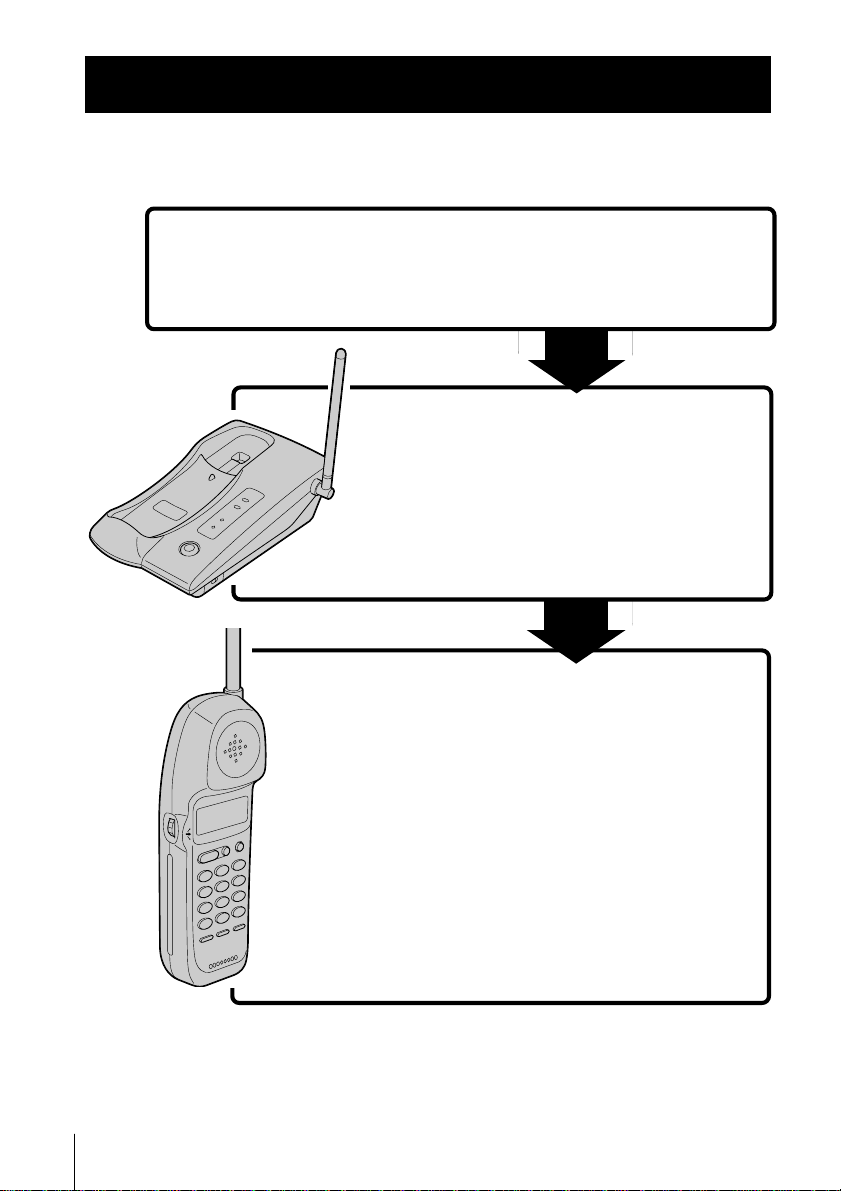
Getting Started
Read this first
Before you use your phone, you must first set it up. Here’s a quick way
to set up your phone: Steps 1, 2, 3 and 4.
Step 1 (page 5)
First, unpack the phone and the supplied
accessories.
Step 2 (pages 6 to 8)
Next, you need to do three things to set
up the base unit, including finding the
best location for the base unit.
Base unit
US
Getting Started
4
Handset
Step 3 (pages 9 to 10)
Then, insert the battery pack into the
handset and charge it for more than 12
hours.
Step 4 (pages 11 to 13)
Finally, enter the area code to use the
Caller ID service.
That’s it!
Page 5
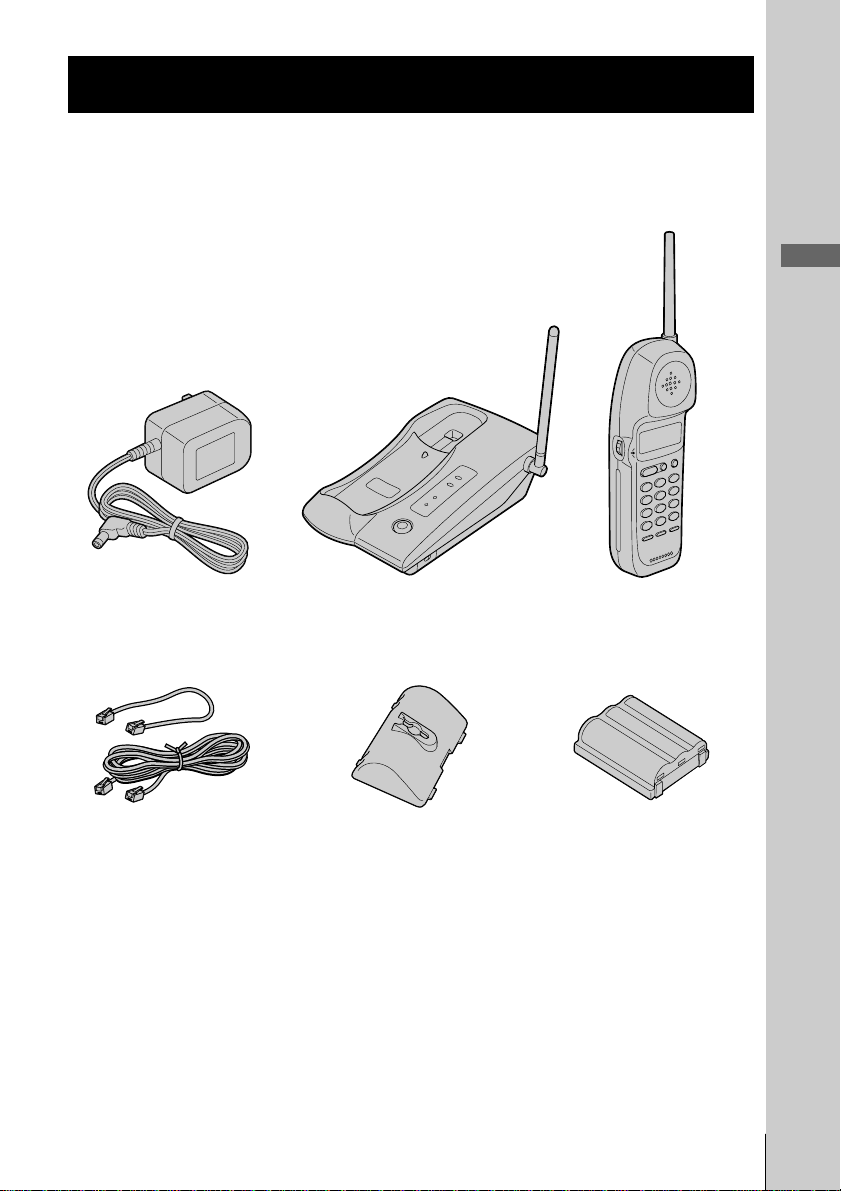
Step 1
Checking the package contents
Make sure you have received the following items in the package.
If anything is missing, contact your local Sony dealer.
Getting Started
Telephone line cords (2)
Base unit
Wall bracket for base unit
HandsetAC power adaptor (AC-T127)
Rechargeable battery
pack (BP-T23)
Getting Started
US
5
Page 6

Step 2
Setting up the base unit
Do the following steps:
• Choose the best location
• Connect the base unit
• Choose the dialing mode
Choose the best location
Where you place the base unit affects the reception quality of the
handset.
Away from television
sets and other
electronic equipment
Away from noise sources such as a window
by a street with heavy traffic
Away from heat sources, such as radiators,
airducts, and sunlight
Away from a microwave
oven
Away from excessive
moisture, extremely low
temperatures, dust,
mechanical vibration, or
shock
Away from a personal
computer
Near a central location
and on a level surface
Away from another
cordless telephone
CAUTION: • Should you experience intermittent loss of audio during a conversation, try
US
Getting Started
6
moving closer to the base or move base unit away from other noise sources.
• The cordless telephone operates at a frequency that may cause interference to
nearby TVs and VCRs; the base unit should not be placed near or on the top of
a TV or VCR; and, if interference is experienced, moving the cordless telephone
farther away from the TV or VCR will often reduce or eliminate the
interference.
Page 7
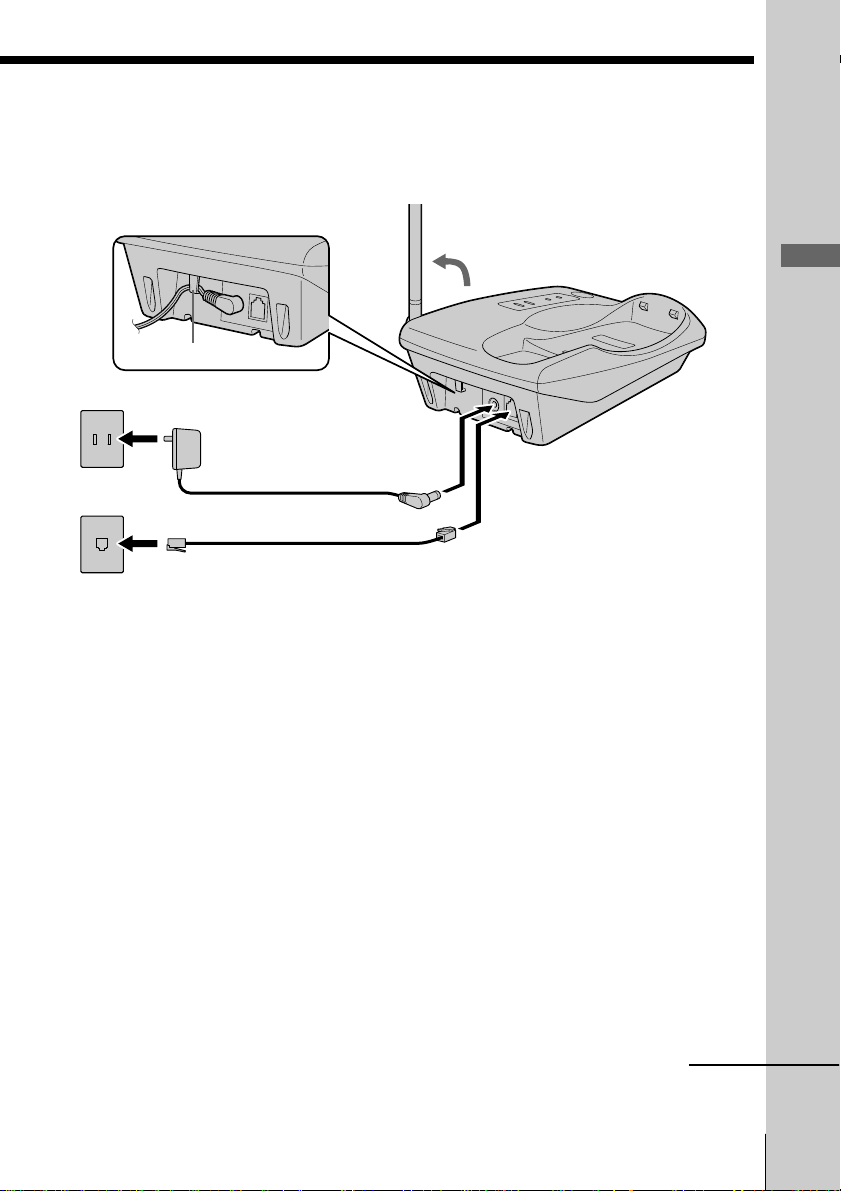
Connect the base unit
If you want to hang the base unit on the wall, see page 38.
3
Hook the cord.
To an AC outlet
To DC IN 9V
AC power adaptor
2
(supplied AC-T127)
To LINE
Telephone line cord
1
To the
telephone outlet
(supplied)
1 Connect the telephone line cord
to the LINE jack and to a
telephone outlet.
Getting Started
2 Connect the AC power adaptor
to the DC IN 9V jack and to an
AC outlet.
3 Raise the antenna. Make sure it
points towards the ceiling.
continued
Getting Started
US
7
Page 8

Step 2: Setting up the base unit (continued)
Notes
• Use only the supplied AC-T127 AC power adaptor.
Do not use any other AC power adaptor.
• Connect the AC power adaptor to a continuous power
supply.
• Place the base unit close to the AC outlet so that you
can unplug the AC power adaptor easily.
Polarity of the plug
–
+
Tip
If your telephone outlet is not modular, contact your
telephone service company for assistance.
Modular
Choose the dialing mode
For the telephone to work properly, select an appropriate dialing mode
(tone or pulse).
DIAL MODE switch
Depending on your dialing system, set the DIAL MODE switch as
follows:
If your dialing system is Set the switch to
Tone TONE
Pulse PULSE
If you aren't sure of your dialing system
Make a trial call with the DIAL MODE switch set to TONE.
If the call connects, leave the switch as is; otherwise, set to PULSE.
US
Getting Started
8
Page 9
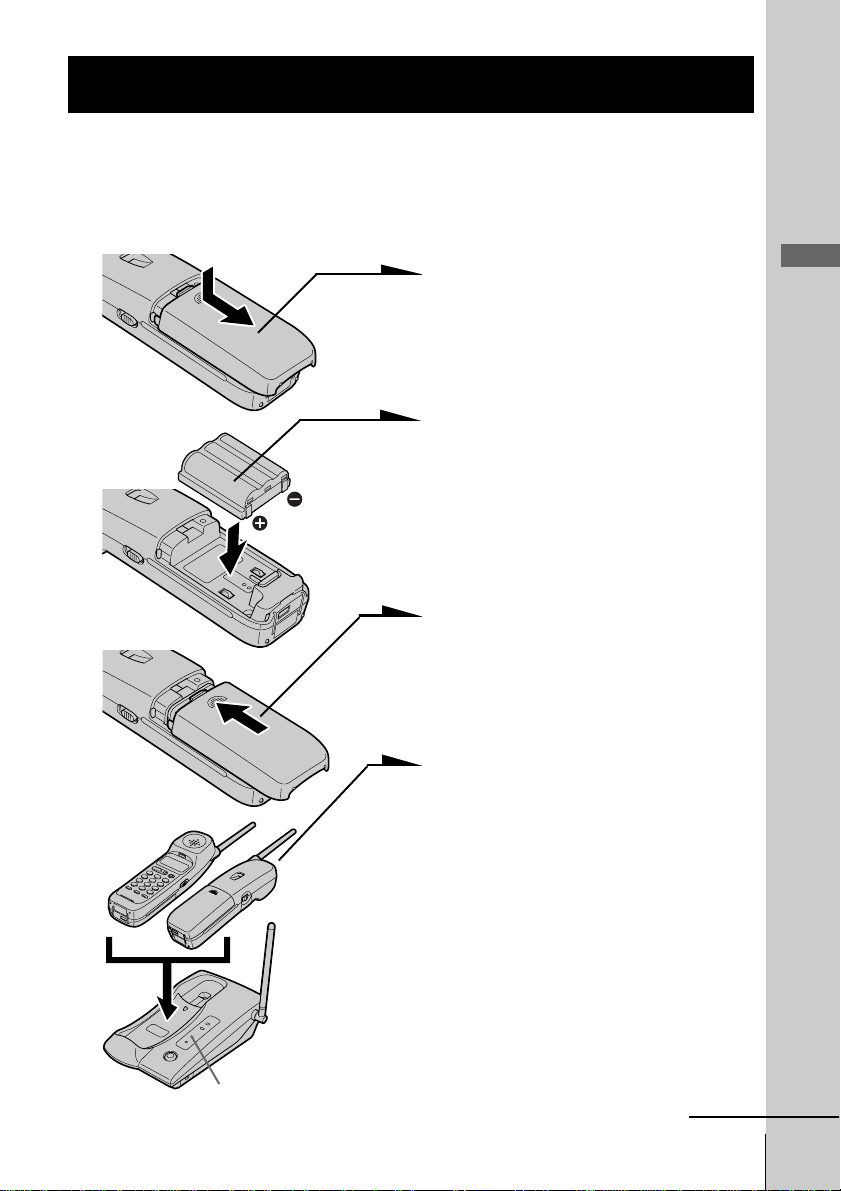
Step 3
Preparing the battery pack
Charge the battery pack for more than 12 hours before you start using
your phone.
CHARGE lamp
BP-T23
1 Slide open the battery
compartment lid of the handset.
2 Insert the battery pack (with
contacts facing down) into the
battery compartment.
3 Close the battery compartment
lid.
4 Place the handset on the base
unit.
You can place it with either side
facing up.
The CHARGE lamp lights up
when the handset is properly
seated on the charge terminals
of the base unit. Charge the
battery pack for more than 12
hours so that the battery is fully
charged. The CHARGE lamp
remains lit even after charging
is completed.
continued
Getting Started
Getting Started
US
9
Page 10
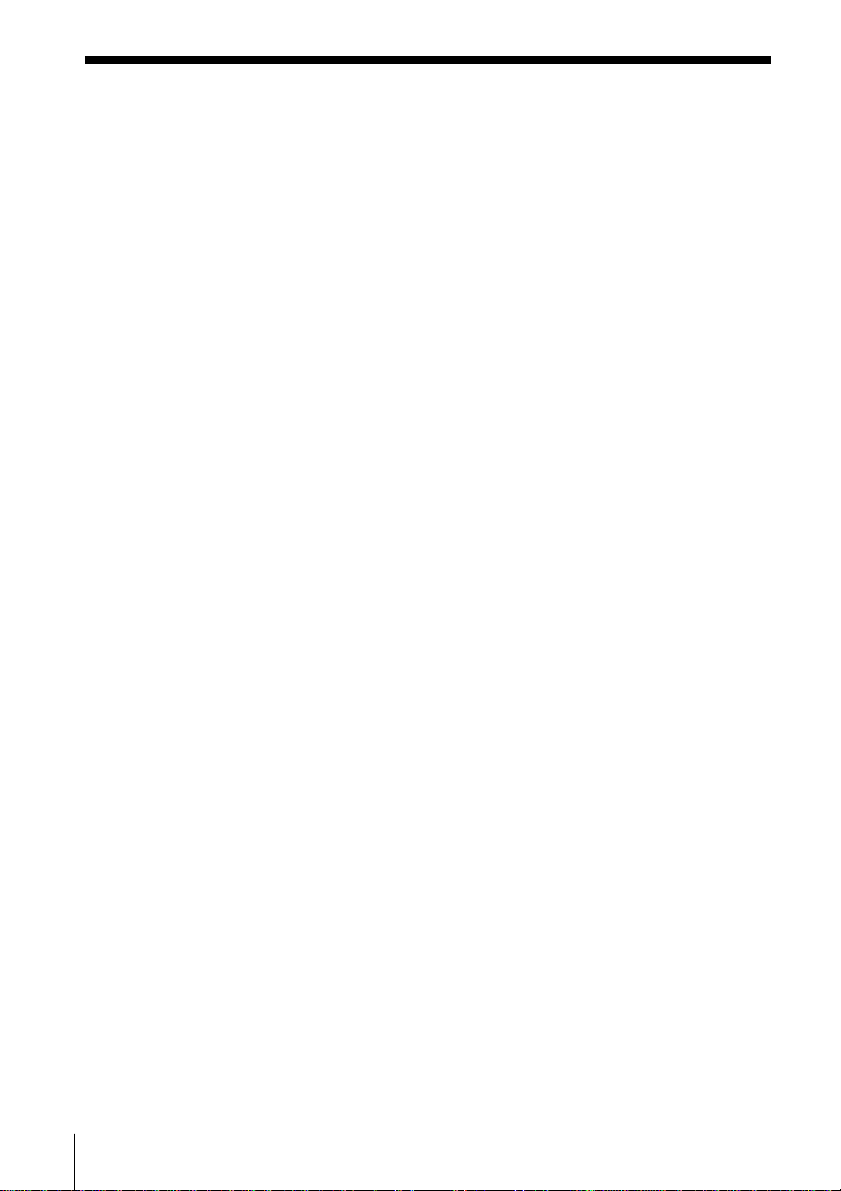
Step 3: Preparing the battery pack (continued)
Battery duration
A fully charged battery pack lasts for about:
• Approx. 6 hours when you use the handset continuously
• Approx. 7 days when the handset is in standby mode.
Notes
• The battery pack will gradually discharge over a long period of time, even
when not in use.
• If you leave the battery pack in the handset without charging it, the battery
pack will be completely discharged.
It may require several times of charging to recover to its full capacity.
To obtain the best performance from the battery
Do not place the handset on the base unit after each call. The battery
works best if the handset is returned to the base unit after two or three
calls. However, do not leave the handset off the base unit for a long
period of time as this will completely discharge the battery pack.
When to purchase a new battery pack
If the battery lasts only a few minutes even after 12 hours of charging,
the usable life of the battery has expired and needs replacement.
Contact your local Sony authorized dealer or service center, and ask
for a Sony BP-T23 rechargeable battery pack.
Note
Battery life may vary depending on usage condition and ambient temperature.
US
Getting Started
10
Page 11
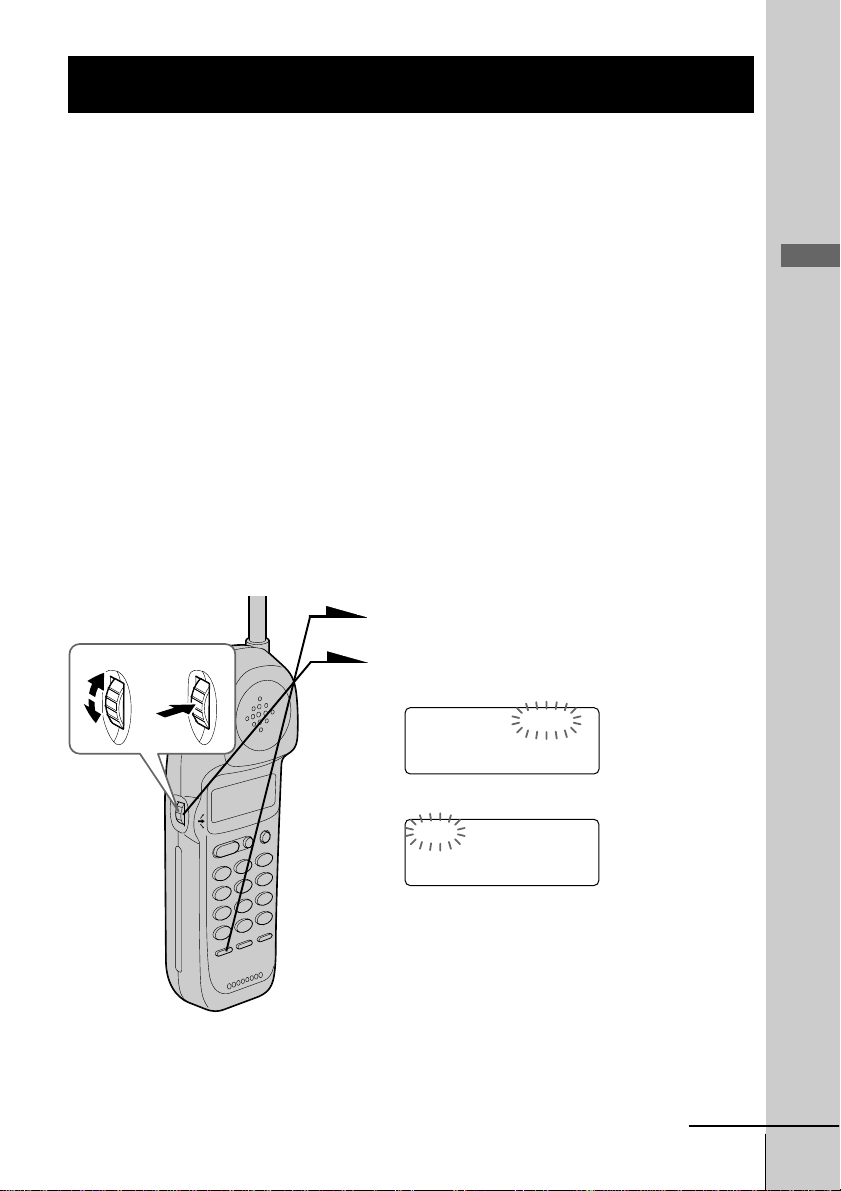
Step 4
Entering the area code
When you use this phone for the first time, or move to an area that has a
different area code, you must enter your home area code. Otherwise, you
cannot use some functions of this phone and the Caller ID functions.
This is also necessary because the phone must be able to select an area code to
properly dial call from the Caller ID list.
Depending on your region, enter 3-digit area code as follows:
Case 1.
If 7-digit dialing (no area code) is accepted for local calls in your area, see “To enter
your home area code” below.
If you live in an area where calls from or to other local areas can also be made by 10-digit dialing
(area code + number), you can register up to 5 local area codes with this telephone to take
advantage of this system. See “To enter the local area code (For 10 digits phone number users)”
on page 12.
Case 2.
If 10-digit dialing (area code + number) is required for all local calls in your area, at
first, enter “000” in your home area code. See “To enter your home area code” below.
Then see “To enter the local area code (For 10 digits phone number users)” on page
12.
To enter your home area code
1 Press (PGM).
Turn Press
2 Turn Jog Dial up to make “AREA”
flash.
DIRECTORY AREA
RINGER
Getting Started
3 Press Jog Dial.
HOME LOCAL
4 Press Jog Dial again.
“ENTER AREA CODE” appears on
the display.
5 Enter three digits of your home area
code using the dialing keys.
6 Press (PGM).
You will hear a long confirmation
beep.
continued
Getting Started
11
US
Page 12
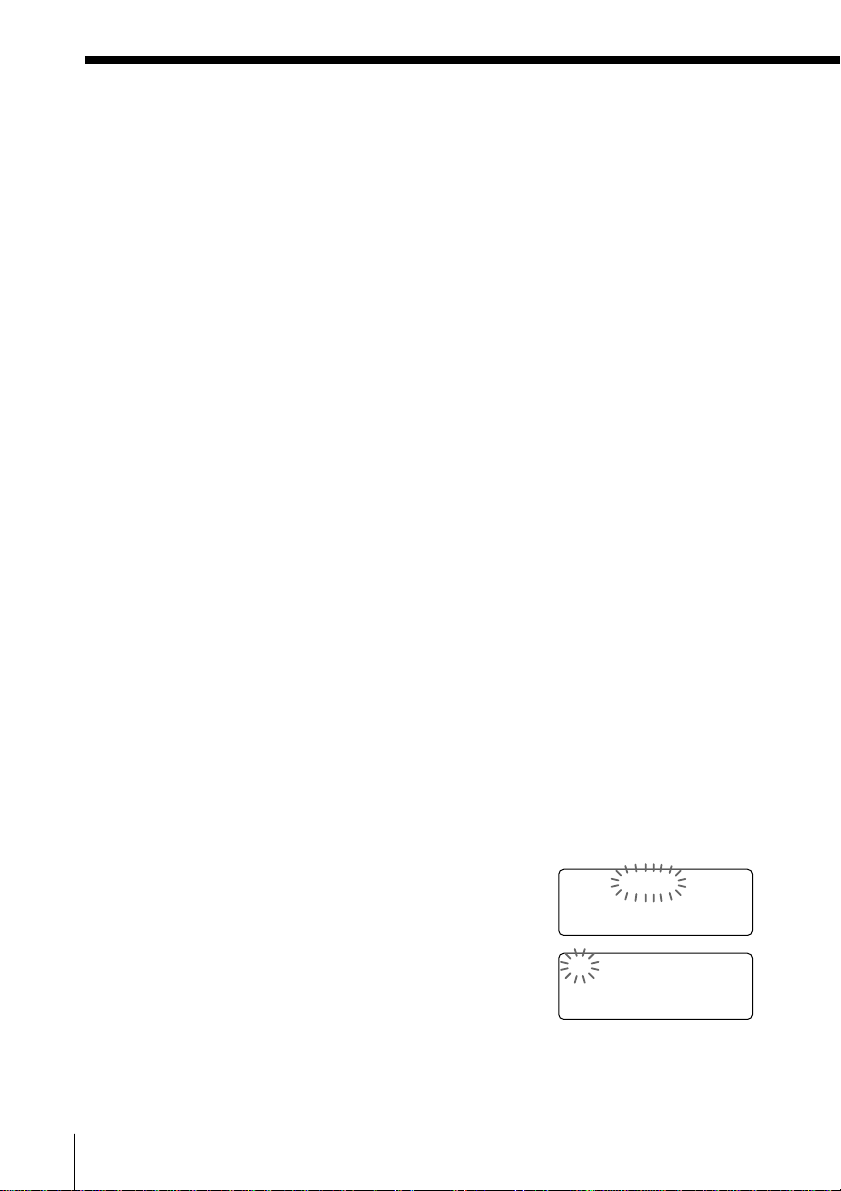
Step 4: Entering the area code (continued)
Notes
• If the home area code is already entered, it appears on the display in step 4.
To enter a different home area code, see “To change the home area code”
below.
• Do not allow more than 20 seconds to elapse between each step of the
procedure.
Tips
• You may press Jog Dial instead of (PGM) in step 6.
• To check the current home area code, perform steps 1 to 4. The home area
code appears on the display for about 20 seconds.
To change the home area code
1 Perform steps 1 to 4 on page 11.
The current home area code appears on the display.
2 Turn Jog Dial down to erase the current home area code.
3 Enter a new home area code using the dialing keys.
4 Press (PGM).
You will hear a long confirmation beep.
To enter the local area code (For 10 digits
phone numbers users)
If a call matches one of the local area codes you entered, the phone
number will be registered with 10 digits in the Caller ID list (area code
+ number). If a call does not match one of the local area codes you
entered, the phone number will be registered with 11 digits in the
Caller ID list (1 + area code + number). Some regions of the country
allow you to have more than one local area code. (Up to five local area
codes can be entered in this phone.)
1 Perform steps 1 to 3 on page 11.
2 Turn Jog Dial up to make ”LOCAL“ flash.
3 Press Jog Dial.
4 Select the number (”#1“ to ”#5“) to enter the
local area code by turning Jog Dial.
US
Getting Started
12
HOME LOCAL
#1 #2 #3 #4 #5
Page 13
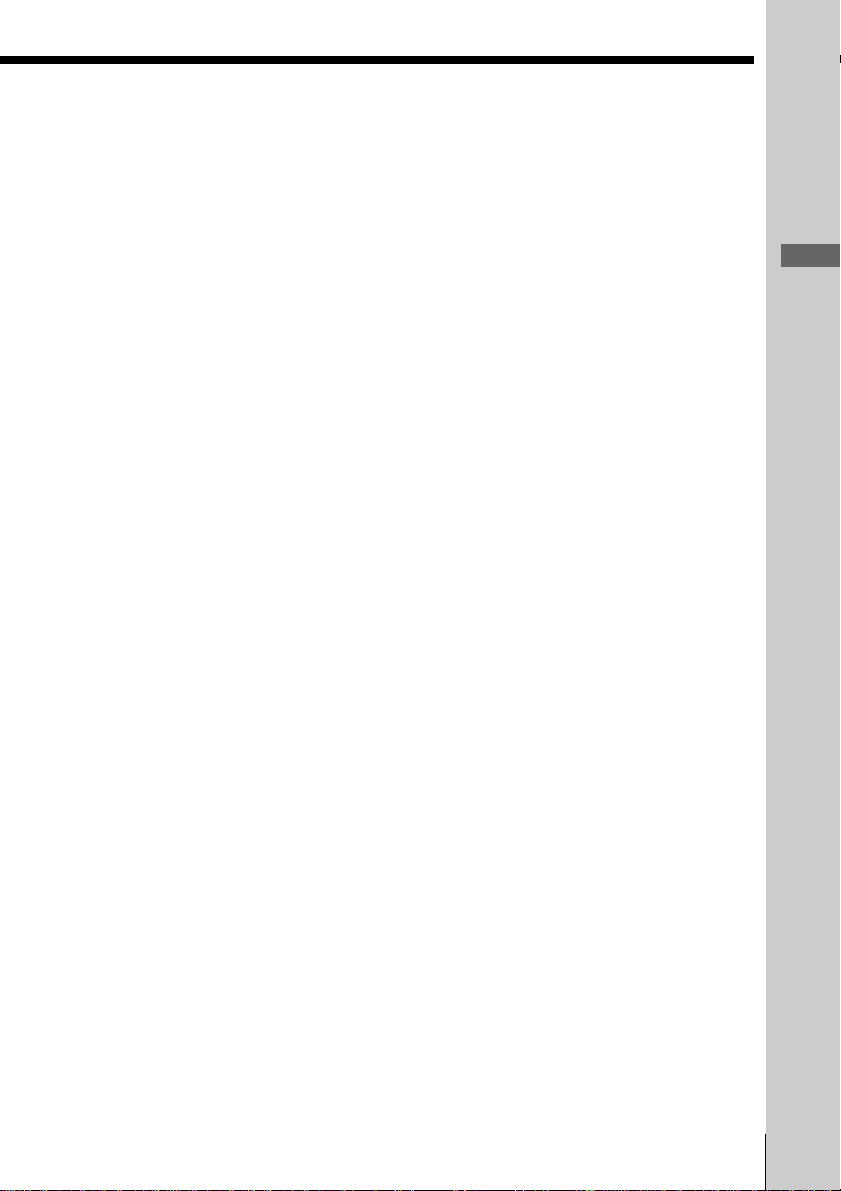
5 Press Jog Dial.
”ENTER AREA CODE“ appears on the
display.
6 Enter three digits of the local area code using the
dialing keys.
7 Press (PGM).
You will hear a long confirmation beep.
Notes
• If the local area code is already entered, it appears on the display in step 5. To
enter a different local area code, see “To change the local area code” below.
• Do not allow more than 20 seconds to elapse between each step of the
procedure.
Tips
• You may press Jog Dial instead of (PGM) in step 7.
• To check the current local area code, perform steps 1 to 5. The local area code
appears on the display for about 20 seconds.
To change the local area code
1 Perform steps 1 to 5 on page 12.
The current local area code appears on the display.
2 Turn Jog Dial down to erase the current local area code.
3 Enter a new local area code using the dialing keys.
4 Press (PGM).
You will hear a long confirmation beep.
Getting Started
To erase the local area code
You can erase the local area code. Perform steps 1 and 2 above, then
press (PGM).
The local area code will be erased, and you hear a long confirmation
beep.
Getting Started
13
US
Page 14
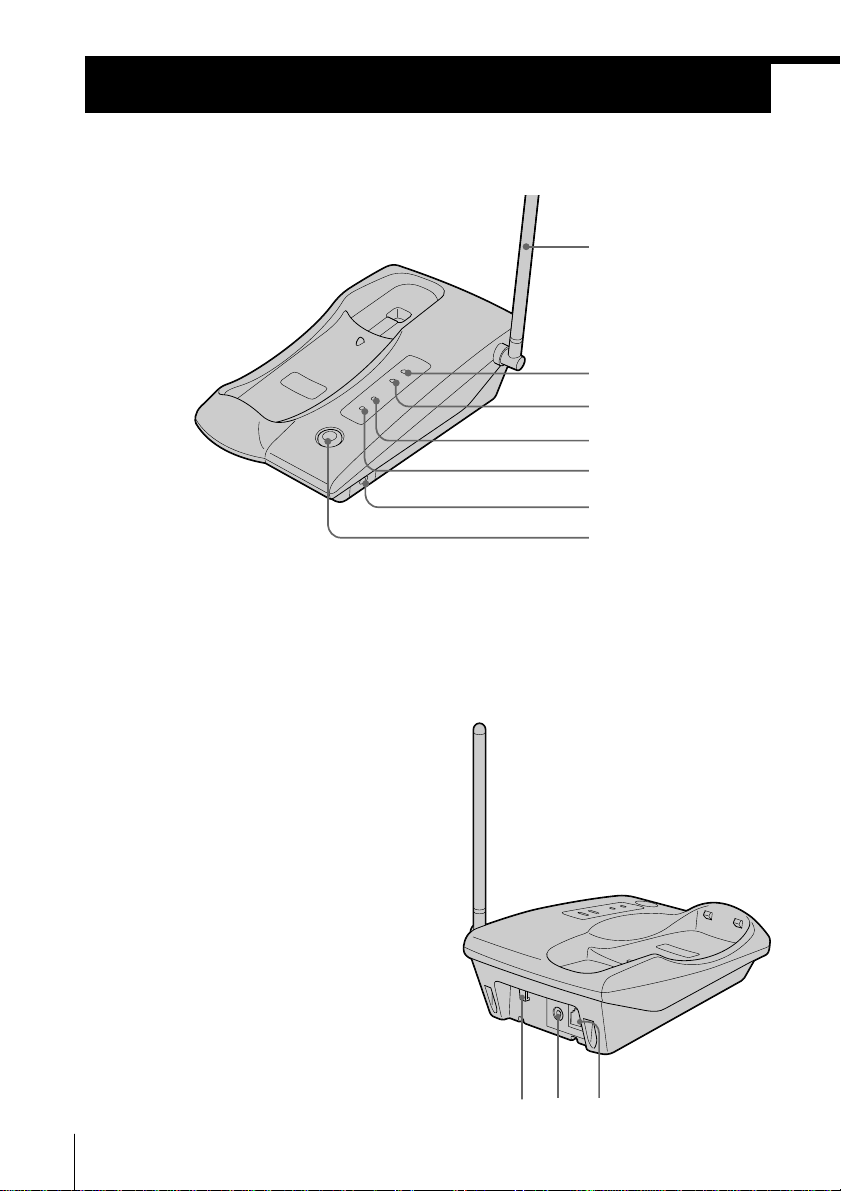
Identifying the parts
Refer to the pages indicated in parentheses for details.
Base Unit
1 Antenna (p. 7, 38)
2 NEW CALL lamp (p. 28)
Flashes when there is a “NEW”
data in the Caller ID list.
3 MESSAGES lamp (p. 36)
Flashes when you have messages.
4 CHARGE lamp (p. 9)
Lights while the battery is being
charged.
1
2
3
4
5
6
7
8 Hook for AC power adaptor
cord (p. 7)
9 DC IN 9V jack (p. 7, 38)
0 LINE (telephone line) jack
(p. 7, 38)
5 LINE lamp (p. 16, 18)
Lights when the cordless handset is
in use.
6 DIAL MODE switch (p. 8)
Selects pulse or tone dialing.
7 HANDSET LOCATOR button
(p. 26)
Allows you to page the cordless
handset.
US
Getting Started
14
098
Page 15

Handset
1
2
3
4
5
6
7
8
Getting Started
9
0
qa
qs
qd
qf
qg
1 Antenna
2 Speaker
3 Jog dial (p. 11, 19, 28)
4 TALK button (p. 16, 18)
Lets you make or receive a call.
5 Dialing keys (p. 16)
6 Battery compartment (p. 9)
7 TONE button (p. 16)
Allows you to switch temporarily to
tone dialing.
8 PGM (Program) button
(p. 11, 19)
Used to store numbers in Phone
Directory.
9 Display window (p. 27)
q; VOL (volume) switch (p. 16)
Adjusts the handset volume.
qa CALL WAITING/FLASH button
(p. 18, 35)
Switches to a second call if you
have “call waiting” service, or lets
you make a new call.
qs OFF button (p. 16)
Allows you to disconnect the call.
qd REDIAL button (p. 17)
Redials the last number called.
qf PAUSE button (p. 20)
Inserts a pause in the dialing
sequence.
qg Microphone
Getting Started
15
US
Page 16

Basics
Making calls
(*TONE)
(REDIAL)
VOL switch
1 Pick up the handset from the
base unit.
2 Press (TALK) and wait until
“TALK” appears on the display.
The display also shows the
operation duration in hours,
minutes and seconds.
The dialing keys light up for
five seconds.
You will then hear a dial tone.
The LINE lamp on the base unit
lights up.
If “CHANNEL SEARCHING”
appears on the display, move
closer to the base unit.
3 Dial the phone number.
4 When you’re done talking, press
(OFF) or replace the handset on
the base unit.
The display and the LINE lamp
on the base unit go off.
Additional tasks
To
Adjust the handset volume
Switch to tone dialing
temporarily
Notes
• When you increase the sound volume, in some cases the back ground noise
may be increased as well. You should adjust the volume accordingly.
• If your conversation is muted and “CHANNEL SEARCHING” appears on
the display, move closer to the base unit; otherwise, the call will be
disconnected after one minute.
US
Basics
16
Do this
Set the VOL switch to H (high), M (middle) or L
(low).
Press (*TONE) after you’re connected.
The line will remain in tone dialing until
disconnected.
Page 17

If the battery becomes weak during a call
The handset will beep every three seconds five times and i and
“BATTERY LOW” appears on the display. Finish your call and charge
the battery pack.
For optimum performance, charge the battery for a full 12 hours.
Note that during the first 10 - 15 minutes of charging, the phone will be
inactive, i.e., unable to make or receive a call.
After this initial 10 - 15 minutes, you may be able to use the phone, but
the battery duration will be very short; thus it is recommended that
you fully charge the battery before the next usage.
Redialing
1 Press (TALK) and wait until “TALK” appears on the display.
The dialing keys light up for five seconds.
The LINE lamp on the base unit lights up.
2 Press (REDIAL) to redial the last number dialed.
Note
If the number exceeds 32 digits or if it is erased, five short error beeps will alert
you that the number cannot be redialed.
To check the phone number before redialing
While the handset is not in use, press (REDIAL).
The last number dialed is displayed for five seconds.
To dial the number, press (TALK) while the number is displayed.
Basics
Note
The number will not be displayed if the last number dialed exceeds 32 digits or
if it is erased.
To erase the last phone number dialed
While the handset is not in use, press (REDIAL) twice within five
seconds.
The number will be erased from the memory, and you will hear a long
confirmation beep.
Basics 17
US
Page 18
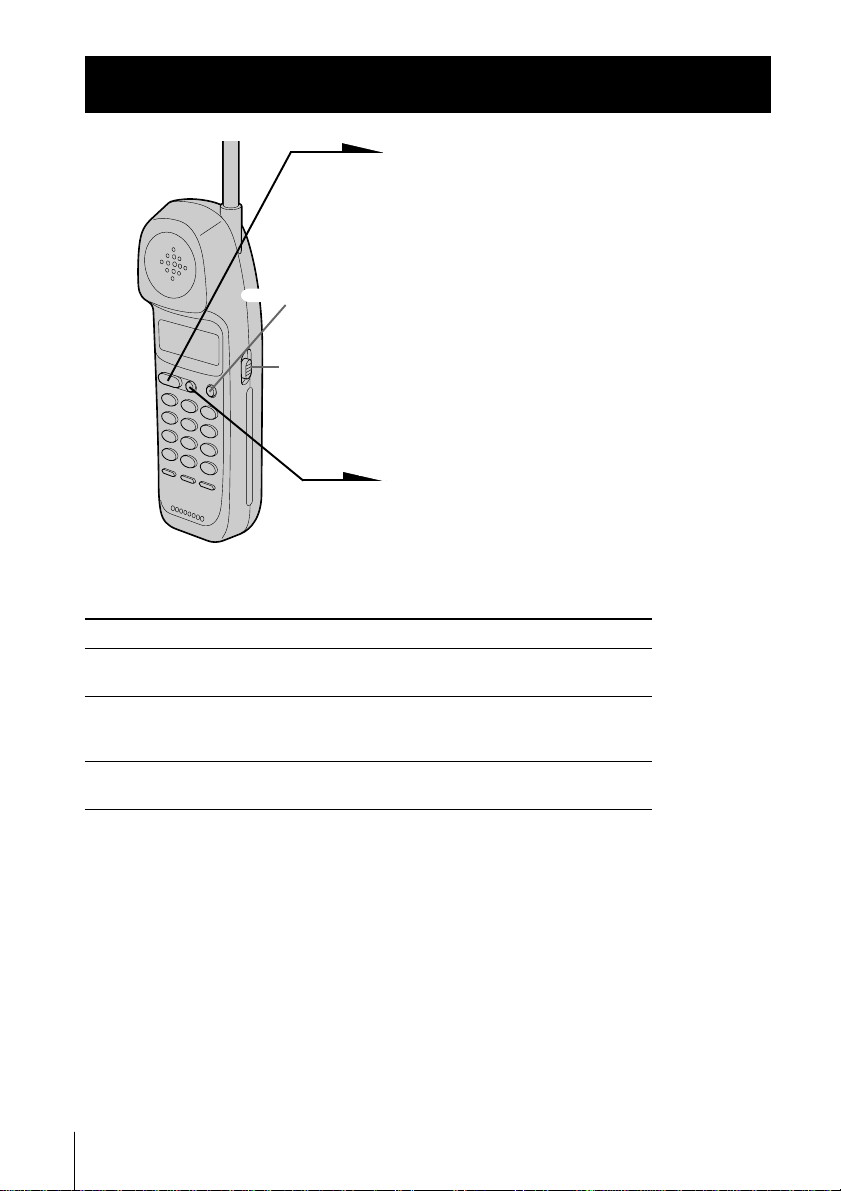
Receiving calls
1 When you hear the phone ring, pick
up the handset from the base unit, and
press (TALK).
“TALK” appears on the display and
the display also shows the operation
(CALL WAITING/FLASH)
duration in hours, minutes and
seconds.
The dialing keys light up for five
VOL switch
seconds.
The LINE lamp on the base unit lights
up.
2 When you’re done talking, press
(OFF) or replace the handset on the
base unit.
The display and the LINE lamp on the
Additional tasks
To
Adjust the handset volume
Switch to another call
(“call waiting” service*)
Turn on/off the ringer of
the handset
* You need to subscribe to the service from your telephone company.
Do this
Set the VOL switch to H (high), M (middle) or L
(low).
Press (CALL WAITING/ FLASH).
Press (CALL WAITING/ FLASH) again to return to
the first caller.
See “Turning off the ringer of the handset” on
page 25.
base unit go off.
Note
If another call comes in by “call waiting” service while conversing with an
outside caller, you will hear two short beeps.
Tip
To inform you of an incoming call, the display shows “** RINGING **” when
ringing.
If you have subscribed to the Caller ID service;
• the caller’s number and/or name appears on the display when you receive a
call (see page 27) or when another call comes in by “call waiting” service.
• the ringer sound changes to a higher tone if the call matches the number
stored in the Phone Directory (memory match function; see page 27).
US
Basics
18
Page 19
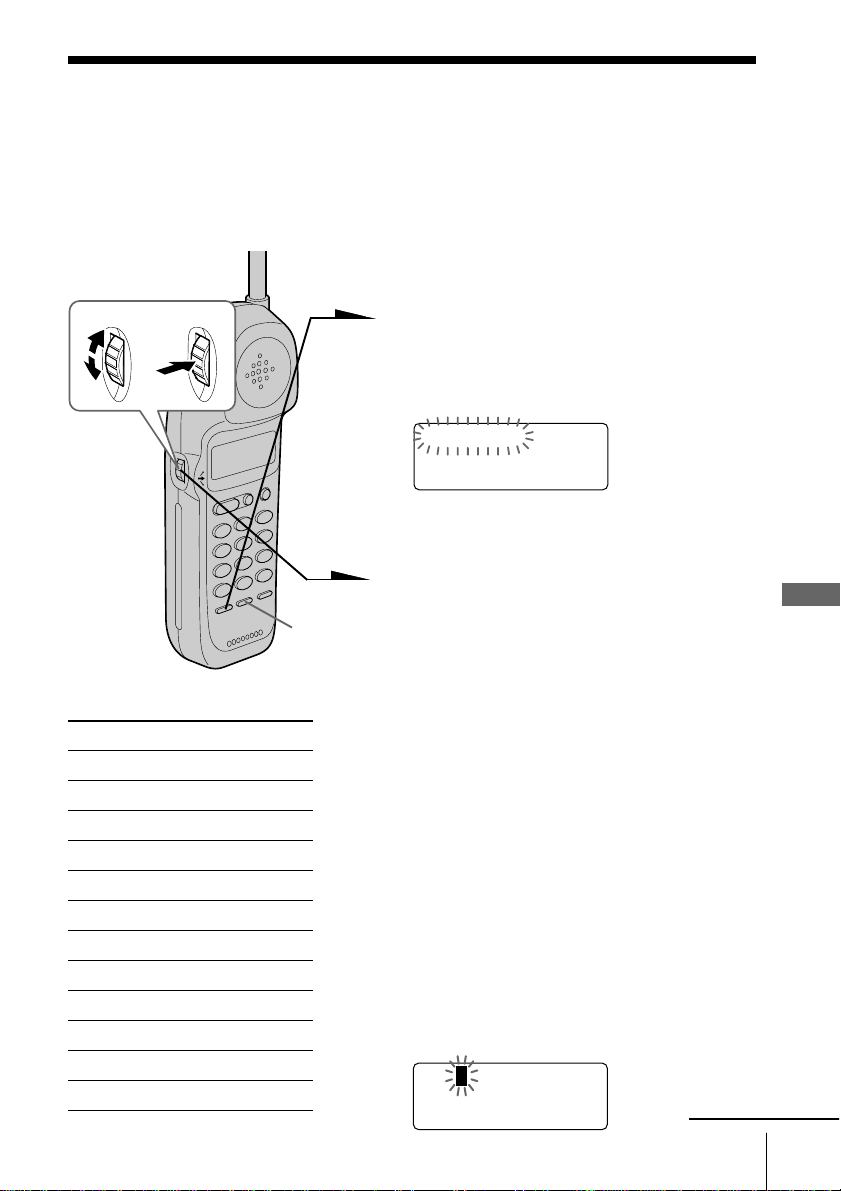
Telephone Features
Phone Directory
You can dial a number by scrolling through the Phone Directory, in
which up to 50 phone numbers can be stored.
Storing phone numbers and names
Example: to store “SONY” “123-4567”.
Turn Press
(PAUSE)
Character table
Key Character
(1) 1
(2) A t B t C t 2
(3) D t E t F t 3
(4) G t H t I t 4
(5) J t K t L t 5
(6) M t N t O t 6
(7) P t Q t R t S t 7
(8) T t U t V t 8
(9) W t X t Y t Z t 9
(0) 0
(*) *
(#) & t ’ t , t – t . t #
1 Press (PGM).
(Be sure not to press (TALK).)
The dialing keys light up for five
seconds.
DIRECTORY AREA
RINGER
If “DIRECTORY” is not flashing, turn
Jog Dial down to make it flash.
2 Press Jog Dial.
“ENTER NAME” appears.
3 Enter the name using the dialing keys.
You can enter up to 16 characters.
Press a dialing key until the desired
character appears. (See the character
table for details.)
Enter successive characters in the same
way.
To enter two characters assigned to the
same key, or to enter a “space”, turn
Jog Dial up to move the cursor to the
right.
Example : to enter “SONY”, press (7)
four times (S), press (6) three times
(O), turn Jog Dial up to move the
cursor, press (6) twice (N), and press
(9) three times (Y).
SONY
continued
Telephone Features
Telephone Features
US
19
Page 20
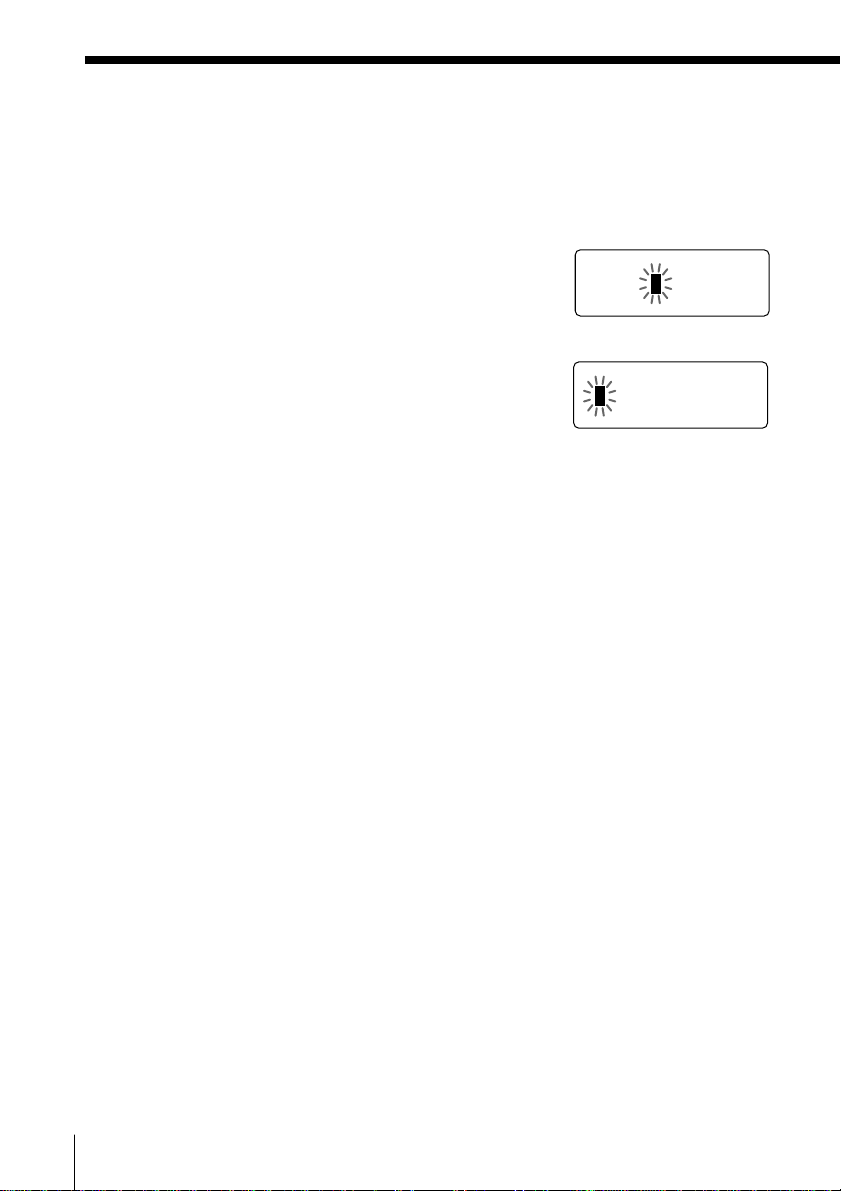
Phone Directory (continued)
SONY
123456
7
4 Press (PGM).
“ENTER NUMBER” appears.
5 Enter the phone number.
You can enter up to 32 digits, including a tone
and a pause, each of which is counted as one
digit.
When the phone number of 17 digits or more
has been entered , the phone number appears in
two lines.
6 Press (PGM).
You will hear a long confirmation beep, and the
name and the number are stored. The display
goes off.
Notes
• If you intend to save a 51st phone number, you will hear five short error
beeps and “MEMORY FULL” will be displayed. You cannot store the phone
number. To store another phone number, erase one of the stored phone
numbers (see page 22).
• Do not allow more than 20 seconds to elapse between each step of the
procedure.
• The total number of phone numbers which can be stored into the Phone
Directory varies according to the number of digits of each phone number. If
all the phone numbers consist of up to 16 digits, you can store up to 50 phone
numbers. However, as the Phone Directory uses two-phone number memory
to store one phone number of 17 digits or more, the total number of phone
numbers which can be stored in the Phone Directory decreases two by two
every time you store a phone number of 17 digits or more.
Tips
• If you have entered a wrong name or number in step 3 or 5, turn Jog Dial
down to erase it. Then enter the correct name or number.
• You may press Jog Dial instead of (PGM) in steps 4 and 6.
1234567890123456
1
2
To store a number to be dialed via Private Branch Exchange
(PBX)
Before entering a phone number in step 5 above, do as follows:
1 Enter the outside line access digit (e.g., 9).
2 Press (PAUSE).
US
Telephone Features
20
Page 21

DIAL EDIT ERASE
1234567
Changing a stored name and/or phone number
1 Display the name and phone number you want
to change by doing steps 1 and 2 in “Making
calls from the Phone Directory” on page 22.
2 Press Jog Dial.
3 Turn Jog Dial up to make “EDIT” flash and
press Jog Dial.
The cursor flashes at the last character of the
name.
4 Turn Jog Dial down to erase the characters and
enter the new name.
If you want to change only the number, skip this
step.
5 Press Jog dial.
The cursor flashes at the last digit of the phone
number.
6 Turn Jog Dial down to erase the number and
enter the new number.
If you don’t want to change the number, skip
this step.
7 Press Jog Dial.
You will hear a long confirmation beep and the
name and/or the number is changed.
SONY
1234567
SON
Y
1234567
SMITH
123456
7
Telephone Features
Tip
When the phone number of 17 digits or more has been entered, “–” is displayed
next to 15th digit and then the all digits are displayed in two lines after about
two seconds.
continued
Telephone Features
21
US
Page 22
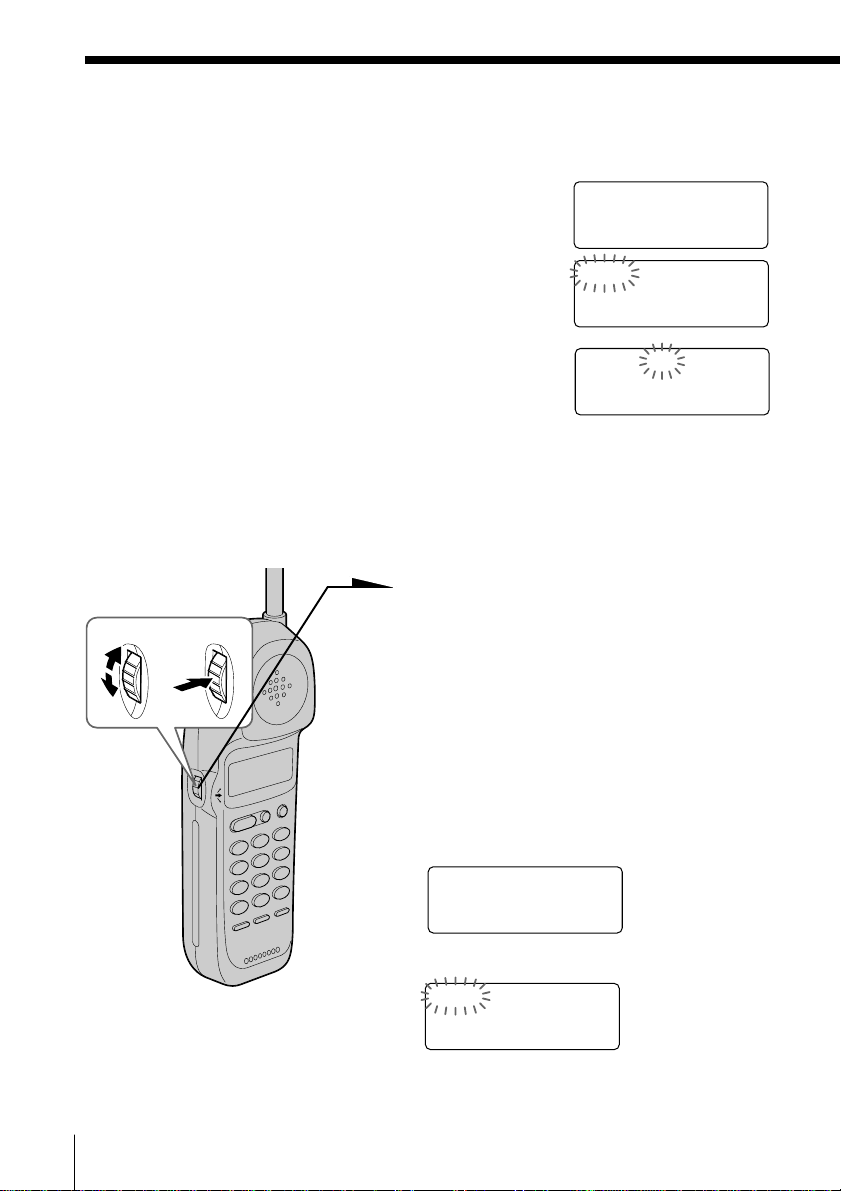
DIAL EDIT ERASE
1234567
ERASE NO YES
1234567
Phone Directory (continued)
Erasing a memory location
1 Display the name and phone number you want
to erase by doing steps 1 and 2 in “Making calls
from the Phone Directory”.
SONY
1234567
2 Press Jog Dial.
3 Turn Jog Dial up to make “ERASE” flash and
press Jog Dial.
4 Turn Jog Dial up to make “YES” flash, then press Jog Dial.
You hear a long confirmation beep and the memory location
is erased.
Making calls from the Phone Directory
1 Press Jog Dial.
Turn Press
“DIRECTORY” appears on the
display.
2 Display the name and phone number
you want to call.
To search in alphabetical order: Turn
Jog Dial up or down.
To search by entering the initial
character: Press the dialing key of the
desired character, then turn Jog Dial.
US
Telephone Features
22
SONY
1234567
3 Press Jog Dial.
DIAL EDIT ERASE
1234567
4 Press Jog Dial again.
The phone number will be dialed.
Page 23
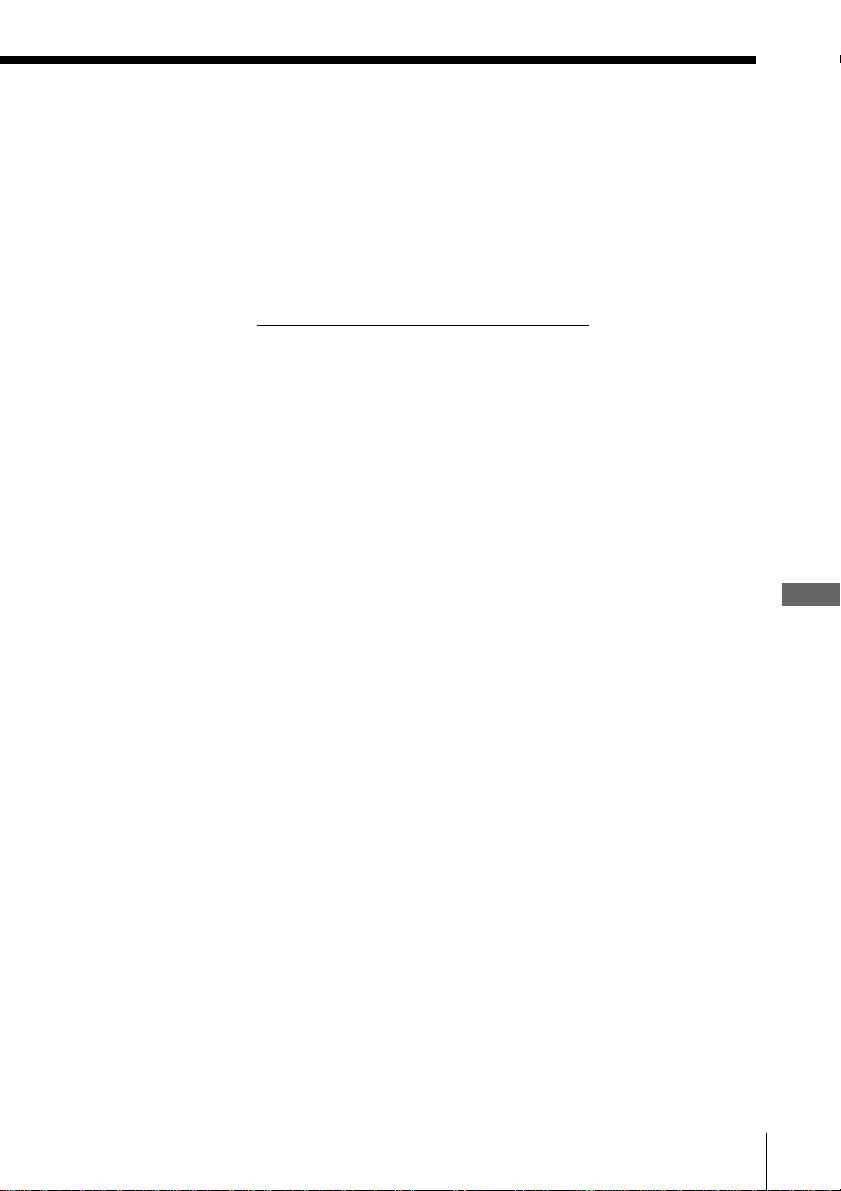
Tip
You may press (TALK) to make a call instead of doing steps 3 and 4.
About the search order
The names appear in the following order when you turn Jog Dial up or
down.
• Alphabetical order: ABC...XYZ y symbols y * y # y 0 - 9
t
• Initial character: To search for “SONY” for example, press (7) and
then turn Jog Dial to search through the names starting with P, Q, R,
S or 7.
t
Telephone Features
Telephone Features
23
US
Page 24

Setting the ringer type
You can select a ringer type of the handset from four type.
1 Press (PGM).
Turn Press
2 Turn Jog Dial up to make “RINGER”
flash.
DIRECTORY AREA
RINGER
3 Press Jog Dial.
The current ringer type appears.
RINGER 1
SELECTED
4 Press one of the dialing keys ((1) to
(4)) to select a ringer type.
You will hear the corresponding ringer
tone.
5 Press (OFF).
US
Telephone Features
24
Page 25
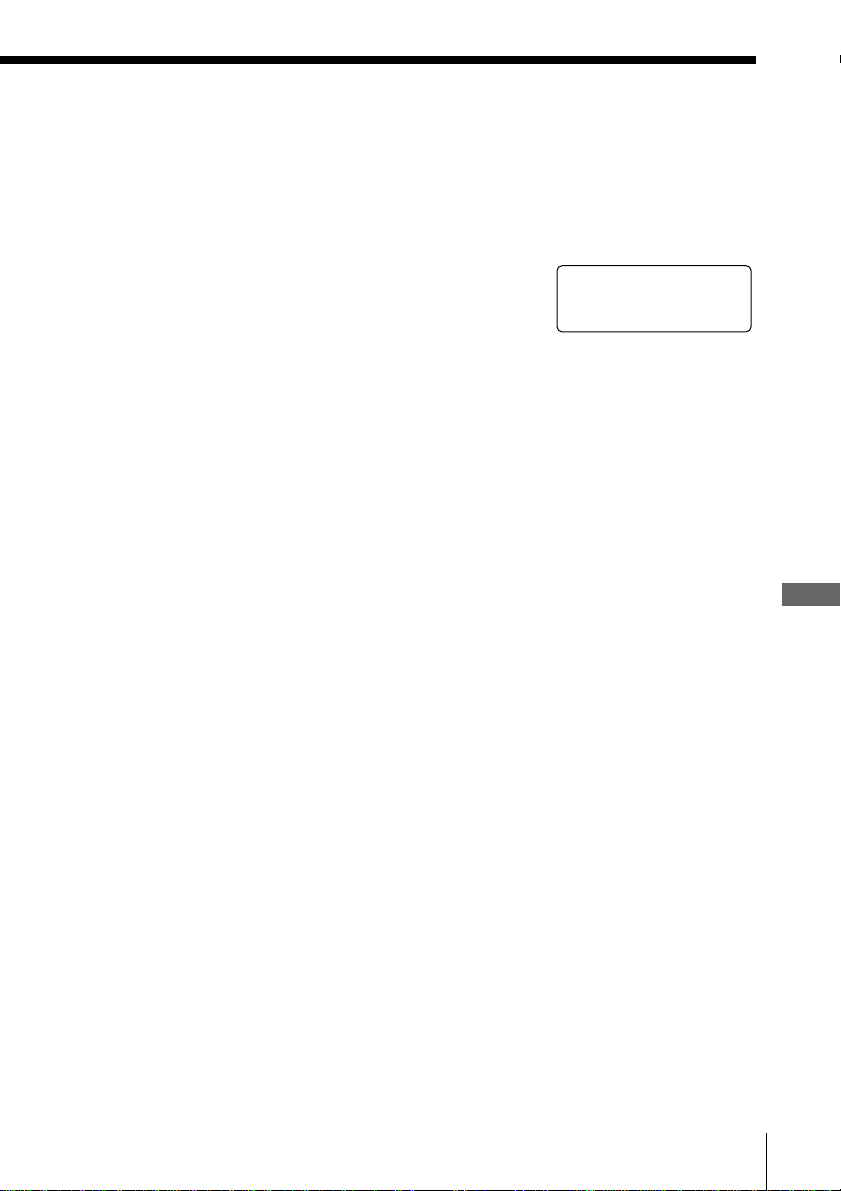
Turning off the ringer of the handset
1 Perform steps 1 to 3 on page 24.
2 Press (0).
You will hear a confirmation beep.
RINGER OFF
SELECTED
3 Press (OFF).
When “RINGER” is set to “RINGER OFF”
The handset won’t ring. You can still make calls, and also receive
calls if another telephone connected to the same line rings to inform
you on incoming calls.
To turn the ringer on again
Follow the instructions described in “Setting the ringer type” on
page 24.
Telephone Features
Telephone Features
25
US
Page 26
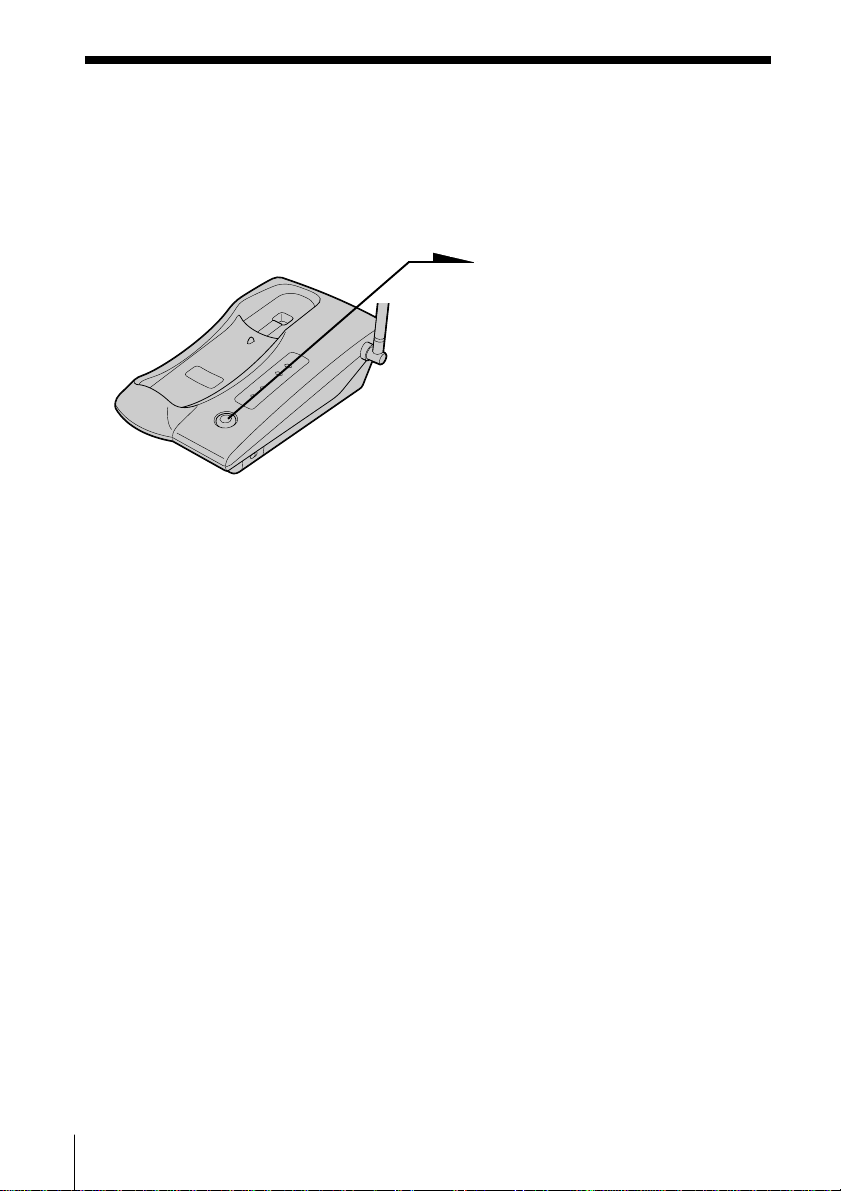
Paging
You can page the handset from the base unit.
Note that you cannot page if the handset is in use.
To Page
Press (HANDSET LOCATOR).
The handset rings for about one
minute.
To stop ringing, press (OFF) on
the handset.
Tip
You can page the handset even when “RINGER” is set to “RINGER OFF”.
US
Telephone Features
26
Page 27
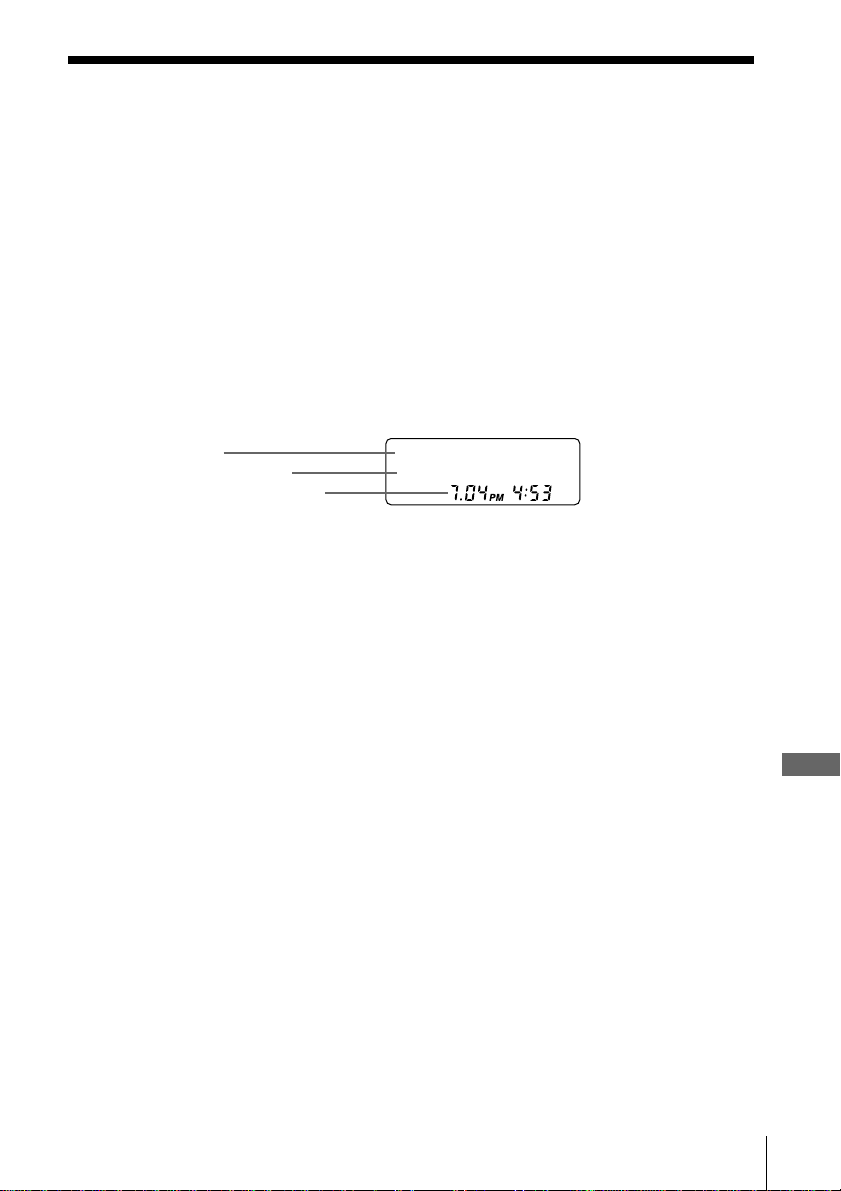
Caller ID Features
Understanding the Caller ID service
Caller ID allows the caller’s phone number to be shown on the display
before the call is answered. In order to use this feature, you must first
subscribe to the Caller ID service. The name of this service may vary
depending on your telephone company.
To use this feature, be sure to enter your home area code (see page 11).
When you receive a call
The phone number appears on the display with the date and time as
shown in the following example.
If your Caller ID service includes the caller name service, the caller’s
name also appears on the display (up to 15 letters).
Caller’s name
Caller’s phone number
The date and time received
SMITH JOHN
1-201-123-4567
When you answer the call, the Caller ID display changes to the
“TALK” display.
Notes
• The caller’s phone number and/or name will not appear in the following cases:
- “OUT OF AREA”: when the call is made through a telephone company which
does not offer Caller ID service (including international calls).
- “PRIVATE”: when the call is “blocked.” For privacy reasons, many states allow
callers the option to prevent his or her telephone data from being displayed on
the other party’s Caller ID display.
• If the call is from an office which uses multiple lines, the displayed phone number
may not match the number you use to call the extension.
Tip
Even if the ringer of the handset is set to “RINGER OFF”, you can receive
Caller ID data.
About the memory match function
If you receive a call from a phone number which is stored in the Phone
Directory (see page 19), the ringer sound will change to a higher tone from
the second ring.
Note
The memory match function does not work with “OUT OF AREA” or “PRIVATE”
calls; and it may not work with calls made from an office which uses multiple lines
because the number does not always match the one you stored in this phone.
Caller ID Features
Caller ID Features
27
US
Page 28

Looking at the Caller ID list
The phone stores the data of the last 20 calls received including “OUT
OF AREA” and “PRIVATE” calls. It keeps track of all calls received;
even if they were not answered.
Viewing the Caller ID list
You can look through the Caller ID list to check the phone number
and/or name of the calls received.
1 Turn Jog Dial.
Turn
The display shows the number
of “NEW” (calls which you have
not viewed) and “OLD” (calls
which you have viewed) calls.
NEW O8 OLD 12
2 Turn Jog dial down to display
older data or up to display
newer data.
Note
If a 21st call is received, the oldest data is automatically
erased.
Tip
If there is a “NEW” data, the NEW CALL lamp of the
base unit flashes.
US
Caller ID Features
28
NEW CALL
lamp
Page 29

About the “*” mark
SMITH JOHN *
1-201-123-4567
“*” appears if there are more than two calls
from the same phone number. The older data
will be replaced by the new data, so the calls
are counted as only one call.
Erasing data from the Caller ID list
Old data will be erased automatically when a 21st call comes in, but
you can also manually erase unnecessary data one by one or erase the
entire list.
To erase the phone number one by one
1 Display the phone number you want to erase
from the Caller ID list (see page 28).
SMITH JOHN
1-201-123-4567
2 Press Jog Dial.
3 Turn Jog Dial up to make “ERASE” flash and
press Jog Dial.
4 Turn Jog Dial up to make “YES” flash, then
press Jog Dial.
You will hear a long confirmation beep and the
data is erased.
DIAL PGM ERASE
1-201-123-4567
ERASE NO YES
1-201-123-4567
continued
Caller ID Features
Caller ID Features
US
29
Page 30

ERASE NO YES ALL
1-201-123-4567
ALL ERASE NO YES
1-201-123-4567
Looking at the Caller ID list (continued)
To erase the entire list at once
1 Display any Caller ID data.
SMITH JOHN
1-201-123-4567
2 Press Jog Dial.
DIAL PGM ERASE
1-201-123-4567
3 Turn Jog Dial up to make “ERASE” flash and
press Jog Dial.
4 Turn Jog Dial up to make “ALL” flash, then
press Jog Dial.
5 Turn Jog Dial up to make “YES” flash, then
press Jog Dial.
You will hear a long confirmation beep and the
entire list is erased.
Note
“ALL” appears only when all the data has become “OLD” data. If there is any
“NEW” data, you cannot erase the entire list.
NEW OO OLD OO
US
30
Caller ID Features
Page 31

Using the Caller ID list
By using the Caller ID list, you can call back a phone number from the
Caller ID list easily, or store numbers from the Caller ID list into the
Phone Directory.
Calling back a number from the Caller ID list
1 Display the phone number you
Turn Press
want to call from the Caller ID
list (see page 28).
SMITH JOHN
1-201-123-4567
2 Confirm the number and press
Jog dial.
DIAL PGM ERASE
1-201-123-4567
3 Press Jog dial again.
The phone automatically dials
the displayed number.
Notes
• If the number displayed in step 1 is not the one you should call back, you can
change the number of digits of the phone number as described on page 33.
• If the phone is connected to a Private Branch Exchange (PBX), you may not
be able to call back from the Caller ID list because an outside line access digit
is necessary.
Tip
You may press (TALK) to make a call instead of doing steps 2 and 3.
continued
Caller ID Features
Caller ID Features
US
31
Page 32

Using the Caller ID list (continued)
SMITH JOH
12011234567
N
SMITH JOHN
1201123456
7
DIAL PGM ERASE
1-201-123-4567
SMITH JOHN
1-201-123-4567
Storing a number of the Caller ID list into the Phone Directory
1 Display the name and phone number you want
to store from the Caller ID list (see page 28).
2 Confirm the number and press Jog Dial.
3 Turn Jog Dial up to make “PGM” flash and
press Jog Dial.
The cursor flashes at the end of the name.
Enter or change the name, if necessary (see page
21).
4 Press Jog Dial.
The cursor flashes at the end of the phone
number.
Enter or change the phone number, if necessary
(see page 21).
5 Press Jog Dial again.
You will hear a long confirmation beep and the
name and number are stored.
Notes
• Do not allow more than 20 seconds to elapse between each step of the
procedure.
• If the number displayed in step 1 is not the one you should call back, you can
change the number of digits of the phone number as described on page 33.
• If the phone is connected to a Private Branch Exchange (PBX), you may need
to add an outside line access digit.
US
32
Caller ID Features
Page 33

To change the number of digits of the phone number
If the number of digits of the phone number in the Caller ID list is
different from the actual phone number, you need to adjust the
number of digits of the phone number to call back or store into the
Phone Directory .
1 While the phone number from the Caller ID list is displayed,
press (#) repeatedly until the phone number with the
correct number of digits appears on the display.
Each time you press (#), the number of digits changes as
follows.
When the home area code and the local area code do
not match
SMITH JOHN
1-201-123-4567
SMITH JOHN
123-4567
When the home area code matches
SMITH JOHN
123-4567
SMITH JOHN
1-123-4567
SMITH JOHN
201-123-4567
SMITH JOHN
1-123-4567
SMITH JOHN
1-201-123-4567
SMITH JOHN
201-123-4567
Caller ID Features
continued
Caller ID Features
33
US
Page 34

Using the Caller ID list (continued)
When the local area code matches
SMITH JOHN
201-123-4567
SMITH JOHN
1-201-123-4567
SMITH JOHN
1-123-4567
SMITH JOHN
123-4567
2 Continue the operation to call or store the phone number
with the correct number of digits (pages 31 and 32).
Notes
• You need to adjust the number of digits each time you call back from the
Caller ID list as the changes to the Caller ID data is not stored in memory.
• You may not be able to change the number of digits depending on the Caller
ID data.
34
US
Caller ID Features
Page 35

Using “Caller ID with Visual Call W aiting” service
This telephone is compatible with the “Caller ID with Visual Call
Waiting” service. Make sure that your telephone company offers this
service.
Like the basic Caller ID service, you need to subscribe to “Caller ID
with Visual Call Waiting” in order to use this service.
Even though you may have already subscribed to “Caller ID” and
“call waiting” as two separate services, you need to request a
subscription to “Caller ID with Visual Call Waiting” as a single
service.
This is a new service that combines the two services.
Even though you now have a “Caller ID with Visual Call Waiting”
compatible phone, unless you subscribe to the combined “Caller ID
with Visual Call Waiting” service, you will not be able to see the
name and number of the second caller.
When a new call comes in while you are talking, you hear two short
beeps. The caller’s name and/or phone number of the new call appears
on the display for about 20 seconds.
To switch to another caller
1 To switch to the new caller,
press (CALL WAITING/ FLASH).
2 To switch back to the first caller,
press (CALL WAITING/ FLASH)
again.
Caller ID Features
Caller ID Features
US
35
Page 36

Using visual message waiting service
If you subscribe to your telephone company’s message service which
includes this feature, the display will show that you have messages
waiting to be retrieved.
If you have messages
“MESSAGES WAITING” will appear on
the display, and the MESSAGES lamp on
the base unit flashes.
The display and the MESSAGES lamp will
go off when you retrieve your messages.
MESSAGES lamp
Note
You cannot use this feature, if you have not subscribed to your telephone
company’s message service.
For details on the availability of this service, please ask your telephone
company.
If the MESSAGES lamp remains flashing
If this lamp does not go off (e.g. When you retrieve your messages
with other phones), you can go off the lamp manually.
To go off the MESSAGES lamp
1 Press (PGM).
2 Press (#).
3 Press Jog Dial.
The MESSAGES lamp on the base unit goes off,
and you will hear a long confirmation beep.
US
Caller ID Features
36
MESSAGES WAITING
LIGHT-OFF RESET
Page 37

If you move or change your telephone company
Message waiting signals are sent in one of two ways: FSK signaling or
“stutter” signaling (Your telephone company can provide you with
more information about your service).
The first time this phone receives a voice mail message, it will set itself
to the FSK service and will lock out the stutter service if your
telephone company is in FSK service.
When you move or change your telephone company, you need to reset
this phone. To reset, perform the following procedure. The phone will
returns to ready state for either FSK or stutter dial tone voice mail
recognition.
To reset this phone
1 Press (PGM).
2 Press (#).
3 Turn Jog Dial up to make “RESET” flash and
press Jog Dial.
You will hear a long confirmation beep and the
phone is reset.
MESSAGES WAITING
LIGHT-OFF RESET
Caller ID Features
Caller ID Features
US
37
Page 38

Additional Information
Mounting the base unit on a wall
1
2
AC power
adaptor cord
Hang-up tab
Telephone
line cord
1 Raise the hang-up tab.
2 Plug the telephone line cord to
the LINE jack and the AC power
adaptor to the DC IN 9V jack,
and hook the cords. Use the
shorter cord for mounting.
3 Attach the wall bracket to the
center of the base unit.
Align the f marks of the wall
bracket with those of the base
unit.
4 Plug the telephone line cord to
the telephone outlet, and hook
the base unit to the wall plate.
5 Plug the AC power adaptor to
an AC outlet. Then raise the
antenna so that it points
towards the ceiling.
3
Wall
plate
Wall
bracket
Tip
To remove the wall bracket, press the lower tabs.
US
Additional Information38
AC outlet
4,5
Telephone
line cord
AC power
adaptor
Page 39

Notes on power sources
On battery pack
• Store the battery pack at a
temperature between 41°F (5°C) and
95°F (35°C) for best performance.
• If you do not use the handset for a
long period of time, remove the
battery pack after charging for more
than 12 hours. This maintains battery
life.
• Keep the battery pack away from fire.
• Do not short-circuit the battery
terminals.
• Do not disassemble the battery pack.
Maintenance
On handling
• Do not attempt to disassemble the
casing. Refer servicing to qualified
personnel only.
• Do not put foreign objects into the
unit. Should any liquid or solid object
fall into the unit, unplug the unit and
have it checked by qualified personnel
before operating the unit any further.
• Do not put anything in the DC IN 9V
(external power input) jack.
• Do not drop the unit as a malfunction
may result.
On safety
• Do not unnaturally bend or crimp the
cord, and do not place heavy objects
on it.
• If the cord or plug is damaged, do not
continue to use it. Contact your local
Sony dealer for replacement.
On power failure
During a power interruption, you
cannot make or receive calls.
On cleaning
• Clean the cabinets with a soft cloth
slightly moistened with water or a
mild detergent solution. Do not use
any type of abrasive pad, scouring
powder or solvent such as alcohol or
benzine as they may damage the
finish of the cabinet.
• If the charge terminals of the base unit
and handset are soiled, wipe them
with a soft cloth.
If you have any questions or problems
concerning your phone, please consult
your nearest Sony dealer.
Additional Information
Additional Information 39
US
Page 40

Troubleshooting
If you’ve experienced any of the following difficulties while using your
phone, use this troubleshooting guide to help you remedy the problem.
Should any problem persist, consult your nearest Sony dealer.
Symptom
You hear five short error
beeps when you press (TALK).
You hear no dial tone.
The phone does not connect at
all, even though the number
you dial is correct.
The phone does not redial
correctly.
Making calls
You hear five short error beeps
when you try to redial.
You cannot perform the redial
operations (redialing, checking
and erasing the phone
number), and “CHANNEL
SEARCHING” appears on the
display.
The handset does not ring.
Receiving calls
You hear interference during
conversation.
Your conversation is muted
and “CHANNEL
SEARCHING” appear on the
display.
You hear a beep every three
During conversation
seconds and E and “BATTERY
LOW” appears on the display.
Remedy
• Make sure you have set up the base unit correctly
(page 6).
• Move the handset closer to the base unit.
• Make sure the telephone line cord is securely
connected to the telephone outlet.
• Make sure the battery is fully charged (page 9).
• Make sure the dialing mode is set correctly (page 8).
• Make sure the last dialed number is really the one you
want to dial.
• The number you last dialed exceeds 32 digits
(including the tone and pause digits if used).
• The number you last dialed is erased.
• Move the handset closer to the base unit and perform
the redial operations again.
• Make sure the ringer is turned on (page 25).
• The battery may be weak. Charge the battery for more
than 12 hours (page 9).
• Make sure you have set up the base unit correctly
(page 6).
• Move the handset closer to the base unit.
• Move the handset closer to the base unit.
• Place the base unit away from noise sources
(page 6).
• This is the out-of-range alarm. Move the handset
closer to the base unit within one minute.
• The battery is weak. Charge the battery for more than
12 hours (page 9).
US
40
Additional Information
Page 41

Symptom
You hear five short error beeps
and cannot store a number in
the Phone Directory.
Phone
Directory
Phone Directory dialing is
incorrect.
The caller’s name and/or
phone number does not appear
on the display.
The caller’s name and/or
phone number does not appear
on the display during call
waiting.
You cannot dial the number
from the Caller ID list.
Caller ID
The memory match function
does not work.
You cannot use visual massage
waiting service.
Remedy
• Make sure you follow the procedure for storing the
number correctly (pages 19).
• Make sure the number (including the tone and pause
digits) does not exceed 32 digits.
• Store the correct number (pages 19).
• Make sure you have subscribed to Caller ID service.
• Caller ID service may not work when the phone is
connected to a Private Branch Exchange (PBX).
• The call is made through company which does not
offer Caller ID service. “OUT OF AREA” will appear
on the display.
• The call was “blocked”. “PRIVATE” will appear on
the display.
• You have answered the call while “** RINGING **”
was displayed. Be sure to answer after the Caller ID
data is displayed.
• Make sure you have subscribed to “Caller ID with
Visual Call Waiting” service (page 35).
• Make sure nobody is talking with another phone on
the same telephone line.
• Make sure you entered your home area code correctly
(page 11).
• You may need to change the number of digits of the
phone number (page 33).
• This function may not work when the phone is
connected to a Private Branch Exchange (PBX).
• If the call is from an office which uses multiple lines,
the phone number may not match the number you put
in the memory.
• If you have stored the phone number with an outside
line access digit in the Phone Directory because the
phone is connected to a Private Branch Exchange
(PBX), the phone number will not match the Caller ID
data.
• Make sure you have subscribed to visual message
waiting service (see page 36).
• If you move or change your telephone company, reset
this phone (see page 37).
Additional Information
continued
Additional Information
41
US
Page 42

Troubleshooting (continued)
Symptom
The CHARGE lamp does not
light up when you place the
handset to charge.
The battery duration is short.
Power source/battery
Remedy
• Wipe the charge terminals of the base unit and the
handset with a soft cloth for better contact of the
charge terminals.
• Make sure the handset is placed on the base unit
properly.
• The battery pack was charged less than 12 hours (due
to power failure, etc.).
• The usage life of the battery has expired and needs
replacement.
US
42
Additional Information
Page 43

Specifications
General
Frequency band
923.1 - 927.75 MHz
Base unit: 18µW
Handset: 73µW
Operating channel
30 channels
Dial signal
Tone, 10 PPS (pulse) selectable
Supplied accessories
See page 5.
Handset
Power source
Rechargeable battery pack BP-T23
Battery life
Standby: Approx. 7 days
Talk: Approx. 6 hours
Dimensions
Approx. 58 x 177 x 46 mm (w/h/d),
antenna excluded
(approx. 2 3⁄8 x 7 x 1 13⁄16 inches)
Antenna: Approx. 72 mm
(approx. 2 7⁄8 inches)
Mass
Approx. 270 g
(approx. 9.5 oz), battery included
Base unit
Power source
DC 9V from AC power adaptor
AC-T127
Battery charging time
Approx. 12 hours
Dimensions
Approx. 123 x 63 x 225 mm (w/h/d),
antenna excluded
(approx. 4 7⁄ 8 x 2 1⁄2 x 8 7⁄8 inches)
Antenna: Approx. 120 mm
(approx. 4 3⁄ 4 inches)
Mass
Approx. 360 g
(approx. 13 oz), wall bracket excluded
Design and specifications are subject to
change without notice.
For the customers in Canada
RECYCLING NICKEL-CADMIUM
BATTERIES
Nickel-Cadmium batteries
are recyclable. You can help
preserve our environment
by returning your
unwanted batteries to your
nearest point for collection,
recycling or proper
disposal.
Note: In some areas the disposal of nickel-
cadmium batteries in household or
business trash may be prohibited.
RBRC (Rechargeable Battery Recycling
Corporation) advises you about spent battery
collection by the following phone number.
Additional Information
Call toll free number: 1-800-822-8837
(United States and Canada only)
Caution: Do not handle damaged or leaking
nickel-cadmium batteries.
Additional Information
43
US
Page 44

Index
A
Adjusting volume
handset volume 16, 18
Area code 11
B
Battery pack
charging 9
duration 10
C
Call waiting service 18, 35
Caller ID 27
Caller ID list 28
calling back 31
memory match
function 27
storing in Phone
Directory 32
Caller ID with Visual Call
Waiting 35
Connection 7
D
Dialing mode
choosing 8
switching to the tone
temporarily 16
Directory
Phone Directory 19
E, F, G
Erasing
Caller ID data 29
last phone number
dialed 17
local area code 13
Phone Directory 22
H
Home area code 11
I, J, K
Identifying the parts 14
L
Local area code 12
Location, base unit 6
M, N
Making calls 16
Memory match
function 27
Mounting the base unit on
a wall 38
O
OUT OF AREA 27
P, Q
Package contents 5
Paging 26
Phone Directory 19
PRIVATE 27
Pulse dialing 8
R
Receiving calls 18
Redialing 17
Ringer
setting the ringer
type 24
turning on/off 25
S
Setting up
base unit 6
handset 9
Storing Caller ID data in
Phone Directory 32
T, U
Tone dialing
dialing mode 8
switching to 16
Troubleshooting 40
V, W, X, Y, Z
Visual message waiting
service 36
Volume
handset 16, 18
US
Additional Information44
Page 45

Page 46

AVERTISSEMENT
Afin d’éviter tout risque d’incendie ou
d’électrocution, ne pas exposer cet
appareil à la pluie ou à l’humidité.
Afin d’écarter tout risque
d’électrocution, garder le coffret
fermé. Ne confier l’entretien de
l’appareil qu’à un personnel qualifié.
AVIS DE L’INDUSTRIE CANADA
AVIS: L’étiquette d’Industrie Canada
identifie le matériel homologué.
Cette étiquette certifie que le matériel est
conforme aux normes de protection,
d’exploitation et de sécurité des réseaux
de télécommunications, comme le
prescrivent les documents concernant
les exigences techniques relatives au
matériel terminal. Le Ministrère n’assure
toutefois pas que le matériel
fonctionnera à la satisfaction de
l’utilisateur.
Avant d’installer ce matériel, l’uilisateur
doit s’assurer qu’il est permis de la
raccorder aux installations de
l’entreprise locale de
télécommunication. Le matériel doit
également être installé en suivant une
méthode acceptée de raccordement.
L’abonné ne doit pas oublier qu’il est
possible que la conformité aux
conditions énoncées ci-dessus
n’empêche pas la dégradation du service
dans certaines situations.
Les réparations de matériel homologué
doivent être coordonnées pas un
représentant désigné par le fournisseur.
L’entreprise de télécommunications
peut demander à l’utilisateur de
débrancher un appareil à la suite de
réparations ou de modifications
effectuées par l’utilisateur ou à cause de
mauvais fonctionnement.
Avertissement: L’utilisateur ne doit pas
tenter de faire ces raccordements luimême; il doit avoir recours à un service
d’inspection des installations
électriques, ou à un électricien, selon le
cas.”
AVIS: L’indice d’équivalence de la
sonnerie (IES) assigné à chaque
dispositif terminal indique le nombre
maximal de terminaux qui peuvent être
raccordés à une interface.
La terminaison d’une interface
téléphonique peut consister en une
combination de quelques dispositifs, à la
seule condition que la somme d’indices
d’équivalence de la sonnerie de tous les
dispositifs n‘excède pas 5.
NOTICE IMPORTANTE POUR
L’UTILISATEUR
Votre (SPP-ID971) a été approuvé par
l’Industrie Canada.
Remarque
L’utilisation de cet appareil est soumise
à deux conditions: (1) cet appareil ne
peut causer aucune interférence; (2) cet
appareil doit accepter toute les
interférences, y compris les interférences
pouvant entraîner un fonctionnement
imprévu de l’appareil.
Le caractère privé des communications
ne peut êntre garanti lors de l’uilisation
de ce téléphone.
CODE DE SECURITE
Votre SPP-ID971 a reçu un code de
sécurité numérique permanent et
unique. Ce système de codage permet
l’attribution 16,8 million de numéros de
codes différents.
Pour sa propre protection, l’utilisateur
doit s’assurer que tous les fils de mise à
la terre de la source d’énergie électrique,
des lignes téléphoniques et des
canalisations d’eau métalliques, s’il y en
a, sont raccordés ensemble. Cette
précaution est particulièrement
importante dans les régions rurales.
FR
2
Page 47

Table des matières
Informations
préliminaires
4 A lire en premier
5 Etape 1 : Vérification du contenu
du carton d’emballage
6 Etape 2 : Installation du poste de
base
9 Etape 3 : Préparation de la
batterie
11 Etape 4 : Enregistrement de
l’indicatif de zone
14 Identification des éléments
Opérations de base
16 Emission d’un appel
17 Recomposition d’un numéro
18 Réception d’un appel
Fonctions du téléphone
19 Répertoire téléphonique
19 Mémorisation de numéros
de téléphone et de noms
21 Changement d’un nom et
d’un numéro de téléphone
mémorisés
22 Effacement d’une mémoire
22 Composition d’un numéro
depuis le répertoire
téléphonique
24 Sélection du type de sonnerie
25 Mise hors service de la
sonnerie du combiné
26 Appel du combiné
Fonctions Caller ID
27 Fonctionnement du service Caller
ID
27 Lors de la réception d’un
appel
28 Consultation de la liste Caller ID
28 Affichage de la liste Caller
ID
29 Effacement des données de
la liste Caller ID
31 Utilisation de la liste Caller ID
31 Rappel d’un numéro de la
liste Caller ID
32 Mémorisation d’un numéro
de la liste Caller ID dans le
répertoire téléphonique
33 Changement du nombre de
chiffres d’un numéro de
téléphone
35 Utilisation du service “Caller ID
avec appel en attente visible”
36 Utilisation du service d’indication
visuelle des messages en attente
Informations
complémentaires
38 Fixation murale du poste de base
39 Remarques sur les sources
d’alimentation
39 Entretien
40 Guide de dépannage
43 Spécifications
Couverture dos Index
FR
Table des matières
FR
3
Page 48

Informations préliminaires
A lire en premier
Avant d’utiliser le téléphone, vous devez l’installer. Voici une
description rapide de la façon dont le téléphone doit être installé :
Suivez les étapes 1, 2, 3 et 4.
Etape 1 (page 5)
Déballez d’abord le téléphone et les accessoires
fournis.
Etape 2 (pages 6 à 8)
Vous devez effectuer les choses
suivantes pour installer le poste de base,
et avant tout trouver l’emplacement
idéal.
Poste de base
FR
Informations préliminaires
4
Combiné
Etape 3 (pages 9 à 10)
Ensuite, insérez la batterie dans le
combiné et chargez-la pendant au
moins 12 heures.
Etape 4 (pages 11 à 13)
Finalement, enregistrez le code de zone
pour pouvoir utiliser le service Caller
ID.
C’est tout !
Page 49

Etape 1
Vérification du contenu du carton d’emballage
Assurez-vous que le carton d’emballage contient bien tous les
accessoires suivants. Si un accessoire manque, contactez votre
revendeur Sony.
Informations préliminaires
(AC-T127)
Cordons de ligne
téléphonique (2)
Poste de base
Applique murale pour le
poste de base
CombinéAdaptateur secteur
Batterie rechargeable
(BP-T23)
Informations préliminaires
FR
5
Page 50

Etape 2
Installation du poste de base
Procédez de la façon suivante:
• Choisissez l’emplacement idéal
• Raccordez le poste de base
• Choisissez le mode de numérotation
Choisissez l’emplacement idéal
L’emplacement du poste affecte la qualité de la réception du combiné.
à l’écart des sources de bruit, comme une
fenêtre donnant sur une route à grande
à l’écart de téléviseurs
et d’autres appareils
électriques
circulation
à l’écart des sources de chaleur, comme les
radiateurs, les bouches d’air chaud et la
lumière du soleil
à l’écart d’un four à microondes
à l’écart d’une humidité
excessive, de températures
extrêmes, de la poussière,
de vibrations mécaniques
ou de chocs
ATTENTION: •
FR
Informations préliminaires
6
à l’écart d’un
ordinateur personnel
à proximité d’une
position centrale et sur
une surface plane
Si le son est souvent coupé pendant une communication téléphonique,
rapprochez-vous du poste de base ou éloignez le poste des sources de bruits.
• Le téléphone sans fil fonctionne à une fréquence qui peut provoquer des
interférences sur la réception télévisée ou radio. Le poste de base ne doit
pas être placé à proximité de ou sur un téléviseur ou un magnétoscope. En
cas d’interférences, il suffit en général d’éloigner le téléphone du téléviseur
ou du magnétoscope pour réduire ou éliminer les interférences.
à l’écart d’un autre
téléphone sans fil
Page 51

Raccordez le poste de base
Si vous voulez le suspendre au mur, reportez-vous à la page 38.
3
Accrochez le cordon.
A une prise secteur
A DC IN 9V
2
Adaptateur secteur
(fourni AC-T127)
A LINE
Cordon de ligne
1
A la prise de
téléphone
téléphonique (fourni)
1 Raccordez le cordon de ligne
téléphonique à la prise LINE et
à une prise téléphonique.
Informations préliminaires
2 Raccordez l’adaptateur secteur à
la prise DC IN 9V et à une prise
secteur.
3 Levez l’antenne et assurez-vous
qu’elle est dirigée vers le
plafond.
suite
Informations préliminaires
FR
7
Page 52

Etape 2 : Installation du poste de base (suite)
Remarques
• Utilisez seulement l’adaptateur secteur fourni ACT127 à l’exclusion de tout autre.
• Raccordez l’adaptateur secteur à une source
d’alimentation toujours sous tension.
• Placez le poste de base le plus près possible d’une
prise murale pour que l’adaptateur secteur puisse être
facilement débranché.
Conseil
Si votre prise de téléphone n’est pas de type modulaire,
contactez votre compagnie de téléphone qui vous
renseignera à ce sujet.
Polarité de la fiche
–
Prise modulaire
Choisissez le mode de numérotation
Pour que le téléphone fonctionne correctement, le mode de
numérotation approprié (décimal ou à fréquences vocales) doit être
sélectionné.
+
Commutateur DIAL MODE
Selon le système de numérotation de votre ligne téléphonique, réglez
le commutateur DIAL MODE de la façon suivante :
Si votre système est Réglez le commutateur sur
A fréquences vocales TONE
Décimal PULSE
En cas d’incertitude
Faites un essai en réglant le commutateur DIAL MODE sur TONE.
Si l’appel aboutit, laissez le commutateur sur cette position, sinon
réglez-le sur PULSE.
FR
Informations préliminaires
8
Page 53

Etape 3
Préparation de la batterie
Chargez la batterie pendant au moins 12 heures avant d’utiliser le
téléphone.
BP-T23
1 Ouvrez le couvercle du
logement de la batterie du
combiné en le faisant coulisser.
2 Insérez la batterie (avec les
plots dirigés vers le bas) dans le
logement de batterie.
3 Fermez le couvercle du
logement.
4 Posez le combiné sur le poste
de base.
Le combiné peut être posé à
l’endroit ou à l’envers.
Le témoin CHARGE s’allume si
le combiné repose correctement
sur les plots de charge du poste
de base. Chargez la batterie
pendant plus de 12 heures pour
qu’elle soit pleine. Le témoin
CHARGE reste allumé lorsque
la recharge est terminée.
Informations préliminaires
Témoin CHARGE
suite
Informations préliminaires
FR
9
Page 54

Etape 3 : Préparation de la batterie (suite)
Autonomie de la batterie
Une batterie complètement chargée dure environ:
• Approx. 6 heures lors d’une communication continue avec le
combiné
• Approx. 7 jours lorsque le combiné est en veille
Remarques
• La batterie se décharge lentement à longue terne, même si elle n’est pas
sollicitée.
• Si vous laissez la batterie dans le combiné sans la charger, elle se déchargera
complètement.
Il faut recharger plusieurs fois de suite une batterie complètement déchargée
pour qu’elle retrouve sa capacité d’origine.
Pour tirer le meilleur parti de la batterie
Ne reposez pas le combiné sur le poste de base après chaque appel. La
batterie fonctionne mieux si le combiné est remis sur le poste après
deux ou trois appels. Toutefois, si le combiné ne reste pas pendant
longtemps sur le poste de base, la batterie de déchargera.
Achat d’une nouvelle batterie
Si la batterie dure moins de quelques minutes malgré 12 heures de
charge, c’est qu’elle est usée et qu’elle doit être remplacée.
Contactez votre revendeur ou un service après-vente agréé Sony et
demandez une batterie rechargeable Sony BP-T23.
Remarque
L’autonomie de la batterie varie selon les conditions d’utilisation et la
température ambiante.
FR
Informations préliminaires
10
Page 55

Etape 4
Enregistrement de l’indicatif de zone
La première fois que vous utilisez ce téléphone ou si vous allez dans une région
ayant un autre indicatif de zone, vous devrez enregistrer l’indicatif régional,
sinon vous ne pourrez pas utiliser certaines fonctions de ce téléphone ni les
fonctions Caller ID.
Cette démarche est nécessaire pour que le téléphone puisse sélectionner un
indicatif de zone et composer un numéro à partir de la liste Caller ID.
Selon la région, enregistrez un indicatif de zone à 3 chiffres en procédant de la façon suivante:
1er cas
Si la numérotation à 7 chiffres (sans indicatif de zone) est acceptée pour les appels locaux
dans votre région, reportez-vous à “Pour enregistrer l’indicatif régional”ci-dessous.
Si vous habitez dans une région où les appels en provenance ou à destination d’autres régions
peuvent être effectués par une numérotation à 10 chiffres (indicatif de zone + numéro), vous pourrez
enregistrer jusqu’à 5 indicatifs locaux avec ce téléphone pour profiter de ce système. Voir “Pour
enregistrer l’indicatif local (pour les utilisateurs de numéros de téléphone à 10 chiffres)” à la page 12.
2e cas
Si une numérotation à 10 chiffres (indicatif de zone + numéro) est requise pour tous les
appels locaux dans votre région, enregistrez d’abord “000”comme indicatif régional.
Reportez-vous ensuite à “Pour enregistrer votre indicatif régional”ci-dessous, puis à
“Pour enregistrer l’indicatif local (pour les utilisateurs de numéros de téléphone à 10
chiffres)” à la page 12.
Informations préliminaires
Pour enregistrer l’indicatif régional
1 Appuyez sur (PGM).
Tournez Appuyez
2 Tournez la molette pour faire clignoter
“AREA”.
DIRECTORY AREA
RINGER
3 Appuyez sur la molette.
HOME LOCAL
4 Appuyez à nouveau sur la molette.
“ENTER AREA CODE”apparaît sur
l’afficheur.
5 Saisissez les trois chiffres de votre
indicatif régional avec les touches de
composition.
6 Appuyez sur (PGM).
Un long bip de confirmation est
audible.
Informations préliminaires
suite
11
FR
Page 56

Etape 4 : Enregistrement de l’indicatif de zone (suite)
Remarques
•
Si l’indicatif régional est déjà enregistré, il apparaîtra sur l’afficheur à l’étape 4.
Pour enregistrer un autre indicatif régional, reportez-vous à”Pour changer
l’indicatif régional”ci-dessous.
• Chaque étape de la procédure doit être effectuée en l’espace de 20 secondes.
Conseils
• Vous pouvez appuyer sur la molette au lieu de (PGM) à l’étape 6.
• Pour vérifier l’indicatif régional actuel, effectuez les étapes 1 à 4. L’indicatif
régional apparaît sur l’afficheur pendant 20 secondes environ.
Pour changer l’indicatif régional
1 Effectuez les étapes 1 à 4 de la page 11.
L’indicatif régional actuel apparaît sur l’afficheur.
2 Tournez la molette pour supprimer l’indicatif régional
actuel.
3 Enregistrez le nouvel indicatif régional avec les touches de
composition.
4 Appuyez sur (PGM).
Un long bip de confirmation est audible.
Pour enregistrer l’indicatif local (pour les
utilisateurs de numéros de téléphone à 10
chiffres)
Si un appel correspond a un des indicatifs locaux que vous avez
enregistrés, le numéro de téléphone sera enregistré avec 10 chiffres
dans la liste Caller ID (indicatif de zone + numéro). Si l’appel ne
correspond à aucun des indicatifs locaux enregistrés, le numéro de
téléphone sera enregistré avec 11 chiffres dans la liste Caller ID (1 +
indicatif de zone + numéro). Dans certaines régions d’un pays, il est
possible d’avoir plusieurs indicatifs locaux. (Cinq indicatifs régionaux
peuvent être enregistrés au maximum dans ce téléphone.)
1 Effectuez les étapes 1 à 3 de la page 11.
2 Tournez la molette pour faire clignoter
“LOCAL”.
3 Appuyez sur la molette.
4 Sélectionnez le nombre (“#1” à “#5”) pour
enregistrer l’indicatif local en tournant la
molette.
FR
Informations préliminaires
12
HOME LOCAL
#1 #2 #3 #4 #5
Page 57

5 Appuyez sur la molette.
“ENTER AREA CODE”apparaît sur l’afficheur.
6 Saisissez les trois chiffres de l’indicatif local avec les touches
de composition.
7 Appuyez sur (PGM).
Un long bip de confirmation est audible.
Remarques
• Si l’indicatif local est déjà enregistré, il apparaîtra sur l’afficheur à l’étape 5.
Pour enregistrer un autre indicatif local, reportez-vous à “Pour changer
l’indicatif local”ci-dessous.
• Chaque étape de la procédure doit être effectuée en l’espace de 20 secondes.
Conseils
• Vous pouvez appuyer sur la molette au lieu de (PGM) à l’étape 7.
• Pour vérifier l’indicatif local actuel, effectuez les étapes 1 à 5. L’indicatif local
apparaît sur l’afficheur pendant 20 secondes.
Pour changer l’indicatif local
1 Effectuez les étapes 1 à 5 de la page 12 .
L’indicatif local actuel apparaît sur l’afficheur.
2 Tournez la molette pour effacer l’indicatif local actuel.
3 Enregistrez un nouvel indicatif local avec les touches de
composition.
4 Appuyez sur (PGM).
Un long bip de confirmation est audible.
Informations préliminaires
Pour effacer l’indicatif local
Vous pouvez effacer l’indicatif local en effectuant les étapes 1 et 2 cidessus, puis en appuyant sur (PGM).
L’indicatif local sera effacé et vous entendrez un long bip de
confirmation.
Informations préliminaires
13
FR
Page 58

Identification des éléments
Reportez-vous aux pages indiquées entre parenthèses pour les détails.
Poste de base
1 Antenne (p. 7, 38)
2 Témoin NEW CALL (p. 28)
Clignote en présence de nouvelles
données (“NEW”) dans la liste
Caller ID.
3 Témoin MESSAGES (p. 36)
Clignote en présence de messages.
4 Témoin CHARGE (p. 9)
S’allume lorsque la batterie est
chargée.
1
2
3
4
5
6
7
8 Crochet pour le cordon
d’adaptateur secteur (p. 7)
9 Prise DC IN 9 V (p. 7, 38)
0 Prise LINE (ligne téléphonique)
(p. 7, 38)
5 Témoin LINE (p. 16, 18)
S’allume lorsque le combiné est
utilisé.
6
Commutateur DIAL MODE (p. 8)
Pour sélectionner la numérotation
décimales ou à fréquences vocales.
7 Touche HANDSET LOCATOR
(p. 26)
Pour appeler le combiné.
FR
Informations préliminaires
14
098
Page 59

Combiné
1
2
3
4
5
6
7
8
Informations préliminaires
9
0
qa
qs
qd
qf
qg
1 Antenne
2 Haut-parleur
3 Jog dial (p. 11, 19, 28)
4 Touche TALK (p. 16, 18)
Pour recevoir ou émettre un appel.
5 Touches de composition (p. 16)
6 Logement de la batterie (p. 9)
7 Touche TONE (p. 16)
Pour passer provisoirement à la
numérotation décimale.
8 Touche PGM (programme)
(p. 11, 19)
Pou mémoriser des numéros dans
le répertoire téléphonique.
9 Afficheur (p. 27)
q;
Commutateur VOL (volume) (p. 16)
Pour régler le volume du combiné.
qa Touche CALL WAITING/FLASH
(p. 18, 35)
Pour prendre un second appel si vous
êtes abonné au service “appel en
attente”, ou pour appeler une autre
personne.
qs Touche OFF (p. 16)
Pour interrompre un appel.
qd Touche REDIAL (p. 17)
Pour recomposer le dernier numéro
appelé.
qf Touche PAUSE (p. 20)
Pour insérer une pause dans la
séquence de numérotation.
qg Microphone
Informations préliminaires
15
FR
Page 60

Opérations de base
Emission d’un appel
Commutateur
VOL
(*TONE)
(REDIAL)
1 Décrochez le combiné du poste
de base.
2 Appuyez sur (TALK) et attendez
que “TALK” apparaisse sur
l’afficheur.
L’afficheur indique la durée de la
communication en heures,
minutes et secondes.
Les touches de composition
s’allument pendant cinq secondes.
Vous entendez la tonalité de ligne.
Le témoin LINE sur le poste de
base s’allume.
Si “CHANNEL SEARCHING”
apparaît sur l’afficheur,
rapprochez-vous du poste de base.
3 Composez le numéro de
téléphone.
4 Lorsque vous avez terminé,
appuyez sur (OFF) ou reposez
le combiné sur le poste de base.
L’afficheur et le témoin LINE
sur le poste de base s’éteignent.
Autres fonctions
Pour
Régler le volume du
combiné
Passer temporairement à la
numérotation à fréquences
vocales
Remarques
• Le bruit de fond peut augmenter lorsque vous augmentez le volume. Ajustez
le volume convenablement.
• Si la communication est interrompue et “CHANNEL SEARCHING”apparaît
sur l’afficheur, rapprochez-vous du poste de base, sinon la ligne sera coupée
une minute plus tard.
FR
Opérations de base
16
Il faut
Régler le commutateur VOL sur H (fort), M
(moyen) ou L (faible).
Appuyer sur (*TONE) après la connexion de la
ligne.
La ligne reste dans ce mode jusque ce qu’elle soit
coupée.
Page 61

Si la batterie s’épuise pendant un appel
Le combiné émettra cinq fois des bips toutes les trois secondes et i et
“BATTERY LOW” apparaîtront sur l’afficheur. Terminez votre appel
et rechargez la batterie.
Pour des performances optimales, rechargez la batterie pendant
au moins 12 heures.
Sachez que pendant les 10-15 premières minutes de recharge, le téléphone
est désactivé et il n’est pas possible d’émettre ni de recevoir un appel.
Lorsque ces 10-15 minutes se sont écoulées, vous pouvez utiliser le
téléphone, mais l’autonomie de la batterie sera très courte. Il est
conseillé de recharger complètement la batterie avant de réutiliser le
téléphone.
Recomposition d’un numéro
1 Appuyez sur (TALK) et attendez que“TALK”apparaisse sur
l’afficheur.
Les touches de composition s’allument pendant cinq
secondes.
Le témoin LINE sur le poste de base s’allume .
2 Appuyez sur (REDIAL) pour recomposer le dernier numéro
composé.
Remarque
Si le numéro a plus de 32 chiffres ou s’il a été effacé, cinq bips brefs signaleront
que le numéro ne peut pas être recomposé.
Pour vérifier le numéro de téléphone avant de le
recomposer
Appuyez sur (REDIAL) pendant que le combiné n’est pas en
communication.
Le dernier numéro composé apparaît pendant cinq secondes sur
l’afficheur.
Pendant que le numéro est affiché, appuyez sur (TALK) pour le
composer.
Remarque
Le numéro ne sera pas affiché s’il a plus de 32 chiffres ou s’il a été effacé.
Opérations de base
Pour effacer le dernier numéro composé
Appuyez deux fois sur (REDIAL) en l’espace de cinq secondes pendant
que le combiné n’est pas en communication.
Le numéro est effacé de la mémoire et un long bip de confirmation est
audible.
Opérations de base 17
FR
Page 62

Réception d’un appel
1 Lorsque vous entendez le téléphone
sonner, décrochez le combiné du poste
de base et appuyez sur (TALK).
“TALK”apparaît sur l’afficheur ainsi
que la durée de la communication en
(CALL WAITING/FLASH)
heures, minutes et secondes.
Les touches de composition
s’allument pendant cinq secondes.
Commutateur
VOL
Le témoin LINE sur le poste de base
s’allume.
2 Lorsque vous avez terminé, appuyez
sur (OFF) ou reposez le combiné sur
le poste de base.
L’afficheur et le témoin LINE
Autres fonctions
Pour
Ajuster le volume du
combiné
Prendre un autre appel
(service “appel en
attente”*)
Mettre en/hors service la
sonnerie du combiné
* Vous devez souscrire un abonnement à ce service auprès de votre compagnie
de téléphone.
Remarque
Si un autre appel entre pendant la communication avec une autre personne,
deux brefs bips sont audibles.
Conseil
“** RINGING **” apparaît aussi sur l’afficheur pour vous signaler un appel
entrant.
Si vous avez souscrit un abonnement au service Caller ID
• Le numéro et/ou le nom de l’appelant apparaîtront sur l’afficheur lorsque
vous recevrez un appel (voir page 27) ou lorsqu’un second appel sera
enregistré “appel en attente”.
• Le son de la sonnerie devient plus aigu si l’appel correspond à un numéro
mémorisé dans le répertoire téléphonique (fonction de correspondance avec
la mémoire, voir page 27).
Il faut
Régler le commutateur VOL sur H (fort), M
(moyen) ou L (faible).
Appuyer sur (CALL WAITING/ FLASH).
Appuyer à nouveau sur (CALL WAITING/ FLASH)
pour reprendre le premier appel.
Voir “Mise hors service de la sonnerie du
combiné”à la page 25.
s’éteignent sur le poste de base.
FR
Opérations de base
18
Page 63

Fonctions du téléphone
Répertoire téléphonique
Vous pouvez composer un numéro en faisant défiler les numéros enregistrés dans le
répertoire téléphonique. Ce répertoire peut contenir 50 numéros de téléphone au maximum.
Mémorisation de numéros de téléphone et de noms
Exemple: Pour mémoriser “SONY” “123-4567”.
Tournez Appuyez
(PAUSE)
Liste de caractères
Touche Caractère
(1) 1
(2) A t B t C t 2
(3) D t E t F t 3
(4) G t H t I t 4
(5) J t K t L t 5
(6) M t N t O t 6
(7) P t Q t R t S t 7
(8) T t U t V t 8
(9) W t X t Y t Z t 9
(0) 0
(*) *
(#) & t ’ t , t – t . t #
1 Appuyez sur (PGM).
(Ne pas appuyer sur (TALK).)
Les touches de composition s’allument
pendant cinq secondes.
DIRECTORY AREA
RINGER
Si “DIRECTORY”ne clignote pas,
tournez la molette pour faire clignoter
cette indication.
2 Appuyez sur la molette.
“ENTER NAME”apparaît.
3 Indiquez le nom à l’aide des touches
de composition.
Vous pouvez saisir jusqu’à 16 caractères.
Appuyez sur une touche de
composition jusqu’à ce que le caractère
souhaité apparaisse. (Voir la liste des
caractères pour le détail).
Saisissez successivement tous les
caractères de la même façon.
Pour saisir deux caractères affectés à la
même touche, ou pour insérer un
espace, tournez la molette pour
déplacer le curseur vers la droite.
Exemple: Pour enregistrer “SONY”,
appuyez quatre fois sur (7) (S),
appuyez trois fois sur (6) (O), tournez
la molette pour déplacer le curseur,
appuyez deux fois sur (6) (N) et
appuyez trois fois sur (9) (Y).
SONY
suite
Fonctions du téléphone
Fonctions du téléphone
FR
19
Page 64

Répertoire téléphonique (suite)
SONY
123456
7
4 Appuyez sur (PGM).
“ENTER NUMBER” apparaît.
5 Indiquez le numéro de téléphone.
Vous pouvez saisir jusqu’à 32 chiffres, tonalité
et pause comprises, car chacune compte comme
un caractère.
Si le numéro de téléphone a 17 chiffres ou plus,
il apparaîtra sur deux lignes.
1234567890123456
1
2
6 Appuyez sur (PGM).
Un long bip de confirmation est audible et le
nom et le numéro sont mémorisés. L’afficheur
s’éteint.
Remarques
• Si vous essayez de mémoriser un 51e numéro, vous entendrez des bips brefs
vous signalant une erreur et “MEMORY FULL” apparaîtra sur l’afficheur.
Vous ne pourrez pas mémoriser ce numéro. Pour pouvoir mémoriser un
nouveau numéro, vous devez en effacer un (voir page 22).
• Ne mettez pas plus de 20 secondes pour effectuer chaque étape.
• Le nombre total de numéros de téléphone dans le répertoire téléphonique
varie selon le nombre de chiffres que contient chaque numéro. Si tous les
numéros n’ont que 16 chiffres, vous pourrez en mémoriser 50. Mais comme le
répertoire téléphonique emploie la mémoire de deux numéros pour un
numéro de 17 chiffres ou plus, le nombre total de numéros de téléphone
pouvant être mémorisés dans le répertoire téléphonique diminue de deux
chaque fois que vous mémorisez un numéro de 17 chiffres ou plus.
Conseils
• Si vous avez enregistré un mauvais numéro ou nom à l’étape 3 ou 5, tournez
la molette pour l’effacer, puis saisissez le nom ou le numéro correct.
• Vous pouvez appuyer sur la molette au lieu de (PGM) aux étapes 4 et 6.
Pour mémoriser un numéro passant par un standard
téléphonique (PBX)
Avant de saisir le numéro de téléphone à l’étape 5 ci-dessus:
1 Saisissez le chiffre d’accès à la ligne extérieure (par ex. 9).
2 Appuyez sur (PAUSE).
FR
Fonctions du téléphone
20
Page 65

DIAL EDIT ERASE
1234567
Changement d’un nom et d’un numéro de téléphone mémorisés
1 Affichez le nom et le numéro de téléphone que
vous voulez changer en effectuant les étapes 1 et
2 de “Composition d’un numéro depuis le
répertoire téléphonique” à la page 22.
2 Appuyez sur la molette.
3 Tournez la molette pour faire clignoter “EDIT”
et appuyez sur la molette.
Le curseur clignote sur le dernier caractère du
nom.
4 Tournez la molette pour effacer les caractères et
saisissez le nouveau nom.
Si vous voulez changer seulement le numéro,
omettez cette étape.
5 Appuyez sur la molette.
Le curseur clignote sur le dernier chiffre du
numéro de téléphone.
6 Tournez la molette pour effacer le numéro et
saisissez le nouveau numéro.
Si vous ne voulez pas changer de numéro,
omettez cette étape.
7 Appuyez sur la molette.
Un long bip de confirmation est audible et le
nom et/ou le numéro de téléphone est changé.
SONY
1234567
SON
Y
1234567
SMITH
123456
7
Fonctions du téléphone
Conseil
Si le numéro de téléphone a 17 caractères ou plus, “ _ ” apparaît après le 15
chiffre et tous les chiffres sont affichés pendant deux secondes environ sur deux
lignes.
e
suite
Fonctions du téléphone
21
FR
Page 66

DIAL EDIT ERASE
1234567
ERASE NO YES
1234567
Répertoire téléphonique (suite)
Effacement d’une mémoire
1 Affichez le nom et le numéro de téléphone que
vous voulez effacer en effectuant les étapes 1 et
2 de “Composition d’un numéro depuis le
répertoire téléphonique ”.
SONY
1234567
2 Appuyez sur la molette.
3 Tournez la molette pour faire clignoter
“ERASE” et appuyez sur la molette.
4
Tournez la molette pour faire clignoter “YES”, puis appuyez
sur la molette.
Un long bip de confirmation est audible et le contenu de la mémoire est effacé.
Composition d’un numéro depuis le répertoire téléphonique
1 Appuyez sur la molette.
Tournez Appuyez
“DIRECTORY”apparaît sur l’afficheur.
2 Affichez le nom et le numéro de
téléphone que vous voulez appeler.
Pour rechercher dans l’ordre
alphabétique: Tournez la molette vers
le haut ou le bas.
Pour rechercher en indiquant le
caractère initial: Appuyez sur la
touche de composition correspondant
au caractère souhaité puis tournez la
molette.
FR
Fonctions du téléphone
22
SONY
1234567
3 Appuyez sur la molette.
DIAL EDIT ERASE
1234567
4
Appuyez une nouvelle fois sur la molette.
Le numéro de téléphone est composé.
Page 67

Conseil
Vous pouvez appuyer sur (TALK) pour faire un appel au lieu d’effectuer les étapes 3 et 4.
A propos de l’ordre de recherche.
Les noms apparaissent dans l’ordre suivant lorsque vous tournez la molette vers le haut ou le bas.
• Ordre alphabétique: ABC...XYZ y symbols y * y # y 0 - 9
t
t
• Caractère initial: Pour rechercher “SONY”par exemple, appuyez sur (7) puis
tournez la molette pour rechercher les noms commençant par P, Q, R, S ou 7.
Fonctions du téléphone
Fonctions du téléphone
23
FR
Page 68

Sélection du type de sonnerie
Vous avez le choix entre quatre types de sonnerie pour le combiné.
1 Appuyez sur (PGM).
Tournez Appuyez
2 Tournez la molette pour faire clignoter
“RINGER”.
DIRECTORY AREA
RINGER
3 Appuyez sur la molette.
Le type de sonnerie actuel apparaît.
RINGER 1
SELECTED
4 Appuyez sur une des touches de
composition ((1) à (4)) pour
sélectionner le type de sonnerie.
Vous entendez la tonalité de la
sonnerie.
5 Appuyez sur (OFF).
FR
Fonctions du téléphone
24
Page 69

Mise hors service de la sonnerie du combiné
1 Effectuez les étapes 1 à 3 de la page 24.
2 Appuyez sur (0).
Un bip de confirmation est audible.
RINGER OFF
SELECTED
3 Appuyez sur (OFF).
Lorsque “RINGER”est réglé sur “RINGER OFF”
Le combiné ne sonne pas. Vous pouvez faire et recevoir un appel si un
autre téléphone est branché sur la même ligne de téléphone pour vous
signaler les appels entrants.
Pour remettre la sonnerie en service
Suivez les instructions décrites dans “Sélection du type de sonnerie”
de la page 24.
Fonctions du téléphone
Fonctions du téléphone
25
FR
Page 70

Appel du combiné
Vous pouvez appeler le combiné depuis le poste de base.
Ce n’est pas possible lorsque le combiné est en communication.
Pour appeler le
combiné
Appuyez sur
(HANDSET LOCATOR).
Le combiné sonne pendant une
minute.
Pour arrêter la sonnerie,
appuyez sur (OFF)sur le
combiné.
Conseil
Vous pouvez appeler le combiné même lorsque “RINGER” est réglé sur
“RINGER OFF”.
FR
Fonctions du téléphone
26
Page 71

Fonctions Caller ID
Fonctionnement du service Caller ID
Le service Caller ID permet de vérifier le numéro de téléphone de
l’appelant sur l’afficheur avant de lui répondre. Pour pouvoir utiliser
cette fonction vous devez souscrire un abonnement à ce service. Le
nom du service varie d’une compagnie de téléphone à l’autre.
Pour utiliser cette fonction, votre code régional doit être enregistré
(voir page 11).
Lors de la réception d’un appel
Le numéro de téléphone apparaît sur l’afficheur avec la date et l’heure,
comme indiqué dans l’exemple ci-dessous.
Si le service Caller ID inclut le nom, le nom de l’appelant sera aussi
affiché (15 lettres au maximum).
Nom de l’appelant
Numéro de téléphone de l’appelant
Date et heure de l’appel
Lorsque vous répondez à un appel, l’affichage Caller ID est remplacé
par “TALK”.
Remarques
• Le numéro de téléphone et/ou le nom de l’appelant n’apparaîtront pas dans les
cas suivants:
- “OUT OF AREA”(hors portée): lorsque l’appel est effectué par un téléphone de
société qui n’a pas de service Caller ID (appels internationaux compris).
- “PRIVATE”(privé): si l’appel est verrouillé pour préserver la vie privée. De
nombreux états offrent aux appelants la possibilité d’empêcher l’affichage de leurs
coordonnées téléphoniques sur l’afficheur de leur correspondant.
• Si le numéro est composé depuis un bureau utilisant plusieurs lignes, le numéro
de téléphone affiché risque de ne pas correspondre au numéro du poste.
Conseil
Même si la sonnerie du combiné est réglé sur”RINGER OFF”, vous pourrez
recevoir les données Caller ID.
SMITH JOHN
1-201-123-4567
Fonctions Caller ID
A propos de la fonction de correspondance avec la mémoire
Si vous recevez un appel d’un numéro qui est enregistré dans le répertoire
téléphonique (voir page 19), le son de la sonnerie deviendra plus aigu à
partir de la seconde sonnerie.
Remarque
Cette fonction n’agit pas avec les appels “OUT OF AREA” et “PRIVATE”. Elle peut
ne pas fonctionner lors d’appels effectués depuis un bureau utilisant plusieurs lignes
parce que le numéro ne correspond pas toujours à celui qui est mémorisé dans le
téléphone.
Fonctions Caller ID
27
FR
Page 72

Consultation de la liste Caller ID
Le téléphone mémorise les données des 20 derniers appels, y compris
des appels “OUT OF AREA” et “PRIVATE”. Il conserve une trace de
tous les appels reçus, même ceux auxquels vous n’avez pas répondu.
Affichage de la liste Caller ID
Vous pouvez afficher la liste Caller ID pour vérifier le numéro et/ou le
nom des appels reçus.
1 Tournez la molette.
Tournez
Le nombre des nouveaux appels
“NEW” (appels qui n’ont pas
encore été consultés) et des
anciens appels “OLD” (appels
que vous avez consultés) est
indiqué.
NEW O8 OLD 12
2 Tournez la molette vers le bas
pour afficher les anciennes
données ou vers le haut pour
afficher les nouvelles données.
Remarque
Si un 21e appel est reçu, les données anciennes seront
automatiquement effacées.
Conseil
S’il y a une nouvelle donnée, le témoin NEW CALL du
poste de base s’allumera.
FR
Fonctions Caller ID
28
Témoin
NEW CALL
Page 73

A propos du symbole “*”
SMITH JOHN *
1-201-123-4567
“*” apparaît si plus de deux appels ont été
émis par le même numéro de téléphone. Les
données les plus anciennes seront
remplacées par les plus récentes et les appels
ne compteront que pour un seul appel.
Effacement des données de la liste Caller ID
Les données anciennes sont automatiquement effacées lors du 21
appel, mais vous pouvez effacer manuellement les données inutiles
une à une ou bien la liste complète.
Pour effacer les numéros de téléphone un par un
1 Affichez la numéro de téléphone que vous
voulez effacer de la liste Caller ID (voir page 28).
e
SMITH JOHN
1-201-123-4567
2 Appuyez sur la molette.
3 Tournez la molette pour faire clignoter
”ERASE” puis appuyez sur la molette.
4 Tournez la molette pour faire clignoter “YES”
puis appuyez sur la molette.
Un long bip de confirmation est audible et les
données sont effacées.
DIAL PGM ERASE
1-201-123-4567
ERASE NO YES
1-201-123-4567
Fonctions Caller ID
suite
Fonctions Caller ID
29
FR
Page 74

ERASE NO YES ALL
1-201-123-4567
ALL ERASE NO YES
1-201-123-4567
Consultation de la liste Caller ID (suite)
Pour effacer la liste complète
1 Affichez des données quelconque de la liste
Caller ID.
2 Appuyez sur la molette.
SMITH JOHN
1-201-123-4567
DIAL PGM ERASE
1-201-123-4567
3 Tournez la molette vers le haut pour faire
clignoter “ERASE” et appuyez sur la molette.
4 Tournez la molette vers le haut pour faire
clignoter “ALL” puis appuyez sur la molette.
5 Tournez la molette vers le haut pour faire
clignoter “YES” puis appuyez sur la molette.
Un long bip de confirmation est audible et la
liste complète est effacée.
Remarque
“ALL” apparaît seulement si toutes les données étaient anciennes “OLD”. S’il y
a des nouvelles données “NEW”, vous ne pourrez pas effacer toute la liste.
NEW OO OLD OO
FR
Fonctions Caller ID
30
Page 75

Utilisation de la liste Caller ID
En utilisant la liste Caller ID vous pourrez rappeler facilement un
numéro de la liste ou mémoriser un numéro de la liste dans le
répertoire téléphonique.
Rappel d’un numéro de la liste Caller ID
1 Affichez le numéro de téléphone
Tournez Appuyez
que vous voulez appeler depuis
la liste Caller ID (voir page 28).
SMITH JOHN
1-201-123-4567
2 Vérifiez le numéro et appuyez
sur la molette.
DIAL PGM ERASE
1-201-123-4567
3 Appuyez une nouvelle fois sur
la molette.
Le numéro de téléphone affiché
est automatiquement composé.
Remarques
• Si le numéro affiché à l’étape 1 n’est pas celui que vous devez rappeler, vous
pourrez changer les chiffres du numéro de téléphone comme indiqué à la
page 33.
• Si le téléphone est raccordé à un standard téléphonique (PBX), vous ne
pourrez peut-être pas rappeler le numéro depuis la liste Caller ID parce
qu’un numéro d’accès est nécessaire.
Conseil
A la place des étapes 2 et 3, vous pouvez appuyer sur (TALK)pour faire un
appel.
suite
Fonctions Caller ID
Fonctions Caller ID
FR
31
Page 76

SMITH JOH
12011234567
N
SMITH JOHN
1201123456
7
DIAL PGM ERASE
1-201-123-4567
SMITH JOHN
1-201-123-4567
Utilisation de la liste Caller ID (suite)
Mémorisation d’un numéro de la liste Caller ID dans le répertoire téléphonique
1 Affichez le nom et le numéro de téléphone que
vous voulez mémoriser depuis la liste Caller ID
(voir page 28).
2 Vérifiez le numéro et appuyez sur la molette.
3 Tournez la molette vers le haut pour faire
clignoter “PGM” et appuyez sur la molette.
Le curseur clignote à la fin du nom.
Indiquez le nom ou changez-le, au besoin (voir
page 21).
4 Appuyez sur la molette.
Le curseur clignote à la fin du numéro de
téléphone.
Indiquez le numéro de téléphone ou changez-le,
si nécessaire (voir page 21).
5 Appuyez à nouveau sur la molette.
Un long bip de confirmation est audible et le
nom et le numéro sont mémorisés.
Remarques
• Chaque étape doit être effectuée en l’espace de 20 secondes.
• Si le numéro affiché à l’étape 1 n’est pas celui que vous devez rappeler, vous
pouvez changer le nombre de chiffres du numéro de téléphone comme
indiqué à la page 33.
• Si le téléphone est raccordé à un standard téléphonique (PBX), vous devrez
éventuellement ajouter le chiffre d’accès à la ligne extérieure.
FR
32
Fonctions Caller ID
Page 77

Changement du nombre de chiffres du numéro de téléphone
Si le nombre de chiffres du numéro de téléphone de la liste Caller ID
est différent de celui du numéro de téléphone proprement dit, vous
devrez le corriger pour le rappeler ou le mémoriser dans le répertoire
téléphonique.
1 Lorsque le numéro de téléphone de la liste Caller ID est
affiché, appuyez de façon répétée sur (#) jusqu’à ce que le
numéro de téléphone comportant le nombre de chiffres
correct apparaisse sur l’afficheur.
A chaque pression sur (#), le nombre de chiffres change de
la façon suivante.
Si l’indicatif régional et l’indicatif local ne correspondent
pas
SMITH JOHN
1-201-123-4567
SMITH JOHN
123-4567
Si l’indicatif régional correspond
SMITH JOHN
123-4567
SMITH JOHN
1-123-4567
SMITH JOHN
201-123-4567
SMITH JOHN
1-123-4567
SMITH JOHN
1-201-123-4567
SMITH JOHN
201-123-4567
Fonctions Caller ID
suite
Fonctions Caller ID
33
FR
Page 78

Utilisation de la liste Caller ID (suite)
Si l’indicatif local correspond
SMITH JOHN
201-123-4567
SMITH JOHN
1-201-123-4567
SMITH JOHN
1-123-4567
SMITH JOHN
123-4567
2 Continuez l’opération pour appeler ou mémoriser le numéro
de téléphone comportant le nombre de chiffres correct (voir
pages 31 et 32).
Remarques
• Vous devez ajuster le nombre de chiffres chaque fois que vous rappelez le
numéro de la liste Caller ID car les changements effectués ne sont pas
mémorisés.
• Vous ne pourrez pas dans tous les cas changer le nombre de chiffres, cela
dépend des données de la liste Caller ID.
FR
Fonctions Caller ID
34
Page 79

Utilisation du service “Caller ID avec appel en attente visible”
Ce téléphone peut être utilisé pour le service “Caller ID avec appel en
attente visible”. Assurez-vous que votre compagnie de téléphone offre
ce service.
Comme pour le service Caller ID, vous devez souscrire un abonnement
au service “Caller ID avec appel en attente visible”pour pourvoir
profiter de cette fonction.
Si vous avez souscrit un abonnement séparé à ces deux services,
vous devrez souscrire un abonnement au service unique “Caller ID
avec appel en attente visible”.
Il s’agit d’un nouveau service qui réunit les deux anciens services.
Bien que ce téléphone présente la nouvelle fonction “Caller ID
avec appel en attente visible”, vous ne pourrez pas voir le nom et
le numéro de téléphone si vous n’avez pas souscrit un
abonnement au service unique.
Lorsqu’un nouvel appel est reçu pendant une communication, vous
entendez deux brefs bips. Le nom et/ou le numéro de téléphone du
second appel apparaissent sur l’afficheur pendant 20 secondes environ.
Pour prendre l’autre appel
1 Pour prendre le nouvel
appel, appuyez sur
(CALL WAITING/ FLASH).
2 Pour revenir au premier appel,
appuyez sur
(CALL WAITING/ FLASH).
Fonctions Caller ID
Fonctions Caller ID
FR
35
Page 80

Utilisation du service d’indication visuelle des messages en attente
Si vous avez souscrit un abonnement à ce service auprès de votre
compagnie de téléphone, l’afficheur vous indiquera les messages en
attente.
Si vous avez des messages
en attente
“MESSAGES WAITING” apparaîtra sur
l’afficheur et le témoin MEASSAGES
clignotera sur le poste de base.
L’afficheur et le témoin MESSAGES
s’éteindront lorsque vous récupérerez vos
messages.
Témoin MESSAGE
Remarque
Vous ne pourrez pas utiliser cette fonction si vous n’avez pas souscrit un
abonnement à ce service auprès de votre compagnie de téléphone.
Pour les détails sur la disponibilité de ce service, adressez-vous à votre
compagnie de téléphone.
Si le témoin MESSAGES continue de clignoter
Si le témoin ne s’éteint pas (par ex. lorsque vous avez relevé vos
messages sur d’autres téléphones), vous pourrez l’éteindre
manuellement.
Pour éteindre le témoin MESSAGES
1 Appuyez sur (PGM).
2 Appuyez sur (#).
3 Appuyez sur la molette.
Le témoin MESSAGES sur le poste de base s’éteint et un
long bip de confirmation est audible.
FR
Fonctions Caller ID
36
MESSAGES WAITING
LIGHT-OFF RESET
Page 81

Si vous déménagez ou changez de compagnie de téléphone
Les signaux de messages en attente sont envoyés de deux manières :
par la signalisation MDF (Modulation par déplacement de fréquences)
ou par la signalisation “intermittente” (votre compagnie de téléphone
vous fournira plus d’informations à propos de votre service).
La première fois que ce téléphone reçoit un message vocal, il se réglera
sur le service MDF et exclura le service intermittent si votre compagnie
de téléphone fait partie du service MDF.
Lorsque vous déménagez ou changez de compagnie de téléphone,
vous devez réinitialiser ce téléphone. Pour ce faire, effectuez les
opérations suivantes. Le téléphone reviendra à l’état antérieur et
reconnaîtra les messages vocaux en mode MDF ou Intermittent.
Pour réinitialiser le téléphone
1 Appuyez sur (PGM).
2 Appuyez sur (#).
3 Tournez la molette pour faire clignoter
“RESET” et appuyez sur la molette.
Vous entendez un long bip de confirmation et le
téléphone est réinitialisé.
MESSAGES WAITING
LIGHT-OFF RESET
Fonctions Caller ID
Fonctions Caller ID
FR
37
Page 82

Informations complémentaires
Fixation murale du poste de base
1
2
Cordon
d’adaptateur
secteur
Contacteur du
combiné
Cordon de
ligne
téléphonique
1 Levez le contacteur du combiné.
2 Branchez le cordon de ligne
téléphonique sur la prise LINE
et l’adaptateur secteur sur la
prise DC IN 9V et accrochez les
cordons. Utilisez le cordon le
plus court pour le montage.
3 Fixez l’applique murale au
centre du poste de base.
Alignez les repères f de
l’applique murale sur ceux du
poste de base.
4 Branchez le cordon de ligne
téléphonique sur la prise de
téléphone et accrochez le poste
de base sur la plaquette murale.
5 Branchez l’adaptateur secteur
sur une prise secteur. Levez
l’antenne de sorte qu’elle soit
dirigée vers le plafond.
3
Plaquette
murale
Applique
murale
Conseil
Pour enlever l’applique murale, appuyez sur les deux taquets inférieurs.
FR
Informations complémentaires38
Prise
secteur
4,5
Cordon de
ligne
téléphonique
Adaptateur
secteur
Page 83

Remarques sur les sources d’alimentation
A propos des batteries
• Entreposez les batteries à une
température comprise entre 41°F (5°C)
et 95°F (35°C) de manière à garantir
un fonctionnement optimal.
• Si vous prévoyez de ne pas utiliser le
combiné pendant une période
prolongée, retirez la batterie après
l’avoir rechargée pendant au moins 12
heures. L’autonomic de la batterie sera
ainsi préservée.
• Gardez les batteries à l’écart des
flammes nues.
• Ne court-circuitez pas les bornes des
batteries.
• Ne démontez pas les batteries.
Entretien
Manipulation
• N’essayez pas de démonter le boîtier.
Confiez-en l’entretien exclusivement à
un personnel qualifié.
• N’introduisez pas d’objets étrangers
dans le poste de base. Si des liquides
ou des corps étrangers s’introduisent
dans le poste de base, débranchez
l’appareil et faites-le vérifier par un
personnel qualifié avant de le remettre
en service.
• N’introduisez rien dans la prise
(d’alimentation externe) DC IN 9V.
• Ne laissez pas tomber l’appareil, car il
pourrait en résulter un
dysfonctionnement.
Sécurité
• Ne pliez et ne tordez pas le cordon de
façon excessive et ne posez pas
d’objets lourds dessus.
• Si le cordon ou la fiche sont
endommagés, ne l’utilisez plus.
Consultez votre revendeur Sony pour
un cordon de rechange.
A propos des pannes de courant
En cas de panne de courant, vous ne
pouvez pas former ou recevoir
d’appel.
Informations complémentaires
Nettoyage
• Nettoyez les boîtiers à l’aide d’un
chiffon doux légèrement humidifié
avec une solution détergente non
mordante. N’utilisez pas d’éponges
abrasives, de poudre à récurer ou de
solvants tels que l’alcool ou le benzène
qui pourraient altérer le fini du boîtier.
• Si les bornes de charge du poste de
base et du combiné sont sales,
essuyez-les avec un chiffon doux.
Si vous avez des doutes ou des
problèmes relatifs à votre téléphone,
adressez-vous à votre revendeur Sony.
Informations complémentaires 39
FR
Page 84

Guide de dépannage
Si vous rencontrez l’un des problèmes suivants lorsque vous utilisez le
téléphone, référez-vous à ce guide pour essayer de la résoudre. Si le
problème persiste, consultez votre revendeur Sony.
Symptôme
Vous entendez cinq bips brefs
lorsque vous appuyez sur
(TALK).
Vous n’entendez pas la tonalité
de ligne.
La connexion est impossible
bien que le numéro soit correct.
Le téléphone ne recompose pas
correctement le numéro.
Vous entendez cinq bips d’erreur
brefs lorsque vous essayez de
Emission d’appels
recomposer le numéro.
Vous ne pouvez pas effectuer les
opérations liées à la
recomposition du numéro
(recomposition, vérification et
effacement du numéro) et
“CHANNEL SEARCHING”apparaît
sur l’afficheur.
Le combiné ne sonne pas.
d’appel
Réception
Vous entendez des interférences.
La communication est
interrompue et “CHANNEL
SEARCHING” apparaît sur
l’afficheur.
Vous entendez un bip toutes les
trois secondes et E et
“BATTERY LOW” apparaissent
Pendant la communication
sur l’afficheur.
Solution
• Assurez-vous que le poste de base est installé
correctement (page 6).
• Rapprochez le combiné du poste de base.
• Assurez-vous que le cordon de ligne téléphonique est
bien branché sur la prise de téléphone.
• Assurez-vous que la batterie est pleine (page 9).
• Assurez-vous que le mode de numérotation est
correct (page 8).
• Assurez-vous que le numéro recomposé est bien celui
que vous voulez.
• Le dernier numéro composé avait plus de 32 chiffres
(avec la tonalité et la pause).
• Le dernier numéro composé a été effacé.
• Rapprochez le combiné du poste de base et
recommencez.
• Assurez-vous que la sonnerie est en service (page 25).
• La pile est peut-être faible. Chargez-la pendant plus
de 12 heures (page 9).
• Assurez-vous que le poste de base a été installée
correctement (page 6).
• Rapprochez le combiné du poste de base.
• Rapprochez le combiné du poste de base.
•
Installez le poste de base à l’écart des sources de bruit
(page 6).
• Ceci indique que le combiné est hors de portée.
Rapprochez-le du poste de base en l’espace d’une
minute.
• La batterie est faible. Chargez-la pendant plus de 12
heures (page 9).
FR
40
Informations complémentaires
Page 85

Symptôme
Vous entendez cinq bips brefs
d’erreur et ne pouvez pas
mémoriser le numéro dans le
répertoire téléphonique.
Répertoire
Le numéro du répertoire
téléphonique
téléphonique n’est pas correct.
Le nom de l’appelant et/ou le
numéro de téléphone
n’apparaissent pas sur
l’afficheur.
Le nom de l’appelant et/ou le
numéro de téléphone
n’apparaissent pas sur l’afficheur
lors d’un second appel.
Impossible de composer un
numéro depuis la liste Caller
Caller ID
ID.
La fonction de correspondance
avec la mémoire n’agit pas.
Vous ne pouvez pas utiliser le
service d’indication visuelle des
messages en attente.
Solution
•
Veillez à effectuer correctement la procédure (page 19).
• Assurez-vous que le numéro (tonalité et pause
comprises) ne dépasse pas 32 chiffres.
Le numéro du répertoire téléphonique n’est pas correct.
• Mémoriser le numéro correct (page 19).
• Assurez-vous d’avoir souscrit un abonnement au
service “Caller ID”.
• Le service Caller ID ne fonctionne pas toujours
lorsque le téléphone est raccordé à un standard
téléphone (PBX).
• L’appel provient d’une société qui n’a pas de service
Caller ID.”OUT OF AREA”apparaît dans ce cas sur
l’afficheur.
• L’appel est verrouillé. “PRIVATE”apparaît dans ce cas
sur l’afficheur.
• Vous avez répondu à l’appel pendant que
“** RINGING **”était affiché. Veillez à répondre
quand les données Caller ID apparaissent.
• Assurez-vous d’avoir souscrit un abonnement au
service “Caller ID avec appel en attente visible”(page
35).
• Assurez-vous que personne n’utilise un autre
téléphone raccordé à la même ligne.
• Assurez-vous que le code régional est correct (page
11).
• Vous devez peut-être changer le nombre de chiffres
du numéro de téléphone (page 33).
• Cette fonction n’agit pas toujours lorsque le téléphone
est raccordé à un standard téléphonique (PBX).
• Si l’appel provient d’un bureau qui utilise plusieurs
lignes, le numéro de téléphone peut ne pas
correspondre au numéro que vous avez mémorisé.
• Si vous avez mémorisé le numéro de téléphone avec
un numéro d’accès à une ligne extérieur dans le
répertoire téléphonique, parce que le téléphone est
raccordé à un standard téléphonique (PBX), le numéro
de téléphone ne correspondra pas aux données Caller
ID.
• Assurez-vous d’avoir souscrit un abonnement à ce
servie (voir page 36).
• Si vous déménagez ou changez de compagnie de
téléphone, réinitialisez ce téléphone (voir page 37).
Informations complémentaires
suite
Informations complémentaires
41
FR
Page 86

Guide de dépannage (suite)
Symptôme
Le témoin CHARGE ne
s’allume pas lorsque vous
posez le combiné pour le
charger.
L’autonomie de la batterie est
Batterie
courte.
Source d’alimentation/
Solution
• Essuyez les plots de la base et du combiné avec un
chiffon doux pour améliorer le contact.
• Assurez-vous que le combiné repose correctement sur
le point d’accès.
• La batterie a été chargée moins de 12 heures (coupure
de courant, etc.)
• La durée de service de la pile expire et la batterie doit
être remplacée par une neuve.
FR
42
Informations complémentaires
Page 87

Spécifications
Généralités
Bande de fréquence
923,1 – 927,75 MHz
Poste de base: 18µW
Combiné: 73µW
Canaux de fonctionnement
30 Canaux
Signaux de numérotation
Au choix, Fréquences vocales, 10 PPS
(Décimale)
Accessoires fournis
Voir page 5.
Combiné
Source d’alimentation
Batterie rechargeable BP-T23
Autonomie de la batterie
Veille : Approx. 7 jours
Communication : Approx. 6 heures
Dimensions
Approx. 58 x 177 x 46 mm (l/h/p) sans
l’antenne
(approx. 2 3⁄8 x 7 x 1 13⁄16 pouces)
Antenne : Approx. 72 mm
(approx. 2 7⁄8 pouces)
Poids
Approx. 270 g
(approx. 9,5 onces) batterie comprise
Poste de base
Source d’alimentation
CC 9 V avec adaptateur secteur
AC-T127
Temps de recharge de la batterie
Approx. 12 heures
Dimensions
Approx. 123 x 63 x 225 mm (l/h/p)
sans l’antenne
(approx. 4 7⁄8 x 2 1⁄2 x 8 7⁄8 pouces)
Antenne : Approx. 120 mm
(approx. 4 3⁄4 pouces)
Poids
Approx. 360 g
(approx. 13 onces) sans applique murale.
La conception et les spécifications peuvent
être modifiées sans préavis.
Pour les utilisateurs au Canada
RECYCLAGE DES BATTERIES AU
NICKEL-CADMIUM
Les batteries au nickelcadmium sont recyclables.
Vous pouvez contribuer à
préserver l’environnement
en rapportant les batteries
usées dans un point de
ramassage, recyclage ou retraitement.
Remarque: Dans certain pays, il est interdit
de jeter les batteries au nickelcadmium avec les ordures
ménagères ou dans les poubelles
de bureau.
Questionnez chez RBRC (Rechargeable
Battery Recycling Corporation) pour les
batteries usées.
Informations complémentaires
Le numéro est: 1-800-822-8837 (Etats-Unis
et Canada uniquement)
Avertissement: Ne pas utiliser des batteries
au nickel-cadmium qui sont
endommagées ou qui fuient.
Informations complémentaires
43
FR
Page 88

Index
A
Appel du combiné 26
B
Batterie rechargeable
Autonomie 10
Recharge 9
C, D
Caller ID 27
Correspondance avec la
mémoire 27
Liste Caller ID 28
Mémorisation dans le
répertoire téléphonique
32
Rappel 31
Caller ID avec appel en
attente visiblel 35
Contenu de du carton
d’emballage 5
Correspondance avec la
mémoire 27
E
Effacement
De l’indicatif local 13
Des données Caller ID
29
Du dernier numéro
composé 17
Du répertoire
téléphonique 22
Emission d’un appel 16
Emplacement, poste de
base 6
F
Fixation murale du poste
de base 38
G, H
Guide de dépannage 40
I, J, K, L
Identification des éléments
14
Indicatif
De zone 11
Local 12
Régional 11
M
Mémorisation des données
Caller ID dans le répertoire
téléphonique 32
Mode de numérotation
Commutation
temporaire à la
numérotation à
fréquences vocales 16
Sélection 8
N
Numérotation décimale 8
Numérotation à fréquences
vocales
Mode de numérotation 8
Commutation 16
O
OUT OF AREA 27
P, Q
Préparation
Du combiné 9
Du poste de base 6
PRIVATE 27
R
Raccordement 7
Réception d’un appel 18
Recomposition d’un appel
17
Réglage du volume
Volume du combiné 16,
18
Répertoire
Répertoire téléphonique
19
S, T, U
Service d’indication
visuelle den messages en
attente 36
Service Double appel 18,
35
Sonnerie
Réglage du type de
sonnerie 24
Mise en et hors service
25
V, W, X, Y, Z
Volume
Combiné 16, 18
Sony Corporation Printed in China
FR
Informations complémentaires44
