Page 1
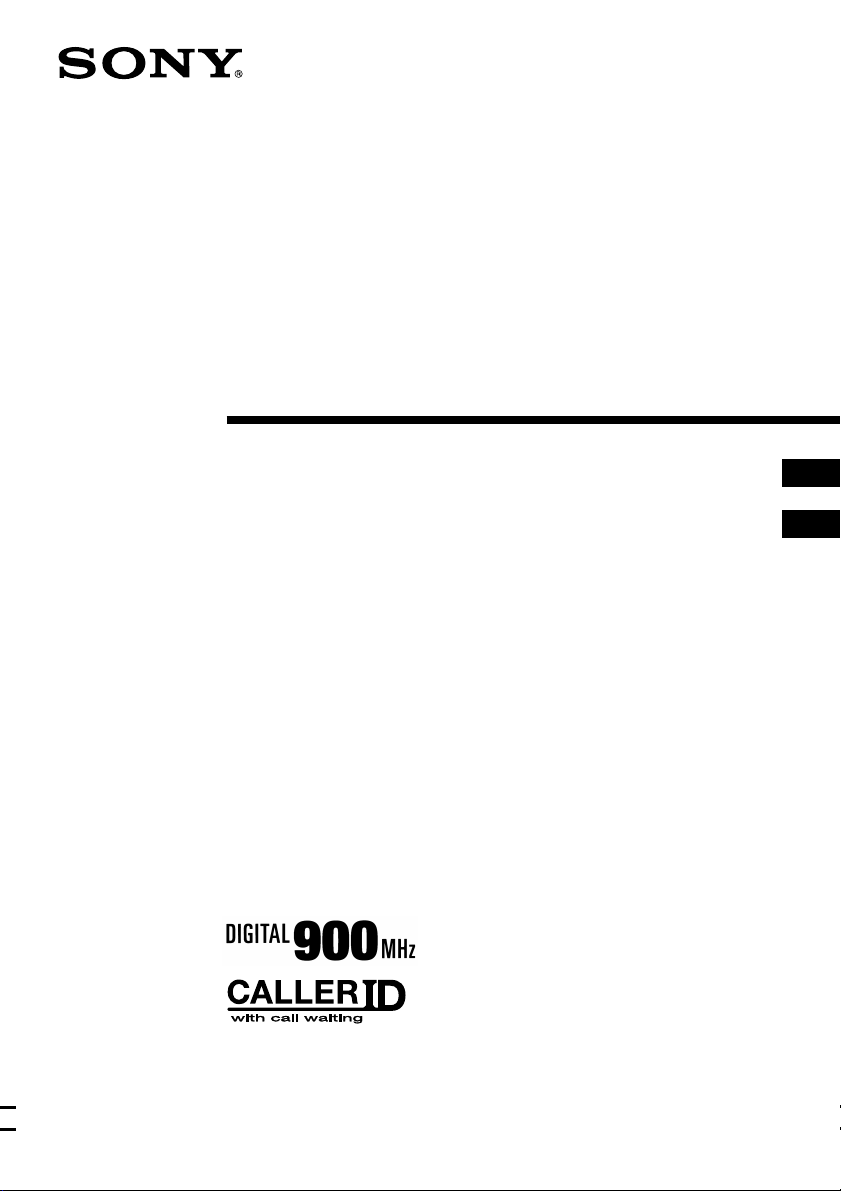
Cordless
Telephone
with Answering System
3-867-315-21 (1)
Operating Instructions
Mode d‘emploi
US
FR
SPP-A974
©1999 by Sony Corporation
Page 2
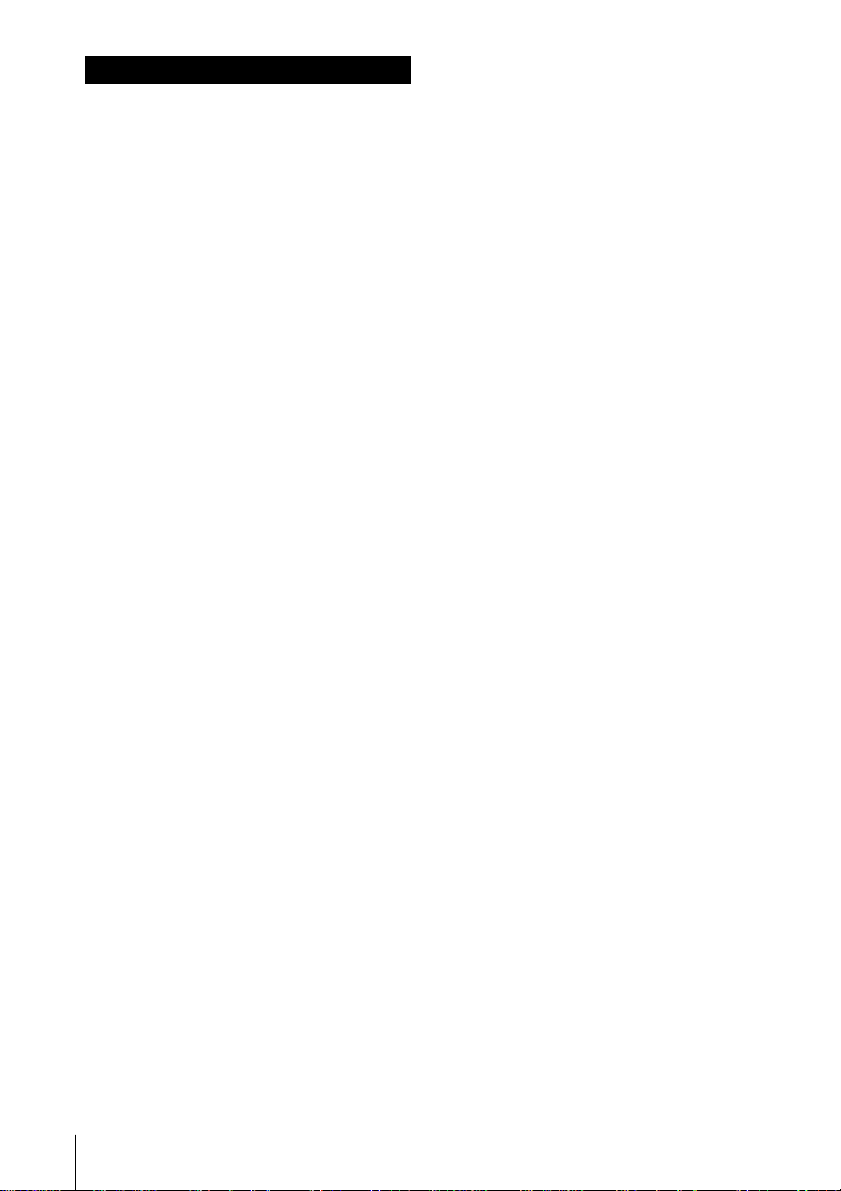
WARNING
To prevent fire or shock hazard, do
not expose the unit to rain or
moisture.
To avoid electrical shock, do not open
the cabinet. Refer servicing to
qualified personnel only.
INDUSTRY CANADA NOTICE
NOTICE: The Industry Canada label
identifies certified equipment. This
certification means that the equipment
meets certain telecommunications
network protective, operational and
safety requirements as prescribed in the
appropriate Terminal Equipment
Technical Requirements document(s).
The Department does not guarantee the
equipment will operate to the user’s
satisfaction.
Before installing this equipment, users
should ensure that it is permissible to be
connected to the facilities of the local
telecommunications company. The
equipment must also be installed using
an acceptable method of connection.
The customer should be aware that
compliance with the above conditions
may not prevent degradation of service
in some situations.
Repairs to certified equipment should be
coordinated by a representative
designated by the supplier. Any repairs
or alterations made by the user to this
equipment, or equipment malfunctions
may give the telecommunications
company cause to request the user to
disconnect the equipment.
Caution: Users should not attempt to
make such connections themselves, but
should contact the appropriate electric
inspection authority, or electrician, as
appropriate.
NOTICE: The Ringer Equivalence
Number (REN) assigned to each
terminal device provides an indication
of the maximum number of terminal
allowed to be connected to a telephone
interface. The termination on an
interface may consist of any
combination of devices subject only to
the requirement that the sum of the
Ringer Equivalence Number of all the
devices does not exceed 5.
IMPORTANT INSTRUCTION TO
USERS
Your model (SPP-A974) has been
approved by the Industry Canada.
Note
Operation is subject to the following two
conditions: (1) this device may not cause
interference, and (2) this device must
accept any interference, including
interference that may cause undesired
operation of the device.
Privacy of communications may not be
ensured when using this telephone.
DIGITAL SECURITY CODE
Your SPP-A974 has been assigned a
permanent and unique digital security
code out of possible 16.8 million codes.
Users should ensure for their own
protection that the electrical ground
connections of the power utility,
telephone lines and internal metallic
water pipe system, if present, are
connected together. This precaution may
be particularly important in rural areas.
US
2
Page 3
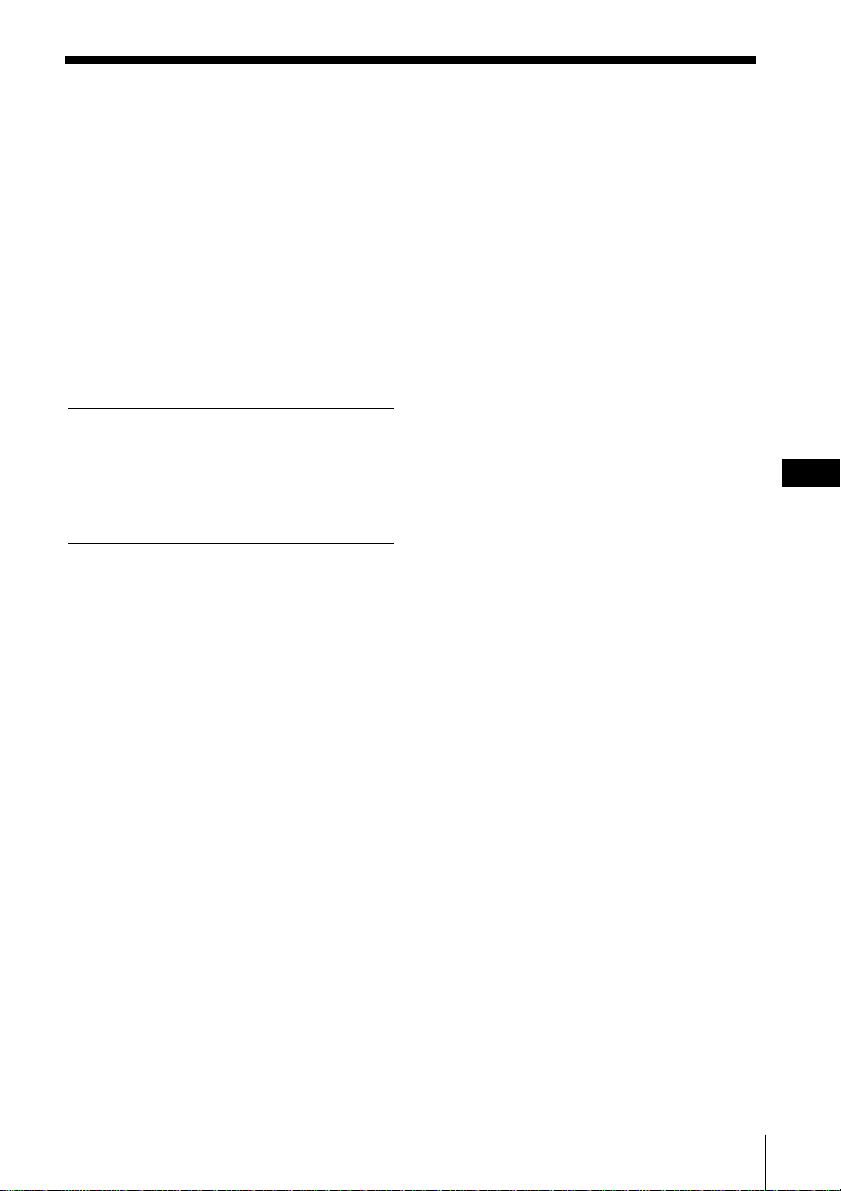
Table of contents
Getting Started
4 Read this first
5 Step 1: Checking the package
contents
6 Step 2: Setting up the base unit
9 Step 3: Preparing the battery
pack
12 Step 4: Entering the area code
15 Identifying the parts
Basics
18 Making calls
19 Redialing
20 Receiving calls
Telephone Features
22 Phone Directory
22 Storing phone numbers and
names
24 Changing a stored name and/
or phone number
25 Erasing a memory location
25 Making calls from the Phone
Directory
26 Setting the ringer type
26 Turning off the ringer of the
handset
27 Paging
Answering Machine
Features
28 Setting up the answering
machine
28 Setting the time and day of
the week
29 Recording the greeting
31 Setting the number of rings
32 Setting the audible message
alert
33 Turning on the answering
function
34 Playing back messages
35 Adjusting the speaker volume
35 Erasing messages
36 Selecting the Announcement
Only Mode
37 Screening calls
37 Turning on/off the screening
calls function
38 Recording a memo message
39 Operating from an outside phone
39 Setting the remote ID code
(security code)
40 Picking up new messages
Caller ID Features
41 Understanding the Caller ID
service
41 When you receive a call
42 Looking at the Caller ID list
42 Viewing the Caller ID list
43 Erasing data from the Caller
ID list
45 Using the Caller ID list
45 Calling back a number from
the Caller ID list
46 Storing a number of the Caller
ID list into the Phone
Directory
47 To change the number of
digits of the phone number
49 Using “Caller ID with Visual Call
Waiting” service
Additional Information
50 Mounting the base unit on a wall
51 Notes on power sources
51 Maintenance
52 Troubleshooting
55 Specifications
56 Index
Table of contents
US
US
3
Page 4
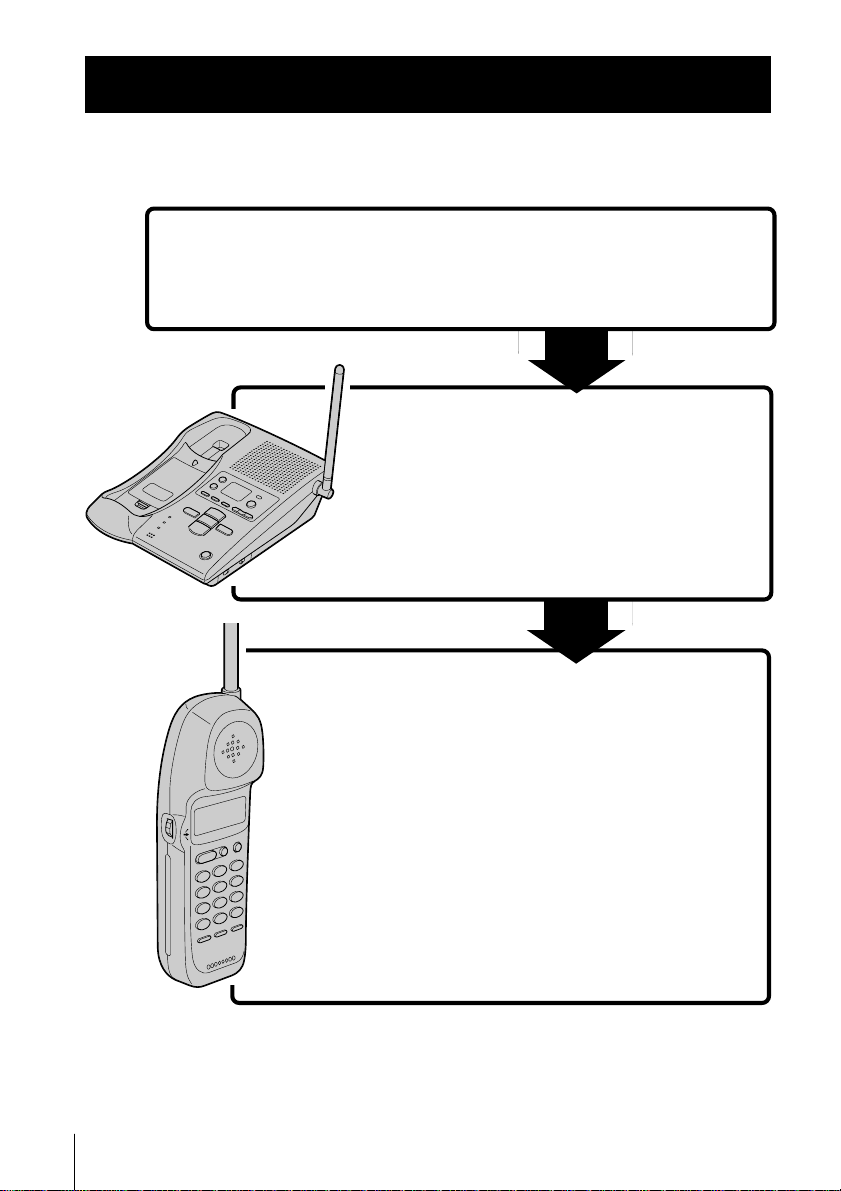
Getting Started
Read this first
Before you use your phone, you must first set it up. Here’s a quick way
to set up your phone: Steps 1, 2, 3 and 4.
Step 1 (page 5)
First, unpack the phone and the supplied
accessories.
Step 2 (pages 6 to 8)
Next, you need to do three things to set
up the base unit, including finding the
best location for the base unit.
Base unit
US
Getting Started
4
Handset
Step 3 (pages 9 to 10)
Then, insert the battery pack into the
handset and charge it for more than 12
hours.
Step 4 (pages 12 to 14)
Finally, enter the area code to use the
Caller ID service.
That’s it!
Page 5
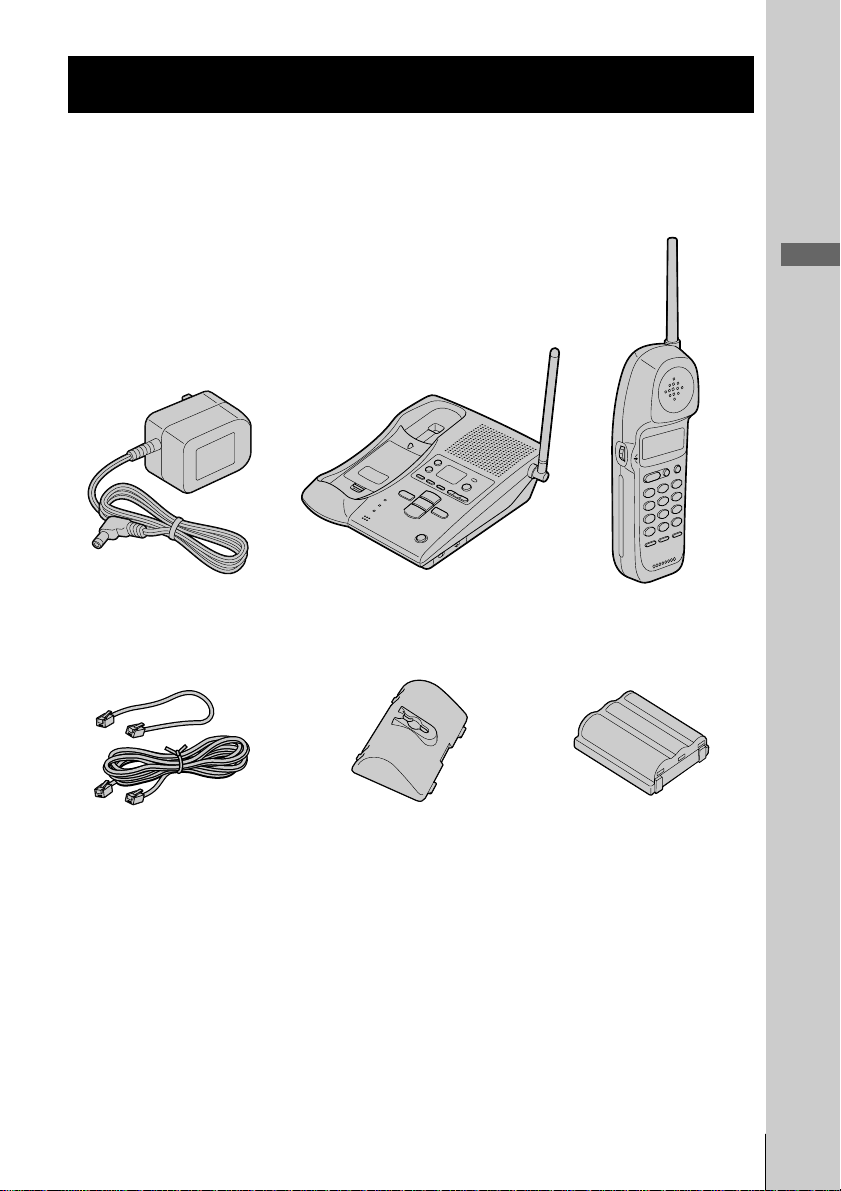
Step 1
Checking the package contents
Make sure you have received the following items in the package.
If anything is missing, contact your local Sony dealer.
Getting Started
Telephone line cords (2)
Base unit
Wall bracket for base unit
HandsetAC power adaptor (AC-T128)
Rechargeable battery
pack (BP-T23)
Getting Started
US
5
Page 6
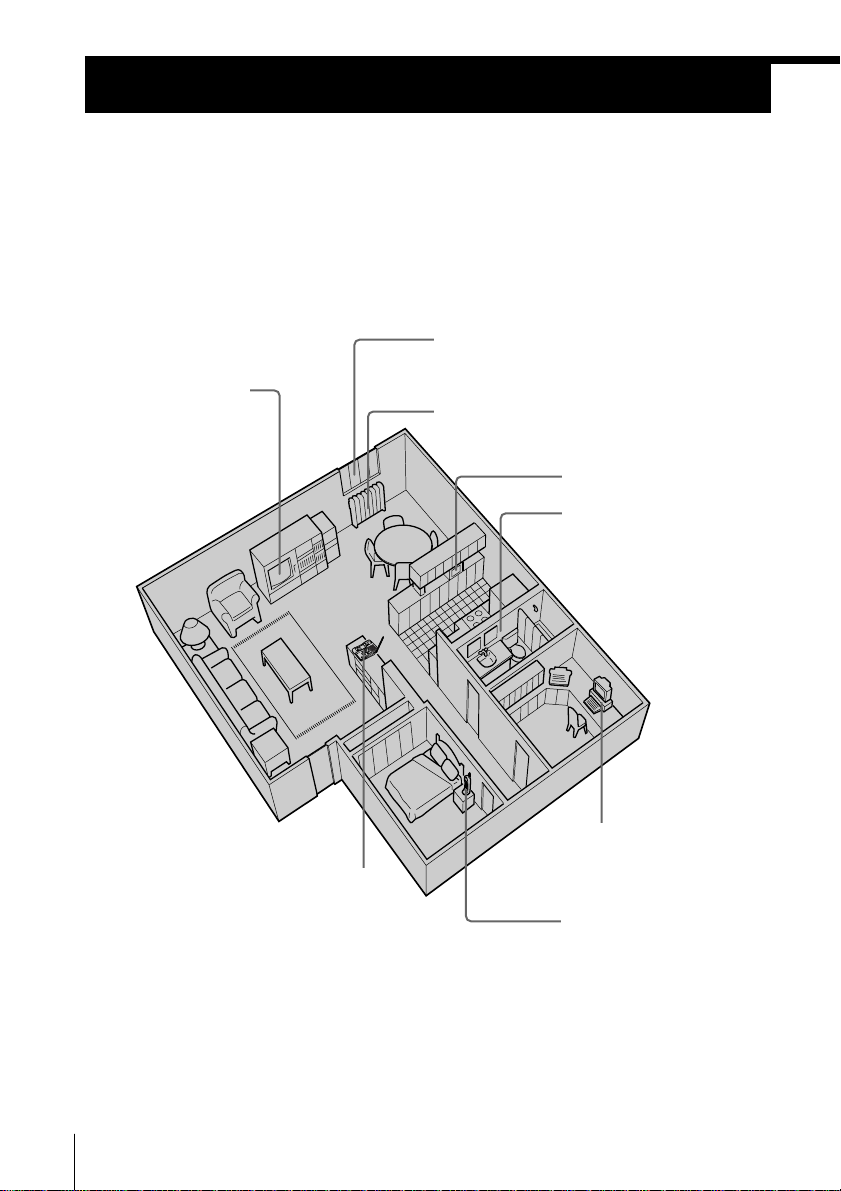
Step 2
Setting up the base unit
Do the following steps:
• Choose the best location
• Connect the base unit
• Choose the dialing mode
Choose the best location
Where you place the base unit affects the reception quality of the
handset.
Away from television
sets and other
electronic equipment
Away from noise sources such as a window
by a street with heavy traffic
Away from heat sources, such as radiators,
airducts, and sunlight
Away from a microwave
oven
Away from excessive
moisture, extremely low
temperatures, dust,
mechanical vibration, or
shock
Away from a personal
computer
Near a central location
and on a level surface
Away from another
cordless telephone
CAUTION: • Should you experience intermittent loss of audio during a conversation, try
US
Getting Started
6
moving closer to the base or move base unit away from other noise sources.
• The cordless telephone operates at a frequency that may cause interference to
nearby TVs and VCRs; the base unit should not be placed near or on the top of
a TV or VCR; and, if interference is experienced, moving the cordless telephone
farther away from the TV or VCR will often reduce or eliminate the
interference.
Page 7
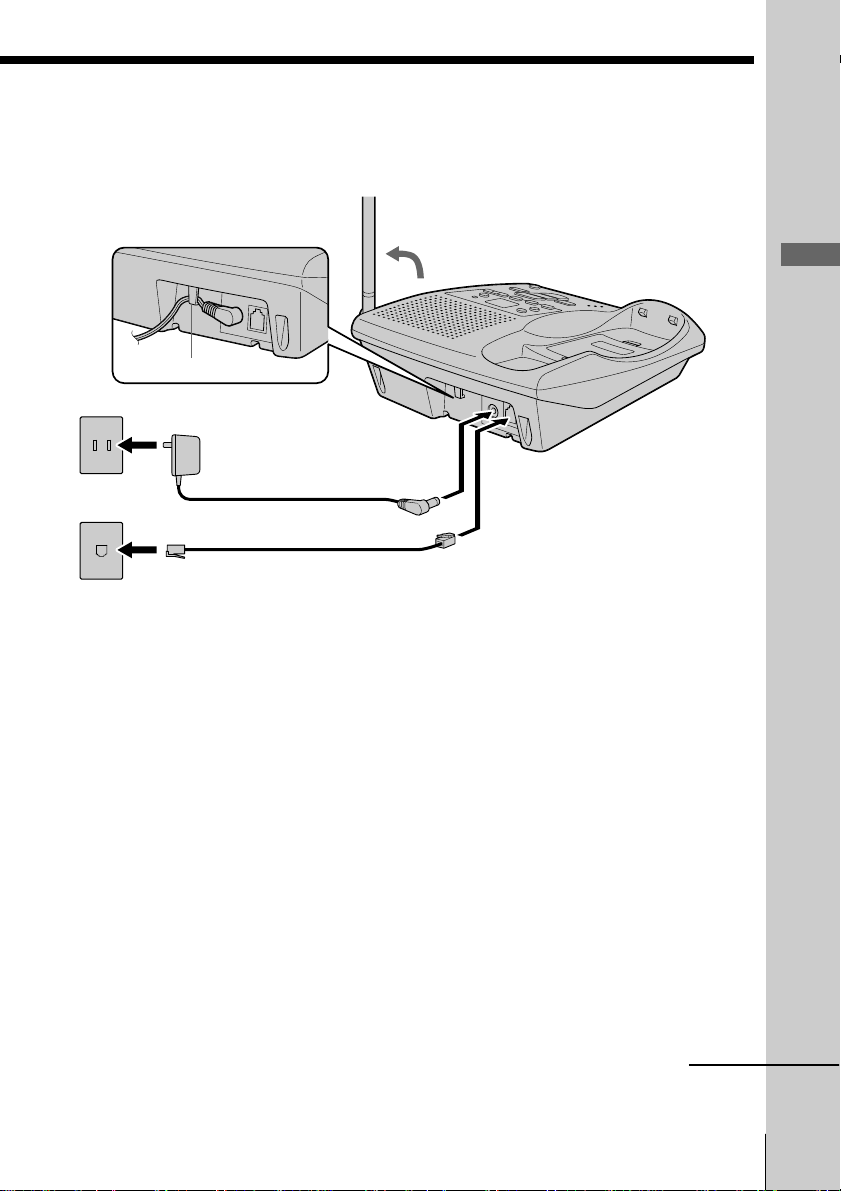
Connect the base unit
If you want to hang the base unit on the wall, see page 50.
3
Hook the cord.
To an AC outlet
To DC IN 9V
AC power adaptor
2
(supplied AC-T128)
To LINE
Telephone line cord
1
To the
telephone outlet
(supplied)
1 Connect the telephone line cord
to the LINE jack and to a
telephone outlet.
Getting Started
2 Connect the AC power adaptor
to the DC IN 9V jack and to an
AC outlet.
3 Raise the antenna. Make sure it
points towards the ceiling.
continued
Getting Started
US
7
Page 8
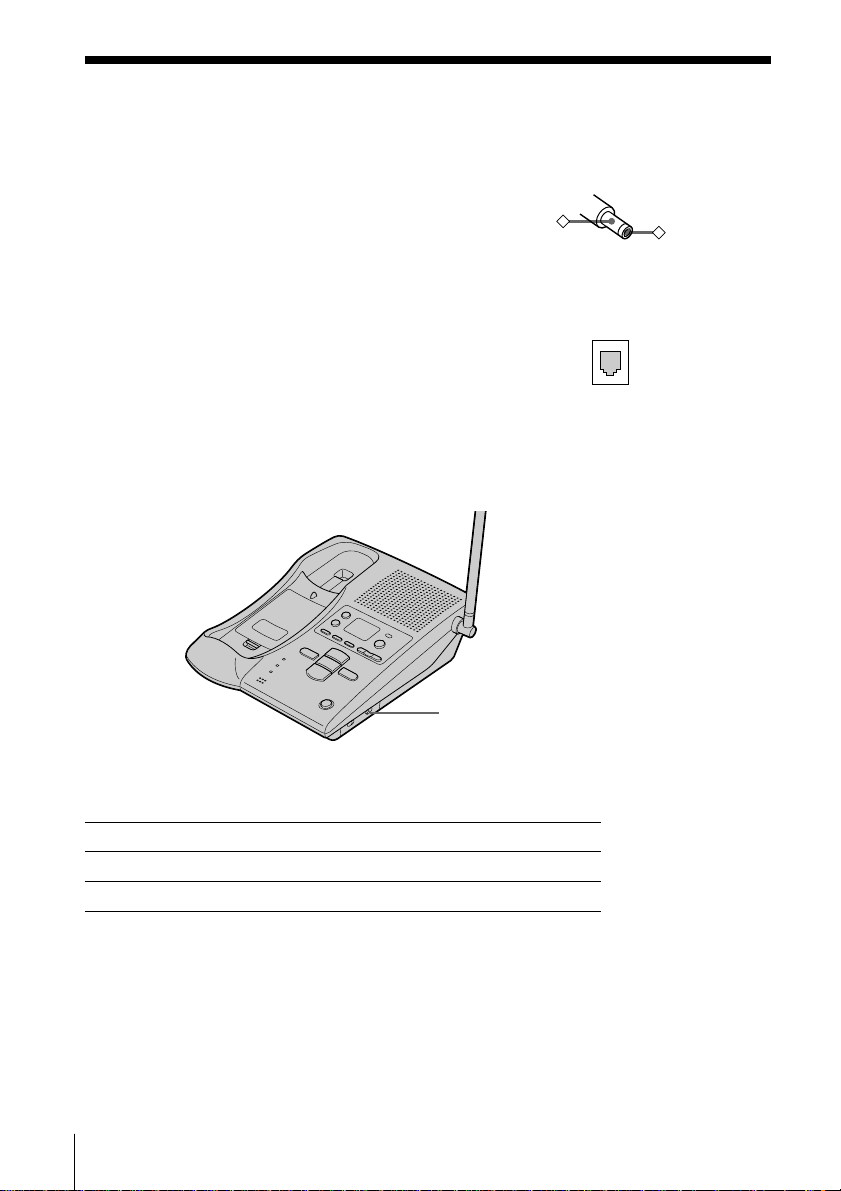
Step 2: Setting up the base unit (continued)
Notes
• Use only the supplied AC-T128 AC power adaptor.
Do not use any other AC power adaptor.
• Connect the AC power adaptor to a continuous power
supply.
• Place the base unit close to the AC outlet so that you
can unplug the AC power adaptor easily.
Polarity of the plug
–
+
Tip
If your telephone outlet is not modular, contact your
telephone service company for assistance.
Modular
Choose the dialing mode
For the telephone to work properly, select an appropriate dialing mode
(tone or pulse).
DIAL MODE switch
Depending on your dialing system, set the DIAL MODE switch as
follows:
If your dialing system is Set the switch to
Tone TONE
Pulse PULSE
If you aren't sure of your dialing system
Make a trial call with the DIAL MODE switch set to TONE.
If the call connects, leave the switch as is; otherwise, set to PULSE.
US
Getting Started
8
Page 9
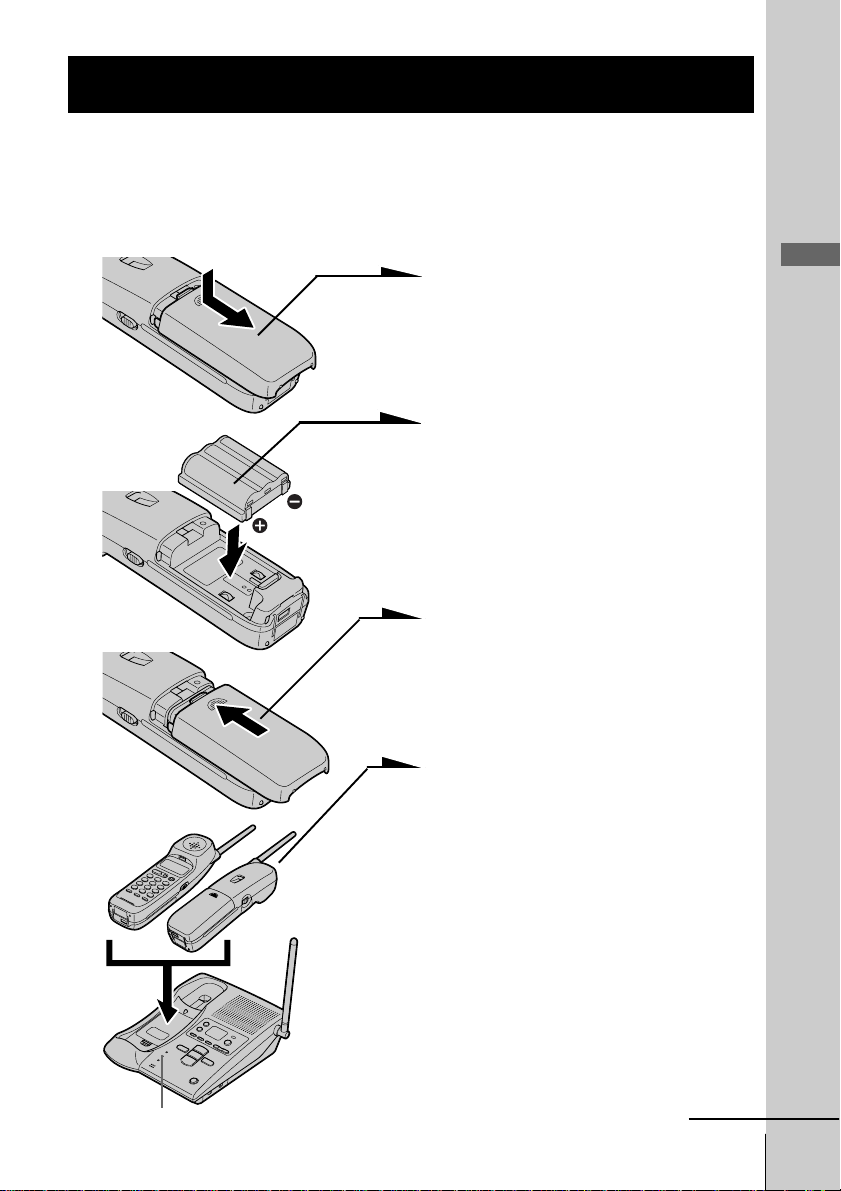
Step 3
Preparing the battery pack
Charge the battery pack for more than 12 hours before you start using
your phone.
BP-T23
1 Slide open the battery
compartment lid of the handset.
2 Insert the battery pack (with
contacts facing down) into the
battery compartment.
3 Close the battery compartment
lid.
4 Place the handset on the base
unit.
You can place it with either side
facing up.
The CHARGE lamp lights up
when the handset is properly
seated on the charge terminals
of the base unit. Charge the
battery pack for more than 12
hours so that the battery is fully
charged. The CHARGE lamp
remains lit even after charging
is completed.
Getting Started
CHARGE lamp
continued
Getting Started
US
9
Page 10
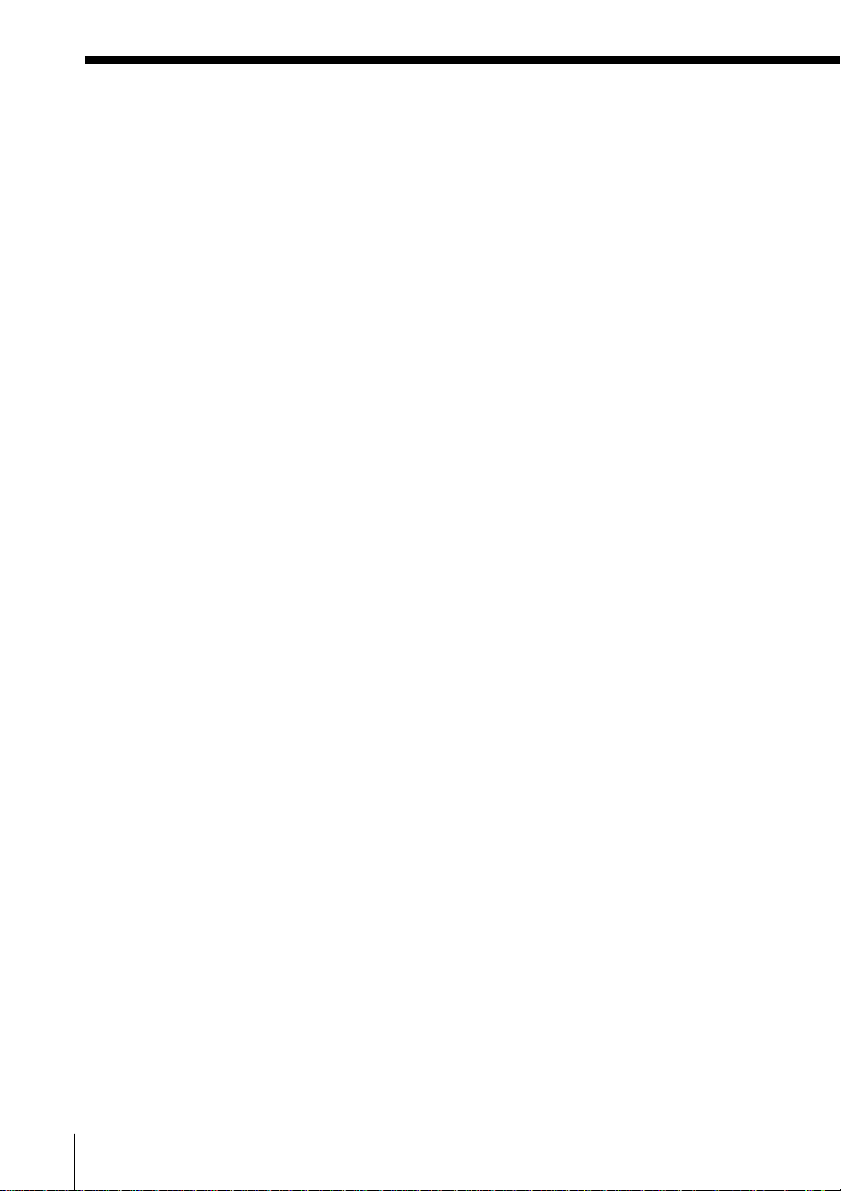
Step 3: Preparing the battery pack (continued)
Battery duration
A fully charged battery pack lasts for about:
• Approx. 6 hours when you use the handset continuously
• Approx. 7 days when the handset is in standby mode.
Notes
• The battery pack will gradually discharge over a long period of time, even
when not in use.
• If you leave the battery pack in the handset without charging it, the battery
pack will be completely discharged.
It may require several times of charging to recover to its full capacity.
To obtain the best performance from the battery
Do not place the handset on the base unit after each call. The battery
works best if the handset is returned to the base unit after two or three
calls. However, do not leave the handset off the base unit for a long
period of time as this will completely discharge the battery pack.
When to purchase a new battery pack
If the battery lasts only a few minutes even after 12 hours of charging,
the usable life of the battery has expired and needs replacement.
Contact your local Sony authorized dealer or service center, and ask
for a Sony BP-T23 rechargeable battery pack.
Note
Battery life may vary depending on usage condition and ambient temperature.
US
Getting Started
10
Page 11
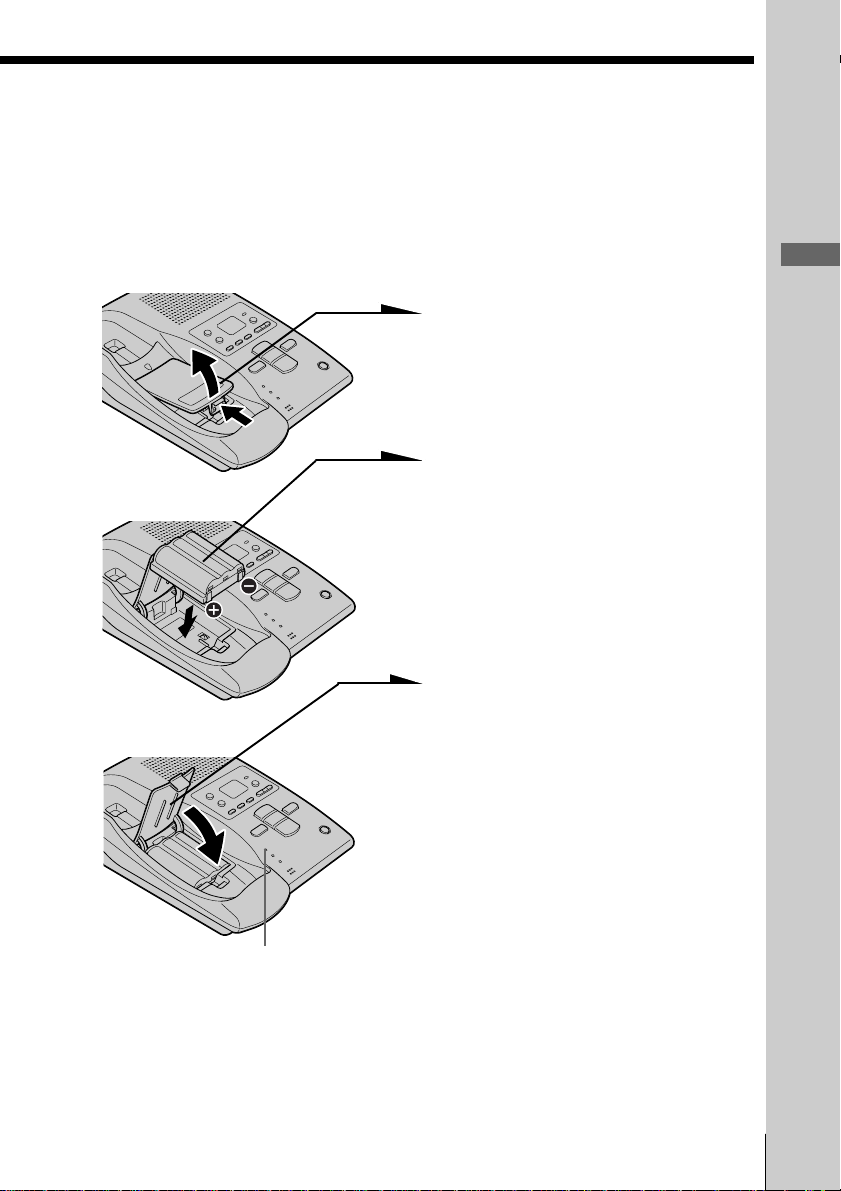
Handset spare battery usage
As only one battery pack is supplied with this unit, it is necessary to
purchase an additional battery pack (optional) for use as a handset
spare battery pack.
1 Open the battery compartment
lid of the base unit.
2 Insert the battery pack (with
contacts facing down) into the
BP-T23
battery compartment.
3 Close the battery compartment
lid.
The SPARE BATTERY lamp
lights up. Charge the battery
pack for more than 24 hours so
that the battery is fully charged.
The SPARE BATTERY lamp
remains lit even after charging
is completed.
Getting Started
SPARE BATTERY lamp
Getting Started
11
US
Page 12
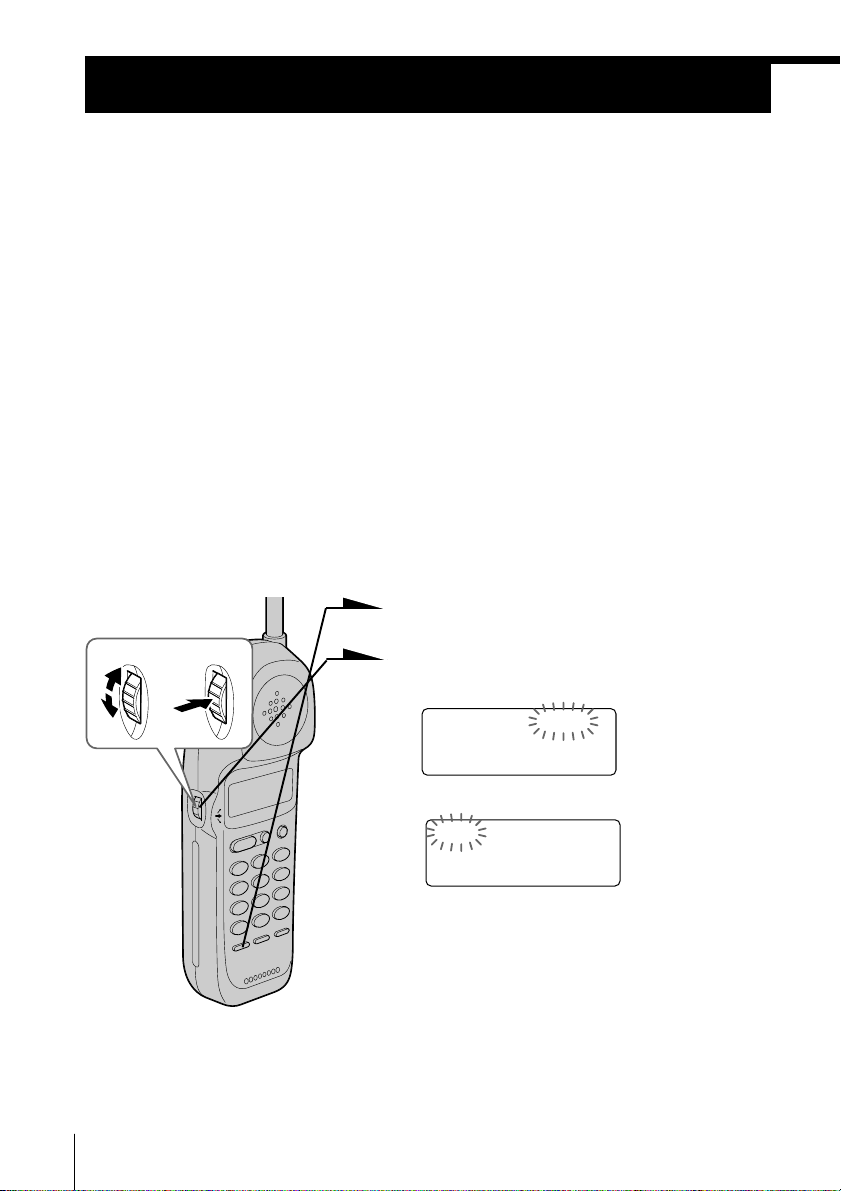
Step 4
Entering the area code
When you use this phone for the first time, or move to an area that has a
different area code, you must enter your home area code. Otherwise, you
cannot use some functions of this phone and the Caller ID functions.
This is also necessary because the phone must be able to select an area code to
properly dial call from the Caller ID list.
Depending on your region, enter 3-digit area code as follows:
Case 1.
If 7-digit dialing (no area code) is accepted for local calls in your area, see “To enter
your home area code” below.
If you live in an area where calls from or to other local areas can also be made by 10-digit dialing
(area code + number), you can register up to 5 local area codes with this telephone to take
advantage of this system. See “To enter the local area code (For 10 digits phone number users)”
on page 13.
Case 2.
If 10-digit dialing (area code + number) is required for all local calls in your area, at
first, enter “000” in your home area code. See “To enter your home area code” below.
Then see “To enter the local area code (For 10 digits phone number users)” on page
13.
To enter your home area code
1 Press (PGM).
Turn Press
2 Turn Jog Dial up to make “AREA”
flash.
DIRECTORY AREA
RINGER
12
US
3 Press Jog Dial.
HOME LOCAL
4 Press Jog Dial again.
“ENTER AREA CODE” appears on
the display.
5 Enter three digits of your home area
code using the dialing keys.
6 Press (PGM).
You will hear a long confirmation
beep.
Getting Started
Page 13
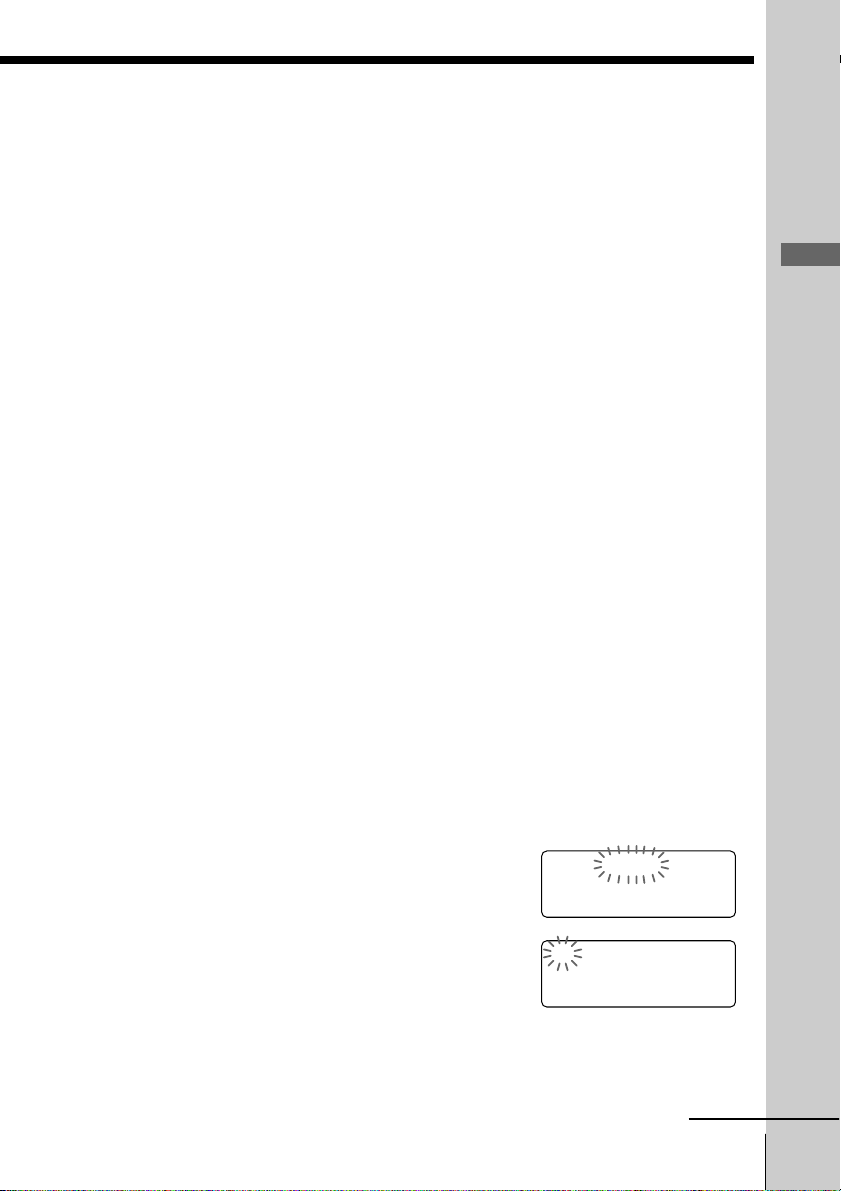
Notes
• If the home area code is already entered, it appears on the display in step 4.
To enter a different home area code, see “To change the home area code”
below.
• Do not allow more than 20 seconds to elapse between each step of the
procedure.
Tips
• You may press Jog Dial instead of (PGM) in step 6.
• To check the current home area code, perform steps 1 to 4. The home area
code appears on the display for about 20 seconds.
To change the home area code
1 Perform steps 1 to 4 on page 12.
The current home area code appears on the display.
2 Turn Jog Dial down to erase the current home area code.
3 Enter a new home area code using the dialing keys.
4 Press (PGM).
You will hear a long confirmation beep.
To enter the local area code (For 10 digits
phone numbers users)
If a call matches one of the local area codes you entered, the phone
number will be registered with 10 digits in the Caller ID list (area code
+ number). If a call does not match one of the local area codes you
entered, the phone number will be registered with 11 digits in the
Caller ID list (1 + area code + number). Some regions of the country
allow you to have more than one local area code. (Up to five local area
codes can be entered in this phone.)
Getting Started
1 Perform steps 1 to 3 on page 12.
2 Turn Jog Dial up to make “LOCAL” flash.
3 Press Jog Dial.
4 Select the number (“#1” to “#5”) to enter the
local area code by turning Jog Dial.
HOME LOCAL
#1 #2 #3 #4 #5
continued
Getting Started
13
US
Page 14
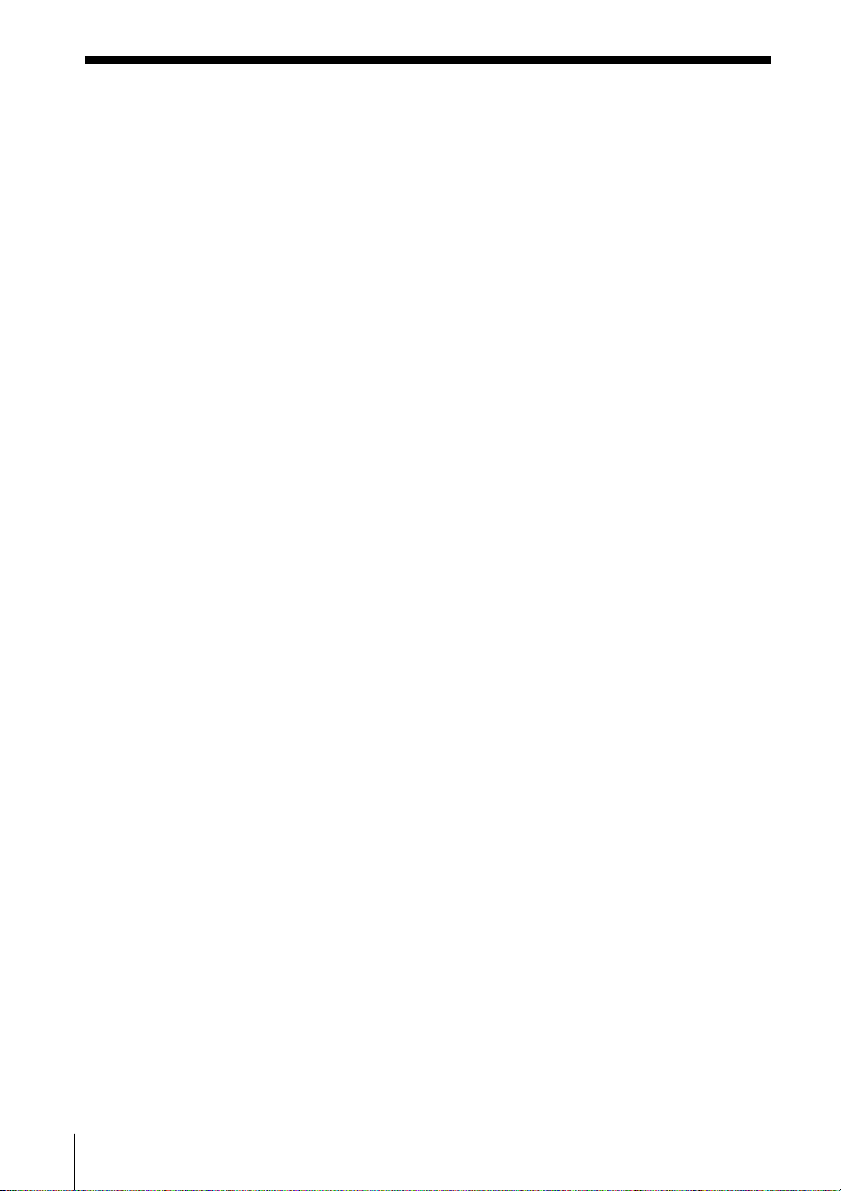
Step 4: Entering the area code (continued)
5 Press Jog Dial.
“ENTER AREA CODE” appears on the display.
6 Enter three digits of the local area code using the dialing
keys.
7 Press (PGM).
You will hear a long confirmation beep.
Notes
• If the local area code is already entered, it appears on the display in step 5. To
enter a different local area code, see “To change the local area code” below.
• Do not allow more than 20 seconds to elapse between each step of the
procedure.
Tips
• You may press Jog Dial instead of (PGM) in step 7.
• To check the current local area code, perform steps 1 to 5. The local area code
appears on the display for about 20 seconds.
To change the local area code
1 Perform steps 1 to 5 on page 13.
The current local area code appears on the display.
2 Turn Jog Dial down to erase the current local area code.
3 Enter a new local area code using the dialing keys.
4 Press (PGM).
You will hear a long confirmation beep.
To erase the local area code
You can erase the local area code. Perform steps 1 and 2 above, then
press (PGM).
The local area code will be erased, and you hear a long confirmation
beep.
US
Getting Started
14
Page 15
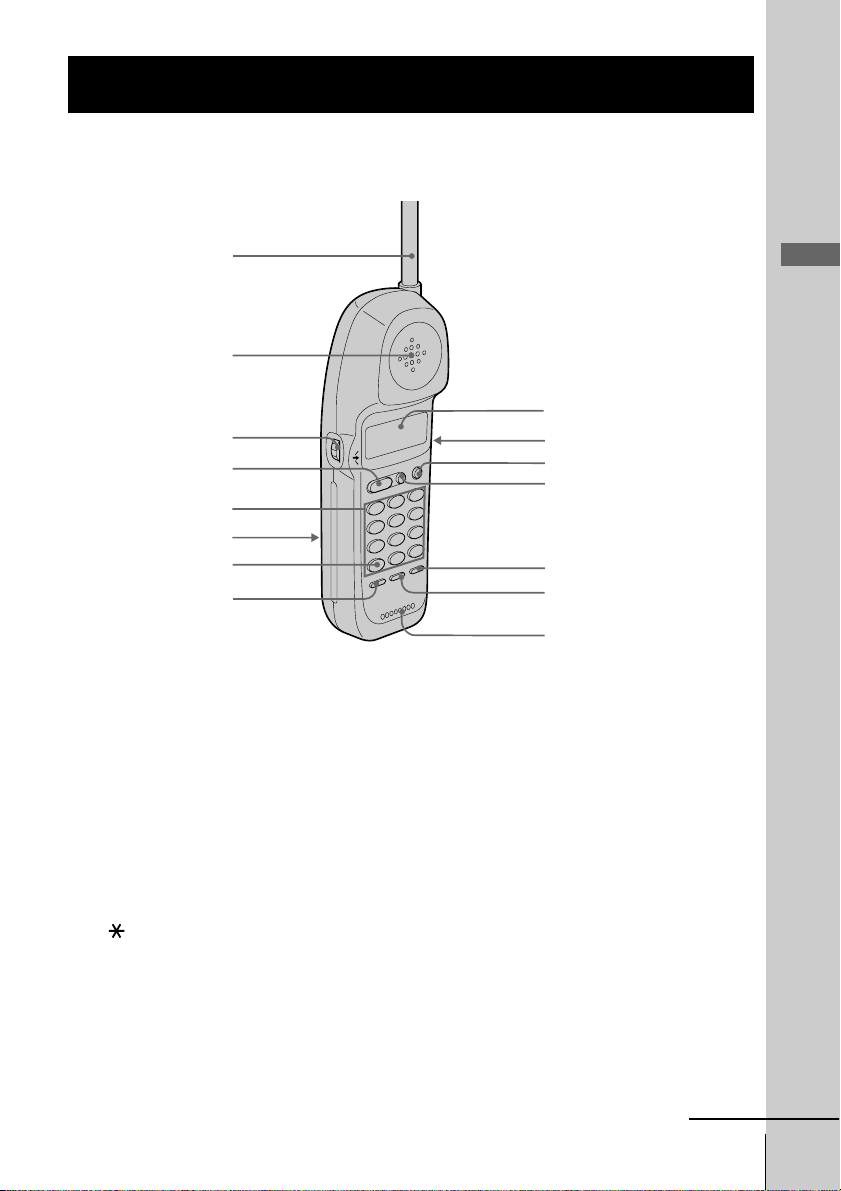
Identifying the parts
Refer to the pages indicated in parentheses for details.
Handset
1
2
3
4
5
6
7
8
1 Antenna
2 Speaker
3 Jog dial (p. 12, 22, 42)
4 TALK button (p. 18, 20)
Lets you make or receive a call.
5 Dialing keys (p. 18)
6 Battery compartment (p. 9)
7 TONE button (p. 18)
Allows you to switch temporarily to
tone dialing.
8 PGM (Program) button
(p. 12, 22)
Used to store numbers in Phone
Directory.
9 Display window (p. 41)
9
0
qa
qs
qd
qf
qg
q; VOL (volume) switch (p. 18)
Adjusts the handset volume.
qa CALL WAITING/FLASH button
(p. 20, 49)
Switches to a second call if you
have “call waiting” service, or lets
you make a new call.
qs OFF button (p. 18)
Allows you to disconnect the call.
qd REDIAL button (p. 19)
Redials the last number called.
qf PAUSE button (p. 23)
Inserts a pause in the dialing
sequence.
qg Microphone
continued
Getting Started
Getting Started
US
15
Page 16
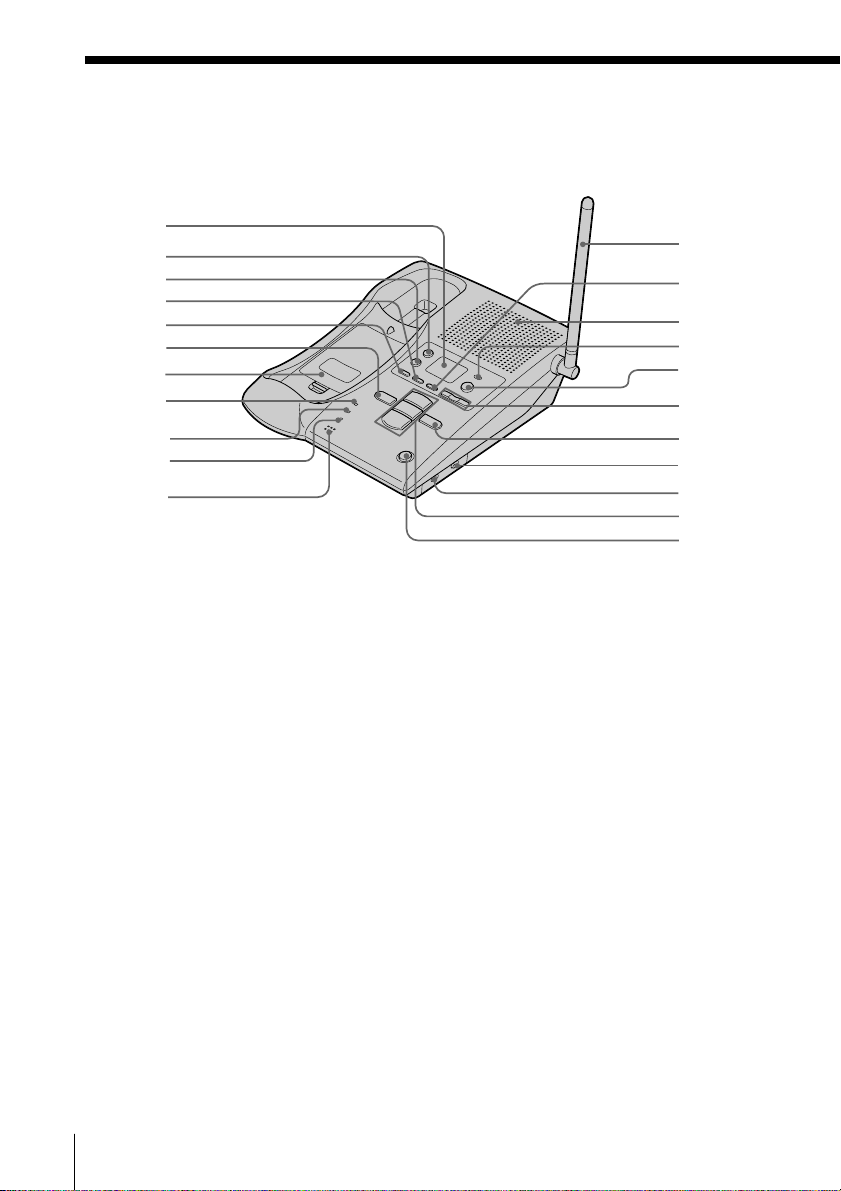
Identifying the parts (continued)
Base Unit
1
2
3
4
5
6
7
8
9
0
qa
1 Message counter (p. 33)
Indicates the number of new
messages recorded. “A” appears in
the announcement only mode. “F”
appears when there is no space to
record messages.
2 REC/MEMO button (p. 29, 38)
Records a greeting or memo
message.
3 ERASE button (p. 30, 35)
Erases the recorded greeting or
messages.
4 SELECT button (p. 28)
5 TIME/SET button (p. 28, 39)
Press when setting the day and
time, or to check the current time.
Also used when setting the remote
ID code (security code).
qs
qd
qf
qg
qh
qj
qk
ql
w;
wa
ws
6 REPEAT/SLOW button
(p. 34)
Press to repeat the current message
or go back to the previous message.
Keep the button pressed for slow
playback of messages.
7 Battery compartment (p. 11)
8 SPARE BATTERY lamp (p. 11)
Lights while the spare battery is
being charged.
9 CHARGE lamp (p. 9)
Lights while the battery is being
charged.
0 IN USE lamp (p. 18, 20)
Lights when the cordless handset is
in use.
qa MIC (microphone) (p. 29, 38)
16
US
qs Antenna (p. 7, 50)
Getting Started
Page 17
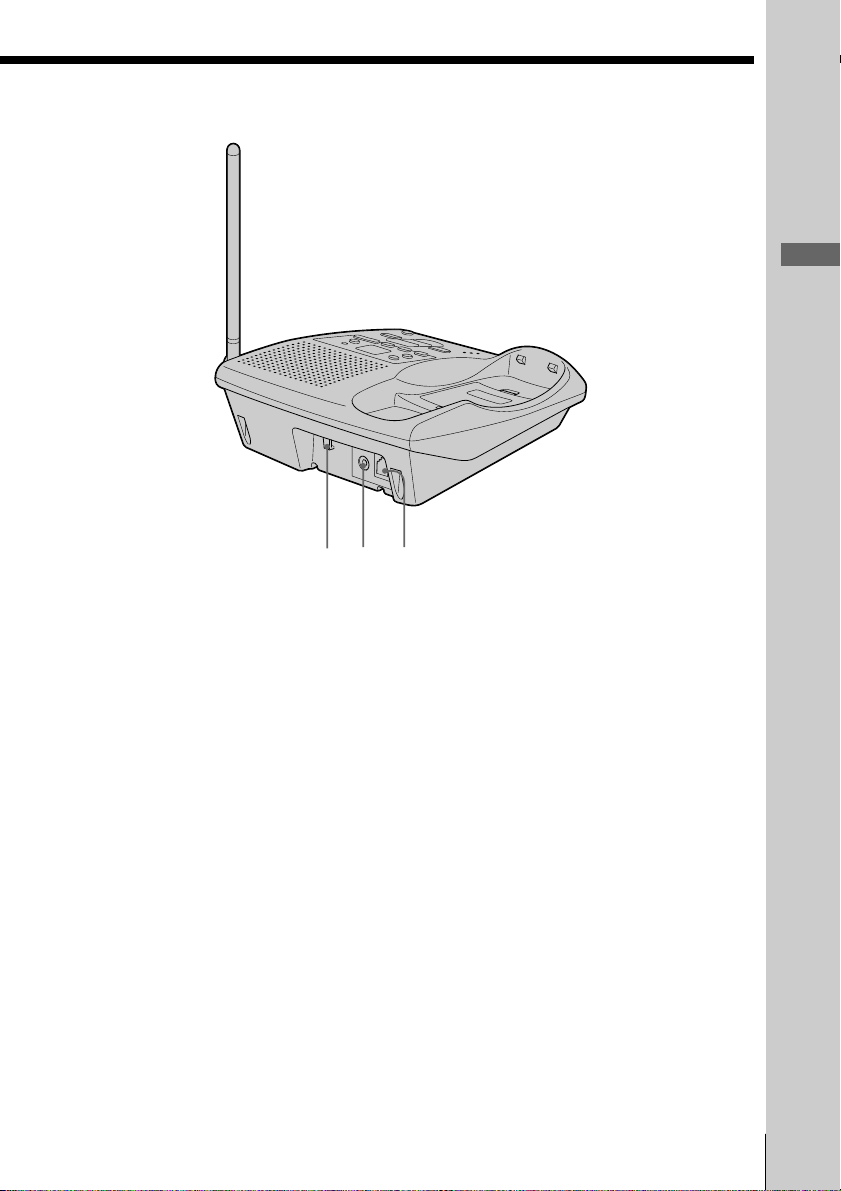
Getting Started
wgwfwd
qd MENU button (p. 28)
qf Speaker
qg NEW CALL lamp (p. 42)
Flashes when there is a “NEW”
data in the Caller ID list.
qh ANSWER ON/OFF button
(p. 33)
Turns the answering function on or
off.
qj VOLUME +/– buttons (p. 35)
Adjusts the speaker volume.
qk SKIP/QUICK button (p. 34)
Press to skip to the next message.
Keep the button pressed for quick
playback of messages.
ql DIAL MODE switch (p. 8)
Selects pulse or tone dialing.
w; RINGER LEVEL switch (p. 20)
Adjusts the ringer volume.
wa PLAY/STOP (MAILBOX 1, 2, 3)
buttons (p. 34)
Plays back the messages in each
mailbox.
ws HANDSET LOCATOR button
(p. 27)
Allows you to page the cordless
handset.
wd Hook for AC power adaptor
cord (p. 7)
wf DC IN 9V jack (p. 7, 50)
wg LINE (telephone line) jack
(p. 7, 50)
Getting Started
17
US
Page 18
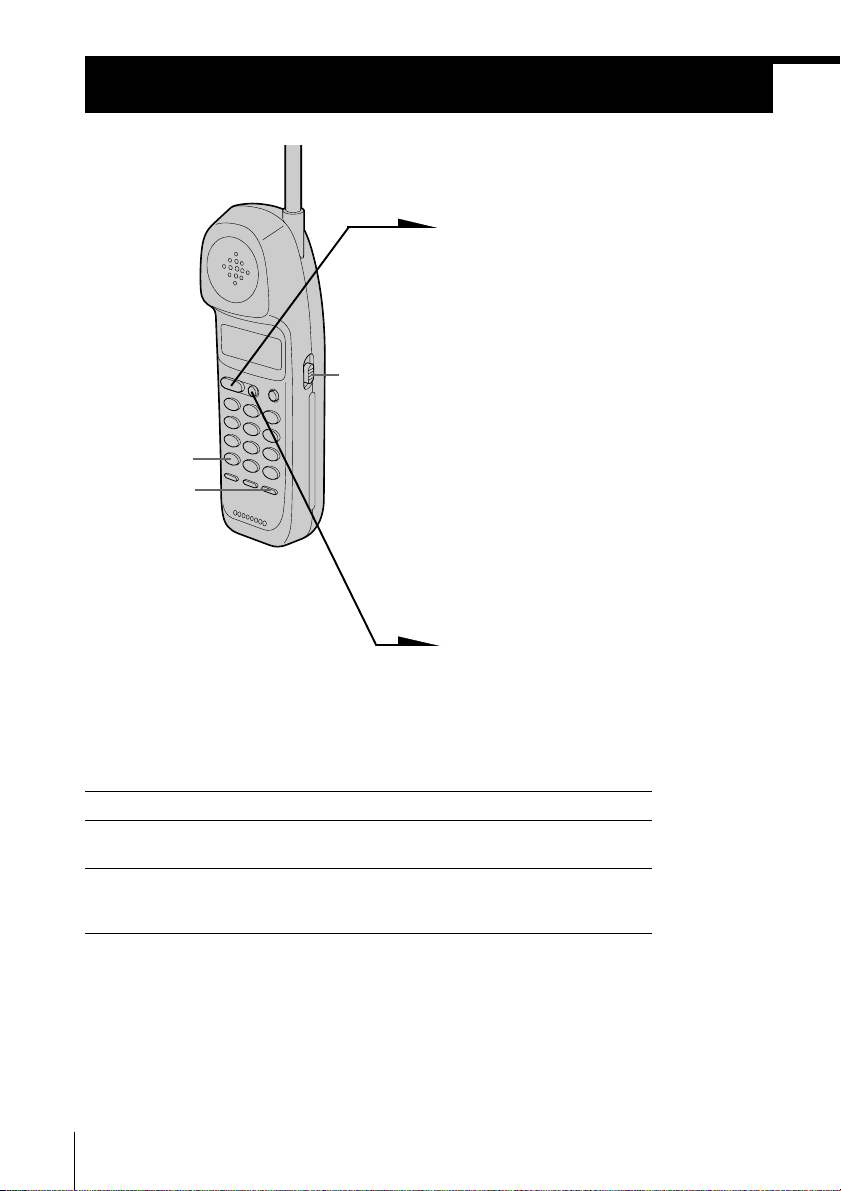
Basics
Making calls
(*TONE)
(REDIAL)
VOL switch
1 Pick up the handset from the
base unit.
2 Press (TALK) and wait until
“TALK” appears on the display.
The display also shows the
operation duration in hours,
minutes and seconds.
The dialing keys light up for
five seconds.
You will then hear a dial tone.
The IN USE lamp on the base
unit lights up.
If “CHANNEL SEARCHING”
appears on the display, move
closer to the base unit.
3 Dial the phone number.
4 When you’re done talking, press
(OFF) or replace the handset on
the base unit.
The display and the IN USE
lamp on the base unit go off.
Additional tasks
To
Adjust the handset volume
Switch to tone dialing
temporarily
Notes
• When you increase the sound volume, in some cases the back ground noise
may be increased as well. You should adjust the volume accordingly.
• If your conversation is muted and “CHANNEL SEARCHING” appears on
the display, move closer to the base unit; otherwise, the call will be
disconnected after one minute.
US
Basics
18
Do this
Set the VOL switch to H (high), M (middle) or L
(low).
Press (*TONE) after you’re connected.
The line will remain in tone dialing until
disconnected.
Page 19
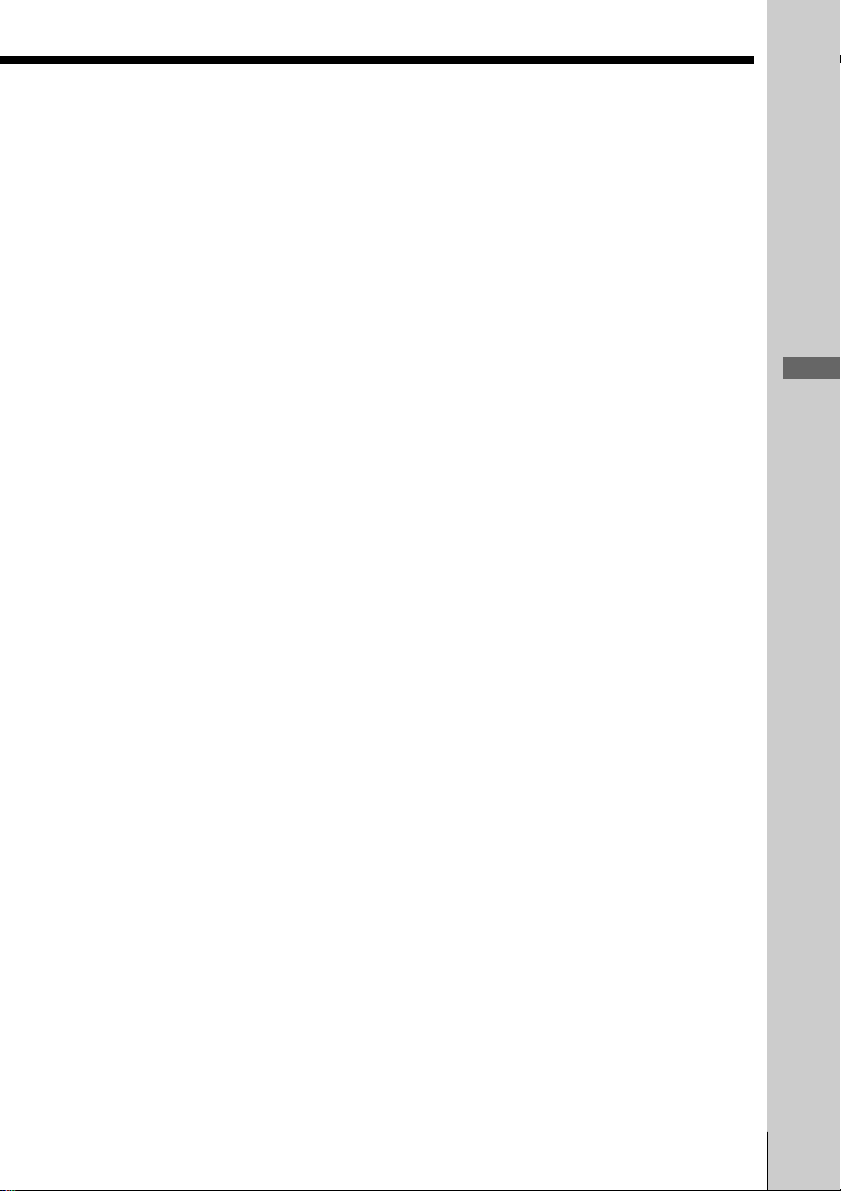
If the battery becomes weak during a call
The handset will beep every three seconds five times and E and
“BATTERY LOW” appears on the display. Finish your call and charge
the battery pack.
For optimum performance, charge the battery for a full 12 hours.
Note that during the first 10 - 15 minutes of charging, the phone will be
inactive, i.e., unable to make or receive a call.
After this initial 10 - 15 minutes, you may be able to use the phone, but
the battery duration will be very short; thus it is recommended that
you fully charge the battery before the next usage.
Redialing
1 Press (TALK) and wait until “TALK” appears on the display.
The dialing keys light up for five seconds.
The IN USE lamp on the base unit lights up.
2 Press (REDIAL) to redial the last number dialed.
Note
If the number exceeds 32 digits or if it is erased, five short error beeps will alert
you that the number cannot be redialed.
To check the phone number before redialing
While the handset is not in use, press (REDIAL).
The last number dialed is displayed for five seconds.
To dial the number, press (TALK) while the number is displayed.
Basics
Note
The number will not be displayed if the last number dialed exceeds 32 digits or
if it is erased.
To erase the last phone number dialed
While the handset is not in use, press (REDIAL) twice within five
seconds.
The number will be erased from the memory, and you will hear a long
confirmation beep.
Basics 19
US
Page 20
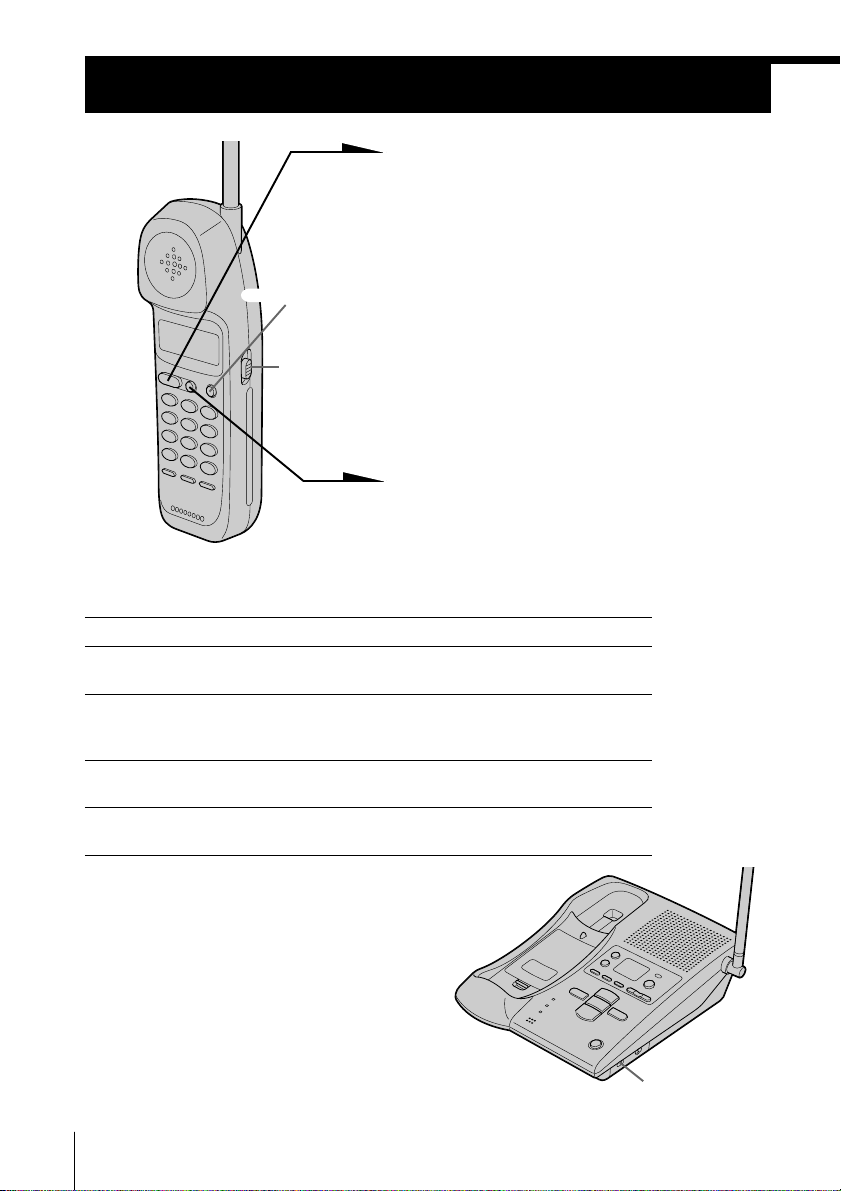
Receiving calls
1 When you hear the phone ring, pick
up the handset from the base unit, and
press (TALK).
“TALK” appears on the display and
the display also shows the operation
(CALL WAITING/FLASH)
duration in hours, minutes and
seconds.
The dialing keys light up for five
VOL switch
seconds.
The IN USE lamp on the base unit
lights up.
2 When you’re done talking, press
(OFF) or replace the handset on the
base unit.
The display and the IN USE lamp on
Additional tasks
To
Adjust the handset volume
Switch to another call
(“call waiting” service*)
Turn on/off the ringer of
the handset
Adjust the ringer volume of
the base unit
* You need to subscribe to the service from your telephone company.
Do this
Set the VOL switch to H (high), M (middle) or L
(low).
Press (CALL WAITING/ FLASH).
Press (CALL WAITING/ FLASH) again to return to
the first caller.
See “Turning off the ringer of the handset” on
page 26.
Set the RINGER LEVEL switch on the base unit to
HIGH, LOW or OFF.
the base unit go off.
20
RINGER LEVEL
switch
US
Basics
Page 21
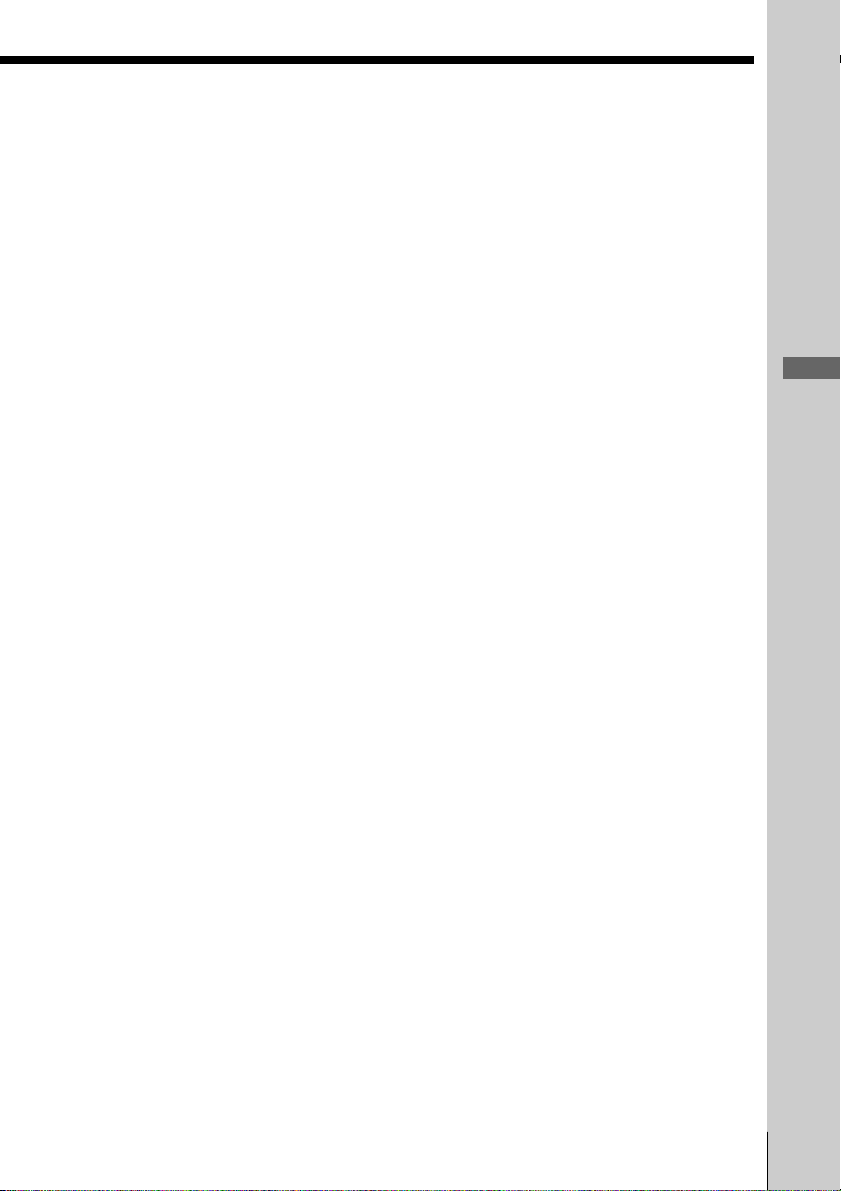
Notes
• If another call comes in by “call waiting” service while conversing with an
outside caller, you will hear two short beeps.
• Even when you set the RINGER LEVEL switch on the base unit to OFF, the
handset will ring when the ringer of the handset is turned on (see page 26).
Tip
To inform you of an incoming call, the display shows “** RINGING **” when
ringing.
If you have subscribed to the Caller ID service;
• the caller’s number and/or name appears on the display when you receive a
call (see page 41) or when another call comes in by “call waiting” service.
• the ringer sound changes to a higher tone if the call matches the number
stored in the Phone Directory (memory match function; see page 41).
Basics
Basics 21
US
Page 22
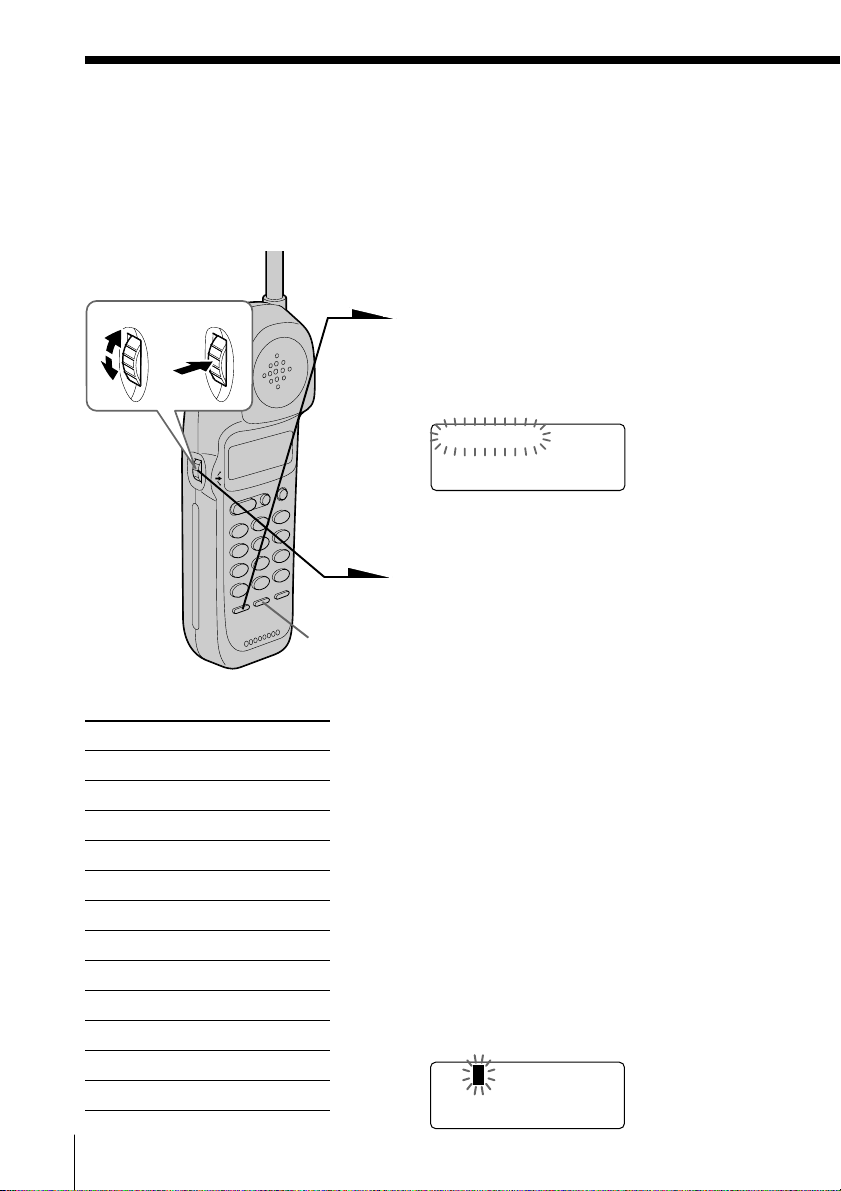
Telephone Features
Phone Directory
You can dial a number by scrolling through the Phone Directory, in
which up to 50 phone numbers can be stored.
Storing phone numbers and names
Example: to store “SONY” “123-4567”.
Turn Press
(PAUSE)
Character table
Key Character
(1) 1
(2) A t B t C t 2
(3) D t E t F t 3
(4) G t H t I t 4
(5) J t K t L t 5
(6) M t N t O t 6
(7) P t Q t R t S t 7
(8) T t U t V t 8
(9) W t X t Y t Z t 9
(0) 0
(*) *
(#) & t ’ t , t – t . t #
1 Press (PGM).
(Be sure not to press (TALK).)
The dialing keys light up for five
seconds.
DIRECTORY AREA
RINGER
If “DIRECTORY” is not flashing, turn
Jog Dial down to make it flash.
2 Press Jog Dial.
“ENTER NAME” appears.
3 Enter the name using the dialing keys.
You can enter up to 16 characters.
Press a dialing key until the desired
character appears. (See the character
table for details.)
Enter successive characters in the same
way.
To enter two characters assigned to the
same key, or to enter a “space”, turn
Jog Dial up to move the cursor to the
right.
Example : to enter “SONY”, press (7)
four times (S), press (6) three times
(O), turn Jog Dial up to move the
cursor, press (6) twice (N), and press
(9) three times (Y).
SONY
US
Telephone Features
22
Page 23
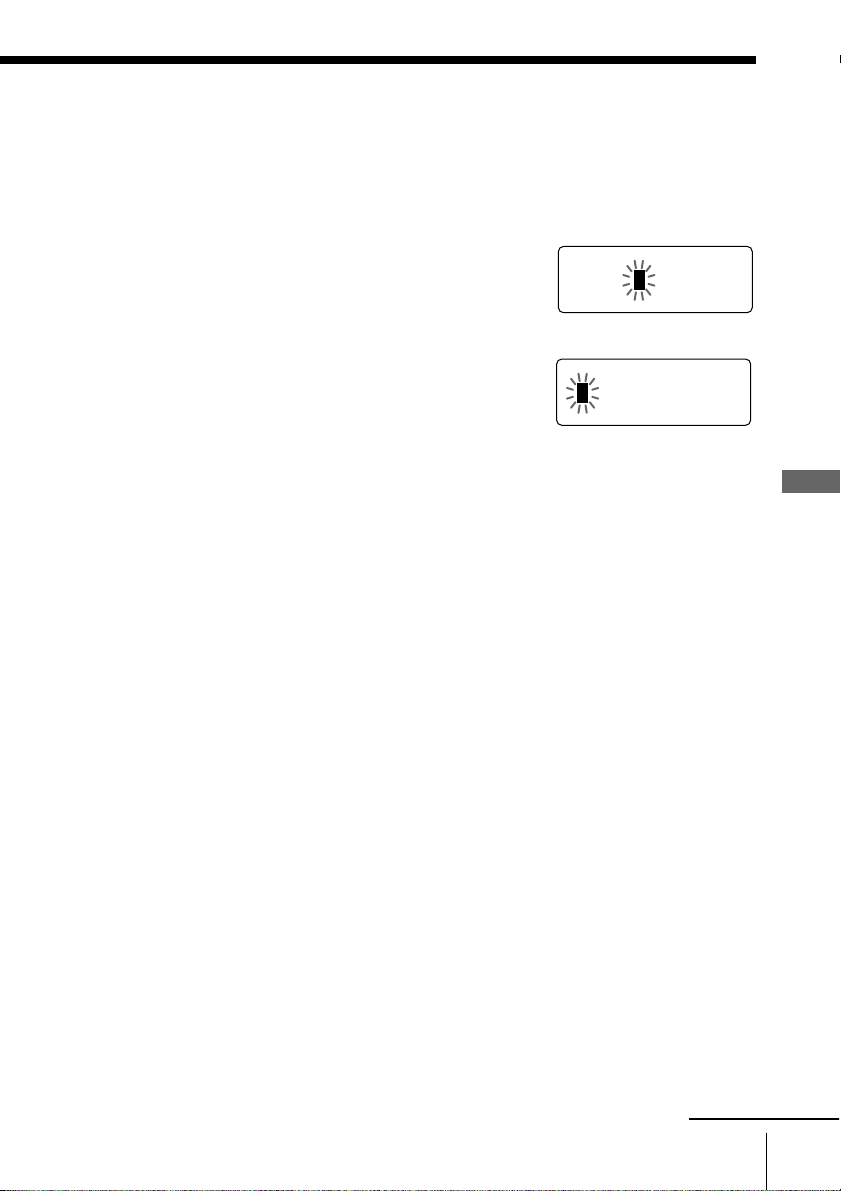
4 Press (PGM).
SONY
123456
7
“ENTER NUMBER” appears.
5 Enter the phone number.
You can enter up to 32 digits, including a tone
and a pause, each of which is counted as one
digit.
When the phone number of 17 digits or more
has been entered , the phone number appears in
two lines.
6 Press (PGM).
You will hear a long confirmation beep, and the
name and the number are stored. The display
goes off.
Notes
• If you intend to save a 51st phone number, you will hear five short error
beeps and “MEMORY FULL” will be displayed. You cannot store the phone
number. To store another phone number, erase one of the stored phone
numbers (see page 25).
• Do not allow more than 20 seconds to elapse between each step of the
procedure.
• The total number of phone numbers which can be stored into the Phone
Directory varies according to the number of digits of each phone number. If
all the phone numbers consist of up to 16 digits, you can store up to 50 phone
numbers. However, as the Phone Directory uses two-phone number memory
to store one phone number of 17 digits or more, the total number of phone
numbers which can be stored in the Phone Directory decreases two by two
every time you store a phone number of 17 digits or more.
Tips
• If you have entered a wrong name or number in step 3 or 5, turn Jog Dial
down to erase it. Then enter the correct name or number.
• You may press Jog Dial instead of (PGM) in steps 4 and 6.
1234567890123456
1
2
Telephone Features
To store a number to be dialed via Private Branch Exchange
(PBX)
Before entering a phone number in step 5 above, do as follows:
1 Enter the outside line access digit (e.g., 9).
2 Press (PAUSE).
continued
Telephone Features
23
US
Page 24
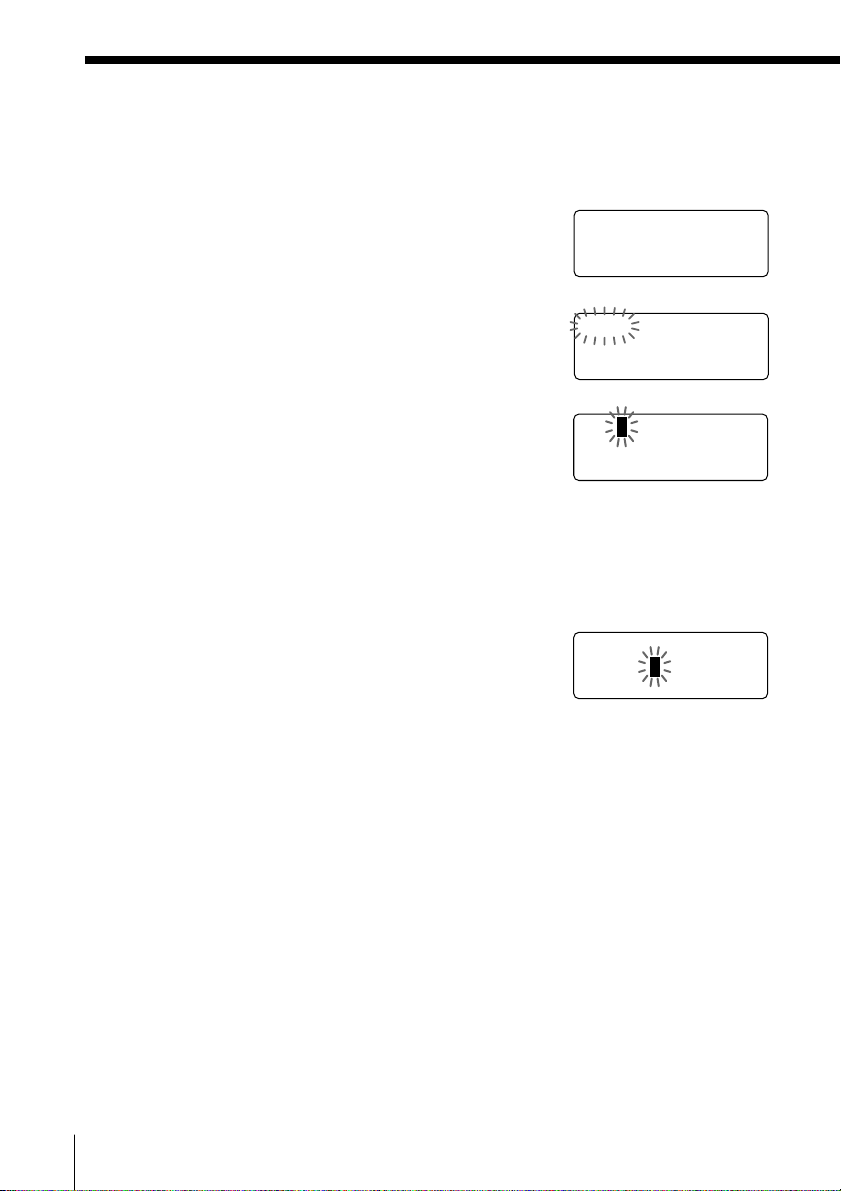
Phone Directory (continued)
DIAL EDIT ERASE
1234567
Changing a stored name and/or phone
number
1 Display the name and phone number you want
to change by doing steps 1 and 2 in “Making
calls from the Phone Directory” on page 25.
2 Press Jog Dial.
3 Turn Jog Dial up to make “EDIT” flash and
press Jog Dial.
The cursor flashes at the last character of the
name.
4 Turn Jog Dial down to erase the characters and
enter the new name.
If you want to change only the number, skip this
step.
5 Press Jog dial.
The cursor flashes at the last digit of the phone
number.
6 Turn Jog Dial down to erase the number and
enter the new number.
If you don’t want to change the number, skip
this step.
7 Press Jog Dial.
You will hear a long confirmation beep and the
name and/or the number is changed.
SONY
1234567
SON
Y
1234567
SMITH
123456
7
Tip
When the phone number of 17 digits or more has been entered, “–” is displayed
next to 15th digit and then the all digits are displayed in two lines after about
two seconds.
US
Telephone Features
24
Page 25
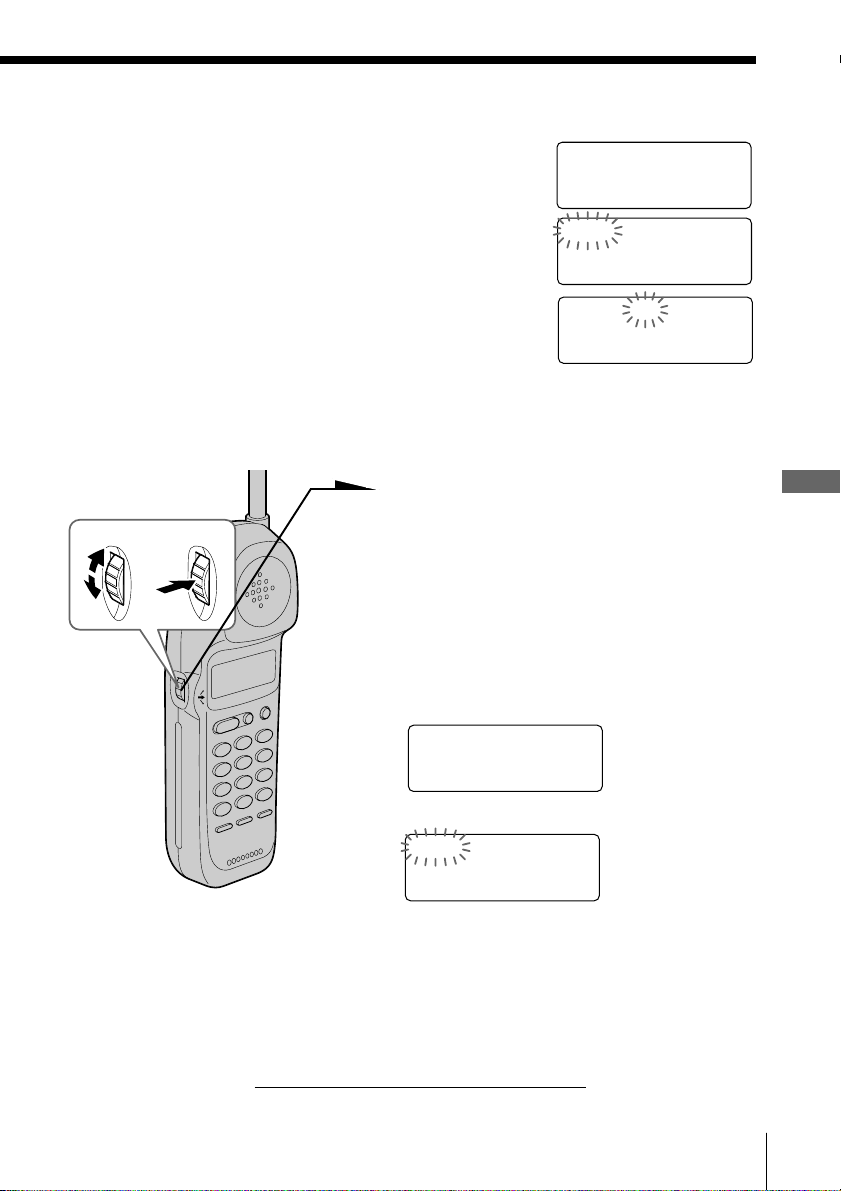
DIAL EDIT ERASE
1234567
ERASE NO YES
1234567
Erasing a memory location
1 Display the name and phone number you want
to erase by doing steps 1 and 2 in “Making calls
from the Phone Directory”.
SONY
1234567
2 Press Jog Dial.
3 Turn Jog Dial up to make “ERASE” flash and
press Jog Dial.
4 Turn Jog Dial up to make “YES” flash, then press Jog Dial.
You hear a long confirmation beep and the memory location is erased.
Making calls from the Phone Directory
1 Press Jog Dial.
Turn Press
“DIRECTORY” appears on the
display.
2 Display the name and phone number
you want to call.
To search in alphabetical order: Turn
Jog Dial up or down.
To search by entering the initial
character: Press the dialing key of the
desired character, then turn Jog Dial.
SONY
1234567
3 Press Jog Dial.
DIAL EDIT ERASE
1234567
4 Press Jog Dial again.
Tip
You may press (TALK) to make a call instead of doing steps 3 and 4.
About the search order
The names appear in the following order when you turn Jog Dial up or down.
• Alphabetical order: ABC...XYZ y symbols y * y # y 0 - 9
• Initial character: To search for “SONY” for example, press (7) and then turn Jog
Dial to search through the names starting with P, Q, R, S or 7.
t
The phone number will be dialed.
t
Telephone Features
Telephone Features
US
25
Page 26
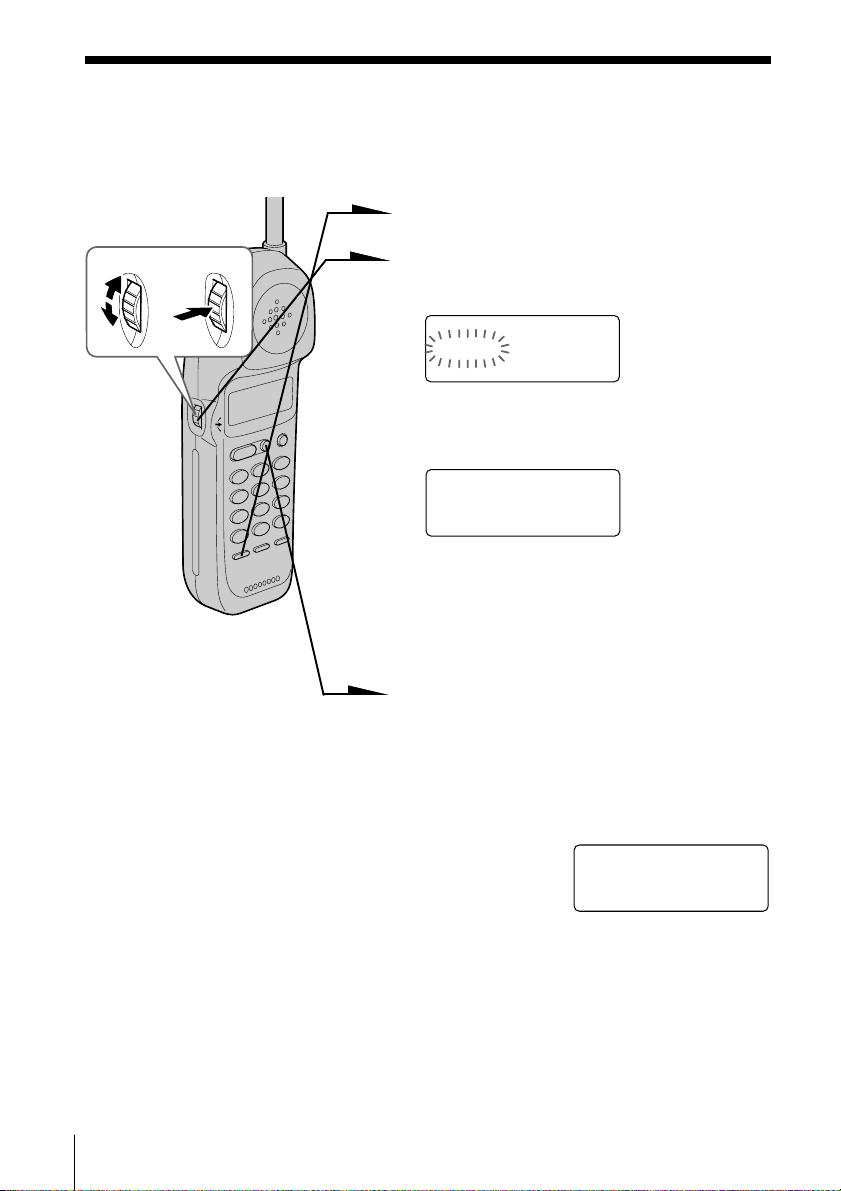
Setting the ringer type
You can select a ringer type of the handset from four type.
1 Press (PGM).
Turn Press
2 Turn Jog Dial up to make “RINGER”
flash.
DIRECTORY AREA
RINGER
3 Press Jog Dial.
The current ringer type appears.
RINGER 1
SELECTED
4 Press one of the dialing keys ((1) to
(4)) to select a ringer type.
You will hear the corresponding ringer
tone.
5 Press (OFF).
Turning off the ringer of the handset
1 Perform steps 1 to 3 above.
2 Press (0).
You will hear a confirmation beep.
3 Press (OFF).
RINGER OFF
SELECTED
When “RINGER” is set to “RINGER OFF”
The handset won’t ring. You can still make calls, and also receive
calls if another telephone connected to the same line rings to inform
you on incoming calls.
To turn the ringer on again
Follow the instructions described in “Setting the ringer type”.
US
Telephone Features
26
Page 27
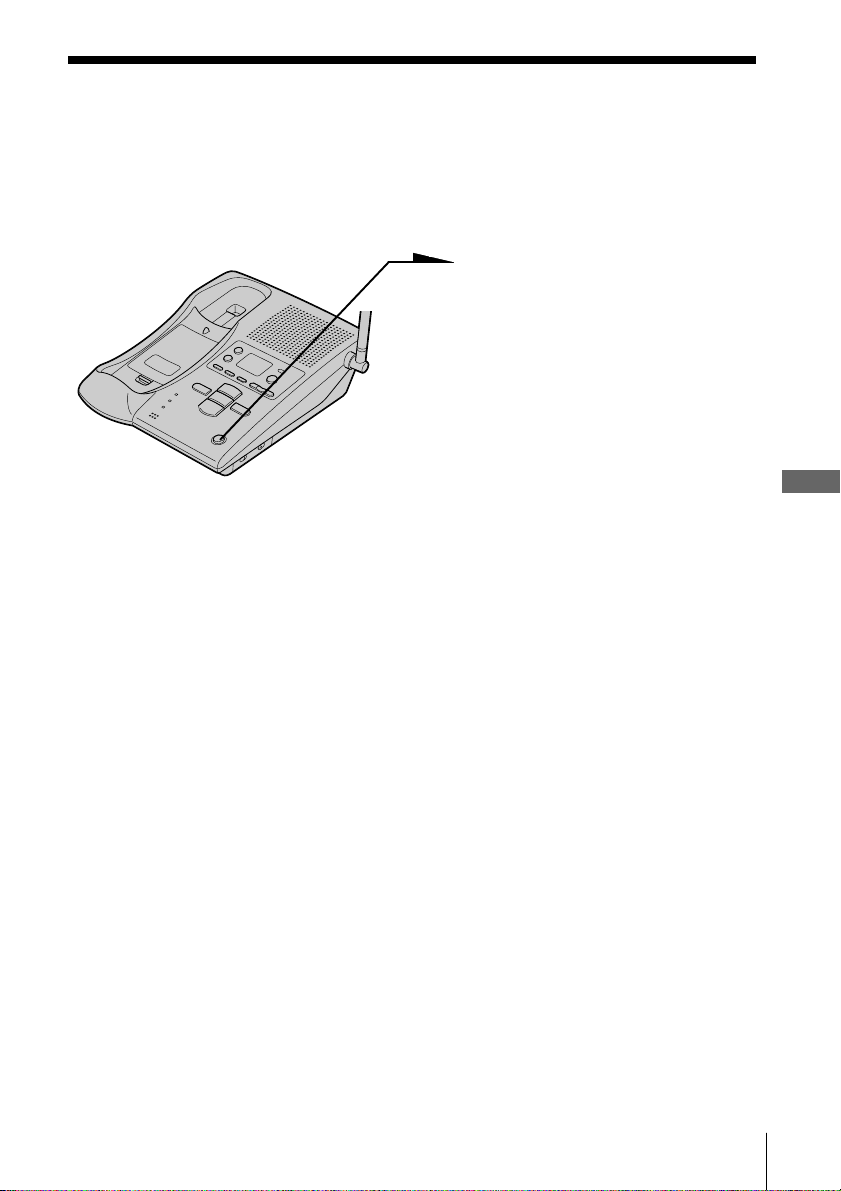
Paging
You can page the handset from the base unit.
Note that you cannot page if the handset is in use.
To Page
Press (HANDSET LOCATOR).
The handset rings for about one
minute.
To stop ringing, press (OFF) on
the handset.
Tip
You can page the handset even when “RINGER” is set to “RINGER OFF”.
Telephone Features
Telephone Features
27
US
Page 28
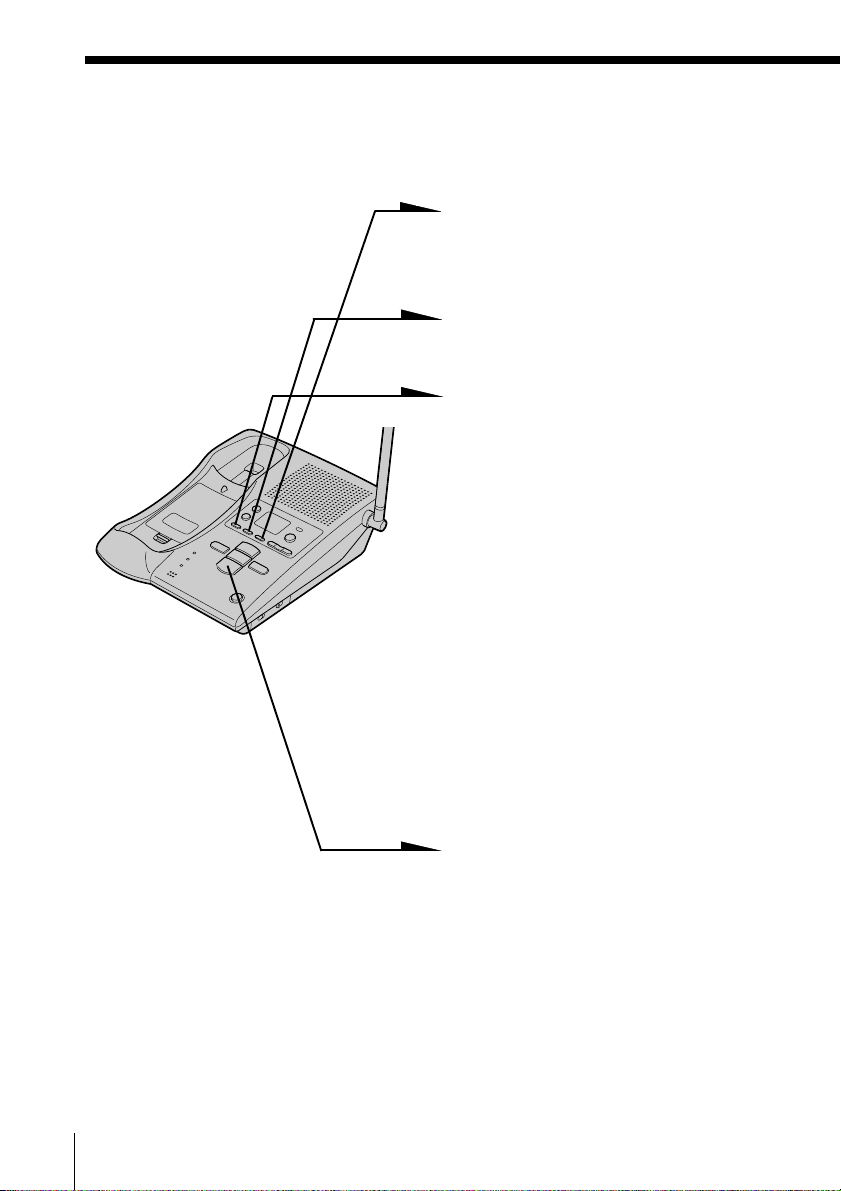
Answering Machine Features
Setting up the answering machine
Setting the time and day of the week
1 Press (MENU) repeatedly until
you hear “Set day and time”.
“- -” blinks on the display.
2 Press (SELECT) repeatedly to
select the day of the week.
3 Press (TIME/SET).
The day is set and the hour is
announced.
4 Press (SELECT) repeatedly to
select the hour.
5 Press (TIME/SET).
The hour is set and the minute is
announced.
6 Press (SELECT) repeatedly to
7 Press (TIME/SET).
8 Press (PLAY/STOP) to exit the
Notes
• Press and hold (SELECT) to increase the minute setting by 10.
• The time and day are preset to Monday, 12:00 AM.
• “CL” flashes when the day and time is cleared or delayed due to a power
interruption, or when you connect the base unit to the AC outlet for the first
time.
US
Answering Machine Features
28
select the minute.
The day and time you just
entered is announced and the
clock restarts.
menu setup mode.
You will hear a long
confirmation beep.
Page 29

Tip
All the mailbox buttons ( (MAILBOX 1), (MAILBOX 2) and (MAILBOX 3)) work as
the (PLAY/STOP) button; press any of the three in this case.
To hear the current time
Press (TIME/SET). The current time setting is announced.
Recording the greeting
You can record your own greeting for the “normal” and
“announcement only” modes (see page 36).
1 Press (MENU) repeatedly until
“Set out-going message” is
announced.
“- -” blinks on the display.
(ERASE)
2 Press (REC/MEMO).
“Now recording” is announced
and a long beep sounds.
MIC
3 Speak into the base unit
microphone (MIC). The display
starts counting. You can record
up to 90 seconds.
MIC
4 To stop recording, press
(PLAY/STOP).
Your greeting replays
automatically.
Notes
• If you do not record your own greeting, the prerecorded greeting will be
assigned automatically (see page 30).
• If your greeting is less than two seconds, the greeting is not recorded. The
prerecorded greeting will be assigned automatically.
• If a call comes in during recording, recording stops automatically.
• If 90 seconds have passed or memory becomes full in step 3, recording stops
automatically.
• “Memory full” is announced if no recording space is available when you
press (REC/MEMO). Erase unnecessary messages (see page 35).
Tip
To record a greeting for the “announcement only” mode, select the
announcement only mode first (see page 36), then follow the instructions above.
Otherwise, the normal greeting will be recorded.
Answering Machine Features
continued
Answering Machine Features
US
29
Page 30
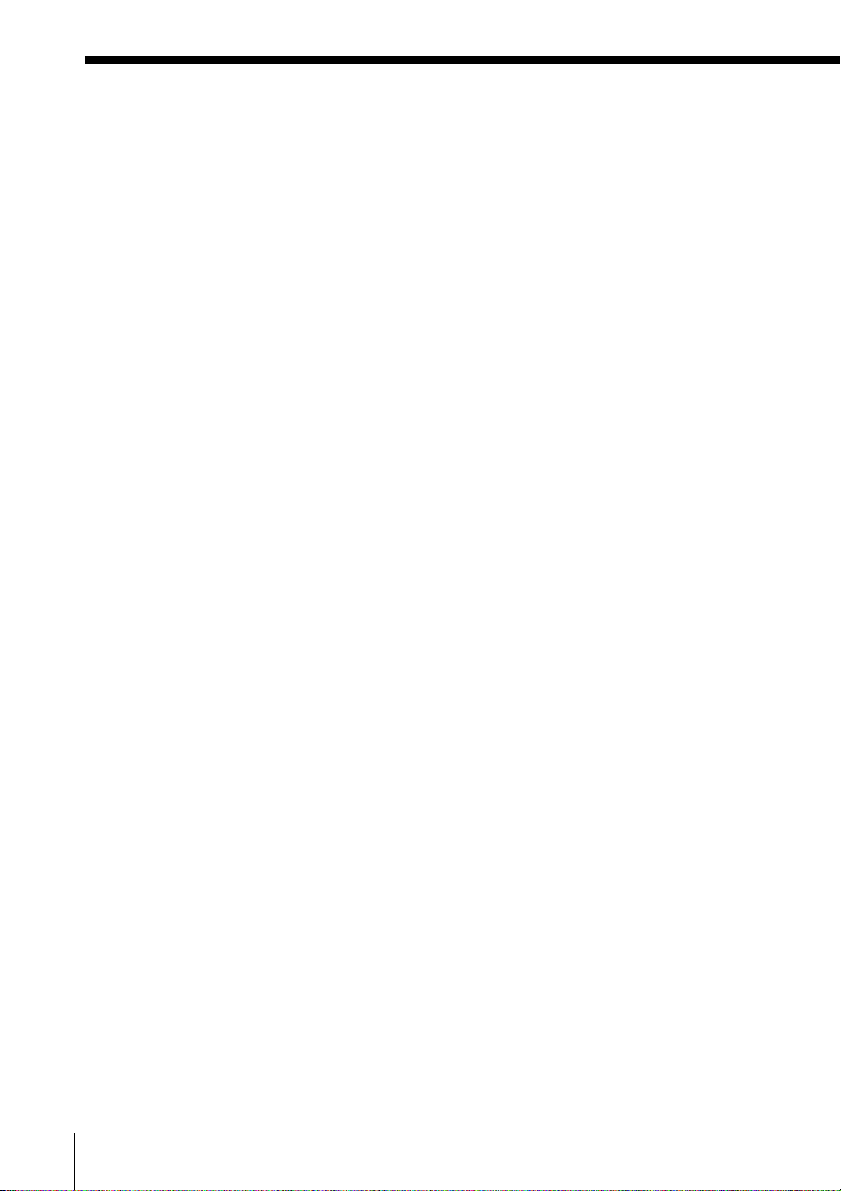
Setting up the answering machine (continued)
To check the greeting
Press (MENU) repeatedly until “Set out-going message” is announced.
Then press (PLAY/STOP) to play back the greeting.
To change the greeting
Record a new greeting by following the instructions on the previous
page. The new greeting replaces the old one.
To erase the greeting
1 Press (MENU) repeatedly until “Set out-going message” is
announced.
2 Press (ERASE).
Notes
• You can also erase the greeting during playback.
• If you have erased your own greeting, the prerecorded greeting will be
assigned automatically.
Prerecorded greetings
Normal mode: “Hello, I’m unable to answer your call
right now. Please leave your name,
number and message after the tone.”
Announcement only mode: “Hello, I’m unable to answer your call
right now. Please call again. Thank you.”
US
Answering Machine Features
30
Page 31

Setting the number of rings
You can select the number of times the phone rings before it answers
to take a message.
There are four modes: 2, 4, 6, and Toll Saver.
1 Press (MENU) repeatedly until you hear “Set number of
rings”.
“- -” blinks on the display.
2 Press (SELECT) repeatedly to select a ring duration (2, 4, 6,
or Toll Saver).
To answer after 2 rings, select “2”.
To answer after 4 rings, select “4”.
To answer after 6 rings, select “6”.
Select “Toll Saver” to answer after 2 rings when there are
new messages, and 4 rings where there are no new
messages.
3 Press (TIME/SET).
The ring duration setting is announced.
4 Press (PLAY/STOP) to exit the menu setup mode.
Notes
• When the number of rings is set to “Toll Saver”, the phone answers after 2
rings if new messages are recorded. If no new message are recorded, it
answers after 4 rings. When you hear 3 rings, you will know that there are no
new messages. You can save the toll for the call when you pick up messages
from an outside phone.
• The number of rings is preset to 4 rings.
Answering Machine Features
continued
Answering Machine Features
31
US
Page 32

Setting up the answering machine (continued)
Setting the audible message alert
You have the option of having a beep tell you if you have received any
new incoming messages.
(VOLUME)
1 Press (MENU) repeatedly until
you hear “Set audible message
alert”.
“- -” blinks on the display.
2 Press (SELECT) to set the
audible message alert on or off.
3 Press (TIME/SET).
The setting is announced.
4 Press (PLAY/STOP) to exit the
menu setup mode.
Notes
• When the audible message alert is turned on, you will hear a beep every 10
seconds if there are any new messages.
• To stop the beep, press any button related to the answering machine function
or (VOLUME)(+)/(-).
• The audible message alert is preset to off.
US
Answering Machine Features
32
Page 33

Turning on the answering function
Message counter
Press (ANSWER ON/OFF) on the
base unit.
The ANSWER ON/OFF button
lights up.
(ANSWER ON/OFF)
Mailbox usage
This phone offers you three voice mailboxes, providing a convenient way to share the
mailbox feature with other members of your household or business.
When a caller calls
The caller can choose one of the two ways to leave a message:
• If calling from a touch-tone phone, the caller select a mailbox by pressing (*)(1)
(MAILBOX 1), (*)(2) (MAILBOX 2) or (*)(3) (MAILBOX 3) while the caller hears
the greeting. The greeting stops and a beep will sound, then the caller can start
recording a message.
• Wait until the greeting finishes, then start recording a message. When the caller
does not select a mailbox, the message is automatically recorded to MAILBOX 1.
Notes
• If four minutes have passed while recording the incoming message, the line will be
disconnected automatically.
• If the message is shorter than two seconds, it will not be recorded.
To turn off the answering function
Press (ANSWER ON/OFF) on the base unit.
The ANSWER ON/OFF button goes off.
Note
The answering function is preset to on.
Tip
The answering machine will automatically answer a call after 10 rings, even if the answering
function is off and announces “Please enter your security code” to prompt the caller to turn on
the answering function.
When the memory is full
The total recording time of this answering machine is approximately 15 minutes
(including the greeting, messages, and memo).
When the remaining recording time becomes less than 30 seconds, “F” flashes on the
display and the answering machine goes into the memory full status.
In this status, the answering machine will not answer a call until after 10 rings even if
the answering function is on.
To avoid this erase unnecessary messages (see page 35). You can also erase the
messages from an outside phone (see page 40).
Answering Machine Features
Answering Machine Features
US
33
Page 34

Playing back messages
If there are new messages, the display flashes the number of new
messages.
You will hear beeps if the audible message alert setting is on (see page 32).
(ERASE)
(REPEAT/SLOW)
Press a mailbox button
((MAILBOX 1), (MAILBOX 2) or
(MAILBOX 3)) to play back new
messages in the selected mailbox.
(PLAY/STOP) (SKIP/QUICK)
Additional tasks when playing back messages
To
Stop playback
Repeat the current message
Skip the current message
Go back to the previous message
Play back slowly
Play back quickly
Do this
Press a mailbox button ((MAILBOX 1),
(MAILBOX 2) or (MAILBOX 3)).
Press (REPEAT/SLOW) during play back.
Press (SKIP/QUICK).
Press (REPEAT/SLOW) within the first two
seconds of the current message playback.
Press and hold (REPEAT/SLOW) during play
back.
Release (REPEAT/SLOW) to return to normal.
Press and hold (SKIP/QUICK) during play
back.
Release (SKIP/QUICK) to return to normal.
Notes
• If a call comes in, the play back will stop.
• A time and day stamp is announced after each message.
Tips
• If there are no new messages, all the previously reviewed messages are
played back.
• The messages are saved even after a power failure.
US
Answering Machine Features
34
Page 35

Adjusting the speaker volume
To adjust the speaker volume, press
(VOLUME)(+) or (-).
Notes
• When you have reached the minimum or maximum volume level, you will
hear three short beeps.
• You cannot adjust the speaker volume while the phone is ringing.
Tip
There are 8 steps for the volume level (1 to 8). The volume level is preset to 5.
Erasing messages
1 Press and hold (ERASE) for
more than two seconds.
2 Press a button for the mailbox
you want to erase ( (MAILBOX 1),
(MAILBOX 2) or (MAILBOX 3)).
You will hear a long
confirmation beep and all “old”
messages in the selected
mailbox are erased.
Answering Machine Features
To erase individual messages
Press (ERASE) while playing back the message that you want to erase.
Note
The display shows the total number of “new” (i.e. unreviewed) messages.
Therefore, the display is reset to “0” when you have played back all new
messages, whether they have been erased or not. Be sure to erase unnecessary
messages before the memory becomes full.
Answering Machine Features
35
US
Page 36

Selecting the Announcement Only
Mode
You can set the answering machine to play the greeting without
recording incoming messages (announcement only mode). You might
want to select this mode when, for example, you expect to be away for
a while and you cannot pick up messages.
1 Press (MENU) repeatedly until
you hear “Set announce only”.
2 Press (SELECT) to set the
announcement only mode on or
off.
3 Press (TIME/SET).
The setting is announced.
4 Press (PLAY/STOP) to exit the
menu setup mode. The display
shows “A” when the answering
machine is set to the
announcement only mode.
Notes
• To activate announcement only mode, you have to turn on the answering
machine.
• The announcement only mode is preset to off.
US
Answering Machine Features
36
Page 37
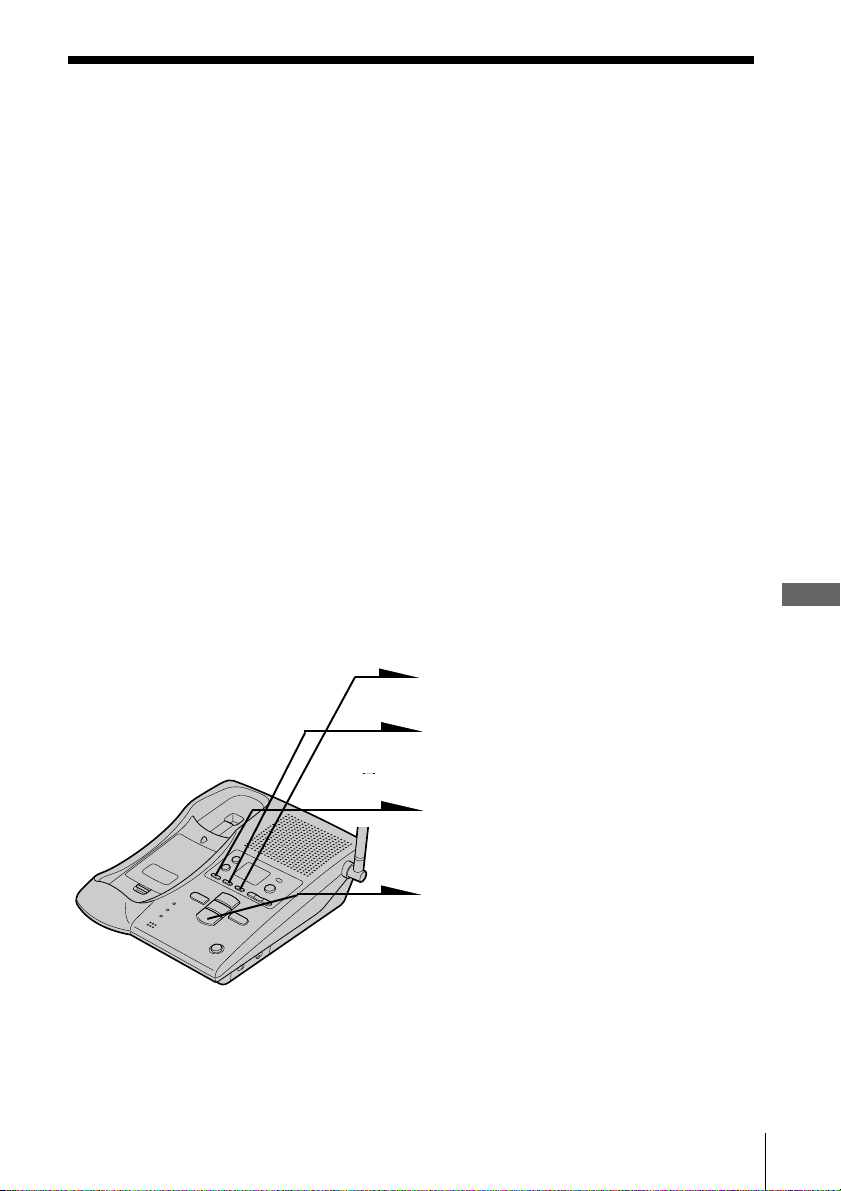
Screening calls
You can screen calls by leaving the answering machine on while you
are at home. When a call is answered, you can hear the message being
recorded through the base unit. You can decide either to continue
recording or to answer the call.
Alternatively, you may select to mute the message (see “Turning on/
off the screening calls function” below).
The message will be recorded, but to hear it you will need to play back
the message (see page 34).
To answer the call
Press (TALK) on the handset.
Notes
• Press (VOLUME)(+) or (-) to
volume is set at its minimum level, you will not be able to hear incoming calls.
• The answering machine will stop automatically when the handset or a parallel
phone is picked up. If the answering machine does not stop, press either
(PLAY/STOP) on the base unit, or (*)(0) on the handset or parallel phone.
The recording will remain as a new message.
Turning on/off the screening calls function
adjust the speaker volume. If the speaker
The screening calls function is preset to on at the factory.
1 Press (MENU) repeatedly until
you hear “Set call screening”.
2 Press (SELECT) to set the
screening calls function on or
off.
3 Press (TIME/SET).
The setting is announced.
4 Press (PLAY/STOP) to exit the
menu setup mode.
Answering Machine Features
Answering Machine Features
US
37
Page 38

Recording a memo message
You can leave messages for other users of the unit.
1 Press (REC/MEMO).
2 Press a mailbox button
((MAILBOX 1), (MAILBOX 2) or
(MAILBOX 3)) to which you
want to leave the message.
“Now recording” is announced
and counting starts.
3 Speak into the base unit
microphone (MIC) to record
your message.
MIC
A memo can be up to four
minutes in length.
4 Press (PLAY/STOP) to stop
recording.
The message number on the
display increases by one.
Notes
• If the memory becomes full, the answering machine will stop recording.
• “Memory full” is announced if no recording space is available when you
press (REC/MEMO).
• If your message is shorter than two seconds, the recording will be canceled.
• The display flashes “99” if you record a memo for more than 99 seconds.
• If a call comes in during recording, the recording will be stopped.
US
Answering Machine Features
38
Page 39

Operating from an outside phone
Setting the remote ID code (security code)
To operate the answering machine from a touch-tone phone while you
are away from home, you need to set the remote ID code (security
code).
(VOLUME)
1 Press (MENU) repeatedly until
you hear “Set security code”.
2 Press (SELECT) to change the
remote ID code (security code)
setting.
3 Press (TIME/SET) to confirm
your choice.
The new remote ID code
(security code) is announced.
4 Press (PLAY/STOP) to exit the
menu setup mode.
Note
Press and hold (SELECT) to increase the remote ID code (security code) by 10.
Answering Machine Features
continued
Answering Machine Features
39
US
Page 40

Operating from an outside phone (continued)
Picking up new messages
1 Call your telephone number from a touch-tone phone.
2 When you hear the greeting, press (#) and enter your remote ID code
(security code).
You will hear a confirmation beep.
The number of new messages will be announced.
3 Press the keys in the “Table of control codes” below for the desired
operation command.
4 When you are finished, disconnect the line.
Notes
• Do not let two seconds elapse between each digit of the remote ID code (security code) and
the control code.
• If you did not turn on the answering machine, your phone answers automatically after 10
rings.
• If the message recording memory runs out, the answering machine turns off automatically.
“Memory full. Please enter your security code” is announced.
• If you enter wrong remote ID code (security code) three times, the line will disconnect.
• If no keys are pressed within 20 seconds, the line will disconnect.
Tips
• Press (*)(0) on the touch-tone keypad or (PLAY/STOP) on the base unit to disconnect the
line.
• Cut off the Remote Control Card and carry it with you to see how to operate from an outside
phone.
Table of control codes
To
Play back messages in MAILBOX 1
Play back messages in MAILBOX 2
Play back messages in MAILBOX 3
Repeat/skip backward
Get help
Stop operation
Skip forward
Record greeting
Check greeting
Record a memo
Erase individual messages
Turn answering machine on/off
US
Answering Machine Features
40
Key
(#)(1)
(#)(2)
(#)(3)
(#)(4)
(*)(5)
(#)(5)
(#)(6)
(*)(7)
(#)(7)
(*)(8)
(#)(9)
(#)(0)
Notes
Plays back from the first new message.
Plays back from the first new message.
Plays back from the first new message.
Press during play back to repeat a message. To
skip backward, press within two seconds after
the current message starts.
Press to access simple voice menu. Press again
to access advanced voice menu.
Stops every function
Press during play back to skip forward.
“Now recording” is announced.
Review your greeting
Select the mailbox by entering “1”, “2” or “3”.
Press during play back
Turns the system on/off. “Answer machine on”
or “Answer machine off” is announced.
Page 41

Caller ID Features
Understanding the Caller ID service
Caller ID allows the caller’s phone number to be shown on the display
before the call is answered. In order to use this feature, you must first
subscribe to the Caller ID service. The name of this service may vary
depending on your telephone company.
To use this feature, be sure to enter your home area code (see page 12).
When you receive a call
The phone number appears on the display with the date and time as
shown in the following example.
If your Caller ID service includes the caller name service, the caller’s
name also appears on the display (up to 15 letters).
Caller’s name
Caller’s phone number
The date and time received
SMITH JOHN
1-201-123-4567
When you answer the call, the Caller ID display changes to the
“TALK” display.
Notes
• The caller’s phone number and/or name will not appear in the following cases:
- “OUT OF AREA”: when the call is made through a telephone company which
does not offer Caller ID service (including international calls).
- “PRIVATE”: when the call is “blocked.” For privacy reasons, many states allow
callers the option to prevent his or her telephone data from being displayed on
the other party’s Caller ID display.
• If the call is from an office which uses multiple lines, the displayed phone number
may not match the number you use to call the extension.
Tip
Even if the ringer of the handset is set to “RINGER OFF”, you can receive
Caller ID data.
About the memory match function
If you receive a call from a phone number which is stored in the Phone
Directory (see page 22), the ringer sound will change to a higher tone from
the second ring.
Note
The memory match function does not work with “OUT OF AREA” or “PRIVATE”
calls; and it may not work with calls made from an office which uses multiple lines
because the number does not always match the one you stored in this phone.
Caller ID Features
Caller ID Features
41
US
Page 42

Looking at the Caller ID list
The phone stores the data of the last 20 calls received including “OUT
OF AREA” and “PRIVATE” calls. It keeps track of all calls received;
even if they were not answered.
Viewing the Caller ID list
You can look through the Caller ID list to check the phone number
and/or name of the calls received.
1 Turn Jog Dial.
Turn
The display shows the number
of “NEW” (calls which you have
not viewed) and “OLD” (calls
which you have viewed) calls.
NEW O8 OLD 12
2 Turn Jog dial down to display
older data or up to display
newer data.
Note
If a 21st call is received, the oldest data is automatically
erased.
Tip
If there is a “NEW” data, the NEW CALL lamp of the
base unit flashes.
US
Caller ID Features
42
NEW CALL lamp
Page 43

About the “*” mark
SMITH JOHN *
1-201-123-4567
“*” appears if there are more than two calls
from the same phone number. The older data
will be replaced by the new data, so the calls
are counted as only one call.
Erasing data from the Caller ID list
Old data will be erased automatically when a 21st call comes in, but
you can also manually erase unnecessary data one by one or erase the
entire list.
To erase the phone number one by one
1 Display the phone number you want to erase
from the Caller ID list (see page 42).
SMITH JOHN
1-201-123-4567
2 Press Jog Dial.
3 Turn Jog Dial up to make “ERASE” flash and
press Jog Dial.
4 Turn Jog Dial up to make “YES” flash, then
press Jog Dial.
You will hear a long confirmation beep and the
data is erased.
DIAL PGM ERASE
1-201-123-4567
ERASE NO YES
1-201-123-4567
continued
Caller ID Features
Caller ID Features
US
43
Page 44

ERASE NO YES ALL
1-201-123-4567
ALL ERASE NO YES
1-201-123-4567
Looking at the Caller ID list (continued)
To erase the entire list at once
1 Display any Caller ID data.
SMITH JOHN
1-201-123-4567
2 Press Jog Dial.
DIAL PGM ERASE
1-201-123-4567
3 Turn Jog Dial up to make “ERASE” flash and
press Jog Dial.
4 Turn Jog Dial up to make “ALL” flash, then
press Jog Dial.
5 Turn Jog Dial up to make “YES” flash, then
press Jog Dial.
You will hear a long confirmation beep and the
entire list is erased.
Note
“ALL” appears only when all the data has become “OLD” data. If there is any
“NEW” data, you cannot erase the entire list.
NEW OO OLD OO
US
44
Caller ID Features
Page 45

Using the Caller ID list
By using the Caller ID list, you can call back a phone number from the
Caller ID list easily, or store numbers from the Caller ID list into the
Phone Directory.
Calling back a number from the Caller ID list
1 Display the phone number you
Turn Press
want to call from the Caller ID
list (see page 42).
SMITH JOHN
1-201-123-4567
2 Confirm the number and press
Jog dial.
DIAL PGM ERASE
1-201-123-4567
3 Press Jog dial again.
The phone automatically dials
the displayed number.
Caller ID Features
Notes
• If the number displayed in step 1 is not the one you should call back, you can
change the number of digits of the phone number as described on page 47.
• If the phone is connected to a Private Branch Exchange (PBX), you may not
be able to call back from the Caller ID list because an outside line access digit
is necessary.
Tip
You may press (TALK) to make a call instead of doing steps 2 and 3.
continued
Caller ID Features
45
US
Page 46

Using the Caller ID list (continued)
SMITH JOH
12011234567
N
SMITH JOHN
1201123456
7
DIAL PGM ERASE
1-201-123-4567
SMITH JOHN
1-201-123-4567
Storing a number of the Caller ID list into
the Phone Directory
1 Display the name and phone number you want
to store from the Caller ID list (see page 42).
2 Confirm the number and press Jog Dial.
3 Turn Jog Dial up to make “PGM” flash and
press Jog Dial.
The cursor flashes at the end of the name.
Enter or change the name, if necessary (see page
24).
4 Press Jog Dial.
The cursor flashes at the end of the phone
number.
Enter or change the phone number, if necessary
(see page 24).
5 Press Jog Dial again.
You will hear a long confirmation beep and the
name and number are stored.
Notes
• Do not allow more than 20 seconds to elapse between each step of the
procedure.
• If the number displayed in step 1 is not the one you should call back, you can
change the number of digits of the phone number as described on page 47.
• If the phone is connected to a Private Branch Exchange (PBX), you may need
to add an outside line access digit.
US
46
Caller ID Features
Page 47

To change the number of digits of the phone
number
If the number of digits of the phone number in the Caller ID list is
different from the actual phone number, you need to adjust the
number of digits of the phone number to call back or store into the
Phone Directory .
1 While the phone number from the Caller ID list is displayed,
press (#) repeatedly until the phone number with the
correct number of digits appears on the display.
Each time you press (#), the number of digits changes as
follows.
When the home area code and the local area code do
not match
SMITH JOHN
1-201-123-4567
SMITH JOHN
123-4567
When the home area code matches
SMITH JOHN
123-4567
SMITH JOHN
1-123-4567
SMITH JOHN
201-123-4567
SMITH JOHN
1-123-4567
SMITH JOHN
1-201-123-4567
SMITH JOHN
201-123-4567
Caller ID Features
continued
Caller ID Features
47
US
Page 48

Using the Caller ID list (continued)
When the local area code matches
SMITH JOHN
201-123-4567
SMITH JOHN
1-201-123-4567
SMITH JOHN
1-123-4567
SMITH JOHN
123-4567
2 Continue the operation to call or store the phone number
with the correct number of digits (pages 45 and 46).
Notes
• You need to adjust the number of digits each time you call back from the
Caller ID list as the changes to the Caller ID data is not stored in memory.
• You may not be able to change the number of digits depending on the Caller
ID data.
48
US
Caller ID Features
Page 49

Using “Caller ID with Visual Call
W aiting” service
This telephone is compatible with the “Caller ID with Visual Call
Waiting” service. Make sure that your telephone company offers this
service.
Like the basic Caller ID service, you need to subscribe to “Caller ID
with Visual Call Waiting” in order to use this service.
Even though you may have already subscribed to “Caller ID” and
“call waiting” as two separate services, you need to request a
subscription to “Caller ID with Visual Call Waiting” as a single
service.
This is a new service that combines the two services.
Even though you now have a “Caller ID with Visual Call Waiting”
compatible phone, unless you subscribe to the combined “Caller ID
with Visual Call Waiting” service, you will not be able to see the
name and number of the second caller.
When a new call comes in while you are talking, you hear two short
beeps. The caller’s name and/or phone number of the new call appears
on the display for about 20 seconds.
To switch to another caller
1 To switch to the new caller,
press (CALL WAITING/ FLASH).
2 To switch back to the first caller,
press (CALL WAITING/ FLASH)
again.
Caller ID Features
Caller ID Features
US
49
Page 50

Additional Information
Mounting the base unit on a wall
1
2
AC power
adaptor cord
Hang-up tab
Telephone
line cord
1 Raise the hang-up tab.
2 Plug the telephone line cord to
the LINE jack and the AC power
adaptor to the DC IN 9V jack,
and hook the cords. Use the
shorter cord for mounting.
3 Attach the wall bracket to the
center of the base unit.
Align the f marks of the wall
bracket with those of the base
unit.
4 Plug the telephone line cord to
the telephone outlet, and hook
the base unit to the wall plate.
5 Plug the AC power adaptor to
an AC outlet. Then raise the
antenna so that it points
towards the ceiling.
3
Wall
plate
Wall
bracket
Tip
To remove the wall bracket, press the lower tabs.
US
Additional Information50
AC outlet
4,5
Telephone
line cord
AC power
adaptor
Page 51

Notes on power sources
On battery pack
• Store the battery pack at a
temperature between 41°F (5°C) and
95°F (35°C) for best performance.
• If you do not use the handset for a
long period of time, remove the
battery pack after charging for more
than 12 hours. This maintains battery
life.
• Keep the battery pack away from fire.
• Do not short-circuit the battery
terminals.
• Do not disassemble the battery pack.
Maintenance
On handling
• Do not attempt to disassemble the
casing. Refer servicing to qualified
personnel only.
• Do not put foreign objects into the
unit. Should any liquid or solid object
fall into the unit, unplug the unit and
have it checked by qualified personnel
before operating the unit any further.
• Do not put anything in the DC IN 9V
(external power input) jack.
• Do not drop the unit as a malfunction
may result.
On safety
• Do not unnaturally bend or crimp the
cord, and do not place heavy objects
on it.
• If the cord or plug is damaged, do not
continue to use it. Contact your local
Sony dealer for replacement.
On power failure
During a power interruption, you
cannot make or receive calls, and you
cannot use the answering machine.
On cleaning
• Clean the cabinets with a soft cloth
slightly moistened with water or a
mild detergent solution. Do not use
any type of abrasive pad, scouring
powder or solvent such as alcohol or
benzine as they may damage the
finish of the cabinet.
• If the charge terminals of the base unit
and handset are soiled, wipe them
with a soft cloth.
If you have any questions or problems
concerning your phone, please consult
your nearest Sony dealer.
Additional Information
Additional Information 51
US
Page 52

Troubleshooting
If you’ve experienced any of the following difficulties while using your
phone, use this troubleshooting guide to help you remedy the problem.
Should any problem persist, consult your nearest Sony dealer.
Symptom
You hear five short error
beeps when you press (TALK).
You hear no dial tone.
The phone does not connect at
all, even though the number
you dial is correct.
The phone does not redial
correctly.
Making calls
You hear five short error beeps
when you try to redial.
You cannot perform the redial
operations (redialing, checking
and erasing the phone
number), and “CHANNEL
SEARCHING” appears on the
display.
The handset does not ring.
The base unit does not ring.
Receiving calls
You hear interference during
conversation.
Your conversation is muted
and “CHANNEL
SEARCHING” appear on the
display.
You hear a beep every three
During conversation
seconds and i and “BATTERY
LOW” appears on the display.
Remedy
• Make sure you have set up the base unit correctly
(page 6).
• Move the handset closer to the base unit.
• Make sure the telephone line cord is securely
connected to the telephone outlet.
• Make sure the battery is fully charged (page 9).
• Make sure the dialing mode is set correctly (page 8).
• Make sure the last dialed number is really the one you
want to dial.
• The number you last dialed exceeds 32 digits
(including the tone and pause digits if used).
• The number you last dialed is erased.
• Move the handset closer to the base unit and perform
the redial operations again.
• Make sure the ringer is turned on (page 26).
• The battery may be weak. Charge the battery for more
than 12 hours (page 9).
• Make sure you have set up the base unit correctly
(page 6).
• Move the handset closer to the base unit.
• Set the RINGER LEVEL switch on the base unit to
HIGH or LOW.
• Make sure the telephone line cord is securely
connected to the telephone outlet.
• Move the handset closer to the base unit.
• Place the base unit away from noise sources
(page 6).
• This is the out-of-range alarm. Move the handset
closer to the base unit within one minute.
• The battery is weak. Charge the battery for more than
12 hours (page 9).
US
52
Additional Information
Page 53

Symptom
You hear five short error beeps
and cannot store a number in
the Phone Directory.
Phone Directory dialing is
incorrect.
Phone Directory
Message is not recorded.
No sound from the speaker of
the base unit.
The caller’s message is
Answering machine
interrupted.
The clock is incorrect.
The phone does not accept your
remote ID code (security code).
The line is disconnected when
outside phone
you call your phone from a
Operating from an
touch-tone phone.
The caller’s name and/or
phone number does not appear
on the display.
Caller ID
Remedy
• Make sure you follow the procedure for storing the
number correctly (pages 22).
• Make sure the number (including the tone and pause
digits) does not exceed 32 digits.
• Store the correct number (pages 22).
• The remaining recording time is less than 30 seconds
or 99 messages were recorded. The answering
machine becomes “Memory full” status and does not
record messages. Erase messages (page 35).
• The message is less than two seconds. The answering
machine does not record messages less than two
seconds in length.
• Adjust the speaker volume (page 35).
• The caller’s message is too long.
• The caller’s voice is too low. The unit disconnects the
line when it detects seven seconds of silence.
• There was a power interruption. Reset the time
(page 28).
• Make sure you call from a touch-tone phone.
• Make sure the remote ID code (security code) is
correct.
• Make sure you entered the remote ID code (security
code) within two seconds after you‘ve entered (#).
• You entered wrong remote ID codes (security codes)
three times.
• Make sure you have subscribed to Caller ID service.
• Caller ID service may not work when the phone is
connected to a Private Branch Exchange (PBX).
• The call is made through company which does not
offer Caller ID service. “OUT OF AREA” will appear
on the display.
• The call was “blocked”. “PRIVATE” will appear on
the display.
• You have answered the call while “** RINGING **”
was displayed. Be sure to answer after the Caller ID
data is displayed.
Additional Information
continued
Additional Information
53
US
Page 54

Troubleshooting (continued)
Symptom
The caller’s name and/or
phone number does not
appear on the display during
call waiting.
You cannot dial the number
from the Caller ID list.
Caller ID
The memory match function
does not work.
The CHARGE lamp does not
light up when you place the
handset to charge.
The battery duration is short.
Power source/battery
Remedy
• Make sure you have subscribed to “Caller ID with
Visual Call Waiting” service (page 49).
• Make sure nobody is talking with another phone on
the same telephone line.
• Make sure you entered your home area code correctly
(page 12).
• You may need to change the number of digits of the
phone number (page 47).
• This function may not work when the phone is
connected to a Private Branch Exchange (PBX).
• If the call is from an office which uses multiple lines,
the phone number may not match the number you
put in the memory.
• If you have stored the phone number with an outside
line access digit in the Phone Directory because the
phone is connected to a Private Branch Exchange
(PBX), the phone number will not match the Caller ID
data.
• Wipe the charge terminals of the base unit and the
handset with a soft cloth for better contact of the
charge terminals.
• Make sure the handset is placed on the base unit
properly.
• The battery pack was charged less than 12 hours (due
to power failure, etc.).
• The usage life of the battery has expired and needs
replacement.
Message counter
The message counter on the base unit shows the following information.
When the counter shows
Flashing number
CL
A
F
US
54
Additional Information
It means
Number of messages not yet played back.
Flashes when the day and time is cleared or delayed due to a
power interruption, or when you connect the base unit to the
AC outlet for the first time. Reset the time correctly (page 28).
The announcement only mode is selected (page 36).
The recording area is full. Erase unnecesary messages (page 35).
Page 55

Specifications
General
Frequency band
923.1 - 927.75 MHz
Base unit: 18µW
Handset: 73µW
Operating channel
30 channels
Dial signal
Tone, 10 PPS (pulse) selectable
Supplied accessories
See page 5.
Handset
Power source
Rechargeable battery pack BP-T23
Battery charging time
Approx. 12 hours
Battery life
Standby: Approx. 7 days
Talk: Approx. 6 hours
Dimensions
Approx. 58 x 177 x 46 mm (w/h/d),
antenna excluded
(approx. 2 3⁄8 x 7 x 1 13⁄16 inches)
Antenna: Approx. 72 mm
(approx. 2 7⁄8 inches)
Mass
Approx. 270 g
(approx. 9.5 oz), battery included
Answering machine
Maximum recording time
About 15 minutes, using incorporated IC
Greeting message
Up to 90 seconds per each
Incoming and Memo message
Up to 4 minutes per message
Design and specifications are subject to
change without notice.
For the customers in Canada
RECYCLING NICKEL-CADMIUM
BATTERIES
Nickel-Cadmium batteries
are recyclable. You can help
preserve our environment
by returning your
unwanted batteries to your
nearest point for collection,
recycling or proper
disposal.
Note: In some areas the disposal of nickel-
cadmium batteries in household or
business trash may be prohibited.
RBRC (Rechargeable Battery Recycling
Corporation) advises you about spent battery
collection by the following phone number.
Base unit
Power source
DC 9V from AC power adaptor
AC-T128
Battery charging time
Approx. 24 hours
Dimensions
Approx. 160 x 63 x 225 mm (w/h/d),
antenna excluded
(approx. 6 3⁄ 8 x 2 1⁄2 x 8 7⁄8 inches)
Antenna: Approx. 120 mm
(approx. 4 3⁄ 4 inches)
Mass
Approx. 585 g
(approx. 1 lb 5 oz), wall bracket excluded
Call toll free number: 1-800-822-8837
(United States and Canada only)
Caution: Do not handle damaged or leaking
nickel-cadmium batteries.
Additional Information
Additional Information
US
55
Page 56

Index
A
Adjusting volume
handset volume 18, 20
speaker volume 35
Announcement only
mode 36
Answering machine
playing back
messages 34
setting up 28
turning on 33
Area code 12
Audible message alert 32
B
Battery pack
charging 9
duration 10
C
Call waiting service 20, 49
Caller ID 41
Caller ID list 42
calling back 45
memory match
function 41
storing in Phone
Directory 46
Caller ID with Visual Call
Waiting 49
Connection 7
Control codes for remote
operations 40
D
Day and time stamp 28, 34
Dialing mode
choosing 8
switching to the tone
temporarily 18
Directory
Phone Directory 22
US
Additional Information56
E, F
Erasing
Caller ID data 43
last phone number
dialed 19
local area code 14
messages 35
Phone Directory 25
G
Greeting 29
H
Home area code 12
I, J, K
Identifying the parts 15
L
Local area code 13
Location, base unit 6
M
Mailbox 33
Making calls 18
Memo 38
Memory match
function 41
Messages
pick up from an outside
phone 40
playing 34
Mounting the base unit on
a wall 50
N
Number of rings 31
O
Operating from an outside
phone 39
OUT OF AREA 41
P, Q
Package contents 5
Paging 27
Phone Directory 22
Playing back 34
PRIVATE 41
Pulse dialing 8
R
Receiving calls 20
Recording
greeting 29
memo 38
Redialing 19
Remote ID code
(security code) 39
Ringer
RINGER LEVEL
switch 20
setting the ringer
type 26
turning on/off 26
S
Screening calls 37
turning on/off the
screening calls function
37
Setting up
answering machine 28
base unit 6
handset 9
Spare battery 11
Speaker 35
Stamping messages with
day and time 28, 34
Storing Caller ID data in
Phone Directory 46
T, U
Toll saver 31
Tone dialing
dialing mode 8
switching to 18
Troubleshooting 52
V, W, X, Y, Z
Volume
handset 18, 20
speaker 35
Page 57

Page 58

AVERTISSEMENT
Afin d’éviter tout risque d’incendie ou
d’électrocution, ne pas exposer cet
appareil à la pluie ou à l’humidité.
Afin d’écarter tout risque
d’électrocution, garder le coffret
fermé. Ne confier l’entretien de
l’appareil qu’à un personnel qualifié.
AVIS DE L’INDUSTRIE CANADA
AVIS: L’étiquette d’Industrie Canada
identifie le matériel homologué.
Cette étiquette certifie que le matériel est
conforme aux normes de protection,
d’exploitation et de sécurité des réseaux
de télécommunications, comme le
prescrivent les documents concernant
les exigences techniques relatives au
matériel terminal. Le Ministrère n’assure
toutefois pas que le matériel
fonctionnera à la satisfaction de
l’utilisateur.
Avant d’installer ce matériel, l’uilisateur
doit s’assurer qu’il est permis de la
raccorder aux installations de
l’entreprise locale de
télécommunication. Le matériel doit
également être installé en suivant une
méthode acceptée de raccordement.
L’abonné ne doit pas oublier qu’il est
possible que la conformité aux
conditions énoncées ci-dessus
n’empêche pas la dégradation du service
dans certaines situations.
Les réparations de matériel homologué
doivent être coordonnées pas un
représentant désigné par le fournisseur.
L’entreprise de télécommunications
peut demander à l’utilisateur de
débrancher un appareil à la suite de
réparations ou de modifications
effectuées par l’utilisateur ou à cause de
mauvais fonctionnement.
Avertissement: L’utilisateur ne doit pas
tenter de faire ces raccordements luimême; il doit avoir recours à un service
d’inspection des installations
électriques, ou à un électricien, selon le
cas.”
AVIS: L’indice d’équivalence de la
sonnerie (IES) assigné à chaque
dispositif terminal indique le nombre
maximal de terminaux qui peuvent être
raccordés à une interface.
La terminaison d’une interface
téléphonique peut consister en une
combination de quelques dispositifs, à la
seule condition que la somme d’indices
d’équivalence de la sonnerie de tous les
dispositifs n‘excède pas 5.
NOTICE IMPORTANTE POUR
L’UTILISATEUR
Votre (SPP-A974) a été approuvé par
l’Industrie Canada.
Remarque
L’utilisation de cet appareil est soumise
à deux conditions: (1) cet appareil ne
peut causer aucune interférence; (2) cet
appareil doit accepter toute les
interférences, y compris les interférences
pouvant entraîner un fonctionnement
imprévu de l’appareil.
Le caractère privé des communications
ne peut êntre garanti lors de l’uilisation
de ce téléphone.
CODE DE SECURITE
Votre SPP-A974 a reçu un code de
sécurité numérique permanent et
unique. Ce système de codage permet
l’attribution 16,8 million de numéros de
codes différents.
Pour sa propre protection, l’utilisateur
doit s’assurer que tous les fils de mise à
la terre de la source d’énergie électrique,
des lignes téléphoniques et des
canalisations d’eau métalliques, s’il y en
a, sont raccordés ensemble. Cette
précaution est particulièrement
importante dans les régions rurales.
FR
2
Page 59

Table des matières
Informations préliminaires
4 A lire en premier
5 Etape 1 : Vérification du contenu
du carton d’emballage
6 Etape 2 : Installation du poste de
base
9 Etape 3 : Préparation de la
batterie
12 Etape 4 : Enregistrement de
l’indicatif de zone
15 Identification des éléments
Opérations de base
18 Emission d’un appel
19 Recomposition d’un numéro
20 Réception d’un appel
Fonctions du téléphone
22 Répertoire téléphonique
22 Mémorisation de numéros de
téléphone et de noms
24 Changement d’un nom et/ou
d’un numéro de téléphone
mémorisés
25 Effacement d’une mémoire
25 Composition d’un numéro
depuis le répertoire
téléphonique
26 Sélection du type de sonnerie
26 Mise hors service de la
sonnerie du combiné
27 Appel du combiné
Fonctions du répondeur
28 Préparation du répondeur
automatique
28 Réglage de l’heure et du jour
de la semaine
29 Enregistrement d’un message
d’accueil
31 Réglage du nombre de
sonneries
32 Réglage de l’avertisseur
sonore de messages
33 Mise en service du répondeur
34 Ecoute des messages
35 Réglage du volume du haut-
parleur
35 Effacement des messages
36 Sélection du mode d’annonce
seulement
37 Filtrage des appels
37 Mise en et hors service du
38 Enregistrement d’un mémo
39 Commande à distance depuis un
39 Enregistrement du code
40 Relevé des nouveaux
filtrage des appels
téléphone extérieur
d’identification (code de
sécurité)
messages
Fonctions Caller ID
41
Fonctionnement du service Caller ID
41
42 Consultation de la liste Caller ID
42 Affichage de la liste Caller ID
43 Effacement de données de la
45 Utilisation de la liste Caller ID
45 Rappel d’un numéro de la
46 Mémorisation d’un numéro
47 Changement du nombre de
49 Utilisation du service “Caller ID
Lors de la réception d’un appel
liste Caller ID
liste Caller ID
de la liste Caller ID dans le
répertoire téléphonique
chiffres d’un numéro de
téléphone
avec appel en attente visible”
Informations complémentaires
50 Fixation murale du poste de base
51 Remarques sur les sources
d’alimentation
51 Entretien
52 Guide de dépannage
55 Spécifications
Couverture dos Index
Table des matières
FR
FR
3
Page 60

Informations préliminaires
A lire en premier
Avant d’utiliser le téléphone, vous devez l’installer. Voici une
description rapide de la façon dont le téléphone doit être installé :
Suivez les étapes 1, 2, 3 et 4.
Etape 1 (page 5)
Déballez d’abord le téléphone et les accessoires
fournis.
Etape 2 (pages 6 à 8)
Vous devez effectuer les choses
suivantes pour installer le poste de base,
et avant tout trouver l’emplacement
idéal.
Poste de base
FR
Informations préliminaires
4
Combiné
Etape 3 (pages 9 à 10)
Ensuite, insérez la batterie dans le
combiné et chargez-la pendant au
moins 12 heures.
Etape 4 (pages 12 à 14)
Finalement, enregistrez l’indicatif de
zone pour pouvoir utiliser le service
Caller ID.
C’est tout !
Page 61

Etape 1
Vérification du contenu du carton
d’emballage
Assurez-vous que le carton d’emballage contient bien tous les
accessoires suivants. Si un accessoire manque, contactez votre
revendeur Sony.
Informations préliminaires
Cordons de ligne
téléphonique (2)
Poste de base
Applique murale pour le
poste de base
CombinéAdaptateur secteur (AC-T128)
Batterie rechargeable
(BP-T23)
Informations préliminaires
FR
5
Page 62

Etape 2
Installation du poste de base
Procédez de la façon suivante:
• Choisissez l’emplacement idéal
• Raccordez le poste de base
• Choisissez le mode de numérotation
Choisissez l’emplacement idéal
L’emplacement du poste affecte la qualité de la réception du combiné.
à l’écart des sources de bruit, comme une
fenêtre donnant sur une route à grande
à l’écart de téléviseurs
et d’autres appareils
électriques
circulation
à l’écart des sources de chaleur, comme les
radiateurs, les bouches d’air chaud et la
lumière du soleil
à l’écart d’un four à microondes
à l’écart d’une humidité
excessive, de températures
extrêmes, de la poussière,
de vibrations mécaniques
ou de chocs
ATTENTION: •
FR
Informations préliminaires
6
à l’écart d’un
ordinateur personnel
à proximité d’une
position centrale et sur
une surface plane
Si le son est souvent coupé pendant une communication téléphonique,
rapprochez-vous du poste de base ou éloignez le poste des sources de bruits.
• Le téléphone sans fil fonctionne à une fréquence qui peut provoquer des
interférences sur la réception télévisée ou radio. Le poste de base ne doit
pas être placé à proximité de ou sur un téléviseur ou un magnétoscope. En
cas d’interférences, il suffit en général d’éloigner le téléphone du téléviseur
ou du magnétoscope pour réduire ou éliminer les interférences.
à l’écart d’un autre
téléphone sans fil
Page 63

Raccordez le poste de base
Si vous voulez le suspendre au mur, reportez-vous à la page 50.
3
Accrochez le cordon.
A une prise secteur
A DC IN 9V
Adaptateur secteur
2
(fourni AC-T128)
A LINE
Cordon de ligne
1
A la prise de
téléphone
téléphonique (fourni)
1 Raccordez le cordon de ligne
téléphonique à la prise LINE et
à une prise téléphonique.
Informations préliminaires
2 Raccordez l’adaptateur secteur à
la prise DC IN 9V et à une prise
secteur.
3 Levez l’antenne et assurez-vous
qu’elle est dirigée vers le
plafond.
suite
Informations préliminaires
FR
7
Page 64

Etape 2 : Installation du poste de base (suite)
Remarques
• Utilisez seulement l’adaptateur secteur fourni ACT128 à l’exclusion de tout autre.
• Raccordez l’adaptateur secteur à une source
d’alimentation toujours sous tension.
• Placez le poste de base le plus près possible d’une
prise murale pour que l’adaptateur secteur puisse être
facilement débranché.
Conseil
Si votre prise de téléphone n’est pas de type modulaire,
contactez votre compagnie de téléphone qui vous
renseignera à ce sujet.
Polarité de la fiche
–
Prise modulaire
Choisissez le mode de numérotation
Pour que le téléphone fonctionne correctement, le mode de
numérotation approprié (décimal ou à fréquences vocales) doit être
sélectionné.
+
Commutateur DIAL MODE
Selon le système de numérotation de votre ligne téléphonique, réglez
le commutateur DIAL MODE de la façon suivante :
Si votre système est Réglez le commutateur sur
A fréquences vocales TONE
Décimal PULSE
En cas d’incertitude
Faites un essai en réglant le commutateur DIAL MODE sur TONE.
Si l’appel aboutit, laissez le commutateur sur cette position, sinon
réglez-le sur PULSE.
FR
Informations préliminaires
8
Page 65

Etape 3
Préparation de la batterie
Chargez la batterie pendant au moins 12 heures avant d’utiliser le
téléphone.
BP-T23
1 Ouvrez le couvercle du
logement de la batterie du
combiné en le faisant coulisser.
2 Insérez la batterie (avec les
plots dirigés vers le bas) dans le
logement de batterie.
3 Fermez le couvercle du
logement.
4 Posez le combiné sur le poste
de base.
Le combiné peut être posé à
l’endroit ou à l’envers.
Le témoin CHARGE s’allume si
le combiné repose correctement
sur les plots de charge du poste
de base. Chargez la batterie
pendant plus de 12 heures pour
qu’elle soit pleine. Le témoin
CHARGE reste allumé lorsque
la recharge est terminée.
Informations préliminaires
Témoin CHARGE
suite
Informations préliminaires
FR
9
Page 66

Etape 3 : Préparation de la batterie (suite)
Autonomie de la batterie
Une batterie complètement chargée dure environ:
• Approx. 6 heures lors d’une communication continue avec le
combiné
• Approx. 7 jours lorsque le combiné est en veille.
Remarques
• La batterie se décharge lentement à longue terne, même si elle n’est pas
sollicitée.
• Si vous laissez la batterie dans le combiné sans la charger, elle se déchargera
complètement.
Il faut recharger plusieurs fois de suite une batterie complètement déchargée
pour qu’elle retrouve sa capacité d’origine.
Pour tirer le meilleur parti de la batterie
Ne reposez pas le combiné sur le poste de base après chaque appel. La
batterie fonctionne mieux si le combiné est remis sur le poste après
deux ou trois appels. Toutefois, si le combiné ne reste pas pendant
longtemps sur le poste de base, la batterie de déchargera.
Achat d’une nouvelle batterie
Si la batterie dure moins de quelques minutes malgré 12 heures de
charge, c’est qu’elle est usée et qu’elle doit être remplacée.
Contactez votre revendeur ou un service après-vente agréé Sony et
demandez une batterie rechargeable Sony BP-T23.
Remarque
L’autonomie de la batterie varie selon les conditions d’utilisation et la
température ambiante.
FR
Informations préliminaires
10
Page 67

Emploi d’une batterie de rechange
Une seule batterie est fournie avec cet appareil. Vous devez donc vous
procurer une seconde batterie (en option) que vous pourrez utiliser
comme batterie de rechange.
1 Ouvrez le couvercle du
logement de batterie du poste
de base.
2 Insérez la batterie (avec les plots
dirigés vers le bas) dans le
logement de batterie.
BP-T23
3 Fermez le couvercle du
logement de batterie.
Le témoin SPARE BATTERY
s’allume. Chargez la batterie
pendant au moins 24 heures
pour qu’elle soit pleine.
Le témoin SPARE BATTERY
reste allumé même lorsque la
recharge est terminée.
Informations préliminaires
Témoin SPARE
BATTERY
Informations préliminaires
11
FR
Page 68

Etape 4
Enregistrement de l’indicatif de zone
La première fois que vous utilisez ce téléphone ou si vous allez dans une région
ayant un autre indicatif de zone, vous devrez enregistrer l’indicatif régional,
sinon vous ne pourrez pas utiliser certaines fonctions de ce téléphone ni les
fonctions Caller ID.
Cette démarche est nécessaire pour que le téléphone puisse sélectionner un
indicatif de zone et composer un numéro à partir de la liste Caller ID.
Selon la région, enregistrez un indicatif de zone à 3 chiffres en procédant de la façon suivante:
1er cas
Si la numérotation à 7 chiffres (sans indicatif de zone) est acceptée pour les appels locaux
dans votre région, reportez-vous à “Pour enregistrer l’indicatif régional” ci-dessous.
Si vous habitez dans une région où les appels en provenance ou à destination d’autres régions
peuvent être effectués par une numérotation à 10 chiffres (indicatif de zone + numéro), vous pourrez
enregistrer jusqu’à 5 indicatifs locaux avec ce téléphone pour profiter de ce système. Voir “Pour
enregistrer l’indicatif local (pour les utilisateurs de numéros de téléphone à 10 chiffres)” à la page 13.
2e cas
Si une numérotation à 10 chiffres (indicatif de zone + numéro) est requise pour tous les appels
locaux dans votre région, enregistrez d’abord “000” comme indicatif régional. Reportez-vous
ensuite à “Pour enregistrer votre indicatif régional” ci-dessous, puis à “Pour enregistrer
l’indicatif local (pour les utilisateurs de numéros de téléphone à 10 chiffres)” à la page 13.
Pour enregistrer l’indicatif régional
1 Appuyez sur (PGM).
Tournez Appuyez
FR
Informations préliminaires
12
2 Tournez la molette pour faire clignoter
“ AREA”.
DIRECTORY AREA
RINGER
3 Appuyez sur la molette.
HOME LOCAL
4 Appuyez à nouveau sur la molette.
“ENTER AREA CODE” apparaît sur
l’afficheur.
5 Saisissez les trois chiffres de votre
indicatif régional avec les touches de
composition.
6 Appuyez sur (PGM).
Un long bip de confirmation est
audible.
Page 69

Remarques
•
Si l’indicatif régional est déjà enregistré, il apparaîtra sur l’afficheur à l’étape 4.
Pour enregistrer un autre indicatif régional, reportez-vous à “Pour changer
l’indicatif régional” ci-dessous.
• Chaque étape de la procédure doit être effectuée en l’espace de 20 secondes.
Conseils
• Vous pouvez appuyer sur la molette au lieu de (PGM) à l’étape 6.
• Pour vérifier l’indicatif régional actuel, effectuez les étapes 1 à 4. L’indicatif
régional apparaît sur l’afficheur pendant 20 secondes environ.
Pour changer l’indicatif régional
1 Effectuez les étapes 1 à 4 de la page 12.
L’indicatif régional actuel apparaît sur l’afficheur.
2 Tournez la molette pour supprimer l’indicatif régional
actuel.
3 Enregistrez le nouvel indicatif régional avec les touches de
composition.
4 Appuyez sur (PGM).
Un long bip de confirmation est audible.
Pour enregistrer l’indicatif local (pour les
utilisateurs de numéros de téléphone à 10
chiffres)
Si un appel correspond a un des indicatifs locaux que vous avez
enregistrés, le numéro de téléphone sera enregistré avec 10 chiffres
dans la liste Caller ID (indicatif de zone + numéro). Si l’appel ne
correspond à aucun des indicatifs locaux enregistrés, le numéro de
téléphone sera enregistré avec 11 chiffres dans la liste Caller ID (1 +
indicatif de zone + numéro). Dans certaines régions d’un pays, il est
possible d’avoir plusieurs indicatifs locaux. (Cinq indicatifs régionaux
peuvent être enregistrés au maximum dans ce téléphone.)
Informations préliminaires
1 Effectuez les étapes 1 à 3 de la page 12.
2 Tournez la molette pour faire clignoter
“LOCAL”.
3 Appuyez sur la molette.
4 Sélectionnez le nombre (“#1” à “#5”) pour
enregistrer l’indicatif local en tournant la
molette.
HOME LOCAL
#1 #2 #3 #4 #5
suite
Informations préliminaires
13
FR
Page 70

Etape 4 : Enregistrement de l’indicatif de zone (suite)
5 Appuyez sur la molette.
“ENTER AREA CODE” apparaît sur l’afficheur.
6 Saisissez les trois chiffres de l’indicatif local avec les touches
de composition.
7 Appuyez sur (PGM).
Un long bip de confirmation est audible.
Remarques
• Si l’indicatif local est déjà enregistré, il apparaîtra sur l’afficheur à l’étape 5.
Pour enregistrer un autre indicatif local, reportez-vous à “Pour changer
l’indicatif local” ci-dessous.
• Chaque étape de la procédure doit être effectuée en l’espace de 20 secondes.
Conseils
• Vous pouvez appuyer sur la molette au lieu de (PGM) à l’étape 7.
• Pour vérifier l’indicatif local actuel, effectuez les étapes 1 à 5. L’indicatif local
apparaît sur l’afficheur pendant 20 secondes.
Pour changer l’indicatif local
1 Effectuez les étapes 1 à 5 de la page 13.
L’indicatif local actuel apparaît sur l’afficheur.
2 Tournez la molette pour effacer l’indicatif local actuel.
3 Enregistrez un nouvel indicatif local avec les touches de
composition.
4 Appuyez sur (PGM).
Un long bip de confirmation est audible.
Pour effacer l’indicatif local
Vous pouvez effacer l’indicatif local en effectuant les étapes 1 et 2 cidessus, puis en appuyant sur (PGM).
L’indicatif local sera effacé et vous entendrez un long bip de
confirmation.
FR
Informations préliminaires
14
Page 71

Identification des éléments
Reportez-vous aux pages indiquées entre parenthèses pour les détails.
Combiné
1
2
3
4
5
6
7
8
1 Antenne
2 Haut-parleur
3 Molette (p. 12, 22, 42)
4 Touche TALK (p. 18, 20)
Pour recevoir ou émettre un appel.
5 Touches de composition (p. 18)
6 Logement de la batterie (p. 9)
7 Touche TONE (p. 18)
Pour passer provisoirement à la
numérotation à fréquences vocales.
8 Touche PGM (programme)
(p. 12, 22)
Pour mémoriser des numéros dans
le répertoire téléphonique.
9 Afficheur (p. 41)
9
0
qa
qs
qd
qf
qg
q;
Commutateur VOL (volume) (p. 18)
Pour régler le volume du combiné.
qa Touche CALL WAITING/FLASH
(p. 20, 49)
Pour prendre un second appel si vous
êtes abonné au service “Double appel”,
ou pour appeler une autre personne.
qs Touche OFF (p. 18)
Pour interrompre un appel.
qd Touche REDIAL (p. 19)
Pour recomposer le dernier numéro
appelé.
qf Touche PAUSE (p. 23)
Pour insérer une pause dans la
séquence de numérotation.
qg Microphone
Informations préliminaires
suite
Informations préliminaires
FR
15
Page 72

Identification des éléments (suite)
Poste de base
1
2
3
4
5
6
7
8
9
0
qa
1 Compteur de messages (p. 33)
Indique le nombre de nouveaux
messages enregistrés. “A” apparaît
dans le mode d’annonce seulement
et “F” apparaît lorsqu’il n’y a plus
de place pour l’enregistrement de
messages.
2 Touche REC/MEMO (p. 29, 38)
Pour enregistrer un message
d’accueil ou un mémo.
3 Touche ERASE (p. 30, 35)
Pour effacer le message d’accueil ou
le mémo.
4 Touche SELECT (p. 28)
5 Touche TIME/SELECT (p. 28, 39)
Appuyez sur cette touche pour
régler le jour et l’heure, ou pour
vérifier l’heure actuelle. Cette
touche sert aussi à régler votre code
d’identification (code de sécurité).
qs
qd
qf
qg
qh
qj
qk
ql
w;
wa
ws
6 Touche REPEAT/SLOW
(p. 34)
Pour réécouter le message actuel ou
revenir au message précédent.
Maintenez la pression sur la touche
pour écouter au ralenti vos messages.
7 Logement de batterie (p. 11)
8 Témoin SPARE BATTERY (p. 11)
S’allume lorsque la batterie de
rechange est chargée.
9 Témoin CHARGE (p. 9)
S’allume lorsque la batterie est
chargée.
0 Témoin IN USE (p. 18, 20)
S’allume lorsque le combiné est
utilisé.
qa MIC (microphone) (p. 29, 38)
qs Antenne (p. 7, 50)
FR
Informations préliminaires
16
Page 73

Informations préliminaires
wgwfwd
qd Touche MENU (p. 28)
qf Haut-parleur
qg Témoin NEW CALL (p. 42)
Clignote en présence de nouvelles
données (“NEW”) dans la liste
Caller ID.
qh Touche ANSWER ON/OFF
(p. 33)
Pour mettre la fonction de
répondeur en et hors service.
qj Touches VOLUME +/– (p. 35)
Pour ajuster le volume du hautparleur.
_
qk Touche SKIP/QUICK (p. 34)
Pour passer au message suivant.
Maintenez la pression sur la touche
pour une écoute rapide des
messages.
ql
Commutateur DIAL MODE (p. 8)
Pour sélectionner la numérotation
décimales ou à fréquences vocales.
w; Commutateur RINGER LEVEL
(p. 20)
Pour régler le volume de la sonnerie.
wa Touches PLAY/STOP
(MAILBOX 1, 2, 3) (p. 34)
Pour écouter les messages de
chaque boîte postale.
ws Touche HANDSET LOCATOR
(p. 27)
Pour appeler le combiné.
wd Crochet pour le cordon
d’adaptateur secteur (p. 7)
wf Prise DC IN 9 V (p. 7, 50)
wg Prise LINE (ligne téléphonique)
(p. 7, 50)
Informations préliminaires
17
FR
Page 74

Opérations de base
Emission d’un appel
Commutateur
VOL
(*TONE)
(REDIAL)
1 Décrochez le combiné du poste
de base.
2 Appuyez sur (TALK) et attendez
que “TALK” apparaisse sur
l’afficheur.
L’afficheur indique la durée de la
communication en heures,
minutes et secondes.
Les touches de composition
s’allument pendant cinq secondes.
Vous entendez la tonalité de ligne.
Le témoin IN USE sur le poste de
base s’allume.
Si “CHANNEL SEARCHING”
apparaît sur l’afficheur,
rapprochez-vous du poste de base.
3 Composez le numéro de
téléphone.
4 Lorsque vous avez terminé,
appuyez sur (OFF) ou reposez
le combiné sur le poste de base.
L’afficheur et le témoin IN USE
sur le poste de base s’éteignent.
Autres fonctions
Pour
Régler le volume du
combiné
Passer temporairement à la
numérotation à fréquences
vocales
Remarques
• Le bruit de fond peut augmenter lorsque vous augmentez le volume. Ajustez
le volume convenablement.
• Si la communication est interrompue et “CHANNEL SEARCHING” apparaît
sur l’afficheur, rapprochez-vous du poste de base, sinon la ligne sera coupée
une minute plus tard.
FR
Opérations de base
18
Il faut
Régler le commutateur VOL sur H (fort), M
(moyen) ou L (faible).
Appuyer sur (*TONE) après la connexion de la
ligne.
La ligne reste dans ce mode jusque ce qu’elle soit
coupée.
Page 75

Si la batterie s’épuise pendant un appel
Le combiné émettra cinq fois des bips toutes les trois secondes et E et
“BATTERY LOW” apparaîtront sur l’afficheur. Terminez votre appel
et rechargez la batterie.
Pour des performances optimales, rechargez la batterie pendant
au moins 12 heures.
Sachez que pendant les 10 - 15 premières minutes de recharge, le
téléphone est désactivé et il n’est pas possible d’émettre ni de recevoir
un appel.
Lorsque ces 10 - 15 minutes se sont écoulées, vous pouvez utiliser le
téléphone, mais l’autonomie de la batterie sera très courte. Il est
conseillé de recharger complètement la batterie avant de réutiliser le
téléphone.
Recomposition d’un numéro
1 Appuyez sur (TALK) et attendez que “TALK” apparaisse sur
l’afficheur.
Les touches de composition s’allument pendant cinq secondes.
Le témoin IN USE sur le poste de base s’allume .
2 Appuyez sur (REDIAL) pour recomposer le dernier numéro
composé.
Remarque
Si le numéro a plus de 32 chiffres ou s’il a été effacé, cinq bips brefs signaleront
que le numéro ne peut pas être recomposé.
Opérations de base
Pour vérifier le numéro de téléphone avant de le
recomposer
Appuyez sur (REDIAL) pendant que le combiné n’est pas en
communication.
Le dernier numéro composé apparaît pendant cinq secondes sur
l’afficheur.
Pendant que le numéro est affiché, appuyez sur (TALK) pour le
composer.
Remarque
Le numéro ne sera pas affiché s’il a plus de 32 chiffres ou s’il a été effacé.
Pour effacer le dernier numéro composé
Appuyez deux fois sur (REDIAL) en l’espace de cinq secondes pendant
que le combiné n’est pas en communication.
Le numéro est effacé de la mémoire et un long bip de confirmation est
audible.
Opérations de base 19
FR
Page 76

Réception d’un appel
1 Lorsque vous entendez le téléphone
sonner, décrochez le combiné du poste
de base et appuyez sur (TALK).
“TALK” apparaît sur l’afficheur ainsi
que la durée de la communication en
(CALL WAITING/FLASH)
heures, minutes et secondes.
Les touches de composition s’allument
pendant cinq secondes.
Commutateur
VOL
Le témoin IN USE sur le poste de base
s’allume.
2 Lorsque vous avez terminé, appuyez
sur (OFF) ou reposez le combiné sur
le poste de base.
L’afficheur et le témoin IN USE
s’éteignent sur le poste de base.
Autres fonctions
Pour
Ajuster le volume du
combiné
Prendre un autre appel
(service “Double appel”*)
Mettre en/hors service la
sonnerie du combiné
Régler le volume de la
sonnerie du poste de base
* Vous devez souscrire un abonnement à ce service auprès de votre compagnie
de téléphone.
Il faut
Régler le commutateur VOL sur H (fort), M
(moyen) ou L (faible).
Appuyer sur (CALL WAITING/ FLASH).
Appuyer à nouveau sur (CALL WAITING/ FLASH)
pour reprendre le premier appel.
Voir “Mise hors service de la sonnerie du
combiné” à la page 26.
Régler le commutateur RINGER LEVEL du poste
de base sur HIGH, LOW ou OFF.
FR
Opérations de base
20
Commutateur
RINGER LEVEL
Page 77

Remarques
• Si un autre appel entre pendant la communication avec une personne, deux
brefs bips sont audibles.
• Si vous désactivez la sonnerie sur le poste de base en réglant le commutateur
RINGER LEVEL sur OFF, le combiné sonnera si sa sonnerie est en service
(voir page 26).
Conseil
“** RINGING **” apparaît aussi sur l’afficheur pour vous signaler un appel
entrant.
Si vous avez souscrit un abonnement au service Caller ID
• Le numéro et/ou le nom de l’appelant apparaîtront sur l’afficheur lorsque
vous recevrez un appel (voir page 41) ou lorsqu’un second appel sera
enregistré (double appel).
• Le son de la sonnerie devient plus aigu si l’appel correspond à un numéro
mémorisé dans le répertoire téléphonique (fonction de correspondance avec
la mémoire, voir page 41).
Opérations de base
Opérations de base 21
FR
Page 78

Fonctions du téléphone
Répertoire téléphonique
Vous pouvez composer un numéro en faisant défiler les numéros de téléphone enregistrés
dans le répertoire téléphonique. Ce répertoire peut contenir 50 numéros de téléphone au
maximum.
Mémorisation de numéros de téléphone et de noms
Exemple: Pour mémoriser “SONY” “123-4567”.
Tournez Appuyez
Liste de caractères
Touche Caractère
(1) 1
(2) A t B t C t 2
(3) D t E t F t 3
(4) G t H t I t 4
(5) J t K t L t 5
(6) M t N t O t 6
(7) P t Q t R t S t 7
(8) T t U t V t 8
(9) W t X t Y t Z t 9
(0) 0
(*) *
(#) & t ’ t , t – t . t #
FR
Fonctions du téléphone
22
(PAUSE)
1 Appuyez sur (PGM).
(Ne pas appuyer sur (TALK).)
Les touches de composition s’allument
pendant cinq secondes.
DIRECTORY AREA
RINGER
Si “DIRECTORY” ne clignote pas,
tournez la molette pour faire clignoter
cette indication.
2 Appuyez sur la molette.
“ENTER NAME” apparaît.
3 Indiquez le nom à l’aide des touches
de composition.
Vous pouvez saisir jusqu’à 16 caractères.
Appuyez sur une touche de
composition jusqu’à ce que le caractère
souhaité apparaisse. (Voir la liste des
caractères pour le détail).
Saisissez successivement tous les
caractères de la même façon.
Pour saisir deux caractères affectés à la
même touche, ou pour insérer un
espace, tournez la molette pour
déplacer le curseur vers la droite.
Exemple: Pour enregistrer “SONY”,
appuyez quatre fois sur (7) (S),
appuyez trois fois sur (6) (O), tournez
la molette pour déplacer le curseur,
appuyez deux fois sur (6) (N) et
appuyez trois fois sur (9) (Y).
SONY
Page 79

4 Appuyez sur (PGM).
SONY
123456
7
“ENTER NUMBER” apparaît.
5 Indiquez le numéro de téléphone.
Vous pouvez saisir jusqu’à 32 chiffres, tonalité
et pause comprises, car chacune compte comme
un caractère.
Si le numéro de téléphone a 17 chiffres ou plus,
il apparaîtra sur deux lignes.
1234567890123456
1
2
6 Appuyez sur (PGM).
Un long bip de confirmation est audible et le
nom et le numéro sont mémorisés. L’afficheur
s’éteint.
Remarques
• Si vous essayez de mémoriser un 51e numéro, vous entendrez cinq bips brefs
vous signalant une erreur et “MEMORY FULL” apparaîtra sur l’afficheur.
Vous ne pourrez pas mémoriser ce numéro. Pour pouvoir mémoriser un
nouveau numéro, vous devez en effacer un (voir page 25).
• Ne mettez pas plus de 20 secondes pour effectuer chaque étape.
• Le nombre total de numéros de téléphone pouvant être mémorisés dans le
répertoire téléphonique varie selon le nombre de chiffres que contient chaque
numéro. Si tous les numéros n’ont que 16 chiffres, vous pourrez en
mémoriser 50. Mais comme le répertoire téléphonique emploie la mémoire de
deux numéros pour un numéro de 17 chiffres ou plus, le nombre total de
numéros de téléphone pouvant être mémorisés dans le répertoire
téléphonique diminue de deux chaque fois que vous mémorisez un numéro
de 17 chiffres ou plus.
Conseils
• Si vous avez enregistré un mauvais numéro ou nom à l’étape 3 ou 5, tournez
la molette pour l’effacer, puis saisissez le nom ou le numéro correct.
• Vous pouvez appuyer sur la molette au lieu de (PGM) aux étapes 4 et 6.
Fonctions du téléphone
Pour mémoriser un numéro passant par un standard
téléphonique (PBX)
Avant de saisir le numéro de téléphone à l’étape 5 ci-dessus:
1 Saisissez le chiffre d’accès à la ligne extérieure (par ex. 9).
2 Appuyez sur (PAUSE).
suite
Fonctions du téléphone
23
FR
Page 80

Répertoire téléphonique (suite)
DIAL EDIT ERASE
1234567
Changement d’un nom et/ou d’un numéro de
téléphone mémorisés
1 Affichez le nom et/ou le numéro de téléphone
que vous voulez changer en effectuant les étapes
1 et 2 de “Composition d’un numéro depuis le
répertoire téléphonique” à la page 25.
2 Appuyez sur la molette.
3 Tournez la molette pour faire clignoter “EDIT”
et appuyez sur la molette.
Le curseur clignote sur le dernier caractère du
nom.
4 Tournez la molette pour effacer les caractères et
saisissez le nouveau nom.
Si vous voulez changer seulement le numéro,
omettez cette étape.
5 Appuyez sur la molette.
Le curseur clignote sur le dernier chiffre du
numéro de téléphone.
6 Tournez la molette pour effacer le numéro et
saisissez le nouveau numéro.
Si vous ne voulez pas changer de numéro,
omettez cette étape.
7 Appuyez sur la molette.
Un long bip de confirmation est audible et le
nom et/ou le numéro de téléphone est changé.
SONY
1234567
SON
Y
1234567
SMITH
123456
7
Conseil
Si le numéro de téléphone a 17 caractères ou plus, “ _ ” apparaît après le 15
chiffre et tous les chiffres sont affichés pendant deux secondes environ sur deux
lignes.
FR
Fonctions du téléphone
24
e
Page 81

DIAL EDIT ERASE
1234567
ERASE NO YES
1234567
Effacement d’une mémoire
1 Affichez le nom et le numéro de téléphone que
vous voulez effacer en effectuant les étapes 1 et
2 de “Composition d’un numéro depuis le
répertoire téléphonique”.
SONY
1234567
2 Appuyez sur la molette.
3 Tournez la molette pour faire clignoter
“ERASE” et appuyez sur la molette.
4
Tournez la molette pour faire clignoter “YES”, puis appuyez sur la molette.
Un long bip de confirmation est audible et le contenu de la mémoire est effacé.
Composition d’un numéro depuis le répertoire
téléphonique
1 Appuyez sur la molette.
“DIRECTORY”apparaît sur l’afficheur.
Tournez Appuyez
2 Affichez le nom et le numéro de
téléphone que vous voulez appeler.
Pour rechercher dans l’ordre
alphabétique: Tournez la molette vers
le haut ou le bas.
Pour rechercher en indiquant le
caractère initial: Appuyez sur la
touche de composition correspondant
au caractère souhaité puis tournez la
molette.
SONY
1234567
Fonctions du téléphone
3 Appuyez sur la molette.
DIAL EDIT ERASE
1234567
4
Appuyez une nouvelle fois sur la molette.
Conseil
Vous pouvez appuyer sur (TALK) pour faire un appel au lieu d’effectuer les étapes 3 et 4.
A propos de l’ordre de recherche.
Les noms apparaissent dans l’ordre suivant lorsque vous tournez la molette vers le haut ou le bas.
• Ordre alphabétique: ABC...XYZ y symbols y * y # y 0 - 9
• Caractère initial: Pour rechercher “SONY”par exemple, appuyez sur (7) puis
tournez la molette pour rechercher les noms commençant par P, Q, R, S ou 7.
t
Le numéro de téléphone est composé.
t
Fonctions du téléphone
25
FR
Page 82

Sélection du type de sonnerie
Vous avez le choix entre quatre types de sonnerie pour le combiné.
1 Appuyez sur (PGM).
Tournez Appuyez
2 Tournez la molette pour faire clignoter
“RINGER”.
DIRECTORY AREA
RINGER
3 Appuyez sur la molette.
Le type de sonnerie actuel apparaît.
RINGER 1
SELECTED
4 Appuyez sur une des touches de
composition ((1) à (4)) pour
sélectionner le type de sonnerie.
Vous entendez la tonalité de la
sonnerie.
5 Appuyez sur (OFF).
Mise hors service de la sonnerie du combiné
1 Effectuez les étapes 1 à 3 ci-dessus.
2 Appuyez sur (0).
Un bip de confirmation est audible.
3 Appuyez sur (OFF).
Lorsque “RINGER”est réglé sur “RINGER OFF”
Le combiné ne sonne pas. Vous pouvez faire et recevoir un appel si
un autre téléphone est branché sur la même ligne de téléphone pour
vous signaler les appels entrants.
Pour remettre la sonnerie en service
Suivez les instructions décrites dans “Sélection du type de sonnerie”.
FR
Fonctions du téléphone
26
RINGER OFF
SELECTED
Page 83

Appel du combiné
Vous pouvez appeler le combiné depuis le poste de base.
Ce n’est pas possible lorsque le combiné est en communication.
Pour appeler le
combiné
Appuyez sur
(HANDSET LOCATOR).
Le combiné sonne pendant une
minute.
Pour arrêter la sonnerie,
appuyez sur (OFF)sur le
combiné.
Conseil
Vous pouvez appeler le combiné même lorsque “RINGER” est réglé sur
“RINGER OFF”.
Fonctions du téléphone
Fonctions du téléphone
27
FR
Page 84

Fonctions du répondeur
Préparation du répondeur automatique
Réglage de l’heure et du jour de la semaine
1 Appuyez de façon répétée sur
(MENU) jusqu’à ce que vous
entendiez “Set day and
time (Réglez le jour et l’heure)”.
“- -” clignote sur l’afficheur.
2 Appuyez de façon répétée sur
(SELECT) pour sélectionner le
jour de la semaine.
3 Appuyez sur (TIME/SET).
Le jour est réglé et l’heure est
annoncée.
4 Appuyez de façon répétée sur
(SELECT) pour sélectionner les
heures.
5 Appuyez sur (TIME/SET).
Les heures sont réglées et les
minutes sont annoncées.
6 Appuyez de façon répétée sur
(SELECT) pour sélectionner les
minutes.
7 Appuyez sur (TIME/SET).
Le jour et l’heure que vous
venez de régler sont annoncées
et l’horloge se met en marche.
8 Appuyez sur (PLAY/STOP) pour
quitter le mode de réglage.
Un long bip de confirmation est
Remarques
• Appuyez sur (SELECT) et maintenez la pression pour augmenter le réglage
des minutes par incréments de 10.
• L’heure et le jour ont été préréglés sur le Lundi, 12:00 du matin.
• “CL”clignote lorsque le jour et l’heure sont effacées ou retardent en raison
d’une coupure de courant et lors du premier branchement du poste de base
sur la prise secteur.
FR
Fonctions du répondeur
28
audible.
Page 85

Conseil
Toutes les touches de boîte postale ((MAILBOX 1), (MAILBOX 2) et (MAILBOX 3))
fonctionnent comme touche (PLAY/STOP). Vous pouvez appuyer sur n’importe
laquelle de ces touches.
Pour écouter l’heure actuelle
Appuyez sur (TIME/SET). L’heure actuelle est annoncée.
Enregistrement d’un message d’accueil
Vous pouvez enregistrer un message d’accueil pour les modes
“Normal” et “Annonce seulement” (voir page 36).
1 Appuyez de façon répétée sur
(MENU) jusqu’à ce que “Set outgoing message (Enregistrer
message)” soit annoncé.
“- -” clignote sur l’afficheur.
(ERASE)
2 Appuyez sur (REC/MEMO).
“Now recording (Maintenant
parlez)” est annoncé et un long
bip est audible.
MIC
3 Parlez dans le microphone du
poste de base (MIC). Le temps est
indiqué sur l’afficheur. Vous
pouvez enregistrer pendant 90
secondes au maximum.
MIC
Remarques
• Si vous n’enregistrez pas votre propre message, le message préenregistré sera
automatiquement utilisé (voir page 30).
• Si votre message dure moins de 2 secondes, il ne sera pas enregistré et le message
préenregistré sera automatiquement utilisé.
• Si un appel entre pendant l’enregistrement d’un message, l’enregistrement s’arrêtera.
•
Si le message dure plus de 90 secondes ou si la mémoire est pleine à l’étape 3, l’enregistrement s’arrêtera.
• “Memory Full (Mémoire pleine)” est annoncé si la mémoire est pleine lorsque vous appuyez
sur (REC/MEMO). Effacez les messages inutiles (voir page 35).
Conseil
Pour enregistrer un message d’accueil dans le mode “Annonce seulement”, sélectionnez d’abord
le mode d’annonce (voir page 36), puis suivez les instructions ci-dessus.
Sinon, le message d’accueil normal sera enregistré.
4 Pour arrêter l’enregistrement,
appuyez sur (PLAY/STOP).
Votre message d’accueil est
automatiquement reproduit.
suite
Fonctions du répondeur
29
Fonctions du répondeur
FR
Page 86

Préparation du répondeur automatique (suite)
Pour vérifier le message d’accueil
Appuyez de façon répétée sur (MENU) jusqu’à ce que “Set out-going
message” soit annoncé.
Appuyez ensuite sur (PLAY/STOP) pour écouter le message.
Pour changer de message d’accueil
Enregistrez un nouveau message en suivant les instructions de la page
précédente. Le nouveau message remplace l’ancien.
Pour effacer le message d’accueil
1 Appuyez de façon répétée sur (MENU) jusqu’à ce que “Set
out-going message” soit annoncé.
2 Appuyez sur (ERASE).
Remarques
• Vous pouvez aussi effacer le message d’accueil tout en l’écoutant.
• Si vous effacez votre propre message, le message préenregistré sera
automatiquement utilisé.
Messages préenregistrés
Mode normal : “Hello, I’m unable to answer your call
right now. Please leave your name,
number and message after the tone.”
(Bonjour, je suis actuellement absent.
Veuillez indiquer votre nom, votre
numéro de téléphone et votre message
après le bip.)
Mode d’annonce seulement
: “Hello, I’m unable to answer your call
right now. Please call again, Thank you .”
(Bonjour, je suis actuellement absent.
Veuillez rappeler ultérieurement.)
FR
Fonctions du répondeur
30
Page 87

Réglage du nombre de sonneries
Vous pouvez sélectionner le nombre de fois que le téléphone doit
sonner avant d’enregistrer un message.
Il y a quatre modes: 2, 4, 6 et Economie.
1 Appuyez de façon répétée sur (MENU) jusqu’à ce que vous
entendiez “Set number of rings (Réglez le nombre de
sonneries).”
“- -” clignote sur l’afficheur.
2 Appuyez de façon répétée sur (SELECT) pour sélectionner
la durée de la sonnerie (2, 4, 6 ou Economie).
Pour que le répondeur fonctionne après 2 sonneries,
sélectionnez “2”.
Pour que le répondeur fonctionne après 4 sonneries,
sélectionnez “4”.
Pour que le répondeur fonctionne après 6 sonneries,
sélectionnez “6”.
Sélectionnez “Toll Saver (Economie)” pour que le répondeur
fonctionne après 2 sonneries lorsqu’il y a de nouveaux
message et après 4 sonneries lorsqu’il n’y a pas de nouveaux
messages.
3 Appuyez sur (TIME/SET).
Le réglage de durée de la sonnerie est annoncé.
4 Appuyez sur (PLAY/STOP) pour quitter le mode de réglage.
Fonctions du répondeur
Remarques
• Lorsque le nombre de sonneries est réglé sur “Toll Saver (Economie)”, le
répondeur fonctionne après 2 sonneries si de nouveaux messages ont été
enregistrés. Si aucun nouveau message n’a été enregistré, il fonctionnera
après 4 sonneries. Lorsque vous entendez 3 sonneries, vous savez que vous
n’avez pas de nouveaux messages. Vous pouvez ainsi économiser le prix de
la communication lorsque vous relevez vos message depuis un téléphone
extérieur.
• Le nombre de sonneries est réglé sur 4 en usine.
suite
Fonctions du répondeur
31
FR
Page 88

Préparation du répondeur automatique (suite)
Réglage de l’avertisseur sonore de messages
Vous avez la possibilité d’être averti des nouveaux messages reçus par
un bip audible.
(VOLUME)
1 Appuyez de façon répétée sur
(MENU) jusqu’à ce que vous
entendiez “Set audible message
alert (Réglez l’avertisseur
sonore de messages).”
“- -” clignote sur l’afficheur.
2 Appuyez sur (SELECT) pour
mettre en ou hors service
l’avertisseur sonore de
messages.
3 Appuyez sur (TIME/SET).
Le réglage est annoncé.
4 Appuyez sur (PLAY/STOP) pour
quitter le mode de réglage.
Remarques
• Lorsque l’avertisseur sonore de messages est en service, un bip retentit toutes
les 10 secondes en présence de nouveaux messages.
• Pour arrêter le bip, appuyez sur une touche du répondeur ou sur
(VOLUME)(+)/(-).
• L’avertisseur sonore de messages a été mis hors service en usine.
FR
Fonctions du répondeur
32
Page 89

Mise en service du répondeur
Compteur de messages
Appuyez sur (ANSWER ON/OFF)
sur le poste de base.
La touche ANSWER ON/OFF
s’allume.
(ANSWER ON/OFF)
Utilisation des boîtes postales
Ce téléphone a trois boîtes postales qui permettent à d’autres membres de votre
famille ou de votre société de vous transmettre des informations.
Lorsqu’une personne appelle
L’appelant peut laisser un message de deux façons:
• S’il appelle depuis un téléphone à touches, il peut sélectionner une boîte postale en
appuyant sur (*)(1) (MAILBOX 1), (*)(2) (MAILBOX 2) or (*)(3) (MAILBOX
3) pendant qu’il écoute le message d’accueil. Le message d’accueil s’arrête et un bip
retentit. L’appelant peut alors commencer à enregistrer son message.
• Il faut attendre que le message d’accueil soit terminé pour enregistrer son message.
Si l’appelant ne sélectionne pas de boîte postale, son message sera automatiquement
enregistré dans la boîte postale 1.
Remarques
• Si l’enregistrement du message dure plus de quatre minutes, la ligne sera coupée.
• Si le message dure moins de deux secondes, il ne sera pas enregistré.
Pour mettre le répondeur hors service
Appuyez sur (ANSWER ON/OFF) du poste de base.
La touche ANSWER ON/OFF s’éteint.
Remarque
Le répondeur a été mis en service en usine.
Conseil
Le répondeur fonctionne automatiquement après 10 sonneries, même s’il n’a pas été mis en
service et annonce “Please enter your security code (Veuillez indiquez votre code de sécurité)”
pour avertir l’appelant qu’il doit mettre son répondeur en service.
Lorsque la mémoire est pleine
Le temps total d’enregistrement du répondeur est de 15 minutes environ (avec le
message d’accueil, les messages et le mémo).
Lorsque le temps d’enregistrement disponible est inférieur à 30 secondes, “F” clignote
sur l’afficheur et le répondeur se règle sur Mémoire pleine.
Dans cet état, il ne répond à un appel qu’après la 10
Pour éviter cette situation, effacez les messages inutiles (voir page 35). Vous pouvez
aussi effacer les messages depuis un téléphone extérieur (voir page 40).
e
sonnerie même s’il est en service.
Fonctions du répondeur
Fonctions du répondeur
33
FR
Page 90

Ecoute des messages
En présence de nouveaux messages, l’afficheur clignote autant de fois
qu’il y a de nouveaux messages.
Vous entendez des bips si l’avertisseur sonore de messages a été mis en
service (voir page 32).
(ERASE)
(REPEAT/SLOW)
(PLAY/STOP) (SKIP/QUICK)
Autres fonctions lors de l’écoute des messages
Appuyez sur une touche de boîte
postale ((MAILBOX 1), (MAILBOX 2)
ou (MAILBOX 3)) pour écouter les
nouveaux messages de la boîte
postale sélectionnée.
Pour
Arrêter les messages
Répéter le message actuel
Passer un message
Revenir sur le message précédent
Ecouter le message au ralenti
Ecouter le message à une vitesse
rapide
Remarques
• Si un appel entre, le message s’arrêtera.
• L’heure et le jour sont indiqués après chaque message.
Conseils
• S’il n’y a aucun nouveau message, tous les messages antérieurs seront lus.
• Les messages sont sauvegardés en cas de coupure de courant.
FR
Fonctions du répondeur
34
Il faut
Appuyer sur une touche de boîte postale
((MAILBOX 1), (MAILBOX 2) ou (MAILBOX 3)).
Appuyer sur(REPEAT/SLOW) pendant
l’écoute.
Appuyer sur (SKIP/QUICK).
Appuyer sur (REPEAT/SLOW) pendant les
deux premières secondes de l’écoute du
message actuel.
Appuyer en continu sur (REPEAT/SLOW)
pendant l’écoute.
Relâchez (REPEAT/SLOW) pour revenir à la
vitesse normale.
Appuyez en continu sur (SKIP/QUICK)
pendant l’écoute.
Relâchez (SKIP/QUICK) pour revenir à la
vitesse normale.
Page 91

Réglage du volume du haut-parleur
Pour régler le volume du hautparleur, appuyez sur
(VOLUME)(+) ou (-).
Remarques
• Lorsque vous avez atteint le volume maximal ou minimal, vous entendez
trois brefs bips.
• Vous ne pouvez pas régler le volume du haut-parleur lorsque le téléphone
sonne.
Conseil
Le volume peut être réglé sur 8 niveaux (1 à 8). Il a été préréglé en usine sur le
niveau 5.
Effacement des messages
1 Appuyez sur (ERASE) et
maintenez la pression sur la
touche pendant plus de deux
secondes.
2 Appuyez sur le bouton de la
boîte postale dont vous voulez
effacer le contenu ((MAILBOX 1),
(MAILBOX 2) ou (MAILBOX 3)).
Un long bip de confirmation est
audible et tous les anciens
messages dans la boîte postale
sélectionnée sont effacés.
Pour effacer seulement certains messages
Appuyez sur (ERASE) pendant que vous écoutez le message que vous
voulez effacer.
Remarque
Le nombre total de “nouveaux” messages (non écoutés) est indiqué sur
l’afficheur.
Le compteur revient à “0” lorsque vous avez lu tous les nouveaux messages,
même s’ils n’ont pas été effacés. Veillez à effacer les messages inutiles avant que
la mémoire ne soit pleine.
Fonctions du répondeur
Fonctions du répondeur
FR
35
Page 92

Sélection du mode d’annonce
seulement
Vous pouvez régler le répondeur pour qu’il lise seulement le message
d’accueil sans enregistrer de messages (mode d’annonce seulement).
Vous pourrez sélectionner ce mode, par exemple, lorsque vous partez
pour un certain temps et ne pouvez pas relever vos messages.
1 Appuyez de façon répétée sur
(MENU) jusqu’à ce que vous
entendiez “Set announce only
(Annonce seulement)”.
2 Appuyez sur (SELECT) pour
mettre le mode d’annonce
seulement en ou hors service.
3 Appuyez sur (TIME/SET).
Le réglage est annoncé.
4 Appuyez sur (PLAY/STOP) pour
quitter le mode de réglage.
“A”est affiché lorsque le
répondeur est réglé sur le mode
d’annonce seulement.
Remarques
• Pour activer le mode d’annonce seulement, le répondeur doit être aussi mis
en service.
• Le mode d’annonce a été désactivé en usine.
FR
Fonctions du répondeur
36
Page 93

Filtrage des appels
Vous pouvez filtrer les appels en laissant votre répondeur en service
lorsque vous êtes chez vous. Lors d’un appel, vous pouvez entendre le
message enregistré par le poste de base. Vous pouvez alors répondre
ou non à cet appel.
Vous pouvez aussi sélectionner de mettre le message en sourdine (Voir
“Mise en et hors service du filtrage des appels” ci-dessous).
Le message sera enregistré, mais pour l’entendre vous devrez le
réécouter (voir page 34).
Pour répondre à l’appel
Appuyez sur (TALK) du combiné.
Remarques
• Appuyez sur (VOLUME)(+) ou (-) pour ajuster le volume du haut-parleur.
Si le haut-parleur est réglé sur le niveau minimal, vous n’entendrez pas les
appels entrants.
• Le répondeur s’arrête automatiquement lorsque le combiné ou un autre
téléphone est décroché. Si le répondeur ne s’arrête pas, appuyez soit sur
(PLAY/STOP) du poste de base soit sur (*)(0) du combiné ou de l’autre
téléphone.
Le message restera comme nouveau message.
Mise en et hors service du filtrage des appels
Le répondeur a été réglé en usine sur le filtrage des appels.
1 Appuyez de façon répétée sur
(MENU) jusqu’à ce que vous
entendiez “Set call screening
(Réglez le filtrage des appels)”.
2 Appuyez sur (SELECT) pour
mettre cette fonction en ou hors
service.
3 Appuyez sur (TIME/SET).
Le réglage est annoncé.
4 Appuyez sur (PLAY/STOP) pour
quitter le mode de réglage.
Fonctions du répondeur
Fonctions du répondeur
FR
37
Page 94

Enregistrement d’un mémo
Vous pouvez laisser des messages pour d’autres utilisateurs du
téléphone.
1 Appuyez sur (REC/MEMO).
2
Appuyez sur la touche de boîte
postale ((MAILBOX 1), (MAILBOX 2)
ou (MAILBOX 3)) sur laquelle vous
voulez laisser un message.
“Now recording (Maintenant
parlez)” est annoncé et le temps
est compté.
3 Parlez dans le microphone du
MIC
poste de base (MIC) pour
enregistrer votre message.
Le mémo peut durer quatre
minutes au maximum.
4 Appuyez sur (PLAY/STOP) pour
arrêter l’enregistrement.
Le nombre de message sur
l’afficheur augmente d’une
unité.
Remarques
• Si la mémoire est pleine, l’enregistrement s’arrêtera.
• “Memory Full” est annoncé s’il n’y a plus d’espace libre au moment où vous
appuyez sur (REC/MEMO).
• Si votre message dure moins de deux secondes, l’enregistrement sera annulé.
• “99” clignote sur l’afficheur si vous enregistrez un mémo de plus de 99
secondes.
• Si un appel entre pendant l’enregistrement, l’enregistrement s’arrêtera.
FR
Fonctions du répondeur
38
Page 95

Commande à distance depuis un
téléphone extérieur
Enregistrement du code d’identification
(code de sécurité)
Pour relever les messages de votre répondeur depuis un téléphone à
touches extérieur, vous devez enregistrer votre code d’identification
(code de sécurité).
(VOLUME)
1 Appuyez de façon répétée sur
(MENU) jusqu’à ce que vous
entendiez “Set security code
(Réglez code sécurité)”.
2
Appuyez sur
changer le réglage du code
d’identification (code de sécurité).
(SELECT)
3 Appuyez sur (TIME/SET) pour
valider votre choix.
Le nouveau code
d’identification (sécurité) est
annoncé.
4 Appuyez sur (PLAY/STOP) pour
quitter le mode de réglage.
Remarque
Appuyez en continu sur (SELECT)pour accroître de 10 unités à la fois le code
d’identification (code de sécurité).
pour
Fonctions du répondeur
suite
Fonctions du répondeur
39
FR
Page 96

Commande à distance depuis un téléphone extérieur (suite)
Relevé des nouveaux messages
1 Composez votre numéro depuis un téléphone à touches.
2 Lorsque vous entendez le message d’accueil, appuyez sur (#) et indiquez
votre code d’identification (code de sécurité).
Un bip de confirmation est audible.
Le nombre de nouveaux messages est annoncé.
3 Appuyez sur les touches indiquées dans la “Liste des codes de
commande” ci-dessous correspondant à la commande souhaitée.
4 Lorsque vous avez terminé, raccrochez.
Remarques
• Ne laissez pas plus de deux secondes s’écouler entre chaque chiffre du code d’identification
(code de sécurité) et le code de commande.
• Si vous n’avez pas mis le répondeur en service, votre téléphone répondra automatiquement
après la 10e sonnerie.
• Si la mémoire de messages est pleine, le répondeur s’éteindra automatiquement.“Memory full.
Please enter your security code (Mémoire pleine. Indiquez votre code de sécurité)” sera
annoncé.
• Si vous vous trompez de code d’identification (code de sécurité) trois fois, la ligne sera coupée.
• Si vous n’appuyez sur aucune touche en l’espace de 20 secondes, la ligne sera coupée.
Conseils
• Appuyez sur (*)(0) sur le clavier à touches ou sur (PLAY/STOP)sur le poste de base pour
couper la ligne.
• Découpez la carte de commande à distance et emportez-la avec vous pour savoir ce qu’il faut
faire depuis un téléphone extérieur.
Liste des codes de commande
Pour
Ecouter les messages de MAILBOX 1
Ecouter les messages de MAILBOX 2
Ecouter les messages de MAILBOX 3
Réécouter/revenir au message
précédent
Obtenir de l’aide
Arrêtez l’opération
Passer au message suivant
Enregistrer un message d’accueil
Vérifier le message d’accueil
Enregistrer un mémo
Effacer des messages particuliers
Mettre le répondeur en ou hors
service
FR
Fonctions du répondeur
40
Touche
(#)(1)
(#)(2)
(#)(3)
(#)(4)
(*)(5)
(#)(5)
(#)(6)
(*)(7)
(#)(7)
(*)(8)
(#)(9)
(#)(0)
Remarques
Ecoute depuis le premier nouveau message.
Ecoute depuis le premier nouveau message.
Ecoute depuis le premier nouveau message.
Appuyez pendant l’écoute pour répéter un message.
Pour revenir en arrière, appuyez en l’espace de deux
secondes après le début du message actuel.
Appuyez une fois pour accéder au menu vocal simple.
Appuyez à nouveau pour accéder au menu vocal avancé.
Arrêt de toutes les fonctions
Appuyer pendant l’écoute pour passer au
message suivant.
“Now recording” est annoncé.
Réécoutez le message d’accueil
Sélectionnez la boîte postale en tapant “1”, “2” ou “3”.
Appuyez pendant l’écoute
Met le système en ou hors service. “Answer
machine on (répondeur en service)” ou “Answer
machine off (répondeur hors service)” est annoncé.
Page 97

Fonctions Caller ID
Fonctionnement du service Caller ID
Le service Caller ID permet de vérifier le numéro de téléphone de
l’appelant sur l’afficheur avant de lui répondre. Pour pouvoir utiliser
cette fonction vous devez souscrire un abonnement à ce service. Le
nom du service varie d’une compagnie de téléphone à l’autre.
Pour utiliser cette fonction, votre code régional doit être enregistré
(voir page 12).
Lors de la réception d’un appel
Le numéro de téléphone apparaît sur l’afficheur avec la date et l’heure,
comme indiqué dans l’exemple ci-dessous.
Si le service Caller ID inclut le nom, le nom de l’appelant sera aussi
affiché (15 lettres au maximum).
Nom de l’appelant
Numéro de téléphone de l’appelant
Date et heure de l’appel
SMITH JOHN
1-201-123-4567
Lorsque vous répondez à un appel, l’affichage Caller ID est remplacé
par “TALK”.
Remarques
• Le numéro de téléphone et/ou le nom de l’appelant n’apparaîtront pas dans les
cas suivants:
- “OUT OF AREA”(hors portée): lorsque l’appel est effectué par un téléphone de
société qui n’a pas de service Caller ID (appels internationaux compris).
- “PRIVATE”(privé): si l’appel est verrouillé pour préserver la vie privée. De
nombreux états offrent aux appelants la possibilité d’empêcher l’affichage de leurs
coordonnées téléphoniques sur l’afficheur de leur correspondant.
• Si le numéro est composé depuis un bureau utilisant plusieurs lignes, le numéro
de téléphone affiché risque de ne pas correspondre au numéro du poste.
Conseil
Même si la sonnerie du combiné est reglée sur”RINGER OFF”, vous pourrez
recevoir les données Caller ID.
A propos de la fonction de correspondance avec la mémoire
Si vous recevez un appel d’un numéro qui est enregistré dans le répertoire
téléphonique (voir page 22), le son de la sonnerie deviendra plus aigu à
partir de la seconde sonnerie.
Remarque
Cette fonction n’agit pas avec les appels “OUT OF AREA” et “PRIVATE”. Elle peut
ne pas fonctionner lors d’appels effectués depuis un bureau utilisant plusieurs lignes
parce que le numéro ne correspond pas toujours à celui qui est mémorisé dans le
téléphone.
Fonctions Caller ID
Fonctions Caller ID
41
FR
Page 98

Consultation de la liste Caller ID
Le téléphone mémorise les données des 20 derniers appels, y compris
des appels “OUT OF AREA” et “PRIVATE”. Il conserve une trace de
tous les appels reçus, même ceux auxquels vous n’avez pas répondu.
Affichage de la liste Caller ID
Vous pouvez afficher la liste Caller ID pour vérifier le numéro et/ou le
nom des appels reçus.
1 Tournez la molette.
Tournez
Le nombre des nouveaux appels
“NEW” (appels qui n’ont pas
encore été consultés) et des
anciens appels “OLD” (appels
que vous avez consultés) est
indiqué.
NEW O8 OLD 12
2 Tournez la molette vers le bas
pour afficher les anciennes
données ou vers le haut pour
afficher les nouvelles données.
Remarque
Si un 21e appel est reçu, les données les plus anciennes
seront automatiquement effacées.
Conseil
S’il y a une nouvelle donnée, le témoin NEW CALL du
poste de base s’allumera.
FR
Fonctions Caller ID
42
Témoin NEW CALL
Page 99

A propos du symbole “*”
SMITH JOHN *
1-201-123-4567
“*” apparaît si plus de deux appels ont été
émis par le même numéro de téléphone. Les
données les plus anciennes seront
remplacées par les plus récentes et les appels
ne compteront que comme un seul appel.
Effacement de données de la liste Caller ID
Les données anciennes sont automatiquement effacées lors du 21
appel, mais vous pouvez effacer manuellement les données inutiles
une à une ou bien la liste complète.
Pour effacer les numéros de téléphone un par un
1 Affichez le numéro de téléphone que vous
voulez effacer de la liste Caller ID (voir page 42).
e
SMITH JOHN
1-201-123-4567
2 Appuyez sur la molette.
3 Tournez la molette pour faire clignoter
”ERASE” puis appuyez sur la molette.
4 Tournez la molette pour faire clignoter “YES”
puis appuyez sur la molette.
Un long bip de confirmation est audible et les
données sont effacées.
DIAL PGM ERASE
1-201-123-4567
ERASE NO YES
1-201-123-4567
suite
Fonctions Caller ID
Fonctions Caller ID
FR
43
Page 100

ERASE NO YES ALL
1-201-123-4567
ALL ERASE NO YES
1-201-123-4567
Consultation de la liste Caller ID (suite)
Pour effacer la liste complète
1 Affichez des données quelconque de la liste
Caller ID.
2 Appuyez sur la molette.
SMITH JOHN
1-201-123-4567
DIAL PGM ERASE
1-201-123-4567
3 Tournez la molette vers le haut pour faire
clignoter “ERASE” et appuyez sur la molette.
4 Tournez la molette vers le haut pour faire
clignoter “ALL” puis appuyez sur la molette.
5 Tournez la molette vers le haut pour faire
clignoter “YES” puis appuyez sur la molette.
Un long bip de confirmation est audible et la
liste complète est effacée.
Remarque
“ALL” apparaît seulement si toutes les données étaient anciennes “OLD”. S’il y
a des nouvelles données “NEW”, vous ne pourrez pas effacer toute la liste.
NEW OO OLD OO
FR
Fonctions Caller ID
44
