Sony SPP-A972 Service manual

SPP-A972
SERVICE MANUAL
SPECIFICATIONS
General
Frequency band
902 - 928 MHz
Operating channel
30 channels
Dial signal
Tone, 10 PPS (pulse) selectable
Supplied accessories
AC power adaptor (AC-T131)
Telephone line cords (3)
Wall bracket for base unit
Rechargeable battery pack (BP-T23)
Belt clip
Handset
Power source
Rechargeable battery pack BP-T23
Battery charging time
Approx. 12 hours
Battery life
Standby: Approx. 7 days
Talk: Approx. 7 hours
Dimensions
Approx. 57 x 190 x 48 mm (w/h/d),
antenna excluded
(approx. 2
Antenna: Approx. 87 mm
(approx. 3
Mass
Approx. 268 g
(approx. 9.5 oz), battery included
1
⁄4 x 7 1⁄2 x 1 15⁄16 inches)
1
⁄2 inches)
US Model
Base unit
Power source
DC 9V from AC power adaptor
AC-T131
Battery charging time
Approx. 24 hours
Dimensions
Approx. 185 x 70 x 225 mm (w/h/d),
antenna excluded
(approx. 7
Antenna: Approx. 150 mm
(approx. 6 inches)
Mass
Approx. 656 g
(approx. 1 lb 7 oz), wall bracket excluded
Answering machine
Maximum recording time
About 15 minutes, using incorporated IC
Greeting message
Up to 90 seconds per each
Incoming and Memo message
Up to 4 minutes per message
Design and specifications are subject to
change without notice.
3
⁄ 8 x 2 7⁄8 x 8 7⁄8 inches)
2-LINE CORDLESS TELEPHONE WITH ANSWERING SYSTEM
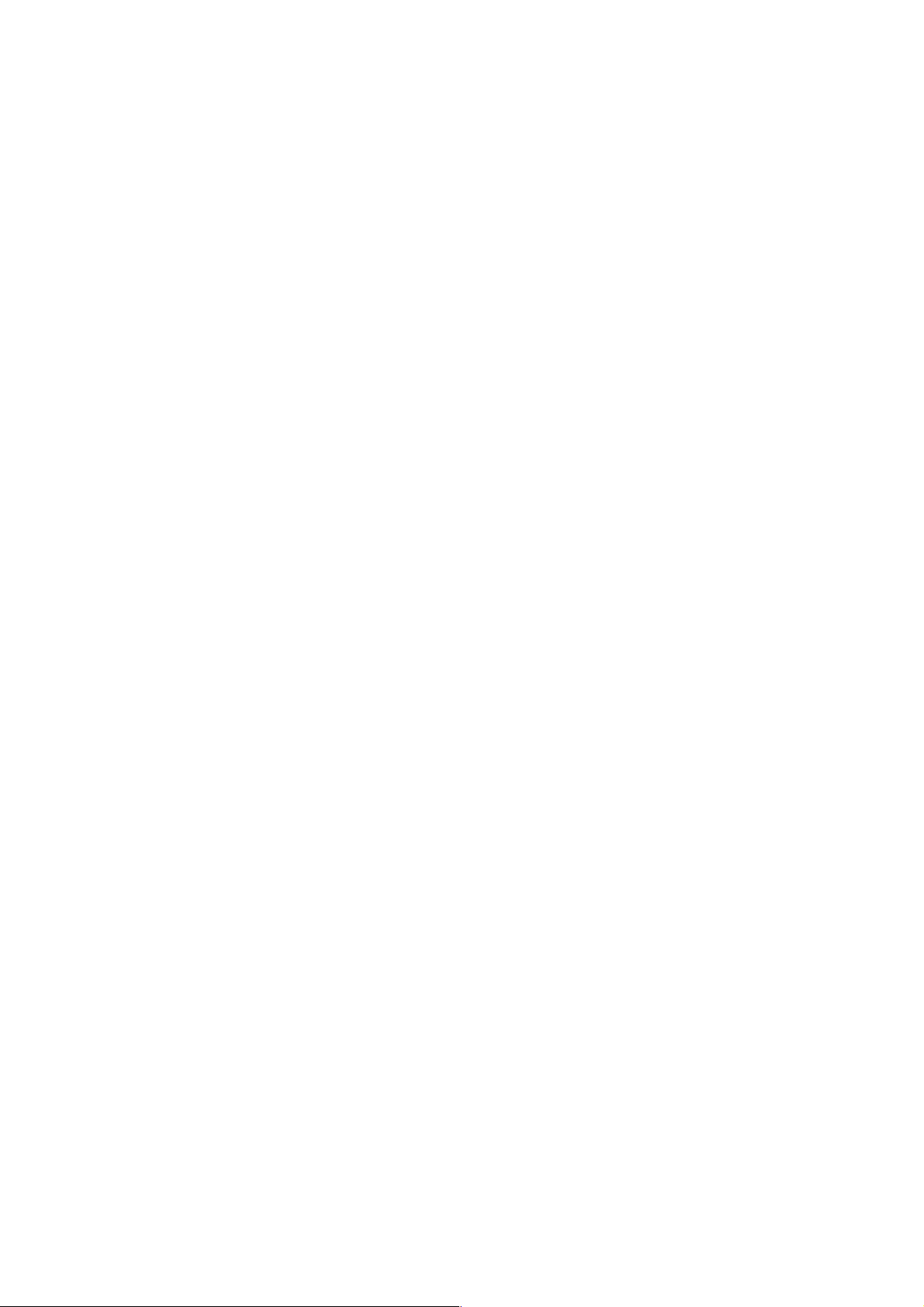
TABLE OF CONTENTS
1. GENERAL
Identifying the Parts ........................................................ 3
Setting Up the Base unit ................................................. 4
Preparing the Battery Pack ............................................. 5
Entering the Area code.................................................... 5
Making Calls ................................................................... 6
Receiving Calls ............................................................... 7
Telephone Features ......................................................... 8
Answering Machine Features ......................................... 12
Caller ID Features ........................................................... 15
2. DISASSEMBLY ......................................................... 18
3. ELECTRICAL ADJUSTMENTS
Base Unit ......................................................................... 21
Handset ............................................................................ 22
4. DIAGRAMS
4-1. Block Diagram – MAIN Section – ................................ 25
4-2. Block Diagram – DISPLAY/KEY SHIFT/
POWER SUPPLY Section – ........................................... 27
4-3. Block Diagram – HANDSET Section – ........................ 29
4-4. Note for Printed Wiring Boards and
Schematic Diagrams ....................................................... 31
4-5. Printed Wiring Board
– BASE MAIN Board (Component Side) – ................... 33
4-6. Printed Wiring Board
– BASE MAIN Board (Conductor Side) –................... 35
4-7. Schematic Diagram – BASE MAIN Board (1/3) –....... 37
4-8. Schematic Diagram – BASE MAIN Board (2/3) –....... 39
4-9. Schematic Diagram – BASE MAIN Board (3/3) –....... 41
4-10. Printed Wiring Board – BASE KEY Board – ............... 43
4-11. Schematic Diag ram – BASE KEY Board – .................. 44
4-12. Printed Wiring Board – HAND MAIN Board – .......... 45
4-13. Schematic Diagram – HAND MAIN Board – .............. 47
NOTE FOR REPLACEMENT OF THE EEPROM
The ID cord is written in the EEPROM.
When replacing the EEPROM, U1011 on the B ASE MAIN board
and U1006 on HAND MAIN board should be replaced together
as a pair.
5. EXPLODED VIEWS................................................ 52
6. ELECTRICAL PARTS LIST ............................... 54
Notes on chip component replacement
• Never reuse a disconnected chip component.
• Notice that the minus side of a tantalum capacitor may be dam-
aged by heat.
Flexible Circuit Board Repairing
• Keep the temperature of the soldering iron around 270 ˚C dur-
ing repairing.
• Do not touch the soldering iron on the same conductor of the
circuit board (within 3 times).
• Be careful not to apply force on the conductor when soldering
or unsoldering.
SAFETY-RELATED COMPONENT WARNING!!
COMPONENTS IDENTIFIED BY MARK 0 OR DOTTED
LINE WITH MARK 0 ON THE SCHEMATIC DIA GRAMS
AND IN THE PARTS LIST ARE CRITICAL TO SAFE
OPERATION. REPLACE THESE COMPONENTS WITH
SONY PARTS WHOSE PART NUMBERS APPEAR AS
SHOWN IN THIS MANU AL OR IN SUPPLEMENTS PUBLISHED BY SONY.
– 2 –
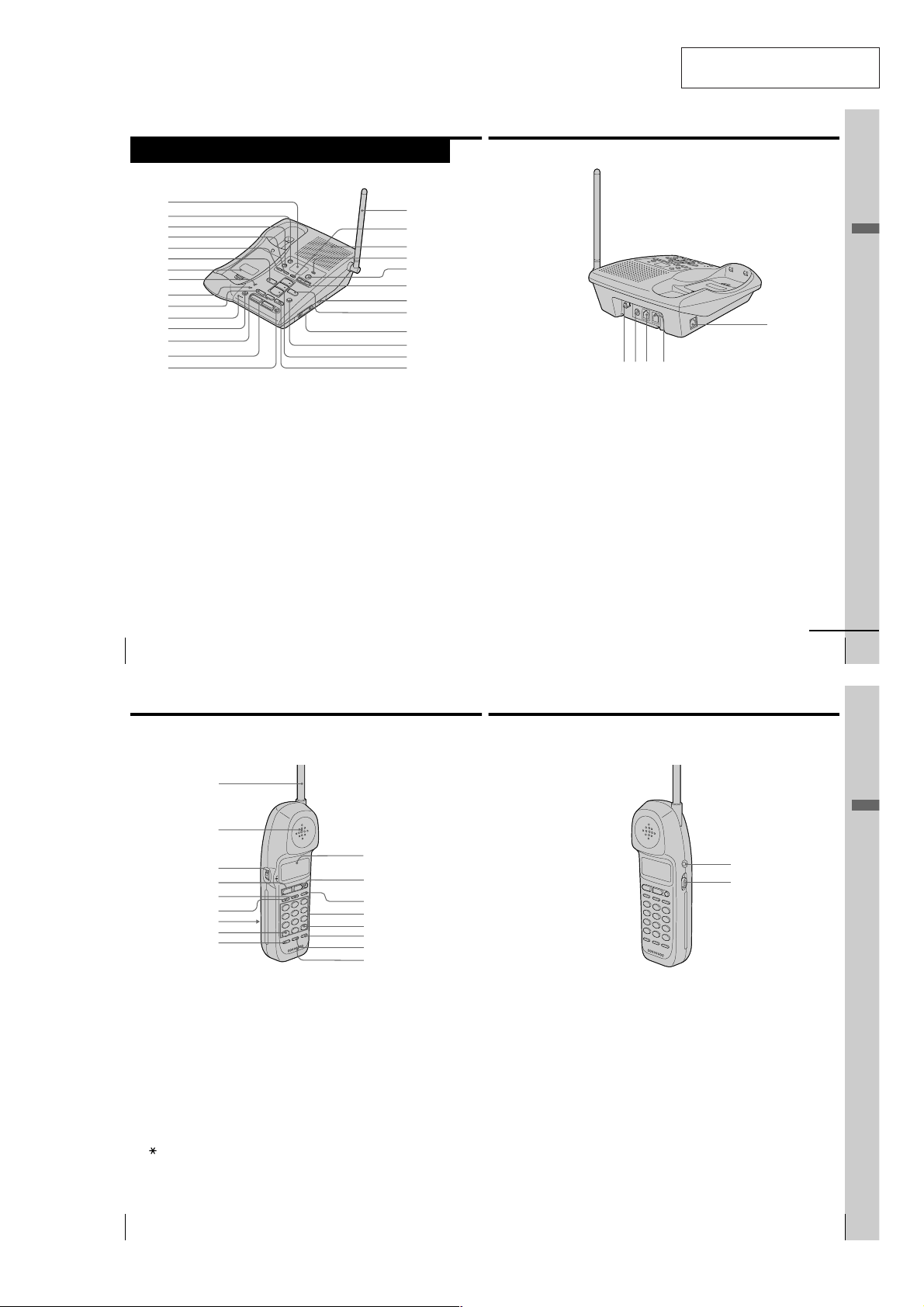
Identifying the parts
Refer to the pages indicated in parentheses for details.
Base Unit
1
2
3
4
5
6
7
8
9
0
qa
qs
qd
qf
qg
SECTION 1
GENERAL
qh
qj
qk
ql
w;
wa
ws
wd
wf
wg
wh
wj
This section is extracted from
instruction manual.
Getting Started
es
wl eawke;
1 Message counter (p. 54, 75)
Indicates the number of new
messages recorded. “A” appears in
the announcement only mode. “F”
appears when there is no space to
record messages.
2 REC/MEMO button (p. 48, 58)
Records a greeting or memo
message.
3 ERASE button (p. 49, 55)
Erases the recorded greeting or
messages.
4 SELECT button (p. 47)
5 TIME/SET button (p. 47, 59)
Press when setting the day and
time, or to check the current time.
Also used when setting the remote
ID code (security code).
6 REPEAT/SLOW button (p. 54)
Press to repeat the current message
or go back to the previous message.
Keep the button pressed for slow
playback of messages.
US
Getting Started
20
Identifying the parts (continued)
Handset
1
2
3
4
5
6
7
8
9
7 Battery compartment (p. 16)
8 SPARE BATTERY lamp (p. 16)
Lights while the spare battery is
being charged.
9 CHARGE lamp (p. 14)
Lights while the battery is being
charged.
0 HOLD button (p. 30)
Puts a call on hold.
qa MIC (microphone) (p. 48, 58)
qs MUTING button (p. 30)
Mutes your voice during a
conversation.
qd CONF (conference) button
(p. 44)
Lets you talk with two parties at the
same time.
qf LINE buttons (1, 2) (p. 29)
Lets you receive a call.
0
qa
qs
qd
qf
qg
qh
qj
qg OFF button (p. 29)
Allows you to disconnect the call.
qh Antenna (p. 11, 70)
qj MENU button (p. 47)
qk Speaker
ql NEW CALL lamp (p. 62)
Flashes when there is a “NEW”
data in the Caller ID list.
w; ANSWER ON/OFF button
(p. 52)
Turns the answering function on or
off.
wa VOLUME +/– buttons (p. 55)
Adjusts the speaker volume.
ws DIAL MODE switch (p. 13)
Selects pulse or tone dialing.
wd SKIP/QUICK button (p. 54)
Press to skip to the next message.
Keep the button pressed for quick
playback of messages.
wf RINGER LEVEL switches
(L1, L2) (p. 30)
Adjusts the ringer volume.
wg FLASH button (p. 30)
Switches to a second call if you
have “call waiting” service.
wh PLAY/STOP (MAILBOX 1, 2, 3)
buttons (p. 54)
Plays back the messages in each
mailbox.
wj INTERCOM button (p. 40)
Lets you talk by using the base unit
and handset.
wk Hook for AC power adaptor
cord (p. 11)
wl DC IN 9V jack (p. 11, 70)
e; L1/L1+L2 jack (p. 11, 70)
ea L2 jack (p. 12, 70)
es DATA jack (p. 13)
qkqlqkqk
continued
Getting Started
US
21
Getting Started
1 Antenna
2 Speaker
3 Jog Dial (p. 17, 32, 62)
4 LINE buttons (1, 2) (p. 24, 28)
Lets you make or receive a call.
5 INTERCOM button (p. 40)
Lets you talk by using the base unit
and handset.
6 HOLD button (p. 25)
Puts a call on hold.
7 Battery compartment (p. 14)
8 TONE button (p. 25)
Allows you to switch temporarily to
tone dialing.
US
Getting Started
22
9 CONF (conference) button
(p. 44)
Lets you talk with two parties at the
same time.
q; Display window (p. 24, 61)
qa OFF button (p. 24)
Allows you to disconnect the call.
qs FLASH/CALL WAITING button
(p. 29, 69)
Switches to a second call if you
have “call waiting” service, or lets
you make a new call.
qd Dialing keys (p. 24)
qf # button (p. 67)
Used to change the number of
digits of the phone number in the
Caller ID list.
– 3 –
qg REDIAL/PAUSE button
(p. 26, 33)
Redials the last number called/
inserts a pause in the dialing
sequence.
qh PGM (program) button
(p. 17, 32)
Used to store numbers in Phone
Directory.
qj Microphone
qk I (HEADSET) jack (p. 24, 28, 71)
ql VOL (volume) switch (p. 25)
Adjusts the handset volume.
Getting Started
US
23
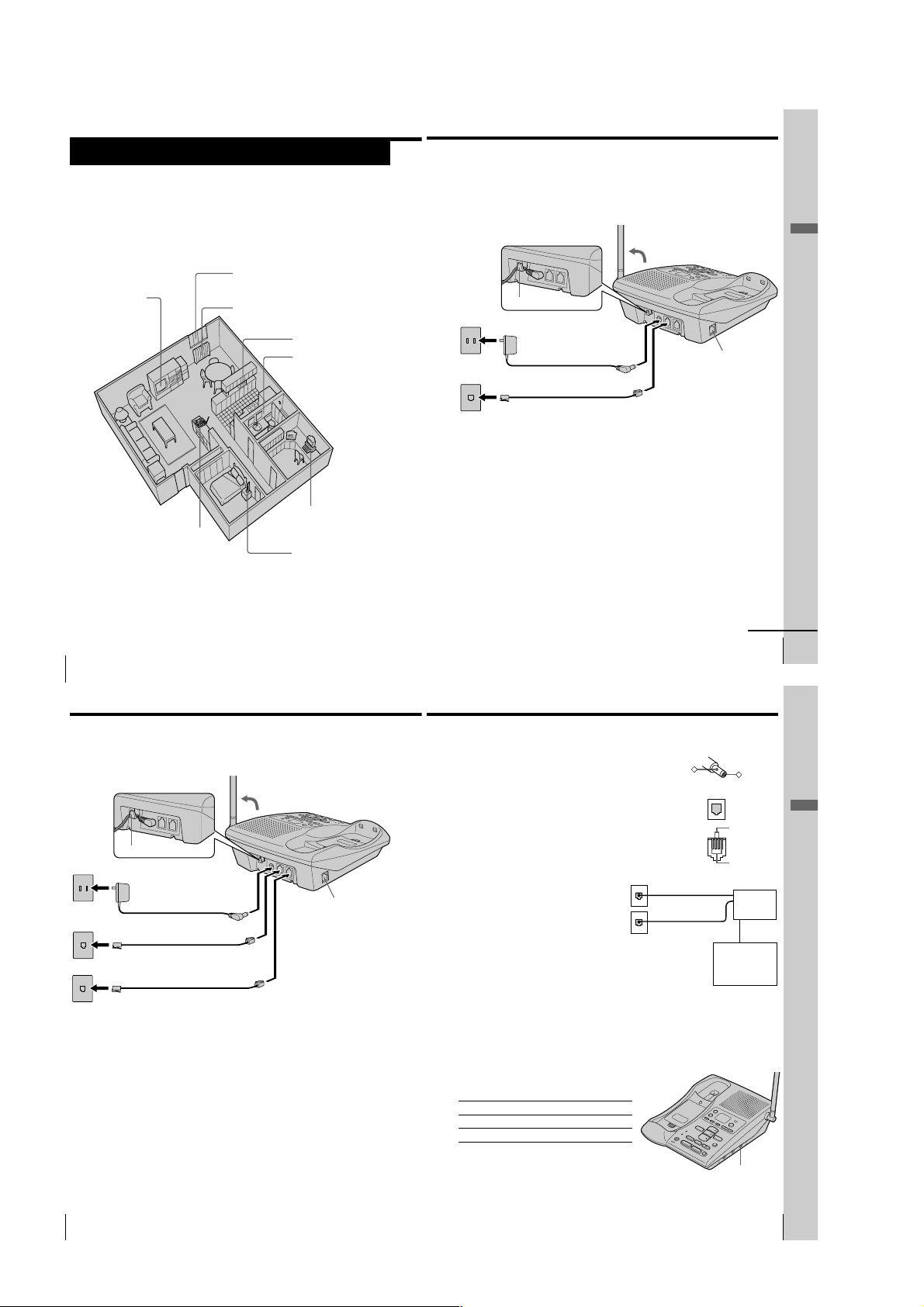
Step 2
Setting up the base unit
Do the following steps:
• Choose the best location
• Connect the base unit
• Choose the dialing mode
Choose the best location
Where you place the base unit affects the reception quality of the
handset.
Away from television
sets and other
electronic equipment
Away from noise sources such as a window
by a street with heavy traffic
Away from heat sources, such as radiators,
airducts, and sunlight
Away from a microwave
oven
Away from excessive
moisture, extremely low
temperatures, dust,
mechanical vibration, or
shock
Connect the base unit
If you want to hang the base unit on the wall, see page 70.
To connect the base unit to a single outlet having two lines
3
Hook the cord.
To an AC outlet
To the
telephone outlet
AC power adaptor
2
(supplied AC-T131)
Telephone line cord
1
(supplied)
To DC IN 9V
To L1/L1+L2
1 Connect the telephone line cord
to the L1/L1+L2 jack and to a
telephone outlet.
Getting Started
DATA jack
Away from a personal
Near a central location
and on a level surface
CAUTION: • Should you experience intermittent loss of audio during a conversation, try
moving closer to the base or move base unit away from other noise sources.
• The cordless telephone operates at a frequency that may cause interference to
nearby TVs and VCRs; the base unit should not be placed near or on the top of
a TV or VCR; and, if interference is experienced, moving the cordless telephone
farther away from the TV or VCR will often reduce or eliminate the
US
10
interference.
Getting Started
computer
Away from another
cordless telephone
Step 2: Setting up the base unit (continued)
To connect the base unit to two separate outlets
3
Hook the cord.
US
12
Getting Started
To an AC outlet
To the
telephone outlets
Line 1
1
Line 2
AC power adaptor
2
(supplied AC-T131)
Telephone line cord (supplied)
Telephone line cord (supplied)
To DC IN 9V
To L1/L1+L2
To L2
1 Connect the telephone line
cords to the L1/L1+L2 and L2
jacks and to the telephone
outlets.
2 Connect the AC power adaptor
to the DC IN 9V jack and to an
AC outlet.
3 Raise the antenna. Make sure it
points towards the ceiling.
DATA jack
2 Connect the AC power adaptor
to the DC IN 9V jack and to an
AC outlet.
3 Raise the antenna. Make sure it
points towards the ceiling.
Notes
• Use only the supplied AC-T131 AC power adaptor.
Do not use any other AC power adaptor.
• Connect the AC power adaptor to a continuous power
supply.
• Place the base unit close to the AC outlet so that you
can unplug the AC power adaptor easily.
Tips
• If your telephone outlet is not modular, contact your
telephone service company for assistance.
• L1 is the first phone line connected to center pair of
wires. L2 is the second phone line connected to outer
pair of wires.
Connecting a computer or FAX
You can connect a computer or FAX, etc. to the
DATA jack.
Notes
• L2 jack is used for receiving or sending
computer or FAX data in addition to making
or receiving calls.
If a call comes in on L2 jack with the “call waiting” service while a
computer or FAX connected to the DATA jack is receiving or sending
data, that data may be effected.
If you have data communication frequently, we recommend that you
and your callers use L2 jack for data communication only.
• If you have only single outlet having one line, connect the telephone
line cord to the L2 jack.
Polarity of the plug
–
Modular
To L1/L1+L2
and/or L2
Choose the dialing mode
For the telephone to work properly, select an appropriate dialing mode
(tone or pulse).
Depending on your dialing system, set the DIAL
MODE switch as follows:
If your dialing system is Set the switch to
Tone TONE
Pulse PULSE
If you aren't sure of your dialing system
Make a trial call with the DIAL MODE switch set
to TONE.
If the call connects, leave the switch as is;
otherwise, set to PULSE.
continued
Getting Started
+
L1
L2
SPP-A972
To DATA
Computer
or
FAX
DIAL MODE
switch
Getting Started
US
11
Getting Started
US
13
– 4 –
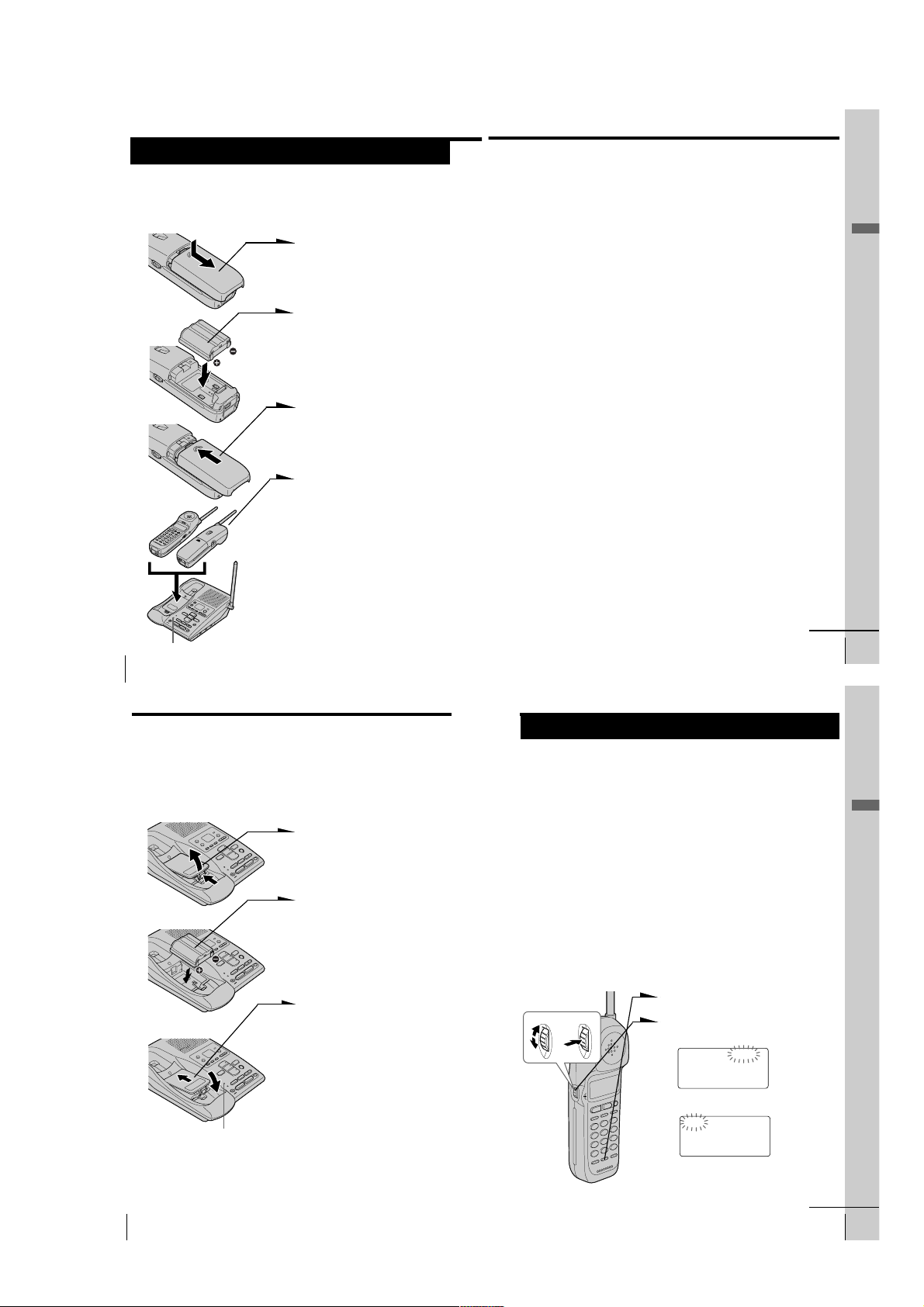
Step 3
Preparing the battery pack
Charge the battery pack for more than 12 hours before you start using
your phone.
1
Slide open the battery
compartment lid of the handset.
2
Insert the battery pack (with
contacts facing down) into the
battery compartment.
3
Close the battery compartment
lid.
4
Place the handset on the base
unit.
You can place it with either side
facing up.
The CHARGE lamp lights up
when the handset is properly
seated on the charge terminals
of the base unit. Charge the
battery pack for more than 12
hours so that the battery is fully
charged. The CHARGE lamp
remains lit even after charging
is completed.
US
14
BP-T23
CHARGE lamp
Getting Started
Battery duration
A fully charged battery pack lasts for about:
• Approx. 7 hours when you use the handset continuously
• Approx. 7 days when the handset is in standby mode.
Notes
• The battery pack will gradually discharge over a long period of time, even
when not in use.
• If you leave the battery pack in the handset without charging it, the battery
pack will be completely discharged.
It may require several times of charging to recover to its full capacity.
To obtain the best performance from the battery
Do not place the handset on the base unit after each call. The battery
works best if the handset is returned to the base unit after two or three
calls. However, do not leave the handset off the base unit for a long
period of time as this will completely discharge the battery pack.
When to purchase a new battery pack
If the battery lasts only a few minutes even after 12 hours of charging,
the usable life of the battery has expired and needs replacement.
Contact your local Sony authorized dealer or service center, and ask
for a Sony BP-T23 rechargeable battery pack.
Note
Battery life may vary depending on usage condition and ambient temperature.
continued
Getting Started
Getting Started
US
15
Step 3: Preparing the battery pack (continued)
Handset spare battery usage
As only one battery pack is supplied with this unit, it is necessary to
purchase an additional battery pack (not supplied) for use as a handset
spare battery pack.
1 Open the battery compartment
lid of the base unit.
2 Insert the battery pack (with
contacts facing down) into the
battery compartment.
3 Close the battery compartment
lid.
The SPARE BATTERY lamp
lights up. Charge the battery
pack for more than 24 hours so
that the battery is fully charged.
The SPARE BATTERY lamp
remains lit even after charging
is completed.
US
16
BP-T23
SPARE BATTERY lamp
Getting Started
Step 4
Entering the area code
When you use this phone for the first time, or move to an area that has a
different area code, you must enter your home area code. Otherwise, you
cannot use some functions of this phone and the Caller ID functions.
This is also necessary because the phone must be able to select an area code to
properly dial call from the Caller ID list.
Depending on your region, enter 3-digit area code as follows:
Case 1.
If 7-digit dialing (no area code) is accepted for local calls in your area, see “To enter
your home area code” below.
If you live in an area where calls from or to other local areas can also be made by 10-digit dialing
(area code + number), you can register up to 5 local area codes with this telephone to take
advantage of this system. See “To enter the local area code (For 10 digits phone number users)”
on page 18.
Case 2.
If 10-digit dialing (area code + number) is required for all local calls in your area, at
first, enter “000” in your home area code. See “To enter your home area code” below.
Then see “To enter the local area code (For 10 digits phone number users)” on page
18.
To enter your home area code
1
Press (PGM).
Turn Press
2
Turn Jog Dial up to make “AREA”
flash.
DIRECTORY AREA
RINGER
3
Press Jog Dial.
HOME LOCAL
4
Press Jog Dial again.
“ENTER AREA CODE” appears on
the display.
continued
Getting Started
Getting Started
US
17
– 5 –
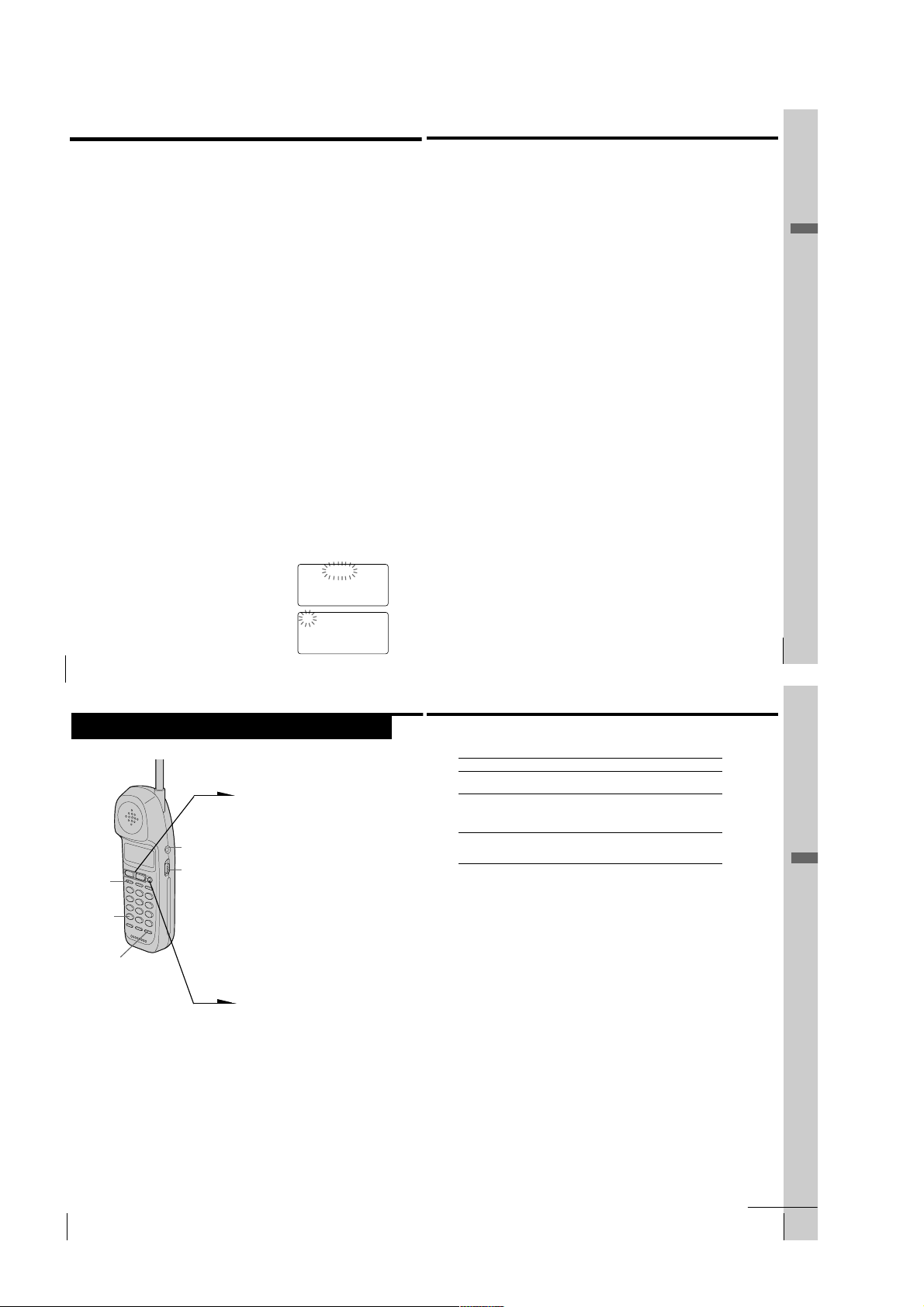
Step 4: Entering the area code (continued)
5
Enter three digits of your home area code using the dialing keys.
6
Press (PGM).
You will hear a long confirmation beep.
Notes
• If the home area code is already entered, it appears on the display in step 4. To enter a
different home area code, see “To change the home area code” below.
• Do not allow more than 20 seconds to elapse between each step of the procedure.
Tips
• You may press Jog Dial instead of (PGM) in step 6.
• To check the current home area code, perform steps 1 to 4. The home area code appears on the
display for about 20 seconds.
To change the home area code
1
Perform steps 1 to 4 on page 17.
The current home area code appears on the display.
2
Turn Jog Dial down to erase the current home area code.
3
Enter a new home area code using the dialing keys.
4
Press (PGM).
You will hear a long confirmation beep.
To enter the local area code (For 10 digits phone
numbers users)
If a call matches one of the local area codes you entered, the phone number will be
registered with 10 digits in the Caller ID list (area code + number). If a call does not
match one of the local area codes you entered, the phone number will be registered
with 11 digits in the Caller ID list (1 + area code + number). Some regions of the
country allow you to have more than one local area code. (Up to five local area codes
can be entered in this phone.)
1
Perform steps 1 to 3 on page 17.
2
Turn Jog Dial up to make ”LOCAL“ flash.
HOME LOCAL
4 Select the number (”#1“ to ”#5“) to enter the
local area code by turning Jog Dial.
5 Press Jog Dial.
”ENTER AREA CODE“ appears on the display.
6 Enter three digits of the local area code using the dialing
keys.
7 Press (PGM).
You will hear a long confirmation beep.
Notes
• If the local area code is already entered, it appears on the display in step 5. To
enter a different local area code, see “To change the local area code” below.
• Do not allow more than 20 seconds to elapse between each step of the
procedure.
Tips
• You may press Jog Dial instead of (PGM) in step 7.
• To check the current local area code, perform steps 1 to 5. The local area code
appears on the display for about 20 seconds.
To change the local area code
1 Perform steps 1 to 5 on pages 18 to 19.
The current local area code appears on the display.
2 Turn Jog Dial down to erase the current local area code.
3 Enter a new local area code using the dialing keys.
4 Press (PGM).
You will hear a long confirmation beep.
To erase the local area code
You can erase the local area code. Perform steps 1 and 2 above, then
press (PGM).
The local area code will be erased, and you will hear a long
confirmation beep.
Getting Started
3
Press Jog Dial.
US
Getting Started
18
Basics
Making calls
1 Pick up the handset from the
2 Press (LINE 1) or (LINE 2) to
I (HEADSET)
jack
(HOLD)
(*TONE)
(REDIAL/PAUSE)
VOL switch
3 Dial the phone number.
4 When you’re done talking, press
Making calls when the headset is connected
When the TL-HD1 headset (not supplied) is connected to the I
(HEADSET) jack, you can talk through the headset.
Precaution
Avoid listening your headset at so loud a volume that extended play might
affect your hearing.
#1 #2 #3 #4 #5
base unit.
select the line.
The corresponding line button
lights up.
“TALK” appears on the display
and the display also shows the
talk time in hours, minutes and
seconds.
You will then hear a dial tone.
The line button on the base unit
double flashes in succession.
If “CHANNEL SEARCHING...”
appears on the display, move
closer to the base unit.
(OFF) or replace the handset on
the base unit.
The display and the LINE 1 or
LINE 2 button go off.
Additional tasks
To
Adjust the handset volume
Put a call on hold
Switch to tone dialing
temporarily
Notes
• When you increase the sound volume, in some cases the back ground noise
may be increased as well. You should adjust the volume accordingly.
• If your conversation is muted and “CHANNEL SEARCHING...” appears on
the display, move closer to the base unit; otherwise, the call will be
disconnected after one minute.
Tips
• If you pick up another phone connected to the same phone line, the hold will
be automatically released and you will be able to resume conversation on
that phone.
• The LINE 1 or LINE 2 button on the handset double flashes in succession,
when the base unit is used. If you press (LINE 1) or (LINE 2) whichever
button is flashing, you can talk to the base unit and to the line connected.
If the battery becomes weak during a call
The handset will beep every three seconds five times and E and
“BATTERY LOW” appears on the display. Finish your call and charge
the battery pack.
For optimum performance, charge the battery for a full 12 hours.
Note that during the first 10 - 15 minutes of charging, the phone will be
inactive, i.e., unable to make or receive a call.
After this initial 10 - 15 minutes, you may be able to use the phone, but
the battery duration will be very short; thus it is recommended that
you fully charge the battery before the next usage.
Do this
Set the VOL switch to H (high), M (middle) or L
(low).
Press (HOLD).
The LINE 1 or LINE 2 button will flash slowly.
Press (LINE 1) or (LINE 2) to resume the
conversation.
Press (*TONE) after you’re connected.
The line will remain in tone dialing until
disconnected.
Getting Started
US
19
Basics
US
Basics
24
continued
Basics 25
US
– 6 –
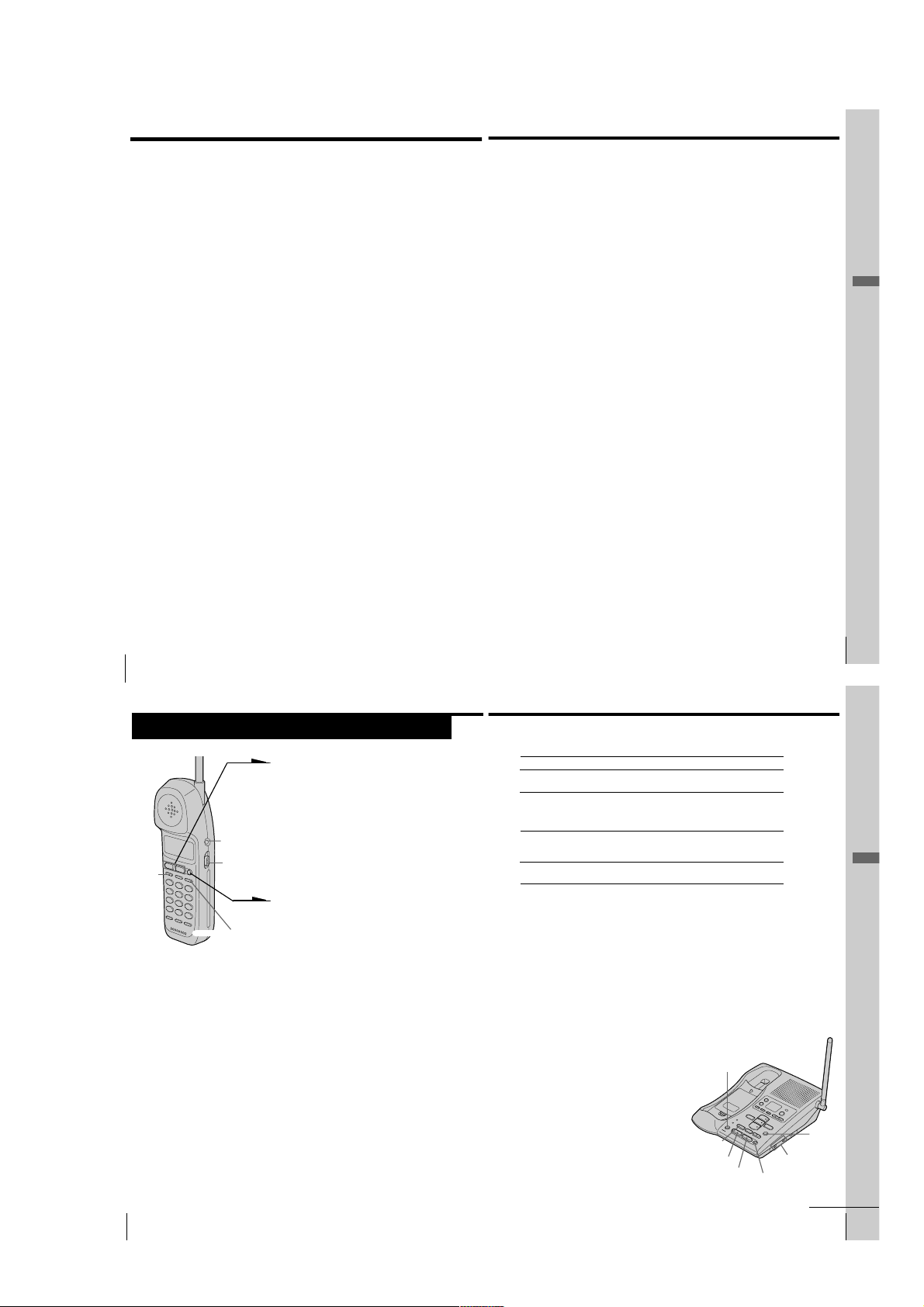
Making calls (continued)
If you have a spare battery
You can replace the battery pack without disconnecting the call during
a conversation. To replace the battery pack, perform the following
procedure.
1
Press (HOLD) on the handset.
The call is on hold and “HOLD” appears on the display.
2
Replace the battery pack.
3
Press (LINE 1) or (LINE 2) to resume the conversation.
Redialing
1
Press (LINE 1) or (LINE 2) to select the line.
The corresponding line button lights up.
2
Press (REDIAL/PAUSE) to redial the last number dialed.
Note
If the number exceeds 32 digits or if it is erased, five short error beeps will alert
you that the number cannot be redialed.
To check the phone number before redialing
While the handset is not in use, press (REDIAL/PAUSE).
The last number dialed is displayed for five seconds.
To dial the number, press (LINE 1) or (LINE 2) while the number is
displayed.
Note
The number will not be displayed if the last number dialed exceeds 32 digits or
if it is erased.
To erase the last phone number dialed
While the handset is not in use, press (REDIAL/PAUSE) twice within
five seconds.
The number will be erased from the memory, and you will hear a long
confirmation beep.
Making another call while talking
Example: Making a call on line 2 while talking on line 1
1
Press (HOLD) while talking.
The line 1 is put on hold and the LINE 1 button flashes
slowly.
2
Press (LINE 2).
3
Dial a phone number for the second party.
Now you can talk to the second party on line 2.
4
To put on hold line 2 and resume the conversation on line 1,
press (HOLD), and then (LINE 1).
To disconnect line 2 and resume the conversation on line 1,
press (LINE 1).
Note
If you do not press (HOLD) in step 1, line 1 will be disconnected.
You can talk with two parties at the same time using both line 1 and
line 2, see “Having a conference call” on page 44.
or
Basics
US
Basics
26
Receiving calls
1 When you hear the phone ring, press
(LINE 1) or (LINE 2) whichever button
is flashing.
The corresponding line button lights
up.
“TALK” appears on the display and
I (HEADSET)
jack
(HOLD)
VOL switch
(FLASH/CALL WAITING)
Receiving calls when the headset is connected
When the TL-HD1 headset (not supplied) is connected to the I
(HEADSET) jack, you can talk through the headset.
Precaution
Avoid listening your headset at so loud a volume that extended play might
affect your hearing.
US
Basics
28
the display also shows the talk time in
hours, minutes and seconds.
The line button on the base unit
double flashes in succession.
2 When you’re done talking, press
(OFF) or replace the handset on the
base unit.
The display and the LINE 1 or LINE 2
button go off.
Additional tasks
To
Adjust the handset volume
Put a call on hold
Switch to another call
(“call waiting” service*)
Turn on/off the ringer of
the handset
* You need to subscribe to the service from your telephone company.
Note
If another call comes in by “call waiting” service while conversing with an
outside caller, you will hear two short beeps.
Tip
To inform you of an incoming call, the display shows “** RINGING **” when
ringing.
If you have subscribed to the Caller ID service;
• the caller’s number and/or name appears on the display when you receive a
call (see page 61) or when another call comes in by “call waiting” service.
• the ringer sound changes to a higher tone if the call matches the number
stored in the Phone Directory (memory match function; see page 61).
Receiving calls through the speakerphone
When you hear the phone ring, press
(LINE 1) or (LINE 2) whichever button is
flashing.
The corresponding line button lights up.
When you’re done talking, press (OFF).
To obtain the best speakerphone
performance, see page 30.
Do this
Set the VOL switch to H (high), M (middle) or L
(low).
Press (HOLD).
The LINE 1 or LINE 2 button will flash slowly.
Press (LINE 1) or (LINE 2) to resume the
conversation.
Press (FLASH/CALL WAITING).
Press (FLASH/CALL WAITING) again to return to the
first caller.
See “Turning off the ringer of the handset” on
page 38.
(MUTING)
MUTING
lamp
(HOLD)
(LINE 1)
(LINE 2)
(OFF)
Basics
(FLASH)
L1 and L2 RINGER
LEVEL switches
continued
Basics
US
27
Basics
US
29
– 7 –
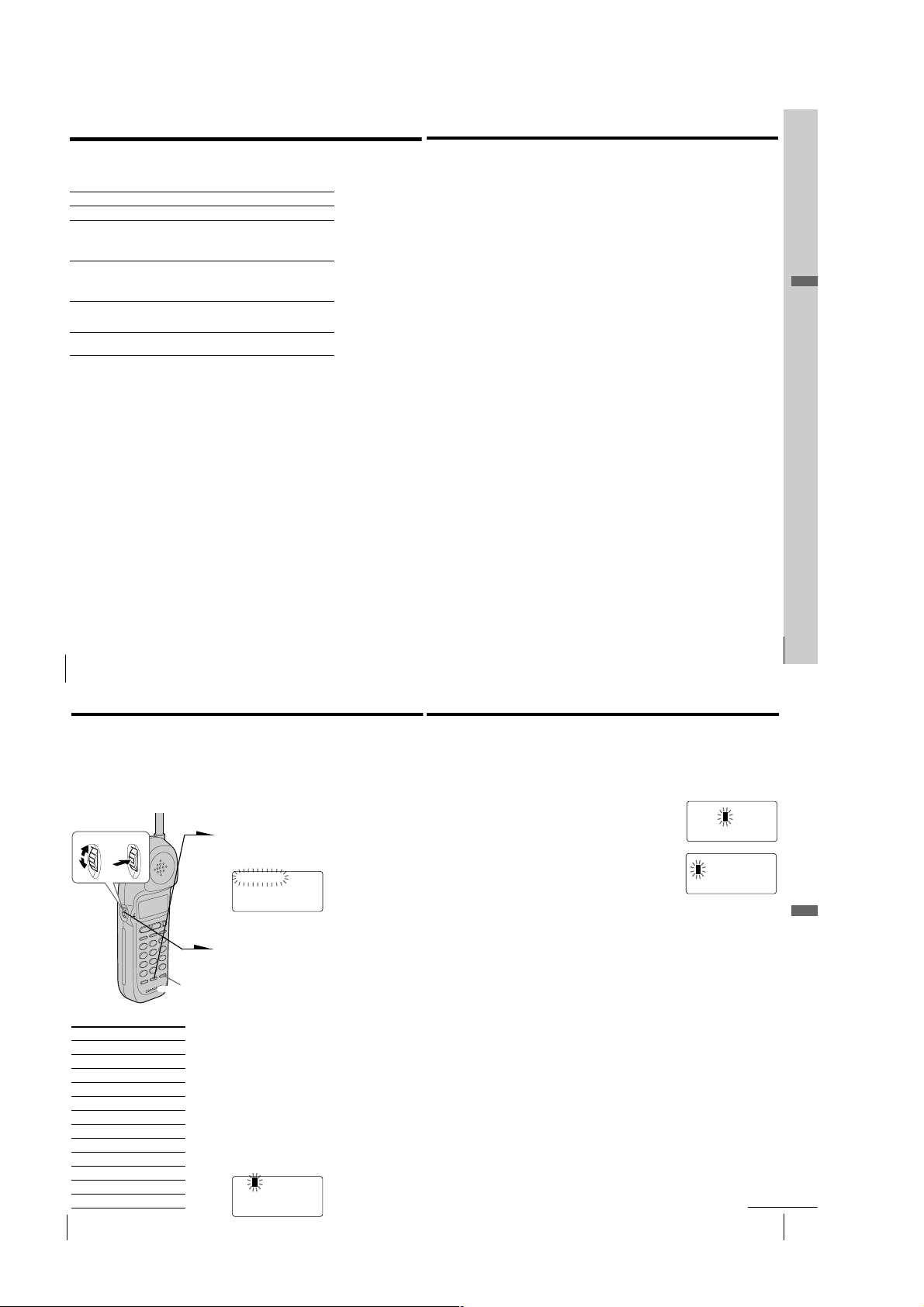
Receiving calls (continued)
Additional tasks
To
Adjust the speaker volume
Adjust the ringer volume of
the base unit
Put a call on hold
Mute your voice
Switch to another call
(“call waiting” service*)
* You need to subscribe to the service from your telephone company.
Note
Even when you set the L1 or L2 RINGER LEVEL switch on the base unit to OFF,
the handset will ring when the ringer of the handset is turned on (see page 38).
Tips
• To inform you of an incoming call, the line button lights on and off according
to the ring signal even when you set the L1 or L2 RINGER LEVEL switch on
the base unit to OFF.
• If there is an incoming call while on the intercom, the base unit will ring at a
low level even when the L1 or L2 RINGER LEVEL switch on the base unit is
set to OFF.
Do this
See “Adjusting the speaker volume” on page 55.
You can adjust the ringer volume of line 1 and 2
respectively.
Set the L1 or L2 RINGER LEVEL switch on the
base unit to HIGH, LOW or OFF.
Press (HOLD).
The LINE 1 or LINE 2 button will flash slowly.
Press (LINE 1) or (LINE 2) to resume the
conversation.
Press (MUTING) to disable the microphone.
The MUTING lamp lights up.
Press (MUTING) again to cancel.
Press (FLASH).
Press (FLASH) again to return to the first caller.
To obtain the best speakerphone performance
• You may not be able to hear the other party’s voice in a noisy place.
Therefore, use the speakerphone in a quiet room.
• Do not bring your hand or other object too close to the microphone
or you will hear a shrill noise (“feedback”).
• When the speaker volume is loud, or the base unit has been placed
close to a wall, you may find that the volume drops suddenly. This
is due to a circuit in the telephone designed to protect against
feedback. In such cases, lower the speaker volume slightly.
Receiving a call while talking
If another call comes in while talking on the other line, the
corresponding line button will flash.
Example: Receiving a call on line 2 while talking on line 1
1 Press (HOLD) while talking.
The line 1 is put on hold and the LINE 1 button flashes
slowly.
2 Press (LINE 2).
Now you can talk to another caller on line 2.
3 To put on hold line 2 and resume the conversation on line 1,
press (HOLD), and then (LINE 1).
To disconnect line 2 and resume the conversation on line 1,
press (LINE 1).
Notes
• If you do not press (HOLD) in step 1, line 1 will be disconnected.
• If another call comes in while talking on the base unit, a beep will be heard
through the base unit and the corresponding line button on the base unit will
flash.
• If another call comes in while talking on the handset, a ringer tone will be
heard once through the handset and the corresponding line button on the
handset will flash. At this time, the base unit will ring and the corresponding
line button will flash normally.
You can talk with two parties at the same time using both line 1 and
line 2, see “Having a conference call” on page 44.
or
Basics
US
Basics
30
Telephone Features
Phone Directory
You can dial a number by scrolling through the Phone Directory, in
which up to 50 phone numbers can be stored.
Storing phone numbers and names
Example: to store “SONY” “123-4567”.
Turn Press
1 Press (PGM).
(Be sure not to press (LINE 1) and
(LINE 2).)
DIRECTORY AREA
RINGER
If “DIRECTORY” is not flashing, turn
Jog Dial down to make it flash.
2 Press Jog Dial.
“ENTER NAME” appears.
Character table
Key Character
(1) 1
(2) A t B t C t 2
(3) D t E t F t 3
(4) G t H t I t 4
(5) J t K t L t 5
(6) M t N t O t 6
(7) P t Q t R t S t 7
(8) T t U t V t 8
(9) W t X t Y t Z t 9
(0) 0
(*) *
(#) & t ’ t , t – t . t #
US
Telephone Features
32
(REDIAL/PAUSE)
3 Enter the name using the dialing keys.
You can enter up to 16 characters.
Press a dialing key until the desired
character appears. (See the character
table for details.)
Enter successive characters in the same
way.
To enter two characters assigned to the
same key, or to enter a “space”, turn
Jog Dial up to move the cursor to the
right.
Example: to enter “SONY”, press (7)
four times (S), press (6) three times
(O), turn Jog Dial up to move the
cursor, press (6) twice (N), and press
(9) three times (Y).
SONY
4 Press (PGM).
“ENTER NUMBER” appears.
5 Enter the phone number.
You can enter up to 32 digits, including a tone
and a pause, each of which is counted as one
digit.
When the phone number of 17 digits or more
has been entered, the phone number appears in
two lines.
SONY
123456
1234567890123456
1
2
6 Press (PGM).
You will hear a long confirmation beep, and the
name and the number are stored. The display
goes off.
Notes
• If you intend to save a 51st phone number, you will hear five short error
beeps and “MEMORY FULL” will be displayed. You cannot store the phone
number. To store another phone number, erase one of the stored phone
numbers (see page 35).
• Do not allow more than 20 seconds to elapse between each step of the
procedure.
• The total number of phone numbers which can be stored into the Phone
Directory varies according to the number of digits of each phone number. If
all the phone numbers consist of up to 16 digits, you can store up to 50 phone
numbers. However, as the Phone Directory uses two-phone number memory
to store one phone number of 17 digits or more, the total number of phone
numbers which can be stored in the Phone Directory decreases two by two
every time you store a phone number of 17 digits or more.
Tips
• If you have entered a wrong name or number in step 3 or 5, turn Jog Dial
down to erase it. Then enter the correct name or number.
• You may press Jog Dial instead of (PGM) in steps 4 and 6.
To store a number to be dialed via Private Branch Exchange
(PBX)
Before entering a phone number in step 5 above, do as follows:
1 Enter the outside line access digit (e.g., 9).
2 Press (REDIAL/PAUSE).
Basics 31
7
continued
Telephone Features
US
Telephone Features
US
33
– 8 –
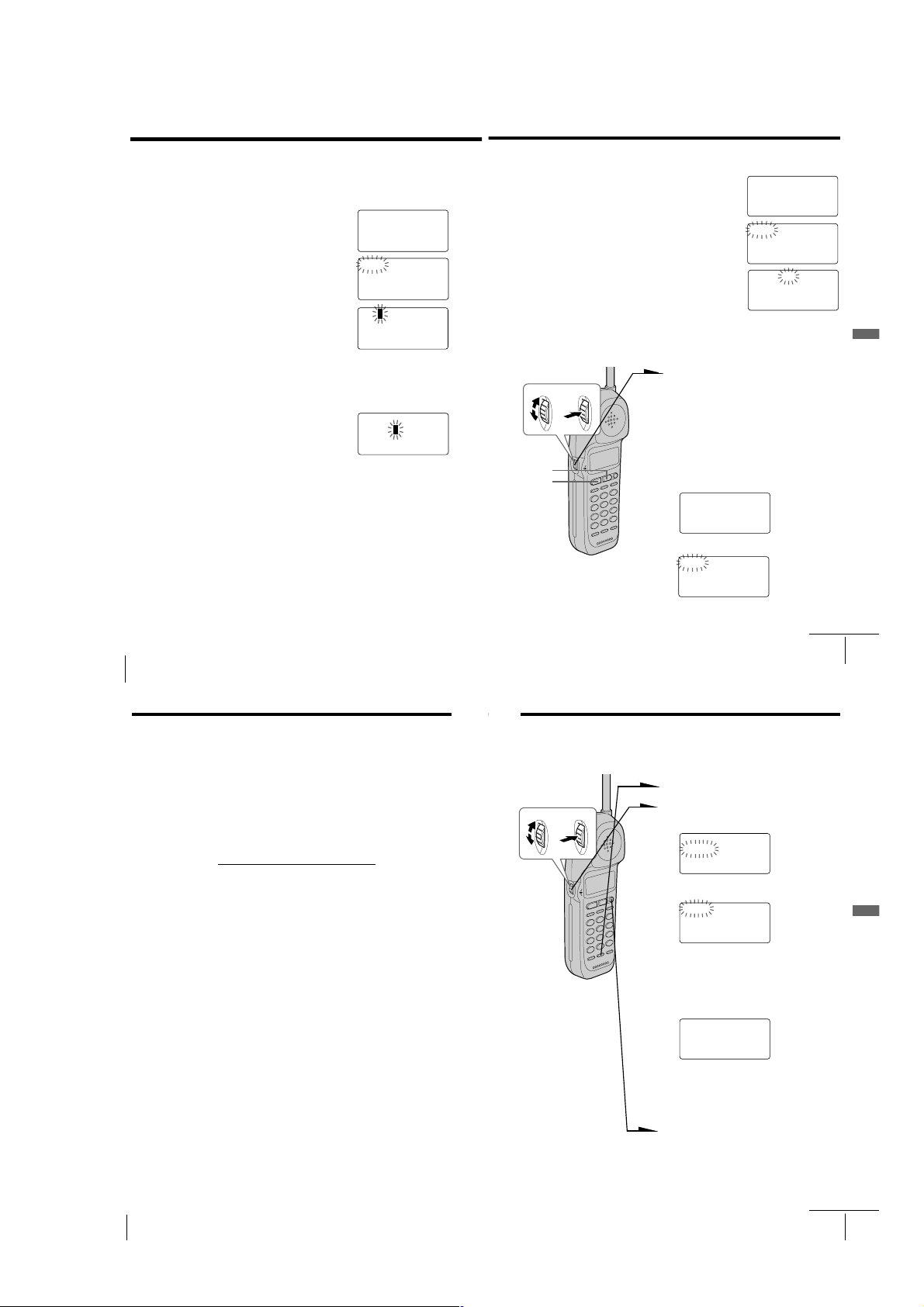
Phone Directory (continued)
DIAL EDIT ERASE
1234567
Changing a stored name and/or phone
number
1
Display the name and phone number you want
to change by doing steps 1 and 2 in “Making
calls from the Phone Directory” on page 35.
SONY
1234567
Erasing a memory location
1
Display the name and phone number you want
to erase by doing steps 1 and 2 in “Making calls
from the Phone Directory”.
2
Press Jog Dial.
SONY
1234567
2
Press Jog Dial.
3
Turn Jog Dial up to make “EDIT” flash and
press Jog Dial.
The cursor flashes at the last character of the
name.
4
Turn Jog Dial down to erase the characters and
enter the new name.
If you want to change only the number, skip this
step.
5
Press Jog Dial.
The cursor flashes at the last digit of the phone
number.
6
Turn Jog Dial down to erase the number and
enter the new number.
If you don’t want to change the number, skip
this step.
7
Press Jog Dial.
You will hear a long confirmation beep and the
name and/or the number is changed.
Tip
When the phone number of 17 digits or more has been entered, “–” is displayed
next to 15th digit and then the all digits are displayed in two lines after about
two seconds.
US
Telephone Features
34
DIAL EDIT ERASE
1234567
SON
Y
1234567
SMITH
123456
7
3
Turn Jog Dial up to make “ERASE” flash and
press Jog Dial.
4
Turn Jog Dial up to make “YES” flash, then
press Jog Dial.
You hear a long confirmation beep and the memory location is erased.
ERASE NO YES
1234567
Making calls from the Phone Directory
1
Press Jog Dial.
Turn Press
(LINE 2)
(LINE 1)
“DIRECTORY” appears on the
display.
2
Display the name and phone number
you want to call.
To search in alphabetical order: Turn
Jog Dial up or down.
To search by entering the initial
character: Press the dialing key of the
desired character, then turn Jog Dial.
SONY
1234567
3
Press Jog Dial.
DIAL EDIT ERASE
1234567
4
Press Jog Dial again.
The phone number will be
dialed.
Telephone Features
continued
Telephone Features
US
35
Phone Directory (continued)
Tips
• You may press (LINE 1) or (LINE 2) to make a call instead of doing steps 3
and 4.
• When you press Jog Dial in step 4, the vacant line is automatically connected.
When neither line is in use, line 1 is connected.
About the search order
The names appear in the following order when you turn Jog Dial up or
down.
• Alphabetical order: ABC...XYZ y symbols y * y # y 0 - 9
• Initial character: To search for “SONY” for example, press (7) and
then turn Jog Dial to search through the names starting with P, Q, R,
S or 7.
t
t
Setting the ringer type
You can select a ringer type of the handset from four type.
1
Press (PGM).
2
Turn Press
Turn Jog Dial up to make “RINGER”
flash.
DIRECTORY AREA
RINGER
3
Press Jog Dial.
LINE1 LINE2
4
Turn Jog Dial to choose the line you
want to set the ringer type.
5
Press Jog Dial.
The current ringer type appears.
RINGER 1
SELECTED
6
Press one of the dialing keys ((1) to
(4)) to select a ringer type.
You will hear the corresponding ringer
tone.
7
Press (OFF).
Telephone Features
US
Telephone Features
36
– 9 –
continued
Telephone Features
US
37
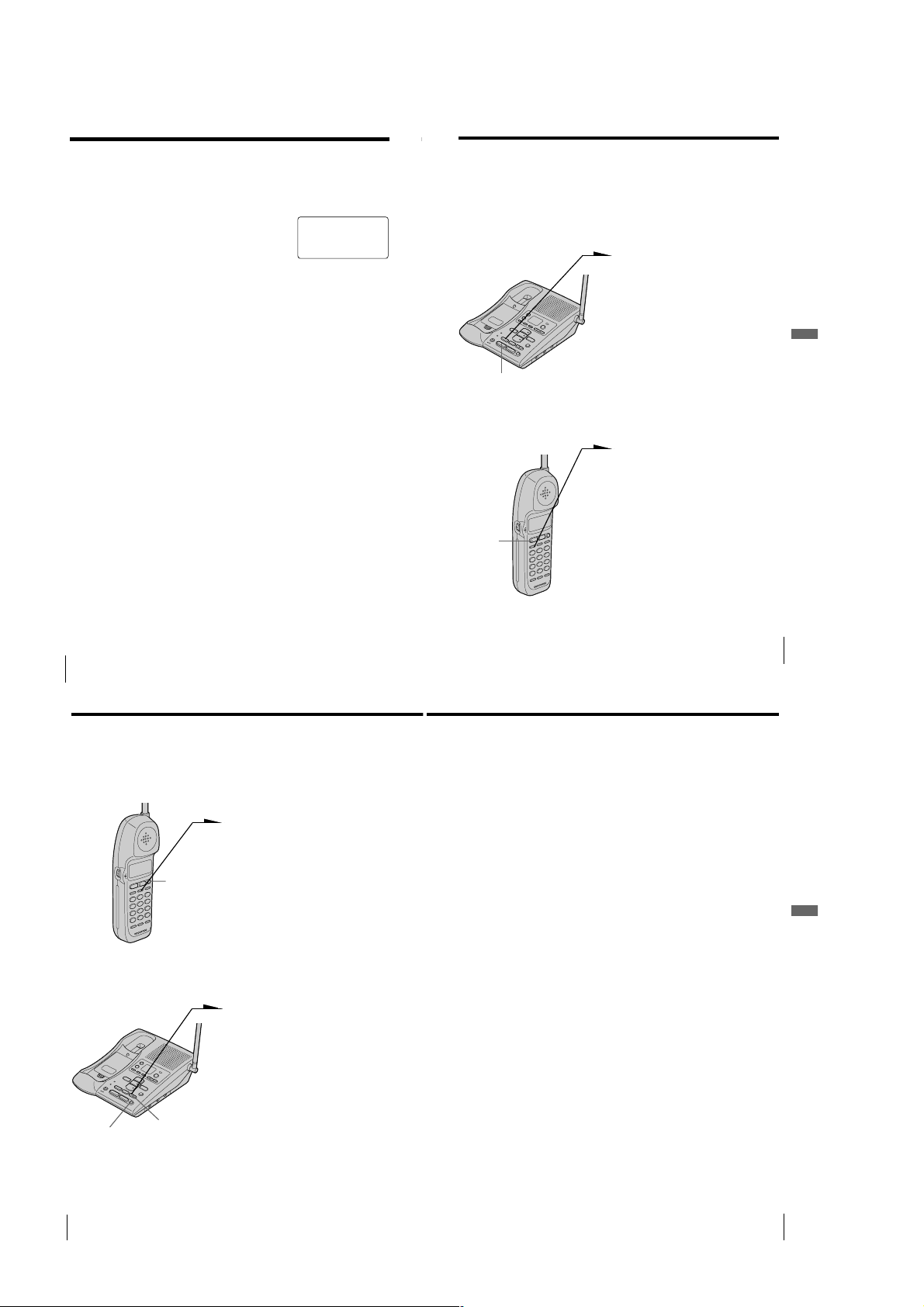
Setting the ringer type (continued)
Switching the phones during a call
Turning off the ringer of the handset
1
Perform steps 1 to 5 on page 37.
2
Press (0).
You will hear a confirmation beep.
3
Press (OFF).
When “RINGER” is set to “RINGER OFF”
The handset won’t ring. You can still make calls, and also receive
calls if another telephone connected to the same line rings to inform
you on incoming calls.
To turn the ringer on again
Follow the instructions described in “Setting the ringer type” on
page 37.
US
Telephone Features
38
RINGER OFF
SELECTED
You can easily switch between the handset and speakerphone on the
base unit without disconnecting the call. The call on line 1 will be
switched to line 1 on another phone and that on line 2 is switched to
line 2.
To switch from the base unit to the handset
Example: While talking on line 1:
1 Press (HOLD) on the base unit.
The call is on hold and “HOLD”
appears on the display of the
handset and the LINE 1 button
flashes slowly.
2 Press (LINE 1) on the handset.
The LINE 1 button on the handset
lights up and the LINE 1 button on
the base unit double flashes in
(LINE 1)
succession.
You can continue talking to the
caller through the handset.
To switch from the handset to the base unit
Example: While talking on line 1:
1 Press (HOLD) on the handset.
The call is on hold and “HOLD”
appears on the display of the
handset and the LINE 1 button
flashes slowly.
2 Press (LINE 1) on the base unit.
(LINE 1)
Tip
While talking through the speakerphone on the base unit (or handset), if you
press (LINE 1) or (LINE 2) which is flashing on the handset (or base unit), you
can talk to the base unit (or handset) and to the line connected.
The LINE 1 button on the base unit
lights up and the LINE 1 button on
the handset double flashes in
succession.
You can continue talking to the
caller through the speakerphone.
Telephone Features
Telephone Features
US
39
Talking between the phones (Intercom)
You can converse using the base unit and the handset. You can start
the intercom from either phone.
To talk from the handset to
the base unit
Press (INTERCOM) on the handset.
After the base unit rings twice, you
will be connected automatically.
When a person at the base unit
answers, you can talk with each other.
“INTERCOM” appears on the display
of the handset and the INTERCOM
lamp on the base unit lights up.
When you are done talking or if no
one answers the phone
Press (OFF) on the handset.
To talk from the base unit
to the handset
Press (INTERCOM) on the base unit.
The base unit and handset ring and
“** PAGING **” appears on the
display of the handset.
When a person at the handset presses
(INTERCOM), you can talk with each
other.
“INTERCOM” appears on the display
of the handset and the INTERCOM
lamp on the base unit lights up.
When you are done talking or if no
one answers the phone
Press (OFF) on the base unit.
(OFF)
(OFF)
INTERCOM lamp
Note
While conversing with an outside caller via the base unit or handset, you
cannot make an intercom call. If you press (INTERCOM), you will hear a busy
tone.
Tips
• You can receive an intercom call on the handset even when “RINGER” is set
to “RINGER OFF”.
• You can receive an intercom call on the base unit even when the L1 or L2
RINGER LEVEL switch on the base unit is set to OFF. The base unit will ring
at a low level.
Receiving a call while using the intercom
When a call comes in, “** RINGING **” appears on the display of
the handset and only the base unit rings at a low level.
The LINE 1 or LINE 2 button flashes.
Press (LINE 1) or (LINE 2) whichever is flashing, then you can answer
the call.
Telephone Features
US
Telephone Features
40
– 10 –
Telephone Features
US
41
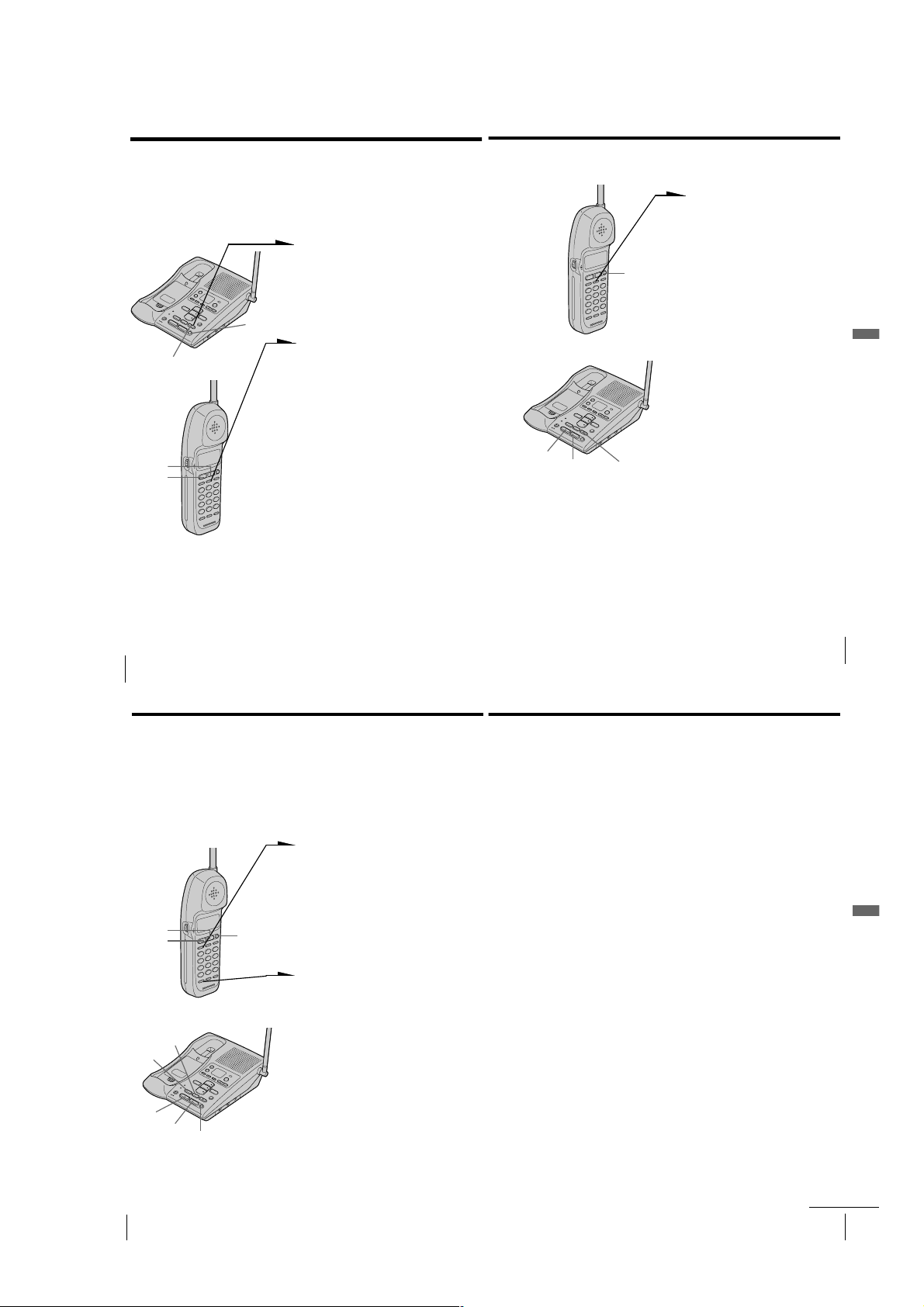
Transferring a call
You can transfer a call between the handset and base unit without
disconnecting the call.
To transfer from the base unit to the handset
1
Press (INTERCOM) to page the
handset.
The call is put on hold on the
base unit and the handset rings.
“** PAGING **” appears on
(OFF)
INTERCOM lamp
(LINE 2)
(LINE 1)
Tips
• You can receive an intercom call on the handset even when “RINGER” is set
to “RINGER OFF”.
• If you have accidentally pressed (HOLD) in step 1, just press (INTERCOM)
and you will get the same result as by pressing (INTERCOM) only.
the display of the handset.
2
Press (INTERCOM) on the
handset.
“INTERCOM” appears on the
display of the handset and the
INTERCOM lamp on the base
unit lights up.
You can talk between the base
unit and the handset.
3
Press (LINE 1) or (LINE 2)
which is flashing on the handset
to talk to the caller with the
handset.
“TALK” appears on the display
of the handset.
If no one answers the phone
Press (OFF) on the base unit.
To transfer from the handset to the base unit
1
Press (INTERCOM) to page the
base unit.
The call is put on hold on the
handset.
After the base unit rings twice,
you will be connected
(OFF)
(LINE 1)
(LINE 2)
INTERCOM lamp
Tip
You can receive an intercom call on the base unit even when the L1 or L2
RINGER LEVEL switch on the base unit is set to OFF. The base unit will ring at
a low level.
automatically.
When a person at the base unit
answers, you can talk with each
other.
“INTERCOM” appears on the
display of the handset and the
INTERCOM lamp on the base
unit lights up.
2
Press (LINE 1) or (LINE 2)
which is flashing on the base
unit to talk to the caller with the
base unit.
The corresponding line button
of the base unit lights up.
If no one answers the phone
Press (OFF) on the handset.
Telephone Features
US
Telephone Features
42
Having a conference call
You can talk on two lines at the same time and you can also talk on one
line, the handset and the base unit at the same time.
Making another call while talking
You can talk with two parties at the same time using both line 1 and
line 2. (Three-way conference)
1 Press (HOLD) while talking on
one line.
The line in use is put on hold.
2 Press (LINE 1) or (LINE 2),
whichever is not used.
(LINE 2)
(LINE 1)
(HOLD)
(LINE 1)
(CONF)
(LINE 2)
(OFF)
(OFF)
3 Dial a phone number for the
second party.
4 Press (CONF) (conference) after
the second party is connected.
“CONFERENCE” appears on
the display.
Now you can talk to both
parties.
Receiving a call while talking
If another call comes in while talking, the LINE 1 or LINE 2 button on
which another call is coming will flash.
1
Press (HOLD).
The line in use is put on hold.
2
Press (LINE 1) or (LINE 2), on which another call is coming.
3
Press (CONF) (conference).
Now you can talk to both parties. (Three-way conference)
Note
If you do not press (HOLD) in step 1, the first line will be disconnected.
To disconnect the lines during a three-way conference
To disconnect both lines at the same time, press (OFF).
To disconnect line 1 and talk on line 2 only:
Press (LINE 2).
To disconnect line 2 and talk on line 1 only:
Press (LINE 1).
To put the lines on hold during a three-way conference
Press (HOLD). Both lines are put on hold.
To resume the conversations on both lines:
Press (CONF).
To resume the conversation only on one line:
Press (LINE 1) or (LINE 2), for the line you want. (The other line is kept
on hold.)
Tip
During a three-way conference, you cannot use “call waiting” service even if
you press (FLASH/CALL WAITING) or (FLASH).
Telephone Features
US
43
Telephone Features
US
Telephone Features
44
– 11 –
continued
Telephone Features
US
45
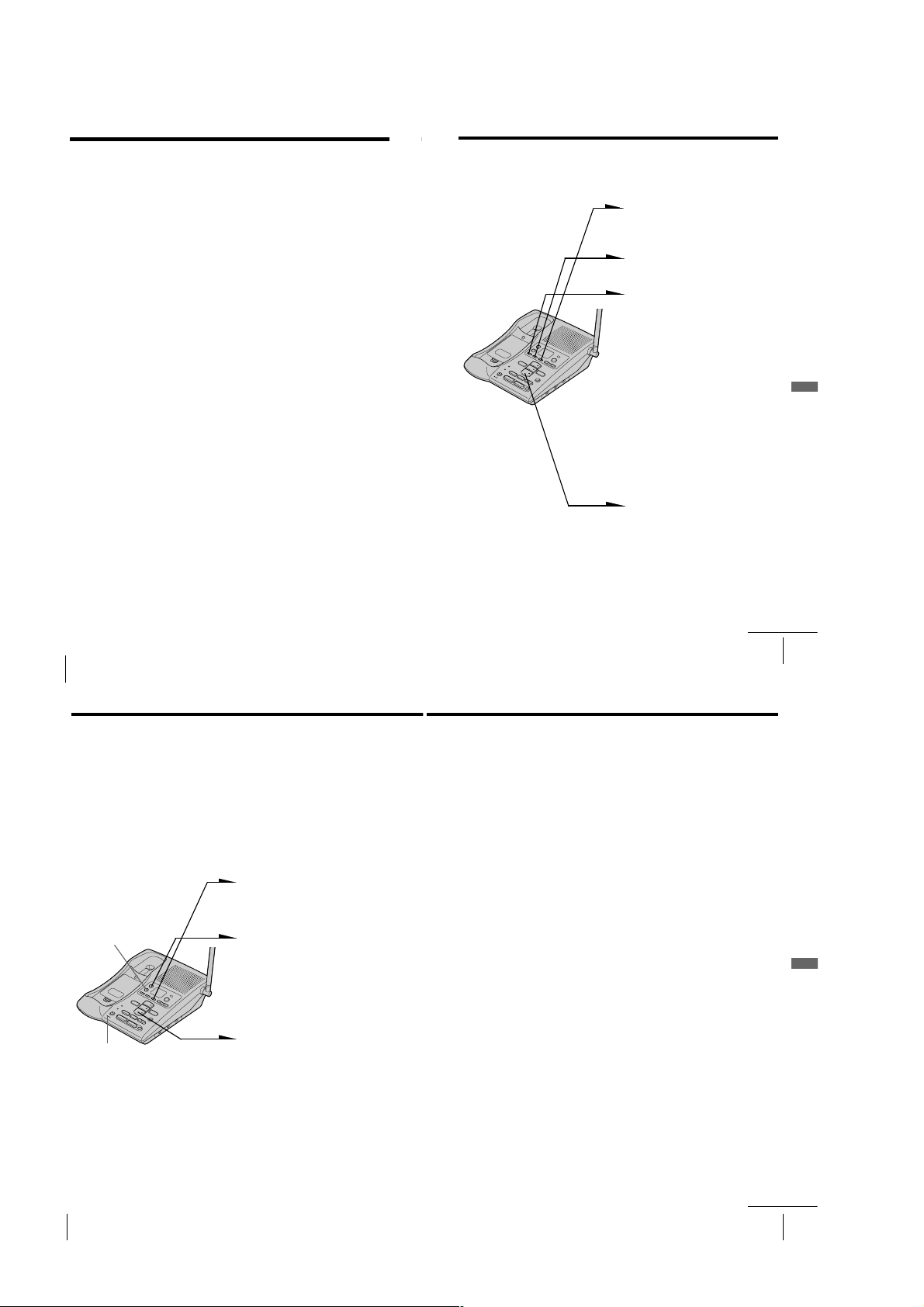
Having a conference call (continued)
Answering Machine Features
Setting up the answering machine
Switching conference from the handset to
the base unit
1
Press (HOLD) on the handset to put both lines on hold.
The LINE 1 and LINE 2 buttons on the handset and the base
unit flash.
2
Press (CONF) on the base unit to resume the conversation.
Switching conference from the base unit to
the handset
1
Press (HOLD) on the base unit to put both lines on hold.
The LINE 1 and LINE 2 buttons on the base unit and the
handset flash.
2
Press (CONF) on the handset to resume the conversation.
To join on the base unit while the handset is
talking on one line
Press the double flashing (LINE 1) or (LINE 2) on the base unit.
Now you can talk to the handset and to the line connected.
To join on the handset while the base unit is
talking on one line
Press the double flashing (LINE 1) or (LINE 2) on the handset.
Now you can talk to the base unit and to the line connected.
To join three-way conference (four-way
conference)
Press (LINE 1) or (LINE 2).
US
Telephone Features
46
Setting the time and day of the week
1 Press (MENU) repeatedly until
you hear “Set day and time”.
”- -” blinks on the display.
2 Press (SELECT) repeatedly to
select the day of the week.
3 Press (TIME/SET).
The day is set and the hour is
announced.
4 Press (SELECT) repeatedly to
select the hour.
5 Press (TIME/SET).
The hour is set and the minute is
announced.
6 Press (SELECT) repeatedly to
select the minute.
7 Press (TIME/SET).
The day and time you just
entered is announced and the
clock restarts.
8 Press (PLAY/STOP) to exit the
menu setup mode.
You will hear a long
confirmation beep.
Notes
• Press and hold (SELECT) to increase the minute setting by 10.
• The time and day are preset to Monday, 12:00 AM.
•“CL” flashes when the day and time is cleared or delayed due to a power
interruption, or when you connect the base unit to the AC outlet for the first
time.
Answering Machine Features
Answering Machine Features
continued
US
47
Setting up the answering machine (continued)
Tip
All the mailbox buttons ((MAILBOX 1), (MAILBOX 2) and (MAILBOX 3)) work as
the (PLAY/STOP) button; press any of the three in this case.
To hear the current time
Press (TIME/SET). The current time setting is announced.
Recording the greeting
You can record your own greeting for the “normal” and
“announcement only” modes (see page 56).
1 Press (MENU) repeatedly until
“Set out-going message” is
announced.
“- -” blinks on the display.
(ERASE)
MIC
Notes
• If you do not record your own greeting, the prerecorded greeting will be
assigned automatically (see page 49).
• If your greeting is less than two seconds, the greeting is not recorded. The
prerecorded greeting will be assigned automatically.
• If a call comes in during recording, recording stops automatically.
• If 90 seconds have passed or memory becomes full in step 3, recording stops
automatically.
•“Memory full” is announced if no recording space is available when you
press (REC/MEMO). Erase unnecessary messages (see page 55).
Tip
To record a greeting for the “announcement only” mode, select the
announcement only mode first (see page 56), then follow the instructions above.
Otherwise, the normal greeting will be recorded.
US
Answering Machine Features
48
2 Press (REC/MEMO).
“Now recording” is announced
and a long beep sounds.
3 Speak into the base unit
microphone (MIC). The display
starts counting. You can record
up to 90 seconds.
4 To stop recording, press
(PLAY/STOP).
Your greeting replays
automatically.
To check the greeting
Press (MENU) repeatedly until “Set out-going message” is announced.
Then press (PLAY/STOP) to play back the greeting.
To change the greeting
Record a new greeting by following the instructions on the previous
page. The new greeting replaces the old one.
To erase the greeting
1 Press (MENU) repeatedly until “Set out-going message” is
announced.
2 Press (ERASE).
Notes
• You can also erase the greeting during playback.
• If you have erased your own greeting, the prerecorded greeting will be
assigned automatically.
Prerecorded greetings
Normal mode: “Hello, I’m unable to answer your call
Announcement only mode: “Hello, I’m unable to answer your call
right now. Please leave your name,
number and message after the tone.”
right now. Please call again. Thank you.”
Answering Machine Features
Answering Machine Features
continued
US
49
– 12 –
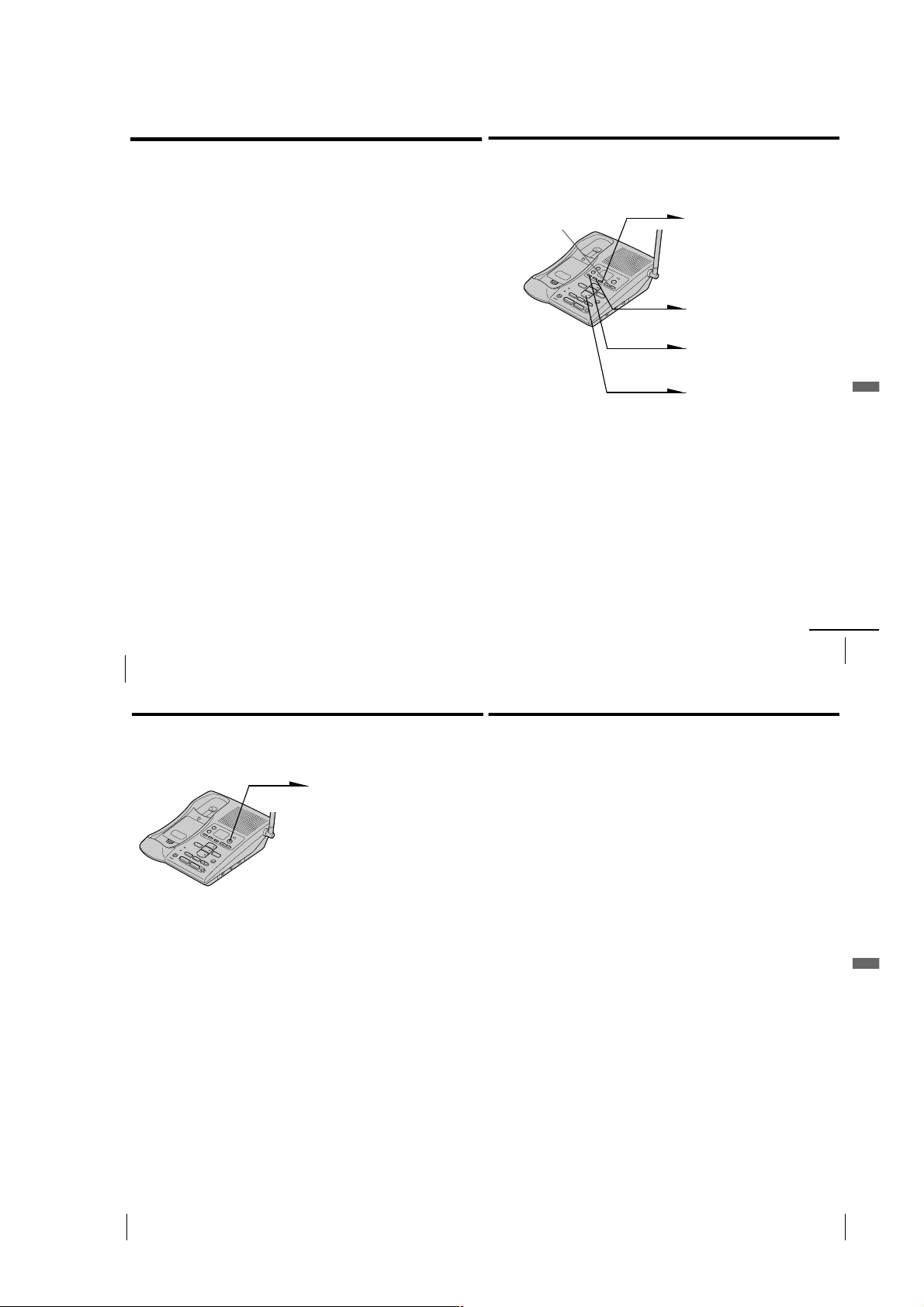
Setting up the answering machine (continued)
Setting the number of rings
You can select the number of times the phone rings before it answers
to take a message.
There are four modes: 2, 4, 6, and Toll Saver.
1
Press (MENU) repeatedly until you hear “Set number of
rings”.
“- -” blinks on the display.
2
Press (SELECT) repeatedly to select a ring duration (2, 4, 6,
or Toll Saver).
To answer after 2 rings, select “2”.
To answer after 4 rings, select “4”.
To answer after 6 rings, select “6”.
Select “Toll Saver” to answer after 2 rings when there are
new messages, and 4 rings where there are no new
messages.
3
Press (TIME/SET).
The ring duration setting is announced.
4
Press (PLAY/STOP) to exit the menu setup mode.
Setting the audible message alert
You have the option of having a beep to tell you if you have received
any new incoming messages.
1
(VOLUME)
Press (MENU) repeatedly until
you hear “Set audible message
alert”.
“- -” blinks on the display.
2
Press (SELECT) to set the
audible message alert on or off.
3
Press (TIME/SET).
The setting is announced.
4
Press (PLAY/STOP) to exit the
menu setup mode.
Answering Machine Features
Notes
• When the number of rings is set to “Toll Saver”, the phone answers after 2
rings if new messages are recorded. If no new message are recorded, it
answers after 4 rings. When you hear 3 rings, you will know that there are no
new messages. You can save the toll for the call when you pick up messages
from an outside phone.
• The number of rings is preset to 4 rings.
US
Answering Machine Features
50
Setting up the answering machine (continued)
Turning on the
answering function
Press (ANSWER ON/OFF) on the
base unit.
The ANSWER ON/OFF button
lights up.
Mailbox usage
This phone offers you three voice mailboxes, providing a convenient
way to share the mailbox feature with other members of your
household or business.
When a caller calls
The caller can choose one of the two ways to leave a message:
• If calling from a touch-tone phone, the caller select a mailbox by
pressing (*)(1) (MAILBOX 1), (*)(2) (MAILBOX 2) or (*)(3)
(MAILBOX 3) while the caller hears the greeting. The greeting stops
and a beep will sound, then the caller can start recording a message.
• Wait until the greeting finishes, then start recording a message.
When the caller does not select a mailbox, the message is
automatically recorded to MAILBOX 1.
Notes
• If four minutes have passed while recording the incoming message, the line
will be disconnected automatically.
• If the message is shorter than two seconds, it will not be recorded.
To turn off the answering function
Press (ANSWER ON/OFF) on the base unit.
The ANSWER ON/OFF button goes off.
Notes
• When the audible message alert is turned on, you will hear a beep every 10
seconds if there are any new messages.
• To stop the beep, press any button related to the answering machine function
or (VOLUME)(+)/(
• The audible message alert is preset to off.
Note
The answering function is preset to on.
Tip
The answering machine will automatically answer a call after 10 rings, even if
the answering function is off and announces “Please enter your security code”
to prompt the caller to turn on the answering function.
-
).
Answering Machine Features
When the memory is full
The total recording time of this answering machine is approximately
15 minutes (including the greeting, messages, and memo).
When the remaining recording time becomes less than 30 seconds, “F”
flashes on the display and the answering machine goes into the
memory full status.
In this status, the answering machine will not answer a call until after
10 rings even if the answering function is on.
To avoid this, erase unnecessary messages (see page 55). You can also
erase the messages from an outside phone (see page 60).
continued
US
51
Answering Machine Features
US
Answering Machine Features
52
– 13 –
Answering Machine Features
US
53
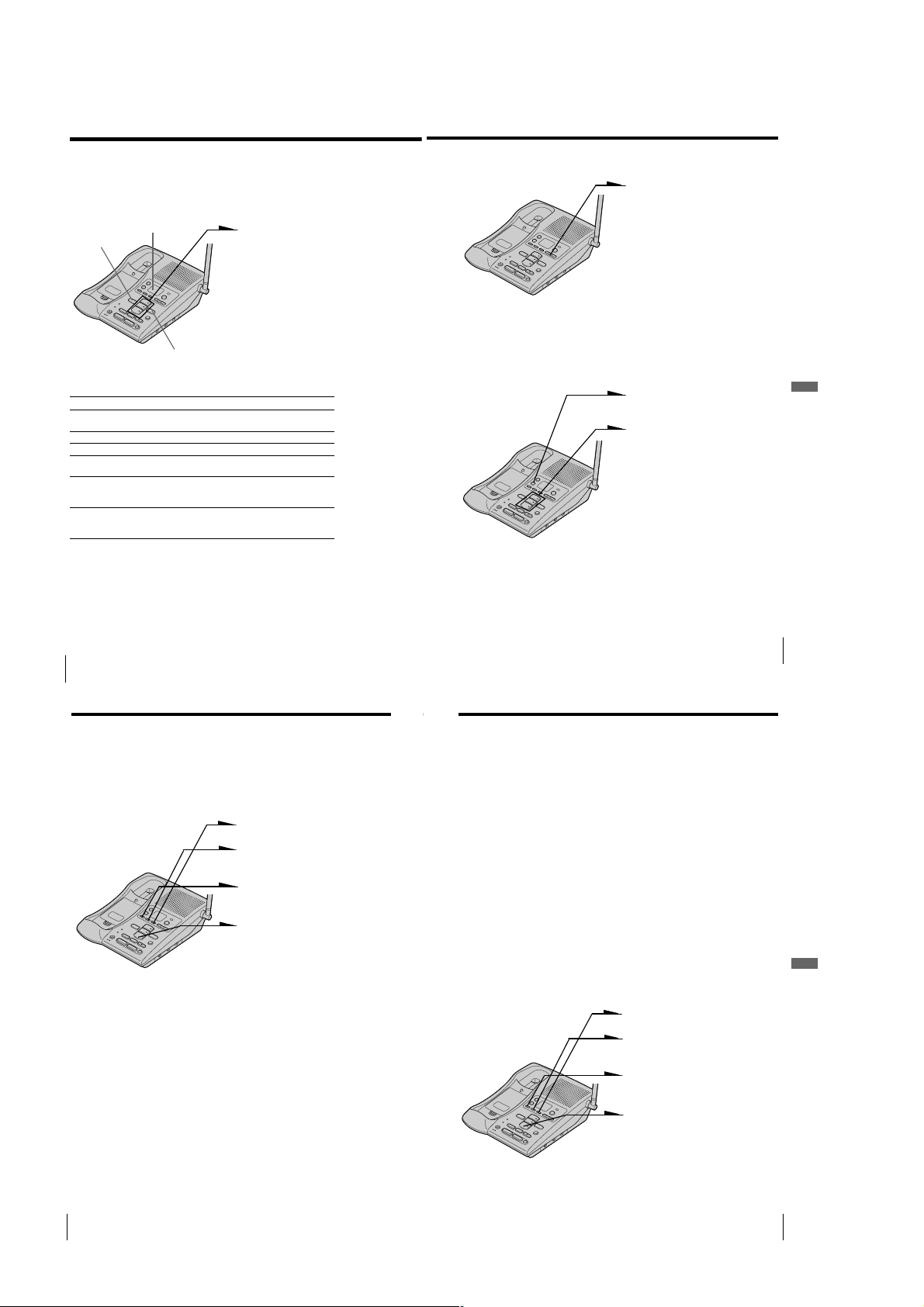
Playing back messages
If there are new messages, the display flashes the number of new
messages.
You will hear beeps if the audible message alert setting is on (see page 51).
(REPEAT/SLOW)
Message counter
(SKIP/QUICK)
Additional tasks when playing back messages
To
Stop playback
Repeat the current message
Skip the current message
Go back to the previous message
Play back slowly
Play back quickly
Notes
• If a call comes in, the playback will stop.
• A time and day stamp is announced after each message.
Tips
• If there are no new messages, all the previously reviewed messages are
played back.
• The messages are saved even after a power failure.
US
Answering Machine Features
54
Do this
Press a mailbox button ((MAILBOX 1),
(MAILBOX 2) or (MAILBOX 3)).
Press (REPEAT/SLOW) during playback.
Press (SKIP/QUICK).
Press (REPEAT/SLOW) within the first two
seconds of the current message playback.
Press and hold (REPEAT/SLOW) during
playback.
Release (REPEAT/SLOW) to return to normal.
Press and hold (SKIP/QUICK) during
playback.
Release (SKIP/QUICK) to return to normal.
If the MAILBOX lamp flashes,
press the mailbox button
((MAILBOX 1), (MAILBOX 2) or
(MAILBOX 3)) to play back new
messages in the selected mailbox.
Adjusting the speaker volume
To adjust the speaker volume, press
(VOLUME)(+) or (
Notes
• When you have reached the minimum or maximum volume level, you will
hear three short beeps.
• You cannot adjust the speaker volume while the phone is ringing.
Tip
There are 8 steps for the volume level (1 to 8). The volume level is preset to 5.
Erasing messages
1 Press and hold (ERASE) for
more than two seconds.
2 Press a button for the mailbox
you want to erase ((MAILBOX 1),
(MAILBOX 2) or (MAILBOX 3)).
You will hear a long
confirmation beep and all “old”
messages in the selected
mailbox are erased.
To erase individual messages
Press (ERASE) while playing back the message that you want to erase.
Note
The display shows the total number of “new” (i.e. unreviewed) messages.
Therefore, the display is reset to “0” when you have played back all new
messages, whether they have been erased or not. Be sure to erase unnecessary
messages before the memory becomes full.
Answering Machine Features
-
).
Answering Machine Features
US
55
Selecting the Announcement Only
Mode
You can set the answering machine to play the greeting without
recording incoming messages (announcement only mode). You might
want to select this mode when, for example, you expect to be away for
a while and you cannot pick up messages.
1 Press (MENU) repeatedly until
you hear “Set announce only”.
2 Press (SELECT) to set the
announcement only mode on or
off.
3 Press (TIME/SET).
The setting is announced.
4 Press (PLAY/STOP) to exit the
menu setup mode. The display
shows “A” when the answering
machine is set to the
announcement only mode.
Notes
• To activate announcement only mode, you have to turn on the answering
machine.
• The announcement only mode is preset to off.
Screening calls
You can screen calls by leaving the answering machine on while you
are at home. When a call is answered, you can hear the message being
recorded through the base unit. You can decide either to continue
recording or to answer the call.
Alternatively, you may select to mute the message (see “Turning on/
off the screening calls function” below). The message will be recorded,
but to hear it you will need to play back the message (see page 54).
To answer the call
Press (LINE 1) or (LINE 2) whichever button lights up on the base unit.
You can also answer the call by pressing (LINE 1) or (LINE 2) which is
flashing on the handset.
Notes
• Press (VOLUME)(+) or (-) to
volume is set at its minimum level, you will not be able to hear incoming calls.
• The answering machine will stop automatically when the handset or a parallel
phone is picked up. If the answering machine does not stop, press either
(PLAY/STOP) on the base unit, or (*)(0) on the handset or parallel phone.
The recording will remain as a new message.
Turning on/off the screening calls function
The screening calls function is preset to on at the factory.
adjust the speaker volume. If the speaker
1 Press (MENU) repeatedly until
you hear “Set call screening”.
2 Press (SELECT) to set the
screening calls function on or
off.
3 Press (TIME/SET).
The setting is announced.
4 Press (PLAY/STOP) to exit the
menu setup mode.
Answering Machine Features
US
Answering Machine Features
56
– 14 –
Answering Machine Features
US
57
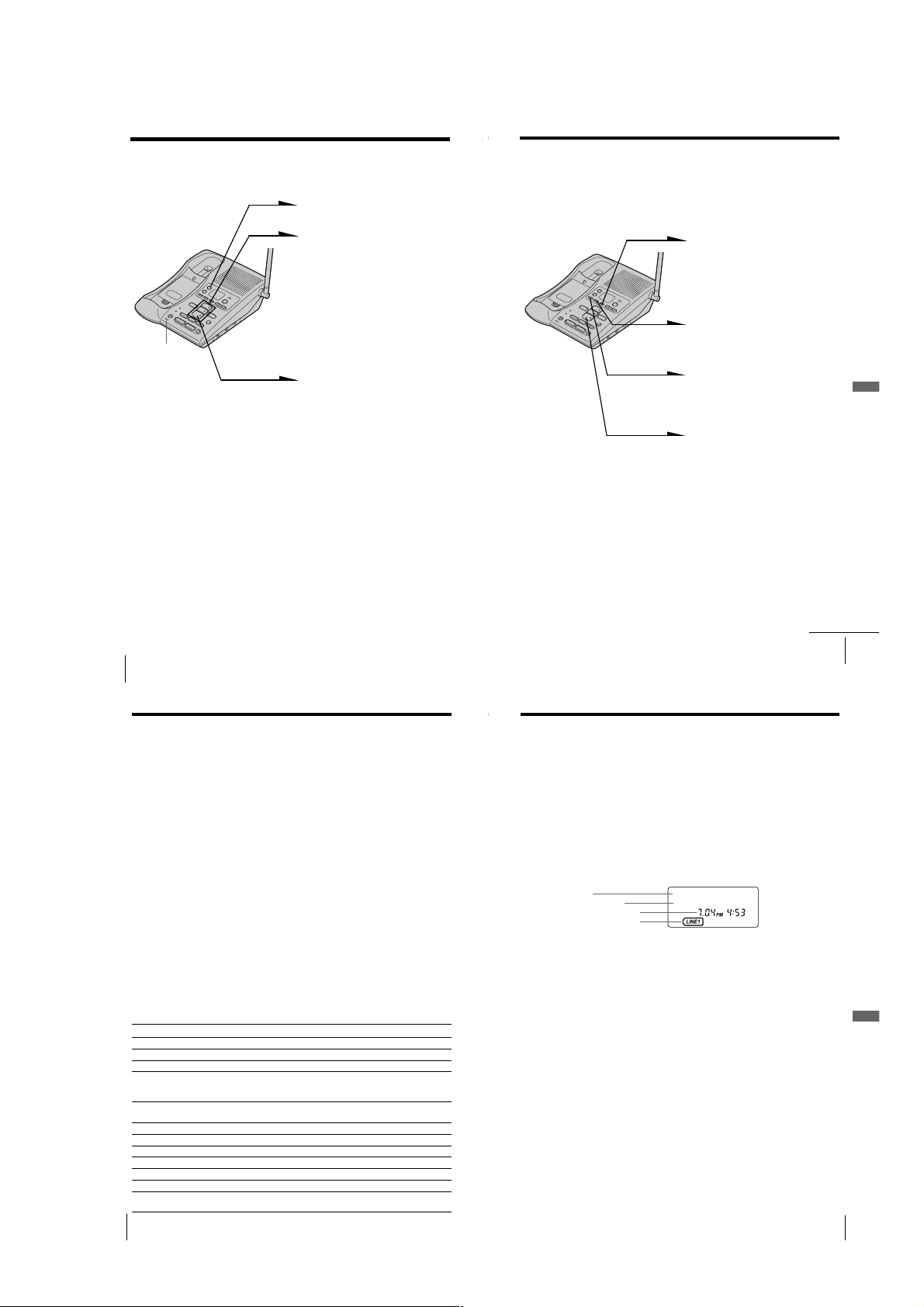
Recording a memo message
Operating from an outside phone
You can leave messages for other users of the unit.
1
Press (REC/MEMO).
2
Press a mailbox button
((MAILBOX 1), (MAILBOX 2) or
(MAILBOX 3)) to which you
want to leave the message.
“Now recording” is announced
and counting starts.
3
Speak into the base unit
microphone (MIC) to record
MIC
Notes
• If the memory becomes full, the answering machine will stop recording.
•“Memory full” is announced if no recording space is available when you
press (REC/MEMO).
• If your message is shorter than two seconds, the recording will be canceled.
• The display flashes “99” if you record a memo for more than 99 seconds.
• If a call comes in during recording, the recording will be stopped.
US
Answering Machine Features
58
your message.
A memo can be up to four
minutes in length.
4
Press (PLAY/STOP) to stop
recording.
The message number on the
display increases by one.
Setting the remote ID code (security code)
To operate the answering machine from a touch-tone phone while you
are away from home, you need to set the remote ID code (security
code).
1
Press (MENU) repeatedly until
you hear “Set security code”.
2
Press (SELECT) to change the
remote ID code (security code)
setting.
3
Press (TIME/SET) to confirm
your choice.
The new remote ID code
(security code) is announced.
4
Press (PLAY/STOP) to exit the
menu setup mode.
Note
Press and hold (SELECT) to increase the remote ID code (security code) by 10.
Tip
The remote ID code (security code) is preset to 19.
Answering Machine Features
Answering Machine Features
continued
US
59
Operating from an outside phone (continued)
Picking up new messages
1 Call your telephone number from a touch-tone phone.
2 When you hear the greeting, press (#) and enter your remote ID code
(security code).
You will hear a confirmation beep.
The number of new messages will be announced.
3 Press the keys in the “Table of control codes” below for the desired
operation command.
4 When you are finished, disconnect the line.
Notes
• Do not let two seconds elapse between each digit of the remote ID code (security code) and
the control code.
• If you did not turn on the answering machine, your phone answers automatically after 10
rings.
• If the message recording memory runs out, the answering machine turns off automatically.
“Memory full. Please enter your security code” is announced.
• If you enter wrong remote ID code (security code) three times, the line will disconnect.
• If no keys are pressed within 20 seconds, the line will disconnect.
Tips
• Press (*)(0) on the touch-tone keypad or (PLAY/STOP) on the base unit to disconnect the
line.
• Cut off the Remote Control Card and carry it with you to see how to operate from an outside
phone.
Table of control codes
To
Play back messages in MAILBOX 1
Play back messages in MAILBOX 2
Play back messages in MAILBOX 3
Repeat/skip backward
Get help
Stop operation
Skip forward
Record greeting
Check greeting
Record a memo
Erase individual messages
Turn answering machine on/off
US
Answering Machine Features
60
Key
Notes
(#)(1)
Plays back from the first new message.
(#)(2)
Plays back from the first new message.
(#)(3)
Plays back from the first new message.
(#)(4)
Press during playback to repeat a message. To
skip backward, press within two seconds after
the current message starts.
(*)(5)
Press to access simple voice menu. Press again
to access advanced voice menu.
(#)(5)
Stops every function
(#)(6)
Press during playback to skip forward.
(*)(7)
“Now recording” is announced.
(#)(7)
Review your greeting
(*)(8)
Select the mailbox by entering “1”, “2” or “3”.
(#)(9)
Press during playback
(#)(0)
Turns the system on/off. “Answer machine on”
or “Answer machine off” is announced.
Caller ID Features
Understanding the Caller ID service
Caller ID allows the caller’s phone number to be shown on the display
before the call is answered. In order to use this feature, you must first
subscribe to the Caller ID service. The name of this service may vary
depending on your telephone company.
To use this feature, be sure to enter your home area code (see page 17).
When you receive a call
The phone number appears on the display with the date and time as
shown in the following example.
If your Caller ID service includes the caller name service, the caller’s
name also appears on the display (up to 15 letters).
Caller’s name
Caller’s phone number
The date and time received
The line which received the
Caller ID data
When you answer the call, the Caller ID display changes to the
“TALK” display.
Notes
• The caller’s phone number and/or name will not appear in the following cases:
- “OUT OF AREA”: when the call is made through a telephone company which
does not offer Caller ID service (including international calls).
- “PRIVATE”: when the call is “blocked.” For privacy reasons, many states allow
callers the option to prevent his or her telephone data from being displayed on
the other party’s Caller ID display.
• If the call is from an office which uses multiple lines, the displayed phone number
may not match the number you use to call the extension.
Tips
• Even if the ringer of the handset is set to “RINGER OFF”, you can receive
Caller ID data.
• If a call comes in on both line 1 and 2 simultaneously, the display will show
the data on line 1 and 2 alternately.
About the memory match function
If you receive a call from a phone number which is stored in the Phone
Directory (see page 32), the ringer sound will change to a higher tone from
the second ring.
Note
The memory match function does not work with “OUT OF AREA” or “PRIVATE”
calls; and it may not work with calls made from an office which uses multiple lines
because the number does not always match the one you stored in this phone.
SMITH JOHN
1-201-123-4567
Caller ID Features
Caller ID Features
US
61
– 15 –
