Page 1
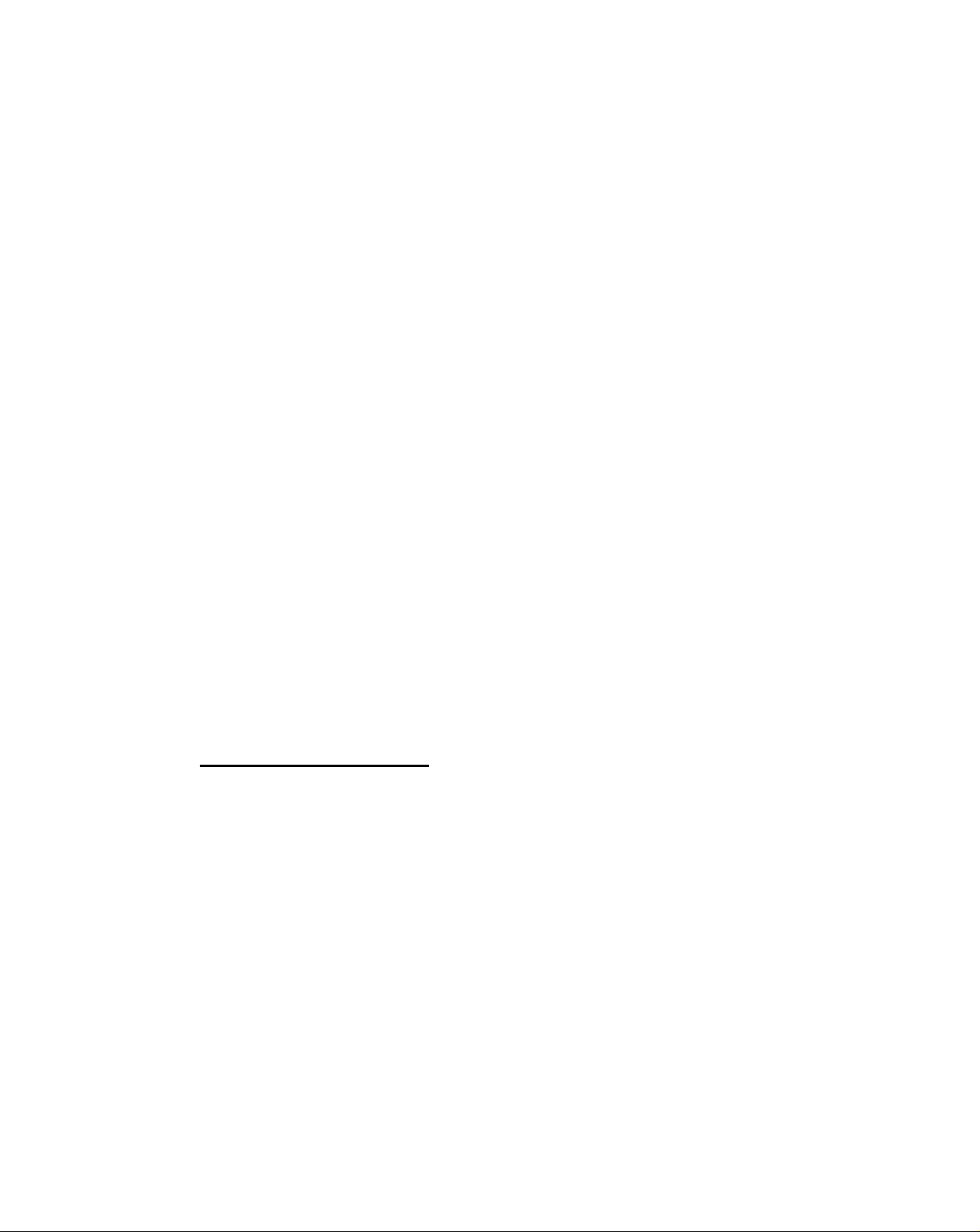
Cordless
Telephone
with Answering System
3-860-469-1 2 >
Operating Instructions
Manual de instrucciones
CALLERin
with call waiting
B
D
SPP-A700
©1997 by Sony Corporation
Page 2
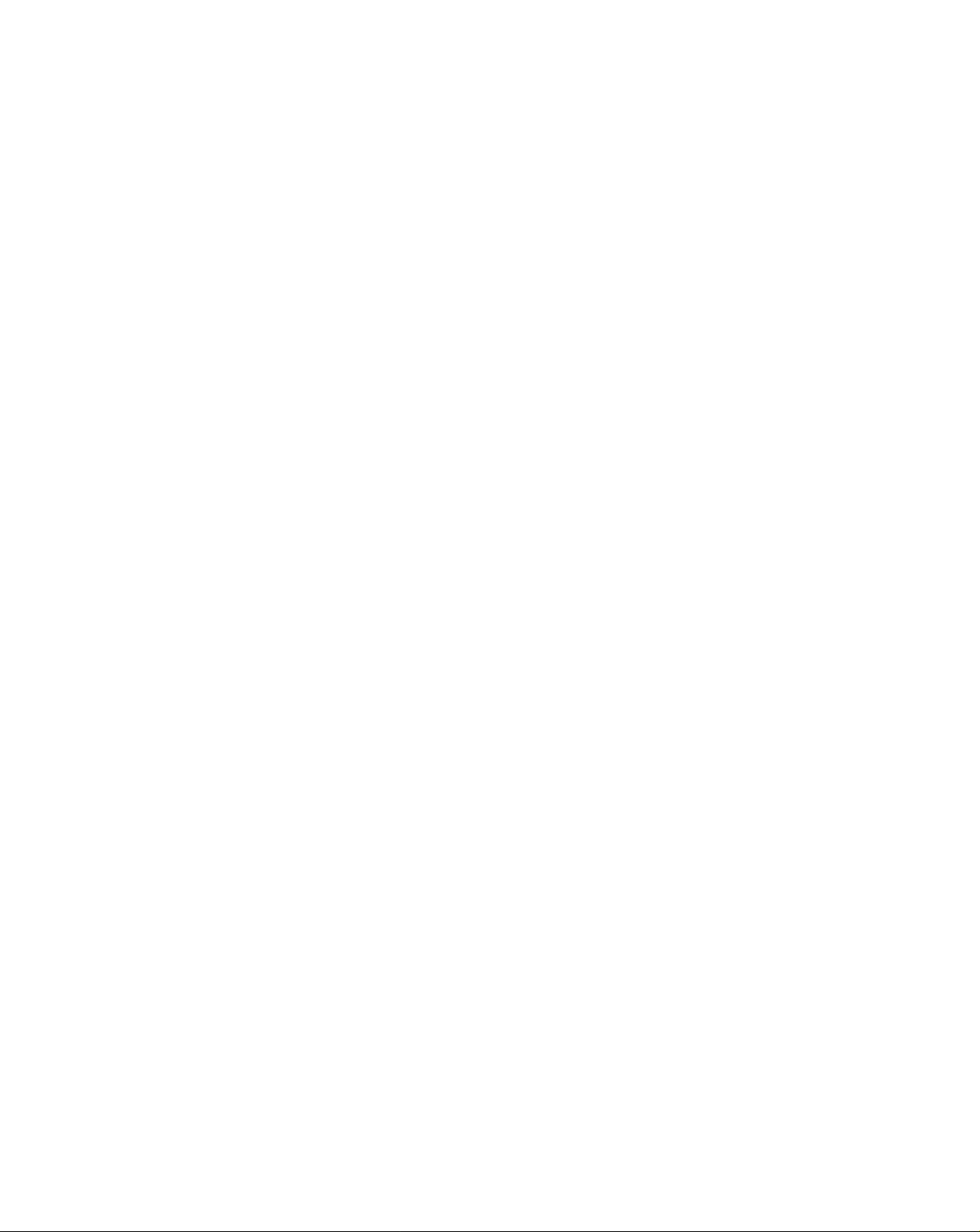
Owner's Record
The modol and the serial numbers are
located at the bottom of the unit. Record
the serial number in the space provided
below. Refer to these numbers
whenever vou call upon your Sony
dealer regarding this product.
Model No. SPP-A700
Serial No.
__________________
IMPORTANT
SAFETY
INSTRUCTIONS
When using your telephone equipment,
basic safety precautions should always
be followed to reduce the risk of fire,
electric shock and injury to persons,
iircluding the following;
1. Read and understand all instructions.
2. Follow all warnings and instructions
marked on the product.
3. Unplug this product from the wall
outlet before cleaning. Do not use
liquid cleaners or aerosol cleaners.
Use a damp cloth for cleaning.
4. Do not use this product near water,
for example, near a bath tub, wash
bowl, kitchen sink, or laundry tub, in
a wet basement, or near a swimming
pool.
5. Do not place this product on an
unstable cart, stand, or table. The
product may fall, causing serious
damage to the product.
0. Slots and openings in the cabinet and
the back or bottom are provided for
ventilation. To protect it from
overheating, these openings must not
be blocked or covered. The openings
should never be blocked by placing
the product on the bed, sofa, rug, or
other similar surface. This product
should never be placed near or over a
radiator or heat register. This product
should not be placed in a built-in
installation unless proper ventilation
is provided.
7. This product should be operated only
from the type of power source
indicated on the marking label. If you
are not sure of the type of power
supply to your home, consult your
dealer or local power company.
8. Do not allow anything to rest on the
power cord. Do not locate this
product where the cord will be abused
by persons walking on it.
9. Do not overload wall outlets and
extension cords as this can result in
the risk of fire or electric shock.
10. Never push objects of any kind into
this product through cabinet slots as
they may touch dangerous voltage
points or short out parts that could
result in a risk of fire or electric shock.
Never spill liquid of any kind on the
product.
11. To reduce the risk of electric shock,
do not disassemble this product, but
take it to a qualified service personnel
when some service or repair work is
required. Opening or removing
covers may expose you to dangerous
voltages or other risks. Incorrect
reassembly can cause electric shock
when the appliance is subsequently
used.
12. Unplug this product from the wall
outlet and refer servicing to qualified
service personnel under the following
conditions;
Page 3
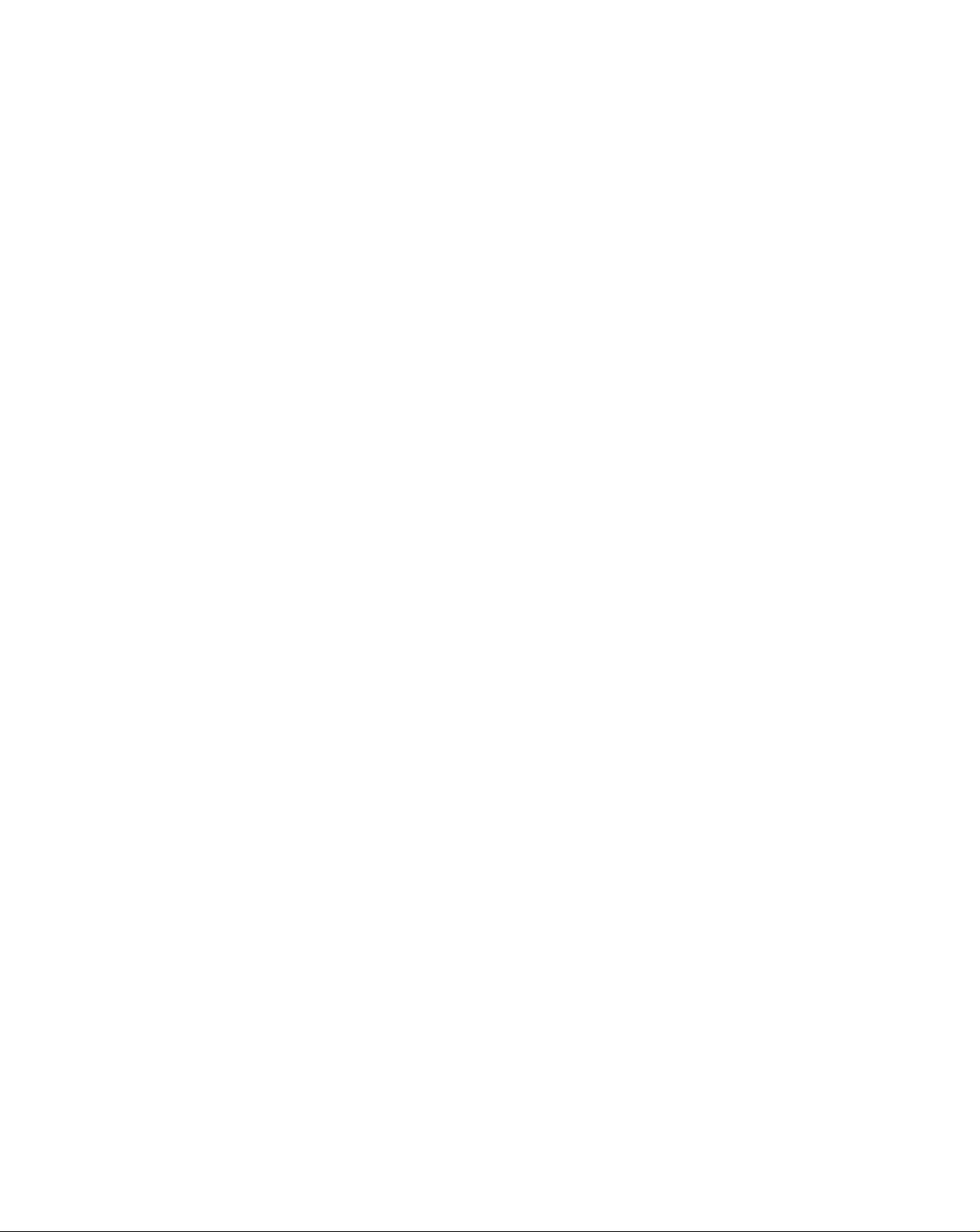
A. VVlion tho power cord or plug is
damaged or frayed.
B. If liquid has been spilled info fhe
product.
C. If fhe producf has been exposed to
rain or water.
D. If fhe product does not operate
normally by following the operating
instructions. Adjust only those
controls that are covered by the
operating instructions because
improper adjustment of other controls
may result in damage and will often
require extensive work by a qualified
technician to restore the product to
normal operation.
E. If the product has been dropped or
the cabinet has been damaged.
F. If the product exhibits a distinct
change in performance.
13. Avoid using a telephone (other than
a cordless type) during an electrical
storm. There may be a remote risk of
electric shock from lightning.
14. Do not use the telephone to report a
gas leak in the vicinity of the leak.
SAVE THESE
INSTRUCTIONS
CAUTION:
To reduce the risk of fire or injury to persons by
battery, read and follow these instructions. ^
1. Use only the following type and size battery
pack: Sony BP-T16.
2. Do not dispose of the battery pack in a fire.
The cell may explode. Check with local codes
for possible special disposal instructions.
3. Do not open or mutilate the battery pack.
Released «electrolyte is corrosive and may
cause damage to the eyes or skin. It may be
toxic if swallowed.
I xercise care in handling batter\ pack m
iirder not to slunt the battery with conducting
materials such as rings, bracelets, and kevs.
The battery or conductor mav overheat and
cause burns.
5. Charge the battery pack pro\ ided with or
identified for use with this product only in
accordance with the instructions and
limitations specified in the instruction manual
provided for this product.
6. Observe proper polarity orientation between
the battery pack and batterv charger.
INFORMATtON FOR
GENERAL TELEPHONES
1. This etjuipment complies with Part 68 of the
FCC rules. On the bottom of this equipment
is a label that contains, among other
information, the FCC registration number and
ringer equivalence number (REN) for this
equipment. If requested, this information
must be provided to the telephone company,
2. The applicable registration jack (connector)
USOC-RJllC is used for this equipment.
3. This equipment is designed to be connected to
the telephone network or premises wiring
using a compatible modular jack which is Part
68 compliant.
The FCC compliant telephone cord and
modular plug is provided wdth this
equipment.
4. The REN is used to determine the quantity of
devices which may be connected to the
telephone line. Excessive RENs on the
telephone line may result in the devices not
ringing in response to an incoming call. In
most, but not all areas, the sum of the RENs
should not exceed five (5.0).To be certain of
the number of devices that may be connected
to a line, as determined by the total RENs,
contact the local telephone company.
5. If your equipment (SPP-A700) causes harm to
the telephone network, the telephone
. cornpany will notify you in advance that
temporary discontinuance of service may be
required. But if advance notice isn't practical,
the telephone company will notify the
customer as soon as possible. Also, you will
be advised of your right to file a complaint
with the FCC if you believe it is necessary.
Page 4
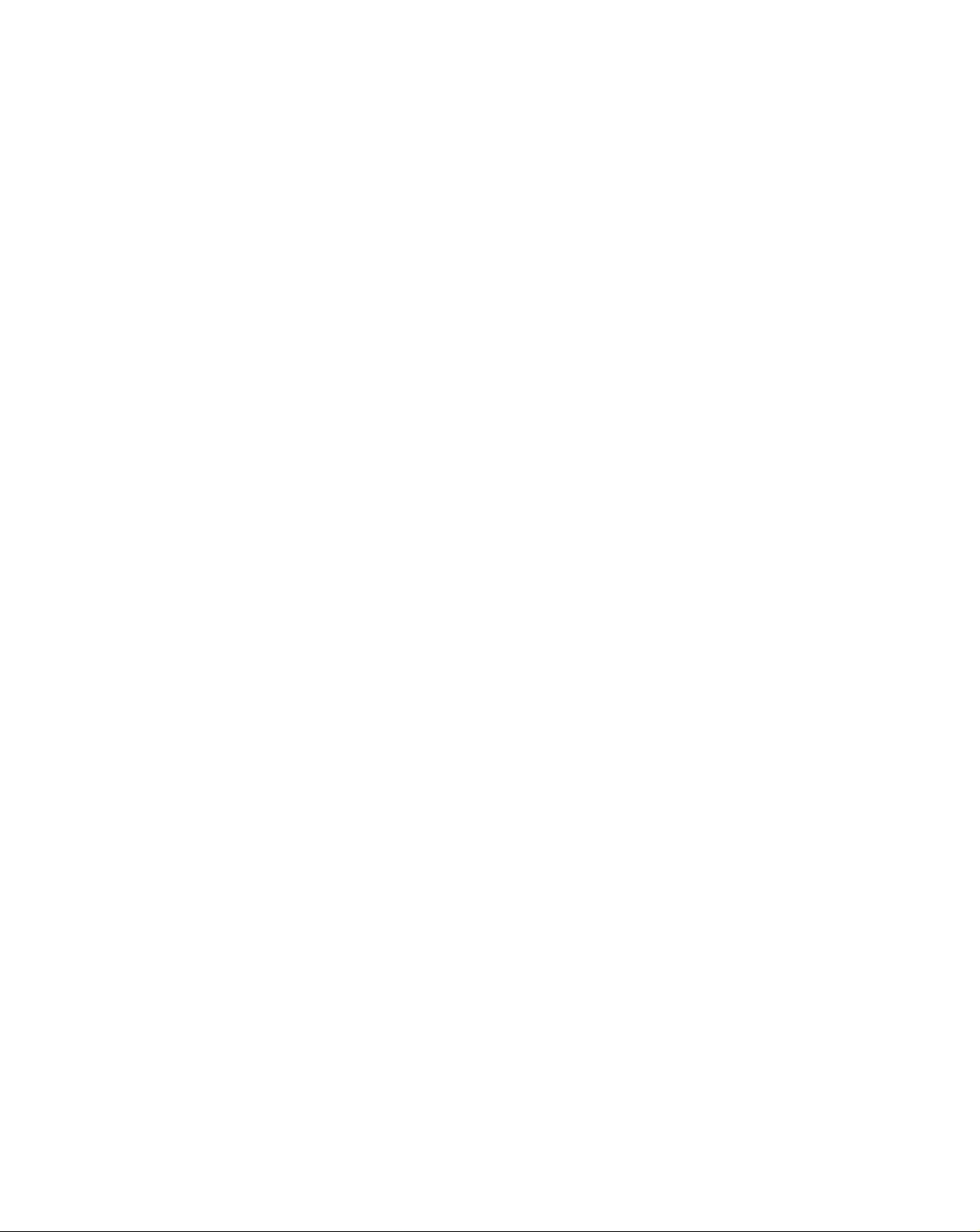
h 1 lu' ti'leplu>no conipanv m.n make ehangos in
its lacilities, oquipmont. operations or
procedures that could attect the operation ot
the equipment. It this happens the telephone
company will provide advance notice in order
for vou to make necessarv moditications to
maintain uninterrupted service.
7. If trouble is experienced with this equipment
(Srr-A700), for repair or warrantv
information, please contact Sony Direct
Response Center: Tel l-800-222-7h69. If the
equipment is causing harm to the telephone
network, the telephone company may request
that you disconnect the equipment until the
problem is resolved.
8. All repairs will be performed in an authorized
Sonv service station.
9. This equipment cannot be used to partv lines
or coin lines.
10. This equipment is hearing aid compatible.
If your telephone is equipped with automatic dialers
When programming emergency numbers and
(or) making test calls to emergency numbers;
1. Remain on the line and briefly explain to
the ciispatcher the reason for the call.
2. Perform such activities in the off-peak
hours, such as early morning or late
evenings.
Note
I'his equipment has been tested and found to
complv with the limits for a Class B digital
device, pursuant to Part 15 of the FCC Rules.
These limits are designed to provide reasonable
protection against harmful interference in a
residential installation. This equipment
generates, uses and can radiate radio frequence
energy and, if not installed and used in
accordance with the instructions, may cau.se
harmful interference to radio communications.
However, there is no guarantee that interference
will not occur in a particular installation. If this
equipment does cause harmful interference to
radio or television reception, which can be
determined by turning the equipment off and
on, the user is encouraged to try to correct the
interference bv one or more of the following
measures:
- Reorient or relocate the receiving antenna.
- Increase the separation between the
equipment and receiver.
- Connect the equipment into an outlet on a
circuit different from that to which the
receiver is connected.
- Consult the dealer or an experienced radio/
TV technician for help.
Caution
You are cautioned that any changes or
modifications not expressly approved in this
manual could void your authority to operate this
equipment.
Page 5
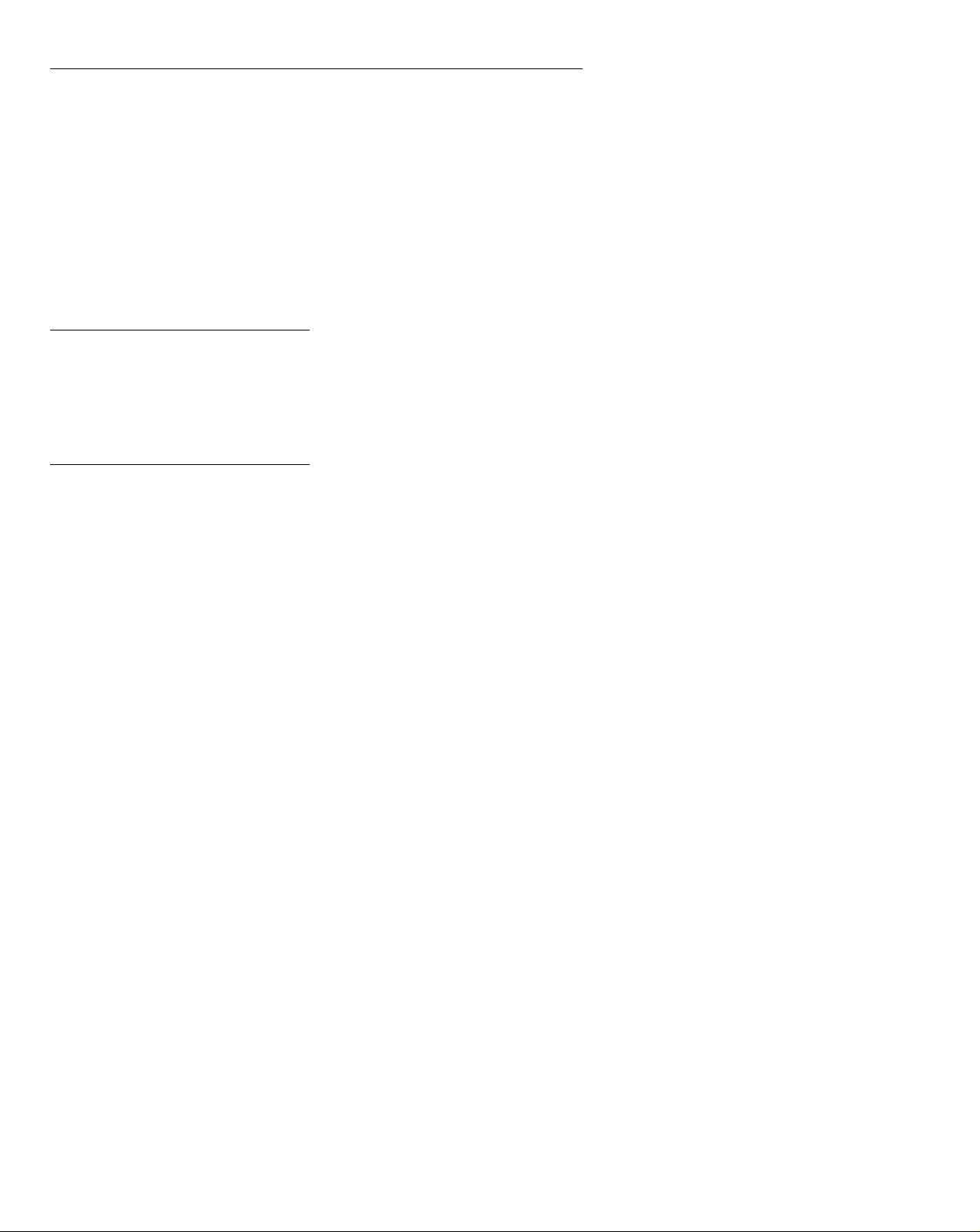
Table of contents
Getting Started
6 Read this first
7 Step 1: Checking the package
contents
8 Step 2: Setting up the base unit
11 Step 3: Preparing the battery
pack
13 Step 4: Entering your area code
Basics
14 Making calls
15 On-hook dialing
16 Redialing
17
Receiving calls
Telephone Features
18 Phone Directory
18 Storing phone numbers and
names
20 Changing a stored name
and/or phone number
20 Erasing a memory location
21 Making calls from the Phone
Directory
22 Paging
Answering Machine
Features
23
Preparing the answering machine
23 Setting the day and time
24 Recording the greeting
25 Turning on the answering
function
27
Playing hack messages
28 Screening incoming calls
29 Recording a memo
30 Operating from an outside phone
30 Setting the security code
31 Picking up new messages
Caller ID Features
32
Understanding the Caller ID
service
32 When you receive a call
33 Looking at the Caller ID list
33 Viewing the Caller ID list
34 Erasing data from the
Caller ID list
36
Using the Caller ID list
36
37
38
Calling back a number from
the Caller ID list
Storing a number of the
Caller ID list into the Phone
Directory
Using "Caller ID with call
waiting" service
Additional Information
39
Resetting the digital security code
Mounting the base unit on a wall
40
41
Notes on power sources/
Maintenance
42
Troubleshooting
45
Specifications
46
Index
Table of contents
Page 6

Getting Started
Read this first
Before you use v'our plunie, vou must set it up. Here's a quick way to
set up vour phone: Steps 1, 2, 3 and 4.
Step 1 (page 7)
First, unpack the phone and the supplied
accessories.
Step 2 (pages 8 to 10)
Next, you need to do three things to set
up the base unit, including finding the
best location for the base unit.
Base unit
Step 3 (pages 11 to 12)
Then, you need to insert the battery
pack into the handset and charge it for
more than 12 hours.
Step 4 (page 13)
Finally, you need to enter your area
code to use the Caller ID service.
Handset
About the digital security code
This cordless telephone uses a digital security code to provide protection against unintentional
access to your base unit.
This security code blocks other cordless handsets to make calls through your base unit.
A random security code will be assigned automatically between your base unit and handset when
you charge the battery pack for the first time.
If you want to reset the security code manually, see page 39.
Getting Started
That's it!
Page 7
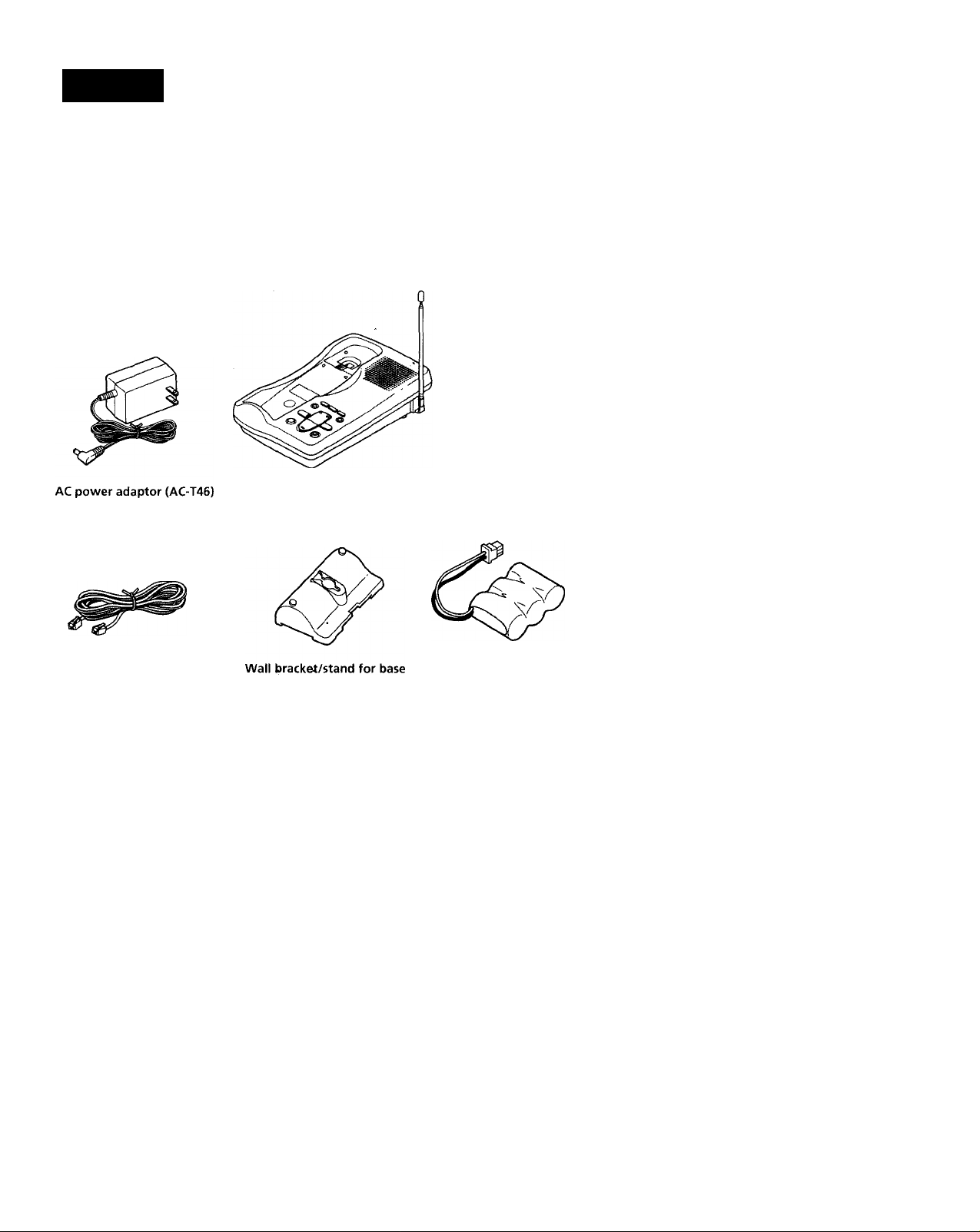
step 1
Checking the package contents
Make sure vou ha\ e recei\'ed the following items in the package.
If anything is missing, contact your local Sony dealer.
?
a
3‘
(fi
&
Telephone line cord
unit
Base unit
Handset
pack (BP-T16)
Getting Started -7“
Page 8
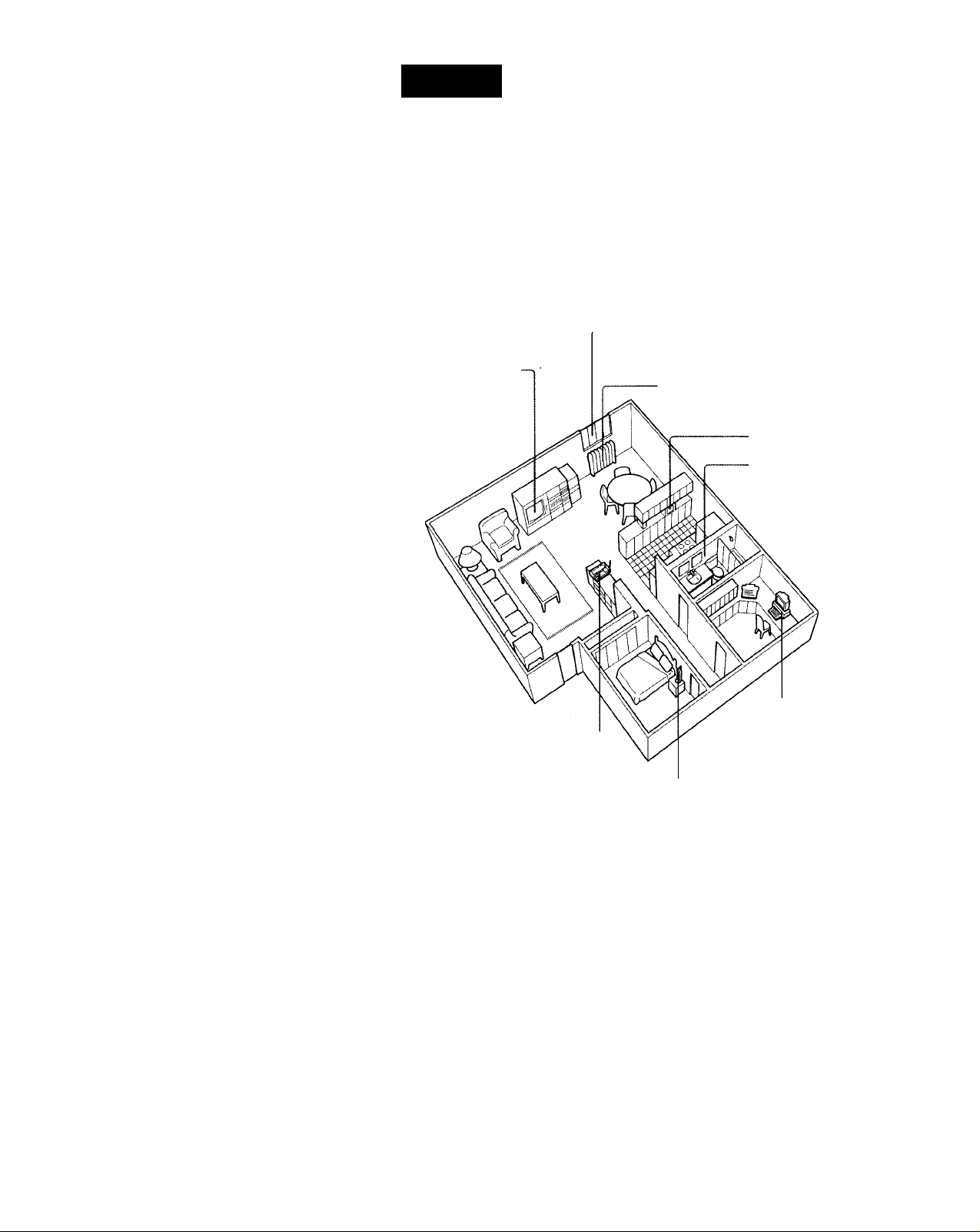
step 2
Setting up the base unit
Do the following steps:
• Choose the best location
• Connect the base unit
• Choose the dialing mode
Choose the best location
Where you place the base unit affects the reception c]uality of the
handset.
Away from noise sources such as a window
by a street with heavy traffic
Away from television
sets and other
electronic equipment
Away from heat sources, such as radiators,
airducts, and sunlight
Away from a microwave
oven
Away from excessive
moisture, extremely low
temperatures, dust,
mechanical vibration, or
shock
Away from a personal
computer
Near a central location
and on a level surface
Away from another
cordless telephone
CAUTION
The cordles.s telephone operates at a frequency that may cause interference to nearby TVs and VCRs;
the base unit should not be placed near or on the top of a TV or VCR; and, if interference is
experienced, moving the cordless telephone farther away from the TV or VCR will often reduce or
eliminate the interference.
Getting Started
Page 9
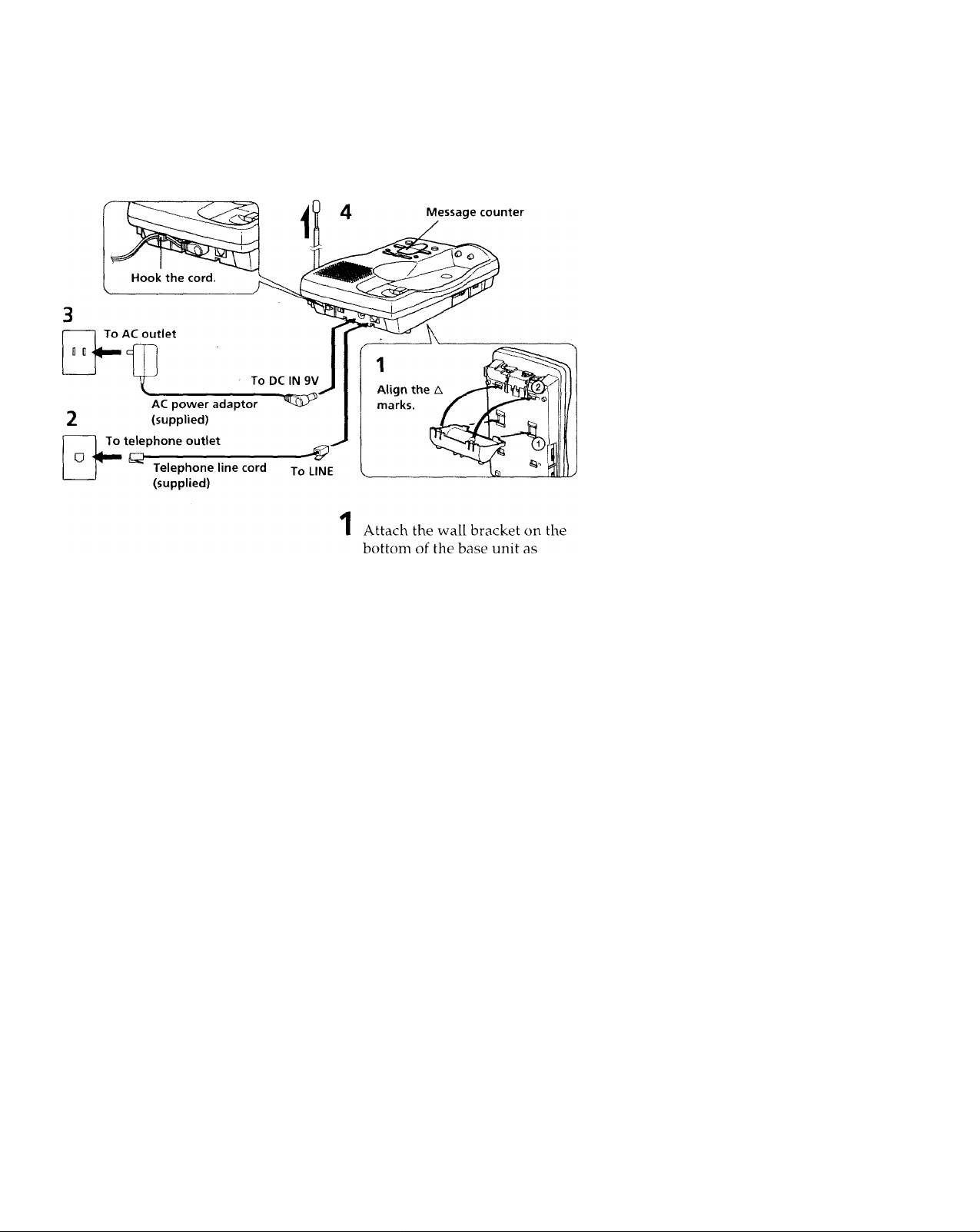
Connect the base unit
It \'ou want to hang the base unit on the wall, see page 40.
illustrated to use it as a stand.
Gi
0
A
3
(Q
l/t
e*
at
a
Connect the telephone line cord
to the LINE jack and to a
telephone outlet.
3 Connect the AC power adaptor
to the DC IN 9V jack and to an
AC outlet.
"P" flashes in the message
counter.
4 Fully extend the antenna.
Make sure it points toward the
ceiling.
continued
Getting Started-
Page 10
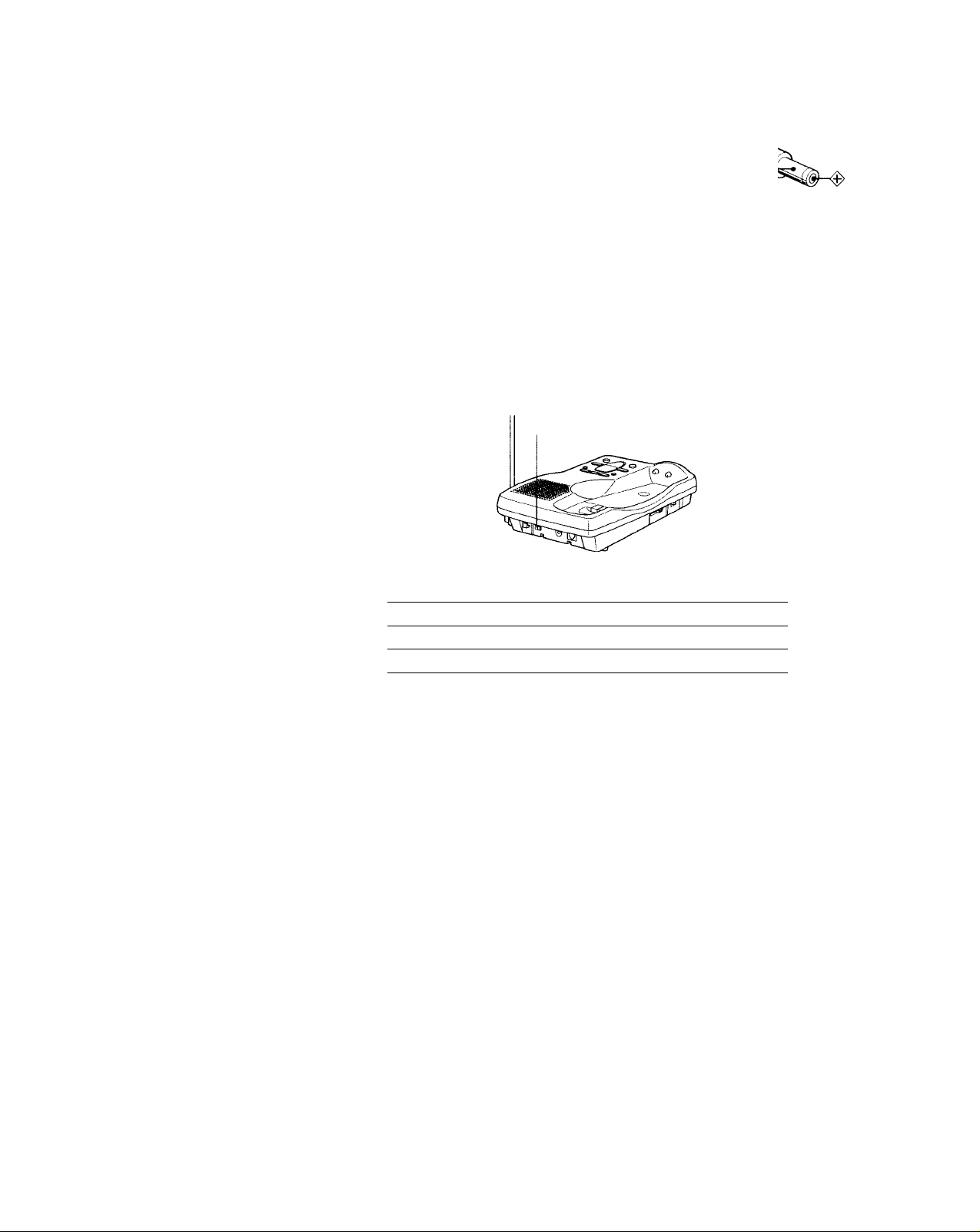
step 2: Setting up the base unit (continued)
Notes
• Ust’ only the supplied At'-T4u AC power ad.iptor.
Do not use any other AC power adaptor.
• Conneet the AC power adaptor to a eontinuous power
supply.
• Place the base unit close to the AC outlet so that you
can unplug the AC power adaptor easily.
Polarity of the plug
Tips
It your telephone outlet isn't modular, contact your
telephone .service company for assistance.
To remoye the wall bracket, press the upper tab.
Modular
Choose the dialing mode
For the telephone to work properly, select an appropriate dialing mode
(tone or pulse).
DIAL MODE switch
Depending on your dialing system, set the DIAL MODE switch as
follows:
If your dialing system is
Tone
Pulse P
Set the switch to
T
If you aren't sure of your dialing system
Make a trial call with the DIAL MODE switch set to T.
If the call connects, leave the switch as is; otherwise, set to P.
10™ Getting started
Page 11
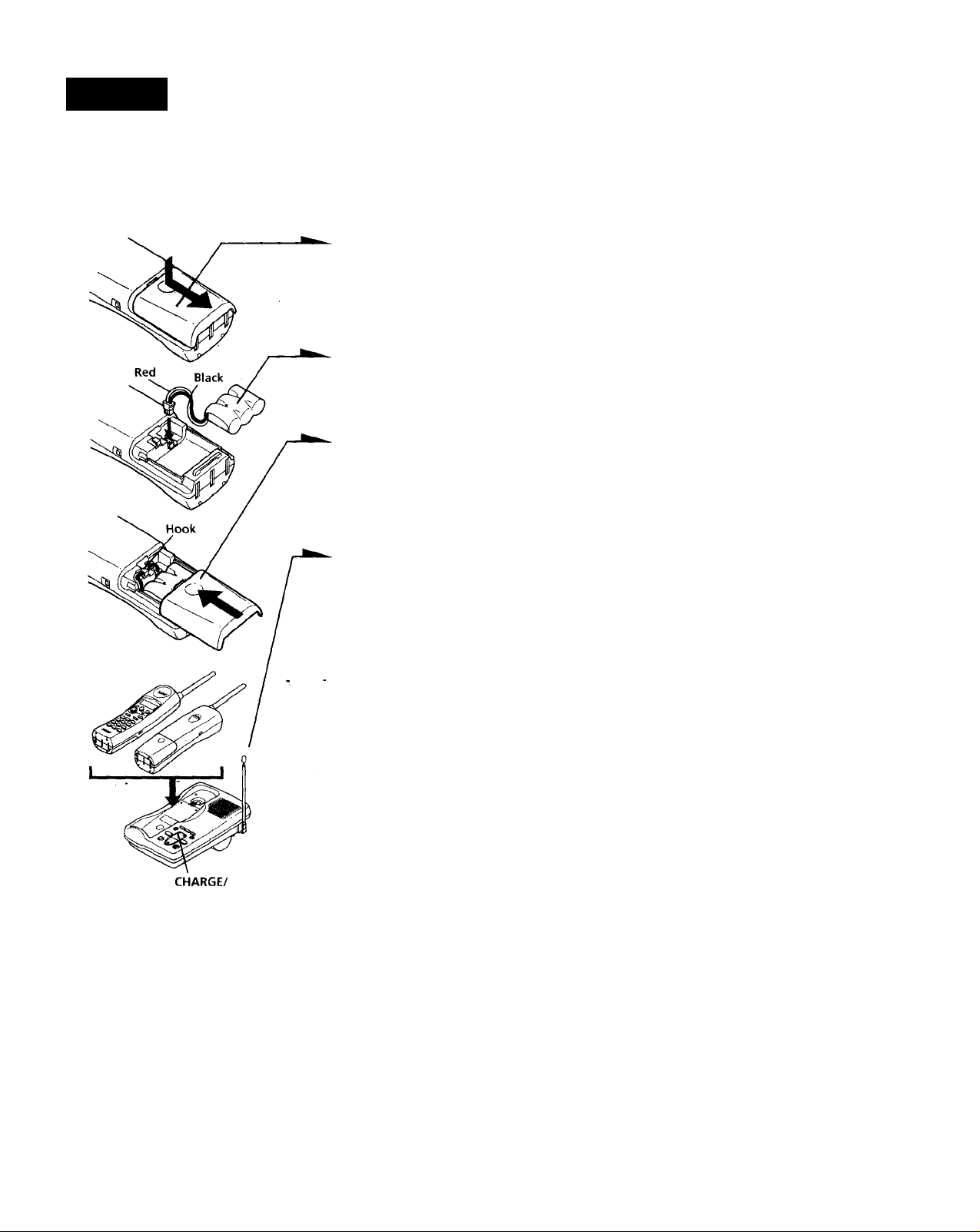
step 3
Preparing the battery pack
Charge the battery pack tor ri'iore than t-2 hours before you start using
your phone.
1Slide open the battery
compartment lid of the handset.
Connect the battery connector
with correct polarity (black and
red cords).
Hook the cords and insert the
battery pack. Then close the lid.
Place the handset on the base
unit.
You can place either side facing
up.
The CHARGE/IN USE lamp
lights up when the handset is
properly seated on the charge
terminals of the base unit.
Charge the battery pack for
more than 12 hours so that the
battery is fully charged. The
CHARGE/IN USE lamp
remains lit even after charging
is completed.
03
s
I
3
V)
bT
9
a
IN USE lamp
continued
Getting Started
IV
Page 12
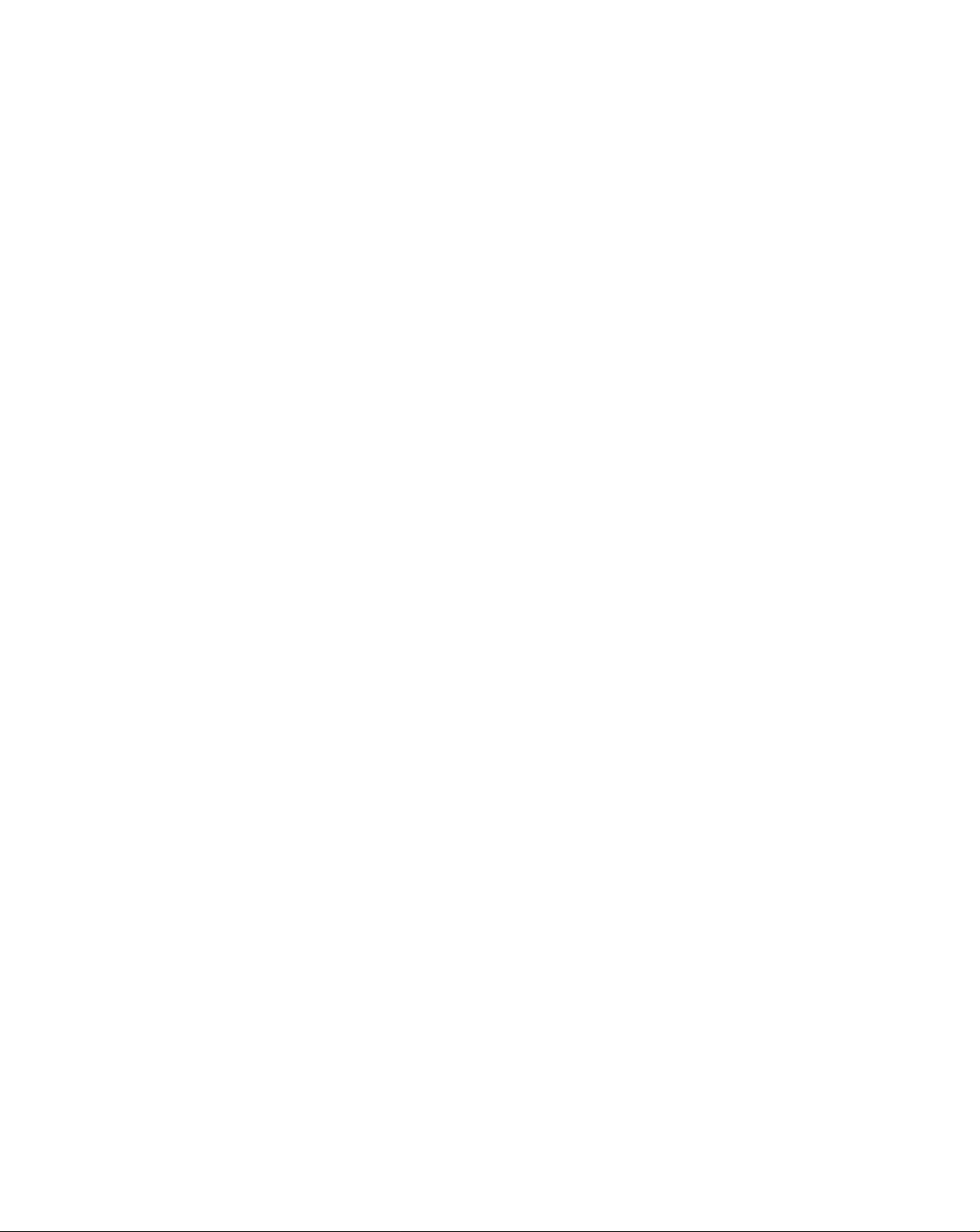
step 3: Preparing the battery pack (continued)
Battery duration
A fullv charged battery pack lasts lor about:
• 6 hours when you use the handset continuouslv
• 14 da vs when the handset is in standby mode.
Notes
• The battery pack will gradually discharge over a long period of time, even if
not in use.
• The battery works best when charged after several calls.
• If vou leave the battery pack in the handset without charging it, the battery
pack will be completely discharged.
It may require sec eral times of charging to recover to its full capacity.
When to purchase a new battery pack
If the battery lasts only a few minutes even after 12 hours of charging,
the usable life of the battery has expired and needs replacement.
Contact your local Sony authorized dealer or service center, and ask
for Sony BP-T16 rechargeable battery pack.
12"'
Getting Started
Page 13
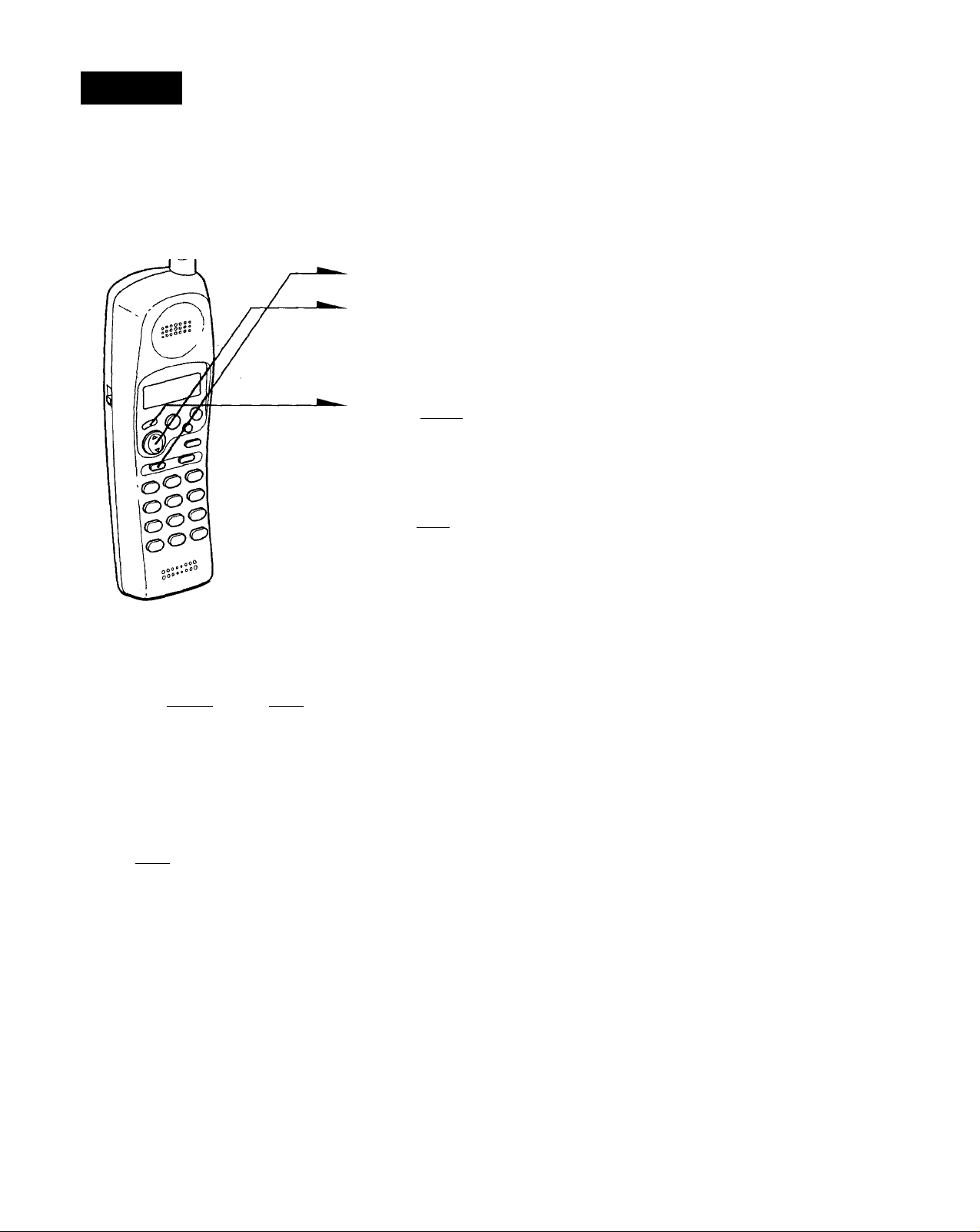
step 4
Entering your area code
When vou use this phone for tire first time, or mo\'e to ,in nren tliat lias
a different area code, you must enter your area code.
This is necessary because the phone must distinguish local or long
distance calls to properly dial calls from the Caller ID list.
1
Press (PGM).
Press ▲ to make “AREA" flash.
dIrecTorWS^
Press (ENTER).
“ENTER AREA CODE" appears
on the display.
4
Enter three digits of your area
code using the dialing keys.
Press Cpgm).
5
You hear a long confirmation
beep.
(Cl
Gi
o
3
s'
(/I
!-►
fli
«
a
Notes
• If an area code is already entered, it appears on the display in step 3. To enter
a different area code, see "To change the area code" below.
• Do not allow more than 20 seconds to elapse between each step of the procedure.
Tips
• You may press (ENTER) instead of (PGM) in step 5.
• To check the current area code, perform steps 1 to 3 above. The area code
appears on the display for 20 seconds.
To change the area code
1 Perform steps 1 to 3 above.
The current area code appears on the display.
2 Enter a new area code using the dialing keys.
3 Press (PGM).
You hear a long confirmation beep.
Getting Started, l3‘
Page 14
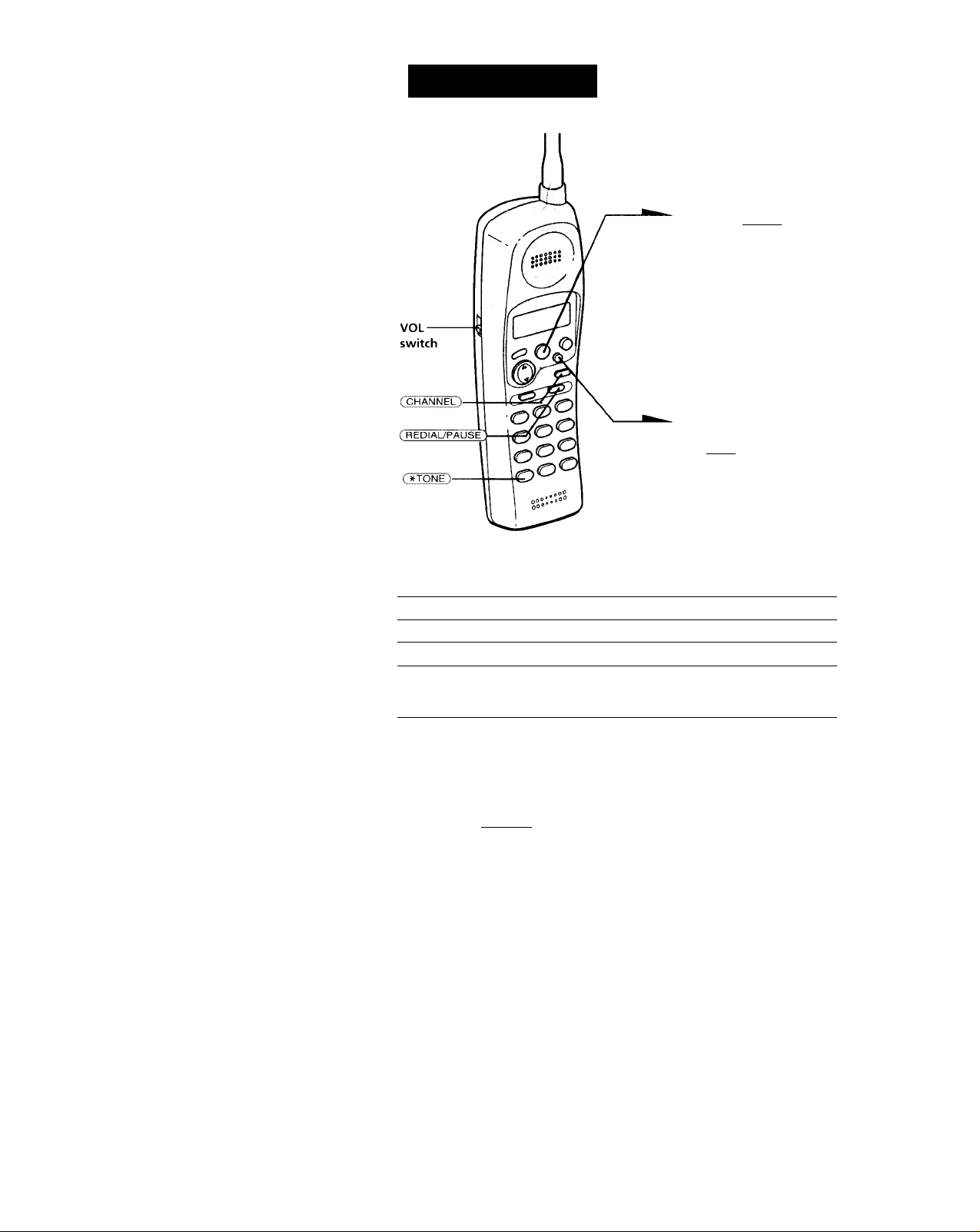
Basics
Making calls
1
Pick up the handset from the
base unit.
2
Press (TALK) and wait until
"TALK" appears on the display.
You then hear a dial tone. If you
hear five short error beeps and
"OUT OF RANGE" appears on
the display, move closer to the
base unit.
3
Dial the phone number.
4
When you're done talking, press
(OFF) or replace the handset on
the base unit.
The display goes off.
Additional tasks
To Do this
Improve reception
Adjust the handset volume
Switch to tone dialing temporarily Press (*TONE) after vou're connected.
Notes
• If the handset beeps every second during conversation and "OUT OF
RANGE" appears on the display, move closer to the base unit; otherwise, the
call will be disconnected after 15 seconds. Note that, however, you may not
hear beeps if it's noisy on the handset.
• Do not press (CHANNEL) when you’re far from the base unit. The call may
be disconnected.
Basics
14^'
Press (CHANNEL).
Slide VOL.
The line will remain in tone dialing until
disconnected.
Page 15
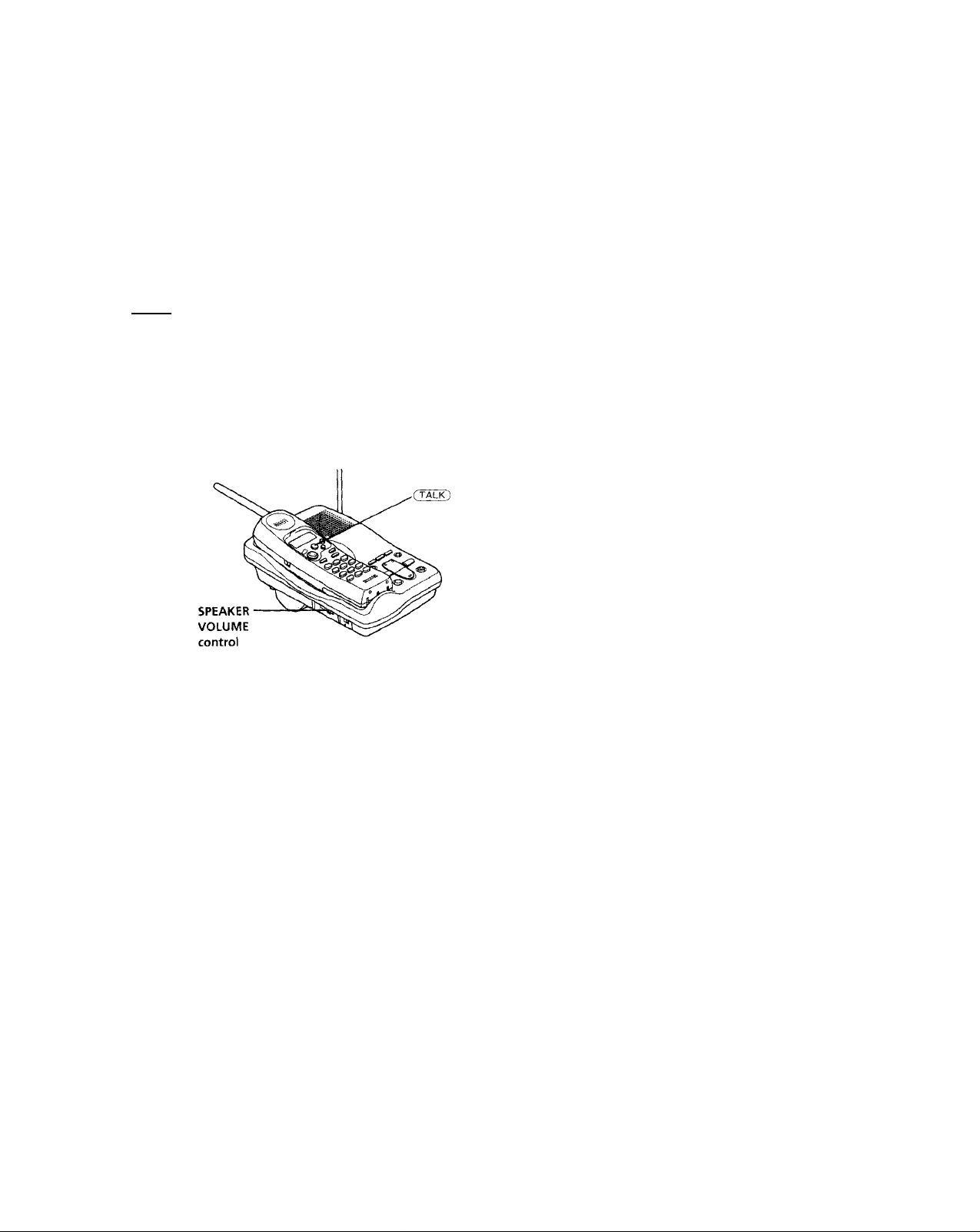
If the battery becomes weak during a call
The handset will beep every three seconds and and "BATTERY
LOW" appears on the display. Finish vour call and charge the battery
pack.
If this occurs, you cannot use the handset without charging it for
more than one minute.
On-hook dialing
1 Press (talI^ with the handset placed on the base unit.
You hear a dial tone through the base unit speaker.
2 Dial the phone number.
You can hear the other party through the base unit speaker.
To talk with the party, pick up the handset.
To adjust the speaker volume, slide the SPEAKER VOLUME
control on the base unit.
00
01
(A
5‘
continued
Basics 15®
Page 16
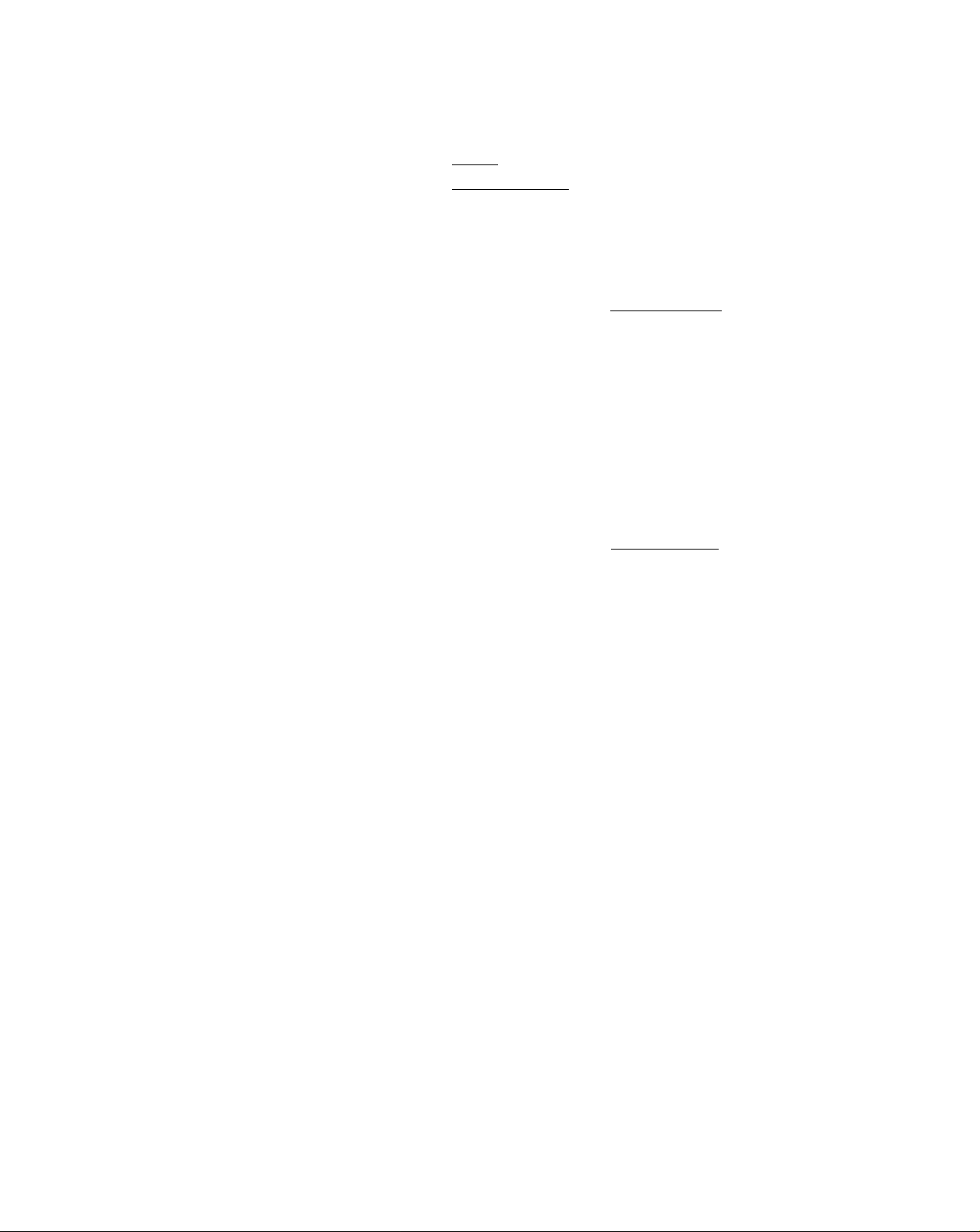
Making calls (continued)
Redialing
1 Press (TALK) and wait until "TALK" appears on the display.
2 Press C REDlAtyPAUSE) to redial the number last dialed.
Note
If the numbor exceeds 32 digits, five short erriir beeps will alert vou that the
number can't be dialed.
To check the phone number before redialing
While the handset isn't in use, press CREDIAUPAUSE').
The number last ctialed is displayed for fi\'e seconds.
To dial the number, pick up the handset and press (TALK) while the
number is displayed.
Note
The number will not be displayed if the last dialed number exceeds 32 digits or
if it is erased.
Tip
If you leave the handset on the base unit, you can hear the other party through
the base unit speaker (On-hook dialing, see page 15).
To erase the last phone number dialed
While the handset isn’t in use, press (REDIAL7PAUSE) twice.
The number will be erased from the memory, and you'll hear a long
confirmation beep.
16™ Basics
Page 17
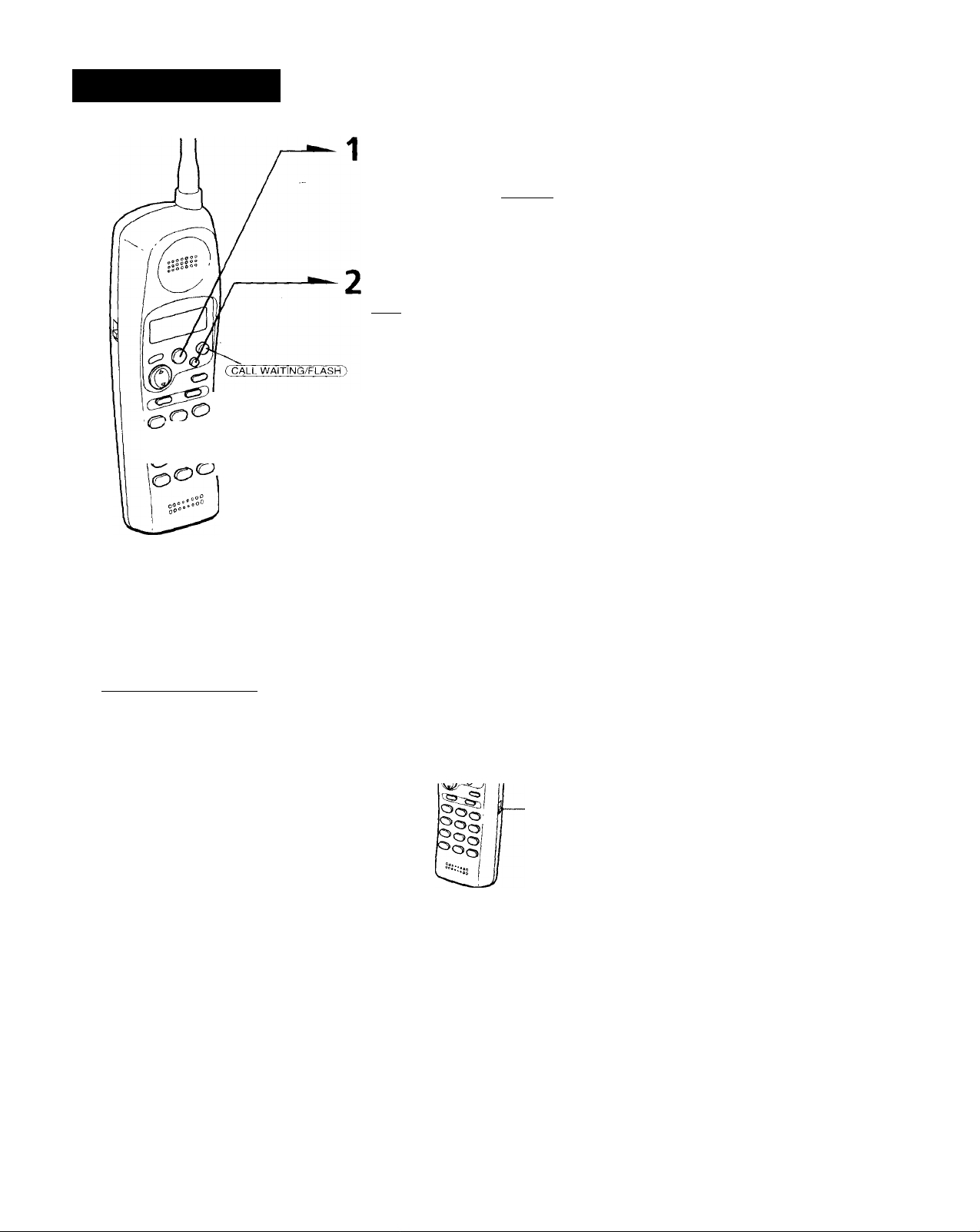
Receiving calls
Wlien vou hear the phone ring,
pick up the handset trc>m the
base unit, and press (TALK~) .
"TALK" appears on the display.
When you're done talking, press
(OFF) or replace the handset on
the base unit.
The display goes off.
00
Note
rtic lianJ.sct mav bcLoiiic TALK mode ;uJkiniatic
before the Q'ALK^ [muon i.s pressemi in stcii I,
If you don't «.¡111 to answer the phone, replace
the Imndset on tlic base unit while the phone
i.s ringing.
Tip
If YOU hcivc subscribed to the Caller ID service;
• the caller's number and/or name appears on the display when you receive a call (see page 32)
• the ringer sound changes to a higher tone if the call matches the number stored in the Phone
Directory (memory match function; see page 32).
To switch to another call ("call waiting" service*)
Press (CALL WAITING/FLASH).
Press the button again to get back to the first caller.
• Contact your telephone company to subscribe to this service.
To turn the ringer off
Set the RING ON/OFF switch to OFF.
The handset won't ring. You can still make calls, and also
receive calls if another telephone connected to the same line
rings to inform you on incoming calls, but you can't page the
handset from the base unit.
RING ON/
OFF switch
S'
V)
Basics.. 17®
Page 18
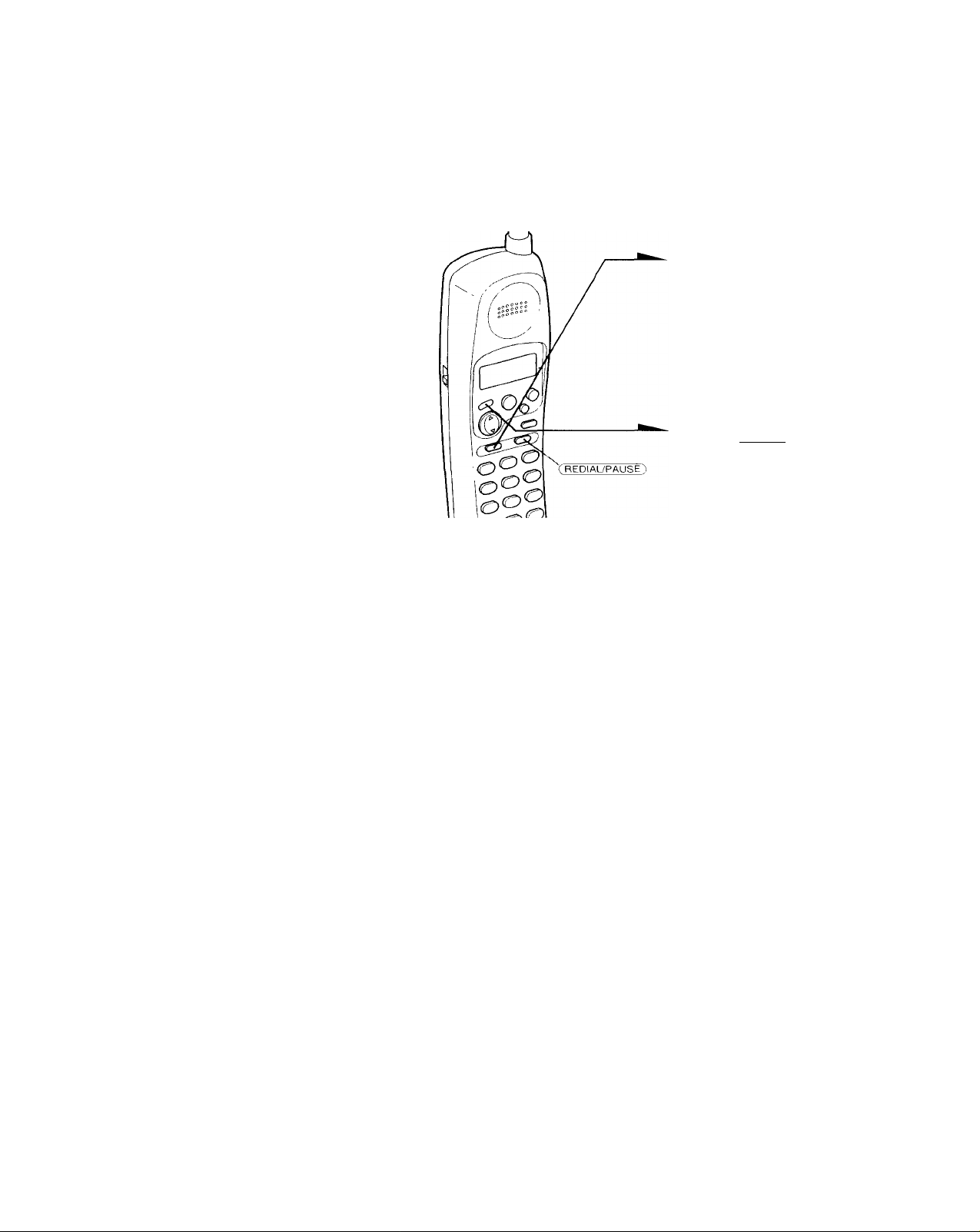
Telephone Features
Phone Directory
\ ou can dial a number b\ scrollinj; tlimugli tlie I’hone Directorv.
^'ou can store up to 20 numbers.
Storing phone numbers and names
Example: to store “SONY” “123-4567"
Tress (PGM).
If “DIRECTORY" is not
flashing, press ▼ to make it
flash.
Press (ENTER).
2
“ENTER NAME" appears.
Character table
Key
03
(D
CD
CD
(D
CD
(D
CD'
CD
CD
CD
Telephone Features
18"'
Character
1
A —► B -► C 2
D — E -♦ F —► .3
G H -► I -► 4
J ^ K L -► 5
M O —► 6
P-»Q-»K^S-*7
T—► U-»V-*8
W->X-»Y-*Z->9
0
*
Enter the name using the dialing
3
keys. You can enter up to 15
characters.
Press a dialing key until the
desired character appears. (See
the character table for details.)
Enter successive characters in
the same way.
To enter two characters
assigned to the same key, or to
enter a “space," press A to move
the cursor to the right.
Example: to enter “SONY",
press (J^ four times (S), press
(D) three times (O), press A to
move the cursor, press (^
twice (N), and press d) three
times (Y).
sot
Page 19
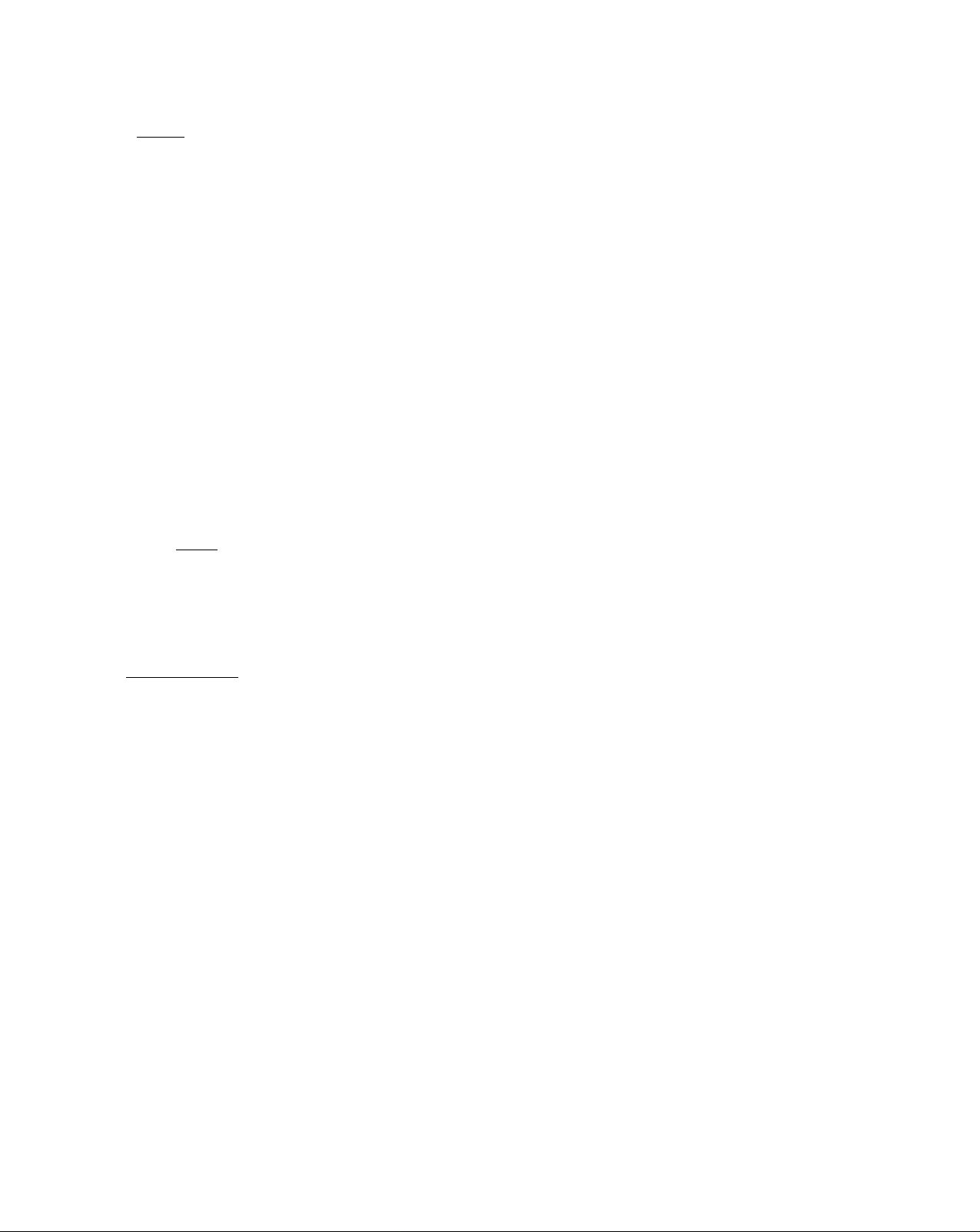
4 Press (TPGlvr).
"ENTER NUMBER" appears.
5 Enter the phone number.
You can enter up to 16 digits, including a tone
and a pause, each of which is counted as one
digit.
O Press (PGM).
You hear a long confirmation beep, and the name and the number are
stored.
Notes
• If vou try to save a 21st phone nunrber, you will hear five short error beeps
and "MEMORY FULL" will be displaved. You cannot store the phone
number. To store another phone nunrber, erase one of the stored phoire
numbers (see page 20).
• Do not allow more than 20 seconds to elapse between each step of the
procedure.
Tips
• If you have entered a wrong name or number in step 3 or 3, press ▼ to erase
it. Then enter the correct name or number.
You may press ( Enter~) instead of ( in steps 4 and 6.
To store a number to be dialed via Private Branch Exchange
(PBX)
Before entering a phone number in step 5 abpve, do as follows:
1 Enter the outside line access digit (e,g., 9).
2 Press CREDlAiyPAUSEl.
SONY
1234'
continued
Telephone Features
19
Page 20
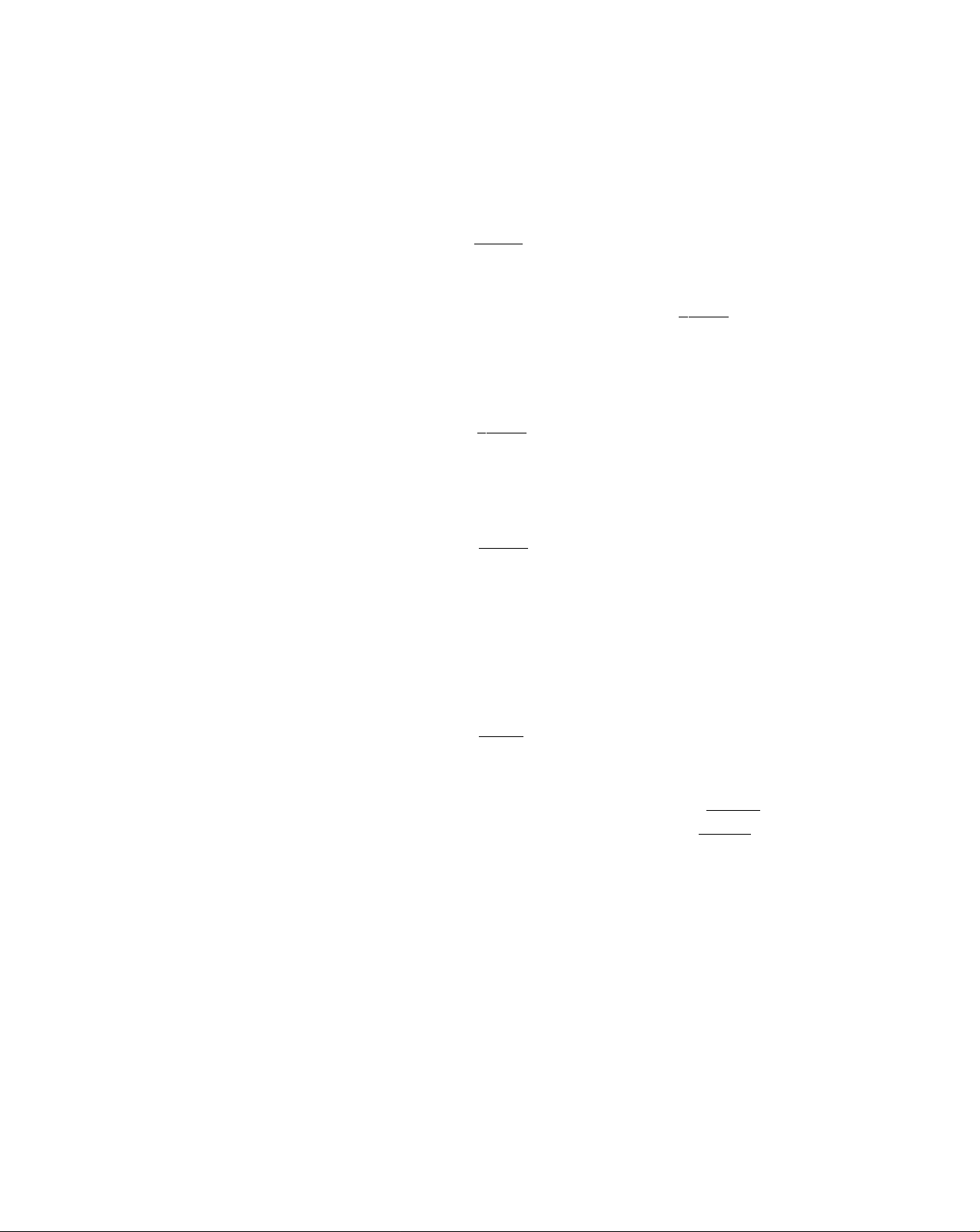
Phone Directory (continued)
Changing a stored name and/or phone number
1 Displ<i\' the namo and phmu' number \ ou \\ ant to
change by diiing steps I and 2 cm page 21.
2 Press (ENTER).
3 Press A to make "PCM" flash and press Center).
The cursor flashes at the last character of fhe name.
SONY
1234567
plfiLpTERfiST
1234567
sop^
1234567
4 Press T to erase the characters ancf enter the
new name.
If you want to change only the number, skip this step.
5 Press ¡Tenter).
The cursor flashes at the last digit of a phone
number.
SMITHo,,
12345|B:
6 Press ▼ to erase the number and enter the new number.
If you don't want to change the number, skip this step.
7 Press Center) .
You hear a long confirmation beep and the name and/or the number is
changed.
Erasing a memory location
1 Display the name and phone number you want
to erase by doing steps 1 and 2 on page 21.
2 Press (enter).
3 Press ▲ to make "ERASE" flash and press (ENTER).
4 Press A to make "YES" flash, then press (ENTER).
You hear a long confirmation beep and the
memory location is erased.
20™ Telephone Features
SONY
1234567
¿PGM ERfiSE
T234567
ERPSE=i'd(YES
12345é7'^
Page 21
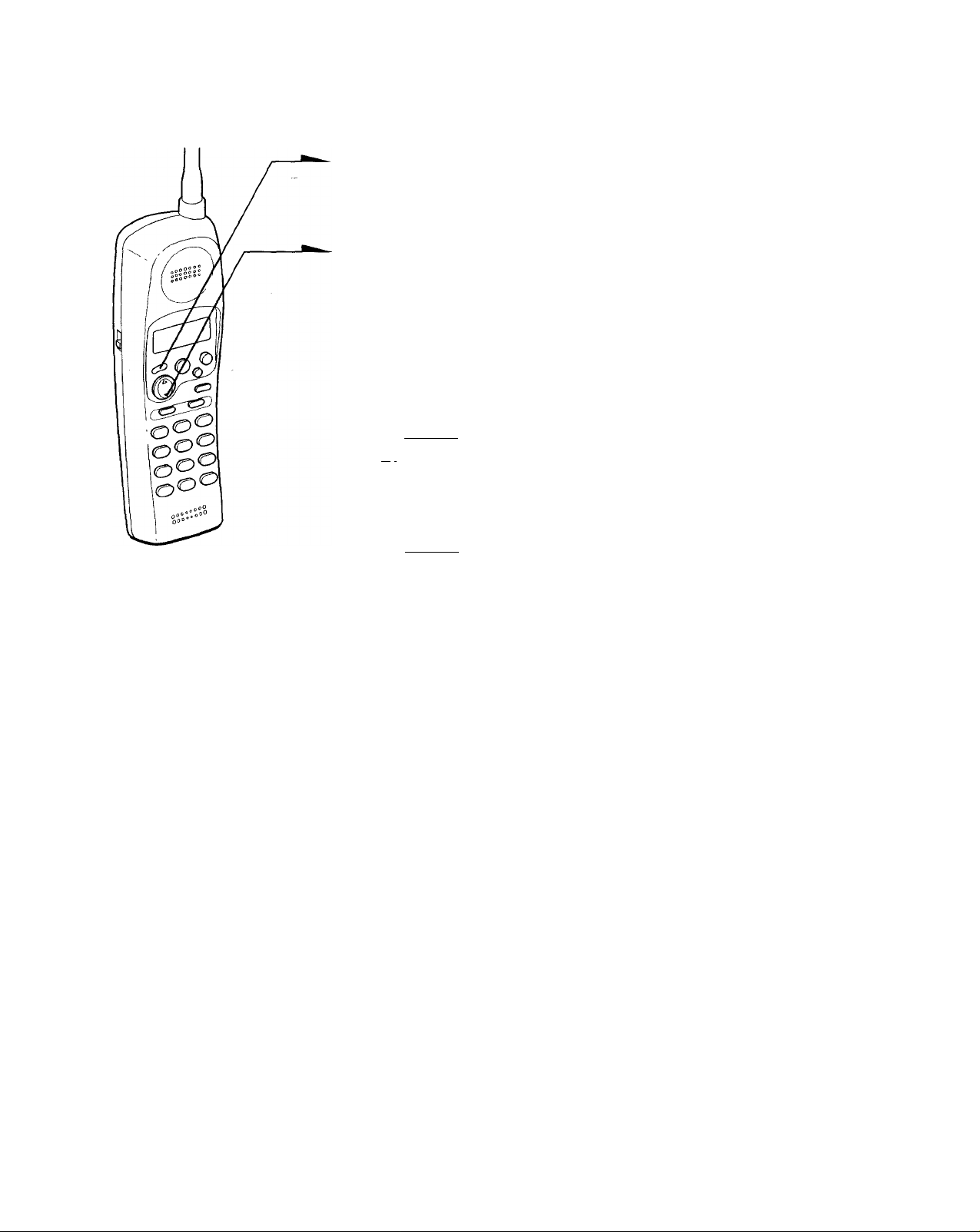
Making calls from the Phone Directory
1
Press (WfER).
"DIRECTORY" appears on the
display.
Press ▼ to display the name you
2
want to call.
The names appear in
alphabetical order.
SONY
1234567
Press (ENTER).
v.i.i
¿PGM ERASE
Press (ENTER) again.
The phone number will be
dialed.
Tips
You may press (TALK) to make a call instead of doing steps 3 and 4.
If you follow the procedure above with the handset on the base unit, you can
hear tlie other party through the base unit speaker (On-hook dialing, see page
15). To talk with the party, pick up thè handset.
■ D
(D
(D"
T
O
3
n>
(D
01
r¥
C
T
m
Ul
About the search order
The names appear in the following order when you press A or T.
*— Press A
TOP OF LIST ABC...XYZ symbols’^ ^ ^ tt ^ 0 - 9-.-
Symbols appear only when you stored the number having the symbol from
the Caller ID list.
Press T —►
END OF LIST
Telephone Features 21'
Page 22
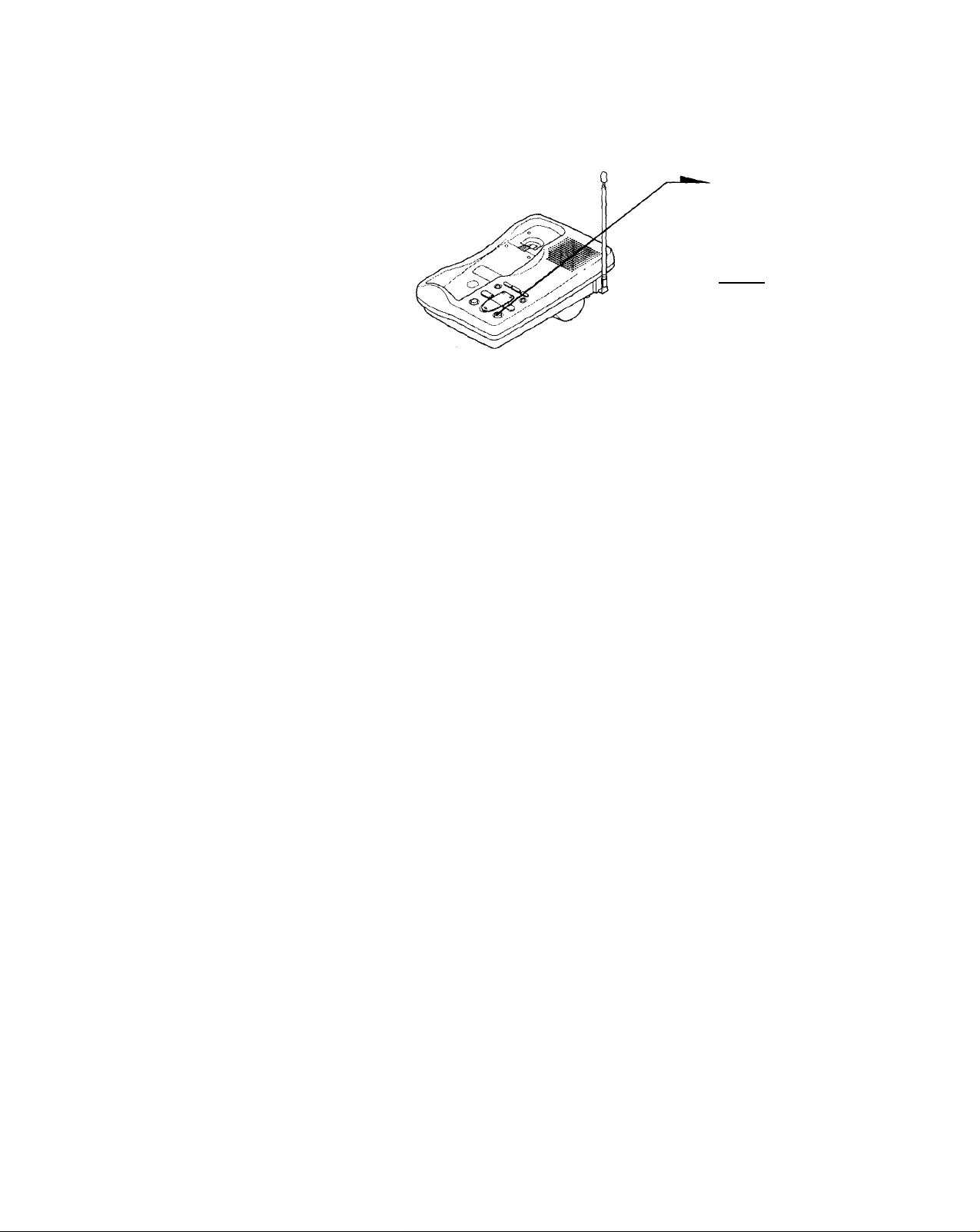
Paging
You can page the Iwnd.sot from the base unit.
Note that vou can't page it the handset is in use.
To Page
Press (PAGD.
The handset rings.
When you keep pressing
(PAGE), the handset rings
continuousiy.
Note
You can't page the handset when its RING ON/OFF is set to OFF.
22“ Telephone Features
Page 23
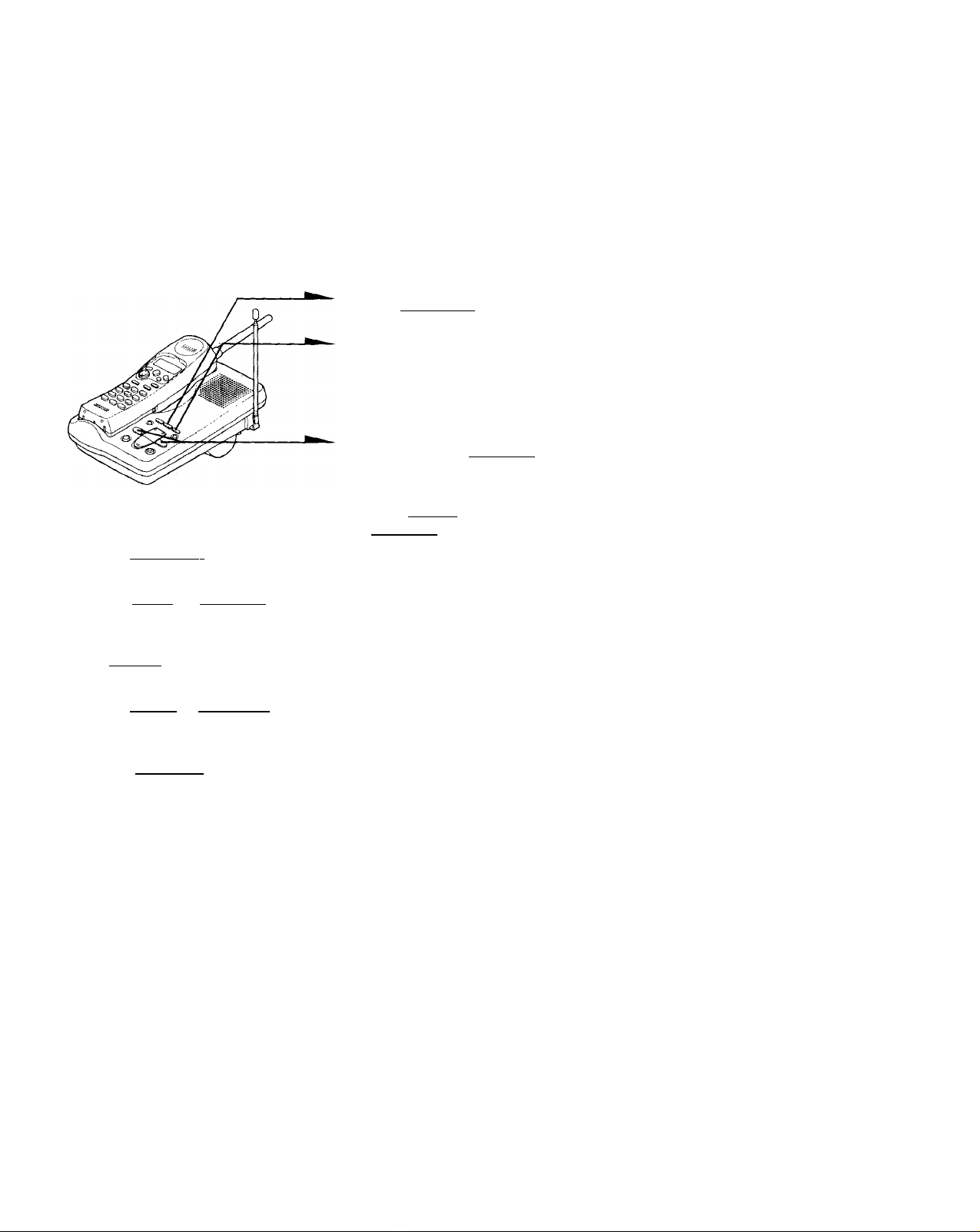
Answering Machine Features
Preparing the answering machine
Note tiiiit \'ou ain't operate tlie base unit while tlie liandset is in use.
Setting the day and time
Set the day and time so that you can stamp dav and time for the
incoming messages, h on'll hear the recorded day and time when you
play back messages.
I Press CSET/REC).
2 Press CMD-
You hear a confirmation beep.
Press (SKlF) or fREPEAT)
repeatedly until the correct day
of the week is announced.
Press (SKIP~) to advance, or
(REPEAT) to go back.
4 Press CSET/REC).
Press fSKlP) or (REPEAT) repeatedly until the correct hour
5
is announced.
>
3
V)
g
A
5’
IQ
Bl
n
3-
5'
A
■n
A
fit
I*
C
n
A
VI
D Press (SET/REC).
Press CSKIP) or CREPEAT) repeatedly until the correct minute is
7
announced.
Press (fSET/REC).
8
You hear a long confirmation beep, followed by the day and
time. Then the phone starts counting time.
Answering Machine Features ‘ 23
continued
Page 24
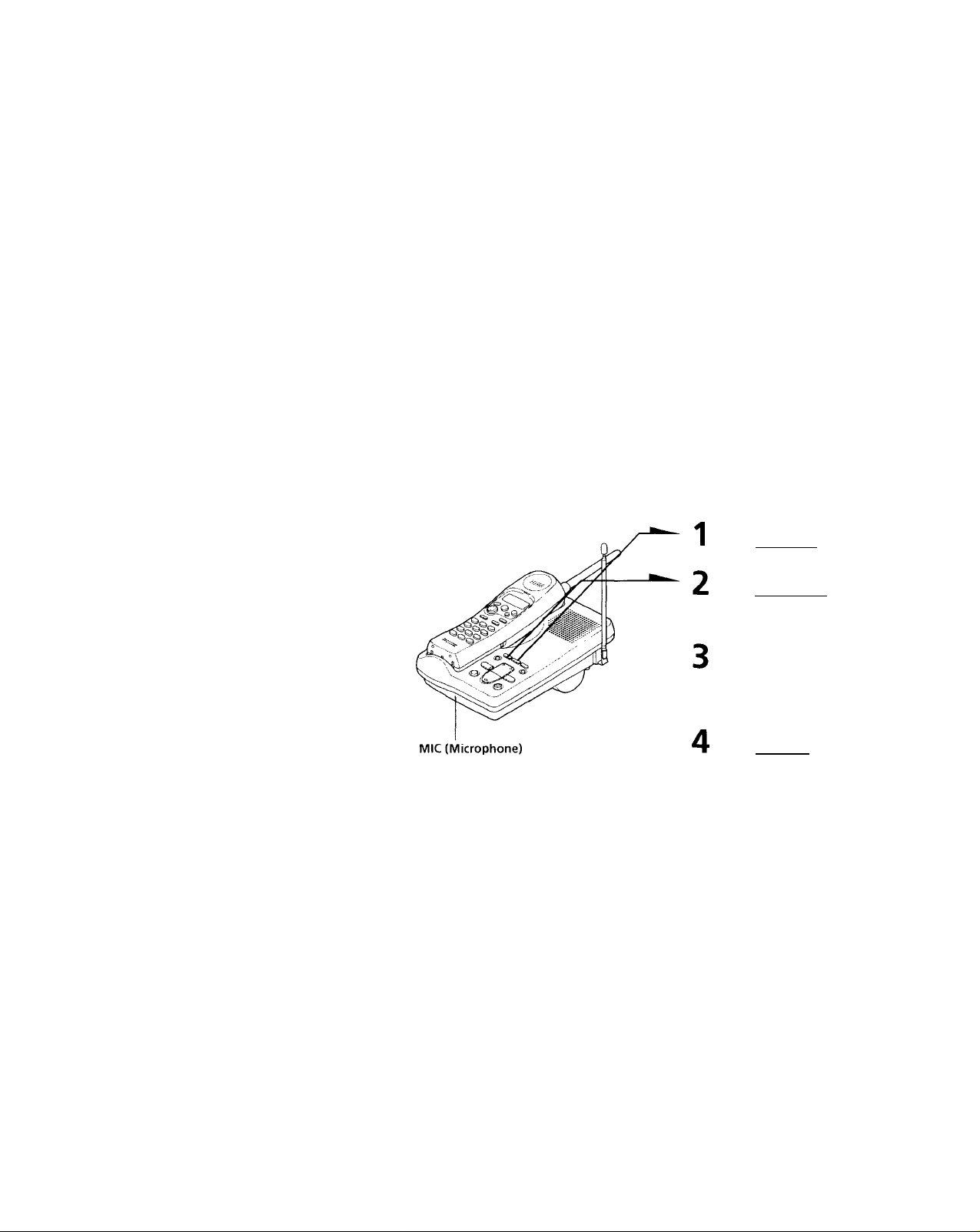
Preparing the answering machine (continued)
Notes
• Oo not jlUnv moro than sooonds (or oO soooiìds \vl\on sottini; Ilio nìiiìuto)
to oìapso bot\voon oaoh stop ot tho priHoduro.
• li c) pouor intormption tHVUis, thod<)\ and limo uail boorasod.
• It tho oiirront da\' and tinìo aro not sot, \ ini will not lìoar a tin\o stamp whon
\ani plav back rooordod mossapos. li vou trv to ohook tho ourront timo, vou
u'ill hoar {ivo short orror boops.
To check the current time
Press CDM).
You liear the current dav and time.
Recording the greeting
You must record the greeting to use the phone as an answering
machine.
The greeting must be between two seconds and tour minutes long.
You can record only one greeting, and it is used regardless of the
answering mode (see page 26). Therefore, if vou decide to change the
mode, make sure that vou record a new greeting to match the
answering mode.
24^
Answering Machine Features
Press (SET/REC).
Press (GREETING.
You hear a tone.
After the tone, start recording.
Speak about 12 inches (30 cm)
away from the microphone.
Press r^T/REp to stop
recording.
The phone automatically
replays the recorded greeting.
Page 25
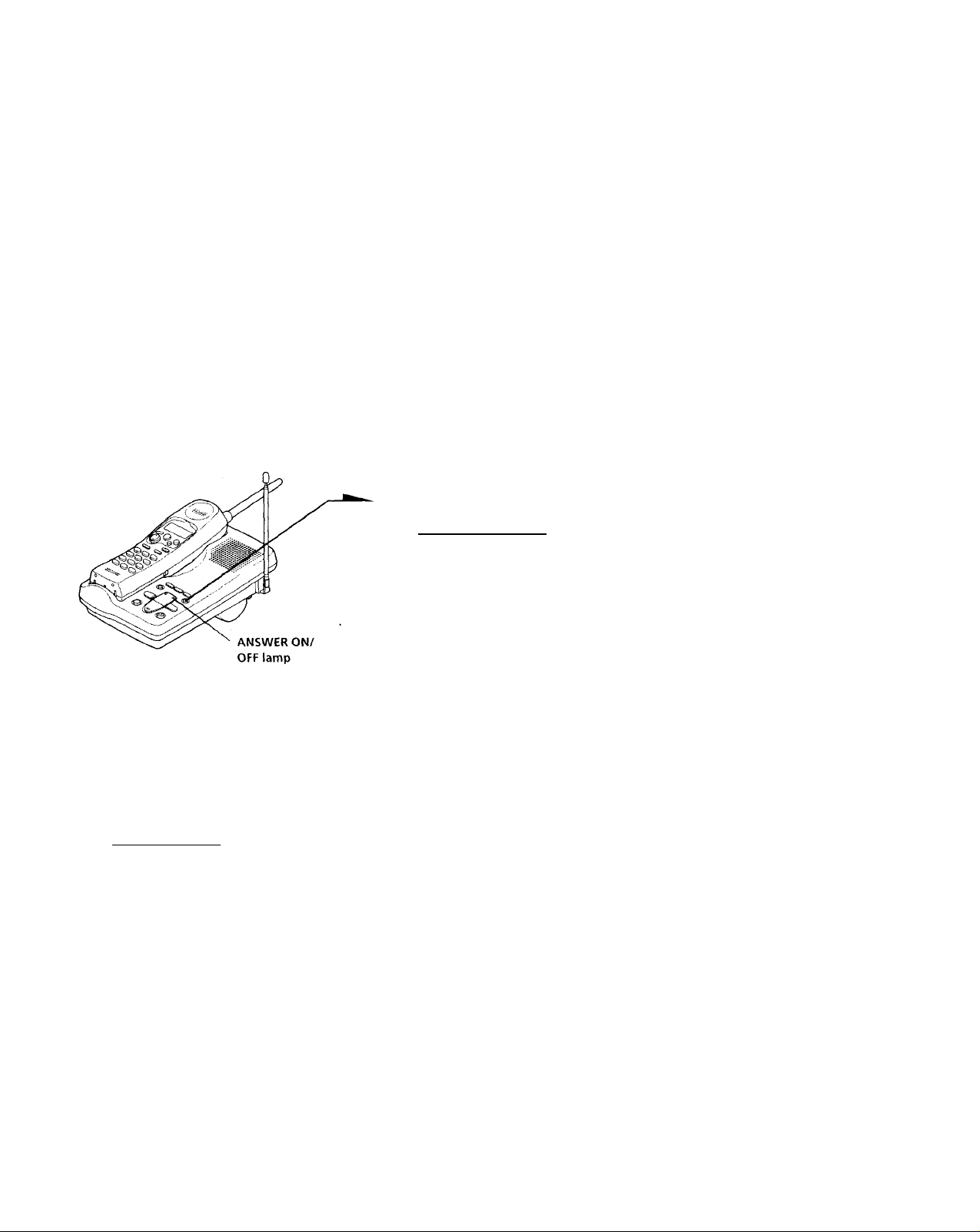
Notes
• It rocordinn didn t siKCivd, \ ou liiMr ti\ I' sliort i.’m>r Kvps. Stiirl mn Uil-
procedure'.
• It a call comes in during recording, recording is canceled. Start o\ er tlie
procedure.
• It \ ou hear five short error beeps u hile recording, the recording area nia\' be
tull. In this case, erase unnecessarv mes.sages (see page 27).
Tip
If tour minutes have passed in step 3, recording stops automatically.
To check the greeting
Press (GREETING) to p>lav back the greeting.
It no greeting has been recorded, you will hear five short error beeps.
To change the greeting
Record a new greeting. The new greeting replaces the old one.
Turning on the answering function
Before you go out
Press Can^wer ON/OFF) until
the ANSWER ON/OFF lamp
lights up.
Note
When the memory is full, you hear five short error beeps and you cannot turn
on the answering function. Erase unnecessary messages (see page 27).
Tip
You can also turn on or off the answering function from an outside phone (see
page 31). ■
To turn off the answering function
Press C answeronToff/ until the ANSWER ON/OFF. lamp goes off.
continued
<
a
r
3
5
(t
It)
c
IP
VI
Answering Machine Features
25^'
Page 26
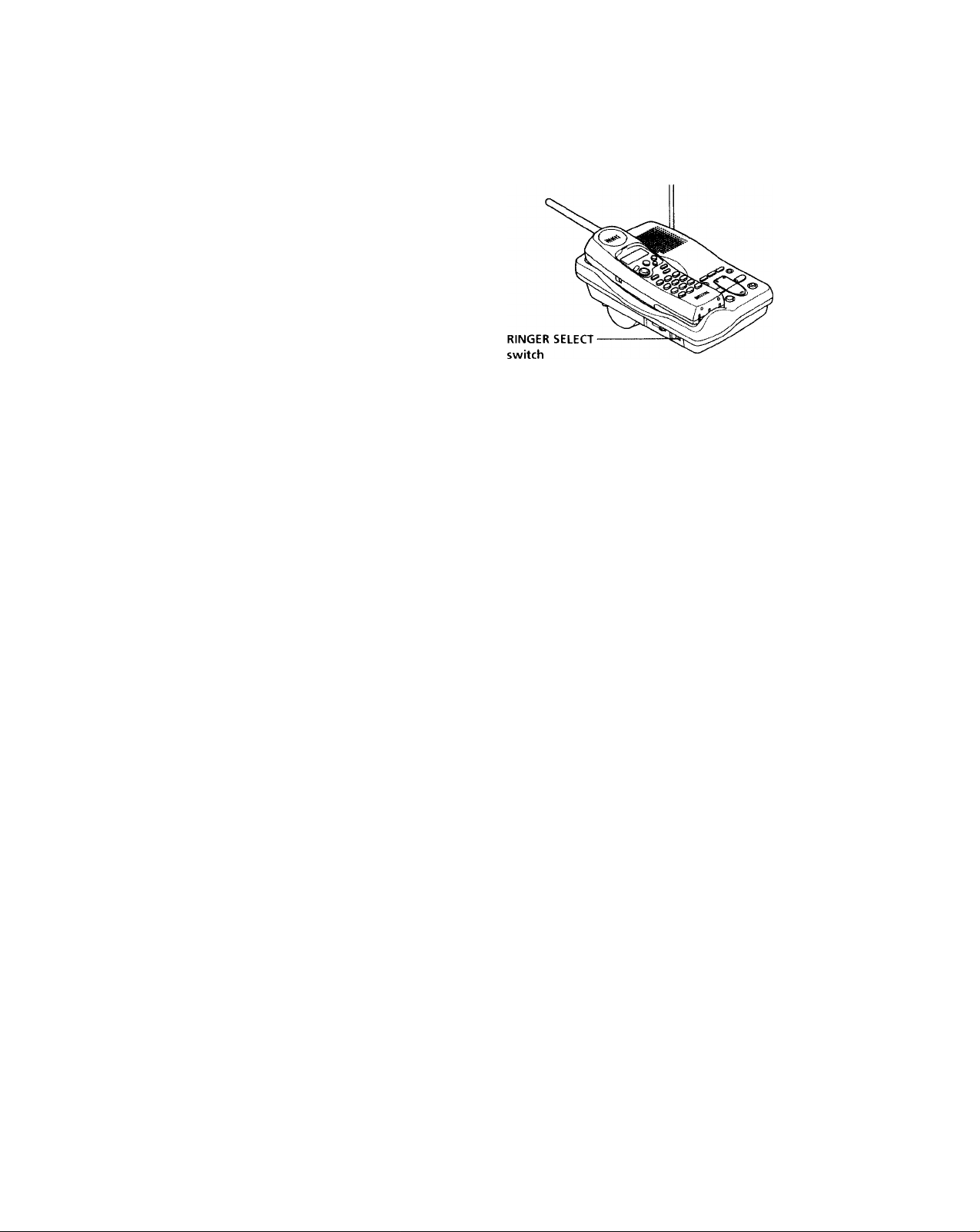
Preparing the answering machine (continued)
To select the answering mode
There are three options of answering mode. Select the answering
mode by setting the RINGER SELECT switch.
Set RINGER SELECT to
TS (Toll Saver)
ANN ONLY
Note
The same greeting is used regardless of the answering mode. Therefore, if you
decide to change the mode, make sure that you record a new greeting to match
the answering mode.
Mode
If now messages have been recorded, the phono answers at the third
ring and records incoming messages: if no new messages are
recorded, it answers at the fifth ring. You can save the toll for the
call when you pick up messages from an outside phone (see page
31).
The phone always answers at the third ring and records incoming
messages.
The phone plays the greeting only, without recording incoming
messages (Announcement only).
When the memory is full
The recording area of this phone's memory is 15 minutes (including
the greeting, messages, and memo). If the remaining recording area
becomes less than one minute, "F" flashes on the counter, and the
phone automatically switches to ANN ONLY mode, which doesn't
record messages.
However, the greeting will not change.
To avoid this, erase unnecessary messages (see page 27). You can also
erase the messages from an outside phone (see page 31).
Answering Machine Features
26"'
Page 27
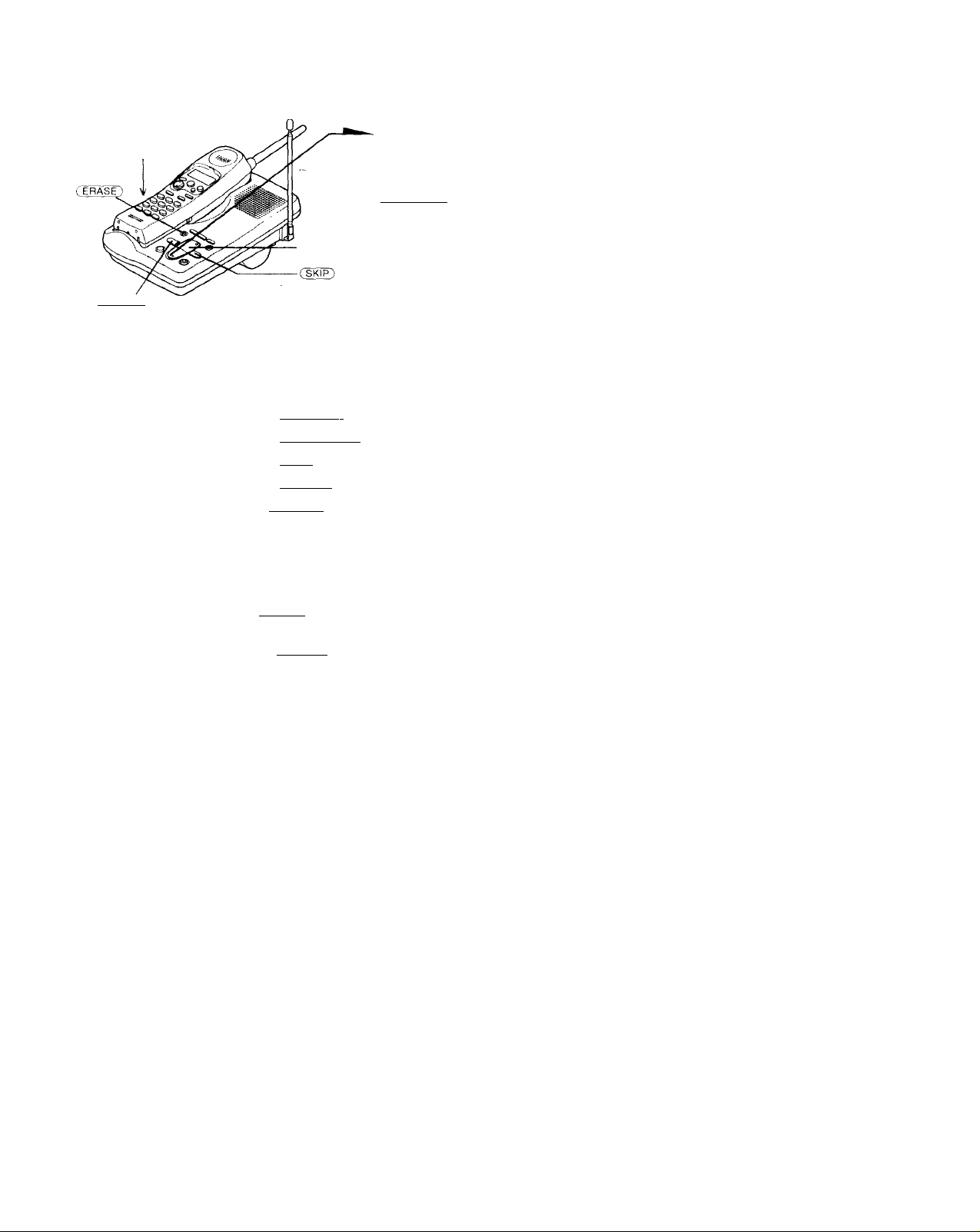
Playing back messages
SPEAKER VOLUME
control
When you come home
If the counter shows the number
of now messages, press
(PLAY/STOP) to play back new
messages.
Message counter
Crepeat)
Additional tasks when playing back messages
To
Adjust the speaker volume
Stop playback
Replay the messages
Skip to the next message
Repeat the current message
Go back to previous mes.sagcs Press (TREPEAt) within the first three seconds of the current
Do this
Slide SPEAKF.R VOLUME.
Press Cplay/stop).
Press CPLAYTSTOFy).
Press (SKIP) during playback.
Press (REPEAT) during playback.
message.
To erase messages
You can erase only the messages you have played back.
• To erase one message, press (Terase) while the message is being
played back.
• To erase all the messages, press (ERASE) when no message is being
played back.
>
3
M
t
(D
2,
5'
IQ
s
ai
n
3;
5'
(D
TT
№
01
I*
C
ID
ui
Notes
• The counter shows the total number of "new" messages. Therefore, it is reset
to "0" when you play back all new messages, even they are not erased yet. Be
sure to erase unnecessary messages before the memory becomes full.
• When the number of new messages exceeds 19, "19" flashes on the counter.
Answering Machine Features 27^'
Page 28
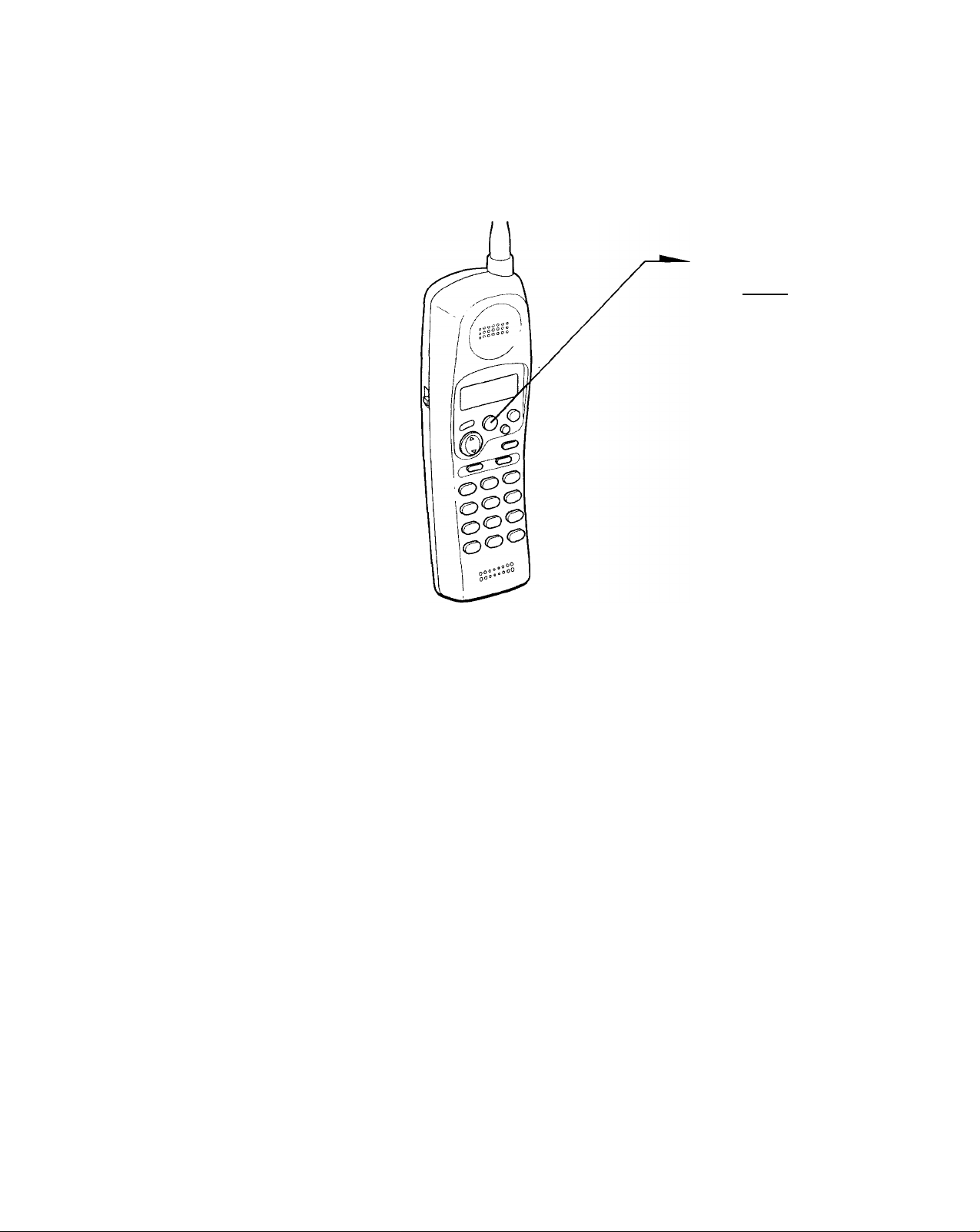
Screening incoming calls
N oli can screen calls b\' loa\'ing the answering tunction on (see page
25) while vou are at home. When a call is answered, \ ou can hear the
mes.sage being recorded through the base unit ("tt ANSWERING
appears on the display ot the handset) but the caller cannot hear vou.
Then, vou can decide whether to answer the call or not.
To answer the call
Press (TALK).
or
• Pick up the handset from the
base unit when the handset is
placed on the base unit.
Recording is canceled and you
can speak to the caller.
Tip
You can also answer the call by picking up another phone if it is connected to
the same line.
Answering Machine Features
28^‘
Page 29

Recording a memo
N'ou can record a "memo" (up to tour minutes) as a personal reminder
or as a message for other people. You can play back the recorded
memo like anv incoming messages (see page 27).
1 Press
You hear a tone.
After the tone, start recording.
Speak about 12 inches (30 cm)
away from the microphone.
Press (MEMO) to stop recording.
The message number in the
counter increases by one.
Notes
• If you press (TytEMcr) when the memory is full ("F" flashing on the counter),
you hear five short error beeps and you cannot record a memo.
• If a call comes in during recording, recording is canceled. Start over the
procedure,
• If the remaining memory becomes full while recording, recording stops
automatically and "F" flashes on the counter.
Tip
If four minutes have passed in step 2, recording stops automatically, and the
recorded memo is counted as a new message.
>
3
U)
%
to
2
5'
(Q
s
&)
ft
y
5'
<D
T1
(D
fi>
r*
C
3
i/i
Answering Machine Features
Page 30

operating from an outside phone
You can call from a touch-tone phono and pick up new messages
recorded on the phone. First, vou just set the security code and turn on
the answering function before gihng out.
Setting the security code
1
Press (SET/REC).
Press (ANSWER ON/OFF).
2
You hear a confirmation beep.
^3
To change the security code
Enter a new security code. The new code will replace the old one.
Set a one-digit number between
0 and 9 by pressing (SKIP) or
C REPEAT).
Press (SKIP) to increase a
number, or (repeat) to
decrease.
Each time you press (SKIP) or
(REPEAT), the phone
announces a number.
Press (SET/REC).
The security code is set, and you
hear a long confirmation beep.
Answering Machine Features
30"'
Page 31

Picking up new messages
1 Call your phone from a touch-tone phone.
2 When you hear the greeting, enter dD, followed by your security code.
You hear a long confirmation beep and the greeting stops. Following the
number of messages recorded, you'll hear the new messages.
If there are no new messages, the phone stands by for you to enter a
control code.
3 To do other operations, enter the control code within 20 seconds (see the
table below). To quit, hang up the phone.
Control codes for remote operations
To
ri,iv back mos.sago.s
Repeat the current message
Skip the current message
Erase the current message
Erase all the messages
Recorci a new greeting
(up to one minute)
Turn on the answering function
Turn off the answering function
Stop the current operation
Press
db CD
d) CD
d) (T) while the message is being played back
d) CD when your phone is waiting for further codes
CD CD. When you hear a long beep, start recording your
greeting. Press CD CD to stop recording.
(D®^ _
CD^__________________________
_
________
___ _______________
_____
__________
(D CD
If you forgot to turn the answering function on
Call your phone and let it ring 10 times until it answers. Then the
answering function automatically turns on.
Notes
• If you have not recorded the greeting, the phone docs not answer.
• If you enter a wrong security code three times, the line will be disconnected.
Tip
Cut off the Remote Control Card from the supplied Quick Start Guide and carry
it with vou to see how to operate from an outside phone.
To use the toll-saver feature
Set RINGER SELECT to TS. See page 26 for details.
Answering Machine Features
31
Page 32

Caller ID Features
Understanding the Caller ID service
Caller ID alknvs the caller's phone number to be shown on the displa\'
before YOU answer the call. In order to use this feature, vou must first
subscribe to Caller ID serx ice. The name of this service may \ arv
dependini; on your telephone company.
To use this feature, be sure to enter your area code (see page 13).
When you receive a call
The phone number appears on the display with the date and time as
shown in the following example.
If your Caller ID service includes the caller name service, the caller's
name also appears on the display (up to 15 letters).
Caller's name----------------------Caller's phone number-——
The date and time received-
SMITH JOHN
■1-201-123-4567
When you answer the call, the Caller ID display changes to the
" TALK " display.
Notes
• rhe caller's phone number and/or name wi not appear in the following
- "OUT or AREA": when the call is made through a telephone company which
does not offer Caller ID ser\-ice (including international calls).
- "PRIVATE": when the call is "blocked." For privacy reasons, many states
allow callers the option to prevent his or her telephone data from being
displayed on the other party's Caller ID disp^lay.
• If the call is from an office which uses multiple lines, the displayed phone
number may not match the number you use to call the extension.
About the memory match function
If you receive a call from a phone number which is stored in the Phone
Directory (see page 18), the ringer sound will change to a higher tone
from the second ring.
Note
The memory match function docs not work with "OUT OF AREA" or
"PRIVATE" calls; and it may not work with calls made from an office which
uses multiple lines because the number does not always match the one you
stored in this phone.
32^'
Caller ID Features
Page 33

Looking at the Caller ID list
The plume stores the data ot tlie last 20 calls recei\ ed including "OUT
OF AREA" and "PRIVATE" calls. It keeps track of all calls received;
e\’en if they were not answered.
Viewing the Caller ID list
You can look through the Caller ID list to check the phone number
and /or name of the calls received.
When the handset is placed on the,base unit, the ciisplay shows the
number of "NEW" and "OLD" calls. Start from setp 2 below.
1
Press ▼ .
The display shows the number
of "NEW" (calls which you have
not viewed) and "OLD" (calls
you have viewed) calls.
NEW 08 OLD 12
Press T again.
The data of the newest call
appears for 20 seconds.
n
SMITH JOHN
1-20 H 23-4567
NEW no '■»U u-n:?
u u i.ui PM f u D
3 Press T to display older data or
A to display newer data.
Notes
• When you have checked all the data by pressing T, "END OF LIST" appears.
• When you have checked all the data by pressing "TOP OF' LIST" appears.
• If a 21st call is received, the oldest data is automatically erased.
Tip
You can view the Caller ID list during conversation also by following the steps
above.
io
■n
A
at
A
tn
continued
Caller ID Features 33"
Page 34

Looking at the Caller ID list (continued)
About the mark
SMITH JOHN i
1-20 H 23-4567
NEW i-t n ~l ri IJ U ■ D
UO MJ IPM I'UJ
"t" appears if there are more than two calls
from the same phone number. The older data
will be replaced bv the new data, so the calls
are counteci as only one call.
Erasing data from the Caller ID list
Old data will be erased automatically when a 21st call comes in, but
you can also manually erase unnecessary data one bv one or erase the
entire list.
To erase the phone number one by one
1
Display the phone number you
want to erase from the Caller ID
list (see page 33).
SMITH JOHN
1-201-123-4567
34"'
Press Center).
\ \ I f.
ERASE
'-'20]-123-4567
Press A to make "ERASE" flash
and press (ENTER).
ERflSE=NQ:=YES
1-201-12^-4567
4 Press A to make "YES" flash,
then press CENTER).
You hear a long confirmation
beep and the data is erased.
Caller ID Features
Page 35

To erase the entire list at once
1 DispLiv anv Caller ID data.
SMITH JOHN
I-20 H 23-4567
n I "I n It IJ ■ n ~ l
; OLD U I t ■ U < PM > • U J
2 Press Center).
3 Press A to make “ERASE" flash and press
(ENTER).
4 Press A to make “ALL" flash, then
(ENTER).
press
5 Press A to make “YES" flash, then press
You hear a long confirmation beep and the
entire list is erased.
Note
"ALL" appears only when all the data had become "OLD" data. If there is any
"NEW" data, you can't erase the entire list.
ERPSEcNQ^c/ES PLL
1-201-123-4567
plTerpse?®^
1-201-123-4537
NEW 00 OLD 00
^^GM ERPSE
''-'2d)-l23-4567
n
2L
■n
a
f*c
n
A
V)
Caller ID Features. 3-5'^'
Page 36

Using the Caller ID list
By using the Caller ID list, vcni can call back a phone number trom the
Caller ID list easily, or store numbers from the Caller ID list into the
Phone Director\’.
Calling back a number from the Caller ID list
1Display the phone number you
want to call from the Caller ID
list (see page 33).
SMITH JOHN
1-201-123-4567
Press Center).
ERPSE
r-'20V 123-4567
3 Press ( ENTER) again.
The phone automatically dials
the displayed number.
Note
If the phone is connected to a Private Branch Exchange (PBX), you may not be
able to call back from the Caller ID list because an outside line access digit is
necessary.
Tips
You may press (TALK) to make a call instead of doing steps 2 and 3.
If you follow the procedure above with the handset on the base unit, you can
hear the other party through the base unit speaker (On-hook dialing, see page
15). To talk with the party, pick up the handset.
Caller ID Features
36"'
Page 37

storing a number of the Caller ID list into
the Phone Directory
1 Display the name and phone
number you want to store from
the Caller ID list (see page 33).
SMITH JOHN
1-201-123-4567
NEWi-ir
V no
UO
Press Centef^.
t J- <
.. ERASE
1'-'2S1-123-4567
3 Press A to make "PGM" flash
and press (ENTEF^.
The cursor flashes at the end of
the name.
SMITH JOp:
1201123450?
Enter or change the name, if
necessary (see page 20).
4 Press (ENTER).
The cursor flashes at the end of the phone number.
Enter or change the phone number, if necessary
(see page 20).
SMITH JOHNu,
12011234518:
5 PressCENTER) again.
You hear a long confirmation beep and the name and
number are stored.
Notes
• Do not allow more than 20 seconds to elapse between each step of the
procedure.
• If the phone is connected to a Private Branch Exchange (PBX), you may need
to add an outside line access digit.
O
SL
5
T1
lU
c
«D
VA
Caller ID Features .371'
Page 38

Using "Caller ID with call waiting" service
This telephone is eompntihle with the "Caller ID with call waiting"
serv ice. Make sure that vonr telephone company otters this service.
Like the basic Caller ID service, vou need to subscribe to "Caller ID
with call waiting" in order to use this service.
Even though you may have already subscribed to "Caller ID" and
"call waiting" as two separate services, you need to request a
subscription to "Caller ID with call waiting" as a single service.
This is a new service that combines the two services.
Even though you now have a Caller ID with call waiting
compatible phone, unless you subscribe to the combined "Caller ID
with call waiting" service, you will not be able to see the name
and number of the second caller.
When a new call comes in while you are talking, the caller's name
and/or phone number of the new call appears on the display for about
20 seconds.
To switch to another caller
38™ Caller ID Features
1
Ttr switch to the new caller,
press (CALL WAltlNG/FLASlT).
To switch back to the first caller,
press CCALL waiting/flasFQ
again.
Page 39

Additional Information
Resetting the digital security code
You normallv do not not'd to sot the digital soourity code. It is assigned to vour base
unit and handset automatically when you charge the battery pack tor the first time
(see page ID.
Ho^vever, in the \'erv unlikeh' e\ ent that vein suspect another cordless telephone
using the same security code, you can change the code manually.
Press (PGM).
V 4 I I..I !
.^V 4 I l-l 1-1 I-r I-,
:()IRECTOR'(=tìREtì
Pess (W)-
"ENTER SECURITY" appears,
and you hear a confirmation
beep.
Enter a three-digit number
between 001 to 999 using the
dialing keys.
------------------------
ENTER SECURITY
999
Press (PGM).
You hear a long confirmation
beep and the display goes off.
Immediately replace the handset
on the base unit.
You hear a long confirmation
beep and the phone stores the
new code.
Note
When thè Battery pack in the handset is completely discharged, or is remor'ed from the handset,
the digital security code will be erased.
In this case, charge the battery pack. A new digital security code will be assigrred automatically.
Tips
• This procedure changes the secutity code in both the base unit and the handset.
• You can change the security code as often as desired.
Additional Information, 139.)
>
a
a
5’
3
SL
3
0
3
»
5‘
3
Page 40

Mounting the base unit on a wall
1
Reverse the hang-up tab.
2
Bundle the telephone line cord
and put it in the wall bracket.
Plug the AC power adaptor to
3
the DC IN 9V jack, and hook the
cord.
4
Attach the wall bracket to the
base unit.
Align the A marks of the wall
bracket with those of the base
unit.
Plug one end of the telephone
line cord to the LINE jack, and
the other end to the telephone
outlet.
Hook the base unit to the wall
6
plate.
Plug the AC power adaptor to
7
an AC outlet. Then fully extend
the antenna.
Page 41

Notes on power sources
On battery pack
• Store tlie battery pack at a
temperature between 41 (5"C) and
S5‘'F (35'C) for best performance.
• If you do not use the handset tor a
long period of time, remove the
battery pack after charging for more
than 12 hours.
On power failure
During a power interruption, you
cannot make or receive calls, and you
cannot use the answering machine.
Maintenance
RECYCLING NICKEL-CADMIUM BATTERIES
NICKEL-CADMIUM
BATTERY.
MUST BE DISPOSED OF
PROPERLY.
Ni-Cd
Nickel-Cadmium batteries are recyclable.
You can help preserve our environment bv
returning your unwanted batteries to vour
nearest Sony Service Center tor collection,
recycling dr proper disposal.
Note: In .some areas the disposal of nickel-
cadmium batteries in household or
business trash may be prohibited.
For the Sony Service Center nearest you call
l-8(H)-222-SbNY (United States only)
Caution; Do not handle damaged or leaking
nickel-cadmium batteries.
• Clean the cabinets with a soft cloth
slightly moistened with water or a
mild detergent solution. Do not use
any type of abrasive pad, scouring
powder or solvent such as alcohol or
benzine as they may damage the ,
finish of the cabinet.
• If the charge terminals of the base unit
and handset are soiled, wipe them
with a soft cloth or paper.
If you have any questions or problems
concerning your phone, please consult
your nearest Sony dealer.
Additional Information I 4T
>
a
a
0
3
01
o
3
0»
o'
3
Page 42

Troubleshooting
If voii've experienced anv of the following cfifficulties while using your
phone, use tliis troubleshooting to help vou remedy the problem.
Should anv problem persist, consult your nearest Sony dealer.
Symptom
You hoar fi\’e short error
hoops when vou press (talk).
You hear no dial tone.
A3
U
Tlio pl"u>no doesn't connect tit
Oi
all, even though the number
C
you dial is correct.
(V
The phone doesn't- redial
correctly.
You hear five short error beeps
when you try to redial.
= The handset doesn't ring.
Oì
c
0)
oc
Y(Hi hear interference during
conversation.
You hear a beep every second
>
during conversation and "OUT
c
o
OF RANGE" appear on the
u
o>
display.
c
3
You hear a beep every three
o
seconds and and "BATTERY
LOW" appears on the display.
You hear five short error beeps
and can't store the Phone
c o
Directory.
O W
f
Phone Directory dialing is
o
incorrect.
Remedy
• Make sure you set up the base unit correctly (page 8).
• Move the handset closer to the base unit.
• Make sure the telephone line cord is sccurelv
connected to the telephone outlet.
• Make sure the battery is fully charged (page 11).
• Make sure the dialing mode is set correctly (page 10).
• Make sure the last dialed number is really the one you
want to dial.
The number you last dialed exceeds 32 digits
(including the tone and pause digits it used).
The number vou last dialed is erased.
Set the RING ON/OFF switch on the handset
to ON.
The battery mav be weak. Charge the battery for
more than 12 hours (page 11).
Make sure you set up the base unit correctly (page 8).
Move the handset closer to the base unit.
Move the handset closer to the base unit.
I’ress (CHANNEL) on the handset for a channel that
gives better reception.
Place the base unit away from noise sources (page 8).
It is an out-of-range alarm. Move the handset closer to
the base unit within 15 seconds.
The battery is weak. Charge the battery for more than
12 hours (page 11).
Note that you cannot use the handset without
charging it for more than one minute.
Make sure you follow the procedure in storing the
number correctly (page 18).
Store a correct number (pagelS).
42^' Additional Information
Page 43

Symptom Remedy
The handset doesn't ring when
calling troni the base unit.
N oil can't hear anything trom
the speaker.
No time stamp is heard.
You can't record the greeting
properly.
U)
c
S The phone does not record
The phone doesn't accept your
security code.
E g
2 i
Q.
You hear error beeps when you
enter your security code.
.£ "D
ra
A long confirmation beep
<u
Q. O
doesn't sound when you enter
O
your security code.
The caller's name and/or
phone number does not appear
on the display.
10
u
The caller's name and/or
phone number docs not appear
on the display during call
waiting.
Set the RING ON /OFF switch to ON.
Use the STEAKFR VOLUME control tm the base unit
to increase the speaker volume.
Make sure the day and time are set (page 23).
The day and time may have been cleared due to a
power interruption. Set them again (page 23).
Keep vour message between two seconds and four
minutes.
Make sure you speak about 12 inches (30 cm) away
from the microphone when recc'rding.
Check the answering mode. The phone cannot record
messages in ANN ONLY mode.
Make sure that the memory is not full. When the
remaining recording area is less than one minute, the
phone switches to ANN ONLY mode automatically.
The phone doesn't record a message that is shorter
than two seconds.
Even if the message is longer than four minutes, the
phone only records up to four minutes.
Make sure you call from a touch-tone phone.
Make sure you entered vour security code within twin
seconds after you've entered CM3-
Make sure the security code is correct.
Enter your security code while the greeting is being
played back.
Make sure you are calling from a touch-tone phone.
Make sure you have subscribed to Caller ID service.
Caller ID service may not work when the phone is
connected to a Private Branch Exchange (PBX).
The call is made through company which does not
offer Caller ID service. "OUT OF ÀREA" will appear
on the display.
The call was "blocked." "PRIVATE" will appear on
the display.
You answered the call while "t*RINGING^>l:"is
displayed. Be sure to answ'er after the Caller ID data is
displayed.
Make sure you have subscribed to "Caller ID with call
waiting" service (see page 38).
Make sure nobody is talking on another phone on the
same telephone line.
>
Q.
Q.
0
3
at
o
3
at
5'
3
continued
Additional Information 43
Page 44

Troubleshooting (continued)
Symptom Remedy
You cannot dial the number
from the Caller ID list.
The memory match function
does not work.
<0
U
The CHARGE/IN USE lamp
<v
doesn't light up when you
e
place the handset to charge.
nj
in The battery duration is short.
01
5
o
Q.
Counter message
Make sure vou entered your area code correctly
(page 13).
This function ma\’ not work when the phone is
connected to a Private Branch Pxchange (PBX).
If the call is from an office which uses multiple lines,
the phone number may not match the number you
put in the memory.
If you stored the pihone number with an outside line
access digit in the Phone Directory because the phone
IS connected to a Private Branch Exchange (PBX), the
phone number will not match the Caller ID ciata.
Wipe the charge terminals of the base unit and the
handset with a soft cloth or paper for better contact of
the charge terminals.
Make sure the handset is placed on the base unit
properly.
The battery pack was charged less than 12 hours (due
to power failure, etc.).
The usable life of the battery has expired and needs
replacement.
The message counter on the base unit shows the following information.
When the counter shows It means
Number (0-19) Number of messages not yet played back. The counter
P
A
F
shows up to 19 messages. After that, "19" flashes to tell
you that there are 20 or more messages.
Flashes when the day and time is cleared due to a power
interruption, or when you connect the base unit to the
AC outlet for the first time.
The announcement only mode is selected (page 26).
The recording area is full. Erase unnecessary messages
(page 27).
44" Additional Information
Page 45

Specifications
General
Frequency control
Crystal-controlled I’LL
Operation mode
FM, duplex
Operating channel
25 channels
Dial signal
Tone, 10 PPS (pulse) selectable
Supplied accessories
See page 7.
Handset
Power source
Rechargeable battery pack BP-T16
Battery life
Standby: Approx. 14 days
Dimensions
Approx. 62 X 203 X 41 mm (w/h/d),
antenna excluded
(approx. 2 ’/5 x 8 X 1 Vs indies)
Antenna: 100 mm (4 inches)
Mass
Approx. 250 g (approx. 8.8 oz), battery
included
Base unit
Power source
DC 9V from AC power adaptor
Battery charging time
Approx. 12 hours
Dimensions
Approx. 153 X 56.5 x 223 mm (w/h/d),
antenna excluded
(approx. 6 Vs X 2 'A x 8 /S inches)
Antenna: 448 mm (17 Vi inches)
Mass
Approx. 465 g (approx. 16 oz), wall bracket
excluded
Answering machine
Maximum recording time
About 15 minutes, using incorporated IC
Greeting message
Up to 4 minutes
Incoming message
Up to 4 minutes/message
Memo
Up to 4 minutes/message
Design and specifications are subject to
change without notice.
>
a
a
o’
3
2L
3
o
3
at
r*
5'
3
Additional Information
45"'
Page 46

Index
Adjiistiui; vokinu'
handsi’t x olumo 14
speaker \ olunn.' 15
Aiinoiineenient onlv 2(i
Answering machine
turning on 25
Area code 13
B
Battery pack
charging 11
duration 12
Call waiting service 17
Caller ID 32
Caller ID list 33
calling back 36
Memory match function
32
storing in Phone
Directory 37
Caller ID with call waiting
38
Channel 14
Connection 9
Control codes for remote
operations 31
Day and time stamp 23
Dialing mode
choosing 10
switching to the tone
temporarily 14
Directroy
Phone Directory 18
E, F
Erasing
Caller ID data 34
last phone number
dialed 16
messages 27
Phone Directory 20
G, H, I
Greeting 24
L
Location, base unit 8
M, N
Making calls 14
Memo 29
Memory match funtion 32
Messages 27
Mounting the base unit on
a wall 40
Operating from an outside
phone 30
OUT OF AREA 32
P, Q
Package contents 7
Paging 22
Phone Directory 18
Playing
annoucement only 26
messages 27
PRIVATE 32
Pulse dialing 10
R
Recording
greeting 24
memo 29
Receir ing calls 17
Redialing 16
Ringer
turning on/off 17
ringer select 26
Screening calls 28
Security code 30
Setting up
base unit 8
handset T1
Speaker 15
Stamping messages with
day and time 23
Storing Caller ID data in
Phone Directory 37
T. u
Tolhsaver feature 26
Tone dialing
dialing mode 10
switching to 14
Troubleshooting 42
V, W, X, Y, Z
Volume
handset 14
speaker 15
46"' Additional Information
Page 47

Page 48

Registro del propietario
Los numoros do modoli' \’ do sorio so
onouonti Mn on Li p.ii to intorior dol
tolótono. Anoto ol numoro do sorio on ol
ospnoio qno so proporoionn a
continuación. Rotióraso a ostirs númoros
cada voz qno so conuiniquo con su
distribuidor Sonv con rospocU' al
producto.
Modelo N-’ SPP-A700
Sorio N"
_________________________
IMPORTANTES
INSTRUCCIONES
DE SEGURIDAD
A fin de reducir el riesgo do incendio,
descarga eléctrica y lesiones a las
personas cuando usted use su equipo
telefónico, siempre debe observar
precauciones bcásicas de seguridad, entre
ellas:
1. Lea y entienda todas las instrucciones.
2. Siga todas las advertencias e
instrucciones indicadas en el
producto.
3. Desconecte este producto de la línea
telefónica antes de limpiarlo. No use
limpiadores líquidos ni en aerosol.
Use un paño húmedo para limpiarlo.
4. No use este producto cerca del agua,
por ejemplo, cerca de una bañera,
lavabo, fregadero cié cocina o
lavadora, en un sótano mojado o cerca
de una piscina.
5. No ponga este producto sobre un
carrito, estante o mesa inestables. El
aparato se puede caer y ocasionar
(daños graves al teléfono.
n. Las ranuras \ aberturas situadas en la
parte posterior o interior son parte del
sistema de x’entilaciiSn. Para ev itar el
calentamiento del aparato, no
obstruva o cubra las ranuras de
ventilación v evite dejarlo sobre la
cama, sofá, sillón o superficie similar.
Este producto nunca debe colocarse
cerca de un radiador o calefacción, o
encima de éste. Este producto no debe
colocarse en una instalación ^
empotrada salvo que se provea
ventilación apropiada.
7. Este producto sólo debe operarse
desde el tipo de fuente de
alimentación indicada en la etiqueta
de especificaciones. Si no está seguro
del tipo de fuente de alimentación en
su hogar, consulte con su distribuidor
o compañía de electricidad local.
8. No deje que nada descanse sobre el
cable eléctrico. No sitúe este producto
en un lugar donde el cable esté
expuesto a abuso debido al tránsito de
la gente.
9. No sobrecargue los tomacorrientes cié
pared y cables de extensiérn, ya c]ue
esto puede ocasionar el riesgo de
incendio o shock eléctrico.
10. Nunca introduzca a presión objetos
de ningún tipo en este producto a
través de las ranuras del gabinete, ya
que pueden hacer contacto con un
punto de voltaje peligroso u ocasionar
un cortocircuito entre piezas c^ue
podría conducir a incendios o shock
eléctrico. Nunca derrame líquidos de
ningún tipo sobre el producto.
11. Para reducir el riesgo de shock
eléctrico, no desarme este producto;
en caso de necesitarse servicio o
reparación, llévelo a personal de
servicio calificado. El abrir o quitar las
tapas puede exponerle a voltaje
peligroso u otros riesgos. El
reensamblaje incorrecto puede
ocasionar shock eléctrico cuando el
aparato se use posteriormente.
Page 49

12. Doscouecto este pnxlueto de la linea
teleloniea v retiera el ser\ icio a
personal de serx’icio calificado bajo las
siguientes condiciones:
A. Cuando el cable eléctrico o el
enchufe se encuentra dañado o
deshilacliado.
B. Si se ha derramado líquido dentro
del producto.
C. Si el producto ha estado expuesto
a lluvia o agua.
D. Si el producto no opera
normalmente al seguir las
instrucciones de operación. Sólo debe
ajustar los controles incluidos'en las
instrucciones de operación, ya que el
ajuste incorrecto de otros controles
puede producir daños y a menudo
exigirá trabajo extenso por un técnico
calificado para restaurar el producto a
las operaciones normales.
E. Si el producto se ha dejado caer o
el gabinete está dañado.
F. Si el producto exhibe un cambio
perceptible de operación.
13. Evite usar un teléfono (que no sea
del tipo inalámbricos) durante una
tormenta eléctrica. Existe la remota
posibilidad de shock eléctrico debido
a rayos.
14. Para notificar una fuga de gas, no
utilice el teléfono en la vecindad de
dicha fuga.
GUARDE ESTAS.
INSTRUCCIONES
PRECAUCION:
Para reducir el riesgo de incendio o lesión a
personas debido a la pila, lea y siga estas
instrucciones:
1. Sólo debe utilizar un paquete de pilas del
siguiente tipo y tamaño: SONY BP-T16.
2. No deseche el paquete de pilas en una
hoguera ya que la pila puedo explotar.
Compruebe los reglamentos locales sobre
posibles instrucciones especiales de desecho.
.V No abra ni mutile el paquete de pilas, l.'l
electrolito liberado es anrosivo v puede
ocasionar daños a los ojos o la piel. I’uede ser
toxico si se ingiere.
4. renga cuidado al manejar la pila a tin de
evitar cortocircuitos de la pila con materiales
conductores tales como anillos, pulseras v
llaves, ha pila o el conductor puede
s<.'brecalentarse y ocasionar quemaduras.
5. Sólo debe cargar el paquete de pilas
suministrado o identificado para uso con este
producto de acuerdo con las instrucciones y
limitaciones especificadas en el manual de
instrucciones correspondiente al producto.
6. Observe la orientación de polaridad correcta
entre el paquete de pilas y el cargador de
pilas.
INFORMACIÓN GENERAL
SOBRE LOS TELÉFONOS
1. Este equipo cumple con la Parte 68 de las
reglas de la FCC. En la base de este equipo
hay una etiqueta que contiene, entre otra
información, el número de registro de la FCC
y el número de equix’alencia de timbre de
llamada (REN) para este equipo. Cuando se
solicite, esta información deberá ofrecerse a la
compañía telefónica.
2. La toma (conector) de registro aplicable
USOC-RJllC se utiliza para este equipo.
3. Este equipo ha sido diseñado para conectarse
a la red telefónica o la de un usuario
utilizando una toma modular compatible que
esté de acuerdo con la Parte 68 de la FCC.
Con este equipo se suministran un cable y una
clavija modular que cumplen con las normas
de la FCC.
4. El REN se utiliza para determinar la cantidad
de dispositivos que podrán conectarse a la
línea telefónica. El exceso de REN conectados
a la línea telefónica puede resultar en que los
dispositivos no contesten a llamadas
entrantes. En la mayoría de las zonas, no en
todas, la suma de REN no deberá ser superior
a cinco (5). Para enterarse del número total de
REN que puede conectarse a una línea,
póngase en contacto con la compañía
telefónica.
5. Si su equipo'(SPP-A700) produce daños en la
red telefónica, la compañía telefónica le
notificará con antelación que es posible que se
requiera la interrupción temporal del servicio.
Pero si la notificación con antelación no es
práctica, la compañía telefónica lo notificará al
cliente lo antes posible. Además, se le
notificará el derecho a realizar una
reclamación a la FCC si usted lo considera
necesario.
Page 50

(V l a compañM tek'tonu'a puede reali/ar
cambios en sus instalaciones, equipos,
operaciones, o pnvedimientos que pueden
ateclar la operación del equipo. Cuando
suceda esto, la compañía teletónica le avisara
con antelación para que usted realice las
modificaciones necesarias para mantener
ininterrumpido el ser\'ício.
7. Si experimenta algún problema con este
equipo (SPP-A700), con respecto a la
reparación o a la información sobre la
garantía, póngase en contacto con Sony Direct
kesponse Center; Tel 1-800-222-7669 (Inglés
solamente). Si el equipo causa problemas en
la línea, la compañía telefónica puede
solicitarle que desconecte el equipo hasta que
se resuelva el problema.
8. Todas las reparaciones deberá realizarlas un
centro de reparaciones Sony.
9. Este equipo no deberá utilizarse en líneas
compartidas ni en líneas de pago previo.
10. Este equipo es compatible con dispositivos
para ayuda a la audición.
Si su teléfono dispone de marcadores automáticos
Cuando programe números de emergencia y (o)
realice llamadas de prueba a los mismos;
1. Permanezca poco tiempo en la línea y
explique a la otra parte la razón de la llamada.
2. Realice tales actividades en horas no punta,
como por la mañana temprano o a últimas
horas de la tarde.
Nota
Este equip\.í se ha sonrelidt> a pruebas se ha
determinado que cumple !<.>s límites para im
aparato digital Clase B de conformidad con la
Parte 13 de las Reglas l'CC. Dichos límites están
diseñados para brindar protección razonable
contra interferencia dañina en una instalación
residencial. Este equipt> genera, utiliza v puede
radiar energía de radiofrecuencia y, si no se
instala v se usa de acuerdo con las instrucciones,
puede ocasionar interferencia dañina en las
radiocomunicaciones. Sin embargo, no hav
garantía de que no ocurra interferencia en una
instalación específica. En caso de que este equipo
ocasione interferencia dañina en la recepción de
radio o televisión, que se puede determinar
apagando y encendiendo el equipo, se le insta al
usuario a que trate de corregir la interferencia
mediante una o más de las siguientes medidas;
- Reorientar o reubicar la antena de recepción,
- Aumentar la separación entre el equipo y el
receptor.
- Conectar el equipo en un enchufe de un
circuito distinto al circuito al cual está
conectado el receptor.
- Consultar con el distribuidor o con un técnico
experimentado de radio/televisión para
avuda.
Precaución
Se le advierte que cualquier cambio o
modificación no aprobado expresamente en el
presente manual podría anular su autorización
para operar este equipo.
Page 51

índice
Procedimientos
iniciales
6 Lea esto primero 7 Paso 1: Comprobación del
contenido del paquete
8 Paso 2: Instalación de la unidad
base
11 Paso 3: Preparación de la batería
13 Paso 4: Introducción del prefijo
Procedimientos
básicos
Realización de llamadas
14
15 Marcación con auricular en la
unidad base
Rellamada
16
17 Recepción de llamadas
Funciones del teléfono
18 Directorio telefónico
18 Almacenamiento de números
de teléfono y nombres
20 Modificación de nombres y/o
números de teléfono
almacenados
Borrado de una posición de
20
memoria
21 Realización de llamadas con'
marcación rápida
Intercomunicación entre la
22
unidad base y el auricular
Funciones del contestador
automático
23 Preparación del contestador
automático
23 Ajuste de la fecha y la hora
24 Grabación del saludo
Activación de la función de
25
contestador
27 Reproducción de mensajes
28 V^isualización de llamadas
entrantes
29 Grabación de un memorando
30 Operación desde un teléfono
externo
30 Definición del código de
seguridad
31
Recogida de nuevos mensajes
Funciones de identificación
de llamadas
32 Descripción del servicio de
identificación de llamadas
32 Al recibir una llamada
33 Consulta de la lista de
identificación de llamadas
33 Visualización de la lista de
identificación de llamadas
34
Borrado de datos de la lista de
identificación de llamadas
36 Uso de la lista de identificación de
llamadas
36 Devolución de llamada a un
número de la lista de
identificación de llamadas
•37
Almacenamiento de números
de la lista de identificación de
llamadas para marcación rápida
- 38 Uso del servicio "Identificación de
llamadas con llamada en espera"
Información adicional
39
Restablecimiento del código de
seguridad digital
40 Montaje de la unidad base en la
pared
41
Notas sobre la fuente de
alimentación / Mantenimiento
42 Solución de problemas
45
Especificaciones
46 índice alfabético
Indice
5“
Page 52

Procedimientos iniciales
Lea esto primero
Antes de utilizar el teléfono, asegúrese de realizar la instalación. En los pasos 1, 2, 3 y
4 se describe un método rápido para la instalación del teléfono.
Paso 1 (página 7)
En primer lugar, desembale el teléfono y los
accesorios suministrados.
Paso 2 (páginas 8 a 10)
A continuación, debe realizar tres
acciones para instalar la unidad base,
incluida la localización de ésta.
Unidad base
Paso 3 (páginas 11 a 12)
Por último, necesita insertar la batería en el
teléfono y cargarla durante más de 12 horas.
Paso 4 (página 13)
Finalmente, deberá introducir su prefijo para
utilizar el servicio de identificación de llamadas.
Auricular
Código de seguridad digital
Este teléfono inalámbrico utiliza un código de seguridad digital como protección contra el acceso
accidental a la unidad base.
Este código bloquea otros auriculares inalámbricos para poder realizar llamadas a través de la
unidad base.
Al cargar la batería por primera vez, se asigna automáticamente un código de seguridad aleatorio
entre el auricular y la unidad base.
Para restablecer el código de seguridad manualmente, consulte la página 39.
6^^ Procedimientos iniciales
Eso es todo.
Page 53

Paso 1
Comprobación del contenido del paquete
Verifique que el paquete incluye los siguientes elementos.
de CA (AC-T46)
.O
S
a
I
5|
®
V)
9
3
3
S'
Cable de línea telefónica
Abrazaderas de pared o
saporte-para la unidad base
Batería recargable
(BP-T16)
Procedimientos iniciales 7'
Page 54

Paso 2
Instalación de la unidad base
l\L\ilii.'e los siguiontos pasos:
• Rlecdón do la mejor ubicación
• Conexión de la unidad base
• Elección del modo de marcación
Elección de la mejor ubicación
La ubicación de la unidad base afecta a la calidad de recepción del
auricular y, por tanto, deberá mantenerse alejada de.
Fuentes de ruido, como una ventana en una
calle con mucho tráfico
El teléfono inalámbrico opera con frecuencias que pueden causar interferencias en los televisores y
videograbadoras que se encuentren en las proximidades. La unidad base no deberá colocarse sobre un
televisor o videograbadora. Si se producen interferencias, bastará con alejar el teléfono inalámbrico del
televisor o videograbadora para reducir o eliminar sus efectos.
Procedimientos iniciales
Page 55

Conexión de la unidad base
l’ara montar la unidad base en la pared, consulte la pàgina 40.
en la parte inferior de la unidad
base, según se muestra, para
utilizarla corno soporte.
TI
3
8
a
o
3
o
w
3,
S'
w
Conecte el cable de línea
telefónica a la toma LINE y a la
toma del teléfono.
3 Conecte el adaptador de
alimentación de CA a la toma
DC IN 9V y a la toma de CA.
"P" parpadea en el contador de
mensajes.
4 Extienda completamente la
antena, asegurándose de que se
orienta hacia el techo.
continuación
Procedimientos iniciales %
Page 56

Paso 2: Instalación de la unidad base (continuación)
Notas
• Utilice soKmu'ntc el .idaptador de alimentación de CA ACT4(i. No utilice otros adaptadores de alimentación de CA.
• Conecte el adaptador de alimentación de CA a un suministri>
de alimentación continuo.
• Situé la unidad base cerca de la toma de C'A, de torma que
pueda desenchufar el adaptador fácilmente.
Polaridad del enchufe
Consejos
• Si 1.1 lom.i del tolófono no es modular, .solicite asistenci.i .il
servicio de la compañía telefónica.
• Tara retirar la abrazadera de pared, presione la lengüeta
superior.
Elección del modo de marcación
Para c'jue el teléfono funcione perfectamente, seleccione un modo de
marcación adecuado (tono o impulso).
Dependiendo del modo de marcación, ajuste el interruptor DIAL
MODE de la siguiente manera:
Si el modo de marcación es
Tono
Impulso
Ajuste el interruptor en
T
P
Modular
¡□I
Si no conoce el sistema de marcación
Realice una llamada de prueba con el interruptor DIAL MODE
ajustado en T.
Si la llamada se conecta, deje el interruptor en esta posición; de lo
contrario, ajústelo en P.
Procedimientos iniciales
10"^
Page 57

Paso 3
Preparación de la batería
Antes de utilizar el teléfono, cargue la batería durante más de 12 horas.
1
Deslice la tapa del
compartimiento de la batería,
situada en el auricular, para
abrirla.
0
f»
l
Haga coincidir el conectcrr de la
batería con la polaridad
adecuada (cables rojo y negro).
Conecte los cables e inserte la
batería. A continuación, cierre la
tapa.
Coloque el auricular en la
unidad base.
Es posible situar cualquiera de
los lados orientados hacia
arriba.
El indicador CHARGE/IN USE
se ilumina cuando el auricular
se ha instalado correctamente en
los terminales de carga de la
unidad base. Para que la batería
alcance su capacidad total,
cárguela durante más de 12
horas. El indicador CHARGE/
IN USE permanece encendido
una vez terminado el proceso de
carga.
9
3
f+
0
lA
■ «>
3
F
ST
w
continuación
Procedimientos iniciales IV
Page 58

Paso 3: Preparación de la batería (continuación)
Duración de la batería
Una batería completamente cargada tiene una duración aproximada
de:
• 6 horas con List> continuo del auricular
• 14 días si el auricular está en el modo de espera
Notas
• La batería se descargará gradualmente durante un periodo de tiempo
prolongado, aunque no se esté utilizando.
• El íuncionamiento de la batería es óptiiru' si so carga después de varias
llamadas.
• Si inserta la batería en el auricular sin cargarla, esta se descargará
amipletamente.
Es posible que la batería necesite \urios prtK'esos de carga para recuperar su
capacidad total.
Para adquirir una batería nueva
Si la hatería dura sólo unos minutos tras cargarla durante 12 horas,
significa que la vida útil de ésta ha expirado y, por tanto, es preciso
cambiarla. Póngase en contacto con su proveedor Sony local o con el
centro de servicio y solicite una batería recargable Sony BP-T16.
12“ Procedimientos iniciales
Page 59

Paso 4
Introducción del prefijo
Cuando utilice esto telefone' por primera ve/ e' si se traslada a un área cuve' ce'digo es
diferente, deberá intre'ducir el prefijo. ~
Es necesario para c|ue el teléfono pueda ciistinguir entre llamada local v llamada a
larga distancia y marque correctamente los números de la lista de identificaciéin de
llamadas.
1
Presione C PGlt^.
Presione ▲ para c][ue "AREA"
parpadee.
DIRECTOR^:hREfi<
Presione (enter).
En la pantalla aparece "ENTER
AREA CODE".
4
Introduzca tres dígitos del
prefijo con las teclas de
marcación.
5
Presione (PGM).
Se escucha un pitido largo de
confirmación.
W / I I
■ O
0
n
a
a.
o
3
r*
o
w
3
S’
fli
®
w
Notas
• Cuando ya se ha introducido un prefijo, la pantalla lo muestra en el paso 3. Si desea introducir
un código diferente, consulte "Para cambiar el prefijo" más adelante.
• No deje transcurrir más de 20 segundos entre los pasos de este procedimiento.
Consejos
• En el paso 5 puede presionar (ENTER) en lugar de (
• Para comprobar el prefijo, siga los pasos 1 a 3 mencionados. El prefijo aparece en la pantalla
durante 20 segundos.
Para cambiar el prefijo
1 Siga-Ios pasos 1 a 3 anteriores.
El prefijo actual aparece en la pantalla.
2 Introduzca un nuevo prefijo con las teclas de marcación.
3 Presione (PGM).
Se escucha un pitido largo de confirmación.
Procedimientos iniciales 113'
Page 60

Procedimientos básicos
Realización de llamadas
1
Le\ ante el auricular de la
unidad base.
2
Presione (TALK) y espere hasta
que la pantalla muestre
"TALK".
A continuación escuchará un
tono de marcación. Si oye cinco
pitidos cortos de error y la
pantalla muestra "OUT OF
RANGE", acérquese a la unidad
base.
Marque el número de telefono.
3
4
Cuando termine de hablar,
presione (OFF) o vuelva a
colocar el auricular en la unidad
base.
La pantalla se apagará.Tareas
adicionales
Tareas adicionales
Para Realice lo siguiente
Mejorar la recepción
Ajustar el volumen del auricular Deslice VOL.
Cambiar temporalmente a la
marcación por tonos
Notas
• Si el auricular emite un pitido por segundo durante la conversación y la
pantalla muestra "OUT OF RANGE", acérquese a la unidad base; de lo
contrario, la llamada se desconectará después de 15 segundos. Sin embargo,
es posible que no escuche los pitidos si el auricular tiene ruidos.
• No presione CCHANNEL) si se ha alejado de la unidad base. La llamada
podría interrumpirse.
14f
Procedimientos básicos
Presione CCHANNEL').
Presione C*tone1 una vez conectada la
llamada.
La línea continuará con la marcación por
tonos hasta que .se desconecte.
Page 61

Sì la batería pierde potencia durante una llamada
El auricular emitirá un pitido cada tres segundos v la pantalla
mostrará v "BATTERY LOW". Termine la llamada y cargue el
paquete de bateria.
Si esto ocurre, no podrá utilizar el auricular sin antes cargarlo
durante más de un minuto.
Marcación con auricular en la unidad base
1 Presione (TALK) mientras el auricular se encuentra en la
unidad base.
Puede oír el tono de marcación a través del altavoz de la
unidad base.
2 Marejue el número de teléfono.
Es posible escuchar a la otra persona a través del altavoz de
la unidad base. Para hablar con ella, levante el auricular.
Para ajustar el volumen del altavoz, deslice el control
SPEAKER VOLUME situado en la unidad base.
0
n
O
a
0
3
I*
o
ui
O’
fil.
!S .
ñ
o
lA
continuación
Procedimientos básicos 15'
Page 62

Realización de llamadas (continuación)
Rellamada
1 Presione (TALK) v espero hasta que la pantalla muestre
"TALK".
2 Presione ( REPiAtyPAUSE) para volver a llamar al último
número marcado.
Nota
Si ol niimoro tiene más de 32 dígitos, eineo pitidos cortos de error le avisarán de
que no es pt>sible realizar la llamada.
Para comprobar el número de teléfono antes de volver a llamar
Presione CREDIALVPAUSE ) cuando no esté utili/ando el auricular.
La pantalla muestra el último número marcado durante cinco
segundos.
Para marcar el número, levante el auricular y presione (TALK)
mientras el número aparece en la pantalla.
Nota
La pantalla no mostrará el último número mareado si éste excede los 32 dígitos
o si lo ha borrado.
Consejo
Si deja el auricular en la unidad base, puede escuchar a la otra persona a través
del altavoz de la unidad base (Marcaciérn con auricular en la unidad base,
consulte la página 13),
Para borrar el último número marcado
Cuando no esté utilizando el auricular, presione CñEDlAtVPAUSE) dos
veces.
El número se borrará de la memoria y escuchará un pitido largo de
confirmación.
16“ Procedimientos básicos
Page 63

Recepción de llamadas
Cuando sueno el teléfono,
levante el auricular do la unidad
base y presione (TALK).
En la pantalla aparece "TALK".
Cuando termine de hablar,
presione (QFF) o vuelva a
colocar el auricular en la unidad
base.
La pantalla se apagará.
Nota
El nuriciilar piiecie quedar ajustado
automaticamente en el modo TALK antes de
pulsar el botón (TALK) en el paso 1.
Si no desea contestar el teléfono, vuelva
a colocar el auricular en la unidad base
mientras está simando la llairuida.
Consejo
Si se ha abonado al servicio de ID de llamada;
• el número y/o nombre de la persona que llama aparecerá en el visor al recibir una llamada
(consulte la página 32)
• el sonido del timbre cambia a un tono más alto si la llamada coincide con el número
almacenado en el directorio telefónico (función'de comparación en memoria; consulte la
página 32).
O
n
a
(D
3
f*
0
tfl
o-
U)
^1
ri
O
i/i
Para pasar a otra llamada (servicio "llamada en espera"*)
Presione ( Call waiting/flash').
Presione el botón de nuevo para pasar a la primera llamada.
Para abonarse a este servicio, póngase en contacto con la compañía telefónica.
Para desactivar el timbre
Ajuste el interruptor RING ON/OFF en la posición OFF.
El auricular no sonará, aunque es posible realizar
llamadas y también recibirlas si otro teléfono conectado a
la misma línea suena para informar sobre llamadas
entrantes; no obstante, no es posible llamar al auricular
desde la unidad base.
Interruptor
RING ON/
OFF
Procedimientos básicos 17“
Page 64

Funciones del teléfono
Directorio telefónico
Ks posible marear números de una lista predefinida.
Pueden almacenarse hasta 20 números.
Almacenamiento de números de teléfono y nombres
Ejemplo: para almacenar “SONY" "123-
4567".
Presione (PGM).
c()IRECT0Ry:4REfi
Si "DIRECTORY" no parpadea,
presione T para que lo haga.
Presione Center).
2
Aparece "ENTER ÑAME".
Introduzca un nombre con las teclas
3
de marcación. Puede introducir hasta
15 caracteres.
Tabla de caracteres
Tecla
Carácter
CD
(D
CD
A~»B-*C->'2
D -H- B F -► ,3
CD
CD
CD
CD
CD
CD
(D
]—»K—»L—► S
M -* N —► O —► 6
PQ-► R-► S-► 7
T—► U —► V—► 8
W-► X-► YZ-► 9
0
CD
CD
Presione una tecla de marcación hasta
que aparezca el carácter deseado.
(Consulte la tabla de caracteres para
obtener más información.)
Introduzca los siguientes caracteres
del mismo modo.
Para introducir dos caracteres
asignados a la mismo tecla, o si desea
introducir un "espacio", presione A
para desplazar el cursor a la derecha.
Ejemplo: para introducir "SONY",
presione CD cuatro veces (S), presione
(D) tres veces (O), presione A para
desplazar el cursor, presione (D) dos
veces (N) y presione (D) tres veces (Y).
Fune ones del teléfono
Page 65

4 Presione (pgm).
Aparece “ENTER NUMBER".
Introduzca el número de teléfono.
Puede introducir hasta 16 dígitos, incluidos un
tono y una pausa. Cada uno de estos últimos
cuenta como un dígito.
V Presione (PGM).
Se escucha un pitido largo de confirmación y se almacenan
el nombre y el número.
Notas
• Si intenta almacenar un 21- número de teléfono, escuchará cinco pitidos
cortos de error y la pantalla mostrará "MEMORY FULE". No podrá
almacenar el número de teléfono. Para almacenar otro número de teléfono,
borre uno de los ya almacenados (consulte la página 20).
• No deje transcurrir más de 20 segundos entre los pasos de este
procedimiento.
Consejos
• Si ha introducido un nombre o un número equivocado en los pasos 3 o 5,
presione ▼ para borrarlo. A continuación, introduzca el nombre o el número
correcto.
• En los pasos 4 y 6 puede presionar (ÉNTER) en lugar de (PGM),
Para almacenar números que vayan a marcarse mediante una central privada con extensiones (PBX)
Antes de introducir un número de teléfono en el anterior paso 5,
realice lo siguiente:
1 Introduzca el dígito de acceso a la línea exterior (e,g., 9).
2 Presione ( REDIAUPAUSE).
c
3
ft
5‘
3
(D
M
a
¡o
«+
£.
o
3
o
continuación
Funciones del teléfono 19"
Page 66

Directorio telefónico (continuación)
Modificación de nombres y/o números de
teléfono almacenados
1 Siga los pasos 1 y 2 de la página 21 para ver en
la pantalla el nombre y el número de teléfono
que desee cambiar.
2 Presione (ENTER).
SONY
1234567
fptpTÊRPŒ
1'23fe67
3 Presione Á para que "PGM" parpadee y
presione ( ENTER).
El cursor parpadea .st>bre el último carácter del
nombre.
50NB¿
1234567
4 Presione T para borrar los caracteres e
introduzca el nombre nuevo.
Si sólo desea cambiar el número, omita este pso.
5 Presione (ENTER).
El cursor parpadea sobre el último dígito del
número de teléfono.
SMITH o/,
12345|H:
6 Presione ▼ para borrar el número e introduzca el número nuevo.
Si no desea cambiar el número, omita este paso.
7 Presione CÉÑTER).
Se escucha un pitido largo de confirmación y el nombre y/o el número se
cambian.
Borrado de una posición de memoria
1 Siga los pasos 1 y 2 de la página 21 para ver en
la pantalla el nombre y el número de teléfono
que desee borrar.
2 Presione dÑTEB).
3 Presione ▲ para que "ERASE" parpadee y
presione (ENTER).
4 Presione A para que "YES" parpadee y después
presione (/ENTER).
Se escucha un pitido largo de confirmación y se borra la posición de
memoria.
Funciones del teléfono ,
20"
SONY
1234567
h^i~h
ERftSE
'Í'23^567
ERfiSEYNQ/YES
12345é7'^
Page 67

Realización de llamadas desde el directorio telefónico
1 Presione CeñteW) .
En la pantalla aparece
"DIRECTORY".
Presione ▼ para ver en la
pantalla el nombre al c[ue desee
llamar.
Los nombres aparecen en orden
alfabético.
SONY
1234567
Presione CENTER).
T'23Íé67
Presione (ENTER) dos veces.
Se marca el número de teléfono.
Consejos
• En vez de seguir los pasos 3 y 4, puede presionar ifTALK') para hacer la
llamada.
• Si realiza el anterior procedimiento con el auricular en la unidad base, podrá
escuchar a la otra parte mediante el altavoz de dicha unidad (Marcación con
auricular en la unidad base, consulte la página 15). Para hablar con la otra
parte, levante el auricular.
EROSE
-n
c
3
A
5'
3
tD
l/i
a
ü
r*
n
o
3
o
Orden de búsqueda
Al presionar A o ▼ , los nombres aparecen en el orden siguiente.
Presione A • Presione T -
TOP OF LIST ABC...XYZ •
Los símbolos sólo aparecen cuando el número que los contiene se ha
almacenado desde la lista de identificación de llamadas.
■ símbolos* <
■ 0-9-
END OF LIST
Funciones del teléfono 21
Page 68

Intercomunicación entre la unidad base y el auricular
Fs piisiblc interaimiiniciir ol iiuriciiKir con hi unidad baso.
Si osta utilizando ol auricular, no os posible ostablocor la
intorcomunicación.
Para intercomunicar el auricular y la unidad base
Presione CpagE).
El auricular sonará.
Si mantiene paresionado (PAGE),
el auricular sonará de forma
continua.
Nota
El auricular mi se puedo intercomunicar si RING ON /OFF so ha ajustado en
OFF.
22«
Funciones del teléfono
Page 69

Funciones del contestador automático
Preparación del contestador
automático
Tenga en cuenta que no es posible utilizar la unidad base mientras se
está usando el auricular.
Ajuste de la fecha y la hora
Este ajuste permite indicar la techa y la hora en los mensajes entrantes.
Al reproducir los mensajes, en la grabación escuchará la fecha y la
hora.
Presione ÇSET/RECl.
1
2
Presione COMD-
Se escucha un pitidca de
confirmación.
Presione CSKÍP) o (REPEAT)
3
varias veces hasta que la unidad
anuncie el día correcto de la
semana.
Presione (SKIP) para avanzar o
( REPEAT ) para retroceder.
4 Presione (SET/REC).
c
3
n
5'
3
(D
VI
a
¡D
n
o
3
r*
to
VI
r*
tu
a
o
"T
lU
c
r*
o
3
ñ‘
o
Presione (SKIP) o (REPEAT) varias veces hasta que la unidad
5
anuncie la hora correcta.
D Presione (SET/REC).
Presione (SKIP) o (REPEAT) varias veces hasta que la unidad
7
anuncie los minutos correctos.
Presione (SET/REC).
8
Se escuchará un pitido largo de confirmación seguido de la
fecha y la hora. A continuación, el teléfono empezará a
cronometrar el tiempo.
Funciones idel contestador automático 23
continuación
Page 70

Preparación del contestador automático (continuación)
Notas
• líntrc cada paso del proceso no deberán transcurrir mas de 2(1 sejj,vindos (o oO
segundos cuando ajusta K^s minutos).
• Si se produce una interrupción de la alimentación, la fecha la hora se
borrarán,
• Si no ajusta la techa v hora actual, al reproducir los mensajes grabados no
escuchará la indicación horaria. Si intenta comprobar la hora actual, oirá
cinco pitidos cortos.
Para comprobar la hora actual
Prosiime CDMD ■
Se escuchará la fecha y la hora actual.
Grabación del saludo
Para utilizar el teléfono como contestador automático, es preciso grabar el saludo.
Este saludo debe tener una duración de entre dos segundos y cuatro minutos.
Sólo se puede grabar un mensaje, c]ue se utilizará inciependientemente del modo de
contestador (consulte la página 26). Por tanto, si decide cambiar el modo, asegúrese
de grabar un nuevo mensaje c]ue coincida con el modo de contestador.
Presione Cset/rec ).
Funciones del contestador automático
24"-
Presione (GREETING~).
Se escuchará un tono.
Después del tono, empiece a
grabar. Para hablar, aléjese unos
30 cm del micrófono.
Presione (SET/REC) para
detener la grabación.
El teléfono reproduce
automáticamente el saludo
grabado.
Page 71

Notas
• Si no so ha realizado la grabación, oirá cinco pitidos cortos de error. Empiece
de iiue\’o el proceso.
• Si recibe una llamada mientras graba, la grabación se cancelará. Empiece de
nuevo el proceso.
• Si escucha cinco pitidos cortos de error nwntras graba, es posible que el área
de grabación esté llena. Si esto ocurre, borre los mensajes que no necesite
(consulte la página 27).
Consejo
Si en el paso 3 transcurren 4 minutos, la grabación se detiene automáticamente.
Para comprobar el saludo
Presione (GREETING) para reproducir el saludo.
Si el saludo no se ha grabado, escuchará cinco pitidos cortos de error.
Para cambiar el saludo
Grabe un saludo nuevo. Este sustituirá al anterior.
Activación de la función de contestador
Antes de salir
Presione (ANSWER ON/OFF)
hasta que el indicador ANSWER
ON /OFF se ilumine.
Nota ■
Si la memoria está llena, se escuchan cinco pitidos cortos de error y la función
de contestador no se puede activar. Borre los mensajes que no necesite (consulte
la página 27).
Consejo
También es posible activar y desactivar la función de contestador desde un
teléfono externo (consulte la página 31).
c
3
n
5'
3
(D
M
a
£.
n
o
3
(D
M
u
a
o
tu
c
1+
o
3
&)<
ñ‘
0
Para desactivar la función de contestador
Presione ( ANSWER ON/OFF) hasta que el indicador ANSWER ON/OFF se apague.
continuación
Fundones del contestador automático
25"
Page 72

Preparación del contestador automático (continuación)
Para seleccionar el modo de contestador
Existen tres opciones para el modo de contestador. Para seleccionar un
modo, ajuste el interruptor RINGER SEl.ECT.
Ajuste RINGER SELECT en
TS {Ahorro do costo do llamada)
ANN ONPY
Nota
Se utiliza el mismo saludo independientemente del modo de contestador. Por
consiguiente, si decide cambiar el modo, asegúrese de grabar un saludo nuevo
que coincida con el modo de contestador.
Mode
Si so han grabado monsajos nuovos, ol tolófono oonto'sta a la
torcera señal do llamada y graba ol mensaje entrante; si no so
han grabado mensajes nuevos, contesta a la quinta señal de
llamada. Es posible o\ itar ol gasto de la llamada recogiendo
los monsajos desdo un teléfono externo (consulto la página 31).
El telólono siempre contesta a la tercera señal do llamada v
graba los monsajos entrantes.
El teléfono sólo reproduce el saludo, sin grabar los monsajos
entrantes (Sólo aviso).
Cuando la memoria está llena
El área de grabación de la memoria de este teléfono es de 15 minutos
(incluido el saludo, los mensajes y el memorando). Si el área de
grabación restante es inferior a un minuto, "F" parpadea en el contador
y el teléfono cambia automáticamente al modo ANN ONLY, en el que
no se graban mensajes.
El saludo no cambiará.
Para evitar esto, borre los mensajes que no necesite (consulte la página
27). También puede borrar los mensajes desde un teléfono externo
(consulte la página 31).
Funciones del contestador automático
26^
Page 73

Reproducción de mensajes
Control SPEAKER VOLUME
Al regresar a casa
Si el contador muestra el
mimero de mensajes nuevos,
presione ( play/stop ) para
reproducirlos.
Contador de mensajes
(REPEAT)
Tareas adicionales para la reproducción de mensajes
Para
Ajustar el volumen del altavoz
Detener la reproducción
Repetir la reproducción de los mensajes Presione (play/Stop().
Pasar al siguiente mensaje Presione CSKIP~) durante la reproducción
Repetir el mensaje actual
Pasar al mensaje anterior
Para borrar mensajes
Realice lo siguiente
Deslice SPEAKER VOLUME.
Presione ( PLAY/STOfQ.
Presione (repeat) durante la reproducción.
Presione ( repeat) durante los tres primeros
segundos del mensaje actual.
Sólo es posible borrar los mensajes que se han reproducido.
Para borrar un mensaje, presione (ERASE) mientras lo reproduce.
• Para borrar todos los mensajes, presione'(ERASE) cuando no esté
reproduciendo ningún mensaje.
C
3
n
o'
3
№
l/i
a
£.
n
o
3
I*
to
VI
rt>
fil
a
o
tu
c
r>
o
Notas
• El contador muestra el número total de mensajes "nuevos". Su valor se
restablece en "0" cuando se reproducen todos los mensajes nuevos, aun
cuando no se hayan borrado. Asegúrese de borrar les mensajes que no
necesita antes de que la memoria se agote.
• Si el número de mensajes es superior a 19, en el contador parpadea "19".
Funciones del contestador automático 27'
Page 74

Visualizacìón de llamadas entrantes
Es posible \ er en p.int.illa las llamadas si deja aeti\ ada la funeioii de
a'ntestadi'r (consulte la página 23) mientras esta en casa. Cuando el
teléfono responde una llamada, puede escuchar cómo se graba el
mensaje en la unidad base (la pantalla del auricular muestra
ANSWERING sin que la persona que llama pueda oitie.
Entonces puede decidir si desea contestar o no.
Para contestar a la llamada
• Presione CtauC).
o bien
• Le\ ante el auricular de la unidnci
base, en los casos en que esté
colocado en la misma.
La grabación se cancela v puede
conc'ersar con la persona que ha
llamado.
Consejo
También puede contestar una llamada levantando otro teléfono, siempre que
éste esté conectado a la misma línea.
Funciones del contestador automático
28"
Page 75

Grabación de un memorando
l:s posible gnibiir un pmemornndoa (máximo de cuatro minutos) como
recordatorio personal ci'mo mensaje para otra persona. El
memorando se puede reproducir igual que cualquier mensaje entrante
(consulte la página 27).
Presione ( MEMOX
Oirá un tono.
Después del tono, comienza la
grabación. Para hablar, aléjese
unos 30 cm del micrófono.
Presione ( MEMO) para detener
la grabación.
El número de mensaje aumenta
en una unidad en el contador.
Notas
• Si presiona (MEMO) cuando la memoria está llena ("F" parpadea en el
contador), escuchará cinco pitidos cortos de error y no podrá grabar el
memorando.
• Si la llamada se recibe mientras graba, la grabactón se cancela. Empiece de
nuevo el procedimiento.
• Si la memoria restante se agota mientras graba, la grabación se detiene
automáticamente y "F" parpadea en el contador.
Consejo
Si en el paso 2 transcurren 4 minutos, la grabación se detiene automáticamente
y el memorando grabado se considera como nuevo mensaje.
C
3
n
5'
3
№
(A
a
2.
ft
o
3
r+
(D
VI
(+
ai
a
0
01
c
r*
o
3
n
O
Funciones del contestador automático
29'
Page 76

operación desde un teléfono externo
fi's posible lianiiir desde un teletomi de tonos v recoger los mensajes
grabados. Basta con detinir el cc'digo de seguridad v activar la hinciiSn
de contestador antes de salir.
Definición del código de seguridad
1
Presione fSET/REC).
Presione f^NSWER ON/OFF^.
Se escucha un piticio cié
confirmacitin.
Defina un número de un dígito
entre 0 V 9 presionando CsidP^
o CREPEÁT~).
Presione fSKiP) para aumentar
el número, o Crepeat) para
reducirlo.
Cada vez que presione (SKIP) o
( REPEAT'), el teléfono muestra
un número.
Presione f3ET/REC).
El código de seguridad queda
definido y se escucha un pitido
largo de confirmación.
Para cambiar el código de seguridad
Introduzca un código de seguridad nuevo. Este sustituirá al anterior.
Funciones del contestador automático
30^^
Page 77

Recogida de nuevos mensajes
1 Llamo a su telótono desdo un teléfono do toni's.
2 Cuando oiga el saludo, introduzca (W) seguido de su código de
seguridad.
Cuando escuche un pitido largo cíe confirmación, el saludo se
interrumpirá. A continuación del número de mensajes grabados,
escuchará los nuevos mensajes.
Si no se han grabado mensajes nuevos, el teléfono hará un pausa para que
infroduzca el código de confrol.
3 Para realizar otras operaciones, introduzca el código de control en 20
segundos (consulte la tabla siguiente). Para terminar, cuelgue el teléfono.
Códigos de control para operaciones remotas
Para
Reproducir nionsujos
Repetir el mensaje ¿ictual
Omitir el mensaje actual
Borrar el mensaje actual
Borrar todos ios mensajes
Grabar un saludo nuevo
(máximo un minuto)
Activar la fundón de contestador 00 C®
Desactivar la función de contestador (7) éo)
Detener la operación actual
Presione
CD (D
® d)
® (D
®) (7) mientras se reproduce
®) (2) mientras el teléfono espera la introducción de
más códigos
00 (T)- Cuando escuche un pitido largo, empiece
a grabar el mensaje. Presione OO 00 para detener la
grabación.
® ®
C
3
n
5'
3
«
t/l
Q.
2.
rt
o
3
r*
(D
u>
r*
fil
a.
o
T
fil
C
r+
o
3
fii>
a’
O
Si ha olvidado activar la función de contestador
Llame a su teléfono y déjelo sonar fO veces hasta que conteste. La función de
contestador se activará automáticamente.
Notas
• Si no ha grabado el saludo, el teléfono no responde.
• Si introduce un código de seguridad equivocado tres veces, la linea se desconectará.
Consejo
Recorte la tarjeta de control remoto de la Guía rápida suministrada y llévela consigo para
comprobar cómo funciona desde un teléfono externo.
Para utilizar la función de ahorro de coste de llamada
Ajuste RINGER SELECT en TS. Para más información, consulte la página 26.
Funciones del contestador automático
3V
Page 78

Funciones de identificación de llamadas
Descripción del servicio de identificación de llamadas
listo servicio permito que el número de telétono de la persona que llama
aparezca en la pantalla antes de responder la llamada. Para usar esta función,
primero es necesario contratar el serv icio correspondiente, lis posible que el
nombre de este servido varíe según la compañía telefónica.
Para usar esta función, no olvide introducir su prefijo (consulte la página 13).
Al recibir una llamada
lil número de teléfono aparece en la pantalla con la fecha y la hora, como se
muestra en el ejemplo siguiente.
Si el servicio de identificación de llamadas incluye el nombre de la persona que
llama, éste también aparece en la pantalla (hasta 15 letras).
Nombre de la persona que llama
Número de teléfono de la persona que llama ■
Fecha y hora de recepción -----------------------------
Si responde la llamada, la pantalla de identificación de llamadas pasa a
"TALK".
Notas
• El número de teléfono v/o el nombre de la persona que llama no aparecen en los casos
siguientes:
- "OUT OF AREA"; cuando la llamada se realiza a través de una compañía telefémica
que no ofrece el servido en cuestión (incluidas llamadas internacionales).
- "PRIVATE": cuando la llamada está "bloqueada". En aras de la intimidad, muchos
estados permiten que las personas que llaman tengan la opción de impedir que los
datos de su teléfono aparezcan en la pantalla de la otra persona.
• Si la llamada procede de una oficina que utiliza varias líneas, es posible que el número
de teléfono que muestra la pantalla no coincida con el número que utilice después
para llamar a la extensión.
Función de coincidencia de memoria
Si recibe una llamada de un número almacenado para marcación rápida
(consulte la página 18), el timbre del teléfono será más agudo a partir de la
segunda vez que suene.
Nota
La función de coincidencia de memoria no se activa con llamadas "OUT OF AREA" ni
"PRIVATE", y es posible que tampoco con llamadas realizadas desde oficinas que
utilicen varias líneas, ya que el número no siempre coincide con el almacenado en este
teléfono.
----------------------
SMITH JOHN
■1-20H23-4567
Funciones de Identificación de llamadas
32"
Page 79

Consulta de la lista de identificación de llamadas
El tolófono almacenn los datos de las últimas 20 llamadas roeibidas,
incluidas las llamadas "OUT OF ARFA" v "PRIVATE". Rej;istra todas
las llamadas recibidas, incluso aquellas que no se han contestado.
Visualización de la lista de identificación de llamadas
Es posible consultar la lista de identificación de llamadas para comprobar el número
de teléfono y/o el nombre de las personas que han llamado.
Si el auricular se encuentra en la unidad base, la pantalla muestra el número de
llamadas nuevas "NEW" v antiguas "OLD". Inicie el procedinúento a partir del paso
2 que aparece a continuación.
1
Presione T.
La pantalla muestra el número
de llamadas "NEW" (llamadas
no visualizadas) y "OLD"
(llamadas ya visualizadas).
NEW 08 OLD 12
Vuelva a presionar T.
Aparecen durante 20 segundos
los datos de la llamada más
reciente.
SMITH JOHN
1-201-123-4567
Presione T para ver los datos
más antiguos o Á para ver los
más recientes.
C
3
ft
5'
3
№
l/i
a
a
(D
3
ft
fi)
ft
0^
3
Q.
№
ÓT
3
fi)
a
fi)
VI
Cuando haya comprobado todos los datos pulsando T, aparecerá "END OF LIST".
Cuando haya comprobado todos los datos pulsando A, aparecerá "TOP OF LIST".
Al recibir la 21- llamada, los datos más antiguos se borran automáticamente.
Consejo
También es posible visualizar la lista de ID de llamada durante una conversación
siguiendo los anteriores pasos.
Funciones de identificación de llamadas 33"
continuación
Page 80

Consulta de la lista de identificación de llamadas (continuación)
La marca
SMI TH JOH N
1-20 1- 123 -4 56 7
i
"t" aparece si hay mas de dos llamadas del
mismo número de teléfono. Los datos más
recientes sustituyen a los más antiguos, por lo
que las dos llamadas se consideran una sola.
Borrado de datos de la lista de identificación de llamadas
l.os datos antiguos se borran automáticamente al recibirse la llamada
número 21; no obstante, también es posible borrar manualmente los
datos innecesarios uno por uno o borrar la lisia completa.
Para borrar los núméros de teléfono uno por uno
1Visualice en la pantalla el número de
teléfono de la lisfa de identificaciém de
llamadas que desee horrar (consulte la
página 33).
SMI TH JO HN
1-20 1- 123 -4 56 7
Funciones de identificación de llamadas
34"
Presione Center).
111/,
rnipLpTE^
r-'20 i- 12 3-4 56 7
Presione A para que "ERASE"
parpadee y presione (enter).
ERP SE c
1-201
-
FÈS
?á-4 5 67
Presione A para que "YES" parpadee y
después presione ( enter).
Se escucha un pitido largo de
confirmación y se borran los datos.
Page 81

Para borrar la lista completa de una vez
1 Visualice los datos de identificación de una
llamada.
SMI TH JO HN
1-20 H 23 -4 56 7
2 Presione (enter).
3 Presione A para cjue "ERASE" parpadee y
presione (ENTER).
4 Presione A para cj.ue "ALL" parpadee y después
presione (enter).
5 Presione A para que "YES" parpadee y después
presione (ENTER).
Se escucha un pitido largo de confirmación y se
borra la lista completa.
Nota
"ALL" sólo aparece cuando todos los datos pasan a ser "OLD". Si hay datos
"NEW", no será posible borrar la lista completa.
ERfì SE =:N D: ^ES PLL
1-20 1- 12^ -4 56 7
fìLL ERfìS E:N Q= YE S
l-20 1-1 23 -4 5è 7
NEW 0 0 O LD 0 0
,"=P GM E Rft SE
l'-'2 0i- l 2 3- 45 67
■ ci,U/7
■ n
c
3
n
5‘
3
(D
VI
a
(D
E
№
3
ri
su
n
0<
3
a
A
0>
3
su
Q.
SU
SA
Funciones de identificación de llamadas 35
Page 82

Uso de la lista de identificación de llamadas
Con lii listel do identificcición do ILinwdas os pcisiblo dox oh'or
faoilmonto la llamada a un númoro do la lista. Tambión os posiblo
almacenar números de la lista do identiticación de llamadas para
marcación rápidei.
Devolución de llamada a un número de la lista de identificación de llamadas
1
Visualice el número de teléfono
de la lista de identificación de
llamadas al c^ue desee llamar
(consulte la página 33).
SMI TH JO HN
1-20 1- 123 -4 56 7
Presione CENTER).
\ \ i f ^
íbÍf it^ ^G M ER fìS E
^'^' -'20 1- 12 3- 456 7
Vuelva a presionar Center).
El teléfono marca
automáticamente el número que
muestra la pantalla.
Nota
Si este teléfono está conectado a una central Private Branch Exchange (PBX), es
posible que no pueda devolver llamadas desde la lista de identificación de
llamadas porque se precisa el dígito de acceso a línea externa.
Consejo
En vez de seguir los pasos 2 y 3, puede presionar ( TALiC) para hacer la
llamada.
Si realiza el anterior procedimiento con el auricular en la unidad base, podrá
escuchar a la otra parte mediante el altavoz de dicha unidad (Marcación con
auricular en la unidad base, consulte la página 15). Para hablar con la otra
parte, levante el auricular.
Funciones de identificación de llamadas
36'
Page 83

Almacenamiento de números de la lista de
identificación de llamadas para marcación rápida
1
Visualice el nombre y el número de
teléfono de la lista identificación de
llamadas que desee almacenar
(consulte la página 33).
SMI TH JO HN
1-20 1- 123 -4 56 7
Presioiie (ENTER).
ERP SE
'Í'-^ 25 Í-1 23 -45 67
Presione A para que "PGM" parpadee
y presione ( ENTER ).
El cursor parpadea al final del nombre.
SMI TH J0i|:
120 112 34 58 ?
■ n
c
n
5'
VI
3
3
«
a
(D
E
«
3
Si es necesario, introduzca o cambie el
nombre (consulte la página 20).
Presione (ENTER).
El cursor parpadea al final del
número de teléfono.
SMI TH JO HN u.
120 112 34 51 1-
~i ó
Si es necesario, introduzca o cambie el número de teléfono (consulte la
página 20).
Vuelva a presionar (ENTER).
Se escucha un pitido largo de confirmación y se almacenan el nombre y el
numero.
Notas
• No deje transcurrir más de 20 segundos entre los pasos de este procedimiento.
• Si este teléfono está conectado a una central Private Branch Exchange (PBX), quizá tenga que
añadir un dígito de acceso a línea externa.
Funciones de identificación de llamadas
r»
OI
r>
5^
3
a
n
0)
3
lU
a
OI
VI
37^
Page 84

Uso del servicio “Identificación de
llamadas con llamada en espera"
Este teléfono es compatible con el ser\ icio "Identificación de llamadas con llamada en
espera". Cerciórese de que sn compañía telefónica ofrece este servicio.
Al ipnal que con el ser\'icio básico de identificación de llamadas, para usar el servicio
de "Idenfificación de llamadas con llamada en espera" es necesario contratarlo.
Aunque ya haya contratado "Identificación de llamadas" y "Llamada en espera"
por separado, es preciso contratar "Identificación de llamadas con llamada en
espera" como servicio independiente.
Se trata de un ser\'icio nuevo que combina ambos.
Aunque ahora dispone de un teléfono compatible con Identificación de llamadas
con llamada en espera, a menos que contrate el servicio combinado
"Identificación de llamadas con llamada en espera", no podrá ver el nombre y el
número de teléfono de la segunda persona que llame.
Si entra una nueva llamada mientras está hablando, la pantalla muestra durante 20
segundos el nombre y/o el número de teléfono de la persona que llama.
Para pasar a la otra llamada
Funciones de identificación de llamadas
38"
1
Para cambiar a la nueva
llamada, presione
(CALL WAITING/FLASEQ.
Para volver a pasar a la primera
llamada, presione otra vez
( CALL WAITING/FLASIH).
Page 85

Información adicional
Restablecimiento del código de seguridad digital
Normalmento no es necesario definir el código de seguridad digital. Éste se ha
asignado automáticamente a la unidad base \' al auricular al cargar la batería por
primera vez (consulte la página 11).
Sin embargo, en el caso poco probable de que sospeche que otro teléfono inalámbrico
esfá utilizando el mismo código de seguridad, puede cambiarlo manualmente.
Presione (PGM).
H I I I I I M /
pMrORpRÈfì^
T / I I I M M '
-----------
---------------
Presione (TSP).
Aparece "ENTER SECURITY" y se
escucha un pitido de confirmación.
Introduzca un número de tres dígitos
entre 001 y 999 utilizando las teclas de
marcación.
ENT ER SECU RIT Y
999
Presione (PGM).
Se escucha un pitido largo de
confirmación y la panfalla se apagará.
Vuelva a colocar inmediafamente el
auricular en la unidad base.
Sé escucha un pitido largo de
confirmación y el teléfono almacena el
nuevo código.
Nota
Si la batería del auricular está completamente descargada o se extrae, el código de seguridad
digital se-borrará. '
En este caso, cargue la batería. De esta forma, se asignará automáticamente un nuevo código de
seguridad digital.
Consejos
• Con este procedimiento se cambia el código de seguridad de la unidad base y del auricular.
• Puede cambiar el código de seguridad con la frecuencia deseada.
3
-+i
O
3
a»
ft
5^
3
&)
o.
ft‘
5‘
3
fii
Additional Information 39^
Page 86

Montaje de la unidad base en la pared
Lengüeta de
1
suspensión
Aprox. 6 pulgados (15 cm)
1
ln\’iorta la lengüeta de suspensitín.
Enrolle el cable de línea telefónica y
2
colóquelo en la abrazadera de
pared.
Enchufe el adaptador de
3
alimentación de CA a la toma DC
IN 9V y enganche el cable.
4
Fije la abrazadera de pared a la
unidad base. Alinee las marcas A
de la abrazadera de pared con las
de la uniciad base.
Enchufe un extremo del cable cié
línea telefónica a la toma LINE, y el
crtro extremo a la toma de teléfono.
Enganche la unidad base a la placa
de la pared.
Cable del
adaptador de
alimentación
de CA
5~7
Cable de línea
telefónica
Placa de
pared
Abrazadera
de pared
Consejo
Para retirar la abrazadera de pared, presione las lengüetas inferiores
Información adicional
40*^
Toma de CA
Enchufe el adaptador de
alimentación de CA a una toma de
CA. A continuación, extienda
completamente la antena.
Cable de
línea
telefónica
Adaptador de
alimentación de CA
Page 87

Notas sobre las fuentes de alimentación
Batería
• Para un óptimo rendimiento,
almacene la batería a una temperatura
de entre v 35'C.
• Si no va a utilizar el auricular durante
un periodo de tiempo prolongado,
extraiga la batería después de cargarla
durante más de 12 horas. Recuerde
que al extraer la batería del auricular,
los números de marcación rápida se
borrarán.
Interrupción del suministro
eléctrico
Durante la interrupción del
suministro eléctrico no es posible
realizar o recibir llamadas.
Tampoco podrá utilizar el
contestador automático.
Mantenimiento
RECICLADO DE BATERIAS DE
NÍQUEL-CADMIO
BATERÍAS DE NÍQUELCADMIO.
7~X A) deberán ser desechadas
Vnr/ de forma adecuada.
Ni-Cd
Las baterías de nÍL]uel cadmio pueden
reciclarse. Usted podrá ayudar a conservar el
medio ambiente devolviendo las baterías que
no desee utilizar a un centro de reparaciones
Sony para su recopilación, reciclado, y
e 1 i Ili i n a c i ó n a p r ti p i a d a.
Nota: En ciertas zonas, puede estar
prohibido desechar baterías de níc]uelcadmio en lugares de recogida de
basura de viviendas o comercios.
Para información sobra el centro de
reparaciones más cercano, llame a 1-800-222SONY (EE.UU. solamente)
Precaución: No maneje baterías de níquelcadmio dañadas o con escape de su
electrólito.
• Limpie el exterior con un paño suave
ligeramente humedecido en agua o en
una solución de detergente neutro.
No utilice limpiadores abrasivos,
desengrasantes ni disolventes, Como el
alcohol o la bencina, ya que podrían
dañar el acabado.
• Si los terminales de carga de la unidad
base y el auricular están sucios,
límpielos con un paño suave o papel.
En caso de duda o problemas con el
teléfono, consulte a su proveedor Sony
más próximo.
Additional Information 4
Page 88

Solución de problemas
Si al utilizar el telétono surge alguna de estas diticultades, aplique estas
recomendaciones para solucionar el problema. Hn caso de que el problema persista,
consulte a su proveedor Son\' mas próximo.
Síntoma
Se escuchan cinco pitidos cortos
de ern>r al presionar CtáLkV
No se escucha el tono de
■o
marcación.
(«
£
01
■ c
H1 telétoni> no conecta la
llamada, aunque el número
marcado sea correcto.
íTJ
El teléfono no vuelve a '
<v
a:
marcar correctamente.
Cuando intenta volver a
llamar, escucha cinco
pitidos cortos de error.
El auricular no emite señal de
llamada.
C (Z
•o -o
Q. Ê
O) ro
<v
Se escuclian interferencias
durante la conversación.
Durante la conversación se
escucha un pitido cada
segundo y en la pantalla
aparece "OUT OF RANGE'h
Se escucha un pitido cada tres
3
segundos y la pantalla muestra
O
íX] V "BATTERY LOW".
Se escuchan cinco pitidos cortos *
c
de error y no es posible
(Tj
almacenar un número de
(TJ • —
u &
marcación rápida.
fü i-
La marcación rápida no es
correcta.
Solución
\ erifique que ha instalado la unidad base
correctamente (página S).
Acerque el auricular a la unidad base.
X'eriíique que el cable de línea telefónica esta
correctamente conectado a la toma del teléfono.
Verifique que la batería está completamente cargada
(pagina 1 n.
X'eritique que el mi>do de marcación se ha definidla
correctamente (página 10).
Asegúrese de que el último número marcado es
efectiwimente el número al que quiere llamar.
El último número marcado tiene más de .'^2 dígitos
(incluidos el tono v la pausa, si se utilizan).
El último número marcado se ha borrado.
Ajuste el interruptor RING ON/OFE del auricular en ON.
La batería puede estar agotándose. Cargúela durante
más de 12 horas (página 11).
\'erifique que la instalación de la unidad base es
correcta (página 8).
Acerque el auricular a la unidad base.
Acerque el auricular a la unidad base.
Presione (channel) en el auricular para localizar un
canal con mejor recepción.
Aleje la unidad base de fuentes de ruido (página 8).
Se trata de una alarma de fuera de alcance. Acerque el
auricular a la unidad base en 15 segundos.
La hatería se está agotando. Cárguela durante más de
12 horas (página 11).
Recuerde que no es posible utilizar el auricular sin
cargarlo durante más de un minuto.
Asegúrese de seguir correctamente el proceso de
almacenamiento del número (página 18).
Almacene un número correcto (página 18).
Ar Información adiciona
Page 89

Síntoma
.
c
El auricular no omite la señal
3 c
E
de llamada cuando se llama
desde la unidad base.
i °
No se escucha el sonido por el
altavoz.
No se escucha la indicación de
tiempo.
'fO
E
El saludo no se graba
o
3
adecuadamente.
to
w
o
■o
ni
El teléfono no graba mensajes.
c
o
u
c
El teléfono no acepta el código
3
de seguridad.
0)
■o
O
c
0>
0>
■o
4-»
Se escuchan pitidos de error al
o
X
4-*
0)
introducir el código de
c
o
V
seguridad.
c
E o
>4—
<0
'OJ
No se escucha un pitido largo
c
0)
0
de confirmación al introducir el
4-»
‘u
c
código de seguridad.
3
u.
El nombre y/o el número de
teléfono de la persona que
re
llama no aparecen en la
■ D
nj
pantalla.
E
_ra
01
T3
c
■o
c
01
T3
Solución
• Ajuste el interruptor RING ON/OFF en ON.
Utilice el control SPEAKER VOLUME de la unidad
base para aumentar el volumen del altavoz.
• Verifique que ha ajustado la fecha v la hora (página
23).
• La fecha y la hora pueden haberse borrado debido a
una interrupción del suministro eléctrico. Ajúsfelos
de nuevo (página 23).
• Asegúrese de que la longitud de los mensajes es de
dos segundos a cuatro minutos.
• Para grabar, hable a unos 30 cm del micrófono.
• Compruebe el modo de contestador. El teléfono no
puede grabar mensajes en el modo ANN ONLY.
• Asegúrese de que queda memoria disponible. Si el
área de grabación restante es inferior a un minuto, el
teléfono cambia automáticamente al modo ANN
ONLY.
• El teléfono no graba mensajes con duración inferior a
dos segundos.
• Si el mensaje tiene una duración superior, el teléfono
sólo graba un máximo de cuatro minutos.
• Asegúrese de llamar desde un teléfono de tonos.
• Asegúrese de introducir el código de seguridad antes
de que transcurran dos segundos tras introducir (W)-
• Verifique que el código de seguridad es correcto.
Introduzca el código de seguridad mientras se
reproduce el saludo.
Verifique que está llamando desde un teléfono de
tonos.
Compruebe si ha contratado el servicio de
ideiatificación de llamadas.
Es posible que el servicio de identificación de
llamadas no funcione cuando el teléfono está
conectado a una central Private Branch Exchange
(PBX).
La llamada se ha efectuado a través de una compañía
que no ofrece el servicio de identificación de llamadas.
En la pantalla aparecerá "OUT OF AREA".
La llamada estaba "bloqueada". En la pantalla
aparecerá "PRIVATE".
Ha respondido la llamada mientras la pantalla
mostraba "**RINGING**". Responda después de que
aparezcan los datos de identificación de la llamada.
continuación
Información adicional 43'
O
3
ai
r»
5'
3
ai
a
ñ‘
5'
3
ai
Page 90

Solución de problemas (continuación)
Síntoma Solución
El noiiibre v /o ol minien^ do
teléfono do la persona que
llama no aparecen en la
pantalla durante una llamada
en espora.
"O
No es posible marcar el número
(Z
£
desde la lista de identificación
JS
de llamadas.
o>
■ o
c
'O
La tunción de coincidencia de
memoria no se adiva.
c
Q>
"D
El indicador CHARGE/IN USE
no se ilumina al colocar el
auricular para que se cargue.
d) flí
•S €
<u
Q) ID
La duración de la batería es
corta.
E
Iz
Compruebo si ha contratado oí servicio 'Identificación
do llamadas con llamada en espora" (consulte la
pagina 38).
Compruebo que nadie está hablando en la misma
línea por otro teléfono.
Compruebe si ha introducido su prefijo correctamente
(página 13).
Es posible que esta función no se acti\’e correctamente
si el teléfono está conectado a una central Private
Branch Exchange (PBX).
Si la llamada procede de una oficina que utiliza varias
lineas, es posible que el número de teléfono no
coincida con el número introducido en la memoria.
Si ha almacenado el número de teléfono para
marcación rápida con un dígito de acceso a línea
externa porque el teléfono está conectado a una
central Prívate Branch Exchange (PBX), el número de
teléfono no coincidirá con los datos de identificación
de la llamada.
Limpie los terminales de carga de la unidad base y el
auricular con un paño suave o papel para que hagan
un mejor contacto.
Asegúrese de que el auricular est<á correctamente
colocado en la unidad base.
La batería se ha cargadí) durante menos de 12 horas
(debido a un fallo eléctrico, etc.).
La vida útil de la batería ha expirado y es necesario
reemplazarla.
Contador de mensajes
El contador de mensajes de la unidad base muestra la siguiente información.
Si el contador muestra
Número (0-19)
P
A Se selecciona el modo de sólo aviso (página 26).
F El área de grabación está llena. Borre los mensajes que no necesite
Información adicional
44"
Significa
Número de mensajes sin reproducir. El contador muestra un
máximo de 19 mensajes. Después de esto, la indicación "19"
parpadea para advertir sobre la existencia de 20 mensajes o más.
Parpadea cuando la fecha y la hora se borran debido a una
interrupción del suministro eléctrico, o al conectar la unidad base a
una toma de CA por primera vez.
(página 27).
-
Page 91

Especificaciones
General
Control do trocuouda
I’LL controlado рог cristal do cuar/o
Modo do tuncionamionto
FM, diiplox
Canal do operación
25 canales
Señal de marcación
Tono, 10 PI^ (impulso) seloccionable
Accesorios suministrados
Consulto la página 7.
Auricular
Fuente de alimentación
Batería recargable BP-T16
Duración de la batería
En espora; Aprox. 14 días
Dimensiones
Aprox. 62 X 203 X 41 mm (an/al/prt),
sin antena (aprox. 2 ’Л X 8 X 1 7s pulgadas)
Antena: 100 mm (4 pulgadas)
Masa
Aprox. 250 g (8,8 oz), batería incluida
Unidad base
Fuente de alimentación
DC OV desdo adaptador de alimentación de
CA
Tiempo de carga de la batería
Aprox. 12 horas
Dimensiones
Aprox. 153 X 56,5 X 223 mm (an/al/prf),
sin antena
(aprox. 6 Vs X 2 '.ó X 8 Vs pulgadas)
Antena: 448 mm (17 Vr pulgadas)
Masa
Aprox. 465 g (16 oz), sin abrazadera de
pared
Contestador automático
Tiempo máximo de grabación
Aproximadamente 15 minutos, utilizando
el IC incorporado
Mensaje de saludo
Máximo 4 minutos
Mensaje entrante
Máximo 4 minutos por mensaje
Memorando
Máximo 4 minutos por mensaje
El diseño y las especificaciones están sujetos a
cambios sin previo aviso.
Información adicional 45^
O
Ш
n
5^
ñ‘
"T
3
3
a>
a
5‘
3
ai
Page 92

Indice alfabético
A
Ajuste de volumen
volumen del altavoz 15
volumen del auricular
14
Altavoz 15
B
Batería
carga 11
duración 12
Borrado
datos de identificación
de llamadas 34
Marcación rápida 20
mensajes 27
último número de
teléfono marcado 16
c, D, E
Canal 14
Código de seguridad 30
Códigos de control para
operaciones remotas 31
Conexión 9
Contenido del paquete 7
Contestador automático
activación 25
Función de ahorro de coste
de llamada 26
Función de coincidencia de
memoria 32
G, H
Grabación
memorando 29
saludo 24
I
Identificación de llamadas
32
almacenamiento para
marcación rápida 37
dev'olución de llamadas
36
función de coincidencia
de memoria 32
lista de identificación de
llamadas 33
Identificación de llamadas
con llamada en espera 38
Indicación de fecha y hora
23
Indicación de fecha y hora
en mensajes 23
Instalación
unidad base 8
auricular 11
Intercomunicación del
auricular y la unidad base
22
Localización, unidad base
8
M, N
Marcación por impulsos
10
Marcación por tonos
cambio a 14
modo de marcación 10
Marcación rápida 18
Memorando 29
Mensajes 27
Modo de marcación
cambio temporal a tonos
14
selección 10
Montaje de la unidad base
en la pared 40
Operación desde un
teléfono externo 30
OUT OF AREA 32
P, Q
Prefijo 13
PRIVATE 32
Realización de llamadas
14
Recepción de llamadas 17
Rellamada 16
Reproducción
mensajes 27
sólo aviso 26
S, T. u
Saludo 24
Señal de llamada
activación/desactivación
17
selección de señal de
llamada 26
Servicio de llamada en
espera 17
Sólo aviso 26
Solución de problemas 42
V, W, X, Y, Z
Visualización de llamadas
28
Volumen
altavoz 15
auricular 14
46'
Información adicional
