Page 1
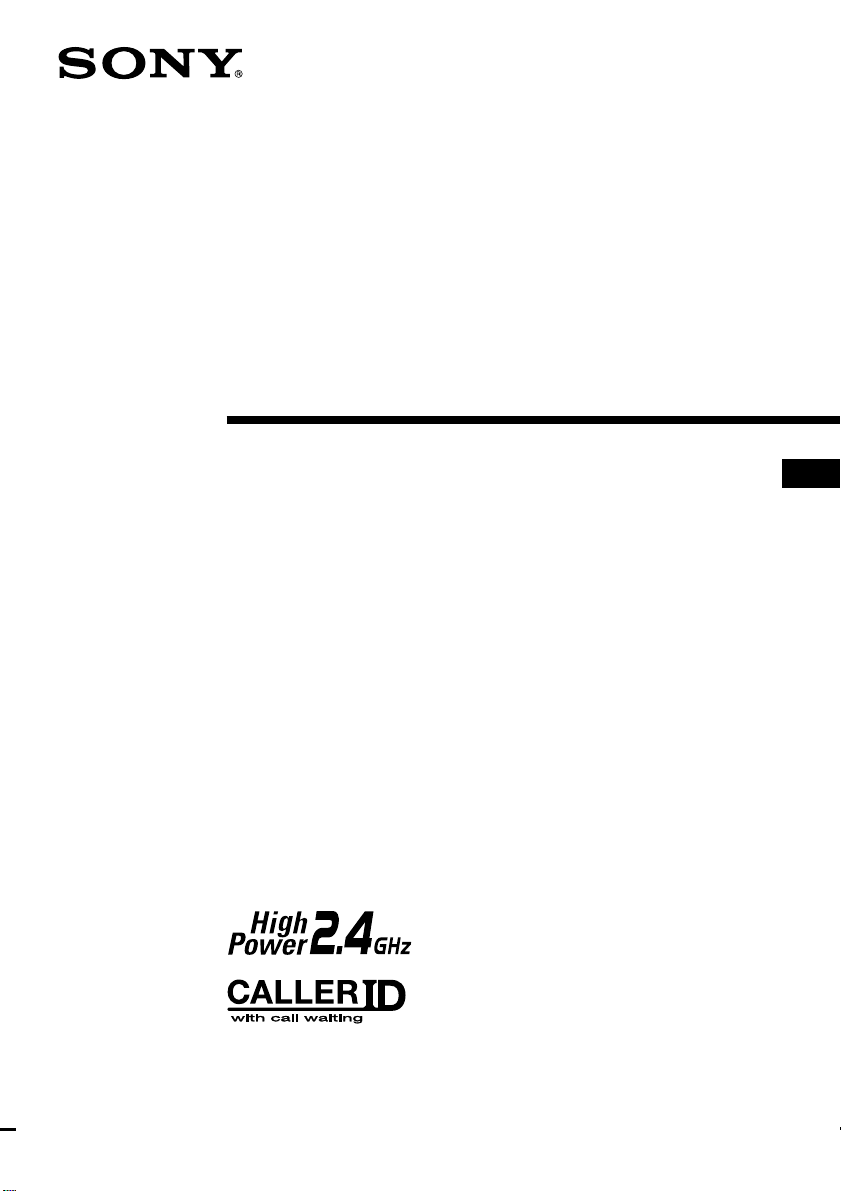
Cordless
Telephone
with Answering System
3-225-949-11 (1)
Operating Instructions
US
SPP-A2480
©2000 Sony Corporation
Page 2
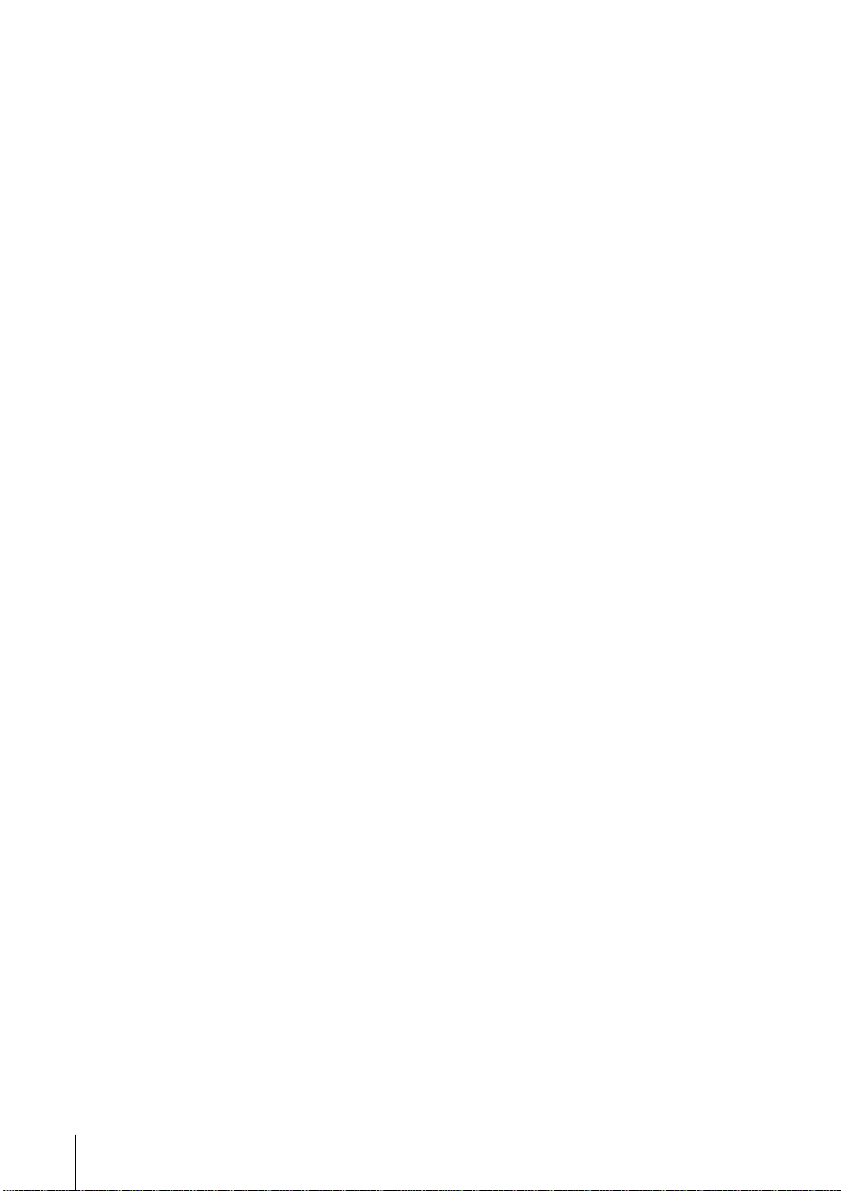
Owner’s Record
The model and the serial numbers are
located at the bottom of the unit. Record
the serial number in the space provided
below. Refer to these numbers
whenever you call upon your Sony
dealer regarding this product.
Model No. SPP-A2480
Serial No. ________________
IMPORTANT
SAFETY
INSTRUCTIONS
When using your telephone equipment,
basic safety precautions should always
be followed to reduce the risk of fire,
electric shock and injury to persons,
including the following:
1. Do not use this product near water,
for example, near a bath tub, wash
bowl, kitchen sink, or laundry tub, in
a wet basement, or near a swimming
pool.
2. Avoid using a telephone (other than a
cordless type) during an electrical
storm. There may be a remote risk of
electric shock from lightning.
3. Do not use the telephone to report a
gas leak in the vicinity of the leak.
4. Use only the power cord and batteries
indicated in this manual. Do not
dispose of batteries in a fire. They may
explode. Check with local codes for
possible special disposal instructions.
SA VE THESE
INSTRUCTIONS
US
2
Page 3
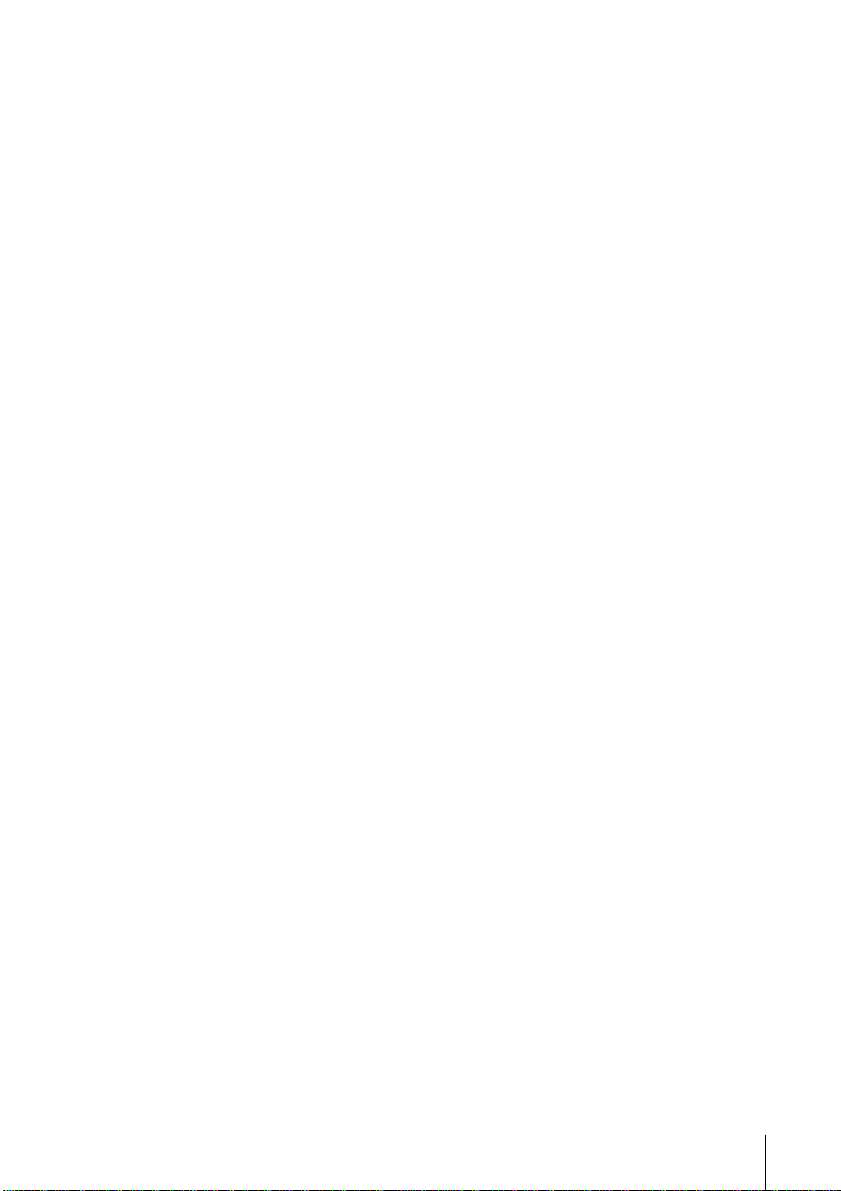
INFORMATION FOR
GENERAL TELEPHONES
1. This equipment complies with Part 68 of the
FCC rules. On the bottom of this equipment
is a label that contains, among other
information, the FCC certification number and
ringer equivalence number (REN) for this
equipment. If requested, this information
must be provided to the telephone company.
2. The applicable certification jack (connector)
USOC-RJ11C is used for this equipment.
3. This equipment is designed to be connected to
the telephone network or premises wiring
using a compatible modular jack that is Part
68 compliant.
The FCC compliant telephone cord and
modular plug is provided with this
equipment.
4. The REN is used to determine the quantity of
devices that may be connected to the
telephone line. Excessive RENs on the
telephone line may result in the devices not
ringing in response to an incoming call.
Typically, the sum of the RENs should not
exceed five (5.0).To be certain of the number
of devices that may be connected to a line, as
determined by the total RENs, contact the
local telephone company.
5. If this equipment (SPP-A2480) causes harm to
the telephone network, the telephone
company will notify you in advance that
temporary discontinuance of service may be
required. But if advance notice isn’t practical,
the telephone company will notify the
customer as soon as possible. Also, you will
be advised of your right to file a complaint
with the FCC if you believe it is necessary.
6. The telephone company may make changes in
its facilities, equipment, operations or
procedures that could affect the operation of
the equipment. If this happens the telephone
company will provide advance notice so you
can make necessary modifications to maintain
uninterrupted service.
7. If trouble is experienced with this equipment
(SPP-A2480), for repair or warranty
information, please contact Sony Direct
Response Center: Tel 1-800-222-7669. If the
equipment is causing harm to the telephone
network, the telephone company may request
that you disconnect the equipment until the
problem is resolved.
8. All repairs will be performed in an authorized
Sony service station.
9. This equipment cannot be used to party lines
or coin lines.
10.This equipment is hearing aid compatible.
If your telephone is equipped
with automatic dialers
When programming emergency numbers and
(or) making test calls to emergency numbers:
1. Remain on the line and briefly explain to
the dispatcher the reason for the call.
2. Perform such activities in the off-peak
hours, such as early morning or late
evenings.
Caution
You are cautioned that any changes or
modifications not expressly approved in this
manual could void your authority to operate this
equipment.
Note
This equipment has been tested and found to
comply with the limits for a Class B digital
device, pursuant to Part 15 of the FCC Rules.
These limits are designed to provide reasonable
protection against harmful interference in a
residential installation. This equipment
generates, uses and can radiate radio frequency
energy and, if not installed and used in
accordance with the instructions, may cause
harmful interference to radio communications.
However, there is no guarantee that interference
will not occur in a particular installation. If this
equipment does cause harmful interference to
radio or television reception, which can be
determined by turning the equipment off and
on, the user is encouraged to try to correct the
interference by one or more of the following
measures:
– Reorient or relocate the receiving antenna.
– Increase the separation between the
equipment and receiver.
– Connect the equipment into an outlet on a
circuit different from that to which the
receiver is connected.
– Consult the dealer or an experienced radio/
TV technician for help.
US
3
Page 4
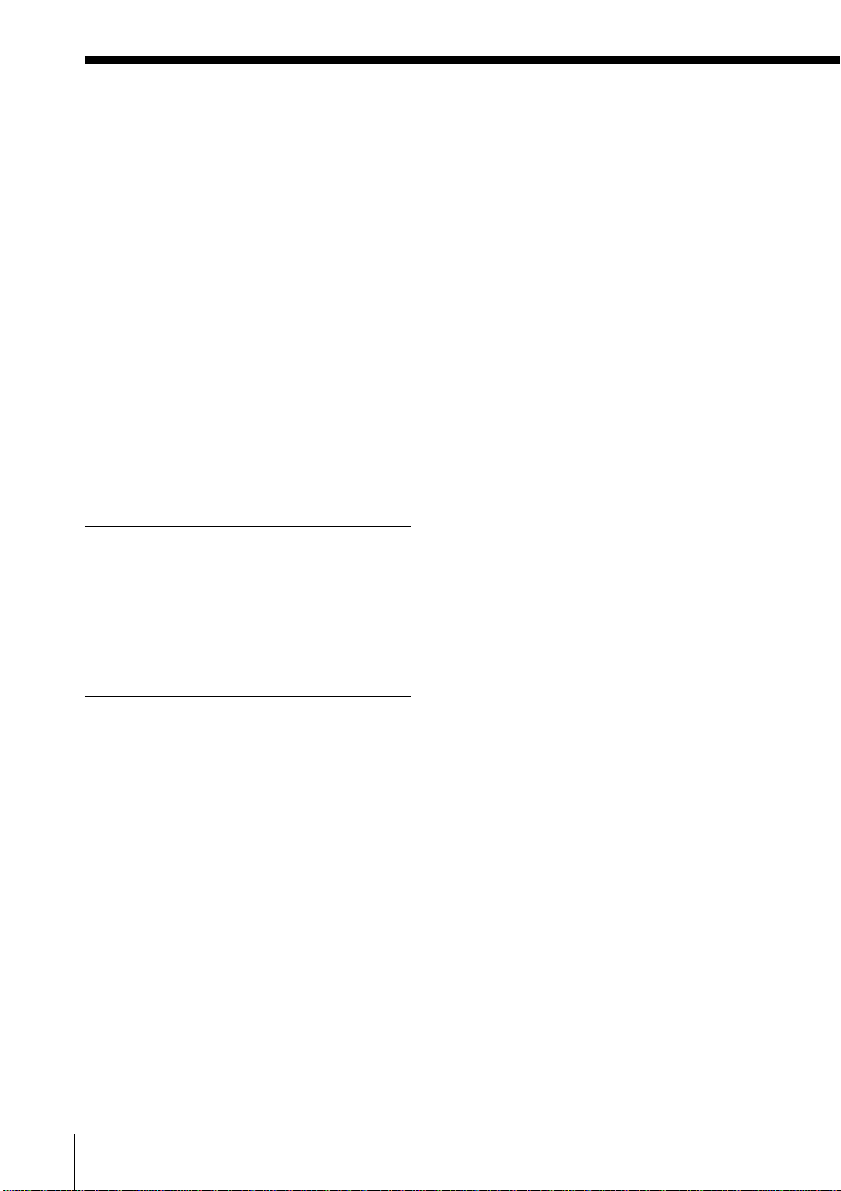
Table of contents
Getting Started
6 Read this first
7 Step 1: Checking the package
contents
8 Step 2: Setting up the base phone
11 Step 3: Preparing the battery
pack
13 Step 4: Entering the area code
17 Step 5: Setting up the phone
services
20 Step 6: Setting the day and time
22 Identifying the parts
Basics
26 Making calls
31 Redialing
33 Receiving calls
Telephone Features
37 One-touch dialing
37 Storing phone numbers and
names
39 Changing a stored name
and/or phone number
40 Making calls with one-touch
dialing
41 Phone Directory
41 Storing phone numbers and
names
42 Changing a stored name
and/or phone number
43 Erasing a memory location
44 Making calls from the Phone
Directory
US
Table of contents
4
46 Transferring the Phone
Directory memory
48 Switching the phones during a
call
48 To switch from the base
phone to the cordless
handset
48 To switch from the cordless
handset to the base phone
49 Talking between the phones
(Intercom)
49 To talk from the cordless
handset to the base phone
50 To talk from the base phone
to the cordless handset
51 Transferring a call
51 To transfer from the base
phone to the cordless
handset
52 To transfer from the cordless
handset to the base phone
Answering Machine
Features
53 Preparing the answering machine
53 Adjusting the answering
volume of the base phone
54 Recording the greeting
56 Selecting the ring time
57 Selecting the recording
quality
58 Selecting the answering
mode
59 Setting the audible message
indicator
60 Turning on the answering
function
Page 5
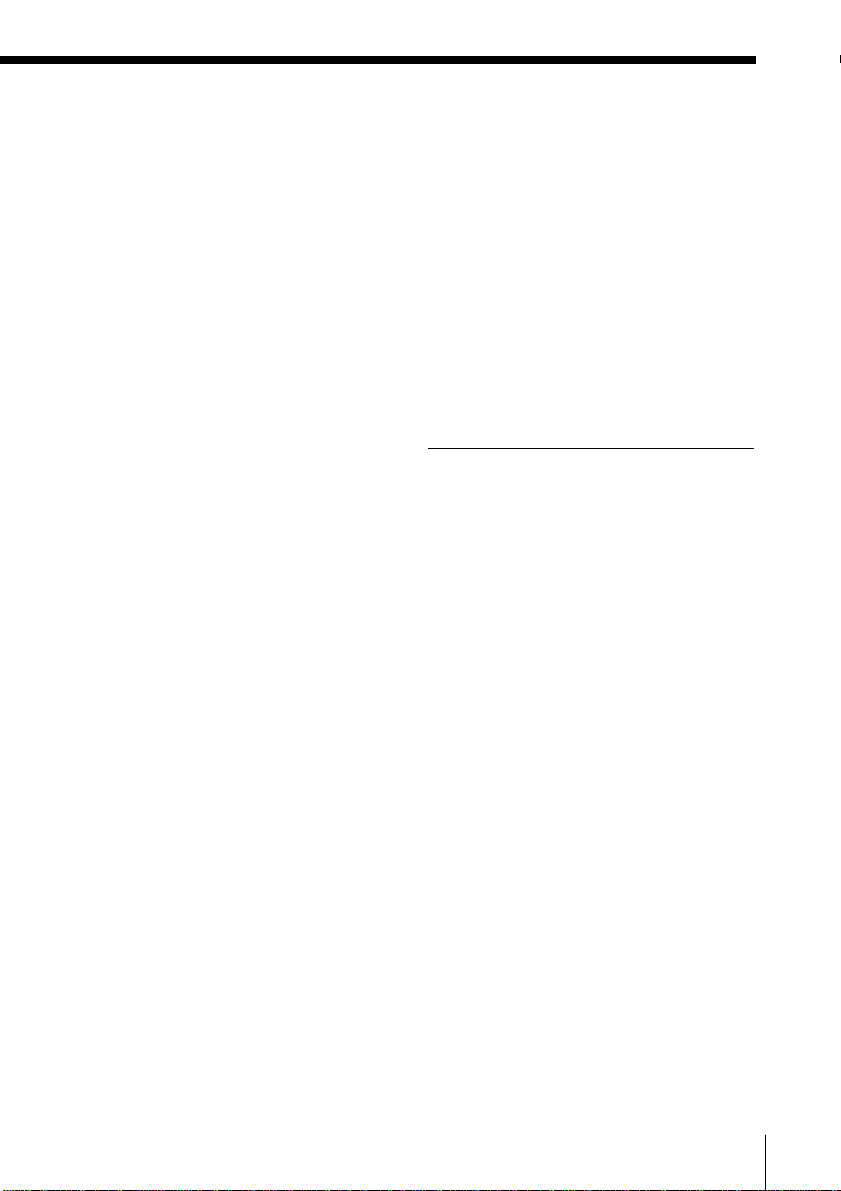
61 Playing back messages
63 Erasing messages
64 Screening incoming calls
64 To screen incoming calls on
the cordless handset
64 To answer the call
65 Recording a memo
66 Operating from an outside
phone
66 Setting the remote ID code
(security code)
67 Picking up new messages
Caller ID Features
68 Understanding the Caller ID
service
68 When you receive a call
69 Looking at the Caller ID list
69 Viewing the Caller ID list
70 Erasing data from the
Caller ID list
72 Using the Caller ID list
72 Calling back a number from
the Caller ID list
74 Playing back a message from
the Caller ID list
75 Storing a number of the
Caller ID list into the Phone
Directory
76 To change the number of
digits of the phone number
78 Using “Caller ID with call
waiting” service
Additional Information
79 Mounting the base phone on a
wall
80 Carrying the cordless handset by
the belt clip
81 Notes on power sources
81 Maintenance
82 Troubleshooting
86 Specifications
87 Index
Back cover LIMITED WARRANTY
Table of contents
US
5
Page 6
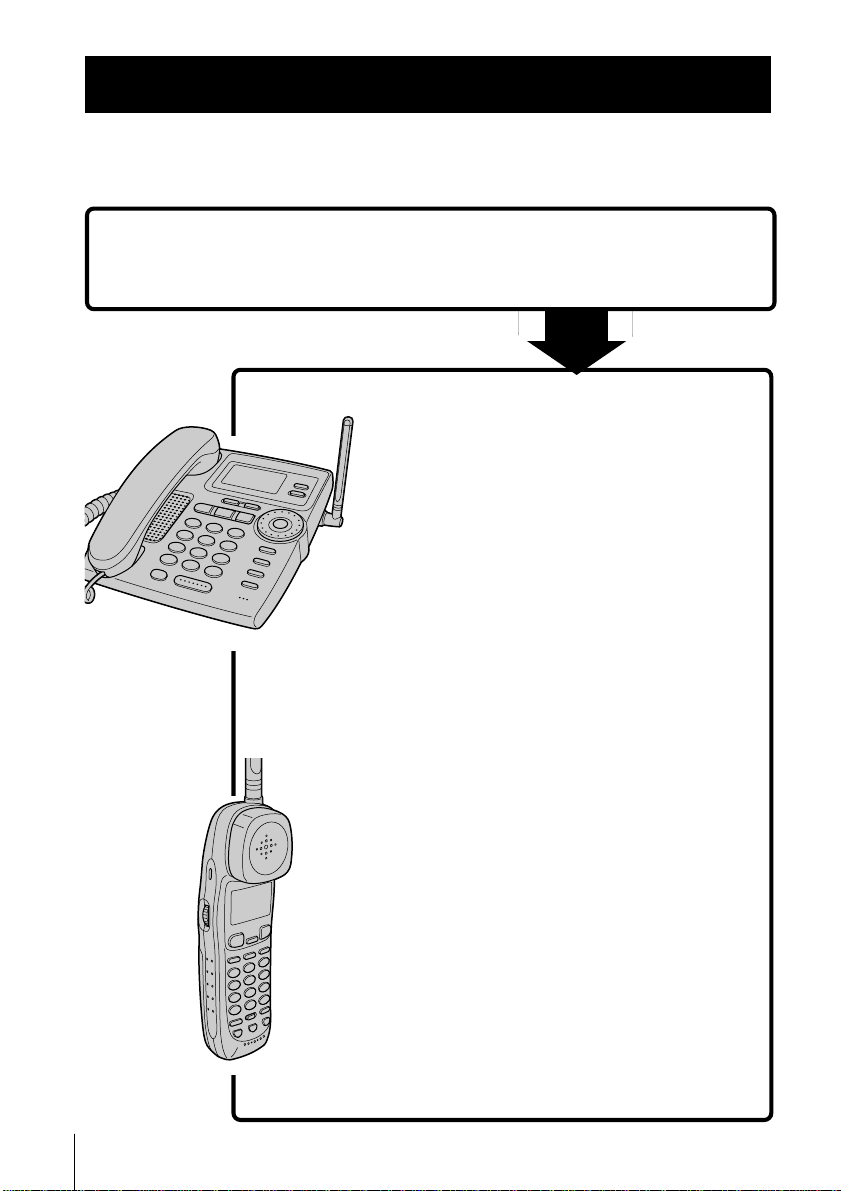
Getting Started
Read this first
Before you use your phone, you must first set it up. Here’s a quick way
to set up your phone: Steps 1 to 6.
Step 1 (page 7)
First, unpack the phone and the supplied accessories.
Step 2 (pages 8 to 10)
You need to do three things to set up the
base phone, including finding the best
location for the base phone.
Step 3 (pages 11 to 12)
Insert the battery pack into the cordless
handset and charge it for more than 12
Base phone
hours.
US
Getting Started
6
Step 4 (pages 13 to 16)
Enter the area code to use the Caller ID
service.
Step 5 (pages 17 to 19)
Set up the “Caller ID with call waiting”
service and the Long Distance Saver
function.
Step 6 (pages 20 to 21)
Finally, set the day and time to stamp day
and time for the incoming messages.
Cordless handset
That’s it!
Page 7
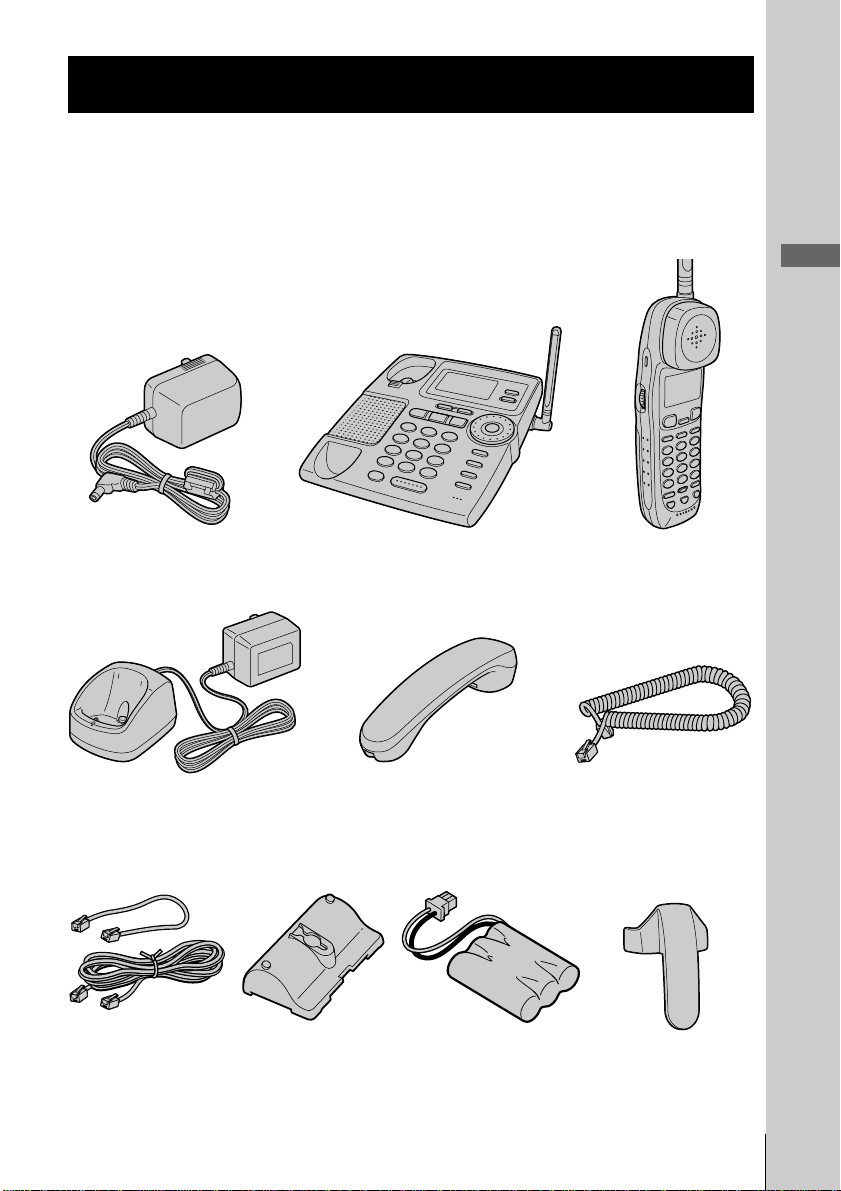
Step 1
Checking the package contents
Make sure you have received the following items in the package.
If anything is missing, contact your local Sony dealer.
Getting Started
Base phone
Charger Handset Handset cord
Telephone
line cords (2)
Wall bracket/
stand for base
phone
Rechargeable
battery pack
(BP-T24)
Cordless handsetAC power adaptor (AC-T107)
Belt clip
Getting Started
US
7
Page 8
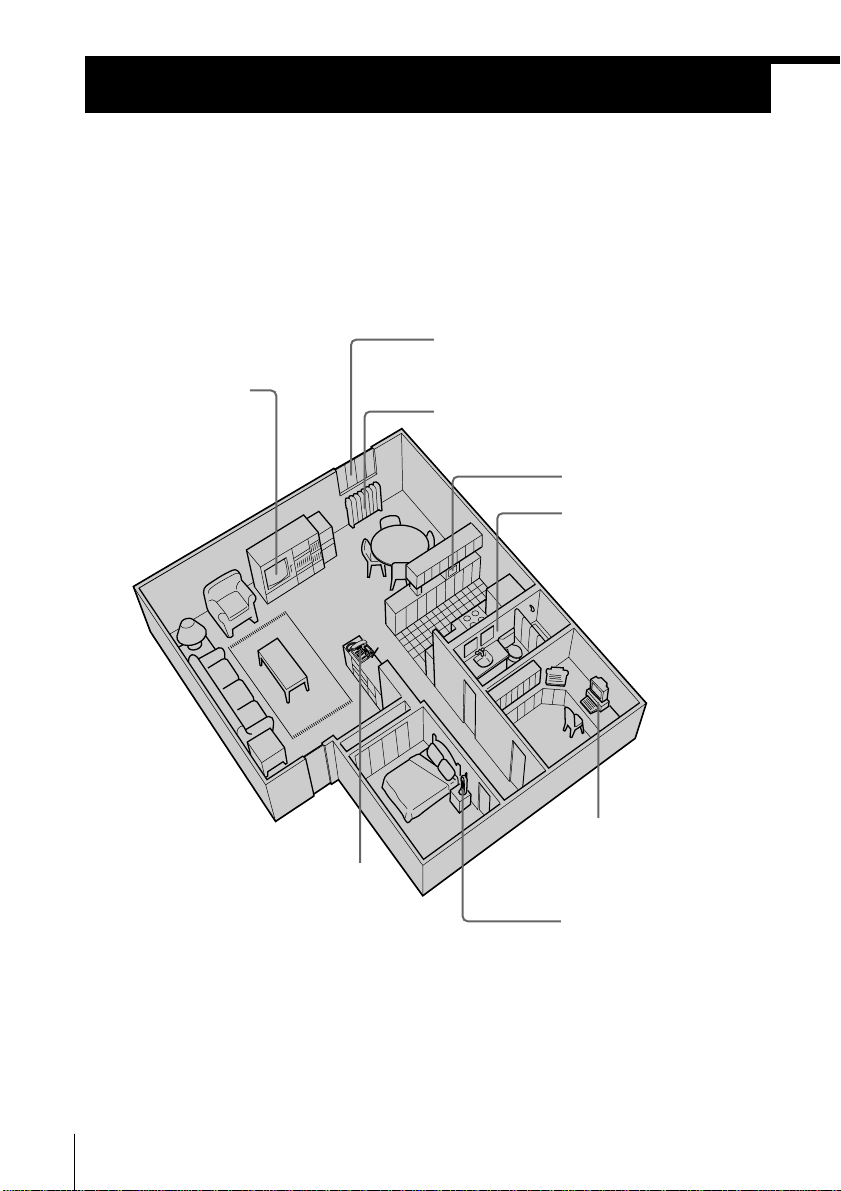
Step 2
Setting up the base phone
Do the following steps:
• Choose the best location
• Connect the base phone
• Choose the dialing mode
Choose the best location
Where you place the base phone affects the reception quality of the
cordless handset.
Away from television
sets and other
electronic equipment
Away from noise sources such as a window
by a street with heavy traffic
Away from heat sources, such as radiators,
airducts, and sunlight
Away from a microwave
oven
Away from excessive
moisture, extremely low
temperatures, dust,
mechanical vibration, or
shock
Away from a personal
computer
Near a central location
and on a level surface
Away from another
cordless telephone
CAUTION: • Should you experience intermittent loss of audio during a conversation, try
US
Getting Started
8
moving closer to the base or move base phone away from other noise sources.
• The cordless telephone operates at a frequency that may cause interference to
nearby TVs and VCRs; the base phone should not be placed near or on the top
of a TV or VCR; and, if interference is experienced, moving the cordless
telephone farther away from the TV or VCR will often reduce or eliminate the
interference.
Page 9
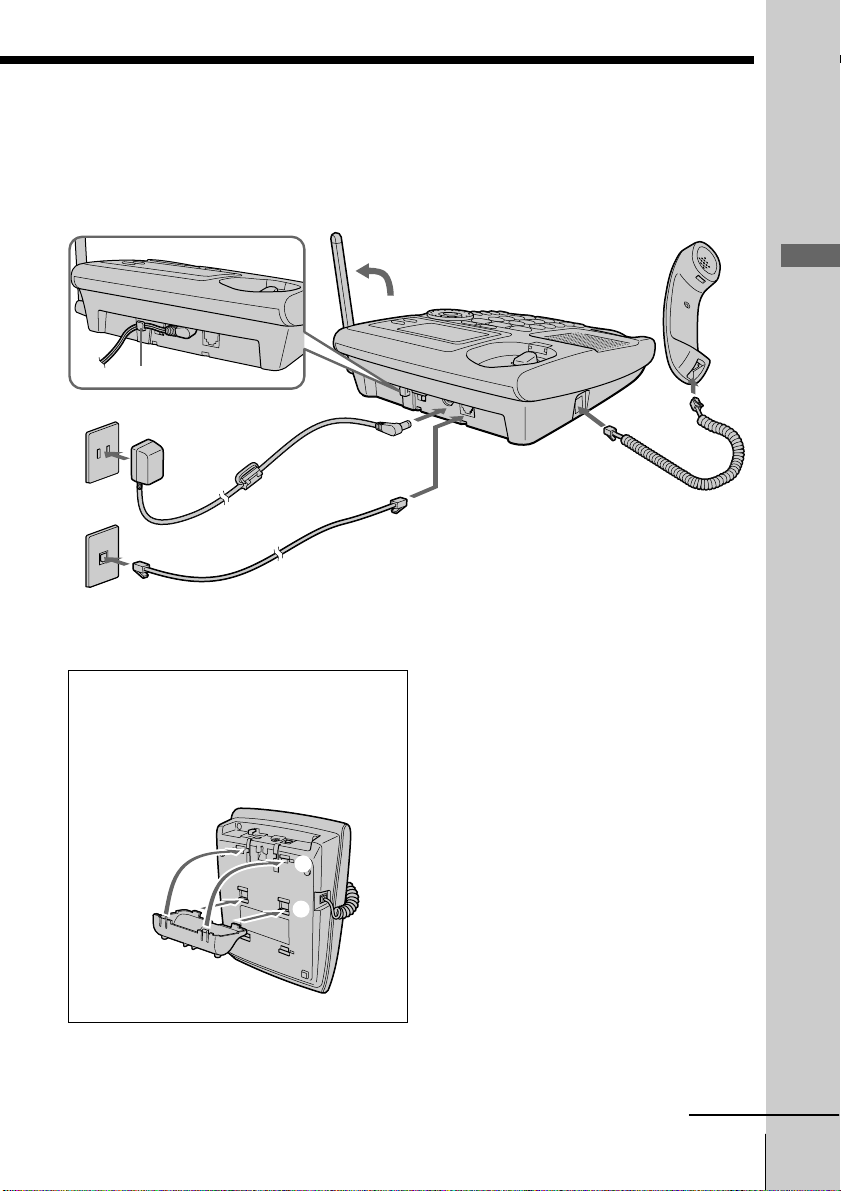
Connect the base phone
If you want to hang the base phone on the wall, see page 79.
Hook the cord.
To an AC outlet
3
2
To a telephone
outlet
To tilt the phone
If you want to tilt the phone, attach the
supplied wall bracket on the bottom of
the base phone.
Align the
f marks.
To DC IN 11V
AC power adaptor
(supplied
AC-T107)
Telephone line cord
(supplied)
2
1
4
1
Getting Started
To
HANDSET
To LINE
1 Connect the handset cord to the
HANDSET jack and to the
handset.
2 Connect the telephone line cord
to the LINE jack and to a
telephone outlet.
3 Connect the AC power adaptor
to the DC IN 11V jack and to an
AC outlet.
4 Raise the antenna. Make sure it
points towards the ceiling.
continued
Getting Started
US
9
Page 10
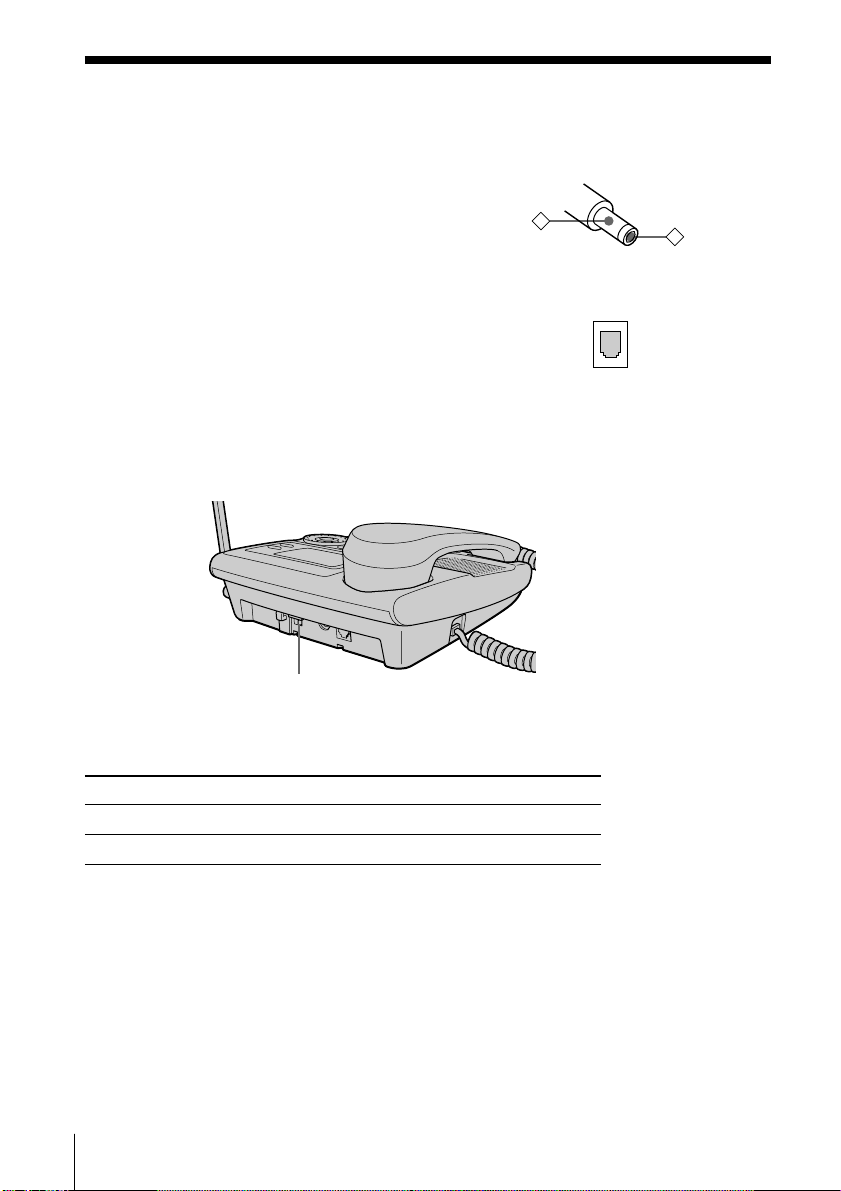
Step 2: Setting up the base phone (continued)
Notes
• Use only the supplied AC-T107 AC power adaptor.
Do not use any other AC power adaptor.
• Connect the AC power adaptor to a continuous power
supply.
• Place the base phone close to the AC outlet so that
you can unplug the AC power adaptor easily.
Polarity of the plug
–
+
Tip
If your telephone outlet is not modular, contact your
telephone service company for assistance.
Modular
Choose the dialing mode
For the telephone to work properly, select an appropriate dialing mode
(tone or pulse).
DIAL MODE switch
Depending on your dialing system, set the DIAL MODE switch as
follows:
If your dialing system is Set the switch to
Tone T
Pulse P
If you aren't sure of your dialing system
Make a trial call with the DIAL MODE switch set to T.
If the call connects, leave the switch as is; otherwise, set to P.
US
Getting Started
10
Page 11
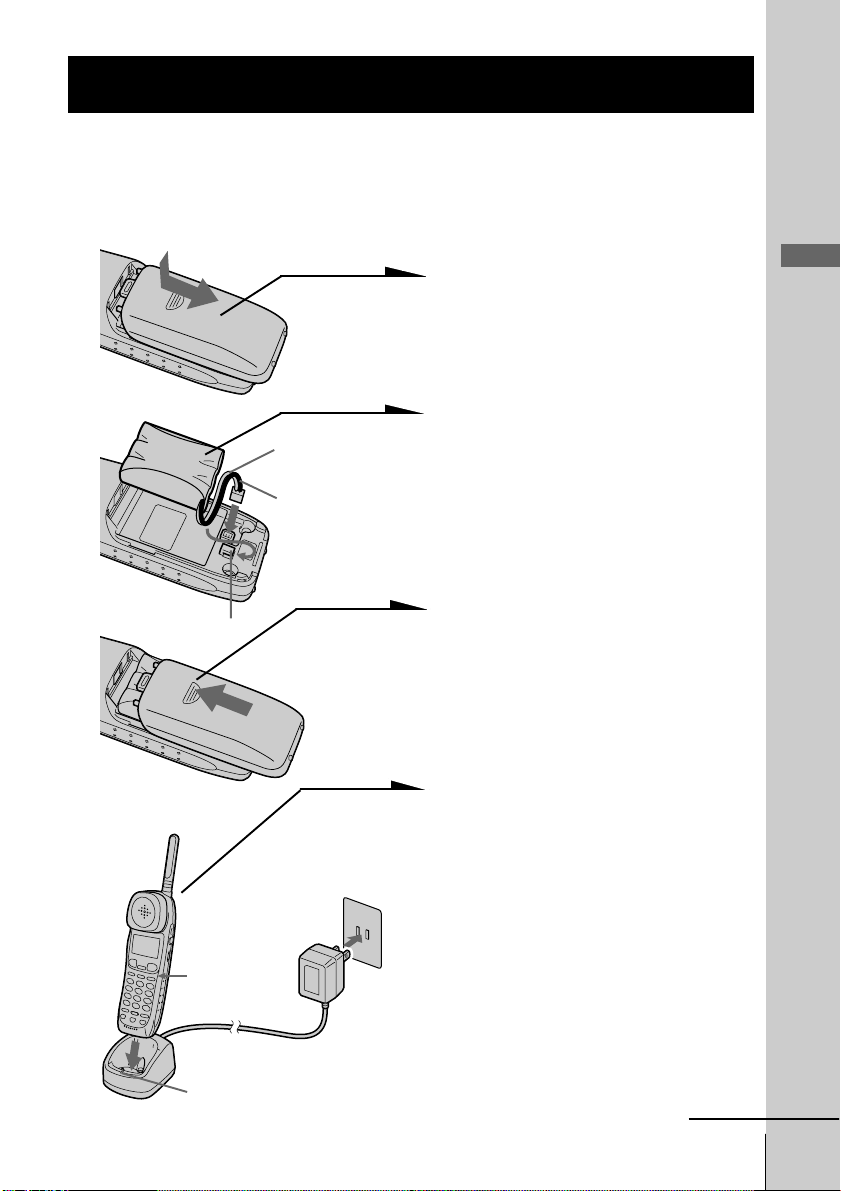
Step 3
Preparing the battery pack
Charge the battery pack for more than 12 hours before you start using
your cordless handset.
BP-T24
Hook
Front side
CHARGE lamp
Red
Black
To an AC outlet
1 Slide open the battery
compartment lid of the cordless
handset.
2 Connect the battery connector
with correct polarity (black wire
goes on lower side and red wire
goes on upper side).
3 Hook the cords and insert the
battery pack. Then close the lid.
4 Connect the AC power adaptor
to an AC outlet and place the
cordless handset on the charger .
The CHARGE lamp on the
charger lights up when the
cordless handset is properly
seated on the charge terminals
of the charger. Charge the
battery pack for more than 12
hours so that the battery is fully
charged. The CHARGE lamp
remains lit even after charging
is completed.
continued
Getting Started
Getting Started
US
11
Page 12
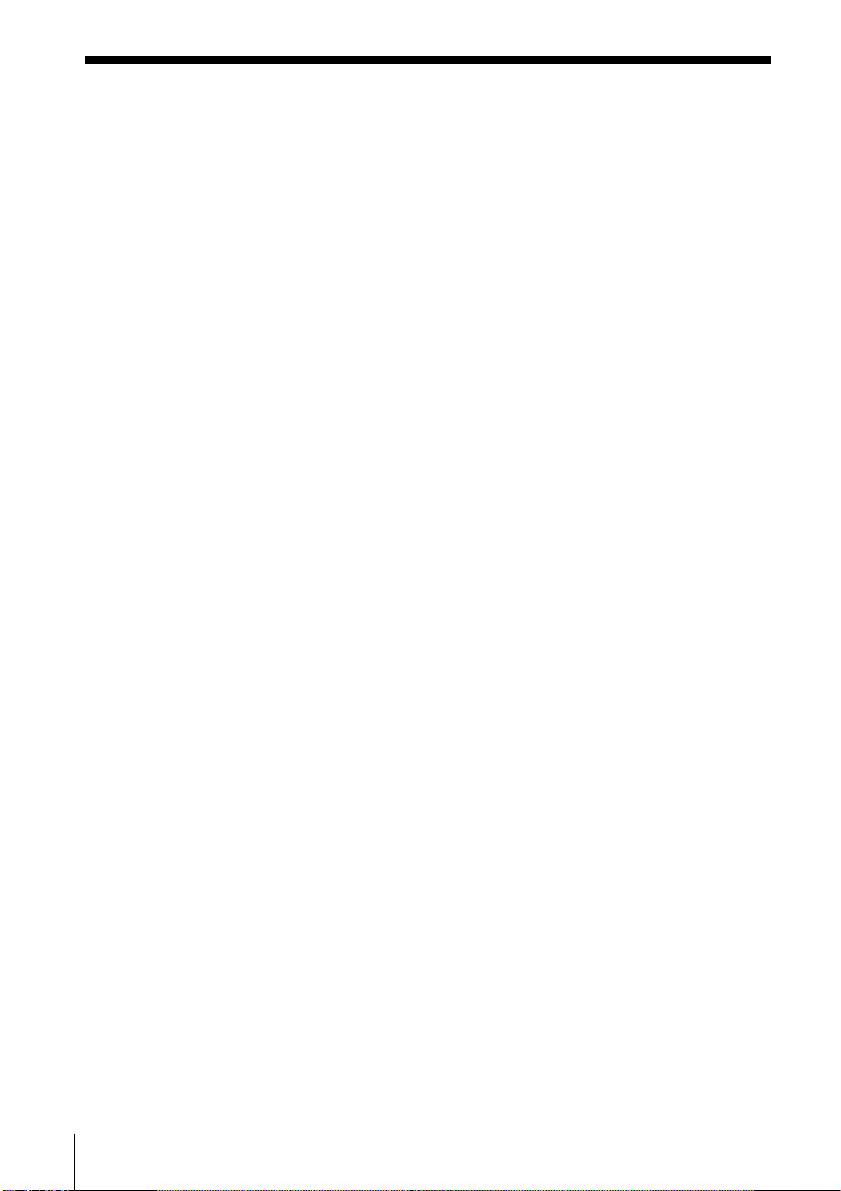
Step 3: Preparing the battery pack (continued)
Battery duration
A fully charged battery pack lasts for about:
• Approx. 6 hours when you use the cordless handset continuously
• Approx. 6 days when the cordless handset is in standby mode.
Notes
• The battery pack will gradually discharge over a long period of time, even
when not in use.
• If you leave the battery pack in the cordless handset without charging it, the
battery pack will be completely discharged.
It may require several times of charging to recover to its full capacity.
• While charging, the battery pack warms up. This is not a malfunction.
To obtain the best performance from the battery
Do not place the cordless handset on the charger after each call. The
battery works best if the cordless handset is returned to the charger
after two or three calls. However, do not leave the cordless handset off
the charger for a long period of time as this will completely discharge
the battery pack.
When to purchase a new battery pack
If the battery lasts only a few minutes even after 12 hours of charging,
the usable life of the battery has expired and needs replacement.
Contact your local Sony authorized dealer or service center, and ask
for a Sony BP-T24 rechargeable battery pack.
Note
Battery life may vary depending on usage condition and ambient temperature.
US
Getting Started
12
Page 13
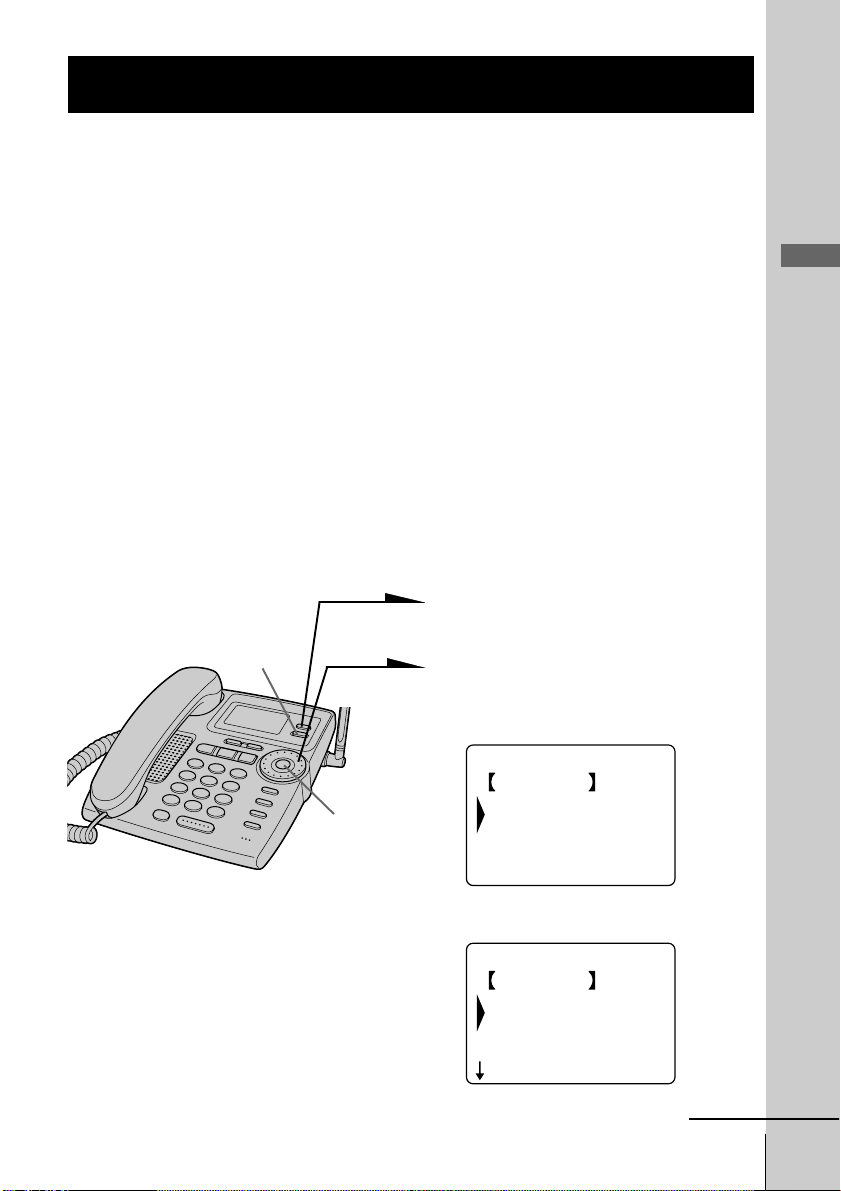
Step 4
Entering the area code
When you use this phone for the first time, or move to an area that has a
different area code, you must enter the area code. Otherwise, you cannot use
some functions of this phone and the Caller ID functions.
This is also necessary because the phone must be able to select an area code to
properly dial a call from the Caller ID list.
Depending on your region, enter the 3-digit area code as follows:
Case 1.
If 7-digit dialing (no area code) is accepted for local calls in your area, see “To enter
your home area code” below.
If you live in an area where calls from or to other local areas can also be made by 10-digit dialing
(area code + number), you can register up to 5 local area codes with this telephone to take
advantage of this system. See “To enter the local area code (For 10 digits phone number users)”
on page 15.
Case 2.
If 10-digit dialing (area code + number) is required for all local calls in your area, see
“To enter the local area code (For 10 digits phone number users)” on page 15.
Entering the area code is only possible on the base phone.
To enter your home area code
1 Press (PROGRAM).
Getting Started
(ERASE)
Jog Button
(ENTER)
2 Turn Jog Dial to choose “BASE
SETTINGS”, and then press Jog
Button (ENTER).
BASE SETTINGS
GO BACK
AREA CODE
PHONE SERVICES
CLOCK
3 Press Jog Button (ENTER).
AREA CODE
GO BACK
HOME :
LOCAL 1:
LOCAL 2:
continued
Getting Started
13
US
Page 14
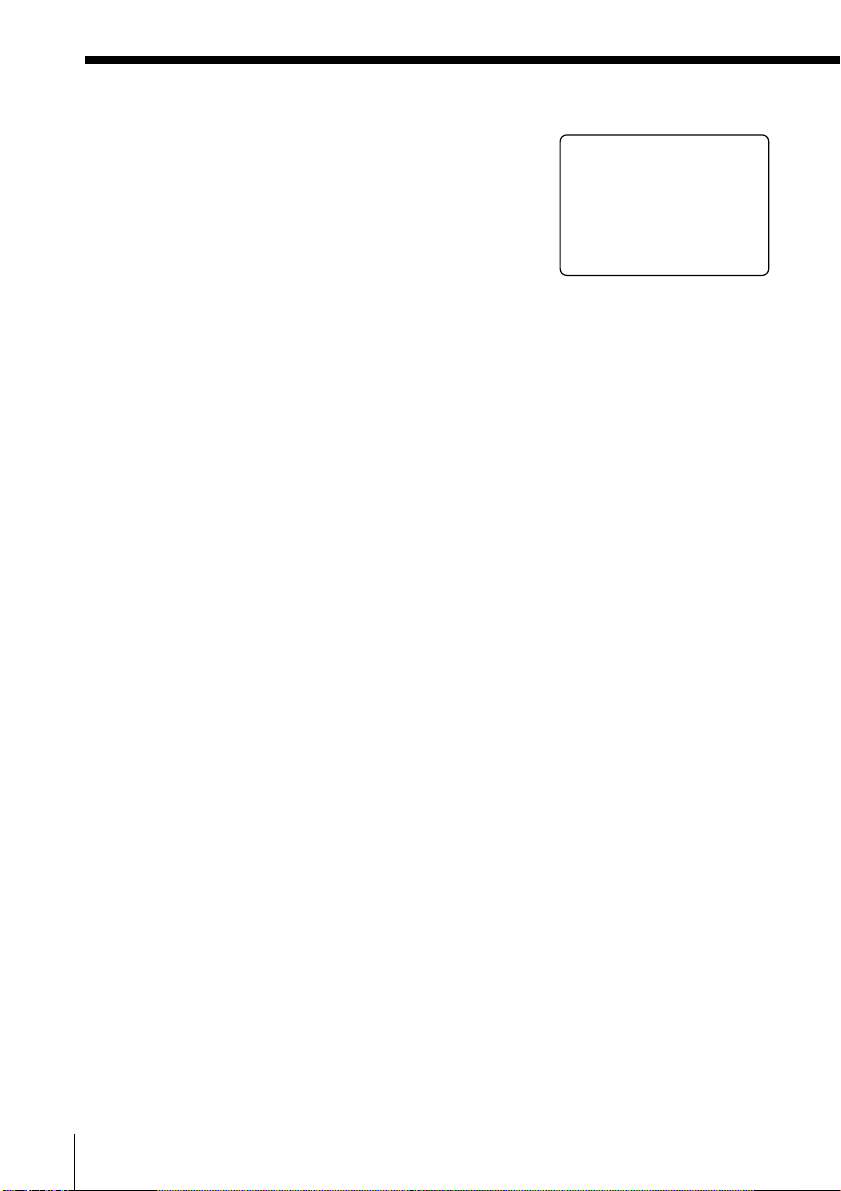
Step 4: Entering the area code (continued)
ENTER HOME
AREA CODE.
_
4 Press Jog Button (ENTER) again.
“ENTER HOME AREA CODE.” appears on
the display.
5 Enter the three digits of your home area code
using the dialing keys.
6 Press (PROGRAM).
You hear a long confirmation beep.
Notes
• If the home area code is already entered, it appears on the display in step 3.
To enter a different home area code, see “To change the home area code”
below.
• Do not allow more than 20 seconds to elapse during the operation procedure.
• If the area code has not been entered, calling back from the Caller ID list and
storing the Caller ID data into the Phone Directory cannot be performed.
• If the home area code is not correctly entered, “SEND TO CORDLESS
HANDSET FAILED.” will appear on the display and five short error beeps
will be heard after (PROGRAM) is pressed in step 6. Move the cordless
handset closer to the base phone, and then start over the procedure.
Tips
• When you select “[GO BACK]”, you can return to the previous set display by
pressing Jog Button (ENTER).
• You may press Jog Button (ENTER) instead of (PROGRAM) in step 6.
• To check the current home area code, perform steps 1 to 3. The home area
code appears on the display for about 20 seconds.
To change the home area code
1 Perform steps 1 to 4 on pages 13 to 14.
The current home area code appears on the display.
2 Press (ERASE) to erase the current home area code.
3 Enter a new home area code using the dialing keys.
4 Press (PROGRAM).
You hear a long confirmation beep.
To erase the home area code
You can erase the home area code. Perform steps 1 and 2 above, then
press (PROGRAM).
The home area code will be erased, and you hear a long confirmation
beep.
US
Getting Started
14
Page 15
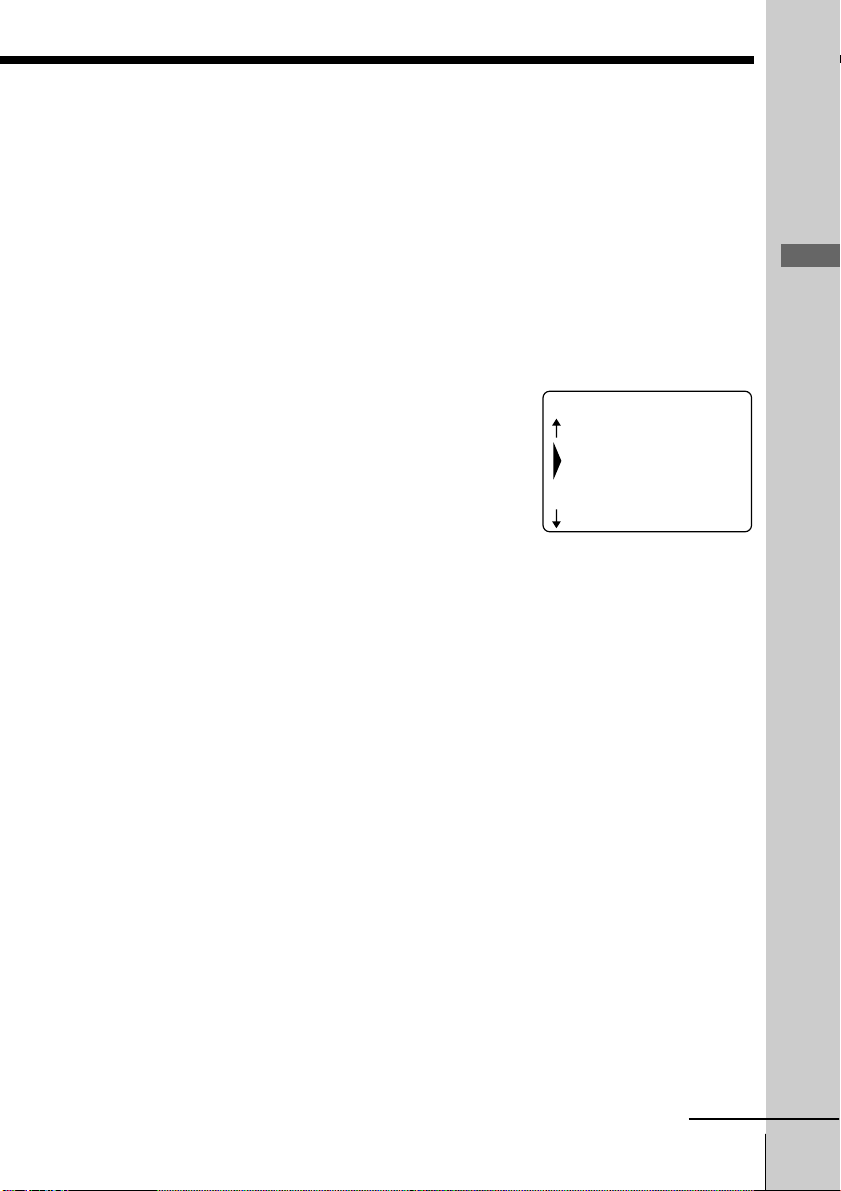
To enter the local area code (For 10 digits
phone numbers users)
If a call matches one of the local area codes you entered, the phone
number will be registered with 10 digits in the Caller ID list (area code
+ number). If a call does not match one of the local area codes you
entered, the phone number will be registered with 11 digits in the
Caller ID list (1 + area code + number). Some regions of the country
allow you to have more than one local area code. (Up to five local area
codes can be entered in this phone.)
1 Perform steps 1 to 3 on page 13.
2 Select the number (“LOCAL 1” to “LOCAL 5”)
to enter the local area code by turning Jog Dial.
AREA CODE
HOME :
Getting Started
LOCAL 1:
LOCAL 2:
3 Press Jog Button (ENTER).
“ENTER LOCAL AREA CODE 1.” appears on
the display when you select “LOCAL 1” in step
2.
LOCAL 3:
4 Enter the three digits of the local area code using
the dialing keys.
5 Press (PROGRAM).
You hear a long confirmation beep.
Notes
• If the local area code is already entered, it appears on the display in step 2. To
enter a different local area code, see “To change the local area code” on page
16.
• Do not allow more than 20 seconds to elapse during the operation procedure.
• If the local area code is not correctly entered, “SEND TO CORDLESS
HANDSET FAILED.” will appear on the display and five short error beeps
will be heard after (PROGRAM) is pressed in step 5. Move the cordless
handset closer to the base phone, and then start over the procedure.
Tips
• When you select “[GO BACK]”, you can return to the previous set display by
pressing Jog Button (ENTER).
• You may press Jog Button (ENTER) instead of (PROGRAM) in step 5.
• To check the current local area code, perform steps 1 and 2. The local area
code appears on the display for about 20 seconds.
continued
Getting Started
15
US
Page 16
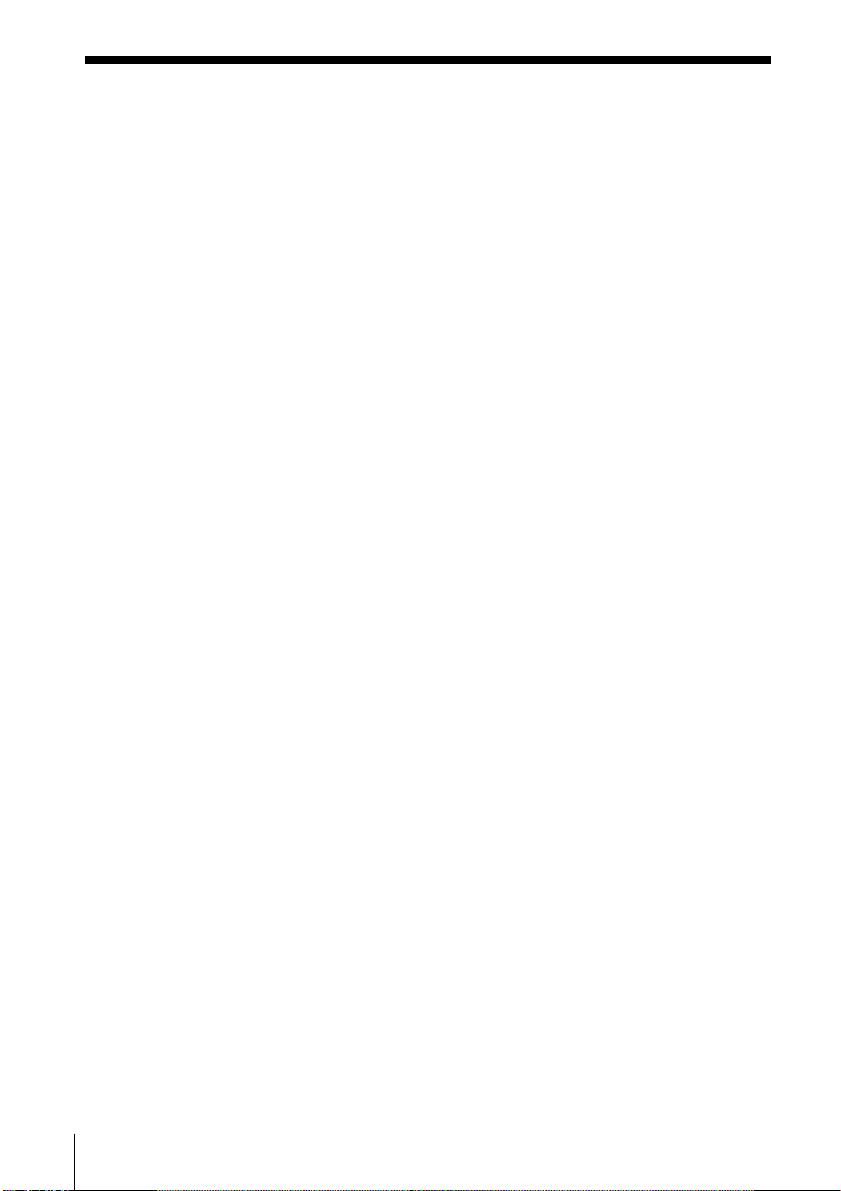
Step 4: Entering the area code (continued)
To change the local area code
1 Perform steps 1 to 3 on page 15.
The current local area code appears on the display.
2 Press (ERASE) to erase the current local area code.
3 Enter a new local area code using the dialing keys.
4 Press (PROGRAM).
You hear a long confirmation beep.
To erase the local area code
You can erase the local area code. Perform steps 1 and 2 on page 15,
then press (PROGRAM). The local area code will be erased, and you
hear a long confirmation beep.
16
US
Getting Started
Page 17
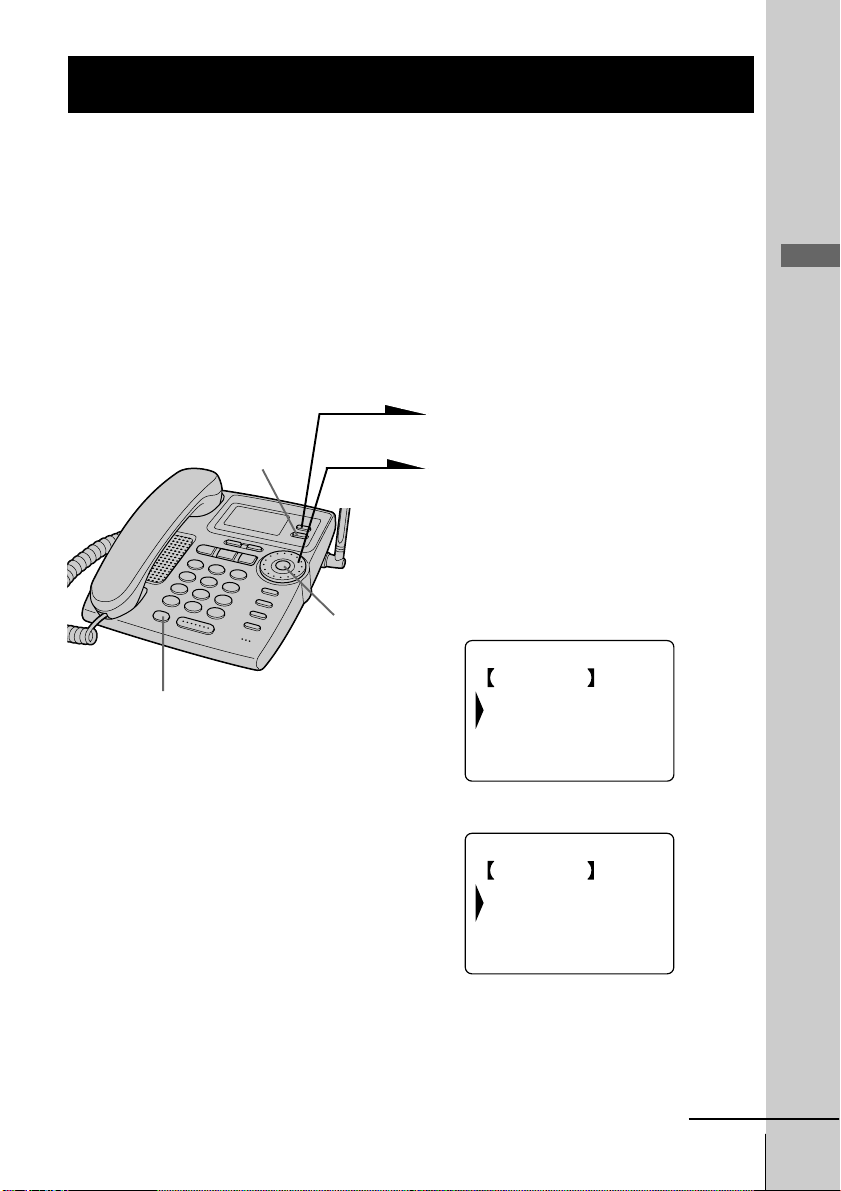
Step 5
PHONE SERVICES
GO BACK
CALL WAITING ID
LONG DISTANCE
Setting up the phone services
Set up the “Caller ID with call waiting” service and the Long Distance
Saver function before use. Setting up the phone services is only
possible on the base phone.
To set up the “Caller ID with call waiting” service
In order to use this service, you must first subscribe to “Caller ID with
call waiting” service (see page 78). The “Caller ID with call waiting”
service is preset to “ACTIVE”.
1 Press (PROGRAM).
Getting Started
(ERASE)
2 Turn Jog Dial to choose “BASE
3 Turn Jog Dial to choose
Jog Button
(ENTER)
(LONG DIST. SAVER)
4 Press Jog Button (ENTER).
5 Turn Jog Dial to choose
SETTINGS”, and then press Jog
Button (ENTER).
“PHONE SERVICES”, and then
press Jog Button (ENTER).
CALL WAITING ID
GO BACK
ACTIVE
INACTIVE
“ACTIVE” or “INACTIVE”, and
then press Jog Button (ENTER).
You hear a long confirmation
beep.
continued
Getting Started
17
US
Page 18
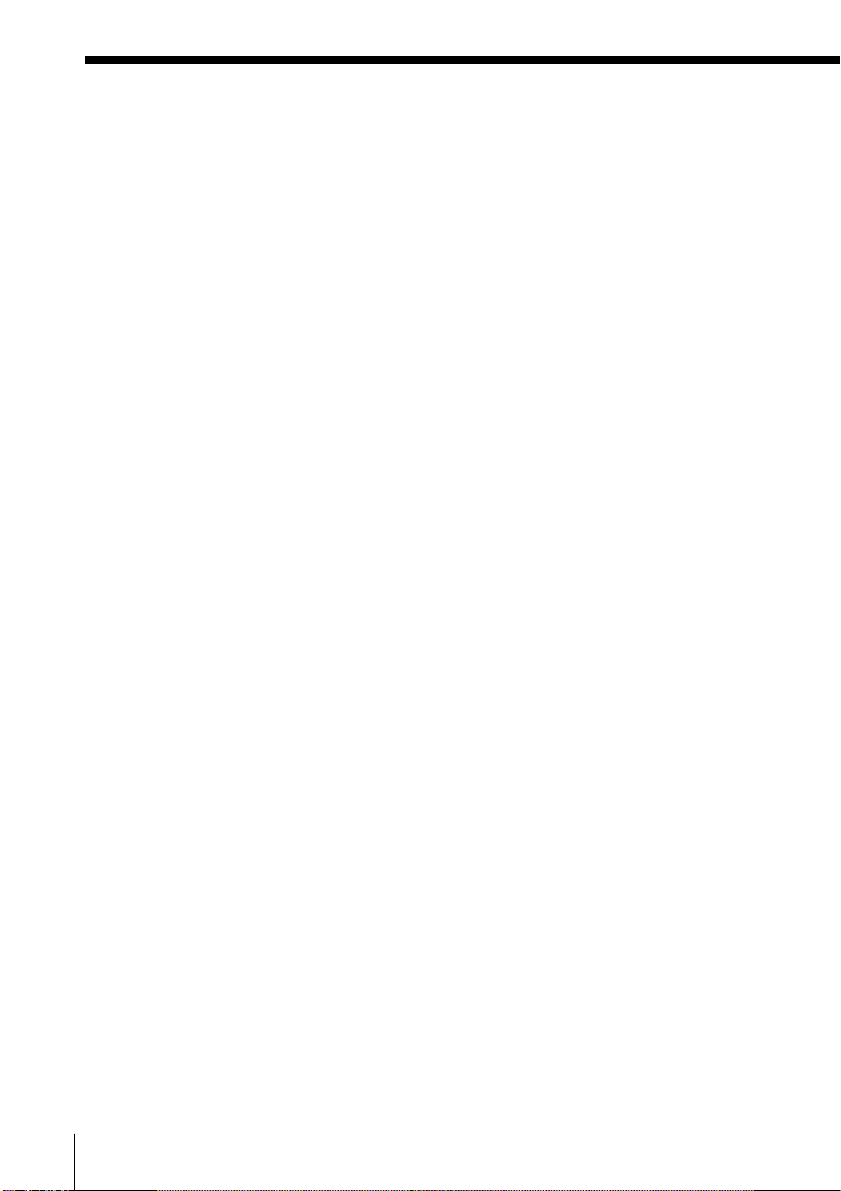
Step 5: Setting up the phone services (continued)
Note
Do not allow more than 20 seconds to elapse during the operation procedure.
Tip
When you select “[GO BACK]”, you can return to the previous set display by
pressing Jog Button (ENTER).
To set up the Long Distance Saver function
Many telephone companies and service providers nowadays offer lowrate long distance calls separate from your standard long distance
provider. Such services are usually initiated by dialing an access
number prior to the long distance call itself.
The Long Distance Saver function enables you to dial the access
number of these special long distance service companies by pressing
just (LONG DIST. SAVER). After setting up the access number and
activating the button function in the menu, you only need to press
(LONG DIST. SAVER) for dialing the access number of your special long
distance carrier.
In order to use this function, you must first activate the button function
by memorizing the access number of your choice in the menu and by
setting the long distance menu function to “ACTIVE”
The long distance menu is preset to “INACTIVE”, no preset access
number is registered.
To set up the access number
1 Perform steps 1 and 3 on page 17.
2 Turn Jog Dial to choose “LONG DISTANCE”, and then
press Jog Button (ENTER).
3 Turn Jog Dial to choose “ACCESS NUMBER”, and then
press Jog Button (ENTER).
4 Enter the access number using the dialing keys.
5 Press (PROGRAM).
6 Turn Jog Dial to choose “YES” to activate
(LONG DIST. SAVER), and then press Jog Button (ENTER).
You hear a long confirmation beep.
US
Getting Started
18
Page 19
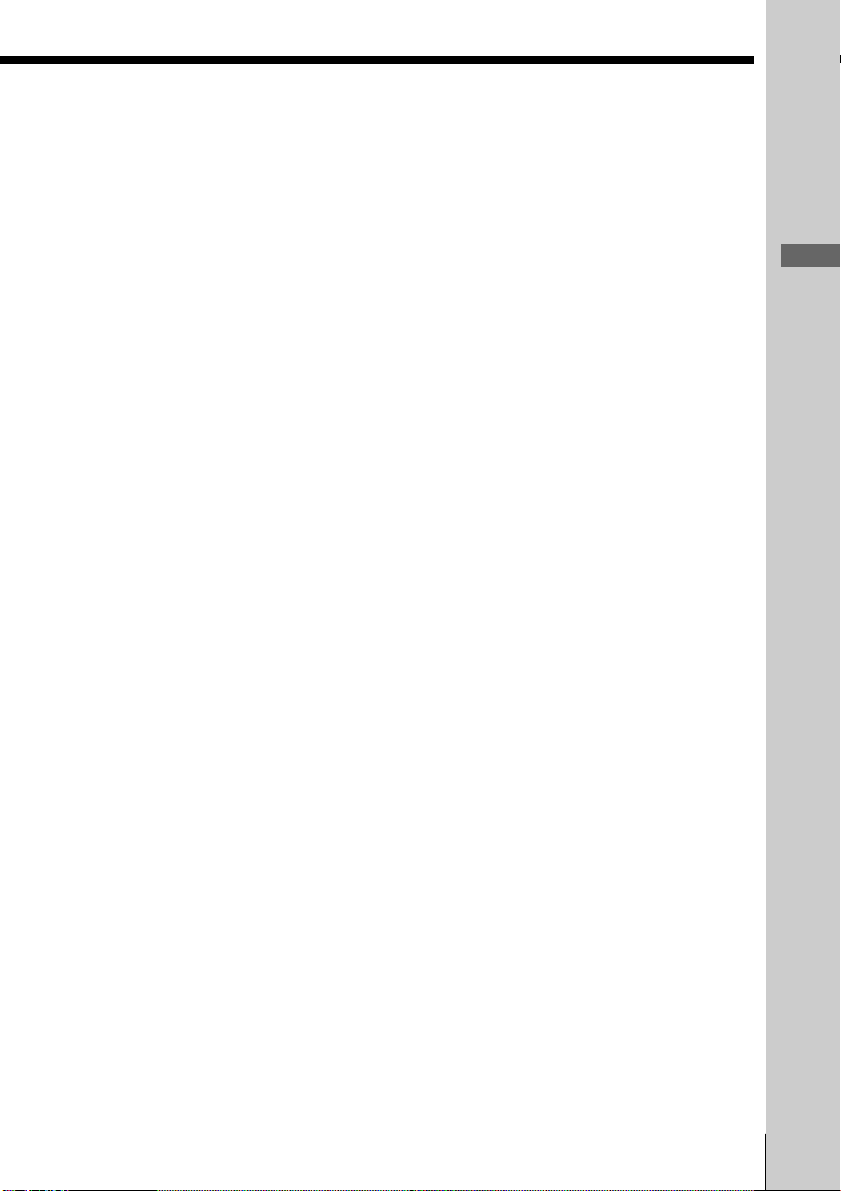
Notes
• DO NOT USE (LONG DIST. SAVER) to dial EMERGENCY services, customer
service numbers, your local telephone company, local numbers or toll
free numbers.
• If you press (LONG DIST. SAVER) twice, the dialing of the registered access
number is cancelled and “[LONG DISTANCE]” disappears from the display.
• If the access number is not correctly set, “SEND TO CORDLESS HANDSET
FAILED.” will appear on the display and five short error beeps will be heard
after Jog Button (ENTER) is pressed in step 6. Move the cordless handset
closer to the base phone, and then start over the procedure.
• You can register up to 24 digits as an access number.
To change the access number
1 Perform steps 1 and 3 on page 18.
The current access number appears on the display.
2 Press (ERASE) to erase the current access number.
3 Enter a new access number using the dialing keys.
4 Press (PROGRAM).
5 Turn Jog Dial to choose “YES” to activate
(LONG DIST. SAVER), and then press Jog Button (ENTER).
You hear a long confirmation beep.
To activate/deactivate the Long Distance Saver function
1 Perform steps 1 to 3 on page 17.
2 Turn Jog Dial to choose “LONG DISTANCE”, and then
press Jog Button (ENTER).
3 Turn Jog Dial to choose “ACTIVE” or “INACTIVE”(to
deactivate), and then press Jog Button (ENTER).
You hear a long confirmation beep.
Getting Started
Notes
• If you choose “INACTIVE” in step 3, (LONG DIST. SAVER) will be deactivated
and you cannot use (LONG DIST. SAVER) even with a registered access
number until the function is activated again.
• Some Long Distance services may not be available in your state. Prices and
conditions may vary. For details, contact your telephone company or your
long distance provider. Some long distance call programs require a
subscription with the carrier company before usage.
• If it is not correctly set in “ACTIVE” or “INACTIVE”, “SEND TO
CORDLESS HANDSET FAILED.” will appear on the display and five short
error beeps will be heard after Jog Button (ENTER) is pressed in step 3. Move
the cordless handset closer to the base phone, and then start over the
procedure.
Getting Started
19
US
Page 20
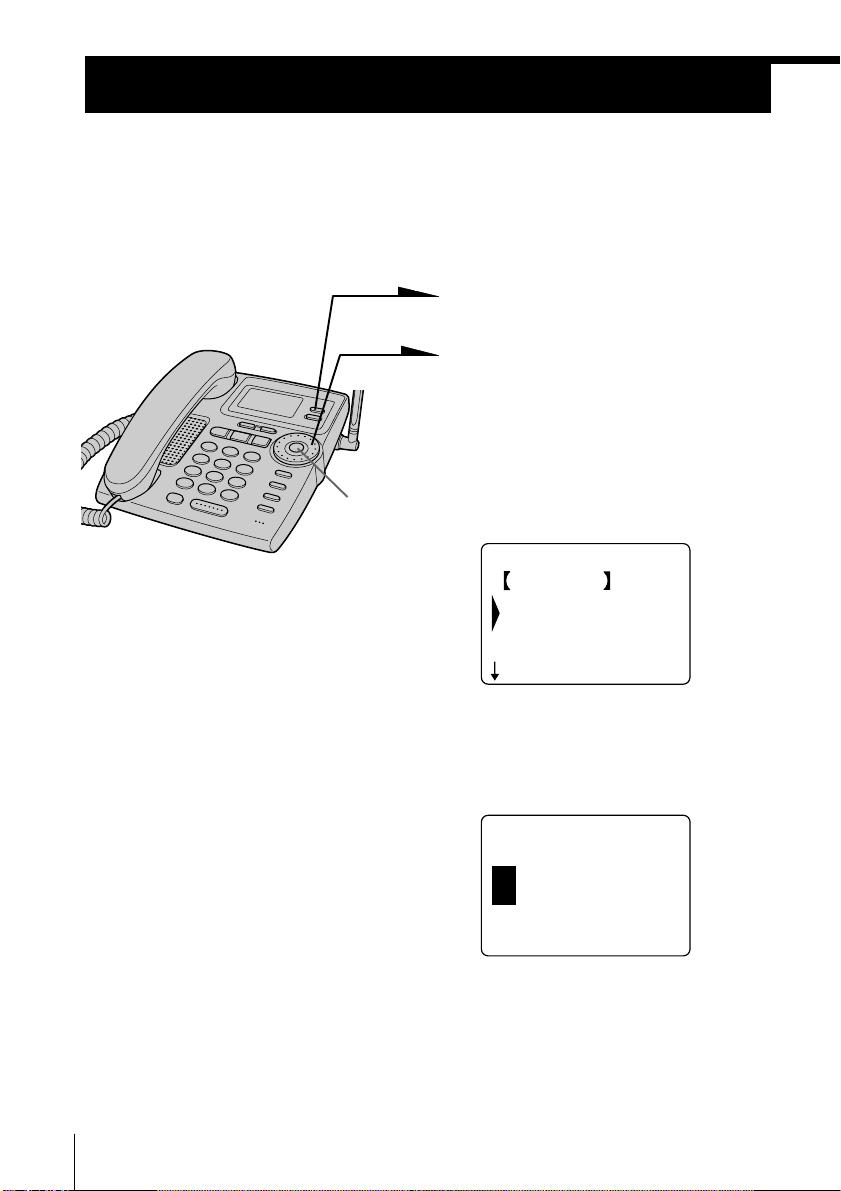
ENTER HOUR AND
PRESS JOG BUTTON
12:00AM
Step 6
Setting the day and time
Set the day and time so that you can stamp day and time for the
incoming messages. You will hear the recorded day and time when
you play back messages.
1 Press (PROGRAM).
2 Turn Jog Dial to choose “BASE
SETTINGS”, and then press Jog
Button (ENTER).
3 Turn Jog Dial to choose
Jog Button
(ENTER)
“CLOCK”, and then press Jog
Button (ENTER).
CLOCK
GO BACK
20
US
Getting Started
SUNDAY
MONDAY
TUESDAY
4 Set the correct day of the week
by turning Jog Dial, and then
press Jog Button (ENTER).
Page 21
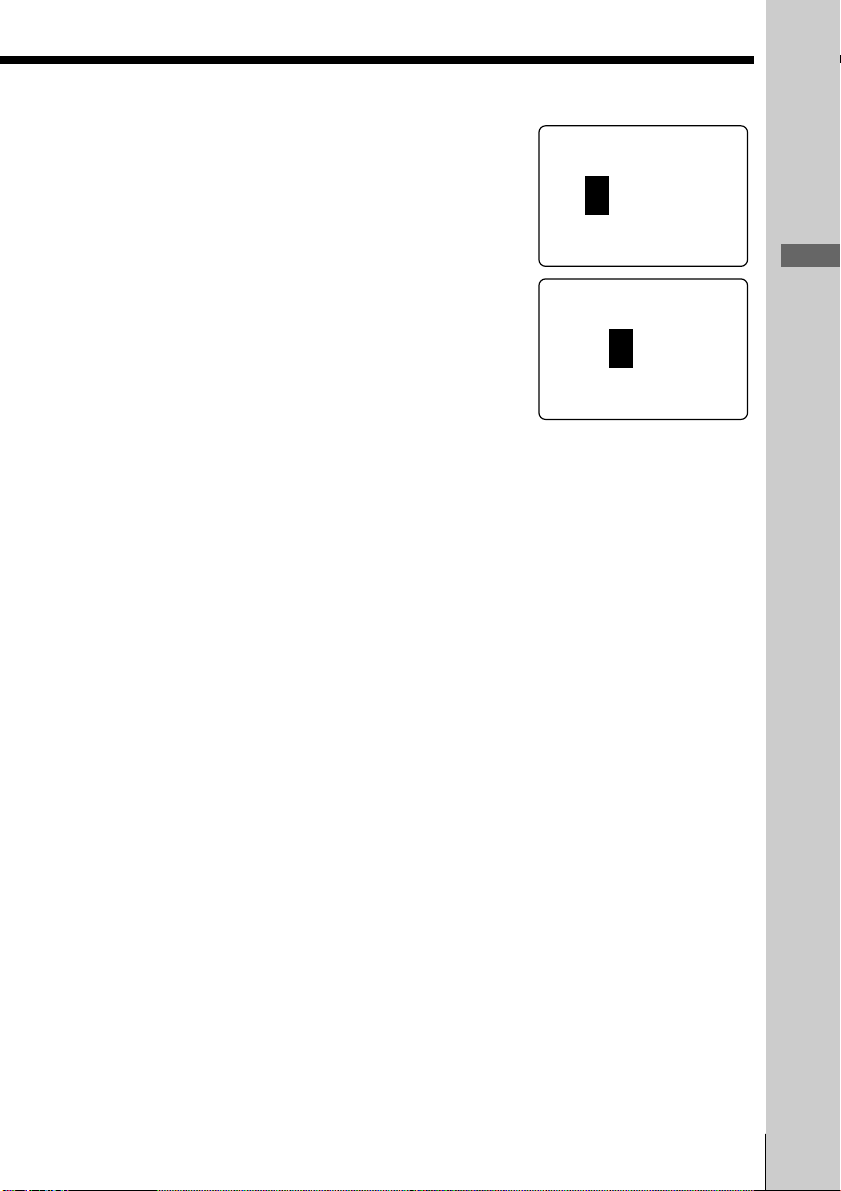
5 Set the hour (1 to 12) by turning Jog Dial, and
ENTER AM/PM AND
PRESS JOG BUTTON
12:00AM
ENTER MINUTE AND
PRESS JOG BUTTON
12:00AM
then press Jog Button (ENTER).
6 Set the minute (00 to 59) by turning Jog Dial,
and then press Jog Button (ENTER).
7 Choose “AM” or “PM” by turning Jog Dial, and
then press Jog Button (ENTER).
You hear a long confirmation beep and the day
and time you just entered is announced. Then
the phone starts counting time.
Notes
• Do not allow more than 60 seconds to elapse during the operation procedure.
• “SUN 12:00AM” on the display of the base phone flashes when the day and
time is cleared due to a power interruption, or when you connect the base
phone to the AC outlet for the first time.
• If the current day and time are not set, you will not hear a time stamp when
you play back recorded messages.
Tip
When you select “[GO BACK]”, you can return to the previous set display by
pressing Jog Button (ENTER).
Getting Started
Getting Started
21
US
Page 22
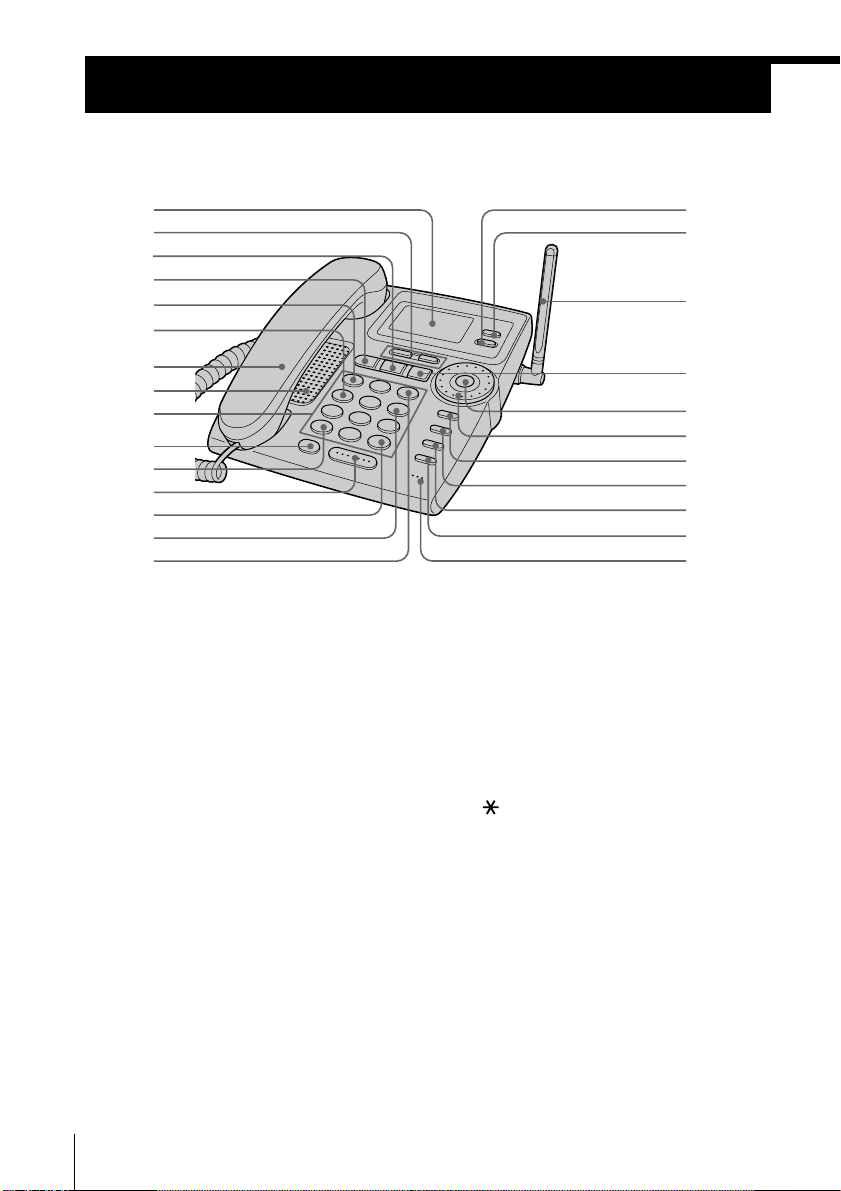
Identifying the parts
Refer to the pages indicated in parentheses for details.
Base phone
1
2
3
4
5
6
7
8
9
0
qa
qs
qd
qf
qg
1 Display window (p. 29, 61, 68)
2 VOLUME +/– buttons
(p. 30, 62)
Adjusts the handset or speaker
volume.
3 PLAY/STOP button (p. 61)
Plays back recorded messages.
4 ANSWER ON/OFF button
(p. 60, 61)
Turns the answering function on or
off. Lights when the answering
function is on, and flashes when a
new message is recorded.
5 . REPEAT button (p. 62)
Press once to repeat the current
message or twice to go back to the
previous message.
6 REVIEW button (p. 62)
Keep the button pressed for a
playback review of the current
message.
US
Getting Started
22
qh
qj
qk
ql
w;
wa
ws
wd
wf
wg
wh
7 Handset (p. 9, 29, 35)
8 Speaker
9 Dialing keys (p. 29)
q; LONG DIST. SAVER button
(p. 18, 29)
Lets you make a long distance call
with the registered access number.
qa TONE button (p. 30)
Allows you to switch temporarily to
tone dialing.
qs SPEAKERPHONE button
(p. 29)
Lets you make or receive a call.
qd # button (p. 76)
Used to change the number of
digits of the phone number in the
Caller ID list.
qf QUICK button (p. 62)
Keep the button pressed for quick
playback of messages.
Page 23
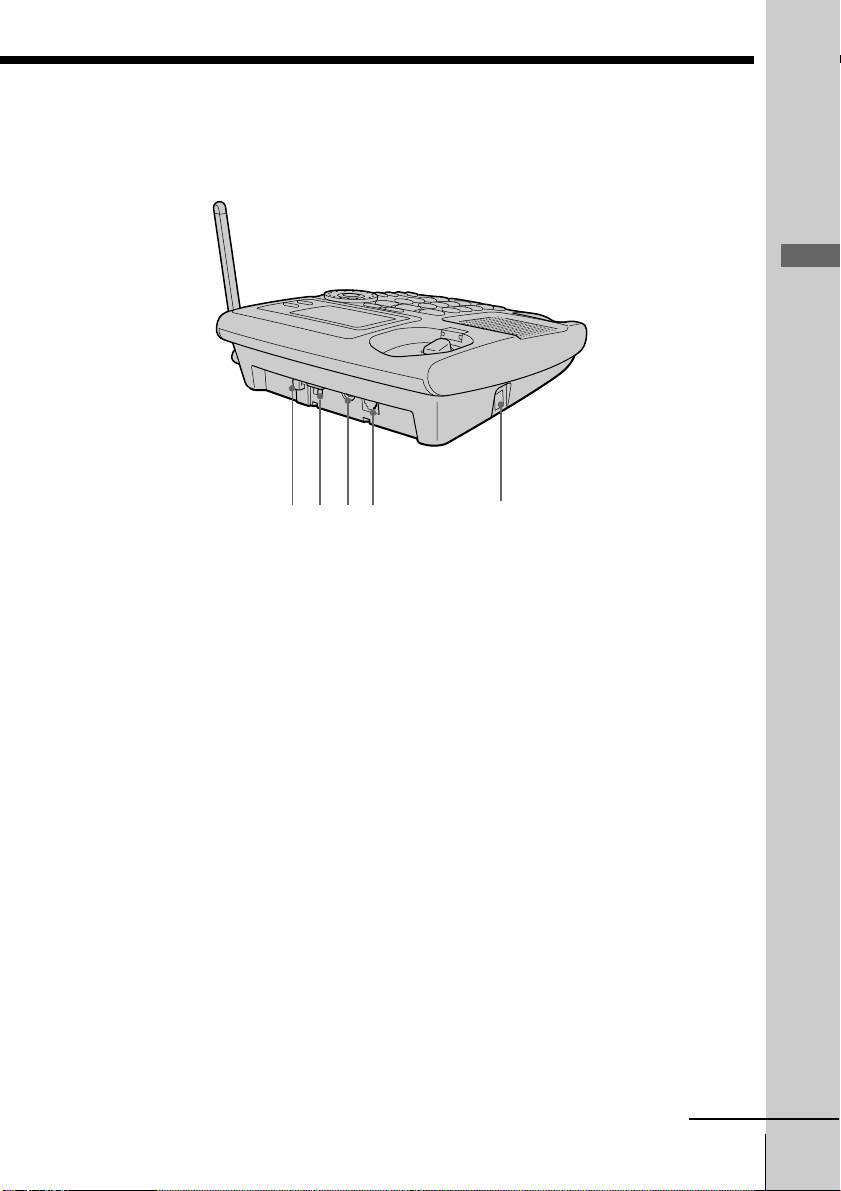
Getting Started
wkwj wl e;
qg > SKIP button (p. 62)
Press to skip to the next message.
qh ERASE button (p. 14, 19, 63)
qj PROGRAM button (p. 13)
qk Antenna (p. 9, 79)
ql MEMO button (p. 65)
Records a memo message.
w; Jog Button (ENTER) (p. 13)
wa Jog Dial (p. 13, 69)
ws REDIAL/PAUSE button (p. 31)
Redials one of the last five numbers
called/inserts a pause in the dialing
sequence.
wd INTERCOM button (p. 50)
Lets you talk between the base
phone and cordless handset.
ea
wf CALL WAITING/FLASH button
(p. 30, 78)
Switches to a second call if you
have “call waiting” service, or lets
you make a new call.
wg HOLD button (p. 30)
Puts a call on hold.
wh MIC (microphone) (p. 54, 65)
wj Hook for AC power adaptor
cord (p. 9, 79)
wk DIAL MODE switch (p. 10)
Selects pulse or tone dialing.
wl DC IN 11V jack (p. 9, 79)
e; LINE (telephone line) jack
(p. 9, 79)
ea HANDSET jack (p. 9)
continued
Getting Started
23
US
Page 24
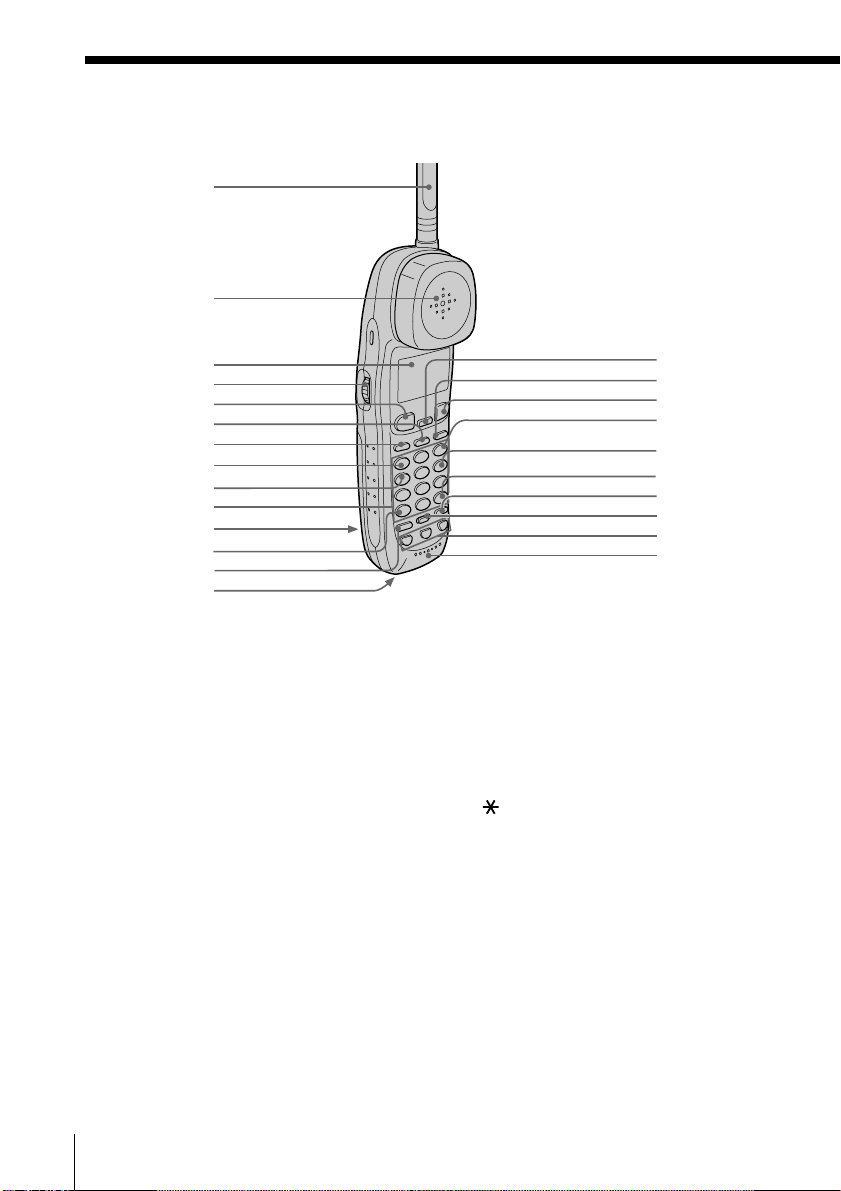
Identifying the parts (continued)
Cordless handset
1
2
3
4
5
6
7
8
9
0
qa
qs
qd
qf
1 Antenna
2 Speaker [EZfit] (p. 28)
3 Display window (p. 26, 68)
4 Jog Dial (p. 37, 69)
5 TALK button (p. 26)
Lets you make or receive a call.
6 INTERCOM button (p. 49)
Lets you talk between the base
phone and the cordless handset.
7 LONG DIST. SAVER button
(p. 18, 27)
Lets you make a long distance call
with the registered access number.
8 . REPEAT button (p. 62)
Press once to repeat the current
message or twice to go back to the
previous message.
qg
qh
qj
qk
ql
w;
wa
ws
wd
wf
9 REVIEW button (p. 62)
Keep the button pressed for a
playback review of the current
message.
0 Dialing keys (p. 26)
qa Battery compartment (p. 11)
qs TONE button (p. 27)
Allows you to switch temporarily to
tone dialing.
qd HOLD/PLAY BACK button
(p. 27, 61, 64)
Puts a call on hold/plays back
recorded messages.
qf RING switch (p. 34)
Switches the ringer to on/off.
24
US
Getting Started
Page 25
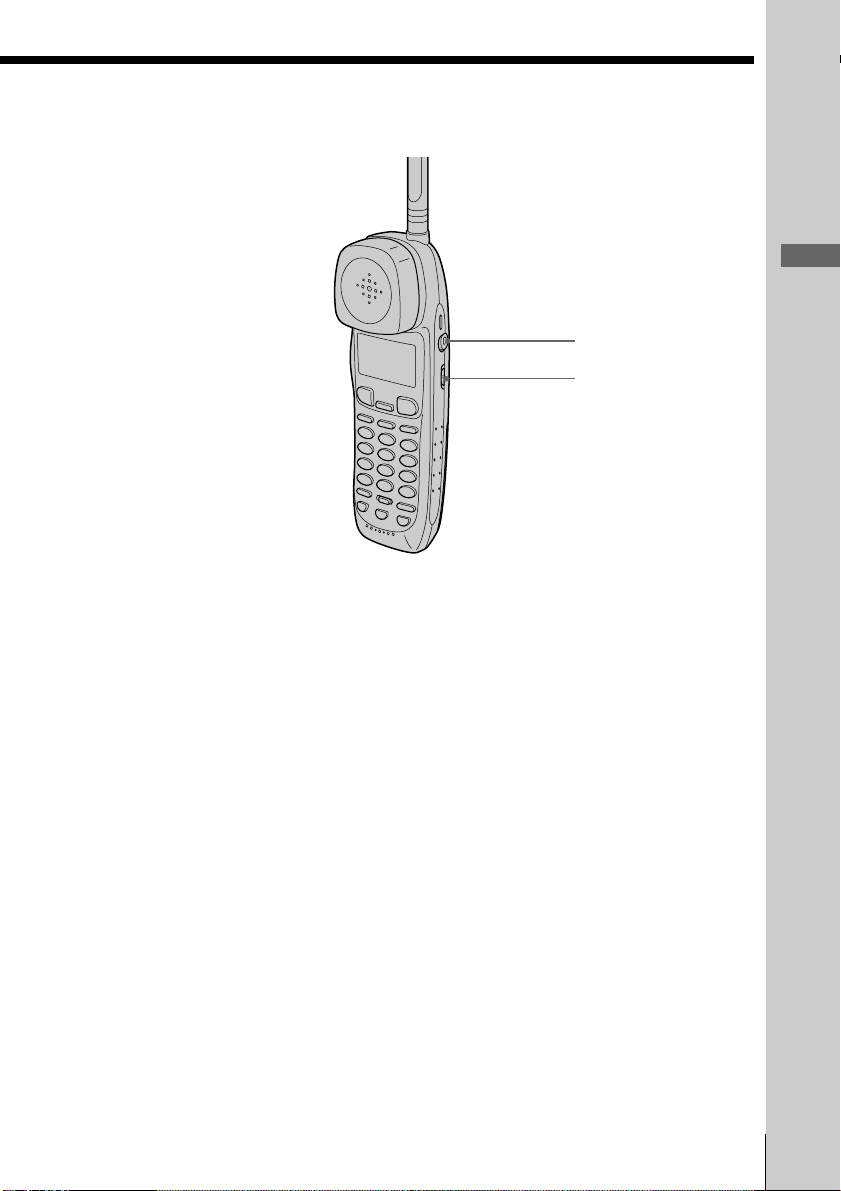
wg
wh
Getting Started
qg CALL WAITING/FLASH button
(p. 27, 78)
Switches to a second call if you
have “call waiting” service, or lets
you make a new call.
qh REDIAL/PAUSE button
(p. 31, 39)
Redials one of the last five numbers
called/inserts a pause in the dialing
sequence.
qj OFF button (p. 26)
Allows you to disconnect the call.
qk > SKIP button (p. 62)
Press to skip to the next message.
ql QUICK button (p. 62)
Keep the button pressed for quick
playback of messages.
w; # button (p. 76)
Used to change the number of
digits of the phone number in the
Caller ID list.
wa PROGRAM button (p. 37)
ws ERASE button (p. 39, 63)
wd ONE-TOUCH DIAL (A, B, C)
buttons (p. 40)
wf Microphone
wg I (HEADSET) jack (p. 26, 33, 80)
wh VOL (volume) switch (p. 27)
Adjust the cordless handset
volume.
Getting Started
25
US
Page 26
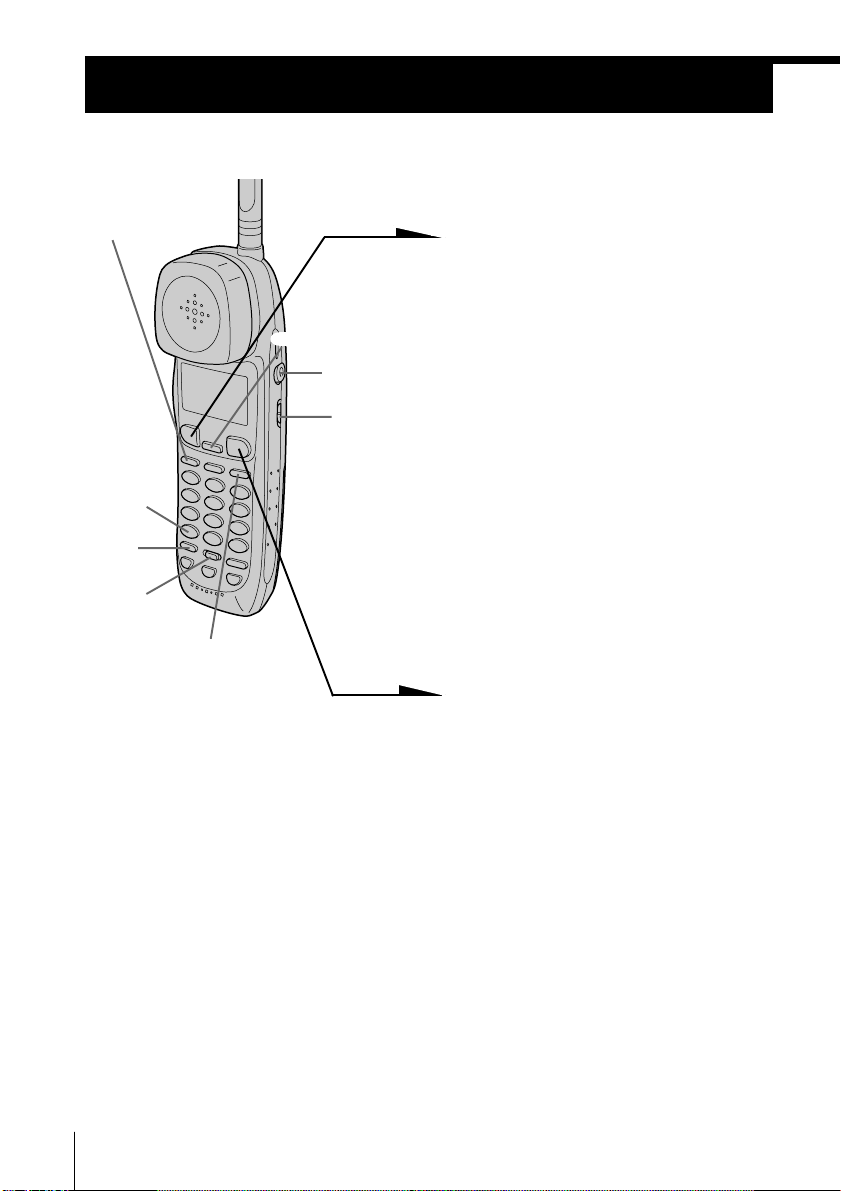
Basics
Making calls
1 Pick up the cordless handset
from the charger.
(LONG DIST. SAVER)
(*TONE)
(HOLD)
(ERASE)
(REDIAL/PAUSE)
(CALL WAITING/FLASH)
I (HEADSET)
jack
VOL switch
2 Press (TALK) and wait until
“TALK” appears on the display
and the display also shows the
talk time in hours, minutes and
seconds.
The dialing keys light up.
You then hear a dial tone.
“CORDLESS HANDSET IN
USE” appears on the display of
the base phone.
If you hear five short error
beeps and “OUT OF RANGE”
appears on the display, move
closer to the base phone.
3 Dial the phone number.
4 When you’re done talking, press
(OFF) or replace the cordless
handset on the charger.
The display turns off.
To make a call after checking the phone number
You can dial the phone number before pressing (TALK) or
(LONG DIST. SAVER). If you make a mistake when dialing the phone
number, press (ERASE) to erase the number.
US
Basics
26
Page 27
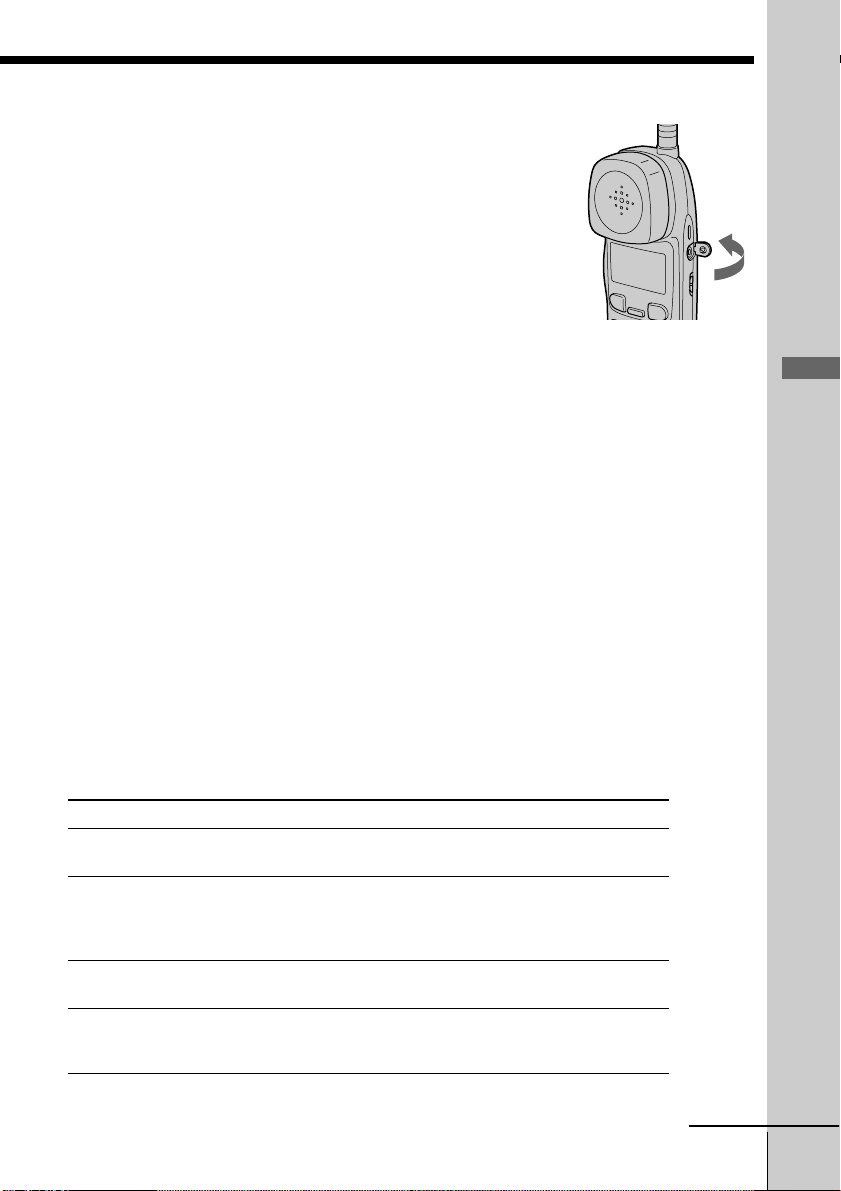
Making calls when the headset is connected
When a headset (optional) is connected to the I
(HEADSET) jack on the cordless handset, you can
talk through the headset.
Making calls using the Long Distance Saver function
Set the menu for the Long Distance Saver function to “ACTIVE”. See
“To set up the Long Distance Saver function” on page 19.
1 Pick up the cordless handset from the charger.
2 Press (LONG DIST. SAVER).
“[LONG DISTANCE]” appears on the display.
To cancel this function, press (LONG DIST. SAVER) again or
press (TALK).
3 Dial the long distance phone number (e.g., 1-201-123-4567,
or 011-...).
4 When you’re done talking, press (OFF) or replace the
cordless handset on the charger.
To make a call via Private Branch Exchange (PBX)
Before pressing (LONG DIST. SAVER) in step 2 above, enter the outside
line access digit (e.g., 9).
Additional tasks
To
Adjust the cordless
handset volume
Put a call on hold
Switch to tone dialing
temporarily
Switch to another call
(“call waiting” service*)
* You need to subscribe to this service from your telephone company.
Do this
Set the VOL switch to H (high), M (middle) or L (low).
Press (HOLD). “HOLD” appears on the display.
Press (HOLD) again or pick up the cordless handset
from the charger (When Quick talk is set to “USE”; see
page 34) to resume the conversation.
Press (*TONE) after you’re connected.
The line will remain in tone dialing until disconnected.
Press (CALL WAITING/FLASH).
Press (CALL WAITING/FLASH) again to return to the first
caller.
Open
continued
Basics 27
Basics
US
Page 28

Making calls (continued)
Notes
• When making a call on the cordless handset, “ ” appears on the display
indicating the receiver sensitivity with the base phone. Three bars indicate a
good reception, no bar indicates a bad reception. When calling from an area
with poor reception, you may experience interference or the call may be
disconnected, so try to use the cordless handset in areas that have a good
reception.
• When you increase the sound volume, in some cases the back ground noise
may be increased as well. You should adjust the volume accordingly.
• If the cordless handset beeps every second during a conversation and “ ”
appears on the display, move closer to the base phone; otherwise, you will
hear five short error beeps and “OUT OF RANGE” will appear on the
display, and the call will be disconnected after 30 seconds.
• While talking with an outside caller via the base phone, you cannot make a
call with the cordless handset. If you press (TALK), “BASEPHONE IN USE”
appears on the display and you will hear a busy tone.
• When the talk time exceeds 9:59:59, the display counts from 0:00:00 again.
EZfit
The “EZfit” adjusts to fit any shape ear,
thereby ensuring clear voice reception.
If the battery becomes weak during a call
The cordless handset will beep twice per second, “BATTERY LOW”
appears on the display. Finish your call and replace the cordless
handset on the charger to charge the battery pack. Or, to continue your
phone conversation with the base phone, press (HOLD) on the cordless
handset to hold the line, and then pick up the handset or press
(SPEAKERPHONE) on the base phone.
For optimum performance, charge the battery for a full 12 hours.
Note that during the initial charge time (approx. 10 minutes), “PLEASE
WAIT...” and “BATTERY LOW” appear on the display and the
cordless handset cannot be used.
After “BATTERY LOW” turns off, you may be able to use the cordless
handset, but the battery duration will be very short; thus it is
recommended that you fully charge the battery before next use.
US
Basics
28
Page 29

Making calls with the base phone
Pick up the handset or press
(SPEAKERPHONE) on the base phone.
“TALK” or “SPEAKERPHONE” appears
on the display and the display also shows
the talk time in hours, minutes and
seconds.
Dial the phone number.
When you’re done talking, replace the
handset in the cradle or press
(SPEAKERPHONE) again.
(CALL WAITING/ FLASH)
(VOLUME)
(*TONE)
(LONG DIST. SAVER)
(SPEAKERPHONE)
(REDIAL/PAUSE)
To make a call after checking the phone number
You can dial the phone number before picking up the handset or
before pressing (SPEAKERPHONE). If you make a mistake when
dialing the phone number, press (ERASE) to erase the number.
Making calls using the Long Distance Saver function
Set the menu for the Long Distance Saver function to “ACTIVE”. See
“To set up the Long Distance Saver function” on page 19.
1 Pick up the handset or press (SPEAKERPHONE) on the base
phone.
2 Press (LONG DIST. SAVER).
“[LONG DISTANCE]” appears on the display.
To cancel this function, press (LONG DIST. SAVER) again.
3 Dial the long distance phone number (e.g., 1-201-123-4567,
or 011-...).
4 When you’re done talking, replace the handset in the cradle
or press (SPEAKERPHONE) again.
(PROGRAM)
(ERASE)
Jog
Button
(ENTER)
Jog Dial
(HOLD)
Basics
To make a call via Private Branch Exchange (PBX)
Before pressing (LONG DIST. SAVER) in step 2 above, enter the outside
line access digit (e.g., 9).
continued
Basics 29
US
Page 30

Making calls (continued)
Additional tasks
To
Adjust the handset or
speakerphone volume
Put a call on hold
Switch to tone dialing
temporarily
Switch to another call
(“call waiting” service*)
* You need to subscribe to the service from your telephone company.
Notes
• While talking with an outside caller via the cordless handset, the display on
the base phone shows “CORDLESS HANDSET IN USE” and you cannot
make a call with the base phone.
• When the talk time exceeds 9:59:59, the display counts from 0:00:00 again.
Tip
You can switch between phone conversations via the handset and those via the
speakerphone, simply by picking up the handset while talking over the
speakerphone, or by pressing (SPEAKERPHONE) while talking over the handset.
Do this
During phone conversation, press (VOLUME)(+)
or (-).
There are 3 steps for the handset volume level, and
7 steps for the speakerphone volume level.
Press (HOLD). “HOLD” appears on the display.
Press (HOLD), (SPEAKERPHONE), or pick up the
handset from the base phone to resume the
conversation.
Press (*TONE) after you’re connected.
The line will remain in tone dialing until
disconnected.
Press (CALL WAITING/ FLASH).
Press (CALL WAITING/ FLASH) again to return to the
first caller.
To obtain the best speakerphone performance
• You may not be able to hear the other party’s voice in a noisy place.
Therefore, use the speakerphone in a quiet room.
• Do not bring your hand or other object too close to the microphone
or you will hear a shrill noise (“feedback”).
• When the speaker volume is loud, or the base phone has been placed
close to a wall, you may find that the volume drops suddenly. This
is due to a circuit in the telephone designed to protect against
feedback. In such cases, lower the speaker volume slightly.
US
Basics
30
Page 31

Redialing
Both the base phone and the cordless handset can each individually
store five dialed phone numbers.
Turn Press
1 Press (REDIAL/PAUSE).
2 Display the name or phone
number you want to call by
turning Jog Dial, and then press
Jog Dial. (If you’re at the base
phone, press Jog Button
(ENTER).)
3 Turn Jog Dial to choose “DIAL”
or “LONG DISTANCE”, and
then press Jog Dial (or Jog
Button (ENTER)).
(PROGRAM)
Notes
• When the Long Distance Saver function is set to “ACTIVE”, “LONG
DISTANCE” call can be made (see page 19).
• The redial memory only registers up to 30 digits. Exceeding numbers will not
be redialed.
• In the case of a power failure, only the redial on the base phone will be
erased.
• The redial button does not store the access number of the Long Distance
Saver. To redial a long distance call, press (LONG DIST. SAVER), then
(REDIAL/PAUSE).
Tips
• When “p” is displayed on the right end of the phone number on the redial list
in step 2, it means that some number follows the displayed phone number.
Moreover, when the phone number is selected by turning Jog Dial, all of the
phone number is displayed in two lines.
• If you redial the same number repeatedly, this number will only be counted
as one number of the total five registered numbers that can be redialed.
• When dialing from a phone number with a registered name, that name will
be displayed in the list in step 2.
The phone number will be
redialed.
continued
Basics 31
Basics
US
Page 32

Making calls (continued)
To store the dialed phone number into the Phone Directory
1 Display the name or phone number you want to store by
doing steps 1 and 2 on page 31.
2 Turn Jog Dial to choose “PROGRAM”, and then press Jog
Dial. (If you’re at the base phone, press Jog Button (ENTER).)
3 Enter the name by doing steps 4 and 5 on page 38.
4 Turn Jog Dial to choose “[PGM]”, and then press Jog Dial (or
Jog Button (ENTER)).
You hear a long confirmation beep, and the name and the
number are stored.
Note
The dialed phone numbers of up to 20 digits can be stored in the Phone
Directory.
To erase the dialed phone number one by one
1 Display the name or phone number you want to erase by
doing steps 1 and 2 on page 31.
2 Turn Jog Dial to choose “ERASE REDIAL”, and then press
Jog Dial. (If you’re at the base phone, press Jog Button
(ENTER).)
3 Turn Jog Dial to choose “YES”, and then press Jog Dial (or
Jog Button (ENTER)).
You hear a long confirmation beep, and the number is
erased.
To erase the entire dialed phone numbers at once
1 Press (PROGRAM).
2 Turn Jog Dial to choose “MEMORY MANAGE”, and then
press Jog Dial. (If you’re at the base phone, press Jog Button
(ENTER).)
3 Turn Jog Dial to choose “ERASE ALL RDL”, and then press
Jog Dial (or Jog Button (ENTER)).
4 Turn Jog Dial to choose “ERASE REDIAL”, and then press
Jog Dial (or Jog Button (ENTER)).
You hear a long confirmation beep, and the entire number
are erased.
US
Basics
32
Page 33

Receiving calls
(CALL WAITING/FLASH)
(HOLD)
(PROGRAM)
I (HEADSET)
jack
VOL switch
1 When you hear the phone ring:
• Press (TALK).
or
• Pick up the cordless handset
from the charger when the
cordless handset is placed on
the charger. (When Quick talk
is set to “USE”; see page 34)
“TALK” appears on the display
and the display also shows the
talk time in hours, minutes and
seconds.
“CORDLESS HANDSET IN
USE” appears on the display of
the base phone.
2 When you’re done talking, press
(OFF) or replace the cordless
handset on the charger.
The display turns off.
Basics
Receiving calls when the headset is connected
When a headset (optional) is connected to the I
(HEADSET) jack on the cordless handset, you can
talk through the headset.
Open
continued
Basics 33
US
Page 34

Receiving calls (continued)
Additional tasks
To
Adjust the cordless handset
volume
Put a call on hold
Switch to another call
(“call waiting” service*)
Receive a call by only picking
up the cordless handset from
the charger, without pressing
(TALK)(Quick talk)
* You need to subscribe to this service from your telephone company.
Note
If there is an incoming call during intercom conversation, intercom call will be
disconnected, and both the base phone and the cordless handset will ring.
Tip
To inform you of an incoming call, the display shows “** RINGING **” even
when you set the RING switch on the cordless handset to OFF.
If you have subscribed to the Caller ID service;
• the caller’s number and/or name appears on the display when you receive a
call (see page 68) or when another call comes in by “call waiting” service.
• the name stored in the one-touch dialing or Phone Directory appears on the
display if the call matches the number stored on ONE-TOUCH DIAL buttons
or in the Phone Directory (memory match function; see page 68).
• the ringer sound changes to a higher tone if the call matches the number VIP
stored on ONE-TOUCH DIAL buttons or in the Phone Directory (memory
match function; see page 68).
Do this
Set the VOL switch to H (high), M (middle) or L
(low).
Press (HOLD). “HOLD” appears on the display.
Press (HOLD) again or pick up the cordless
handset from the charger (When Quick talk is
set to “USE”; see below) to resume the
conversation.
Press (CALL WAITING/FLASH).
Press (CALL WAITING/FLASH) again to return to
the first caller.
Press (PROGRAM). Turn Jog Dial to choose
“QUICK TALK”, then press Jog Dial.
Turn Jog Dial to choose “USE”, then press Jog
Dial.
To turn the ringer off
Set the RING switch on the bottom to OFF.
“[RINGER OFF]” appears on the display.
The cordless handset won’t ring. You can still make
calls, and also receive calls if another telephone
connected to the same line rings to inform you on
incoming calls. You can also receive an intercom call.
US
Basics
34
RING switch
Page 35

Receiving calls with the base phone
When you hear the phone ring, pick up
the handset or press (SPEAKERPHONE) on
the base phone.
“TALK” or “SPEAKERPHONE” appears
on the display and the display also shows
the talk time in hours, minutes and
seconds.
When you’re done talking, replace the
handset in the cradle or press
(SPEAKERPHONE) again.
To obtain the best speakerphone
performance, see page 30.
(SPEAKERPHONE)
Additional tasks
To
Adjust the handset or
speakerphone volume
Put a call on hold
Switch to another call
(“call waiting” service*)
Adjust the ringer volume
of the base phone
* You need to subscribe to the service from your telephone company.
Do this
During phone conversation, press (VOLUME)(+)
or (-).
There are 3 steps for the handset volume level, and
7 steps for the speakerphone volume level.
Press (HOLD). “HOLD” appears on the display.
Press (HOLD), (SPEAKERPHONE), or pick up the
handset from the base phone to resume the
conversation.
Press (CALL WAITING/ FLASH).
Press (CALL WAITING/ FLASH) again to return to the
first caller.
Press (VOLUME)(+) or (-). The ringer volume can
be adjusted to three different levels: high, low, and
“OFF”. If the ringer is set to “OFF”, “[RINGER
OFF]” will appear on the display.
(CALL WAITING/ FLASH)
(VOLUME)
Basics
(HOLD)
continued
Basics 35
US
Page 36

Receiving calls (continued)
Notes
• Even when you set “RINGER VOL” on the base phone to “OFF”, the
cordless handset will ring when the RING switch on the cordless handset is
set to ON.
• If there is an incoming call during intercom conversation, intercom call will
be disconnected, and both the base phone and the cordless handset will ring.
Tips
• To inform you of an incoming call, the display shows “** RINGING **”
even when you set “RINGER VOL” on the base phone to “OFF”.
• You can switch between phone conversations via the handset and those via
the speakerphone, simply by picking up the handset while talking over the
speakerphone, or by pressing (SPEAKERPHONE) while talking over the
handset.
36
US
Basics
Page 37

HANDSET MENU
GO BACK
PHONE DIRECTORY
ONE-TOUCH DIAL
QUICK TALK
Telephone Features
One-touch dialing
You can dial with one touch of a key by storing a phone number on a
one-touch dialing button.
Storing phone numbers and names
Example: to store “SONY” “123-
4567”.
Turn Press
(TALK)
(REDIAL/PAUSE)
(LONG DIST. SAVER)
(ERASE)
ONE-TOUCH
DIAL buttons
1 Press (PROGRAM).
2 Turn Jog Dial to choose “ONE-
TOUCH DIAL”, and then press
Jog Dial.
ONE-TOUCH DIAL
GO BACK
ONE-TOUCH A
ONE-TOUCH B
ONE-TOUCH C
3 Turn Jog Dial to choose “ONE-
TOUCH A” to “ONE-TOUCH
C”, and then press Jog Dial.
Telephone Features
continued
Telephone Features
37
US
Page 38

One-touch dialing (continued)
ENTER NAME
SONY_
ABCDEFGHIJKLMNOP
QRSTUVWXYZ
SWITCH NUMBER
4 Enter the name by turning Jog Dial.
You can enter up to 15 characters.
Turn Jog Dial until the desired character is
selected, and then press Jog Dial.
Each press of Jog Dial after choosing “[SWITCH]” switches the characters
from upper case letters t lower case letters t numbers and symbols.
ENTER NAME
_
ABCDEFGHIJKLMNOP
QRSTUVWXYZ
SWITCH NUMBER
Enter successive characters in the same way.
To enter a “space”, turn Jog Dial to choose
“[p]”, and then press Jog Dial.
5 Turn Jog Dial to choose “[NUMBER]”, and then
press Jog Dial.
“ENTER NUMBERS” appears on the display.
6 Enter the phone number by turning Jog Dial.
You can enter up to 20 digits, including a tone
and a pause, each of which is counted as one
digit.
Turn Jog Dial until the desired number is
selected, and then press Jog Dial.
Icon Meaning
[F] Flash can be entered.
[P] Pause can be entered.
[VIP] If [VIP] has been selected, “9” will appear
US
Telephone Features
38
to the right of the displayed name. The
ring type will change when calls are
received from VIP registered numbers, and
the number of calls from VIP numbers are
listed separately from other messages.
ENTER NAME
_
abcdefghijklmnop
qrstuvwxyz
SWITCH NUMBER
ENTER NAME
_
0123456789"#$&'(
)*+,-./:;
SWITCH NUMBER
SONY
ENTER NUMBERS
_
0123456789*#
F P VIP PGM
SONY
1234567_
0123456789*#
F P VIP PGM
SONY
1234567_
0123456789*#
F P VIP PGM
Page 39

ENTER NAME
SONY_
ABCDEFGHIJKLMNOP
QRSTUVWXYZ
SWITCH NUMBER
SONY
1234567890123456
12_
0123456789*#
F P VIP PGM
Enter successive numbers in the same way.
When the phone number of 16 digits or more
has been entered, the phone number appears in
two lines.
7 Turn Jog Dial to choose “[PGM]”, and then
press Jog Dial.
You hear a long confirmation beep, and the
name and the number are stored.
The display goes off.
Notes
• Names cannot be entered using the dialing keys.
• Do not allow more than 20 seconds to elapse during the operation procedure.
Tips
• When you select “[GO BACK]”, you can return to the previous set display by
pressing Jog Dial.
• If you have entered a wrong name or number in step 4 or 6, turn Jog Dial to
choose “[P]” then press Jog Dial or press (ERASE) to erase it. Then enter the
correct name or number.
• You may press (PROGRAM) instead of doing steps 5 and 7.
• Phone numbers can be entered using the dialing keys in step 6.
To store a number to be dialed via Private Branch Exchange
(PBX)
Before entering a phone number in step 6 on page 38, do as follows:
1 Enter the outside line access digit (e.g., 9).
2 Turn Jog Dial to choose “[P]” and then press Jog Dial, or
press (REDIAL/PAUSE).
Telephone Features
Changing a stored name and/or phone number
1 Display the name you want to change by doing
steps 1 to 3 on page 37.
The cursor is at the right of the name.
2 Turn Jog Dial to choose “[P]”, then press Jog
Dial to erase the characters, and enter the new
name.
If you want to change only the number, skip this
step.
continued
Telephone Features
39
US
Page 40

One-touch dialing (continued)
3 Turn Jog Dial to choose “[NUMBER]”, and then
press Jog Dial.
The cursor is at the right of the phone number.
SONY
1234567_
4 Turn Jog Dial to choose “[P]”, then press Jog
Dial to erase the number, and enter the new
number.
If you don’t want to change the number, skip
this step.
5 Turn Jog Dial to choose “[PGM]”, and then
press Jog Dial.
You hear a long confirmation beep and the
name and/or the number is changed.
Note
The stored record with name and number can be replaced with a new name and
number but it is not possible to erase the whole entry at one time.
Tips
• Single character and number can be erased by pressing (ERASE) in steps 2
and 4.
• You may press (PROGRAM) instead of doing steps 3 and 5.
Making calls with one-touch dialing
0123456789*#
F P VIP PGM
1 Press (TALK) or (LONG DIST. SAVER) and wait until “TALK”
appears on the display.
2 Press one of the ONE-TOUCH DIAL buttons ((A) to (C)).
The phone number stored on the one-touch dialing button
will appear on the display and will be dialed.
To check the phone number before one-touch dialing
While the cordless handset is not in use, press one of the ONE-TOUCH
DIAL buttons ((A) to (C)).
The number stored on the button appears on the display for 20
seconds. To dial the number, press (TALK) while the number is
displayed.
US
Telephone Features
40
Page 41

Phone Directory
ENTER NAME
_
ABCDEFGHIJKLMNOP
QRSTUVWXYZ
SWITCH NUMBER
HANDSET MENU
GO BACK
PHONE DIRECTORY
ONE-TOUCH DIAL
QUICK TALK
You can dial a number by scrolling through the Phone Directory.
Both the base phone and the cordless handset can each store up to 50
separate numbers.
Storing phone numbers and names
Turn Press
1 Press (PROGRAM).
(Cordless handset)
Telephone Features
If “PHONE DIRECTORY” is
not selected, turn Jog Dial to
select it.
2 Press Jog Dial. (If you’re at the
base phone, press Jog Button
(ENTER).)
“ENTER NAME” appears on
the display.
3 Enter the name and the phone
number by doing steps 4 to 7 on
pages 38 to 39.
Note
If you try to save a 51st phone number, you will hear five short error beeps and
“THE MEMORY IS FULL.” will be displayed. You cannot store the phone
number. To store another phone number, erase one of the stored phone
numbers (see page 43).
continued
Telephone Features
41
US
Page 42

Phone Directory (continued)
ENTER NAME
SONY_
ABCDEFGHIJKLMNOP
QRSTUVWXYZ
SWITCH NUMBER
Changing a stored name and/or phone number
1 Display the name you want to change by doing
steps 1 to 3 on pages 44 to 45.
2 Press Jog Dial. (If you’re at the base phone, press
Jog Button (ENTER).)
3 Turn Jog Dial to choose “EDIT”, and then press
Jog Dial (or Jog Button (ENTER)).
The cursor is at the right of the name.
4 Change the name and/or the phone number by
doing steps 2 to 5 on pages 39 to 40.
BROWN JOHN
SONY
SMITH JOHN
SALINGER GREG
WAGNER ANTHONY
GO BACK
DIAL
LONG DISTANCE
EDIT
ERASE DIRECTORY
US
Telephone Features
42
Page 43

Erasing a memory location
To erase the phone number one by one
1 Display the name you want to erase by doing
steps 1 to 3 on pages 44 to 45.
2 Press Jog Dial. (If you’re at the base phone, press
Jog Button (ENTER).)
3 Turn Jog Dial to choose “ERASE DIRECTORY”,
and then press Jog Dial (or Jog Button
(ENTER)).
4 Turn Jog Dial to choose “YES”, and then press
Jog Dial (or Jog Button (ENTER)).
You hear a long confirmation beep and the
memory location is erased.
BROWN JOHN
SONY
SMITH JOHN
SALINGER GREG
WAGNER ANTHONY
GO BACK
DIAL
LONG DISTANCE
EDIT
ERASE DIRECTORY
ERASE DIRECTORY
GO BACK
NO
YES
Telephone Features
continued
Telephone Features
43
US
Page 44

Phone Directory (continued)
ERASE ALL DIR?
GO BACK
NO
ERASE DIRECTORY
To erase the entire memory at once
1 Press (PROGRAM).
2 Turn Jog Dial to choose “MEMORY
MANAGE”, and then press Jog Dial. (If you’re
at the base phone, press Jog Button (ENTER).)
3 Turn Jog Dial to choose “ERASE ALL DIR”,
and then press Jog Dial (or Jog Button (ENTER)).
4 Turn Jog Dial to choose “ERASE DIRECTORY”,
and then press Jog Dial (or Jog Button (ENTER)).
You hear a long confirmation beep and the
entire memory is erased.
Making calls from the Phone Directory
Turn Press
1 Press Jog Dial. (If you’re at the
base phone, press Jog Button
(ENTER).)
“PHONE DIRECTORY”
appears on the display.
MEMORY MANAGE
GO BACK
SEND ALL DIR
ERASE ALL CID
ERASE ALL MSG
(TALK)
(LONG DIST. SAVER)
US
Telephone Features
44
(PROGRAM)
PHONE DIRECTORY
CALLER ID
ABC
DEF
GHI
Page 45

2 Turn Jog Dial to select an alphabet group
([ABC], [DEF]...) which includes the initial
character of the name you want to search for,
and then press Jog Dial (or Jog Button
(ENTER)).
If a numbers or a symbol is the initial character,
select the “[etc]” group.
PHONE DIRECTORY
PQRS
TUV
WXYZ
etc
3 Select the name you want to call by turning Jog
Dial.
BROWN JOHN
SONY
SMITH JOHN
SALINGER GREG
WAGNER ANTHONY
4 Press Jog Dial (or Jog Button (ENTER)).
GO BACK
DIAL
LONG DISTANCE
EDIT
5 Turn Jog Dial to choose “DIAL” or “LONG
DISTANCE”, and then press Jog Dial (or Jog
Button (ENTER)).
The phone number will be dialed.
Note
When the Long Distance Saver function is set to “ACTIVE”, “LONG
DISTANCE” can be selected in step 4 (see page 19).
Tips
• When you select “[GO BACK]”, you can return to the previous set display by
pressing Jog Dial. (If you’re at the base phone, press Jog Button (ENTER).)
• When you select “[CALLER ID]” in step 1, you can switch to display the
Caller ID list (see page 69).
• If there is no data recorded in the selected alphabet group in step 2, the data
memory of the next following group will be displayed.
• You may press (TALK) or (LONG DIST. SAVER) on the cordless handset (If
you’re at the base phone, pick up the handset from the base phone or press
(SPEAKERPHONE) or (LONG DIST. SAVER)) to make a call instead of doing
steps 4 and 5.
ERASE DIRECTORY
Telephone Features
continued
Telephone Features
45
US
Page 46

Phone Directory (continued)
Transferring the Phone Directory memory
The Phone Directory memory can be transferred one by one or all at
once (with a maximum of 50 numbers) from the cordless handset to
the base phone and from the base phone to the cordless handset.
To transfer one phone number from the Phone Directory
1 Display the name you want to transfer by doing
steps 1 to 3 on pages 44 to 45.
BROWN JOHN
SONY
SMITH JOHN
SALINGER GREG
WAGNER ANTHONY
2 Press Jog Dial. (If you’re at the base phone, press
Jog Button (ENTER).)
3 Turn Jog Dial to choose “SEND DIRECTORY”,
and then press Jog Dial (or Jog Button
(ENTER)).
You hear a long confirmation beep and the
memory is transferred.
GO BACK
DIAL
LONG DISTANCE
EDIT
ERASE DIRECTORY
To transfer all phone numbers from the Phone Directory
The Phone Directory receiving the transfer will be totally overwritten.
1 Press (PROGRAM).
2 Turn Jog Dial to choose “MEMORY
MANAGE”, and then press Jog Dial. (If you’re
at the base phone, press Jog Button (ENTER).)
US
Telephone Features
46
MEMORY MANAGE
GO BACK
SEND ALL DIR
ERASE ALL CID
ERASE ALL MSG
Page 47

3 Press Jog Dial again (or Jog Button (ENTER)).
4 Turn Jog Dial to choose “SEND DIRECTORY”,
and then press Jog Dial (or Jog Button
(ENTER)).
“SENDING…” appears on the display during
the transfer.
You hear a long confirmation beep and the
entire memory is transferred.
(Cordless handset)
SEND ALL DIR?
GO BACK
NO
SEND DIRECTORY
(BASE OVERWRITE)
Notes
• If there are already 50 numbers stored in the Phone Directory receiving the
transferred number one by one from the other Phone Directory, “CORDLESS
HANDSET MEMORY IS FULL.” or “BASEPHONE MEMORY IS FULL.”
will appear on the display and five short error beeps will be heard to indicate
that the transfer was unsuccessful. To make the transfer possible, erase one of
the stored phone numbers existing in the Phone Directory (see page 43).
• If the transfer is unsuccessful, “SEND TO CORDLESS HANDSET
FAILED.” or “SEND TO BASEPHONE FAILED.” will appear on the
display, and five short error beeps will be heard. Move the cordless handset
closer to the base phone, and then start over the procedure.
Telephone Features
Telephone Features
47
US
Page 48

Switching the phones during a call
You can easily switch between the cordless handset and the base
phone without disconnecting the call.
To switch from the base phone to the cordless handset
1 Press (HOLD) on the base
phone.
The call is on hold and “HOLD”
appears on the display.
2 Pick up the cordless handset
from the charger (When Quick
talk is set to “USE”; see page 34)
or press (TALK) or (HOLD) on
the cordless handset.
(SPEAKERPHONE)
To switch from the cordless handset to the base phone
You can continue talking to the
caller through the cordless
handset.
US
Telephone Features
48
(TALK)
1 Press (HOLD) on the cordless
handset.
The call is on hold and “HOLD”
appears on the display.
2 Pick up the handset from the
base phone or press
(SPEAKERPHONE) or (HOLD)
on the base phone.
You can continue talking to the
caller through the base phone.
Page 49

Talking between the phones (Intercom)
You can talk between the base phone and the cordless handset. You
can start the intercom from either phone.
To talk from the cordless handset to the base phone
Press (INTERCOM).
The base phone and cordless handset
ring and “** PAGING **” appears
on the display.
When a person at the base phone picks
up the handset from the base phone or
presses (SPEAKERPHONE) or
(INTERCOM), you can talk with each
other.
(TALK)
(OFF)
“INTERCOM” appears on the display.
When you are done talking
Replace the cordless handset on the
charger or press (OFF) on the cordless
handset.
Telephone Features
If no one answers the phone
Press (INTERCOM) again.
Telephone Features
continued
49
US
Page 50

Talking between the phones (Intercom) (continued)
To talk from the base phone to the cordless handset
Press (INTERCOM).
The base phone and cordless handset
ring and “** PAGING **” appears
on the display.
When a person at the cordless handset
picks up the cordless handset from the
charger (When Quick talk is set to
“USE”; see page 34) or presses (TALK)
or (INTERCOM), you can talk with
each other.
“INTERCOM” appears on the display.
(SPEAKERPHONE)
When you are done talking
Replace the handset in the cradle or
press (SPEAKERPHONE) on the base
phone.
If no one answers the phone
Press (INTERCOM) again.
Notes
• If there is an incoming call during intercom conversation, intercom call will
be disconnected, and both the base phone and the cordless handset will ring.
• While talking with an outside caller via the base phone or cordless handset,
you cannot make an intercom call. If you press (INTERCOM) on the cordless
handset, “BASEPHONE IN USE” appears on the display and you will hear
a busy tone.
Tip
You can receive an intercom call on the base phone or the cordless handset even
when “RINGER VOL” on the base phone is set to “OFF”, or the RING switch
on the cordless handset is set to OFF. The phone will ring at a low level.
US
Telephone Features
50
Page 51

Transferring a call
You can transfer a call between the cordless handset and base phone
without disconnecting the call.
To transfer from the base phone to the cordless handset
1 Press (INTERCOM) to page the
cordless handset.
The call is put on hold on the
base phone and the cordless
handset rings.
“** PAGING **” appears on
the display of both the base
phone and cordless handset.
2 Pick up the cordless handset
(SPEAKERPHONE)
(TALK)
Tips
• You can receive an intercom call on the cordless handset even when the
RING switch is set to OFF. The cordless handset will ring at a low level.
• If you have accidentally pressed (HOLD) in step 1, just press (INTERCOM)
and you will get the same result as by pressing (INTERCOM) only.
from the charger (When Quick
talk is set to “USE”; see page 34)
or press (TALK) or (INTERCOM)
on the cordless handset.
“INTERCOM” appears on the
display of both the cordless
handset and base phone.
You can talk between the base
phone and the cordless handset.
3 To talk to the caller with the
cordless handset, replace the
handset in the cradle or press
(SPEAKERPHONE) on the base
phone.
“TALK” appears on the display
of the cordless handset.
If no one answers the phone
Press (INTERCOM) again.
continued
Telephone Features
Telephone Features
US
51
Page 52

Transferring a call (continued)
To transfer from the cordless handset to the base phone
1 Press (INTERCOM) to page the
base phone.
The call is put on hold on the
cordless handset and the base
phone rings. “** PAGING **”
appears on the display of both
(OFF)
the cordless handset and base
phone.
2 Pick up the handset from the
base phone or press
(SPEAKERPHONE) or
(INTERCOM) on the base phone.
“INTERCOM” appears on the
display of both the base phone
and cordless handset.
You can talk between the
cordless handset and the base
phone.
3 To talk to the caller with the
base phone, replace the cordless
handset on the charger or press
(INTERCOM)
(SPEAKERPHONE)
Tip
You can receive an intercom call on the base phone even when “RINGER
VOL” on the base phone is set to “OFF”. The base phone will ring at a low
level.
US
Telephone Features
52
(OFF) on the cordless handset.
“TALK” or “SPEAKERPHONE”
appears on the display of the
base phone.
If no one answers the phone
Press (INTERCOM) again.
Page 53

Answering Machine Features
Preparing the answering machine
Answer settings can only be made on the base phone.
Note that you cannot operate the base phone while the cordless
handset is in use.
Adjusting the answering volume of the base phone
There are 7 steps for the answering volume level. The answering
volume level is preset to 7 (MAX).
1 Press (PROGRAM).
2 Turn Jog Dial to choose
“ANSWER SETTINGS”, and
then press Jog Button (ENTER).
ANSWER SETTINGS
GO BACK
Jog Button
(ENTER)
ANSWERING VOL.
ANSWERING MODE
AUDIBLE INDI.
Answering Machine Features
3 Press Jog Button (ENTER) again.
4 Turn Jog Dial to adjust the
answering volume, and then
press Jog Button (ENTER).
You hear a long confirmation
beep.
Notes
• Do not allow more than 20 seconds to elapse during the operation procedure.
• If the answering volume is set to minimum, you cannot screen the calls on
the base phone.
Tip
When you select “[GO BACK]”, you can return to the previous set display by
pressing Jog Button (ENTER).
Answering Machine Features
continued
53
US
Page 54

Preparing the answering machine (continued)
Recording the greeting
This answering machine has prerecorded greetings (see page 55).
However, you can record your own greeting.
The greeting must be between two seconds and one minute long.
You can record only one greeting, and it is used regardless of the
answering mode (“normal” and “announcement only” modes. See
page 59). Therefore, if you decide to change the mode, make sure that
you record a new greeting to match the answering mode.
1 Press (PROGRAM).
2 Turn Jog Dial to choose
“ANSWER SETTINGS”, and
then press Jog Button (ENTER).
3 Turn Jog Dial to choose
Jog Button
(ENTER)
MIC (Microphone)
“GREETING”, and then press
Jog Button (ENTER).
GREETING
GO BACK
PLAY BACK
RECORD
ERASE GREETING
4 Turn Jog Dial to choose “RECORD”, and then
press Jog Button (ENTER).
You hear a voice guidance and a long
confirmation beep.
5 After the tone, start recording. Speak about 12
inches (30 cm) away from the microphone.
US
54
Answering Machine Features
RECORD
GO BACK
COMPLETE
CANCEL(STOP)
Page 55

6 Press Jog Button (ENTER) to stop recording.
The phone automatically replays the recorded
greeting.
Notes
• Do not allow more than 20 seconds to elapse during the operation procedure.
• If recording did not succeed, you hear five short error beeps. Start over the
procedure.
• If a call comes in while recording a greeting, recording is cancelled. Start
over the procedure.
• If you hear five short error beeps while recording, the recording area may be
full. In this case, erase unnecessary messages (see page 63).
• If you want to cancel recording, turn Jog Dial to choose “CANCEL (STOP)”,
then press Jog Button (ENTER) in step 5.
Tips
• When you select “[GO BACK]”, you can return to the previous set display by
pressing Jog Button (ENTER).
• If one minute have passed in step 5, recording stops automatically.
• To record the greeting from a touch-tone phone, see page 67.
Prerecorded greeting
Normal mode: “Hello, I’m unable to answer your call right now.
Please leave your name, number and message after
the tone.”
Announcement only mode: “Hello, I’m unable to answer your call right now.
Please call again. Thank you.”
Tips
• If you wish to record your own “announcement only” greeting, follow the
above sequence after setting “ANSWERING MODE” to “ANNOUNCE
ONLY” (page 58). Otherwise, the “normal” greeting will be recorded.
• You have to change the message each time you change the mode.
Answering Machine Features
To check the greeting
Perform steps 1 to 3 on page 54, then press Jog Button (ENTER).
To change the greeting
Record a new greeting. The new greeting replaces the old one.
To erase the greeting
Perform steps 1 to 3 on page 54, and turn Jog Dial to choose “ERASE
GREETING” then press Jog Button (ENTER).
To go back to the factory preset greeting
Erase your own greeting by doing step above. This will bring back the
original greeting.
Answering Machine Features
continued
55
US
Page 56

Preparing the answering machine (continued)
Selecting the ring time
You can select the number of rings before the answering machine
starts to play back the greeting and records incoming messages. There
are 5 options of ring time. The ring time is preset to “TOLL SAVER”.
1 Press (PROGRAM).
2 Turn Jog Dial to choose “ANSWER
SETTINGS”, and then press Jog
Button (ENTER).
3 Turn Jog Dial to choose “RINGER
TIMES”, and then press Jog Button
Jog Button
(ENTER)
(ENTER).
RINGER TIMES
GO BACK
1 TIME
2 TIMES
3 TIMES
4 Turn Jog Dial to select a ring
duration, and then press Jog Button
(ENTER). (See the table for details.)
You hear a long confirmation beep.
Set “RINGER TIMES” to Mode
“TOLL SAVER” If new messages have been recorded, the phone
“1 TIME” to “4 TIMES” The phone always answers at the set ring times and
Note
Do not allow more than 20 seconds to elapse during the operation procedure.
Tip
When you select “[GO BACK]”, you can return to the previous set display by
pressing Jog Button (ENTER).
US
56
Answering Machine Features
answers at the second ring and records incoming
messages; if no new messages are recorded, it
answers at the fifth ring. When you call from an
outside phone and hear three rings, you know that
there are no new messages. If you hang up at this
point before the phone answers, you can save the
toll for the call.
records incoming messages.
Page 57

Selecting the recording quality
RECORD QUALITY
GO BACK
HI(SHORT PLAY)
MID
NORM(LONG PLAY)
For the user who does not utilize the maximum recording capacity
(about 20 minutes), you can select a higher recording grade and enjoy
superior sound quality and clarity compared to the standard (NORM)
grade. As higher sound quality uses up more memory capacity, the
maximum recording time changes accordingly.
1 Press (PROGRAM).
2 Turn Jog Dial to choose
“ANSWER SETTINGS”, and
then press Jog Button (ENTER).
3 Turn Jog Dial to choose
Jog Button
(ENTER)
“RECORD QUALITY”, and
then press Jog Button (ENTER).
Answering Machine Features
4 Turn Jog Dial to choose “HI
(SHORT PLAY)”, “MID” or
“NORM (LONG PLAY)”, and
then press Jog Button (ENTER).
You hear a long confirmation
beep.
Notes
• Do not allow more than 20 seconds to elapse during the operation procedure.
• The approx. length of the three recording grades are:
“HI (SHORT PLAY)”– 8 minutes
“MID”– 15 minutes
“NORM (LONG PLAY)”– 20 minutes
Actual recording time may vary.
Tip
When you select “[GO BACK]”, you can return to the previous set display by
pressing Jog Button (ENTER).
continued
Answering Machine Features
57
US
Page 58

Preparing the answering machine (continued)
Selecting the answering mode
You can set the answering machine to record incoming messages
(normal mode), or just make an announcement without recording
messages (announcement only mode). You can record your own
greeting, or use the factory pre-recorded greetings.
1 Press (PROGRAM).
2 Turn Jog Dial to choose
“ANSWER SETTINGS”, and
then press Jog Button (ENTER).
ANSWER SETTINGS
GO BACK
Jog Button
(ENTER)
ANSWERING VOL.
ANSWERING MODE
AUDIBLE INDI.
3 Turn Jog Dial to choose
“ANSWERING MODE”, and
then press Jog Button (ENTER).
4 Turn Jog Dial to choose
“ANNOUNCE ONLY” or
“NORMAL”, and then press Jog
Button (ENTER).
You hear a long confirmation
beep.
Answering mode When you wish to Pre-recorded greeting
“ANSWERING MODE”
is set to “NORMAL”
(normal mode)
“ANSWERING MODE”
is set to “ANNOUNCE
ONLY” (announcement
only mode)
play a greeting to ask the caller
to leave a message.
make an announcement to the
caller without accepting
incoming messages when, for
example, you are away on a
long vacation.
“Hello, I’m unable to answer
your call right now. Please leave
your name, number and
message after the tone.”
“Hello, I’m unable to answer
your call right now. Please call
again. Thank you.”
US
58
Answering Machine Features
Page 59

Notes
• Do not allow more than 20 seconds to elapse during the operation procedure.
• The same greeting is used regardless of the answering mode. Therefore, if
you decide to change the mode, make sure that you record a new greeting to
match the answering mode.
Tips
• When the phone is in announcement only mode, “ANNOUNCE ONLY” will
appear on the standby mode display.
• When you select “[GO BACK]”, you can return to the previous set display by
pressing Jog Button (ENTER).
When the memory is full
The recording area of this phone’s memory is about 20 minutes*
(including the greeting, messages, and memo). If the remaining
recording area becomes less than one minute, the phone automatically
switches to announcement only mode, which does not record
messages, and the greeting will be switched to the pre-recorded
greeting. Confirm the available time left for recording in the standby
mode display.
* Available time for recording at “NORM (LONG PLAY)” sound quality.
If you wish to record more messages, erase the existing messages (see
page 63). You can also erase the messages from an outside phone (see
page 67).
Setting the audible message indicator
You have the option of having a beep to tell you if you have received
any new messages. The audible message indicator is preset to “ON”.
1 Press (PROGRAM).
2 Turn Jog Dial to choose “ANSWER SETTINGS”, and then
press Jog Button (ENTER).
3 Turn Jog Dial to choose “AUDIBLE INDI.”, and then press
Jog Button (ENTER).
4 Turn Jog Dial to choose “ON” or “OFF”, and then press Jog
Button (ENTER).
You hear a long confirmation beep.
Answering Machine Features
continued
Answering Machine Features
59
US
Page 60

Preparing the answering machine (continued)
Turning on the answering function
Press (ANSWER ON/OFF) so that it
lights up in red.
Notes
• When the memory is full, you hear five short error beeps and you cannot
turn on the answering function. Erase unnecessary messages (see page 63).
• If four minutes have passed while recording the incoming message, the line is
automatically disconnected.
• If the message is shorter than two seconds, it will not be recorded.
Tips
• The answering machine will automatically answer a call after 10 rings even if
the answering function is off. The answering function will remain on for all
subsequent calls.
• You can also turn on or off the answering function from an outside phone
(see page 67).
To turn off the answering function
Press (ANSWER ON/OFF) so that the red light goes off.
US
60
Answering Machine Features
Page 61

Playing back messages
You can play back messages on both the base phone and the cordless handset.
When the phone is not in use and not in announcement only mode, the display of the
base phone shows the following.
Total number of new messages including
TUE 4:53PM
NEW MESSAGES ¢5
VIP ¢2
NEW CALLS ¢8
REC E F
messages from VIP registered callers
Number of new messages from VIP
registered callers to Phone Directory
Display of remaining available recording
time for messages
When the whole bar changes into the
black, the recording memory is full
. REPEAT (1)
REVIEW (4)
(ANSWER ON/OFF)
. REPEAT (1)
REVIEW (4)
(HOLD/PLAY BACK)
(VOLUME)
QUICK (6)
(PLAY/STOP)
(PROGRAM)
(ERASE)
> SKIP (3)
VOL switch
(OFF)
> SKIP (3)
QUICK (6)
(ERASE)
When you come home
If (ANSWER ON/OFF) flashes in red
and display on the base phone
shows the number of new messages,
press (PLAY/STOP) on the base
phone or (HOLD/PLAY BACK) on the
cordless handset.
The machine plays back from the
newest message received.
Answering Machine Features
continued
Answering Machine Features
61
US
Page 62

Playing back messages (continued)
Additional tasks when playing back messages
To Do this
Adjust the answering volume During playback, press (VOLUME) (+) or (-)
Adjust the cordless handset Set the VOL switch on the cordless handset to
volume H (high), M (middle) or L (low).
Stop playback Press (PLAY/STOP) on the base phone or (OFF)
Skip to the next message Press > SKIP (3) while the current message
Repeat the current message Press . REPEAT (1) while the current
Go back to previous messages Press . REPEAT (1) within the first three
Review playback Keep REVIEW (4) pressed during playback.
Play back quickly Keep QUICK (6) pressed during playback.
Notes
• The display shows the total number of “new” messages. Therefore, it is reset
to “00” when you play back all new messages, even they are not erased yet.
Be sure to erase unnecessary messages before the memory becomes full.
Confirm the available time left for recording in the standby mode display.
• The phone can record up to 128 messages including the greeting and memo.
• If a call comes in during playback, the playback stops.
Tips
• You can also listen to the messages or erase the messages from a outside
phone (page 67).
• During playback of messages with Caller ID data, the name and phone
number will appear on the display. If there is no name and phone number
data, “NO CALLER ID” will appear on the display.
During playback of memo, “MEMO MESSAGE” will appear on the display.
on the base phone.
on the cordless handset.
is playing.
message is playing.
seconds of the current message.
US
62
Answering Machine Features
Page 63

Erasing messages
To erase the message one by one
Press (ERASE) while the message is being played back.
You hear a voice guidance and the message is erased.
To erase the entire messages at once
Entire message deletion can only be made on the base phone.
Note that new messages that have not as yet been played back will also
be erased.
1 Press (PROGRAM).
2 Turn Jog Dial to choose “MEMORY MANAGE”, and then
press Jog Button (ENTER).
3 Turn Jog Dial to choose “ERASE ALL MSG”, and then
press Jog Button (ENTER).
4 Turn Jog Dial to choose “ERASE MESSAGES”, and then
press Jog Button (ENTER).
You hear a long confirmation beep, and the entire messages
are erased.
Note
If a power interruption occurs or the AC power adaptor is disconnected while
erasing a message, all recorded message may be erased.
Answering Machine Features
Answering Machine Features
63
US
Page 64

Screening incoming calls
You can screen calls by leaving the answering function on (see page 60) while you are
at home. When a call is answered, you can hear the message being recorded through
the base phone or cordless handset but the caller cannot hear you. Then, you can
decide whether to answer the call or not. This function is available both the base
phone and the cordless handset. However, the following procedures are required in
order to screen incoming calls on the cordless handset.
To screen incoming calls on the cordless handset
Press (HOLD/PLAY BACK) while
“ANSWERING” is displayed.
(OFF)
(TALK)
“CALL SCREENING” appears on
the display of the cordless handset.
To answer the call
Pick up the handset from the base
phone or press (SPEAKERPHONE)
on the base phone, or press (TALK)
on the cordless handset.
Recording is stopped and you can
speak to the caller.
(SPEAKERPHONE)
Notes
• If you press (HOLD/PLAY BACK) while the greeting is running, “PLEASE WAIT…” will appear
on the display, then once the message recording commences it will change to call screening
status.
• If the answering volume is set to minimum, you cannot screen the calls on the base phone.
Tips
• You can conclude call screening by pressing (OFF) on the cordless handset.
• You can also answer the call by picking up the handset on another phone if it is connected to
the same line.
US
64
Answering Machine Features
Page 65

Recording a memo
You can record a “memo” (up to four minutes) as a personal reminder
or as a message for other people. You can play back the recorded
memo like any incoming messages (see page 61).
Memo recording is only available on the base phone.
1 Press (MEMO).
You hear a voice guidance and a
long confirmation beep.
2 After the tone, start recording.
Speak about 12 inches (30 cm)
away from the microphone.
3 Press (MEMO) to stop recording.
The message number in the
MIC (Microphone)
Notes
• If you press (MEMO) when the memory is full (available time for recording is
displayed as running short), you hear five short error beeps and you cannot
record a memo.
• If a call comes in while recording a memo, recording is canceled. Start over
the procedure.
• If the remaining memory becomes full while recording, recording stops
automatically.
Tip
If four minutes have passed in step 2, recording stops automatically, and the
recorded memo is counted as a new message.
display increases by one.
Answering Machine Features
Answering Machine Features
65
US
Page 66

Operating from an outside phone
You can call from a touch-tone phone and pick up new messages
recorded on the phone. First, you just set the remote ID code (security
code) and turn on the answering function before going out.
The remote ID code (security code) setting can only be made on the
base phone.
Setting the remote ID code (security code)
1 Press (PROGRAM).
2 Turn Jog Dial to choose
“ANSWER SETTINGS”, and
then press Jog Button (ENTER).
3 Turn Jog Dial to choose
Jog Button
(ENTER)
“SECURITY CODE”, and then
press Jog Button (ENTER).
4 Enter four digits of remote ID
code (security code) between
0000 and 9999 using the dialing
keys.
5 Press (PROGRAM).
The remote ID code (security
code) is set, and you hear a long
confirmation beep.
Note
Do not allow more than 20 seconds to elapse during the operation procedure.
Tips
• When you select “[GO BACK]”, you can return to the previous set display by
pressing Jog Button (ENTER).
• You may press Jog Button (ENTER) instead of (PROGRAM) in step 5.
To change the remote ID code (security code)
Enter a new remote ID code (security code). The new code will replace
the old one.
US
66
Answering Machine Features
Page 67

Picking up new messages
1 Call your phone from a touch-tone phone.
2 While you hear your greeting play, press (#), and your
remote ID code (security code).
You hear a long confirmation beep and the greeting stops.
Following the voice guidance informing you of the number
of messages recorded, the phone stands by for you to enter a
control code.
3 To do other operations, enter the control code within 20
seconds (see the table below). To quit, hang up the phone.
Control codes for remote operations
To Press
Play back messages (#) (2)
Repeat the current message (#) (1) while the message is being played back
Skip the current message (#) (3) while the message is being played back
Erase the current message (#) (9) while the message is being played back
Erase all messages (#) (9)
Record a new greeting (*) (7). When you hear a long beep, start recording your
(up to one minute) greeting. Press (*) (*) to stop recording.
Turn on the answering function (*) (0)
Turn off the answering function (#) (0)
Stop the current operation (*) (*)
Answering Machine Features
If you forgot to turn the answering function on
Call your phone and let it ring 10 times until it answers. Then the
answering function automatically turns on.
Note
If you enter a wrong remote security code three times, the line will be
disconnected.
To use the toll-saver feature
Set “RINGER TIMES” to “TOLL SAVER”. See page 56 for details.
Answering Machine Features
67
US
Page 68

Caller ID Features
Understanding the Caller ID service
Caller ID allows the caller’s phone number to be shown on the display before you
answer the call. In order to use this feature, you must first subscribe to Caller ID
service. The name of this service may vary depending on your telephone company.
To use this feature, be sure to enter the area code (see page 13).
When you receive a call
The phone number appears on the display with the date and time as shown in the
following example.
If your Caller ID service includes the caller name service or if the phone number
stored in the one-touch dialing, or the Phone Directory matches with the Caller ID
data phone number, the caller’s name also appears on the display (up to 15 letters).
The caller’s name will appear by the name stored in the one-touch dialing or Phone
Directory if you receive a call from a phone number which is stored on one of the
ONE-TOUCH DIAL buttons or in the Phone Directory.
NEW 01
Caller’s name
Caller’s phone number
The date and time received
SMITH JOHN
1-201-123-4567
7.04 4:53PM
When you answer the call, the Caller ID display changes to the “TALK” or
“SPEAKERPHONE” display.
Notes
• The caller’s phone number and/or name will not appear in the following cases:
- “OUT OF AREA”: when the call is made through a telephone company which does not offer
Caller ID service (including international calls).
- “PRIVATE”: when the call is “blocked”. For privacy reasons, many states allow callers the
option to prevent his or her telephone data from being displayed on the other party’s Caller
ID display.
• If the call is from an office which uses multiple lines, the displayed phone number may not
match the number you use to call the extension.
About the memory match function
The name stored in the one-touch dialing or Phone Directory will appear on the
display if you receive a call from a phone number which is stored on one of the ONETOUCH DIAL buttons (see page 37) or in the Phone Directory (see page 41).
In addition, the ringer sound will change to a higher tone from the second ring and
“9” will appear to the right of the displayed name if you receive a call from a VIP
registered phone number on the base phone or the cordless handset.
Note
The memory match function does not work with “OUT OF AREA” or “PRIVATE” calls; and it
may not work with calls made from an office which uses multiple lines because the number does
not always match the one you stored in this phone.
US
Caller ID Features
68
Page 69

Looking at the Caller ID list
The phone stores the data of the last 100 calls received including “OUT
OF AREA” and “PRIVATE” calls. It keeps track of all calls received;
even if they were not answered.
Viewing the Caller ID list
You can look through the Caller ID list on both the base phone and the
cordless handset to check the phone number and/or name of the calls
received.
Turn Press
The display shows the number
of “NEW CALLS” (calls which
you have not viewed) and
“OLD CALLS” (calls which you
have viewed) calls.
CALLER ID
NEW CALLS 08
1 Turn Jog Dial.
OLD CALLS 12
2 Turn Jog Dial down to display
older data or up to display
newer data.
Notes
• If a 101st call is received, the oldest data is automatically erased.
• When you have checked all data, “END OF LIST” appears.
Tips
• The number of “NEW CALLS” can be confirmed with the standby mode
display of the base phone. In addition, after playing back messages, a voice
guidance will provide notice in regards to new calls.
• When there are messages in the displayed Caller ID data, “[MESSAGE]” will
appear at the very bottom of the display. See “Playing back a message from
the Caller ID list” on page 74.
Caller ID Features
continued
Caller ID Features
69
US
Page 70

Looking at the Caller ID list (continued)
Erasing data from the Caller ID list
Old data will be erased automatically when a 101st call comes in, but
you can also manually erase unnecessary data one by one or erase the
entire list.
To erase the phone number one by one
1 Display the phone number you want to erase
from the Caller ID list (see page 69).
NEW 01
SMITH JOHN
1-201-123-4567
7.04 4:53PM
2 Press Jog Dial. (If you’re at the base phone, press
Jog Button (ENTER).)
GO BACK
DIAL
LONG DISTANCE
PROGRAM
ERASE CALLER ID
3 Turn Jog Dial to choose “ERASE CALLER ID”,
and then press Jog Dial (or Jog Button
(ENTER)).
4 Turn Jog Dial to choose “YES”, and then press
Jog Dial (or Jog Button (ENTER)).
You hear a long confirmation beep and the data
is erased.
Note
Do not allow more than 20 seconds to elapse during the operation procedure.
Tip
When you select “[GO BACK]”, you can return to the previous set display by
pressing Jog Dial. (If you’re at the base phone, press Jog Button (ENTER).)
ERASE CALLER ID
GO BACK
NO
YES
70
US
Caller ID Features
Page 71

To erase the entire list at once
ERASE ALL CID?
GO BACK
NO
ERASE CALLER ID
Entire Caller ID list deletion can only be made on the base phone.
Note that Caller ID data in the list that has not been viewed will also
be erased.
1 Press (PROGRAM).
2 Turn Jog Dial to choose “MEMORY
MANAGE”, and then press Jog Button
(ENTER).
MEMORY MANAGE
GO BACK
SEND ALL DIR
ERASE ALL CID
ERASE ALL MSG
3 Turn Jog Dial to choose “ERASE ALL CID”,
and then press Jog Button (ENTER).
4 Turn Jog Dial to choose “ERASE CALLER ID”,
and then press Jog Button (ENTER).
You hear a long confirmation beep and the
entire list is erased.
Note
Do not allow more than 20 seconds to elapse during the operation procedure.
Tip
When you select “[GO BACK]”, you can return to the previous set display by
pressing Jog Button (ENTER).
Caller ID Features
Caller ID Features
71
US
Page 72

Using the Caller ID list
By using the Caller ID list, you can call back a phone number from the
Caller ID list easily, play back messages, or store numbers from the
Caller ID list into the Phone Directory.
Calling back a number from the Caller ID list
Turn Press
(TALK)
(LONG DIST. SAVER)
1 Display the phone number you
want to call from the Caller ID
list (see page 69).
NEW 01
SMITH JOHN
1-201-123-4567
7.04 4:53PM
2 Press Jog Dial. (If you’re at the
base phone, press Jog Button
(ENTER).)
GO BACK
DIAL
LONG DISTANCE
PROGRAM
ERASE CALLER ID
3 Turn Jog Dial to choose “DIAL”
or “LONG DISTANCE”, and
then press Jog Dial (or Jog
Button (ENTER)).
The phone automatically dials
the displayed number.
72
US
Caller ID Features
Page 73

Notes
• When the Long Distance Saver function is set to “ACTIVE”, “LONG
DISTANCE” can be selected in step 2 (see page 19).
• If the area code is not entered, “PLEASE ENTER AREA CODE” will appear
on the display, and you will not be able to call back. Enter the area code (see
page 13).
• Do not allow more than 20 seconds to elapse during the operation procedure.
• If the number displayed in step 1 is not the one you should call back, you can
change the number of digits of the phone number as described on page 76.
• If the phone is connected to a Private Branch Exchange (PBX), you may not
be able to call back from the Caller ID list because an outside line access digit
is necessary.
Tips
• You may press (TALK) or (LONG DIST. SAVER) on the cordless handset (If
you’re at the base phone, pick up the handset from the base phone or press
(SPEAKERPHONE) or (LONG DIST. SAVER)) to make a call instead of doing
steps 2 and 3.
• When you select “[GO BACK]”, you can return to the previous set display by
pressing Jog Dial. (If you’re at the base phone, press Jog Button (ENTER).)
continued
Caller ID Features
Caller ID Features
US
73
Page 74

Using the Caller ID list (continued)
Playing back a message from the Caller ID list
When there is a message in the received Caller ID data, you can play
back the message while continuing to display the Caller ID list.
Turn Press
(HOLD/PLAY BACK)
1 Display the phone number you
want to play back a message
from the Caller ID list (see page
69).
NEW 01
SMITH JOHN
1-201-123-4567
7.04 4:53PM
MESSAGE
“[MESSAGE]” appears on the
display.
2 Press Jog Dial. (If you’re at the
base phone, press Jog Button
(ENTER).)
GO BACK
DIAL
LONG DISTANCE
PLAY BACK
PROGRAM
3 Turn Jog Dial to choose “PLAY
BACK”, and then press Jog Dial
(or Jog Button (ENTER)).
The message is played back.
Note
Do not allow more than 20 seconds to elapse during the operation procedure.
Tips
• When you select “[GO BACK]”, you can return to the previous set display by
pressing Jog Dial. (If you’re at the base phone, press Jog Button (ENTER).)
• Messages can be played back by pressing (PLAY/STOP) on the base phone or
(HOLD/PLAY BACK) on the cordless handset in step 1.
US
Caller ID Features
74
Page 75

Storing a number of the Caller ID list into
ENTER NAME
SMITH JOHN_
ABCDEFGHIJKLMNOP
QRSTUVWXYZ
SWITCH NUMBER
the Phone Directory
1 Display the name and phone number you want
to store from the Caller ID list (see page 69).
2 Confirm the number and press Jog Dial. (If
you’re at the base phone, press Jog Button
(ENTER).)
3 Turn Jog Dial to choose “PROGRAM”, and then
press Jog Dial (or Jog Button (ENTER)).
The cursor is at the right of the name.
Enter or change the name, if necessary (see page
39).
4 Turn Jog Dial to choose “[NUMBER]”, and then
press Jog Dial (or Jog Button (ENTER)).
The cursor is at the right of the phone number.
Enter or change the phone number, if necessary
(see page 40).
NEW 01
SMITH JOHN
1-201-123-4567
7.04 4:53PM
GO BACK
DIAL
LONG DISTANCE
PROGRAM
ERASE CALLER ID
SMITH JOHN
12011234567_
0123456789*#
F P VIP PGM
Caller ID Features
5 Turn Jog Dial to choose “[PGM]”, and then
press Jog Dial (or Jog Button (ENTER)).
You hear a long confirmation beep and the
name and number are stored.
continued
Caller ID Features
75
US
Page 76

Using the Caller ID list (continued)
Notes
• If the area code is not entered, “PLEASE ENTER AREA CODE” will appear
on the display, and you will not be able to store into the Phone Directory.
Enter the area code (see page 13).
• Do not allow more than 20 seconds to elapse during the operation procedure.
• If the number displayed in step 1 is not the one you should store, you can
change the number of digits of the phone number as described below.
• If the phone is connected to a Private Branch Exchange (PBX), you may need
to add an outside line access digit.
Tips
• When you select “[GO BACK]”, you can return to the previous set display by
pressing Jog Dial. (If you’re at the base phone, press Jog Button (ENTER).)
• You may press (PROGRAM) instead of doing steps 4 and 5.
To change the number of digits of the phone number
If the number of digits of the phone number in the Caller ID list is
different from the actual phone number, you need to adjust the
number of digits of the phone number to call back or store into the
Phone Directory.
1 While the phone number from the Caller ID list is displayed,
press (#) repeatedly until the phone number with the
correct number of digits appears on the display.
Each time you press (#), the number of digits changes as
follows:
76
US
When the home area code and the local area code do
not match
NEW 01
SMITH JOHN
1-201-123-4567
7.04 4:53PM
NEW 01
SMITH JOHN
123-4567
7.04 4:53PM
Caller ID Features
NEW 01
SMITH JOHN
201-123-4567
7.04 4:53PM
NEW 01
SMITH JOHN
1-123-4567
7.04 4:53PM
Page 77

When the home area code matches
NEW 01
SMITH JOHN
123-4567
7.04 4:53PM
NEW 01
SMITH JOHN
1-123-4567
7.04 4:53PM
When the local area code matches
NEW 01
SMITH JOHN
201-123-4567
7.04 4:53PM
NEW 01
SMITH JOHN
1-201-123-4567
7.04 4:53PM
NEW 01
SMITH JOHN
1-201-123-4567
7.04 4:53PM
NEW 01
SMITH JOHN
201-123-4567
7.04 4:53PM
NEW 01
SMITH JOHN
1-123-4567
7.04 4:53PM
NEW 01
SMITH JOHN
123-4567
7.04 4:53PM
Caller ID Features
2 Continue the operation to call or store the phone number
with the correct number of digits (pages 72 and 75).
Notes
• You need to adjust the number of digits each time you call back from the
Caller ID list as the changes to the Caller ID data is not stored in memory.
• You may not be able to change the number of digits depending on the Caller
ID data.
Caller ID Features
77
US
Page 78

Using “Caller ID with call waiting” service
This telephone is compatible with the “Caller ID with call waiting”
service. Make sure that your telephone company offers this service.
Like the basic Caller ID service, you need to subscribe to “Caller ID
with call waiting” in order to use this service.
Even though you may have already subscribed to “Caller ID” and
“call waiting” as two separate services, you need to request a
subscription to “Caller ID with call waiting” as a single service.
This is a new service that combines the two services.
Even though you now have a “Caller ID with call waiting”
compatible phone, unless you subscribe to the combined “Caller ID
with call waiting” service, you will not be able to see the name
and number of the second caller.
When a new call comes in while you are talking, the caller’s name
and/or phone number of the new call appears on the display for about
20 seconds.
To switch to another caller
1 To switch to the new caller,
press (CALL WAITING/FLASH).
2 To switch back to the first caller,
Tip
When the “Caller ID with call waiting” service is set to “INACTIVE”, you
cannot use this service even if you have subscribed to “Caller ID with call
waiting” service (see page 17).
US
Caller ID Features
78
press (CALL WAITING/FLASH)
again.
Page 79

Additional Information
Mounting the base phone on a wall
1
Hang-up tab
2
AC power
adaptor cord
3
Telephone
line cord
1 Reverse the hang-up tab.
2 Plug the telephone line cord to
the LINE jack and the AC power
adaptor to the DC IN 11V jack,
and hook the cords. Use the
shorter cord for mounting.
3 Attach the wall bracket to the
center of the base phone.
Align the f marks of the wall
bracket with those of the base
phone.
4 Plug the telephone line cord to
the telephone outlet, and hook
the base phone to the wall plate.
5 Plug the AC power adaptor to
an AC outlet. Then raise the
antenna so that it points
towards the ceiling.
4, 5
1
2
Wall bracket
Tip
To remove the wall bracket, press the lower tabs.
Wall plate
AC outlet
Telephone
line cord
AC power
adaptor
Additional Information 79
Additional Information
US
Page 80

Carrying the cordless handset by the belt clip
You can hang the cordless handset on the belt by attaching the belt clip
to the cordless handset.
Attaching the belt clip
Press the belt clip to the cordless
handset. Make sure that the side
tabs click and go into the holes on
the sides of the cordless handset.
Note
To prevent the cordless handset from dropping, make sure that each tab is
completely inserted.
Detaching the belt clip
While pressing the back of the belt
clip, pull the sides one by one until
the tabs come off from the holes.
Note
Remove the belt clip carefully to avoid breaking your fingernails.
Using the headset
You can talk on the cordless
handset without using your hands
by connecting a headset (optional)
to the I (HEADSET) jack on the
cordless handset.
US
Additional Information80
I (HEADSET)
jack
Page 81

Notes on power sources
On battery pack
• Store the battery pack at a
temperature between 41°F (5°C) and
95°F (35°C) for best performance.
• If you do not use the cordless handset
for a long period of time, remove the
battery pack after charging for more
than 12 hours.
On power failure
During a power interruption, you
cannot make or receive calls, and you
cannot use the answering machine.
Maintenance
For the customers in the USA
RECYCLING NICKEL-CADMIUM
BATTERIES
Nickel-Cadmium batteries
are recyclable. You can help
preserve our environment
by returning your
unwanted batteries to your
nearest point for collection,
recycling or proper
disposal.
Note: In some areas the disposal of nickel-
cadmium batteries in household or
business trash may be prohibited.
RBRC (Rechargeable Battery Recycling
Corporation) advises you about spent battery
collection by the following phone number.
Call toll free number: 1-800-822-8837
(United States and Canada only)
Caution: Do not handle damaged or leaking
nickel-cadmium batteries.
• Clean the cabinets with a soft cloth
slightly moistened with water or a
mild detergent solution. Do not use
any type of abrasive pad, scouring
powder or solvent such as alcohol or
benzine as they may damage the
finish of the cabinet.
• If the charge terminals of the charger
and cordless handset are soiled, wipe
them with a soft cloth.
If you have any questions or problems
concerning your phone, please consult
your nearest Sony dealer.
Additional Information 81
Additional Information
US
Page 82

Troubleshooting
If you’ve experienced any of the following difficulties while using your
phone, use this troubleshooting guide to help you remedy the problem.
Should any problem persist, consult your nearest Sony dealer.
Making callsReceiving calls
Long Distance
During conversation
US
82
Additional Information
Symptom
You hear five short error
beeps when you press (TALK).
You hear no dial tone.
The phone does not connect at
all, even though the number
you dial is correct.
The phone does not redial
correctly.
You cannot hear anything from
the speakerphone.
(LONG DIST. SAVER) does not
function.
Even by pressing
(LONG DIST. SAVER), the long
distance call is not being made.
Saver function
The cordless handset does not
ring.
The base phone does not ring.
You hear interference during
conversation.
You hear a beep every second
during a conversation and “ ”
appears on the display.
You hear a beep twice per
second and “BATTERY LOW”
appears on the display.
Remedy
• Make sure you have set up the base phone correctly
(page 8).
• Move the cordless handset closer to the base phone.
• Make sure the telephone line cord is securely
connected to the telephone outlet.
• Make sure the battery is fully charged (page 11).
• Make sure the dialing mode is set correctly (page 10).
• Make sure the dialed number is really the one you
want to dial.
• During phone conversation, press (VOLUME)(+) on
the base phone to increase the speakerphone volume.
• Make sure that the Long Distance Saver function is set
to “ACTIVE” (page 19).
• Make sure that the registered access number is correct
and if the service provider needs any registration
beforehand.
• Set the RING switch on the cordless handset to ON.
• The battery may be weak. Charge the battery for more
than 12 hours (page 11).
• Make sure you have set up the base phone correctly
(page 8).
• Move the cordless handset closer to the base phone,
and confirm a dial tone is heard by pressing (TALK)
on the cordless handset.
• Press (VOLUME)(+) on the base phone to increase the
ringer volume.
• Make sure the telephone line cord is securely
connected to the telephone outlet.
• Move the cordless handset closer to the base phone.
• Place the base phone away from noise sources
(page 8).
• Place the base phone so that the antenna keeps away
from metal products.
• This is the out-of-range alarm. Move the cordless
handset closer to the base phone within 30 seconds.
• The battery is weak. Charge the battery for more than
12 hours (page 11).
Page 83

Symptom
You hear five short error beeps
and cannot store a number on a
one-touch dial or in the Phone
Directory.
You hear five short error beeps
when you try to make a onetouch dial call.
Phone Directory
One-touch dialing/
One-touch dialing or Phone
Directory dialing is incorrect.
The cordless handset does not
ring when you use the intercom
from the base phone, and the
base phone does not ring when
you use the intercom from the
cordless handset.
Intercom
When pressing (INTERCOM) on
the cordless handset, you hear a
busy tone and cannot make an
intercom call.
You cannot hear anything from
the speaker.
No time stamp is heard.
You cannot record the greeting
properly.
The phone does not record
messages.
Answering machine
Remedy
• Make sure you follow the procedure for storing the
number correctly (pages 37, 41).
• You have pressed a one-touch dialing button on
which no phone number has been stored.
• Store the correct number (pages 37, 41).
• The battery may be week. Charge the battery for more
than 12 hours (page 11).
• Move the cordless handset closer to the base phone.
• Place the base phone away from noise sources
(page 8).
• The base phone is being used to converse with an
outside caller.
• During playback, press (VOLUME)(+) on the base
phone to increase the answering volume.
• Make sure the day and time are set (page 20).
• The day and time may have been cleared due to a
power interruption. Set them again (page 20).
• Keep your message between two seconds and one
minute.
• Make sure you speak about 12 inches (30 cm) away
from the microphone when recording.
• Check the answering mode. The phone cannot record
messages in announcement only mode (page 58).
• Make sure that the memory is not full. When the
remaining recording area is less than one minute, the
phone switches to announcement only mode
automatically.
• The phone does not record a message that is shorter
than two seconds.
• Even if the message is longer than four minutes, the
phone only records up to four minutes.
Additional Information
continued
Additional Information
83
US
Page 84

Troubleshooting (continued)
Symptom
The phone does not accept
your remote ID code (security
code).
You hear error beeps when you
enter your remote ID code
(security code).
outside phone
A long confirmation beep does
Operating from an
not sound when you enter your
remote ID code (security code).
The caller’s name and/or
phone number does not appear
on the display.
The caller’s name and/or
phone number does not
appear on the display during
call waiting.
You cannot dial the number
Caller ID
from the Caller ID list.
The memory match function
does not work.
Remedy
• Make sure you call from a touch-tone phone.
• Make sure you entered your remote ID code (security
code) within two seconds after you have entered (#).
• Make sure the remote ID code (security code) is
correct.
• Enter your remote ID code (security code) while the
greeting is being played back.
• Make sure you are calling from a touch-tone phone.
• Make sure you have subscribed to Caller ID service.
• Caller ID service may not work when the phone is
connected to a Private Branch Exchange (PBX).
• The call is made through company which does not
offer Caller ID service. “OUT OF AREA” will appear
on the display.
• The call was “blocked.” “PRIVATE” will appear on
the display.
• You have answered the call while “** RINGING **”
was displayed. Please answer the call after the second
ringer sound.
• Make sure you have subscribed to “Caller ID with call
waiting” service (page 78).
• Make sure the “Caller ID with call waiting” service is
set to “ACTIVE” (page 17).
• Make sure nobody is talking with another phone on
the same telephone line.
• Make sure you entered your area code correctly
(page 13).
• You may need to change the number of digits of the
phone number (page 76).
• This function may not work when the phone is
connected to a Private Branch Exchange (PBX).
• If the call is from an office which uses multiple lines,
the phone number may not match the number you
put in the memory.
• If you have stored phone number with an outside line
access digit on a one-touch dial or in the Phone
Directory because the phone is connected to a Private
Branch Exchange (PBX), the phone number will not
match the Caller ID data.
• If you have stored phone number of less than 7 digits
on a one-touch dial or in the Phone Directory, the
phone number will not match the Caller ID data.
US
84
Additional Information
Page 85

Symptom
The CHARGE lamp on the
charger does not light up when
you place the cordless handset
to charge.
The battery duration is short.
Power source/battery
Note
If any of these remedies do not work in the base phone, unplug the AC power
adaptor, and then plug it again. In the cordless handset, take the battery out,
and then insert it again.
Remedy
• Wipe the charge terminals of the charger and the
cordless handset with a soft cloth for better contact of
the charge terminals.
• Make sure the cordless handset is placed on the
charger properly.
• Make sure the cordless handset is placed on the
charger with front side facing forward.
• Use only the supplied AC-T107 AC power adaptor.
• The battery pack was charged less than 12 hours (due
to power failure, etc.).
• The usage life of the battery has expired and needs
replacement.
• Use only the supplied AC-T107 AC power adaptor.
Additional Information
Additional Information
US
85
Page 86

Specifications
General
Spread method
Direct-Sequence Spread-Spectrum
Access method
FDMA-TDD
Frequency band
2.406 - 2.475 GHz
Operating channel
23 channels
Dial signal
Tone, 10 PPS (pulse) selectable
Supplied accessories
See page 7.
Cordless handset
Power source
Rechargeable battery pack BP-T24
Battery life
Standby: Approx. 6 days
Talk: Approx. 6 hours
Battery charging time
Approx. 12 hours
Dimensions
Approx. 58 x 185.4 x 48 mm (w/h/d),
antenna excluded
(approx. 2 3⁄8 x 7 3⁄8 x 1 15⁄16 inches)
Antenna: Approx. 72 mm
(approx. 2 7⁄8 inches)
Mass
Approx. 260 g
(approx. 9.2 oz), battery included
Base phone
Power source
DC 11V from AC power adaptor
AC-T107
Dimensions
Approx. 175 x 60 x 214 mm (w/h/d),
antenna excluded
(approx. 7 x 2 3⁄8 x 8 1⁄2 inches)
Antenna: Approx. 112 mm
(approx. 4 1⁄ 2 inches)
Mass
Approx. 580 g
(approx. 1 lb 4 oz), wall bracket excluded
Charger
Power source
DC 6V from AC power adaptor
Dimensions
Approx. 72.5 x 60 x 85 mm (w/h/d)
(approx. 2 7⁄ 8 x 2 3⁄8 x 3 3⁄8 inches)
Mass
Approx. 204 g (approx. 7.2 oz)
Answering machine
Maximum recording time
About 20 minutes (at “NORM (LONG
PLAY)” recording quality), using
incorporated IC
Greeting message
Up to one minute
Incoming message
Up to 4 minutes/message
Memo
Up to 4 minutes/message
Design and specifications are subject to
change without notice.
US
Additional Information86
Page 87

Index
A
Adjusting volume
answering 53, 62
cordless handset volume
27, 34
handset volume 30, 35
speakerphone volume
30, 35
Answering machine
turning on 60
Answering mode 58
Area code 13
Audible indicate 59
B
Battery pack
charging 11
duration 12
C
Call waiting service 27, 34
Caller ID 68
Caller ID list 69
calling back 72
memory match function
68
playing back a message
from the Caller ID list
74
storing in Phone
Directory 75
Caller ID with call waiting
17, 78
Carrying the cordless
handset by the belt clip 80
Connection 9
Control codes for remote
operations 67
D
Day and time stamp 20
Dialing mode
choosing 10
switching to the tone
temporarily 27
Directory
Phone Directory 41
E, F
Erasing
Caller ID data 70
phone numbers dialed
32
messages 63
Phone Directory 43
G
Greeting 54
H
Headset 27, 33, 80
Hold 27, 34
Home area code 13
I, J, K
Identifying the parts 22
Intercom 49
L
Local area code 15
Location, base phone 8
Long Distance Saver
function 18, 27
M, N
Making calls 26
Memo 65
Memory match function
68
Messages 61
Mounting the base phone
on a wall 79
O
One-touch dialing 37
Operating from an outside
phone 66
OUT OF AREA 68
P, Q
Package contents 7
Playing back a message
from the Caller ID list 74
Phone Directory 41
Playing
announcement only 58
messages 61, 74
PRIVATE 68
Pulse dialing 10
R
Receiving calls 33
Recording
greeting 54
memo 65
Recording quality 57
Redialing 31
Remote ID code
(security code) 66
Ringer
RING switch 34
S
Screening calls 64
Setting up
base phone 8
cordless handset 11
Setting up the phone
services 17
Speakerphone 30
Stamping messages with
day and time 20
Storing Caller ID data in
Phone Directory 75
Switching phones during a
call 48
T, U
Toll-saver feature 56
Talking between the
phones 49
Tone dialing
dialing mode 10
switching to 27
Transferring a call 51
Troubleshooting 82
V, W, X, Y, Z
Volume
answering 53, 62
cordless handset 27, 34
handset 30, 35
speakerphone 30, 35
Additional Information
Additional Information
US
87
Page 88

For the customers in the USA
Be sure to save the receipt and attach it to your WARRANTY card when having
your equipment repaired at an authorized Sony service center.
For online product registration, please contact
www.sony.com/productregistration
Sony Corporation Printed in Taiwan, R.O.C.
