Sony SPP-A2480, SPP-S2430 Service manual
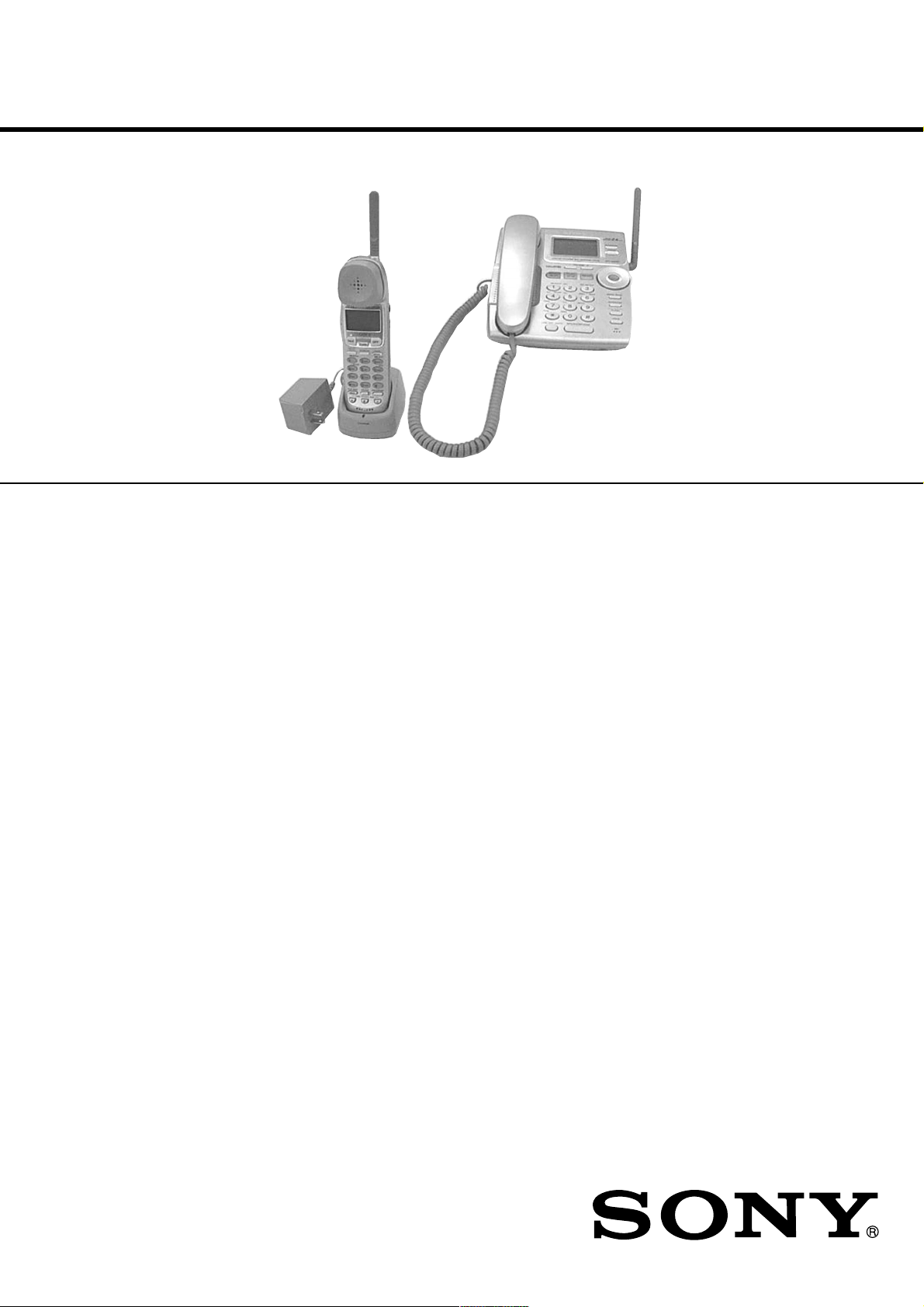
SPP-A2480/S2430
SERVICE MANUAL
Ver 1.0 2000. 12
SPECIFICATIONS
General
Spread method
Direct-Sequence Spread-Spectrum
Access method
FDMA-TDD
Frequency band
2.406 - 2.475 GHz
Operating channel
23 channels
Dial signal
Tone, 10 PPS (pulse) selectable
Supplied accessories
AC power adaptor (AC-T107)
Charger
Handset
Handset cord
Telephone line cords (2)
Wall bracket/stand for base phone
Rechargeable battery pack (BP-T24)
Belt clip
Cordless handset
Power source
Rechargeable battery pack BP-T24
Battery life
Standby: Approx. 6 days
Talk: Approx. 6 hours
Battery charging time
Approx. 12 hours
Dimensions
Approx. 58 x 185.4 x 48 mm (w/h/d),
antenna excluded
(approx. 2
Antenna: Approx. 72 mm
(approx. 2
Mass
Approx. 260 g
(approx. 9.2 oz), battery included
3
⁄8 x 7 3⁄8 x 1 15⁄16 inches)
7
⁄8 inches)
Base phone
Power source
DC 11V from AC power adaptor
AC-T107
Dimensions
Approx. 175 x 60 x 214 mm (w/h/d),
antenna excluded
(approx. 7 x 2
Antenna: Approx. 112 mm
(approx. 4
Mass
Approx. 580 g
(approx. 1 lb 4 oz), wall bracket excluded
3
⁄8 x 8 1⁄2 inches)
1
⁄ 2 inches)
Photo: SPP-A2480
US Model
Charger
Power source
DC 6V from AC power adaptor
Dimensions
Approx. 72.5 x 60 x 85 mm (w/h/d)
(approx. 2
Mass
Approx. 204 g (approx. 7.2 oz)
Answering machine (A2480)
Maximum recording time
About 20 minutes (at “NORM (LONG
PLAY)” recording quality), using
incorporated IC
Greeting message
Up to one minute
Incoming message
Up to 4 minutes/message
Memo
Up to 4 minutes/message
Design and specifications are subject to
change without notice.
7
⁄ 8 x 2 3⁄8 x 3 3⁄8 inches)
SPP-A2480
CORDLESS TELEPHONE WITH ANSWERING SYSTEM
SPP-S2430
CORDLESS TELEPHONE
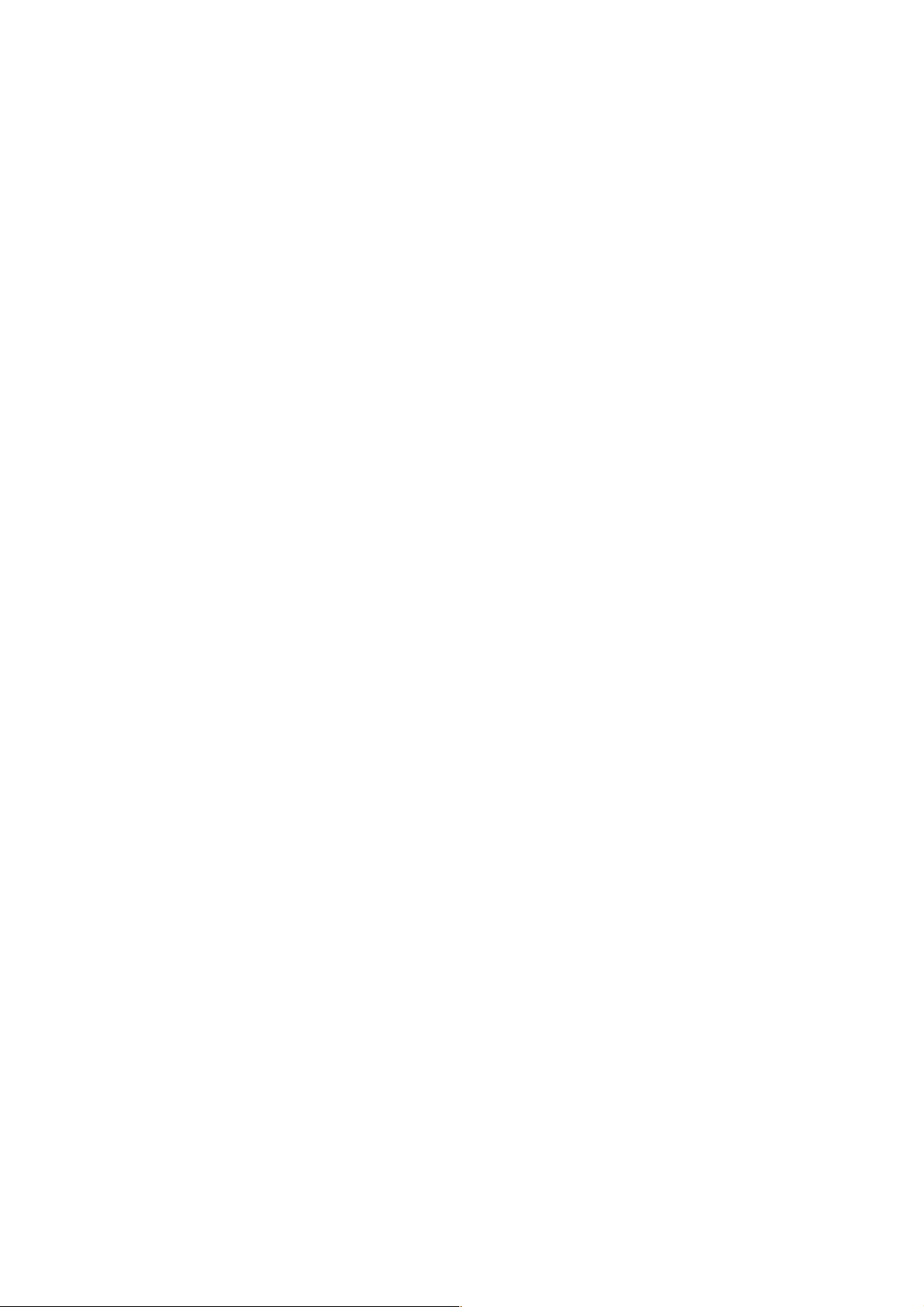
TABLE OF CONTENTS
1. GENERAL
Identifying the Parts (A2480) ......................................... 3
Identifying the Parts (S2430).......................................... 4
Setting Up the Base Phone ............................................. 5
Preparing the Battery Pack ............................................. 5
Entering the Area Code................................................... 6
Setting Up the Phone Services........................................ 7
Setting the Day and Time ............................................... 8
Making Calls ................................................................... 8
Receiving Calls ............................................................... 10
Telephone Features ......................................................... 11
Answering Machine Features (A2480) .......................... 15
Caller ID Features ........................................................... 19
2. DISASSEMBLY ......................................................... 23
3. TEST MODE
Base Unit ......................................................................... 26
Handset ............................................................................ 29
4. DIAGRAMS
4-1. Block Diagram – BASE UNIT Section –...................... 33
4-2. Block Diagram – HANDSET Section – ........................ 35
4-3. Note for Printed Wiring Boards and
Schematic Diagrams ....................................................... 37
4-4. Printed Wiring Board
– BASE MAIN Board (Component Side)– .................... 39
4-5. Printed Wir ing Boards – BASE MAIN
(Conductor Side)/BASE MIC Boards – ......................... 41
4-6. Schematic Diagram
– BASE MAIN (1/2)/BASE MIC Boards – ................... 43
4-7. Schematic Diagram – BASE MAIN Board (2/2) –........ 45
4-8. Printed Wiring Boards
– BASE KEY/KEY LED Boards –................................. 47
4-9. Schematic Diagram
– BASE KEY/KEY LED Boards –................................. 49
4-10. Printed Wiring Board – HAND MAIN Board – .......... 51
4-11. Schematic Diagram – HAND MAIN Board – .............. 53
4-12. IC Pin Function Description ........................................... 56
Notes on chip component replacement
• Never reuse a disconnected chip component.
• Notice that the minus side of a tantalum capacitor may be damaged by heat.
5. EXPLODED VIEWS ................................................ 62
6. ELECTRICAL PARTS LIST ............................... 65
SAFETY-RELATED COMPONENT WARNING!!
COMPONENTS IDENTIFIED BY MARK 0 OR DOTTED
LINE WITH MARK 0 ON THE SCHEMA TIC DIAGRAMS
AND IN THE PARTS LIST ARE CRITICAL TO SAFE
OPERATION. REPLACE THESE COMPONENTS WITH
SONY PARTS WHOSE PART NUMBERS APPEAR AS
SHOWN IN THIS MANUAL OR IN SUPPLEMENTS PUBLISHED BY SONY.
– 2 –
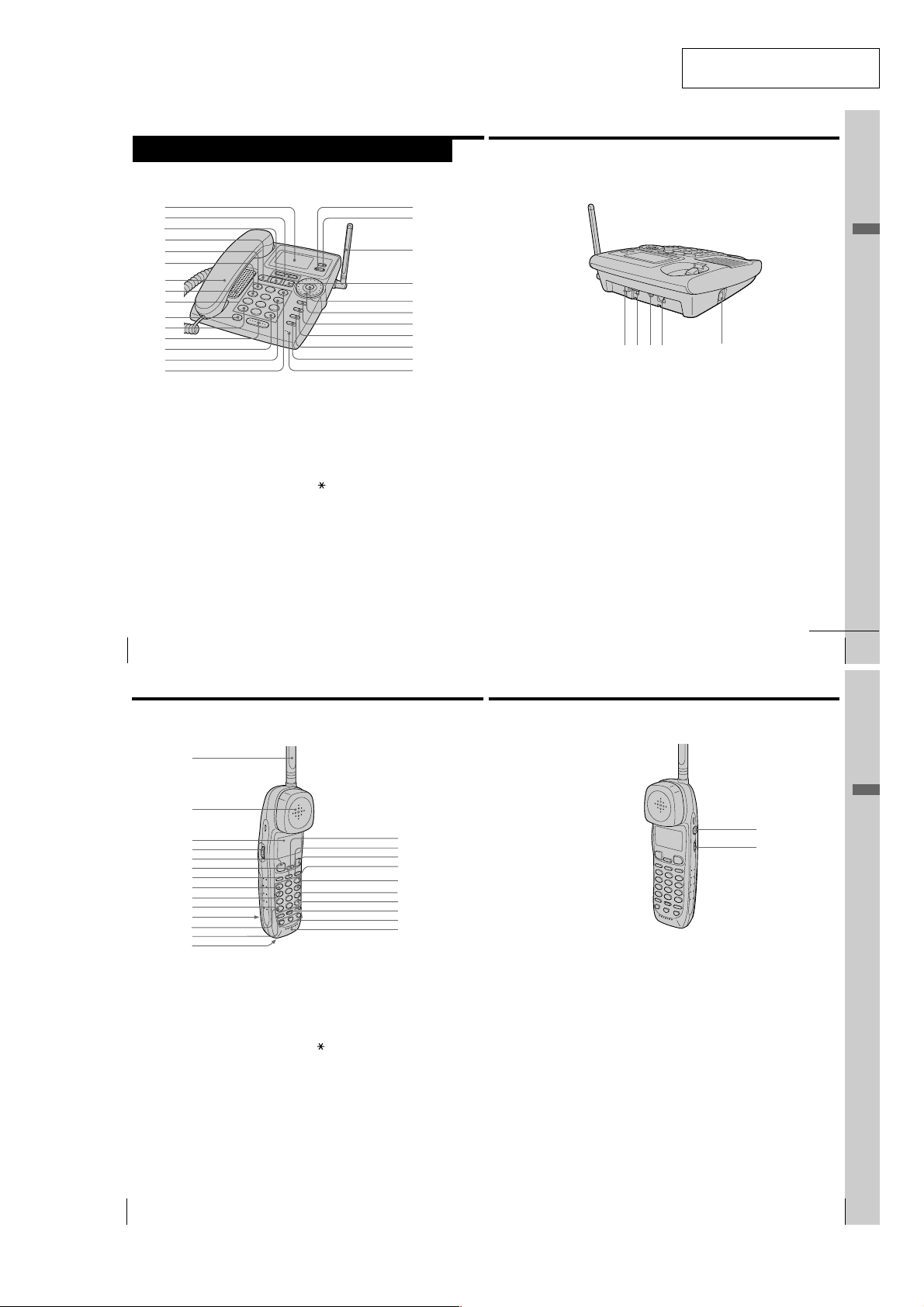
(A2480)
Identifying the parts
Refer to the pages indicated in parentheses for details.
Base phone
1
2
3
4
5
6
7
8
9
0
qa
qs
qd
qf
qg
1 Display window (p. 29, 61, 68)
2 VOLUME +/– buttons
(p. 30, 62)
Adjusts the handset or speaker
volume.
3 PLAY/STOP button (p. 61)
Plays back recorded messages.
4 ANSWER ON/OFF button
(p. 60, 61)
Turns the answering function on or
off. Lights when the answering
function is on, and flashes when a
new message is recorded.
5 . REPEAT button (p. 62)
Press once to repeat the current
message or twice to go back to the
previous message.
6 REVIEW button (p. 62)
Keep the button pressed for a
playback review of the current
message.
US
Getting Started
22
qh
qj
qk
ql
w;
wa
ws
wd
wf
wg
wh
7 Handset (p. 9, 29, 35)
8 Speaker
9 Dialing keys (p. 29)
q; LONG DIST. SAVER button
qa TONE button (p. 30)
qs SPEAKERPHONE button
(p. 18, 29)
Lets you make a long distance call
with the registered access number.
Allows you to switch temporarily to
tone dialing.
(p. 29)
Lets you make or receive a call.
qd # button (p. 76)
Used to change the number of
digits of the phone number in the
Caller ID list.
qf QUICK button (p. 62)
Keep the button pressed for quick
playback of messages.
SECTION 1
GENERAL
qg > SKIP button (p. 62)
qh ERASE button (p. 14, 19, 63)
qj PROGRAM button (p. 13)
qk Antenna (p. 9, 79)
ql MEMO button (p. 65)
w; Jog Button (ENTER) (p. 13)
wa Jog Dial (p. 13, 69)
ws REDIAL/PAUSE button (p. 31)
wd INTERCOM button (p. 50)
wkwj wl e;
Press to skip to the next message.
Records a memo message.
Redials one of the last five numbers
called/inserts a pause in the dialing
sequence.
Lets you talk between the base
phone and cordless handset.
This section is extracted from
instruction manual.
ea
wf CALL WAITING/FLASH button
(p. 30, 78)
Switches to a second call if you
have “call waiting” service, or lets
you make a new call.
wg HOLD button (p. 30)
Puts a call on hold.
wh MIC (microphone) (p. 54, 65)
wj Hook for AC power adaptor
cord (p. 9, 79)
wk DIAL MODE switch (p. 10)
Selects pulse or tone dialing.
wl DC IN 11V jack (p. 9, 79)
e; LINE (telephone line) jack
(p. 9, 79)
ea HANDSET jack (p. 9)
continued
Getting Started
23
Getting Started
US
Identifying the parts (continued)
Cordless handset
1
2
3
4
5
6
7
8
9
0
qa
qs
qd
qf
1 Antenna
2 Speaker [EZfit] (p. 28)
3 Display window (p. 26, 68)
4 Jog Dial (p. 37, 69)
5 TALK button (p. 26)
Lets you make or receive a call.
6 INTERCOM button (p. 49)
Lets you talk between the base
phone and the cordless handset.
7 LONG DIST. SAVER button
(p. 18, 27)
Lets you make a long distance call
with the registered access number.
8 . REPEAT button (p. 62)
Press once to repeat the current
message or twice to go back to the
previous message.
US
Getting Started
24
qg
qh
qj
qk
ql
w;
wa
ws
wd
wf
9 REVIEW button (p. 62)
Keep the button pressed for a
playback review of the current
message.
0 Dialing keys (p. 26)
qa Battery compartment (p. 11)
qs TONE button (p. 27)
Allows you to switch temporarily to
tone dialing.
qd HOLD/PLAY BACK button
(p. 27, 61, 64)
Puts a call on hold/plays back
recorded messages.
qf RING switch (p. 34)
Switches the ringer to on/off.
qg CALL WAITING/FLASH button
(p. 27, 78)
Switches to a second call if you
have “call waiting” service, or lets
you make a new call.
qh REDIAL/PAUSE button
(p. 31, 39)
Redials one of the last five numbers
called/inserts a pause in the dialing
sequence.
qj OFF button (p. 26)
Allows you to disconnect the call.
qk > SKIP button (p. 62)
Press to skip to the next message.
ql QUICK button (p. 62)
Keep the button pressed for quick
playback of messages.
wg
wh
w; # button (p. 76)
Used to change the number of
digits of the phone number in the
Caller ID list.
wa PROGRAM button (p. 37)
ws ERASE button (p. 39, 63)
wd ONE-TOUCH DIAL (A, B, C)
buttons (p. 40)
wf Microphone
wg I (HEADSET) jack (p. 26, 33, 80)
wh VOL (volume) switch (p. 27)
Adjust the cordless handset
volume.
Getting Started
Getting Started
US
25
– 3 –
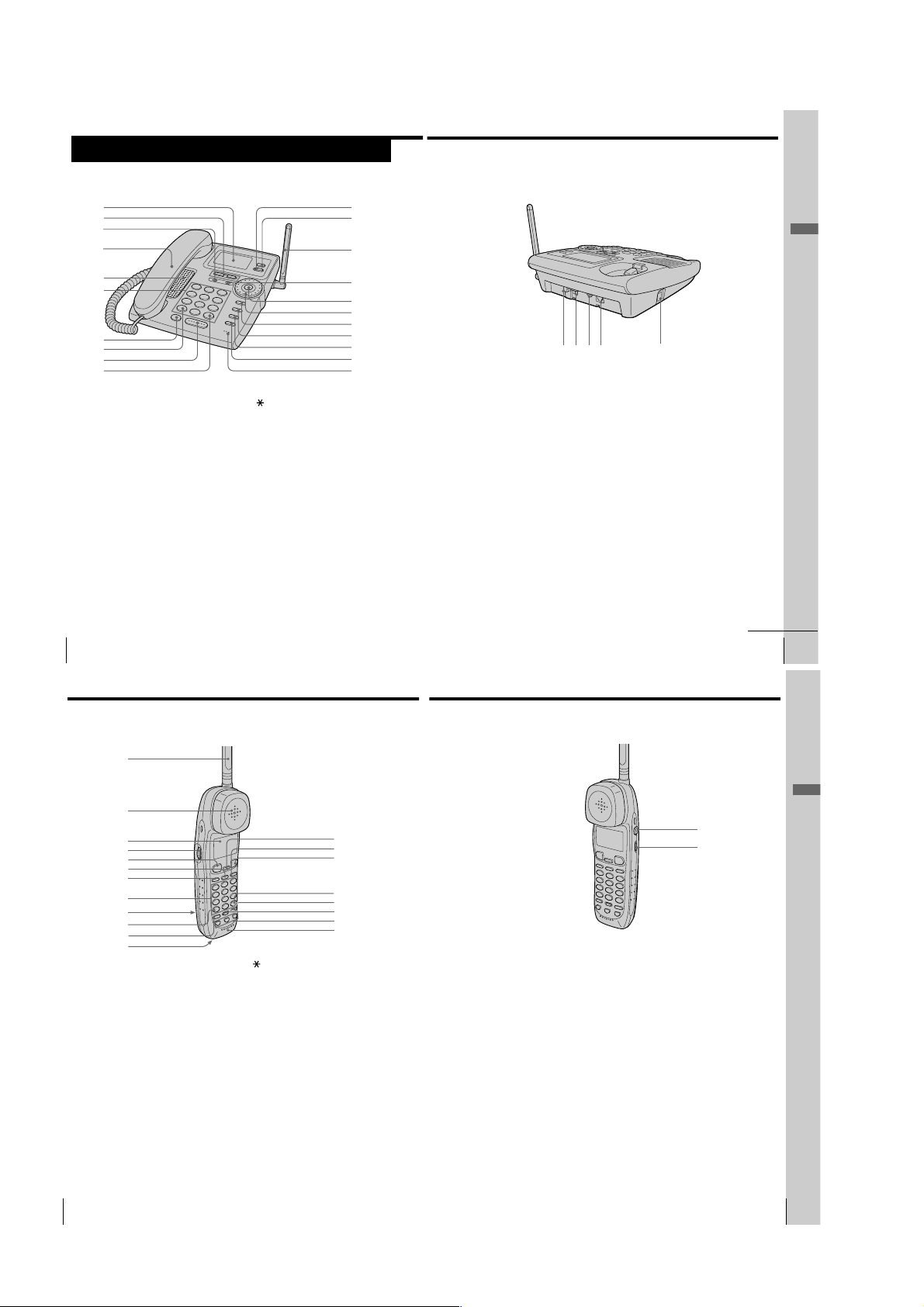
(S2430)
Identifying the parts
Refer to the pages indicated in parentheses for details.
Base phone
1
2
3
4
qa
qs
Getting Started
qd
5
6
7
8
9
0
1 Display window (p. 31, 55)
2 VOLUME +/– buttons
(p. 32)
Adjusts the handset or speaker
volume.
3 NEW CALL lamp (p. 56)
Flashes when there is a “NEW”
data in the Caller ID list.
4 Handset (p. 9, 31, 37)
5 Speaker
6 Dialing keys (p. 31)
7 LONG DIST. SAVER button
(p. 19, 31)
Lets you make a long distance call
with the registered access number.
US
Getting Started
24
Identifying the parts (continued)
qf
qg
qh
qj
qk
ql
w;
wa
8 TONE button (p. 32)
Allows you to switch temporarily to
tone dialing.
9 SPEAKERPHONE button
(p. 31)
Lets you make or receive a call.
0 # button (p. 62)
Used to change the number of
digits of the phone number in the
Caller ID list.
qa ERASE button (p. 14, 20)
qs PROGRAM button (p. 13)
qd Antenna (p. 9, 67)
MESSAGES lamp
qf
Flashes when you have messages.
(p. 65)
qg Jog Button (ENTER) (p. 13)
wdws wf wg
qh Jog Dial (p. 13, 56)
qj REDIAL/PAUSE button (p. 33)
Redials one of the last five numbers
called/inserts a pause in the dialing
sequence.
qk INTERCOM button (p. 52)
Lets you talk between the base
phone and cordless handset.
ql CALL WAITING/FLASH button
(p. 32, 64)
Switches to a second call if you
have “call waiting” service, or lets
you make a new call.
w; HOLD button (p. 32)
Puts a call on hold.
wa MIC (microphone)
ws Hook for AC power adaptor
cord (p. 9, 67)
wh
wd DIAL MODE switch (p. 10)
Selects pulse or tone dialing.
wf DC IN 11V jack (p. 9, 67)
wg LINE (telephone line) jack
(p. 9, 67)
wh HANDSET jack (p. 9)
Getting Started
continued
US
25
Cordless handset
1
2
3
4
5
6
7
8
9
0
qa
qs
1 Antenna
2 Speaker [EZfit] (p. 30)
3 Display window (p. 28, 55)
4 Jog Dial (p. 39, 56)
5 TALK button (p. 28)
Lets you make or receive a call.
6 INTERCOM button (p. 51)
Lets you talk between the base
phone and the cordless handset.
7 LONG DIST. SAVER button
(p. 19, 29)
Lets you make a long distance call
with the registered access number.
8 Dialing keys (p. 28)
9 Battery compartment (p. 11)
qd
qf
qg
qh
qj
qk
ql
w;
0 TONE button (p. 29)
Allows you to switch temporarily to
tone dialing.
qa HOLD button (p. 29)
Puts a call on hold.
qs RING switch (p. 36)
Switches the ringer to on/off.
qd CALL WAITING/FLASH button
(p. 29, 64)
Switches to a second call if you
have “call waiting” service, or lets
you make a new call.
qf REDIAL/PAUSE button
(p. 33, 41)
Redials one of the last five numbers
called/inserts a pause in the dialing
sequence.
qg OFF button (p. 28)
Allows you to disconnect the call.
qh # button (p. 62)
Used to change the number of
digits of the phone number in the
Caller ID list.
qj PROGRAM button (p. 39)
qk ERASE button (p. 41)
ql ONE-TOUCH DIAL (A, B, C)
buttons (p. 42)
w; Microphone
wa I (HEADSET) jack (p. 28, 35, 69)
ws VOL (volume) switch (p. 29)
Adjust the cordless handset
volume.
Getting Started
wa
ws
US
26
Getting Started
– 4 –
Getting Started
US
27
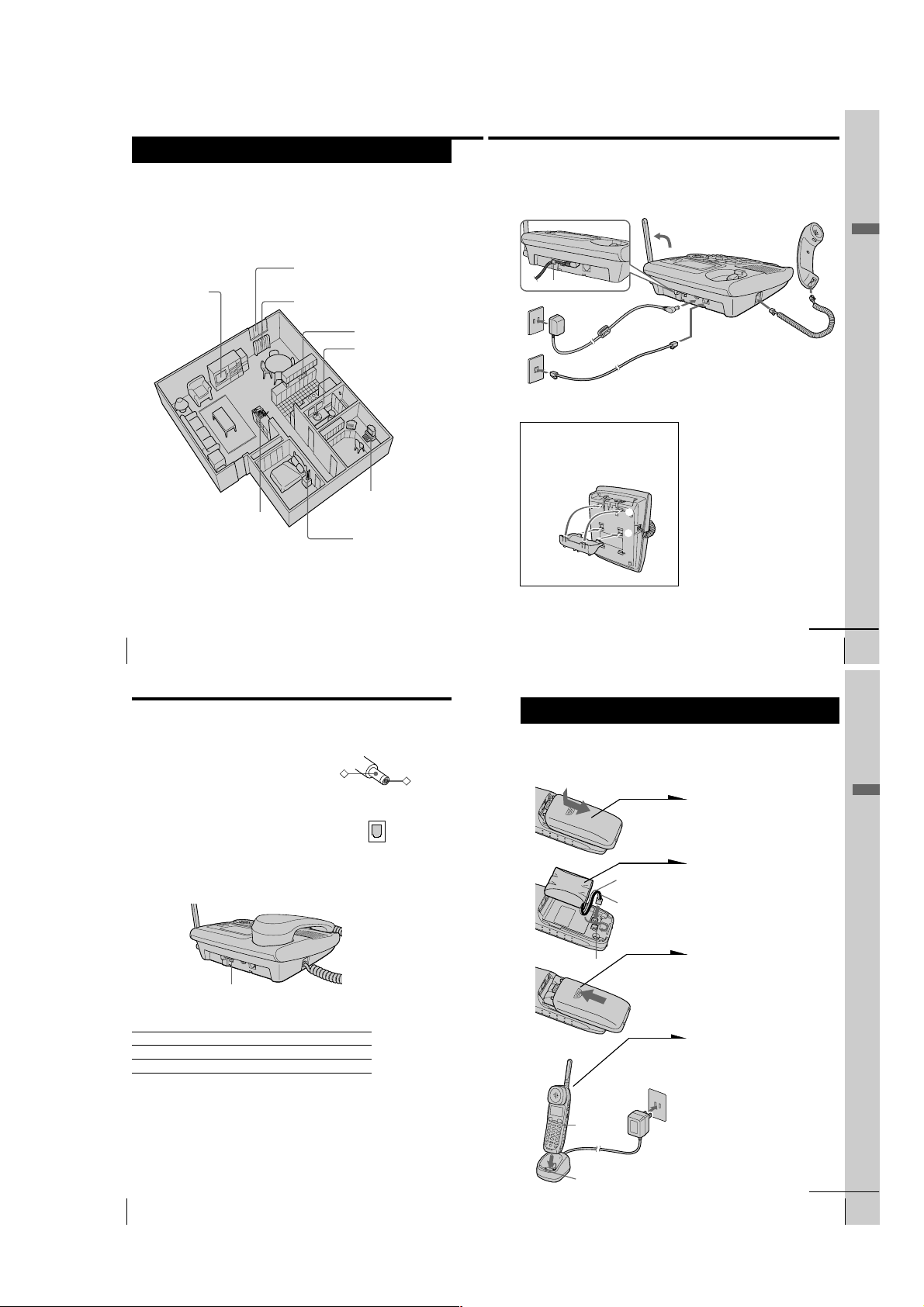
Step 2
Setting up the base phone
Do the following steps:
• Choose the best location
• Connect the base phone
• Choose the dialing mode
Choose the best location
Where you place the base phone affects the reception quality of the
cordless handset.
Away from television
sets and other
electronic equipment
Near a central location
and on a level surface
CAUTION: • Should you experience intermittent loss of audio during a conversation, try
moving closer to the base or move base phone away from other noise sources.
• The cordless telephone operates at a frequency that may cause interference to
nearby TVs and VCRs; the base phone should not be placed near or on the top
of a TV or VCR; and, if interference is experienced, moving the cordless
telephone farther away from the TV or VCR will often reduce or eliminate the
US
8
interference.
Getting Started
Away from noise sources such as a window
by a street with heavy traffic
Away from heat sources, such as radiators,
airducts, and sunlight
Away from a microwave
oven
Away from excessive
moisture, extremely low
temperatures, dust,
mechanical vibration, or
shock
Away from a personal
computer
Away from another
cordless telephone
Connect the base phone
If you want to hang the base phone on the wall, see page 79.
4
Hook the cord.
To an AC outlet
3
2
To a telephone
outlet
To tilt the phone
If you want to tilt the phone, attach the
supplied wall bracket on the bottom of
the base phone.
Align the
f marks.
To DC IN 11V
AC power adaptor
(supplied
AC-T107)
Telephone line cord
(supplied)
2
1
To LINE
1 Connect the handset cord to the
HANDSET jack and to the
handset.
2 Connect the telephone line cord
to the LINE jack and to a
telephone outlet.
3 Connect the AC power adaptor
to the DC IN 11V jack and to an
AC outlet.
4 Raise the antenna. Make sure it
points towards the ceiling.
1
To
HANDSET
Getting Started
continued
Getting Started
US
9
Step 2: Setting up the base phone (continued)
Notes
• Use only the supplied AC-T107 AC power adaptor.
Do not use any other AC power adaptor.
• Connect the AC power adaptor to a continuous power
supply.
• Place the base phone close to the AC outlet so that
you can unplug the AC power adaptor easily.
Tip
If your telephone outlet is not modular, contact your
telephone service company for assistance.
Choose the dialing mode
For the telephone to work properly, select an appropriate dialing mode
(tone or pulse).
DIAL MODE switch
Depending on your dialing system, set the DIAL MODE switch as
follows:
If your dialing system is Set the switch to
Tone T
Pulse P
If you aren't sure of your dialing system
Make a trial call with the DIAL MODE switch set to T.
If the call connects, leave the switch as is; otherwise, set to P.
US
Getting Started
10
Polarity of the plug
–
Modular
Step 3
Preparing the battery pack
Charge the battery pack for more than 12 hours before you start using
+
your cordless handset.
BP-T24
Hook
Front side
CHARGE lamp
Red
Black
To an AC outlet
1
Slide open the battery
compartment lid of the cordless
handset.
2
Connect the battery connector
with correct polarity (black wire
goes on lower side and red wire
goes on upper side).
3
Hook the cords and insert the
battery pack. Then close the lid.
4
Connect the AC power adaptor
to an AC outlet and place the
cordless handset on the charger .
The CHARGE lamp on the
charger lights up when the
cordless handset is properly
seated on the charge terminals
of the charger. Charge the
battery pack for more than 12
hours so that the battery is fully
charged. The CHARGE lamp
remains lit even after charging
is completed.
Getting Started
continued
Getting Started
US
11
– 5 –
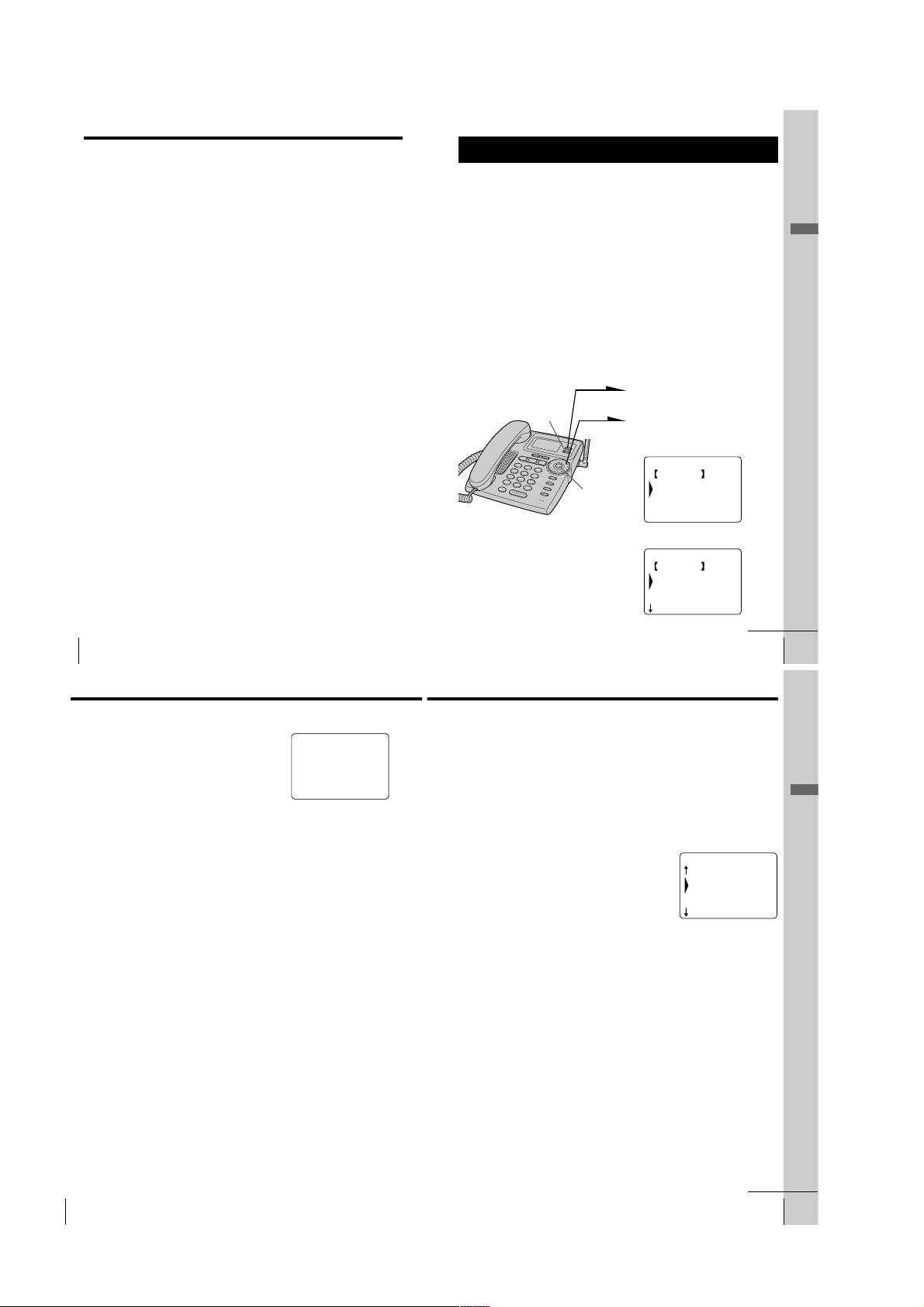
Step 3: Preparing the battery pack (continued)
Battery duration
A fully charged battery pack lasts for about:
• Approx. 6 hours when you use the cordless handset continuously
• Approx. 6 days when the cordless handset is in standby mode.
Notes
• The battery pack will gradually discharge over a long period of time, even
when not in use.
• If you leave the battery pack in the cordless handset without charging it, the
battery pack will be completely discharged.
It may require several times of charging to recover to its full capacity.
• While charging, the battery pack warms up. This is not a malfunction.
To obtain the best performance from the battery
Do not place the cordless handset on the charger after each call. The
battery works best if the cordless handset is returned to the charger
after two or three calls. However, do not leave the cordless handset off
the charger for a long period of time as this will completely discharge
the battery pack.
When to purchase a new battery pack
If the battery lasts only a few minutes even after 12 hours of charging,
the usable life of the battery has expired and needs replacement.
Contact your local Sony authorized dealer or service center, and ask
for a Sony BP-T24 rechargeable battery pack.
Note
Battery life may vary depending on usage condition and ambient temperature.
US
Getting Started
12
Step 4
Entering the area code
When you use this phone for the first time, or move to an area that has a
different area code, you must enter the area code. Otherwise, you cannot use
some functions of this phone and the Caller ID functions.
This is also necessary because the phone must be able to select an area code to
properly dial a call from the Caller ID list.
Depending on your region, enter the 3-digit area code as follows:
Case 1.
If 7-digit dialing (no area code) is accepted for local calls in your area, see “To enter
your home area code” below.
If you live in an area where calls from or to other local areas can also be made by 10-digit dialing
(area code + number), you can register up to 5 local area codes with this telephone to take
advantage of this system. See “To enter the local area code (For 10 digits phone number users)”
on page 15.
Case 2.
If 10-digit dialing (area code + number) is required for all local calls in your area, see
“To enter the local area code (For 10 digits phone number users)” on page 15.
Entering the area code is only possible on the base phone.
To enter your home area code
1 Press (PROGRAM).
(ERASE)
Jog Button
(ENTER)
2 Turn Jog Dial to choose “BASE
SETTINGS”, and then press Jog
Button (ENTER).
BASE SETTINGS
GO BACK
AREA CODE
PHONE SERVICES
CLOCK
3 Press Jog Button (ENTER).
AREA CODE
GO BACK
HOME :
LOCAL 1:
LOCAL 2:
continued
Getting Started
Getting Started
US
13
Step 4: Entering the area code (continued)
4 Press Jog Button (ENTER) again.
“ENTER HOME AREA CODE.” appears on
the display.
5 Enter the three digits of your home area code
using the dialing keys.
6 Press (PROGRAM).
You hear a long confirmation beep.
Notes
• If the home area code is already entered, it appears on the display in step 3.
To enter a different home area code, see “To change the home area code”
below.
• Do not allow more than 20 seconds to elapse during the operation procedure.
• If the area code has not been entered, calling back from the Caller ID list and
storing the Caller ID data into the Phone Directory cannot be performed.
• If the home area code is not correctly entered, “SEND TO CORDLESS
HANDSET FAILED.” will appear on the display and five short error beeps
will be heard after (PROGRAM) is pressed in step 6. Move the cordless
handset closer to the base phone, and then start over the procedure.
Tips
• When you select “[GO BACK]”, you can return to the previous set display by
pressing Jog Button (ENTER).
• You may press Jog Button (ENTER) instead of (PROGRAM) in step 6.
• To check the current home area code, perform steps 1 to 3. The home area
code appears on the display for about 20 seconds.
To change the home area code
1 Perform steps 1 to 4 on pages 13 to 14.
The current home area code appears on the display.
2 Press (ERASE) to erase the current home area code.
3 Enter a new home area code using the dialing keys.
4 Press (PROGRAM).
You hear a long confirmation beep.
To erase the home area code
You can erase the home area code. Perform steps 1 and 2 above, then
press (PROGRAM).
The home area code will be erased, and you hear a long confirmation
beep.
US
Getting Started
14
ENTER HOME
AREA CODE.
_
To enter the local area code (For 10 digits
phone numbers users)
If a call matches one of the local area codes you entered, the phone
number will be registered with 10 digits in the Caller ID list (area code
+ number). If a call does not match one of the local area codes you
entered, the phone number will be registered with 11 digits in the
Caller ID list (1 + area code + number). Some regions of the country
allow you to have more than one local area code. (Up to five local area
codes can be entered in this phone.)
1 Perform steps 1 to 3 on page 13.
2 Select the number (“LOCAL 1” to “LOCAL 5”)
to enter the local area code by turning Jog Dial.
3 Press Jog Button (ENTER).
“ENTER LOCAL AREA CODE 1.” appears on
the display when you select “LOCAL 1” in step
2.
4 Enter the three digits of the local area code using
the dialing keys.
AREA CODE
HOME :
LOCAL 1:
LOCAL 2:
LOCAL 3:
5 Press (PROGRAM).
You hear a long confirmation beep.
Notes
• If the local area code is already entered, it appears on the display in step 2. To
enter a different local area code, see “To change the local area code” on page
16.
• Do not allow more than 20 seconds to elapse during the operation procedure.
• If the local area code is not correctly entered, “SEND TO CORDLESS
HANDSET FAILED.” will appear on the display and five short error beeps
will be heard after (PROGRAM) is pressed in step 5. Move the cordless
handset closer to the base phone, and then start over the procedure.
Tips
• When you select “[GO BACK]”, you can return to the previous set display by
pressing Jog Button (ENTER).
• You may press Jog Button (ENTER) instead of (PROGRAM) in step 5.
• To check the current local area code, perform steps 1 and 2. The local area
code appears on the display for about 20 seconds.
continued
Getting Started
Getting Started
US
15
– 6 –
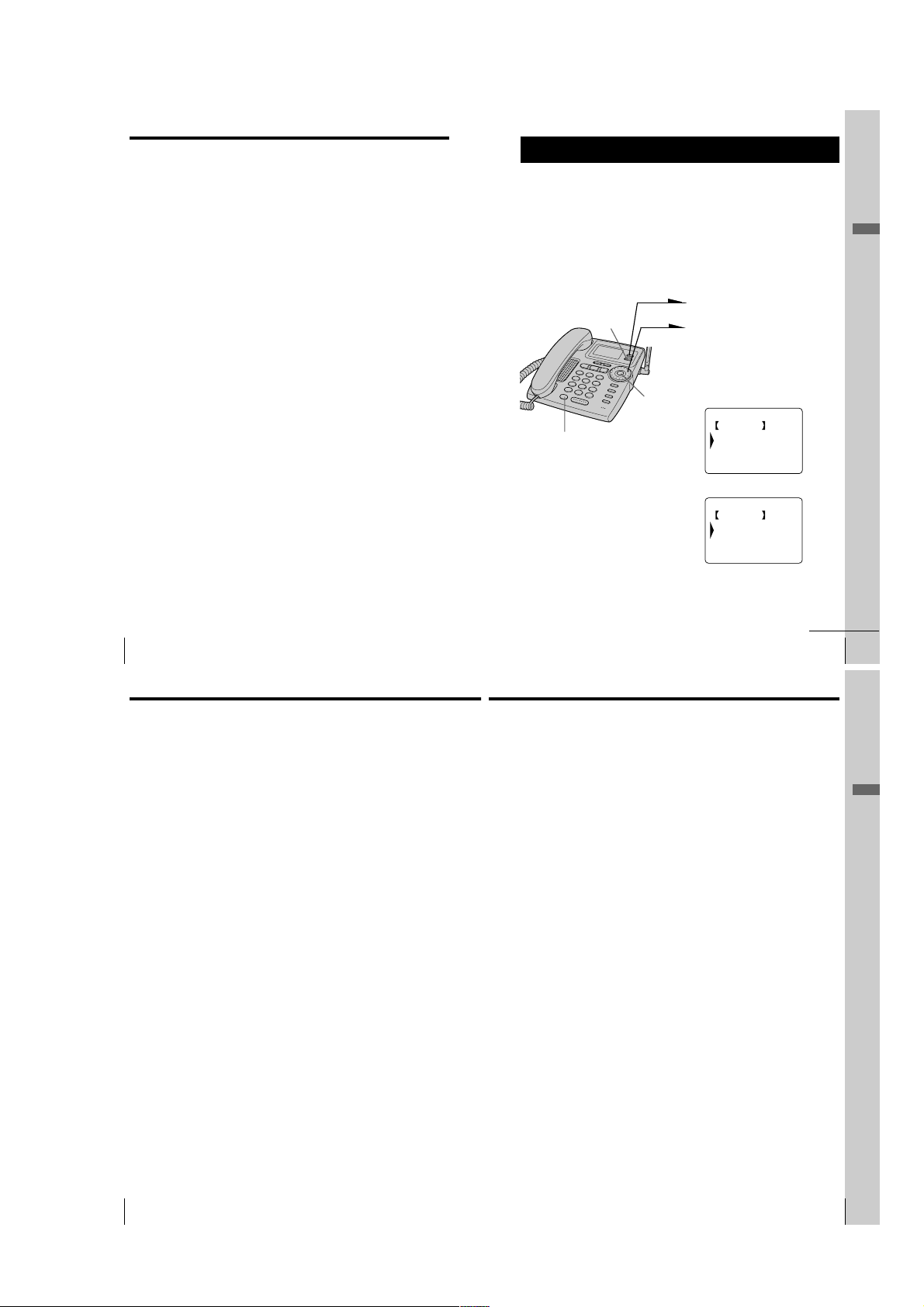
Step 4: Entering the area code (continued)
PHONE SERVICES
GO BACK
CALL WAITING ID
LONG DISTANCE
Step 5
To change the local area code
1 Perform steps 1 to 3 on page 15.
The current local area code appears on the display.
2 Press (ERASE) to erase the current local area code.
3 Enter a new local area code using the dialing keys.
4 Press (PROGRAM).
You hear a long confirmation beep.
To erase the local area code
You can erase the local area code. Perform steps 1 and 2 on page 15,
then press (PROGRAM). The local area code will be erased, and you
hear a long confirmation beep.
US
Getting Started
16
Setting up the phone services
Set up the “Caller ID with call waiting” service and the Long Distance
Saver function before use. Setting up the phone services is only
possible on the base phone.
To set up the “Caller ID with call waiting” service
In order to use this service, you must first subscribe to “Caller ID with
call waiting” service (see page 78). The “Caller ID with call waiting”
service is preset to “ACTIVE”.
1
Press (PROGRAM).
(LONG DIST. SAVER)
(ERASE)
Jog Button
(ENTER)
2
Turn Jog Dial to choose “BASE
SETTINGS”, and then press Jog
Button (ENTER).
3
Turn Jog Dial to choose
“PHONE SERVICES”, and then
press Jog Button (ENTER).
4
Press Jog Button (ENTER).
CALL WAITING ID
GO BACK
ACTIVE
INACTIVE
5
Turn Jog Dial to choose
“ACTIVE” or “INACTIVE”, and
then press Jog Button (ENTER).
You hear a long confirmation
beep.
Getting Started
continued
Getting Started
US
17
Step 5: Setting up the phone services (continued)
Note
Do not allow more than 20 seconds to elapse during the operation procedure.
Tip
When you select “[GO BACK]”, you can return to the previous set display by
pressing Jog Button (ENTER).
To set up the Long Distance Saver function
Many telephone companies and service providers nowadays offer lowrate long distance calls separate from your standard long distance
provider. Such services are usually initiated by dialing an access
number prior to the long distance call itself.
The Long Distance Saver function enables you to dial the access
number of these special long distance service companies by pressing
just (LONG DIST. SAVER). After setting up the access number and
activating the button function in the menu, you only need to press
(LONG DIST. SAVER) for dialing the access number of your special long
distance carrier.
In order to use this function, you must first activate the button function
by memorizing the access number of your choice in the menu and by
setting the long distance menu function to “ACTIVE”
The long distance menu is preset to “INACTIVE”, no preset access
number is registered.
To set up the access number
1 Perform steps 1 and 3 on page 17.
2 Turn Jog Dial to choose “LONG DISTANCE”, and then
press Jog Button (ENTER).
3 Turn Jog Dial to choose “ACCESS NUMBER”, and then
press Jog Button (ENTER).
4 Enter the access number using the dialing keys.
5 Press (PROGRAM).
6 Turn Jog Dial to choose “YES” to activate
(LONG DIST. SAVER), and then press Jog Button (ENTER).
You hear a long confirmation beep.
US
Getting Started
18
Notes
• DO NOT USE (LONG DIST. SAVER) to dial EMERGENCY services, customer
service numbers, your local telephone company, local numbers or toll
free numbers.
• If you press (LONG DIST. SAVER) twice, the dialing of the registered access
number is cancelled and “[LONG DISTANCE]” disappears from the display.
• If the access number is not correctly set, “SEND TO CORDLESS HANDSET
FAILED.” will appear on the display and five short error beeps will be heard
after Jog Button (ENTER) is pressed in step 6. Move the cordless handset
closer to the base phone, and then start over the procedure.
• You can register up to 24 digits as an access number.
To change the access number
1
Perform steps 1 and 3 on page 18.
The current access number appears on the display.
2
Press (ERASE) to erase the current access number.
3
Enter a new access number using the dialing keys.
4
Press (PROGRAM).
5
Turn Jog Dial to choose “YES” to activate
(LONG DIST. SAVER), and then press Jog Button (ENTER).
You hear a long confirmation beep.
To activate/deactivate the Long Distance Saver function
1
Perform steps 1 to 3 on page 17.
2
Turn Jog Dial to choose “LONG DISTANCE”, and then
press Jog Button (ENTER).
3
Turn Jog Dial to choose “ACTIVE” or “INACTIVE”(to
deactivate), and then press Jog Button (ENTER).
You hear a long confirmation beep.
Notes
• If you choose “INACTIVE” in step 3, (LONG DIST. SAVER) will be deactivated
and you cannot use (LONG DIST. SAVER) even with a registered access
number until the function is activated again.
• Some Long Distance services may not be available in your state. Prices and
conditions may vary. For details, contact your telephone company or your
long distance provider. Some long distance call programs require a
subscription with the carrier company before usage.
• If it is not correctly set in “ACTIVE” or “INACTIVE”, “SEND TO
CORDLESS HANDSET FAILED.” will appear on the display and five short
error beeps will be heard after Jog Button (ENTER) is pressed in step 3. Move
the cordless handset closer to the base phone, and then start over the
procedure.
Getting Started
Getting Started
US
19
– 7 –
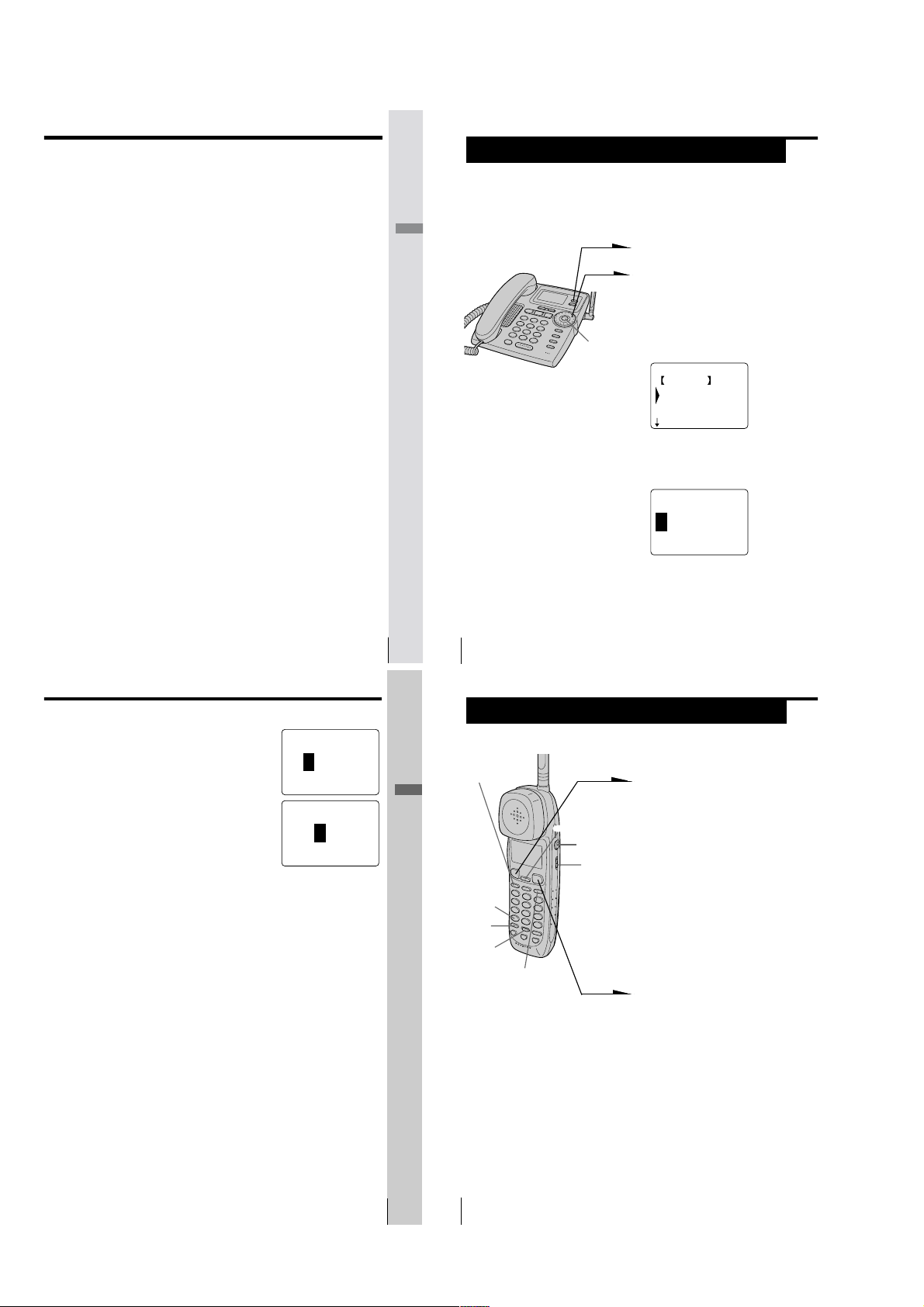
To set up the voice mail service (S2430)
In order to use this service, you must first subscribe to voice mail
service (see page 65). The voice mail service is preset to “ACTIVE”.
1
Perform steps 1 to 3 on page 17.
2
Turn Jog Dial to choose “VOICE MAIL”, and then press Jog
Button (ENTER).
3
Turn Jog Dial to choose “ACTIVE” or “INACTIVE”, and
then press Jog Button (ENTER).
You hear a long confirmation beep.
Step 6
Setting the day and time
Set the day and time so that you can stamp day and time for the
incoming messages. You will hear the recorded day and time when
Getting Started
you play back messages.
Jog Button
(ENTER)
1 Press (PROGRAM).
2 Turn Jog Dial to choose “BASE
SETTINGS”, and then press Jog
Button (ENTER).
3 Turn Jog Dial to choose
“CLOCK”, and then press Jog
Button (ENTER).
CLOCK
GO BACK
SUNDAY
MONDAY
TUESDAY
4 Set the correct day of the week
by turning Jog Dial, and then
press Jog Button (ENTER).
ENTER HOUR AND
PRESS JOG BUTTON
12:00AM
5
Set the hour (1 to 12) by turning Jog Dial, and
then press Jog Button (ENTER).
ENTER MINUTE AND
PRESS JOG BUTTON
12:00AM
6
Set the minute (00 to 59) by turning Jog Dial,
and then press Jog Button (ENTER).
ENTER AM/PM AND
PRESS JOG BUTTON
12:00AM
7
Choose “AM” or “PM” by turning Jog Dial, and
then press Jog Button (ENTER).
You hear a long confirmation beep and the day
and time you just entered is announced. Then
the phone starts counting time.
Notes
• Do not allow more than 60 seconds to elapse during the operation procedure.
• “SUN 12:00AM” on the display of the base phone flashes when the day and
time is cleared due to a power interruption, or when you connect the base
phone to the AC outlet for the first time.
• If the current day and time are not set, you will not hear a time stamp when
you play back recorded messages.
Tip
When you select “[GO BACK]”, you can return to the previous set display by
pressing Jog Button (ENTER).
Getting Started
US
21
US
Getting Started
20
(LONG DIST. SAVER)
Getting Started
(*TONE)
(HOLD)
(ERASE)
Basics
Making calls
1 Pick up the cordless handset
from the charger.
2 Press (TALK) and wait until
“TALK” appears on the display
and the display also shows the
(CALL WAITING/FLASH)
I (HEADSET)
jack
VOL switch
(REDIAL/PAUSE)
To make a call after checking the phone number
You can dial the phone number before pressing (TALK) or
(LONG DIST. SAVER). If you make a mistake when dialing the phone
number, press (ERASE) to erase the number.
talk time in hours, minutes and
seconds.
The dialing keys light up.
You then hear a dial tone.
“CORDLESS HANDSET IN
USE” appears on the display of
the base phone.
If you hear five short error
beeps and “OUT OF RANGE”
appears on the display, move
closer to the base phone.
3 Dial the phone number.
4 When you’re done talking, press
(OFF) or replace the cordless
handset on the charger.
The display turns off.
Getting Started
21
US
– 8 –
US
Basics
26
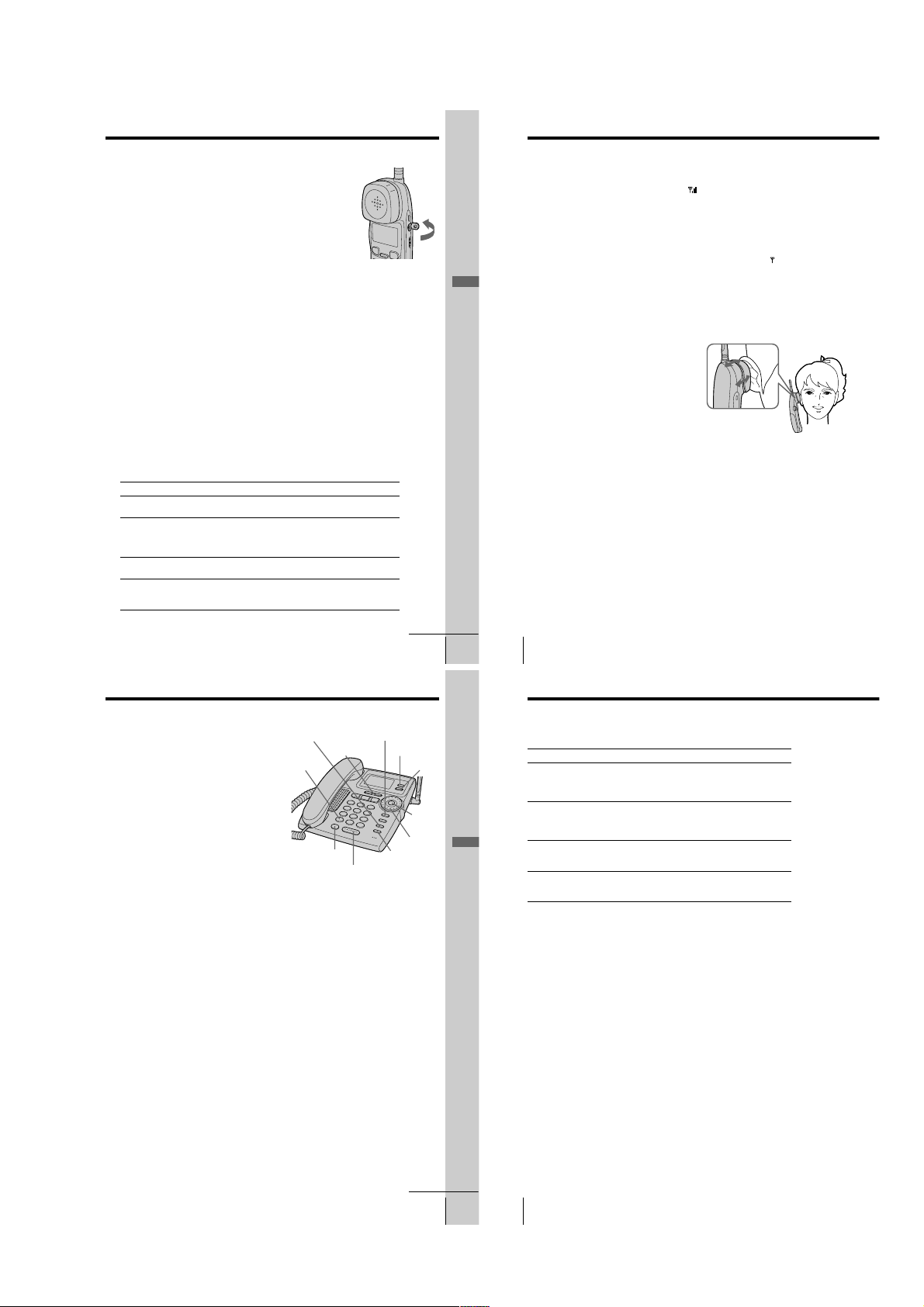
Making calls when the headset is connected
When a headset (optional) is connected to the I
(HEADSET) jack on the cordless handset, you can
talk through the headset.
Making calls using the Long Distance Saver function
Set the menu for the Long Distance Saver function to “ACTIVE”. See
“To set up the Long Distance Saver function” on page 19.
1
Pick up the cordless handset from the charger.
2
Press (LONG DIST. SAVER).
“[LONG DISTANCE]” appears on the display.
To cancel this function, press (LONG DIST. SAVER) again or
press (TALK).
3
Dial the long distance phone number (e.g., 1-201-123-4567,
or 011-...).
4
When you’re done talking, press (OFF) or replace the
cordless handset on the charger.
To make a call via Private Branch Exchange (PBX)
Before pressing (LONG DIST. SAVER) in step 2 above, enter the outside
line access digit (e.g., 9).
Additional tasks
To
Adjust the cordless
handset volume
Put a call on hold
Switch to tone dialing
temporarily
Switch to another call
(“call waiting” service*)
* You need to subscribe to this service from your telephone company.
Do this
Set the VOL switch to H (high), M (middle) or L (low).
Press (HOLD). “HOLD” appears on the display.
Press (HOLD) again or pick up the cordless handset
from the charger (When Quick talk is set to “USE”; see
page 34) to resume the conversation.
Press (*TONE) after you’re connected.
The line will remain in tone dialing until disconnected.
Press (CALL WAITING/FLASH).
Press (CALL WAITING/FLASH) again to return to the first
caller.
Open
continued
Basics
Basics
US
27
Making calls (continued)
Notes
• When making a call on the cordless handset, “
indicating the receiver sensitivity with the base phone. Three bars indicate a
good reception, no bar indicates a bad reception. When calling from an area
with poor reception, you may experience interference or the call may be
disconnected, so try to use the cordless handset in areas that have a good
reception.
• When you increase the sound volume, in some cases the back ground noise
may be increased as well. You should adjust the volume accordingly.
• If the cordless handset beeps every second during a conversation and “
appears on the display, move closer to the base phone; otherwise, you will
hear five short error beeps and “OUT OF RANGE” will appear on the
display, and the call will be disconnected after 30 seconds.
• While talking with an outside caller via the base phone, you cannot make a
call with the cordless handset. If you press (TALK), “BASEPHONE IN USE”
appears on the display and you will hear a busy tone.
• When the talk time exceeds 9:59:59, the display counts from 0:00:00 again.
” appears on the display
EZfit
The “EZfit” adjusts to fit any shape ear,
thereby ensuring clear voice reception.
If the battery becomes weak during a call
The cordless handset will beep twice per second, “BATTERY LOW”
appears on the display. Finish your call and replace the cordless
handset on the charger to charge the battery pack. Or, to continue your
phone conversation with the base phone, press (HOLD) on the cordless
handset to hold the line, and then pick up the handset or press
(SPEAKERPHONE) on the base phone.
For optimum performance, charge the battery for a full 12 hours.
Note that during the initial charge time (approx. 10 minutes), “PLEASE
WAIT...” and “BATTERY LOW” appear on the display and the
cordless handset cannot be used.
After “BATTERY LOW” turns off, you may be able to use the cordless
handset, but the battery duration will be very short; thus it is
recommended that you fully charge the battery before next use.
US
Basics
28
”
Making calls with the base phone
Pick up the handset or press
(SPEAKERPHONE) on the base phone.
“TALK” or “SPEAKERPHONE” appears
on the display and the display also shows
the talk time in hours, minutes and
seconds.
(CALL WAITING/ FLASH)
(VOLUME)
(*TONE)
Dial the phone number.
When you’re done talking, replace the
handset in the cradle or press
(SPEAKERPHONE) again.
(LONG DIST. SAVER)
(SPEAKERPHONE)
To make a call after checking the phone number
You can dial the phone number before picking up the handset or
before pressing (SPEAKERPHONE). If you make a mistake when
dialing the phone number, press (ERASE) to erase the number.
Making calls using the Long Distance Saver function
Set the menu for the Long Distance Saver function to “ACTIVE”. See
“To set up the Long Distance Saver function” on page 19.
1
Pick up the handset or press (SPEAKERPHONE) on the base
phone.
2
Press (LONG DIST. SAVER).
“[LONG DISTANCE]” appears on the display.
To cancel this function, press (LONG DIST. SAVER) again.
3
Dial the long distance phone number (e.g., 1-201-123-4567,
or 011-...).
4
When you’re done talking, replace the handset in the cradle
or press (SPEAKERPHONE) again.
To make a call via Private Branch Exchange (PBX)
Before pressing (LONG DIST. SAVER) in step 2 above, enter the outside
line access digit (e.g., 9).
(REDIAL/PAUSE)
(PROGRAM)
(ERASE)
Jog Dial
(HOLD)
Jog
Button
(ENTER)
Basics
Making calls (continued)
Additional tasks
To
Adjust the handset or
speakerphone volume
Put a call on hold
Switch to tone dialing
temporarily
Switch to another call
(“call waiting” service*)
* You need to subscribe to the service from your telephone company.
Notes
• While talking with an outside caller via the cordless handset, the display on
the base phone shows “CORDLESS HANDSET IN USE” and you cannot
make a call with the base phone.
• When the talk time exceeds 9:59:59, the display counts from 0:00:00 again.
Tip
You can switch between phone conversations via the handset and those via the
speakerphone, simply by picking up the handset while talking over the
speakerphone, or by pressing (SPEAKERPHONE) while talking over the handset.
Do this
During phone conversation, press (VOLUME)(+)
or (-).
There are 3 steps for the handset volume level, and
7 steps for the speakerphone volume level.
Press (HOLD). “HOLD” appears on the display.
Press (HOLD), (SPEAKERPHONE), or pick up the
handset from the base phone to resume the
conversation.
Press (*TONE) after you’re connected.
The line will remain in tone dialing until
disconnected.
Press (CALL WAITING/ FLASH).
Press (CALL WAITING/ FLASH) again to return to the
first caller.
To obtain the best speakerphone performance
• You may not be able to hear the other party’s voice in a noisy place.
Therefore, use the speakerphone in a quiet room.
• Do not bring your hand or other object too close to the microphone
or you will hear a shrill noise (“feedback”).
• When the speaker volume is loud, or the base phone has been placed
close to a wall, you may find that the volume drops suddenly. This
is due to a circuit in the telephone designed to protect against
feedback. In such cases, lower the speaker volume slightly.
continued
Basics
29
US
– 9 –
US
Basics
30
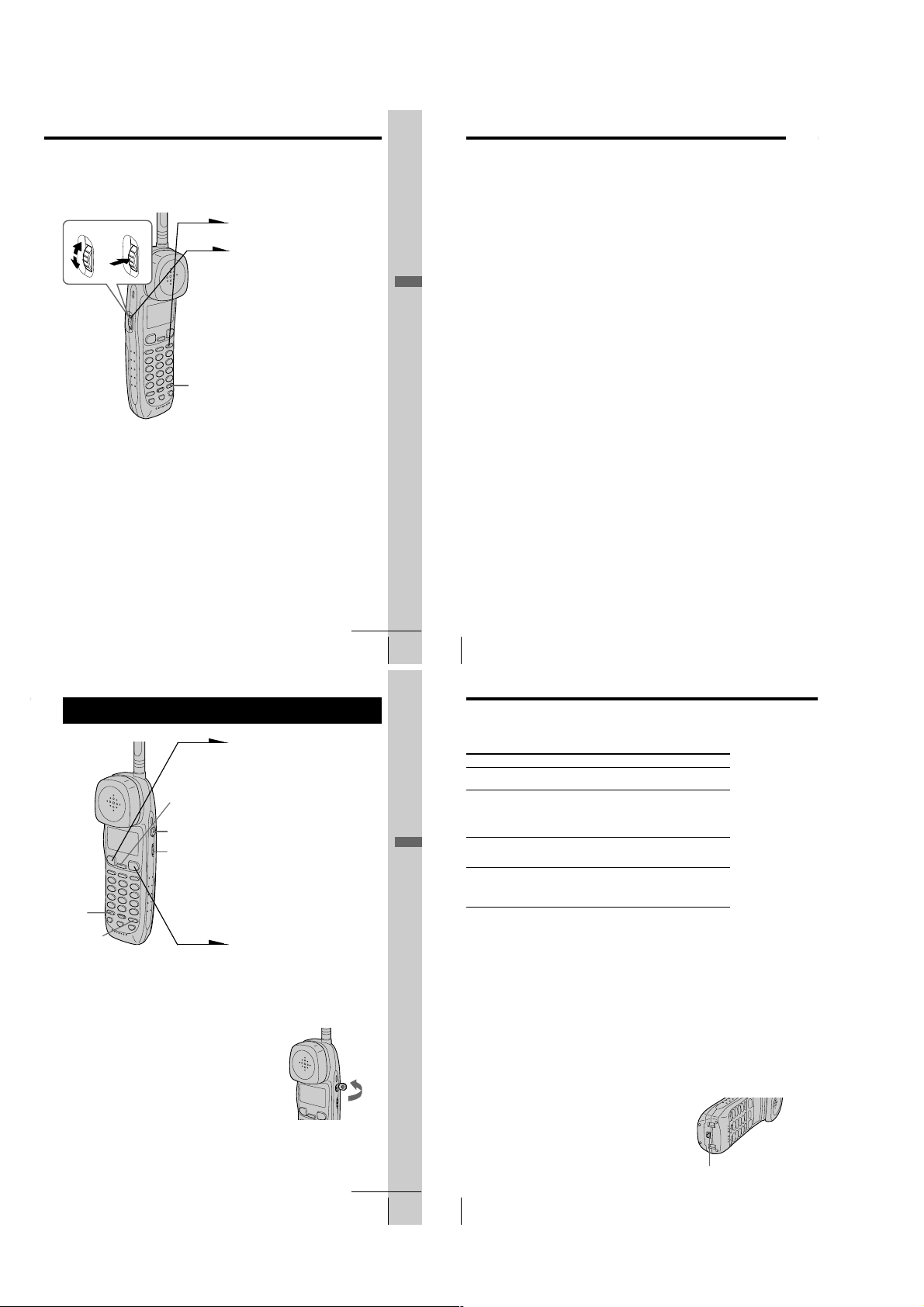
Redialing
Both the base phone and the cordless handset can each individually
store five dialed phone numbers.
1
Turn Press
(PROGRAM)
Notes
• When the Long Distance Saver function is set to “ACTIVE”, “LONG
DISTANCE” call can be made (see page 19).
• The redial memory only registers up to 30 digits. Exceeding numbers will not
be redialed.
• In the case of a power failure, only the redial on the base phone will be
erased.
• The redial button does not store the access number of the Long Distance
Saver. To redial a long distance call, press (LONG DIST. SAVER), then
(REDIAL/PAUSE).
Tips
• When “p” is displayed on the right end of the phone number on the redial list
in step 2, it means that some number follows the displayed phone number.
Moreover, when the phone number is selected by turning Jog Dial, all of the
phone number is displayed in two lines.
• If you redial the same number repeatedly, this number will only be counted
as one number of the total five registered numbers that can be redialed.
• When dialing from a phone number with a registered name, that name will
be displayed in the list in step 2.
Press (REDIAL/PAUSE).
2
Display the name or phone
number you want to call by
turning Jog Dial, and then press
Jog Dial. (If you’re at the base
phone, press Jog Button
(ENTER).)
3
Turn Jog Dial to choose “DIAL”
or “LONG DISTANCE”, and
then press Jog Dial (or Jog
Button (ENTER)).
The phone number will be
redialed.
continued
Basics 31
Basics
US
Making calls (continued)
To store the dialed phone number into the Phone Directory
1 Display the name or phone number you want to store by
doing steps 1 and 2 on page 31.
2 Turn Jog Dial to choose “PROGRAM”, and then press Jog
Dial. (If you’re at the base phone, press Jog Button (ENTER).)
3 Enter the name by doing steps 4 and 5 on page 38.
4 Turn Jog Dial to choose “[PGM]”, and then press Jog Dial (or
Jog Button (ENTER)).
You hear a long confirmation beep, and the name and the
number are stored.
Note
The dialed phone numbers of up to 20 digits can be stored in the Phone
Directory.
To erase the dialed phone number one by one
1 Display the name or phone number you want to erase by
doing steps 1 and 2 on page 31.
2 Turn Jog Dial to choose “ERASE REDIAL”, and then press
Jog Dial. (If you’re at the base phone, press Jog Button
(ENTER).)
3 Turn Jog Dial to choose “YES”, and then press Jog Dial (or
Jog Button (ENTER)).
You hear a long confirmation beep, and the number is
erased.
To erase the entire dialed phone numbers at once
1 Press (PROGRAM).
2 Turn Jog Dial to choose “MEMORY MANAGE”, and then
press Jog Dial. (If you’re at the base phone, press Jog Button
(ENTER).)
3 Turn Jog Dial to choose “ERASE ALL RDL”, and then press
Jog Dial (or Jog Button (ENTER)).
4 Turn Jog Dial to choose “ERASE REDIAL”, and then press
Jog Dial (or Jog Button (ENTER)).
You hear a long confirmation beep, and the entire number
are erased.
US
Basics
32
Receiving calls
1 When you hear the phone ring:
• Press (TALK).
(CALL WAITING/FLASH)
I (HEADSET)
jack
VOL switch
(HOLD)
(PROGRAM)
Receiving calls when the headset is connected
When a headset (optional) is connected to the I
(HEADSET) jack on the cordless handset, you can
talk through the headset.
• Pick up the cordless handset
“TALK” appears on the display
and the display also shows the
talk time in hours, minutes and
seconds.
“CORDLESS HANDSET IN
USE” appears on the display of
the base phone.
2 When you’re done talking, press
(OFF) or replace the cordless
handset on the charger.
The display turns off.
or
from the charger when the
cordless handset is placed on
the charger. (When Quick talk
is set to “USE”; see page 34)
Open
continued
Basics 33
Basics
US
Receiving calls (continued)
Additional tasks
To
Adjust the cordless handset
volume
Put a call on hold
Switch to another call
(“call waiting” service*)
Receive a call by only picking
up the cordless handset from
the charger, without pressing
(TALK)(Quick talk)
* You need to subscribe to this service from your telephone company.
Note
If there is an incoming call during intercom conversation, intercom call will be
disconnected, and both the base phone and the cordless handset will ring.
Tip
To inform you of an incoming call, the display shows “** RINGING **” even
when you set the RING switch on the cordless handset to OFF.
If you have subscribed to the Caller ID service;
• the caller’s number and/or name appears on the display when you receive a
call (see page 68) or when another call comes in by “call waiting” service.
• the name stored in the one-touch dialing or Phone Directory appears on the
display if the call matches the number stored on ONE-TOUCH DIAL buttons
or in the Phone Directory (memory match function; see page 68).
• the ringer sound changes to a higher tone if the call matches the number VIP
stored on ONE-TOUCH DIAL buttons or in the Phone Directory (memory
match function; see page 68).
Do this
Set the VOL switch to H (high), M (middle) or L
(low).
Press (HOLD). “HOLD” appears on the display.
Press (HOLD) again or pick up the cordless
handset from the charger (When Quick talk is
set to “USE”; see below) to resume the
conversation.
Press (CALL WAITING/FLASH).
Press (CALL WAITING/FLASH) again to return to
the first caller.
Press (PROGRAM). Turn Jog Dial to choose
“QUICK TALK”, then press Jog Dial.
Turn Jog Dial to choose “USE”, then press Jog
Dial.
To turn the ringer off
Set the RING switch on the bottom to OFF.
“[RINGER OFF]” appears on the display.
The cordless handset won’t ring. You can still make
calls, and also receive calls if another telephone
connected to the same line rings to inform you on
incoming calls. You can also receive an intercom call.
US
Basics
34
RING switch
– 10 –
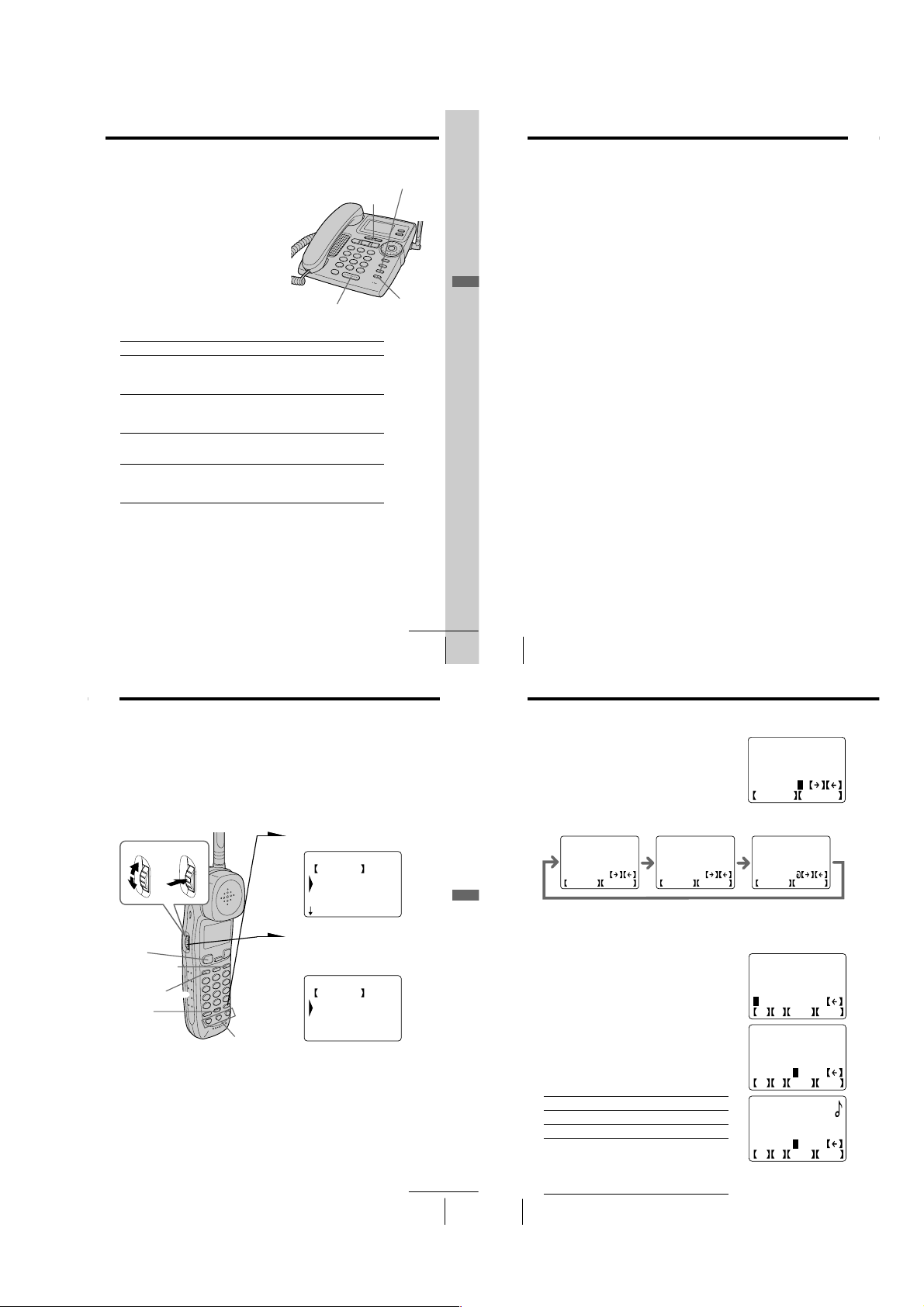
Receiving calls with the base phone
ENTER NAME
SONY_
ABCDEFGHIJKLMNOP
QRSTUVWXYZ
SWITCH NUMBER
When you hear the phone ring, pick up
the handset or press (SPEAKERPHONE) on
the base phone.
“TALK” or “SPEAKERPHONE” appears
on the display and the display also shows
the talk time in hours, minutes and
seconds.
When you’re done talking, replace the
handset in the cradle or press
(SPEAKERPHONE) again.
To obtain the best speakerphone
performance, see page 30.
Additional tasks
To
Adjust the handset or
speakerphone volume
Put a call on hold
Switch to another call
(“call waiting” service*)
Adjust the ringer volume
of the base phone
* You need to subscribe to the service from your telephone company.
Do this
During phone conversation, press (VOLUME)(+)
or (-).
There are 3 steps for the handset volume level, and
7 steps for the speakerphone volume level.
Press (HOLD). “HOLD” appears on the display.
Press (HOLD), (SPEAKERPHONE), or pick up the
handset from the base phone to resume the
conversation.
Press (CALL WAITING/ FLASH).
Press (CALL WAITING/ FLASH) again to return to the
first caller.
Press (VOLUME)(+) or (-). The ringer volume can
be adjusted to three different levels: high, low, and
“OFF”. If the ringer is set to “OFF”, “[RINGER
OFF]” will appear on the display.
(SPEAKERPHONE)
(CALL WAITING/ FLASH)
(VOLUME)
(HOLD)
Basics
Receiving calls (continued)
Notes
• Even when you set “RINGER VOL” on the base phone to “OFF”, the
cordless handset will ring when the RING switch on the cordless handset is
set to ON.
• If there is an incoming call during intercom conversation, intercom call will
be disconnected, and both the base phone and the cordless handset will ring.
Tips
• To inform you of an incoming call, the display shows “** RINGING **”
even when you set “RINGER VOL” on the base phone to “OFF”.
• You can switch between phone conversations via the handset and those via
the speakerphone, simply by picking up the handset while talking over the
speakerphone, or by pressing (SPEAKERPHONE) while talking over the
handset.
Telephone Features
One-touch dialing
You can dial with one touch of a key by storing a phone number on a
one-touch dialing button.
Storing phone numbers and names
Example: to store “SONY” “123-
4567”.
Turn Press
(TALK)
(REDIAL/PAUSE)
(LONG DIST. SAVER)
(ERASE)
ONE-TOUCH
DIAL buttons
1 Press (PROGRAM).
HANDSET MENU
GO BACK
PHONE DIRECTORY
ONE-TOUCH DIAL
QUICK TALK
2 Turn Jog Dial to choose “ONE-
TOUCH DIAL”, and then press
Jog Dial.
ONE-TOUCH DIAL
GO BACK
ONE-TOUCH A
ONE-TOUCH B
ONE-TOUCH C
3 Turn Jog Dial to choose “ONE-
TOUCH A” to “ONE-TOUCH
C”, and then press Jog Dial.
continued
Basics
continued
Telephone Features
US
35
Telephone Features
US
37
US
36
US
38
Basics
One-touch dialing (continued)
4 Enter the name by turning Jog Dial.
You can enter up to 15 characters.
Turn Jog Dial until the desired character is
selected, and then press Jog Dial.
Each press of Jog Dial after choosing “[SWITCH]” switches the characters
from upper case letters t lower case letters t numbers and symbols.
ENTER NAME
_
ABCDEFGHIJKLMNOP
QRSTUVWXYZ
SWITCH NUMBER
Enter successive characters in the same way.
To enter a “space”, turn Jog Dial to choose
“[p]”, and then press Jog Dial.
5 Turn Jog Dial to choose “[NUMBER]”, and then
press Jog Dial.
“ENTER NUMBERS” appears on the display.
ENTER NAME
_
abcdefghijklmnop
qrstuvwxyz
SWITCH NUMBER
ENTER NAME
_
0123456789"#$&'(
)*+,-./:;
SWITCH NUMBER
SONY
ENTER NUMBERS
_
0123456789*#
F P VIP PGM
6 Enter the phone number by turning Jog Dial.
You can enter up to 20 digits, including a tone
and a pause, each of which is counted as one
digit.
Turn Jog Dial until the desired number is
selected, and then press Jog Dial.
Icon Meaning
[F] Flash can be entered.
[P] Pause can be entered.
[VIP] If [VIP] has been selected, “9” will appear
to the right of the displayed name. The
ring type will change when calls are
received from VIP registered numbers, and
the number of calls from VIP numbers are
listed separately from other messages.
Telephone Features
SONY
1234567_
0123456789*#
F P VIP PGM
SONY
1234567_
0123456789*#
F P VIP PGM
– 11 –
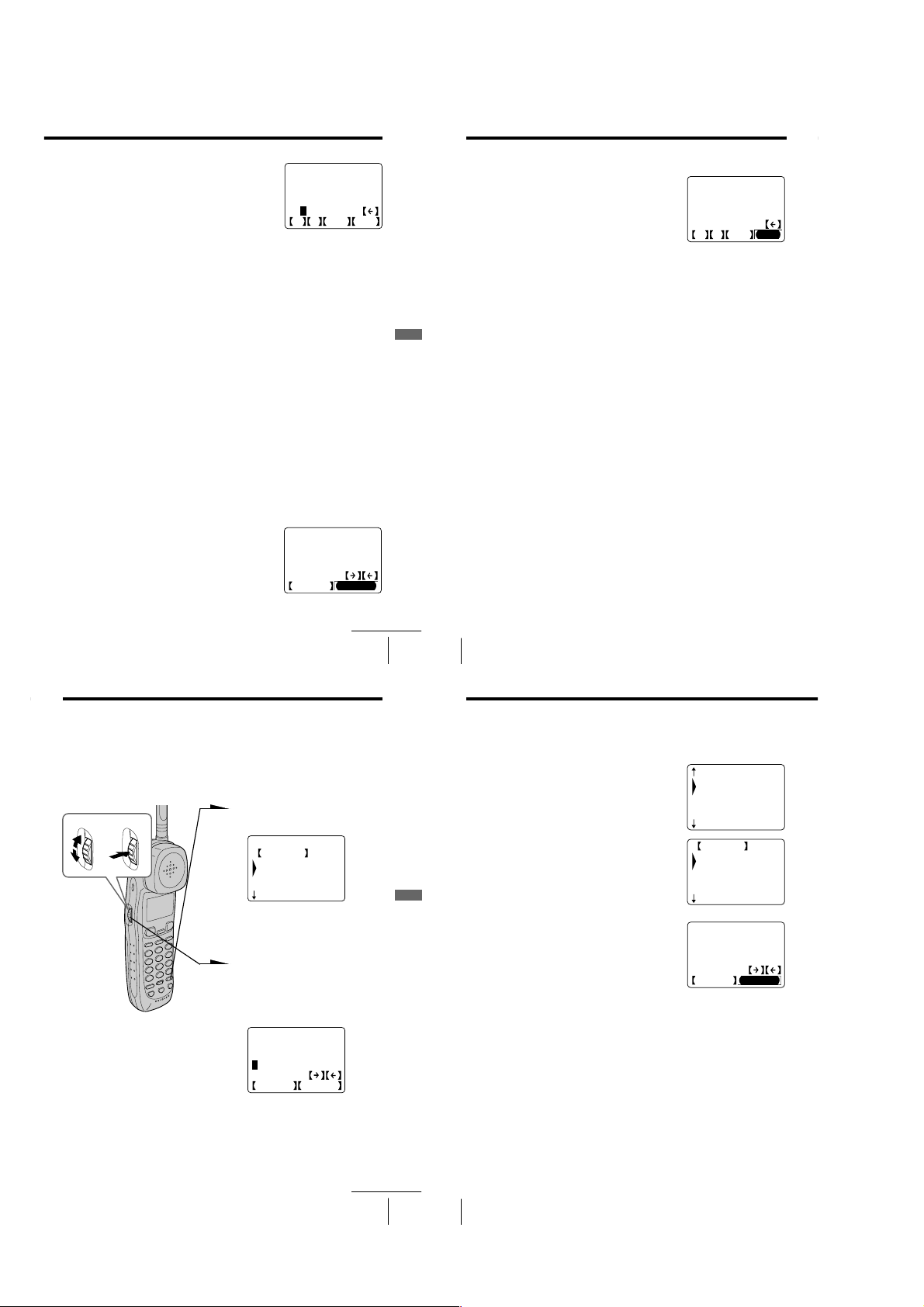
Enter successive numbers in the same way.
When the phone number of 16 digits or more
has been entered, the phone number appears in
two lines.
7
Turn Jog Dial to choose “[PGM]”, and then
press Jog Dial.
You hear a long confirmation beep, and the
name and the number are stored.
The display goes off.
Notes
• Names cannot be entered using the dialing keys.
• Do not allow more than 20 seconds to elapse during the operation procedure.
Tips
• When you select “[GO BACK]”, you can return to the previous set display by
pressing Jog Dial.
• If you have entered a wrong name or number in step 4 or 6, turn Jog Dial to
choose “[P]” then press Jog Dial or press (ERASE) to erase it. Then enter the
correct name or number.
• You may press (PROGRAM) instead of doing steps 5 and 7.
• Phone numbers can be entered using the dialing keys in step 6.
To store a number to be dialed via Private Branch Exchange
(PBX)
Before entering a phone number in step 6 on page 38, do as follows:
1
Enter the outside line access digit (e.g., 9).
2
Turn Jog Dial to choose “[P]” and then press Jog Dial, or
press (REDIAL/PAUSE).
SONY
1234567890123456
12_
0123456789*#
F P VIP PGM
Changing a stored name and/or phone number
1
Display the name you want to change by doing
steps 1 to 3 on page 37.
The cursor is at the right of the name.
2
Turn Jog Dial to choose “[P]”, then press Jog
Dial to erase the characters, and enter the new
name.
If you want to change only the number, skip this
step.
ENTER NAME
SONY_
ABCDEFGHIJKLMNOP
QRSTUVWXYZ
SWITCH NUMBER
Telephone Features
continued
One-touch dialing (continued)
3 Turn Jog Dial to choose “[NUMBER]”, and then
4 Turn Jog Dial to choose “[P]”, then press Jog
5 Turn Jog Dial to choose “[PGM]”, and then
Telephone Features
Note
The stored record with name and number can be replaced with a new name and
number but it is not possible to erase the whole entry at one time.
Tips
• Single character and number can be erased by pressing (ERASE) in steps 2
• You may press (PROGRAM) instead of doing steps 3 and 5.
Making calls with one-touch dialing
1 Press (TALK) or (LONG DIST. SAVER) and wait until “TALK”
2 Press one of the ONE-TOUCH DIAL buttons ((A) to (C)).
To check the phone number before one-touch dialing
While the cordless handset is not in use, press one of the ONE-TOUCH
DIAL buttons ((A) to (C)).
The number stored on the button appears on the display for 20
seconds. To dial the number, press (TALK) while the number is
displayed.
US
39
US
Telephone Features
40
press Jog Dial.
The cursor is at the right of the phone number.
Dial to erase the number, and enter the new
number.
If you don’t want to change the number, skip
this step.
press Jog Dial.
You hear a long confirmation beep and the
name and/or the number is changed.
and 4.
appears on the display.
The phone number stored on the one-touch dialing button
will appear on the display and will be dialed.
SONY
1234567_
0123456789*#
F P VIP PGM
Phone Directory
You can dial a number by scrolling through the Phone Directory.
Both the base phone and the cordless handset can each store up to 50
separate numbers.
Storing phone numbers and names
Turn Press
Note
If you try to save a 51st phone number, you will hear five short error beeps and
“THE MEMORY IS FULL.” will be displayed. You cannot store the phone
number. To store another phone number, erase one of the stored phone
numbers (see page 43).
1 Press (PROGRAM).
(Cordless handset)
HANDSET MENU
GO BACK
PHONE DIRECTORY
ONE-TOUCH DIAL
QUICK TALK
If “PHONE DIRECTORY” is
not selected, turn Jog Dial to
select it.
2 Press Jog Dial. (If you’re at the
base phone, press Jog Button
(ENTER).)
“ENTER NAME” appears on
the display.
ENTER NAME
_
ABCDEFGHIJKLMNOP
QRSTUVWXYZ
SWITCH NUMBER
3 Enter the name and the phone
number by doing steps 4 to 7 on
pages 38 to 39.
continued
Telephone Features
Phone Directory (continued)
Changing a stored name and/or phone
number
1 Display the name you want to change by doing
2 Press Jog Dial. (If you’re at the base phone, press
Telephone Features
3 Turn Jog Dial to choose “EDIT”, and then press
4 Change the name and/or the phone number by
US
41
US
Telephone Features
42
steps 1 to 3 on pages 44 to 45.
Jog Button (ENTER).)
Jog Dial (or Jog Button (ENTER)).
The cursor is at the right of the name.
doing steps 2 to 5 on pages 39 to 40.
BROWN JOHN
SONY
SMITH JOHN
SALINGER GREG
WAGNER ANTHONY
GO BACK
DIAL
LONG DISTANCE
EDIT
ERASE DIRECTORY
ENTER NAME
SONY_
ABCDEFGHIJKLMNOP
QRSTUVWXYZ
SWITCH NUMBER
– 12 –
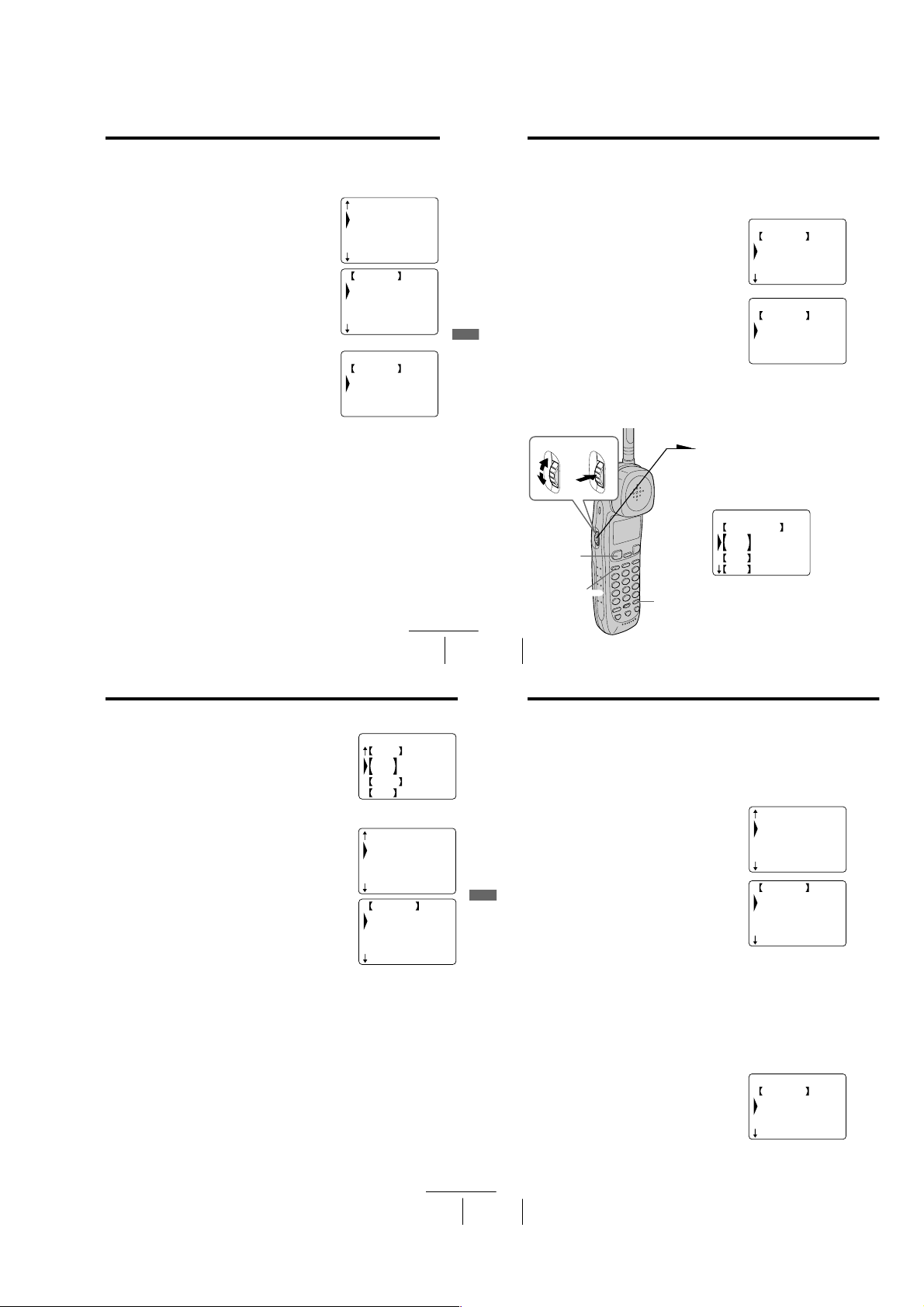
Erasing a memory location
ERASE ALL DIR?
GO BACK
NO
ERASE DIRECTORY
To erase the phone number one by one
1
Display the name you want to erase by doing
steps 1 to 3 on pages 44 to 45.
2
Press Jog Dial. (If you’re at the base phone, press
Jog Button (ENTER).)
3
Turn Jog Dial to choose “ERASE DIRECTORY”,
and then press Jog Dial (or Jog Button
(ENTER)).
4
Turn Jog Dial to choose “YES”, and then press
Jog Dial (or Jog Button (ENTER)).
You hear a long confirmation beep and the
memory location is erased.
BROWN JOHN
SONY
SMITH JOHN
SALINGER GREG
WAGNER ANTHONY
GO BACK
DIAL
LONG DISTANCE
EDIT
ERASE DIRECTORY
ERASE DIRECTORY
GO BACK
NO
YES
continued
Telephone Features
Telephone Features
US
43
US
44
Phone Directory (continued)
To erase the entire memory at once
1 Press (PROGRAM).
2 Turn Jog Dial to choose “MEMORY
MANAGE”, and then press Jog Dial. (If you’re
at the base phone, press Jog Button (ENTER).)
3 Turn Jog Dial to choose “ERASE ALL DIR”,
and then press Jog Dial (or Jog Button (ENTER)).
4 Turn Jog Dial to choose “ERASE DIRECTORY”,
and then press Jog Dial (or Jog Button (ENTER)).
You hear a long confirmation beep and the
entire memory is erased.
Making calls from the Phone Directory
Turn Press
(TALK)
(LONG DIST. SAVER)
Telephone Features
1 Press Jog Dial. (If you’re at the
base phone, press Jog Button
(ENTER).)
“PHONE DIRECTORY”
appears on the display.
PHONE DIRECTORY
CALLER ID
ABC
DEF
GHI
(PROGRAM)
MEMORY MANAGE
GO BACK
SEND ALL DIR
ERASE ALL CID
ERASE ALL MSG
2 Turn Jog Dial to select an alphabet group
([ABC], [DEF]...) which includes the initial
character of the name you want to search for,
and then press Jog Dial (or Jog Button
(ENTER)).
If a numbers or a symbol is the initial character,
select the “[etc]” group.
3 Select the name you want to call by turning Jog
Dial.
4 Press Jog Dial (or Jog Button (ENTER)).
5 Turn Jog Dial to choose “DIAL” or “LONG
DISTANCE”, and then press Jog Dial (or Jog
Button (ENTER)).
The phone number will be dialed.
Note
When the Long Distance Saver function is set to “ACTIVE”, “LONG
DISTANCE” can be selected in step 4 (see page 19).
Tips
• When you select “[GO BACK]”, you can return to the previous set display by
pressing Jog Dial. (If you’re at the base phone, press Jog Button (ENTER).)
• When you select “[CALLER ID]” in step 1, you can switch to display the
Caller ID list (see page 69).
• If there is no data recorded in the selected alphabet group in step 2, the data
memory of the next following group will be displayed.
• You may press (TALK) or (LONG DIST. SAVER) on the cordless handset (If
you’re at the base phone, pick up the handset from the base phone or press
(SPEAKERPHONE) or (LONG DIST. SAVER)) to make a call instead of doing
steps 4 and 5.
PHONE DIRECTORY
PQRS
TUV
WXYZ
etc
BROWN JOHN
SONY
SMITH JOHN
SALINGER GREG
WAGNER ANTHONY
GO BACK
DIAL
LONG DISTANCE
EDIT
ERASE DIRECTORY
Phone Directory (continued)
Transferring the Phone Directory memory
The Phone Directory memory can be transferred one by one or all at
once (with a maximum of 50 numbers) from the cordless handset to
the base phone and from the base phone to the cordless handset.
To transfer one phone number from the Phone Directory
1 Display the name you want to transfer by doing
steps 1 to 3 on pages 44 to 45.
2 Press Jog Dial. (If you’re at the base phone, press
Telephone Features
Jog Button (ENTER).)
3 Turn Jog Dial to choose “SEND DIRECTORY”,
and then press Jog Dial (or Jog Button
(ENTER)).
You hear a long confirmation beep and the
memory is transferred.
To transfer all phone numbers from the Phone Directory
The Phone Directory receiving the transfer will be totally overwritten.
1 Press (PROGRAM).
2 Turn Jog Dial to choose “MEMORY
MANAGE”, and then press Jog Dial. (If you’re
at the base phone, press Jog Button (ENTER).)
BROWN JOHN
SONY
SMITH JOHN
SALINGER GREG
WAGNER ANTHONY
GO BACK
DIAL
LONG DISTANCE
EDIT
ERASE DIRECTORY
MEMORY MANAGE
GO BACK
SEND ALL DIR
ERASE ALL CID
ERASE ALL MSG
continued
Telephone Features
US
46
45
– 13 –
US
Telephone Features
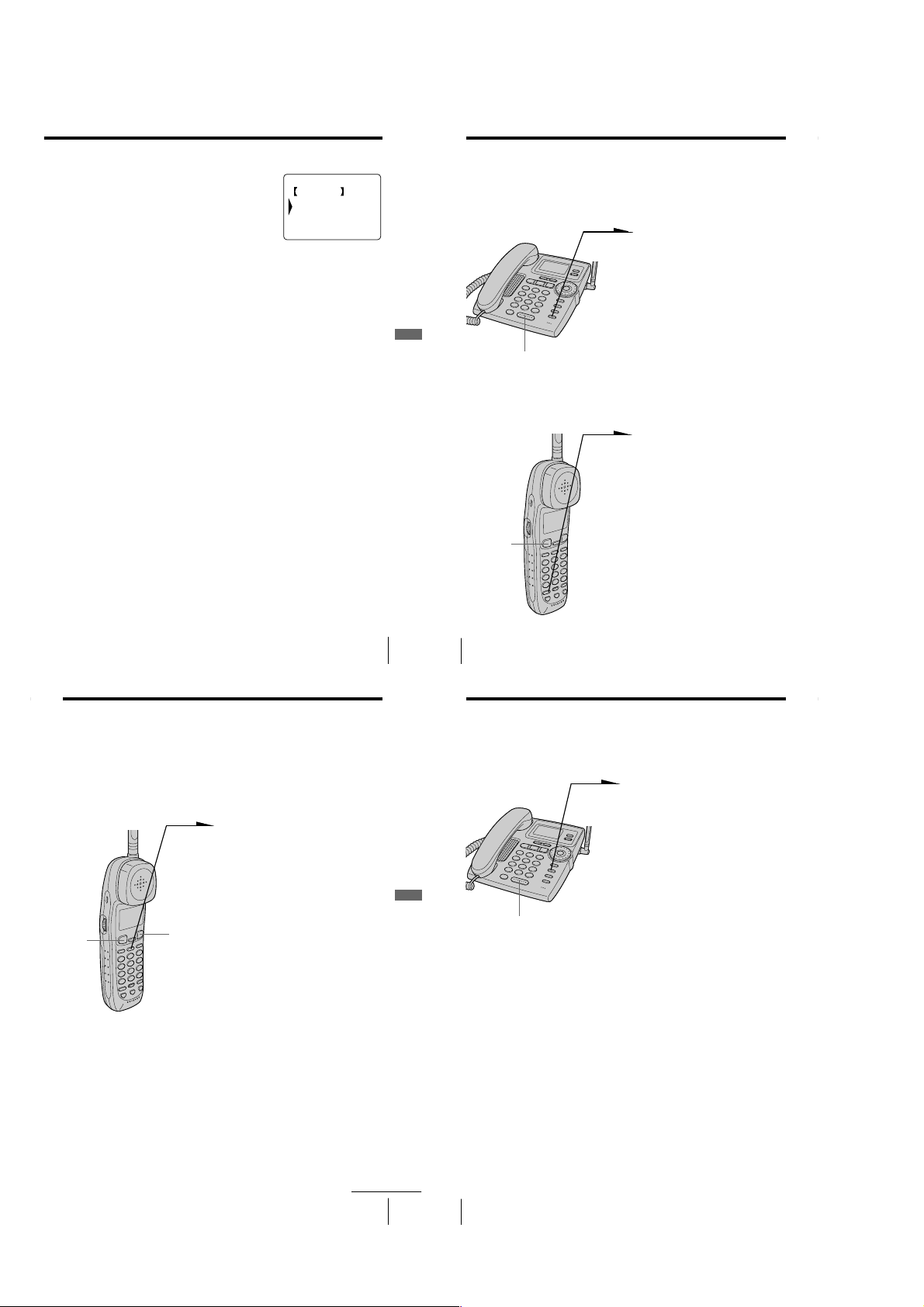
3
Press Jog Dial again (or Jog Button (ENTER)).
4
Turn Jog Dial to choose “SEND DIRECTORY”,
and then press Jog Dial (or Jog Button
(ENTER)).
“SENDING…” appears on the display during
the transfer.
You hear a long confirmation beep and the
entire memory is transferred.
Notes
• If there are already 50 numbers stored in the Phone Directory receiving the
transferred number one by one from the other Phone Directory, “CORDLESS
HANDSET MEMORY IS FULL.” or “BASEPHONE MEMORY IS FULL.”
will appear on the display and five short error beeps will be heard to indicate
that the transfer was unsuccessful. To make the transfer possible, erase one of
the stored phone numbers existing in the Phone Directory (see page 43).
• If the transfer is unsuccessful, “SEND TO CORDLESS HANDSET
FAILED.” or “SEND TO BASEPHONE FAILED.” will appear on the
display, and five short error beeps will be heard. Move the cordless handset
closer to the base phone, and then start over the procedure.
(Cordless handset)
SEND ALL DIR?
GO BACK
NO
SEND DIRECTORY
(BASE OVERWRITE)
Switching the phones during a call
You can easily switch between the cordless handset and the base
phone without disconnecting the call.
To switch from the base phone to the
cordless handset
Telephone Features
To switch from the cordless handset to the
base phone
(SPEAKERPHONE)
(TALK)
1 Press (HOLD) on the base
phone.
The call is on hold and “HOLD”
appears on the display.
2 Pick up the cordless handset
from the charger (When Quick
talk is set to “USE”; see page 34)
or press (TALK) or (HOLD) on
the cordless handset.
You can continue talking to the
caller through the cordless
handset.
1 Press (HOLD) on the cordless
handset.
The call is on hold and “HOLD”
appears on the display.
2 Pick up the handset from the
base phone or press
(SPEAKERPHONE) or (HOLD)
on the base phone.
You can continue talking to the
caller through the base phone.
Talking between the phones
(Intercom)
You can talk between the base phone and the cordless handset. You
can start the intercom from either phone.
To talk from the cordless
handset to the base phone
Press (INTERCOM).
The base phone and cordless handset
ring and “** PAGING **” appears
on the display.
When a person at the base phone picks
up the handset from the base phone or
presses (SPEAKERPHONE) or
(INTERCOM), you can talk with each
other.
“INTERCOM” appears on the display.
When you are done talking
Replace the cordless handset on the
charger or press (OFF) on the cordless
handset.
If no one answers the phone
Press (INTERCOM) again.
(TALK)
(OFF)
Telephone Features
US
47
Telephone Features
US
Telephone Features
48
Talking between the phones (Intercom) (continued)
Notes
• If there is an incoming call during intercom conversation, intercom call will
• While talking with an outside caller via the base phone or cordless handset,
Tip
You can receive an intercom call on the base phone or the cordless handset even
when “RINGER VOL” on the base phone is set to “OFF”, or the RING switch
on the cordless handset is set to OFF. The phone will ring at a low level.
To talk from the base
phone to the cordless
handset
Press (INTERCOM).
The base phone and cordless handset
ring and “** PAGING **” appears
on the display.
When a person at the cordless handset
picks up the cordless handset from the
charger (When Quick talk is set to
“USE”; see page 34) or presses (TALK)
or (INTERCOM), you can talk with
each other.
(SPEAKERPHONE)
be disconnected, and both the base phone and the cordless handset will ring.
you cannot make an intercom call. If you press (INTERCOM) on the cordless
handset, “BASEPHONE IN USE” appears on the display and you will hear
a busy tone.
“INTERCOM” appears on the display.
When you are done talking
Replace the handset in the cradle or
press (SPEAKERPHONE) on the base
phone.
If no one answers the phone
Press (INTERCOM) again.
continued
Telephone Features
US
49
– 14 –
US
Telephone Features
50
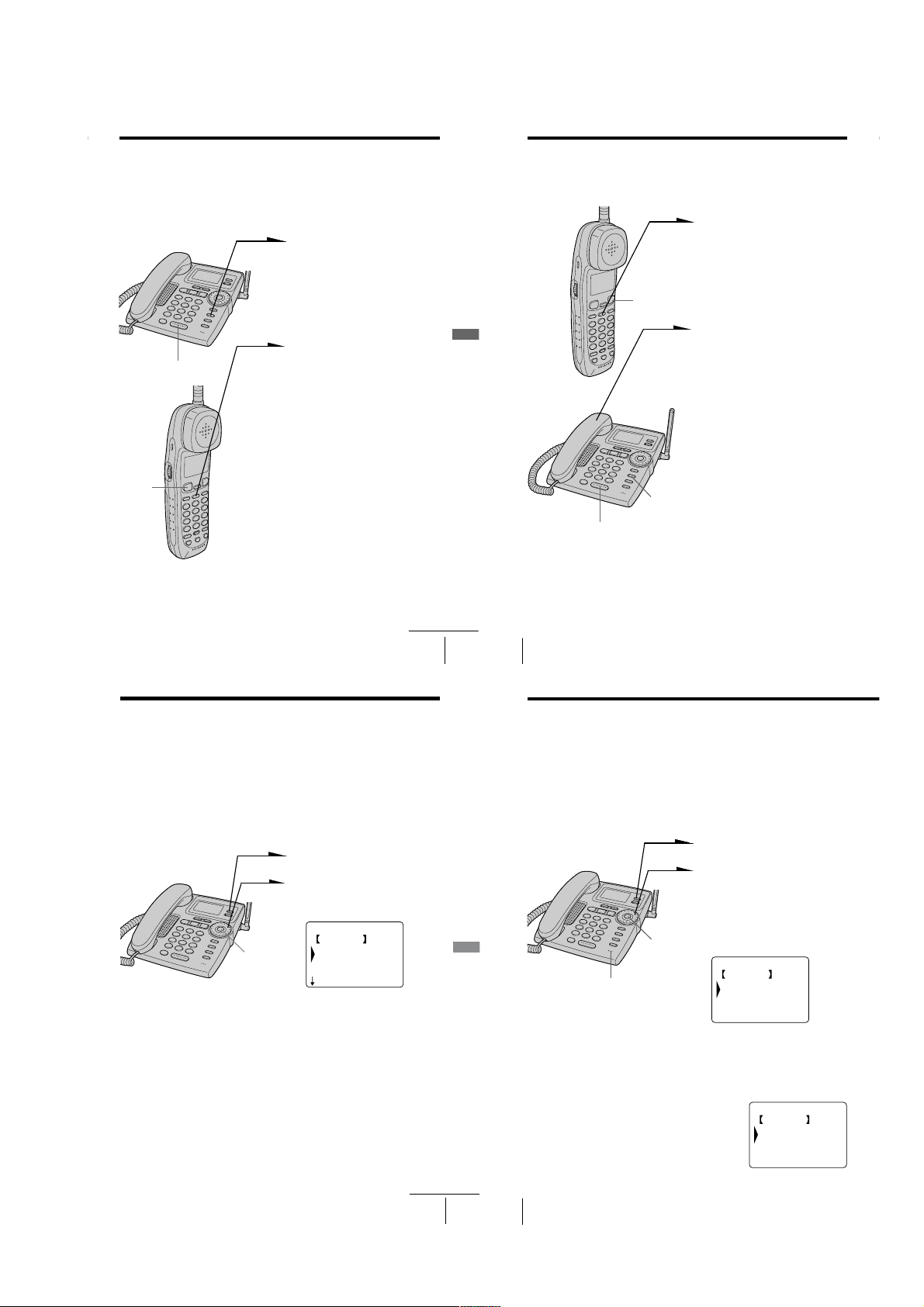
Transferring a call
Transferring a call (continued)
You can transfer a call between the cordless handset and base phone
without disconnecting the call.
To transfer from the base phone to the
cordless handset
1 Press (INTERCOM) to page the
cordless handset.
The call is put on hold on the
base phone and the cordless
handset rings.
“** PAGING **” appears on
the display of both the base
phone and cordless handset.
2 Pick up the cordless handset
(SPEAKERPHONE)
(TALK)
Tips
• You can receive an intercom call on the cordless handset even when the
RING switch is set to OFF. The cordless handset will ring at a low level.
• If you have accidentally pressed (HOLD) in step 1, just press (INTERCOM)
and you will get the same result as by pressing (INTERCOM) only.
from the charger (When Quick
talk is set to “USE”; see page 34)
or press (TALK) or (INTERCOM)
on the cordless handset.
“INTERCOM” appears on the
display of both the cordless
handset and base phone.
You can talk between the base
phone and the cordless handset.
3 To talk to the caller with the
cordless handset, replace the
handset in the cradle or press
(SPEAKERPHONE) on the base
phone.
“TALK” appears on the display
of the cordless handset.
If no one answers the phone
Press (INTERCOM) again.
continued
Telephone Features
Telephone Features
US
51
US
52
To transfer from the cordless handset to the
base phone
1 Press (INTERCOM) to page the
base phone.
The call is put on hold on the
cordless handset and the base
phone rings. “** PAGING **”
appears on the display of both
(OFF)
(INTERCOM)
(SPEAKERPHONE)
Tip
You can receive an intercom call on the base phone even when “RINGER
VOL” on the base phone is set to “OFF”. The base phone will ring at a low
level.
Telephone Features
the cordless handset and base
phone.
2 Pick up the handset from the
base phone or press
(SPEAKERPHONE) or
(INTERCOM) on the base phone.
“INTERCOM” appears on the
display of both the base phone
and cordless handset.
You can talk between the
cordless handset and the base
phone.
3 To talk to the caller with the
base phone, replace the cordless
handset on the charger or press
(OFF) on the cordless handset.
“TALK” or “SPEAKERPHONE”
appears on the display of the
base phone.
If no one answers the phone
Press (INTERCOM) again.
Answering Machine Features (A2480)
Preparing the answering machine
Answer settings can only be made on the base phone.
Note that you cannot operate the base phone while the cordless
handset is in use.
Adjusting the answering volume of the base
phone
There are 7 steps for the answering volume level. The answering
volume level is preset to 7 (MAX).
1 Press (PROGRAM).
2 Turn Jog Dial to choose
“ANSWER SETTINGS”, and
then press Jog Button (ENTER).
ANSWER SETTINGS
Jog Button
(ENTER)
GO BACK
ANSWERING VOL.
ANSWERING MODE
AUDIBLE INDI.
3 Press Jog Button (ENTER) again.
4 Turn Jog Dial to adjust the
answering volume, and then
press Jog Button (ENTER).
You hear a long confirmation
beep.
Notes
• Do not allow more than 20 seconds to elapse during the operation procedure.
• If the answering volume is set to minimum, you cannot screen the calls on
the base phone.
Tip
When you select “[GO BACK]”, you can return to the previous set display by
pressing Jog Button (ENTER).
Answering Machine Features
continued
Preparing the answering machine (continued)
Recording the greeting
This answering machine has prerecorded greetings (see page 55).
However, you can record your own greeting.
The greeting must be between two seconds and one minute long.
You can record only one greeting, and it is used regardless of the
answering mode (“normal” and “announcement only” modes. See
page 59). Therefore, if you decide to change the mode, make sure that
you record a new greeting to match the answering mode.
1 Press (PROGRAM).
2 Turn Jog Dial to choose
“ANSWER SETTINGS”, and
then press Jog Button (ENTER).
3 Turn Jog Dial to choose
Jog Button
Answering Machine Features
MIC (Microphone)
4 Turn Jog Dial to choose “RECORD”, and then
press Jog Button (ENTER).
You hear a voice guidance and a long
confirmation beep.
5 After the tone, start recording. Speak about 12
inches (30 cm) away from the microphone.
US
53
US
54
Answering Machine Features
(ENTER)
“GREETING”, and then press
Jog Button (ENTER).
GREETING
GO BACK
PLAY BACK
RECORD
ERASE GREETING
RECORD
GO BACK
COMPLETE
CANCEL(STOP)
– 15 –
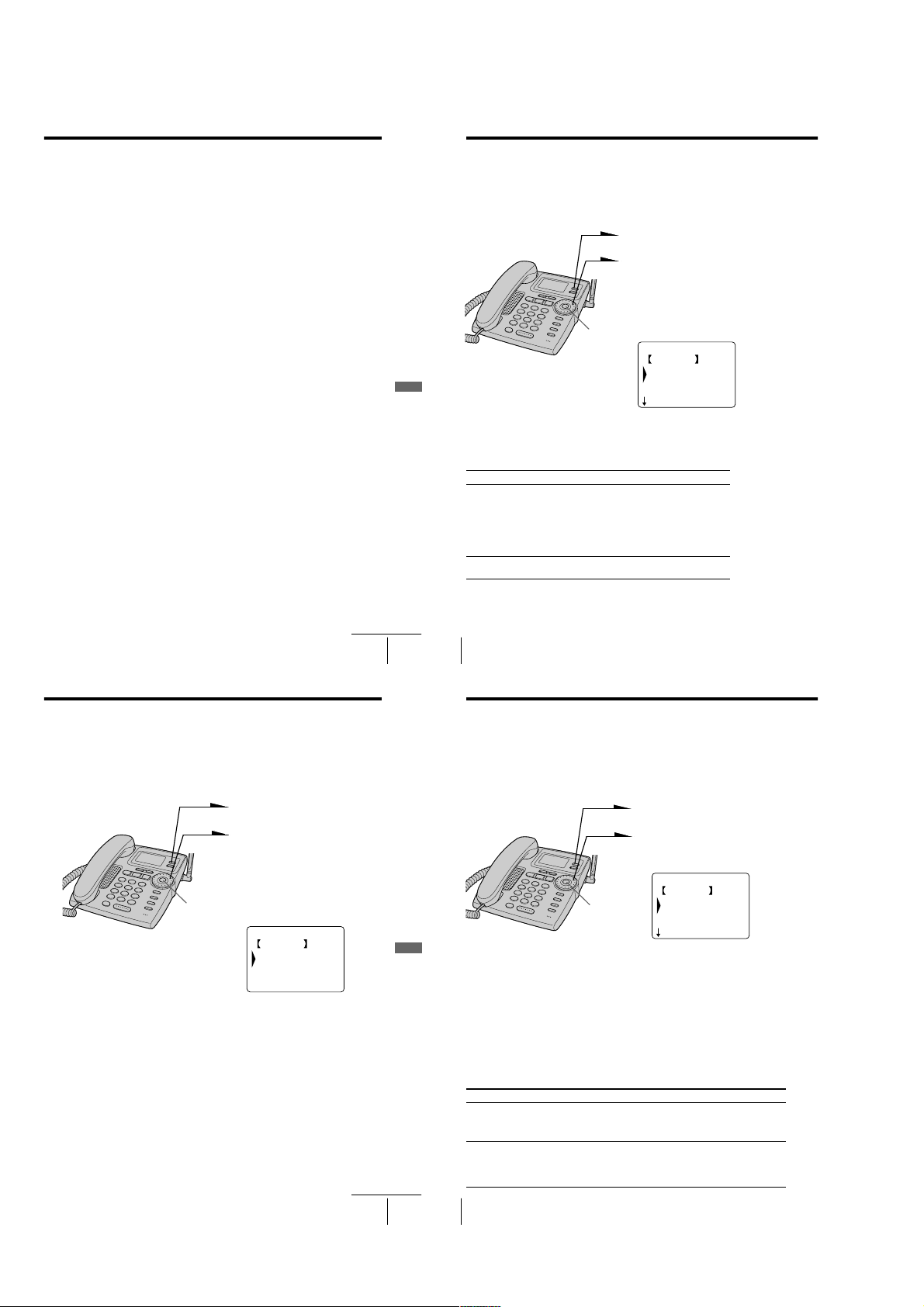
6
Press Jog Button (ENTER) to stop recording.
The phone automatically replays the recorded
greeting.
Notes
• Do not allow more than 20 seconds to elapse during the operation procedure.
• If recording did not succeed, you hear five short error beeps. Start over the
procedure.
• If a call comes in while recording a greeting, recording is cancelled. Start
over the procedure.
• If you hear five short error beeps while recording, the recording area may be
full. In this case, erase unnecessary messages (see page 63).
• If you want to cancel recording, turn Jog Dial to choose “CANCEL (STOP)”,
then press Jog Button (ENTER) in step 5.
Tips
• When you select “[GO BACK]”, you can return to the previous set display by
pressing Jog Button (ENTER).
• If one minute have passed in step 5, recording stops automatically.
• To record the greeting from a touch-tone phone, see page 67.
Prerecorded greeting
Normal mode: “Hello, I’m unable to answer your call right now.
Announcement only mode: “Hello, I’m unable to answer your call right now.
Tips
• If you wish to record your own “announcement only” greeting, follow the
above sequence after setting “ANSWERING MODE” to “ANNOUNCE
ONLY” (page 58). Otherwise, the “normal” greeting will be recorded.
• You have to change the message each time you change the mode.
To check the greeting
Perform steps 1 to 3 on page 54, then press Jog Button (ENTER).
To change the greeting
Record a new greeting. The new greeting replaces the old one.
To erase the greeting
Perform steps 1 to 3 on page 54, and turn Jog Dial to choose “ERASE
GREETING” then press Jog Button (ENTER).
To go back to the factory preset greeting
Erase your own greeting by doing step above. This will bring back the
original greeting.
Please leave your name, number and message after
the tone.”
Please call again. Thank you.”
Answering Machine Features
Answering Machine Features
continued
US
55
Preparing the answering machine (continued)
Selecting the ring time
You can select the number of rings before the answering machine
starts to play back the greeting and records incoming messages. There
are 5 options of ring time. The ring time is preset to “TOLL SAVER”.
1 Press (PROGRAM).
2 Turn Jog Dial to choose “ANSWER
SETTINGS”, and then press Jog
Button (ENTER).
3 Turn Jog Dial to choose “RINGER
TIMES”, and then press Jog Button
Jog Button
(ENTER)
Set “RINGER TIMES” to Mode
“TOLL SAVER” If new messages have been recorded, the phone
“1 TIME” to “4 TIMES” The phone always answers at the set ring times and
Note
Do not allow more than 20 seconds to elapse during the operation procedure.
Tip
When you select “[GO BACK]”, you can return to the previous set display by
pressing Jog Button (ENTER).
US
56
Answering Machine Features
answers at the second ring and records incoming
messages; if no new messages are recorded, it
answers at the fifth ring. When you call from an
outside phone and hear three rings, you know that
there are no new messages. If you hang up at this
point before the phone answers, you can save the
toll for the call.
records incoming messages.
(ENTER).
RINGER TIMES
GO BACK
1 TIME
2 TIMES
3 TIMES
4 Turn Jog Dial to select a ring
duration, and then press Jog Button
(ENTER). (See the table for details.)
You hear a long confirmation beep.
Selecting the recording quality
For the user who does not utilize the maximum recording capacity
(about 20 minutes), you can select a higher recording grade and enjoy
superior sound quality and clarity compared to the standard (NORM)
grade. As higher sound quality uses up more memory capacity, the
maximum recording time changes accordingly.
1
Press (PROGRAM).
2
Turn Jog Dial to choose
“ANSWER SETTINGS”, and
then press Jog Button (ENTER).
3
Turn Jog Dial to choose
Jog Button
(ENTER)
Notes
• Do not allow more than 20 seconds to elapse during the operation procedure.
• The approx. length of the three recording grades are:
“HI (SHORT PLAY)”– 8 minutes
“MID”– 15 minutes
“NORM (LONG PLAY)”– 20 minutes
Actual recording time may vary.
Tip
When you select “[GO BACK]”, you can return to the previous set display by
pressing Jog Button (ENTER).
“RECORD QUALITY”, and
then press Jog Button (ENTER).
RECORD QUALITY
GO BACK
HI(SHORT PLAY)
MID
NORM(LONG PLAY)
4
Turn Jog Dial to choose “HI
(SHORT PLAY)”, “MID” or
“NORM (LONG PLAY)”, and
then press Jog Button (ENTER).
You hear a long confirmation
beep.
Answering Machine Features
Answering Machine Features
continued
US
57
Preparing the answering machine (continued)
Selecting the answering mode
You can set the answering machine to record incoming messages
(normal mode), or just make an announcement without recording
messages (announcement only mode). You can record your own
greeting, or use the factory pre-recorded greetings.
1 Press (PROGRAM).
2 Turn Jog Dial to choose
“ANSWER SETTINGS”, and
then press Jog Button (ENTER).
ANSWER SETTINGS
GO BACK
Jog Button
(ENTER)
Answering mode When you wish to Pre-recorded greeting
“ANSWERING MODE”
is set to “NORMAL”
(normal mode)
“ANSWERING MODE”
is set to “ANNOUNCE
ONLY” (announcement
only mode)
US
58
Answering Machine Features
play a greeting to ask the caller
to leave a message.
make an announcement to the
caller without accepting
incoming messages when, for
example, you are away on a
long vacation.
ANSWERING VOL.
ANSWERING MODE
AUDIBLE INDI.
3 Turn Jog Dial to choose
“ANSWERING MODE”, and
then press Jog Button (ENTER).
4 Turn Jog Dial to choose
“ANNOUNCE ONLY” or
“NORMAL”, and then press Jog
Button (ENTER).
You hear a long confirmation
beep.
“Hello, I’m unable to answer
your call right now. Please leave
your name, number and
message after the tone.”
“Hello, I’m unable to answer
your call right now. Please call
again. Thank you.”
– 16 –
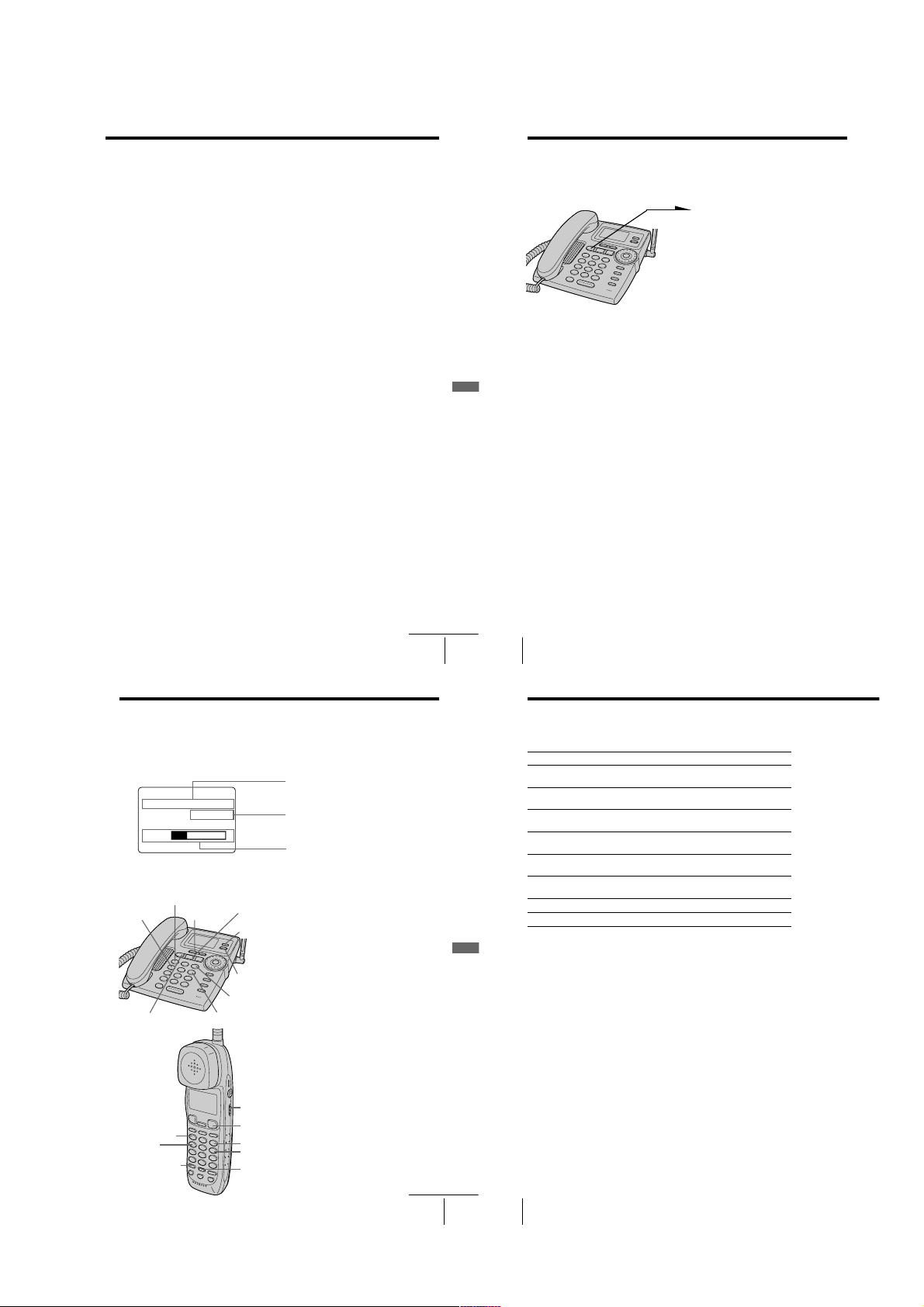
Notes
• Do not allow more than 20 seconds to elapse during the operation procedure.
• The same greeting is used regardless of the answering mode. Therefore, if
you decide to change the mode, make sure that you record a new greeting to
match the answering mode.
Tips
• When the phone is in announcement only mode, “ANNOUNCE ONLY” will
appear on the standby mode display.
• When you select “[GO BACK]”, you can return to the previous set display by
pressing Jog Button (ENTER).
When the memory is full
The recording area of this phone’s memory is about 20 minutes*
(including the greeting, messages, and memo). If the remaining
recording area becomes less than one minute, the phone automatically
switches to announcement only mode, which does not record
messages, and the greeting will be switched to the pre-recorded
greeting. Confirm the available time left for recording in the standby
mode display.
* Available time for recording at “NORM (LONG PLAY)” sound quality.
If you wish to record more messages, erase the existing messages (see
page 63). You can also erase the messages from an outside phone (see
page 67).
Setting the audible message indicator
You have the option of having a beep to tell you if you have received
any new messages. The audible message indicator is preset to “ON”.
1
Press (PROGRAM).
2
Turn Jog Dial to choose “ANSWER SETTINGS”, and then
press Jog Button (ENTER).
3
Turn Jog Dial to choose “AUDIBLE INDI.”, and then press
Jog Button (ENTER).
4
Turn Jog Dial to choose “ON” or “OFF”, and then press Jog
Button (ENTER).
You hear a long confirmation beep.
Preparing the answering machine (continued)
Notes
• When the memory is full, you hear five short error beeps and you cannot
turn on the answering function. Erase unnecessary messages (see page 63).
• If four minutes have passed while recording the incoming message, the line is
automatically disconnected.
• If the message is shorter than two seconds, it will not be recorded.
Answering Machine Features
Tips
• The answering machine will automatically answer a call after 10 rings even if
the answering function is off. The answering function will remain on for all
subsequent calls.
• You can also turn on or off the answering function from an outside phone
(see page 67).
To turn off the answering function
Press (ANSWER ON/OFF) so that the red light goes off.
Turning on the answering
function
Press (ANSWER ON/OFF) so that it
lights up in red.
Answering Machine Features
continued
Playing back messages
You can play back messages on both the base phone and the cordless handset.
When the phone is not in use and not in announcement only mode, the display of the
base phone shows the following.
Total number of new messages including
TUE 4:53PM
NEW MESSAGES ¢5
VIP ¢2
NEW CALLS ¢8
REC E F
. REPEAT (1)
REVIEW (4)
(ANSWER ON/OFF)
(VOLUME)
(PLAY/STOP)
(PROGRAM)
(ERASE)
> SKIP (3)
QUICK (6)
messages from VIP registered callers
Number of new messages from VIP
registered callers to Phone Directory
Display of remaining available recording
time for messages
When the whole bar changes into the
black, the recording memory is full
When you come home
If (ANSWER ON/OFF) flashes in red
and display on the base phone
shows the number of new messages,
press (PLAY/STOP) on the base
phone or (HOLD/PLAY BACK) on the
cordless handset.
The machine plays back from the
newest message received.
US
59
US
60
Answering Machine Features
Playing back messages (continued)
Additional tasks when playing back messages
To Do this
Adjust the answering volume During playback, press (VOLUME) (+) or (-)
Adjust the cordless handset Set the VOL switch on the cordless handset to
volume H (high), M (middle) or L (low).
Stop playback Press (PLAY/STOP) on the base phone or (OFF)
Skip to the next message Press > SKIP (3) while the current message
Repeat the current message Press . REPEAT (1) while the current
Go back to previous messages Press . REPEAT (1) within the first three
Review playback Keep REVIEW (4) pressed during playback.
Play back quickly Keep QUICK (6) pressed during playback.
Notes
Answering Machine Features
• The display shows the total number of “new” messages. Therefore, it is reset
to “00” when you play back all new messages, even they are not erased yet.
Be sure to erase unnecessary messages before the memory becomes full.
Confirm the available time left for recording in the standby mode display.
• The phone can record up to 128 messages including the greeting and memo.
• If a call comes in during playback, the playback stops.
Tips
• You can also listen to the messages or erase the messages from a outside
phone (page 67).
• During playback of messages with Caller ID data, the name and phone
number will appear on the display. If there is no name and phone number
data, “NO CALLER ID” will appear on the display.
During playback of memo, “MEMO MESSAGE” will appear on the display.
on the base phone.
on the cordless handset.
is playing.
message is playing.
seconds of the current message.
. REPEAT (1)
REVIEW (4)
(HOLD/PLAY BACK)
VOL switch
(OFF)
> SKIP (3)
QUICK (6)
(ERASE)
Answering Machine Features
continued
US
61
– 17 –
US
62
Answering Machine Features
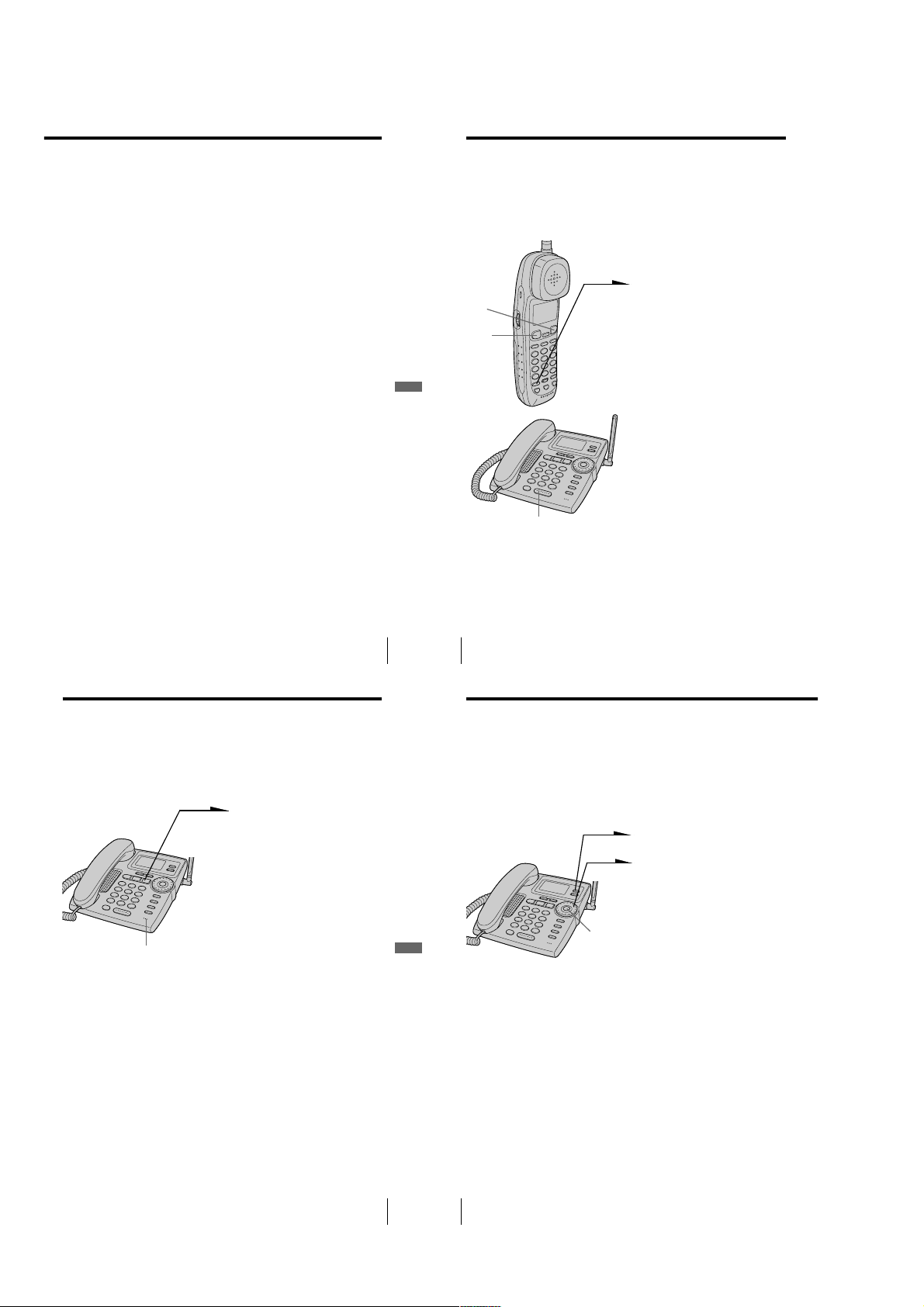
Erasing messages
To erase the message one by one
Press (ERASE) while the message is being played back.
You hear a voice guidance and the message is erased.
To erase the entire messages at once
Entire message deletion can only be made on the base phone.
Note that new messages that have not as yet been played back will also
be erased.
1
Press (PROGRAM).
2
Turn Jog Dial to choose “MEMORY MANAGE”, and then
press Jog Button (ENTER).
3
Turn Jog Dial to choose “ERASE ALL MSG”, and then
press Jog Button (ENTER).
4
Turn Jog Dial to choose “ERASE MESSAGES”, and then
press Jog Button (ENTER).
You hear a long confirmation beep, and the entire messages
are erased.
Note
If a power interruption occurs or the AC power adaptor is disconnected while
erasing a message, all recorded message may be erased.
Answering Machine Features
Screening incoming calls
You can screen calls by leaving the answering function on (see page 60) while you are
at home. When a call is answered, you can hear the message being recorded through
the base phone or cordless handset but the caller cannot hear you. Then, you can
decide whether to answer the call or not. This function is available both the base
phone and the cordless handset. However, the following procedures are required in
order to screen incoming calls on the cordless handset.
(OFF)
(TALK)
Answering Machine Features
(SPEAKERPHONE)
Notes
• If you press (HOLD/PLAY BACK) while the greeting is running, “PLEASE WAIT…” will appear
on the display, then once the message recording commences it will change to call screening
status.
• If the answering volume is set to minimum, you cannot screen the calls on the base phone.
Tips
• You can conclude call screening by pressing (OFF) on the cordless handset.
• You can also answer the call by picking up the handset on another phone if it is connected to
the same line.
US
63
US
64
Answering Machine Features
To screen incoming calls
on the cordless handset
Press (HOLD/PLAY BACK) while
“ANSWERING” is displayed.
“CALL SCREENING” appears on
the display of the cordless handset.
To answer the call
Pick up the handset from the base
phone or press (SPEAKERPHONE)
on the base phone, or press (TALK)
on the cordless handset.
Recording is stopped and you can
speak to the caller.
Recording a memo
You can record a “memo” (up to four minutes) as a personal reminder
or as a message for other people. You can play back the recorded
memo like any incoming messages (see page 61).
Memo recording is only available on the base phone.
1 Press (MEMO).
You hear a voice guidance and a
long confirmation beep.
2 After the tone, start recording.
Speak about 12 inches (30 cm)
away from the microphone.
3 Press (MEMO) to stop recording.
The message number in the
MIC (Microphone)
Notes
• If you press (MEMO) when the memory is full (available time for recording is
displayed as running short), you hear five short error beeps and you cannot
record a memo.
• If a call comes in while recording a memo, recording is canceled. Start over
the procedure.
• If the remaining memory becomes full while recording, recording stops
automatically.
Tip
If four minutes have passed in step 2, recording stops automatically, and the
recorded memo is counted as a new message.
display increases by one.
Answering Machine Features
Operating from an outside phone
You can call from a touch-tone phone and pick up new messages
recorded on the phone. First, you just set the remote ID code (security
code) and turn on the answering function before going out.
The remote ID code (security code) setting can only be made on the
base phone.
Setting the remote ID code (security code)
Answering Machine Features
Note
Do not allow more than 20 seconds to elapse during the operation procedure.
Tips
• When you select “[GO BACK]”, you can return to the previous set display by
pressing Jog Button (ENTER).
• You may press Jog Button (ENTER) instead of (PROGRAM) in step 5.
To change the remote ID code (security code)
Enter a new remote ID code (security code). The new code will replace
the old one.
US
65
US
66
Answering Machine Features
Jog Button
(ENTER)
1 Press (PROGRAM).
2 Turn Jog Dial to choose
“ANSWER SETTINGS”, and
then press Jog Button (ENTER).
3 Turn Jog Dial to choose
“SECURITY CODE”, and then
press Jog Button (ENTER).
4 Enter four digits of remote ID
code (security code) between
0000 and 9999 using the dialing
keys.
5 Press (PROGRAM).
The remote ID code (security
code) is set, and you hear a long
confirmation beep.
– 18 –
