Sony SNC-DF85N, SNC-DF80N, SNC-DF85P, SNC-DF80P User Manual
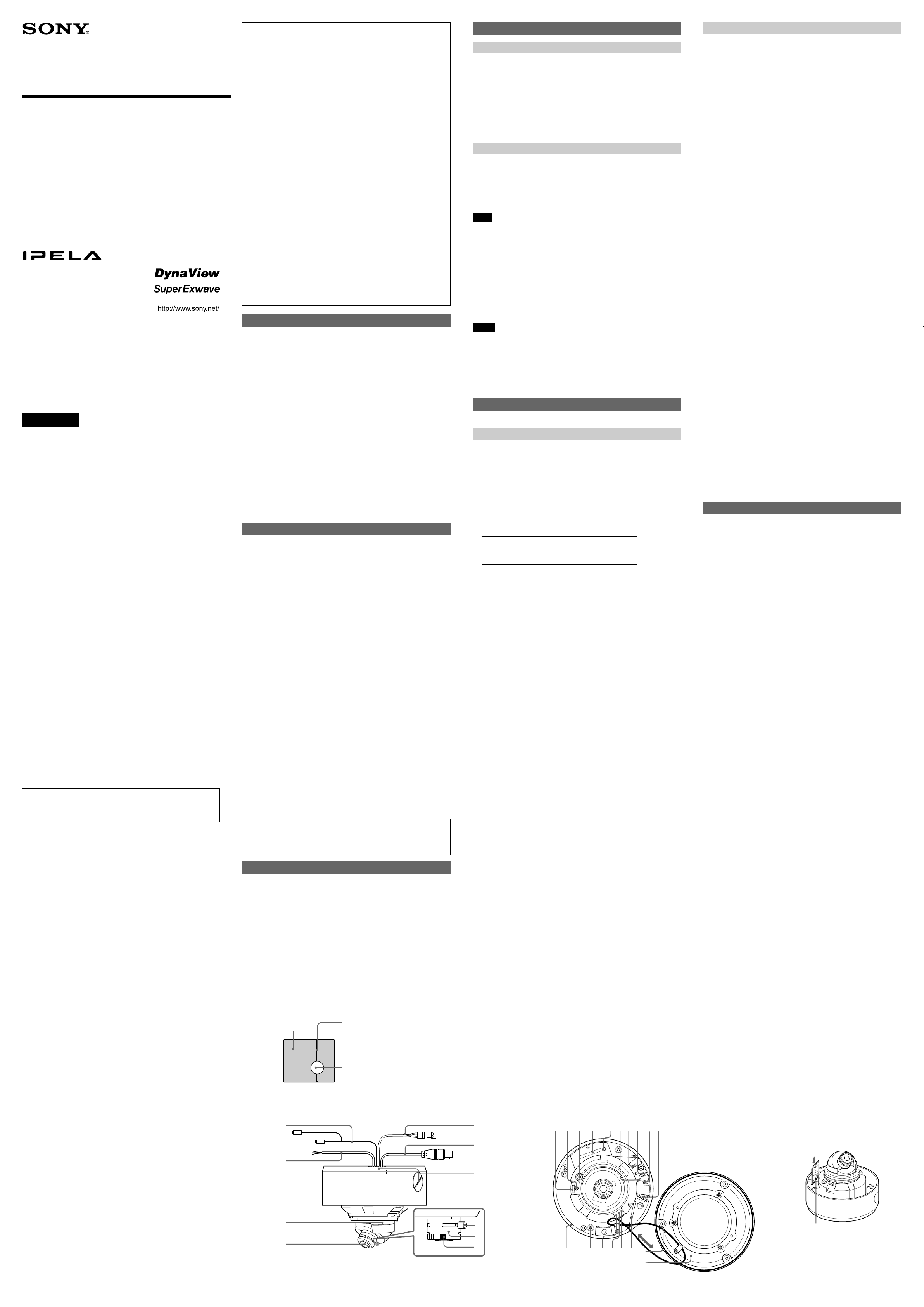
3-113-372-12 (1)
Network Camera
Installation Manual
Before operating the unit, please read this manual thoroughly
and retain it for future reference.
SNC-DF85N/DF85P
SNC-DF80N/DF80P
2007 Sony Corporation Printed in China
Owner’s Record
The model and serial numbers are located on the bottom. Record these
numbers in the spaces provided below.
Refer to these numbers whenever you call upon your Sony dealer
regarding this product.
Model No. Serial No.
WARNING
To avoid electrical shock, do not open the cabinet.
Refer servicing to qualified personnel only.
WARNING
This installation should be made by a qualified service person and
should conform to all local codes.
WARNING
A readily accessible disconnect device shall be incorporated in the
building installation wiring.
WARNING (for Installers only)
Instructions for installing the equipment on the ceiling or the wall:
After the installation, ensure the connection is capable of supporting
four times the weight of the equipment downwards.
CAUTION
The rating label is located on the bottom.
CAUTION for LAN port
For safety reason, do not connect the LAN port to any network devices
that might have excessive voltage.
The LAN port of this unit is to be connected only to the devices whose
power feeding meets the requirements for SELV (Safety Extra Low
Voltage) and complies with Limited Power Source according to IEC
60950-1 Second Edition.
Power Supply
Caution for U.S.A. and Canada
The SNC-DF85N/DF80N operates on 24 V AC or 12 V DC.
The SNC-DF85N/DF80N automatically detects the power.
Use a Class 2 power supply which is UL Listed (in the U.S.A) or CSAcertified (in Canada).
Caution for other countries
The SNC-DF85N/DF85P/DF80N/DF80P operates on 24 V AC or 12 V
DC.
The SNC-DF85N/DF85P/DF80N/DF80P automatically detects the
power.
Use a power supply rated 24 V AC or 12 V DC which meets the
requirements for SELV (Safety Extra Low Voltage) and complies with
Limited Power Source according to IEC 60950-1 Second Edition.
CAUTION
After incorporating the heater unit, the rated power of the camera will be
22 W.
Ensure the power source is capable of providing the total power.
For customers in the U.S.A. (SNC-DF85N/DF80N only)
This device complies with Part 15 of the FCC Rules. Operation is
subject to the following two conditions: (1) This device may not cause
harmful interference, and (2) this device must accept any interference
received, including interference that may cause undesired operation.
NOTE: This equipment has been tested and found to comply with the
limits for a Class A digital device, pursuant to part 15 of the FCC Rules.
These limits are designed to provide reasonable protection against
harmful interference when the equipment is operated in a commercial
environment. This equipment generates, uses, and can radiate radio
frequency energy and, if not installed and used in accordance with the
instruction manual, may cause harmful interference to radio
communications. Operation of this equipment in a residential area is
likely to cause harmful interference in which case the user will be
required to correct the interference at his own expense.
You are cautioned that any changes or modifications not expressly
approved in this manual could void your authority to operate this
equipment.
All interface cables used to connect peripherals must be shielded in
order to comply with the limits for a digital device pursuant to Subpart B
of Part 15 of FCC Rules.
For Customers in Canada (SNC-DF85N/DF80N only)
This Class A digital apparatus complies with Canadian ICES-003.
Cet appareil numérique de la classe A est conforme à la norme NMB003 du Canada.
For customers in other countries
WARNING
This is a Class A product. In a domestic environment, this product may
cause radio interference in which case the user may be required to take
adequate measures.
In the case that interference should occur, consult your nearest
authorized Sony service facility.
ATTENTION
The electromagnetic fields at specific frequencies may influence the
picture of the unit.
For the customers in Europe
The manufacturer of this product is Sony Corporation, 1-7-1 Konan,
Minato-ku, Tokyo, Japan.
The Authorized Representative for EMC and product safety is Sony
Deutschland GmbH, Hedelfinger Strasse 61, 70327 Stuttgart, Germany.
For any service or guarantee matters please refer to the addresses
given in separate service or guarantee documents.
This apparatus shall not be used in the residential area.
• You should keep in mind that the images or audio you are monitoring
may be protected by privacy and other legal rights, and the
responsibility for making sure you are complying with applicable laws
is yours alone.
• Access to the images and audio is protected only by a user name and
the password you set up. No further authentication is provided nor
should you presume that any other protective filtering is done by the
service. Since the service is Internet-based, there is a risk that the
image or audio you are monitoring can be viewed or used by a thirdparty via the network.
• SONY IS NOT RESPONSIBLE, AND ASSUMES ABSOLUTELY NO
LIABILITY TO YOU OR ANYONE ELSE, FOR SERVICE
INTERRUPTIONS OR DISCONTINUATIONS OR EVEN SERVICE
CANCELLATION. THE SERVICE IS PROVIDED AS-IS, AND SONY
DISCLAIMS AND EXCLUDES ALL WARRANTIES, EXPRESS OR
IMPLIED, WITH RESPECT TO THE SERVICE INCLUDING, BUT
NOT LIMITED TO, ANY OR ALL IMPLIED WARRANTIES OF
MERCHANTABILITY, FITNESS FOR A PARTICULAR PURPOSE,
OR THAT IT WILL OPERATE ERROR-FREE OR CONTINUOUSLY.
• Always make a test recording, and verify that it was recorded
successfully. SONY WILL NOT BE LIABLE FOR DAMAGES OF ANY
KIND INCLUDING, BUT NOT LIMITED TO, COMPENSATION OR
REIMBURSEMENT ON ACCOUNT OF FAILURE OF THIS UNIT OR
ITS RECORDING MEDIA, EXTERNAL STORAGE SYSTEMS OR
ANY OTHER MEDIA OR STORAGE SYSTEMS TO RECORD
CONTENT OF ANY TYPE.
• Always verify that the unit is operating properly before use. SONY
WILL NOT BE LIABLE FOR DAMAGES OF ANY KIND INCLUDING,
BUT NOT LIMITED TO, COMPENSATION OR REIMBURSEMENT
ON ACCOUNT OF THE LOSS OF PRESENT OR PROSPECTIVE
PROFITS DUE TO FAILURE OF THIS UNIT, EITHER DURING THE
WARRANTY PERIOD OR AFTER EXPIRATION OF THE
WARRANTY, OR FOR ANY OTHER REASON WHATSOEVER.
TM
• If you lose data by using this unit, SONY accepts no responsibility for
restoration of the data.
Features
This product is a network camera adopting the 1/3 type CCD (SNC-DF85N/
DF85P) and SuperExwave
DF80P).
The camera has the following features:
• High sensitivity
• Day/night function which can switch between black & white mode and color
• Automatic white balance tracking and adjustment (ATW/ATW-PRO/Dual WB
(SNC-DF85N/DF85P))
• Manual setting of the camera direction – panning, tilting and rotating
• Vari-focal auto iris lens as standard equipment. The focal length of the
lens is from 2.8 mm to 10 mm.
• High quality CCD and clear dome cover enable high sensitivity.
• Backlight compensation through the center measurement (SNC-DF80N/
DF80P).
• ×128 Wide Dynamic Range camera with DynaView technology (SNCDF85N/DF85P)
• 24 V AC / 12 V DC power supply system/corresponding to PoE.
•3 video compression formats (video codecs) available: JPEG, MPEG4 and
H.264
• Single codec mode and dual codec mode switchable
• Up to 20 users can access an image of a camera simultaneously.
• You can monitor a high-quality live image of 30 frames per second maximum
(SNC-DF85N/DF80N) and 25 frames per second maximum (SNC-DF85P/
DF80P).
• Date/time can be superimposed on the image.
TM CCD sensor 1/3 type CCD (SNC-DF80N/
Notes on Use
Operating or storage location
Do not shoot an extremely bright object (an illumination, the sun, etc.). Also,
avoid operating or storing the camera in the following locations, as these
can be a cause of a malfunction.
• Extremely hot or cold places (Operating temperature: –10 °C to
+50 °C [14 °F to 122 °F])
• Close to heating equipment (e.g., near heaters)
• Close to sources of strong magnetism
• Close to sources of powerful electromagnetic radiation, such as radios or
TV transmitters
• Locations subject to strong vibration or shock
• Dusty locations
• Locations under the influence of fluorescent light or reflection of a window
• Under an unsteady light (the image will flicker.)
Ventilation
To prevent heat buildup, do not block air circulation around the camera.
Transportation
When transporting the camera, repack it as originally packed at the factory
or in materials of equal quality.
Cleaning
• Use a blower to remove dust from the lens.
• Use a soft, dry cloth to clean the external surfaces of the camera.
Stubborn stains can be removed using a soft cloth dampened with a
small quantity of detergent solution, then wipe dry.
• Do not use volatile solvents such as alcohol, benzene or thinners as they
may damage the surface finishes.
To install the camera outdoors
Attach the dome casing securely to the unit casing.
Make sure you seal the locations listed below with sealant (e.g. silicon
sealant) to prevent moisture from getting inside the casing.
– Camera installation holes (4)
– Conduit holes (side/bottom)
Note on laser beams
Laser beams may damage a CCD. You are cautioned that the surface of a
CCD should not be exposed to laser beam radiation in an environment where
a laser beam device is used.
Typical CCD Phenomena
The following phenomena that may appear in images are specific to CCD
(Charge Coupled Device) image sensors. They do not indicate
malfunctions.
White flecks
Although the CCD image sensors are produced with high-precision
technologies, fine white flecks may be generated on the screen in rare
cases, caused by cosmic rays, etc.
This is related to the principle of CCD image sensors and is not a
malfunction.
The white flecks especially tend to be seen in the following cases:
• when operating at a high environmental temperature
• when you have raised the gain (sensitivity)
Vertical smear
When an extremely bright object, such as a strong spotlight or flashlight, is
being shot, vertical tails may be produced on the screen, or the image may
be distorted.
Monitor
screen
Aliasing
When fine patterns, stripes, or lines are shot, they may appear jagged or
flicker.
Vertical thin tails
shown on the image
Bright object (e.g.
strong spotlight,
strong reflected light,
flashlight, the sun)
ABC
2
About the Supplied Manuals
Names of Manuals
The following manuals are supplied with this unit.
Installation Manual (this document)
The Installation Manual describes the names and functions of the parts of
the camera, the installation and connections of the camera, etc. Be sure to
read it before operating the camera.
User’s Guide (stored in the CD-ROM)
The User’s Guide describes the setup of the camera and the operations
from the Web browser.
To open the User’s Guide, see “Using the CD-ROM Manuals” below.
Using the CD-ROM Manuals
The supplied CD-ROM disc includes the User’s Guides for this unit
(Japanese, English, French, German, Spanish, Italian and Chinese
versions) in PDF format.
Preparations
The Adobe Reader Version 6.0 or higher must be installed on your
computer in order to use the User’s Guide stored in the CD-ROM disc.
Note
If Adobe Reader is not installed, it may be downloaded from the following
URL: http://www.adobe.com/
Reading the manual in the CD-ROM
1 Insert the CD-ROM in your CD-ROM drive.
A cover page appears automatically in your Web browser.
If it does not appear automatically in the Web browser, double-click on
the index.htm file on the CD-ROM.
2 Select and click on the manual that you want to read.
This opens the PDF file of the manual.
Clicking an item in the Table of Contents allows you jump to the relevant
page.
Notes
• The files may not be displayed properly, depending on the version of
Adobe Reader. In this case, install the latest version, which you can
download from the URL mentioned in “Preparations” above.
• If you have lost or damaged the CD-ROM, you can purchase
replacement. Contact your Sony service representative.
Adobe, Acrobat and Acrobat Reader are trademarks of Adobe Systems
Incorporated in the United States and/or other countries.
Location and Function of Part
The figure shows the camera without the dome casing and slit cover.
Side A
1 Audio cable (supplied)
The connector with the longer cable is used for the line output connector,
and the shorter cable is used for the microphone input connector.
2 I/O (Input/Output) cable (supplied)
This cable is provided with a sensor input and two alarm outputs.
The wires of the cable control the following signals.
Color of wire Name
Red Sensor In +
White Sensor In – (GND)
Black Alarm Out 1 +
Yellow Alarm Out 1 –
Brown Alarm Out 2 +
Green Alarm Out 2 –
For details on each function and required settings, see the User’s Guide
stored in the supplied CD-ROM.
For the wiring, see “Connecting the I/O cable.”
3 Camera head holder
4 Lens
5 24V AC/12V DC (power input) cable
Connect to a 24V AC or 12V DC power supply system.
You can screw an extension cable in the connector tip attached at the
end of the cable.
6 BNC cable
Outputs a composite video signal. Connect to a composite video input
connector of a video monitor, VCR, etc.
7 Conduit holes (3/4 inches)
Connect a pipe to this hole. There are two conduit holes on the unit
casing, one on the side and one at the bottom. The cover plug is
installed in the side conduit hole at the factory. Remove the plug as
needed and connect the pipe to the hole.
8 Lens ring fixing screw
Loosen this screw before adjusting the zoom and focus, then tighten it to
fix the lens position. The screw can be inserted at one of three points.
9 Zoom ring
Turn this ring to adjust the field of view.
0 Focus ring
Turn this ring to adjust the focus.
51
6
qa
qs qd qf qgqhqjqk qlw;
Inside
qa HEATER unit connector
Connect the cable of the optional YT-HU75 Heater Unit.
qs Camera head fixing screw
First loose the screw and face the camera head to the desired
direction, then tighten the screw to fix it.
qd MONITOR output jack
Connect to a video input connector of a monitor. You can adjust the
camera while looking at the image on the monitor. After adjusting the
camera, disconnect the cable.
qf CF card slot
This slot is used to insert a commercially available CF memory card.
Insert the CF memory card with its front side (with the v mark)
inward, as far as it goes. (C)
qg CF card lever
Press the lever to remove the CF memory card from the CF card
slot.
qh MIC/SP (Microphone/Speaker) connector
Connect the supplied audio cable to this connector.
qj EXT CTRL (External control input/output) connector
Connect the supplied I/O cable to this connector.
qk AC / DC IN (power input) connector
Connect an 24V AC / 12V DC cable to this connector.
ql VIDEO OUT (Video output) connector
Connect the BNC cable to this connector.
w; LAN port (RJ45)
Connect to a hub or computer on the 10BASE-T or 100BASE-TX
network using a network cable (UTP, category 5).
wa Unit casing
The unit casing is made of die-cast aluminum and has conduit holes
on the side and at the bottom.
ws Camera installation hole (4 positions)
Make sure to tighten the screws securely when installing the
camera.
wd Reset switch
To reset the camera to the factory default settings, hold down this
switch with a point and supply the power to the camera.
wf POWER indicator (green)
When the power is supplied to the camera, the camera starts
checking the system. If the system is normal, this indicator lights up.
wg LAN indicator (green)
The indicator flashes in green when the camera is connected to the
network. The indicator goes off when the camera is not connected to
the network.
wh Cable clamp (2 positions)
Secure the BNC cable, 24V AC/12V DC cable, I/O cable, audio
cable and network cable with these clamps.
wj Safety cord
This cord prevents the dome casing from falling off the unit casing.
Make sure that the cord does not get caught between the dome
casing and the unit casing. Rotate the cord and adjust the position of
the cord.
wk Dome casing
The dome cover is made of polycarbonate. A waterproof rubber
gasket is provided on the joint surface to the unit casing.
B
Monitoring the Camera Image
Install and connect the camera properly following the instructions in this
manual, then operate the camera referring to the User’s Guide
contained in the supplied CD-ROM.
(continued on the reverse side)
7
3
8
9
4
Cables 1 and 2 are supplied. They are not connected when the unit comes
from the factory.
0
wa
ws
wdwfwg
wh
v mark
wj
wk
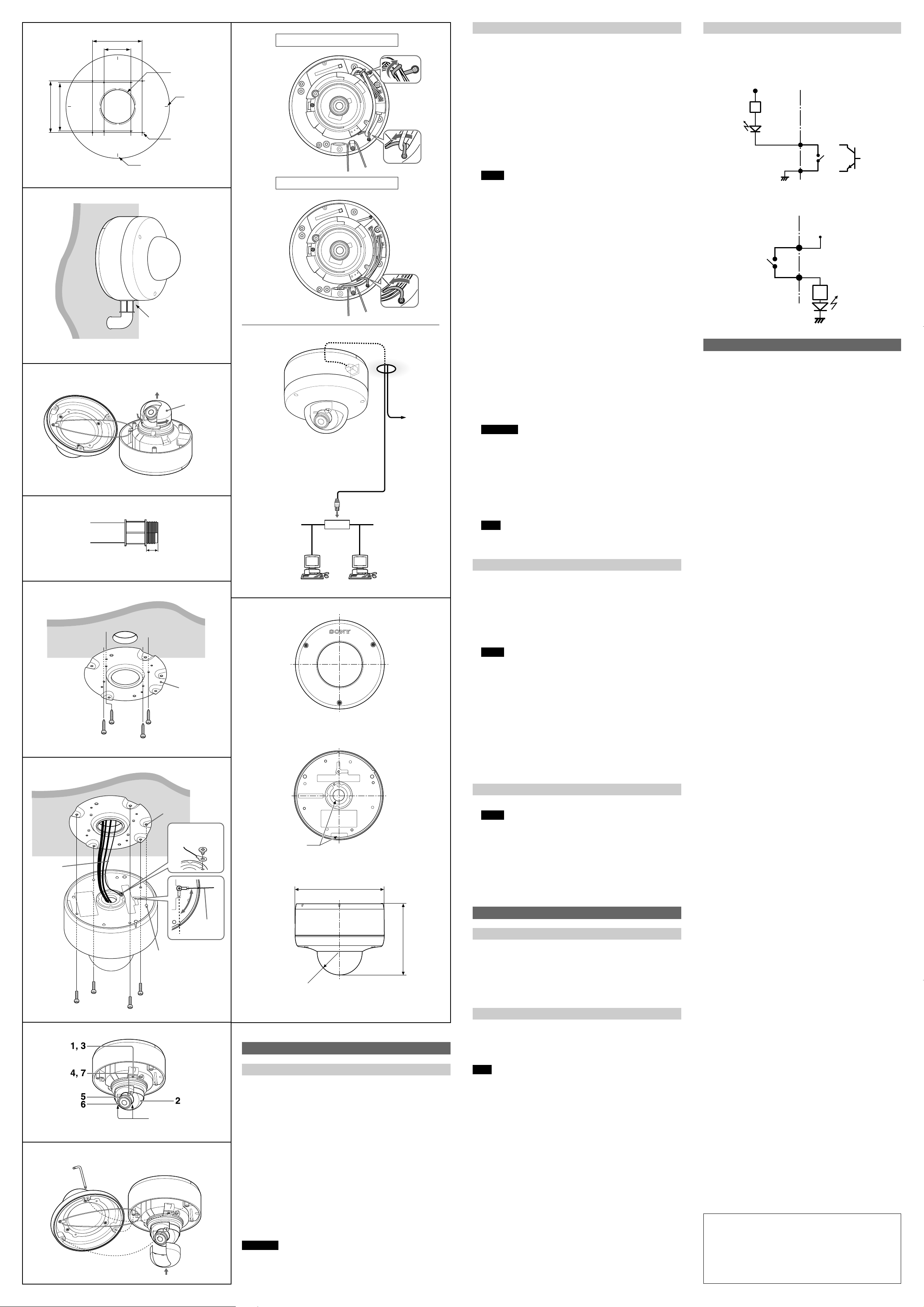
D
E
F
G
H
I
J
K
)
8
/
3
85.7 (3
Ceiling
Ceiling
Wire rope
)
32
/
9
83.5 (3
85.7 (3 3/8)
46 (1 13/16)
12 mm (1/2 inch) or less
Hole for the
connecting cables
ø58 to 72
(2 3/8 to 2 7/8)
Horizontal
marker
Hole for
installing the
bracket
Vertical marker
Unit: mm (inches)
With the conduit hole
directly below
Slit cover
Bracket
Positioning hole
Shoulder screw
(supplied)
Projection
Camera unit
mounting screws
(supplied)
Lens ring fixing
screw holes
Wire rope
L
Wiring through the bottom conduit hole
Wiring through the side conduit hole
LAN
24V AC/12V DC
cable
to 24 V AC or
12 V DC power
source
Network cable
(straight, not supplied)
10BASE-T/
100BASE-TX
Router or hub
M
Top
Bottom
Conduit hole
(3/4 inches)
Side
ø177.5 (7)
)
8
/
5
141.5 (5
)
16
/
13
R44.5 (1
Unit: mm (inches)
Installation
Before Installation
After deciding the direction in which the camera will shoot, make the
required hole (ø 58 to 72 mm (2 3/8 to 2 7/8 inches) ) for the connecting
cables using the supplied template. Then decide the four mounting hole
positions to install the bracket. (D)
Installing on the wall
When you install the camera on a wall lengthwise, position the side conduit
hole directly below to prevent moisture from getting inside the casing. (E)
Mounting screws
The supplied bracket is provided with eight ø 4.5 mm (3/16 inch) mounting
holes. Install the bracket on a ceiling or wall with screws through these four
of the eight holes.
The required mounting screws differ depending on the installation location
and its material. (Mounting screws are not supplied.)
Steel wall or ceiling: Use M4 bolts and nuts.
Wood wall or ceiling: Use M4 tapping screws. The panel thickness must
be 15 mm (5/8 inch) or more.
Concrete wall: Use appropriate anchors, bolts and plugs for concrete
walls.
Junction box: Use screws to match the holes on the junction box.
WARNING
The required mounting screws differ depending on the installation location
and its material. If you do not secure the camera with the appropriate
mounting screws, the camera may fall off.
Installing the Camera
1 Remove the dome casing.
Loosen the three dome casing screws with the supplied wrench, and
remove the dome casing.
2 Remove the slit cover.
Remove it expanding the slit cover. (F)
3 Check the conduit of the cables.
The cables are set up at the factory to pass through the bottom conduit
hole. If you want to use the side conduit hole, perform the following
steps:
1 Remove the conduit hole cover.
2 Disconnect the cables from the connectors, and pull them out from
the bottom conduit hole.
3 Insert the cables through the side conduit hole, and connect the
cables to their respective connectors.
4 Attach the conduit hole cover that was removed from the side conduit
hole to the bottom conduit hole.
Notes
• If the bottom conduit hole is dirty, the conduit hole cover cannot be
fixed firmly. In this case, moisture may leak into the casing and this
may cause a malfunction. Wipe off the dust with a soft cloth, and fix
the conduit hole cover firmly.
• Cover the joint part of the pipe/cover with silicon sealant, etc. to
prevent moisture from getting inside the casing.
• Use a pipe/plug with a thread length of 12 mm (1/2 inch) or less so that
it does not damage the camera. (G)
4 Connect the cables.
Feed the network cable through the conduit hole and connect it to the
LAN port of the camera unit.
When you use the supplied audio cable and/or I/O cable, feed the cable
through the conduit hole and connect it to the appropriate connector.
Connect the audio cable to the MIC/SP connector, and the I/O cable to
the EXT CTRL connector.
Then secure the cables with the cable clamps.
For the wiring, see Fig.
L.
5 Install the supplied bracket on the ceiling or wall. (H)
Refer to “Mounting screws” for screws to be used.
6 When installing on a ceiling or wall, fix the supplied wire rope to the
camera and the ceiling or wall. (I)
1 There are two screw holes for wire rope on the bottom of the camera.
Fix the wire rope with the supplied shoulder screw as required.
2 Fix the wire rope to the ceiling or wall.
7 Attach the camera unit to the bracket with the supplied camera unit
mounting screws. (I)
Turn the camera unit to click and fix one of the projections on the bottom
of the camera to the positioning hole of the bracket. There are four
projections with an angle of 90 degrees, so you can select one of four
directions.
WARNING
• If you want to install the camera at a height such as on a ceiling,
entrust the installation to an experienced contractor or installer.
• If you install the camera at a height, ensure that the installation
location and its material are strong enough to withstand a weight of 20
kg (44 lb 1 oz) or more, and then install the camera securely. If they
are not strong enough, the camera may fall and cause serious injury.
• To prevent the camera from falling, be sure to attach the supplied wire
rope.
• If you install the camera at a height, check periodically, at least once a
year, to ensure that the connection has not loosened. If conditions
warrant, perform this periodic check more frequently.
Note
If you cannot use screws on a ceiling or wall, or if you want to hide the
camera to be less conspicuous, use the YT-ICB45 in-ceiling bracket
(optional) with which you can mount the camera on the ceiling.
Adjusting the Camera Direction and Coverage
J
1 Loosen the camera head fixing screw.
2 Adjust the camera to turn the lens in the desired direction.
3 Tighten the camera head fixing screw to fix the camera.
4 Loosen the lens ring fixing screw.
5 Turn the zoom ring to adjust the angle of view.
6 Turn the focus ring to adjust the focus.
7 Tighten the lens ring fixing screw to fix the zoom and the focus.
8 Repeat steps 1 to 7 until the coverage and the focus are determined.
Notes
• When you adjust the camera head angle without loosening camera
head fixing screw, an internal metallic part may be damaged.
• If the camera head is too heavy to be adjusted, loosen the camera
head fixing screw until it moves freely.
• When the lens is not put in the slit of the camera head holder, the
moving range of the camera head is limited.
• Do not turn the lens more than 360 degrees. As this may damage the
wiring inside.
• There are three screw holes for fixing the lens ring at 120 degree
intervals. If the lens ring fixing screw poses a problem for adjusting the
camera direction and coverage due to the direction of the camera
head, detach the screw and reattach it to another screw hole, then
adjust the camera direction and coverage again.
• When adjusting the angle, be sure that the TOP mark on the camera
head section faces the ceiling. If the camera is installed with the TOP
mark facing the floor, the image appears upside down.
Attaching the Dome Casing K
1 Attach the slit cover.
Notes
• The proper position of the slit cover is slightly apart from the camera
mount. Do not push in by force.
• If you cannot attach the slit cover because the barrier of the lens ring
fixing screw prevents it, attach the lens ring fixing screw to another
screw hole. There are three screw holes for the lens ring fixing screw
on the concentric circle.
2 Fix the dome casing and the camera unit.
Align the three screw holes on the dome casing with those on the
camera unit, and tighten the screws with the supplied wrench to secure
the dome casing and unit casing.
Connection
Connecting to the network L
Connect the LAN port of the camera unit to a router or hub in the network
using the network cable (straight, not supplied).
Arrange wiring of the network cable and secure it with the cable clamps, as
shown in the figure.
To connect to a computer
Connect the LAN port of the camera unit to the network connector of a
computer using the network cable (cross, not supplied).
Connecting the power source
There are three ways to supply the power source to this product, as follows.
• 12 V DC
• 24 V AC
• Power supply equipment pursuant to IEEE802.3af (PoE* system)
*PoE means Power over Ethernet.
Note
If the power is supplied from the power input terminal and LAN port at the
same time, the power from the LAN port has priority over the other.
Connecting to 12 V DC or 24 V AC source
Connect the 24 V AC/12 V DC cable to a 12 V DC or 24 V AC source.
• Use a 12 V DC or 24 V AC source isolated from 100 to 240 V AC. Each
usable voltage ranges are as follows.
12 V DC: 10.8 V to 13.2 V
24 V AC: 21.6 V to 26.4 V
• Use UL cable (VW-1 style 1007) for these connections.
Connecting to the power supply equipment pursuant to
IEEE802.3af
The power supply equipment pursuant to IEEE802.3af supplies the power
through a LAN port.
For details, refer to the Instruction Manual of the equipment.
Connecting the I/O cable
Connect the wires of the I/O cable as follows:
Wiring diagram for sensor input
Mechanical switch/open collector output device
Camera inside
3.3 V
2.35 kohms
Mechanical
switch
Red (Sensor In +)
White (GND)
GND
Outside
or
Open collector
output device
Wiring diagram for alarm output
Camera inside
Black or brown
(Alarm Out +)
Magnet relay
24 V AC/24 V DC,
1 A or less
Yellow or green
(Alarm Out –)
5 V
GND
Outside
Circuit example
R
R
Specifications
Network
Protocol TCP/IP, ARP, ICMP, HTTP, FTP (server/
Compression
Video compression format JPEG/MPEG4/H.264
Audio compression format G.711/G.726 (40,32,24,16 kbps)
Image size 640 × 480 (VGA), 320 × 240 (QVGA),
Maximum frame rate SNC-DF85N/DF80N: 30 fps
Web browser Internet Explorer Ver. 6.0 or higher
Computer environments CPU: Pentium 4, 1.5 GHz or higher
Maximum user access 20 users
Network security
Homepage customization
Other functions
Camera
Signal system SNC-DF85N/DF80N: NTSC color system
Image device SNC-DF85N/DF85P: 1/3 type interline
Synchronization Internal synchronization
Horizontal resolution SNC-DF85N/DF85P: 480 TV line (analog
Video S/N 50 dB (AGC OFF)
Minimum illumination SNC-DF85N/DF85P:
AGC ON/OFF
Shutter speed Manual
White balance ATW
Lens (standard equipment)
Focal length 2.8 to 10 mm
Maximum relative aperture F1.3
View angle Vertical 73.9° to 20.8°
Minimum object distance 300 mm
Interface
LAN port 10BASE-T/100BASE-TX, auto negotiation
I/O port Sensor input : × 1, make contact,
Video output VIDEO OUT: BNC, 1.0 Vp-p, 75 ohms,
CF card slot Type I
Microphone input Minijack (monaural)
Line output Minijack (monaural), Maximum output
Others
Power supply 12 V DC ± 10%
Power consumption 10 W max.
Operating temperature –10 °C to +50 °C (14 °F to 122 °F)
Storage temperature –20 °C to +60 °C (–4 °F to +140 °F)
Operating humidity 20 to 80 %
Storage humidity 20 to 95 %
Dimensions (diameter/height) (M)
Mass Approx. 1.9 kg (4 lb 3 oz), not including
Supplied accessories CD-ROM (User’s Guide and supplied
Optional accessories
In-ceiling bracket YT-ICB45
Heater Unit YT-HU75
Design and specifications are subject to change without notice.
Regular parts replacement
Some of the parts that make up this product (electrolytic condenser,
for example) need replacing regularly depending on their life
expectancies.
The lives of parts differ according to the environment or condition in
which this product is used and the length of time it is used, so we
recommend regular checks. Consult the dealer from whom you
bought it for details.
client), SMTP (client), DHCP (client),
DNS (client), NTP (client), SNMP (MIB-
2), RTP/RTCP
160 × 120 (QQVGA)
SNC-DF85P/DF80P: 25 fps
Available OS:
SNC-DF85N/DF85P
Microsoft Windows XP, Windows Vista
SNC-DF80N/DF80P
Microsoft Windows 2000, Windows XP,
Windows Vista
(Pentium 4, 2.4 GHz or higher
recommended)
RAM: 256 MB or more
Display size: 1024 × 768
Password (basic authentication), IP filtering
Starting from a homepage in the built-in flash
memory or a CF memory card possible.
Detection, image trimming, built-in clock, etc.
SNC-DF85P/DF80P: PAL color system
transfer CCD
SNC-DF80N/DF80P: 1/3 type interline
transfer (SuperExwaveTM) CCD
Total picture elements:
SNC-DF85N/DF80N: Approx. 410,000
SNC-DF-85P/DF80P: Approx. 470,000
Effective picture elements:
SNC-DF85N/DF80N: Approx. 380,000
SNC-DF85P/DF80P: Approx. 440,000
video)
SNC-DF80N/DF80P: 540 TV line (analog
video)
Color: 0.7 lx (AGC ON, F 1.3, 50 IRE)
Black & White: 0.15 lx (AGC ON, F 1.3,
50 IRE)
SNC-DF80N/DF80P:
Color: 0.6 lx (AGC ON, F1.3, 50 IRE)
Black & White: 0.06 lx (AGC ON, F1.3,
50 IRE)
SNC-DF85N/DF80N: 1/60-1/10000 sec.
SNC-DF85P/DF80P: 1/50-1/10000 sec.
ATW-PRO
Dual WB (SNC-DF85N/DF85P)
Horizontal 100.8° to 27.7°
(RJ-45)
break contact
Alarm output : × 2, 24 V AC/DC, 1 A
(mechanical relay outputs electrically
isolated from the camera)
unbalanced, sync negative
Plug-in-power supported (rated voltage:
2.5 V DC)
Recommended load impedance 2.2 khoms
level: 1 Vrms
24 V AC ± 10%, 50/60 Hz
PoE
22 W max. with the optional YT-HU75
Heater Unit
177.5 × 141.5 mm (7 × 5 5/8 inches)
not including the projecting parts
cables
programs) (1), Bracket (1), Template
(1), Wire rope (1), Camera unit
mounting screws (4), Shoulder screw
M4 (1), Wrench (1), Audio cable (1),
I/O cable (1), Installation Manual (1)
