Page 1
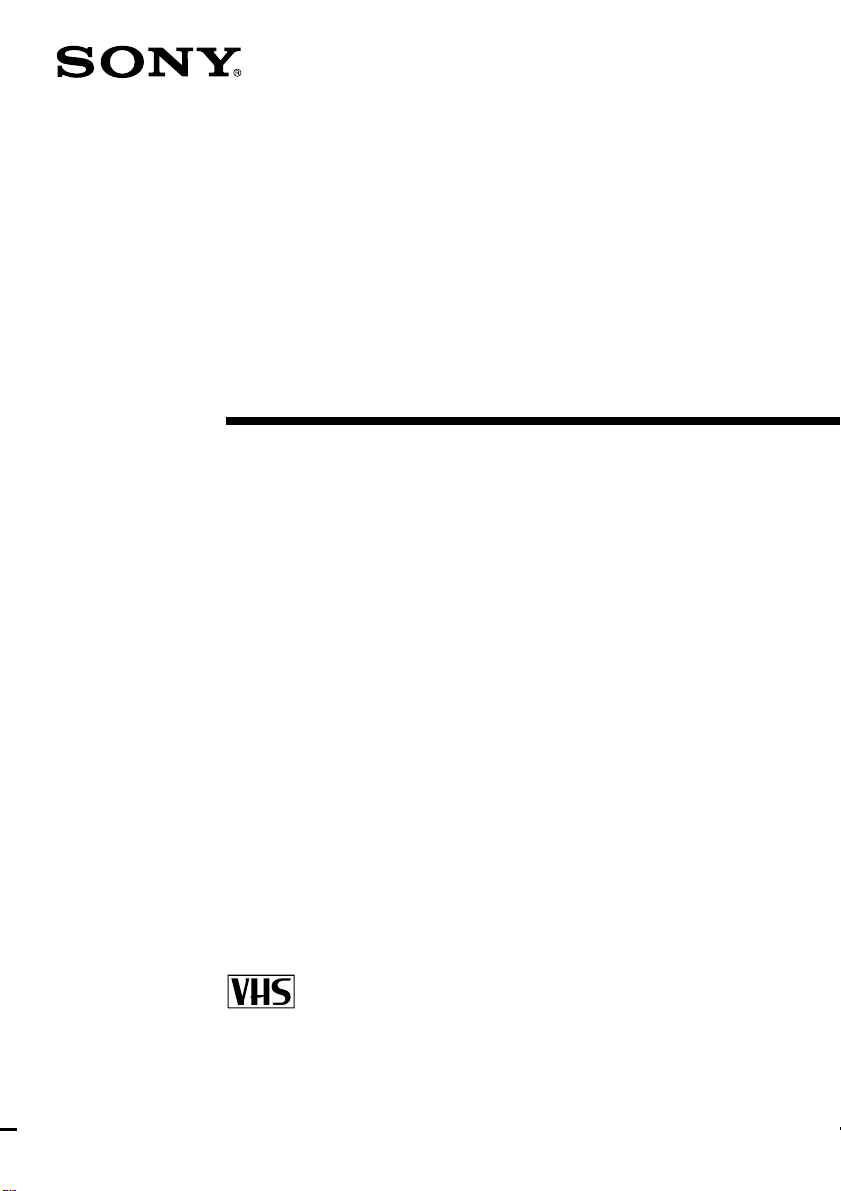
3-865-275-12 (1)
Video Cassette
Recorder
Operating Instructions
PAL NTSC 4.43
SLV-SX40EG
©1999 by Sony Corporation
Page 2

WARNING
To prevent fire or shock hazard, do not expose
the unit to rain or moisture.
To avoid electrical shock, do not open the
cabinet. Refer servicing to qualified a
personnel only.
Mains lead must only be changed at a qualified
service shop.
Precautions
Safety
• This unit operates on 220 – 240 V AC, 50 Hz.
Check that the unit’s operating voltage is
identical with your local power supply.
• If anything falls into the cabinet, unplug the
unit and have it checked by qualified
personnel before operating it any further.
• The unit is not disconnected from the mains
as long as it is connected to the mains, even
if the unit itself has been turned off.
• Unplug the unit from the wall outlet if you
do not intend to use it for an extended
period of time. To disconnect the cord, pull
it out by the plug, never by the cord.
Installing
• Allow adequate air circulation to prevent
internal heat buildup.
• Do not place the unit on surfaces (rugs,
blankets, etc.) or near materials (curtains,
draperies) that may block the ventilation
slots.
• Do not install the unit near heat sources
such as radiators or air ducts, or in a place
subject to direct sunlight, excessive dust,
mechanical vibration or shock.
• Do not install the unit in an inclined
position. It is designed to be operated in a
horizontal position only.
• Keep the unit and cassettes away from
equipment with strong magnets, such as
microwave ovens or large loudspeakers.
• Do not place heavy objects on the unit.
• If the unit is brought directly from a cold to
a warm location, moisture may condense
inside the VCR and cause damage to the
video head and tape. When you first install
the unit, or when you move it from a cold to
a warm location, wait for about three hours
before operating the unit.
Caution
Television programmes, films, video tapes and
other materials may be copyrighted.
Unauthorized recording of such material may
be contrary to the provisions of the copyright
laws. Also, use of this recorder with cable
television transmission may require
authorization from the cable television
transmitter and/or programme owner.
Compatible colour systems
This VCR is designed to record using the PAL
(B/G or D/K) or MESECAM (B/G or D/K)
colour system and play back using the PAL (B/
G or D/K), MESECAM (B/G or D/K), and
NTSC 4.43 colour systems.
Introduction
2
Page 3

Table of contents
Getting Started
4 Step 1: Unpacking
5 Step 2: Setting up the remote commander
8 Step 3: Connecting the VCR
11 Step 4: Tuning your TV to the VCR
13 Step 5: Setting up the VCR with the Auto Set Up function
15 Step 6: Setting the clock
17 Selecting a language
18 Presetting channels
22 Changing/disabling programme positions
Getting Started
Basic Operations
26 Playing a tape
29 Recording TV programmes
33 Recording TV programmes using
the timer
Additional Operations
36 Playing/searching at various
speeds
38 Setting the recording duration
time
39 Checking/changing/cancelling
timer settings
41 Searching using the Smart Search
function
44 Adjusting the picture
46 Changing menu options
48 Editing with another VCR
Additional Information
50 Troubleshooting
53 Specifications
54 Index to parts and controls
Back cover
Index
Introduction
3
Page 4
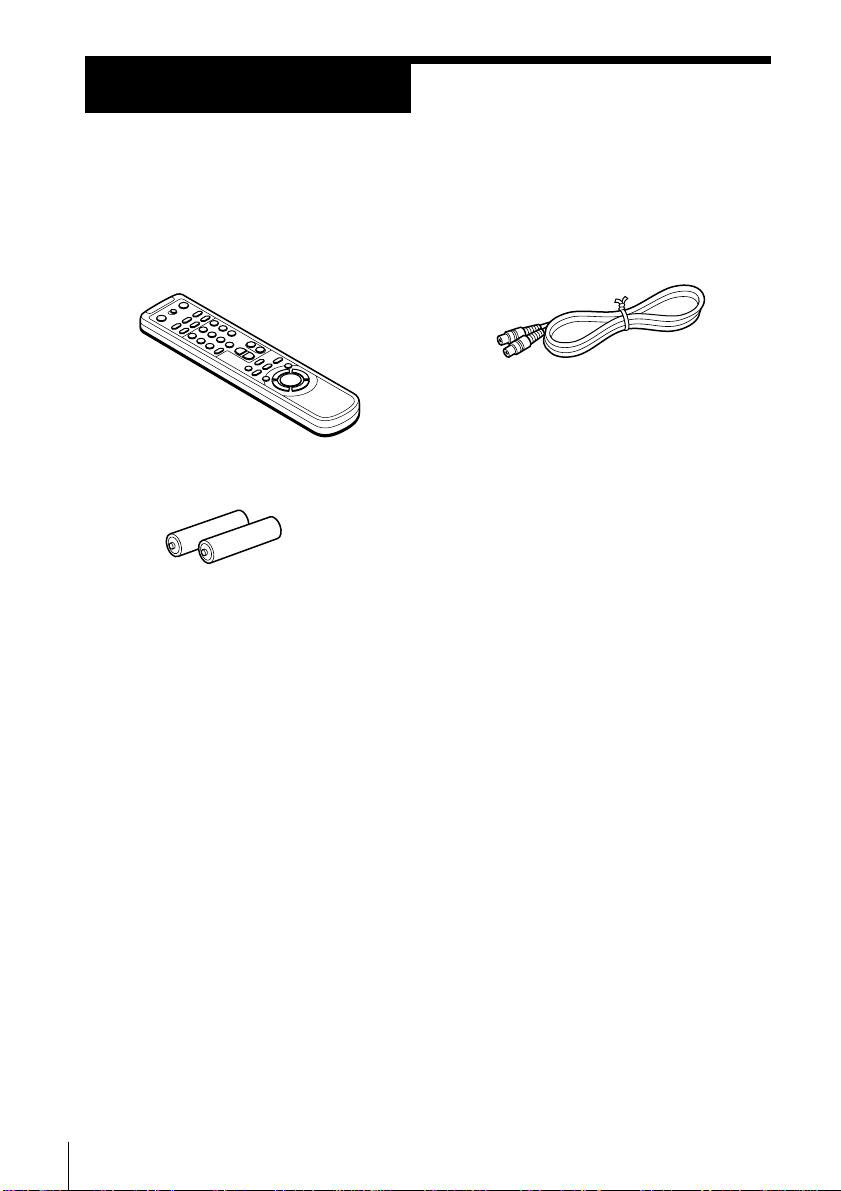
Getting Started
Step 1
Unpacking
Check that you have received the following items with the VCR:
• Remote commander
• R6 (size AA) batteries
• Aerial cable
Getting Started
4
Page 5
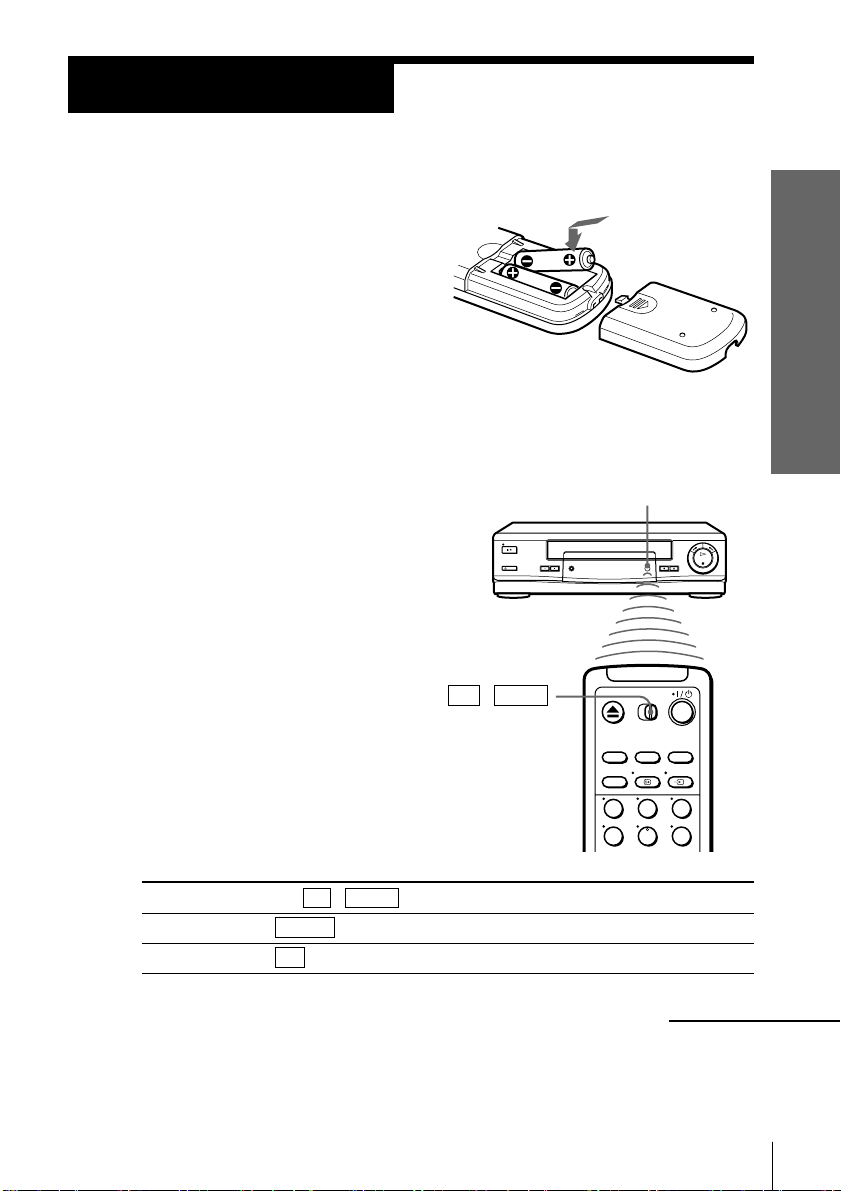
Step 2
Setting up the remote commander
Inserting the batteries
Insert two R6 (size AA) batteries by
matching the + and – on the batteries
to the diagram inside the battery
compartment.
Insert the negative (–) end first, then
push in and down until the positive
(+) end clicks into position.
Using the remote commander
You can use this remote
commander to operate this
VCR and a Sony TV. Buttons
on the remote commander
marked with a dot (•) can be
used to operate your Sony TV.
If the TV does not have the g
symbol near the remote sensor,
this remote commander will
not operate the TV.
TV / VIDEO
Remote sensor
Getting Started
To operate
the VCR
a Sony TV
123
456
Set TV / VIDEO to
VIDEO and point at the remote sensor on the VCR
TV and point at the remote sensor on the TV
continued
Getting Started
5
Page 6

Step 2 : Setting up the remote commander (continued)
I/u
DISPLAY
?
WIDE
123
456
789
0
… TV/VIDEO
Programme
number
buttons
PROG+/–
Á +/–
Getting Started
6
TV control buttons
To
Turn the TV into standby mode
Select an input source of the TV either from
aerial in or from line in
Select the programme position of the TV
Press
I/u
… TV/VIDEO
Programme number buttons,
?, PROG +/–
Page 7

To
Adjust the volume of the TV
Call up on-screen display
Switch to/from wide mode of a Sony wide TV.
Press
Á +/–
DISPLAY
WIDE
Notes
• With normal use, the batteries should last about three to six months.
• If you do not use the remote commander for an extended period of time, remove
the batteries to avoid possible damage from battery leakage.
• Do not use a new battery with an old one together.
• Do not use different types of batteries together.
• Some buttons may not work with certain Sony TVs.
Getting Started
Getting Started
7
Page 8

Step 3
AERIAL
ANTENNE
IN
ENTREE
OUT
SORTIE
Connecting the VCR
If your TV has a EURO-AV connector, see page 9.
If your TV does not have a EURO-AV (Scart)
connector
Mains lead
to mains
Aerial cable (supplied)
: Signal flow
AERIAL IN
AERIAL OUT
AERIAL IN
1 Disconnect the aerial cable from your TV
and connect it to AERIAL IN on the rear
panel of the VCR.
2 Connect AERIAL OUT of the VCR and
the aerial input of your TV using the
supplied aerial cable.
3 Connect the mains lead to the mains.
Note
• When you connect the VCR and your TV only with an aerial cable, you have to set
RF MODULATOR in the OPTIONS-2 menu to ON (initial setting) (see page 47).
Getting Started
8
ENTREE
OUT
SORTIE
AERIAL
ANTENNE
IN
Page 9

If your TV has a EURO-AV (Scart) connector
AERIAL
ANTENNE
IN
ENTREE
OUT
SORTIE
AERIAL IN
AERIAL OUT
Mains lead
: LINE-1
(TV)
to mains
Aerial cable (supplied)
: Signal flow
EURO-AV cable (not supplied)
1 Disconnect the aerial cable from your
TV and connect it to AERIAL IN on the
rear panel of the VCR.
2 Connect AERIAL OUT of the VCR and
the aerial input of your TV using the
supplied aerial cable.
AERIAL IN
AERIAL
ANTENNE
IN
ENTREE
OUT
SORTIE
Getting Started
EURO-AV
(Scart)
continued
Getting Started
9
Page 10

Step 3 : Connecting the VCR (continued)
3 Connect LINE-1 (TV) on the VCR and
the EURO-AV (Scart) connector on the
TV with the optional EURO-AV cable.
This connection improves picture and
sound quality. Whenever you want to
watch the VCR picture, press … TV/
VIDEO to display the VIDEO indicator
in the display window.
4 Connect the mains lead to the mains.
Note
• If the TV is connected to the LINE-1 (TV) connector, setting the RF MODULATOR in
the OPTIONS-2 menu to OFF is recommended. In the OFF position, only the signal
from the aerial is output through the AERIAL OUT connector (see page 47). You do
not have to tune your TV to the VCR. Skip “Tuning your TV to the VCR” on page
11.
Getting Started
10
Page 11

Step 4
Tuning your TV to the VCR
If you have connected the VCR to your TV using the EURO-AV cable,
skip this step.
I/u ON/STANDBY
Getting Started
PROGRAM +/–
ON/STANDBY
1 Press I/u ON/STANDBY to turn on the VCR.
RF CHANNEL
2 Press RF CHANNEL on the VCR lightly.
RF CHANNEL
The factory-preset RF channel appears in the display window.
The VCR signal is output through this channel to the TV.
3 Turn on your TV and select a programme position for the VCR
picture.
This programme position will now be referred to as the video
channel.
4 Press RF CHANNEL.
RF CHANNEL
The TV system appears in the display window.
continued
Getting Started
11
Page 12
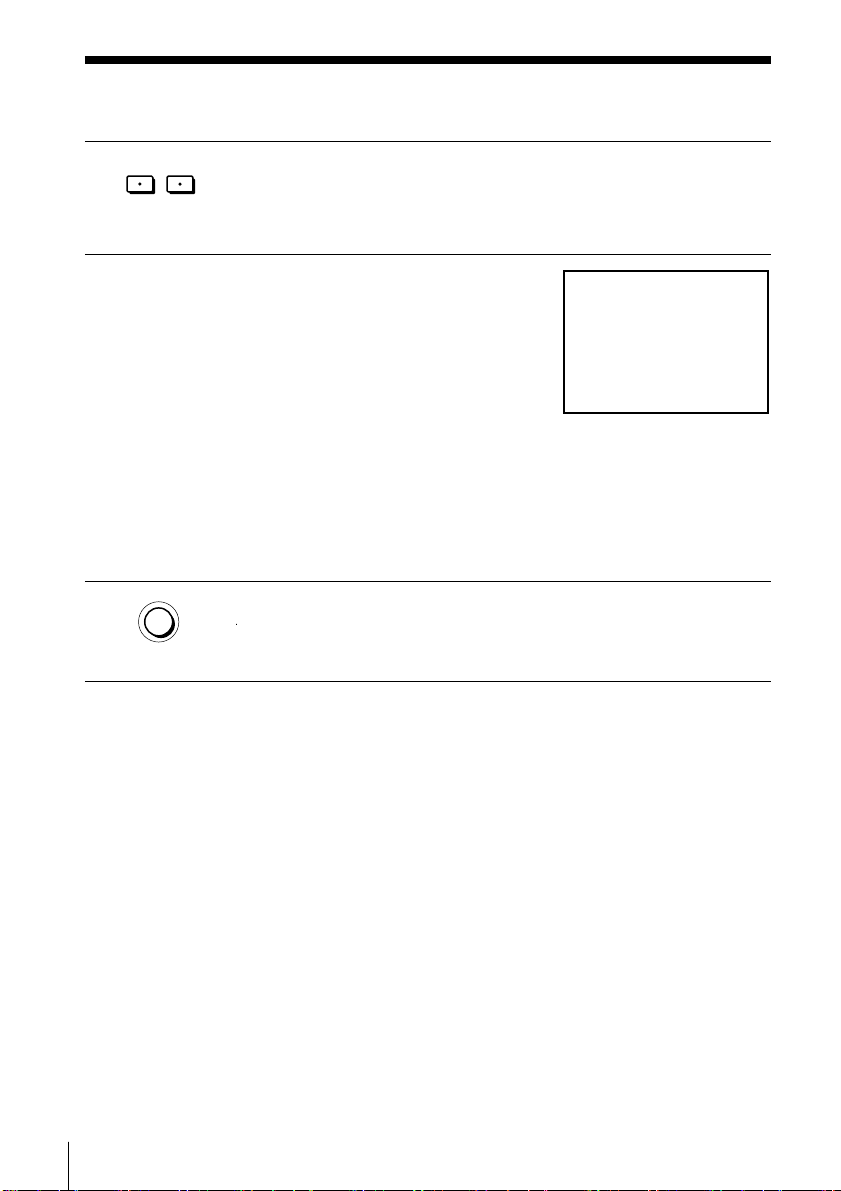
SONY VIDEO CASSETTE RECORDER
Step 4 : Tuning your TV to the VCR (continued)
–
PROGRAM
5 Press PROGRAM +/– (repeatedly) to select the appropriate TV
+
system for your area. Select “G” for the B/G TV system, or “K” for
the D/K TV system.
6 Tune the TV to the same channel as that
shown in the display window so that
the picture on the right appears clearly
on the TV screen.
Refer to your TV manual for tuning
instructions.
If you select the wrong TV system in
step 5, the picture on the right may not
appear. Select the appropriate TV
system and tune the TV again.
If the picture does not appear clearly,
see “To obtain a clear picture from the
VCR” below.
7 Press RF CHANNEL.
RF CHANNEL
To check to see if the TV tuning is correct
Set the TV to the video channel and press PROGRAM +/– on the VCR. If
the TV screen changes to a different programme each time you press
PROGRAM +/–, the TV tuning is correct.
You have now tuned your TV to the VCR. Whenever you want to
play a tape, set the TV to the video channel.
Getting Started
12
To obtain a clear picture from the VCR
If the screen does not appear clearly in step 6 above, go to step 7 to finish
this procedure once. Then start again from step 2. After pressing RF
CHANNEL, press PROGRAM +/– while the RF channel is displayed, so that
another RF channel appears. Then tune the TV to the new RF channel until a
clear picture appears.
Note
• If you set the wrong TV system, you may have no sound or sound may be distorted.
Page 13
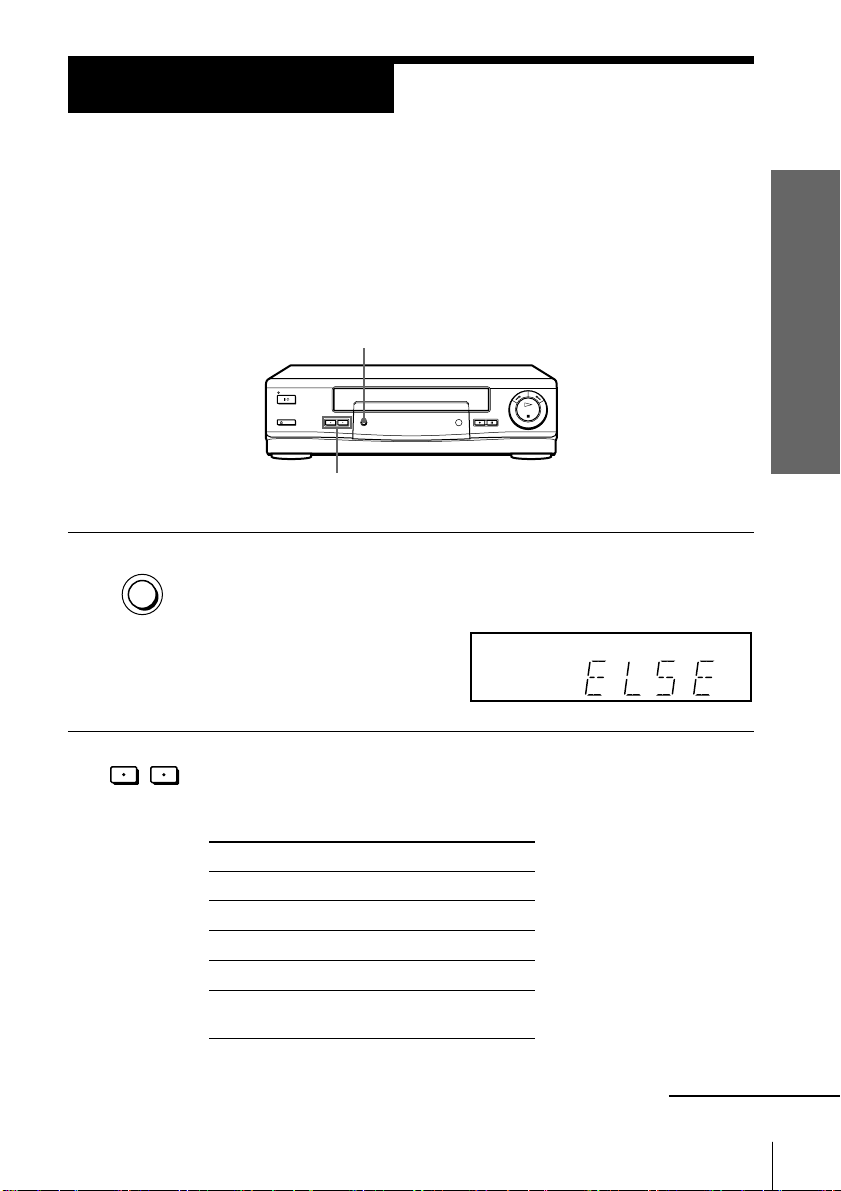
Step 5
Setting up the VCR with the Auto Set
Up function
Before using the VCR for the first time, set up the VCR using the Auto
Set Up function. With this function, you can set the language for the
on-screen display and TV channels.
AUTO SET UP
PROGRAM +/–
AUTO
1 Hold down AUTO SET UP on the VCR for more than three seconds.
SET UP
The VCR automatically turns on, and the country abbreviation
appears in the display window.
–
PROGRAM
2 Press PROGRAM +/– to select the abbreviation of your country.
+
For some countries, there is a selection of languages to choose from.
The abbreviations of the countries and languages are as follows:
Getting Started
Abbreviation
CZ
H
PL
RU
ELSE
If your country does not appear, select ELSE.
Country
Checho
Hungary
Poland
Russia
Other
countries
Language
Czech
Hungarian
Polish
Russian
English
continued
Getting Started
13
Page 14

Step 5 : Setting up the VCR with the Auto Set Up function
(continued)
AUTO
3 Press AUTO SET UP lightly.
SET UP
To cancel the Auto Set Up function
Press AUTO SET UP.
Tip
• If you want to change the language for the on-screen display from the one preset in
Note
• Do not cancel the Auto Set Up function during step 3. If you do, repeat the steps
The VCR starts searching for all of the receivable channels and
presets them according to the TV system you selected in “Tuning
your TV to the VCR.”
After the search or download is complete, the current time appears
in the display window for any stations that transmit a time signal.
the Auto Set Up function, see page 17.
above.
Getting Started
14
Page 15

Step 6
CONFIRM :
SET :
OK
MENUEXIT :
CLOCK
8 .1 .1999 TUE 0: 00
SELECT :
2
Setting the clock
You must set the time and date on the
VCR to use the timer recording features
properly.
Before you start…
• Turn on the VCR and the TV.
• Set the TV to the video channel.
MENU
>/./?//
OK
Getting Started
MENU
1 Press MENU, then press >/. to
highlight SETTINGS and press OK.
PLAY
OK
2 Press >/. to highlight CLOCK, then
PLAY
OK
press OK.
3 Press >/. to set the date.
PLAY
OK
SETTINGS
TUNER
CLOCK
LANGUAGE
RETURN
SELECT :
SET :
OK
CLOCK
1 .1 .1999 FRI 0: 00
SELECT :
SET :
CONFIRM :
OK
MENUEXIT :
MENUEXIT :
continued
Getting Started
15
Page 16

Step 6 : Setting the clock (continued)
4 Press / to highlight the month and set
PLAY
OK
the month pressing >/..
5 Set the year, hour, and minutes in
PLAY
OK
sequence, pressing / to highlight the
item to be set, and press >/. to select
the digits.
The day of the week is set automatically.
6 Press OK to start the clock.
PLAY
OK
Tips
• To change the digits during setting, press ? to return to the item to be changed,
and select the digits pressing >/..
• If you want to return to the previous menu, highlight RETURN and press OK.
Note
• The menu disappears automatically if you don’t proceed for more than a few
minutes.
CLOCK
8 .9 .1999 TUE 0: 00
2
SELECT :
SET :
CONFIRM :
OK
CLOCK
8 .9 .1999 TUE 8: 00
21
SELECT :
SET :
CONFIRM :
OK
MENUEXIT :
MENUEXIT :
Getting Started
16
Page 17

Selecting a
language
MENU
You can change the on-screen display
language from the one you selected with
the Auto Set Up function.
Before you start…
• Turn on the VCR and the TV.
• Set the TV to the video channel.
MENU
1 Press MENU, then press >/. to
highlight SETTINGS and press OK.
PLAY
OK
2 Press >/. to highlight LANGUAGE,
PLAY
OK
then press OK.
TUNER
CLOCK
LANGUAGE
RETURN
SELECT :
SET :
SELECT :
SET :
SETTINGS
OK
LANGUAGE
OK
>/.
OK
ENGLISH
POLSKI
ČESKÝ
MAGYAR
PУCCKИЙ
Getting Started
MENUEXIT :
MENUEXIT :
3 Press >/. to highlight the desired language, then press OK.
PLAY
OK
MENU
4 Press MENU to exit the menu.
Tip
• If you want to return to the previous menu, highlight RETURN and press OK.
Note
• The menu disappears automatically if you don’t proceed for more than a few
minutes.
Getting Started
17
Page 18
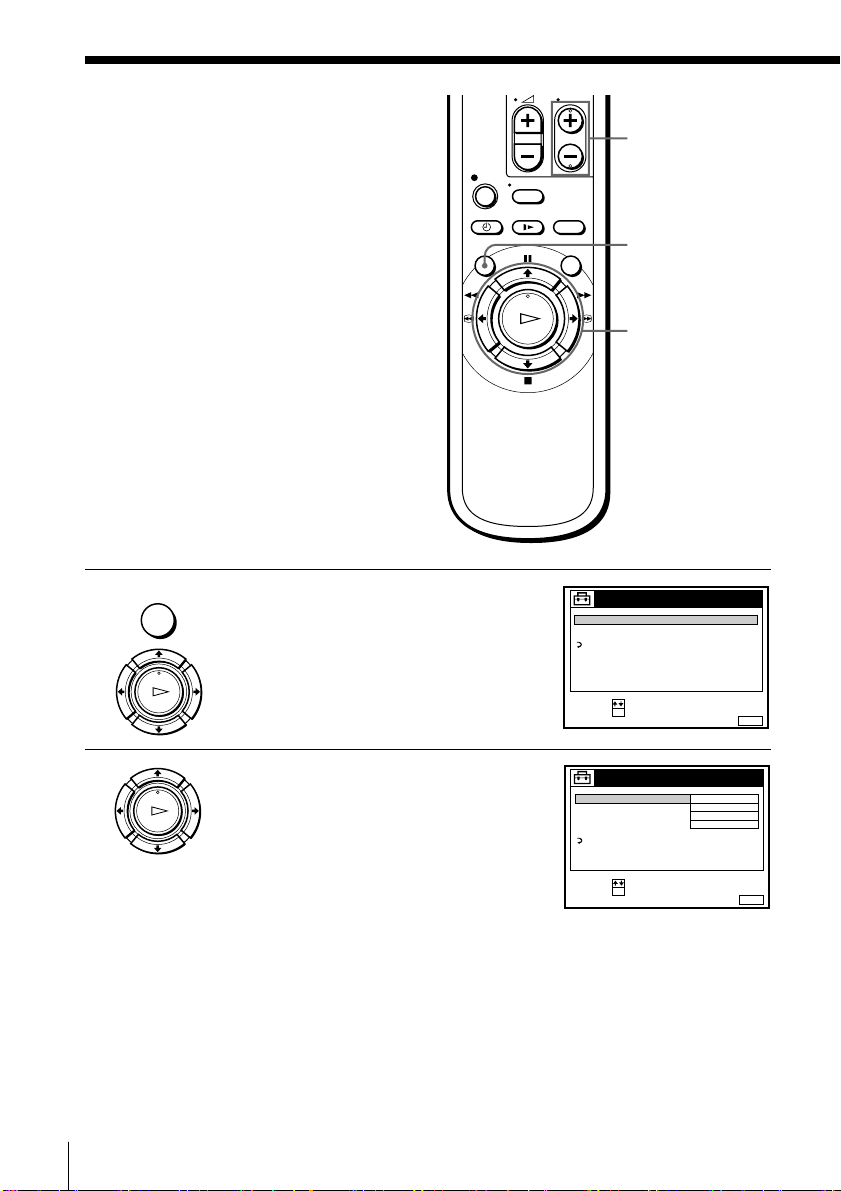
Presetting
channels
If some channels could not be preset
using the Auto Set Up function, you can
preset them manually.
Before you start…
• Turn on the VCR and the TV.
• Set the TV to the video channel.
MENU
1 Press MENU, then press >/. to
highlight SETTINGS and press OK.
PLAY
OK
TUNER
CLOCK
LANGUAGE
RETURN
SELECT :
SET :
PROG +/–
MENU
>/./?//
OK
SETTINGS
OK
MENUEXIT :
2 Press >/. to highlight TUNER, then
Getting Started
18
PLAY
OK
press OK.
TUNER
SYSTEM D / K
NORMAL / CATV
CHANNEL SET
AFT
FINE TUNING
RETURN
SELECT :
SET :
OK
NORMAL
C
12
ON
PROG. 1
MENUEXIT :
Page 19

3 Press >/. to highlight NORMAL/
SET :
SELECT :
OK
MENUEXIT :
TUNER
C
12
PROG. 1
NORMAL / CATV
CHANNEL SET
AFT
FINE TUNING
NORMAL
ON
RETURN
SYSTEM D / K
SET :
SELECT :
OK
MENUEXIT :
TUNER
C
12
PROG. 4
NORMAL / CATV
CHANNEL SET
SYSTEM
AFT
FINE TUNING
D / K
ON
RETURN
NORMAL
CONFIRM :
SELECT :
OK
MENUEXIT :
TUNER
CATV
PROG.
NORMAL / CATV
CHANNEL SET
AFT
FINE TUNING
NORMAL
RETURN
1
SYSTEM
PLAY
OK
CATV, then press OK.
Getting Started
4 Press >/. to highlight NORMAL, then
PLAY
OK
• PROG
5 Press PROG +/– to select the programme
press OK.
To preset CATV (Cable Television)
channels, select CATV.
position.
6 Press >/. to highlight CHANNEL SET,
PLAY
OK
then press OK.
Selected programme
position
TUNER
SYSTEM
NORMAL / CATV
CHANNEL SET
AFT
FINE TUNING
RETURN
SELECT :
CONFIRM :
OK
PROG.
D / K
C
12
MENUEXIT :
continued
4
Getting Started
19
Page 20

Presetting channels (continued)
7 Press >/. repeatedly until the channel you want is displayed.
PLAY
OK
The channels appear in the following order:
B/G TV system
Channel number
in the CHANNEL
Receivable
Channel
SET field
C02 E2 C02 R1
C03 E3 C05 R6
C04 E4 C06 R7
C05 E5 C12 R12
C06 E6 C13 R2
C07 E7 C14 R3
C08 E8 C15 R4
C09 E9 C16 R5
C10 E10 C17 R8
C11 E11 C18 R9
C12 E12 C19 R10
C21–C69 E21–E69 C20 R11
S01–S41 S1–S41 C21–C69 R21–R69
S42–S46 S01–S05
D/K TV system
Channel number
in the CHANNEL
SET field
Receivable
Channel
If you know the number of the channel you want, press the
programme number buttons. For example, for channel 5, first press
“0” and then press “5.”
8 If the TV sound is distorted or noisy,
PLAY
OK
press >/. to highlight SYSTEM and
press OK. Then press >/. to select B/
G or D/K so that you get the better
TUNER
SYSTEM D / K
NORMAL / CATV
CHANNEL SET
AFT
FINE TUNING
RETURN
sound.
SELECT :
CONFIRM :
OK
9 To allocate another channel to another programme position, repeat
steps 5 to 8.
MENU
10 Press MENU to exit the menu.
Getting Started
20
PROG. 4
B / G
ON
MENUEXIT :
Page 21

Disabling unwanted programme positions
After presetting channels, you can disable unused programme positions.
The disabled positions will be skipped later when you press the PROG +/–
buttons.
1 In step 7 above, press programme number button “0” twice to display
the number “00” beside CHANNEL SET.
2 Press MENU to exit the menu.
If the picture is not clear
Normally, the Auto Fine Tuning (AFT) function automatically tunes in
channels clearly. If, however, the picture is not clear, you may also use the
manual tuning function.
1 Press PROG +/– or the programme number buttons to select the
programme position for which you cannot obtain a clear picture.
2 Press MENU, then select SETTINGS and press OK.
3 Select TUNER, then press OK.
4 Select FINE TUNING, then press OK.
The fine tuning meter appears.
TUNER
SYSTEM
NORMAL / CATV
CHANNEL SET
AFT
FINE TUNING
RETURN
D / K
NORMAL
C
27
PROG.
4
Selected programme
position
Getting Started
SET :
MENUEXIT :
5 Press ?// to get a clearer picture, then press MENU to exit the
menu.
Note that the AFT (Auto Fine Tuning) setting switches to OFF.
Tip
• If you want to return to the previous menu, highlight RETURN and press OK.
Note
• The menu disappears automatically if you don’t proceed for more than a few
minutes.
Getting Started
21
Page 22

Changing/
disabling
programme
positions
After setting the channels, you can
change the programme positions as you
like. If any programme positions are
unused or contain unwanted channels,
you can disable them.
Changing programme
positions
Before you start…
• Turn on the VCR and the TV.
• Set the TV to the video channel.
MENU
>/.//
OK
MENU
1 Press MENU, then press >/. to
highlight LISTS and press OK.
PLAY
OK
2 Press >/. to highlight CHANNEL LIST,
then press OK.
Getting Started
22
PLAY
OK
LISTS
CHANNEL LIST
TIMER LIST
RETURN
SELECT :
SET :
OK
CHANNEL LIST
PROG
SELECT :
MOVE PROG::
ERASE PROG
MENUEXIT :
CH
1
C
1
2
2
C
0
3
3
C
5
6
C
27
4
5
C
0
9
CLEAR
MENUEXIT :
Page 23

SELECT :
MENUEXIT :
CHANNEL LIST
PROG
1
2
3
4
5
C
C
C
C
0
5
1
0
3
6
2
9
CH
C
27
CONFIRM :
SELECT :
OK
CONFIRM :
CHANNEL LIST
PROG
1
2
3
4
5
OK
CH
C
1
2
C
0
3
C
5
6
27
C
C
0
9
MENUEXIT :
3 Press >/. to highlight the row on which
PLAY
OK
you want to change the programme
position, then press /.
To display other pages for programme
positions 6 to 60, press >/. repeatedly.
4 Press >/. until the selected channel row
PLAY
OK
moves to the desired programme
position.
The selected channel is inserted at the
new programme position and the
intermediate channels are displaced to
fill the gap.
5 Press OK to confirm the setting.
PLAY
OK
6 To change the programme position of another station, repeat steps 3
to 5.
MENU
7 Press MENU to exit the menu.
Getting Started
Tip
• If you want to return to the previous menu, highlight RETURN and press OK.
Note
• The menu disappears automatically if you don’t proceed for more than a few
minutes.
continued
Getting Started
23
Page 24

Changing/disabling programme positions (continued)
Disabling unwanted
programme positions
After presetting channels, you can
disable unused programme positions.
The disabled positions will be skipped
later when you press the PROG +/–
buttons.
Before you start…
• Turn on the VCR and the TV.
• Set the TV to the video channel.
MENU
1 Press MENU, then press >/. to
highlight LISTS, and press OK.
123
456
789
0
CHANNEL LIST
TIMER LIST
RETURN
CLEAR
MENU
>/.
OK
LISTS
Getting Started
24
PLAY
OK
SELECT :
SET :
OK
MENUEXIT :
Page 25

2 Press >/. to highlight CHANNEL LIST,
MENUEXIT :
CHANNEL LIST
ERASE PROG
MOVE PROG::
PROG
SELECT :
1
2
3
4
5
C
C
C
C
1
0
5
0
2
3
6
9
CH
C
27
CLEAR
PLAY
OK
then press OK.
Getting Started
3 Press >/. to highlight the row on which
PLAY
OK
CLEAR
4 Press CLEAR.
you want to disable.
The selected row will be cleared as
shown on the right.
CHANNEL LIST
PROG
SELECT :
MOVE PROG::
ERASE PROG
CHANNEL LIST
PROG
SELECT :
MOVE PROG::
ERASE PROG
CH
1
C
1
2
2
C
0
3
3
C
5
6
27
4
C
5
C
0
9
CLEAR
CH
1
C
1
2
2
C
0
3
3
27
C
4
C
0
9
5
CLEAR
5 Repeat steps 3 and 4 for any other programme positions you want
to disable.
MENU
6 Press MENU to exit the menu.
Tip
• If you want to return to the previous menu, highlight RETURN and press OK.
Note
• The menu disappears automatically if you don’t proceed for more than a few
minutes.
• Be sure to select the programme position you want to disable correctly. If you
disable a programme position by mistake, you need to reset that channel manually.
MENUEXIT :
MENUEXIT :
Getting Started
25
Page 26

Basic Operations
Playing a tape
6 EJECT
CLEAR
DISPLAY
123
456
789
0
NTSC PB
1 Turn on your TV and set it to the video channel.
2 Insert a tape.
The VCR turns on and starts playing
automatically if you insert a tape with its
safety tab removed.
26
Basic Operations
· PLAY
P PAUSE
)# FF
p STOP
03 REW
Page 27

3 Press · PLAY.
PLAY
OK
Additional tasks
To
Stop play
Pause play
Resume play after pause
Fast-forward the tape
Rewind the tape
Eject the tape
When the tape reaches the end, it will rewind automatically.
Press
p STOP
P P AUSE
P P AUSE or · PLAY
)# FF during stop
03 REW during stop
6 EJECT
To set the colour system
If the playback picture has no colour, or streaks appear during playback, set
COLOUR SYSTEM in the OPTIONS-1 menu to conform to the system that
the tape was recorded in (see page 47). (Normally set the option to AUTO.)
To play an NTSC-recorded tape
Set NTSC PB at the rear of the VCR according to the colour system of your
TV.
When your TV is
PAL only
PAL and NTSC
Set NTSC PB to
ON P AL TV
NTSC 4.43
continued
Basic Operations
Basic Operations
27
Page 28

Playing a tape (continued)
To use the time counter
At the point on the tape that you want to find later, press CLEAR. The
counter in the display window resets to “0:00:00.” Search for the point
afterwards by referring to the counter.
VIDEO
SP
OPC
To display the counter on the TV screen, press
Notes
• The counter resets to “0:00:00” whenever a tape is reinserted.
• The counter stops counting when it comes to a portion with no recording.
• The time counter does not appear on the TV screen when using an NTSC-recorded
tape.
• Depending on your TV, the following may occur while playing an NTSC-recorded
tape:
– The picture becomes black and white.
– The picture shakes.
– No picture appears on the TV screen.
– Black streaks appear horizontally on the TV screen.
– The colour density increases or decreases.
• While setting the menu on the TV screen, buttons for playback on the remote
commander do not function.
DISPLAY.
28
Basic Operations
Page 29

Recording TV
programmes
123
456
789
0
COUNTER/REMAIN
INPUT SELECT
… TV/VIDEO
DISPLAY
SP/LP
PROG +/–
1 Turn on your TV and set it to the video channel.
2 Insert a tape with its safety tab in place.
r REC
p STOP
Basic Operations
continued
Basic Operations
29
Page 30

Recording TV programmes (continued)
INPUT SELECT
3 Press INPUT SELECT until a programme position number appears
in the display window.
VIDEO
SP
• PROG
4 Press PROG +/– to select the programme position you want to
record.
VIDEO
SP
SP / LP
5 Press SP/LP to select the tape speed, SP or LP.
LP (Long Play) provides recording time twice as long as SP,
however, SP (Standard Play) produces better picture and audio
quality.
VIDEO
LP
OPC
OPC
OPC
REC
6 Press r REC to start recording.
The recording indicator lights up red in the display window.
Recording indicator
To stop recording
Press p STOP.
30
Basic Operations
LP
VIDEO
OPC
Page 31

To check the remaining time
Press DISPLAY. With the display on, press COUNTER/REMAIN to
check the remaining time. Each time you press COUNTER/REMAIN, the
time counter and the remaining time appear alternately. The remaining time
with the
indicator also appears in the display window.
SP 20:00:2
Time counter Remaining time
To correctly check the remaining time of the tape, set TAPE LENGTH in the
OPTIONS-1 menu according to the tape type you use (see page 47).
To watch another TV programme while recording
61:4
1 Press … TV/VIDEO to turn off the VIDEO indicator in the display
window.
2 Select another programme position on the TV.
To save a recording
To prevent accidental erasure, break off the safety
tab as illustrated. To record on a tape again,
cover the tab hole with adhesive tape.
Safety tab
continued
Basic Operations
Basic Operations
31
Page 32

Recording TV programmes (continued)
Tips
• To select a programme position, you can use the programme number buttons on the
remote commander. For two-digit numbers, press the ? (ten’s digit) button
followed by the programme number buttons.
• You can select a video source from the LINE-1 (TV) connector also using the INPUT
SELECT button.
• The display appears on the TV screen indicating information about the tape, but the
information won’t be recorded on the tape.
• If you don’t want to watch TV while recording, you can turn off the TV.
Notes
• The display does not appear during still (pause) mode or slow-motion playback.
• The display will not appear while playing an NTSC-recorded tape.
• If a tape has portions recorded in both PAL and NTSC systems, the time counter
reading will not be correct. This discrepancy is due to the difference between the
counting cycles of the two video systems.
• When you insert a non-standard commercially available tape, the remaining time
may not be correct.
• The remaining time is intended for rough measurement only.
• About 30 seconds after the tape begins playback, the tape remaining time will be
displayed.
32
Basic Operations
Page 33

Recording TV
programmes
using the timer
You can preset up to eight programmes
at a time.
Before you start…
• Check that the VCR clock is set to the
correct time and date.
• Insert a tape with its safety tab in
place. Make sure the tape is longer
than the total recording time.
• Turn on your TV and set it to the
video channel.
123
456
789
0
I/u
INPUT SELECT
TIMER
MENU
>/./?//
OK
p STOP
Basic Operations
TIMER
1 Press TIMER.
The TIMER menu appears on the TV
screen.
TIMER
DATE
TODAY ––– :–– –– :–– –
SP / LP
LIST
SELECT :
SET::
CANCEL
TIME PROG.
SP
CLEAR
Basic Operations
TUE28 .9
MENUEXIT :
continued
33
Page 34

Recording TV programmes using the timer (continued)
2 Set the date, start and stop times,
PLAY
OK
INPUT SELECT
MENU
3 Press MENU to exit the menu.
programme position, and tape speed:
1 Press / to highlight each item in turn.
2 Press >/. to set each item.
To correct a setting, press ? to return to
that setting and reset.
• To record the same programme every day or the same day every
week, see “Daily/weekly recording” below.
• To record from a source connected to the LINE-1 (TV) connector,
press INPUT SELECT to display “L1” in the “PROG.” position.
4 Press I/u to turn off the VCR.
The indicator appears in the display window and the VCR
stands by for recording.
To record from a source, leave the connected equipment switched
on.
To stop recording
To stop the VCR while recording, press p STOP.
TIMER
DATE
TODAY 519 :00 20 :00 3
SP / LP
LIST
SELECT :
SET::
CANCEL
TIME PROG.
SP
CLEAR
TUE28 .9
MENUEXIT :
34
Basic Operations
Daily/weekly recording
In step 2 above, press . to select the recording pattern. Each time you press
., the indication changes as shown below. Press > to change the indication
in reverse order.
TODAY n SUN-SAT (Sunday to Saturday) n MON-SAT (Monday to Saturday)
n MON-FRI (Monday to Friday) n SAT (every Saturday) .....
n MON (every Monday) n SUN (every Sunday) n 1 month later
n (dates count down) n TOMORROW n TODAY
Page 35

To use the VCR after setting the timer
To use the VCR before a timer recording begins, just press I/u. The
indicator turns off and the VCR switches on. Remember to press I/u to
reset the VCR after using the VCR.
You can also do the following tasks while the VCR is recording:
• Reset the counter.
• Display tape information on the TV screen.
• Check the timer settings.
• Watch another TV programme.
Tips
• To set the programme position with a two digit number, press ? (ten’s digit)
button followed by the programme number button.
• To set the programme position, you can also use the PROG +/– or programme
number buttons.
• To set the tape speed, you can also use the SP/LP button.
• When you are recording a programme in the SP mode and the remaining tape
becomes shorter than the recording time, the tape speed is automatically changed to
the LP mode. Note that some interference will appear on the picture at the point the
tape speed is changed. If you want to keep the same tape speed, set AUTO LONG
PLAY to OFF in the OPTIONS-1 menu (page 47).
• To confirm, change, or clear the programme setting, press ?// to choose LIST,
then press OK after step 2. For details, see step 3 in “Checking/changing/
cancelling timer settings” (page 39).
Note
• The indicator flashes in the display window when you press I/u with no tape
inserted.
Basic Operations
Basic Operations
35
Page 36

Additional Operations
Playing/searching
at various speeds
123
456
789
0
Playback options
View the picture during
fast-forward or rewind
Play at high speed
· PLAY
)# FF
03 REW
Operation
During fast-forward, hold down )# FF. During rewind, hold
down 03 REW.
• During playback, press )# FF or 03 REW on the remote
commander.
• During playback, hold down )# FF or 03 REW. When
you release the button, normal playback resumes.
& SLOW
× 2
)# FF
03 REW
Additional Operations
36
Page 37

Playback options
Play at twice the normal
speed
Play in slow motion
Play frame by frame
Rewind and start play
To resume normal playback
Press · PLAY.
Tip
• Adjust the picture using the TRACKING +/– buttons if:
– Streaks appear while playing in slow motion.
– Bands appear at the top or bottom while pausing.
– The picture shakes while pausing.
To set tracking to the centre position, press both buttons (+/–) at the same time.
Notes
• The sound is muted during these operations.
• In the LP mode, noise may appear or there may be no colour.
Operation
During playback, press × 2.
During playback, press & SLOW.
During pause, press )# FF or 03 REW on the remote
commander. Hold down )# FF or 03 REW to play one
frame each second.
During stop, press · PLAY on the VCR while holding down
03 REW on the VCR.
Additional Operations
37
Page 38

Setting the
recording
duration time
After starting recording in the normal
way, you can have the VCR stop
recording automatically after a specified
duration.
1 While recording, press r REC.
The indicator appears in the display window.
2 Press r REC repeatedly to set the duration.
Each press advances the time in increments of 30 minutes.
0:30 1:00
SP
5:30 6:00
r REC
VIDEO
OPC
Normal recording
Additional Operations
38
The tape counter decreases minute by minute to 0:00, then the VCR
stops recording and turns off automatically.
To extend the duration
Press r REC repeatedly to set a new duration.
To cancel the duration
Press r REC repeatedly until the indicator disappears and the VCR
returns to normal recording mode.
To stop recording
To stop the VCR while recording, press p STOP.
Note
• You cannot display the current tape time in the display window when setting the
recording duration.
Page 39

Checking/
changing/
cancelling timer
settings
Before you start…
• Turn on your TV and set it to the
video channel.
I/u
CLEAR
123
456
789
0
MENU
>/./?//
OK
1 Press I/u to turn on the VCR.
2 Press MENU, then press >/. to highlight LISTS and press OK.
3 Press >/. to highlight TIMER LIST, then
press OK:
• If you want to change or cancel a setting,
go on to the next step.
• If you do not need to change or cancel
the settings, press MENU, then turn off
the VCR to return to recording standby.
TIMER LIST
DATE TIME PROG.
19 :00 20 :00
03.9
20 :00 21 :00
.10
11
2 0:00 1 :30
–
14 :00 15 :00
MON FRI
SUN 6:30 7:00
– –:–– –:–– – –––.– –
– –:–– –:–– – –––.– –
– –:–– –:–– – –––.– –
RETURN
SELECT :
SET::
OK
CANCEL
CLEAR
continued
Additional Operations
TUE28 .9
3SPTODAY 5
20
SP
60
LP
42
LP
LP
L1
MENUEXIT :
39
Page 40

Checking/changing/cancelling timer settings (continued)
4 Press >/. to select the setting you want to
change or cancel, then press OK.
The selected setting appears in the TIMER
menu.
TIMER
DATE
212
SP / LP
LIST
SELECT :
SET::
CANCEL
.10
CLEAR
TIME PROG.
10 :00 11 :30
LP
TUE28 .9
MENUEXIT :
5 • To change the setting, press ?// to highlight the item you want to
change, and press >/. to reset it.
• To cancel the setting, press CLEAR.
6 Press MENU.
If any settings remain, turn off the VCR to return to recording standby.
When the timer settings overlap
The programme that starts first has priority and the second programme
starts recording only after the first programme has finished. If the
programmes start at the same time, the programme listed first in the menu
has priority.
Programme 1
Programme 2
will be cut off
about 20 seconds
Additional Operations
40
Programme 1
Programme 2
about 20 seconds will be cut off
Page 41

Searching using
SMART SEARCHEXIT :
14 :00 15 :00
0 14 : 00 15 :00
29 .9
.9
30MIN.BLANK TIME
3 0:00 1:00
0.9 2 2
3
SET :
SELECT :
OK
SMART SEARCH
180MIN.
19 :00 20 :00 328 .9 5
42
42
02
DATE TIME PROG.
the Smart Search
function
If you record multiple programmes on a
tape, use the Smart Search function to
see what has been recorded on your
tape. You can see information such as
date, time, and channel of programmes
recorded on a tape. You can also start
playback directly from the selected
programme using the SMART SEARCH
screen.
All programmes are listed on the screen,
regardless of how the programme was
recorded.
The data of the last tape inserted into the
VCR is automatically stored in memory.
If you want to recall the latest data
screen, select LATEST DATA in the
SMART SEARCH screen (see page 42).
Before you start…
• Turn on your TV and set it to the
video channel.
I/u
123
456
789
0
SMART SEARCH
>/./?//
OK
1 After recording, press I/u to turn on the VCR.
2 Press SMART SEARCH.
3 Press >/./?// to select the
programme you want to start viewing.
4 Press OK.
The VCR starts searching, and playback
starts automatically from the beginning of
the selected programme.
SMART SEARCH
180MIN.
continued
Additional Operations
41
Page 42

Searching using the Smart Search function (continued)
To stop searching
Press p STOP.
To exit the SMART SEARCH screen
Press SMART SEARCH.
To record in a blank space
Blank space on the tape will appear as a blank row in the SMART SEARCH
screen. Select the blank row in step 3, then press OK. The VCR rewinds/
fast-forwards the tape to the beginning of the blank space, then stops. Start
recording.
To recall the latest data screen after you remove the
tape
You can display the data of the last tape used to record a programme, even
after you have removed the tape.
If you reinsert the tape and record additional programmes, be sure to select
LATEST DATA. Otherwise, all of the data for the tape is deleted.
1 Reinsert the last tape that you used to record a programme.
SELECT :
SET :
SMART SEARCH
LATEST DATA
OK
2 Press SMART SEARCH.
180MIN.
NO DATA
SMART SEARCHEXIT :
Additional Operations
42
3 Press >/. to highlight LATEST DATA.
If you want to reset the latest data screen,
highlight NO DATA and press OK, then
record a programme.
4 Press OK.
The latest data stored in the VCR’s
SMART SEARCH
DATE TIME PROG.
19 :00 20 :00
14 :00 15 :00
29 .9
3
.9
0 14 : 00 15 :00
0.9 2 2
3 0:00 1:00
NO DATA
LATEST DATA
SELECT :
SET :
OK
SMART SEARCHEXIT :
memory is displayed.
Tips
• You can store information for up to 24 programmes on a single list.
• While recording, you can display the SMART SEARCH screen using the
SMART SEARCH button. If you decide to stop recording, press SMART SEARCH to
make the SMART SEARCH screen disappear first. Then press p STOP.
328. 9 5
42
42
20
Page 43

Notes
• If you begin recording a programme “D” from the middle of a previously recorded
programme “A” and into another previously recorded programme “B,” the Smart
Search information for the second programme “B” which is recorded over is
deleted.
Originally recorded programmes
ABC
Recording the programme “D” over the programme “A” and “B”
AD C
• You cannot use this function unless the clock is set.
• Depending on the tape, the total or remaining time may not appear correctly.
• When recording a short programme (less than 10 minutes in SP mode, or 20 minutes
in LP mode), the Smart Search function may not be available or the programme
information may not appear. Also, if you record a long programme directly after a
short programme, the Smart Search information for the short programme may be
deleted.
• Blank space is measured from the end of the last recorded programme to the end of
the tape. However, if you eject the tape then make a new recording on the same
tape, the original recorded programme(s) is displayed as a blank space.
• If no information is stored in the VCR’s memory, LATEST DATA does not appear in
the SMART SEARCH screen.
Additional Operations
43
Page 44

Adjusting the picture
Adjusting the tracking
Although the VCR automatically adjusts the tracking when playing a tape
(the indicator flashes in the display window, then goes off), distortion
may occur if the tape was recorded in poor condition. In this case, manually
adjust the tracking.
During playback, press TRACKING +/– to
display the tracking meter. The distortion
should disappear as you press one of the two
buttons (the
automatic tracking adjustments, eject the tape
and re-insert it.
About the Optimum Picture Control (OPC) function
The Optimum Picture Control (OPC) function
automatically improves recording and playback
quality by adjusting the VCR to the condition of
the video heads and tape. To maintain better
picture quality, we recommend that you set OPC
to ON in the OPTIONS-1 menu (with the OPC
indicator in the display window lit). For details,
see page 47.
indicator lights up). To resume
TRACKING
Tracking meter
OPTIONS - 1
OPC
AUTO LONG PLAY
TAPE LENGTH
COLOUR SYSTEM AUTO
RETURN
SELECT :
SET :
OK
ON
OFF
E180
MENUEXIT :
Additional Operations
44
OPC playback
The OPC function automatically works on all types of tapes, including rental
tapes and tapes that were not recorded with OPC.
OPC recording
Whenever you insert a tape and start recording for the first time, the VCR
adjusts to the tape using the OPC function (the OPC indicator flashes
rapidly). This adjustment is retained until the tape is ejected.
To deactivate the OPC function
Set OPC to OFF in the OPTIONS-1 menu. The OPC indicator in the display
window goes off.
Page 45

Tip
• To set tracking to the centre position, press the TRACKING + and – buttons at the
same time.
Notes
• You can adjust the tracking for the NTSC-recorded tape but the tracking meter won’t
be displayed.
• With the Auto Long Play function on, the OPC function will work only in SP mode.
If the tape speed automatically switches from SP to LP, the OPC function turns off.
If, however, the entire programme is recorded in LP mode, the OPC function will
work.
• There is a delay about ten seconds before the VCR actually starts recording while the
VCR analyses the tape. To avoid the delay, first set the VCR to recording pause (the
OPC indicator flashes slowly) and press r REC to have the VCR analyse the tape
(the OPC indicator flashes rapidly). After the OPC indicator stops flashing, press
P PAUSE to start recording immediately. If you want to start recording quickly
without using the OPC function, first set the VCR to recording pause (the OPC
indicator flashes slowly) and press P PAUSE to start recording.
Additional Operations
45
Page 46

Changing menu options
OPTIONS - 1
OPTIONS - 2
RETURN
SELECT :
SET :
OPTIONS
OK
1 Press MENU, then select OPTIONS and
press OK.
2 Press >/. to highlight OPTIONS-1 or OPTIONS-2, then press OK.
OPTIONS - 1
OPC
AUTO LONG PLAY
TAPE LENGTH
COLOUR SYSTEM AUTO
RETURN
SELECT :
SET :
OK
ON
OFF
E180
MENUEXIT :
OPTIONS - 2
POWER SAVE
RF MODULATOR
RETURN
SELECT :
SET :
OFF
ON
OK
3 Press >/. to select the option, then press OK.
4 Press >/. to change the setting, then press OK.
5 Press MENU to return to the original screen.
MENUEXIT :
MENUEXIT :
Additional Operations
46
Page 47

Menu choices
Initial settings are indicated in bold print.
OPTIONS-1
Menu option
OPC
AUTO LONG PLAY
TAPE LENGTH
COLOUR SYSTEM
OPTIONS-2
Menu option
POWER SAVE
RF MODULA TOR
Set this option to
• ON to switch on the OPC (Optimum Picture Control)
function and improve picture quality.
• OFF to switch off OPC.
• ON to change the timer recording tape speed automatically
to the LP mode when the remaining tape becomes shorter
than the recording time.
• OFF to keep the set tape speed.
• E180 to use an E-180 or shorter type tape.
• E195 to use an E-195 type tape.
• E240 to use an E-240 type tape.
• E300 to use an E-300 type tape.
• AUTO to set the colour system automatically.
•PAL to play back a tape recorded in the PAL colour system.
• MESECAM to play back a tape recorded in the MESECAM
colour system.
For details, see page 27.
Set this option to
• ON to turn off the indicators in the display window to
conserve the VCR power.
• OFF to turn on the indicators in the display window while
the VCR is standing by.
• ON if you connect the VCR to your TV using only the
aerial cable.
• OFF if you connect the VCR to your TV using the EUROAV cable.
Note
• When you set a timer recording, the indicators in the display window
remain on, even though POWER SAVE is set to ON.
Additional Operations
47
Page 48

Editing with another VCR
How to connect to record on this VCR
This VCR (Recorder)
: LINE-1 (TV)
: Signal flow
TV
Other VCR
(Player)
EURO-AV
(Scart)
EURO-AV cable (not supplied)
Additional Operations
48
Page 49

Operation
(when recording on this VCR)
Before you start editing
• Turn on your TV and set it to the
video channel.
• Press INPUT SELECT to display “L1”
in the display window.
• Press SP/LP to select the tape speed, SP or LP.
1 Insert a source tape with its safety tab removed into the other
(playback) VCR. Search for the point to start playback and set it to
playback pause.
2 Insert a tape with its safety tab in place into this (recording) VCR.
Search for the point to start recording and press P PAUSE.
3 Press r REC on this VCR to set it to recording pause.
4 To start editing, press the P PAUSE buttons on both VCRs at the same
time.
To stop editing
Press the p STOP buttons on both VCRs.
Tip
• To cut out unwanted scenes while editing, press P PAUSE on this VCR when an
unwanted scene begins. When it ends, press P PAUSE again to resume recording.
Note
• If you start editing following the procedure above, the VCR won’t start recording
with the OPC function. To record a tape with the OPC function, press r REC again
during recording pause in step 3 so the VCR analyses the tape. Then, when you
start editing in step 4, press P PAUSE after the OPC indicator stops flashing. If you
press P PAUSE before the OPC indicator stops flashing, the OPC function is
cancelled.
P PAUSE
r REC
Additional Operations
49
Page 50

Additional Information
Troubleshooting
If you have any questions or problems not covered below, please consult your nearest
Sony service facility.
Symptom
The I /u ON/STANDBY switch
does not function.
The power is turned on but the
Power
VCR does not operate.
The clock has stopped and
“–:– –” lights in the display
Clock
window.
The playback picture does not
appear on the TV screen.
The picture is not clear.
Playback
Remedy
• Connect the mains lead to the mains securely.
• Moisture condensation occurs. Turn the power off,
unplug the mains lead and leave the VCR to dry for
over three hours.
• The clock stops if the VCR is disconnected from the
mains for more than one hour. Reset the clock (and
timer).
• Make sure the TV is set to the video channel. If you
are using a monitor, set it to video input.
• If the VCR is connected to the TV only with the aerial
cable, make sure that RF MODULATOR in the
OPTIONS-2 menu is set to ON.
• Adjust the tracking with the TRACKING +/– buttons.
• The video heads are dirty (see below). Clean the video
heads using the Sony T-25CLD, E-25CLDR, or T25CLW video head cleaning cassette. If these cleaning
cassettes are not available in your area, have the heads
cleaned at your nearest Sony service facility (a
standard service charge will be required). Do not use a
commercially available liquid type cleaning cassette
other than Sony’s, as it may damage the video heads.
• The video heads may have to be replaced. Consult
your local Sony service facility for more information.
Symptoms caused by contaminated video heads
• Normal picture
• Unclear picture• Rough picture
• No picture (or
black & white
screen appears)
50
Additional Information
initial
contamination
terminal
Page 51

Symptom
The picture is no colour.
The picture rolls vertically
during picture search.
Playback
The picture has no sound.
No TV programme appears on
the TV screen.
TV reception is poor.
Recording
The tape starts playing as soon
as it is inserted.
The tape is ejected when you
press r REC.
Nothing happens when you
press r REC.
The timer does not operate.
Timer recording
Remedy
• The COLOUR SYSTEM option in the OPTIONS-1
menu is set to the wrong position. Set the option to
conform to the system that the tape was recorded.
• Adjust the vertical hold control on the TV or monitor.
• The tape is defective.
• Make sure the TV is set to the video channel. If you
are using a monitor, set it to video input.
• If the VCR is connected to the TV using only the aerial
cable, make sure that RF MODULATOR in the
OPTIONS-2 menu is set to ON.
• Select the correct source with the INPUT SELECT
button. Select a programme position when recording
TV programmes; select “L1” when recording from
other equipment.
• Adjust the TV aerial.
• Make sure the TV system is correctly set for your TV.
• Make sure SYSTEM (B/G or D/K) in the TUNER
menu is set to the same system in your local area.
• The safety tab has been removed. To record on this
tape, cover the tab hole.
• Check that the safety tab has not been removed.
• Make sure the tape is not at its end.
• Check that the clock is set.
• Make sure a tape has been inserted.
• Check that the safety tab has not been removed.
• Make sure the tape is not at its end.
• Make sure a programme has been set for timer
recording.
• Make sure your timer settings have not already passed
the current time.
• The clock stops if the VCR is disconnected from the
mains for more than one hour. Reset the clock and
timer.
continued
Additional Information
51
Page 52

Troubleshooting (continued)
Symptom
A tape cannot be inserted.
The remote commander does
not function.
The tracking meter does not
Others
appear on the TV screen.
The VCR needs to be cleaned.
Remedy
• Check that a tape isn’t already in the tape
compartment.
• Make sure you are pointing the remote commander at
the remote sensor on the VCR.
• Replace all the batteries in the remote commander with
new ones if they are weak.
• Make sure the TV / VIDEO remote control switch is
set correctly.
• The recording condition of the tape is very poor and
tracking cannot be adjusted.
• The tracking meter does not appear when playing back
an NTSC-recorded tape.
• Clean the cabinet, panel and controls with a dry, soft
cloth, or a soft cloth slightly moistened with a mild
detergent solution. Do not use any type of solvent,
such as alcohol or benzine.
52
Additional Information
Page 53

Specifications
System
Channel coverage
PAL (B/G, D/K)
VHF E2-E12, R1-R12
UHF E21-E69, R21-R69
CATV S1-S41, S01-S05
RF output signal
UHF channels 21 to 69
Aerial out
75-ohm asymmetrical aerial socket
Inputs and outputs
: LINE-1 (TV)
21-pin
Video input: pin 20
Audio input: pins 2 and 6
Video output: pin 19
Audio output: pins 1 and 3
General
Power requirements
220 – 240 V AC, 50 Hz
Power consumption
20 W
Operating temperature
5°C to 40°C
Storage temperature
–20°C to 60°C
Dimensions
Approx. 355 × 96 × 285 mm (w/h/d)
including projecting parts and controls
Mass
Approx. 3.8 kg
Supplied accessories
Remote commander (1)
R6 (size AA) batteries (2)
Aerial cable (1)
Design and specifications are subject to change
without notice.
Additional Information
53
Page 54

Index to parts and controls
Refer to the pages indicated in parentheses ( ) for details.
Front panel
1 I/u ON/STANDBY switch/
indicator (11)
2 Tape compartment
3 03 REW (rewind) button (27, 36)
4 · PLAY button (27, 37)
5 )# FF (fast-forward) button (27,
36)
6 p STOP button (27, 49)
7 P PAUSE button (27, 49)
8 r REC (record) button (30, 38, 49)
9 Remote sensor (5)
!º AUTO SET UP/
RF (Radio Frequency) CHANNEL
button (11, 13)
!¡ PROGRAM/TRACKING +/–
buttons (13, 37, 44)
!™ § EJECT button (27)
54
Additional Information
Page 55

Display window
SP
LP
EP
VIDEO
OPC
1 Timer indicator (34)
2 Tape speed indicators (30)
3 VIDEO indicator (10, 31)
4 OPC (Optimum Picture Control)
indicator (44)
5 Tracking indicator (44)
6 Time counter/clock/line/
programme position indicator (28,
30, 49)
7 Remaining time indicator (31)
8 Tape/recording indicator (30)
continued
Additional Information
55
Page 56

Index to parts and controls (continued)
Rear panel
1 Mains lead (8, 9)
2 AERIAL IN
ANTENNE ENTREE connector (8,
9)
3 AERIAL OUT
ANTENNE SORTIE connector (8, 9)
4 : LINE-1 (TV)
: LIGNE-1 (TV) connector (10, 48)
5 NTSC PB (Play Back) switch (27)
56
Additional Information
Page 57

Remote commander
1 6 EJECT button (27)
2 COUNTER/REMAIN button (31)
3 CLEAR button (40)
4 SP (Standard Play)/LP (Long Play)
button (30)
123
456
789
0
5 Programme number buttons (6, 32)
6 ? (ten’s digit) button (6, 32)
7 . (volume) +/– buttons (for TV) (7)
8 r REC (record) button (30, 38)
TIMER button (33)
9
0 MENU button (15, 39)
!¡ P PAUSE/> button (15, 27)
p STOP/. button (15, 27)
03 REW (rewind)/? button
(27, 36)
)# FF (fast-forward)// button
(27, 36)
· PLAY/OK button (15, 27)
continued
Additional Information
57
Page 58

Index to parts and controls (continued)
!™ TV / VIDEO remote control switch
!£ I/u (on/standby) switch (6, 34)
!¢ INPUT SELECT button (30, 34, 49)
!∞ … TV/VIDEO button (6, 31)
(5)
123
456
789
0
!§
DISPLAY button (31)
!¶ PROG (programme) +/– buttons (6,
19, 30)
!• WIDE button (for TV) (7)
!ª & SLOW button (37)
@º × 2 button (37)
@¡ SMART SEARCH button (41)
58
Additional Information
Page 59

Page 60

Index
A, B
Adjusting
picture 21, 44
tracking 44
Aerial hookup 8
AFT (Auto Fine Tuning) 21
Auto Set Up 13
Auto Long Play 47
C
Changing the programme
position 22
Cleaning the video heads 50
Clock setting 15
Colour system
compatible colour
systems 2
setting 27
Connecting
the VCR and your TV 8
to a TV with a EURO-AV
connector 9
Counter 28
D
Disabling the programme
position 24
Dubbing. See Editing
E, F, G, H, I, J, K
Editing 48
EURO-AV connection
9
L, M, N
Language selecting 17
LP mode 30
O
OPC (Optimum Picture
Control) 44
Optional setting 46
P, Q
Picture adjustment. See
Adjusting
Playback 26
at various speeds 36
slow motion 37
Power save 47
Presetting channels 18
R
Recording 29
saving 31
timer setting 33
while watching another
programme 31
RF channel 11
S
Safety tab 31
Searching
at various speeds 36
using the Smart Search
function 41
Smart Search 41
SP mode 30
T, U, V, W, X, Y, Z
Timer setting 33
cancelling 39
changing 39
checking 39
daily/weekly
recording 34
Tracking adjustment. See
Adjusting
Sony Corporation
