Page 1
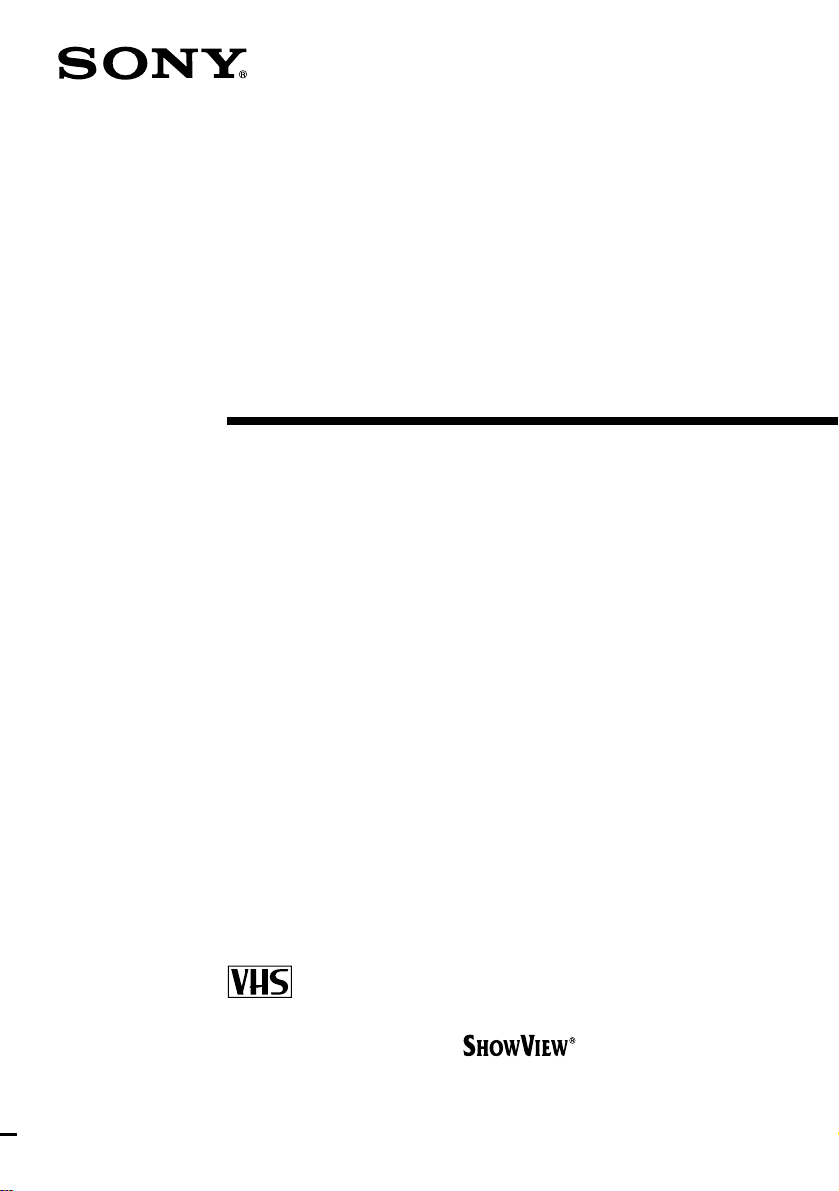
3-066-348-E1 (1) GB
Video Cassette
Recorder
Operating Instructions
PAL
SLV-SE210D
SLV-SX110A
© 2001 Sony Corporation
Page 2
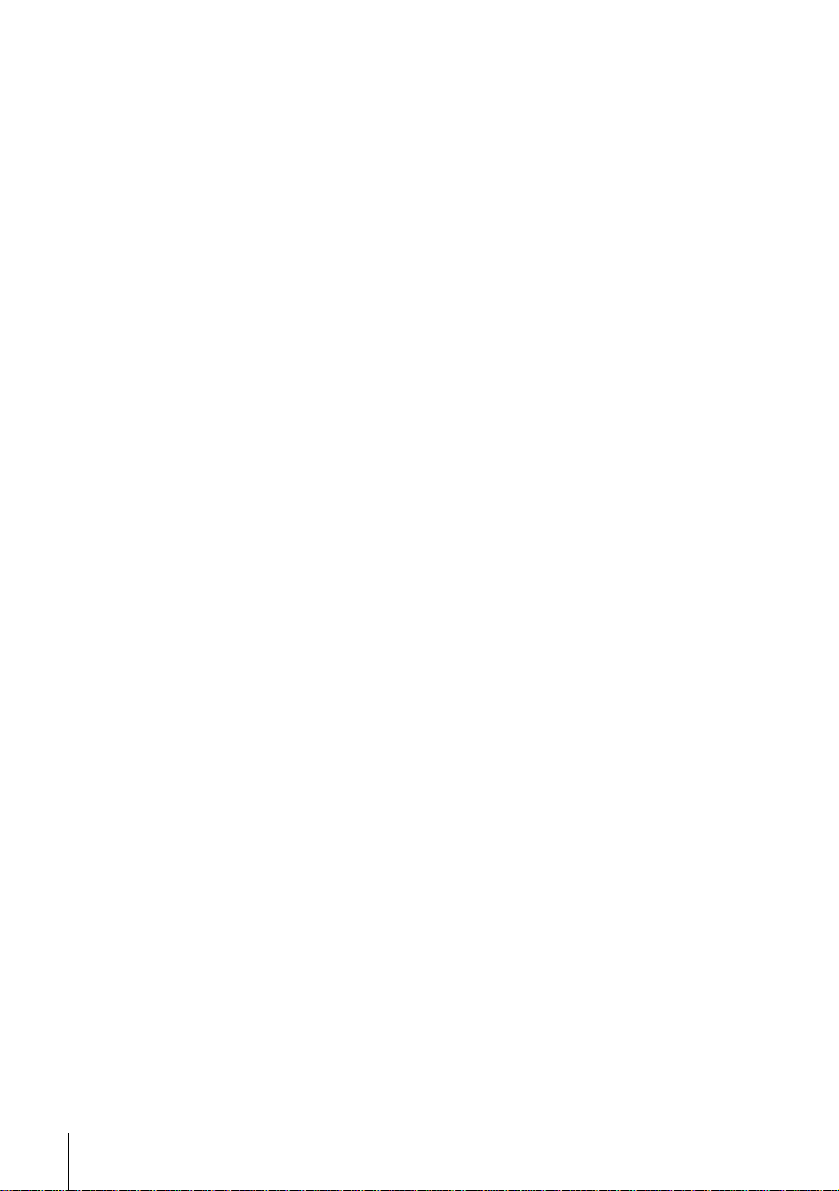
WARNING
To prevent fire or shock hazard, do not expose the
unit to rain or moisture.
To avoid electrical shock, do not open the cabinet.
Refer servicing to qualified personnel only.
Mains lead must only be changed at a qualified
service shop.
Precautions
Safety
• This unit operates on 230 V AC, 50 Hz. Check
that the unit’s operating voltage is identical with
your local power supply.
• If anything falls into the cabinet, unplug the unit
and have it checked by qualified personnel before
operating it any further.
• The unit is not disconnected fr om the mains as
long as it is connected to the mains, even if the
unit itself has been turned off.
• Unplug the unit from the wall outlet if you do not
intend to use it for an extended period of time. To
disconnect the cord, pull it out by the plug, never
by the cord.
Installing
• Allow adequate air circulation to prevent internal
heat buildup.
• Do not place the unit on surfaces (rugs, blankets,
etc.) or near materials (curtains, draperies) that
may block the ventilation slots.
• Do not install the unit near heat sources such as
radiators or air ducts, or in a place subject to
direct sunlight, excessive dust, mechanical
vibration or shock.
• Do not install the unit in an inclined position. It is
designed to be operated in a horizontal position
only.
• Keep the unit and cassettes away from equipment
with strong magnets, such as microwave o ven s o r
large loudspeakers.
• Do not place heavy objects on the unit.
• If the unit is brought directly from a cold to a
warm location, moisture may condense inside the
VCR and cause damage to the video head and
tape. When you first install the unit, or when you
move it from a cold to a warm location, wait for
about three hours before operating the unit.
Caution
Television programmes, films, video tapes and other
materials may be copyr i gh te d. Un a uth or i z ed
recording of such material may be contrary to the
provisions of the copyright laws. Also, use of this
recorder with cable television transmission may
require authorization from the cable television
transmitter and/or programme owner.
Compatible colour systems
This VCR is des ign ed to r ec or d a nd pl ay bac k u sin g
the PAL (B/G) and MESECAM colour systems.
Recording of video sources based on other col our
systems cannot be guaranteed.
S
HOWVIEW is a registered trademark of Gems tar
Development Corporation. The S
is manufactured under license from Gemstar
Development Corporation.
HOWVIEW system
WARNING
2
Page 3
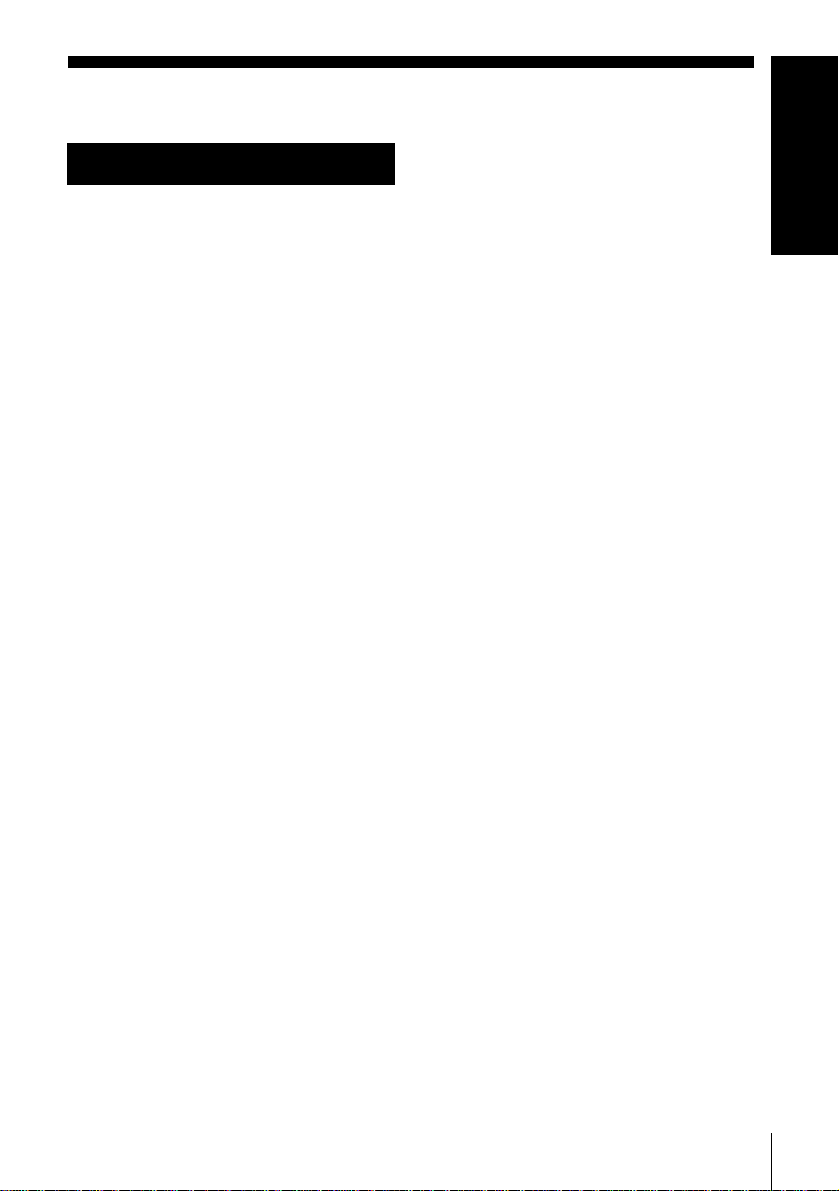
Table of contents
Getting Started
Getting Started
4 Index to parts and controls
9 Step 1 : Unpacking
10 Step 2 : Setting up the remote
commander
12 Step 3 : Connecting the VCR
14 Step 4 : Setting up the VCR with
the Auto Set Up function
17 Setting the clock
19 Selecting a language
20 Presetting channels
23 Changing/disabling programme
positions
28 Setting the PAY-TV/Canal Plus
decoder (SLV-SE210D only)
Basic Operations
31 Playing a tape
33 Recording TV programmes
36 Recording TV programmes using
the ShowView system (SLVSE210D only)
40 Recording TV programmes using
the timer
Additional Operations
43 Playing/searching at various speeds
44 Setting the recording duration time
45 Checking/changing/cancelling
timer settings
47 Adjusting the pictur e
48 Changing menu options
50 Editing with another VCR
Additional Information
52 Troubleshooting
55 Specifications
56 Index
Back Cover
Quick Start Guide
Table of contents
3
Page 4
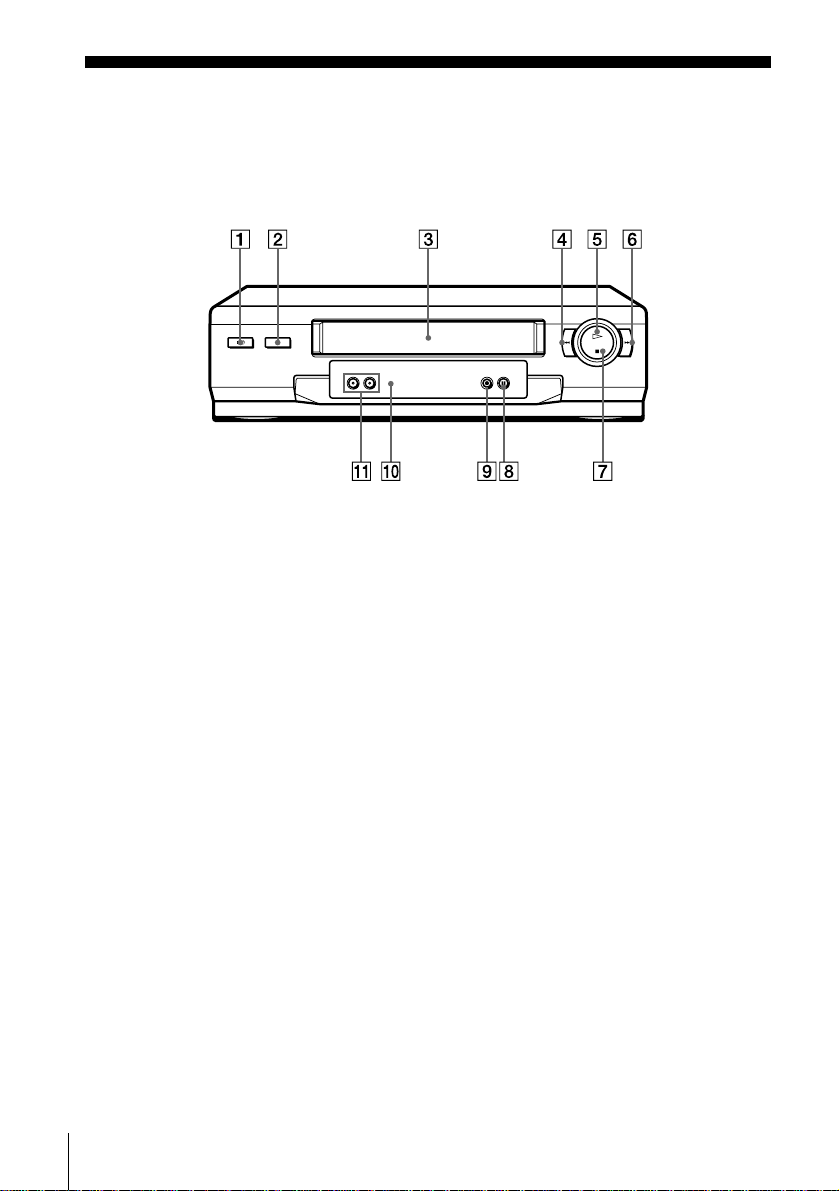
Getting Started
Index to parts and controls
Refer to the pages indicated in parentheses ( ) for details.
Front panel
A?/1 (on/stand by) switch (38)
BA (eject) button (31)
CT a pe comp artment
Dm (rewind) button (31) (43)
EH (play) button (31) (43)
FM (fast-forward) button (31 ) (43)
Gx (stop) button (31) (51)
HX (pause) button (31) (51)
Iz REC (record) button (33) (44) (51)
JRemote senso r (10)
KPROGRAM (programme)+/–
buttons (43) (47)
Index to parts and controls
4
Page 5
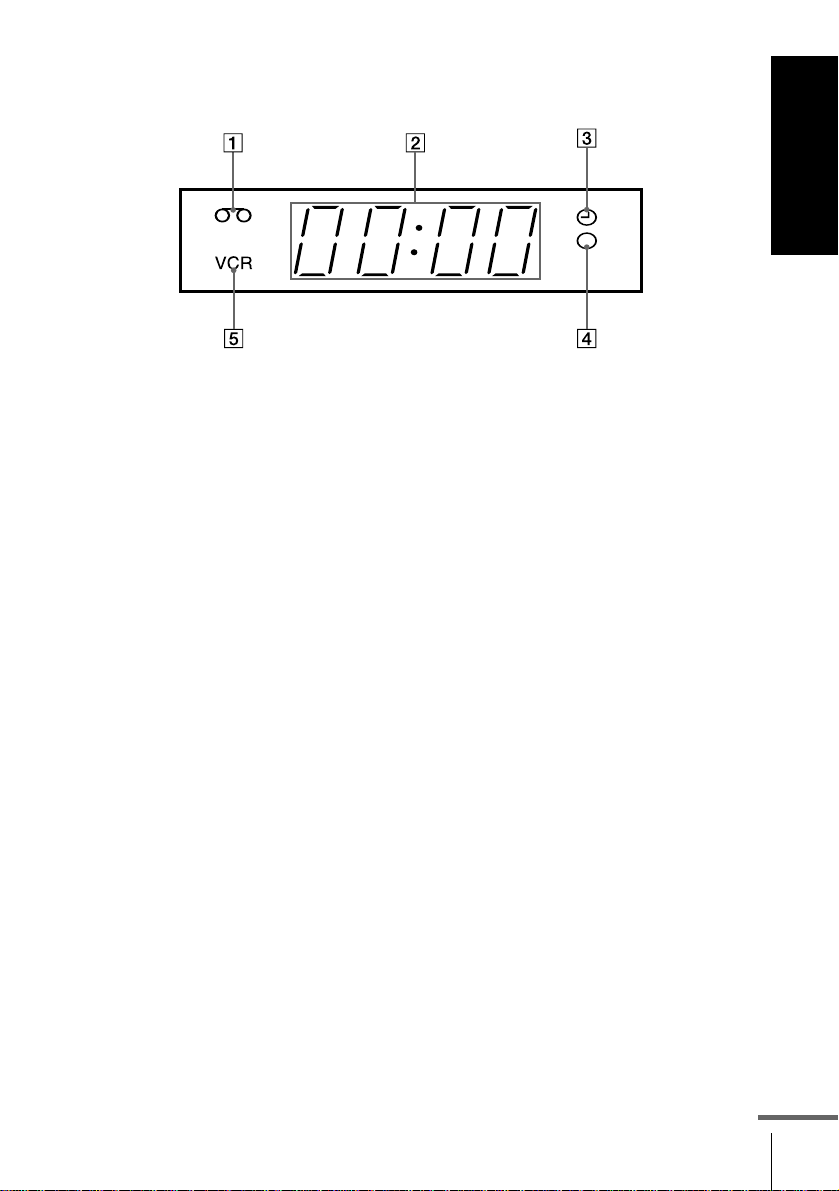
Display window
Getting Started
ATape indicator (39)
BTime counter/clock/line/programme
position in dicator (31) (33)
CTimer indicator (38) (41)
DRecording indicator (33)
EVCR indicator (13) (34)
continued
Index to parts and controls
5
Page 6
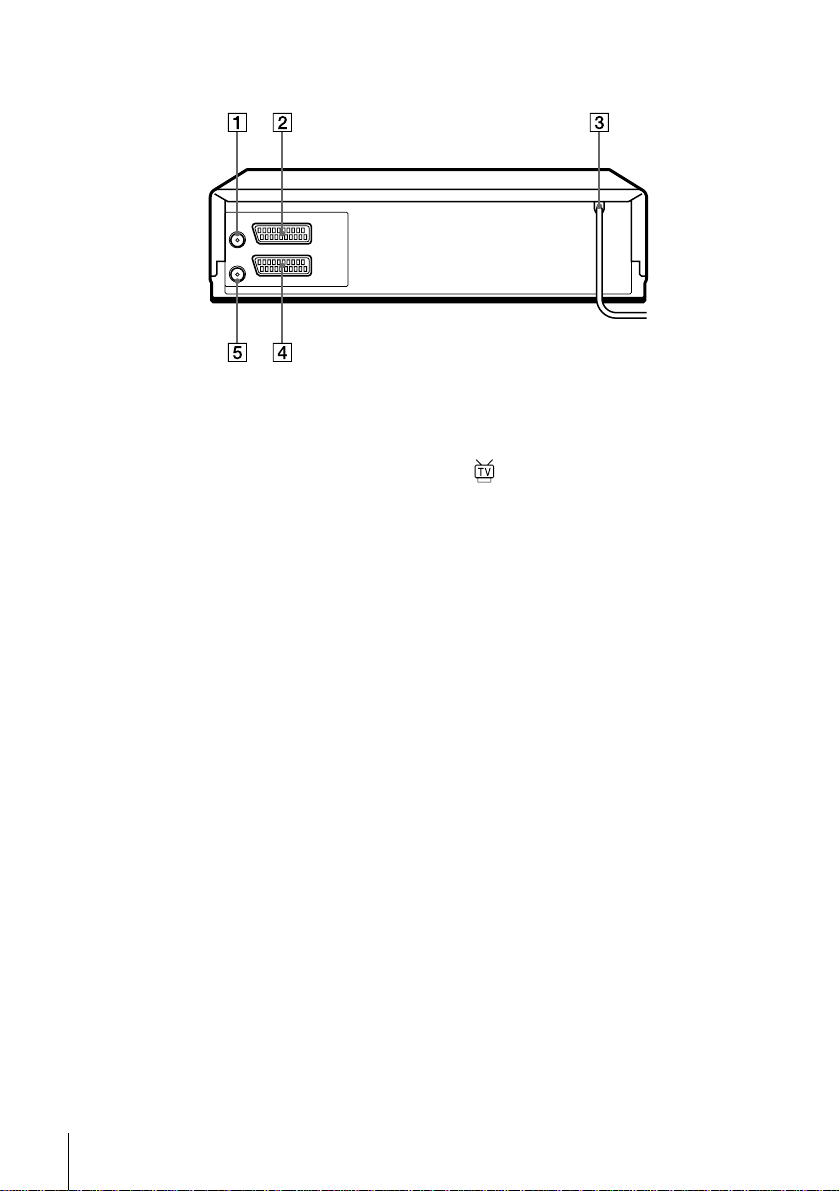
Rear panel
A8 IN FRONT ANT. (in front
antenna) connector (12) (13)
BAV2 IN (DÉC./EXT.) connector*
(28) (50)
CMains lead (14)
*SLV-SE210D only
DAV1 (EURO AV) (av1 (euro av))
connector (13) (28)
E OUT TO TV (out to tv)
connector (12) (13)
Index to parts and controls
6
Page 7
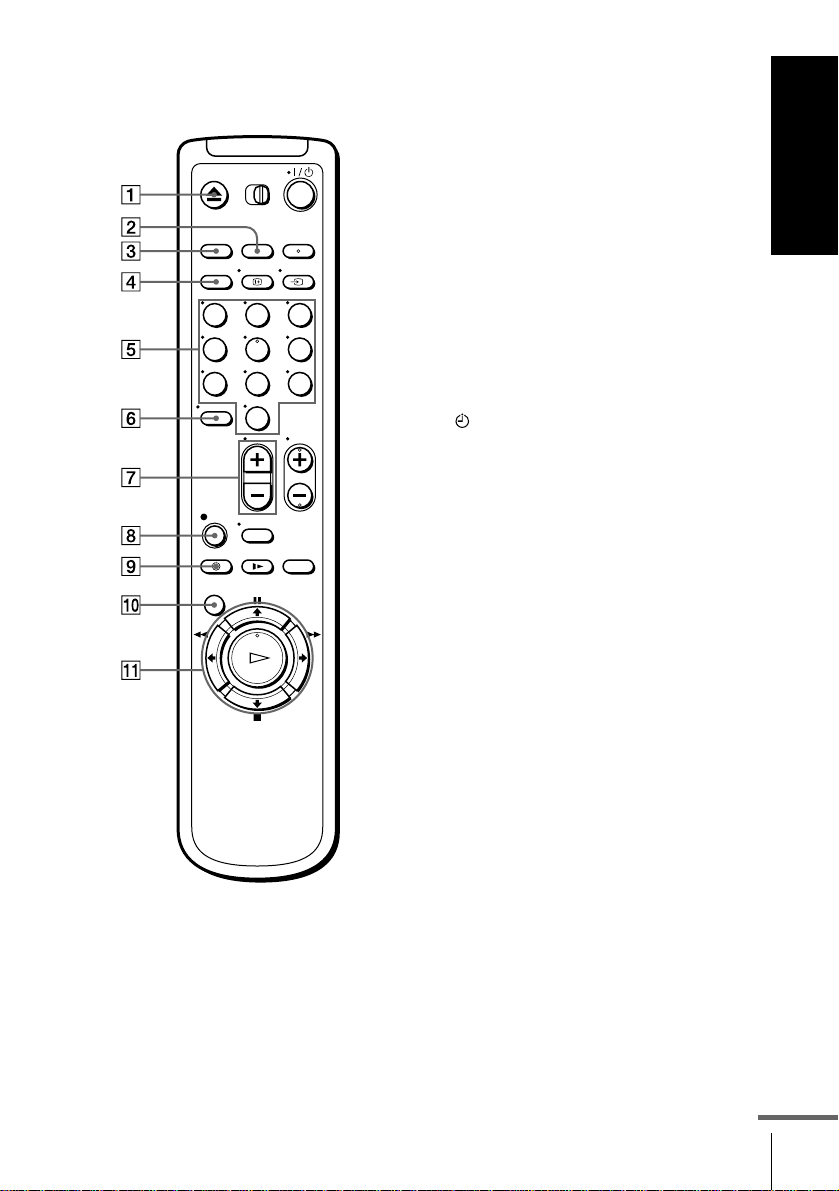
Remote co mmander
123
456
789
AZ EJECT (eject) button (31)
BCOUNTER/REMAIN (counter/
remain) button (34)
CCLEAR (clear) button (31) (37) (45)
DSP (Standard Play)/LP (Long Play)
button (This button does not operate)
EProgramme number buttons (11) (34)
F- (ten’s digit) button (11) (34)
G2 (volume) +/– buttons (for TV)
(11)
Hz REC (record) button (33) (44)
Getting Started
0
I TIMER (timer) button (36) (40)
JMENU (menu) button (17) (45)
KX PAUSE (pause)/M button (17) (31)
x STOP (stop)/m button (17) (31)
m REW (rewind)/< button (31)
(43)
M FF (fast-forward)/, b utton (31)
(43)
H PLAY (play)/OK button (17) (31)
continued
Index to parts and controls
7
Page 8
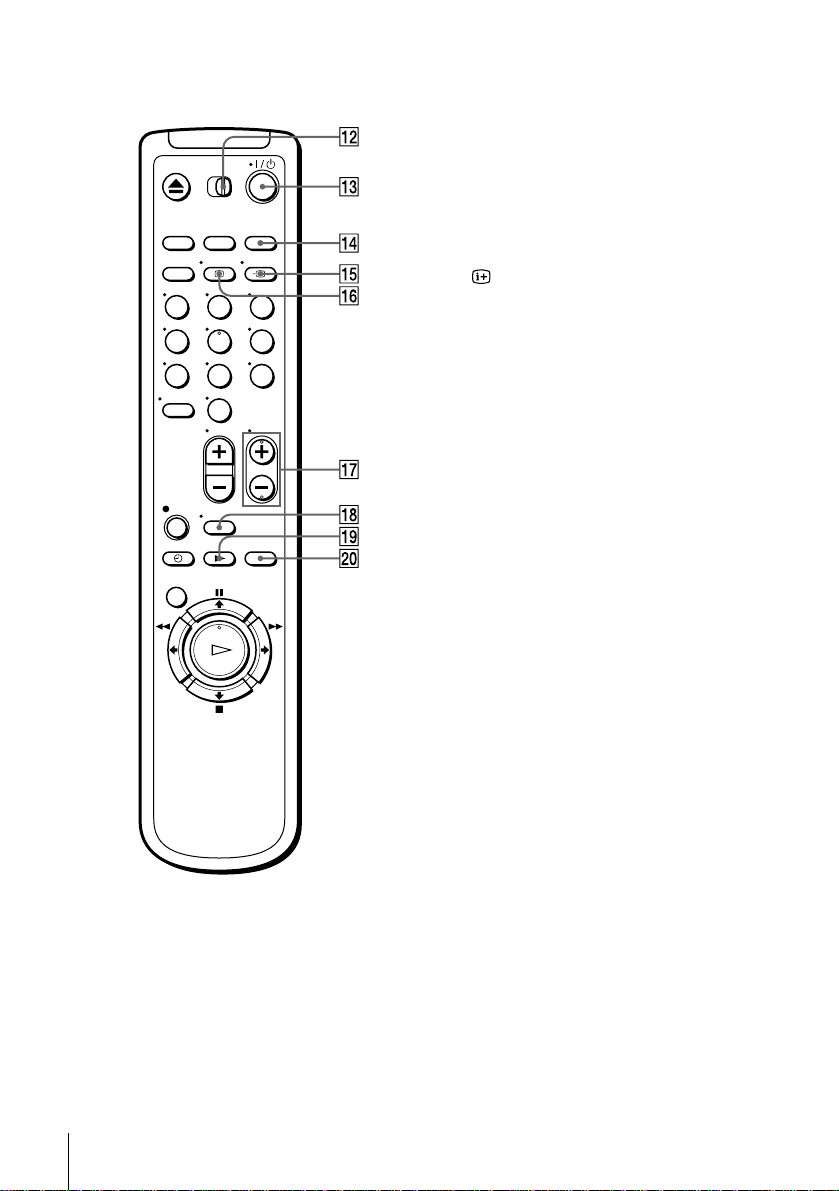
123
456
789
0
L[TV] / [VIDEO] (TV/video) remote
control switch (10)
M?/1 (on/standby) switch (11) (38)
NINPUT SELECT (input select) button
(34) (41) (51)
Ot TV/VIDEO (TV/video) button
(11) (13) (34)
P DISPLAY (display) button (34)
QPROG (programme) +/– buttons (11)
(33)
RWIDE (wide) button (for TV) (11)
Sy SLOW (slow) button (43)
T×2 button (43)
Index to parts and controls
8
Page 9
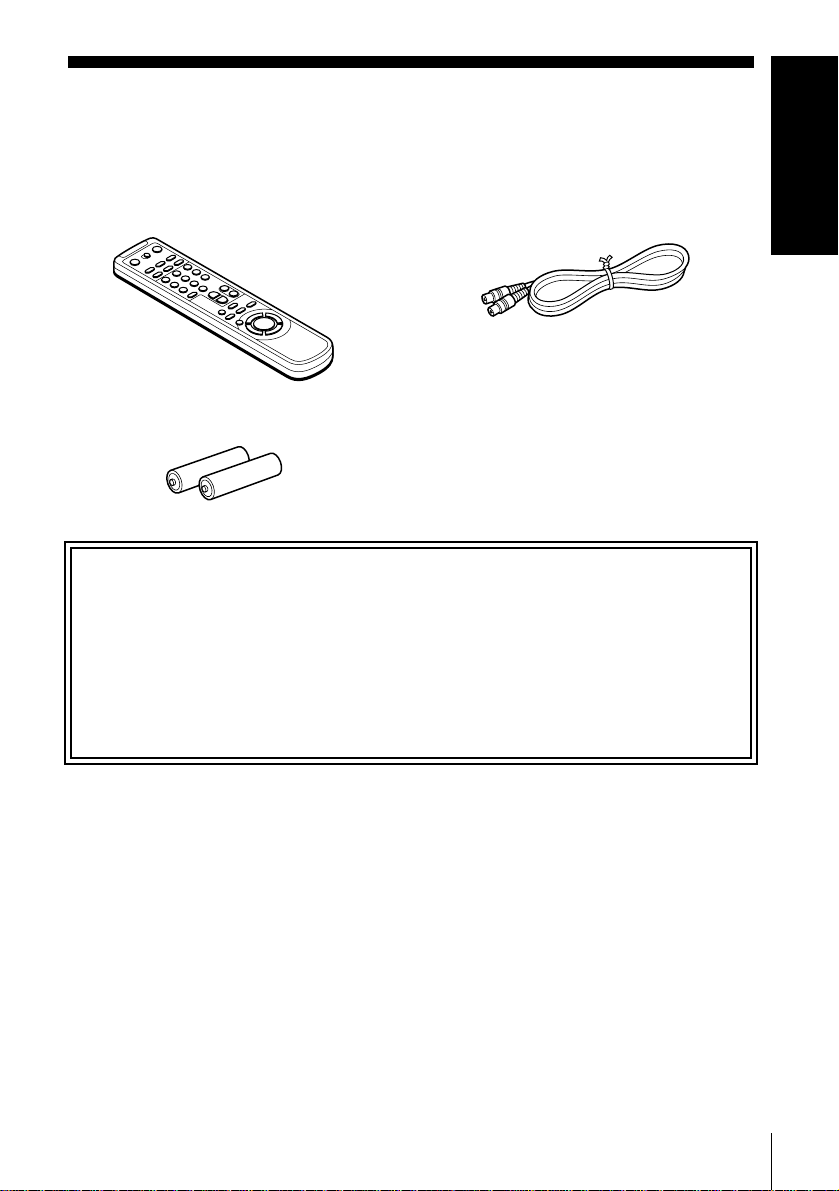
Step 1 : Unpacking
Check that you have received the following items with the VCR:
• Remote commander • Aerial cable
• R6 (size AA) batteries
Check your model name
The instructions in this manual are for the 2 models: SLV-SE210D and SX110A.
Check your model number by looking at the rear panel of your VCR.
SLV-SE210D is the model used for illustration purposes. Any difference in
operation is clearly indicated in the text, for example, “SLV-SX110A only.”
Getting Started
Unpacking
9
Page 10
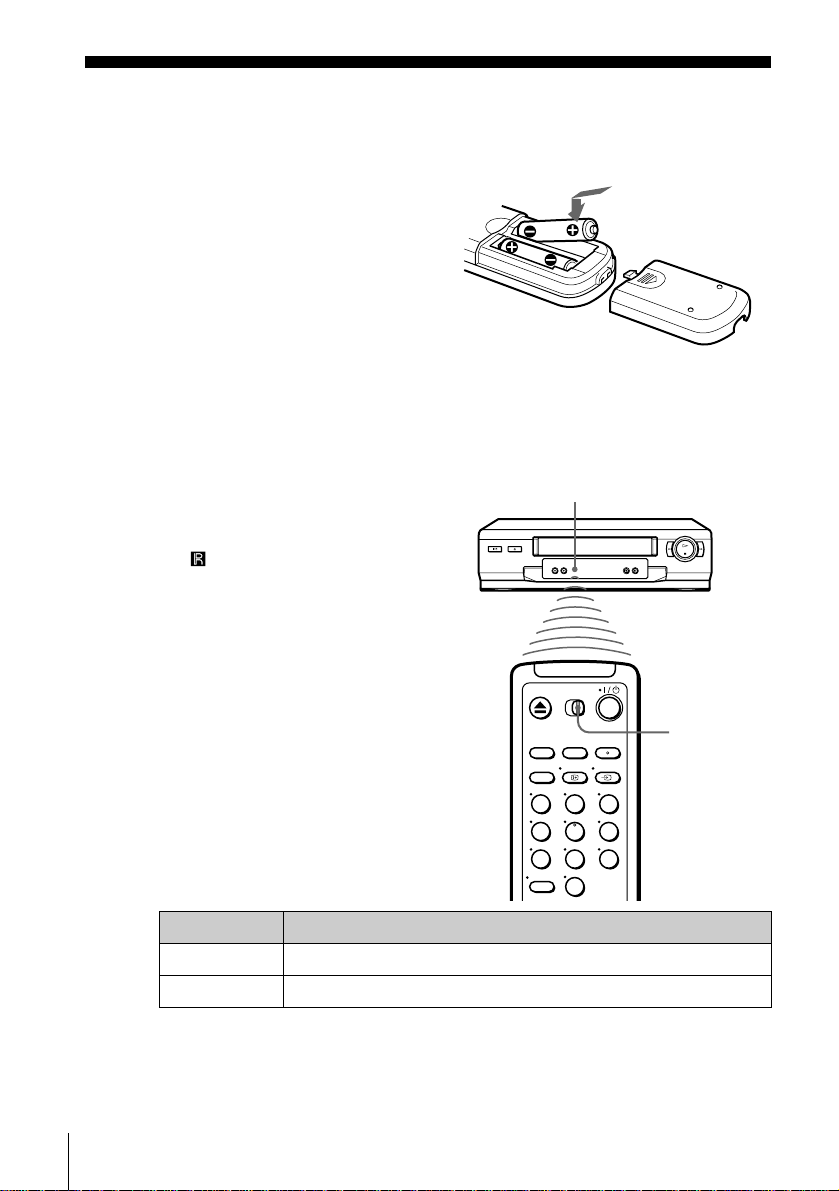
Step 2 : Setting up the remote commander
Inserting the batter ies
Insert two R6 (size AA) batteries by
matching the + and – on the batteries to
the diagram inside the battery
compartment.
Insert the negative (–) end first, then
push in and down until the positive (+)
end clicks into position.
Using the remote commander
You can use this remote commander to
operate this VCR and a Sony TV.
Buttons on the remote commander
marked with a dot (•) can be used to
operate your Sony TV. If the TV does
not have the symbol near the remote
sensor, this remote commander will not
operate the TV.
Remote sensor
To operate Set [TV] / [VIDEO] to
the VCR [VIDEO] and point at the remote sensor at the VCR
a Sony TV [TV] and point at the remote sensor at the TV
Setting up the remote commander
10
[TV] /
[VIDEO]
123
456
789
0
Page 11
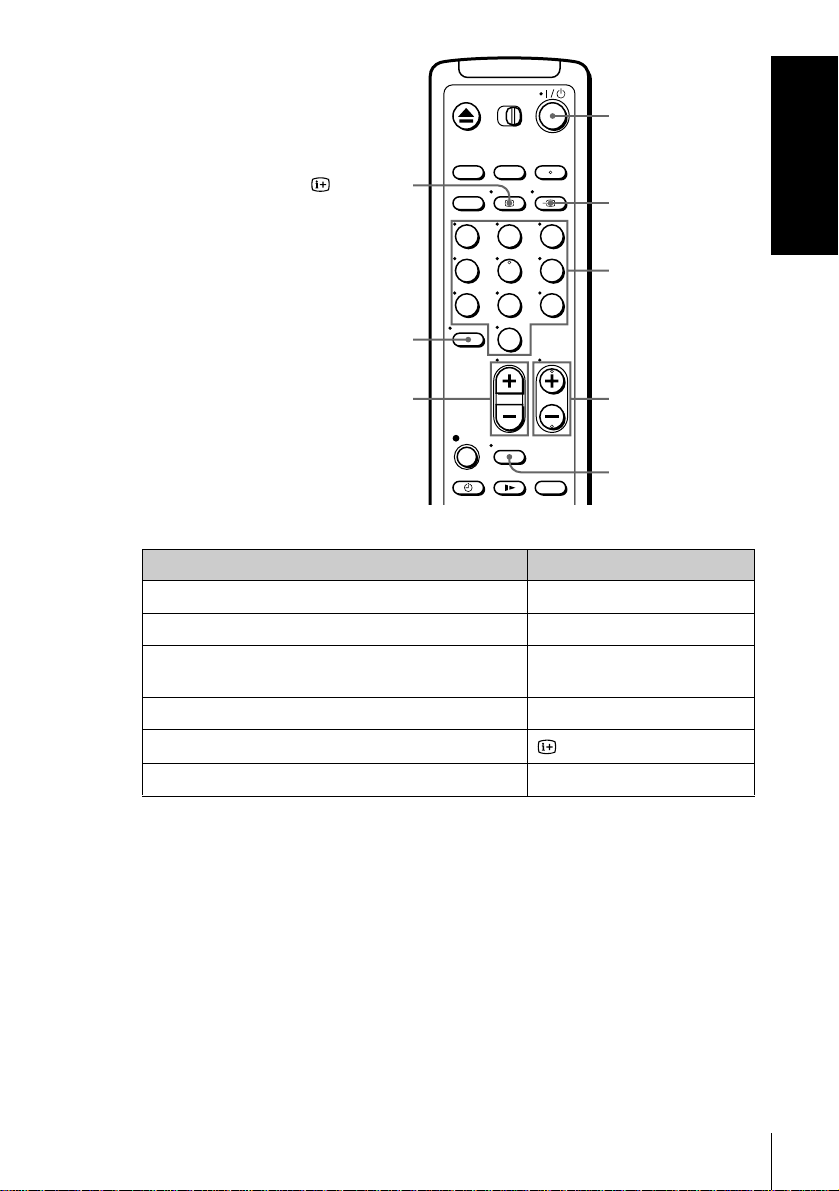
?/1
Getting Started
DISPLAY
-
2 +/–
123
456
789
0
t TV/VIDEO
Programme
number button s
PROG +/–
WIDE
TV control buttons
To Press
Set the TV to standby mode ?/1
Select an input source: aerial in or line in t TV/VIDEO
Select the TV’s programme position Programme number buttons,
-, PROG +/–
Adjust the volume of the TV 2 +/–
Call up the on-screen display
Switch to/from wide mode of a Sony wide TV WIDE
DISPLAY
Notes
• With normal use, the batteries should last about three to six months.
• If you do not use the remote commander for an extended period of time, remove
the batteries to avoid possible damage from battery leakage.
• Do not use a new battery together with an old one.
• Do not use different types of batteries together.
• Some buttons may not work with certain Sony TVs.
Setting up the remote commander
11
Page 12
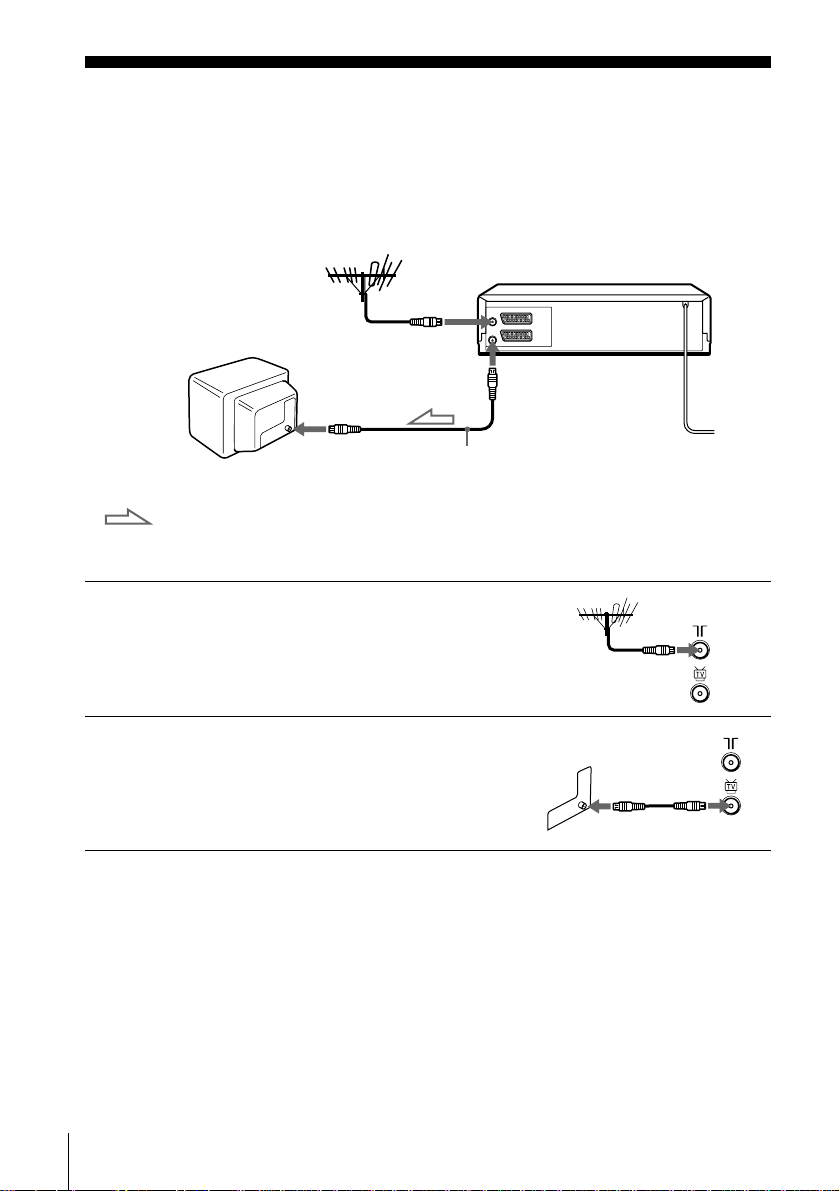
Step 3 : Connecting the VCR
If your TV has a Scart (EURO-AV) connector, see page 13.
If your TV does not have a Scart (EURO-AV) connector
IN FRONT ANT.
OUT TO TV
AERIAL IN
Aerial cable (supplied)
: Signal flow
1
2
Connecting the VCR
12
Disconnect the aerial cable from
your TV and connect it to IN
FRONT ANT. on the rear panel of
the VCR.
Connect OUT TO TV of the VCR
and the aerial input of your TV
using the supplied aerial cable.
Note
• When you connect the VCR and your TV only with an aerial cable, you have to
tune your TV to the VC R (see page 14).
Page 13
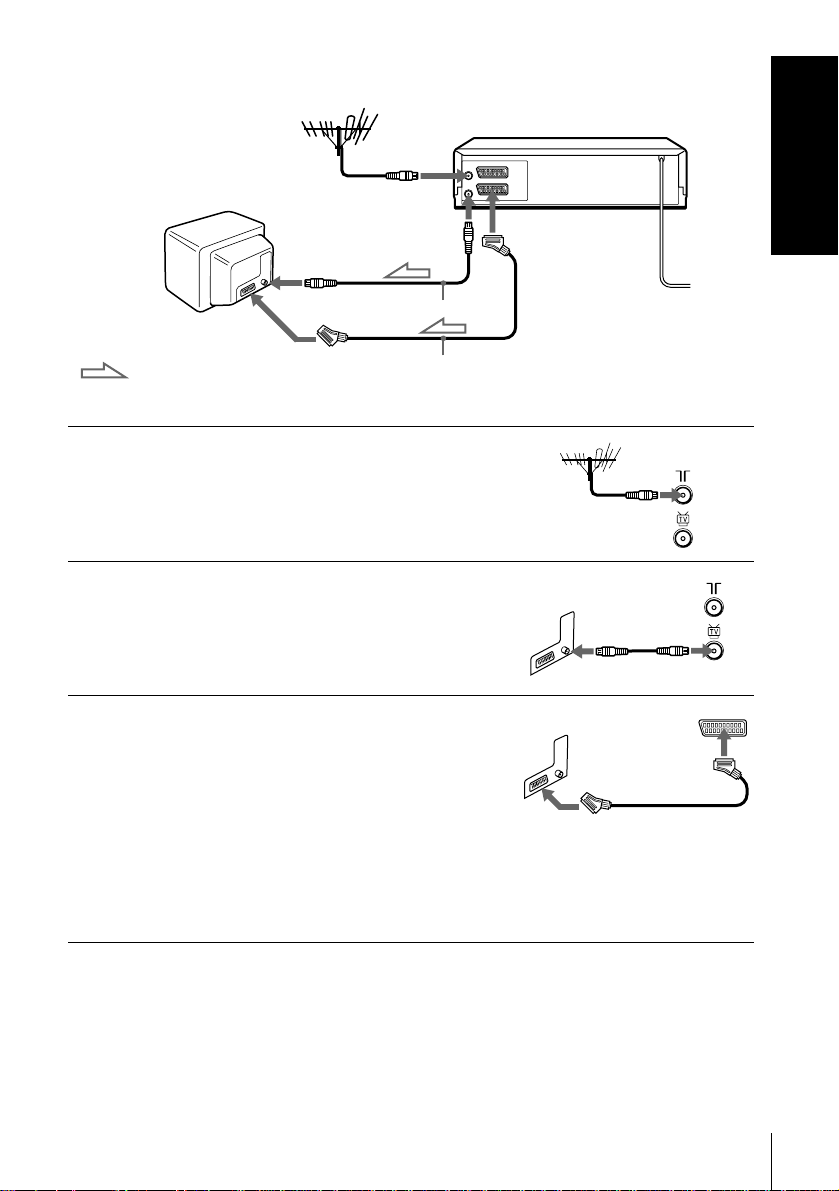
If your TV has a Scart (EURO-AV) connector
IN FRONT ANT.
OUT TO TV
AERIAL IN
Getting Started
AV1
(EURO AV)
1
2
3
Scart (EURO-AV)
: Signal flow
Disconnect the aerial cable from
your TV and connect it to IN
FRONT ANT. on the rear pan el of
the VCR.
Connect OUT TO TV of the VCR
and the aerial input of your TV
using the supplied aerial cable.
Connect AV1 (EURO AV) on the
VCR and the Scart (EURO AV)
connector on the TV with the
optional Scart cable.
This connection improves picture
and sound quality. Whenever you
want to watch the VCR picture,
press t TV/VIDEO to displ a y
the VCR indicator in the display
window.
Aerial cable (supplied)
Scart cable (not supplied)
Connecting the VCR
13
Page 14
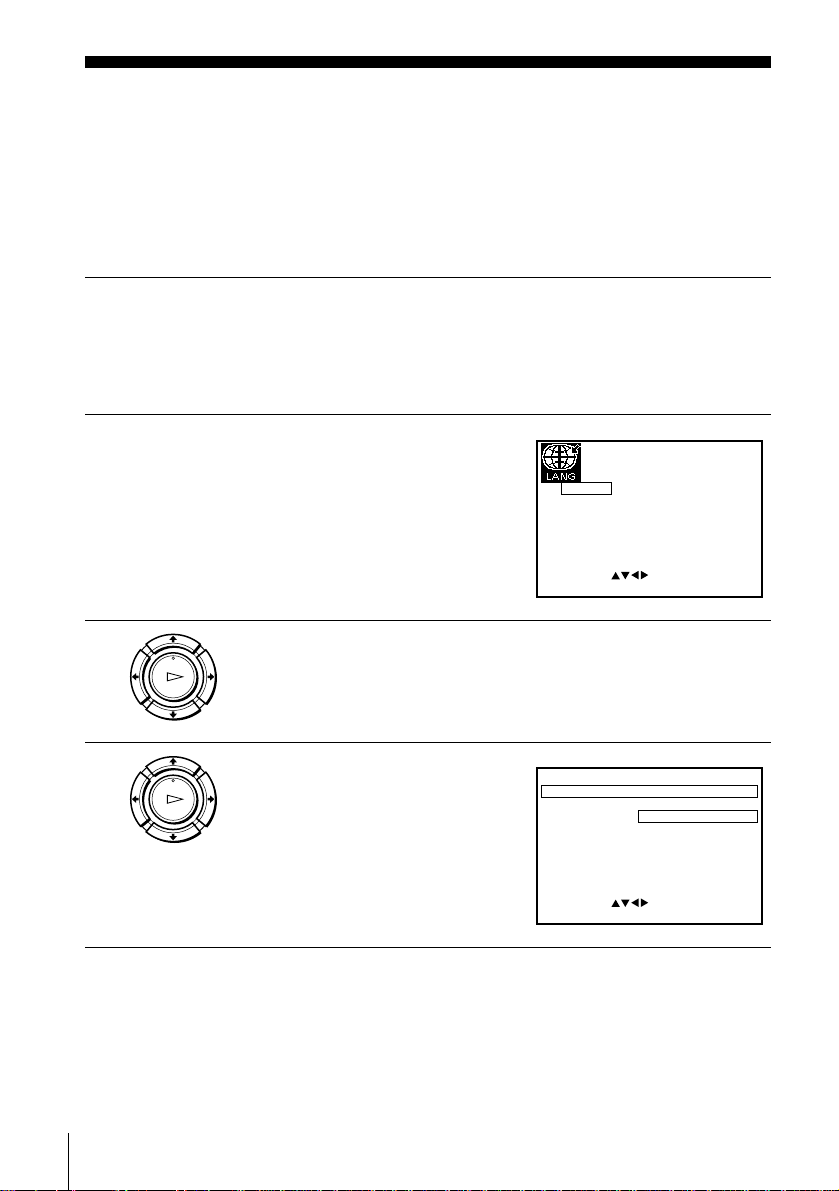
Step 4 : Setting up the VCR with the Auto
Set Up functi on
Before using the VCR for the first time, set up the VCR using the Auto Set Up
function. With this function, you can set the language for the on-screen display, TV
channels, guide channels for the ShowView system*, and VCR clock* automatically.
1
2
3
4
PLAY
OK
PLAY
OK
Turn on your TV and set it to the video channel.
If your TV does not have a Scart (EURO-AV) connector, tune the
TV to channel 32 (the initial RF channel for this VCR). Refer to
your TV manual for TV tuning instructions. If the picture does not
appear clearly, see “To change the RF channel.”
Connect the mains lead to the
mains.
The VCR automatically turns on,
and the language abbreviations
appear on the TV screen.
GB
IT
ES
DK
SELECT
DE
NL
PT
FI
:
FR
GR
SE
EXIT MENU:OK:SET
Press M/m/</, to select the abbreviation of the language from
the table on page 15, then press OK.
The message for the Auto Set Up function appears.
Press OK.
The COUNTRY SELECTION
menu appears.
COUNTRY SELECTION
BELGIQUE
DENMARK
ESPAÑA
ITALIA
NORGE
SVERIGE
SELECT
ÖSTERREICH
DEUTSCHLAND
FINLAND
NETHERLANDS
SCHWEIZ
PORTUGAL
OTHERS
:
EXIT MENU:OK:SET
Setting up the VCR with the Auto Set Up function
14
Page 15
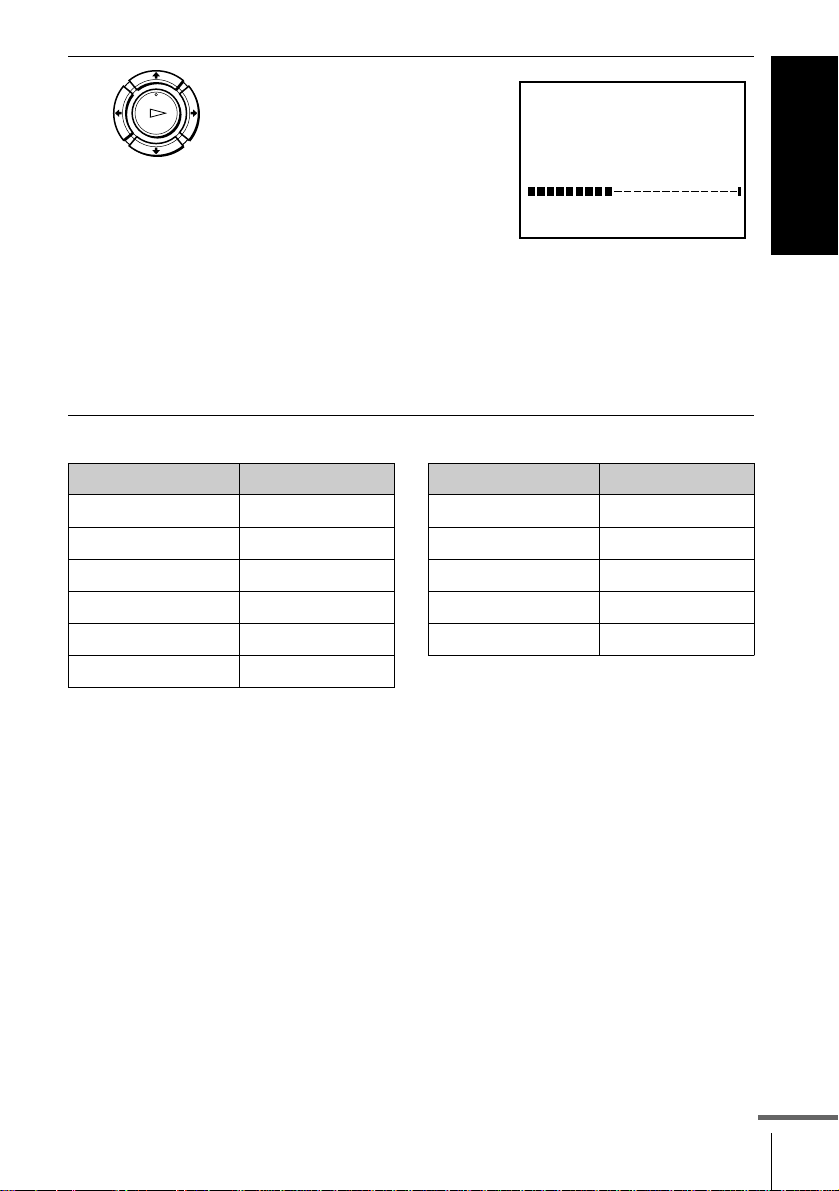
5
PLAY
OK
Press M/m/</, to select your
country, then press OK.
If your country does not appear,
select OTHERS.
The VCR starts searching for all of
the receivable channels and presets
them (in the appropriate order for
your local area).
If you want to chan ge t he ord er of t he ch annel s or disable unwanted
programme positions, see “C hanging/disabling programme
positions” on page 23.
After the search or download is complete, the current time appears
for any stations that transmit a time signal. If the time does not
appear, set the clock manually. See “Setting the clock” on page 17.
The abbreviations of the languages are as follows:
Abbreviation Language
GB English
DE German
FR French
IT Italian
NL Dutch
GR Greek
Abbreviation Language
ES Spanish
PT Portuguese
SE Swedish
DK Danish
FI Finnish
AUTO SET UP
PLEASE WAIT
EXIT
Getting Started
40%
MENU:
T o cancel the Auto Set Up function
Press MENU.
T o change the RF channel
If the picture does not appear clearly on the TV, change the RF channel on
the VCR and TV. Select INSTALLATION from the menu, then press M/m
to highlight VCR OUTPUT CH and press ,. Select the RF channel by
pressing the M/m buttons. Then, tune the TV to the new RF channel so that
a clear picture appears.
Tip
• If you want to change the language for the on-screen display from the one preset in
the Auto Set Up function, see page 19.
continued
Setting up the VCR with the Auto Set Up function
15
Page 16
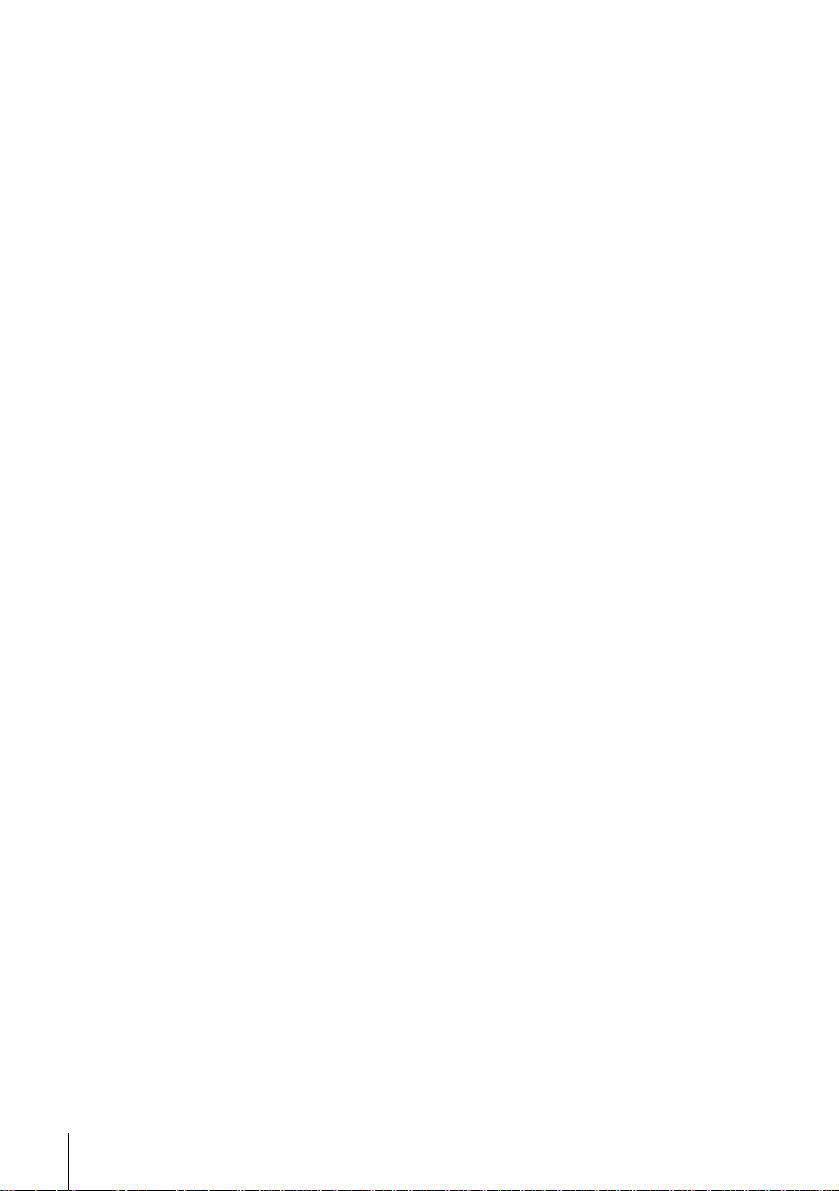
Notes
• Whenever you operate the Auto Set Up function, some of the settings
(ShowView*, timer, etc.) will be reset. If this happens, you ha ve to set them again.
• After using the Auto Set Up function, the language abbreviations do not appear
automatically when you connect the mains lead again. If you want to use the Auto
Set Up function again, press MENU, then press M/m/</, to highlight
INST AL LATION and press OK. Press M/m to highlight AUTO SET UP, then
repeat all procedures from step 4.
* SLV-SE210D only
Setting up the VCR with the Auto Set Up function
16
Page 17
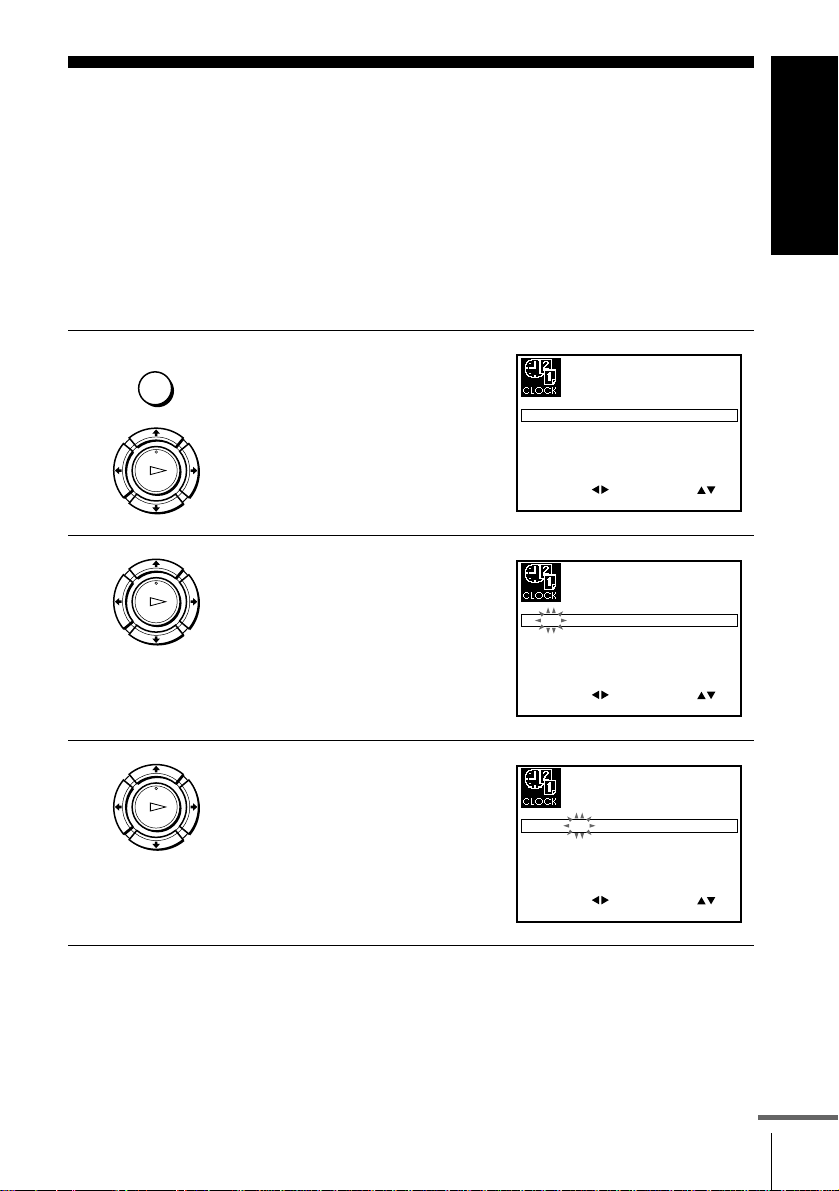
Setting the clock
You must set the time and date on the VCR to use the timer features properly.
The Auto Clock Set function works only if a station in your area is broadcasting a
time signal.
Getting Started
Before you start
…
• Turn on the VCR and the TV.
• Set the TV to the video channel.
• Refer to “Index to parts and controls” for button locations.
1
MENU
Press MENU, then press M/m/</
, to highlig ht CLOCK SET and
press OK.
PLAY
OK
2
PLAY
OK
3
PLAY
OK
Press M/m to set the hour.
Press , to select the minutes and
set the minute s by pressing M/m.
1 2 0 1 JAN/0:20
AUTO CLOCK ON:
SELECT
SELECT
:
OK:END
1 8 0 1 JAN/0:20
AUTO CLOCK ON:
:
OK:END
1 8 3 1 JAN/0:20
AUTO CLOCK ON:
SET
EXIT
SET
EXIT
01/
MON
:
01/
MON
:
01/
MON
MENU:
MENU:
SELECT
:
SET
:
EXIT
OK:END
MENU:
continued
Setting the clock
17
Page 18
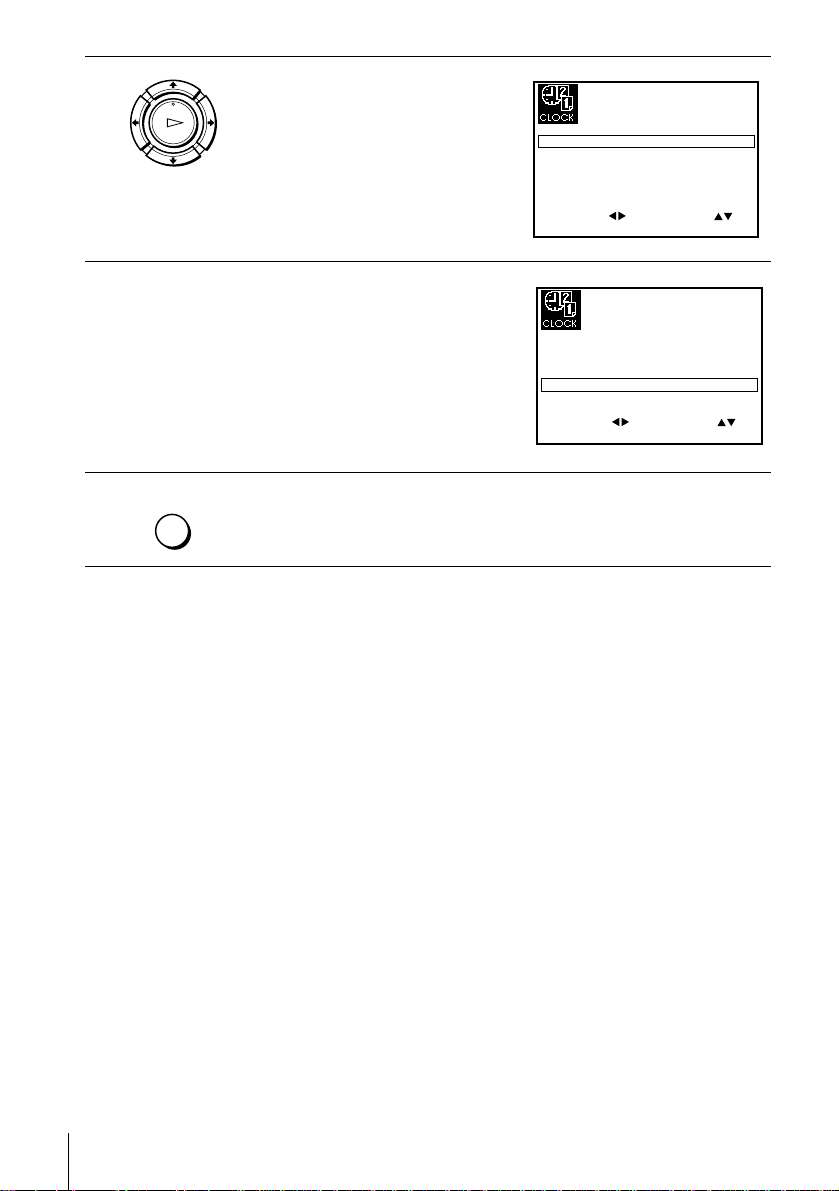
4
PLAY
OK
Set the day, month, and year in
sequence by pressing , to select
the item to be set, and press M/m to
select the digits, then press ,.
The day of the week is set
automatically.
18 3 82 SEP/0:20
AUTO CLOCK ON:
SELECT
:
OK:END
SET
EXIT
FRI
01/
:
MENU:
5
6
Press M/m to select ON for the
setting the Auto Clock Set function.
The VCR automatically set the
clock by the channel between PR01
to PR05 broadcasting the time
signal.
If you do not need the Auto Clock
18 3 82 SEP/0:20
AUTO CLOCK ON:
SELECT
:
OK:END
SET
EXIT
FRI
01/
:
MENU:
Set function, select OFF.
MENU
Tips
• If you set AUTO CLOCK to ON, the Auto Clock Set function is activated
• To change the d igits while settin g, press < to r eturn to t he item to be changed, and
Press MENU to exit the menu.
whenever the VCR is turned off. The time is adjusted automatically by making
reference to the time signal from the station.
select the digits by pressing M/m.
Setting the clock
18
Page 19
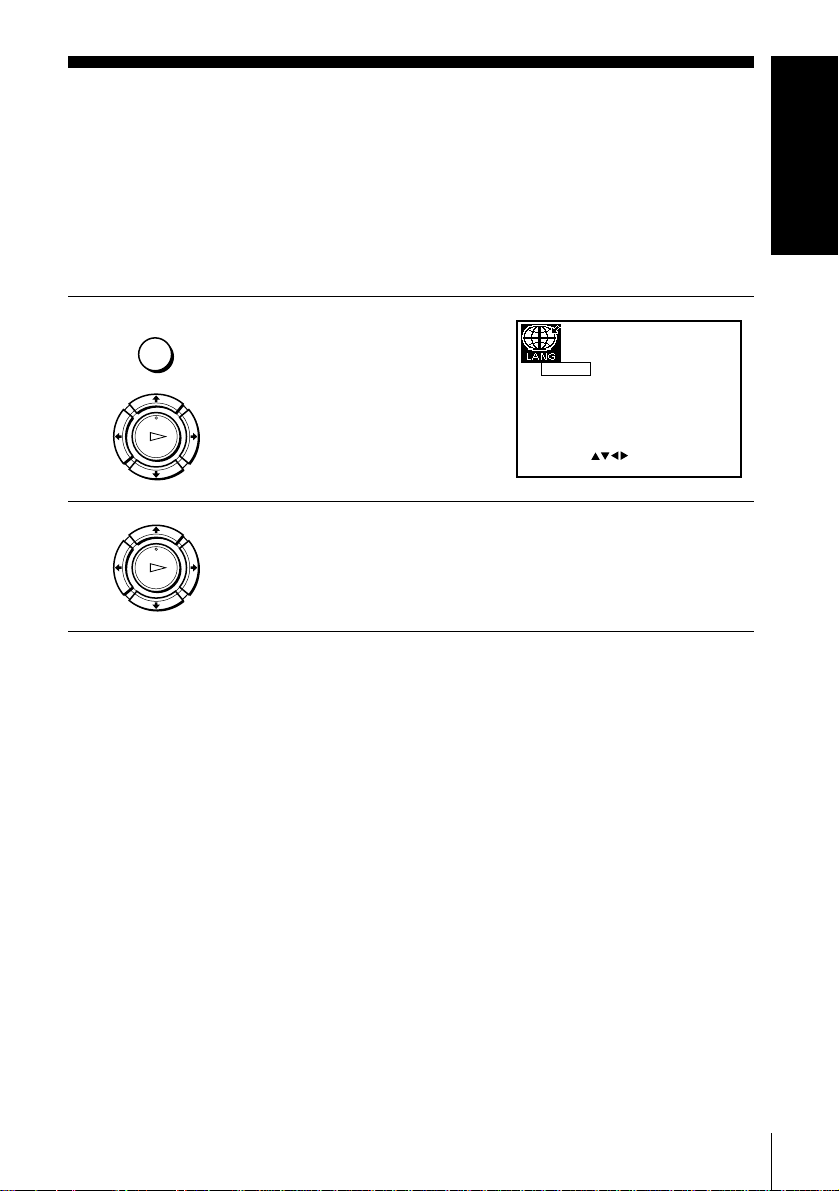
Selecting a language
You can change the on-screen display language from the one you selected with the
Auto Set Up function.
Before you start…
• Turn on the VCR and the TV.
• Set the TV to the video channel.
• Refer to “Index to parts and controls” for button locations.
Getting Started
1
2
MENU
PLAY
OK
PLAY
OK
Press MENU, then press M/m/</
, to highlight LANGUAGE SET
and press OK.
GB
IT
ES
DK
SELECT :
DE
NL
PT
FI
FR
GR
SE
EXIT MENU:OK:SET
Press M/m/</, to highlight the abbreviation of the desired
language fr om the table on page 15, then press OK.
Selecting a language
19
Page 20

Presetting channels
If some channels could not be preset using the Auto Set Up function, you can preset
them manually.
Before you start…
• Turn on the VCR and the TV.
• Set the TV to the video channel.
• Refer to “Index to parts and controls ” for button locations.
1
2
3
MENU
PLAY
OK
PLAY
OK
PLAY
OK
Press MENU, then press M/m/</
, to highlight INSTALLATION
and press OK.
Press M/m to highlight MANUAL
SET UP, then press ,.
Press M/m to highlight the row
which you want to preset, then press
,.
To display other pages for
programme positions 6 to 80, press
M/m repeatedly.
AUTO SET UP
MANUAL SET UP
SELECT
PR CH NAME DEC
:
OK:END
TV STATION TABLE
7
2
0
1
9
2
0
2
0
3
0
3
2
3
0
4
5
MANUAL TUNING
PR : 5
CH : –––
MFT : –
DECODER : OFF
NAME : ––––
SELECT
:
CH3 2:VCR OUTPUT CH
SET
:
EXIT
MENU:
OFF
–
B
A
A
L
C
I
OFF
–
N
M
OFF
–
E
D
OFF
–
K
J
SWAPPING OK
EXIT MENU:CLEAR:DELETE
SET :
EXIT
:
MENU:OK:END
Presetting channels
20
Page 21

4
PLAY
OK
Press </, repeatedly until the
channel you want is displayed.
MANUAL TUNING
PR : 5
CH : 033
MFT : –
DECODER : OFF
NAME : ––––
Getting Started
5
6
PLAY
OK
PLAY
OK
SELECT
:
SET :
EXIT
Press M/m to highlight N AME, then
press ,.
MANUAL TUNING
PR : 5
CH : 033
MFT : –
DECODER : OFF
NAME : ––––
SELECT
:
SET :
EXIT
Enter the station name.
1 Press M/m to select a character.
Each time you press M, the character
changes as shown below.
A t B t … t Z t 0 t 1 t
… t 9 t A
2 Press , to set the next
MANUAL TUNING
PR : 5
CH : 033
MFT : –
DECODER : OFF
NAME : O–––
SELECT
:
SET :
EXIT
character.
The next space is flashed.
To correct a character, press </, until the character you want to
correct is flashed, then reset it.
You can set up to 4 characters for the station name.
MENU:OK:END
MENU:OK:END
MENU:OK:END
7
8
PLAY
OK
MENU
Press OK to confirm the station name.
Press MENU to exit the menu.
continued
Presetting channels
21
Page 22

If the picture is not clear
If the picture is not clear, you may use the Manual Fine Tuning (MFT)
function. After step 4, press M/m to select MFT. Press </, to get a clear
picture, then press MENU to exit the menu.
Tip
• To set the programme position for the decoder, see “Setting PAY-TV/Canal Plus
channels” on page 28.
Note
• When adjusting MFT, the menu may become difficult to read due to interference
from the picture being received.
Presetting channels
22
Page 23

Changing/disabling programme positions
After setting the channels, you can change the programme positions as you like. If
any programme positions are unused or contain unwanted channels, you can disable
them.
You can also chan ge the station name s. If the station names are not dis played, you can
enter them manually.
Changing programme positions
Before you start…
• Turn on the VCR and the TV.
• Set the TV to the video channel.
• Refer to “Index to parts and controls” for button locations.
Getting Started
1
2
3
MENU
PLAY
OK
PLAY
OK
PLAY
OK
Press MENU, then press M/m/</
, to highlight INSTALLATION
and press OK.
Press M/m to highlight MANUAL
SET UP, then press ,.
Press M/m to highlight the row
which you want to change the
programme position.
To display other pages for
programme positions 6 to 80, press
M/m repeatedly.
AUTO SET UP
MANUAL SET UP
SELECT
PR NAME DEC
PR NAME DEC
:
OK:END
TV STATION TABLE
CH
7
2
0
1
9
2
0
2
0
3
0
3
2
3
0
4
5
TV STATION TABLE
CH
7
2
0
1
9
2
0
2
0
3
0
3
2
3
0
4
5
CH3 2:VCR OUTPUT CH
SET
:
EXIT
MENU:
OFF
–
B
A
A
L
C
I
A
L
C
I
OFF
–
N
M
OFF
–
E
D
OFF
–
K
J
SWAPPING OK
EXIT
MENU:CLEAR:DELETE
OFF
–
B
A
OFF
–
N
M
OFF
–
E
D
OFF
–
K
J
SWAPPING OK
EXIT
MENU:CLEAR:DELETE
:
:
continued
Changing/disabling programme positions
23
Page 24

4
PLAY
OK
Press OK, then press M/m to move
to the desired programme position.
TV STATION TABLE
PR NAME DEC
CH
A
7
2
0
1
2
3
4
5
C
0
3
0
I
2
3
0
L
9
2
0
OFF
–
B
A
OFF
–
E
D
OFF
–
K
J
OFF
–
N
M
SWAPPING OK
EXIT
MENU:
:
5
6
7
PLAY
MENU
Press OK to confirm the setting.
OK
To change the programme pos ition o f ano ther s tation, repeat steps 3
through 5.
Press MENU to exit the menu.
Disabling unwanted programme positions
After presetting channels, you can disable unused programme positions. The disabled
positions will be skipped later when you press the PROG +/– buttons.
Before you start…
• Turn on the VCR and the TV.
• Set the TV to the video channel.
• Refer to “Index to parts and controls ” for button locations.
1
MENU
PLAY
Press MENU, then press M/m/</
, to highlight INSTALLATION,
and press OK.
OK
AUTO SET UP
MANUAL SET UP
SELECT
:
OK:END
SET
EXIT
CH3 2:VCR OUTPUT CH
:
MENU:
Changing/disabling programme positions
24
Page 25

2
PLAY
OK
Press M/m to highlight MANUAL
SET UP, then press ,.
TV STATION TABLE
PR NAME DEC
CH
A
7
2
0
1
2
3
4
5
L
9
2
0
C
0
3
0
I
2
3
0
OFF
–
B
A
OFF
–
N
M
OFF
–
E
D
OFF
–
K
J
SWAPPING OK
EXIT MENU:CLEAR:DELETE
Getting Started
:
3
4
5
6
Press M/m to highlight the row
PLAY
OK
CLEAR
which you want to disable.
To display other pages for
programme positions 6 to 80, press
M/m repeatedly.
Press CLEAR.
The selected row will be cleared as
shown on the right.
TV STATION TABLE
PR CH NAME DEC
1
2
3
4
5
PR NAME DEC
1
2
3
4
5
A
7
2
0
L
9
2
0
C
0
3
0
I
2
3
0
TV STATION TABLE
CH
A
7
2
0
C
0
3
0
I
2
3
0
OFF
–
B
A
OFF
–
N
M
OFF
–
E
D
OFF
–
K
J
SWAPPING OK
EXIT
MENU:CLEAR:DELETE
OFF
–
B
A
OFF
–
E
D
OFF
–
K
J
SWAPPING OK
EXIT
MENU:CLEAR:DELETE
Repeat steps 3 and 4 for any other programme positions you want to
disable.
MENU
Note
• Be sure to select the programme position you want to disable correctly. If you
Press MENU to exit the menu.
disable a programme position by mistake, you need to reset that channel manually.
:
:
continued
Changing/disabling programme positions
25
Page 26

Changing the station names
You can change or enter the station names (up to 4 characters). The VCR must receiv e
channel information for station names to appear automatically.
Before you start…
• Turn on the VCR and the TV.
• Set the TV to the video channel.
• Refer to “Index to parts and controls ” for button locations.
1
2
3
MENU
PLAY
OK
PLAY
OK
PLAY
OK
Press MENU, then press M/m/</
, to highlight INSTALLATION
and press OK.
Press M/m to highlight MANUAL
SET UP, then press ,.
Press M/m to highlight the row
which you want to change or enter
the station name, then press ,.
To display other pages for
programme positions 6 to 80, press
M/m repeatedly.
AUTO SET UP
MANUAL SET UP
SELECT
PR NAME DEC
SELECT
:
OK:END
TV STATION TABLE
CH
7
2
0
1
9
2
0
2
0
3
0
3
2
3
0
4
3
3
0
5
MANUAL TUNING
PR : 5
CH : 033
MFT : –
DECODER : OFF
NAME : ––––
:
CH3 2:VCR OUTPUT CH
SET
:
EXIT
MENU:
OFF
–
B
A
A
L
C
I
–
OFF
–
N
M
OFF
–
E
D
OFF
–
K
J
OFF
–
–
–
SWAPPING OK
EXIT
MENU:CLEAR:DELETE
SET :
MENU:OK:END
EXIT
:
4
PLAY
Changing/disabling programme positions
26
Press M/m to highlight N AME, then
press ,.
OK
MANUAL TUNING
PR : 5
CH : 033
MFT : –
DECODER : OFF
NAME : ––––
SELECT
:
SET :
EXIT
MENU:OK:END
Page 27

5
PLAY
OK
Enter the station name.
1 Press M/m to select a character.
Each time you press M, the character
changes as shown below.
A t B t … t Z t 0 t 1 t
… t 9 t A
2 Press , to set the next
MANUAL TUNING
PR : 5
CH : 033
MFT : –
DECODER : OFF
NAME : O–––
SELECT
:
SET :
EXIT MENU:OK:END
character.
The next space is flashed.
To correct a character, press </, until the character you want to
correct is flashed, then reset it.
You can set up to 4 characters for the station name.
Getting Started
6
7
PLAY
OK
MENU
Press OK to confirm the new name.
Press MENU to exit the menu.
Changing/disabling programme positions
27
Page 28

Setting the PAY-TV/Canal Plus decoder
(SLV -SE210D only)
You can watch or record PAY-TV/Canal Plus programmes if you connect a decoder
(not supplied) to the VCR.
Connecting a decoder
PAY-TV/Canal
Plus decoder
Scart
(EURO-AV)
: Signal flow
OUT TO TV
AERIAL IN
Aerial cable (s upplied)
Scart cable (not supplied)
AV2 IN
Scart cable
(not supplied)
Scart
(EURO-AV)
AV1
Setting PAY-TV/Canal Plus channels
To watch or record PAY-TV/Canal Plus programmes, set your VCR to receive the
channels using the on-screen display.
In order to set the channels correctly, be sure to follow all of the steps below.
Before you start…
• Turn on the VCR, the TV, and the decoder.
• Set the TV to the video channel.
• Refer to “Index to parts and controls ” for button locations.
Setting the PAY-TV/Canal Plus decoder (SLV-SE210D only)
28
Page 29

1
MENU
PLAY
OK
Press MENU, then press M/m/</
, to highlight INSTALLATION
and press OK.
AUTO SET UP
MANUAL SET UP
SELECT
:
OK:END
SET
EXIT
Getting Started
CH3 2:VCR OUTPUT CH
:
MENU:
2
3
4
PLAY
OK
PLAY
OK
PLAY
OK
Press M/m to highlight MANUAL
SET UP, then press ,.
Press M/m to highlight the row
which you want to set for the
decoder, then press ,.
To display positions 6 to 80, press
M/m repeatedly.
Press M/m to highlight DECODER.
TV STATION TABLE
PR NAME DEC
CH
A
7
2
0
1
2
3
4
5
PR : 5
CH : 033
MFT : –
DECODER : OFF
NAME : ––––
SELECT
PR : 5
CH : 033
MFT : –
DECODER : OFF
NAME : ––––
SELECT
L
9
2
0
C
0
3
0
I
2
3
0
–
3
3
0
MANUAL TUNING
:
MANUAL TUNING
:
OFF
–
B
A
OFF
–
N
M
OFF
–
E
D
OFF
–
K
J
OFF
–
–
–
SWAPPING OK
EXIT
MENU:CLEAR:DELETE
SET :
MENU:OK:END
EXIT
SET :
EXIT MENU:OK:END
:
5
PLAY
OK
Press , to set DECODER to ON,
then press OK.
Setting the PAY-TV/Canal Plus decoder (SLV-SE210D only)
MANUAL TUNING
PR : 5
CH : 033
MFT : –
DECODER : ON
NAME : ––––
SELECT
:
SET :
EXIT
continued
MENU:OK:END
29
Page 30

6
MENU
Notes
• To superimpose subtitles while watching PAY-TV/Canal Plus programmes, make
• When you watch PAY-TV/Canal Plus programmes through the RFU input of th e
Press MENU to exit the menu.
both decoder-VCR and VCR-TV connections using 21-pin Scart cables that are
compatible with the RGB signals.You cannot record subtitles on the VCR.
TV, press t TV/VIDEO so that the VCR indicator appears in the display window.
Setting the PAY-TV/Canal Plus decoder (SLV-SE210D only)
30
Page 31

Basic Operations
Playing a tape
Before you start...
• Refer to “Index to parts and controls” for button locations.
1
2
3
Turn on your TV and set it to the video channel.
Insert a tape.
The VCR turns on and starts playing
automatically if you insert a tape with
its safety tab removed.
Press H PLAY.
PLAY
OK
Additional tasks
To Press
Stop play x STOP
Pause play X PAUSE
Resume play after pause X PAUSE or H PLAY
Fast-forward the tape M FF during stop
Rewind the tape m REW during stop
Eject the tape Z EJECT
To use the time counter
Press CLEAR at the point on the tape that you want to find later. The
counter in the display window resets to “00:00.” Search for the point
afterwards by referring to the counter.
When the tape reaches the end, it will rewind automatically.
Basic Operations
To display the counter on the TV screen, press DISPLAY.
continued
Playing a tape
31
Page 32

Notes
• The counter resets to “00:00” whenever a tape is reinserted.
• The coun ter stops counting when it comes to a portion with no recording.
• Depending on your TV, the following m a y o c cu r w h ile pl aying an NTSC-rec orded
tape:
–The picture becomes black and white.
–The picture shakes.
–No pict ur e appears on the TV screen.
–Black streaks appear horizontally on the TV screen.
–The colou r density increases or decreases.
• While setting the menu on the TV screen, buttons for playback on the remote
commander do not function.
Playing a tape
32
Page 33

Record ing TV progra mmes
Before you start...
• Refer to “Index to parts and controls” for button locations.
1
2
3
4
Turn on your TV and set it to the video channel.
To record from a decoder, turn it on.
Insert a tape with its safety tab in place.
• PROG
REC
To stop recording
Press x STOP.
Press PROG +/– to select th e programme position you want to
record.
Press z REC to start recording.
The recording indicator lights up red in the display window.
Recording indicator
Basic Operations
continued
Recording TV programmes
33
Page 34

To check the remaining time
Press DISPLAY. With the display on, press COUNTER/REMAIN to
check the remaining time. Each time you press COUNTER/REMAIN, the
time counter and the remaining time appear alternately.
REMAIN
22000::
Remaining timeTime counter
461:
In order to get an accurate remaining time indication, be sure TAPE
SELECT in the USER SET menu is set according to the tape type you use
(see page 48).
To watch another TV programme w hile recording
Press t TV/VIDEO to turn off the VCR indicator in the display
1
window.
Select another programme position on the TV.
2
To save a recording
To prevent accidental erasure, break off the
safety tab as illustrated. To record on the
same tape again, cover the tab hole with
adhesive tape.
Tips
• To select a programme po sition, yo u can use the p rogramme nu mber b uttons on th e
remote commander. For two-digit numbers, press the - (ten’s digit) button
followed by the programme nu mber buttons.
• If you connect additional equipment to a an input connector, you can select the
input signal using the INPUT SELECT or PR OG +/– buttons.
• The DISPLAY information appears on the TV screen indicating information
about the tape, but the information won’t be recorded on the tape.
• If you don’t want to watch TV while recording, you can tur n off the TV. When
using a decoder, make sure to leave it on.
Recording TV programmes
34
Safety tab
Page 35

Notes
• The DISPLAY information does not appear during pause mode and the various
speeds of playback mode. However, it will appear during normal playback.
• If a tape has portions recorded in both PAL and NTSC systems, t he time counter
reading will not be correct. This discrepancy is due to the difference between the
counting cycles of the two video systems.
• You cannot watch a PAY-TV/Canal Plus programme while recording another PAYTV/Canal Plus programm e *.
• When you insert a non-standard commercially available tape, the remaining time
may not be correct.
• The remaining time is intended for rough measurement only.
• About 30 seconds after the tape begins playback, the tape remaining time will be
displayed.
* SLV-SE210D only
Basic Operations
Recording TV programmes
35
Page 36

Recording TV programmes using the
ShowView system
(SLV -SE210D only)
The ShowView system is the feature that simplifies programming the VCR to make
timer recordings. Just enter the ShowV iew number list ed in the TV programme guide.
The date, times, and programme position of that programme are set automatically.
You can preset a total of six programmes, including settings made with other timer
methods.
Before you start
• Check that the VCR clock is set to the correct time and date.
• Insert a tape with its safety tab in place. Mak e su re the ta p e is lon g er than the t otal re cor ding
time.
• To record from a decoder, turn it on.
• Turn on your TV and set it to the video channel .
• Set TIMER METHOD to SHOWVIEW or VARIABLE in the USER SET menu (see page
49).
• Refer to “Index to parts and controls ” for button locations.
1
TIMER
PLAY
OK
…
Press TIMER.
• When you set TIMER METHOD
to VARIABLE:
The TIMER METHOD menu
appears on the TV screen. Press
M/m to select SHOWVIEW, then
TIMER METHOD
STANDARD
SHOWVIEW
press OK.
SELECT
:
EXIT
MENU:OK:SET
• When you set TIMER METHOD
to SHOWVIEW:
The SHOWVIEW menu appears
on the TV screen.
SHOWVIEW
CODE –––––––––
Recording TV programmes using the ShowView system (SLV-SE210D only)
36
CODE 0 – 9
:
EXIT
MENU:OK:SET
Page 37

2
123
456
789
0
CLEAR
Press the programme number
buttons to enter the ShowView
number.
If you make a mistake, press
CLEAR and re-enter the correct
number.
SHOWVIEW
CODE 1234–––––
CODE 0 – 9
:
EXIT
MENU:OK:SET
3
4
PLAY
OK
INPUT
SELECT
CLEAR
PLAY
OK
Press OK.
The date, start and stop times,
programme position, and VPS/PDC
setting appear on the TV screen.
• If “– –” appears in the “PR”
(programme) column (this may
happen for local broadcasts), you
PR DAY START STOP
35SA2919002 00 –0::
–– –––– –– –– – –– ––::
–– –––– –– –– – –– ––::
–– –––– –– –– – –– ––::
–– –––– –– –– – –– ––::
–– –––– –– –– – –– ––::
SELECT
:
OK:END
FRISEP82/ 18:30
SET
EXIT
V/P
:
MENU:
have to set the appropriate
programme position manually.
Press M/m to select the desired programme positi on.
To record from a decoder or other source connected to the input
connector, press INPUT SELECT to display the connected line in
the “PR” position.
You will only have to do this operation once for the referred
channel. The VCR will then store your setting.
If the information is incorrect, press CLEAR to cancel the setting.
If you want to change the dated, and
the VPS/PDC setting:
1 Press </, to select the item
you want to change.
2 Press M/m to reset it.
• To record the same programme
every day or the same day every
week, see “Daily/weekly
PR DAY START STOP
35 SA 19 00 2 000::
29
–– –––– –– –– – –– ––::
–– –––– –– –– – –– ––::
–– –––– –– –– – –– ––::
–– ––––
–– –––– –– –– – –– ––::
SELECT
:
FRISEP82/ 18:30
–– –– – –– ––::
SET
:
EXIT
OK:END
MENU:
V/P
recording” on page 38.
• T o use the VPS/PDC function, set
V/P to ON. For details about the VPS/PDC function, see “Timer
recording with VPS/PDC signals” on page 38.
Basic Operations
ON
5
MENU
Press MENU to exit the menu.
continued
Recording TV programmes using the ShowView system (SLV-SE210D only)
37
Page 38

6
Press ?/1 to turn off the VCR.
The indicator appears in the display window and the VCR stands
by for recording.
To record from a decoder or other source, leave the connected
equipment switched on.
To stop recording
To stop the VCR while recording, press x STOP.
Daily/weekly recording
In step 4 above, press m to select the record ing pattern. Each time you press
m, the indication changes as shown below. Press M to change the indication
in reverse order.
today t DLY (Monday to Sunday) t W-SA (every Saturday) ..... t
W-SU (every Sunday) t 1 month later t (dates count down) t today
Timer recording with VPS/PDC signals
Some broadcast systems transmit VPS (Video Programme System) or PDC
(Programme Delivery Control) signals with their TV programmes. These
signals ensure that your timer recordings are made regardless of broadcast
delays, early starts, or broadcast interruptions.
To use the VPS/PDC function, set V/P to ON in step 4 above. You can also
use the VPS/PDC function for a source connected to the input connector.
To use the VCR after setting the timer
To use the VCR before a recording begins, just press ?/1. The indicator
turns off and the VCR switches on. Remember to press ?/1 to reset the VCR
to recording standby after using the VCR.
You can also do the following tasks while the VCR is recording:
• Reset the counter (page 31).
• Display tape information on the TV screen (page 34).
• Check the timer settings (page 45).
• Watch another TV programme (page 34).
Tips
• You can set the extended time for the ShowView setting by 10, 20, 30, or 60
minutes. Set SHOWVIEW EXTEND in the EASY OPERATION menu to the
desired extended time (page 49).
• To check, change, or cancel the programme setting, see “Checking/changing/
cancelling timer settings” (page 45).
Recording TV programmes using the ShowView system (SLV-SE210D only)
38
Page 39

Notes
• If the VPS/PDC signal is too weak or the broadcasting station failed to transmit
VPS/PDC signals, the VCR will start recording at the set time without using the
VPS/PDC function.
• The and indicators flash in the display window when you press ?/1 with
no tape inserted.
• When you set TIMER METHOD to STANDARD in the USER SET menu, the
SHOWVIEW menu does not appear on the TV screen. Select SHOWVIEW or
VARIABLE.
• The VPS/PDC function is automatically set to off for the timer recording of a
satellite programme.
Basic Operations
Recording TV programmes using the ShowView system (SLV-SE210D only)
39
Page 40

Recording TV programmes using the timer
You can preset a total of six programmes, including settings made with other timer
methods.
Before you start
…
• Check that the VCR clock is set to the correct time and date.
• Insert a tape with its safety tab in place. Mak e su re the ta p e is lon g er than the t otal re cor ding
time.
• To record from a decoder, turn it on.
• Turn on your TV and set it to the video channel .
• Set TIMER METHOD to STANDARD or VARIABLE in the USER SET menu (see page
49).
• Refer to “Index to parts and controls ” for button locations.
1
TIMER
Press TIMER.
For SLV-SX110A only
The TIMER PROGRAMMING
PLAY
menu appears on the TV screen.
OK
For SLV-SE210D only
PR DAY START STOP
–– –––– –– –– – –– ––::
–– –––– –– –– – –– ––::
–– –––– –– –– – –– ––::
–– –––– –– –– – –– ––::
–– –––– –– –– – –– ––::
–– –––– –– –– – –– ––::
SELECT
:
OK:END
FRISEP28 / 18 :30
SET
EXIT
V/P
:
MENU:
• When you set TIMER METHOD
to VARIABLE:
The TIMER METHOD menu
appears on the TV screen. Press
TIMER METHOD
STANDARD
SHOWVIEW
M/m to select STANDARD, then
press OK.
SELECT
:
EXIT
MENU:OK:SET
• When you set TIMER METHOD
to STANDARD:
OK:END
FRISEP28 / 18 :30
SET
EXIT
V/P
:
MENU:
The TIMER PROGRAMMING
menu appears on the TV screen.
PR DAY START STOP
–– –––– –– –– – –– ––::
–– –––– –– –– – –– ––::
–– –––– –– –– – –– ––::
–– –––– –– –– – –– ––::
–– –––– –– –– – –– ––::
–– –––– –– –– – –– ––::
SELECT
:
Recording TV programmes using the timer
40
Page 41

2
PLAY
OK
INPUT
SELECT
Set the date, start and stop times,
programme position, and VPS/PDC
OK:END
FRISEP82/ 18:30
SET
EXIT
V/P
:
MENU:
function:
1 Press , to select each item in
turn.
2 Press M/m to set each item.
To correct a setting, press < to
return to that setting and reset.
PR DAY START STOP
35 –––– –– –– – –– ––::
–– –––– –– –– – –– ––::
–– –––– –– –– – –– ––::
–– –––– –– –– – –– ––::
–– –––– –– –– – –– ––::
–– –––– –– –– – –– ––::
SELECT
:
• To record the same programme
every day or the same day every week, see “Daily/weekly
recording” on page 41.
• To use the VPS/PDC function*, set V/P to ON. For details about
the VPS/PDC function, see “Timer recording with VPS/PDC
signals” on page 38.
• To record from a decoder or other source connected to the input
connector, press INPUT SELECT to display the connected line in
the “PR” position.
Basic Operations
3
4
MENU
Press MENU to exit the menu.
Press ?/1 to turn off the VCR.
The indicator appears in the display window and the VCR stands
by for recording.
To record from a decoder or other source, leave the connected
equipment switched on.
To stop recording
To stop the VCR while recording, press x STOP.
Daily/weekly recording
In step 2 above, press m to select the recording pattern. Each time you press
m, the indication changes as shown below. Press M to chang e the indication
in reverse order.
today t DLY (Monday to Sunday) t W-SA (every Saturday) ..... t
W-SU (every Sunday) t 1 month later t (dates count down) t toda y
continued
Recording TV programmes using the timer
41
Page 42

To use the VCR after setting the timer
To use the VCR before a recording begins, just press ?/1. The indicator
turns off and the VCR switches on. Remember to press ?/1 to reset the VCR
to recording standby after using the VCR.
You can also do the following tasks while the VCR is recording:
• Reset the counter (page 31).
• Display tape information on the TV screen (page 34).
• Check the timer settings (page 45).
• Watch another TV programme (page 34).
Tips
• Even if you set TIMER METHOD to SHOWVIEW in the USER SET menu, you
can set the timer manually. Press MENU to select TIMER PROGRAMMING,
then go to step 2.
• To check, change, or cancel the programme setting, see “Checking/changing/
cancelling timer settings” (page 45).
Notes
• When setting the timer with VPS/PDC signals, enter the start and stop times
exactly as indicated in the TV programme guide. Otherwise, the VPS/PDC
function won’t work*.
• If the VPS/PDC signal is too weak or the broadcasting station failed to transmit
VPS/PDC signals, the VCR will start recording at the set time without using the
VPS/PDC function*.
• The and indicat ors fl as h in the di sp la y w indow when you pr e s s ?/1 with
no tape inserted.
• The VPS/PDC function is automatically set to off for the timer recording of a
satellite programme*.
* SLV-SE210D only
Recording TV programmes using the timer
42
Page 43

Additional Operations
Playing/search ing at various speeds
Before you start...
• Refer to “Index to parts and controls” for button locations.
Playback options Operation
View the picture during
fast-forward or rewind
Play at high speed • During playback, press M FF or m REW.
Play at twice the normal
speed
Play in slow motion During playback, press y SLOW.
Play frame by frame During pause, press M FF.
To resume normal playback
Press H PLAY.
Tip
• Adjust the picture using the PROGRAM
–St reaks appear while playing in slow motion.
–Bands appear at the top or bottom while pausing.
–The picture shakes while pausing.
During fast-forward, hold down M FF. During rewind, hold
down m REW.
• During playback, hold down M FF or m REW. When
you release the button, normal playback resumes.
During playback, press ×2.
+/– buttons on the VCR if:
Additional Operations
Notes
• The soun d is muted during the s e operations.
• If the playback mode mark doesn’t appear on the TV screen, press DISPLAY.
• The pict ur e may show noise when playin g at high speed in reverse.
Playing/searching at various speeds
43
Page 44

Setting the recording duration time
After you have started recording in the normal way, you can have the VCR stop
recording automatically after a specified duration.
Before you start...
• Refer to “Index to parts and controls ” for button locations.
While recording, press z REC.
1
The indicator appears in the display window.
Press z REC repeatedly to set th e dur a tion time.
2
Each press advances the time in increments of 30 minutes.
0:30 1:00
The tape counter decreases minute by minute to 0:00, then the VCR stop s
recording and turns off automatically.
To extend the duration
Press z REC repeatedly to set a new duration time.
4:00 4:30
Normal recording
To cancel the duration
Press z REC repeatedly until the indicator disappears and the VCR
returns to the normal recording mode.
To stop recording
To stop the VCR while recording, press x STOP.
Note
• You cannot display the current tape time in the display window when setting the
recording duration time.
Setting the recording duration time
44
Page 45

Checking/changing/ cancelling timer settings
Before you start…
• Turn on your TV and set it to the video channel.
• Refer to “Index to parts and controls” for button locations.
Press ?/1 to turn on the VCR.
1
Press MENU, then press M/m to highlight TIMER PROGRAMMING
2
and press OK.
• If you want to change or cancel a
setting, go on to the next step.
• If you do not need to change or cancel
the settings, press MENU, then turn
off the VCR to return to recording
standby.
Press M/m to select the setting you want
3
to change or cancel, then press ,.
The PR number on the selected row
flashes.
PR DAY START STOP
35 SA 19 00 2 00 –0::
29 SA2929 21 00 2 30 –1::
30SA612001 30 –3::
–– –––– –– –– – –– ––::
–– –––– –– –– – –– ––::
–– –––– –– –– – –– ––::
SELECT
PR DAY START STOP
35 SA 19 00 2 00 –0::
29 SA 21 00 2 30 –1::
30 SA 12 00 1 30 –3::
–– –––– –– –– – –– ––::
–– –––– –– –– – –– ––::
–– –––– –– –– – –– ––::
SELECT
29
29
:
OK:END
6
:
OK:END
FRISEP82/ 18:30
SET
EXIT
FRISEP82/ 18:30
SET
EXIT
V/P
:
MENU:
V/P
:
MENU:
Additional Operations
• To change the setting, press </, to select the item you want to
4
change, then press M/m to reset it.
• To cancel the setting, press CLEAR.
Press MENU to exit the menu.
5
If any settings remain, turn off the VCR to return to recording standby.
Checking/changing/cancelling timer settings
continued
45
Page 46

When the timer settings overlap
The programme that starts first has priority and the s econd program me starts
recording only after the first programme has finished. If the programmes
start at the same time, the programme listed first in the menu has priority.
Programme 1
Programme 2
Programme 1
Programme 2
about 20 seconds
will be cut off
about 20 seconds will be cut off
Checking/changing/cancelling timer settings
46
Page 47

Adjusting the picture
Adjusting the tracking
Although the VCR automatically adjusts the tracking
when playing a tape, distortion may occur if the
recording is in poor condition. In this case, manually
adjust the tracking.
During playback, press PR O GRAM +/– on the VCR
to display the tracking meter. The distortion should
disappear as you press one of the two buttons. To
resume automatic tracking adjustments, eject the tape
and re-insert it.
Adjusting the picture sharpness
You can manually adjust the sharpness of the picture.
During playback, press MENU, then press M/m/</, to highlight
1
USER SET and press OK.
Press M/m to highlight PICTURE, then
2
press ,.
TRACKING –––––– ––––––
T racking meter
PICTURE : 90
OSD ON:
TAPE SELECT E1 8 0:
COLOUR SYSTEM AUTO:
TIMER METHOD
ECO. MODE
SELECT
:
OK:END
SET
EXIT
Additional Operations
VARIABLE:
OFF:
:
MENU:
Press </, to adjust the sharpness.
3
To soften the picture, press <.
To sharpen the picture, press ,.
Press MENU to exit the menu.
4
PICTURE
SOFTEN SHARPEN
END EXIT
–– –––––––––– ––– ––––––
SET
OK:
Adjusting the picture
:
MENU:
47
Page 48

Changing menu options
Press MENU, then select USER SET or EASY OPERATION and press
1
OK.
PICTURE : 90
OSD ON:
TAPE SELECT E1 8 0:
COLOUR SYSTEM AUTO:
TIMER METHOD
ECO. MODE
SELECT
Press M/m to select the option.
2
Press , to change the setting, then press OK.
3
Press MENU to return to the original screen.
4
:
OK:END
VARIABLE:
OFF:
SET
:
EXIT EXIT
MENU:
VPS / PDC DEFAULT
SHOWVIEW EXTEND
AUTO POWER OFF
SELECT
:
OK:END
SET
OFF:
OFF:
OFF:
:
MENU:
Menu choices
Initial settings are indicated in bold print.
USER SET
Menu option Set this option to
PICTURE Adjusting the sharpness of the picture by pressing </,
buttons. Press < to adjust the picture getting softness.
Press , to adjust the picture getting sharpness.
OSD • ON to display the menu on the TV screen.
• OFF to disappear the menu from the TV screen.
TAPE SELECT • E180 to use an E-180 or shorter type tape.
• E240 to use an E-240 type tape .
• E260 to use an E-260 type tape .
• E300 to use an E-300 type tape .
COLOUR SYSTEM • AUTO to select the colour system automatically.
• PAL to use the tape recorded in the PAL colour system.
• MESECAM to use the tape recorded in the MESECAM
colour system.
• B/W to use the tape recorded in black and white.
Changing menu options
48
Page 49

Menu option Set this option to
TIMER METHOD* • VARIABLE to display the TIMER METHOD menu for
ECO. MODE • ON to turn off the indicators in the display window to
selecting STANDARD or SHOWVIEW when pressing
the TIMER button.
• STANDARD to display the PROG menu when pressing
the TIMER button.
• SHOWVIEW to display the SHOWVIE W menu when
pressing the TIMER button.
For details, see page 36 and 40.
conserve the VCR’s power.
• OFF to turn on the indicators in the display window
while the VCR is standing by.
EASY OPERATION
Menu option Set this option to
VPS/PDC
DEFAULT*
SHOWVIEW
EXTEND*
AUTO POWER OFF • OFF to deactivate the Auto Power Off function.
• OFF to deactivate the VPS/PDC function.
• ON to activate it.
• OFF to deactivate the ShowView Extend function.
• 10/20/30/60 (minutes) to extend the time of the
ShowView setting by the selected amount of time.
• 2HOUR/3HOUR to turn the VCR off automatically if no
signal is received and you do not press any of the buttons
during this time.
Additional Operations
* SLV-SE210D only
Changing menu options
49
Page 50

Editing with another VCR
How to connect to re c o rd on th is V CR
Connect the line outputs of the other VCR to the input connector of this VCR. Refer
to the examples A or B and choose the connection that best suits your VCR.
Example A
TV
Other VCR (Player)
Scart
(EURO-AV)
VMC-2121HG Scart cable (not supplied)
: Signal flow
Example B (SLV-SE210D only)
TV
Your VCR (Recorder)
AV1
(EURO AV)
Your VCR (Recorder)
Other VCR (Player)
Scart
(EURO-AV)
Editing with another VCR
50
AV2 IN
VMC-2121HG Scart cable (not supplied)
: Signal flow
Page 51

Note
• If the other VCR does not have a Scart (EURO-AV) connector, use the VMC2106HG cable instead and connect the cable to the line out jacks of the other VCR.
Operation (when recording on this VCR)
Before you start editing
• Turn on your TV and set it to the video
channel.
• Press INPUT SELECT to display the
connected line in the display window.
Insert a source tape with its safety tab removed into the other (playback)
1
VCR. Search for the point to start playback and set it to playback pause.
Insert a tape with its safety tab in place into this (recording) VCR.
2
Search for the point to start recording and press X (pause).
Press z REC on this VCR to set it to recording pause.
3
T o start editing, press the X (pause) buttons on both VCRs at the same
4
time.
To stop editing
Press the x (stop) buttons on both VCRs.
Tip
• To cut out unwanted scenes while editing, press X (pause) on this VCR when an
unwanted scene begins. When it ends, press X (pause) again to resume recording.
z REC
X
Additional Operations
Editing with another VCR
51
Page 52

Additional Information
Troubleshooting
If you have any questions or problems not covered below, please consult your nearest
Sony service facility.
Symptom Remedy
The ?/1 (on/standby)
switch does not func tion.
The power is turned on
Power
but the VCR does not
operate.
The clock has stopp ed
and “– –:– –” appears in
the display window.
Clock
The playback picture
does not appear on the
TV screen.
The picture is not clear. • Existing broadcasts may interfere with the VCR. Reset the
Playback
The picture rolls
vertically during picture
search.
The picture has no
sound.
• Connect the mains lead to the mains securely.
• Moisture condensation has occurred. Turn the power off,
unplug the mains lead and leave the VCR to dry for over
three hours.
• The clock stops if the VCR is disconnected from the mains
for more than one hour. Reset the clock (and timer).
• Make sure the TV is set to the video channel. If you are
using a monitor, set it to video inp ut .
• If the VCR is connected to the TV with the S cart cable,
make sure the VCR indicator is lit in the display window.
Use the t TV/VID EO button on the remote c o mmander
to light up the VCR indicator .
RF channel output of your VCR.
• Adjust the tracking with the PROGRAM
the VCR.
• The video heads are dirty (see the last page of
Troubleshooting). Clean the video heads using the Sony T25CLD, E-25CLDR, or T-25CLW video head cleaning
cassette. If these cleaning cassettes are not available in
your area, have the heads cleaned at your nearest Sony
service facility (a standard service charge will be required).
Do not use a commercially available li quid type cleaning
cassette other than Sony’s, as it may damage the video
heads.
• The video heads may have to be replaced. Consult your
local Sony service facility for more information.
• Adjust the vertical hold control on the TV or monitor.
• The tape is defective.
+/– buttons on
Troubleshooting
52
Page 53

Symptom Remedy
No TV programme
appears on the TV
screen.
• Make sure the TV is set to the video channel. If you are
using a monitor, set it to video input.
• Existing broadcasts may interfere with the VCR. R eset the
RF channel output of your VCR.
• Select the correct source with the INPUT SE LECT b utt on.
Select a programme position when recording TV
programmes; select a line input when recording from other
equipment.
TV reception is poor. • Make sure the aerial cable is connected securely.
• Adjust the TV aerial.
Recording
The tape starts playing as
soon as it is inserted.
The tape is ejected when
you press z REC.
Nothing happens when
• The safety tab has been removed. To record on this tape,
cover the tab hole (see page 34).
• The safety tab has been removed. To record on this tape,
cover the tab hole (see page 34).
• Make sure the tape is not at its end.
you press z REC.
The timer does not
operate.
• Check that the clock is set.
• Make sure a ta pe has been inserted.
• Check that the safet y tab has not been removed.
• Make sure the tape is not at its end.
• Make sure a programme has been set for timer recording.
• Make sure your timer settings are past the current time.
• Check that the decoder is turned on.
• Check that the satellite tuner is turned on.
• The clock stops if the VCR is disconnected from the mains
for more than one hour. Reset the clock and timer.
• Turn the power off and unplug the mains lead.
The SHOWVIEW menu
or the PROG menu does
Timer recording
not appear.
The VPS/PDC function
does not operate
properly.
• Check that TIMER METHOD in th e USER SET menu is
set correctly (see page 49).
• Check that the clock and the date are set correctly.
• Check that the VPS/PDC time you set is the correct one
(there might be a mistake in the TV programme guide). If
the broadcast you wanted to record did not send the good
VPS/PDC information, the VCR will not start recording.
• If the reception is poor, the VPS/PDC signal might be
altered and the VCR might not start recording.
Additional Information
continued
Troubleshooting
53
Page 54

Symptom Remedy
)
You cannot watch PAYTV/Canal Plus
• Make sure the PAY-TV/Canal Plus Scart cable is plugged
securely.
programmes when the
VCR is in standby mode.
A PAY-TV/Canal Plus
programme is always
recorded scrambled.
PAY-TV/Canal Plus
A tape cannot be
• Make sure the PAY-TV/Canal Plus Scart cable is plugged
securely.
• Check that DECODER is set to ON for this channel in the
MANUAL TUNING menu (see page 28).
• Check that a tape isn’t already in the tape compartment.
inserted.
The remote commander
does not function .
• Make sure you are pointing the remote commander at the
remote sensor on the VCR.
• Replace all the batteries in the remote commander with
new ones if they are weak.
• Make sure the [TV] / [VIDEO] remote control switch is set
correctly.
The tracking meter does
not appear on the TV
Others
• The recording condition of the tape is very poor and
tracking cannot be adjusted.
screen.
The display window
becomes dim.
The VCR needs to be
cleaned.
• The display window automatically becomes dim when the
VCR is in standby or timer recording mode.
• Clean the cabinet, panel and controls with a dry, soft cloth,
or a soft cloth slightly moistened with a mild detergent
solution. Do not use any type o f solvent, such a s alcohol or
benzine.
Troubleshooting
54
Symptoms caused by contaminated video heads
•Normal picture •Rough picture
initial
contamination
•Unclear picture • No picture (or
black & white
screen appears
terminal
Page 55

Specifications
System
Channel coverage
PAL (B/G)
VHF E2 to E12
VHF Italian channel A to H
UHF E21 to E69
CATV S01 to S05, S1 t o S20
HYPER S21 to S41
RF output signal
UHF channels 21 to 69
Aerial out
75-ohm asymmetrical aerial socket
Tape speed
SP: PAL 23.39 mm/s
(recording/playback)
MESECAM
23.39 mm/s
(recording/playback)
NTSC 33.35 mm/s
(playback only)
Maximum recording/playback time
5 hrs. in SP mode (with E300 ta pe )
Rewind time
Approx. 60 sec. (with E180 tape)
Inputs and outputs
AV1 (EURO AV)
21-pin
Video input: pin 20
Audio input: pins 2 and 6
Video output: pin 19
Audio output: pins 1 an d 3
AV2 IN (SLV-SE210D only)
21-pin
Video input: pin 20
Audio input: pins 2 and 6
General
Power requirements
230 V AC, 50 H z
Power consumption
15 W
3 W (ECO. MODE is set to ON, Standby
mode)
Operating temperature
5°C to 40°C
Storage temperature
–20°C to 60°C
Dimensions
Approx. 360 × 94 × 255 mm (w/h/d)
including proj ecting parts and controls
Mass
Approx. 2.6 kg
Supplied accessories
Remote commander (1)
R6 (size AA) batteries (2)
Aerial cable (1)
Design and specifications are subject to
change without notice.
Additional Information
Specifications
55
Page 56

Index
A
Adjusting
picture
47
tracking
47
Aerial hookup
Auto Set Up
12
14
C
Canal Plus 28
Changing the progra m me
position
23
Changing the station nam e
Cleaning the video heads
Clock setting
Colour system
Connecting
Counter
17
compatible colour systems
2
the VCR and your TV
13
to a TV with a Scart
(EURO-AV) connector
31
D
Disabling the program m e
positions
24
Dubbing. see Editing
E
Editing 50
52
26
12,
13
R
Recording 33
duration time
saving
timer setting
using the ShowView
system 36
while watching another
programme
44
34
40
34
S
Safety tab 34
Scart connect ion
Searching
at various speeds
ShowView
recording 36
13
43
T
Timer setting 40
cancelling
changing
checking
daily/weekly recording
41
using the ShowView
system
45
45
45
36
V
VPS (Video Programme
System)
38
38,
O
Optional setting 48
P
PAY-TV 28
PDC (Programme Delivery
Control) 38
Playback
Presetting chann els
Index
56
31
at various speeds
frame-by-frame
slow motion
43
43
43
20
Page 57

Page 58

Page 59

Page 60

Quick Start Guide
1 Connecting the VCR
IN FRONT ANT.
1
OUT TO TV
l: Signal flow
1... Connect the aerial to IN FRONT ANT. of
2
yLINE-1 (TV)
AV1
3
the VCR.
2... Connect OUT TO TV and the aerial input
of your TV using t he supplied aerial c abl e .
3... For better picture and sound, connect AV1
(EURO AV) to your TV using a Scart
cable if your TV has a Scart (EURO-AV)
connector.
2 Using the Auto Set Up function
1...Turn on your TV and set it to the video
channel.
If your TV does not have a Scart (EURO-
AV) connector, tune the TV to channel 32
(the initial RF channel of this VCR). Refer
to your TV’s manual for TV tuning
instructions. If the picture does not appear
clearly, see “To change the RF channel.”
2...Connect the mains lead to the mains.
3...Press M/m/</, to select a language,
then press OK.
4...Press OK again.
5...Press M/m/</, to select your country,
then press OK.
When all of the receivable channels are
preset, the menu disappears from the TV
screen. You can rearrange the programme
position in any order (see “Changing/
disabling p rogramme positions”).
After the search or download is complete,
the current time appears automatically. If
the time does not appear, set the clock
manually. See “Setting the clock.”
Now you can operate your VCR.
Sony Corporation AC68-01375A
Page 61

