Page 1

Video Cassette
PAL NTSC 4.43
PAL NTSC 4.43
PAL NTSC 4.43
PAL NTSC 4.43
Recorder
Operating Instructions
3-868-344-11 (1)
SLV-SE100K
SLV-SX100K
SLV-SE400K
SLV-SE450K
© 2000 Sony Corporation
Page 2

WARNING
To prev e nt fire or shock hazard, do no t expose the
unit to rain or moisture.
To avoid electrical shock, do not open the cabinet.
Refer servicing to qualified personnel only.
Mains lead must only be changed at a qualified
service shop.
Precautions
Safety
• This unit operates on 220 – 240 V AC, 50 Hz.
Check that the unit’s operating voltage is
identical with your local power supply.
• If anything falls into the cabinet, unplug the unit
and have it checked by qualified personnel before
operating it any further.
• The unit is not disconnected from the mains as
long as it is connected to the mains, even if the
unit itself has been turned off.
• Unplug the unit from the wall outlet if you do not
intend to use it for an extended period of time. To
disconnect the cord, pull it out by the plug, never
by the cord.
Installing
• Allow adequate air circulation to prevent internal
heat buildup.
• Do not place the unit on surfaces (rugs, blankets,
etc.) or near materials (curtains, draperies) that
may block the ventilation slots.
• Do not install the unit near heat sources such as
radiators or air ducts, or in a place subject to
direct sunlight, excessive dust, mechanical
vibration or shock.
• Do not install the unit in an inclined position. It is
designed to be operated in a horizontal position
only.
• Keep the unit and cassettes a w ay from eq uipment
with strong magnets, such as microwav e o ve ns o r
large loudspeakers.
• Do not place heavy objects on the unit.
• If the unit is brought directly from a cold to a
warm location, moisture may condense inside the
VCR and cause damage to the video head and
tape. When you first install the unit, or when you
move it from a cold to a warm location, wait for
about three hours before operating the unit.
Caution
Te le visi on prog rammes , f il ms, vid eo tapes a nd ot her
materials may be copyrighted. Unauthorized
recording of such material may be contrary to the
provisions of the copyright laws. Also, use of this
recorder with cable television transmission may
require authorization from the cable television
transmitter and/or programme owner.
Compatible colour systems
This VCR is designed to record using the PAL (B/G
or D/K) or MESECAM (B/G or D/K) colour system
and play back using the PAL (B/G or D/K) or
MESECAM (B/G or D/K) and NTSC 4.43 colour
systems. Rec ording of video sources ba sed on other
colour systems cannot be guaranteed.
HOWVIEW
S
Development Corporation. The S
is manufactured under license from Gemstar
Development Corporation.
is a registered trademark of Gemstar
HOWVIEW
system
2
WARNING
Page 3
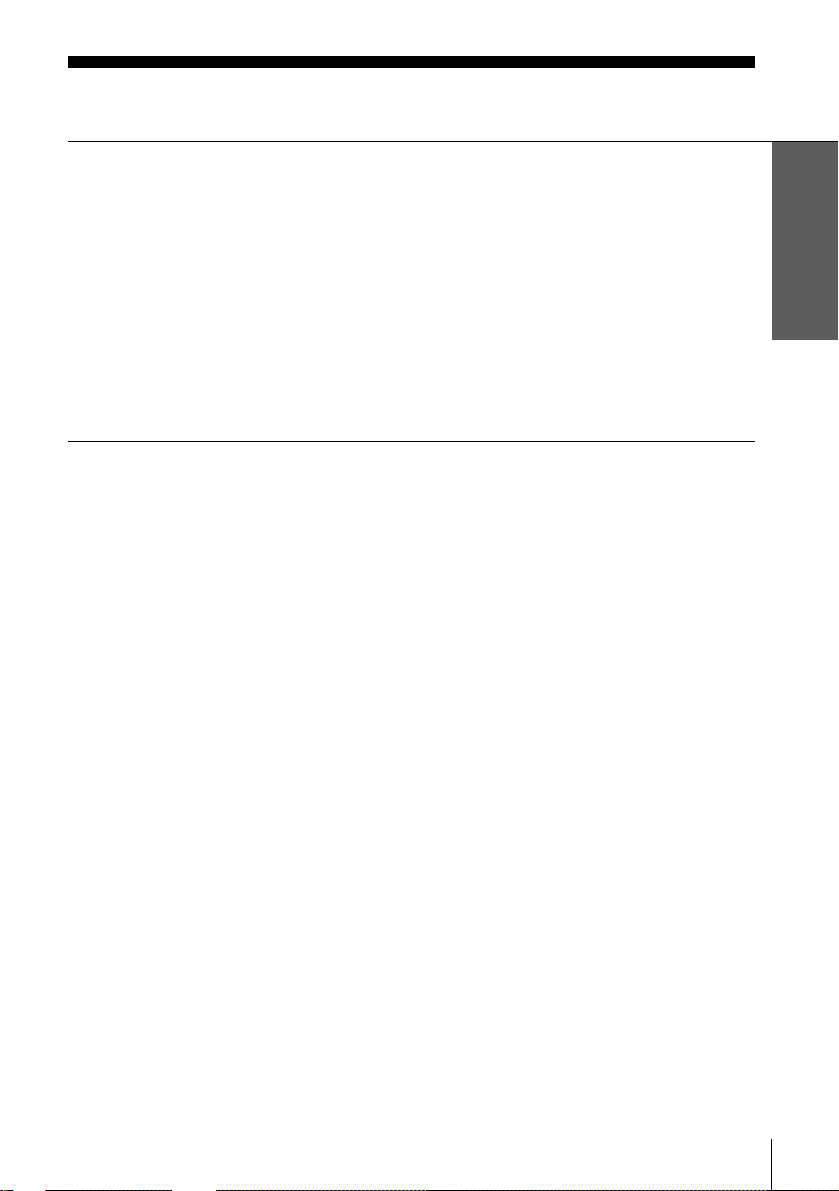
Table of contents
Getting Started
Step 1 : Unpacking
4
Step 2 : Setting up the remote commander
5
Step 3 : Connecting the VCR
8
Step 4 : Tuning your TV to the VCR
11
Step 5 : Setting up the VCR with the Auto Set Up function
14
Step 6 : Setting the clock
16
21
Selecting a language
23
Presetting channels
27
Changing/disabling programme positions
51
Basic Operations
33
Playing a tape
36
Recording TV programmes
40
Recording TV programmes using the
ShowView system
(SLV-SE450K only)
44
Recording TV programmes using the
timer
Checking/changing/cancelling timer
settings
53
Searching using the Smart Search
function
56
Adjusting the picture
58
Changing me nu options
60
Editing with another VCR
Additional Information
Additional Operations
48
Playing/searching at various speeds
50
Setting the recording duration time
62
Troubleshooting
65
Specifications
66
Index to parts and controls
Back Cover
Index
Getting Started
Table of contents
3
Page 4

Getting Started
Step 1 : Unpacking
Check that you have received the following items with the VCR:
• Remote commander • Aerial cable
• R6 (size AA) batteries
Check your model name
The instructions in this manua l are fo r the 4 mode ls: SLV-SE100K, SX1 00 K, SE4 00 K a nd
SE450K. Check yo ur model number by looking at the rear panel of you r VCR. SLVSE450K is the model used for illustratio n purpo s e s. An y di fference in operation is clearly
indicated in the text, for example, “SLV-SE450K only.”
4
Unpacking
Page 5

Step 2 : Setting up the remote commander
Inserting the batteries
Insert two R6 (size AA) batteries
by matching the + an d – on the
batteries to the diagram inside the
battery compartment.
Insert the negative (–) end first,
then push in and down until the
positive (+) end clicks into
position.
Using the remote commander
You can use this remote
commander to operate this VCR
and a Sony TV. Buttons on the
remote commander marked with a
dot (•) can be used to operate your
Sony TV. If the TV does not have
the symbol near the remote
sensor, this remote commander
will not operate the TV.
Getting Started
Remote sensor
[TV] /
[VIDEO]
To operate Set [TV] / [VIDEO] to
the VCR
a Sony TV
and point at the remote sensor at the VCR
[VIDEO]
and point at the remote sensor at the TV
[TV]
123
456
8
0
continued
Setting up the remote commander
5
Page 6
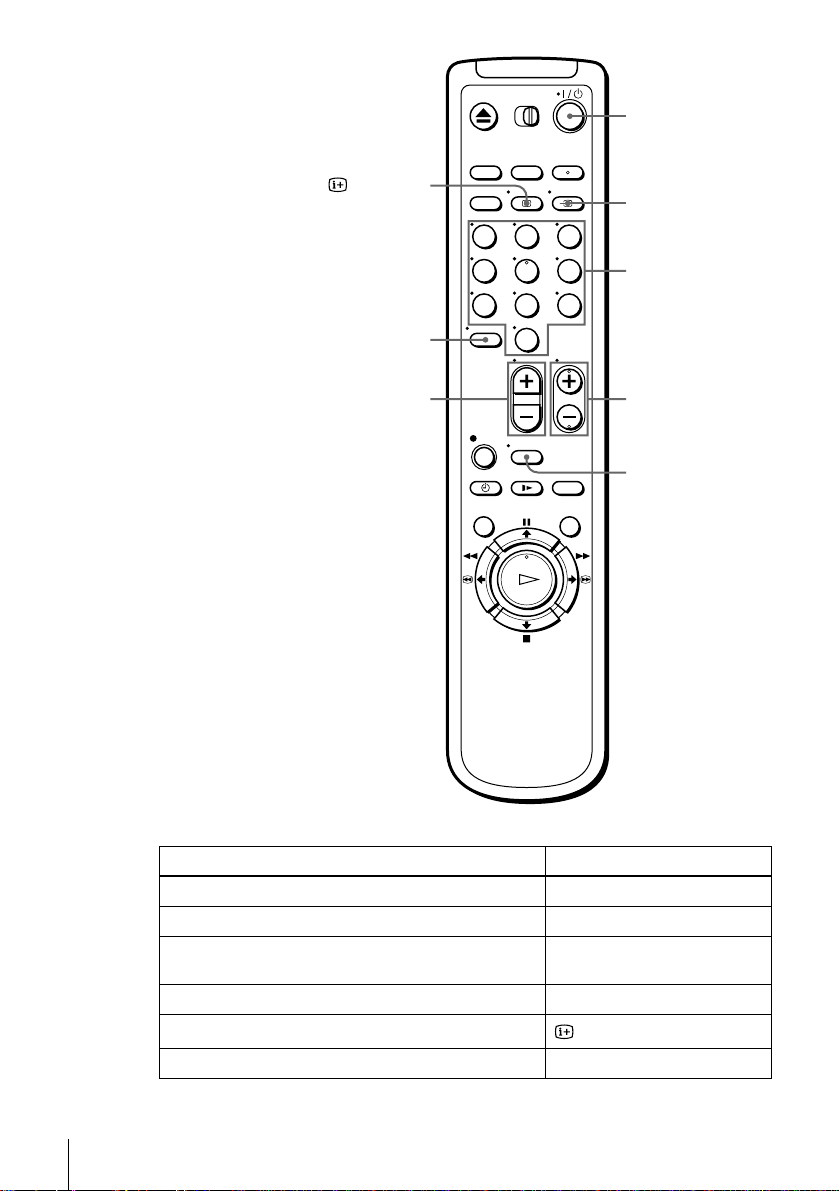
?/1
DISPLAY
–/– –
2 +/–
123
456
8
0
t TV/VIDEO
Programme
number
buttons
PROG +/–
WIDE
TV control buttons
To Press
Set the TV to standby mode
Select an input source: aerial in or line in
Select the TV’s programme position Programme number buttons,
Adjust the volume of the TV
Call up the on-screen display
Switch to/from wide mode of a Sony wide TV WIDE
6
Setting up the remote commander
?/1
TV/VIDEO
t
–/– –, PROG +/–
+/–
2
DISPLAY
Page 7
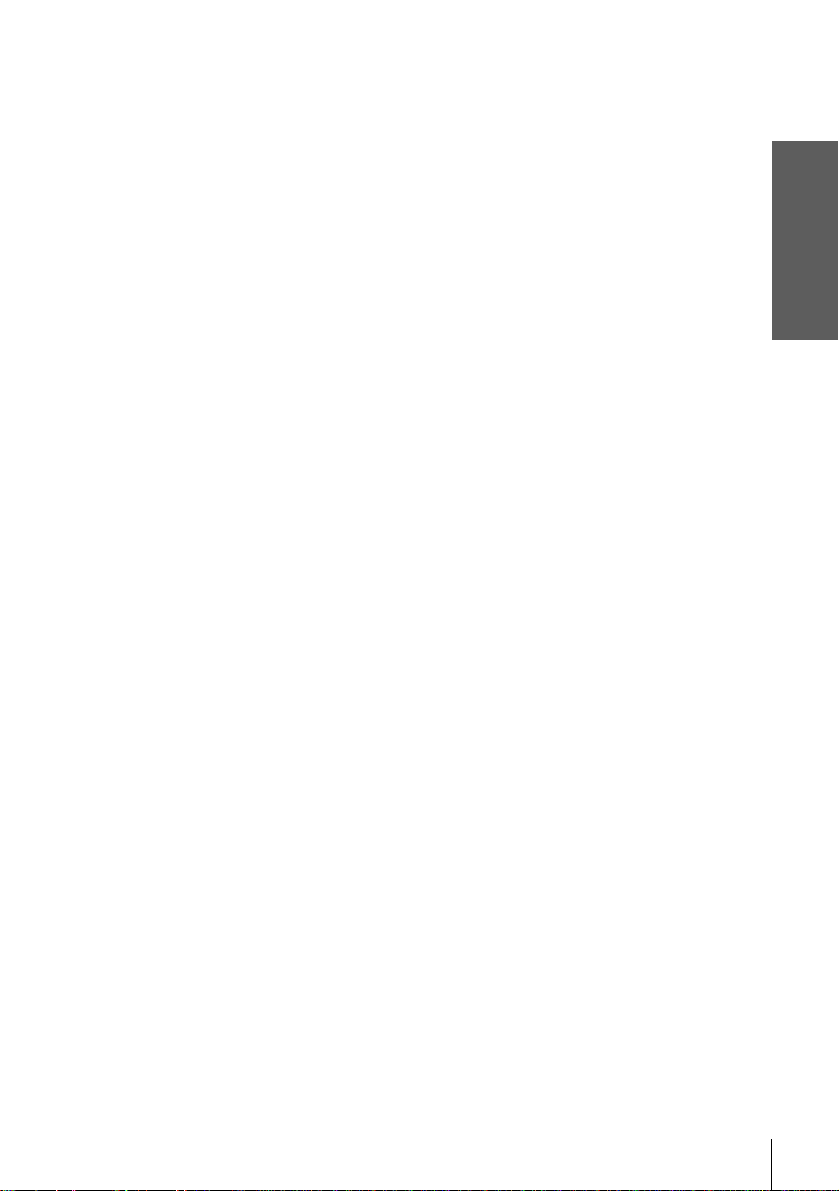
Notes
• With normal use, the batteries should last about three to six months.
• If you do not use the remote commander for an extended period of time, remove the batteries
to avoid possible damage from battery leakage .
• Do not use a new battery together with an ol d one.
• Do not use different types of batteries togethe r.
• Some buttons may not wo rk with certain Sony TVs.
Getting Started
Setting up the remote commander
7
Page 8
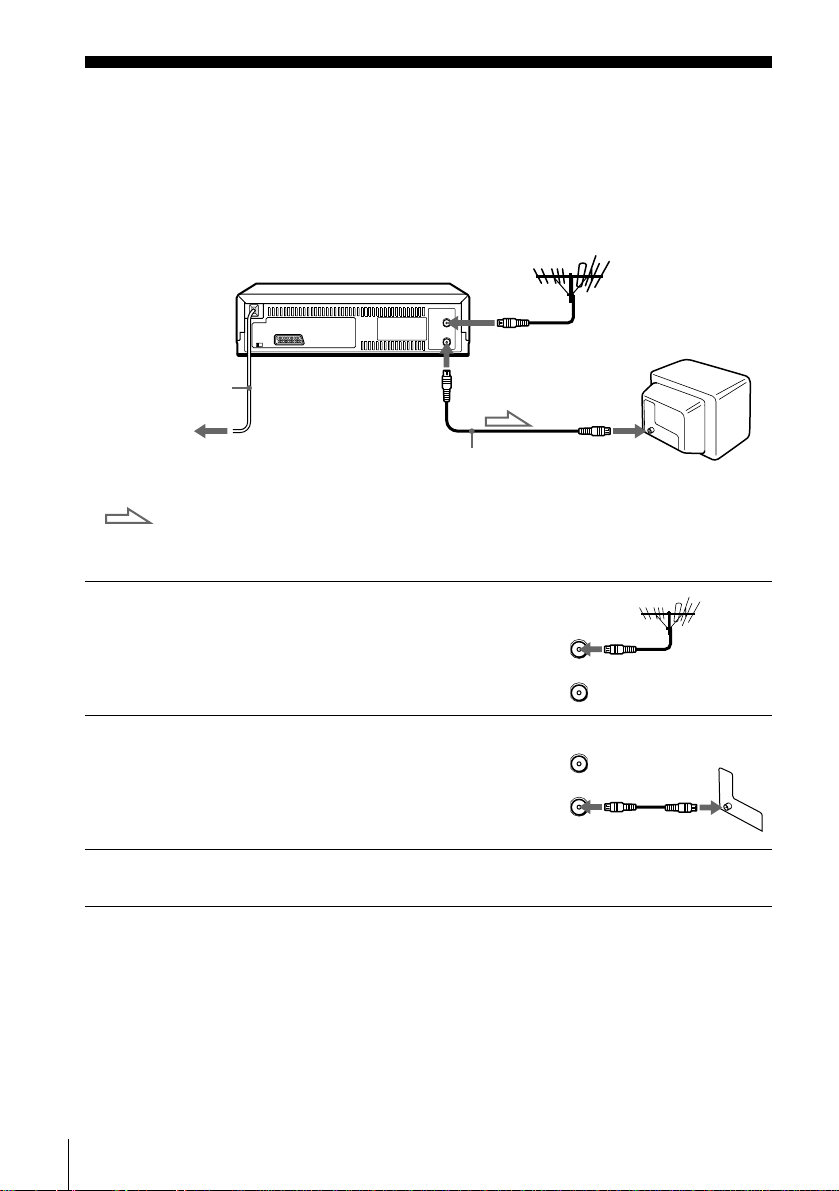
Step 3 : Connecting the VCR
ARIAL
ANTNN
IN
NTR
OUT
SORTI
ARIAL
ANTNN
IN
NTR
OUT
SORTI
If your TV has a Scart (EURO-AV) connector, see page 9.
If your TV does not have a Scart (EURO-AV) connector
AERIAL IN
1
2
3
Mains lead
to mains
Aerial cable (supplie d)
: Signal flow
AERIAL OUT
AERIAL IN
Disconnect the aerial cable from your
TV and connect it to AERIAL IN on
the rear panel of the VCR.
Connect AERIAL OUT of the VCR
and the aerial input of your TV using
the supplied aerial cable.
Connect the mains lead to the mains.
Note
• When you connect the VCR and your TV only with an aerial cable, you have to tune your TV
to the VCR (see page 11).
8
Connecting the VCR
Page 9

If your TV has a Scart (EURO-AV) connector
ARIAL
ANTNN
IN
NTR
OUT
SORTI
ARIAL
ANTNN
IN
NTR
OUT
SORTI
1
2
3
Mains lead
to mains
: Signal flow
Disconnect the aerial cable from yo ur
TV and connect it to AERIAL IN on
the rear panel of the VCR.
Connect AERIAL OUT of the VCR
and the aerial input of your TV using
the supplied aerial cable.
Connect LINE-1 (TV) on the VCR
and the Scart (EURO-AV) connector
on the TV with the optional Scart
cable.
This connection improves picture and
sound quality. Whenever you wa n t to
watch the VCR pict ure , pres s t TV/
VIDEO to display the VIDEO
indicator in the display window.
i LINE-1
(TV)
Aerial cable (supplied)
Scart cable (not supplied)
AERIAL IN
Getting Started
AERIAL OUT
AERIAL IN
Scart
(EURO-AV)
4
Note
• If the TV is conn ected to the LIN E-1 (TV) conn ector, setting the RF ch an nel to OFF is
Connect the mains lead to the mains.
recommended. In the OFF posi tio n, only the signal from the aerial is outpu t th rough the
AERIAL OUT conne ct or (se e pa ge 13).
continued
Connecting the VCR
9
Page 10

About the SMARTLINK features
(SLV-SE450K only)
If the connected TV complies with
SMARTLINK, MEGALOGIC*1,
EASYLINK*2, Q-Link*3, EURO VIEW
LINK*4, or T-V LINK*5, this VCR
automatically runs the SMARTLINK
function after you complete the steps on the previous page (the SMARTLINK
indicator appears in the VCR’s display window when you turn on the TV). You can
enjoy the following SMARTLINK features.
• Preset Download
You can download your TV tuner preset data to this VCR and tune the VCR
according to that data in Auto Set Up. This greatly simplifies the Auto Set Up
procedure. Be careful not to disconnect the cab les or exit the Auto Set Up func tion
during the procedure.
See “Setting up the VCR with the Auto Set Up function” on page 14.
• TV Direct Rec
You can easily record what you are watching on the TV. For details, see
“Recording what you are watching on the TV (TV Direct Rec) (SLV-SE450K
only)” on page 39.
• One Touch Play
With One Touch Play, you can start playback automatically without turning on the
TV. For details, see “Starting playback automatically with one button (One Touch
Play) (SLV-SE450K only)” on page 35.
• One Touch Menu
You can turn on the VCR and TV, set the TV to the video channel, and display the
VCR’s on-screen display automatically by pressing MENU on the remote
commander.
• One Touch Timer
You can turn on the VCR and TV, set the TV to the video channel, and display the
timer recording menu (the TIMER METHOD menu, the TIMER menu, or the
SHOWVIEW menu) automatically by pressing TIMER on the remote
commander.
You can set which timer recording menu is displayed using TIMER OPTIONS in
the OPTIONS-2 menu (see page 59).
• Automatic Power Off
You can have the VCR turn o ff automatically, if the VCR is not used after you turn
off the TV.
SMARTLINK
10
Connecting the VCR
1
*
“MEGALOGIC” is a regist ered trademark of Grundi g Corporation.
2
“EASYLINK” is a trademark of Philips Corporation.
*
3
“Q-Link” is a trademark of Panaso n i c Corporation.
*
4
“EURO VIEW LINK” is a trademark of Toshiba Corporation.
*
5
“T-V LINK” is a tradema rk of JV C Corporation.
*
Note
• Not all TVs respond to the functions above.
Page 11

Step 4 : Tuning your TV to the VCR
1
2
If your TV has a Scart (EURO-AV) connector, see page 13.
If your TV does not have a Scart (EURO-AV) connector
Follow the steps below so that your TV will properly receive the video signals from
your VCR.
?/1 ON/STANDBY
ONSTAN
AUTO ST UP
R CANNL
Press ?/1 ON/STANDBY to turn on the VCR.
Press RF CHANNEL on the VCR lightly.
The factory-preset RF channel appears in th e display window.
The VCR signal is output through this channel to the TV.
RF CHANNEL
PROGRAM +/–
Getting Started
3
4
AUTO ST UP
R CANNL
Turn on your TV and select a programme position for the VCR picture.
This programme position will now be referred to as the video channel.
Press RF CHANNEL.
The TV system appears in the display window.
continued
Tuning your TV to the VCR
11
Page 12
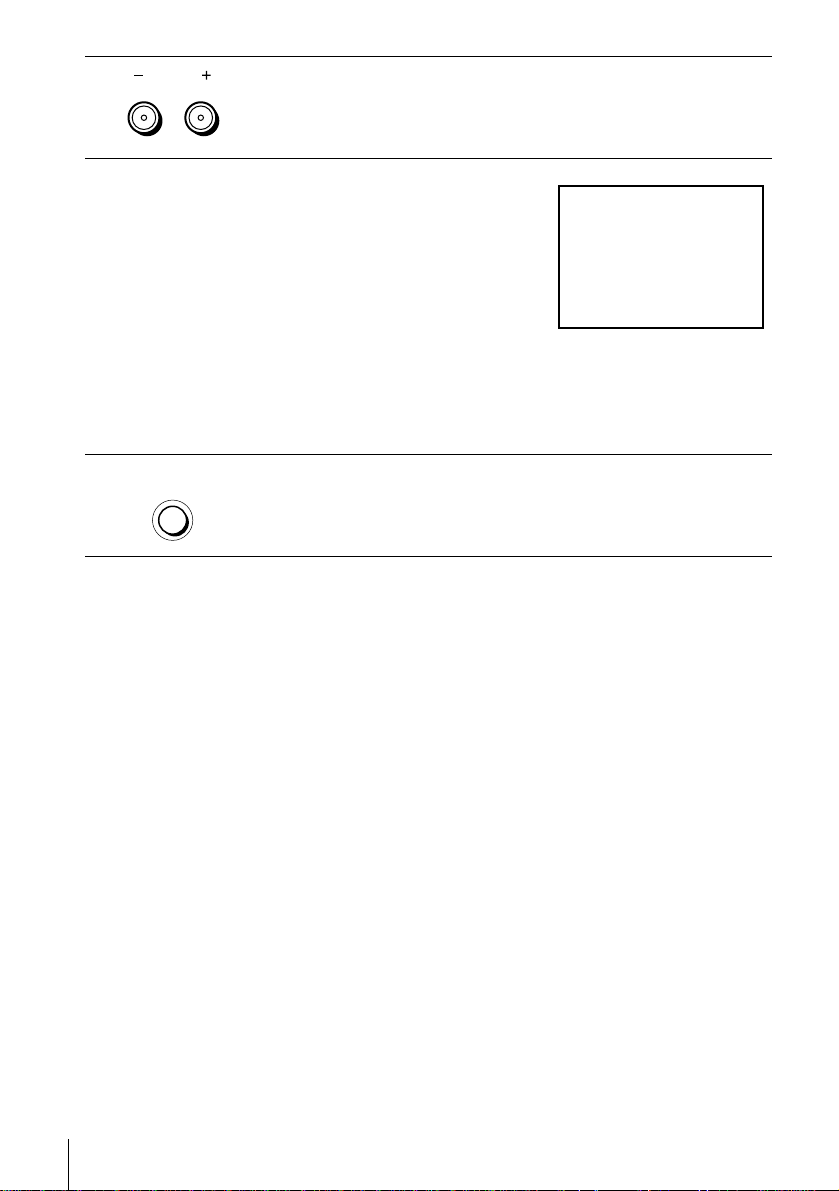
5
SON VIO CASSTT RCORR
PROGRA
TRACING
Press PROGRAM +/– (repeatedly) to select the appropriate TV system for
your area. Select “G” for the B/G TV system, or “K” for the D/K TV
system.
6
7
Tune th e T V to th e same c han ne l shown in
the VCR display window so that the
picture on the right appears clearly on the
TV screen.
Refer to your TV manual for TV tuning
instructions.
If you select the wrong TV system in step
5, the picture on the right may not appear.
Select the appropriate TV system and tune
the TV again.
If the picture does not appear clearly , see “To obtain a clear picture from the
VCR” below.
AUTO ST UP
R CANNL
To check to see if the TV tuning is correct
Set the TV to the video channel and press PROGRAM +/– on the VCR. If the TV
screen changes to a different programme each tim e you press PROGRAM +/–, the
TV tuning is correct.
To obtain a clear picture from the VCR
If the screen does not appear clearly in ste p 6 above, go to step 7 to finish this
procedure once. Then start again from step 2. After pressing RF CHANNEL in step
2, press PROGRAM +/– whil e the RF channel is displayed, so that another RF
channel appears. Then tune the TV to the new RF channel so that a clear picture
appears.
Press RF CHANNEL.
You have now tuned your TV t o the VCR. Whenever you want to play a
tape, set the TV to the video channel.
12
Tuning your TV to the VCR
Note
• If you set the wrong TV system, you may have no sound or sound may be distorted.
Page 13

If your TV has a Scart (EURO-AV) connector
1
2
3
????/1111 ON/STANDBY
ONSTAN
AUTO ST UP
R CANNL
PROGRA
TRACING
RF CHANNEL
Getting Started
PROGRAM +/–
Press ?/1 ON/STANDBY to turn on the VCR.
Press RF CHANNEL on the VCR lightly.
The factory-preset RF channel appears in th e display window.
The VCR signal is output through this channel to the TV.
Use the PROGRAM+/– butt ons to set the RF channel to OFF, and press RF
CHANNEL again.
AUTO ST UP
R CANNL
RF channel set up is complete.
Tuning your TV to the VCR
13
Page 14

Step 5 : Setting up the VCR with the Auto
Set Up functi on
Before using the VCR for the first time, set up the VCR using the Auto Set Up
function. With this function, you can set the language for the on-screen display, TV
channels, guide channels for the ShowVie w system*, and VCR clock* automatically.
AUTO SET UP
PROGRAM +/–
1
2
AUTO ST UP
R CANNL
PROGRA
TRACING
Hold down AUTO SET UP on the VCR for more than three seconds.
The VCR automatically turns on, and the country abbreviation appears in
the display window.
Press PROGRAM +/– to select the abbreviation of your country from the
table on page 15.
For some countries, there is a selection of languages to choose from.
If your country does not appear, select ELSE.
14
Setting up the VCR with the Auto Set Up function
Page 15

3
AUTO ST UP
R CANNL
Press AUTO SET UP lightly.
The VCR starts searching for all of the receivable channels and presets them
according to the TV system you selected in “Tuning your TV to the VCR”
on page 11.
If you want to change the order of the channels or disable unwanted
programme positions, see “Changing/disabling programme positions” on
page 27.
If you use the SMARTLINK connection (SLV-SE450K only), the Preset
Download function starts and the SMARTLINK indicator flashes in the
display window during download.
After the search or download is complete, the current tim e appears in the
display window for any stations that transmit a time signal.
Getting Started
The abbreviations of the countries and languages are as follows:
Abbreviation Country Language
CZ Checho Czech
HUN Hungary Hungarian
PL Poland Polish
SK Slovakia Slovak
TR Turkey Turkish
RUS Russia Russian
ELSE Other
countries
English
To cancel the Auto Set Up function
Press AUTO SET UP.
Tip
• If you want to change the lan gua ge for the on-screen display from the one preset in the Auto
Set Up function, see page 21.
Notes
• If you stop the Auto Set Up function during step 3, you must repea t set up from step 1.
• Whenever you operate the Auto Set Up functio n, some of the set tings (ShowView*, timer,
etc.) will be reset. If this happens, you have to set them again.
* SLV-SE 450K only
Setting up the VCR with the Auto Set Up function
15
Page 16

Step 6 : Setting the clock
ST :
SLCT :
O
NUIT :
STTINGS
RTURN
TUNR
CLOC
LANGUAG
ST :
SLCT :
O
NUIT :
CLOC
OAUTO AUST
CLOC PROGRA
ANUAL AUST
.1 1 .2000 SAT 0: 00
You must set the time and date on the VCR to
use the timer features properly.
The Auto Clock Set function (SLV-SE450K
only) works only if a station in your area is
broadcasting a time signal. If the Auto Set
Up function did not set the clo ck correctly fo r
your local area, try another station for the
Auto Clock Set function.
Setting the clock manually
Before you start…
• Turn on the VCR and the TV.
• Set the TV to the video channel.
MENU
M/m/</,
OK
16
1
NU
PLA
O
2
PLA
O
Setting the clock
Press MENU, then press M/m to highlight
SETTINGS and press OK.
Press M/m to highlight CLOCK, then pre ss
OK.
For SLV-SE100K/SX100K and SE400K,
only the clock setting menu appears. Skip
the next step and go to step 4.
Page 17

3
CONIR :
ST :
O
NUIT :
CLOC
OAUTO AUST
CLOC PROGRA
ANUAL AUST
1 . 1 . 2000 SAT 0 : 00
SLCT :
CONIR :
ST :
O
NUIT :
CLOC
OAUTO AUST
CLOC PROGRA
ANUAL AUST
8 . 1.2000 RI 0:00
SLCT :
2
CONIR :
ST :
O
NUIT :
CLOC
OAUTO AUST
CLOC PROGRA
ANUAL AUST
8 . 9.2000 TU 0 :00
SLCT :
2
CONIR :
ST :
O
NUIT :
CLOC
OAUTO AUST
CLOC PROGRA
ANUAL AUST
8. TU 8:00
SLCT :
21.20009
NUIT :
CLOC
OAUTO AUST
CLOC PROGRA
ANUAL AUST
8. TU 8:00
21
ST :
SLCT :
O
.20009
PLA
Press M/m to highlight MANUAL
ADJUST, then press OK.
O
Getting Started
4
5
6
PLA
PLA
PLA
Press M/m to set the day.
O
Press , to highlight the mont h and set the
month pressing M/m.
O
Set the year, hour, and minutes in
sequence, pressing , to highlight the
item to be set, and press M/m to select the
O
digits.
The day of the week is set automatically.
7
PLA
O
Press OK to start the clock.
continued
Setting the clock
17
Page 18

8
NU
Tips
• T o change the digits while setting, press < to return to t he it em to be ch a nged, and s ele ct th e
• If you want to return to the previous menu, highl ig ht RE T U RN and press OK.
Note
• The menu disappears automatically if you don’t proceed for more than a few minutes.
Press MENU to exit the menu.
digits by pressing M/m.
18
Setting the clock
Page 19

Changing the station for the
ST :
SLCT :
O
NUIT :
STTINGS
RTURN
TUNR
CLOC
LANGUAG
ST :
SLCT :
O
NUIT :
CLOC
ON
1AA
AUTO AUST
CLOC PROGRA
ANUAL AUST
.8TU8:00
12 .20009
CONIR :
SLCT :
O
NUIT :
CLOC
O
AUTO AUST
CLOC PROGRA
ANUAL AUST
TU 8 :0 0
8.ON21.20009
Auto Clock Set function
(SLV-SE450K only)
Before you start…
• Turn on the VCR and the TV.
• Set the TV to the video channel.
1
2
NU
PLA
PLA
Press MENU, then press M/m to highlight
SETTINGS and press OK.
O
Press M/m to highlight CLOCK, then p ress
OK.
AUTO ADJUST is highlighted.
O
Getting Started
MENU
M/m
OK
3
PLA
O
Press OK.
continued
Setting the clock
19
Page 20

4
ST :
SLCT :
O
NUIT :
CLOC
ON
1AA
AUTO AUST
CLOC PROGRA
ANUAL AUST
.8TU8:00
12 .20009
CONIR :
SLCT :
O
NUIT :
CLOC
AUTO AUST
CLOC PROGRA
ANUAL AUST
TU 8 :0 0
8.
1AA
21.20009
CONIR :
SLCT :
O
NUIT :
CLOC
AUTO AUST
CLOC PROGRA
ANUAL AUST
.2000 TU 8 : 00
8. 9
2C
21
Press M/m to highlight ON, then press O K.
PLA
O
5
6
7
Press m to highlight CLOCK PROGRAM,
PLA
O
then press OK.
Press M/m repeatedly until the prog ramme
PLA
O
position of the station that carries a time
signal appears.
If the VCR does not receive a time signal
from any station, AUTO ADJUST returns
to OFF automatically.
NU
Tips
• If you set AUTO ADJUST to ON, the Auto Clock Set function is activated whenever the
• If you want to return to the previous menu, highl ig ht RE T U RN and press OK.
Press MENU to exit the menu.
VCR is turned off. The time is ad juste d autom atica ll y b y makin g refer enc e to the ti me si gnal
from the station whose programm e posi ti on is di spl aye d i n the “CLOCK PROGRAM” row.
If you do not need the Auto Clock Se t, sel ec t OFF.
Note
• The menu disappears automatically if you don’t proceed for more than a few minutes.
20
Setting the clock
Page 21

Selecting a language
ST :
SLCT :
O
NUIT :
STTINGS
RTURN
TUNR
CLOC
LANGUAG
ST :
SLCT :
O
NUIT :
LANGUAG
NGLIS
MAGYAR
POLSKI
ČESKÝ
PУCCKИЙ
SLOVNČINA
TRKE
You can change the on-screen display
language from the one you selected with the
Auto Set Up function.
Before you start…
• Turn on the VCR and the TV.
• Set the TV to the video channel.
Getting Started
MENU
M/m
OK
1
2
NU
PLA
PLA
Press MENU, then press M/m to highlight
SETTINGS and press OK.
O
Press M/m to highlight LANGUA GE, then
press OK.
O
continued
Selecting a language
21
Page 22

3
Press M/m to highlight the desired language, then press OK.
PLA
O
4
NU
Tip
• If you want to return to the previous menu, highl ig ht RE T U RN and press OK.
Note
• The menu disappears automatically if you don’t proceed for more than a few minutes.
Press MENU to exit the menu.
22
Selecting a language
Page 23

Presetting channels
ST :
SLCT :
O
NUIT :
STTINGS
RTURN
TUNR
CLOC
LANGUAG
If some channels could not be preset using
the Auto Set Up function, you can preset
them manually.
Getting Started
Before you start…
• Turn on the VCR and the TV.
• Set the TV to the video channel.
123
456
789
0
Programme
number
buttons
PROG +/–
MENU
M/m/</,
OK
1
NU
PLA
Press MENU, then press M/m to highlight
SETTINGS and press OK.
O
continued
Presetting channels
23
Page 24

2
ST :
SLCT :
O
NUIT :
TUNR
C
AA12
PROG. 1
NORAL CATV
CANNL ST
AT
IN TUNING
NORAL
ON
RTURN
SST
NUIT :
TUNR
CATV
PROG.
NORAL CATV
CANNL ST
AT
IN TUNING
NORAL
RTURN
1
CONIR :
SLCT :
O
SST
ST :
SLCT :
O
NUIT :
TUNR
C
AA12
PROG. 1
NORAL CATV
CANNL ST
AT
IN TUNING
NORAL
ON
RTURN
SST
ST :
SLCT :
O
NUIT :
TUNR
C
AA12
PROG. 4
NORAL CATV
CANNL ST
AT
IN TUNING
NORAL
ON
RTURN
SST
Selected programme
position
NUIT :
TUNR
C
AA12
PROG.
NORAL CATV
CANNL ST
AT
IN TUNING
RTURN
SST
4
CONIR :
SLCT :
O
PLA
Press M/m to highlight TUNER, then press
OK.
O
3
4
5
PLA
O
PLA
O
• PROG
Press M/m to highlight NORMAL/CATV,
then press OK.
Press M/m to highlight NORMAL, then
press OK.
To preset CATV (Cable Television)
channels, select CATV.
Press PROG +/– to select the programme
position.
6
24
Presetting channels
PLA
O
Press M/m to highlight CHANNEL SET,
then press OK.
Page 25

7
NUIT :
TUNR
C
27
PROG.
NORAL CATV
CANNL ST
AT
IN TUNING
RTURN
SST
4
CONIR :
SLCT :
O
B/G TV system D/K TV system
Channel
number in the
CHANNEL SET
field
Receivable
Channel
Channel
number in the
CHANNEL SET
field
Receivable
Channel
C02 E2 C02 R1
C03 E3 C05 R6
C04 E4 C06 R7
C05 E5 C12 R12
C06 E6 C13 R2
C07 E7 C14 R3
C08 E8 C15 R4
C09 E9 C16 R5
C10E10C17R8
C11E11C18R9
C12E12C19R10
C21–C69 E21–E69 C20 R11
S01–S41 S1–S41 C21–C69 R21–R69
S42–S46 S01–S05
NUIT :
TUNR
PROG.
NORAL CATV
CANNL ST
SST
AT
IN TUNING
G
RTURN
4
ON
CONIR :
SLCT :
O
PLA
Press M/m repeatedly until the chan nel you
want is displayed.
O
The channels appear in the following
order:
8
9
123
456
789
0
PLA
O
If you know t he num b er of the channel you want , pre s s the pr o gr a m me
number buttons. For example, for channel 5, first press “0” and then press
“5.”
If the TV sound is distort ed or noisy, press
to highlight SYSTEM and press OK.
M/m
Then press M/m to select B/G or D/K so
that you get better sound.
To preset another programme position, repeat steps 5 through 7.
continued
Presetting channels
Getting Started
25
Page 26

10
NU
Press MENU to exit the menu.
If the picture is not clear
Normally, the Auto Fine Tuning (AFT) function automatically tunes in channels
clearly. However, if the picture is not clear, you may also use the manual tuning
function.
Press PROG +/– or the programme numbe r buttons to select the programme
1
position for which you cannot obtain a clea r pic ture .
Press MENU, then select SETTINGS and press OK.
2
Select TUNER, then press OK.
3
Select FINE TUNING, then press OK.
4
The fine tuning meter appears.
TUNR
SST
NORAL CATV
CANNL ST
AT
IN TUNING
RTURN
NORAL
C
27
PROG.
4
Selected programme
position
26
Presetting channels
ST :
Press </, to get a clearer picture, then press MENU to exit the menu.
5
NUIT :
Note that the AFT (Auto Fine Tuning) setting switches to OFF.
Tip
• If you want to return to the previous menu, highl ig ht RE T U RN and press OK.
Notes
• The menu disappears automatically if you don’t proceed for more than a few minutes.
• When adjusting FINE TUNING, the menu may become difficult to read due to interference
from the picture being received.
Page 27

Changing/disabling programme positions
RTURN
ST :
SLCT :
O
NUIT :
LISTS
CANNL LIST
TIR LIST
NUIT :
CANNL LIST
RAS PROGRA
OV PROGRA::
PROG
SLCT :
1
2
3
4
5
AA
C
G
C
C
C
C
1
0
5
0
2
3
6
9
NA
C
C
27
CLAR
After setting the channels, you can change
the programme positions as you like. If any
programme positions are unused or contain
unwanted channels, you can disable them.
You can also change the station names (SLVSE450K only). If the stat ion names are not
displayed, you can enter them manually.
Changing programme positions
Before you start…
• Turn on the VCR and the TV.
• Set the TV to the video channel.
MENU
M/m/,
OK
Getting Started
1
2
NU
PLA
Press MENU, then press M/m to highlight
LISTS and press OK.
O
Press M/m to highlight CHANNEL LIST,
PLA
then press OK.
O
continued
Changing/disabling programme positions
27
Page 28

3
NUIT :
CANNL LIST
PROG
1
2
3
4
5
AA
C
G
C
C
C
C
1
0
5
0
2
3
6
9
NA
C
C
27
CONIR
ST STATION NA::
SLCT :
O
NUIT :
CANNL LIST
CONIR
ST STATION NA::
PROG
SLCT :
1
2
3
4
5
C
AA
G
C
C
C
C
0
5
1
0
3
6
2
9
NA
C
C
27
O
PLA
Press M/m to highlight the row which you
want to change the programme position,
then press ,.
O
To display other pages for pr ogramme
positions 6 to 60, press M/m repeated ly.
4
5
6
7
Press M/m until the selected channel row
PLA
O
moves to the desired programme position.
The selected channel is inserted at the new
programme position and the intermediate
channels are displaced to fill the gap.
Press OK to confirm the setting.
PLA
O
T o cha nge the prog ramme position o f another statio n, repeat steps 3 through
5.
NU
Tip
• If you want to return to the previous menu, highl ig ht RE T U RN and press OK.
Note
• The menu disappears automatically if you don’t proceed for more than a few minutes.
Press MENU to exit the menu.
28
Changing/disabling programme positions
Page 29

Disabling unwanted
RTURN
ST :
SLCT :
O
NUIT :
LISTS
CANNL LIST
TIR LIST
NUIT :
CANNL LIST
PROG
1
2
3
4
5
AA
C
G
C
C
C
C
1
0
5
0
2
3
6
9
NA
C
C
27
RAS PROGRA
OV PROGRA::
SLCT :
CLAR
programme positions
After presetting channels, you can disable
unused programme positions. The disabled
positions will be skipped later when you
press the PROG +/– buttons.
CLEAR
Getting Started
Before you start…
• Turn on the VCR and the TV.
• Set the TV to the video channel.
1
NU
PLA
Press MENU, then press M/m to highlight
LISTS, and press OK.
O
123
456
789
0
MENU
M/m
OK
2
Press M/m to highlight CHANNEL LIST,
PLA
then press OK.
O
continued
Changing/disabling programme positions
29
Page 30

3
NUIT :
CANNL LIST
PROG
1
2
3
4
5
AA
C
G
C
C
C
C
1
0
5
0
2
3
6
9
NA
C
C
27
RAS PROGRA
OV PROGRA::
SLCT :
CLAR
NUIT :
CANNL LIST
PROG
1
2
3
4
5
AA
C
G
C
C
C
1
0
0
2
3
9
NA
C
C
27
RAS PROGRA
OV PROGRA::
SLCT :
CLAR
PLA
Press M/m to highlight the row which you
want to disable.
O
4
5
6
CLAR
Press CLEAR.
The selected row will be cleared as shown
on the right.
Repeat steps 3 and 4 for any other programme positions you want to
disable.
NU
Tip
• If you want to return to the previous menu, highl ig ht RE T U RN and press OK.
Notes
• The menu disappears automatically if you don’t proceed for more than a few minutes.
• Be sure to select the programme position you want to disable correctly. If you disable a
Press MENU to exit the menu.
programme position by mistake, you need to reset that channel manually.
30
Changing/disabling programme positions
Page 31

Changing the station names
RTURN
ST :
SLCT :
O
NUIT :
LISTS
CANNL LIST
TIR LIST
NUIT :
CANNL LIST
PROG
1
2
3
4
5
AA
C
G
C
C
C
C
1
0
5
0
2
3
6
9
NA
C
C
27
RAS PROGRA
OV PROGRA::
SLCT :
CLAR
NUIT :
CANNL LIST
PROG
1
2
3
4
5
AA
C
G
C
C
C
C
1
0
5
0
2
3
6
9
NA
C
C
27
CONIR
ST STATION NA::
SLCT :
O
(SLV-SE450K only)
You can change or enter the station names
(up to 5 characters). The VCR must receive
channel information (for instance,
SMAR TLINK information) for station names
to appear automatically.
Before you start…
• Turn on the VCR and the TV.
• Set the TV to the video channel.
Getting Started
MENU
M/m/</,
OK
1
2
3
NU
PLA
Press MENU, then press M/m to highlight
LISTS and press OK.
O
Press M/m to highlight CHANNEL LIST,
PLA
then press OK.
O
Press M/m to highlight the row which you
PLA
want to change or enter the station name,
then press ,.
O
To display other pages for programme
positions 6 to 60, press M/m repeatedly.
Changing/disabling programme positions
continued
31
Page 32

4
MENUEXIT :
CHANNEL LIST
CONFIRM OK
NEXT
:
:
PROG
SELECT A CHARACTER :
1
2
3
4
5
AAB
CDE
FGH
C
C
C
C
1
0
5
0
2
3
6
9
NAME
CH
C
27
MENUEXIT :
CHANNEL LIST
CONFIRM OK
NEXT
:
:
PROG
SELECT A CHARACTER :
1
2
3
4
5
CAB
CDE
FGH
C
C
C
C
1
0
5
0
2
3
6
9
NAME
CH
C
27
Press ,.
PLAY
OK
5
6
7
Enter the station name.
1
PLAY
OK
Press M/m to select a character.
Each time you press M, the character
changes as shown below.
A t B t … t Z t a t b t … t z
t 0 t 1 t … t 9 t (symbols) t
(blank space) t A
2
Press , to set the next character.
The next space is highlig hted.
To correct a character, press </, until the character you want to
correct is highlighted, then reset it.
You can set up to 5 characters for the station name.
Press OK to confirm the new name.
PLAY
OK
MENU
Tip
• If you want to return to the previous menu, highl ig ht RE T U RN and press OK.
Press MENU to exit the menu.
32
Changing/disabling programme positions
Notes
• The menu disappears automatically if you don’t proceed for more than a few minutes.
• If you enter a symbol in step 5, it will appear as a blank space in the display window.
Page 33

Basic Operations
Playing a tape
123
456
789
0
ZZZZ EJECT
CLEAR
DISPLAY
Basic Operations
NTSC PB
1
2
Turn on your TV and set it to the video channel.
Insert a tape.
The VCR turns on and starts playing
automatically if you insert a tape with its
safety tab removed.
HHHH PLAY
XXXX PAUSE
M FF
xxxx STOP
m REW
continued
Playing a tape
33
Page 34

3
Press HPLAY.
PLAY
OK
When the tape reaches the end, it will rewind automatically.
Additional tasks
To Press
Stop play
Pause play
Resume play after pause
Fast-f o rward the tape
Rewind the tape
Eject the tape
STOP
x
PAUSE
X
PAUSE or HPLAY
X
FF during stop
M
REW during stop
m
EJECT
Z
To set the colour system
If the playback pic ture has no colour, or streaks appear during playback, set
COLOUR SYSTEM in the OPTIONS-1 menu to confo rm to the syste m tha t th e tap e
was recorded in (see page 59). (Normally set the option to AUTO.)
To play an NTSC-recorded tape
Set NTSC PB at the rear of the VCR according to the colour system of your TV.
When your TV is Set NTSC PB to
PAL only ON PAL TV
PAL and NTSC NTSC 4.43
34
Playing a tape
To use the time counter
Press CLEAR at the point on the tape that you want to find later. The counter in the
display window resets to “0:00:00.” Search for the point afterwards by referring to
the counter.
VIDEO
SP
OPC
To display the counter on the TV screen, press DISPLAY.
Page 35

Notes
• The counter resets to “0:00:00” whenever a tape is reinserted.
• The counter stops counting when it comes to a portion with no recording.
• The time counter does not appear on the TV screen when using an NTSC-recorded tape.
• Depending on your TV, the following may occur while playi ng an NTSC-recorded tape:
– The picture becomes black and white .
– The picture shakes.
– No picture appears on the TV screen.
– Black streaks ap p ear horizontally o n th e TV screen.
– The colour density increa se s or decreases.
• Tapes recoreded in the L P and EP mode cannot be played back on this VCR.*
• The picture’s colour ma y be affected when playing a MESECAM -recorded tape in the LP
• While setting th e menu on the TV scree n, buttons for pl ayback on the remot e commander do
*
*
2
mode.*
not function.
1
SLV-SE100K/SX100K only
2
SLV-SE 400K/SE450K only
1
Starting playback automatically with one button (One
Touch Play)
(SLV-SE450K only)
If you use the SMARTLINK connection, you can turn on the VCR and the TV, set the
TV to the video channel, and start playback automatically with one bu tton.
Insert a tape.
1
The VCR automatically turns on.
If you insert a tape with its safety tab removed, the TV turns on and switches to
the video channel. Playback starts automatically.
Press HPLAY.
2
The TV turns on and switches to the video channel automatically. Playback
starts.
Basic Operations
Tip
• When there already is a tape in the VCR, the VCR and the TV turn on, the TV is set to the
video channel, and playback starts automatically in one sequence when you press HPLAY.
Note
• When you use the One Touch Play function, leave the TV on or in the st a ndby mode.
Playing a tape
35
Page 36

Recording TV programmes
123
456
789
COUNTER/
REMAIN
t TV/VIDEO
DISPLAY
SP/LP
0
PROG +/–
z REC
1
2
36
Recording TV programmes
x STOP
Turn on your TV and set it to the video channel.
Insert a tape with its safety tab in place.
Page 37

3
61:4
• PROG
Press PROG + /– to select the programme position or station name*1 you
want to record.
VIDEO
SP
OPC
4
5
SP / LP
Press SP/LP to select the tape speed, SP or LP*2.
LP (Long Play) provides recording time twice as lo ng as SP. However, SP
(Standard Play) produces better pictu re and audio quality.
VIDEO
REC
LP
Press zREC to start recording.
OPC
The recording indicator lights up red in the display window.
Recording indicator
LP
VIDEO
OPC
To stop recording
Press xSTOP.
To check the remaining time
Press DISPLAY. With the display on, press COUNTER/REMAIN to check the
remaining time. Each time you press COUNTER/REMAIN, the time counter and the
remaining time appear alternately. The indicator indicates the remaining time.
Basic Operations
SP 20:00:2
Remaining timeTime counter
In order to get an accurate remaining time indication, be sure TAPE LENGTH in the
OPTIONS-1 menu is set according to the tape type you use (see page 58).
continued
Recording TV programmes
37
Page 38

To watch another TV programme while recording
Safety tab
Press t TV/VIDEO to turn off the VIDEO indicator in the display window.
1
Select another programme position on the TV.
2
To save a recor ding
To prevent accidental erasure, break off the safety
tab as illustrated. To record on the same tape
again, cover the tab hole with adhesive tape.
Tips
• To select a programme position, you c an use the programme number buttons on the remote
commander. For two-digit numbers, press the –/– – (ten’s digit) button followed by the
programme number buttons.
• If you connect addition a l equipment to a LINE connector or jack, you can select the input
signal using the INPUT SELECT or
• The DISPLAY information appears on the TV screen indicating information about the
tape, but the information won’t be recorded on the tape.
• If you don’t want to watch TV while reco rdi ng, you can turn off the TV.
Notes
• The DISPLAY information does not appear during still (pause) mode or slow-motion
playback.
• The DISPLAY information will not appear while playing an NTSC-recorded tap e.
• If a tape has portions recorded in both PAL (MESECAM) and NTSC systems, the time
counter reading will not be correct. This discrepancy is due to t he difference between the
counting cycles of the two video systems.
• When you insert a non-standard commercially available tape , th e remaining time may not be
correct.
• The remaining time is intended for rough measurement only.
• About 30 seconds after the tape begin s pla yba ck, the tape remaining time will be displayed.
• The station name*
signals.
1
SLV-SE450K only
*
2
not available on SLV-SE100K/SX100K
*
1
may not appear if the VCR does not receive station name information
PROG +/– buttons.
38
Recording TV programmes
Page 39

Recording what you are watching on the TV (TV Direct
Rec)
(SLV-SE450K only)
If you use the SMARTLINK connection, you can easily record what y ou are
watching on the TV (other than tapes being played on the VCR).
Insert a tape with its safety tab in place.
1
Press zREC while you are watching a TV programme or external source.
2
The VCR automatically turns on, then the TV indicator lights up and the VCR
starts recording what you are watching on the TV.
Tips
• The TV indicator appears in the display window after you press zREC in some si tuations
such as:
– when you are watching a source connected to the TV’s line input, or
– when the TV tuner preset data for the programme position is different from the data in the
VCR tuner preset.
• If there is a tape with its safety tab in place in the VCR, the VCR automatically turns on and
starts recording what you are watch in g on th e TV when you press zREC.
• You can turn the TV Direct Rec function ON and OFF in the OPTIONS-2 menu
(see page 59).
Notes
• You cannot record what you are wat ching using thi s method when th e VCR is in the
following modes; pause, timer standby, tuner preset, Auto Set Up, and recordin g.
• When the TV indicator is lit in the display window, do not turn off the TV nor change the TV
programme position. Whe n the TV i ndi cator is not lit, the VCR continues recording the
programme even if you change the T V programme position on the TV.
Basic Operations
Recording TV programmes
39
Page 40

Recording TV programmes using the
ShowView system
(SLV-SE450K only)
The ShowView system is the feature that
simplifies programming the VCR to make
timer recordings. Just enter the ShowView
number listed in the TV programme guide.
The date, times, and programme position of
that programme are set automatically. You
can preset a total of eight programmes,
including settings made with other timer
methods.
Before you start…
• Check that the VCR clock is set to the
correct time and date.
• Insert a tape with its safety tab in place.
Make sure the tape is longer than the total
recording time.
• Turn on your TV and set it to the video
channel.
• Set TIMER OPTIONS*
or VARIABLE in the OPTIONS-2 menu
(see page 59).
1
to SHOWVIEW
123
456
789
0
?/1
CLEAR
INPUT
SELECT
Programme
number
buttons
TIMER
MENU
40
Recording TV programmes using the ShowView system (SLV-SE450K only)
M/m/</,
OK
x STOP
Page 41

1
SET :
SELECT :
OK
MENUEXIT :
TIMER METHOD
STANDARD
SHOWVIEW
MENUEXIT :
SHOWVIEW
SET :
–
0–9
SHOWVIEW NO.
––––––– –
THU28 .9
MENUEXIT :
SHOWVIEW
SET :
–
0–9
SHOWVIEW NO.
1246––– –
THU28 .9
CANCEL
CONFIRM::
OK
CLEAR
DATE
CANCEL
SET::
SELECT :
CLEAR
MENUEXIT :
TIMER
SP / LP
LIST
TIME PROG.
TODAY 519 :00 20:00 3
SP VPS / PDC ON
THU28 .9
TIMER
Press TIMER.
• When yo u s et TIME R OPT I ONS to
VARIABLE:
The TIMER METHOD menu appears
on the TV screen. Press M/m to select
SHOWVIEW, then press OK.
• When yo u s et TIME R OPT I ONS to
SHOWVIEW:
The SHOWVIEW menu appears on the
TV screen.
2
3
123
456
789
0
CLEAR
PLAY
OK
INPUT
SELECT
CLEAR
Press the programme number buttons to
Basic Operations
enter the ShowView number .
If you make a mistake, press CLEAR and
re-enter the correct number.
Press OK.
The date, start and stop times, programme
position or station name, tape speed*2, and
VPS/PDC setting*1 appear on the TV
screen.
• If “– –” appears in the “PROG.”
(programme) column (this may happen
for local broadcasts), you have to set the
appropriate pr o gra m me po sition manually.
Press M/m to select the desired programme position.
To record from a source connected to the LINE inpu t, press INPUT
SELECT to display the connected line in the “PROG.” position.
You will only have to do this operatio n once for the refe rred channel. Th e
VCR will then store your setting.
If the information is incorrect, press CLEAR to cancel the setting.
Recording TV programmes using the ShowView system (SLV-SE450K only)
continued
41
Page 42

4
DATE
CANCEL
SET::
SELECT :
CLEAR
MENUEXIT :
TIMER
SP / LP
LIST
TIME PROG.
TODAY 519 :00 20:00 3
SP VPS / PDC ON
THU28 .9
PLAY
OK
If you want to change the date, tape
speed*2, and the VPS/PDC setting*1:
1
Press </, to highlight th e item you
want to change.
2
Press M/m to reset it.
• To record the same programme every
day or the same day every week, see
“Daily/weekly recording” below.
• To use the VPS/PDC function*1, set VPS/PDC to ON.
For details of the VPS/PDC function, see “Timer recording with VPS/
PDC signals” be low.
5
6
MENU
Press MENU to exit the menu.
Press ?/1 to turn off the VCR.
The indicator appears in the display window and the VCR stands by for
recording.
To stop recording
To stop the VCR while recording, press xSTOP.
Daily/weekly recording
In step 4 above, press m to select the recording pattern. Each time you press m, the
indication change s a s shown below. Pr ess M to change the indication in re v erse order.
TODAY t SUN-SA T (Sun da y to Sat ur da y) t MON-SAT (Monday to Sat urday) t
MON-FRI (Monday to F rida y) t SA T (every Saturda y) ..... t MON (every Monday)
t SUN (every Sunday) t 1 month later t (dates count down) t TOMORROW
t TODAY
Timer recording with VPS/PDC signals
Some broadcast systems transmit VPS (Video Programme System) or PDC
(Programme Delivery Control) signals with their TV programmes. These signals
ensure that your timer recordings are made regardless of broadcast delays, early
starts, or broadcast interruptions (when the VPS or PDC indicator in the display
window is lit).
T o use the VPS/PDC function, set VPS/PDC to ON in step 4 above. You can also use
the VPS/PDC function for a source connected to the LINE input.
42
Recording TV programmes using the ShowView system (SLV-SE450K only)
Page 43

To use the VCR after setting the timer
To use the VCR bef ore a r e c or d in g begins, just pr e ss ?/1. The indicator turns off
and the VCR switches on. Remember to press ?/1 to reset the VCR to recording
standby after using the VCR.
You can also do the following tasks while the VCR is recording:
• Reset the counter (page 34).
• Display tape information on the TV screen (page 37).
• Check the timer settings (page 51).
• Watch another TV programme (page 38 ).
Tips
• To set the programme position, you can also use th e PROG +/– or programme number
buttons.
• To set the programme position with a two digi t nu m ber, press –/– – (ten’s digit) button
followed by the programme number buttons.
• To set the line input video source, yo u ca n al so use the PROG +/– button s.
• To set the tape speed, you can also use the SP/LP button*
• When you are recording a pro gramme in the SP mode and the remain in g ta pe bec om es
shorter than the recordin g time, the tape speed is automatically changed to the LP mode.
Note that some interference will appear on the picture at the point the tape speed is changed.
If you want to keep the same tape speed, set AUTO LONG PLAY*
1 menu (page 58).
• To check, change, or ca nc el the programme setting, press </, to choose LIST, then press
OK in step 4. For details, see step 3 in “Checking/changing/cancelling timer settings” (page
51).
Notes
• If the VPS/PDC signal is too weak or the broadcasting station failed to transmit VPS/PDC
signals, the VCR will start recording a t the set ti m e without using the VPS/PDC function*
• The indicator flashes in the display window when you pr es s ?/1 with no tape inserted.
1
• When you set TIMER OPTIONS*
to STANDARD in the OPTIONS-2 menu, the
SHOWVIEW menu does not appear on the TV screen. Select SHOWVIEW or VARIABLE.
1
• The station name*
may not appear if the VCR does not rec eive station name inf ormation
signals.
1
SLV-SE450K only
*
2
not available on SLV-SE 100K/SX100K
*
2
.
2
to OFF in the OPTIONS-
1
Basic Operations
.
Recording TV programmes using the ShowView system (SLV-SE450K only)
43
Page 44

Recording TV p rogrammes using the timer
You can pr eset a total of eight programmes,
including settings made with other timer
methods.
Before you start…
• Check that the VCR clock is set to the
correct time and date.
• Insert a tape with its safety tab in place.
Make sure the tape is longer than the total
recording time.
• Turn on your TV and set it to the video
channel.
• Set TIMER OPTIONS*
1
to STANDARD
or VARIABLE in the OPTIONS-2 menu
(see page 59).
123
456
789
0
????/1111
INPUT
SELECT
TIMER
MENU
M/m/</,
OK
xxxx STOP
44
Recording TV programmes using the timer
Page 45

1
DATE
CANCEL
SET::
SELECT :
CLEAR
MENUEXIT :
TIMER
SP / LP
LIST
TIME PROG.
TODAY ––– : –– ––: –– –
SP VPS / PDC ON
THU28 .9
SET :
SELECT :
OK
MENUEXIT :
TIMER METHOD
STANDARD
SHOWVIEW
DATE
CANCEL
SET::
SELECT :
CLEAR
MENUEXIT :
TIMER
SP / LP
LIST
TIME PROG.
TODAY ––– : –– ––: –– –
SP VPS / PDC ON
THU28 .9
DATE
CANCEL
SET::
SELECT :
CLEAR
MENUEXIT :
TIMER
SP / LP
LIST
TIME PROG.
TODAY 519 :00 20:00 3
SP VPS / PDC ON
THU28 .9
TIMER
Press TIMER.
For SLV-SE100K/SX 10 0K and SE400K:
The TIMER menu appears on the TV
screen.
For SLV-SE450K:
• When yo u s et TIME R OPT I ONS to
VARIABLE:
The TIMER METHOD menu appears
on the TV screen. Press M/m to select
STANDARD, then press OK.
• When yo u s et TIME R OPT I ONS to
STANDARD:
The TIMER menu appears on the TV
screen.
Basic Operations
2
PLAY
OK
INPUT
SELECT
Set the date, start and stop times,
programme position or station name*1,
tape speed*2, and VPS/PDC func tion*1:
1
Press , to highlight each item in turn.
2
Press M/m to set each item.
To correct a setting, press < to return to
that setting and reset.
• To record the same program me every day or the same day every week,
see “Daily/weekly recording” on page 46.
• To use the VPS/PDC function, set VPS /PDC to ON. F or details about the
VPS/PDC function, see “Timer recording with VPS/PDC signals” on
page 42.
• To record from a source connec ted to the LINE input, press INPUT
SELECT to display the connected line in the “PROG.” position.
continued
Recording TV programmes using the timer
45
Page 46

3
MENU
Press MENU to exit the menu.
4
Press ?/1 to turn off the VCR.
The indicator appears in the display window and the VCR stands by for
recording.
To record from a source, leave the connected equipment switched on.
To stop recording
To stop the VCR while recording, press xSTOP.
Daily/weekly recording
In step 2 above, press m to select the recording pattern. Each time you press m, the
indication change s a s shown below. Pr ess M to change the indication in re v erse order.
TODAY t SUN-SA T (Sun da y to Sat ur da y) t MON-SAT (Monday to Sat urday) t
MON-FRI (Monday to F rida y) t SA T (every Saturda y) ..... t MON (every Monday)
t SUN (every Sunday) t 1 month later t (dates count down) t TOMORROW
t TODAY
To use the VCR after setting the timer
To use the VCR before a recording begins, just press ?/1. The indicator turns off
and the VCR switches on. Remember to press ?/1 to reset the VCR to recording
standby after using the VCR.
You can also do the following tasks while the VCR is recording:
• Reset the counter (page 34).
• Display tape information on the TV screen (page 37).
• Check the timer settings (page 51).
• Watch anot her TV programme (page 38).
46
Recording TV programmes using the timer
Page 47

Tips
• To set the programme position, you can also use th e PROG +/– or programme number
buttons.
• To set the programme position with a two digi t nu m ber, press –/– – (ten’s digit) button
followed by the programme number buttons.
• To set the line input video source, yo u ca n al so use the PROG +/– button s.
2
• To set the tape speed, you can also use the SP/LP button*
.
• When you are recording a pro gramme in the SP mode and the remain in g ta pe bec om es
shorter than the recordin g time, the tape speed is automatically changed to the LP mode.
Note that some interference will appear on the picture at the point the tape speed is changed.
If you want to keep the same tape speed, set AUTO LONG PLAY*
2
to OFF in the OPTIONS-
1 menu (page 58).
1
• Even if you set TIMER OPTIONS*
to SHOWVIEW in the OPTIONS-2 menu, you can set
the timer manually. Press MENU to select TIMER, then go to step 2.
• To check, change, or ca nc el the programme setting, press </, to choose LIST, then press
OK in step 2. For details, see step 3 in “Checking/changing/cancelling timer settings” (page
51).
Notes
• When setting the timer with VPS/PDC sign al s, enter the start and stop times exac tly as
indicated in the TV programme guide. Otherwise, the VPS/PDC function*
1
won’t work.
• If the VPS/PDC signal is too weak or the broadcasting station failed to transmit VPS/PDC
signals, the VCR will start recording a t the set ti m e without using the VPS/PDC function*
• The indicator flashes in the display window when you pr es s ?/1 with no tape inserted.
• The station name*
1
may not appear if the VCR does not rec eive station name inf ormation
signals.
1
*
SLV-SE450K only
2
not available on SLV-SE 100K/SX100K
*
Basic Operations
1
.
Recording TV programmes using the timer
47
Page 48

Additional Operations
Playing/searching at various speeds
123
456
789
0
yyyy SLOW
×2
Playback options Operation
View the picture during fastforward or rewind
Play at high speed
48
Playing/searching at various speeds
HHHH PLAY
m
M
During fast-forward, hold down
hold down
• During playback, press
• During playback, hold down
m
commander.
. When you release the button, norma l playback resumes.
m
REW/
m
M
M
M
.
FF or
FF/
M
REW on the remote
m
FF/
M
M FF
m REW
. During rewind,
or
m
REW/
Page 49

Playback options Operation
Play at twice the normal speed*1During playback, press ×2.
Play in slow motion During playback, press ySLOW.
Play frame by frame
During pause, press
M
commander. Hold down
FF or
M
frame each second.
Rewind and start play
During stop, press HPLA Y on the VCR
on the VCR
.
To resume normal playback
Press HPLAY.
Tip
• Adjust the pictu re using the TRACKING +/– buttons if:
– Streaks appear while playing in slow motion.
– Bands appear at the top or bottom while pausing.
– The picture shakes while pausing.
To set tracking to the centre position, press both buttons (+/–) at the same time.
Notes
• The sound is muted during these operations.
• In the LP mode*
• If the playback mode mark doesn’t appear on the TV screen , press DISPLAY.
• The picture may show noise when playing at high speed in reverse.*
*1not available on SLV-SE 100K/SX100K
2
SLV-SE100K/SX100K only
*
1
, noise may appear or there ma y be no colour.
REW on the remote
m
FF or
m
while holding down
REW to play one
m
2
Additional Operations
Playing/searching at various speeds
49
Page 50

Setting the recording duratio n tim e
After you have started recording in the
normal way, you can have the VCR stop
recording automatically after a specif ied
duration.
While recording, press zREC.
1
The indicator appears in the display window.
VIDEO
SP
Press zREC repeatedly to set the duration time.
2
Each press advances the time in increments of 30 minutes.
0:30 1:00
5:30 6:00
Normal recording
z REC
OPC
The tape counter decreases minut e by minute t o 0: 00, then the VCR stops
recording and turns off automatically.
To extend the duration
Press zREC repeatedly to set a new duration time.
To cancel the duration
Press zREC repeatedly until the indicator disappears and the VCR retu rn s to the
normal recording mode.
To stop recording
To stop the VCR while recording, press xSTOP.
Note
• You cannot disp lay the current tape time in the display win d ow when setting the recording
duration time.
50
Setting the recording duration time
Page 51

Checking/changin g/cancelling timer
MENUEXIT :
TIMER LIST
CANCEL
SET::
SELECT :
OK
CLEAR
RETURN
20 :00 21:00
DATE TIME PROG.
AAB LP
2 0:00 1:30
CDE LP
MON
14 :00 15:00 LP
SUN 6:30 7:00
SP
––: –– – : –– – ––– . ––
– FRI
.10
VPS
PDC
VPS
PDC
03.9
11
FGH
I
THU28 . 9
19 :00 20:00
3SPTODAY 5
JK
settings
Before you start…
• Turn on your TV and set it to the video
channel.
123
456
789
0
?/1
CLEAR
MENU
Additional Operations
Press ?/1 to turn on the VCR.
1
Press MENU, then press M/m to highlight LISTS and press OK.
2
Press M/m to highlight TIMER LIST, then press
3
OK:
• If you want to change or cancel a setting, go
on to the next step.
• If you do not need to change or cancel the
settings, press MENU, then turn off the VCR
to return to recording standby.
M/m/</,
OK
continued
Checking/changing/cancelling timer settings
51
Page 52

Press M/m to select the setting you want to
DATE
CANCEL
SET::
SELECT :
CLEAR
MENUEXIT :
TIMER
SP / LP
LIST
TIME PROG.
2 CDE
LP VPS / PDC ON
THU28 .9
10 :00 11:30
.10
4
change or cancel, then press OK.
The selected setting appears in the TIMER
menu.
• To change the setting, press </, to highlight the item you want to change,
5
then press M/m to reset it.
• To cancel th e setting, press CLEAR.
Press MENU to exit the menu.
6
If any settings remain, turn off the VCR to return to recording standby.
When the timer settings overlap
The programme that starts first has priority and the second programme starts
recording only after the first programme has finished. If the programmes start at the
same time, the programme listed first in the menu has priority.
52
Checking/changing/cancelling timer settings
Programme 1
about 20 seconds
Programme 2
will be cut off
Programme 1
Programme 2
about 20 seconds will be cut off
Tip
• In step 6 above, you can check the TIM ER LI S T by selecting LIST and pressing OK. Press
MENU to exit th e T I M ER LIST.
Page 53

Searching using the Smart Search
SMART SEARCHEXIT :
14 :00 15:00 FGH
0 20 : 00 21 : 00
AAB
29 .9
.9
6:30 7:00 IJK1.10
3
SET
SELECT
SMART SEARCH
180MIN.
:
:
OK
19 :00 20:00 328 .9 5
DATE TIME PROG.
30MIN.BLANK TIME
function
If you record multiple programmes on a tape,
use the Smart Search function to see what has
been recorded on your tape. You can see
information such as date, time, and
programme position of programmes recorded
on a tape. You can also start playback
directly from the selected programme using
the SMART SEARCH screen.
All programmes are listed on the screen,
regardless of how the programme was
recorded.
The data of the last tape inserted into the
VCR is automatically stored in memory. If
you want to recall the latest data screen,
select LATEST DATA in the SMART
SEARCH screen (see page 54).
Before you start…
• Turn on your TV and set it to the video
channel.
123
456
789
0
?/1
Additional Operations
SMART
SEARCH
After recording, press ?/1 to turn on the VCR.
1
Press SMAR T SEARCH .
2
Press M/m/</, to select the programme you
3
want to start viewing.
M/m/</,
OK
continued
Searching using the Smart Search function
53
Page 54

Press OK.
SMART SEARCH
NOW SEARCHING
180MIN.
SMART SEARCHEXIT :
14 :00 15:00 FGH
0
29 .9
.93
SET
SELECT
SMART SEARCH
180MIN.
:
:
OK
DATE TIME PROG.
30MIN.BLANK TIME
20 :00 21:00
AAB
6 :30 7 : 00
1.10 IJK
SMART SEARCHEXIT :
SET :
SELECT :
OK
SMART SEARCH
NO DATA
LATEST DATA
4
The VCR starts searching, and playback starts
automatically from the beg in ning o f th e sele cte d
programme.
To stop searching
Press xSTOP.
T o exit the SMART SEARCH screen
Press SMART SEARCH.
To record in a blank space
Blank space on the tape will appear as a blank row
in the SMART SEARCH screen. Select the last
blank row in step 3, then press OK. The VCR
rewinds/fast-forwards the tape to the beginning of
the blank space, then stops. Start recording. Note
that “BLANK TIME” and the remaining time
indication only refers to t he leng th of the last bla nk
space.
To recall the latest data screen after you remove the tape
You can display the data of the last tape used to record a programme, even after you
have removed the tape.
If you reinsert the tape and record additiona l programmes, be sure to select LATEST
DATA. Otherwise, all of the data for the tape is deleted.
54
Searching using the Smart Search function
Reinsert the last tape that yo u us e d to rec o rd a pr o gra m m e.
1
Press SMART SEARCH.
2
Page 55

Press M/m to highlight LATEST DATA.
SMART SEARCHEXIT :
14 :00 15:00 FGH
0
29 .9
.93
19 :00 20:00
3
DATE TIME PROG.
28 .9 5
SET :
SELECT :
OK
SMART SEARCH
NO DATA
LATEST DATA
20 :00 21:00 AAB
6 :30 7 : 00
1.10 IJK
3
If you want to reset the latest data screen,
highlight NO DATA and press OK, then record a
programme.
Press OK.
4
The latest data stored in the VCR’s memory is displayed.
Tips
• You ca n store in form a ti on for up to 24 programmes on a single list.
• While recording, you can display the SMART SEARCH screen using the SMART SEARCH
button. If you decide to stop recording, press SMART SEARCH to make the SMART
SEARCH screen disappear first. Then press xSTOP.
Notes
• You cannot use this function unless the clock is set.
• Depending on the tape, the total or remaining time ma y not appear correctly.
• If many short programmes are recorded on a tape, multiple programmes may be included in a
single block. In this case, only the latest programme information will appear in the SMART
SEARCH screen.
• Blank time is measured from the end of the last recorded programme to the end of the tape.
However, if you eject the tape and then make a new recording on th e sam e tape, the original
recorded progr amme(s) is displaye d as a blank space.
• If no information is stored in the VCR’s memory, LATEST DATA does not appear in the
SMART SEARCH screen.
• The station name* may not appear if th e V C R does not receive station name information
signals.
• If you start recording a programme “D” from the middle of a previously recorded programme
“A” and into another previously recorded programme “B,” the Smart Search information for
the second programme “B,” which is rec o r ded over, is deleted.
Originally recorded programmes
AB
C
Additional Operations
Recording the programme “D” over the programme “A” and “B”
AD C
* SLV-SE 450K only
Searching using the Smart Search function
55
Page 56

Adjusting the picture
TRACKING
Tracking meter
SET :
SELECT :
OK
MENUEXIT :
OPTIONS - 1
OPC
AUTO LONG PLAY
TAPE LENGTH
ON
OFF
E18 0
RETURN
COLOUR SYSTEM
AUTO
Adjusting the tracking
Although the VCR automatically adjusts the
tracking when playing a tape (t he indicator
flashes in the display window, then turns off),
distortion may occur if the recording is in poor
condition. In this case, manu ally a d just t he trac king.
During playback, press TRACKING +/– to display
the tracking meter. The distortion should disappear
as you press one of the two buttons (the indicator
lights up). To resume automatic tracking
adjustments, eject the tape and re-insert it.
About the Optimum Picture Control (OPC) function
The Optimum Picture Control (OPC) function
automatically improves recording and playback
quality by adjusting the VCR to the condition of the
video heads and tape. To maintain better picture
quality, we recommend that you set OPC to ON in
the OPTIONS-1 menu (the OPC indicator lights up
in the display window). For details, see page 58.
OPC playback
The OPC function automatically works on all types of tapes, including rental tapes
and tapes that were not recorded with OPC.
56
OPC recording
Whenever you insert a tape and start recording for the first time, the VCR adjusts to
the tape using the OP C func tion (the OPC indica tor flas hes r apidly). This adjustm ent
is retained until the tape is ejected.
To deactivate the OPC function
Set OPC to OFF in the OPTIONS-1 menu. The OPC indica tor in the disp lay wi ndo w
turns off.
Adjusting the picture
Page 57

Tip
• T o set tracking to the centre position, press the TRACKING + and – buttons at the same time.
Notes
• You can adjust the tracking for an NTSC-recorded tape but the tracking meter won’t be
displayed.
• With the Auto Long Play function* on, the OPC function w ill work only in SP mode. If the
tape speed automatically switches from SP to LP , the OPC function turns off. If, however, the
entire programme is recorded in LP mode, the OPC function will work.
• There is a delay of ab out te n second s before the VCR act uall y starts recor ding whi le the VCR
analyses the tape . To avoid the d el ay, first set the VC R to r ecor din g pa us e (th e OPC i ndic at or
flashes slowly) and press zREC to have the VCR analyse the tape (t h e OPC indicator
flashes rapidly) and return to recording pause. After the OPC indicato r stop s flashing, press
PAUSE to start recording immediately.
X
If you want to start recording quickly witho ut usi ng t he OPC func ti on, first set the VCR to
recording pause (the OPC indicato r flas he s slowly) and press XPAUSE again to start
recording
* not available on SLV-SE 100K/SX100K
Additional Operations
Adjusting the picture
57
Page 58

Changing menu options
RETURN
SET :
SELECT :
OK
MENUEXIT :
OPTIONS
OPTIONS - 1
OPTIONS - 2
SET :
SELECT :
OK
MENUEXIT :
OPTIONS - 2
TIMER OPTIONS
POWER SAVE
TV DIRECT REC
VARIABLE
OFF
ON
RETURN
Press MENU, then select OPTIONS and press
1
OK.
Press M/m to highlight OPTIONS-1 or OPTIONS-2, then press OK.
2
OPTIONS - 1
OPC
AUTO LONG PLAY
TAPE LENGTH
COLOUR SYSTEM
RETURN
SELECT :
SET :
OK
Press M/m to select the option, then press OK.
3
Press M/m to change the setting, then press OK.
4
Press MENU to return to the original screen.
5
Menu choices
Initial settings are indicated in bold print.
ON
OFF
E
AUTO
180
MENUEXIT :
58
OPTIONS-1
Menu option Set this option to
OPC •ON to switch on the OPC (Optimum Picture Control) function
AUTO LONG PLAY*
TAPE LENGTH •
Changing menu options
and improve picture quality.
• OFF to switch off OPC.
1
• ON to change the timer recording tape speed automatically to
the LP mode when the remaining tape len gt h becomes shorter
than the recording time. Note that for AUTO LONG PLAY to
work correctly, the TAPE LENGTH setting must be accurate.
•
to keep the set tape speed.
OFF
to use an E-180 or shorter type tape.
E180
• E195 to use an E-195 type tape.
• E240 to use an E-240 type tape.
• E300 to use an E-300 type tape.
Page 59

Menu option Set this option to
COLOUR SYSTEM •
to set the colour system automatically.
AUTO
• PAL to play back a tape recorded in the PAL colour system.
• MESECAM to play back a tape recorded in the MESECAM
colour system.
If you press EJECT or turn the VCR off, COLOUR SYSTEM will
be reset to AUTO.
OPTIONS-2
Menu option Set this option to
2
•
TIMER OPTIONS*
VARIABLE
selecting STANDARD or SHOWVIEW when pressing the
TIMER button.
• ST ANDARD to display the TIMER menu when pressing the
TIMER button.
• SHOWVIEW to display the SHOWVIEW menu when pressing
the TIMER button.
For details, see page 40 and 44.
POWER SAVE • ON to turn off the indicators in the display window to conserve
the VCR’s power.
•
OFF
VCR is standing by.
2
TV DIRECT REC*
•ON to activ ate the TV Direct Rec funct io n.
• OFF to deactivate it.
Note
• When you set a timer recording, the indicators in the display window remain on, even though
POWER SAVE is set to ON .
1
not available on SLV-SE 100K/SX100K
*
2
SLV-SE450K only
*
to display the TIMER METHOD menu for
to turn on the indicators in th e di splay window while the
Additional Operations
Changing menu options
59
Page 60

Editing with another VCR
How to connect to record on this VCR
Connect the line outputs of the other VCR to the LINE IN connector or jacks of this
VCR.
Your VCR (Recorder)
i LINE-1 (TV)
VMC-2121HG Scart cable (not supplied)
: Signal flow
TV
Other VCR (Player)
Scart
(EURO-AV)
60
Editing with another VCR
Page 61

Operation (when recording on this VCR)
Before you start editing
• Turn on your TV and set it to the
video channe l.
• Press INPUT SELECT to display
the connected line in the display
window.
• Press SP/LP to select the tape
speed, SP or LP.*
Insert a source tape with its safety tab removed into the other (playback) VCR.
1
Search for the point to start playback and set it to playback pause.
Insert a tape with its safety tab in place into this (recording) VCR. Search for the
2
point to start recording and press X (pause).
Press zREC on this VCR to set it to recording pause.
3
To start editing, press the X (pause) buttons on both VCRs at the same time.
4
To stop editing
Press the xSTOP buttons on both VCRs.
Tip
• To cut out unwanted scenes w hil e editing, press X (pause) on this VCR when an unwante d
scene begins. When it ends, press X (pause) again to resume recordin g.
Note
• If you start editing following the procedure above, the VCR won’t start recording with the
OPC function. To record a tape with the OPC function, press zREC again during recording
pause in step 3 so the VCR analyses the tape. Then, pr ess X (pause) after
stops flashing to start recording. If you pr ess X (pause) before
flashing, the OP C fu n c tion is cancelled.
the OPC indicat or s tops
X
z REC
the OPC indicato r
Additional Operations
* not available on SLV-SE 100K/SX100K
Editing with another VCR
61
Page 62

Additional Information
Troubleshooting
If you have any questions or problems not covered below, please consult your nearest Sony
service facility.
Symptom Remedy
The ?/1 ON/STANDBY
switch does not function.
The power is turned on but
the VCR does not operate.
Power
The VCR is plugged in but
the display window remains
dark.
The clock has stopped and
“–:– –” appears in the
display window.
Clock
The playback picture does
not appear on the TV
screen.
The picture is not clear. • If your TV is connected to the VCR with both Scart and aerial
Playback
The picture has no colour. • The COLOUR SYSTEM option in the OPTIONS-1 menu is set to
The picture rolls vertically
during picture search.
The picture has no sound. • The tape is def ective.
• Connect the mains lead to the mains securely.
• Moisture condensation has occurred. Turn the power off, unplug
the mains lead and leave the VCR to dry for over three hours.
• Set POWER SAVE to OFF (see page 59).
• The clock stops if the VCR is discon ne ct ed from the mains for
more than one hour. Reset the clock (and timer ) .
• Make sure the TV is set to the video channel. If you are usi ng a
monitor, set it to video input.
• If the VCR is connected to the TV with the Scart cable, make sure
the VIDEO in d icator is lit in th e display win d ow. Use the TV/
VIDEO button on the remote commander to light up the VIDEO
indicator.
cables, make sure the RF channel is set to OFF (see page 13).
• Existing broadcasts may interfere with the VCR. Reset the RF
channel output of your VCR.
• Adjust the tra cking with the TRACKING +/– buttons.
• The video heads are dirty (see the last page of Troubleshoot in g).
Clean the video heads using the Sony T-25CLD, E-25CLDR, or
T - 25C LW video head cleaning cass ett e. If these c lean ing ca sset tes
are not available in your area, have the he ad s cl eaned at your
nearest Sony service facility (a standard service charge will be
required). Do not use a c ommercially available liquid type
cleaning cassette other than Sony’s, as it ma y da m age the video
heads.
• The video heads may have to be replaced. Consult your local Sony
service facility for more information.
the wrong position. Set the option to confo r m to the system that
the tape was recorded in.
• Adjust the ver tical hold cont ro l on the TV or mo n itor.
• If you made A/V connections, check the audio cable c onnection.
62
Troubleshooting
Page 63

Symptom Remedy
No TV programme appe ars
on the TV screen.
TV reception is poor. • Make sure th e aerial cable is conne cted securely.
Recording
The tape starts playin g as
soon as it is inserted.
The tape is ejected when
you press zREC.
Nothing happens when you
press zREC.
The timer does not operate. • Check that the clock is set.
The SHOWVIEW menu or
the TIMER menu does not
appear.
Timer recording
The VPS/PDC function
does not operate properly.
• Make sure the TV is set to the video channel. If you are using a
monitor, set it to video input.
• If your TV is connecte d to the VCR with both Scart and aerial
cables, make sure the RF channel is set to OFF (s ee page 13).
• Existing broadcasts may interfere with the VCR. Reset the RF
channel output of your VCR.
• Select the corr ect source with the INPUT SELE CT button. Select
a programme position when re cording TV programmes; select a
line input when recordin g from other equipment.
• Adjust the TV ae rial.
• Make sure the TV system is correctly set for you r TV.
• Make sure SYSTEM (B/G or D/K) in the TUNE R menu is set to
the same system in your local area.
• The safety tab has been removed. To record on this tape, cover the
tab hole (see page 38).
• The safety tab has been removed. To record on this tape, cover the
tab hole (see page 38).
• Make sure the tape is not at its end.
• Make sure a tape has been inserted.
• Check that the safety tab has not been removed.
• Make sure the tape is not at its end.
• Make sure a programme has been set for timer re cording.
• Make sure your timer settings are past the current time .
• The clock stops if the VCR is disconnected from the mains for
more than one hour. Reset the clock and timer.
• Turn the power off and unplug the mains lead.
• Check that TIMER OPTIONS in the OPTIONS-2 menu is set
correctly (see page 59).
• Check that the clock and the date are set correctly.
• Check that the VPS/PDC time you set is the correct one (there
might be a mistake in the TV programme guide). If the broad ca s t
you wanted to record did not send the good VPS/PDC information,
the VCR will not start recording.
• If the reception is poor, the VPS/PDC signal might be altered and
the VCR might not start recordi ng .
Additional Information
continued
Troubleshooting
63
Page 64

Symptom Remedy
)
A tape cannot be inserted. • C he ck that a tape isn’t already in the tape compartme nt .
The remote commander
does not function.
The SMARTLINK function
does not work.
Others
The tracking meter does not
appear on the TV screen.
You cannot control other
TVs.
The display window
becomes dim.
The VCR needs to be
cleaned.
Symptoms caused by contaminated video heads
• Make sure you are pointing the rem ote commander at the remote
sensor on the VCR.
• Replace all the batteries in the remote comm ander with new one s
if they are weak.
• Make sure the
correctly.
• Check that your TV complies wit h SMARTLINK, MEGALOGIC,
EASYLINK, Q-Link, EURO VIEW LINK, or T-V LINK.
• Make sure you use the Scart cable to conn ec t th e V CR and your
TV.
• Make sure the Scart cable is connected securely.
• The recording condition of t he tape is very poor and tracking
cannot be adjusted.
• The tracking meter does not appear when playing back an NTSC-
recorded tape.
• Set your TV’s code number. The code number may change when
you replac e the batteries o f the remote commander.
• The display window automatically b ecomes dim when the VCR is
in standby or timer recording mode.
• Clean the cabinet, panel and controls with a dry, soft cloth, or a
soft cloth slightly moistened with a mild det ergent soluti on. Do
not use any type of solvent, such as alcohol or benzine.
[TV]
/
[VIDEO]
remote control switch is set
64
Troubleshooting
•Normal picture •Rough picture
initial
contamination
•Unclear picture • No picture (or
black & white
screen appears
terminal
Page 65

Specifications
System
Channel coverage
PAL (B/G, D/K)
VHF E2–E12, R1–R12
UHF E21–E69, R21–R69
CATV S1–S41, S01–S05
RF output signal
UHF channels 21–69
Aerial out
75-ohm asymmetrical aerial socket
Tape speed
SP: PAL/MESECAM 23.39 mm/s
NTSC 33.35 mm/s
LP*: PAL/MESECAM 11.70 mm/s
(playback only)
NTSC 16.67 mm/s (playback only)
EP*: NTSC 11.12 mm/s (playback only)
Maximum recording/playback time
10 hrs. in LP mode (with E300 tape)
Fast-forward and rewind time
Approx. 3 min. (with E180 tape)
Inputs and outputs
LINE-1 (TV)
i
21-pin
Video input: pin 20
Audio input: pins 2 and 6
Video output: pin 19
Audio output: pins 1 and 3
General
Power requirements
220 – 240 V AC, 50 Hz
Power consumption
18 W
Operating temperature
5°C to 40°C
Storage temperature
–20°C to 60°C
Dimensions
Approx. 355 × 96 × 285 mm (w/h/d)
including projecting parts and controls
Mass
Approx. 3.6 kg
Supplied accessories
Remote commander (1)
R6 (size AA) batteries (2)
Aerial cable (1)
Design and specifications are subject to change without
notice.
* not available on
SLV-SE100K/SX100K
Additional Information
Specifications
65
Page 66

Index to parts and controls
Refer to the pages indicated in parentheses ( ) for details.
Front panel
A?/1 ON/STAN DBY switch (11)
BAEJECT button (34)
C Tape compartment
D Remote sen sor (5)
Em (rewind) button (34) (48)
FHPLAY button (34) (49)
GM (fast-forward) button (34) (48)
HzREC (record) button (37) (50) (61)
IxSTOP but ton (34) (61)
JX (pause) button (34) (61)
K PROGRAM/TRACKING +/– buttons
(14) (49) (56)
L AUTO SET U P/
RF (Radio Frequency) CHANNEL
button (11) (14)
66
Index to parts and controls
Page 67

Display window
SP
LP
EP
A Timer indicator (42) (46)
1
B Tape speed indicators*
C VIDEO indi cator (9) (38)
D VPS (Video Programme System)/PDC
(Programme Delivery Control)
indicator*2 (42)
E OPC (Optimum Picture Control)
indicator (56)
*1LP and EP are not available on SLV-SE100K/SX100K
2
SLV-SE450K only
*
(37)
SMARTLINKVIDEO VPS
PDC OPC
F SMARTLINK indicator*
G TV indicator*
H Tracking indicator (56)
I Time counter/clock/line/programme
position indicator (34) (37) (61)
J Remaining time indicator (37)
K Tape/recording indicator (37)
2
(39)
TV
2
(10)
Additional Information
continued
Index to parts and controls
67
Page 68

Rear panel
A Mains lead (8) (9)
B AERIAL IN
ANTENNE ENTREE connector (8) (9)
C AERIAL OUT
ANTENNE SORTIE connector (8) (9)
Di LINE-1 (TV)
LIGNE-1 (TV) connector (9)
i
E NTSC PB (Play Back) switch (34)
68
Index to parts and controls
Page 69

Remote commander
123
456
789
0
AZEJECT button (34)
B COUNTER/REMAIN button (37)
C CLEAR button (34) (41) (52)
D SP (Standa rd Pla y) / LP (Lon g Play)
button* (37)
E Programme number buttons (6) (38)
F –/– – (ten’s digit) button (6) (38)
G2 (volume) +/– buttons (for TV) (6)
HzREC (record) button (37) (50)
I TIMER button (41) (45)
J MENU button (16) (51)
KXPAUSE/M button (16) (34)
x
STOP/m button (16) ( 34 )
m
REW(rewind)/< button (34)
(48)
M
FF (fast-forward)/, button (3 4)
(48)
H
PLAY/OK button (16) (34)
* not available on SLV-SE 100K/SX100K
Additional Information
continued
Index to parts and controls
69
Page 70

L
[TV]
/
remote control switch (5)
[VIDEO]
M?/1 (on/standby) switch (6) (42)
N INPUT SELECT button (38) (45) (61)
Ot TV/VIDEO button (6) (9) (38)
P DISPLAY button (37)
Q PROG (programme) +/– buttons (6) (24)
(37)
123
456
789
0
R WIDE button (for TV) (6)
SySLOW button (49)
T ×2 button* (49)
U SMART SEARCH button (53)
* not available on SLV-SE100K/SX100K
70
Index to parts and controls
Page 71

Additional Information
Index to parts and controls
71
Page 72

Index
A
Adjusting
Aerial hookup
AFT (Auto Fine Tuning)
Auto Clock Set
Auto Long Play
Auto Set Up
picture
tracking
26,
56
14
56
8
19
58
C
Changing the progra m me
position
27
Changing the station nam e
Cleaning the video heads
Clock setting
Colour system
Connecting
Counter
16
compatible colour systems
2
setting
34
the VCR and your TV
to a TV with a Scart
(EURO-AV) connector
34
D
Disabling the program m e
positions
Dubbing.
29
see
Editing
E
Editing 60
EP mode
35
L
Language selecting 21
LP mode
37
O
OPC (Optimum Picture
Control)
56
Optional setting
58
P
PDC (Programme Delivery
Control)
42
Picture adjustment.
Adjusting
26
Playback
Power save
Presetting chann els
33
at various speeds
frame-by-frame
slow motion
See
48
49
49
59
23
R
9
Recording 36
RF channel
38
saving
40
39
11,
13
44
38
timer setting
using the Show View
system
what you are watching on
the TV
while watching another
programme
31
62
8,
9
T
Timer setting 44
cancelling
changing
checking
daily/wee kly recording
46
using the Show View
system
Tracking adjustment.
Adjusting
51
51
51
40
See
V
VPS (Video Programme
System)
42
42,
S
Safety tab 38
Scart connect ion
Searching
at various speeds
using the Smart Search
function
Show View
recording
Smart Search
SMARTLINK
Automatic Power Off
One Touch Menu
One Touch Play
One Touch Timer
Preset Download
TV Direct Rec
SP mode
9
48
53
40
53
10
10
10,
35
10
10
10,
39
37
Sony Corporation
