Page 1
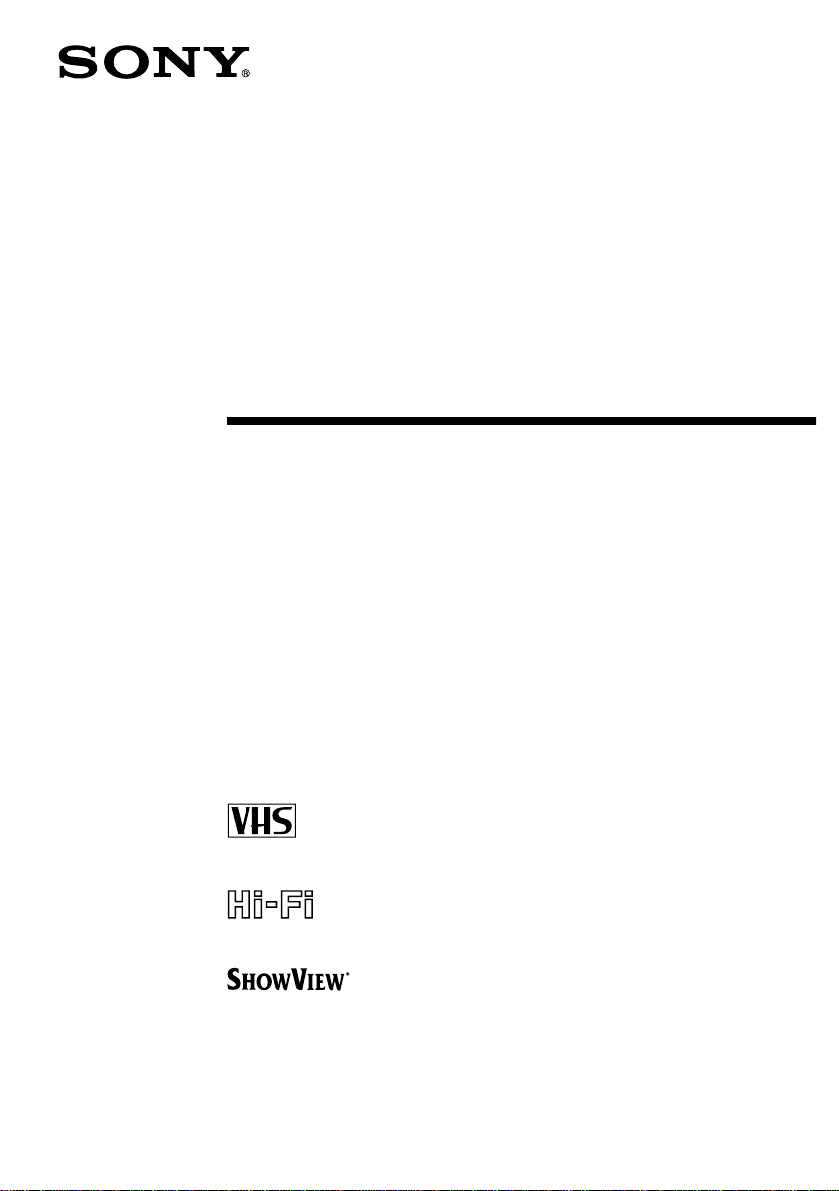
Video Cassette
Recorder
Operating Instructions
3-867-596-
11
(1)
PAL NTSC 4.43
SLV-SF99EN
©1999 by Sony Corporation
Chlorine free paper
Page 2
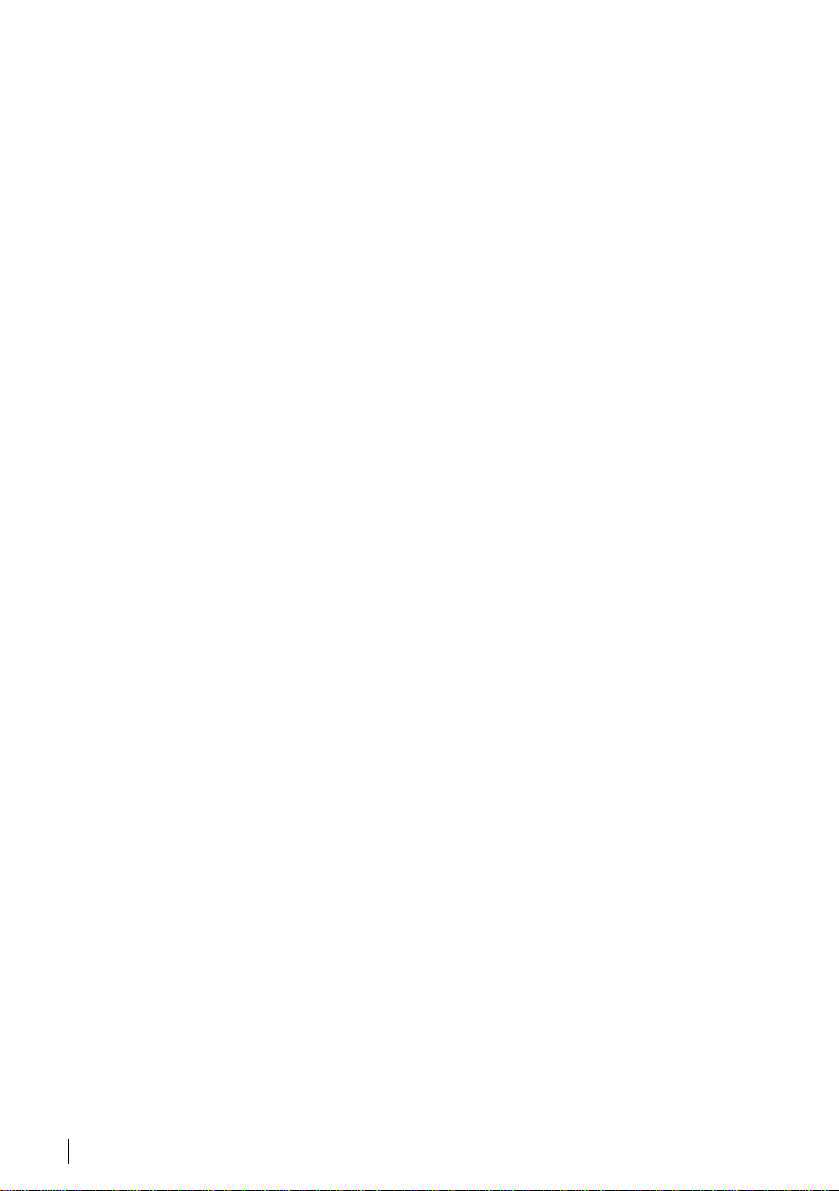
WARNING
To prevent fire or shock hazard, do not expose the
unit to rain or moisture.
To avoid electrical shock, do not open the cabinet.
Refer servicing to qualified personnel only.
Mains lead must only be changed at a qualified
service shop.
Precautions
Safety
• This unit operates on 220 – 240 V AC, 50 Hz.
Check that the unit’s operating voltage is
identical with your local power supply.
• If anything falls into the cabinet, unplug the unit
and have it checked by qualified personnel before
operating it any further.
• The unit is not disconnected from the mains as
long as it is plugged in the wall outlet, even if the
unit itself has been turned off.
• Unplug the unit from the wall outlet if you do not
intend to use it for an extended period of time. To
disconnect the cord, pull it out by the plug, never
by the cord.
Installing
• Allow adequate air circulation to prevent internal
heat buildup.
• Do not place the unit on surfaces (rugs, blankets,
etc.) or near materials (curtains, draperies) that
may block the ventilation slots.
• Do not install the unit near heat sources such as
radiators or air ducts, or in a place subject to
direct sunlight, excessive dust, mechanical
vibration or shock.
• Do not install the unit in an inclined position. It is
designed to be operated in a horizontal position
only.
• Keep the unit and cassettes away from equipmen t
with strong magnets, such as microwave o ven s o r
large loudspeakers.
• Do not place heavy objects on the unit.
• If the unit is brought directly from a cold to a
warm location, moisture may condense inside the
VCR and cause damage to the video head and
tape. When you first install the unit, or when you
move it from a cold to a warm location, wait for
about three hours before operating the unit.
Compatible colour systems
This VCR is designed to record using the PAL (B/G
or D/K) or MESECAM (B/G or D/K) colour system
and play back using the PAL (B/G or D/K),
MESECAM (B/G or D/K) and NTSC 4.43 colour
systems. Rec ording of video sources ba sed on other
colour systems cannot be guaranteed.
Caution
Television programmes, films, video tapes and other
materials may be copyr i gh te d. Un a uth or i z ed
recording of such material may be contrary to the
provisions of the copyright laws. Also, use of this
recorder with cable television transmission may
require authorization from the cable television
transmitter and/or programme owner.
2
WARNING
Page 3
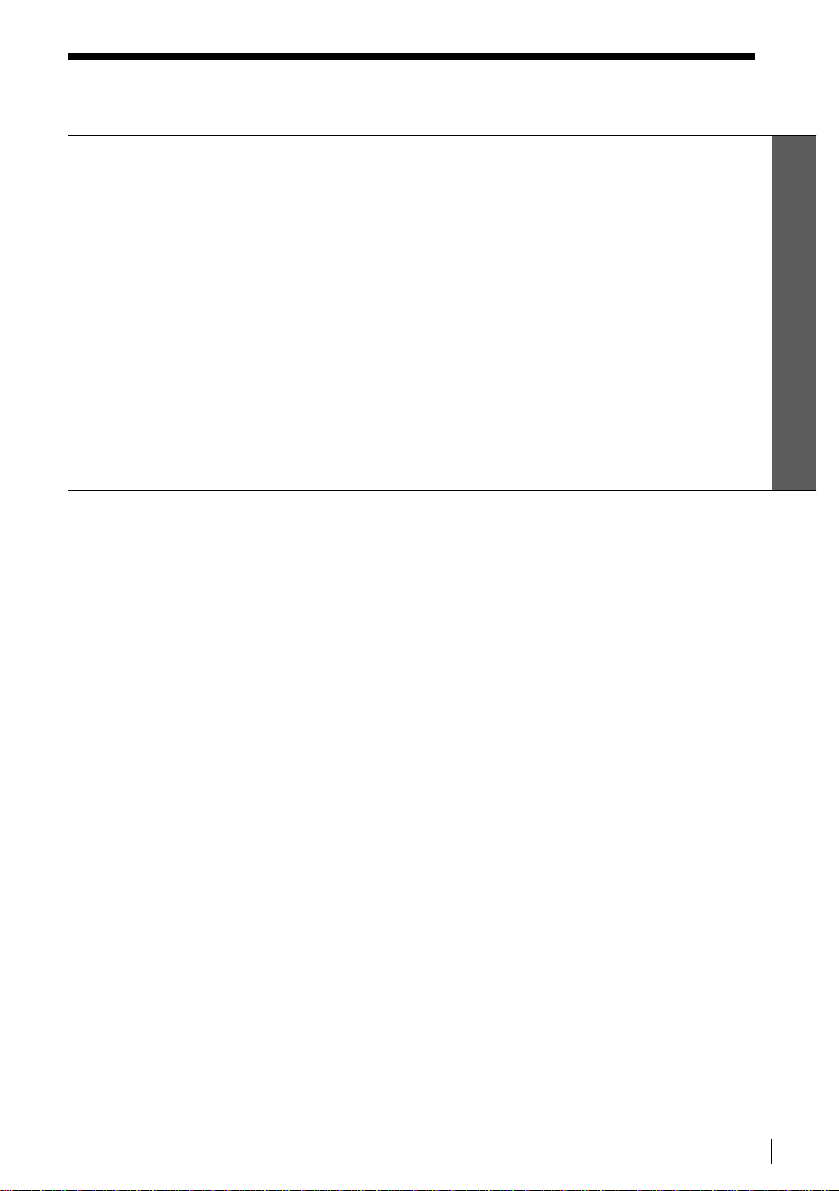
Table of contents
Getting Started
4
Step 1: Unpacking
5
Step 2: Setting up the remote commander
11
Step 3: Connecting the VCR
17
Step 4: Tuning your TV to the VCR
19
Step 5: Setting up the VCR with the Auto Set Up function
21
Step 6: Setting the clock
26
Selecting a language
27
Presetting channels
31
Setting/changing the station names
33
Changing/disabling programme positions
37
Connecting the Satellite tuner
40
Setting the PAY-TV/Canal Plus decoder
Getting Started
Basic Operations
45
Playing a tape
48
Recording TV programmes
52
Recording TV programmes using the
ShowView system
57
Setting the timer manually
Additional Operations
60
Playing/searching at various speeds
63
Setting the recording duration time
64
Checking/changing/cancelling timer
settings
66
Recording stereo and bilingual
programmes
68
Searching using the index function
69
Adjusting the picture
71
Changing menu options
74
Editing with another VCR or stereo
system
76
Audio dubbing
*
ShowView is a registered tra d e m ark of Gemstar Developm ent Corporation. ShowView
system is manufactured under license from Gemstar Dev el opm ent Corporation.
SmartFile function
78
About the SmartFile function
80
Recording using the SmartFile
function
85
Selecting and playing a programme
86
Checking the contents of a tape
88
Labelling a recorded programme and
tape
96
Registering the contents of a recorded
tape in the SmartFile label
98
Protecting a recorded programme
100
Erasing the data of an unwanted
programme
Additional Information
102
Troubleshooting
108
Specifications
109
Index to parts and controls
114
Menu chart
Back cover
Index
Table of contents
3
Page 4
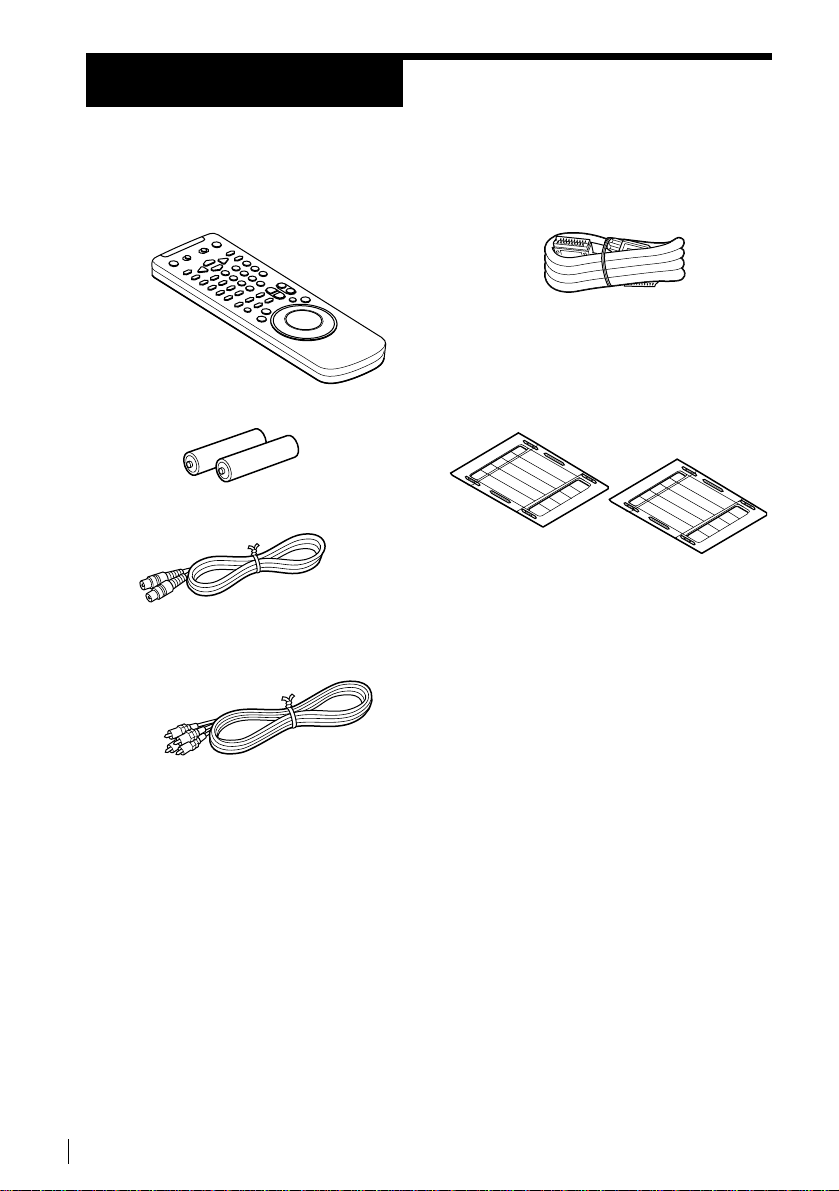
Getting Started
Step 1
Step 1
Unpacking
Check that you have received the following items with the VCR:
• Remote commander • EURO-AV cable
• R6 (size AA) batteries
• Aerial cable
• Audio cable
• SmartFile labels
4
Unpacking
Page 5
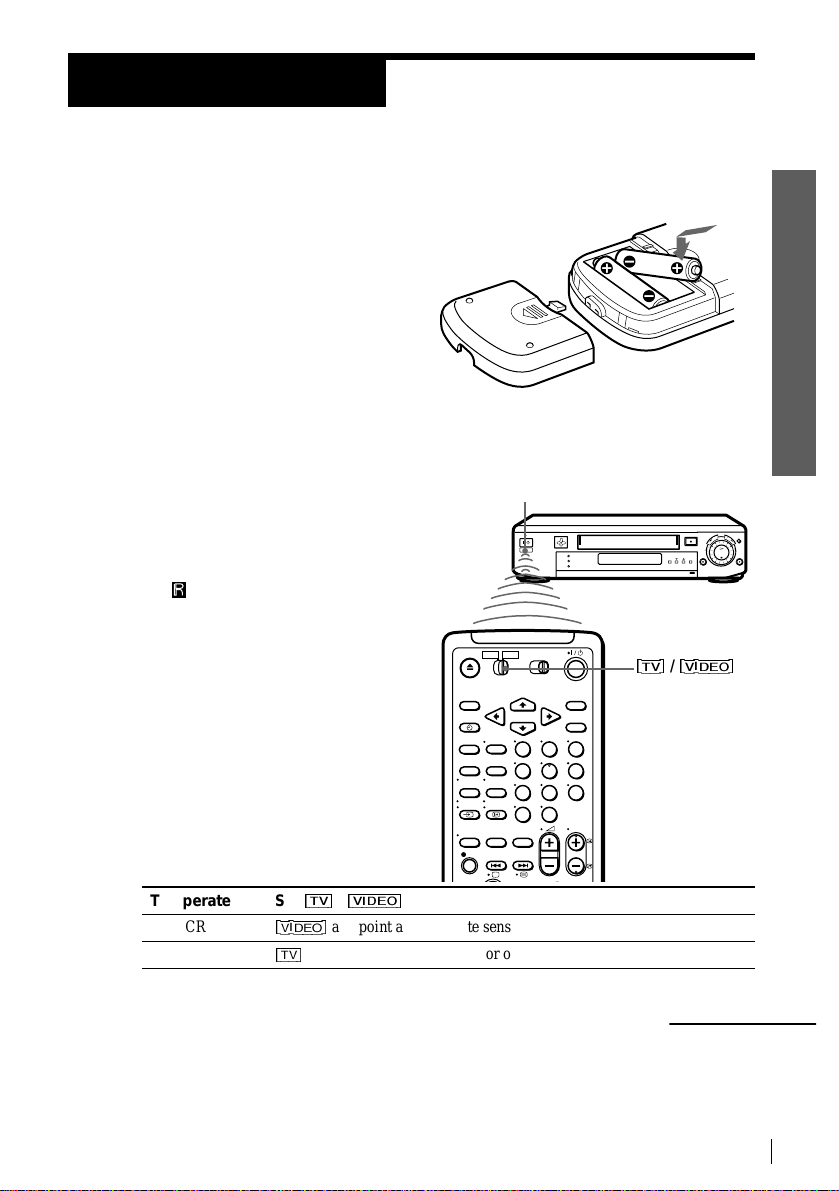
Getting Started
Step 2
Step 2
Setting up the remote commander
Inserting the batteries
Insert two R6 (size AA) batteries
by matching the + and – on the
batteries to the diagram inside the
battery compartment.
Insert the negative (–) end first,
then push in and down until the
positive (+) end clicks into
position.
Using the remote commander
You can use this remote
commander to operate this VCR
and a Sony TV. Buttons on the
remote commander marked with a
dot (•) can be used to operate your
Sony TV. If the TV does not have
the symbol near the remote
sensor, this remote commander
will not operate the TV.
Remote sensor
g
Getting Started
To operate Set
the VCR
a Sony TV
[VIDEO]
[TV]
123
456
789
0
[TV]
[VIDEO]
/
and point at the remote sensor on the VCR
and point at the remote sen s or on the TV
to
Setting up the remote commander
[TV]
[VIDEO]
/
continued
5
Page 6
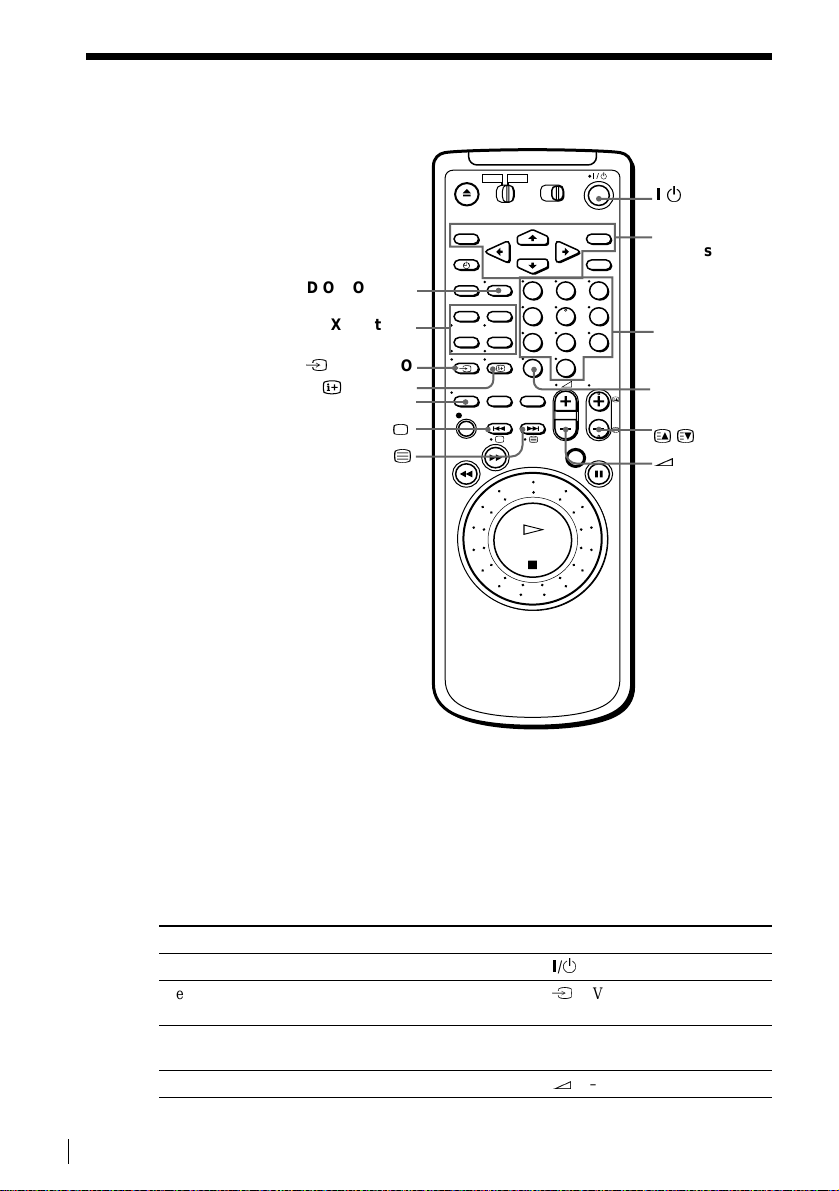
Getting Started
Step 2 : Setting up the remote commander (continued)
?/1
Menu
buttons
AUDIO MONITOR
FASTEXT buttons
t
TV/VIDEO
DISPLAY
WIDE
a
/
123
456
789
0
Programme
number
buttons
–/– –
PROG +/–
c/C
2
+/–
TV control buttons
To Press
Turn the TV into standby
Select an input source of the TV either from aerial in or
from line in
Select the programme position of the TV Programme number buttons,
Adjust the volume of the TV
6
Setting up the remote commander
?/1
t
TV/VIDEO
–/– –, PROG +/–
2
+/–
Page 7
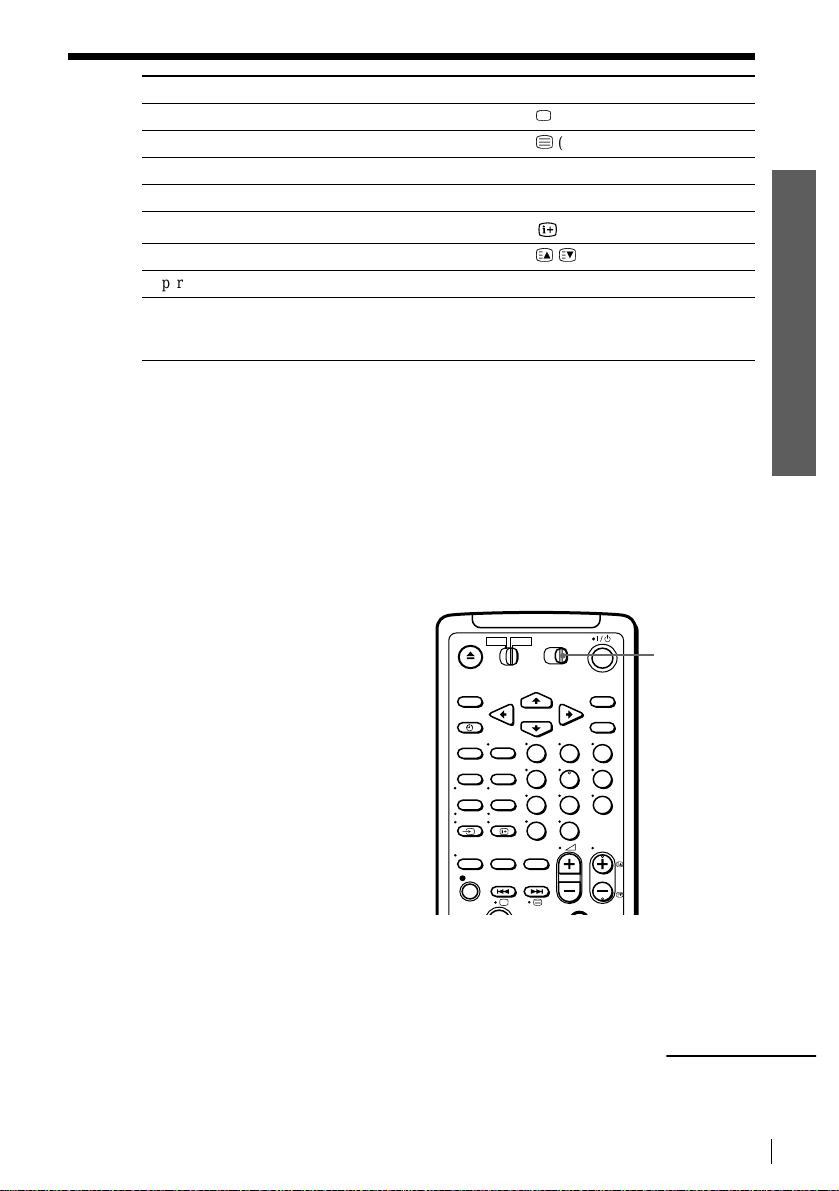
Getting Started
To Press
Switch to TV (Teletext off)
Switch to Teletext
Select the sound AUDIO MONITOR
Use FASTEXT FASTEXT buttons
Call up on-screen display
Change the Teletext page
Operate TV menu Menu buttons
Switch to/from wide mode of a Sony wide TV (For othe r
manufacture’s wide TV, see “Controlling other TVs wi th
the remote co mmander” below.)
Notes
• In normal use, the batteries should last about three to six mo nth s.
• If you do not use the remote commander for an extended period of time, remove the batteries
to avoid possible damage from batter y le akage.
• Do not use a new battery with an old one together.
• Do not use different types of batteries together.
• Some buttons may not work with certain Sony TVs.
a
(TV)
/
(Teletext)
DISPLAY
c/C
WIDE
Setting the COMMAND MODE switch
To remote control the Sony VCR
with this remote commander, set
COMMAND MODE on the
remote commander to the same
position as the one on the VCR.
Usually, it is set to VTR3. Change
the position as shown below to
control other Sony VCRs :
VTR1:For Sony Betamax format
VCRs
VTR2 : For Sony 8mm format
VCRs
VTR3 : For Sony VHS format
VCRs
123
456
789
0
COMMAND
MODE
Getting Started
continued
Setting up the remote commander
7
Page 8
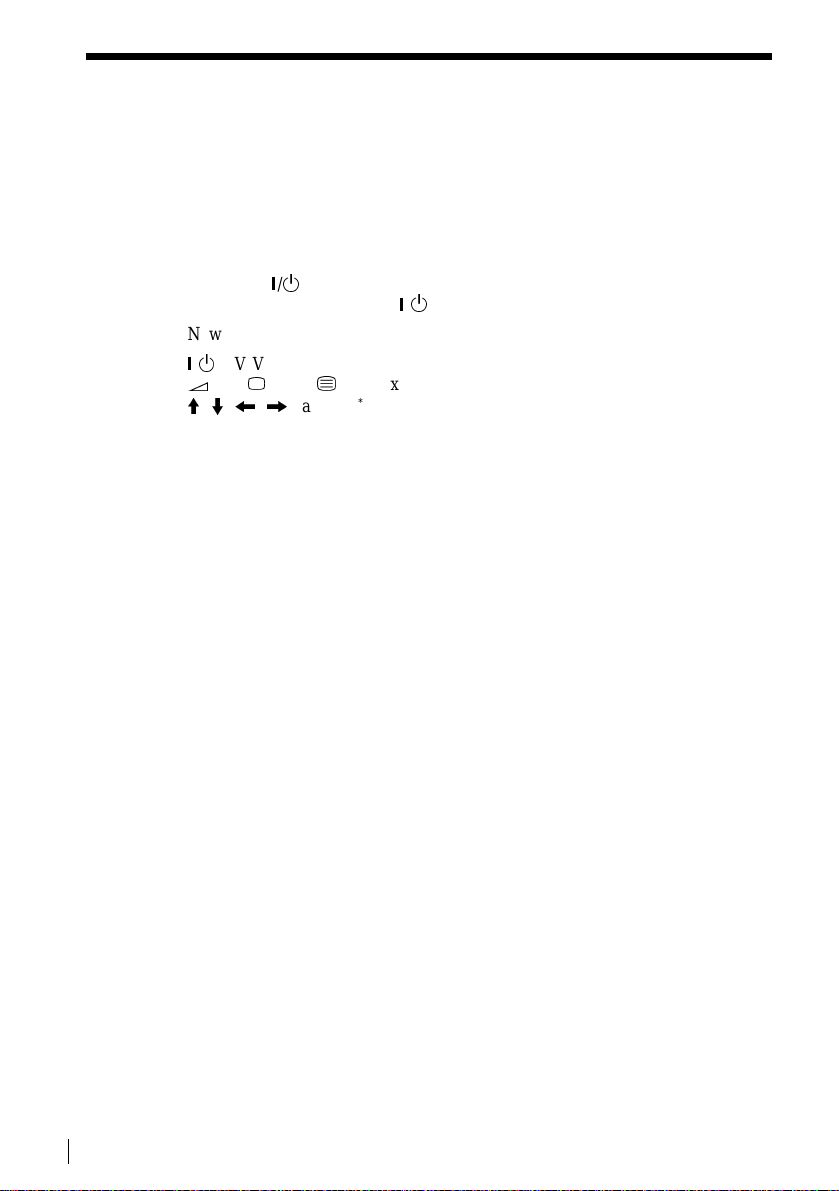
Getting Started
Step 2 : Setting up the remote commander (continued)
Controlling other TVs with the remote commander
The remote commander is preprogram med to control non-S ony TVs. If your TV is
listed in the table below, set the appropriate manufacturer’s code number.
Set TV/VIDEO at the top of the remote commander to TV.
1
Hold down ?/1, and enter you r T V’s code number(s) using the programme
2
number buttons.Then release ?/1.
Now you can use the following TV control buttons to control your TV:
, TV/VIDEO, programme number buttons, –/– – (ten’s digit), PROG +/–,
?/1
+/–, a (TV), / (Teletext), FASTEXT buttons, WIDE*, MENU*, CURSOR
2
*
*
*
/
<
*
/
,
, and OK*.
/
M
m
*
These butt on s may not work with all TVs.
Tip
• When you set your TV’s code number correc tly while the TV is turned on, the TV tu rns off
automatically.
8
Setting up the remote commander
Page 9
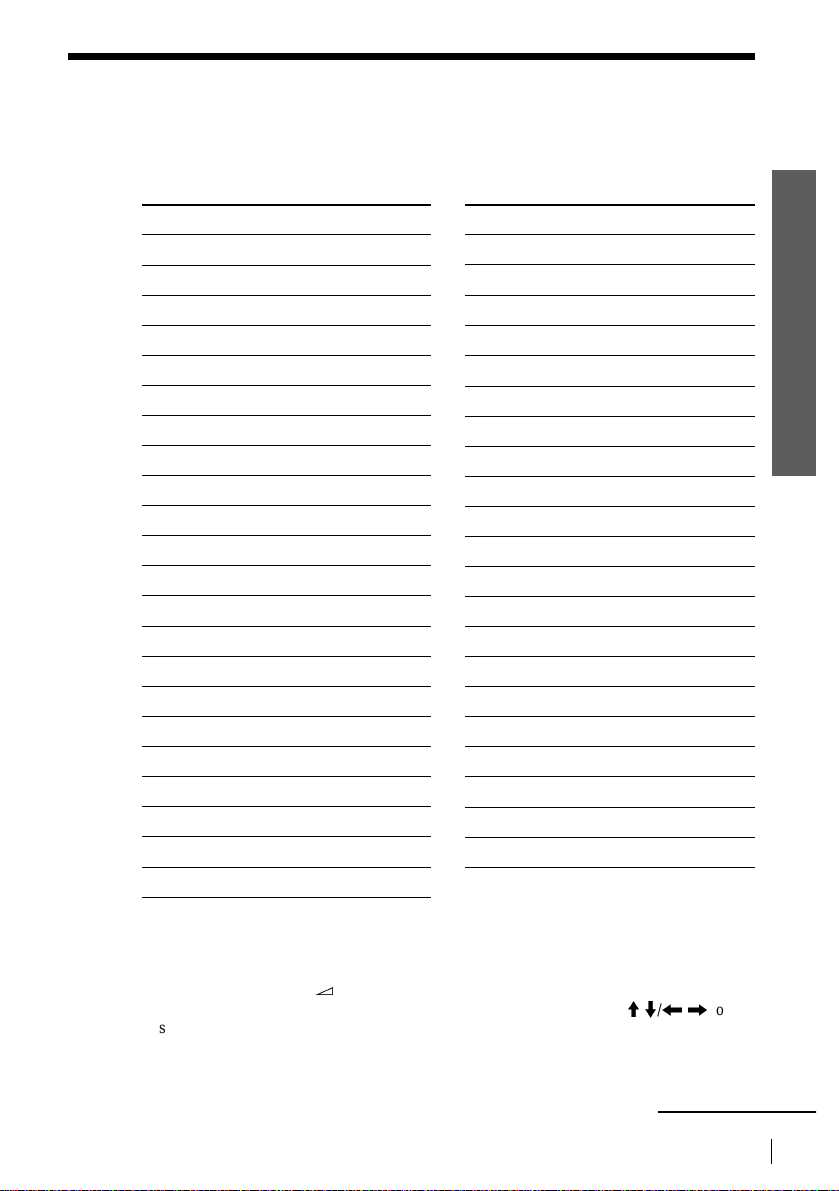
Getting Started
Code numbers of controllable TVs
If more than one code number is listed, try entering them one at a time until you find
the one that works with your TV.
To make wide mode settings, see the footnotes below this table for the applicable
code numbers.
Manufacturer Code number
Sony
*1
, 02, 03, 04 , 0 5
01
Aiwa 32
Akai 68
Blaupunkt 10, 21
Brionvega 40
C.G.M 09
Colonad 03
Dual 44
Emerson 03, 04
Fenner 30, 31
Ferguson 52
Goldstar 03 , 04 , 17
*1
Grundig
*1
10
, 11
Hitachi 24
Hyper 31
Inno-Hit 41
Irradio 20
ITT
15, 16, 69
*3
JVC 33
Loewe 45
Mitsubishi
*1
27
, 28*1, 50*1, 51
Mivar 09
Manufacturer Code number
NEC 66
Nokia
15, 16, 69
*3
Getting Started
Nordmende 35, 42
Orion 47, 48
Panasonic
Philips
17
06
*1
, 49
*1
, 07*1, 08
*1
Phonola 18, 19
Pioneer 26
Saba 12, 13
Samsung 22, 23
Sanyo 25
Schneider 46
Seleco 14
Sharp 29
Siemens 39
Sinudyne 37
TEAC 67
Telefunken 36
Thomson
*2
43
Toshiba 38
*1
White Westinghouse 34
*1
Press WIDE to switch th e w id e picture modes.
*2
Press WIDE, then press 2 +/– to select the wide picture m ode you want.
*3
Press WIDE. The menu appears on the TV screen.Then, press CURSOR M/m/</, to
select the wide picture you wa nt and press O K .
continued
Setting up the remote commander
9
Page 10
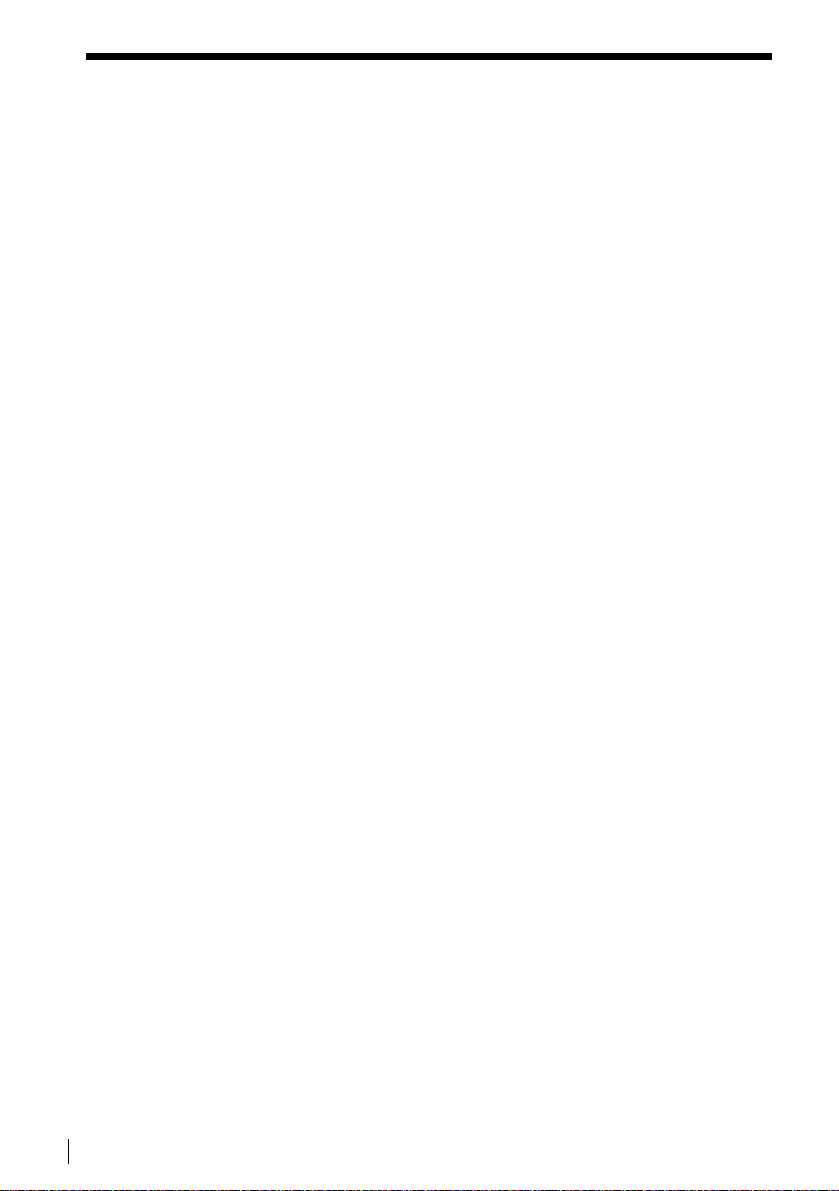
Getting Started
Step 2 : Setting up the remote commander (continued)
Notes
• If the TV uses a different remote control syst em from the one programmed to work with the
VCR, you cannot contro l your TV with the remote com ma nder.
• If you enter a new code number, the code numb er previously entered will be era se d.
• If you remove the batteries of the remote commander for more than a few minutes, the code
number may be reset to 01 (Sony). In this case, reset the appropriate code number.
10
Setting up the remote commander
Page 11

Step 3
AERIAL
ANTENNE
IN
ENTREE
OUT
SORTIE
AERIAL
ANTENNE
IN
ENTREE
OUT
SORTIE
Connecting the VCR
• If your TV has a EURO-AV connector, see below.
• If your TV does not have a EURO-AV connector, see page 14.
Getting Started
to mains
1
If your TV has a EURO-AV (Scart) connector
AERIAL IN
AERIAL OUT
AERIAL IN
Aerial cable (supplied)
Mains lead
i
LINE-1
(TV)
EURO-AV cable (sup plied)
: Signal flow
Disconnect the aerial cable from yo ur
TV and connect it to AERIAL IN on
the rear panel of the VCR.
Getting Started
EURO-AV
(Scart)
2
Connect AERIAL OUT of the VCR
and the aerial input of your TV using
the supplied aerial cable.
continued
Connecting the VCR
11
Page 12
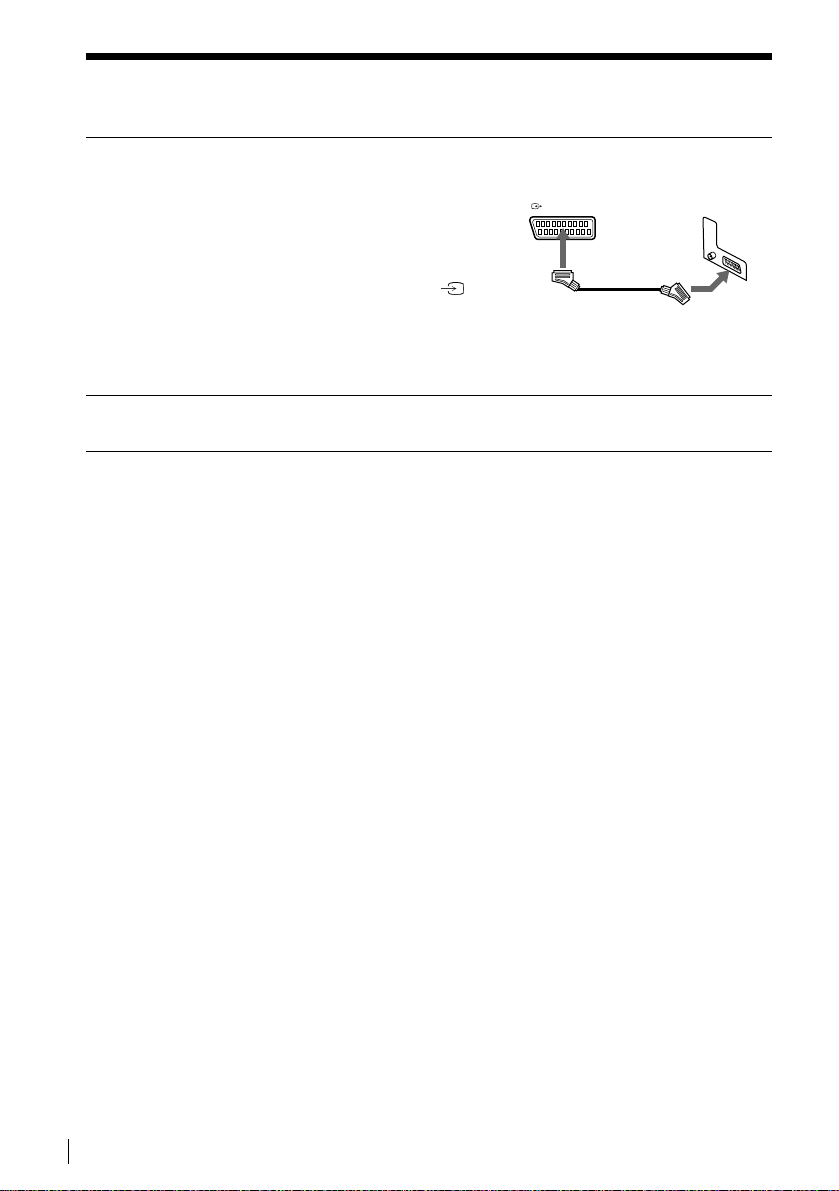
Getting Started
LIGNE-1 (TV
)
LINE-1 (TV
)
Step 3 : Connecting the VCR (continued)
3
4
Connect LINE-1 (TV) on the VCR
and the EURO-AV (Scart) connector
on the TV with the supplied EUROAV c ab le.
This connection improves picture and
sound quality.Whenever you want to
watch the VCR picture, press t TV/
VIDEO to display the VIDEO
indicator in the display window. If
your TV does not have a EURO-AV
scart connector, see page 14.
Connect the mains lead to the mains.
Notes
• If the TV is connected to the LINE-1 (TV) connector, setting the RF MODULATOR in the
OTHER OPTIONS m enu to OFF is re commended (i n itial setting ) . I n the OFF positi o n , o n l y
the signal from the aerial is outpu t t hrough the AERIAL OUT con ne ct or (see page 73). You
do not have to tune your TV to the VCR. Skip “Tuning your TV to the VCR” on page 17.
• For correct connection of the SmartL ink, please refer to your TV instru ction manual.
12
Connecting the VCR
Page 13
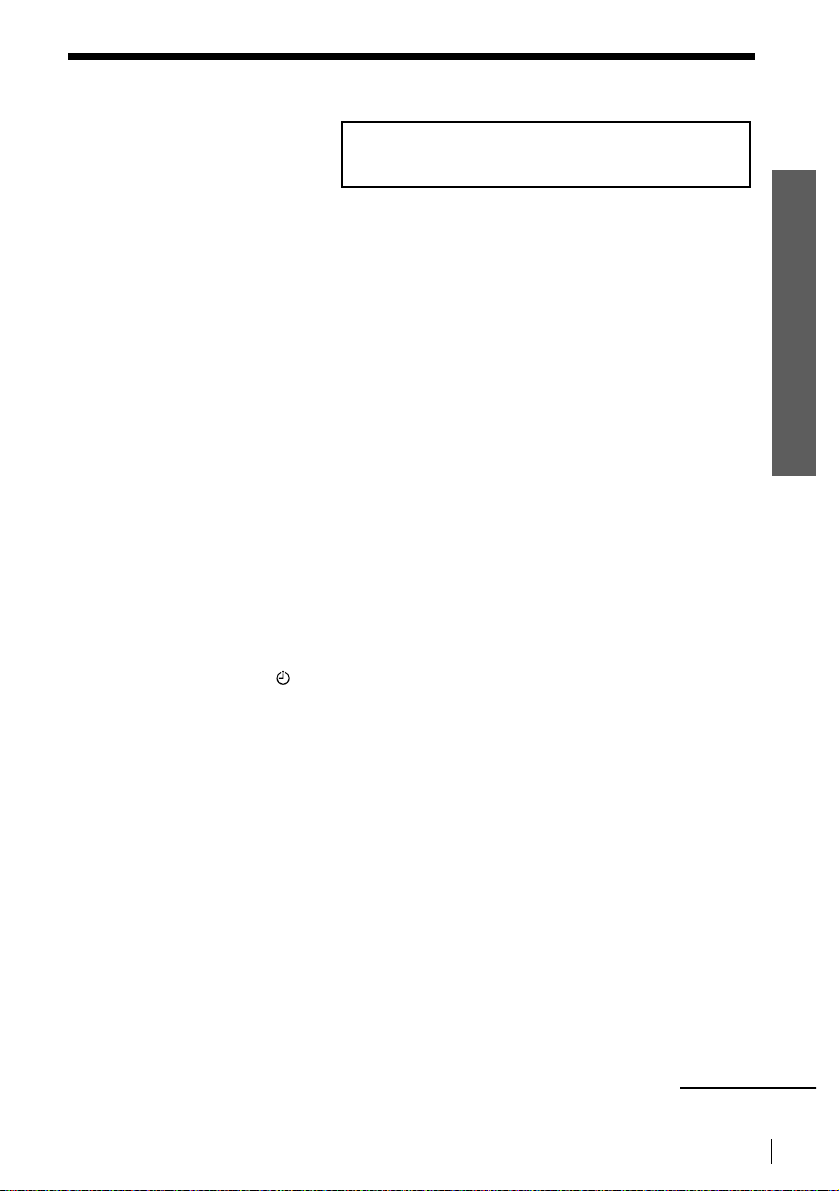
Getting Started
About the SMARTLINK features
If the connected TV complies with
SMARTLINK, NexTView Link,
MEGALOGIC
Q-Link
T-V LINK
*1
*3
, EASYLINK*2,
, EURO VIEW LI NK*4 or
*5
, you can use the
AUTO SET UP
VPS
PDC
EDIT
SMARTLINK
OPC
SMARTLINK function after you complete the steps on the previous page (the SMARTLINK
indicator appears in the VCR’s display window when you turn on the TV).You can enjoy the
following SMARTLINK features.
• Preset Download
You can do wnload your TV tuner pre set data to this VCR and tune the VCR accord ing to tha t
data in Auto Set Up. This greatly simplifies the Auto Set Up procedure. Be careful, not to
disconnect the cables or exit the Auto Set Up function during the procedure.
See “Setting up the VCR with the Auto Set Up function” on page 19.
• TV Direct Rec
You can eas ily rec ord what y ou are wa tching on the TV (other than tapes b eing played on th is
VCR). For details, see “Recording what you are watching on the TV (TV Direct Rec)” on
page 51.
• One Touch Play
With One Touch Play, you can start playback automatically without turning on the TV. For
details, see “Starting playback automatically with one button (One Touch Play)” on page 47.
• One Touch Menu
You can turn on the VCR a nd TV, set the TV to the video channel, and d isplay the VCR’s on-
screen display automatically by pressing MENU on the remote commander.
• One Touch Timer
You can turn on the VCR and TV, set the TV to the video channel, and display the timer
recording menu (the TIMER METHOD menu, the TIMER menu, or the SHOWVIEW menu)
automatically by pressing TIMER on the remote commander. You can set which timer
recording menu is displayed using TIMER OPTIONS in the OTHER OPTIONS menu (see
page 73).
• Automatic Power off
You can hav e the VCR turn of f autom atically, if the VCR is not used for about 1 minute, after
you turn off the TV.
• NexTView Download
You can easily set the timer recording by using the NexTView Download function of your
TV. Please, refer to your TV’s instruction manual.
EP
SP
LP
VIDEO
STEREO
NICAM
TV
SMH
Getting Started
*1
“MEGALOGIC” is a registered trademark of Grundig Corp oration.
*2
“EASYLINK” is a trademark of Phili ps Corporation.
*3
“Q-Link” is a trademark of Pan as onic Corporatio n.
*4
“EURO VIEW LINK” is a trademark of Toshiba Corp oration.
*5
“T-V LINK” is a trademar k of JV C Corporation.
Note
• Not all the TVs respond to the function s ab o ve.
continued
Connecting the VCR
13
Page 14
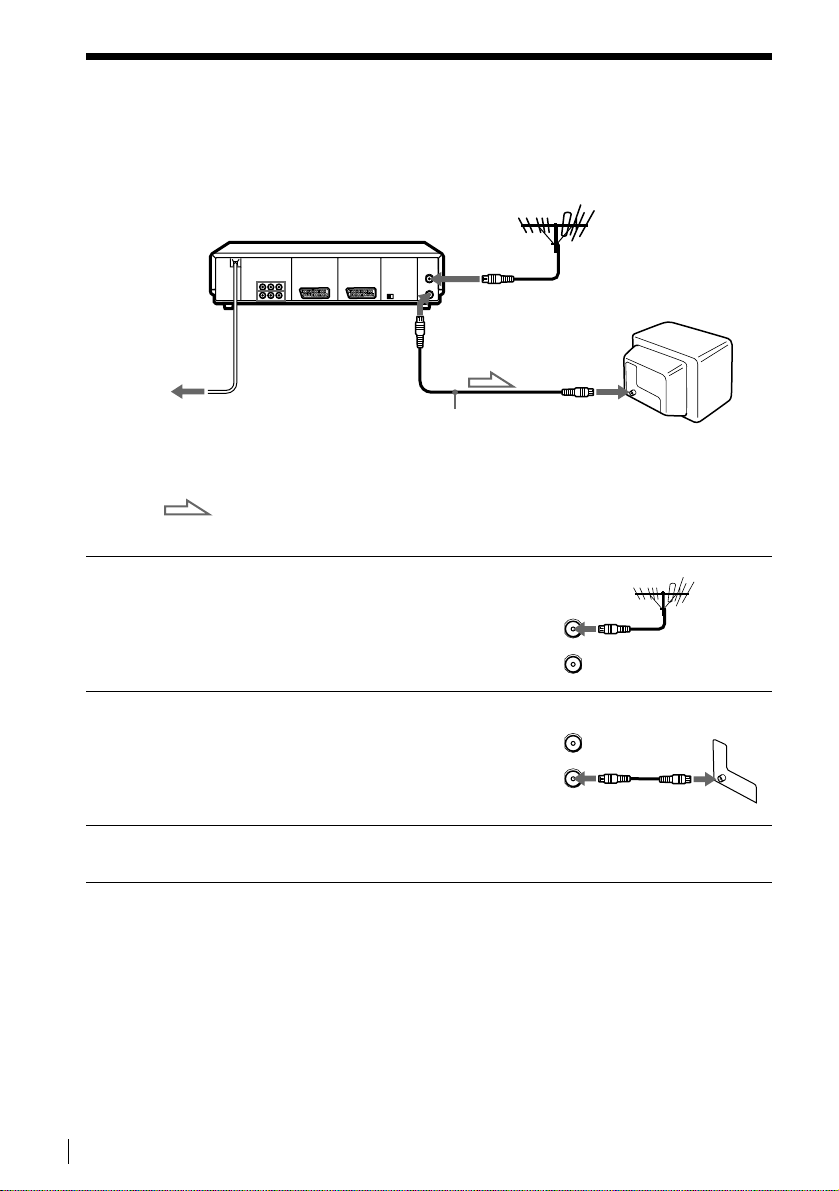
Getting Started
AERIAL
ANTENNE
IN
ENTREE
OUT
SORTIE
AERIAL
ANTENNE
IN
ENTREE
OUT
SORTIE
Step 3 : Connecting the VCR (continued)
If your TV does not have a EURO-AV (Scart) connector
AERIAL IN
to mains
1
2
3
Mains lead
AERIAL OUT
AERIAL IN
Aerial cable (supplied)
: Signal flow
Disconnect the aerial cable from your
TV and connect it to AERIAL IN on
the rear panel of the VCR.
Connect AERIAL OUT of the VCR
and the aerial input of your TV using
the supplied aerial cable.
Connect the mains lead to the mains.
14
Connecting the VCR
Note
• When you connect the VCR and your TV only with an aerial cable, you have to set RF
MODULATOR in the OTHER OPTIONS menu to ON (see page 73).
Page 15
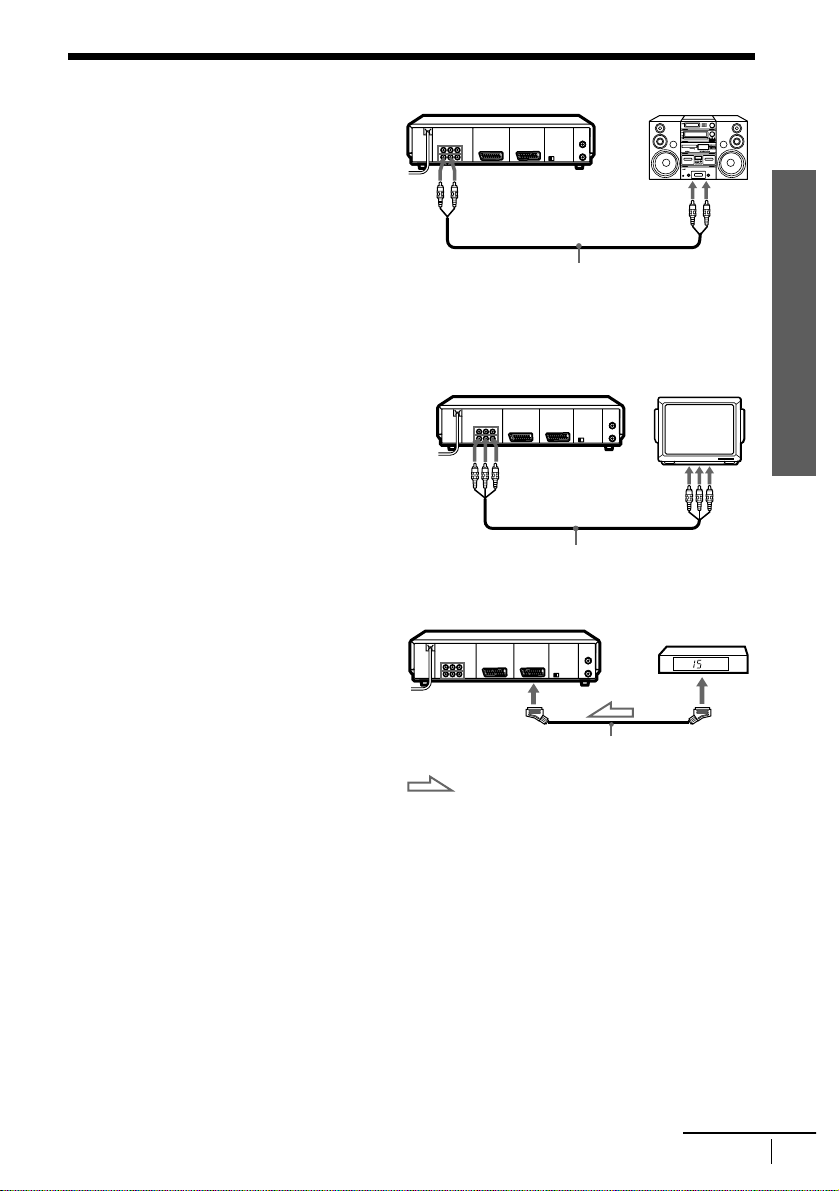
Additional connections
To a stereo system
You can improve sound quality by
connecting a stereo system to the AUDIO
OUT R/L jacks as shown on the right.
AUDIO OUT
R/L
Getting Started
LINE IN
To a TV that has phono type audio/
video input jacks (only if you don’t
connect the VCR and your TV using a
EURO-AV connector)
This additional connection improves picture
and sound quality. Connect the TV as shown
on the right using a commercially available
connecting cable like the Sony VMC-810. If
your TV has only one audio input jack, use a
connecting cable like the Sony VMC910MS.
To a satellite tuner
Y ou can watc h programmes fro m the satellit e
tuner connected to this VCR on the TV even
when the VCR is turned off using the Line
Through function. When you turn on the
satellite tuner, this VCR automatic ally sen ds
the signal from the satellite tuner to the TV
without turning itself on.
Audio cable (supplied)
VMC-810 cable (not supplied)
DECODER/
LINE-4IN
: Signal flow
Getting Started
LINE-2 OUT
LINE OUT
LINE OUT
EURO-AV cable (supplied)
Connect the satellite tuner to the DECODER/LINE-4IN connector as shown
1
above.
Set DECODER/LINE-4 to LINE-4 in the OTHER OPTIONS menu.
2
Set POWER SAVE to OFF in the OTHER OPTIONS menu.
3
Turn off the VCR.
4
To watch a satellite programme, turn on the satellite tuner and the TV.
For details, see page 37.
Connecting the VCR
continued
15
Page 16
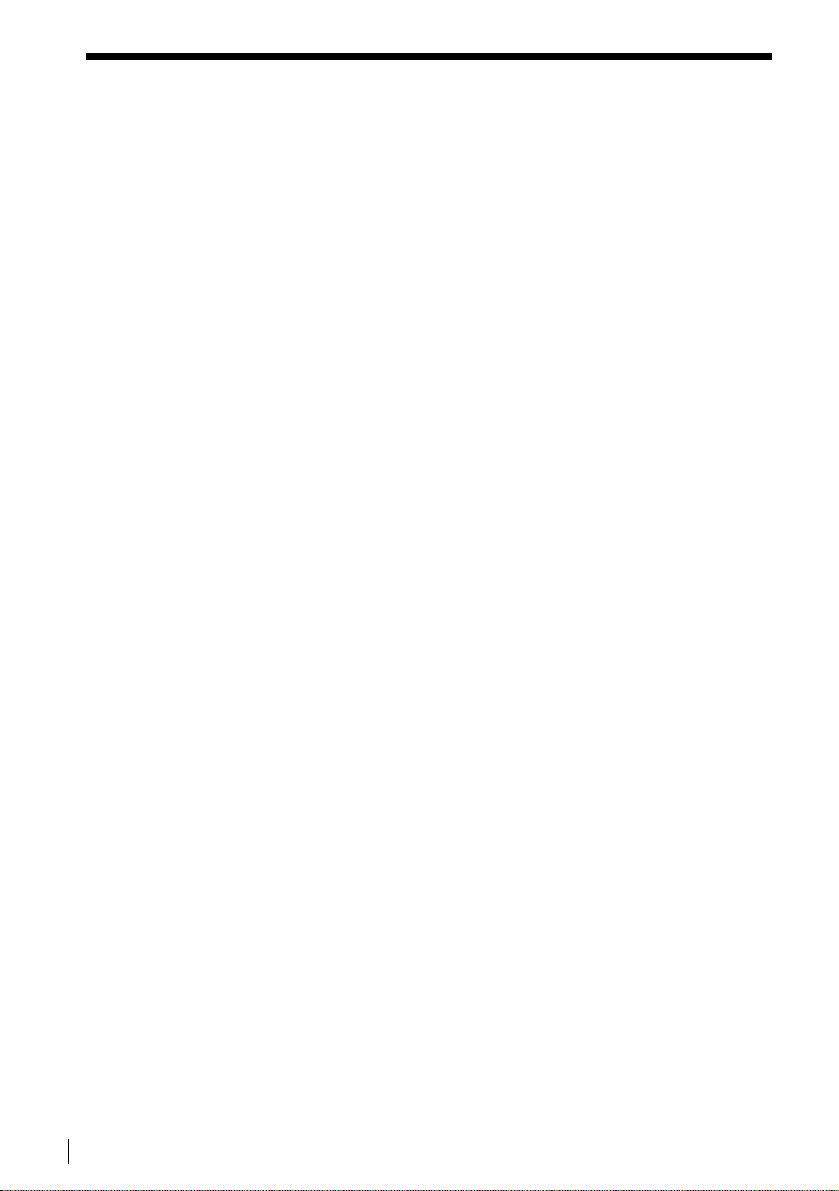
Getting Started
Step 3 : Connecting the VCR (continued)
Note
• You cannot watch satellite programmes on the TV while recor di ng unless you record a
satellite programme.
16
Connecting the VCR
Page 17
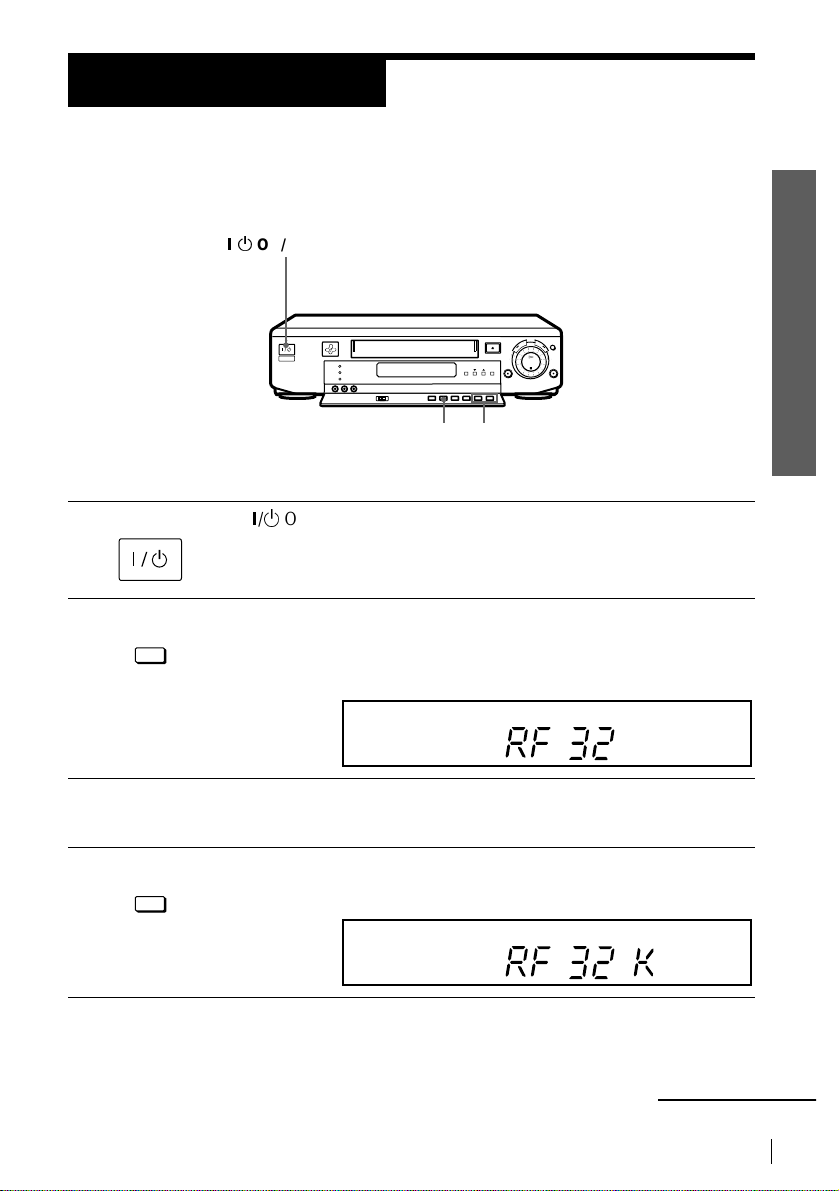
Step 4
Tuning your TV to the VCR
If you have connected the VCR to your TV using the EURO-AV cable, skip this step.
?/1
ON/STANDBY
g
Getting Started
Getting Started
1
2
3
4
•
ON/STANDBY
RF
CHANNEL
RF
CHANNEL
RF CHANNEL
PROGRAM +/–
Press ?/1 ON/STANDBY to turn on the VCR.
Pull down the drop down panel.
Press briefly RF CHANNEL on the VCR.
The factory-preset RF channel appears in the display window.
The VCR signal is output through this channel to the TV.
AUTO SET UP
VPS
PDC
EDIT
SMARTLINK
OPC
EP
SP
LP
VIDEO
STEREO
TV
SMH
Turn on your TV and select a programme position for the VCR picture.
This programme position will now be referred t o as the video channel.
Press RF CHANNEL.
The TV system appears in the display window.
AUTO SET UP
VPS
PDC
EDIT
SMARTLINK
OPC
EP
SP
LP
STEREO
TV
SMH
NICAM
NICAM
continued
Tuning your TV to the VCR
17
Page 18
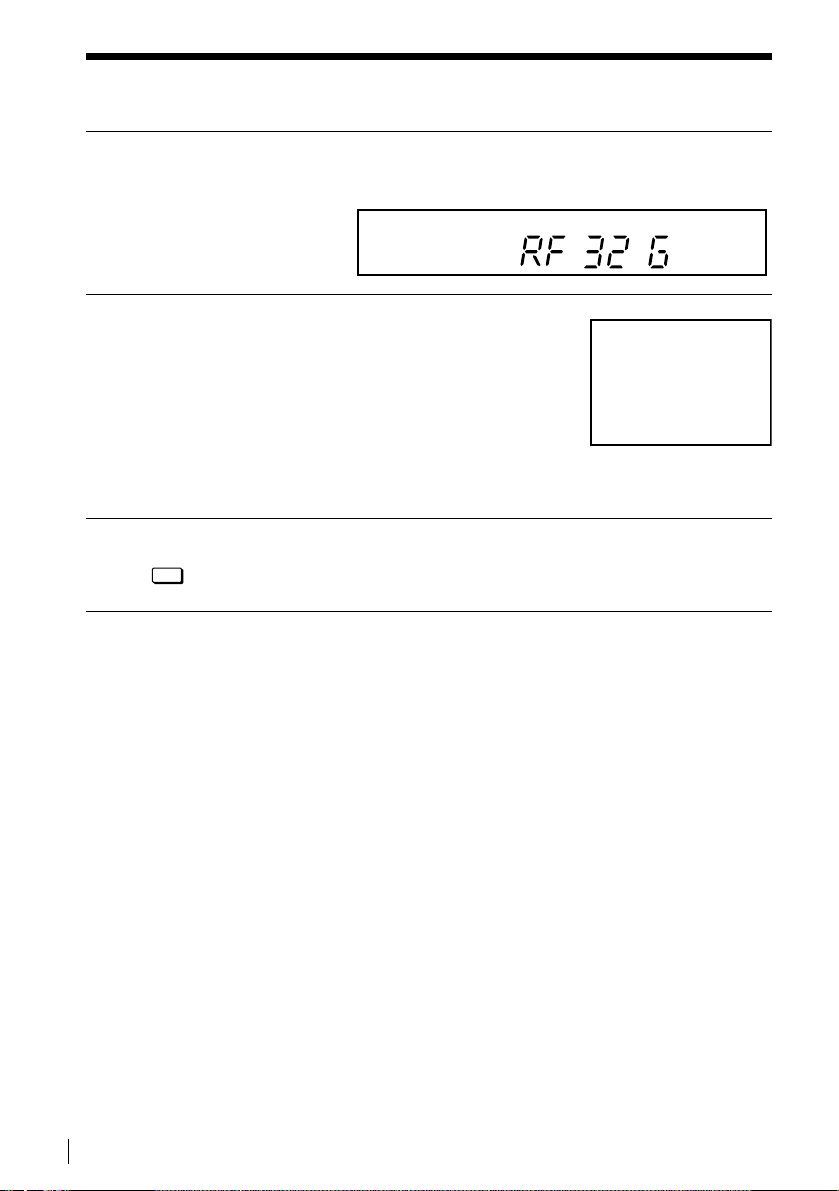
Getting Started
SONY VIDEO CASSETTE
RECORDER
Step 4 : Tuning your TV to the VCR (continued)
5
6
7
Press PROGRAM +/– (repeatedly) to select the correct TV system.
If you watch the system B/G, select "G". If you watch the system D/K,
select "K".
AUTO SET UP
VPS
PDC
EDIT
SMARTLINK
OPC
EP
SP
LP
VIDEO
SMH
Tune the TV to the same c hannel as the one
shown in the display window so that the
picture on the right appears clearly on the
TV screen.
Refer to your TV m a nual for tuning
instructions.
If the picture does not appear clearly, see
“To obtain a clear picture from the VCR”
below.
RF
CHANNEL
Press RF CHANNEL.
You have now tuned your TV to the VCR. From now on, whenever you
want to play a tape, set the TV to the video channel.
To check if the TV tuning is correct
Set the TV to the video channel and press PROGRAM +/– on the VCR. If the TV
screen changes to a different programme eac h time you press PROGRAM +/–, the
TV tuning is correct.
STEREO
NICAM
TV
18
Tuning your TV to the VCR
To obtain a clear picture from the VCR
If the picture does not appear clearly in step 6 above, go to step 7 to finish this
procedure once. Then start from step 2. After pressing RF CHANNEL in step 2 to
display the RF CHANNEL, press PROGRAM +/–, so that another RF channel
appears.Then tune the TV to the new RF channel until a clear picture appears.
Notes
• When you connect the VCR and your TV only with an aerial cable, you have to set RF
MODULATOR in the OTHER OPTIONS menu to ON (see page 73).
• If you set the wrong TV system, you may have no sound or may be di stort e d.
Page 19
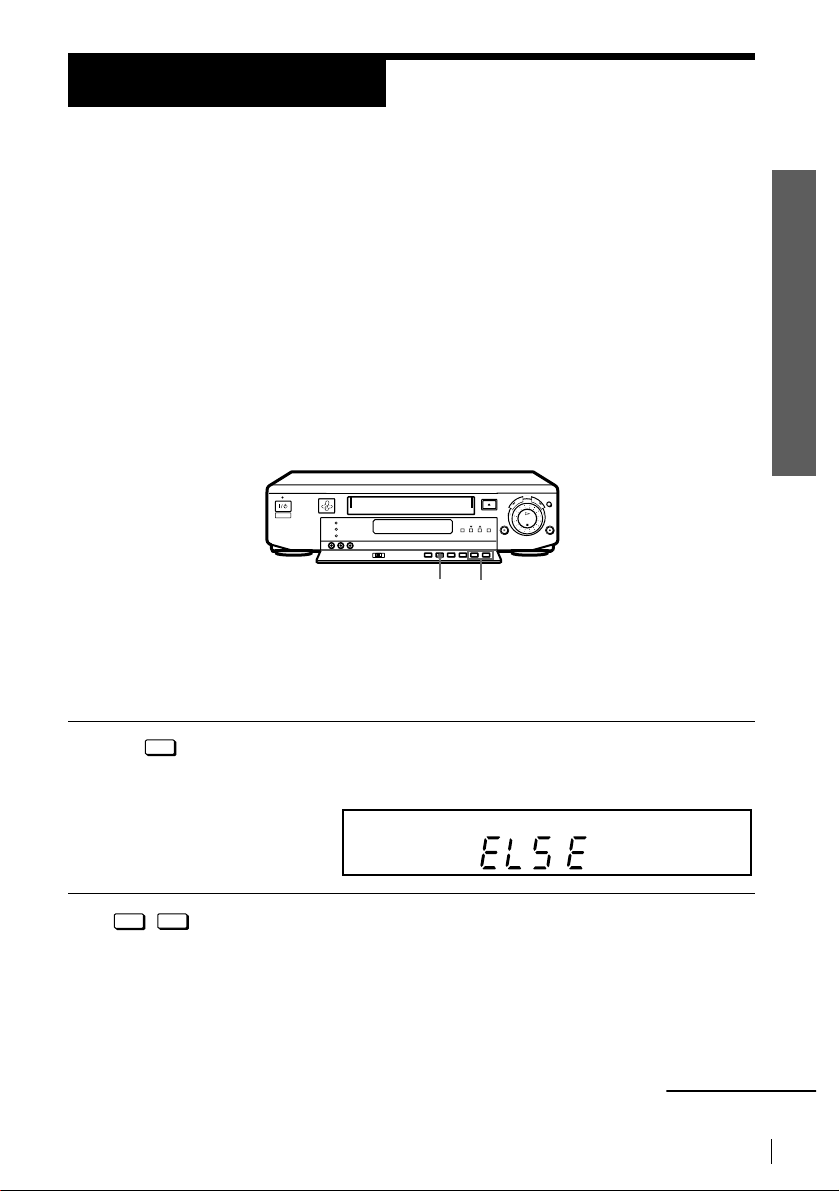
Getting Started
Step 5
Setting up the VCR with the Auto Set Up function
Before using the VCR for the first time, set up the VCR using the Auto Set Up
function.With this function, you can set the language for the on-screen display, TV
channels, guide channel s for the ShowView system, and VCR clock automaticall y.
Before you start ...
• Turn on the satellite tuner if it is connected to the VCR only by the aerial cable and not to the
EURO-AV cable.
g
Getting Started
1
2
AUTO
SET UP
-
+
- PROGRAM +
TRACKING
AUTO SE T UP
PROGRAM +/–
Hold down AUTO SET UP on the VCR for more than 3 seconds.
The VCR automatically turns on, and the country abbreviation appears in
the display window.
AUTO SET UP
VPS
PDC
EDIT
SMARTLINK
OPC
EP
SP
LP
VIDEO
STEREO
NICAM
TV
SMH
Press PROGRAM +/– to highlight the abbreviati on of your country.
For some countries, there is a selection of languages to choo se from.
The abbreviations of the countries and languages are as follows :
continued
Setting up the VCR with the Auto Set Up function
19
Page 20
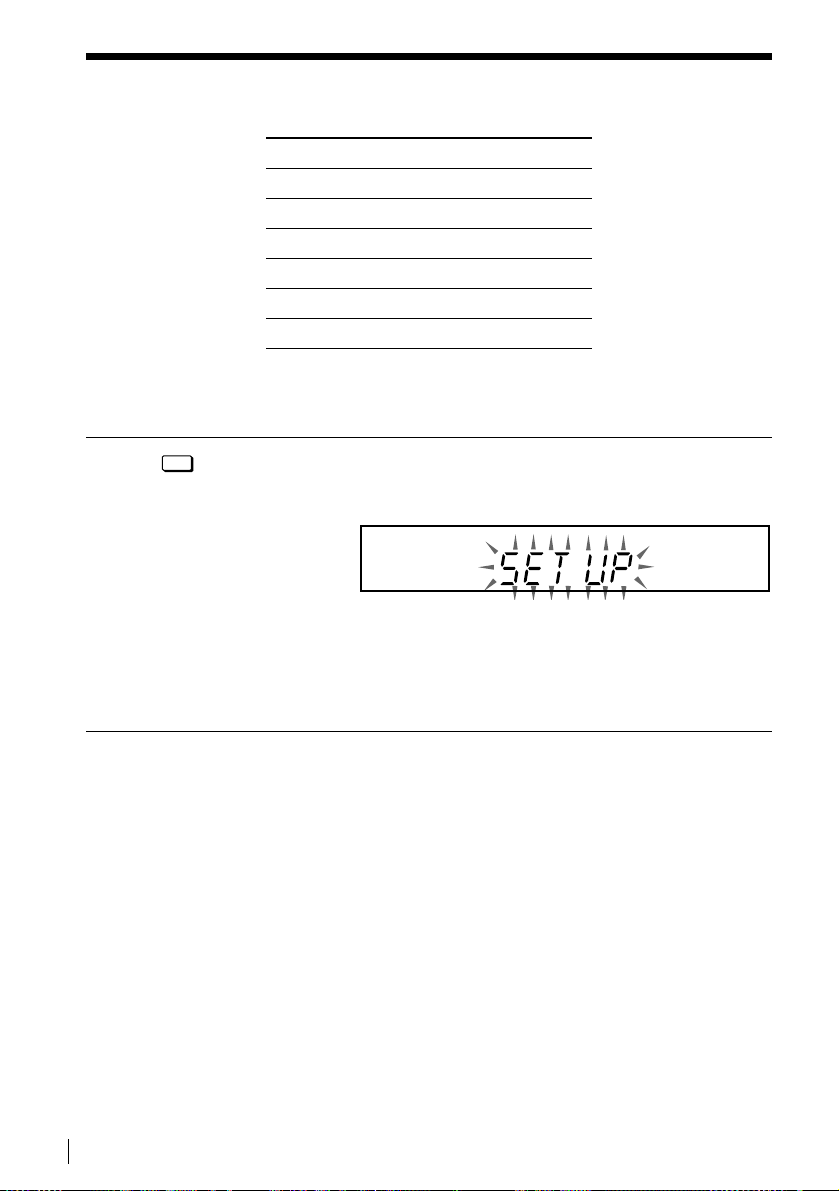
Getting Started
Step 5 : Setting up the VCR with the Auto Set Up function (continued)
Abbreviation Country Language
CZ Czech Czech
GR Greece Greek
HUN Hungary Hungarian
PL Poland Polish
RUS Russia Russian
ELSE Other countries English
If your country does not appear in the list , select ELSE.
3
Press AUTO SET UP.
AUTO
SET UP
The VCR starts searching for all of the receivable channels and presets them
in the appropriate order for your local area.
AUTO SET UP
VPS
PDC
EDIT
SMARTLINK
OPC
EP
SP
LP
VIDEO
STEREO
NICAM
TV
SMH
If you use the SMARTLINK connection, the Preset Download function
starts and the SMARTLINK indicator flashes in the display window during
download.
After the search or download is complete, the current time appears in the
display window for any stations that transmit a time signal.
To cancel the Auto Set Up function
Press AUTO SET UP.
Tip
• If you want to change the language for the on-screen display from the one preset in t he A uto
Set Up function, see page 26.
Notes
• Do not cancel the Auto Set Up function during step 3. If you do, repeat Auto Set Up from the
beginning.
• Sometimes, when you operat e th e A ut o Se t U p function, some of the settings (ShowView,
timer etc. ..) will be re set. In this c a s e, you have to set them again.
20
Setting up the VCR with the Auto Set Up function
Page 21
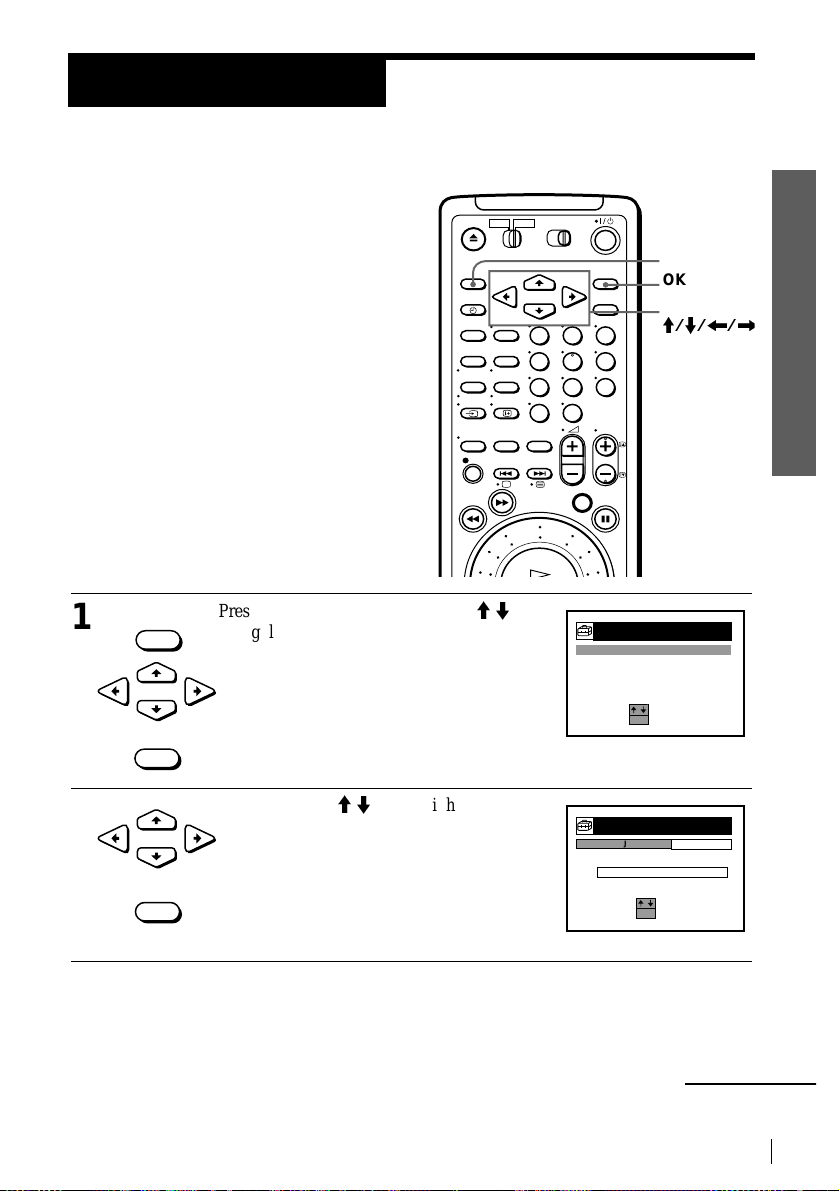
Step 6
,
SE L EC T :
SET :
SETT IOKNGS
CLOC
K
LANG
UAG
E
TV G
AG
P
UID
E
E
TUN
R
E
EETL
ECT
:
:
CLOCK
OK
S
S
MANU D US
J
LA
AUTO U T
S
ADJ
A
T
O
F
F
0:
1999
1.
R
F
1
0
0
Setting the clock
Y ou must set the tim e and date on the VCR to
use the timer recording features properly.
The Auto Clock Set function works only if a
station in your area is broadcasting a time
signal. If the Auto Set Up fu nction did n ot set
the clock cor r e ctly for your loca l ar e a , try
another station for the Auto Clock Set
function.
Setting the clock manually
Before you start
• Turn on the VCR and the TV.
• Set the TV to the video channel.
…
123
456
789
0
Getting Started
MENU
OK
CURSOR
M/m/</
Getting Started
1
2
MENU
Press MENU, then press CURSOR M/m
to highlight SETTINGS and press OK.
CURSOR
OK
Press CURSOR M/mto highlight
CURSOR
OK
CLOCK, then press OK.
continued
Setting the clock
21
Page 22
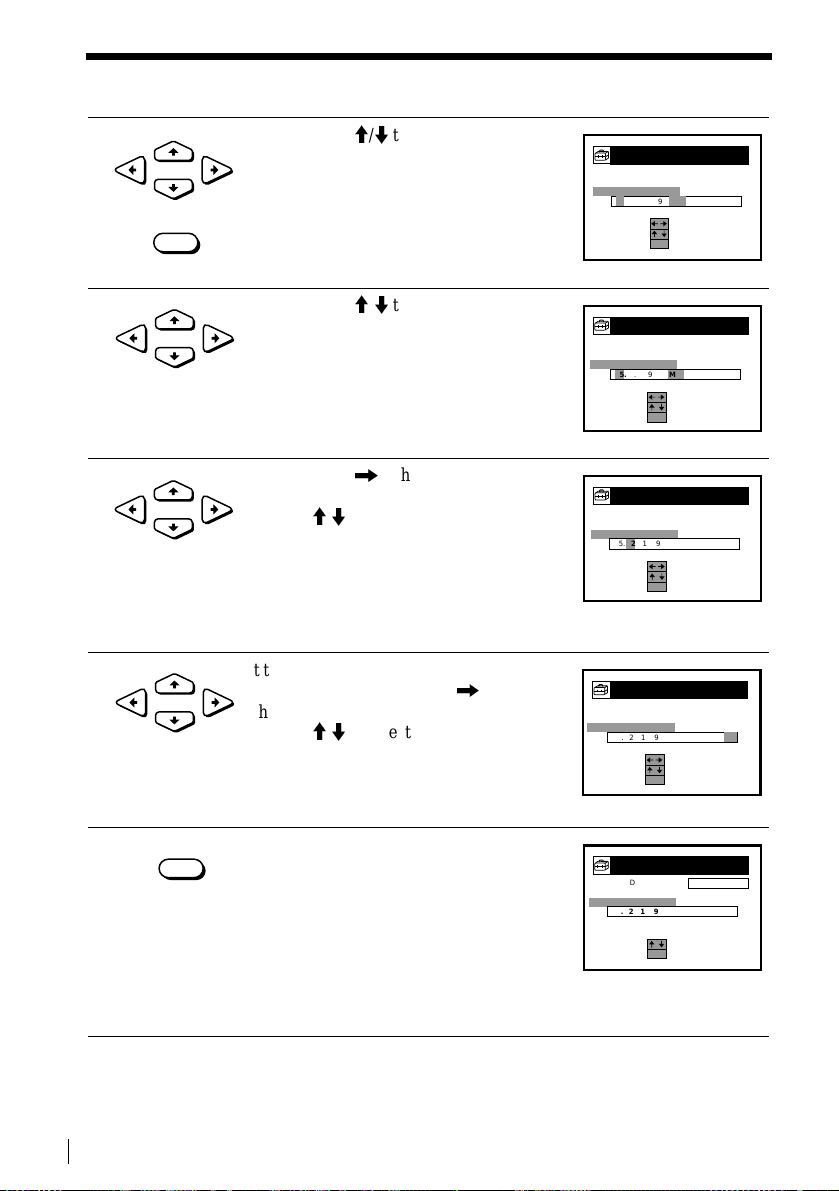
Getting Started
A
MANU D US
J
LA
SSEETL E C T:
:
CONF IR M:
CLOCK
OK
AUTO U T
S
ADJ
T
O
F
F
0:
1999
0
0
1.
1.
F
R
CLOCK
SSEETL E C T:
:
CONF IR M:
OK
MANU D US
J
LA
AUTO U T
S
ADJ
A
T
O
F
F
25. 1.
1999
M
O
0
0:0
CLOCK
SSEETL E C T:
:
CONF IR M:
OK
MANU D US
J
LA
AUTO U T
S
ADJ
A
T
O
F
F
25.
12.
1999
S
A
0
0:0
CLOCK
SSEETL E C T:
:
CONF IR M:
OK
MANU D US
J
LA
AUTO U T
S
ADJ
A
T
O
F
F
25.12.
1999
S
A
:2
2
3
0
CLOCK
SELE C T :
SET :
OK
MANU D US
J
LA
AUTO U T
S
ADJ
A
T
O
F
F
25.12.
1999
S
A
:2
2
3
0
Step 6 : Setting the clock (continued)
3
4
5
6
CURSOR
OK
CURSOR
CURSOR
CURSOR
Press CURSOR M/m to highlight
MANUAL ADJUST, then press OK.
Press CURSOR M/m to set the date.
Press CURSOR , to highlight the
month and set the mo nth pressing
CURSOR M/m.
Set the year, hour, and minutes in
sequence, pressing CURSOR , to
highlight the item to be set, and press
CURSOR M/m to select the digits.
The day of the week is set automatically.
22
7
Setting the clock
OK
Press OK to confirm the setting and start
the clock.
Page 23
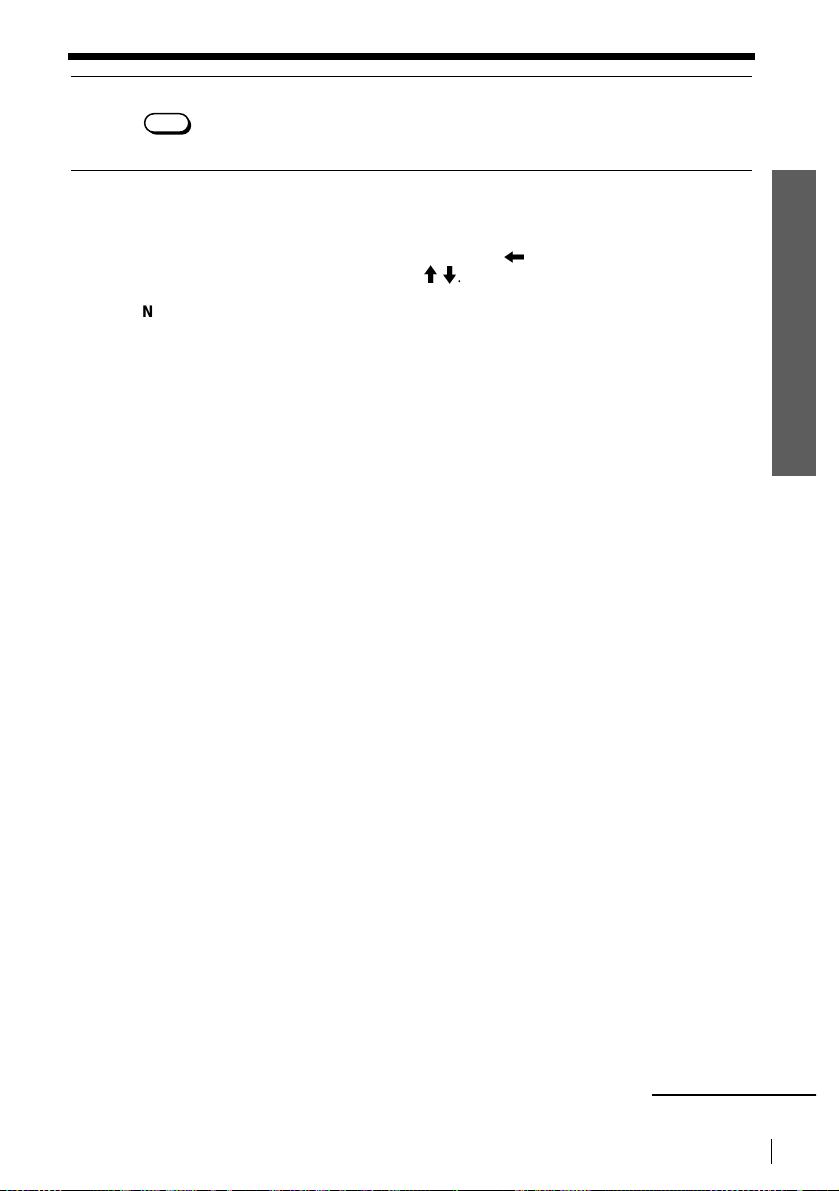
Getting Started
8
MENU
Tip
• To change the digits during setting, press
Note
• The menu disappears automat ical l y if you don’t proceed for more than a few minutes.
Press MENU to exit the menu.
and select the digits pressing
CURSOR M/
CURSOR
< to return to th e item to be chan g ed,
m
.
Getting Started
continued
Setting the clock
23
Page 24
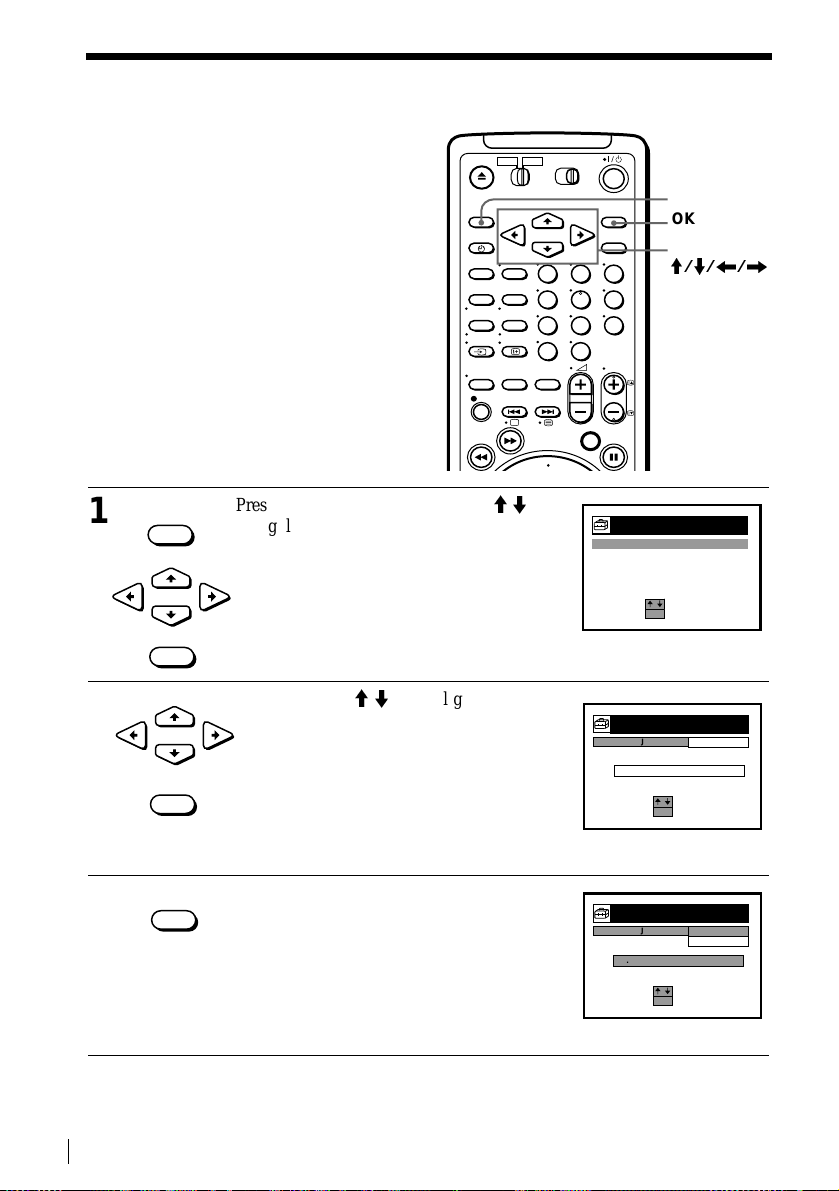
Getting Started
123
456
789
0
SE L EC T :
SET :
SETT IOKNGS
CLOC
K
LANG
UAG
E
TV G
AG
P
UID
E
E
TUN
R
E
EETL
ECT
:
:
CLOCK
OK
S
S
MANU D US
J
LA
AUTO U T
S
ADJ
A
T
O
F
F
0:
1999
1.
R
F
1
0
0
OENLFEICRTM:
:
CLOCK
OK
C
S
MANU D US
J
LA
AUTO U T
S
ADJ
A
T
O
N
O
0:
1999
1.
R
F
1.
0
0
F
F
Step 6 : Setting the clock (continued)
Changing the station for the Auto Clock Set function
Before you start…
• Turn on the VCR and the TV.
• Set the TV to the video channel.
1
MENU
Press MENU, then press CURSOR M/m
to highlight SETTINGS and press OK.
When using the Auto Set Up procedure,
skip this step
CURSOR
OK
2
CURSOR
OK
Press CURSOR M/m to highlight
CLOCK, then press OK.
AUTO ADJUST is highlighted.
MENU
OK
CURSOR
M/m/</,
24
3
OK
Setting the clock
Press OK.
Page 25
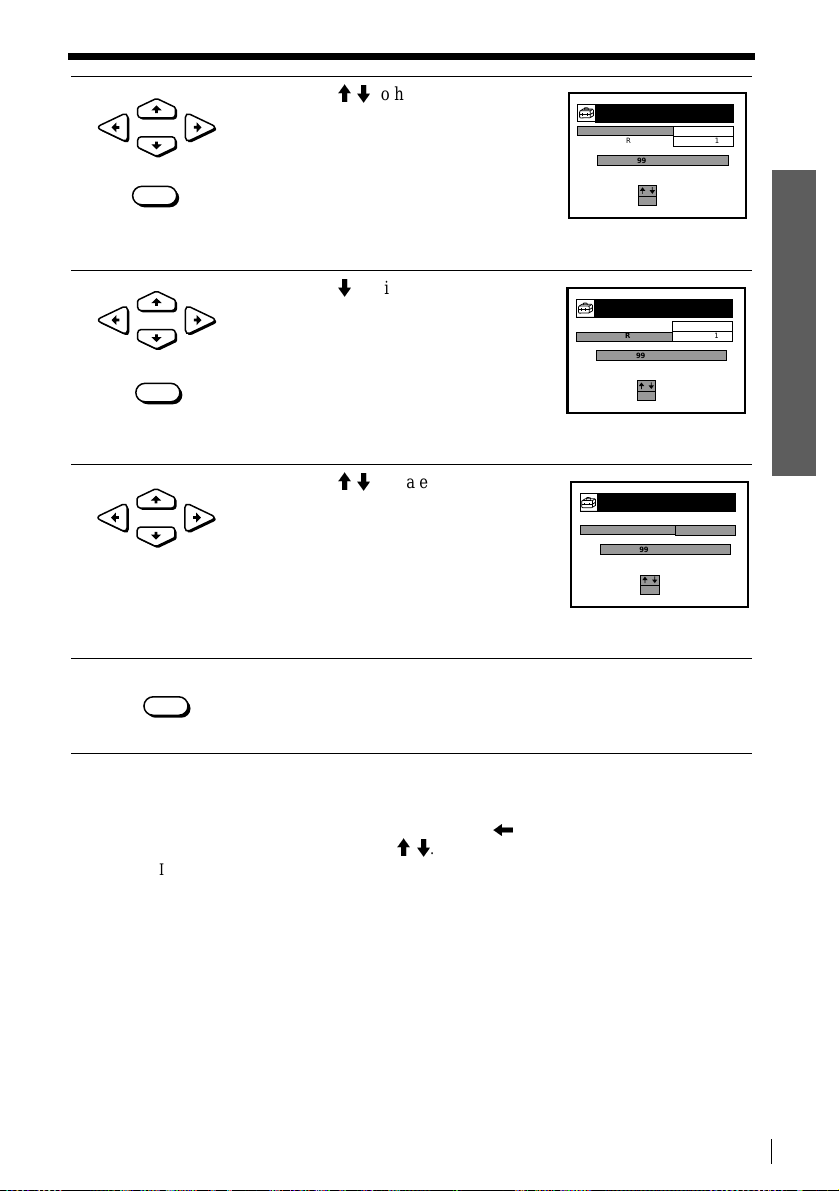
Getting Started
EETL E C T :
:
CLOCK
OK
S
S
MANU D US
J
LA
AUTO U T
S
ADJ
A
T
O
N
CT11
PRO
G
CLOCK
0:
1999
1.
R
F
1.
0
0
EETL E C T :
:
CLOCK
OK
S
S
MANU D US
J
LA
AUTO U T
S
ADJ
A
T
O
N
CT11
PRO
G
CLOC K
0:
1999
1.
R
F
1.
0
0
OENL FEI CR TM:
:
CLOCK
OK
C
S
MANU D US
J
LA
AUTO U T
S
ADJ
A
T
O
N
CT22
PRO
G
CLOCK
0:
1999
1.
R
F
1.
0
0
4
5
6
CURSOR
OK
CURSOR
OK
CURSOR
Press CURSOR M/m to highlight ON,
then press OK.
Getting Started
Press CURSOR m to highlight CLOCK
PROG, then press OK.
Press CURSOR M/m repeatedly until the
programme position of the station that
carries the time signal appears.
If the VCR does not receive the time
signal from any station, AUTO ADJUST
returns to OFF automatically.
7
MENU
Press MENU to exit the menu.
Tips
<
• To change the digits during se tting, press CURSOR
M/m
and select th e digits using CU R SOR
.
to return to the item to be changed,
• If you set AUTO ADJUST to ON, the Auto Clock Set function is activated whenever the
VCR is turned off. The time is adjusted automatically by making reference to the time signal
from the station whose programm e posi ti on i s displ ay ed i n the “CLO CK PROG” row.
If you do not need the Auto Clock Set, select OFF.
Note
• The menu disappears automat ical l y if you don’t proceed for more than a few minutes.
Setting the clock
25
Page 26
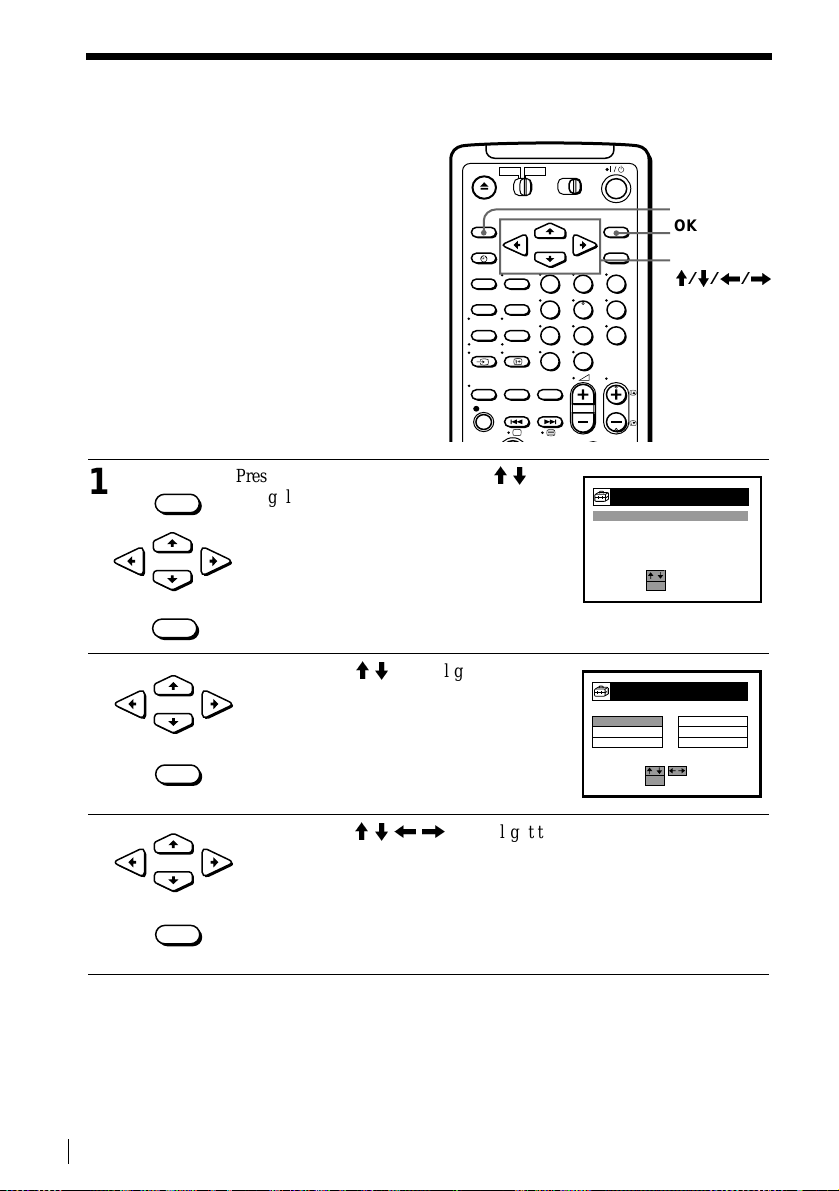
Getting Started
123
456
789
0
SE L EC T :
SET :
SETT IOKNGS
CLOC
K
LANG
UAG
E
TV G AG
P
UID
E
E
TUN
R
E
SELECT :
END
:
LANGUOKAGE
ENGL
ISH
ČESK
Ý
ΕΛΛH
NIK
A
MAGY
AR
PУCC
K
ИЙ
POLS
KI
Selecting a langu age
You can change the on-screen display
language from the one you selected with the
Auto Set Up function.
Before you start…
• Turn on the VCR and the TV.
• Set the TV to the video channel.
MENU
OK
CURSOR
M/m/</,
26
1
MENU
CURSOR
OK
2
CURSOR
OK
3
CURSOR
OK
Note
Selecting a language
• The menu disappears automatically if you don’t proceed for more than a few minutes.
Press MENU, then press CURSOR M/m
to highlight SETTINGS and press OK.
Press CURSOR M/m to highlight
LANGUAGE, then press OK.
Press CURSOR M/m/</, to highlight the desired language then press
OK.
Page 27
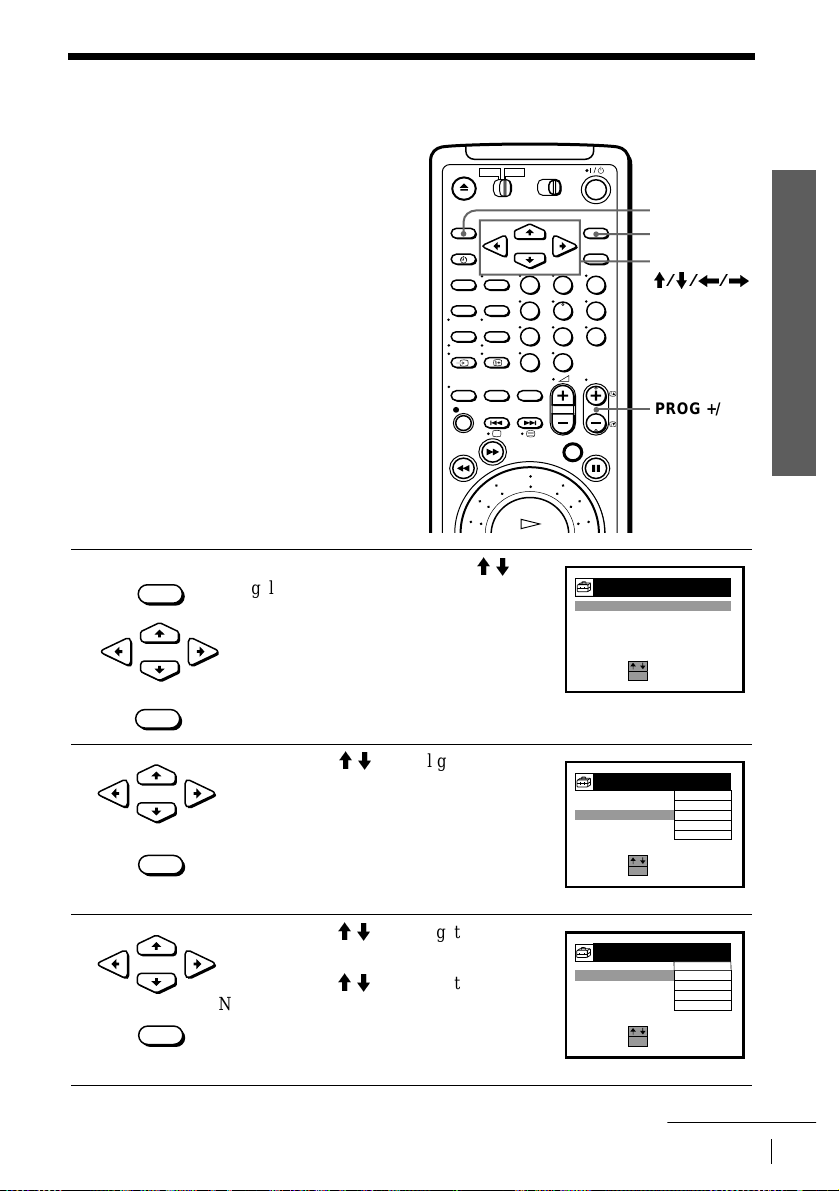
Presetting channels
SE L EC T :
SET :
SETT IOKNGS
CLOC
K
LANG
UAG
E
TV G
AG
P
UID
E
E
TUN
R
E
SELECT :
SET
:
TUNER
P
R
A
V
T
C
NORM
AL/
AFT
PAY- A ALN
TV/+C
CHAN S T E
NEL
FINE TUNING
OG . 2
M
NOR
A
L
OK
O
F
F
O
N
C2
5
CT1
SYST
EM
D
/K
SELECT :
SET
:
TUNER
P
R
A
V
T
C
NORM
AL/
AFT
PAY-
A
AL
N
TV/
+
C
CHAN
S
T
E
NEL
FINE TUNING
OG . 2
M
NOR
A
L
OK
O
F
F
O
N
C25
CT1
SYST
EM
D/K
If some channels could not be preset using
the Auto Set Up function, you can preset
them manually.
Before you start…
• Turn on the VCR and the TV.
• Set the TV to the video channel.
123
456
789
0
Getting Started
MENU
OK
CURSOR
M/m/</,
PROG +/–
Getting Started
1
2
3
CURSOR
CURSOR
MENU
CURSOR
OK
OK
OK
Press MENU, then press CURSOR M/m
to highlight SETTINGS and press OK.
Press CURSOR M/m to highlight
TUNER, then press OK.
Press CURSOR M/m to highlight
NORMAL/CATV, then press OK.
Press CURSOR M/m to highlight
NORMAL, then press OK
To preset CATV (Cable Television)
channels, select CATV.
continued
Presetting channels
27
Page 28
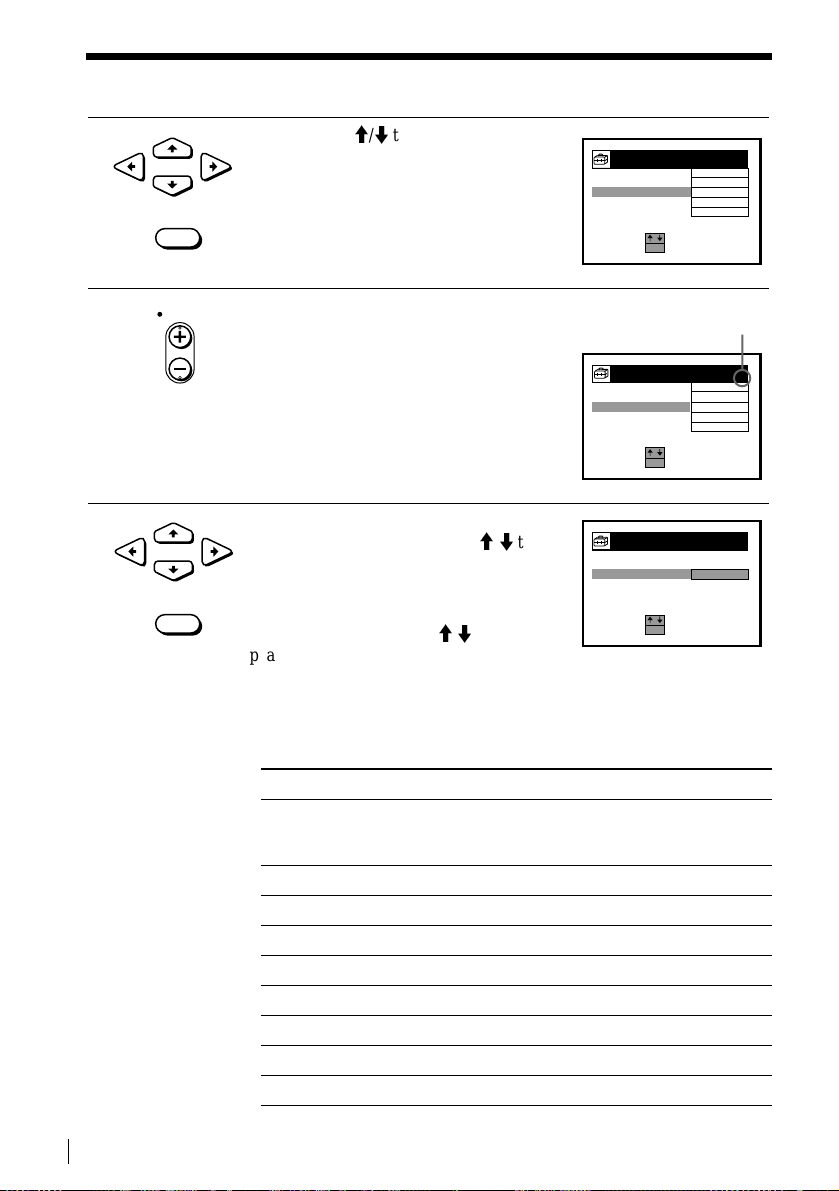
Getting Started
SELECT :
SET
:
TUNER
P
R
A
V
T
C
NORM
AL/
AFT
PAY- A ALN
TV/+C
CHAN S T E
NEL
FINE TUNING
OG . 2
M
NOR
A
L
OK
O
F
F
O
N
C2
5
CT1
SYST
EM
D
/K
SELECT :
.
SET
:
TUNER
P
R
A
V
T
C
NORM
AL/
AFT
PAY- A ALN
TV/+C
CHAN S T E
NEL
FINE TUNING
OG . 4
M
NOR
A
L
OK
O
F
F
O
N
C25
SYST
EM
D/K
Selected programme
position
SELECT :
CON
FI
R
M
:
TUNER
P
R
A
V
T
C
NORM
AL/
AFT
PAY- A ALN
TV/+C
CHAN S T E
NEL
FINE TUNING
OG . 4
M
NOR
A
L
OK
O
F
F
O
N
C33
CT2
SYST
E
M
D/K
Presetting channels (continued)
4
5
6
CURSOR
OK
PROG
CURSOR
OK
Press CURSOR M/m to highlight
CHANNEL SET.
Press PROG + /– to select the programme
position.
Press OK to highlight the channel
number row, then press CURSOR M/m to
start tuning.
The VCR starts searching for a channel
and displays the first one it finds on the
TV screen. Press CURSOR M/m
repeatedly until the channel you want is
displayed.
The channels are scanned in the
following order :
28
Presetting channels
CC0C0
B/G TV system D/K TV system
Channel number in
the CHANNEL SET
field
Channel Channel number in
the CHANNEL SET
field
Channel
C02 E2 C02 R1
C03 E3 C05 R6
C04 E4 C06 R7
C05 E5 C12 R12
C06 E6 C13 R2
C07 E7 C14 R3
C08 E8 C15 R4
C09 E9 C16 R5
Page 29
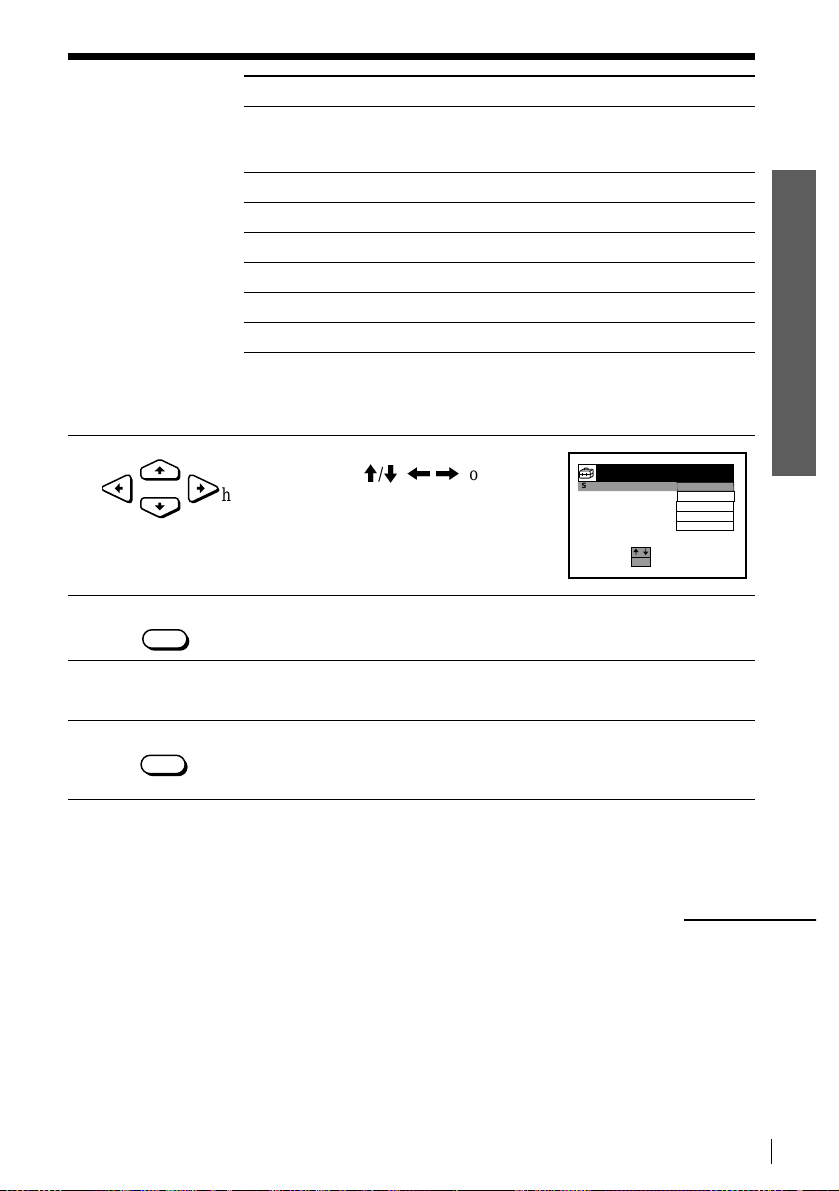
Getting Started
SELECT :
SET
:
TUNER
P
R
A
V
T
C
NORM
AL/
AFT
PAY-
A
AL
N
TV/
+
C
CHAN
S
T
E
NEL
FINE TUNING
OG . 2
M
NOR
A
L
OK
O
F
F
O
N
C
33
CT2
D/K
SYST
E
M
B/G TV system D/K TV system
Channel number in
the CHANNEL SET
field
Channel Channel num b e r in
the CHANNEL SET
field
Channel
C10 E10 C17 R8
C11 E11 C18 R9
C12 E12 C19 R10
C21-C69 E21-E69 C20 R11
CATV S01-S41 S01-S41 C21-C69 R21-R69
CATV S42-S46 S01-S05
If you know the number of the channel you want, press the programme
number buttons. For example, for channel 05, first press “0” and then
press “5.”
Getting Started
7
8
9
10
CURSOR
OK
MENU
If the sound is distorted or noisy, press
OK then CURSOR M/m/ </,to
highlight SYSTEM, then select B/G or
D/K so that you get the better sound.
Press OK.
To allocate another channel to another programme position, repeat steps 4
to 8.
Press MENU to exit the menu.
continued
Presetting channels
29
Page 30
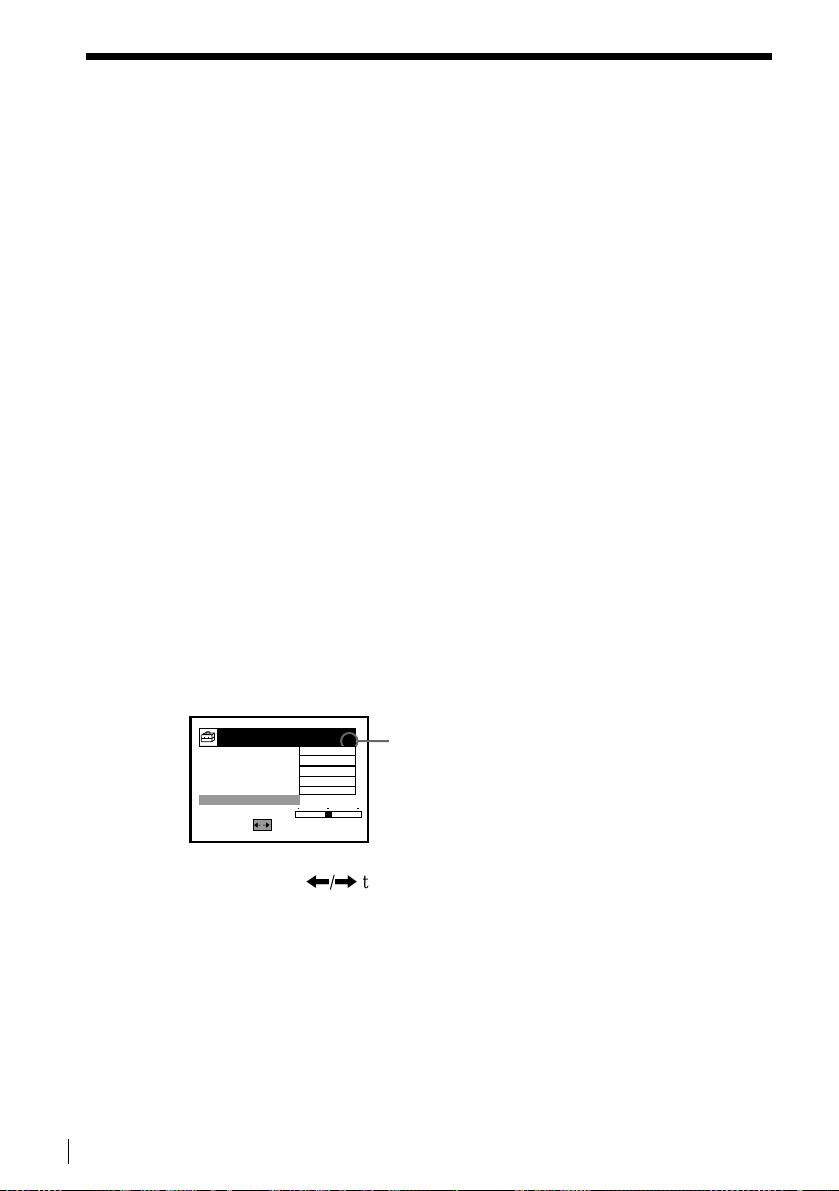
Getting Started
Presetting channels (continued)
Disabling unwanted programme positions
After tuning the TV channels, you can disable unused programme positions. The
disabled positions will be skipped later when you press the PROG +/– buttons.
You can also disable unwanted programme positions using the CHANNEL LIST
menu (see page 33).
In step 6 abo v e, pr ess pro gr amm e nu mbe r b ut ton “0” twice to displ ay the n umber
1
“00” beside CHANNEL SET.
Press OK to confirm the setting, then MENU to exit the menu.
2
If the picture is not clear
Normally, the Auto Fine Tuning (AFT) function automatically tunes in channels
clearly. If, however the picture is not clear, you may also use the manual tuning
function.
Press PROG +/– or the programme number buttons to select the programme
1
position for which you cannot obtain a clear pict ure.
Press MENU, then select SETTINGS and press OK.
2
Select TUNER, then press OK.
3
30
Presetting channels
Select FINE TUNING.
4
The fine tuning meter appears.
TUNER
M
SYST
E
A
C
NORM
AL/
CHANST
NEL
A
C
PAY-
TV/
AFT
FINE TUNING
:
SET
Press CURSOR </, to get a clearer picture, then press MENU to exit the
5
menu.
R
P
OG 4
D/K
L
M
V
T
E
AL
N
A
NOR
C25
+
OFF
FF
O
Selected programme
position
Note that the AFT (Auto Fine Tuning) setting switches to OFF.
Note
• The menu disappears automatically if you don’t proceed for more than a few minutes.
Page 31

Setting/changing the station names
SEL E CT :
SET :
LISTS
OK
CHA
TI
I
ME
S
T
NEL
N
R
L
LSTI
SELECT5
MOVE P
CLEAR
ROG
:
CHANN
EL
LIST
C
H
P
ROG
3C24
C3
2
3
NA
ME
CT
2
C
T
1
C2
1
4
:
5
C56
ERASE PRO :
G
SELECT5
MOVE P
CLEAR
ROG
:
CHANN
EL
LIST
C
H
P
ROG
C3
2
3
NA
ME
CT
2
C
T
1
C2
1
4
:
5
C56
ERASE PRO :
G
C2
3
4
You can also set and change station names as
you like. The set sta tio n names are displa ye d
on the TV screen when you change the
programme position on the VCR.You can
change the station names (up to 5 characters).
Before you start…
• Turn on the VCR and the TV.
• Set the TV to the video channel.
123
456
789
0
Getting Started
MENU
OK
CURSOR
M/m/</,
Getting Started
1
2
3
MENU
CURSOR
OK
CURSOR
OK
CURSOR
Press MENU, then press CURSOR M/m
to highlight LISTS and press OK.
Press CURSOR M/m to highlight
CHANNEL LIST, then press OK.
Press CURSOR M/m to highlight the row
on which you want to set or change the
station name.
To display other pages for programme
positions 6 to 60, press CURSOR M/m
repeatedly.
Setting/changing the station names
continued
31
Page 32

Getting Started
SELECT5 A ACTE R :
NEXT
:
:
CHANN
EL
LIST
C
H
P
ROG
C3
2
3
NA
ME
CT
2
C
T
1
C2
1
4
ARCH
5
C56
CONF IRM
C2
3
4
OK
SELECT5 A ACTE R :
NEXT
:
:
CHANN
EL
LIST
C
H
P
ROG
C3
2
3
NA
ME
CT
2
C
T
1
C2
1
4
ARCH
5
C56
PREV I OU S
C2
3
4
N C
SELECT5
MOVE P
CLEAR
ROG
:
CHANN
EL
LIST
C
H
P
ROG
C3
2
3
NA
ME
CT
2
C
T
1
C2
1
4
:
5
C56
ERASE PRO :
G
C2
3
4
CN
N
Setting/changing the station names (continued)
4
5
6
7
CURSOR
CURSOR
OK
• If you want to set the station name,
press CURSOR , twice to highlight
the station name column only.
• If you don ’t want to set the station
name, go to step 7.
Enter the station name.
1
Press CURSOR M/m to select a
character.
Each time you press CUR SOR M, the
character changes as shown below.
At Bt ... t Z t a t b t...
z t 0 t 1 t ... t 9 t
t
(symbols) t(blank space) t A
2
Press CURSOR, to set the next character.
The next space is highlighted.
To correct a character, press CURSOR < until the character you w ant
to correct is highlighted, then reset it.
You can set up to 5 characters for the station name.
To change or to set the station name of another station, repeat steps 2 to 4.
Press OK to confirm the setting.
8
32
Setting/changing the station names
MENU
Press MENU to exit the menu.
Note
• The menu disappears automatically if you don’t proceed for more than a few minutes.
Page 33

Getting Started
SEL E CT :
SET :
LISTS
OK
CHA
TI
I
ME
S
T
NEL
N
R
L
LSTI
SELECT5
MOVE P
CLEAR
ROG
:
CHANN
EL
LIST
C
H
P
ROG
3C24
C3
2
3
NA
ME
CT
2
C
T
1
C2
1
4
:
5
C56
ERASE PRO :
G
Changing/disabling programme positions
After setting the channels, you can change
the programme positions as you like. If any
programme positions are unused or contain
unwanted channels, you can disable them.
Before you start…
• Turn on the VCR and the TV.
• Set the TV to the video channel.
Changing programme positions
123
456
789
0
MENU
OK
CURSOR
M/m/</,
Getting Started
1
2
MENU
CURSOR
OK
CURSOR
OK
Press MENU, then press CURSOR M/m
to highlight LISTS and press OK.
Press CURSOR M/m to highlight
CHANNEL LIST, then press OK.
continued
Changing/disabling programme positions
33
Page 34

Getting Started
SELECT5
:
SET ST
A
:
AT INME :
CHANN
EL
LIST
C
H
P
ROG
C3
2
3
NA
ME
CT
2
C
T
1
C2
1
4
5
C56
CONF IRM
C2
3
4
OK
ON
SELECT5
:
SET ST
A
:
AT INME :
CHANN
EL
LIST
C
H
P
ROG
C2
2
5
NA
ME
CT
1
C2
1
4
4
C56
CONF IRM
C3
3
3
CT
2
ON
OK
Changing/disabling programme positions (continued)
3
4
5
6
7
CURSOR
CURSOR
OK
MENU
Press CURSOR M/m to highlight the row
on which you want to change the
programme position, then press
CURSOR ,.
To display other pages f or programme
positions 6 to 60, press CURSOR M/m
repeatedly.
Press CURSOR M/m until the selected
channel row moves to the desired
programme position.
The selected channel is inserted at the
new programme position and the
intermediate channels are displaced to fill
the gap.
Press OK to confirm the setting.
To change the programme position of another station, repeat steps 3 to 5.
Press MENU to exit the menu.
34
Changing/disabling programme positions
Page 35

Disabling unwanted
,
SEL E CT :
SET :
LISTS
OK
CHA
TI
I
ME
S
T
NEL
N
R
L
LSTI
SELECT5
MOVE P
CLEAR
ROG
:
CHANN
EL
LIST
C
H
P
ROG
3C24
C3
2
3
NA
ME
CT
2
C
T
1
C2
1
4
:
5
C56
ERASE PRO :
G
programme positions
After presetting channels, you can disable
unused programme positions.The disabled
positions will be skipped later when you
press the PROG +/– buttons.
123
456
789
0
Getting Started
MENU
OK
CURSOR
M/m/</
CLEAR
Getting Started
1
2
MENU
CURSOR
OK
CURSOR
Press MENU, then press CURSOR M/m
to highlight LISTS, and press OK.
Press CURSOR M/m to highlight
CHANNEL LIST, then press OK.
Changing/disabling programme positions
continued
35
Page 36

Getting Started
SELECT5
MOVE P
ROG
:
CHANN
EL
LIST
C
H
P
ROG
C3
2
3
NA
ME
CT
2
C
T
1
C2
1
4
:
5
C56
ERASE PRO
:
G
C2
3
4
CLEAR
SELECT5
MOVE P
CLEAR
ROG
:
CHANN
EL
LIST
C
H
P
ROG
C3
2
3
NA
ME
CT
2
C
T
1
C2
1
4
:
5
C56
ERASE PRO :
G
3
Changing/disabling programme positions (continued)
3
4
5
6
Press CURSOR M/m to highlight the row
CURSOR
CLEAR
on which you want to disable.
Press CLEAR.
The selected row will be cleared as
shown on the right.
Repeat steps 3 and 4 for any other programme positions you want to
disable.
MENU
Notes
• The menu disappears automatically if you don’t proceed for more than a few minutes.
• Be sure to select the programme position you want to disable correctly. If you disable a
Press MENU to exit the menu.
programme position by mistake, you ne e d to re set tha t cha nne l m an ually.
36
Changing/disabling programme positions
Page 37

Connecting the Satellite tuner
You can connect a Satellite tuner into LINE-4IN connector.
Getting Started
t
i
LINE-1
(TV)
EURO-AV cable
(supplied with Sate llite tuner)
LINE-4 IN
:Signal flow
EURO-AV
(Scart)
AERIAL OUT
Aerial cable
(supplied)
EURO-AV cable (su pplied)
Satellite
tuner
AERIAL IN
Getting Started
EURO-AV
(Scart)
continued
Connecting the Satellite tuner
37
Page 38

Getting Started
123
456
789
0
,
SELECT :
SET :
OPT I OOKNS
VID
AUDI
T
ON
I
TOOP
E
I
O O
ONS
S
P
TAPETON
I
O
S
P
OTHE
T
ON
I
R O
S
P
TTV
R
I
F
M
D
E
I
M
R
ROE
D
O
C
UPLTATOR
S
SSEELTE C T : :
I
O
N
OTHER
PO
W
E
V
E
R S
A
PT IONSO
DECO
L
NE
IDE
R
4
/
O
F F
DCE
DIMM
ER
BUZ
ER
Z
ON
OF
OF
OK
F
F
T
REC
VARY
ON
O
D
E
R
TTV
R
I
F
M
D
E
I
M
R
ROE
D
O
C
UPLTATOR
S
SCEOLNEFCITR M : :
I
O
N
OTHER
PO
W
E
V
E
R S
A
PT IONSO
DECO
L
NE
IDE
R
4
/
O
F F
DCE
DIMM
ER
BUZ
ER
Z
ON
LI
OF
OK
F
T
REC
VARY
ON
E4N
DO
RE
Connecting the Satellite tuner (continued)
Setting the S a te ll ite tuner
To watch or record from the Satellite tuner,
set your VCR to receive the channels using
the on-scre e n display.
Before you start…
• Turn on the VCR, the TV, and the decoder.
• Set the TV to the video channel.
MENU
OK
CURSOR
M/m/</
PROG +/–
38
1
MENU
Press MENU, then press M/m to
highlight OPTIONS and press OK.
CURSOR
2
CURSOR
3
CURSOR
Press M/m to highlight OTHER
OPTIONS, then press OK.
Press M/m to highlight DECODER/
LINE4, then press OK.
Connecting the Satellite tuner
Page 39

Getting Started
TTV
R
I
F
M
D
E
I
M
R
ROE
D
O
C
UPLTATOR
S
SSEELTE C T : :
I
O
N
OTHER
PO
W
E
VE R S
A
PT IONSO
DECO
L
NE
IDE
R
4
/
O
F F
LNI
DIMM
ER
BUZ
ER
Z
ON
OF
OF
OK
F
F
T
REC
VARY
ON
E4
4
5
6
Press M/m to select LINE4 and press
CURSOR
MENU
OK.
Press MENU to exit the menu.
Turn off the VCR to watch a satellite broadcast.
Note
• T o r ecord a satellite p r og r amme, press INPUT SELECT button to displa y " L 4" in the display window.
Getting Started
Connecting the Satellite tuner
39
Page 40

Getting Started
Setting the PAY-TV/Canal Plus decoder
You can watch or record PAY-TV/Canal Plus programmes if you connect a decoder
(not supplied) to the VCR.
Connecting a decoder
EURO-AV cable
(supplied with decod e r )
DECODER/t LINE-4 IN
i
LINE-1
(TV)
:Signal flow
PAY-TV/Canal Plus
decoder
EURO-AV
(Scart)
AERIAL OUT
Aerial cable
(supplied)
EURO-AV cable (su pplied)
AERIAL IN
EURO-AV
(Scart)
40
Setting the PAY-TV/Canal Plus decoder
Page 41

Setting PAY-TV/Canal Plus
SELECT :
SET :
OPT I OOKNS
VID
AUDI
T
ON
I
TOOP
E
I
O O
ONS
S
P
TAPETON
I
O
S
P
OTHE
T
ON
I
R O
S
P
TTV
R
I
F
M
D
E
I
M
R
ROE
D
O
C
UPLTATOR
S
SSEELTE C T : :
I
O
N
OTHER
PO
W
E
V
E
R S
A
PT IONSO
DECO
L
NE
IDE
R
4
/
O
F F
DCE
DIMM
ER
BUZ
ER
Z
ON
OF
OF
OK
F
F
T
REC
VARY
ON
O
D
E
R
TTV
R
I
F
M
D
E
I
M
R
ROE
D
O
C
UPLTATOR
S
SCEOLNEFCITR M : :
I
O
N
OTHER
PO
W
E
V
E
R S
A
PT IONSO
DECO
L
NE
IDE
R
4
/
O
F F
DCE
DIMM
ER
BUZ
ER
Z
ON
LI
OF
OK
F
T
REC
VARY
ON
E4N
DO
RE
channels
To watch or recor d PAY-TV/Canal Plus
programmes, set your VCR to receive the
channels using t he on-screen dis play.
Before you start…
• Turn on the VCR, the TV, and the decoder.
• Set the TV to the video channel.
123
456
789
0
Getting Started
MENU
OK
CURSOR
M/m/</,
Getting Started
PROG +/–
1
2
3
MENU
Press MENU, then press CURSOR M/m
to highlight OPTIONS and press OK.
CURSOR
OK
Press CURSOR M/m to highlight
CURSOR
OK
OTHER OPTIONS, then press OK.
Press CURSOR M/m to highlight
CURSOR
OK
DECODER/LINE4, then press OK.
continued
Setting the PAY-TV/Canal Plus decoder
41
Page 42

Getting Started
TTV
R
I
F
M
D
E
I
M
R
ROE
D
O
C
UPLTATOR
S
SSEELTE C T : :
I
O
N
OTHER
PO
W
E
V
E
R S
A
PT IONSO
DECO
L
NE
IDE
R
4
/
O
F F
DCE
DIMM
ER
BUZ
ER
Z
ON
OF
OF
OK
F
F
T
REC
VARY
ON
DO
RE
SE L EC T :
SET :
SETT IOKNGS
CLOC
K
LANG
UAG
E
TV G
AG
P
UID
E
E
TUN
R
E
SELECT :
SET
:
TUNER
P
R
A
V
T
C
NORM
AL/
AFT
PAY- A ALN
TV/+C
CHAN S T E
NEL
FINE TUNING
OG . 2
M
NOR
A
L
OK
O
F
F
O
N
C2
5
CT1
SYST
EM
D
/K
SELECT :
SET
:
TUNER
P
R
A
V
T
C
NORM
AL/
AFT
PAY- A ALN
TV/+C
CHAN S T E
NEL
FINE TUNING
OG . 2
M
NOR
A
L
OK
O
F
F
O
N
C25
CT1
SYST
EM
D/K
Setting the PAY-TV/Canal Plus decoder (continued)
4
5
6
7
CURSOR
OK
MENU
MENU
CURSOR
OK
CURSOR
OK
Press CURSOR M/m to highlight
DECODER, then press OK.
Press MENU to exit the menu.
Press MENU, then press CURSOR M/m
to highlight SETTINGS and press OK.
Press CURSOR M/m to highlight
TUNER, then press OK.
42
8
Press CURSOR M/m to highlight
NORMAL/CATV, then press OK.
CURSOR
OK
Setting the PAY-TV/Canal Plus decoder
Page 43

Getting Started
SELECT :
SET
:
TUNER
P
R
A
V
T
C
NORM
AL/
AFT
PAY-
A
AL
N
TV/
+
C
CHAN
S
T
E
NEL
FINE TUNING
OG . 2
M
NOR
A
L
OK
O
F
F
O
N
C25
CT1
SYST
EM
D/K
SELECT :
.
SET
:
TUNER
P
R
A
V
T
C
NORM
AL/
AFT
PAY- A ALN
TV/+C
CHAN S T E
NEL
FINE TUNING
OG . 4
M
NOR
A
L
OK
O
F
F
O
N
C25
SYST
EM
D/K
Selected programme
position
SELECT :
SET
:
TUNER
P
R
A
V
T
C
NORM
AL/
AFT
PAY-
A
AL
N
TV/
+
C
CHANST
E
NEL
FINE TUNING
OG . 4
M
NOR
A
L
OK
O
FF
O
N
C
25
SYST
EM
D/K
SELECT :
CON
FI
R
M
:
TUNER
P
R
A
V
T
C
NORM
AL/
AFT
PAY-
A
AL
N
TV/
+
C
CHAN
S
T
E
NEL
FINE TUNING
OG . 4
M
NOR
A
L
OK
O
F
F
O
N
C33
SYST
E
M
D/K
SELECT :
CON
F
I
R
M
TUNER
P
R
A
V
T
C
NORM
AL/
AFT
PAY- A ALN
TV/+C
CHAN S T E
NEL
FINE TUNING
OG . 4
F
M
NOR
A
L
:
OK
O
F
C33
O
N
SYST
E
M
D/K
9
10
11
CURSOR
OK
PROG
CURSOR
OK
Press CURSOR M/m to highlight
NORMAL, then press OK.
To preset CATV (Cable Television)
channels, select CATV.
Getting Started
Press PROG +/– to select the desired
programme position.
Press CURSOR M/m to highlight
CHANNEL SET, then press OK.
12
13
CURSOR
OK
CURSOR
OK
Press CURSOR M/m to select the PAYTV/Canal Plus channels .
When the desired channel is tuned, press
OK.
Press CURSOR M/m to highlight PAYTV/CANAL+, then press OK.
continued
Setting the PAY-TV/Canal Plus decoder
43
Page 44

Getting Started
SELECT :
SET
:
TUNER
P
R
A
V
T
C
NORM
AL/
AFT
PAY- A ALN
TV/+C
CHAN S T E
NEL
FINE TUNING
OG . 4
M
NOR
A
L
OK
O
N
C33
O
N
SYST
E
M
D/K
SELECT :
SET
:
TUNER
P
R
A
V
T
C
NORM
AL/
AFT
PAY-
A
AL
N
TV/
+
C
CHAN
S
T
E
NEL
FINE TUNING
OG . 4
M
NOR
A
L
OK
O
F
F
O
N
C
33
CT2
D/K
SYST
E
M
Setting the PAY-TV/Canal Plus decoder (continued)
14
15
16
Press CURSOR M/m to highlight ON,
CURSOR
OK
then press OK.
If the sound is distorted or noisy, press
CURSOR
CURSOR M/m/ </,to highlight
SYSTEM, then select B/G or D/K so that
you get the better sound.
MENU
Notes
• The menu disappears automatically if you don’t proceed for more than a few minutes.
• To superimpose subtitles while watchin g PAY-TV/Canal Plus programmes, make both
decoder-VCR and VCR-TV connections using 21-pin EURO-AV cables that are compatible
with the RGB signals.You cannot record subtitles on the VCR.
• When you watch PAY-TV/Canal Plus programmes using the aerial input of the TV, press
TV/VIDEO so that the VIDEO indicator appears in the display window.
• Some PAY-TV/Canal Plus decoders may not work if you set the PA Y-TV/CANAL + setting to
ON. In this case, set it to OFF.
Press MENU to exit the menu.
t
44
Setting the PAY-TV/Canal Plus decoder
Page 45

Playing a tape
g
Basic Operations
Z
EJECT
NTSC PB
123
456
789
0
CLEAR
DISPLAY
m
REW
M
FF
X
PAUSE
H
PLAY
x
STOP
Basic Operations
1
2
Turn on your TV and set it to the video channel.
Insert a tape.
The VCR turns on and starts playing
automatically if you insert a tape with its
safety tab removed.
continued
Playing a tape
45
Page 46

Basic Oper ations
Playing a tape (continued)
3
Press H PLAY.
PLAY
When the tape reaches the end, it will rewind automatically.
Additional tasks
To Press
Stop play
Pause play
Resume play after pause
Fast-forward the tape
Rewind the tape
Eject the tape
STOP
x
PAUSE
X
PAUSE or H PLAY
X
FF during stop
M
REW during stop
m
EJECT
Z
To set the colour system
If the playback pic ture has no colour or streaks appear during playback, set the
COLOUR SYSTEM option in the VIDEO OPTIONS menu to conform to the system
that the tape was recorded (see page 71).(Normally set the option to AUTO).
To play an NTSC-recorded tape
Set NTSC PB at the rear of the VCR according to the colour system of your TV.
When your TV is Set NTSC PB to
PAL only ON PAL TV
PAL and NTSC NTSC 4.43
46
Playing a tape
To use the time counter
At the point on the tape t ha t y o u wa nt to find later , press CLEAR. The counter in the
display window resets to “0:00:00.” Search for the point afterwards by referring to
the counter.
AUTO SET UP
VPS
PDC
EDIT
OPC
EP
SP
LP
VIDEO
H M S
STEREO
NICAM
TV
To display the counter on the TV screen, press DISPLAY.
Page 47

Basic Operations
Notes
• The counter resets to “0:00:00” whenever a tape is reinserted.
• The counter stops counting when it comes to a portion with no rec ording.
• The time counter does not appear on the TV screen when using an NTSC-recorded tape.
• Depending on your TV, the following may occur while playing an NTSC-r ec orded tape:
– The picture becomes black and white.
– The picture shakes.
– No picture appears on the TV screen.
– Black streaks app ear horizontally o n th e TV scr een.
– The colour density incre ases or decreases.
• If you playback a tape in LP or EP mo de with NTSC system, the sound is heard in monaural.
Starting playback automatically with one button (One Touch Play)
If you use the SMARTLINK connection, you can turn on the VCR and the TV , set the
TV to the video channel, and start playback automatically with one button.
Insert a tape.
1
The VCR automatically turns on.
If you insert a tape with its safety tab removed, the TV turns on and switches to
the video channel. Pla yback starts automatically.
Press H PLAY.
2
The TV turns on and switches to the video channel automatically. Playback
starts.
Basic Operations
Tip
• When there already is a tape in the VCR, the VCR and the TV turn on, the TV is set to the
video channel, and playb ac k sta rts automatically in one sequence w hen you press
Note
• When you use the One Touch Play function, leave the TV on or in the standby mode.
H
PLAY.
Playing a tape
47
Page 48

Basic Oper ations
Recording TV programmes
1
123
456
789
0
Turn on your TV and set it to the video channel.
To record from a decoder, turn it on.
COUNTER/REMAIN
DISPLAY
t
TV/VIDEO
INPUT SELECT
PROG +/–
SP/LP
z
REC
x
STOP
2
48
Recording TV programmes
Insert a tape with its safety tab in place.
Page 49

Basic Operations
TV
STEREO
AUTO SET UP
SMH
EP
EDIT
NICAM
VPS
PDC
OPC
VIDEO
LP
Recording
indicator
3
4
5
PROG
INPUT
SELECT
SP/LP
REC
• To record a normal channel.
Press PROG +/– until the programme position number you want appears
in the display window.
AUTO SET UP
VPS
PDC
EDIT
OPC
EP
SP
LP
VIDEO
STEREO
NICAM
TV
SMH
• To record a video source from the LINE-1 (TV) or LINE-4 (Scart)
connector, or the LINE-2IN or LINE-3 IN jacks. Press INPUT SELECT
until L1, L2, L3 or L4 appears in the display window.
AUTO SET UP
VPS
PDC
EDIT
OPC
EP
SP
LP
VIDEO
STEREO
NICAM
TV
SMH
Press SP/LP to select the tape speed, SP or LP.
LP (Long Play) provides recording time twice as long as SP, however, SP
(Standard Play) produces better picture and audio qualit y.
AUTO SET UP
VPS
PDC
EDIT
OPC
EP
SP
LP
VIDEO
STEREO
NICAM
TV
SMH
Press z REC to start recording.
The recording indicator lights up red in the display window.
Basic Operations
To stop recording
Press x STOP.
continued
Recording TV programmes
49
Page 50

Basic Oper ations
1H46M
Safety tab
Recording TV programmes (continued)
To check the remaining time
Press DISPLAY. With the display on, press COUNTER/REMAIN to check the
remaining time. Each time you press COUNT ER/REMAIN, the time count er and the
remaining time appear alternately. The remaining time with the indicator also
appears in the display window.
0 : 00 : 00
Time counter
Remaining time
In order to get an accurate remaining time indication, be sure the TAPE LENGTH
item in TAPE OPTIONS menu is set according to the tape type you use (see page 72).
To watch another TV programme while recording
Press t TV/VIDEO on the remote commander to turn off the VIDEO indicator
1
in the display window.
Select another programme position on the TV.
2
To protect a recording
To prevent accidental erasure, break off the safety
tab as illustrated. To record on a tap e ag ain, cover
the tab hole with adhesive tape.
You can also protect a recording by using the
SmartFile function (see page 98).
Tips
• To select a programme positi on, you can use the
programme number buttons on the remote
commander. For tw o-digit numb er s , press the –/– –(ten’s digit) button followed by the
programme number buttons.
• The display appears on the TV scre en indicating information about the tape, but the
information won’t be recorded on the tape.
• If you don’t want to watch TV while recording, you can turn off the TV.
When using a decoder, make sure to leave it on.
50
Recording TV programmes
Page 51

Basic Operations
Notes
• The display does not appear during still (pause) mode or slow-motion playback.
• The display will not appear whi le pl aying an NTSC-recorded t ap e.
• If a tape has portions recorded in both PAL and NTSC systems, the time counter reading will
not be correct. This disc re pancy is due to the difference betwee n the counting cycles of the
two video systems.
• You cannot watch a PAY-TV/Canal Plus programme while recording another PAY-TV/Canal
Plus programme.
• The remaining time is intended for rough measurement only.
• The remaini n g t ime will be disp layed only about 30 seconds after the tape is inserted.
Recording what you are watching on the TV (TV Direct Rec)
If you use the SMARTLINK connection, you can easily record what you are
watching on the TV (other than tapes being played on the VCR).
Insert a tape with its safety tab in place.
1
Press z REC while you are watching a TV programme or exter nal source.
2
The VCR automatically turns on, then the TV indicator lights up and the VCR
starts recording what you are watching on the TV.
Tips
z
• The TV indicator appears in the display window after you press
such as:
– when you are watching a source connected to the TV’s line in put, or
– when the TV tuner preset data for the programme position is dif f er ent from the data in the
VCR tuner preset.
• If there is a tape with its safety tab in place in the VCR, the VCR automatically turns on and
starts recording what you are watch in g on the TV when you press
• You can turn th e TV Direct Rec function ON and OFF in th e OTHER OPTIONS men u (s ee page 73).
REC in some situations
z
REC.
Basic Operations
Notes
• You cannot record what you are watching using this method when the VCR is in the
following modes : pause, timer standby, tuner preset, Auto Set Up, and recording.
• When the TV indicator is lit in the display window, do not turn off the TV nor change the TV
programme position. Whe n the TV i ndi cator is not lit, the VCR continue s rec ordi ng the
programme even if you change the TV programme position on the TV.
Recording TV programmes
51
Page 52

Basic Oper ations
123
456
789
0
Recording TV programmes using the ShowView system
The ShowView system is the feature that
simplifies programming the VCR to mak e
timer recording. Just enter the ShowView
number listed in the TV programme guide.
The date, times, and programme position of
that programme are set automatically. You
can preset up to eight programmes at a time.
Before you start
…
• Check that the VCR clock is set to the
correct time and date.
• Insert a tape with its safety tab in place.
Make sure the tape is longer than the total
recording time.
• Turn on your TV and set it to the video
channel.
• If you insert a tape with the SmartFile
function, make sure the total recording
time doesn’t overlap the protected
programme. For details about the
SmartFile function, see page 78 .
• Set TIMER OPTIONS to SHOWVIEW or
VARY in the OTHER OPTIONS menu
(see page 73).
?/1
TIMER
OK
CURSOR
M/m/</,
Programme
number
buttons
CLEAR
SP/LP
x
STOP
52
Recording TV programmes using the ShowView system
Page 53

Basic Operations
SELECT :
SET :
TIMEROKME
SHOW
V
IEW
STAN ARD
D
THOD
S E T
CONF IR M:
SHOWV
OK
VIEW
SHOW
O.
IEW
N
-
-- ------
:
0-9
S ET
:
CCOANNF CIERL M
:
SHOWV
VIEW
SHOW
O.
IEW
N
3
21 4-----
:
KO
CL
E
A
R
0-9
1
2
TIMER
CURSOR
OK
123
456
789
0
CLEAR
Press TIMER.
• When you set TIMER OPTIONS to
VARY
The TIMER METHOD menu appears
on the TV screen. Press CURSOR
to select SHOWVIEW, then press
M/m
OK.
• When you set TIMER OPTIONS to
SHOWVIEW
The SHOWVIEW menu appears on
the TV screen.
Press the programme number buttons to
enter the ShowView number.
If you make a mistake, press CLEAR and
re-enter the correct number.
Basic Operations
continued
Recording TV programmes using the ShowView system
53
Page 54

Basic Oper ations
SSE
L
E
T
I
L
S
E
/
T
CT
:
:
CONF IR M:
TIMER
LP
OK
S
P
SP
DATE
TI M E
PRO
G.
CT1
730 1: :308
1
FR
11.
VPS
PDC
TO
D
A
Y
OFF
SSE
L
E
T
I
L
S
E
/
T
CT
:
:
CONF IR M:
TIMER
LP
OK
S
P
SP
DATE
TI M E
PRO
G.
CT1
730 1: :308
1
FR
11.
VPS
PDC
TO
D
A
Y
OFF
Recording TV programmes using the ShowView system (continued)
3
4
CURSOR
OK
CLEAR
CURSOR
Press OK.
The date, start and stop times, programme
position, tape speed, and VPS/P D C settin g
appear on the TV screen.
If “– –” appears in the “PROG.”
(programme) column (this may happen for
local broadcast s ), you have to set the
appropriate programme position manually.
• To se l ec t a normal chann e l .
Press CURSOR M/m to select the desired programme position.
• To select a video source from the LINE-1 (TV) or LINE-4 IN connector,
or the LINE-2 IN or the LINE-3 jacks.
Press INPUT SELECT to select the desired video source.
You will only have to do this operation once for the referred channel. The
VCR will then store your setting.
For details of the VPS/PDC function, see “Timer recording with VPS/PDC
signals” on page 55.
If the information is incorrect, press CLEAR to cancel the setting.
If you want to change the date, tape speed,
and the VPS/PDC function setting:
Press CURSOR </, to highlight the
1
item you want to chan ge.
Press CURSOR M/m to reset it.
2
54
• To record the same programme every
day or the same day every week, see
“Daily/weekly recording” on page 55.
• To use the VPS/PDC function, set VPS/PDC to ON. For details of the
VPS/PDC function, see “Timer recording with VPS/PDC signals” on
page 55.
• To change the setting, press MENU, and highlight LIST, then select
CLEAR
TIMER LIST and press OK. To enter the timer setting and change it,
press again OK.
If the informations are not correct, press CLEAR to cancel the settings.
5
Recording TV programmes using the ShowView system
OK
Press OK to confirm the setting.
Page 55

Basic Operations
6
Press ?/1 to turn off the VCR.
The indicator appears in the display window and the VCR stands by for
recording.
To stop recording
To stop the VCR while recording, press x STOP.
Daily/weekly recording
In step 4 above, press CURSOR m to select the recording pattern. Each time you
press CURSOR m, the indication changes as shown below. Press CURSOR M to
change the indication in reverse order.
TODAYt SU-SA (Sunday to Saturda y)t MO-SA (Monday to Saturda y)
t
MO-FR (Monday to Friday)t SA (every Saturday) ... ..t MO (every
Monday)t SU (every Sunday)t 1 month later
t
(dates count down)
Timer recording with VPS/PDC signals
Some broadcast systems transmit VPS (Video Programme System) or PDC
(Programme Delivery Control) signals with their TV programmes. These signals
ensure that your timer recordings are made regardless of broadcast delays, early
starts, or broadcast interruptions (with the VPS or PDC indicator in the display
window lit).
In step 4 above, press CURSOR M/m to turn on/of f the VPS/PDC in dication a fter you
set the recording date. If you do not want to set the VPS/PDC function, turn off the
VPS/PDC indication.
You can also use the VPS/PDC function for a source connected to the LINE-1 (TV)
and LINE-4 IN (Scart) connectors, or the LINE-2 IN or LINE-3 IN jacks.
t
TOMO RROWt TODAY
Basic Operations
continued
Recording TV programmes using the ShowView system
55
Page 56

Basic Oper ations
Recording TV programmes using the ShowView system (continued)
To use the VCR after setting the timer
To use the VCR before a timer recording begins, just press ?/1. The i ndicator
turns off and the VCR switches on. Remember to press ?/1 to reset the VCR after
using the VCR.
You can also do the following tasks while the VCR is recording:
• Reset the counter.
• Display tape information on the TV screen.
• Check the timer settings see “Setting the timer manually” on page 57.
• Watch another TV programme.
Tips
• To set the programme position with a two di git num be r, press –/– – (ten’s digit) button
followed by the programme number button.
• To set the programme position, you can also use the PROG +/– or programme nu mber buttons.
• To set the tape speed, you can also use the SP/L P button.
• When you are recording a programme in the SP mode and the remaining tape becomes
shorter than the recording time, the tape speed is automati cally changed to the LP mode.
Note that some interference will appear on the picture at the point the tape speed is changed.
If you want to keep the same tape speed, set AUTO LONG PLAY to OFF in the TAPE
OPTIONS menu (see pa ge 73).
• To check, change, or cancel the programme setting, press CURSOR
then press OK after st ep 4. For details, see step 3 in “Checking/changing/cancelling timer
settings” on page 64.
to choose LIST,
</,
Notes
• When setting the timer with VPS/PDC signals, enter the start and stop times exactly as
indicated in the TV progra m me guide, otherwise the VPS/ PD C function won’t work and the
recording won’t start.
• If the VPS/PDC signal is too weak or the broadcasting station failed to transmit VPS/PDC
signals, the VCR will start recording at the set time without using the VPS/PDC function.
• The indicator flashes in the display window when you pre s s
• The VPS/PDC function is automatically set to OFF for the timer recording of a satellite
programme.
• When you set TIMER OPTIONS to STANDARD in the OTHER OPTIONS menu, the
SHOWVIEW menu does not appear on the TV screen. Select SHOWVIEW or VARY.
56
Recording TV programmes using the ShowView system
with no tape inserted.
?/1
Page 57

Setting the timer manually
Basic Operations
If the ShowView system is not available in
your area, follow the inst ructions belo w to set
the timer to record programmes.
Before you start
…
• Check that the VCR clock is set to the
correct time and date.
• Insert a tape with its safety tab in place.
Make sure the tape is longer than the total
recording time.
• To record from a decoder, turn it on.
• Turn on your TV and set it to the video
channel.
• If you insert a tape with the SmartFile
function, make sure the total recording
time doesn’t overlap the protected
programme. For details about the
SmartFile function, see page 78.
• Set TIMER OPTIONS to STANDARD or
VARY in the OTHER OPTIONS menu
(see page 73).
123
456
789
0
?/1
TIMER
OK
CURSOR
M/m/</,
Programme
number
buttons
INPUT
SELECT
x
STOP
Basic Operations
continued
Setting the timer manually
57
Page 58

Basic Oper ations
SELECT :
SET :
TIMEROKME
SHOW
V
IEW
STAN ARD
D
THOD
SSE
L
E
T
I
L
S
E
/
T
CT
:
:
CONF IR M:
TIMER
LP
OK
S
P
SP
DATE
TI M E
PRO
G.
-
-- -- -: :---
-
FR
11.
VPS
PDC
TO
D
A
Y
OFF
SSE
L
E
T
I
L
S
E
/
T
CT
:
:
CONF IR M:
TIMER
LP
OK
S
P
SP
DATE
TI M E
PRO
G.
1
5.
-
1
-- -: :---
-
FR
11.
VPS
PDC
OFF
1
0
Setting th e timer manual ly (c on tinued)
1
2
TIMER
CURSOR
OK
CURSOR
INPUT
SELECT
Press TIMER.
• When you set TIMER OPTIONS to
VARY
The TIMER METHOD menu appears
on the TV screen. Press CURSOR M/
to select STANDARD, then press
m
OK.
• When you set TIMER OPTIONS to
STANDARD
The TIMER menu appears on the TV
screen.
Set the date, start and stop times,
programme position, tape speed, and
VPS/PDC function:
Press CURSOR , to highlight each
1
item in turn.
Press CURSOR M/m to set each item.
2
To correct a setting, press CURSOR <
to return to that setting and reset.
• To record the same programme every day or the same day every week,
see “Daily/weekly recording” on page 59.
• To use the VPS/PDC function, set VPS/PDC to ON. For details of the
VPS/PDC function, see “Timer recording with VPS/PDC signals” on
page 55.
• To record from a decoder or other source connected to the LINE-1 (TV)
or LINE-4 IN connectors, the LINE-2 IN or the LINE-3 IN jacks, press
INPUT SELECT to display “L1,” “L2,” “L3”or “L4” in the “PROG.”
position.
58
3
Setting the timer manually
OK
Press OK to confirm the setting.
Page 59

Basic Operations
4
Press ?/1 to turn off the VCR.
The indicator appears in the display window and the VCR stands by for
recording.
To record from a decoder or other sources, leave the connected equipment
switched on.
To stop recording
To stop the VCR while recording, press x STOP.
Daily/weekly recording
In step 2 above, press CURSOR m to select the recording pattern. Each time you
press CURSOR m, the indication changes as shown below. Press CURSOR M to
change the indication in reverse order.
TODAYt SU-SA (Sunday to Saturda y)t MO-SA (Monday to Saturda y)
t
MO-FR (Monday to Frida y)t SA (every Saturda y) .....t MO (every
Monday)
t
Tips
• To set the programme position, you ca n a lso use the PROG +/– or programme number
• To set the tape speed, you can also use the SP/LP button.
• When you are recording a pro gra mme in the SP mode and the remain in g ta pe bec om es
• Even if you set TIMER OPTIONS to SHOWVIEW in the O THER OPTIONS menu, you can
t
SU (every Sunday)t 1 month later
(dates count down)t TOMORROWt TODAY
buttons.
shorter than the recordin g ti me, the tape speed is automatically changed to the LP mode.
Note that some interference will appear on the picture at the point the tape speed is changed.
If you want to ke ep the same ta pe speed, set AUTO LONG PLAY to OFF in the TAPE
OPTIONS menu (see page 73).
set the timer manually. Press MENU to select TIMER, then go to step 2.
Basic Operations
Notes
• When setting the timer with VPS/PDC signals, enter the start and stop times e x actly as
indicated in the TV progr amme guide, otherwise the VPS/PD C function won’t work and the
recording won ’t start.
• If the VPS/PDC signal is too weak or the broadcasting station failed to transmit VPS/PDC
signals, the VCR will start recording a t the set time without using the VPS/PDC function.
• The indicator flashes in the display window when you press
with no tape inserted.
?/1
Setting the timer manually
59
Page 60

Additional Operations
Playing/searching at various speeds
123
456
789
0
M
H
PLAY
M
FF
m
REW
JOG
Shuttle ring
JOG
m
FF
REW
Playback opt ions Operation
Fast-forward or rewind During stop, press
View the picture during fast-
forward or rewind
Rewind and start play During stop, hold
During fast-forward, hold
down.
the VCR then release both.
To resume normal playback
Press H PLAY.
60
Playing/searching at various speeds
FF or mREW.
M
FF down. During rewind, hold mREW
M
REW down on the VCR and press H PLA Y on
m
Page 61

Additional Operations
Using the shuttle ring
With the shuttle ring, you can operate a variety of playback options. There are two
ways for using the shuttle ring, normal mode and jog mode.
To use the shuttle ring in normal mode
During playback or pause, turn the shuttle ring clockwise or anticlockwise. Each
change in the shuttle ring position changes the playback mode, and the corresponding
mark appears on the TV screen for a few seconds in the following way if the onscreen display function is on :
Playback mode
Mark on the TV screen
To use the shuttle ring in jog mode
Use this mode for frame-by-frame playback.
Press JOG to enter the jog mode. The JOG button lights up. If you change to the jog
mode during any playback mod e, the playback pauses so you can see a still picture.
Each change in the shuttle ring position shifts the picture one frame. To shift frames
in reverse, turn the shuttle ring anticlockwise. The frame shift speed depends on the
speed you turn the shuttle ring. To resume normal mode, press JOG again. The JOG
button goes off.
Normal speed
(Initial speed)
Slow motion
High speed
in reverse
Double speed
X2
Pause
Double speed
in reverse
_
X2
High speed
Slow motion
in reverse
Normal speed
in reverse
_
X1
continued
Playing/searching at various speeds
61
Page 62

Additional Operations
Playing/searching at various speeds (continued)
Tip
• Adjust the picture usin g the TRACKING +/– buttons if:
– Streaks appear while playing in slow motio n.
– Bands appear at the top or bot tom while pau s ing.
– The picture shakes while pausing.
To set tracking to the centre position, press both buttons (+/–) at the same time.
Notes
• The playback sou n d is muted during the operations in the abov e table.
• In the LP mode, noise may appear or there may be no colour.
• If the playback mode mark doesn’t appear on th e TV screen, press DISPLAY.
62
Playing/searching at various speeds
Page 63

Additional Operations
Setting the recording duration time
After starting recording in the normal way,
you can have the VCR stop recording
automatically after a specified duration.
While recording, press z REC.
1
The indicator appears in the display window.
AUTO SET UP
VPS
PDC
EDIT
OPC
EP
SP
LP
VIDEO
z
REC
STEREO
NICAM
TV
Press z REC repeatedly to set the duration.
2
Each press advances the time in increments of 30 minutes.
0:30 1:00
5:30 6:00
Normal recording
The tape counter decreases minute by minute to 0:00, then the VCR stops
recording and turns off automatically.
To extend the duration
Press z REC repeatedly to set a new duration.
To cancel the duration
Press z REC repeatedly until the indicator disappears and the VCR returns to
normal recording mode.
To stop recording
To stop the VCR while recording, press x STOP.
Note
• You cannot display the current tap e tim e in the disp la y w in dow when setting the recording
duration.
Setting the recording duration time
63
Page 64

Additional Operations
123
456
789
0
TIMER
SU
122.
LIST
TOMORROW
12
100 29 000
SP
35
030 19 300
SP
4
.
44
1
00000 301
L1
200 03 000
LP
-
-
-
TH
MO FR
1
-
-
L
2
-
-
-
LP
VPS
PDC
VPS
PDC
PRO
G.
TI M E
DATE
---
-
--
.
-
--
.
-
---
-
SU SA
-
--.-
1
112 2 133
--- -
-
-
---
-
-
SP
-
Checking/changing/cancelling timer settings
Before you start
…
• Turn on your TV and set it to the video
channel.
Press ?/1 to turn on the VCR.
1
?/1
MENU
OK
CURSOR
M/m/</,
CLEAR
Press MENU, then press CURSOR M/m to highlight LISTS and press OK.
2
Press CURSOR M/m to highlight TIMER LIST,
3
then press OK:
• If you want to change or cancel a setting, go
on to the next step.
• If you do not need to change or cancel the
settings, press MENU, then turn off the VCR
64
Checking/changing/cancelling timer settings
to return to recording standby.
Page 65

Additional Operations
SSE
L
E
T
I
L
S
E
/
T
CT
:
:
CONF IR M:
TIMER
LP
OK
S
P
LP
DATE
TI M E
PRO
G.
4
000 : :301
4
FR
11.
VPS
PDC
4. 1
OFF
Press CURSOR M/m to select the setting you
4
want to change or cancel, then press OK.
The selected setting appears in th e TIMER
menu.
• To change the setting, press CURSOR </, to highlight the item you want
5
to change, and press CURS OR M/m to reset it.
• To cancel the setting , press CLEAR.
Press MENU.
6
If any settings remain, turn off the VCR to return to recording standby.
When the timer settings overlap
The programme that starts first has priority a nd the second programme st arts
recording only after the first programme has finished. If the programmes start at the
same time, the programme listed first in the menu has priority.
Programme 1
about 20 seconds
Programme 2
Will be cut off
Programme 1
Programme 2
about 20 seconds will be cut off
Tip
• In step 5 above, you can check the TIMER LI ST by selecting LIST and pressing OK. Press
MENU to exit the TIMER LIST.
Checking/changing/cancelling timer settings
65
Page 66

Additional Operations
Recording stereo and bilingual programmes
In ZWEITON (German stereo) system
This VCR automatically receives and records stereo and bilingual programmes based
on the ZWEITON system. When a stereo or bilingual programme is received, the
STEREO indicator appears in the display window.
To select bilingual sound while recording
Press AUDIO MONITOR to select the sound you want.
To listen to On-screen display Display window
Main MAIN STEREO
Sub SUB STEREO
Main and sub MAIN/SUB STEREO
In NICAM system
This VCR receives and records stereo and bilingual programmes based on the
NICAM system (the NICAM indicator appears). When a stereo or bilingual
programme is received, the STEREO indicator appears in the display window.
To record a NICAM programme, HIFI AUDIO in the AUDIO OPTIONS menu
should be set to NICAM (initial setting). To check the menu setting, see page 72 for
details.
To select the sound while recording
Press AUDIO MONITOR to select the sound you want.
Stereo programme
To listen to On-screen display Display window
Stereo STEREO STEREO
Standard sound
*
Usually the mixed sound of lef t and right channels (monaural)
66
Recording stereo and bilingual programmes
*
No indicator No indicator
Page 67

Additional Operations
Bilingual programme
To listen to On-screen display Display window
Main MAIN STEREO
Sub SUB STEREO
Main and sub MAIN/SUB STERE O
Standard sound
*
Usually the main sound (monaural)
*
No indicator No indicator
Selecting the sound during playback
Press AUDIO MONITOR to select the sound you want.
To listen to On-screen display Display window
Stereo/mai n and sub (left and
right channels)
Left channel/main LCH STEREO
Right channel/sub RCH STEREO
Standard sound N o in dicator No indicator
STEREO STEREO
How sound is recorded on a video tape
The VCR records sound onto two separate tr acks. Hi-fi audio is recorded onto the
main track along with the picture. Monaural sound is recorded onto the normal audio
track along the edge of the tape.
Stereo
Usually mixed
left/right channels
Normal audio track
(monaural)
Hi-fi audio trac k
(main track)
Stereo sound
(left/right channels)
Bilingual
Usually main sound
Main (left channel)
Sub (right channel)
Notes
• To listen to playback sounds in stereo , yo u mu st use the EURO-AV or AUDIO OUT connections.
• When you play a tape recorded in monaural, the sound is heard in monaural regardless of the
AUDIO MONITOR setting.
• If the AUDIO MONITOR button does not function, check that AUDIO MIX in the AUDIO
OPTIONS menu is set to OFF (see page 72).
• If HIFI AUDIO is set to STANDARD, the standard sound will be recorded on both the hi-fi
and normal audio tracks. Pressing AUDIO MONITOR will not change the sound .
Recording stereo and bilingual programmes
67
Page 68

Additional Operations
123
456
789
0
INDEX
SEARCH
8
Searching using the index function
The VCR marks the tape with a n inde x signal
at the point where each recording begins. Use
these signals as references to find a specific
recording. The VCR can search up to 99
index signals ahead or behind the current
position.
Insert an indexed tape into the VCR.
1
Press ./> INDEX SEARCH repeatedly to
2
specify how many index signals ahead or behind
you want to search :
• To search ahead, press > INDEX
SEARCH.
• To search backwards, press . INDEX
SEARCH.
The VCR starts searching and the index number
on the TV screen counts down to zero. Playback
starts automatically from that point.
To stop searching
Press x STOP.
Note
• No index signal will be added when recording starts from recording pause. However, an
index signal will be marked if you cha nge the programme position during recording pause.
./>
INDEX
SEARCH
68
Searching using the index function
Page 69

Adjusting the picture
NORMAL TRACKING
Tracking meter
SERLRECT :
SET :
VIDEO
ED I T
COLO
Y
TE
S
UR
M
S
PT IONSO
SHAR
S
PN
E
S
O
F F
NRO
OPC
ON
O
K
MAL
ATU
O
NORMAL
Adjusting the tracking
Although the VCR automatically adjusts the
tracking when playing a tape (the indicator
flashes in the display window, then goes off),
distortion may occur if the tape was recorded in poor
condition. In this case, manua ll y adj ust th e tra c king.
During playback, press TRACKING +/– to display
the tracking meter. The distortion should disappe ar
as you press one of the two buttons (the indicator
lights up). To resume automatic tracking
adjustments, eject the tape and re-insert it.
To set the tracking to th e centre position, press
TRACKING + and – buttons at the same time.
About the Reality Regenerator (RR) function
The Reality Regenerator (RR) function automatically restores the picture to its
original quality during playback.
To use the RR function, press
REALITY REGENERATOR. The
REALITY REGENERATOR
indicator lights up. You can set RR to
HIGH or NORMAL in the VIDEO
OPTIONS menu (see page 71).
To turn it off, pres s REALITY
REGENERATOR. The REALITY
REGENERATOR indicator lights off.
Additional Operations
g
REALITY REGENERATOR
About the Optimum Picture Contro l (OPC) function
The Optimum Picture Control (OPC) funct ion
automatically improves recording and playback
quality by adjusting the VCR to the condition of the
video heads and tape. To maintain better picture
quality, we recommend that you set OPC to ON in
the VIDEO OPTIONS menu (with the OPC
indicator in the display window lit). For deta ils, see
page 71.
OPC playback
The OPC function automatically works on all types of tapes, including rental tapes
and tapes that were not recorded with OPC.
Adjusting the picture
continued
69
Page 70

Additional Operations
Adjusting the picture (continued)
OPC recording
Whenever you insert a tape and start recording for the first time, the VCR adjusts to
the tape using the OP C func tion (the OPC indica tor flas hes r apidly). This adjustm ent
is retained until the tape is ejected.
To deactivate the OPC function
Set OPC to OFF in the VIDEO OPTIONS menu. The OPC indicator in the display
window go es off.
About the Digital Noise Reduction (DNR) function
Digital Noise Reduction (DNR)
automatically improves playback
quality by the digital signal process.
T o obtain bette r quality , we recommend
you to activ ate the DNR func tio n b y
pressing the DNR button on the VCR
(the DNR indicator lights up on the
VCR).
Notes
• You can adjust the tracking for the NTSC-recorded tape but the tracking meter won’t be displayed.
• With the Auto Long Play function on, the OPC function will work only in SP mode. If the
tape speed automaticall y switches fro m SP to LP, the OPC fun ction turn s off. Ho we ve r , if the
entire programme is recor de d in LP mode, th e OPC func tion will work.
• There is a delay of about te n second s befo re the VCR ac tually starts r ecord ing whi le the VCR
analyses the tape. To avoid the delay, first set the VCR to recording pause (the OPC indicator
flashes slowly) and press
flashes rapidly). After the OPC indicator sto ps flas hi ng, pre ss
immediately. If you want to start recording quickly without using the OPC function, first set
the VCR to recording pause (the OPC indicator flashes slow ly) and press
recording.
REC to have the VCR ana lyse the tape (the OPC indicator
z
g
DNR
PAUSE to start recording
X
PAUSE to start
X
70
Adjusting the picture
Page 71

Changing menu options
SELECT :
SET :
OPT I OOKNS
VID
AUDI
T
ON
I
TOOP
E
I
O O
ONS
S
P
TAPETON
I
O
S
P
OTHE
T
ON
I
R O
S
P
SERLRECT :
SET :
VIDEO
ED I T
COLO
Y
TE
S
UR
M
S
PT IONSO
SHAR
S
PN
E
S
O
F F
NRO
OPC
ON
O
K
MAL
ATU
O
NORMAL
Press MENU, then select OPTIONS and press
1
OK.
Press CURSOR M/m to highlight the kind of option to change, VIDEO
2
OPTIONS, AUDIO OPTIONS, TAPE OPTIONS or OTHER OPTIONS then
press OK.
Press CURSOR M/m to select the option, then press OK to enter the pop up
3
menu.
Press CURSOR M/m to select the desired setting, then press OK.
4
Press MENU to exit the menu.
5
VIDEO OPTIONS menu
Initial settings are indicated in bold print.
Additional Operations
Menu option Set this opti on to
OPC •ON to switch on the OPC (Optimum Picture Control) function
and improve picture quality.
• OFF to switch off OPC.
EDIT • ON t o mi ni mize picture deterioration when editing.
•
to turn off EDIT.
OFF
SHARPNESS • LOW to playback a poor quality tape.
•
NORMAL
to playback an average quality tape.
• HIGH to playback a good quality tape.
COLOUR SYSTEM •
to detect automatica lly the colour system of a tape .
AUTO
• PAL to playback a tape recorded in the PAL system.
• MESECAM to playback a tape recorded in the MESECAM
system.
RR •
NORMAL
for normal everyday use.
• HIGH for well-used video tapes such as rented tapes. Select this
option when NORMAL does not improve the picture quality.
For details, see page 69.
Changing menu options
continued
71
Page 72

Additional Operations
SELECT :
SET :
AUD I O
AUDI
O M X
I
PT IONSO
O
F F
NICI
A
M
HIF
I AUD
I
O
OK
SELECT
SET
TAPE YO
AUT
TAPE
G LON
O
LE
PLA
GH
T
N
TIONSP
:
:
O
F
E81
0
OK
F
Changing menu options (continued)
Note
• When you playback with the ED IT func ti on O N, the O PC and the SHARPNESS functions don’t work.
AUDIO OPTIONS menu
Initial settings are indicated in bold print.
Menu option Set this option to
AUDIO MIX • ON to listen to the hi-fi and normal audio trac ks a t the same
HIFI AUDIO • STD to record standard sound on the hi-fi audio track.
time. The AUDIO MONITOR button will not function.
•
to listen to the hi-fi and normal audio tracks separately.
OFF
Select the sound using the AUDIO MONITOR button
For detai ls, see page 66.
•
to record NICAM broadcasts on the hi-fi audio track.
NICAM
For details, see page 66.
72
TAPE OPTIONS menu
Initial settings are indicated in bold print.
Menu option Set this option to
AUTO LONG PLAY • ON to automa tica ll y re cord from SP (Standard Play) to LP
TAPE LENGTH •
Changing menu options
(Long Play) when the tape lengt h is not long enough.
•
to normally record in SP (Standard Play).
OFF
to use an E-180 or shorter tape type.
E180
• E195 to use an E-195.
• E240 to use an E-240.
• E300 to use an E-300.
Page 73

Additional Operations
TTV
R
I
F
M
D
E
I
M
R
ROE
D
O
C
UPLTATOR
S
SSEELTE C T : :
I
O
N
OTHER
PO
W
E
VE R S
A
PT IONSO
DECO
L
NE
IDE
R
4
/
O
F F
DCE
DIMM
ER
BUZ
ER
Z
ON
OF
OF
OK
F
F
T
REC
VARY
ON
O
D
E
R
OTHER OPTIONS menu
Initial settings are indicated in bold print.
Menu option Set this opti on to
BUZZER •ON to output a beep sound.
• OFF to deactivate it.
DIMMER • ON to make the di splay window dim.
•
to make it brighter.
OFF
DECODER/LINE4 •
DECODER
PAY-TV/Canal Plus decoder connector.
• LINE4 to use the DECODER /LINE-4 IN co nnector as the line
input connector.
POWER SAVE • ON to turn off the indicators in the disp lay window to save the
VCR power.
•
OFF
VCR is standing by.
RF MODULATOR • ON if you connect the V CR to your TV using only the aerial
cable.
•
OFF
cable.
TIMER OPTIONS •
VARY (variable)
selecting STANDARD or SHOWVIEW when pressing
TIMER button.
• STANDARD to display the TIMER menu when pr essing the
• SHOWVIEW to display the SHOWVIEW menu when pressing
the TIMER button.
For details, see page 52 and 57.
TV DIRECT REC •ON to activate the TV Direct Rec function.
• OFF to deactivate it.
to use the DECODER/L INE -4 IN con nec tor as th e
to turn on the indicators in the display window while the
if you connect the VCR to your TV using the EURO-AV
to display the TIMER METHO D me nu for
TIMER button.
Note
• When you set a timer recording, the indicators in the display window remain on, even though
POWER SAVE is set to ON.
Changing menu options
73
Page 74

Additional Operations
Editing with another VCR or stereo system
How to connect to record on this VCR
This VCR (Recorder)
g
LINE-2 IN
Other VCR (Player)
LINE OUT
VMC-820 audio/video cable
(not supplied)
: Signal flow
Tip
• You can also use the LINE-4 IN connector or the LINE-3 IN jacks instead .
TV
Notes
• Make sure you connect the plugs to jack s of the same c olo ur.
• If the other VCR is a monaural type, leave the red plugs unconnected .
• If you connect this VCR to bot h th e L I NE IN and LINE OUT jacks of the other VCR, select
the input correctly to prevent a hum m ing noise.
How to connect to a stereo system
Connect the LINE-2 IN AUDIO L/R jacks on this VCR to the audio output jacks on
the stereo system, using the RK-C510KS audio cable (not supplied ) .
74
Editing with another VCR or stereo system
Page 75

Additional Operations
SERLRECT :
SET :
VIDEO
ED I T
COLO Y T ES
U R
M
S
PT IONSO
SHAR
S
PN
E
S
O
N
NRO
OPC
ON
O
K
MAL
ATU
O
NORMAL
Operation (when recording on this VCR)
Before you start editing
• Turn on your TV and set it to the video
channel. Press INPUT SELECT to display
“L2” (or “L3” or “L4”) in the display window.
• Press SP/LP to select the tape speed, SP or
LP.
• On this VCR, set EDIT to ON in the
VIDEO OPTIONS menu to display
“EDIT” in the display wi ndo w . If the other
VCR has a similar feature, activate this one
as well.
Insert a source tape with its safety tab removed into the other (playback) VCR.
1
Search for the point to start playback and set it to playback pause.
Insert a tape with its safety tab in place into this (recording) VCR. Search for the
2
point to start recording and press X PAUSE.
Press z REC on this VCR to set it to recording pause.
3
To start editing, press the X PAUSE buttons on both VCRs at the same time.
4
z
REC
g
X
PAUSE
To stop editing
Press the x STOP buttons on both VCRs.
Tip
• To cut out unwanted scenes while editing, press
scene begins. When it ends, press
PAUSE again to resume recording.
X
Note
• If you start editing following the procedure above, the VCR won’t start recording wi th the
OPC function. To record a tape with the OPC functio n, press
pause in step 3 so the VCR analyses the tape. Then, when you start editing in step 4, press
PAUSE after the OPC indicator stops flashing. If you pre ss
indicator stops flashing, the OPC function is cancelled.
PAUSE on this VCR when an unwanted
X
REC again duri ng recording
z
X
PAUSE before the OPC
X
Editing with another VCR or stereo system
75
Page 76

Additional Operations
123
456
789
0
Audio dubbing
This feature lets you record over the normal
audio track. The monaural sound previously
recorded is replaced while the original hi-fi
sound remains unchanged. Use this feature
to add commentary to a tape that you have
recorded with a camcorder.
CLEAR
Before you start
• Turn on the TV and set it to the video
channel
1
2
3
4
5
…
Insert a source tape into the stereo system (or the playback VCR). Search for the
point to start playback and set it to playback pause.
Insert a prerecorded tape with its safety tab in place into this (recording) VCR.
Search for the end of the section to be replaced and press X PAUSE.
Press CLEAR to reset the counter to “0H00M00S.”
Rewind the prerecorde d tape to the beginning of the section to be replaced.
The VCR enters pause mode.
Press AUDIO DUB.
The indicator appears in the display window.
AUDIO DUB
X
PAUSE
76
Audio dubbing
T o start editing , press the X PAUSE buttons on this VCR and the stereo system
6
(or other VCR) at the same time.
When the counter reaches “0H00M00S,” audio dubbing stops automatically.
To stop while editing
Pressx STOP on this VCR and the stereo system (or other VCR).
Page 77

Additional Operations
Note
• After you use this feature, th e audio in playback mod e is a ut omatically set to monaural.
To listen to both the hi-fi and normal audio
Set AUDIO MIX to ON in the AUDIO OPTIONS menu (see page 72). Use this
feature to listen to dubbed audio over the original hi-fi audio. When AUDIO MIX is
set to ON, the A UDIO MONITO R b utton does no t function. Note that b y mixing b oth
hi-fi and normal audio, so me echo may appears.
Audio dubbing
77
Page 78

SmartFile function
P . 1
BLANK TIME
M
03H1
SP
ENDSTART
10. 6. 98-5. 2. 99
FR
0
:
00
PROG
1
2
.
5
LP
M03H0
LP
M
00H2
MO
17
:
00
LP
M
03H0
1
.
25
1
.
11
6.
CT1
SELECT :
SEARCH :
OK
MO
16
:
30 PROG 30.
SmartFile search list
10. 6. 98-5. 2. 99
FR
P . 1
BLANK TIME
M03H1
SP
0:00
PROG
16
WE
5:00
L1
MO
17
:00
CT1
BEST OF THIS YEAR
TH
21
:00
CT2
NEXT :
E
:
OK
X
I
T
5. 2
25. 1
11. 1
31. 12
10. 12
2. 12
.
MO
16
:30
PROG
3
0.
g
SmartFile check list
About the SmartFile function
SmartFile* allows you to view a contents of your video tape (recording date, channel,
name etc.) on the TV screen. It is no longer necessary to rewind, fast-forward, or
playback a tape to find out what is recorded. You can also locate and start playback of
a specific programme or find the position from which you want to start recording by
using this list. Programme data is stored in the memory of the SmartFile label
attached to the tape.
The following functions are possible using SmartFile :
Recording using the SmartFile function (page 80)
To use the SmartFile function, attach the SmartFile
label to the tape. If you record a programme on the
tape with a SmartFile label, the contents will appear
on the SmartFile search list. With the SmartFile list,
you can also easily find the begginning of the
available recording space.
Selecting and playing a programme (page 85)
To playback a recorded programme, select the programme you want to watch using
the SmartFile search list. The VCR locates the programme and playback starts
automatically.
78
About the SmartFile function
Checking the contents of a tape (page 86)
When you bring the SmartFile label close to the
SMARTFILE sensor on the VCR, a summary of
the recorded programmes appears in the SmartFile
check list. It is not necessary to insert the tape into
the VCR and press
recorded on it. This feature allows you to easily
find the programme you want to watch, or to
quickly find a tape with enough recording space.
*.SmartFile is a trademark of Sony Corporation.
H
PLAY to find out what is
Page 79

SmartFile function
Labelling a recorded programme and tape (page 88)
You can attach an electronic "label" to the video tape and i ts programmes on the
SmartFile list. Labelling the recorded programmes enables you to find a programme
easily when you want to play it back. If TV guide pages are available in the Teletext,
labelling recorded programmes is done automatically. Also, once you label a
programme which you set to record regularly (i.e everyday, same day of the week,
etc.), the VCR recognizes the label and will automatically label all future recordings
of the same programme.
Registering the contents of a recorded tape in the
Smart F ile la b e l (p age 96 )
You can register programmes recorded on a tape in the memory of a new SmartFile
label.
Protecting a recorded programme (page 98)
You can protect a recorded programme from accidental over-recording or erasure.
Erasing the data of an unwanted programme (page 100)
By erasing a programme from the SmartFile list, the VCR will record over the
unwanted programme.
Running a demonstration
This VCR can give a demonstration of
the various SmartFile functions.
To run a demonstration, turn on the
VCR and hold the SMARTFILE button
for 3 seconds while no tape is inserted.
The VCR outputs a beep and the
message "No SmartFile" appears on
the TV screen. The demonstr ation
begins. To stop the demonstration,
press any key.
g
SMARTFILE
About the SmartFile function
79
Page 80

SmartFile function
SMARTFILE SENSOR
Recording using the SmartFile function
T o use the Sma rtF ile function, attach the SmartFile label to the spi ne of th e cassette.
If you record a programme on a tape with a SmartFile label, for more than 20 minutes
in LP mode and 11 minutes in SP mode, programme data, such as the name, date and
channel, is automatically stored in the memory of the SmartFile label. Some stations
may not offer this service.
Attaching the SmartFile label to the cassette
To use the SmartFile function, attach the supplied
SmartFile label to the cassette. Remove any
staines or dirt from the surface of the spine of the
tape. Then, holding both edges of the SmartFile
label so that it doesn’t bend, attach it along the
guide line to the spine of the cassette. This tape is
henceforth referred to as a SmartFile tape.
Note on the purchase of SmartFile labels
• If you want to order additional SmartFile labe ls, con tact your nearest Sony service facility.
Notes
• The SmartFile label is equipped with a memory chip. The memory chip may be damaged and
cannot be used when you:
- twist or fold the SmartFile label.
- remove the SmartFile label and re-attach it to a tape.
- attach more than one SmartFile label to a tape.
- attach som e metal, or st icker which has metal, to th e S martFile label.
- write too str ongly on the Sma rtFile label us ing a ballpoint pen or similar sharp inst rument.
- disassemble or remodel a label.
• Do not leave the SmartFile label in a place subj ect to excessive dust or dirt, direct sunlight,
humidity, mildew , strong magnetism or near heat sources.
• If you attach the SmartFile label to a shorter tape than an E-30 , th e Sm artFile function may
not work correctly.
80
Recording using the SmartFile function
Page 81

Recording a programme on the SmartFile tape
P. 1
BLANK TIME
M03H1
SP
START END
When recording a programme on the
SmartFile tape, no matter what method you
use to record the programme (normal
recording, showview recording, etc.),
programme data (dat e, name, channel,
recording start time , etc.) is stored in the
memory of the SmartFile label. The
SmartFile label can contai n up to 12
programmes’ data. When the number of the
stored programmes goes over 12, the oldest
programme data is erased from the
SmartFile list. However, a programme
which lasts less than about 2 0 minutes in LP
mode or about 11 minutes in SP mode
cannot be stored in t he memory. When you
record a programme on the SmartFile tape
which already contai ns programme data,
see “Recording after locating the Blank
Time space” on page 83.
123
456
789
0
SmartFile function
OK
SMARTFILE
CURSOR
M/m/</,
Before you start
…
• Turn on your TV and set it to the video channel
• Check that the VCR clock i s set to the correct time and date.
Insert a SmartFile tape with its safety tab in place.
1
Press SMARTF ILE.
2
The SmartFile search list appears on the TV
screen.
Use CURSOR M/m to select BLANK TIME, press OK. The VCR starts
3
searching for the longest blank part of the tape. The SmartFile searchlist
disappears.
You can now start recording a pro gr a mme.
Tip
• You can protect a recorded programme from accidental over -recording or eras u re (see page
98).
Note
• If you press the PAUSE button one or more times during recording, thereby creating short
lengths of recorded time between such pauses, programme data ma y not be st ore d in t he
SmartFile label.
continued
Recording using the SmartFile function
81
Page 82

SmartFile function
Recording using the SmartFile function (continued)
Checking the information of a recorded programme
Press SMARTFILE. The SmartFile search list appears. The recording day of the
week, start time, programme position, date, name, recording time and tape speed
appear on the list.The lon gest space which doesn’t have any programme da ta (Blank
Time space) appears as "BLANK TIME":
Initial and latest dates of use
for this SmartFile tape
Programme position *, **
P. 1
Remaining time
M03H0
Recording time
Tape speed
Station name*
Date
Day of the week
Recording start time
Estimated position
of the recorded
programme
10. 6. 98-5. 2. 99
BLANK TIME M03H5
10. 6
WE
START END
SELECT :
SEARCH :
OK
1:00
CT1
SMARTFILE SENSOR
SP
LP
* When the station name is not available, the programme position is displayed
instead.
** If you record a sa tellite pro gra mm e u sing n on- time r recording "L4" ap pe ar s in the
programme position without displaying any channel number.
Tip
• You can manually name a recorded programme and select the category. You can also name
the SmartFile tape.
Notes
• If you don’t set the clock or th e cloc k isn ’t set to the correct time and date, the recording start
time won’t be sto red cor rect ly on the S martf il e list. Also the program me labe l won ’t be stored
correctly if the TV guide page inf ormation of the Teletext is not set correctly (see page 80).
• When you set the AUT O LONG PLAY optio n to ON in the TAPE OPTIONS menu, and the
tape speed automatically changes from SP to LP during recording, the VCR displays the
entire recording time converted in SP mode to the SmartFile list.
• The recordin g time lengt h in the SmartFile list is an estimation and may be sli g htly different
from the actual recorded ti m e l ength.
82
Recording using the SmartFile function
Page 83

Recording after locating the Blank Time space
P . 1
BLANK TIME
M
03H1
SP
ENDSTART
10. 6. 98-5. 2. 99
FR
0
:
00
PROG
1
2
.
5
LP
M03H0
LP
M
00H2
MO
17
:
00
LP
M
03H0
1
.
25
1
.
11
6.
CT1
SELECT :
SEARCH :
OK
MO
16
:
30 PROG 30.
P . 1
BLANK TIME
M
00H3
LP
ENDSTART
10. 6. 98-5. 2. 99
FR
0
:
00
PROG
1
2
.
5
LP
M03H0
LP
M
00H2
MO
17
:
00
LP
M
03H0
1
.
25
1
.
11
6.
CT1
SELECT :
SEARCH :
OK
MO
16:30
PROG
3
0.
The SmartFile function identifies not only
the largest amount of available blank space,
but also recorded material that doesn’t have
corresponding programme data stored in the
SmartFile label. The longest available
recording space (including programmes that
are not stored on the SmartFile label) is
referred to as "Blank Time space". You can
locate the beginning of the Blank Time
space for recording. If there is a recorded
programme after the Blank Time space, the
VCR will over-record on that programme
unless you stop recording. If there is a
programme you want to prevent from being
recorded over or erased, protect that
programme befo r e yo u st art recording
another programme (see page 98).
123
456
789
0
SmartFile function
OK
SMARTFILE
CURSOR
M/m/</,
SP/LP
Before you start
…
• Turn on your TV and set it to the video channel.
Insert a SmartFile tape with its safety tab in place.
1
The SMARTFILE indicator lights up on the VCR.
Press SMARTF ILE.
2
The SmartFile search list appears on the TV
screen. The Blank Time space appears in the
"BLANK TIME" row.
The Blank Time space also appears in the
display window.
Press CURSOR M repeatedly to select BLANK TIME.
3
Press SP/LP to select the tape speed, SP or LP.
4
The BLANK TIME changes according to the
selected tape speed. Select a tape speed that
matches the leng th of the programme you want
to record.
continued
Recording using the SmartFile function
83
Page 84

SmartFile function
SEARCHING
ENDSTART
Recording using the SmartFile function (continued)
Press OK.
5
The VCR goes to the beginning of the Blank
Time space and stops.
Press PROG +/– to select the programme position you want to record.
6
Press z REC to start recording.
7
Notes
• You may not be able to locate th e begi nning of the Blank Time space corre ct ly in the above
step 4 when :
- the SmartFile tape contains on e or m ore sh ort le ngt h (le ss than about 20 minutes in the LP
mode and about 11 minutes in the SP mode) recorded programmes of which programme data
are not stored in the Smar tF ile label.
- the SmartFile tape is dama ged or dirty.
- the SmartFile tape has a portion recorded in the NTSC sy s tem.
• If a newly recorded programme overlaps a stored programme, the stored progra mm e
information is er as ed from the SmartFile lis t as s hown belo w whe n :
- the remaining length of the stored programme becomes less than about 20 minutes in the LP
mode and about 11 minute s in th e SP m ode .
- the stored programme is over-recorded for more than 20 minutes in the LP mode and about
11 minutes in the SP mode.
Stored programme
Newly recorded
programme
84
Recording using the SmartFile function
necessary portion
unnecessary portion
or
or
20 minutes in the LP mode
11 minutes in the SP mode
Page 85

SmartFile function
P . 1
BLANK TIME
M
03H1
SP
ENDSTART
10. 6. 98-5. 2. 99
FR
0
:
00
PROG
1
2
.
5
LP
M03H0
LP
M
00H2
MO
17
:
00
LP
M
03H0
1
.
25
1
.
11
6.
CT1
SELECT :
SEARCH :
OK
MO
16
:
30 PROG 30.
P . 1
BLANK TIME
M
03H1
SP
ENDSTART
10. 6. 98-5. 2. 99
FR
0
:
00
PROG
1
2
.
5
LP
M03H0
LP
M
00H2
MO
17
:
00
LP
M
03H0
1
.
25
1
.
11
6.
CT1
SELECT :
SEARCH :
OK
MO
16
:
30
PROG
3
0.
Selecting and playing a programme
You can automatically locate and star t
playback of a pro gra m m e r ec o rde d on the
SmartFile tape. Select a programme in the
SmartFile search list. The SmartFile search
list can contain up to 12 programm es.
123
456
789
0
OK
SMARTFILE
CURSOR
M/m/</,
Before you start
…
• Turn on your TV and set it to the video channel.
Insert a SmartFile tape.
1
The SMARTFILE indicator lights up on the VCR.
Press SMARTF ILE.
2
The SmartFile search list appears on the TV
screen.
Press CURSOR M/m to select a programme.
3
Press CURSOR M/m repeatedly to turn the
pages.
Press OK.
4
The VCR starts searching for the beginning of the selected programme.
Playback starts automatically from that point.
To stop searching
Press x STOP.
Note
• You may not be able to locate the begi nni ng of the selected program me correctly when :
- the SmartFile tape contains one or more short length (less than about 20 minut es in the LP
mode and about 11 minutes in SP mode) recorded programmes of which programme data are
not stored in the SmartFi le label.
- the SmartFile tape is damage d or di rty.
- the SmartFile tape has a portion recorded in the NTSC system.
Selecting and playing a programme
85
Page 86

SmartFile function
10. 6. 98-5. 2. 99
FR
P . 1
BLANK TIME
M03H1
SP
0:00
PROG
16
WE
5:00
L1
MO
17
:00
CT1
BEST OF THIS YEAR
TH
21
:00
CT2
NEXT :
E
:
OK
X
I
T
5. 2
25. 1
11. 1
31. 12
10. 12
2. 12
.
MO
16
:30
PROG
3
0.
g
10. 6. 98-5. 2. 99
SU
P . 2
BLANK TIME
M03H1
SP
11 :00
PROG
8
SA
19
:00
SAT345
WE
1
:00
L4
BACK :
E
:
OK
X
I
T
15. 11
5. 11
10. 10
15. 6
10. 6
.
TH
13
:00
RTL
MO
15 :30
PROG
7
Checking the contents of a tape
You can display the programme data list of
a SmartFile tape on the TV screen. It is not
necessary to insert the tape into the VCR.
This feature allows you to quickly find a
specific pr o gramme or to find a tape with
enough recording space. The SmartFile
check list can contain up to 12 programmes.
SmartFile sensor
g
Before you start
…
• Turn on your TV and set it to the video channel.
• Turn on your VCR.
Hold the label side of th e Smar tFile ta pe close to
1
the SmartFile sensor.
Slowly bring the c e nt er of t he la b el withi n 3 cm
of the SmartFile sensor.
There is a short beep, the SMAR TFILE indicato r
lights up on the VCR, and the SmartFile check
list appears. The BLANK TIME space also
appears in the display wi ndow.
AUTO SET UP
VPS
DNR
PDC
BL
EDIT
Press CURSOR M/m to turn the pages.
2
SMARTLINK
OPC
H
SP
LP
CURSOR
EP
VIDEO
STEREO
NICAM
TV
M/m
SM
86
Press OK to exit the SmartFile check list.
3
Checking the contents of a tape
Page 87

SmartFile function
Tip
M/m
• If you press a button other than SP/LP or CURSOR
disappears.
Notes
• You cannot display the SmartFile check list while :
- you display the SmartFile list of a di fferent Sma rt F ile ta pe inse rt ed into the VCR.
- you display any other menu.
• If the SmartFil e check list doesn’t ap pear on the TV screen, try agai n by drawi ng the
SmartFile tape away from the SmarFile sensor at least 5 cm, then bring it back to within 3 cm
of the sensor.
• The menu disappears automat ical l y if you don’t proceed for more than a few minutes.
, the SmartFile check list
Checking the contents of a tape
87
Page 88

SmartFile function
PAPAS VIDEO TAPE 12
BLANK TIME M03H5
SP
START END
ROCK BOX
10. 6
LP
M03H0
P. 1
MUSIC
123
456
789
0
Labelling a recorded programme and tape
Some Broadcast systems ensure a Teletext
service in which the complete programmes
and their data (title, date, channel, recording
start time etc.) are stored day by day. To each
day of the week corresponds a TV guide page
number. When recording a programme, the
VCR automatically takes the label
information from the Teletext pages and
stores into the SmartFile label. Those TV
guide page numbers depend entirely on the
broadcast itself and may be subje ct to
change. If so, you may have to set those TV
guide page numbers manually in the TV
GUIDE PAGE menu.
Setting the TV guide page number
Before you start
Turn on your TV and set it to the video
channel.
…
Ta pe title
Category
Programme
label
MENU
OK
CURSOR
M/m/</,
Programme
number
buttons
88
Labelling a recorded programme and tape
CLEAR
PROG +/–
Page 89

SmartFile function
SELECT :
SET
:
SETT I
NGS
TUNE
R
LANG
UAG
E
CLOC K
OK
TVGU I D E PAG E
SELECT :
SET
:
TV GU
IDE
PAGE
PROG 3
-
P-
-
OK
MO
-
P-
-
TU
-
P-
-
WE
-
P-
-
TH
-
P-
-
FR
-
P-
-
SA
-
P-
-
SU
TV GU
IDE
PAGE
PROG 3
-
P-
-
MO
-
P-
-
TU
-
P-
-
WE
-
P-
-
TH
-
P-
-
FR
-
P-
-
SA
-
P-
-
SET
:
CON
F
I
R
:M
OK
0-9
SU
SELECT
:
SET
:
TV GU
IDE
PAGE
PROG 3
0
P3
1
OK
MO
-
P-
-
TU
-
P-
-
WE
-
P-
-
TH
-
P-
-
FR
-
P-
-
SA
SU
-
P-
-
Select the programme po sitio n fo r whic h yo u want to set or change the TV gu id e
1
page.
Press MENU, then press CURSOR M/m to highlight SETTINGS and press OK.
2
Press CURSOR M/m to highlight TV GUIDE
3
PAGE and press OK.
The TV guide page numbers appear
automatically when the VCR detects them.
Press CURSOR M/m to select the TV guide
4
page number you want to modify and press OK
Press the programme number buttons to enter
5
the TV guide page number and press OK to
confirm the setting.
If you make a mistake, press CLEAR to re-enter
the correct number.
To set or change another TV guide page number, repeat steps 3 and 4 above.
6
Press MENU to exit the menu.
7
Labelling a recorded programme and tape
continued
89
Page 90

SmartFile function
Labelling a recorded programme and tape (continued)
Notes
• In step 4 above, enter "000" if you don’t want to use the TV gui de pa ge numb er for au tomatic
labelling. The VCR w il l th en store default data (date, prog ra mm e position, duration etc.) in
the label.
• Refer to the Teletext information on your TV screen to get the T V gui d e page num ber with
the programme titles and their start times.
• If the Teletext TV guide has a page which always shows the programmes for the current day,
this page should be input for all days.
• If you start recording more than two minutes before the programme is schedu le d to start , the
correct label information may not be transferred. The VCR receives the label information two
minutes af ter the recording starts . This is to assure that the p rogrammes ’ information is
correctly reco r ded even if you st art recording befo r e the programme actual ly begins.
• If you set a timer recording with VPS/PDC OFF, the title information will be transferred in
the middle of the rec ordi ng.
• Note that this f u nction may n ot work correctly with pr o g rammes bro adcast from so me stations.
• When the recording starts and i f at tha t m om ent the Broadcast system up dates the Teletext
information, the title on the label may not correspond to the one of the recorded programme.
In this case, you may have to manu a lly enter the correct title usi ng the SMARTFILE EDI T
menu.
• You cannot get the label information from the sources through the LINE input or the satellite
channels.
90
Labelling a recorded programme and tape
Page 91

Labelling a recorded progra mme manual ly
SMART
P.
1
F EEDIT
IL
10. 6. 98-5. 2. 99
5
.2
.
FR
0:00
PROG
1
6
LP
M03H0
25
.1
PARIS-DAKAR
11
.1
MO
17
:00
LP
M00H2
LP
M03H0
SELECT :
CEAXTIETG O YR
:
:
MENU
TITLE
:
CT1
SPORTS
SMART
P.
1
F EEDIT
IL
10. 6. 98-5. 2. 99
5
.2
.
FR
0:00
PROG
1
6
LP
M03H0
25
.1
PARIS-DAKAR
11
.1
MO
17: 00
LP
M00H2
LP
M03H0
SELECT :
CEAXTIETG O YR
:
:
MENU
TITLE
:
CT1
SPORTS
If Teletext data is not available, label and
select the appropriate category of t he
recorded programme manually. Labelling
manually takes priority over labelling
automatically. You can also label the tape.
Up to 18 characters can be input for a
programme and tape label.
123
456
789
0
SmartFile function
MENU
OK
CURSOR
M/m/</,
CLEAR
Before you start
…
• Turn on your TV and set it to the video channel.
Insert a SmartFile tape.
1
The SMARTFILE indicator lights up on the VCR.
Press MENU and select SMARTFILE EDIT,
2
then press OK.
The SMARTFILE EDIT menu appears.
Press CURSOR M/m to select a programme.
3
continued
Labelling a recorded programme and tape
91
Page 92

SmartFile function
SMART
P.
1
F EEDIT
IL
10. 6. 98-5. 2. 99
5
.2
.
FR
0:00
PROG
1
6
LP
M03H0
25
.1
PARIS-DAKAR
11
.1
LP
M00H2
LP
M03H0
CT1
SELECT :
BCAOCNKF I R M
:
:
OK
NEXT
:
SPORTS
SMART
P.
1
F EEDIT
IL
10. 6. 98-5. 2. 99
5
.2
.
FR
0:00
PROG
1
6
LP
M03H0
25
.1
PARIS-DAKAR
11
.1
LP
M00H2
LP
M03H0
CT1
N
SELECT :
BCAOCNKF I R M
:
:
OK
NEXT
:
SPORTS
SMART
P.
1
F EEDIT
IL
10. 6. 98-5. 2. 99
5
.2
.
FR
0:00
PROG
1
6
LP
M03H0
25
.1
PARIS-DAKAR
11
.1
LP
M00H2
LP
M03H0
CT1
N
SELECT :
BCAOCNKF I R M
:
:
OK
NEXT
:
SPORTS
SELECT :
CONF I R M
LP
M03H0
:
OK
SMART
P.
1
F EEDIT
IL
10. 6. 98-5. 2. 99
5
.2
.
FR
0:00
PROG
1
6
LP
M03H0
25
.1
PARIS-DAKAR
11
.1
LP
M00H2
NICK & MATT
SPORTS
SELECT :
CONF I R M
LP
M03H0
:
OK
SMART
P.
1
F EEDIT
IL
10. 6. 98-5. 2. 99
5
.2
.
FR
0:00
PROG
1
6
LP
M03H0
25
.1
PARIS-DAKAR
11
.1
LP
M00H2
NICK & MATT
SPORTS
FILMS
Labelling a recorded programme and tape (continued)
Press CURSOR ,.
4
The cursor moves to the programme lab el inpu t
position.
Label the programme.
5
1
Press CURSOR M/m to select a character.
Each time you press CURSOR M, the
character changes as shown below.
At Bt ... t Z t special characters t
! t& t, (comma) t - (hyphen) t .
(period) t 0 t 1 ... t9 t(blank space)
You can also select a blank space by pressing CLEAR.
2
To set the next character, press CURSOR,. The cursor moves to the next positio n.
3
Repeat steps 1 and 2 to label the programme.
92
Press OK.
6
Press CURSOR M/m to select a category.
7
Each time you press CURSOR M, the category
changes as shown below.
SPECIAL t FILMS tNEWS t SHOW
SPORTS t CHILDRE (children) t
MUSICt ARTS t SERIES t EDU.
(education) tLEISURE t SHOPPIN
(shopping) t VARIETY t (blank)
Press OK.
8
The programme label and a selected category are stored.
Press MENU to exit the menu.
Labelling a recorded programme and tape
9
Page 93

SmartFile function
To erase the programme label
Press CLEAR after step 3 above. The programme label is eras ed and the default
recording data reappear.
To erase the selected category
Press CLEAR in step 7 above. The selected category is erased and the space becomes
blank.
To label a regularly scheduled t imer-recorded progr amme
Once you label a progra mme which is set to record regul a rly (i.e everyday, same day
of the week, etc.) in the ShowView system or timer recording mode, the VCR
recognizes the label and will automatically label all future recordings of the same
programme. The set label is assigned even when an information signal containing the
programme name, category name or other information is broadcast with the
programme. However, if you change the programme label and the c ategory several
times, the VCR may automatically label only the last programme of which the
programme label and category are changed.
continued
Labelling a recorded programme and tape
93
Page 94

SmartFile function
SMART
P.
1
F EEDIT
IL
10. 6. 98-5. 2. 99
5
.2
.
FR
0:00
PROG
1
6
LP
M03H0
25
.1
PARIS-DAKAR
11
.1
NICK & MATT
LP
M00H2
LP
M03H0
SELECT :
CEAXTIETG O YR
:
:
MENU
TITLE
:
FILMS
SPORTS
SELECT
:
TEIXTILT E DE
I
:
MENU
:
T
SMART
P.
1
F EEDIT
IL
10. 6. 98-5. 2. 99
5
.2
.
FR
0:00
PROG
1
6
LP
M03H0
25
.1
PARIS-DAKAR
11
.1
NICK & MATT
LP
M00H2
LP
M03H0
SPORTS
FILMS
Labelling a recorded programme and tape (continued)
Labelling a tape
MENU
OK
Before you start
…
• Turn on your TV and set it to the video channel.
Insert a SmartFile tape.
1
The SMARTFILE indicator lights up on the VCR.
Press MENU and select SMARTFILE EDIT,
2
then press OK.
The SMARTFILE EDIT menu appears.
123
456
789
0
CURSOR
M/m/</,
CLEAR
94
Press CURSOR M to select the tape title.
3
Labelling a recorded programme and tape
Page 95

Press CURSOR ,.
SELECT :
BCAOCNKF I R M
:
:
OK
NEXT
:
SMART
P.
1
F EEDIT
IL
5
.2
.
FR
0:00
PROG
1
6
LP
M03H0
25
.1
PARIS-DAKAR
11
.1
NICK & MATT
LP
M00H2
LP
M03H0
SPORTS
FILMS
SELECT :
BCAOCNKF I R M
:
:
OK
NEXT
:
SMART
P.
1
F EEDIT
IL
5
.2
.
FR
0:00
PROG
1
6
LP
M03H0
25
.1
PARIS-DAKAR
11
.1
NICK & MATT
LP
M00H2
LP
M03H0
P
SPORTS
FILMS
SELECT :
BCAOCNKF I R M
:
:
OK
NEXT
:
SMART
P.
1
F EEDIT
IL
5
.2
.
FR
0:00
PROG
1
6
LP
M03H0
25
.1
PARIS-DAKAR
11
.1
NICK & MATT
LP
M00H2
LP
M03H0
P
SPORTS
FILMS
SELECT
:
TEIXTILT E DE
I
:
MENU
:
T
SMART
P.
1
F EEDIT
IL
PAPAS VIDEO TAPE 12
5
.2
.
FR
0:00
PROG
1
6
LP
M03H0
25
.1
PARIS-DAKAR
11
.1
NICK & MATT
LP
M00H2
LP
M03H0
FILMS
SPORTS
4
The cursor moves to the title input position.
Label the tape.
5
1
Press CURSOR M/m to select a character.
Each time you press CURS O R M, the
character changes as shown below.
At Bt ... t Z t special characters t
! t& t, (comma) t - (hyphen) t .
(period) t 0 t 1 ... t9 t(blank space)
You can also select a blank space by pressing CLEAR.
2
T o set the next character, press CURSOR ,. The cursor moves to the next position.
3
Repeat steps 1 and 2 to label the tape.
SmartFile function
Press OK.
6
The tape title is stored.
Press MENU to exit the menu.
7
To erase the tape title
Press CLEAR after step 3 above. The tape title is erased and the recording date
reappears. When you want to erase the recording date from the tape title column,
press CLEAR again.
Labelling a recorded programme and tape
95
Page 96

SmartFile function
SMARTFILE SENSOR
ENDSTART
IN PROCESS
SMARTFILE INDEXING IS
Registering the contents of a recorded tape in the SmartFile label
The VCR will register programmes
recorded on a tape ( even a non-S m ar tFile
recorded tape) in the memory of a new
SmartFile label by detecting the index
signals indicating the start of recorded
programmes. Y ou can register up to the 12th
programme from the start of the tape. The
programmes appear from the bottom of the
screen as PROGRAM NO. 1, PROGRAM
NO.2, ... PROGRAM NO.12 in the order.
The 13th and subsequent programmes are
ignored. You can manually name the
registered programme numbers and select
the category (see page 88).
g
SMARTFILE GENERATOR
Before you start
• Turn on your TV and set it to the video channel.
• Turn on your VCR.
1
2
To stop registration to the SmartFile label
Press SMARTFILE GENERATOR.
The data registered before the button is pressed remains in the SmartFile label. You
can register the programme s again by pressing SMARTFILE GENERATOR.
…
Attach the SmartFile label to the spi ne of the
cassette as shown on the right and insert the
tape.
Press SMARTFILE GENERATOR on the VCR.
A message appears indicating that the recorded
programmes are being registered. The index
signals are detected from the start of the tape,
and the registration stop s if the end of the ta p e is
reached. The message disappears when
registration is complete.
96
Registering the contents of a recorded tape in the SmartFile label
Page 97

SmartFile function
To check the information of a registered programme
Press SMARTFILE.
The SmartFile search list appear s. The registered programme number, registration
date and recording time appe ar in this list. Note that the regi st ration d ate d iffers from
the recorded date.
P . 1
BLANK TIME
.
7
13
PROGRAM NO.11
Programme located in
a recorded tape
Estimated position of the
registered programme
7
13
.
.
7
13
SELECT :
SEARCH :
PROGRAM NO.10
PROGRAM NO.9
OK
Registration date
Tips
• The programmes reco rded on the tape can be registered again in a SmartF ile label that
already contains programme data. However, the recorded date and time, prog ramme name
and information input m anually (such as the program me label and category) are replaced
with "PROGRAM NO. XX".
• If the SmartFile label contains stored programme data that includes protected programmes, a
message appears and the registration stops.
M
03H1
SP
SP
M03H0
M
00H2
M
03H0
ENDSTART
Recording time
LP
LP
Notes
• Programme data is not registered correctly in the SmartFile label when :
– the programme length is about 20 m inu tes or less in LP m od e or a bout 11 m in utes in SP
mode.
– the programme does not have an index signal or the index signal has been recorded over and
erased.
– the tape is damaged or dirty.
• If you don’t set the clock or the clock isn’t set to the correct date, the registration date won’t
be stored corr ec tly on the SmartFi le list.
• After you press SMARTFILE GENERA TOR and start registration, registration is interrupted
if you press
STOP, H PLA Y,
x
M
FF
,
m
REW
,
or
?/1
./>
INDEX SEARCH
In these cases as well, th e da ta r egistered up to the poin t when registration was interrupted
remains in the SmartFile label.
• When you set AUTO LONG PLAY to ON in the TAPE OPTIONS menu, and the tape speed
automatically changes from SP to LP during recording, the VCR displays the entire recording
time converted in SP mode to the SmartFile list.
• The estimated position of the registered prog ram m e s ma y not be correct in case of many
short programmes recorded on lo ng t ape s.
Registering the contents of a recorded tape in the SmartFile label
.
97
Page 98

SmartFile function
P . 1
BLANK TIME
M
03H1
SP
ENDSTART
PAPAS VIDEO TAPE 12
FR
0
:
00
PROG
1
2
.
5
LP
M03H0
PARIS-DAKAR
LP
M
00H2
NICK & MATT
LP
M
03H0
1
.
25
1
.
11
6.
SPORTS
SELECT :
SEARCH :
OK
FILMS
P . 1
BLANK TIME
M
03H1
SP
ENDSTART
PAPAS VIDEO TAPE 12
FR
0
:
00
PROG
1
2
.
5
LP
M03H0
PARIS-DAKAR
LP
M
00H2
NICK & MATT
LP
M
03H0
1
.
25
1
.
11
6.
SPORTS
SELECT :
SEARCH :
OK
FILMS
P . 1
BLANK TIME
M
03H1
SP
ENDSTART
PAPAS VIDEO TAPE 12
FR
0
:
00
PROG
1
2
.
5
LP
M03H0
PARIS-DAKAR
LP
M
00H2
NICK & MATT
LP
M
03H0
1
.
25
1
.
11
6.
SPORTS
SELECT :
SEARCH :
OK
FILMS
Protectin g a recorded programme
You can protect a recorded programme
using the SmartFile function from
accidental over-recording or erasure.
When you start record ing from a position
prior to the protected programme, the
recording stops automatically before the
protected programme.
123
456
789
0
CURSOR
M/m/</,
SMARTFILE
Before you start
…
• Turn on your TV and set it to the video channel.
Insert a SmartFile tape.
1
The SMARTFILE indicator lights up on the
VCR.
Press SMARTFILE.
2
The SmartFile search list appear s on the TV screen.
Press CURSOR M/m to select the programme
3
you want to protect.
Press CURSOR,.
4
The indicator appears to the left of the selected
programme and the programme is now
protected.
98
Protecting a recorded programme
Press SMARTFILE.
5
The SmartFile search list disapp ears.
Page 99

SmartFile function
To unlock the protected programme
CURSOR
Press
in the step 4 above. The indicator disappears and you can record
<
over this programme.
Tips
• When you start recording fro m a position prior to the protected progr amme, the recording
automatically stops no more than about four minutes in SP mode and about eight minutes in
LP mode before the beginning of the protected programme. The BLANK TIME indicator
flashes in the display wind ow.
• If you protect a programme just after the Blank Time space, BLANK TIME becomes
shortened by about four minutes in SP mode and about eight minutes in LP mode.
• If you try to record on a SmartFil e ta pe containing a protected programme, a message
indicating that ther e is a pr ot ected programme on this tape appears on the TV screen.
Notes
• When you record another pro gra mme just after a protected progr amme, locate the beginning
of the Blank T ime spa ce b y fo llo w ing the in str uct ions in “Rec ord ing after lo cati ng th e Blan k
Time space” on page 83. Otherwise, if the recording start point overlaps the prot ec te d
programme, the VCR may over-record the protected prog ra mm e.
• If you insert a SmartFile tape which contains a protected programme or protect a programme
for the first time on a new tape, the VCR will ana lyse the position of the protected
programme for a few seconds. You cannot operate the VCR w hile the VCR is analysing the
tape.
• If the SmartFile list contains 12 protected programmes, the next programme you record won’t
be stored in the SmartFi le list.
• When you try to turn off the VCR after setting a ShowView timer recording on the protected
programme, the VCR automatically ejects the cassette.
• The protecting function may not work with an NTSC-recorded tape.
Protecting a recorded programme
99
Page 100

SmartFile function
P . 1
BLANK TIME
M
03H1
SP
ENDSTART
PAPAS VIDEO TAPE 12
FR
0
:
00
PROG
1
2
.
5
LP
M03H0
PARIS-DAKAR
LP
M
00H2
NICK & MATT
LP
M
03H0
1
.
25
1
.
11
6.
SPORTS
SELECT :
SEARCH :
OK
FILMS
P . 1
BLANK TIME
M
03H1
SP
ENDSTART
PAPAS VIDEO TAPE 12
FR
0
:
00
PROG
1
2
.
5
LP
M03H0
PARIS-DAKAR
LP
M
00H2
NICK & MATT
LP
M
03H0
1
.
25
1
.
11
6.
SPORTS
SELECT :
SEARCH :
OK
FILMS
Erasing the data of an unwanted programme
You can erase an unwanted programme
from the SmartFile list.
When you erase a programme from the list,
that portion of tape is su bject to Blank T i me
space priority.
123
456
789
0
CURSOR
M/m/</,
SMARTFILE
CLEAR
DISPLA Y
Before you start
• Turn on your TV and set it to the video channel.
100
Erasing the data of an unwanted programme
…
Insert a SmartFile tape.
1
The SMARTFILE indicator lights up on the
VCR.
Press SMARTFILE.
2
The SmartFile search list appear s on the TV screen.
Press CURSOR M/m to select a prog ramme y ou
3
want to erase from the list.
