Page 1
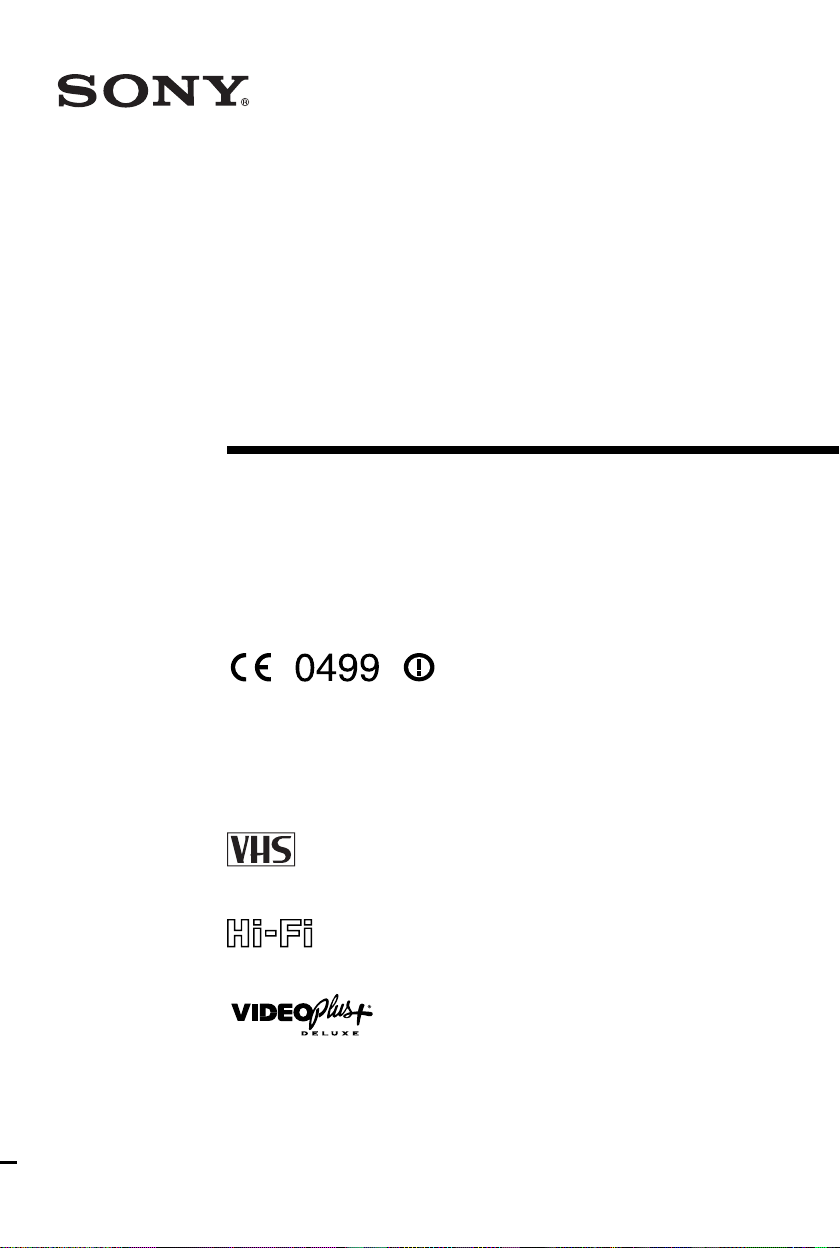
3-062-324-
Video Cassette
Recorder
Operating Instructions
The SmartFile function in this model meets the requirements of EU, EFTA,
Central and Eastern Eu rope
11
(1)
PAL NTSC 4.43
SLV-SF990G
©2000 Sony Corporation
Chlorine free paper
Page 2
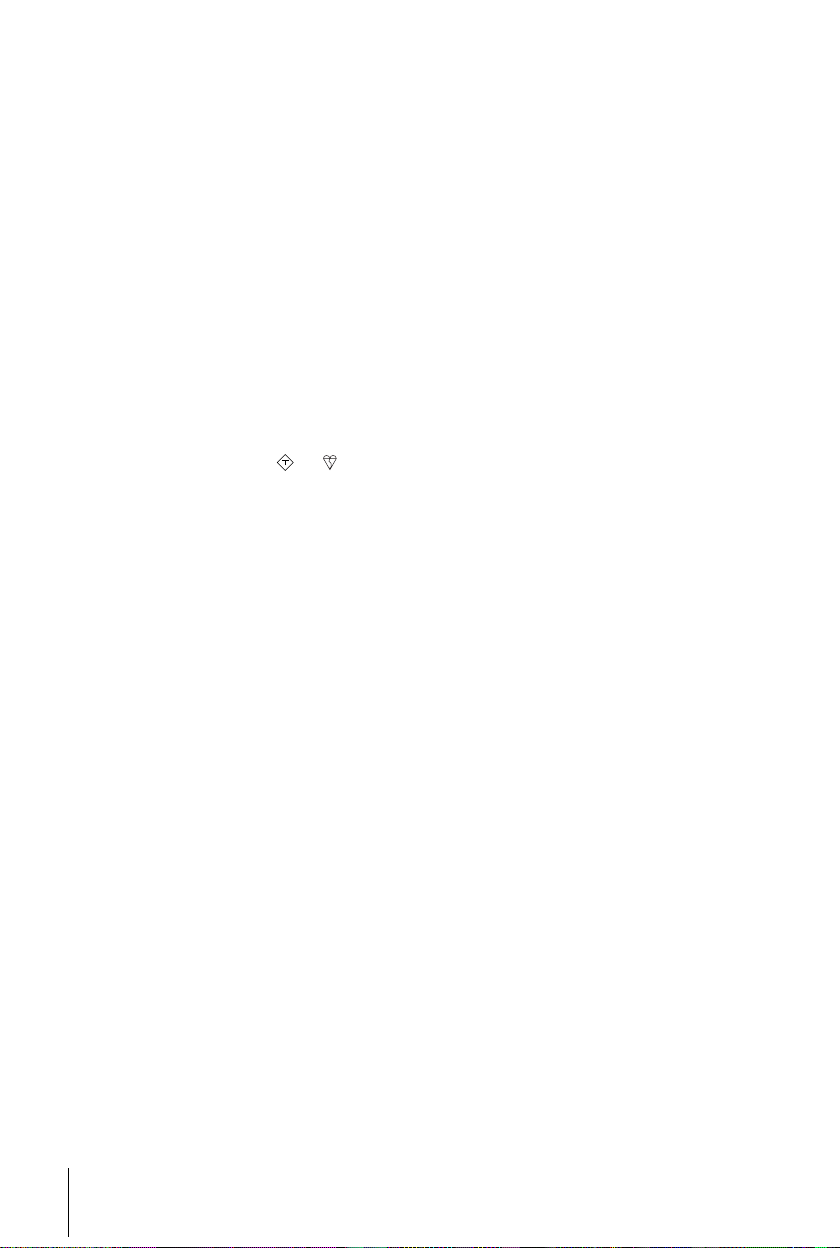
WARNING
To prevent fire or shock hazard, do not exp ose the
unit to rain or moisture.
To avoid electrical shock, do not open the cabinet.
Refer servicing to qualified personnel only.
Mains lead must only be changed at a qualified
service shop.
Notice for customers in the United
Kingdom
A moulded plug complying with BS1363 is fitted to
this equipment for your safety and convenience.
If the 13A fitted plug does not match the outlet
socket in your home, please refer to your Appointed
Sony Dealer for advice.
Should the fuse in the plug supplied need to be
replaced, a 5 AMP fuse approved by ASTA or BSI
to BS1362, (i.e., marked with
must be used.
If the plug supplied with this equipment has a
detachable fuse cover, be sure to attach the fuse
cover after you change the fuse. Never use the plug
without the fuse cover. If you should lose the fuse
cover, please contact your nearest Sony service
station.
Precautions
Safety
• This unit operates on 220 – 240 V AC, 50 Hz.
Check that the unit’s operating voltage is
identical with your local power supply.
• If anything falls into the cabinet, unplug the unit
and have it checked by qualified personnel before
operating it any further.
• The unit is not disconnected fr om the mains as
long as it is connected to the mains, even if the
unit itself has been turned off.
• Unplug the unit from the wall outlet if you do not
intend to use it for an extended period of time. To
disconnect the cord, pull it out by the plug, never
by the cord.
ASA
or mark)
• Do not install the unit in an inclined position. It is
designed to be operated in a horizontal position
only.
• Keep the unit and cassettes away fro m equipment
with strong magnets, such as microwave ov ens o r
large loudspeakers.
• Do not place heavy objects on the unit.
• If the unit is brought directly from a cold to a
warm location, moisture may condense inside the
VCR and cause damage to the video head and
tape. When you first install the unit, or when you
move it from a cold to a warm location, wait for
about three hours before operating the unit.
Caution
Tel e visi on prog ram mes, f i lms, v ideo tape s an d oth er
materials may be copyrighted. Unauthorized
recording of such mate ri al may be contrary to the
provisions of the copyright laws. Also, use of this
recorder with cable television transmission may
require authorization from the cable television
transmitter and/or programme owner.
Compatible colour systems
This VCR is designed to record using the PAL
colour system and play back using the PAL and
NTSC 4.43 colour systems. Recording of vide o
sources based on other colour systems cannot be
guaranteed.
VIDEO Plus + is a registered trademark of Gemstar
Development Corporation. VIDEO Plus + system is
manufactured under license from Gems tar
Development Corporation.
SmartFile is a trademark of Sony Corporation.
Installing
• Allow adequate air circulation to prevent internal
heat buildup.
• Do not place the unit on surfaces (rugs, blankets,
etc.) or near materials (curtains, draperies) that
may block the ventilation slots.
• Do not install the unit near heat sources such as
radiators or air ducts, or in a place subject to
direct sunlight, excessive dust, mechanical
vibration or shock.
2
WARNING
Page 3
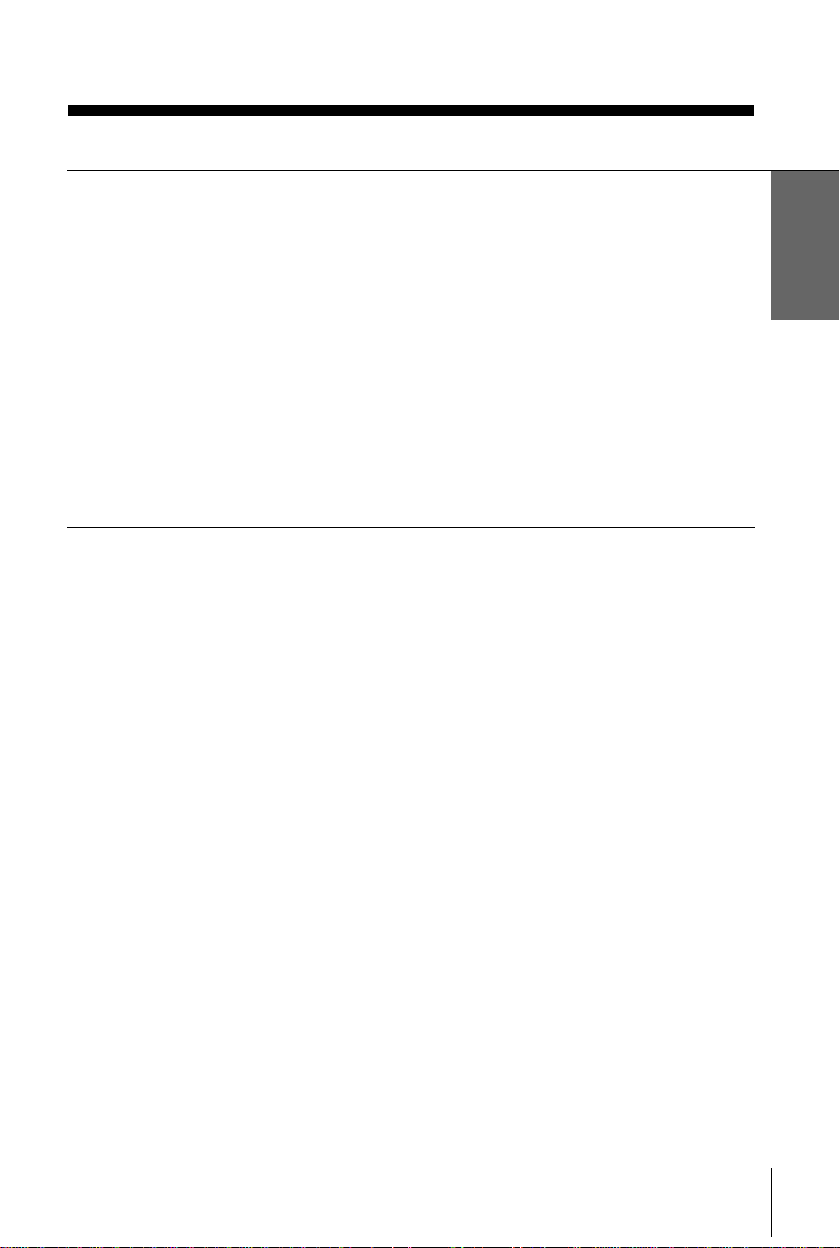
Table of contents
Getting Started
4
Step 1 : Unpacking
5
Step 2 : Setting up the remote commander
11
Step 3 : Connecting the VCR
18
Step 4 : Tuning your TV to the VCR
21
Step 5 : Setting up the VCR with the Auto Set Up function
22
Step 6 : Setting the clock
26
Step 7 : Setting the Set-Top Box
33
Selecting a language
34
Presetting channels
37
Setting/changing the station names
39
Changing/disabling programme positions
43
Setting your personal code
Getting Started
Basic Operations
45
Playing a tape
48
Recording TV programmes
52
Recording TV programmes using the
VIDEO Plus + system
57
Setting the timer manually
Additional Operations
60
Playing/searching at various speeds
62
Setting the recording duration time
63
Synchronized Recording
65
Checking/changing/cancelling timer
settings
67
Recording stereo and bilingual
programmes
69
Searching using the index function
70
Adjusting the picture
72
Changing menu options
Editing
75
Connecting to a VCR or stereo
system
77
Basic Editing
78
Audio dubbing
SmartFile function
80
About the SmartFile function
82
Recording using the SmartFile
function
87
Selecting and playing a programme
88
Checking the contents of a tape
90
Labelling a recorded programme and
tape
98
Registering the contents of a
recorded tape in the SmartFile label
100
Protecting a recorded programme
102
Erasing the data of an unwanted
programme
Additional Information
104
Troubleshooting
110
Specifications
111
Index to parts an d controls
116
Menu chart
Back cover
Index
Table of contents
3
Page 4
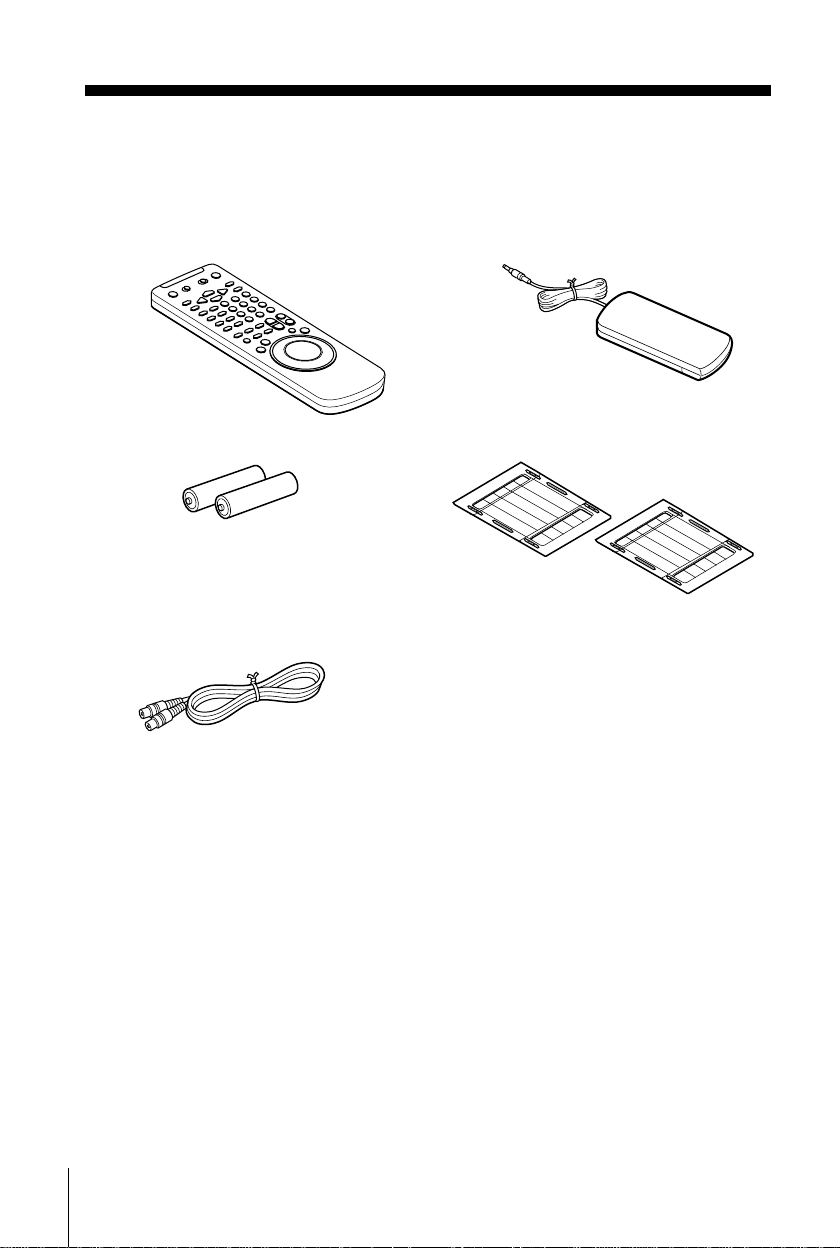
Getting Started
Step 1 : Unpacking
Check that you have received the following items with the VCR
:
• Remote commander
• Set-To p Box controller
• R6 (size AA) batteries
• Aerial cable
• SmartFile labels
4
Unpacking
Page 5
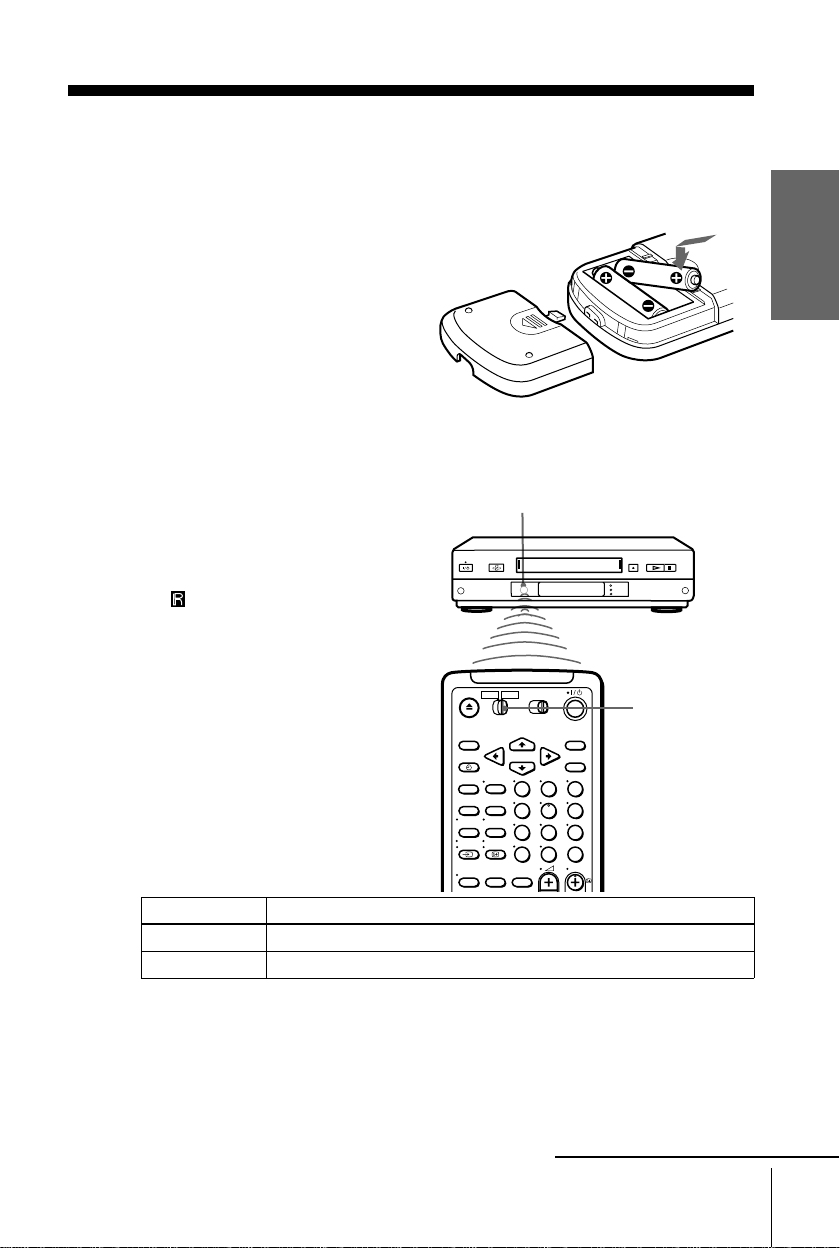
Step 2 : Setting up the remote commander
Inserting the batteries
Insert two R6 (size AA) batteries
by matching the + and – on the
batteries to the diagram inside the
battery compartment.
Insert the negative (–) end first,
then push in and down until the
positive (+) end clicks into
position.
Using the remote commander
You can use this remote
commander to operate this VCR
and a Sony TV. Buttons on the
remote commander marked with a
dot (•) can be used to operate your
Sony TV. If the TV does not have
the symbol near the remote
sensor, this remote commander
will not operate the TV.
Remote sensor
g
[TV]
[VID EO]
/
Getting Started
To operate Set
the VCR
a Sony TV
[VIDEO]
[TV]
123
456
789
0
[TV]
[VIDEO]
/
and point at the remote sens o r on the VCR
and point at the remote sensor on the TV
to
Setting up the remote commander
continued
5
Page 6
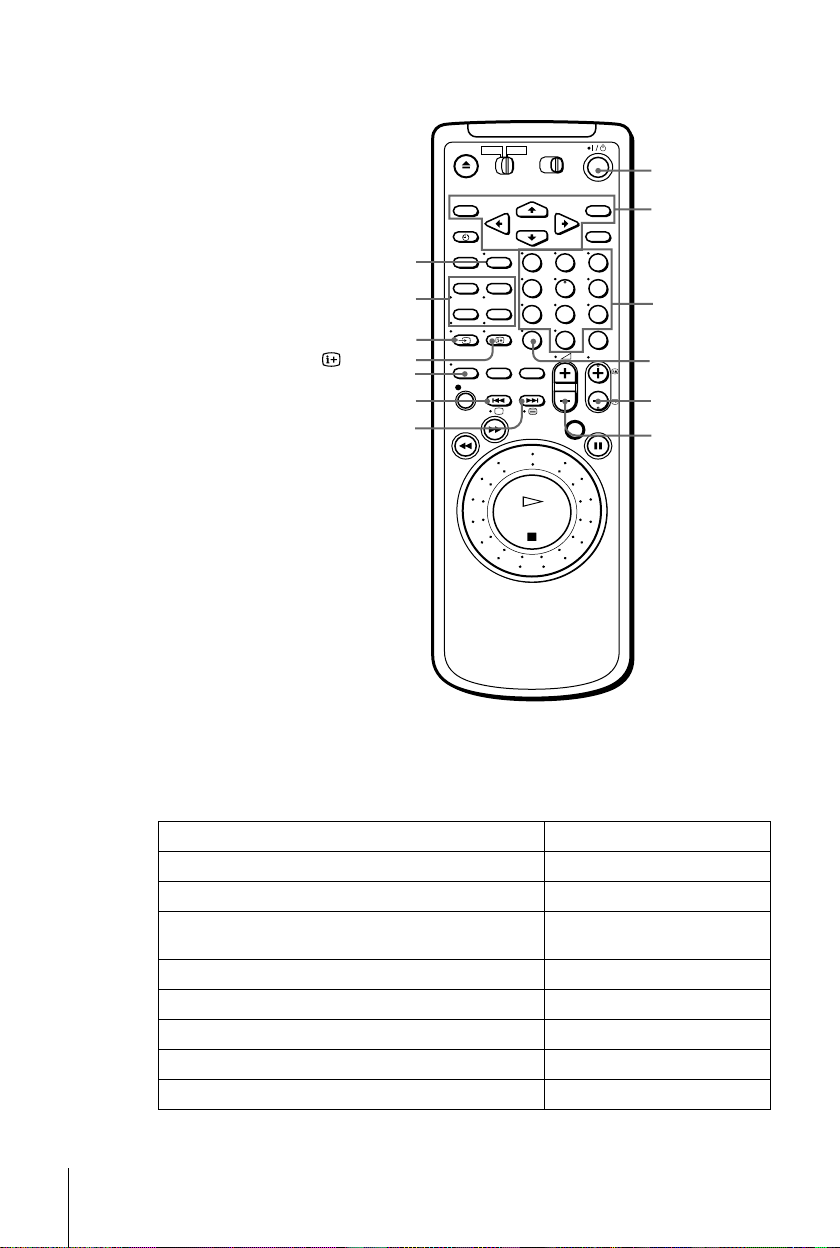
?/1
Menu
buttons
AUDIO MONITOR
FASTEXT buttons
t
TV/VIDEO
DISPLAY
WIDE
a
/
123
456
789
0
Programme
number
buttons
–/– –
PROG +/–
c/C
2
+/–
TV control buttons
To Press
Set the TV to standby mode
Select an input source: aerial in or line in
Select the TV’s programme position Programme number buttons,
Adjust the TV ’s volume
Switch to TV (Teletext off)
Switch to Teletext
Select the sound AUDIO MONITOR
Use FASTEXT FASTEXT buttons
?/1
TV/VIDEO
t
–/– –, PROG +/–
2
+/–
(TV)
a
(Teletext)
/
6
Setting up the remote commander
Page 7
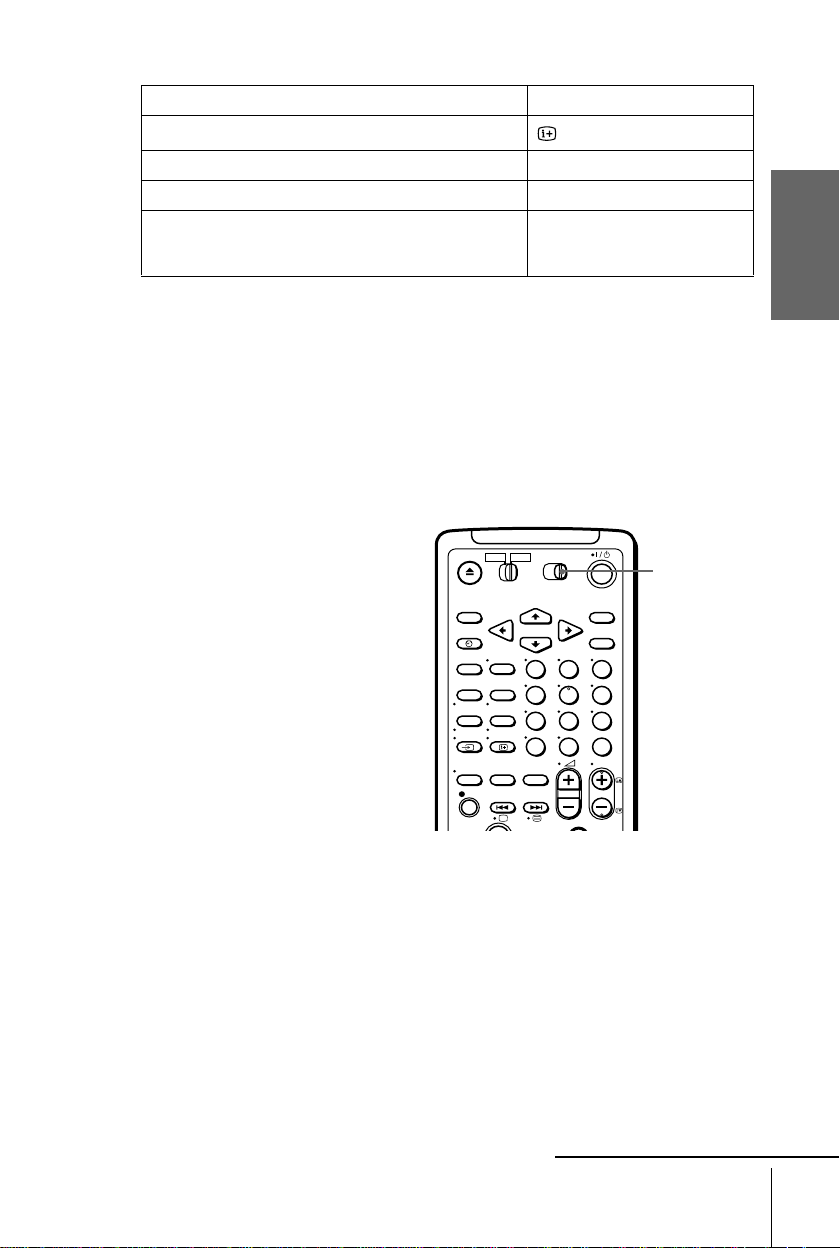
To Press
Call up the on- s cr een display
Change the Teletext page
Operate the TV menu Menu buttons
Switch to/from wide mode of a Sony wide TV (For othe r
manufactures’ wide TVs, see “Controlling other TVs with
the remote co mmander”.)
Notes
• With normal use, the batteries should last about three to six months.
• If you do not use the remote commander for an extended period of time, remove the batteries
to avoid possible damage from batter y le akage.
• Do not use a new battery with an old one together.
• Do not use different types of batteries together.
• Some buttons may not work with certain Sony TVs.
c/C
WIDE
DISPLAY
Setting the COMMAND MODE switch
To control the Sony VCRs with
this remote commander, set
COMMAND MODE on the
remote commander to the same
position as the one on the VCR.
Usually, it is set to VTR3. Change
the position as shown below to
control other Sony VCRs :
VTR1 : For Sony Betamax
format VCRs
VTR2 : For Sony 8mm
format VCRs
VTR3 : For Sony VHS
format VCRs
123
456
789
0
COMMAND
MODE
Getting Started
continued
Setting up the remote commander
7
Page 8
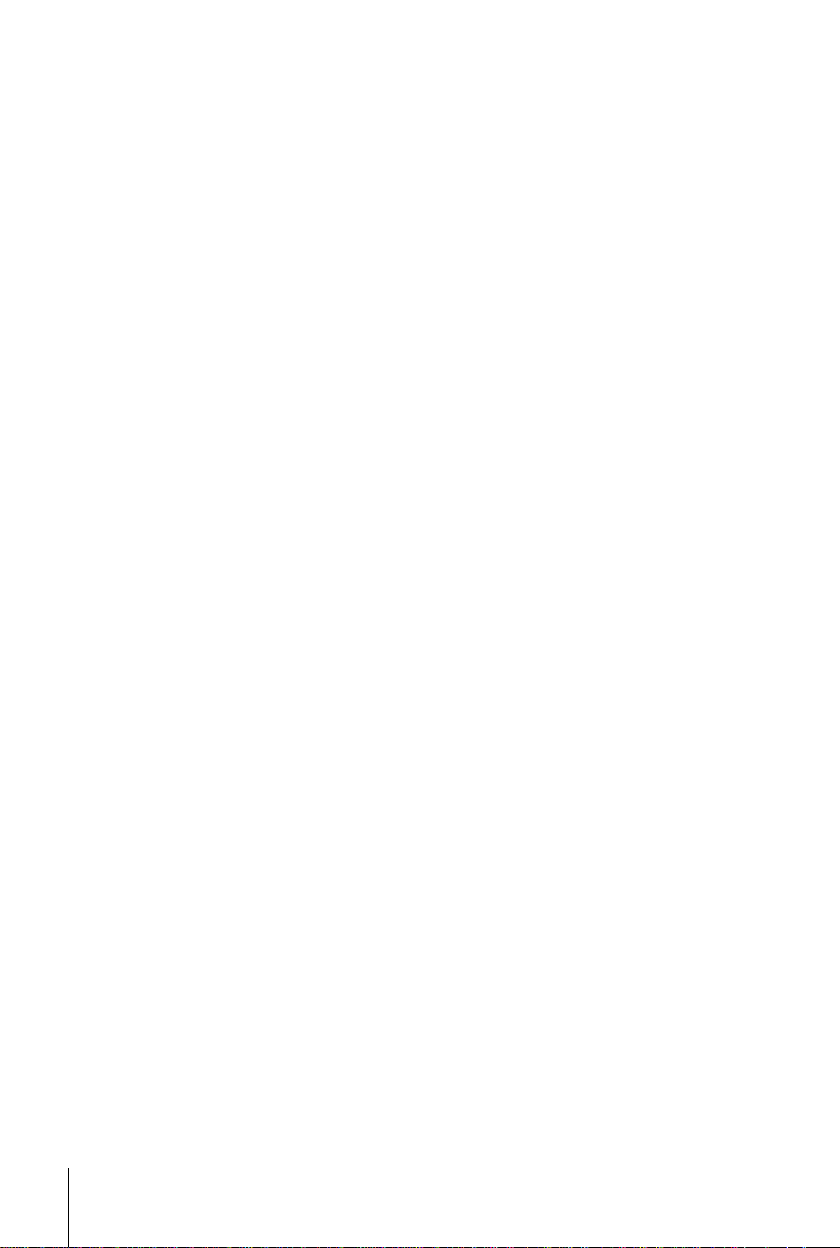
Controlling other TVs with the remote commander
The remote commander is preprogrammed t o control non-Sony TVs. If your TV is
listed in the table below, set the appropriate manufacturer’s code number.
Set TV/VIDEO at the top of the remote commander to TV.
1
Hold down ?/1, and enter you r T V’s code number(s) using the programme
2
number buttons.Then release ?/1.
Now you can use the following TV control buttons to control your TV:
, TV/VIDEO, programme number buttons, –/– – (ten’s digit), PROG +/–,
?/1
+/–, a (TV), / (Teletext), FASTEXT buttons, WIDE
2
*
*
*
/
M
m
* These butto n s may not work with all TVs.
Tip
• When you set your TV’s code number correctly while the TV is turned on, the TV turns off
automatically.
*
/
/
, and OK*.
<
,
*
, MENU*, CURSOR
8
Setting up the remote commander
Page 9
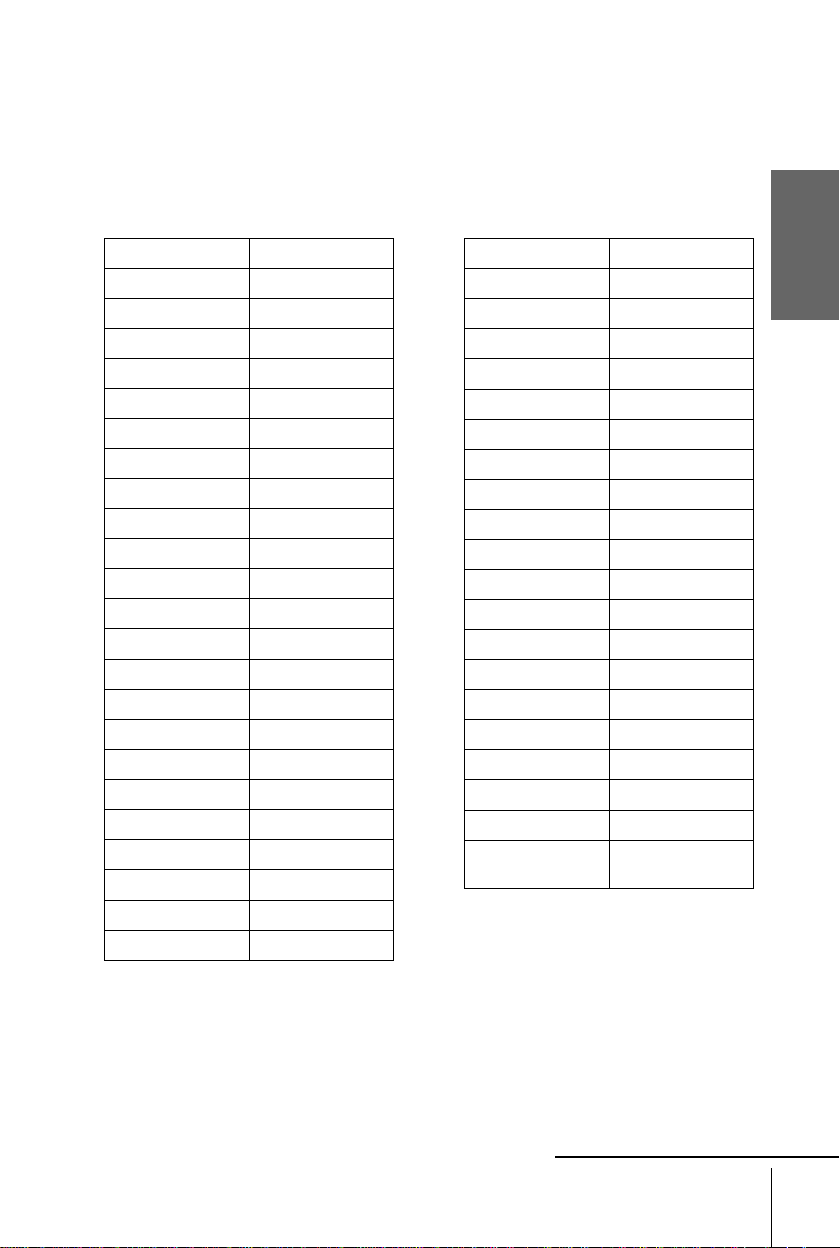
Code numbers of controllable TVs
If more than one code number is listed, try entering them one at a time until you find
the one that works with your TV.
To switch to wide mode, see the footnotes below this table for the applicable code
numbers.
Getting Started
Manufactu r e r Code number
Sony
*1
01
, 02, 03, 04, 05
Aiwa 32
Akai 68
Blaupunkt 10, 21
Brionvega 40
C.G.M 09
Colonad 03
Dual 44
Emerson 03, 04
Fenner 30, 31
Ferguson 52
Goldstar 03, 04, 17
*1
Grundig
10
, 11
*1
Hitachi 24
Hyper 31
Inno-Hit 41
Irradio 20
ITT
15, 16, 69
*3
JVC 33
Loewe 4 5
Mitsubishi
*1
27
, 28*1, 50*1, 51
Mivar 09
NEC 66
Manufactu r e r C ode number
Nokia
15, 16, 69
*3
Nordmende 35, 42
Orion 47, 48
Panasonic
Philips
*1
17
*1
06
, 49
, 07*1, 08
*1
Phonola 18, 19
Pioneer 26
Saba 12, 13
Samsung 22, 23
Sanyo 25
Schneider 46
Seleco 14
Sharp 29
Siemens 39
Sinudyne 37
TEAC 67
Telefunken 36
Thomson
*2
43
Toshiba 38
White
*1
Westinghouse
34
*1
Press WIDE to switch to the wid e picture mode you want.
*2
Press WIDE, then press 2 +/– to select the wide picture m ode you want.
*3
Press WIDE. The menu appears on the TV screen.Then, press CURSOR M/m/</, to
select the wide picture you wa nt and press O K .
continued
Setting up the remote commander
9
Page 10
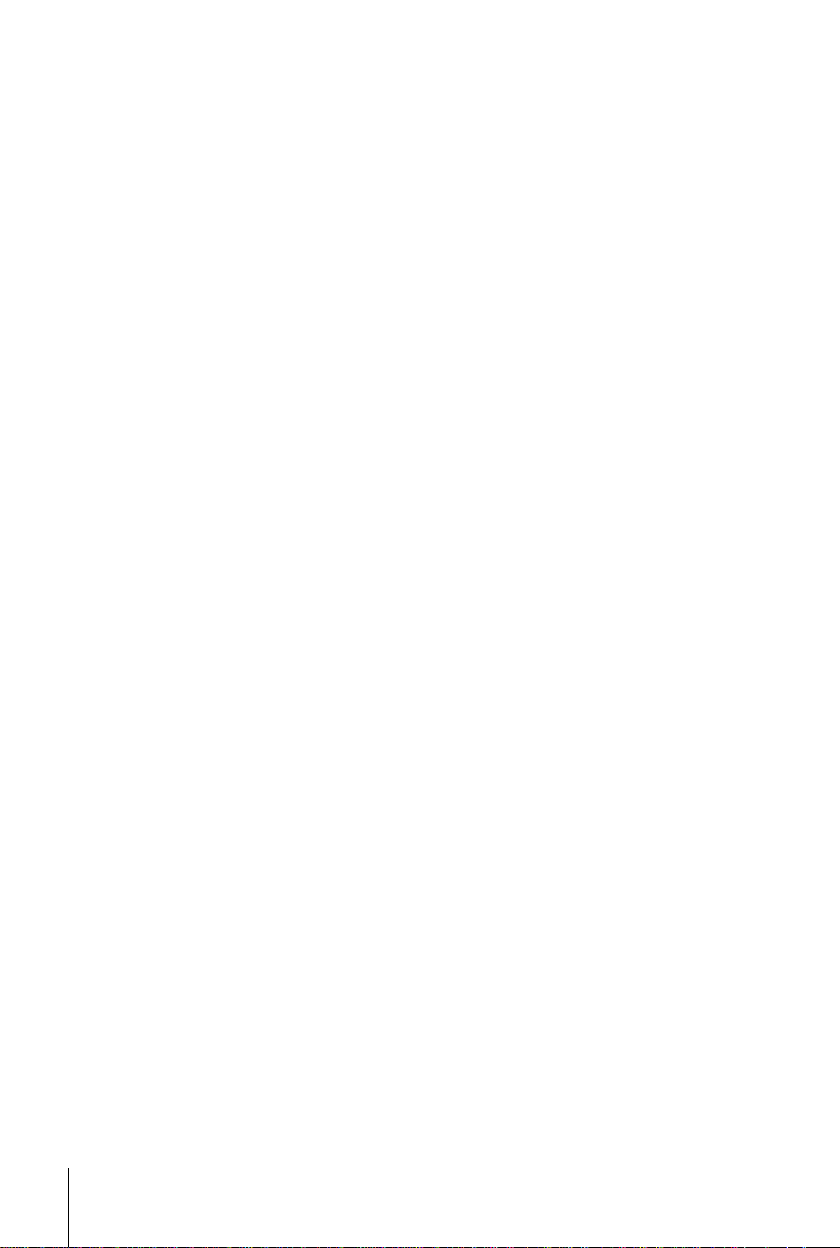
Notes
• If the TV uses a different remote control syst em from the one programmed to work with the
VCR, you cannot contro l your TV with the remote comma nder.
• If you enter a new code number, the code numb er previously entered will be erased .
• If you remove the batteries of the remote commander for more than a few minut es, th e code
number may be reset to 01 (Sony). In this case, reset the appropriate code number.
10
Setting up the remote commander
Page 11
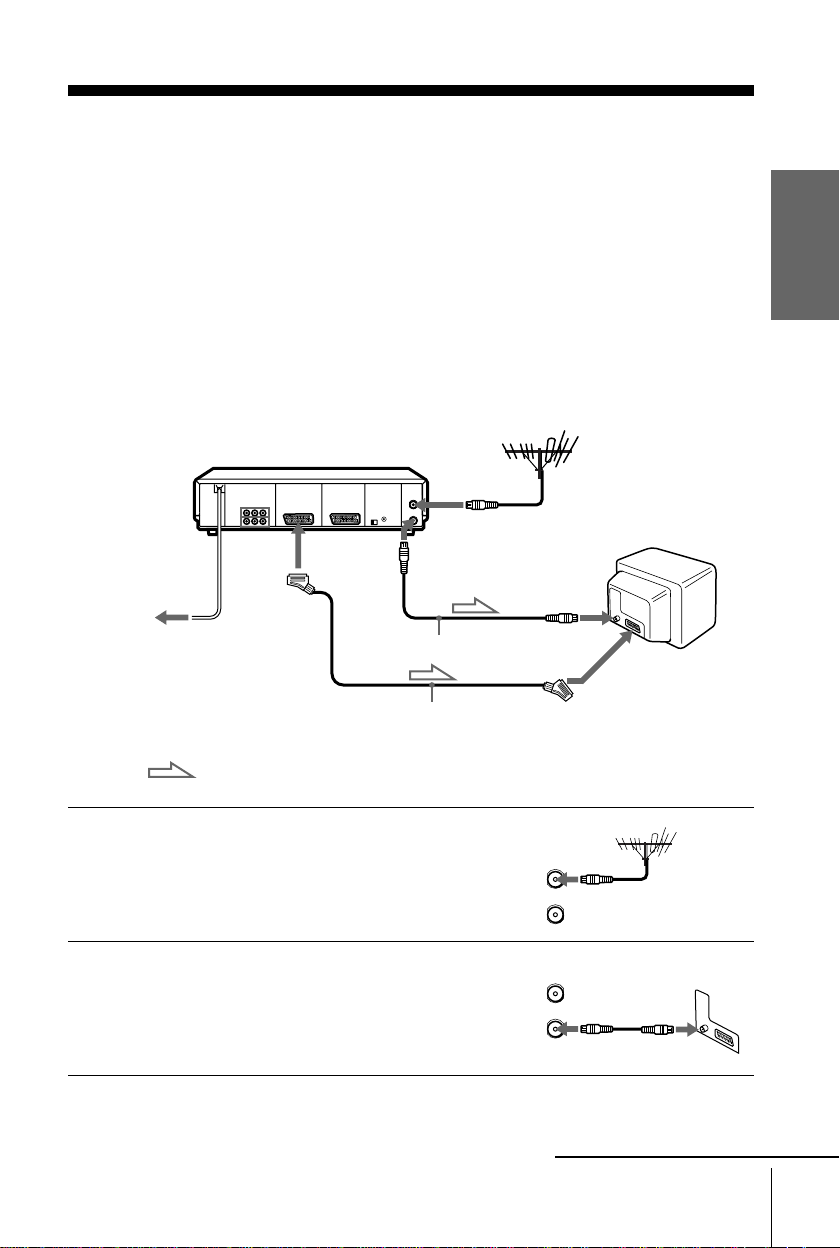
Step 3 : Connecting the VCR
AERIAL
ANTENNE
IN
ENTREE
OUT
SORTIE
AERIAL
ANTENNE
IN
ENTREE
OUT
SORTIE
We recommend connecting your VCR to your TV using a Scart (EUROAV) cable. You must still connect your VCR to your TV with an aerial
cable as well.
If you use the Scart (EURO-AV) cable for connecting, you will improve
the picture and sound quality playback of your VCR and make the set up
easier.
• Connection to your TV wi th a n ae ria l cable only, see page 14.
• Connection to your TV and Set -Top Box, see page 15.
Connection to your TV with a Scart (EURO-AV) connector
AERIAL IN
i
Mains lead
to mains
LINE-1
(TV)
Scart (EURO-AV) cable
(not supplied)
AERIAL OUT
AERIAL IN
Aerial cable (supplied)
Scart
(EURO-AV)
Getting Started
1
2
: Signal flow
Disconnect the aerial cable from yo ur
TV and connect it to AERIAL IN on
the rear panel of the VCR.
Connect AERIAL OUT of the VCR
and the aerial input of your TV using
the supplied aerial cable.
continued
Connecting the VCR
11
Page 12
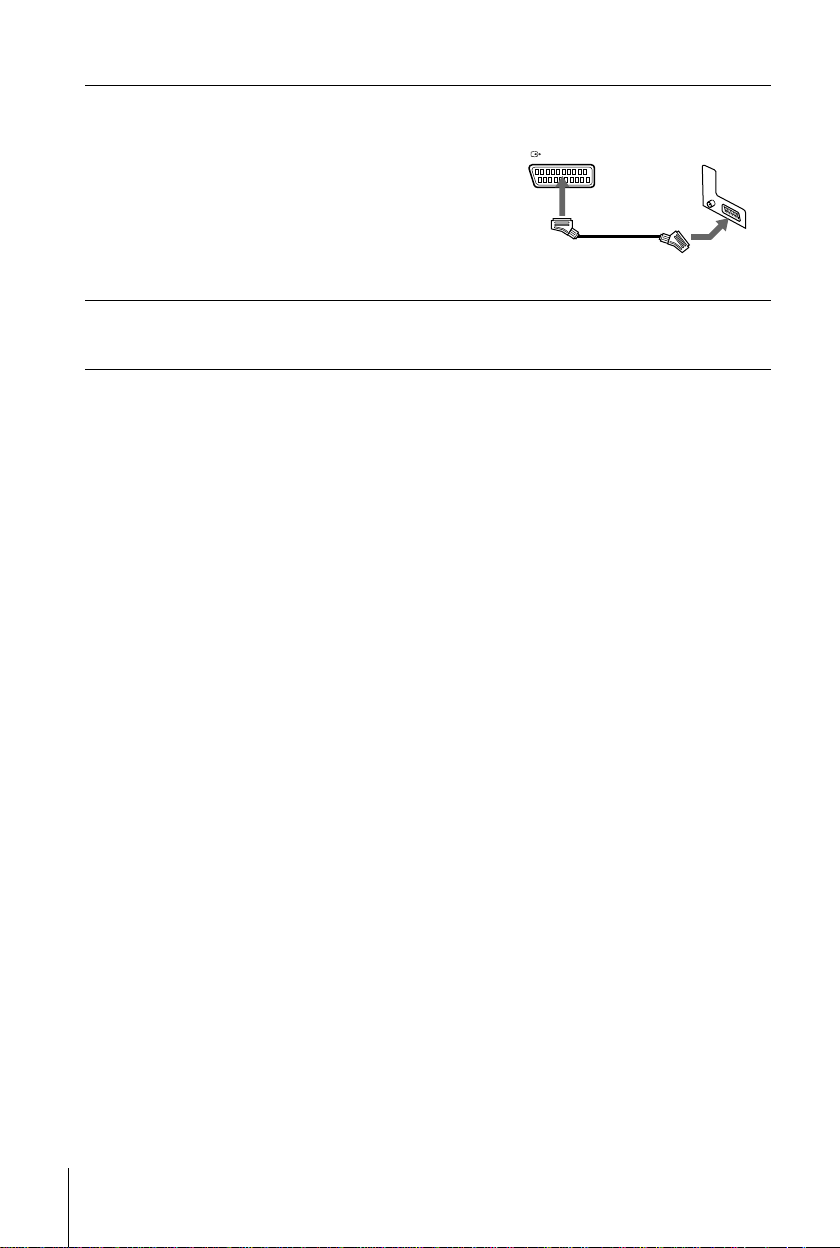
3
LIGNE-1 (TV
)
LINE-1 (TV
)
Connect LINE-1 (TV) on the VCR
and the Scart (EURO-AV) co nnector
on the TV with the optional EUROAV c able.
This connection improves picture and
sound quality.Whenever you want to
watch the VCR picture, press t TV/
VIDEO to display the VIDEO
indicator in the display window.
4
Connect the mains lead to the mains.
You can now tune your TV to the VCR (s ee page 18).
Notes
• If the TV is connected to the LIN E-1 (TV) conne ctor, setting the RF ch annel to OFF is
recommended (see page 20). In the O FF posi ti on, onl y the signal from the aerial is output
through the AERIA L OU T connector.
• For a correct SmartLink conne c ti on, you will need a Scart cable whic h the 21 pins are
completely connected (for example a Sony cable reference VMC-2121HG). Please refer to
your TV’s instruction manual as well for this connection.
12
Connecting the VCR
Page 13
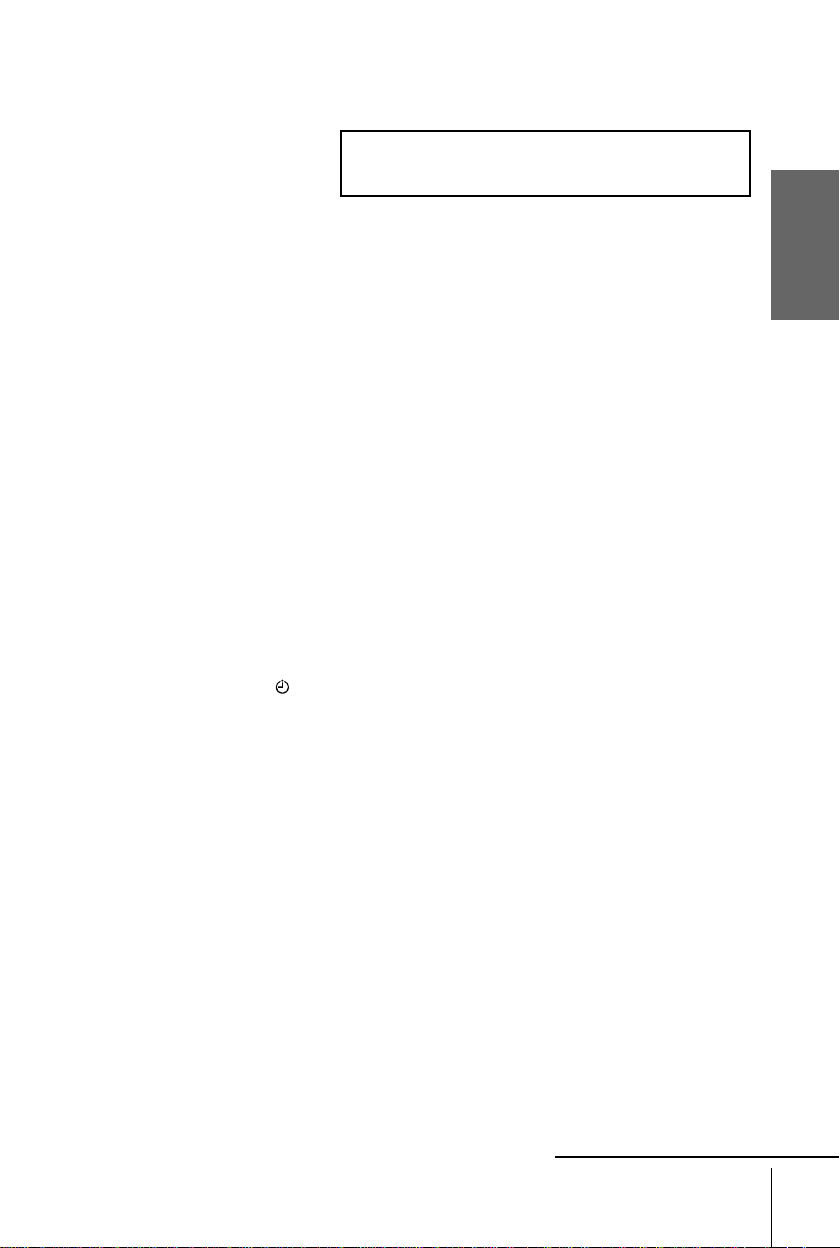
About the SMARTLINK features
If the connected TV complies with
SMARTLINK, NexTView Link,
MEGALOGIC
CinemaLink*2, Q-Link
*4
LINK
*1
, EASYLINK /
*3
, you can use the
or T-V
AUTO SET UP
VPS
PDC
EDIT
SMARTLINK
OPC
SMARTLINK function after you complete the steps on the previous page (the SMARTLINK
indicator appears in the VCR’s display window when you turn on the TV).You can enjoy the
following SMARTLINK features.
• Preset Download
You can down load yo ur TV tun er prese t data to th is VCR and tun e the VCR ac cording to that
data in Auto Set Up. This greatly simplifies the Auto Set Up procedure. Be careful not to
disconnect the cables or exit the Auto Set Up function during the procedure.
See “Setting up the VCR with the Auto Set Up function” on page 21.
• TV Direct Rec
You can easily record wh at you are watchi ng o n the TV (oth er tha n tape s bein g pla yed on this
VCR). For details, see “Recording what you are watching on the TV (TV Direct Rec)” on
page 51.
• One Touch Play
With One Touch Play, you can start playback automatically wi thout turning on the TV. For
details, see “Starting playback automatically with one button (One Touch Play)” on page 47.
• One Touch Menu
You can turn on the VCR and TV, set the TV to the video channel, and displa y the VCR ’s on-
screen display automatically by pressing MENU on the remote commander.
• One Touch Timer
You can turn on the VCR and TV, set the TV to the video channel, and display the timer
recording menu (the TIMER METHOD menu, the TIMER menu or the VIDEO Plus + menu)
automatically by pressing TIMER on the remote commander. You can set which timer
recording menu is displayed using TIMER OPTIONS in the OTHER OPTIONS menu (see
page 74).
• Automatic Power off
You can hav e the VCR t urn of f a utomatic ally, if the VCR is not us ed for about 1 minute, after
you turn off the TV.
• NexTView Download
You can easily set the timer by using the NexTView Download function on your TV. Please
refer to your TV’s instruction manual.
EP
SP
LP
VIDEO
STEREO
NICAM
TV
SMH
Getting Started
*1
“MEGALOGIC” is a registered trademark of Grundig Corpor ation.
*2
“EASYLINK /CinemaLink ” is a trademark of Philips Corporation.
*3
“Q-Link” is a trademark of Pan as onic Corporation .
*4
“T-V LINK” is a trademar k of JV C Corporation.
Note
• Not all TVs respond to the functions above.
continued
Connecting the VCR
13
Page 14
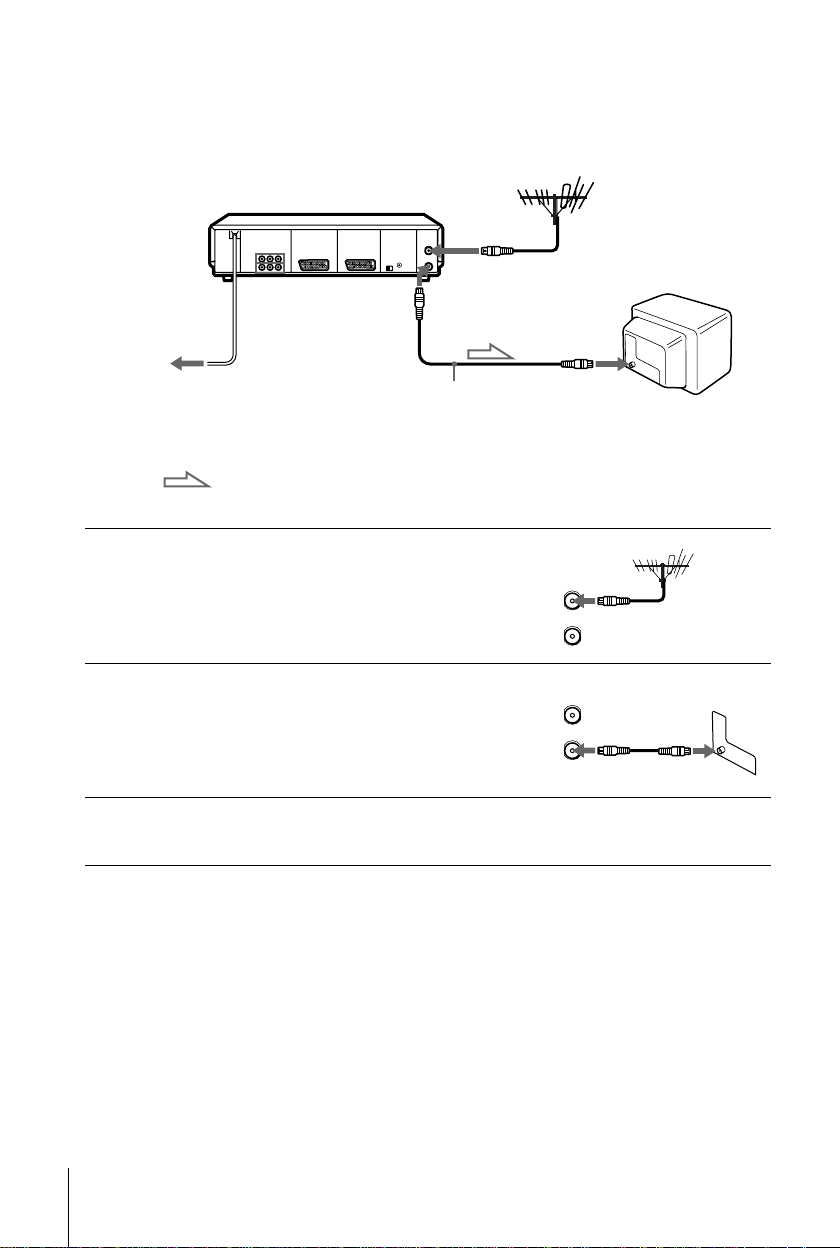
Connection to your TV with an aerial cable only
AERIAL
ANTENNE
IN
ENTREE
OUT
SORTIE
AERIAL
ANTENNE
IN
ENTREE
OUT
SORTIE
AERIAL IN
to mains
1
2
3
Mains lead
AERIAL OUT
AERIAL IN
Aerial cable (supplied)
: Signal flow
Disconnect the aerial cable from your
TV and connect it to AERIAL IN on
the rear panel of the VCR.
Connect AERIAL OUT of the VCR
and the aerial input of your TV using
the supplied aerial cable.
Connect the mains lead to the mains.
You can now tune your TV to the VCR (s ee page 18).
14
Connecting the VCR
Page 15
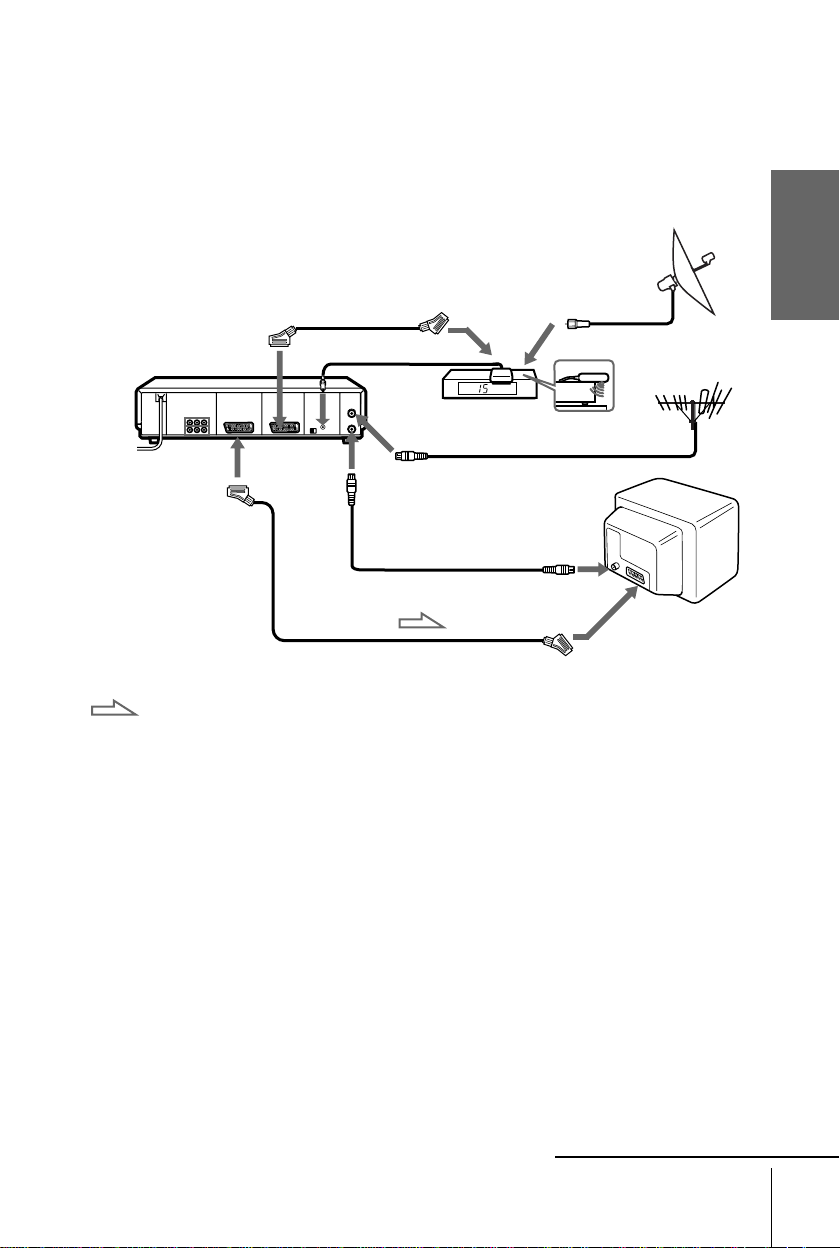
Connection to your TV and Set-Top Box (STB)
If you don’t use a STB, skip to page 18.
If your STB has a Scart (EURO-AV) connector
The illustration below shows an example of connecting the STB to LINE-4 IN. In this case, set
the STB CONNECTION setting to LINE-4 (see page 26).
Scart cable (supplied with
the STB)
STB controller
Side view
(supplied)
Scart
(EURO-AV)
i
LINE-
1 (TV)
STB Control
t
LINE
- 4 IN
AERIAL
OUT
Scart cable (not supplied)
AERIAL
IN
Aerial cable (suppli ed)
STB
AERIAL IN
Getting Started
: Signal flow
You can watch programmes from the Set-Top Box connected to this VCR on y our TV even
when the VCR is turned off using the Line Through function. When you turn on the STB, this
VCR automatically sends the signal from the STB to the TV without turning itself on.
Connect the STB to the LINE-4IN connect or as shown above.
1
Set POWER SAVE to OFF in the OTHER OPTIONS menu.
2
Turn off the VCR.
3
To watch a programme from the STB, turn on the STB and the TV.
For details, see page 26.
Note
• You cannot watch programmes from your STB on the TV while recordi ng unl ess you record
a programme from your STB.
continued
Connecting the VCR
15
Page 16
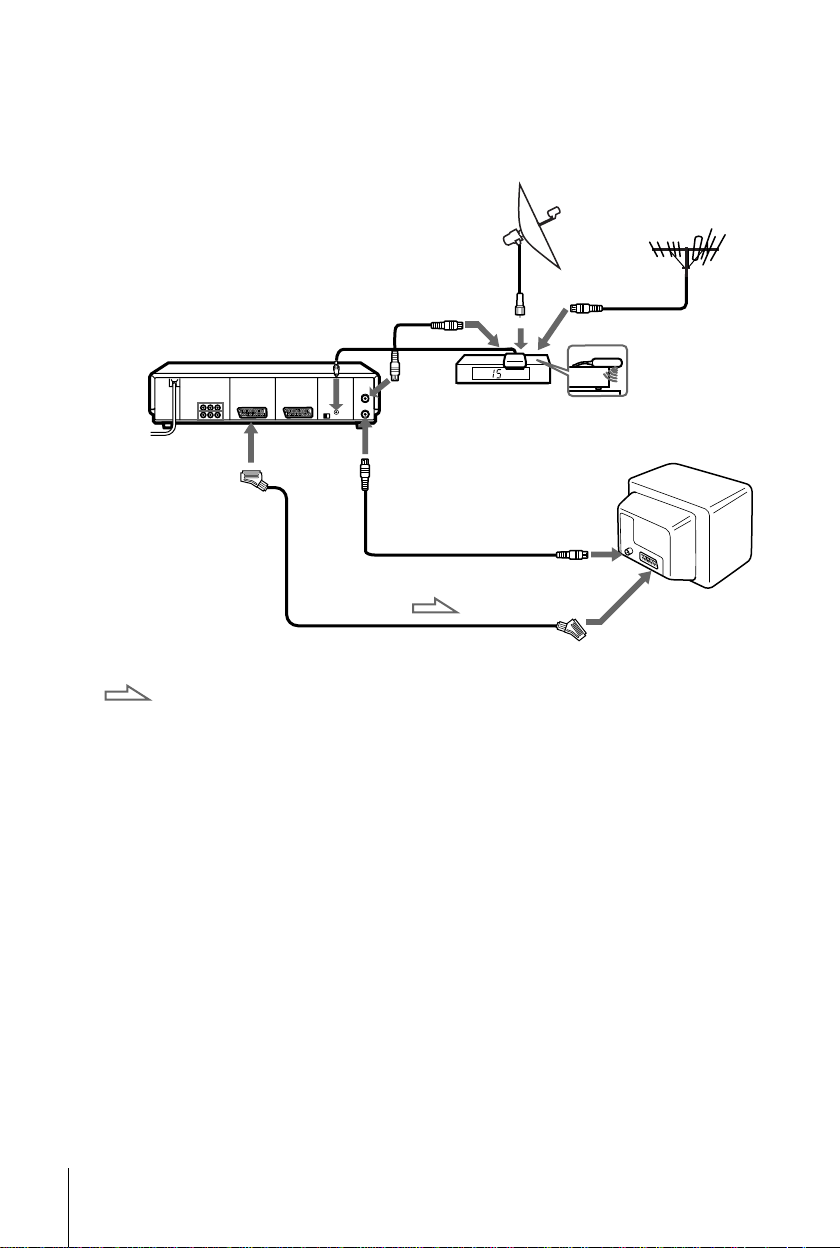
If your STB does not have a Scart (EURO-AV) connector
Set the STB CONNECTION setting to RF (see page 26).
Aerial cable
(not supplied)
AERIAL
IN
AERIAL
OUT
Aerial cable (supplied)
Scart cable* (not supplied)
STB
AERIAL IN
i
LINE-
1 (TV)
STB
Control
STB
controller
Side view
(supplied)
Scart
(EURO-AV)
16
Connecting the VCR
: Signal flow
* If your TV doesn’t have a Scart (EURO-AV) conne cto r, the Scart cable conne cted to the
VCR is not required .
Page 17
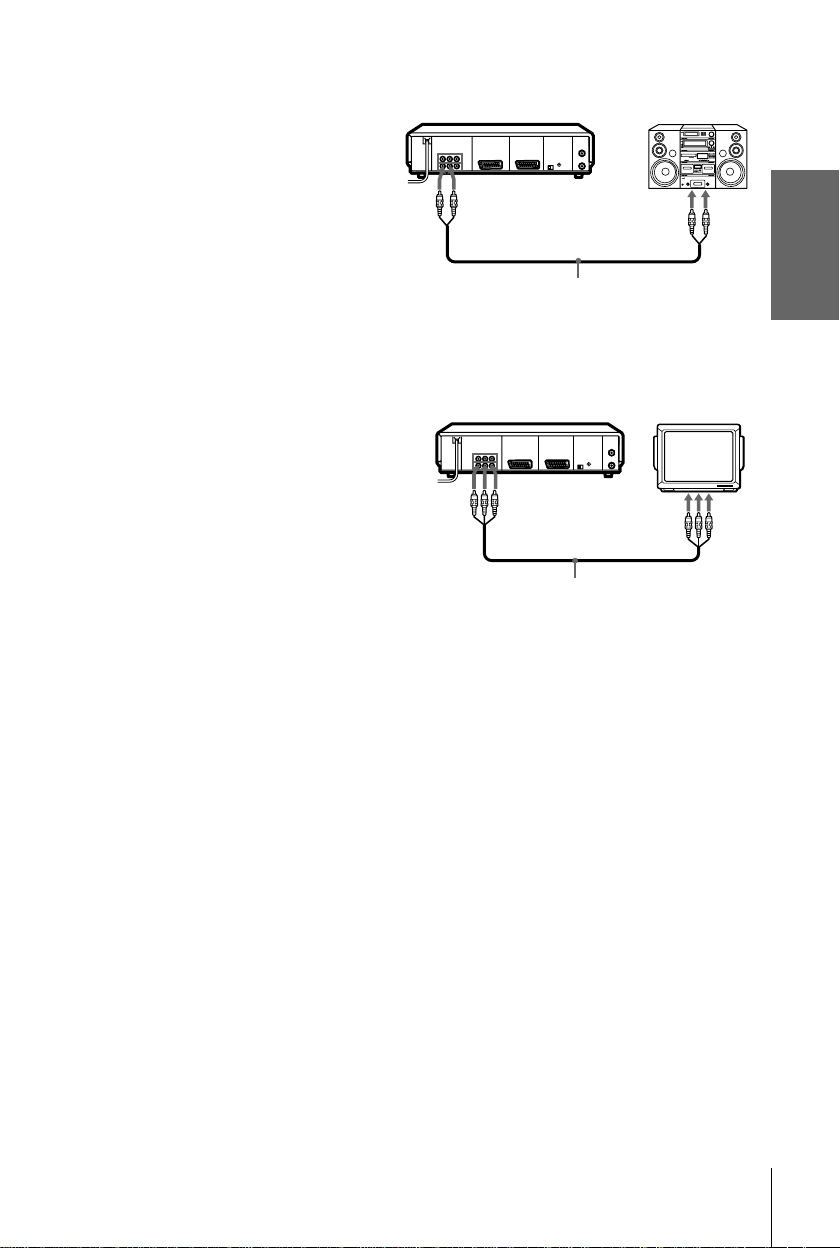
Additional connections
To a stereo system
You can improve sound quality by
connecting a stereo system to the AUDIO
OUT R/L jacks as shown on the right.
To a TV that has phono type audio/
video input jacks (only if you don’t
connect the VCR and your TV using a
Scart (EURO-AV) connector)
This additional connection improves picture
and sound quality. Connect the TV as shown
on the right using a commercially available
connecting cable like the Sony VMC-810. If
your TV has only one audio input jack, use a
connecting cable like the Sony VMC910MS.
AUDIO OUT
R/L
Audio cable (not supplied)
LINE-2 OUT
VMC-810 cable (not supplied)
LINE IN
LINE IN
Getting Started
Connecting the VCR
17
Page 18
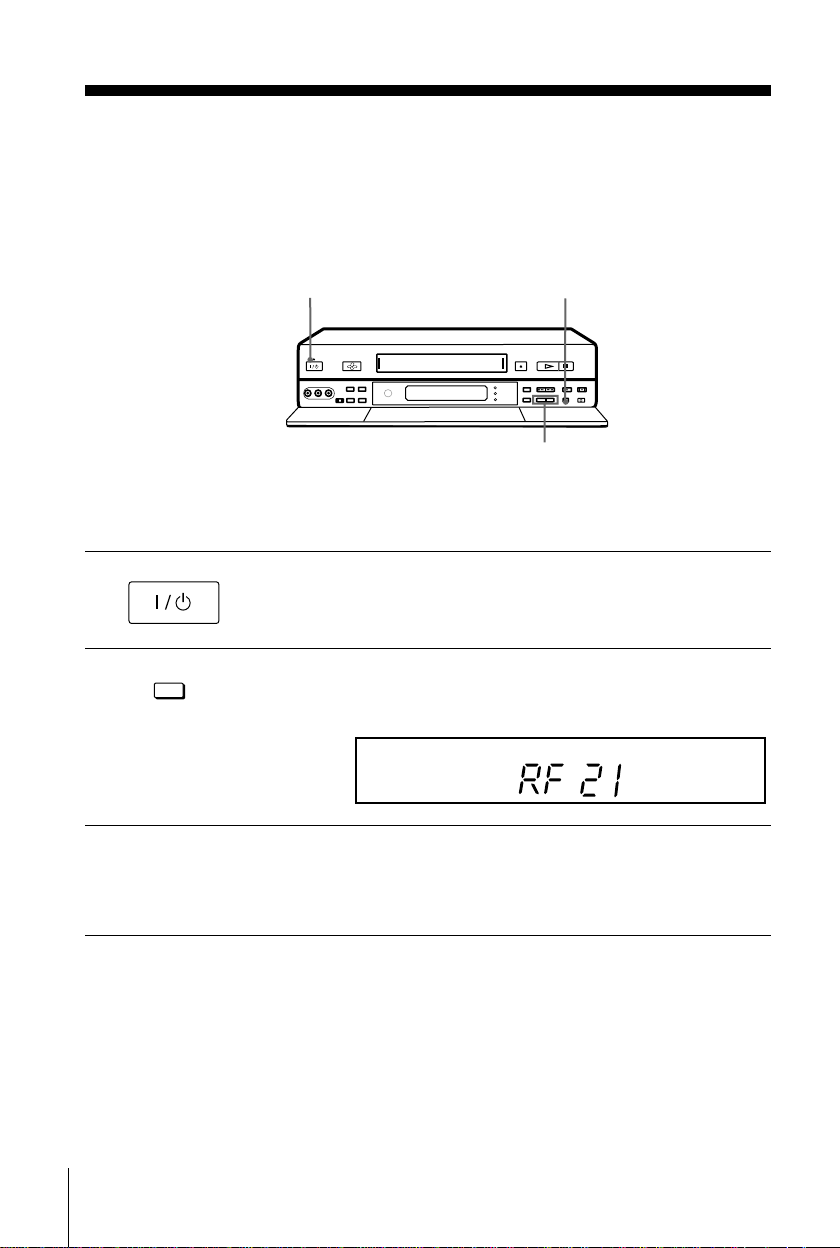
Step 4 : Tuning your TV to the VCR
If you have connected your VCR to the TV with an aerial
cable only
1
?/1
g
PROGRAM +/–
•
Turn on your TV and press ?/1 (on/standby) to turn on the VCR.
Pull down the drop down panel.
RF CHANNEL
AUTO SET UP
2
RF CHANNEL
3
18
Tuning your TV to the VCR
Press briefly RF CHANNEL on the VCR.
The factory-preset RF (Radio Frequency) c hannel appears in the disp lay
window..
AUTO SET UP
VPS
PDC
EDIT
SMARTLINK
OPC
H
SP
LP
VIDEO
M
S
STEREO
NICAM
TV
EP
Turn on your TV and select an unused pro gram me po sitio n for the VCR
picture (for ex. programme positio n "0") .
This programme position will be referred to as the video channel (for
watching your VCR on the TV) after tuning is completed.
Page 19
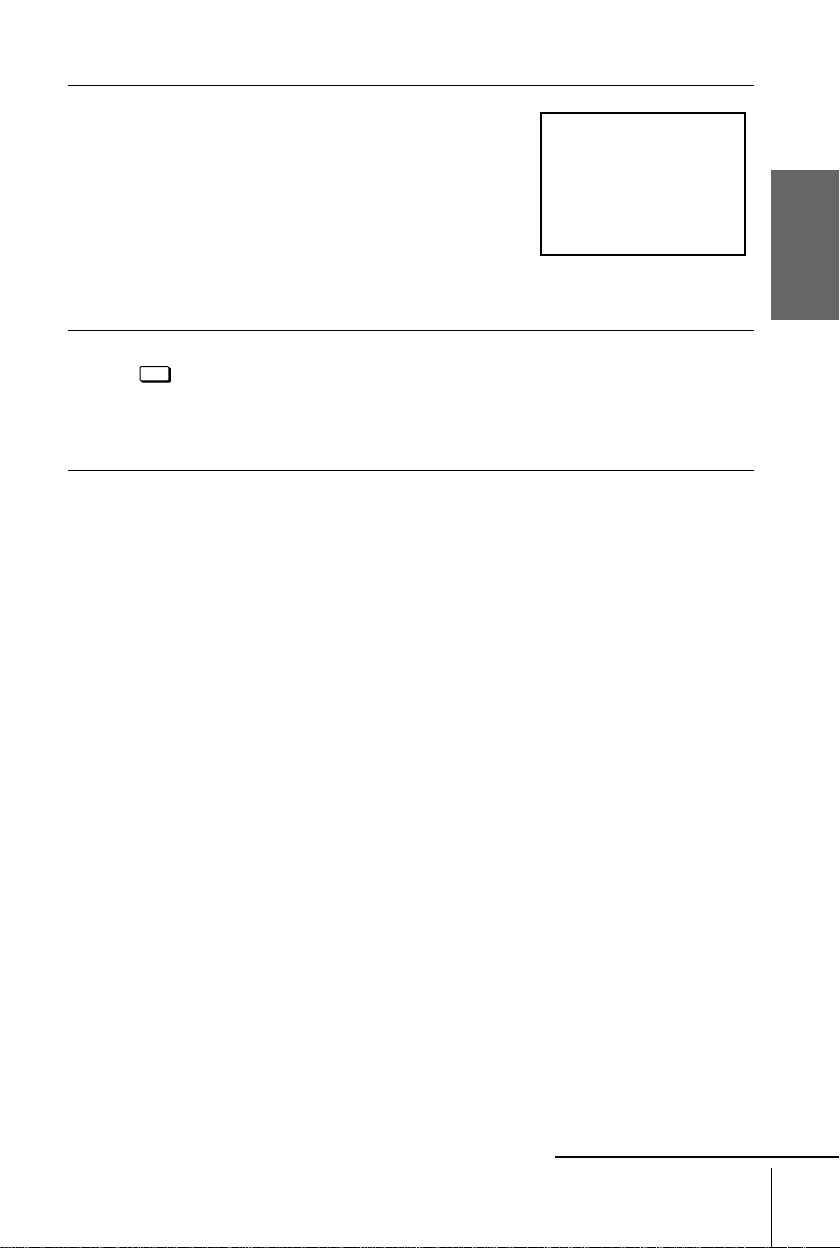
4
SONY VIDEO CASSETTE RECORDER
Tune in the program m e positio n yo u have
selected (for ex. programme position "0")
until the picture sho wn o n the ri ght appear s
clearly on the TV screen (background must
be green).
Refer to your TV manual for tuning
instructions.
If the picture does not appear clearly, see
“To obtain a clear picture from the VCR”
below.
Getting Started
5
AUTO SET UP
RF CHANNEL
To check if the TV tuning is correct
Set the TV to the video channel (for ex. programme position "0") and press
PROGRAM +/– on the VCR. If the TV screen changes to a different programme each
time you press PROGRAM +/–, the TV tuning is correct.
To obtain a clear picture from the VCR
If the screen does not appear clearly in step 5 ab ove, press PROGRAM +/–, so that
another RF channel appears.Then tune the TV to the new RF channel until a clear
picture appears.
Press RF CHANNEL.
You have now tuned your TV to the VCR. From now on, whenever you
want to play a tape, set the TV to the video channel (for ex. programme
position "0 ").
You can now set your VCR with the Auto Set Up f unction (see page 21).
continued
Tuning your TV to the VCR
19
Page 20
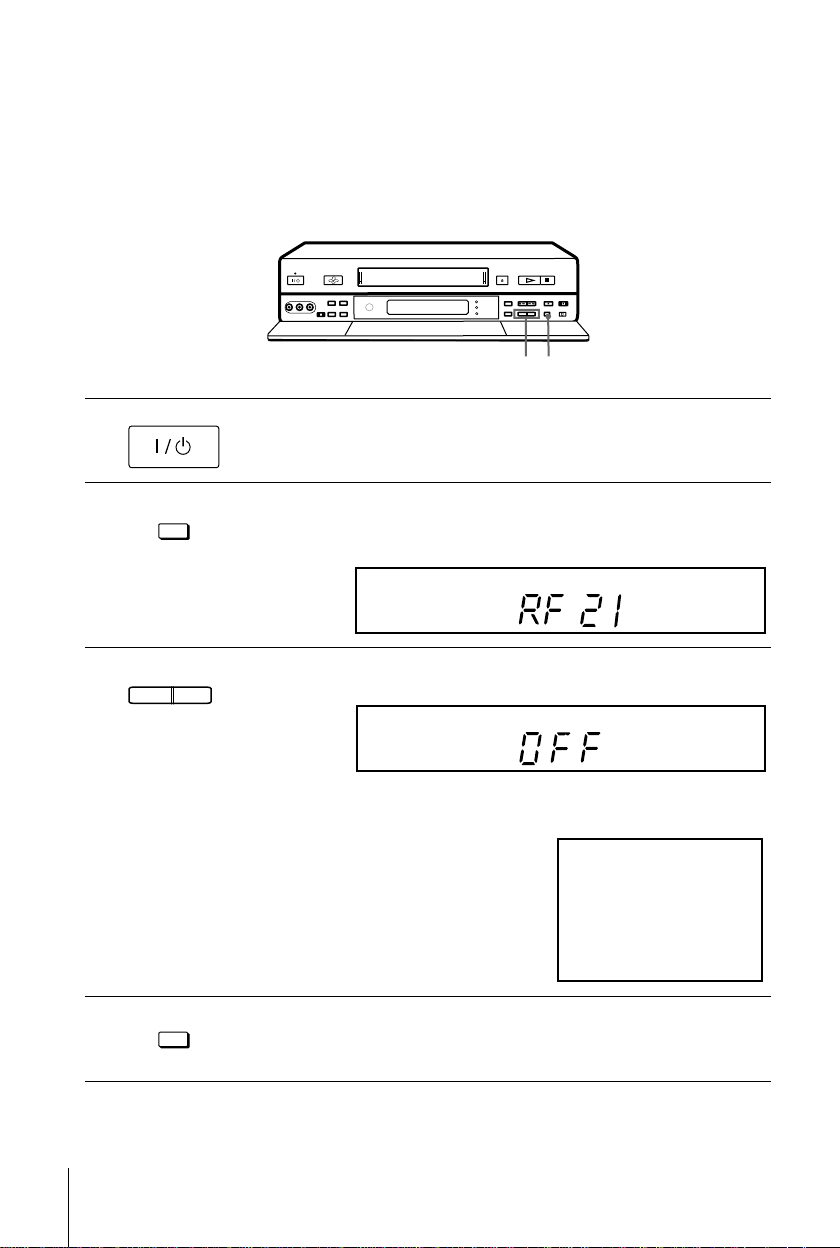
1
SONY VIDEO CASSETTE RECORDER
If you have connected your VCR to the TV with a Scart
(EURO-AV) connector and an aerial cable as well
In order to avoid any interferences with existing broadcasts, we recommend you to set RF channel to the OFF position.
RF CHANNEL
g
PROGRAM +/–
•
Turn on your TV and press ?/1 (on/standby) to turn on the VCR.
Pull down the drop down panel.
2
3
4
AUTO SET UP
RF CHANNEL
- PROGRAM +
TRACKING
AUTO SET UP
RF CHANNEL
Press briefly RF CHANNEL on the VCR.
The factory-preset RF (Radio Frequency) c hannel appears in the disp lay
window.
AUTO SET UP
VPS
PDC
EDIT
SMARTLINK
OPC
H
SP
LP
VIDEO
M
S
STEREO
NICAM
TV
EP
Press PROGRAM +/- until the OFF indication appears in the display
window. The RF channel is then switched off.
AUTO SET UP
VPS
PDC
EDIT
SMARTLINK
OPC
EP
SP
LP
VIDEO
STEREO
NICAM
TV
SMH
The picture shown below appears clearly on the TV screen (background
must be green).
Press RF CHANNEL again.
You can now set your VCR with the Auto Set Up function (see page 21).
20
Tuning your TV to the VCR
Note
• If in step 3 the green screen does not appear, select the "A V/EXTERNAL" source on your TV
(please refer to your TV instruction ma nua l) .
Page 21
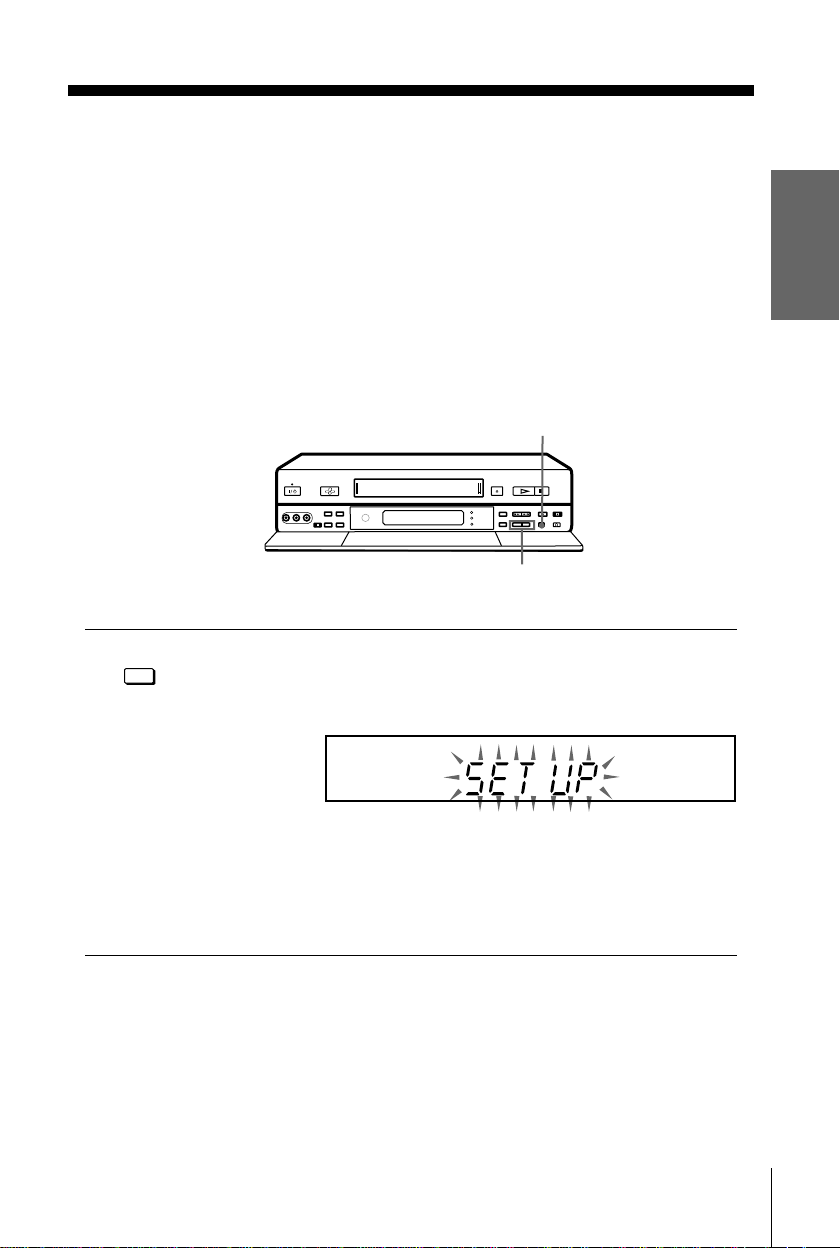
Step 5 : Setting up the VCR with the Auto
Set Up function
Before using the VCR for the first time, set up the VCR using the Auto Set Up
function.With this function, you can set the language for the on-screen display, TV
channels, guide channels for the VIDEO Plus + system, and VCR clock
automatically.
Before you start ...
• Turn on the set -top box if it is connected t o the VCR only by the aerial cable and not to the
Scart cable.
AUTO SET UP
RF CHANNEL
Hold down AUTO SET UP on the VCR for more than 3 seconds.
The VCR automatically turns on, and starts searching for all of the
receivable channels and presets them in the appropriate order for your local
area.
g
AUTO SET UP
VPS
PDC
EDIT
AUTO SET U P
PROGRAM +/–
SMARTLINK
OPC
EP
SP
LP
VIDEO
SMH
STEREO
NICAM
TV
Getting Started
If you use the SMARTLINK connection, the Preset Download function
starts and the SMARTLINK indicator flashes in the display window during
download.
After the search or download is complete, the current time appears in the
display window for any stations that transmit a time signal.
To cancel the Auto Set Up function
Press AUTO SET UP.
Notes
• Do not cancel the Auto Set Up function during step 3. If you do, repeat Auto Set Up from the
beginning.
• When you operate the Auto Set Up function, some of the settings (V IDE O Plus +, timer
etc...) wil l b e reset. In this case, you have to se t them again.
Setting up the VCR with the Auto Set Up function
21
Page 22
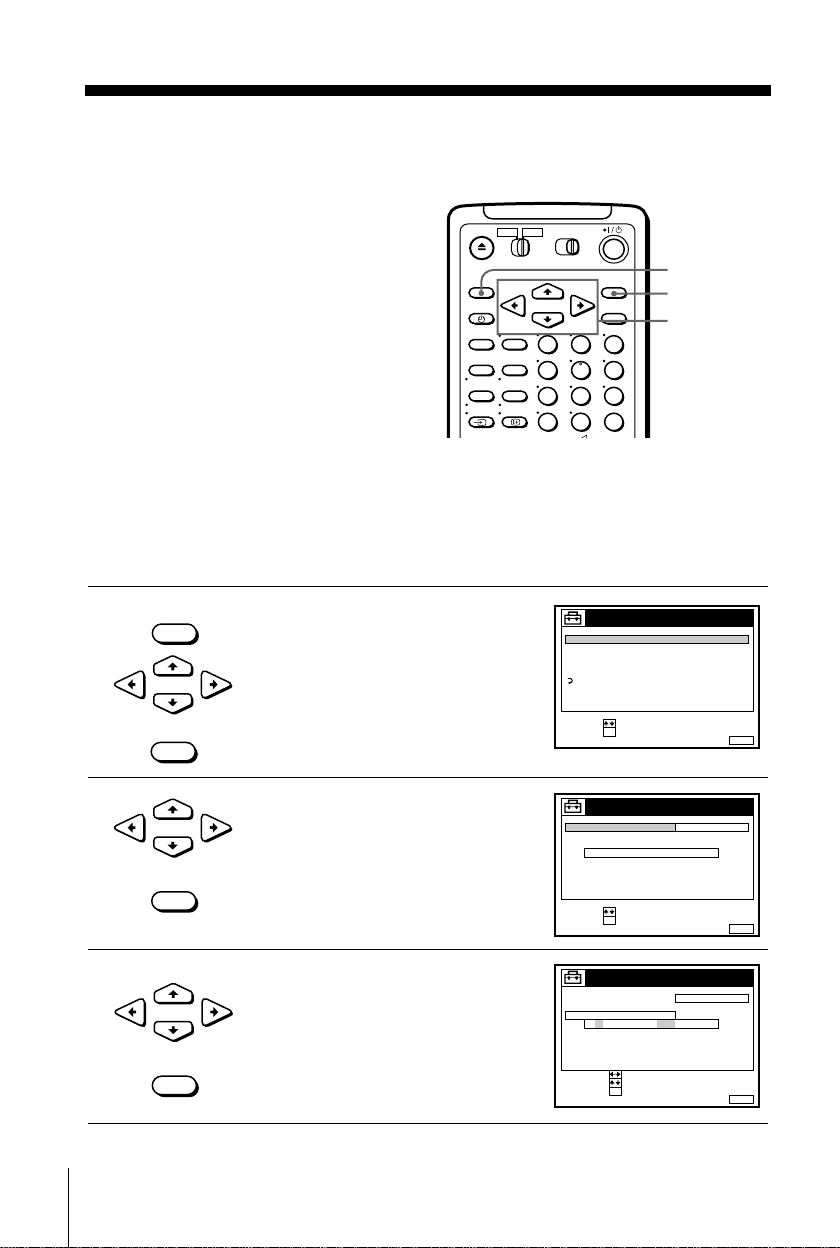
Step 6 : Setting the clock
123
456
789
0
SET :
SELECT :
OK
MENUEXIT :
SETTINGS
SET - TOP BOX
TUNER
CLOCK
RETURN
TV GUIDE PAGE
LANGUAGE
SET :
SELECT :
OK
MENUEXIT :
CLOCK
OFFAUTO ADJUST
MANUAL ADJUST
.1 1 . 2 0 0 0 SAT 0 : 00
CONFIRM :
SET :
OK
MENUEXIT :
CLOCK
OFFAUTO ADJUST
MANUAL ADJUST
1 .1 .2000 SAT 0: 00
SELECT :
Y o u must set th e time and d ate on t he VCR to
use the timer recording features properl y.
If the VCR clock was not set in the Auto Set
Up procedure, yo u ne ed to se t it ma nu a lly.
The Auto Clock Set function works only if a
station in your area i s broadcasting a time
signal. If the Auto Set Up fu nction did not set
the clock correctly for your local area, try
another station for the Auto Clock Set
function.
Setting the clock manually
MENU
OK
CURSOR
M/m/</,
Before you start
…
• Turn on the VCR and the TV.
• Set the TV to the video channel.
1
2
3
MENU
CURSOR
OK
CURSOR
OK
CURSOR
OK
Press MENU, then press CURSOR M/m
to highlight SETTINGS and press OK.
Press CURSOR M/m to highlight
CLOCK, then press OK.
Press CURSOR M/m to highlight
MANUAL ADJUST, then press OK.
22
Setting the clock
Page 23
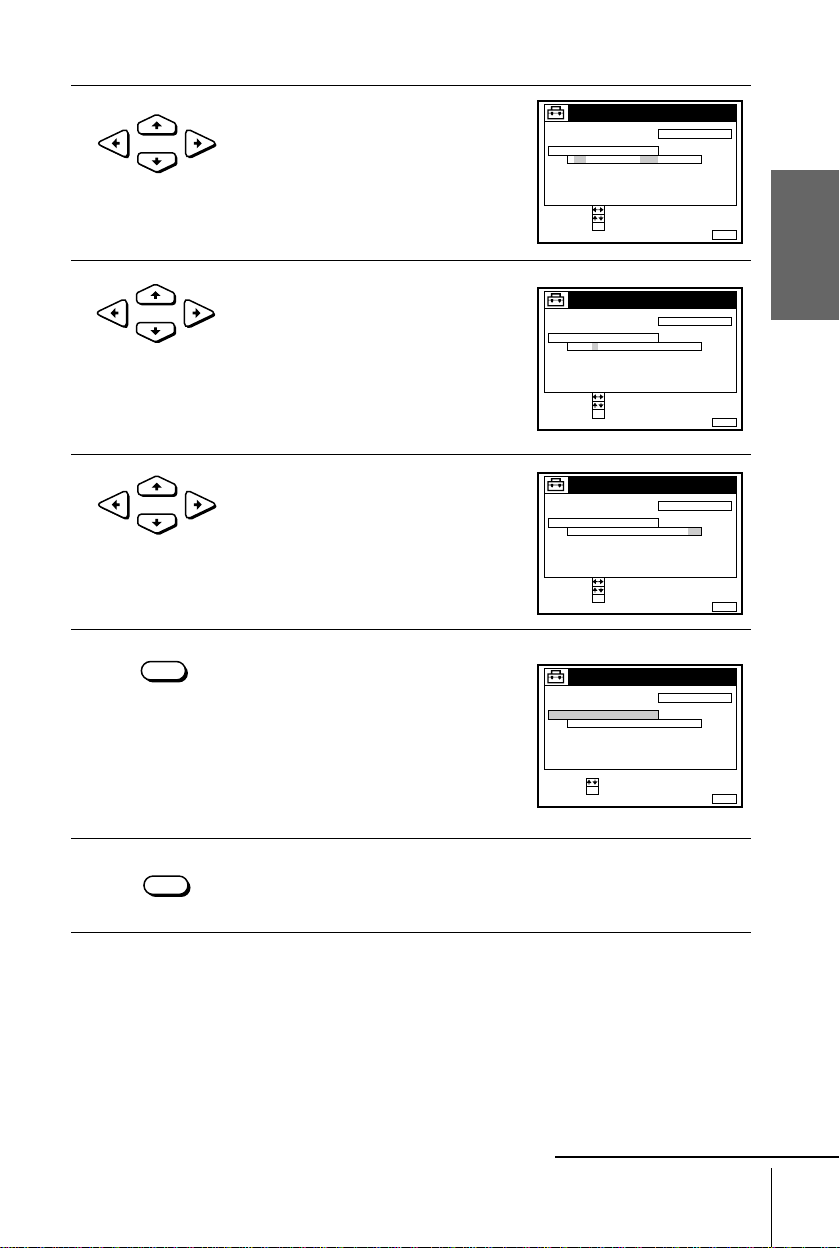
4
CONFIRM :
SET :
OK
MENUEXIT :
CLOCK
OFFAUTO ADJUST
MANUAL ADJUST
28 . 1 . 2 0 0 0 FRI 0 : 0 0
SELECT :
CONFIRM :
SET :
OK
MENUEXIT :
CLOCK
OFFAUTO ADJUST
MANUAL ADJUST
8 .9 .2000 THU 0 :00
SELECT :
2
CONFIRM :
SET :
OK
MENUEXIT :
CLOCK
OFFAUTO ADJUST
MANUAL ADJUST
8 .9 .2000 THU 8 :00
SELECT :
21
MENUEXIT :
CLOCK
OFFAUTO ADJUST
MANUAL ADJUST
8 .9 .2000 THU 8 :00
21
SET :
SELECT :
OK
Press CURSOR M/m to set the date.
CURSOR
Getting Started
5
6
7
8
CURSOR
CURSOR
OK
MENU
Press CURSOR , to highlight the
month and set the mo nth pressing
CURSOR M/m.
Set the year, hour, and minutes in
sequence, pressing CURSOR , to
highlight the item to be set, and press
CURSOR M/m to select the digits.
The day of the week is set automatically.
Press OK to confirm the setting and start
the clock.
Press MENU to exit the menu.
Tip
• To change the digits while setting, press
Note
• The menu disappears automat ical l y if you don’t proceed for more than a few minutes.
and select the digits pressing
CURSOR M/
CURSOR
< to return to th e item to be chan ged,
.
m
continued
Setting the clock
23
Page 24
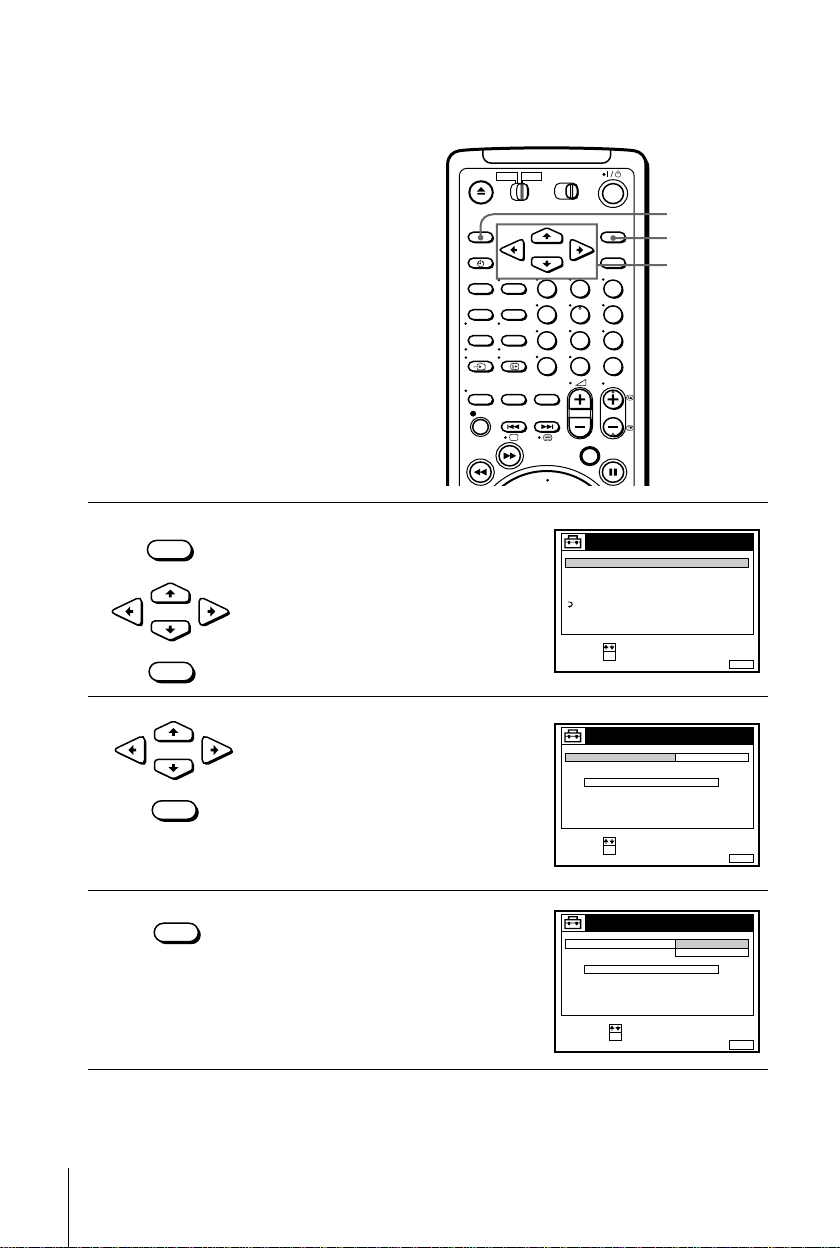
Changing the station for the Auto Clock Set function
123
456
789
0
SET :
SELECT :
OK
MENUEXIT :
SETTINGS
SET - TOP BOX
TUNER
CLOCK
RETURN
TV GUIDE PAGE
LANGUAGE
SET :
SELECT :
OK
MENUEXIT :
CLOCK
OFFAUTO ADJUST
MANUAL ADJUST
.1 1 . 2 0 0 0 SAT 0 : 00
CONFIRM :
SELECT :
OK
MENUEXIT :
CLOCK
OFF
AUTO ADJUST
CLOCK PROGRAM
MANUAL ADJUST
.2000 THU 8: 00
8.9ON21
Before you start…
• Turn on the VCR and the TV.
• Set the TV to the video channel.
MENU
OK
CURSOR
M/m/</,
1
MENU
CURSOR
2
CURSOR
3
24
Setting the clock
OK
OK
OK
Press MENU, then press CURSOR M/m
to highlight SETTINGS and press OK.
Press CURSOR M/m to highlight
CLOCK, then press OK.
AUTO ADJUST is highlighted.
Press OK.
Page 25
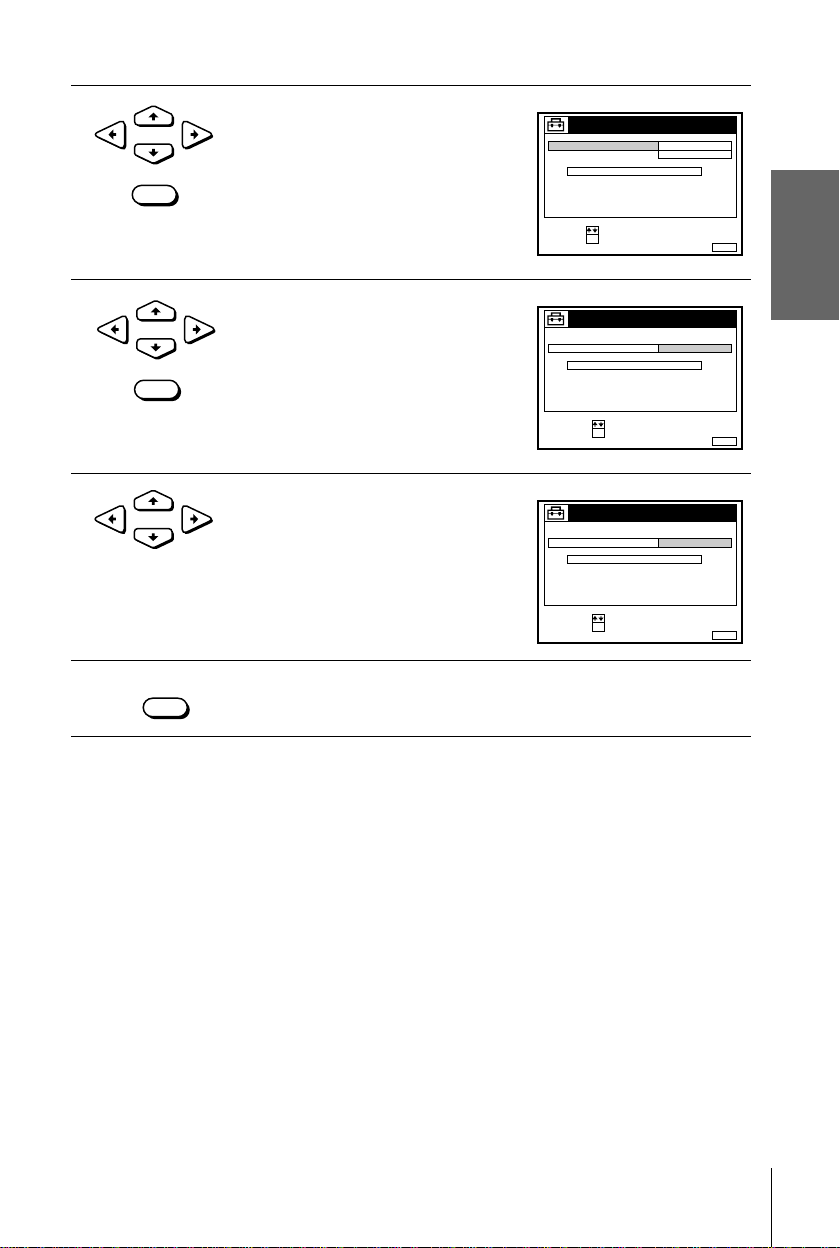
4
SET :
SELECT :
OK
MENUEXIT :
CLOCK
ON
1 AAB
AUTO ADJUST
CLOCK PROGRAM
MANUAL ADJUST
.8 9 . 2 0 0 0 THU 8 : 0 0
12
CONFIRM :
SELECT :
OK
MENUEXIT :
CLOCK
AUTO ADJUST
CLOCK PROGRAM
MANUAL ADJUST
.2000 THU 8: 00
8.9
1 AAB
21
CONFIRM :
SELECT :
OK
MENUEXIT :
CLOCK
AUTO ADJUST
CLOCK PROGRAM
MANUAL ADJUST
.2000 THU 8: 00
8.9
2 CDE
21
CURSOR
Press CURSOR M/m to highlight ON,
then press OK.
5
6
7
OK
CURSOR
OK
CURSOR
MENU
Getting Started
Press CURSOR m to highlight CLOCK
PROGRAM, then press OK.
Press CURSOR M/m until the
programme position of the station that
carries the time signal appears.
If the VCR does not receive the time
signal from any station, AUTO ADJUST
returns to OFF automatically.
Press MENU to exit the menu.
Tips
• To change the digits while setting, press CURSOR < to return to the item to be change d,
• If you set AUTO ADJUST to ON, the Auto Clock Set function is activated whenever the
Note
• The menu disappears automat ical l y if you don’t proceed for more than a few minutes.
and select th e digits using CUR S OR
M/m
.
VCR is turned off. The time is adjusted automatically by making reference to the time signal
from the station whose programm e posi ti on i s displ ay ed i n the “CLO CK PROGRAM” row.
If you do not need the Auto Clock Set function, select OFF.
Setting the clock
25
Page 26
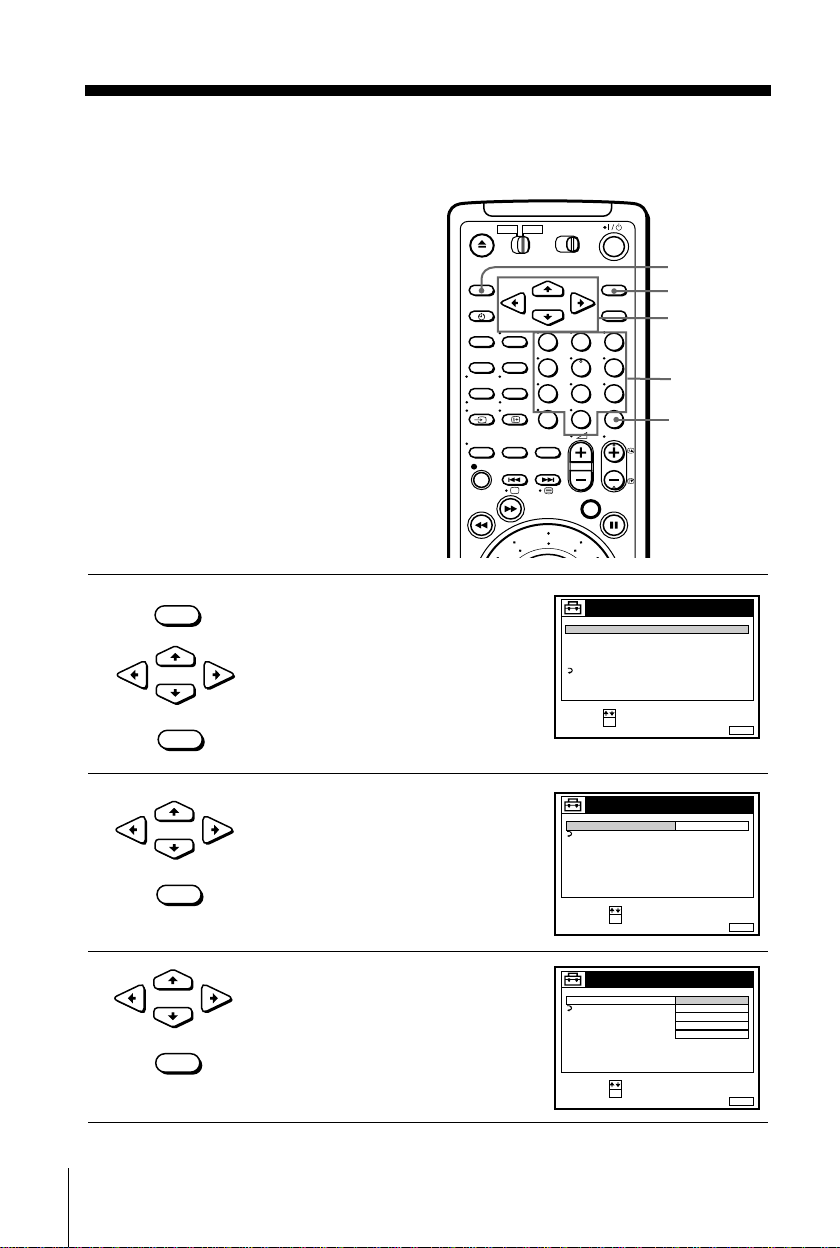
Step 7 : Setting the Set-Top Box
123
456
789
0
SET :
SELECT :
OK
MENUEXIT :
SETTINGS
SET - TOP BOX
TUNER
CLOCK
RETURN
TV GUIDE PAGE
LANGUAGE
SET :
SELECT :
OK
MENUEXIT :
SET - TOP BOX
STB CONNECTION
OFF
RETURN
CONFIRM :
SELECT :
OK
MENUEXIT :
SET - TOP BOX
STB CONNECTION
OFF
RETURN
LINE2
RF
LINE3
LINE4
If you did not con nect a Set-Top Box (STB),
skip this step.
Before you start…
• Turn on the VCR and the TV.
• Set the TV to the video channel.
• Connect the STB contro ller, remove the
protection sticker on the STB controller
and place it on to p of the STB, so that it
hangs out over the infrared receptor on the
front of the STB (see page 15).
1
2
MENU
CURSOR
OK
CURSOR
Press MENU, then press CURSOR M/m
to highlight SETTINGS and press OK.
Press CURSOR M/m to highlight SETTOP BOX, then press OK.
MENU
OK
CURSOR
M/m/</,
Programme
number
buttons
STB
26
OK
3
CURSOR
Setting the Set-Top Box
OK
Press CURSOR M/m/</, to
highlight STB CONNE C TIO N and
press OK.
Page 27
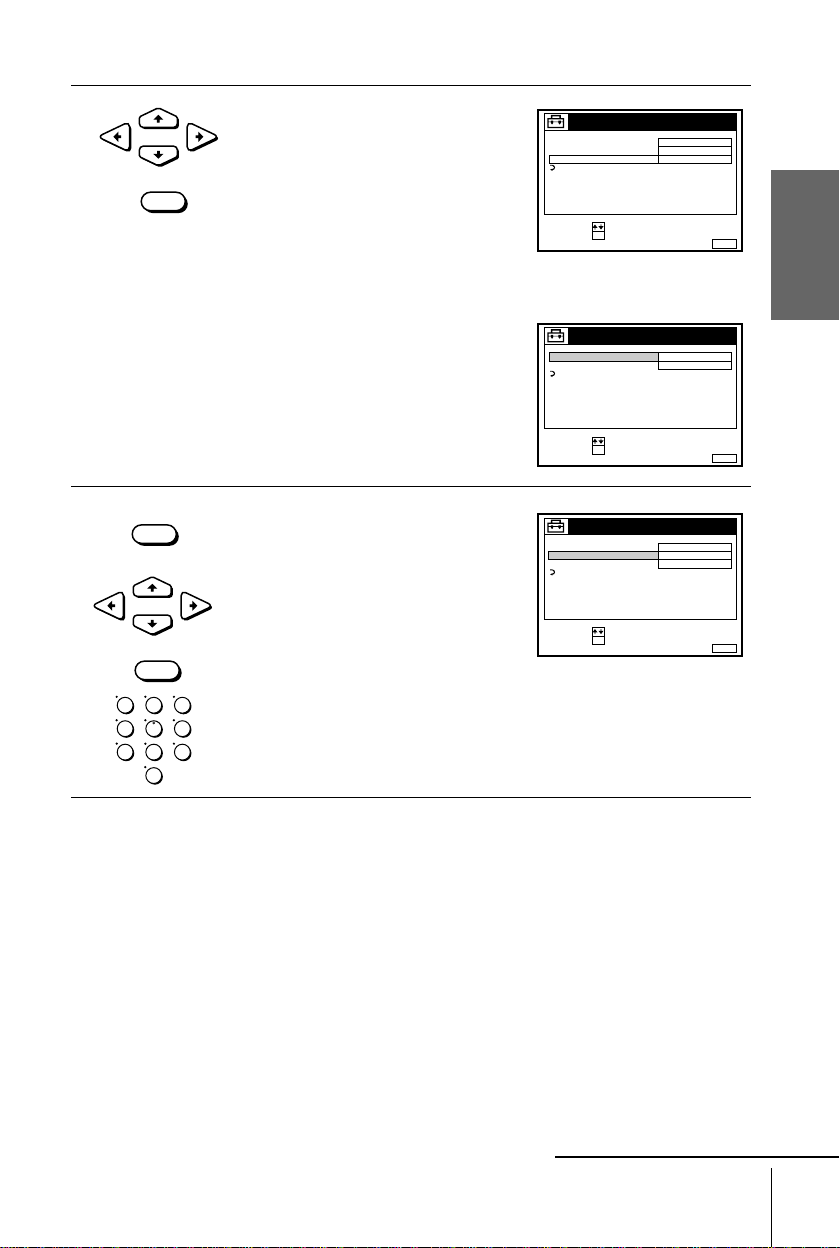
4
SET :
SELECT :
OK
MENUEXIT :
SET - TOP BOX
STB CONNECTION
RF
RETURN
0 6
- - -TUNER BRAND NO .
PROGRAMME NO .
SET :
SELECT :
OK
MENUEXIT :
SET - TOP BOX
STB CONNECTION
LINE4
RETURN
- - -
TUNER BRAND NO.
SET :
SELECT :
OK
MENUEXIT :
SET - TOP BOX
STB CONNECTION
RF
RETURN
0 6
1 2 3
PROGRAMME NO .
TUNER BRAND NO .
CURSOR
OK
• If you connect the STB using the aerial
cable :
Press CURSOR M/m/</, to select RF
and press OK.
Press CURSOR M/m/</, to highlight
PROGRAMME NO. and press OK. Enter
the appropriate number using CURSOR
M/m
and press OK.
• If you connect the STB using the Scart
(EURO-AV) cable :
Press CURSOR M/m/</, to select
LINE-4 and press OK.
Getting Started
5
MENU
Press CURSOR M/m/</, to highlight
TUNER BRAND NO. and press OK.
Enter the appropriate number using the
programme number butto ns. Ref er to the
table on the next page. Press OK.
CURSOR
OK
123
456
789
0
Notes
• If your VCR is con ne c ted to the STB by the ae rial cable, enter th e p rogramme number of the
• It is recommended to connec t your STB to the LINE-4 connect or.
• For some STB, in order to avoid any conflict between the STB controller and the VCR
• You cannot watch programmes from your STB on the TV while recordi ng unl ess you record
Press MENU to exit the menu.
VCR corresponding to the channel where you have set up the STB output in step 4.
remote commander, be careful not to point the remote commander towards the STB and the
VCR at the same time.
a programme from your STB.
continued
Setting the Set-Top Box
27
Page 28
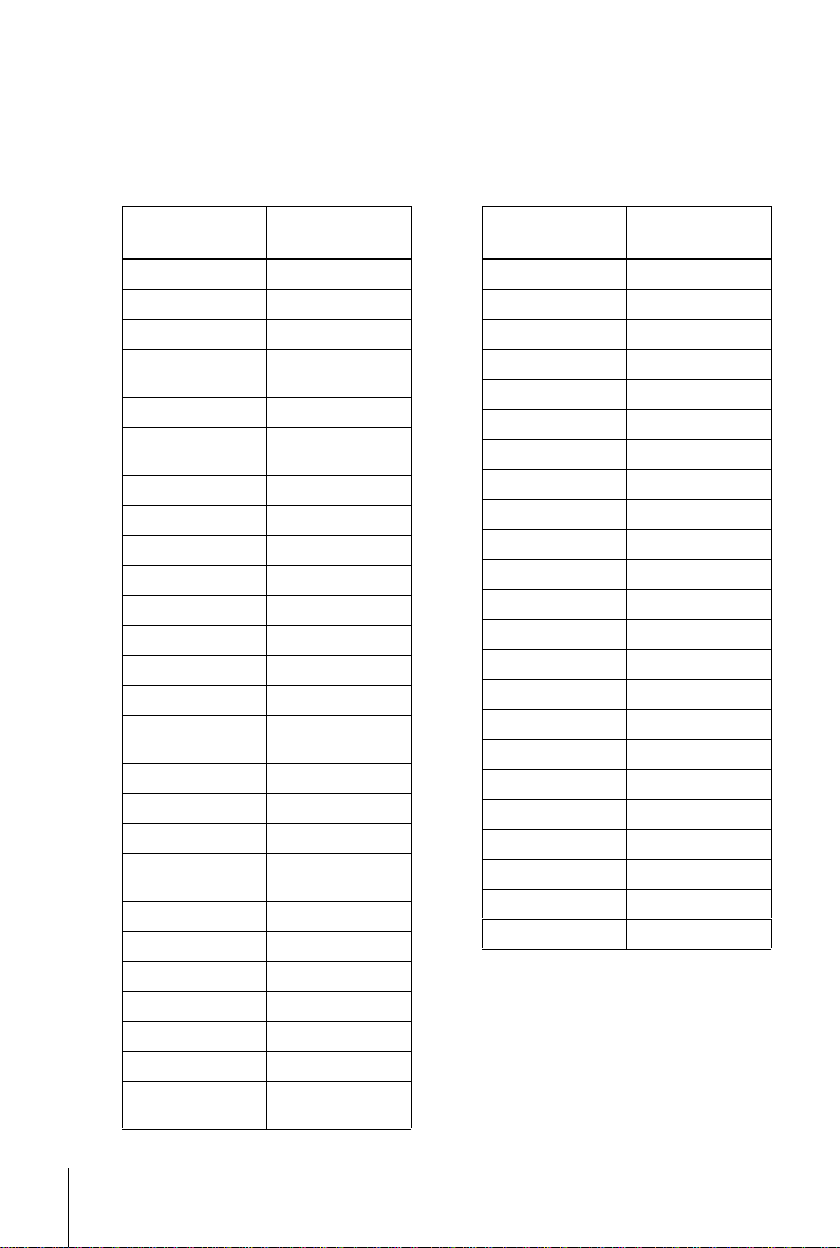
Set-Top Box brand number
To control the STB, enter the appropriate number corresponding to your STB brand.
Some STBs may not operate at all with this VCR.
STB brand Code numbers
ABC 025, 028
ABsat 134, 843
Akai 526
Alba 102, 265, 373, 432,
Allantide 344
Amstrad 091, 224, 263, 349,
Andover 555
Ankaro 228, 231, 380, 530
Anttron 194, 432
Arcon 283, 379
Armstrong 254
Asat 384
AST 3 32, 361, 362
Astra 119, 384, 529
Astro 184, 369, 531, 559,
Audio Ton 375
Avalon 407
Axis 3 77, 380
Birmingham Cable
Communications
British Telecom 014, 116
Barcom 228
Best 228, 380
Blaupunkt 184
Boca 254, 524, 840
Brain Wave 343
British Sky
Broadcasting
466, 526, 624
472, 520, 686, 700
595
287
858, 013, 012
STB brand Code numbers
Brunor 420
Bush 078, 102, 265
BT 526, 679, 721
Cabletime 172, 282, 388, 459
Cambridge 267, 355, 526
Camundosat 104
Canal+ 864
Canal Satell ite 864
Channel Master 373
CityCom 829
Clyde 097
CME 091, 119, 184, 211
CNT 531
Comtec 277
Connexions 104, 407, 469
Conrad 618
Contec 377
Cryptovision 611
Crown 254
Cyrus 211
Daewoo 384
D-box 734
DDC 373
28
Setting the Set-Top Box
Page 29
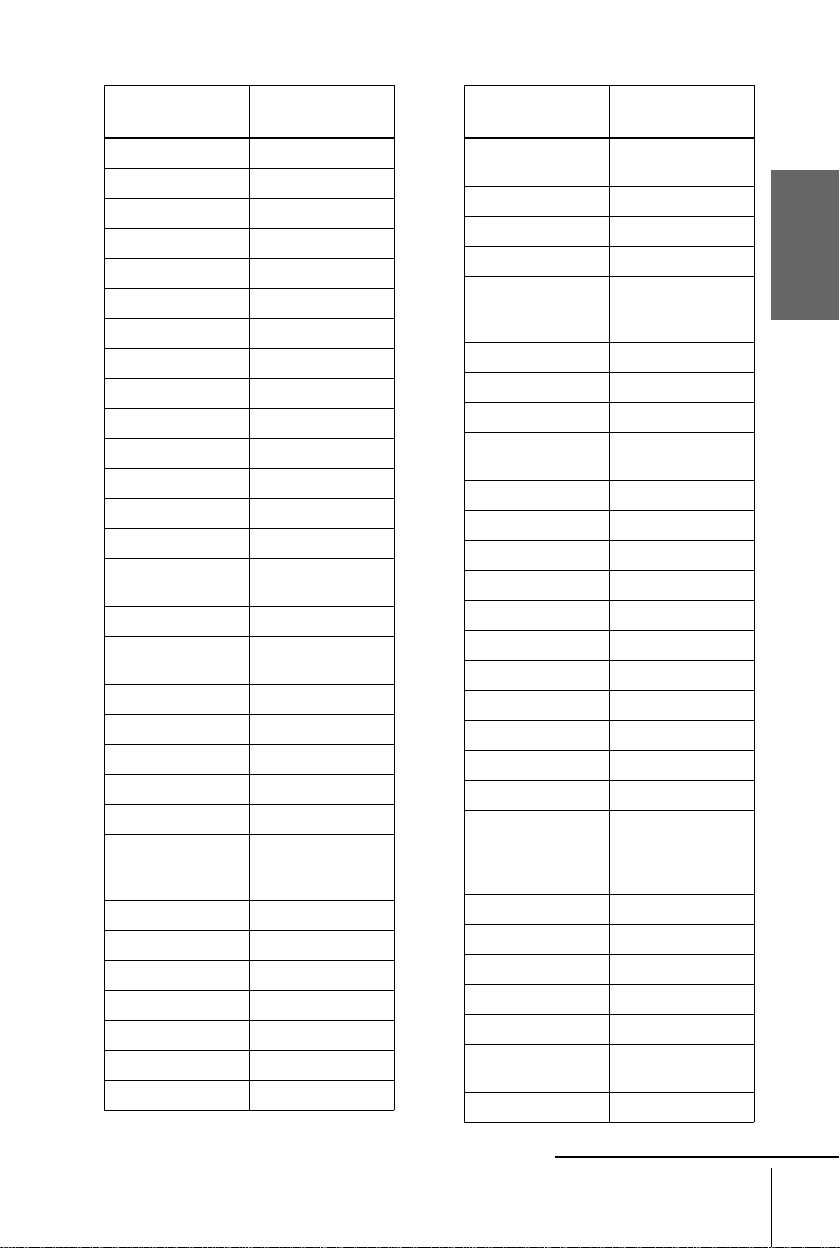
STB brand Code numbers
STB brand Code numbers
Diskxpress 228
DNT 211, 407, 469
Drake 279, 470
Dynasat 690
Echostar 181, 407, 465
EEC 344
EIF 428, 685
Einhell 344
Elta 375
Emanon 432
Emme Esse 708
Engel 461
Eurodec 535, 537
Europa 708
Ferguson 078, 194, 347, 625,
722
Fidelity 263, 686
Finlux 119, 355, 408, 425,
466, 525
Fraba Sat 596
Fracarro 060
France Telecom 462
Freecom 346, 432, 745
FTE 277, 342, 422
Fuba 183, 228, 308, 309,
380, 407, 425, 428,
432, 720
Galaxis 375, 377, 844, 845
Galaxisat 332
GEC 097
Gold Box 864
Goldstar 346
Gooding 582
Grothusen 346
Grundig 151, 184, 33 9, 474,
582, 761, 540
G-Sat 194
Harting und Helling 344
Hinari 194
Hirschmann 184, 344, 407, 408,
409, 513, 584, 592,
683, 764
Hitachi 466
Houston 679
Humax 059
Huth 231, 254, 37 5, 528,
600, 805
HyperVision 630
Ikusi Allsat 379
Imperial 265, 496
IRTE 620
ITS 632
ITT 119, 183
Jerrold 014, 025 , 28 7
Johansson 343
JOK 721
JSR 375
JVC 526, 582
Kathrein 103, 134, 184, 211,
342, 369, 453, 491,
515, 564, 592, 633,
636
Key W e st 805
König 103, 183, 184
Kosmos 342, 346
Kreiselmeyer 184
Kyostar 432
La Sat 435, 475, 524, 531,
618
Lasat 833
Getting Started
continued
Setting the Set-Top Box
29
Page 30
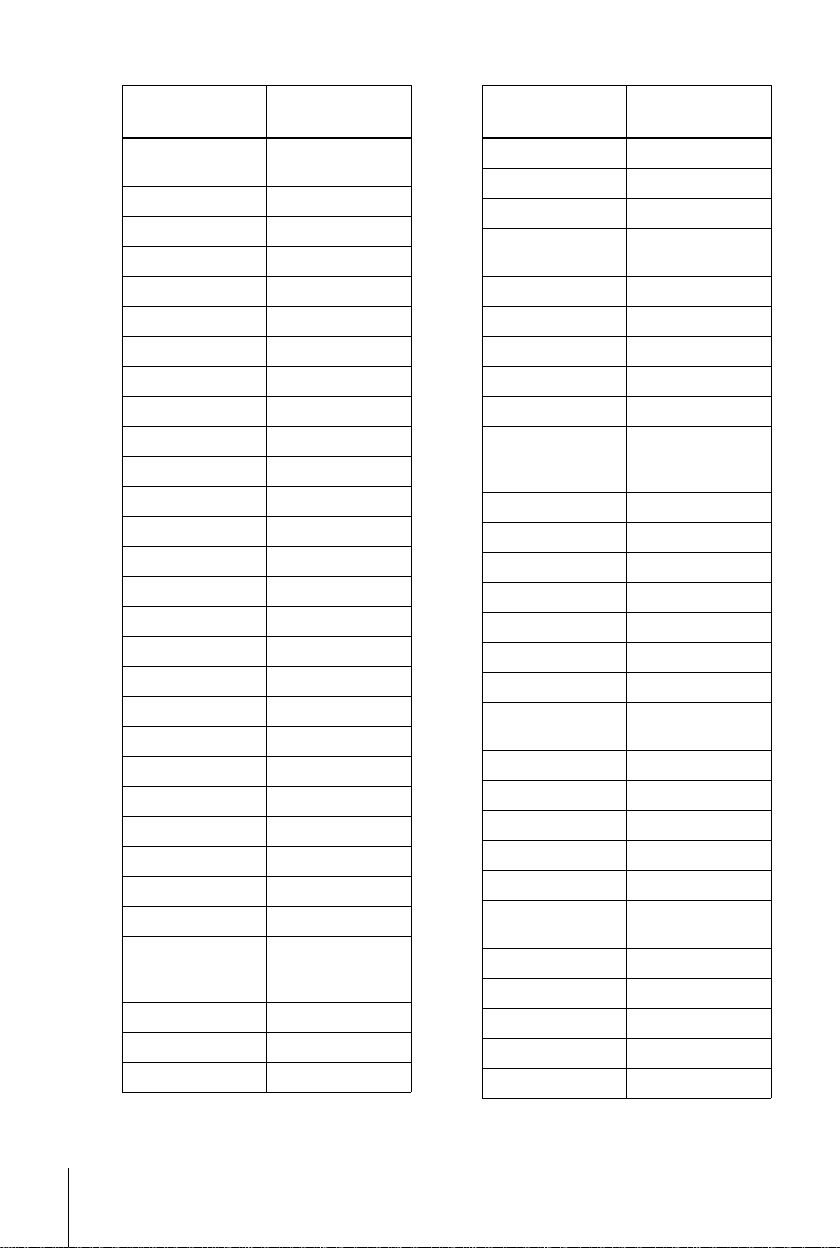
STB brand Code numbers
STB brand Code numbers
Lenco 346, 384, 422, 432,
461
Lion 364
Lupus 380
Luxor 119, 183, 58 4
Macab 535, 597
Magnavox 043
Manhattan 466, 531
Maranz 211
Maspro 103, 339, 34 7, 761
Matsui 355, 582
MediaSat 864
Mediamarkt 254
Memphis 377
Micro Technology 344
Minerva 582
Mintec 589
MNet 030
Morgan’s 254, 524, 840
Multistar 342, 475
Muratto 346
Navex 343
NEC 189
Neusat 7 03, 845
Newhaus 231
Next-Wave 743
Nikko 371
Nokia 034, 692, 11 9, 183,
339, 408, 425, 466,
584, 734, 832
Nordmende 283, 373, 625
Oceanic 597
Orbit 361, 362
Orbitec 596
Oxford 355
Pace 078, 194, 339, 347,
Pal 848
Palcom 308, 309
Palladium 582
Panasonic 225
Panda 466
Philips 630, 144, 211, 339,
Phoenix 377
Phonotrend 799
Pioneer 155, 271, 544, 864
ProVision 595
Promax 466
Prosat 496
PTT Telecom 224
PVP Stereo Visual
Matrix
Pyxis 842
Quadral 373, 530, 639
Radiola 211
Radix 407, 893, 764
RFT 211, 231, 552
Saba 265, 347, 364, 531,
Sabre 466
Sagem 831
Sakura 377
Salora 119, 183 , 21 0
Samsung 283
466, 802, 806, 858
466, 474, 582, 721,
761, 864
014
586, 701, 720, 745
30
Setting the Set-Top Box
Page 31

STB brand Code numbers
STB brand Code numbers
SAT 332, 361, 362, 472
Satbox 386
Satcom 224
Satec 194, 339
Satmaster 283
SatPartner 343, 346, 432, 513,
531, 703, 720, 745
Schwaiger 194, 515
Scientific Atlanta 019, 028, 288
Seemann 4 07, 589, 637
SEG 380, 432, 529, 753
Siemens 184
Skymaster 530, 639
Sony 286, 289, 293, 650,
715
Stella 104
STVI 428
STS 167
Sunstar 524, 805
Tandberg 742
Tantec 308, 309, 347, 466
Tatung 156
TechniSat 272, 273, 331, 420,
469, 552, 559, 596
Teco 384
Telecom 104
Telefunken 432
Teleka 254, 624, 683
Telemax 435
Teleservice 292
Televes 596
Tensai 632
Thomson 466, 864
Thorens 597
Tonna 679
TPS 831
Triad 332, 344, 346, 361,
362
Triasat 425
Tristar 277
Tudi 297
Uniden 205, 803, 842
Unisat 377
United Cable 014
Unitor 228, 343
Universum 184, 525, 582
Vector 344, 364, 529
Ventana 211
Videoway 261
VisiCable+ 492
Vortec 432
VTech 332, 473, 771
Vtech 362, 701
Westminster 116
Getting Started
continued
Setting the Set-Top Box
31
Page 32

STB brand Code numbers
STB brand Code numbers
Wevasat 344
Winersat 343
Wisi 184, 332, 362, 383,
407, 417, 418, 426,
466, 647, 649, 701
Wolsey Gene 555
Note
• To check if the brand number is entered correctly or not, p ress STB repeat edly to display
"STB" in the display window then e nt er a thre e digit number with the programme number
buttons. I f th e S TB r e sponds, you have en terred the correct brand number.
XSat 134, 900
Xcom Multimedia 900
Zehnder 332, 342, 531, 829
Zenith 011, 536
Zwergnase 805
32
Setting the Set-Top Box
Page 33

Selecting a language
SET :
SELECT :
OK
MENUEXIT :
SETTINGS
SET - TOP BOX
TUNER
CLOCK
RETURN
TV GUIDE PAGE
LANGUAGE
SET :
SELECT :
OK
MENUEXIT :
LANGUAGE
DEUTSCH
FRANÇAIS
ITALIANO
ESPAÑOL
PORTUGUÊS
NEDERLANDS
EΛΛHNIKA
ENGLISH
DANSK/NORSK
SVENSKA
SUOMI
TÜRKÇE
If you prefer an on-screen lanuage other than
English, use the on screen display to select
another lang uage.
Before you start…
• Turn on the VCR and the TV.
• Set the TV to the video channel.
1
2
MENU
CURSOR
OK
CURSOR
OK
Press MENU, then press CURSOR M/m
to highlight SETTINGS and press OK.
Press CURSOR M/m to highlight
LANGUAGE, then press OK.
123
456
789
0
Getting Started
MENU
OK
CURSOR
M/m/</,
3
4
CURSOR
OK
MENU
Press CURSOR M/m/</, to highlight the d e s ir ed language, then pres s
OK.
Press MENU to exit the menu.
Note
• The menu disappears automat ical l y if you don’t proceed for more than a few minutes.
Selecting a language
33
Page 34

Presetting channels
123
456
789
0
SET :
SELECT :
OK
MENUEXIT :
SETTINGS
SET - TOP BOX
TUNER
CLOCK
RETURN
TV GUIDE PAGE
LANGUAGE
SET :
SELECT :
OK
MENUEXIT :
TUNER
C
AAB12
PROG. 1
CHANNEL SET
AFT
FINE TUNING
RETURN
ON
SET :
SELECT :
OK
MENUEXIT :
TUNER
C
AAB12
PROG. 1
CHANNEL SET
AFT
FINE TUNING
RETURN
ON
If some channels could not be preset us ing
the Auto Set Up function, you can preset
them manually.
Before you start…
• Turn on the VCR and the TV.
• Set the TV to the video channel.
MENU
OK
CURSOR
M/m/</,
PROG +/–
34
1
2
MENU
CURSOR
OK
CURSOR
OK
3
CURSOR
Presetting channels
OK
Press MENU, then press CURSOR M/m
to highlight SETTINGS and press OK.
Press CURSOR M/m to highlight
TUNER, then press OK.
Press CURSOR M/m to highlight
CHANNEL SET.
Page 35

4
SET :
SELECT :
OK
MENUEXIT :
TUNER
C
12
PROG. 4
CHANNEL SET
AFT
FINE TUNING
ON
RETURN
Selected programme
position
MENUEXIT :
TUNER
C
TUV27
PROG.
CHANNEL SET
AFT
FINE TUNING
ON
RETURN
4
CONFIRM :
SELECT :
OK
PROG
Press PROG + /– to select the programme
position.
Getting Started
5
6
7
8
CURSOR
OK
OK
MENU
Press OK to highlight the channel
number row, then press CURS OR M/m to
start tuning.
The VCR starts searching for a channel
and displays the first one it finds on the
TV screen. Press CURSOR M/m
repeatedly until the channel you want is
displayed.
The channels are scanned in the
following order:
• UHF B21 - B69
If you know the number of the channel you want, press the programme
number buttons. For example, for channel 05, first press “0” and then
press “5.”
Press OK.
T o allocate anothe r c ha n ne l to another progra m me p os ition, repeat ste ps 4
and 5.
Press MENU to exit the menu.
continued
Presetting channels
35
Page 36

Disabling unwanted programme positions
After tuning the TV channels, you can disable unused programme positions. The
disabled positions will be skipped later when you press the PROG +/– buttons.
You can also disable unwanted programme positions using the CHANNEL LIST
menu (see page 39).
In step 5 abo v e, pr ess pro gr amm e nu mbe r b ut ton “0” twice to displ ay the n umber
1
“00” beside CHANNEL SET.
Press OK to confirm the setting, then MENU to exit the menu.
2
If the picture is not clear
Normally, the Auto Fine Tuning (AFT) function automatically tunes in channels
clearly. If, the picture is not clear, you may also use the manual tuning function.
Press PROG +/– or the programme number buttons to select the programme
1
position for which you cannot obtain a clear pict ure.
Press MENU, then select SETTINGS and press OK.
2
Select TUNER, then press OK.
3
Select FINE TUNING.
4
The fine tuning meter appears.
TUNER
CHANNEL SET
AFT
FINE TUNING
RETURN
PROG.
4
C
27
TUV
Selected programme
position
36
Presetting channels
SET :
Press CURSOR </, to get a clearer picture, then press MENU to exit the
5
menu.
Note that the AFT (Auto Fine Tuning) setting switches to OFF.
Tip
• If you want to return to the previous menu, highlight RETU RN and press OK.
Note
• The menu disappears automatically if you don’t proceed for more than a few minutes.
MENUEXIT :
Page 37

Setting/changing the station names
RETURN
SET :
SELECT :
OK
MENUEXIT :
LISTS
CHANNEL LIST
TIMER LIST
MENUEXIT :
CHANNEL LIST
ERASE PROGRAM
MOVE PROGRAM::
PROG
SELECT :
1
2
3
4
5
AAB
CDE
FGH
C
C
C
C
1
0
5
0
2
3
6
9
NAME
CH
C
27
CLEAR
MENUEXIT :
CHANNEL LIST
ERASE PROGRAM
MOVE PROGRAM::
PROG
SELECT :
1
2
3
4
5
AAB
CDE
FGH
C
C
C
C
1
0
5
0
2
3
6
9
NAME
CH
C
27
CLEAR
You can also set and change station names as
you like (up to 5 characters). The set station
names are displayed on the TV screen when
you change the programme position on the
VCR.
Before you start…
• Turn on the VCR and the TV.
• Set the TV to the video channel.
1
2
MENU
CURSOR
OK
CURSOR
Press MENU, then press CURSOR M/m
to highlight LISTS and press OK.
Press CURSOR M/m to highlight
CHANNEL LIST, then press OK.
123
456
789
0
Getting Started
MENU
OK
CURSOR
M/m/</,
3
OK
CURSOR
Press CURSOR M/m to highlight the row
on which you want to set or change the
station name.
To display other pages for programme
positions 6 to 60, press CURSOR M/m
repeatedly.
continued
Setting/changing the station names
37
Page 38

4
AAB
MENUEXIT :
CHANNEL LIST
CONFIRM OK
NEXT
:
:
PROG
SELECT A CHARACTER :
1
2
3
4
5
CDE
FGH
C
C
C
C
1
0
5
0
2
3
6
9
NAME
CH
C
27
AAB
MENUEXIT :
CHANNEL LIST
PREVIOUS
NEXT
:
:
PROG
SELECT A CHARACTER :
1
2
3
4
5
CDE
FGH
C
C
C
C
1
0
5
0
2
3
6
9
NAME
CH
C
27
L
MENUEXIT :
CHANNEL LIST
ERASE PROGRAM
MOVE PROGRAM::
PROG
SELECT :
1
2
3
4
5
AAB
CDE
FGH
C
C
C
C
1
0
5
0
2
3
6
9
NAME
CH
C
27
CLEAR
LMO
CURSOR
• If you want to set the station na me,
press CURSOR , twice to highlight
the station name column only.
• If you don’t want to set the station
name, go to step 7.
5
6
7
8
CURSOR
OK
MENU
Enter the station name.
1
Press CURSOR M/m to select a
character.
Each time you press CUR SOR M, the
character changes as shown below.
At Bt ... t Z t a t b t...
z t 0 t 1 t ... t 9 t
t
(symbols) t(blank space) t A
2
Press CURSOR, to set the next character.
The next space is highlighted.
To correct a character, press CURSOR
<
until the character you w ant
to correct is highlighted, then reset it.
You can set up to 5 characters for the station name.
To change or to set the station name of another station, repeat steps 2 to 4.
Press OK to confirm the setting.
Press MENU to exit the menu.
38
Setting/changing the station names
Note
• The menu disappears automatically if you don’t proceed for more than a few minutes.
Page 39

Changing/disabling programme positions
RETURN
SET :
SELECT :
OK
MENUEXIT :
LISTS
CHANNEL LIST
TIMER LIST
MENUEXIT :
CHANNEL LIST
ERASE PROGRAM
MOVE PROGRAM::
PROG
SELECT :
1
2
3
4
5
AAB
CDE
FGH
C
C
C
C
1
0
5
0
2
3
6
9
NAME
CH
C
27
CLEAR
After setting the channels, you can change
the programme positions as you like. If any
programme positions are unused or contain
unwanted channels, you can disable them.
Before you start…
• Turn on the VCR and the TV.
• Set the TV to the video channel.
Changing programme positions
1
MENU
CURSOR
Press MENU, then press CURSOR M/m
to highlight LISTS and press OK.
123
456
789
0
Getting Started
MENU
OK
CURSOR
M/m/</,
2
OK
CURSOR
OK
Press CURSOR M/m to highlight
CHANNEL LIST, then press OK.
continued
Changing/disabling programme positions
39
Page 40

3
MENUEXIT :
CHANNEL LIST
CONFIRM
SET STATION NAME::
PROG
SELECT :
1
2
3
4
5
AAB
LMO
FGH
C
C
C
C
1
0
5
0
2
3
6
9
NAME
CH
C
27
OK
CDE
MENUEXIT :
CHANNEL LIST
PROG
1
2
3
4
5
LMO
AAB
FGH
C
C
C
C
5
1
0
0
6
2
3
9
NAME
CH
C
27
CONFIRM
SET STATION NAME::
SELECT :
OK
CDE
CURSOR
Press CURSOR M/m to highlight the row
on which you want to change the
programme position, then press
CURSOR ,.
To display other pages for programme
positions 6 to 60, press CURSOR M/m
repeatedly.
4
5
6
7
CURSOR
OK
MENU
Press CURSOR M/m until the selected
channel row moves to the desired
programme position.
The selected channel is inserted at the
new programme position and the
intermediate channels are displaced to fill
the gap.
Press OK to confirm the setting.
To change the programme position of another station, repeat steps 3 to 5.
Press MENU to exit the menu.
40
Changing/disabling programme positions
Page 41

Disabling unwanted
,
RETURN
SET :
SELECT :
OK
MENUEXIT :
LISTS
CHANNEL LIST
TIMER LIST
MENUEXIT :
CHANNEL LIST
ERASE PROGRAM
MOVE PROGRAM::
PROG
SELECT :
1
2
3
4
5
AAB
CDE
FGH
C
C
C
C
1
0
5
0
2
3
6
9
NAME
CH
C
27
CLEAR
programme positions
After presetting channels, you can disable
unused programme positions.The disabled
positions will be skipped later when you
press the PROG +/– buttons.
123
456
789
0
MENU
OK
CURSOR
M/m/</
CLEAR
Getting Started
1
2
MENU
CURSOR
OK
CURSOR
Press MENU, then press CURSOR M/m
to highlight LISTS, and press OK.
Press CURSOR M/m to highlight
CHANNEL LIST, then press OK.
continued
Changing/disabling programme positions
41
Page 42

3
MENUEXIT :
CHANNEL LIST
ERASE PROGRAM
MOVE PROGRAM::
PROG
SELECT :
1
2
3
4
5
AAB
CDE
FGH
C
C
C
C
1
0
5
0
2
3
6
9
NAME
CH
C
27
CLEAR
LMO
MENUEXIT :
CHANNEL LIST
ERASE PROGRAM
MOVE PROGRAM::
PROG
SELECT :
1
2
3
4
5
AAB
CDE
FGH
C
C
C
1
0
0
2
3
9
NAME
CH
C
27
CLEAR
CURSOR
Press CURSOR M/m to highlight the row
which you want to disable.
4
5
6
CLEAR
Press CLEAR.
The selected row will be cleared as
shown on the right.
Repeat steps 3 and 4 for any other programme positions you want to
disable.
MENU
Notes
• The menu disappears automatically if you don’t proceed for more than a few minutes.
• Be sure to select the programme p osition you want to disable correctly. If you disable a
Press MENU to exit the menu.
programme position by mistake, you ne e d to re set tha t cha nne l m an ually.
42
Changing/disabling programme positions
Page 43

Setting your personal code
,
MENUEXIT :
SECURITY FUNCTION
–
PERSONAL CODE
––––– –––
CONFIRM
SET ::
SELECT :
OK
–
–
MENUEXIT :
SECURITY FUNCTION
–
PERSONAL CODE
– 1578 – ––
CONFIRM
SET ::
SELECT :
OK
B
W
This VCR is equipped with a security
function that assures quick identification of
your set in case of a robbery. Just enter the
Personal Code to personalize your set. Once
you enter your personal code, you can ch eck
it any time but can never change it.
Before you start…
• Turn on your TV a nd set it to the video
channel.
• Remov e the tape in the VCR if the re is one
inserted.
• Turn off the VCR.
X
1
?/1
g
•
Hold down first X (pause), hold on
(on/standby) simultaneously on the VCR
for more than 3 seconds.
/1
?
123
456
789
0
Getting Started
OK
CURSOR
M/m/</
CLEAR
2
CURSOR
OK
The VCR automatically turns on, and the
on-screen display ap pears on the TV
screen.
Press CURSOR
M/m/</,
personal code.
1
Press CURSOR M/m to select a
character.
2
Press CURSOR, to set the next
character.
The next space is highlighted.
To correct a character, press CURSOR
until the character you want to
</,
correct is highlighted, then reset it.
Y ou can set up to 11 characters for your
personal code.
to enter your
continued
Setting your personal code
43
Page 44

3
MENUEXIT :
SECURITY FUNCTION
–
PERSONAL CODE
WB – 1578 – ––
CANCEL
:
FINAL CONFIRM
OK
:
CLEAR
MENUEXIT :
SECURITY FUNCTION
–
PERSONAL CODE
WB – 1578 – ––
OK
Press OK.
A confirmation screen appears.
4
5
OK
If the displayed personal code is correct, press OK t o confirm the setting
and to return to the normal display.
CLEAR
•
If the displayed personal code is wrong, press CLEAR to cancel the code
and re-enter it restarting from step 2.
1
Press ?/
(
on/standby) to turn off the VCR.
Checking your personal code
After setting the personal code number of your VCR, you can check the setting.
1
Holding down first X (pause), hold down ?/
1
seconds.
The VCR automatically t urns on, and the entered personal code appears on the
TV screen.
(
on/standby) for more than 3
44
Press OK to exit the menu.
2
Setting your personal code
Page 45

Basic Operations
g
Playing a tape
EJECT
Z
NTSC PB
123
456
789
0
CLEAR
DISPLAY
REW
m
FF
M
PAUS E
X
PLAY
H
STOP
x
Basic Operations
1
2
Turn on your TV and set it to the video channel.
Insert a tape.
The VCR turns on and starts playing
automatically if you insert a tape with its
safety tab removed.
3
PLAY
Press H PLAY.
When the tape reaches the end, it will rewind automatically.
continued
Playing a tape
45
Page 46

Additional tasks
To Press
Stop play
Pause play
Resume play after pause
Fast-forward the tape
Rewind the tape
Eject the tape
STOP
x
PAUSE
X
PAUSE or H PLAY
X
FF during stop
M
REW during stop
m
EJECT
Z
To play an NTSC-recorded tape
Set NTSC PB at the rear of the VCR according to the colour system of your TV.
When your TV is Set NTSC PB to
PAL only ON PAL TV
PAL and NTSC NTSC 4.43
To use the time counter
Press CLEAR at the point on the tape that you want to find later. The counter in the
display window resets to “0:00:00.” Search for the point afterwards by referring to
the counter.
AUTO SET UP
VPS
PDC
EDIT
OPC
EP
SP
LP
VIDEO
H M S
STEREO
NICAM
TV
46
Playing a tape
To display the counter on the TV screen, press DISPLAY.
Notes
• The counter rese ts to “0:00:00” whenever a tape is reinserted.
• The counter stops counting when it comes to a portion with no recording.
• Depending on your TV, the following may occur while playing an NTSC-record ed t ape :
– The picture becomes black and white.
– The picture shakes.
– No picture appears on the TV screen.
– Black streaks appear horizontall y on the TV screen.
– The colour density increases or decreases.
• If you playback a tape in LP or EP mode with the NTSC system, the sound is heard in
monaural.
Page 47

Starting playback automatically with one button (One
Touch Play)
If you use the SMARTLINK connection, you can turn on the VCR and the TV , set the
TV to the video channel, and start playback automatically with one button.
Insert a tape.
1
The VCR automatically turns on.
If you insert a tape with its safety tab removed, the TV turns on and switches to
the video channel. Pla yback starts automatically.
Press H PLAY.
2
The TV turns on and switches to the video channel automatically. Playback
starts.
Tip
• When there already is a tape in the VCR, the VCR and the TV turn on, the TV is set to the
video channel, and playb ac k sta rts automatically in one sequence whe n you press H PLAY.
Note
• When you use the One Touch Play function, leave the TV on or in the standby mode.
Basic Operations
Playing a tape
47
Page 48

Recording TV programmes
1
123
456
789
0
Turn on your TV and set it to the video channel.
To record from a decoder or other source, turn it on.
COUNTER/REMAIN
DISPLAY
STB
t
TV/VIDEO
INPUT SELECT
PROG +/–
SP/LP
z
REC
x
STOP
2
48
Recording TV programmes
Insert a tape with its safety tab in place.
Page 49

3
PROG
INPUT
SELECT
STB
123
456
789
0
• To record a normal channel.
Press PROG +/– until the programme position number you want appears
in the display window.
AUTO SET UP
VPS
PDC
EDIT
OPC
EP
SP
LP
VIDEO
TV
SMH
• To record a video source from the LINE-1 (TV) or LINE-4 (Scart)
connector, o r the LINE-2 IN or LINE -3 IN jack s. Pres s INPUT SELECT
until L1, L2, L3 or L4 appears in the display window.
AUTO SET UP
VPS
PDC
EDIT
OPC
EP
SP
LP
VIDEO
TV
SMH
• To select a channel for your Set-Top Box.
Press STB. The ST B indicator lig hts up in the display window. Then
enter a three digit STB channel number with the programme number
buttons.
AUTO SET UP
VPS
PDC
EDIT
OPC
EP
SP
LP
VIDEO
STB
TV
SMH
STEREO
NICAM
STEREO
NICAM
STEREO
NICAM
Basic Operations
4
5
SP/LP
Press SP/LP to select the tape speed, SP or LP.
LP (Long Play) provides recording time twice as long as SP. However, SP
(Standard Play) produces better pictu re and audio quality.
REC
Press z REC to start recording.
The recording indicator lights up red in the display window.
Recording
indicator
To stop recording
Press x STOP.
AUTO SET UP
VPS
PDC
EDIT
AUTO SET UP
VPS
PDC
EDIT
OPC
OPC
EP
SP
LP
EP
LP
continued
VIDEO
VIDEO
STEREO
NICAM
TV
SMH
STEREO
NICAM
TV
SMH
Recording TV programmes
49
Page 50

To check the remaining time
6M1H4
Safety tab
Press DISPLAY. With the display on, press COUNTER/REMAIN to check the
remaining time. Each time you press COUNT ER/REMAIN, the time count er and the
remaining time appear alternately. The indicator indicates the remaining time..
SP 20:00:2
Time counter
Remaining time
In order to get an accurate remaining time indication, be sure the TAPE LENGTH
item in the TAPE OPTIONS m enu is set according to the tap e typ e y ou u s e (see page
73).
To watch another TV programme while recording
Press t TV/VIDEO on the remote commander to turn o ff the VIDEO indicator
1
in the display window.
Select another programme position on the TV.
2
To protect a recording
To prevent accidental erasure, break off the safety
tab as illustrated. To record on a tap e ag ain, cover
the tab hole with adhesive tape.
You can also protect a recording by using the
SmartFile function (see page 100).
Tips
• To select a programme position, you can use the
programme number buttons on the remote
commander. For two -digit numbers, press the –/– –(ten’s digit) button followed by the
programme number buttons.
• The display appears on the TV scre en indicating information ab out the tape, but the
information won’t be recorded on the tape.
• If you don’t want to watch TV while recording, you can turn off the TV.
When using a decoder or othe r sourc e, m ake sure to l eave it on.
50
Recording TV programmes
Page 51

Notes
• If a tape has portions recorded in both PAL and NTSC systems, the time counter reading will
not be correct. This disc re pancy is due to the difference between the counting cycles of the
two video systems.
• You cannot watch a PAY-TV/Canal Plus programme while recording another PAY-TV/Canal
Plus programme.
• The remaining time is intended for rough measurement only.
• The remaining time will be displayed for only about 30 seconds after the tape starts playback.
Recording what you are watching on the TV (TV Direct
Rec)
If you use the SMARTLINK connection, you can easily record what you are
watching on the TV (other than tapes being played on the VCR).
Insert a tape with its safety tab in place.
1
Press z REC while you are watching a TV programme or external source.
2
The VCR automatically turns on, then the TV indicator lights up and the VCR
starts recording what you are watching on the TV.
Tips
• The TV indicator appears in the display window after you press z REC in some situations
such as:
– when you are watching a source connected to the TV’s line input, or
– when the TV tuner preset data for the progr amme position is differen t f ro m th e da ta p reset
in the VCR tun er.
• If there already is a tape with its safety tab in place in the VCR, the VCR automatically turns
on and starts recording wha t you are watc hin g on the TV when you press z REC.
• You can turn the TV Dir ect Rec function ON and OFF in th e OTHER OPTIONS menu (see
page 74).
Basic Operations
Notes
• You cannot record what you are watching using this method when the VCR is in the
following modes : pause, timer standby, tuner preset, Auto Set Up, and recording. You also
cannot record using this method when the tape’s safety tab is removed, the tape is at the end
or the tape is stopped at a programme protected by SmartFile.
• When the TV indicator is lit in the display window, do not turn off the TV nor change the TV
programme position. Whe n the TV i ndi cator is not lit, the VCR continues recordi ng the
programme even if you change the TV programme position on the TV.
Recording TV programmes
51
Page 52

Recording TV programmes using the
123
456
789
0
VIDEO Plus + system
The VIDEO Plus + system is a feature that
simplifies programming the VCR to mak e
timer recordings. Just enter the PLUSCODE
NO. listed in the TV programme guide. The
date, times, and programme position of that
programme are set automatically. You can
preset up to eight programmes at a tim e.
Before you start
…
• Check that the VCR clock is set to the
correct time and date.
• Insert a tape with its safety tab in place.
Make sure the tape is longer than the total
recording time.
• Turn on your TV and set i t to the video
channel.
• If you insert a tape with the SmartFile
function, make sure the total recording
time doesn’t overlap the protected
programme. For details about the
SmartFile function, see page 80 .
• Set TIMER OPTIONS to VIDEO Plus +
or VARIABLE in the OTHER OPTIONS
menu (see page 74).
?/1
TIMER
OK
CURSOR
M/m/</,
Programme
number
buttons
CLEAR
SP/LP
x
STOP
52
Recording TV programmes using the VIDEO Plus + system
Page 53

1
SET :
SELECT :
OK
MENUEXIT :
TIMER METHOD
STANDARD
VIDEO Plus +
MENUEXIT :
VIDEO Plus +
SET :
–
0–9
PLUSCODE NO.
––––––– –
THU28 .9
MENUEXIT :
VIDEO Plus +
SET :
–
0–9
PLUSCODE NO.
1246––– –
THU28 .9
CANCEL
CONFIRM::
OK
CLEAR
TIMER
CURSOR
OK
Press TIMER.
• When you set TIMER OPTIONS to
VAR IABLE:
The TIMER METHOD menu appears
on the TV screen. Press CURSOR
to select VIDEO Plus +, then
M/m
press OK.
• When you set TIMER OPTIONS to
VIDEO Plus +:
The VIDEO Plus +, menu appears on
the TV screen.
Basic Operations
2
123
456
789
0
CLEAR
Press the programme number buttons to
enter the PLUSCODE NO.
If you make a mistake, press CLEAR and
re-enter the correct number.
Recording TV programmes using the VIDEO Plus + system
continued
53
Page 54

3
DATE
CANCEL
SET::
SELECT :
CLEAR
MENUEXIT :
TIMER
SP / LP
LIST
TIME PROG.
TODAY AB20 :00 21 : 00 A
SP VPS / PDC OFF
THU28 .9
DATE
CANCEL
SET::
SELECT :
CLEAR
MENUEXIT :
TIMER
SP / LP
LIST
TIME PROG.
TODAY AB20 :00 21 : 00 A
SP VPS / PDC OFF
THU28 .9
CURSOR
OK
CLEAR
Press OK.
The date, start and stop times, programme
position, tape speed, and VPS/P D C settin g
appear on the TV screen.
If “– –” appears in the “PROG.”
(programme) column (this may happen for
local broadcast s ), you have to set the
appropriate programme position manually.
• To select a terrestrial channel.
Press CURSOR M/m to select the desired programme position.
• To select a video source from the LINE-1 (TV) or LINE-4 IN connector,
or the LINE-2 IN or the LINE-3 jacks.
Press INPUT SELECT to select the desired video source.
• To select a satellite channel
Press STB. “STB ---” appears in the PROG position on the TV screen.
Then enter a three digit channel number with the number buttons.
You will only have to do this operation once for the referred channel. The
VCR will then store your setting.
For details about the VPS/PDC function, see “Timer recording with VPS/
PDC signals” on page 55.
If the information is incorrect, press CLEAR to cancel the setting.
4
5
54
Recording TV programmes using the VIDEO Plus + system
CURSOR
CLEAR
MENU
If you want to change the date, tape speed,
and the VPS/PDC function setting:
1
Press CURSOR </, to highlight the
item you want to chan ge.
2
Press CURSOR M/m to reset it.
• To record the same programme every
day or the same day every week, see
“Daily/weekly recording” on page 55.
• To use the VPS/PDC function, set VPS/ PDC to ON. For details a bout the
VPS/PDC function, see “Timer recording with VPS/PDC signals” on
page 55.
• To change the setting, press MENU, and highlight LIST, then select
TIMER LIST and press OK. Then enter the new timer setting and press
OK.
If the information is not correct, press CLEAR to cancel the settings.
Press MENU to exit the menu.
Page 55

6
Press ?/1 to turn off the VCR.
The indicator appears in the display window and the VCR stands by for
recording.
To stop recording
To stop the VCR while recording, press x STOP.
Daily/weekly recording
In step 4 above, press CURSOR m to select the recording pattern. Each time you
press CURSOR m, the indication changes as shown below. Press CURSOR M to
change the indication in reverse order.
TODAY t SUN-SAT (Sunday to Saturday) t MON-SAT (Monday to
Saturday) t MON-FRI (Monday to Friday) t SAT (every Saturday) .....
MON (every Monday)
t
(dates count down) t TOMORROW t TODAY
t
Timer recording with VPS/PDC signals
Some broadcast systems transmit VPS (Video Programme System) or PDC
(Programme Delivery Control) signals with their TV programmes. These signals
ensure that your timer recordings are made regardless of broadcast delays, early
starts, or broadcast interruptions (when the VPS or PDC indicator in the display
window is lit).
In step 4 above, press CURSOR M/m to turn on/of f the VPS/PDC in dication a fter you
set the recording date. If you do not want to set the VPS/PDC function, turn off the
VPS/PDC indication.
You can also use the VPS/PDC function for a source connected to the LINE-1 (TV)
and LINE-4 IN (Scart) connectors, or the LINE-2 IN or LINE-3 IN jacks.
SUN (every Sunday) t 1 month later
t
Basic Operations
To use the VCR after setting the timer
To use the VCR before a timer recording begins, just press ?/1. The indicator
turns off and the VCR switches on. Remember to press ?/1 to reset the VCR after
using the VCR.
You can also do the following tasks while the VCR is recording:
• Reset the coun te r.
• Display tape information on the TV screen.
• Check the timer settings (see “Setting the timer manually” on page 57).
• Watch another TV programme.
continued
Recording TV programmes using the VIDEO Plus + system
55
Page 56

Tips
• To set the programme position w ith a two di git num ber, press –/– – (ten’s digit) button
followed by the programme number button.
• To set the programme position , yo u ca n also use the PROG +/– or program me number
buttons.
• To set the tape speed, you can also use the SP/LP button.
• When you are recording a programme in the SP mode and the remaining tape becomes
shorter than the recording time, the tape speed is automatically changed to the LP mode.
Note that some interference will appear on the picture at the point the tape speed is changed.
If you want to keep the same tape speed, set AUTO LONG PLAY to OFF in the TAPE
OPTIONS menu (see pa ge 72).
• To check, change, or cancel the programme setting, press CURSOR </, to choose LIST,
then press OK after st ep 4. For details, see ste p 3 in “Checking/changing/cancelling timer
settings on page 65.
Notes
• When setting the timer with VPS/PDC signals, enter the start and stop times exactly as
indicated in the TV progra m me guide, otherwise the VPS/PDC function won’t work and the
recording won’t start.
• If the VPS/PDC signal is too weak or the broadcasting station failed to transmit VPS/PDC
signals, the VCR will start recording at the set time without using the VPS/PD C function.
• The indicator flashes in the display window when you pre s s ?/1 with no tape inserted.
• The VPS/PDC function is automatically set to OFF for the timer recording of a satellite
programme.
• When you set TIMER OPTIONS to STANDARD in the OTHER OPTIONS menu, the
VIDEO Plus + menu does not appear on the TV screen. Select VIDEO Plus + or
VARIABLE.
56
Recording TV programmes using the VIDEO Plus + system
Page 57

Setting the timer manually
If the VIDEO Plus + system is not available
in your area, follow the instruc tio ns bel ow to
set the timer to record programmes.
Before you start
…
• Check that the VCR clock is set to the
correct time and date.
• Insert a tape with its safety tab in place.
Make sure the tape is longer than the total
recording time.
• To record from a decoder or other source,
turn it on.
• Turn on your TV a nd set it to the video
channel.
• If you insert a tape with the SmartFile
function, make sure the total recording
time doesn’t overlap the protected
programme. For details about the
SmartFile function, see page 80.
• Set TIMER OPTIONS to STANDARD or
VARIABLE in the OTHER OPTIONS
menu (see page 74).
123
456
789
0
?/1
TIMER
OK
CURSOR
M/m/</,
Programme
number
buttons
STB
INPUT
SELECT
x
STOP
Basic Operations
continued
Setting the timer manually
57
Page 58

1
SET :
SELECT :
OK
MENUEXIT :
TIMER METHOD
STANDARD
VIDEO Plus +
DATE
CANCEL
SET::
SELECT :
CLEAR
MENUEXIT :
TIMER
SP / LP
LIST
TIME PROG.
TODAY ––– : –– –– : –– –
SP VPS / PDC OFF
THU28 .9
DATE
CANCEL
SET::
SELECT :
CLEAR
MENUEXIT :
TIMER
SP / LP
LIST
TIME PROG.
2 CDE
LP VPS / PDC ON
THU28 .9
10 :00 11 :30
.10
TIMER
CURSOR
OK
Press TIMER.
• When you set TIMER OPTIONS to
VAR IABLE:
The TIMER METHOD menu appears
on the TV screen. Press CURSOR M/
to select STANDARD, then press
m
OK.
• When you set TIMER OPTIONS to
STANDARD:
The TIMER menu appears on the TV
screen.
2
3
CURSOR
INPUT
SELECT
STB
123
456
789
0
MENU
Set the date, start and stop times,
programme position, tape speed, and
VPS/PDC function:
1
Press CURSOR , to highlight each
item in turn.
2
Press CURSOR M/m to set each item.
To correct a setting, press CURSOR <
to return to that setting and reset it.
• To record the same programme every day or the same day every week,
see “Daily/weekly recording” on page 59.
• To use the VPS/PDC function, set VPS/PDC to ON. For details about
the VPS/PDC function, see “Timer recording with VPS/PDC signals”
on page 55.
• To record from a decoder or other source connected to the LINE-1 (TV)
or LINE-4 IN connectors, the LINE-2 IN or the LINE-3 IN jacks, press
INPUT SELECT to display “L1,” “L2,” “L3”or “L4” in the “PROG.”
position.
• To record from the STB, press STB to display “STB---” in the PROG
position and enter a three digit number with the programme number
buttons.
Press MENU to exit the menu.
58
Setting the timer manually
Page 59

4
Press ?/1 to turn off the VCR.
The indicator appears in the display window and the VCR stands by for
recording.
To record from a decoder or other sources, leave the connected equipment
switched on.
To stop recording
To stop the VCR while recording, press x STOP.
Daily/weekly recording
In step 2 above, press CURSOR m to select the recording pattern. Each time you
press CURSOR m, the indication changes as shown below. Press CURSOR M to
change the indication in reverse order.
TODAY t SUN-SAT (Sunday to Saturday) t MON-SAT (Monday to
Saturday)
MON (every Mond ay) t SUN (every Sunday) t 1 month later
t
(dates count down)
t
Tips
• To set the programme position, you can also use the PROG +/– or programme nu m ber
buttons.
• To set the tape speed, you can al so use the SP/L P button.
• When you are recording a pro gra mme in the SP mode and the remainin g tape becomes
shorter than the recordin g ti me, the tape speed is automatically cha nged to the LP mode.
Note that some interference will appear on the picture at the point the tape speed is changed.
If you want to ke ep the same tape speed, set AUTO LONG PLAY to OFF in the TAPE
OPTIONS menu (see page 72).
• Even if you set TIMER OPTIONS to VIDEO Plus + in the OTHER OPTIONS menu, you
can set the timer manually. Press MENU to select TIMER, then go to step 2.
Notes
• When setting the timer with VPS/PDC signals, enter the start and stop times ex actly as
indicated in the TV progr amme guide, otherwise the VPS/PD C function won’t work and the
recording won ’t start.
• If the VPS/PDC signal is too weak or the broadcasting station failed to transmit VPS/PDC
signals, the VCR will start recording a t the set time without using the VPS/PDC function.
• The VPS/PDC function is automatically set to OFF for the timer recording of a satellite
programme.
• The indicator flashes in the display window when you press ?/1 with no tape inserted.
MON-FRI (Monday to Friday) t SAT (every Saturday) .....
t
TOMORROW t TODAY
t
Basic Operations
Setting the timer manually
59
Page 60

Additional Operations
Playing/searching at various speeds
123
456
789
0
M
H
m
M
Shuttle ring
JOG
m
FF
REW
Playback opt ions Operation
Fast-forward or rewind During stop, press MFF or mREW.
View the picture during fast-
forward or rewind
Rewind and start play D uring stop, hold m (rewind) down on the VCR
60
Playing/searching at various speeds
During fast-forward, hold MFF down. During rewind, hold mREW
down.
(playback) on the VCR
then release both.
and press H
Page 61

Using the shuttle ring
With the shuttle ring, you can operate a variety of playback options. There are two
ways for using the shuttle ring, normal mode and jog mode.
To use the shuttle ring in normal mode.
During playback or pause, turn the shuttle ring clockwise or anticlockwise. Each
change in the shuttle ring position changes the playback mode, and the corresponding
mark appears on the TV screen for a few seconds in the following way if the onscreen display function is on :
Playback mode:
Mark on the TV screen:
Normal speed
(Initial speed)
Double speed High speed
X2
Slow motion
in reverse
High speed
in reverse
Pause
Double speed
in reverse
_
X2
Slow motion
Normal speed
in reverse
_
X1
To use the shuttle ring in jog mode
Use this mode for frame-by-frame playback.
Press JOG to enter the jog mode. The JOG button lights up. If you change to the jog
mode during any playback mod e, the playback pauses so you can see a still picture.
Each change in the shuttle ring position shifts the picture one frame. To shift frames
in reverse, turn the shuttle ring anticlockwise. The frame shift speed depends on the
speed you turn the shuttle ring. To resume normal mode, press JOG again. The JOG
button turns off.
To resume normal playback
Press H (playback).
Tip
• Adjust the pictu re using the TRACK I N G +/– buttons if:
– Streaks appear while playing in slow motion.
– Bands appear at th e top or bottom while pausing.
– The picture shakes while pa usin g.
To set tracking to the centre position, press both TRACKING buttons (+/–) at the s ame time.
Operations
Additional
Notes
• The playback sound is muted during the ope ra ti ons in the above table.
• In the LP mode, noise may appear or there may be no colour.
• If the playback mode mark doesn’t appear on the TV sc re en, press DISPLAY.
Playing/searching at various speeds
61
Page 62

Setting the recording duration time
After you start recording in the normal way,
you can have the VCR stop recording
automatically after a specified duration.
While recording, press z REC.
1
The indicator appears in the display window.
EP
SP
LP
Normal recording
Press z REC repeatedly to set the duration.
2
AUTO SET UP
EDIT
VPS
PDC
OPC
Each press advances the time in increments of 30 minutes.
0:30 1:00
5:30 6:00
VIDEO
z
REC
STEREO
NICAM
TV
The tape counter decreases minute by minute to 0:00, then the VCR stops
recording and turns off automatically.
To extend the duration
Press z REC repeatedly to set a new duration.
To cancel the duration
Press z REC repeatedly until the indicator disappears and the VCR returns to
normal recording mode.
To stop recording
To stop the VCR while recording, press x STOP.
Note
• You cannot display the current tape time in the display window when setting the recor din g
duration.
62
Setting the recording duration time
Page 63

Synchronized Recording
You can set the VCR to automatically record programmes from equipment such as a
programmable Set Top Box by connecting the equipment to the LINE-4 IN
connector. The connected equipment must have a timer function
work.
When the connected equipment turns on, the VCR also automatically turns on and
starts recording a programme from LINE-4 IN.
How to connect for Synchronized Recording.
Connect the LINE-4 IN of the VCR to the TV Scart connector of the Set-Top Box.
Then connect the LINE-1 (TV) conn ector to the TV.
Scart cable (not supplied)
Programmable
Set -Top Box
i
LINE-1
(TV)
: Signal flow
t
LINE-4 IN
Scart cable (not supplied)
TV Scart connector
Scart (EURO-AV)
for this feature to
Operations
Additional
continued
Synchronized Recording
63
Page 64

Recording programmes using
123
456
789
0
the Synchronized Recording
function
Before you start
• Insert a tape with its safety tab in place.
Make sure the tape is longer than the total
recording time.
1
2
3
…
SYNCHRO REC
g
Set the timer on the STB to the time of the programme you want to record, then
turn it off.
Press SP/LP to select the tape speed on the VCR.
Hold down SYNCHRO REC for more than two seconds.
The SYNCHRO REC indicator lights up on the front panel and the VCR stands
by for recording.
The VCR automatically turns on and starts recording when it receives an input
signal from the STB.
The VCR automatically stops recording when the tape reaches the end or when
the STB stops transmitting an input signal.
INPUT
SELECT
PROG +/-
SP/LP
To cancel the Synchronized Recording function
Press SYNCHRO REC. The SYNCHRO REC indicator turns off.
To stop recording
Press x STOP while recording.
64
Synchronized Recording
Notes
• This function may not work with some types of S et-Top Boxes.
• If the settings for timer recording and Syn ch roni zed Recording overlap, the proramme that
• The Auto Clock Set function does not work while th e V CR stands by for Synchronized
starts first has priority and the second progra mm m e starts recording only after the first
programme has finished.
Recording.
Page 65

Checking/changing/can celling timer
settings
Before you start
• Turn on your TV a nd set it to the video
channel.
…
123
456
789
0
?/1
MENU
OK
CURSOR
M/m/</,
CLEAR
Operations
Additional
Press ?/1 to turn on the VCR.
1
Press MENU, then press CURSOR M/m to highlight LISTS and press OK.
2
continued
Checking/changing/cancelling timer settings
65
Page 66

Press CURSOR M/m to highlight TIMER LIST,
MENUEXIT :
TIMER LIST
CANCEL
SET::
SELECT :
OK
CLEAR
RETURN
DATE TIME PROG.
––: –– – : –– – ––– . ––
VPS
PDC
––: –– – : –– – ––– . ––
––: –– – : –– – ––– . ––
THU28 .9
20 :00 21 :00
SPTODAY
AAB
20 :00 21 :00 AAB SP03.9
20:001:30
CDE LP.10
VPS
PDC
11
MON
14 :00 15 :00 LP– FRI FGH
SUN 6 :30 7 : 00
LPIJK
DATE
CANCEL
SET::
SELECT :
CLEAR
MENUEXIT :
TIMER
SP / LP
LIST
TIME PROG.
2 . 10 DE10: 00 11: 30 C
SP VPS / PDC ON
THU28 .9
3
then press OK:
• If you want to change or cancel a setting, go
on to the next step.
• If you do not need to change or cancel t he
settings, press MENU, then turn off the VCR
to return to recording standby.
Press CURSOR M/m to select the setting you
4
want to change or cancel, then press OK.
The selected setting appears in the TIMER
menu.
• To change the setting, press CURSOR </, to highlight the item you want
5
to change, and press CURSOR M/m to change it.
• To cancel the setting, press CLEAR.
Press MENU.
6
If any settings remain, turn off the VCR to return to recording standby.
When the timer settings overlap
The programme that starts first has priority and the second programme starts
recording only after the first programme has finished. If the programmes start at the
same time, the programme listed first in the menu has priority.
Tip
• In step 5 above, you can check the TIMER LIST by selecting LIST and pressing OK. Press
MENU to exit the TIMER LIST.
66
Checking/changing/cancelling timer settings
Programme 1
Programme 2
Programme 1
Programme 2
about 20 seconds
will be cut off
about 20 seconds will be cut off
Page 67

Record ing stereo and bilingual
programmes
In NICAM system
This VCR receives and records stereo and bilingual programmes based on the
NICAM system (the NICAM indicator appears). When a stereo or bilingual
programme is received, the STEREO indicator appears in the display window.
To record a NICAM programme, HIFI AUDIO in the AUDIO OPTIONS menu
should be set to NICAM (initial setting). To check the menu setting, see page 73 for
details.
To select the sound while recording
Press AUDIO MONITOR to select the sound you want.
Stereo programme
To listen to On-screen display Display window
Stereo STEREO STEREO
Standard sound
*
Usually the mixed sound of left and right channels (monaural)
*
Bilingual programme
To listen to On-screen display Display window
Main MAIN STEREO
Sub SUB STEREO
Main and sub MAIN/SUB STEREO
Standard sound
*
No indicator No indicator
No indicator No indicator
Operations
Additional
*
Usually the main sound (monaural)
Selecting the sound during playback
Press AUDIO MONITOR to select the sound you want.
To listen to On-screen display Display window
Stereo/mai n and sub (left and
right channels)
Left channel/main LCH STEREO
Right channel/sub RCH STEREO
Standard sound No indicator No indicator
STEREO STEREO
continued
Recording stereo and bilingual programmes
67
Page 68

How sound is recorded on a video tape
The VCR records sound onto two separate tracks. Hi-fi audio is recorded onto the
main track along with the picture. Monaural sound is recorded onto the normal audio
track along the edge of th e tape.
Stereo
Usually mixed
left/right channels
Normal audio track
(monaural)
Hi-fi audio trac k
(main track)
Stereo sound
(left/right channels)
Notes
• To listen to playback sounds in stereo, you must use the EURO-AV or AUDIO OUT
connections.
• When you play a tape recorded in monaural, the sound is heard in monaural regardless of the
AUDIO MONITOR setting.
• If the AUDIO MONITOR button does not function, check that AUDIO MIX in the AUDIO
OPTIONS menu is set to OFF (see page 73).
• If HIFI AUDIO is set to STANDARD, the standard sound will be recorded on both th e hi -fi
and normal audio tracks. Pressin g AUDIO MONITOR wil l no t change the sound.
Bilingual
Usually main sound
Main (left channel)
Sub (right channel)
68
Recording stereo and bilingual programmes
Page 69

Searching using the index function
SEARCH
INDEX 2
The VCR marks the tape with an index signal
at the point where each recording begins. Use
these signals as references to find a specific
recording. The VCR can search up to 99
index signals ahead or behind the current
position.
123
456
789
0
./>
INDEX
SEARCH
Insert an indexed tape into the VCR.
1
Press ./> INDEX SEARCH repeatedly to
2
specify ho w ma ny in de x si gn als ahe ad or be hi nd
you want to search :
• To search ahead, press > INDEX
SEARCH.
• To search backwards, press . INDEX
SEARCH.
The VCR starts searching and th e index number
on the TV s creen counts d own to zero. Playback
starts automatically from that point.
To stop searching
Press x STOP.
Note
• No index signal will be added when recording starts from recording pause. However, an
index signal will be marked if you chang e the programme position during recor din g pause.
Operations
Additional
Searching using the index function
69
Page 70

Adjusting the picture
TRACKING
T racking meter
SET :
SELECT :
OK
MENUEXIT :
VIDEO OPTIONS
OPC
EDIT
SHARPNESS
RR
ON
OFF
NORMAL
NORMAL
RETURN
Adjusting the tracking
Although the VCR automatically adjusts the
tracking when playing a tape (t he indicator
flashes in the display window, then goes off),
distortion may occur if the tape was recorded in poor
condition. In this case, manu ally a d just t he tra c king.
During playback, press TRACKING +/– to display
the tracking meter . The distortio n should disapp ear
as you press one of the two buttons (the indicator
lights up). To resume automatic tracking
adjustments, eject the tape and re-in s ert it.
T o set the tracking to the centr e positio n, press
TRACKING + and
About the Reality Regenerator (RR) function
The Reality Regenerator (RR) function automatically restores the picture to its
original quality during playback.
To use the RR function, press
REALITY REGENERATOR button.
The REALITY REGENERATOR
indicator lights up. You can set RR to
HIGH or NORMAL in the VIDEO
OPTIONS menu (see page 72).
To turn it off, press REALITY
REGENERATOR. The REALITY
REGENERATOR indicator lights off.
–
buttons at the same time.
g
REALITY REGENERATOR
70
About the Optimum Picture Control (OPC) function
The Optimum Picture Control (OPC) function
automatically improves recording and playback
quality by adjusting the VCR to the condition of the
video heads and tape . To mainta in be tter pic ture
quality, we recommend that you set OPC to ON in
the VIDEO OPTIONS menu (with the OPC
indicator in the display window lit). For details, see
page 72.
OPC playback
The OPC function automatically works on all types of tapes, including rental tapes
and tapes that were not recorded with OPC.
Adjusting the picture
Page 71

OPC recor di ng
Whenever you insert a tape and start recording for the first time, the VCR adjusts to
the tape using the OPC function (the OPC indicator flas hes rapidly). This adjustmen t
is retained until the tape is ejected.
To deactivate the OPC function
Set OPC to OFF in the VIDEO OPTIONS menu. The OPC indicator in the display
window turns off.
Notes
• You can adjust th e tr acking for an NTSC-rec orded tape but the tr ack ing meter won’t be
displayed.
• With the Auto Long Play function ON, the OPC function will wor k onl y in SP mode . If the
tape speed automatically switches fro m SP to LP, the OPC funct ion turns of f. Howe v er , if th e
entire programme is recorded in LP mode, the OPC function will work.
• There is a delay of ab out te n second s before the VCR act uall y starts recor ding whi le the VCR
analyses the tape. To avoid the delay, first set the VCR to recording pause (the OPC indicator
flashes slowly) and press z REC to have the VCR analys e the tape (the OPC indicator
flashes rapidly) and return to rec ording pause. After the OPC indicato r stop s flashing, press
PAUSE to start recording immediately. If you want to start recording quickly with out
X
using the OPC function, first set the VCR to recording pause (the OPC indicator flashes
slowly) and press X PAUSE to start recording.
Operations
Additional
Adjusting the picture
71
Page 72

Changing menu options
RETURN
SET :
SELECT :
OK
MENUEXIT :
OPTIONS
VIDEO OPTIONS
AUDIO OPTIONS
TAPE OPTIONS
OTHER OPTIONS
SET :
SELECT :
OK
MENUEXIT :
VIDEO OPTIONS
OPC
EDIT
SHARPNESS
RR
ON
OFF
NORMAL
NORMAL
RETURN
Press MENU, then select OPTIONS and press
1
OK.
Press CURSOR M/m to highlight the kind of option to change, VIDEO
2
OPTIONS, AUDIO OPTIONS, TAPE OPTIONS or OTHER OPTIONS, then
press OK.
Press CURSOR M/m to select the option, then press OK to enter the pop up
3
menu.
Press CURSOR M/m to select the desired setting, then press OK.
4
Press MENU to exit the menu.
5
VIDEO OPTIONS menu
Initial settings are indicated in bold print.
72
Menu option Set this option to
OPC •ON to switch on the OPC (Optimum Picture Control ) function
EDIT • ON to minimize picture det erioration when edit ing.
SHARPNESS • LOW to playback a poor quality tape.
RR •
Note
• When you playback with the ED IT func ti on O N, the OPC and the SHARPNESS func ti ons
don’t work.
Changing menu options
and improve picture quality.
• OFF to switch off OPC.
•
to turn off EDIT.
OFF
•
NORMAL
to playback an average quality tape.
• HIGH to playback a good quality tape.
NORMAL
for normal everyday use.
• HIGH for well-used video tapes such as rented tapes. Select this
option when NORMAL does not improve the picture quality.
For details, see page 70.
Page 73

AUDIO OPTIONS menu
SET :
SELECT :
OK
MENUEXIT :
AUDIO OPTIONS
AUDIO MIX
HIFI AUDIO
OFF
NICAM
RETURN
SET :
SELECT :
OK
MENUEXIT :
TAPE OPTIONS
AUTO LONG PLAY
TAPE LENGTH
OFF
E180
RETURN
Initial settings are indicated in bold print.
Menu option Set this option to
AUDIO MIX • ON to listen to the hi-fi and normal audio tracks at the same
time. The AUDIO MONITOR button will not function.
•
to listen to the hi-fi and normal a ud io tracks separately.
OFF
Select the sound using the AUDIO MONITOR button.
For details, see page 67.
HIFI AUDIO • STANDARD to record standard sound on the hi-fi audio track.
•
to record NICAM broadcasts on the hi-fi audio track.
NICAM
For details, see page 67.
Note
• If you eject the tape, AUDIO MIX is automatically s et to OFF.
TAPE OPTIONS menu
Initial settings are indicated in bold print.
Operations
Additional
Menu option Set this option to
AUTO LONG PLAY • ON to automatically re cord from SP (Standard Play) to LP
(Long Play) when the tape length is not long enough.
•
to normally record in SP (Standard Play).
OFF
TAPE LENGTH •
to use an E-180 or shorter tape type.
E180
• E195 to use an E-195.
• E240 to use an E-240.
• E300 to use an E-300.
continued
Changing menu options
73
Page 74

OTHER OPTIONS menu
SET :
SELECT :
OK
MENUEXIT :
OTHER OPTIONS
BUZZER
DIMMER
POWER SAVE
TIMER OPTIONS
TV DIRECT REC
ON
OFF
OFF
VARIABLE
ON
RETURN
Initial settings are indicated in bold print.
Menu option Set this option to
BUZZER •ON to output a beep sound.
• OFF to deactivate it.
DIMMER • ON to make the display window dim.
•
to make it brighter.
OFF
POWER SAVE • ON to turn off the indicators in the di sp lay window to save the
TIMER OPTIONS •
TV DIRECT REC •ON to activate the TV Dire ct R ec function.
VCR power.
•
to turn on the indicators in th e display win d ow w h ile the
OFF
VCR is standing by.
VARIABLE
to display the TIMER METHOD menu for
selecting ST ANDARD or VIDEO Plus + when pressing the
TIMER button.
• STANDARD to display only the TIMER menu when pressing
the TIMER button.
• VIDEO Plus + to display only the VIDEO Plus + menu when
pressing the TIMER button.
For details, see page 52 and 57.
• OFF to deactivate it.
74
Note
• When you set a timer recording or a synchronized recording, th e in dic a tors in the display
window remain on, even though POWER SAVE is set to ON.
Changing menu options
Page 75

Editing
Connecting to a VCR or stereo system
How to connect to record on your VCR
Connect the line outputs of the o ther VCR to the LINE IN connector or jacks of yo ur
VCR. Refer to the examples A and B and choose the connectio n t hat best suits your
VCR.
Example A
Example B
LINE-2 IN
Your VCR (Recorder)
t
LINE-4 IN
: Signal flow
Your VCR (Recorder)
g
TV
Other VCR (Player)
Scart
(EURO-AV)
VMC-2121HG Scart cable (not supplied)
Editing
TV
: Signal flow
VMC-820 audio/video cable
(not supplied)
Other VCR (Player)
LINE OUT
continued
Connecting to a VCR or stereo system
75
Page 76

How to connect to a stereo system
Connect the LINE-2 IN AUDIO L/R jacks on your VCR to the audio output jacks on
the stereo system using the RK-C510HG audio cable ( not supplied).
Notes
• Make sure you connect the plugs to jack s of the same c olo ur.
• If the other VCR is a monaural type , l eave the red pl ugs unconnected.
• If you connect your VCR to both the LINE IN and LINE OUT jacks of the other VCR, select
the input correctly to prevent a hum m ing noise.
• If the other VCR does not have a Scart (EURO-AV) connector, use the VMC-21 06H G cable
instead and connect the cable to the line out jacks of the other VCR.
Tip
• You can also use the LINE-4 IN co nne ct or or the LINE-3 IN jacks instead.
76
Connecting to a VCR or stereo system
Page 77

Basic Editing
SET :
SELECT :
OK
MENUEXIT :
VIDEO OPTIONS
OPC
EDIT
SHARPNESS
RR
ON
ON
NORMAL
NORMAL
RETURN
(when recording on your VCR)
Before you start editing...
• Turn on your TV a nd set it to the video
channel. Press INPUT SELECT to di spla y
“L2” (or “L3” or “L4”) in the di splay
window.
• Press SP/LP to select the tape speed, SP or
LP.
• On your VCR, set EDIT to ON in the
VIDEO OPTIONS menu to display
“EDIT” in the display wi ndo w . If the other
VCR has a similar feature, activate this one
as well.
Insert a source tape with its safety tab removed into the other (playback) VCR.
1
Search for the point to start playback and set it to playback pause.
Insert a tape with its safety tab in place into your (recording) VCR. Searc h for
2
the point to start recording and press X (pause).
3
Press z
(record)
on your VCR to set it to recording pause.
z
g
X
Editing
To start editing, press the X (pause) buttons on both VCRs at the same time.
4
To stop editing
Press the x (stop) buttons on both VCRs.
Tip
• To cut out unwanted scenes while editing, press
scene begins. When it ends, press X
Note
• If you start editing following the procedure above, the VCR won’t start recording with th e
OPC function. To record a tape with the OPC function, press z (record) again during
recording pause in step 3 so the VCR analyses the tape. Then, press
OPC indicator stops flashing to start recordi ng. If you pre ss X
indicator stops flashing, the OPC function is cancelled.
(pause)
X
again to resume recording.
on your VCR when an unwanted
(pause)
(pause)
X
(pause)
after the
before the OPC
Basic Editing
77
Page 78

Audio dubbing
123
456
789
0
This feature lets you record over the normal
audio track. The monaural sound previously
recorded is replaced while the original hi-fi
sound remains unchanged. Use this feature
to add commentary to a tape that you have
recorded with a camcorder.
CLEAR
Before you start
• Turn on the TV and set it to the video
channel
1
2
3
4
5
6
…
Insert a source tape into the stereo system (or the playback VCR). Search for the
point to start playback and set it to playback pause.
Insert a prerecorded tape with its safety tab in place into your (recording) VCR.
Search for the end of the section to be replaced and press X PAUSE.
Press CLEAR to reset the counter to “0H00M00S.”
Rewind the prerecorde d tape to the beginning of the section to be replace d.
The VCR enters pause mode.
Press AUDIO DUB.
The indicator appears in the display window.
T o start editing , press the X PAUSE buttons on your VCR and the stereo system
(or other VCR) at the same time.
When the counter reaches “0H00M00S,” audio dubbing stops automatically.
AUDIO DUB
X
PAUSE
78
Audio dubbing
To stop while editing
Press x (stop) on this VCR and the stereo system (or other VCR).
Page 79

Note
• After you use this feature, th e audio in playback mode is automatically set to monaural.
To listen to both the hi-fi and normal audio
Set AUDIO MIX to ON in the AUDIO OPTIONS menu (see page 73). Use this
feature to listen to dubbed audio over the original hi-fi audio. When AUDIO MIX is
set to ON, the A UDIO MONITO R b utton does no t function. Note that b y mixing b oth
hi-fi and normal audio, so me echo may appear.
Remember to reset AUDIO MIX to OFF after playing the tape.
Note
• If you eject the tape, AUDIO MIX is automatically s et to OFF.
Editing
Audio dubbing
79
Page 80

SmartFile function
SEARCH :
SELECT :
OK
MENUEXIT :
2 . 8 . 00 - 10 . 10 . 00 PAGE 1
SPORTS
1 . 10 NEWS SEVEN
CCB SP 1H 30M
30 . 9 SAT 7 : 00
SP 0H 30M
SP 1H 30MFILMS
PROG .32
START
END
BLANK TIME SP 1H 55M
10 . 10 SPORTS FESTIVAL
SmartFile search list
g
NEXT :
MENUEXIT :
2 . 8 . 00 - 10 . 10 . 00 PAGE 1
1 . 10 NEWS SEVEN
30 . 9 SAT 7 : 00 PROG .32
BLANK TIME SP 1H 55M
10 . 10 SPORTS FESTIVAL
22 . 9 FRI SARU
10 . 9 SUN STB098
2 . 9 SAT STB
9 : 00
2 3 : 00
1 2 : 00
SmartFile check list
About the SmartFile function
SmartFile allows you to view the contents of your video tape (recording date,
channel, name etc.) on the TV screen. It is no l onger necessary to rewind, fastforward, or playback a tape to find out what is recorded on it. You can also locate and
start playback of a specific programme or find the place from which you want to start
recording by using this list. Program me data is store d in the memory of the Sm artFile
label attached to the tape.
The following functions are possible using SmartFile :
Recording using the SmartFile function (page 82)
To use the SmartFile function, attach the SmartFile
label to the ta pe. If you record a pro gramme on a
tape with a SmartFile label, the contents will appear
on the SmartFile search list. With the SmartFile list,
you can also easily find the beginning of the
available recording space.
Selecting and playing a programme (page 87)
To playback a recorded programme, select the programme you want to watch using
the SmartFile search list. The VCR locates the programme and playback starts
automatically.
80
About the SmartFile function
Checking the contents of a tape (page 88)
When you bring the SmartFile label close to the
SMARTFILE sensor on the VCR, a summary of
the recorded programmes appears in the SmartFile
check list. It is not necessary to insert the tape into
the VCR and press
recorded on it. This feature allows you to easily
find the programme you want to watch, or to
quickly find a tape with enough recording space.
PLAY to find out what is
H
Page 81

Labelling a recorded programme and tape (page 90)
You can attach an electronic "label" to the video tape and i ts programmes on the
SmartFile list. Labelling the recorded programmes enables you to find a programme
easily when you want to play it back. If TV guide pages are available in the Teletext,
recorded programmes are labelled automatically. Also, once you label a programme
which you set to record regularly (i.e everyday, same day of the week), the VCR
recognizes the label and will automatically label all future recordings of the same
programme.
Registering the contents of a recorded tape in the
Smart F ile la b e l (p age 98)
You can register programmes recorded on a tape in the mem ory of a new SmartFile
label.
Protecting a recorded programme (page 100)
You can protect a recorded programme from ac cidental over-recording or erasure.
Erasing the data of an unwanted programme (page 102)
By erasing a programme from the SmartFile list, the VCR will record over the
unwanted programme.
Running a demonstration
This VCR can give a demonstration
of the various SmartFile functions.
To run a demonstration, turn on the
VCR and hold the SMARTFILE
button for 3 s e co n ds w hi l e no ta pe is
inserted. To stop the demonstration,
press any key.
g
SMARTFILE
About the SmartFile function
SmartFile function
81
Page 82

Recording using the SmartFile function
SMARTFILE SENSOR
T o use the Sma rtF ile function, attach the SmartFile label to the spine of th e cassette.
If you record a progra mme for more than 20 minutes in LP mode and 11 minutes in
SP mode on a tape with a SmartFile label, programme data, such as the name, date
and channel, is automatically stored in the memory of the SmartFile label. Some
stations may not offer this service.
Attaching the SmartFile label to the cassette
To use the SmartFile function, attach the supplied
SmartFile label to the cassette. Remo ve an y sta ins
or dirt from the surface of the spine of the tape.
Then, holding both edges of the SmartFi le label so
that it doesn’t bend, attach it along the guide line
to the spine of the cassette. This tape is henceforth
referred to as a SmartFile tape.
Note on the purchase of SmartFile labels
• If you want to order additional SmartFile labe ls, con tact your nearest Sony service facility.
Notes
• The SmartFile label is equipped with a memory chip. The memory chip may be damaged and
cannot be used when you:
- twist or fold the SmartFile label.
- remove the SmartFile label and re-attach it to a tape.
- attach more than one SmartFile label to a tape.
- attach metal, or sticker which has metal, to the SmartFile label.
- write too str ongly on the SmartFile label using a ballpoint pen or similar sh arp instrument.
- disassemble or remodel a label.
• Do not leave the SmartFile label in a place subj ect to excessive dust or dirt, direct sunlight,
humidity, mildew , strong magnetism or near heat sources.
• If you attach the SmartFile label to a tape shorter than an E-30, the SmartFile function may
not work correctly.
82
Recording using the SmartFile function
Page 83

Recording a programme on the SmartFile tape
START
END
BLANK TIME SP 1H 55M
PAGE 1
When recording a programme on the
SmartFile tape, no matter what method you
use to record the programme (normal
recording, Video Plus+ recording, etc.),
programme data (dat e, name, channel,
recording start time , etc.) is stored in the
memory of the SmartFile label. The
SmartFile label can contai n data for up to 1 2
programmes. When the number of stored
programmes goes over 12, the oldest
programme data is erased from the
SmartFile list. However, a programme
which lasts less than about 2 0 minutes in LP
mode or about 11 minutes in SP mode
cannot be stored in t he memory. When you
record a programme on a SmartFile tape
which already contai ns programme data,
see “Recording after locating the Blank
Time space” on page 85.
123
456
789
0
OK
SMARTFILE
CURSOR
M/m/</,
Before you start
…
• Turn on your TV and set it to the video ch annel
• Check that the VCR clock is set to the correct time and date.
Insert a SmartFile tape with its safety tab in place.
1
The SmartFile indicator lights up.
Press SMARTF ILE.
2
The SmartFile search list appears on the TV
screen.
Use CURSOR M to select BLANKTIME and press OK. The VCR starts
3
searching for the longest blank part of the tape. The SmartFile search list
disappears.
You can now start recording a programme.
Tip
• You can prote ct a recorded programme fr om accidental over-recordin g or erasure (see page
100).
Note
• If you press the PAUSE button one or more times during recording , thereby creating short
lengths of recorded time between such pauses, programme data may not be stored in the
SmartFile label.
SmartFile function
continued
Recording using the SmartFile function
83
Page 84

Checking the information of a recorded programme
Press SMARTFILE. The SmartFile search list appears. The recording day of the
week, start time, programme position, date, name, recording time and tape speed
appear on the list.The lon gest space which doesn’t have any programme dat a (Blank
Time space) appears as "BLANK TIME":
Initial and latest dates of
use for this SmartFile tape
Recording start time
Remaining time
Programme position *
Recording time
Tape speed
MENUEXIT :
Date
Day of the week
Estimated positio n
of the recorded
programme
2 . 8 . 00 - 10 . 10 . 00 PAGE 1
BLANK TIME SP 1H 55M
30 . 9 SAT 7 : 00
CCB SP 1H 30M
START
SELECT :
SEARCH :
OK
END
Station name*
* When the station name is not available, the programme position is displayed
instead.
Tip
• You can manually name a recorded programme and select the category. You can also name
the SmartFile tape.
Notes
• If you don’t set the clock or th e cloc k isn ’t set to the correct time and date, the recording start
time won’t be stored correctly on the Smartfile list. Also, the programme label won’t be
stored correctly if the TV guide page information of Teletext is not set correctly (se e pa ge
91).
• When you set the AUT O LONG PLAY option to ON in the TAPE OPTIONS menu, and the
tape speed automatically changes from SP to LP during recording, the VCR displays the
entire reco rding time converted to S P mode in the Sm artFile list.
• The recordin g time length in the SmartFile list is an estimation and may be slightly different
from the actual recorded ti m e l ength.
84
Recording using the SmartFile function
Page 85

Recording after locating the Blank Time space
SEARCH :
SELECT :
OK
MENUEXIT :
2 . 8 . 00 - 10 . 10 . 00 PAGE 1
SPORTS
1 . 10 NEWS SEVEN
CCB SP 1H 30M
30 . 9 SAT 7 : 00
SP 0H 30M
SP 1H 30MFILMS
PROG .32
START
END
BLANK TIME SP 1H 55M
10 . 10 SPORTS FESTIVAL
SEARCH :
SELECT :
OK
MENUEXIT :
2 . 8 . 00 - 10 . 10 . 00 PAGE 1
SPORTS
1 . 10 NEWS SEVEN
CCB SP 1H 30M
30 . 9 SAT 7 : 00
SP 0H 30M
SP 1H 30MFILMS
PROG .32
START
END
BLANK TIME LP 3H 50M
10 . 10 SPORTS FESTIVAL
The SmartFile function identifies not only
the largest amount of available blank space,
but also recorded material that doesn’t have
corresponding programme data stored in the
SmartFile label. The longest available
recording space (including programmes that
are not stored on the SmartFile label) is
referred to as "Blank Time space". You can
locate the beginning of the Blank Time
space for recording. If there is a recorded
programme after the Blank Time space, the
VCR will record over on that prog ramme
unless you stop recording. If there is a
programme you want to prevent from being
recorded over or erased, protect that
programme befo r e yo u st art recording
another programm e see page 100.
123
456
789
0
OK
SMARTFILE
CURSOR
M/m/</,
SP/LP
Before you start
…
• Turn on your TV a nd set it to the video
channel.
Insert a SmartFile tape with its safety tab in place.
1
The SMARTFILE indicator lights up on the VCR.
Press SMARTF ILE.
2
The SmartFile search list appears on the TV
screen. The Blank Time space appears in the
"BLANK TIME" row.
The Blank Time space also appears in the
display window.
Press CURSOR M repeatedly to select BLANK TIME.
3
Press SP/LP to select the tape speed, SP or LP.
4
The BLANK TIME changes according to the
selected tape speed. Select a tape speed that
matches the leng th of the programme you want
to record.
SmartFile function
continued
Recording using the SmartFile function
85
Page 86

Press OK.
2 . 8 . 00 - 10 . 10 . 00 PAGE 1
NOW SEARCHING
START
END
5
The VCR goes to the beginning of the Blank
Time space and stops.
Press PROG +/– to select the programme position you want to record.
6
Press z REC to start recording.
7
Notes
• You may not be able to locate th e beginning of the Blank Time space correct ly in the step 4
above when :
- the SmartFile tape contains on e or m ore sh ort le ngt h (le ss than about 20 minutes in the LP
mode and about 11 minute s in the SP mode) programmes for which progr amme data is not
stored in the SmartFile la b el.
- the SmartFile tape is dama ged or dirty.
- the SmartFile tape has a portion recorded in the NTSC syst em .
• If a newly recorded programme overlaps a stored programme, the stored programme
information is er as ed from the SmartFile lis t as s hown below when :
- the remaining length of the stored programme becomes less than about 20 minutes in the LP
mode and about 11 minute s in th e SP m ode .
- the stored programme is over-recorded for more than 20 minutes in the LP mode and ab out
11 minutes in the SP mode.
Stored programme
Newly recorded
programme
86
Recording using the SmartFile function
necessary portion
unnecessary portion
or
or
20 minutes in the LP mode
11 minutes in the SP mode
Page 87

Selecting and pl aying a programme
SEARCH :
SELECT :
OK
MENUEXIT :
2 . 8 . 00 - 10 . 10 . 00 PAGE 1
SPORTS
1 . 10 NEWS SEVEN
CCB SP 1H 30M
30 . 9 SAT 7 : 00
SP 0H 30M
SP 1H 30MFILMS
PROG .32
START
END
BLANK TIME SP 1H 55M
10 . 10 SPORTS FESTIVAL
SEARCH :
SELECT :
OK
MENUEXIT :
2 . 8 . 00 - 10 . 10 . 00 PAGE 1
SPORTS
1 . 10 NEWS SEVEN
CCB SP 1H 30M
30 . 9 SAT 7 : 00
SP 0H 30M
SP 1H 30MFILMS
PROG .32
START
END
BLANK TIME SP 1H 55M
10 . 10 SPORTS FESTIVAL
You can automatically locate and start
playback of a pro gr a m m e r e co r de d o n the
SmartFile tape. Select a programm e in the
SmartFile search list. The SmartFile search
list can contain up to 12 programmes.
123
456
789
OK
SMARTFILE
CURSOR
M/m/</,
Before you start
…
• Turn on your TV and set i t to the video channel.
Insert a SmartFile tape.
1
The SMARTFILE indicator lights up on the VCR.
Press SMARTFILE.
2
The SmartFile search list appears on the TV
screen.
Press CURSOR M/m to select a programme.
3
Press CURSOR M/m repeatedly to turn the
pages.
Press OK.
4
The VCR starts searching for the b eginn i ng of the selected programme.
Playback starts automatically from that point.
To stop searching
Press x STOP.
SmartFile function
Note
• You may not be able to locate th e begi nni ng of the selected programme cor rectly when :
- the SmartFile tape contains on e or m ore sh ort le ngt h (le ss than about 20 minutes in the LP
mode and about 11 minutes in SP mode) programmes for which programme data is not stored
in the SmartFile label.
- the SmartFile tape is dama ged or dirty.
- the SmartFile tape has a portion recorded in the NTSC sys te m.
Selecting and playing a programme
87
Page 88

Checking the contents of a tape
NEXT :
MENUEXIT :
2 . 8 . 00 - 10 . 10 . 00 PAGE 1
1 . 10 NEWS SEVEN
30 . 9 SAT 7 : 00 PROG .32
BLANK TIME SP 1H 55M
10 . 10 SPORTS FESTIVAL
22 . 9 FRI SARU
10 . 9 SUN STB098
2 . 9 SAT STB
9 : 00
2 3 : 00
1 2 : 00
g
BACK :
MENUEXIT :
2 . 8 . 00 - 10 . 10 . 00 PAGE 2
2 . 8 GOLF
BLANK TIME SP 1H 55M
31 . 8 24HOURS TV
You can display the programme data list of
a SmartFile tape on the TV screen. It is not
necessary to insert the tape into the VCR.
This feature allows you to quickly find a
specific pr o gramme or to find a tape with
enough recording space. The SmartFile
check list can contain up to 12 programmes.
SmartFile sensor
g
Before you start
…
• Turn on your TV and set i t to the video
channel.
• Turn on your VCR.
Hold the label side of th e Smar tFile ta pe close to
1
the SmartFile sensor.
Slowly bring the c e nt er of t he la b el withi n 3 cm
of the SmartFile sensor.
There is a short beep, the SMAR TFILE indicato r
lights up on the VCR, and the SmartFile check
list appears. The BLANK TIME space also
appears in the display wi ndow.
AUTO SET UP
DNR
BL
EDIT
Press CURSOR M/m to turn the pages.
2
VPS
PDC
SMARTLINK
OPC
H
CURSOR
EP
SP
LP
VIDEO
M/m
SM
STEREO
NICAM
TV
88
Checking the contents of a tape
Press MENU to exit the SmartFile check list.
3
Page 89

Tip
• If you press any button other than SP/LP or CURSOR M/m, the SmartFile check list
disappears.
Notes
• You cannot display the SmartFile check list while :
- you display the SmartFile list of a di fferent Sma rt F ile ta pe inse rt ed into the VCR.
- you display any other menu.
• If the SmartFil e chec k li st does n’t appear on the TV screen, try dra w in g the SmartFile tape at
least 5 cm away f r om the SmarFile sensor, then bring it back to within 3 cm of the se n s or.
• The menu disappears automat ical l y if you don’t proceed for more than a few minutes.
Checking the contents of a tape
SmartFile function
89
Page 90

Labelling a recorded programme and tape
123
456
789
0
Some broadcast systems ensure a Teletext
service in which the complete programmes
and their data (title, date, channel, recording
start time etc.) are stored day by day. A TV
guide page corresponds to each day of the
week. When recording a programme, th e
VCR automatically takes the label
information from the Teletext pages and
stores it in the SmartF ile lab el. The TV gu ide
page numbers depend entirely on the
broadcast itself and may be subje ct to
change. If so, you may have to set those TV
guide page numbers manually in the TV
GUIDE PAGE menu.
Setting the TV guide page number
Before you start
• Turn on your TV and set i t to the video
channel.
…
Tape title
Category
Programme
label
MY VIDEO TAPE PAGE 1
BLANK TIME SP 1H 55M
10 . 10 SPORTS FESTIVAL
SPORTS
CCB SP 1H 30M
START
SELECT :
SEARCH :
OK
MENU
OK
CURSOR
M/m/</,
Programme
number
buttons
END
MENUEXIT :
90
Labelling a recorded programme and tape
CLEAR
PROG +/–
Page 91

Select the programme po sitio n fo r whic h yo u want to set or change the TV guid e
SET :
SELECT :
OK
MENUEXIT :
SETTINGS
SET - TOP BOX
TUNER
CLOCK
RETURN
TV GUIDE PAGE
LANGUAGE
SET :
SELECT :
OK
MENUEXIT :
TV GUIDE PAGE
MON
TUE
WED
THU
FRI
SAT
SUN
PROG . 5
P - - P - - P - - -
P - - P - - -
P - - -
P - - -
SET : 0–9
CANCEL
CONFIRM::
OK
CLEAR
MENUEXIT :
TV GUIDE PAGE
MON
TUE
WED
THU
FRI
SAT
SUN
PROG . 5
P - - P - - -
P - - P - - -
P - - -
P - - -
SET :
SELECT :
OK
MENUEXIT :
TV GUIDE PAGE
MON
TUE
WED
THU
FRI
SAT
SUN
PROG . 5
P 3 0 1
P - - P - - -
P - - P - - -
P - - -
P - - -
1
page.
Press MENU, then press CURSOR M/m to highlight SETTINGS and press OK.
2
Press CURSOR M/m to highlight TV GUIDE
3
PAGE and press OK.
• The TV guide page numbers appear
automatically when the VCR detects them
(P301).
• If the VCR does not detect them (P---), you
have to set the appropriate TV guide page
number manually.
Press CURSOR M/m to select the TV guide
4
page number you want to modify and press OK.
Press the programme number buttons to enter
5
the TV guide page number and press OK to
confirm the setting.
If you make a mistake, press CLEAR to re-enter
the correct number.
To set or change another TV guide page number, repeat steps 3 and 4 above.
6
Press MENU to exit the menu.
7
continued
Labelling a recorded programme and tape
SmartFile function
91
Page 92

Notes
• In step 4 above, enter "000" if you don’t want to use the TV g uide pa ge nu mber for automat ic
labelling. The VCR wil l in ste ad store default data (date, programme posi ti on, dura tion etc.)
in the label.
• Refer to the Teletext information on your TV screen to get the T V guide page number with
the programme titles and their start times.
• If the Teletext TV guide has a page which always shows the programmes for the current day,
this page should be input for all days.
• If you start recording more than two minutes before the programme is scheduled to start, the
correct label information may not be transferred. The VCR receives the label information two
minutes after the recordin g starts.
• If you set a timer recording with VPS/PDC OFF, the title information will be transferred in
the middle of the rec ordi ng.
• Note that this f u nction may not work correctly with programmes broadcast from som e
stations.
• If the Broadcast system updates the Teletext information at the momen t re cording starts, the
title on the label may not correspond to the one of the recorded programme. In this case, you
may have to manually enter the correct title us ing the SMARTFILE EDIT menu.
• You cannot get the label informati on from sources connected to the LINE input or the
satellite c h annels.
92
Labelling a recorded programme and tape
Page 93

Labelling a recorded progra mme manual ly
SMARTFILE EDIT
CATEGORY :
SELECT :
MENUEXIT :
SPORTS
1 . 10 NEWS SEVEN
CCB SP 1H 30M
30 . 9 SAT 7 : 00
SP 1H 30M
SP 1H 30MFILMS
PROG .32
2 . 8 . 00 - 10 . 10. 00
10 . 10 SPORTS FESTIVAL
PAGE 1
TITLE
:
SMARTFILE EDIT
CATEGORY :
SELECT :
MENUEXIT :
SPORTS
1 . 10 NEWS SEVEN
CCB SP 1H 30M
30 . 9 SAT 7 : 00
SP 1H 30M
SP 1H 30MFILMS
PROG .32
2 . 8 . 00 - 10 . 10. 00
10 . 10 SPORTS FESTIVAL
PAGE 1
TITLE
:
If Teletext data is not available, label and
select the appropriate category of t he
recorded programme manually. Labelling
manually takes priority over labelling
automatically. You can also label the tape.
Up to 18 characters can be input for a
programme and tape label.
123
456
789
0
MENU
OK
CURSOR
M/m/</,
CLEAR
Before you start
…
• Turn on your TV and set it to the video ch annel.
Insert a SmartFile tape.
1
The SMARTFILE indicator lights up on the VCR.
Press MENU and select SMARTFILE EDIT,
2
then press OK.
The SMARTFILE EDIT menu appears.
Press CURSOR M/m to select a programme.
3
continued
Labelling a recorded programme and tape
SmartFile function
93
Page 94

4
SMARTFILE EDIT
BACK :
SELECT :
MENUEXIT :
SPORTS
1 . 10 NEWS SEVEN
CCB SP 1H 30M
30 . 9
SP 1H 30M
SP 1H 30MFILMS
2 . 8 . 00 - 10 . 10. 00
10 . 10 SPORTS FESTIVAL
PAGE 1
CONFIRM
:
:
NEXT
OK
SMARTFILE EDIT
BACK :
SELECT :
MENUEXIT :
SPORTS
1 . 10 NEWS SEVEN
CCB SP 1H 30M
30 . 9
SP 1H 30M
SP 1H 30MFILMS
2 . 8 . 00 - 10 . 10. 00
10 . 10 SPORTS FESTIVAL
PAGE 1
CONFIRM
:
:
NEXT
OK
N
SMARTFILE EDIT
BACK :
SELECT :
MENUEXIT :
SPORTS
1 . 10 NEWS SEVEN
CCB SP 1H 30M
30 . 9
SP 1H 30M
SP 1H 30MFILMS
2 . 8 . 00 - 10 . 10. 00
10 . 10 SPORTS FESTIVAL
PAGE 1
CONFIRM
:
:
NEXT
OK
N
SELECT
:
MENUEXIT :
CONFIRM
:
SMARTFILE EDIT
SPORTS
1 . 10 NEWS SEVEN
CCB SP 1H 30M
30 . 9
SP 1H 30M
SP 1H 30M
2 . 8 . 00 - 10 . 10. 00
10 . 10 SPORTS FESTIVAL
PAGE 1
NICK & MATT
FILMS
OK
CATEGORY :
SELECT :
MENUEXIT :
TITLE
:
SMARTFILE EDIT
SPORTS
1 . 10 NEWS SEVEN
CCB SP 1H 30M
30 . 9
SP 1H 30M
SP 1H 30M
2 . 8 . 00 - 10 . 10. 00
10 . 10 SPORTS FESTIVAL
PAGE 1
NICK & MATT
SHOW
Press
,
.
CURSOR
The cursor moves to the programme lab el inpu t
position.
Label the programme.
5
1
CURSOR M/
Press
m
Each time you press
to select a character.
CURSOR
M, the
character changes as shown below.
At Bt ... t Z t special characters t
! t& t, (comma) t - (hyphen) t .
(period) t 0 t 1 ... t9 t(blank space)
You can also select a blank space by pressing
CLEAR.
2
To set the next character, press CURSOR
The cursor moves to the next positio n.
3
Repeat steps 1 and 2 to label the programme.
Press OK.
6
,
.
94
7
Press
to select a category.
m
CURSOR M/
Each time you press CURSOR
changes as shown below.
SPECIAL t FILMS t NEWS t SHOW
SPORTS t CHILDREN t MUSICt
ARTS t SERIES t EDUCATION
LEISURE t SHOPPING t VARIETY t
(blank)
Press OK.
8
The programme label and a selected category are stored.
Labelling a recorded programme and tape
, the category
M
t
Page 95

Press MENU to exit the menu.
9
To erase the programme label
Press CLEAR after step 3 above. The programme label is eras ed and the default
recording data reappears.
To erase the selected category
Press CLEAR in step 7 above. The selected category is erased and the space becomes
blank.
To label a regularly scheduled timer-recorded programme
Once you label a progra mme which is set to record regularly (i.e everyday, same day
of the week) in the Video Plus+ system or timer recording mode, the VCR recognizes
the label and will automatically label all future recordings of the same programme.
The set label is assigned even when an informat io n signal containing a different
programme name, category name or other information is broadcast with the
programme. However, if you change the programme label and the cat egory several
times, the VCR may automatically assign the set label only to the last recorded
programme for which the programme label and category were changed.
continued
Labelling a recorded programme and tape
SmartFile function
95
Page 96

Labelling a tape
SMARTFILE EDIT
CATEGORY :
SELECT :
MENUEXIT :
SPORTS
1 . 10 NEWS SEVEN
CCB SP 1H 30M
30 . 9 NICK & MATT
SP 1H 30M
SP 1H 30MSHOW
2 . 8 . 00 - 10 . 10. 00
10 . 10 SPORTS FESTIVAL
PAGE 1
TITLE
:
SMARTFILE EDIT
TITLE EDIT :
SELECT :
MENUEXIT :
SPORTS
1 . 10 NEWS SEVEN
CCB SP 1H 30M
30 . 9 NICK & MATT
SP 1H 30M
SP 1H 30MSHOW
2 . 8 . 00 - 10 . 10. 00
10 . 10 SPORTS FESTIVAL
PAGE 1
MENU
OK
Before you start
…
• Turn on your TV and set i t to the video channel.
Insert a SmartFile tape.
1
The SMARTFILE indicator lights up on the VCR.
Press MENU and select SMARTFILE EDIT,
2
then press OK.
The SMARTFILE EDIT menu appears.
123
456
789
0
CURSOR
M/m/</,
CLEAR
96
Press CURSOR M to select the tape title.
3
Labelling a recorded programme and tape
Page 97

4
BACK :
SELECT :
MENUEXIT :
CONFIRM
:
:
NEXT
OK
SMARTFILE EDIT
SPORTS
1 . 10 NEWS SEVEN
CCB SP 1H 30M
30 . 9 NICK & MATT
SP 1H 30M
SP 1H 30MSHOW
10 . 10 SPORTS FESTIVAL
PAGE 1
BACK :
SELECT :
MENUEXIT :
CONFIRM
:
:
NEXT
OK
SMARTFILE EDIT
SPORTS
1 . 10 NEWS SEVEN
CCB SP 1H 30M
30 . 9 NICK & MATT
SP 1H 30M
SP 1H 30MSHOW
10 . 10 SPORTS FESTIVAL
PAGE 1
M
BACK :
SELECT :
MENUEXIT :
CONFIRM
:
:
NEXT
OK
SMARTFILE EDIT
SPORTS
1 . 10 NEWS SEVEN
CCB SP 1H 30M
30 . 9 NICK & MATT
SP 1H 30M
SP 1H 30MSHOW
10 . 10 SPORTS FESTIVAL
PAGE 1
M
SMARTFILE EDIT
TITLE EDIT :
SELECT :
MENUEXIT :
SPORTS
1 . 10 NEWS SEVEN
CCB SP 1H 30M
30 . 9 NICK & MATT
SP 1H 30M
SP 1H 30MSHOW
MY VIDEO TAPE
10 . 10 SPORTS FESTIVAL
PAGE 1
Press
,
.
CURSOR
The cursor moves to the title input position.
Label the tape.
5
1
CURSOR M/
Press
m
Each time you press
to select a character.
CURSOR
M, the
character changes as shown below.
At Bt ... t Z t special characters t
! t& t, (comma) t - (hyphen) t .
(period) t 0 t 1 ... t9 t(blank space)
You can also select a blank space by pressing CLEAR.
2
To set the next character, press CURSOR
The cursor moves to the next position.
3
Repeat steps 1 and 2 to label the tape.
Press OK.
6
The tape title is stored.
,
.
Press MENU to exit the menu.
7
To erase the tape title
Press CLEAR after step 3 above. The tape title is erased and the recording date
reappears. When you want to erase the recording date from the tape title column,
press CLEAR again.
Labelling a recorded programme and tape
SmartFile function
97
Page 98

Registering the contents of a recorded
SMARTFILE SENSOR
2 . 8 . 00 - 10 . 10 . 00 PAGE 1
SMARTFILE INDEXING IS
START
END
IN PROGRESS
tape in the SmartFile label
The VCR will register programmes
recorded on a tape ( even a non-S m ar tFile
recorded tape) in the memory of a new
SmartFile label by detecting the index
signals indicating the start of recorded
programmes. Y ou can register up to the 12th
programme from the start of the tape. The
programmes appear from the bottom of the
screen as PROGRAM NO. 1, PROGRAM
NO.2, ... PROGRAM NO.12 in this order.
The 13th and subsequent programmes are
ignored. Yo u can manually name the
registered programme numbers and select
the category (see page 90).
SMARTFILE GENERATOR
g
Before you start
…
• Turn on your TV and set i t to the video channel.
• Turn on your VCR.
Attach the SmartFile label to the spi ne of the
1
cassette as shown on the right and insert the
tape.
Press the SMARTFILE GENERATOR button on
2
the VCR.
A message appears indicating that the recorded
programmes are being registered. The index
signals are detected from the start of the tape,
and the registration stops when the end of the
tape is reached. The message disappears when
registration is complete.
To stop registration to the SmartFile label
Press SMARTFILE GENERATOR.
The data registered before the button is pressed remains in the SmartFile label. You
can register the programmes again by pressing SMARTFILE GENERATOR again.
98
Registering the contents of a recorded tape in the SmartFile label
Page 99

To check the information of a registered programme
Press SMARTFILE.
The SmartFile search list appear s. The registered programme number, registration
date and recording time appe ar in this list. Note that the registrat ion d ate d iffers from
the recorded date.
Registration date
Programme located in
a recorded tape
Estimated p os i tion of the
registered programme
MY VIDEO TAPE SP 1H 55M
15 . 11 PROGRAM NO.11
15 . 11 PROGRAM NO.10
15 . 11 PROGRAM NO. 9
START
SELECT :
SEARCH :
OK
SP 0H 30M
LP 2H 00M
SP 0H 45M
PAGE 1
Recording time
END
MENUEXIT :
Tips
• The programmes recorded on the tape can be registered again in a SmartFile label that
already contains programme data. However, the recorded date and time, program me name
and information input m anually (such as the programm e la be l a nd ca tegory) are replaced
with "PROGRAM NO. XX".
• If the SmartFile label contains stored programme data that includes protected programmes, a
message appears and the registration stops.
Notes
• Programme data is not registered correctly in the SmartFile label when :
– the programme length is ab out 20 m inu te s or less in LP mode or about 11 minutes in SP
mode.
– the programme does not have an index signal or the index signal has been recorded over and
erased.
– the tape is damaged or dirty.
• If you don’t set the clock or the clock isn’t set to the correct date, the registration date won’t
be stored corr ec tly on the SmartFile list.
• After you press SMARTFILE GENERA TOR and start registration, registration is interrupted
if you press x STOP, H PLA Y,
M
FF
,
m
REW
, ?/
1
or
./>
INDEX SEARCH
In these cases as well, th e da ta r egistered up to the point when registration was interrupted
remains in the SmartFile label.
• When you set AUTO LONG PLAY to ON in the TAPE OPTIONS menu, and the tape speed
automatically changes from SP to LP during recording, the VCR displays the entire recording
time converted to SP mode in the SmartFile list.
• The estimated position of the registered prog ram m es may not be correct if many short
programmes are recorded on long tapes.
SmartFile function
.
Registering the contents of a recorded tape in the SmartFile label
99
Page 100

Protectin g a recorded pr ogramme
SEARCH :
SELECT :
OK
MENUEXIT :
MY VIDEO TAPE PAGE 1
SPORTS
1 . 10 NEWS SEVEN
CCB SP 1H 30M
30 . 9 NICK & MATT
SP 0H 30M
SP 1H 30MSHOW
START
END
BLANK TIME SP 1H 55M
10 . 10 SPORTS FESTIVAL
SEARCH :
SELECT :
OK
MENUEXIT :
MY VIDEO TAPE PAGE 1
1 . 10 NEWS SEVEN
30 . 9 NICK & MATT
SP 0H 30M
SP 1H 30MSHOW
START
END
BLANK TIME SP 1H 55M
10 . 10 SPORTS FESTIVAL
SPORTS CCB SP 1H 30M
SEARCH :
SELECT :
OK
MENUEXIT :
MY VIDEO TAPE PAGE 1
1 . 10 NEWS SEVEN
30 . 9 NICK & MATT
SP 0H 30M
SP 1H 30MSHOW
START
END
BLANK TIME SP 1H 55M
10 . 10 SPORTS FESTIVAL
SPORTS CCB SP 1H 30M
Y ou can protect a recorded programme from
accidental over-recording or erasure using
the SmartFile function.
When you start record ing from a position
prior to the protected programme, the
recording stops automatically before the
protected programme.
123
456
789
0
CURSOR
M/m/</,
SMARTFILE
Before you start
…
• Turn on your TV and set i t to the video channel.
Insert a SmartFile tape.
1
The SMARTFILE indicator lights up on the
VCR.
Press SMARTFILE.
2
The SmartFile search list appear s on the TV screen.
CURSOR M/
Press
3
you want to protect.
CURSOR
Press
4
The indicator appears to the left of th e
to select the programme
m
.
,
selected programme and the programme is now
protected.
100
Protecting a recorded programme
