Page 1

3-062-327-
Video Cassette
Recorder
Operating Instructions
The SmartFile function in this model meets the requirements of EU, EFTA,
Central and Eastern Eu rope
11
(1)
PAL NTSC 4.43
SLV-SF900G
©2000 Sony Corporation
Chlorine free paper
Page 2
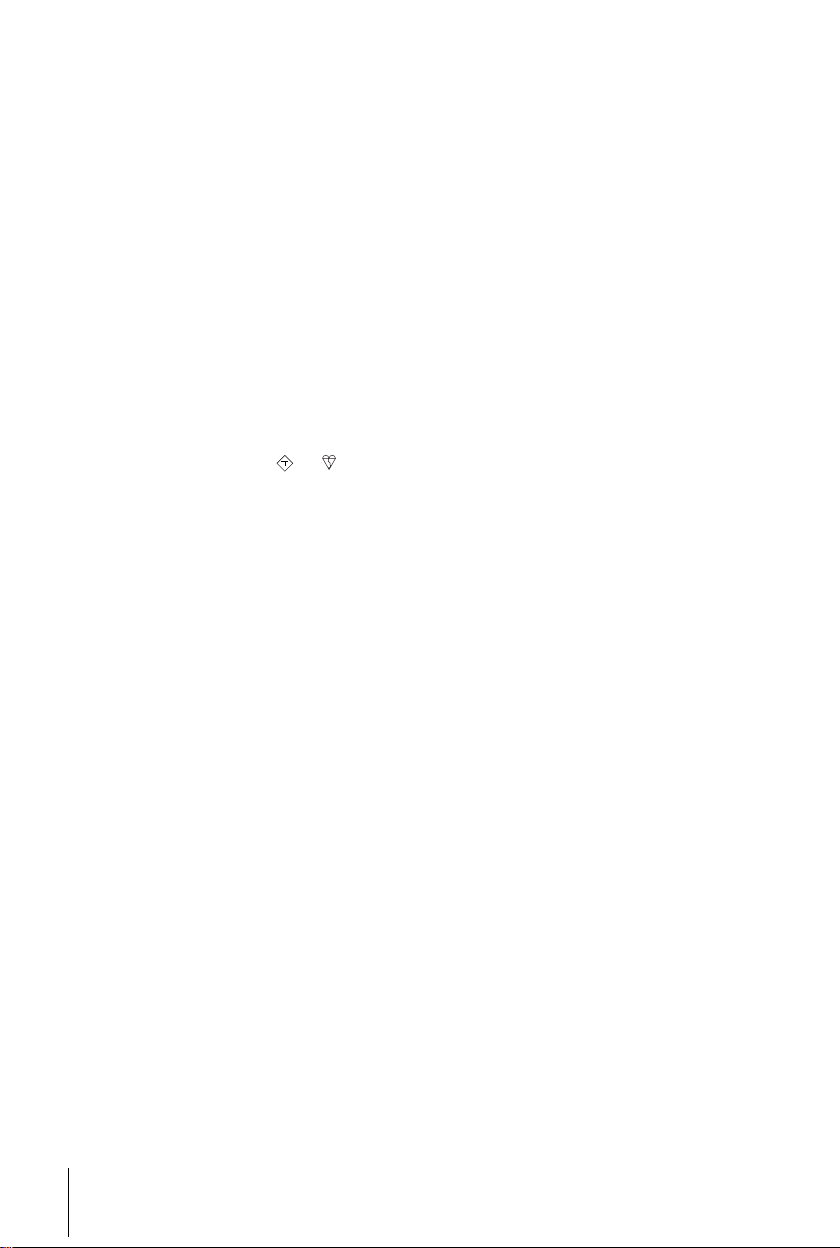
WARNING
To prevent fire or shock hazard, do not exp ose the
unit to rain or moisture.
To avoid electrical shock, do not open the cabinet.
Refer servicing to qualified personnel only.
Mains lead must only be changed at a qualified
service shop.
Notice for customers in the United
Kingdom
A moulded plug complying with BS1363 is fitted to
this equipment for your safety and convenience.
If the 13A fitted plug does not match the outlet
socket in your home, please refer to your Appointed
Sony Dealer for advice.
Should the fuse in the plug supplied need to be
replaced, a 5 AMP fuse approved by ASTA or BSI
to BS1362, (i.e., marked with
must be used.
If the plug supplied with this equipment has a
detachable fuse cover, be sure to attach the fuse
cover after you change the fuse. Never use the plug
without the fuse cover. If you should lose the fuse
cover, please contact your nearest Sony service
station.
Precautions
Safety
• This unit operates on 220 – 240 V AC, 50 Hz.
Check that the unit’s operating voltage is
identical with your local power supply.
• If anything falls into the cabinet, unplug the unit
and have it checked by qualified personnel before
operating it any further.
• The unit is not disconnected fr om the mains as
long as it is connected to the mains, even if the
unit itself has been turned off.
• Unplug the unit from the wall outlet if you do not
intend to use it for an extended period of time. To
disconnect the cord, pull it out by the plug, never
by the cord.
ASA
or mark)
• Do not install the unit in an inclined position. It is
designed to be operated in a horizontal position
only.
• Keep the unit and cassettes away fro m equipment
with strong magnets, such as microwave ov ens o r
large loudspeakers.
• Do not place heavy objects on the unit.
• If the unit is brought directly from a cold to a
warm location, moisture may condense inside the
VCR and cause damage to the video head and
tape. When you first install the unit, or when you
move it from a cold to a warm location, wait for
about three hours before operating the unit.
Caution
Tel e visi on prog ram mes, f i lms, v ideo tape s an d oth er
materials may be copyrighted. Unauthorized
recording of such mate ri al may be contrary to the
provisions of the copyright laws. Also, use of this
recorder with cable television transmission may
require authorization from the cable television
transmitter and/or programme owner.
Compatible colour systems
This VCR is designed to record using the PAL
colour system and play back using the PAL and
NTSC 4.43 colour systems. Recording of vide o
sources based on other colour systems cannot be
guaranteed.
VIDEO Plus + is a registered trademark of Gemstar
Development Corporation. VIDEO Plus + system is
manufactured under license from Gems tar
Development Corporation.
SmartFile is a trademark of Sony Corporation.
Installing
• Allow adequate air circulation to prevent internal
heat buildup.
• Do not place the unit on surfaces (rugs, blankets,
etc.) or near materials (curtains, draperies) that
may block the ventilation slots.
• Do not install the unit near heat sources such as
radiators or air ducts, or in a place subject to
direct sunlight, excessive dust, mechanical
vibration or shock.
2
WARNING
Page 3
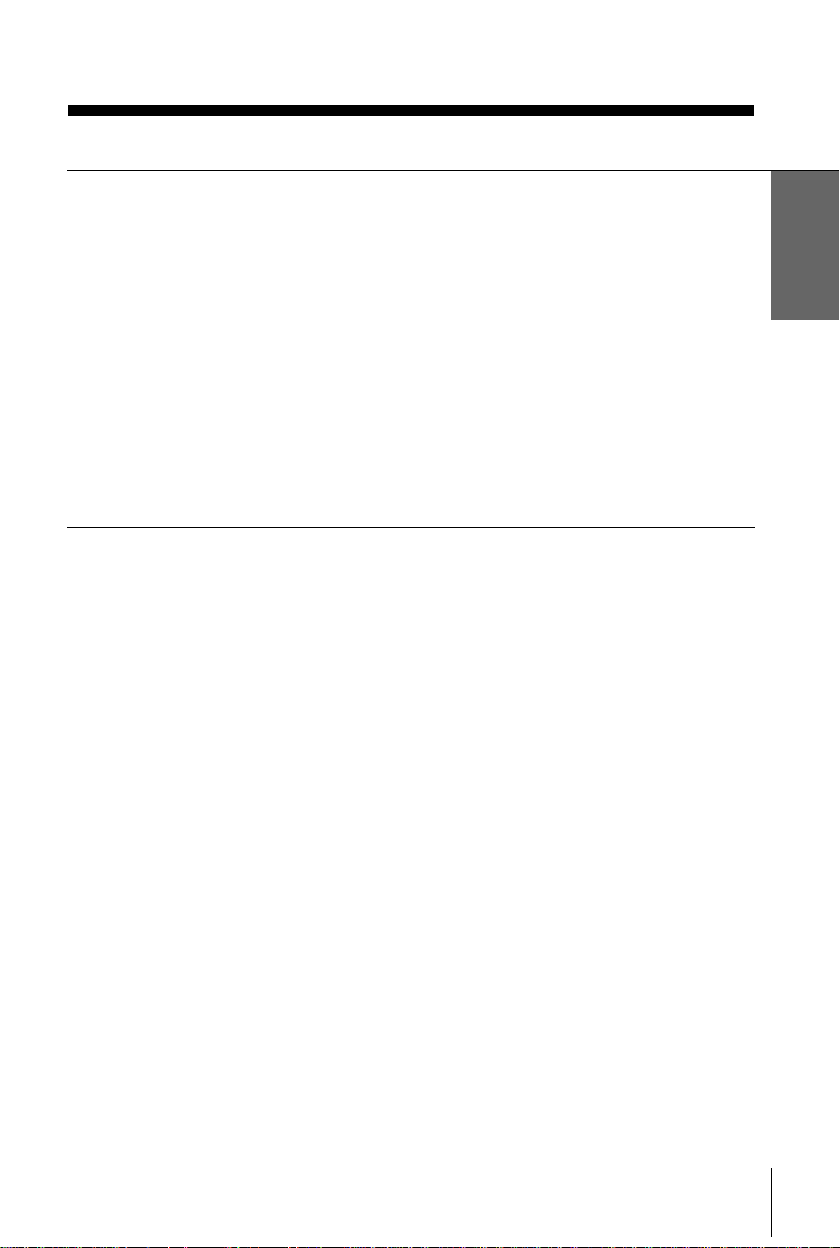
Table of contents
Getting Started
4
Step 1 : Unpacking
5
Step 2 : Setting up the remote commander
9
Step 3 : Connecting the VCR
15
Step 4 : Tuning your TV to the VCR
18
Step 5 : Setting up the VCR with the Auto Set Up function
19
Step 6 : Setting the clock
24
Selecting a language
25
Presetting channels
28
Setting/changing the station names
30
Changing/disabling programme positions
34
Setting your personal code
Getting Started
Basic Operations
37
Playing a tape
40
Recording TV programmes
44
Recording TV programmes using the
VIDEO Plus + system
49
Setting the timer manually
Additional Operations
52
Playing/searching at various speeds
54
Setting the recording duration time
55
Synchronized Recording
57
Checking/changing/cancelling timer
settings
59
Recording stereo and bilingual
programmes
61
Searching using the index function
62
Adjusting the picture
64
Changing menu options
Editing
67
Connecting to a VCR or stereo
system
69
Basic Editing
SmartFile function
70
About the SmartFile function
72
Recording using the SmartFile
function
77
Selecting and playing a programme
78
Checking the contents of a tape
80
Labelling a recorded programme and
tape
88
Registering the contents of a
recorded tape in the SmartFile label
90
Protecting a recorded programme
92
Erasing the data of an unwanted
programme
Additional Information
94
Troubleshooting
100
Specifications
101
Index to parts an d controls
106
Menu chart
Back cover
Index
Table of contents
3
Page 4
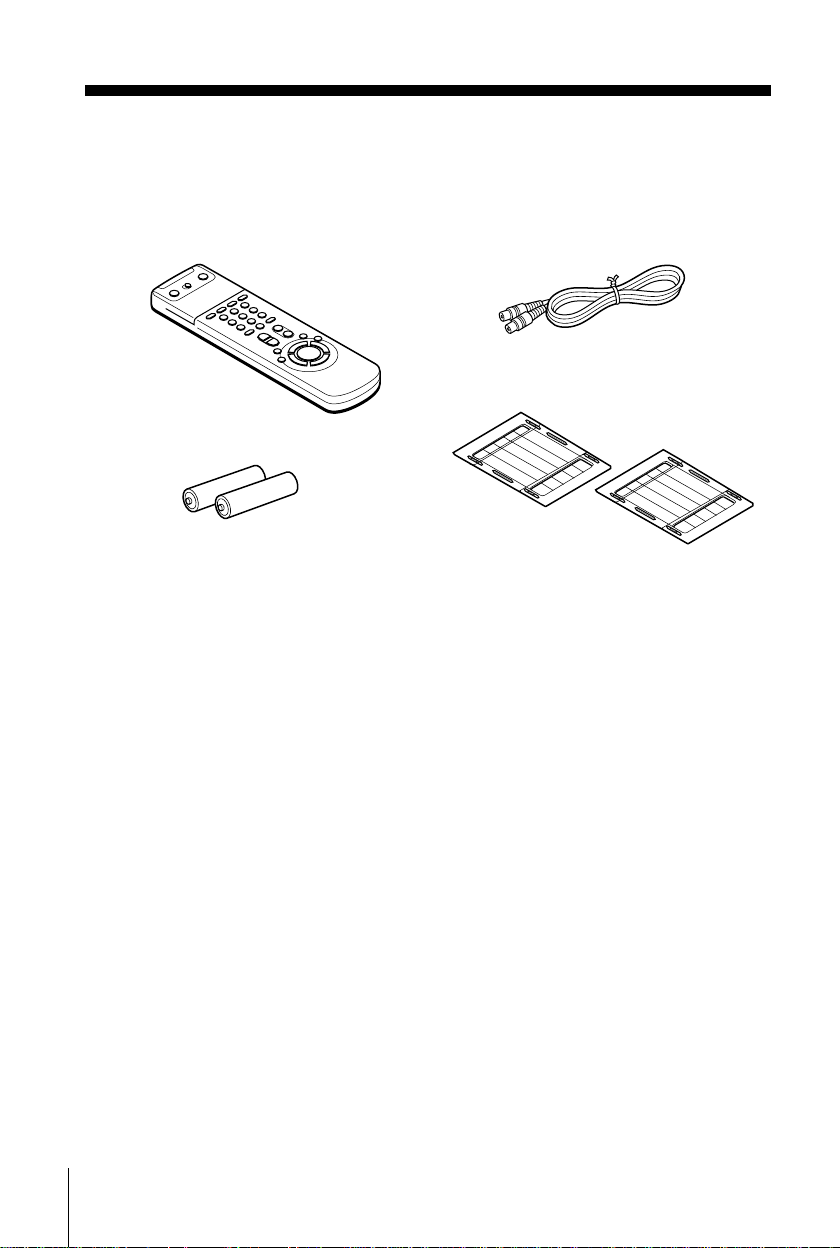
Getting Started
Step 1 : Unpacking
Check that you have received the following items with the VCR :
• Remote commander
• R6 (size AA) batteries
• Aerial cable
• SmartFile labels
4
Unpacking
Page 5

Step 2 : Setting up the remote commander
Inserting the batteries
Insert two R6 (size AA) batteries
by matching the + and – on the
batteries to the diagram inside the
battery compartment.
Insert the negative (–) end first,
then push in and down until the
positive (+) end clicks into
position.
Using the remote commander
You can use this remote
commander to operate this VCR
and a Sony TV. Buttons on the
remote commander marked with a
dot (•) can be used to operate your
Sony TV. If the TV does not have
the symbol near the remote
sensor, this remote commander
will not operate the TV.
Remote sensor
g
[TV]
[VID EO]
/
Getting Started
To operate Set
the VCR
a Sony TV
[VIDEO]
[TV]
123
[TV]
[VIDEO]
/
and point at the remote sens o r on the VCR
and point at the remote sensor on the TV
to
Setting up the remote commander
continued
5
Page 6
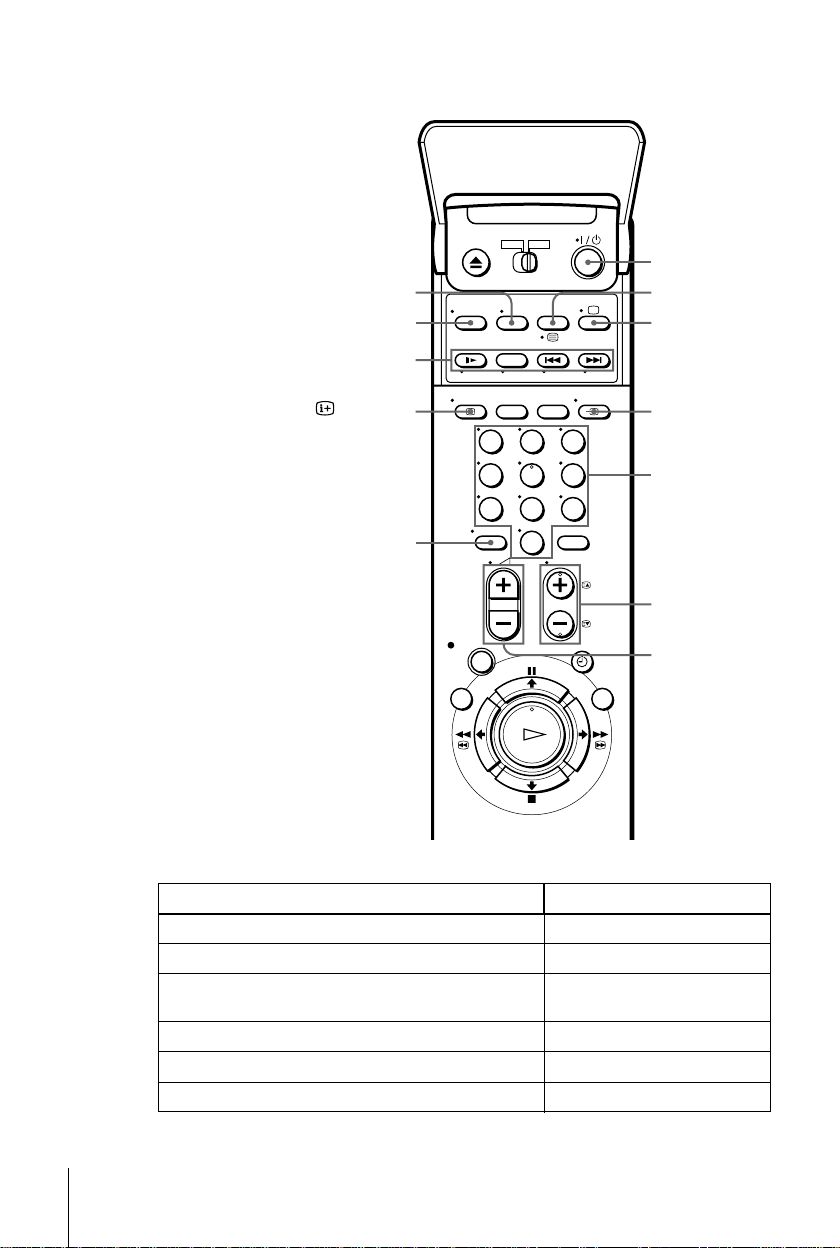
WIDE
AUDIO MONITOR
FASTEXT buttons
?/1
/
a
DISPLAY
t
TV/VIDEO
123
Programme
number
buttons
PROG +/–
c/C
2
+/–
–/– –
456
789
0
TV control buttons
To Press
Set the TV to standby mode
Select an input source: aerial in or line in
Select the TV’s programme position Programme number buttons,
Adjust the TV ’s volume
Switch to TV (Teletext off)
Switch to Teletext
?/1
TV/VIDEO
t
–/– –, PROG +/–
2
+/–
(TV)
a
(Teletext)
/
6
Setting up the remote commander
Page 7
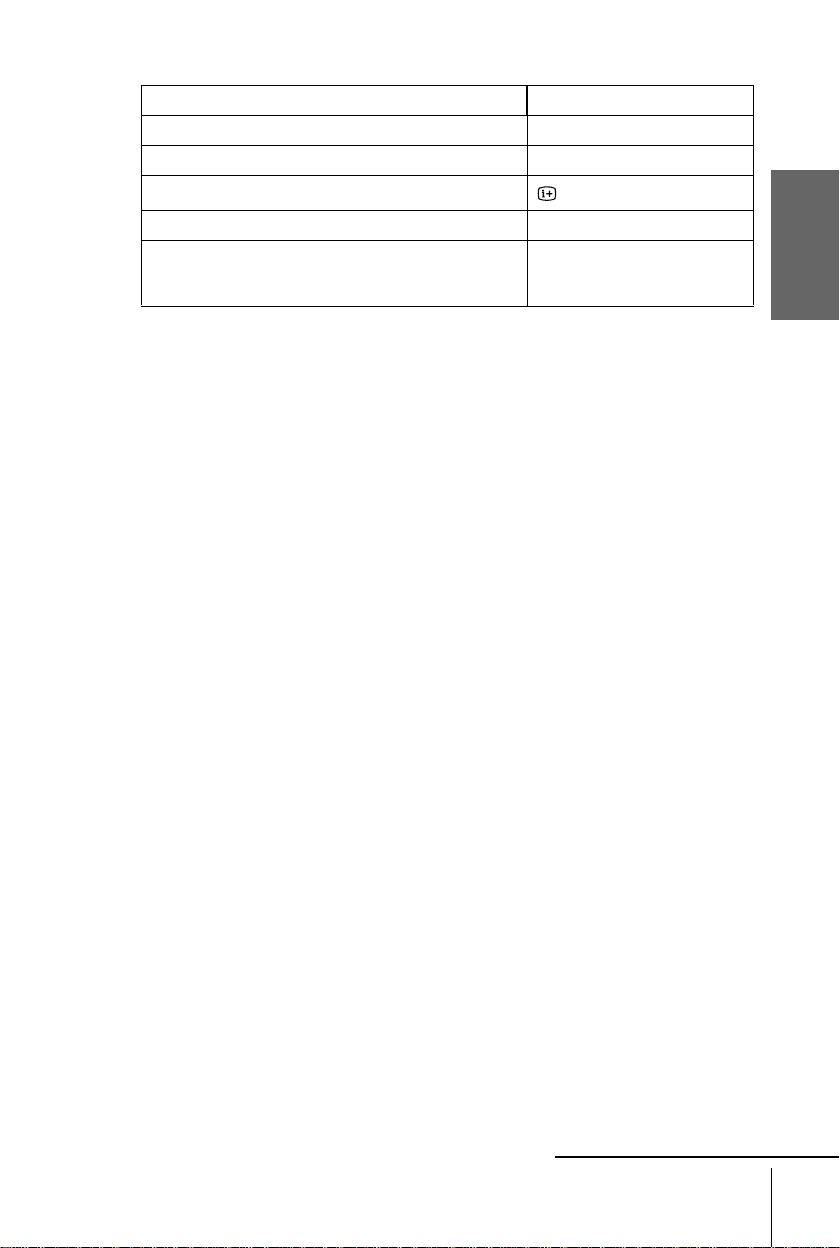
To Press
Select the sound AUDIO MONITOR
Use FASTEXT FASTEXT buttons
Call up the on- s cr een display
Change the Teletext page
Switch to/from wide mode of a Sony wide TV (For othe r
manufactures’ wide TVs, see “Controlling other TVs with
the remote co mmander”.)
Notes
• With normal use, the batteries should last about three to six months.
• If you do not use the remote commander for an extended period of time, remove the batteries
to avoid possible damage from batter y le akage.
• Do not use a new battery with an old one together.
• Do not use different types of batteries together.
• Some buttons may not work with certain Sony TVs.
c/C
WIDE
DISPLAY
Controlling other TVs with the remote commander
The remote commander is preprogrammed to control non-Sony TVs. If your TV is
listed in the table below, set the appropriate manufacturer’s code number.
Set TV/VIDEO at the top of the remote commander to TV.
1
Hold down ?/1, and enter your TV ’s code number(s) using the programme
2
number buttons.Then release ?/1.
Now you can use the following TV contr ol buttons to control your T V:
?/1
, TV/VIDEO, programme number buttons, –/– – (ten’s digit), PROG +/–,
2
+/–, a (TV), / (T eletex t), FASTEXT bu ttons, WI DE
*
,
, and OK*.
*
, MENU*,
*
*
M
m
<
/
/
Getting Started
*
/
* These buttons may not work with all TVs.
Tip
• When you set your TV’s code number correctly while the TV is turned on, the TV turns off
automatically.
continued
Setting up the remote commander
7
Page 8
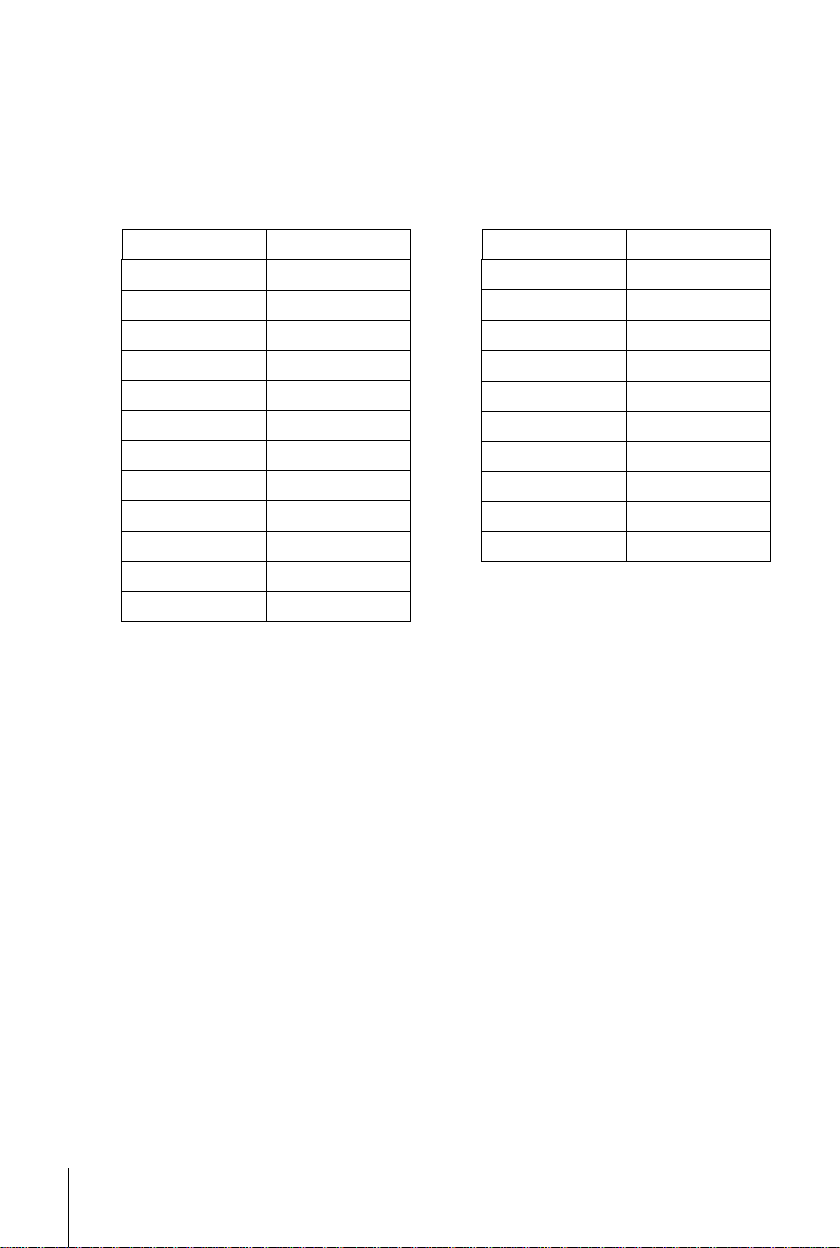
Code numbers of controllable TVs
If more than one code number is listed, try entering them on e at a time until you f ind
the one that works with your TV.
To switch to wide mode, see the footnotes below this table for the applicable code
numbers.
Manufacturer Code number
Sony
01
*1
, 02
Akai 68
Blaupunkt 10
C.G.M 09
Ferguson 52
Goldstar 03, 04, 17
*1
Grundig
10
, 11
*1
Hitachi 24
ITT
15, 16, 69
*3
JVC 33
Manufactu rer Code numbe r
NEC 66
Nokia
Panasonic
Philips
15, 16, 69
*1
, 49
17
*1
06
, 07*1, 08
Saba 12, 13
Samsung 22, 23
Sanyo 25
Sharp 29
Thomson
43
*2
Toshiba 38
Loewe 45
Mivar 09
*1
Press WIDE to switch to the wide picture mode you want.
*2
Press WIDE, then press 2 +/– to select the wide picture mode you want.
*3
Press WIDE. The menu appears on the TV screen.Then, press M/m/</, to select the wide picture you
want and press OK.
Notes
• If the TV uses a different remote control system from the one programmed to work with the VCR, you
cannot control your TV with the remote commander.
• If you enter a new code number, the code number previously entered will be erased.
• If you remove the batteries of the remote commander for more than a few minutes, the code number may
be reset to 01 (Sony). In this case, reset the appropriate code number.
*3
*1
8
Setting up the remote commander
Page 9
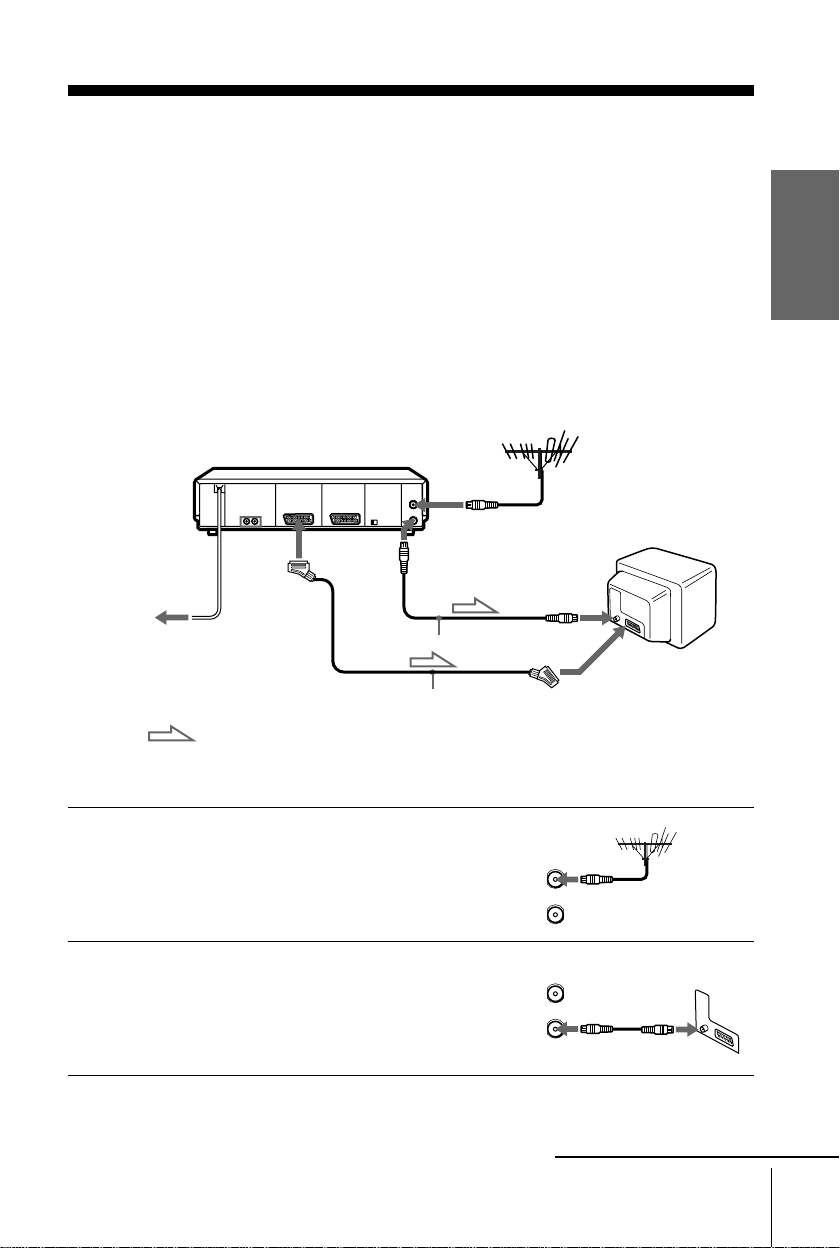
Step 3 : Connecting the VCR
AERIAL
ANTENNE
IN
ENTREE
OUT
SORTIE
AERIAL
ANTENNE
IN
ENTREE
OUT
SORTIE
We recommend connecting your VCR to your TV using a Scart (EUROAV) cable. You must still connect your VCR to your TV with an aerial
cable as well.
If you use the Scart (EURO-AV) cable for connecting, you will improve
the picture and sound quality playback of your VCR and make the set up
easier.
• Connection to your TV wi th a n ae ria l cable only, see page 12.
• Connection to your TV and Set -Top Box, see page 13.
Connection to your TV with a Scart (EURO-AV) connector
AERIAL IN
i
Mains lead
to mains
LINE-1
(TV)
: Signal flow
Scart (EURO-AV) cable
(not supplied)
AERIAL OUT
AERIAL IN
Aerial cable (supplied)
Scart
(EURO-AV)
Getting Started
1
2
Disconnect the aerial cable from yo ur
TV and connect it to AERIAL IN on
the rear panel of the VCR.
Connect AERIAL OUT of the VCR
and the aerial input of your TV using
the supplied aerial cable.
continued
Connecting the VCR
9
Page 10
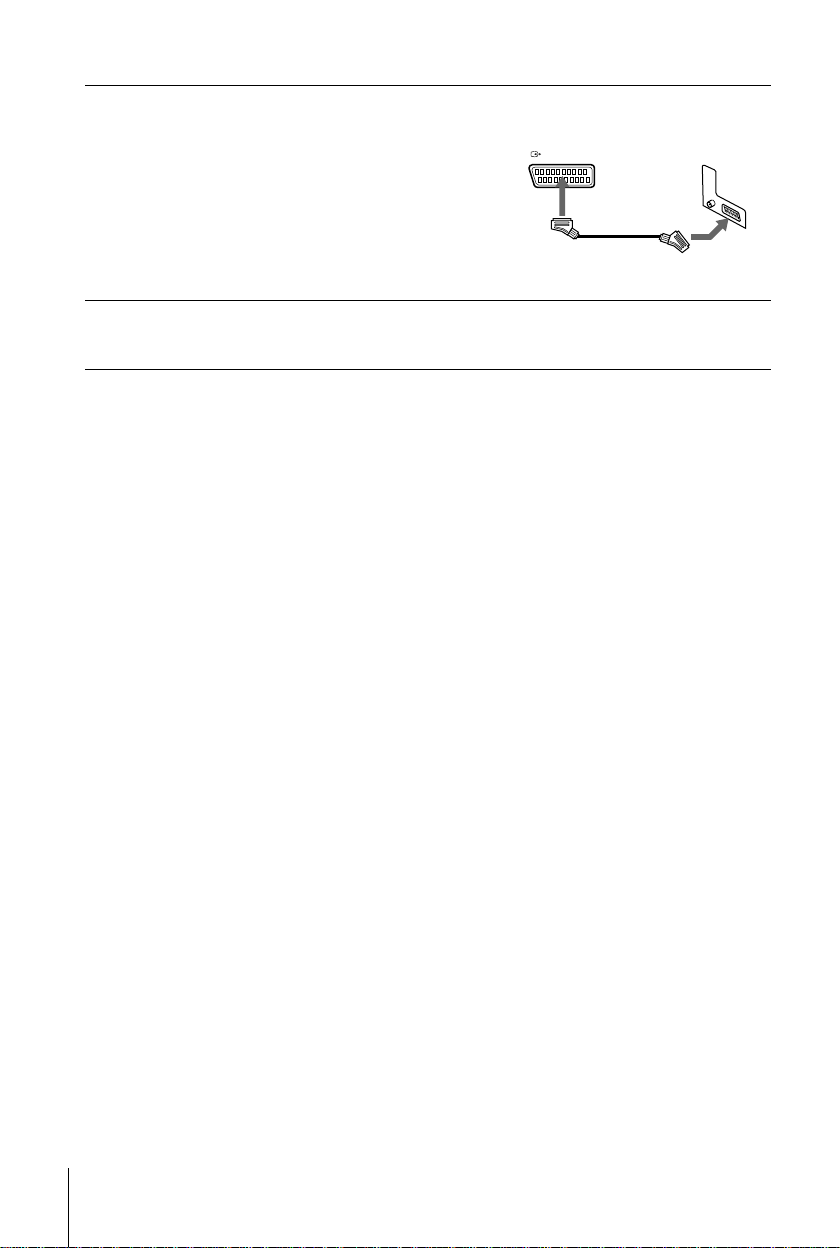
3
LIGNE-1 (TV
)
LINE-1 (TV
)
Connect LINE-1 (TV) on the VCR
and the Scart (EURO-AV) co nnector
on the TV with the optional EUROAV c able.
This connection improves picture and
sound quality.Whenever you want to
watch the VCR picture, press t TV/
VIDEO to display the VIDEO
indicator in the display window.
4
Connect the mains lead to the mains.
You can now tune your TV to the VCR (s ee page 15).
Notes
• If the TV is connected to the LIN E-1 (TV) conne ctor, setting the RF ch annel to OFF is
recommended (see page 17). In the O FF posi ti on, onl y the signal from the aerial is output
through the AERIA L OU T connector.
• For a correct SmartLink conne c ti on, you will need a Scart cable whic h the 21 pins are
completely connected (for example a Sony cable reference VMC-2121HG). Please refer to
your TV’s instruction manual as well for this connection.
10
Connecting the VCR
Page 11
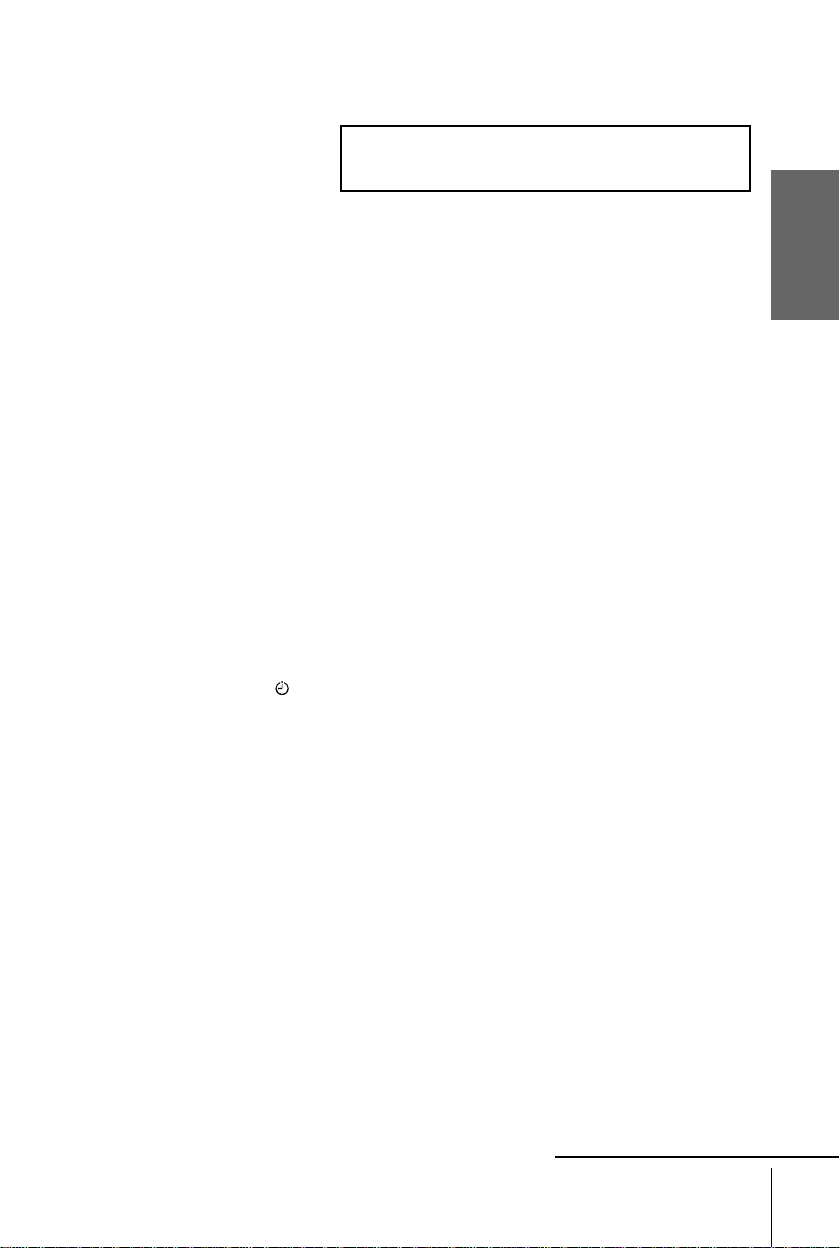
About the SMARTLINK features
If the connected TV complies with
SMARTLINK, NexTView Link,
MEGALOGIC
CinemaLink*2, Q-Link
*4
LINK
*1
, EASYLINK/
*3
, you can use the
or T-V
AUTO SET UP
VPS
PDC
EDIT
SMARTLINK
OPC
SMARTLINK function after you complete the steps on the previous page (the SMARTLINK
indicator appears in the VCR’s display window when you turn on the TV).You can enjoy the
following SMARTLINK features.
• Preset Download
You can down load yo ur TV tun er prese t data to th is VCR and tun e the VCR ac cording to that
data in Auto Set Up. This greatly simplifies the Auto Set Up procedure. Be careful not to
disconnect the cables or exit the Auto Set Up function during the procedure.
See “Setting up the VCR with the Auto Set Up function” on page 18.
• TV Direct Rec
You can easily record wh at you are watchi ng o n the TV (oth er tha n tape s bein g pla yed on this
VCR). For details, see “Recording what you are watching on the TV (TV Direct Rec)” on
page 43.
• One Touch Play
With One Touch Play, you can start playback automatically wi thout turning on the TV. For
details, see “Starting playback automatically with one button (One Touch Play)” on page 39.
• One Touch Menu
You can turn on the VCR and TV, set the TV to the video channel, and displa y the VCR ’s on-
screen display automatically by pressing MENU on the remote commander.
• One Touch Timer
You can turn on the VCR and TV, set the TV to the video channel, and display the timer
recording menu (the TIMER METHOD menu, the TIMER menu or the VIDEO Plus + menu)
automatically by pressing TIMER on the remote commander. You can set which timer
recording menu is displayed using TIMER OPTIONS in the OTHER OPTIONS menu (see
page 66).
• Automatic Power off
You can hav e the VCR t urn of f a utomatic ally, if the VCR is not us ed for about 1 minute, after
you turn off the TV.
• NexTView Download
You can easily set the timer by using the NexTView Download function on your TV. Please
refer to your TV’s instruction manual.
EP
SP
LP
VIDEO
STEREO
NICAM
TV
SMH
Getting Started
*1
“MEGALOGIC” is a registered trademark of Grundig Corpor ation.
*2
“EASYLINK/CinemaLink” is a trademark of Phil ips Corporation.
*3
“Q-Link” is a trademark of Pan as onic Corporation .
*4
“T-V LINK” is a trademar k of JV C Corporation.
Note
• Not all TVs respond to the functions above.
continued
Connecting the VCR
11
Page 12
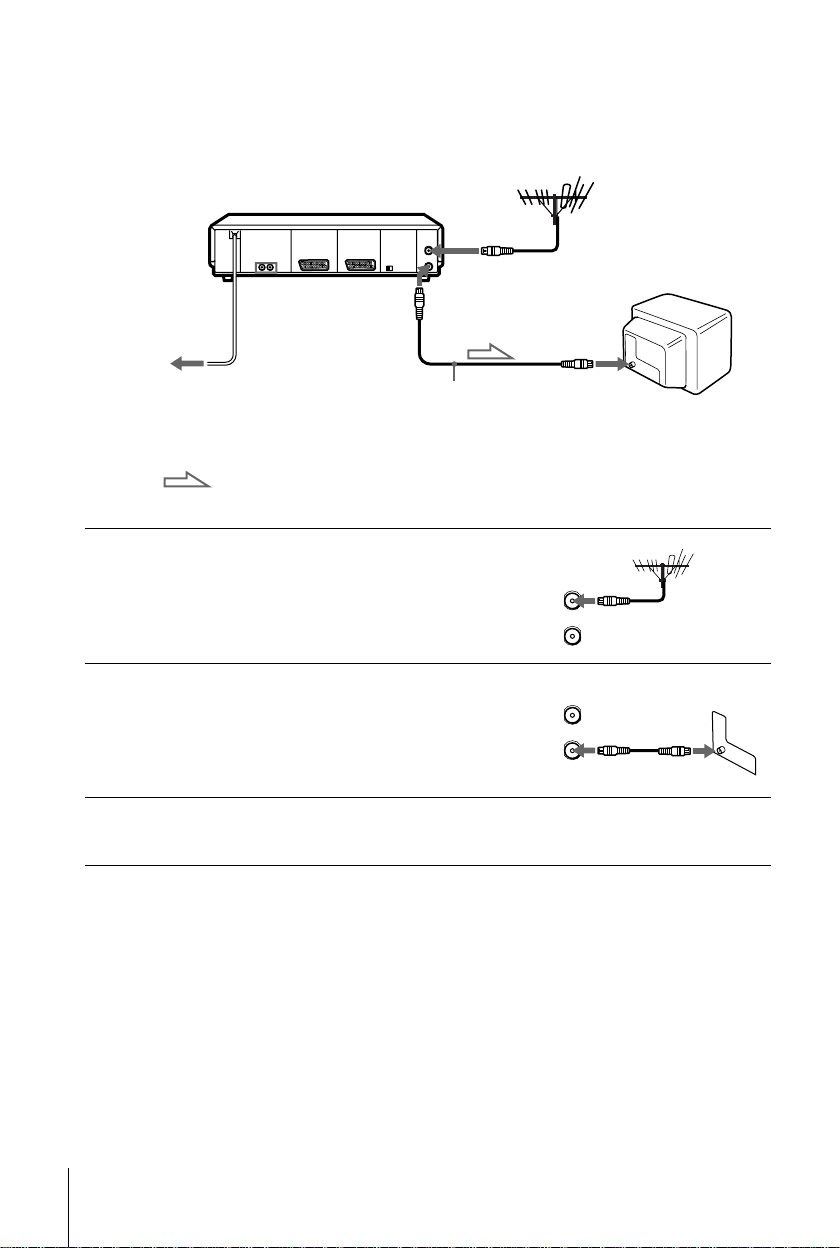
Connection to your TV with an aerial cable only
AERIAL
ANTENNE
IN
ENTREE
OUT
SORTIE
AERIAL
ANTENNE
IN
ENTREE
OUT
SORTIE
AERIAL IN
to mains
1
2
3
Mains lead
AERIAL OUT
AERIAL IN
Aerial cable (supplied)
: Signal flow
Disconnect the aerial cable from your
TV and connect it to AERIAL IN on
the rear panel of the VCR.
Connect AERIAL OUT of the VCR
and the aerial input of your TV using
the supplied aerial cable.
Connect the mains lead to the mains.
You can now tune your TV to the VCR (s ee page 15).
12
Connecting the VCR
Page 13
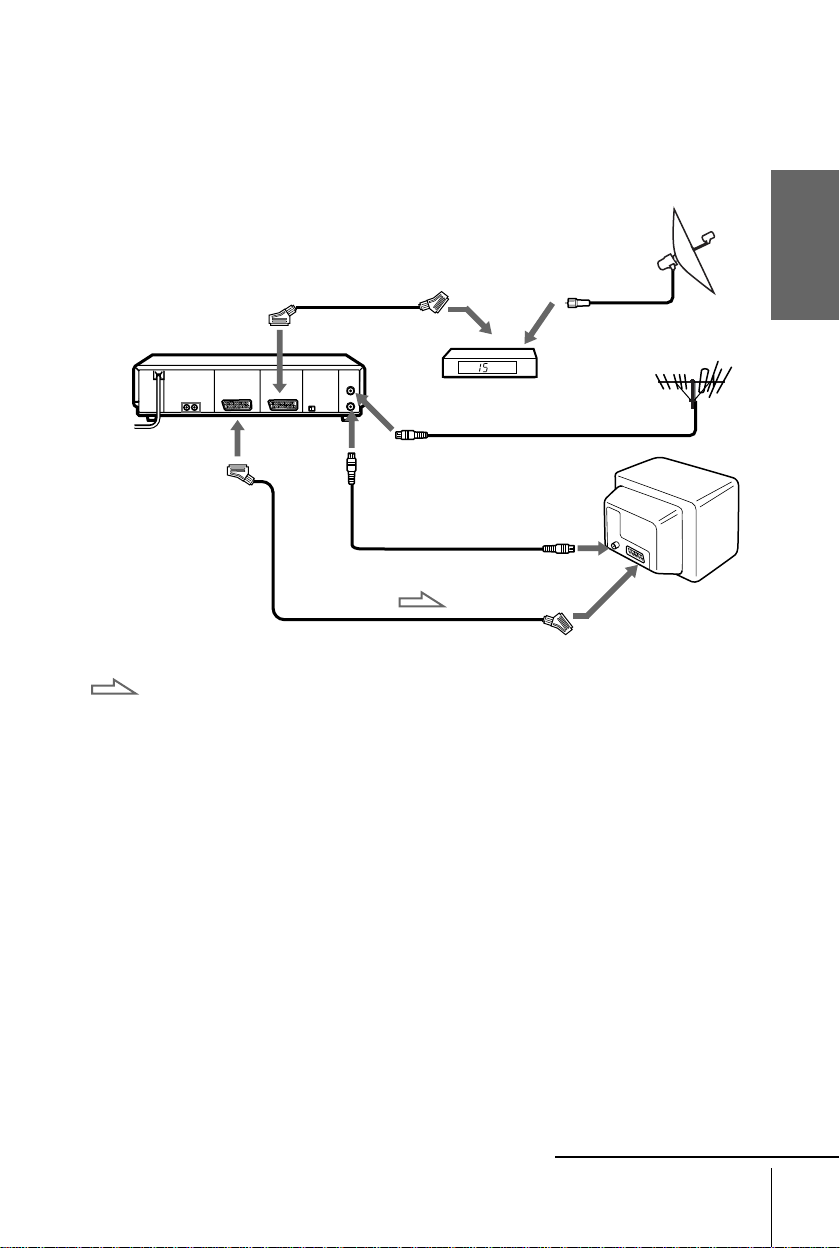
Connection to your TV and Set-Top Box (STB)
If you don’t use a STB, skip to page 15.
If your STB has a Scart (EURO-AV) connector
The illustration below shows an example of connecting the STB to LINE-3 IN.
Scart cable (supplied with
the STB)
Scart
(EURO-AV)
Getting Started
AERIAL
IN
t
i
LINE-
1 (TV)
: Signal flow
You can watch programmes from the Set-Top Box connected to this VCR on y our TV even
when the VCR is turned off using the Line Through function. When you turn on the STB, this
VCR automatically sends the signal from the STB to the TV without turning itself on.
Connect the STB to the LINE-3IN connect or as shown above.
1
Set POWER SAVE to OFF in the OTHER OPTIONS menu.
2
Turn off the VCR.
3
To watch a programme from the STB, turn on the STB and the TV.
LINE
- 3 IN
AERIAL
OUT
Scart cable (not supplied)
Aerial cable (suppli ed)
STB
AERIAL IN
Scart
(EURO-AV)
Note
• You cannot watch programmes from your STB on the TV while recordi ng unl ess you record
a programme from your STB.
continued
Connecting the VCR
13
Page 14
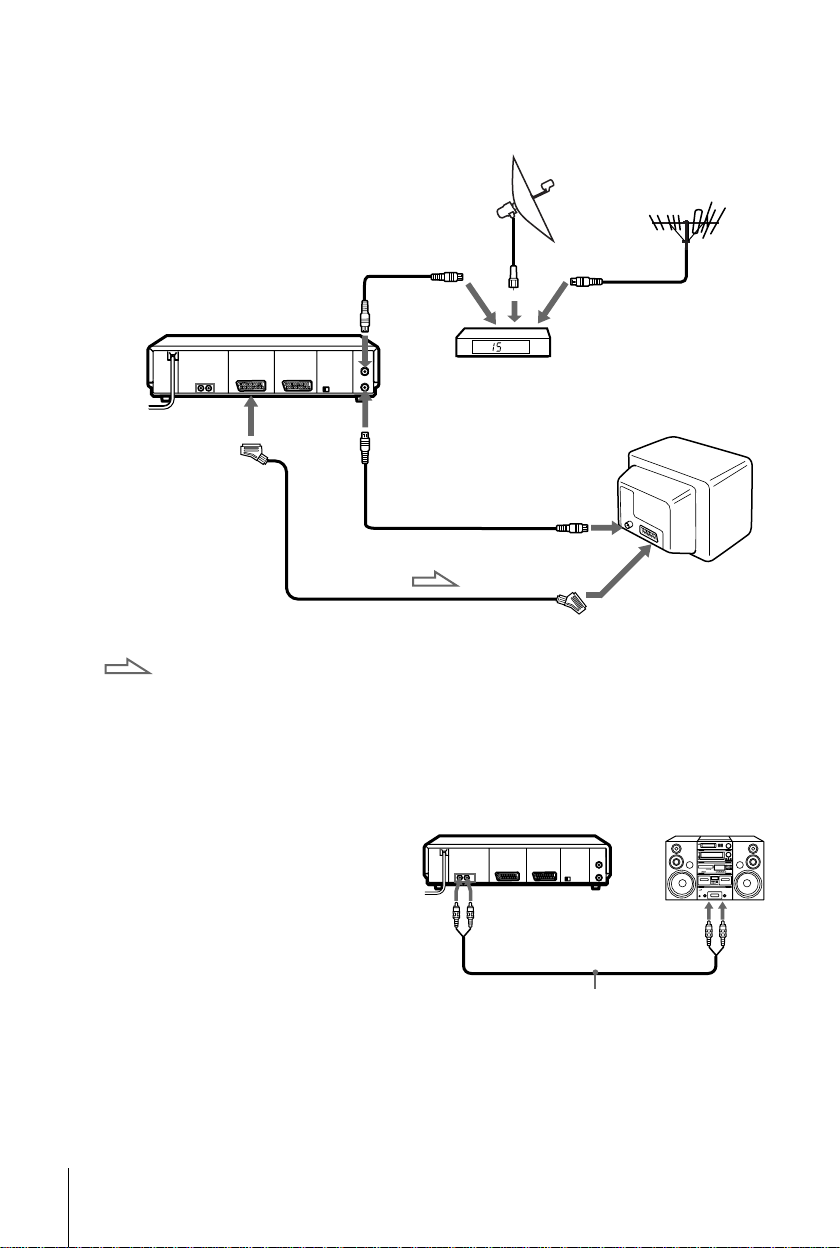
If your STB does not have a Scart (EURO-AV) connector.
Aerial cable
(not supplied)
AERIAL
IN
STB
i
LINE-
1 (TV)
: Signal flow
AERIAL
OUT
AERIAL IN
Aerial cable (supplied)
Scart cable* (not supplied)
Scart
(EURO-AV)
* If your TV doesn’t have a Scart (EURO-AV) conne cto r, the Scart cable conne cted to the
VCR is not required .
Additional connections
To a stereo system
You can improve sound quality by
connecting a stereo system to the AUDIO
OUT R/L jacks as shown on the right.
14
Connecting the VCR
AUDIO OUT
R/L
Audio cable (not supplied)
LINE IN
Page 15
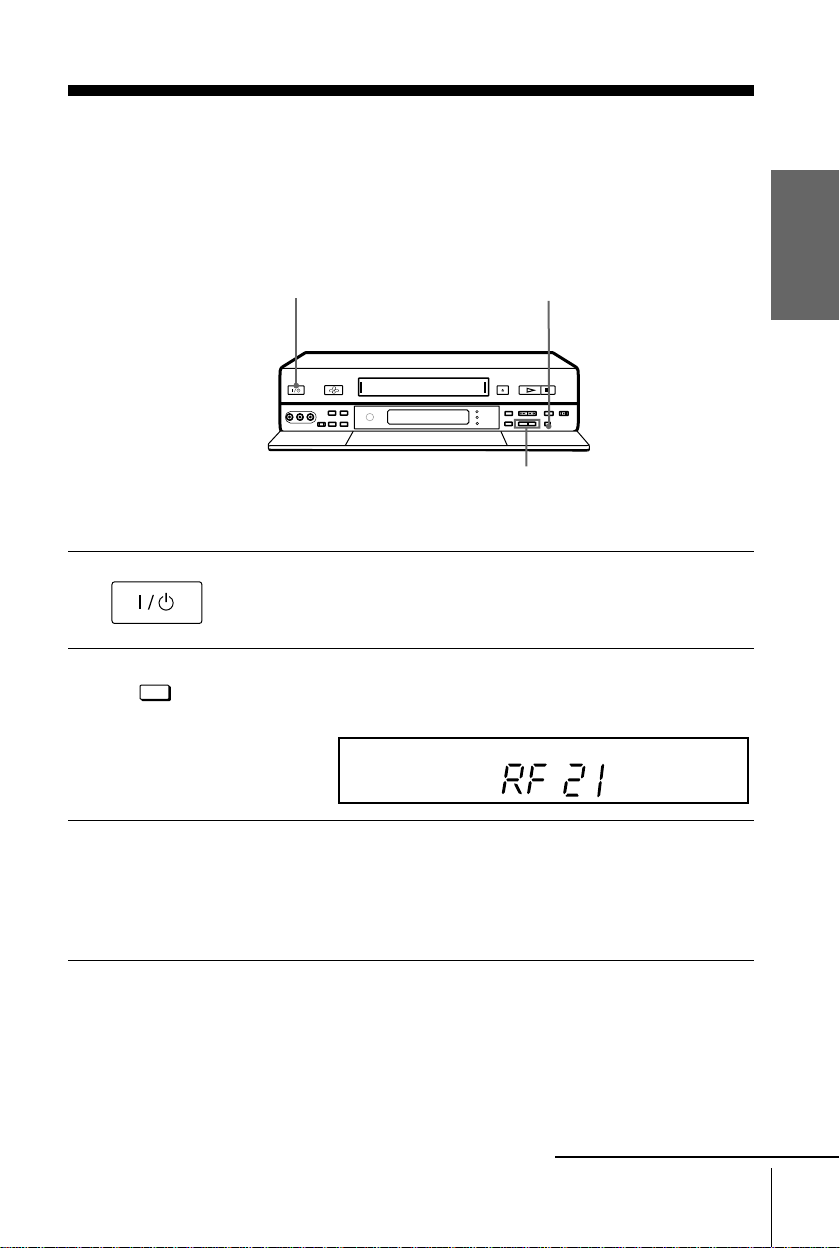
Step 4 : Tuning your TV to the VCR
1
2
If you have connected your VCR to the TV with an aerial
cable only
•
AUTO SET UP
RF CHANNEL
?/1
g
Turn on your TV and press ?/1 (on/standby) to turn on the VCR.
Pull down the drop down panel.
Press briefly RF CHANNEL on the VCR.
The factory-preset RF (Radio Frequency) channel appears in the display
window..
AUTO SET UP
EDIT
RF CHANNEL
PROGRAM +/–
SMARTLINK
OPC
VPS
PDC
EP
SP
LP
VIDEO
M
H
S
STEREO
NICAM
TV
Getting Started
3
Turn on your TV and select an unused programme position for the VCR
picture (for ex. programme position "0") .
This programme position will be referred to as the video channel (for
watching your VCR on the TV) after tuning is completed.
continued
Tuning your TV to the VCR
15
Page 16
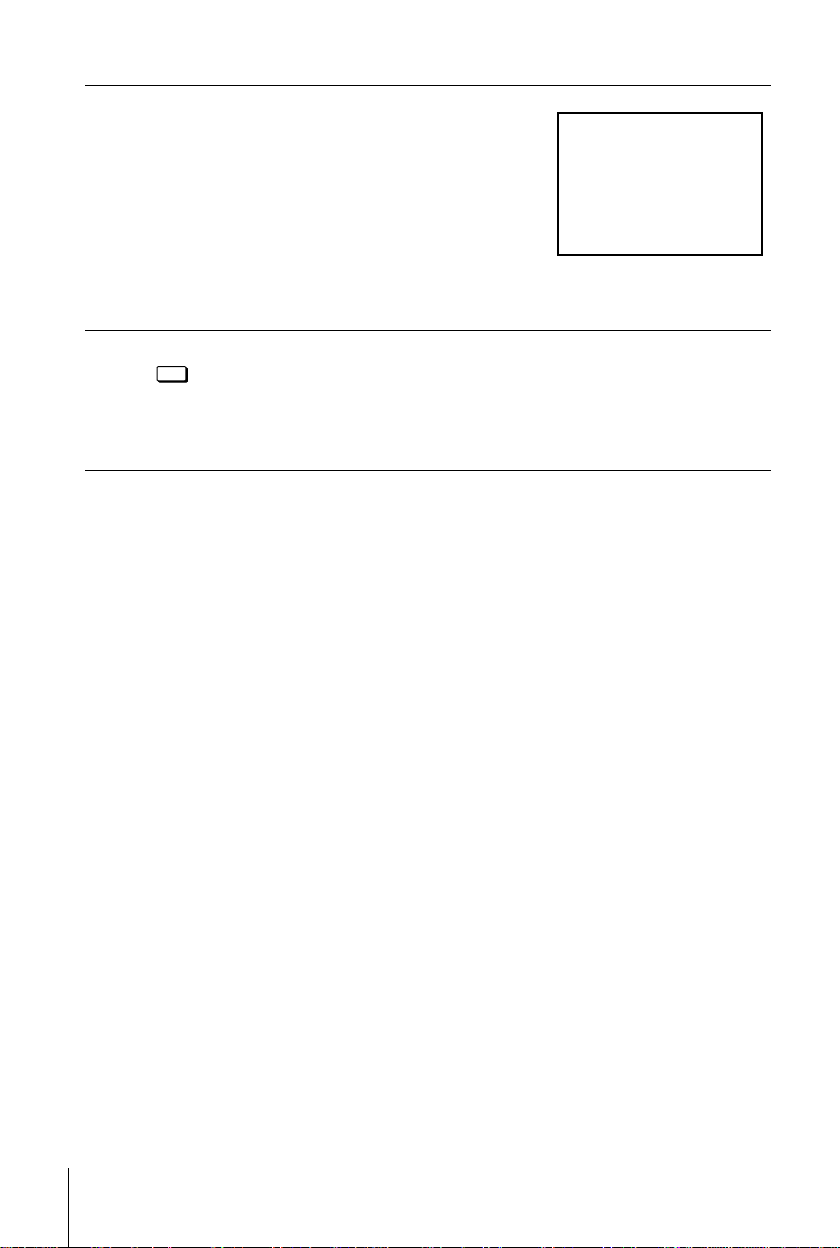
4
SONY VIDEO CASSETTE RECORDER
Tune in the programme position you have
selected (for ex. programme position "0")
until the pict ure sho w n on th e right a ppea rs
clearly on the TV screen (background must
be green).
Refer to your TV m a nual for tuning
instructions.
If the picture does not appear clearly, see
“To obtain a clear picture from the VCR”
below.
5
AUTO SET UP
RF CHANNEL
To check if the TV tuning is correct
Set the TV to the video channel (for ex. programme position "0") and press
PROGRAM +/– on the VCR. If the TV screen changes to a different programme each
time you press PROGRAM +/–, the TV tuning is correct.
To obtain a clear picture from the VCR
If the screen does not appear clearly in step 4 above, press PROGRAM +/–, so that
another RF channel appears.Then tune the TV to the new RF channel until a clear
picture appears.
Press RF CHANNEL.
You have now tuned your TV to the VCR. From now on, whenever you
want to play a tape, set the TV to the video channel (for ex. programme
position "0 ").
You can now set your VCR with the Auto Set Up function (see page 18).
16
Tuning your TV to the VCR
Page 17
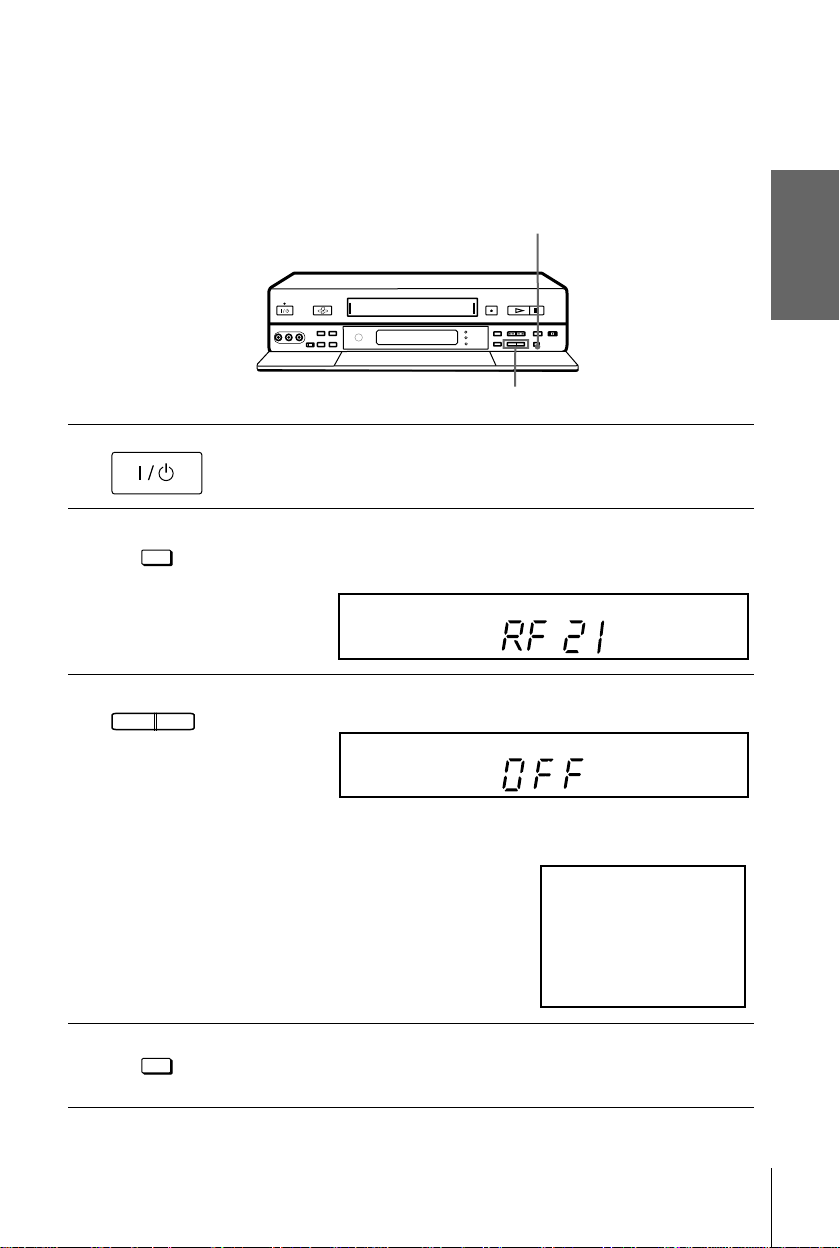
1
SONY VIDEO CASSETTE RECORDER
If you have connected your VCR to the TV with a Scart
(EURO-AV) connector and an aerial cable as well
In order to avoid any interferences with existing broadcasts, we recommend you to set RF channel to the OFF position.
RF CHANNEL
g
PROGRAM +/–
•
Turn on your TV and press ?/1 (on/standby) to tur n on the VCR .
Pull down the drop down panel.
Getting Started
2
3
4
AUTO SET UP
RF CHANNEL
- PROGRAM +
TRACKING
AUTO SET UP
RF CHANNEL
Press briefly RF CHANNEL on the VCR.
The factory-preset RF (Radio Frequency) channel appears in the display
window.
AUTO SET UP
VPS
PDC
EDIT
SMARTLINK
OPC
EP
SP
LP
VIDEO
M
H
S
STEREO
NICAM
TV
Press PROGRAM +/- until the OFF indication appears in the display
window. The RF channel is then switched off.
AUTO SET UP
VPS
PDC
EDIT
SMARTLINK
OPC
EP
SP
LP
VIDEO
STEREO
NICAM
TV
SMH
The picture shown below appears clearly on the TV screen (background
must be green).
Press RF CHANNEL again.
You can now set your VCR with the Auto Set Up function (see page 18).
Note
• If in step 3 the green screen does not appear, select the "A V/EXTERNAL" source on your TV
(please refer to your TV in struction manual).
Tuning your TV to the VCR
17
Page 18
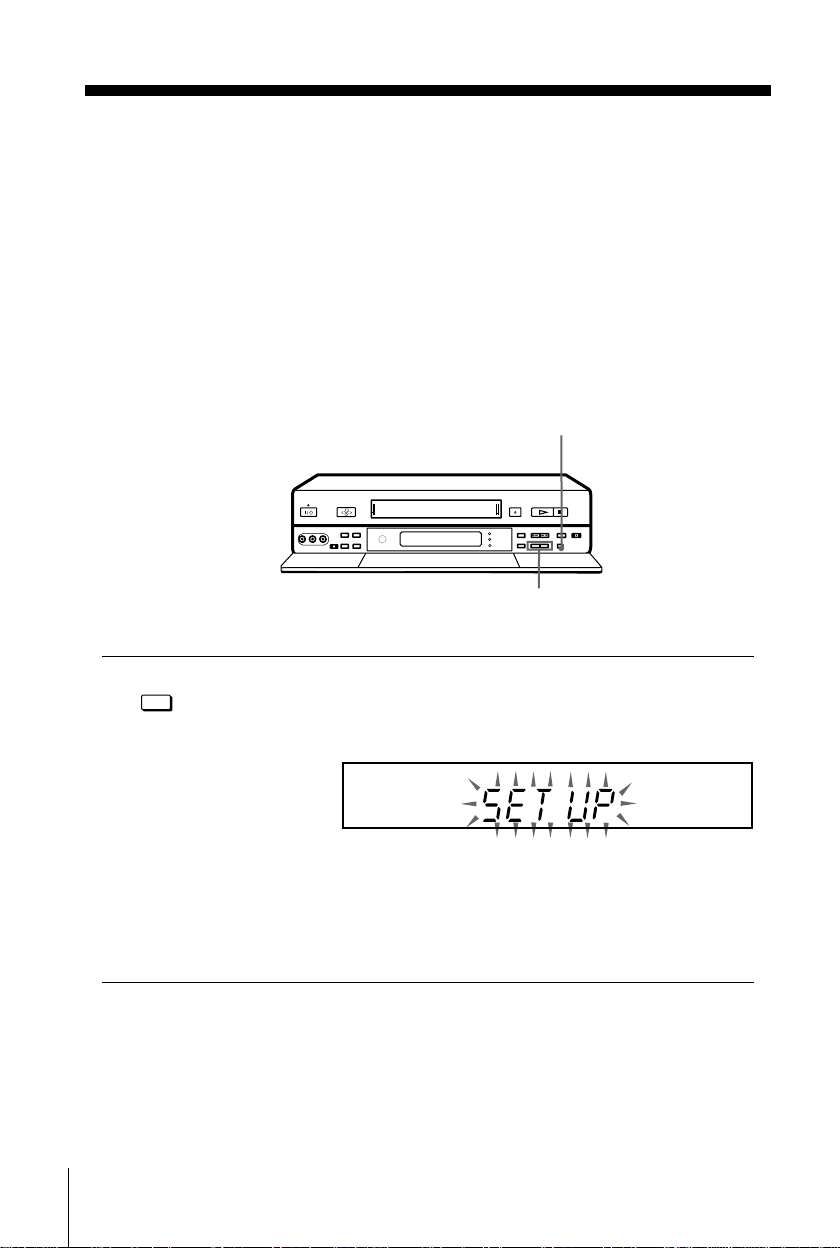
Step 5 : Setting up the VCR with the Auto
Set Up function
Before using the VCR for the first time, set up the VCR using the Auto Set Up
function.With this function, you can set the language for the on-screen display, TV
channels, guide channels for t he VIDE O Plus + system, and VCR clock
automatically.
Before you start ...
• Turn on the set -top box if it is connected to the V CR only by the aerial cable and not to th e
Scart cable.
AUTO SET U P
g
PROGRAM +/–
AUTO SET UP
Hold down AUTO SET UP on the VCR for more than 3 seconds.
The VCR automatically turns on, and starts searc hi ng for al l of the
RF CHANNEL
receivable channels and presets them in the appropriate order for your local
area.
If you use the SMARTLINK conne ct i on , the Pr es e t Download function
starts and the SMARTLINK indicator flashes in the display window during
download.
After the search or download is complete, the current time appears in the
display window for any station s that transmit a time signal.
To cancel the Auto Set Up function
Press AUTO SET UP.
Notes
• Do not cancel the Auto Set Up function during step 3. If you do, repeat Auto Set Up from the
beginning.
• When you operate the Auto Set Up func ti on, some of the settings (VIDEO Plus +, timer
etc...) will be reset. In this case, you have to set them again.
18
Setting up the VCR with the Auto Set Up function
AUTO SET UP
VPS
PDC
EDIT
SMARTLINK
OPC
EP
SP
LP
VIDEO
STEREO
NICAM
TV
SMH
Page 19
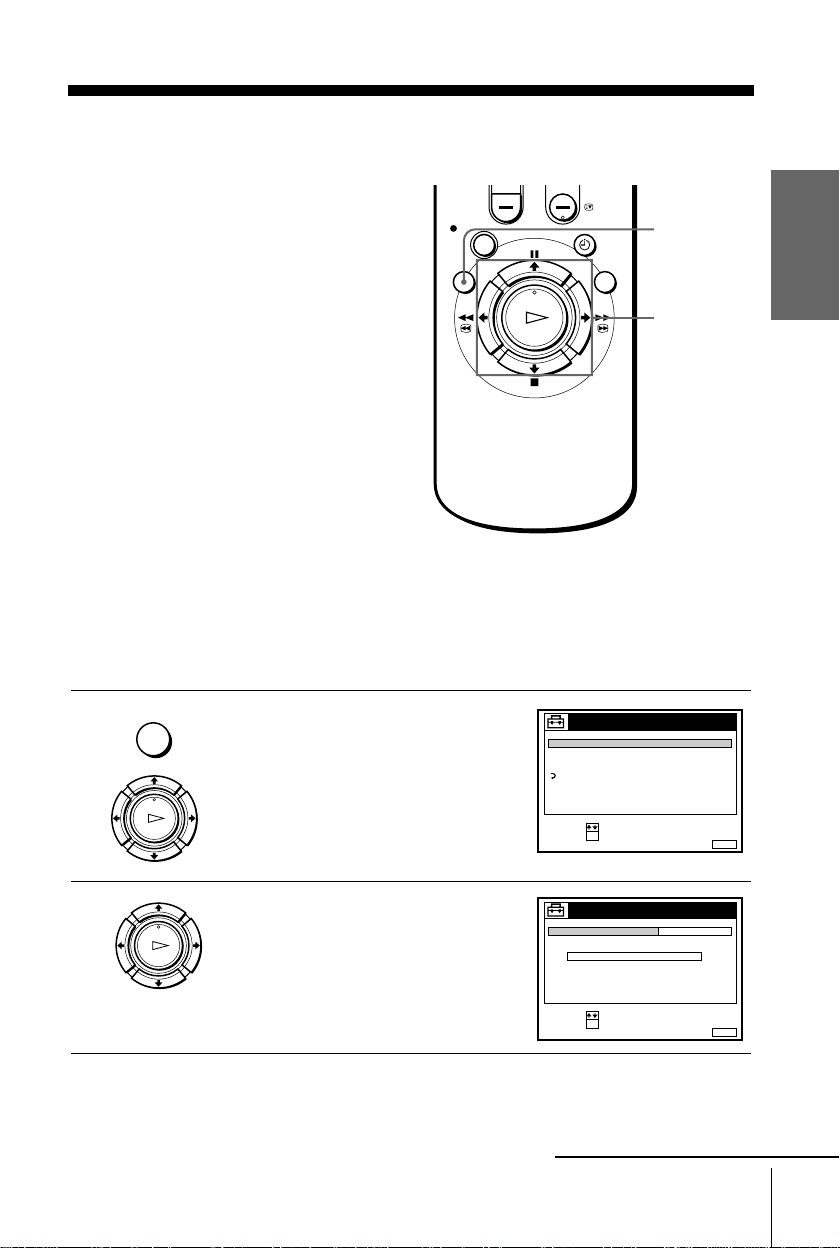
Step 6 : Setting the clock
SET :
SELECT :
OK
MENUEXIT :
SETTINGS
TUNER
CLOCK
LANGUAGE
RETURN
TV GUIDE PAGE
SET :
SELECT :
OK
MENUEXIT :
CLOCK
OFFAUTO ADJUST
MANUAL ADJUST
.1 1 . 2 0 0 0 SAT 0 : 00
Y ou must set the tim e and date on the VCR to
use the timer recording features properly.
If the VCR clock was not set in the Auto Set
Up procedure, you need to set it manually.
The Auto Clock Set function works only if a
station in your area is broadcasting a time
signal. If the Auto Set Up fu nction did n ot set
the clock cor r e ctly for your local area, try
another station for the Auto Clock Set
function.
Setting the clock manually
Before you start
• Turn on the VCR and the TV.
• Set the TV to the video channel.
1
MENU
…
Press MENU, then press M/m to
highlight SETTINGS and press OK.
Getting Started
MENU
M/m/</,
OK
2
PLAY
OK
Press M/m to highlight CLOCK, then
press OK.
continued
Setting the clock
19
PLAY
OK
Page 20
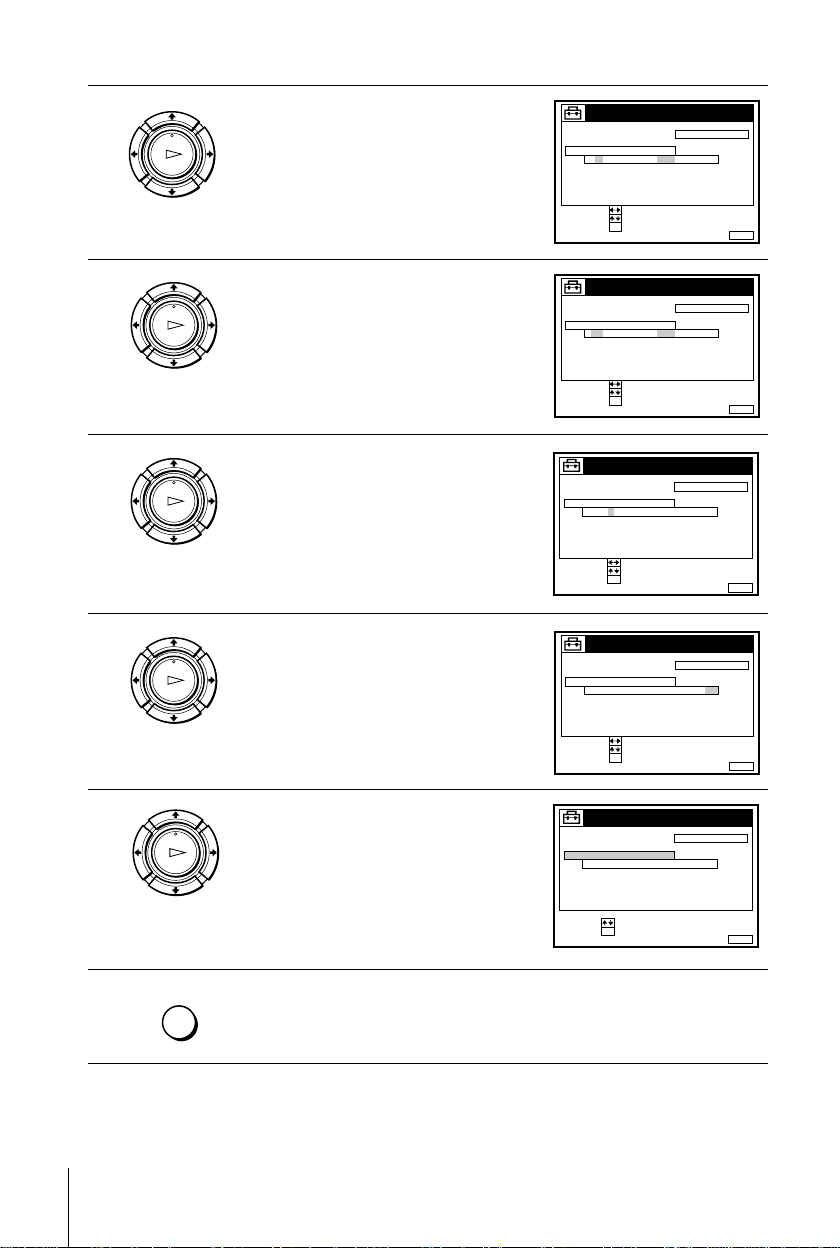
3
CONFIRM :
SET :
OK
MENUEXIT :
CLOCK
OFFAUTO ADJUST
MANUAL ADJUST
1 .1 .2000 SAT 0: 00
SELECT :
CONFIRM :
SET :
OK
MENUEXIT :
CLOCK
OFFAUTO ADJUST
MANUAL ADJUST
28 . 1 . 2 0 0 0 FRI 0 : 0 0
SELECT :
CONFIRM :
SET :
OK
MENUEXIT :
CLOCK
OFFAUTO ADJUST
MANUAL ADJUST
8.9.2000 THU 0:00
SELECT :
2
CONFIRM :
SET :
OK
MENUEXIT :
CLOCK
OFFAUTO ADJUST
MANUAL ADJUST
8 .9 .2000 THU 8 :00
SELECT :
21
MENUEXIT :
CLOCK
OFFAUTO ADJUST
MANUAL ADJUST
8.9.2000 THU 8:00
21
SET :
SELECT :
OK
Press M/m to highlight MANUAL
ADJUST, then press OK.
PLAY
OK
4
5
6
7
PLAY
OK
PLAY
OK
PLAY
OK
PLAY
OK
Press M/m to set the date.
Press , to highlight the month and set
the month pressing M/m.
Set the year, hour, and minutes in
sequence, pressing , to highlight the
item to be set, and press M/m to select
the digits.
The day of the week is set automatically.
Press OK to confirm the setting and start
the clock.
8
20
Setting the clock
MENU
Press MENU to exit the menu.
Page 21
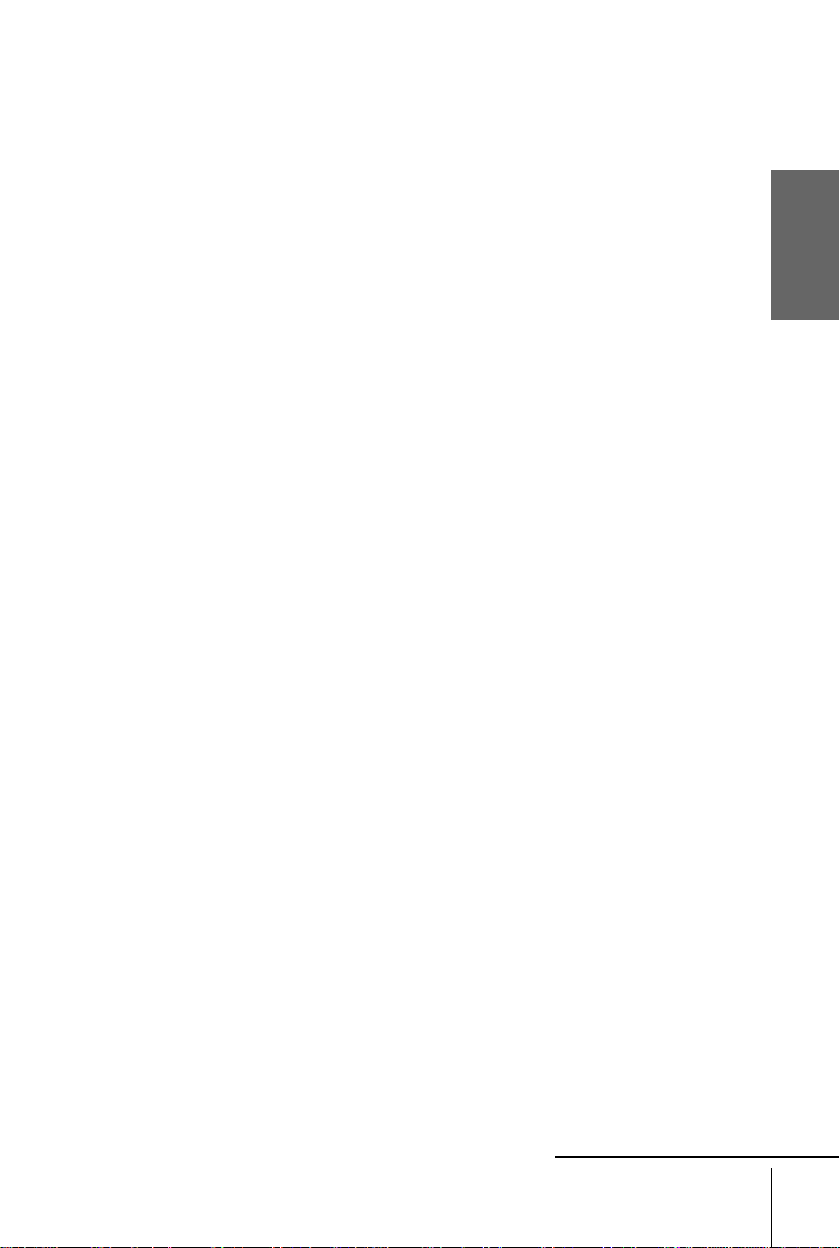
Tip
• To change the digits while setting, press
the digits pressing
M/
.
m
< to return to th e item to be changed, and sele ct
Note
• The menu disappears automat ical l y if you don’t proceed for more than a few minutes.
Getting Started
continued
Setting the clock
21
Page 22
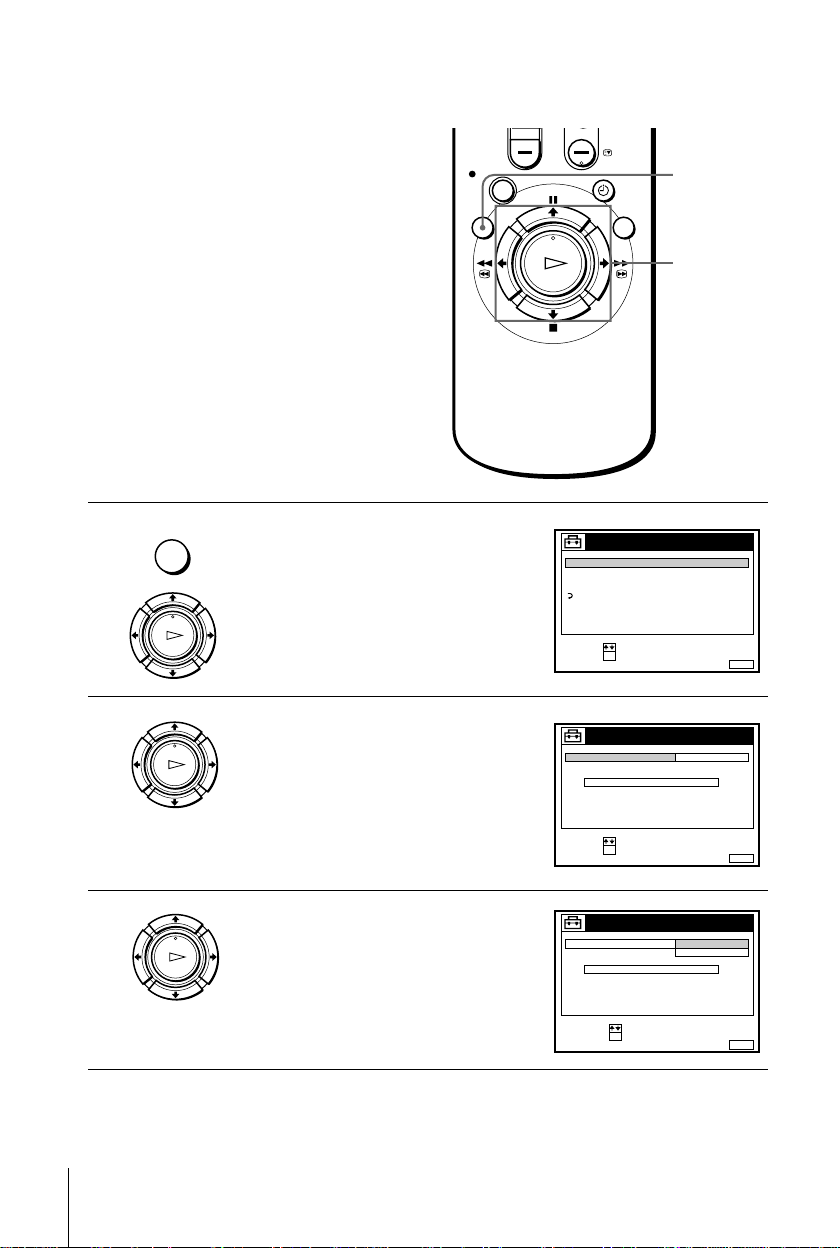
Changing the station for the Auto Clock Set function
,
SET :
SELECT :
OK
MENUEXIT :
SETTINGS
TUNER
CLOCK
LANGUAGE
RETURN
TV GUIDE PAGE
SET :
SELECT :
OK
MENUEXIT :
CLOCK
OFFAUTO ADJUST
MANUAL ADJUST
.1 1 . 2 0 0 0 SAT 0 : 00
CONFIRM :
SELECT :
OK
MENUEXIT :
CLOCK
OFF
AUTO ADJUST
CLOCK PROGRAM
MANUAL ADJUST
. 2 0 0 0 THU 8 : 0 0
8.9ON21
Before you start…
• Turn on the VCR and the TV.
• Set the TV to the video channel.
MENU
M/m/</
OK
1
2
3
MENU
PLAY
OK
PLAY
OK
PLAY
OK
Press MENU, then press M/m to
highlight SETTINGS and press OK.
Press M/m to highlight CLOCK, then
press OK.
AUTO ADJUST is highlighted.
Press OK.
22
Setting the clock
Page 23
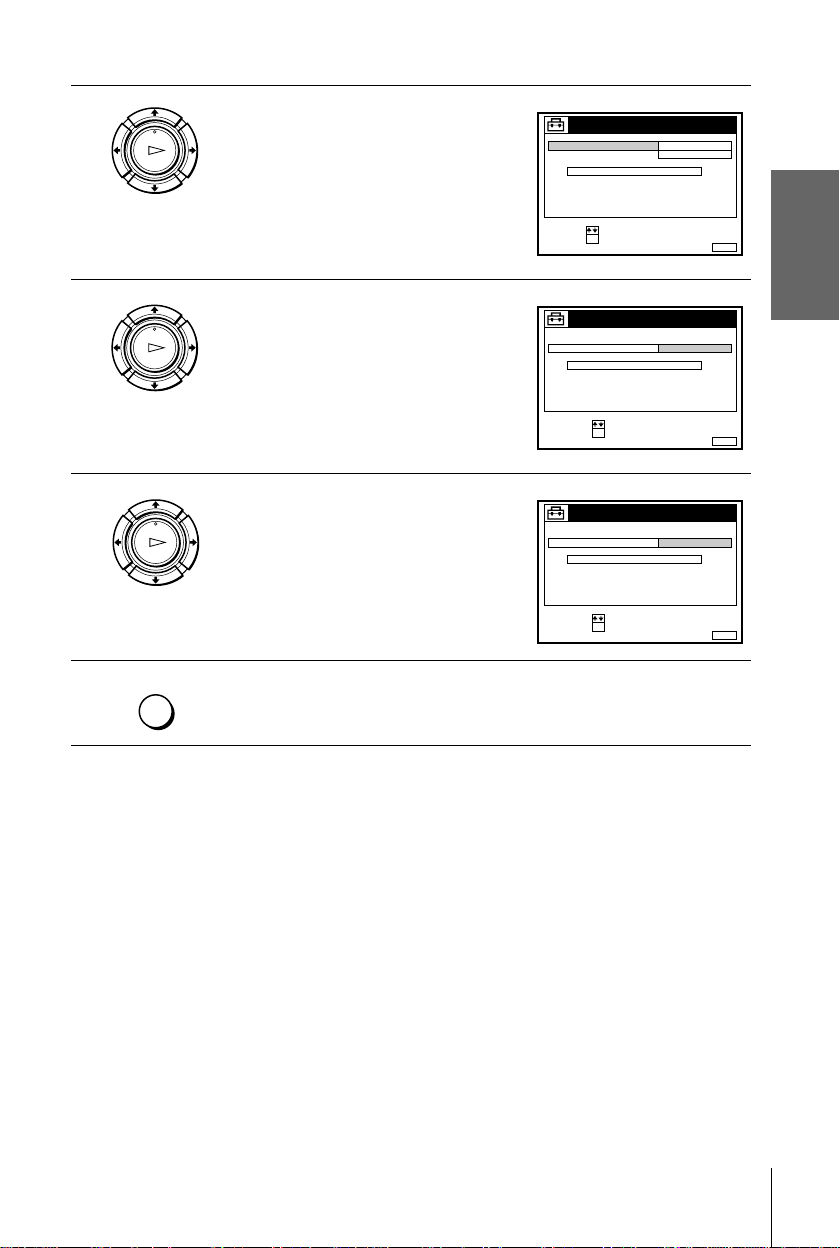
4
SET :
SELECT :
OK
MENUEXIT :
CLOCK
ON
1 AAB
AUTO ADJUST
CLOCK PROGRAM
MANUAL ADJUST
.8 9 . 2 0 0 0 THU 8 : 0 0
12
CONFIRM :
SELECT :
OK
MENUEXIT :
CLOCK
AUTO ADJUST
CLOCK PROGRAM
MANUAL ADJUST
. 2 0 0 0 THU 8 : 0 0
8.9
1 AAB
21
CONFIRM :
SELECT :
OK
MENUEXIT :
CLOCK
AUTO ADJUST
CLOCK PROGRAM
MANUAL ADJUST
. 2 0 0 0 THU 8 : 0 0
8.9
2CDE
21
PLAY
OK
Press M/m to highlight ON, then press
OK.
Getting Started
5
6
7
Press m to highlight CLOCK
PLAY
OK
PROGRAM, then press OK.
Press M/m until the programme position
PLAY
OK
of the station that carries the time signal
appears.
If the VCR does not receive the time
signal from any station, AUTO ADJUST
returns to OFF automatically.
MENU
Tips
• To change the digits while setting, press < to return to th e item to be changed, and sele ct
• If you set AUTO ADJUST to ON, the Auto Clock Set function is activated whenever the
Press MENU to exit the menu.
the digits using
VCR is turned off. The time is adjusted automatically by making reference to the time signal
from the station whose programm e posi ti on i s displ ay ed i n the “CLO CK PROGRAM” row.
If you do not need the Auto Clock Set function, select OFF.
M/m
.
Note
• The menu disappears automat ical l y if you don’t proceed for more than a few minutes.
Setting the clock
23
Page 24
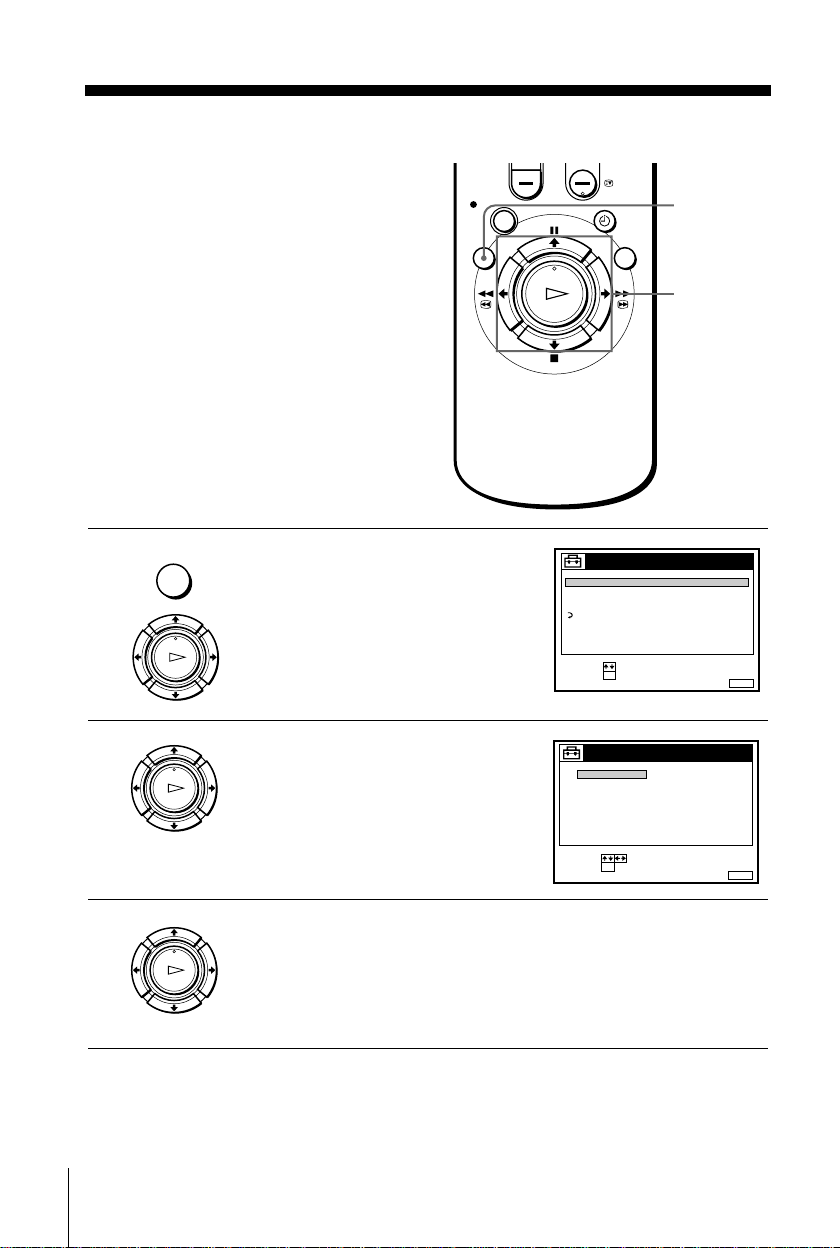
Selecting a langu age
SET :
SELECT :
OK
MENUEXIT :
SETTINGS
TUNER
CLOCK
LANGUAGE
RETURN
TV GUIDE PAGE
SET :
SELECT :
OK
MENUEXIT :
LANGUAGE
DEUTSCH
FRANÇAIS
ITALIANO
ESPAÑOL
PORTUGUÊS
NEDERLANDS
EΛΛHNIKA
ENGLISH
DANSK/NORSK
SVENSKA
SUOMI
TÜRKÇE
If you prefer an on-screen lanuage other than
English, use the on screen display to select
another language.
Before you start…
• Turn on the VCR and the TV.
• Set the TV to the video channel.
MENU
M/m/</,
OK
24
1
MENU
PLAY
OK
2
PLAY
OK
3
PLAY
OK
Note
• The menu disappears automatically if you don’t proceed for more than a few minutes.
Selecting a language
Press MENU, then press M/m to
highlight SETTINGS and press OK.
Press M/m to highlight LANGUAGE,
then press OK.
Press M/m/</, to highlight the desired language, then press OK.
Page 25
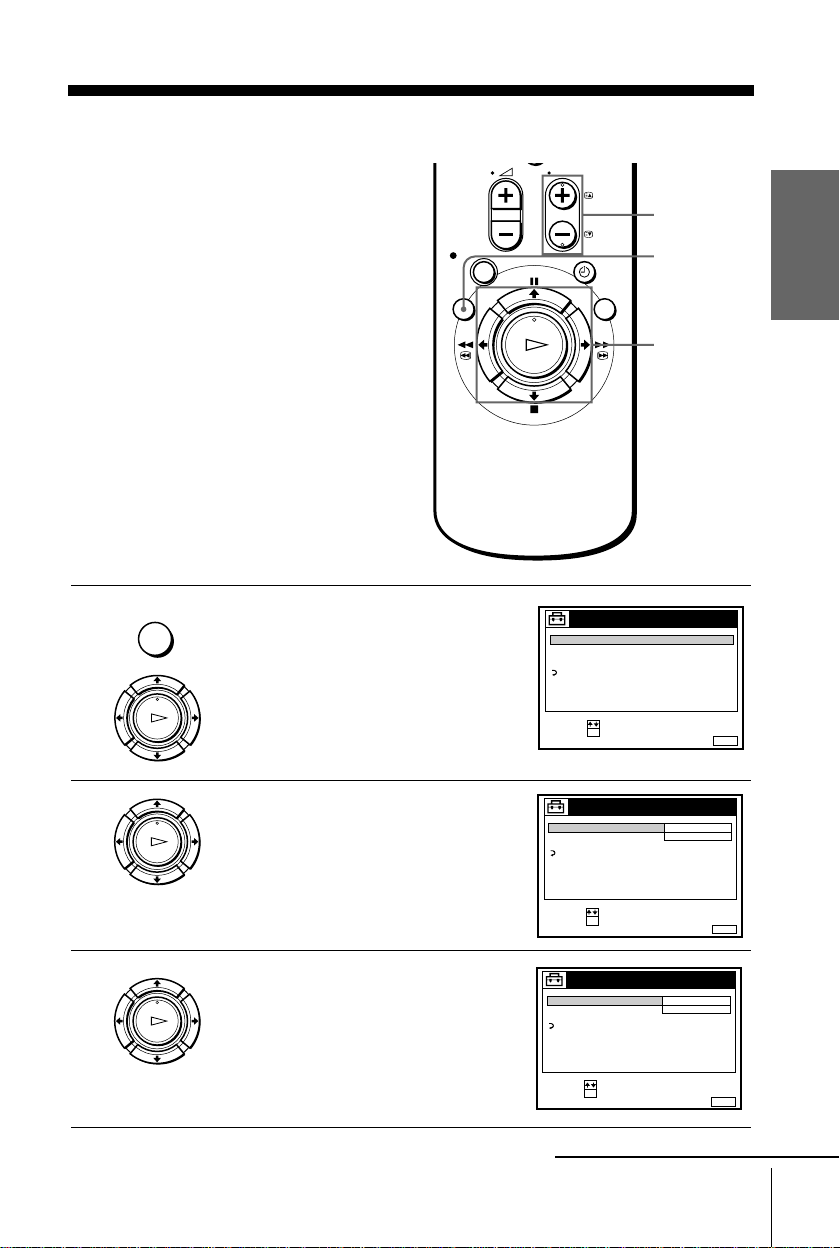
Presetting channels
SET :
SELECT :
OK
MENUEXIT :
SETTINGS
TUNER
CLOCK
LANGUAGE
RETURN
TV GUIDE PAGE
SET :
SELECT :
OK
MENUEXIT :
TUNER
C
AAB12
PROG. 1
CHANNEL SET
AFT
FINE TUNING
RETURN
ON
SET :
SELECT :
OK
MENUEXIT :
TUNER
C
AAB12
PROG. 1
CHANNEL SET
AFT
FINE TUNING
RETURN
ON
If some channels could not be preset using
the Auto Set Up function, you can preset
them manually.
Before you start…
• Turn on the VCR and the TV.
• Set the TV to the video channel.
1
MENU
PLAY
OK
Press MENU, then press M/m to
highlight SETTINGS and press OK.
Getting Started
PROG +/–
MENU
M/m/</,
OK
2
PLAY
OK
3
PLAY
OK
Press M/m to highlight TUNER, then
press OK.
Press M/m to highlight CHANNEL
SET.
continued
Presetting channels
25
Page 26
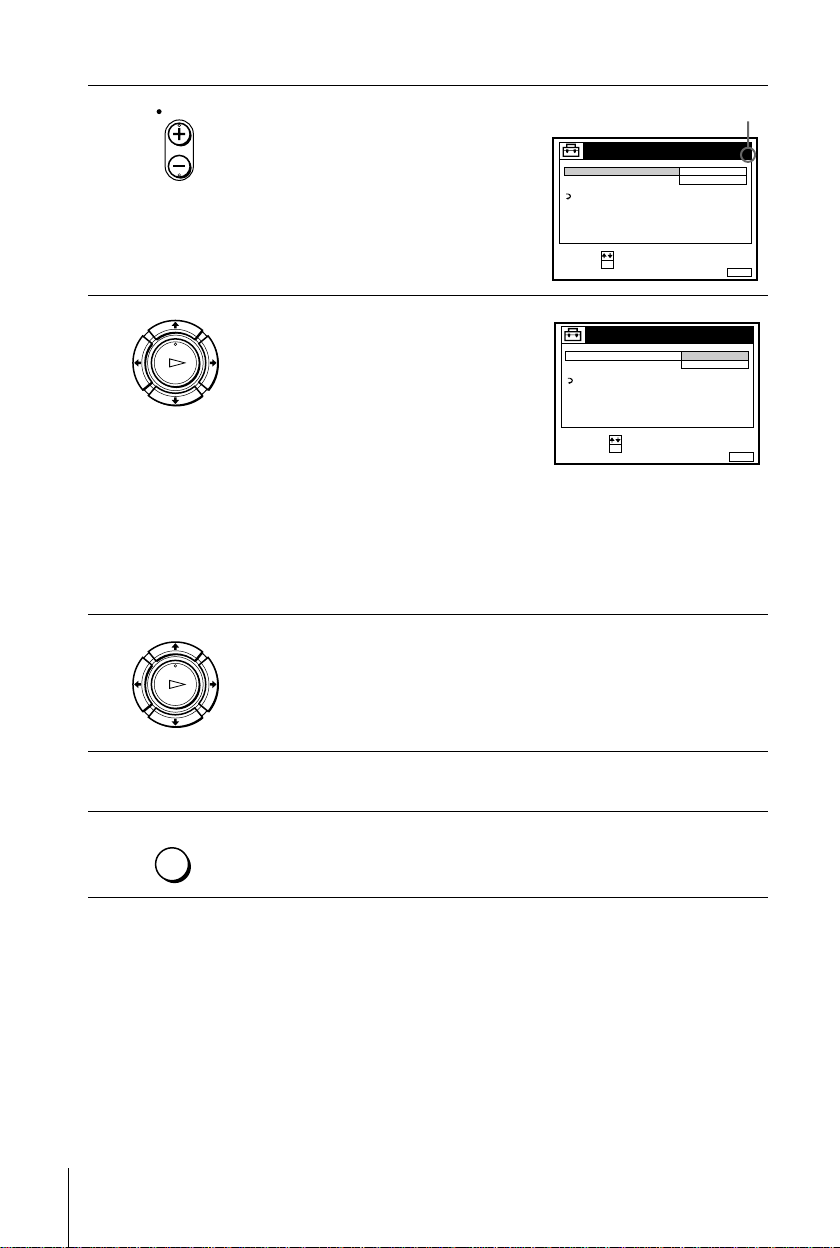
4
SET :
SELECT :
OK
MENUEXIT :
TUNER
C
12
PROG. 4
CHANNEL SET
AFT
FINE TUNING
ON
RETURN
Selected programme
position
MENUEXIT :
TUNER
C
TUV27
PROG.
CHANNEL SET
AFT
FINE TUNING
ON
RETURN
4
CONFIRM :
SELECT :
OK
PROG
Press PROG + /– to select the programme
position.
5
6
7
8
PLAY
OK
PLAY
OK
MENU
Press OK to highlight the channel
number row, then press M/m to start
tuning.
The VCR starts searching for a channel
and displays the first one it finds on the
TV screen. Press M/m repeatedly until
the channel you want is displayed.
The channels are scanned in the
following order:
• UHF B21 - B69
If you know the number of the channel you want, press the programme
number buttons. For example, for channel 05, first press “0” and then
press “5.”
Press OK.
T o allocate anothe r c ha n ne l to another progra m me p os ition, repeat ste ps 4
and 5.
Press MENU to exit the menu.
26
Presetting channels
Page 27
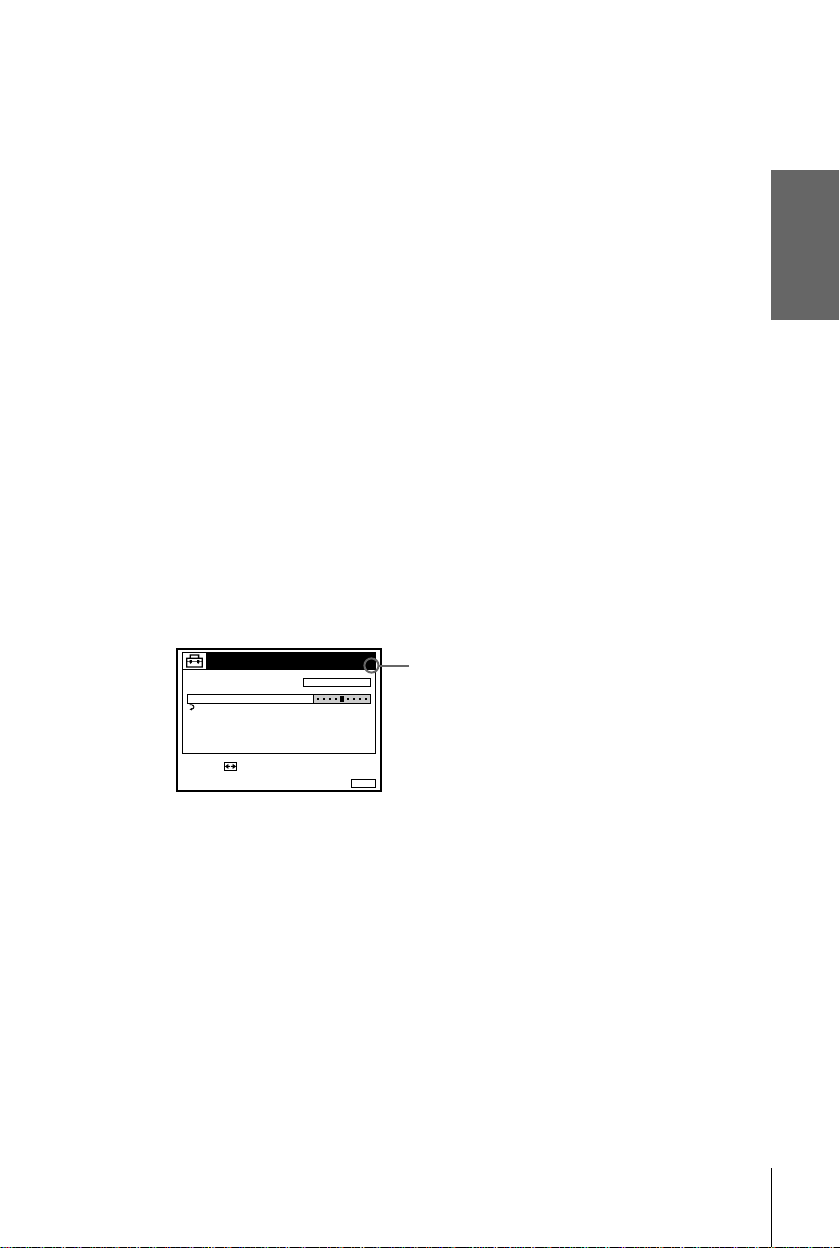
Disabling unwanted programme positions
After tuning the TV channels, you can disable unused programme positions. The
disabled positions will be skipped later when you press the PROG +/– buttons.
You can also disable unwanted programme positions using the CHANNEL LIST
menu (see page 30).
In step 5 above, press programme number button “0” twice to display the number
1
“00” beside CHANNEL SET.
Press OK to confirm the setting, then MENU to exit the menu.
2
If the picture is not clear
Normally, the Auto Fine Tuning (AFT) function automatically tunes in channels
clearly. If, the picture is not clear, you may also use the manual tuning function.
Press PROG +/– or the programme number buttons to select the programme
1
position for which you cannot obtain a clear picture.
Press MENU, then select SETTINGS and press OK.
2
Select TUNER, then press OK.
3
Select FINE TUNING.
4
The fine tuning meter appears.
TUNER
CHANNEL SET
AFT
FINE TUNING
RETURN
PROG.
4
C
27
TUV
Selected programme
position
Getting Started
SET :
Press </, to get a clearer picture, then press ME NU to exit the menu.
5
MENUEXIT :
Note that the AFT (Auto Fine Tuning) setting switches to OFF.
Tip
• If you want to return to the previous menu, highlight RE TU RN and press OK.
Note
• The menu disappears automat ical l y if you don’t proceed for more than a few minutes.
Presetting channels
27
Page 28
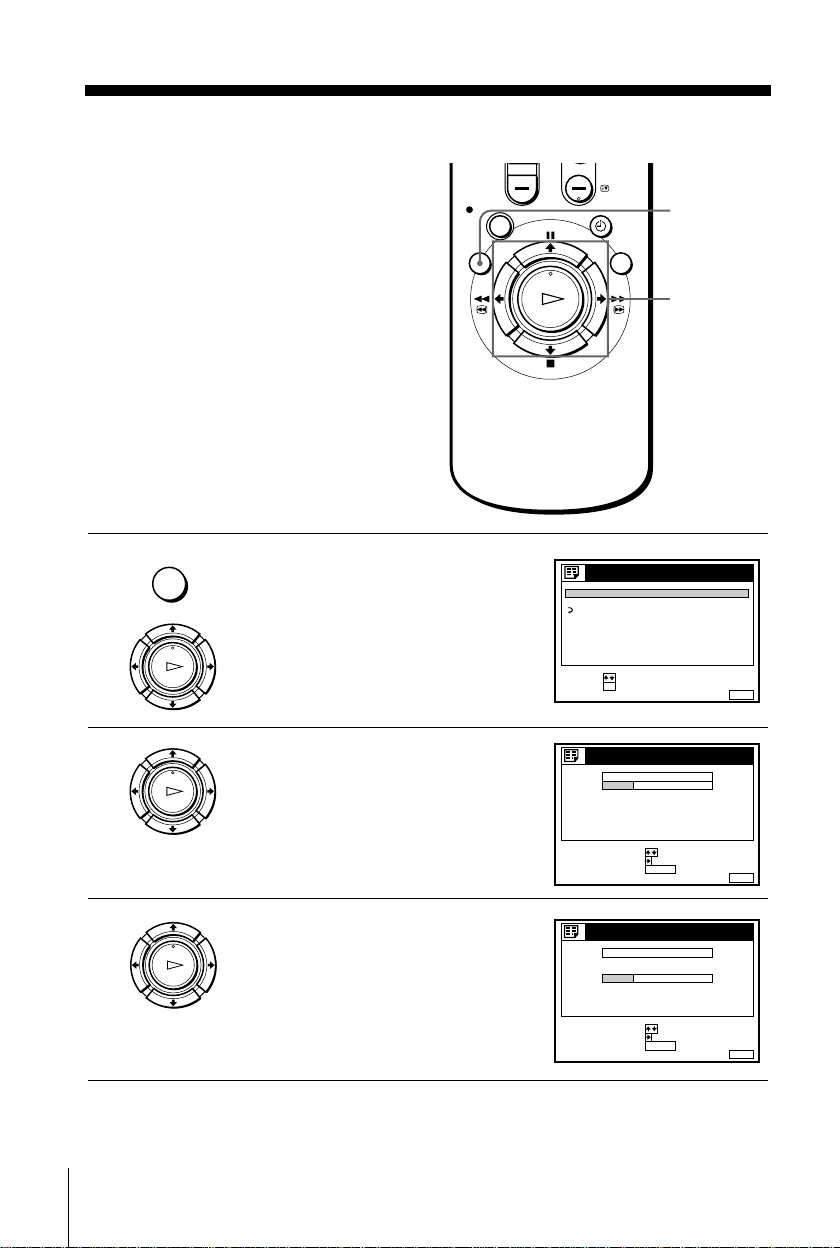
Setting/changing the station names
RETURN
SET :
SELECT :
OK
MENUEXIT :
LISTS
CHANNEL LIST
TIMER LIST
MENUEXIT :
CHANNEL LIST
ERASE PROGRAM
MOVE PROGRAM::
PROG
SELECT :
1
2
3
4
5
AAB
CDE
FGH
C
C
C
C
1
0
5
0
2
3
6
9
NAME
CH
C
27
CLEAR
MENUEXIT :
CHANNEL LIST
ERASE PROGRAM
MOVE PROGRAM::
PROG
SELECT :
1
2
3
4
5
AAB
CDE
FGH
C
C
C
C
1
0
5
0
2
3
6
9
NAME
CH
C
27
CLEAR
You can also set and change station names as
you like (up to 5 characters). The set station
names are displayed on the TV screen when
you change the programme positio n on the
VCR.
MENU
Before you start…
• Turn on the VCR and the TV.
• Set the TV to the video channel.
1
2
MENU
PLAY
OK
PLAY
OK
Press MENU, then press M/m to
highlight LISTS and press OK.
Press M/m to highlight CHANNEL
LIST, then press OK.
M/m/</,
OK
28
3
PLAY
OK
Press M/m to highlight the row on which
you want to set or change th e station
name.
To display other pages for programme
positions 6 to 60, press M/m repeatedly.
Setting/changing the station names
Page 29
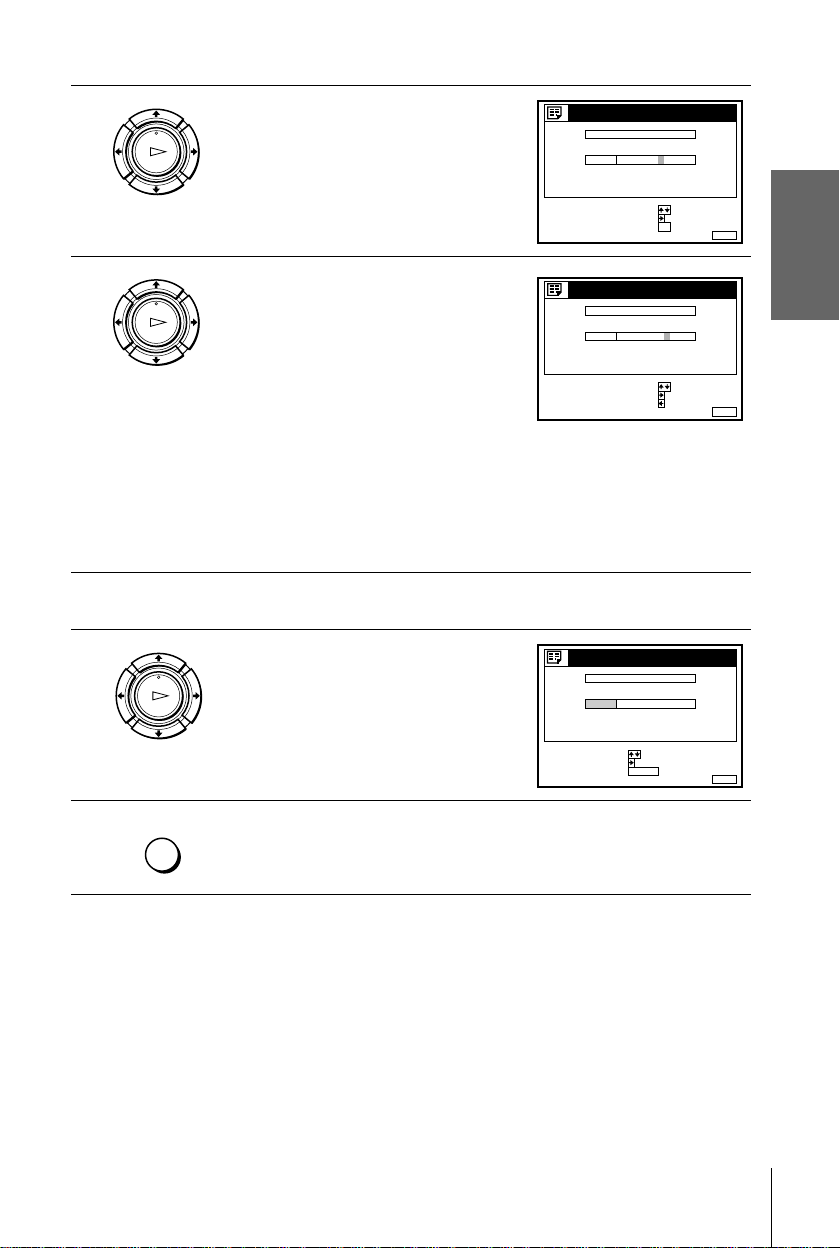
4
AAB
MENUEXIT :
CHANNEL LIST
CONFIRM OK
NEXT
:
:
PROG
SELECT A CHARACTER :
1
2
3
4
5
CDE
FGH
C
C
C
C
1
0
5
0
2
3
6
9
NAME
CH
C
27
AAB
MENUEXIT :
CHANNEL LIST
PREVIOUS
NEXT
:
:
PROG
SELECT A CHARACTER :
1
2
3
4
5
CDE
FGH
C
C
C
C
1
0
5
0
2
3
6
9
NAME
CH
C
27
L
MENUEXIT :
CHANNEL LIST
ERASE PROGRAM
MOVE PROGRAM::
PROG
SELECT :
1
2
3
4
5
AAB
CDE
FGH
C
C
C
C
1
0
5
0
2
3
6
9
NAME
CH
C
27
CLEAR
LMO
PLAY
OK
• If you want to set the station name,
press , twice to highlight th e statio n
name column only.
• If you don’t want to set the station
name, go to step 7.
Getting Started
5
6
7
8
PLAY
OK
PLAY
OK
MENU
Enter the station name.
1
Press M/m to select a character.
Each time you press M, the character
changes as shown below.
At Bt ... t Z t a t b t...
z t 0 t 1 t ... t 9 t
t
(symbols) t(blank space) t A
2
Press , to set the next character.
The next space is highlighted.
<
T o correct a character, press
until the character you want to correct
is highlighted, then reset it.
You can set up to 5 characters for the station name.
To change or to set the station name of another station, repeat steps 2 to 4.
Press OK to confirm the setting.
Press MENU to exit the menu.
Note
• The menu disappears automat ical l y if you don’t proceed for more than a few minutes.
Setting/changing the station names
29
Page 30

Changing/disabling programme positions
RETURN
SET :
SELECT :
OK
MENUEXIT :
LISTS
CHANNEL LIST
TIMER LIST
MENUEXIT :
CHANNEL LIST
ERASE PROGRAM
MOVE PROGRAM::
PROG
SELECT :
1
2
3
4
5
AAB
CDE
FGH
C
C
C
C
1
0
5
0
2
3
6
9
NAME
CH
C
27
CLEAR
After setting the channels, you can change
the programme positions as you like. If any
programme positions are unused or contain
unwanted channels, yo u can disable them.
Before you start…
• Turn on the VCR and the TV.
• Set the TV to the video channel.
Changing programme positions
MENU
M/m/</,
OK
30
1
MENU
PLAY
OK
2
PLAY
OK
Changing/disabling programme positions
Press MENU, then press M/m to
highlight LISTS and press OK.
Press M/m to highlight CHANNEL
LIST, then press OK.
Page 31

3
MENUEXIT :
CHANNEL LIST
CONFIRM
SET STATION NAME::
PROG
SELECT :
1
2
3
4
5
AAB
LMO
FGH
C
C
C
C
1
0
5
0
2
3
6
9
NAME
CH
C
27
OK
CDE
MENUEXIT :
CHANNEL LIST
PROG
1
2
3
4
5
LMO
AAB
FGH
C
C
C
C
5
1
0
0
6
2
3
9
NAME
CH
C
27
CONFIRM
SET STATION NAME::
SELECT :
OK
CDE
PLAY
OK
Press M/m to highlight the row on which
you want to change the programme
position, then press
,.
To display other pages for programme
positions 6 to 60, press M/m repeatedly.
Getting Started
4
5
6
7
PLAY
OK
PLAY
OK
MENU
Press M/m until the selected channel row
moves to the desired programme
position.
The selected channel is inserted at the
new programme position and the
intermediate channels are displaced to fill
the gap.
Press OK to confirm the setting.
To change the programme position of another station, repeat steps 3 to 5.
Press MENU to exit the menu.
Changing/disabling programme positions
continued
31
Page 32

Disabling unwanted
123
456
789
0
RETURN
SET :
SELECT :
OK
MENUEXIT :
LISTS
CHANNEL LIST
TIMER LIST
MENUEXIT :
CHANNEL LIST
ERASE PROGRAM
MOVE PROGRAM::
PROG
SELECT :
1
2
3
4
5
AAB
CDE
FGH
C
C
C
C
1
0
5
0
2
3
6
9
NAME
CH
C
27
CLEAR
programme positions
After presetting channels, you can di sable
unused programm e positions.The disabled
positions will be skipped later when you
press the PROG +/– buttons.
CLEAR
MENU
M/m/</,
OK
32
1
MENU
PLAY
OK
2
PLAY
OK
Changing/disabling programme positions
Press MENU, then press M/m to
highlight LISTS, and pre ss OK.
Press M/m to highlight CHANNEL
LIST, then press OK.
Page 33

3
MENUEXIT :
CHANNEL LIST
ERASE PROGRAM
MOVE PROGRAM::
PROG
SELECT :
1
2
3
4
5
AAB
CDE
FGH
C
C
C
C
1
0
5
0
2
3
6
9
NAME
CH
C
27
CLEAR
LMO
MENUEXIT :
CHANNEL LIST
ERASE PROGRAM
MOVE PROGRAM::
PROG
SELECT :
1
2
3
4
5
AAB
CDE
FGH
C
C
C
1
0
0
2
3
9
NAME
CH
C
27
CLEAR
PLAY
OK
Press M/m to highlight the row which
you want to disable.
Getting Started
4
5
6
CLEAR
Press CLEAR.
The select e d r ow will be cleared as
shown on the right.
Repeat steps 3 and 4 for any other programme positions you want to
disable.
MENU
Notes
• The menu disappears automat ical l y if you don’t proceed for more than a few minutes.
• Be sure to select the programme posit io n you want to disable correctly. If you disable a
Press MENU to exit the menu.
programme position by mistake, you need to reset that channel manually.
Changing/disabling programme positions
33
Page 34

Setting your personal code
123
456
789
0
MENUEXIT :
SECURITY FUNCTION
–
PERSONAL CODE
––––– –––
CONFIRM
SET ::
SELECT :
OK
–
–
This VCR is equipped with a security
function that assures quick identification of
your set in case of a robbery. Just enter the
Personal Code to personalize your set. Once
you enter your personal code, you can check
it any time but can never change it.
Before you start…
• Turn on your TV and set i t to the video
channel.
• Remov e the tape in the VCR if t here is o ne
inserted.
• Turn off the VCR.
?/1
g
1
•
Hold down first X (pause), hold on
(on/standby) simultaneously on the VCR
for more than 3 seconds.
The VCR automatically turns on, and the
on-screen display appears on the TV
screen.
X
?
CLEAR
M/m/</,
OK
/1
34
Setting your personal code
Page 35

2
MENUEXIT :
SECURITY FUNCTION
–
PERSONAL CODE
– 1578 – ––
CONFIRM
SET ::
SELECT :
OK
B
W
MENUEXIT :
SECURITY FUNCTION
–
PERSONAL CODE
WB – 1578 – ––
CANCEL
:
FINAL CONFIRM
OK
:
CLEAR
PLAY
OK
Press
M/m/</,
to enter your personal
code.
1
Press M/m to select a character.
2
Press , to set the next character.
The next space is highlighted.
To correct a character, press
</,
until the character you want t o correct is
highlighted, then reset it.
Y ou can set up to 11 characters for your
personal code.
Getting Started
3
4
5
PLAY
OK
PLAY
OK
CLEAR
•
Press OK.
A confirmation screen appears.
If the displayed per s onal code is correct, press OK to confirm the setting
and to return to the normal display.
If the displayed personal code is wrong , press CLEAR to cancel the code
and re-enter it restarting from step 2.
1
Press ?/
(
on/standby) to turn off the VCR.
continued
Setting your personal code
35
Page 36

Checking your personal code
MENUEXIT :
SECURITY FUNCTION
–
PERSONAL CODE
WB – 1578 – ––
After setting the personal code number of your VCR, you can check the setting.
Holding down first X (pause), hold down ?/
1
seconds.
(
on/standby) for more than 3
1
The VCR automatically t urns on, and the entered personal code appears on the
TV screen.
Press OK to exit the menu.
2
36
Setting your personal code
Page 37

Basic Operations
g
Playing a tape
Z
EJECT
NTSC PB
123
456
789
0
DISPLAY
CLEAR
H
PLAY
X
PAUSE
M
FF
x
STOP
m
REW
Basic Operations
1
2
Turn on your TV and set it to the video channel.
Insert a tape.
The VCR turns on and starts playing
automatically if you insert a tape with its
safety tab removed.
continued
Playing a tape
37
Page 38

3
Press H PLAY.
PLAY
When the tape reaches the end, it will rewind automatically.
OK
Additional tasks
To Press
Stop play
Pause play
Resume play after pause
Fast-forward the tape
Rewind the tape
Eject the tape
STOP
x
PAUSE
X
PAUSE or H PLAY
X
FF during stop
M
REW during stop
m
EJECT
Z
To play an NTSC-recorded tape
Set NTSC PB at the rear of the VCR according to the colour system of your TV.
When your TV is Set NTSC PB to
PAL only ON PAL TV
PAL and NTSC NTSC 4.43
38
Playing a tape
To use the time counter
Press CLEAR at the point on the tape that you want to find later. The counter in the
display window resets to “0:00:00.” Search for the point afterwards by referring to
the counter.
AUTO SET UP
VPS
PDC
EDIT
OPC
EP
SP
LP
VIDEO
H M S
STEREO
NICAM
TV
To display the counter on the TV screen, press DISPLAY.
Notes
• The counter rese ts to “0:00:00” whenever a tape is reinserted.
• The counter stops counting when it comes to a portion with no recording.
• Depending on your TV, the following may occur while playing an NTSC-record ed t ape :
– The picture becomes black and white.
– The picture shakes.
– No picture appears on the TV screen.
– Black streaks appear horizontall y on the TV screen.
– The colour density increases or decreases.
• If you playback a tape in LP or EP mode with the NTSC system, the sound is heard in
monaural.
• While setting the menu on t he TV screen, you cannot use
operation.
M/m
/</,
buttons for tape
Page 39

Starting playback automatically with one button (One
Touch Play)
If you use the SMARTLINK connection, you can turn on the VCR and the TV , set the
TV to the video channel, and start playback automatically with one button.
Insert a tape.
1
The VCR automatically turns on.
If you insert a tape with its safety tab removed, the TV turns on and switches to
the video channel. Pla yback starts automatically.
Press H PLAY.
2
The TV turns on and switches to the video channel automatically. Playback
starts.
Tip
• When there already is a tape in the VCR, the VCR and the TV turn on, the TV is set to the
video channel, and playb ac k sta rts automatically in one sequence whe n you press H PLAY.
Note
• When you use the One Touch Play function, leave the TV on or in the standby mode.
Basic Operations
Playing a tape
39
Page 40

Recording TV programmes
123
456
789
0
COUNTER/REMAIN
DISPLAY
SP/LP
t
TV/VIDEO
INPUT SELECT
PROG +/–
z
REC
1
40
Recording TV programmes
Turn on your TV and set it to the video channel.
To record from a decoder or other source, turn it on.
x
STOP
Page 41

2
Insert a tape with its safety tab in place.
3
4
5
PROG
INPUT
SELECT
SP/LP
REC
• To record a normal channel.
Press PROG +/– until the programme position number you want appears
in the display window.
AUTO SET UP
VPS
PDC
EDIT
OPC
EP
SP
LP
VIDEO
STEREO
NICAM
TV
SMH
• To record a video source from the LINE-1 (TV) or LINE-3 (Scart)
connector or the LINE-2 IN jacks. P ress INPUT SELECT un til L1, L2, or
L3 appears in the display window.
AUTO SET UP
VPS
PDC
EDIT
OPC
EP
SP
LP
VIDEO
STEREO
NICAM
TV
SMH
Press SP/LP to select the tape speed, SP or LP.
LP (Long Play) provides recording time twice as long as SP. However, SP
(Standard Play) produces better pictu re and audio quality.
AUTO SET UP
VPS
PDC
EDIT
OPC
EP
SP
LP
VIDEO
STEREO
NICAM
TV
SMH
Press z REC to start recording.
The recording indicator lights up red in the display window.
Recording
indicator
AUTO SET UP
VPS
PDC
EDIT
OPC
EP
LP
VIDEO
STEREO
NICAM
TV
SMH
Basic Operations
To stop recording
Press x STOP.
continued
Recording TV programmes
41
Page 42

To check the remaining time
6M1H4
Safety tab
Press DISPLAY. With the display on, press COUNTER/REMAIN to check the
remaining time. Each time you press COUNT ER/REMAIN, the time count er and the
remaining time appear alternately. The indicator indicates the remaining time..
SP 20:00:2
Time counter
Remaining time
In order to get an accurate remaining time indication, be sure the TAPE LENGTH
item in the TAPE OPTIONS m enu is set according to the tap e typ e y ou u s e (see page
65).
To watch another TV programme while recording
Press t TV/VIDEO on the remote commander to turn o ff the VIDEO indicator
1
in the display window.
Select another programme position on the TV.
2
To protect a recording
To prevent accidental erasure, break off the safety
tab as illustrated. To record on a tap e ag ain, cover
the tab hole with adhesive tape.
You can also protect a recording by using the
SmartFile function (see page 90).
Tips
• To select a programme position, you can use the
programme number buttons on the remote
commander. For two -digit numbers, press the –/– –(ten’s digit) button followed by the
programme number buttons.
• The display appears on the TV scre en indicating information ab out the tape, but the
information won’t be recorded on the tape.
• If you don’t want to watch TV while recording, you can turn off the TV.
When using a decoder or othe r sourc e, m ake sure to l eave it on.
42
Recording TV programmes
Page 43

Notes
• If a tape has portions recorded in both PAL and NTSC systems, the time counter reading will
not be correct. This disc re pancy is due to the difference between the counting cycles of the
two video systems.
• You cannot watch a PAY-TV/Canal Plus programme while recording another PAY-TV/Canal
Plus programme.
• The remaining time is intended for rough measurement only.
• The remaining time will be displayed for only about 30 seconds after the tape starts playback.
Recording what you are watching on the TV (TV Direct
Rec)
If you use the SMARTLINK connection, you can easily record what you are
watching on the TV (other than tapes being played on the VCR).
Insert a tape with its safety tab in place.
1
Press z REC while you are watching a TV programme or external source.
2
The VCR automatically turns on, then the TV indicator lights up and the VCR
starts recording what you are watching on the TV.
Tips
• The TV indicator appears in the display window after you press z REC in some situations
such as:
– when you are watching a source connected to the TV’s line input, or
– when the TV tuner preset data for the progr amme position is differen t f ro m th e da ta p reset
in the VCR tun er.
• If there already is a tape with its safety tab in place in the VCR, the VCR automatically turns
on and starts recording wha t you are watc hin g on the TV when you press z REC.
• You can turn the TV Dir ect Rec function ON and OFF in th e OTHER OPTIONS menu (see
page 66).
Basic Operations
Notes
• You cannot record what you are watching using this method when the VCR is in the
following modes : pause, timer standby, tuner preset, Auto Set Up, and recording.
• When the TV indicator is lit in the display window, do not turn off the TV nor change the TV
programme position. Whe n the TV i ndi cator is not lit, the VCR continues recordi ng the
programme even if you change the TV programme position on the TV.
Recording TV programmes
43
Page 44

Recording TV programmes using the
123
456
789
0
VIDEO Plus + system
The VIDEO Plus + system is a feature that
simplifies programming the VCR to mak e
timer recordings. Just enter the PLUSCODE
NO. listed in the TV programme guide. The
date, times, and programme position of that
programme are set automatically. You can
preset up to eight programmes at a tim e.
?/1
Before you start
• Check that the VCR clock is set to the
correct time and date.
• Insert a tape with its safety tab in place.
Make sure the tape is longer than the total
recording time.
• Turn on your TV and set i t to the video
channel.
• If you insert a tape with the SmartFile
function, make sure the total recording
time doesn’t overlap the protected
programme. For details about the
SmartFile function, see page 70 .
• Set TIMER OPTIONS to VIDEO Plus +
or VARIABLE in the OTHER OPTIONS
menu (see page 66).
…
SP/LP
CLEAR
Programme
number
buttons
TIMER
M/m/</,
OK
x
STOP
44
Recording TV programmes using the VIDEO Plus + system
Page 45

1
SET :
SELECT :
OK
MENUEXIT :
TIMER METHOD
STANDARD
VIDEO Plus +
MENUEXIT :
VIDEO Plus +
SET :
–
0–9
PLUSCODE NO.
––––––– –
THU28 .9
MENUEXIT :
VIDEO Plus +
SET :
–
0–9
PLUSCODE NO.
1246––– –
THU28 .9
CANCEL
CONFIRM::
OK
CLEAR
TIMER
PLAY
OK
Press TIMER.
• When you set TIMER OPTIONS to
VAR IABLE:
The TIMER METHOD menu appears
on the TV screen. Press M/m to
select VIDEO Plus +, then press OK.
2
123
456
789
0
CLEAR
• When you set TIMER OPTIONS to
Basic Operations
VIDEO Plus +:
The VIDEO Plus +, menu appears on
the TV screen.
Press the programme number buttons to
enter the PLUSCODE NO.
If you make a mistake, press CLEAR and
re-enter the correct number.
Recording TV programmes using the VIDEO Plus + system
continued
45
Page 46

3
DATE
CANCEL
SET::
SELECT :
CLEAR
MENUEXIT :
TIMER
SP / LP
LIST
TIME PROG.
TODAY AB20 :00 21 : 00 A
SP VPS / PDC OFF
THU28 .9
DATE
CANCEL
SET::
SELECT :
CLEAR
MENUEXIT :
TIMER
SP / LP
LIST
TIME PROG.
TODAY AB20 :00 21 : 00 A
SP VPS / PDC OFF
THU28 .9
PLAY
OK
CLEAR
Press OK.
The date, start and stop times, programme
position, tape speed, and VPS/P D C settin g
appear on the TV screen.
If “– –” appears in the “PROG.”
(programme) column (this may happen for
local broadcast s ), you have to set the
appropriate programme position manually.
• To select a terrestrial channel.
Press M/m to select the desired programme position.
• To select a video source from the LINE-1 (TV) or LINE-3 IN connector,
or the LINE-2 IN jacks.
Press INPUT SELECT to select the desired video source.
You will only have to do this operation once for the referred channel. The
VCR will then store your setting.
For details about the VPS/PDC function, see “Timer recording with VPS/
PDC signals” on page 47.
If the information is incorrect, press CLEAR to cancel the setting.
4
5
46
Recording TV programmes using the VIDEO Plus + system
PLAY
OK
CLEAR
MENU
If you want to change the date, tape speed,
and the VPS/PDC function setting:
1
Press </, to highlight the item you
want to change.
2
Press M/m to reset it.
• To record the same programme every
day or the same day every week, see
“Daily/weekly recording” on page 47.
• To use the VPS/PDC function, set VPS/ PDC to ON. For details a bout the
VPS/PDC function, see “Timer recording with VPS/PDC signals” on
page 47.
• To change the setting, press MENU, and highlight LIST, then select
TIMER LIST and press OK. Then enter the new timer setting and press
OK.
If the information is not correct, press CLEAR to cancel the settings.
Press MENU to exit the menu.
Page 47

6
Press ?/1 to turn off the VCR.
The indicator appears in the display window and the VCR stands by for
recording.
To stop recording
To stop the VCR while recording, press x STOP.
Daily/weekly recording
In step 4 above, press m to select the recordi ng pattern. Each time you press m, the
indication change s as shown below. Press M to change the indication in reverse
order.
TODAY t SUN-SAT (Sunday to Saturday) t MON-SAT (Monday to
Saturday) t MON-FRI (Monday to Friday) t SAT (every Saturday) .....
MON (every Monday)
t
(dates count down) t TOMORROW t TODAY
t
Timer recording with VPS/PDC signals
Some broadcast systems transmit VPS (Video Programme System) or PDC
(Programme Delivery Control) signals with their TV programmes. These signals
ensure that your timer recordings are made regardless of broadcast delays, early
starts, or broadcast interruptions (when the VPS or PDC indicator in the display
window is lit).
In step 4 above, press M/m to turn on/off the VPS/PDC indication after you set the
recording date. If you do not want to set the VPS/PDC functi on, turn off the VPS/
PDC indicatio n.
You can also use the VPS/PDC function for a source connected to the LINE-1 (TV)
and LINE-3 IN (Scart) connectors, or the LINE-2 IN jacks.
SUN (every Sunday) t 1 month later
t
Basic Operations
To use the VCR after setting the timer
To use the VCR before a timer recording begins, just press ?/1. The indicator
turns off and the VCR switches on. Remember to press ?/1 to reset the VCR after
using the VCR.
You can also do the following tasks while the VCR is recording:
• Reset the coun te r.
• Display tape information on the TV screen.
• Check the timer settings (see “Setting the timer manually” on page 49).
• Watch another TV programme.
continued
Recording TV programmes using the VIDEO Plus + system
47
Page 48

Tips
• To set the programme position w ith a two di git num ber, press –/– – (ten’s digit) button
followed by the programme number button.
• To set the programme position , yo u ca n also use the PROG +/– or program me number
buttons.
• To set the tape speed, you can also use the SP/LP button.
• When you are recording a programme in the SP mode and the remaining tape becomes
shorter than the recording time, the tape speed is automatically changed to the LP mode.
Note that some interference will appear on the picture at the point the tape speed is changed.
If you want to keep the same tape speed, set AUTO LONG PLAY to OFF in the TAPE
OPTIONS menu (see pa ge 64).
• T o check, change, or cancel the programme setting, press </, to choose LIST, then press
OK after step 4. For details, see step 3 in “Checking/changing/cancelling ti me r set ti ngs on
page 57.
Notes
• When setting the timer with VPS/PDC signals, enter the start and stop times exactly as
indicated in the TV progra m me guide, otherwise the VPS/PDC function won’t work and the
recording won’t start.
• If the VPS/PDC signal is too weak or the broadcasting station failed to transmit VPS/PDC
signals, the VCR will start recording at the set time without using the VPS/PD C function.
• The indicator flashes in the display window when you pre s s ?/1 with no tape inserted.
• The VPS/PDC function is automatically set to OFF for the timer recording of a satellite
programme.
• When you set TIMER OPTIONS to STANDARD in the OTHER OPTIONS menu, the
VIDEO Plus + menu does not appear on the TV screen. Select VIDEO Plus + or
VARIABLE.
48
Recording TV programmes using the VIDEO Plus + system
Page 49

Setting the timer manually
If the VIDEO Plus + system is not available
in your area, follow the instruc tio ns bel ow to
set the timer to record programmes.
Before you start
…
• Check that the VCR clock is set to the
correct time and date.
• Insert a tape with its safety tab in place.
Make sure the tape is longer than the total
recording time.
• To record from a decoder or other source,
turn it on.
• Turn on your TV a nd set it to the video
channel.
• If you insert a tape with the SmartFile
function, make sure the total recording
time doesn’t overlap the protected
programme. For details about the
SmartFile function, see page 70.
• Set TIMER OPTIONS to STANDARD or
VARIABLE in the OTHER OPTIONS
menu (see page 66).
123
456
789
0
?/1
INPUT
SELECT
TIMER
M/m/</
/,/
OK
x
STOP
Basic Operations
continued
Setting the timer manually
49
Page 50

1
SET :
SELECT :
OK
MENUEXIT :
TIMER METHOD
STANDARD
VIDEO Plus +
DATE
CANCEL
SET::
SELECT :
CLEAR
MENUEXIT :
TIMER
SP / LP
LIST
TIME PROG.
TODAY ––– : –– –– : –– –
SP VPS / PDC OFF
THU28 .9
DATE
CANCEL
SET::
SELECT :
CLEAR
MENUEXIT :
TIMER
SP / LP
LIST
TIME PROG.
2 CDE
LP VPS / PDC ON
THU28 .9
10 :00 11 :30.10
TIMER
PLAY
OK
Press TIMER.
• When you set TIMER OPTIONS to
VAR IABLE:
The TIMER METHOD menu appears
on the TV screen. Press M/m to select
STANDARD, then press OK.
• When you set TIMER OPTIONS to
STANDARD:
The TIMER menu appears on the TV
screen.
2
3
PLAY
OK
INPUT
SELECT
MENU
Set the date, start and stop times,
programme position, tape speed, and
VPS/PDC function:
1
Press , to highlight each item in
turn.
2
Press M/m to set each item.
T o co rrect a set tin g, pres s < to return to
that setting and reset it.
• To record the same programme every day or the same day every week,
see “Daily/weekly recording” on page 51.
• To use the VPS/PDC function, set VPS/PDC to ON. For details about
the VPS/PDC function, see “Timer recording with VPS/PDC signals”
on page 47.
• To record from a decoder or other source connected to the LINE-1 (TV)
or LINE-3 IN connectors, or the LINE-2 INjacks, press INPUT
SELECT to display “L1,” “L2,” or “L3” in the “PROG.” position.
Press MENU to exit the menu.
50
Setting the timer manually
Page 51

4
Press ?/1 to turn off the VCR.
The indicator appears in the display window and the VCR stands by for
recording.
To record from a decoder or other sources, leave the connected equipment
switched on.
To stop recording
To stop the VCR while recording, press x STOP.
Daily/weekly recording
In step 2 above, press m to select the recordi ng pattern. Each time you press m, the
indication change s as shown below. Press M to change the indication in reverse
order.
TODAY t SUN-SAT (Sunday to Saturday) t MON-SAT (Monday to
Saturday)
MON (every Mond ay) t SUN (every Sunday) t 1 month later
t
(dates count down)
t
Tips
• To set the programme position, you can also use the PROG +/– or programme nu m ber
buttons.
• To set the tape speed, you can al so use the SP/L P button.
• When you are recording a pro gra mme in the SP mode and the remainin g tape becomes
shorter than the recordin g ti me, the tape speed is automatically cha nged to the LP mode.
Note that some interference will appear on the picture at the point the tape speed is changed.
If you want to ke ep the same tape speed, set AUTO LONG PLAY to OFF in the TAPE
OPTIONS menu (see page 64).
• Even if you set TIMER OPTIONS to VIDEO Plus + in the OTHER OPTIONS menu, you
can set the timer manually. Press MENU to select TIMER, then go to step 2.
Notes
• When setting the timer with VPS/PDC signals, enter the start and stop times ex actly as
indicated in the TV progr amme guide, otherwise the VPS/PD C function won’t work and the
recording won ’t start.
• If the VPS/PDC signal is too weak or the broadcasting station failed to transmit VPS/PDC
signals, the VCR will start recording a t the set time without using the VPS/PDC function.
• The VPS/PDC function is automatically set to OFF for the timer recording of a satellite
programme.
• The indicator flashes in the display window when you press ?/1 with no tape inserted.
MON-FRI (Monday to Friday) t SAT (every Saturday) .....
t
TOMORROW t TODAY
t
Basic Operations
Setting the timer manually
51
Page 52

Additional Operations
123
456
789
0
Playing/searching at various speeds
H
m
M
X 2
y SLOW
Playback opt ions Operation
Fast-forward /rewind
View the picture during fast-
forward or rewind
Play at high speed • During playback, press
Play at twice the normal speed During play back, press X2.
52
Playing/searching at various speeds
During stop, press
During fast-forward, hold
m
remote comm ander.
• During playback, hold down
you release the button, normal playback resumes.
REW down.
M
FF or
M
M
m
REWand release.
FF down. During rewind, hold
FF or
m
m
FF down or
M
M
FF
m
REW
REW on the
REW. When
Page 53

Playback options Operation
Play in slow motion During playback, press y SLOW.
Play frame by frame • During pause, press
remote commander. Hold down
play one frame each second.
Rewind and start play During stop, hold m (rewind) down on the VCR
(playback) on the VCR
FF down or
M
then release bo th .
M
m
FF or
To resume normal playback
Press H (playback).
Tip
• Adjust the pictu re using the TRACK I N G +/– buttons if:
– Streaks appear while playing in slow motion.
– Bands appear at th e top or bottom while pausing.
– The picture shakes while pa usin g.
To set tracking to the centre position, press both TRACKING buttons (+/–) at the s ame time.
Notes
• The playback sound is muted during the ope ra ti ons in the above table.
• In the LP mode, noise may appear or there may be no colour.
• If the playback mode mark doesn’t appear on the TV sc re en, press DISPLAY.
REW on the
REW to
m
and press H
Operations
Additional
Playing/searching at various speeds
53
Page 54

Setting the recording duration time
After you start recording in the normal way,
you can have the VCR stop recording
automatically after a specified duration.
While recording, press z REC.
1
The indicator appears in the display window.
EP
SP
VIDEO
LP
Normal recording
Press z REC repeatedly to set the duration.
2
AUTO SET UP
EDIT
VPS
PDC
OPC
Each press advances the time in increments of 30 minutes.
0:30 1:00
5:30 6:00
z
REC
TV
STEREO
NICAM
The tape counter decreases minute by minute to 0:00, then the VCR stops
recording and turns off automatically.
To extend the duration
Press z REC repeatedly to set a new duration.
To cancel the duration
Press z REC repeatedly until the indicator disappears and the VCR returns to
normal recording mode.
To stop recording
To stop the VCR while recording, press x STOP.
Note
• You cannot display the current tape time in the display window when setting the recor din g
duration.
54
Setting the recording duration time
Page 55

Synchronized Recording
You can set the VCR to automatically record programmes from equipment such as a
programmable Set Top Box by connecting the equipment to the LINE-3 IN
connector. The connected equipment must have a timer function
work.
When the connected equipment turns on, the VCR also automatically turns on and
starts recording a programme from LINE-3 IN.
How to connect for Synchronized Recording.
Connect the LINE-3 IN of the VCR to the TV Scart connector of the Set-Top Box.
Then connect the LINE-1 (TV) conn ector to the TV.
Scart cable (not supplied)
Programmable
Set -Top Box
i
LINE-1
(TV)
: Signal flow
t
LINE-3 IN
Scart cable (not supplied)
TV Scart connector
Scart (EURO-AV)
for this feature to
Operations
Additional
continued
Synchronized Recording
55
Page 56

Recording programmes using
123
456
789
0
the Synchronized Recording
function
SP/LP
Before you start
• Insert a tape with its safety tab in place.
Make sure the tape is longer than the total
recording time.
1
2
3
…
SYNCHRO REC
g
Set the timer on the STB to the time of the programme you want to record, then
turn it off.
Press SP/LP to select the tape speed on the VCR.
Hold down SYNCHRO REC for more than two seconds.
The SYNCHRO REC indicator lights up on the front panel and the VCR stands
by for recording.
The VCR automatically turns on and starts recording when it receives an input
signal from the STB.
The VCR automatically stops recording when the tape reaches the end or when
the STB stops transmitting an input signal.
INPUT
SELECT
PROG +/-
To cancel the Synchronized Recording function
Press SYNCHRO REC. The SYNCHRO REC indicator turns off.
56
Synchronized Recording
To stop recording
Press x STOP while recording.
Notes
• This function may not work with some types of S et-Top Boxes.
• If the settings for timer recording and Syn ch roni zed Recording overlap, the proramme that
• The Auto Clock Set function does not work while th e V CR stands by for Synchronized
starts first has priority and the second progra mm m e starts recording only after the first
programme has finished.
Recording.
Page 57

Checking/changing/can celling timer
settings
Before you start
• Turn on your TV a nd set it to the video
channel.
…
123
456
789
0
?/1
CLEAR
MENU
M/m/</,
OK
Operations
Additional
Press ?/1 to turn on the VCR.
1
Press MENU, then press M/m to highlight LISTS and press OK.
2
continued
Checking/changing/cancelling timer settings
57
Page 58

Press M/m to highlight TIMER LIST, then press
MENUEXIT :
TIMER LIST
CANCEL
SET::
SELECT :
OK
CLEAR
RETURN
DATE TIME PROG.
––: –– – : –– – ––– . ––
VPS
PDC
––: –– – : –– – ––– . ––
––: –– – : –– – ––– . ––
THU28 .9
20 :00 21 :00
SPTODAY
AAB
20 :00 21 :00 AAB SP03.9
20:001:30
CDE LP.10
VPS
PDC
11
MON
14 :00 15 :00 LP– FRI FGH
SUN 6 :30 7 : 00
LPIJK
DATE
CANCEL
SET::
SELECT :
CLEAR
MENUEXIT :
TIMER
SP / LP
LIST
TIME PROG.
2 . 10 DE10: 00 11 :30 C
SP VPS / PDC ON
THU28 .9
3
OK:
• If you want to change or cancel a setting, go
on to the next step.
• If you do not need to change or cancel t he
settings, press MENU, then turn off the VCR
to return to recording standby.
Press M/m to select the setting you want to
4
change or cancel, then press OK.
The selected setting appears in the TIMER
menu.
• To change the setting, p ress </, to highlight the item you want to change,
5
and press M/m to change it.
• To cancel the setting, press CLEAR.
Press MENU.
6
If any settings remain, turn off the VCR to return to recording standby.
When the timer settings overlap
The programme that starts first has priority and the second programme starts
recording only after the first programme has finished. If the programmes start at the
same time, the programme listed first in the menu has priority.
Tip
• In step 5 above, you can check the TIMER LIST by selecting LIST and pressing OK. Press
MENU to exit the TIMER LIST.
58
Checking/changing/cancelling timer settings
Programme 1
Programme 2
Programme 1
Programme 2
about 20 seconds
will be cut off
about 20 seconds will be cut off
Page 59

Record ing stereo and bilingual
programmes
In NICAM system
This VCR receives and records stereo and bilingual programmes based on the
NICAM system (the NICAM indicator appears). When a stereo or bilingual
programme is received, the STEREO indicator appears in the display window.
To record a NICAM programme, HIFI AUDIO in the AUDIO OPTIONS menu
should be set to NICAM (initial setting). To check the menu setting, see page 65 for
details.
To select the sound while recording
Press AUDIO MONITOR to select the sound you want.
Stereo programme
To listen to On-screen display Display window
Stereo STEREO STEREO
Standard sound
*
Usually the mixed sound of left and right channels (monaural)
*
Bilingual programme
To listen to On-screen display Display window
Main MAIN STEREO
Sub SUB STEREO
Main and sub MAIN/SUB STEREO
Standard sound
*
No indicator No indicator
No indicator No indicator
Operations
Additional
*
Usually the main sound (monaural)
Selecting the sound during playback
Press AUDIO MONITOR to select the sound you want.
To listen to On-screen display Display window
Stereo/mai n and sub (left and
right channels)
Left channel/main LCH STEREO
Right channel/sub RCH S TEREO
Standard sound No indicator No indicator
STEREO STEREO
continued
Recording stereo and bilingual programmes
59
Page 60

How sound is recorded on a video tape
The VCR records sound onto two separate tracks. Hi-fi audio is recorded onto the
main track along with the picture. Monaural sound is recorded onto the normal audio
track along the edge of th e tape.
Stereo
Usually mixed
left/right channels
Normal audio track
(monaural)
Hi-fi audio trac k
(main track)
Stereo sound
(left/right channels)
Notes
• To listen to playback sounds in stereo, you must use the EURO-AV or AUDIO OUT
connections.
• When you play a tape recorded in monaural, the sound is heard in monaural regardless of the
AUDIO MONITOR setting.
• If the AUDIO MONITOR button does not function, check that AUDIO MIX in the AUDIO
OPTIONS menu is set to OFF (see page 65).
• If HIFI AUDIO is set to STANDARD, the standard sound will be recorded on both th e hi -fi
and normal audio tracks. Pressin g AUDIO MONITOR wil l no t change the sound.
Bilingual
Usually main sound
Main (left channel)
Sub (right channel)
60
Recording stereo and bilingual programmes
Page 61

Searching using the index function
123
SEARCH
INDEX 2
The VCR marks the tape with an index signal
at the point where each recording begins. Use
these signals as references to find a specific
recording. The VCR can search up to 99
index signals ahead or behind the current
position.
./>
INDEX
SEARCH
Insert an indexed tape into the VCR.
1
Press ./> INDEX SEARCH repeatedly to
2
specify ho w ma ny in de x si gn als ahe ad or be hi nd
you want to search :
• To search ahead, press > INDEX
SEARCH.
• To search backwards, press . INDEX
SEARCH.
The VCR starts searching and th e index number
on the TV s creen counts d own to zero. Playback
starts automatically from that point.
To stop searching
Press x STOP.
Note
• No index signal will be added when recording starts from recording pause. However, an
index signal will be marked if you chang e the programme position during recor din g pause.
Operations
Additional
Searching using the index function
61
Page 62

Adjusting the picture
TRACKING
T racking meter
SET :
SELECT :
OK
MENUEXIT :
VIDEO OPTIONS
OPC
EDIT
SHARPNESS
RR
ON
OFF
NORMAL
NORMAL
RETURN
Adjusting the tracking
Although the VCR automatically adjusts the
tracking when playing a tape (t he indicator
flashes in the display window, then goes off),
distortion may occur if the tape was recorded in poor
condition. In this case, manu ally a d just t he tra c king.
During playback, press TRACKING +/– to display
the tracking meter . The distortio n should disapp ear
as you press one of the two buttons (the indicator
lights up). To resume automatic tracking
adjustments, eject the tape and re-in s ert it.
T o set the tracking to the centr e positio n, press
TRACKING + and
About the Reality Regenerator (RR) function
The Reality Regenerator (RR) function automatically restores the picture to its
original quality during playback.
To use the RR function, press
REALITY REGENERATOR button.
The REALITY REGENERATOR
indicator lights up. You can set RR to
HIGH or NORMAL in the VIDEO
OPTIONS menu (see page 64).
To turn it off, press REALITY
REGENERATOR. The REALITY
REGENERATOR indicator lights off.
–
buttons at the same time.
g
REALITY REGENERATOR
62
About the Optimum Picture Control (OPC) function
The Optimum Picture Control (OPC) function
automatically improves recording and playback
quality by adjusting the VCR to the condition of the
video heads and tape . To mainta in be tter pic ture
quality, we recommend that you set OPC to ON in
the VIDEO OPTIONS menu (with the OPC
indicator in the display window lit). For details, see
page 64.
OPC playback
The OPC function automatically works on all types of tapes, including rental tapes
and tapes that were not recorded with OPC.
Adjusting the picture
Page 63

OPC recor di ng
Whenever you insert a tape and start recording for the first time, the VCR adjusts to
the tape using the OPC function (the OPC indicator flas hes rapidly). This adjustmen t
is retained until the tape is ejected.
To deactivate the OPC function
Set OPC to OFF in the VIDEO OPTIONS menu. The OPC indicator in the display
window turns off.
Notes
• You can adjust th e tr acking for an NTSC-rec orded tape but the tr ack ing meter won’t be
displayed.
• With the Auto Long Play function ON, the OPC function will wor k onl y in SP mode . If the
tape speed automatically switches fro m SP to LP, the OPC funct ion turns of f. Howe v er , if th e
entire programme is recorded in LP mode, the OPC function will work.
• There is a delay of ab out te n second s before the VCR act uall y starts recor ding whi le the VCR
analyses the tape. To avoid the delay, first set the VCR to recording pause (the OPC indicator
flashes slowly) and press z REC to have the VCR analys e the tape (the OPC indicator
flashes rapidly) and return to rec ording pause. After the OPC indicato r stop s flashing, press
PAUSE to start recording immediately. If you want to start recording quickly with out
X
using the OPC function, first set the VCR to recording pause (the OPC indicator flashes
slowly) and press X PAUSE to start recording.
Operations
Additional
Adjusting the picture
63
Page 64

Changing menu options
RETURN
SET :
SELECT :
OK
MENUEXIT :
OPTIONS
VIDEO OPTIONS
AUDIO OPTIONS
TAPE OPTIONS
OTHER OPTIONS
SET :
SELECT :
OK
MENUEXIT :
VIDEO OPTIONS
OPC
EDIT
SHARPNESS
RR
ON
OFF
NORMAL
NORMAL
RETURN
Press MENU, then select OPTIONS and press
1
OK.
Press M/m to highlight the kind of option to change, VIDEO OPTIONS, AUDIO
2
OPTIONS, TAPE OPTIONS or OTHER OPTIONS, then press OK.
Press M/m to select the option, then press OK to enter the pop up menu.
3
Press M/m to select the desired setting, then press OK.
4
Press MENU to exit the menu.
5
VIDEO OPTIONS menu
Initial settings are indicated in bold print.
64
Menu option Set this option to
OPC •ON to switch on the OPC (Optimum Picture Control ) function
EDIT • ON to minimize picture det erioration when edit ing.
SHARPNESS • LOW to playback a poor quality tape.
RR •
Note
• When you playback with the ED IT func ti on O N, the OPC and the SHARPNESS func ti ons
don’t work.
Changing menu options
and improve picture quality.
• OFF to switch off OPC.
•
to turn off EDIT.
OFF
•
NORMAL
to playback an average quality tape.
• HIGH to playback a good quality tape.
NORMAL
for normal everyday use.
• HIGH for well-used video tapes such as rented tapes. Select this
option when NORMAL does not improve the picture quality.
For details, see page 62.
Page 65

AUDIO OPTIONS menu
SET :
SELECT :
OK
MENUEXIT :
AUDIO OPTIONS
AUDIO MIX
HIFI AUDIO
OFF
NICAM
RETURN
SET :
SELECT :
OK
MENUEXIT :
TAPE OPTIONS
AUTO LONG PLAY
TAPE LENGTH
OFF
E180
RETURN
Initial settings are indicated in bold print.
Menu option S et this opti on to
AUDIO MIX • ON to listen to the hi-fi and normal audio tracks at the same
time. The AUDIO MONITOR button will not function.
•
to listen to the hi-fi and normal a ud io tracks separately.
OFF
Select the sound using the AUDIO MONITOR button.
For details, see page 59.
HIFI AUDIO • STANDARD to record standard sound on the hi-fi audio track.
•
to record NICAM broadcasts on the hi-fi audio track.
NICAM
For details, see page 59.
Note
• If you eject the tape, AUDIO MIX is automatically s et to OFF.
TAPE OPTIONS menu
Initial settings are indicated in bold print.
Operations
Additional
Menu option S et this opti on to
AUTO LONG PLAY • ON to automatically re cord from SP (Standard Play) to LP
(Long Play) when the tape length is not long enough.
•
to normally record in SP (Standard Play).
OFF
TAPE LENGTH •
to use an E-180 or shorter tape type.
E180
• E195 to use an E-195.
• E240 to use an E-240.
• E300 to use an E-300.
continued
Changing menu options
65
Page 66

OTHER OPTIONS menu
SET :
SELECT :
OK
MENUEXIT :
OTHER OPTIONS
BUZZER
DIMMER
POWER SAVE
TIMER OPTIONS
TV DIRECT REC
ON
OFF
OFF
VARIABLE
ON
RETURN
Initial settings are indicated in bold print.
Menu option Set this option to
BUZZER •ON to output a beep sound.
• OFF to deactivate it.
DIMMER • ON to ma ke the display window dim.
•
to make it brighter.
OFF
POWER SAVE • ON to turn off the indicators in the display window to save the
TIMER OPTIONS •
TV DIRECT REC •ON to activate the TV Dire ct R ec function.
VCR power.
•
to turn on the indicators in th e display win d ow w h ile the
OFF
VCR is standing by.
VARIABLE
to display the TIMER METHOD menu for
selecting ST ANDARD or VIDEO Plus + when pressing the
TIMER button.
• STANDARD to display only the TIMER menu when pressing
the TIMER button.
• VIDEO Plus + to display only the VIDEO Plus + menu when
pressing the TIMER button.
For details, see page 44 and 49.
• OFF to deactivate it.
66
Note
• When you set a timer recording or a synchronized recording, th e in dic a tors in the display
window remain on, even though POWER SAVE is set to ON.
Changing menu options
Page 67

Editing
Connecting to a VCR or stereo system
How to connect to record on your VCR
Connect the line outputs of the o ther VCR to the LINE IN connector or jacks of yo ur
VCR. Refer to the examples A and B and choose the connectio n t hat best suits your
VCR.
Example A
Example B
LINE-2 IN
Your VCR (Recorder)
t
LINE-3 IN
: Signal flow
Your VCR (Recorder)
g
TV
Other VCR (Player)
Scart
(EURO-AV)
VMC-2121HG Scart cable (not supplied)
Editing
TV
: Signal flow
VMC-820 audio/video cable
(not supplied)
Other VCR (Player)
LINE OUT
continued
Connecting to a VCR or stereo system
67
Page 68

How to connect to a stereo system
Connect the LINE-2 IN AUDIO L/R jacks on your VCR to the audio output jacks on
the stereo system using the RK-C510HG audio cable ( not supplied).
Notes
• Make sure you connect the plugs to jack s of the same c olo ur.
• If the other VCR is a monaural type , l eave the red pl ugs unconnected.
• If you connect your VCR to both the LINE IN and LINE OUT jacks of the other VCR, select
the input correctly to prevent a hum m ing noise.
• If the other VCR does not have a Scart (EURO-AV) connector, use the VMC-21 06H G cable
instead and connect the cable to the line out jacks of the other VCR.
Tip
• You can also use the LINE-3 IN connector instead.
68
Connecting to a VCR or stereo system
Page 69

Basic Editing
SET :
SELECT :
OK
MENUEXIT :
VIDEO OPTIONS
OPC
EDIT
SHARPNESS
RR
ON
ON
NORMAL
NORMAL
RETURN
(when recording on your VCR)
Before you start editing...
• Turn on your TV a nd set it to the video
channel. Press INPUT SELECT to di spla y
“L2” (or “L1” or “L3”) in the di splay
window.
• Press SP/LP to select the tape speed, SP or
LP.
• On your VCR, set EDIT to ON in the
VIDEO OPTIONS menu to display
“EDIT” in the display wi ndo w . If the other
VCR has a similar feature, activate this one
as well.
Insert a source tape with its safety tab removed into the other (playback) VCR.
1
Search for the point to start playback and set it to playback pause.
Insert a tape with its safety tab in place into your (recording) VCR. Searc h for
2
the point to start recording and press X (pause).
3
Press z
(record)
on your VCR to set it to recording pause.
z
g
X
Editing
To start editing, press the X (pause) buttons on both VCRs at the same time.
4
To stop editing
Press the x (stop) buttons on both VCRs.
Tip
• To cut out unwanted scenes while editing, press
scene begins. When it ends, press X
Note
• If you start editing following the procedure above, the VCR won’t start recording with th e
OPC function. To record a tape with the OPC function, press z (record) again during
recording pause in step 3 so the VCR analyses the tape. Then, press
OPC indicator stops flashing to start recordi ng. If you pre ss X
indicator stops flashing, the OPC function is cancelled.
(pause)
X
again to resume recording.
on your VCR when an unwanted
(pause)
(pause)
X
before the OPC
(pause)
after the
Basic Editing
69
Page 70

SmartFile function
SEARCH :
SELECT :
OK
MENUEXIT :
2 . 8 . 00 - 10 . 10 . 00 PAGE 1
SPORTS
1 . 10 NEWS SEVEN
CCB SP 1H 30M
30 . 9 SAT 7 : 00
SP 0H 30M
SP 1H 30MFILMS
PROG .32
START
END
BLANK TIME SP 1H 55M
10 . 10 SPORTS FESTIVAL
SmartFile search list
g
NEXT :
MENUEXIT :
2 . 8 . 00 - 10 . 10 . 00 PAGE 1
1 . 10 NEWS SEVEN
30 . 9 SAT 7 : 00 PROG .32
BLANK TIME SP 1H 55M
10 . 10 SPORTS FESTIVAL
22 . 9 FRI SARU
10 . 9 SUN STB098
2 . 9 SAT STB
9 : 00
2 3 : 00
1 2 : 00
SmartFile check list
About the SmartFile function
SmartFile allows you to view the contents of your video tape (recording date,
channel, name etc.) on the TV screen. It is no l onger necessary to rewind, fastforward, or playback a tape to find out what is recorded on it. You can also locate and
start playback of a specific programme or find the place from which you want to start
recording by using this list. Program me data is store d in the memory of the Sm artFile
label attached to the tape.
The following functions are possible using SmartFile :
Recording using the SmartFile function (page 72)
To use the SmartFile function, attach the SmartFile
label to the ta pe. If you record a pro gramme on a
tape with a SmartFile label, the contents will appear
on the SmartFile search list. With the SmartFile list,
you can also easily find the beginning of the
available recording space.
Selecting and playing a programme (page 77)
To playback a recorded programme, select the programme you want to watch using
the SmartFile search list. The VCR locates the programme and playback starts
automatically.
70
About the SmartFile function
Checking the contents of a tape (page 78)
When you bring the SmartFile label close to the
SMARTFILE sensor on the VCR, a summary of
the recorded programmes appears in the SmartFile
check list. It is not necessary to insert the tape into
the VCR and press
recorded on it. This feature allows you to easily
find the programme you want to watch, or to
quickly find a tape with enough recording space.
PLAY to find out what is
H
Page 71

Labelling a recorded programme and tape (page 80)
You can attach an electronic "label" to the video tape and i ts programmes on the
SmartFile list. Labelling the recorded programmes enables you to find a programme
easily when you want to play it back. If TV guide pages are available in the Teletext,
recorded programmes are labelled automatically. Also, once you label a programme
which you set to record regularly (i.e everyday, same day of the week), the VCR
recognizes the label and will automatically label all future recordings of the same
programme.
Registering the contents of a recorded tape in the
Smart F ile la b e l (p age 88)
You can register programmes recorded on a tape in the mem ory of a new SmartFile
label.
Protecting a recorded programme (page 90)
You can protect a recorded programme from ac cidental over-recording or erasure.
Erasing the data of an unwanted programme (page 92)
By erasing a programme from the SmartFile list, the VCR will record over the
unwanted programme.
Running a demonstration
This VCR can give a demonstration
of the various SmartFile functions.
To run a demonstration, turn on the
VCR and hold the SMARTFILE
button for 3 s e co n ds w hi l e no ta pe is
inserted. To stop the demonstration,
press any key.
g
SMARTFILE
About the SmartFile function
SmartFile function
71
Page 72

Recording using the SmartFile function
SMARTFILE SENSOR
T o use the Sma rtF ile function, attach the SmartFile label to the spine of th e cassette.
If you record a progra mme for more than 20 minutes in LP mode and 11 minutes in
SP mode on a tape with a SmartFile label, programme data, such as the name, date
and channel, is automatically stored in the memory of the SmartFile label. Some
stations may not offer this service.
Attaching the SmartFile label to the cassette
To use the SmartFile function, attach the supplied
SmartFile label to the cassette. Remo ve an y sta ins
or dirt from the surface of the spine of the tape.
Then, holding both edges of the SmartFi le label so
that it doesn’t bend, attach it along the guide line
to the spine of the cassette. This tape is henceforth
referred to as a SmartFile tape.
Note on the purchase of SmartFile labels
• If you want to order additional SmartFile labe ls, con tact your nearest Sony service facility.
Notes
• The SmartFile label is equipped with a memory chip. The memory chip may be damaged and
cannot be used when you:
- twist or fold the SmartFile label.
- remove the SmartFile label and re-attach it to a tape.
- attach more than one SmartFile label to a tape.
- attach metal, or sticker which has metal, to the SmartFile label.
- write too str ongly on the SmartFile label using a ballpoint pen or similar sh arp instrument.
- disassemble or remodel a label.
• Do not leave the SmartFile label in a place subj ect to excessive dust or dirt, direct sunlight,
humidity, mildew , strong magnetism or near heat sources.
• If you attach the SmartFile label to a tape shorter than an E-30, the SmartFile function may
not work correctly.
72
Recording using the SmartFile function
Page 73

Recording a programme on the SmartFile tape
START
END
BLANK TIME SP 1H 55M
PAGE 1
When recording a programme on the
SmartFile tape, no matter what method you
use to record the programme (normal
recording, Video Plus+ recording, etc.),
programme data (dat e, name, channel,
recording start time , etc.) is stored in the
memory of the SmartFile label. The
SmartFile label can contai n data for up to 1 2
programmes. When the number of stored
programmes goes over 12, the oldest
programme data is erased from the
SmartFile list. However, a programme
which lasts less than about 2 0 minutes in LP
mode or about 11 minutes in SP mode
cannot be stored in t he memory. When you
record a programme on a SmartFile tape
which already contai ns programme data,
see “Recording after locating the Blank
Time space” on page 75.
SMARTFILE
M/m/</,
OK
Before you start
…
• Turn on your TV and set it to the video ch annel
• Check that the VCR clock is set to the correct time and date.
Insert a SmartFile tape with its safety tab in place.
1
The SmartFile indicator lights up.
Press SMARTF ILE.
2
The SmartFile search list appears on the TV
screen.
Use M to select BLANKTIME and press OK. The VCR starts searching for the
3
longest blank part of the tape. The SmartFile search list disappears.
You can now start recording a programme.
Tip
• You can prote ct a recorded programme fr om accidental over-recordin g or erasure (see page
90).
Note
• If you press the PAUSE button one or more times during recording , thereby creating short
lengths of recorded time between such pauses, programme data may not be stored in the
SmartFile label.
SmartFile function
continued
Recording using the SmartFile function
73
Page 74

Checking the information of a recorded programme
Press SMARTFILE. The SmartFile search list appears. The recording day of the
week, start time, programme position, date, name, recording time and tape speed
appear on the list.The lon gest space which doesn’t have any programme dat a (Blank
Time space) appears as "BLANK TIME":
Initial and latest dates of
use for this SmartFile tape
Recording start time
Remaining time
Programme position *
Recording time
Tape speed
MENUEXIT :
Date
Day of the week
Estimated positio n
of the recorded
programme
2 . 8 . 00 - 10 . 10 . 00 PAGE 1
BLANK TIME SP 1H 55M
30 . 9 SAT 7 : 00
CCB SP 1H 30M
START
SELECT :
SEARCH :
OK
END
Station name*
* When the station name is not available, the programme position is displayed
instead.
Tip
• You can manually name a recorded programme and select the category. You can also name
the SmartFile tape.
Notes
• If you don’t set the clock or th e cloc k isn ’t set to the correct time and date, the recording start
time won’t be stored correctly on the Smartfile list. Also, the programme label won’t be
stored correctly if the TV guide page information of Teletext is not set correctly (se e pa ge
81).
• When you set the AUT O LONG PLAY option to ON in the TAPE OPTIONS menu, and the
tape speed automatically changes from SP to LP during recording, the VCR displays the
entire reco rding time converted to S P mode in the Sm artFile list.
• The recordin g time length in the SmartFile list is an estimation and may be slightly different
from the actual recorded ti m e l ength.
74
Recording using the SmartFile function
Page 75

Recording after locating the Blank Time space
SEARCH :
SELECT :
OK
MENUEXIT :
2 . 8 . 00 - 10 . 10 . 00 PAGE 1
SPORTS
1 . 10 NEWS SEVEN
CCB SP 1H 30M
30 . 9 SAT 7 : 00
SP 0H 30M
SP 1H 30MFILMS
PROG .32
START
END
BLANK TIME SP 1H 55M
10 . 10 SPORTS FESTIVAL
The SmartFile function identifies not only
the largest amount of available blank space,
but also recorded material that doesn’t have
corresponding programme data stored in the
SmartFile label. The longest available
recording space (including programmes that
are not stored on the SmartFile label) is
referred to as "Blank Time space". You can
locate the beginning of the Blank Time
space for recording. If there is a recorded
programme after the Blank Time space, the
VCR will record over on that prog ramme
unless you stop recording. If there is a
programme you want to prevent from being
recorded over or erased, protect that
programme befo r e yo u st art recording
another programm e see page 90.
Before you start
…
123
456
789
0
SP/LP
SMARTFILE
M/m/</,
OK
• Turn on your TV a nd set it to the video
channel.
Insert a SmartFile tape with its safety tab in place.
1
The SMARTFILE indicator lights up on the VCR.
Press SMARTF ILE.
2
The SmartFile search list appears on the TV
screen. The Blank Time space appears in the
"BLANK TIME" row.
The Blank Time space also appears in the
display window.
Press M repeatedly to select BLANK TIME.
3
continued
Recording using the SmartFile function
SmartFile function
75
Page 76

Press SP/LP to select the tape speed, SP or LP.
SEARCH :
SELECT :
OK
MENUEXIT :
2 . 8 . 00 - 10 . 10 . 00 PAGE 1
SPORTS
1 . 10 NEWS SEVEN
CCB SP 1H 30M
30 . 9 SAT 7 : 00
SP 0H 30M
SP 1H 30MFILMS
PROG .32
START
END
BLANK TIME LP 3H 50M
10 . 10 SPORTS FESTIVAL
2 . 8 . 00 - 10 . 10 . 00 PAGE 1
NOW SEARCHING
START
END
4
The BLANK TIME changes according to the
selected tape speed. Sele ct a tape speed that
matches the length of the programme you want
to record.
Press OK.
5
The VCR goes to the beginning of the Blank
Time space and stops.
Press PROG +/– to select the programme position you want to record.
6
Press z REC to start recording.
7
Notes
• You may not be able to locate th e beginning of the Blank Time space correct ly in the step 4
above when :
- the SmartFile tape contains on e or m ore sh ort le ngt h (le ss than about 20 minutes in the LP
mode and about 11 minute s in the SP mode) programmes for which progr amme data is not
stored in the SmartFile la b el.
- the SmartFile tape is dama ged or dirty.
- the SmartFile tape has a portion recorded in the NTSC syst em .
• If a newly recorded programme overlaps a stored programme, the stored programme
information is er as ed from the SmartFile lis t as s hown below when :
- the remaining length of the stored programme becomes less than about 20 minutes in the LP
mode and about 11 minute s in th e SP m ode .
- the stored programme is over-recorded for more than 20 minutes in the LP mode and ab out
11 minutes in the SP mode.
76
Recording using the SmartFile function
Stored programme
Newly recorded
programme
necessary portion
unnecessary portion
or
or
20 minutes in the LP mode
11 minutes in the SP mode
Page 77

Selecting and pl aying a programme
SEARCH :
SELECT :
OK
MENUEXIT :
2 . 8 . 00 - 10 . 10 . 00 PAGE 1
SPORTS
1 . 10 NEWS SEVEN
CCB SP 1H 30M
30 . 9 SAT 7 : 00
SP 0H 30M
SP 1H 30MFILMS
PROG .32
START
END
BLANK TIME SP 1H 55M
10 . 10 SPORTS FESTIVAL
SEARCH :
SELECT :
OK
MENUEXIT :
2 . 8 . 00 - 10 . 10 . 00 PAGE 1
SPORTS
1 . 10 NEWS SEVEN
CCB SP 1H 30M
30 . 9 SAT 7 : 00
SP 0H 30M
SP 1H 30MFILMS
PROG .32
START
END
BLANK TIME SP 1H 55M
10 . 10 SPORTS FESTIVAL
You can automatically locate and start
playback of a pro gr a m m e r e co r de d o n the
SmartFile tape. Select a programm e in the
SmartFile search list. The SmartFile search
list can contain up to 12 programmes.
SMARTFILE
M/m/</,
OK
Before you start
…
• Turn on your TV and set i t to the video channel.
Insert a SmartFile tape.
1
The SMARTFILE indicator lights up on the VCR.
Press SMARTFILE.
2
The SmartFile search list appears on the TV
screen.
Press M/m to select a programme.
3
Press M/m repeatedly to turn the pages.
Press OK.
4
The VCR starts searching for the b eginn i ng of the selected programme.
Playback starts automatically from that point.
To stop searching
Press x STOP.
SmartFile function
Note
• You may not be able to locate th e begi nni ng of the selected programme cor rectly when :
- the SmartFile tape contains on e or m ore sh ort le ngt h (le ss than about 20 minutes in the LP
mode and about 11 minutes in SP mode) programmes for which programme data is not stored
in the SmartFile label.
- the SmartFile tape is dama ged or dirty.
- the SmartFile tape has a portion recorded in the NTSC sys te m.
Selecting and playing a programme
77
Page 78

Checking the contents of a tape
NEXT :
MENUEXIT :
2 . 8 . 00 - 10 . 10 . 00 PAGE 1
1 . 10 NEWS SEVEN
30 . 9 SAT 7 : 00 PROG .32
BLANK TIME SP 1H 55M
10 . 10 SPORTS FESTIVAL
22 . 9 FRI SARU
10 . 9 SUN STB098
2 . 9 SAT STB
9 : 00
2 3 : 00
1 2 : 00
g
BACK :
MENUEXIT :
2 . 8 . 00 - 10 . 10 . 00 PAGE 2
2 . 8 GOLF
BLANK TIME SP 1H 55M
31 . 8 24HOURS TV
You can display the programme data list of
a SmartFile tape on the TV screen. It is not
necessary to insert the tape into the VCR.
This feature allows you to quickly find a
specific pr o gramme or to find a tape with
enough recording space. The SmartFile
check list can contain up to 12 programmes.
SmartFile sensor
g
Before you start
…
• Turn on your TV and set i t to the video
channel.
• Turn on your VCR.
Hold the label side of th e Smar tFile ta pe close to
1
the SmartFile sensor.
Slowly bring the c e nt er of t he la b el withi n 3 cm
of the SmartFile sensor.
There is a short beep, the SMAR TFILE indicato r
lights up on the VCR, and the SmartFile check
list appears. The BLANK TIME space also
appears in the display wi ndow.
AUTO SET UP
DNR
BL
EDIT
Press CURSOR M/m to turn the pages.
2
VPS
PDC
SMARTLINK
OPC
H
CURSOR
EP
SP
LP
VIDEO
M/m
SM
STEREO
NICAM
TV
78
Checking the contents of a tape
Press MENU to exit the SmartFile check list.
3
Page 79

Tip
• If you press any button other than SP/LP or CURSOR M/m, the SmartFile check list
disappears.
Notes
• You cannot display the SmartFile check list while :
- you display the SmartFile list of a di fferent Sma rt F ile ta pe inse rt ed into the VCR.
- you display any other menu.
• If the SmartFil e chec k li st does n’t appear on the TV screen, try dra w in g the SmartFile tape at
least 5 cm away f r om the SmarFile sensor, then bring it back to within 3 cm of the se n s or.
• The menu disappears automat ical l y if you don’t proceed for more than a few minutes.
Checking the contents of a tape
SmartFile function
79
Page 80

Labelling a recorded programme and tape
123
456
789
0
Some broadcast systems ensure a Teletext
service in which the complete programmes
and their data (title, date, channel, recording
start time etc.) are stored day by day. A TV
guide page corresponds to each day of the
week. When recording a programme, th e
VCR automatically takes the label
information from the Teletext pages and
stores it in the SmartF ile lab el. The TV gu ide
page numbers depend entirely on the
broadcast itself and may be subje ct to
change. If so, you may have to set those TV
guide page numbers manually in the TV
GUIDE PAGE menu.
Setting the TV guide page number
Before you start
• Turn on your TV and set i t to the video
channel.
…
Tape title
Category
Programme
label
MY VIDEO TAPE PAGE 1
BLANK TIME SP 1H 55M
10 . 10 SPORTS FESTIVAL
SPORTS
CCB SP 1H 30M
START
SELECT :
SEARCH :
OK
CLEAR
Programme
number
buttons
PROG +/–
MENU
END
MENUEXIT :
80
Labelling a recorded programme and tape
M/m/</,
OK
Page 81

Select the programme po sitio n fo r whic h yo u want to set or change the TV guid e
SET :
SELECT :
OK
MENUEXIT :
SETTINGS
TUNER
CLOCK
LANGUAGE
RETURN
TV GUIDE PAGE
SET :
SELECT :
OK
MENUEXIT :
TV GUIDE PAGE
MON
TUE
WED
THU
FRI
SAT
SUN
PROG . 5
P - - P - - P - - -
P - - P - - -
P - - -
P - - -
SET : 0
–9
CANCEL
CONFIRM::
OK
CLEAR
MENUEXIT :
TV GUIDE PAGE
MON
TUE
WED
THU
FRI
SAT
SUN
PROG . 5
P - - P - - -
P - - P - - -
P - - -
P - - -
SET :
SELECT :
OK
MENUEXIT :
TV GUIDE PAGE
MON
TUE
WED
THU
FRI
SAT
SUN
PROG . 5
P 3 0 1
P - - P - - -
P - - P - - -
P - - -
P - - -
1
page.
Press MENU, then press M/m to highlight SETTINGS and press OK.
2
Press M/m to highlight TV GUIDE PAGE and
3
press OK.
• The TV guide page numbers appear
automatically when the VCR detects them
(P301).
• If the VCR does not detect them (P---), you
have to set the appropriate TV guide page
number manually.
Press M/m to select the TV guide page nu mber
4
you want to modify and press OK.
SmartFile function
Press the programme number buttons to enter
5
the TV guide page number and press OK to
confirm the setting.
If you make a mistake, press CLEAR to re-enter
the correct number.
To set or change another TV guide page number, repeat steps 3 and 4 above.
6
Press MENU to exit the menu.
7
continued
Labelling a recorded programme and tape
81
Page 82

Notes
• In step 4 above, enter "000" if you don’t want to use the TV g uide pa ge nu mber for automat ic
labelling. The VCR wil l in ste ad store default data (date, programme posi ti on, dura tion etc.)
in the label.
• Refer to the Teletext information on your TV screen to get the T V guide page number with
the programme titles and their start times.
• If the Teletext TV guide has a page which always shows the programmes for the current day,
this page should be input for all days.
• If you start recording more than two minutes before the programme is scheduled to start, the
correct label information may not be transferred. The VCR receives the label information two
minutes after the recordin g starts.
• If you set a timer recording with VPS/PDC OFF, the title information will be transferred in
the middle of the rec ordi ng.
• Note that this f u nction may not work correctly with programmes broadcast from som e
stations.
• If the Broadcast system updates the Teletext information at the momen t re cording starts, the
title on the label may not correspond to the one of the recorded programme. In this case, you
may have to manually enter the correct title us ing the SMARTFILE EDIT menu.
• You cannot get the label informati on from sources connected to the LINE input or the
satellite c h annels.
82
Labelling a recorded programme and tape
Page 83

Labelling a recorded progra mme manual ly
SMARTFILE EDIT
CATEGORY :
SELECT :
MENUEXIT :
SPORTS
1 . 10 NEWS SEVEN
CCB SP 1H 30M
30 . 9 SAT 7 : 00
SP 1H 30M
SP 1H 30MFILMS
PROG .32
2 . 8 . 00 - 10 . 10. 00
10 . 10 SPORTS FESTIVAL
PAGE 1
TITLE
:
If Teletext data is not available, label and
select the appropriate category of t he
recorded programme manually. Labelling
manually takes priority over labelling
automatically. You can also label the tape.
Up to 18 characters can be input for a
programme and tape label.
123
456
789
CLEAR
0
MENU
M/m/</,
OK
Before you start
…
• Turn on your TV and set it to the video ch annel.
Insert a SmartFile tape.
1
The SMARTFILE indicator lights up on the VCR.
Press MENU and select SMARTFILE EDIT,
2
then press OK.
The SMARTFILE EDIT menu appears.
continued
Labelling a recorded programme and tape
SmartFile function
83
Page 84

Press M/m to select a programme.
SMARTFILE EDIT
CATEGORY :
SELECT :
MENUEXIT :
SPORTS
1 . 10 NEWS SEVEN
CCB SP 1H 30M
30 . 9 SAT 7 : 00
SP 1H 30M
SP 1H 30MFILMS
PROG .32
2 . 8 . 00 - 10 . 10. 00
10 . 10 SPORTS FESTIVAL
PAGE 1
TITLE
:
SMARTFILE EDIT
BACK :
SELECT :
MENUEXIT :
SPORTS
1 . 10 NEWS SEVEN
CCB SP 1H 30M
30 . 9
SP 1H 30M
SP 1H 30MFILMS
2 . 8 . 00 - 10 . 10. 00
10 . 10 SPORTS FESTIVAL
PAGE 1
CONFIRM
:
:
NEXT
OK
SMARTFILE EDIT
BACK :
SELECT :
MENUEXIT :
SPORTS
1 . 10 NEWS SEVEN
CCB SP 1H 30M
30 . 9
SP 1H 30M
SP 1H 30MFILMS
2 . 8 . 00 - 10 . 10. 00
10 . 10 SPORTS FESTIVAL
PAGE 1
CONFIRM
:
:
NEXT
OK
N
SMARTFILE EDIT
BACK :
SELECT :
MENUEXIT :
SPORTS
1 . 10 NEWS SEVEN
CCB SP 1H 30M
30 . 9
SP 1H 30M
SP 1H 30MFILMS
2 . 8 . 00 - 10 . 10. 00
10 . 10 SPORTS FESTIVAL
PAGE 1
CONFIRM
:
:
NEXT
OK
N
SELECT
:
MENUEXIT :
CONFIRM
:
SMARTFILE EDIT
SPORTS
1 . 10 NEWS SEVEN
CCB SP 1H 30M
30 . 9
SP 1H 30M
SP 1H 30M
2 . 8 . 00 - 10 . 10. 00
10 . 10 SPORTS FESTIVAL
PAGE 1
NICK & MATT
FILMS
OK
3
,
4
Press
.
The cursor moves to the programme lab el inpu t
position.
Label the programme.
5
1
Press
Each time you press
m
M/
to select a character.
M
, the character
changes as shown below.
At Bt ... t Z t special characters t
! t& t, (comma) t - (hyphen) t .
(period) t 0 t 1 ... t9 t(blank space)
You can also select a blank space by pressing
CLEAR.
84
2
To set the next character, press
The cursor moves to the next positio n.
3
Repeat steps 1 and 2 to label the programme.
Press OK.
6
Labelling a recorded programme and tape
,
.
Page 85

7
CATEGORY :
SELECT :
MENUEXIT :
TITLE
:
SMARTFILE EDIT
SPORTS
1 . 10 NEWS SEVEN
CCB SP 1H 30M
30 . 9
SP 1H 30M
SP 1H 30M
2 . 8 . 00 - 10 . 10. 00
10 . 10 SPORTS FESTIVAL
PAGE 1
NICK & MATT
SHOW
Press
to select a category.
m
M/
Each time you press M, the category changes as
shown below.
SPECIAL t FILMS t NEWS t SHOW
SPORTS t CHILDREN t MUSICt
ARTS t SERIES t EDUCATION
t
LEISURE t SHOPPING t VARIETY t
(blank)
Press OK.
8
The programme label and a selected category are stored.
Press MENU to exit the menu.
9
To erase the programme label
Press CLEAR after step 3 above. The programme label is eras ed and the default
recording data reappears.
To erase the selected category
Press CLEAR in step 7 above. The selected category is erased and the space becomes
blank.
To label a regularly scheduled timer-recorded programme
Once you label a progra mme which is set to record regularly (i.e everyday, same day
of the week) in the Video Plus+ system or timer recording mode, the VCR recognizes
the label and will automatically label all future recordings of the same programme.
The set label is assigned even when an informat io n signal containing a different
programme name, category name or other information is broadcast with the
programme. However, if you change the programme label and the cat egory several
times, the VCR may automatically assign the set label only to the last recorded
programme for which the programme label and category were changed.
SmartFile function
continued
Labelling a recorded programme and tape
85
Page 86

Labelling a tape
SMARTFILE EDIT
CATEGORY :
SELECT :
MENUEXIT :
SPORTS
1 . 10 NEWS SEVEN
CCB SP 1H 30M
30 . 9 NICK & MATT
SP 1H 30M
SP 1H 30MSHOW
2 . 8 . 00 - 10 . 10. 00
10 . 10 SPORTS FESTIVAL
PAGE 1
TITLE
:
SMARTFILE EDIT
TITLE EDIT :
SELECT :
MENUEXIT :
SPORTS
1 . 10 NEWS SEVEN
CCB SP 1H 30M
30 . 9 NICK & MATT
SP 1H 30M
SP 1H 30MSHOW
2 . 8 . 00 - 10 . 10. 00
10 . 10 SPORTS FESTIVAL
PAGE 1
CLEAR
123
456
789
0
MENU
M/m/</,
OK
86
Before you start
…
• Turn on your TV and set i t to the video channel.
Insert a SmartFile tape.
1
The SMARTFILE indicator lights up on the VCR.
Press MENU and select SMARTFILE EDIT,
2
then press OK.
The SMARTFILE EDIT menu appears.
Press M to select the tape title.
3
Labelling a recorded programme and tape
Page 87

4
BACK :
SELECT :
MENUEXIT :
CONFIRM
:
:
NEXT
OK
SMARTFILE EDIT
SPORTS
1 . 10 NEWS SEVEN
CCB SP 1H 30M
30 . 9 NICK & MATT
SP 1H 30M
SP 1H 30MSHOW
10 . 10 SPORTS FESTIVAL
PAGE 1
BACK :
SELECT :
MENUEXIT :
CONFIRM
:
:
NEXT
OK
SMARTFILE EDIT
SPORTS
1 . 10 NEWS SEVEN
CCB SP 1H 30M
30 . 9 NICK & MATT
SP 1H 30M
SP 1H 30MSHOW
10 . 10 SPORTS FESTIVAL
PAGE 1
M
BACK :
SELECT :
MENUEXIT :
CONFIRM
:
:
NEXT
OK
SMARTFILE EDIT
SPORTS
1 . 10 NEWS SEVEN
CCB SP 1H 30M
30 . 9 NICK & MATT
SP 1H 30M
SP 1H 30MSHOW
10 . 10 SPORTS FESTIVAL
PAGE 1
M
SMARTFILE EDIT
TITLE EDIT :
SELECT :
MENUEXIT :
SPORTS
1 . 10 NEWS SEVEN
CCB SP 1H 30M
30 . 9 NICK & MATT
SP 1H 30M
SP 1H 30MSHOW
MY VIDEO TAPE
10 . 10 SPORTS FESTIVAL
PAGE 1
Press
,
.
The cursor moves to the title input position.
Label the tape.
5
1
Press
M/
to select a character.
m
Each time you press M, the character
changes as shown below.
At Bt ... t Z t special characters t
! t& t, (comma) t - (hyphen) t .
(period) t 0 t 1 ... t9 t(blank space)
You can also select a blank space by pressing CLEAR.
2
To set the next character, press
,
.
The cursor moves to the next position.
3
Repeat steps 1 and 2 to label the tape.
Press OK.
6
The tape title is stored.
Press MENU to exit the menu.
7
To erase the tape title
Press CLEAR after step 3 above. The tape title is erased and the recording date
reappears. When you want to erase the recording date from the tape title column,
press CLEAR again.
Labelling a recorded programme and tape
SmartFile function
87
Page 88

Registering the contents of a recorded
SMARTFILE SENSOR
2 . 8 . 00 - 10 . 10 . 00 PAGE 1
SMARTFILE INDEXING IS
START
END
IN PROGRESS
tape in the SmartFile label
The VCR will register programmes
recorded on a tape ( even a non-S m ar tFile
recorded tape) in the memory of a new
SmartFile label by detecting the index
signals indicating the start of recorded
programmes. Y ou can register up to the 12th
programme from the start of the tape. The
programmes appear from the bottom of the
screen as PROGRAM NO. 1, PROGRAM
NO.2, ... PROGRAM NO.12 in this order.
The 13th and subsequent programmes are
ignored. Yo u can manually name the
registered programme numbers and select
the category (see page 80).
SMARTFILE GENERATOR
g
Before you start
…
• Turn on your TV and set i t to the video channel.
• Turn on your VCR.
Attach the SmartFile label to the spi ne of the
1
cassette as shown on the right and insert the
tape.
Press the SMARTFILE GENERATOR button on
2
the VCR.
A message appears indicating that the recorded
programmes are being registered. The index
signals are detected from the start of the tape,
and the registration stops when the end of the
tape is reached. The message disappears when
registration is complete.
To stop registration to the SmartFile label
Press SMARTFILE GENERATOR.
The data registered before the button is pressed remains in the SmartFile label. You
can register the programmes again by pressing SMARTFILE GENERATOR again.
88
Registering the contents of a recorded tape in the SmartFile label
Page 89

To check the information of a registered programme
Press SMARTFILE.
The SmartFile search list appear s. The registered programme number, registration
date and recording time appe ar in this list. Note that the registrat ion d ate d iffers from
the recorded date.
Registration date
Programme located in
a recorded tape
Estimated p os i tion of the
registered programme
MY VIDEO TAPE SP 1H 55M
15 . 11 PROGRAM NO.11
15 . 11 PROGRAM NO.10
15 . 11 PROGRAM NO. 9
START
SELECT :
SEARCH :
OK
SP 0H 30M
LP 2H 00M
SP 0H 45M
PAGE 1
Recording time
END
MENUEXIT :
Tips
• The programmes recorded on the tape can be registered again in a SmartFile label that
already contains programme data. However, the recorded date and time, program me name
and information input m anually (such as the programm e la be l a nd ca tegory) are replaced
with "PROGRAM NO. XX".
• If the SmartFile label contains stored programme data that includes protected programmes, a
message appears and the registration stops.
Notes
• Programme data is not registered correctly in the SmartFile label when :
– the programme length is ab out 20 m inu te s or less in LP mode or about 11 minutes in SP
mode.
– the programme does not have an index signal or the index signal has been recorded over and
erased.
– the tape is damaged or dirty.
• If you don’t set the clock or the clock isn’t set to the correct date, the registration date won’t
be stored corr ec tly on the SmartFile list.
• After you press SMARTFILE GENERA TOR and start registration, registration is interrupted
if you press x STOP, H PLA Y,
M
FF
,
m
REW
, ?/
1
or
./>
INDEX SEARCH
In these cases as well, th e da ta r egistered up to the point when registration was interrupted
remains in the SmartFile label.
• When you set AUTO LONG PLAY to ON in the TAPE OPTIONS menu, and the tape speed
automatically changes from SP to LP during recording, the VCR displays the entire recording
time converted to SP mode in the SmartFile list.
• The estimated position of the registered prog ram m es may not be correct if many short
programmes are recorded on long tapes.
SmartFile function
.
Registering the contents of a recorded tape in the SmartFile label
89
Page 90

Protectin g a recorded pr ogramme
SEARCH :
SELECT :
OK
MENUEXIT :
MY VIDEO TAPE PAGE 1
SPORTS
1 . 10 NEWS SEVEN
CCB SP 1H 30M
30 . 9 NICK & MATT
SP 0H 30M
SP 1H 30MSHOW
START
END
BLANK TIME SP 1H 55M
10 . 10 SPORTS FESTIVAL
SEARCH :
SELECT :
OK
MENUEXIT :
MY VIDEO TAPE PAGE 1
1 . 10 NEWS SEVEN
30 . 9 NICK & MATT
SP 0H 30M
SP 1H 30MSHOW
START
END
BLANK TIME SP 1H 55M
10 . 10 SPORTS FESTIVAL
SPORTS CCB SP 1H 30M
Y ou can protect a recorded programme from
accidental over-recording or erasure using
the SmartFile function.
When you start record ing from a position
prior to the protected programme, the
recording stops automatically before the
protected programme.
SMARTFILE
M/m/</,
Before you start
• Turn on your TV and set i t to the video channel.
90
Protecting a recorded programme
…
Insert a SmartFile tape.
1
The SMARTFILE indicator lights up on the
VCR.
Press SMARTFILE.
2
The SmartFile search list appear s on the TV screen.
M/
3
Press
protect.
to select the prog r amm e yo u w a n t to
m
Page 91

Press ,.
SEARCH :
SELECT :
OK
MENUEXIT :
MY VIDEO TAPE PAGE 1
1 . 10 NEWS SEVEN
30 . 9 NICK & MATT
SP 0H 30M
SP 1H 30MSHOW
START
END
BLANK TIME SP 1H 55M
10 . 10 SPORTS FESTIVAL
SPORTS CCB SP 1H 30M
4
The
indicator appears to the left of the
selected programme and the programme is now
protected.
Press SMARTF ILE.
5
The SmartFile search list disappears.
To unlock the protected programme
Press
in the 4 above. The indicator disappears and you can record over this
<
programme.
Tips
• When you start recording fro m a positi on prior to the protected programm e, th e re cording
automatically stops no more than about four minutes in SP mode and about eight minutes in
LP mode before the beginning of the protected programme. The BLANK TIME indicator
flashes in the display window .
• If you protect a programme just after the Blank Time space, BLANK TIME is shortened by
about four minutes in SP mode and about ei ght minutes in LP mode.
• If you try to record on a SmartFil e ta pe containing a protected programme, a message
indicating that ther e is a pr ot ected programme on this tape appears on the TV screen.
Notes
• When you record another pro gra mme just after a protected program me, locate the beginning
of the Blank Time space" by following the instructions in “Recording after locating the
Blank Time space‘ on page 75. Oth erw i se, if the recording start point overlaps the prote cted
programme, the VCR may over-record the protected progra mm e .
• If you insert a SmartFile tape which contains a protected programme or protect a programme
for the first time on a new tape, the VCR will ana lyse the position of the protect ed
programme for a few seconds. You cannot operate the VCR w hile the VCR is analysing the
tape.
• If the SmartFile list contains 12 protected programmes, the next programme you record won’t
be stored in the SmartFile lis t.
• When you try to turn off the VCR after setting a Video Plus+ or timer record ing on the
protected programme, the VCR automatically ejects the cassette.
• The protect function may not work w i th an NTSC-recorded tape.
SmartFile function
Protecting a recorded programme
91
Page 92

Erasing the data of an unwanted
SEARCH :
SELECT :
OK
MENUEXIT :
MY VIDEO TAPE PAGE 1
SPORTS
1 . 10 NEWS SEVEN
CCB SP 1H 30M
30 . 9 NICK & MATT
SP 0H 30M
SP 1H 30MSHOW
START
END
BLANK TIME SP 1H 55M
10 . 10 SPORTS FESTIVAL
programme
You can erase an unwanted programme
from the SmartFile list.
When you erase a programme from the list,
that portion of tape becomes Blank Time
space.
DISPLAY
CLEAR
123
456
789
0
SMARTFILE
M/m/</,
Before you start
• Turn on your TV and set i t to the video channel.
92
Erasing the data of an unwanted programme
…
Insert a SmartFile tape.
1
The SMARTFILE indicator lights up on the
VCR.
Press SMARTFILE.
2
The SmartFile search list appear s on the TV screen.
Page 93

M/
SEARCH :
SELECT :
OK
MENUEXIT :
MY VIDEO TAPE PAGE 1
SPORTS
1 . 10 NEWS SEVEN
CCB SP 1H 30M
SP 1H 30MSHOW
START
END
BLANK TIME SP 1H 55M
10 . 10 SPORTS FESTIVAL
SP 0H 30M
30 . 9 NICK & MATT
SEARCH :
SELECT :
OK
MENUEXIT :
MY VIDEO TAPE PAGE 1
SPORTS
30 . 9 NICK & MATT
CCB SP 1H 30M
START
END
BLANK TIME SP 1H 55M
10 . 10 SPORTS FESTIVAL
SP 1H 30M
SHOW
Press
3
erase from the list.
Press CLEAR.
4
m
to select a programme you wa nt to
The selected programme is erased from the
SmartFile list.
If you erase a programme by mistake, press
DISPLAY
Press SMARTF ILE.
5
to make the programme reappear.
The SmartFile search list disappears.
Notes
• You cannot erase a protected programme from the SmartFile list. You have to first unlock the
protected programme by following the instructions in “To unlock the protected
programme‘ on page 91, then erase that programme from the list.
• The erased programme disappears from the SmartFile list, but it still remains on the tape.
• If the remaining length of a program is about 11 minutes or less in SP mode or about 20
minutes or less in LP mode, you ca nnot make the programme reappe ar by using the
DISPLAY button.
SmartFile function
Erasing the data of an unwanted programme
93
Page 94

Addition a l Information
Troubleshooting
If you hav e an y ques tions or if you r prob lems are not co ve red belo w, pleas e consu lt your nearest
Sony service facility.
Problem summary
The following table summarizes the reference numbers for the problems you might face. In
order to solve your problem, please refer to the corresponding r eference (S1=symptom1,
S2=symptom2 ...) in the righ t colum n below .
CATEGORY REFER TO
Picture
• while watching broadcast tuned by the TV
• while watching broadcast tuned by the VCR.
• while playing a tape.
S2, S6
S1, S6
S3, S4, S5
Sound
Functional
• while playing a tape.
• Playback
• Normal recordin g
• SmartFile
• Timer recording
• Synchronized Recording
• Remote commander
• Cleaning
• Clock
• Power
• Tape
• SMARTLINK
• Set-Top Box
S7, S8, S9
S4, S9, S10
S11, S12
S13, S14
S15, S16
S17, S18, S19
S20, S21
S22
S23
S24, S25, S26, S27, S28
S29, S30
S31
S32
94
Troubleshooting
Page 95

Picture
The VCR picture
S1
does not appear on
the TV screen.
The TV programme
S2
is not clear or has
some interference.
The playback picture
S3
is not clear or has
some interference.
The tracking meter
S4
does not appear on
the TV screen.
The picture rolls
S5
vertically during
picture search.
Make sure the TV is set to the video channel. If you are using a
t
monitor, set it to video input.
If the VCR is connected to the TV with a Scart cable, make sure the
t
TV/VIDEO indicator is lit in the disp lay windo w. Use the TV/VIDEO
key on the remo te commander to light the TV/ VIDEO indicator.
If your VCR is connected to the TV with only an aerial cable, make
t
sure the TV is correctly tuned to the VCR (see page 15).
If your TV is connected to the VCR with both a Scart and an aerial
t
cable, make sure the RF channel is set to OFF (see page 17).
If your VCR is connected to the TV with only an aerial cable, make
t
sure the TV is correctly tuned to the VCR (see page 15).
If your TV is connected to the VCR with both a Scart and an aerial
t
cable, make sure the RF channel is set to OFF (see page 17).
Existing broadcasts may in terfere with th e V C R. Reset the RF
t
channel output of your VC R (see pa ge 15).
Adjust the tr acking with the TRACKING +/– buttons (see page 62).
t
The video heads are dirty (see below). Clean the video heads using
t
the Sony T-25CLD, E-25CLDR, or T-25CLW video head cleaning
cassette. If these cleaning cassettes ar e not available in your area,
have the heads cleaned at your neares t Sony serv ic e fac il it y (a
standard service charge will be required). Do not use a commercially
availa ble liquid type cleaning cassette other than Sony’s, as it may
damage the video head s.
The video heads may have to be replaced. Consul t you r local Sony
t
service facility for more information.
The recording condi ti on of t he t ape is very poor and tracking canno t
t
be adjusted.
Adjust the vertical hold control on the T V or m oni to r.
t
Symptoms caused by contaminated video heads
•Normal picture • Rough picture
initial
contamination
Unclear picture •No picture (or
continued
black & white
screen appears)
terminal
95
Information
Additional
Page 96

Picture
TV reception is poor.
S6
Sound
The picture has no
S7
sound.
The sound is
S8
unstable or has an
echo.
Y ou cannot select the
S9
left or the right
channel while
playing a tape
Playback
The tape star ts
S10
playing as soon as it
is inserted.
Normal recording
The tape is ejected
S11
when you press z
REC.
Nothing happens
S12
when you press z
REC.
SmartFile
The programme label
S13
cannot be taken
properly.
Recording stops
S14
halfway.
Make sure the aerial cables are connected securely.
t
Adjust the TV aerial.
t
The tape is defective. Please use a new tape.
t
When you play a tape with the same sound recorded on both the hi-fi
t
and normal sound tracks, make sure AUDIO MIX in the AUDIO
OPTIONS menu is set to OFF (see page 65).
Make sure AUDIO MIX is set to OFF in th e AUDIO OPTIONS menu
t
(see page 65).
Make sure you are playing a hi-fi tape.
t
This is normal. When you insert a tape with no safety ta b, the V CR
t
starts playing automatically.
The safety tab has been removed. To record on this tape, cover the tab
t
hole (see page 42).
Make sure the tape is not at its end.
t
If the BL indicator is flashing in the display window, the tape
t
contains a programme protect ed by the SmartFile function (see page
90).
Make sure the clock and the date are set corre ct ly.
t
Check the setting of the TV guide pages. Some stations may not offer
t
this service (see page 80).
If you start recording more than two minutes before the beginning of
t
the programme, the title on the label may not correspond to the one of
the recorded programme. Manually enter the correct title using the
SMARTFILE EDIT menu (see page 83).
If the TV reception is poor, the VCR will not be able to take the title
t
correctly. Manually enter the correct titl e usi ng t h e SMARTFILE
EDIT menu (see page 83).
If the tape contains a programme protected by the SmartFile function,
t
recording automatically stops before the protected programme. Use
another tape which has enough recording space.
96
Page 97

Timer recording
The timer does no t
S15
operate properly.
The VPS/PDC
S16
function does not
operate properly.
Synchronized
Recording
The SYNCHRO
S17
REC indicator turns
off while recording
or does not go back
to recording standby
mode.
The Synchronized
S18
Recording function
does not work.
The programme
S19
recorded with the
Synchronized
Recording function
is incomple te.
Remote
commander
The remote
S20
commander does not
operate.
Check that the cl ock is set.
t
The clock stops if the VCR is disconnected from the mains for more
t
than an hour. Reset the clock and the timer.
Check that the safety ta b has not been removed.
t
If the timer recording overlaps a programme protected by the
t
SmartFile function, the reco rding stops halfway (see page 90).
The starting point of the recording overlaps a protected programme.
t
Make sure the tape is not at it s end.
t
Make sure a tape has been inserted.
t
Make sure the current time is not alre ady past your timer settings.
t
If you are recording a pro gra mme from a set top box, make sure the
t
set top box is turned on.
Check that the cloc k and the date are set correctly.
t
Check that the VPS/PDC time you set is the co rrect one (ther e might
t
be a mistake in the TV guid e programme). If the broadca s t you
wanted to record did not send the correct VPS/PDC information, the
VCR will not start recording.
If the reception is poor, the VPS/PDC signal might be alte red and the
t
VCR might not start recording.
The tape has reached its end. Insert a new tape and press SYNCHRO
t
REC again.
The connected equipment was not turned off.
t
Turn off the connected equipment and pre ss SYN CH RO REC agai n.
There was a power failure. Press SYNCHRO REC again.
t
If the settings for timer recordings and Synchronized Recording
t
overlap, the programme that start s first has prio rity and the second
programme starts r ecording only after the first programme has
finished.
There was a power failure. Press SYNCHRO REC again.
t
Make sure you are pointing the remote commander at the r emote
t
sensor on the VCR.
Replace all of the batteries in the remote commander with new ones if
t
they are weak.
Make sure the TV/VIDEO remote control switch is set correctly.
t
Information
Additional
continued
97
Page 98

Remote
commander
You cannot control
S21
your TV .
Cleaning
The VCR needs to be
S22
cleaned.
Clock
The clock has
S23
stopped and “–:– –”
lights up in th e
display window.
Power
The ?/1 ON/
S24
STANDBY switch
does not function.
Power
The power is turned
S25
on but the VCR does
not operate.
The tape is ejected
S26
when you press ?/1
ON/STANDBY.
The display is n ot lit
S27
when the VCR is in
STANDBY mode.
POWER SAVE is set
S28
to ON but the display
remains lit in
STANDBY mode.
Tape
The tape is ejected
S29
when you press ?/1
ON/STANDBY.
A tape cannot be
S30
inserted.
SMARTLINK
The SMARTLINK
S31
function does not
work properly.
Set your TV’s code number. The code number may change when you
t
replace the batteries for th e re mote commander (see page 8).
Clean the cabinet, panel and controls with a dry, soft cloth, or a soft
t
cloth slightly moisten ed with a mild detergent soluti o n. Do not use
any type of solvent, such as alcohol or benzene.
The clock stops if the VCR is disconnected from the mains for more
t
than one hour. Reset the clock and timer if needed (see page 19).
Connect the mains lead to the mains securely.
t
Moisture condensation has occurred. Turn the power off, unplug the
t
mains lead and leave the VCR to dry for over three hours.
You have set a timer recording, but the tape on which you want to
t
record is protected (or cont ai ns protected recordings). Unlock th e
protection or use another tap e or re place the safety tab (see page 91).
The VCR is in power save mode. Set the POWER SAVE option to
t
OFF in the OTHER OPTIONS menu (see page 66).
The display is always lit if the VCR is in timer standby mode. For
t
more details regarding the energy saving function, see pa ge 66.
You have set a timer recording, but the tape on which you want to
t
record is protected (or cont ai ns protected recordings). Unlock th e
protection or use another tap e or re place the safety tab (see page 91).
Check that a tape isn’t already in the tape co mpartment.
t
Check that your TV co m pli e s wi th SMARTLINK, NexTView Link,
t
MEGALOGIC, EASYLINK/CinemaLink, Q-Link or TV- LIN K.
Make sure you use a 21-pin Scart cab le to connect the VCR and your
t
TV.
Make sure the Scart cable is connected securely. Refer to your TV
t
manual for instructions.
98
Page 99

Set-Top Box
control
Y ou cannot watch the
S32
STB picture when
the VCR is in
standby mode or z
REC standby mode.
Make sure the POWER SAVE option is set to O F F in the OTHER
t
OPTIONS menu (see page 66).
99
Information
Additional
Page 100

Specifications
System
Channel coverage
PAL ( I)
UHF B21 to B69
RF output signal
UHF channels 21 to 69
Aerial out
75-ohm asymmetrical aerial socket
Tape speed
SP: PAL 23,39 mm/s (recording/playback)
NTSC 33,35 mm/s (playback only)
LP: PAL 11,70 mm/s (recording/playback)
NTSC 16,67mm/s (playback only)
EP: NTSC 11,12 mm/s (playback only)
Maximum recording/playback time
10 hrs. in LP mode (with E300 tape)
Fast-forward and rewind time
Approx. 1 min. (with E180 tape)
Inputs and outputs
iLINE-1 (TV)
21-pin
Video input: pin 20
Audio input: pins 2 and 6
Video output: pin 19
Audio output: pins 1 and 3
t LINE-3 IN
21-pin
Video input: pin 20
Audio input: pins 2 and 6
LINE-2 IN
VIDEO IN, phono jack (1)
Input signal: 1 Vp-p, 75 ohms, unbalanced, sync
negative
AUDIO IN, phono jack (2)
Input level: 327 mVrms
Input impedance : more than 47 kilohms
AUDIO OUT, phono jack (2)
Rated output level: 327 mVrms
Load impedance: 47 kilohms
Output impedance: less than 10 kilohms
General
Power requirements
220 – 240 V AC, 50 Hz
Power consumption
25 W (Normal)
2, 7 W (POWER SAVE is set to ON, no decoder)
Operating temperature
5°C to 40°C
Storage temperature
–20°C to 60°C
Dimensions
Approx. 430 × 100 × 330 mm (w/h/d)
including projecting parts and controls
Mass
Approx. 4.8 kg
Supplied accessories
Remote commander (1)
R6 (size AA) batteries (2)
Aerial cable (1)
SmartFile labels (10)
Design and specifications are subject to change without
notice.
100
