Sony SL-VN70 User Manual

3-868-116-12 (1)
Video Cassette
Recorder
Operating Instructions
Owner’s record
The model and serial numb ers are l ocate d at th e rear o f t he unit .
Record these numbers in the spaces provided below. Refer to them whenever
you call upon your So ny dealer regardin g this produc t.
Model No. _ ____ _____ ______ _____ ____
Serial No. ____________ ____ _______ __
Declaration of Conformity
Trade Name: SONY
Model No.: SLV-N80/N70
Responsible Party: Sony Electronics Inc .
Address: 1 Sony Drive, Park Ridge, NJ.076 56 USA
Telephone No.: 201-930-6970
This device complies with Part 15 of the FCC Rules. Operation is subject to
the following two conditi ons: (1 ) This device may no t cause harmfu l
interference, and (2) this device must acce pt a ny interfe renc e received,
including inte rfe renc e t hat m ay cause un de sire d op erati on .
SLV-N80
SLV-N70
© 2000 Sony Corporation
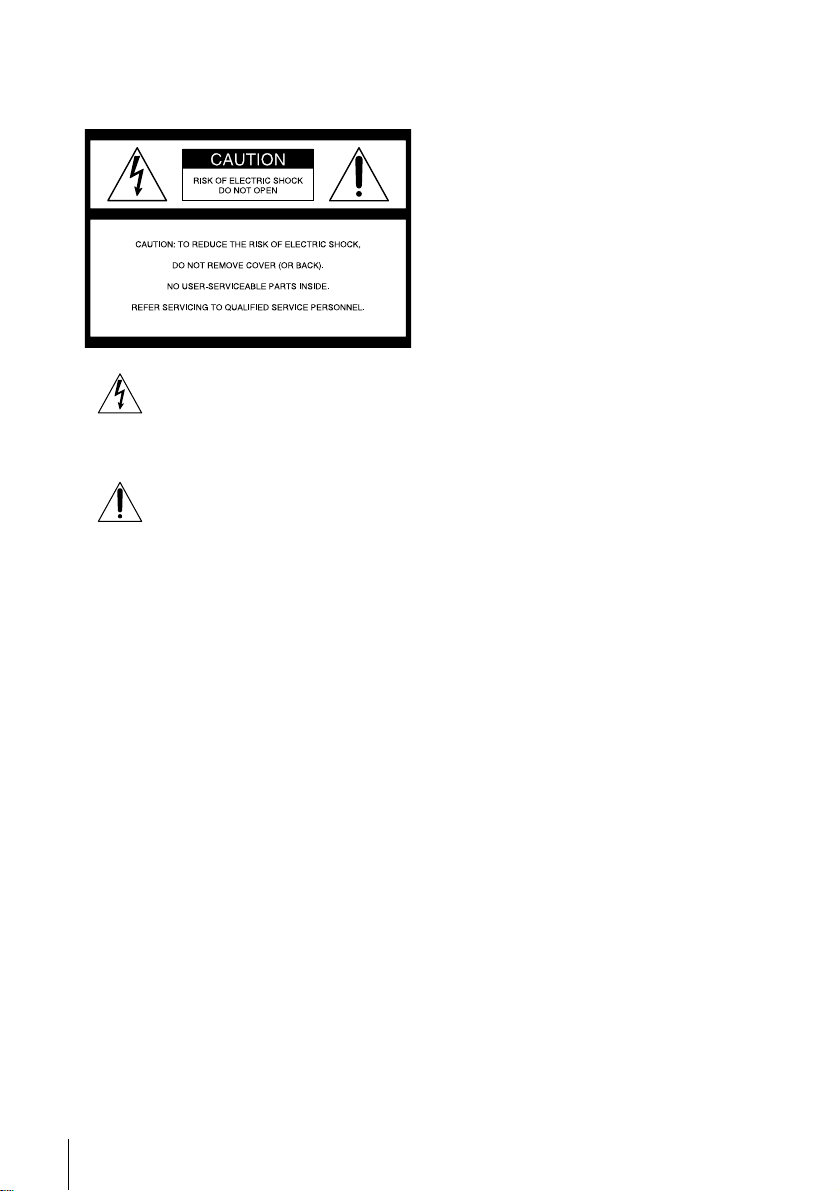
WARNING
To prevent fire or shock hazard, do not
expose the unit to rain or moisture.
This symbol is intended to alert the user
to the presence of uninsulated
“dangerous voltage” within the product’ s
enclosure that may be of sufficient
magnitude to constitute a risk of electric
shock to persons.
This symbol is intended to alert the user
to the presence of important operating
and maintenance (servicing) instructions
in the literature accompanying the
appliance.
CAUTION
To prevent electric shock, do not use this polarized
AC plug with an extension cord, receptacle or other
outlet unless the blades can be fully inserted to
prevent blade exposure.
Precautions
Safety
• Operate the unit only on 120 V AC, 60 Hz.
• If anything falls into the cabinet, unplug the unit
and have it checked by qualified personnel before
operating it any further.
• This unit is not disconnected from the AC power
source (mains) as long as it is connected to the
wall outlet, even if the unit itself has been turned
off.
• Unplug the unit from the wall outlet if you do not
intend to use it for an extended period of time. To
disconnect the cord, pull it out by the plug, never
by the cord.
• One blade of the plug is wider than the other for
the purpose of safety and will fit into the power
outlet only one way. If you are unable to insert
the plug fully into the outlet, contact your Sony
dealer.
Installing
• Allow adequate air circulation to prevent internal
heat buildup.
• Do not place the unit on surfaces (rugs, blankets,
etc.) or near materials (curtains, draperies) that
may block the ventilation slots.
• Do not install the unit near heat sources such as
radiators or air ducts, or in a place subject to
direct sunlight, excessive dust, mech anical
vibration o r shock.
• Do not install the unit in an inclined position. It
is designed to be operated in a horizontal position
only.
• Keep the unit and cassettes away fro m equipment
with strong magnets, such as microwave o ven s o r
large loudspeakers.
• Do not place heavy objects on the unit.
• If the unit is brought directly from a cold to a
warm location, moisture may condense inside the
VCR and cause damage to the video head and
tape. When you first install the unit, or when you
move it from a cold to a warm location, wait for
about three hours before operating the unit.
Information
For customers in the USA
CAUTION
Y ou ar e cautioned that any changes or mo difications
not expressly approved in this manual could void
your authority to operate this equipment.
NOTE:
This equipment has been tested and found to
comply with the limits for a Class B digital device,
pursuant to Part 15 of the FCC Rules.
These limits are designed to provide reasonable
protection against harmful interference in a
residential installation.
This equipment generates, uses, and can radiate
radio frequency energy and, if not installed and used
in accordance with the instructions, may cause
harmful interference to radio communications.
However , there is no guarantee tha t interference will
not occur in a particular installation. If this
equipment does cause harmful interference to radio
or television reception, which can be determined by
turning the equipment off and on, the user is
encouraged to try to correct the interference by one
or more of the following measures:
• Reorient or relocate the receiving antenna .
• Increase the separation between the equipment
and receiver.
• Connect the equipment into an outlet on a circuit
different from that to which the receiver is
connected.
• Consult the dealer or an experienced radio/TV
technician for help.
Caution
Te levision programs, fil m s, video tapes and other
materials may be copyrighted.
Unauthorized recording of such material may be
contrary to the provisions of the copyright laws.
Also, use of this recorder with cable television
transmission may require authorization from the
cable television transmission and/or program owner.
2
WARNING
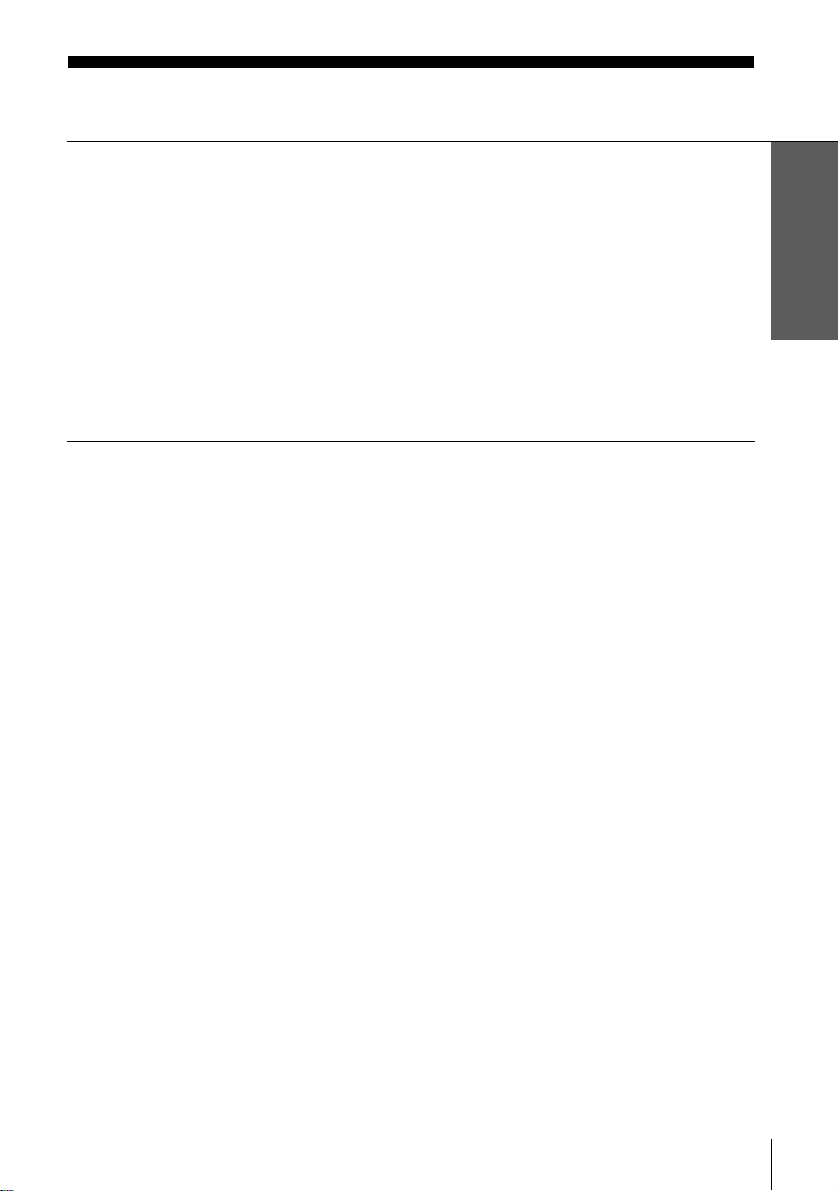
Table of contents
Getting Started
4 Step 1 : Unpacking
5 Step 2 : Setting up the remote commander
8 Step 3 : Hookups
30 Selecting a language
31 Setting the clock
38 Setting up the cable box control (SLV-N80 only)
44 Presetting channels
51 Setting up the VCR Plus+ GOLD system (SLV-N80 only)
58 Setting up the VCR Plus+ system (SLV-N70 only)
Basic Operations
62 Playing a tape
65 Recording TV programs
68 Recording TV programs using the
Dial Timer
73 Recording TV programs using the
VCR Plus+ or VCR Plus+ GOLD
system
76 Setting the timer manually
89 Searching using the index function
90 Searching for a selected point on the
tape
92 Locating a channel by Station ID
(SLV-N80 only)
93 Creating a favorite channel list with
Station ID (SLV-N80 only)
95 Adjusting the picture
97 Changing me nu options
99 Editing with another VCR
Additional Operations
79 Playing/searching at various speeds
81 Setting the recording duration time
82 Checking/changing/canceling timer
settings
84 Recording stereo and bilingual
programs
86 Searching using the Tape Guide
function (SLV-N80 only)
Additional Information
101 Gene ral setup info rmation
103 Troubleshooting
105 Specifications
106 Index to parts and controls
111 Index
Back Cover
Quick reference to using the VCR
Getting Started
VCR Plus+, C3, ALLSET and PlusCode ar e t rademarks of Gemstar Development Corporation.
The VCR Plus+ system is manufac tu red under license from Gemstar Developme nt C orporation.
Table of contents
3

Getting Started
Step 1 : Unpacking
Check that you have received the following items with the VCR:
• Remote commander • Audio/video cable (3-phono, 1-mini to 3phono, 1-mini) (SLV-N80 only)
• Size AA (R6) batteries • Audio/video cable (3-phono to 3-phono)
(SLV-N70 only)
• 75-ohm coaxial cable with F-type connectors
Check your model name
The instructions in this manual are for the 2 models: SLV-N80 and N70. Check you r
model number by looking at the rear panel of your VCR. SLV-N80 is the model used for
illustration purposes. Any difference in operation is clearly indicated in the t ext, for
example, “SLV-N70 only.”
4
Unpacking

Step 2 : Setting up the remote commander
Inserting the batteries
Insert two size AA (R6) batteries
by matching the + and – on the
batteries to the diagram inside the
battery compartment.
Insert the negative (–) end first,
then push in and down until the
positive (+) end clicks into
position.
Using the remote
commander
You can use this remote
commander to operate this VCR
and a Sony TV and/or A V receiv er.
Buttons on the remote comm a nd er
marked with a dot (•) can be used
to operate your Sony TV.
The RECEIVER VOL +/– and
MUTING buttons ca n be use d to
operate your Sony A V receiver.
Getting Started
Remote sensor
[TV] / [VIDEO]
123
456
789
0
To operate Set [TV] / [VIDEO] to
the VCR [VIDEO] and point at the remote sensor at the V C R
a Sony TV [TV] and point at the remote sensor at the TV
Setting up the remote commander
RECEIVER VOL +/–
MUTING
continued
5

Notes
• With normal use, the batteries should last about three to six months.
• If you do not use the remote commander for an extended period of time, remove the batteries
to avoid possible damage from battery leakage .
• Do not use a new battery with an old one.
• Do not use different types of batteries.
• You do not need to move the [TV] / [VIDEO] switch w h en operating you r AV receiver.
• Some Sony AV receivers may not operate with this remote commander.
Controlling other TVs and/or AV receivers with the remote
commander
The remote commander is preprogrammed to control non-Sony TVs and/or AV
receivers. If your TV and/or AV receiver is listed in the following table, set the
appropriate manufacturer’s code number.
Set [TV] / [VIDEO] at the t op of the remote commander to [TV].
1
Hold down ?/1, and enter your TV’s code number using the numb er buttons.
2
Then release ?/1.
Next, hold do wn ?/1, and enter your AV receiver’s code number using the
3
number buttons. Then release ?/1.
Now you can use the ?/1, VOL +/–, CH +/–, and TV/VIDEO buttons to control your
TV. You can also use the buttons marked with a dot (•) to control a Sony TV. You
can use the RECEIVER VOL +/– and MUTING buttons to control your AV receiver .
To control the VCR, reset [TV] / [VIDEO] to [VIDEO].
6
Setting up the remote commander
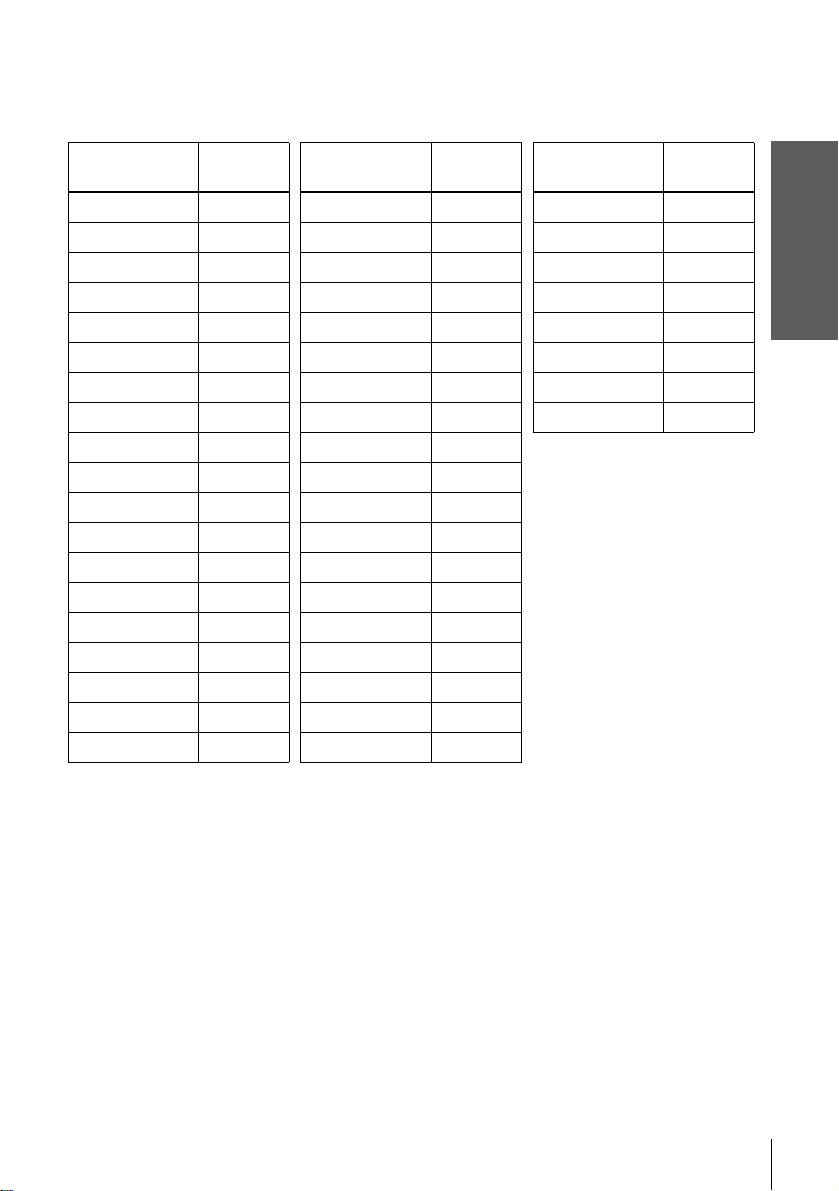
Code numbers of controllable TVs and AV receivers
If more than one code number is listed, try entering them one at a time until you find
the one that works with your TV and/or AV receiver.
TV brand
Sony 01
Akai 04
AOC 04
Centurion 12
Coronado 03
Curtis-Mathes 12
Daytron 12
Emerson 03, 04, 14
Fisher 11
General Electric 06, 10
Gold Star 03, 04, 17
Hitachi 02, 03
J.C.Penn ey 04, 12
JVC 09
KMC 03
Magnavox 03, 08, 12
Marantz 04, 13
MGA/Mitsubishi
NEC 04, 12
Code
number
04, 12, 13, 17
TV brand
Panasonic 06, 19
Philco 03, 04
Philips 08
Pioneer 16
Portland 03
Quasar 06, 18
Radio Shack 05, 14
RCA 04, 10
Sampo 12
Sanyo 11
Scott 12
Sears 07, 10, 11
Sharp 03, 05, 18
Sylvania 08, 12
Teknika 03, 08, 14
Toshiba 07
Wards 03, 04, 12
Yorx 12
Zenith 15
Code
number
AV receiver
brand
Sony 88, 89, 91
Denon 84, 85, 86
Kenwood 92, 93
Onkyo 81, 82, 83
Pioneer 99
Sansui 87
Technics 97, 98
Yamaha 94, 95, 96
Code
number
Getting Started
Notes
• If you enter a new code number, the code number previously entered will be erased. Be sure
to enter your TV’s code number correctly before you enter your AV receiver’s code number.
• If the TV and/or AV receiver uses a different remote control system from the one
programmed to work with the VCR, you cannot control your TV and/or AV receiver with the
remote commander.
• When you replace the batteries of the remote commander, the code number may change. Set
the appropriate code number every time you replace the batteries.
• When you press the AUDIO MONITOR button, your TV’s menu may appear on the TV
screen. To exit the TV menu, press the MENU button on the TV remote commander or wait
until the me n u disappears automatical ly.
Setting up the remote commander
7

Step 3 : Hookups
Selecting the best hookup option
There are many ways in which your VCR can be hooke d up. To hook up your VCR
so that it works best for you, first scan through the table below. Then use the
accompanying diagrams and procedures on the foll owing pages to set up your VCR.
If your TV has audio/video inputs, refer to pages 9 and 10 for audio/video (A/V)
hookup. Then follow one of the hookups below. For hookup 1 or 2, use the Sony
RM-CM101 Cabl e Mouse (cable box controller) (not supplied).
For SLV-N80 only
If you have Use Refer to
A cable box t h at is compatible with the
Cable Mouse
A digital broadcast service’s digital
satellite r eceiver that is comp atible with
the Cable Mouse
For both SLV-N80 and N70
If you have Use Refer to
No cable box or cable box with only a few
scrambled channels
Antenna only, no cable TV Hookup 4 Pages 20 to 22
Cable box with many scramble d cha nnels Hookup 5 Pages 23 to 25
Cable box with only a few scrambled
channels and you are using an A/B sw i tc h
Hookup 1 Pages 11 to 13
Hookup 2 Pages 14 to 16
Hookup 3 Pages 17 to 19
Hookup 6 Pages 26 to 29
8
After you’ve completed the connections, follow the instructions for setup. During
setup, if you need more deta ils on the procedure descr ibe d , pag e num be rs are
provided where you can find complete, step-by-step i nstructions.
After you’ve completed the setup, you’re ready to use your VCR. Procedures differ
depending on the hookup you used. For an overview, refer to “Quick reference to
using the VCR” on the back cover.
Before you get started
• Turn off the power to all equipment.
• Do not co nn ect the AC power cords un til all of the conn e ct ion s are compl et ed .
• Be sure you make connections firmly. Loose connections may cause pi cture
distortion.
• If your TV doesn’t match any of the examples provided, see your nearest Sony
dealer or qualified technician.
Hookups
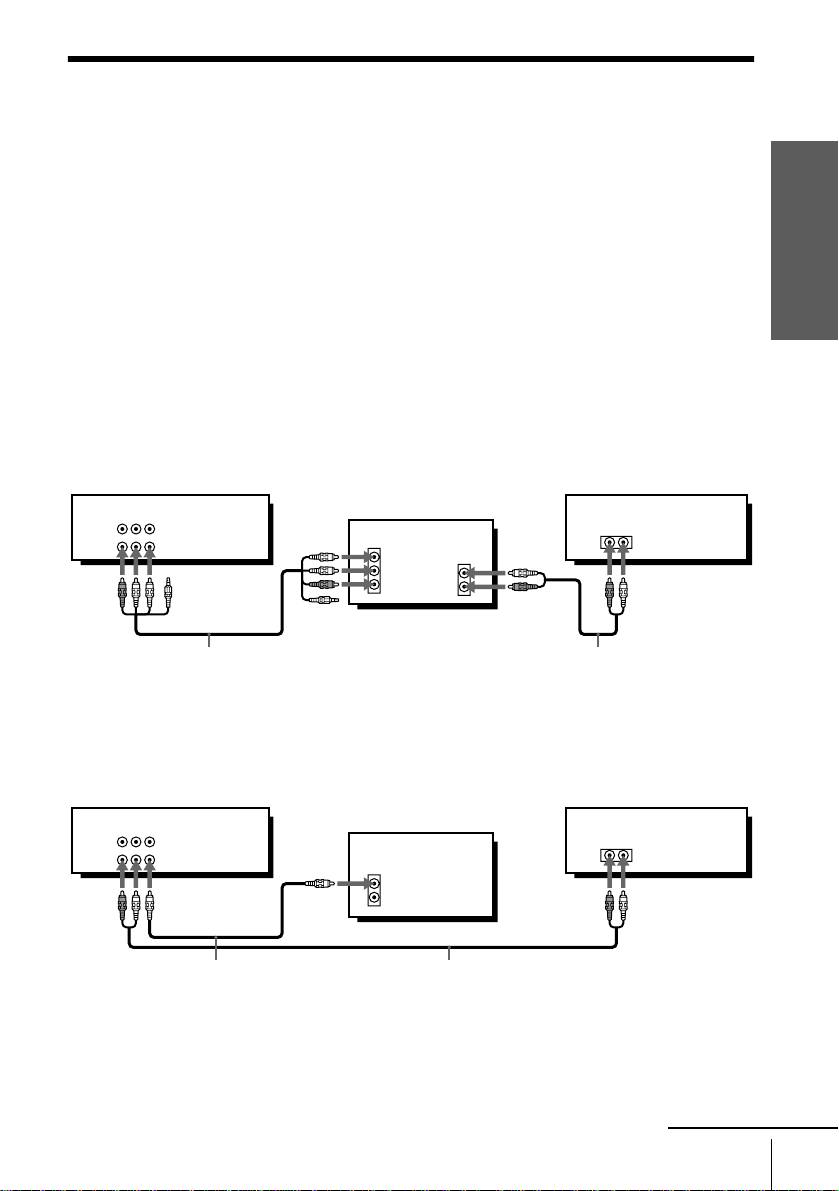
Audio/video (A/V) hookup
If your TV has au dio /video (A/V) inpu t jac ks , you will get a bette r p ic tur e a n d sound
if you hook up your VC R using these connections. For a true “home theater ”
experience, you should connect the audio outputs of your VCR or TV to your ste reo
system. If your TV doesn’t have A/V inputs, see the following pages for antenna or
cable hookups.
If your TV has the S-Link™ (A/V bus control) function, hook up your VCR (SLVN80 only) using the co nnection shown on page 10. Your TV will automatically
switch to the A/V inputs for your VCR when you play back a tape or operate the
VCR.
If you’re not planning to use your VCR to record programs, you’re finished setting up
the VCR after you’ve made the connections shown on pages 9 and 10. If you want to
record regular or cable TV programs, complete these connections first, and then go to
the following pages for antenn a or cable hookups.
S-Link™ is a trademar k of Sony Corporation.
A Use this hookup if your TV has stereo jacks
AUDIO VIDEO
LINE-1
IN
LINE
OUT
*
Getting Started
Stereo receiverVCR
TV
IN
VIDEO
AUDIO OUT
AUDIO
*
AUX IN
Audio/video ca ble (supplied)
Audio cable (not supplied)
* Do not connect the fourth miniplug for this hookup (SLV-N80 only).
B Use this hookup if your TV doesn’t have stereo jacks
AUDIO VIDEO
LINE-1
IN
LINE
OUT
Video cable (not supplied)
TV
IN
VIDEO
AUDIO
Audio cable (not supplied)
Stereo receiverVCR
AUX IN
continued
Hookups
9

C Use this hookup if your TV has the S-Link™ function (SLV-N80 only)
Stereo receiverVCR
TV
IN
VIDEO
AUDIO
S-LINK
AUDIO OUT
AUX IN
S-LINK
AUDIO VIDEO
IN
LINE-1
IN
LINE
OUT
Audio/video ca ble (supplied)
Note
• To play a tape in st ereo, you must use the A /V connection.
Completing A/V hookup:
After you’ve connected your TV and completed antenna or ca ble hookup, return to
this procedure to complete VCR set up. This will prevent unwanted noise in the RF
channel.
Press MENU and select
ADVANCED OPTIONS.
TIMER SET/CHECK
SETTINGS
ADVANCED OPTIONS
SELECT :
SET :
OK
MENUQUIT :
Caution
Connections betwee n the VCR’s VHF/UHF connector and the antenna terminals of the TV
receiver should be made only as shown in the following instructions. Failure to do so may result
in operation that violates the regulations of the Federal Communications Commission regarding
the use and operation of RF devices. Never connect the output of the VC R t o an antenna or
make simultaneous (para ll el ) antenna and VCR connec ti ons at the antenna terminal s of your
receiver.
,
Audio cable (not supplied)
Set AUT O ANT SELECT
to OFF and press OK.
ADVANCED OPTIONS
AUTO ANT SELECT
AUTO STEREO
TUNER AUDIO
APC
TAPE SELECT
AUTO TAPE SPEED
FAVORITE CH
SHARPNESS
RETURN
SELECT :
SET :
OK
MENUQUIT :
ON
OFF
ON
AUTO
ON
ON
LH
For details, see page 97.
10
Note to CATV system installer (in USA)
This reminder is p rovided to call th e C ATV system installer’s attention to Ar ticle 820- 40 of th e
NEC that provides guidelines for prope r grounding and, in particular, specifies that the cable
ground shall be connected to the grounding system of the building, as close to the point of cable
entry as practical.
Hookups

Hookup 1 (SLV-N80 only)
Using the cable box control feature
Recommended use
You should use this hookup i f you have a cable box, especially if your cable system
scrambles all or most channels. This hookup allows the VCR’s cable box control
feature to control the channels on th e cable box, simplifyin g the recordin g process. A
list of compatib le cable boxes is on pages 40 and 41.
What you can do with this hookup
• Record any channel by using the Cable Mouse to select channels on the cable box
What you can’t do
• Record with the cable box turned off
• Record one channel while watching another ch annel
RM-CM101
Cable Mouse
(not supplied)
or
or
Rear of TV
VHF/UHF
Match the type of
A
connector on your
TV: A, B, or C.
VHF
For connector types
B
B and C, no UHF
UHF
connection is
required.
VHF
C
UHF
Positioning the Cable Mouse
Place the Cable Mous e s o th at it
hangs out over the front of the
remote sensor on the cable box.
Wall
PLUG IN
( )
POWER
CABLE BOX
CONTROL
CONTROL S
OUT
VCR
Cable box
IN
OUT
VHF/UHF
IN
OUT
Getting Started
Side view
continued
Hookups
11

Hookup 1 : VCR setup
Set the RF UNIT switch to CH3
1
or CH4, whichev e r chan nel is no t
used in your area. If both are
used, set the switch to either
channel. For details, see page
101.
If you made A/V connections
(from page 9), you can skip this
step.
Turn on your cable box.
2
Press EASY SET UP on the VCR.
3
EASY
SET UP
RF UNIT
CH3
CH4
1 The LANGUAGE menu appears. Change the
on-screen display language to Spanish
(ESPAÑOL) or French (FRANÇAIS) if
desired, and press OK. For details, see page
30.
2 The CLOCK SET menu appears. Select
AUTO and press OK. For details, see page
32.
3 The SMART CHANNEL MAPPING menu
appears. Press M/m/</, to enter the ZIP/
POSTAL CODE in your area and press OK.
(You can also use the number buttons to enter
the ZIP/POSTAL CODE.)
SET UP
LANGUAGE
SELECT :
NEXT :
OK
EASY SET UPCANCEL :
SET UP
CLOCK SET
SELECT :
NEXT :
OK
EASY SET UPCANCEL :
SET UP
SMART CHANNEL MAPPING
ZIP / POSTAL CODE
SELECT :
SET :
NEXT :
0–9
OK
EASY SET UPCANCEL :
ENGLISH
ESPAÑOL
FRANÇAIS
AUTO
MANUAL
––––3
12
Hookups

4 The CABLE BOX CONTR OL menu appears.
Select ON. For details, see page 39.
SET UP
CABLE BOX CONTROL
CABLE MOUSE
BOX CODE NO.
BOX OUTPUT CH
ON
OFF
SELECT :
NEXT :
OK
EASY SET UPCANCEL :
5 Enter your cable box cod e number and press
OK. For details , see page 39.
SET UP
CABLE BOX CONTROL
CABLE MOUSE
BOX CODE NO.
BOX OUTPUT CH
USE :
NEXT :
OK
ON
–––
CH3
0–9
EASY SET UPCANCEL :
6 Select your cable box output channel and press OK.
SET UP
CABLE BOX CONTROL
CABLE MOUSE
BOX CODE NO.
BOX OUTPUT CH
SELECT :
NEXT :
OK
ON
CH2
CH3
CH4
LINE
EASY SET UPCANCEL :
SET UP
SET UP IS DONE
Normal display
You have now completed hookup. If you want t o use the VCR Plus+ GOLD system
for recording, go to page 51 for VCR Plus+ GOLD system channel set up.
Automatic clock setting
Once you’ve set up the VCR, it aut omatically se ts the cloc k the f irst time y ou turn of f
the VCR. “ACS” (Auto Clock Set) will flash in the display window and search for a
time signal provided by some T V channels. After that, whenever you turn off the
VCR, it checks the time and adjusts th e cl ock, even for Daylight Saving Time.
If you want to use the timer to record right awa y , or if the channels in your area do n ot
carry time signals, set the clock manually. For details, see page 36.
Getting Started
Notes
• To use the Auto Clock Set feature, leave the cable box on.
• If the clock is not set, “ACS” w ill flash in the display wind ow whenever the VCR is tu r ned
off. During this time, the VCR will search for a time signal.
Hookups
13

Hookup 2 (SLV-N80 only)
e
Connecting to a digital satellite receiver
Recommended use
Use this hookup if you have a digital satellite receiver that is compatible with the
Cable Mouse. It allows the VCR’s cable box control feature to control the channel on
the digital satellite receiver, simplifying the recording process. A list of compatible
digital satellite receivers is on page 42.
What you can do with this hookup
• Record any channels by using the Cable Mouse to select channels on the digital
satellite receiver
What you can’t do
• Record with the digital satellite receiver turned off
• Record any channels from cable or an antenna (To record channels from cable or
an antenna, turn off the cable box control feature.)
• Us e a c able box
• Record programs with the VCR Plus+ GOLD system
Wall
or
VCR
PLUG IN
( )
POWER
CABLE BOX
AUDIO VIDEO
CONTROL
CONTROL S
OUT
AUDIO VIDEO
Digital satellite
receiver
LINE-1
IN
LINE
OUT
LINE
OUT
VHF/UHF
IN
OUT
RM-CM101
Cable
Mouse
(not supplied)
VHF/UHF
IN
OUT
Rear of TV
VHF/UHF
Match the
A
type of
or
VHF
connector on
your TV: A,
B, or C.
B
For connector
or
UHF
VHF
types B and
C, no UHF
connection is
C
required.
UHF
Positioning the Cable Mous
Place the Cable Mouse so that it
hangs out over the front of the
remote sensor on the digital
satellite rece iver.
Side view
14
Hookups
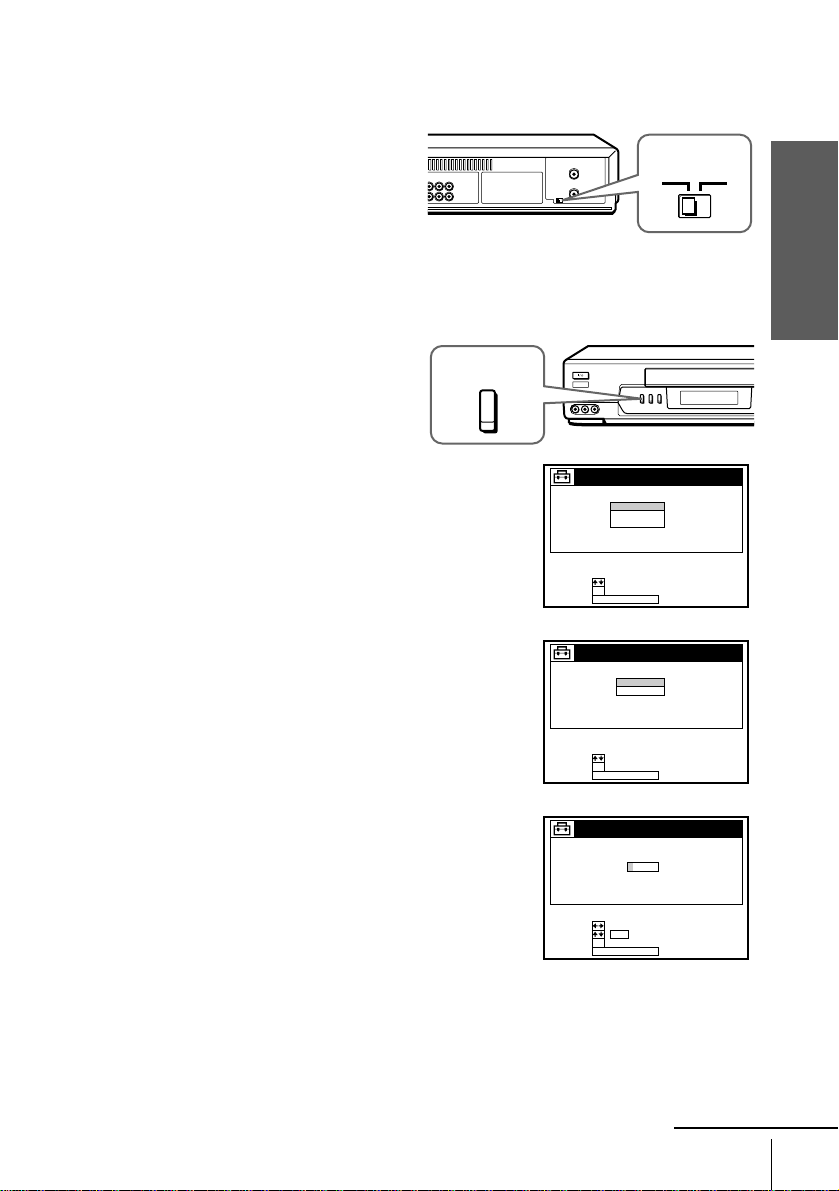
Hookup 2 : VCR setup
Set the RF UNIT switch to CH3
1
or CH4, whichever channel is not
used in your area. If both are
used, set the switch to either
channel. For details, see page
101.
If you made A/V connect ions
(from page 9), you can skip this
step.
Turn on your digital satellite receiver.
2
Press EASY SET UP on the VCR.
3
EASY
SET UP
RF UNIT
CH3
CH4
Getting Started
1 The LANGUAGE menu appears. Change the
on-screen display language to Spani sh
(ESPAÑOL) or French (FRANÇAIS) if
desired, and press OK. For detail s , see page
30.
2 The CLOCK SET menu appears. Select
AUTO and press OK. For details, see page
32.
3 The SMART CHANNEL MAPPING menu
appears. Press M/m/</, to enter the ZIP/
POSTAL CODE in your area and press OK.
(You can also use the number buttons to enter
the ZIP/POSTAL CODE.)
SET UP
LANGUAGE
SELECT :
NEXT :
OK
EASY SET UPCANCEL :
SET UP
CLOCK SET
SELECT :
NEXT :
OK
EASY SET UPCANCEL :
SET UP
SMART CHANNEL MAPPING
ZIP / POSTAL CODE
SELECT :
SET :
NEXT :
0–9
OK
EASY SET UPCANCEL :
ENGLISH
ESPAÑOL
FRANÇAIS
AUTO
MANUAL
––––3
continued
Hookups
15

4 The CABLE BOX CONTR OL menu appears.
Select ON. For details, see page 39.
SET UP
CABLE BOX CONTROL
CABLE MOUSE
BOX CODE NO.
BOX OUTPUT CH
SELECT :
NEXT :
OK
ON
OFF
EASY SET UPCANCEL :
5 Enter your digital satellite receiver code
number and press OK. For details, see page
39.
SET UP
CABLE BOX CONTROL
CABLE MOUSE
BOX CODE NO.
BOX OUTPUT CH
USE :
NEXT :
OK
ON
–––
CH3
0–9
EASY SET UPCANCEL :
6 Set your digital satellite receiver output chann el (BOX OUTPUT CH) to LINE
and press OK.
SET UP
CABLE BOX CONTROL
CABLE MOUSE
BOX CODE NO.
BOX OUTPUT CH
SELECT :
NEXT :
OK
EASY SET UPCANCEL :
ON
CH2
CH3
CH4
LINE
SET UP
SET UP IS DONE
Normal display
Automatic clock setting
Once you’ve set up the VCR, it a utomatic ally sets the clock the f irst t ime you tur n of f
the VCR. “ACS” (Auto Clock Set) will flash in the display window and search for a
time signal provided by some TV channels. After that, whenever you turn off the
VCR, it checks the time and adjusts the clock, even for Daylight Saving Time.
If you want to use the timer to record right a way, or if the ch annels in your a rea do not
carry time signals, set the clock manually. For details, see page 36.
16
Notes
• If the clock is not set, “ACS” will flash in the display window whenever the VCR is turned
off. During this time, the VCR will sea rc h for a time signal.
• To successfully record a program from the digital satellite receiver, proceed as follows:
– Leave the digital satellite receiver on all the time.
– Turn off the display (menu screen, channel num ber, etc.) of the digital satellite rece iver.
– To record or receive locked channels, unlock the channel before the VCR starts recordin g.
– To set pay-per-view programs in the timer setting, order the pay-per-view program before
the VCR starts r ecording.
– Some programs are copy protected. You cannot record these programs.
Hookups

Hookup 3
You have no cable box, or a cable bo x with only a few
scrambled channels
Recommended use
Use this hookup if you do not have a cable box. Also use this hookup if your cable
system scrambles only a few channels.
What you can do with this hookup
• Record any unscrambled channel by selecting the channel on the VCR
What you can’t do
• Record scrambled channels that require a cable box
Getting Started
Wall
Connect this cable
directly to your TV if
you don’t have a
cable box.
Cable box
IN
OUT
VCR
VHF/UHF
IN
OUT
or
or
Rear of TV
VHF/UHF
A
VHF
B
UHF
VHF
C
UHF
Match the type
of connector
on your TV: A,
B, or C.
For connector
types B and C,
no UHF
connection is
required.
continued
Hookups
17

Hookup 3 : VCR setup
Set the RF UNIT switch to CH3
1
or CH4, whichev e r chan nel is no t
used in your area. If both are
used, set the switch to either
channel. For details, see page
101.
If you made A/V connections
(from page 9), you can skip this
step.
Press EASY SET UP on the VCR.
2
EASY
SET UP
RF UNIT
CH3
CH4
1 The LANGUAGE menu appears. Change the
on-screen display language to Spanish
(ESPAÑOL) or French (FRANÇAIS) if
desired, and press OK. For details, see page
30.
2 The CLOCK SET menu appears. Select
AUTO and press OK. For details, see page
32.
3 (For SLV-N80 only)
The SMART CHANNEL MAPPING menu
appears. Press M/m/</, to enter the ZIP/
POSTAL CODE in your area and press OK.
(You can also use the number buttons to enter
the ZIP/POSTAL CODE.)
SET UP
LANGUAGE
SELECT :
NEXT :
OK
EASY SET UPCANCEL :
SET UP
CLOCK SET
SELECT :
NEXT :
OK
EASY SET UPCANCEL :
SET UP
SMART CHANNEL MAPPING
ZIP / POSTAL CODE
SELECT :
SET :
NEXT :
0–9
OK
EASY SET UPCANCEL :
ENGLISH
ESPAÑOL
FRANÇAIS
AUTO
MANUAL
––––3
18
Hookups

4 (For SLV-N80 only)
The CABLE BOX CONTROL m enu appears.
Select OFF and press OK.
SET UP
CABLE BOX CONTROL
CABLE MOUSE
BOX CODE NO.
BOX OUTPUT CH
ON
OFF
SELECT :
NEXT :
OK
EASY SET UPCANCEL :
5 The TUNER PRESET menu appears. Set
ANTENNA/CABLE to CABLE and press
OK. For details , see page 45.
SET UP
TUNER PRESET
ANTENNA / CABLE
SELECT :
NEXT :
OK
EASY SET UPCANCEL :
ANT
CABLE
6 The AUTO PRESET starts.
SET UP
TUNER PRESET CH 2 4
AUTO PRESET
PROCESSING
PLEASE WAIT
SET UP
SET UP IS DONE
Normal display
You have now completed hookup. If you want to use the VCR Plus+ or VCR Plus+
GOLD system for recording, go to the page listed below.
For SLV-N80: Go to page 51 for VCR Plus+ GOLD system channel set up.
For SLV-N70: Go to page 58 for VCR Plus+ system channel set up.
Getting Started
Automatic clock setting
Once you’ve set up the VCR, it aut omatically se ts the cloc k the f irst time y ou turn of f
the VCR. “ACS” (Auto Clock Set) will flash in the display window and search for a
time signal provided by some T V channels. After that, whenever you turn off the
VCR, it checks the time and adjusts th e cl ock, even for Daylight Saving Time.
If you want to use the timer to record right awa y , or if the channels in your area do n ot
carry time signals, set the clock manually. For details, see page 36.
Note
• If the clock is not set, “ACS” w ill flash in the display wind ow whenever the VCR is tu r ned
off. During this time, the VCR will search for a time signal.
Hookups
19

Hookup 4
s
Antenna hookup
Make the following connections if you’re using an antenna (if you don’t have cable
TV).
A Use this hookup if you’re using:
• VHF/UHF antenna (you get channels 2–13 and channels 14 and higher)
• UHF-only antenna (you get channels 14 and higher)
• Separate VHF and UHF antennas
B Use this hookup if you’re using a VHF-only antenna (you get
VCR
VHF/UHF
IN
OUT
channels 2–13 only)
or
or
Rear of TV
VHF/UHF
A
VHF
B
UHF
VHF
C
UHF
Match the type of
connector on your
TV: A, B, or C.
20
Hookups
Rear of TV
VHF/UHF
Match the type of
A
connector on your
VCR
VHF/UHF
IN
OUT
or
or
TV: A, B, or C.
VHF
For connector type
B
B and C, no UHF
UHF
connection is
required.
VHF
C
UHF
If you cannot connect your antenna cable to the VCR directly
If your antenna cable is a flat cable (300-ohm twin lead cable), attac h an external
antenna connector (not supplied) so you can connect the cable to the VHF/UHF IN
connector. If you have separate cables for VHF and UHF antennas, you should use a
U/V band mixer (not supplie d). For details, see page 102.

Hookup 4 : VCR setup
Set the RF UNIT switch to CH3
1
or CH4, whichever channel is not
used in your area. If both are
used, set the switch to either
channel. For details, see page
101.
If you made A/V connect ions
(from page 9), you can skip this
step.
Press EASY SET UP on the VCR.
2
EASY
SET UP
RF UNIT
CH3
CH4
Getting Started
1 The LANGUAGE menu appears. Change the
on-screen display language to Spani sh
(ESPAÑOL) or French (FRANÇAIS) if
desired, and press OK. For detail s , see page
30.
2 The CLOCK SET menu appears. Select
AUTO and press OK. For details, see page
32.
3 (For SLV-N80 only)
The SMART CHANNEL MAPPING menu
appears. Press M/m/</, to enter the ZIP/
POSTAL CODE in your area and press OK.
(You can also use the number buttons to enter
the ZIP/POSTAL CODE.)
SET UP
LANGUAGE
SELECT :
NEXT :
OK
EASY SET UPCANCEL :
SET UP
CLOCK SET
SELECT :
NEXT :
OK
EASY SET UPCANCEL :
SET UP
SMART CHANNEL MAPPING
ZIP / POSTAL CODE
SELECT :
SET :
NEXT :
0–9
OK
EASY SET UPCANCEL :
ENGLISH
ESPAÑOL
FRANÇAIS
AUTO
MANUAL
––––3
continued
Hookups
21

4 (For SLV-N80 only)
The CABLE BOX CONTR OL menu appears.
Select OFF and press OK.
SET UP
CABLE BOX CONTROL
CABLE MOUSE
BOX CODE NO.
BOX OUTPUT CH
SELECT :
NEXT :
OK
ON
OFF
EASY SET UPCANCEL :
5 The TUNER PRESET menu appears. Set
ANTENNA/CABLE to ANT and press OK.
For details, see page 45.
SET UP
TUNER PRESET
ANTENNA / CABLE
SELECT :
NEXT :
OK
EASY SET UPCANCEL :
ANT
CABLE
6 The AUTO PRESET starts.
SET UP
TUNER PRESET CH 2 4
AUTO PRESET
PROCESSING
PLEASE WAIT
SET UP
SET UP IS DONE
Normal display
You have now completed hookup. If you want to use the VCR Plus+ or VCR Plus+
GOLD system for recording, go to the page listed below.
For SLV-N80: Go to page 51 for VCR Plus + GOLD system channel set up.
For SLV-N70: Go to page 58 for VCR Plus+ system channel set up.
Automatic clock setting
Once you’ve set up the VCR, it a utomatic ally sets the clock the f irst t ime you tur n of f
the VCR. “ACS” (Auto Clock Set) will flash in the display window and search for a
time signal provided by some TV channels. After that, whenever you turn off the
VCR, it checks the time and adjusts the clock, even for Daylight Saving Time.
If you want to use the timer to record right a way, or if the ch annels in your a rea do not
carry time signals, set the clock manually. For details, see page 36.
22
Note
• If the clock is not set, “ACS” will flash in the display window whenever the VCR is turned
off. During this time, the VCR will sea rc h for a time signal.
Hookups

Hookup 5
Connecting a cable box with man y scrambled channels
Recommended use
Use this hookup if your cable system scrambles all or most channels.
What you can do with this hookup
• Record any channel by selecting the channel on the cable box
What you can’t do
• Record with the cable box turned off
• Record one channel while watching another channel
Wall
VCR
VHF/UHF
IN
Cable box
IN
OUT
OUT
Rear of TV
VHF/UHF
or
or
VHF
UHF
VHF
UHF
Match the type of
A
connector on your
TV: A, B, or C.
For connector
B
types B and C, no
UHF connection
is required.
C
Getting Started
continued
Hookups
23

Hookup 5 : VCR setup
Set the RF UNIT switch to CH3
1
or CH4, whichev e r chan nel is no t
used in your area. If both are
used, set the switch to either
channel. For details, see page
101.
If you made A/V connections
(from page 9), you can skip this
step.
Turn on your cable box.
2
Press EASY SET UP on the VCR.
3
EASY
SET UP
RF UNIT
CH3
CH4
1 The LANGUAGE menu appears. Change the
on-screen display language to Spanish
(ESPAÑOL) or French (FRANÇAIS) if
desired, and press OK. For details, see page
30.
2 The CLOCK SET menu appears. Select
MANUAL and press OK. Then set the clock
manually and press OK. For details, see page
37.
3 (For SLV-N80 only)
The SMART CHANNEL MAPPING menu
appears. Press M/m/</, to enter the ZIP/
POSTAL CODE in your area and press OK.
(You can also use the number buttons to enter
the ZIP/POSTAL CODE.)
4 (For SLV-N80 only)
The CABLE BOX CONTR OL menu appears.
Select OFF and press OK.
SET UP
LANGUAGE
SELECT :
NEXT :
OK
EASY SET UPCANCEL :
SET UP
CLOCK SET
SELECT :
NEXT :
OK
EASY SET UPCANCEL :
SET UP
SMART CHANNEL MAPPING
ZIP / POSTAL CODE
SELECT :
SET :
NEXT :
OK
EASY SET UPCANCEL :
SET UP
CABLE BOX CONTROL
CABLE MOUSE
BOX CODE NO.
BOX OUTPUT CH
0–9
ENGLISH
ESPAÑOL
FRANÇAIS
AUTO
MANUAL
––––3
ON
OFF
24
Hookups
SELECT :
NEXT :
OK
EASY SET UPCANCEL :
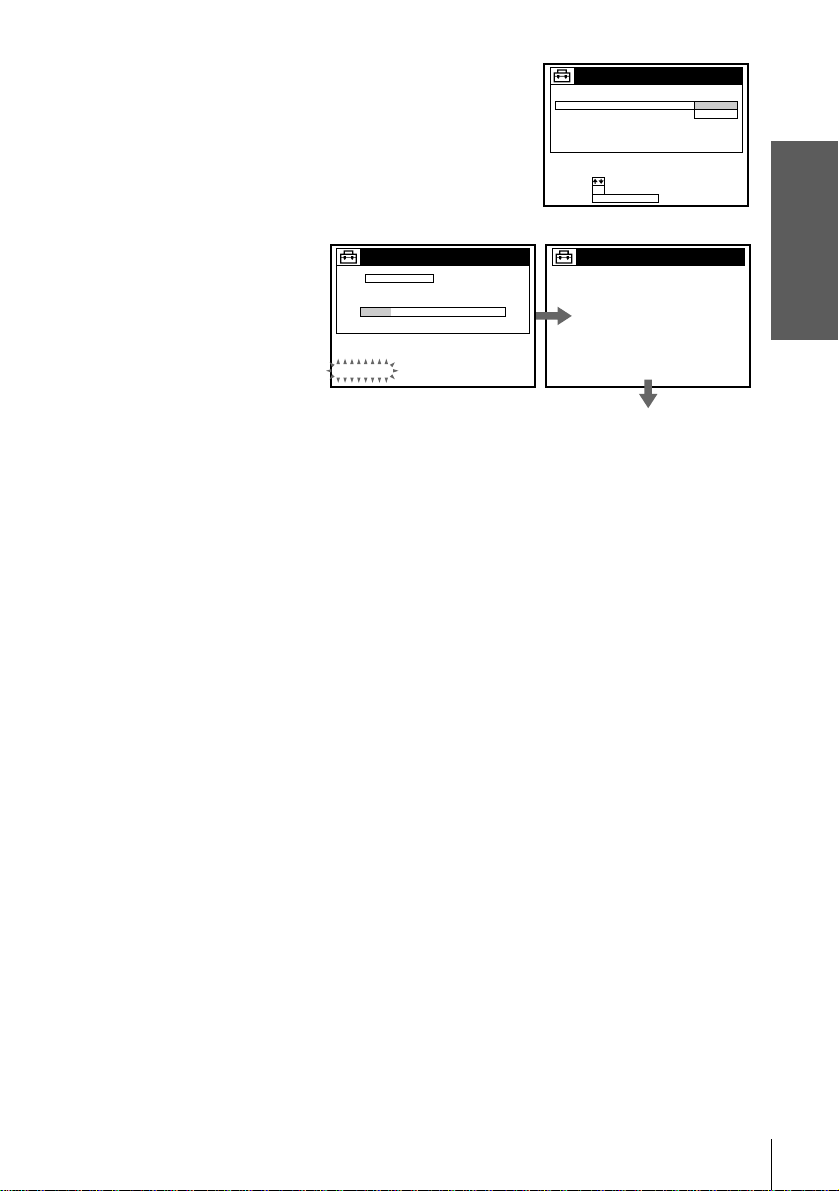
5 The TUNER PRESET menu appears. Set
ANTENNA/CABLE to ANT and press OK.
For details, see page 45.
SET UP
TUNER PRESET
ANTENNA / CABLE
ANT
CABLE
SELECT :
NEXT :
OK
EASY SET UPCANCEL :
6 The AUTO PRESET starts.
SET UP
TUNER PRESET CH 2 4
AUTO PRESET
PROCESSING
PLEASE WAIT
SET UP
SET UP IS DONE
Normal display
You have now completed hookup. If you want to use the VCR Plus+ or VCR Plus+
GOLD system for recording, go to the pages listed below.
For SLV-N80: Find the VCR Plus+ GOLD system Channel Listing in your program
guide. For details, see page 51. Then enter all channels you want to record and the
cable box output c hannel (usually 2, 3, or 4) as described on page 55.
For SLV-N70: Go to page 58 for VCR Plus+ system channel set up.
Automatic clock setting
Once you’ve set up the VCR, it aut omatically se ts the cloc k the f irst time y ou turn of f
the VCR. “ACS” (Auto Clock Set) will flash in the display window and search for a
time signal provided by some T V channels. After that, whenever you turn off the
VCR, it checks the time and adjusts th e cl ock, even for Daylight Saving Time.
To use the Auto Clock Set feature with this hookup, you need to manually select a
channel that carries a time signal:
Getting Started
Tune the cable box to a channel that carries a time signal.
1
Select AUTO in the CLOCK SET menu to turn on the Auto Clock Set feature.
2
Turn of f the VCR. It automatically sets the clock and adjusts for Daylight Saving
3
Time by picking up the time signal.
If you want to use the timer to record right awa y , or if the channels in your area do n ot
carry time signals, set the clock manually. For details, see page 36.
Notes
• To use the Auto Clock Set feature, leave the cable box on.
• If the clock is not set, “ACS” w ill flash in the display wind ow whenever the VCR is tu r ned
off. During this time, the VCR will search for a time signal.
Hookups
25

Hookup 6
Connecting a cable box with only a few scrambled
channels, using an A/B switch
Recommended use
By using an A/B switch (not supplied), this hookup allows you to rec ord both
scrambled and unscrambled channels conveniently.
What you can do with this hookup
• Record any unscrambled channel by selecting the channel directly on the VCR (the
• Record any scrambled channel by selecting the channel on the cable box (the A/B
What you can’t do
• Record one scrambled channel while watching another channel (the A/ B switch is
A/B switch is set to A)
switch is set to B)
set to B)
Wall
Splitter
A/B switch
AB
VCR
VHF/UHF
IN
OUT
Cable box
IN
OUT
or
or
Rear of TV
VHF/UHF
A
VHF
B
UHF
VHF
C
UHF
Match the type
of connector
on your TV: A,
B, or C.
For connector
types B and
C, no UHF
connection is
required.
26
Hookups

Hookup 6 : VCR setup
Set the RF UNIT switch to CH3
1
or CH4, whichever channel is not
used in your area. If both are
used, set the switch to either
channel. For details, see page
101.
If you made A/V connect ions
(from page 9), you can skip this
step.
Set the A/B switch to “A.”
2
Press EASY SET UP on the VCR.
3
EASY
SET UP
RF UNIT
CH3
CH4
Getting Started
1 The LANGUAGE menu appears. Change the
on-screen display language to Spani sh
(ESPAÑOL) or French (FRANÇAIS) if
desired, and press OK. For detail s , see page
30.
2 The CLOCK SET menu appears. Select
AUTO and press OK. For details, see page
32.
3 (For SLV-N80 only)
The SMART CHANNEL MAPPING menu
appears. Press M/m/</, to enter the ZIP/
POSTAL CODE in your area and press OK.
(You can also use the number buttons to enter
the ZIP/POSTAL CODE.)
4 (For SLV-N80 only)
The CABLE BOX CONTROL m enu appears.
Select OFF and press OK.
SET UP
LANGUAGE
SELECT :
NEXT :
OK
EASY SET UPCANCEL :
SET UP
CLOCK SET
SELECT :
NEXT :
OK
EASY SET UPCANCEL :
SET UP
SMART CHANNEL MAPPING
ZIP / POSTAL CODE
SELECT :
SET :
NEXT :
OK
EASY SET UPCANCEL :
SET UP
CABLE BOX CONTROL
CABLE MOUSE
BOX CODE NO.
BOX OUTPUT CH
0–9
ENGLISH
ESPAÑOL
FRANÇAIS
AUTO
MANUAL
––––3
ON
OFF
SELECT :
NEXT :
OK
EASY SET UPCANCEL :
continued
Hookups
27
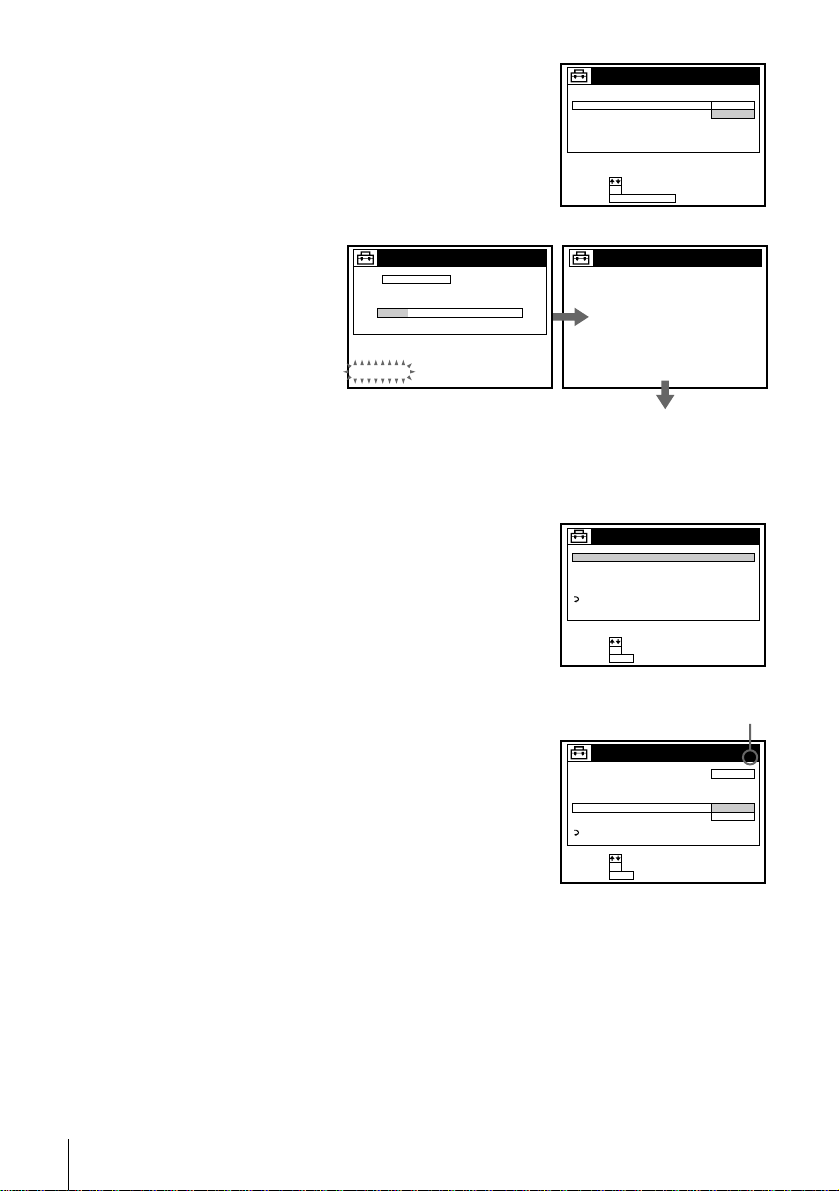
5 The TUNER PRESET menu appears. Set
ANTENNA/CABLE to CABLE and press
OK. For details, see page 45.
SET UP
TUNER PRESET
ANTENNA / CABLE
SELECT :
NEXT :
OK
EASY SET UPCANCEL :
6 The AUTO PRESET starts.
SET UP
TUNER PRESET CH 2 4
AUTO PRESET
PROCESSING
PLEASE WAIT
Preset the cable box output channel (us ually 2, 3 or 4). For details , see page 47.
4
SET UP
SET UP IS DONE
Normal display
1 Press MENU, then select SETTINGS and press OK.
2 Select TUNER PRESET and press OK.
SETTINGS
TUNER PRESET
SET VCR Plus+ CHANNELS
CABLE BOX CONTROL
CLOCK SET
LANGUAGE
RETURN
SELECT :
SET :
OK
MENUQUIT :
3 Enter the cable box output channel.
4 Set MANUAL SET to ADD and press OK.
Cable box output chan nel
ANT
CABLE
28
Hookups
5 Press MENU to exit the menu.
TUNER PRESET
ANTENNA / CABLE
AUTO PRESET
MANUAL SET
AFT
FINE TUNING
RETURN
SELECT :
SET :
OK
MENUQUIT :
CH 3
CABLE
ADD
ERASE

You have now completed hookup. If you want to use the VCR Plus+ or VCR Plus+
GOLD system for recording, go to the pages listed below.
For SLV-N80: Set the A/B switch to A and go to page 51 for automatic VCR Plus+
GOLD system channel set up. Go to page 55 for setting up scrambled channels.
For SLV-N70: Set the A/B switch to A and go to page 58 for VCR Plus+ system
channel set up.
Automatic clock setting
Once you’ve set up the VCR, it aut omatically se ts the cloc k the f irst time y ou turn of f
the VCR. “ACS” (Auto Clock Set) will flash in the display window and search for a
time signal provided by some T V channels. After that, whenever you turn off the
VCR, it checks the time and adjusts th e cl ock, even for Daylight Saving Time.
If you want to use the timer to record right awa y , or if the channels in your area do n ot
carry time signals, set the clock manually. For details, see page 36.
Notes
• To use the Auto Clock Set feature, set the A/B switch to “A.”
• If the clock is not set, “ACS” w ill flash in the display wind ow whenever the VCR is tu r ned
off. During this time, the VCR will search for a time signal.
Getting Started
Hookups
29

Selecting a langu age
You can change the on-screen display
language.
Before you start…
• Turn on the VCR and the TV.
• Set the TV to the VCR channel (channel 3
or 4). If your TV is connected to the VCR
using A/V connections, set the TV to video
input.
• Press TV/VIDEO to display the VIDEO
indicator in the VCR’s display window.
1
MENU
Press MENU, then press M/m to highlight
SETTINGS and press OK.
When using the EASY SET UP procedure,
skip steps 1 and 2.
PLAY
OK
2
PLAY
OK
Press M/m to highlight LANGUAGE, then
press OK.
SETTINGS
TUNER PRESET
SET VCR Plus+ CHANNELS
CABLE BOX CONTROL
CLOCK SET
LANGUAGE
RETURN
SELECT :
SET :
OK
MENUQUIT :
LANGUAGE
ENGLISH
ESPAÑOL
FRANÇAIS
MENU
M/m
OK
3
4
30
Selecting a language
SELECT :
OK
SET :
MENUQUIT :
Press M/m to highlight ENGLISH, ESPAÑOL, or FRANÇAIS, then press
PLAY
OK
MENU
Tip
• If you want to return to the previous menu, highlight RET U RN and press OK.
OK.
Press MENU to exit the menu.
