Page 1
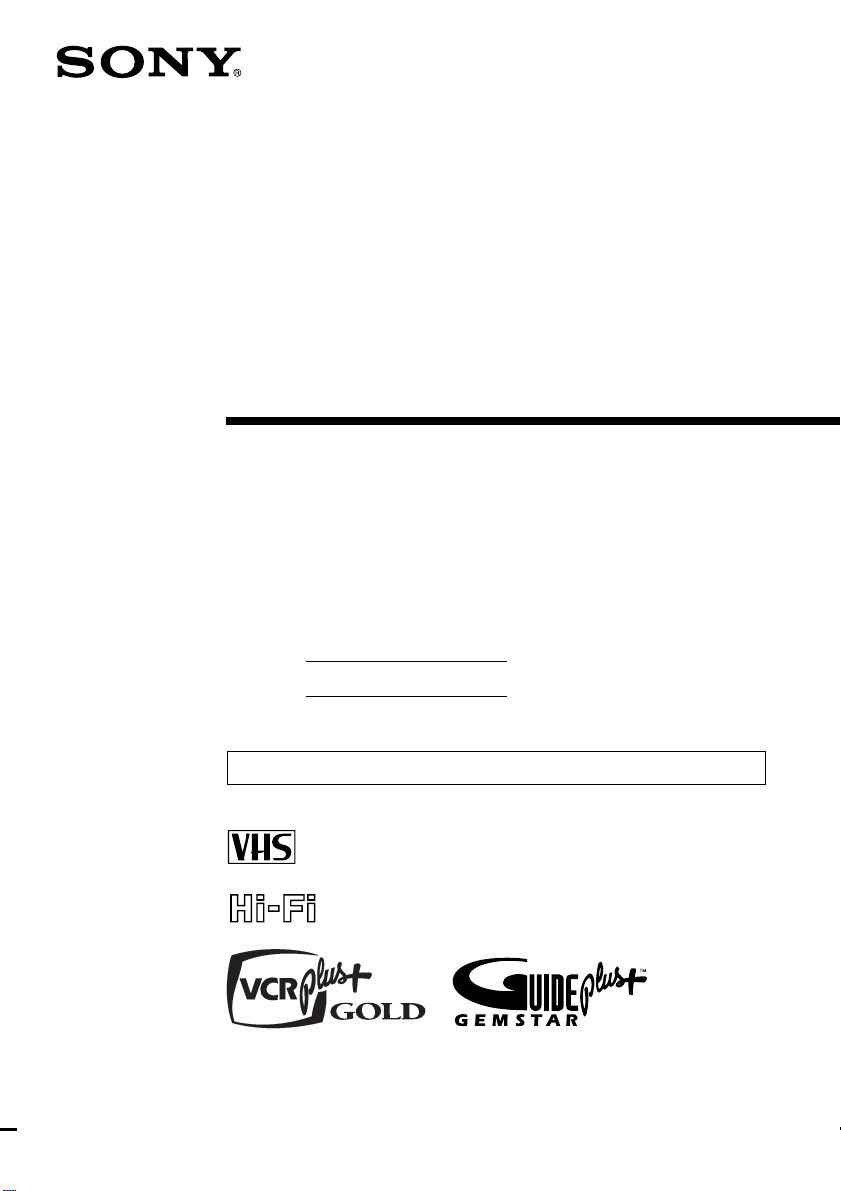
Video Cassette
Recorder
Operating Instructions
Owner’s record
The model and serial numbers are located at the rear of the
unit. Record these numbers in the spaces provided below.
Refer to them whenever you call upon your Sony dealer
regarding this product.
3-861-574-11 (1)
Model No.
Serial No.
For hookup and setup, see the supplied hookup/setup manual.
TM
SLV-M20HF
©1998 by Sony Corporation
Page 2
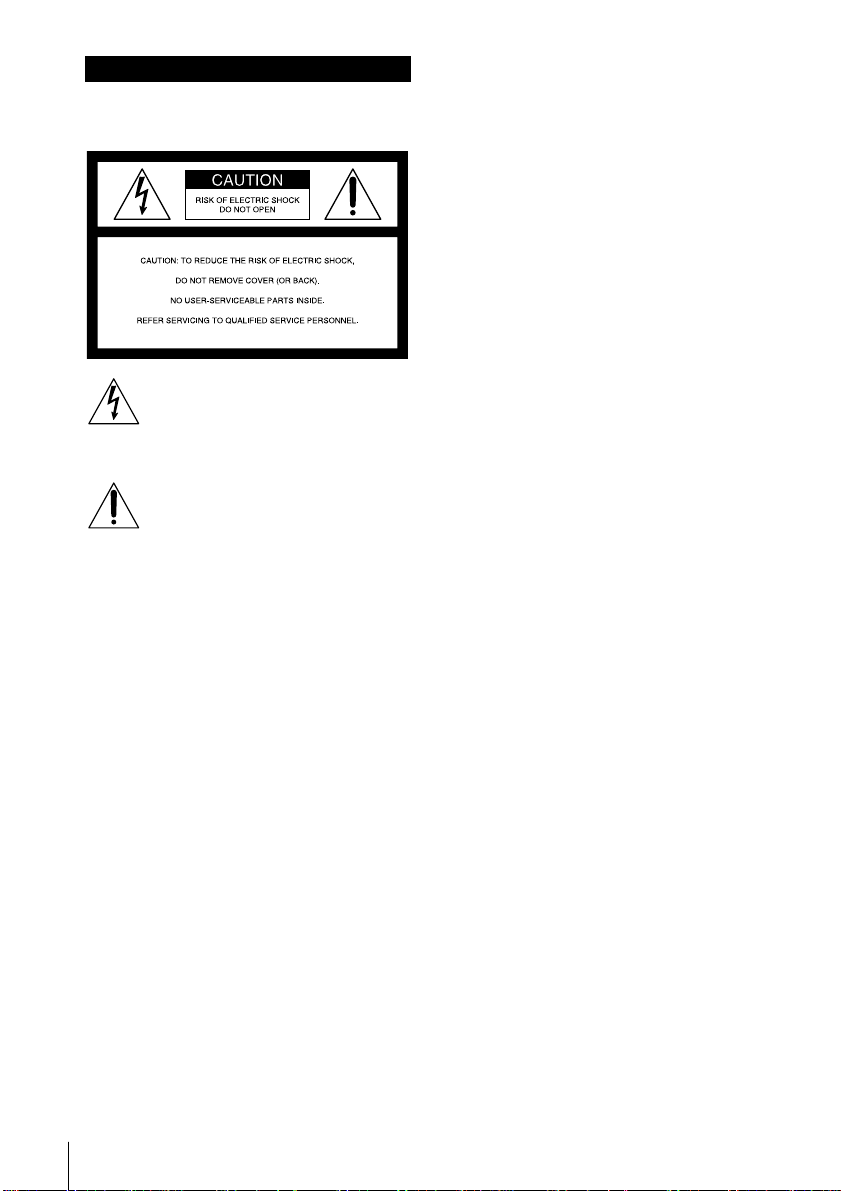
WARNING
To prevent fire or shock hazard, do
not expose the unit to rain or
moisture.
This symbol is intended to alert the user
to the presence of uninsulated
“dangerous voltage” within the
sufficient magnitude to constitute a risk of electric
shock to persons.
accompanying the appliance.
CAUTION
To prevent electric shock, do not use this polarized
AC plug with an extension cord, receptacle or
other outlet unless the blades can be fully inserted
to prevent blade exposure.
WARNING
The AC power cord must be changed at qualified
service shop.
Precautions
Safety
• Operate the unit only on 120 V AC, 60 Hz.
• If anything falls into the cabinet, unplug the unit
• This unit is not disconnected from the AC
• One blade of the plug is wider than the other for
• Unplug the unit from the wall outlet if you do
Installing
• Allow adequate air circulation to prevent
• Do not place the unit on surfaces (rugs,
Introduction
2
product’s enclosure that may be of
This symbol is intended to alert the user
to the presence of important operating
and maintenance (servicing)
instructions in the literature
and have it checked by qualified personnel
before operating it any further.
power source (mains) as long as it is connected
to the wall outlet, even if the unit itself has been
turned off.
the purpose of safety and will fit into the power
outlet only one way. If you are unable to insert
the plug fully into the outlet, contact your Sony
dealer.
not intend to use it for an extended period of
time. To disconnect the cord, pull it out by the
plug, never by the cord.
internal heat buildup.
blankets, etc.) or near materials (curtains,
draperies) that may block the ventilation slots.
• Do not install the unit near heat sources such as
radiators or air ducts, or in a place subject to
direct sunlight, excessive dust, mechanical
vibration or shock.
• Do not install the unit in an inclined position. It
is designed to be operated in a horizontal
position only.
• Keep the unit and cassettes away from
equipment with strong magnets, such as
microwave ovens or large loudspeakers.
• Do not place heavy objects on the unit.
• If the unit is brought directly from a cold to a
warm location, moisture may condense inside
the VCR and cause damage to the video head
and tape. When you first install the unit, or
when you move it from a cold to a warm
location, wait for about one hour before
operating the unit.
Information
For customers in the USA
You are cautioned that any changes or
modifications not expressly approved in this
manual could void your authority to operate this
equipment.
This equipment has been tested and found to
comply with the limits for a Class B digital device,
pursuant to Part 15 of the FCC Rules. These limits
are designed to provide reasonable protection
against harmful interference in a residential
installation. This equipment generates, uses, and
can radiate radio frequency energy and, if not
installed and used in accordance with the
instructions, may cause harmful interference to
radio communications. However, there is no
guarantee that interference will not occur in a
particular installation. If this equipment does
cause harmful interference to radio or television
reception, which can be determined by turning the
equipment off and on, the user is encouraged to
try to correct the interference by one or more of the
following measures:
• Reorient or relocate the receiving antenna.
• Increase the separation between the equipment
and receiver.
• Connect the equipment into an outlet on a
circuit different from that to which the receiver
is connected.
• Consult the dealer or an experienced radio/TV
technician for help.
For customers in Canada
Operation is subject to the following two
conditions: (1) this VCR may not cause
interference, and (2) this VCR must accept any
interference, including interference that may cause
undesired operation of the VCR.
Caution
Television programs, films, video tapes and other
materials may be copyrighted. Unauthorized
recording of such material may be contrary to the
provisions of the copyright laws. Also, use of this
recorder with cable television transmission may
require authorization from the cable television
transmission and/or program owner.
Page 3
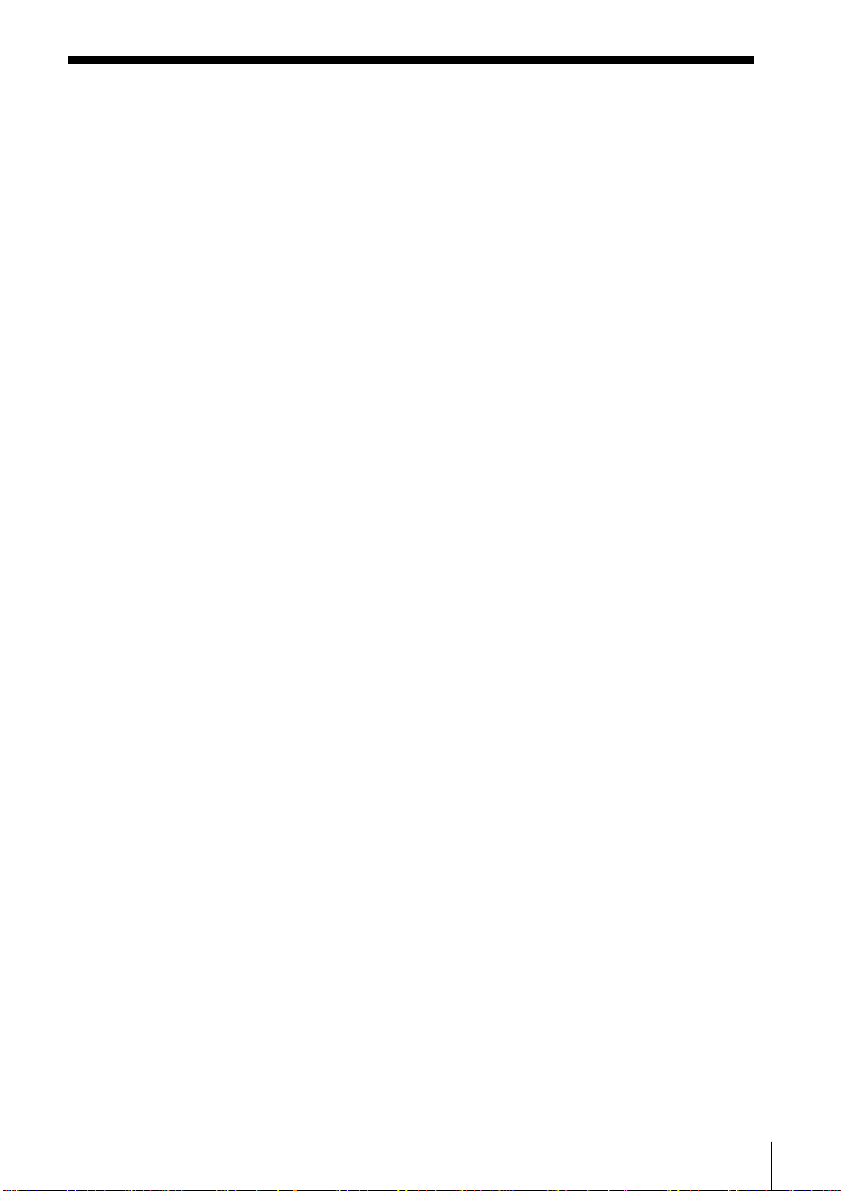
Table of contents
Basic Operations
4 Playing a tape
6 Recording TV programs
10 Locating a channel using the
channel list
12 Recording TV programs using
VCR Plus+*
15 Setting the timer manually
Additional Operations
18 Playing/searching at various
speeds
21 Searching for a selected point on
the tape
23 Skip-searching automatically
24 Creating a favorite channel list
26 Recording TV programs using the
quick timer
27 Checking/changing/canceling
the manual timer settings
30 Recording stereo and bilingual
programs
32 Searching using the index
function
33 Adjusting the picture
34 Changing menu options
36 Editing with another VCR
SmartFile Function
38 About the SmartFile function
40 Recording using the SmartFile
function
45 Selecting and playing a program
46 Checking the contents of a tape
47 Labelling a recorded program
and tape
52 Protecting a recorded program
54 Erasing the data of an unwanted
program
55 Storing program data from the
DSS receiver (Program Data
Download)
GUIDE Plus+* System
57 About the GUIDE Plus+ system
60 Overview of the GUIDE Plus+
menu
62 Using the Grid menu
67 Using the Sort menu
70 Using the Schedule menu
74 Using the Editor menu
76 Using the Demo menu
Additional Information
77 Troubleshooting
80 Specifications
81 Index to parts and controls
87 Index
back cover
Quick reference to using the VCR
* VCR Plus+, PlusCode and GUIDE Plus+ are trademarks of Gemstar Development Corporation. The
VCR Plus+ and GUIDE Plus+ systems are manufactured under license from Gemstar Development
Corporation and VCR Index Systems B.V., respectively.
Introduction
3
Page 4
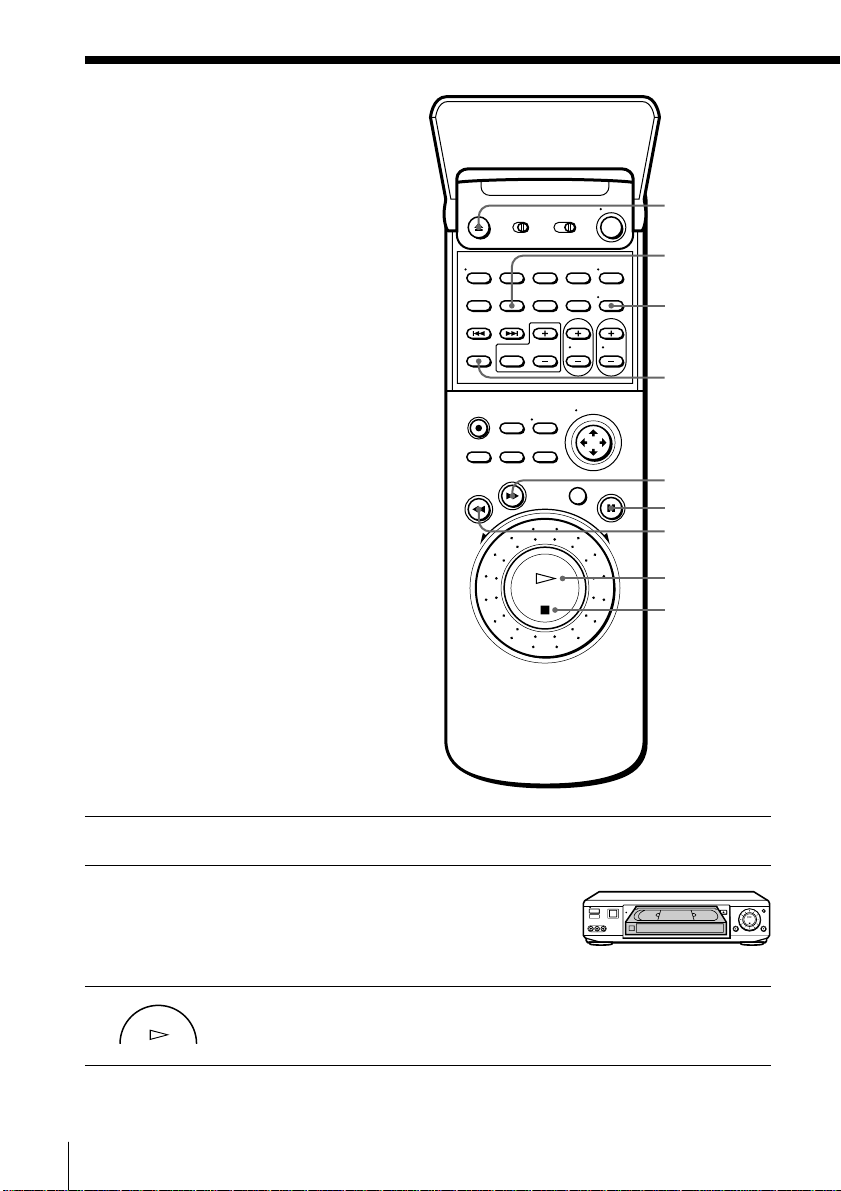
Basic Operations
Playing a tape
You can play back both VHS and S-VHS
tapes on this VCR. However, you
cannot obtain the original resolution
quality of S-VHS (simplified playback).
6 EJECT
COUNTER
RESET
DISPLAY
SMART CUE
) FF
P PAUSE
0 REW
· PLAY
p STOP
1 Turn on your TV and set it to the video channel.
2 Insert a tape.
The VCR turns on and starts playing
automatically if you insert a tape with
its safety tab removed.
3 Press · PLAY.
PLAY
When the tape reaches the end, it will rewind automatically.
Basic Operations4
Page 5
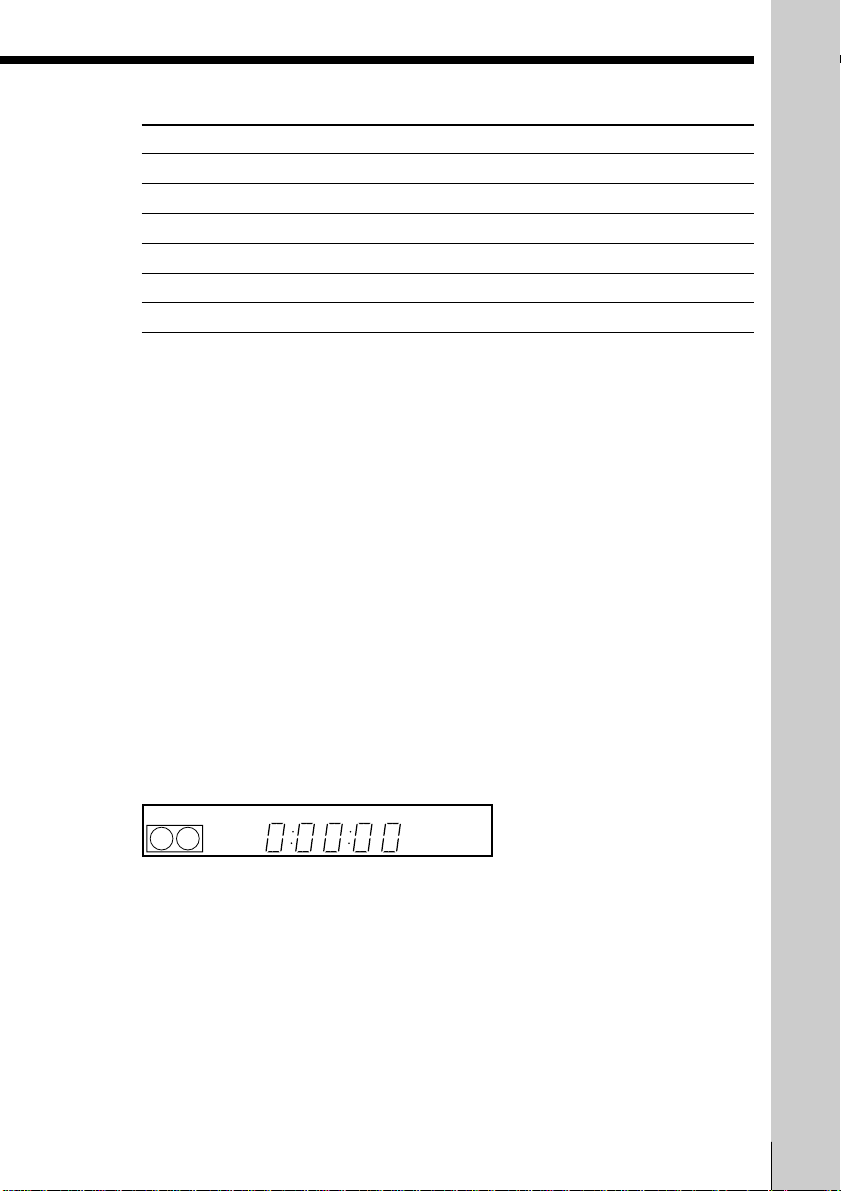
Additional tasks
To
Stop play
Pause play
Resume play after pause
Fast-forward the tape
Rewind the tape
Eject the tape
Press
p STOP
P PAUSE
P PAUSE or · PLAY
) FF during stop
0 REW during stop
6 EJECT
To skip playback
You can skip a portion of playback you don’t want to watch such as a
commercial and restart playback by pressing a single button.
1 Press SMART CUE during playback of the scene you want to skip. The
VCR starts searching.
2 Press SMART CUE again when you find the scene you want to watch.
The VCR stops searching, rewinds a few seconds, then resumes normal
playback.
If you press and hold SMART CUE while the VCR is skip searching, the VCR
will stop searching, and continue rewinding until you release SMART CUE.
Tip
• You can change the length of rewinding time on the ADVANCED OPTIONS menu.
See page 35.
To use the time counter
At the point on the tape that you want to find later, press COUNTER RESET.
The counter in the display window resets to “0:00:00.” Search for the point
afterwards by referring to the counter.
EP VIDEO
Basic Operations
To display the counter on the TV screen, press DISPLAY.
Notes
• Tapes recorded in LP mode on other VCRs can be played back on this VCR but the
picture quality cannot be guaranteed.
• The counter resets to “0:00:00” whenever a tape is reinserted.
• The counter stops counting when it comes to a portion with no recording.
Basic Operations
5
Page 6
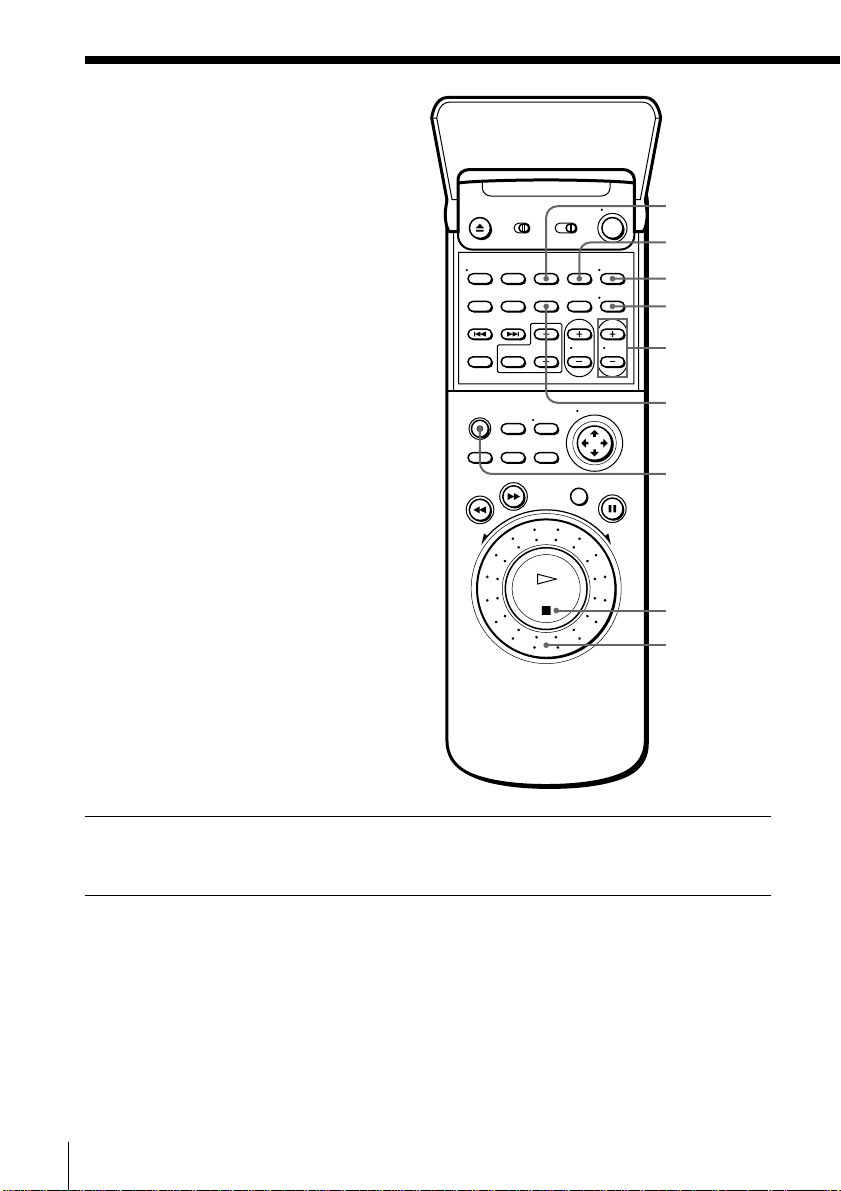
Recording TV
programs
SP/EP
INPUT SELECT
TV/VIDEO
DISPLAY
CH +/–
COUNTER/
REMAIN
r REC
p STOP
Shuttle ring
1 Turn on your TV and set it to the video channel.
To record from a cable box, turn it on.
2 Insert a tape with its safety tab in place.
Basic Operations6
Page 7
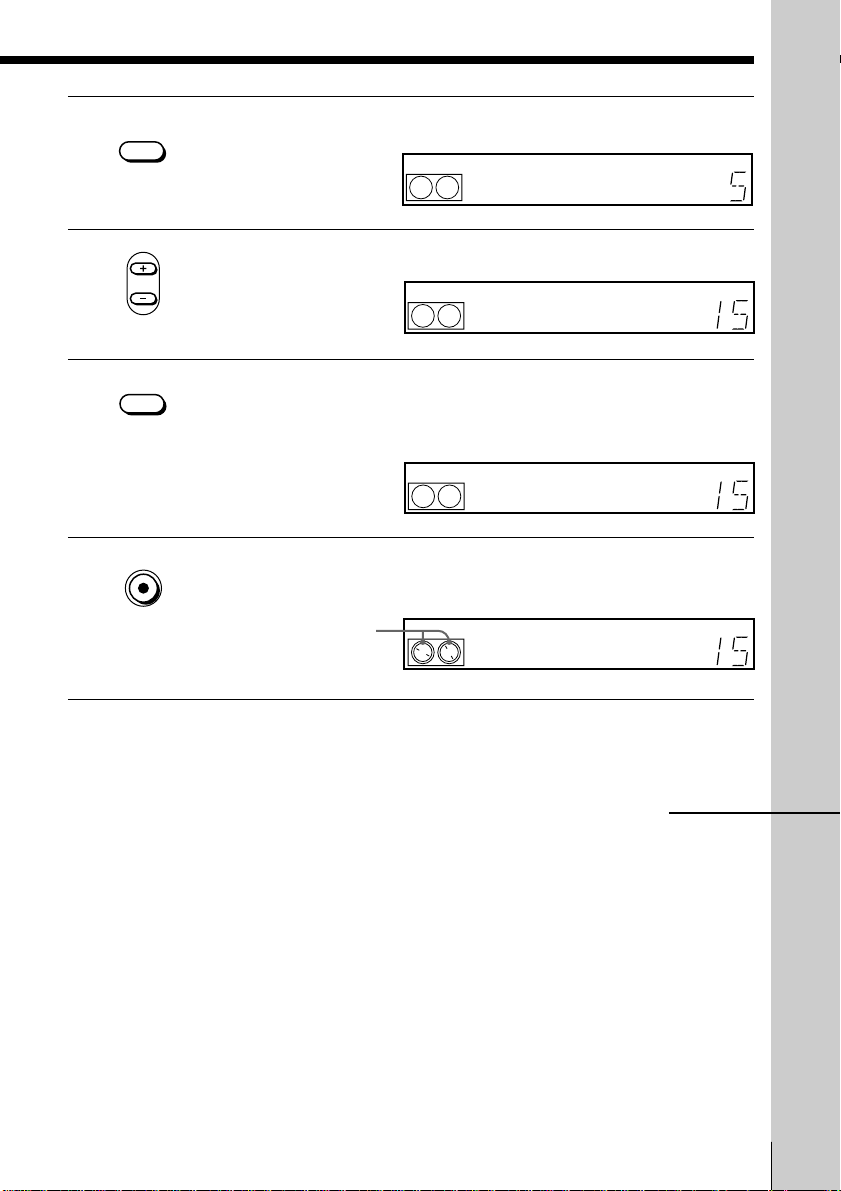
INPUT
3 Press INPUT SELECT until a channel number appears in the display
SELECT
window.
VTR
EP VIDEO APC
3
4 Press CH +/– to select the channel you want to record.
•CH
SP / EP
5 Press SP/EP to select the tape speed, SP or EP.
VTR
EP (Extra Play) provides recording time three times as long as SP
(Standard Play); however, SP produces better picture quality.
VTR
EP VIDEO APC
3
SP VIDEO APC
3
Basic Operations
6 Press r REC to start recording.
REC
The recording indicator lights up red in the display window.
Recording indicator
To stop recording
Press p STOP.
VTR
3
SP VIDEO APC
continued
Basic Operations
7
Page 8
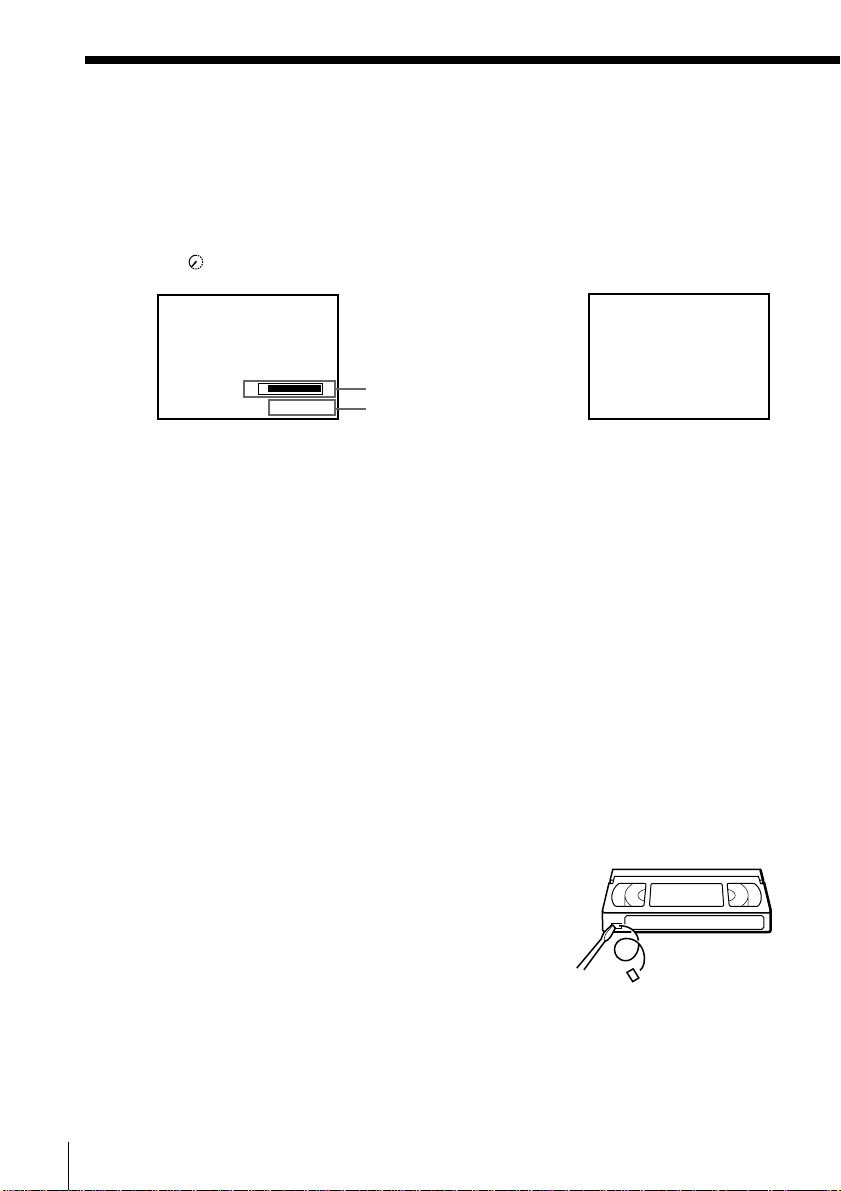
Recording TV programs (continued)
To check the remaining tape length
Press DISPLAY. The white bar indicates the approximate length of tape
remaining. With the display on, press COUNTER/REMAIN to check the
remaining time. Each time you press COUNTER/REMAIN, the time
counter and the remaining time appear alternately. The remaining time with
the
indicator also appears in the display window.
S
0 : 00 : 22
E
Remaining tape length
Time counter
TAPE REMAINING
1 : 46
To check the remaining time of a T-140 or T-180 tape, set TAPE SELECT in
the ADVANCED OPTIONS menu to “180.” (For details, see page 35.)
To watch another TV program while recording
1 Press TV/VIDEO to turn off the VIDEO indicator in the display
window.
2 If the TV is connected to the VCR’s LINE OUT jacks, set the TV to TV
input; if not, skip this step.
3 Select another channel on the TV.
To select a channel using the shuttle ring
To select a channel in step 4 above, you can also use the shuttle ring. During
stop, turn the shuttle ring clockwise for higher channels or counterclockwise
for lower channels. The VCR switches the channel in the preset order.
To save a recording
To prevent accidental erasure, break off the
safety tab as illustrated. To record on a tape
again, cover the tab hole with adhesive tape.
Safety tab
Basic Operations8
Page 9
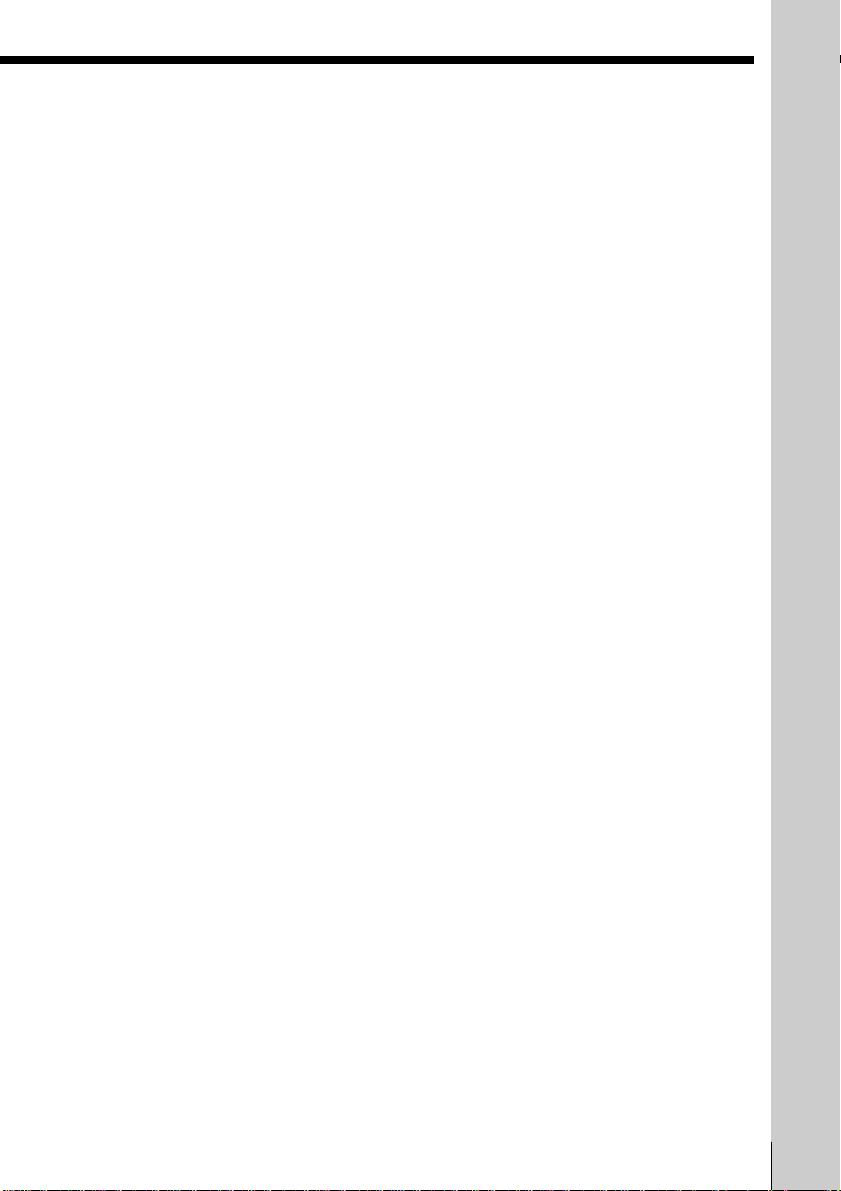
Tips
• To select a channel, you can use the number buttons on the remote commander.
Enter the channel number, then press ENTER.
• You can select a video source form the LINE-1 IN or LINE-2 IN jacks using INPUT
SELECT.
• The display appears on the TV screen indicating information about the tape, but the
information won’t be recorded on the tape.
• If you don’t want to watch TV while recording, you can turn off the TV. When
using a cable box, make sure to leave it on.
• You can set the channel with the shuttle ring during stop. However, you cannot set
the channel with the shuttle ring on the remote commander when:
– you set CABLE MOUSE in the CABLE BOX CONTROL menu to ON.
– you press JOG so that the remote commander is in jog mode.
Notes
• The remaining time may not be indicated accurately for short tapes such as T-20 or
T-30, or tapes recorded in LP mode.
• The display does not appear during still (pause) mode or slow-motion playback.
• It may take up to one minute for the VCR to calculate and display the remaining
time after you press DISPLAY.
Basic Operations
Basic Operations
9
Page 10
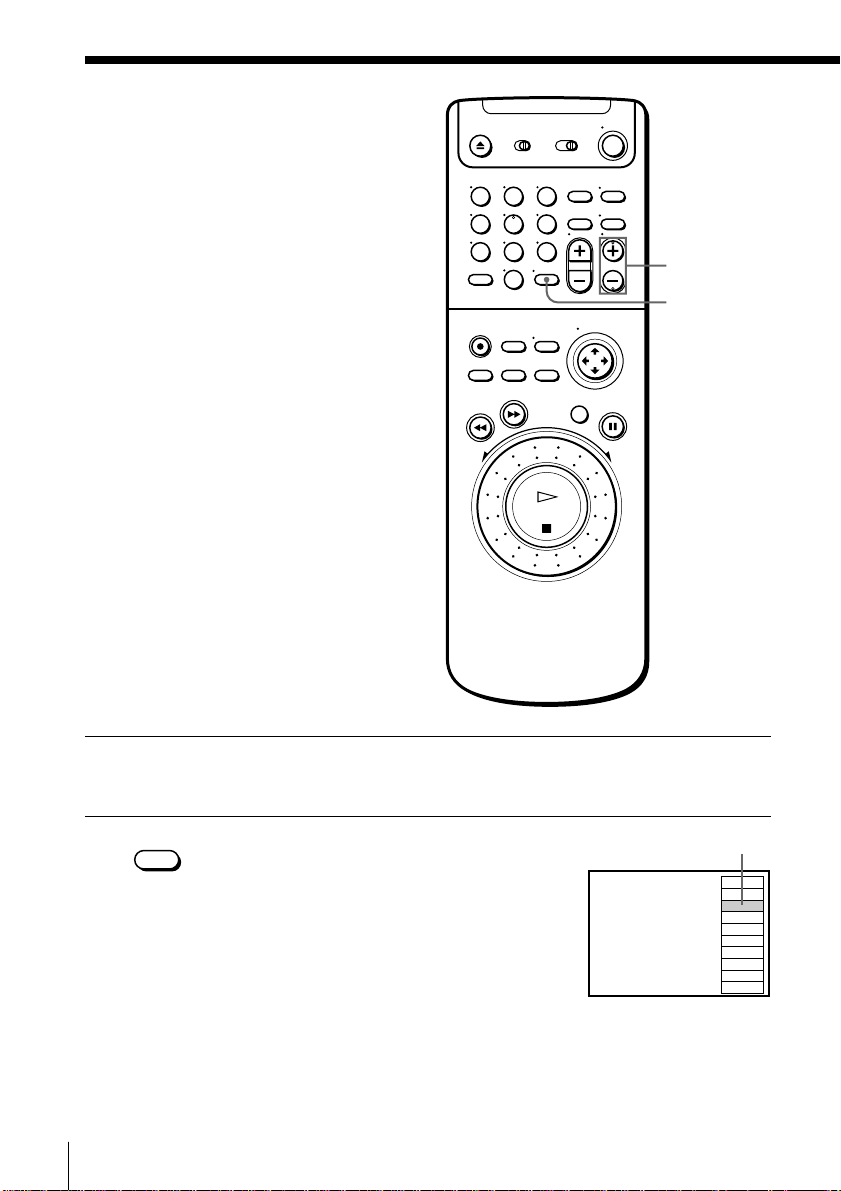
Locating a
123
456
789
0
channel using the
channel list
You can select the TV program from the
channel list.
1 Turn on your TV and set it to the video channel.
When using a cable box, turn it on.
CH +/–
ENTER
• ENTER
2 Press ENTER.
The channel list appears on the TV screen.
Basic Operations10
The selected channel
3
9
10
12
13
15
19
22
43
45
Page 11
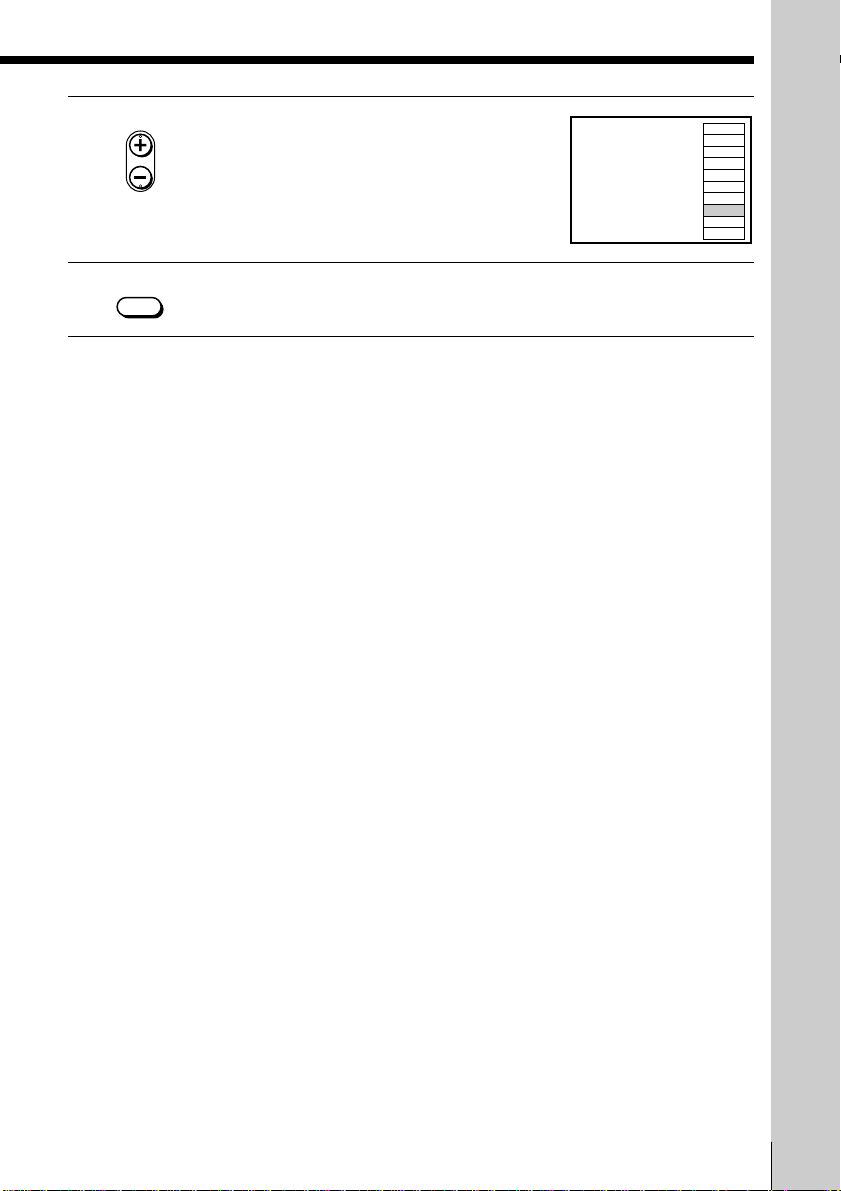
3 Press CH +/– to select the channel you
• CH
want.
• ENTER
4 Press ENTER.
3
9
10
12
13
15
19
22
43
45
Basic Operations
Basic Operations
11
Page 12
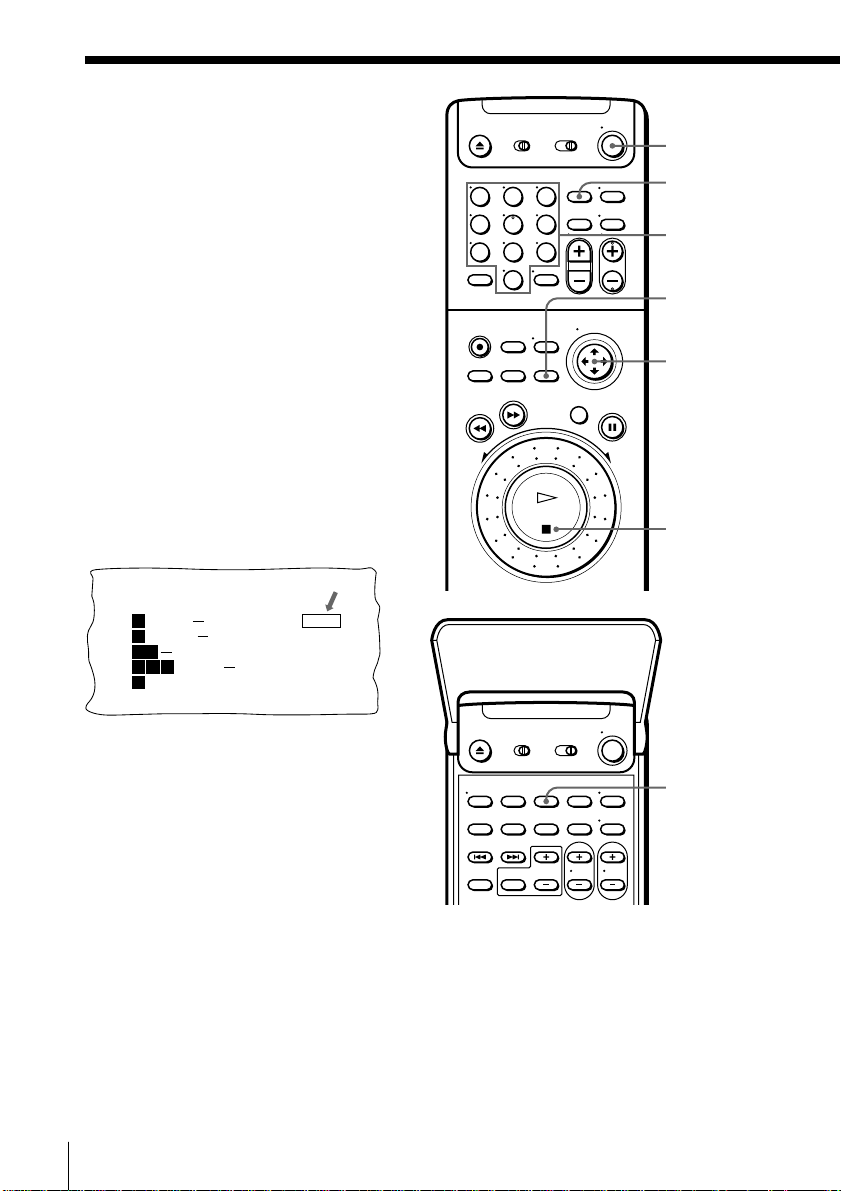
Recording TV
123
456
789
0
programs using
VCR Plus+
How VCR Plus+ works
Whenever you want to record a TV
program, all you need to do is look up
the program’s “PlusCode,” a number
assigned to each program published in
the TV section of most newspapers,
cable TV listings, and even TV GUIDE
magazine. Then, just enter the PlusCode
of the program you want and the VCR is
automatically programmed to record
that show. It’s that simple.
You can preset up to 20 programs with
the GUIDE Plus+ timer for recording
and/or viewing at one time.
Example of “PlusCode”
PlusCode
14
MOVIE Musical (2hrs.)
5:30
2
SPORT
CNN
WS 9974
4
23
6:30
DRAMA
5
SCIENCE AND TECHNOLOGY
(1hr. 15min.) 73457
Golf (1hr. 25min.) 42060
Comedy (2hrs.) 17390
33044
POWER
VCR Plus+
Number
buttons
Green
button
Cursor stick
OK
p STOP
Before you start…
• Check that the VCR clock is set to the
correct time.
• Turn on your TV and set it to the video
channel. When using a cable box, turn
it on.
• Insert a tape with its safety tab in
place. Make sure the tape is longer
than the total recording time.
• If you insert a tape with the SmartFile function, make sure the total
recording time doesn’t overlap any protected programs. For details
about the SmartFile function, see pages 52 through 53.
Basic Operations12
SP/EP
Page 13
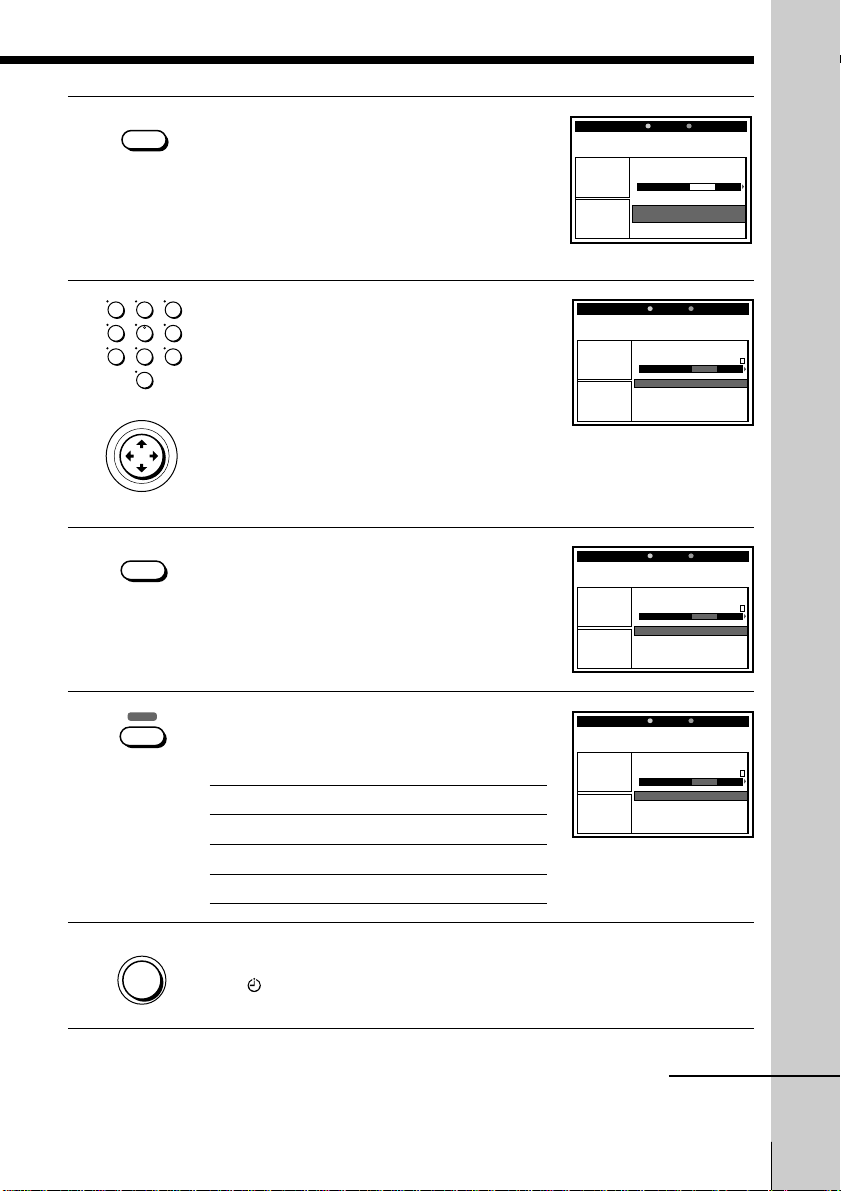
VCR Plus+
1 Press VCR Plus+.
When the Channel map selection menu
appears on the TV screen, you have to
select the channel map of your area. For
details on how to select the channel map,
see “To select the channel map” on page
59.
9:05pm
Panel
Advertisement
Panel
Advertisement
Schedule displays a list of shows set to watch or
record. Shows may be removed or frequencies
changed from here. Scroll down to use, right to view
Messages, left to view Sort.
Grid Sort Schedule Messages
There are no programs
Enter Pluscode:
---------
or recorded.
2 Press the number buttons to enter the
123
456
789
0
• CURSOR
program’s PlusCode, then press the cursor
stick (OK).
The date, start time, program name, and
recording pattern appear on the TV
screen. The program is set to be
automatically recorded in EP mode.
PUSH OK
SP / EP
3 Press SP/EP to select the tape speed, SP or
EP.
4 Press the green (Change) button
repeatedly to select Once, Daily, or
Weekly:
To record
Only once
Everyday Monday to Friday
Once a week
Select
Once
Daily
Weekly
9:05pm
Panel
Advertisement
Panel
Advertisement
9:05pm
Panel
Advertisement
Panel
Advertisement
9:05pm
Panel
Advertisement
Panel
Advertisement
Remove Change
Life in the fast lane
XYZ [11] 9:00pm (1h)iEP
Grid Sort Schedule Messages
9/24
9:00pm Life in the fast lane Once
Remove Change
Life in the fast lane
XYZ [11] 9:00pm (1h)iSP
Grid Sort Schedule Messages
9/24
9:00pm Life in the fast lane Once
Remove Change
Life in the fast lane
XYZ [11] 9:00pm (1h)iSP
Grid Sort Schedule Messages
9/24
9:00pm Life in the fast lane Daily
FrequencyWatch/Record Schedule
Basic Operations
FrequencyWatch/Record Schedule
FrequencyWatch/Record Schedule
• POWER
5 Press POWER to turn off the VCR.
indicator appears in the display window and the VCR
The
stands by for recording. When using a cable box, leave it on.
continued
Basic Operations
13
Page 14
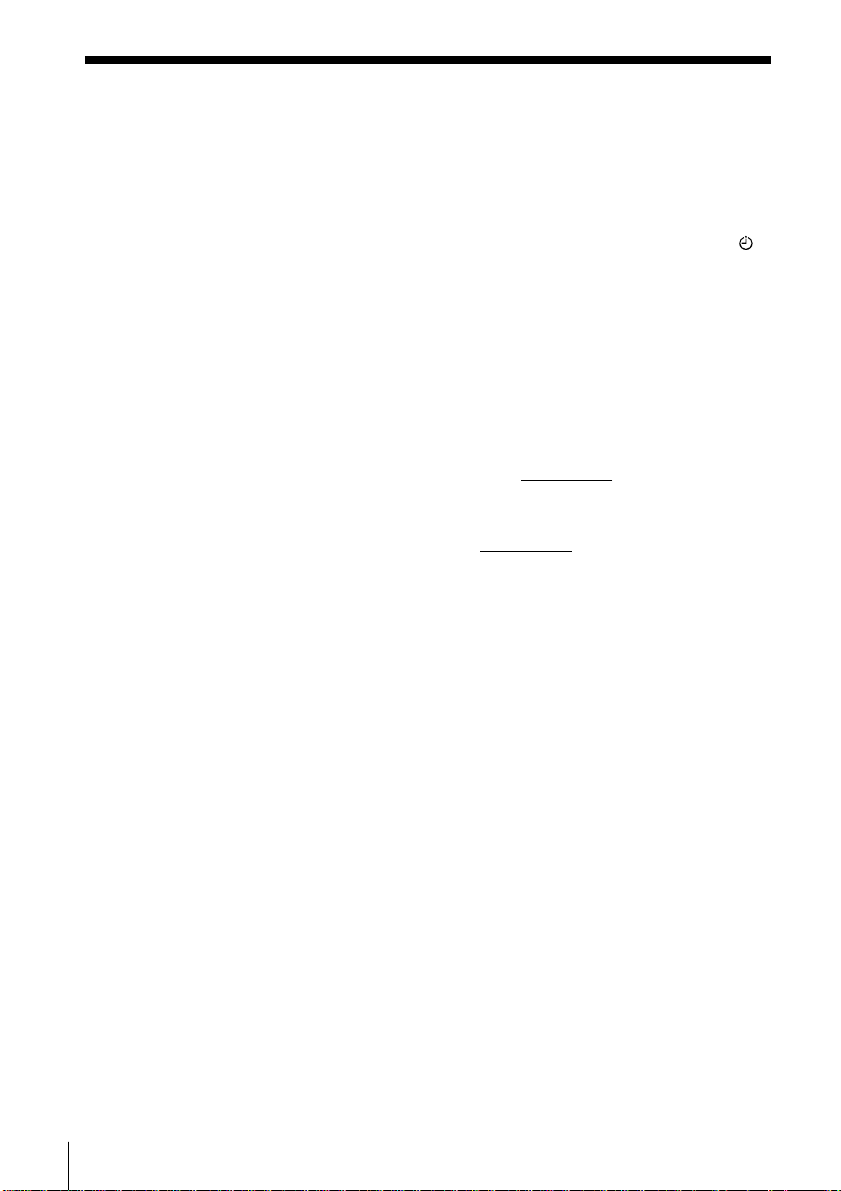
Recording TV programs using VCR Plus+ (continued)
To stop recording
To stop the VCR while recording, press p STOP.
To use the VCR after setting the timer
To use the VCR before a timer recording begins, just press POWER. The
indicator turns off and the VCR switches on. Remember to press POWER to
reset the VCR in timer recording standby after using the VCR.
You can also do the following tasks while the VCR is recording:
• Reset the counter.
• Display tape information on the TV screen.
• Check the timer settings.
• Watch another TV program.
To lock the VCR after setting the timer (Child Lock)
While the VCR turns on, hold POWER down
indicator appears in the display window. The VCR turns off and the H
indicator remains lit. The VCR will not work except for timer recording.
To unlock the VCR, hold POWER down on the VCR until the H indicator
disappears from the display window. The VCR is unlocked and turns on.
To stop timer recording while the VCR is locked, press p STOP. The
recording stops and the VCR is unlocked.
Tip
• To cancel VCR Plus+ recording, see “Canceling a VCR Plus+ or GUIDE Plus+
recording or viewing schedule” on page 71.
Notes
• If the VCR doesn’t accept the PlusCode, this means that the PlusCode is incorrect.
• You cannot select Daily or Weekly for a program that airs more than seven days
ahead.
• The VCR will be unlocked when:
– you stop timer recording by pressing p STOP.
– you insert a tape.
– the AC power cord is disconnected or power supply stops.
on the VCR until the H
Basic Operations14
Page 15
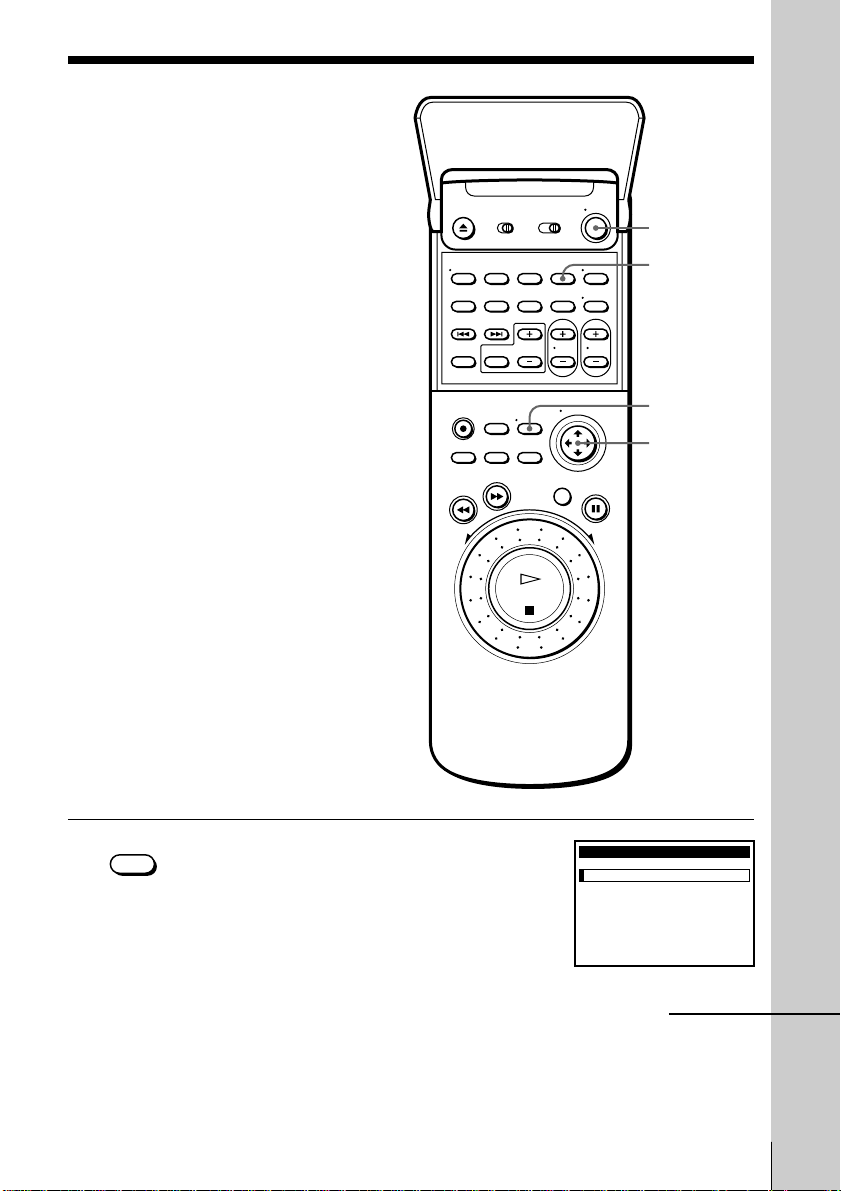
Setting the timer
manually
If VCR Plus+ and GUIDE Plus+ are not
available in your area, follow the
instructions below to set the timer to
record programs. You can manually
preset up to eight programs at one time
not including those of VCR Plus+ and
GUIDE Plus+ recording.
Before you start…
• Check that the VCR clock is set to the
correct time.
• Turn on your TV and set it to the
video channel. When using a cable
box, turn it on.
• Insert a tape with its safety tab in
place. Make sure the tape is longer
than the total recording time.
• If you insert a tape with the SmartFile
function, make sure the total recording
time doesn’t overlap any protected
programs. For details about the
SmartFile function, see pages 52
through 53.
POWER
INPUT
SELECT
MENU
Cursor stick
>/./?//
OK
Basic Operations
• MENU
1 Press MENU and select TIMER SET/
CHECK.
TIMER SET / CHECK
DATE START STOP CH
–
–
/– –:–– –:–– –– –
––/– –:–– –:–– –– –
––/– –:–– –:–– –– –
––/– –:–– –:–– –– –
––/– –:–– –:–– –– –
––/– –:–– –:–– –– –
––/– –:–– –:–– –– –
––/– –:–– –:–– –– –
Basic Operations
11 / 16
continued
MON
15
Page 16
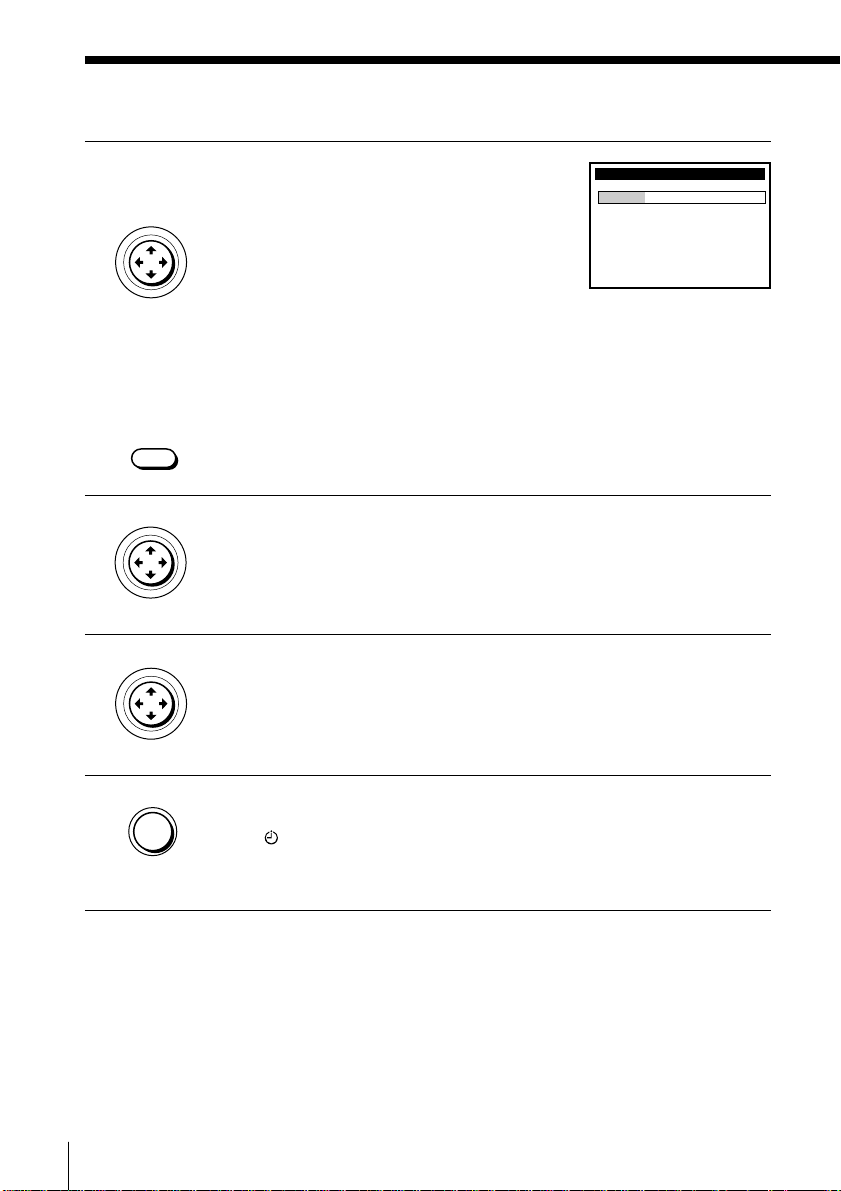
Setting the timer manually (continued)
2 Set the date, start and stop times, channel
number and tape speed:
• CURSOR
PUSH OK
1 Push the cursor stick to / to highlight
each item in turn.
2 Push the cursor stick to ./> to set each
item.
To correct a setting, push the cursor stick
TIMER SET / CHECK
DATE START STOP CH
11
––/– –:–– –:–– –– –
––/– –:–– –:–– –– –
––/– –:–– –:–– –– –
––/– –:–– –:–– –– –
––/– –:–– –:–– –– –
––/– –:–– –:–– –– –
––/– –:–– –:–– –– –
to ? to return to that setting and reset.
To record the same program every day or the same day every week,
push the cursor stick to . while the date is highlighting. For
details, see “Daily/weekly recording” on the next page.
INPUT
SELECT
To record from a source connected to the LINE–1 IN or LINE–2 IN
jacks, press INPUT SELECT to display “LINE1” or “LINE2” in the
“CH” position.
• CURSOR
3 Push the cursor stick to / to confirm the setting.
The cursor appears at the beginning of the line. To enter another
setting, move the cursor to the next line and repeat step 2.
PUSH OK
• CURSOR
4 Press the cursor stick (OK).
11 / 16
WED
8
/–:–– –:–– ––
1
MON
EP
PUSH OK
• POWER
5 Press POWER to turn off the VCR.
indicator appears in the display window and the VCR
The
stands by for recording.
When using a cable box, leave it on.
Basic Operations16
Page 17
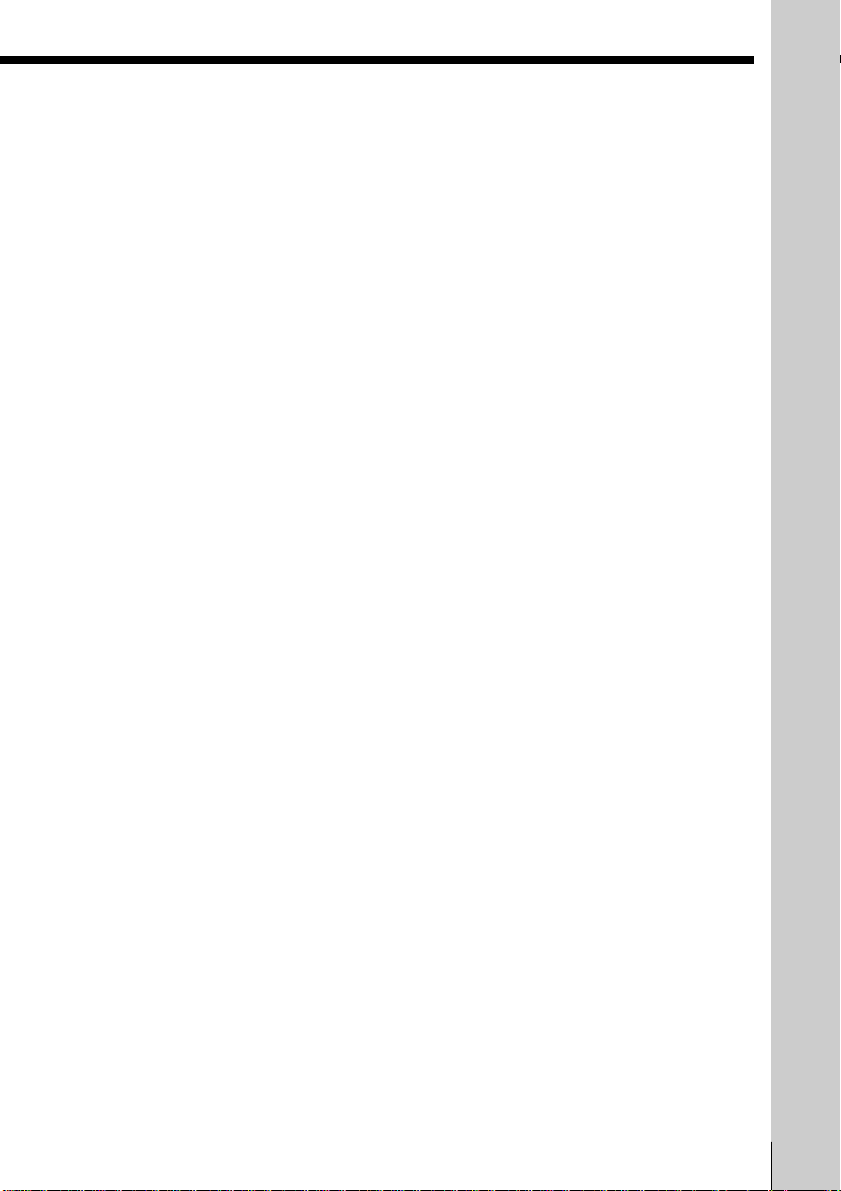
Daily/weekly recording
In step 2 above, push the cursor stick to . to select the recording pattern.
Each time you push the cursor stick to ., the indication changes as shown
below. Push the cursor stick to > to change the indication in reverse order.
the current date n SUN-SAT n MON-SAT n MON-FRI n EVERY SAT .....
n EVERY MON n EVERY SUN n 1 month later n (date counts down) n
the current date
Tips
• To set the channel, you can also use the CH +/– or number buttons.
• You can set the channel with the shuttle ring during stop. However, you cannot set
the channel with the shuttle ring on the remote commander when:
– you set CABLE MOUSE in the CABLE BOX CONTROL menu to ON.
– you press JOG so that the remote commander is in jog mode.
• To set the tape speed, you can also use the SP/EP button.
• When you are recording a program in SP mode and the remaining tape becomes
shorter than the recording time, the tape speed is automatically changed to EP
mode. Note that some noises will appear on the picture when the tape speed is
changed. If you want to keep the same tape speed, set AUTO TAPE SPEED to OFF
in the ADVANCED OPTIONS menu (page 35).
• To lock the VCR after setting the timer, see page 14.
Note
• If you are using cable box control, you cannot select “LINE1” or “LINE2.”
Basic Operations
Basic Operations
17
Page 18
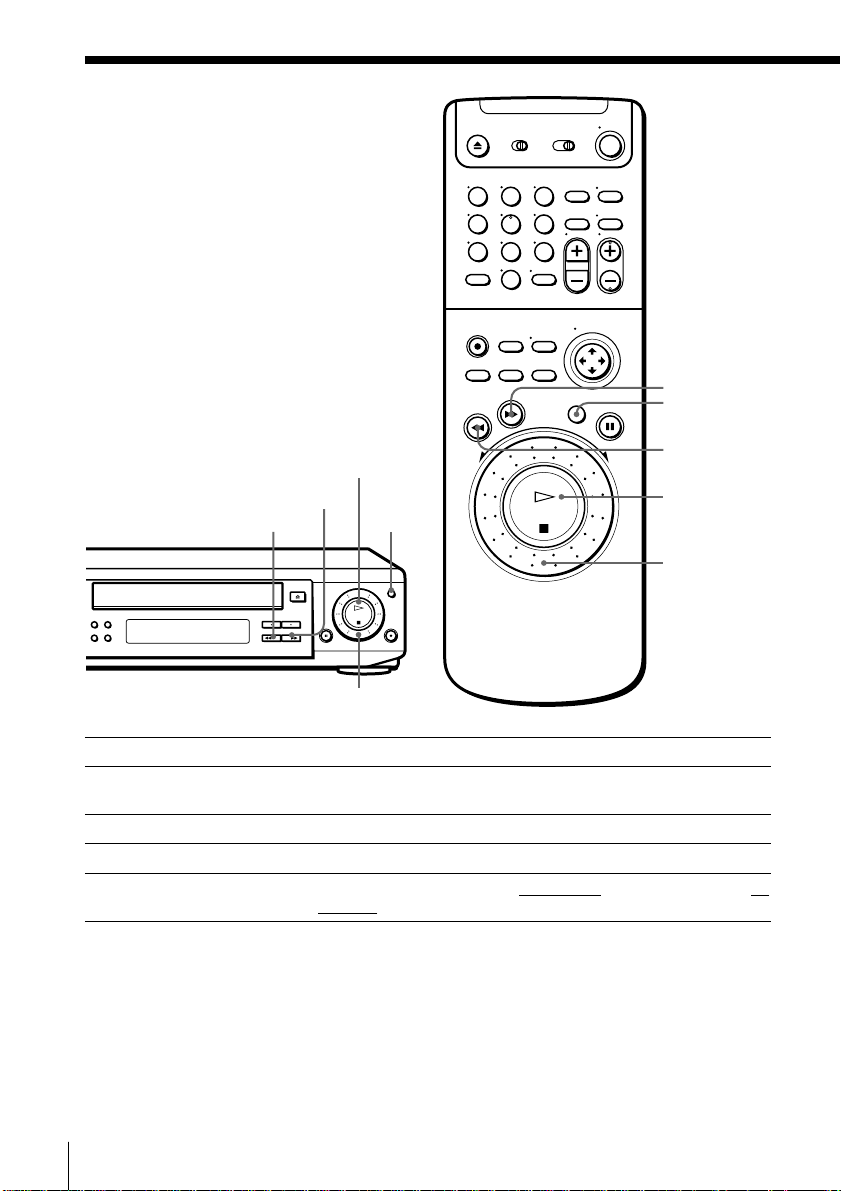
Additional Operations
Playing/searching
at various speeds
123
456
789
0
) FF
JOG
0 REW
Playback options
View the picture during fastforward or rewind
Search forward
Search backward
Rewind and start play
· PLAY
) FF
Shuttle ring
JOG
Operation
During fast-forward, hold ) FF down. During rewind, hold
0 REW down.
Press ) FF during playback.
Press 0 REW during playback.
During stop, hold 0 REW on the VCR, and press · PLAY on
the VCR.
0 REW
· PLA Y
Shuttle
ring
Additional Operations
18
Page 19
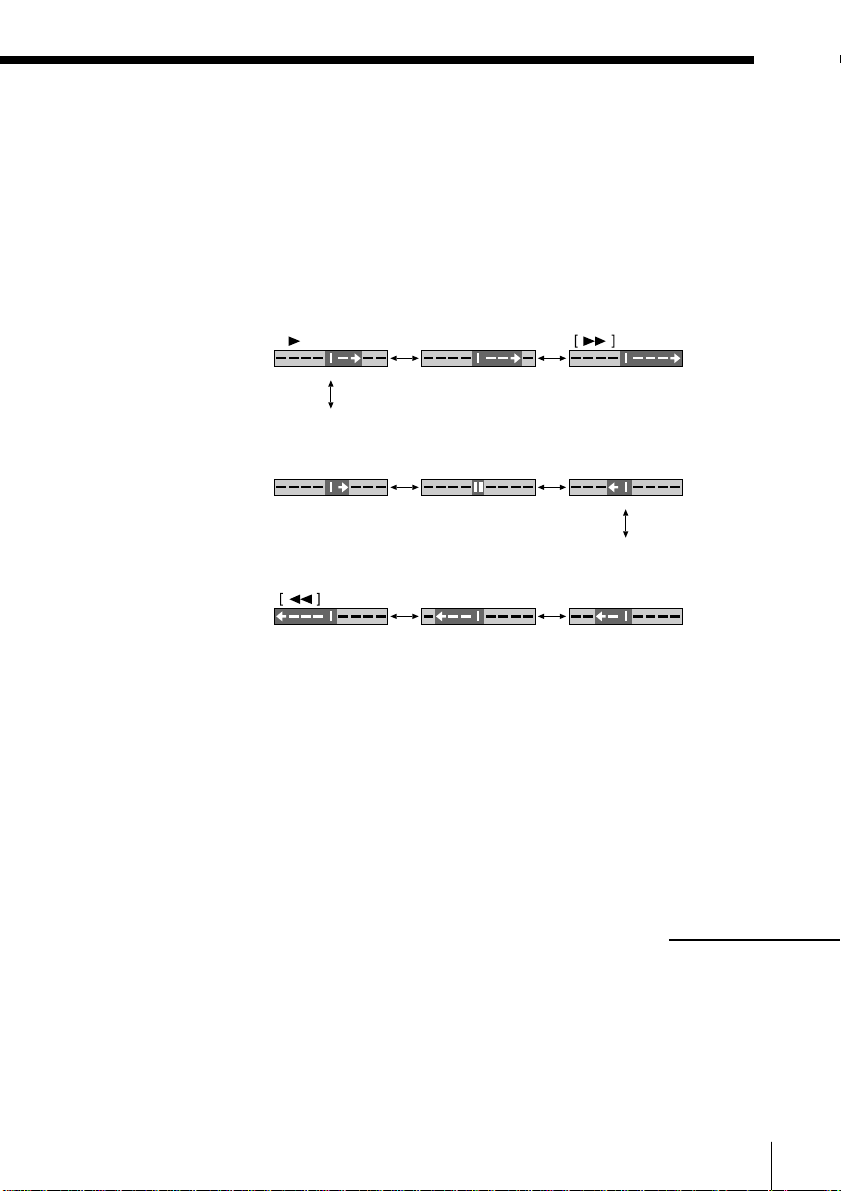
Using the shuttle ring
With the shuttle ring, you can operate a variety of playback options. There
are two ways for using the shuttle ring, normal mode and jog mode.
To use the shuttle ring in normal mode
During playback or pause, turn the shuttle ring clockwise or
counterclockwise. Each change in the shuttle ring position changes the
playback mode, and the corresponding mark appears on the TV screen for a
few seconds in the following way if the on-screen display function is on:
Playback mode Normal speed Double speed High speed
Mark on the TV screen
X2
Slow motion Pause Slow motion
High speed Double speed Normal speed
in reverse in reverse in reverse
X2–X1–
in reverse
To use the shuttle ring in jog mode
Use this mode for frame-by-frame playback.
Press JOG to enter jog mode. The JOG button lights up. If you change to jog
mode during any playback mode, the playback pauses so you can see a still
picture. Each change in the shuttle ring position shifts the picture one frame.
To shift frames in reverse, turn the shuttle ring counterclockwise.
The frame shift speed depends on the speed you turn the shuttle ring.
To resume normal playback, press JOG again. The JOG indicator goes off.
To resume normal playback
Press · PLAY.
continued
Additional Operations
19
Page 20
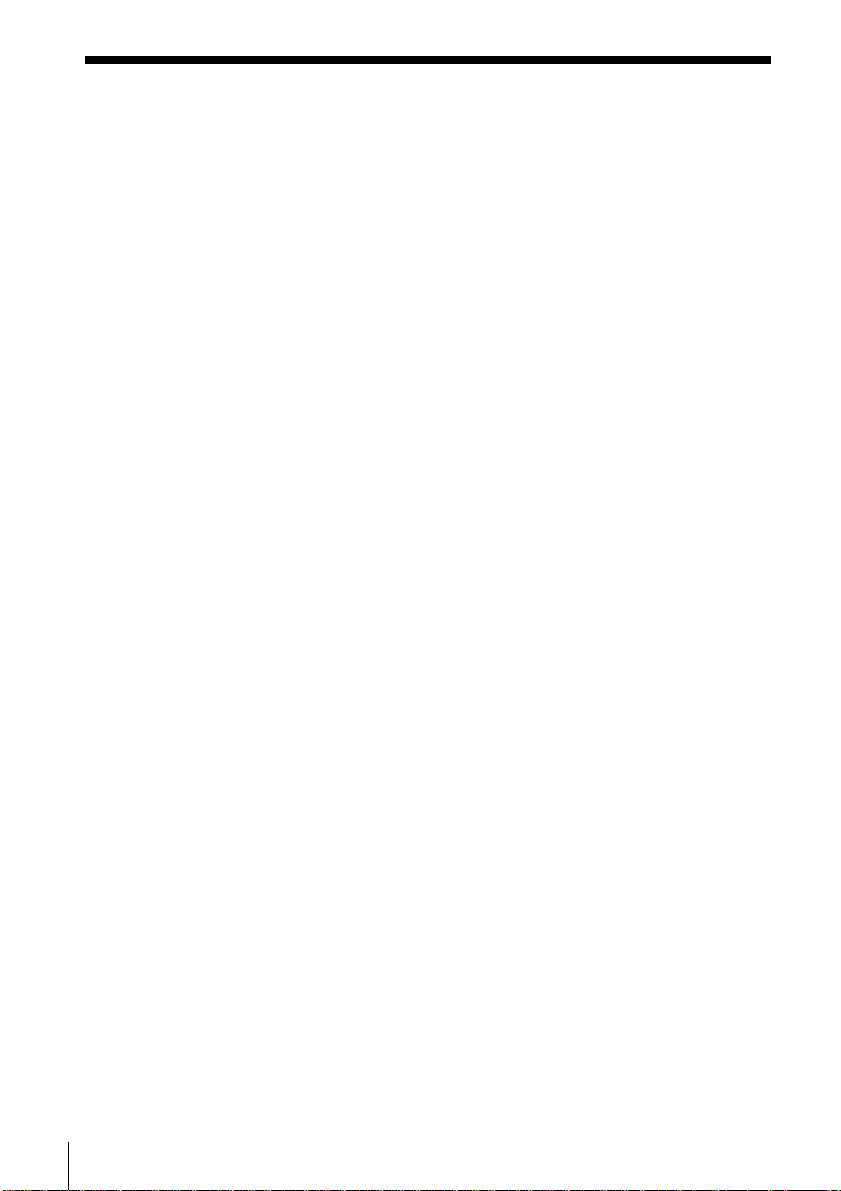
Playing/searching at various speeds (continued)
Tip
• Adjust the picture using the TRACKING +/– buttons if:
– streaks appear while playing in slow motion.
– bands appear at the top or bottom while pausing.
– the picture shakes while pausing.
Notes
• The sound is muted during these operations.
• Tapes recorded in LP mode on other VCRs can be played back on this VCR but the
picture quality cannot be guaranteed.
• The picture may have snow:
– when playing at high speed in reverse.
– when playing in reverse slow motion.
– when playing in reverse.
• If the playback mode mark doesn’t appear on the TV screen, press DISPLAY.
• The picture may flutter a bit when playing in slow motion.
Additional Operations
20
Page 21
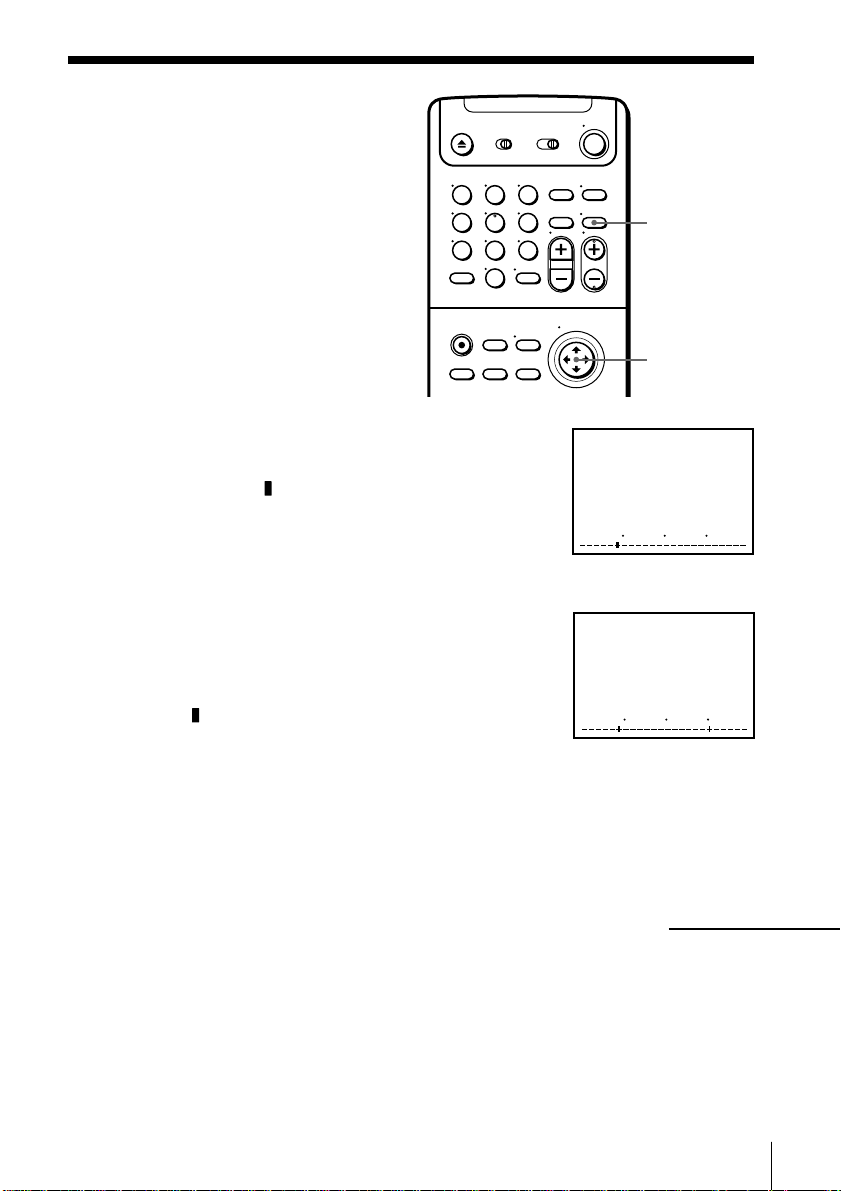
Searching for a
selected point on
the tape
You can easily find a specific point by
moving the pointer on the TV screen.
The VCR fast-forwards or rewinds to the
point you indicate and starts playback
automatically.
1 Press DISPLAY repeatedly until the bar
indication appears on the TV screen.
A cursor ( ) indicating the current position
of the tape appears on the bar indication. If
the cursor does not appear, play the tape a
few moments (by pressing · PLAY,
) FF or 0 REW) until the cursor
appears.
2 Push the cursor stick to ?// to move the
pointer (+) to the point where you want to
start playback.
The VCR starts searching and the cursor
(
) moves toward the pointer. When the
VCR locates the marked point, playback
starts.
To cancel searching
Press · PLAY or p STOP.
123
456
789
0
DISPLAY
Cursor stick
?//
0 120
0 120
To turn off the bar indication
Press DISPLAY again.
continued
Additional Operations
21
Page 22
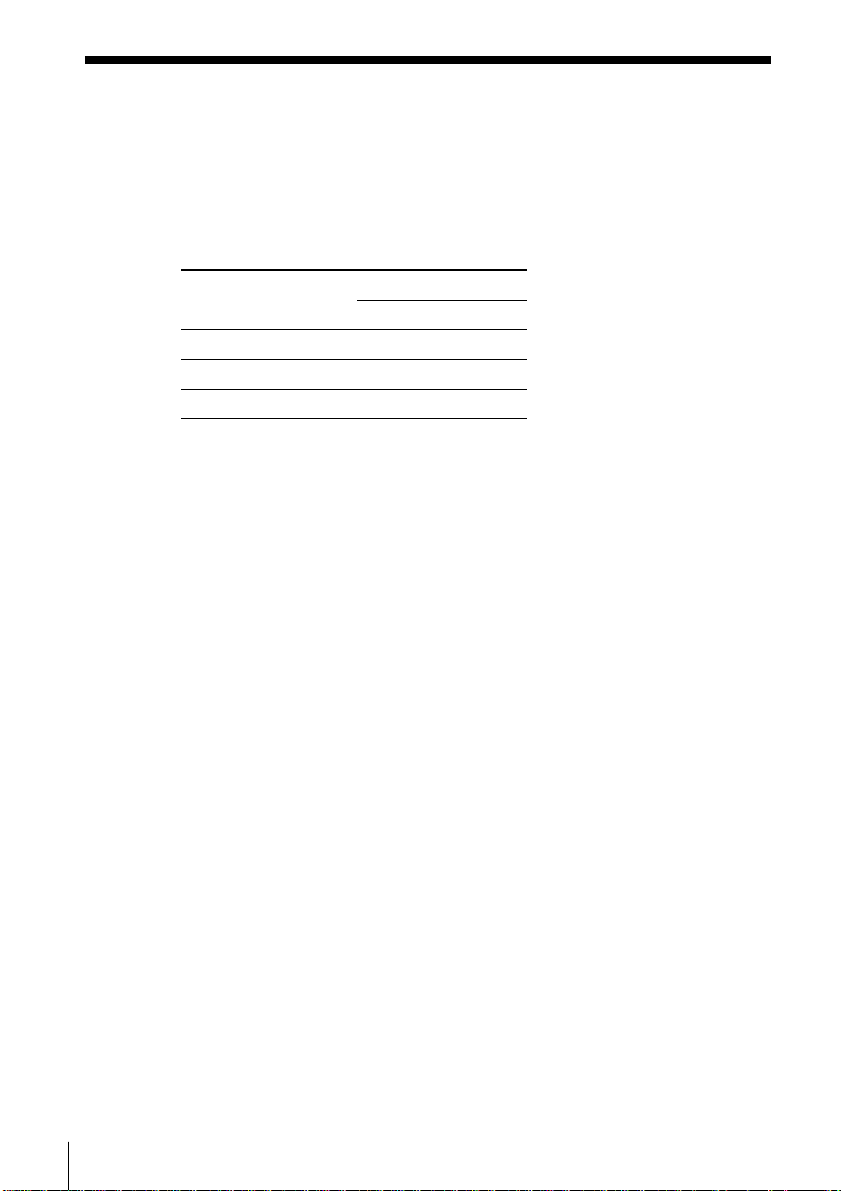
Searching for a selected point on the tape (continued)
Notes
• The figure on the bar indication represents the total time length of the inserted tape
as shown below.
The total time length may not be displayed correctly for:
– tapes other than T-60, T-120, or T-160
– tapes recorded in more than one tape speed mode.
Tape type
T-60 or shorter
from T-80 to T-140
T-160 or longer
• If you move the pointer (+) on the bar indication during search, the VCR searches
for the new reset point.
Total time length
LP
SP
120
60
240
120
320
160
EP
180
360
480
Additional Operations
22
Page 23
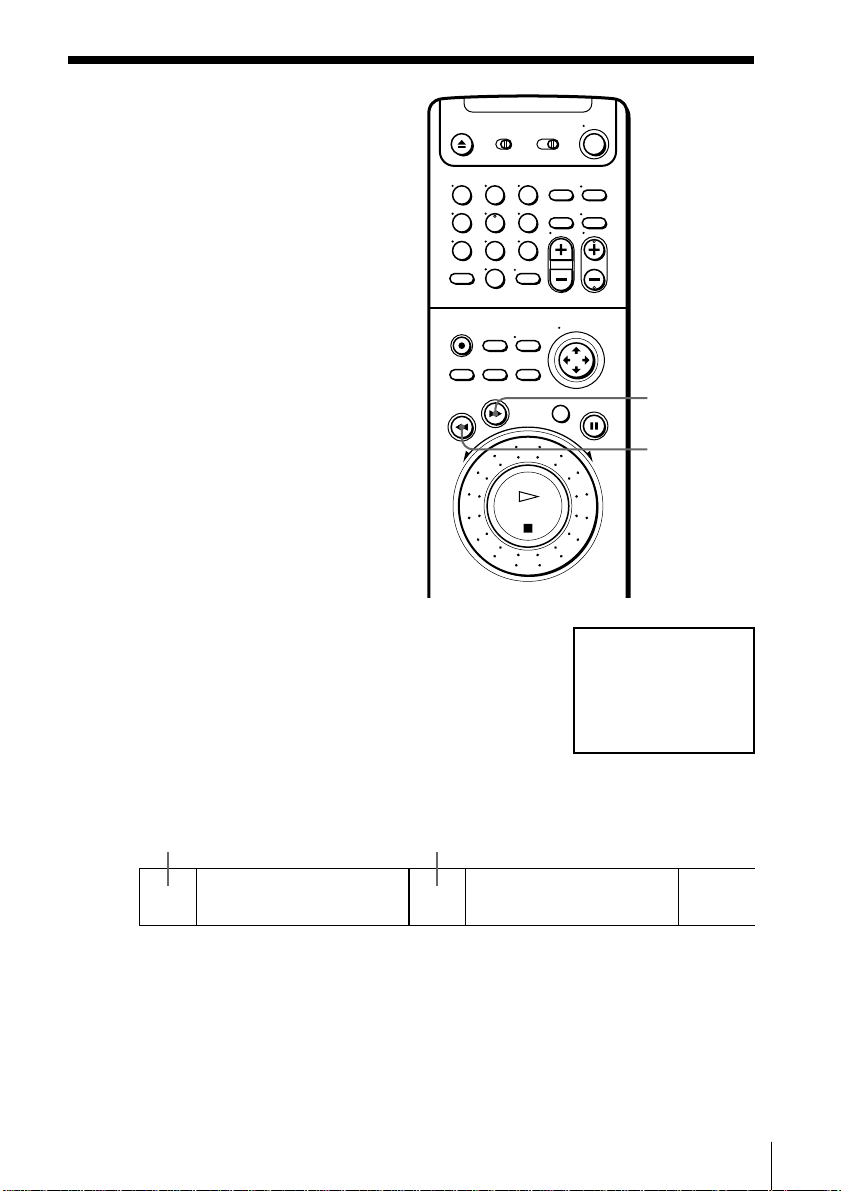
Skip-searching
automatically
You can spot check a whole tape quickly.
At intervals, the VCR skips playback
while searching forward or backward.
Press ) FF (or 0 REW) for more than two
seconds during stop. “SKIP” appears on the TV
screen.
The VCR searches forward (or backward) for
about two minutes on the counter, then fastforwards (or rewinds) for about ten minutes on
the counter. The VCR repeats this operation
until it stops at the end (or beginning) of the
tape.
search forward
123
456
789
0
) FF
0 REW
SKIP
search forward
#
) fast-forward
#
) fast-forward
To cancel skip-search
Press · PLAY or p STOP.
Note
• The VCR automatically fast-forwards (or rewinds) any portion with no recording.
Additional Operations
23
Page 24
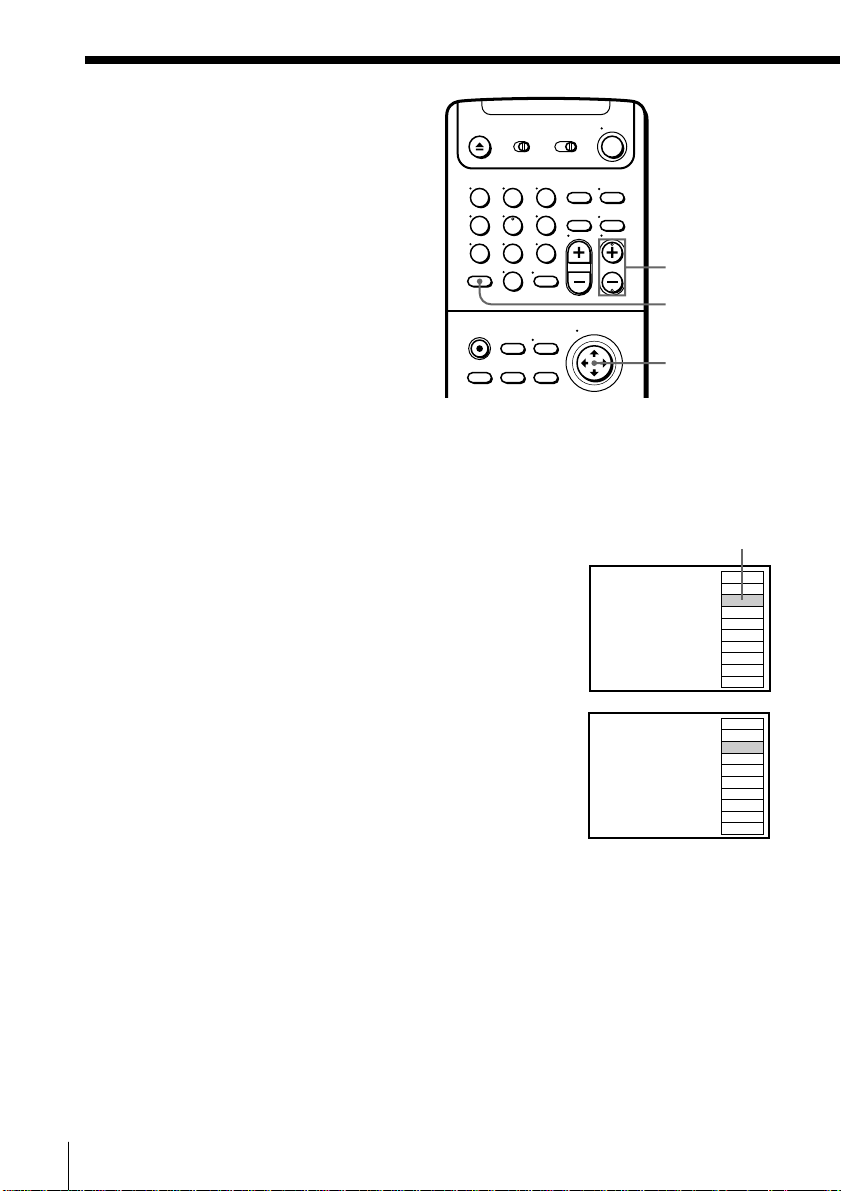
Creating a
123
456
789
0
favorite channel
list
You can create your favorite channel list
from the TV channels. You can store up
to 10 channels and select the channel
from your favorite channel list.
Before you start…
• Turn on your TV and set it to the
video channel. When using a cable
box, turn it on.
Creating your favorite channel list
1 Press SET.
The FAVORITE CH screen appears on the TV screen.
2 Press CH +/– to select the channel you want
to replace.
You can also use the cursor stick (>/.) instead.
CH +/–
SET
Cursor stick
>/./?//
The selected channel
FAVORITE CH
12
15
9
13
19
3
45
43
22
10
Additional Operations
24
3 Push the cursor stick to ?// to select the
channel you want to set.
4 Repeat steps 2 and 3 to set the channels as
required.
5 Press SET.
FAVORITE CH
12
15
27
13
19
3
45
43
22
10
Page 25
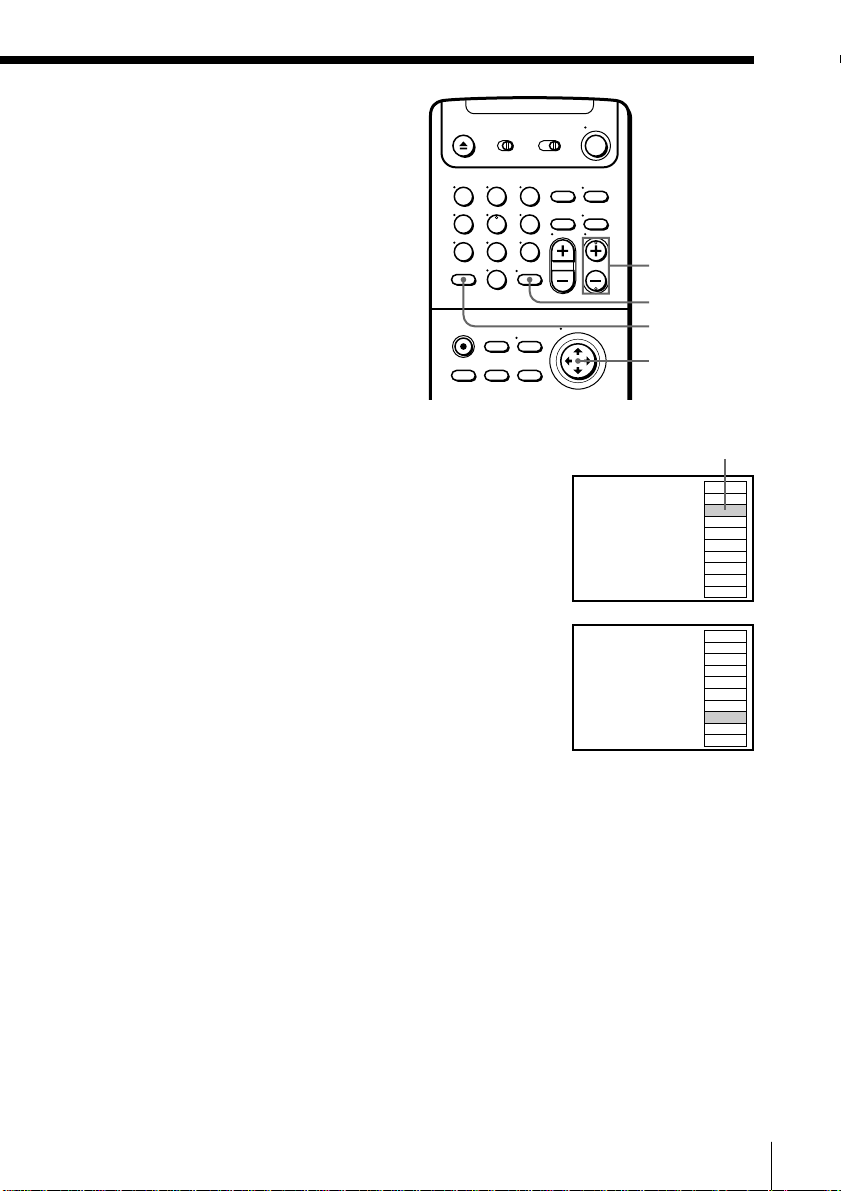
Selecting a channel from
your favorite channel list
123
456
789
0
CH +/–
ENTER
SET
Cursor stick
>/.
OK
1 Press SET.
Your FAVORITE CH screen appears on the TV
screen.
2 Press CH +/– to select the channel you want
to select.
You can also use the cursor stick (>/.) instead.
3 Press ENTER.
You can also use the cursor stick (OK) instead.
The selected channel
FAVORITE CH
FAVORITE CH
12
15
27
13
19
3
45
43
22
10
12
15
27
13
19
3
45
43
22
10
Additional Operations
25
Page 26
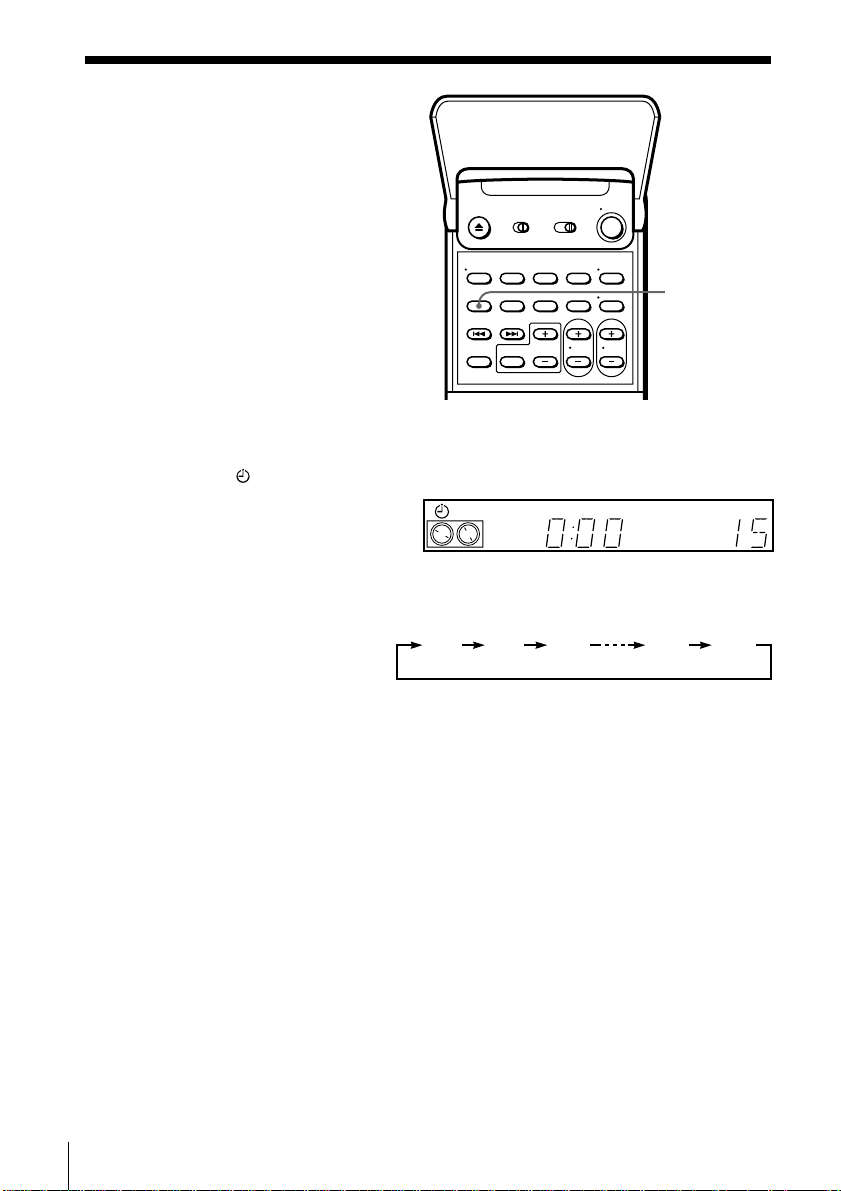
Recording TV
programs using
the quick timer
After starting recording in the normal
way, you can have the VCR stop
recording automatically after a specified
duration.
1 While recording, press QUICK TIMER once.
The
indicator appears in the display window.
2 Press QUICK TIMER repeatedly to set the duration.
Each press advances the time in increments of 30 minutes.
QUICK TIMER
VTR
0:00 0:30 1:00 10:30 11:00
EP VIDEO APC
3
Additional Operations
26
The duration decreases minute by minute to 0:00, then the VCR stops
recording and turns off automatically.
To extend the duration
Press QUICK TIMER repeatedly to set to the new duration.
To stop while recording
Press p STOP.
Using the quick timer during stop mode
1 Press QUICK TIMER.
2 Press CH +/– or INPUT SELECT to select the channel you want to
record.
3 Press QUICK TIMER repeatedly to set the recording duration.
The recording starts.
Page 27
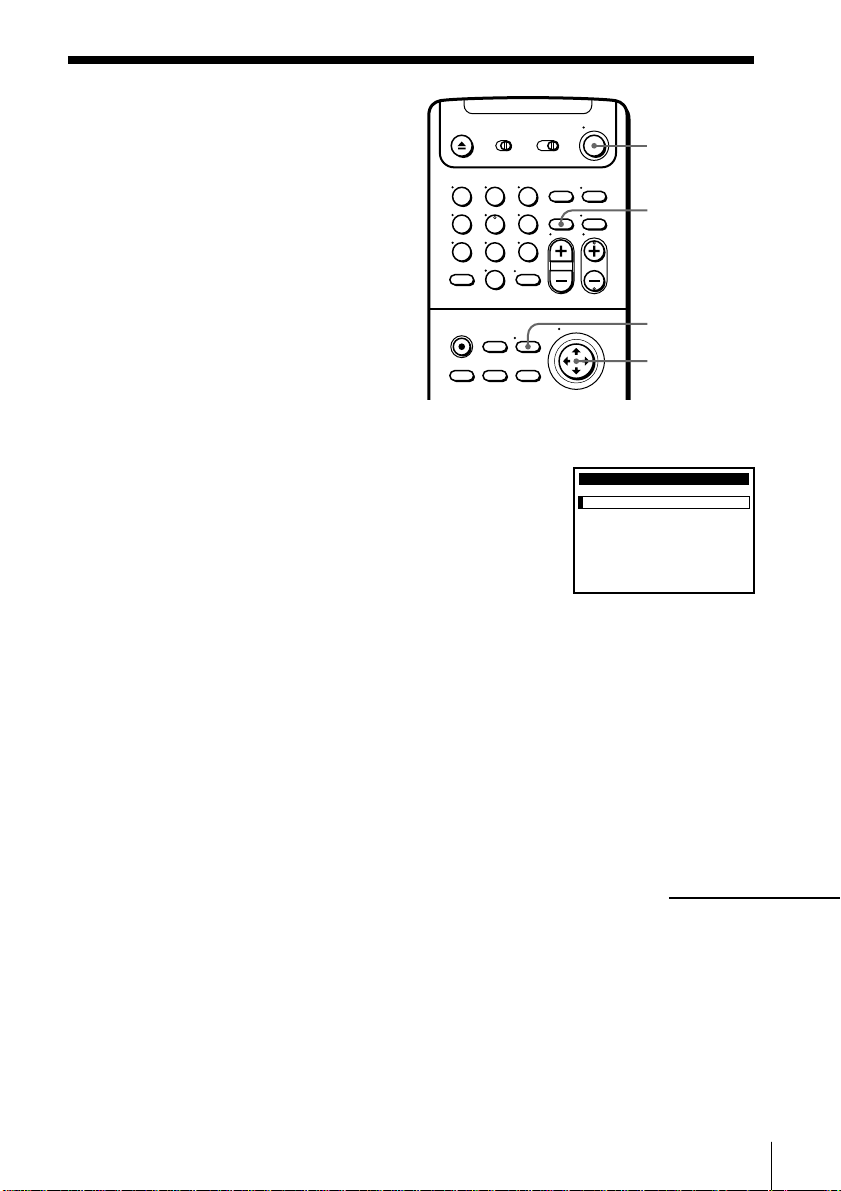
Checking/
changing/
canceling the
manual timer
settings
Before you start…
• Turn on your TV and set it to the
video channel.
1 Press POWER to turn on the VCR.
2 Press MENU and select TIMER SET/CHECK:
• If you want to change a setting, go on to the
next step.
• If you do not need to change the settings,
press the cursor stick (OK), then turn off the
VCR to return to recording standby.
3 Push the cursor stick to >/. to select the setting you want to change:
• To change the setting, push the cursor stick to ?// to highlight
the item you want to change, and push the cursor stick to >/. to
reset it. Then, push the cursor stick to / repeatedly until the cursor
appears at the beginning of the line.
• To cancel the setting, press CLEAR.
4 Press the cursor stick (OK).
If any timer settings remain, turn off the VCR to return to recording
standby.
123
456
789
0
POWER
CLEAR
MENU
Cursor stick
>/./?//
OK
TIMER SET / CHECK
DATE START STOP CH
1
/7:00 8:00 6
11
WED
8
11
2/2
10
SUN
–1:00 3:00
SATMON
EVERY 12
SUN
––/– –:–– –:–– –– –
––/– –:–– –:–– –– –
––/– –:–– –:–– –– –
––/– –:–– –:–– –– –
11 / 16
AM AM
:
:
11
PM PM
30
15 50
AMPMAM
:
PM
55 1:30 12
LINE1
MON
SP
EP
EP
SP
continued
Additional Operations
27
Page 28

Checking/changing/canceling the manual timer settings
(continued)
When the manual timer settings overlap
The program that starts first has priority and the second program starts
recording only after the first program has finished. If the programs start at
the same time, the program listed first in the menu has priority.
Program 1
Program 2
will be cut off
Program 1
Program 2
about 20 seconds
about 20 seconds will be cut
off
When the manual timer setting and the GUIDE Plus+ timer setting
overlap
When the manual timer setting and the GUIDE Plus+ timer setting
(including VCR Plus+ recording) overlap, the GUIDE Plus+ timer setting has
priority. If you want to make more than one timer setting at one time, we
recommend that you use the same timer setting method at that time for all
timer settings, either the GUIDE Plus+ timer or the manual timer setting.
• If the recording stop time of the GUIDE Plus+ timer setting and the
recording start time of the manual timer setting are set at the same time,
the manual timer setting is canceled.
The VCR will be in recording standby
mode about 20 seconds before the
preset recording start time.
Manual timer setting
GUIDE Plus+ timer
setting
will be canceled
Additional Operations
28
Page 29

• If the manual timer setting and GUIDE Plus+ timer setting are scheduled
to start at the same time, the VCR starts recording the program preset with
the GUIDE Plus+ timer.
• If the GUIDE Plus+ timer setting is scheduled to start while the VCR is
already recording a manual timer setting, the VCR stops recording the
manual timer setting and starts recording the GUIDE Plus+ timer setting.
If the recording stop time of the manual timer setting and the recording
start time of the GUIDE Plus+ timer setting are set at the same time, the
VCR stops recording of the manual timer setting about two minutes before
the preset stop time.
will be cut short by about
Manual timer setting
GUIDE Plus+ timer
setting
2 minutes
will be cut off
• If a manual timer setting is scheduled to start while the VCR is recording
the GUIDE Plus+ timer setting, the manual timer setting is canceled.
Manual timer setting
GUIDE Plus+ timer
setting
will be canceled
Additional Operations
29
Page 30

Recording stereo and bilingual
programs
Recording stereo programs
This VCR automatically receives and records stereo programs. When a
stereo program is received, the STEREO indicator lights up. If there is noise
in the stereo program, set AUTO STEREO in the ADVANCED OPTIONS
menu to OFF. The sound will be recorded in monaural (on both hi-fi and
normal audio tracks) but with less noise. For details, see page 34.
Recording bilingual programs
Normally, this VCR records only the main sound. When a SAP (Second
Audio Program) is received, the SAP indicator lights up. To record only SAP
sound, set TUNER AUDIO in the ADVANCED OPTIONS menu to SAP. For
details, see page 34.
Selecting the sound during playback
Press AUDIO MONITOR to select the sound you want. (The sound being
recorded will not change.)
Additional Operations
30
To listen to
Stereo/main
(left and right channels)
Left channel only
Right channel only
Monaural
On-screen display
STEREO
LEFT CH
RIGHT CH
No indicator
Display window
STEREO
STEREO
STEREO
No indicator
Page 31

How sound is recorded on a video tape
The VCR records sound onto two separate tracks. Hi-fi audio is recorded
onto the main track along with the picture. Monaural sound is recorded
onto the normal audio track along the edge of the tape.
Monaural sound
Normal audio track
Hi-fi audio track
(main track)
Notes
• To play a tape in stereo, you must use the A/V connections.
• When you play a tape recorded in monaural, the sound is heard in monaural
regardless of the AUDIO MONITOR setting.
• If the AUDIO MONITOR button does not function, check that AUDIO MIX in the
ADVANCED OPTIONS menu is set to OFF.
Stereo sound
(left/right channels)
Additional Operations
31
Page 32

Searching using
the index
function
The VCR marks the tape with an index
signal at the point where each recording
begins. Use these signals as references
to find a specific recording. The VCR
can search up to 99 index signals ahead
of or behind the current position.
1 Insert an indexed tape into the VCR.
2 Press =/+ INDEX SEARCH repeatedly to specify how many
index signals ahead or behind you want to search:
• To search ahead, press + INDEX
SEARCH.
• To search backwards, press
= INDEX SEARCH.
The VCR starts searching and the index
number on the TV screen counts down to
zero. Playback starts automatically from
that point.
INDEX
SEARCH
=/+
INDEX
SEARCH
8
Additional Operations
32
To stop searching
Press p STOP.
Page 33

Adjusting the picture
Adjusting the tracking
Although the VCR automatically adjusts the tracking when playing a tape
(the indicator flashes in the display window, then goes off), distortion
may occur if the tape was recorded in poor condition. In this case, manually
adjust the tracking.
Press the TRACKING +/– buttons to display
the tracking meter. The distortion should
disappear as you press one of the two buttons
(the
indicator lights up). To resume
automatic tracking adjustment, eject the tape
and reinsert it.
About Adaptive Picture Control (APC)
Adaptive Picture Control (APC) automatically improves recording and
playback quality by adjusting the VCR to the condition of the video heads
and tape. To maintain better picture quality, we recommend that you set
APC to ON in the ADVANCED OPTIONS menu (with the APC indicator in
the display window lit). For details, see page 35.
APC playback
The APC function automatically works on all types of tapes, including rental
tapes and tapes that were not recorded with APC.
NORMAL TRACKING
Tracking meter
APC recording
Whenever you insert a tape and first start recording, the VCR adjusts to the
tape using the APC function (the APC indicator flashes rapidly). This
adjustment is retained until the tape is ejected.
Notes
• Auto tracking adjustment cannot be guaranteed to work with tapes recorded in LP
mode on other VCRs.
• The APC function does not work if the tape speed is automatically changed from SP
to EP mode during a manual timer recording, unless the tape has been recorded in
EP mode with the APC function.
• There is a delay of a few seconds before the VCR actually starts recording while the
VCR analyzes the tape. To avoid the delay, first set the VCR to recording pause (the
APC indicator flashes slowly) and press r REC to have the VCR analyze the tape
(the APC indicator flashes rapidly). After the APC indicator stops flashing, press
P P AUSE to start recording immediately.
If you want to start recording quickly without using the APC function, first set the
VCR to recording pause (the APC indicator flashes slowly) and press P PAUSE to
start recording.
Additional Operations
33
Page 34

Changing menu options
1 Press MENU and select ADVANCED
2 Push the cursor stick to >/. to select the
3 Press the cursor stick (OK) to return to the
Menu choices
Initial settings are indicated in bold print.
Menu option
AUTO ANT SEL
AUTO STEREO
AUDIO MIX
TUNER AUDIO
SHARPNESS
DEFAULT SPEED
OPTIONS.
option to change, then push the cursor
stick to ?// to change the setting.
The ADVANCED OPTIONS menu has 2
pages. To select page 2, push the cursor
stick to . repeatedly until page 2 appears.
To select page 1, push the cursor stick to >
repeatedly until page 1 appears.
original screen.
Set this option to
ON if your TV is connected only to VHF/UHF OUT on the VCR. To
play a tape, set the TV to the VCR channel (channel 3 or 4).
OFF if your TV is connected to both VHF/UHF OUT and LINE OUT
on the VCR. To play a tape, set the TV to the VCR input.
ON to receive stereo programs, OFF to reduce noise. The sound
changes to monaural.
ON to listen to the sound recorded on hi-fi and normal audio tracks at
the same time. The AUDIO MONITOR button will not function.
OFF to listen to hi-fi and normal audio tracks separately. Select the
sound using the AUDIO MONITOR button.
MAIN to record the main sound on both hi-fi and normal audio tracks.
SAP to record the SAP (Second Audio Program) sound on both hi-fi
and normal audio tracks.
L (Low) through H (High) to adjust the sharpness of the picture. L to
turn off the sharpness control.
EP to set the recording tape speed automatically back to EP after
recording.
SP to set the recording tape speed automatically back to SP after
recording.
FLOAT to set the recording tape speed to the last position selected
from the SP/EP button.
Page 1
ADVANCED OPTIONS
AUTO ANT SEL
AUTO STEREO
AUDIO MIX
TUNER AUDIO
SHARPNESS
DEFAULT SPEED
U
se to se l ec t an
i
tem,then push
Page 2
ADVANCED OPTIONS
APC
DIMMER
AUTO TAPE SPEED
TAPE SELECT
SMART CUE
U
se to se le c t an
i
tem,then push
page1
ON OFF
ON OFF
ON OFF
MAIN SAP
LH––
EP
page2
ON OFF
ON OFF
ON OFF
AUTO
180
MEDIUM
Additional Operations
34
Page 35

Menu option
APC
DIMMER
AUTO TAPE SPEED
TAPE SELECT
SMART CUE
Notes
• If you set the DEFAULT SPEED option to EP, you can still change the recording tape
speed to SP, or vice versa by pressing the SP/EP button only for that program. Next
time you record a program, the recording tape speed is automatically set to the
position you set in the DEFAULT SPEED option.
• The Auto Tape Speed function doesn’t work for the VCR Plus+ and the GUIDE
Plus+ recordings.
Set this option to
ON to switch on the APC (Adaptive Picture Control) function and
improve picture quality, OFF to switch off APC.
ON to make the display window dim, OFF to make it brighter.
ON to change the manual timer recording tape speed automatically to
EP mode when the remaining tape becomes shorter than the recording
time, OFF to keep the same tape speed.
AUTO or 180 (when using a T-140 or T-180) to select the tape length
and display the remaining time correctly.
MEDIUM to set the automatic rewinding time on skip playback to a
medium length, SHORT to set to short, LONG to set to long.
Additional Operations
35
Page 36

Editing with another VCR
How to hook up to record on this VCR
This VCR (Recorder)
LINE-2 IN
: Signal flow
Other VCR (Player)
LINE OUT
VMC-810 audio/video
cable (not supplied)
TV
How to hook up to a stereo system
Connect LINE-2 IN AUDIO on this VCR to the audio output jacks on the
stereo system, using the RK-C510KS audio cable (not supplied).
If the other VCR has a CONTROL S OUT jack for synchronized editing
Hook up to record on the other VCR, then connect the VCRs via the
CONTROL S jacks. The CONTROL S connection lets you control (pause and
release pause) both VCRs from the recording VCR.
Notes
• Make sure you connect the plugs to jacks of the same color.
• If the other VCR is a monaural type and connected to this VCR’s LINE-2 IN jacks,
connect the audio plug to the AUDIO L (white) jack. The sound is recorded on both
right and left channels. When connecting to the AUDIO R (red) jack, the sound is
recorded only on the right channel.
• If you connected this VCR to both the LINE IN and LINE OUT jacks of the other
VCR, select the input correctly to prevent a humming noise.
• You can also use the LINE-1 IN jacks instead. If the other VCR is a monaural type,
the sound is recorded only on the channel whose jack is connected to the audio
plug. To record on both right and left channels, connect the audio plugs to the
AUDIO R/L jacks using a VMC-910MS audio/video cable (not supplied).
• If the CONTROL S IN jack is used for S-Link (A/V bus control) with a TV, the
CONTROL S connection cannot be used for editing.
Additional Operations
36
Page 37

Operation
(when recording on this VCR)
Before you start editing
• Turn on your TV and set it to the
video channel.
• Press INPUT SELECT to display “L2”
or “L1” in the display window.
• Press SP/EP to select the tape speed, SP or EP.
1 Insert a source tape with its safety tab removed into the other
(playback) VCR. Search for the point to start playback and set it to
playback pause.
2 Insert a tape with its safety tab in place into this (recording) VCR.
Search for the point to start recording and press P PAUSE.
3 Press r REC on this VCR and set it to recording pause.
4 To start editing, press the P PAUSE buttons on both VCRs at the same
time.
To stop editing
Press the p STOP buttons on both VCRs.
Tips
• To edit more precisely, press the P PAUSE buttons on the VCRs to release pause.
• To cut out unwanted scenes while editing, press P PAUSE on this VCR when an
unwanted scene begins. When it ends, press P PAUSE again to resume recording
(Assemble Editing).
Note
• If you start recording following the procedure above, the VCR won’t start recording
with the APC function. To record a tape with the APC function, press r REC again
during recording pause in step 3 so that the VCR analyzes the tape. Then when you
start recording in step 4, press P PAUSE immediately after the APC indicator stops
flashing. If you press P PAUSE before the APC indicator stops flashing, the APC
function is canceled.
P PAUSE
r REC
Additional Operations
37
Page 38

SmartFile Function
About the SmartFile function
SmartFile* allows you to view the contents of your video tape (recording
date, channel, etc.) on the TV screen. It is no longer necessary to rewind,
fast-forward, or play back a tape to find out what is recorded. You can also
locate and start playback of a specific program, or find the position from
which you want to start recording by using this list. Program data is stored
in the memory of the SmartFile label attached to the tape.
The following functions are possible using SmartFile:
Recording using the SmartFile
function (page 40)
To use the SmartFile function, attach the
SmartFile label to the tape. If you record a
program on a tape with a SmartFile label, the
contents will appear on the SmartFile search list.
With the SmartFile list, you can also easily find
the beginning of the available recording space.
Selecting and playing a program (page 45)
To play back a recorded program, select the program you want to watch
using the SmartFile search list. The VCR locates the program and playback
starts automatically.
SmartFile search list
8/10/98~8/16/98
BLANK TIME
SUN
6:30
PM
CH
16/8
PM
PM
CH
13/8
CH
80/8
0
0
0
THU
8:00
MON
2:30
START END
p . 1
M03H
M05H
M03H
M84H1EP
16
SP
12
SP
1
EP
SmartFile Function
38
Checking the contents of a tape
(page 46)
When you bring the SmartFile label close to the
SMARTFILE sensor on the VCR, a summary of
the recorded programs appears in the SmartFile
check list. It is not necessary to insert the tape
into the VCR and press · PLAY to find out
what is recorded on it. This feature allows you
to easily find the program you want to watch, or
to quickly find a tape with enough recording
space.
* SmartFile is a trademark of Sony Corporation.
SmartFile check list
8/10/98~8/30/98
BLANK TIME
SUN
9:00
PM
CH
6:30
8:00
5:45
1:00
4:30
16 0/83
PM
CH
49/82
PM
CH
12 7/82
PM
CH
77/82
PM
CH
12 6/82
PM
CH
84/82
QUIT :
SAT
THU
THU
WED
MON
NEXT :
p . 1
M84H1EP
OK
Page 39

Labelling a recorded program and tape (page 47)
You can attach an electronic “label” to the video tape and its programs on
the SmartFile list. Labelling the recorded programs enables you to find a
program easily when you want to play it back.
Protecting a recorded program (page 52)
You can protect a recorded program from accidental over-recording or
erasure.
Erasing the data of an unwanted program (page 54)
By erasing a program from the SmartFile list, the VCR will record over the
unwanted program.
Storing program data from the DSS receiver
(Program Data Download) (page 55)
If you connect a DSS receiver equipped with the Program Data Download
function, you can store the program and category name transmitted from the
DSS on a SmartFile tape. The DSS receiver equipped with the Data
Download function will be available in the future.
SmartFile Function
39
Page 40

Recording using the SmartFile
SMARTFILE SENSOR
function
To use the SmartFile function, attach the SmartFile label to the spine of the
cassette tape. If you record a program on a tape with a SmartFile label,
program data, such as the program name, category, date, and channel, is
automatically stored in the memory of the SmartFile label.
Attaching the SmartFile label to
the cassette tape
To use the SmartFile function, attach the
supplied SmartFile label to the cassette tape.
Remove any stains or dirt from the surface of
the spine of the tape. Then, holding both
edges of the SmartFile label so that it doesn’t
bend, attach it along the guide line to the spine
of the cassette tape. This tape is henceforth
referred to as a SmartFile tape.
Note on the purchase of SmartFile labels
• For the customers in the USA
To order additional SmartFile labels, see the back page.
• For the customers in Canada
Additional SmartFile labels can be purchased at Sony of Canada Ltd. Authorized
VHS Dealers.
Notes
• The SmartFile label is equipped with a memory chip. The memory chip may be
damaged and cannot be used when you:
– twist or fold the SmartFile label.
– remove the SmartFile label and re-attach it to a tape.
– attach more than one SmartFile label to a tape.
– attach some metal, or sticker which has metal, to the SmartFile label.
– write too strongly on the SmartFile label using a ballpoint pen or similar sharp
instrument.
– disassemble or remodel a label.
• Do not leave the SmartFile label in a place subject to excessive dust or dirt, direct
sunlight, humidity, mildew, strong magnetism, or near heat sources.
• If you attach the SmartFile label to a short length tape, such as T-30 or shorter, you
cannot use the SmartFile function.
SmartFile Function
40
Page 41

Recording a program on the
SmartFile tape
When recording a program on the
SmartFile tape, no matter what method
you use to record the program (normal
recording, VCR Plus+ recording, GUIDE
Plus+ recording, etc.), program data
(date, channel, recording start time, etc.)
is stored in the memory of the SmartFile
label. If you record a program using
VCR Plus+ or GUIDE Plus+, you can
also store in memory the program and
category name transmitted from certain
TV stations. The SmartFile label can
contain up to 12 programs’ data. When
the number of the stored programs goes over 12, the oldest program
data is erased from the SmartFile list. However, a program which lasts
less than about 15 minutes in EP mode or about 5 minutes in SP mode
cannot be stored in the memory.
When you record a program on the SmartFile tape which already
contains program data, see “Recording after locating the Blank Time
space” on page 43.
Before you start…
• Turn on your TV and set it to the video channel.
123
456
789
0
SMARTFILE
1 Insert a SmartFile tape with its safety tab in
place.
BLANK TIME
The VCR turns on, the SMARTFILE indicator
lights up, and the SmartFile search list
automatically appears on the TV screen.
START END
2 Press SMARTFILE.
The SmartFile search list disappears.
3 Start recording a program.
Tip
• You can protect a recorded program from accidental over-recording or erasure (see
page 52).
Note
• If you press the P PAUSE button one or more times during recording, thereby
creating short lengths of recorded time between such pauses, program data may not
be stored in the SmartFile label.
continued
SmartFile Function
p . 1
M––H–EP
41
Page 42

Recording using the SmartFile function (continued)
To check the information of a recorded program
Press SMARTFILE. The SmartFile search list appears. The recording day of
the week, start time, channel, date, station ID, recording time, and tape
speed appear on the list. The longest space which doesn’t have any program
data (Blank Time space) appears as “BLANK TIME.”
Initial and latest dates of use for this
SmartFile tape
Channel
80/8
0
M03H
p . 1
M03H5EP
1
EP
Date
Tape speed
Recording time
Station ID
8/10/98~8/10/98
Day of the week
BLANK TIME
MON
2:30
PM
CH
XZY
Recording start time
START END
Estimated position of the recorded program
Tips
• When you record a program using VCR Plus+ or GUIDE Plus+, the program and
category name may appear on the list instead of the day of the week, recording start
time, and channel.
• You can manually label a recorded program and select the category. You can also
label the SmartFile tape. See pages 47 through 51.
Notes
• The station ID appears only if the broadcaster sends this information.
• If you don’t set the clock or the clock isn’t set to the correct time, the recording time
won’t be stored correctly on the SmartFile list.
• When you record a program using the normal recording mode while the CABLE
MOUSE option is set to ON in the CABLE BOX CONTROL menu, the channel
number is stored as “CH---.”
• When you set the AUTO TAPE SPEED option to ON in the ADVANCED OPTIONS
menu, and the tape speed automatically changes from SP to EP during manual
timer recording, the VCR displays the entire recording time converted in SP mode
to the SmartFile list.
• The recording time length in the SmartFile list is an estimation and may be slightly
different from the actual recorded time length.
SmartFile Function
42
Page 43

Recording after locating the
Blank Time space
The SmartFile function identifies not
only the largest amount of available
blank space, but also recorded material
that doesn’t have corresponding
program data stored in the SmartFile
label. The longest available recording
space (including programs that are not
stored on the SmartFile label) is referred
to as “Blank Time space.” You can locate
the beginning of the Blank Time space
for recording. If there is a recorded
program after the Blank Time space, the
VCR will over-record on that program
unless you stop recording. If there is a
program you want to prevent from
being recorded over or erased, protect
that program before you start recording
another program (see pages 52 through
53).
Before you start…
• Turn on your TV and set it to the video channel.
SP/EP
Cursor stick
>/.
OK
1 Insert a SmartFile tape with its safety tab in
place.
The VCR turns on, the SMARTFILE indicator
lights up, and the SmartFile search list
automatically appears on the TV screen. The
Blank Time space appears in the “BLANK
TIME” row.
The Blank Time space also appears in the
display window.
2 Push the cursor stick to >/. to select BLANK
TIME.
BLANK TIME is on page 1 of the SmartFile
search list.
16/8
0
13/8
0
80/8
0
16/8
0
13/8
0
80/8
0
p . 1
M03H
M05H
M03H
p . 1
M03H
M05H
M03H
8/10/98~8/16/98
BLANK TIME
SUN
6:30
PM
CH
THU
8:00
PM
CH
MON
2:30
PM
CH
START END
8/10/98~8/16/98
BLANK TIME
SUN
6:30
PM
CH
THU
8:00
PM
CH
MON
2:30
PM
CH
START END
continued
SmartFile Function
M84H1EP
16
SP
12
SP
1
EP
M84H1EP
16
SP
12
SP
1
EP
43
Page 44

Recording using the SmartFile function (continued)
3 Press SP/EP to select the tape speed, SP or EP.
The BLANK TIME changes according to the
selected tape speed. Select a tape speed that
matches the length of the program you want
to record.
8/10/98~8/16/98
BLANK TIME
SUN
6:30
PM
CH
THU
8:00
PM
CH
MON
2:30
PM
CH
START END
16/8
0
13/8
0
80/8
0
p . 1
M03H
M05H
M03H
4 Press the cursor stick (OK).
The VCR goes to the beginning of the Blank
Time space and stops.
SEARCHING
START END
5 Start recording.
Notes
• If a newly recorded program overlaps a stored program, the stored program
information is erased from the SmartFile list when:
– the stored program is over-recorded for more than about 15 minutes in EP mode
and about 5 minutes in SP mode.
– the remaining length of the stored program becomes less than about 15 minutes
in EP mode and about 5 minutes in SP mode.
• You may not be able to locate the beginning of the Blank Time space correctly in the
above step 4 when:
– the SmartFile tape contains one or more short length (less than about 15 minutes
in EP mode and about 5 minutes in SP mode) recorded programs of which
program data are not stored in the SmartFile label.
– the SmartFile tape is damaged or dirty.
M63H0SP
16
SP
12
SP
1
EP
SmartFile Function
44
Page 45

Selecting and
playing a
program
You can automatically locate and start
playback of a program recorded on the
SmartFile tape. Select a program in the
SmartFile search list. The SmartFile
search list can contain up to 12
programs.
Before you start…
• Turn on your TV and set it to the
video channel.
123
456
789
0
SMARTFILE
Cursor stick
>/.
OK
1 Insert a SmartFile tape.
The VCR turns on, the SMARTFILE indicator
lights up, and the SmartFile search list
automatically appears on the TV screen.
If the SmartFile tape is already inserted, press
8/10/98~8/16/98
BLANK TIME
SUN
6:30
PM
CH
THU
8:00
PM
CH
MON
2:30
PM
CH
START END
16/8
0
13/8
0
80/8
0
p . 1
M03H
M05H
M03H
16
12
1
SMARTFILE.
2 Push the cursor stick to >/. to select a
program.
Pushing the cursor stick to >/. repeatedly
will turn the pages.
8/10/98~8/16/98
BLANK TIME
SUN
6:30
PM
CH
THU
8:00
PM
CH
MON
2:30
PM
CH
START END
16/8
0
13/8
0
80/8
0
p . 1
M03H
M05H
M03H
16
12
1
3 Press the cursor stick (OK).
The VCR starts searching for the beginning of the selected program.
Playback starts automatically from that point.
To stop searching
Press p STOP.
Note
• You may not be able to locate the beginning of the selected program correctly when:
– the SmartFile tape contains one or more short length (less than about 15 minutes
in EP mode and about 5 minutes in SP mode) recorded programs of which
program data are not stored in the SmartFile label.
– the SmartFile tape is damaged or dirty.
M84H1EP
SP
SP
EP
M84H1EP
SP
SP
EP
SmartFile Function
45
Page 46

Checking the
SmartFile sensor
contents of a tape
You can display the program data list of
a SmartFile tape on the TV screen. It is
not necessary to insert the tape into the
VCR. This feature allows you to quickly
find a specific program or to find a tape with enough recording space.
The SmartFile check list can contain up to 12 programs.
Before you start…
• Turn on your TV and set it to the video channel.
1 Hold the label side of the SmartFile tape
close to the SmartFile sensor.
Slowly bring the center of the label within
3 cm of the SmartFile sensor.
There is a short beep, the SMARTFILE
indicator lights up, and the SmartFile
check list appears.
The Blank Time space also appears in the
display window.
CURSOR .
8/10/98~8/30/98
BLANK TIME
SUN
SAT
THU
THU
WED
MON
NEXT :
9:00
6:30
8:00
5:45
1:00
4:30
PM
CH
16 0/83
PM
CH
49/82
PM
CH
12 7/82
PM
CH
77/82
PM
CH
12 6/82
PM
CH
84/82
QUIT :
p . 1
M84H1EP
OK
SmartFile Function
46
2 Press CURSOR . repeatedly to turn the
pages.
8/10/98~8/30/98
BLANK TIME
SAT
6:30
THU
8:00
MON
9:30
SUN
6:30
THU
8:00
MON
2:30
BACK :
PM
CH
16 2/82
PM
CH
12 0/82
PM
CH
16 7/81
PM
CH
16 6/81
PM
CH
12 3/81
PM
CH
80/81
QUIT :
p . 2
OK
Tips
• The SmartFile check list automatically disappears after about three minutes of
nonuse.
• If you press a button other than SP/EP or the cursor stick (OK), the SmartFile check
list disappears.
• You can turn the pages by pushing the cursor stick to >/. on the remote
commander.
Notes
• You cannot display the SmartFile check list while:
– you display the SmartFile list of a different SmartFile tape inserted into the VCR.
– you display any other menu.
• If the SmartFile check list doesn’t appear on the TV screen, try again by drawing the
SmartFile tape away from the SmartFile sensor at least 5 cm, then bring it back to
within 3 cm of the sensor.
M84H1EP
Page 47

Labelling a recorded program and
tape
You can electronically “label” a program and select a category, such as
SPECIAL or MOVIE, for a recorded program in the SmartFile list. You can
also label a tape. Up to 18 characters can be input for a program and tape
label.
Tape title
p . 1
M03H5EP
1Rock Box
0/8
EP
M03H
0
Program label
Category
Labelling a recorded
program and selecting a
category
Favorites
BLANK TIME
MUSIC
START END
Before you start...
• Turn on your TV and set it to the
video channel.
1 Insert a SmartFile tape.
The VCR turns on, the SMARTFILE indicator
lights up, and the SmartFile search list
automatically appears on the TV screen.
2 Press SMARTFILE.
The SmartFile search list disappears.
123
456
789
0
CLEAR
SMARTFILE
MENU
Cursor stick
>/.//
OK
16/8
0
13/8
0
80/8
0
p . 1
M03H
M05H
M03H
8/10/98~8/16/98
BLANK TIME
SUN
6:30
PM
CH
THU
8:00
PM
CH
MON
2:30
PM
CH
START END
continued
M84H1EP
16
SP
12
SP
1
EP
SmartFile Function
47
Page 48

Labelling a recorded program and tape (continued)
3 Press MENU and select SMARTFILE EDIT.
The SMARTFILE EDIT menu appears.
4 Push the cursor stick to >/. to select a
program.
5 Push the cursor stick to /.
The cursor moves to the program label input
position.
6 Label the program.
1 Push the cursor stick to >/. to select a
character.
Each time you push the cursor stick to .,
the character changes as shown below.
A n B n … n Z n symbol n 0 n
1 n … n 9 n a n b n … n z n
(blank space)
If you make a mistake, press CLEAR.
2 To set the next character, push the cursor
stick to /.
The cursor moves to the next position.
SMARTFILE EDIT
8/10/98~8/16/98
SUN
PM
CH
16 6/8
6:30
THU
8:00
MON
2:30
SELECT : QUIT :
SMARTFILE EDIT
8/10/98~8/16/98
SUN
6:30
THU
8:00
MON
2:30
SELECT : QUIT :
SMARTFILE EDIT
8/10/98~8/16/98
SUN
6:30
MON
2:30
SELECT :
NEXT :BACK :
SMARTFILE EDIT
8/10/98~8/16/98
SUN
6:30
MON
2:30
SELECT :
NEXT :BACK :
SMARTFILE EDIT
8/10/98~8/16/98
SUN
6:30
MON
2:30
SELECT :
NEXT :BACK :
PM
CH
12 3/81
PM
CH
8
TITLE :CATEGORY:
PM
CH
16 6/8
PM
CH
12 3/81
PM
CH
8
TITLE :CATEGORY:
PM
CH
16 6/8
PM
CH
8
CONFIRM :
PM
CH
16 6/8
PM
CH
8
CONFIRM :
PM
CH
16 6/8
PM
CH
8
CONFIRM :
0
0
0
0
0
0
0
0
0
0
0
0
0
0
0
p . 1
1
SP
M
0
H
3
SP
M05H
01/8
EP
M03H
MENU
p . 1
1
3
SP
M
0
H
SP
M05H
01/8
EP
M03H
MENU
p . 1
1
SP
M
0
H
3
3/81
SP
M05H
01/8
EP
M03H
OK
p . 1
1
3
SP
M
0
H
3/81N
SP
M05H
01/8
EP
M03H
OK
p . 1
1
3
SP
M
0
H
3/81N
SP
M05H
01/8
EP
M03H
OK
SmartFile Function
48
3 Repeat steps 1 and 2 to label the
program.
Page 49

7 Press the cursor stick (OK).
SMARTFILE EDIT
8/10/98~8/16/98
SUN
PM
6:30
MON
2:30
PM
SELECT :
CH
16 6/8
CH
8
CONFIRM :
p . 1
1
SP
M
0
H
0
3
3/81Nick & Matt
SP
M05H
0
01/8
EP
M03H
0
OK
8 Push the cursor stick to >/. to select a
category.
Each time you push the cursor stick to ., the
category changes as shown below.
SPECIAL n MOVIE n NEWS n SHOW n
SMARTFILE EDIT
8/10/98~8/16/98
SUN
PM
6:30
COMEDY
MON
2:30
PM
SELECT :
CH
16 6/8
CH
8
CONFIRM :
p . 1
3
M
0
H
0
M05H
0
M03H
0
SPORTS n KIDS n MUSIC n ARTS n
SERIES n EDUCATI (education) n HOBBY n
SHOPPIN (shopping) n VARIETY n
COMEDY n DRAMA n DAYTIME n
HOW TO n OTHERS n (blank)
9 Press the cursor stick (OK).
The program label and a selected category are stored.
10
Press MENU.
The menu disappears.
To erase the program label
Press CLEAR after step 4 above. The program label is erased and the
recording day of the week, start time, and channel number reappear.
To erase the selected category
Press CLEAR in step 8 above. The selected category is erased and the space
becomes blank.
continued
1
SP
3/81Nick & Matt
SP
01/8
EP
OK
SmartFile Function
49
Page 50

Labelling a recorded program and tape (continued)
123
456
789
0
Labelling a tape
Before you start...
• Turn on your TV and set it to the
video channel.
CLEAR
SMARTFILE
MENU
Cursor stick
>/.//
OK
1 Insert a SmartFile tape.
The VCR turns on, the SMARTFILE indicator
lights up, and the SmartFile search list
automatically appears on the TV screen.
2 Press SMARTFILE.
The SmartFile search list disappears.
3 Press MENU and select SMARTFILE EDIT.
The SMARTFILE EDIT menu appears.
4 Push the cursor stick to > to select the tape
title.
5 Push the cursor stick to /.
The cursor moves to the tape title input
position.
0
0
0
3H0
0
0
QUIT :
TITLE :CATEGORY:
3H0
0
0
QUIT :
3H0
0
0
CONFIRM :
p . 1
M03H
M05H
M03H
M
0
M05H
M03H
MENU
M
0
M05H
M03H
MENU
M
0
M05H
M03H
8/10/98~8/16/98
BLANK TIME
Someday 6/8
DRAMA
Nick & Matt 3/8
COMEDY
Rock Box 0/8
MUSIC
START END
SMARTFILE EDIT p . 1
8/10/98~8/16/98
Someday
DRAMA
Nick & Matt
COMEDY
Rock Box
MUSIC
SELECT :
SMARTFILE EDIT p . 1
8/10/98~8/16/98
Someday
DRAMA
Nick & Matt
COMEDY
Rock Box
MUSIC
SELECT :
SMARTFILE EDIT p . 1
Someday
Nick & Matt
Rock Box
SELECT :
:TITLE EDIT
DRAMA
COMEDY
MUSIC
NEXT :BACK :
M84H1EP
1
SP
1
SP
1
EP
1
6/8
SP
3/81
SP
01/8
EP
1
6/8
SP
3/81
SP
01/8
EP
1
6/8
SP
3/81
SP
01/8
EP
OK
SmartFile Function
50
Page 51

6 Label the tape.
1 Push the cursor stick to >/. to select a
character.
Each time you push the cursor stick to .,
the character changes as shown below.
A n B n … n Z n symbol n 0 n
1 n … n 9 n a n b n … n z n
(blank space)
If you make a mistake, press CLEAR.
2 To set the next character, push the cursor
stick to /.
The cursor moves to the next position.
3 Repeat steps 1 and 2 to label the tape.
7 Press the cursor stick (OK).
The tape title is stored.
8 Press MENU.
The menu disappears.
SMARTFILE EDIT p . 1
F
Someday
DRAMA
Nick & Matt
COMEDY
Rock Box
MUSIC
SELECT :
NEXT :BACK :
SMARTFILE EDIT p . 1
F
Someday
DRAMA
Nick & Matt
COMEDY
Rock Box
MUSIC
SELECT :
NEXT :BACK :
SMARTFILE EDIT p . 1
Favorites
Someday
DRAMA
Nick & Matt
COMEDY
Rock Box
MUSIC
SELECT :
:TITLE EDIT
3H0
0
0
CONFIRM :
3H0
0
0
CONFIRM :
3H0
0
0
QUIT :
M
0
M05H
M03H
M
0
M05H
M03H
M
0
M05H
M03H
MENU
6/8
1
SP
3/81
SP
01/8
EP
OK
6/8
1
SP
3/81
SP
01/8
EP
OK
6/8
1
SP
3/81
SP
01/8
EP
To erase the tape title
Press CLEAR after step 4 above. The tape title is erased and the initial and
latest dates of use for this tape reappear. If you want to erase these dates
from the tape title column, press CLEAR again.
SmartFile Function
51
Page 52

Protecting a
123
456
789
0
recorded program
You can protect a recorded program
using the SmartFile function from
accidental over-recording or erasure.
When you start recording from a
position prior to the protected program,
the recording stops automatically before
the protected program.
Before you start…
• Turn on your TV and set it to the
video channel.
SMARTFILE
Cursor stick
>/.//
1 Insert a SmartFile tape.
The VCR turns on, the SMARTFILE indicator
lights up, and the SmartFile search list
automatically appears on the TV screen.
If the SmartFile tape is already inserted, press
SMARTFILE.
2 Push the cursor stick to >/. to select the
program you want to protect.
3 Push the cursor stick to /.
The indicator appears to the left of the
selected program and the program becomes
protected.
4 Press SMARTFILE.
The SmartFile search list disappears.
16/8
0
13/8
0
80/8
0
16/8
0
13/8
0
80/8
0
16 6/8
H
0
12
0
8
0
p . 1
M03H
M05H
M03H
p . 1
M03H
M05H
M03H
p . 1
M
0
3
M05H
M03H
8/10/98~8/16/98
BLANK TIME
SUN
6:30
PM
CH
THU
8:00
PM
CH
MON
2:30
PM
CH
START END
8/10/98~8/16/98
BLANK TIME
SUN
6:30
PM
CH
THU
8:00
PM
CH
MON
2:30
PM
CH
START END
8/10/98~8/16/98
BLANK TIME
SUN
6:30
PM
CH
8:00
THU
PM
CH
MON
2:30
PM
CH
START END
M84H1EP
16
SP
12
SP
1
EP
M84H1EP
16
SP
12
SP
1
EP
M84H1EP
1
SP
31/8
SP
01/8
EP
SmartFile Function
52
Page 53

To unlock the protected program
Push the cursor stick to ? in step 4 above. The indicator disappears and
you can record over this program.
Tips
• When you start recording from a position prior to the protected program, the
recording automatically stops no more than about three minutes in SP mode and
about eight minutes in EP mode before the beginning of the protected program.
• If you protect a program just after the Blank Time space, BLANK TIME becomes
shortened by about three minutes in SP mode and by about eight minutes in EP
mode.
• If you try to record on a SmartFile tape containing a protected program, a message
indicating that there is a protected program on this tape appears on the TV screen.
Notes
• When you record another program just after a protected program, locate the
beginning of the Blank Time space by following the instructions in “Recording after
locating the Blank Time space” on page 43. Otherwise, if the recording start point
overlaps the protected program, the VCR may over-record the protected program.
• If the VCR Plus+, GUIDE Plus+, or manual timer setting overlaps the protected
program, the VCR automatically stops recording before the protected program and
ejects the tape.
• If you insert a SmartFile tape which contains a protected program or protect a
program for the first time on a new tape, the VCR will analyze the position of the
protected program for a few seconds. You cannot operate the VCR while the VCR is
analyzing the tape.
• If the SmartFile list contains 12 protected programs, the next program you record
won’t be stored in the SmartFile list.
SmartFile Function
53
Page 54

Erasing the data
123
456
789
0
of an unwanted
program
You can erase an unwanted program
from the SmartFile list. When you erase
a program from the list, that portion of
tape is subject to Blank Time space
priority.
Before you start…
• Turn on your TV and set it to the
video channel.
1 Insert a SmartFile tape.
The VCR turns on, the SMARTFILE indicator
lights up, and the SmartFile search list
automatically appears on the TV screen.
If the SmartFile tape is already inserted, press
SMARTFILE.
2 Push the cursor stick to >/. to select a
program you want to erase from the list.
CLEAR
DISPLAY
SMARTFILE
Cursor stick
>/.
16/8
0
13/8
0
80/8
0
16/8
0
13/8
0
80/8
0
p . 1
M03H
M05H
M03H
p . 1
M03H
M05H
M03H
8/10/98~8/16/98
BLANK TIME
SUN
6:30
PM
CH
THU
8:00
PM
CH
MON
2:30
PM
CH
START END
8/10/98~8/16/98
BLANK TIME
SUN
6:30
PM
CH
THU
8:00
PM
CH
MON
2:30
PM
CH
START END
M84H1EP
16
SP
12
SP
1
EP
M84H1EP
16
SP
12
SP
1
EP
SmartFile Function
54
3 Press CLEAR.
The selected program is erased from the
SmartFile list.
If you erase a program by mistake, press
DISPLAY to make the program reappear.
8/10/98~8/16/98
BLANK TIME
SUN
6:30
PM
CH
16 6/8
3
0
H
2:30
MON
START END
0
PM
CH
8
0
4 Press SMARTFILE.
The SmartFile search list disappears.
Notes
• You cannot erase a protected program from the SmartFile list. You have to first
unlock the protected program by following the instructions in “To unlock the
protected program” on page 53, then erase that program from the list.
• If a program is left about 15 minutes or less in EP mode, or about 5 minutes or less
in SP mode, you cannot make the program reappear by using the DISPLAY button.
M
M03H
p . 1
M03H2EP
1
SP
01/8
EP
Page 55

Storing program data from the DSS
receiver (Program Data Download)
If you connect a DSS receiver equipped with the Program Data Download
function and use the timer recording of the DSS receiver, the program and
category name transmitted from the DSS are stored on the SmartFile tape.
The DSS receiver equipped with the Data Download function will be
available in the future.
How to hook up to the DSS receiver
You should connect CPD IN of the VCR and VCR CONTROL of the DSS
receiver using the supplied monaural cable.
Wall
or
VCR
VHF/UHF IN
LINE-1 IN
AUDIO L/R/
VIDEO
Audio/video cable
(not supplied)
LINE OUT
AUDIO/VIDEO
DSS receiver
CPD IN
Monaural
cable
(supplied)
VCR
CONTROL
VHF/UHF
OUT
VHF/UHF OUT
Coaxial cable (supplied)
VHF/UHF IN
To TV
Coaxial cable (not supplied)
continued
SmartFile Function
55
Page 56

Storing program data from the DSS receiver (Program Data
Download) (continued)
Setting up the DSS receiver
You have to set the VCR brand number on the DSS receiver. For example,
select “99” in the VCR CONTROL menu to use a Sony VCR with the
SmartFile function. For details, refer to the instruction manual of your DSS
receiver.
Storing program data on the SmartFile tape
When you record a DSS program using the DSS receiver’s timer, the
program and category name are automatically stored on the SmartFile tape.
8/16/98~8/16/98 p . 1
Program name
Category name
BLANK TIME
Someday
DRAMA
START END
Notes
• Do not operate the VCR, the DSS receiver, and any other equipment connected to
these units for at least two minutes after timer recording starts. If you operate these
equipment immediately after timer recording starts, the correct program data may
not be sent from the DSS receiver.
• When you use the VCR’s timer for recording, program data from the DSS receiver is
not stored on the SmartFile tape.
M03H1SP
1
6/8
SP
M03H
0
SmartFile Function
56
Page 57

GUIDE Plus+ System
9:00pmSun
LAST Today's Hits
Panel
Advertisement
Today's Hits
XYZ [11]
Grid Sort Schedule Messages
9:00pm (1h)
WCVB Baseball
WFXT Doctors and Lawyers
WBZ The Forrest files
WSBK Virtual Channel
Panel
Advertisement
9:05pm Watch Record
i
About the GUIDE Plus+ system
The GUIDE Plus+ system can display a two-day on-screen program list
(transmitted from certain TV stations) on the TV screen. You can select the
program you want to record from this program list.
You need to use the on-screen menus to use the GUIDE Plus+ system. Learn
how to select the GUIDE Plus+ on-screen menus before you use the GUIDE
Plus+ system.
Learning the menu
Press GUIDE to enter the GUIDE Plus+
on-screen menu, then navigate with the
cursor stick, blue and green colored
buttons.
Before you start…
• Turn on your TV and set it to the
video channel.
123
456
789
0
Cursor stick
>/./?//
OK
GUIDE
1 Press GUIDE.
The Grid menu appears on the TV screen
with the Grid column highlighted on the
menu bar. The cursor is the top item of
the Grid menu.
If the program information signal in
your area has several channel map
patterns, the Channel map selection
menu appears the first time you press
the GUIDE button. In this case, you
have to select the channel map on the
Channel map selection menu. See “To
select the channel map” on page 59.
Menu bar
continued
GUIDE Plus+ System
57
Page 58

About the GUIDE Plus+ system (continued)
9:00pmSun
LAST Today's Hits
Panel
Advertisement
Grid displays show listings by channel and time.
scroll down to use, right to view Sort.
Grid
WCVB Baseball
WFXT Doctors and Lawyers
The Forrest files
Virtual Channel
Panel
Advertisement
9:05pm
Sort Schedule Messages
WBZ
WSBK
Sports
All
Panel
Advertisement
Sort displays show listings by program category and
time. Scroll down to view, right to view Schedule, left
to view Grid.
Grid Sort Schedule Messages
Action
Adventure
Animated
Biography
Panel
Advertisement
9:05pm
Movies
9:00pmSun
LAST Today's Hits
Panel
Advertisement
Today's Hits
XYZ [11]
Grid Sort Schedule Messages
9:00pm (1h)
Baseball
Doctors and Lawyers
The Forrest files
Virtual Channel
Panel
Advertisement
9:05pm Watch Record
i
WCVB
WFXT
WBZ
WSBK
WCVB
WFXT
WBZ
WSBK
10:00pmSun
LAST Music madness
Panel
Advertisement
News
WBZ [8]
Grid Sort Schedule Messages
10:00pm (1h)
Bascketball
Doctors and Lawyers
News
Virtual Channel
Panel
Advertisement
9:05pm Watch Record
i
2 Push the cursor stick to >.
The cursor moves to the menu bar.
3 Push the cursor stick to ?// to select
the menu you want to display.
The selected menu appears on the TV
screen.
To select an item
1 After selecting the menu, push the cursor
stick to ..
The cursor moves to the top item.
2 Push the cursor stick to >/./?// to
To close the menu
Press GUIDE.
58
GUIDE Plus+ System
Green button indication
select the item you want.
The cursor stick’s ?// work only
when there are items on the right and
left.
If timer setting or other operations are
available for the selected item, the names
of the operations appear next to the blue
or green button indications.
Blue button indication
Page 59

To select the channel map
If the program information signal in your area has several channel map
patterns, the Channel map selection menu appears on the TV screen. In this
case, you have to select the channel map on the Channel map selection
menu.
1 Push the cursor stick to ?// to select the channel map you want.
2 Press the cursor stick (OK).
The next program listing data transmission start time appears in the
Grid menu.
3 Turn off the VCR.
Whenever the VCR is turned off, it is in data receiving standby mode,
and will receive the program listing once per day.
If you set the wrong channel map, select the correct channel map following
the steps below.
1 To clear the wrong channel map data, enter your ZIP/POSTAL CODE
but change the last digit to another number which is different than the
one for your area, then set it using the EASY SET UP.
2 Enter the correct ZIP POSTAL CODE for your area, then set it again
using the EASY SET UP.
When the EASY SET UP finishes, wait until the VCR receives the
GUIDE Plus+ program listing.
3 Press GUIDE, then select the correct channel map following the steps in
“To select the channel map” again.
Notes
• If no programs appear on the program listing, the VCR hasn’t received the GUIDE
Plus+ data. To receive the GUIDE Plus+ program listing on a daily basis, be sure to
turn off the VCR when not in use. Whenever the VCR is turned off, it is in data
receiving standby mode, and will receive the program listing once per day. Select
“No listing” on the Grid menu’s program list to see the next data transmission start
time. In most cases, it takes about two hours to download the data.
• The GUIDE Plus+ menu is displayed only in English; therefore, even if you select
French or Spanish on the LANGUAGE menu, the GUIDE Plus+ menu appears only
in English.
• You cannot display the GUIDE Plus+ menu when you press the GUIDE button if:
– you display any other menu.
– the VCR is in recording mode.
– the VCR is in playback mode.
GUIDE Plus+ System
59
Page 60

Overview of the GUIDE Plus+ menu
9:00pmSun
LAST Today's Hits
Panel
Advertisement
Grid displays show listings by channel and time.
scroll down to use, right to view Sort.
Grid
WCVB Baseball
WFXT Doctors and Lawyers
The Forrest files
Virtual Channel
Panel
Advertisement
9:05pm
Sort Schedule Messages
WBZ
WSBK
Sports
All
Panel
Advertisement
Sort displays show listings by program category and
time. Scroll down to view, right to view Schedule, left
to view Grid.
Grid Sort Schedule Messages
Action
Adventure
Animated
Biography
Panel
Advertisement
9:05pm
Movies
FrequencyWatch/Record Schedule
9/20
Panel
Advertisement
Schedule displays a list of shows set to watch or
record. Shows may be removed or frequencies
changed from here. Scroll down to use, right to view
Messages, left to view Sort.
Grid Sort Schedule Messages
Panel
Advertisement
9:05pm
10:00pm Music madness Once
9/20 11:00pm News Once
9/21 9:30am Football Once
9/23 8:00pm Living for tomorrow Once
9/24 9:00pm Life in the fast lane Once
Channel Editor
WCVB
Panel
Advertisement
Editor displays your channel lineup, channels may be
turned on or off or changed from here. Scroll down
to use, right to view Demo, left to view Messages.
Sort Schedule Messages Editor
Panel
Advertisement
9:05pm
13 ON
WFXT 5 ON
WBZ 8 ON
WSBK 2 ON
WGBH 10 ON
The GUIDE Plus+ system has six menus. See below for a summary of each
menu. For details about the operations for each menu, see the pages listed
next to each menu title.
Grid menu (page 62)
You can view the program listings of up to 50
channels for the current time and on through
midnight of the next day. After viewing the
information about the programs, select the
program you want to watch or record.
Sort menu (page 67)
You can search for a program by category,
such as Movies or Sports. Programs for up to
the next eight days appear in the menu. After
viewing the information about the programs,
select the program you want to watch or
record.
Schedule menu (page 70)
You can check and make changes to the
recording or viewing schedule set on the Grid
menu, Sort menu, or VCR Plus+. Use this
menu to change the recording pattern (Once,
Daily, Weekly) and tape speed. You can set
VCR Plus+ recordings using the PlusCode on
this menu.
60
Editor menu (page 74)
You can select which channels to display on
the Grid menu’s program list.
GUIDE Plus+ System
Page 61

Messages menu
Messages
GUIDE Plus+ ID Number
Panel
Advertisement
Message displays a list of messages sent to the
guide. Scroll down to use, right to view Editor, left to
view Schedule.
Grid Sort Schedule Messages
Panel
Advertisement
9:05pm
View Demo
Panel
Advertisement
Demo allows you to view the interactive
demonstration of the main guide features. Scroll
down to use, left to view Editor.
Schedule Messages Editor Demo
Panel
Advertisement
9:05pm
This menu is provided exclusively for service
and repair personnel and is not intended for
use during normal operation.
Demo menu (page 76)
You can practice operating the menu using
the GUIDE Plus+ demonstration function.
GUIDE Plus+ System
61
Page 62

Using the Grid
123
456
789
0
menu
9:05pm
Grid displays show listings by channel and time,
Panel
Advertisement
Panel
Advertisement
You can view the program listing for the
current time and on through midnight of
the next day using the Grid menu. The
program list contains up to 50 channels.
You can set the GUIDE Plus+ timer for
recording and/or viewing on the
program list for up to 20 programs at
one time.
To display the Grid menu, select Grid on
the menu bar. See “Learning the menu”
on page 57 for more information about
the menu.
scroll down to use, right to view Sort.
Grid Sort Schedule Messages
LAST Today's Hits
WCVB Baseball
WFXT Doctors and Lawyers
WBZ The Forrest files
WSBK Virtual Channel
9:00pmSun
VCR Plus+
Green button
Cursor stick
>/./?//
OK
Blue button
GUIDE
INFO
GUIDE Plus+ System
62
Getting information about a program
You can get information about a current or future program you want to
watch or record. The program you were watching before using the GUIDE
Plus+ menu is displayed in gray.
Select a program using the cursor stick (>/./?//). Basic information
about the program appears in the information box.
Page 63

Tip
10:00pmSun
LAST Music madness
Panel
Advertisement
News
WBZ [8]
Grid Sort Schedule Messages
10:00pm (1h)
WCVB Bascketball
WFXT Doctors and Lawyers
WBZ News
WSBK Virtual Channel
Panel
Advertisement
9:05pm Watch Record
i
• If i is displayed in the information box, you can
receive detailed information about that program
and view the program’s channel listing by
pressing the INFO button. You can set the
GUIDE Plus+ timer to record by pressing the
green (Record) button, or to view by pressing the
blue (Watch) button.
To go back to the Grid menu, press INFO.
Note
Information box
• If no programs appear on the program listing, the VCR hasn’t received the GUIDE
Plus+ data. To receive the GUIDE Plus+ program listing on a daily basis, be sure to
turn off the VCR when not in use. Whenever the VCR is turned off, it is in data
receiving standby mode, and will receive the program listing once per day. Select
“No listing” on the Grid menu’s program list to see the next data transmission start
time. In most cases, it takes about two hours to download the data.
Watching a program
Push the cursor stick to >/./?// to select a currently broadcast
program which you want to watch, then press the cursor stick (OK). The
Grid menu disappears and you can watch the selected program.
continued
GUIDE Plus+ System
63
Page 64

Using the Grid menu (continued)
10:00pmSun
LAST Music madness
Panel
Advertisement
"Music madness" is set to be recorded Once.
Grid Sort Schedule Messages
Bascketball
Doctors and Lawyers
News
Virtual Channel
Panel
Advertisement
9:05pm Cancel Schedule
WCVB
WFXT
WBZ
WSBK
10:00pmSun
LAST Music madness
Panel
Advertisement
"Bascketball" is set to be watched Once.
Grid Sort Schedule Messages
Bascketball
Doctors and Lawyers
News
Virtual Channel
Panel
Advertisement
9:05pm Cancel Schedule
WCVB
WFXT
WBZ
WSBK
Setting the GUIDE Plus+ timer to record
Push the cursor stick to >/./?// to select
the program you want to record, then press
the green (Record) or VCR Plus+ button.
The selected program listing turns red, and
the VCR is set to record this program in EP
mode. Insert a tape with its safety tab in place
and turn off the VCR before recording starts.
Tips
• You can cancel the GUIDE Plus+ timer settings, change the recording pattern (Once,
Daily, or Weekly), and change the tape speed by using the Schedule menu (page 71).
When you select a program for recording and press the green (Schedule) button,
you will go to the Schedule menu.
• You can cancel the GUIDE Plus+ timer settings if you make a mistake by pressing
the blue (Cancel) button. However, you cannot cancel timer settings on the Grid
menu after you move the cursor to other programs.
• When you set the GUIDE Plus+ timer to record the program currently being
broadcast, the VCR starts recording that program in the tape speed selected on the
VCR.
• When you record a program on a SmartFile tape using the GUIDE Plus+ timer, the
program and category name are automatically stored on the SmartFile list (page 41).
Setting the GUIDE Plus+ timer for viewing
Push the cursor stick to >/./?// to select
the program you want to watch, then press
the blue (Watch) button.
The selected program listing turns orange,
and the VCR is placed in viewing timer
standby mode. When the preset program
begins, the VCR automatically turns on and
sets the channel to the selected program’s
channel.
Tips
• You can cancel the GUIDE Plus+ timer settings and change the viewing pattern
(Once, Daily, or Weekly) by using the Schedule menu (page 71). When you select a
program for viewing and press the green (Schedule) button, you will go to the
Schedule menu.
• You can cancel the GUIDE Plus+ timer settings if you make a mistake by pressing
the blue (Cancel) button. However, you cannot cancel timer settings on the Grid
menu after you move the cursor to other programs.
• Whenever the VCR is automatically turned on by the preset GUIDE Plus+ timer
64
GUIDE Plus+ System
viewing function, the VCR automatically turns off after the preset program finishes.
However, if you press any button while viewing the program, the VCR will not
automatically turn off.
Page 65

Viewing advertisements
9:00pmSun
LAST Today's Hits
Panel
Advertisement
##### ## ### ## ## ####### ####.
Grid Sort Schedule Messages
Baseball
Doctors and Lawyers
The Forrest files
WCVB
WFXT
WBZ
WSBK Virtual Channel
Panel
Advertisement
9:05pm Watch Record
### [##] #:##pm (#h)
i
9:00pmSun
LAST Today's Hits
Panel
Advertisement
####### ####
WSBK [2]
Grid Sort Schedule Messages
9:00pm (1h)
Baseball
Doctors and Lawyers
The Forrest files
WCVB
WFXT
WBZ
WSBK Virtual Channel
Panel
Advertisement
9:05pm Watch Record
i
GUIDE Plus+ has two different types of advertisements; a panel
advertisement and a virtual channel advertisement. You can view detailed
information about these advertisements and set the GUIDE Plus+ timer to
record or view these programs.
To view a panel advertisement
All menus have a panel advertisement.
Push the cursor stick to ? repeatedly until
the panel advertisement is selected. When the
cursor is on the menu bar, push the cursor
stick to . to move the cursor to the top item,
then push the cursor stick to ? repeatedly.
Detailed information about the panel
advertisement appears. To go back to the
original menu, push the cursor stick to /.
Tips
• You can set the GUIDE Plus+ timer to record that program by pressing the green
(Record) button, or to view that program by pressing the blue (Watch) button.
• If there is no panel advertisement on the menu, you can view “Overview of the
GUIDE Plus+ features” or “Getting Started Tips.”
To view a virtual channel advertisement
The virtual channel advertisement is in the
program list.
Push the cursor stick to >/. to select the
virtual channel advertisement, then press
INFO.
Detailed information about the virtual
channel advertisement appears. To go back to
the original menu, press INFO.
Tip
• You can set the GUIDE Plus+ timer to record that program by pressing the green
(Record) button, or to view that program by pressing the blue (Watch) button.
Panel advertisement
Virtual channel advertisement
continued
GUIDE Plus+ System
65
Page 66

Using the Grid menu (continued)
9:00pmSun
LAST Today's Hits
Panel
Advertisement
The Picture is unlocked. Press the left action button
to lock the picture on WBZ , channel 8.
Grid Sort Schedule Messages
Baseball
Doctors and Lawyers
The Forrest files
Virtual Channel
Panel
Advertisement
9:05pm Lock
WCVB
WFXT
WBZ
WSBK
Locking the channel behind the menu
As you select programs using the cursor stick (>/./?//), every time the
cursor shifts, the program behind the menu changes as well. If you want to
display the same channel behind the menu, you can set it so that one
channel is locked-in behind the menu regardless of cursor movements.
1 Push the cursor stick to ? repeatedly until the channel column is
selected.
2 Push the cursor stick to >/. to select the
channel you want to lock-in.
3 Press the blue (Lock) button.
appears and the selected channel is locked-in.
To unlock, press the blue (Unlock) button in step 3.
Closing the menu
Press GUIDE.
Note
• If no programs appear on the program listing, the VCR hasn’t received the GUIDE
Plus+ data. To receive the GUIDE Plus+ program listing on a daily basis, be sure to
turn off the VCR when not in use. Whenever the VCR is turned off, it is in data
receiving standby mode, and will receive the program listing once per day. Select
“No listing” on the Grid menu’s program list to see the next data transmission start
time. In most cases, it takes about two hours to download the data.
66
GUIDE Plus+ System
Page 67

Using the Sort
menu
9:05pm
Sort displays show listings by program category and
Panel
Advertisement
Panel
Advertisement
time. Scroll down to view, right to view Schedule, left
to view Grid.
Grid Sort Schedule Messages
Movies
All
Action
Adventure
Animated
Biography
Sports
You can display the program listings for
the next eight days in the Sort menu
according to category (movie, sports,
etc.). Use this menu when you want to
search for a program by category. You
can set the GUIDE Plus+ timer for
recording and/or viewing on the
program list for up to 20 programs at
one time.
To display the Sort menu, select Sort on
the menu bar. See “Learning the menu”
on page 57 for more information about
the menu.
123
456
789
0
VCR Plus+
Green button
Cursor stick
>/./?//
OK
Blue button
GUIDE
INFO
Viewing the program list by category
1 Push the cursor stick to ?// to select the category you want.
When the cursor is on the menu bar, push the cursor stick to ., then
push the cursor stick to ?// to select the category.
continued
GUIDE Plus+ System
67
Page 68

Using the Sort menu (continued)
Sun, September 20Sports: All
Panel
Advertisement
Baseball
WCVB [13]
Grid Sort Schedule Messages
9:00pm (1h)
WFXT College Football
WBZ Auto Racing
WSBK Bascketball
WGBH Triathlon
Panel
Advertisement
9:05pm Watch Record
i
WCVB
9:00pm
9:00pm
9:00pm
10:00pm
3:30am
Baseball
Sun, September 20Sports: All
Panel
Advertisement
"Triathlon" is set to be recorded Once.
Grid Sort Schedule Messages
Panel
Advertisement
9:05pm Cancel Schedule
College Football
Auto Racing
Bascketball
Triathlon
19:00pm
9:00pm
9:00pm
10:00pm
3:30am
Baseball
WFXT
WBZ
WSBK
WGBH
WCVB
2 Push the cursor stick to >/. to select the
subcategory you want, then press the
cursor stick (OK).
The program listing sorted by the
selected category and subcategory
appears.
3 Push the cursor stick to >/. to select the program you want.
Information about the program appears in the information box.
If i is displayed in the information box, you can receive detailed
information about that program and view the program’s channel listing
by pressing the INFO button. You can set the GUIDE Plus+ timer to
record by pressing the green (Record) button, or to view by pressing the
blue (Watch) button.
To go back to the program list, press INFO.
To select another category, push the cursor stick to > to select Sort on
the menu bar, then press the cursor stick (OK). Repeat from step 1.
Tip
• After selecting a program on the Sort menu’s program list, by pushing the cursor
stick to ?//, you can select the preceding or succeeding day’s same time
broadcast program.
Setting the GUIDE Plus+ timer to record
You can preset the timer to record a program
on the program list.
Push the cursor stick to >/./?// to select
the program you want to record, then press
the green (Record) or VCR Plus+ button.
The selected program listing turns red, and
the VCR is set to record this program in EP
mode. Insert a tape with its safety tab in place
and turn off the VCR before recording starts.
68
GUIDE Plus+ System
Page 69

Tips
Sun, September 20Sports: All
Panel
Advertisement
"Bascketball" is set to be watched Once.
Grid Sort Schedule Messages
Panel
Advertisement
9:05pm Cancel Schedule
College Football
Auto Racing
Bascketball
Triathlon
19:00pm
9:00pm
9:00pm
10:00pm
3:30am
Baseball
WFXT
WBZ
WSBK
WGBH
WCVB
• You can cancel the GUIDE Plus+ timer settings, change the recording pattern (Once,
Daily, or Weekly), and change the tape speed by using the Schedule menu (page 71).
When you select a program for recording and press the green (Schedule) button,
you will go to the Schedule menu.
• You can cancel the GUIDE Plus+ timer settings if you make a mistake by pressing
the blue (Cancel) button. However, you cannot cancel timer settings on the Sort
menu after you move the cursor to other programs.
• When you set the GUIDE Plus+ timer to record the program currently being
broadcast, the VCR starts recording that program in the tape speed selected on the
VCR.
• When you record a program on a SmartFile tape using the GUIDE Plus+ timer, the
program and category name are automatically stored on the SmartFile list (page 41).
Setting the GUIDE Plus+ timer for viewing
Display the program list, push the cursor stick
to >/. to select the program you want to
watch, then press the blue (Watch) button.
The selected program listing turns orange,
and the VCR is placed in viewing timer
standby mode. When the preset program
begins, the VCR automatically turns on and
sets the channel to the selected program’s
channel.
Tips
• You can cancel the GUIDE Plus+ timer settings and change the viewing pattern
(Once, Daily, or Weekly) by using the Schedule menu (page 71). When you select a
program for viewing and press the green (Schedule) button, you will go to the
Schedule menu.
• You can cancel the GUIDE Plus+ timer settings if you make a mistake by pressing
the blue (Cancel) button. However, you cannot cancel timer settings on the Sort
menu after you move the cursor to other programs.
• Whenever the VCR is automatically turned on by the preset GUIDE Plus+ timer
viewing function, the VCR automatically turns off after the preset program finishes.
However, if you press any button while viewing the program, the VCR will not
automatically turn off.
Closing the menu
Press GUIDE.
GUIDE Plus+ System
69
Page 70

Using the
123
456
789
0
Schedule menu
9:05pm
Schedule displays a list of shows set to watch or
Panel
Advertisement
Panel
Advertisement
You can check the GUIDE Plus+
programs scheduled to record or be
viewed in the Schedule menu. You can
change the recording and/or viewing
pattern (Once, Daily, or Weekly), change
the recording speed, and cancel
recordings and/or viewings. You can
also use PlusCode to preset the VCR
Plus+ recording schedule with this
menu.
To display the Schedule menu, select
Schedule on the menu bar. See
“Learning the menu” on page 57 for
more information about the menu.
record. Shows may be removed or frequencies
changed from here. Scroll down to use, right to view
Messages, left to view Sort.
Grid Sort Schedule Messages
9/20
10:00pm Music madness Once
9/20 11:00pm News Once
9/21 9:30am Football Once
9/23 8:00pm Living for tomorrow Once
9/24 9:00pm Life in the fast lane Once
FrequencyWatch/Record Schedule
VCR Plus+
Number
buttons
Green button
Cursor stick
>/.
OK
Blue button
GUIDE
SP/EP
GUIDE Plus+ System
70
Checking the VCR Plus+ and GUIDE Plus+ recording or
viewing schedule
Push the cursor stick to >/. to find the preset programs.
Programs set to record are displayed in red, and programs set to be viewed
are displayed in orange. Information about the selected program appears in
the information box.
Page 71

Changing the VCR Plus+ and GUIDE Plus+ recording
or viewing pattern
To change the recording or viewing pattern, first push the cursor stick to >/
. to select the program you want to change. Then press the green (Change)
button repeatedly to select Once, Daily, or Weekly.
You cannot select Daily or Weekly for a program that airs more than seven
days ahead.
Changing the recording speed
To change the recording speed, first push the cursor stick to >/. to select
the program you want to change. Then press SP/EP to select the tape speed.
The selected tape speed appears in the information box.
Canceling a VCR Plus+ or GUIDE Plus+ recording or
viewing schedule
Push the cursor stick to >/. to select the program you want to cancel and
press the blue (Remove) button. The selected program is canceled and
disappears from the program list on the Schedule menu. If you cancel the
program currently recording, the VCR automatically turns off.
Tip
• To stop the current VCR Plus+ or GUIDE Plus+ recording or viewing, select the
program you want to stop and press the blue (STOP) button.
continued
GUIDE Plus+ System
71
Page 72

Using the Schedule menu (continued)
FrequencyWatch/Record Schedule
9/20
Panel
Advertisement
Schedule displays a list or shows set to watch or
record. Shows may be removed or frequencies
changed from here. Scroll down to use, right to view
Messages, left to view Sort.
Grid Sort Schedule Messages
Panel
Advertisement
9:05pm
10:00pm Music madness Once
9/20 11:00pm News Once
9/21 9:30am Football Once
9/23 8:00pm Living for tomorrow Once
9/24 9:00pm Life in the fast lane Once
Enter Pluscode:
---------
Recording TV programs using VCR Plus+
You can set a future program which isn’t on the GUIDE Plus+ list yet by
using the PlusCode feature of VCR Plus+. For details about VCR Plus+, see
“How VCR Plus+ works” on page 12.
1 Press VCR Plus+.
The Enter Pluscode screen appears.
2 Press the number buttons to enter the program’s PlusCode.
If you make a mistake, press VCR Plus+ twice and re-enter the correct
number.
3 Press the cursor stick (OK).
The selected program is added to the list, and VCR is set to record this
program in EP mode. Insert a tape with its safety tab in place and turn
off the VCR before recording starts.
Tip
• You can cancel the VCR Plus+ timer settings, change the recording pattern (Once,
Daily, or Weekly), and change the tape speed by using the Schedule menu (page 71).
Note
• You cannot operate the Schedule menu while the Enter Pluscode screen is displayed
on the TV screen. To close the Enter Pluscode screen, press VCR Plus+ button.
72
Closing the menu
Press GUIDE.
When the manual timer setting and the GUIDE Plus+ timer setting
overlap
When the manual timer setting and the GUIDE Plus+ timer setting
(including VCR Plus+ recording) overlap, the GUIDE Plus+ timer setting has
priority. If you want to make more than one timer setting at one time, we
recommend that you use the same timer setting method at that time for all
timer settings, either the GUIDE Plus+ timer or the manual timer setting.
GUIDE Plus+ System
Page 73

• If the recording stop time of the GUIDE Plus+ timer setting and the
recording start time of the manual timer setting are set at the same time,
the manual timer setting is canceled.
The VCR will be in recording standby
mode about 20 seconds before the
preset recording start time.
Manual timer setting
will be canceled
GUIDE Plus+ timer
setting
• If the manual timer setting and GUIDE Plus+ timer setting are scheduled
to start at the same time, the VCR starts recording the program preset with
the GUIDE Plus+ timer.
• If the GUIDE Plus+ timer setting is scheduled to start while the VCR is
already recording a manual timer setting, the VCR stops recording the
manual timer setting and starts recording the GUIDE Plus+ timer setting.
If the recording stop time of the manual timer setting and the recording
start time of the GUIDE Plus+ timer setting are set at the same time, the
VCR stops recording of the manual timer setting about two minutes before
the preset stop time.
will be cut short by
Manual timer setting
GUIDE Plus+ timer
setting
about 2 minutes
will be cut off
• If a manual timer setting is scheduled to start while the VCR is recording
the GUIDE Plus+ timer setting, the manual timer setting is canceled.
Manual timer setting
will be canceled
GUIDE Plus+ timer
setting
Note
• You cannot change the date, recording start and stop time, or channel of the GUIDE
Plus+ timer setting after the recording schedule has been set. To make a correction,
you need to cancel the GUIDE Plus+ timer setting and reset it from the beginning.
GUIDE Plus+ System
73
Page 74

Using the Editor
menu
9:05pm
Panel
Advertisement
Panel
Advertisement
Editor displays your channel lineup, channels may be
turned on or off or changed from here. Scroll down
to use, right to view Demo, left to view Massages.
Sort Schedule Messages Editor
Channel Editor
WCVB
WFXT 5 ON
WBZ 8 ON
WSBK 2 ON
WGBH 10 ON
13 ON
123
456
789
0
You can select the channels to be
displayed on the Grid menu’s program
list using the Editor menu. You can
display up to 50 channels on the
program list. The channels are
displayed in the order of the Editor
menu channels. You cannot change the
channel order. Customize your program
list by selecting ON or OFF for each
channel in the Editor menu.
To display the Editor menu, select Editor on the menu bar. See
“Learning the menu” on page 57 for more information about the menu.
Selecting the channels to be displayed on the
program list
Push the cursor stick to >/. to select the channel you want to hide or show.
To display the channel on the program list, press the green (On/Off) button
to select ON. To hide the channel, press the green (On/Off) button to select
OFF.
Number
button
Green button
Cursor stick
>/.
Blue button
GUIDE
GUIDE Plus+ System
74
Canceling a selected display setting
Push the cursor stick to >/. to select the channel you want to cancel. Then,
press the blue (Cancel) button. The display setting (ON or OFF) is reset to its
previous state. Once you close the Editor menu, you cannot cancel the
display setting using this method. Use the above method ”Selecting the
channels to be displayed on the program list” instead.
Page 75

Changing channel numbers
Push the cursor stick to >/. to select the channel you want to change.
Using the number buttons, enter the new channel number which you want
to assign to that station. The TV stations in your area appear in the channel
list. Note, however, that depending on your connection type, you may not
be able to receive certain broadcast stations.
Note
• When changing channel numbers, be careful not to set the same channel number to
two or more different broadcast stations.
Closing the menu
Press GUIDE.
GUIDE Plus+ System
75
Page 76

Using the Demo menu
View Demo
Panel
Advertisement
Demo allows you to view the interactive
demonstration of the main guide features. Scroll
down to use, left to view Editor.
Schedule Messages Editor Demo
Panel
Advertisement
9:05pm
You can see a demonstration of the various
menu operations of the GUIDE Plus+ system.
Even if the VCR hasn’t received the program
list data of GUIDE Plus+, you can practice
operating the GUIDE Plus+ system using this
menu.
To display the Demo menu, select Demo on
the menu bar. See “Learning the menu” on
page 57 for more information about the menu.
Push the cursor stick to . to select “✓ View Demo,” then press the cursor
stick (OK). The demonstration starts. If the VCR has received GUIDE Plus+
program list data, the demonstration will use the actual program list.
To stop a demonstration
Press GUIDE. The demonstration stops and the menu disappears.
Note
• If you use the cursor stick (>/./?//) during a demonstration, a different menu
appears on the TV screen. However, the demonstration doesn’t finish unless you
press the GUIDE button and close the menu.
76
GUIDE Plus+ System
Page 77

Additional Information
Troubleshooting
If you have any questions or problems not covered below, please consult your
nearest Sony dealer.
Symptom
The POWER switch does not
function.
Power
The power is turned on but the
VCR does not operate.
The clock has stopped and
“–:– –” lights in the display
Clock
window.
The playback picture does not
appear on the TV screen.
The picture is not clear.
Playback
The picture rolls vertically
during picture search.
The picture has no sound.
Remedy
• Connect the AC power cord securely.
• Make sure the VCR is not locked. To unlock, hold
POWER down on the VCR until H indicator
disappears.
• Moisture condensation occurs. Turn the power off,
unplug the AC power cord and leave the VCR to dry
for over an hour.
• The clock stops if the VCR is disconnected from the
wall outlet for more than one hour. Reset the clock
(and timer).
• Make sure the TV is set to the channel for the VCR. If
you are using a monitor, set it to video input.
• Adjust the tracking with the TRACKING +/– buttons.
• The video heads are dirty (see below). Clean the video
heads using the Sony T-25CLD, T-25CLDR, or T25CLW video head cleaning cassette. If these cleaning
cassettes are not available in your area, have the heads
cleaned at your nearest Sony dealer (a standard service
charge will be required). Do not use a commercially
available liquid type cleaning cassette other than
Sony’s, as they may damage the video heads.
• The video heads may have to be replaced. Consult
your local Sony dealer for more information.
• Adjust the vertical hold control on the TV or monitor.
• The tape is defective.
• If you made A/V connections, check the audio cable
connection.
Symptoms caused by contaminated video heads
• Normal picture
• Rough picture
initial
contamination
• Unclear picture
• No picture (or
black & white
screen appears)
terminal
continued
Additional Information
77
Page 78

Troubleshooting (continued)
Symptom
A TV program does not appear
on the TV screen.
TV reception is poor.
The tape starts playing as soon
as it is inserted.
The tape is ejected when you
press r REC.
Nothing happens when you
press r REC.
Recording
Recording stops halfway.
The timer does not operate.
Timer recording
Remedy
• Make sure the TV is set to the channel for the VCR. If
you are using a monitor, set it to video input.
• Adjust the TV antenna.
• The safety tab has been removed. To record on this
tape, cover the tab hole.
• Check that the safety tab has not been removed.
• Make sure the tape is not at its end.
• Select the correct source with the INPUT SELECT
button. Select a channel number when recording TV
programs; select “L1” or “L2” when recording from
other equipment.
• The current position of the tape is record protected.
Search for the recording available space.
• If the tape contains a protected program, recording
automatically stops before the protected program. Use
another tape which has enough recording space.
• Check that the clock is set.
• Make sure a tape has been inserted.
• Check that the safety tab has not been removed.
• Make sure the tape is not at its end.
• The recording start point overlaps the protected
program.
• Make sure a program has been set for timer recording.
• Make sure your timer settings have not already passed
the current time.
• Check that the cable box is turned on.
• The clock stops if the VCR is disconnected from the
wall outlet for more than one hour. Reset the clock and
timer.
• When you use cable box control, make sure the CABLE
BOX CONTROL option is set to ON.
Additional Information
78
Page 79

Symptom
The Grid menu doesn’t appear
on the TV screen when you
press GUIDE.
The program listing data
disappeared from the program
list.
The VCR has not received the
GUIDE Plus+
program listing data.
The GUIDE Plus+ or VCR
Plus+ timer recording program
does not record, or timer
recording stops halfway.
A tape cannot be inserted.
The remote commander does
not function.
The channels on the VCR
Others
cannot be changed.
The tracking meter does not
appear on the screen.
You cannot control other TVs.
The VCR needs to be cleaned.
Remedy
• If using a cable box, check that it is turned on.
• Make sure the TV is set to the channel for the VCR. If
you are using a monitor, set it to video input.
• Check that the VCR is in stop mode.
• A power cut occurred or the VCR was disconnected
from the wall outlet for more than one hour. Turn off
the VCR so that the VCR can receive the program
listing data.
• Turn off the VCR. The next data transmission start
time appears in the information box of the Grid menu.
• A power cut occurred during the timer recording.
• Check that a tape isn’t already in the tape
compartment.
• Make sure you are pointing the remote commander at
the remote sensor on the VCR.
• Replace all the batteries in the remote commander with
new ones if they are weak.
• If you are not using S-Link, make sure that both
miniplugs are unconnected.
• The command mode of the remote commander is
different from the one of the VCR.
• Make sure the CABLE BOX CONTROL option is set to
OFF.
• The recording condition of the tape is very poor and
tracking cannot be adjusted.
• Set your TV’s code number. The code number resets
when you replace the batteries of the remote
commander.
• Clean the cabinet, panel and controls with a dry, soft
cloth, or a soft cloth slightly moistened with a mild
detergent solution. Do not use any type of solvent,
such as alcohol or benzine.
Additional Information
79
Page 80

Specifications
System
Format
VHS NTSC standard
Video recording system
Rotary head helical scanning FM system
Video heads
Double azimuth four heads
Video signal
NTSC color, EIA standards
Tape speed
SP: 33.35 mm/s (1
EP: 11.11 mm/s (
LP: 16.67 mm/s (
playback only
Maximum recording/playback time
8 hrs. in EP mode (with T-160 tape)
Fast-forward and rewind time
Approx. 3 min. (with T-120 tape)
3
/8 inches/s)
7
/16 inches/s)
11
/16 inches/s),
Tuner section
Channel coverage
VHF 2 to 13
UHF 14 to 69
CATV A-8 to A-1, A to W, W+1 to W+84
Antenna
75-ohm antenna terminal for VHF/UHF
Inputs and outputs
LINE-1 IN and -2 IN
VIDEO IN, phono jack (1 each)
Input signal: 1 Vp-p, 75 ohms, unbalanced,
sync negative
AUDIO IN, phono jack (2 each)
Input level: 327 mVrms
Input impedance: more than 47 kilohms
LINE OUT
VIDEO OUT, phono jack (1)
Output signal: 1 Vp-p, 75 ohms, unbalanced,
sync negative
AUDIO OUT, phono jack (2)
Standard output: 327 mVrms
Load impedance: 47 kilohms
Output impedance: less than 10 kilohms
S-LINK (CONTROL S IN)
Mini jack (1)
CABLE BOX CONTROL (CONTROL S OUT)
Stereo mini jack (plug in power) (1)
CPD IN
Mini jack (1)
G-Link
Mini jack (1)
Timer section
Clock
Quartz locked
Timer indication
12-hour cycle
Timer setting
8 programs per month (max.)
Power back-up
Built-in self-charging capacitor
Back-up duration: up to 1 hour at a time
General
Power requirements
120 V AC, 60 Hz
Power consumption
24 W
Operating temperature
5 °C to 40 °C (41 °F to 104 °F)
Storage temperature
– 20 °C to 60 °C (– 4 °F to 140 °F)
Dimensions
Approx. 430 × 107 × 287 mm (w/h/d)
(Approx. 17 × 4
projecting parts and controls
Mass
Approx. 4.6 kg (10 lb 2 oz)
1
/4 × 11 3/8 inches) including
Supplied accessories
Remote commander (1)
Size AA (R6) batteries (2)
75-ohm coaxial cable with F-type connectors (1)
Audio/video cable (3-phono, 1-mini to 3-phono,
1-mini) (1)
Monaural cable (1-mini to 1-mini) (1)
Cable Mouse (cable box controller) (1)
Jack cover (1)
SmartFile labels (5)
Design and specifications are subject to change
without notice.
Additional Information
80
Page 81

Index to parts and controls
Refer to the pages indicated in parentheses ( ) for details.
Front panel
1 POWER switch/indicator (13, 16)
2 SmartFile sensor (46)
3 SMARTFILE indicator (41, 46)
4 INPUT SELECT button (7, 37)
5 EASY SET UP button
6 Tape compartment
7 CHANNEL/TRACKING +/–
buttons (7, 33)
8 6 EJECT button (5)
9 · PLAY button (4, 18)
0 JOG button/indicator (19)
!¡ r REC (record) button (7, 37)
!™ p STOP button (5, 37)
!£ Shuttle ring (8, 19)
!¢ P P AUSE button (5, 37)
!∞ ) FF (fast forward) button (5, 18,
23)
!§ 0 REW (rewind) button (5, 18, 23)
!¶ COMMAND MODE button
!• OK button (44)
!ª CURSOR . button (46)
@º SMARTFILE button (41, 45)
@¡ Remote sensor
@™ LINE-2 IN VIDEO/AUDIO L/R
jacks (36)
continued
Additional Information
81
Page 82

Index to parts and controls (continued)
Display window
STEREO SAP SPEPLPVIDEO APC BLANK
VTR
123
1 Timer indicator (13)
2 Child Lock indicator (14)
3 STEREO indicator (30)
4 SAP (Second Audio Program)
indicator (30)
5 Tape speed indicator (7)
6 VIDEO indicator (8)
7 APC (Adaptive Picture Control)
indicator (33)
8 BLANK indicator (43)
9 Tracking indicator (33)
0 Line/channel indicator (7, 37)
!¡ Time counter/clock (5)
!™ Command mode indicator
!£ Remaining time indicator (8)
!¢ Tape/recording indicator (7)
Additional Information
82
Page 83

Rear panel
1 AC power cord
2 S LINK (CONTROL S IN) jack (36)
3 CABLE BOX CONTROL
(CONTROL S OUT) jack
4 LINE-1 IN AUDIO L/R/VIDEO
jacks (36, 55)
5 CPD (Control and Program Data) IN
jack (55)
6 G-Link jack*
7 VHF/UHF IN connector (55)
8 VHF/UHF OUT connector (55)
9 RF (Radio Frequency) UNIT switch
0 LINE OUT AUDIO L/R/VIDEO
jacks
continued
* This jack is provided for future expected functions.
Additional Information
83
Page 84

Index to parts and controls (continued)
Remote commander
1 6 EJECT button (5)
2 Number buttons (13, 72)
3 SET button (24)
123
456
789
0
4 ENTER button (10, 25)
5 SMARTFILE button (41, 45)
6 r REC (record) button (7)
7 Blue button (63, 64, 66, 71)
8 GUIDE button (57)
9 Green button (13, 63, 64, 71, 74)
0 0 REW (rewind) button (5, 18, 23)
!¡ ) FF (fast forward) button (5, 18,
!™ · PLAY button (4)
!£ p STOP button (5)
23)
Additional Information
84
!¢ Shuttle ring (8, 19)
Page 85

123
456
789
0
!∞ TV / VIDEO switch
!§ COMMAND MODE switch
!¶ POWER switch (13, 16)
!• VCR Plus+ button (13, 64, 72)
!ª TV/VIDEO button (8)
@º CLEAR button (27, 48)
@¡ DISPLAY button (5, 21, 54)
@™ CH (channel) +/– buttons (7)
@£ VOL (volume) +/– buttons
@¢ MENU button (15)
@∞ Cursor stick (13, 16, 43, 58)
>/./?//
OK
@§ P PAUSE button (5)
@¶ JOG button/indicator (19)
continued
Additional Information
85
Page 86

Index to parts and controls (continued)
Remote commander, with top cover opened
1 SP (Standard Play)/EP (Extra Play)
button (7)
2 INFO (information) button (63)
3 AUDIO MONITOR button (30)
4 COUNTER RESET button (5)
5 QUICK TIMER button (26)
6 =/+ INDEX SEARCH buttons
(32)
7 SMART CUE button (5)
8 INPUT SELECT button (7, 37)
9 TV/VIDEO button (8)
0 COUNTER/REMAIN button (8)
!¡ CLEAR button (27, 48)
!™ DISPLAY button (5, 21, 54)
!£ CH (channel) +/– buttons (7)
Additional Information
86
!¢ VOL (volume) +/– buttons
!∞ Receiver operation buttons
RECEIVER VOL (volume) +/–
buttons
MUTING button
Page 87

Index
A, B
Accessories supplied 80
Adjusting
picture 33
tracking 33
APC (Adaptive Picture
Control) 33
Audio track 31
Auto Tape Speed 35
C
Canceling timer settings
GUIDE Plus+ timer 71
manual timer 27
Changing timer settings
GUIDE Plus+ timer 71
manual timer 27
Checking timer settings
GUIDE Plus+ timer 70
manual timer 27
Child Lock 14
Cleaning the video heads 77
Counter 5
D
DSS (Digital Satellite System)
55
Dubbing. See Editing.
E, F
Editing 36
EP mode 7
G
GUIDE Plus+ 57
canceling the GUIDE Plus+
timer settings 71
changing the GUIDE Plus+
timer settings 71
checking the GUIDE Plus+
timer settings 70
demonstration 76
getting information 62
locking the channel behind
the menu 66
timer for recording 64, 68
timer for viewing 64, 69
viewing
advertisements 65
H
Hi-fi audio track 31
I, J, K
Index searching 32
L
Locking the VCR 14
LP mode 9, 20
M
Monitoring audio during
playback 30
N, O
Normal audio track 31
P
Picture adjustment. See
Adjusting.
Playback 4
at various speeds 18
frame-by-frame 19
skip 5
slow motion 19
Q
Quick timer 26
R
Recording 6
bilingual programs 30
SAP broadcasts 30
saving 8
stereo broadcasts 30
using GUIDE Plus+ 64,
68
using VCR Plus+ 12, 72
while watching another
program 8
S
Safety tab 8
SAP (Second Audio
Program) 30
Searching
at various speeds 18
for a selected point 21
skip-search 23
S-Link 36
SmartFile 38
checking the contents of a
tape 46
erasing the data of an
unwanted program 54
labelling a recorded
program and tape 47
protecting a recorded
program 52
recording 41
selecting 45
SmartFile label 40
storing program data from
the DSS receiver 55
SP mode 7
T, U
Timer recording
canceling timer
settings 27, 71
changing timer
settings 27, 71
checking timer
settings 27, 70
daily/weekly
recording 17
manual timer 15
overlapping timer
recordings 28, 72
using GUIDE Plus+ 64,
68
using VCR Plus+ 12, 72
Tracking adjustment. See
Adjusting.
V, W, X, Y, Z
VCR Plus+ recording 12, 72
Additional Information
87
Page 88

Q
uick reference to using the VCR
Hookup 1
To play a tape
1 Set the TV to channel 3 or
4 (or to video input, if you
made A/V connections.)
2 Insert a tape and press
· PLAY.
To record a program
1 Turn on the cable box.
2 Press VCR Plus+ on the
remote commander.
3 Enter the program’s
PlusCode number.
4 Press the cursor stick (OK).
5 Insert a tape.
6 Press POWER to turn off
the VCR.
7 Leave the cable box on.
To watch TV
1 Turn off your VCR, or
press the VCR’s TV/
VIDEO button until the
VIDEO indicator in the
display window goes off.
2 Turn on your cable box.
3 Set the TV to the cable box
output channel (usually 2,
3, or 4).
4 Set the cable box to the
channel you want to
watch.
Hookup 2
To play a tape
1 If you made A/V
connections, set the TV to
video input.
If you didn’t use A/V
hookup:
• Turn on the cable box.
• Set the cable box to
channel 3 or 4.
• Set the TV to the output
channel of the cable box
(usually 2, 3, or 4).
2 Insert a tape and press
· PLAY.
To record a program
1 Press VCR Plus+ on the
remote commander.
2 Enter the program’s
PlusCode number.
3 Press the cursor stick (OK).
4 Insert a tape.
5 Press POWER to turn off
the VCR.
To watch TV
1 Turn off your VCR, or
press the VCR’s TV/
VIDEO button until the
VIDEO indicator in the
display window goes off.
2 Select the channel with
your cable box (if you have
one) or with your TV.
Hookup 3
To play a tape
1 Set the TV to channel 3 or
4 (or to video input, if you
made A/V connections.)
2 Insert a tape and press
· PLAY. If there’s no
picture on your TV, press
the VCR’s TV/VIDEO
button until the VIDEO
indicator comes on in the
display window.
To record a program
1 Press VCR Plus+ on the
remote commander.
2 Enter the program’s
PlusCode number.
3 Press the cursor stick (OK).
4 Insert a tape.
5 Press POWER to turn off
the VCR.
To watch TV
1 Turn off your VCR, or
press the VCR’s TV/
VIDEO button until the
VIDEO indicator in the
display window goes off.
2 Set the TV to the channel
you want to watch.
Hookup 4
To play a tape
1 Set the TV to channel 3 or
4 (or to video input, if you
made A/V connections.)
2 Insert a tape and press
· PLAY.
To record a program
1 Turn on the cable box.
2 Set the cable box to the
channel you want to
record.
3 Press VCR Plus+ on the
remote commander.
4 Enter the program’s
PlusCode number.
5 Press the cursor stick (OK).
6 Insert a tape.
7 Press POWER to turn off
the VCR.
8 Leave the cable box on.
To watch TV
1 Turn off your VCR, or
press the VCR’s TV/
VIDEO button until the
VIDEO indicator in the
display window goes off.
2 Turn on your cable box.
3 Set the TV to the cable box
output channel (usually 2,
3, or 4).
4 Set the cable box to the
channel you want to
watch.
To order additional
SmartFile Labels
Please call 1-888-293-9885.
Cost is $9.95 for a package of
5 labels.
If you have any questions
about this product, you may
call: Sony Customer
Information Center 1-800222-SONY (7669) or write to:
Sony Customer Information
Center Sony Drive, Mail
Drop #T1-11, Park Ridge, NJ
07656
Sony Corporation Printed in Malaysia
