Page 1
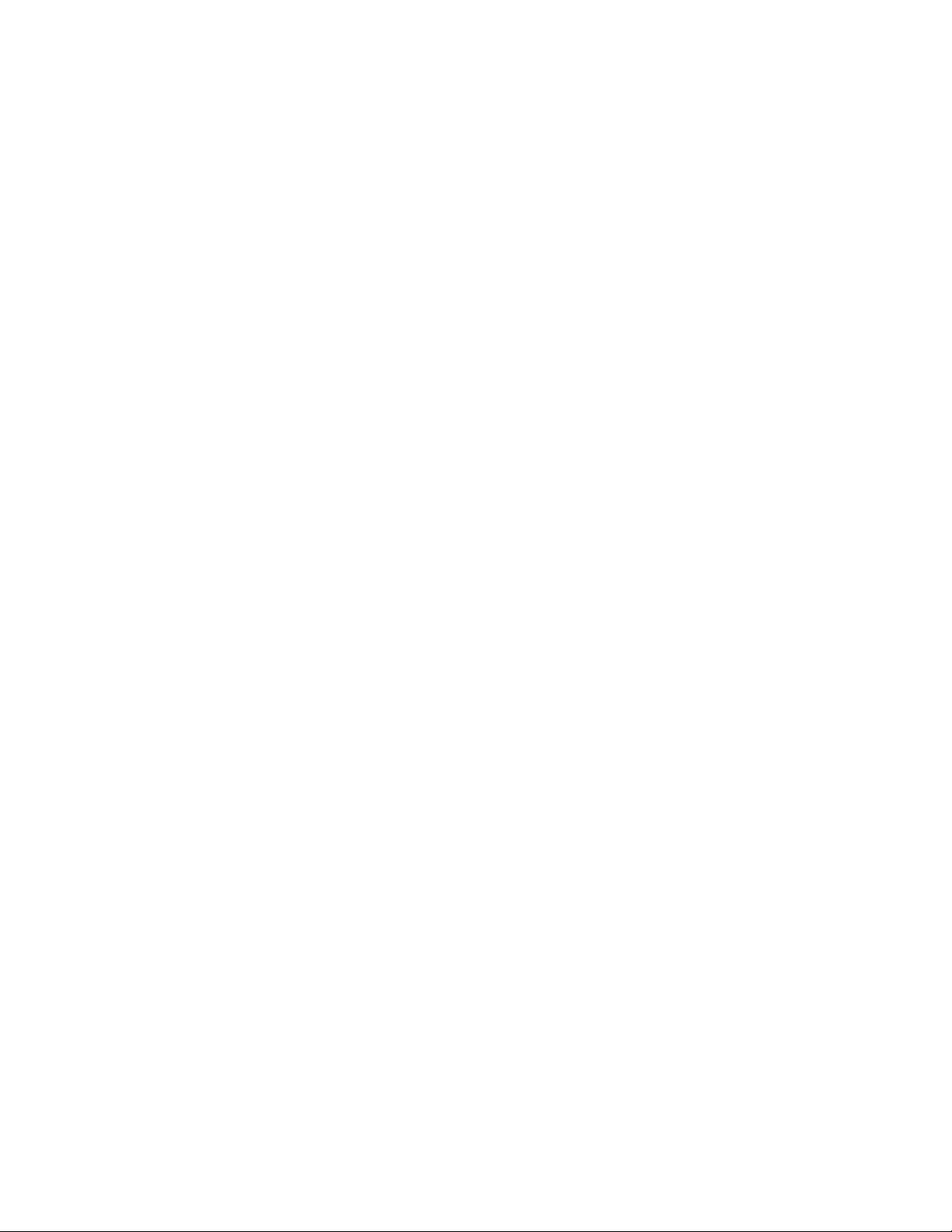
Video Cassette
Recorder
Operating Instructions
Owner's record
The model and serial numbers are located at the rear of the
unit. Record these numbers in the spaces provided below.
Refer to them whenever you call upon your Sony dealer
regarding this product.
3-861-573-11 i
Model No. ^
Serial No.
VMS
GOLD
SLV-M10HF
©1998 by Sony Corporation
Page 2

WARNING
To prevent fire or shock hazard, do not expose the unit to rain or moisture.
CAUTION
CAuriON TO neOUCE THE RISK Of ELECTRIC SHOCK.
00 NOT REMOVE COVER (OR 8ACK1
NO USER SERVICEABLE PARTS INSlOE
Rl- T F M SERVICING TO QUALIFIED SERVICE PERSONNEL.
This symbol is intended to alert the user
to the presence of uninsulated
"dangerous voltage" within the
sufficient magnitude to constitute a risk of electric
shock to persons.
A
accompanying the appliance.
CAUTION
Id prevent electric shock, do not use this polarized
AC plug with an extension cord, receptacle or
(*ther outlet unless the blades can be fully inserted
to prevent blade exposure.
WARNING
i he AC power cord must be changed at qualified
service shop.
Precautions
Safety
• operate the unit only on 120 V AC, 60 Hz.
• If anything fails into the cabinet, unplug the unit
• This unit is not disconnected from the AC
• One blade of the plug is wider than the other for
• Unplug the unit from the wall outlet if you do
Installing
• Allow adequate air circulation to prevent
• Do not place the unit on surfaces (rugs,
product's enclosure that may be of
This symbol Is intended to alert the user
to the presence of important operating
and maintenance (servicing)
instructions in the literature
and have it checked by qualified personnel
before operating it any further.
power source (mains) as long as it is connected
to the wall outlet, even if the unit itself has been
turned off.
the purpose of safety and will fit into the power
nutlet only one way. If you are unable to insert
the plug fully into the outlet, ci>ntacl your Sony
dealer.
not intend to use it for an extended periocH)f
time. To disconnect the cord, pull it out by the
plug, never by the cord.
internal heat buildup.
blankets, etc.) or near materials (curtains,
draperies) that may block the ventilation slots.
• Do not install the unit near heat sources such as
radiators or air ducts, or in a place subject to
direct sunlight, excessive dust, mechanical
vibration or shock.
• Do not install the unit in an inclined position. It
is designed to be operated in a horizontal
position only.
• Keep the unit and cassettes away from
equipment with strong magnets, such as
microwave ovens or large loudspeakers.
• Do not place heavy objects on the unit.
• If the unit is brought directly from a cold to a
warm location, moisture may condense inside
the VCR and cause damage to the video head
and tape. When you first install the unit, or
when you move it from a cold to a warm
location, wait for about one hour before
operating the unit.
Information
For customers in the USA
You are cautioned that any changes or
modifications not expressly approved in this
manual could void your authority to operate this
equipment.
This equipment has been tested and found to
comply with the limits for a Class B digital device,
pursuant to Part 15 of the FCC Rules. These limits
are designed to provide reasonable protection
against harmful interference in a residential
installation. This equipment generates, uses, and
can radiate radio frequency energy and, if not
installed and used in accordance with the
instructions, may cause harmful interference to
radio communications. However, there is no
guarantee that interference will not occur in a
particular installation. If this equipment does
cause harmful interference to radio or television
reception, which can be determined by turning the
equipment off and on, the user is encouraged to
try to correct the interference by one or more of the
following measures:
• Reorient or relocate the receiving antenna.
• Increase the separation between the equipment
and receiver.
• Connect the equipment into an outlet on a
circuit different from that to which the receiver
is connected.
• Consult the dealer or an experienced radio/TV
technician for help.
For customers in Canada
Operation is subject to the following two
conditions: (1) this VCR may not cause
interference, and (2) this VCR must accept any
interference, including interference that may cause
undesired operation of the VCR.
Caution
Television programs, films, video tapes antf other
materials may be copyrighted. Unauthorized
recording of such material may be contrary to the
provisions of the copyright laws. Also, use of this
recorder with cable television transmission may
require authorization from the cable television
transmission and/or program owner.
Page 3
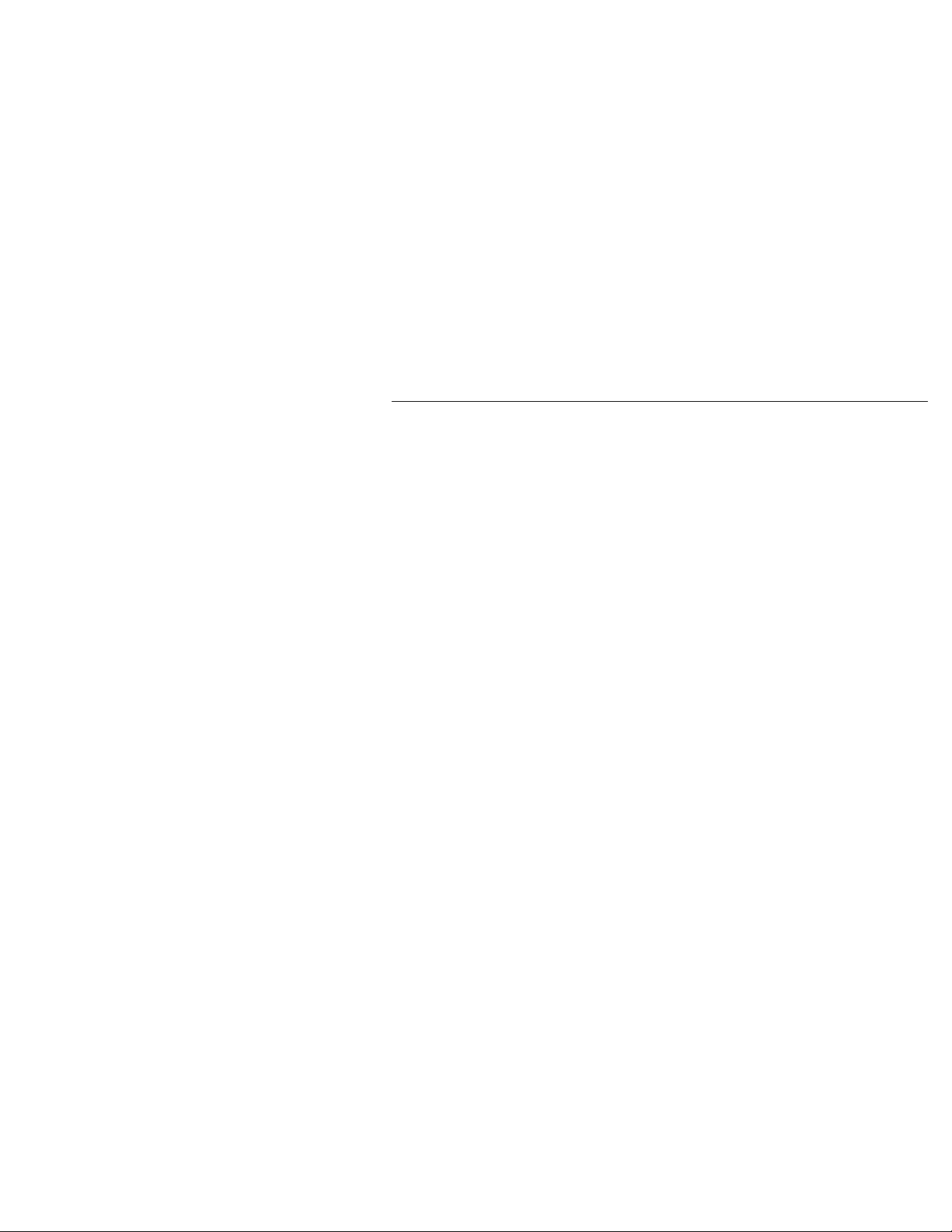
Table of contents
Getting Started
Step 1: Unpacking
4
Step 2: Setting up the remote
5
commander
8 Step 3: Hookups
Selecting a language
32
Basic Operations SmartFile function
Playing a tape 86 About the SmartFile function
53
Recording TV programs
55
59 Locating a channel by station ID
61 Recording TV programs using
VCR Plus+
64 Setting the timer manually
Additionai Operations
67 Playing/searching at various
speeds
Searching for a selected point on
70
the tape
Skip-searching automatically
72
73 Creating a favorite channel list
with station IDs
Recording TV programs using the
75
quick timer
Checking / changing / canceling
76
timer settings
Recording stereo and bilingual
78
programs
Searching using the index
80
function
Adjusting the picture
81
82 Changing menu options
84 Editing with another VCR
33 Setting the clock
39 Setting up cable box control
44 Presetting channels
48 Setting up VCR Plus+*
88 Recording using the SmartFile
function
93 Selecting and playing a program
94 Checking the contents of a tape
95 Labelling a recorded program
and tape
100 Protecting a recorded program
102 Erasing the data of an unwanted
program
103 Storing program data from the
DSS receiver (Program Data
Download)
Additional Information
105 General setup information
107 Troubleshooting
110 Specifications
111 Index to parts and controls
117 Index
back cover
Quick reference to using the VCR
* VCR Plus+ and PlusCode are trademarks of
Gemstar Development Corporation. VCR Plus+
system is manufactured under license fn^m
Gemstar Development Corporation.
Introduction
Page 4
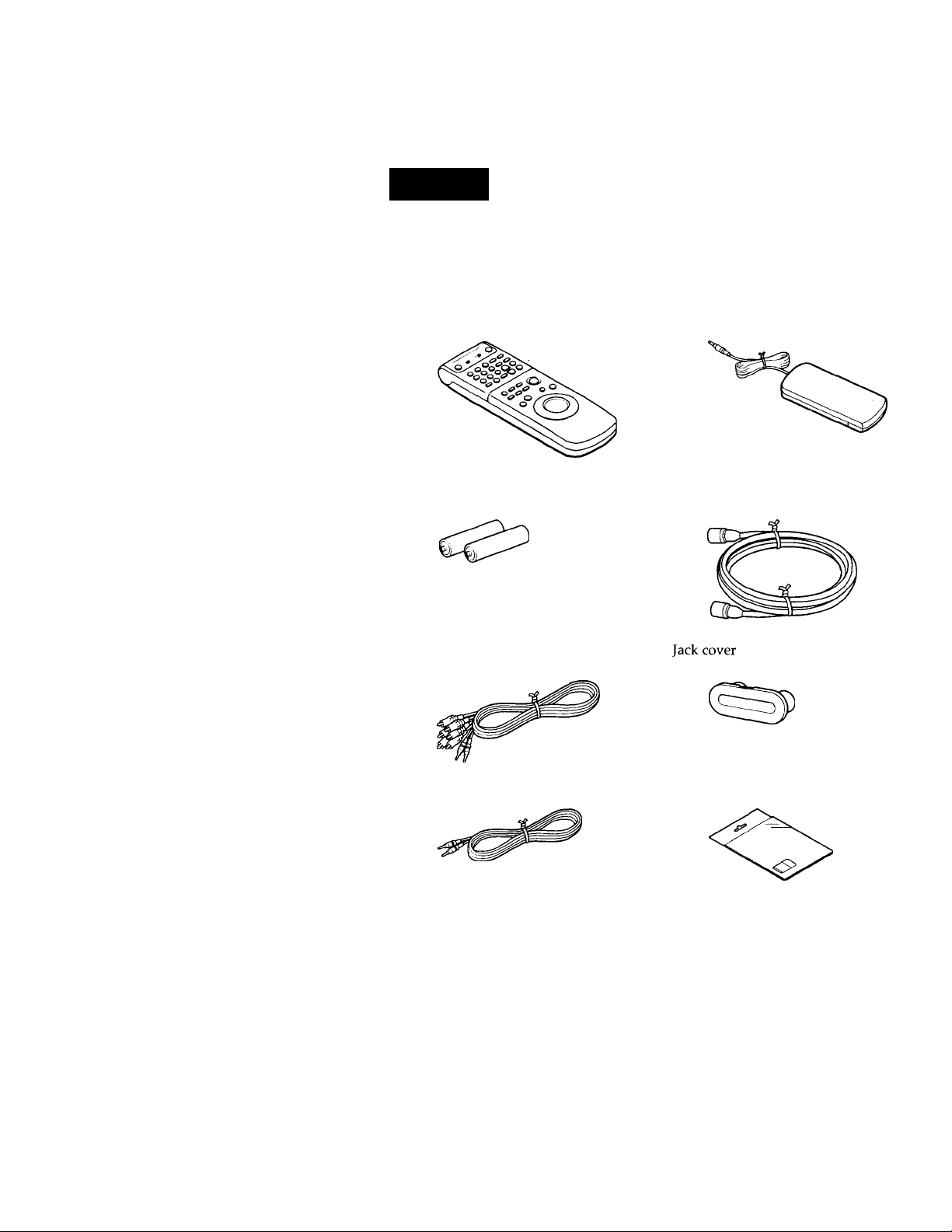
Getting Started
Step 1
Unpacking
Check that you have received the following items with the VCR:
• Remote commander
Size AA (R6) batteries
Audio/video cable (3-phono, 1-mini
to 3-phono, 1-mini)
Cable Mouse (cable box controller)
75-ohm coaxial cable with F-type
connectors
Monaural cable (1-mini to 1-mini)
Getting Started
SmartFile labels
Page 5
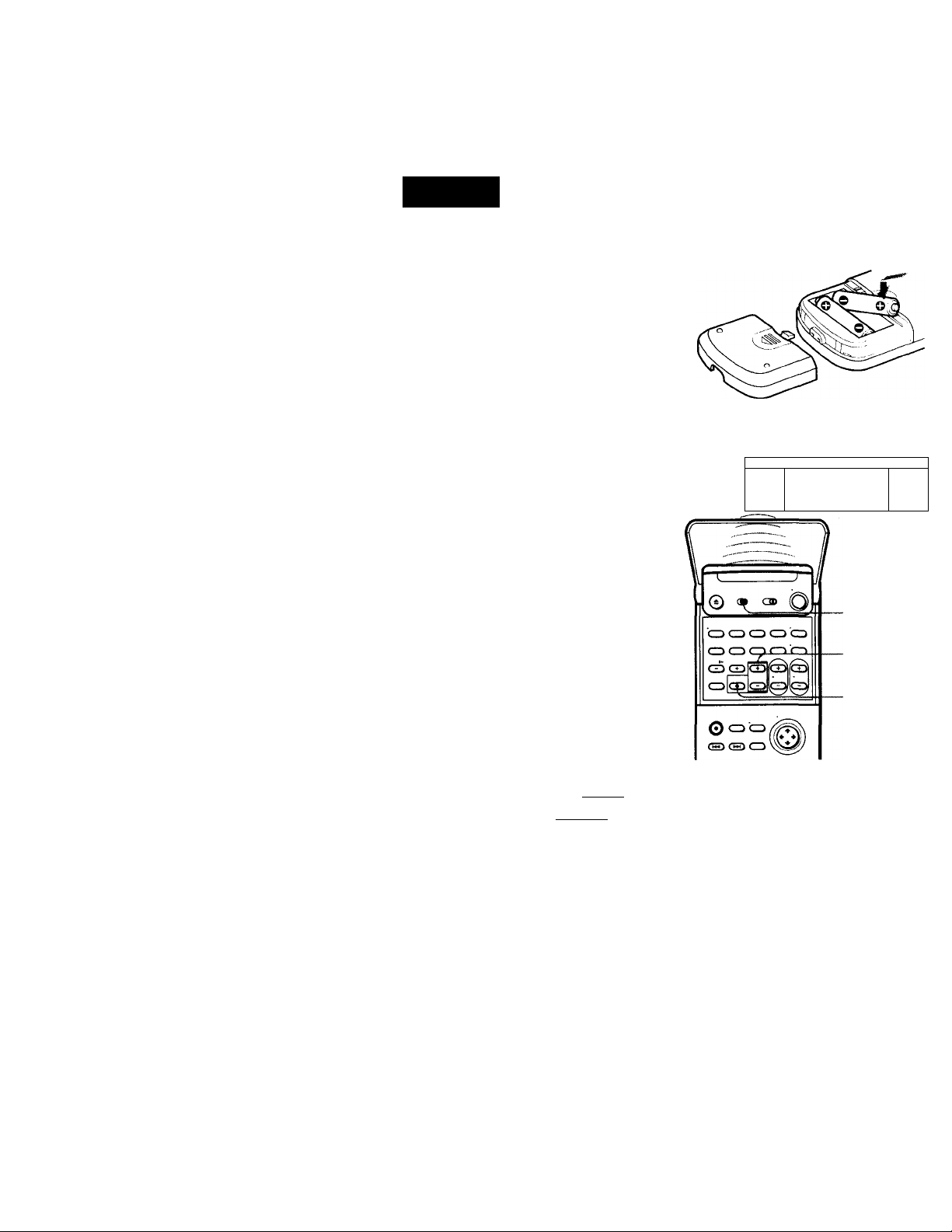
step 2
Setting up the remote commander
Inserting the batteries
Insert two size AA (R6) batteries by
matching the + and - on the batteries
to the diagram inside the battery
compartment.
Insert the negative (-) end first, then
push in and down until the positive (+)
end clicks into position.
Using the remote commander
You can use this remote
commander to operate this VCR
and a Sony TV or AV receiver.
Buttons on the remote
commander marked with a dot
(•) can be used to operate your
Sony TV.
The RECEIVER VOL + /- and
MUTING buttons can be used to
operate your Sony AV receiver.
To operate
the VCR
a Sony TV
Notes
• With normal use, the batteries should last about three to six months.
• If you do not use-the remote commander for an extended period of timft-remo\ e
the batteries to avoid possible damage from battery leakage.
• Do not use a new battery with an old one.
• Do not use different types of batteries.
• Some Sony AV receivers may not be operated with the remote commander.
Set /IVIDEOl to
I VIDEOl and point at the remote sensor on the VCR
and point at the remote sensor on the TV
Remote sensor
æ D
■ 1
jSiP
-W-u
_________
* •
1°
[TV|/VIDEO
RECEIVER
VOL +/-
MUTING
continued
Getting Started
Page 6
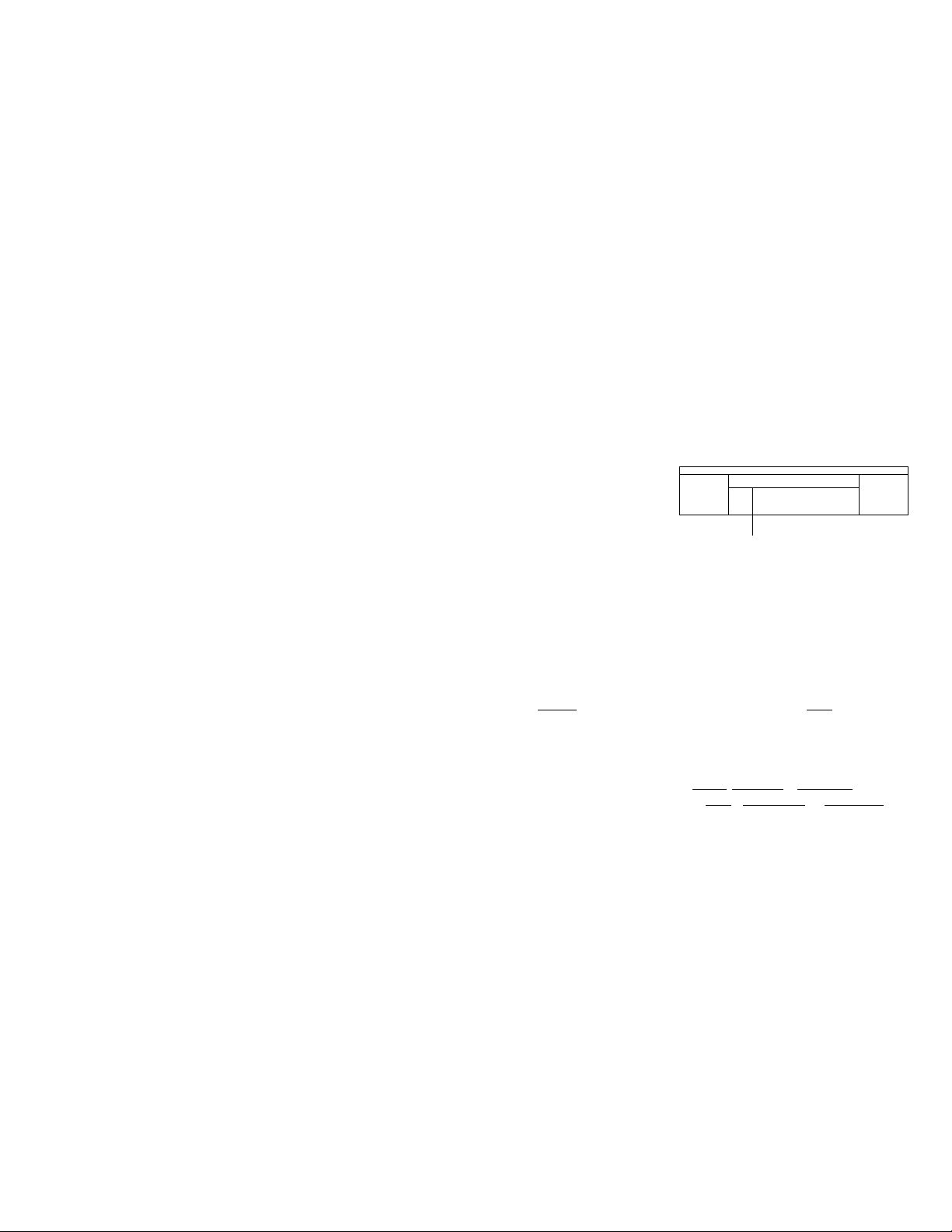
step 2: Setting up the remote commander (continued)
Setting the COMMAND MODE switch
To remotely control the VCR with
the remote commander, set
COMMAND MODE on the
remote commander to the same
position as that on the VCR.
Usually set to VTR 3. Change the
position as shown below to
control other Sony VCRs:
VTR 1: For Sony Betamax format VCRs
VTR 2: For Sony 8mm format VCRs
VTR 3; For Sony VHS format VCRs
To change the command mode
position of the VCR, press and
hold COMMAND MODE on the
VCR for about two seconds and
repeat until the desired position
appears in the display window.
T
® OD
O © @ cz) o
■© © © CD'CD
• I
S D
O O <
O O :
COMMAND MODE
Controlling other TVs with the remote commander
The remote commander is preprogrammed to control non-Sony TVs. If your TV
is listed in the table below, set the appropriate manufacturer's code number.
1 Set [TVj/ IVIDEOlat the top of the remote commander to |TV|.
2 Hold POWER down, and enter your TV's code number(s) using the
number buttons. Then release POWER.
Now you can use the POWER, VOL +/-, CH +/-, and TV/VIDEO buttons to
control your TV. You can also use the buttons marked with a dot (*) to
control a Sony TV. To control the VCR, reset |TV| / i VIDEO I to I VIDEO!.
Tip
• If you set your TV's code number correctly while the TV is turned on, the TV turns
off automatically.
____________
> I I cm
I I CSCB
COMMAND
MODE
Itn
0\^/q
Getting Started
Page 7
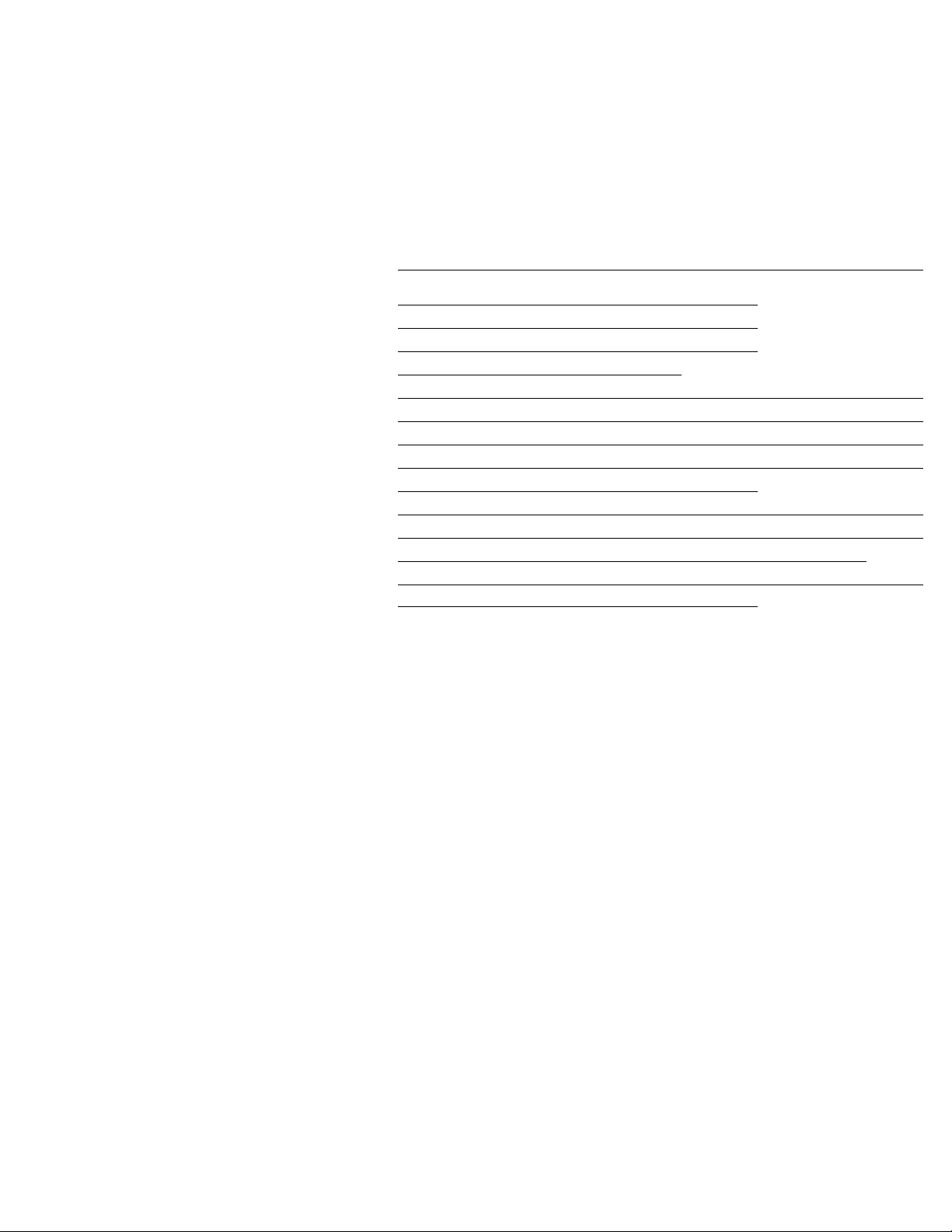
Code numbers of controllable TVs
If more than one code number is listed, try entering them one at a time until
you find the one that works with your TV.
Manufacturer
Sony
Akai 04
AOC 04 Magnavox
Centurion 12 Marantz 04, 13
Coronado 03 MGA/Mitsubishi 04,12,13,17
Curis-Mathes
Daytron 12 Panasonic 06,19
Emerson
Fisher 11
General Electric
Gold Star
Hitachi
J.C.Peimy 04,12 Radio Shack 05,14
Code
number
01 JVC
12
03, 04,14 Philco
06,10
03, 04,17
02,03
Notes
• If the TV uses a different remote control system from the one programmed to work
with the VCR, you cannot control your TV with the remote commander.
• If you enter a new code number, the code number previously entered will be erased.
• When you replace the batteries of the remote commander, the code number ma\’
automatically reset to 01 (Sony). If your TV is not a Sony, it is recommended to
manually set the appropriate code number every time you replace the batteries.
Manufacturer Code
number
09
KMC
NEC
Philips
Pioneer
Portland
Quasar 06, 18 Zenith
03
03, 08, 12
04,12
03,04
08
16 Wards
03 Yorx
Manufacturer
RCA
Sampo
Sanyo
Scott
Sears
Sharp
Sylvania
Teknika
Toshiba 07
Code
number
04, 10
11
12
07, 10, 11
03, 03, 18
08, 12
03, 08, 14
03, 04, 12
12
12
15
Getting Started
Page 8
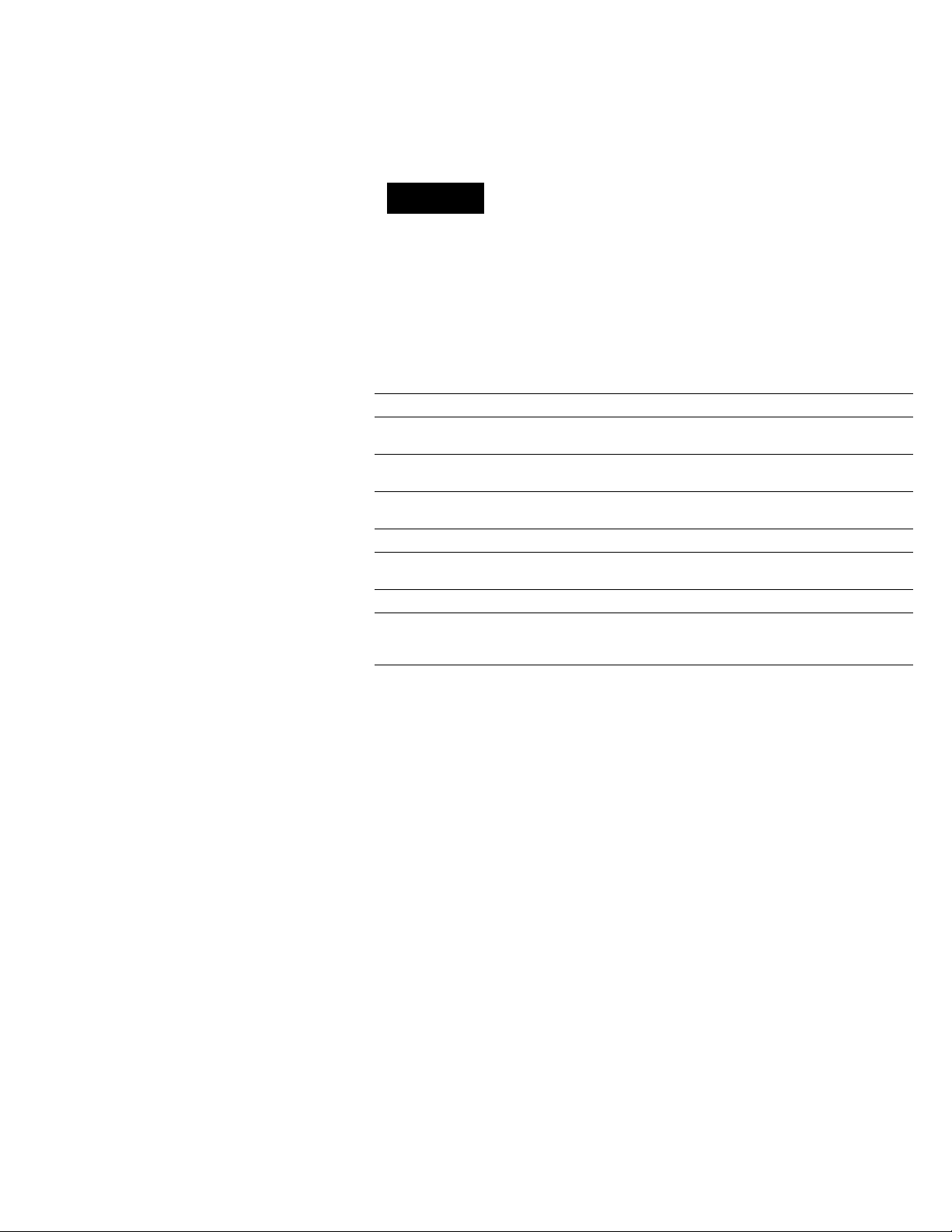
step 3
Hookups
Selecting the best hookup option
There are many ways in which your VCR can be hooked up. To hook up
your VCR so that it works best for you, first scan through the table below.
Then use the accompanying diagrams and procedures on the following
pages to set up your VCR.
If you have
TV that has audio/video inputs Audio/video (A/V) hookup, then
C able box that is compatible with the
VCR's cable box control feature
.\'o cable box or incompatible cable box
with only a few scrambled channels
Antenna only, no cable TV
Incompatible cable box with many
scrambled channels
DSS ■ receiver Hookup 5
Incompatible cable box with only a few
scrambled channels, using an A/B
switch
Use
follow one of the hookups below.
Hookup 1
Hookup 2 Pages 14 to 16
Hookup 3 Pages 17 to 19
Hookup 4 Pages 20 to 23
Hookup 6
After you've completed the connections, follow the instructions for setup.
During setup, if you need more details on the procedure described, page
numbers are provided where you can find complete, step-by-step
instructions.
After you've completed the setup, you're ready to use your VCR.
Procedures differ depending on the hookup you used. For an overview,
refer to "Quick reference to using the VCR" on the back cover.
Before you get started
• Turn off the power to all equipment.
• Do not connect the AC power cords until all of the connections are
completed.
• Be sure you make connections firmly. Loose connections may cause
picture distortion.
• If your TV doesn't match any of the examples provided, see your nearest
Sony dealer or qualified technician.
Refer to
Pages 9 and 10
Pages 11 to 13
Pages 24 to 26
Pages 27 to 31
OSS' is a registered trademark of DIRECTV, Inc., a unit of Hughes Electronics Corporation.
Getting Started
Page 9
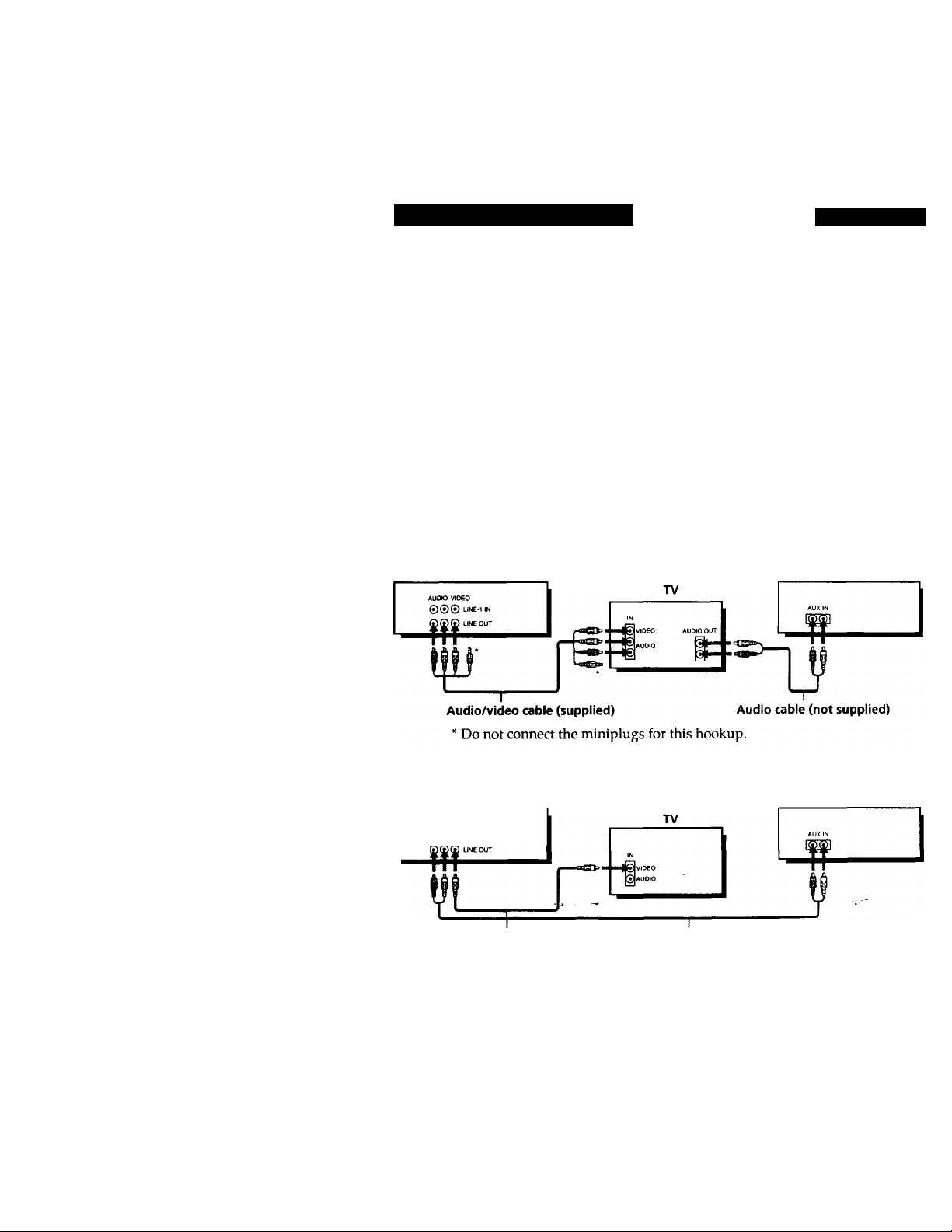
Audio/video (AA/) hookup
If your TV has audio/video (A/V) input jacks, you will get a better picture
and sound if you hook up your VCR using these connections. In addition,
for a true "home theater" experience, you should connect the audio outputs
of your VCR or TV to your stereo system. If your TV doesn't have A / V
inputs, see the following pages for antenna or cable hookups.
If your TV has the S-Link™* (A/V bus control) function, hook up your VCR
using the connection shown on page 10.. Your TV will automatically switch
to the A/V inputs for your VCR when you play back or operate menu on the
VCR.
If you're not planning to use your VCR to record programs, you're finished
setting up the VCR after you've made the connections shown on pages 9 and
10. If you want to record off-air or off your cable TV system, complete these
connections first, and then go to the following pages for antenna or cable
hookups.
* S-Link™ is a trademark of Sony Corporation.
□ Use this hookup if your TV has stereo jacks
Pages 9 and 10
VCR
[0 Use this hookup if your TV doesn't have stereo jacks
VCR
AUDIO VIDEO
©®© LINE-1 IN
Video cable (not supplied) Audio cable (not supplied)
stereo receiver
stereo receiver
continued
Getting Started
Page 10
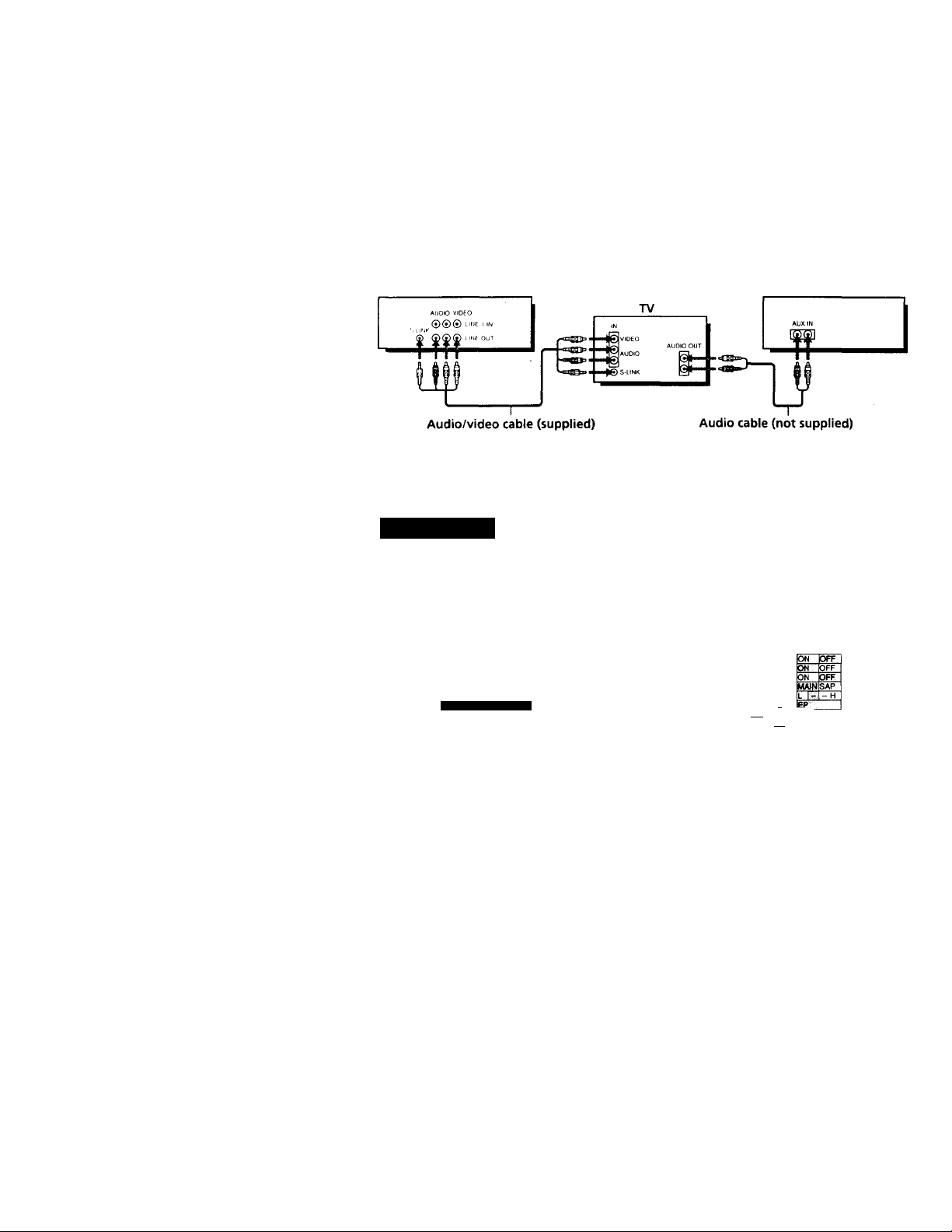
step 3: Hookups (continued)
B Use this hookup if your TV has the S-Link™ function
VCR Stereo receiver
Note
• To play a tape in stereo, you must use the A/V connection.
AN hookup: VCR setup
After you've connected your TV and completed antenna or cable hookup,
use the following procedure to set up the VCR.
Press MENU and select
ADVANCED OPTIONS.
TIMER SET / CHECK
TUNER PRESET
CLOCK SET
LANGUAGE
SET VCR Plus* CHANNELS
CABLE BOX CONTROL
ADVANCED OPTIONS
SMART FILE EDIT
Caution
Connections between the VCR's VHF/UHF connector and the antenna terminals of
the TV receiver should be made only as shown in the following instructions. Failure
to do so may result in operation that violates the regulations of the Federal
Communications Commission regarding the use and operation of RF devices. Never
connect the output of the VCR to an antenna or make simultaneous (parallel) antenna
and VCR connections at the antenna terminals of your receiver.
Note to CATV system installer (in USA)
This reminder is provided to call the CATV system installer's attention to Article 82040 of the NEC that provides guidelines for proper grounding and, in particular)
specifies that the cable ground shall be connected to the grounding system of the
building, as close to the point of cable entry as practical.
Getting Started
Set AUTO ANT SEL to OFF and
press the cursor stick (OK).
AUTO STEREO
AUDIO MIX
TUNER AUDIO
SHARPNESS
DEFAULT SPEED „
Use to salect an
I lem, then push 14.
For details, see page 82.
Page 11
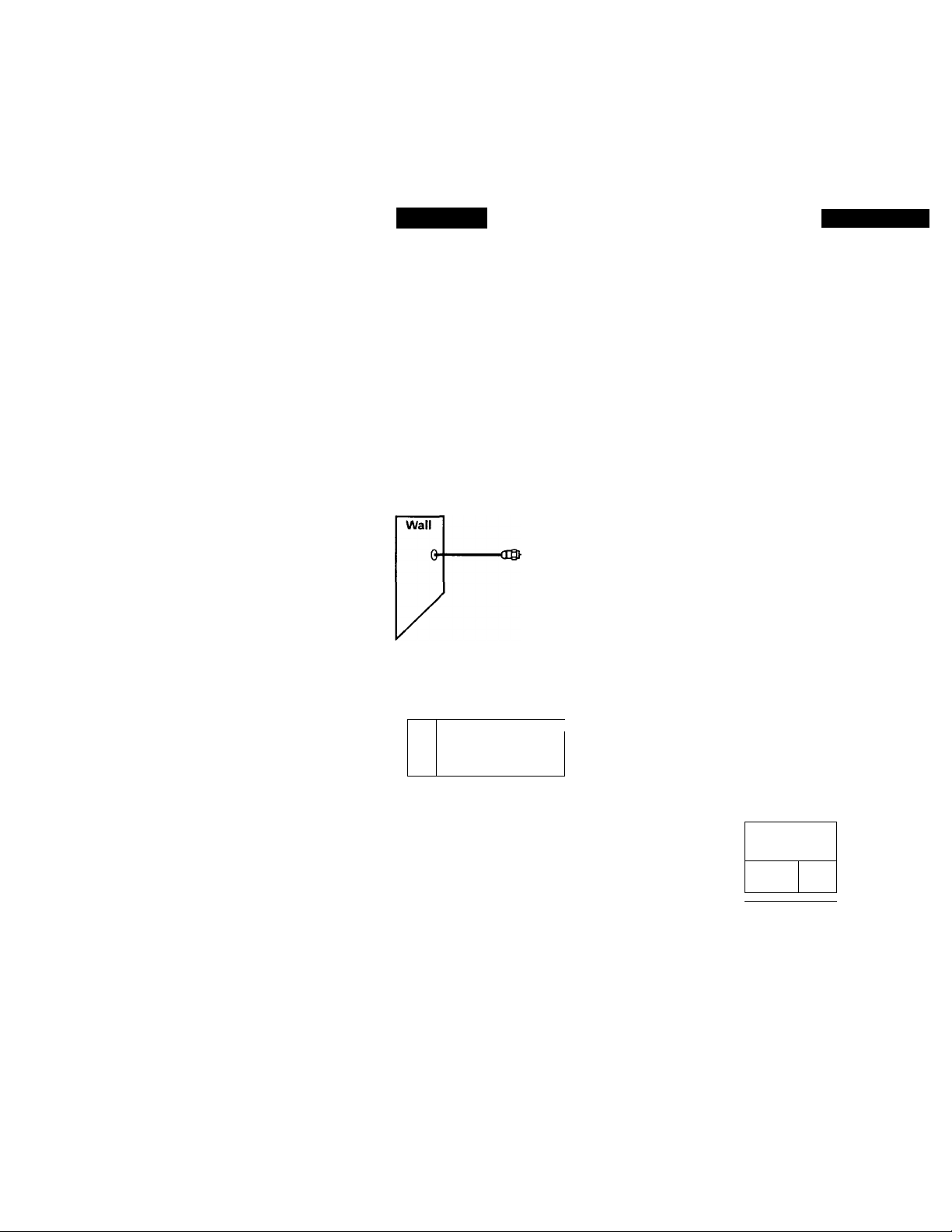
Hookup 1
Using cable box control
Recommended use
You should use this hookup if you have a cable box, especially if your cable
system scrambles all or most channels. This hookup allows the VCR's cable
box control feature to control the channel on the cable box, simplifying the
recording process. A list of compatible cable boxes is on pages 40 and 41.
What you can do with this hookup
• Record any channel using the VCR's cable box control feature to select
What you can't do
• Record with the cable box turned off
• Record one channel while watching another channel
Pages 11 to 13
channels on the cable box
•/PlUGMv
1
OUT
CASUBOX
CONTAOl
VCR
Cable box
vhfajhfI
Cable Mouse
Rear of TV
VHF/UHF
1A Match the type of
connector on your
TV; A, B, or C.
VHF
B For connector types
B and C, no UHF
UHF
connection is
required.
VHF
ooj
UHF
Positioning the Cable Mouse
Place the Cable Mouse so that it
hangs out over the cable box
- -
front.
N
,)
Side view
continued
Getting Started
Page 12
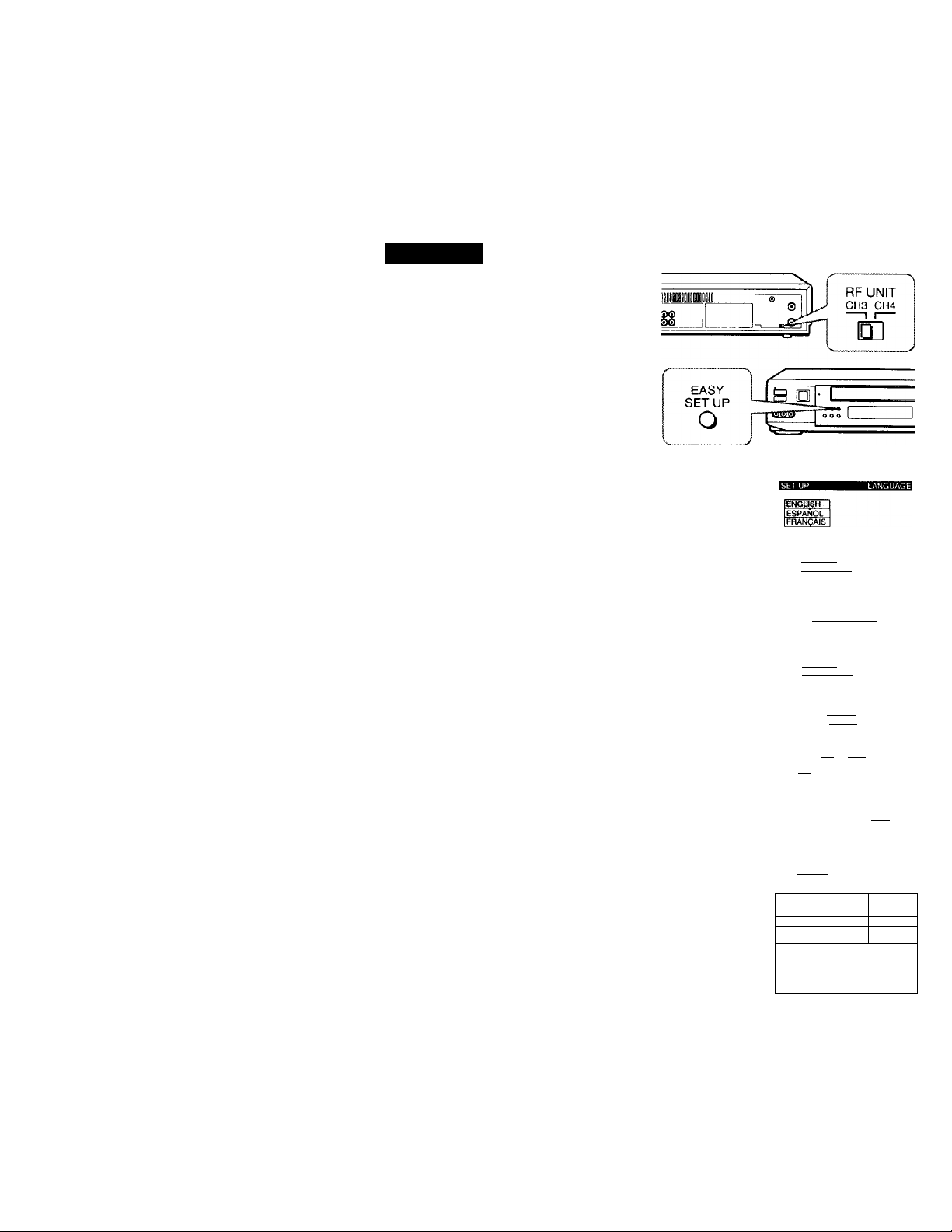
step 3: Hookups (continued)
Hookup 1:
1 Set the RF UNIT switch to
2 Turn on your cable box.
3 Press EASY SET UP on the VCR.
VCR setup
CH 3 or CH 4, whichever
channel is not used in your
area. If both are used, set the
switch to either channel.
For details, see page 105.
If you made A/V
connections (from page 9),
you can skip this step.
O The LANGUAGE menu appears. Change the
t>n-screen display language to Spanish
(ESPAÑOL) or French (FRANÇAIS) if desired,
and press the cursor stick (OK). For details, see
page 32.
© The CLOCK SET menu appears. Select AUTO
and press the cursor stick (OK). For details, see
page 33.
O The SMART CH MAPPING menu appears.
Push the cursor stick toi/^/'^/^to enter
the ZIP / POSTAL CODE in your area and press
the cursor stick (OK). (You can also use the
number buttons to enter the ZIP/POSTAL
CODE.)
O The CABLE BOX menu appears. Select ON. For
details, see page 39.
Use 53to ^ I ec t
Then push |OK|
Push EASY SET~Ü^ to
ÍAUTO [MANUALI
Use to select
Then push iOKi
Push lEASY SET 1j^ to quit
ZIP / POSTAL CODE
IÏ2l^
Enter your ZIP/POSTAL
CODE us i ng P-91 o r [■» f I
and l»»l key s.
then push IOKI
CABLE BOX CONTROL
BOX CODE NO.
BOX OUTPUT CH
)N lorr
CH3
Getting Started
e Enter your cable boj! code number and push the
cursor stick to ♦. For details, see page 39.
Use to select
Push lEASY SET UPl In quit
CABLE BOX CONTROL
CABLE MOUSE
BOX OUTPUT CH CH3 I
Enter your CABLE BOX
Code No. using |6^ keys
Refer to the Operating
Manual for the Code
iMsfUiteBI
ON lOFF
1
Page 13
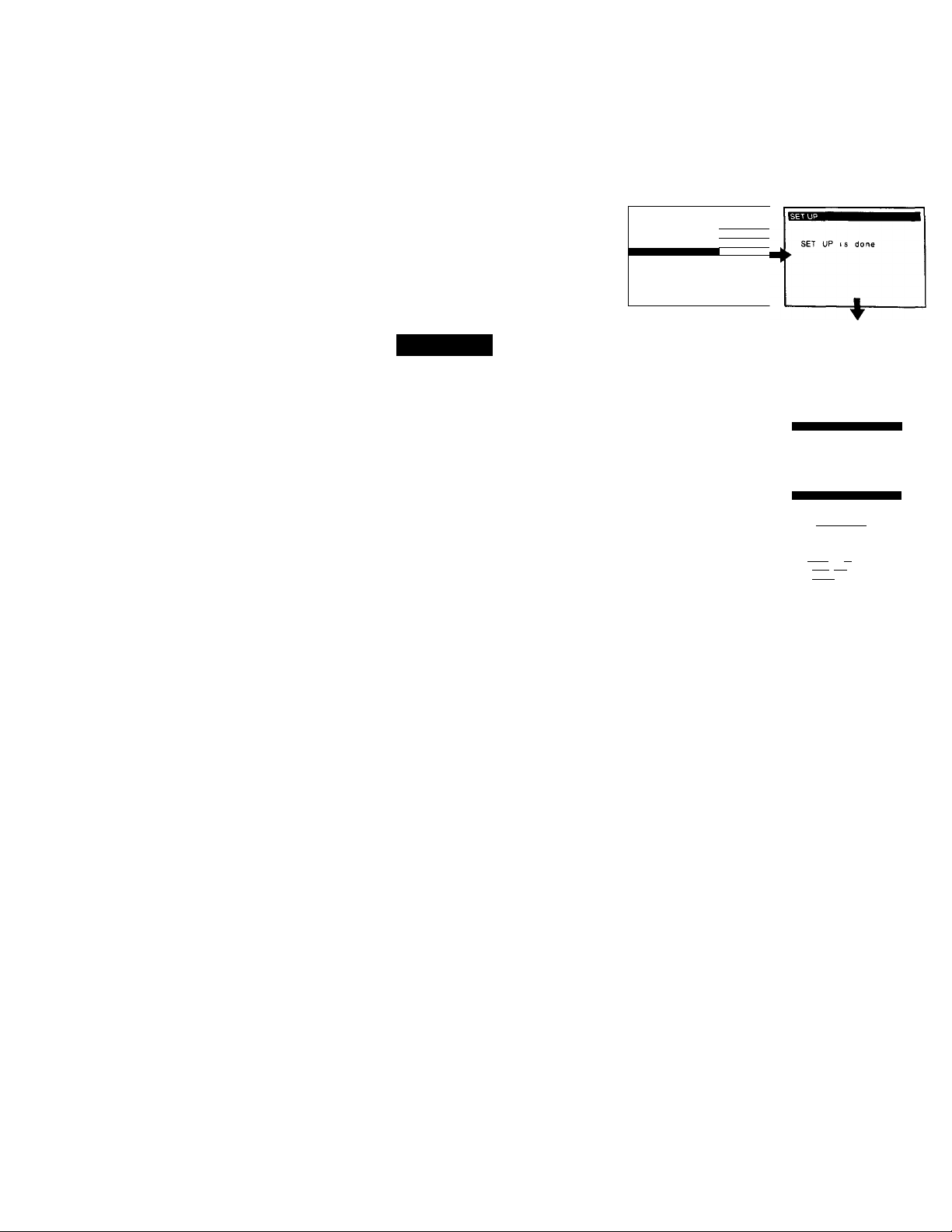
O Select your cable box
output channel and
press the cursor stick
(OK).
CABLE BOX CONTROL
CABLE MOUSE
BOX CODE NO.
1 BOX OUTPUT CH
ON lOFF 1
Dial
OHS ii
Use to select
1 BOX CH. Then push ^ |
Hookup 1: VCR Plus+ channel setup
1 Press MENU and select SET VCR Plus+
CHANNELS.
2 Push the cursor stick to ^ to select
AUTO and press the cursor stick (OK).
3 Press POWER to turn off the VCR.
The VCR receives the program information signal from 0:00 am to 5:00 am
while the VCR is turned off, and set up the channel for VCR Plus+ recording.
After channel setup is finished, you can record TV programs using VCR
Plus+. For details, see page 49.
Notes
• To use auto VCR Plus+ channel setup feature, leave the cable box on.
• It takes about 1 hour to complete channel setup.
• The VCR can receive the program information signal only while the VCR is turned
off and no timer recordings are set.
• If the channels in your area don't carry the program information signals, set the
program guide channels manually. For details, see page 51.
• If the Choose your Cable CH MAP menu appears the first time you turn on the
VCR after finishing charmel setup, select the MAP number. For details, see page 50.
Automatic clock setting
Once you’ve set up the VCR, it automatically sets the clock the first time \'ou
turn off the VCR. After that, whenever you turn off the VCR, it checks the
time and adjusts the clock, even for Daylight Saving Time. The VCR sets the
clock by picking up a time signal provided by some TV channels.
If you want to use the timer to record right away, or if the channels in your
area do not carry time signals, set the clock manually. For details, see page
37.
Note
• To use the Auto Clock Set feature, leave the cable box on.
CABLE
Normal display
TIMER SET/CHECK
TUNER PRESET
CLOCK SET
LANGUAGE
SET VCR Pius+ CHANICIS
CABLE BOX CONTROL
ADVANCED OPTIONS
SMART FILE EDIT
SMART CHANNEL MAPPING
lAUTO IMANUAL ■
Use I»■»! 10 se I ec t
Then push 'OKI
Push iM^Ul 10 quit
continued
Getting Started
Page 14
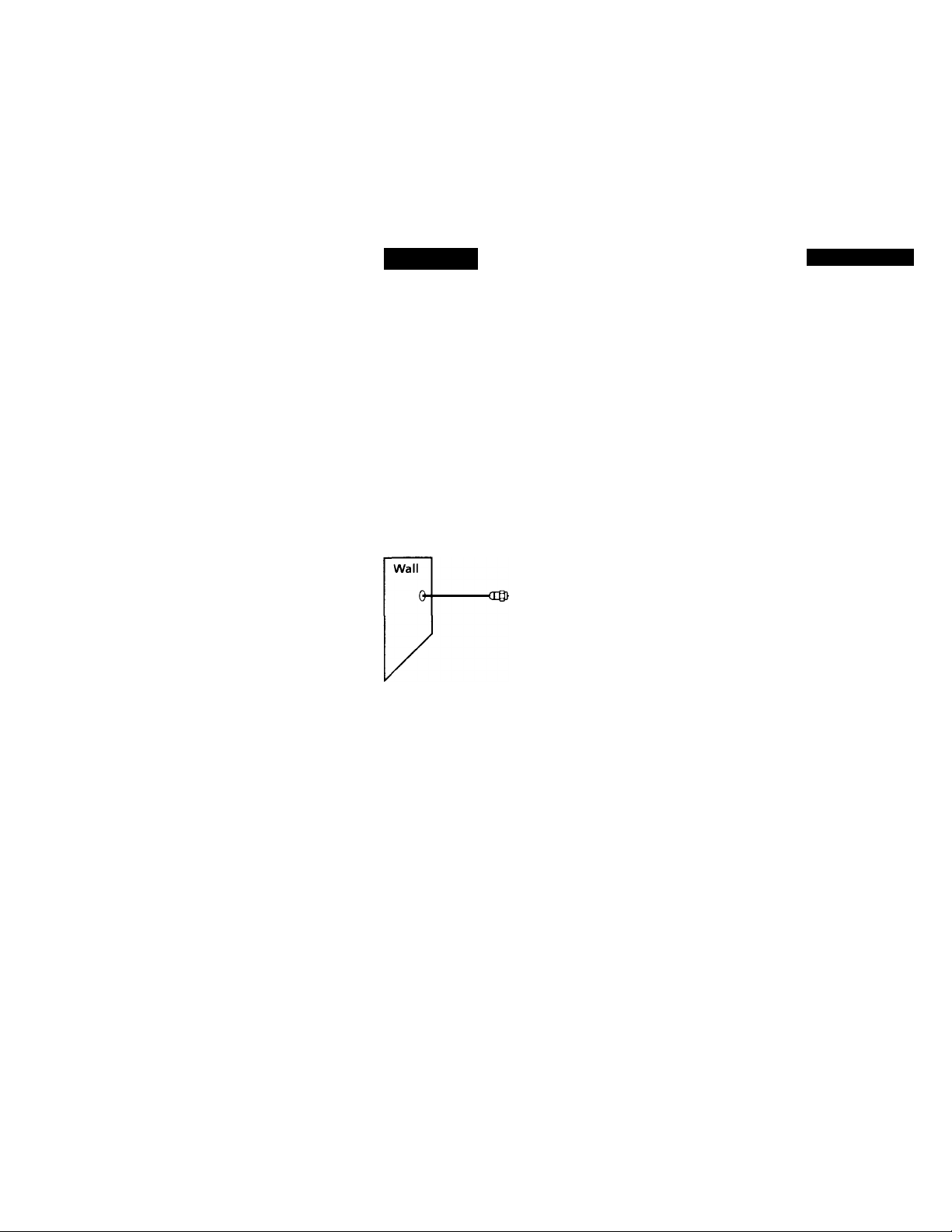
step 3: Hookups (continued)
Hookup 2
No cable box, or incompatible cable box with only a
few scrambled channels
Recommended use
Use this hookup if you do not have a cable box. Also use this hookup if your
cable company cannot supply a cable box that is compatible with the VCR's
cable box control feature, and your cable system scrambles only a few
channels.
What you can do with this hookup
• Record any unscrambled channel by selecting the channel on the VCR
What you can't do
• Record scrambled channels that require a cable box
Connect this cable
directly to your TV if
you don't have a
cable box.
VCR
Cable box
-♦©
OUT
4
or
Rear of TV
VHF/UHF
lA
VHF
UHF
VHF
lool
UHF
Pages 14 to 16
Match the type
of connector on
your TV; A, B, or
C.
For connector
types B and C, no
UHF connection
is required.
Getting Started
- - -
Page 15
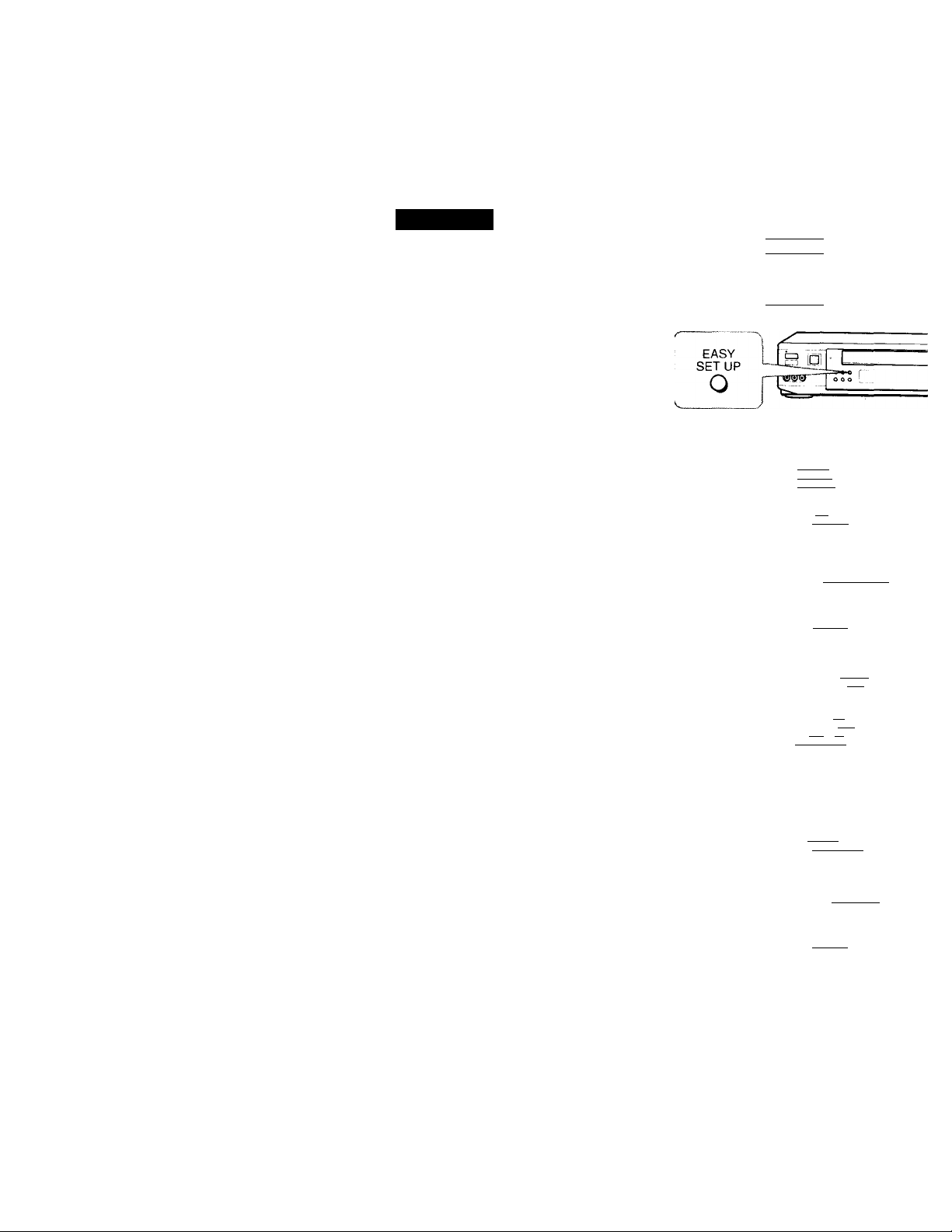
Hookup 2:
VCR setup
1 Set the RF UNIT switch to
CH 3 or CH 4, whichever
channel is not used in your
area. If both are used, set the
_________________
■MIIIIM
U
switch to either channel. For
details, see page 105.
If you made A/V
connections (from page 9),
you can skip this step.
2 Press EASY SET UP on the
VCR.
O The LANGUAGE menu appears. Change the
on-screen display language to Spanish
(ESPAÑOL) or French (FRANÇAIS) if desired,
and press the cursor stick (OK). For details, see
page 32.
© The CLOCK SET menu appears. Select AUTO
and press the cursor stick (OK). For details, see
page 33.
O The SMART CH MAPPING menu appears.
Push the cursor stick to^/'^/4“/^to enter
the ZIP/POSTAL CODE in your area and press
the cursor stick (OK). (You can also use the
number buttons to enter the ZIP/ POSTAL
CODE.)
O The CABLE BOX menu appears. Select OFF and
press the cursor stick (OK).
r” ®” " ^ 1
__
Il wiJ5^~rrT
RFUNIT
CH3 CH4
ENGUSH
ESPAÑOL
FRANÇAIS
Use !■» to select
Then push fOK|
Push lEASY SET~[J^
[ÂÜTO [MANUAL!
Use to select
Then push lOKi
Push IEÂSY SET Up to qu i
ZIP / POSTAL CODE
fT23--l
Enter your ZIP/POSTAL
CODE using )0-9i o r [f
and 1»^ keys,
then push low
___________________
0
The TUNER PRESET menu appears. Set
ANTENNA/CABLE to CABLE and press the
cursor stick (OK). For details, see page 44.
Use to select
Push [EASY SET UPl to quit
ANTENNA/CABLE
[ÁÑT iCAaLEl
Use to select
Then push |OK|
Push [EASY SET U^. lo qu
continued
Getting Started
Page 16
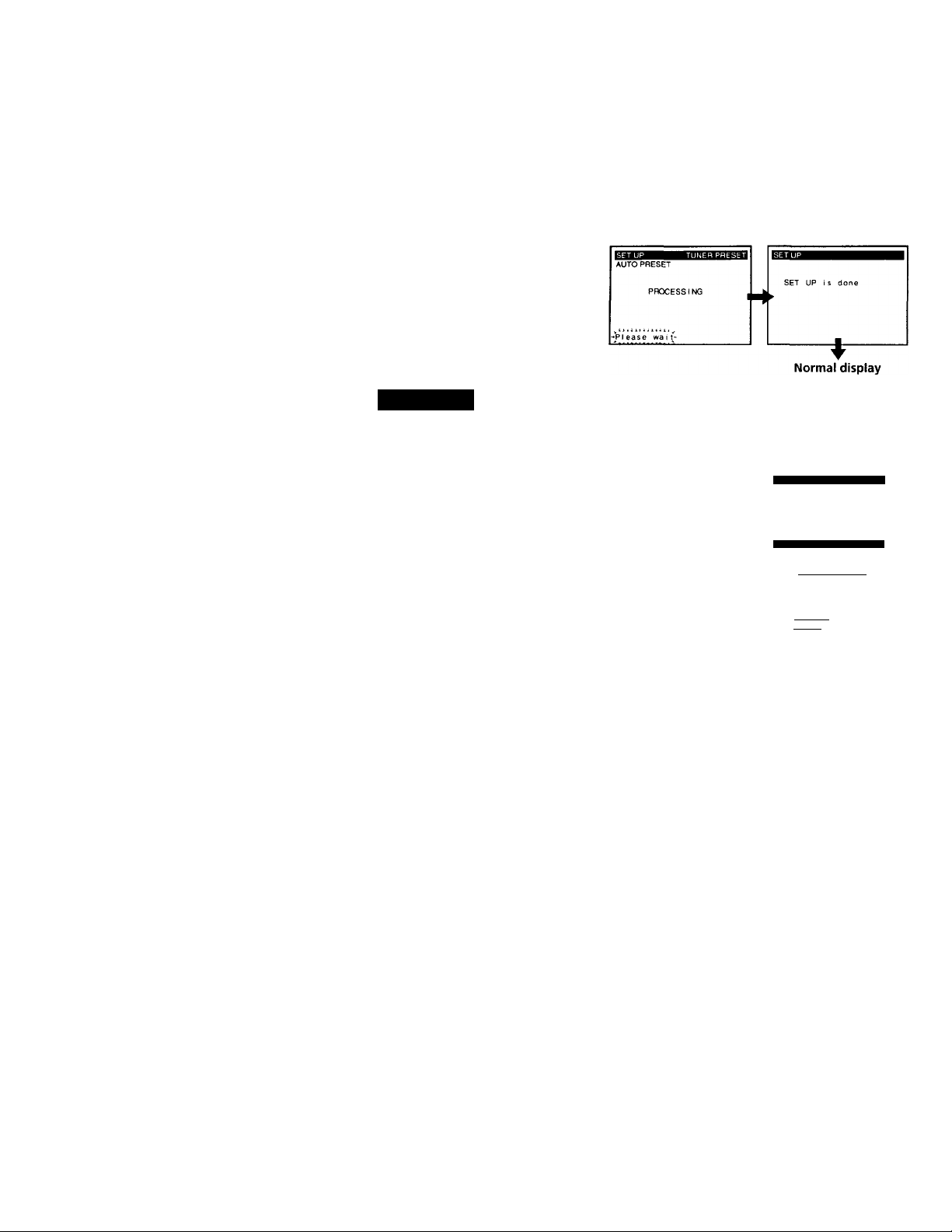
step 3: Hookups (continued)
© The AUTO PRESET
starts.
Hookup 2:
1 Press MENU and select SET VCR Plus+
2 Push the cursor stick to to select
3 Press POWER to turn off the VCR.
The VCR receives the program information signal from 0:00 am to 5:00 am
while the VCR is turned off, and set up the charmel for VCR Plus+ recording.
After channel setup is finished, you can record TV programs using VCR
Plus+. For details, see page 49.
Notes
• It takes about 1 hour to complete channel setup.
• The VCR can receive the program information signal only while the VCR is turned
off and no timer recordings are set.
• If the charmels in your area don't carry the program information signals, set the
program guide channels manually. For details, see page 51.
• If the Choose your Cable CH MAP menu appears the first time you turn on the
VCR after finishing channel setup, select the MAP number. For details, see page 50.
Automatic clock setting
Once you've set up the VCR, it automatically sets the clock the first time you
turn off the VCR. After that, whenever you turn off the VCR, it checks the
time and adjusts the clockr even for Daylight Saving Time. The VCR sets the
clock by picking up a time signal provided by some TV charmels.
If you want to use the timer to record right away, or if the channels in your
area do not carry time signals, set the clock manually. For details, see page
37.
VCR Plus+ channel setup
CHANNELS.
AUTO and press the cursor stick (OK).
TIMER SET/CHECK
TUNER PRESET
CLOCK SET
LANGUAGE
SET VCR PiofrE CHANNELS
CABLE BOX CONTROL
ADVANCED OPTIONS
SMART FILE EDIT
SMART CHANNEL MAPPING
¡AUTO [MANUAL I
Use to select
Then push iOKi
Push IMENUl to quit
Getting Started
Page 17
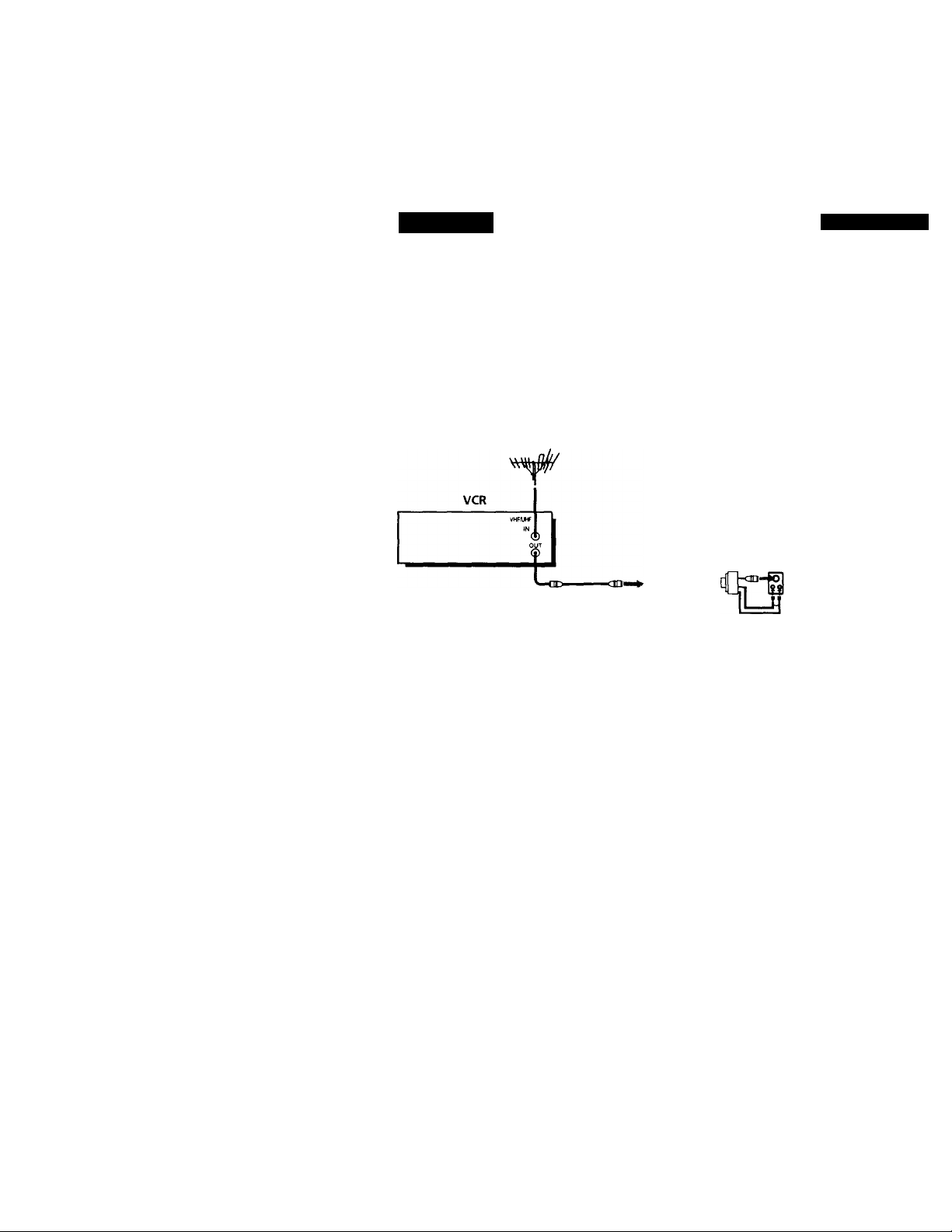
Hookup 3
Antenna hookup
Make the following connections if you're using an antenna (if you don't
have cable TV).
□ Use this hookup if you're using:
• VHF/UHF antenna (you get channels 2-13 and channels 14 and higher)
• UHF-only antenna (you get channels 14 and higher)
• Separate VHF and UHF antennas
m
VCR
Pages 17 to 19
Rear of TV
VHF/UHF
- "*H@ A Match the type of
connector on your
TV; A, B, or C.
B
UHF
VHF
UHF
Use this hookup if you're using a VHF-only antenna (you get
channels 2-13 only)
Rear of TV
VHF/UHF
® A Match the type of
connector on your
TV: A, B, or C.
VHF
- ■ '“'•pi B For connector types
VL
—
Unr
VHF
UHF
B and C, no UHF
connection is
required.
If you cannot connect ydlir antenna cable to the VCR directly
If your antenna cable is a flat cable (300-ohm twin lead cable), attach an external
antenna connector (not supplied) so you can connect the cable to the VHF/UHF IN
connector. • If you have separate cables for VHF and UHF antennas, you should use a
U/V band mixer (not supplied). For details, see page 106.
continued
Getting Started
Page 18
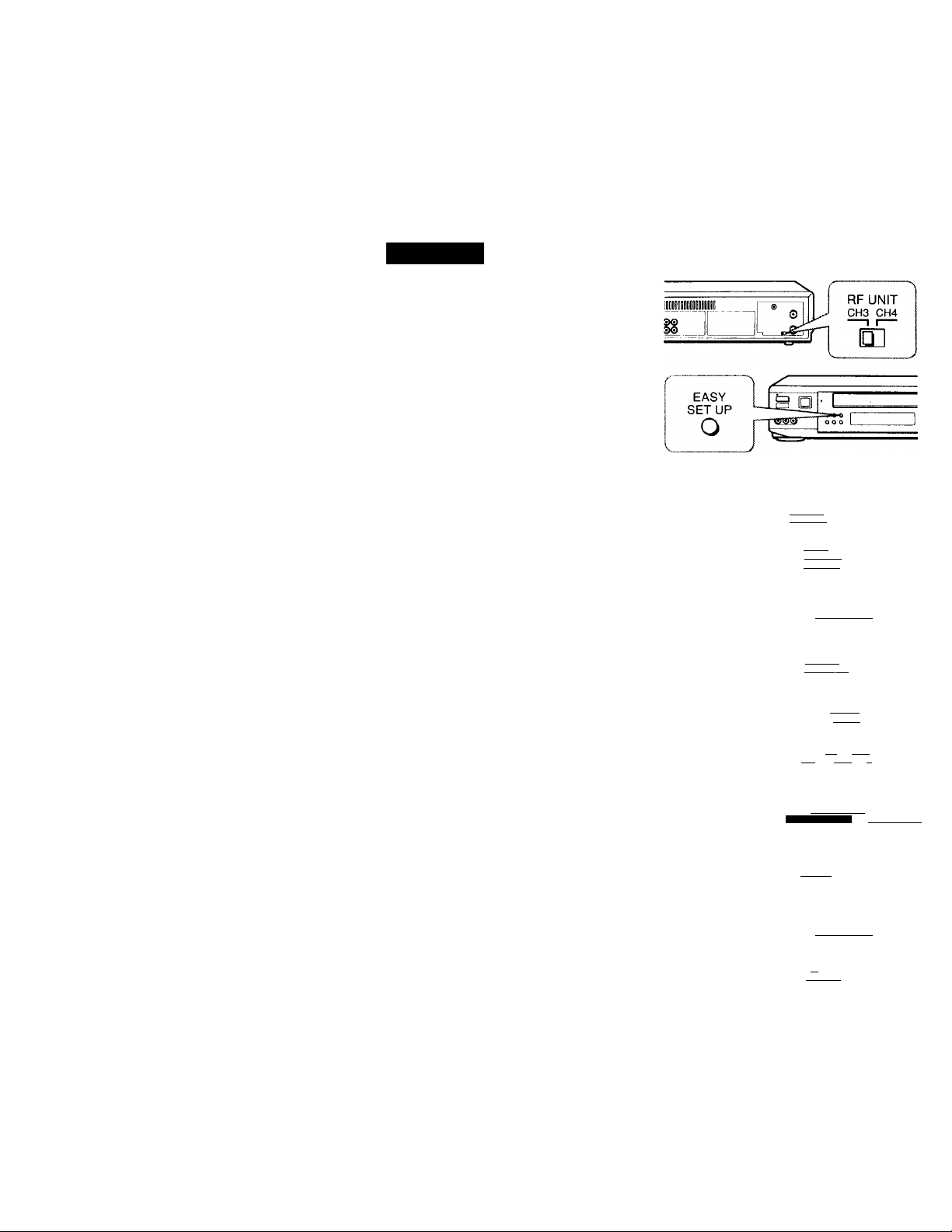
step 3: Hookups (continued)
Hookup 3:
1 Set the RF UNIT switch to
2 Press EASY SET UP on the
VCR setup
CH 3 or CH 4, whichever
channel is not used in your
area. If both are used, set the
switch to either channel,
l-or details, see page 103.
If you made A/V
connections (from page 9),
you can skip this step.
VCR.
O The LANGUAGE menu appears. Change the
on-screen display language to Spanish
(ESPAÑOL) or French (FRANÇAIS) if desired,
and press the cursor stick (OK). For details, see
page 32.
© The CLOCK SET menu appears. Select AUTO
and press the cursor stick (OK). For details, see
page 33.
© The SMART CH MAPPING menu appears.
Push the cursor stick to ♦/♦/♦■/“► to enter
the ZIP/POSTAL CODE in your area and press
the cursor stick (OK). (You can also use the
number buttons to enter the ZIP/POSTAL
CODE.)
ESPAÑOL
FRANÇAIS
Use ¡4 4-1 lo select
en pi
_________________
Then push |0>^
Push ¡EASY SET to quit
lAUTO imanualI
Use |±3to ^lec.
Then push (bk|
Push (easy set U^ 10 quit
ZIP / POSTAL CODE
K2^
Enter your ZIP/^DSTAL
CODE us i ng I0-9L o r It
and keys.
i Getting Started
O The CABLE BOX menu appears. Select OFF and
press the cursor stick (OK).
© The TUNER PRES&T menu appears. Set
ANTENNA/CABLE to ANT and press the
cursor stick (OK). For details, see page 44.
CABLE BOX CONTROL
CABLE MOUSE ION lOFF 1
Use to select
Push lEASY SËf~ÜP| to quit
ANTENNA/CABLE
I ANT 1C ABLE I
Use to selec i
Then push lOKi
Push (easy set Ufl to quit
Page 19
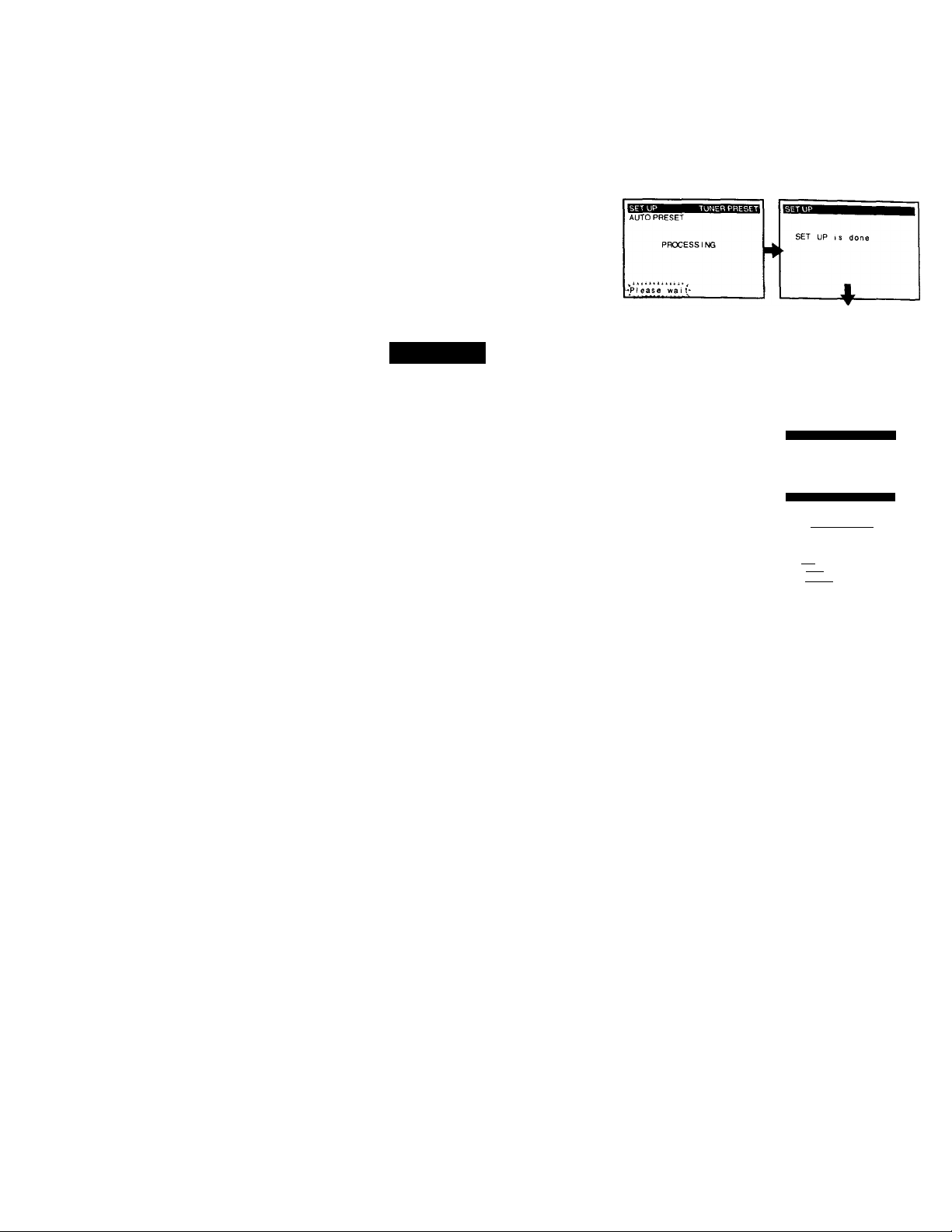
O The AUTO PRESET
starts.
Hookup 3: VCR Plus+ channel setup
Normal display
1 Press MENU and select SET VCR Plus+
CHANNELS.
2 Push the cursor stick to ^ / ^ to select
TIMER SET/CHECK
TUNER PRESET
CLOCK SET
LANGUAGE
SET VCR Plus-» CHJVihKLS
CABLE BOX CONTROL
ADVANCED OPTIONS
SMART FILE EDIT
SMART CHANNEL MAPPING
AUTO and press the cursor stick (OK).
[AUTO |MANUAL~
3 Press POWER to turn off the VCR.
Use \^*\ to select
Then push
Push iMENUi 10 quit
The VCR receives the program information signal from 0:00 am to 5:00 am
while the VCR is turned off, and set up the channel for VCR Plus+ recording.
After channel setup is finished, you can record TV programs using VCR
Plus+. For details, see page 49.
Notes
• It takes about 1 hour to complete channel setup.
• The VCR can receive the program information signal only while the VCR is turned
off and no timer recordings are set.
• If the channels in your area don't carry the program information signals, set the
program guide channels manually. For details, see page 51.
• If the Choose your Cable CH MAP menu appears the first time you turn on the
VCR after finishing channel setup, select the MAP number. For details, see page 50.
Automatic clock setting
Once you've set up the VCR, it automatically sets the clock the first time vou
turn off the VCR. After that, whenever you turn off the VCR, it checks the
time and adjusts the clock, even for Daylight Saving Time. The VCR sets the
clock by picking up a time signal provided by some TV channels.
If you want to use the timer to record right away, or if the channels in your
area do not carry time signals, set the clock manually. For details, see page
37.
continued
Getting Started
Page 20
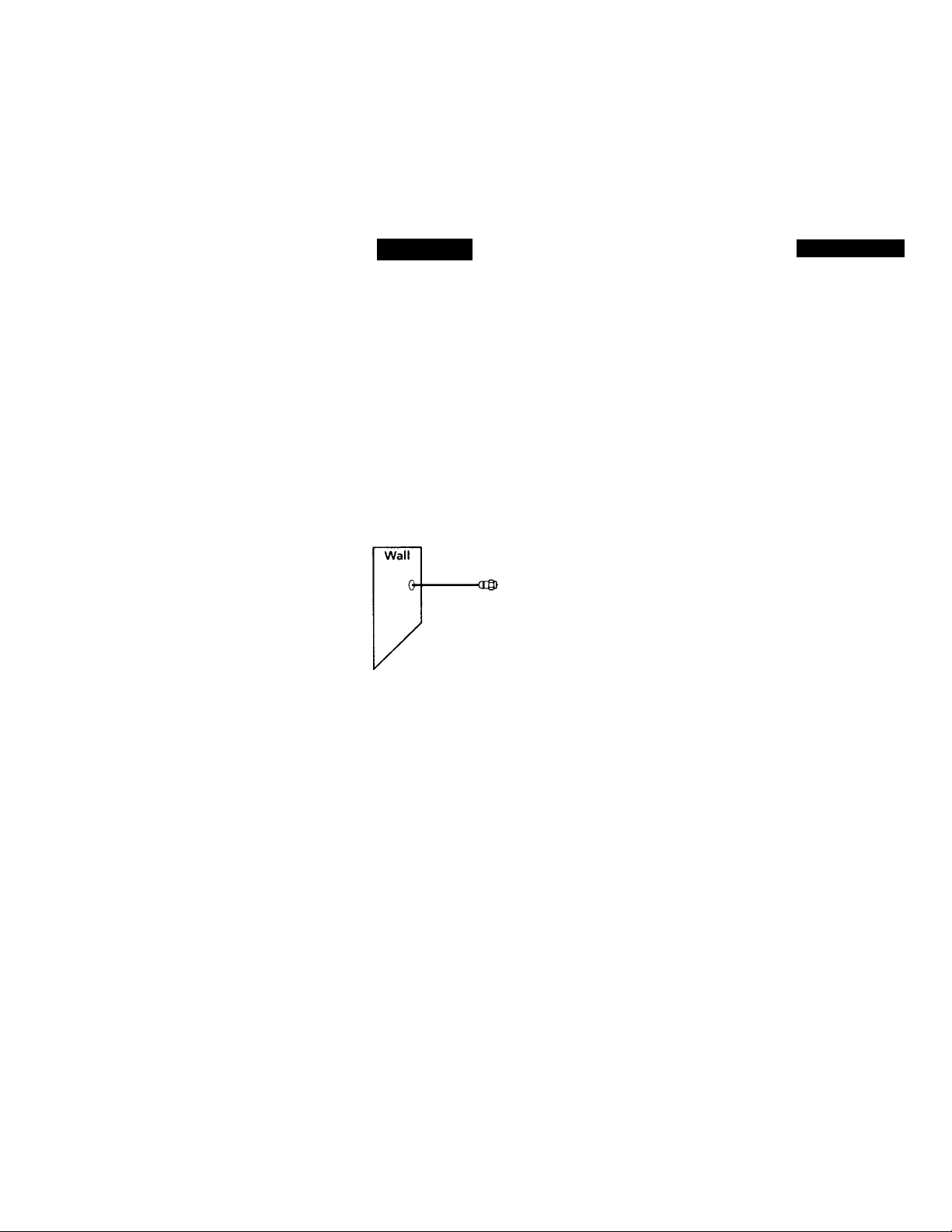
step 3: Hookups (continued)
Hookup 4
Incompatible cable box with many scrambled channels
Recommended use
Use this hookup if your cable company cannot supply a cable box that is
compatible with the VCR's cable box control feature, and your cable system
scrambles all or most channels.
What you can do with this hookup
• Record any channel by selecting the channel on the cable box
What you can't do
• Record with the cable box turned off
• Record one channel while watching another channel
• Select channels directly on the VCR
VCR
Cable box
Rear of TV
VHF/UHF
lA
VHF
UHF
VHF
—fiO
po
UHF
Pages 20 to 23
Match the type of
connector on your
TV: A, B, or C.
For connector
types B and C, no
UHF connection
is required.
) Getting Started
4
- - -
Page 21
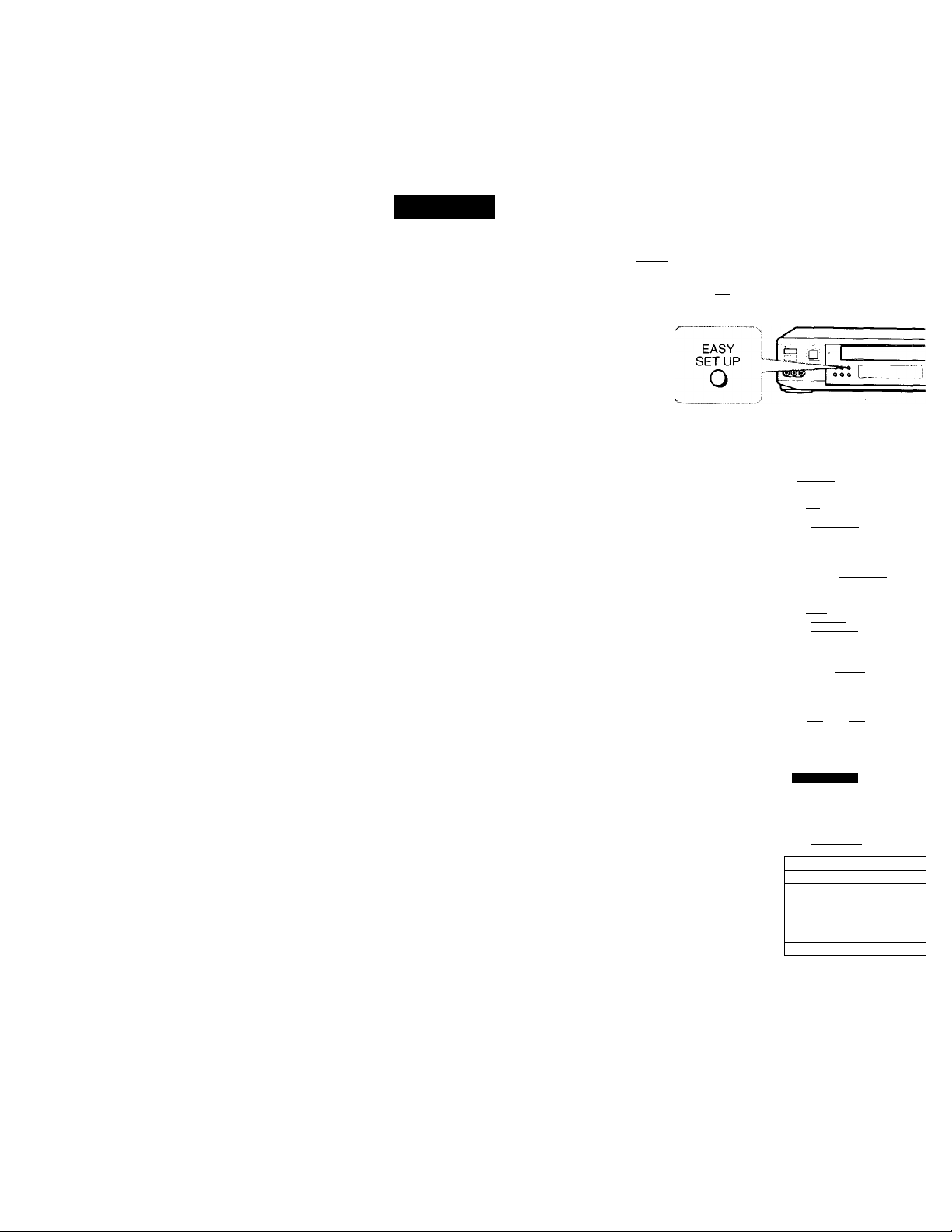
Hookup 4: VCR setup
1 Set the RF UNIT switch to
___________
CH 3 or CH 4, whichever ■iilBBIt
chanirel is not used in your ^
area. If both are used, set the —
switch to either channel. For
details, see page 105.
If you made A/V
connections (from page 9),
you can skip this step.
2 Turn on your cable box.
3 Press EASY SET UP on the VCR.
O The LANGUAGE menu appears. Change the
on-screen display language to Spanish
(ESPAÑOL) or French (FRANÇAIS) if desired,
and press the cursor stick (OK). For details, see
page 32.
© The CLOCK SET menu appears. Select
MANUAL, press the cursor stick (OK), and set
the clock manually. For details, see page 37.
O The SMART CH MAPPING menu appears.
Push the cursor stick to ^ to enter
the ZIP/POSTAL CODE in your area and press
the cursor stick (OK). (You can also use the
number buttons to enter the ZIP / POSTAL
CODE.)
O The CABLE BOX menu appears. Select OFF and
press the cursor stick (OK).
RF UNIT
©
CH3 CH4
~w
ESPAÑOL
FRANÇAIS
Use it M to select
Then push |QKl
Push [EASY SETU^ to qud
ÌÀÌJTQ IMAÑUALI
Use |♦^♦| to select
Then push IÔK)
Push lEASY SETH^ to quit
ZIP / POSTAL CODE
Enter your ZIP/PQSTAL
CODE us i ng |0-9l o r [t_tj
and @3 keys.
I hen push [OKI
CABLE BOX CONTROL
CABLE MOUSE
__________________
ESTE]
© The TUNER PRESET menu appears. Set
ANTENNA/CABLE to ANT and press the
cursor stick (OK). For details, see page 44.
Use da. to select
Push lEASY SET UP| to quit
ET31ITs^H
ANTENNA/CABLE
Use t 0
Then push
Push lEASY SET UPt to quii
■nnsgaasisai
(ÁÑT KABLll
select
continued
Getting Started
Page 22
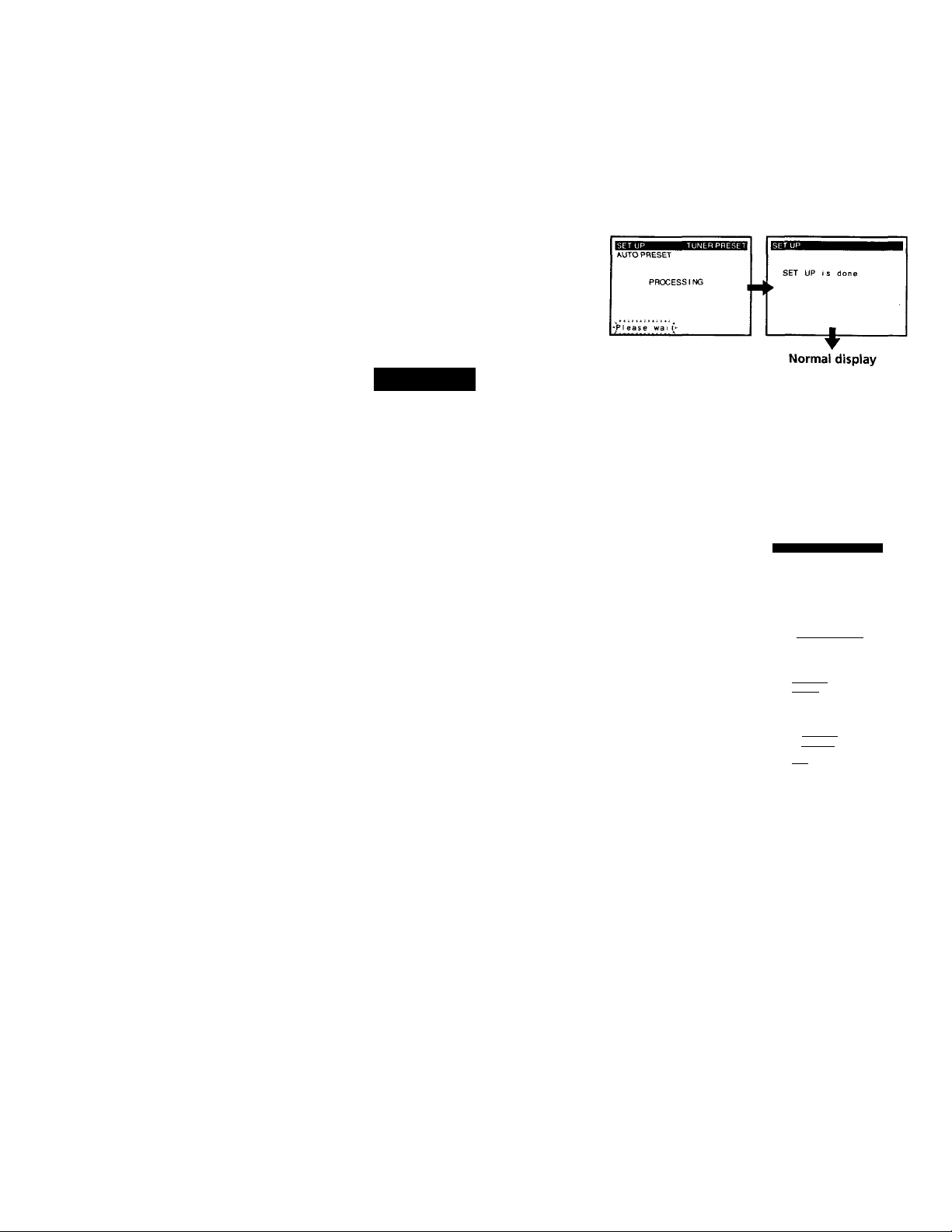
step 3: Hookups (continued)
0 The AUTO PRESET
starts.
Hookup 4: VCR Plus+ channel setup
1 Find the VCR Plus+ Channel Line-up Chart in your program guide.
For details, see page 48.
2 Enter all the channels you want to record and the cable box output
channel (usually 2, 3, or 4). For details, see page 51.
O Press MENU and select SET VCR Plus+
CHANNELS.
TIMER SET/CHECK
TUNER PRESET
CLOCK SET
LANGUAGE
SET VCR PkiS-f CHANNELS
CABLE BOX CONTROL
ADVANCED OPTIONS
SMART FILE EDIT
Getting Started
© Push the cursor stick to *
•/^ to select
MANUAL.
O Enter the program guide channel, then the cable
box output channel.
O Press the cursor stick (OK).
O Press MENU.
I AUTO MANUAL I
Us® *0 S® I 6C t
Then push [OKl
Push ImENUI to quit
GUIDE CH TV CH
-----
133 -
Push |0-9l keys to set
program GUIDE CH
Or. push ^ to see
VCR PIUS+ CHANNEL LIST
Program guide channel
Cable box output channel
Page 23
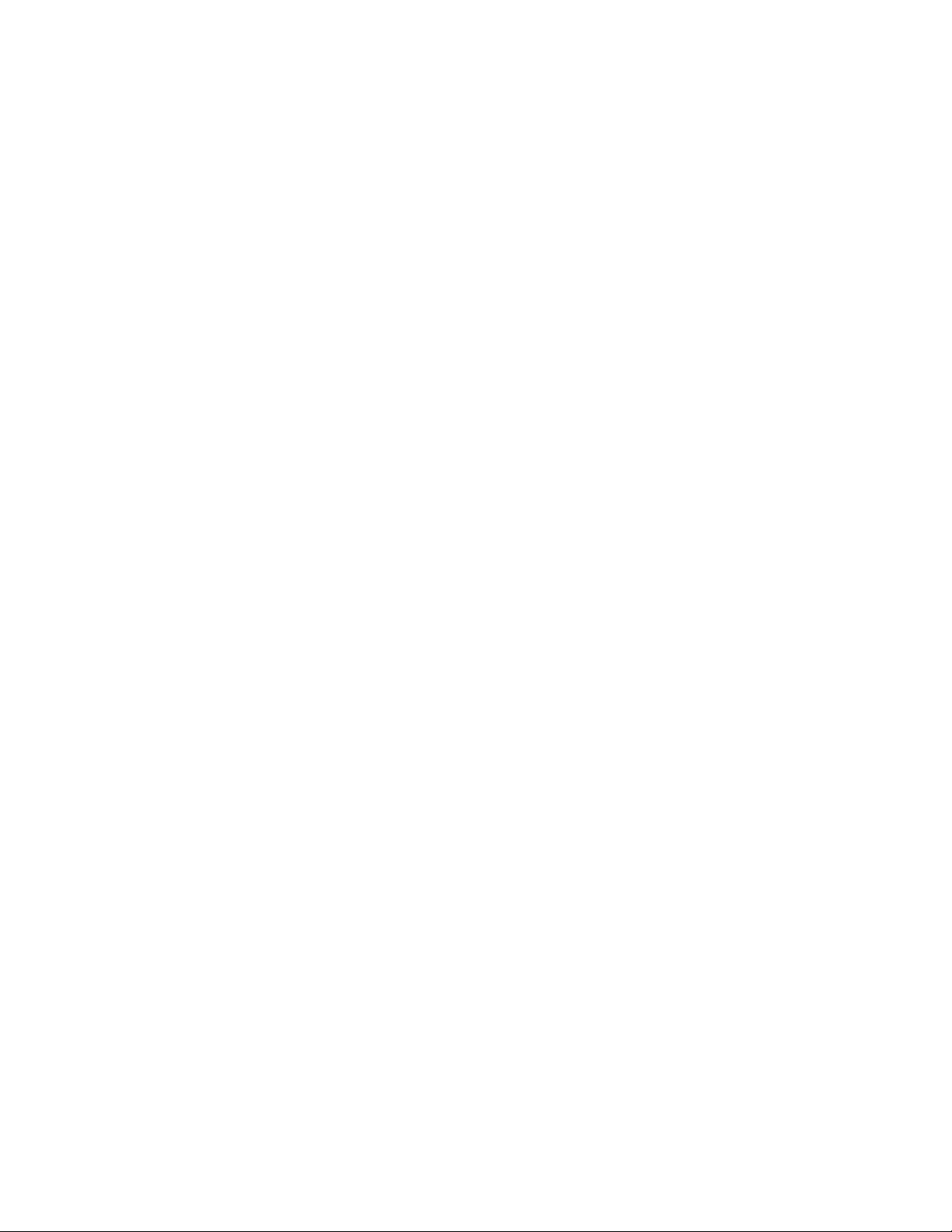
Automatic clock setting
To use the Auto Clock Set feature with this hookup, you need to manually
select a channel that carries a time signal:
1 Tune the cable box to a channel that carries a time signal.
2 Select AUTO in the CLOCK SET menu to turn on the Auto Clock Sot
feature.
3 Turn off the VCR. It automatically sets the clock and adjusts for
Daylight Saving Time by picking up the time signal.
If you want to use the timer to record right away, or if the channels in your
area do not carry time signals, set the clock manually. For details, see page
37.
Note
• To use the Auto Clock Set feature, leave the cable box on.
continued
Getting Started
Page 24
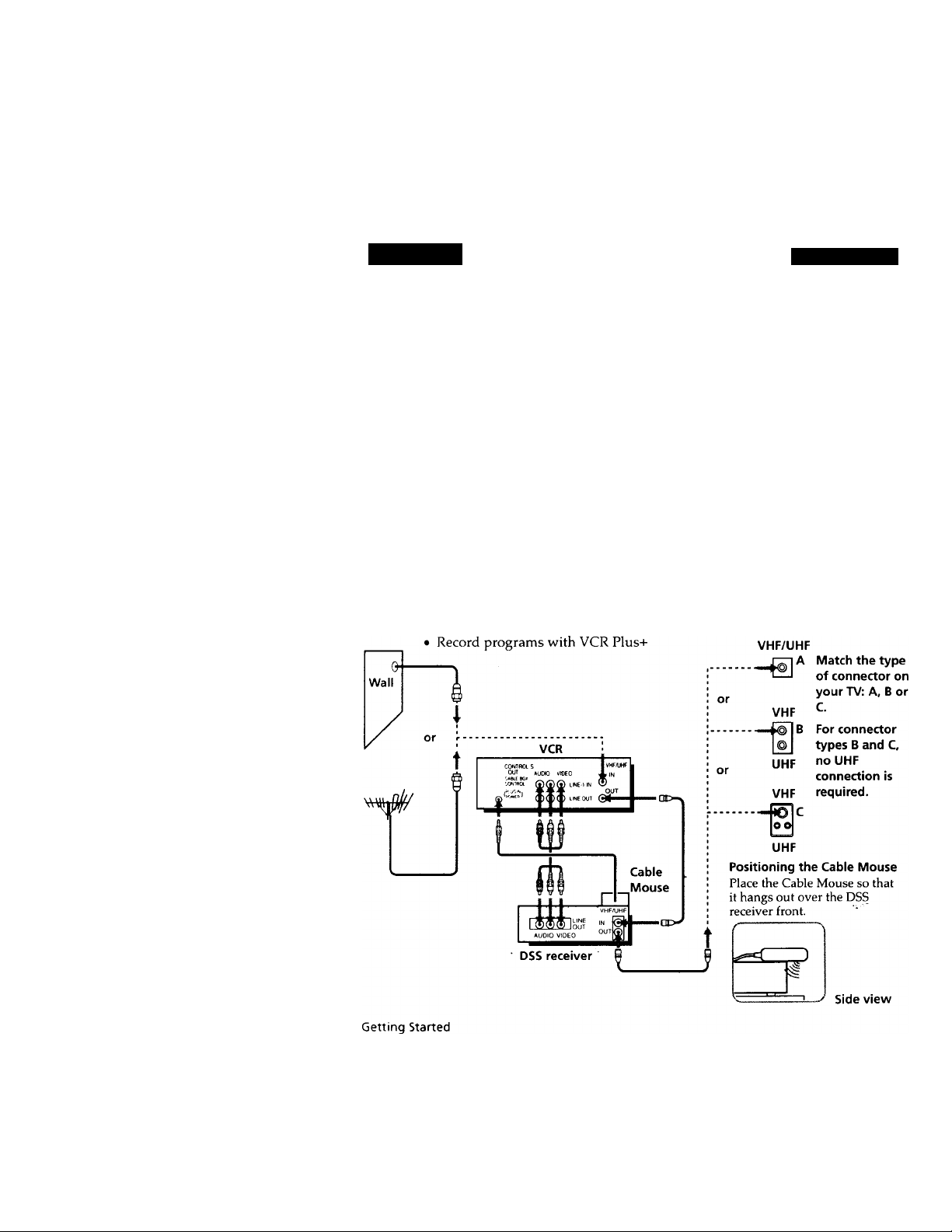
step 3: Hookups (continued)
Hookup 5
DSS (Digital Satellite System) receiver
Recommended use
Use this hookup if you have a DSS receiver. It allows the VCR's cable box
control feature to control the channel on the DSS receiver, simplifying the
recording process. A list of compatible DSS receivers is on page 41.
DSS (Digital Satellite System) is a satellite broadcast that provides superior
digital-quality video and crisp digital-quality audio. A variety of program
packages are available through your program providers. It also has program
guides that are sorted by program categories.
What you can do with this hookup
• Record any channels using the VCR's cable box control feature to select
What you can't do
• Record with the DSS receiver turned off
• Record any channels from cable or an antenna
Pages 24 to 26
channels on the DSS receiver.
(To record channels from cable or an antenna, turn off the cable box control
feature.)
Use a cable box
Rear of TV
Page 25
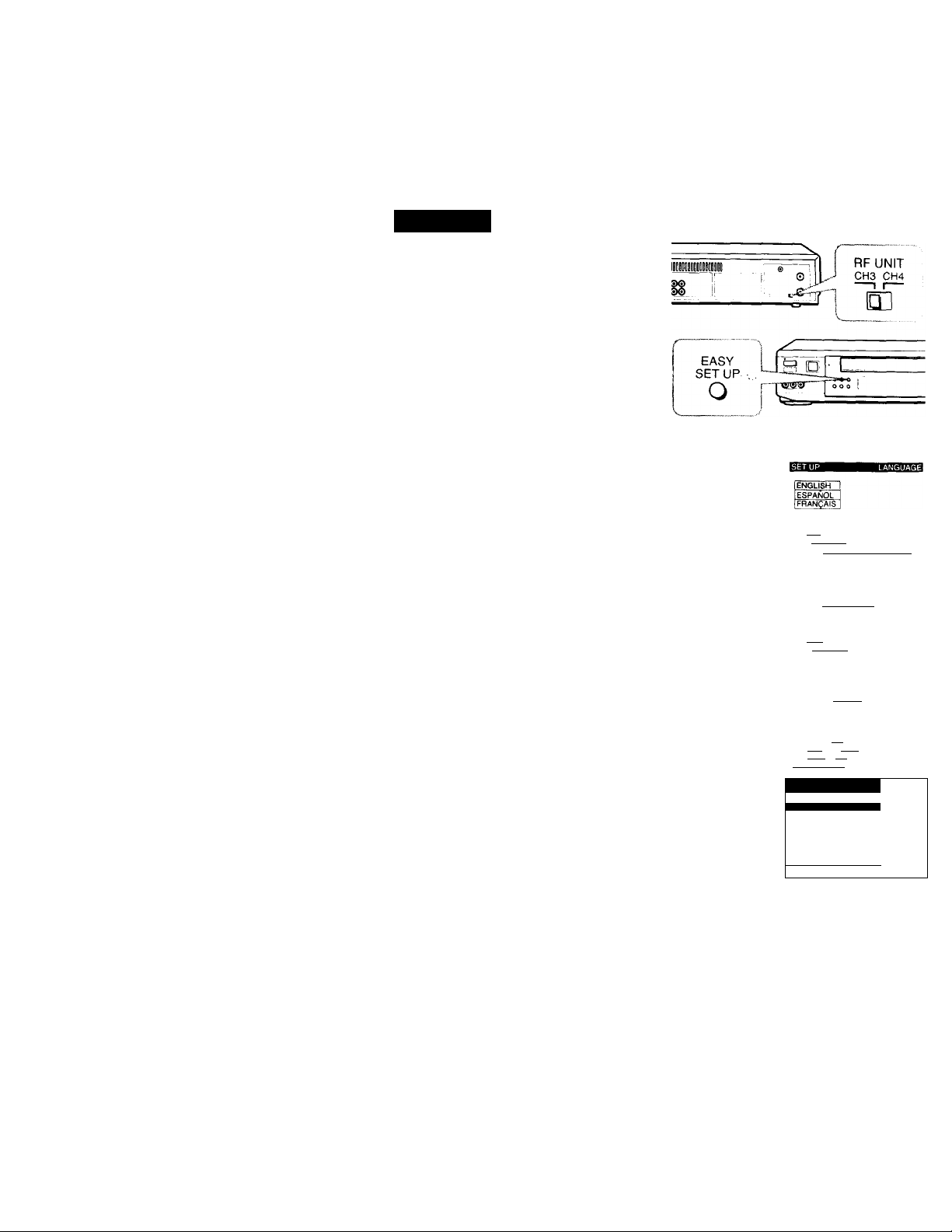
Hookup 5: VCR setup
1 Set the RF UNIT switch to
CH 3 or CH 4, whichever
channel is not used in your
area. If both are used, set the
switch to either channel. For
details, see page 105.
If you made A / V
connections (from page 9),
you can skip this step.
2 Turn on your DSS receiver.
3 Press EASY SET UP on the
VCR.
O The LANGUAGE menu appears. Change the
on-screen display language to Spanish
(ESPAÑOL) or French (FRANÇAIS) if desired,
and press the cursor stick (OK). For details, see
page 32.
O The CLOCK SET menu appears. Select AUTO
and press the cursor stick (OK). For details, see
page 33.
O The SMART CH MAPPING menu appears.
Push the cursor stick to'^/^/'^/"^to enter
the ZIP / POSTAL CODE in your area and press
the cursor stick (OK). (You can also use the
number buttons to enter the ZIP / POSTAL
CODE.)
O The CABLE BOX menu appears. Select ON. For
details, see page 39.
Use !■» to select
Then push jOKl
Push .fiSY SET U~^ to quit
I AUTO IM/^UAL!
Use |»'»| to select
Then push |QK|
Push [EASY SET UPj to qu
ÍEÁS'-
ZIP/POSTAL CODE
5B3
Enter your ZIP/POSTAL
CODE us I ng |Q-9l o r [♦ +_
and [»-»I key s,
then push I5w
ISFT UP C
Í CABLE BOX CONTROL
1 CABLE MOUSE L
BOX CODE NO. t
BOX OUTPUT CH ^
____________________
DNJOFF
___
1
:h3 1
1 Use K+l t 0 se 1 ec 1 1
Push [EASY SET UP[
continued
Getting Started
(0 quit I
Page 26
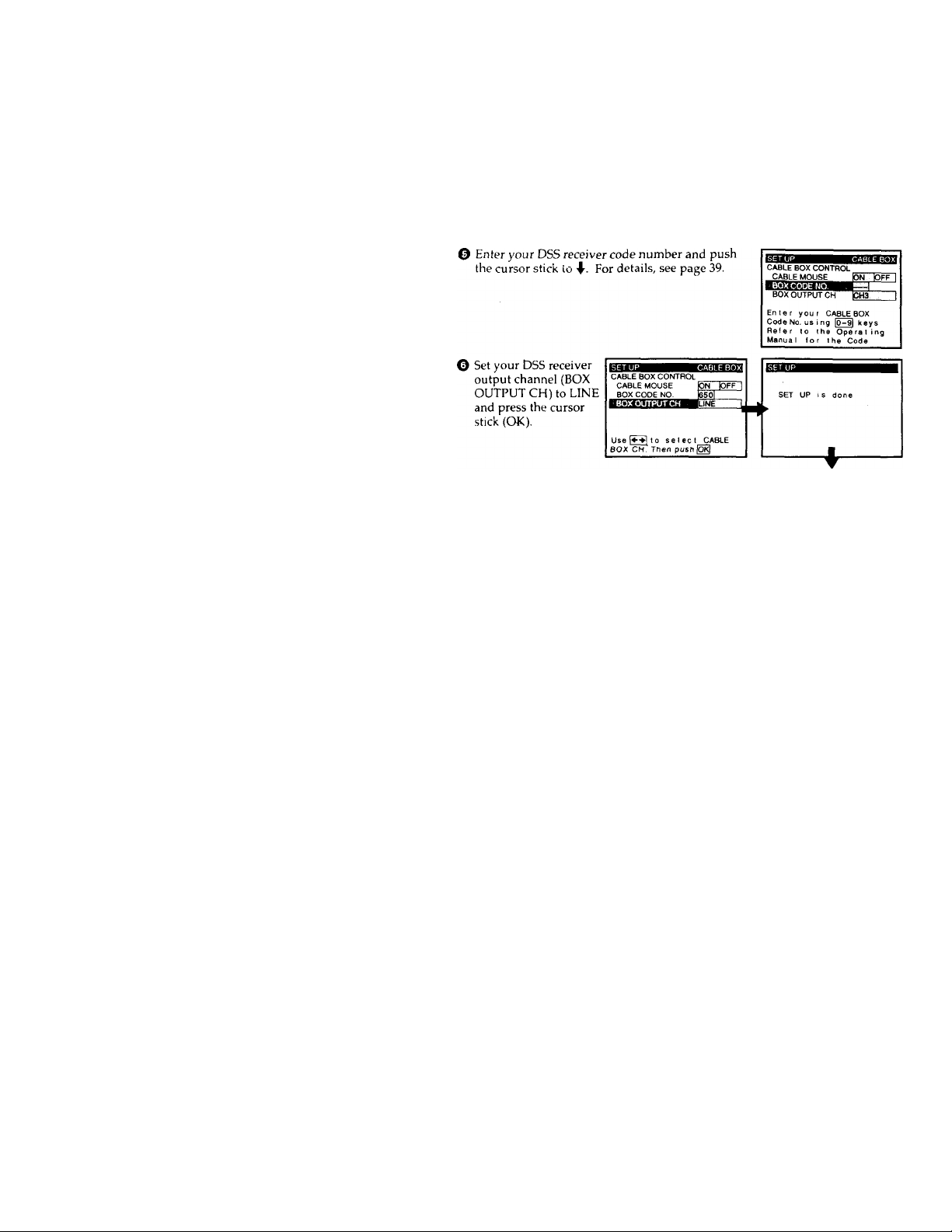
step 3: Hookups (continued)
Automatic clock setting
Once you've set up the VCR, it automatically sets the clock the first time you
Vurn off the VCR. After that, whenever you turn off the VCR, it checks the
time and adjusts the clock, even for Daylight Saving Time. The VCR sets the
clock by picking up a time signal provided by some TV channels.
If you want to use the timer to record right away, or if the channels in your
area do not carry time signals, set the clock manually. For details, see page
37.
Note
• To successfully record a program from the DSS receiver, proceed as follows:
- Leave the DSS receiver on all the time.
- Turn off the display (menu screen, channel number, etc.) of the DSS receiver.
- To record or receive locked channels, unlock the channel before the VCR starts
recording.
- To set pay-per-view programs in the timer setting, order the pay-p>er-view
program before the VCR starts recording.
- Some programs are copy protected. You cannot record these programs.
Normal display
Getting Started
Page 27
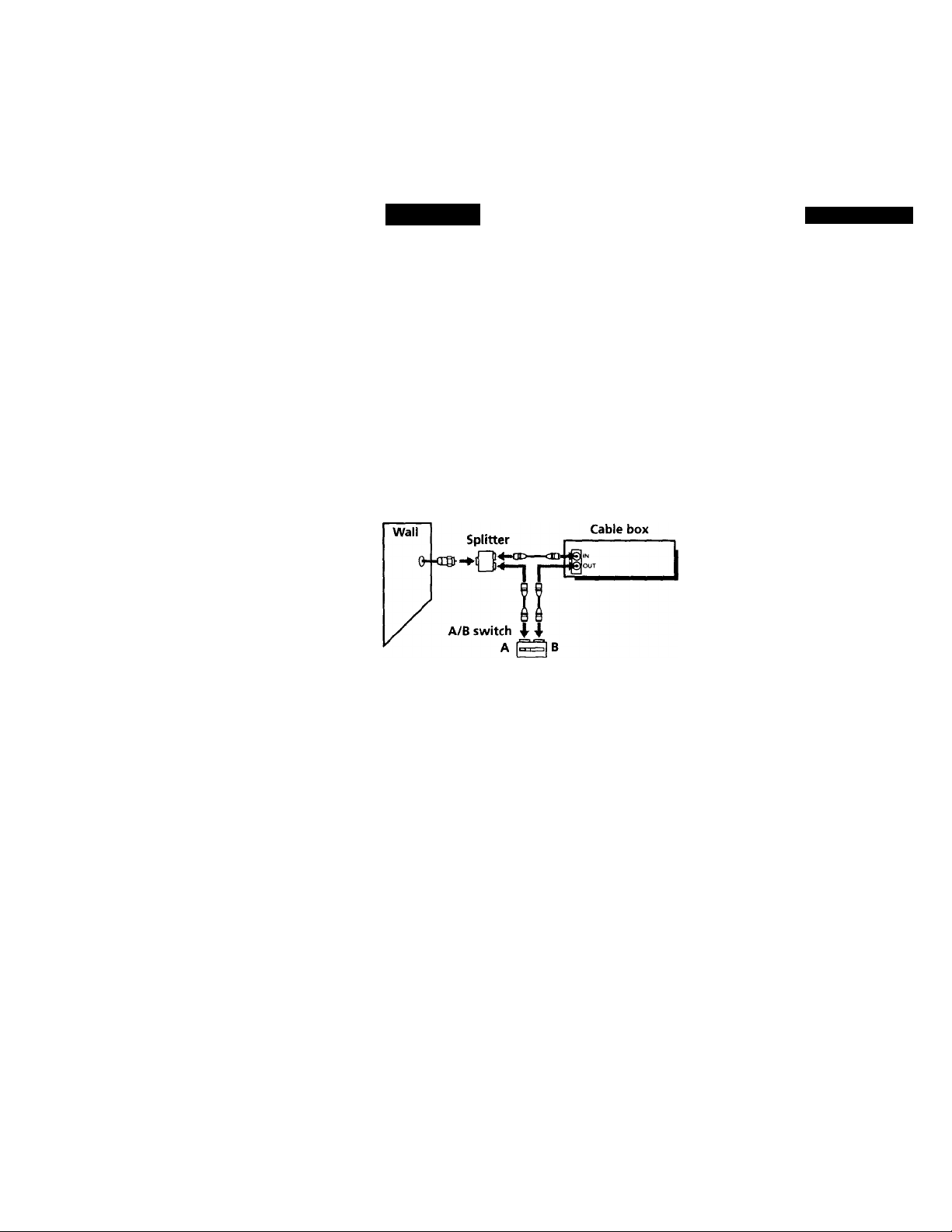
Hookup 6
Incompatible cable box with only a few scrambled channels, using an A/B switch
Recommended use
By using an A/B switch (not supplied), this hookup allows you to record
both scrambled and unscrambled channels conveniently.
What you can do with this hookup
• Record any unscrambled channel by selecting the channel directly on thc
• Record any scrambled channel by selecting the channel on the cable box
What you can't do
• Record one scrambled channel while watching another channel (the A/B
VCR (the A/B switch is set to A)
(the A/B switch is set to B)
switch is set to B)
VCR
OUT
or
or
Pages 27 to 31
Rear of TV
VHF/UHF
A Match the type oi
connector on you
TV; A, B, or C.
VHF
B For connector
types B and C, no
UHF
VHF
UHF connection is
required.
loo
UHF
4-
- - -
continued
Getting Started
Page 28
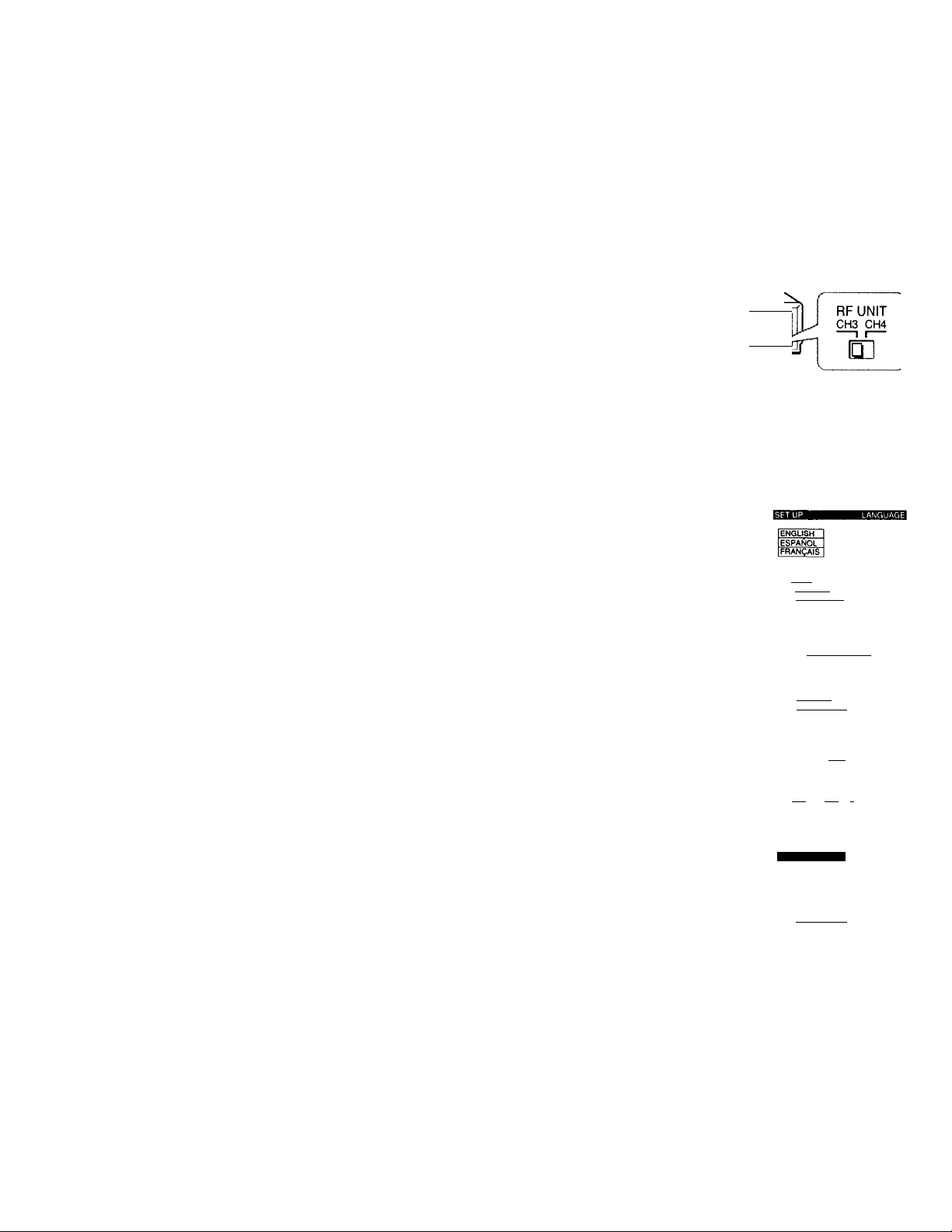
step 3: Hookups (continued)
VCR setup
1 Set the RF UNIT switch to
CH 3 or CH 4, whichever
channel is not used in your
area. If both are used, set the
switch to either channel. For
details, see page 105.
If you made A/V
connections (from page 9),
you can skip this step.
2 Set the A/B switch to "A."
3 Press EASY SET UP on the
VCR.
O The LANGUAGE menu appears. Change the
on-screen display language to Spanish
(ESPAÑOL) or French (FRANÇAIS) if desired,
and press the cursor stick (OK). For details, see
page 32.
0
The CLOCK SET menu appears. Select AUTO
and press the cursor stick (OK). For details, see
page 33.
■■lilil
u
i'
SETUP
EASY
o
0
Use |f~^1 to select
Then push lOKi
Push EASY SET UPl to quit
ÍAUTO iMANUALi
I Getting Started
© The SMART CFl MAPPING menu appears.
Push the cursor stick to'f/4’/^/*^to enter
the ZIP/ POSTAL CODE in your area and press
the cursor stick (OK). (You can also use the
number buttons to enter the ZIP/POSTAL
CODE.)
O The CABLE BOX menu appears. Select OFF and
press the cursor stick (OK).
Use to select
Then push lOKi
Push EASY SET~D^ to quit
ZIP/POSTAL CODE
h 23--I
Enter your ZIP/POSTAL
CODE us i ng
and keys.
then push lOKI
CABLE BOX CONTROL
Push ¡EASY SET UP| to quit
10-91
CABLE MOUSE
or
It
___________________
Page 29
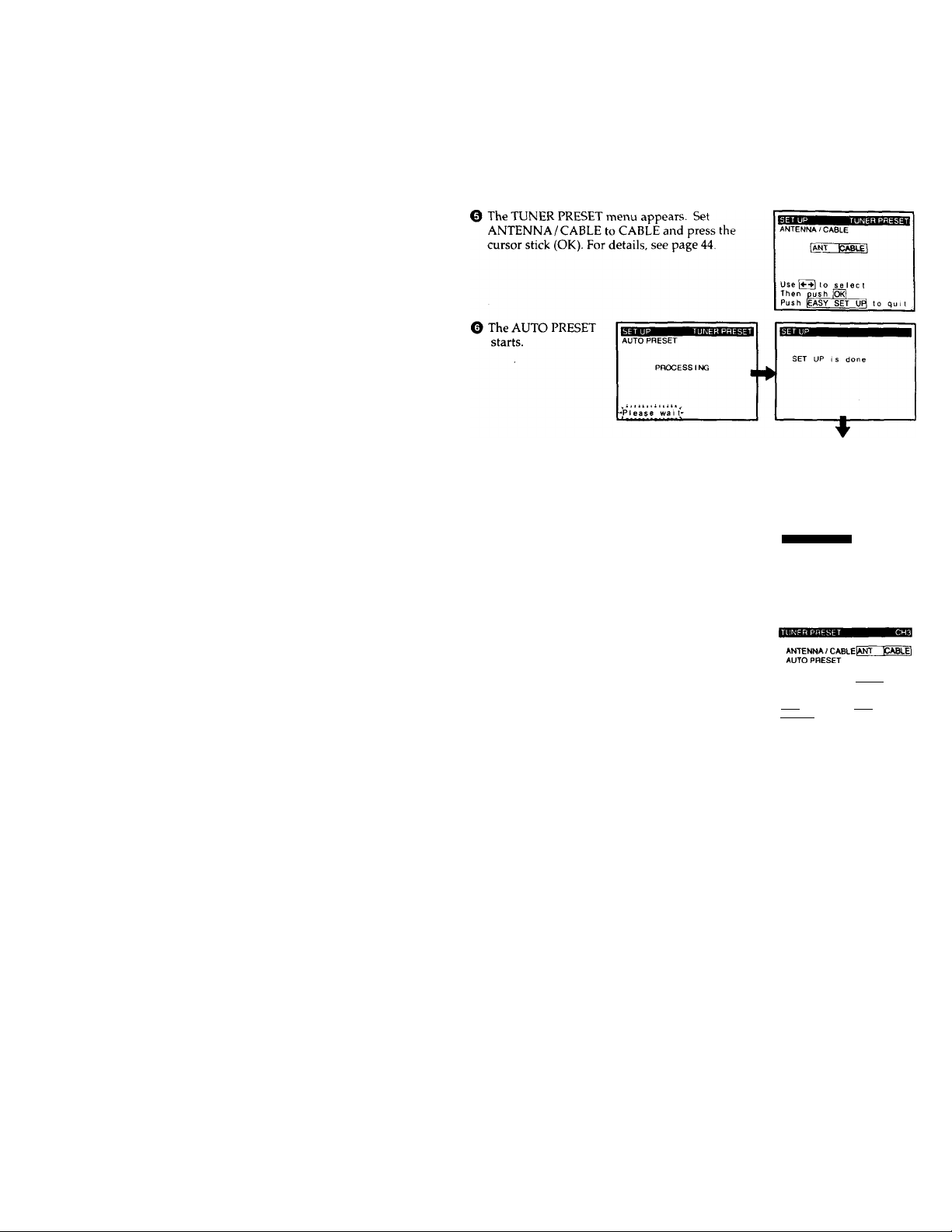
Normal display
Preset the cable box output channel (usually 2, 3, or 4). For details, see
page 46.
O Press MENU and select TUNER PRESET.
O Enter the cable box output channel. Set
MANUAL SET to ADD and press the cursor
stick (OK).
TIMER SET/CHECK
TUNER PRESET
CLOCK SET
LANGUAGE
SET VCR PluSi^ CHANNELS
CABLE BOX CONTROL
ADVANCED OPTIONS
SMART FILE EDIT
AFT Ion bFF 1
FINE TUNING
Select CH with lO-'^ . Push
£NTEFt[^ to ADO/ERASE
continued
Getting Started
Page 30
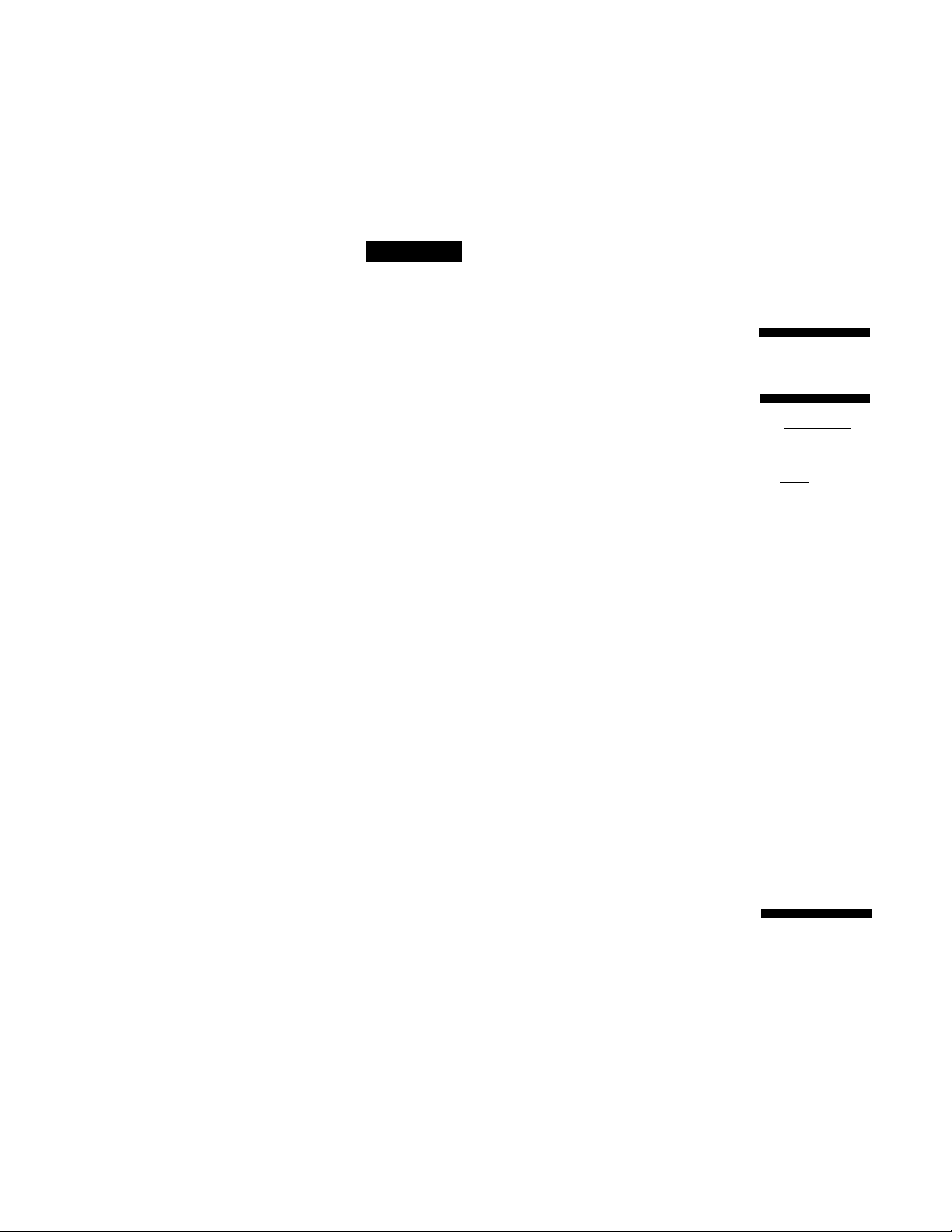
step 3; Hookups (continued)
Hookup 6:
1 Press MENU and select SET VCR Pius+
2 Push the cursor stick to ■4—/■♦• to select
3 Press POWER to turn off the VCR.
The VCR receives the program information signal from 0:00 am to 5:00 am
while the VCR is turned off, and set up the channel for VCR Plus+ recording.
After channel setup is finished, you can record TV programs using VCR
Plus+. For details, see page 49.
Notes
• To use the Smart Channel Mapping feature, set the A/B switch to A.
• It takes about 1 hour to complete channel setup.
• The VCR can receive the program information signal only while the VCR is turned
off and no timer recordings are set.
• If the channels in your area don't carry the program information signals, set the
program guide channels manually. For details, see page 51.
• If the Choose your Cable CH MAP menu appears the first time you turn on the
VCR after finishing channel setup, select the MAP number. For details, see page 50.
VCR Plus+ channel setup
CHANNELS.
AUTO and press the cursor stick (OK).
TIMER SET/CHECK
TUNER PRESET
CLOCK SET
LANGUAGE
SET VCR PtU£+ CHANNELS
CABLE BOX CONTROL
ADVANCED OPTIONS
SMART FILE EDIT
SMART CHANNEL MAPPING
lAUTO ¡MANUAL
Use to select
Then push [Oi^
Push |i<ENU| to quit
I
VCR Plus+ channel setup for scrambled channels
To set the program guide channels for scrambled channels, enter all the
scrambled channels you want to record and the cable box output channel
(usually 2, 3, or 4) after finishing Smart Channel Mapping. For details, see
page 51.
0 Getting Started
O Find the VCR Plus+ Channel Line-up Chart in
your program guide. For details, see page 48.
© Press MENU and select SET VCR Plus+
CHANNELS, then press the cursor stick (OK).
TIMER SET; CHECK
TUNER PRESET
CLOCK SET
LANGUAGE
SET VCR Phs*- CHANNELS
CABLE BOX CONTROL
ADVANCED OPTIONS
SMART FILE EDIT
Page 31

© Push the cursor stick to -
MANUAL.
•/■♦to select
К1Ш81«Ч;ГЯ8ИН1ЙГЯИ!||>'М
AUTO IMANUAL !
Use I»^ IО se I ec t
Then push
Push [meNUI 1 0 qu I !
O Enter the program guide channel, then the cable
box output channel.
© Press the cursor stick (OK).
© Press MENU.
SET VCR Plus* CHANNELS
GUIDE CH
....
Push Г0-9] keys lo se
p rog ram GUIDE CH
Or. push (O^ to see
VCR Plus* CHANNEL LIST
Program guide channel
Cable box output channel
Automatic clock setting
Once you've set up the VCR, it automatically sets the clock the first time \ ou
turn off the VCR. After that, whenever you turn off the VCR, it checks the
time and adjusts the clock, even for Daylight Saving Time, The VCR sets the
clock by picking up a time signal provided by some TV channels.
If you want to use the timer to record right away, or if the channels in your
area do not carry time signals, set the clock manually. For details, see page
37.
Note
• To use the Auto Clock Set feature, set the A/B switch to A.
Getting Started
Page 32

Selecting a language
0 ®
)
OD
You can change the on-screen display
language.
Press MENU, then push the cursor stick to
■f / ♦ to move the cursor to LANGUAGE
and press the cursor stick (OK).
When using the EASY SET UP procedure,
skip this step.
PUSH OK
• CURSOR
Push the cursor stick to to select ENGLISH, ESPAÑOL, or
FRANÇAIS, then press the cursor stick (OK).
PUSH OK
'O ’© © CD 'CD
■© © ■© CD 'CD
© © ©gf0
•tD ©0010
MENU
Cursor stick
OK
ENGUSH
ESPAÑOL
FRANÇAiS
Use 53*® se I ec t an
i tern, then push
Getting Started
Page 33

Setting the clock
Using the Auto Clock Set feature
Some TV and cable channels transmit
time signals with their broadcasts. Your
VCR can pick up this time signal to
automatically set the clock.
The Auto Clock Set feature works only if
a channel in your area is broadcasting a
time signal. If broadcasters in your area
are not yet sending time signals, set the
time manually (page 37).
' 1
i©
■©
©
©
CD
® C3D
© © CD'
© © CD
'© ■© Q
© Q
Before you start...
• Turn on the VCR and the TV.
• Set the TV to the VCR channel (channel 3 or 4). If your TV is
connected to the VCR using A/V connections, set the TV to video
input.
• Press TV/VIDEO to display the VIDEO indicator in the display
window.
• Press INPUT SELECT so that a channel number appears in the
display window.
1
0.
CD
CD
©1
\
MENU
Cursor stick
OK
^ -MENU
CD
• CURSOR
PUSH OK
• CURSOR
PUSH OK
Press MENU, then push the cursor stick to
/ ■♦■ to move the cursor to CLOCK SET
and press the cursor stick (OK).
When using the EASY SET UP procedure,
skip this step.
Push the cursor stick to to select
AUTO, then press the cursor stick (OK).
lAUTO manual!
Use 10 select
Then push |0K| ^
Push IMENUI to qu 11
AUTO CLOCK SET
FUaAUTO
Use [■»^1 to select
Push ImENUI 11
continued
Getting Startec
Page 34

Setting the clock (continued)
• CURSOR
Push the cursor stick to ■
■ / to select YES, then press the cursor
stick (OK).
To activate the Auto Clock Set function, turn off the VCR.
The VCR automatically sets the clock by searching for a channel that
carries a time signal and sets your time zone and Daylight Saving
Time (if applicable).
If your clock is set to the wrong time zone or Daylight Saving Time,
you can adjust these settings without turning off the Auto Clock Set
feature (page 35).
Notes
• The clock cannot be set automatically if you don't receive a channel that carries a
time signal in your area. If so, set the clock manually.
• If there are only a few channels in your area that carry time signals, setting the clock
automatically may take up to about 30 minutes. If nothing happens even after you
wait about 30 minutes, set the clock manually.
• If you use Hookup 1, make sure you leave the cable box on.
4 Getting Started
Page 35

If the clock is not activated
® Cffi
1
2
CURSOR
PUSH OK
’© '© ©
'© '© '©
© © ©
Follow steps 1 and 2 in "Using the Auto
Clock Set feature."
The AUTO CLOCK SET menu is
displayed.
Push the cursor stick to ■
NO for FULL AUTO.
■/■♦•to select
CD CD
CD CD
Use to select
Push ImENUi to quit
_______________
CLOCK SET CH ) — ! ...........
TIME ZONE [auto
DAYLIGHT SAVING ^_UJ0
Use 1»^ to select
Push iMENUl 10 quit
Number
buttons
Cursor stick
OK
■YES~|NO
Iyes ^0
continued
Getting Started
Page 36

Setting the clock (continued)
•CURSOR
’© '© ©
'© © ©
© © ©
©
•CURSOR
Push the cursor stick to ^/4 to highlight
the item you want to set, then push the
cursor stick to to make the setting.
• For CLOCK SET CH
Leave the setting to "—" to have the
AUTO CLOCK SET
FULL AUTO
CLOCK SET CH
TIME ZONE
OAYUGHTSAVING
Use fr*»! Lo
lYES í3o~|
h23
ET
VCR automatically search for a channel
that carries a time-signal.
Press the number buttons to select a
channel that carries a time signal.
Use this option if you know of a channel that carries a time signal.
Most PBS member stations broadcast a time signal. For the fastest
response, select your local PBS station.
• For TIME ZONE
Select the time zone of your area, or select AUTO to have the VCR
automatically set your time zone.
The options are: AUTO -*• ATLANTIC -► EASTERN
CENTRAL -► MOUNTAIN -► PACIFIC -► ALASKA
HAWAII -► AUTO
• For DAYLIGHT SAVING
Select ON or OFF (standard time), or AUTO to have the VCR
automatically set the daylight saving time.
Press the cursor stick (OK).
PUSH OK
Notes
5 Getting Started
To activate the Auto Clock Set function, turn off the VCR.
• If you use both the cable box control feature and the Auto Clock Set feature, the
VCR automatically changes channels on the cable box until a channel that carries a
time signal is found, whenever you turn off the VCR.
If you want to stop the search, change the channel on the cable box with the
CHANNEL or CH buttons either on the VCR or on the remote commander.
• If you use Hookup'l or 4rmake sure you leave the cable box on. '■
Page 37

Using Manual Clock Set
(3D CSD
'O (D '© CD CD
0 ¡2) ® CD ‘CD
CD © O0l0
PUSH OK
CURSOR
PUSH OK
■ CURSOR
PUSH OK
0 CD ci
C~D CD
Press MENU, then push the cursor stick to
't' /'!' to move the cursor to CLOCK SET
and press the cursor stick (OK).
When using the EASY SET UP procedure,
skip this step.
Push the cursor stick to to select
MANUAL, then press the cursor stick
(OK).
Push the cursor stick to ♦ / to set the
month.
MENU
Cursor stick
OK
lAUfO IMANUALI
Use i»‘»| to select
Then push {ok]
Push iMENUi t o quit
1 / 1 /1 996 THU 12.00-'.
Use 1^ to select
cu f r ent MONTH
Then, push to set
DAY
hi/ 1 /1 998 SUN 12 0Qt'.‘i
Use !♦ to select
current MONTH
Then, push @ to set
DAY
continued
Getting Started
Page 38

Setting the dock (continued)
4
•CURSOR
PUSH OK
• CURSOR
PUSH OK
Push the cursor stick to ^ to highlight
the day and push the cursor stick to '♦/4'
to set the day.
1998 MON 12:001M|
in /16/
Use
to se1ec t
cu rr ent DAY
Then, pu
sh @ 10 set
YEAR
Set the year, hour and minutes in the same way as the day.
The day of the week is set automatically.
Press the cursor stick (OK) to start the clock.
i8 Getting Started
Page 39

Setting up cable box control
-T
0 ca> OB Q
(Skip this section if you are using Hookup 2, 3, 4, or 6.)
Your VCR includes a cable box control
feature that allows the VCR to control
most brands of cable boxes / DSS
receivers via the Cable Mouse. With
cable box control, the VCR controls
channels on the cable box / DSS receiver
for timer recording. You can also use the
VCR's remote commander to change
channels on the cable box/DSS receiver
whenever the cable box/DSS receiver is
turned on even if the VCR is turned off. To use cable box control, you
need to connect the Cable Mouse (pages 11 and 24) and set the code
number and output channel.
This VCR is programmed with codes necessary to control channel
selection on most brands of cable boxes at the time this VCR was
manufactured. It is possible that new cable boxes may be introduced
that cannot be controlled with this VCR's Cable Mouse. If you have a
cable box that is incompatible with this VCR, contact your cable
operator — they may be able to provide you with a compatible cable
box.
'O '© ©
'© © ©
©
CD
0 CD (i>
IS) S) CD
) ~
Number
buttons
CH +/-
MENU
Cursor stick
OK
2
PUSH OK
CURSOR
PUSH OK
Press MENU, then push the cursor stick to
/ 4’ to move the cursor to CABLE BOX
CONTROL and press the cursor stick
(OK).
When using the EASY SET UP procedure,
skip this step.
Push the cursor stick to •^/^ to select
ON, then push the cursor stick to 4
Use 1 o select
Push iMENUl 10 quit
BOX OUTPUT CH
Enter your Cl^BIrE BOX
Code No. using |0-9] keys
Refer to the Operating
Manual for the Code
continued
Getting Started
ON lo^
Page 40

Setting up cable box control (continued)
'O '© ©
© © ©
© © ©
©
• CURSOR
Press the number buttons to enter the
cable box/DSS receiver code number, then
push the cursor stick to 4'-
Find your cable box/DSS receiver code
number from the chart belo^v.
If you want to control a cable box, push the cursor stick to to
select the output channel for the cable box, then press the cursor
stick (OK).
If you want to control a DSS receiver, select LINE, then press the
PUSH OK
cursor stick (OK).
Cable box and DSS receiver brand and the corresponding code numbers
If more than one code number is listed, try entering them one by one, until
you come to the correct code for your equipment.
Cable box Code numbers
brand
ABC 018, 022, 024, 028, 217
Antronix
Archer
BBT
Cable Star 067
Cabletenna
Cable time 172, 388, 459
Century
Citizen
Clyde Cablevision 097
Colour Voice
Comband 243, 244 .. . ^
Comtronics
Oecsat 434
Kaele Comtronics
218
033, 050, 164, 218, 808
278
033
164
164, 326, 327
036, 042
051, 071
046
051
Cable box
CABLE MOUSE
BOX CODE NO.
SOX OUTPUT СИ
Use I»-»! to select CABLE
BOX CH. Then push
Code numbers
PN PFF I
brand
Eastern 013, 285
Electricord 089
Electus 055
Focus
411
Garrard 164
GC Electronics 027, 067, 341
GE 243, 244
GEC
097
Gemini 026, 068, 081
General Instrument 022, 287, 487
Hamlin 020, 031, 045, 270, 284
Hitachi 022
Jasco
164, 326
Jerrold 014, 022, 025, 026, 035, 037,
058, 109, 287, 487
Linsay
451
to Getting Started
Page 41

Cable box
Code numbers
brand
Macom
044
Magnavox 038, 043, 080
Memorex
Movie Time
Northcoast
Novaplex
NSC
Oak
Panasonic
on
089,167, 214
325
629.
074, 081, 167, 214
018, 030, 259
032,118
Paragon oil
Philips
036, 038, 039, 040, 041, 042,
071, 301
Pioneer
Popular Mechanics
Pulsar
Radio shack
RCA
Realistic
Recoton
Regal
034,155, 271, 544, 695
411
Oil
808
032
218
411
031, 270, 284, 290
Regency 013
Rembrandt
Samsung
Scientific Atlanta
Seam
Sharp
Signal
Signature
SLMarx
Spectra vision
Sprucer
Standard Components
Starcom
Stargate
081
051,155
017, 019, 028, 288
521
324
051
022
051
069
032, 318
107,166
014, 026, 058,109
026,051 . ^
Cable box
Code numbers
brand
STS
Sylvania
167
012
T-Cable Teletext 116
Tandy 269
Tatung 108
Teknica
157
TeleCaption 232
Teleservice 292
Texscan
TFC
Timeless
Tocom
Toshiba
Tudi
TV86
012, 107
321
429
023, 024
on
297
074
TV COM 018, 030, 259
Uniden
Unika
United Artists
United Cable
Universal
236
033,164, 218
018
014
033, 050, 067, 088, 089, 164,
202, 218, 333
Videoway
Vidtech
Viewstar
261
255
038, 071, 074,122, 222, 269,
300
Zenith
Zentek
Wave Master
DSS receiver
on, 065, 536
411
576
Code numbers
brand
RCA
Sony
577
650
continued
Getting Started
Page 42

Setting up cable box control (continued)
To
ensure correct operation
• Place the Cable Mouse so that it hangs out over the cable box/DSS
receiver front.
• Do not place the cable box / DSS receiver on top of the VCR.
• Position the cable box/DSS receiver away from the VCR.
• Point the remote commander at the VCR, not at the cable box/DSS
receiver.
42 Getting Started
To check the cable box control setting
1 Press CH+/-on the remote commander. Does the channel indicator
on the cable box/DSS receiver change? (Point the remote commander
at the VCR, not at the cable box/DSS receiver.)
2 Press all 10 number buttons (0 to 9) on the remote commander. Does
the channel indicator on the cable box/DSS receiver change?
If the answer to both 1 and 2 is "yes," you have made the correct setting.
Page 43

If you cannot get your VCR to control the cable box/DSS receiver
• Check that the Cable Mouse is connected to the CABLE BOX CONTROL
jack on the VCR.
• Check the position of the Cable Mouse.
• Place the cable box/DSS receiver and VCR away from each other. Do not
place the cable box/DSS receiver on top of the VCR.
• Try the setup again making sure to use the correct control code. If tlie
cable box still does not respond, try the other codes that are listed.
If your cable box still does not operate with the Cable Mouse, contact your
cable company to see if they can provide you with a compatible cable box.
Note
• Make sure you turn off the VCR when you plug in or unplug the Cable Mouse. It
you unplug the Cable Mouse and plug it in again, turn on the VCR before you use
the cable box/DSS receiver control feature.
Getting Started
Page 44

Presetting
channels
-T
----------
0 (®
(Skip this section if you are using cable box/DSS receiver control feature.)
I'his VCR is capable of receiving VHP
channels 2 to 13, UHF channels 14 to 69
and unscrambled CATV channels 1 to
125. First, we recommend that you
preset the receivable channels in your
area using automatic presetting. Then, if
there are any unwanted channels,
disable them manually. If you have
decided which channels you wish to
preset, set them directly using manual
presetting.
Before you start...
• Turn on the VCR and the TV.
• Set the TV to the VCR channel (channel 3 or 4). If your TV is
connected to the VCR using A/V connections, set the TV to video
input.
• Press TV / VIDEO to display the VIDEO indicator in the display
window.
‘O @ CD 'CD
0 © 0 CD O
0 0 0 Q
CD ©oglQ
r-
ca> Q
MENU
Cursor stick
OK
Presetting all receivable channels automatically
Press MENU, then push the cursor stick to
if / ■^ to move the cursor to TUNER
PRESET and press the cursor stick (OK).
When using the EASY SET UP procedure,
skip this step.
PUSH OK
44 Getting Started
ANTENNA/C
AUTO PRESET
MANUAL SET
AFT OFF
FINE TUNING
Select CH with |0-9|. Push
lENTERl 10 ADD / ERASE
ADD
ERASE
Page 45

•CURSOR
To preset cable TV channels:
Push the cursor stick to ^ to set
ANTENNA/CABLE to CABLE.
PUSH OK
•CURSOR
To preset VHP and UHF channels:
Push the cursor stick to to set
ANTENNA/CABLE to ANT.
PUSH OK
CURSOR Push the cursor stick to ♦ / ♦ to select
3
AUTO PRESET then press the cursor stick
(OK).
All receivable channels are preset in
PUSH OK numerical sequence. When no more
receivable channels can be found,
presetting stops and the picture from the
lowest numbered channel is displayed on
the TV screen.
Tip
when receiving a VHP, UHF, or CATV channel, the display changes as follows each
time you press DISPLAY.
mrriiiiiii^^Miii|
1 ANTENNA/CABLE DIM
AUTO PRESET
MANUAL SET
AFT
FINE TUNING
1 Use ft ’♦ Ì 10 select an
1 1 1 em. then pus
ANTEf^lA/CABLE
AUTO PRESET
MANUAL SET
AFT
FINE TUNING
Use If to select
Item, then push [♦•♦i
ANTENNA / CABLElrM^ ■ ’ICABL^
MANUAL SET aPD [ERASE
AFT EZZEfF '
FINE TUNING
To Stan AUTO PRESET
push gg
Iadp I
Ion
ANT ICABLE^
[ADD |Ef
Ion bi
___________
an
CABLEI
pRASi
^FF !
[erase!
'FF Ì
Channel number, program name, and station ID (if the broadcaster sends those
services)
Remaining tape length, and time counter
The bar indicator and pointer for searching a specific point
No display
continued
Getting Started
Page 46

Presetting channels (continued)
Presetting/disabling channels manually
1
•MENU
Q
•CURSOR
PUSH OK
2 0 © (g)
© © ©
© © ®
Press MENU and select TUNER PRESET,
then press the cursor stick (OK).
• To preset a channel:
1 Press the number buttons to enter the
channel number, then press ENTER.
© CD
2 Push the cursor stick to to set
MANUAL SET to ADD.
O)
0
o © ©
© © ©
© © ©
© 'CD
Number
buttons,
ENTER
CH +/-
MENU
Cursor stick
OK
ANTENNA / CABLElwT ICABLEI
AUTO PRESET
AFT bn: bFF
FINE TUNING
Select CH wi ih |0~-^ Push
IENTERtl»^to ADD/ ERASE
ANTENNA / CABLEÌÀ^ ICABLEI
AUTO PRESET
AFT
FINE TUNING
Sel ec t CH wi th |o^ , Push
ENTEFii^to ADD/ERASE
ON PFF
ERASE
• CH
I®
©
•CURSOR
PUSH OK
45 Getting Started
• To disable a channel:
1 Press CH + /- to select the channel
number.
2 Push the cursor stick to ^ to set
MANUAL SET to ERASE.
ANTENNA / CABLEIANT ICABLEI
AUTO PRESET
AFT PN iOFF '
FINE TUNING
Select CH with |q-9| . Push
lENTERl t o ADD / ERASE
Repeat step 2 to preset or disable channels as required, then press
the cursor stick (OK).
Page 47

If the picture is not clear
Normally, the Auto Fine Tuning (AFT)
function automatically tunes in channels
clearly. If, however, the picture of a
channel is not clear, you can also use the
manual tuning function.
OD OD
0 ®
0 0 0
0 0 0
0 CD
CD CD
Number
buttons,
ENTER
MENU
Cursor stick
f/f/-«-/-*’
OK
I -MENU
o
•CURSOR
PUSH OK
Press MENU and select TUNER PRESET,
then press the cursor stick (OK).
O © © Press the number buttons to select the
(ef channel you want to fine-tune, then press
^ ^ ^ ENTER.
© © ©
© O
3 ’ CURSOR Push the cursor stick to ^ ♦ to select
FINE TUNING.
The fine tuning meter appears.
PUSH OK
« CURSOR
PUSH OK
Push the cursor stick to to adjust
to a clearer picture.
Note that the AFT setting switches to OFF.
ANTENNA / CABtEtANf^ ICABLEI
AUTO PRESET
EgZB0B31BDZlRAsi
AFT 'QH
FINE TUNING
Select CH with |Q-9i. Push
|£NTE~Rif»^ t 0 ADD/ERASE
ANTENNA / CABLERRT
AUTO PRESET
MANUAL SET
AFT
FINE TUNING
Select CH wi
ANTENNA / CABLElANf~ ICABLEI
AUTO PRESET
MANUAL SET
AFT
Push i»4»|
ANTENNA / CABLElANf ICABLEi
AUTO PRESET
MANUAL SET |№D~ ¡ERASE)
AFT _ON BFF~)
Push
■Ann
ION ^pF ]
ih
ON
OFF
iCABLEl
[ERASE]
Push
ERASE]
OFF
1
Getting Started
Page 48

Setting up VCR Plus+
How VCR Plus+ works
Whenever you want to record a TV
program, all you need to do is look up
the program's "PlusCode," a number
assigned to each program published in
the TV section of most newspapers,
cable TV listings, arid even TV GUIDE
magazine. Then, just enter the PlusCode
of the program you want and the VCR is
automatically programmed to record
that show. It's that simple.
Example of "PlusCode"
)5:30 SB MOVIE— Musical (2hrs.) 1330441
B SPORT -Golf (1ht. 25min.) 42060
SHJl —WS 9974
) BBnDRAMA—Comedy (2hrs.) 17390
0 SCIENCE AND TECHNOLOGY
(Ihr. 15min.) 73457
PlusCode I
/
How to set up your VCR
Setting up your VCR involves
coordinating the TV channel number
(the number you turn to on your TV or
VCR to watch a program) with the guide
channel (the number that's assigned to
that channel in your program guide).
The VCR can set the guide channels
automatically (see page 49), but you may
have to set the guide channels manually
depending on your area or the way you
hooked up your VCR (see page 51).
To find the guide channel numbers, look
at the "Channel Line-up Chart" in the
program guide for your area that
features VCR PlusCodes. It usually
looks like the example to the right.
Example of "Channel Line-up Chart"
CABLE
CABLE TV
CH
16
American Movie Classics
17 ;
Bravo (program grid only)
20
Cable News Netw9^
21
fgia C-SPAN /)
■>](=!
22
25
34
35
5
27
29 45
30
31
(
38
\ 39
45
17
44
49 :
50
Lf-
The Disney Chann^\;y
uril
The Discovgj^;^i;t^^
(SDespn /1))
UJi^il The Fs^nnijy'G^^nel
lilsitl
Home Boi^^^e
(jJlilJ^u^^Television
[ni
Channel
Infill Sports Channel America
WSW Showtime
■Ttfeji TBS SuperStation
HJiM The Movie Channel
The Nashville Network
Turner Network Television
nrsn USA Network
VCR PIUS+
GUIDE CH
35
54
42
28
53
37
34
47
33
46
48
38
59
70
41
43
58
49
52
44 ^
48 Getting Started
Page 49

Setting up VCR Plus-tautomatically (Smart
Channel Mapping)
The VCR can automatically set the guide
channels in your area from ZIP / POSTAL
CODE you entered in EASY SET UP.
The VCR receives the program
information signal and renews the data
everyday after you complete the
following procedure.
POWER
’O © (1) Q CD
■ 0 (D '0 O ’CD
C3 0'cd01q
MENU
Cursor stick
OK
1
PUSH OK
CURSOR
PUSH OK
Set up the VCR using the EASY SET UP function.
Press MENU, then push the cursor stick to
SMART CHANNEL MAPPING
to move the cursor to SET VCR
Plus+ CHANNELS and press the cursor
stick (OK).
The SMART CHANNEL MAPPING menu
appears.
Use 10 select
Then push ¡(5k|
Push iMENUl to Quit
Push the cursor stick to to select
AUTO and press the cursor stick (OK).
The instruction shown on the right
appears on the TV screen for few seconds,
then the screen returns to the normal
display.
If the program information signal in your
area has several channel map patterns, the
MAP ! 1 2 3 4 5 6
Choose your Cable CH MAP menu
appears, and you must select the channel
map. See “To select the channel map" on
the next page.
Then push IokI
I AUTO ÌMANUAL ;
VCR will look for
channel mapping signal
after you lurn it olf
KABC 125 CNN
KCBS 4 MTV
KAET 14 --------------WNET 35
--------------
Use (0 select
Pu s h [MENUI to quit
continued
I 9]
98
55
Getting Started
Page 50

Setting up VCR Plus* (continued)
• POWER
Press POWER to turn off the VCR.
The VCR sets the program guide channels from 0:00 am to 5:00 am
О
while the VCR is turned off. (It takes about 1 hour to complete
channel mapping.)
To select the channel map
If the program information signal in your area
Station ID number
Channel map
has several channel map patterns (up to 8), the
Choose your Cable CH MAP menu appears:
• the first time you turn on the VCR after
completing channel mapping
• after selecting AUTO and pressing the cursor
stick (OK) on the SMART CHANNEL
MAP
ll 2 3 4 5 6 7 8|
-Ikabc }125{ CNN 98
KCBS
KAET
WNET
Use |»»| lo
Then push
Push
4 MTV 55
4
5
select
M
to quit
MAPPING menu
In this case, you have to select the channel map
Channel number
on the Choose your Cable CH MAP menu.
Find the VCR Plus+ Channel Line-up Chart in your program guide.
1
For details, see page 48.
Push the cursor stick to to select the channel map number you
2
want by checking the channel number in the program guide.
Press the cursor stick (OK).
3
Notes
• It takes about 1 hour to complete channel mapping.
• The VCR can receive the program information signal only while the VCR is turned
off and no timer recordings are set.
• The VCR cannot set the guide channels correctly unless you enter the ZIP/POSTAL
CODE in your area.
• When you move to a different area, you must set up the VCR again and enter your
new ZIP/POSTAL CODE in the EASY SET UP procedure.
------
------
50 Getting Started
Page 51

Setting up VCR Plus+ manually
To set the guide channels manually, use
the Channel Line-up Chart to check that
the guide channel numbers match the
TV channel your VCR receives. For
example, if HBO is listed in the Channel
Line-up Chart on channel 33, and your
VCR receives HBO on channel 5, you
need to coordinate these numbers using
the following procedure. If the guide
and TV channel numbers are the same,
you can skip this procedure.
—1^
0 OD
(D '© ©
© © ©
© © ©
^© Q
) ■
CZ)'CD
CD CD
©
0
©
Number
buttons,
ENTER
MENU
Cursor stick
OK
1 Press MENU, then push the cursor stick to
♦ to move the cursor to SET VCR
Plus+ CHANNELS and press the cursor
stick (OK).
PUSH OK
•CURSOR
PUSH OK
O ® ©
© © ©
© © ©
Push the cursor stick to to select
MANUAL and press the cursor stick (OK).
Enter the guide channel number assigned
in the program guide and press ENTER.
® CD
SMART CHANNEL MAPPING
lAUTO manual"
Use 10 set ec t
Then pusn lOK]
Push ImENU] to quit
Siiggi]
GUIDE CH TV CH
EH
Push |0-^ keys to set
program GUIDE CH
Of. push jokl to see
VCR Plus+ CHANNEL LIST
GUIDE CH TV CH
133 - —i
Push |6-^ keys to set
your TV CH
Then push
continued
Getting Started
Page 52

Setting up VCR Plus+ (continued)
4 0 •© ®
© © ©
0 ® ©
® CD
• CURSOR
PUSH OK
If you made Hookup 1, 2, or 3; Enter
the actual number on your TV (and
VCR) and press ENTER,
GUIDE CH TV CH
|33 = 6l
Push
fb-9] keys to set
you r
TVCH
Then
push lENTERl
If you made Hookup 4: Enter the cable
output channel (usually 2, 3, or 4) and
press ENTER,
If you made Hookup 6: Enter the actual
number on your TV (and VCR) for an
l3ir
Push fO-Ql keys to
your TVCH
Then push [ENTER!
unscrambled channel and press ENTER,
For a scrambled channel, enter the cable
box output channel (usually 2, 3, or 4)
and press ENTER,
Repeat steps 3 and 4 for each guide channel number that doesn't
match.
When you have set all channels, press
the cursor stick (OK) to confirm your
channel settings.
Ke 11
GUIDE TV
2-73 59 - 47
5-4
17 - 55
28-9 86 -120
43 -118 90 - 22
Use [♦♦ho change page
Push IMENUI to qu i t
GUIDE TV
61-3
77 - 35
7 • MENU
52 Getting Started
After all settings are complete, press MENU to exit.
a
Page 53

Basic Operations
Playing a tape
You can play back both VHS and S-VHS
tapes on this VCR. However, you
cannot obtain the original resolution
quality of S-VHS (simplified playback).
1
Turn on your TV and set it to the video channel.
Insert a tape.
The VCR turns on and starts playing
automatically if you insert a tape with
its safety tab removed.
Press C> PLAY.
When the tape reaches the end, it will rewind automatically.
continued
Basic Operations
Page 54

Playing a tape (continued)
Additional tasks
To
Stop play
Pause play
Resume play after pause II PAUSE or O PLAY
Fast-forward fhe tape ►► FF during stop
Rewind the tape ◄◄ REW during stop
Eject the tape ± EJECT
Press
■ STOP
II PAUSE
To skip playback
You can skip a portion of playback you don't want to watch such as a
commercial and restart playback by pressing a single button.
1 Press SMART CUE during playback of the scene you want to skip. The
VCR starts searching.
2 Press SMART CUE again when you find the scene you want to watch.
The VCR stops searching, rewinds a few seconds, then resumes normal
playback.
If you press and hold SMART CUE while the VCR is skip searching, the VCR
will stop searching, and continue rewinding until you release SMART CUE.
Tip
• You can change the length of rewinding time on the ADVANCED OPTIONS menu.
See page 83.
To use the time counter
At the point on the tape that you want to find later, press COUNTER RESET.
The counter in the display window resets to "0:00:00." Search for the point
afterwards by referring to the counter.
EP VIDEO
//•////•////
oo
LI LI LI LI LI
54
Basic Operations
To display the counter on the TV screen, press DISPLAY.
Notes
• Tapes recorded in the LP mode on other VCRs can be played back on this VCR but
the picture quality cannot be guaranteed.
• The counter resets to "0:00:00" whenever a tape is reinserted.
• The counter stops counting when it comes to a portion with no recording.
Page 55

Recording TV programs
1
Turn on your TV and set it to the video channel.
To record from a cable box, turn it on.
Insert a tape with its safety tab in place.
continued
Basic Operations
Page 56

Recording TV programs (continued)
INPUT
SELECT
CD
ICEDJ
SP / EP
CD
6 PEC
■CH
Press INPUT SELECT until a channel number appears in the display
window.
___________________
EP VtDEO APC
QO
r
Press CH + /- to select the channel you want to record.
EP VIDEO APC
oo
/ 11
Press SP / EP to select the tape speed, SP or EP.
EP (Extra Play) provides recording time three times as long as SP
(Standard Play), however, SP produces better picture quality.
SP VIDEO APC
DO
I r
I J
Press # REC to start recording.
The recording indicator lights up red in the display window.
VIDEO APC
Recording indicator
...
oo
VTR
SP
3
1 1
/ J
To stop recording
Press ■ STOP.
56 Basic Operations
Page 57

To check the remaining tape length
Press DISPLAY. The white bar indicates the approximate length of tape
remaining. With the display on, press COUNTER/REMAIN to check the
remaining time. Each time you press COUNTER / REMAIN, the time
counter and the remaining time appear alternately. The remaining time with
the 0 indicator also appears in the display window.
----
(sT^^mH
i 0: 66 :2 2|
Remaining tape length
----
Time counter
TAPE REMAINING
To check the remaining time of a T-140 or T-180 tape, set TAPE SELECT in
the ADVANCED OPTIONS menu to "180." (For details, see page 83.)
To watch another TV program while recording
Press TV/VIDEO to turn off the VIDEO indicator in the display
1
window.
If the TV is connected to the VCR's LINE OUT jacks, set the TV to TV
2
input; if not, skip this step.
Select another channel on the TV.
3
1 : 46
To select the channel using the shuttle ring
To select a channel in step 4 above, you can also use the shuttle ring. During
stop, turn the shuttle ring clockwise for higher channels or counterclockwise
for lower channels. The VCR switches the channel in the preset order.
To save a recording
To prevent accidental erasure, break off the
safety tab as illustrated. To record on a tape
again, cover the tab hole with adhesive tape.
Basic Operations
Page 58

Recording TV programs (continued)
Tips
• To select a channel, you can use the number buttons on the remote commander.
Enter the channel number, then press ENTER.
• You can select a video source form the UNE-l IN or LINE-2 IN jacks using INPUT
SELECT.
• Tile display appears on the TV screen indicating information about the tape, but the
information won't be recorded on the tape.
• If you don't want to watch TV while recording, you can turn off the TV. When
using a cable box, make sure to leave it on.
• You can set the channel with the shuttle ring during stop. However, you cannot set
the channel with the shuttle ring on the remote commander when:
- you set CABLE MOUSE in the CABLE BOX CONTROL menu to ON.
- you press JOG so that VCR is in jog mode.
Notes
• The remaining time may not be indicated accurately for short tapes such as T-20 or
T-30, or tapes recorded in the LP mode.
• The display does not appear during still (pause) mode or slow-motion playback.
• It may take up to one minute for the VCR to calculate and display the remaining
time after you press DISPLAY.
58 Basic Operations
Page 59

Locating a
channel by
station ID
You can select the TV program from the
station ID.
^0 ®
0 '© (3) CD CD
© © © CD CD
OD
0 0 ©Q®
}
1
2 •ENTER
Q
Turn on your TV and set it to the video channel.
To record from a cable box, turn it on.
Press ENTER.
The station ID appears on the TV screen.
The selected station ID
~V^
ABC
HBO
CBS
19 I HB02
22
43 I Tm
45 I ESPN
continued
Basic Operations
Page 60

Locating a channel by station ID (continued)
4 - enter
CD
Press CH +/- to select the station ID you
[®l
want.
0
Press ENTER.
Note
• If the TV channel has no station ID, the channel number appears on the TV screen.
3
MTV
9
10
WGN
12
ABC
13
HBO
15
CBS
HB02
19
22
43
TNT
45 ESPN
E!
22
60 Basic Operations
Page 61

Recording TV programs using VCR Plus+
Just enter the program's PlusCode listed
in the TV program guide. The date,
times and channel number of that
program are set automatically. You can
preset up to eight programs at a time.
Before you start...
• Check that the VCR clock is set to the
correct time.
• Turn on your TV and set it to the
video channel. When using a cable
box, turn it on.
• Insert a tape with its safety tab in
place. Make sure the tape is longer
than the total recording time.
• If you insert a tape with the SmartFile
function, make sure the total recording
time doesn't overlap the protected
program. For details about the
SmartFile function, see page 100
through 101.
^0 ®
’O ’© ©
© © ©
© © ©
POWER
c£»cd
c£^d
©
VCR Plus+
CLEAR
Number
buttons
SET
Cursor stick
I STOP
1 VCR PIUS+ Press VCR Plus+.
SP/EP
Enter p roq ram's Pi us Code
using |0-9[ keys
To c hange l ape speed
push |SP / EP|
continued
Basic Operations
Page 62

Recording TV programs using VCR Plus* (continued)
2 'Q (D '0 Press the number buttons to enter the
'© ■© ■© program's PlusCode.
© ® ® h you make a mistake, press CLEAR and
® re-enter the correct number.
P1usCode
153292—1
Use kevR for
IÖNCE DAILY
To coni i rmilSETI
To cancel :ICLEARI
SP/EP
m
A/BEKiy 1
5
6
SP/EP
CD
• CURSOR
CLEAR
CD
• POWER
o
Press SP/EP to select the tape speed, SP or
EP.
PlusCode SP(EP
liaiäi—ui ig
Use le--»l keys for;_________________
ONCE DAILY WEEKLY I
To conf i rmilSETI
To cancel ilCLEARI
Push the cursor stick to to select
ONCE, DAILY, or WEEKLY, then press
SET:
To record
Only once
Everyday Monday to Friday DAILY
Once a week WEEKLY
Select
ONCE
PI usCode SP/EP
153292
-----
1 [SPj
RECORDING TIME
DATE START STOP CH
l9/25FRr'8:0QPH ll:30Plil 52 El^
To set timer, pushJPOWE^
To cancel, push ICLEARI
The date, start and stop times, channel number and tape speed
appear on the TV screen. If the information is not correct, press
CLEAR to cancel the setting.
To enter another setting, repeat steps 1 to 4.
Press POWER to turn off the VCR.
The © indicator appears in the display window and the VCR
stands by for recording. When usirig a cable box, leave it on.
To stop recording
To stop the VCR while recording, press ■ STOP.
2 Basic Operations
Page 63

To use the VCR after setting the timer
To use the VCR before a timer recording begins, just press POWER. The
0
indicator turns off and the VCR switches on. Remember to press POWER to
reset the VCR in timer recording standby after using the VCR.
You can also do the following tasks while the VCR is recording:
• Reset the counter.
• Display tape information on the TV screen.
• Check the timer settings.
• Watch another TV program.
To lock the VCR after setting the timer (Child Lock)
While the VCR turns on, hold POWER down on the VCR until the o-n
indicator appears in the display window. The VCR turns off and the o-n
indicator remains lit. The VCR will not work except for timer recording.
To unlock the VCR, hold POWER down on the VCR until the o-" indicator
disappears from the display window. The VCR is unlocked and turns on.
To stop timer recording while the VCR is locked, press ■ STOP. The
recording stops and the VCR is unlocked.
Tips
• To cancel VCR Plus+ recording, press VCR Plus+ before pressing SET in step 4 on
page 62.
• When you are recording a program in the SP mode and the remaining tape becomes
shorter than the recording time, the tape speed is automatically changed to the El'
mode. Note that some noises will appear on the picture when the tape speed is
changed. If you want to keep the tape speed, set AUTO TAPE SPEED to OFF in the
ADVANCED OPTIONS menu (page 83).
Notes
• If the VCR doesn't accept the PlusCode, this means that:
- the PlusCode is incorrect.
-ONCE, DAILY, or WEEKLY was selected incorrectly. You cannot select DAILY or
WEEKLY for a program that airs more than seven days ahead.
• The VCR will be unlocked when:
- you stop timer recording by pressing ■ STOP.
- you insert a tape.
- the AC power cord is disconnected r>r power supply stops.
Basic Onerations
Page 64

Setting the timer manually
If VCR Plus+ is not available in your
area, follow the instructions below to set
the timer to record programs.
Before you start...
• Check that the VCR clock is set to the
correct time.
• Turn on your TV and set it to the
video channel. When using a cable
box, turn it on.
• Insert a tape with its safety tab in
place. Make sure the tape is longer
than the total recording time.
• If you insert a tape with the SmartFile
function, make sure the total recording
time doesn't overlap the protected
program. For details about the
SmartFile function, see page 100
through 101.
POWER
INPUT
SELECT
MENU
Cursor stick
OK
1 • MENU Press MENU and select TIMER SET/
CD CHECK.
54 Basic Operations
1-/- -
_/—
_/— — -
-/—
_/—
-/—
__ —1
— — _
-
— -
— _
— -
Page 65

• CURSOR
PUSH OK
INPUT
SELECT
CD
Set the date, start and stop times, channel
number and tape speed:
1 Push the cursor stick to ^ to highlight
each item in turn.
2 Push the cursor stick to 4 / ^ to set each
item.
To correct a setting, push the cursor stick
to to return to that setting and reset. Channel number Station ID
When you set the channel number, the
station ID appears on the TV screen. You
can set it while checking the station ID.
To record the same program every day or
the same day every week, push the cursor
stick to ^ while the date is highlighting.
For details, see "Daily/weekly recording"
on the next page.
To record from a source connected to the LINE-I IN or lJNE-2 IN
jacks, press INPUT SELECT to display "LINEl" or "L1NE2" in the
"CH" position.
_^ART_ STOP CM
I ti/i8WE0 '
DAJ^ STOP i'ABL,
|T/1 efiiz
CURSOR
PUSH OK
• CURSOR Press the cursor stick (OK).
PUSH OK
5 • POWER
o
Push the cursor stick to to confirm the setting.
The cursor appears at the beginning of the line. To enter another
setting, move the cursor to the next line and repeat step 2.
Press POWER to turn off the VCR.
The © indicator appears in the display window and the VCR
stands by-for recording.
When using a cable box, leave it on.
continued
Basic Operations (
Page 66

Setting the timer manually (continued)
Daily/weekly recording
In step 2 above, push the cursor stick to 4^ to select the recording pattern.
Each time you push the cursor stick to 4/ the indication changes as shown
belo\s'. Push the cursor stick to 4 to change the indication in reverse order.
the current date -> SUN-SAT -► MON-SAT -► MON-FRI -► EVERY SAT
—» EVERY MON —* EVERY SUN —»1 month later —» (date counts down) the current date
Tips
• To set the channel, you can also use the CH +/- or number buttons.
• You can set the channel with the shuttle ring during stop. However, you cannot set
the channel with the shuttle ring on the remote commander when:
- you .set CABLE MOUSE in the CABLE BOX CONTROL menu to ON.
- you press JOG so that VCR is in jog mode.
• To set the tape speed, you can also use the SP/EP button.
• When vou are recording a program in SP mode and the remaining tape becomes
shorter than the recording time, the tape speed is automatically changed to EP
mode. Note that some noises will appear on the picture when the tape speed is
changed. If vou want to keep the tape speed, set AUTO TAPE SPEED to OFF in the
ADVANCED OPTIONS menu (page 83).
• To lock the VCR after setting the timer, see page 63.
Notes
• If you are using cable box control, you cannot select "LINEl" or "L1NE2."
• The station ID appears on the TV screen only when you complete Smart Charmel
Mapping and the VCR receives the program information signal (see page 49).
...............
5 Basic Operations
Page 67

Additional Operations
Shuttle ring
Playback options
View the picture during fastforward or rewind
Search forward
Search backward
Operation
During fast-forward, hold I
◄◄ REW down.
■ Press'^
Press ■*
■ FF during playback.
I REW during playback.
Play at twice the normal speed Press x 2 during playback.
Play in slow motion
During playback or pause, press SLOW +/-. Press the + /buttons to change the speed
FF down. During rewind, hold
continued
Additional Operations
Page 68

Playingisearching at various speeds (continued)
Playback options
Rt'pla\' scent'
Rewind and start plav
Operation
During playback, first press COUNTER RESET when you come
to a scene you want to replay later. When you are ready to
replay tire scene, press ■ STOP. Then press TAPE RETURN
and t> PLAY in tiuick succession.
During stop, hold •
the VCR.
Using the shuttle ring
With the shuttle ring, you can operate a variety of playback options. There
are two ways for using the shuttle ring, normal mode and jog mode.
To use the shuttle ring in normal mode
During playback or pause, turn the shuttle ring clockwise or
counterclockwise. Each change in the shuttle ring position changes the
playback mode, and the corresponding mark appears on the TV screen for a
few seconds in the following way if the on-screen display function is on;
Playback mode Normal speed
►
Mark on the TV screen [——
_________
Slow motion
I REW on the VCR, and press t> PLAY on
Double speed
X2
Pause Slow motion
High speed
in reverse
S8 Additional Operations
High speed
in reverse
EEE3IEH3-
Double speed
in reverse
-X2
Normal speed
in reverse
-X 1
Page 69

Searching for a
selected point on
the tape
You can easily find a specific point by
moving the pointer on the TV screen.
The VCR fast-forwards or rewinds to the
point you indicate and starts playback
automatically.
1 Press DISPLAY repeatedly until the bar
indication appears on the TV screen.
A cursor (I) indicating the current position
of the tape appears on the bar indication. If
the cursor does not appear, play the tape a
few moments (by pressing PLAY, ►► FF
or ◄◄ REW) until the cursor appears.
2 Push the cursor stick to ■♦“ / ^ to move the
pointer (-h) to the point where you want to
start playback.
The VCR starts searching and the cursor
(I) moves toward the pointer. When the
VCR locates the marked point, playback
starts.
To cancel searching
Press O PLAY or ■ STOP.
DISPLAY
Cursor stick
Additional Operations
70
To turn off the bar indication
Press DISPLAY again.
Page 70

Notes
The figure on the bar indication represents the total time length of the inserted tape
as shown below.
The total time length may not be displayed correctly for:
- tapes other than T-60, T-120, or T-160
- tapes recorded in more than one tape speed mode.
Tape type
T-60 or shorter
from T-80 to T-140
T-160 or longer
If you move the pointer (+) on the bar indication during search, the VCR searches
for the new reset point.
Total time length
SP LP EP
60 120 180
120 240 360
160 320 480
Additional Operations
Page 71

Skip-searching
automatically
You can spot check a whole tape quickly.
At intervals, the VCR skips playback
while searching forward or backward.
Press ►► FF (or REW) for more than two
seconds during stop. "SKIP" appears on the TV
screen.
The VCR searches forward (or backward) for
about two minutes on the counter, then fastforwards (or rewinds) for about ten minutes on
the counter. The VCR repeats this operation
until it stops at the end (or beginning) of the
tape.
search forward search forward
FF
i REW
r-ii ► ► fast-forward
To cancel skip-search
Press O PLAY or ■ STOP.
Note
• The VCR automatically fast-forwards (or rewinds) any portion with no recording.
72 Additional Operations
e
► ► fast-forward
Page 72

Creating a
favorite channel
list with station
IDs
You can create your favorite channel list
of the TV channels vs^ith station IDs. You
can store up to 10 channels with station
IDs and select the channel from your
favorite channel list.
Creating your favorite channel list
Press SET.
1
The FAVORITE CH screen appears on the TV screen.
Press CH +/ - to select the station ID you
2
want to replace.
You can also use the cursor stick ♦/4’ instead.
-T
0 CJD OD Q
'O '© © CD CD
■0 0 © O CD
© © ©È®
m© 'CD^
CH +/SET
Cursor stick
The selected station ID
FAVORITE CH 12 AvC
UBS
15
MTV 1
9
13 HBO '
HB02
19
3
ESPN i
45
TNT ,
43
22 22
WON
10
E'
3 Push the cursor stick to ■4“ / •
station ID you want to set.
• to select the
FAVORITE CH 12 ABC i
15
27
13
19
3
45
43
22
10
4 Repeat steps 2 and 3 to set the station IDs as
required.
5 Press SET.
Note
• If the TV channel has no station ID, the channel number appears on the TV screen.
continued
Additional Operations
CBS ;
TOP 1
HBO 1
HB02 ’
ESPN '
TNT ;
22 i
WON
E'
Page 73

Creating a favorite channel list with station IDs (continued)
Selecting a channel from
your favorite channel list
<3D QD
0
0 0 ■© CD'a
■0 '0 0 CD O
CH +/-
CD CD
(S> O CD
Cursor stick OK
1
Turn on your TV and set it to the video channel.
To choose a channel from a cable box, turn the cable box on.
2
Press SET.
Your FAVORITE CH screen appears on the TV
screen.
Press CH + /- to select the station ID you
want to select.
You can also use the cursor stick 'f/♦ instead.
The selected station ID
FAVORITE CH 12 ;
FAVORITE CH 12 ABC
15
27
13
19
3 E!
45 ESPN
43 TNT
22
10
15 CBS
27 TOP
13 HBO
19
3 El
45
43 Tm
22
10
Press ENTER.
You can also use the cursor stick (OK) instead.
Note
• If the TV channel has no station ID, the channel number appears on the TV screen.
c 3S
V 5P
HBO
HB02
WON
HB02
ESPN
WGN
3C
22
22
74 Additional Operations
Page 74

Recording TV
programs using
the quick timer
After starting recording in the normal
way, you can have the VCR stop
recording automatically after a specified
duration.
1 While recording, press QUICK TIMER once.
The © indicator appears in the display window.
2 Press QUICK TIMER repeatedly to set the duration.
Each press advances the time in increments of 30 minutes.
The duration decreases minute by minute to 0:00, then the VCR stops
recording and turns off automatically.
©
• 0:00 0:30 -►COO
EP VIDEO APC
n n n I I
----------
QUICK TIMER
I J
► 10:30-»-11:00
1
To extend the duration
Press QUICK TIMER repeatedly to set to the new duration.
To stop while recording
Press ■ STOP.
Using the quick tinier during stop mode
1 Press QUICK TIMER.
2 Press CH +/ - or INPUT SELECT to select the channel you want to
record.
3 Press QUICK TIMER repeatedly to set the recording durations
The recording starts.
Additional Operations
Page 75

Checking/
changing/
canceling timer
settings
Before you start...
• I'urn on your TV and set it to the
video channel.
1 Press POWER to turn on the VCR.
2 Press MENU and select TIMER SET/CHECK:
• If you want to change a setting, go on to the
next step.
• If you do not need to change the settings,
press the cursor stick (OK), then turn off the
VCR to return to recording standby.
Push the cursor stick to ♦/■!■ to select the setting you want to change:
• To change the setting, push the cursor stick to to highlight
the item you want to change, and push the cursor stick to ♦ / 4’ to
reset it. Then, push the cursor stick to ^ repeatedly until the cursor
appears at the beginning of the line.
• To cancel the setting, press CLEAR.
Press the cursor stick (OK).
If any timer settings remain, turn off the VCR to return to recording
standby.
CSD QD
0 0 ‘0 CD a
0 0 0
© 0 0 010
CD 0 'CD F
POWER
CLEAR
MENU
Cursor stick
OK
1 11/18WE0 7:00Alil 6
51/22SUN 10; 30PM 11
MON - SAT 1 ; 00AM 3
EVERY SUN 12:55PM 1
-1— -
00AM 6 SPI
15PM 50 EP
00AM UNE1 i f
30PM 12 SP
76 Additional Operations
Page 76

When the timer settings overlap
The program that starts first has priority and the second program starts
recording only after the first program has finished. If the programs start at
the same time, the program listed first in the menu has priority.
Program 1 p
Program 2 ■
Program 1
p about 20 seconds
' ^
Will be cut off
about 20 seconds will be cut
r- off
Program 2
Additional Operations
Page 77

Recording stereo and bilingual
programs
Recording stereo programs
This VCR automatically receives and records stereo programs. When a
stereo program is received, the STEREO indicator lights up. If there is noise
in the stereo program, set AUTO STEREO in the ADVANCED OPTIONS
menu to OFF. The sound will be recorded in monaural (on both hi-fi and
normal audio tracks) but with less noise. For details, see page 82.
Recording bilingual programs
Normally, this VCR records only the main sound. When a SAP (Second
Audio Program) is received, the SAP indicator lights up. To record only SAP
sound, set TUNER AUDIO in the ADVANCED OPTIONS menu to SAP. For
details, see page 82.
Selecting the sound during playback
Press AUDIO MONITOR to select the sound you want. (The sound being
recorded will not change.)
To listen to
Stereo/main
(left and right channels)
Left channel only LEFT CH
Right channel only
Monaural
'8 Additional Operations
On-screen display
STEREO
RIGHT CH
No indicator No indicator
Display window
STEREO
STEREO
STEREO
Page 78

How sound is recorded on a video tape
The VCR records sound onto two separate tracks. Hi-fi audio is recorded
onto the main track along with the picture. Monaural sound is recorded
onto the normal audio track along the edge of the tape.
Monaural sound
Normal audio track
Hi-fi audio track
(main track)
Notes
• To play a tape in stereo, you must use the A / V connections.
• When you play a tape recorded in monaural, the sound is heard in monaural
regardless of the AUDIO MONITOR setting.
• If the AUDIO MONITOR button does not function, check that AUDIO MIX in the
ADVANCED OPTIONS menu is set to OFF.
Stereo sound
(left/right channels)
Additional Operations
Page 79

Searching using
the index
function
I ho VCR marks the tape with an index
signal at the point where each recording
begins. Use these signals as references
to find a specific recording. The VCR
can search up to 99 index signals ahead
of or behind the current position.
1 Insert an indexed tape into the VCR.
2 Press INDEX SEARCH repeatedly to specify how many
index signals ahead or behind you want to search:
• To search ahead, press INDEX
SEARCH.
• To search backwards, press
INDEX SEARCH.
The VCR starts searching and the index
number on the TV screen counts down to
zero. Playback starts automatically from
that point.
(3D QD
O © (3) CD a
■© © © CD CD
© © © Q(0
CD © 'CD H
CD a
(HDICD
INDEX
SEARCH
To stop searching
Press ■ STOP.
iO Additional Operations
Page 80

Adjusting the picture
Adjusting the tracking
Although the VCR automatically adjusts the tracking when playing a tape
(the S indicator flashes in the display window, then goes off), distortion
may occur if the tape was recorded in poor condition. In this case, manualh'
adjust the tracking.
Press the TRACKING + /- buttons to display
the tracking meter. The distortion should
disappear as you press one of the two buttons
(the 0 indicator lights up). To resume
automatic tracking adjustment, eject the tape
and reinsert it.
About Adaptive Picture Control (APC)
Adaptive Picture Control (APC) automatically improves recording and
playback quality by adjusting the VCR to the condition of the video heads
and tape. To maintain better picture quality, we recommend that you set
APC to ON in the ADVANCED OPTIONS menu (with the APC indicator in
the display window lit). For details, see page 83.
APC playback
The APC function automatically works on all types of tapes, including rental
tapes and tapes that were not recorded with APC.
Tracking meter
APC recording
Whenever you insert a tape and first start recording, the VCR adjusts to the
tape using the APC function (the APC indicator flashes rapidly). This
adjustment is retained until the tape is ejected.
Notes
• Auto tracking adjustment cannot be guaranteed to work with on tapes recorded in
the LP mode on other VCRs.
• The APC function does not work if the tape speed is automatically changed from
the SP to EP mode during a timer recording, unless the tape has been recorded in
the EP mode with the APC function.
• There is a delay of a few seconds before the VCR actually starts recording while the
VCR analyzes the tape. To avoid the delay, first set the VCR to recording pause (the
APC indicator flashes slowly) and press'# REC to have the VCR analyze the tape
(the APC indicator flashes rapidly). After the APC indicator stops flashing, press
II PAUSE to staff recording immediately. - '
If you want to start recording quickly without using the APC function, first set the
VCR to recording pause (the APC indicator flashes slowly) and press II PAUSE to
start recording.
Additional Operations
Page 81

Changing menu options
Press MENU and select ADVANCED
OPTIONS.
Push the cursor stick to ♦ / ■!■ to select the
option to change, then push the cursor
stick to to change the setting.
The ADVANCED OPTIONS menu has 2
pages. To select page 2, push the cursor
stick to ♦ repeatedly until page 2 appears.
To select page 1, push the cursor stick to ♦
repeatedly until page 1 appears.
Press the cursor stick (OK) to return to the
original screen.
Menu choices
Initial settings are indicated in bold print.
Menu option
AUTO ANT SEL
AUTO STEREO
AUDIO MIX
TUNER AUDIO
SHARPNESS
DEFAULT SPEED
Page 1
Set this option to
ON if your TV is connected only to VHF/UHF OUT on the VCR. To
play a tape, set the TV to the VCR channel (channel 3 or 4).
OFF if your TV is connected to both VHF/UHF OUT and LINE OUT
on the VCR. To play a tape, set the TV to the VCR input.
ON to receive stereo programs, OFF to reduce noise. The sound
changes to monaural.
ON to listen to the sound recorded on hi-fi and normal audio tracks at
the same time. The AUDIO MONITOR button will not function.
OFF to listen to hi-fi and normal audio tracks separately. Select the
sound using the AUDIO MONITOR button.
MAIN to record the main sound on both hi-fi and normal audio tracks.
SAP to record the SAP (Second Audio Program) sound on both hi-fi
and normal audio tracks.
L (Low) through H (High) to adjust the sharpness of the picture. L to
turn off the sharpness control.
EP to set the recording tape speed automatically back to EP after
recording.
SP to set the recording tape speed automatically back to SP after
recording.
FLOAT to set the recording tape speed to the last position selected
from-the SP/EP button. • '
2 Additional Operations
Page 82

Menu option
APC ON to switch on the APC (Adaptive Picture Control) function and
DIMMER
AUTO TAPE SPEED ON to change the timer recording tape speed automatically to the EP
TAPE SELECT AUTO or 180 (when using a T-140 or T-180) to select the tape length
SMART CUE
Note
• If you set the DEFAULT SPEED option to EP, you can still change the recording tape
speed to SP, or vice versa by pressing the SP/EP button only for that program. Next
time you record a program, the recording tape speed is automatically set to the
position you set in the DEFAULT SPEED option.
Set this option to
improve picture quality, OFF to switch off APC.
ON to make the display window dim, OFF to make it brighter.
mode when the remaining tape becomes shorter than the recording
time, OFF to keep the tape speed.
and display the remaining time correctly.
MEDIUM to set the automatic rewinding time on skip playback to a
medium length, SHORT to set to short, LONG to set to long.
Additional Operations
Page 83

Editing with another VCR
How to hook up to record on this VCR
This VCR (Recorder)
TV
How to hook up to a stereo system
Connect LlNE-2 IN AUDIO on this VCR to the audio output jacks on the
stereo system, using the RK-C510KS audio cable (not supplied).
If the other VCR has a CONTROL S OUT jack for synchronized editing
Hook up to record on the other VCR, then connect the VCRs via the
CONTROL S jacks. The CONTROL S connection lets you control (pause and
release pause) both VCRs from the recording VCR.
Notes
• Make sure you connect the plugs to jacks of the same color.
• If the other VCR is a monaural type and connected to this VCR's LINE-2 IN jacks,
connect the audio plug to the AUDIO L (white) jack. The sound is recorded on both
right and left channels. When connecting to the AUDIO R (red) jack, the sound is
recorded only on the right channel.
• If you connected this VCR to both the LINE IN and LINE OUT jacks of the other
VCR, select the input correctly to prevent a humming noise.
• You can also use the LINE-1 IN jacks instead. If the other VCR is a monaural type,
the sound is recorded only on the channel whose jack is connected to the audio
plug. To record on both right and left channels, connect the audio plugs to the
AUDIO R/L jacks using a VMC-910MS audio/video cable (not supplied).
• If the CONTROL S IN jack is used for S-Link™ (A/V bus control) with a JV the
CONTROL S connection cannot be used for editing.
'i Additional Operations
Page 84

Operation
(when recording on this VCR)
Before you start editing
• Turn on your TV and set it to the
video channel.
• Press INPUT SELECT to display "L2"
or "LI" in the display window.
• Press SP/EP to select the tape speed, SP or EP.
Insert a source tape with its safety tab removed into the other
(playback) VCR. Search for the point to start playback and set it to
playback pause.
Insert a tape with its safety tab in place into this (recording) VCR.
Search for the point to start recording and press II PAUSE.
3
Press 9 REC on this VCR and set it to recording pause.
4
To start editing, press the II PAUSE buttons on both VCRs at the same
time.
To stop editing
Press the ■ STOP buttons on both VCRs.
Tips
• To edit more precisely, press the II PAUSE buttons on the VCRs to release pause,
• To cut out unwanted scenes while editing, press II PAUSE on this VCR when an
unwanted scene begins. When it ends, press II PAUSE again to resume recording
(Assemble Editing).
Note
• If you start recording following the procedure above, the VCR won't start recording
with the APC function. To record a tape with the APC function, press 9 REC again
during recording pause in step 3 so that the VCR analyzes the tape. Then when you
start recording in step 4, press II PAUSE immediately after the APC indicator stops
flashing. If you press II PAUSE before the APC indicator stops flashing, the APC
function is canceled.
II PAUSE
I REC
Additional Operations
Page 85

SmartFile function
About the SmartFile function
SmartFile* allows you to view the contents of your video tape (recording
date, channel, etc.) on the TV screen. It is no longer necessary to rewind,
fast-forward, or play back a tape to find out what is recorded. You can also
locate and start playback of a specific program, or find the position from
which you want to start recording by using this list. Program data is stored
in the memory of the SmartFile label attached to the tape.
The following functions are possible using SmartFile:
Recording using the SmartFile function (page 88)
To use the SmartFile function, attach the
SmartFile label to the tape. If you record a
program on a tape with a SmartFile label, the
contents will appear on the SmartFile search list.
With the SmartFile list, you can also easily find
the beginning of the available recording space.
Selecting and playing a program (page 93)
To play back a recorded program, select the program you want to watch
using the SmartFile search list. The VCR locates the program and playback
starts automatically.
SmartFile search list
cf»l~8/^0/9&~8/16/98
SW 6 : 3 Q PM CH 1 6
THU 8 :00pm ch 12
MW 2 : 30pm cm 8
-B-1
Checking the contents of a tape
(page 94)
When you bring the SmartFile label close to the
SMARTFILE sensor on the VCR, a summary of
the recorded programs appears in the SmartFile
check list. It is not necessary to insert the tape
into the VCR and press O PLAY to find out
what is recorded on it. This feature allows you
to easily find the program you want to watch, or
to quickly find a tape with enough recording
space.
SmartFile is'a trademark of Sony Corporation.
5 SmartFile function
tu
cn
SmartFile check list
rfW 6/10/96-8/30/96
!5UN 9 :000M cm 1 6 8/30
SAT 6 : 30pm CM 4 8/29
THJ 8:00pu ch T2
THU 5 : 45pm CM 7
WED 1 : 00pm cm 1 2 8/26
MON 4 : 30pm cm 8
NEXT;ji*|
8/27
8/27
8/24
Page 86

Labelling a recorded program and tape (page 95)
You can attach an electronic "label" to the video tape and it’s programs on
the SmartFile list. Labelling the recorded programs enables you to find a
program easily when you want to play it back. Also, once you label a
program which you set to record regularly (i.e. everyday, same day of a
week, etc.), the VCR recognizes the label and will automatically label all
future recordings of the same program.
Protecting a recorded program (page 100)
You can protect a recorded program from accidental over-recording or
erasure.
Erasing the data of an unwanted program (page 102)
By erasing a program from the SmartFile list, the VCR will record over the
unwanted program.
Storing program data from the DSS receiver
(Program Data Download) (page 103)
If you connect a DSS receiver equipped with the Program Data Download
function, you can store the program and category name transmitted from the
DSS on a SmartFile tape. The DSS receiver equipped with the Data Download
function will be available in the future.
SmartFile function
Page 87

Recording using the SmartFile
function
To use the SmartFile function, attach the SmartFile label to the spine of the
cassette tape. If you record a program on a tape with a SmartFile label,
program data, such as the date and channel, is automatically stored in the
memory of the SmartFile label.
Attaching the SmartFile label to the cassette tape
To use the SmartFile function, attach the
supplied SmartFile label to the cassette tape.
Remove any stains or dirt from the surface of
the spine of the tape. TTien, holding both
edges of the SmartFile label so that it doesn't
bend, attach it along the guide line to the spine - of the cassette tape. This tape is henceforth
referred to as a SmartFile tape.
Note on the purchase of SmartFile labels
• For the customers in the USA
To order additional SmartFile labels, see the back page.
• For the customers in Canada
Additional SmartFile labels can be purchased at Sony of Canada Ltd. Authorized
VHS Dealers.
Notes
• The SmartFile label is equipped with a memory chip. The memory chip may be
damaged and cannot be used when you:
- twist or fold the SmartFile label.
- remove the SmartFile label and re-attach it to a tape.
- attach more than one SmartFile label to a tape.
- attach some metal, or sticker which has metal, to the SmartFile label.
- write too strongly on the SmartFile label using a ballpoint pen or similar sharp
instrument.
- disassemble or remodel a label.
• Do not leave the SmartFile label in a place subject to excessive dust or dirt, direct
sunlight, humidity, mildew, strong magnetism, or near heat sources.
• if you attach the SmartFile label to a short length tape, such as T-30 or shorter, you
cannot use the SmartFile function.
' ' V ' 5\
----
------------------
8 SmartFile function
Page 88

Recording a program on the
SmartFile tape
when recording a program on the
SmartFile tape, no matter what method
you use to record the program (normal
recording, VCR Plus+ recording, etc.),
program data (date, channel, recording
start time, etc.) is stored in the memory
of the SmartFile label. The SmartFile
label can contain up to 12 programs'
data. When the number of the stored
programs goes over 12, the oldest
program data is erased from the
SmartFile list. However, a program
which lasts less than about 15 minutes in
EP mode or about 5 minutes in SP mode cannot be stored in the
memory.
When you record a program on the SmartFile tape which already
contains program data, see "Recording after locating the Blank Time
space" on page 91.
Before you start...
• Turn on your TV and set it to the video channel.
0 cm
O 0 0
0 0 0
0 0 0
CD 0 CD l-
cm
CD CD
J -
SMARTFILE
1 Insert a SmartFile tape with its safety tab in
place.
The VCR turns on, the SMARTFILE indicator
lights up, and the SmartFile search list
automatically appears on the TV screen.
'iii_ _ :
BLANK TIME
2 Press SMARTFILE.
The SmartFile search list disappears.
3 Start recording a program.
Tip
• You can protect a recorded program from accidental over-recording or erasure (see
page 100).
Note
• If you press the II PAUSE button one or more times during recording, thereb\’
creating short lengths of recorded time between such pauses, program data ma\’ not
be stored in the SmartFile label.
continued
SmartFile function
Page 89

Recording using the SmartFile function (continued)
To check the information of a recorded program
Press SMARTFILE. The SmartFile search list appears. The recording day of
the week, start time, channel, date, station ID, recording time, and tape
speed appear on the list. The longest space which doesn't have any program
data (Blank Time space) appears as "BLANK TIME."
Initial and latest dates of use for this
Estimated position of the recorded program
Tip
• You can manually name a recorded program and select the category. You can also
name the SmartFile tape. See pages 95 through 99.
Notes
• If you don't set the clock or the clock isn't set to the correct time, the recording time
won't be stored correctly on the SmartFile list.
• When you record a program using the normal recording mode while the CABLE
MOUSE option is set to ON in the CABLE BOX CONTROL menu, the channel
number is stored as "CH—."
• When you set the AUTO TAPE SPEED option to ON in the ADVANCED OPTIONS
menu, and the tape speed automatically changes from SP to EP during recording,
the VCR displays the entire recording time converted in SP mode to the SmartFile
list.
• The recording time length in the SmartFile list is an estimation and may be slightly
different from the actual recorded time length.
Channel
Date
' Tape speed
Recording time
' Station ID
) SmartFile function
Page 90

Recording after locating the Blank Time space
The SmartFile function identifies not
only the largest amount of available
blank space, but also recorded material
that doesn't have corresponding
program data stored in the SmartFile
label. The longest available recording
space (including programs that are not
stored on the SmartFile label) is referred
to as "Blank Time space." You can locate
the beginning of the Blank Time space
for recording. If there is a recorded
program after the Blank Time space, the
VCR will over-record on that program
unless you stop recording. If there is a
program you want to prevent from
being recorded over or erased, protect
that program before you start recording
another program (see pages 100 through
101).
Before you start...
• Turn on your TV and set it to the video channel.
SP/EP
Cursor stick
OK
1 Insert a SmartFile tape with its safety tab in
place.
The VCR turns on, the SMARTFILE indicator
lights up, and the SmartFile search list
automatically appears on the TV screen. The
Blank Time space appears in the "BLANK
TIME" row.
2 Push the cursor stick to to select BLANK
TIME.
BLANK TIME is on page 1 of the SmartFile
search list.
riWa7lO/98-8/16/98
Hblank time 1..4 8V
iSUh 6 ;30pm cm 16
fmj 6 : OO'pv C M 12
[mON 2 : 30 P« C M 8
■
START . END
riw 8/10/98-0/16/98
HBLANKTIME n - 1 ..4 8V
|SUN 6:3 0p m CH 6
[thu 8:00pm
:m6n 2 3 0p v C M 8
START .
CM 12
8 16
8 1 3
Om SO m <• -
8 10
0.i30^'
0m 30 m -•
8 1 3
0м50^' --
0h3 0v
continued
SmartFile function
P 1
P ’
8 16
8 10
END
Page 91

Recording using the SmartFile function (continued)
Press SP/EP to select the tape speed, SP or EP.
The BLANK TIME changes according to the
selected tape speed. Select a tape speed that
matches the length of the program you want
■^8/10/96-6/16/98
► BLANK TIMF
SW 6:30m CH 16
MOB 2 :30 m CH i
8/10
to record.
Press the cursor stick (OK).
The VCR goes to the beginning of the Blank
Time space and stops.
5 Start recording.
Notes
• If a newly recorded program overlaps a stored program, the stored program
information is erased from the SmartFile list when;
- the stored program is over-recorded for more than about 15 minutes in EP mode
and about 5 minutes in SP mode.
- the remaining length of the stored program becomes less than about 15 minutes
in EP mode and about 5 minutes in SP mode.
• You may not be able to locate the beginning of the Blank Time space correctly in the
above step 4 when:
- the SmartFile tape contains one or more short length (less than about 15 minutes
in EP mode and about 5 minutes in SP mode) recorded programs of which
program data are not stored in the SmartFile label.
- the SmartFile tape is damaged or dirty.
SmartFile function
Page 92

Selecting and playing a program
You can automatically locate and start
playback of a program recorded on the
SmartFile tape. Select a program in the
SmartFile search list. The SmartFile
search list can contain up to 12
programs.
Before you start...
• Turn on your TV and set it to the
video channel.
SMARTFILE
Cursor stick
OK
Insert a SmartFile tape.
The VCR turns on, the SMARTFILE indicator
lights up, and the SmartFile search list
automatically appears on the TV screen.
If a SmartFile tape is already inserted, press
►[BLANK TII^ _ l..4 8>.’
|_SUN
__________
f”
...............................
1
|M0li 2:30°vch8 8 10,
START'
6 ; 30»v CH 1 6 8 16
_J^OOfv CH i 2 8 13
0'.30>.'
___ OhSOm-^-
0-30K'
SMARTFILE.
Push the cursor stick to ♦ / ■I' to select a
program.
Pushing the cursor stick to ♦ / ^ repeatedly
will turn the pages.
»ii»i8/10^8--8/16
BLANK TIME 1m48v
SW 6:30ov
►|Thu 8 ; OQpv
:M0N 2;30»v CH 8
START .
/98
CH 6
CH 2
0u30v'
Om50v
0m30v ••
3 Press the cursor stick (OK).
The VCR starts searching for the beginning of the selected program.
Playback starts automatically from that point.
To stop searching
Press ■ STOP.
Note
• You may not be able to locate the beginning of the selected program correctly when:
- the SmartFile tape contains one or more short length (less than about 15 minutes
in EP mode and about 5 minutes in SP mode) recorded programs of-which
program data are not stored in the SmartFile label.
- the SmartFile tape is damaged or dirty.
p 1
END
P 1
8 16
8 13
8 10
END
SmartFile functior
Page 93

Checking the
SmartFile sensor
contents of a tape
You can display the program data list of
a SmartFile tape on the TV screen. It is
not necessary to insert the tape into the CURSOR •f
VCR. This feature allows you to quickly
find a specific program or to find a tape with enough recording space.
The SmartFile check list can contain up to 12 programs.
Before you start...
• Turn on your TV and set it to the video channel.
1 Hold the label side of the SmartFile tape
close to the SmartFile sensor.
Slowly bring the center of the label within
3 cm of the SmartFile sensor.
There is a short beep, the SMARTFILE
indicator lights up, and the SmartFile
check list appears.
é
<<»¡8/10/88-8/30/98 ~
NEXT: 53
BLANK TIME
SIW900pm CH
SA16OOpuCH4
00pm
?HU 8
TKI545pm CH 7
WED 1 00pm CH 12
MON 4
CH 12 0/27
CH
30pm
§
16 B/30
8/29
8/27
8/26
8/24
8
2 Press CURSOR repeatedly to turn the
pages.
Tips
• The SmartFile check list automatically disappears after about three minutes of
nonuse.
• If you press a button other than SP/EP or the cursor stick (OK), the SmartFile check
list disappears.
• You can turn the pages by pushing the cursor stick to ♦ / ♦ on the remote
commander.
Notes
• You cannot display the SmartFile check list while:
- you display the SmartFile list of a different SmartFile tape inserted into the VCR.
- you display any other menu.
• If the SmartFile check list doesn't appear on the TV screen, try again by drawing the
SmartFile tape away from the SmartFile sensor at least 5 cm, then bring it back to
within 3 cm of the sensor.
SmartFile function
<<»18/10/88-8/30/88
BLANK TIME
SAT 6 ; 30ph CH 1 6
THU 8 : 00pm ch 12 8/20
MDN 9 :30pm CH 16 8/17
SUN 6; 30pm ch 16
THU 8 iOOpm ch 12
MON 2 : 30pm ch 8
BACK:5i
lOl
8/22
8/16
8/13
8/10
Page 94

Labelling a recorded program and
tape
You can electronically "label" a program and select a category, such as
SPECIAL or MOVIE, for a recorded program in the SmartFile list. You can
also label a tape. Up to 18 characters can be input for a program and tape
label.
Tape title
^FavQfitegL
....
.....................
Program label
Category.
t
BLANKTÌMÌ 5h3 0m
Rock Boxi 8/10
IMUSCl 0h3 0u ep
r
1
START . END
1
Labelling a recorded
program and selecting a
category
Before you start...
• Turn on your TV and set it to the
video channel.
Insert a SmartFile tape.
The VCR turns on, the SMARTFILE indicator
lights up, and the SmartFile search list
automatically appears on the TV screen.
2 Press SMARTFILE.
The SmartFile search list disappears.
■ t
0 <® OD Q
■© ■© ■© CD ‘CD
© (© ©
© © ©
4»l6f10/96-e/16/96
)
CLEAR
SMARTFILE
MENU
Cursor stick
OK
BLANK TIME
$UH 6.3Qpw CH 16 . 8/16,
MWi_2 : aOPM CH e
^h30_w i“'
Oh 501
_8/10
¿H30M_f='
. END
continued
SmartFile function
Page 95

Labelling a recorded program and tape (continued)
3
Press MENU and select SMART FILE EDIT.
The SMART FILE EDIT menu appears.
ISMART FILF EDIT
8/10a6-a /16/ 96
IlSW 6: 30pm CH
ITHU e:QQp*r cH 12
,
________________
[MW 2 :3 0»M CH 6
SELECT QUIT iMENUl
CATEGOnV^ TITLE
_____
.
P 1
6/13
8 / 1~^
0h~ 30m ep
4 I’ush the cursor stick to ♦/4 to select a
program.
5 Push the cursor stick to
The cursor moves to the program label input
position.
Label the program.
O Push the cursor stick to ♦ / 4' to select a
character.
Each time you push the cursor stick to 4',
the character changes as shown below.
A —► B Z —► symbol —► 0 —►
1 —► ... 9 —» a —► b —♦ ► z —►
(blank space)
If you make a mistake, press CLEAR.
0
To set the next character, push the cursor
stick to
The cursor moves to the next position.
ISMART FILE EDIT
8/10/98-8/1 fi/98
(M Ch 16
IITHU 8:00pm CHIP
[MON 2 : 30p m ch 8
SELECT W
CATEGORYT^ TITLE :g
ISMART FILF FDIT
8/10/98-8/16 /98
ISUN 6 :3 0pm ch 1 6
■
____
IMON 2 :3 0pm ch A
SELECT CONFIRM ;|0i3
BACK:|^ NEXT -.g
ISMART FILE FDIT
8/10/98-8/16/98
ISW 6:30pm ch 16
m
1
__________
(MON 2; 3 0pm cm 8
SELECT CONFIRM
BACK:a NEXT:@
ISMART FILE EDIT
ISUN 6:30pu ch 16 A/161
INI
IMON 2 : 30pm ch {
SELECT
BACK:0 NEXT®
L_
8/10«B~8/16«8
1 1
____
—2^
QhSQm w
3UIT : IMENUl
1 1 OmSOm s p
Oh60m sp
Oh3 0m ep
0h30m sp
OhSOm sp
0h30m ep
CONFIRM
8/161
0h3 0m w
. 8/131
8/10I
0h3 0u fp
P. Il
8/161
0h3 Om sp
18/13
8/10
8/161
0h3 Dm sp
18/13
8/10
0 . 1i
18/13
8/10
SmartFile function
0
Repeat steps O and 0 to label the
program.
Page 96

7 Press the cursor stick (OK).
[SMART FILE EDiT
8/10/98-8/16/98"
SU\ 6:30PVCH16
iNicK & Malt
t
..........
1
VfOK 2 . 30pvch8
SELECT : WM CONFIRM Ok'
8 ' 1 6
0h30m .
i8 / 1 3
Oh'SOm
8 ' 1 o'
0h30m
P 1
8 Push the cursor stick to ♦■/ ■I' to select a
category.
Each time you push the cursor stick to the
category changes as shown below.
SPECIAL -► MOVIE -► NEWS -► SHOW —
SMART FILE EOit
8/10/98-8/16/98
Stk 6 30pv CM 16
2:30pvch8
SELECT CONFIRM OK
0-.30-,'
0-50m ^
0-30v .
8 16
8 10
SPORTS -► KIDS -► MUSIC — ARTS —
SERIES -► EDUCATI (education) -» HOBBY -►
SHOPPIN (shopping) -► VARIETY -*
COMEDY -► DRAMA — DAYTIME -►
HOW TO -♦ OTHERS — (blank)
9 Press the cursor stick (OK).
The program label and a selected category are stored.
10 Press MENU.
The menu disappears.
To erase the program label
Press CLEAR after step 4 above. The program label is erased and the
recording start time and channel number reappear.
To erase the selected category
Press CLEAR in step 8 above. The selected category is erased and the space
becomes blank.
To label a regularly scheduled timer-recorded program
Once you label a program which is set to record regularly (i.e. everyday,
same day of the week, etc.) in VCR Plus-t- or timer recording mode, the VCR
recognizes the label and will automatically label all future recordings of the
same program. However, if you change the program label and category
several times, the VCR may automatically label only the last program of
which the program label and category are changed.
P 1
continued
SmartFile function
Page 97

Labelling a recorded program and tape (continued)
Labelling a tape
Before you start...
• ’[’urn on your TV and set it to the
video channel.
Insert a SmartFile tape.
The VCR turns on, the SMARTFILE indicator
lights up, and the SmartFile search list
automatically appears on the TV screen.
2
Press SMARTFILE.
The SmartFile search list disappears.
3
Press MENU and select SMART FILE EDIT.
The SMART FILE EDIT menu appears.
-T
0 CSD c® Q
O tD ® CD o
■© © © <±) ‘CD
© ©
CD ® ‘CD 0
#giH3i^EZ
► BLANK TIME
Someday
ISMART FILE EDIT
a/io/98~a/is/9e
II Someday
iNidTiMM
I Rock Box
SELECT rfiPil QUIT :iMiNQ
category!® TITLE :g
\
J -
CLEAR
SMARTFILE
MENU
Cursor stick
OK
DRAMA
COMEDY
MUSIC 0h30m ef
8/161
0h30m sf
OhSOm №
8/101
p. 1
0^
sTTsl
4 Push the cursor stick to ♦ to select the tape
5 Push the cursor stick to
SmartFile function
title.
The cursor moves to The tape title input
position.
mart file EDIT
8/1(V98~6/16^8_ 1
1
Someday 8/161
drama 0h30m Sp
Nick & Matt sTTTI
COMEDY OhSOm sp
Ro^ Box sTTol
MUSIC
SELECT : S
TITLE EDIT :g
ISMART FILE EDIT
Someday isTTel
DRAMA
iNink&Matt 8/131
COMEDY QhSQu sp
Rock Box sTTol
MUSIC OhSOm
SELECT CONFIRM :
BACK:0 NEXTig
0h30m £p
QUIT :|MENU|
________
P •
. 1
0h30m sp
.. 0^
Page 98

Label the tape.
O Push the cursor stick to ■♦ / ■I- to select a
character.
Each time you push the cursor stick to
the character changes as shown below.
A —► B Z —► symbol —► 0 —►
1 —► 9 —► a —► b —► ► z —►
(blank space)
If you make a mistake, press CLEAR.
0 To set the next character, push the cursor
stick to
The cursor moves to the next position.
© Repeat steps O and 0 to label the tape.
7 Press the cursor stick (OK).
The tape title is stored.
8 Press MENU.
The menu disappears.
[SMART FILE EDIT
T
fsomedav
orAma
[Nick & Matt
COMEDY
iRock Box
MUSIC
SELECT
BACK -.fS NEXT ' S
(SMART RLE EDIT
(Someday
iNick & Matt ■
COMEDY '
IRock Box_________
MUSIC
SELECT
BACK:g NEXT.g
[SMART FILE EDIT
11 Favorites
ISomedav 8/16
DRAMA
(Nick & Matt
COMEDY
IRork Box
MUSIC 0h30m ■-
SELECT ;g QUIT IMENU'
TITLE EDIT ; g
_________
____
.. P 1
8/13
OhSOm sr
0h30m t--
confirm ok
____
0h30m
____
8.13
OhSOm S--
0m30m er
CONFIRM Ok
0h30m
OhSOm
fl/10
.Ll'Si
8/10'
P 1
8 13
8 10
To erase the tape title
Press CLEAR after step 4 above. The tape title is erased and the recording
date reappears. When you want to erase the recording date from the tape
title column, press CLEAR again.
SmartFile function
Page 99

Protecting a
recorded program
/
■"T
V
0 c®
7—
CD Q
You can protect a recorded program
using the SmartFile function from
accidental over-recording or erasure.
When you start recording from a
position prior to the protected program,
the recording stops autorhatically before
the protected program.
Before you start...
• Turn on your TV and set it to the
video channel.
Insert a SmartFile tape.
The VCR turns on, the SMARTFILE indicator
lights up, and the SmartFile search list
automatically appears on the TV screen.
If the SmartFile tape is already in the VCR,
press SMARTFILE.
Push the cursor stick to ♦/■f to select the
program you want to protect.
3 Push the cursor stick to
The A indicator appears to the left of the
selected program and the program becomes
protected.
■© © '© CD ’CD
© © © CD O
© © © Q (0
CD © CD If
4^8/10/96-6/16/98
BLANK TIME
SUN
MON 2 :30pm ch 6
4^8/10/98-8/16/98
HON 2 : 30pm ch i
4»I6/10/98-8/16/98
BLANK TIME
SUN 6 :30pm ch 16
¥
THU 8-.00PMCH12 8/13
HON 2 ;30pm ch 8
START . END
SMARTFILE
Cursor stick
Ok80m sp
OhSOm sp
0h30m 6P
pi
P ■ II
P-1|
8/16
B/10
4 Press SMARTFILE.
SmartFile function
The SmartFile search list disappears.
Page 100

To unlock the protected program
Push the cursor stick to ^ in step 4 above. The ft indicator disappears and
you can record over this program.
Tips
• When you start recording from a position prior to the protected program, the
recording automatically stops no more than about three minutes in SP mode and
about eight minutes in EP mode before the beginning of the protected program.
• If you protect a program just after the Blank Time space, BLANK TIME becomes
shortened by about three minutes in SP mode and about eight minutes in EP mode
• If you try to record on a SmartFile tape containing a protected program, a message
indicating that there is a protected program on this tape appears on the TV screen.
Notes
• When you record another program just after a protected program, locate the
beginning of the Blank Time space by following the instructions in "Recording after
locating the Blank Time space" on page 91, Otherwise, if the recording start point
overlaps the protected program, the VCR may over-record the protected program.
• If the VCR Plus-i- or timer recording program overlaps the protected program, the
VCR automatically stops recording before the protected program and ejects the
tape.
• If you insert a SmartFile tape which contains a protected program or protect a
program for the first time on a new tape, the VCR will analyze the position of the
protected program for a few seconds. You cannot operate the VCR while the \ CR is
analyzing the tape.
• If the SmartFile list contains 12 protected programs, the next program you record
won't be stored in the SmartFile list.
SmartFile function
