Sony SLV-KH7ME User Manual
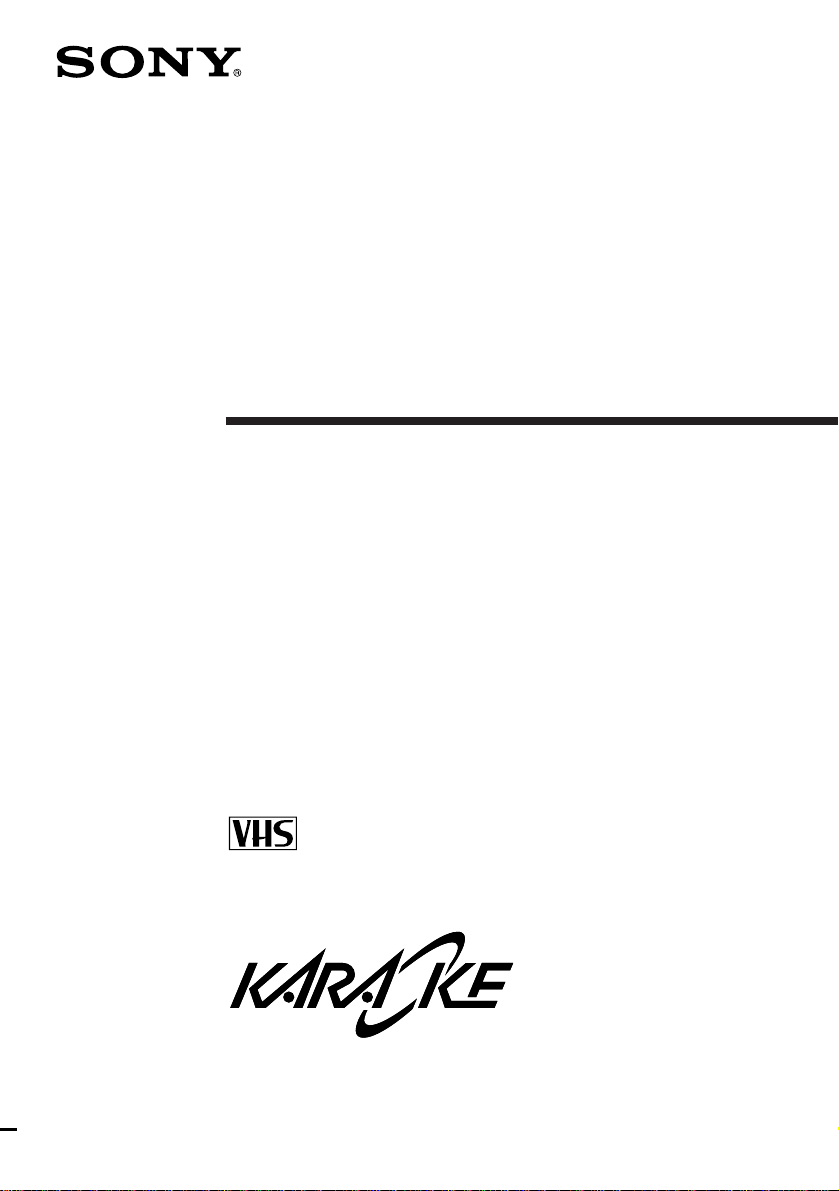
3-860-139-14(1)
Video Cassette
Player
Operating Instructions
PAL NTSC
G
SLV-KH7ME/PS/SV
©1997 by Sony Corporation
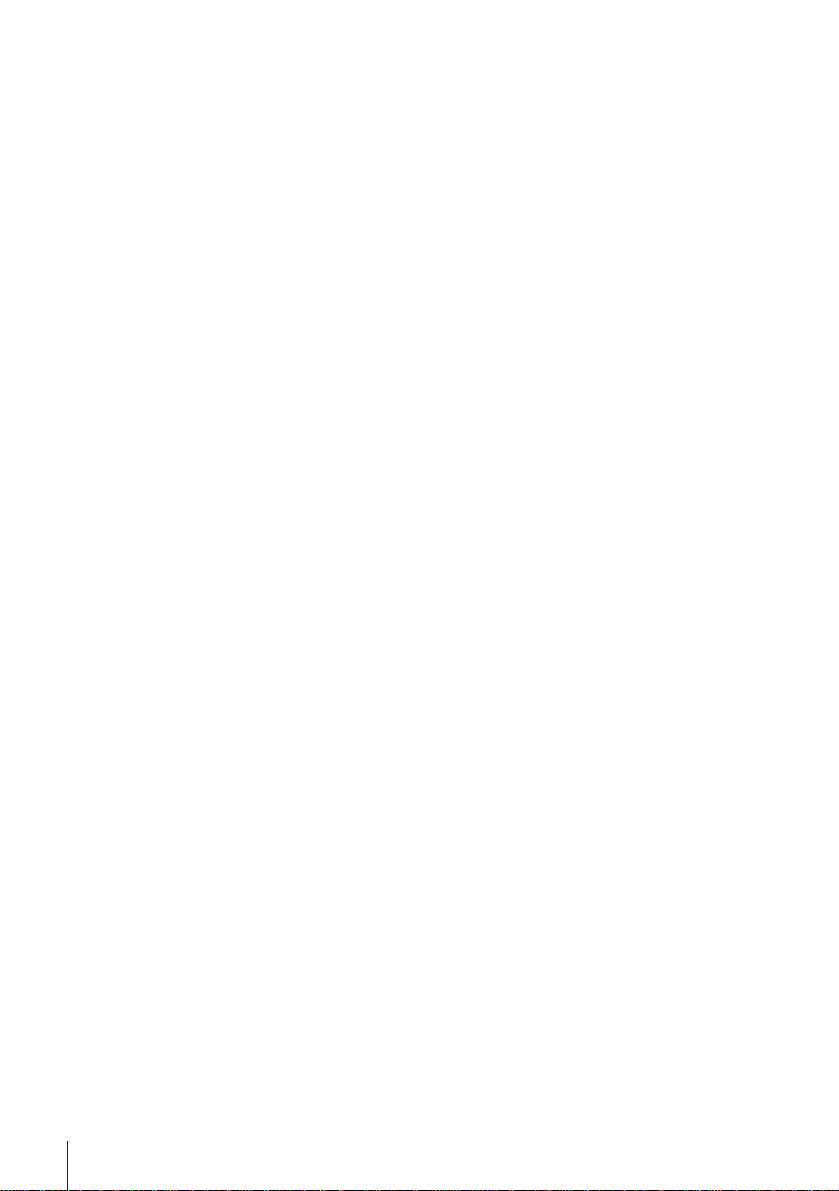
WARNING
To prevent fire or shock hazard, do not expose
the unit to rain or moisture.
To avoid electrical shock, do not open the
cabinet. Refer servicing to qualified personnel
only.
The mains lead must only be changed at a
qualified service shop.
Caution
Television programmes, films, video tapes and
other materials may be copyrighted.
Unauthorized recording of such material may
be contrary to the provisions of the copyright
laws. Also, use of this recorder with cable
television transmission may require
authorization from the cable television
transmitter and/or programme owner.
Precautions
Safety
• This unit operates on 110 – 240 V AC, 50/60
Hz. Check that the unit’s operating voltage
is identical with your local power supply.
• If anything falls into the cabinet, unplug the
unit and have it checked by qualified
personnel before operating it any further.
• The unit is not disconnected from the mains
as long as it is connected to the mains, even
if the unit itself has been turned off.
• Unplug the unit from the mains if you do
not intend to use it for an extended period of
time. To disconnect the lead, pull it out by
the plug, never by the lead.
Installing
• Allow adequate air circulation to prevent
internal heat buildup.
• Do not place the unit on surfaces (rugs,
blankets, etc.) or near materials (curtains,
draperies) that may block the ventilation
slots.
• Do not install the unit near heat sources
such as radiators or air ducts, or in a place
subject to direct sunlight, excessive dust,
mechanical vibration or shock.
• Do not install the unit in an inclined
position. It is designed to be operated in a
horizontal position only.
• Keep the unit and cassettes away from
equipment with strong magnets, such as
microwave ovens or large loudspeakers.
• Do not place heavy objects on the unit.
• If the unit is brought directly from a cold to
a warm location, moisture may condense
inside the unit and cause damage to the
video head and tape. When you first install
the unit, or when you move it from a cold to
a warm location, wait for about one hour
before operating the unit.
Compatible colour systems
This unit is designed to record and play back
using the PAL (B/G and D/K), MESECAM
(B/G and D/K), and NTSC colour systems.
Recording of video sources based on other
colour systems cannot be guaranteed.
Introduction
4
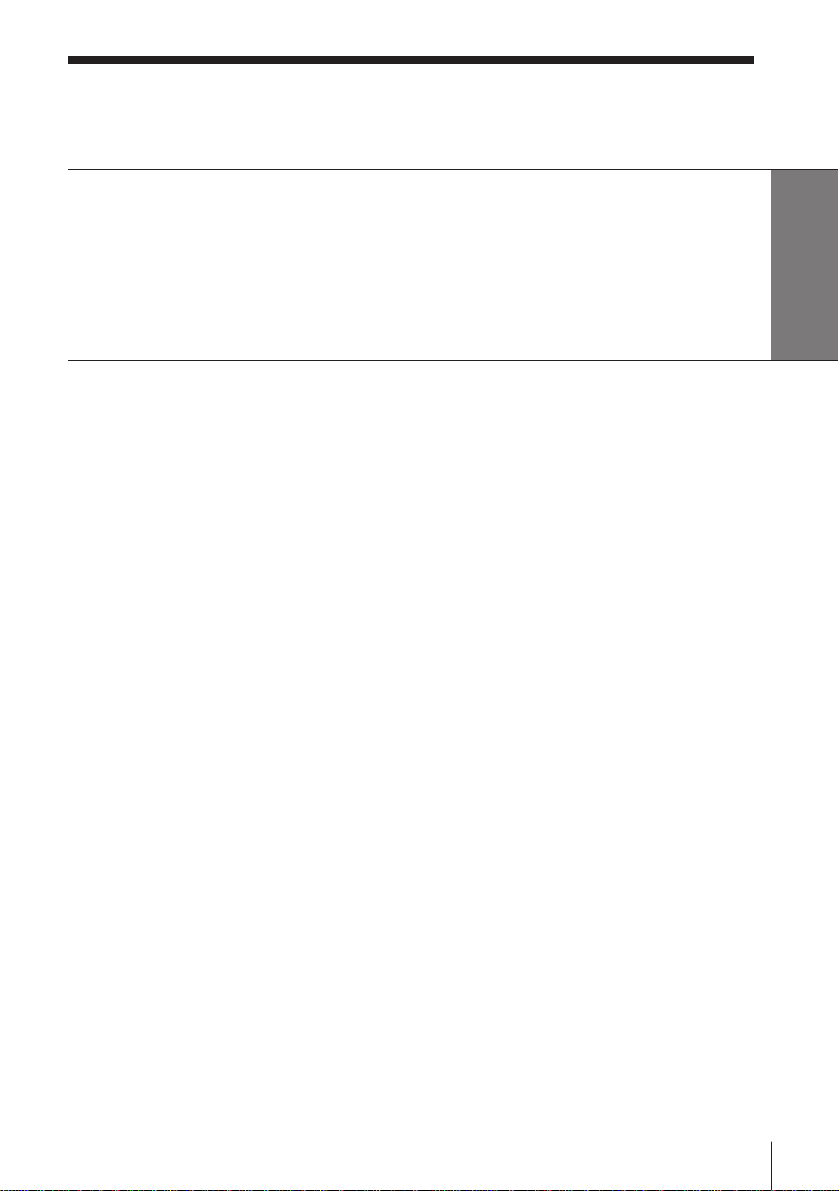
Table of contents
Getting Started
4 Step 1: Unpacking
5 Step 2: Setting up the remote commander
6 Step 3: Connecting the unit
9 Step 4: Tuning your TV to the unit
11 Step 5: Selecting a language
Basic Operations
12 Playing a tape
16 Recording TV programmes
Additional Operations
19 Playing/searching at various
speeds
21 Recording TV programmes using
the easy timer
22 Karaoke sing-along
30 Searching with the AMS or index
function
32 Enjoying the surround sound
(Virtual Sound)
33 Adjusting the picture
34 Changing menu options
Getting Started
Editing
35 Connecting to a VCR or stereo
system
36 Basic editing
37 Audio dubbing
Additional Information
40 Troubleshooting
42 Specifications
43 Index to parts and controls
back cover
Index
Introduction
5
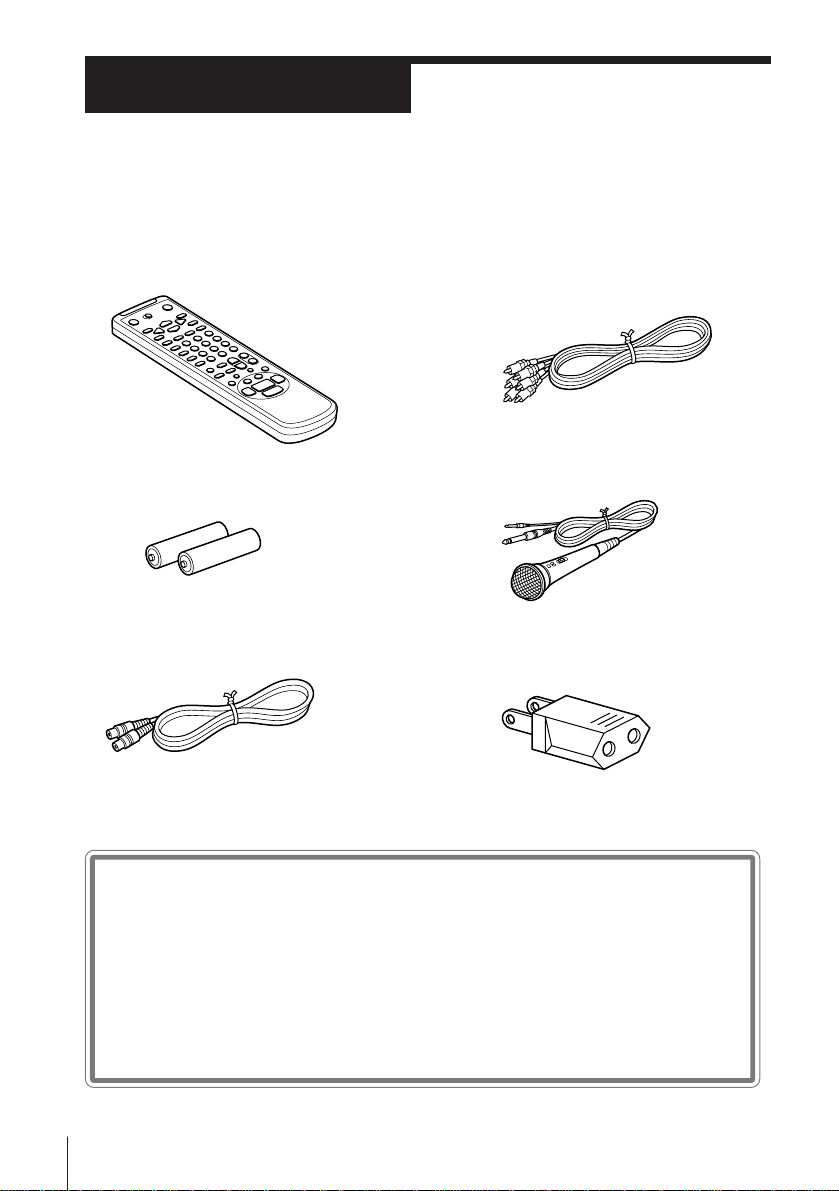
Getting Started
Step 1
Unpacking
Check that you have received the following items with the unit:
• Remote commander
• R6 (size AA) batteries
• Aerial cable
• Audio/video cable (3-phono to
3-phono)
• Microphone
• Plug adaptor (SLV-KH7ME only)
Checking your model name
6 Getting Started
The instructions in this manual are for the 3 models : SLV-KH7ME,
KH7PS and KH7SV. Check your model number by looking at the rear
panel of your unit. The SLV-KH7ME is the model used for illustration
purposes. Any difference in operation is clearly indicated in the text,
for example, “SLV-KH7ME only.”
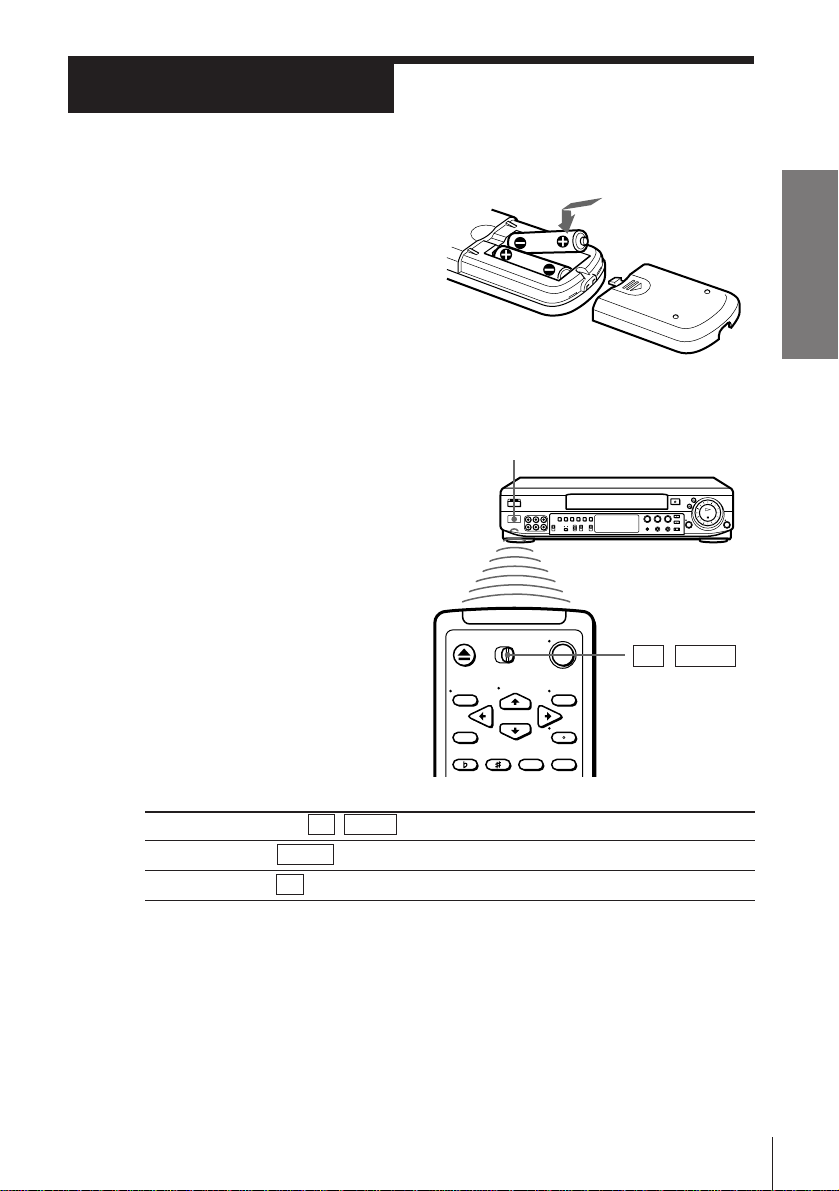
Step 2
Setting up the remote commander
Inserting the batteries
Insert two R6 (size AA) batteries
by matching the + and – on the
batteries to the diagram inside the
battery compartment.
Using the remote commander
You can use this remote
commander to operate this unit
and a Sony TV. Buttons on the
remote commander marked
with a dot (•) can be used to
operate your Sony TV.
Getting Started
Remote sensor
TV / VIDEO
To operate
the unit
a Sony TV
Notes
• The TV/VIDEO button selects an input source of the TV from aerial in or line in.
The button does not control this unit.
• With normal use, the batteries should last about three to six months.
• If you do not use the remote commander for an extended period of time, remove
the batteries to avoid possible damage from battery leakage.
• Do not use a new battery with an old one.
• Do not mix different types of batteries.
Set TV / VIDEO to
VIDEO and point at the remote sensor on the unit
TV and point at the remote sensor on the TV
Getting Started
7
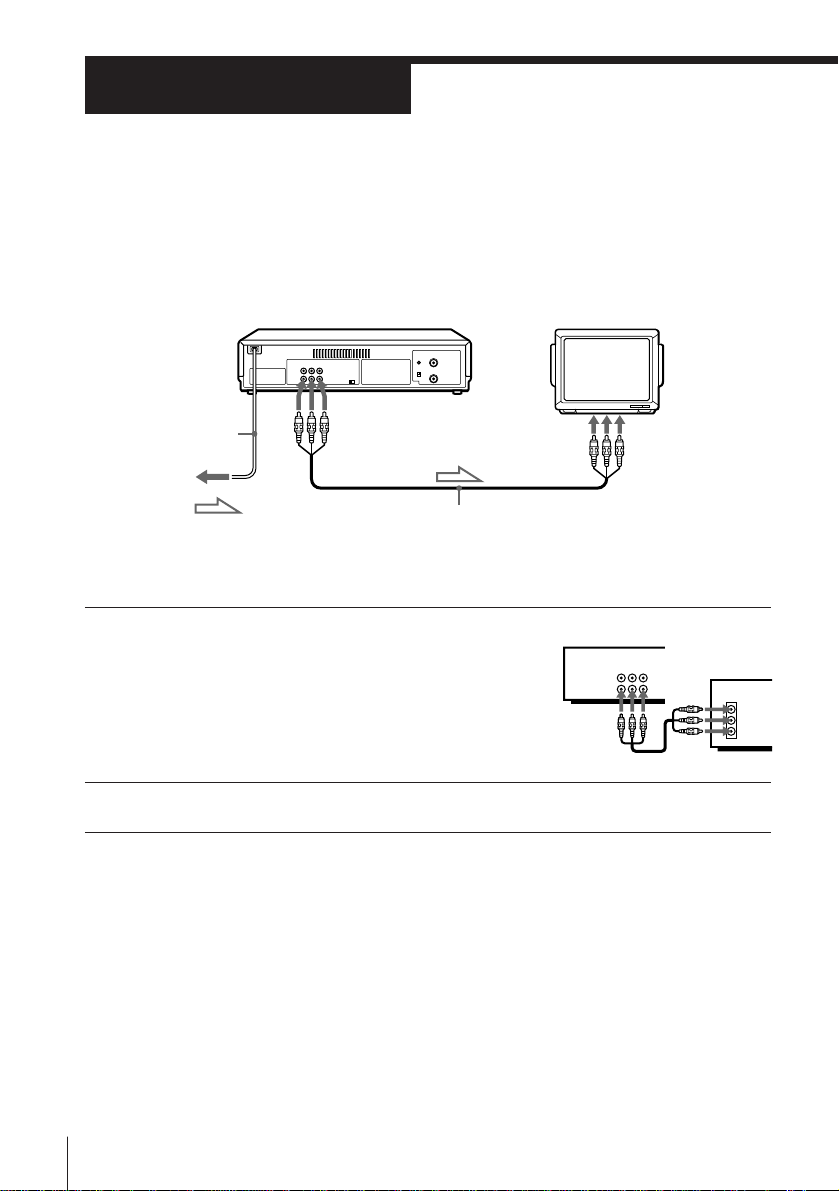
Step 3
Connecting the unit
To a TV that has phono type audio/video input jacks
This connection improves picture and sound quality and is necessary if you
want to use the Trinitron TV Synchro Play function. If your TV does not have
audio/video input jacks, skip this step and go to page 8.
LINE-1 OUT
Mains lead
to mains
: Signal flow
Audio/video cable
(supplied)
1 Connect LINE-1 OUT of the unit to the
line input jacks of your TV using the
supplied audio/video cable.
To use the Trinitron TV Synchro Play
function, connect to the VIDEO IN 1 jacks
if your TV has two or more inputs.
LINE IN
LINE-1
IN
LINE-1
OUT
AUDIO VIDEO
IN
VIDEO
AUDIO
2 Connect the mains lead to the mains.
8 Getting Started
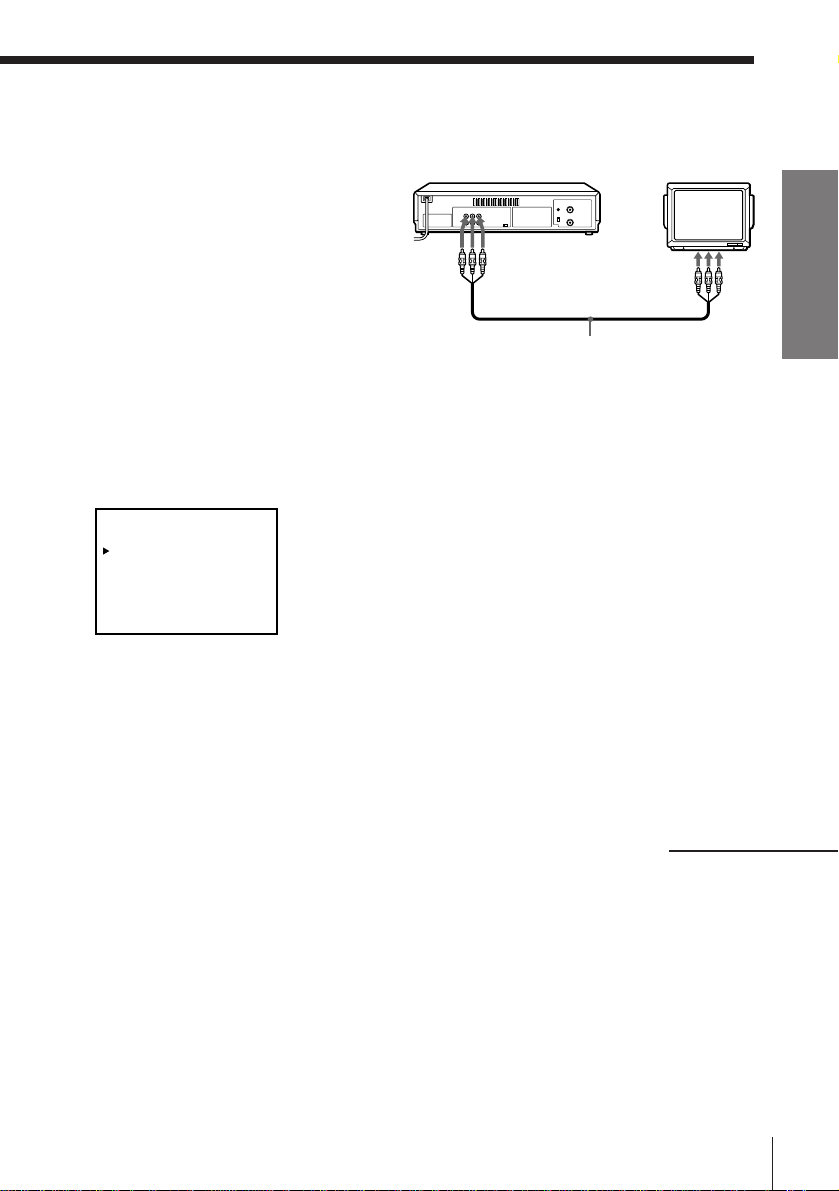
Step 3
Additional connection
To a TV that has phono type audio/
video output jacks
You can record a TV programme
showing on a TV. Connect LINE-1 IN of
the unit to the TV as shown on the right.
For details on recording, see “Recording
TV programmes” on page 16. When
connecting the LINE-1 IN and LINE-1
OUT jacks on the unit to your TV at the
same time, follow the procedure below
to set up the unit (see page 34).
1 Press MENU.
2 Press CURSOR >/. to move the cursor (”) to SET UP MENU and press
EXECUTE.
3 Press CURSOR >/./?// to move the cursor (”) to CONNECT L1, then select
TV.
SET UP MENU
AUDIO MIX
CONNECT L1
APC ON• OFF
PAL/MESECAM
SELECT :
SET :
ON •OFF
TV• OTHER
AUTO• PAL MESECAM
[ V v ]
[ B b ]
4 Press EXECUTE.
LINE-1 IN
LINE OUT
Audio/video cable
Getting Started
Note
• When you connect the LINE-1 IN jacks of the unit to other equipment, set CONNECT L1 to
OTHER.
continued
Getting Started
9
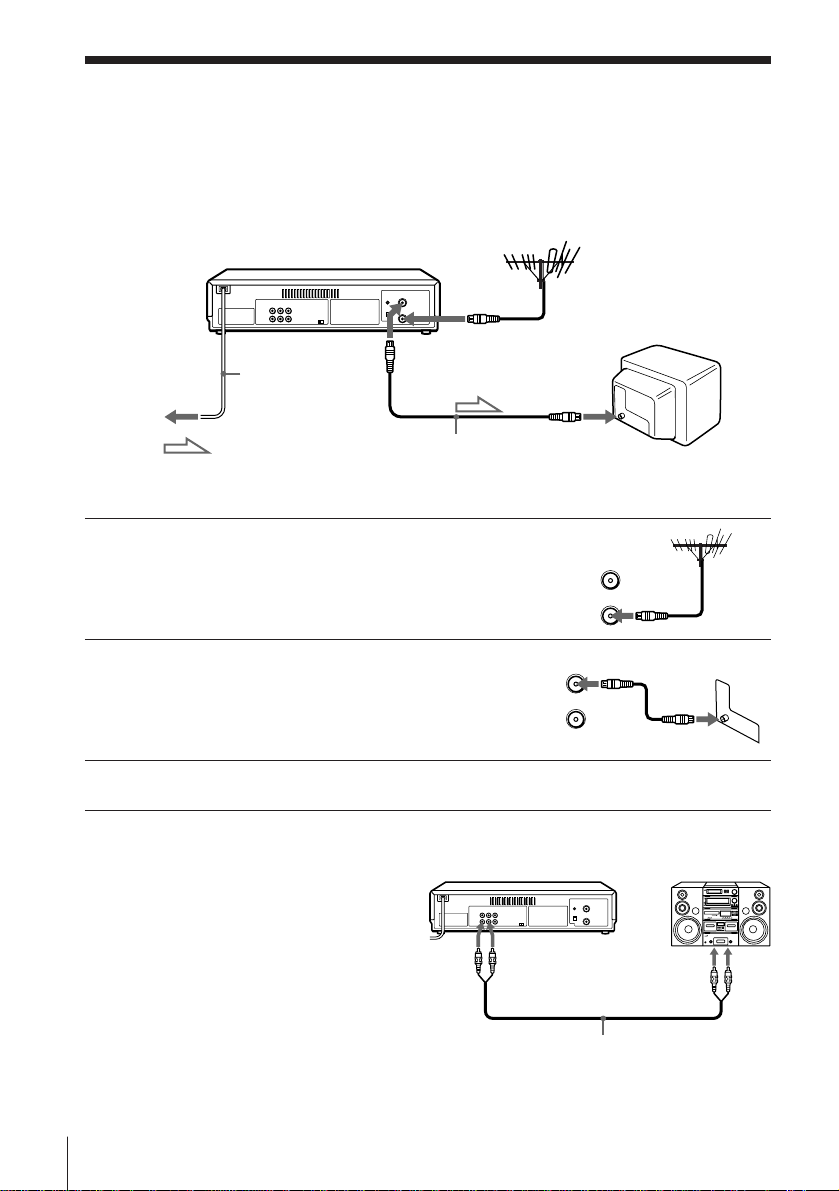
Step 3 : Connecting the unit (continued)
To a TV that does not have audio/video input jacks
If you connect the unit to your TV using the audio/video cable, skip this
step.
AERIAL OUT
Mains lead
to mains
: Signal flow
AERIAL IN
Aerial cable
(supplied)
1 Disconnect the aerial cable from your TV
and connect it to AERIAL IN on the rear
panel of the unit.
2 Connect AERIAL OUT of the unit and
the aerial input of your TV using the
supplied aerial cable.
3 Connect the mains lead to the mains.
Additional connection
To a stereo system
You can improve sound quality by
connecting a stereo system as shown on
the right.
LINE-1 OUT
AUDIO
AERIAL IN
AERIAL
AERIAL
OUT
IN
OUT
IN
LINE IN
10 Getting Started
Audio cable (not supplied)
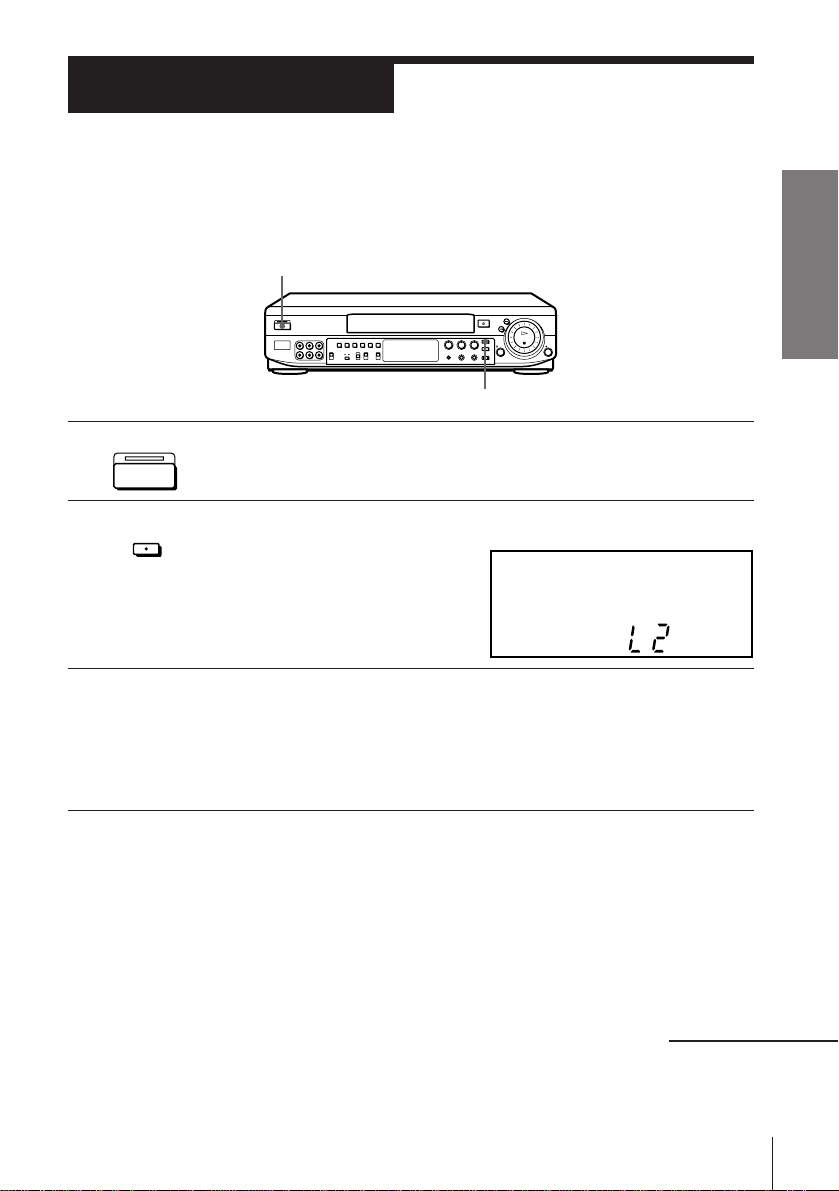
Step 4
Tuning your TV to the unit
If you have connected the unit to your TV using the audio/video cable, skip
this step.
ON/STANDBY
INPUT SELECT
ON/STANDBY
1 Press ON/STANDBY to turn on the unit.
2 Press INPUT SELECT until “L2” appears in the display window.
INPUT SELECT
3 Turn on your TV and select a programme position for the video
playback.
Choose a channel between UHF 30 and 39 on the TV, where there is
no picture and no sound or only a steady rustling sound. This
channel will now be referred to as the video channel.
Getting Started
4 Tune the TV so that a blue screen appears on the TV screen.
Refer to your TV manual for tuning instructions.
You have now tuned your TV to the unit. From now on, whenever
you want to play a tape, set the TV to the video channel.
If the blue screen does not appear clearly, see “To obtain a clear blue
screen” on page 10.
Getting Started
continued
11
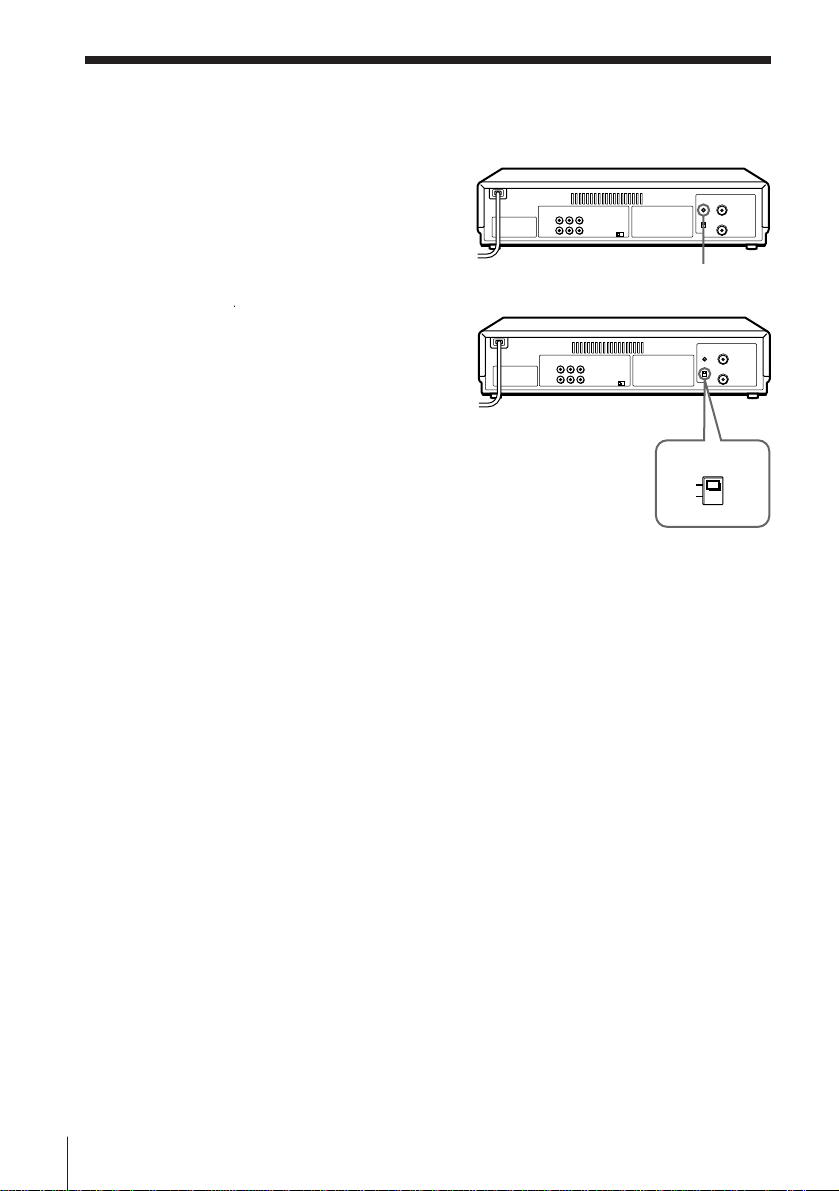
Step 4 : Tuning your TV to the unit (continued)
To obtain a clear blue screen
If the blue screen does not appear
clearly in step 4 above, turn the RFCH screw at the rear of the unit with
a screw driver to a position where the
TV clearly displays the blue screen.
To select the TV system
For your TV to receive the correct
signal from your unit, you must set
the TV SYSTEM switch at the rear of
the unit to either G (for system B/G)
or K (for system D/K). If this switch
is set to the wrong position, the
sound will be distorted.
RF-CH
TV SYSTEM
G
K
12 Getting Started
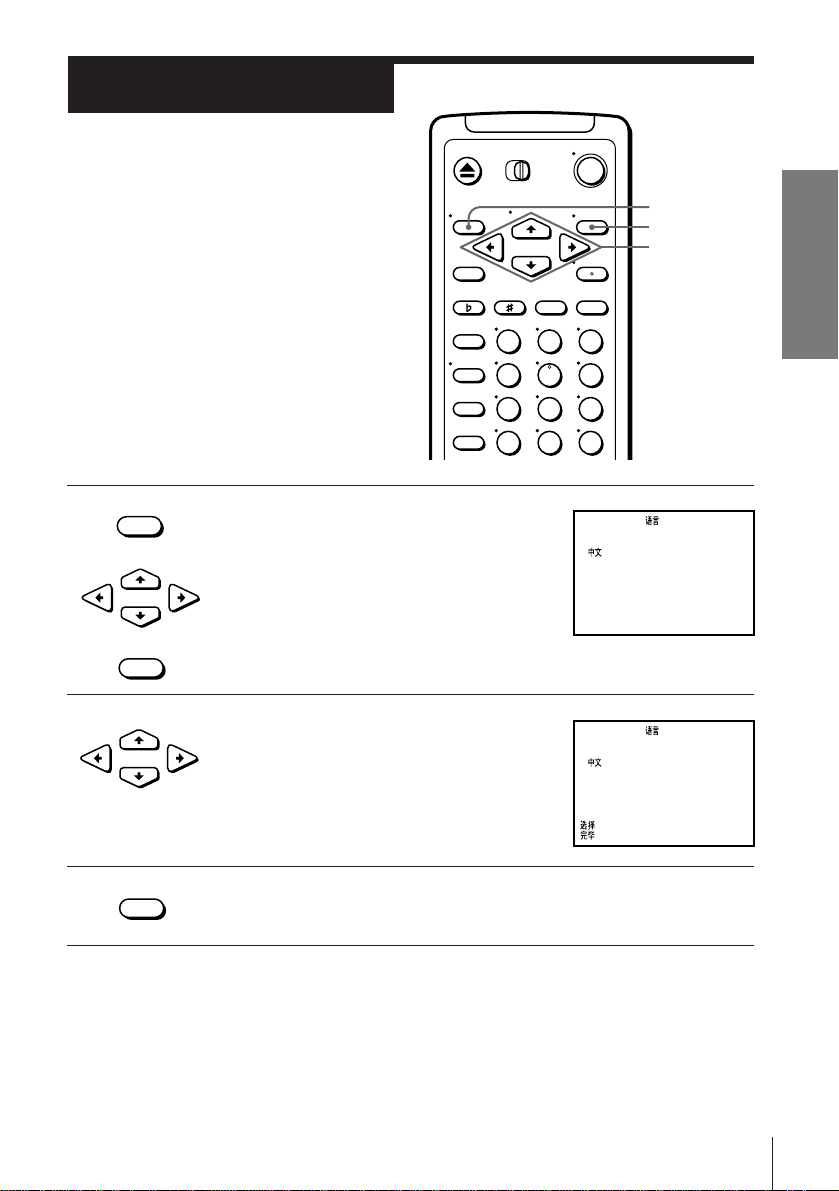
Step 5
ENGLISH
: [ EXECUTE ]
:[ V v ]
LANGUAGE /
•
Selecting a
language
You can select the on-screen display
language, English or Chinese.
Before you start…
• Turn on the unit and the TV.
• Set the TV to the video channel.
• MENU
1 Press MENU, then press CURSOR >/. to
move the cursor (z) to LANGUAGE and
•
CURSOR
• EXECUTE
•
CURSOR
2 Press CURSOR >/. to select the desired
press EXECUTE.
language.
123
456
789
0
LANGUAGE /
•
ENGLISH
SELECT : [ V v ]
END : [ EXECUTE ]
MENU
EXECUTE
CURSOR
>/./?//
Getting Started
• EXECUTE
3 Press EXECUTE.
Getting Started
13
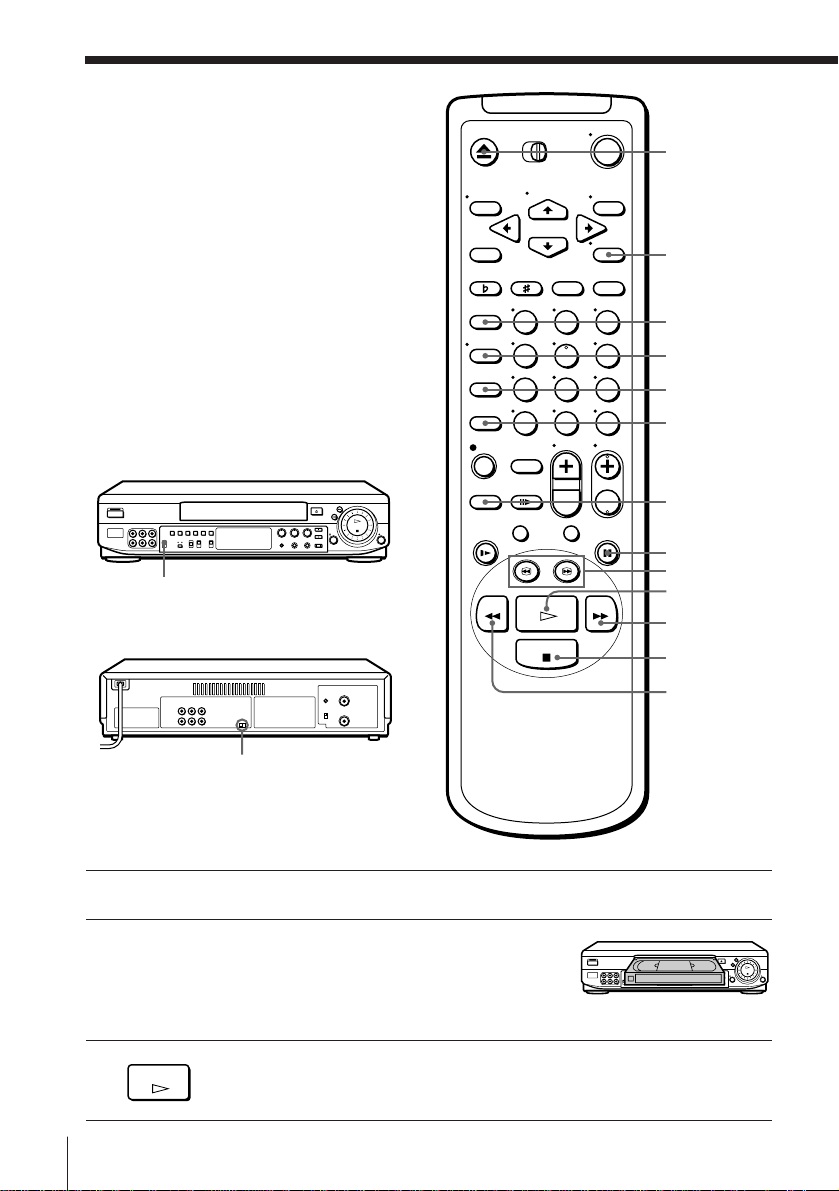
Basic Operations
123
456
789
0
Playing a tape
COLOR SYSTEM switch
6 EJECT
AUDIO
MONITOR
EFFECT
DISPLAY
COUNTER
RESET
REPLAY
TRINITRON TV
SYNCHRO
PLAY
P PAUSE
3/#SEARCH
· PLAY
) FF
NTSC PB switch
1 Turn on your TV and set it to the video channel.
2 Insert a tape.
The unit turns on and starts playing
automatically if you insert a tape with its
safety tab removed.
3 Press · PLAY.
PLAY
When the tape reaches the end, it will rewind automatically.
Basic Operations
14
p STOP
0 REW
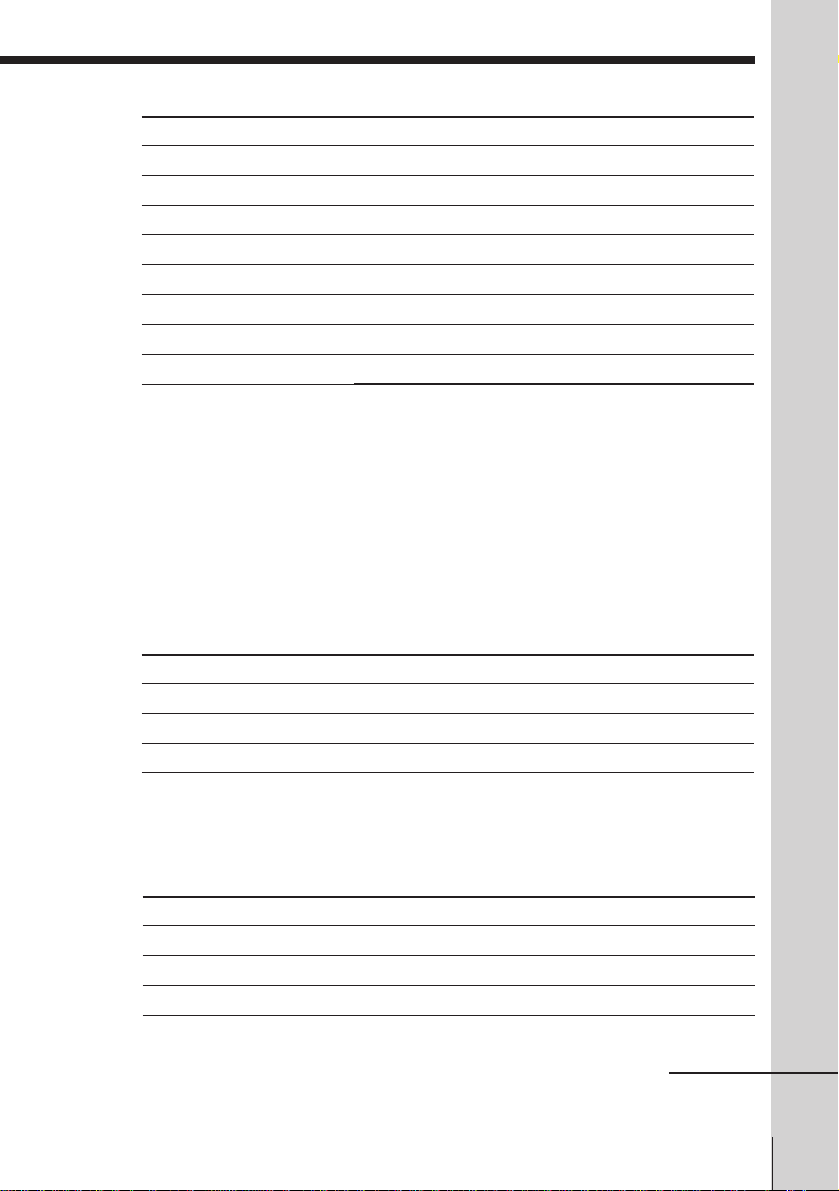
Additional tasks
To
Stop play
Pause play
Resume play after pause
Search forward
Search backward
Fast-forward the tape
Rewind the tape
Eject the tape
Press
p STOP
P P AUSE
P P AUSE or · PLAY
) FF or # SEARCH during playback
0 REW or 3 SEARCH during playback
) FF during stop
0 REW during stop
6 EJECT
To replay a recently watched scene
You can immediately rewind and playback the scene you want to watch
again.
During playback, press REPLAY up to four times. The unit rewinds the tape
10 seconds for each press of the button, and restarts playback.
To set the colour system
If streaks appear during playback, set COLOR SYSTEM on the unit to
conform to the system that the tape was recorded in. (Normally, set the
switch to AUTO.)
Basic Operations
If your tape was recorded in
PAL
NTSC
MESECAM
Set COLOR SYSTEM to
PAL/MESECAM
NTSC
PAL/MESECAM
To play an NTSC-recorded tape
Set NTSC PB at the rear of the unit according to the colour system of your
TV.
If your TV is
PAL
NTSC 4.43
NTSC 3.58
Set NTSC PB to
ON PAL TV
NTSC 4.43
NTSC 3.58
continued
Basic Operations
15
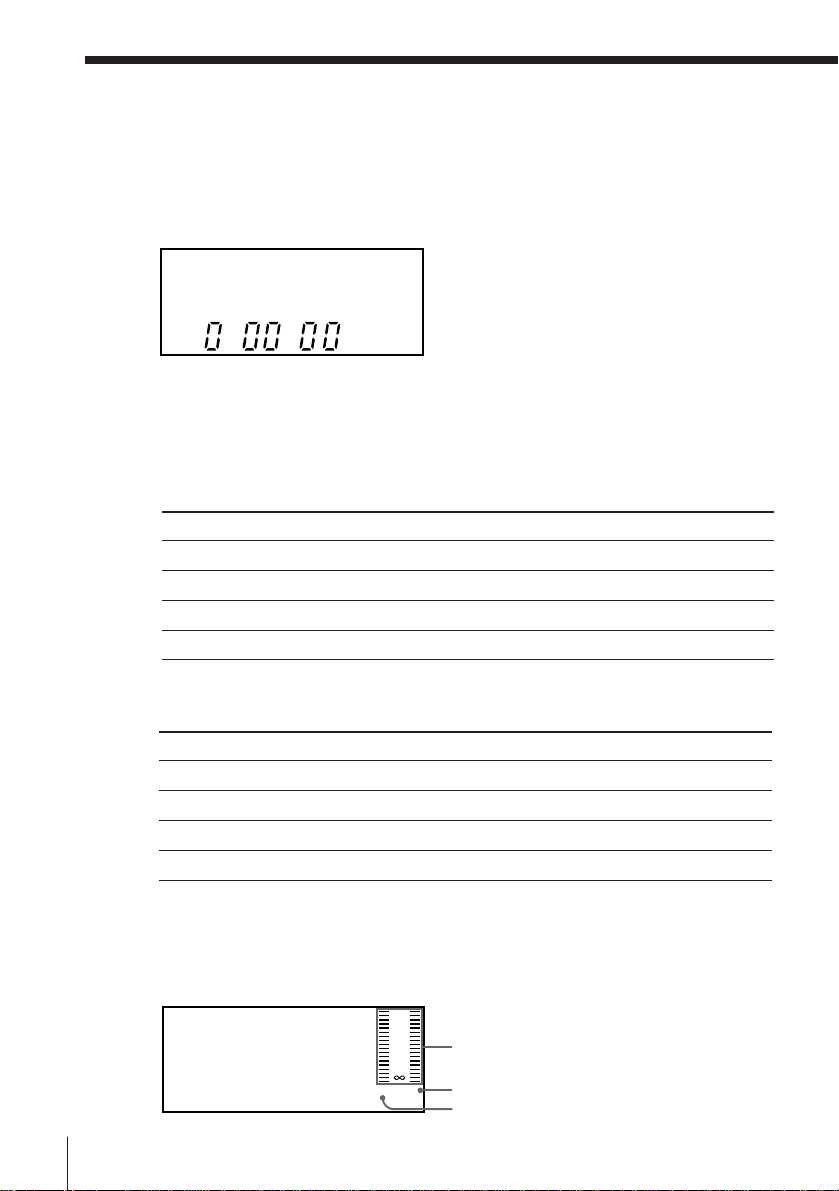
Playing a tape (continued)
To use the time counter
At the point on the tape that you want to find later, press COUNTER RESET.
The counter in the display window resets to “0H00M00S.” Search for the
point afterwards by referring to the counter.
HM S
To display the counter on the TV screen, press DISPLAY.
To select the sound during playback
Press AUDIO MONITOR to select the sound you want.
Stereo programme
To listen to
Stereo
Left channel
Right channel
Standard sound*
* Usually the mixed sound of the left and right channels
On-screen display Display window
STEREO L, R, STEREO
LCH L
RCH R
No indicator No indicator
Basic Operations
16
Bilingual programme
To listen to
Main
Sub
Main and sub
Standard sound*
* Usually the main sound (monaural)
On-screen display Display window
LCH L
RCH R
STEREO L, R, STEREO
No indicator No indicator
To check audio channel and sound level
You can check the audio channel and sound level visually with the
indicators in the display window.
6
3
0
-
dB
LR
Sound level indicator
3
10
Right channel indicator
Left channel indicator
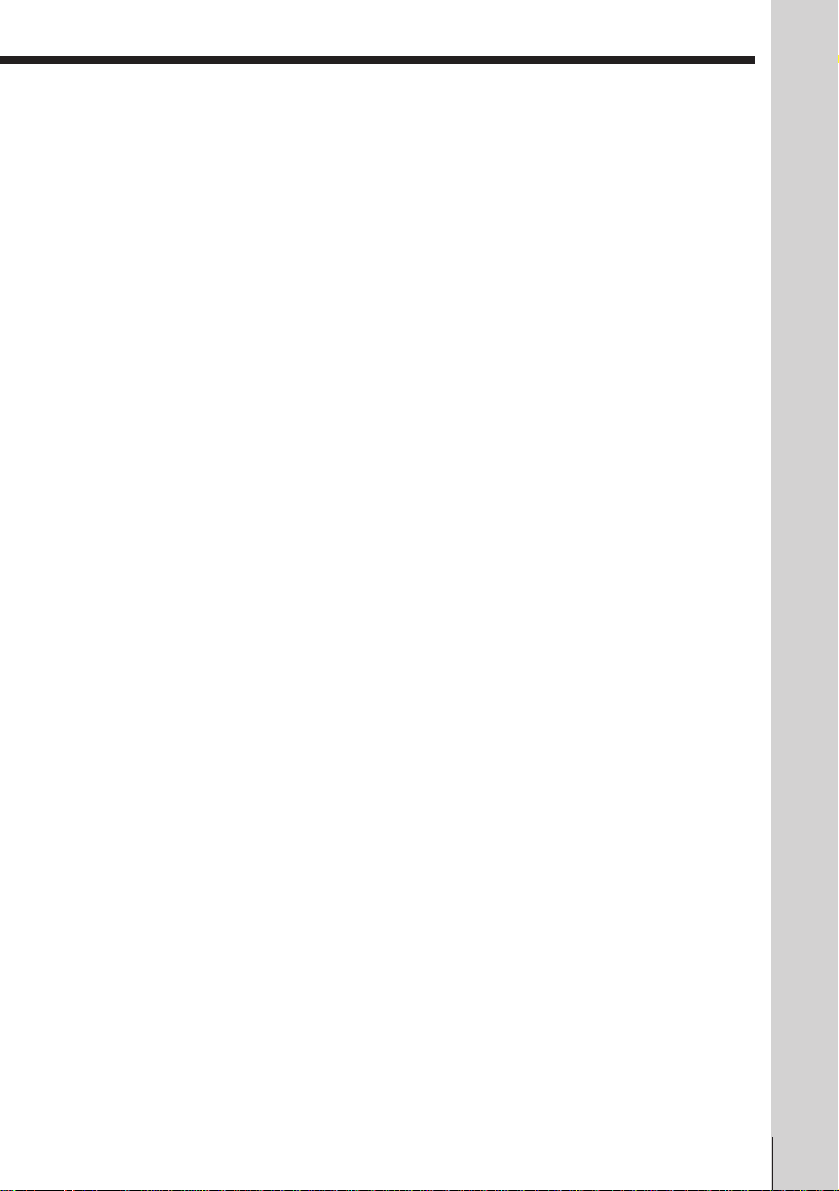
Notes
• When you play back a tape recorded in the PAL or MESECAM colour system,
streaks may appear even if the COLOR SYSTEM switch is set to PAL/MESECAM.
If so, select the colour system, PAL or MESECAM in the PAL/MESECAM option of
the SET UP MENU. (For details, see page 34.)
• The counter resets to “0H00M00S” whenever a tape is reinserted.
• The counter stops counting when it comes to a portion with no recording.
• If a tape has portions recorded in both PAL and NTSC systems, the time counter
reading will not be correct. This is due to the difference between the counting cycles
of the two video systems.
• Depending on your TV, the following may occur while playing an NTSC-recorded
tape:
– the picture is black and white,
– the picture shakes,
– no picture appears on the TV screen,
– black streaks appear horizontally on the TV screen,
– the colour density increases or decreases.
• To play a tape in stereo, you must use the AUDIO OUT connections.
• When you play a tape recorded in monaural, the sound is heard in monaural
regardless of the AUDIO MONITOR setting.
• If the AUDIO MONITOR button does not function, check that AUDIO MIX in the
SET UP MENU is set to OFF.
Turning on the unit and TV, and starting playback
automatically (Trinitron TV Synchro Play)
You can only use this function if your TV is made by Sony (Trinitron TV).
How to connect to use this function
Connect the unit and TV with the audio/video cable (see “To a TV that has
phono type audio/video input jacks” on page 6.) Be sure to connect the
audio/video cable to the VIDEO IN 1 jacks on the TV if the TV has two
inputs or more. The TV must be placed where it will respond to the remote
commander while you are pointing it at the unit.
Operation
Make sure that the TV’s power is in standby mode.
Press TRINITRON TV SYNCHRO PLAY and hold the remote commander in
place for about two seconds.
The unit and TV turn on, and the TV is set to the video channel. If there is a
tape in the unit, playback starts automatically.
Notes
• If the Trinitron TV Synchro Play function does not work properly:
– Wait a few moments, and press the button again.
– Replace both of the batteries with new ones, and press the button again.
Note that this function may not operate some Sony TVs because of the remote
commander’s signal limitations.
• Do not press TRINITRON TV SYNCHRO PLAY while playing back a video tape. If
you do so, the TV’s input source will momentarily switch to the TV’s tuner.
Basic Operations
Basic Operations
17
