Sony SLV-ED225,SLV-ED825,SLV-ED323,SLV-ED828,SLV-ED925,SLV-ED929,RMT-V408A,RMT-V409 Service Manual
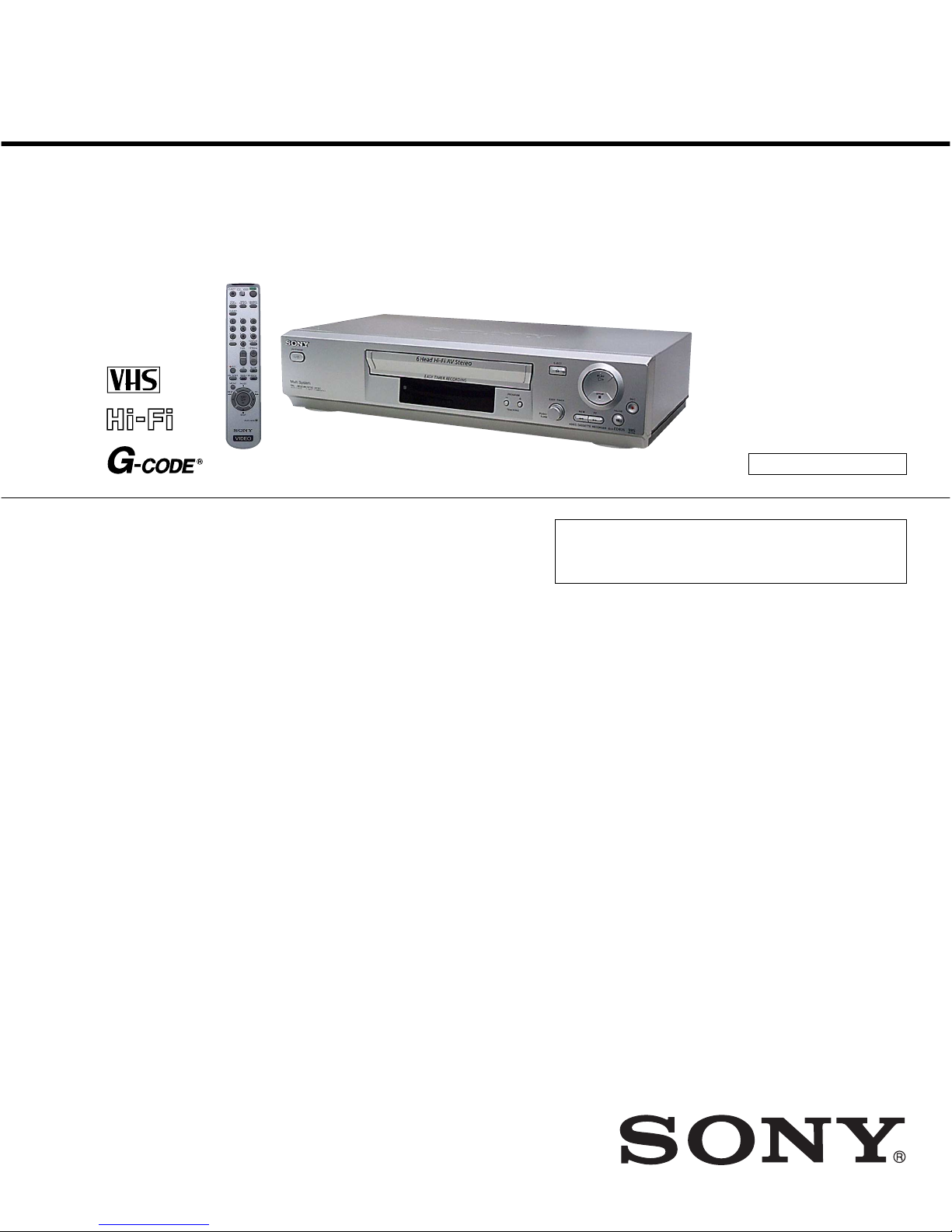
Photo: SL V-ED825PS
RMT-V408
— Continued on next page —
Middle East Model
SLV-ED323ME/ED323SG/ED828ME/ED828SG
E Model
SLV-ED225PS/ED825PS/ED925PS
Hong Kong Model
SLV-ED929MI
Australia Model
SLV-EZ121AZ/EZ424AZ/
EZ725AZ/EZ727AZ
SERVICE MANUAL
VIDEO CASSETTE RECORDER
TS-10 MECHANISM
Refer to the SERVICE MANUAL of VHS MECHANICAL ADJUSTMENT MANUAL VII for MECHANICAL
ADJUSTMENTS. (9-921-790-11)
SPECIFICATIONS
SLV-ED225/ED323/ED825/ED828/ED925/ED929/
EZ121/EZ424/EZ725/EZ727
RMT-V408/V408A/V409
System
Colour system
ED225/ED323/ED825/ED828/ED925/ED929:
PAL, MESECAM, NTSC 3.58, NTSC 4.43
EZ727: PAL, NTSC 3.58, NTSC 4.43
EZ121/EZ424/EZ725: PAL, NTSC 4.43
TV system
ED929: B/G, D/K, I, NTSC-M
ED225/ED323/ED825/ED828/ED925: B/G, D/K, I
EZ121/EZ424/EZ725/EZ727: B/G, B/B
Channel coverage
B/G: VHF E2 to E12/UHF E21 to E69/CATV S01 to
S05, S1 to S41
B/B: VHF R1 to R12/UHF R21 to R69
D/K: VHF R1 to R12/UHF R21 to R69
I: VHF SA4 to SA13/UHF B21 to B69/CATV S01
to S05,S1 to S41
RF output signal
UHF channels 21 to 69 (G, I, K, B, M)
UHF channels 28 to 69 (B/B)
Aerial out
75-ohm asymmetrical aerial socket
Tape speed
ED929:
SP: PAL 23.39 mm/s (recording/playback)
NTSC 33.35 mm/s (recording/playback)
LP: PAL 11.70 mm/s (recording/playback)
NTSC 16.67 mm/s (playback only)
EP: NTSC 11.12 mm/s (recording/playback)
ED225/ED323/ED825/ED828/ED925/EZ727:
SP: PAL 23.39 mm/s (recording/playback)
NTSC 33.35 mm/s (recording (Line input only)/
playback)
LP: PAL 11.70 mm/s (recording/playback)
NTSC 16.67 mm/s (playback only)
EP: NTSC 11.12 mm/s (recording (Line input only)/
playback)
EZ121/EZ424/EZ725:
SP: PAL 23.39 mm/s (recording/playback)
NTSC 33.35 mm/s (playback only)
LP: PAL 11.70 mm/s (recording/playback)
NTSC 16.67 mm/s (playback only)
EP: NTSC 11.12 mm/s (playback only)
Maximum recording/playback time
10 hrs. in LP mode (with E300 tape)
Rewind time
Approx. 1 min.(with E180 tape)
Inputs and outputs
LINE IN 1/LINE-2 IN
VIDEO IN, phono jack (1)
Input signal: 1 Vp-p, 75 ohms,
unbalanced, sync negative
AUDIO IN, phono jack (2)
Input level: 327 mVrms
Input impedance: more than 47 kilohms
General
Power requirements
ED225/ED323/ED825/ED828/ED925/ED929:
110 – 240 V AC, 50/60 Hz
EZ121/EZ424/EZ725/EZ727:
220 – 240 V AC, 50 Hz
Power consumption
ED225/ED323/EZ121/EZ424: 15 W
ED825/ED828/ED925/ED929/EZ725/EZ727: 17 W
3 W (POWER SAVE is set to ON, minimum)
Operating temperature
5 °C to 40 °C
Storage temperature
–20 °C to 60 °C
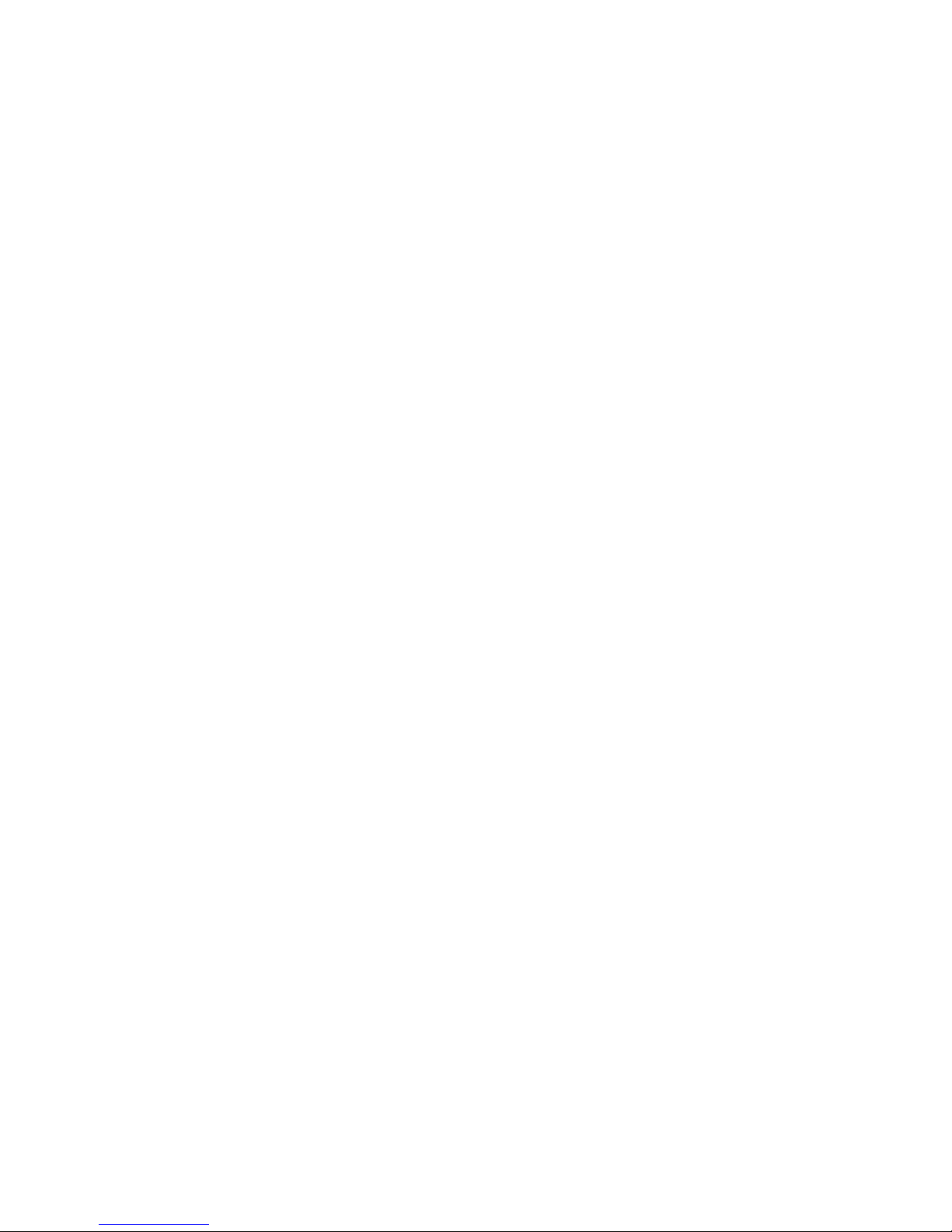
— 2 —
SAFETY CHECK-OUT
1. Check the area of your repair for unsoldered or poorly-soldered
connections. Check the entire board surface for solder splashes
and bridges.
2. Check the interboard wiring to ensure that no wires are
“pinched” or contact high-wattage resistors.
3. Look for unauthorized replacement parts, particularly transistors,
that were installed during a previous repair. Point them out to
the customer and recommend their replacement.
After correcting the original service problem, perform the following
safety checks before releasing the set to the customer:
4. Look for parts which, though functioning, show obvious signs
of deterioration. Point them out to the customer and recommend
their replacement.
5. Check the B+ voltage to see it is at the values specified.
SAFETY-RELATED COMPONENT WARNING!!
COMPONENTS IDENTIFIED BY MARK 0 OR DOTTED
LINE WITH MARK 0 ON THE SCHEMATIC DIAGRAMS
AND IN THE PARTS LIST ARE CRITICAL TO SAFE
OPERATION. REPLACE THESE COMPONENTS WITH
SONY PARTS WHOSE PART NUMBERS APPEAR AS
SHOWN IN THIS MANUAL OR IN SUPPLEMENTS
PUBLISHED BY SONY.
•Abbreviation
AUS: Australia model
HK : Hong Kong model
ME : Middle East model
• Hi-Fi model: ED825/ED828/ED925/ED929/EZ725/EZ727
Mono model: ED225/ED323/EZ121/EZ424
Dimensions including projecting parts and controls (w/h/d)
ED225/ED323/EZ121/EZ424:
Approx. 360 × 95 × 252 mm
ED825/ED828/ED925/ED929/EZ725/EZ727:
Approx. 430 × 96 × 251 mm
Mass
ED225/ED323/EZ121/EZ424: Approx. 2.8 kg
ED825/ED828/ED925/ED929/EZ725/EZ727:
Approx. 3.1 kg
Supplied accessories
Remote commander (1)
R6 (size AA) batteries (2)
Aerial cable (1)
ED323ME/ED828ME: Plug adaptor (1)
Design and specifications are subject to change without
notice.
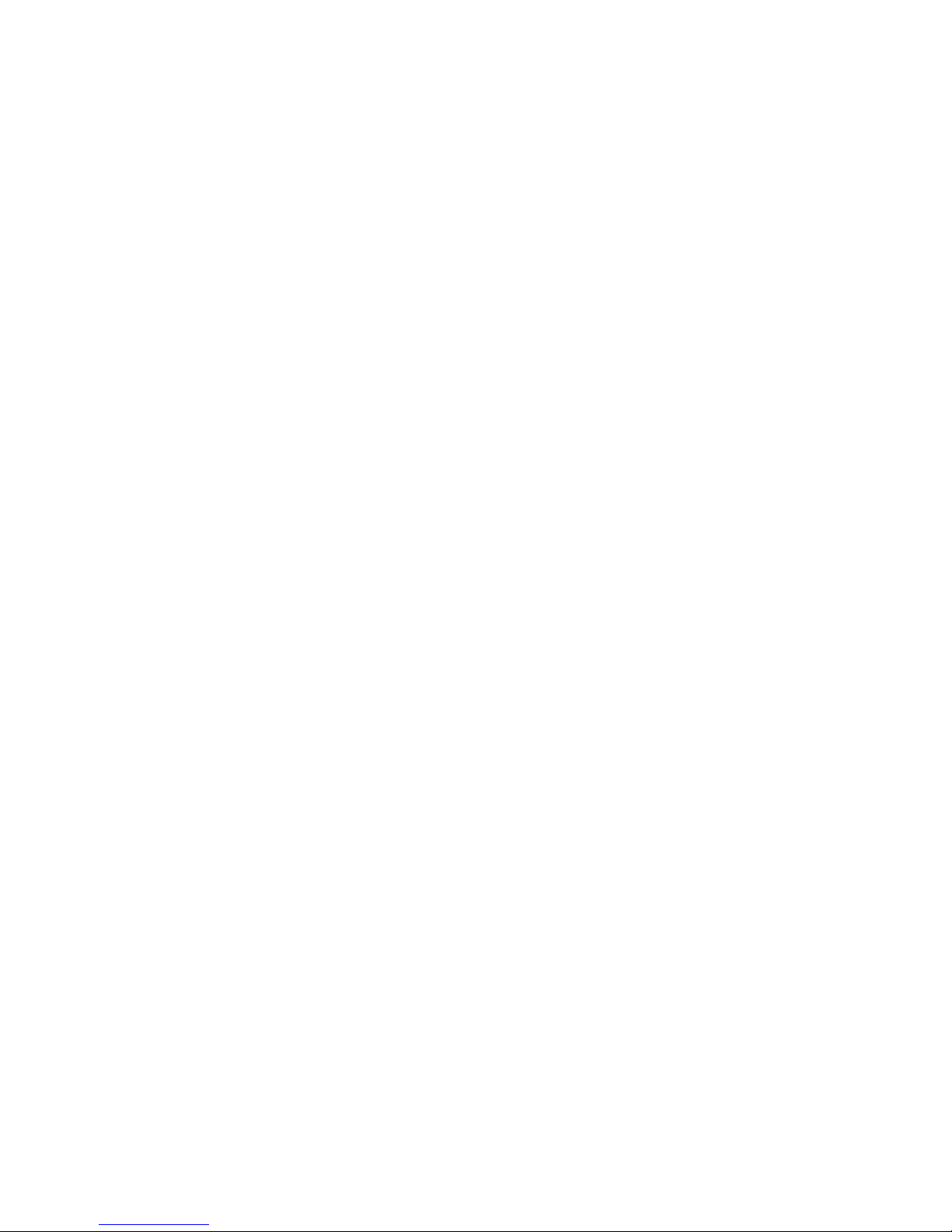
— 3 —
TABLE OF CONTENTS
Important Service Guide
◆ Mode Switch (Program Switch) Assembly Point·························4
◆ How to eject the cassette tape
(If the unit does not operate on condition that tape is inserted
into housing ass’y)································································· 4
1. General
Getting Started
Index to parts and controls ················································· 1-1
Step 1 : Unpacking ····························································· 1-2
Step 2 : Setting up the remote commander························· 1-2
Step 3 : Connecting the VCR ············································· 1-3
Step 4 : Setting up the VCR with the Auto Set Up function 1-3
Step 5 : Setting the clock ···················································· 1-4
Step 6 : Selecting the TV system········································ 1-5
Selecting a language ··························································· 1-5
Presetting channels ····························································· 1-5
Changing/disabling programme positions·························· 1-6
Basic Operations
Playing a tape ····································································· 1-7
Recording TV programmes ················································ 1-8
Recording TV programmes using the Easy Timer ············· 1-9
Recording TV programmes using the G-CODE system ·· 1-10
Recording TV programmes using the timer ····················· 1-11
Additional Operations
Playing/searching at various speeds ································· 1-12
Setting the recording duration time ·································· 1-12
Checking/changing/cancelling timer settings··················· 1-12
Recording stereo and bilingual programmes···················· 1-13
Searching using the index function ·································· 1-13
Adjusting the picture ························································ 1-14
Reducing the VCR’s power consumption ························ 1-14
Changing menu options···················································· 1-14
Editing
Connecting to a VCR or stereo system····························· 1-15
Basic editing ····································································· 1-15
Additional Information
Troubleshooting································································ 1-15
Index ··························································································· 1-16
2. Disassembly
2-1 Mono Models
2-1-1 Case Upper ········································································· 2-1
2-1-2 Cover Bottom ····································································· 2-1
2-1-3 Ass’y-Panel Front ······························································· 2-2
2-1-4 Ass’y Main Board, Deck ···················································· 2-3
2-2 Hi-Fi Models
2-2-1 Case Upper ········································································· 2-4
2-2-2 Cover Bottom ····································································· 2-4
2-2-3 Ass’y-Panel Front ······························································· 2-5
2-2-4 Jack Board ·········································································· 2-5
2-2-5 Deck, Main Board ······························································ 2-6
3. P.C.Boards
3-1 Main PCB (AUS)································································ 3-3
3-2 Main PCB (E, HK, ME) ····················································· 3-7
3-3 Function PCB (Hi-Fi model) ············································ 3-11
4. Schematic Diagrams
◆ Block Identification of Main PCB············································ 4-3
4-1 S.M.P.S. (AUS)··································································· 4-5
4-2 S.M.P.S. (E, HK, ME) ························································ 4-7
4-3 Power·················································································· 4-9
4-4 System Control/Servo······················································· 4-11
4-5 Audio/Video ····································································· 4-13
4-6 Hi-Fi (Hi-Fi model) ·························································· 4-15
4-7 TM-Block ········································································· 4-17
4-8 OSD/VPS/PDC································································· 4-19
4-9 A2/NICAM (ED925/ED929/EZ725/EZ727) ··················· 4-21
4-10 Input-Output (RCA Jack) ················································· 4-23
4-11 Sub (Hi-Fi model) ···························································· 4-25
◆ Waveform ··············································································· 4-27
◆ Voltage Table ·········································································· 4-29
5. Alignment and Adjustment
5-1 Reference············································································ 5-1
5-1-1 Location of adjustment button of remote control ··············· 5-1
5-1-2 Test point location for adjustment mode setting
(EZ121/EZ424) ·································································· 5-2
5-1-3 Test point location for adjustment mode setting
(ED225/ED323)·································································· 5-3
5-1-4 SW7T21 (TEST) location for adjustment mode setting
(ED825/ED828/ED925/ED929/EZ725/EZ727)················· 5-4
5-2 Mechanical Adjustment ······················································ 5-5
5-2-1 The number and position of test point ································ 5-5
5-2-2 ACE Head Position (X-Point) Adjustment························· 5-5
5-3 Head Switching Point Adjustment ····································· 5-6
5-4 NVRAM Option Setting····················································· 5-6
6. Repair Parts List
6-1 Exploded Views·································································· 6-2
6-1-1 Instrument Assembly (Mono model)·································· 6-2
6-1-2 Instrument Assembly (Hi-Fi model)··································· 6-3
6-1-3 Mechanical Parts (Top Side) ·············································· 6-4
6-1-4 Mechanical Parts (Bottom Side)········································· 6-5
6-2 Electrical Parts List ···························································· 6-6
•Abbreviation
AUS: Australia model
HK : Hong Kong model
ME : Middle East model
• Hi-Fi model: ED825/ED828/ED925/ED929/EZ725/EZ727
Mono model: ED225/ED323/EZ121/EZ424
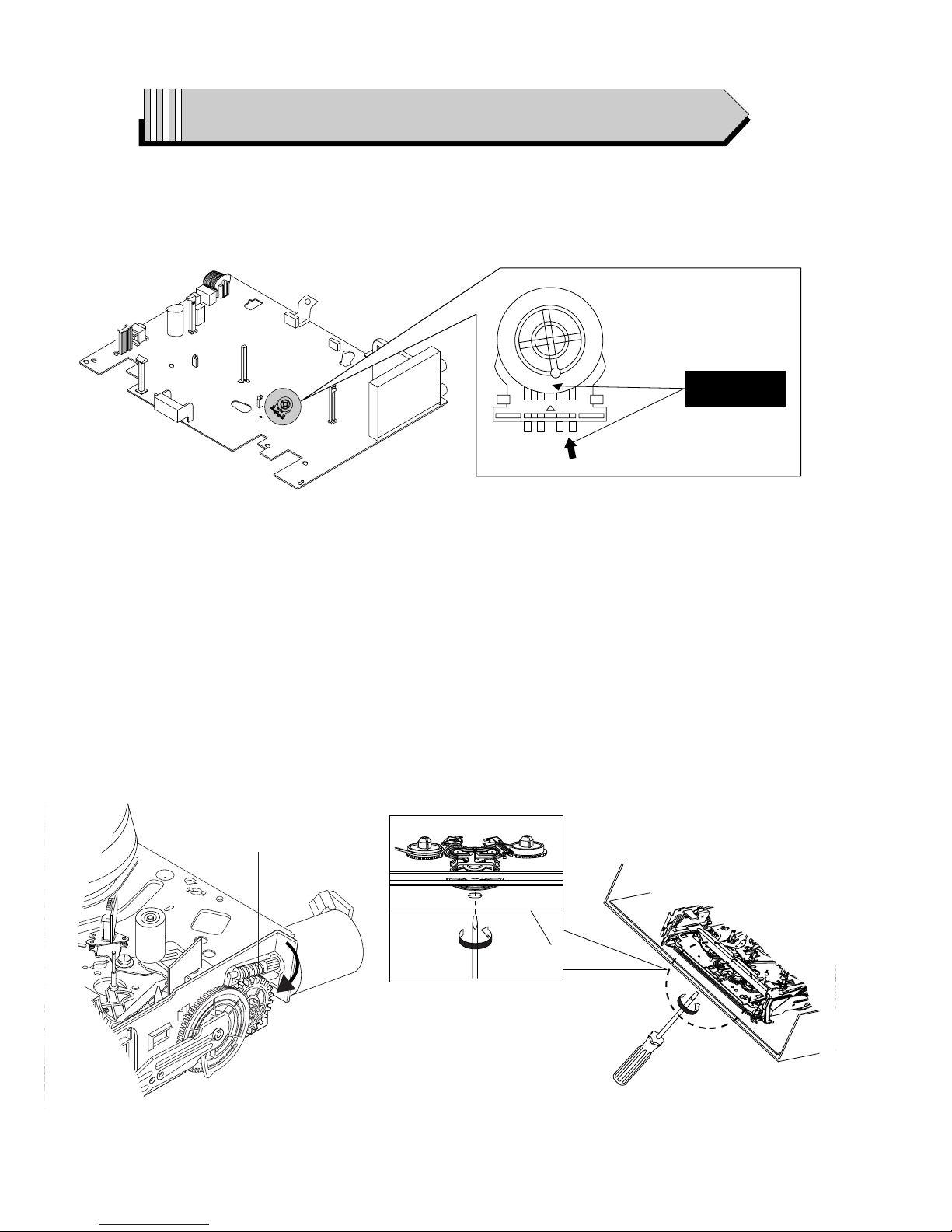
— 4 —
IMPORTANT SERVICE GUIDE
◆ MODE SWITCH (PROGRAM SWITCH) ASSEMBLY POINT
1) When installing the ass’y deck on the Main PCB, be sure to align the assembly point of mode switch.
ASSEMBLY POINT
(ALIGN TWO ARROWS)
Fig. 1
Fig. 2
1 GEAR WORM
Fig. 3
FRAME
◆ HOW TO EJECT THE CASSETTE TAPE
(If the unit does not operate on condition that tape is inserted into housing ass’y)
1) Turn the Gear Worm 1 clockwise in the direction of arrow with screw driver. (See Fig. 2)
(Other method ; Remove the screw of Motor Load Ass’y, Separate the Motor Load Ass’y)
2) When Slider S, T are approached in the position of unloading, rotate holder Clutch counterclockwise after inserting screw driver in the
hole of frame’s bottom in order to wind the unwiunded tape. (Refer to Fig. 3)
(If you rotate Gear Worm 1 continuously when tape is in state of unwinding, you may cause a tape contamination by grease and
tape damage. Be sure to wind the unwiunded tape in the state of set horizontally.)
3) Rotate Gear Worm 1 clockwise using screw driver again up to the state of eject mode and then pick out the tape. (Refer to Fig. 2)
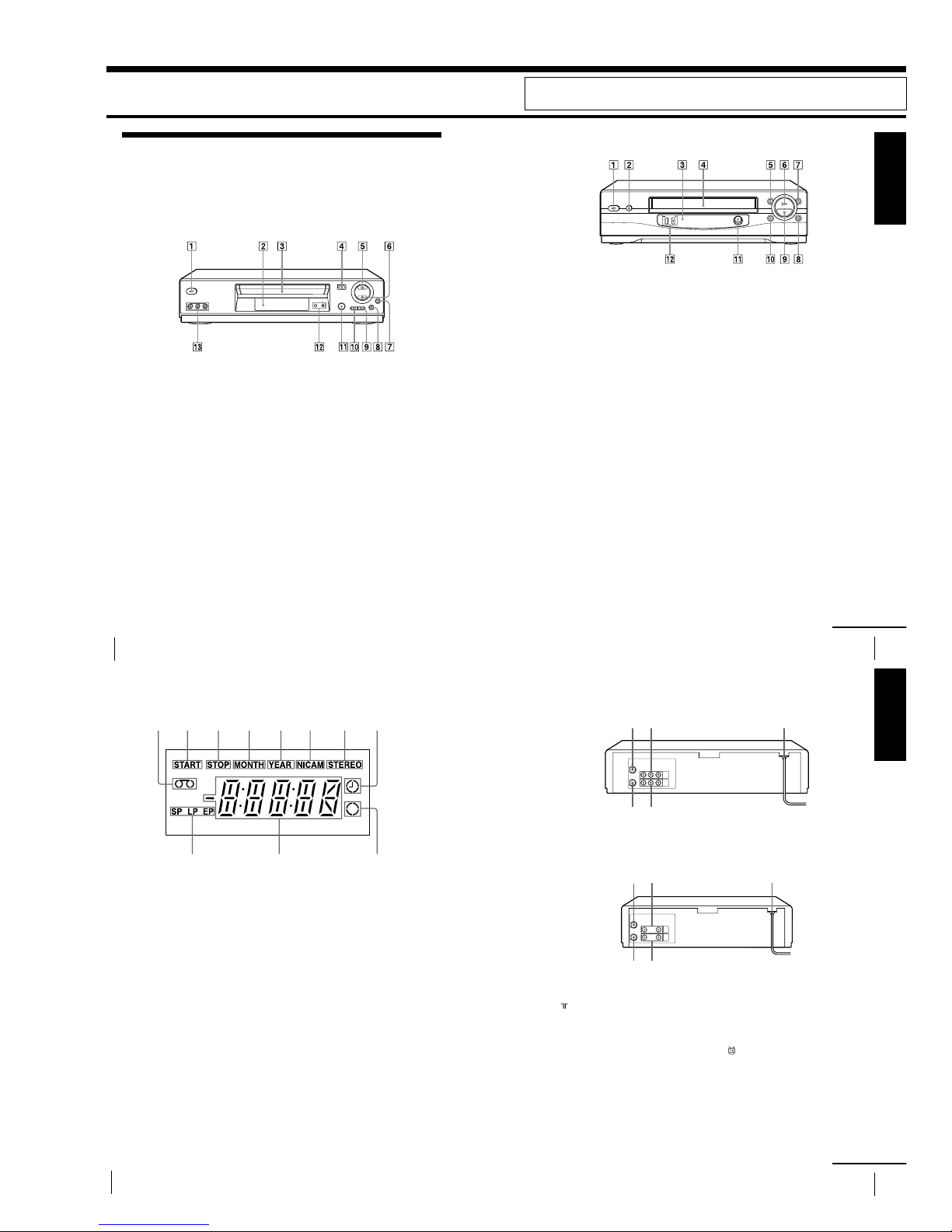
1-1
4
Getting Started
Getting Started
Index to parts and controls
Refer to the pages indicated in parentheses ( ) for details.
Front panel
For SLV-ED929MI, ED925PS, ED828ME/SG and ED825PS
1 ?/1 ON/STANDBY switch
2 Remote sensor (11)
3 Ta pe compartment
4 A EJECT button (30)
5 H PLAY button*1 (30) (48)
6 x STOP button*1 (17) (30) (62)
7 z REC (record) button (33) (49)
(62)
8 X PAUSE button (30) (41) (62)
9 M FF (fast-forward) button (30)
(48)
q; m REW (rewind) button (30) (48)
qa EASY TIMER (36)
qs PROGRAM/TRACKING +/—
buttons*1 (37) (56)
qd LINE-2 IN VIDEO/AUDIO L/R
(left/right) jacks*2 (60) (61)
*1The H PLAY, x STOP and PROGRAM/
TRACKING + buttons have a tactile dot.
*
2
not available on SLV-ED825PS
5
Getting Started
Getting Started
For SLV-ED323ME/SG and ED225PS
1 ?/1 ON/STANDBY switch
2 A EJECT button (30)
3 Remote sensor (11)
4 Ta pe compartment
5 m REW (rewind) button (30) (48)
6 H PLAY button (30) (48)
7 M FF (fast-forward) button (30)
(48)
8 z REC (record) button (33) (49)
(62)
9 x STOP button (17) (30) (62)
q; X PAUSE button (30) (41) (62)
qa EASY TIMER (36)
qs PROGRAM/TRACKING +/—
buttons* (37) (56)
*The PROGRAM/TRACKING + button
has a tactile dot.
continued
6
Getting Started
Display window
1 Ta pe indicator
2 START indicator (37)
3 STOP indicator (37)
4 MONTH indicator (40)
5 YEAR indicator
6 NICAM indicator*1 (53)
7 STEREO indicator*2 (52)
8 Timer indicator (39) (43) (46)
9 Recording indicator (33)
q; Time counter/clock/line/programme
position indicator (31) (32) (62)
qa Ta pe speed indicators (32) (38)
*1SLV-ED929MI and ED925PS only
*
2
not available on SLV-ED323ME/SG and
ED225PS
31452678
90qa
Index to parts and controls (continued)
7
Getting Started
Getting Started
Rear panel
For SLV-ED929MI, ED925PS, ED828ME/SG and ED825PS
For SLV-ED323ME/SG and ED225PS
1 (in from antenna) connector (13)
2 LINE IN 1 AUDIO R/L/VIDEO
(audio right/audio left/video) jacks*
1
(61)
LINE IN 1 AUDIO/VIDEO jacks*
2
(60)
3 Mains lead (13)
4 LINE OUT AUDIO R/L/VIDEO
(audio right/audio left/video) jacks*
1
LINE OUT AUDIO/VIDEO jacks*
2
(14)
5 (out to tv) connector (13)
*1SLV-ED929MI, ED925PS, ED828ME/SG
and ED825PS only
*
2
SLV-ED323ME/SG and ED225PS only
continued
3
21
45
321
45
1. GENERAL
SLV-ED225/ED323/ED825/ED828/ED925/ED929/
EZ121/EZ424/EZ725/EZ727
This section is extracted from SLV-ED929MI/ED925PS/ED828ME/ED828SG/
ED825PS/ED323ME/ED323SG/ED225PS instruction manual. (3-073-156-11)
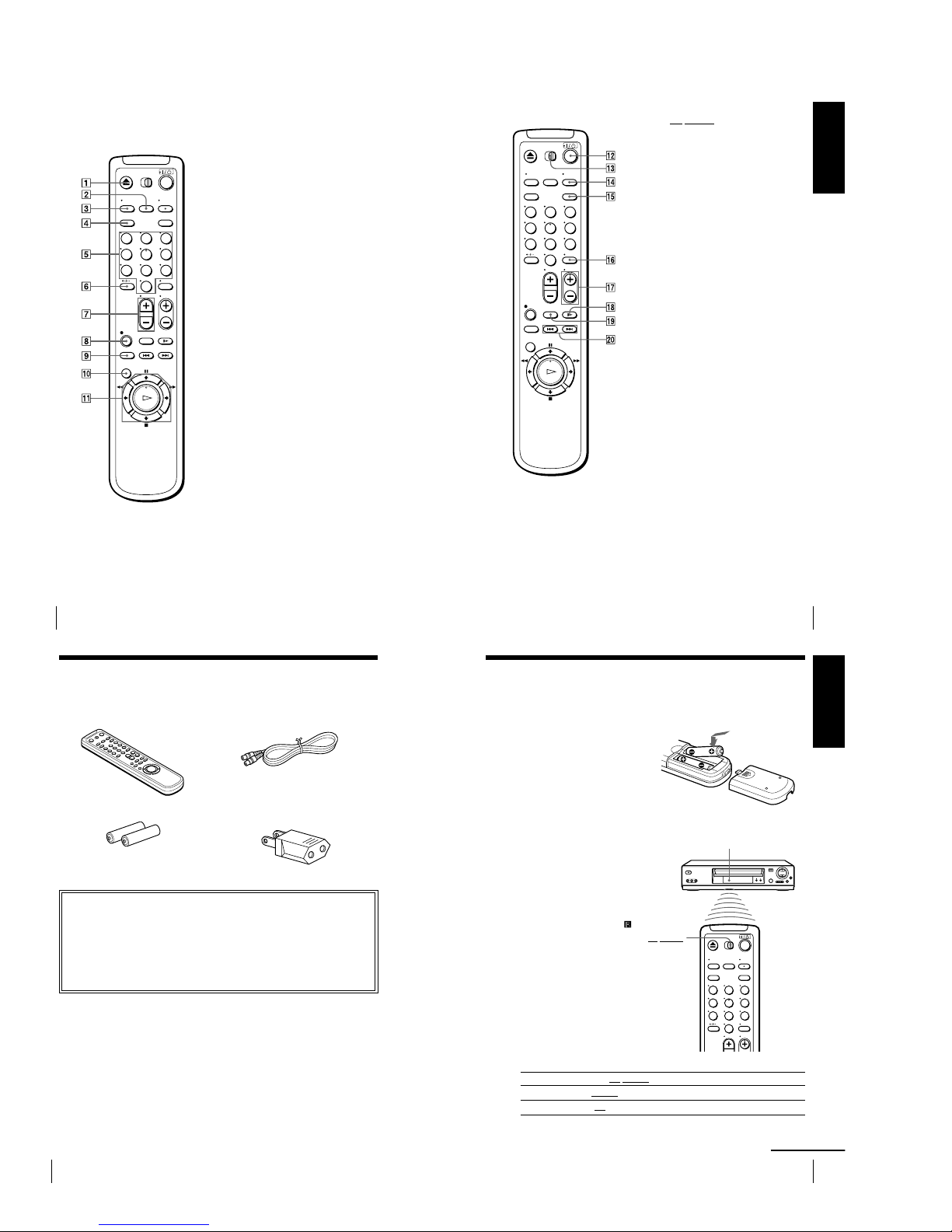
1-2
8
Getting Started
Remote commander
123
456
789
0
1 Z EJECT button (30)
2 INPUT SELECT button (32) (45)
(62)
3 TV/VIDEO button (for TV)
4 CLEAR button (31) (42) (50)
5 Programme number buttons* (42)
6 -/-- (tens digit) button
7 VOL (volume) +/— buttons
8 z REC (record) button (33) (49)
9 REC SPEED (recording speed)
button (32)
q; MENU button (21) (50)
qa X PAUSE/M button (21) (30)
x STOP/m button (21) (30)
m REW (rewind)/< button (21)
(30) (48)
M FF (fast-forward)/, button
(21) (30) (48)
H PLAY/OK button* (21) (30)
(48)
*The H PLAY, AUDIO MONITOR,
number 5 and PROG + buttons have a
tactile dot.
Index to parts and controls (continued)
9
Getting Started
Getting Started
qs ?/1 (on/standby) switch (43)
qd ¥TV/VIDEO remote control switch
(11)
qf AUDIO MONITOR button*1*2 (52)
qg G-CODE button*3 (42)
qh DISPLAY button (31) (33)
qj PROG (programme) +/— buttons*
1
(34)
qk y SLOW button (48)
ql ×2 button (48)
w; ./> INDEX SEARCH
buttons (55)
*1The H PLAY, AUDIO MONITOR,
number 5 and PROG + buttons have a
tactile dot.
*2not available on SLV-ED323ME/SG and
ED225PS
*
3
SLV-ED929MI only
123
456
789
0
10
Getting Started
Step 1 : Unpacking
Check that you have received the following items with the VCR:
¥ Remote commander ¥ Aerial cable
¥ R6 (size AA) batteries ¥ Plug adaptor (SLV-ED828ME and
ED323ME only)
Check your model name
The instructions in this manual are for the 8 models: SLV-ED929MI, ED925PS,
ED828ME/SG, ED825PS, ED323ME/SG and ED225PS. Check your model
name by looking at the rear panel of your VCR. SLV-ED929MI is the model
used for illustration purposes. Any difference in operation is clearly indicated in
the text, for example, SLV-ED929MI only.
11
Getting Started
Getting Started
Step 2 : Setting up the remote
commander
Inserting the batteries
Insert two R6 (size AA) batteries
by matching the + and — on the
batteries to the diagram inside the
battery compartment.
Insert the negative (—) end first,
then push in and down until the
positive (+) end clicks into
position.
Using the remote
commander
You can use this remote
commander to operate this
VCR and a Sony TV. Buttons
on the remote commander
marked with a dot (¥) can be
used to operate your Sony TV.
If the TV does not have the
symbol near the remote
sensor, this remote
commander will not operate
the TV.
123
456
789
0
Remote sensor
¥TV/VIDEO
To operate Set ¥TV/VIDEO to
the VCR VIDEO and point at the remote sensor at the VCR
a Sony TV ¥TV and point at the remote sensor at the TV
continued
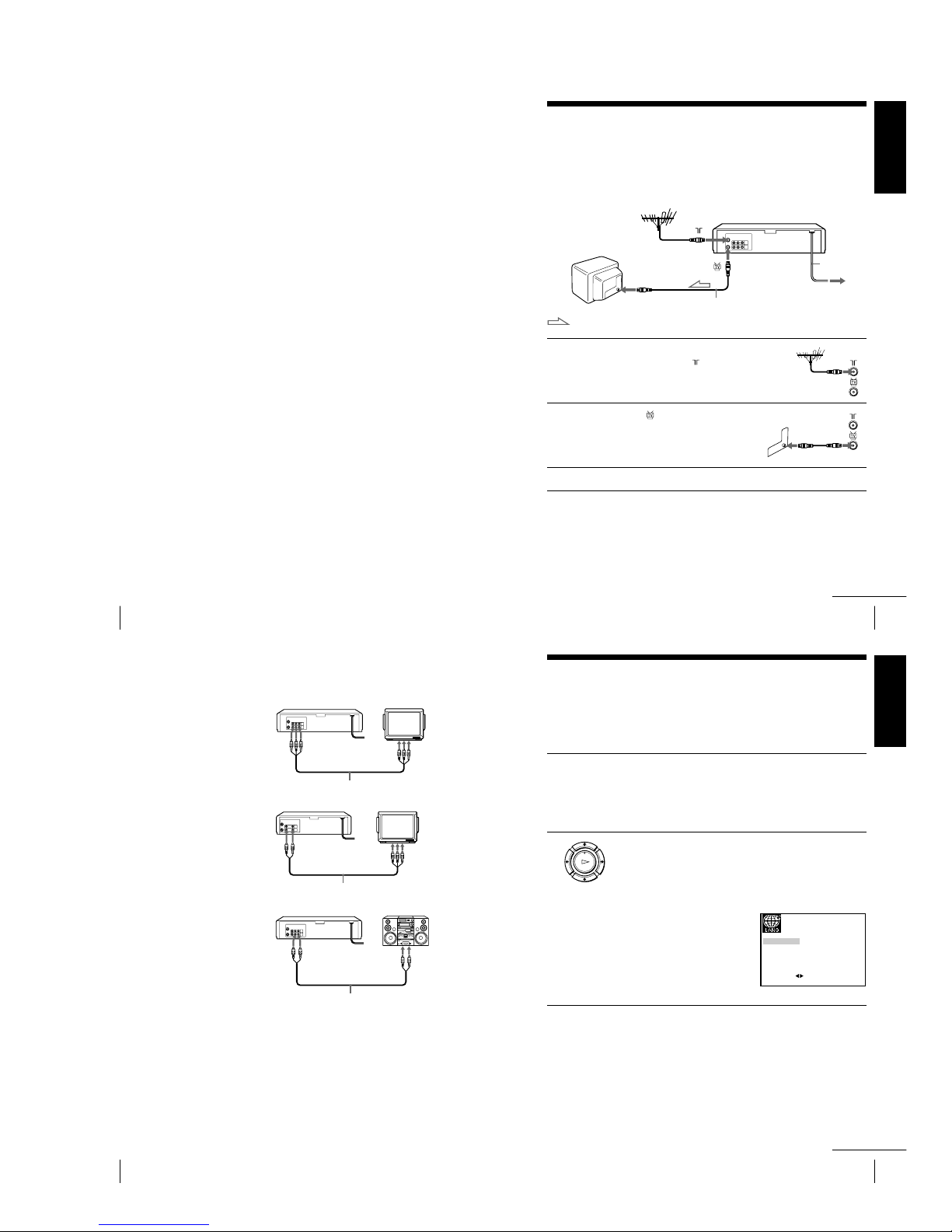
1-3
12
Getting Started
Notes
¥ With normal use, the batteries should last about three to six months.
¥ If you do not use the remote commander for an extended period of time, remove
the batteries to avoid possible damage from battery leakage.
¥ Do not use a new battery together with an old one.
¥ Do not use different types of batteries together.
¥ Some buttons may not work with certain Sony TVs.
Step 2 : Setting up the remote commander (continued)
13
Getting Started
Getting Started
Step 3 : Connecting the VCR
Connect the aerial to your VCR and TV as shown below to watch TV
programmes and VCR pictures on your TV. In addition, if your TV has
audio/video (A/V) input jacks, we recommend you connect the VCR to your
TV using an audio/video cable to get a better picture and sound.
Connecting the aerial
Mains lead
AERIAL IN
to mains
Aerial cable (supplied)
: Signal flow
1 Disconnect the aerial cable from your
TV and connect it to on the rear
panel of the VCR.
2 Connect of the VCR and the aerial
input of your TV using the supplied
aerial cable.
3 Connect the mains lead to the mains.
Note
¥ When you connect the VCR and your TV only with an aerial cable, you have to
tune your TV to the VCR (see page 15).
continued
14
Getting Started
Additional connections
To a TV that has audio/
video input jacks
This additional connection
improves picture and sound
quality. Connect the TV as
shown on the right.
LINE OUT
AUDIO R/L
Audio cable (not supplied)
For SLV-ED929MI, ED925PS, ED828ME/SG
and ED825PS
LINE OUT
LINE IN
Audio/video cable (not supplied)
For SLV-ED323ME/SG and ED225PS
LINE OUT
LINE IN
Audio/video cable (not supplied)
To a stereo system
(not available on SLVED323ME/SG and
ED225PS)
You can improve sound
quality by connecting a
stereo system to the LINE
OUT AUDIO R/L jacks as
shown on the right.
Note
¥ To play a tape in stereo, you must connect your VCR either to a TV with audio/
video input jacks or to a stereo system as shown on above right.
LINE IN
Step 3 : Connecting the VCR (continued)
15
Getting Started
Getting Started
Step 4 : Setting up the VCR with
the Auto Set Up function
Before using the VCR for the first time, set up the VCR using the Auto Set Up
function. With this function, you can set the language for the on-screen display and
TV channels automatically.
1 Turn on your TV and set it to the video channel.
Tune the TV to channel 51 (for SLV-ED929MI, ED925PS,
ED825PS and ED225PS) or 32 (for SLV-ED828ME/SG and
ED323ME/SG) (the initial RF channel for this VCR). Refer to your
TV manual for TV tuning instructions. If the picture does not
appear clearly, see To change the RF channel on page 17.
2 Connect the mains lead to the mains.
The VCR automatically turns on.
For SLV-ED929MI, ED925PS, ED825PS and ED225PS
The message for the Auto Set Up function appears on the TV
screen.
For SLV-ED828ME/SG and
ED323ME/SG
The LANGUAGE SET menu
appears on the TV screen.
Press </, to select the desired
language, ENGLISH or ARABIC,
then press OK.
The message for the Auto Set Up function appears.
EXIT MENU:OK:SET
SELECT
ENGLISH ARABIC
:
OK
PLAY
continued
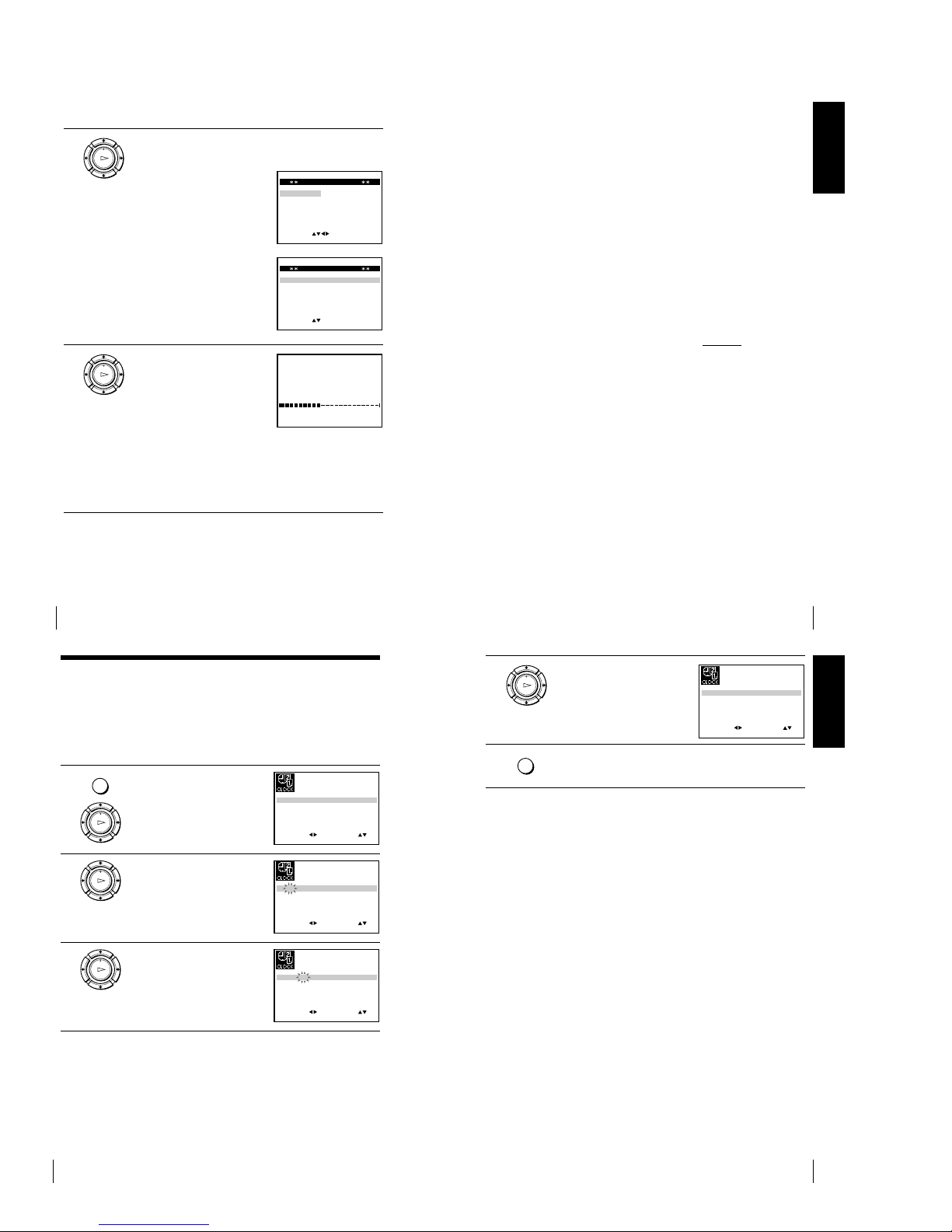
1-4
16
Getting Started
3 Press OK.
The SYSTEM SELECT menu appears.
For SLV-ED929MI
For SLV-ED925PS, ED828ME/SG,
ED825PS, ED323ME/SG and
ED225PS
4 Press M/m/</, to select the
appropriate TV system, then press
OK.
The VCR starts searching for all of
the receivable channels and presets
them (in the appropriate order for
your local area).
If you want to change the order of
the channels or disable unwanted
programme positions, see
Changing/disabling programme
positions on page 25.
After the search is complete, the clock setting menu appears. See
Setting the clock on page 18.
OK
PLAY
END MENU:OK:EXECUTE
SELECT
SYSTEM—B/G SYSTEM—D/K
SYSTEM—I SYSTEM—B/B
U.S—ANT. U.S—HRC
U.S—IRC JAPAN
:
SYSTEM SELECT
MENU:
PLEASE WAIT
AUTO SET UP
40%
EXIT
EXIT MENU:OK:SET
SELECT
SYSTEM
SYSTEM
SYSTEM
:
SYSTEM SELECT
— B/G
D/K—
I
—
OK
PLAY
Step 4 : Setting up the VCR with the Auto Set Up function (continued)
17
Getting Started
Getting Started
To cancel the Auto Set Up function
Press MENU.
To chang e the RF channel
If the picture does not appear clearly on the TV, change the RF channel on
the VCR and TV. Select INSTALLATION from the menu, then press M/m
to highlight VCR OUTPUT CH and press ,. Select the RF channel by
pressing the M/m buttons. Then, tune the TV to the new RF channel so that
a clear picture appears.
Tip
¥ If you want to change the language for the on-screen display from the one preset
in the Auto Set Up function, see page 21.*
Notes
¥ Whenever you operate the Auto Set Up function, some of the settings (timer, etc.)
will be reset. If this happens, you have to set them again.
¥ Auto preset starts automatically only when you plug in the mains lead for the first
time after you purchase the VCR.
¥ After using the Auto Set Up function, the LANGUAGE SET menu* does not
appear automatically when you connect the mains lead again. If you want to use
the Auto Set Up function again, press MENU, then press M/m/</, to highlight
INSTALLATION and press OK. Press M/m to highlight AUTO SET UP, then
repeat all procedures from step 3.
¥ Auto preset can be performed by pressing x STOP
on the VCR continuously for
5 seconds or more with no tape inserted.
*SLV-ED828ME/SG and ED323ME/SG only
18
Getting Started
MENU
SET
MENU:
:
OK:END
SELECT
12 0 1 JAN/0:20
TUE
02/
:
EXIT
OK
PLAY
SET
MENU:
:
OK:END
SELECT
18 0 1 JAN/0:20
TUE
02/
:
EXIT
SET
MENU:
:
OK:END
SELECT
18 3 1 JAN/0:20
TUE
02/
:
EXIT
OK
PLAY
OK
PLAY
Step 5 : Setting the clock
You must set the time and date on the VCR to use the timer features properly.
Before you start
¥ Turn on the VCR and the TV.
¥ Set the TV to the video channel.
¥ Refer to Index to parts and controls for button locations.
1 Press MENU, then press M/m/</
, to highlight CLOCK SET and
press OK.
2 Press M/m to set the hour.
3 Press , to select the minutes and
set the minutes by pressing M/m.
19
Getting Started
Getting Started
OK
PLAY
SET
MENU:
:
OK:END
SELECT
18 3 82 SEP/0:20
SAT
02/
:
EXIT
MENU
4 Set the day, month, and year in
sequence by pressing , to select
the item to be set, and press M/m to
select the digits, then press ,.
The day of the week is set
automatically.
5 Press MENU to exit the menu.
Tip
¥ To change the digits while setting, press < to return to the item to be changed,
and select the digits by pressing M/m.
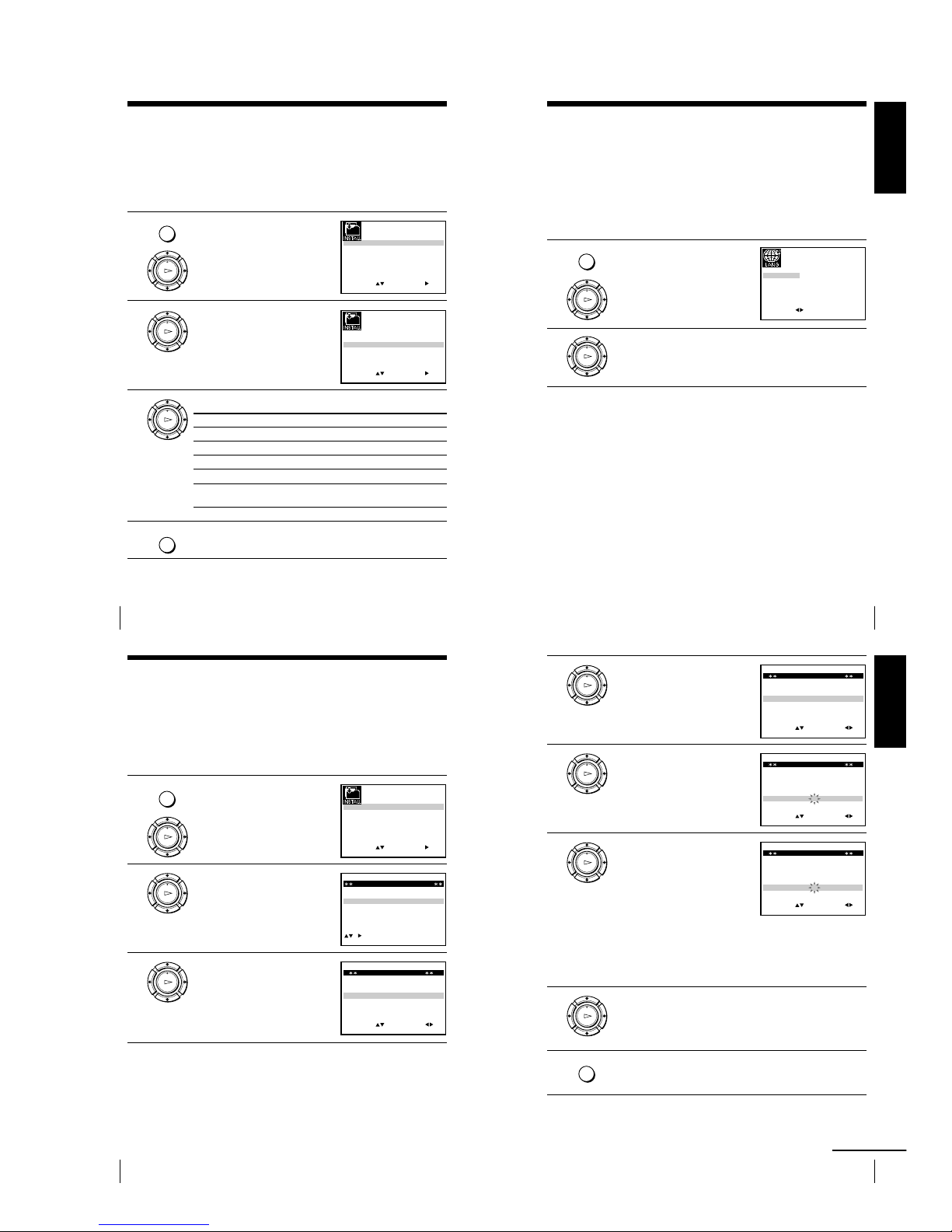
1-5
20
Getting Started
MENU
Step 6 : Selecting the TV system
You must select the appropriate TV system for your area.
Before you start
¥ Turn on the VCR and the TV.
¥ Set the TV to the video channel.
¥ Refer to Index to parts and controls for button locations.
1 Press MENU, then press M/m/</
, to highlight INSTALLATION
and press OK.
2 Press M/m to highlight TV
SYSTEM, then press ,.
3 Press , to select the appropriate TV system.
Select For
G the B/G TV system
K the D/K TV system
I the I TV system
B* the B/B TV system
M* the U.S—ANT., U.S—HRC, U.S—IRC and JAPAN TV
systems
4 Press MENU to exit the menu.
*SLV-ED929MI only
MENU
OK
PLAY
OK
PLAY
OK
PLAY
SET
MENU:
:
OK:END
SELECT
AUTO SET UP
MANUAL SET UP
TV SYSTEM
32:
G:
VCR OUTPUT CH
:
EXIT
SET
MENU:
:
OK:END
SELECT
AUTO SET UP
MANUAL SET UP
TV SYSTEM
32:
G:
VCR OUTPUT CH
:
EXIT
21
Getting Started
Getting Started
Selecting a language (SLV-ED828ME/SG
and ED323ME/SG only)
You can change the on-screen display language from the one you selected with the
Auto Set Up function.
Before you start
¥ Turn on the VCR and the TV.
¥ Set the TV to the video channel.
¥ Refer to Index to parts and controls for button locations.
1 Press MENU, then press M/m/</
, to highlight LANGUAGE SET
and press OK.
2 Press </, to highlight the desired language, ENGLISH or
ARABIC, then press OK.
MENU
OK
PLAY
EXIT MENU:OK:SET
SELECT
ENGLISH ARABIC
:
OK
PLAY
22
Getting Started
MENU
OK
PLAY
SET
MENU:
:
OK:END
SELECT
AUTO SET UP
MANUAL SET UP
TV SYSTEM
32:
G:
VCR OUTPUT CH
:
EXIT
OK
PLAY
EXIT MENU:CLEAR:DELETE
SWAPPING OK
TV STATION TABLE
:
5
4
3
2
1
0
0
0
0
3
3
2
2
2
0
9
7
I
C
L
A
J
D
M
A
K
E
N
B
—
—
—
—
B/G/D/K
B/G/D/K
B/G/D/K
B/G/D/K
PR CH NAME SYSTEM
OK
PLAY
MENU:OK:END
SELECT
PR : 5
SYSTEM : B/G/D/K
MFT : —
NAME : ————
:
SET :
EXIT
MANUAL TUNING
CH : ———
Presetting channels
If some channels could not be preset using the Auto Set Up function, you can preset
them manually.
Before you start
¥ Turn on the VCR and the TV.
¥ Set the TV to the video channel.
¥ Refer to Index to parts and controls for button locations.
1 Press MENU, then press M/m/</
, to highlight INSTALLATION
and press OK.
2 Press M/m to highlight MANUAL
SET UP, then press ,.
3 Press M/m to highlight the row
which you want to preset, then
press ,.
To display other pages for
programme positions 6 to 80, press
M/m repeatedly.
23
Getting Started
Getting Started
4 Press </, repeatedly until the
channel you want is displayed.
Select the appropriate TV system, if
necessary.
5 Press M/m to highlight NAME,
then press ,.
6 Enter the station name.
1 Press M/m to select a character.
Each time you press M, the
character changes as shown
below.
A t B t t Z t 0 t 1
t t 9 t A
2 Press , to set the next character.
The next space flashes.
To cor rect a character, press </, until the character you want
to correct flashes, then reset it.
You can set up to 4 characters for the station name.
7 Press OK to confirm the station name.
8 Press MENU to exit the menu.
OK
PLAY
MENU:OK:END
SELECT
PR : 5
SYSTEM : B/G/D/K
MFT : —
NAME : ————
:
SET :
EXIT
MANUAL TUNING
CH : 033
OK
PLAY
MENU:OK:END
SELECT
PR : 5
SYSTEM : B/G/D/K
MFT : —
NAME : ————
:
SET :
EXIT
MANUAL TUNING
CH : 033
OK
PLAY
OK
PLAY
MENU
MENU:OK:END
SELECT
PR : 5
SYSTEM : B/G/D/K
MFT : —
NAME : O———
:
SET :
EXIT
MANUAL TUNING
CH : 033
continued
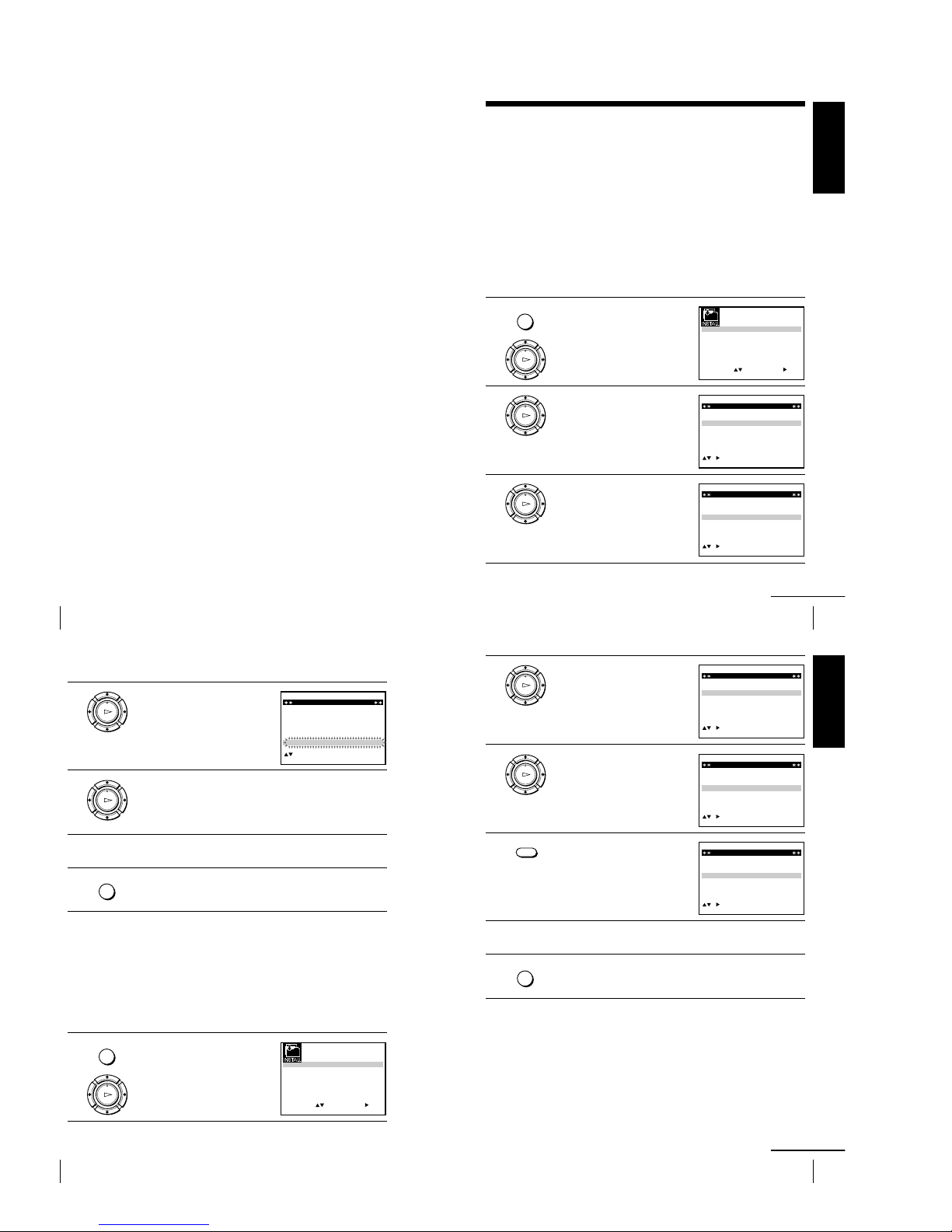
1-6
24
Getting Started
If the picture is not clear
If the picture is not clear, you may use the Manual Fine Tuning (MFT)
function. After step 4, press M/m to select MFT. Press </, to get a clear
picture, then press MENU to exit the menu.
Notes
¥ If the TV sound is distored or noisy, select the appropriate TV system (G, K,
I, B* or M*) for your area (see page 20).
¥ When adjusting MFT, the menu may become difficult to read due to interference
from the picture being received.
*SLV-ED929MI only
Presetting channels (continued)
25
Getting Started
Getting Started
Changing/disabling programme
positions
After setting the channels, you can change the programme positions as you like. If
any programme positions are unused or contain unwanted channels, you can disable
them.
You can also change the sta tion names. If the station names are not displayed, you
can enter them manually.
Changing programme positions
Before you start
¥ Turn on the VCR and the TV.
¥ Set the TV to the video channel.
¥ Refer to Index to parts and controls for button locations.
1 Press MENU, then press M/m/</
, to highlight INSTALLATION
and press OK.
2 Press M/m to highlight MANUAL
SET UP, then press ,.
3 Press M/m to highlight the row
containing the programme position
you want to change.
To displa y other pages for
programme positions 6 to 80, press
M/m repeatedly.
MENU
OK
PLAY
SET
MENU:
:
OK:END
SELECT
AUTO SET UP
MANUAL SET UP
TV SYSTEM
32:
G:
VCR OUTPUT CH
:
EXIT
EXIT MENU:CLEAR:DELETE
SWAPPING OK
TV STATION TABLE
:
5
4
3
2
1
0
0
0
0
3
3
2
2
2
0
9
7
I
C
L
A
J
D
M
A
K
E
N
B
—
—
—
—
B/G/D/K
B/G/D/K
B/G/D/K
B/G/D/K
PR CH NAME SYSTEM
OK
PLAY
CH
MENU:CLEAR:DELETE
SWAPPING OK
TV STATION TABLE
:
5
4
3
2
1
0
0
0
0
3
3
2
2
2
0
9
7
I
C
L
A
J
D
M
A
K
E
N
B
—
—
—
—
B/G/D/K
B/G/D/K
B/G/D/K
B/G/D/K
PR NAME SYSTEM
EXIT
OK
PLAY
continued
26
Getting Started
4 Press OK, then press M/m to move
to the desired programme position.
5 Press OK to confirm the setting.
6 To c hange the programme position of another station, repeat steps 3
through 5.
7 Press MENU to exit the menu.
Disabling unwanted programme positions
After presetting channels, you can disable unused programme positions. The
disabled positions will be skipped later when you press the PROG +/— buttons.
Before you start
¥ Turn on the VCR and the TV.
¥ Set the TV to the video channel.
¥ Refer to Index to parts and controls for button locations.
1 Press MENU, then press M/m/</
, to highlight INSTALLATION,
and press OK.
OK
PLAY
CH
MENU:
SWAPPING OK
TV STATION TABLE
:
5
4
3
2
1
0
0
0
0
2
3
3
2
9
2
0
7
L
I
C
A
M
J
D
A
N
K
E
B
—
—
—
—
B/G/D/K
B/G/D/K
B/G/D/K
B/G/D/K
PR NAME SYSTEM
EXIT
OK
PLAY
MENU
OK
PLAY
SET
MENU:
:
OK:END
SELECT
AUTO SET UP
MANUAL SET UP
TV SYSTEM
32:
G:
VCR OUTPUT CH
:
EXIT
MENU
Changing/disabling programme positions (continued)
27
Getting Started
Getting Started
2 Press M/m to highlight MANUAL
SET UP, then press ,.
3 Press M/m to highlight the row
which you want to disable.
To displa y other pages for
programme positions 6 to 80, press
M/m repeatedly.
4 Press CLEAR.
The selected row will be cleared as
shown on the right.
5 Repeat steps 3 and 4 for any other programme positions you want
to disable.
6 Press MENU to exit the menu.
Note
¥ Be sure to select the programme position you want to disable correctly. If you
disable a programme position by mistake, you need to reset that channel manually.
OK
PLAY
EXIT MENU:CLEAR:DELETE
SWAPPING OK
TV STATION TABLE
:
5
4
3
2
1
0
0
0
0
3
3
2
2
2
0
9
7
I
C
L
A
J
D
M
A
K
E
N
B
—
—
—
—
B/G/D/K
B/G/D/K
B/G/D/K
B/G/D/K
PR CH NAME SYSTEM
OK
PLAY
EXIT MENU:CLEAR:DELETE
SWAPPING OK
TV STATION TABLE
:
5
4
3
2
1
0
0
0
0
3
3
2
2
2
0
9
7
I
C
L
A
J
D
M
A
K
E
N
B
—
—
—
—
B/G/D/K
B/G/D/K
B/G/D/K
B/G/D/K
PR CH NAME SYSTEM
CH
MENU:CLEAR:DELETE
SWAPPING OK
TV STATION TABLE
:
5
4
3
2
1
0
0
0
3
3
2
2
0
7
I
C
A
J
D
A
K
E
B
—
—
—
B/G/D/K
B/G/D/K
B/G/D/K
PR NAME SYSTEM
EXIT
CLEAR
MENU
continued
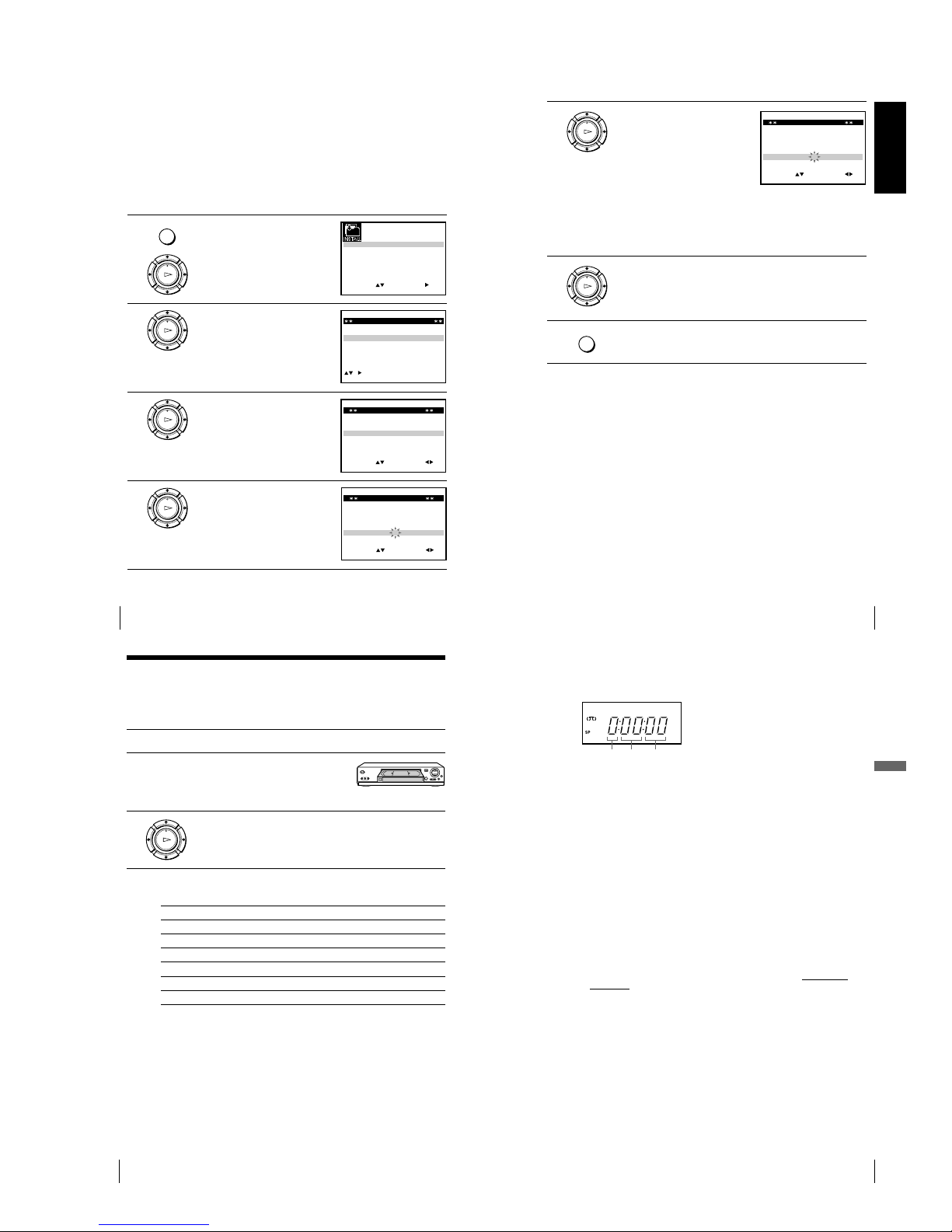
1-7
28
Getting Started
Changing the station names
You can change or enter the station names (up to 4 characters).
Before you start
¥ Turn on the VCR and the TV.
¥ Set the TV to the video channel.
¥ Refer to Index to parts and controls for button locations.
1 Press MENU, then press M/m/</
, to highlight INSTALLATION
and press OK.
2 Press M/m to highlight MANUAL
SET UP, then press ,.
3 Press M/m to highlight the row
which you want to change or enter
the station name, then press ,.
To displa y other pages for
programme positions 6 to 80, press
M/m repeatedly.
4 Press M/m to highlight NAME,
then press ,.
MENU
OK
PLAY
SET
MENU:
:
OK:END
SELECT
AUTO SET UP
MANUAL SET UP
TV SYSTEM
32:
G:
VCR OUTPUT CH
:
EXIT
OK
PLAY
EXIT MENU:CLEAR:DELETE
SWAPPING OK
TV STATION TABLE
:
5
4
3
2
1
0
0
0
0
3
3
2
2
2
0
9
7
I
C
L
A
J
D
M
A
K
E
N
B
—
—
—
—
B/G/D/K
B/G/D/K
B/G/D/K
B/G/D/K
PR CH NAME SYSTEM
OK
PLAY
MENU:OK:END
SELECT
PR : 5
SYSTEM : B/G/D/K
MFT : —
NAME : ————
:
SET :
EXIT
MANUAL TUNING
CH : 033
OK
PLAY
MENU:OK:END
SELECT
PR : 5
SYSTEM : B/G/D/K
MFT : —
NAME : ————
:
SET :
EXIT
MANUAL TUNING
CH : 033
Changing/disabling programme positions (continued)
29
Getting Started
Getting Started
5 Enter the station name.
1 Press M/m to select a character.
Each time you press M, the
character changes as shown
below.
A t B t t Z t 0 t 1
t t 9 t A
2 Press , to set the next character.
The next space flashes.
To cor rect a character, press </, until the character you want
to correct flashes, then reset it.
You can set up to 4 characters for the station name.
6 Press OK to confirm the new name.
7 Press MENU to exit the menu.
MENU:OK:END
SELECT
PR : 5
SYSTEM : B/G/D/K
MFT : —
NAME : O———
:
SET :
EXIT
MANUAL TUNING
CH : 033
OK
PLAY
OK
PLAY
MENU
30
Basic Operations
Basic Operations
OK
PLAY
Playing a tape
Before you start...
¥ Refer to Index to parts and controls for button locations.
1 Tu rn on your TV and set it to the video channel.
2 Insert a tape.
The VCR turns on and starts playing
automatically if you insert a tape with
its safety tab removed.
3 Press H PLAY.
When the tape reaches the end, it will rewind automatically.
Additional tasks
To Press
Stop play x STOP
Pause play X PAUSE
Resume play after pause X PAUSE or H PLAY
Fast-forward the tape M FF during stop
Rewind the tape m REW during stop
Eject the tape Z EJECT
To set the colour system
If the playback picture has no colour, or streaks appear during playback, set
COLOUR SYSTEM in the USER SET menu to conform to the system that
the tape was recored in (see page 58). (Normally set the option to AUTO.)
31
Basic Operations
Basic Operations
Minute
Second
Hour
To use the time counter
Press CLEAR at the point on the tape that you want to find later. The
counter in the display window resets to 0:00:00. Sear ch for the point
afterwards by referring to the counter.
To displa y the counter on the TV screen, press DISPLAY.
Notes
¥ When you play back a tape recorded in the PAL or MESECAM colour system,
streaks may appear even if the colour system setting is set to AUTO. If so, set
COLOUR SYSTEM to PAL or MESECAM in the USER SET menu (see
page 58).
¥ The counter resets to 0:00:00 whenever a tape is reinserted.
¥ The counter stops counting when it comes to a portion with no recording.
¥ If a tape has portions recorded in both PAL and NTSC systems, the time counter
reading will not be correct. This discrepancy is due to the difference between the
counting cycles of the two colour systems.
¥ Depending on your TV, the following may occur while playing an NTSC-recorded
tape:
—The picture becomes black and white.
—The pictur e shakes.
—No pictur e appears on the TV screen.
—Black str eaks appear horizontally on the TV screen.
—The colour density increases or decreases.
¥ Ta pes recorded in the LP mode of other NTSC system VCRs can be played back
on this VCR, but the picture quality cannot be guaranteed.
¥ While setting the menu on the TV screen, buttons for playback
on the remote
commander do not function.
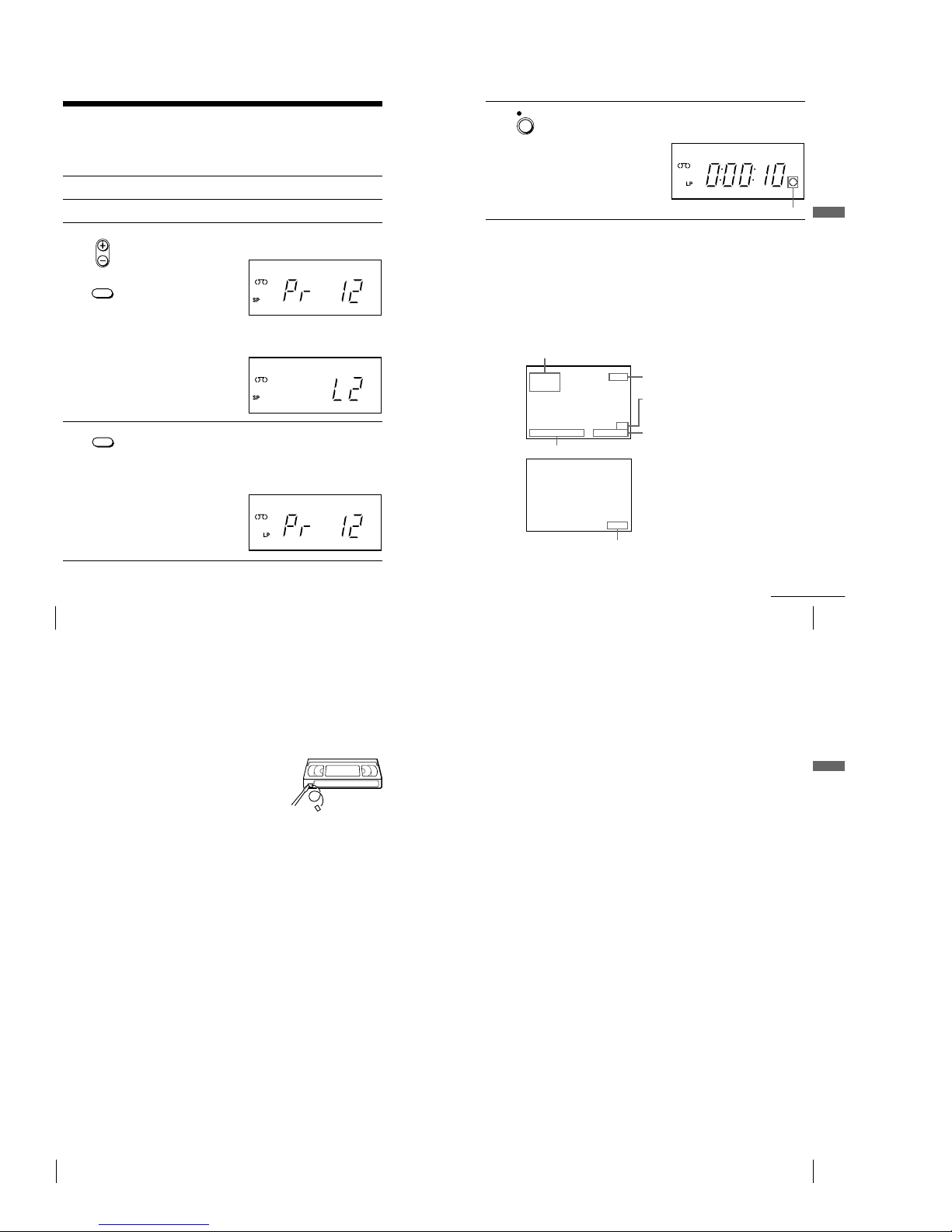
1-8
32
Basic Operations
• PROG
Recording TV programmes
Before you start...
¥ Refer to Index to parts and controls for button locations.
1 Turn on your TV and set it to the video channel.
2 Insert a tape with its safety tab in place.
3 ¥ To record a normal channel, press PROG +/— until the
programme position number you want appears in the display
window.
¥ To record from other equipment connected to one or more of the
LINE inputs, press INPUT SELECT to display the connected line
in the display window.
4 Press REC SPEED to select the tape speed (SP or LP for the PAL
colour system, and SP or EP for the NTSC colour system).
LP (Long Play) provides recording time twice as long as SP
(Standard Play). EP (Extended Play) provides recording time three
times as long as SP. However, SP produces better picture and audio
quality.
INPUT
SELECT
REC SPEED
33
Basic Operations
Basic Operations
5 Press z REC to start recording.
The recording indicator lights up red in the display
window.
REC
Recording indicator
To stop recor ding
Press x STOP.
To check the remaining time
Press DISPLAY. Each time you press DISPLAY, the display changes as
shown below.
Sound system, TV system, colour system, programme position, tape speed
and time counter t Remaining time t Current date and time, and time
counter
Sound system, TV system and colour system
continued
Programme position
Tape speed
Time counter
Current date and time
Remaining time
In order to get an accurate remaining time indication, be sure TAPE
SELECT in the USER SET menu is set according to the tape type you use
(see page 58).
STEREO
PR 1
SP
PAL
AUTO
62:38:5
21 /
J
UN 12 : 0 0
09:0
REMAIN
34
Basic Operations
To watch another TV programme while recording
1 If the TV is connected to the VCR using an audio/video cable, set the
TV to TV input. If the TV is connected to the VCR using only the
aerial cable, skip this step.
2 Select another programme position on the TV.
To save a recording
To pr event accidental erasure, break off the
safety tab as illustrated. To record on the same
tape again, cover the tab hole with adhesive
tape.
Safety tab
To recor d NTSC colour system programmes
For SLV-ED929MI
NTSC colour signals can be recorded on this VCR.
For SLV-ED925PS, ED828ME/SG, ED825PS, ED323ME/SG and
ED225PS
NTSC colour signals can be recorded on this VCR from the LINE IN 1 and
LINE-2 IN* jacks only.
To select the line input, pr ess INPUT SELECT to display the connected line
in the display window.
For tape speed, select SP or EP in step 4.
EP (Extended Play) provides recording time three times as long as SP.
However, SP produces better picture and sound quality.
When playing a tape, the VCR automatically detects the tape speed.
Tips
¥ To select a programme position, you can use the programme number buttons on
the remote commander. For two-digit numbers, for example, press 2 and 3 to
select Pr 23.
¥ If you connect additional equipment to the LINE IN 1 or LINE-2 IN* jacks, you
can select the input signal using the INPUT SELECT or PROG +/— buttons.
¥ The DISPLAY information appears on the TV screen indicating information about
the tape, but the information will not be recorded on the tape.
¥ If you do not want to watch TV while recording, you can turn off the TV.
Recording TV programmes (continued)
35
Basic Operations
Basic Operations
Notes
¥ The DISPLAY information does not appear during still (pause) mode or slow-
motion playback.
¥ If a tape has portions recorded in both PAL and NTSC systems, the time counter
reading will not be correct. This discrepancy is due to the difference between the
counting cycles of the two video systems.
¥ When you insert a non-standard commercially available tape, the remaining time
may not be correct.
¥ The remaining time is intended for rough measurement only.
¥ About 30 seconds after the tape begins playback, the tape remaining time will be
displayed.
* not available on SLV-ED825PS, ED323ME/SG and ED225PS
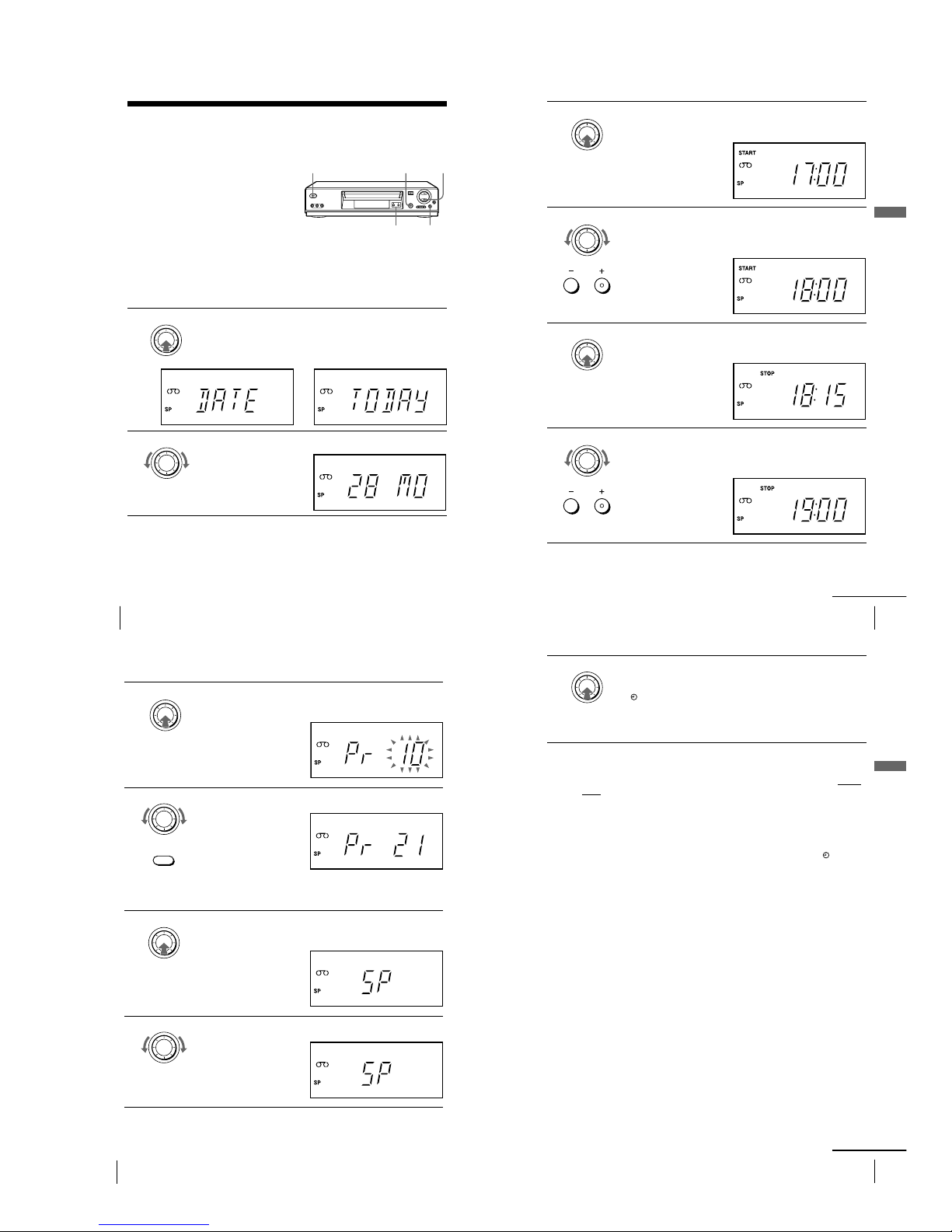
1-9
36
Basic Operations
Recording TV programmes using the
Easy Timer
The Easy Timer function allows you to
make timer recordings of programmes
without turning on your TV. Set the
recording timer to record up to eight
programmes, including settings made with
other timer methods, that will be broadcast
within the next month. The recording start
time and recording stop time can be set at
one minute intervals.
?/1 ON/STANDBY EASY TIMER x STOP
PROGRAM +/— X PA USE
Before you start...
¥ Insert a tape with its safety tab in place. Make sure the tape is longer than the total
recording time.
¥ Refer to Index to parts and controls for button locations.
1 Press EASY TIMER.
DATE and TODAY appear alternately in the display window.
If the date and time are not set, DAY will appear. See step 2 in
the following section, To set the clock to set the date and time.
2 Turn EASY TIMER to set the recording date.
EASY TIMER
n
EASY TIMER
37
Basic Operations
Basic Operations
3 Press EASY TIMER.
START indicator and the current time appear in the display
window.
4 Turn EASY TIMER to set the recording start time.
You can set the recording start time in 15 minute intervals or adjust
the time in one minute intervals by pressing the PROGRAM +/—
buttons.
5 Press EASY TIMER.
STOP indicator and the recording stop time appear in the display
window.
6 Turn EASY TIMER to set the recording stop time.
You can set the recording stop time in 15 minute intervals or adjust
the time in one minute intervals by pressing the PROGRAM +/—
buttons.
EASY TIMER
EASY TIMER
PROGRAM
EASY TIMER
EASY TIMER
PROGRAM
continued
38
Basic Operations
7 Press EASY TIMER.
The programme position or LINE input appears in the display
window.
8 Turn EASY TIMER to set the programme position.
To r ecord from other equipment connected to one or more of the
LINE inputs, turn EASY TIMER or press INPUT SELECT to
display the connected line in the display window.
9 Press EASY TIMER.
The current tape speed mode appears in the display window.
10 Turn EASY TIMER to set the tape speed, SP, LP or AUTO.
EASY TIMER
EASY TIMER
INPUT
SELECT
EASY TIMER
EASY TIMER
Recording TV programmes using the Easy Timer (continued)
39
Basic Operations
Basic Operations
11 Press EASY TIMER to complete the setting.
OK appears in the display window for about five seconds.
The indicator appears in the display window and the VCR stands
by for recording.
To r ecord from other equipment, leave the connected equipment
switched on.
To return to the previous step
To r eturn to the previous step, press the PROGRAM + and — buttons on the
VCR at the same time during any of the Easy Timer settings.
To stop recor ding
To stop the VCR while recording, press x STOP.
To use the VCR after setting the timer
To use the VCR before a recording begins, just press ?/1 . The indicator
turns off and the VCR switches on. Remember to press ?/1 to reset the
VCR to recording standby after using the VCR.
You can also do the following tasks while the VCR is recording:
¥ Reset the counter (page 31).
¥ Display tape information on the TV screen (page 33).
¥ Check the timer settings (page 50).
¥ Watch another TV programme (page 34).
To use the A uto Tape Speed function
In step 10 above, turn EASY TIMER to select AUTO. When you are
recording a programme in the SP mode and the remaining tape length
becomes shorter than the recording time, the recording tape speed is
automatically changed to the LP mode (or EP mode when you are recording
NTSC signals). Note that some noise will appear on the picture when the
tape speed is changed. To operate this function correctly, the TAPE
SELECT setting in the USER SET menu must be accurate (see page 58).
EASY TIMER
continued
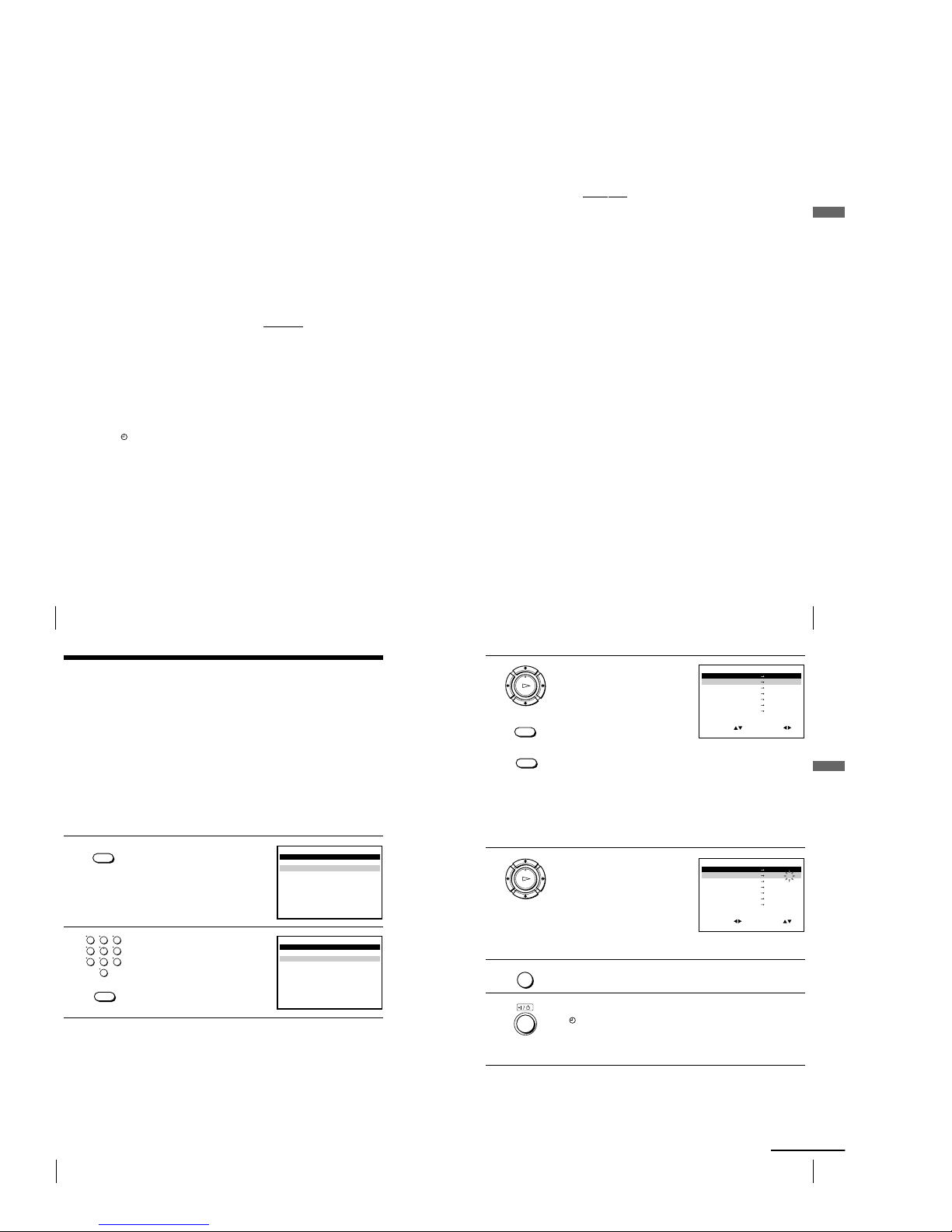
1-10
40
Basic Operations
To set the clock
1 Hold down EASY TIMER so that DAY appears in the display
window. However, if the clock has already been set, the current setting
appears.
2 Turn EASY TIMER to set the day.
3 Press EASY TIMER.
MONTH indicator and 1 appear in the display window.
4 Turn and pr ess EASY TIMER to set the month, and then the year.
After you set the year, CLOCK appears in the display window.
5 Turn and pr ess EASY TIMER to set the hour and minute.
6 When you have finished setting the time, press EASY TIMER to start
the clock.
Tips
¥ To cancel a Easy Timer setting, press x STOP
on the VCR while you are making
the setting.
¥ To check, change, or cancel the programme setting, see Checking/changing/
cancelling timer settings on page 50.
¥ To record NTSC signals in EP mode, set the tape speed to LP. Even when timer
recording is set to LP mode, NTSC signals are automatically recorded in EP
mode.
Notes
¥ If eight programmes have already been set using the G-CODE system* or the
TIMER PROGRAMMING menu, FULL appears in the display window for
about five seconds.
¥ The
indicator flashes in the display window when you complete the setting in
step 11 with no tape inserted.
¥ When the time is set incorrectly, ERROR appears in the display window in step
11. Set the timer again from step 1.
Recording TV programmes using the Easy Timer (continued)
41
Basic Operations
Basic Operations
About the Demonstration Mode
The Easy Timer function has a Demonstration Mode that allows the user, such as a
salesperson, to enter more than eight examples of timer settings when demonstrating
the use of the Easy Timer. It cancels the FULL notice which a ppears if eight
programmes have already been set. Do not use the Demonstration Mode for making
timer recordings. Doing so may cause the settings to be inaccurate.
To activate the Demonstration Mode
Press X PAUSE on the VCR while turning the EASY TIMER. DEMO
appears in the display window for a few seconds.
To cancel the Demonstration Mode
Turn the power off and unplug the mains lead. Although the Demonstration
Mode is cancelled, the timer settings entered while using the Demonstration
Mode will remain. Be sure to manually cancel the timer settings before you
use the Easy Timer or any other timer method after reconnecting the mains
lead (see page 50).
*SLV-ED929MI only
42
Basic Operations
Recording TV programmes using the
G-CODE
¤
system (SLV-ED929MI only)
The G-CODE system is the feature that simplifies programming the VCR to make
timer recordings. Just enter the G-code number listed in the TV programme guide.
The date, times, and programme position of that programme are set automatically.
You can preset a total of eight programmes, including settings made with other timer
methods.
Before you start
¥ Check that the VCR clock is set to the correct time and date.
¥ Insert a tape with its safety tab in place. Make sure the tape is longer than the total
recording time.
¥ Turn on your TV and set it to the video channel.
¥ Refer to Index to parts and controls for button locations.
1 Press the G-CODE button.
The G-CODE menu appears on the
TV screen.
2 Press the programme number
buttons to enter the G-code number.
If you make a mistake, press
CLEAR and re-enter the correct
number.
123
456
789
0
CLEAR
MENU:OK:SET
CODE 0 — 9
G-CODE
CODE —————————
:
EXIT
G-CODE
MENU:OK:SET
CODE 0 — 9
G-CODE
CODE 1234—————
:
EXIT
43
Basic Operations
Basic Operations
MENU
continued
SET
MENU:
:
OK:END
SELECT
—— ———— —— —— — ———::
35 SA29 1 9002 000::
—— ———— —— —— — ———::
—— ———— —— —— — ———::
—— ———— —— —— — ———::
—— ———— —— —— — ——
—
SP
—
—
—
——::
:
EXIT
PR DAY START STOP
CLEAR
OK
PLAY
INPUT
SELECT
OK
PLAY
SET
MENU:
:
OK:END
SELECT
—— ———— —— —— — ———::
PR DAY START STOP
35 SA29 1 9002 000::
—— ———— —— —— — ———::
—— ———— —— —— — ———::
—— ———— —— —— — ———::
—— ———— —— —— — ——
—
SP
—
—
—
——::
:
EXIT
3 Press OK.
The date, start and stop times and
tape speed appear on the TV screen.
¥ When using the G-CODE system
for the first time, — — appears in
the PR column. Therefore, set
the programme position
manually.
Press M/m to select the desired
programme position.
¥ To record from other equipment connected to one or more of the
LINE inputs, press INPUT SELECT to display the connected line
in the PR position.
You will only have to do this operation once for the referred
channel. The VCR will then store your setting.
If the information is incorrect, press CLEAR to cancel the setting.
4 If you want to change the date and
tape speed:
1 Press </,, to select the item
you want to change.
2 Press M/m to reset it.
To r ecord the same programme
every day or the same day every
week, see Daily/weekly
recording on page 44.
5 Press MENU to exit the menu.
6 Press ?/1 to turn off the VCR.
The indicator appears in the display window and the VCR stands
by for recording.
To r ecord from other equipment, leave the connected equipment
switched on.
To stop recor ding
To stop the VCR while recording, press x STOP.
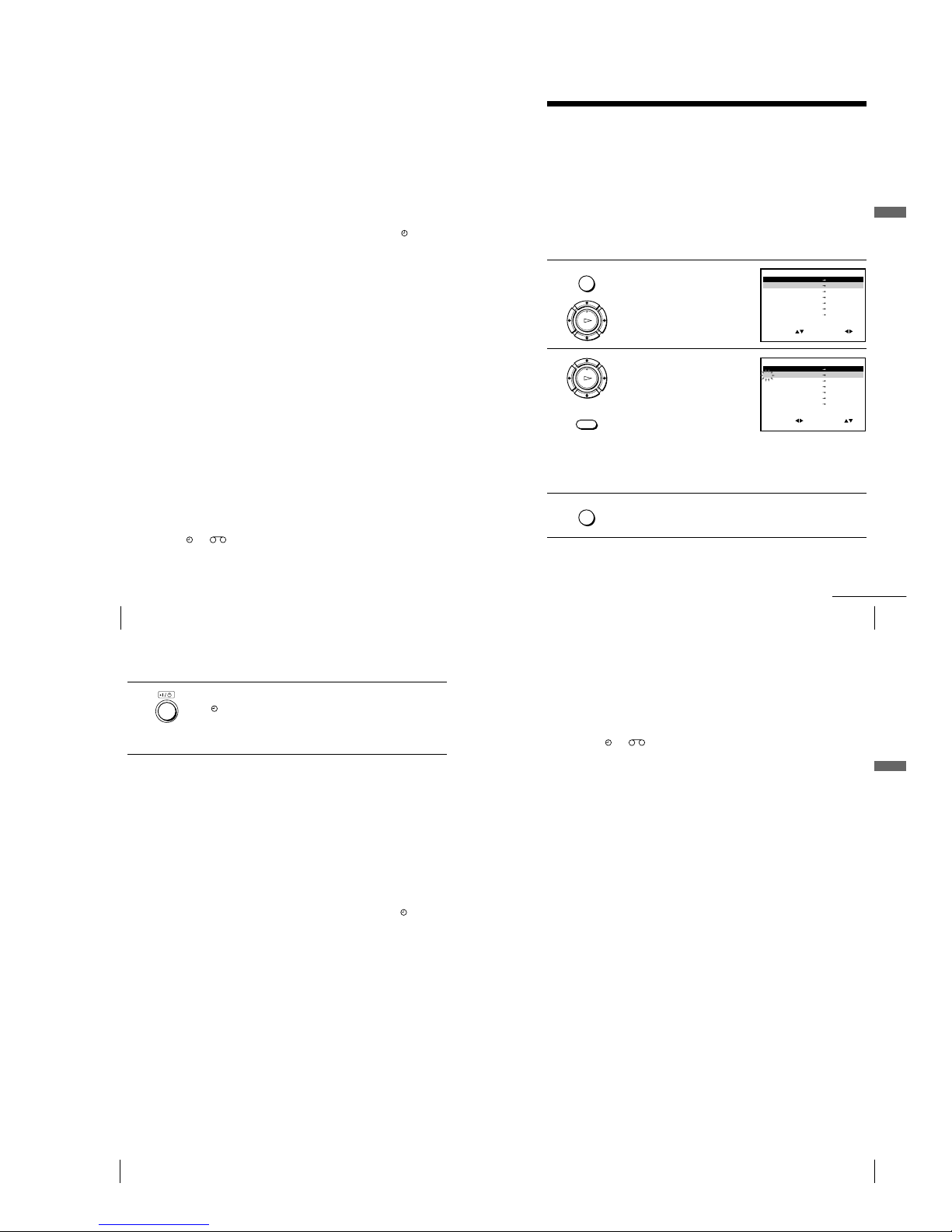
1-11
44
Basic Operations
Daily/weekly recording
In step 4 above, press m to select the recording pattern. Each time you press
m, the indication changes as shown below. Press M to change the indication
in reverse order.
today t DLY (Monday to Sunday) t W-SA (every Saturday) .....
t W-SU (every Sunday) t 1 month later t (dates count down)
t today
To use the VCR after setting the timer
To use the VCR before a recording begins, just press ?/1. The indicator
turns off and the VCR switches on. Remember to press ?/1 to reset the
VCR to recording standby after using the VCR.
You can also do the following tasks while the VCR is recording:
¥ Reset the counter (page 31).
¥ Display tape information on the TV screen (page 33).
¥ Check the timer settings (page 50).
¥ Watch another TV programme (page 34).
To use the Auto Tape Speed function
In step 4 above, press m to select AUTO. When you are recording a
programme in the SP mode and the remaining tape length becomes shorter
than the recording time, the recording tape speed is automatically changed
to the LP mode (or EP mode when you are recording NTSC signals). Note
that some noise will appear on the picture when the tape speed is changed.
To oper ate this function correctly, the TAPE SELECT setting in the
USER SET menu must be accurate (see page 58).
Tips
¥ To set the line input video source, you can also use the INPUT SELECT button.
¥ You can set the extended time for the G-CODE setting by 10, 20, 30, 40, 50, or 60
minutes. Set G-CODE EXTEND in the EASY OPERATION menu to the desired
extended time on page 59.
¥ To check, change, or cancel the programme setting, see Checking/changing/
cancelling timer settings on page 50.
¥ To record NTSC signals in EP mode, set the tape speed to LP. Even when timer
recording is set to LP mode, NTSC signals are automatically recorded in EP
mode.
Note
¥ The
and indicators flash in the display window when you press ?/1 with
no tape inserted.
Recording TV programmes using the G-CODE¤ system (SLV-ED929MI
only) (continued)
45
Basic Operations
Basic Operations
Recording TV programmes using the
timer
You can preset a total of eight pr ogrammes, including settings made with other timer
methods.
Before you start
¥ Check that the VCR clock is set to the correct time and date.
¥ Insert a tape with its safety tab in place. Make sure the tape is longer than the total
recording time.
¥ Turn on your TV and set it to the video channel.
¥ Refer to Index to parts and controls for button locations.
1 Press MENU, then press M/m/</
, to highlight TIMER
PROGRAMMING and press OK.
2 Set the date, start and stop times
and tape speed:
1 Press , to select each item in
turn.
2 Press M/m to set each item.
To cor rect a setting, press < to
return to that setting and reset.
¥ To record the same programme every day or the same day every
week, see Daily/weekly recording on page 46.
¥ To record from other equipment connected to one or more of the
LINE inputs, press INPUT SELECT to display the connected line
in the PR position.
3 Press MENU to exit the menu.
OK
PLAY
continued
SET
MENU:
:
OK:END
SELECT
—— ———— —— —— — ———::
PR DAY START STOP
—— ———— —— —— — ———::
—— ———— —— —— — ———::
—— ———— —— —— — ———::
—— ———— —— —— — ———::
—— ———— —— —— — ——
—
—
—
—
—
——::
:
EXIT
SET
MENU:
:
OK:END
SELECT
—— ———— —— —— — ———::
PR DAY START STOP
35 ———— —— —— — ———::
—— ———— —— —— — ———::
—— ———— —— —— — ———::
—— ———— —— —— — ———::
—— ———— —— —— — ——
—
—
—
—
—
——::
:
EXIT
OK
PLAY
INPUT
SELECT
MENU
MENU
46
Basic Operations
4 Press ?/1 to turn off the VCR.
The indicator appears in the display window and the VCR stands
by for recording.
To r ecord from other equipment, leave the connected equipment
switched on.
To stop recording
To stop the VCR while recording, press x STOP.
Daily/weekly recording
In step 2 above, press m to select the recording pattern. Each time you press
m, the indication changes as shown below. Press M to change the indication
in reverse order.
today t DLY (Monday to Sunday) t W-SA (every Saturday) .....
t W-SU (every Sunday) t 1 month later t (dates count down)
t today
To use the VCR after setting the timer
To use the VCR before a recording begins, just press ?/1. The indicator
turns off and the VCR switches on. Remember to press ?/1 to reset the
VCR to recording standby after using the VCR.
You can also do the following tasks while the VCR is recording:
¥ Reset the counter (page 31).
¥ Display tape information on the TV screen (page 33).
¥ Check the timer settings (page 50).
¥ Watch another TV programme (page 34).
To use the Auto Tape Speed function
In step 2 above, press m to select AUTO. When you are recording a
programme in the SP mode and the remaining tape length becomes shorter
than the recording time, the recording tape speed is automatically changed
to the LP mode (or EP mode when you are recording NTSC signals). Note
that some noise will appear on the picture when the tape speed is changed.
To oper ate this function correctly, the TAPE SELECT setting in the
USER SET menu must be accurate (see page 58).
Recording TV programmes using the timer (continued)
47
Basic Operations
Basic Operations
Tips
¥ To set the line input video source, you can also use the INPUT SELECT button.
¥ To check, change, or cancel the programme setting, see Checking/changing/
cancelling timer settings on page 50.
¥ To record NTSC signals in EP mode, set the tape speed to LP. Even when timer
recording is set to LP mode, NTSC signals are automatically recorded in EP
mode.
Note
¥ The
and indicators flash in the display window when you press ?/1 with
no tape inserted.
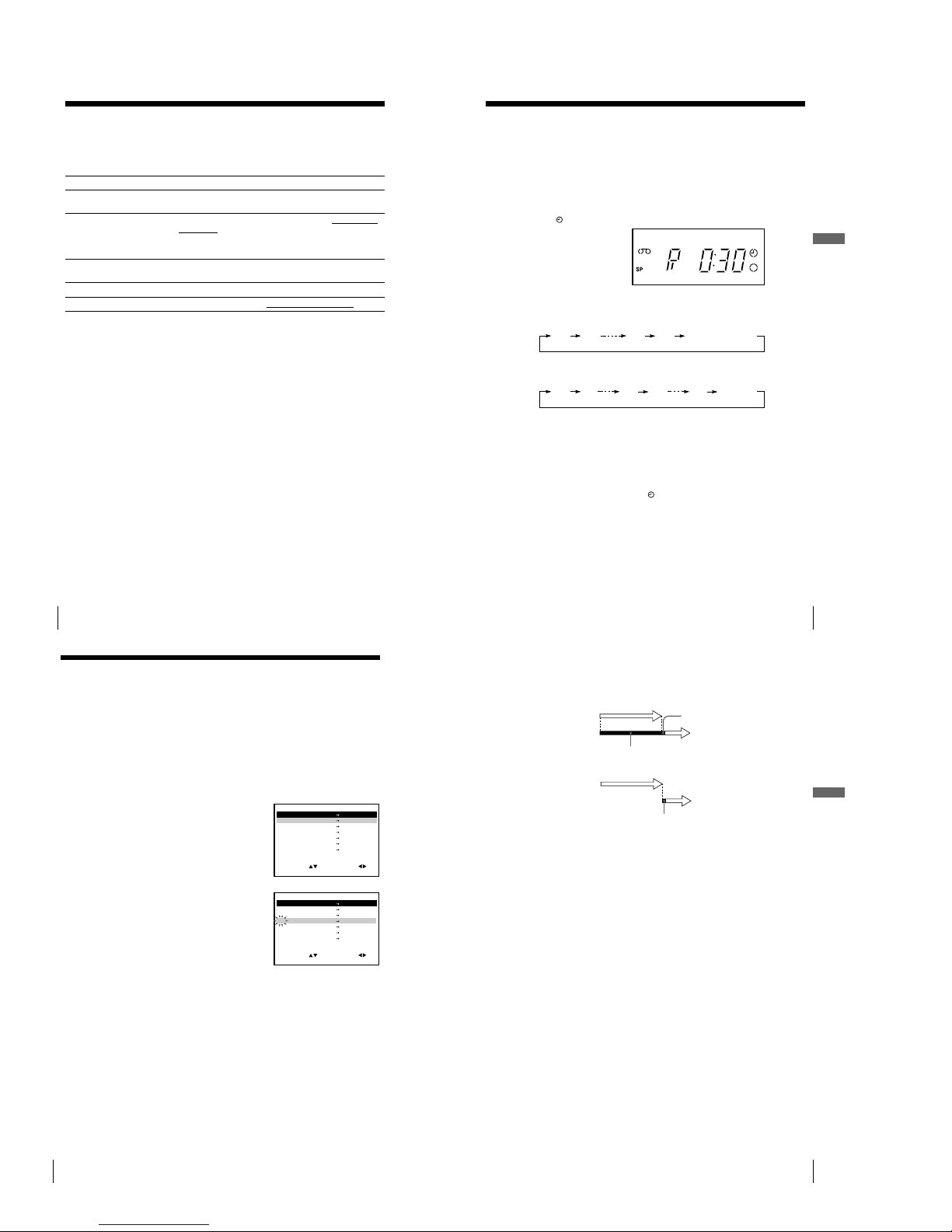
1-12
48
Additional Operations
Additional Operations
Playing/searching at various speeds
Before you start
¥ Refer to Index to parts and controls for button locations.
Playback options Operation
View the picture during
fast-forward or rewind
During fast-forward, hold down M FF. During rewind, hold
down m REW.
Play at high speed ¥ During playback, press M FF or m REW on the remote
commander.
¥ During playback, hold down M FF or m REW. When
you release the button, normal playback resumes.
Play at twice the
normal speed
During playback, press ×2.
Play in slow motion During playback, press y SLOW.
Play frame by frame During pause, press M FF on the remote commander.
To resume normal playback
Press H PLAY.
49
Additional Operations
Additional Operations
Setting the recording duration time
After you have started recording in the normal way, you can have the VCR stop
recording automatically after a specified duration.
Before you start
¥ Refer to Index to parts and controls for button locations.
1 While recording, press z REC.
The indicator appears in the display window.
2 Press z REC repeatedly to set the duration time.
In SP mode
Each press advances the time in increments of 30 minutes.
In LP (EP) mode
Each press advances the time as shown below.
0:30 1:00
4:00 4:30
Normal recording
0:30 1:00
4:00 9:005:00
Normal
recording
The tape counter decreases minute by minute to 0:00, then the VCR
stops recording and turns off automatically.
To extend the duration
Press z REC repeatedly to set a new duration time.
To cancel the duration
Press z REC repeatedly until the indicator disappears and the VCR
returns to the normal recording mode.
To stop recor ding
To stop the VCR while recording, press x STOP.
Note
¥ You cannot display the current tape time in the display window when setting the
recording duration time.
50
Additional Operations
Checking/changing/cancelling timer
settings
Before you start
¥ Turn on your TV and set it to the video channel.
¥ Refer to Index to parts and controls for button locations.
1 Press ?/1 to turn on the VCR.
2 Press MENU, then press M/m/</, to highlight TIMER
PROGRAMMING and press OK.
¥ If you want to change or cancel a
setting, go on to the next step.
¥ If you do not need to change or
cancel the settings, press MENU,
then turn off the VCR to return to
recording standby.
3 Press M/m to select the setting you
want to change or cancel, then press
,.
The PR number on the selected row
flashes.
4 ¥ To change the setting, press </, to select the item you want to
change, then press M/m to reset it.
¥ To cancel the setting, press CLEAR.
5 Press MENU to exit the menu.
If any settings remain, turn off the VCR to return to recording standby.
SET
MENU:
:
OK:END
SELECT
—— ———— —— —— — ———::
PR DAY START STOP
35 SA29 1 9002 000::
29 SA29 2 1002 301::
30 SA 6 12001 303::
—— ———— —— —— — ———::
—— ———— —— —— — ——
—
SP
—
—
—
——::
:
EXIT
SET
MENU:
:
OK:END
SELECT
—— ———— —— —— — ———::
PR DAY START STOP
35 SA29 1 9002 000::
29 SA29 2 1002 301::
30 SA 6 12001 303::
—— ———— —— —— — ———::
—— ———— —— —— — ——
—
SP
—
—
—
——::
:
EXIT
51
Additional Operations
Additional Operations
When the timer settings overlap
The programme that starts first has priority and the second programme starts
recording only after the first programme has finished. If the programmes
start at the same time, the programme listed first in the menu has priority.
Programme 1
about 20 seconds
Programme 2
will be cut off
Programme 1
Programme 2
about 20 seconds will be cut off
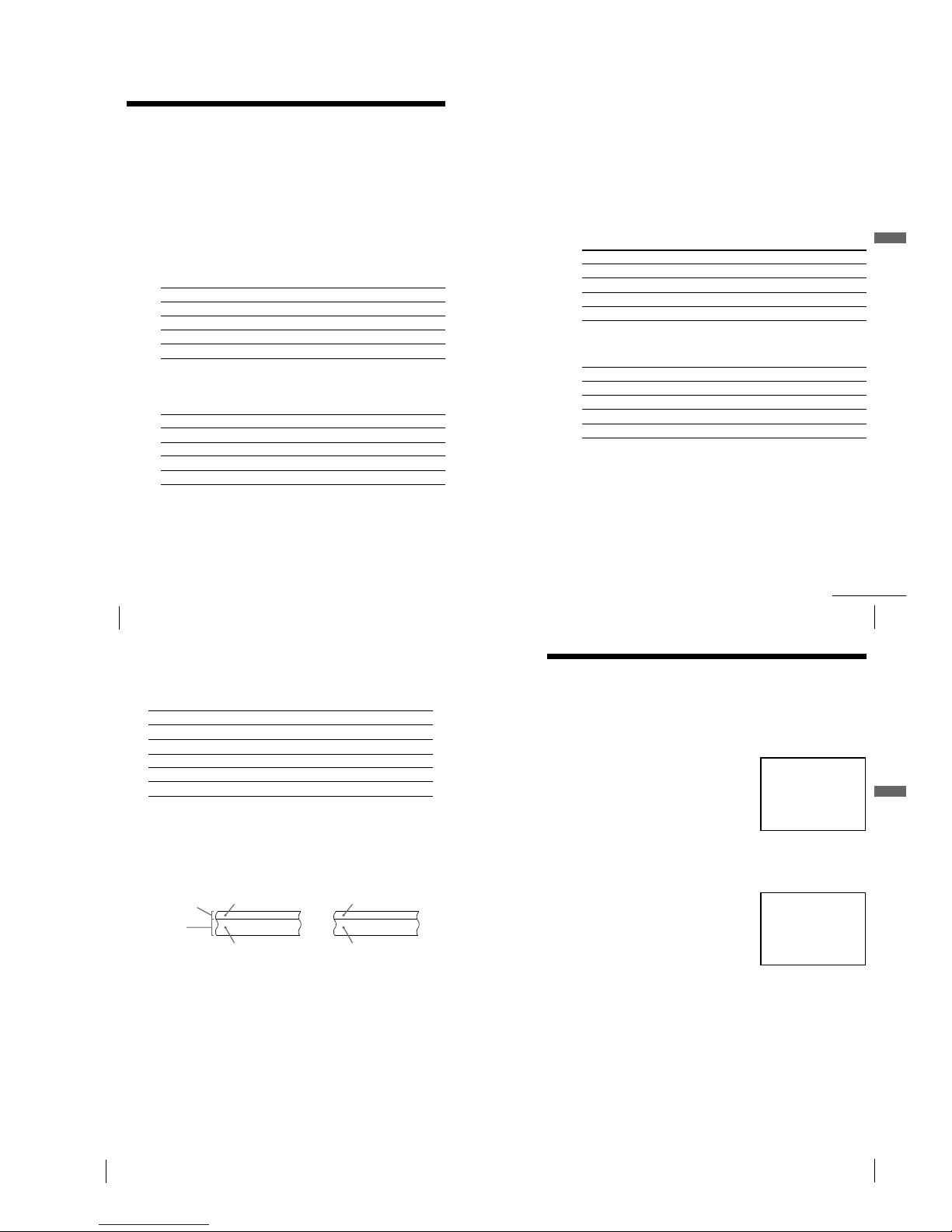
1-13
52
Additional Operations
Recording stereo and bilingual
programmes
(not available on SLV-
ED323ME/SG and ED225PS)
In the ZWEITON (German stereo) system (SLV-ED929MI
and ED925PS only)
This VCR automatically receives and records stereo and bilingual
programmes based on the ZWEITON system. When a stereo or bilingual
programme is received, the STEREO indicator appears in the display
window.
To select bilingual sound while recording
Press AUDIO MONITOR to select the sound you want.
To listen to On-screen display Display window
Main MAIN STEREO
Sub SUB STEREO
Main and sub MAIN/SUB STEREO
Standard sound* MONO STEREO
* Usually the main channel heard from both the left and right in bilingual
programmes
To select stereo programme while recording
To listen to On-screen display Display window
Stereo STEREO STEREO
Left channel LCH STEREO
Right channel RCH STEREO
Standard sound LCH + RCH STEREO
* Usually the mixed sound of left and right channels in stereo programmes
54
Additional Operations
Selecting the sound during Hi-fi playback
Press AUDIO MONITOR to select the sound you want.
To listen to On-screen display Display window
Stereo STEREO STEREO
Left channel LCH STEREO
Right channel RCH STEREO
Mix sound* MIX STEREO
Mono sound MONO No indicator
*The mixed sound of left and right channels, and the normal mono audio track
How sound is recorded on a video tape
The VCR records sound onto two separate tracks. Hi-fi audio is recorded
onto the main track along with the picture. Monaural sound is recorded
onto the normal audio track along the edge of the tape.
Stereo Bilingual
Usually mixed
left/right channels
Usually main sound
Normal audio track
(monaural)
Hi-fi audio track
(main track)
Stereo sound
(left/right channels)
Main (left channel)
Sub (right channel)
Notes
¥ To listen to playback sounds in stereo, you must use the AUDIO OUT
connections.
¥ When you play a tape recorded in monaural, the sound is heard in monaural
regardless of the AUDIO MONITOR setting.
Recording stereo and bilingual programmes (not available on
SLV-ED323ME/SG and ED225PS) (continued)
55
Additional Operations
Additional Operations
Searching using the index function
The VCR automatically marks the tape with an index signal at the point where each
recording begins. Use these signals as references to find a specific recording.
To find a specific recor ding by scanning (Index scan)
1 Insert an indexed tape into the VCR.
2 Press ./> INDEX SEARCH.
The VCR starts scanning each
recording for five seconds in the
corresponding direction.
3 Press H PLAY to start playback when you find the desired point.
To search a specific recording (Index search)
1 Insert an indexed tape into the VCR.
2 Press ./> INDEX SEARCH
twice.
¥ To search ahead, press > INDEX
SEARCH twice.
¥ To search backwards, press .
INDEX SEARCH twice.
3 Press ./> INDEX SEARCH depending on the direction where
your desired programme is located.
Each time you press the button, the number increases or decreases up
to ±20, respectively.
4 The VCR starts searching, and playback starts automatically from that
point.
To stop sear ching
Press x STOP.
Notes
¥ No index signal will be added when recording starts from recording pause.
However, an index signal will be marked if you change the programme position
during recording pause.
¥ When you press . INDEX SEARCH, if there is nothing recorded before the
selected index signal, playback may not start exactly at the index signal.
INDEX SCAN BB
:
INDEX SEARCH : BB +02
53
Additional Operations
Additional Operations
In the NICAM system (SLV-ED929MI and ED925PS only)
This VCR receives and r ecords stereo and bilingual programmes based on
the NICAM system (NICAM appears on the TV screen). When a stereo or
bilingual programme is received, the STEREO indicator appears in the
display window.
To r ecord a NICAM programme, NICAM in the USER SET menu should
be set to ON (initial setting). To check the menu setting, see page 59 for
details.
To select the sound while recording
Press AUDIO MONITOR to select the sound you want.
Stereo programmes
To listen to On-screen display Display window
Stereo NICAM, STEREO NICAM, STEREO
Left channel NICAM, LCH NICAM, STEREO
Right channel NICAM, RCH NICAM, STEREO
Left and right channels* NICAM, LCH + RCH NICAM, STEREO
* Usually the mixed sound of left and right channels
Bilingual programmes
To listen to On-screen display Display window
continued
Main NICAM, MAIN NICAM, STEREO
Sub NICAM, SUB NICAM, STEREO
Main and sub NICAM, MAIN/SUB NICAM, STEREO
Standard sound* NICAM, MONO NICAM, STEREO
* Usually the main sound (monaural)
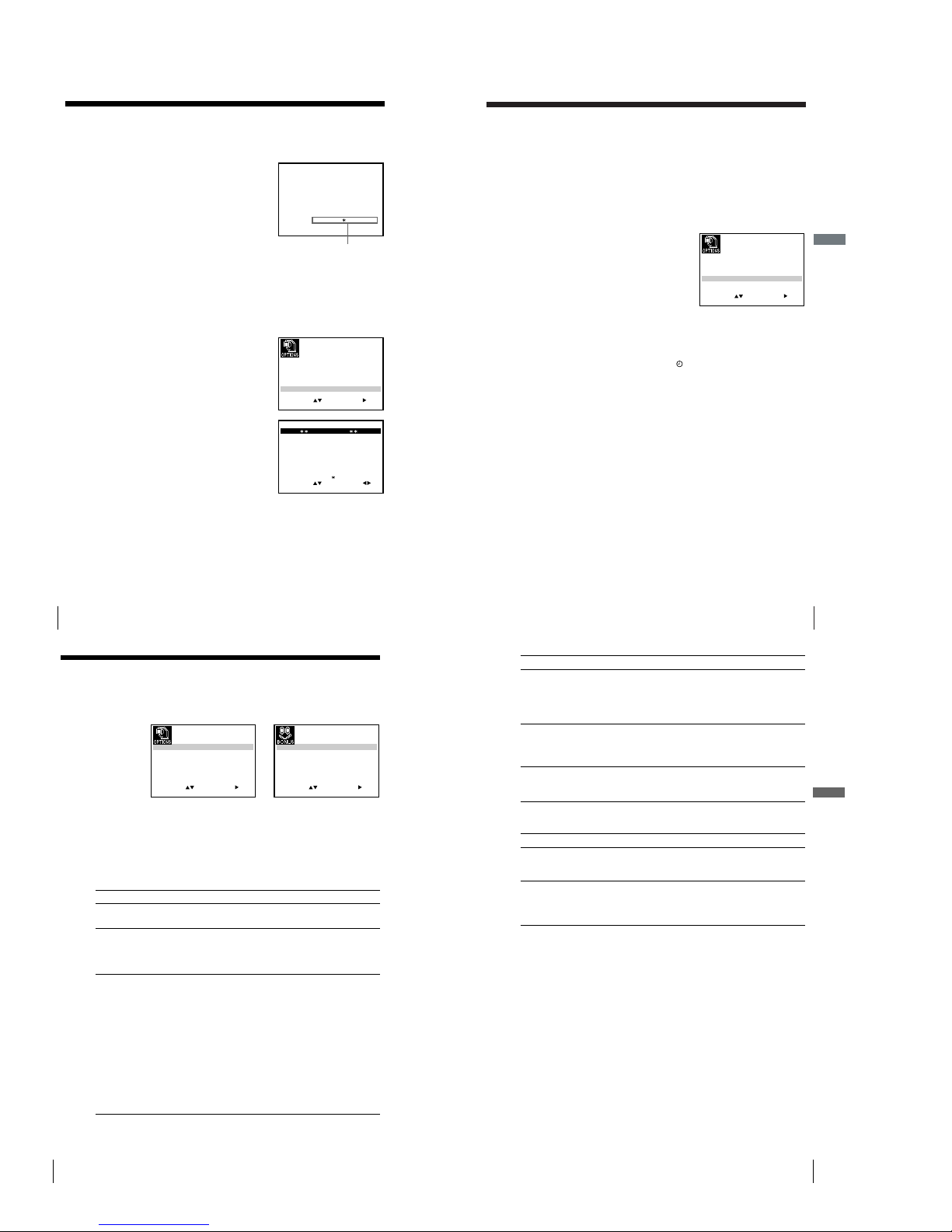
1-14
56
Additional Operations
Adjusting the picture
Adjusting the tracking
Although the VCR automatically adjusts the
tracking when playing a tape, distortion may
occur if the recording is in poor condition.
In this case, manually adjust the tracking.
During playback, press TRACKING +/— on
the VCR to display the tracking meter. The
distortion should disappear as you press one
of the two buttons. To resume automatic
tracking adjustments, eject the tape and reinsert it.
SET
MENU:
:
OK:END
SELECT
OSD :
TAPE SELECTON:
OFF:
COLOUR SYSTEM
E18 0
: AUTO
NICAM
POWER SAVE
ON:ASC
ON:
:
EXIT
TRACKING—————— ——————
Tracking meter
Adjusting the picture sharpness (Auto Sharpness Control)
You can automatically adjust the sharpness of the picture.
1 During playback, press MENU, then press M/m/</, to highlight
USER SET and press OK.
2 Press M/m to highlight ASC, then press
,.
3 Press M/m to set ASC to ON or OFF.
¥ ON: Picture sharpness is automatically
adjusted.
¥ OFF: Adjust the picture sharpness
manually.
To soften the picture, press <.
To sharpen the picture, press ,.
4 Press MENU to return to the original screen.
SET
MENU:
:
OK:
SOFTEN
ASC : OFF
SHARPEN
—— —————————— ——— ——————
PICTURE
END EXIT
ON/OFF :
57
Additional Operations
Additional Operations
Reducing the VCR’s power
consumption
You can turn off the indicators in the display window when the VCR is off (standby
mode) to reduce the VCR’s power consumption.
1 Press MENU, then press M/m/</, to highlight USER SET and
press OK.
2 Press M/m to highlight POWER SAVE.
3 Press , to set to ON, then press OK.
The power consumption is reduced to a
minimum.
To turn on the indicators in the display window
Set POWER SAVE to OFF in step 3.
Note
• When the VCR stands by for recording, the
indicator in the display window
remain lit even when POWER SAVE is set to ON.
SET
MENU:
:
OK:END
SELECT
OSD ON:
ON:
TAPE SELECT E1 8 0:
COLOUR SYSTEM AUTO:
NICAM
ON:
ON:ASC
:
EXIT
58
Additional Operations
Changing menu options
1 Press MENU, then select USER SET or EASY OPERATION and press
OK.
2 Press M/m to select the option.
3 Press , to change the setting, then press OK.
Menu choices
Initial settings are indicated in bold print.
USER SET
Menu option Set this option to
SET
MENU:
:
OK:END
SELECT
OSD ON:
ON:
TAPE SELECT E1 80:
COLOUR SYSTEM AUTO:
NICAM
OFF:POWER SAVE
ON:ASC
:
EXIT EXIT
SET
MENU:
:
OK:END
SELECT
G-CODE EXTEND
AUTO POWER OFF
OFF:
OFF:
:
OSD ¥ ON to display the menu on the TV screen.
¥ OFF to disappear the menu from the TV screen.
TAPE SELECT ¥ E180 to use an E-180 or shorter type tape.
¥ E240 to use an E-240 type tape.
¥ E260 to use an E-260 type tape.
¥ E300 to use an E-300 type tape.
COLOUR SYSTEM ¥ AUTO to select the colour system automatically.
¥ PAL to use the tape recorded in the PAL colour
system.
¥ MESECAM to use the tape recorded in the
MESECAM colour system.
¥ B/W to use the tape recorded in black and white.
When using the tape recorded NTSC colour signals:
¥ NT3.58 to use the tape recorded in the NTSC 3.58
colour system.
¥ NT4.43 to use the tape recorded in the NTSC 4.43
colour system.
¥ NTPB to play back an NTSC-recorded tape on PAL
TV.
59
Additional Operations
Additional Operations
Menu option Set this option to
NICAM*
1
¥ ON to record NICAM broadcasts on the hi-fi audio
track.
¥ OFF to record standard sound on the hi-fi audio
track.
For details, see page 53.
POWER SAVE ¥ ON to turn off the indicators in the display window
to conserve the VCRs power.
¥ OFF to turn on the indicators in the display window
while the VCR is standing by.
ASC ¥ ON to automatically adjust the sharpness of the
picture.
¥ OFF to manually adjust the sharpness of the picture.
EASY OPERATION
Menu option Set this option to
G-CODE EXTEND*2¥ OFF to deactivate the G-CODE Extend function.
¥ 10/20/30/.../60 (minutes) to extend the time of the
G-CODE setting by the selected amount of time.
AUTO POWER OFF ¥ OFF to deactivate the Auto Power Off function.
¥ 2HOUR/3HOUR to turn the VCR off automatically
if no signal is received and you do not press any of
the buttons during this time.
*1SLV-ED929MI and ED925PS only
*
2
SLV-ED929MI only
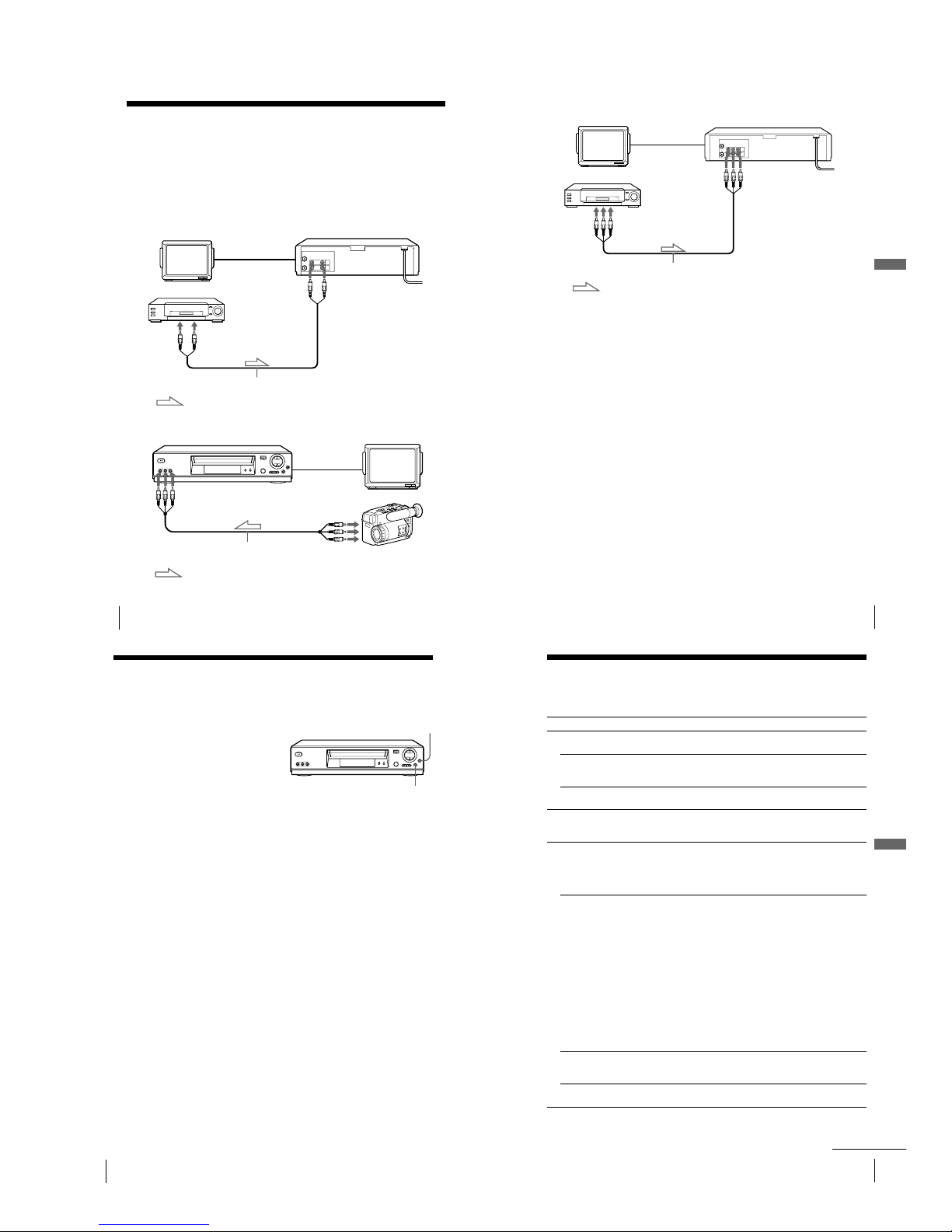
1-15
60
Editing
Editing
TV Your VCR (Recorder)
LINE IN 1
Other VCR (Player)
LINE OUT
Audio/video cable (not supplied)
: Signal flow
Example B (SLV-ED929MI, ED925PS and ED828ME/SG only)
Your VCR (Recorder) TV
LINE-2 IN
LINE OUT
VMC-820HG audio/video cable (not supplied)
Other VCR (Player)
: Signal flow
Connecting to a VCR or stereo
system
How to connect to record on this VCR
Connect the line outputs of the other VCR to the input connector of this
VCR. Refer to the examples A through C and choose the connection that
best suits your VCR.
Example A (SLV-ED323ME/SG and ED225PS only)
62
Editing
Basic editing
When recording on this VCR
Before you start editing
¥ Turn on your TV and set it to the video
channel.
¥ Press INPUT SELECT to display the
connected line in the display window.
¥ Press REC SPEED to select the tape
speed.
z REC
1 Insert a source tape with its safety tab removed into the other
(playback) VCR. Search for the point to start playback and set it to
playback pause.
2 Insert a tape with its safety tab in place into this (recording) VCR.
Search for the point to start recording and press X PAUSE to set it to
playback pause.
3 Press z REC on this VCR to set it to recording pause.
4 To start editing, press the X PAUSE buttons on both VCRs at the same
time.
To stop editing
Press the x STOP buttons on both VCRs.
Tip
¥ To cut out unwanted scenes while editing, press X PAUSE on this VCR when an
unwanted scene begins. When it ends, press X PAUSE again to resume recording.
X PAUSE
63
Additional Information
Additional Information
Additional Information
Troubleshooting
If you have any questions or problems not covered below, please consult your nearest
Sony service facility.
Symptom Remedy
Power
The ?/1 ON/STANDBY
switch does not function.
¥ Connect the mains lead to the mains securely.
The power is turned on but the
VCR does not operate.
¥ Moisture condensation has occurred. Turn the power
off, unplug the mains lead and leave the VCR to dry
for over three hours.
The VCR is plugged in but the
display window remains dark.
¥ Set POWER SAVE in the USER SET menu to OFF
(see page 57).
Clock
The clock has stopped and
— —:— — appears in the
display window.
¥ The clock stops if the VCR is disconnected from the
mains. Reset the clock (and timer).
Playback
The playback picture does not
appear on the TV screen.
¥ Make sure the TV is set to the video channel. If you
are using a monitor, set it to video input.
¥ If you made connections using the aerial cable only,
make sure the RF channel number is set correctly for
your area.
The picture is not clear. ¥ Existing broadcasts may interfere with the VCR.
Reset the RF channel output of your VCR (see
page 17).
¥ Adjust the tracking with the TRACKING +/— buttons
on the VCR.
¥ The video heads are dirty (see the last page of
Troubleshooting). Clean the video heads using the
Sony T-25CLD, E-25CLDR, or T-25CLW video head
cleaning cassette. If these cleaning cassettes are not
available in your area, have the heads cleaned at your
nearest Sony service facility (a standard service
charge will be required). Do not use a commercially
available liquid type cleaning cassette other than
Sonys, as it may damage the video heads.
¥ The video heads may have to be replaced. Consult
your local Sony service facility for more information.
The picture has no colour. ¥ The COLOUR SYSTEM option in the USER SET
menu is set to the wrong position. Set the option to
conform to the system that the tape was recorded in.
The picture rolls vertically
during picture search.
¥ Adjust the vertical hold control on the TV or monitor.
continued
61
Editing
Editing
Example C (SLV-ED825PS only)
Your VCR (Recorder)TV
LINE IN 1
Other VCR (Player)
LINE OUT
Audio/video cable (not supplied)
: Signal flow
How to connect to a stereo system (not available on SLVED323ME/SG and ED225PS)
Connect the LINE-2 IN* jacks on this VCR to the audio output jacks on the
stereo system, using the RK-C510HG audio cable (not supplied).
Notes
¥ Make sure you connect the plugs to jacks of the same colour.
¥ If the other VCR is a monaural type, leave the red plugs unconnected.
¥ If you connect this VCR to both the LINE IN and LINE OUT jacks of the other
VCR, select the input correctly to prevent a humming noise.
¥ When you connect another VCR to the LINE-2 IN* connector, press INPUT
SELECT to display L2 in the display window.
* not available on SLV-ED825PS
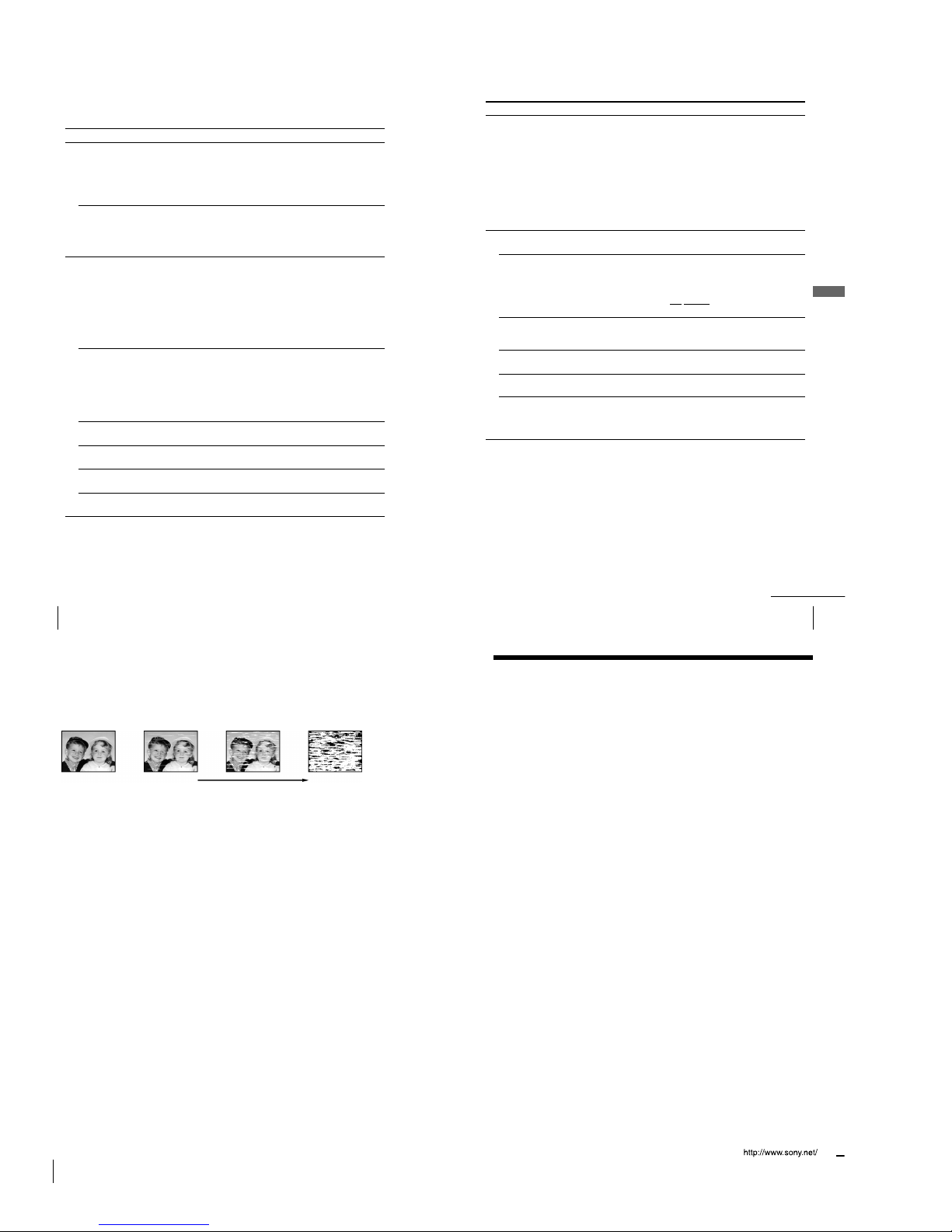
1-16E
64
Additional Information
Playback
The sound from a tape
recorded with the VCR is not
in stereo or the STEREO
indicator in the display
window is flashing.
Symptom Remedy
¥ Adjust the tracking.
¥ The video heads are dirty. Clean the video heads
using the Sony T-25CLD, E-25CLDR, or T-25CLW
video head cleaning cassette as explained above.
No TV programme appears on
the TV screen.
¥ Make sure the TV is set to the video channel. If you
are using a monitor, set it to video input.
¥ Existing broadcasts may interfere with the VCR.
Reset the RF channel output of your VCR (see
page 17).
¥ Select the correct source with the INPUT SELECT
button. Select a programme position when recording
TV programmes; select a line input when recording
from other equipment.
TV reception is poor. ¥ Make sure the aerial cable is connected securely.
¥ Adjust the TV aerial.
¥ Make sure the TV system is correctly set for your TV.
¥ Make sure TV SYSTEM (B/G, D/K, I, B/B,
U.S—ANT., U.S—HRC, U.S—IRC or JAPAN) in the
INSTALLATION menu is set to the same system in
your local area.
The recorded picture has no
colour or unusual colour.
¥ Set COLOUR SYSTEM in the USER SET menu
according to your local colour system.
The tape starts playing as
soon as it is inserted.
¥ The safety tab has been removed. To record on this
tape, cover the tab hole (see page 34).
The tape is ejected when you
press z REC.
¥ The safety tab has been removed. To record on this
tape, cover the tab hole (see page 34).
¥ The tape is defective.
¥ If you made A/V connections, check the audio cable
connection.
¥ If you made connections using the aerial cable only,
make sure the TV system is set correctly for your
area.
The picture has no sound.
Recording
Nothing happens when you
press z REC.
¥ Make sure the tape is not at its end.
Tr oubleshooting (continued)
65
Additional Information
Additional Information
Timer recording
Symptom Remedy
The timer does not operate. ¥ Check that the clock is set.
¥ Make sure a tape has been inserted.
¥ Check that the safety tab has not been removed.
¥ Make sure the tape is not at its end.
¥ Make sure a programme has been set for timer
recording.
¥ Make sure your timer settings are past the current
time.
¥ The clock stops if the VCR is disconnected from the
mains. Reset the clock and timer.
¥ Turn the power off and unplug the mains lead .
Others
A tape cannot be inserted. ¥ Check that a tape is not already in the tape
compartment.
The remote commander does
not function.
¥ Make sure you are pointing the remote commander at
the remote sensor on the VCR.
¥ Replace all the batteries in the remote commander
with new ones if they are weak.
¥ Make sure the ¥
TV/VIDEO remote control switch is
set correctly.
The selected input line
connector number does not
appear in the display window.
¥ Press INPUT SELECT to display the connected line.
¥ The recording condition of the tape is very poor and
tracking cannot be adjusted.
The VCR needs to be cleaned.
The display window becomes
dim.
¥ The display window automatically becomes dim
when the VCR is in standby mode.
The tracking meter does not
appear on the TV screen.
¥ Clean the cabinet, panel and controls with a dry, soft
cloth, or a soft cloth slightly moistened with a mild
detergent solution. Do not use any type of solvent,
such as alcohol or benzine.
continued
66
Additional Information
Symptoms caused by contaminated video heads
¥ Normal picture ¥ Rough picture ¥ Unclear picture ¥ No picture (or
black & white
screen appears)
initial
contamination
terminal
Tr oubleshooting (continued)
Sony Corporation
AC68-01837A
Index
A
Adjusting
picture 56
tracking 56
Aerial hookup 13
ASC (Auto Sharpness Control)
56
Audio track 54
Audio/video hookup 14
Auto Set Up 15
C
Changing the programme
position 25
Changing the station name 28
Cleaning the video heads 63
Clock setting 18
Colour system
compatible colour systems
2
setting 30
Connecting
the VCR and your TV 13
to a stereo system 14, 60
to a TV with audio/video
jacks 14
Counter 31
D
Demonstration 41
Disabling the programme
positions 26
Dubbing. see Editing
E
Easy Timer 36
Editing 60
EP mode 32
H
Hi-fi audio track 54
I
Index scan 55
Index search 55
L
Language selection 15, 21
LP mode 32
M
Manual fine tuning 24
Monaural 53
Monitoring
during playback 54
during recording 52
N
NICAM broadcasts 53
Normal audio track 54
O
Optional setting 58
P
Playback 30
at various speeds 48
frame-by-frame 48
selecting the sound 52
slow motion 48
Power save 57
Presetting channels 22
R
Recording 32
bilingual programmes 52
duration time 49
saving 34
stereo programmes 52
timer setting 45
using the Easy Timer 36
using the G-CODE system
42
while watching another
programme 34
RF channel 15, 17
S
Safety tab 34
Searching
at various speeds 48
using the index function 55
G-CODE
recording 42
SP mode 32
Stereo 52
T
Timer setting 45
cancelling 50
changing 50
checking 50
daily/weekly recording 44,
46
using the Easy Timer 36
using the G-CODE system
42
Z
ZWEITON broadcasts 52
