Sony SLV-E730EX-UX User Manual
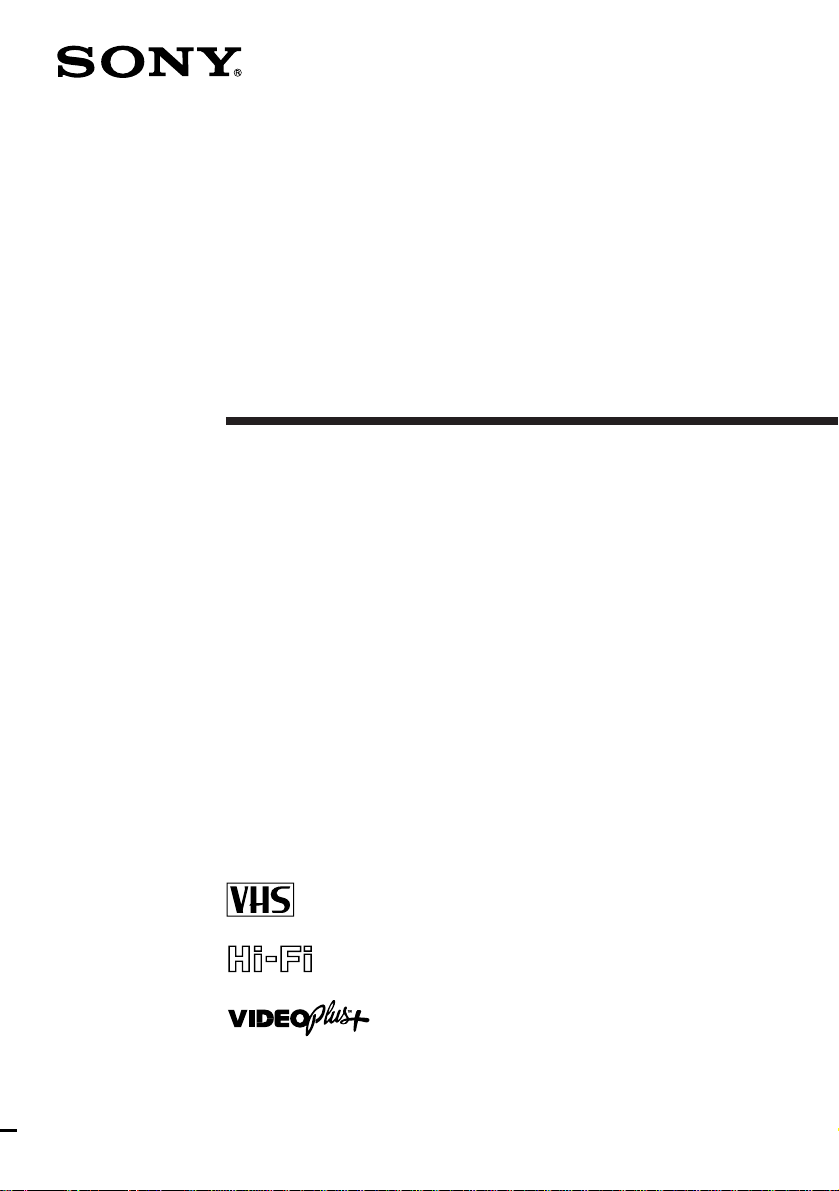
3-861-945-12 (1)
Video Cassette
Recorder
Operating Instructions
PAL NTSC 4.43
SLV-E730EX/UX
©1998 by Sony Corporation
Introduction
1
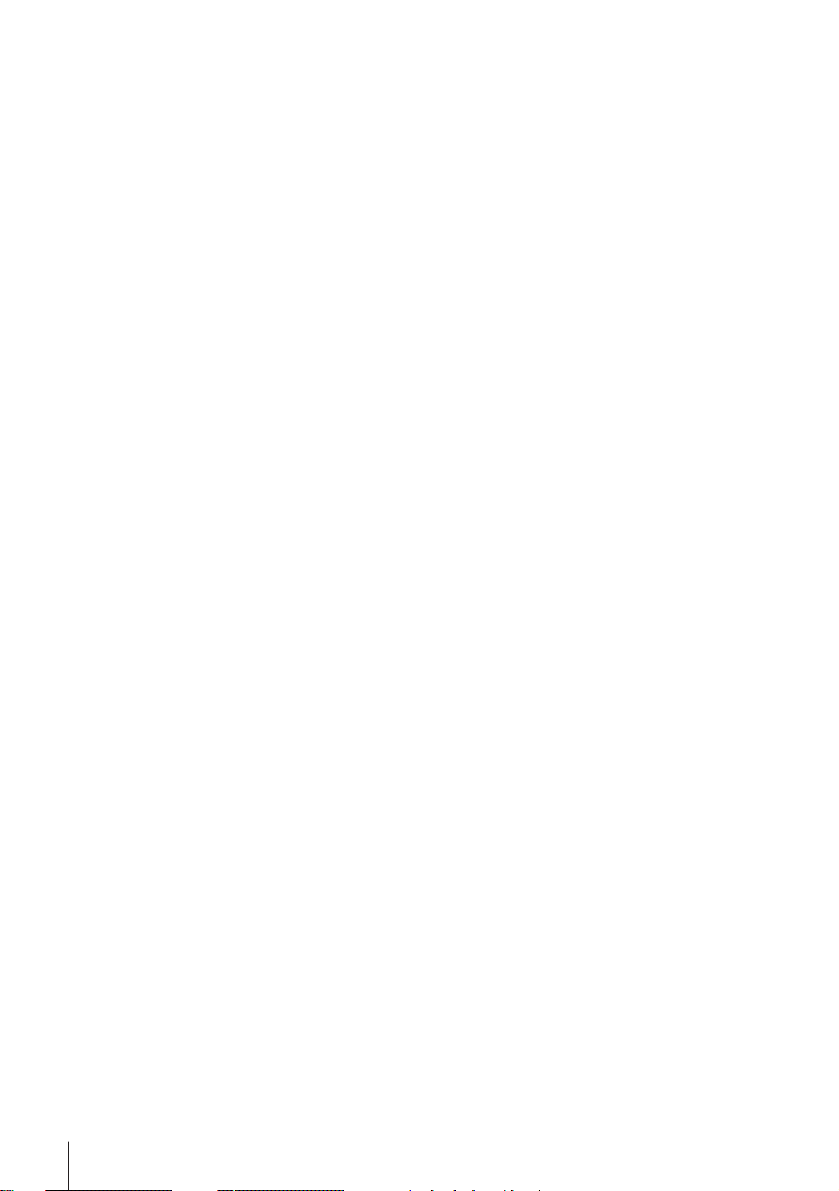
WARNING
To prevent fire or shock hazard, do not expose
the unit to rain or moisture.
To avoid electrical shock, do not open the
cabinet. Refer servicing to qualified a
personnel only.
Mains lead must only be changed at a qualified
service shop.
Notice for customers in the United
Kingdom and Republic of Ireland
A moulded plug complying with BS1363 is
fitted to this equipment for your safety and
convenience.
If the 13A fitted plug does not match the outlet
socket in your home, please refer to your
Appointed Sony Dealer for advice.
Should the fuse in the plug supplied need to be
replaced, a 5 AMP fuse approved by ASTA or
BSI to BS1362, (i.e., marked with 2 or @ mark)
must be used.
If the plug supplied with this equipment has a
detachable fuse cover, be sure to attach the fuse
cover after you change the fuse. Never use the
plug without the fuse cover. If you should lose
the fuse cover, please contact your nearest
Sony service station.
Precautions
Safety
• This unit operates on 220 – 240 V AC, 50 Hz.
Check that the unit’s operating voltage is
identical with your local power supply.
• If anything falls into the cabinet, unplug the
unit and have it checked by qualified
personnel before operating it any further.
• The unit is not disconnected from the mains
as long as it is connected to the mains, even
if the unit itself has been turned off.
• Unplug the unit from the wall outlet if you
do not intend to use it for an extended
period of time. To disconnect the cord, pull
it out by the plug, never by the cord.
Installing
• Allow adequate air circulation to prevent
internal heat buildup.
• Do not place the unit on surfaces (rugs,
blankets, etc.) or near materials (curtains,
draperies) that may block the ventilation
slots.
• Do not install the unit near heat sources
such as radiators or air ducts, or in a place
subject to direct sunlight, excessive dust,
mechanical vibration or shock.
• Do not install the unit in an inclined
position. It is designed to be operated in a
horizontal position only.
• Keep the unit and cassettes away from
equipment with strong magnets, such as
microwave ovens or large loudspeakers.
• Do not place heavy objects on the unit.
• If the unit is brought directly from a cold to
a warm location, moisture may condense
inside the VCR and cause damage to the
video head and tape. When you first install
the unit, or when you move it from a cold to
a warm location, wait for about one hour
before operating the unit.
Caution
Television programmes, films, video tapes and
other materials may be copyrighted.
Unauthorized recording of such material may
be contrary to the provisions of the copyright
laws. Also, use of this recorder with cable
television transmission may require
authorization from the cable television
transmitter and/or programme owner.
Compatible colour systems
This VCR is designed to record using the PAL
(B/G) colour system and play back using the
PAL (B/G) and NTSC 4.43 colour systems.
Recording of video sources based on other
colour systems cannot be guaranteed.
Introduction
2
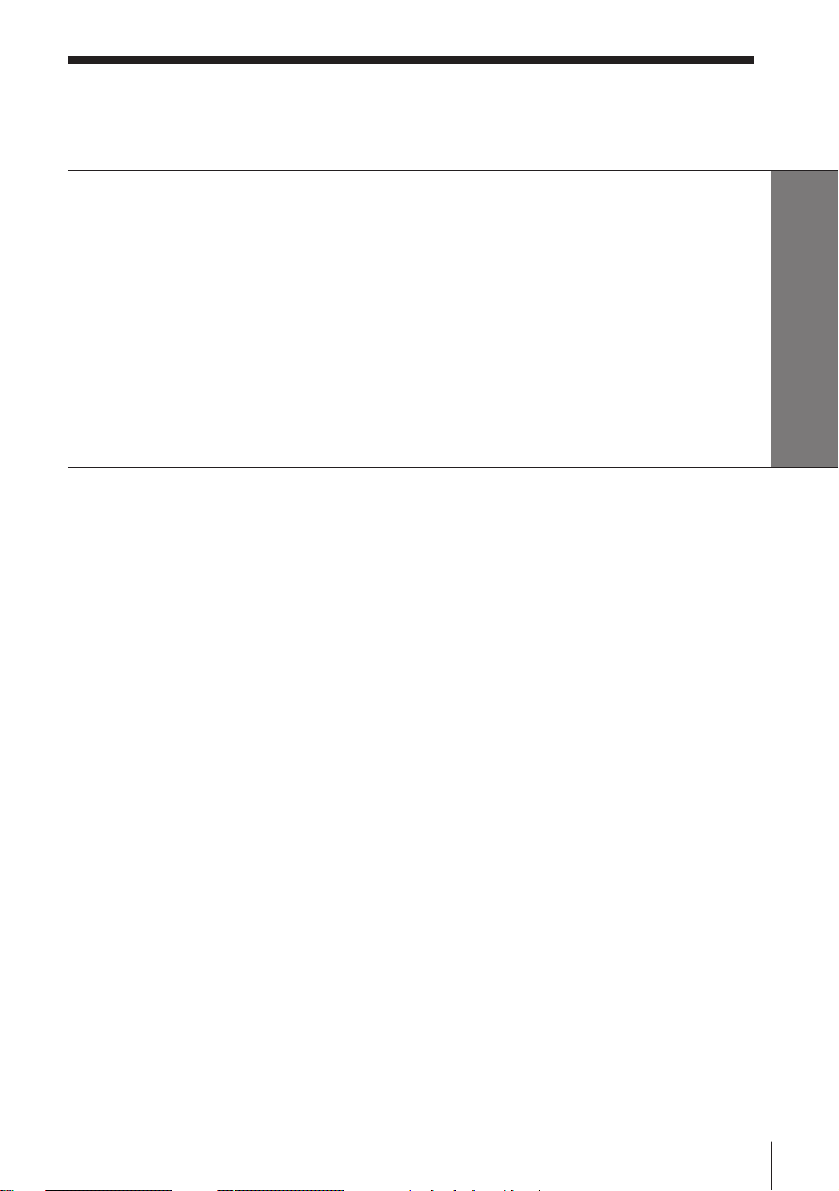
Table of contents
Getting Started
4 Step 1: Unpacking
5 Step 2: Setting up the remote commander
9 Step 3: Connecting the VCR
11 Step 4: Setting up the VCR with the Auto Set Up function
12 Step 5: Tuning your TV to the VCR
14 Manual setup —
Selecting a language, Presetting channels, Setting up VIDEO Plus+*,
Setting the clock
26 Setting your personal code
Getting Started
Basic Operations
28 Playing a tape
31 Recording TV programmes
35 Recording TV programmes using
VIDEO Plus+
38 Setting the timer manually
Additional Operations
41 Playing/searching at various
speeds
43 Recording TV programmes using
the quick timer
44 Checking/changing/cancelling
timer settings
46 Recording stereo and bilingual
programmes
48 Searching using the index
function
49 Adjusting the picture
51 Changing menu options
53 Editing with another VCR
Additional Information
55 Troubleshooting
58 Specifications
59 Index to parts and controls
Back cover
Index
* VIDEO Plus+ and PlusCode are trademarks applied for by Gemstar Development Corp. VIDEO
Plus+ system is manufactured under license from Gemstar Development Corporation.
Introduction
3
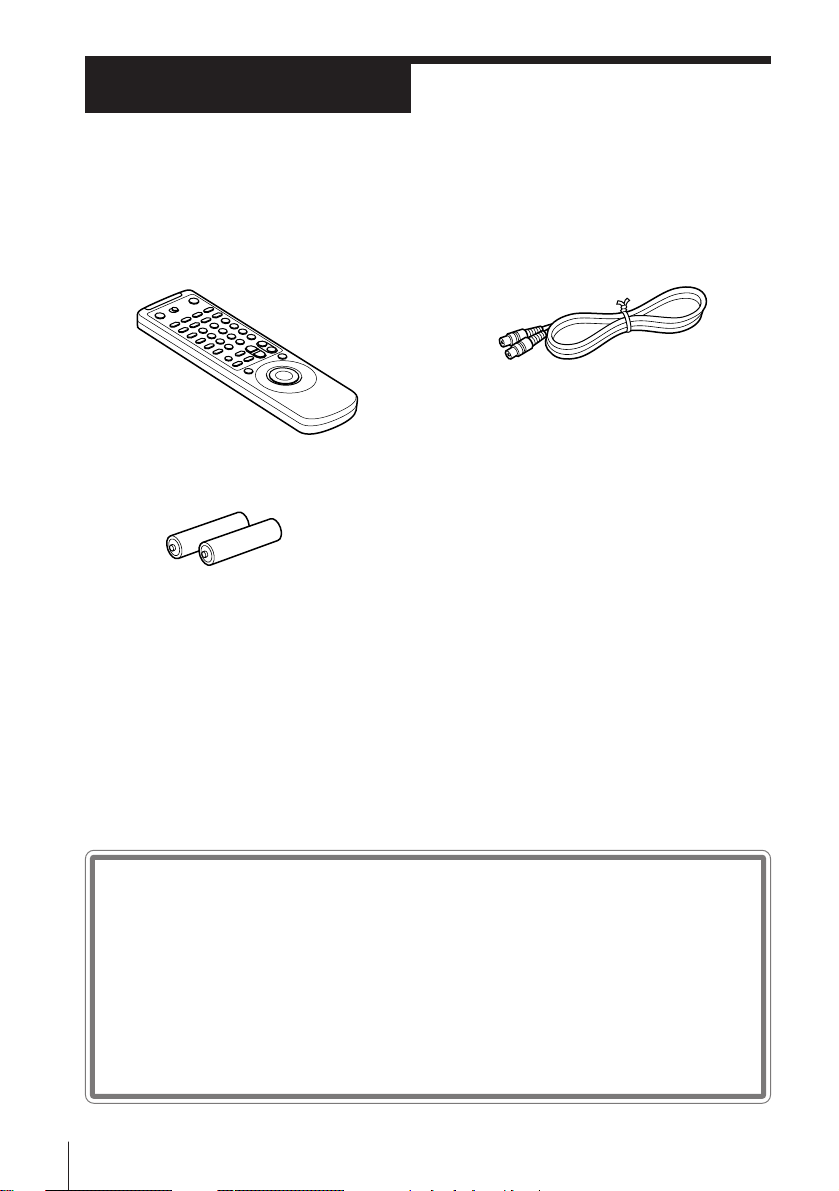
Getting Started
Step 1
Unpacking
Check that you have received the following items with the VCR:
• Remote commander
• R6 (size AA) batteries
• Aerial cable
Checking your model name
4
Getting Started
The instructions in this manual are for the 2 models: SLV-E730EX and
E730UX. Check your model number by looking at the rear panel of
your VCR. The SLV-E730EX is the model used for illustration
purposes. Any difference in operation is clearly indicated in the text,
for example, “SLV-E730UX only.”
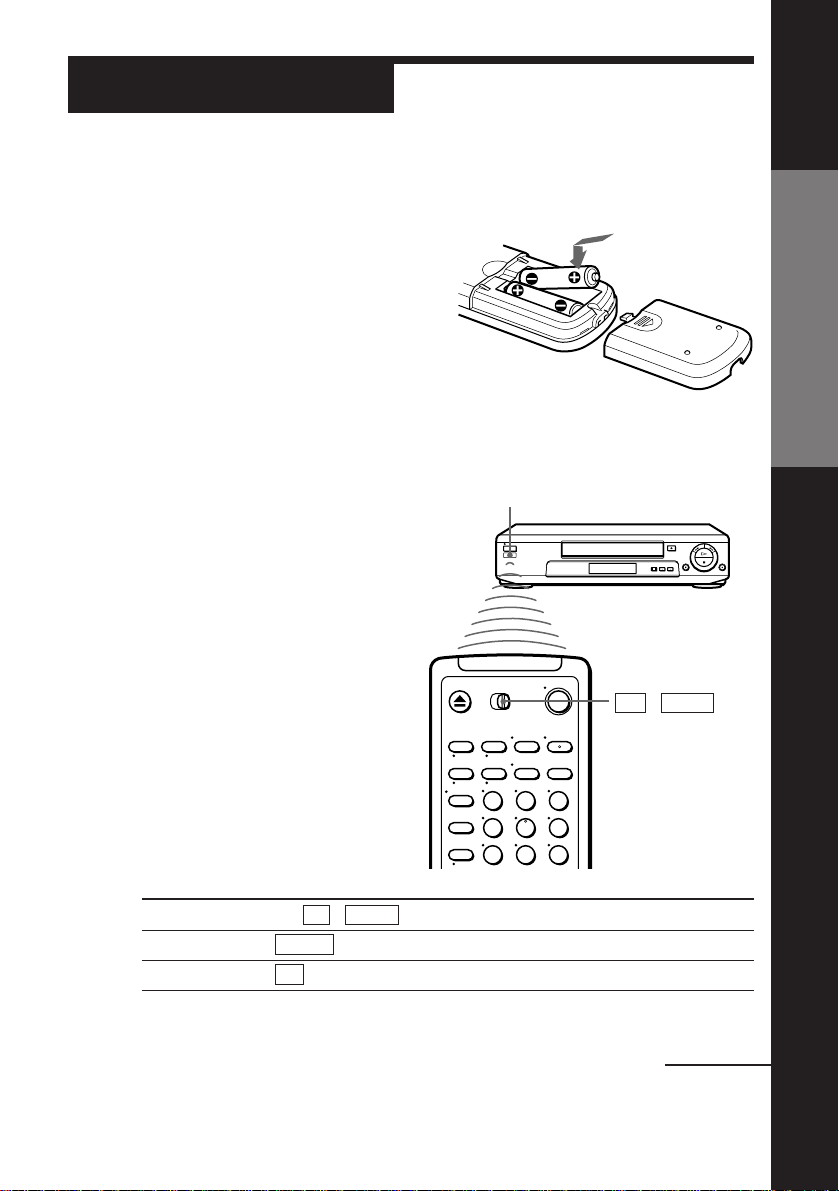
Step 2
Setting up the remote commander
Inserting the batteries
Insert two R6 (size AA) batteries by
matching the + and – on the batteries
to the diagram inside the battery
compartment.
Insert the negative (–) end first, then
push in and down until the positive
(+) end clicks into position.
Using the remote commander
You can use this remote
commander to operate this
VCR and a Sony TV. Buttons
on the remote commander
marked with a dot (•) can be
used to operate your Sony TV.
Remote sensor
Getting Started
To operate
the VCR
a Sony TV
123
456
789
Set TV / VIDEO to
VIDEO and point at the remote sensor on the VCR
TV and point at the remote sensor on the TV
TV␣ ␣ /␣ ␣ VIDEO
continued
Getting Started
5
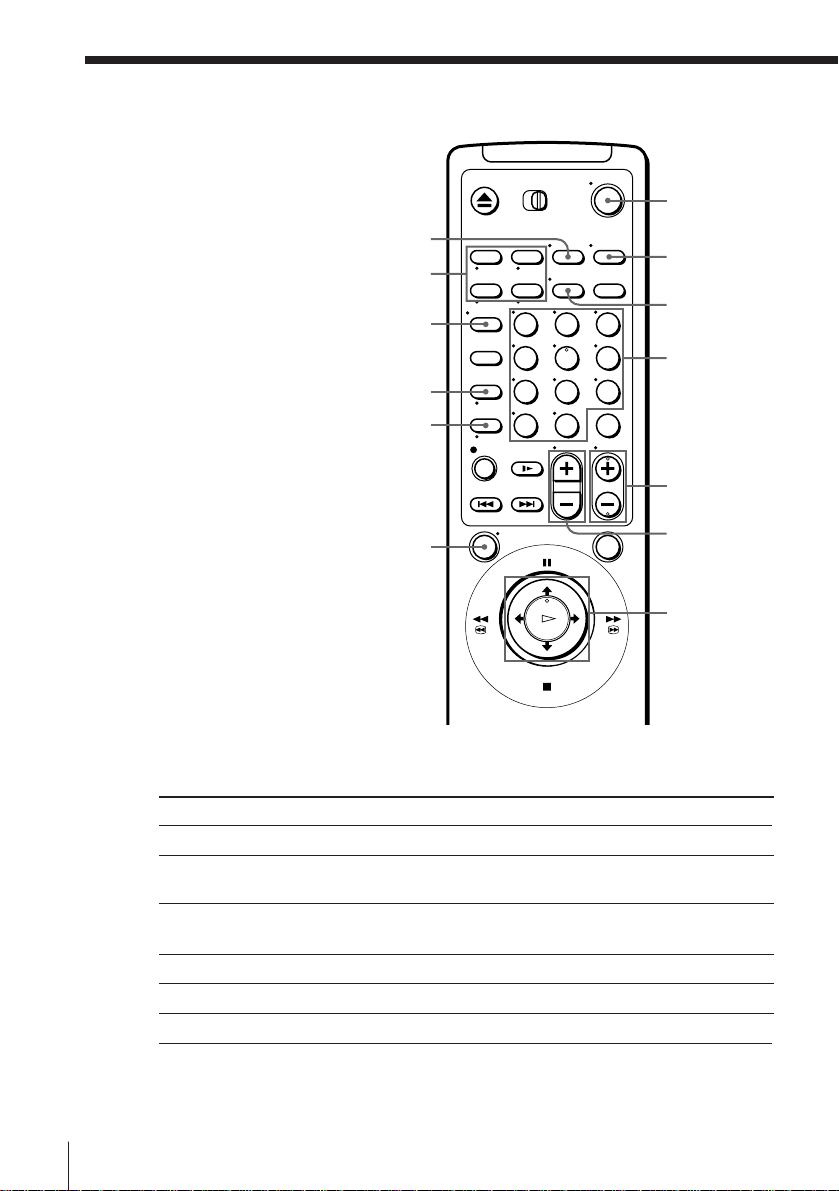
Step 2 : Setting up the remote commander (continued)
ON/STANDBY
WIDE
FASTEXT buttons
DISPLAY
;
V
MENU
TV control buttons
To
Turn the TV into standby or active mode
Select an input source of the TV either from
aerial in or from line in
Select the programme position of the TV
Adjust the volume of the TV
Switch to TV (Teletext off)
Switch to Teletext
123
456
789
0
Press
ON/STANDBY
TV/VIDEO
Programme number buttons
PROG +/–
VOL +/–
; (TV)
V (Teletext)
AUDIO
MONITOR
TV/VIDEO
Programme
number
buttons
PROG+/–/
√/◊
VOL+/–
Joystick
>/./?//
OK
6
Getting Started
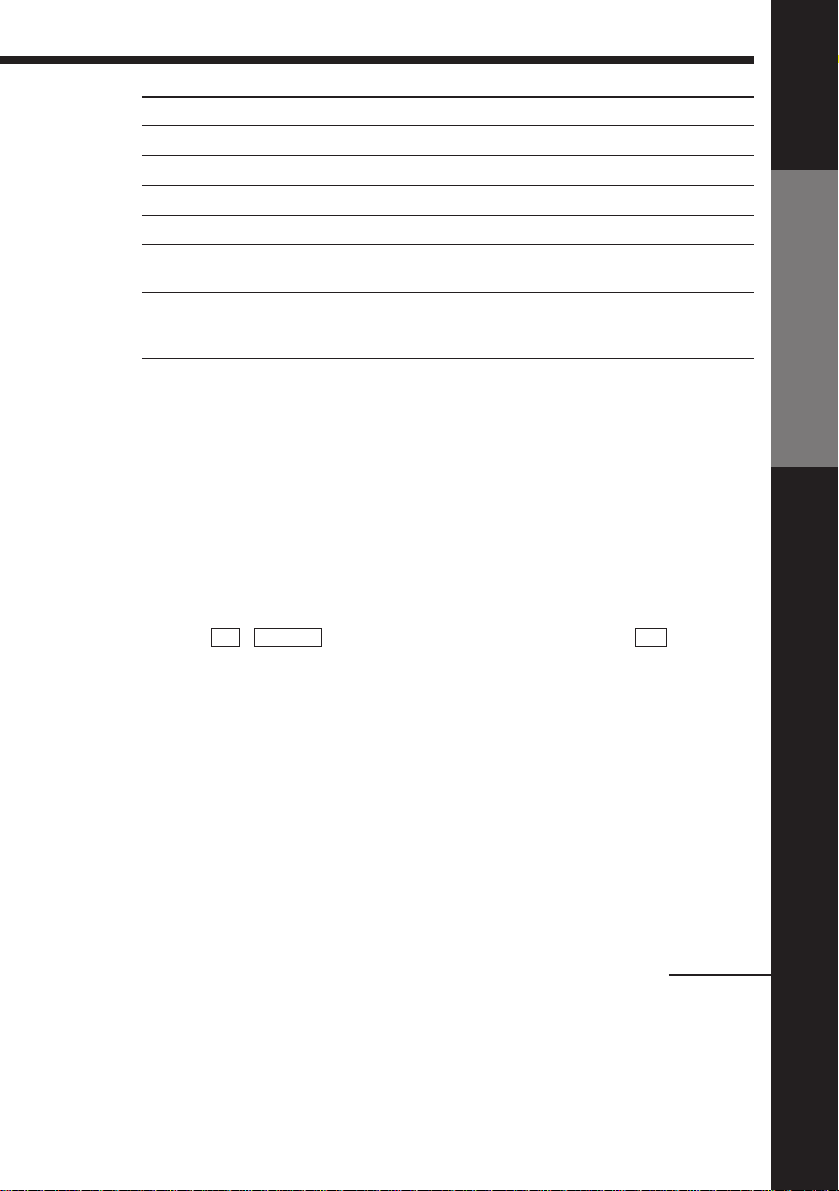
To
Select the sound
Use FASTEXT
Call up on-screen display
Change the Teletext page
Operate TV menu options
Switch to/from wide mode of a Sony wide TV (For
other manufacture’s wide TV, see “Controlling other
TVs with the remote commander” below.)
Notes
• With normal use, the batteries should last about three to six months.
• If you do not use the remote commander for an extended period of time, remove
the batteries to avoid possible damage from battery leakage.
• Do not use a new battery with an old one together.
• Do not use different types of batteries together.
Press
AUDIO MONITOR
FASTEXT buttons
DISPLAY
√/◊
MENU
Joystick (>/./?//, OK)
WIDE
Controlling other TVs with the remote commander
The remote commander is preprogrammed to control non-Sony TVs. If your
TV is listed in the table below, set the appropriate manufacturer’s code
number.
1 Set TV / VIDEO at the top of the remote commander to TV .
2 Hold down ON/STANDBY, and enter your TV’s code number(s) using
the programme number buttons. Then release ON/STANDBY.
Now you can use the following TV control buttons to control your TV:
ON/STANDBY, TV/VIDEO, programme number buttons, ? (ten’s
digit), PROG +/–, VOL +/–, ; (TV), V (Teletext), FASTEXT buttons,
WIDE*, MENU*, and the joystick (>/./?//, OK)*.
* These buttons may not work with all TVs.
Getting Started
Tip
• When you set your TV’s code number correctly while the TV is turned on, the TV
turns off automatically.
continued
Getting Started
7
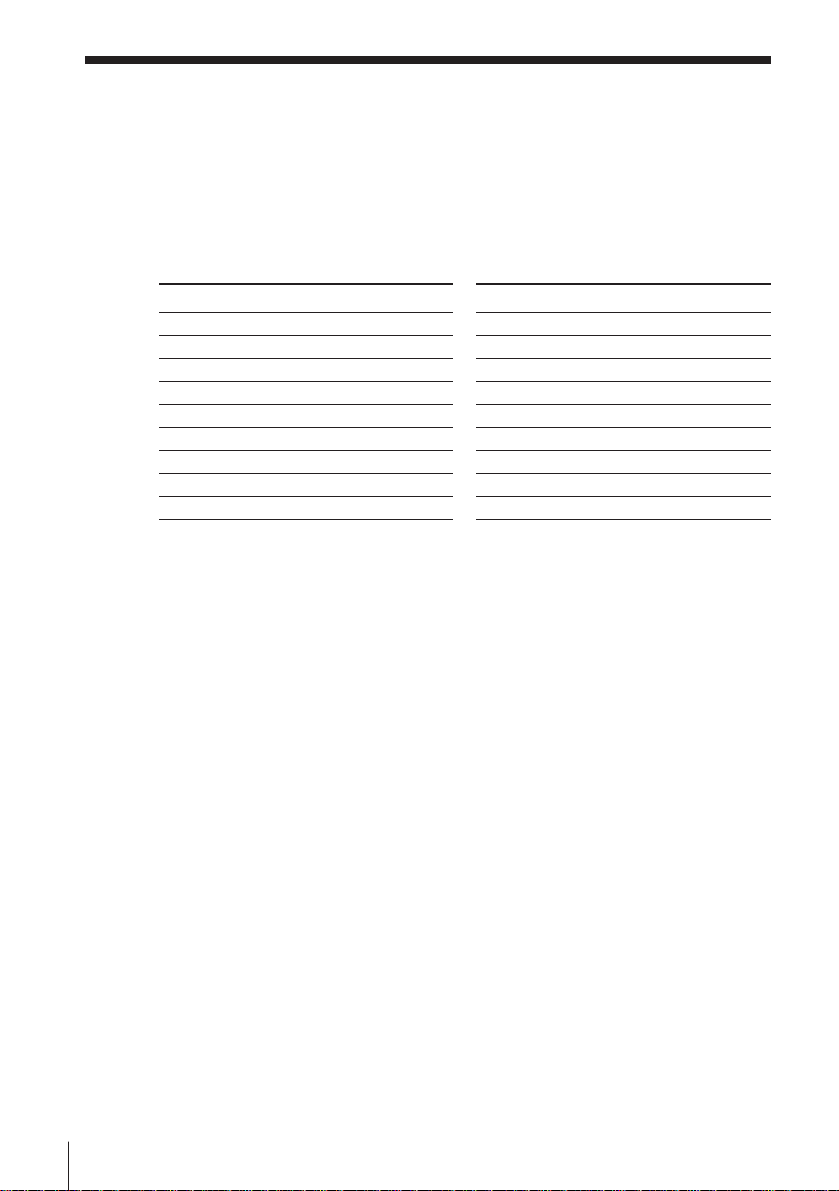
Step 2 : Setting up the remote commander (continued)
Code numbers of controllable TVs
If more than one code number is listed, try entering them one at a time until
you find the one that works with your TV.
To make wide mode settings, see the footnotes below this table for the
applicable code numbers.
Manufacturer
Sony
Akai
Ferguson
Grundig
Hitachi
Mitsubishi
NEC
Nokia
Panasonic
Code number
01*1, 02
68
52
1
10*1, 11*
24
27*1, 28*1, 50*1, 51*
66
15, 16, 69*
3
17*1, 49
Manufacturer
Philips
Saba
Samsung
Sanyo
Sharp
1
TEAC
Telefunken
Thomson
Toshiba
Code number
06*1, 07*1, 08*
12, 13
22, 23
25
29
67
36
2
43*
38
1
*1Press WIDE to switch the wide picture mode on or off.
*2Press WIDE, then press VOL +/– to select the wide picture mode you want.
*3Press WIDE. The menu appears on the TV screen. Then, push the joystick to >/./
?// to select the wide picture you want and press the joystick (OK).
Notes
• If the TV uses a different remote control system from the one programmed to work
with the VCR, you cannot control your TV with the remote commander.
• If you enter a new code number, the code number previously entered will be erased.
• When you replace the batteries of the remote commander, the code number
automatically resets to 01 (Sony). Reset the appropriate code number.
8
Getting Started
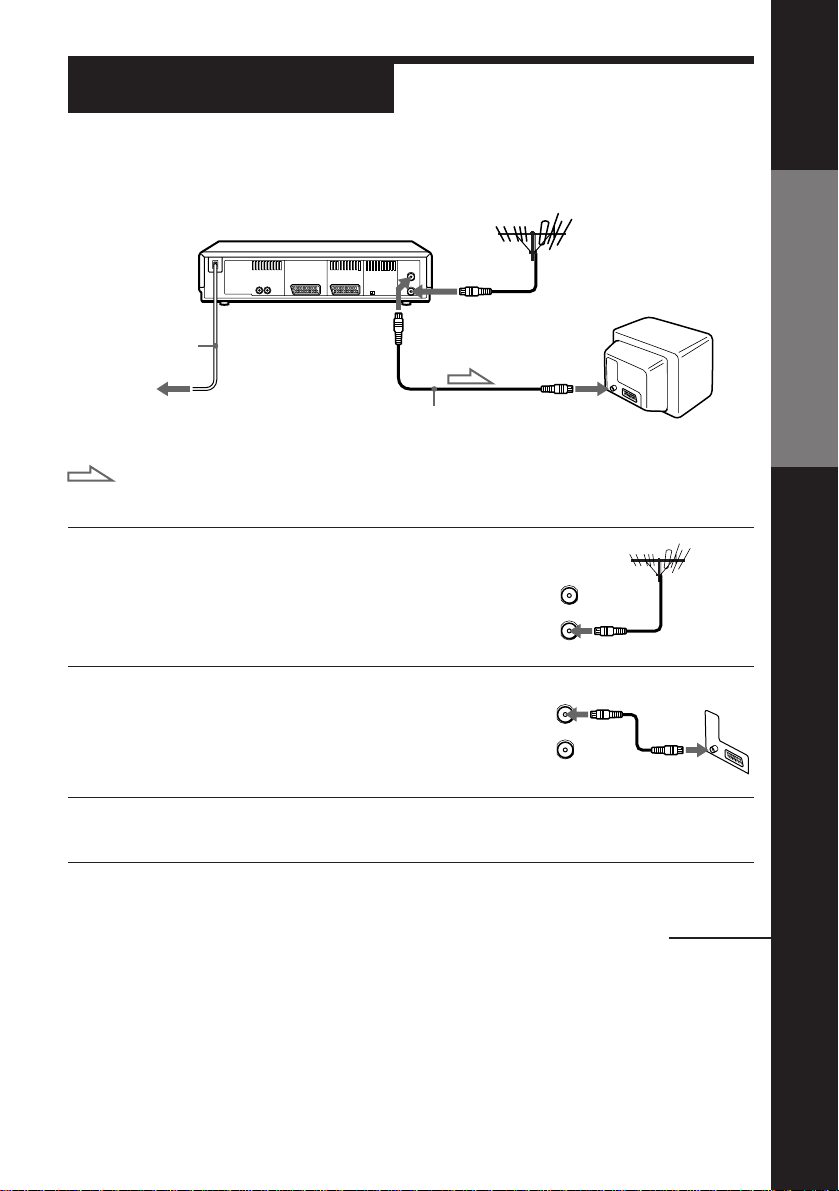
Step 3
AERIAL
ANTENNE
OUT
SORTIE
IN
ENTREE
Connecting the VCR
Mains lead
to mains
Aerial cable (supplied)
: Signal flow
Getting Started
AERIAL IN
AERIAL OUT
AERIAL IN
1 Disconnect the aerial cable from your TV
and connect it to AERIAL IN on the rear
panel of the VCR.
2 Connect AERIAL OUT of the VCR and
the aerial input of your TV using the
supplied aerial cable.
3 Connect the mains lead to the mains.
OUT
SORTIE
ENTREE
AERIAL
ANTENNE
IN
continued
Getting Started
9
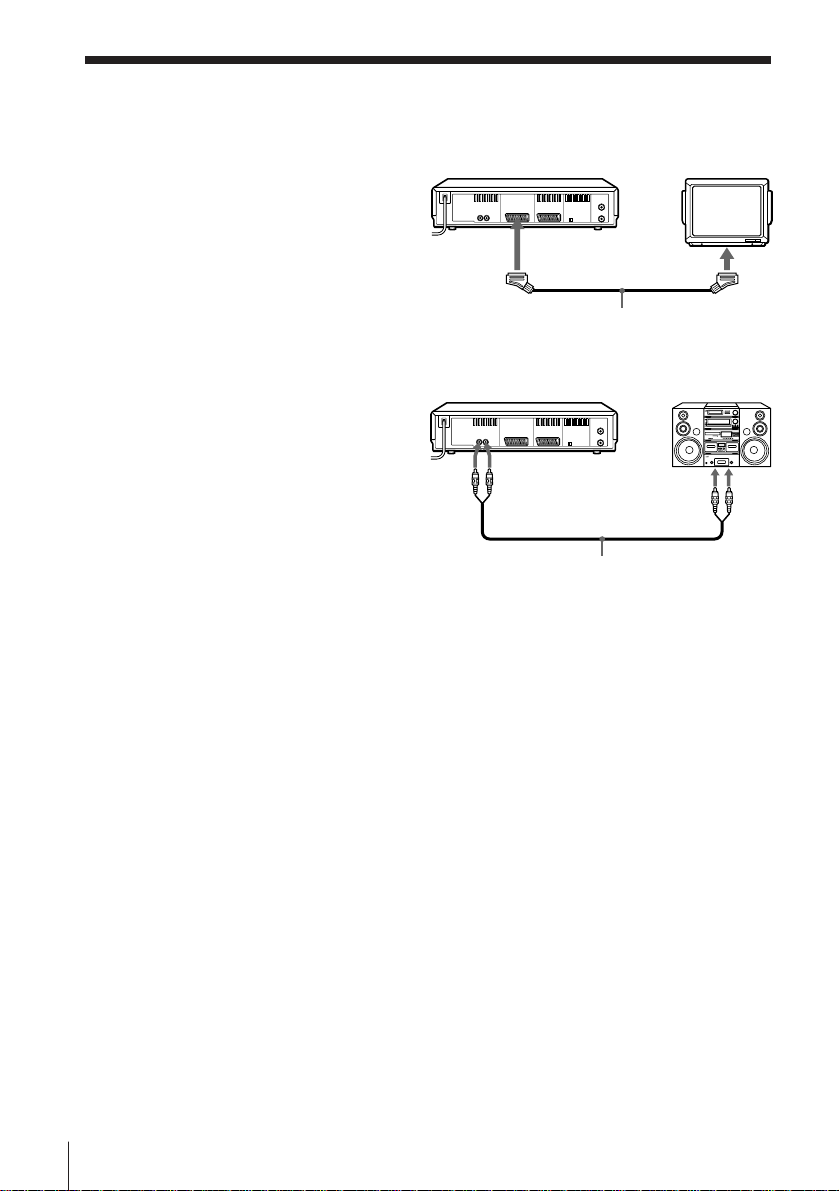
Step 3 : Connecting the VCR (continued)
Additional connections
To a TV that has a EURO-AV (Scart)
connector
This additional connection improves
picture and sound quality. Connect the
TV as shown on the right. Whenever
you want to watch the VCR picture,
press TV/VIDEO to display the VIDEO
indicator in the display window.
To a stereo system
You can improve sound quality by
connecting a stereo system to the
AUDIO OUT R/L jacks as shown on the
right.
Note
• When you connect the VCR and your TV only with an aerial cable, you have to set
RF MODULATOR in the OPTIONS menu to ON (initial setting).
If the TV is connected to the LINE-1 (TV) connector, setting RF MODULATOR in the
OPTIONS menu to OFF is recommended. In the OFF position, only the signal from
the aerial is output through the AERIAL OUT connector (see page 52).
: LINE-1
(TV)
VMC-2121 EURO-AV cable
(not supplied)
AUDIO OUT
R/L
Audio cable (not supplied)
EURO-AV
(Scart)
LINE IN
10
Getting Started
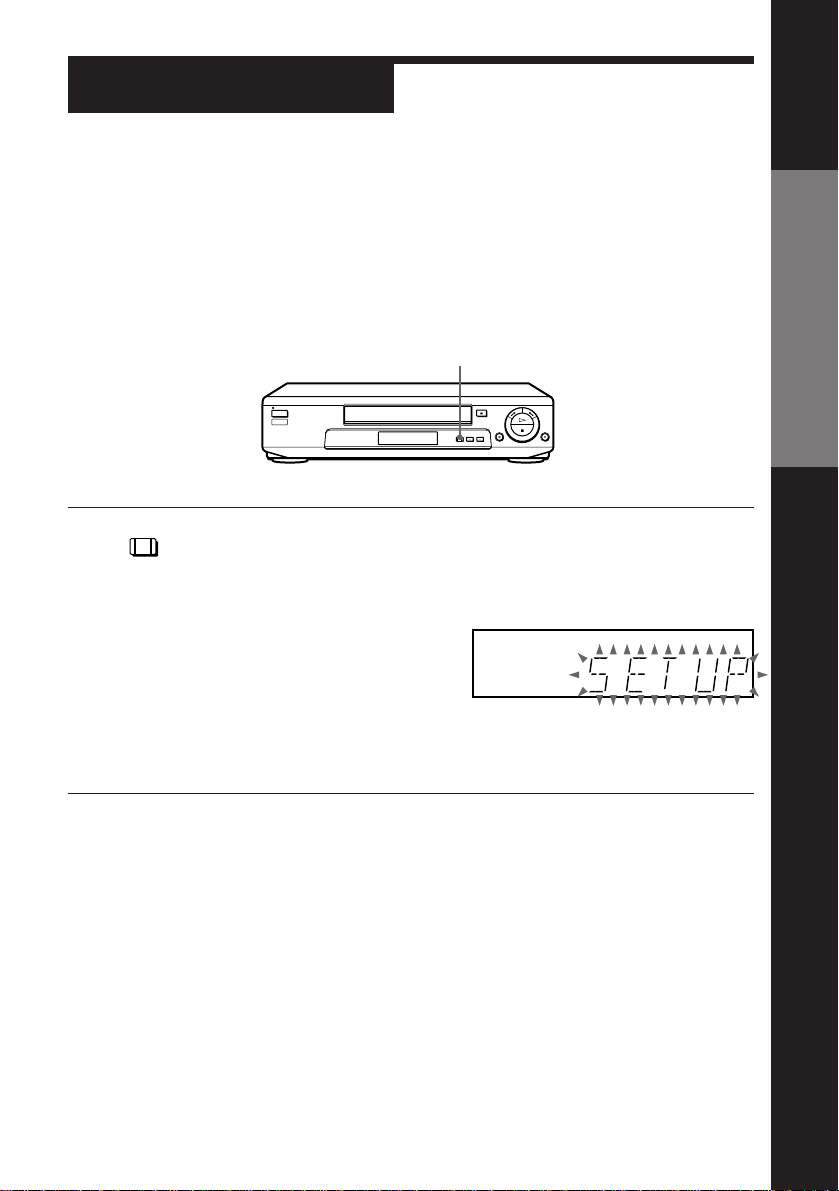
Step 4
Setting up the VCR with the Auto Set
Up function
Before using the VCR for the first time, set up the VCR using the Auto Set
Up function. With this function, you can set TV channels, the VCR clock,
guide channels for VIDEO Plus+, and the RF channel.
AUTO SET UP
AUTO SET UP
Hold down AUTO SET UP on the VCR for more than three seconds.
The VCR automatically turns on, and the ATP (Auto Tuner Preset)
function starts searching for all of the receivable channels and
presets them in the appropriate order for your local area.
After the search is complete, the current time appears in the display
window for any stations that transmit a time signal. If the time does
not appear, set the clock manually. See page 22.
Getting Started
To cancel the Auto Set Up function
Press AUTO SET UP.
Note
• Do not cancel the Auto Set Up function during the ATP operations. If you do,
repeat the step above.
Getting Started
11
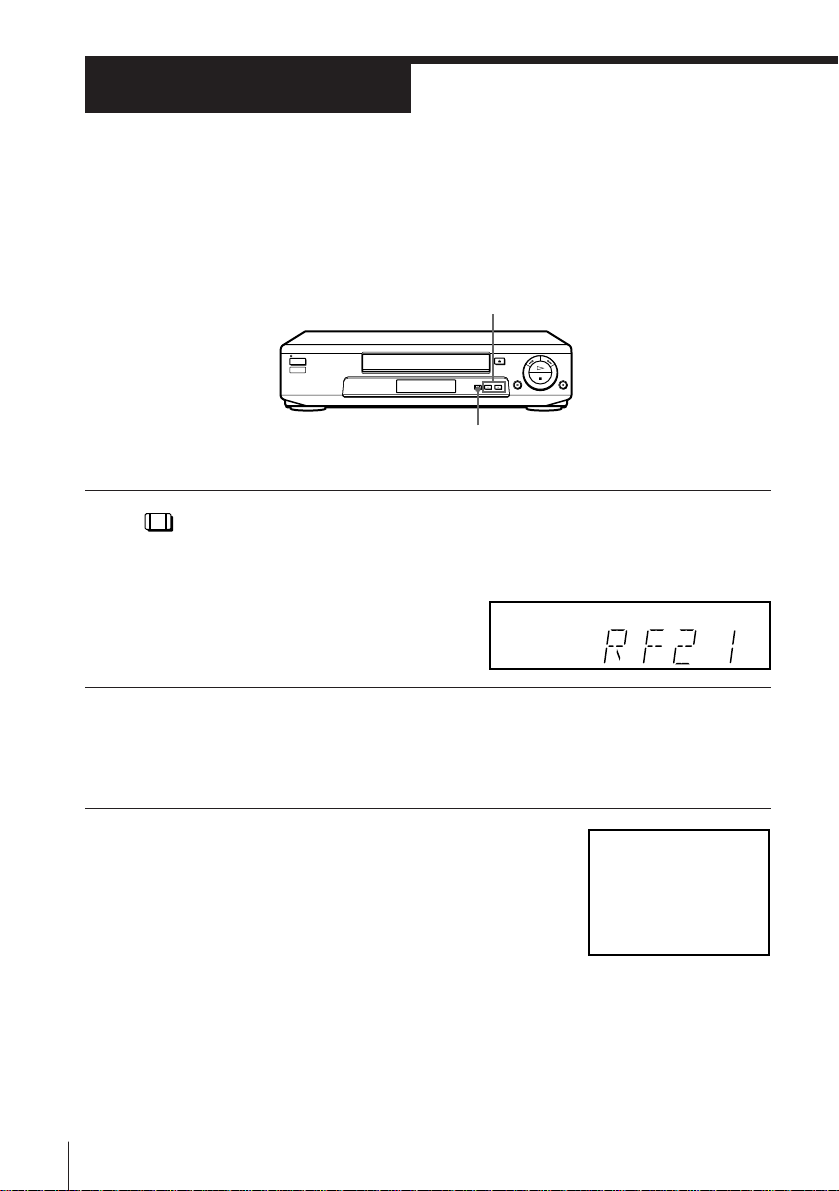
SONY VIDEO CASSETTE
RECORDER
Step 5
Tuning your TV to the VCR
If you have connected the VCR to your TV using the EURO-AV cable, skip
this step.
PROGRAM +/–
RF CHANNEL
1 Press RF CHANNEL on the VCR.
RF CHANNEL
The factory-preset RF channel appears in the display window.
The VCR signal is output through this channel to the TV.
2 Turn on your TV and select a programme position for the VCR
picture.
This programme position will now be referred to as the video
channel.
3 Tune the TV to the same channel as that
shown in the display window so that
the picture on the right appears clearly
on the TV screen.
Refer to your TV manual for tuning
instructions.
If the picture does not appear clearly,
see “To obtain a clear picture from the
VCR” below.
12
Getting Started
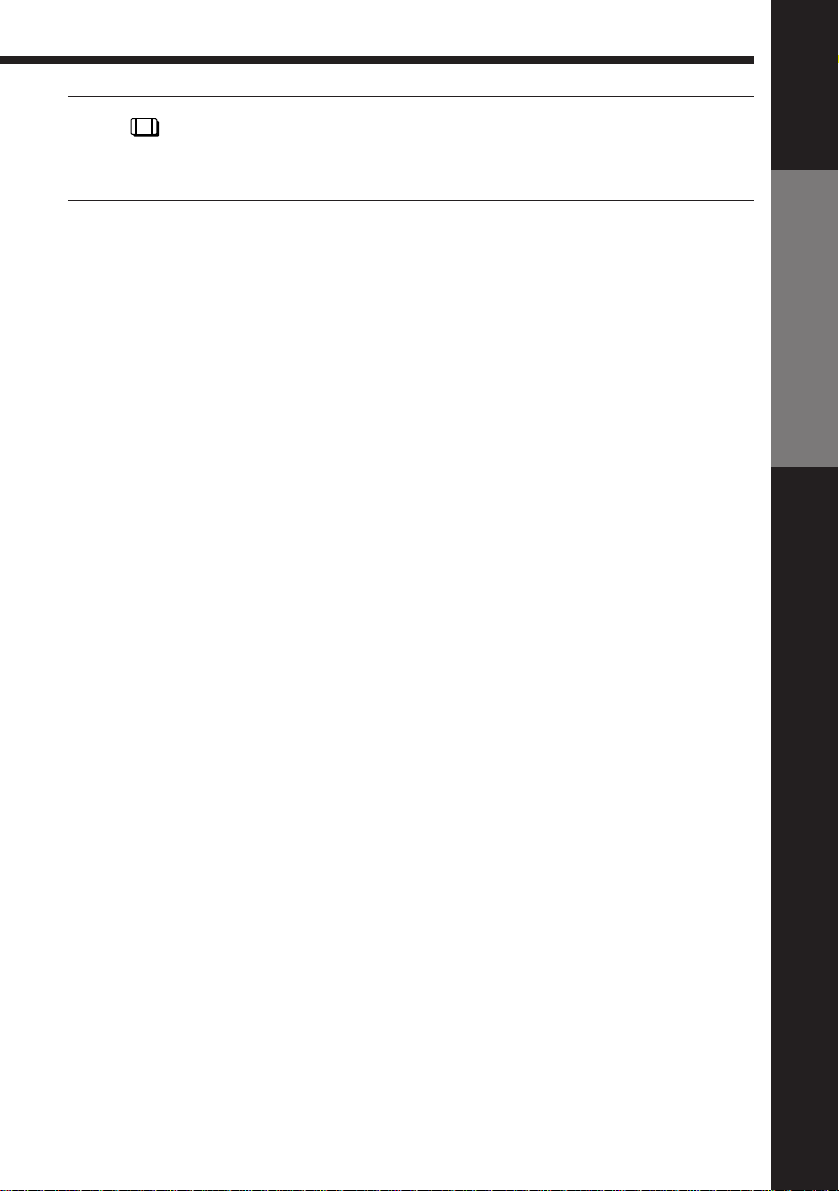
4 Press RF CHANNEL.
RF CHANNEL
You have now tuned your TV to the VCR. From now on, whenever
you want to play a tape, set the TV to the video channel.
To check to see if the TV tuning is correct
Set the TV to the video channel and press PROGRAM +/– on the VCR. If
the TV screen changes to a different programme each time you press
PROGRAM +/–, the TV tuning is correct.
To obtain a clear picture from the VCR
If the picture does not appear clearly in step 3 above, press PROGRAM +/–
in step 3, so that another RF channel appears. Then tune the TV to the new
RF channel until a clear picture appears.
Getting Started
Getting Started
13
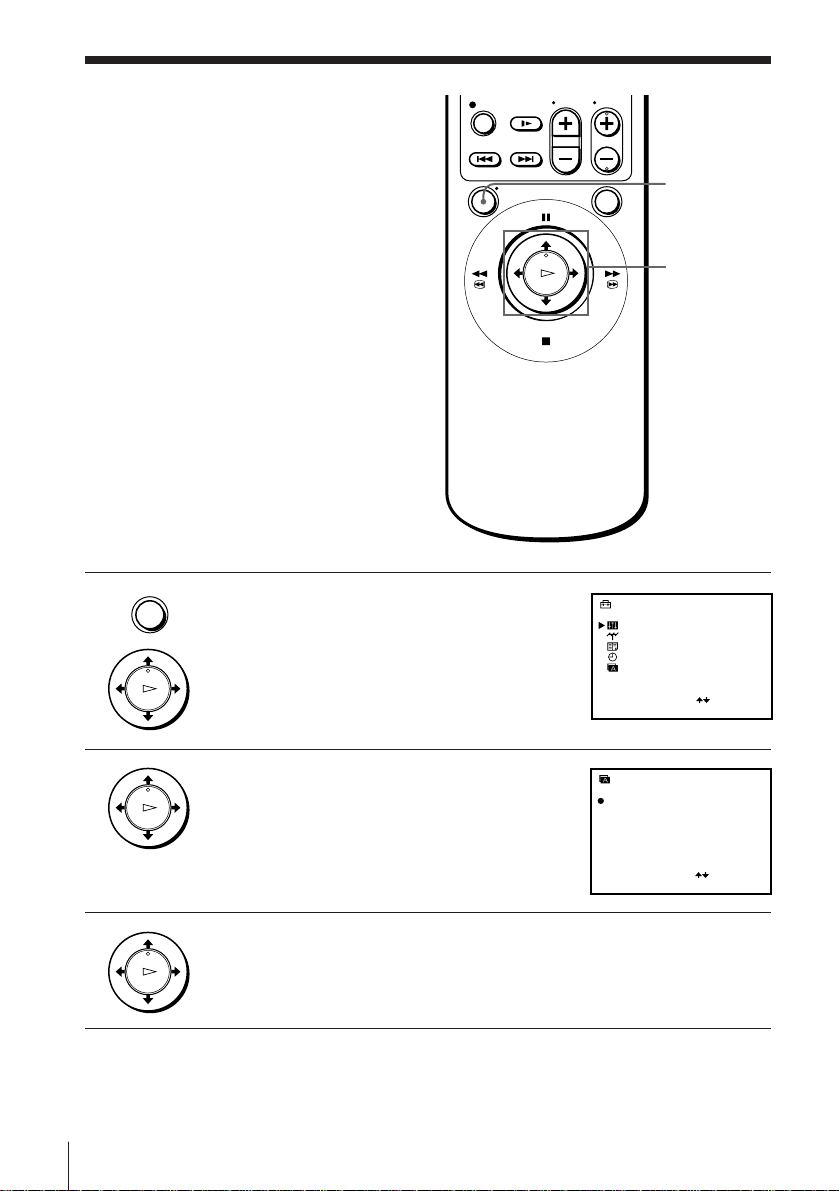
Manual setup —
ENGLISH
DEUTSCH
LANGUAGE
ESPAÑOL
PORTUGUÊS
FRANÇAIS
ITALIANO
NEDERLANDS
DANSK
EΛΛHNIKA
SVENSKA
SUOMI
SELECT
SET
:
: OK
SETTINGS
OPTIONS
TUNER
VIDEO PLUS+
CLOCK
LANGUAGE
SELECT
SET
:
:
OK
Selecting a
language
If you prefer an on-screen language
other than English, use the on-screen
display to select another language.
Before you start…
• Turn on the VCR and the TV.
• Set the TV to the video channel.
1 Press MENU, then push the joystick to >/
• MENU
. to select SETTINGS and press the
joystick (OK).
PLAY
OK
MENU
Joystick
>/./?//
OK
2 Push the joystick to >/. to select
PLAY
OK
LANGUAGE, then press the joystick (OK).
3 Push the joystick to >/./?// to move the dot ( r ) to the
Getting Started14
PLAY
OK
Note
• The menu disappears automatically if you don’t proceed for more than a few
desired language, then press the joystick (OK).
minutes.
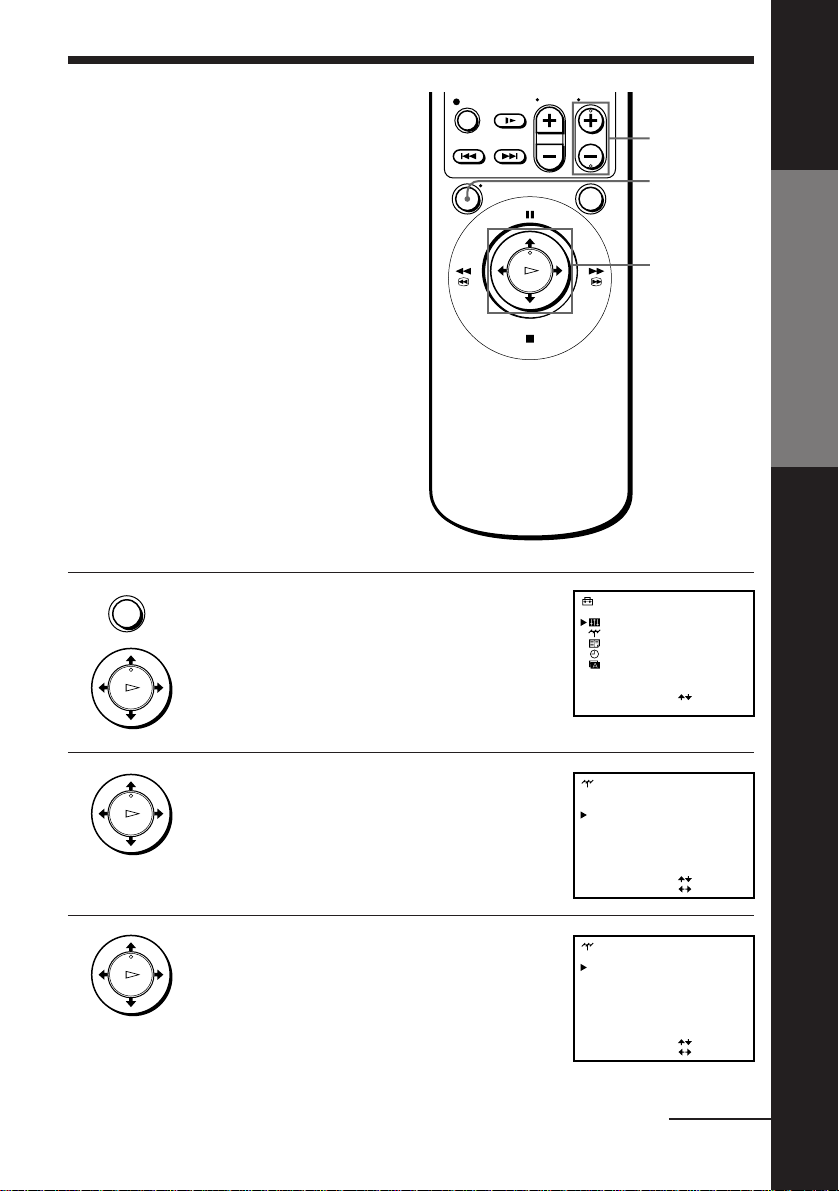
Manual setup —
SETTINGS
OPTIONS
TUNER
VIDEO PLUS+
CLOCK
LANGUAGE
SELECT
SET
:
:
OK
NORMAL / CATV
CHANNEL SET [ ]
C
[]NORM
TUNER
AFT
[]ON
FINE TUNING
21
SELECT
SET
:
:
PROG10
NORMAL / CATV
CHANNEL SET [ ]
C
[]NORM
TUNER
AFT
[]ON
FINE TUNING
21
SELECT
SET
:
:
PROG10
Presetting
channels
If some channels could not be preset
using the Auto Set Up function, you can
preset them manually.
Before you start…
• Turn on the VCR and the TV.
• Set the TV to the video channel.
1 Press MENU, then push the joystick to >/
• MENU
. to select SETTINGS and press the
joystick (OK).
PLAY
OK
PROG +/–
MENU
Getting Started
Joystick
>/./?//
OK
2 Push the joystick to >/. to select TUNER,
PLAY
OK
then press the joystick (OK).
3 (SLV-E730EX only)
PLAY
OK
Push the joystick to >/./?// to
move the cursor (”) to NORMAL/CATV,
then select NORM.
To preset CATV (Cable Television)
channels, select CATV.
continued
Getting Started
15
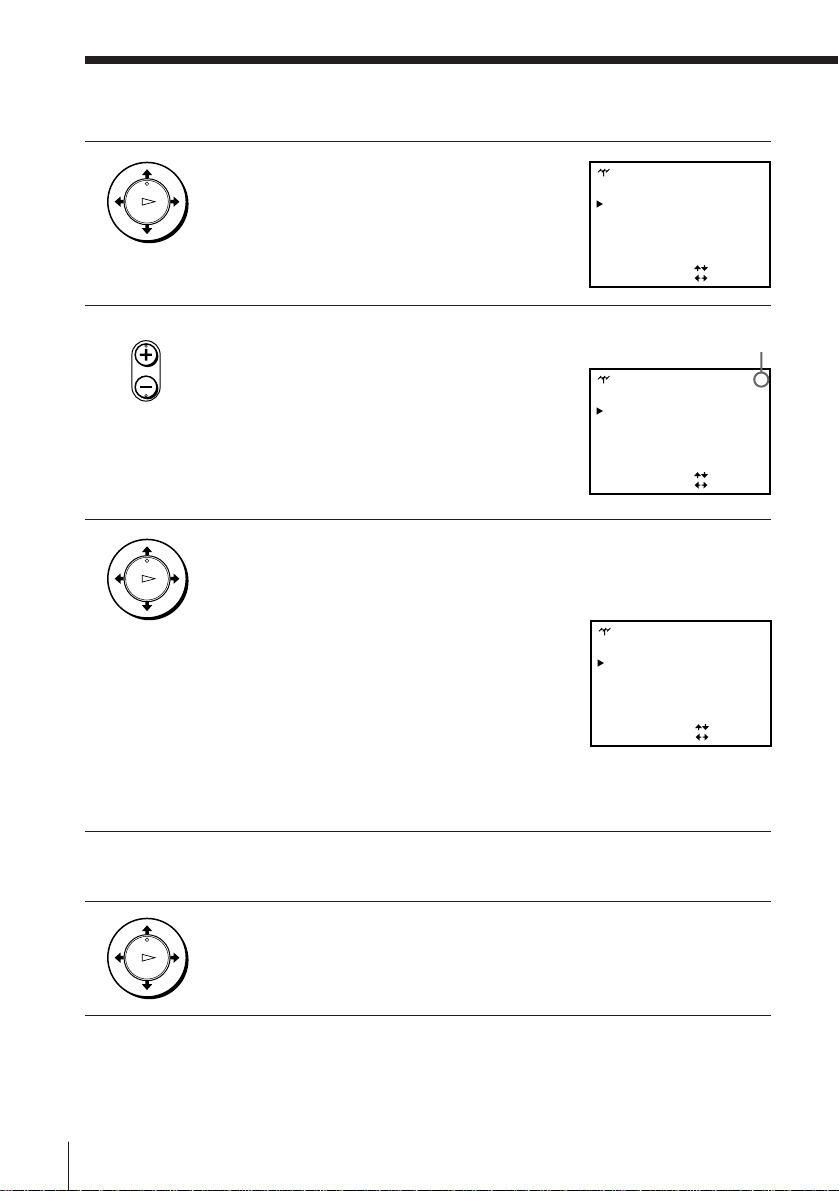
Manual setup –– Presetting channels (continued)
NORMAL / CATV
CHANNEL SET [ ]
C
[]NORM
TUNER
AFT
[]ON
FINE TUNING
21
SELECT
SET
:
:
PROG10
PROG 4
NORMAL / CATV
CHANNEL SET [ ]
C
[]NORM
TUNER
AFT
[]ON
FINE TUNING
21
SELECT
SET
:
:
NORMAL / CATV
CHANNEL SET [ ]
C
[]NORM
TUNER
AFT
[]ON
FINE TUNING
56
SELECT
SET
:
:
PROG 4
CH
4
4 Push the joystick to >/. to move the
PLAY
OK
cursor (”) to CHANNEL SET.
• PROG
5 Press PROG +/– to select the programme
position.
Selected programme
position
6 Push the joystick to ?// repeatedly until the channel you want is
PLAY
OK
displayed.
The channels appear in the following order:
• VHF IA - IJ, SA10 - SA13 (SLV-E730EX
only)
• UHF B21 - B69
• CATV S1 - S20 (SLV-E730EX only)
• HYPER S21 - S41 (SLV-E730EX only)
• CATV S01 - S05 (SLV-E730EX only)
If you know the number of the channel you want, press the
programme number buttons. For example, for channel 43, first
press “4” and then press “3.”
7 To allocate another channel to another programme position, repeat
steps 5 and 6.
8 Press the joystick (OK).
PLAY
Getting Started16
OK
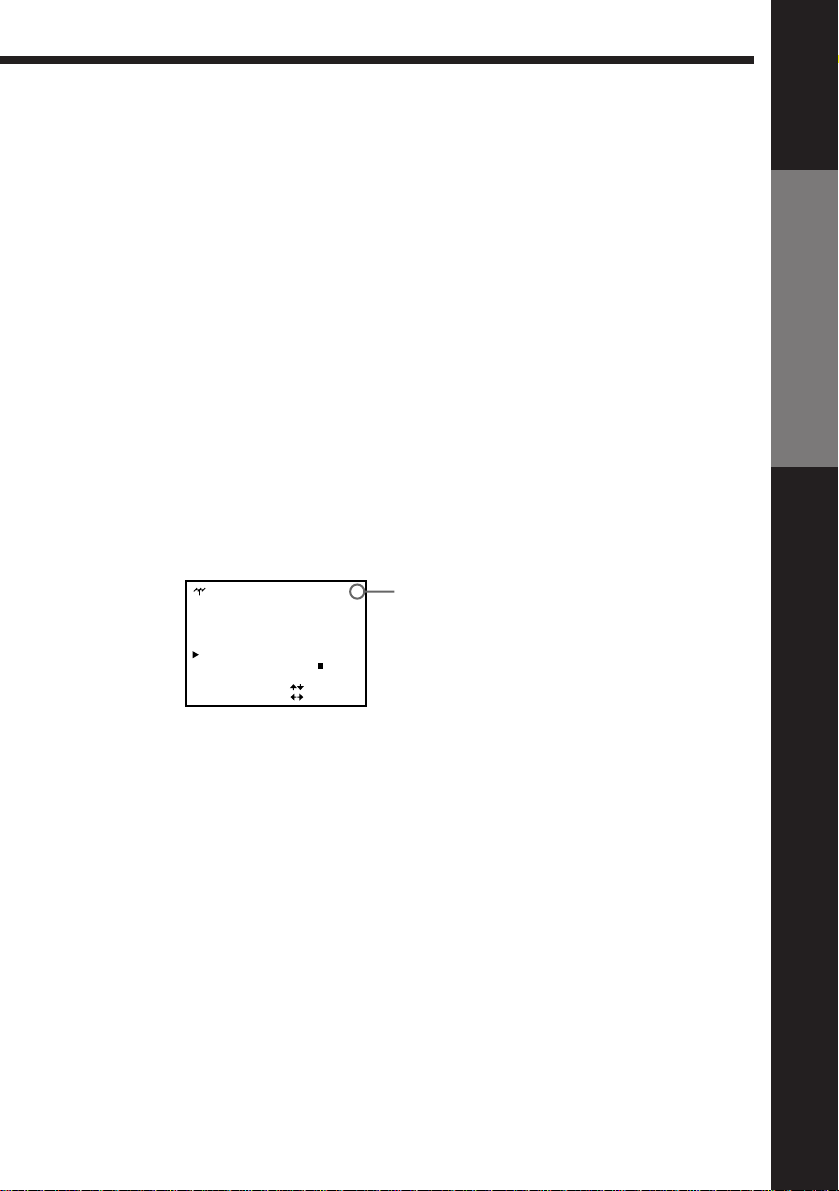
Disabling unwanted programme positions
After presetting channels, you can disable unused programme positions. The
disabled positions will be skipped later when you press the PROG +/–
buttons.
1 In step 6 above, press programme number button “0” twice to display
the number “00” beside CHANNEL SET.
2 Press the joystick (OK).
If the picture is not clear
Normally, the Auto Fine Tuning (AFT) function automatically tunes in
channels clearly. If, however, the picture is not clear, you may also use the
manual tuning function.
1 Press PROG +/– or the programme number buttons to select the
programme number for which you cannot obtain a clear picture.
2 Press MENU, then select SETTINGS and press the joystick (OK).
3 Select TUNER, then press the joystick (OK).
4 Select FINE TUNING.
The fine tuning meter appears.
Getting Started
TUNER
NORMAL / CATV
CHANNEL SET [ ]
AFT
FINE TUNING
SELECT
SET
PROG 4
[]NORM
C
56
CH
4
[]ON
––
:
:
Selected programme
position
––––––
5 Push the joystick to ?// to get a clearer picture, then press the
joystick (OK).
Note that the AFT (Auto Fine Tuning) setting switches to OFF.
Note
• The menu disappears automatically if you don’t proceed for more than a few
minutes.
Getting Started
17
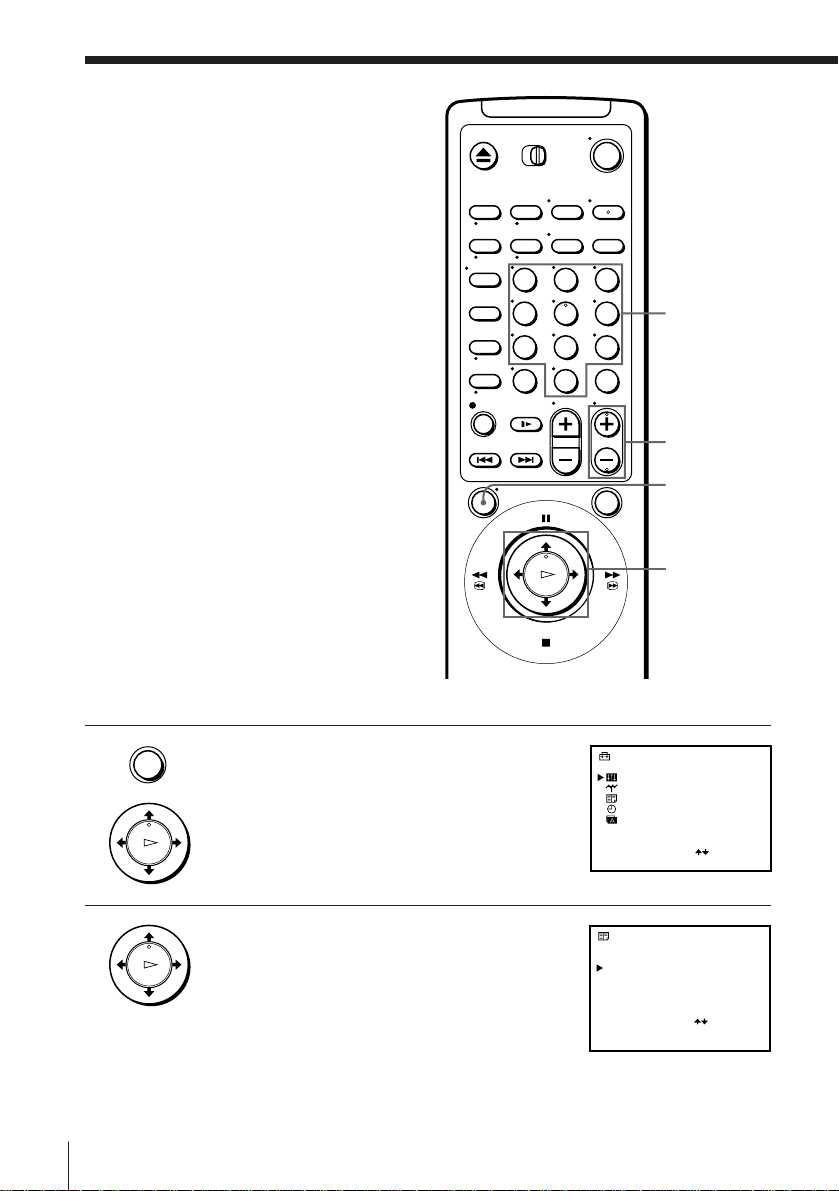
Manual setup —
SETTINGS
OPTIONS
TUNER
VIDEO PLUS+
CLOCK
LANGUAGE
SELECT
SET
:
:
OK
PROG
VIDEO PLUS+
CH GUIDE
BBC1
SELECT
SET
CANCEL
CH
BBC2
ITV
CH4
5
4
2
5
2
5
7
6
6
[]1
2
3
4
–––
:
:
: CLEAR
0 – 9
C
C
C
C
C23
Setting up VIDEO
Plus+
VIDEO Plus+ is a feature that simplifies
programming the VCR to make timer
recordings. To use VIDEO Plus+, each
programme position needs to be
matched with its VIDEO Plus+ guide
channel. If the guide channels were not
preset in the Auto Set Up procedure, you
need to set them manually. To get the
guide channel numbers, see “Guide
channels for VIDEO Plus+” on page 20,
or look in the programme guide for your
area that features PlusCode.
• If you want to record satellite
broadcasts using VIDEO Plus+, see
page 21.
Before you start…
• Turn on the VCR and the TV.
• Set the TV to the video channel.
123
456
789
0
Programme
number
buttons
PROG +/–
MENU
Joystick
>/./?//
OK
1 Press MENU, then push the joystick to >/
• MENU
. to select SETTINGS and press the
joystick (OK).
PLAY
OK
2 Push the joystick to >/. to select VIDEO
Getting Started18
PLAY
OK
PLUS+, then press the joystick (OK).
The preset channels are displayed on the
screen. “---” in the GUIDE CH column
means that the guide channel has not been
preset.
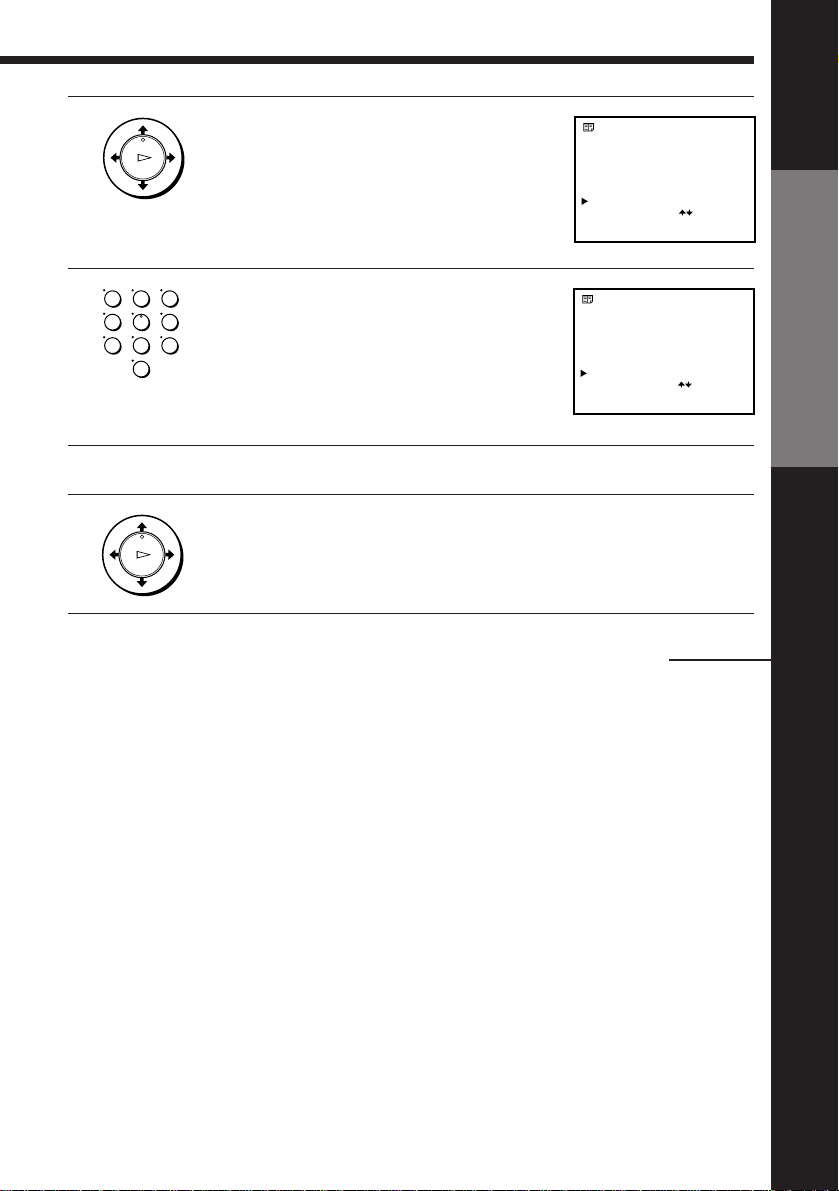
3 Push the joystick to >/. to move the
PROG
VIDEO PLUS+
CH GUIDE
SELECT
SET
CANCEL
CH
[]
1
2
3
4
–––
:
:
: CLEAR
0 – 9
BBC1
BBC2
ITV
CH4
5
4
2
5
2
5
7
6
6
C
C
C
C
C23
PROG
VIDEO PLUS+
CH GUIDE
SELECT
SET
CANCEL
CH
129
:
:
: CLEAR
0 – 9
[]
1
2
3
4
BBC1
BBC2
ITV
CH4
5
4
2
5
2
5
7
6
6
C
C
C
C
C
2
3
PLAY
OK
4 Press the programme number buttons to
123
456
789
0
cursor (”) to the row on which you want
to set the guide channel.
To display other pages for programme
positions 6 to 60, push the joystick to >/.
repeatedly.
enter the guide channel number assigned
in the programme guide.
5 To set the guide channel of another station, repeat steps 3 to 4.
Getting Started
6 Press the joystick (OK).
PLAY
OK
continued
Getting Started
19
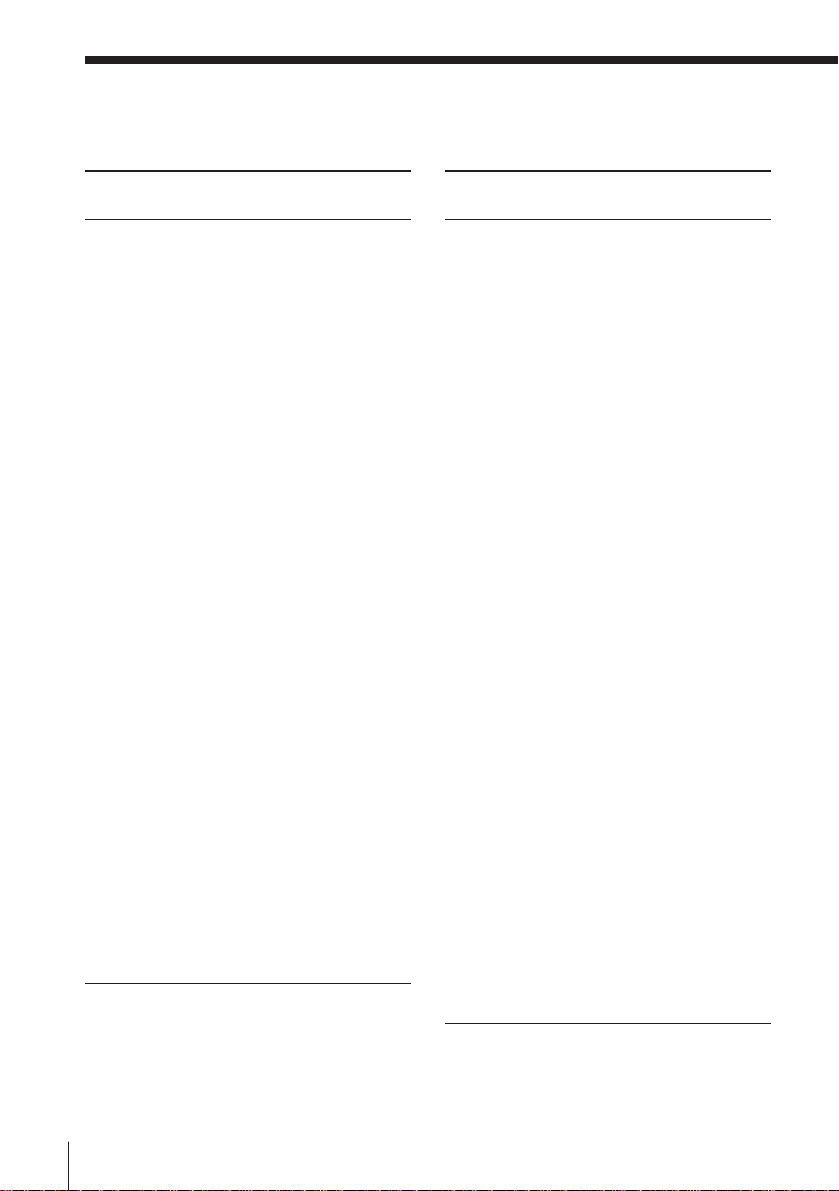
Manual setup — Setting up VIDEO Plus+ (continued)
Guide channels for VIDEO Plus+
Guide Station name
channel
001 BBC1
002 BBC2
003 ITV
004 CHANNEL 4
005 CHANNEL 5
006 RTE 1
007 RTE 2
008 TV NA GAELTACHTA
101 SKY ONE
102 SKY NEWS
103 SKY MOVIES
104 THE MOVIE CHANNEL
105 SKY SPORT
106 NICKELODEON
PARAMOUNT CHANNEL
107 EUROSPORT
QUANTUM TV
108 WARNER BROTHERS
109 MTV EUROPE
110 CHILDEREN’S CHANNEL
THE␣ FAMILY CHANNEL
111 THE DISNEY CHANNEL
112 BBC WORLD SERVICE
113 RTL 4
114 FILMNET 2
SUPER SPORT
ADULT CHAN
115 RTL PLUS INTERNATIONAL
116 SAT 1
117 PREMIERE
118 3 SAT
119 SKY 2
FOX KIDS
120 PRO 7
121 TELE 5
122 TELECLUB
123 UK GOLD
124 TLC
DISCOVERY
REGAL SHOP
Guide Station name
channel
125 BRAVO
HSND
EBN
126 CNN
127 EURONEWS
128 PERFORMANCE
THE ARTS CHANNEL
129 SKY MOVIES GOLD
WEATHER
130 UK LIVING
TELEVISION X FANTASY
CHANNEL
131 GRANADA +
132 GRANADA TALK
SKY SCOTTISH
133 TV5 EUROPE
134 TVE INTERNATIONAL
135 MBC
ARABIC
136 QVC
137 SPORTNET
138 COUNTRY MUSIC TV
JAPANESE TV
140 SKY SPORT 2 & SOAPS &
TRAVEL & HIST & SF
141 TV ASIA
142 GRANADA GOOD LIFE
GRANADA TV HIGH STREET
GRANADA FOOD + WINE
GRANADA HEALTH AND
BEAUTY
GRANADA HOME + GARDEN
143 LIVE TV
144 SUPERCHANNEL
145 VIDEO HITS ONE
VH-1 (ENGLISH)
146 SELECT TV
147 FILMNET 1 (24 HOUR)
148 SKY SPORT 3
PLAYBOY TV
149 TNT
CARTOON NETWORK
Note
• The guide channel codes listed above are as of 20 February 1997. If you have any questions
about the guide channels, please consult your nearest Sony service facility or the marketing
group of Sony UK.
Getting Started20
