Page 1
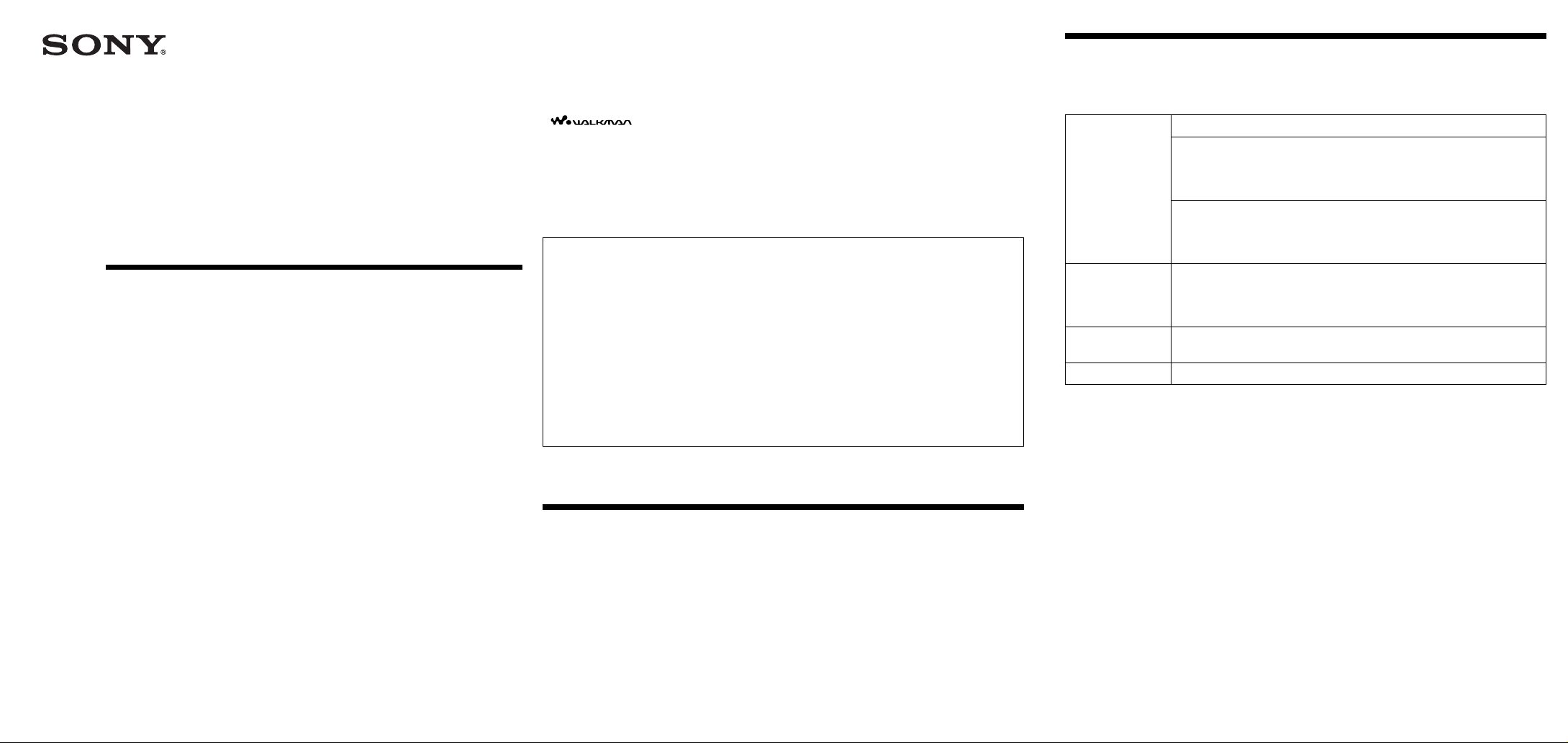
Net MD
Simple Burner
Ver . 1.1
for Net MD Walkman
How to Install
Sony Corporation © 2003 Printed in Malaysia
3-253-608-11(2)
Program ©2001, 2002, 2003 Sony Corporation
Documentation ©2003 Sony Corporation
• SonicStage, OpenMG and the OpenMG logo, MagicGate Memory Stick and the MagicGate Memory Stick
logo, Memory Stick and the Memory Stick logo, Net MD and the Net MD logo are trademarks of Sony
Corporation.
• “WALKMAN” is a registered trademark of Sony Corporation to represent Headphone Stereo products.
• Microsoft, Windows, Windows NT and Windows Media are trademarks or registered trademarks of
Microsoft Corporation in the United States and/or other countries.
• IBM and PC/AT are registered trademarks of International Business Machines Corporation.
• Macintosh is a trademark of Apple Computer, Inc. in the United States and/or other countries.
• MMX and Pentium are trademarks or registered trademarks of Intel Corporation.
• All other trademarks and registered trademarks are trademarks or registered trademarks of their
respective holders.
TM
•
and ® marks are omitted in this manual.
• Copyright laws prohibit reproducing the software or the manual accompanying it in whole or in part,
or renting the software without the permission of the copyright holder.
• In no event will SONY be liable for any financial damage, or loss of profits, including claims made by
third parties, arising out of the use of the software supplied with this recorder.
• In the event a problem occurs with this software as a result of defective manufacturing, SONY will
replace it. However, SONY bears no other responsibility.
• The software provided with this recorder cannot be used with equipment other than that which is so
designated.
• Please note that, due to continued efforts to improve quality, the software specifications may be
changed without notice.
Notes
•The recorded music is limited to private use only. Use of the music beyond this limit requires
permission of the copyright holders.
•Sony is not responsible for music files that are not saved on your computer due to unsuccessful
recording from CD or music downloading.
is a trademark of Sony Corporation.
For details on the operation of a Net MD, refer to the Net MD
Operating Instructions.
Overview
This manual explains Net MD Simple Burner software installation for use with a Net MD. This
software makes it easy to record tracks from an audio CD in the CD-ROM drive of a PC to an
MD in the Net MD. Net MD Simple Burner also allows you to do MD editing operations from
your computer, such as labeling or erasing tracks, etc.
For details on Net MD Simple Burner operations, refer to the Operating Instructions supplied
with the Net MD Simple Burner software.
For details on the use of the Net MD, refer to the Operating Instructions supplied with your
Net MD.
Notes
• The illustrations in this manual may differ from the actual software.
• Explanations in this manual assume that you are familiar with basic operations of Windows. For how to
use your computer and operating system, please refer to the respective manuals.
System requirements
The following hardware and software are required in order to use the Net MD Simple Burner
software for the Net MD.
Computer IBM PC/AT or Compatible
• CPU: Pentium II 400 MHz or higher (Pentium III 450 MHz or higher
is recommended.)
• Hard disk drive space: 120 MB or more
• RAM: 64 MB or higher (128 MB or higher is recommended.)
Others
• CD-ROM drive (capable of digital playback by WDM)
• Sound Board
• USB port (supports USB 2.0 Full Speed (previously USB 1.1))
Operating System Factory installed:
Windows XP Home Edition/Windows XP Professional/Windows
Millennium Edition/Windows 2000 Professional/Windows 98 Second
Edition
Display High Color (16 bit) or greater, 800 × 480 dots or more (800 × 600 dots or
more is recommended)
Others Internet access: for software upgrades and CDDB2 use
This software is not supported by the following environments:
• Macintosh
• Windows XP versions other than Home Edition or Professional
• Windows 2000 versions other than Professional
• Windows 98 versions other than Second Edition
• Windows NT
• Windows 95
• Personally constructed PCs or operationg systems
• An environment that is an upgrade of the original manufacturer-installed operating system
• Multi-boot environment
• Multi-monitor environment
Notes
• We do not ensure trouble-free operation for all computers that satisfy the system requirements.
• We do not ensure trouble-free operation of the system suspend, sleep, or hibernation function on all
computers.
Page 2
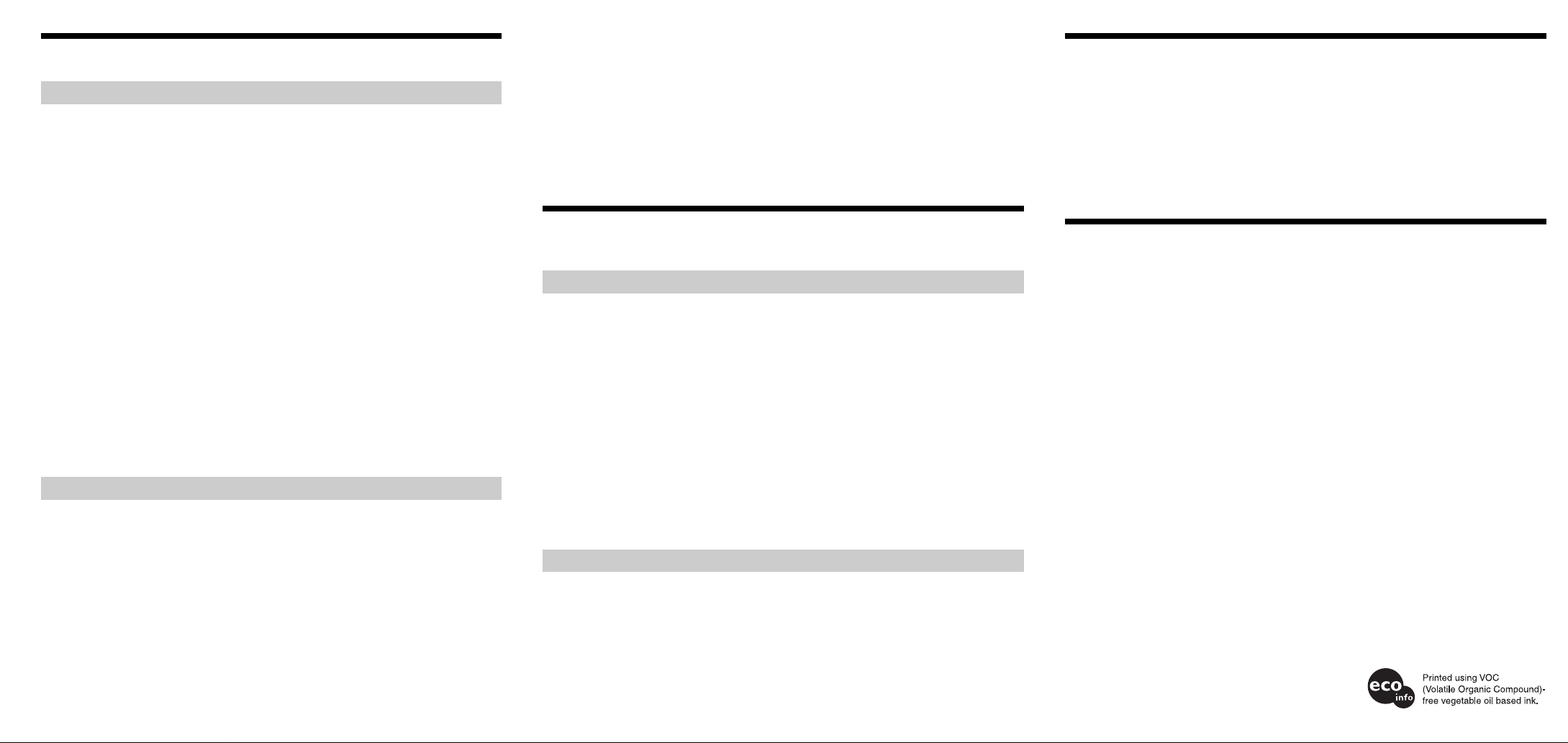
Installing Net MD Simple Burner
Before the installation
• Do not connect the dedicated USB cable before the installation.
The software may not correctly load or operate if the dedicated USB cable is connected
to your computer during the installation.
• Close all other Windows applications before starting the installation.
Make sure to close any virus-check software, as such software usually demand large
amounts of system resources.
• Notes on using Net MD Simple Burner with Windows XP/Windows
2000
If your computer is Windows XP Home Edition, Windows XP Professional, or
Windows 2000 Professional, please be aware of the following before installing Net MD
Simple Burner.
—With Windows XP Home Edition or Windows XP Professional, you must log on with a
user name with “Computer Administrator” as an attribute to install Net MD Simple
Burner. To check whether a user name has the attribute of “Computer Administrator”
or not, go to [Control Panel] - [User Account].
—With Windows 2000 Professional, you must log on as “Administrator” to install Net MD
Simple Burner.
• If an earlier version of OpenMG Jukebox, SonicStage, or
SonicStage Premium is installed
Depending on the version of your software, the existing software may be overwritten
by the new version or it may co-exist with SonicStage Ver.1.5. As the installation
process will depend on the version, refer to SonicStage Ver.1.5 “Software Operation”
section in the supplied Operating Instructions.
Installation
Install the Net MD Simple Burner software to the hard disk drive of your computer.
1 Turn on your computer and start up Windows in advance.
Close all applications before you start installing.
• When you use Windows XP/Windows 2000: you must log on as an Administrator.
• When an earlier version of OpenMG Jukebox, SonicStage, or SonicStage Premium is
installed: if an icon of the existing software is displayed on the Task tray, remove it
from the Task tray.
2 Insert the installation CD-ROM of the SonicStage into the CD-ROM drive
of your computer.
The setup program starts up automatically. The installation window appears.
3 Click to select [SonicStage 1.5 • Simple Burner].
4 Follow the displayed instructions and restart the computer after the
installation is completed.
5 Connect your Net MD to your computer.
6 Start Net MD Simple Burner.
Refer to the Operating Instructions for operations.
To check the information (such as its version) of the Net MD Simple
Burner software
Click [Net MD Simple Burner] icon, and then click [About Net MD Simple Burner].
Uninstalling Net MD Simple Burner
Follow the instructions below to uninstall the Net MD Simple Burner software.
For Windows XP/Windows 2000 users
Log on as an Administrator/Computer Administrator, and then follow the instructions below.
Refer to the operating instructions of your computer for details on logging on an
administrator.
1 On Windows XP, click [Start]–[Control Panel].
On Windows 2000, click [Start]–[Settings]–[Control Panel].
The Control Panel window appears.
2 Double-click [Add/Remove Programs].
The “Add/Remove Programs” dialog box appears.
3 Click [Change or Remove Programs].
4 On Windows XP, click [Net MD Simple Burner] in the “Currently Installed
Programs” list, and then click [Change and Remove].
On Windows 2000, click [Net MD Simple Burner] in the “Currently Installed
Programs” list, and then click [Change/Remove].
For Windows Me/Windows 98 Second Edition users
1 Click [Start]–[Settings]–[Control Panel] to display the Control Panel.
2 Double-click [Add/Remove Programs].
The Add/Remove Programs Property window appears.
3 Click [Net MD Simple Burner] in the list of programs for automatic removal,
and then click [Add/Remove].
Notes on system suspend/hibernation mode
• If the computer changes to system suspend/hibernation mode during the recording of a CD
or the checking in/out of a data file, the audio data may be lost or the computer may not
wake up properly. The computer suspend/hibernation function should therefore be turned
off.
• If you change the media while the computer is in system suspend/hibernation mode, audio
data may be lost after the computer wakes up.
• If the computer changes to system suspend/hibernation mode, the computer may not
recognize the Net MD when it wakes up. If this happens, disconnect the dedicated USB
cable and reconnect it again.
If your computer does not recognize the Net MD
• Is the Net MD connected correctly to your computer?
—If the Net MD is not firmly connected to the computer, the Net MD will not be recognized by
your computer.
—Reconnect the dedicated USB cable. If the computer still does not recognize the Net MD,
disconnect the Net MD, restart the computer, and connect the dedicated USB cable again.
• Is an MD inserted in the Net MD?
Check if an MD is inserted in the Net MD.
• If your computer does not recognize your Net MD even when the Net
MD is connected and a disc is inserted, the Net MD driver may not be
correctly installed.
Go to the [USB Controller] in Windows Device Manager window to verify that your Net
MD is correctly recognized.
A [!] mark in the Device Manager window indicates that your Net MD is not correctly
recognized. Reinstall the Net MD driver.
1 Click [Start] - [Settings] - [Control Panel].
2 Double click [System] in the control panel.
3 Click the [Hardware]
The Device Manager window appears.
1)
In Windows XP, select [Start] - [Control Panel].
2)
In Windows XP, double click [System] if the control panel is in the “classic” format, or click
[Performance and Maintenance] and then [System] if the control panel is in the “category” format.
3)
Depending on your system, the [Hardware] tab may not be provided. In this case, click the [Device
Manager] tab to display the Device Manager window.
3)
tab, and then click [Device Manager].
1)
2)
