Page 1

2-176-211-23(1)
SDX-D1100V/D900V/D800V/D700V/D500V/D400V
AIT Drive Unit
Operator’s Guide –––––––––
取扱説明書
–––––––––––––––
Mode d’emploi –––––––––––
Benutzerhandbuch –––––––
Guía del operador ––––––––
Istruzioni per l’uso ––––––––
–––––––––––––––––
–––––––––––––––––––––––––––
–––––––––––––––––––––––––––
page 2
38
ページ
page 78
Seite 112
página 146
pagina 180
214
248
280
Page 2

Safety Regulations
Owner’s Record
The model and serial numbers are located on the bottom. Record the serial
number in the space provided below.
Refer to them whenever you call upon your dealer regarding this product.
Model No. Serial No.
________________________ __________________________________
Information
WARNING
To reduce the risk of fire or electric shock, do not
expose this apparatus to rain or moisture.
To avoid electrical shock, do not open the cabinet.
Refer servicing to qualified personnel only.
Model No. for Regulatory Compliance
Your SDX-D1100V is assigned a Model No.: SDX-D1100 for regulatory
compliance certifications.Your SDX-D900V and SDX-D800V are assigned a
Model No.:ATDEA4 for regulatory compliance certifications. Your
SDX-D700V is assigned a Model No.: ATDEA3 for regulatory compliance
certifications. Your SDX-D500V and SDX-D400V are assigned a Model
No.: ATDEA2 for regulatory compliance certifications. The number is
indicated on the model number label on your drive along with the rated
voltage and current.
2 Safety Regulations
For the customers in the USA
You are cautioned that any changes or modifications not expressly approved
in this manual could void your authority to operate this equipment.
DECLARATION OF CONFORMITY
Trade Name: SONY
Model: SDX-D1100, ATDEA4, ATDEA3, ATDEA2
Responsible Party: Sony Electronics Inc.
Address: 16530 Via Esprillo San Diego, CA.
92127 U.S.A.
Telephone number: 858-942-2230
This device complies with part 15 of the FCC Rules. Operation is subject to
the following two conditions:
(1) This device may not cause harmful interference.
(2) This device must accept any interference received, including
interference that may cause undesired operation.
Page 3

WARNING
Note: This equipment has been tested and found to comply with the limits
for a Class B digital device, pursuant to Part 15 of the FCC Rules. These
limits are designed to provide reasonable protection against harmful
interference in a residential installation. This equipment generates, uses and
can radiate radio frequency energy and, if not installed and used in
accordance with the instructions, may cause harmful interference to radio
communications. However, there is no guarantee that interference will not
occur in a particular installation. If this equipment does cause harmful
interference to radio or television reception, which can be determined by
turning the equipment off and on, the user is encouraged to try to correct the
interference by one or more of the following measures:
• Reorient or relocate the receiving antenna.
• Increase the separation between the equipment and receiver.
• Connect the equipment into an outlet on a circuit different from that to
which the receiver is connected.
• Consult the dealer or an experienced radio/TV technician for help.
All interface cables used to connect peripherals must be shielded in order to
comply with the limits for a digital device pursuant to Subpart B of Part 15 of
FCC Rules.
CAUTION
The mains plug on this equipment must be used to disconnect mains power.
Please ensure that the socket outlet is installed near the equipment and shall
be easily accessible.
English
ACHTUNG
Zur Trennung vom Netz ist der Netzstecker aus der Steckdose zu ziehen,
welche sich in der Nähe des Gerätes befinden muß und leicht zugänglich
sein soll.
Hinweis
Maschinenlärminformations-Verordnung - 3. GPSGV, der höchste
Schalldruckpegel beträgt 70 dB(A) oder weniger gemäss EN ISO 7779.
NOTICE
Use the power cord set approved by the appropriate testing organization for
the specific countries where this unit is to be used.
HINWEIS
Die 3-adrige Geräteanschlußleitung muß Typ H05VV-F oder H05VVH2-F
sein und nach DIN VDE 0625 geprüft sein. Der Stecker und die
Gerätesteckdose müssen nach DIN VDE 0620 bzw DIN VDE 0625 geprüft
sein. Der Leitungsquerschnitt kann 0,5 mm2 betragen wenn die
Anschlußleitung eine Länge von 2 m nicht überschreitet. Anderenfalls muß
der Leitungsquerschnitt mindestens 0,75 mm2 betragen.
If you have any questions about this product, please refer to Sony contact in
the instruction manual.
Safety Regulations 3
Page 4

ATTENTION
According to the EU Directives related to product safety, EMC and R&TTE
the manufacturer of this product is Sony Corporation, 1-7-1 Konan Minato-ku
Tokyo, 108-0075 Japan. The Authorised Representative is Sony Deutschland
GmbH, Hedelfinger Strasse 61,70327 Stuttgart, Germany. For any service or
guarantee matters please refer to the addresses given in separate service or
guarantee documents.
AUFMERKSAMKEIT
Im Sinne der EU Richtlinien bezüglich Produktsicherheit, EMV und R&TTE
ist Sony Corporation, 1-7-1 Konan Minato-ku Tokyo, 108-0075 Japan der
Hersteller dieses Produktes. Bevollmächtigter ist Sony Deutschland GmbH,
Hedelfinger Strasse 61, D-70327 Stuttgart. Für Service oder
Garantieangelegenheiten wenden Sie sich bitte an die in separaten Service
oder Garantiedokumenten angegebenen Adressen.
European Union Restriction of Hazardous Substances Directive
compliant.
Entspricht der Richtlinie der Europäischen Union zur
Beschränkung der Verwendung gefährlicher Stoffe.
Für Kunden in Deutschland
Diese Ausrüstung erfüllt die Europäischen EMC-Bestimmungen für die
Verwendung in folgender/folgenden Umgebung(en):
– Wohngegenden
– Gewerbegebiete
– Leichtindustriegebiete
(Diese Ausrüstung erfüllt die Bestimmungen der Norm EN 55022, Klasse
B.)
4 Safety Regulations
Page 5
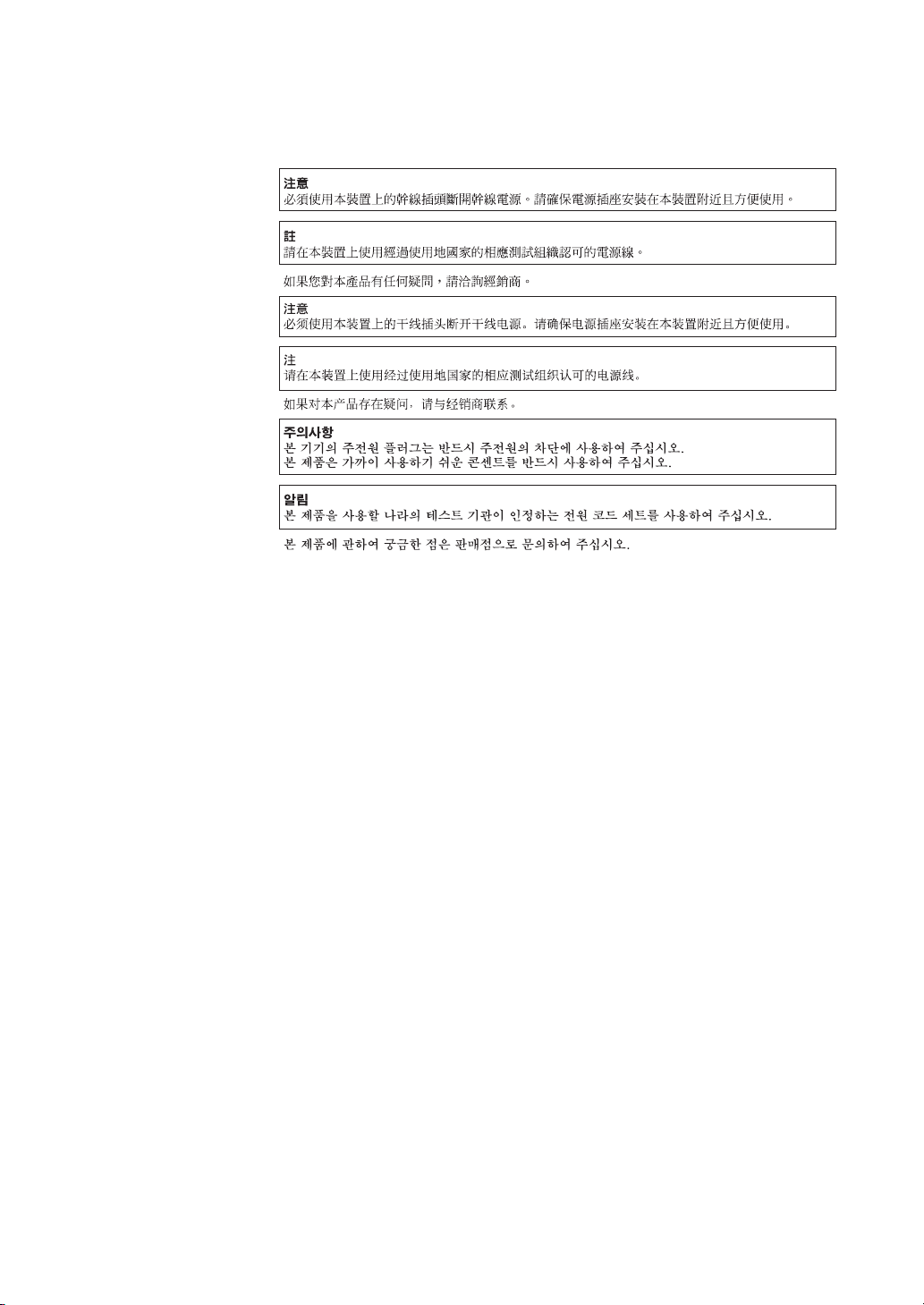
IMPORTANT SAFEGUARDS
For your protection, please read these safety instructions completely before
operating the appliance, and keep this manual for future reference.
Carefully observe all warnings, precautions and instructions on the appliance, or
described in the operating instructions and adhere to them.
USE
Power Sources – This unit should be operated only from the type of power
source indicated on the marking label. If you are not sure of the type of electrical
power, consult your dealer or local power company.
For the unit with a three-wire grounding type ac plug:
If you are unable to insert the plug into the outlet, contact your electrician to have
a suitable plug installed. Do not defeat the safety purpose of the grounding plug.
AC Power cord:
The AC power cord should have appropriate safety approvals or marking for the
country in which the equipment will be used. Consult your dealer or local power
company.
Cleaning – Unplug the unit from the wall outlet before cleaning or polishing it.
Do not use liquid cleaners or aerosol cleaners.
Use a cloth lightly dampened with water for cleaning the exterior of the unit.
Object and Liquid Entry – Never push objects of any kind into the unit through
openings as they may touch dangerous voltage points or short out parts that could
result in a fire or electric shock. Never spill liquid of any kind on the unit.
Safety Regulations 5
Page 6

INSTALLATION
Water and Moisture – Do not use power-line operated units near water - for
example, near a bathtub, washbowl, kitchen sink, or laundry tub, in a wet
basement, or near a swimming pool, etc.
Power-Cord Protection – Route the power cord so that it is not likely to be
walked on or pinched by items placed upon or against it, paying particular
attention to the plugs, receptacles, and the point where the cord exits from the
appliance.
Accessories – Do not place the unit on an unstable cart, stand, tripod, bracket, or
table. The unit may fall, causing serious injury to a child or an adult, and serious
damage to the unit. Use only a cart, stand, tripod, bracket, or table recommended
by the manufacturer.
Ventilation – The slots and openings in the cabinet are provided for necessary
ventilation. To ensure reliable operation of the unit, and to protect it from
overheating, these slots and openings must never be blocked or covered.
• Never cover the slots and openings with a cloth or other materials.
• Never block the slots and openings by placing the unit on a bed, sofa, rug, or
other similar surface.
• Never place the unit in a confined space, such as a bookcase, or built-in
cabinet, unless proper ventilation is provided.
SERVICE
Damage Requiring Service – Unplug the unit from the wall outlet and refer
servicing to qualified service personnel under the following conditions:
• When the power cord or plug is damaged or frayed.
• If liquid has been spilled or objects have fallen into the unit.
• If the unit has been exposed to rain or water.
• If the unit has been subject to excessive shock by being dropped, or the cabinet
has been damaged.
• If the unit does not operate normally when following the operating instructions.
Adjust only those controls that are specified in the operating instructions.
Improper adjustment of other controls may result in damage and will often
require extensive work by a qualified technician to restore the unit to normal
operation.
• When the unit exhibits a distinct change in performance - this indicates a need
for service.
Servicing – Do not attempt to service the unit yourself as opening or removing
covers may expose you to dangerous voltage or other hazards.
Refer to all servicing to qualified service personnel.
6 Safety Regulations
Page 7

Table of Contents
How To Use This Guide ..................................................................... 8
Part 1.
Introduction
Part 2.
Preparation
Part 3.
Operation
Part 4.
Care and
Maintenance
About AIT Drives ............................................................................... 9
Features .................................................................................................... 9
Compatible Data Cartridges .................................................................. 12
System Components .............................................................................. 13
Part Names and Functions ............................................................. 14
Front Panel ............................................................................................. 14
Rear Panel .............................................................................................. 15
Supplied Items................................................................................. 16
Interconnections ............................................................................. 16
SCSI ID Setting ................................................................................ 17
Option Switches (DIP Switch) ........................................................ 17
How To Use the AIT Drive ............................................................... 22
Cartridge Removal ................................................................................. 23
Attaching the Dust Cover ............................................................... 24
WORM Function .............................................................................. 26
Taking Care of the Drive ................................................................. 28
Safety Considerations ............................................................................ 28
Avoiding Damage .................................................................................. 28
Taking Care of Cartridges .............................................................. 30
Use Precautions ..................................................................................... 30
Storage Precautions ............................................................................... 30
Cleaning ........................................................................................... 31
How To Clean ........................................................................................ 31
Appendix
Specifications (SDX-D1100V) ......................................................... 32
Specifications (SDX-D900V) ........................................................... 33
Specifications (SDX-D800V) ........................................................... 34
Specifications (SDX-D700V) ........................................................... 35
Specifications (SDX-D500V) ........................................................... 36
Specifications (SDX-D400V) ........................................................... 37
Table of Contents 7
Page 8

How To Use This Guide
This Guide describes the SDX-D1100V/SDX-D900V/SDX-D800V/
SDX-D700V/SDX-D500V/SDX-D400V drive, and how to take care of it.
Please read it carefully before using the unit, and keep it handy for future
reference.
The Guide consists of four parts, plus the specifications. Refer to the parts
that relate to your use of the drive.
Part 1 describes the features of the drive, its system components, and the
name and function of each part.
Part 2 describes the necessary connections between the drive and the host
computer. If other SCSI devices are being used, you may need to change the
SCSI ID setting. Read this part if you are installing the drive.
Part 3 describes how to use the drive, including how to turn it on, and how
to insert and remove cartridges. Read this part if you are going to operate the
drive.
Part 4 describes how to take care of the drive and cartridges, and how to
clean the drive. Read this part before using the drive.
Appendix provides the major specifications of the SDX-D1100V/
SDX-D900V/SDX-D800V/SDX-D700V/SDX-D500V/SDX-D400V drive.
8 How to Use this Guide
Page 9

Part 1. Introduction
About AIT Drives
The SDX-D1100V AIT-5 Tape Drives is an external AIT drive unit that uses
data cartridges conforming to the AIT-5 format.
The SDX-D900V AIT-4 Tape Drive is an external AIT drive unit that uses
data cartridges conforming to the AIT-4 format.
The SDX-D800V AIT-3 Ex Tape Drives is an external AIT drive unit that
uses data cartridges conforming to the AIT-3 Ex format.
The SDX-D700V AIT-3 Tape Drive is an external AIT drive unit that uses
data cartridges conforming to the AIT-3 format.
The SDX-D500V AIT-2 Tape Drive is an external AIT drive unit that uses
data cartridges conforming to the AIT-2 format.
The SDX-D400V AIT-1 Tape Drive is an external AIT drive unit that uses
data cartridges conforming to the AIT-1 format.
The SDX-D1100V drive supports the AIT-5, AIT-4, AIT-3 Ex, and AIT-3
formats.
The SDX-D900V drive supports the AIT-4 and AIT-3 Ex format.
The SDX-D800V drive supports the AIT-3 Ex, AIT-3, AIT-2 Turbo, AIT-2
(Read only), AIT-1 Turbo (Read only), AIT-1 (Read only), and AIT-E Turbo
(Read only) formats.
The SDX-D700V drive supports the AIT-3, AIT-2, and AIT-1 formats.
The SDX-D500V drive supports the AIT-2 and AIT-1 formats.
The SDX-D400V drive supports only the AIT-1 format.
Features
The SDX-D1100V drive has the following features:
• Supports reading and writing to data cartridges conforming to the AIT-5,
AIT-4, AIT-3 Ex, and AIT-3 formats.
• The second-level error correction code guarantees high data reliability
writing to data cartridges conforming to the AIT-5, AIT-4, and AIT-3 Ex
formats.
• The third-level error correction code guarantees high data reliability writing
to data cartridges conforming to the AIT-3 format.
• Data compression provides 1,040 gigabytes of storage on SDX5-400C data
cartridges.*
The native capacity is 400 gigabytes of storage on SDX5-400C data
cartridges.
• Stored data are automatically checked for compression.
• Ultra 160 SCSI interface is fully supported for host computer access.
• Fragment rewrite function (AIT-5, AIT-4, AIT-3 Ex)
• Frame rewrite function (AIT-3)
*
This is assuming 2.6:1 compression ratio.
The degree of data compression attained while recording data varies according to system
environment and data type.
Part 1. Introduction 9
Page 10

The SDX-D900V drive has the following features:
• Supports reading and writing to data cartridges conforming to the AIT-4
and AIT-3 Ex formats.
• The second-level error correction code guarantees high data reliability
writing to data cartridges conforming to the AIT-4 and AIT-3 Ex formats.
• Data compression provides 520 gigabytes of storage on SDX4-200C data
cartridges.*
The native capacity is 200 gigabytes of storage on SDX4-200C data
cartridges.
• Stored data are automatically checked for compression.
• Ultra 160 SCSI interface is fully supported for host computer access.
• Fragment rewrite function
The SDX-D800V drive has the following features:
• Supports reading and writing to data cartridges conforming to the AIT-3 Ex,
AIT-3, and AIT-2 Turbo formats.
• Supports reading from data cartridges conforming to the AIT-2, AIT-1 Turbo,
AIT-1, and AIT-E Turbo formats.
• The second-level error correction code guarantees high data reliability
writing to data cartridges conforming to the AIT-3 Ex format.
• The third-level error correction code guarantees high data reliability writing
to data cartridges conforming to the AIT-3 format.
• Data compression provides 390 gigabytes of storage on SDX3X-150C data
cartridges.*
The native capacity is 150 gigabytes of storage on SDX3X-150C data
cartridges.
• Stored data are automatically checked for compression.
• Ultra 160 SCSI interface is fully supported for host computer access.
• Fragment rewrite function (AIT-3 Ex)
• Frame rewrite function (AIT-3)
10 Part 1. Introduction
The SDX-D700V drive has the following features:
• Supports reading and writing to data cartridges conforming to the AIT-3,
AIT-2, and AIT-1 formats.
• The third-level error correction code guarantees high data reliability.
• Data compression provides 260 gigabytes of storage on SDX3-100C data
cartridges.*
The native capacity is 100 gigabytes of storage on SDX3-100C data
cartridges.
• Stored data are automatically checked for compression.
• Ultra 160 SCSI interface is fully supported for host computer access.
• Frame rewrite function
*
This is assuming 2.6:1 compression ratio.
The degree of data compression attained while recording data varies according to system
environment and data type.
Page 11

The SDX-D500V drive has the following features:
• Supports reading and writing to data cartridges conforming to the AIT-2
and AIT-1 formats.
• The third-level error correction code guarantees high data reliability.
• Data compression provides 130 gigabytes of storage on SDX2-50C data
cartridges.*
The native capacity is 50 gigabytes of storage on SDX2-50C data
cartridges.
• Stored data are automatically checked for compression.
• Wide Ultra SCSI (LVD/SE) interface is fully supported for host computer
access.
• Frame rewrite function
The SDX-D400V drive has the following features:
• Supports reading and writing to data cartridges conforming to the AIT-1
format.
• The third-level error correction code guarantees high data reliability.
• Data compression provides 91 gigabytes of storage on SDX1-35C data
cartridges.*
The native capacity is 35 gigabytes of storage on SDX1-35C data
cartridges.
• Stored data are automatically checked for compression.
• Wide Ultra SCSI (LVD/SE) interface is fully supported for host computer
access.
• Frame rewrite function
*
This is assuming 2.6:1 compression ratio.
The degree of data compression attained while recording data varies according to system
environment and data type.
Part 1. Introduction 11
Page 12

Compatible Data Cartridges
The SDX-D1100V drive can be used with data cartridges marked with the
AIT-5, AIT-4, AIT-3 Ex, or AIT-3 logo.
The SDX-D900V drive can be used with data cartridges marked with the
AIT-4 or AIT-3 Ex logo.
The SDX-D800V drives can be used with data cartridges marked with the
AIT-3 Ex, AIT-3, AIT-2 Turbo, AIT-2 (read only), AIT-1 Turbo (read only),
AIT-1 (read only), or AIT-E Turbo (read only) logo.
The SDX-D700V drive can be used with data cartridges marked with the
AIT-3, AIT-2, or AIT-1 logo.
The SDX-D500V drive can be used with data cartridges marked with the
AIT-2 or AIT-1 logo.
The SDX-D400V drive can be used with data cartridges marked with the
AIT-1 logo.
AIT-E Turbo LOGO
AIT-1 LOGO
AIT-1 Turbo LOGO
AIT-2 LOGO
AIT-2 Turbo LOGO
AIT-3 LOGO
AIT-3 Ex LOGO
AIT-4 LOGO AIT-5 LOGO
Caution
• Do not use cartridges other than the ones described above with this drive.
Be sure to use only the cartridges designed specifically for AIT.
• Do not use anything but AIT cartridges with this drive, as doing so can
damage the drive. Although commercially available 8 mm videotapes
resemble AIT cartridges in appearance, they have entirely different
specifications and cannot be used.
12 Part 1. Introduction
Page 13
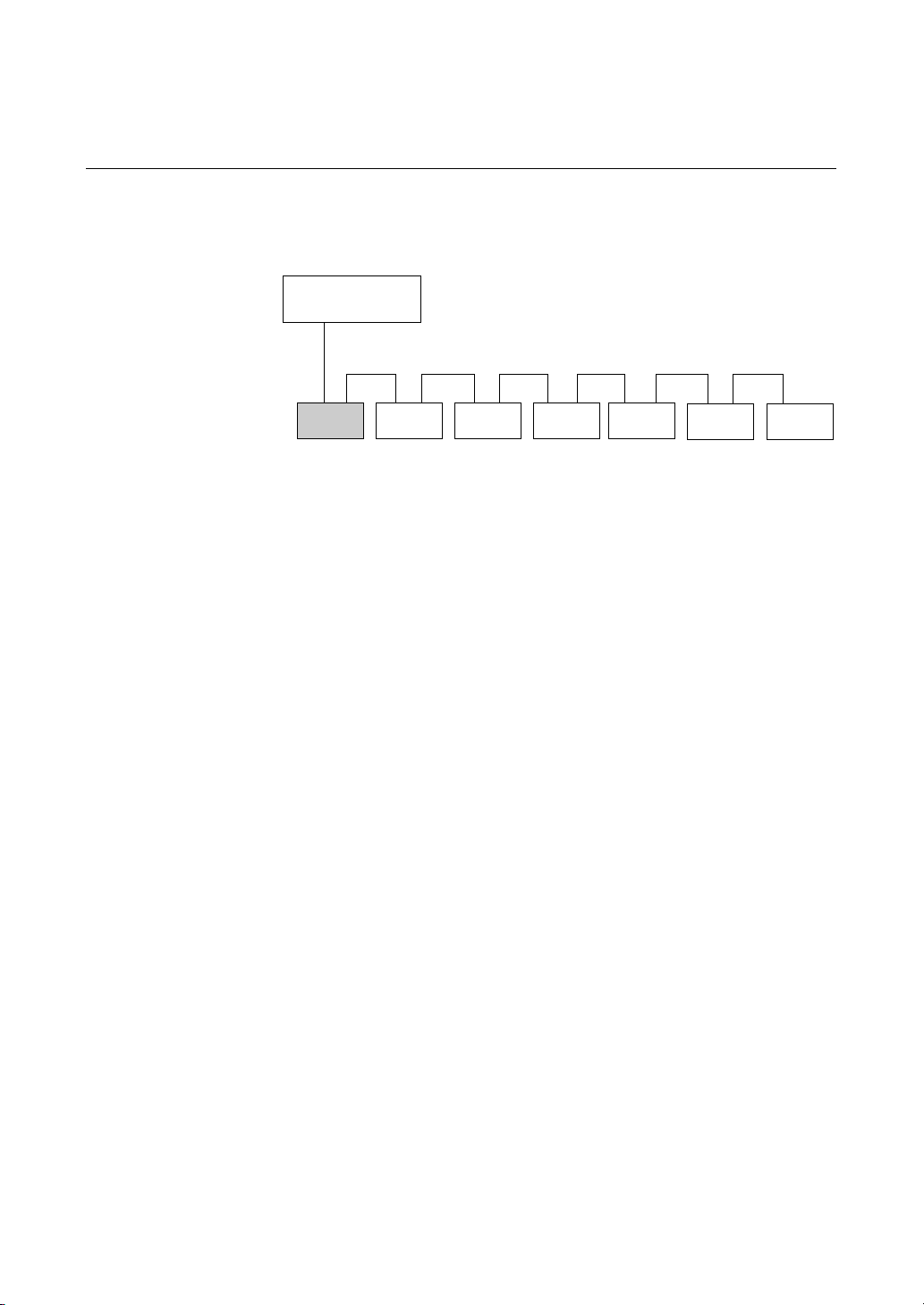
System Components
This drive uses a wide SCSI interface. The following shows a typical system
configuration.
Host Computer
Wide SCSI
SDX-D1100V
SDX-D900V
SDX-D800V
SDX-D700V
SDX-D500V
SDX-D400V
Example connection to the host computer and other peripheral devices
Peripheral Devices
Terminator
Part 1. Introduction 13
Page 14

Part Names and Functions
6354
Front Panel
1 AIT Data Cartridge Receptacle
See page 22 to 23 for information on inserting and removing a AIT data
cartridge.
2 POWER Indicator
Lights while the drive is on.
12
Advanced
Intelligent
Tape
3 Dust Cover
Prevents dust from entering the data cartridge receptacle. Keep this cover
closed when not inserting or removing data cartridges.
4 LED Indication for Drive Status
The LED indicators are defined as follows.
LED
TAPE CLEANING REPLACE
MOTION REQUEST TAPE
Independent Independent Tape Loaded
Independent Independent
Independent Independent Tape Access in Progress (others)
Independent Independent Cleaning is requested
Independent Independent Cleaning is Not Completed
Independent Independent Media Error Occurred
on
Slow
1 pulse (0.9 sec on/0.3 sec off)
Fast
1 pulse (0.3 sec on/0.3 sec off)
Tape Access in Progress
(write/read)
H/W Error Occurred
Sense
14 Part 1. Introduction
Page 15

Rear Panel
5 EJECT Button
Push to remove a data cartridge from the drive.
6 POWER Switch
Press to turn the drive on or off.
1
243
1 Rotary Selector Switch
SCSI ID selector.
2 AC IN Connector
Connect the supplied power cable here.
3 SCSI Connector
Connects to the SCSI interface of the host computer or peripheral device
via a Wide SCSI cable.
4 Cooling Fan
Part 1. Introduction 15
Page 16

Part 2. Preparation
After you confirm that you have all of the required accessories for your
installation, connect the drive to the host computer, and select the SCSI ID
with the rotary switch on the rear panel.
Supplied Items
When you first open the box, make sure it contains the following items.
Contact your supplier if anything is missing or broken.
• AIT Drive Unit
• Power Cable
• Operator’s Guide
Interconnections
A single Wide SCSI bus allows connection of up to 15 peripheral SCSI
devices.
Use a commercially available SCSI cable appropriate to the peripheral device
for connections.
This drive uses a 68-pin half-pitch connector.
Precautions
• Switch off the host computer and peripherals before connecting the SCSI
cable.
• Make sure the SCSI connectors are pressed tightly together.
• If this unit is the last (or only) device on the SCSI bus, make sure to connect
a terminator to the appropriate unused SCSI connector. Using an
incompatible terminator may damage the unit.
• During LVD SCSI connections, make sure that the total length of the
cable(s) connecting the host computer and the last device on the SCSI bus is
no longer than 12 meters (39 feet). (During single-end SCSI connections,
make sure that the total length of the SCSI cable(s) is no longer than 1.5
meters (5 feet).)
Terminator
AC power
16 Part 2. Preparation
Page 17

SCSI ID Setting
The SCSI ID is set by the rotary switch on the rear panel. Press the + or buttons to move the number up or down, respectively.
As shipped from the factory, the SCSI ID is set to 0. Press the switch buttons,
if necessary, to select the SCSI ID number you require. Because the host
adapter ID is usually set to 7, select some other value for the SCSI ID setting.
Precautions
• The SCSI ID must be different from the IDs of the other peripherals on the
SCSI bus.
• When shipped from the factory, SCSI parity is enabled and Term power is
ON. Be sure to connect a terminator to the SCSI bus before use.
• Before changing the SCSI ID setting, be sure to turn off the power with the
POWER switch on the front panel.
Option Switches (DIP Switch)
Remove the two slotted screws by using a slotted screwdriver. Remove the
access cover to change the DIP switch settings. (Refer to the following
figure for details changing the DIP switch settings.)
After changing the DIP switch settings, replace access cover and tighten the
two slotted screws using a slotted screwdriver.
CAUTION
Before removing the access cover to change DIP switch settings on the
drive, turn off the computer and disconnect the power cord from the unit.
Once the DIP switch settings have been changed, replace the access cover
using the two original slotted screws provided.
Access Cover
Slotted
Screws
DIP Switch
Part 2. Preparation 17
Page 18

DIP Switch Positions
(for the SDX-D1100V, SDX-D900V, and SDX-D800V Drives)
Default
1 DR (Disaster Recovery) Mode (OFF)
ON
OFF
12345678
Emulation Mode*
2 Emulation Mode (OFF)
3 AIT Library Interface Mode (ON)
4 Reserved (OFF)
5 Terminator Power (ON)
6 Periodic Cleaning Req (ON)
7 DC Control (1) (ON)
8 DC Control (2) (OFF)
To enable Emulation Mode, set DIP switch 2 [Emulation Mode] to ON.
ON
OFF
12345678
* Emulation Mode for the SDX-D1100V drive returns the following as the
Product Identification field of the Inquiry command.
SDX-900V
* Emulation Mode for the SDX-D900V drive returns the following as the
Product Identification field of the Inquiry command.
SDX-700C
18 Part 2. Preparation
* Emulation Mode for the SDX-D800V drive returns the following as the
Product Identification field of the Inquiry command.
SDX-700C
Terminator Power
To enable terminator power, set DIP switch 5 [Terminator Power] to ON.
ON
OFF
12345678
Page 19

Periodic Cleaning Request Mode
To enable Periodic Cleaning Request Mode, set DIP switch 6 [Periodic
Cleaning Req] to ON.
ON
OFF
12345678
The “CLEANING REQUEST” LED on the front panel lights after every 100 hours of
operation.
When this LED lights, clean the drive with a cleaning cartridge.
Note
To maintain the drive in optimum condition in environments affected by dust
and other contaminants, we recommend keeping cleaning requests enabled.
Data Compression Control
Data compression can be selected by DIP switches.
Data compression is enabled when DIP switch 7 [DC Control (1)] is ON.
ON
OFF
12345678
Control by host can be disabled when DIP switch 8 [DC Control (2)] is ON.
ON
OFF
12345678
Part 2. Preparation 19
Page 20

DIP Switch Positions
(for the SDX-D700V, SDX-D500V, and SDX-D400V Drives)
Default
1 Drive Mode (OFF)
ON
OFF
12345678
2 Drive Mode (OFF)
3 Drive Mode (OFF)
4 Drive Mode (OFF)
5 Terminator Power (ON)
6 Periodic Cleaning Req (ON)
7 DC Control (1) (ON)
8 DC Control (2) (OFF)
Emulation Mode*
To enable Emulation Mode, set DIP switches 1 to 4 [Drive Mode] to ON.
ON
OFF
12345678
* Emulation Mode for the SDX-D700V drive returns the following as the Product
Identification field of the Inquiry command.
SDX-700C
* Emulation Mode for the SDX-D500V drive returns the following as the Product
Identification field of the Inquiry command.
SDX-500C
* Emulation Mode for the SDX-D400V drive returns the following as the Product
Identification field of the Inquiry command.
SDX-400C
20 Part 2. Preparation
Terminator Power
To enable terminator power, set DIP switch 5 [Terminator Power] to ON.
ON
OFF
12345678
Page 21

Periodic Cleaning Request Mode
To enable Periodic Cleaning Request Mode, set DIP switch 6 [Periodic
Cleaning Req] to ON.
ON
OFF
12345678
The “CLEANING REQUEST” LED on the front panel lights after every 100 hours of
operation.
When this LED lights, clean the drive with a cleaning cartridge.
Note
To maintain the drive in optimum condition in environments affected by dust
and other contaminants, we recommend keeping cleaning requests enabled.
Data Compression Control
Data compression can be selected by DIP switches.
Data compression is enabled when DIP switch 7 [DC Control (1)] is ON.
ON
OFF
12345678
Control by host can be disabled when DIP switch 8 [DC Control (2)] is ON.
ON
OFF
12345678
Part 2. Preparation 21
Page 22

Part 3. Operation
This section describes how to use the AIT drive, and how to handle data
cartridges.
How To Use the AIT Drive
1 Press the POWER switch on the front panel.
The POWER indicator should light, and the TAPE MOTION,
CLEANING REQUEST, and REPLACE TAPE indicators should blink
as the self-test is performed.
2 When the three indicators stop blinking, open the dust cover and insert a
data cartridge as shown below. The TAPE MOTION indicator lights.
22 Part 3. Operation
3 Computer software controls the reading and writing of tapes. While
reading or writing, the TAPE MOTION indicator blinks.
4 Close the dust cover.
Page 23

Cartridge Removal
1 Press the EJECT button.
2 Open the dust cover.
The cartridge is ejected automatically.
Caution
Do not push the EJECT button while the TAPE MOTION indicator is
blinking. To do so may destroy data on the tape.
3 Remove the cartridge from the receptacle, and then close the dust cover.
Part 3. Operation 23
Page 24

Attaching the Dust Cover
If the dust cover comes loose, attach it as described below.
Note
We recommend that you use the drive with the dust cover.
1 Align the dust cover’s hinge clips (one on each side) with the pins of the
drive bezel.
• The dust cover should be positioned so that the magnets* on the cover’s
back face the drive bezel.
*
This magnet does not affect the tape of the cartridge.
• Holding the dust cover at an angle as shown in the figure below, set the
hinge clips on top of the bezel pins, positioning them so that they
bracket the pins.
24 Part 3. Operation
Magnet
Bezel pin
Hinge clip
Page 25

2 Press down at an angle on each side in turn until you hear the hinge clips
click into place.
Caution
Do not press the dust cover in horizontally from the front. Doing so
could cause the dust cover to break.
3 Close the dust cover.
This completes attachment of the dust cover.
Part 3. Operation 25
Page 26

WORM Function
The SDX-D1100V, SDX-D900V, SDX-D700V, and SDX-D500V drives
support the WORM function. This explains the WORM function.
What is “WORM”?
“WORM” is an acronym for “Write Once Read Many”, a function that allows
data to be written to the same place on a tape only once, but permits that data
to be read from the tape for any number of times. The SDX-D1100V,
SDX-D900V, SDX-D700V, and SDX-D500V drives support WORM
cartridges. When a WORM cartridge is used with an application that supports
the WORM function, data that has been written to a tape can not be
accidentally deleted or overwritten.
A WORM drive operates in the same manner as a non-WORM drive when
used with a non-WORM cartridge (henceforth referred to as “regular
cartridge”).
The operation of a WORM drive and a non-WORM drive differs according
to the type of cartridge that is being used.
Non-WORM drive Read/Write Enabled Waiting for Eject
WORM drive Read/Write Enabled Read/
Tape Drive Cartridge
Regular Cartridge WORM Cartridge
(without WORM logo) (with WORM logo)
Append-Write Enabled
WORM Cartridges
WORM cartridges can be distinguished from regular cartridges by their
WORM logo and red shutters.
Red
WORM logo
AIT-5 WORM cartridge: SDX5-400W
AIT-4 WORM cartridge: SDX4-200W
AIT-3 WORM cartridge: SDX3-100W
AIT-2 WORM cartridge: SDX2-50W
26 Part 3. Operation
Page 27

How to Write Data onto a WORM Cartridge
As with a regular cartridge, there is no limit on how many times data can be
read from a WORM cartridge. When writing data to a WORM cartridge, the
data cannot be written to a portion of the tape that data has already been
written.
When writing data onto a WORM cartridge, it is appended after data that has
already been written onto the cartridge. Accordingly, move to the EOD area
before writing data onto the cartridge.
SCSI Commands Supported by the WORM Drive
The WORM drives support the same SCSI commands that are supported by
non-WORM drives. However, if an attempt is made to write to a portion of a
tape where data has already been written, the following error information is
returned: “Sense Key = 07, ASC = 27h, ASCQ = 00: Persistent Write
Protect” or “Sense Key = 03, ASC = 27h, ASCQ = 04: Write Position Error.”
Notes
• The manufacturer does not accept liability for data written onto a WORM
cartridge that is lost as a result of using this unit.
• The manufacturer accepts no responsibility for any financial damages, lost
profits, or claims made by third parties arising from the use of this product.
Part 3. Operation 27
Page 28

Part 4. Care and Maintenance
Taking Care of the Drive
Safety Considerations
■ Power
• Be sure to use only 100 V - 240 V AC.
• Avoid plugging into the same outlet as high-current equipment like copiers
or shredders.
■ Power Cable Precautions
• Do not crush the cable or place heavy items on it. If the cable insulation
appears worn or broken, do not use the cable.
• Always unplug the cable by holding the plug. Never pull the cable itself, as
it will break.
• If the drive is not being used for a long time, unplug the cable from the
outlet.
Avoiding Damage
■ Avoid shock and vibration
Intense shock, such as from dropping the drive, will damage it.
■ Environmental considerations
Do not store or use the drive in locations subject to:
• high humidity • excessive dust
• high temperature • intense vibration
• direct sunlight • sudden changes in temperature
■ Proper ventilation
To avoid overheating, install the drive where it will have free air circulation
around the case, and do not cover it during operation. The drive can
malfunction if the internal temperature rises too high.
28 Part 4. Care and Maintenance
Page 29

■ Avoid sudden changes in temperature
If the drive is moved from a cool place to a warm place, or if the room
temperature suddenly rises, moisture may condense inside the case. After a
sudden change in temperature, wait at least one hour before turning the drive
on.
Inserting a cartridge with condensation inside the drive can damage the drive
or the tape. Immediately remove cartridges in the drive if there is a possibility
that there is condensation inside.
Leaving the drive on without inserting cartridges, moreover, will quickly
evaporate any condensation.
■ Abnormal occurrences
If the drive behaves abnormally, or if it begins to smell or smoke,
immediately unplug it from the wall outlet and contact your supplier for
assistance.
■ Cabinet cleaning
Wipe the cabinet with a soft dry cloth. For heavy dirt, wipe with a soft cloth
moistened with a gentle liquid soap, then wipe again with a soft dry cloth. Do
not use alcohol, paint thinner, bug sprays, or other volatile solvents, as they
can damage the finish.
Part 4. Care and Maintenance 29
Page 30

Taking Care of Cartridges
Use Precautions
• Avoid heavy vibration and dropping.
• The shutter on the face of the cartridge is opened automatically when it is
inserted into the drive. Do not open the shutter by hand, as touching the tape
may damage it.
• The cartridge was carefully aligned during assembly at the factory. Please
do not try to open it or take it apart.
• The write-protect switch on the face of the cartridge prevents the tape from
being written to or accidentally erased. If you do not need to write to the
tape, move this switch to the write-protect position (in the direction of the
arrow).
• In case of a sudden change in temperature, condensation may interfere with
• Avoid unnecessary insertion and removal of cartridges if you do not need to
• When finished using the drive, remove the cartridge.
Storage Precautions
• Keep cartridges in their cases when not in the drive.
• Avoid storing cartridges in dusty places, in direct sunlight, near heaters or
• Do not place cartridges on the dashboard or in a storage tray in a car.
AIT-5
AIT-4
AIT-3 Ex
AIT-3
AIT-2 Turbo
AIT-2
AIT-1
AIT-1 Turbo
AIT-E Turbo
Using your fingernail, push the switch in the
direction of the arrow to protect the tape
from writing or accidental erasure.
Return the switch to its original position to
re-enable writing.
reading and writing to a tape.
write or read a tape.
air conditioners, or, in humid locations.
30 Part 4. Care and Maintenance
Page 31

Cleaning
How To Clean
To keep the AIT drive in top condition, clean the drive unit as needed using a
cleaning cartridge with the AIT logo (sold separately). When the drive unit
needs cleaning, the CLEANING REQUEST indicator lights. (For the
SDX-D1100V, SDX-D900V, and SDX-D800V, use the SDX-D1100V,
SDX-D900V, and SDX-D800V cleaning cartridge respectively.)
Use the cleaning cartridge made exclusively for each model.
Cleaning cartridge to use
SDX-D1100V SDX5-CL
SDX-D900V SDX4-CL, SDX4-CLL
SDX-D800V SDX3X-CL
SDX-D700V SDX1-CL
SDX-D500V
SDX-D400V
1 Load the cleaning cartridge into the AIT drive.
Cleaning starts automatically.
2 Cleaning takes about 15 seconds and the cartridge is automatically
ejected when finished. (SDX-D700V, SDX-D500V, SDX-D400V)
Cleaning takes from a few seconds to a minute for the SDX-D1100V,
SDX-D900V, and SDX-D800V*, and the cartridge is automatically
ejected when finished.
* The cleaning time varies depending on the condition of the drive (SDX-D1100V,
SDX-D900V, SDX-D800V).
Notice
Do not rewind the cleaning cartridge and reuse it. When you reach the end of
the cartridge, dispose it and buy a new cleaning cartridge with the AIT logo.
Part 4. Care and Maintenance 31
Page 32

Appendix
Specifications (SDX-D1100V)
■ Performance
Storage Capacity 1,040 GB compressed
Bit Error Rate less than 10
Data Transfer Rate 24 MB/s uncompressed
Burst Data Transfer Rate 12 MB/s maximum, asynchronous
(SCSI) 160 MB/s maximum, synchronous
Initialize Time less than 5 seconds
Load Time average of 14 seconds
Unload Time average of 24 seconds
Rewind Time average of 115 seconds
■ Operating Environment
Operating Temperature: 10 to 35 °C (∆T<10 °C / h)
Non-operating Temperature: –40 to 70 °C (∆T<20 °C / h)
(with SDX5-400C)
*
400 GB uncompressed
(with SDX5-400C)
-17
62.4 MB/s compressed
*
**
**
**
(with SDX5-400C)
(50 to 95 °F (∆T<18 °F / h))
Humidity: 30 to 80% (no-condensing)
Maximum wet bulb temperature: 26 °C (78.8 °F)
(–40 to 158 °F (∆T<36 °F / h))
Humidity: 10 to 90% (∆RH<30% / h)
Maximum wet bulb temperature: 45 °C (113 °F)
■ Power Supply & Miscellaneous
Power Supply 100 V to 240 V AC, 50/60 Hz
Case Dimensions 198 × 64.5 × 246 mm (W × H × D)
Weight 2.4 kg
Accessories Power Cable (1)
Specifications may be subject to change, in the interest of technological
improvement, without notice or obligation.
*
This is assuming 2.6:1 compression ratio.
The degree of data compression attained while recording data varies according to system
environment and dta type.
**
No retries.
32 Appendix
1.2 A
(excluding protruding parts)
Operator’s Guide (1)
Page 33

Specifications (SDX-D900V)
■ Performance
Storage Capacity 520 GB compressed
Bit Error Rate less than 10
Data Transfer Rate 24 MB/s uncompressed
Burst Data Transfer Rate 12 MB/s maximum, asynchronous
(SCSI) 160 MB/s maximum, synchronous
Initialize Time less than 5 seconds
Load Time average of 14 seconds
Unload Time average of 24 seconds
Rewind Time average of 115 seconds
■ Operating Environment
Operating Temperature: 10 to 35 °C (∆T<10 °C / h)
Non-operating Temperature: –40 to 70 °C (∆T<20 °C / h)
(with SDX4-200C)
*
200 GB uncompressed
(with SDX4-200C)
-17
62.4 MB/s compressed
*
**
**
**
(with SDX4-200C)
(50 to 95 °F (∆T<18 °F / h))
Humidity: 30 to 80% (no-condensing)
Maximum wet bulb temperature: 26 °C (78.8 °F)
(–40 to 158 °F (∆T<36 °F / h))
Humidity: 10 to 90% (∆RH<30% / h)
Maximum wet bulb temperature: 45 °C (113 °F)
■ Power Supply & Miscellaneous
Power Supply 100 V to 240 V AC, 50/60 Hz
Case Dimensions 198 × 64.5 × 246 mm (W × H × D)
Weight 2.4 kg
Accessories Power Cable (1)
Specifications may be subject to change, in the interest of technological
improvement, without notice or obligation.
*
This is assuming 2.6:1 compression ratio.
The degree of data compression attained while recording data varies according to system
environment and dta type.
**
No retries.
1.2 A
(excluding protruding parts)
Operator’s Guide (1)
Appendix 33
Page 34

Specifications (SDX-D800V)
■ Performance
Storage Capacity 390 GB compressed
Bit Error Rate less than 10
Data Transfer Rate 18 MB/s uncompressed
Burst Data Transfer Rate 12 MB/s maximum, asynchronous
(SCSI) 160 MB/s maximum, synchronous
Initialize Time less than 5 seconds
Load Time average of 14 seconds
Unload Time average of 24 seconds
Rewind Time average of 115 seconds
■ Operating Environment
Operating Temperature: 10 to 35 °C (∆T<10 °C / h)
Non-operating Temperature: –40 to 70 °C (∆T<20 °C / h)
(with SDX3X-150C)
*
150 GB uncompressed
(with SDX3X-150C)
-17
46.8 MB/s compressed
*
**
**
**
(with SDX3X-150C)
(50 to 95 °F (∆T<18 °F / h))
Humidity: 30 to 80% (no-condensing)
Maximum wet bulb temperature: 26 °C (78.8 °F)
(–40 to 158 °F (∆T<36 °F / h))
Humidity: 10 to 90% (∆RH<30% / h)
Maximum wet bulb temperature: 45 °C (113 °F)
■ Power Supply & Miscellaneous
Power Supply 100 V to 240 V AC, 50/60 Hz
Case Dimensions 198 × 64.5 × 246 mm (W × H × D)
Weight 2.4 kg
Accessories Power Cable (1)
Specifications may be subject to change, in the interest of technological
improvement, without notice or obligation.
*
This is assuming 2.6:1 compression ratio.
The degree of data compression attained while recording data varies according to system
environment and dta type.
**
No retries.
34 Appendix
1.2 A
(excluding protruding parts)
Operator’s Guide (1)
Page 35

Specifications (SDX-D700V)
■ Performance
Storage Capacity 260 GB compressed
Bit Error Rate less than 10
Data Transfer Rate 12 MB/s uncompressed
Burst Data Transfer Rate 12 MB/s maximum, asynchronous
(SCSI) 160 MB/s maximum, synchronous
Initialize Time less than 5 seconds
Load Time average of 14 seconds
Unload Time average of 24 seconds
Rewind Time average of 105 seconds
■ Operating Environment
Operating Temperature: 10 to 35 °C (∆T<10 °C / h)
Non-operating Temperature: –40 to 70 °C (∆T<20 °C / h)
(with SDX3-100C)
*
100 GB uncompressed
(with SDX3-100C)
-17
31.2 MB/s compressed
*
**
**
**
(with SDX3-100C)
(50 to 95 °F (∆T<18 °F / h))
Humidity: 30 to 80% (no-condensing)
Maximum wet bulb temperature: 26 °C (78.8 °F)
(–40 to 158 °F (∆T<36 °F / h))
Humidity: 10 to 90% (∆RH<30% / h)
Maximum wet bulb temperature: 45 °C (113 °F)
■ Power Supply & Miscellaneous
Power Supply 100 V to 240 V AC, 50/60 Hz
Case Dimensions 198 × 64.5 × 246 mm (W × H × D)
Weight 2.4 kg
Accessories Power Cable (1)
Specifications may be subject to change, in the interest of technological
improvement, without notice or obligation.
*
This is assuming 2.6:1 compression ratio.
The degree of data compression attained while recording data varies according to system
environment and dta type.
**
No retries.
1.2 A
(excluding protruding parts)
Operator’s Guide (1)
Appendix 35
Page 36

Specifications (SDX-D500V)
■ Performance
Storage Capacity 130 GB compressed
Bit Error Rate less than 10
Data Transfer Rate 6 MB/s uncompressed
Burst Data Transfer Rate 12 MB/s maximum, asynchronous
(SCSI) 40 MB/s maximum, synchronous
Initialize Time less than 5 seconds
Load Time average of 14 seconds
Unload Time average of 20 seconds
Rewind Time average of 105 seconds
■ Operating Environment
Operating Temperature: 10 to 35 °C (∆T<10 °C / h)
Non-operating Temperature: –40 to 70 °C (∆T<20 °C / h)
(with SDX2-50C)
*
50 GB uncompressed
(with SDX2-50C)
-17
15.6 MB/s compressed
*
**
**
**
(with SDX2-50C)
(50 to 95 °F (∆T<18 °F / h))
Humidity: 30 to 80% (no-condensing)
Maximum wet bulb temperature: 26 °C (78.8 °F)
(–40 to 158 °F (∆T<36 °F / h))
Humidity: 10 to 90% (∆RH<30% / h)
Maximum wet bulb temperature: 45 °C (113 °F)
■ Power Supply & Miscellaneous
Power Supply 100 V to 240 V AC, 50/60 Hz
Case Dimensions 198 × 64.5 × 246 mm (W × H × D)
Weight 2.4 kg
Accessories Power Cable (1)
Specifications may be subject to change, in the interest of technological
improvement, without notice or obligation.
*
This is assuming 2.6:1 compression ratio.
The degree of data compression attained while recording data varies according to system
environment and dta type.
**
No retries.
36 Appendix
1.2 A
(excluding protruding parts)
Operator’s Guide (1)
Page 37

Specifications (SDX-D400V)
■ Performance
Storage Capacity 91 GB compressed
Bit Error Rate less than 10
Data Transfer Rate 4 MB/s uncompressed
Burst Data Transfer Rate 12 MB/s maximum, asynchronous
(SCSI) 40 MB/s maximum, synchronous
Initialize Time less than 5 seconds
Load Time average of 14 seconds
Unload Time average of 20 seconds
Rewind Time average of 105 seconds
■ Operating Environment
Operating Temperature: 10 to 35 °C (∆T<10 °C / h)
Non-operating Temperature: –40 to 70 °C (∆T<20 °C / h)
(with SDX1-35C)
*
35 GB uncompressed
(with SDX1-35C)
-17
10.4 MB/s compressed
*
**
**
**
(with SDX1-35C)
(50 to 95 °F (∆T<18 °F / h))
Humidity: 30 to 80% (no-condensing)
Maximum wet bulb temperature: 26 °C (78.8 °F)
(–40 to 158 °F (∆T<36 °F / h))
Humidity: 10 to 90% (∆RH<30% / h)
Maximum wet bulb temperature: 45 °C (113 °F)
■ Power Supply & Miscellaneous
Power Supply 100 V to 240 V AC, 50/60 Hz
Case Dimensions 198 × 64.5 × 246 mm (W × H × D)
Weight 2.4 kg
Accessories Power Cable (1)
Specifications may be subject to change, in the interest of technological
improvement, without notice or obligation.
*
This is assuming 2.6:1 compression ratio.
The degree of data compression attained while recording data varies according to system
environment and dta type.
**
No retries.
1.2 A
(excluding protruding parts)
Operator’s Guide (1)
Appendix 37
Page 38

安全のために
電気製品はまちがった使いかたをすると、火災や感電
などにより死亡や大けがなど人身事故につながること
があり、危険です。
事故を防ぐために次のことを必ずお守りください。
安全のための注意事項を守る
この冊子の注意事項をよくお読みください。
この冊子には、製品全般の注意事項が記されています。
定期的に点検する
長期間、安全にお使いいただくために、定期点検をす
ることをおすすめします。
点検の内容や費用については、お買い上げ店にご相談
ください。
故障したら使わない
すぐに、お買い上げ店またはソニーのサービス窓口に
ご連絡ください。
警告表示の意味
取扱説明書および製品では、
次のような表示をしています。
表示の内容をよく理解してか
ら本文をお読みください。
この表示の注意事項を守らな
いと、火災や感電などにより
死亡や大けがなど人身事故に
つながることがあります。
この表示の注意事項を守らな
いと、感電などによりけがを
したり周辺の物品に損害を与
えたりすることがあります。
万一、異常が起きたら
煙が出たら
•
異常な音、におい
•
がしたら
内部に水、異物が
•
入ったら
製品を落としたり
•
キャビネットを破
損したときは
炎が出たら
,
,
1 電源を切る。
2 電源コードや接続
コードを抜く。
3 お買い上げ店に連絡
する。
● 電源プラグをコンセン
トから抜くか、ブレー
カーを落とす。
●
大声で応援の人を呼ぶ。
● 水をどんどんかける
か、消火器を使って火
を消す。
● 119 番へ通報する。
注意を促す記号
行為を禁止する記号
行為を指示する記号
38
Page 39

下記の注意事項を守らないと、火災や感電に
感電火災
より死亡や大けがにつながることがあります。
電源コードを傷つけない
電源コードを傷つけると、火災や感電の原因となることがあります。
• 設置時に、製品と壁やラック(棚)などの間に、はさみ込んだりしない。
• 電源コードを加工したり、傷つけたりしない。
• 重いものをのせたり、引っ張ったりしない。
• 熱器具に近づけたり、加熱したりしない。
• 電源コードを抜くときは、必ずプラグを持って抜く。
• 電源コードを接続したまま、機器を移動しない。
• 電源コードや電源プラグが傷んだり、コンセントの差し込み口がゆる
いときは使用しない。
万一、電源コードが傷んだら、お買い上げ店に交換をご依頼ください。
内部を開けない
内部には電圧の高い部分があり、キャビネットや裏ぶたを開けたり改造
したりすると、火災や感電の原因となることがあります。内部の調整や
設定、点検、修理はお買い上げ店にご依頼ください。
日
本
語
日本国内で使用する場合
交流 100V でお使いください。
異なる電圧で使うと、火災や感電の原因となることがあります。
内部に水や異物を入れない
水や異物が入ると火災の原因となることがあります。
万一、水や異物が入ったときは、すぐに電源を切り、電源コードや接続
コードを抜いて、お買い上げ店にご相談ください。
水のある場所に設置しない
水が入ったり、ぬれたりすると、火災や感電の原因となることがあり
ます。
39
Page 40

下記の注意事項を守らないと、火災や感電に
感電火災
より死亡や大けがにつながることがあります。
電源プラグの端子、および端子の取付け面にほこりが付着し
ている場合は、乾いた布でよく拭く。
そのまま使用すると火災の原因となります。
電源プラグは、コンセントの奥まで確実に差し込む。
火災、故障の原因となることがあります。
同梱の変換プラグをご使用の際は、アース線をコンセントの
アース端子に接続する。
同梱の 3 極 t2 極変換プラグを使用する場合は、変換プラグから出てい
る緑色のアース線を、建物のコンセントに備えられているアース端子に
接続してください。
アース端子のないコンセントには電源コードを接続しないでください。
火災や感電の原因となることがあります。
下記の注意事項を守らないと、
けがをしたり周辺の物品に損害を与えることがあります。
油煙、湯気、湿気、ほこりの多い場所には設置しない
上記のような場所に設置すると、感電の原因となることがあります。
取扱説明書に記されている仕様条件以外の環境での使用は、感電の原因
となることがあります。
通風孔をふさがない
通風孔をふさぐと内部に熱がこもり、火災や故障の原因となることがあ
ります。風通しをよくするために次の項目をお守リください。
壁から 10cm 以上離して設置する。
•
密閉された狭い場所に押し込めない。
•
毛足の長い敷物(じゅうたんや布団など)の上に設置しない。
•
布などで包まない。
•
あお向けや横倒し、逆さまにしない。
•
40
Page 41

下記の注意事項を守らないと、
けがをしたり周辺の物品に損害を与えることがあります。
不安定な場所に設置しない
ぐらついた台の上や傾いたところに設置すると、倒れたり落下したりし
て、けがの原因となることがあります。また、設置・取り付け場所の強
度を十分にお確かめください。
製品の上に乗らない、重い物を乗せない
倒れたり、落ちたり、壊れたりして、けがの原因となることがあります。
機器を移動する場合、あるいはお手入れの際は、電源を切っ
て電源プラグを抜く
電源を接続したままお手入れをすると、感電の原因となることがあります。
接続ケーブルなどもはずしてください。
長時間機器を使用しないときは、安全のため必ず電源プラグをコンセン
トから抜いてください。
指定された電源コード、接続コードを使う
取扱説明書に記されている電源コード、接続コードを使わないと、感電
や故障の原因となることがあります。
ぬれた手で電源プラグをさわらない
ぬれた手で電源プラグを抜き差しすると、感電の原因となることがあり
ます。
接続の際は電源を切る
電源コードや接続コードを接続するときは、電源を切ってください。感
電や故障の原因となることがあります。
41
Page 42

お買い上げいただきありがとうございます。
電気製品は安全のための注意事項を守らないと、火災や人身事故になることがあり
ます。
この取扱説明書には、事故を防ぐための重要な注意事項と製品の取り扱いかたを示しています。
この取扱説明書をよくお読みのうえ、製品を安全にお使いください。
お読みになったあとは、いつでも見られるところに必ず保管してください。
安全認証のための
本製品は機器本体に貼り付けられた銘板に ModelNo. と記載された番号で安全認証機関に登録
されています。認証の照合など、必要な場合はこの ModelNo. をご参照ください。
RoHS
この装置は、情報処理装置等電波障害自主規制協議会(VCCI)の基準に基づくクラス B 情報
技術装置です。この装置は、家庭環境で使用することを目的としていますが、この装置がラ
ジオやテレビジョン受信機に近接して使用されると、受信障害を引き起こすことがあります。
取扱説明書に従って正しい取り扱いをして下さい。
指令(欧州環境規制)に対応済
Model No.
42
Page 43

目次
第1章 概要
第2章 準備
第3章 使いかた
説明書の使いかた .........................................................................................
ドライブユニットについて ....................................................................
AIT
特長................................................................................................................ 45
使用できるカートリッジ ...................................................................................46
システム構成 .................................................................................................. 47
各部の名称と働き .........................................................................................
前面................................................................................................................ 48
後面................................................................................................................ 50
付属品を確認する .........................................................................................
接続のしかた.................................................................................................
SCSI ID
DIP
AIT
防塵カバーの取り付け ..................................................................................
WORM
の設定 ............................................................................................
スイッチの設定 ......................................................................................
DIPスイッチ の 設 定
―SDX-D1100V,SDX-D900V,SDX-D800V の場合 .............................. 55
DIPスイッチ のポジション
―SDX-D700V,SDX-D500V,SDX-D400V の場合 ................................ 57
ドライブユニットを使う .......................................................................
カートリッジを 取り出 すには ............................................................................60
機能について ...................................................................................
44
45
48
51
52
53
54
59
61
63
第4章
取り扱いについて
付録
本機の取り扱い .............................................................................................
安全にお使いいただくために ....................................................................... 65
万一の故障を防ぐために.............................................................................. 65
その他ご注意いただきたいこと ....................................................................66
カートリッジの取り扱い...............................................................................
取り扱 い上のご注意......................................................................................67
保管上のご注意 ............................................................................................67
クリーニングについて ..................................................................................
クリーニングのし かた ....................................................................................68
主な仕様 ........................................................................................................
性能................................................................................................................ 69
環境条件 ........................................................................................................ 77
電源・そ の他 ................................................................................................. 77
目次 43
65
67
68
69
Page 44

説明書の使いかた
この取扱説明書は、AITドライブユニットの 使 い か た 、取り扱 いかたについて説明して
います。お 使いになる前に必ずお読みください。
お読みになったあとは、後日お役に立つこともありますので、保存しておいてくだ
さい。
この説明書は、次の4 つの章と付録で構成されています。
目的に合わせてお読みください。
章 概要
□第
1
本機の特長やシステム構成、各部の名称と働きなどについて説明しています。
□第2章 準備
本機とホストコンピ ューターや他のSCSI周辺機器との接続のしかたと本機の機能や
SCSIIDの設定のしかたについて説明しています。設置の際にお読みください 。
章 使いかた
□第
3
本機の電源の入れかた、カートリッジの入れかた、取り出しかたについて説明してい
ます。実際にお使いになるときにお読みください。
章 取り扱いについて
□第
4
本機やカートリッジ の取り扱い上の注意について説明しています。また、クリー ニ ン グ
についても説明していますので、お使いになる前に必ずお読みください。
□付録
本機の主な仕様について、説明しています。
44 説明書の使いかた
Page 45

第1章 概要
ドライブユニットについて
AIT
本機は以下のフォーマットに 対 応 し た 外付けドライブユニットで す 。
SDX-D1100V
SDX-D900V
SDX-D800V
SDX-D700V
SDX-D500V
SDX-D400V
特長
本機には次の特長があります。
対応フォーマット
AIT-5/AIT-4/AIT-3Ex/AIT-3
AIT-4/AIT-3Ex
AIT-3Ex/AIT-3/AIT-2Turbo/AIT-2(Readのみ)/
AIT-1Turbo(Readのみ)/AIT-1(Readのみ)/
AIT-ETurbo(Readのみ)
AIT-3/AIT-2/AIT-1
AIT-2/AIT-1
AIT-1
□本機は以下に大容量記録できます。
データ容量(データ非圧縮時)
SDXD1100V
SDX-D900V
SDX-D800V
SDX-D700V
SDX-D500V
SDX-D400V
400Gバイト
*SDX5-400C使用時(SDX4-200C使用時
はSDX-D900Vと同様、SDX3X-150C、
SDX3-100C使用時はSDX-D800Vと同様)
200Gバイト
*SDX4-200C使用時(SDX3X-150C使用時
はSDX-D800Vと同様)
150Gバイト
*SDX3X-150C使用時(SDX3-100C、
SDX2-50C、SDX1-35C使用時は
SDX-D700Vと同様)
100Gバイト
*SDX3-100C使用時(SDX2-50C、
SDX1-35C使用時はSDX-D500Vと同様)
50Gバイト
*SDX2-50C使用時(SDX1-35C
使用時はSDX-D400Vと同様)
35Gバイト
*SDX1-35C使用時
転送レート(データ非圧縮時)
24Mバイト/秒
*SDX5-400C、SDX4-200C
使用時(SDX3X-150C、
SDX3-100C使用時は
SDX-D800V
24Mバイト/秒
*SSDX4-200C使用時
(SDX3X-150C使用時は
SDX-D800V
18Mバイト/秒
*SDX3X-150C使用時
(SDX3-100C、SDX2-50C、
TAIT2-80N、TAIT1-40N、
TAITE-20N使用時は16M
バイト/秒、SDX1-35C使
用時は11Mバイト/秒)
12Mバイト/秒
6Mバイト/秒
4Mバイト/秒
と同様)
と同様)
第1章 概要 45
Page 46

□本機は、データ圧縮機能を持っているので、さらに 多くのデ ータを記録できます。
□本機は、カートリッジ に 記 録され ているデータが圧 縮され ているの か 、され て い な
□ SCSIインターフェース
使用できるカートリッジ
SDX-D1100Vには、AIT-5、AIT-4、AIT-3Exまたは AIT-3ロゴのついたデータカート
リッジを 使用できます。
SDX-D900Vには、AIT-4またはAIT-3Exロゴのついたデータカートリッジを 使 用 でき
ます。
SDX-D800Vには、AIT-3Ex、AIT-3、AIT-2Turbo、AIT-2*、AIT-1Turbo*、AIT-1*ま
たは AIT-ETurbo*ロゴのついたデータカートリッジを 使用できます。
SDX-D700Vには、AIT-3、AIT-2またはAIT-1ロゴのついたデータカートリッジを 使用で
きます 。
SDX-D500Vには、AIT-2またはAIT-1ロゴのついたデータカートリッジ を 使 用 で きます 。
SDX-D400Vには、AIT-1ロゴのついたデータカートリッジを 使用できます。
*Read のみ
また、AIT-5、4、3Exフォーマットは 2 レ ベル、AIT-3、2、1フォーマットは 3レ ベルの
エラー訂正コードの 採 用により、高 い デ ータ信 頼 性を 実 現し て い ます 。
いのかを自動判別します。他の機器で記録されたデータも、そのまま読み出すこ
とが できます。
SDX-D1100V/ SDX-D900V/ SDX-D800V/ SDX-D700V:
Ultra160SCSI準拠
SDX-D500V/ SDX-D400V:WideUltraSCSI(LVD/ SE)準拠
46 第
章 概要
1
AIT-E Turbo
ロゴ
AIT-2
AIT-3 Ex
ロゴ
ロゴ
ロゴ
AIT-1
AIT-2 Turbo
ロゴ
AIT-4
ロゴ
AIT-1 Turbo
ロゴ
AIT-3
ロゴ
AIT-5
ロゴ
Page 47

システム構成
ご注意
• 本機には、上記以外のカートリッジ は使用しないで下さい。専用のAIT データカート
リッジを 使 用し てください。
• 市販の8mmビデオテープは、外観は似ていますが、仕様がまったく違うので使用
できません。8mmビデオテープなどAITカートリッジ 以 外 のカートリッジをセットしな
いでください。故障の原因になります。
本機はインターフェースとして WideSCSIを採用しています。
代表的なシステム構成を下記に示します。
ホストコンピューター
Wide SCSI
ピンケーブル
68
本機
Wide SCSI
ホストコンピューターおよび他の
ピンケーブル
68
周辺機器 ターミネーター
機器との接続例
SCSI
第1章 概要 47
Page 48

各部の名称と働き
1
2
前面
Advanced
Intelligent
Tape
4
3
5 6 7
8
1 データカートリッジ挿入口
AITデータカートリッジを 入 れ ま す 。カートリッジの入れかた、出し かたについては
59、60ページをご 覧ください 。
2
POWER
電源が投入(オン)され て いる間、点灯します。
インジケーター
3 防塵カバー
データカートリッジ挿入口からのダスト流 入 を 低 減させるカバーで す。カートリッジ
出し 入れ時以外は閉じて使用してください。
4
TAPE MOTION
AITデータカートリッジが 収 納されている間 、点灯します。また、以下のようなとき
には点滅します。
カートリッジが挿入されているとき
カートリッジにデータを
しているとき
カートリッジに
作をしているとき
5
CLEANING REQUEST
クリー ニ ン グ に 関 す るステータス状 態を表示します。
クリーニングが必要なとき 点灯します。
クリーニング動作が進行中のとき
インジケーター
Read/Write
Read/Write
点灯します。
長い点灯と短い消灯を繰り返します。
以外の動
インジケーター
等間隔に点滅します。
長い点灯と短い消灯を繰り返します。
48 第
章 概要
1
Page 49

6
REPLACE TAPE
挿入されているAITデータカートリッジの 状 態を 表示します。
カートリッジが劣化してきたとき 等間隔に点滅します。
カートリッジを交換すべき時期が来た
とき
*
*テープに起因するエラーが一定レベル 以 上に達したとき
• さらに4、5、6のインジケーターが 同 時に 点滅する場合は、ハードウェア 的 な問題
が起きていることを 示します 。
カートリッジを 入 れ 替え たり、電源を入れなおしても同じ 状 態 が 続くようなら、本機のお
買い上げ店に点検・修理をご相談ください。
インジケーター
点灯します。
7
EJECT
AITデータカートリッジを 本 機 から取り出 すときに押します。
8
POWER
電源を入れたり切ったり(オン/オフ)するときに 押します。
ボタン
スイッチ
第1章 概要 49
Page 50

後面
1
243
1 ロータリースイッチ
SCSIIDを設定します。
2
AC IN
付属の電源コードを 接 続します。
3
Wide SCSI
WideSCSIケーブルを使って、ホストコンピ ュ ーター、または他の周辺機器のSCSI
インターフェースに 接 続します 。
コネクター
コネクター
4 ファン
50 第
章 概要
1
Page 51

第2章 準備
付属品を確認する
付属品を確認してから、本機をホストコンピューターや SCSI周辺機器に接続します。
接続が終わったら、ロータリー ス イッチで SCSIIDを設定します。
梱包を開いたら、本体および下記の付属品がそろっているか確認してください。不足
しているものがあったり、何らか の損 傷がある場合には、お買い上げ店にご相談くだ
さい。
□ AITドライブユニット本 体
□電源コード
□ 取扱説明書
第2章 準備 51
Page 52

接続のしかた
1つのWideSCSI バスに対して、最大 15台の SCSI 周辺機器を接続できます。
接続には、市販の適切なSCSIケーブルをお使いください。
尚、本機側は68ピンハーフピッチのコネクターを使 用しています。
ご注意
• SCSIケーブルを接続するときは、コンピューターお よびすべての接続機器の電源を
切ってから行ってください。
• SCSIケーブルのコネクター部は最後までしっかり挿入してください。
• 本機をSCSIバスの終端に接続する場合は、使用しない側のSCSIコネクターに必ず
適切なターミネ ーターを 取り付 け てください。誤ったターミネーターを 使 用 すると 機 器
が損傷する恐れがあります。
• LVDSCSI 接続では、ホストコンピ ューターと S C S I バ ス上 の 最後の機器とをつなぐ
SCSIケーブルの全長が12m未満になるようにしてください。(シングルエンドSCSI
接続の場合は、SCSI ケーブルの全長が1.5m未満になるようにしてください。)
52 第
章 準備
2
AC
電源
ターミネーター
Page 53

SCSI ID
の設定
後面のロータリー スイッチ の 上下の(+−)ボタンを押すと本機のSCSIID が表示
された値に設定できます。
工場出荷時は、「0」に設定されています。設定したいSCSIIDが表示されるまで繰
り返しボタンを押してください。通常7はホストア ダ プ ター の I D に 設定されていますの
で、それ以外の値に設定します。
ご注意
• SCSIIDは、他の周辺機器と重複しないように設定してください。
• SCSIparityは enableになっています。また、TermpowerはONになっています。
また、ターミネ ーターをかならず SCSI バスに接続してお使いください。
• SCSIID の設定は、フロントパ ネルの POWER スイッチにより電源を切った状態で
行ってください 。
第2章 準備 53
Page 54

スイッチの設定
DIP
ドライバー で ネジ(2 個)をゆるめてカバーを取りはずし、下図を参照して、DIPスイッ
チの設定を変更してください。
設定を変更した後は、カバーをもとのように 取り付けてください 。
ご注意
• カバーを 取りはずす前に、本機の電源を切って、本体から電源コードを 抜いておい
てください。
• DIPスイッチの 設定変更後、カバーは、もともと 使 用され て い た 正規のネジで固定し
てください。
カバー
54 第
章 準備
2
DIP
スイッチ
ネジ
Page 55

スイッチの設定
DIP
―
SDX-D1100V, SDX-D900V, SDX-D800V
の場合
● 工場出荷時
ON
OFF
12345678
●
Emulation Mode*
EmulationModeにするには、DIPスイッチ 2[EmulationMode]をONにします。
1DR(Disaster Recovery
(ON)
)
)
)
OFF
Mode (OFF
2 Emulation Mode(OFF
3 AIT Library Interface
Mode
4 Reserved(OFF
5 Terminator Power(ON
6 Periodic Cleaning Req
(ON)
データ圧縮(1)(ON)
7
データ圧縮(2)(
8
ON
OFF
12345678
* EmulationModeでは、SDX-D1100V のInquiryのProductIdentificationfieldにおいて次の
文字列を返します。
SDX-900V
* EmulationMode では、SDX-D900V のInquiry の ProductIdentificationfieldにおいて次の
文字列を返します。
SDX-700C
* EmulationMode では、SDX-D800V のInquiry の ProductIdentificationfieldにおいて次の
文字列を返します。
SDX-700C
)
)
)
●
Terminator Power
ターミネ ーターへの電源供給を有効にするには、DIPスイッチ 5[TerminatorPower]
をONにします。
ON
OFF
12345678
第2章 準備 55
Page 56

●
Periodic Cleaning Request Mode
PeriodicCleaningRequestを有効にするには、DIPスイッチ 6[ PeriodicCleaning
Req]をONにします。
ON
OFF
12345678
動作100時間ごとに、前面パネルのCLEANINGREQUESTLEDが点灯します。
CLEANINGREQUESTLEDが点灯しているときは、クリー ニン グ テープでクリー
ニングを実施してください。
メモ
ほこり等 の 気 になる環境で、ドライブを最 適な状態に保 つためには、クリー ニ ン グリク
エストを有効にしてご使用になることをおすすめします。
● データ圧縮の設定について
データ圧縮は、DIPスイッチで設定することができます。
DIPスイッチ 7[ デ ータ圧 縮(1 )]が ONのときは、データ圧縮が有効となります。
ON
OFF
12345678
DIPスイッチ 8[データ圧 縮(2 )]をONにすると、ホストに よるコントロール が 無効と
なります 。
ON
OFF
12345678
56 第
章 準備
2
Page 57

スイッチのポジション
DIP
―
SDX-D700V, SDX-D500V, SDX-D400V
の場合
● 工場出荷時
ON
OFF
12345678
●
Emulation Mode*
EmulationModeにするには、DIPスイッチ 1-4[DriveMode]をONにします。
1 Drive Mode(OFF
2 Drive Mode(OFF
3 Drive Mode(OFF
4 Drive Mode(OFF
5 Terminator Power(ON
6 Periodic Cleaning Req
(ON)
データ圧縮(1)(ON)
7
データ圧縮(2)(
8
OFF
)
)
)
)
)
ON
OFF
12345678
* EmulationMode では、SDX-D700V のInquiry の ProductIdentificationfieldにおいて次の
文字列を返します。
SDX-700C
* EmulationMode では、SDX-D500V のInquiry の ProductIdentificationfieldにおいて次の
文字列を返します。
SDX-500C
* EmulationMode では、SDX-D400V のInquiry の ProductIdentificationfieldにおいて次の
文字列を返します。
SDX-400C
)
●
Terminator Power
ターミネ ーターへの電源供給を有効にするには、DIPスイッチ 5[TerminatorPower]
をONにします。
ON
OFF
12345678
第2章 準備 57
Page 58

●
Periodic Cleaning Request Mode
PeriodicCleaningRequestを有効にするには、DIPスイッチ 6[ PeriodicCleaning
Req]をONにします。
ON
OFF
12345678
動作100時間ごとに、前面パネルのCLEANINGREQUESTLEDが点灯します。
CLEANINGREQUESTLEDが点灯しているときは、クリー ニン グ テープでクリー
ニングを実施してください。
メモ
ほこり等 の 気 になる環境で、ドライブを最 適な状態に保 つためには、クリー ニ ン グリク
エストを有効にしてご使用になることをおすすめします。
● データ圧縮の設定について
データ圧縮は、DIPスイッチで設定することができます。
ポジション7[データ圧縮(1)]が ONのときは、データ圧縮が有効となります。
ON
OFF
12345678
ポジション8[データ圧縮(2)]を ONにすると、ホ ストに よるコントロールが無効とな
ります 。
ON
OFF
12345678
58 第
章 準備
2
Page 59

第3章 使いかた
ここでは、AITドライブユニットの 立 ち上 げかた、カートリッジの取り扱いかたなどにつ
いて説明します。
AIT
ドライブユニットを使う
1 フロントパ ネルの POWERスイッチを 入 れます。
電源が入り、POWERインジケーターが 点 灯します 。セ ル フチ ェックが 始まり、
TAPEMOTIONインジケーター、CLEANINGREQUESTインジケーター お よび
REPLACETAPEインジケーターが点滅します。
2 3つのインジケーターの 点滅 が終わったら、防塵カバーを開き、AIT データカート
リッジを 下図の向きに挿入します。
TAPEMOTIONインジケーターが点灯します。
3 コンピ ューター 上 でソフトウェアを 使って、テープ上 のデータを読み取ったり、書
き込んだりします。
読み取り、書き込み中は、TAPEMOTIONインジケーターが点滅します。
4 防塵カバーを閉めます。
第3章 使いかた 59
Page 60

カートリッジを取り出すには
1
EJECTボタンを押します。
2 防塵カバーが開き、AITカートリッジ は自動的に排出されます。
ご注意
TAPEMOTIONインジケーター が点滅中はEJECTボタンを押さないでください。
TAPEMOTIONインジケーターが 点 滅しているときに カ ートリッジを 取り出 すと、
テープ上に記録されているデータが破 壊される恐れがあります。
3 データカートリッジ 挿 入口からAITカートリッジ を 取り出し 、防塵カバーを閉めます。
60 第
章 使いかた
3
Page 61

防塵カバーの取り付け
防塵カバーが外れた場合は、以下の手順で取り付けてください 。
メモ
防塵カバー付きでのご使用をお勧めします。
1 図のように、防塵カバーを斜めに傾け、防塵カバーのヒンジ(左右2か所)をドラ
イブのベゼルの溝に合わせます。
• 防塵カバー裏面のマグネット* がドライブのベゼルと向き合うように 合 わせてくだ
さい。
*このマグネットは 、テ ー プ に 影 響 を 及 ぼ すもの では ありませ ん 。
マグネット
ヒンジ
ベゼルの溝
第3章 使いかた 61
Page 62

2 防塵カバーの両端を、やや斜め上から、片方ずつカチッと音がするまで押して取
り付けます。
ご注意
水平に押し込まないでください。防 塵カバーが壊れる恐 れがあります。
62 第
章 使いかた
3
3 防塵カバーを閉じる。
これで取り付け完了です。
Page 63

WORM
機能について
ここでは、AITドライブ の WORM 機 能 に つ い て 説 明し ます 。SDX-D1100V、
SDX-D900V、SDX-D700V、SDX-D500Vは WORM機能に対応しています。
WORM
とは
WORMとは WriteOnceReadManyの略で、テープ上の同一箇所への書き込みは
一度しかできませんが、テープからの読み出しは何度でもできる機能です。
本機はWORM カートリッジをサポートしています。WORM 機能をサポートしているア
プリケーションとともに WORMカートリッジを 使 用 す ると、いったん書き込まれたデータ
が、誤って消去されたり上書きされて消えてしまうことが ありま せ ん 。
なお、通常のカートリッジ(WORM非対応カートリッジ)を使用した場合、使用方法は
従来どおりです が 、WORM 機能を使用することはできません。
使用するカートリッジにより、WORM非対応ドライブとWORM対応ドライブの動作は以
下のように異なります。
ドライブユニット カートリッジ
AIT
通常のカートリッジ
(
WORM
WORM非対応ドライブ 書き込み/ 読み出し可能 イジェクト待ち
WORM対応ドライブ 書き込み/ 読み出し可能 読み出し可能、
WORM
カートリッジ
マークなし)
WORM
(
書き込みは追記のみ可能
WORM
カートリッジ
マークなし)
WORMカートリッジ に は 、WORMマークがあり、赤色シャッターが付いていますので、
通常のカートリッジと 区 別 することが できま す 。
赤色
マーク
WORM
AIT-5WORMカートリッジ: SDX5-400W
AIT-4WORMカートリッジ: SDX4-200W
AIT-3WORMカートリッジ: SDX3-100W
AIT-2WORMカートリッジ: SDX2-50W
第3章 使いかた 63
Page 64

WORM
データの読み出しについては、通常のカートリッジと 同 様 に 制 限 はありません。データ
の書き込みについては、すでに書き込まれている部 分には 書き込 むことができませ
ん。
データを書き込む場合は、すでに書き込まれているデータの後に追記してください。し
たがって、必ずEOD エリアに移動してから書き込 みを行う必 要があります。
SCSI
サポートしているSCSIコマンドは、WORM 非対応ドライブと同じです。ただし、すで
に書き込まれている部分に 書き込もうとすると、「 Sense Ke = 07, ASC = 27h,
ASCQ = 00 : Persistent Write Protect」または「Sense Key = 03, ASC = 27h,
ASCQ = 04:WritePositionError」というエラー情 報を 返します。
ご注意
• 本機を使用して、なんらかの不具合により書き込んだデータが消去された場合の
• 本機使用によって生じた金銭上の損害、逸失利益、および第三者からのいかなる
カートリッジを使った場合のデータ書き込み方法
コマンド
データ内容の補償については、ご容赦ください。
請求等につきましても、当社は一切その責任を負いかねます。
64 第
章 使いかた
3
Page 65

第4章 取り扱いについて
本機の取り扱い
安全にお使いいただくために
■電源
□ AC100Vでお使いください。
□ 複写機やシュレッダーのような消費電力の大きい機器と同じコンセントか ら、電源
をとらな いでください。
■ 電源コードの取り扱い
□コードの上に重いものをのせたり落としたりして、傷をつけないようにご注意くだ
さい。傷がつ い たまま使うと危険です。
□電源コードをコンセントから抜くときは 、必ずプラグを持って抜いてください。コー
ドを引 っ 張ると、コードが 傷むことがあります。
□ 長時間お使いにならないときは、電源コードをコンセントから抜いておいてくだ
さい。
万一の故障を防ぐために
■ 衝撃・振動を与えないでください
落としたりして強い衝撃を与えると、故障することがあります。
■ 設置場所
次のような場所で、使用したり保管しないでください。
□ 湿気の多いところ □ ほこりの多 いところ
□ 温度の高いところ □ 激しい振動のあるところ
□ 直射日光の当たるところ □ 温度変化の激しいところ
■通風
前面の空気穴をふさがないようにしてください。空気穴をふさぐと本体内部の温度が
上昇し、正常に動作しなくなること が ありま す 。
第4章 取り扱いについて 65
Page 66

■ 急激な温度変化は避けてください
寒いところから暖かいところに移したり、室温を急激に上げたときは、内部に結露が
起こる場 合があります。急激な温度変化があった直後は使わずに、1時間以上待って
からお使 いください。
結露が発生したままカートリッジを 使い続けると、ドライブやテープに支障をきたすこと
があります。結露が起きている可能性があるときは、すぐにカートリッジを 取り出し てく
ださい。
なお、カートリッジ を 入れずに、本機の電源を入れたままにしておくと、結露 が早く解
消します。
■ 異常が起きたら
万一、異常や不具合が生じた場合は、電源コードをコンセントから抜き、お買い 上げ
店にご相談ください 。
その他ご注意いただきたいこと
■ 雑音電波について
本機は高周波の信号を扱うため、ラジ オやテレビ、オーディオチューナーなどに雑音
が入ることがあります 。この場 合は、距離を少し離してご使用ください。
この装置は、情報処理装置等電波障害自主規制協議会(VCCI)の基準に基づ
くクラスB 情報技術装置です。この 装 置は、家庭環境で使用することを目的として
いますが、この装 置 がラジオ や テレビジョン受信機に近接して使用されると、受信
障害を引き起こすことがあります。
取扱説明書に従って正しい取り扱いをして下さい。
■ キャビネットが汚れたら
キャビ ネットの 汚 れは 、乾いた柔らかい布で拭きとってください。汚れがひどいときは、
うす い 中性洗剤溶液を少し含ませた布でふきとり、乾いた布でからぶきしてください。
アルコール・シンナー・殺虫剤など、揮発性の溶剤は、使用しないでください。表面
の仕上げをいためたり、表示が消えたりすること が ありま す 。
66 第
章 取り扱いについて
4
Page 67

カートリッジの取り扱い
取り扱い上のご注意
□カートリッジ に 激し い振動を与えたり、落としたりしないでください。
□カートリッジ は 、本機に挿入されると自動的にリッドが開く自動装填式です。カート
リッジ のリッドを手で開けて、中のテープに触れないでください。
□カートリッジ は 工場出荷時に精密に調整されていますので、分解しないでくだ
さい。
□カートリッジ のツメは 、不用なデータを誤って書き込まないためのものです。書き
込みの必要がないカートリッジは 、書き込 み ができない状態にしておいてくだ
さい。
AIT-1
リッド
AIT-5、AIT-4、AIT-3 Ex、AIT-3
、
AIT-2 Turbo、AIT-2、AIT-1 Turbo
AIT-E Turbo
リッド
、
ツメを左側に押すと書き込みや消去を行うことがで
きる。<
ツメを右側に押すと書き込みや不慮の消去を防ぐこ
とができる。,
□ 温度差の激しい所や湿気の多い所では、結露により書き込み、読み取りができ
なくなることがあります。
□書き込み、読み取りの必要がないときは、不必要に本体にカートリッジ を 出し入れ
しないでください 。
□ ご使用後は必ず本体からカートリッジを 取り出し て おい てください。
保管上のご注意
□カートリッジ は ケースに入 れて保管してください 。
□ほこりやちりの 多 い所、直射日光の当たる所、暖房機の近く、湿気の多い所には
保管しないでください 。
□ 自動車のダッシュボードやトレーには絶対に置かないでください。
ツメを下げると書き込みや消去を行うことがで
きる。m
ツメを上げると書き込みや不慮の消去を防ぐことが
できる。M
第4章 取り扱いについて 67
Page 68

クリーニングについて
AITドライブユニットを最適な状態に保つために、必要に応じて別売りのAITロゴのつ
いたクリーニ ン グ カートリッジを 使 い 、クリー ニ ン グ す ることを おすすめします。クリー ニ
ングが必要になると、CLEANINGREQUESTインジ ケーターが点滅します。(43ペー
ジ)
機種ごとに専用クリー ニン グ カートリッジをご利用ください。
SDX-D1100V SDX5-CL
SDX-D900V SDX4-CL、SDX4-CLL
SDX-D800V SDX3X-CL
SDX-D700V SDX1-CL
SDX-D500V
SDX-D400V
クリーニングのしかた
1
本機のデータカートリッジ 挿入口に、クリー ニン グ カートリッジを 挿 入し ます 。
自動的にクリー ニン グ が 始 まりま す 。
使用するクリーニングカートリッジ
2 約15秒後にクリーニ ン グ が終了し、クリー ニン グ カ ートリッジが自動的に出てきま
す。(SDX-D700V/SDX-D500V/SDX-D400V)
約数秒から数十秒後*にクリー ニ ン グ が終了し、クリーニ ン グ カートリッジが自動
的に出てきます。(SDX-D1100V/SDX-D900V/SDX-D800V)
*ドライブ ユ ニットの状 態 に よりクリー ニ ン グ 時 間 が 異 な りま す 。
ご注意
クリー ニ ン グ カ ートリッジ の テ ープ を 巻き戻して再 利用しないでください。クリー ニ
ングカートリッジを 使 い 切 った場 合 は、処分して新しくAITロゴのついたクリー ニ
ングカートリッジを お買い求めください。
68 第
章 取り扱いについて
4
Page 69

付録
主な仕様
性能
SDX-D1100V
モード
AIT-5
記憶容量 400Gバイト(非圧縮、SDX5-400C 使用時)
1040Gバイト(2.6:1 圧縮、SDX5-400C 使用時)
データ転送速度
24Mバイト/ 秒(非圧縮時)
62.4Mバイト(圧縮時)
バースト転送速度(SCSI)
160Mバイト/ 秒(最大)
ビットエラーレート
-17
以下
10
ロード時間 平均14秒
アンロード時間 平均24秒
*2
*2
巻き戻し時間平均115秒(SDX5-400C 使用時)
*1
*1
モード
AIT-4
記憶容量 200Gバイト(非圧縮、SDX4-200C 使用時)
520Gバイト(2.6:1 圧縮、SDX4-200C 使用時)
データ転送速度
24Mバイト/ 秒(非圧縮時)
62.4Mバイト(圧縮時)
*1
バースト転送速度(SCSI)
160Mバイト/ 秒(最大)
ビットエラーレート
-17
以下
10
ロード時間 平均14秒
アンロード時間 平均24秒
*2
*2
巻き戻し時間 平均115 秒(SDX4-200C使用時)
AIT-3 Ex
モード
記憶容量 150Gバイト(非圧縮、SDX3X-150C 使用時)
390Gバイト(2.6:1 圧縮、SDX3X-150C 使用時)
*1
*1
付録 69
Page 70

データ転送速度
18Mバイト/ 秒(非圧縮時)
46.8Mバイト(圧縮時)
*1
バースト転送速度(SCSI)
160Mバイト/ 秒(最大)
ビットエラーレート
-17
以下
10
ロード時間 平均14秒
アンロード時間 平均24秒
*2
*2
巻き戻し時間 平均115 秒(SDX3X-150C使用時)
モード
AIT-3
記憶容量 100Gバイト(非圧縮、SDX3-100C 使用時)
260Gバイト(2.6:1 圧縮、SDX3-100C 使用時)
データ転送速度
16Mバイト/ 秒(非圧縮時)
41.6Mバイト(圧縮時)
*1
バースト転送速度(SCSI)
160Mバイト/ 秒(最大)
ビットエラーレート
-17
以下
10
ロード時間 平均14秒
アンロード時間 平均24秒
*2
*2
巻き戻し時間平均105秒(SDX3-100C 使用時)
*1
*1
2.6:1ハードウェア 圧縮時での数値です。
記録データの圧縮比は、システム環境とデータの 種 類によって異なります。
*2
リトライなしの場合
SDX-D900V
モード
AIT-4
記憶容量 200Gバイト(非圧縮、SDX4-200C 使用時)
520Gバイト(2.6:1圧縮、SDX4-200C 使用時)
*1
データ転送速度
24Mバイト/ 秒(非圧縮時)
62.4M バイト/ 秒(圧縮時)
*1
バーストデ ータ転送速度(SCSI)
160Mバイト/ 秒(最大)
70 付録
Page 71

ビットエラーレート
-17
以下
10
ロード時間 平均14秒
アンロード時間 平均24秒
*2
*2
巻き戻し時間平均115秒(SDX4-200C 使用時)
*2
AIT-3 Ex
モード
記憶容量 150Gバイト(非圧縮、SDX3X-150C 使用時)
390Gバイト(2.6:1 圧縮、SDX3X-150C 使用時)
データ転送速度
18Mバイト/ 秒(非圧縮時)
46.8Mバイト(圧縮時)
*1
バーストデ ータ転送速度(SCSI)
160Mバイト/ 秒(最大)
ビットエラーレート
-17
以下
10
ロード時間 平均14秒
アンロード時間 平均24秒
巻き戻し時間平均115秒(SDX3X-150C 使用時)
*1
2.6:1ハードウェア 圧縮時での数値です。
*2
*2
*2
記録データの圧縮比は、システム環境とデータの 種 類によって異なります。
*2
リトライなしの場合
SDX-D800V
AIT-3 Ex
記憶容量 150Gバイト(非圧縮、SDX3X-150C 使用時)
データ転送速度
バーストデ ータ転送速度(SCSI)
ビットエラーレート
ロード時間 平均14秒
アンロード時間 平均24秒
巻き戻し時間平均115秒(SDX3X-150C 使用時)
モード
390Gバイト(2.6:1圧縮、SDX3X-150C 使用時)
18Mバイト/ 秒(非圧縮時)
46.8M バイト/ 秒(圧縮時)
*1
160Mバイト/ 秒(最大)
-17
以下
10
*2
*2
*2
*1
*1
付録 71
Page 72

モード
AIT-3
記憶容量 100Gバイト(非圧縮、SDX3-100C 使用時)
260Gバイト(2.6:1圧縮、SDX3-100C 使用時)
データ転送速度
16Mバイト/ 秒(非圧縮時)
41.6M バイト/ 秒(圧縮時)
*1
バーストデ ータ転送速度(SCSI)
160Mバイト/ 秒(最大)
ビットエラーレート
-17
以下
10
ロード時間 平均14秒
アンロード時間 平均24秒
巻き戻し時間平均105秒(SDX3-100C 使用時)
*2
*2
*2
*1
AIT-2 Turbo
モード
記憶容量 80Gバイト(非圧縮、TAIT2-80N、TAIT2-80C 使用時)
208Gバイト(2.6:1圧縮、TAIT2-80N、TAIT2-80C 使用時)
データ転送速度
16Mバイト/ 秒(非圧縮時)
41.6M バイト/ 秒(圧縮時)
*1
バーストデ ータ転送速度(SCSI)
160Mバイト/ 秒(最大)
ビットエラーレート
-17
以下
10
ロード時間 平均14秒
アンロード時間平均40秒(TAIT2-80N使用時)
平均24 秒(TAIT2-80C 使用時)
巻き戻し時間平均105秒(TAIT2-80N、TAIT2-80C 使用時)
モード
AIT-2
*2
*2
*2
*2
記憶容量 50Gバイト(非圧縮、SDX2-50C 使用時)
130Gバイト(2.6:1圧縮、SDX2-50C 使用時)
*1
データ転送速度
16Mバイト/ 秒(非圧縮時)
41.6M バイト/ 秒(圧縮時)
*1
バーストデ ータ転送速度(SCSI)
160Mバイト/ 秒(最大)
*1
72 付録
Page 73

ビットエラーレート
-17
以下
10
ロード時間 平均14秒
アンロード時間 平均24秒
*2
*2
巻き戻し時間平均105秒(SDX2-50C 使用時)
*2
AIT-1 Turbo
モード
記憶容量 40Gバイト(非圧縮、TAIT1-40N、TAIT1-40C 使用時)
104Gバイト(2.6:1圧縮、TAIT1-40N、TAIT1-40C 使用時)
データ転送速度
16Mバイト/ 秒(非圧縮時)
41.6M バイト/ 秒(圧縮時)
*1
バーストデ ータ転送速度(SCSI)
160Mバイト/ 秒(最大)
ビットエラーレート
-17
以下
10
ロード時間 平均14秒
アンロード時間 平均24秒
*2
*2
巻き戻し時間平均115秒(TAIT1-40N、TAIT1-40C 使用時)
モード
AIT-1
記憶容量 35Gバイト(非圧縮、SDX1-35C 使用時)
91Gバイト(2.6:1圧縮、SDX1-35C使用時)
*1
データ転送速度
11Mバイト/ 秒(非圧縮時)
28.6M バイト/ 秒(圧縮時)
*1
バーストデ ータ転送速度(SCSI)
160Mバイト/ 秒(最大)
ビットエラーレート
-17
以下
10
ロード時間 平均14秒
アンロード時間 平均24秒
巻き戻し時間平均105秒(SDX1-35C 使用時)
*2
*2
*2
*1
付録 73
Page 74

AIT-E Turbo
モード
記憶容量 20Gバイト(非圧縮、TAITE-20N 使用時)
52Gバイト(2.6:1 圧縮、TAITE-20N 使用時)
*1
データ転送速度
16Mバイト/ 秒(非圧縮時)
41.6M バイト/ 秒(圧縮時)
*1
バーストデ ータ転送速度(SCSI)
160Mバイト/ 秒(最大)
ビットエラーレート
-17
以下
10
ロード時間 平均14秒
アンロード時間 平均24秒
*2
*2
巻き戻し時間平均115秒(TAITE-20N 使用時)
*1
2.6:1ハードウェア 圧縮時での数値です。
記録データの圧縮比は、システム環境とデータの 種 類によって異なります。
*2
リトライなしの場合
SDX-D700V
モード
AIT-3
記憶容量 100Gバイト(非圧縮、SDX3-100C 使用時)
260Gバイト(2.6:1圧縮、SDX3-100C使用時)
データ転送速度
12Mバイト/ 秒(非圧縮時)
31.2Mバイト/ 秒(圧縮時)
バーストデ ータ転送速度(SCSI)
160Mバイト/ 秒(最大)
ビットエラーレート
-17
以下
10
*1
*1
74 付録
Page 75

モード
AIT-2
記憶容量 50Gバイト(非圧縮、SDX2-50C 使用時)
130Gバイト(2.6:1圧縮、SDX2-50C 使用時)
データ転送速度
6Mバイト/ 秒(非圧縮時)
15.6M バイト/ 秒(圧縮時)
*1
バーストデ ータ転送速度(SCSI)
40Mバイト/ 秒(最大)
ビットエラーレート
-17
以下
10
モード
AIT-1
記憶容量 35Gバイト(非圧縮、SDX1-35C 使用時)
91Gバイト(2.6:1 圧縮、SDX1-35C 使用時)
データ転送速度
4Mバイト/ 秒(非圧縮時)
10.4Mバイト/ 秒(圧縮時)
バーストデ ータ転送速度(SCSI)
40Mバイト/ 秒(最大)
ビットエラーレート
-17
以下
10
ロード時間 平均14秒
アンロード時間 平均24秒
巻き戻し時間平均105秒(SDX3-100C 使用時)
*2
*2
*2
*1
*1
*1
2.6:1ハードウェア 圧縮時での数値です。
記録データの圧縮比は、システム環境とデータの 種 類によって異なります。
*2
リトライなしの場合
SDX-D500V
モード
AIT-2
記憶容量 50Gバイト(非圧縮、SDX2-50C 使用時)
130Gバイト(2.6:1圧縮、SDX2-50C使用時)
データ転送速度
6Mバイト/ 秒(非圧縮時)
15.6M バイト/ 秒(圧縮時)
バーストデ ータ転送速度(SCSI)
40Mバイト/ 秒(最大)
-17
ビットエラーレート10
以下
*1
*1
付録 75
Page 76

モード
AIT-1
記憶容量 35Gバイト(非圧縮、SDX1-35C 使用時)
91Gバイト(2.6:1 圧縮、SDX1-35C 使用時)
*1
データ転送速度
4Mバイト/ 秒(非圧縮時)
10.4M バイト/ 秒(圧縮時)
*1
バーストデ ータ転送速度(SCSI)
40Mバイト/ 秒(最大)
ビットエラーレート
-17
以下
10
ロード時間 平均14秒
アンロード時間 平均20秒
巻き戻し時間平均105秒(SDX2-50C 使用時)
*1
2.6:1ハードウェア 圧縮時での数値です。
*2
*2
*2
記録データの圧縮比は、システム環境とデータの 種 類によって異なります。
*2
リトライなしの場合
SDX-D400V
記憶容量 35Gバイト(非圧縮、SDX1-35C 使用時)
91Gバイト(2.6:1圧縮、SDX1-35C使用時)
データ転送速度
4Mバイト/ 秒(非圧縮時)
10.4M バイト/ 秒(圧縮時)
*1
バーストデ ータ転送速度(SCSI)
40Mバイト/ 秒(最大)
ビットエラーレート
-17
以下
10
ロード時間 平均14秒
アンロード時間 平均20秒
*2
*2
巻き戻し時間平均105秒(SDX1-35C 使用時)
*2
*1
*1
2.6:1ハードウェア 圧縮時での数値です。
記録データの圧縮比は、システム環境とデータの 種 類によって異なります。
*2
リトライなしの場合
76 付録
Page 77

環境条件
使用時
温度: 10 ℃〜35 ℃(∆ T<10 °C/h)
湿度: 30%〜80%(結露のないこと)(最大湿球温度:26℃)
非動作時
温度: −40 ℃〜70 ℃(∆T<20 °C/h)
湿度: 10%〜90%(∆RH<30%/h)(最大湿球温度:45 ℃)
電源・その他
電源定格 AC100V−240V50 / 60 Hz 最大1.2A
最大外形寸法 198mm× 64.5mm × 246mm(幅/高さ/奥行き)(突起部を含まず)
質量 2.4kg
付属品 電源コード(1)
取扱説明書(1)
仕様および外観は、改良のため予告なく変更することがありますが、ご了承ください。
付録 77
Page 78

Règles de sécurité
Informations spécifiques de l’utilisateur
Les numéros du modèle et de série sont situés sous l’appareil. Inscrivez les
numéros de série dans l’espace prévu ci dessous.
Reférez vous y chaque fois que vous appelez à votre revendeur à propos de
ce matériel.
No de modèle No de série
________________________ __________________________________
Informations
AVERTISSEMENT
Afin de réduire les risques d’incendie ou de choc
électrique, n’exposez pas cet appareil à la pluie ni à
l’humidité.
Pour éviter une électrocution, ne tentez pas d’ouvrir le
module.
Confier l’entretien à un spécialiste uniquement.
Numéro de modèle pour conformité à la régulation
Votre lecteur SDX-D1100V a reçu le numéro de modèle SDX-D1100 pour
homologation en conformité avec la réglementation. Votre lecteur
SDX-D900V ou SDX-D800V a reçu le numéro de modèle ATDEA4 pour
homologation en conformité avec la réglementation. Votre lecteur
SDX-D700V a reçu le numéro de modèle ATDEA3 pour homologation en
conformité avec la réglementation. Votre lecteur SDX-D500V ou
SDX-D400V a reçu le numéro de modèle ATDEA2 pour homologation en
conformité avec la réglementation. Le numéro est indiqué sur l’étiquette de
référence du modèle sur votre lecteur, avec la tension et le courant nominal.
78 Règles de sécurité
Attention
La fiche secteur de cet appareil doit être utilisée pour couper l’alimentation.
La prise de courant doit être située près de l’appareil pour être facilement
accessible.
AVERTISSEMENT
Utilisez le cordon d’alimentation approuvé par l’organisme d’essais
compétent dans chaque pays où cet appareil doit être utilisé.
Page 79

CONSIGNES DE SECURITE
IMPORTANTES
Avant d’utiliser l’appareil, lisez attentivement ces
consignes de sécurité destinées à vous protéger.
Conservez ce manuel pour pouvoir vous y référer
ultérieurement.
Respectez strictement tous les avertissements, mises
en garde et instructions figurant sur l’appareil ou
décrites dans le mode d’emploi.
UTILISATION
Sources d’alimentation – Cet appareil ne peut
fonctionner qu’avec le type d’alimentation spécifié
sur l’étiquette. Si vous n’êtes pas sûr du type
d’alimentation électrique, adressez-vous à votre
revendeur ou à la compagnie d’électricité régionale.
Pour l’appareil équipé d’une fiche secteur à trois
fils dont un réservé à la mise à la terre :
Si vous n’arrivez pas à insérer la fiche dans la prise,
adressez-vous à un électricien pour faire installer la
prise qui convient. La sécurité garantie par la fiche
de mise à la terre ne doit pas être neutralisée.
Cordon d’alimentation secteur :
Le cordon d’alimentation secteur doit être pourvu
des marquages ou des agréments de sécurité
applicables dans le pays où l’équipement est utilisé.
Adressez-vous à votre revendeur ou à la compagnie
d’électricité régionale.
Nettoyage – Débranchez l’appareil de la prise
murale avant de le nettoyer ou de l’astiquer.
N’utilisez pas de détergent liquide ou en aérosol.
Utilisez un chiffon légèrement humidifié avec de
l’eau pour nettoyer l’extérieur de l’appareil.
Intrusion de corps étrangers et de liquides – Ne
jamais introduire de corps étrangers dans l’appareil
par ses ouvertures car ils risquent d’entrer en contact
avec des points de tension dangereux ou de
provoquer des courts-circuits susceptibles
d’entraîner un incendie ou un choc électrique. Ne
jamais renverser de liquide sur l’appareil.
Français
Règles de sécurité 79
Page 80

INSTALLATION
Eau et humidité – Ne jamais utiliser d’appareils
branchés sur le secteur à proximité de points d’eau,
par exemple à proximité d’une baignoire, d’un
lavabo, d’un évier ou d’un bac à linge, dans un soussol humide ou près d’une piscine, etc.
Protection du cordon secteur – Disposez le cordon
de sorte qu’il ne soit pas piétiné ou coincé par des
objets posés sur ou contre lui. Faites particulièrement
attention aux fiches, aux prises et à l’endroit où le
cordon sort de l’appareil.
Accessoires – Ne jamais placer l’appareil sur un
chariot, un support, un trépied, une console ou une
table instable. En effet, l’appareil risque de tomber et
de provoquer des blessures graves chez un enfant ou
un adulte, outre les dommages matériels. Utilisez
uniquement un chariot, un support, un trépied, une
console ou une table recommandé par le fabricant.
Ventilation – Les fentes et les ouvertures du coffret
permettent d’assurer la ventilation nécessaire. Pour
garantir le bon fonctionnement de l’appareil et le
protéger contre les surchauffes, ces fentes et ces
ouvertures ne doivent jamais être obturées ou
recouvertes.
• Ne jamais recouvrir les fentes et les ouvertures
avec un tissu ou tout autre matériau.
• Ne jamais obturer les fentes et les ouvertures en
posant l’appareil sur un lit, un canapé, un tapis ou
une autre surface similaire.
• Ne jamais placer l’appareil dans un espace
confiné, comme une bibliothèque ou un meuble
encastré, à moins de prévoir une ventilation
adéquate.
ENTRETIEN
Dommages nécessitant une réparation –
Débranchez l’appareil de la prise murale et confiez
la réparation à un technicien qualifié si vous
rencontrez les problèmes suivants :
• Si le cordon d’alimentation ou la fiche est
endommagé ou effiloché.
• Si du liquide a été répandu ou des corps étrangers
sont tombés dans l’appareil.
• Si l’appareil a été exposé aux intempéries ou à
l’eau.
• Si l’appareil a subi un choc violent à la suite d’une
chute ou si le coffret est endommagé.
• Si l’appareil ne fonctionne pas normalement
lorsque vous suivez le mode d’emploi. Réglez
uniquement les commandes spécifiées dans le
mode d’emploi. Un réglage incorrect des autres
commandes peut entraîner des dommages et
exigera souvent beaucoup de travail de la part d’un
technicien qualifié pour que l’appareil fonctionne
de nouveau normalement.
• Si les performances de l’appareil se détériorent
brusquement, ceci indique qu’il doit être donné à
réparer.
Entretien et réparation – N’essayez pas de réparer
vous-même l’appareil, étant donné que l’ouverture
ou l’enlèvement de certaines protections peut vous
exposer à des tensions dangereuses ou à d’autres
risques.
Confiez toutes les réparations à un technicien
qualifié.
80 Règles de sécurité
Page 81

Table des matières
Utilisation de ce guide .................................................................... 82
Partie 1.
Introduction
Partie 2.
Préparatifs
Partie 3.
Fonctionnement
Partie 4.
Entretien et
réparation
A propos des lecteurs AIT.............................................................. 83
Caractéristiques ..................................................................................... 83
Cassettes de données compatibles ......................................................... 86
Composants du système ........................................................................ 87
Nomenclature .................................................................................. 88
Panneau avant ........................................................................................ 88
Panneau arrière ...................................................................................... 89
Articles fournis ................................................................................ 90
Interconnexions .............................................................................. 90
Réglage SCSI ID .............................................................................. 91
Commutateurs d’option (Commutateur DIP) ................................ 91
Utilisation du lecteur AIT ................................................................ 96
Retrait d’une cassette ............................................................................. 97
Fixation du cache anti-poussière .................................................. 98
Fonction WORM............................................................................. 100
Manipulation du lecteur ................................................................ 102
Sécurité ................................................................................................ 102
Eviter tout dommage ........................................................................... 102
Entretien des cassettes ................................................................ 104
Précautions d’utilisation ...................................................................... 104
Précautions pour le rangement ............................................................ 104
Nettoyage de lecture ..................................................................... 105
Méthode de nettoyage .......................................................................... 105
Annexe
Spécifications (SDX-D1100V) ....................................................... 106
Spécifications (SDX-D900V) ......................................................... 107
Spécifications (SDX-D800V) ......................................................... 108
Spécifications (SDX-D700V) ......................................................... 109
Spécifications (SDX-D500V) ......................................................... 110
Spécifications (SDX-D400V) ......................................................... 111
Table des matières 81
Page 82

Utilisation de ce guide
Ce guide décrit le lecteur SDX-D1100V/SDX-D900V/SDX-D800V/SDXD700V/SDX-D500V/SDX-D400V et sa manipulation. Prière de le lire
attentivement avant d’utiliser le lecteur et de le garder à portée de main pour
toute référence ultérieure.
Ce guide est composé de quatre parties, plus les spécifications. Se reporter
aux chapitres relatifs pour chaque utilisation spécifique.
Partie 1 : décrit les caractéristiques du lecteur, les composants de son
système et sa nomenclature.
Partie 2 : décrit les connexions nécessaires entre le lecteur et l’ordinateur
central. Si d’autres périphériques SCSI sont utilisés, il faudra probablement
modifier le réglage SCSI ID. Lire cette partie pour installer le lecteur.
Partie 3 : décrit l’utilisation du lecteur, y compris sa mise sous tension ainsi
que l’insertion et le retrait des cassettes. Lire cette partie pour faire
fonctionner le lecteur.
Partie 4 : décrit l’entretien du lecteur et des cassettes et la méthode de
nettoyage de lecture. A lire avant d’utiliser le lecteur.
Annexe : donne les principales caractéristiques du lecteur SDX-D1100V/
SDX-D900V/SDX-D800V/SDX-D700V/SDX-D500V/SDX-D400V.
82 Utilisation de ce guide
Page 83

Partie 1. Introduction
A propos des lecteurs AIT
Le lecteur SDX-D1100V est un lecteur AIT externe utilisant des cassettes de
données conformes au format AIT-5.
Le lecteur SDX-D900V est un lecteur AIT externe utilisant des cassettes de
données conformes au format AIT-4.
Le lecteur SDX-D800V est un lecteur AIT externe utilisant des cassettes de
données conformes au format AIT-3 Ex.
Le lecteur SDX-D700V est un lecteur AIT externe utilisant des cassettes de
données conformes au format AIT-3.
Le lecteur SDX-D500V est un lecteur AIT externe utilisant des cassettes de
données conformes au format AIT-2.
Le lecteur SDX-D400V est un lecteur AIT externe utilisant des cassettes de
données conformes au format AIT-1.
Le lecteur SDX-D1100V accepte les formats AIT-5, AIT-4, AIT-3 Ex et
AIT-3.
Le lecteur SDX-D900V accepte les formats AIT-4 et AIT-3 Ex.
Le lecteur SDX-D800V accepte les formats AIT-3 Ex, AIT-3, AIT-2 Turbo,
AIT-2 (en lecture seule), AIT-1 Turbo (en lecture seule), AIT-1 (en lecture
seule) et AIT-E Turbo (en lecture seule).
Le SDX-D700V accepte les formats AIT-3, AIT-2 et AIT-1.
Le SDX-D500V accepte les formats AIT-2 et AIT-1.
Le SDX-D400V accepte seulement le format AIT-1.
Caractéristiques
Le lecteur SDX-D1100V possède les caractéristiques suivantes :
• Les opérations de lecture/écriture sont gérées pour les cassettes de données
conformes aux formats AIT-5, AIT-4, AIT-3 Ex et AIT-3.
• Le code de correction d’erreur de niveau deux garantit une grande fiabilité
des données pour les opérations d’écriture sur des cassettes de données
conformes aux formats AIT-5, AIT-4 et AIT-3 Ex.
• Le code de correction d’erreur de niveau trois garantit une grande fiabilité
des données pour les opérations d’écriture sur des cassettes de données
conformes au format AIT-3.
• La compression des données offre 1 040 gigaoctets de stockage sur une
SDX5-400C.
La capacité d’origine est de 400 gigaoctets de stockage sur une
SDX5-400C.
• Les données enregistrées sont automatiquement vérifiées pour la
compression.
• L’interface Ultra 160 SCSI est entièrement compatible pour l’accès à
l’ordinateur central.
• Fonction de réécriture partielle (AIT-5, AIT-4, AIT-3 Ex)
• Fonction de réécriture cadre (AIT-3)
*
Ceci suppose un taux de compression de 2,6:1.
Le degré de taux de compression des données atteint pendant l’enregistrement varie en
fonction de l’environnement système et du type de données.
*
Partie 1. Introduction 83
Page 84

Le lecteur SDX-D900V possède les caractéristiques suivantes :
• Les opérations de lecture/écriture sont gérées pour les cassettes de données
conformes aux formats AIT-4 et AIT-3 Ex.
• Le code de correction d’erreur de niveau deux garantit une grande fiabilité
des données pour les opérations d’écriture sur des cassettes de données
conformes aux formats AIT-4 et AIT-3 Ex.
• La compression des données offre 520 gigaoctets de stockage sur une
SDX4-200C.
*
La capacité d’origine est de 200 gigaoctets de stockage sur une
SDX4-200C.
• Les données enregistrées sont automatiquement vérifiées pour la
compression.
• L’interface Ultra 160 SCSI est entièrement compatible pour l’accès à
l’ordinateur central.
• Fonction de réécriture partielle
Le lecteur SDX-D800V possède les caractéristiques suivantes :
• Les opérations de lecture/écriture sont gérées pour les cassettes de données
conformes aux formats AIT-3 Ex, AIT-3 et AIT-2 Turbo.
• Les opérations de lecture sont gérées pour les cassettes de données
conformes aux formats AIT-2, AIT-1 Turbo, AIT-1 et AIT-E Turbo.
• Le code de correction d’erreur de niveau deux garantit une grande fiabilité
des données pour les opérations d’écriture sur des cassettes de données
conformes au format AIT-3 Ex.
• Le code de correction d’erreur de niveau trois garantit une grande fiabilité
des données pour les opérations d’écriture sur des cassettes de données
conformes au format AIT-3.
• La compression des données offre 390 gigaoctets de stockage sur une
SDX3X-150C.
*
La capacité d’origine est de 150 gigaoctets de stockage sur une
SDX3X-150C.
• Les données enregistrées sont automatiquement vérifiées pour la
compression.
• L’interface Ultra 160 SCSI est entièrement compatible pour l’accès à
l’ordinateur central.
• Fonction de réécriture partielle (AIT-3 Ex)
• Fonction de réécriture cadre (AIT-3)
84 Partie 1. Introduction
*
Ceci suppose un taux de compression de 2,6:1.
Le degré de taux de compression des données atteint pendant l’enregistrement varie en
fonction de l’environnement système et du type de données.
Page 85

Le lecteur SDX-D700V possède les caractéristiques suivantes :
• Les opérations de lecture et d’écriture sont gérées pour les cassettes de
données conformes aux formats AIT-3, AIT-2 et AIT-1.
• Le code de correction d’erreur de niveau trois garantissent une grande
fiabilité des données.
• La compression des données offre 260 gigaoctets de stockage sur une
SDX3-100C.
*
La capacité d’origine est de 100 gigaoctets de stockage sur une
SDX3-100C.
• Les données enregistrées sont automatiquement vérifiées pour la
compression.
• L’interface Ultra 160 SCSI est entièrement compatible pour l’accès à
l’ordinateur central.
• Fonction de réécriture cadre
Le lecteur SDX-D500V possède les caractéristiques suivantes :
• Les opérations de lecture et d’écriture sont gérées pour les cassettes de
données conformes aux formats AIT-2 et AIT-1.
• Le code de correction d’erreur de niveau trois garantissent une grande
fiabilité des données.
• La compression des données offre 130 gigaoctets de stockage sur une
SDX2-50C.
*
La capacité d’origine est de 50 gigaoctets de stockage sur une SDX2-50C.
• Les données enregistrées sont automatiquement vérifiées pour la
compression.
• L’interface SCSI Ultra large (LVD/SE) est entièrement compatible pour
l’accès à l’ordinateur central.
• Fonction de réécriture cadre
Le lecteur SDX-D400V possède les caractéristiques suivantes :
• Les opérations de lecture/écriture sont gérées pour les cassettes de données
conformes au format AIT-1.
• Le code de correction d’erreur de niveau trois garantissent une grande
fiabilité des données.
• La compression des données offre 91 gigaoctets de stockage sur une
SDX1-35C.
*
La capacité d’origine est de 35 gigaoctets de stockage sur une SDX1-35C.
• Les données enregistrées sont automatiquement vérifiées pour la
compression.
• L’interface SCSI Ultra large (LVD/SE) est entièrement compatible pour
l’accès à l’ordinateur central.
• Fonction de réécriture cadre
*1
Ceci suppose un taux de compression de 2,6:1.
Le degré de taux de compression des données atteint pendant l’enregistrement varie en
fonction de l’environnement système et du type de données.
Partie 1. Introduction 85
Page 86

Cassettes de données compatibles
Le lecteur SDX-D1100V peut être utilisé avec les cassettes de données
portant le logo AIT-5, AIT-4, AIT-3 Ex ou AIT-3.
Le lecteur SDX-D900V peut être utilisé avec les cassettes de données portant
le logo AIT-4 ou AIT-3 Ex.
Le lecteur SDX-D800V peut être utilisé avec les cassettes de données portant
le logo AIT-3 Ex, AIT-3, AIT-2 Turbo, AIT-2 (en lecture seule),
AIT-1 Turbo (en lecture seule), AIT-1 (en lecture seule) ou AIT-E Turbo (en
lecture seule).
Le lecteur SDX-D700V peut être utilisé avec les cassettes de données portant
le logo AIT-3, AIT-2 ou AIT-1.
Le lecteur SDX-D500V peut être utilisé avec les cassettes de données portant
le logo AIT-2 ou AIT-1.
Le lecteur SDX-D400V peut être utilisé avec les cassettes de données portant
le logo AIT-1.
LOGO AIT-E Turbo LOGO AIT-1 LOGO AIT-1 Turbo
LOGO AIT-2 LOGO AIT-2 Turbo LOGO AIT-3
LOGO AIT-3 Ex LOGO AIT-4 LOGO AIT-5
Précaution
• N’utilisez pas d’autres cassettes que celles décrites ci-dessus avec ce
lecteur. Faire attention à n’utiliser que les cassettes spécifiquement conçues
pour AIT.
• Utilisez uniquement des cassettes AIT avec cet appareil, dans le cas
contraire, vous risqueriez d'endommager le lecteur AIT. Bien que les
cassettes vidéo 8 mm disponibles dans le commerce ressemblent aux
cassettes AIT, leurs spécifications sont complètement différentes et elles ne
peuvent donc pas être utilisées.
86 Partie 1. Introduction
Page 87

Composants du système
Ce lecteur utilise une interface Wide SCSI. Le schéma suivant présente une
configuration système typique.
Wide SCSI de
l’ordinateur central
SDX-D1100V
SDX-D900V
SDX-D800V
SDX-D700V
SDX-D500V
SDX-D400V
Exemple de raccordement à l’ordinateur central et à d’autres périphériques
Périphériques
Terminaison
Partie 1. Introduction 87
Page 88

Nomenclature
6354
Panneau avant
1 Réceptacle de cassette de données AIT
2 Voyant POWER
12
Advanced
Intelligent
Tape
Voir les pages 96 à 97 pour obtenir des informations sur l’insertion et le
retrait d’une cassette de données AIT.
S’allume lorsque le lecteur est sous tension.
88 Partie 1. Introduction
3 Cache anti-poussière
Empêche la poussière de pénétrer à l’intérieur du réceptacle de cassette
de données. Ce cache doit rester fermé si ce n’est lors de l’insertion et du
retrait des cassettes de données.
4 Indication des voyants selon l’état du lecteur
Les voyants sont définis comme suit.
VOYANT
TAPE CLEANING REPLACE
MOTION REQUEST TAPE
Indépendant Indépendant Bande chargée
Indépendant Indépendant
Indépendant Indépendant
Indépendant Indépendant Nettoyage nécessaire
Indépendant Indépendant Nettoyage non terminé
Indépendant Indépendant Erreur support
allumé
lent
1 impulsion (0,9 s allumé/0,3 s éteint)
rapide
1 impulsion (0,3 s allumé/0,3 s éteint)
Accès à la bande en cours
(lecture/écriture)
Accès à la bande en cours
(autres)
Erreur matérielle
Signification
Page 89

Panneau arrière
5 Bouton EJECT
Appuyer pour retirer une cassette de données du lecteur.
6 Interrupteur POWER
Appuyer pour mettre le lecteur sous ou hors tension.
1
243
1 Sélecteur rotatif
Sélecteur d’identification SCSI ID.
2 Connecteur AC IN
Brancher le câble d’alimentation fourni dans ce connecteur.
3 Connecteur SCSI
Se raccorde à l’interface SCSI de l’ordinateur central ou du périphérique
via un câble Wide SCSI.
4 Ventilateur
Partie 1. Introduction 89
Page 90

Partie 2. Préparatifs
Après avoir vérifié tous les accessoires nécessaires à l’installation, raccorder
le lecteur à l’ordinateur central et sélectionner le SCSI ID à l’aide du
sélecteur rotatif sur le panneau arrière.
Articles fournis
A l’ouverture du paquet, vérifier qu’il contient les articles suivants.
Si un article est manquant ou cassé, contacter le fournisseur.
• Lecteur AIT
• Câble d’alimentation
• Mode d’emploi
Interconnexions
Un seul bus Wide SCSI permet de raccorder jusqu’à 15 périphériques SCSI.
Utilisez un câble SCSI vendu dans le commerce adapté pour raccorder le
périphérique.
Le pilote utilise un connecteur Half-Pitch à 68 broches.
Précautions
• Mettre l’ordinateur central et les périphériques hors tension avant de
connecter le câble SCSI.
• S’assurer que les connecteurs SCSI sont bien serrés ensemble.
• Si ce lecteur est le dernier (ou le seul) périphérique sur le bus SCSI,
s’assurer de raccorder une terminaison au connecteur SCSI inutilisé
approprié. L’utilisation d'une terminaison incompatible risque
d’endommager le lecteur.
• Pour les raccordements LVD SCSI, la longueur totale du ou des câbles
raccordant l’ordinateur central et le dernier périphérique sur le bus SCSI
doit être inférieure à 12 mètres. (Pour les raccordements SCSI hôte simple,
la longueur totale du ou des câbles SCSI doit être inférieure à 1,5 mètres).
Terminaison
Alimentation AC
90 Partie 2. Préparatifs
Page 91

Réglage SCSI ID
Le SCSI ID se règle à l’aide du sélecteur rotatif sur le panneau arrière.
Appuyer sur les touches + ou – pour faire défiler les chiffres respectivement
vers le haut ou le bas.
Au départ d’usine, le SCSI ID est réglé sur 0. Si besoin, appuyer sur les
touches pour sélectionner le numéro SCSI ID souhaité. Etant donné que l’ID
de l’adaptateur du bus hôte est normalement réglée sur 7, sélectionnez une
autre valeur pour le réglage SCSI ID.
Précautions
• Le SCSI ID doit être différent des ID des autres périphériques sur le bus
SCSI.
• Au départ usine, la parité SCSI est activée et l’alimentation Term
(terminaison) est réglée sur ON. Veillez à raccorder une terminaison au bus
SCSI avant toute utilisation.
• Avant de modifier le réglage SCSI ID, s’assurer de mettre l’appareil hors
tension à l’aide de l’interrupteur POWER sur le panneau avant.
Commutateurs d’option (Commutateur DIP)
Déplacer les deux vis à fente en utilisant un tournevis approprié. Retirer le
couvercle d’accès pour modifier les réglages de commutateur DIP. (Se
reporter à la figure suivante pour les détails sur la modification des réglages
du commutateur DIP).
Une fois les réglages du commutateur DIP modifiés, remettre le couvercle
d’accès et serrer les deux vis à fente à l’aide du tournevis approprié.
Précaution
Avant de retirer le couvercle d’accès pour modifier les réglages du
commutateur DIP dans le lecteur, mettre l’ordinateur hors tension et
débrancher le cordon d’alimentation de l’appareil.
Une fois les réglages du commutateur DIP modifiés, remettre le couvercle
d’accès à l’aide des deux vis à fente d’origine.
Couvercle d’accès
Vis à fente
Commutateur DIP
Partie 2. Préparatifs 91
Page 92

Positions du commutateur DIP
(pour les lecteurs SDX-D1100V, SDX-D900V et SDX-D800V)
Par défaut
1 Mode DR (reprise sur sinistre) (OFF)
ON
OFF
12345678
2 Mode d’émulation (OFF)
3 Mode d’interface bibliothèque AIT
(ON)
4 Réservé (OFF)
5 Terminaison alimentation (ON)
6 Requête de nettoyage
périodique (ON)
7 Contrôle DC (1) (ON)
8 Contrôle DC (2) (OFF)
Mode d’émulation
∗
Pour activer le mode d’émulation, réglez le commutateur DIP 2 [Mode
d’émulation] sur ON.
ON
OFF
12345678
* Le mode d’émulation renvoie le message suivant dans le champ d’identification
produit du modèle SDX-D1100V.
SDX-900V
* Le mode d’émulation renvoie le message suivant dans le champ d’identification
produit du modèle SDX-D900V.
SDX-700C
* Le mode d’émulation renvoie le message suivant dans le champ d’identification
produit du modèle SDX-D800V.
SDX-700C
Terminaison alimentation
Pour activer l’alimentation de la broche de sortie, réglez le commutateur DIP
5 [Terminaison alimentation] sur ON.
ON
OFF
92 Partie 2. Préparatifs
12345678
Page 93

Mode de requête de nettoyage périodique
Pour activer le mode de requête de nettoyage périodique, réglez le
commutateur DIP 6 [Requête de nettoyage périodique] sur ON.
ON
OFF
12345678
Le voyant « CLEANING REQUEST » (requête de nettoyage) situé sur le
panneau avant s’allume toutes les 100 heures de fonctionnement.
Lorsque ce voyant s’allume, nettoyez le lecteur avec une cartouche de
nettoyage.
Remarque
Pour garder le lecteur dans un état optimal lorsqu’il se trouve dans des
environnements poussiéreux ou lorsqu’il est soumis à d’autres contaminants,
nous vous recommandons de laisser les requêtes de nettoyage.
Contrôle de compression de données
La compression de données peut être sélectionnée par les commutateurs DIP.
La compression de données est disponible lorsque le commutateur DIP 7
[Contrôle DC (1)] est ON.
ON
OFF
12345678
Le contrôle par l’ordinateur central peut être désactivé lorsque le
commutateur DIP 8 [Contrôle DC (2)] est ON.
ON
OFF
12345678
Partie 2. Préparatifs 93
Page 94

Positions du commutateur DIP
(pour les lecteurs SDX-D700V, SDX-D500V et SDX-D400V)
Par défaut
1 Mode lecteur (OFF)
ON
OFF
12345678
2 Mode lecteur (OFF)
3 Mode lecteur (OFF)
4 Mode lecteur (OFF)
5 Terminaison alimentation (ON)
6 Requête de nettoyage périodique
(ON)
7 Contrôle DC (1) (ON)
8 Contrôle DC (2) (OFF)
Mode d’émulation
∗
Pour activer le mode d’émulation, réglez les commutateurs DIP 1 à 4 [Mode
lecteur] sur ON.
ON
OFF
12345678
* Le mode d’émulation renvoie le message suivant dans le champ d’identification
produit du modèle SDX-D700V.
SDX-700C
* Le mode d’émulation renvoie le message suivant dans le champ d’identification
produit du modèle SDX-D500V.
SDX-500C
* Le mode d’émulation renvoie le message suivant dans le champ d’identification
produit du modèle SDX-D400V.
SDX-400C
Terminaison alimentation
Pour activer l’alimentation de la broche de sortie, réglez le commutateur DIP
5 [Terminaison alimentation] sur ON.
ON
OFF
94 Partie 2. Préparatifs
12345678
Page 95

Mode de requête de nettoyage périodique
Pour activer le mode de requête de nettoyage périodique, réglez le
commutateur DIP 6 [Requête de nettoyage périodique] sur ON.
ON
OFF
12345678
Le voyant « CLEANING REQUEST » (requête de nettoyage) situé sur le
panneau avant s’allume toutes les 100 heures de fonctionnement.
Lorsque ce voyant s’allume, nettoyez le lecteur avec une cartouche de
nettoyage.
Remarque
Pour garder le lecteur dans un état optimal lorsqu’il se trouve dans des
environnements poussiéreux ou lorsqu’il est soumis à d’autres contaminants,
nous vous recommandons de laisser les requêtes de nettoyage.
Contrôle de compression de données
La compression de données peut être sélectionnée par les commutateurs DIP.
La compression de données est disponible lorsque le commutateur DIP 7
[Contrôle DC (1)] est ON.
ON
OFF
12345678
Le contrôle par l’ordinateur central peut être désactivé lorsque le
commutateur DIP 8 [Contrôle DC (2)] est ON.
ON
OFF
12345678
Partie 2. Préparatifs 95
Page 96

Partie 3. Fonctionnement
Cette section décrit l’utilisation du lecteur AIT ainsi que la manipulation des
cassettes de données.
Utilisation du lecteur AIT
1 Appuyez sur l’interrupteur POWER du panneau avant.
Le voyant POWER doit s’allumer, tandis que les voyants TAPE
MOTION, CLEANING REQUEST et REPLACE TAPE doivent
clignoter pendant le déroulement de l’autotest.
2 Lorsque ces trois voyants s’arrêtent de clignoter, ouvrez le cache anti-
poussière et insérez une cassette de données, tel qu’indiqué ci-dessous.
Le voyant TAPE MOTION s’allume.
96 Partie 3. Fonctionnement
3 Le logiciel de l’ordinateur contrôle la lecture et l’écriture des bandes.
Pendant les opérations de lecture et d’écriture, le voyant TAPE MOTION
clignote.
4 Refermez le cache anti-poussière.
Page 97

Retrait d’une cassette
1 Appuyez sur le bouton EJECT.
2 Ouvrez le cache anti-poussière.
3 Retirez la cassette du réceptacle, puis refermez le cache anti-poussière.
La cassette est automatiquement éjectée.
Précaution
N’appuyez pas sur le bouton EJECT lorsque le voyant TAPE MOTION
clignote. Vous risqueriez de détruire la bande.
Partie 3. Fonctionnement 97
Page 98

Fixation du cache anti-poussière
Si le cache anti-poussière est mal ajusté, fixez-le comme décrit ci-dessous.
Remarque
Nous vous recommandons d’utiliser le lecteur avec le cache anti-poussière
installé.
1 Alignez les embouts articulés du cache anti-poussière (un de chaque
côté) par rapport aux attaches de l’encadrement sur le panneau avant du
lecteur.
• Le cache anti-poussière doit être positionné de sorte que les aimants* à
l’arrière du cache soient face à l’encadrement.
*
Ces aimants ne risquent pas d’endommager la bande de la cassette.
• En maintenant le cache selon l’angle indiqué à la figure ci-dessous,
placez les embouts au-dessus des attaches afin qu’elles s’enclenchent
parfaitement.
98 Partie 3. Fonctionnement
Aimant
Attache
Embout
Page 99

2 Appuyez de chaque côté en maintenant le cache incliné jusqu’à ce que
les embouts s’encliquettent.
Attention
N’insérez pas le cache anti-poussière à l’horizontale. Vous risqueriez de
le briser.
3 Fermez le cache anti-poussière.
Il est maintenant parfaitement fixé.
Partie 3. Fonctionnement 99
Page 100

Fonction WORM
Les lecteurs SDX-D1100V, SDX-D900V, SDX-D700V et SDX-D500V
prennent en charge la fonction WORM. Cette fonction est expliquée cidessous.
Qu’est-ce qu’un « WORM »?
« WORM » est un acronyme pour « Write Once Read Many », qui est une
fonction permettant d’enregistrer les données une seule fois sur le même
emplacement de la bande mais de pouvoir les lire autant de fois que l’on veut.
Les lecteurs SDX-D1100V, SDX-D900V, SDX-D700V et SDX-D500V
acceptent les cassettes WORM. Lorsqu’une cassette WORM est utilisée avec
une application acceptant la fonction WORM, les données enregistrées sur
une bande ne risquent pas d’être effacées ou enregistrées par-dessus
accidentellement.
Un lecteur WORM fonctionne de la même façon qu'un lecteur non-WORM
lorsqu’il est utilisé avec une cassette non-WORM (appelée dorénavant
« cassette normale »).
Le fonctionnement d’un lecteur WORM et d’un lecteur non-WORM diffère
selon le type de cassette utilisé.
Lecteur de bande Cassette
Lecteur non-WORM Lecture/Ecriture activées Attente d’éjection
Lecteur WORM Lecture/Ecriture activées Lecture/Ajout écriture
Cassette normale Cassette WORM
(sans le logo WORM) (avec le logo WORM)
activées
Cassettes WORM
Les cassettes WORM peuvent être distinguées des cassettes ordinaires par
leur logo WORM et leur fermoir rouge.
Cassette WORM AIT-5 : SDX5-400W
Cassette WORM AIT-4 : SDX4-200W
Cassette WORM AIT-3 : SDX3-100W
Cassette WORM AIT-2 : SDX2-50W
100 Partie 3. Fonctionnement
Rouge
Logo WORM
