Page 1
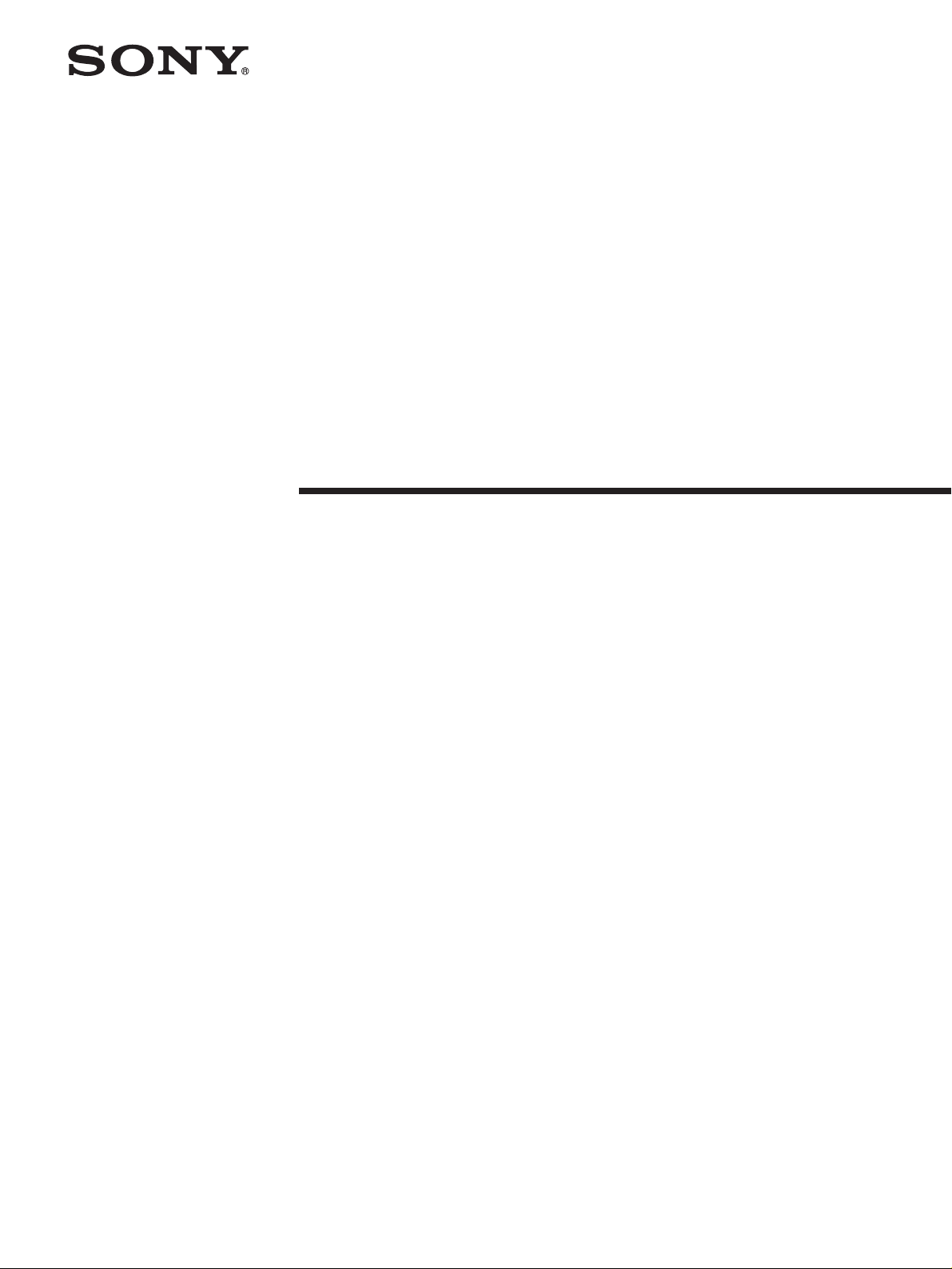
TFT LCD Color
Computer Display
SDM-HS53
SDM-HS73
SDM-HS93
© 2003 Sony Corporation
Page 2
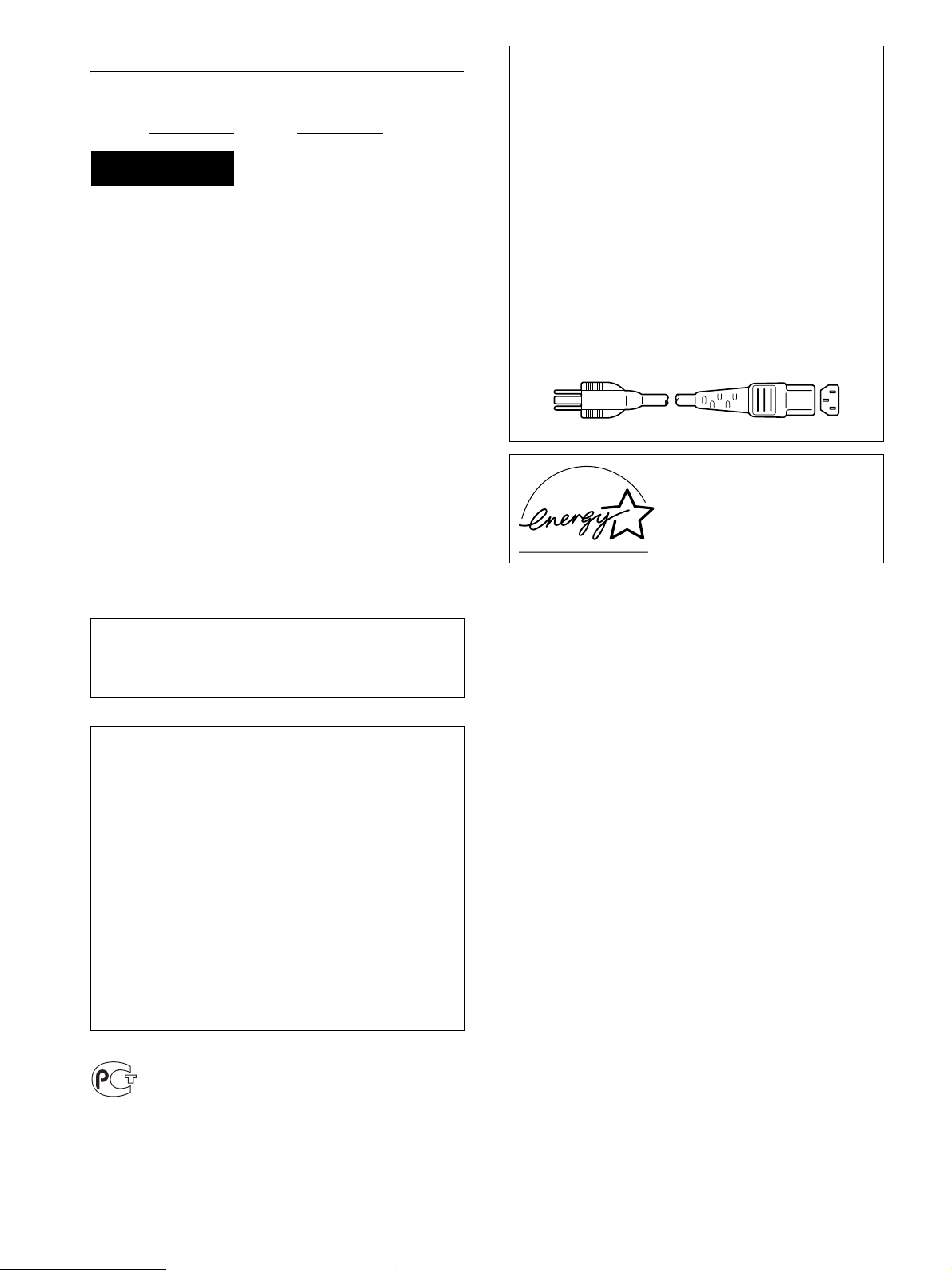
Owner’s Record
The model and serial numbers are located at the rear of the unit.
Record these numbers in the spaces provided below. Refer to them
whenever you call upon your dealer regarding this product.
Model No.
Serial No.
WARNING
To prevent fire or shock hazard, do not expose the
unit to rain or moisture.
Dangerously high voltages are present inside the
unit. Do not open the cabinet. Refer servicing to
qualified personnel only.
FCC Notice
This equipment has been tested and found to comply with the limits
for a Class B digital device, pursuant to Part 15 of the FCC Rules.
These limits are designed to provide reasonable protection against
harmful interference in a residential installation. This equipment
generates, uses, and can radiate radio frequency energy and, if not
installed and used in accordance with the instructions, may cause
harmful interference to radio communications. However, there is no
guarantee that interference will not occur in a particular installation.
If this equipment does cause harmful interference to radio or
television reception, which can be determined by turning the
equipment off and on, the user is encouraged to try to correct the
interference by one or more of the following measures:
– Reorient or relocate the receiving antenna.
– Increase the separation between the equipment and receiver.
– Connect the equipment into an outlet on a circuit different from
that to which the receiver is connected.
– Consult the dealer or an experienced radio/TV technician for help.
You are cautioned that any changes or modifications not expressly
approved in this manual could void your authority to operate this
equipment.
NOTICE
This notice is applicable for USA/Canada only.
If shipped to USA/Canada, install only a UL LISTED/CSA
LABELLED power supply cord meeting the following
specifications:
SPECIFICATIONS
Plug Type Nema-Plug 5-15p
Cord Type SVT or SJT, minimum 3 × 18 AWG
Length Maximum 15 feet
Rating Minimum 7 A, 125 V
NOTICE
Cette notice s’applique aux Etats-Unis et au Canada
uniquement.
Si cet appareil est exporté aux Etats-Unis ou au Canada, utiliser
le cordon d’alimentation portant la mention UL LISTED/CSA
LABELLED et remplissant les conditions suivantes:
SPECIFICATIONS
Type de fiche Fiche Nema 5-15 broches
Cordon Type SVT ou SJT, minimum 3 × 18 AWG
Longueur Maximum 15 pieds
Tension Minimum 7 A, 125 V
ENERGY STAR Partner, Sony
As an
Corporation has determined that this
product meets the
guidelines for energy efficiency.
ENERGY STAR
IMPORTANTE
Para prevenir cualquier mal funcionamiento y evitar daños, por
favor, lea detalladamente este manual de instrucciones antes
de conectar y operar este equipo.
If you have any questions about this product, you may call;
Sony Customer Information Services Center
1-800-222-7669 or http://www.sony.com/
Declaration of Conformity
Trade Name: SONY
Model: SDM-HS53/HS73/HS93
Responsible Party: Sony Electronics Inc.
Address: 16450 W. Bernardo Dr,
Telephone Number: 858-942-2230
This device complies with part 15 of the FCC rules. Operation is
subject to the following two conditions: (1) This device may not
cause harmful interference, and (2) this device must accept any
interference received, including interference that may cause
undesired operation.
San Diego, CA 92127 U.S.A.
BZ
03
ii
Page 3
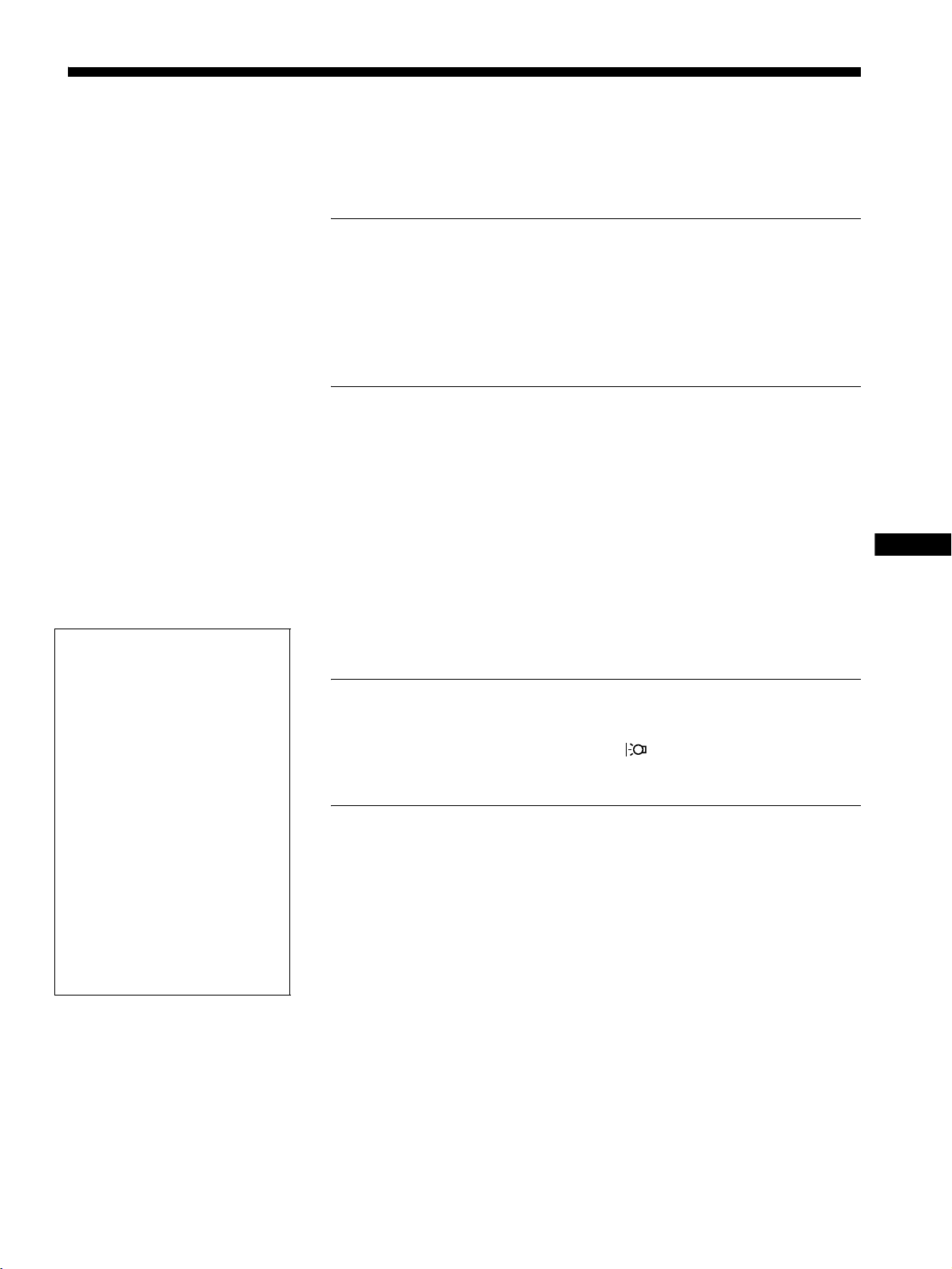
Table of Contents
• Macintosh is a trademark licensed to
Apple Computer, Inc., registered in the
U.S.A. and other countries.
• Windows
trademarks of Microsoft Corporation in
the United States and other countries.
• IBM PC/AT and VGA are registered
trademarks of IBM Corporation of the
U.S.A.
• VESA and DDC
Video Electronics Standards
Association.
ENERGY STAR is a U.S. registered
•
mark.
• Adobe and Acrobat are trademarks of
Adobe Systems Incorporated.
• All other product names mentioned
herein may be the trademarks or
registered trademarks of their respective
companies.
• Furthermore, “” and “” are not
mentioned in each case in this manual.
and MS-DOS are registered
are trademarks of the
Precautions. . . . . . . . . . . . . . . . . . . . . . . . . . . . . . . . . . . . . . . . . . . . 4
Identifying parts and controls . . . . . . . . . . . . . . . . . . . . . . . . . . . . . . 5
Setup. . . . . . . . . . . . . . . . . . . . . . . . . . . . . . . . . . . . . . . . . .7
Step 1: Connect the display to your computer . . . . . . . . . . . . . . . . . 7
Step 2: Connect the power cord. . . . . . . . . . . . . . . . . . . . . . . . . . . . 8
Step 3: Secure the cords and close the back cover. . . . . . . . . . . . . 8
Step 4: Turn on the monitor and computer . . . . . . . . . . . . . . . . . . . 9
Adjusting the tilt . . . . . . . . . . . . . . . . . . . . . . . . . . . . . . . . . . . . . . . . 9
Customizing Your Monitor . . . . . . . . . . . . . . . . . . . . . . .10
Adjusting to the desired brightness. . . . . . . . . . . . . . . . . . . . . . . . . 10
Navigating the menu . . . . . . . . . . . . . . . . . . . . . . . . . . . . . . . . . . . . 10
Adjusting the backlight (BACKLIGHT) . . . . . . . . . . . . . . . . . . . . . . 11
Adjusting the contrast (CONTRAST) . . . . . . . . . . . . . . . . . . . . . . . 11
Adjusting the black level of an image (BRIGHTNESS). . . . . . . . . . 11
Adjusting the picture’s sharpness and centering (SCREEN) . . . . . 12
Adjusting the color temperature (COLOR) . . . . . . . . . . . . . . . . . . . 13
Changing the gamma setting (GAMMA) . . . . . . . . . . . . . . . . . . . . . 14
Changing the menu’s position (MENU POSITION) . . . . . . . . . . . . 14
Selecting the on-screen menu language (LANGUAGE). . . . . . . . . 14
Additional settings. . . . . . . . . . . . . . . . . . . . . . . . . . . . . . . . . . . . . . 14
Technical Features . . . . . . . . . . . . . . . . . . . . . . . . . . . . .15
Power saving function. . . . . . . . . . . . . . . . . . . . . . . . . . . . . . . . . . . 15
Reducing the power consumption ( mode) . . . . . . . . . . . . . . . . 15
Automatic picture quality adjustment function . . . . . . . . . . . . . . . . 15
Troubleshooting. . . . . . . . . . . . . . . . . . . . . . . . . . . . . . . .16
On-screen messages . . . . . . . . . . . . . . . . . . . . . . . . . . . . . . . . . . . 16
Trouble symptoms and remedies . . . . . . . . . . . . . . . . . . . . . . . . . . 17
Self-diagnosis function . . . . . . . . . . . . . . . . . . . . . . . . . . . . . . . . . . 19
For details on the specifications of the SDM-HS53/HS73/
HS93, refer to the supplementary document “Quick
Setup Guide.”
GB
http://www.sony.net/
3
Page 4
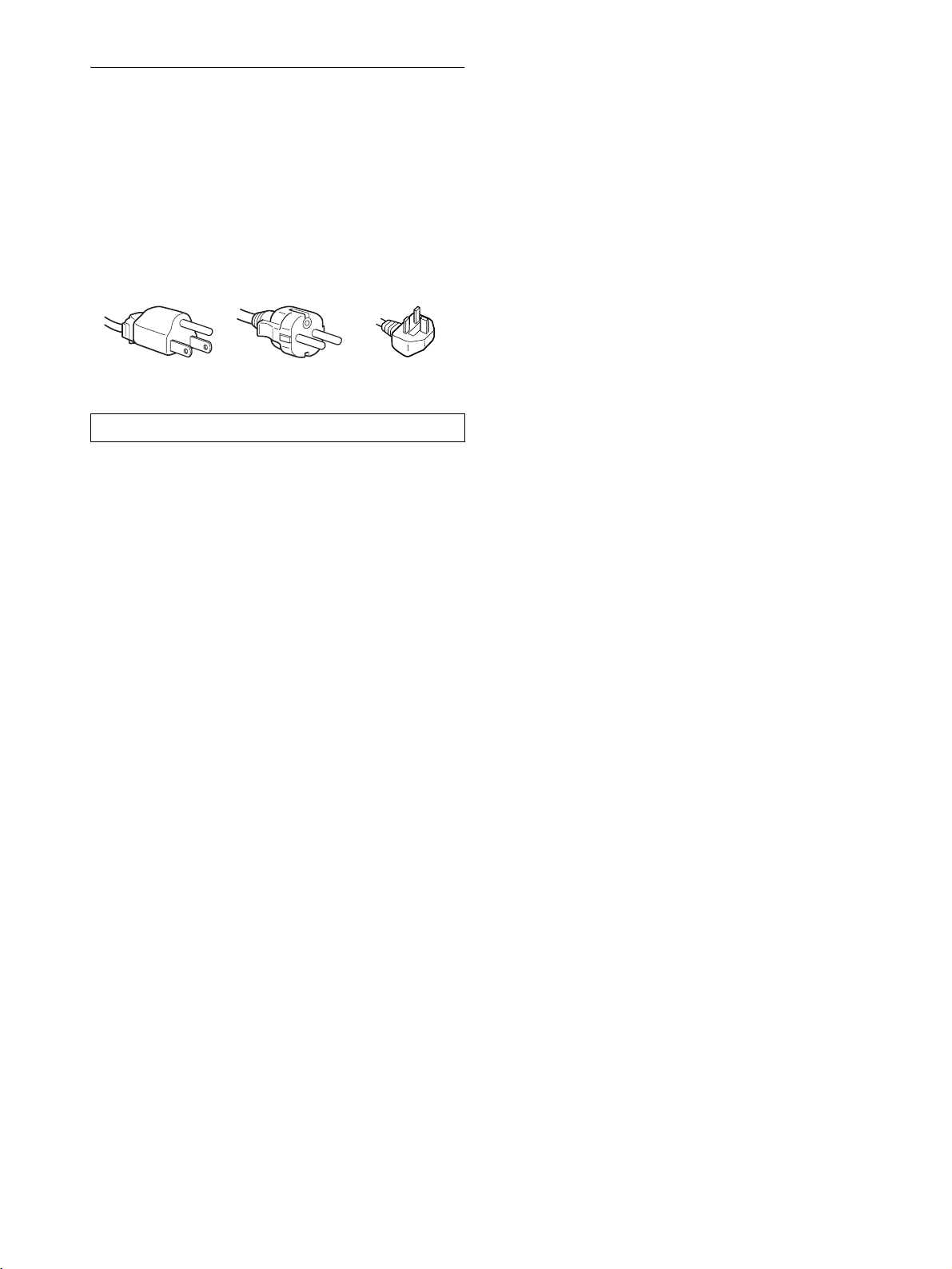
Precautions
Warning on power connections
• Use the supplied power cord. If you use a different power cord,
be sure that it is compatible with your local power supply.
For the customers in the U.S.A.
If you do not use the appropriate cord, this monitor will not
conform to mandatory FCC standards.
For the customers in the UK
If you use the monitor in the UK, be sure to use the appropriate
UK power cord.
Example of plug types
for 100 to 120 V AC for 200 to 240 V AC for 240 V AC only
The equipment should be installed near an easily accessible outlet.
Installation
Do not install or leave the monitor:
• In places subject to extreme temperatures, for example near a
radiator, heating vent, or in direct sunlight. Subjecting the
monitor to extreme temperatures, such as in an automobile
parked in direct sunlight or near a heating vent, could cause
deformations of the casing or malfunctions.
• In places subject to mechanical vibration or shock.
• Near any equipment that generates a strong magnetic field,
such as a TV or various other household appliances.
• In places subject to inordinate amounts of dust, dirt, or sand, for
example near an open window or an outdoor exit. If setting up
temporarily in an outdoor environment, be sure to take
adequate precautions against airborne dust and dirt. Otherwise
irreparable malfunctions could occur.
Handling the LCD screen
• Do not leave the LCD screen facing the sun as it can damage
the LCD screen. Take care when you place the monitor by a
window.
• Do not push on or scratch the LCD screen. Do not place a heavy
object on the LCD screen. This may cause the screen to lose
uniformity or cause LCD panel malfunctions.
• If the monitor is used in a cold place, a residual image may
appear on the screen. This is not a malfunction. The screen
returns to normal as the temperature rises to a normal operating
level.
• If a still picture is displayed for a long time, a residual image
may appear for a while. The residual image will eventually
disappear.
• The LCD panel becomes warm during operation. This is not a
malfunction.
Note on the LCD (Liquid Crystal Display)
Please note that the LCD screen is made with highprecision technology. However, black points or bright
points of light (red, blue, or green) may appear
constantly on the LCD screen, and irregular colored
stripes or brightness may appear on the LCD screen.
This is not malfunction.
(Effective dots: more than 99.99%)
Maintenance
• Be sure to unplug the power cord from the power outlet before
cleaning your monitor.
• Clean the LCD screen with a soft cloth. If you use a glass
cleaning liquid, do not use any type of cleaner containing an
anti-static solution or similar additive as this may scratch the
LCD screen’s coating.
• Clean the cabinet, panel, and controls with a soft cloth lightly
moistened with a mild detergent solution. Do not use any type
of abrasive pad, scouring powder, or solvent, such as alcohol or
benzine.
• Do not rub, touch, or tap the surface of the screen with sharp or
abrasive items such as a ballpoint pen or screwdriver. This type
of contact may result in a scratched picture tube.
• Note that material deterioration or LCD screen coating
degradation may occur if the monitor is exposed to volatile
solvents such as insecticide, or if prolonged contact is
maintained with rubber or vinyl materials.
Transportation
• Disconnect all cables from the monitor and grasp the support
and base sections of the display stand firmly with both hands
when transporting. If you drop the monitor, you may be injured
or the monitor may be damaged.
• When you transport this monitor for repair or shipment, use the
original carton and packing materials.
Disposal of the monitor
• Do not dispose of this monitor with general
household waste.
• The fluorescent tube used in this monitor contains
mercury. Disposal of this monitor must be carried out
in accordance to the regulations of your local
sanitation authority.
4
Page 5
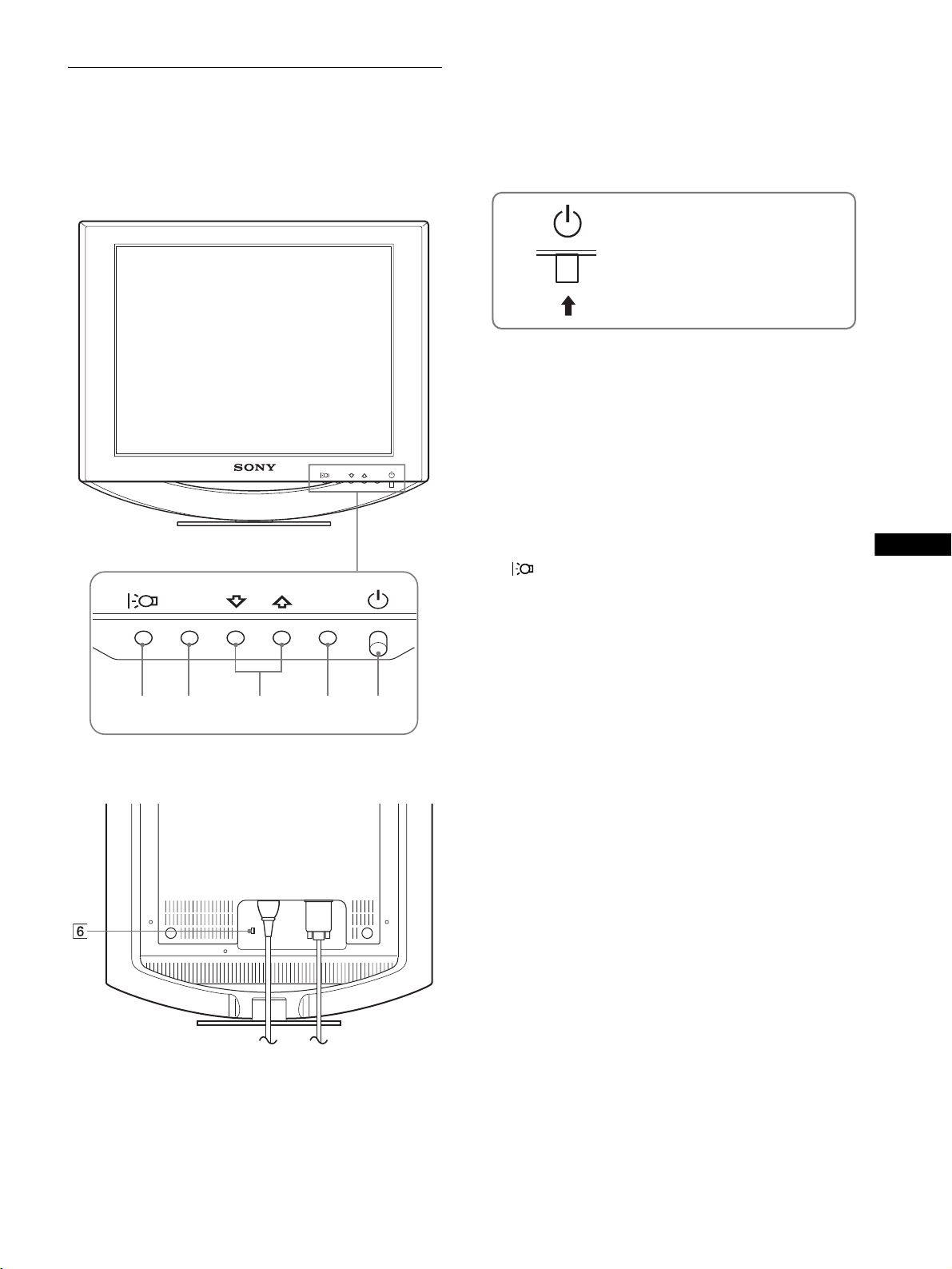
Identifying parts and controls
See the pages in parentheses for further details.
The 1 (power) switch and the control buttons are on the lower
right part of the front of the monitor.
Front of the LCD display
MENU
OK
OK
MENU
1 1 (Power) switch and indicator (pages 9, 15, 19)
To turn the display on or off, press the 1 (power) switch
upward.
The power indicator lights up in green when the display is
turned on, and lights up in orange when the monitor is in
power saving mode.
Press upward to turn the display on or off.
2 MENU button (pages 10, 11)
This button displays or closes the main menu.
3 M/m buttons (page 11)
These buttons function as the M/m buttons when selecting the
menu items and making adjustments.
4 OK button (page 11)
This button selects the item or executes the settings in the
menu.
5 button (page 10)
This button is used to change the brightness of the screen.
6 Security Lock Hole
The security lock hole should be applied with the Kensington
Micro Saver Security System.
Micro Saver Security System is a trademark of Kensington.
GB
Rear of the display stand
12345
(continued)
5
Page 6
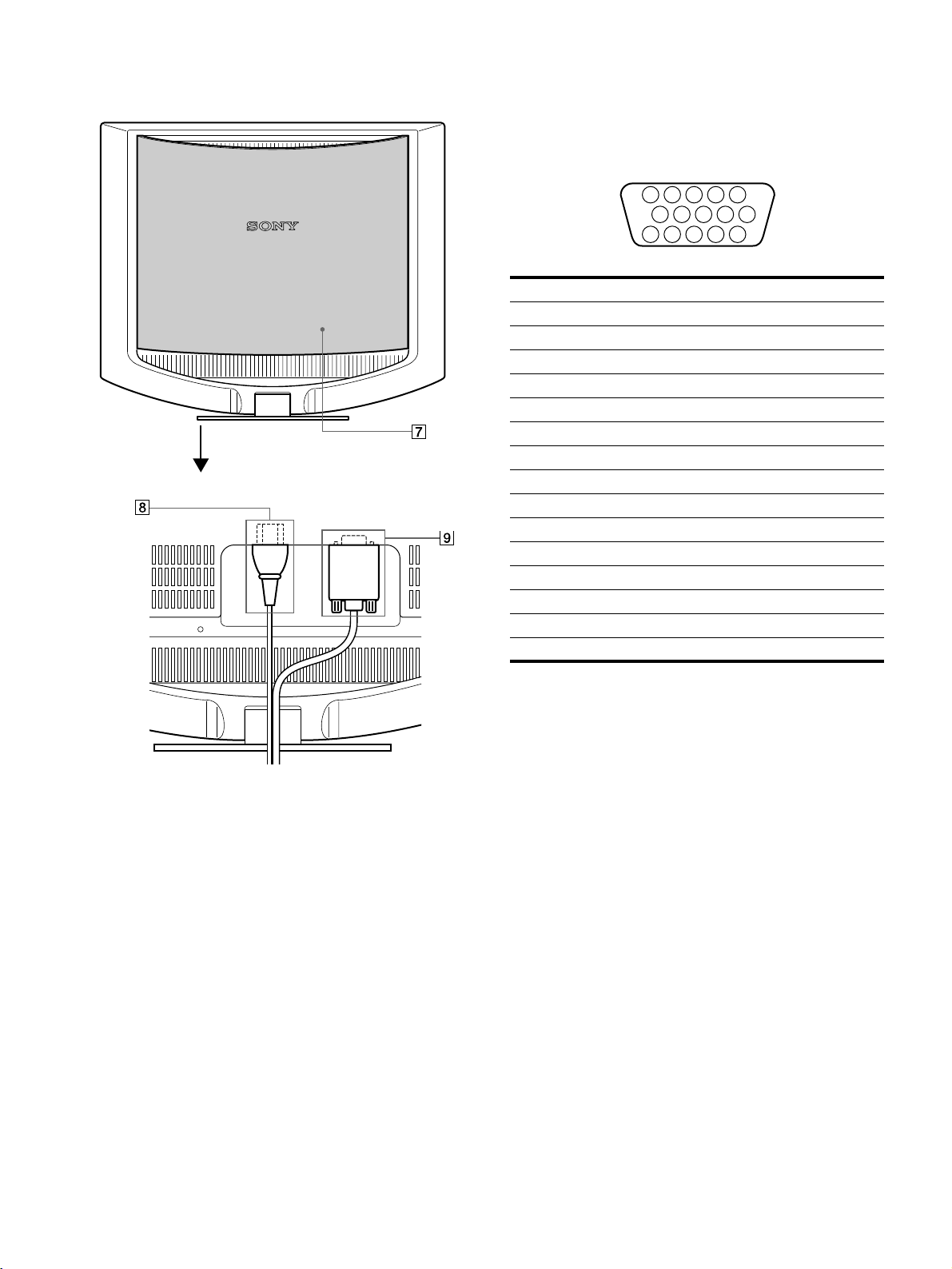
Rear of the LCD display
8 AC IN connector (page 8)
Connect the power cord (supplied).
9 HD15 (RGB) input connector (page 7)
This connector inputs RGB video signals (0.7 Vp-p, positive)
and SYNC signals.
Open the back cover.
5 4 3 2
1
678910
1112131415
Pin No. Signal
1Red
2Green
3Blue
4 ID (Ground)
5 DDC Ground*
6 Red Ground
7 Green Ground
8 Blue Ground
9 DDC + 5V*
10 Ground
11 ID (Ground)
12 Bi-Directional Data (SDA)*
13 H. Sync
14 V. Sync
15 Data Clock (SCL)*
The illustration of the back of the monitor show here is the
SDM-HS53.
7 Back cover (page 8)
Open this cover when you connect/disconnect cables or cords.
* DDC (Display Data Channel) is a standard of VESA.
6
Page 7

Setup
Before using your monitor, check that the following items are
included in your carton:
•LCD display
• Power cord
• HD15-HD15 video signal cable
•Cord strap
• Utility/Instruction Manual CD-ROM (utility software for
Windows/Macintosh, Operating Instructions)
• Warranty card
• Quick Setup Guide
Step 1:Connect the display to your
computer
Turn off the monitor and computer before connecting.
x Connecting to a Macintosh computer
When connecting this monitor to a Macintosh computer, use the
Macintosh adapter (not supplied) if necessary. Connect the
Macintosh adapter to the computer before connecting the cable.
MENU
OK
Notes
• Do not touch the pins of the video signal cable connector as this might
bend the pins.
• Check the alignment of the HD15 connector to prevent bending the pins
of the video signal cable connector.
x Connecting to an IBM PC/AT or compatible
computer
MENU
OK
to video output
HD15-HD15 video
IBM PC/AT or
compatible computer
signal cable (supplied)
Macintosh computer
to video output
HD15-HD15 video
signal cable (supplied)
GB
(continued)
7
Page 8

Step 2:Connect the power cord
Step 3:Secure the cords and close
With the monitor and computer switched off, first connect the
power cord to the monitor, then connect it to a power outlet.
to AC IN
to a power outlet
power cord (supplied)
The illustration of the back of the monitor show here is that
of the SDM-HS53.
The same applies for the SDM-HS73/HS93 model.
the back cover
1 Bundle the cables and cords.
Using the supplied cord strap, bundle the cables and cords.
Cord
strap
The illustration of the back of the monitor show here is
that of the SDM-HS53.
The same applies for the SDM-HS73/HS93 model.
2 Close the back cover.
8
Page 9

Step 4:Turn on the monitor and
Adjusting the tilt
computer
1 Press the 1 (power) switch upward.
The 1 (power) indicator of the monitor lights up in green.
2 Turn on the computer.
The installation of your monitor is complete. If necessary, use the
monitor’s controls to adjust the picture.
If no picture appears on your screen
• Check that the power cord and the video signal cable are
properly connected.
• If NO INPUT SIGNAL appears on the screen:
The computer is in the power saving mode. Try pressing any
key on the keyboard or moving the mouse.
• If CABLE DISCONNECTED appears on the screen:
Check that the video signal cable is properly connected.
This display can be adjusted within the angles shown below.
Approx. 5°
Grasp the lower sides of the LCD panel, then adjust screen tilt.
Approx. 20°
GB
• If OUT OF SCAN RANGE appears on the screen:
Reconnect the old monitor. Then adjust the computer’s
graphics board within the following ranges.
SDM-HS53 SDM-HS73/HS93
Horizontal
frequency
Vertical
frequency
Resolution 1024 × 768 or less 1280 × 1024 or less
For more information about the on-screen messages, see “Trouble
symptoms and remedies” on page 17.
No need for specific drivers
The monitor complies with the “DDC” Plug & Play standard and
automatically detects all the monitor’s information. No specific driver
needs to be installed to the computer.
The first time you turn on your computer after connecting the monitor, the
setup Wizard may appear on the screen. In this case, follow the on-screen
instructions. The Plug & Play monitor is automatically selected so that
you can use this monitor.
The vertical frequency turns to 60 Hz.
Since flickers are unobtrusive on the monitor, you can use it as it is. You
do not need to set the vertical frequency to any particular high value.
28–61 kHz 28–80 kHz
48–75 Hz 48–75 Hz
To use the display comfortably
This display is designed so that you can set it up at a comfortable
viewing angle. Adjust the viewing angle of your display
according to the height of the desk and chair, and so that light is
not reflected from the screen to your eyes.
9
Page 10

Customizing Your Monitor
Before making adjustments
Connect the monitor and the computer, and turn them on.
Wait for at least 30 minutes before making adjustments for the
best result.
1 BACKLIGHT
(page 11)
Select the BACKLIGHT
menu to adjust the brightness
of the backlight.
ZZ...
BACKL GHTI
1280 1024 60Hzx
100
/
EX I T
You can make numerous adjustments to your monitor using the
on-screen menu.
Adjusting to the desired
brightness
Pressing the button, you can change the brightness of the
screen. Each time you press the button, the mode
changes as follows.
t MIDDLE t LOW t USER t HIGH
HIGH
The brightness of the screen will decrease as the mode
setting changes from HIGH to LOW.
If you select USER, you can adjust the backlight level by pressing
the M/m buttons, the same as when you select BACKLIGHT
using the menu.
:
USER
100
Only while the mode is set to USER, are the BACKLIGHT,
CONTRAST, and BRIGHTNESS items of the menu available
(page 11).
If you select LOW, the power consumption is reduced (page 15).
Navigating the menu
Press the MENU button to display the main menu on your screen.
See page 11 for more information on using the MENU button.
2 CONTRAST 6 (page 11)
Select the CONTRAST
menu to adjust the picture
contrast.
3 BRIGHTNESS 8
(page 11)
Select the BRIGHTNESS
menu to adjust the picture
brightness (black level).
4 SCREEN (page 12)
Select the SCREEN menu to
adjust the picture’s sharpness
(phase/pitch) or its centering
(horizontal/vertical
position).
5 COLOR (page 13)
Select the COLOR menu to
adjust the color temperature
of the picture. This adjusts
the tone of the screen.
CONTRAST
1280 1024 60Hzx
BR GHTNESSI
1280 1024 60Hzx
SCREEN
AUTO
PHASE
P ITCH
H CENTER
V CENTER
1280 1024 60Hzx /
COLOR
9300K
6500K
USER
ADJUST
1280 1024 60Hzx /
100
/
EX I T
100
/
EX I T
EX I T
EX I T
MENU
,
BACKL GHTI
1280 1024 60Hzx
100
/
EX I T
Use the M/m and OK buttons to select the icons in the above main
menu illustration. The following 1~9 menu appears. Keep
pressing m to scroll down until the icons in menu 9 appear. See
page 11 for more information on using the M/m and OK buttons.
10
6 GAMMA (page 14)
Select the GAMMA menu to
change the picture’s color
shade setting.
7 MENU POSITION
(page 14)
Select the MENU
POSITION to change the onscreen menu position.
GAMMA
GAMMA 1
GAMMA 2
GAMMA 3
1280 1024 60Hzx /
MENU POS T ONII
1280 1024 60Hzx /
EX I T
EX I T
Page 11

8 LANGUAGE (page 14)
Select LANGUAGE to
change the language used on
menus or messages.
LANGUAGE
ENGL I SH
FRANÇA I S
DEUTSCH
ESPAÑOL
I TAL I ANO
1280 1024 60Hzx /
EX I T
x Resetting the adjustments
You can reset the adjustments using the RESET menu. See
page 14 for more information on resetting the adjustments.
Adjusting the backlight
(BACKLIGHT)
9 Other menus (page 14)
Set the following menu
items.
• RESET 0
•MENU LOCK
RESET
OK
CANCEL
1280 1024 60Hzx /
EX I T
x Using the MENU, M/m, and OK buttons
1 Display the main menu.
Press the MENU button to display the main menu on your
screen.
MENU
2 Select the menu you want to adjust.
Press the M/m buttons to display the desired menu. Press the
OK button to select the menu item.
OK
,
If the screen is too bright, adjust the backlight and make the screen
easier to see.
Note
The backlight cannot be adjusted when the mode is set to HIGH,
MIDDLE, or LOW (page 10).
1 Press the MENU button.
The main menu appears on the screen.
2 Press the M/m buttons to select (BACKLIGHT)
and press the OK button.
The BACKLIGHT menu appears on the screen.
3 Press the M/m buttons to adjust the light level and
press the OK button.
Adjusting the contrast
(CONTRAST)
Adjust the picture contrast.
Note
The contrast cannot be adjusted when the mode is set to HIGH,
MIDDLE, or LOW (page 10).
1 Press the MENU button.
The main menu appears on the screen.
2 Press the M/m buttons to select 6 (CONTRAST) and
press the OK button.
The CONTRAST menu appears on the screen.
GB
3 Adjust the menu.
Press the M/m buttons to make the adjustment, then press the
OK button.
When you press the OK button, the setting is stored, then the
display returns to the previous menu.
OK
,
4 Close the menu.
Press the MENU button once to return to normal viewing. If
no buttons are pressed, the menu closes automatically after
about 30 seconds.
MENU
3 Press the M/m buttons to adjust the contrast and
press the OK button.
Adjusting the black level of an
image (BRIGHTNESS)
Adjust the picture brightness (black level).
Note
The brightness cannot be adjusted when the mode is set to HIGH,
MIDDLE, or LOW (page 10).
1 Press the MENU button.
The main menu appears on the screen.
2 Press the M/m buttons to select 8 (BRIGHTNESS)
and press the OK button.
The BRIGHTNESS menu appears on the screen.
3 Press the M/m buttons to adjust the brightness and
press the OK button.
11
Page 12

Adjusting the picture’s sharpness
and centering (SCREEN)
x Automatic picture quality adjustment
function
When the monitor receives an input signal, it
automatically adjusts the picture’s position and
sharpness (phase/pitch), and ensures that a clear
picture appears on the screen (page 15).
3 Start the Utility Disk and display the test pattern.
For Windows
Click [Utility] t [Windows]/[Win Utility.exe].
For Macintosh
Click [Utility] t [Mac]/[Mac Utility].
4 Press the MENU button.
The main menu appears on the screen.
5 Press the M/m buttons to select (SCREEN) and
press the OK button.
The SCREEN menu appears on the screen.
Note
While the automatic picture quality adjustment function is activated, only
the 1 (power) switch will operate.
If the automatic picture quality adjustment function of
this monitor seems to not completely adjust the picture
You can make further automatic adjustment of the picture quality
for the current input signal. (See AUTO below.)
If you still need to make further adjustments to the
picture quality
You can manually adjust the picture’s sharpness (phase/pitch) and
position (horizontal/vertical position).
These adjustments are stored in memory and automatically
recalled when the display receives the same input signal.
These settings may have to be repeated if you change the input
signal after reconnecting your computer.
x Make further automatic adjustments to the
picture quality for the current input signal
(AUTO)
1 Press the MENU button.
The main menu appears on the screen.
2 Press the M/m buttons to select (SCREEN) and
press the OK button.
The SCREEN menu appears on the screen.
6 Press the M/m buttons to select PHASE and press
the OK button.
The PHASE menu appears on the screen.
7 Press the M/m buttons until the horizontal stripes
are at a minimum.
Adjust so that the horizontal stripes are at a minimum.
8 Press the OK button.
Return to the SCREEN menu.
If vertical stripes are observed over the entire screen, adjust
pitch by the following steps.
9 Press the M/m buttons to select PITCH and press the
OK button.
The PITCH menu appears on the screen.
10 Press the M/m buttons until the vertical stripes
disappear.
Adjust so that the vertical stripes disappear.
3 Press the M/m buttons to select AUTO and press the
OK button.
Make the appropriate adjustments of the screen’s phase, pitch
and horizontal/vertical position for the current input signal
and store them.
4 Press the M/m buttons to select and press the OK
button.
Return to the menu screen.
x Adjust the picture’s sharpness manually
(PHASE/PITCH)
You can adjust the picture’s sharpness as follows.
1 Set the resolution to 1024 × 768 (SDM-HS53)
1280 × 1024 (SDM-HS73/HS93) on the computer.
2 Load the Utility Disk.
12
11 Click [END] on the screen to turn off the test pattern.
12 Press the OK button.
Return to the SCREEN menu.
13 Press the M/m buttons to select and press the OK
button.
Return to the menu screen.
Page 13

x Adjust the picture’s position manually
(H CENTER/V CENTER)
If the picture is not in the center of the screen, adjust the picture’s
centering as follows.
1 Load the Utility Disk.
2 Start the Utility Disk and display the test pattern.
For Windows
Click [Utility] t [Windows]/[Win Utility.exe].
For Macintosh
Click [Utility] t [Mac]/[Mac Utility].
3 Press the MENU button.
The main menu appears on the screen.
4 Press the M/m buttons to select (SCREEN) and
press the OK button.
The SCREEN menu appears on the screen.
5 Press the M/m buttons to select H CENTER or V
CENTER and press the OK button.
The H CENTER or V CENTER menu appears on the screen.
Adjusting the color temperature
(COLOR)
You can select the color level of the picture’s white color field
from the default color temperature settings.
Also, if necessary, you can fine tune the color temperature.
1 Press the MENU button.
The main menu appears on the screen.
2 Press the M/m buttons to select (COLOR) and
press the OK button.
The COLOR menu appears on the screen.
3 Press the M/m buttons to select the desired color
temperature and press the OK button.
Whites will change from a bluish hue to reddish hue as the
temperature is lowered from 9300K (default setting) to
6500K.
Fine tuning the color temperature
(USER ADJUSTMENT)
6 Press the M/m buttons to center the test pattern in
the screen.
7 Click [END] on the screen to turn off the test pattern.
8 Press the OK button.
Return to the SCREEN menu.
9 Press the M/m buttons to select and press the OK
button.
Return to the menu screen.
USER ADJ USTMENT
R
G
B
1280 1024 60Hzx /
Press the M/m buttons to select ADJUST and press
1
the OK button.
The USER ADJUSTMENT menu appears on the screen.
120
120
120
EX I T
2 Press the M/m buttons to select R (Red) or B (Blue)
and press the OK button. Then press the M/m
buttons to adjust the color temperature and press
the OK button.
Since this adjustment changes the color temperature by
increasing or decreasing the R and B components with respect
to G (green), the G component is fixed.
3 Press the M/m buttons to select , then press the
OK button.
The new color setting is stored in memory for USER
ADJUSTMENT and automatically recalled whenever USER
is selected.
The main menu appears on the screen.
GB
13
Page 14
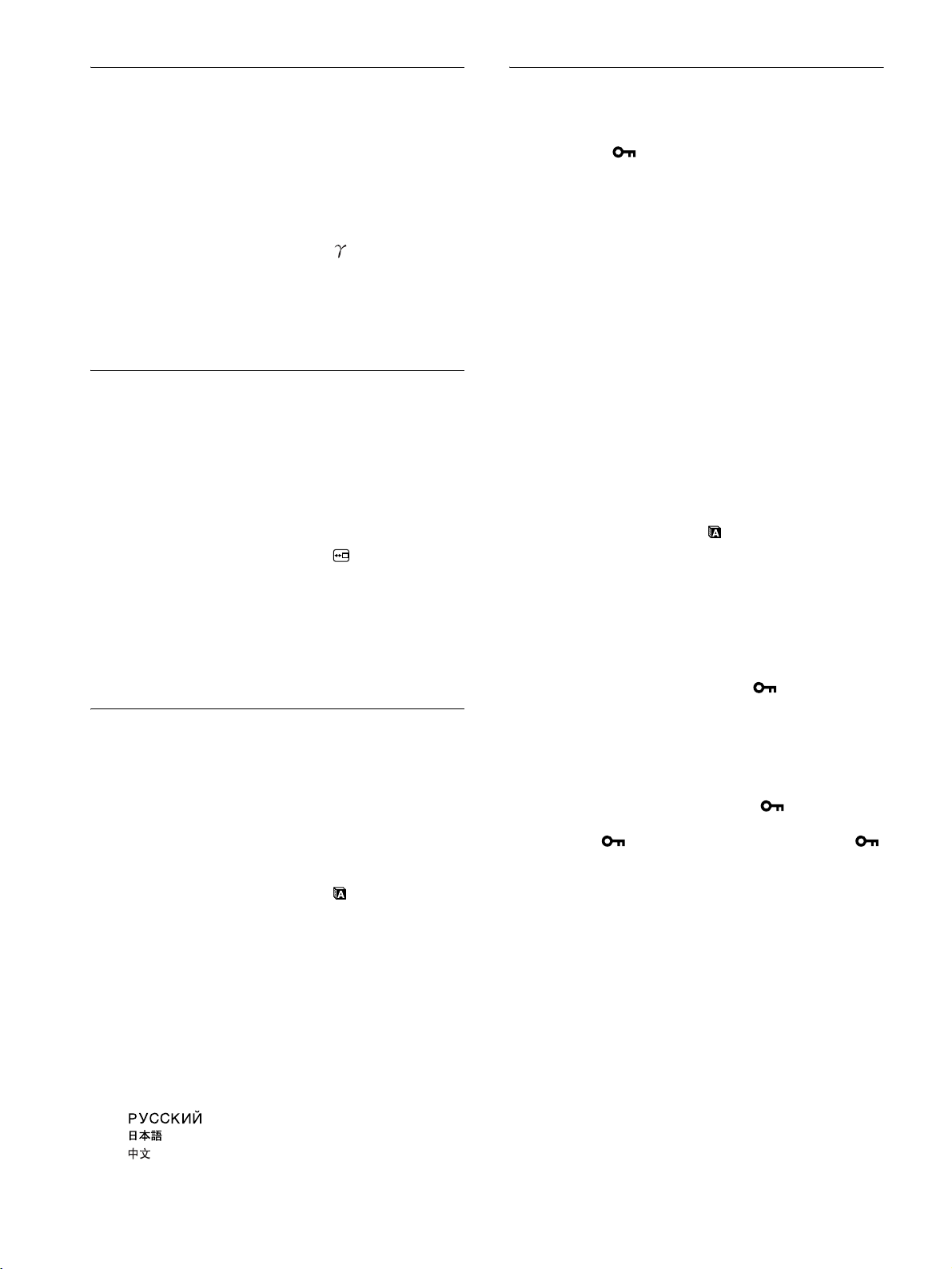
Changing the gamma setting
Additional settings
(GAMMA)
You can associate the picture’s color shade on the screen with the
picture’s original color shade.
1 Press the MENU button.
The main menu appears on the screen.
2 Press the M/m buttons to select (GAMMA) and
press the OK button.
The GAMMA menu appears on the screen.
3 Press the M/m buttons to select the desired mode
and press the OK button.
Changing the menu’s position
(MENU POSITION)
You can change the menu position if it is blocking an image on
the screen.
1 Press the MENU button.
The main menu appears on the screen.
2 Press the M/m buttons to select (MENU
POSITION) and press the OK button.
The MENU POSITION menu appears on the screen.
You can adjust the following options:
•RESET 0
• MENU LOCK
1 Press the MENU button.
The main menu appears on the screen.
2 Keep pressing the m button until the icon of the
desired option item appears.
3 Press the M/m buttons to select the desired option
item and press the OK button.
Adjust the selected option item according to the following
instructions.
x
Resetting the adjustment data to the defaults
You can reset the adjustments to the default settings.
1 Press the M/m buttons to select 0 (RESET) and
press the OK button.
The RESET menu appears on the screen.
2 Press the M/m buttons to select the desired mode
and press the OK button.
• OK: To reset all of the adjustment data to the default
settings. Note that the (LANGUAGE) setting is
not reset by this method.
• CANCEL:To cancel resetting and return to the menu
screen.
3 Press the M/m buttons to select the desired position
and press the OK button.
There are three positions each for the top, center and bottom
of the screen.
Selecting the on-screen menu
language (LANGUAGE)
You can change the language used on menus or messages
displayed on this monitor.
1 Press the MENU button.
The main menu appears on the screen.
2 Press the M/m buttons to select (LANGUAGE)
and press the OK button.
The LANGUAGE menu appears on the screen.
3 Press the M/m buttons to select a language and
press the OK button.
• ENGLISH
• FRANÇAIS: French
• DEUTSCH: German
• ESPAÑOL: Spanish
• ITALIANO: Italian
• NEDERLANDS: Dutch
• SVENSKA: Swedish
• : Russian
• : Japanese
•: Chinese
x Locking the menus and controls
You can lock the control of buttons to prevent accidental
adjustments or resetting.
1 Press the M/m buttons to select (MENU LOCK)
and press the OK button.
The MENU LOCK menu appears on the screen.
2 Press the M/m buttons to select ON or OFF and
press the OK button.
• ON: Only the 1 (power) switch will operate. If you
attempt any other operation, the (MENU LOCK)
icon appears on the screen.
• OFF: Set (MENU LOCK) to OFF. If you set the
(MENU LOCK) item to ON, only this menu item can
be selected.
14
Page 15

Technical Features
Reducing the power consumption
( mode)
Power saving function
This monitor meets the power-saving guidelines set by VESA,
ENERGY STAR, and NUTEK. If the monitor is connected to a
computer or video graphics board that is DPMS (Display Power
Management Signaling) compliant, the monitor will automatically
reduce power consumption as shown below.
SDM-HS53
Power mode Power consumption 1 (power)
normal
operation
active off*
(deep sleep)**
power off 1 W (max.) off
25 W (max.) green
1 W (max.) orange
SDM-HS73
Power mode Power consumption
normal
operation
active off*
(deep sleep)**
power off 1 W (max.) off
45 W (max.) green
1 W (max.) orange
SDM-HS93
Power mode Power consumption
normal
operation
active off*
(deep sleep)**
power off 1 W (max.) off
50 W (max.) green
1 W (max.) orange
indicator
1 (power)
indicator
1 (power)
indicator
If you set the mode to LOW by pressing the button on
the front of the monitor, the backlight level is reduced and the
power consumption is reduced, too.
Press the button several times until LOW appears.
:
,
LOW appears on the screen and the backlight level is reduced.
LOW automatically disappears after about 5 seconds.
LOW
Automatic picture quality
adjustment function
When the monitor receives an input signal, it automatically
matches the signal to one of the factory preset modes stored in the
monitor’s memory to provide a high quality picture at the center
of the screen.
For input signals that do not match one of the factory preset
modes, the automatic picture quality adjustment function of this
monitor automatically adjusts the picture position, phase, and
pitch, and ensures that a clear picture appears on the screen for
any timing within the monitor’s frequency range (horizontal: 28 –
61 kHz (SDM-HS53), 28 – 80 kHz (SDM-HS73/HS93), vertical:
48 – 75 Hz).
Consequently, the first time the monitor receives input signals
that do not match one of the factory preset modes, the monitor
may take a longer time than normal for displaying the picture on
the screen. This adjustment data is automatically stored in
memory so that next time, the monitor will function in the same
way as when the monitor receives the signals that match one of
the factory preset modes.
In all modes as above, if the picture is adjusted, the adjustment
data is stored as a user mode and automatically recalled whenever
the same input signal is received.
GB
* When your computer enters the “active off” mode, the input signal is
cut and NO INPUT SIGNAL appears on the screen. After 5 seconds,
the monitor enters the power saving mode.
** “deep sleep” is the power saving mode defined by the Environmental
Protection Agency.
Note
While the automatic picture quality adjustment function is activated, only
the 1 (power) switch will operate.
15
Page 16

Troubleshooting
If CABLE DISCONNECTED appears on the screen
This indicates that the video signal cable has been disconnected.
Before contacting technical support, refer to this section.
On-screen messages
If there is something wrong with the input signal, one of the
following messages appears on the screen. To solve the problem,
see “Trouble symptoms and remedies” on page 17.
If OUT OF SCAN RANGE appears on the screen
This indicates that the input signal is not supported by the
monitor’s specifications. Check the following items.
INFORMATIO
OUT OF SCAN RANGE
xxx.xkHz/ xxxHz
If “xxx.x kHz/xxx Hz” is displayed
This indicates that either the horizontal or vertical frequency
is not supported by the monitor’s specifications.
The figures indicate the horizontal and vertical frequencies of
the current input signal.
If “RESOLUTION > 1024 × 768” is displayed
(SDM-HS53)
This indicates that the resolution is not supported by the
monitor’s specifications.
If “RESOLUTION > 1280 × 1024” is displayed
(SDM-HS73/HS93)
This indicates that the resolution is not supported by the
monitor’s specifications.
N
INFORMATION
CABLE D ISCONNECTED
GO TO POWER SAVE
GO TO POWER SAVE
The monitor will enter the power saving mode after about 5
seconds from the time the message is displayed.
If NO INPUT SIGNAL appears on the screen
This indicates that no signal is being input.
INFORMATION
NO I NPU T S I GNAL
GO T O P OWER S AV E
GO TO POWER SAVE
The monitor will enter the power saving mode after about 5
seconds from the time the message is displayed.
16
Page 17

Trouble symptoms and remedies
If a problem is caused by the connected computer or other equipment, please refer to the connected equipment’s instruction manual.
Use the self-diagnosis function (page 19) if the following recommendations do not resolve the problem.
Symptom Check these items
No picture
If the 1 (power) indicator is not lit,
or if the 1 (power) indicator will not
light up when the 1 (power) switch
is pressed,
If the 1 (power) indicator is green
or flashing orange,
If CABLE DISCONNECTED
appears on the screen,
If NO INPUT SIGNAL appears on
the screen, or the 1 (power)
indicator is either orange or
alternating between green and
orange,
If OUT OF SCAN RANGE appears
on the screen,
If you are using Windows and
replaced an old monitor with this
monitor,
If using a Macintosh system, • If you use the Macintosh adapter (not supplied), check that the Macintosh adapter and the
Picture flickers, bounces,
oscillates, or is scrambled
• Check that the power cord is properly connected.
• Check that the 1 (power) switch is in the “on” position.
• Use the self-diagnosis function (page 19).
• Check that the video signal cable is properly connected and all plugs are firmly seated in
their sockets (page 7).
• Check that the video input connector’s pins are not bent or pushed in.
• A non-supplied video signal cable is connected. If you connect a non-supplied video
signal cable, CABLE DISCONNECTED may appear on the screen before entering the
power saving mode. This is not a malfunction.
• Check that the video signal cable is properly connected and all plugs are firmly seated in
their sockets (page 7).
• Check that the video input connector’s pins are not bent or pushed in.
x Problems caused by a computer or other equipment connected, and not
caused by the monitor
• The computer is in the power saving mode. Try pressing any key on the keyboard or
moving the mouse.
• Check that your graphics board is installed properly.
• Check that the computer’s power is on.
• Restart the computer.
x Problems caused by a computer or other equipment connected, and not
caused by the monitor
• Check that the video frequency range is within that specified for the monitor. If you
replaced an old monitor with this monitor, reconnect the old monitor and adjust the
computer’s graphics board within the following ranges:
Horizontal: 28 – 61 kHz (SDM-HS53), 28 – 80 kHz (SDM-HS73/HS93)
Vertical: 48 – 75 Hz
• If you replaced an old monitor with this monitor, reconnect the old monitor and do the
following. Select “SONY” from the “Manufacturers” list and select “SDM-HS53,”
“SDM-HS73” or “SDM-HS93” from the “Models” list in the Windows device selection
screen. If the model name of this monitor does not appear in the “Models” list, try “Plug &
Play.”
video signal cable are properly connected (page 7).
• Adjust the pitch and phase (page 12).
• Try plugging the monitor into a different AC outlet, preferably on a different circuit.
GB
x Problems caused by a computer or other equipment connected, and not
caused by the monitor
• Check your graphics board manual for the proper monitor setting.
• Confirm that the graphics mode (VESA, Macintosh 19" Color, etc.) and the frequency of
the input signal are supported by this monitor. Even if the frequency is within the proper
range, some graphics boards may have a sync pulse that is too narrow for the monitor to
sync correctly.
• Adjust the computer’s refresh rate (vertical frequency) to obtain the best possible picture.
(continued)
17
Page 18

Symptom Check these items
Picture is fuzzy • Adjust the brightness and contrast (page 11).
• Adjust the pitch and phase (page 12).
x Problems caused by a computer or other equipment connected, and not
caused by the monitor
• Set the resolution to XGA (1024 × 768) on your computer (SDM-HS53).
• Set the resolution to SXGA (1280 × 1024) on your computer (SDM-HS73/HS93).
Picture is ghosting • Eliminate the use of video cable extensions and/or video switch boxes.
• Check that all plugs are firmly seated in their sockets.
Picture is not centered or sized
properly
Picture is too small x Problems caused by a computer or other equipment connected, and not
Picture is dark • Adjust the brightness using the BRIGHTNESS menu (page 11).
Wavy or elliptical pattern (moire)
is visible
Color is not uniform • Adjust the pitch and phase (page 12).
White does not look white • Adjust the color temperature (page 13).
Monitor buttons do not operate
( appears on the screen)
• Adjust the pitch and phase (page 12).
• Adjust the picture position (page 13). Note that some video modes do not fill the screen to
the edges.
caused by the monitor
• Set the computer’s resolution to the screen’s resolution.
• Adjust the backlight (page 11).
• Adjust the brightness using the button (page 10).
• It takes a few minutes for the display to become bright after turning on the monitor.
• Adjust the pitch and phase (page 12).
• If the menu lock is set to ON, set it to OFF (page 14).
Displaying this monitor’s information
While the monitor is receiving a video signal, press and
hold the MENU button for more than 5 seconds until the
information box appears.
Press the MENU button again to make the box disappear.
MENU
Example
INFORMATION
MODEL : SDM-HS53
SER NO : 1234567
MANUFACTURED : 2003-52
Model name
Serial number
Week and year
of manufacture
If any problem persists, call your authorized Sony dealer and give
the following information:
• Model name: SDM-HS53 or SDM-HS73 or SDM-HS93
• Serial number
• Detailed description of the problem
• Date of purchase
• Name and specifications of your computer and graphics board
18
Page 19

Self-diagnosis function
This monitor is equipped with a self-diagnosis function. If there is
a problem with your monitor or computer(s), the screen will go
blank and the 1 (power) indicator will either light up in green or
flash orange. If the 1 (power) indicator is lit in orange, the
computer is in power saving mode. Try pressing any key on the
keyboard or moving the mouse.
1 (power)
indicator
MENU
OK
If the picture disappears from the screen and the
1 (power) indicator is green
Turn off the 1 (power) switch and disconnect the
1
video signal cables from the monitor.
2 Turn the monitor on by pressing the 1 (power)
switch.
If all four color bars appear (white, red, green, blue), the monitor
is working properly. Reconnect the video signal cables and check
the condition of your computer(s).
If the color bars do not appear, there is a potential monitor failure.
Inform your authorized Sony dealer of the monitor’s condition.
If the picture disappears from the screen and the
1 (power) indicator is flashing orange
Press the 1 (power) switch twice to turn the monitor off
and then on.
If the 1 (power) indicator lights up in green, the monitor is
working properly.
If the 1 (power) indicator is still flashing, there is a potential
monitor failure. Count the number of seconds between orange
flashes of the 1 (power) indicator and inform your authorized
Sony dealer of the monitor’s condition. Be sure to note the model
name and serial number of your monitor. Also note the make and
model of your computer and graphics board.
GB
19
