Page 1
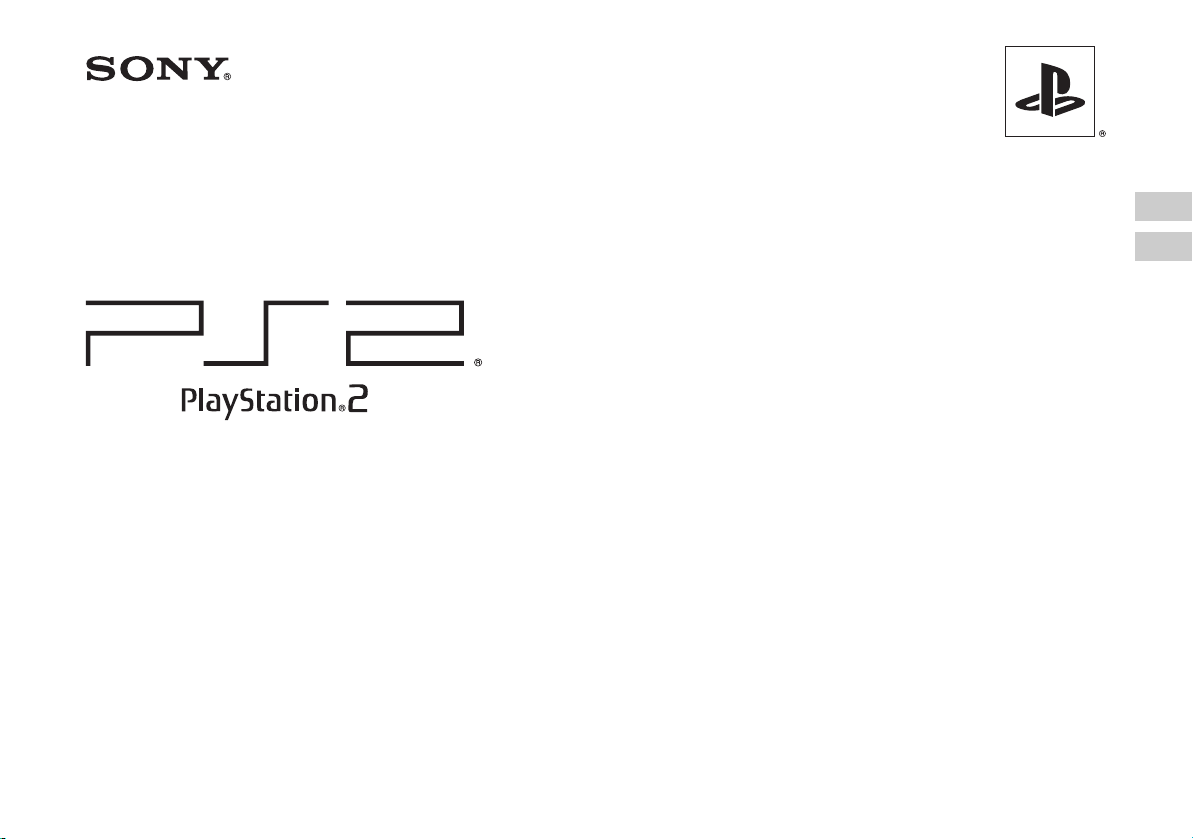
Quick Reference
快捷參考
SCPH-90006
SCPH-90007
Before using this product, carefully read the supplied documentation and retain it for future reference.
使用本機以前,請先詳細閱讀隨附的文件,並妥善保存,以備將來參考之用。
EN
CT
3-289-799-11(1)
Page 2
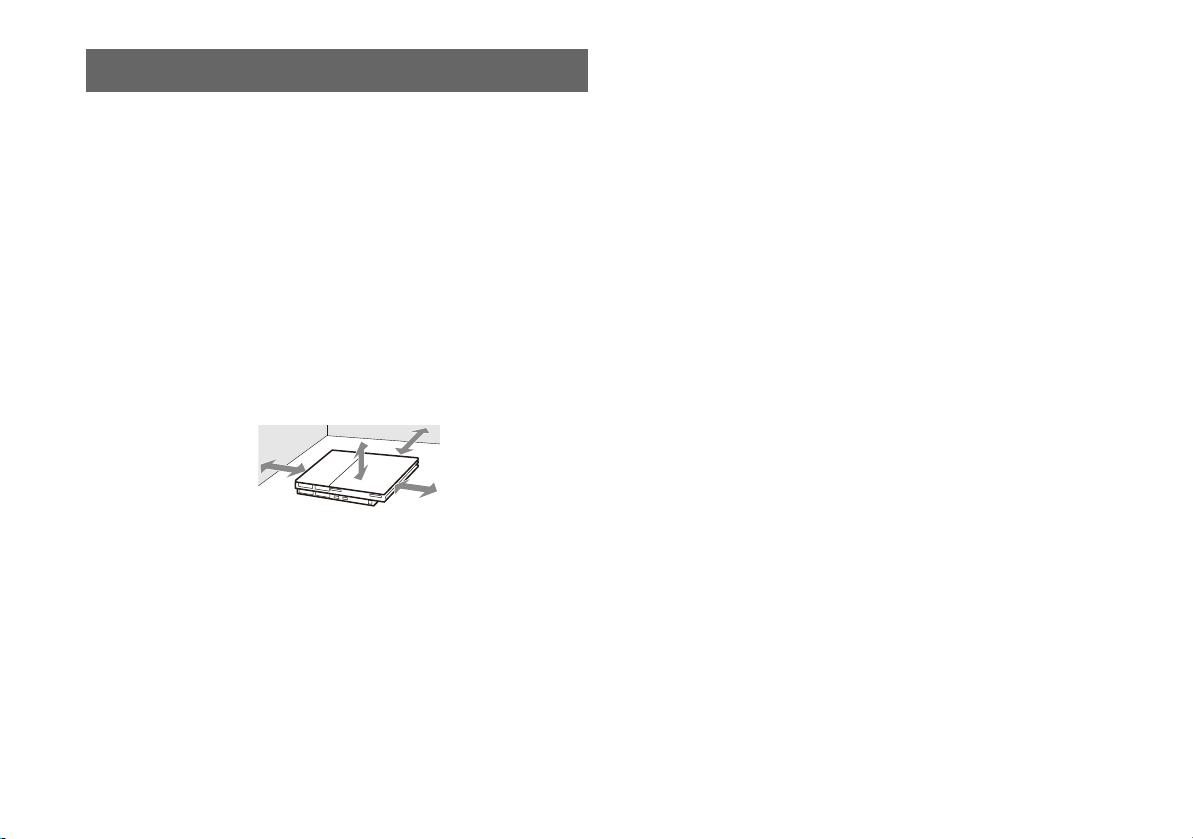
Warning
To reduce the risk of fire or electric shock, do not expose this apparatus to rain
or moisture.
To prevent fire or shock hazard, do not place a container filled with liquids on
top of the console.
To avoid electrical shock, do not open the cabinet. Refer servicing to qualified
personnel only.
Caution
The use of optical instruments with this product will increase eye hazard. As the
laser beam used in this unit is harmful to eyes, do not attempt to disassemble the
cabinet. Refer servicing to qualified personnel only.
Place the console at least 10 cm (4 in) away from walls or surrounding objects.
Placing the console close to walls or other objects can cause it to overheat.
10 cm (4 in)
Read carefully before operating your PlayStation®2 console
A few people may experience epileptic seizures when viewing flashing lights or
patterns in our daily environment. These persons may experience seizures while
watching TV or playing video games, including DVD-Videos or games played on
the PlayStation
have an undetected epileptic condition. Consult your physician before operating the
PlayStation
following symptoms while watching TV programs or playing video games: altered
vision, muscle twitching, other involuntary movements, loss of awareness of your
surroundings, mental confusion and/or convulsions.
®2 console. Players who have not had any seizures may nonetheless
®2 console if you have an epileptic condition or experience any of the
Software title compatibility
Some PlayStation® or PlayStation®2 format software titles may perform differently
on this console than they do on previous PlayStation
may not perform properly on this console. For more information, call the
PlayStation
assistance.
® service line at the number listed on your warranty card for technical
®2 or PlayStation® consoles, or
2
Page 3
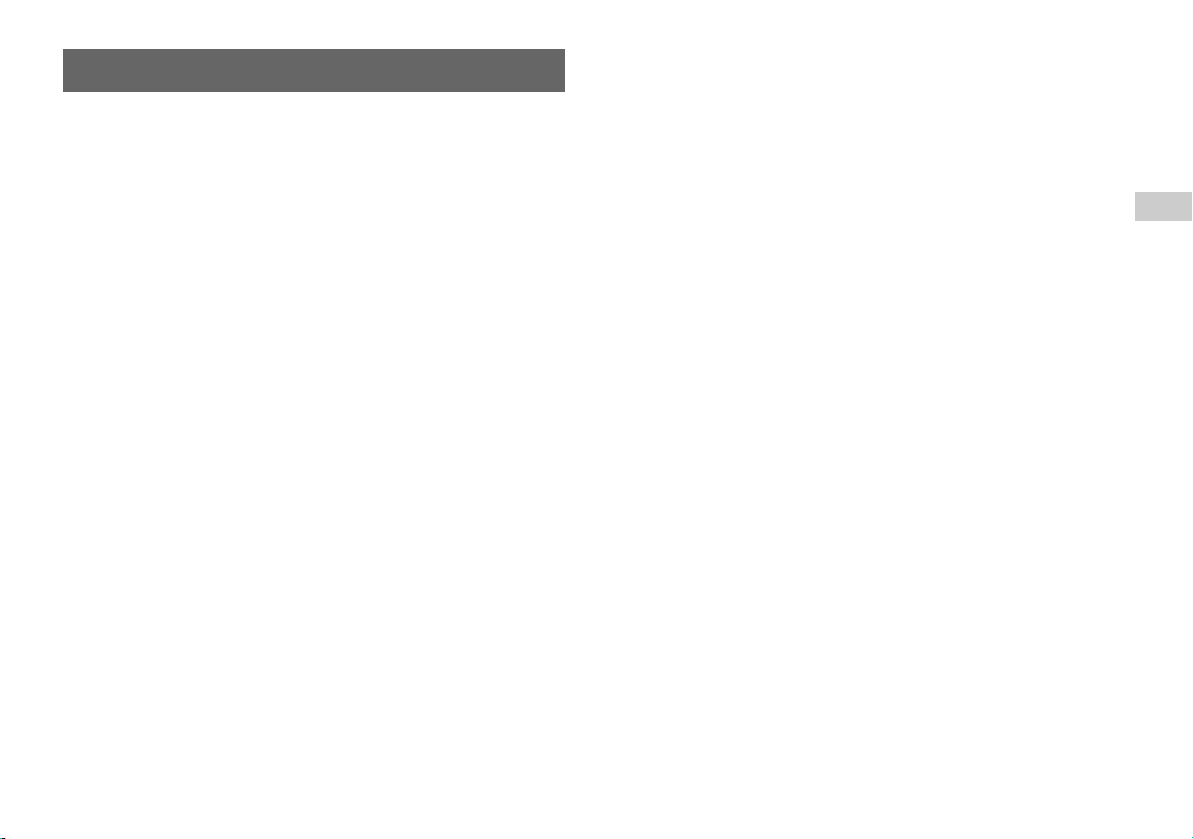
Precautions
Safety
This product has been designed with the highest concern for safety. However, any
electrical device, if used improperly, has the potential for causing fire, electrical
shock or personal injury. To help ensure accident-free operation, follow these
guidelines:
• Observe all warnings, precautions and instructions.
• Stop use and unplug the AC power cord from the electrical outlet immediately if
the device functions in an abnormal manner or produces unusual sounds or smells.
• Never connect cables other than those specified in this manual to the network
connector.
• Call the PlayStation® service line at the number listed on your warranty card for
technical assistance if the device does not operate properly.
Use and handling
• When operating the unit, play in a well-lit room and keep a safe distance from the
TV screen.
• Avoid prolonged use of the console. To help prevent eye strain, take a break of
about 15 minutes during every hour of play.
• Stop using the console immediately if you experience any of the following
symptoms. If the condition persists, consult a doctor.
– Lightheadedness, nausea, or a sensation similar to motion sickness
– Tired, uncomfortable or aching hands or arms
– Tired, dry or aching eyes
• Do not use the console near water.
• Do not place the console and connected accessories on the floor or in a place where
they may cause persons walking by to trip or stumble.
• Do not place the console or accessories on surfaces that are unstable, tilted or
subject to vibration.
• Do not expose the console or accessories to high temperatures, high humidity or
direct sunlight (use in an environment where temperatures range from 5°C to 35°C/
41°F to 95°F).
• Do not place the console in locations of poor ventilation such as small, enclosed
areas, directly against a wall or on a thick carpet or bedding.
• Do not expose the console to dust, smoke or steam.
• Do not allow liquid or small particles to get into the console.
• Do not put any objects on the console.
• Do not touch or insert foreign objects into the connectors of the console or
accessories.
• Do not allow dust or foreign matter to build up around the console vents. Remove
the dust with a low-powered vacuum cleaner.
• Set the console in a vertical or horizontal position only. When placing in the
vertical position, use the vertical stand (for PlayStation
separately) that is compatible with this console. Also, do not change the position
while the console is turned on.
• Do not leave a disc in the console when moving or changing the position of the
console.
• Do not touch a disc while it is spinning.
• Do not close the disc cover in a way that could pinch your hand or fingers.
• Adjust the settings of the DVD player according to the instructions provided before
playing a DVD.
• Do not place any rubber or vinyl materials on the console exterior for an extended
period of time.
• Keep the console and accessories, including cable ties and fasteners, out of the
reach of small children.
®2) (SCPH-90110) (sold
AC power cord use
• Do not touch the plug of the AC power cord with wet hands.
• Do not touch the console or connected accessories during an electrical storm.
• Do not touch the console for extended periods of time while the console is turned
on as extended contact may cause low-temperature burns.
• To help ensure safe operation, regularly inspect the AC power cord. If damaged,
stop use immediately and call the PlayStation
your warranty card for assistance.
• Do not use a power cord other than the supplied AC power cord.
• Check that there is no dust or lint on the mains power plug before inserting into an
electrical outlet. If the plug becomes dirty, wipe it off with a dry cloth before
connecting.
• Do not allow dust or foreign matter to build up around the connectors on the
console. Before connecting or plugging in cords or cables, also check that there is
no dust or foreign matter on the connectors of the cords or cables, or in or on the
socket of the wall outlet. Dust or other matter on the connectors can result in fire
® service line at the number listed on
ENEN
3
Page 4
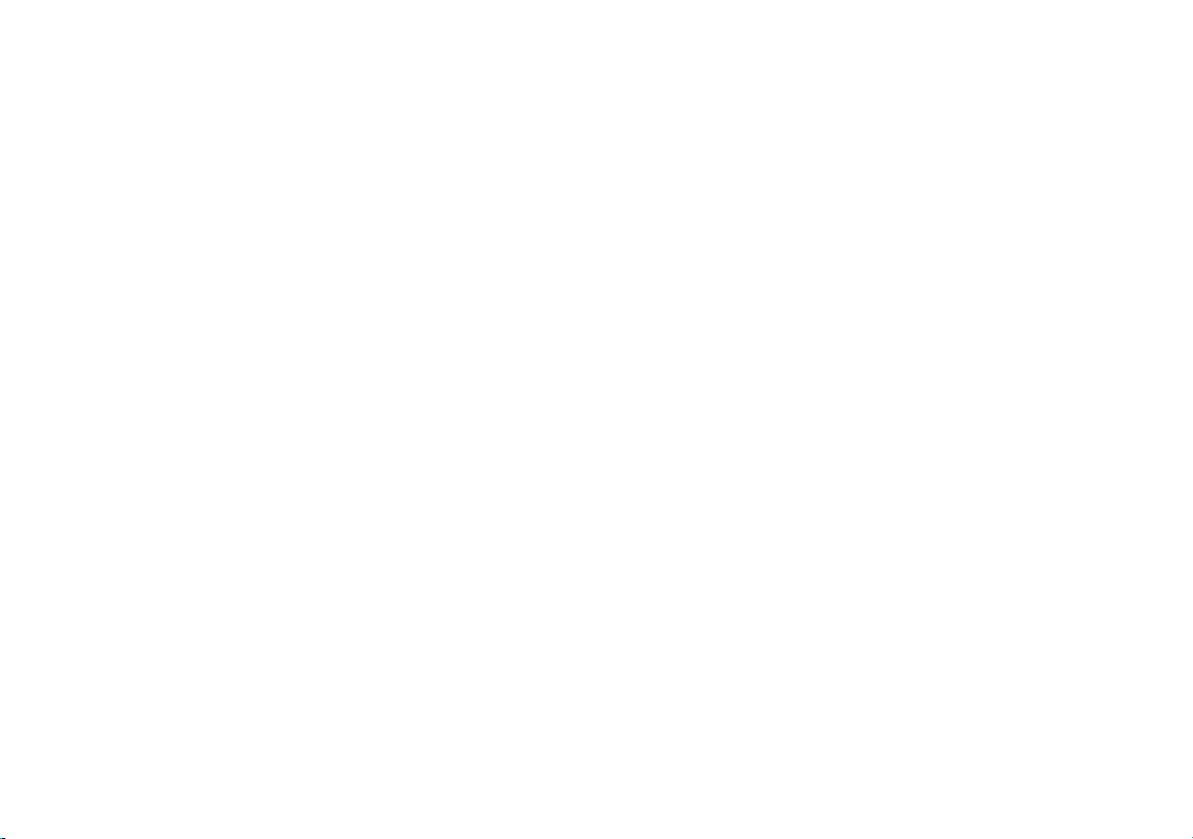
or electrical shock.
• Unplug the AC power cord from the electrical outlet before cleaning or moving the
console, or when you do not intend to use the console for an extended period of
time. When disconnecting, grasp the power cord by the plug and pull straight out
of the electrical socket. Never pull by the cord and do not pull out at an angle.
• Do not connect the AC power cord to a voltage transformer or inverter.
Notes on safety when using the analog controller
(DUALSHOCK
• Stop using the console immediately if you begin to feel tired or if you experience
discomfort or pain in your hands or arms while operating the analog controller
(DUALSHOCK
• The vibration function of the analog controller (DUALSHOCK
injuries. Do not use the vibration function if you have any ailment or injury to the
bones, joints or muscles of your hands or arms. Note that some PlayStation
PlayStation
most cases, the vibration function can be set to "Off" in the options menu of the
software. If you have an ailment or an injury, do not play such titles using the
analog controller (DUALSHOCK
"Off".
• Avoid prolonged use of the analog controller (DUALSHOCK
about 30-minute intervals.
* These notes also apply to other controllers.
®2)*
®2). If the condition persists, consult a doctor.
®2) can aggravate
®2 and
® format software titles set the vibration function to "On" by default. In
®2) unless you have set the vibration function to
®2). Take a break at
Network (except Local Area Networks)
• A broadband Internet connection is required to connect to a network.
• When you connect your PlayStation
provider may charge additional usage fees. In some cases, usage charges may be
more than anticip ated. For details, refer to the information provided in your service
contract or contact your Internet service provider.
• Parents are encouraged to monitor children in online gaming to ensure safe and
responsible Internet usage.
®2 console to a network, the Internet service
Connecting with an Ethernet cable
Do not connect Ethernet cables or telephone cords of the following types to the
network connector:
• Ethernet cables not appropriate for use with a 10Base-T/100Base-TX network
• Standard residential telephone lines
• Any ISDN (digital) compatible phone or data line
• PBX phone lines
• Other "unknown" types of telephone lines
Disc handling
• Do not touch the disc surface when handling a disc; hold it by the edges.
• Do not stick paper or tape onto discs and do not write on discs.
• Fingerprints, dust, dirt or scratches on the disc can distort the picture or reduce
sound quality. Always handle carefully and make sure discs are clean before use.
• Do not leave discs near a heat source, in direct sunlight or in high humidity.
• Store discs in their cases when not in use.
• Clean discs using a soft cloth, lightly wiping from the center outwards.
Do not use solvents such as benzine, commercially available cleaners not intended
for CDs or anti-static spray intended for vinyl LPs.
• Do not use irregularly shaped discs (for example, heart- or star-shaped discs) or
damaged, reshaped or repaired discs.
Never disassemble the console or supplied accessories
Use the PlayStation®2 console and accessories according to the instructions in the
product documentation. No authorization for the analysis or modification of the
console, or the analysis and use of its circuit configurations, is provided. There are
no user serviceable components inside the PlayStation
console will void the warranty. Additionally, there is a risk of exposure to laser
radiation as well as to electrical shock hazards.
®2 console. Disassembling the
When connecting the console to a plasma or projection* TV
Do not leave a still image on the TV screen for an extended period of time, as this
may leave a faint image permanently on the screen.
* Except LCD screen types
Note on safety when playing DVDs or CDs
If you set the volume too high, it may harm your hearing or damage the speakers.
Exercise care when setting the volume.
4
Page 5
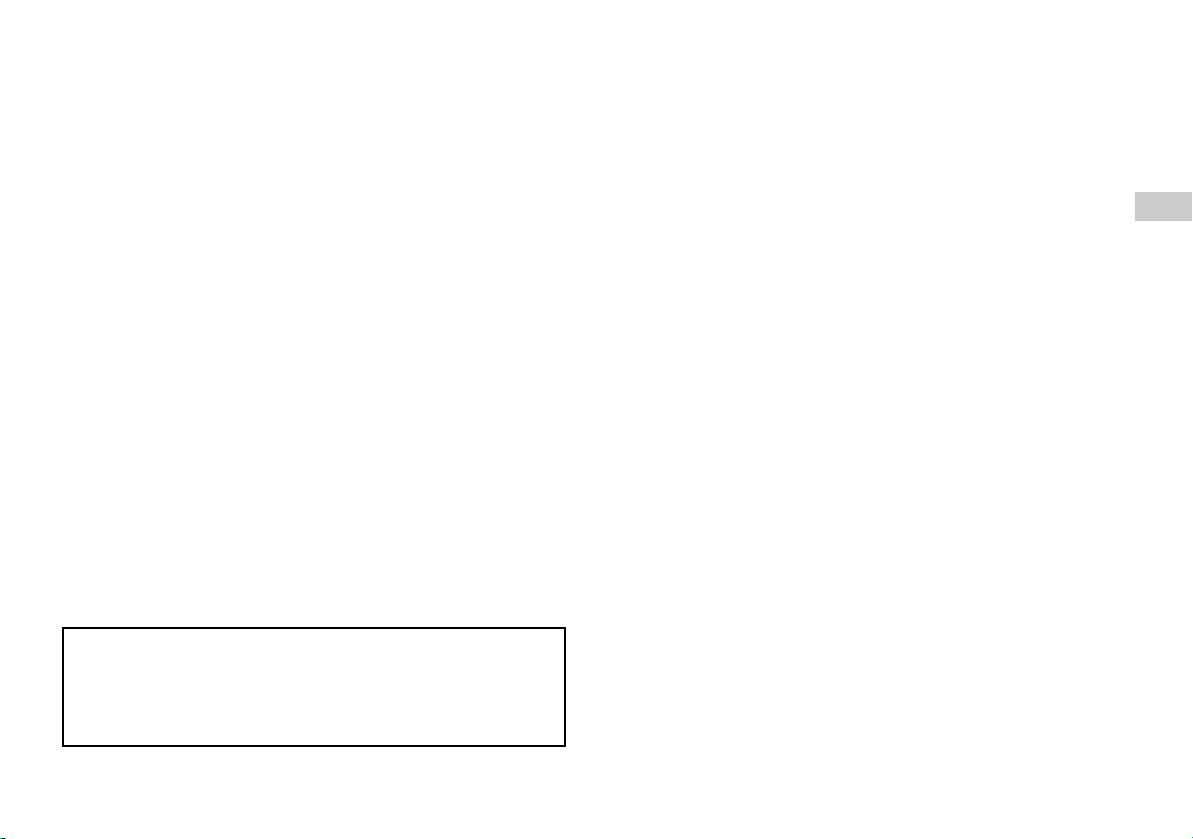
Moisture condensation
If the console or disc is brought directly from a cold location to a warm one, moisture
may condense on the lens inside the console or on the disc. Should this occur, the
console may not operate properly. In this case, remove the disc and turn off and
unplug the console. Do not put the disc back in until the moisture evaporates (this
may take several hours). If the console still does not operate properly, call the
PlayStation
assistance.
® service line at the number listed on your warranty card for technical
Cleaning
• For safety reasons, before cleaning the console or connected accessories, 1) turn
off the console, 2) disconnect the mains power plug for the console from the
electrical outlet, and 3) disconnect the Ethernet cable from the console.
• When cleaning the console, use a soft, dry cloth. Do not use solvents or other
chemicals or a chemically-treated dust cloth to clean the product.
• Do not touch the lens located inside the disc cover. To help protect the lens from
dust, keep the disc cover closed except when inserting or removing discs.
Exterior protection
To help prevent damage to the painted parts, follow the precautions below:
• Do not spill liquids such as alcohol, solvents or other chemicals on the product.
• Do not place any rubber, vinyl or plastic items on the painted surfaces for an
extended period of time.
ENEN
Differences to previous PlayStation®2 models
This version of the PlayStation®2 console may b e different from previous models
in compatibility with optional accessories and the method of operating game
software. For full details call the PlayStation
your warranty card.
® service line at the number listed on
5
Page 6
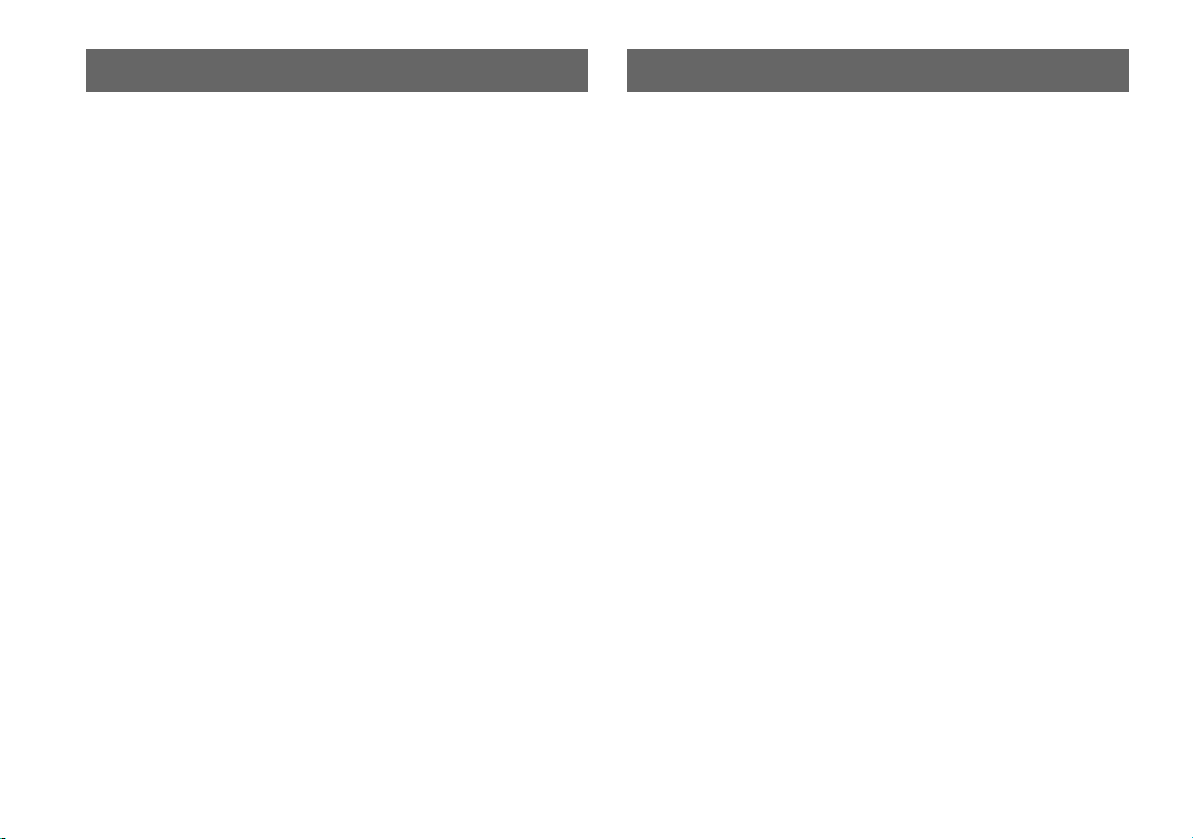
About the PlayStation®2 console documentation Checking the package contents
The PlayStation®2 console documentation includes the following:
• Quick Reference (this document)
This document contains information on setting up and performing basic operations
on the console, as well as safety and troubleshooting information.
• User's Guide (http://asia.playstation.com/support)
This document (in PDF format) is accessed from a PC through the Internet and
contains information on performing advanced operations on the console, technical
specifications and other information.
Check that you have all of the following items. If any items are missing, call the
PlayStation
• PlayStation
• Analog controller (DUALSHOCK
• AV cable ...1
• AC power cord ...1
• Quick Reference ...1
®2 service line at the number listed on your warranty card for assistance.
®2 console ...1
®2) ...1
6
Page 7

1
1
• Do not plug the AC power cord for the console into an electrical outlet until you have made all other connections.
• The socket-outlet shall be installed near the equipment and shall be easily accessible.
Before setting up
• Do not place the console in locations subject to excessive cigarette smoke or dust. Cigarette smoke residue or dust build-up on the internal components, such as the lens, may
cause the console to malfunction.
• Make sure the TV is turned off before connecting the PlayStation
Setting up the PlayStation®2 console
Warning
®2 console.
MEMORY CARD MEMORY CARD
EN
When using a cable other than the supplied AV cable, see "When using a cable other than the supplied AV cable" ( page 13).
You can connect various USB devices to the PlayStation
Hint
1
Analog controller
(DUALSHOCK
®2)
?/1 (on/standby) indicator
®2 console, but not all are compatible. Refer to the instructions supplied with the USB device for more information.
Audio and video
inputs of the TV
3
VIDEO
L
AUDI O
R
Yellow
White
Red
AV cable
AC power cord
To the electrical outlet*
5
When the power cord is plugged into an
electrical outlet, the ?/1 indicator will turn red to
indicate that the console is in standby mode.
* For some regions, the plug for the electrical
outlet will differ from the one illustrated.
24
7
Page 8
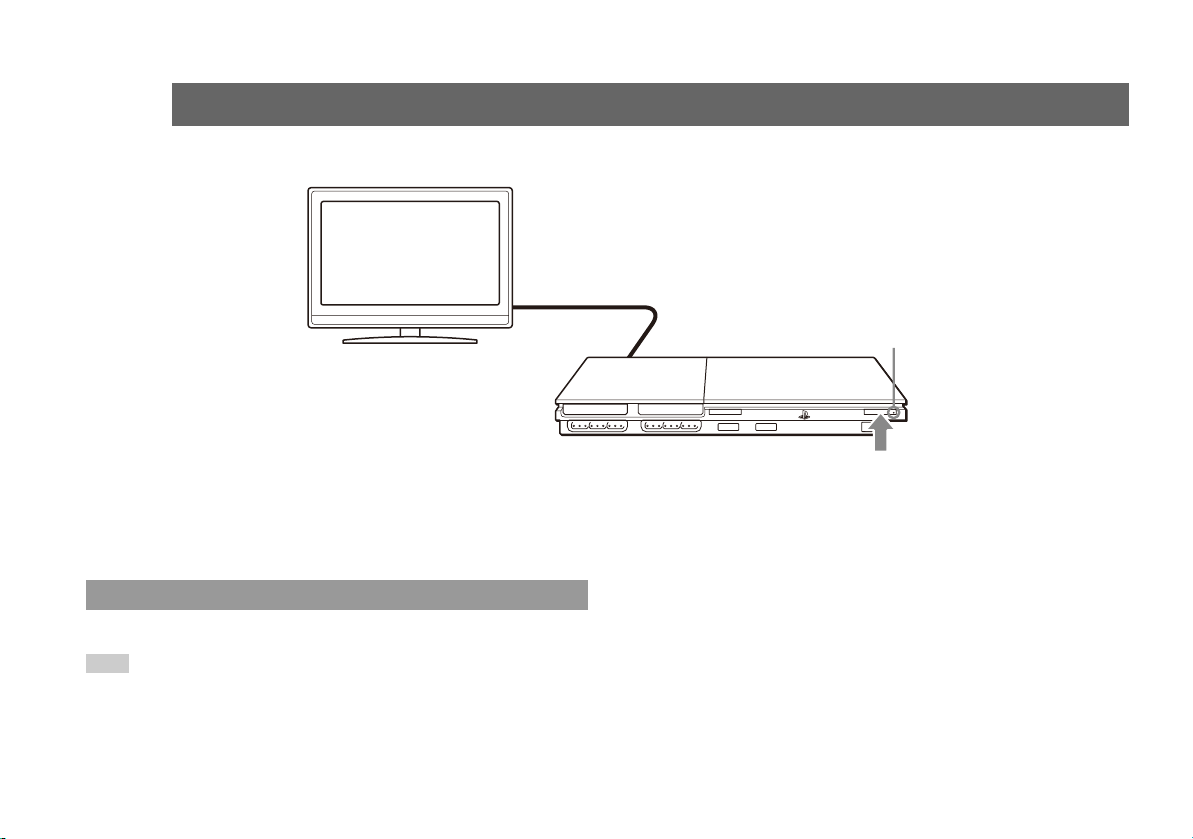
2
2
Turning the console on and off
TV
1
Turn on the TV and select
the appropriate input
?/1 indicator
MEMORY CARD MEMORY CARD
Press the ?/1 (on/standby)/RESET button
The ?/1 indicator will turn green. The TV will
then display output from the console.
Turning off the console
Press and hold the ?/1/RESET button for at least one second. The ?/1 indicator will turn red to indicate that the console is in standby mode.
Hint
In standby mode, power to the console is not completely turned off. If you will not be using the console for an extended period of time, unplug the power cord from the outlet.
8
2
Page 9
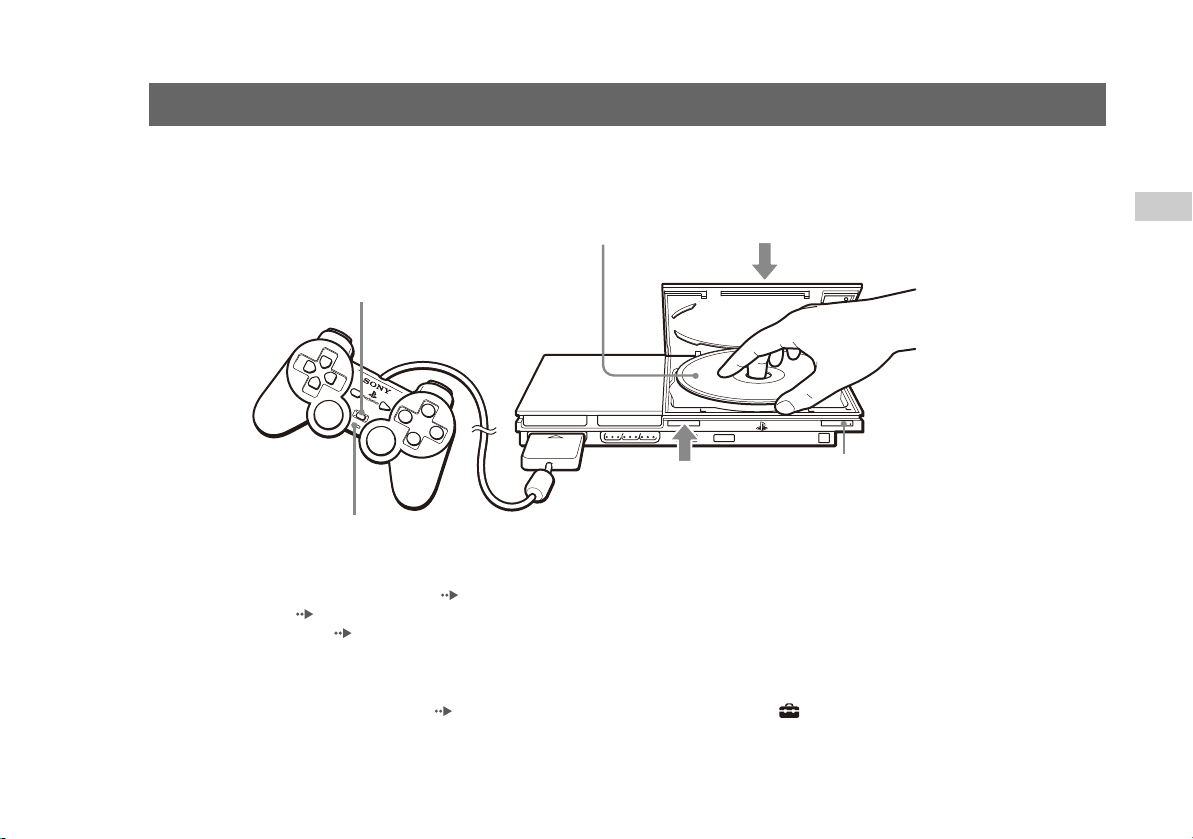
3
3
You can play games, DVD-Videos and audio CDs on the PlayStation®2 console.
Insert the disc to start playback.
Playing content
Place the disc in the console
with the label side facing up.
ANALOG mode button
MEMORY CARD MEMORY CARD
1
Press the
Mode indicator
For instructions on playing a game, see "Playing a game" ( page 10).
For DVDs, see "Watching a DVD" ( page 11).
For audio CDs, refer to the User’s Guide ( page 6).
Outputting Dolby Digital or DTS Audio
Connect a digital audio device to the PlayStation®2 console using a commercially available digital optical cable (for audio).
• To output audio from DVD-Videos: From the control panel ( page 11), set "Dolby Digital" or "DTS" to "On" under (Setup) t "Audio Setup" t "Audio Digital Out".
• To output audio from games: The setup method varies depending on the game. For details, refer to the instructions supplied with the game.
open the cover.
Gently press down on the middle
32
of the disc cover to close it.
?/1 (on/standby)/RESET button
A (open) button to
EN
9
Page 10
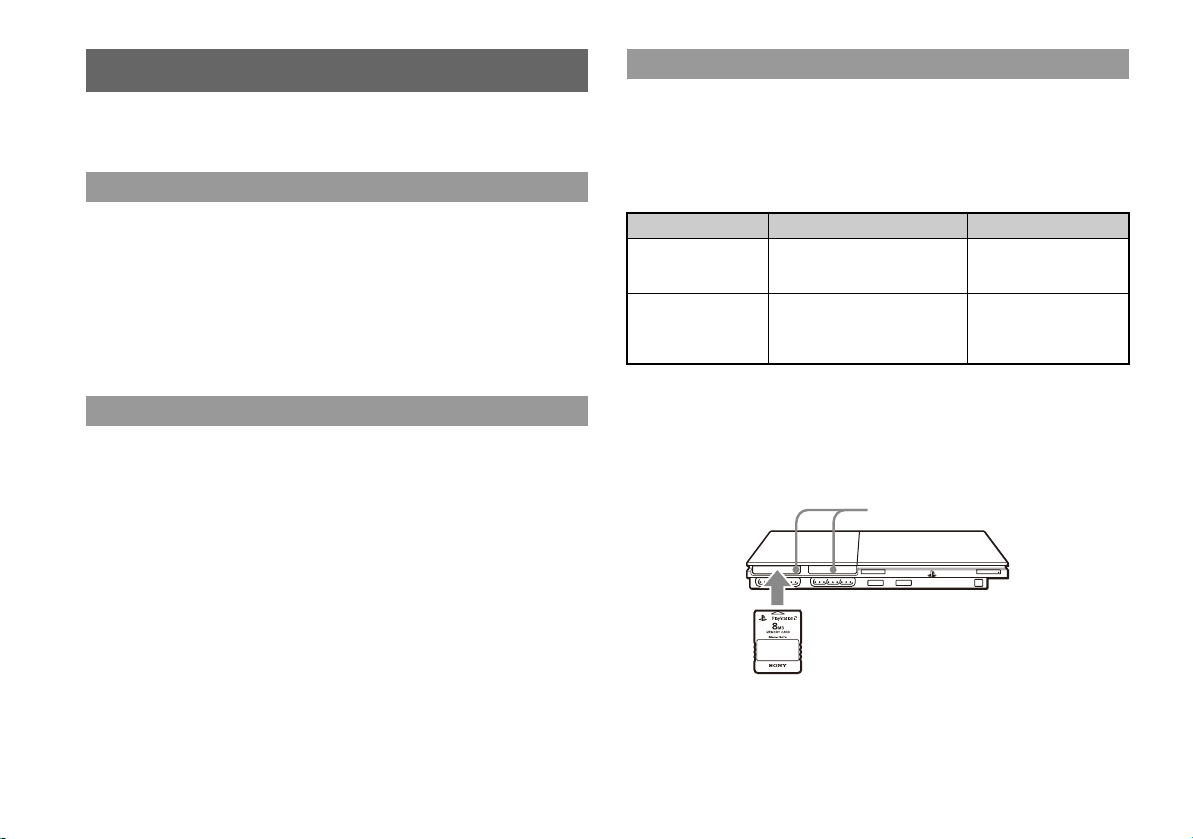
Playing a game
You can play PlayStation®2 and PlayStation® format software on the PlayStation®2
console.
Starting a game
Insert the disc to start playback.
Resetting a game
Press the ?/1/RESET button. Be careful not to accidentally press the ?/1/RESET
button while playing a game, as doing so will cause the game to reset.
Ending a game
After saving game data, turn the console off, and then remove the disc.
Using the analog controller (DUALSHOCK®2)
The analog controller (DUALSHOCK
buttons and sticks. This enables you to control game action with enhanced precision
based on the force with which buttons are pressed or the angle at which the analog
stick is tilted. It is also a force feedback controller with a vibration function.
Switching modes
Depending on the game, you may need to set the controller to either digital or analog
mode. Press the ANALOG mode button of the controller to switch to the analog
mode (indicator: red). To return to digital mode, press the ANALOG mode button
again. Some games make this adjustment automatically.
®2) is equipped with pressure-sensitive
Using memory cards
You can save and load game data using a memory card (sold separately). You can
also delete game data or copy game data from one memory card to another.
Memory card types
There are two types of memory cards. Select a memory card suitable for the software
in use.
Memory card type Compatible software Amount of memory
Memory card (8MB)
(for PlayStation
(SCPH-10020 G)
Memory card
(SCPH-1020)*
* This product is no
longer manufactured.
MagicGate™ is a term of copyright-protection technology developed by Sony
Corporation.
®2)
PlayStation®2 format software Approx. 8 MB
PlayStation
® format software
15 memory blocks
(approx. 120 KB)
Inserting a memory card
Insert the memory card into a memory card slot. Some games designate a specific
memory card slot to use.
Memory Card slots
MEMORY CARD MEMORY CARD
10
Page 11
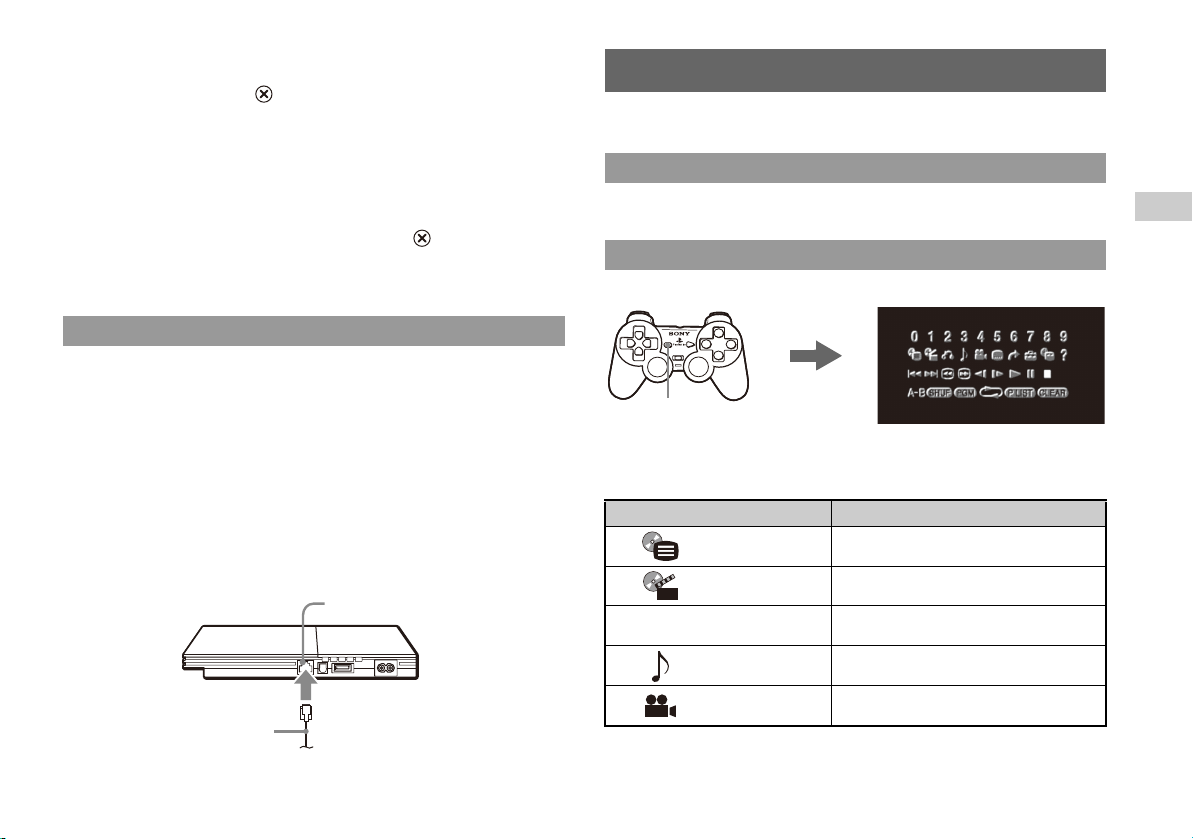
Copying or deleting saved data
You can delete saved data or copy data to another memory card.
Use directional buttons and the button to select items.
1 With no disc inserted in the console, turn on the console, and
then insert a memory card.
2 Select "Browser", and then select the memory card you want to
copy or delete data from.
3 Select the icon for the data item, press the button, and then
select "Copy" or "Delete".
Follow the on-screen instructions to complete the operation.
Playing online games
You can play online games by connecting the PlayStation
Items you will need
• A network compatible PlayStation®2 game
• Broadband Internet service
• A commercially available Ethernet cable
• A memory card (8MB) (for PlayStation
®2) (sold separately)
Creating a network configuration
When playing online games, insert a commercially available Ethernet cable into the
network connector, and then create a network configuration. Refer to the instructions
supplied with the online game for creating a network configuration.
NETWORK connector
Commercially available
Ethernet cable
®2 console to a network.
Watching a DVD
You can play DVDs on the PlayStation
Starting a DVD
Insert the disc to start DVD playback.
Operating the DVD player
Press the SELECT button.
The control panel
SELECT
button
is displayed on
the screen.
Control panel items
You can select the following options in the control panel.
Icon Function
Menu Displays the DVD-Video menu
Top Menu Displays the DVD-Video menu
O
Return
Audio Options
Angle Options
®2 console.
Select an icon.
Returns to the previously selected screen within the
DVD's menu
Displays and changes audio options on DVDs with
multiple audio tracks
Displays and changes viewing angles on DVDs
recorded with multi-angle options
EN
11
Page 12
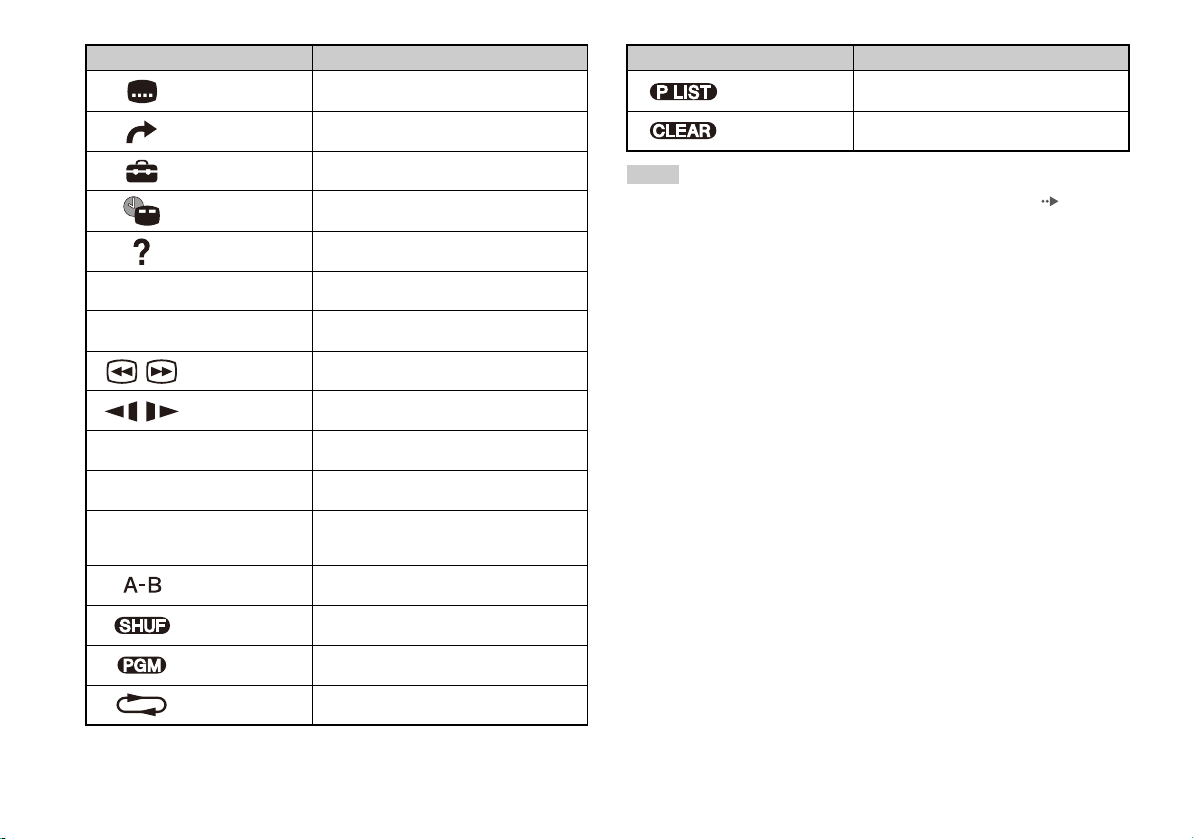
Icon Function
Subtitle Options
Go To
Setup
Time Display
Help
0~9
./>
/ Search Fast reverses/forwards playback
/
N
Go to Chapter
Previous/Next
Slow
Play Starts playback
Displays and changes subtitle options on DVDs
with subtitle options
Skips to the selected title, chapter or the specified
time, and starts playback
Displays and changes options for language, picture
quality, Parental Control level, audio, etc.
Displays the current title or chapter number, the
elapsed time, etc.
Displays the direct button functions of the analog
controller (DUALSHOCK
Used to enter the number of a chapter you want to
play
Returns/skips to the beginning of the current,
previous or next chapter
Changes to playback/reverse playback in slowmotion
®2)
Icon Function
Original/Play List
Clear Clears selected numbers or playback modes
For DVD-RW discs (VR mode), selects Original or
Play List content to play
Hints
• For more details on control panel items, refer to the User’s Guide ( page 6).
• The DVD player can be operated using the DVD remote control (for
PlayStation
®2) (sold separately).
• Some control panel options cannot be selected during resume play. To select these
options, cancel resume play by selecting x (Stop) on the control panel and then
selecting x (Stop) again after playback is stopped.
12
X
x
Pause Pauses playback
Stop
A-B Repeat
Shuffle Play
Program Play
Repeat Play
Stops playback. Selecting x (Stop) again after
playback is stopped clears resume play (playback
from the last stopping point).
Specifies a scene for playback, and starts playback
of the scene that has been set
Begins playback of titles or chapters in a random
order
Begins playback of titles or chapters in a
programmed sequence
Selects repeated playback of all the titles on the
disc, or one title or one chapter
Page 13

Parental control settings
When using a cable other than the supplied AV
cable
Setting parental control restrictions
From the control panel, select (Setup) t "Custom Setup" t "Parental
Control".
Follow the on-screen instructions to register or enter the password. After the
password is registered or entered, proceed through the various screens to select a
region or parental control level.
Hints
• If you select "Other" in the region options, refer to the User's Guide for a list of
region codes.
• For the parental control level, note that the lower the value, the stricter the
restriction.
• To clear the parental control setting, set the option to "Off".
• To change your password, select "Change Password" from the parental control
options and follow the on-screen instructions to complete the operation.
Temporary override of parental control restrictions
Start DVD playback. When prompted by the system, select "Yes", and then enter the
password.
Hints
• You cannot change the parental control setting without a password.
• When DVD playback is stopped, the parental control level will return to its default
setting.
• If you forget your password, see "Troubleshooting" ( page 16).
Picture quality varies depending on the type of cable used. Use the information
below to determine the best connection method. If you use a cable other than the
supplied AV cable, refer to the instructions supplied with the cable.
TV Cable type
A TV with S VIDEO inputs S VIDEO cable (SCPH-10480)
A TV with component video input connectors Component AV cable (SCPH-10490)
Picture quality scale
x AV cable (supplied) x S VIDEO cable x Component AV cable
This scale is intended only as a reference. Depending on the product or condition of
your TV, the picture quality may be different.
High quality
EN
13
Page 14

Compatible software
DVD PlayStation®2 format DVD-ROM
DVD-ROM (DVD-Video)
DVD+R / DVD+RW
DVD-R / DVD-RW (Video mode / VR mode)
CD PlayStation
Notes
• Some discs may not be playable due to scratches, dust or recording problems.
• Throughout this manual, the term "DVD-Video" is used to refer to DVD-R, DVDRW (Video mode), DVD+R and DVD+RW discs.
• The audio CD playback feature of this product is designed to conform to the
Compact Disc (CD) standard. Recently, some record companies have started
marketing music discs encoded with copyright protection technologies. Some of
these music discs do not conform to the CD standard and may not be playable on
this product.
• A DualDisc is a two sided disc product that contains DVD recorded material on
one side and digital audio material on the other side. However, since the audio
material side does not conform to the Compact Disc (CD) standard, playback on
this product is not guaranteed.
• Do not play illegally copied discs. This may cause a malfunction or damage to the
console.
®2 format CD-ROM
PlayStation
® format CD-ROM
CD-DA (Audio CD)
Region codes
Some discs are assigned "region codes" for each geographic sales region. This
console can play discs with the following region codes.
Disc Region code
DVD
PlayStation
PlayStation
PlayStation
®2 format DVD-ROM
®2 format CD-ROM
® format CD-ROM
ALL
3
DVD-Videos
This console can only play discs recorded for the NTSC broadcast standard.
DVD-R, DVD-RW, DVD+R and DVD+RW discs
• Only discs that have been finalized can be played.
• Copy-protected video from a digital broadcast recorded on Content Protection for
Recordable Media (CPRM) compatible DVD-RW discs or on CPRM compatible
DVD-R discs cannot be played back on this console.
14
Page 15

Accessories
When purchasing optional accessories, be sure to purchase those that are compatible
with this model of the PlayStation
About the DVD remote control (for PlayStation®2)
When purchasing a new DVD remote control, choose model number
SCPH-10420 G which does not include the IR receiver unit (for PlayStation
About multitaps
Only the multitap (for PlayStation®2) (SCPH-70120 G) (sold separately) ca n be used
with this console. Do not connect multitap products with other model numbers to the
console as this may result in damage to the console.
Accessories not compatible with this model
The following accessories for the PlayStation
console are not compatible with this model of the PlayStation
Model number Product name
SCPH-10090 G Multitap (for PlayStation®2)
SCPH-1070 G Multitap
SCPH-10040 G Vertical stand (for PlayStation
SCPH-70110 Vertical stand (for PlayStation
SCPH-10110 G Horizontal stand (for PlayStation
- Products that use the S400 i.LINK connector
®2 console.
®2).
® console and the PlayStation®2
®2 console.
®2)
®2)
®2)
EN
15
Page 16

Troubleshooting
Go through this section if you experience difficulty in operating the PlayStation®2
console. Should any problem persist, call the PlayStation
listed on your warranty card for assistance.
Check the following items first:
• Check that the console is turned on. Press the ?/1 RESET button to turn on the
console (the ?/1 indicator will turn green).
• Check that the AC power cord is fully inserted into the electrical outlet.
• Check that the cables are correctly and securely connected.
Picture
There is no picture on the TV screen.
, Switch the input mode of the TV as appropriate for the input connector in use on
the console.
, There may be a problem with the cable. Try using another cable that is
compatible with the PlayStation
The picture is unstable.
, Set "Component Video Out" to "Y Cb/Pb Cr/Pr" in the System Configuration
menu when connecting the console to the component AV inputs on a TV
the supplied AV cable to make the setting, and then connect to the TV using the
component AV cable (sold separately).
* When connecting the console to a TV that only supports RGB input, set "Component Video
Out
" to "RGB".
, When the console is connected to a VCR or a DVD recorder, copy protection
used by some DVDs may cause the picture to become unstable, or the picture
may get brighter or darker. If this happens, connect the console directly to the
TV.
, If the console is connected to a TV or cable
scan (480p), no video will be displayed when "Progressive" is set to "On" under
(Setup) t "Screen Setup" in the DVD player’s control panel. In this case,
®2 console.
® service line at the number
*
*1
that does not support progressive
. Use
with a DVD inserted, press the ?/1/RESET button and immediately press and
hold down the START button of the controller
*2
. The "Progressive" setting will
be cleared and video from the DVD will be displayed properly.
*1 The component AV cable (sold separately) is compatible with progressive scan.
2
*
Connect the controller to controller port 1.
The size of the video image and the TV screen do not match.
, If the console is connected to a widescreen TV (16:9), check the settings on the
TV as they may override those for the console. Refer to the instructions supplied
with your TV for details.
, Adjust the image size of the DVD to match your TV screen. Start a DVD, and
then stop playback. Adjust the "TV Type" setting under (Setup) t "Screen
Setup" in the control panel.
, With some DVDs, image size cannot be changed.
, Check that the console is directly connected to the video input connector of the
TV. If there is a selector or receiver (AV amplifier) connected between the
console and the TV, the image size cannot be changed.
, With some TVs, image size cannot be changed.
Sound
There is no sound.
, Check that the TV volume is not set to "mute" and adjust the TV volume to an
appropriate level.
, If the console is connected to an audio device, check the settings on the
connected device. Refer to the instructions supplied with the device for details.
, There may be a problem with the cable in use. Try using another cable that is
compatible with the PlayStation
, Some PlayStation
®2 format software titles do not support audio output from the
DIGITAL OUT (OPTICAL) connector. When playing such software, no sound
will be produced even if you connect using an optical digital cable for audio.
Connect the console to the audio device using an analog AV cable, such as the
supplied AV cable.
®2 console.
16
Page 17

There is no sound or the sound quality from the digital audio device is
poor.
, If the console is connected to a digital audio device you must adjust the "Digital
Out (Optical)" setting. Turn on the console with no disc inserted, and in the
System Configuration menu set "Digital Out (Optical)" to "On".
, When playing DTS audio, set "DTS" to "On" in (Setup) t "Audio Setup"
t "Audio Digital Out". If the connected device does not have a built-in DTS
decoder, DTS audio cannot be played.
The surround effect is not produced when playing a DVD with a Dolby
Digital audio track.
, Check that the console is connected to an audio device with a built-in Dolby
Digital decoder using an optical digital cable.
, To play Dolby Digital audio, set "Dolby Digital" to "On" in (Setup) t
"Audio Setup" t "Audio Digital Out" in the DVD player control panel.
Operation
A disc cannot be played.
, Check that the disc is of a type that can be played on the console.
, Check that the disc is clean and in good condition. If the disc is dirty, wipe it
gently with a soft cloth.
, Some PlayStation
For more information, call the PlayStation
your warranty card for assistance.
, If the disc has a label, place the disc in the console with the label side facing up.
, If a DVD-R or DVD-RW disc is not finalized, it cannot be played.
, Copy-protected video from a digital broadcast recorded on Content Protection
for Recordable Media (CPRM) compatible DVD-RW discs or on CPRM
compatible DVD-R discs cannot be played back on this console.
, Check that the region code of the DVD is correct for the console in use. Also
check that the broadcast standard is correct.
, The parental control feature may be set on the disc. Follow the on-screen
instructions and temporarily raise the parental control restriction level.
® format software may not perform properly on this console.
® service line at the number listed on
The controller does not function correctly.
, If a software title is compatible only with the analog controller
(DUALSHOCK
(DUALSHOCK
®2), it will not work properly with the analog controller
®). Use a controller that is appropriate for the software title.
Refer to the instructions supplied with the software for details.
, Some software specifies a specific controller port that must be used. Check that
the controller is connected to the correct port. Refer to the instructions supplied
with the software for details.
, Try using another controller that is compatible with the PlayStation
®2 console.
There may be a problem with the controller in use.
The response to button operations is slow.
, The response speed of some LCD TVs and PC displays is slow. This is not a
malfunction.
The left and right analog sticks of the controller do not operate
properly.
, When symptoms occur, rotate the left and right analog sticks of the analog
controller (DUALSHOCK
®2) in a large circle to adjust the sticks to an optimal
range of operation. Be sure to rotate in a circle, not twist the sticks.
The console does not recognize the memory card. Data cannot be
saved or copied to the memory card.
, Check that the memory card is compatible with the software in use. To save or
load PlayStation
PlayStation
®2 format software, use a memory card (8MB) (for
®2) (SCPH-10020 G). To save or load PlayStation® format software,
use a memory card (SCPH-1020).
, You cannot copy saved data from PlayStation
®2 format software to a memory
card (SCPH-1020).
, Check that the memory card is securely inserted into the console.
, There may be a problem with the memory card in use. If you have another
memory card that is compatible with the PlayStation
®2 console, try switching
memory cards.
EN
17
Page 18

Data saved on a memory card is corrupted.
, While saving, loading, copying or deleting data, do not attempt any of the
following. Doing so may cause the data to become corrupted.
• Do not remove the memory card or the controller.
• Do not open the disc cover.
• Do not reset the console.
• Do not turn off the console.
the settings on the disc, some functions may not be available even if you follow
the procedures in this document.
, Some settings cannot be changed during playback or resume play. Select
x (Stop) in the control panel to stop playback, and then select x (Stop) again to
clear resume play.
Network
The console does not function properly.
, Static electricity and other similar occurrences may affect the console's
operation. Turn off the console and unplug it from the electrical outlet. Then plug
in the console and turn it on.
The ?/1 indicator flashes in red and the console does not work.
, Do not use the console until the flashing stops. Placing the console in an
extremely hot location or blocking the console's vents raises the internal
temperature of the console, thereby preventing proper operation.
You forgot your password.
, You can clear the password using the following procedure:
1 Insert a DVD without the parental control feature.
2 In the control panel, select x (Stop) to stop playback, and then
select x (Stop) again to clear resume play.
3 In the control panel, select (Setup) t "Custom Setup" t
"Parental Control" and then press the button.
The screen to enter a password is displayed.
4 Press the SELECT button on the controller, and then enter the
number "7444" on the screen that is displayed.
The registered password is cleared, and the screen for registering a new
password is displayed. Enter a new password.
The DVD does not function. Some DVD settings cannot be changed.
, The playback status or settings of some DVDs have been preset intentionally by
the manufacturer. Because the PlayStation
®2 console plays DVDs according to
18
A connection to the network cannot be established.
, Check that the network settings are correct. Refer to the information from your
broadband Internet service provider and the instructions supplied with the
software in use and adjust the settings accordingly.
, Check that the Ethernet cable is properly connected.
, Check that you are using the cor rect type of Ethernet cable (cross cable or straight
cable). Refer to the instructions supplied with the network device for details.
, Check that the network device is properly connected. Also check that the settings
of the network device in use are correct. Refer to the instructions supplied with
the network device for details.
Page 19

Copyrights and trademarks About copy protection
" ", "PlayStation", " ", "DUALSHOCK" and " " are
registered trademarks of Sony Computer Entertainment Inc.
"SONY" and " " are registered trademarks and "MagicGate" is a trademark of
Sony Corporation.
This product incorporates copyright protection technology that is protected by
method claims of certain U.S. patents and other intellectual property rights owned by
Macrovision Corporation and other rights owners. Use of this copyright protection
technology must be authorized by Macrovision Corporation, and is intended for
home and other limited viewing uses only unless otherwise authorized by
Macrovision Corporation. Reverse engineering or disassembly is prohibited.
This product is manufactured under license from Dolby Laboratories. "Dolby" and
the double-D symbol are trademarks of Dolby Laboratories.
Confidential unpublished works. ©1992-1997 Dolby Laboratories. All rights
reserved.
"DTS" and "DTS Digital Out" are trademarks of DTS, Inc.
i.LINK and i.LINK logo " " are trademarks.
Sony Computer Entertainment Inc. uses DNAS (Dynamic Network Authentication
System), a proprietary authentication system, to help protect copyright and security
in connecting the PlayStation
information about a user's ha rdware and software for authentication, copy protection ,
account blocking, system, rules, or game management and other purposes. The
information collected does not identify the user personally. The unauthorized
transfer, exhibition, export, import or transmission of programs and devices
circumventing its authentication scheme may be prohibited by law.
®2 console to a network. DNAS may retrieve
Attempted copying of DVD's played on this device may be prevented or restricted
by copy protection technology contained on the DVD. Attempted recording or
copying of DVD's for private use by the removal or circumvention of copy protection
technology may be prohibited under applicable law.
EN
19
Page 20

警告
為減少發生火災或觸電的風險,切勿讓本製品淋雨或置於潮濕場所。
為了避免發生火災或觸電,請勿將倒入液體的容器放置於主機上。
為了避免觸電,請勿擅自打開機殼。維修應委託持有執照的專業技術人員進
行。
注意
使用本機中的光學儀器將增加對眼睛的傷害, 因此不可擅自拆卸機殼。維修
應委託持有執照的專業技術人員進行。
主機與牆面或周圍物體至少應保持 10cm 的距離。主機與牆面或周圍物體距
離太近會使主機過熱。
10 cm
使用 PlayStation®2 前務必閱讀以下的注意事項
有極少部分的人,當看到閃光或受強烈的光線照射時會引發癲癇或昏迷等症
狀。這種人當觀看電視 (包括 DVD)或觀看如這架 PlayStation®2 等遊戲機
的畫面時,有時會出現癲癇發作的情形。即使至今未曾有過類似發作經驗的
人,亦有遭遇上述症狀之可能。如果您過去曾經罹患癲癇,或是曾經有過眼
花撩亂、痙攣、癱瘓、昏迷不醒、精神錯亂或極度興奮等發作經驗的話,在
使用本機之前,請先接受醫生的診斷治療。
軟件標題相容性
某些 PlayStation® 或 PlayStation®2 規格的軟件,可能會有在本主機上執
行時,出現某些操作與使用以往版本的 PlayStation®2 或 PlayStation® 主
機時相比略顯差異,或無法正常執行之情形。如果您需要更多資訊,請就近
與保證書上記載的 PlayStation® 消費者服務中心聯繫以獲得技術方面之協
助。
廢電池請回收
(僅適用於台灣)
20
Page 21

使用前須知事項
關於安全
本產品是在充分重視安全性能的情況下設計的。但如果使用不當,任何電器
產品都有可能引起火災觸電或人身傷害的潛在危險。為確保安全操作,請遵
循以下各項規則:
• 遵守所有警告條文注意事項及使用說明。
• 如果裝置出現動作不正常,或者發出異常聲音或氣味時,請立即停止使
用,並從電源插座中拔掉交流電源線插頭。
• 切勿將本手冊中規定之外連接線連接到網路連接端子上。
• 如果裝置有故障,請打電話給保證書上記載的 PlayStation® 消費者服務中
心。
使用和保養
• 請選擇光線良好的房間使用本機,並與電視機螢幕保持一段安全距離。
• 避免長時間使用主機。為防止眼睛緊張疲勞,每播放一小時應休息 15 分鐘
左右。
• 如果感到有以下任何症狀,請立即停止使用主機。如果狀況持續存在,請
立即就醫。
– 頭昏眼花、噁心、或類似暈船感覺
– 手或手臂疲勞、不舒服或疼痛
– 眼睛疲勞、乾燥或疼痛
• 切勿在水源附近使用主機。
• 切勿將主機和所連接的附屬品放置在地板上,或放置在可能造成人員走過
被絆倒的地方。
• 請勿將主機或附屬品放在不平穩、傾斜或易受振動的地方。
• 請勿將主機或附屬品放在高溫、濕氣極重或日光直射的地方 (使用溫度範
圍為5℃至35℃/41°F至95°F)。
• 請勿將主機放在通風不良的地方,如小而封閉的區域内,直接靠牆或很厚
的地毯或床褥上。
• 請勿將主機暴露在灰塵、煙霧或蒸氣中。
• 請勿讓液體或小顆粒進入主機。
• 請勿在主機上放置任何物體。
• 請勿觸摸、或將異物插入主機或附屬品的各端子內。
• 請勿讓灰塵或異物集聚在主機通風口的周圍。可用低功率的真空吸塵器清
除灰塵。
• 請只選擇垂直或水平的放置方式放置主機。以垂直方式放置時,請使用垂
直支架 (用於 PlayStation®2)
與本主機相容的 (SCPH-90110) (選購品)。另外,於開啟主機電源後,請
勿突然改變位置。
• 當移動或改變主機位置時,請勿將光碟留在主機內。
• 請勿觸碰旋轉中的光碟。
• 關閉光碟蓋時,應多加小心,避免夾傷手或手指。
• 播放 DVD 之前,請先參考說明調整 DVD 播放設定。
• 請勿將橡膠或塑膠製品長期放置在主機機殼。
• 請將主機與周邊機器 (包括連接線之連接頭等零件)放置在幼童拿不到的
地方保管。
交流電源線的使用方法
• 切勿用潮濕的手觸摸交流電源線插頭。
• 在雷雨中,切勿觸摸主機或所連接的附屬品。
• 在主機處於開啟狀態時,切勿長時間觸摸主機,否則可能會造成低溫灼
傷。
• 為確保安全操作,應定期檢查交流電源線。如果損壞,請立即停止使用,
並打電話給保證書上記載的 PlayStation® 消費者服務中心尋求協助。
• 除提供的交流電源線以外,切勿使用其他電源線。
• 將主電源插頭插入電源插座之前,請確保插頭上沒有灰塵或棉絨。如果插
頭已經髒汚,請在連接之前用乾布擦拭乾淨。
• 請勿讓灰塵或異物集聚在主機連接端子的周圍。連接或插入電源線或連接
線前,還應確認電源線或連接線的連接器上,或牆壁插座中沒有灰塵或異
物。連接器上的灰塵或異物會導致火災或電擊。
• 清潔或移動主機之前,或當您長期不打算使用主機時,請從電源插座中拔
出交流電源線插頭。在拔下時,請抓住電源線插頭筆直將插頭拔出電源插
座。決不能拉扯電線或強制朝特定方向的拔取。
• 請勿將交流電源線連接至變壓器或反相器。
CT
21
Page 22

關於使用類比控制器 (DUALSHOCK®2)* 時的安全注意事
項
• 如果您開始感覺疲勞,或在操作類比控制器 (DUALSHOCK®2)時感到手或
手臂不適或疼痛,請立即停止使用主機。如果狀況持續存在,請立即就
醫。
• 類比控制器 (DUALSHOCK®2)的震動功能會加重傷勢。如果手或手臂的骨
骼或關節有病狀的話,切勿使用震動功能。請注意,有些 PlayStation®2
或 PlayStation® 規格之軟件標題的初期設定將震動功能設定為 “開”。
在大多數情況下,您可通過軟件的選項選單將震動功能設定為 “關”。如
果您身體不適或受傷,在使用類比控制器 (DUALSHOCK®2)播放此類標題
之前,請務必將震動功能設定為 “關”。
• 請避免連續長時間使用類比控制器 (DUALSHOCK®2)。每 30 分鐘休息一次
為宜。
* 以上注意事項同樣適用於其他控制器。
網路 (除區域網路外)
• 要求使用寬頻連接網路。
• PlayStation®2 主機連網時,網路服務運營商可能要求收取額外的使用費。
在某些情況下,使用費可能比預期的要昂貴。有關詳情,請參閱您的服務
協議中所提供的資訊,或與您的網路服務運營商聯繫。
• 建議家長監督兒童進行線上遊戲,確保網路使用的安全可靠。
用乙太網路連接線連接
切勿將以下類型的乙太網路連接線或電話線連接至網路接口:
• 與 10Base-T/100Base-TX 網路不相容的乙太網路連接線
• 一般電話線
• 任何 ISDN (數碼)相容電話線
• PBX 電話線
• 其他 “不明”類型的電話線
光碟的保養
• 請勿觸摸光碟光亮的讀寫面,持拿光碟時,請勿用手觸摸光碟表裡的光滑
面。
• 請勿在光碟上粘貼紙張或膠帶,以及在光碟上寫字。
• 光碟上的指紋、灰塵、污垢或刮痕會導致圖像扭曲或音質下降。平時請仔
細保養光碟,以隨時保持光碟的清潔光亮。
• 請勿把光碟放在高溫多濕或日光直射的地方。
• 不使用時,請把光碟收在光碟盒內。
• 請使用乾淨軟布從中心向外輕輕擦拭光碟。擦拭光碟時,請勿使用輕油精
等非 CD 專用的市售清潔劑或用於 LP 唱片的防靜電噴霧劑等。
• 請勿使用不規則形狀的光碟 (例如,心形或星形光碟)或已經損壞的、經
過整形或修補過的光碟。
切勿分解主機或提供的附屬品
請按照商品使用說明操作 PlayStation®2 主機及附屬品。嚴禁擅自分解或改
造主機,禁止分解和使用其電路結構。用戶不可自行維修 PlayStation®2主
機內的各部品。擅自分解主機將喪失所有保障權益。同時還可能有受雷射線
傷害或觸電的危險。
將主機連接至電漿電視 (Plasma TV) 或投影 * 電視機時
請勿長時間放置,並不斷播放靜止畫面,否則可能會造成影像發生失真殘影
的異常現象。
* 液晶顯示幕類型除外。
播放 DVD 或 CD 時的注意事項
若您音量調整得過高,可能會損傷您的耳朵或喇叭。調整音量時請多留意。
22
Page 23

關於結露現象
若把主機或光碟從寒冷的地方直接搬放到溫暖的場所,機內的透鏡或光碟上
會凝結水氣。此種現象可能會導致主機出現異常。這時,請把光碟取出,關
閉電源,並拔掉主機電源插頭。在水氣尚未蒸發之前,切勿放入光碟 (水氣
蒸發可能需要數小時)。如果主機仍無法恢復正常操作的話,請打電話給保
證書上記載的 PlayStation® 消費者服務中心。
關於清潔
• 清潔主機或所連接的附屬品前,為安全起見,請務必 1)關閉主機,2)從
電源插座中拔出主機主電源插頭。3)從主機上切斷乙太網路連接線。
• 用柔軟的乾布清潔主機。請勿使用洗滌劑或其他化學製品或經化學處理過
的防塵布清潔本産品。
• 切勿觸摸位於光碟蓋內部的透鏡。為了保護透鏡不受灰塵影響,除插入或
取出光碟外,請隨時關閉光碟蓋。
外部防護
為防止油漆部件的損傷,應遵守以下注意事項:
• 請勿將諸如酒精、洗滌劑或其他化學製品之類的液體濺洒到本産品上。
• 請勿將橡膠、乙烯基或塑料製品長時間放置在油漆表面上。
CT
與前機型 PlayStation®2 不同的地方
本機型之 PlayStation®2 主機的附屬品以及遊戲軟件的操作方法有部分
與前機型不同。若您想了解詳細內容,請打電話給保證書上記載的
PlayStation® 消費者服務中心。
23
Page 24

關於 PlayStation®2 主機文件 檢查內容
PlayStation®2 主機文件包括內容:
• 快捷參考 (本文)
本文包含有關主機設定和基本操作,以及安全和故障檢修的資訊。
• 用戶指南 (http://asia.playstation.com/support)
可通過網路查閱本文 (PDF 規格),其中包含有關主機進階操作的資訊、
技術規格及其他資訊。
請檢查和確認箱子內是否具備以下物品: 如果欠缺任何物品,請打電話給保
證書上記載的 PlayStation®2 消費者服務中心。
• PlayStation®2主機 …1
• 類比控制器 (DUALSHOCK®2) …1
• AV 連接線 …1
• 交流電源線 …1
• 快捷參考 …1
24
Page 25

1
1
•
在完成所有連接之前,請勿將主機交流電源線插頭插入電源插座。
• 請插入接近且容易連接的電源插座。
設定 PlayStation®2主機
警告
設定之前
• 請勿將主機置於煙塵過多的地方。殘留在透鏡等內部零件上的香煙煙霧或煙灰可能會導致主機發生故障。
• 連接 PlayStation®2 主機之前,務必關閉電視機的電源。
MEMORY CARD MEMORY CARD
1
?/1 (啟動 / 預備)顯示燈
類比控制器
(DUALSHOCK
使用附帶 AV 連接線之外的其他連接線時,請參見 “使用附帶 AV 連接線之外的其他連接線時”( 頁 31)。
提示
您可以連接不同的 USB 設備至 PlayStation®2 主機,但不一定皆相容。詳細說明請參閱 USB 設備附帶的使用說明書。
®2)
電視機的音頻和視
頻輸入
3
VIDEO
L
AUDI O
R
黃
白
紅
24
AV 連接線
交流電源線
至電源插座 *
5
將電源線插入電源插座時, ?/1 顯示燈變為紅
色,代表主機處於預備狀態。
* 對某些地區而言,用於電源插座的插頭可能
與所述插頭不同。
CT
25
Page 26

2
2
關閉主機電源
按住 ?/1/RESET( 再啓動 ) 按鈕一秒鐘以上。 ?/1 顯示燈將變為紅色,代表主機處於預備狀態。
提示
在預備狀態中,主機的電源並未完全關閉。如果長時間不使用主機,請從插座上拔掉電源線插頭。
打開和關閉主機電源
1
打開電視機的電源,選擇適當
的輸入方式
電視機
MEMORY CARD MEMORY CARD
按 ?/1 (啓動 / 預備)RESET (再啟動)按鈕
?/1 顯示燈將變為綠色。 隨後電視機將顯示主機的輸
岀圖像。
?/1 顯示燈
2
26
Page 27

3
3
您可以在 PlayStation®2 主機上播放遊戲、DVD 影像和音樂 CD 。
插入光碟開始播放。
播放內容
將光碟標籤之面朝上放入主機。 輕輕往下按壓光碟蓋的中心,以關閉
ANALOG (類比)方式開關
MEMORY CARD MEMORY CARD
1
A (打開)按鈕打開光碟蓋。
方式顯示燈
有關玩遊戲的說明,請參見 “玩遊戲”( 頁 28)。
有關 DVD 的說明,請參見 “觀賞 DVD”( 頁 29)。
有關音樂 CD 的說明,請參閱 《用戶指南》( 頁 24)。
輸岀 Dolby Digital 或 DTS 音頻
使用市售的光纖連接線 (用於音頻)將數碼音響設備連接到 PlayStation®2主機上。
• 輸岀 DVD 影像中的聲音時:使用控制面板 ( 頁 29),在 (設定) t “聲音設定” t “聲音數碼輸出”項下,將 “Dolby Digital”或 “DTS”設為
“開”。
• 輸岀遊戲聲音時: 設定方式視遊戲而定。有關詳情,請參見遊戲附帶的說明。
按
32
光碟蓋。
?/1 (啟動 / 預備)/RESET (再啟動)按鈕
CT
27
Page 28

玩遊戲
您可以在主機上播放 PlayStation®2 和 PlayStation® 規格軟件
PlayStation®2。
開始遊戲
插入光碟開始播放。
重啓遊戲
按 ?/1/RESET (再啟動)按鈕。在玩遊戲過程中,小心不要意外按到 ?/1/
RESET (再啟動)按鈕,否則將強制中止遊戲,並重新開始。
結束遊戲
保存遊戲資料後,關閉主機電源,然後取岀光碟。
使用類比控制器 (DUALSHOCK®2)
類比控制器 (DUALSHOCK®2)配備了壓力感應按鈕和操作桿。根據按鈕按壓
的力度和類比操作桿傾斜的角度,可以更加精確地控制遊戲的動作。此外,
這還是一個帶有振動功能的力反饋控制器。
切換方式
您可以根據遊戲,將控制器設為數碼或類比方式。按控制器的 ANALOG (類
比)方式開關切換到類比方式 (顯示燈: 紅色)。要返回到數碼方式,可再
次按 ANALOG (類比 ) 方式開關。 某些遊戲可自動進行此項調整。
使用 Memory Card (記憶卡)
您可以使用記憶卡 (另售)保存和載入遊戲資料。您也可以刪除遊戲資料,
或從 Memory Card (記憶卡)將遊戲資料拷貝到另外的記憶卡。
Memory Card (記憶卡)類型
Memory Card (記憶卡)分為以下兩種。請配合遊玩的軟件,選擇適當的
Memory Card (記憶卡)使用。
Memory Card (記憶
卡)類型
PlayStation®2專用
Memory Card (記憶
卡)(8MB)
(SCPH-10020 G)
Memory Card
(記憶卡)
(SCPH-1020)*
* 本産品不再生産。
MagicGate™ 是 SONY 公司開發的著作權保護技術之名稱。
相容軟件 記憶體容量
PlayStation
PlayStation
®2 規格之軟件 約 8MB
® 規格之軟件
15 個記憶體區塊
(約 120KB)
插入 Memory Card (記憶卡)
將 Memory Card (記憶卡)插入記憶卡插槽。某些遊戲可能會指定使用專用
的記憶卡插槽。
Memory Card(記憶卡)插口
MEMORY CARD MEMORY CARD
28
Page 29

拷貝或刪除保存的資料
您可以刪除已保存的資料或將資料拷貝到其他記憶卡上。
使用方向按鈕及 按鈕選擇項目。
1 在主機未插入光碟的情況下,打開主機電源,然後插入記憶卡。
2 選擇 “瀏覽器”,然後選擇您要從中刪除或拷貝的記憶卡。
3 選擇資料項的圖示,按 按鈕,然後選擇 “拷貝”或 “刪除”。
請按照畫面顯示說明完成操作。
進行線上遊戲
將 PlayStation®2 主機連接至網路,即可進行線上遊戲。
所需物件
• 網路相容 PlayStation®2遊戲
• 寬頻上網服務
• 市售的乙太網路連接線
• PlayStation®2 專用 Memory Card (記憶卡)(8MB)(選購品)
觀賞 DVD
您可以在 PlayStation®2 主機上播放 DVD 。
開始播放 DVD
插入光碟,開始播放 DVD。
操作 DVD 播放器
按 SELECT (選擇)按鈕。
SELECT (選
擇)按鈕
屏幕上顯示控制
面板。
選擇圖示。
CT
創建網路配置
進行線上遊戲時,將市售的乙太網路連接線插入網路接口,然後創建網路配
置。有關網路配置的詳情,請參閱線上遊戲附帶的說明。
NETWORK (網路)接口
市售的乙太網路連接線
控制面板選項
您可以選擇控制面板中的以下選項。
圖示 功能
選單 顯示 DVD-Video 選單
頂部選單 顯示 DVD-Video 選單
O
返回 返回至 DVD 選單的前一個選擇畫面
聲音選項
角度選項
顯示和變更錄製多種聲音軌跡 (語言)之 DVD
的聲音設定
顯示和變更錄製多種取景角度之 DVD 的角度設
定
29
Page 30

圖示 功能
字幕選項 顯示和變更錄製字幕之 DVD 的字幕設定
跳至所選擇的標題、章或指定的時間,並開始
播放
顯示和變更語言、畫質、視聽年齡限制等級、
聲音等選項。
0~9
進入
設定
時間顯示 顯示當前標題或章號碼、已播放時間等。
說明 顯示類比控制器 (DUALSHOCK
進入章 進入您想要播放的章號碼
®2)的按鈕功能
圖示 功能
原作品 / 播放目錄對於 DVD-RW 光碟 (VR 模式),請選擇原作品
解除 取消已選擇的數字或播放模式
或播放目錄內容進行播放
提示
• 有關控制面板選項的更多細節,請參閲 《用戶指南》( 頁 24)。
• 可使用 PlayStation®2 專用 DVD 遙控器 (選購品)操作 DVD 播放器。
• 在重續播放期間不能選擇控制面板的某些選項。若要現在這些選項,可在
控制面板上選擇 x(停止),然後在停止播放後再次選擇 x(停止)。
30
./>
/
/
N
X
x
後退 / 前進 返回或 / 跳至當前章、上一章或下一章的開頭
尋找 快退 / 快進播放畫面
慢放 以慢動作進行播放 / 倒放
播放 開始播放
暫停播放 暫停播放
停止
A-B 重複播放 指定播放場景,並從已經設定的場景開始播放
隨機播放 以任意順序開始播放標題或章
編序播放 以編排好的順序開始播放標題或章
重複播放
停止播放 播放之後再次選擇 x(停止)將取
消重續播放 (從最後的停止點開始播放)。
選擇重複播放光碟上全部標題,或一個標題或
一個章
Page 31

視聽年齡限制設定
使用附帶的 AV 連接線以外的其他連接線時
設定視聽年齡限制
使用控制面板,選擇 (設定) t “個人設定” t “視聽年齡限制”。
按照屏幕説明註冊或輸入密碼。註冊或輸入密碼後,繼續通過各種畫面選擇
某個地區或視聽年齡限制等級。
提示
• 如果在地區選項中選擇 “其他”,請參照 《用戶指南》的地區代碼。
• 對於視聽年齡限制等級,應注意數值越低,限制越是嚴格。
• 要取消視聽年齡限制設定,可將該選項設為 “關”。
• 若要變更密碼,請從視聽年齡限制選項中選擇 “變更密碼”,然後按照屏
幕上的指示完成操作。
臨時取消視聽年齡限制
開始播放 DVD。系統彈出提示後,選擇 “是”,然後輸入密碼。
提示
• 沒有密碼不能變更視聽年齡限制設定。
• 當 DVD 播放停止時,視聽年齡限制等級將返回至預設標準設定。
• 如果您忘了密碼,請參見 “故障檢修”( 頁 34)。
畫質可能會因您所使用的連接線類型而有所差異。請參閱以下資訊確定最佳
的連接方法。如果使用附帶的 AV 連接線以外的其他連接線,請參閲該連接
線附帶的説明。
電視機 連接線類型
具備 S 影像輸入端子的電視機 S 視頻連接線 (SCPH-10480)
具備影像色差輸入端子的電視機 影像色差連接線 (SCPH-10490)
畫質等級圖
x AV 連接線 (附帶) x S 影像連接線 x 影像色差連接線
此等級圖僅作參考。畫質可能會因您所選用的電視機或狀況而改變。
高畫質
CT
31
Page 32

相容軟件
DVD PlayStation®2 規格 DVD-ROM
DVD-ROM (DVD-Video)
DVD+R / DVD+RW
DVD-R/DVD-RW (視頻模式 /VR 模式)
CD PlayStation
PlayStation
CD-DA (音頻 CD)
注意事項
• 某些光碟可能會由於刮傷、灰塵或在錄製過程中發生問題而無法播放。
• 在本手冊中,術語 “DVD-Video”是指 DVD-R、DVD-RW (視頻模式)、
DVD+R 和 DVD+RW 光碟。
• 本產品的音樂 CD播放特色是以 Compact Disc (CD)的標準規格為基準而設計
的。最近,有些唱片公司開始銷售採用保護著作權之加密技術的音樂光
碟。其中有部分光碟與 CD 的標準規格不一致,因此可能無法在本產品上進
行播放。
• DualDisc 是一種,單面為 DVD 規格,另一面為 CD 規格的雙面式光碟產品。由
於音頻面並不符合 CD 標準,因此無法於本產品上播放。
• 請勿播放非法拷貝的光碟。否則可能會使主機故障和受損。
®2 規格 CD-ROM
® 規格 CD-ROM
地區代碼
某些光碟配有適用於各銷售地區的 “地區代碼”。本機可以播放具有以下地
區代碼的光碟。
光碟 地區代碼
DVD
PlayStation
PlayStation
PlayStation
®2 規格 DVD-ROM
®2 規格 CD-ROM
® 規格 CD-ROM
ALL
3
DVD-Videos
本主機只能播放以 NTSC 播放標準錄製的光碟。
DVD-R、DVD-RW、DVD+R 和 DVD+RW 光碟
• 只可播放經過最終化操作處理的光碟。
• 本主機無法播放錄製在可錄式媒體之著作權保護技術 (CPRM) 相容的 DVD-RW
光碟上或 CPRM 相容的 DVD-R 光碟上的受著作權保護的數碼廣播影像。
32
Page 33

附屬品
當購買可選附屬品時,必須購買那些與本 PlayStation®2 主機機型相容的產
品。
關於 PlayStation®2專用DVD遙控器
購買新的 DVD 遙控器時,應選擇不包括紅外線接收裝置的 SCPH-10420 G 型號
(適用於 PlayStation®2)。
關於 (對戰)多重連接器
本主機只能使用 PlayStation®2 專用 (對戰)多重連接器 (SCPH-70120G)
(選購品)。切勿連接其他型號的 (對戰)多重連接器,否則可能會損壞主
機。
不相容本主機的附屬品
PlayStation® 主機和 PlayStation®2 主機的以下附屬品與本型號的
PlayStation®2 主機不相容。
型號 產品名稱
SCPH-10090 G PlayStation®2 專用 (對戰)多重連接器
SCPH-1070 G (對戰)多重連接器
SCPH-10040 G PlayStation
SCPH-70110 PlayStation
SCPH-10110 G PlayStation
- 使用 S400 i.LINK 連接埠的產品
®2 專用直立架
®2 專用直立架
®2 專用橫放架
CT
33
Page 34

故障檢修
在使用 PlayStation®2 主機時,如果操作上遭遇到困難,請閱讀下面的文
章,以便找到問題的可能原因。如果無法解決問題,請打電話給保證書上記
載的 PlayStation® 消費者服務中心。
*1
, 如果主機連接到不支援逐行掃描 (480p) 的電視機或連接線
DVD 控制面板的 (設定) t “畫面設定”中將 “Progressive”( 逐
行掃描)設爲 “開”,也不顯示影像。此時,在插入 DVD 的情況下,按
?/1/RESET ( 再啓動 ) 按鈕,並立即按住控制器的 START(開始)
“Progressive”(逐行掃描)設定,並可正常顯示 DVD 的影像。
*1
影像色差連接線 (選購品)相容逐行掃描機能。
*2
將控制器連接到控制器端子 1。
上, 即使在
*2
將取消
首先確認以下項目:
• 檢查主機電源是否已經打開。按 ?/1 RESET( 再啓動 ) 按鈕打開主機電源
(?/1 顯示燈將變爲綠色)。
• 檢查交流電源線是否已經完全插入電源插座。
• 檢查連接線是否已正確牢固連接。
影像
電視機螢幕上沒有影像。
, 切換電視機的輸入方式,以適合主機上所使用的輸入連接端子。
, 連接線可能存在問題。嘗試使用與 PlayStation®2 主機相容的其他連接
線。
影像不穩定。
, 當主機連接至電視機上的影像色差輸入端子時,請在系統設定選單中將
“影像色差輸出”設定至 “Y Cb/Pb Cr/Pr”
行設定,然後使用影像色差連接線 (選購品)連接至電視機。
* 當主機連接到僅支援 RGB 輸入的電視機上時,請將 “影像色差輸出”設爲
“RGB”。
, 當主機連接到錄像機和 DVD 錄像機上時,某些 DVD 所用的著作權保護功能
可能會造成影像不穩定,或使影像變得更加明亮或灰暗。 如果發生此現
象,請將主機直接連接到電視機上。
*
。請使用附帶的 AV 連接線進
視頻影像的大小與電視機螢幕不相符。
, 如果將主機連接到寬屏電視機 (16:9) 上,應檢查電視機上的設定,因爲
這些設定可能會使主機的設定無效。詳細說明,請參閱電視機附帶的使
用說明書。
, 調整 DVD 影像的大小以符合與電視機螢幕。啟動 DVD,然後停止播放。在
控制面板的 (設定) t “畫面設定” 項下,調整 “電視機形式”設
定。
, 使用某些 DVD 時,則無法變更影像大小。
, 檢查主機是否連接到電視機的視頻輸入端子上。如果在主機和電視機之
間存在選擇器或接收器 (AV 放大器),則無法變更影像大小。
, 使用某些電視機時,則無法變更影像大小。
聲音
沒有聲音。
, 檢查是否已將電視機的音量設爲 “靜音”,將電視機的音量調整到適當
的等級。
, 如果主機連接至音響設備,請確認所連接設備上的設定。詳細說明,請
參閱該設備附帶的使用說明書。
, 正在使用的連接線可能有問題。嘗試使用與 PlayStation®2 主機相容的其
他連接線。
, 某些 PlayStation®2 規格之軟件標題不支援來自 DIGITAL OUT(OPTICAL)
(光纖數碼輸出)端子的音頻輸出。播放此類軟件時,即使使用音頻光纖
數碼連接線進行連接,也無法産生聲音。使用諸如附贈的 AV 連接線等類
比 AV 連接線將主機連接至音響設備。
34
Page 35

數碼音響設備沒有聲音或聲音品質差。
, 將主機連接到數碼音響設備時,必須調整 “DIGITAL OUT (OPTICAL) ”
(光纖數碼輸出)設定。在未插入光碟的情況下,打開主機電源,並在系
統設定選單中將 “DIGITAL OUT (OPTICAL) ”(光纖數碼輸出)設爲
“開”。
, 播放 DTS 聲音時,在 (設定) t “聲音設定” t “聲音數碼輸出”
中,將 “DTS”設爲 “開”。如果連接的設備沒有內建的 DTS 解碼器,則
不能播放 DTS 聲音。
控制器失靈。
, 如果軟件標題僅與類比控制器 (DUALSHOCK®2)相容,則使用類比控制
器 (DUALSHOCK®)將無法正常工作。請使用適合軟件標題的控制器。詳
細說明,請參閱該軟件附帶的使用說明書。
, 某些軟件規定必須使用專用的控制器端子。檢查控制器是否連接至正確
的端子上。詳細說明,請參閱該軟件附帶的使用說明書。
, 嘗試使用與 PlayStation®2 主機相容的其他控制器。正在使用的控制器可
能有問題。
當播放 Dolby Digital 聲音軌跡的 DVD 時,沒有環繞效果。
, 確認主機使用光纖數碼連接線連接至帶有內建 Dolby Digital 解碼器的音
響設備。
, 若要播放 DTS 聲音,請在 (設定) t “聲音設定” t “聲音數碼輸
出”中,將 “Dolby Digital”設爲 “開”。
操作
不能播放光碟。
, 檢查光碟是否屬於主機可以播放的類型。
, 檢查光碟是否清潔並且狀况良好。如果光碟髒污,可用軟布輕輕擦拭。
, 某些 PlayStation® 規格之軟件可能無法在本主機上正確執行。 更多資
訊,請打電話給保證書上記載的 PlayStation® 消費者服務中心。
, 如果光碟貼有標籤,請將光碟貼有標籤的一面朝上放入主機。
, 如果 DVD-R 或 DVD-RW 光碟沒有最終處理完畢,則不能播放。
, 本主機無法播放錄製在可錄式媒體之著作權保護技術 (CPRM) 相容的 DVD-
RW 光碟上或 CPRM 相容的 DVD-R 光碟上的受著作權保護的數碼廣播影像。
, 檢查 DVD 的地區代碼是否適於所用的主機。 還要檢查廣播標準是否正確。
, 光碟上可能設定了視聽年齡限制功能。請按照畫面上顯示的說明操作,
並臨時提高視聽年齡限制的等級。
按鈕操作反應速度慢。
, 某些液晶電視機和電腦顯示器的反應速度較慢。這不是故障。
控制器的左右類比操作桿無法正確使用。
, 出現這些症狀時,大幅度轉動類比控制器 (DUALSHOCK®2) 的左右類比操作
桿,將操作桿調整到最佳的操作範圍。以畫圓方式轉動操作桿而非扭轉
操作桿。
主機無法識別 Memory Card (記憶卡)。資料無法儲存到或拷貝到 Memory
Card (記憶卡)。
, 確認 Memory Card (記憶卡)與正在使用的軟件相容。若要保存或載入
PlayStation®2 規格軟件,可使用 Memory Card (記憶卡)(8MB) (用於
PlayStation®2)(SCPH-10020 G)。若要保存或載入 PlayStation® 規格
軟件,可使用 Memory Card (記憶卡)(SCPH-1020)。
, 您無法將所保存的資料從 PlayStation®2 規格軟件拷貝到 Memory Card
(記憶卡)(SCPH-1020)上。
, 確認 Memory Card (記憶卡)牢固插入主機中。
, 正在使用的 Memory Card (記憶卡)可能有問題。如果您有另一張與
PlayStation®2 主機相容的記憶卡,可嘗試切換記憶卡。
CT
35
Page 36

儲存在 Memory Card (記憶卡)中的資料受到破壞。
, 在儲存、載入、拷貝或刪除資料過程中,切勿試圖進行以下任何操作。
否則會造成資料損壞。
• 切勿取出 Memory Card (記憶卡)或控制器。
• 切勿打開光碟蓋。
• 切勿重新啟動主機。
• 切勿關閉主機。
控制器操作異常。
, 靜電或其它類似情況可能影響主機操作。關閉主機,拔掉電源插座中的
電源插頭。然後插入到主機中,再將電源打開。
?/1 顯示燈呈紅色閃爍,主機不工作。
, 在停止閃爍前切勿使用主機。將主機放置在異常熱的場所,或阻塞了主
機的通風孔,從而使主機內部溫度升高,因此阻礙了正常操作。
您忘記了密碼。
, 您可以使用以下過程解除密碼。
1 插入沒有視聽年齡限制功能的 DVD。
2 在控制面板中,選擇 x(停止)停止播放,然後再次選擇 x(停止)取
消重續播放。
3 在控制面板中,選擇 (設定) t “個人設定” t “視聽年齡限
制”,然後按 按鈕。
顯示輸入密碼的畫面。
4 按控制器上的 SELECT (選擇)按鈕,然後在顯示的畫面上輸入數字
“7444”。
已登錄的密碼被解除,顯示登錄新密碼的畫面。輸入新密碼。
DVD 無效。某些 DVD 設定無法變更。
, 製造商已有意預設某些 DVD 的播放狀態和設定值。由於 PlayStation®2主
機係根據光碟的設定播放 DVD,因此,即使遵照本文中的程序進行操作,
也可能無法使用某些功能。
, 在播放或重續播放過程中,某些設定無法變更。在控制面板中,選擇
x(停止)停止播放,然後再次選擇 x(停止)取消重續播放。
網路
無法建立網路連接。
, 檢查網路連接是否正確。參閱寬頻上網服務商提供的信息以及所用軟件
附帶的說明,然後相應地調整設定。
, 檢查乙太網路連接線的連接是否正確。
, 檢查您是否使用正確類型的乙太網路連接線 (交叉網線或標準網線)。
詳細說明,請參閱網路設備附帶的使用說明書。
, 檢查網路設備的連接是否正確。還要檢查所用網路設備的設定是否正確。
詳細說明,請參閱網路設備附帶的使用說明書。
36
Page 37

版權與商標 關於拷貝保護
" ”、“PlayStation”、“ ”、“DUALSHOCK”和 “ ”為
Sony Computer Entertainment Inc. 之註冊商標。
“SONY”和 “ ”為 Sony Corporation 之註冊商標。“MagicGate”亦為該
公司之商標。
This product incorporates copyright protection technology that is
protected by method claims of certain U.S. patents and other
intellectual property rights owned by Macrovision Corporation and
other rights owners. Use of this copyright protection technology must
be authorized by Macrovision Corporation, and is intended for home
and other limited viewing uses only unless otherwise authorized by
Macrovision Corporation. Reverse engineering or disassembly is
prohibited.
This product is manufactured under license from Dolby Laboratories.
"Dolby" and the double-D symbol are trademarks of Dolby Laboratories.
Confidential unpublished works.
rights reserved.
"DTS" and "DTS Digital Out" are trademarks of DTS, Inc.
i.LINK and i.LINK logo " " are trademarks.
Sony Computer Entertainment Inc. 採用 DNAS (Dynamic Network
Authentication System),可幫助保護著作權與 PlayStation®2 主機與網路
連線時的加密性。DNAS 可能會為了認證、著作權保護、帳戶阻斷、系統、規
則或遊戲管理以及其他目的而自動從用戶的硬件與軟件擷取資訊。這些被擷
取的資訊並不具足以識別個人的性質。各種未經認可的傳遞、公開展示、以
及企圖破解認證程序的程式與裝置的進出口以及傳遞皆可能爲法律所嚴禁。
©1992-1997 Dolby Laboratories. All
試圖對在本設備上播放的 DVD 進行拷貝,可能會受到 DVD 中所包含的拷貝保
護技術的阻止或限制。試圖通過排除或迴避拷貝保護技術對 DVD 進行錄製或
拷貝作為個人使用,可能在適用法律下被禁止。
CT
37
Page 38

Page 39

Page 40

3 -28 9-799-11
Printed in China© 2007 Sony Computer Entertainment Inc. All rights reserved.
