Sony SAWG700, SAG700 Users Manual
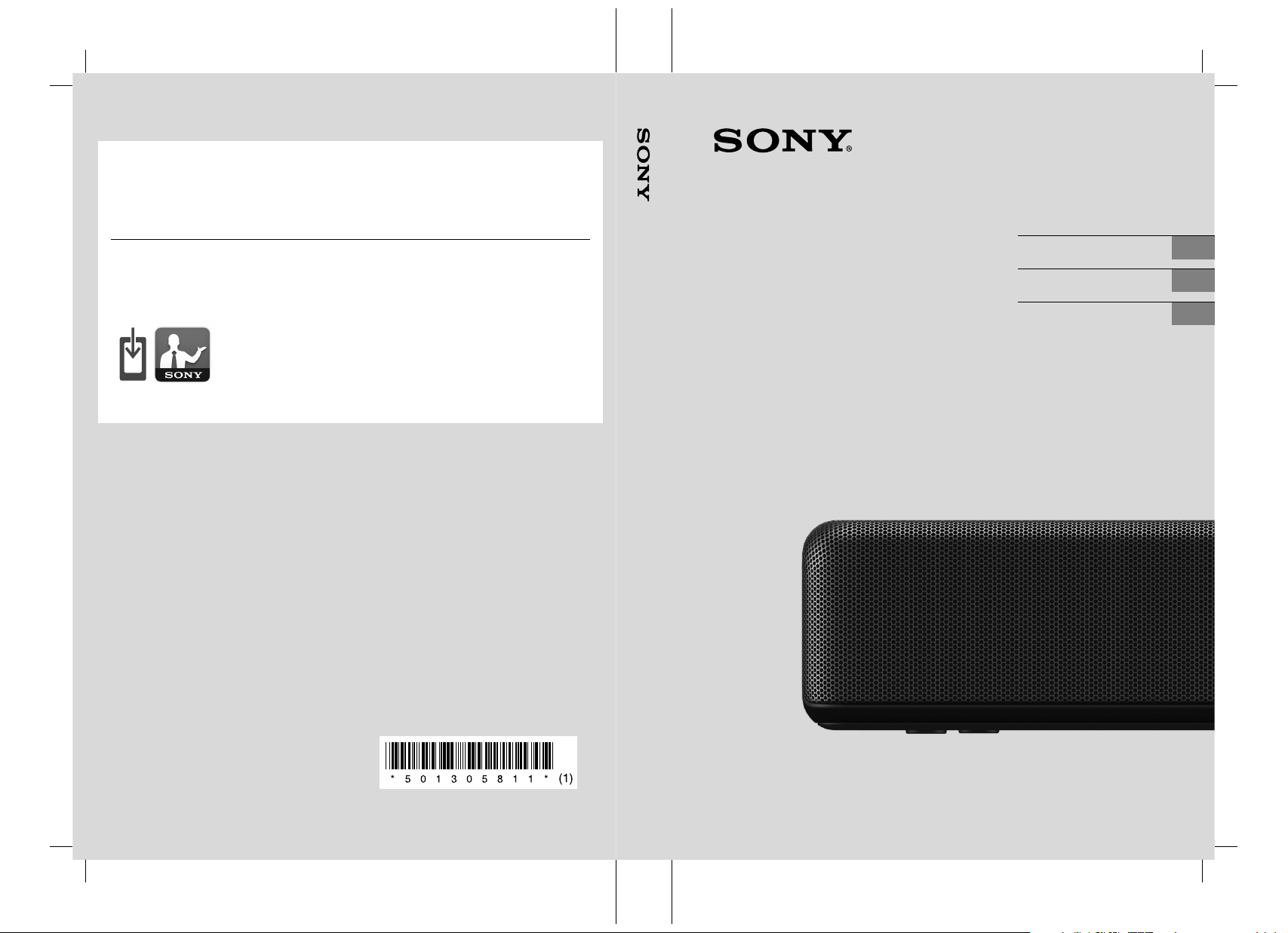
Support pages
Sound Bar
Find information on software
updates:
https://www.sony.com/electronics/support
Pages d’assistance
Trouvez des informations sur les
mises à jour de logiciel :
Páginas de soporte
Encuentre infor mación sobre las
actualizaciones de software:
Smartphone app
Support by Sony app - Find
information and get notification
about your product:
• News & Alerts / Nouvelles & Alertes / Noticias y aler tas
• Software updates / Mises à jour de logiciel / Actualizaciones de software
• Tutorials / Tutoriels / Tutoriales
• Tips & Tricks / Trucs & Conseils / Sugerencias y trucos
https://sony.net/SBS
Appli de téléphone intelligent
Appli Support by Sony- Trouvez des
informations et obtenez des
notifications au sujet de v otre produit:
Aplicación para smartphone
Aplicación “Support by Sony” Encuentre información y reciba
notificaciones de su producto:
Sound Bar
Operating Instructions US
Manuel d’instructions FR
Manual de instrucciones ES
©2020 Sony Corporation Printed in China 5-013-058-11(1)
HT-G700
5-013-058-11(1)
HT-G700
HT-G700
5-013-058-11(1)
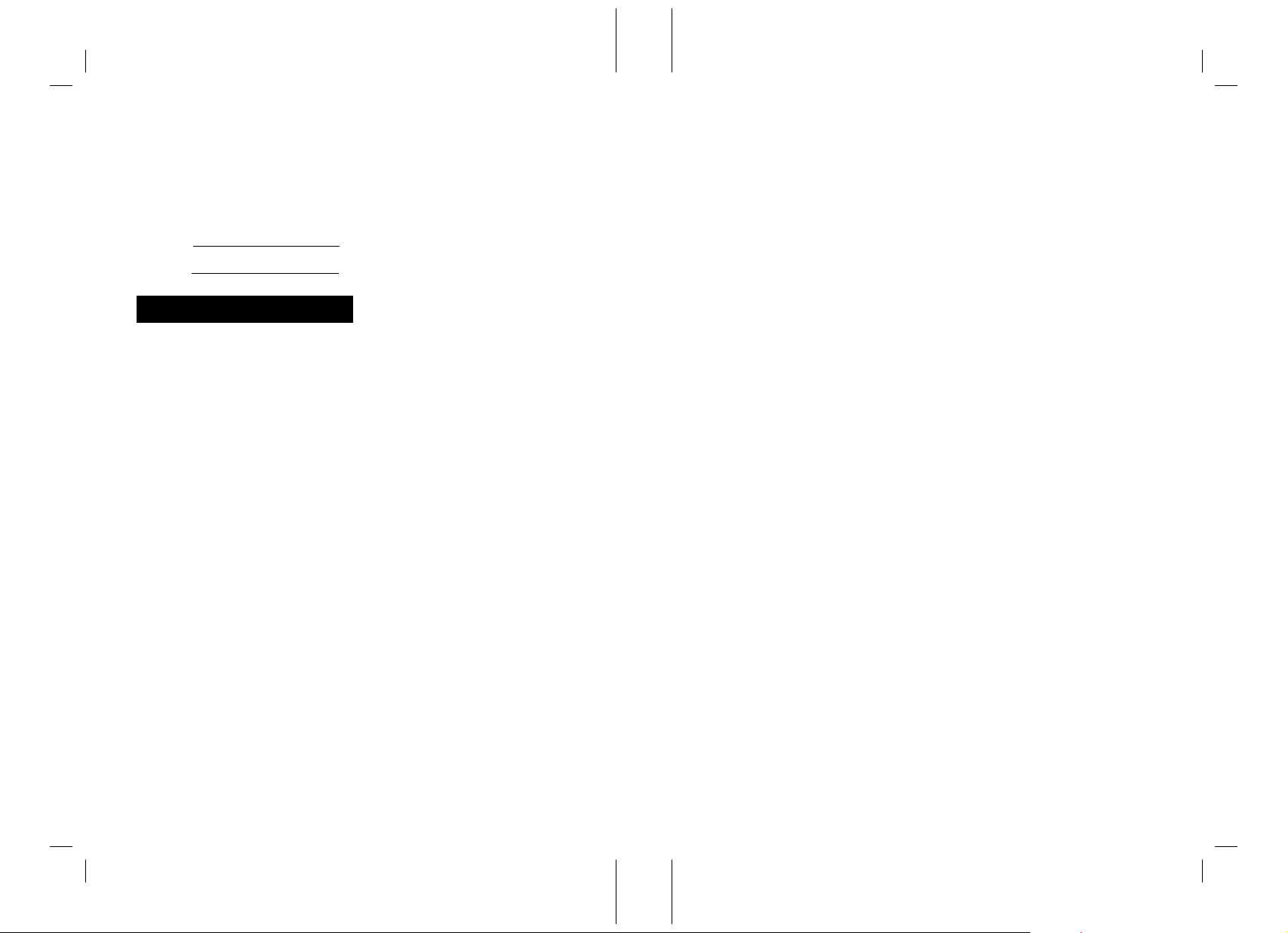
Owner’s Record
The model and serial numbers are
located on the bottom of the bar
speaker. Record the serial numbers in
the space provided below. Refer to
them whenever you call upon your Sony
dealer regarding the Sound Bar.
Model No. HT-G700
Serial No.
WARNING
To reduce the risk of fire or electric
shock, do not expose this system to
rain or moisture.
The system is not disconnected from
the mains as long as it is connected to
the AC outlet, even if the system itself
has been turned off.
To reduce the risk of fire, do not cover
the ventilation opening of the system
with newspapers, tablecloths, curtains,
etc.
Do not expose the system to naked
flame sources (for example, lighted
candles).
To reduce the risk of fire or electric
shock, do not expose this system to
dripping or splashing, and do not place
objects filled with liquids, such as vases,
on the system.
As the main plug is used to disconnect
the system from the mains, connect the
sy stem to a n e asi ly a cces sib le AC o utl et.
Should you notice an abnormality in the
system, disconnect the main plug from
the AC outlet immediately.
Do not install the system in a confined
space, such as a bookcase or built-in
cabinet.
CAUTION
Risk of explosion if the battery is
replaced by an incorrect type.
Do not expose batteries or appliances
with battery-installed to excessive heat,
such as sunshine and fire.
Do not place this product close
to medical devices.
This product (including accessories) has
magnet(s) which may interfere with
pacemakers, programmable shunt
valves for hydrocephalus treatment, or
other medical devices. Do not place this
product close to persons who use such
medical devices. Consult your doctor
before using this product if you use any
such medical device.
Indoor use only.
For the bar speaker
The nameplate is located on the bottom
of the bar speaker.
For the customers in the U.S.A.
NOTE:
This system has been tested and found
to comply with the limits for a Class B
digital device, pursuant to Part 15 of the
FCC Rules. These limits are designed to
provide reasonable protection against
harmful interference in a residential
installation. This system generates, uses
and can radiate radio frequency energy
and, if not installed and used in
accordance with the instructions, may
cause harmful interference to radio
communications.
However, there is no guarantee that
interference will not occur in a particular
installation. If this system does cause
harmful interference to radio or
television reception, which can be
determined by turning the system off
and on, the user is encouraged to try to
correct the interference by one or more
of the following measures:
US
2
HT-G700
5-013-058-11(1)
HT-G700
5-013-058-11(1)
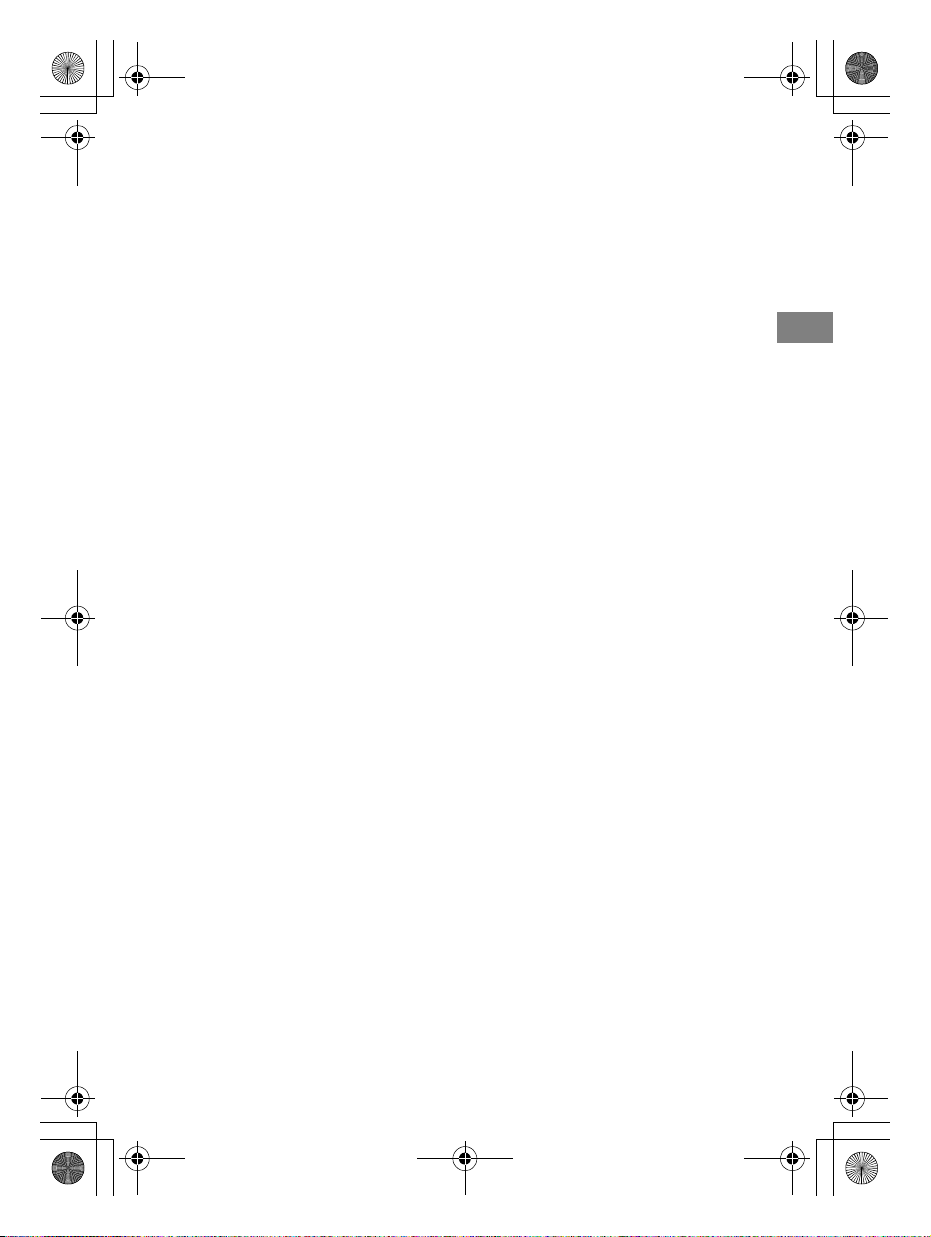
C:\FY20HT_models\SB1\UC2\5013058111\5013058111HTG700UC2\01USHTG700UC2\020REG.fm
010COV.book Page 3 Tuesday, October 22, 2019 11:09 AM
masterpage:
Right
– Reorient or relocate the receiving
antenna.
– Increase the separation between the
system and receiver.
– Connect the system into an outlet on
a circuit different from that to which
the receiver is connected.
– Consult the dealer or an experienced
radio/TV technician for help.
Properly shielded and grounded cables
and connectors must be used for
connection to host computers and/or
peripherals in order to meet FCC
emission limits.
If you have any questions about this
Sound Bar:
Visit: www.sony.com/support
Contact: Sony Customer Information
Service Center at 1-800-222-SONY
(7669)
Write: Sony Customer Information
Service Center 12451 Gateway Blvd., Fort
Myers, FL 33913
Supplier’s Declaration of Conformity
Trade Name: SONY
Model No.: HT-G700
Responsible Party: Sony Electronics Inc.
Address: 16535 Via Esprillo, San Diego,
CA 92127 USA
Telephone No.: 858-942-2230
This device complies with Part 15 of the
FCC Rules. Operation is subject to the
following two conditions: (1) This device
may not cause harmful interference,
and (2) this device must accept any
interference received, including
interference that may cause undesired
operation.
CAUTION
You are cautioned that any changes or
modifications not expressly approved in
this manual could void your authority to
operate this system.
This system must not be co-located or
operated in conjunction with any other
antenna or transmitter.
This system complies with FCC radiation
exposure limits set forth for an
uncontrolled environment and meets
the FCC radio frequency (RF) Exposure
Guidelines. This system should be
installed and operated keeping the
radiator at least 20cm or more away
from person’s body.
For the customers in Canada
Properly shielded and grounded cables
and connectors must be used for
connection to host computers and/or
peripherals.
This system contains licence-exempt
transmitter(s)/receiver(s) that comply
with Innovation, Science and Economic
Development Canada’s license-exempt
RSS(s). Operation is subject to the
following two conditions:
(1) This system may not cause
interference; and
(2) This system must accept any
interference, including interference
that may cause undesired operation
of the system.
This system complies with ISED
radiation exposure limits set forth for an
uncontrolled environment and meets
RSS-102 of the ISED radio frequency (RF)
Exposure rules. This system should be
installed and operated keeping the
radiator at least 20cm or more away
from person’s body.
US
US
3
HT-G700
5-013-058-11(1)
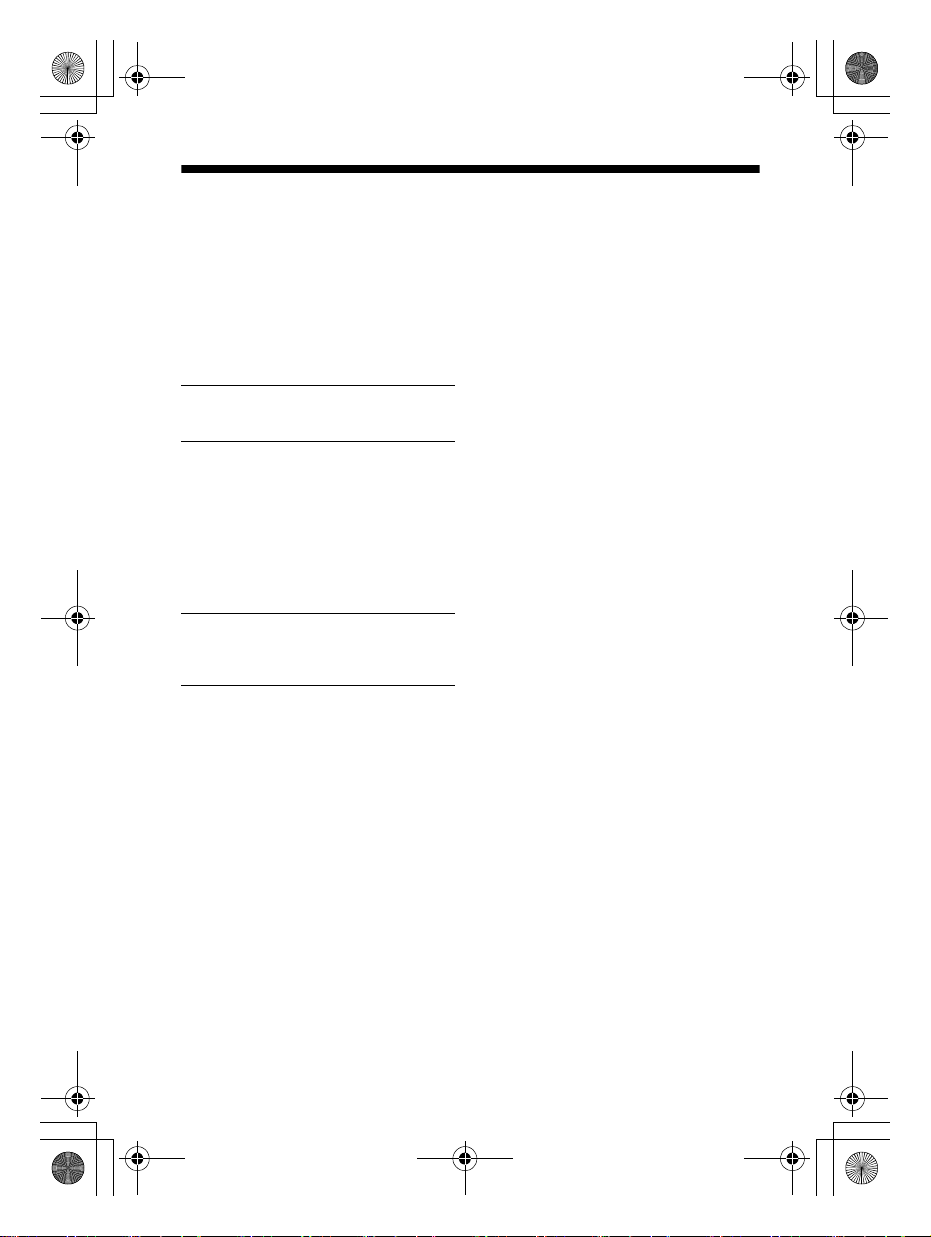
C:\FY20HT_models\SB1\UC2\5013058111\5013058111HTG700UC2\01USHTG700UC2\010COVTOC.fm
010COV.book Page 4 Tuesday, October 22, 2019 11:09 AM
Table of Contents
masterpage: Left
About These Operating
Instructions ............................. 5
What’s in the Box .......................... 6
What You Can Do with the
System .....................................7
Guide to Parts and Controls ......... 8
Installing the System
Installing the Bar
Speaker and
Subwoofer
Mounting the Bar Speaker on a
Wall ........................................13
Connecting the Subwoofer .......... 15
When the TV Remote Control does
not Work ................................16
Startup Guide
(separate
document)
Connecting to a TV or AV
Device
Connecting to a
TV or AV Device
with the HDMI
Cable
Connecting Sony TV with the
BLUETOOTH Function
Wirelessly ............................... 17
Connecting a 4K TV and 4K
Devices .................................. 20
Startup Guide
(separate
document)
Listening to Music/Sound
Listening to a TV and Other
Devices ...................................22
Adjusting the Volume ..................23
Enjoying Multiplex Broadcast Sound
(AUDIO) ..................................23
Listening to Music/Sound with the
BLUETOOTH® Function ......... 24
Adjusting the Sound Quality
Enjoying Immersive Surround
Experience
(IMMERSIVE AE) ......................27
Setting the Sound Effect that is
Tailored to Sound Sources
(Sound Mode) ....................... 28
Making Dialogs Clearer
(VOICE) .................................. 29
Enjoying Clear Sound with Low
Volume at Midnight
(NIGHT) .................................. 29
Checking the Current Sound
Settings (DISPLAY) ................ 30
Using the Control for HDMI
Function
Using the Control for HDMI
Function ................................. 31
Using the “BRAVIA” Sync
Function .................................33
Changing the Settings
Using the Setting Menu .............. 34
Changing the Brightness of the
Front Panel Display and
Indicators (DIMMER) ............. 38
Saving Power in Standby
Mode ..................................... 38
Troubleshooting
Troubleshooting .......................... 39
Resetting the System .................. 45
US
4
HT-G700
5-013-058-11(1)
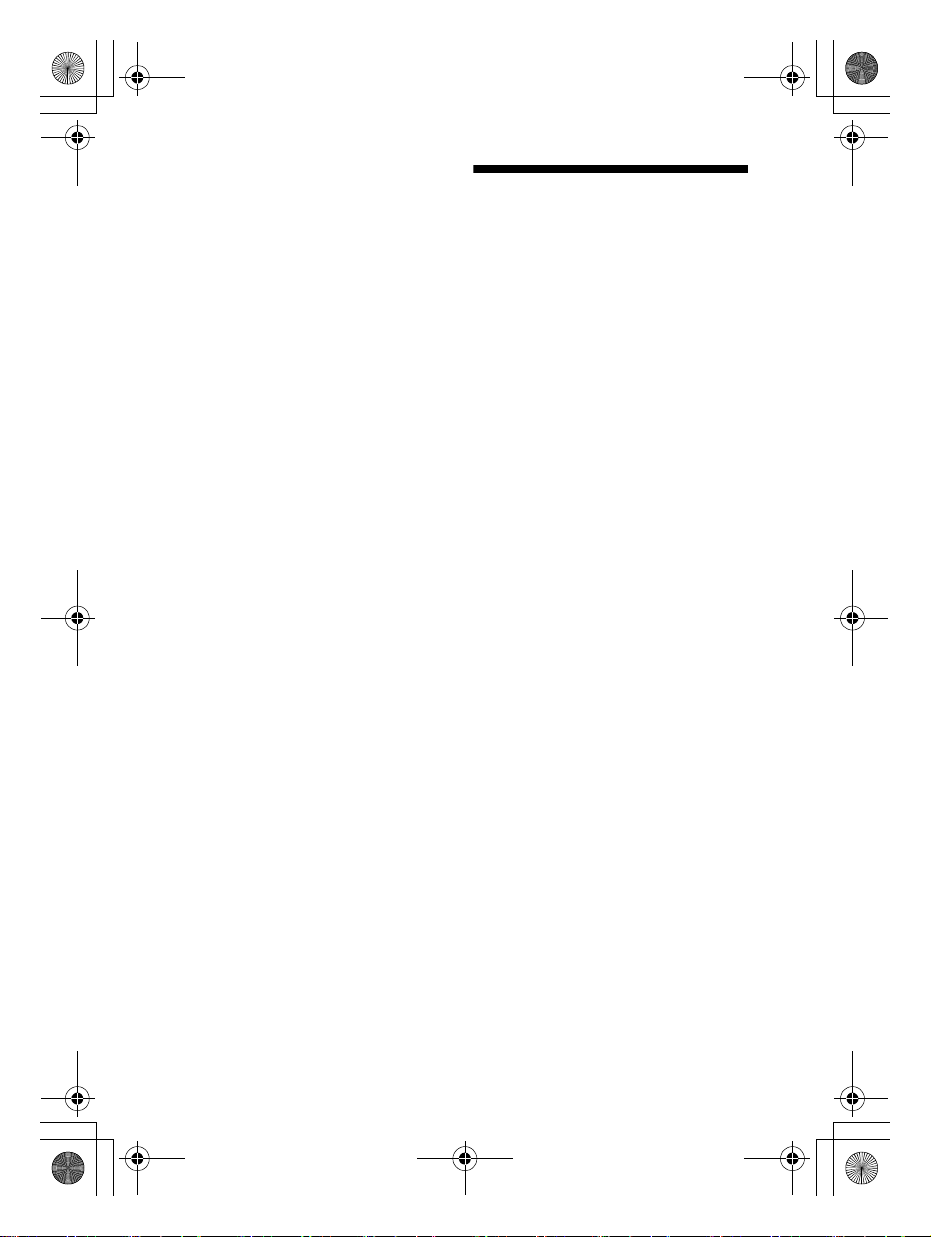
C:\FY20HT_models\SB1\UC2\5013058111\5013058111HTG700UC2\01USHTG700UC2\010COVTOC.fm
010COV.book Page 5 Tuesday, October 22, 2019 11:09 AM
Additional Information
Specifications ..............................46
Supported Input Audio
Formats ..................................48
Supported HDMI Video
Formats ..................................49
On BLUETOOTH
Communication ..................... 51
END USER LICENSE
AGREEMENT ..........................52
Precautions ..................................56
Index ............................................59
About These Operating
Instructions
• The instructions in these Operating
Instructions describe the controls on
the remote control.
• Some illustrations are presented as
conceptual drawings, and may be
different from the actual products.
• The default settings are underlined on
each feature description.
• Characters in brackets [ ] appear on
the front panel display.
masterpage:
Right
US
5
HT-G700
5-013-058-11(1)
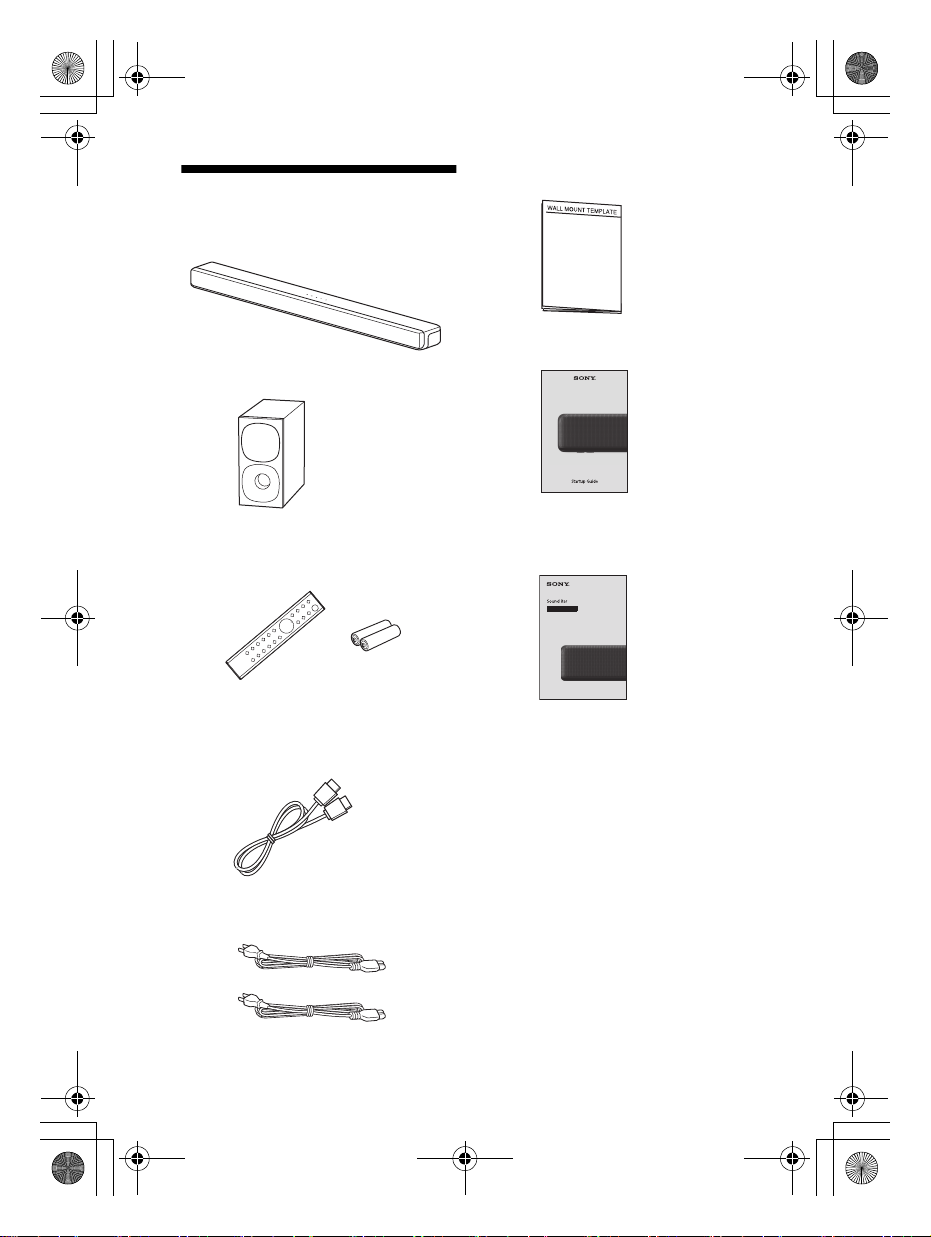
C:\FY20HT_models\SB1\UC2\5013058111\5013058111HTG700UC2\01USHTG700UC2\030PAC.fm
030PAC.fm Page 6 Thursday, October 24, 2019 7:56 AM
• WALL MOUNT TEMPLATE (1)
What’s in the Box
•Bar speaker (1)
•Startup Guide
•Subwoofer (1)
masterpage: Left
• Remote control (1)/
R03 (size AAA) battery (2)
• HDMI cable (supports the specification
equal to Premium High Speed HDMI
Cable with Ethernet) (1)
• AC power cord (mains lead) (2)
US
6
• Operating Instructions (this
document)
HT-G700
5-013-058-11(1)
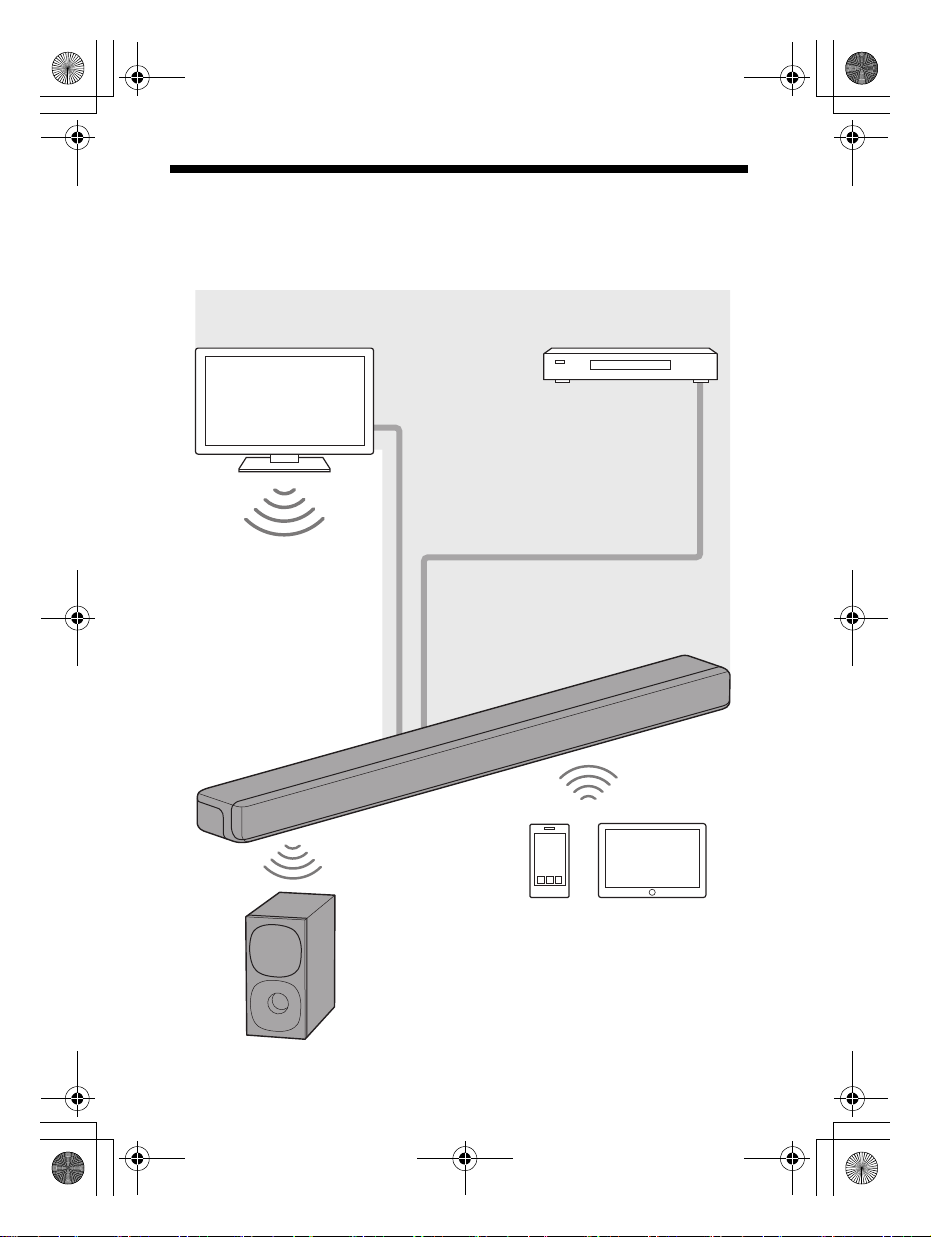
C:\FY20HT_models\SB1\UC2\5013058111\5013058111HTG700UC2\01US-
“Listening to a TV and Other
Devices” (page 22)
Blu-ray Disc™ player, cable
box, satellite box, etc.
“Using the Control for HDMI
Function” (page 31)
“Using the “BRAVIA” Sync
Function” (page 33)
“Listening to Music/Sound
with the BLUETOOTH®
Function” (page 24)
“Connecting Sony TV
with the BLUETOOTH
Function Wirelessly”
(page 17)
Basic connection: Refer to
“Startup Guide” (separate
document).
Other connections: See
“Connecting to a TV or AV
Device” (page 17).
The system supports object-based audio formats such as Dolby Atmos and
DTS:X as well as HDR video formats such as HDR10, HLG, and Dolby Vision.
“Connecting the Subwoofer”
(page 15)
HTG700UC2\030PAC.fm
010COV.book Page 7 Tuesday, October 22, 2019 11:09 AM
What You Can Do with the System
masterpage:
Right
US
7
HT-G700
5-013-058-11(1)
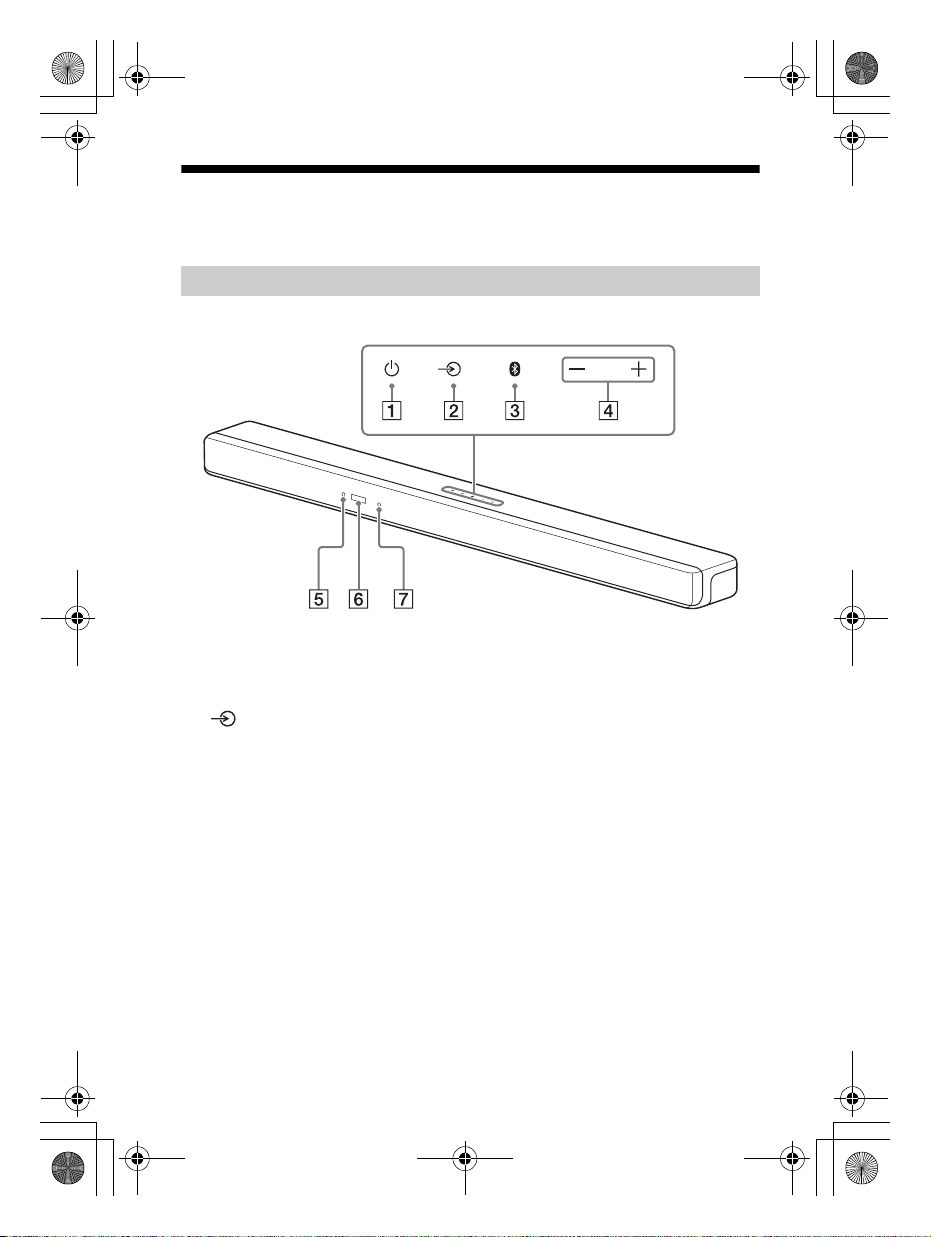
C:\FY20HT_models\SB1\UC2\5013058111\5013058111HTG700UC2\01USHTG700UC2\030PAC.fm
010COV.book Page 8 Tuesday, October 22, 2019 11:09 AM
Guide to Parts and Controls
Details are omitted from the illustrations.
Bar Speaker (Main Unit)
Front
masterpage: Left
(power) button
Turns on the system or sets it to
standby mode.
(input select) button
Selects the input for playback on the
system.
BLUETOOTH button (page 24)
+/– (volume) buttons
US
8
BLUETOOTH indicator
– Lights in blue: BLUETOOTH
connection has been established.
– Flashes slowly in blue repeatedly:
BLUETOOTH connection is being
attempted.
– Flashes twice in blue repeatedly:
During pairing standby status.
Front panel display
Remote control sensor
Point the remote control at the
remote control sensor to operate
the system.
HT-G700
5-013-058-11(1)
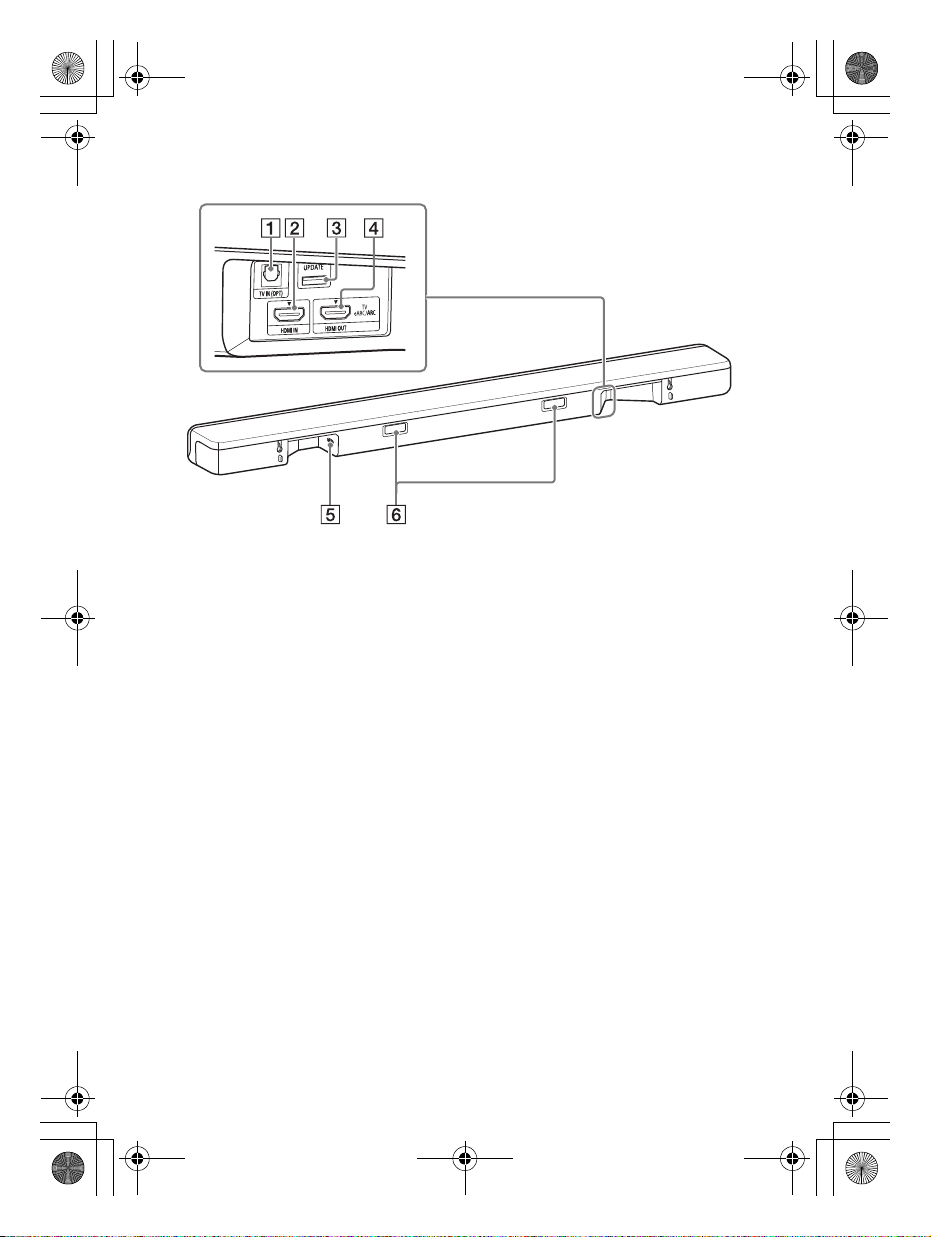
C:\FY20HT_models\SB1\UC2\5013058111\5013058111HTG700UC2\01USHTG700UC2\030PAC.fm
010COV.book Page 9 Tuesday, October 22, 2019 11:09 AM
Rear
masterpage:
Right
TV IN (OPT) jack
HDMI IN jack
For specifications and notes on
connections, see “Supported
HDMI Video Formats” (page 49).
UPDATE port (page 37)
Connect the USB memory when
updating the system.
HDMI OUT (TV eARC/ARC) jack
Connect a TV that has an HDMI
input jack with an HDMI cable.
The system is compatible with
eARC and ARC. ARC is the
function that sends TV sound to
an AV device such as the system
from the TV’s HDMI jack. eARC is
an extension of ARC and enables
transmission of the object audio
and multi-channel LPCM content
that cannot be transmitted with
ARC. For details of eARC, see
“[EARC]” (p age 36) . For supported
audio formats, see “Supported
Input Audio Formats” (page 48).
For specifications and notes on
connections, see “Supported
HDMI Video Formats” (page 49).
AC inlet
IR repeater (page 16)
Transmits the remote signal of
the TV remote control to the TV.
US
9
HT-G700
5-013-058-11(1)
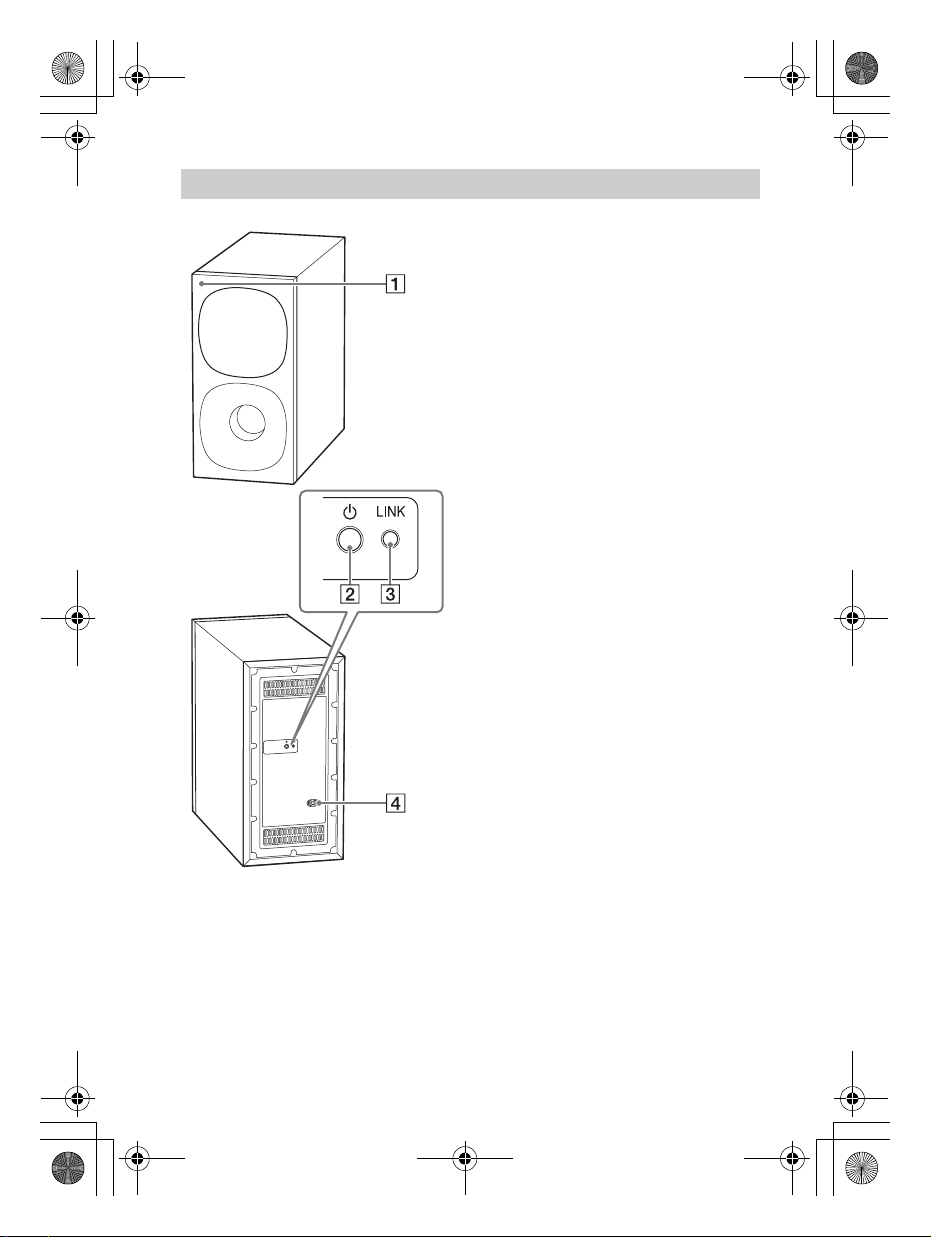
C:\FY20HT_models\SB1\UC2\5013058111\5013058111HTG700UC2\01USHTG700UC2\030PAC.fm
030PAC.fm Page 10 Thursday, October 24, 2019 9:54 AM
Subwoofer
Power indicator
– Lights in green: The subwoofer is
connected to the system.
– Lights in red: The subwoofer is in
standby mode.
– Lights in amber: The subwoofer is
connected to the system with the
manual connection.
– Flashes slowly in green: The
subwoofer is attempting to
connect to the system.
– Flashes slowly in amber: The
subwoofer is attempting to
connect to the system with the
manual connection./The software
is updating.
– Flashes quickly in amber: The
subwoofer is in pairing standby
status with the manual
connection.
– Tu rns off: The subwoofer is turned
off.
(power) button
Turns on or off the subwoofer.
LINK button (page 15)
AC inlet
masterpage: Left
10
US
HT-G700
5-013-058-11(1)
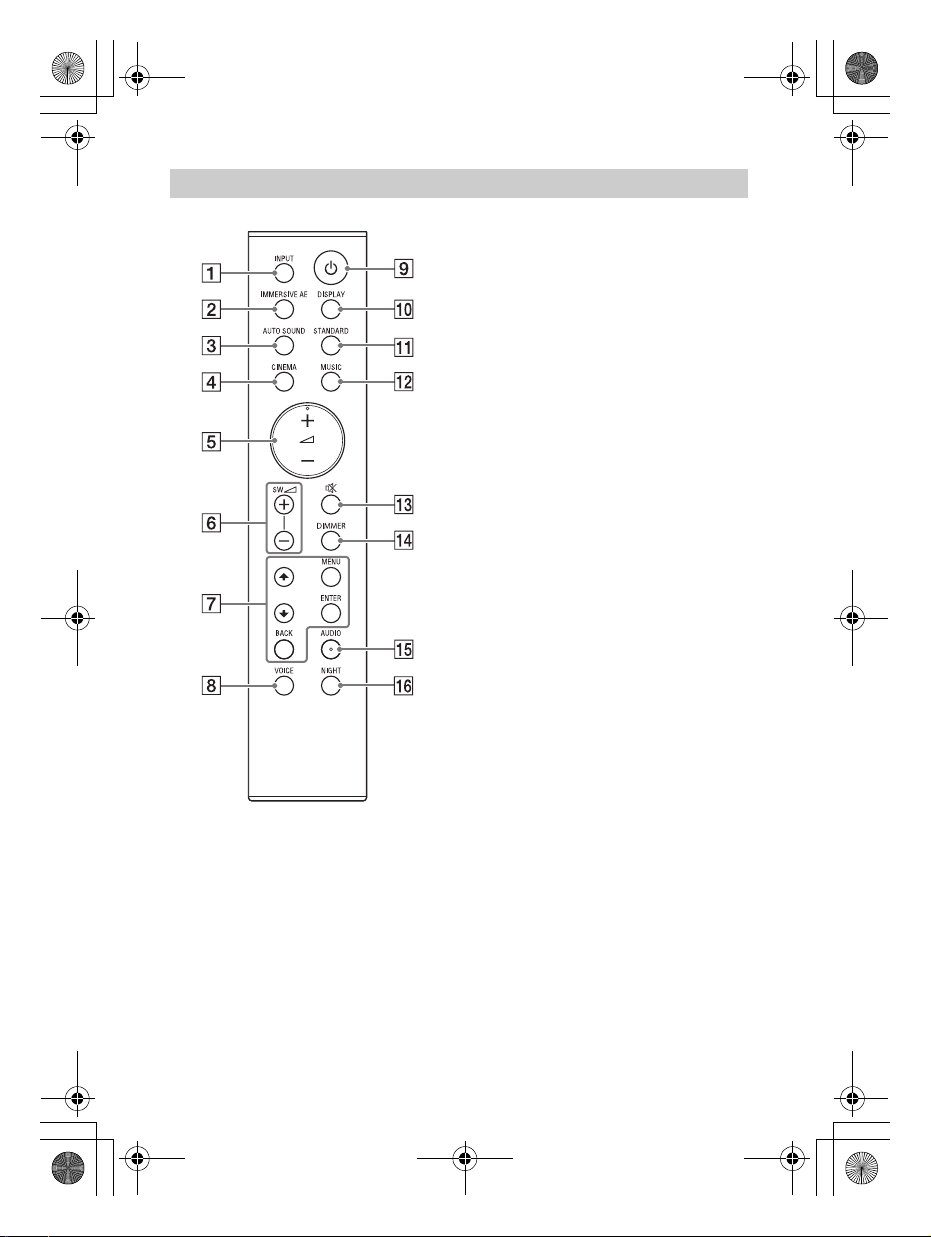
C:\FY20HT_models\SB1\UC2\5013058111\5013058111HTG700UC2\01USHTG700UC2\030PAC.fm
010COV.book Page 11 Tuesday, October 22, 2019 11:09 AM
Remote Control
INPUT (page 22)
Selects the playback source.
Each time you press INPUT, the
selected input appears in the front
panel display cyclically as follows.
[TV] [HDMI] [BT]
IMMERSIVE AE (page 27)
Turns on/off the vertical surround
function.
AUTO SOUND (page 28)
CINEMA (page 28)
(volume) +*/– (page 23)
Adjusts the volume.
SW (subwoofer volume) +/–
(page 23)
Adjusts the volume of the
subwoofer.
MENU (page 34)
Enters/exits the setting menu
mode.
/ (page 34)
Selects the setting menu items.
ENTER (page 34)
Enters the selection.
BACK (page 34)
Returns to the previous display.
VOICE (page 29)
(power)
Turns on the system or sets it to
standby mode.
DISPLAY (page 30)
Displays the settings of the sound
mode, IMMERSIVE AE, voice
mode, night mode, and current
stream information.
STANDARD (page 28)
MUSIC (page 28)
masterpage:
Right
US
11
HT-G700
5-013-058-11(1)
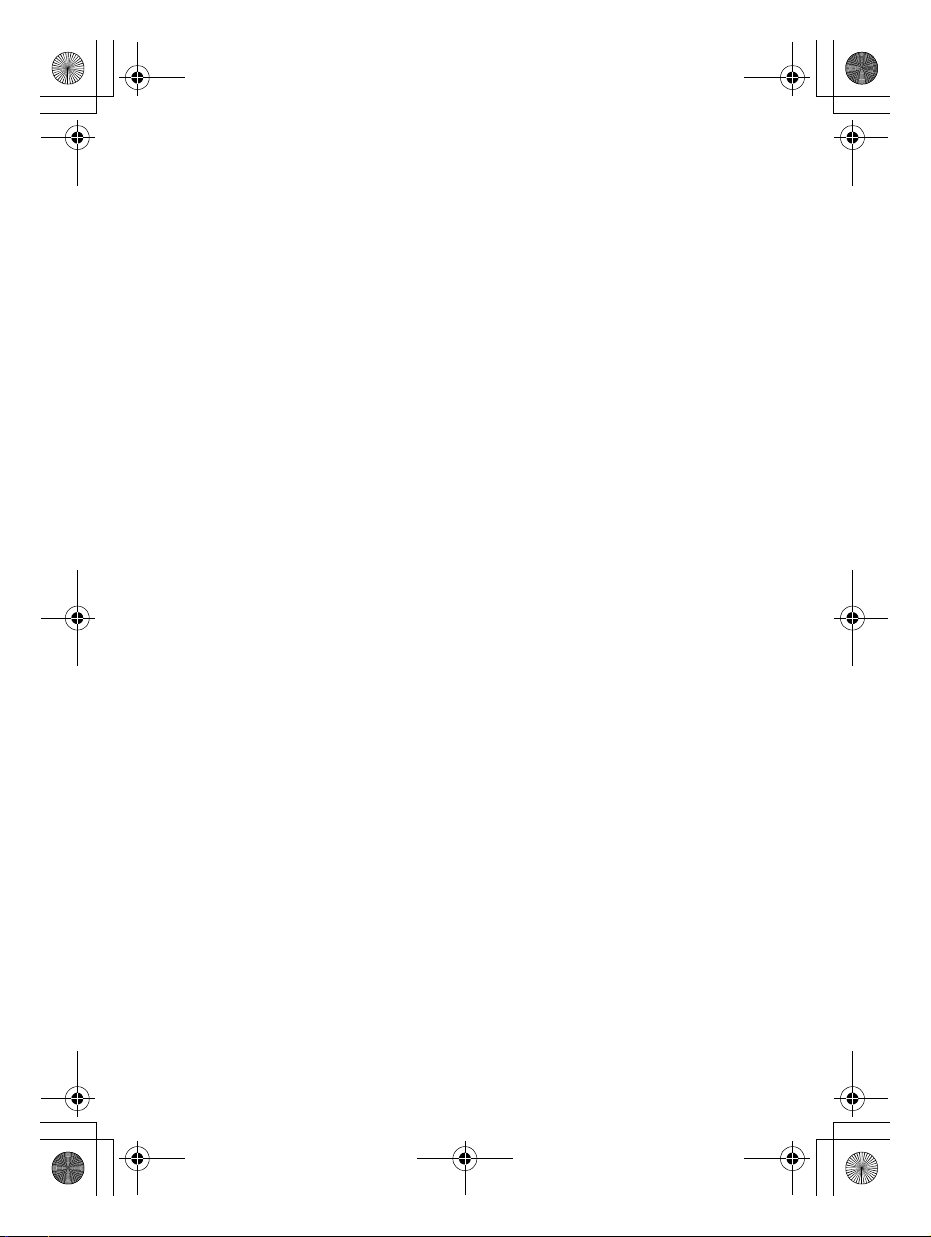
C:\FY20HT_models\SB1\UC2\5013058111\5013058111HTG700UC2\01USHTG700UC2\030PAC.fm
010COV.book Page 12 Tuesday, October 22, 2019 11:09 AM
(muting)
Turns off the sound temporarily.
DIMMER (page 38)
AUDIO* (page 23)
NIGHT (page 29)
*The AUDIO and + buttons have a
tactile dot. Use it as a guide during
operation.
About the replacement of
batteries for the remote control
When the system does not respond by
operating with the remote control,
replace two batteries with new
batteries.
Use R03 (size AAA) manganese
batteries for replacement.
masterpage: Left
12
US
HT-G700
5-013-058-11(1)
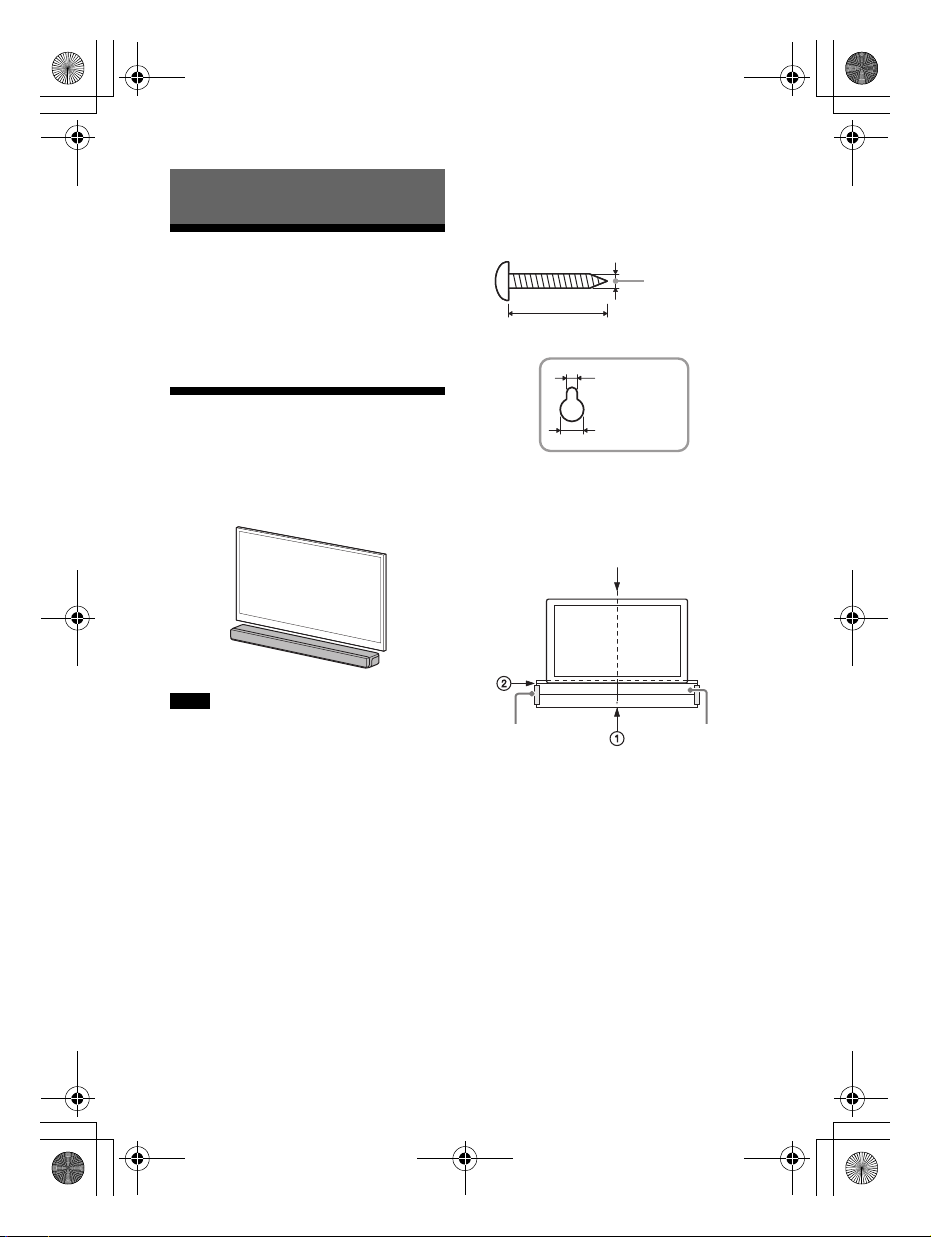
C:\FY20HT_models\SB1\UC2\5013058111\5013058111HTG700UC2\01US-
Hole on the rear of the bar speaker
4mm (3/16 in)
More than 30 mm (1 3/16 in)
5 mm
(7/32 in)
9 mm
(3/8 in)
Center of the TV
WALL MOUNT
TEMPLATE
Adhesive tape,
etc.
HTG700UC2\040PRE.fm
010COV.book Page 13 Tuesday, October 22, 2019 11:09 AM
1 Prepare two screws (not supplied)
Installing the System
that are suitable for the wall
mount holes on the rear of the bar
speaker.
Installing the Bar
Speaker and Subwoofer
Refer to Startup Guide (separate
document).
Mounting the Bar
Speaker on a Wall
You can mount the bar speaker on a
wall.
2 Stick WALL MOUNT TEMPLATE
(supplied) on a wall.
masterpage:
Right
Notes
• Prepare screws (not supplied) that are
suitable for the wall material and
strength. As a plasterboard wall is
especially fragile, attach the screws
securely in the wall beam. Install the
speakers horizontally, hung by screws in
studs in a continuous flat section of the
wall.
• Have the installation done by a Sony
dealer or licensed contractor and pay
special attention to safety during the
installation.
• Sony shall not be held responsible for
accidents or damage caused by improper
installation, insufficient wall strength,
improper screw installation or natural
disaster, etc.
1 Align TV CENTER LINE () of
WALL MO UNT TEMPLATE w ith the
center line of your TV.
2 Align TV BOTTOM LINE () of
WALL MO UNT TEMPLATE w ith the
bottom of your TV, then stick
WALL MOUNT TEMPLATE on a
wall by using a commercially
available adhesive tape, etc.
HT-G700
5-013-058-11(1)
13
US
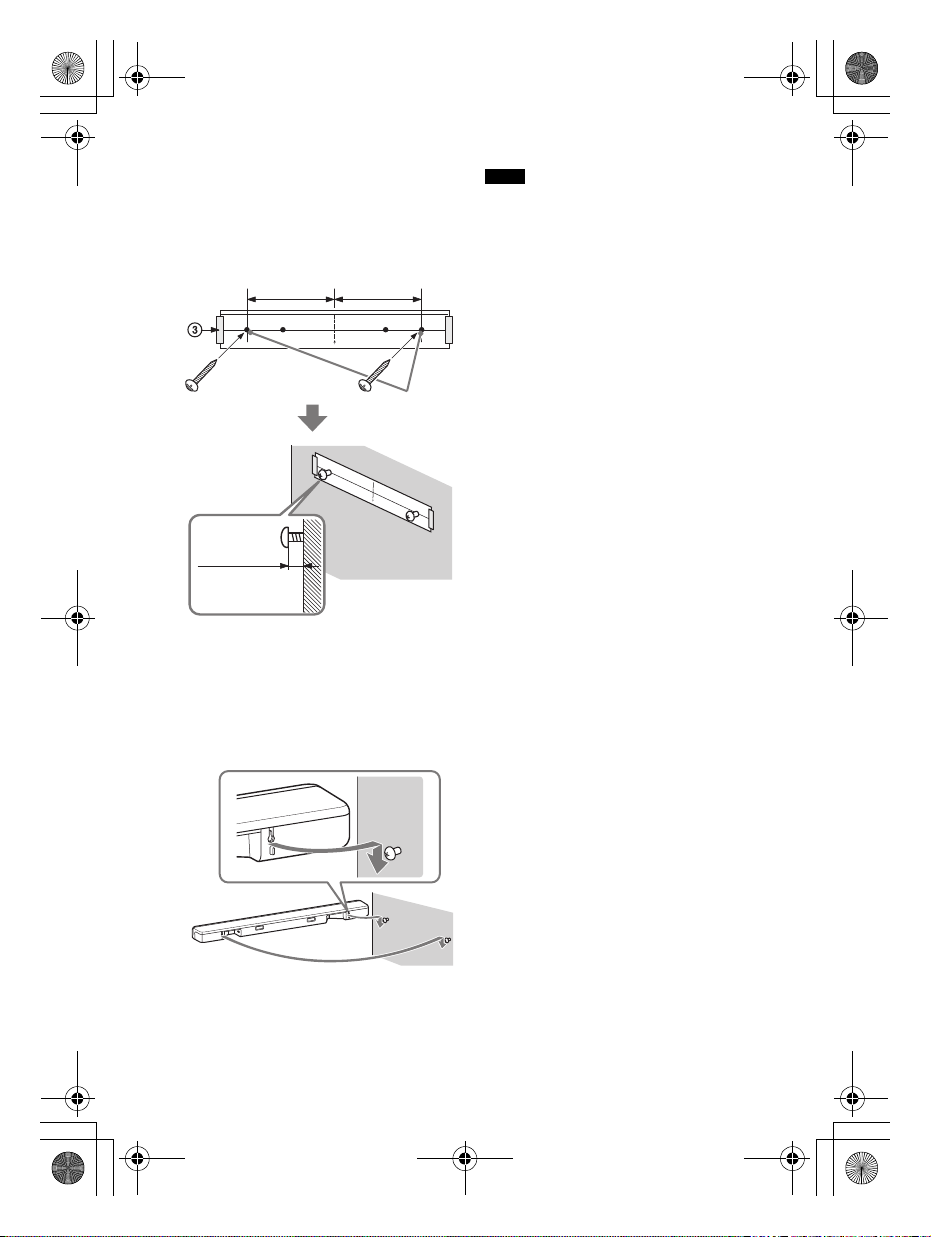
C:\FY20HT_models\SB1\UC2\5013058111\5013058111HTG700UC2\01US-
Screws
Marks ()
10.5 mm to
11.5 mm
(approx.
7/16 in)
368.5 mm
(14 1/2 in)
368.5 mm
(14 1/2 in)
HTG700UC2\040PRE.fm
010COV.book Page 14 Tuesday, October 22, 2019 11:09 AM
masterpage: Left
3 Fasten the screws into the marks
() on SCREW LINE () of WALL
MOUNT TEMPLATE as in the
illustration below.
4 Remove WALL MOUNT TEMPLATE.
5 Hang the bar speaker on the
screws.
Align the holes of the rear of the bar
speaker with the screws, then hang
the bar speaker on the two screws.
Notes
• When sticking WALL MOUNT TEMPLATE,
smooth it out fully.
• Install the bar speaker apart from the TV
by 70 mm (2 7/8 in) or more.
US
14
HT-G700
5-013-058-11(1)
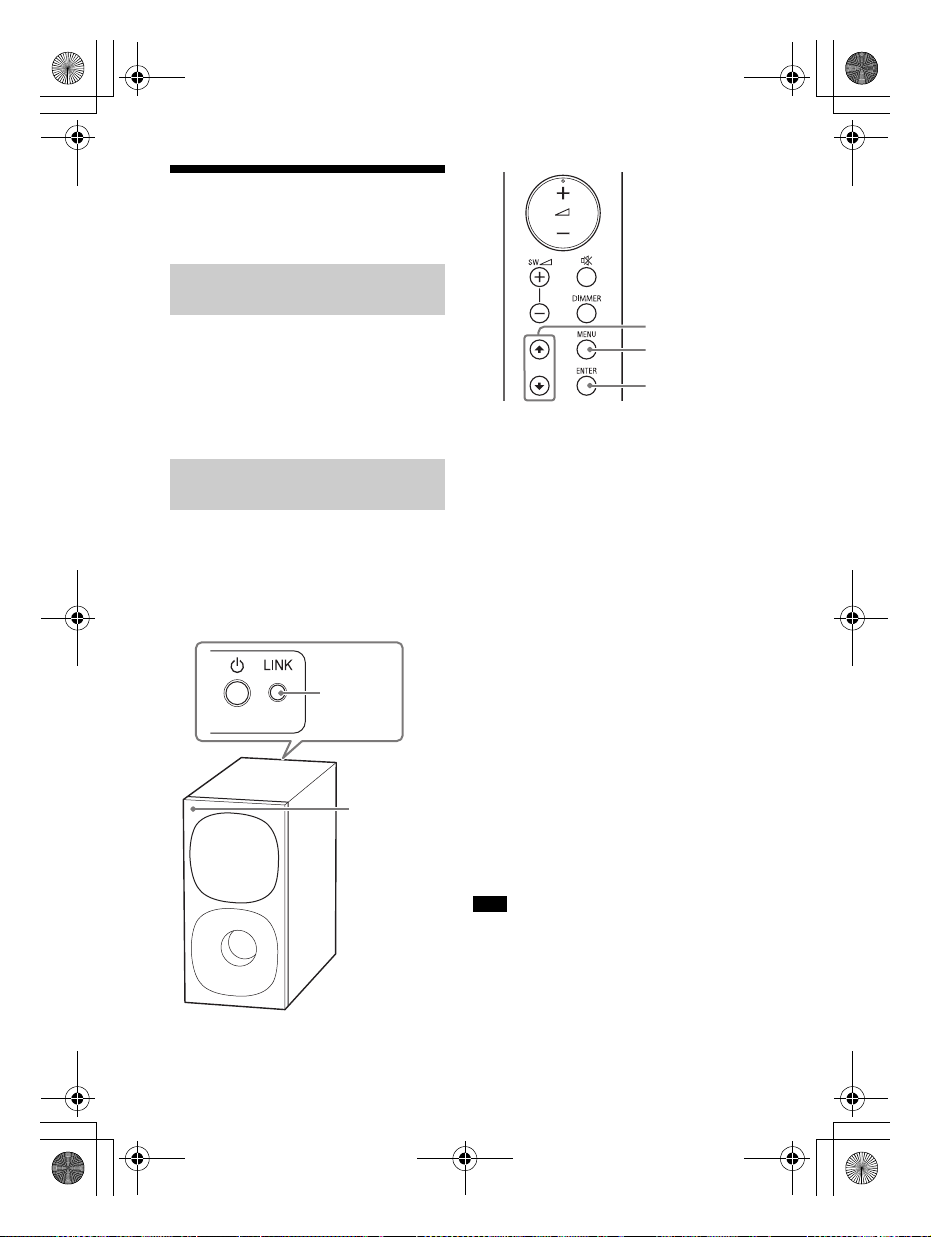
C:\FY20HT_models\SB1\UC2\5013058111\5013058111HTG700UC2\01US-
LINK
Power
indicator
MENU
/
ENTER
HTG700UC2\040PRE.fm
010COV.book Page 15 Tuesday, October 22, 2019 11:09 AM
Connecting the
Subwoofer
Connecting the Subwoofer
Automatically
The subwoofer is connected to the
system automatically when they are
turned on.
For details, refer to Startup Guide
(separate document) for the subwoofer
connection.
Connecting the Subwoofer
Manually
If you cannot connect the subwoofer to
the system, or you use multiple wireless
products and want to specify the
wireless connection to link the system
to the subwoofer, perform the manual
connection.
1 Press MENU.
[SPEAKER] appears in the front
panel display.
2 Press / to select [SPEAKER],
then press ENTER.
3 Press / to select [LINK], then
press ENTER.
4 Press / to select [START], then
press ENTER.
[LINK] flashes in the front panel
display.
To cancel the manual connection,
press BACK.
5 Press LINK on the subwoofer.
The manual link starts.
The power indicator of the
subwoofer flashes in amber.
6 When [DONE] appears in the front
panel display, press MENU.
The link is established and the
power indicator of the subwoofer
lights in amber.
Note
If [ERROR] appears in the front panel
display, the connection of the subwoofer
has not been established. Perform the
manual connection again.
masterpage:
Right
US
15
HT-G700
5-013-058-11(1)
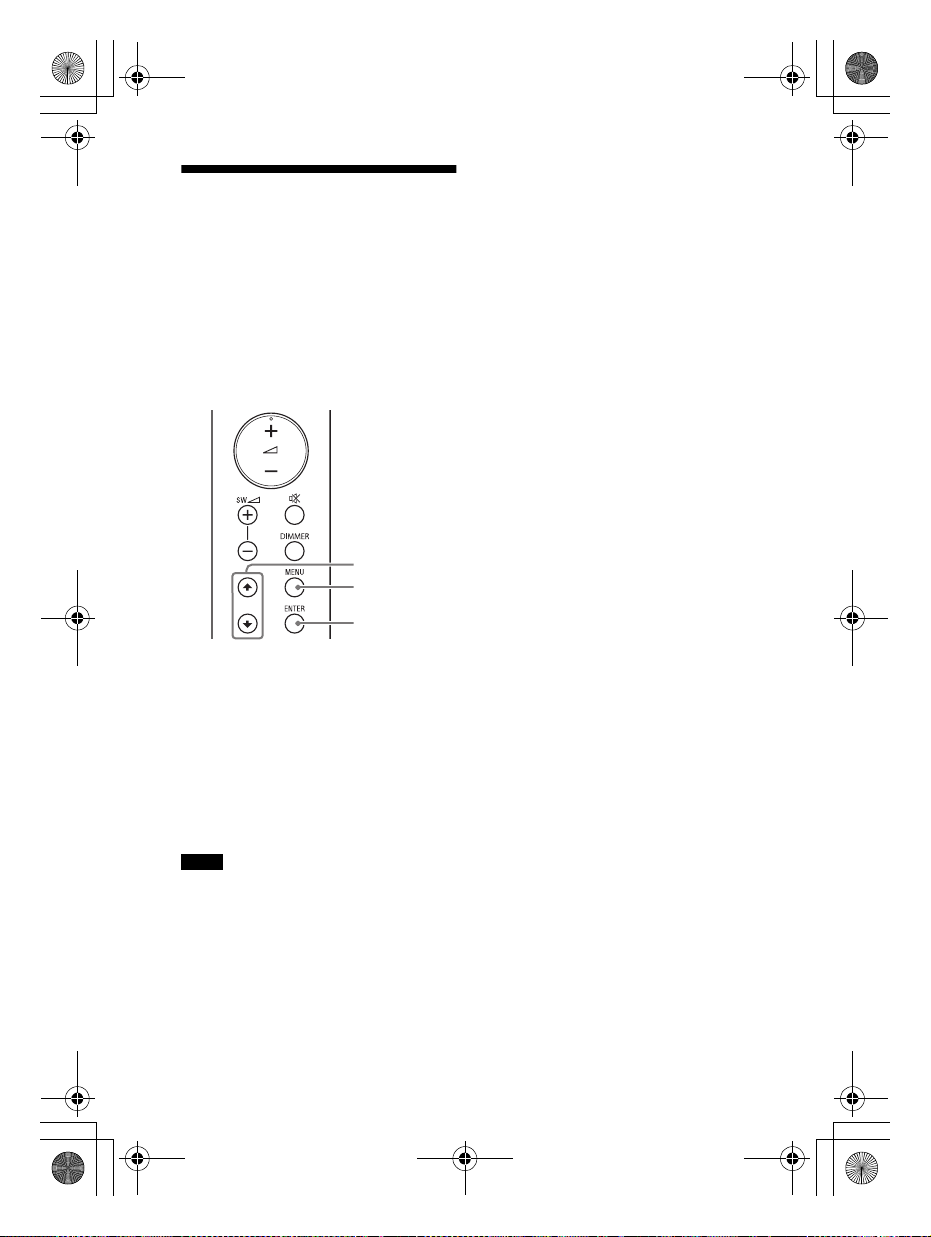
C:\FY20HT_models\SB1\UC2\5013058111\5013058111HTG700UC2\01US-
MENU
/
ENTER
HTG700UC2\040PRE.fm
010COV.book Page 16 Tuesday, October 22, 2019 11:09 AM
• Even if [IR REPEATER] is set to [ON], this
When the TV Remote
Control does not Work
When the bar speaker obstructs the
remote control sensor of the TV, the TV
remote control may not work. In that
case, enable the IR repeater function of
the system.
You can control the TV with the TV
remote control by sending the remote
signal from the rear of the bar speaker.
function may not work depending on
your TV. Also, the remote controls of
other devices such as an air conditioner
may not work correctly. In this case,
change the installation position of the
system or TV.
masterpage: Left
1 Press MENU.
[SPEAKER] appears in the front
panel display.
2 Press / to select [SYSTEM], then
press ENTER.
3 Press / to select [IR REPEATER],
then press ENTER.
4 Select [ON].
Notes
• Be sure to check that the TV remote
control cannot control the TV, and then
set [IR REPEATER] to [ON]. If it is set to
[ON] when the remote control can control
the TV, appropriate operation may not be
obtained because of the interference
between the direct command from the
remote control and command via the bar
speaker.
US
16
HT-G700
5-013-058-11(1)
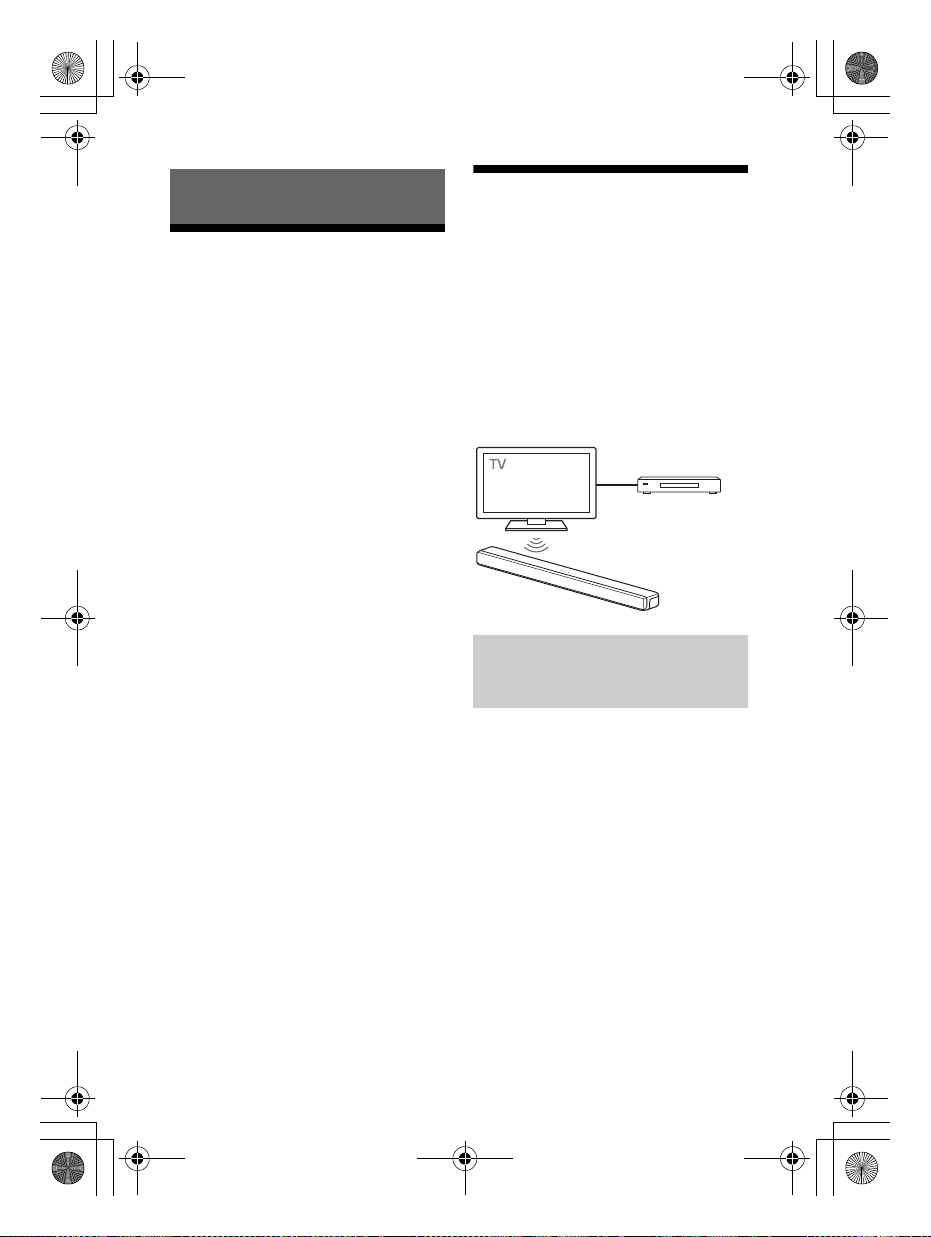
C:\FY20HT_models\SB1\UC2\5013058111\5013058111HTG700UC2\01US-
Blu-ray Disc player,
cable box, satellite
box, etc.
HTG700UC2\050CON.fm
010COV.book Page 17 Tuesday, October 22, 2019 11:09 AM
masterpage:
Right
Connecting to a TV or AV Device
Connecting to a TV or AV
Device with the HDMI
Cable
To connect a 4K TV or 4K devices
See “Connecting a 4K TV and 4K
Devices” (page 20).
To connect a TV compatible with
eARC
For the connection, refer to Startup
Guide (separate document). For the
settings, see “[EARC]” (page 36).
To connect to a TV other than the above,
refer to Startup Guide (separate
document).
Connecting Sony TV with
the BLUETOOTH Function
Wirelessly
When using Sony TV* with the
BLUETOOTH function, you can listen to
sound of the TV or device that is
connected to the TV by connecting the
system and TV wirelessly.
* The TV needs to be compatible with
A2DP (Advanced Audio Distribution
Profile) of the BLUETOOTH profile.
Listening to TV Sound by
Connecting the System and
TV Wirelessly
To connect the system and TV
wirelessly, you need to perform pairing
of the system and TV by using the
BLUETOOTH function.
Pairing is the process required to
mutually register the information on
BLUETOOTH devices to be connected
wirelessly in advance.
US
17
HT-G700
5-013-058-11(1)
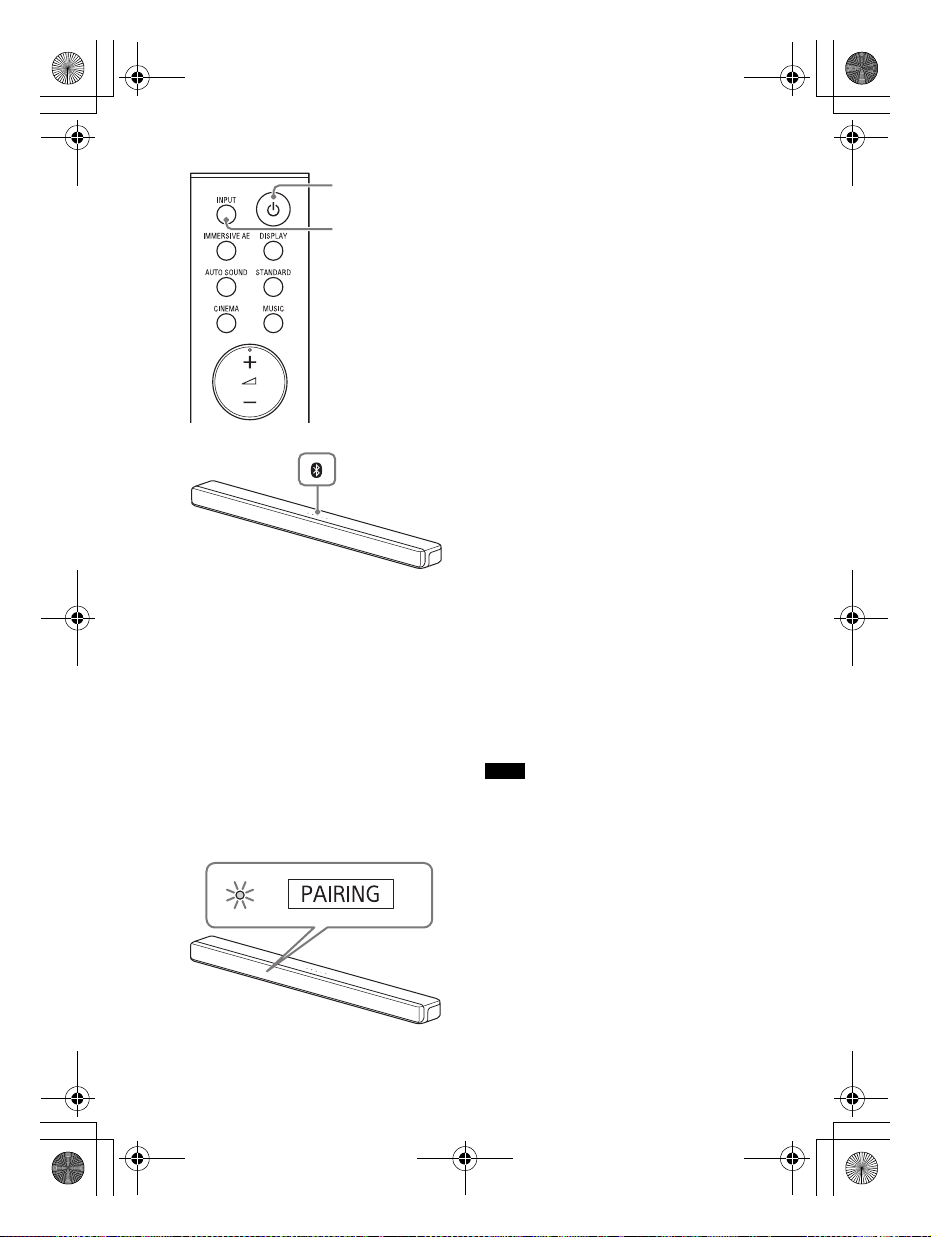
C:\FY20HT_models\SB1\UC2\5013058111\5013058111HTG700UC2\01US-
INPUT
BLUETOOTH
button
HTG700UC2\050CON.fm
010COV.book Page 18 Tuesday, October 22, 2019 11:09 AM
4 On the TV, search the system by
performing the pairing operation.
The list of the BLUETOOTH devices
that are searched appears on the TV
screen.
For the operation method to pair
the BLUETOOTH device to the TV,
refer to the operating instructions of
the TV.
5 Pair the system and TV by
selecting “HT-G700” from the list
on the TV screen.
6 Make sure that the BLUETOOTH
indicator on the bar speaker lights
in blue and [TV-BT] appears in the
front panel display.
A connection between the system
and TV has been established.
7 Select the program or input of the
device by using the TV remote
control.
1 Turn on the TV.
2 Turn on the system.
3 Press and hold the BLUETOOTH
button on the bar speaker and
INPUT on the remote control
simultaneously for 5 seconds.
The system enters the pairing
mode, [PAIRING] appears in the
front panel display, and the
BLUETOOTH indicator flashes twice
repeatedly.
The sound of the displayed image
on the TV screen is output from the
system.
8 Adjust the volume of the system
by using the TV remote control.
When pressing the muting button
on the TV remote co ntrol, the sound
is muted temporarily.
Notes
• If the TV sound is not output from the
system, select the TV input by pressing
INPUT and check the status of the front
panel display and indicators on the bar
speaker.
– [TV-BT] appears in the front panel
display: The system and TV are
connected and TV sound is output from
the system.
– The BLUETOOTH indicator flashes twice
repeatedly and [PAIRING] appears in the
front panel display: Perform pairing on
the TV.
– [TV] appears in the front panel display:
Perform steps from the start.
masterpage: Left
US
18
HT-G700
5-013-058-11(1)
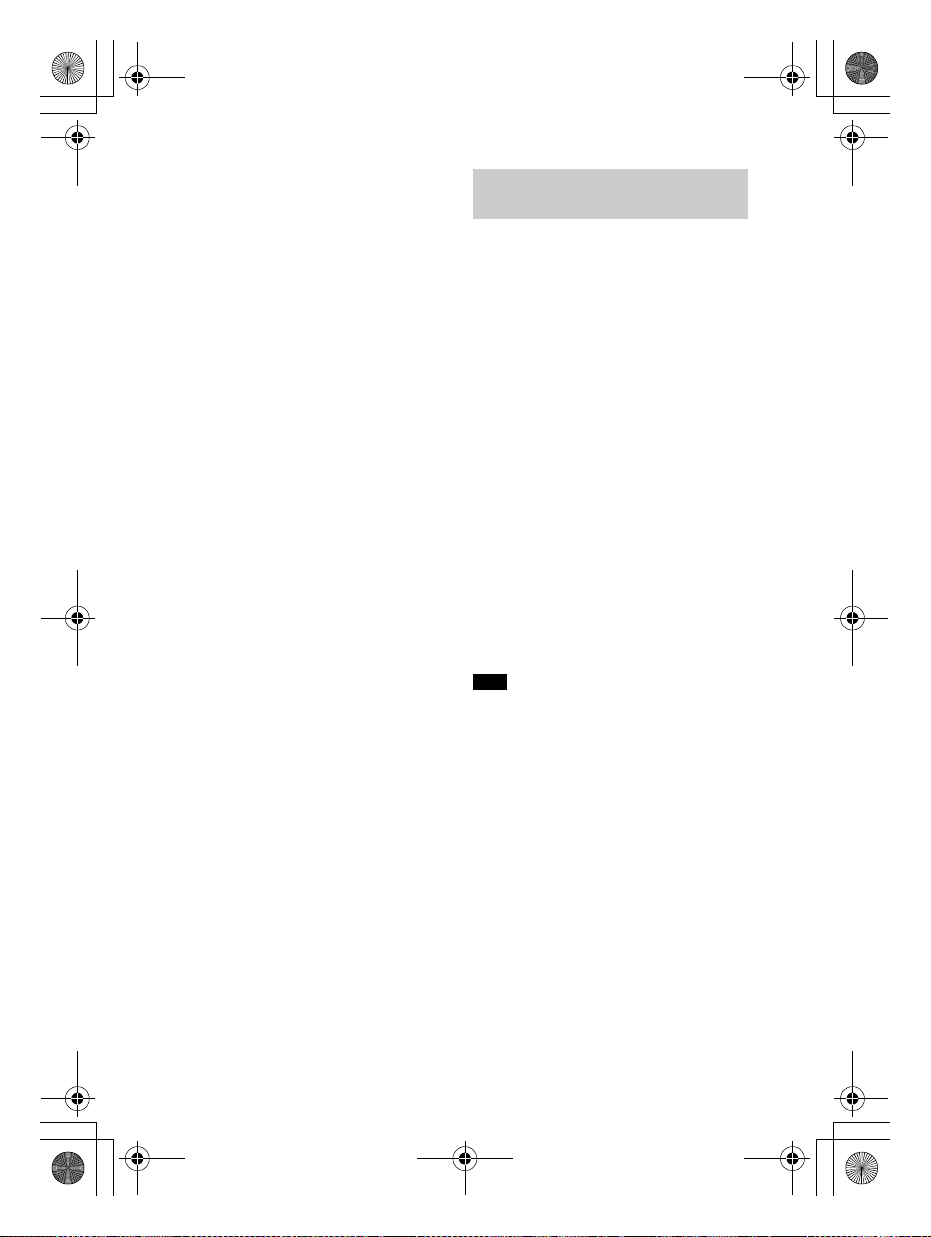
C:\FY20HT_models\SB1\UC2\5013058111\5013058111HTG700UC2\01USHTG700UC2\050CON.fm
010COV.book Page 19 Tuesday, October 22, 2019 11:09 AM
masterpage:
Right
• When you connect the system and TV
with the HDMI cable (supplied), the
BLUETOOTH connection is canceled. To
connect the system and TV with the
BLUETOOTH function again, disconnect
the HDMI cable, then perform the
connecting operation from the start.
• While the system is connecting the TV
with the BLUETOOTH function and [AUTO
SOUND] is selected for the sound mode,
[STANDARD] is selected for the sound
mode.
Listening to Sound of the
Paired TV
You can turn the system on/off, adjust
the volume, and mute the sound by
using the TV remote control when
connecting the TV to the system
wirelessly.
1 Turn on the TV with the TV remote
control.
The system is turned on by
interlocking with the TV power, and
TV sound is output from the system.
2 Select the program or input of the
device by using the TV remote
control.
The sound of the displayed image
on the TV screen is output from the
system.
3 Adjust the volume of the system
by using the TV remote control.
When pressing the muting button
on the TV remote con trol, the sound
is muted temporarily.
Note
If you select the input other than TV on the
remote control supplied with the system,
the TV sound is not output from the
system. To output the TV sound, select the
TV input by pressing INPUT.
Tip
When the TV is turned off, the system is
also turned off by interlocking with the TV
power.
US
19
HT-G700
5-013-058-11(1)
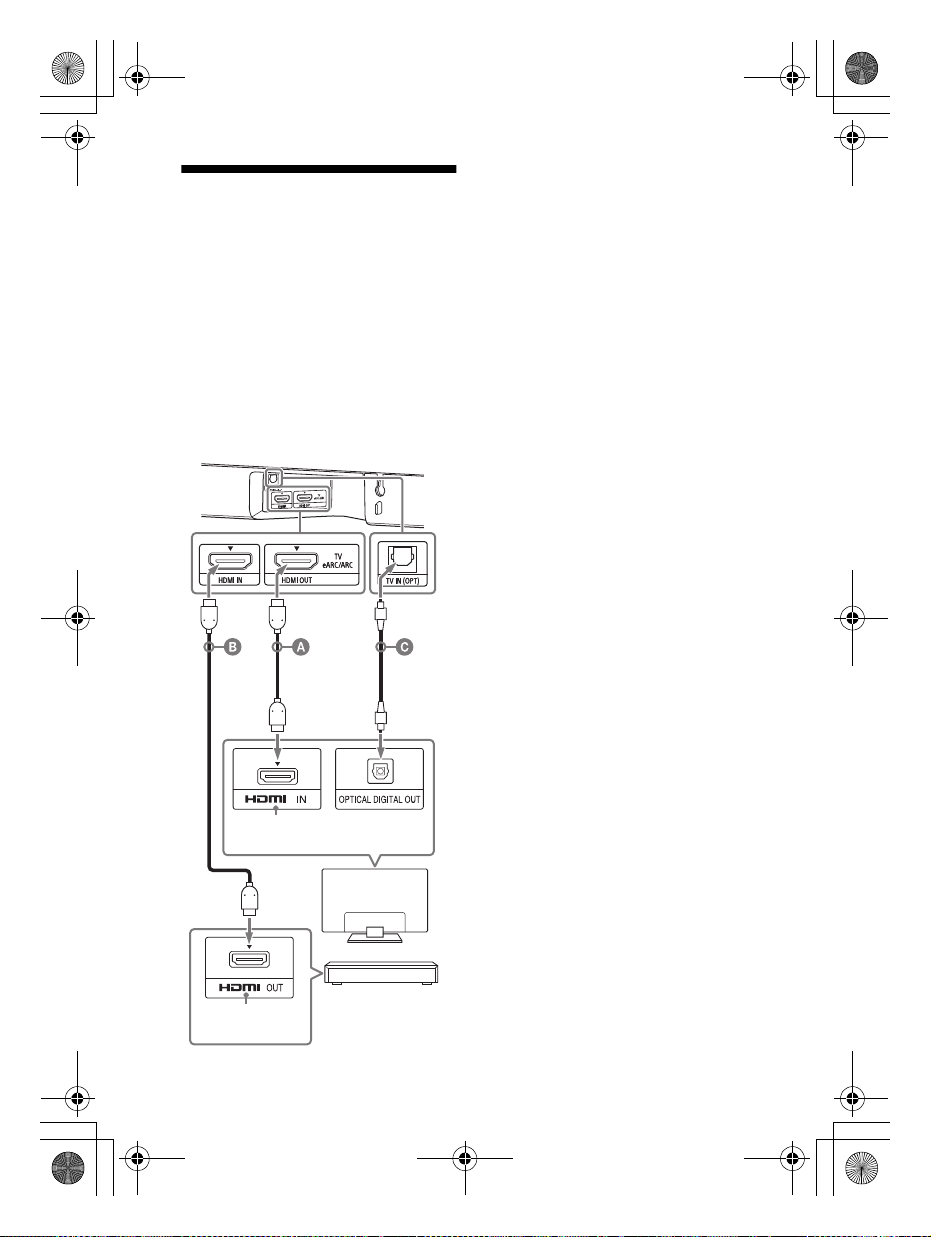
C:\FY20HT_models\SB1\UC2\5013058111\5013058111HTG700UC2\01US-
HDCP2.2 or HDCP2.3compatible HDMI jack
Blu-ray Disc player,
cable box, satellite
box, etc.
HDCP2.2 or HDCP2.3-
compatible HDMI jack
TV
HTG700UC2\050CON.fm
010COV.book Page 20 Tuesday, October 22, 2019 11:09 AM
Connecting a 4K TV and
4K Devices
All HDMI jacks on the system support 4K
video format, HDCP2.2, and HDCP2.3
(High-bandwidth Digital Content
Protection System Revision 2.2 and 2.3).
To watch 4K video content, connect the
4K TV and 4K devices to the system via
an HDCP2.2 or HDCP2.3-compatible
HDMI jack on each device. You can only
view 4K video content through the
HDCP2.2 or HDCP2.3-compatible HDMI
jack connection.
masterpage: Left
HDMI cable (supplied)
HDMI cable (not supplied)
Use an HDMI cable which supports the 4K
video format that you want to watch. For
details, see “Supported HDMI Video
Formats” (page 49).
Optical digital cable (not supplied)
1 Check which HDMI IN jack on your
TV is compatible with HDCP2.2 or
HDCP2.3.
Refer to the operating instructions
of the TV.
2 Connect the HDCP2.2 or HDCP2.3-
compatib le HDMI IN jack on the TV
and HDMI OUT (TV eARC/ARC) jack
on the system with the HDMI
cable (supplied).
If the HDCP2.2 or HDCP2.3compatible HDMI IN jack on the TV
supports eARC or ARC, TV connection
is complete. Go to step 4.
3
If the HDCP2.2 or HDCP2.3compatible HDMI IN jack on the TV
does not support eARC or ARC,
connect the optical digital output
jack on the TV and the TV IN (OPT)
jack on the system with an optical
digital cable (not supplied).
When connecting the TV and
system with the HDMI cable
(supplied) only, the TV sound is not
output from the system. Connect an
optical digital cable (not supplied).
TV connection is complete.
4 Connect the HDCP2.2 or HDCP2.3-
compatible HDMI OUT jack of the
4K device and HDMI IN jack of the
system with an HDMI cable (not
supplied).
Refer to the operating instructions of
the 4K device to check that the HDMI
OUT jack of the 4K device is
compatible with HDCP2.2 or HDCP2.3.
4K device connection is complete.
5 Turn on the TV.
US
20
HT-G700
5-013-058-11(1)
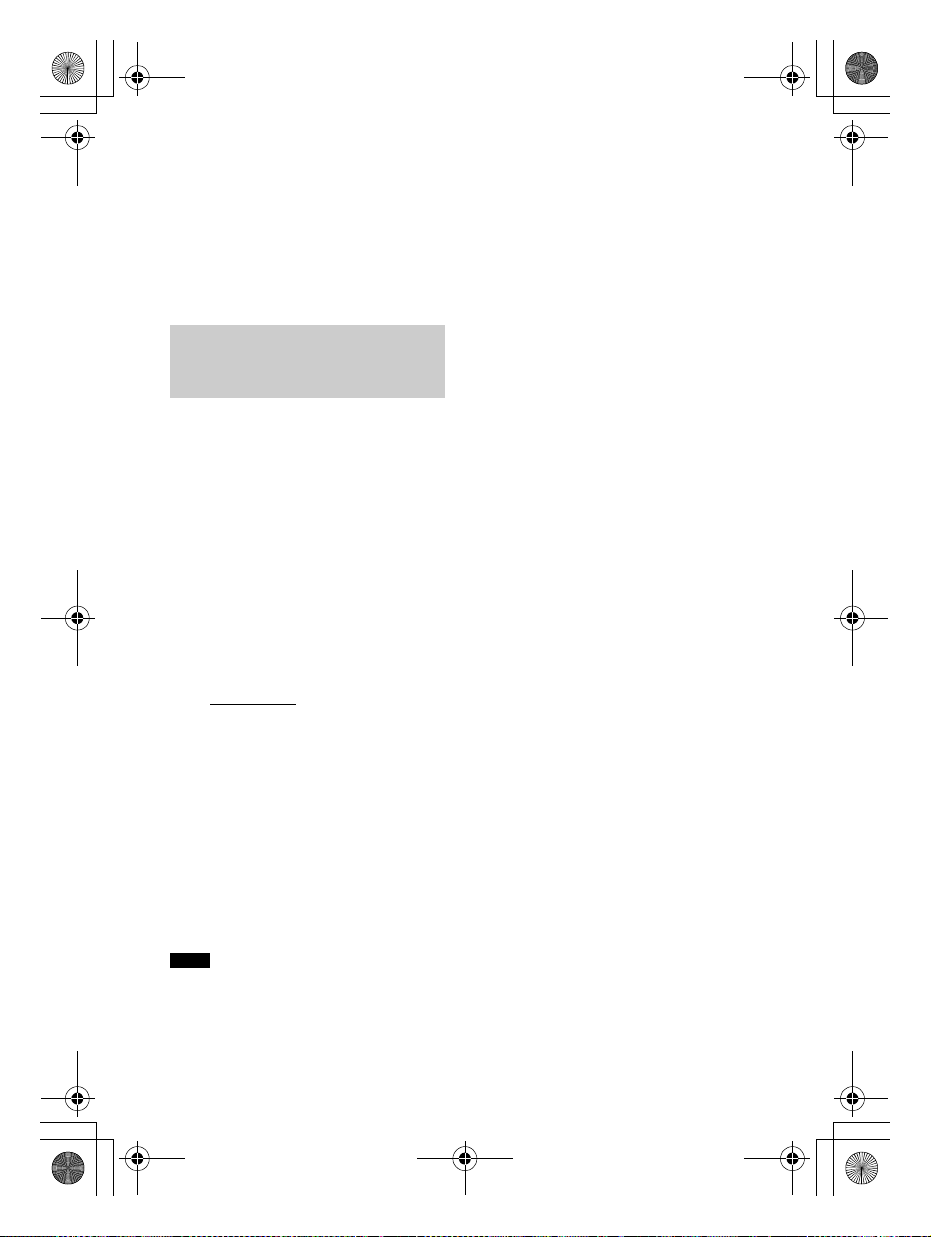
C:\FY20HT_models\SB1\UC2\5013058111\5013058111HTG700UC2\01USHTG700UC2\050CON.fm
010COV.book Page 21 Tuesday, October 22, 2019 11:09 AM
masterpage:
Right
6 Turn on the system.
Tip
4K content can be watched by a device
compatible with HDCP2.2 or HDCP2.3 even
though devices with different versions (ex.
TV compatible with HDCP2.2 and 4K device
compatible with HDCP2.3) are connected.
Setting the HDMI Signal
Format to Watch 4K Video
Content
To watch 4K video content, select the
appropriate setting for the connected
4K TV and 4K device.
1 Press MENU.
[SPEAKER] appears in the front
panel display.
2 Press / to select [HDMI], then
press ENTER.
3 Press / to select [FORMAT],
then press ENTER.
4 Press / repeatedly to select the
setting you want.
• [ENHANCED]
the connected TV and devices
support high bandwidth video
formats such as 4K 60p 4:4:4, etc.
• [STANDARD]: Select when the
connected TV and devices support
standard bandwidth video
formats.
: Select when both
• If the picture is not displayed while
[FORMAT] is set to [ENHANCED], set it to
[STANDARD].
For the relation of this setting,
supported video format signals,
and HDMI cables to be used, see
“Supported HDMI Video Formats”
(page 49).
Notes
• Depending on the TV, the TV setting for
HDMI output may be required. Refer to
the operating instructions of the TV.
US
21
HT-G700
5-013-058-11(1)
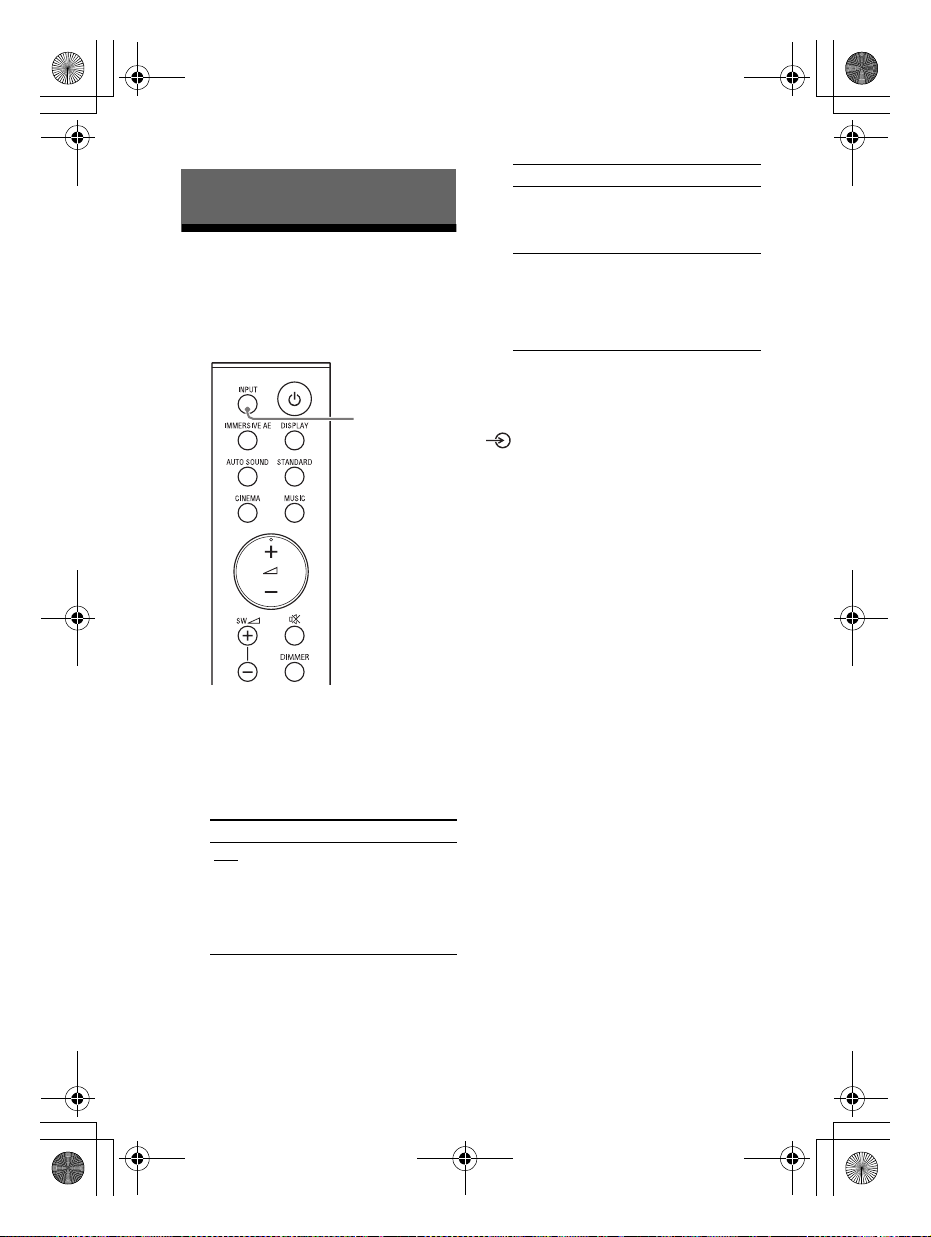
C:\FY20HT_models\SB1\UC2\5013058111\5013058111HTG700UC2\01US-
INPUT
HTG700UC2\060LST.fm
010COV.book Page 22 Tuesday, October 22, 2019 11:09 AM
Front panel display
Listening to Music/Sound
Listening to a TV and
Other Devices
You can select the connected device
and play the sound of that device.
[HDMI]
Selects the sound of the device that is
connected to the HDMI IN jack on the
system.
[BT]
Selects the sound of the device that is
connected to the system with the
BLUETOOTH function. For details, see
“Listening to Music/Sound with the
BLUETOOTH® Function” (page 24).
2 Adjust the volume (page 23).
Tip
You can also select the input by pressing
on the bar speaker.
masterpage: Left
1 Press INPUT to select the input
you want to play.
Each time you press INPUT, the
selected input appears in the front
panel display cyclically as follows.
[TV] [HDMI] [BT]
Front panel display
[TV]
Selects the sound of the TV that is
connected to the TV IN (OPT) or HDMI
OUT (TV eA RC/ARC) jack on the s ystem.
You can set the playback input jack with
[HDMI] - [TV AUDIO] in the setup menu
(page 36).
US
22
HT-G700
5-013-058-11(1)
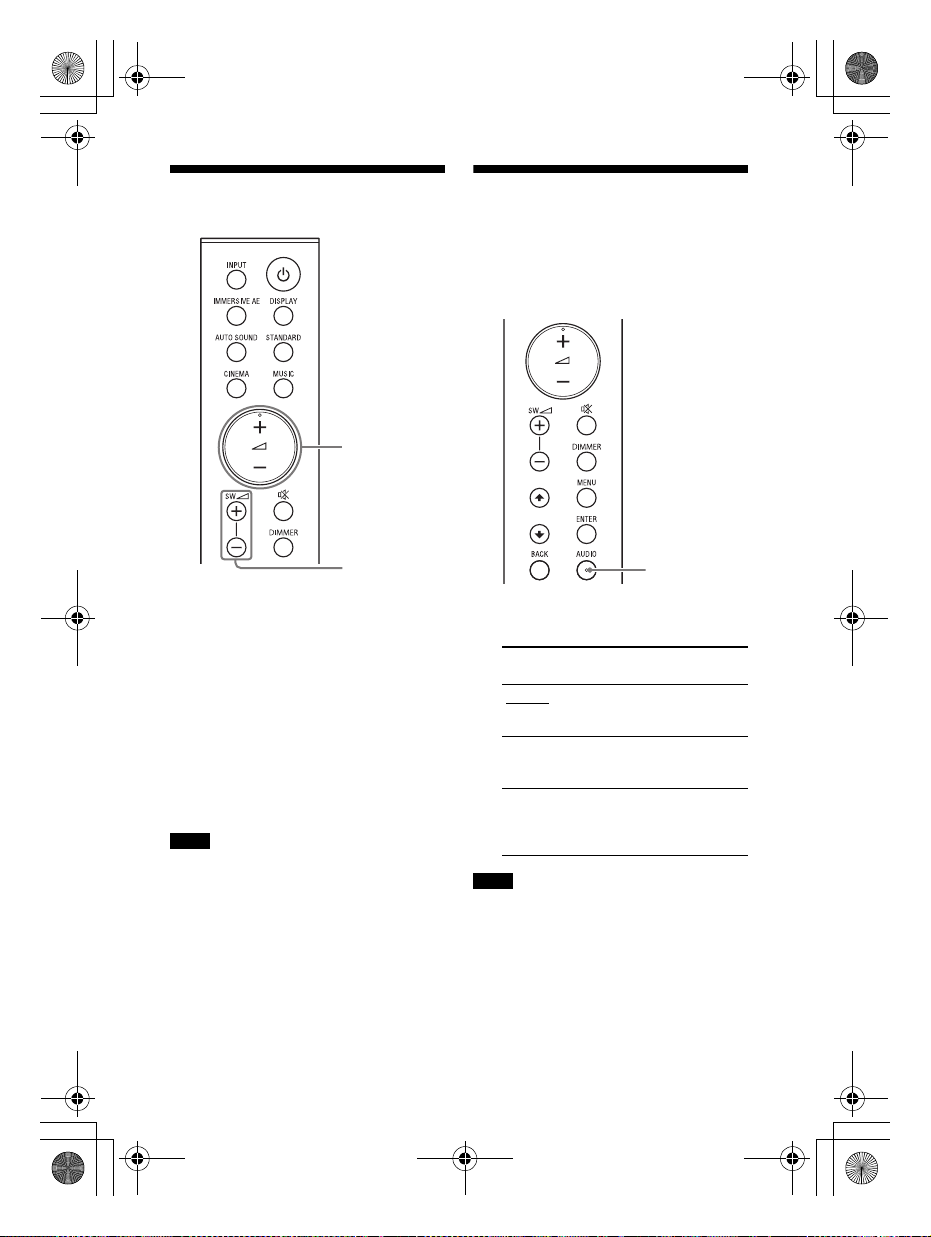
C:\FY20HT_models\SB1\UC2\5013058111\5013058111HTG700UC2\01US-
SW +/–
+/–
AUDIO
HTG700UC2\060LST.fm
010COV.book Page 23 Tuesday, October 22, 2019 11:09 AM
masterpage:
Right
Adjusting the Volume
To adjust the system volume
Press +/–.
The volume level appears in the front
panel display.
To adjust the subwoofer volume
Press SW (subwoofer volume) +/–.
The volume level appears in the front
panel display.
The subwoofer is designed for playback
of bass or low frequency sound.
Notes
• When the input source does not contain
much bass sound, such as in TV
programs, the bass sound from the
subwoofer may be difficult to hear.
•SW +/– does not work when the
subwoofer is not connected.
Enjoying Multiplex
Broadcast Sound (AUDIO)
You can enjoy multiplex broadcast
sound when the system receives a
Dolby Digital multiplex broadcast signal.
1 Press AUDIO repeatedly to select
the desired audio signal.
Front panel
display
[MAIN]
[SUB] Sound of the sub
[M/S] Mixed sound of both
Notes
• To receive a Dolby Digital signal, you
need to connect the TV that is compatible
with eARC or ARC (page 32) to the HDMI
OUT (TV eARC/ARC) jack with the HDMI
cable (supplied), or other devices to the
HDMI IN jack with an HDMI cable (not
supplied).
• I f yo ur T V’ s HD MI IN j ack is not co mpa tib le
with eARC or ARC (page 32), connect the
Function
Sound of the main
language will be
output.
language will be
output.
the main and sub
languages will be
output.
US
23
HT-G700
5-013-058-11(1)
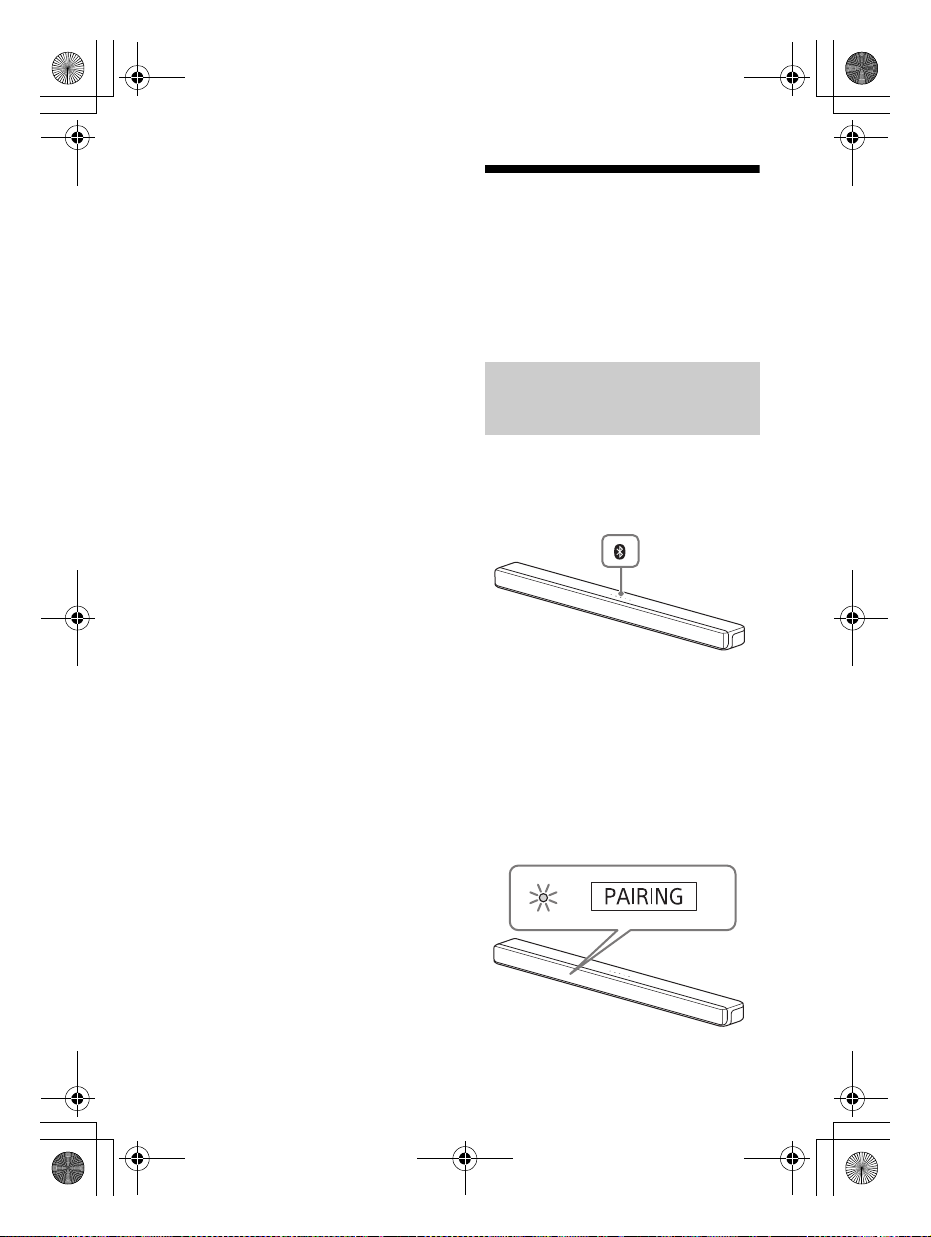
C:\FY20HT_models\SB1\UC2\5013058111\5013058111HTG700UC2\01US-
BLUETOOTH
button
HTG700UC2\060LST.fm
010COV.book Page 24 Tuesday, October 22, 2019 11:09 AM
TV to the TV IN (OPT) jack with an optical
digital cable (not supplied) to receive a
Dolby Digital signal.
• AUDIO does not work while connecting a
TV or other device to the system with the
BLUETOOTH function.
Listening to Music/
Sound with the
BLUETOOTH® Function
You can listen to music by connecting
the system and mobile device with the
BLUETOOTH function.
Listening to Music by Pairing
the Mobile Device that is
Connected for the First Time
To use the BLUETOOTH function, you
need to perform pairing of the system
and mobile device in advance.
masterpage: Left
US
24
1 Press and hold the BLUETOOTH
button on the bar speaker for 2
seconds.
The system enters the pairing
mode, [PAIRING] appears in the
front panel display, and the
BLUETOOTH indicator flashes twice
repeatedly.
HT-G700
5-013-058-11(1)
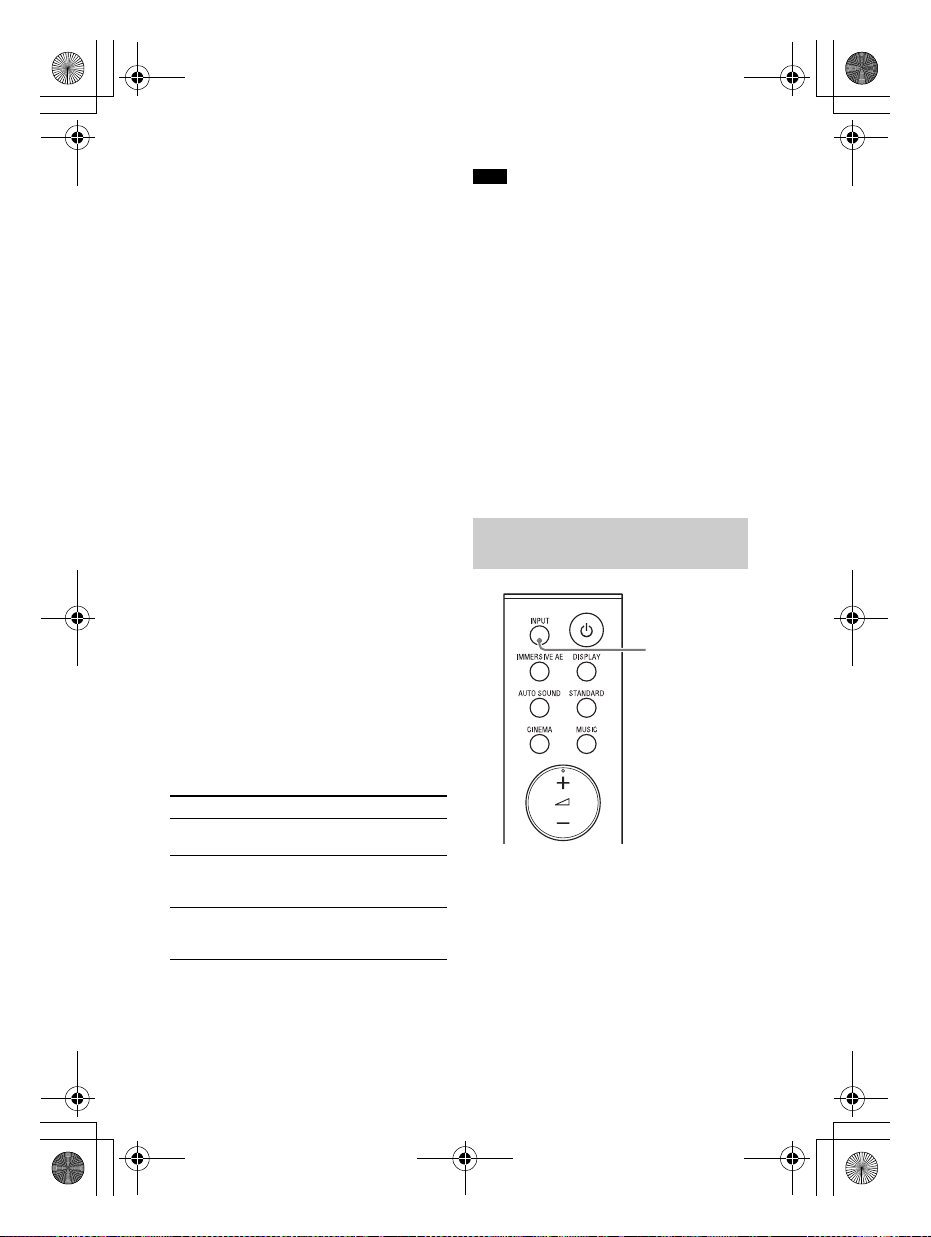
C:\FY20HT_models\SB1\UC2\5013058111\5013058111HTG700UC2\01US-
INPUT
HTG700UC2\060LST.fm
010COV.book Page 25 Tuesday, October 22, 2019 11:09 AM
masterpage:
Right
2 On the mobile device, search the
system by performing the pairing
operation.
The list of the BLUETOOTH devices
that are searched appears on the
screen of the mobile device.
For the operation method to pair
the BLUETOOTH device to the
mobile device, refer to the
operating instructions of the mobile
device.
3 Pair the system and mobile device
by selecting “HT-G700” from the
list on the screen of the mobile
device.
If a Passkey is requested, enter
“0000.”
4 Make sure that the BLUETOOTH
indicator on the bar speaker lights
in blue.
A connection between the system
and mobile device has been
established.
5 Start audio playback with the
music app on the connected
mobile device.
Sound is output from the system.
6 Adjust the volume (page 23).
To check the connection status of
the BLUETOOTH function
Status BLUETOOTH indicator
During pairing
standby status
Connection is
being
attempted
Connection has
been
established
Flashes twice in blue
repeatedly
Flashes slowly in blue
repeatedly
Lights in blue
Note
You can pair the BLUETOOTH devices up to
the following number.
–Mobile devices: 9
– Sony TV with the BLUETOOTH function:
1
If a new device is paired after pairing the
above number of devices, the oldest
connected device will be replaced by the
new one.
Tips
• If there is no mobile device that has been
paired (ex. immediately after the
purchase of the system), the system goes
into pair ing mode simply by changing the
input to the BT input.
• Perform pairing for the second and
subsequent mobile devices.
Listening to Music from the
Paired Device
1 Turn the BLUETOOTH function of
the mobile device to on.
2 Press INPUT repeatedly to select
[BT].
The system automatically
reconnects to the mobile device it
was most recently connected to.
US
25
HT-G700
5-013-058-11(1)
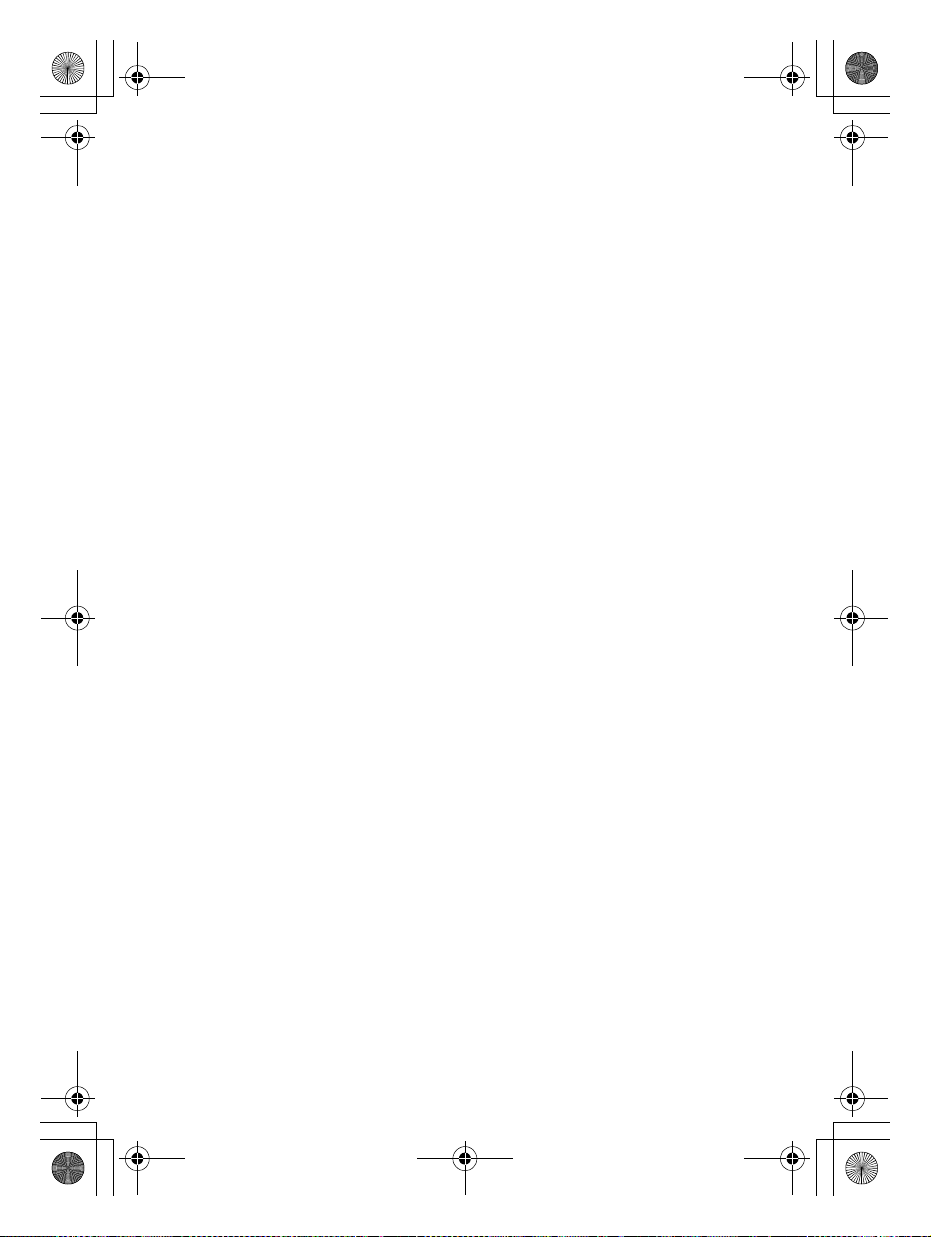
C:\FY20HT_models\SB1\UC2\5013058111\5013058111HTG700UC2\01USHTG700UC2\060LST.fm
010COV.book Page 26 Tuesday, October 22, 2019 11:09 AM
3 Make sure that the BLUETOOTH
indicator on the bar speaker lights
in blue.
A connection between the system
and mobile device has been
established.
4 Start audio playback with the
music app on the connected
mobile device.
Sound is output from the system.
5 Adjust the volume (page 23).
To disconnect the mobile device
Perform any of the following items.
• Disable the BLUETOOTH function on
the mobile device.
• Set [BT] - [POWER] to [OFF] (page 37).
• Turn off the system or mobile device.
Tip
When the connection is not established,
select “HT-G700” on the mobile device.
masterpage: Left
26
US
HT-G700
5-013-058-11(1)
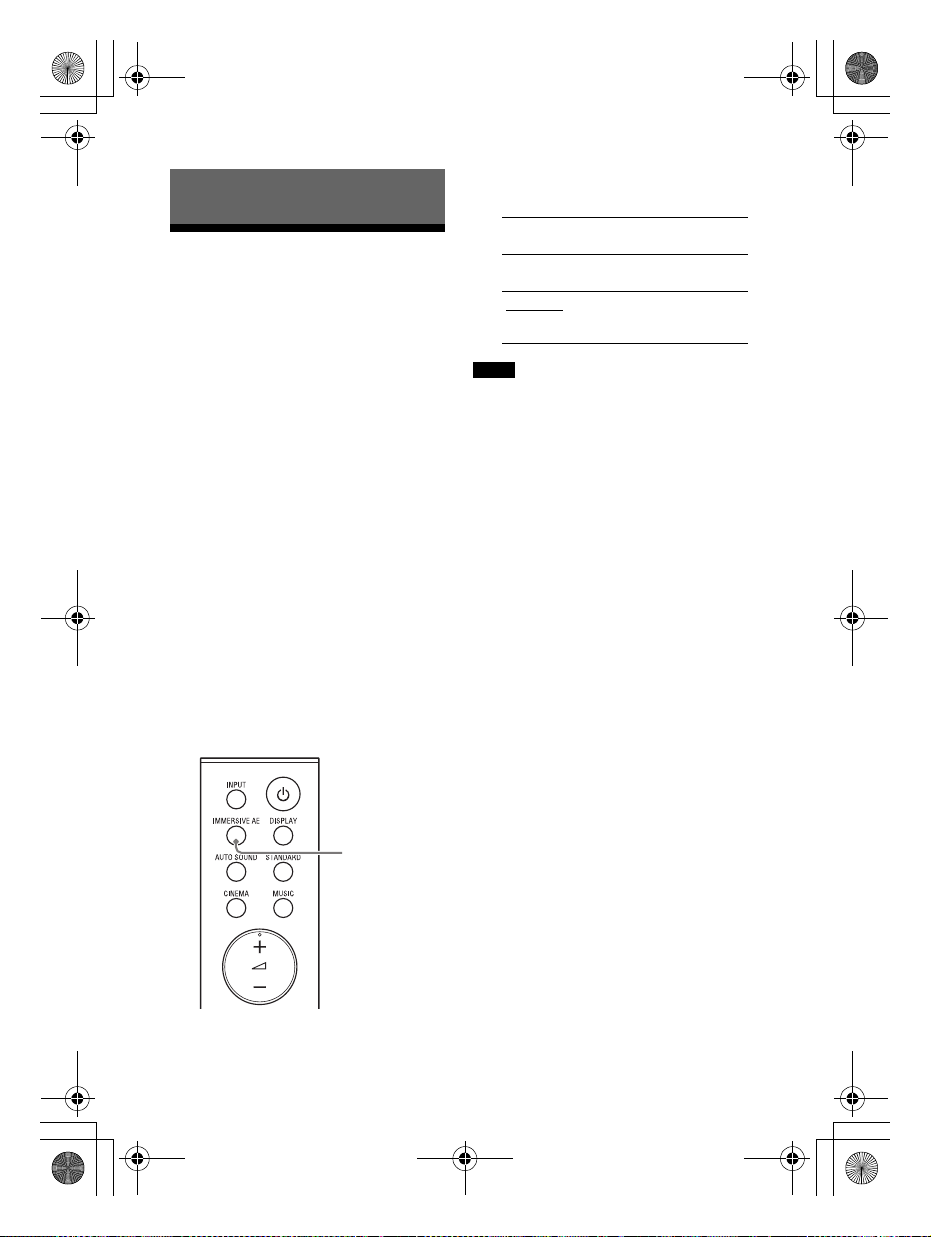
C:\FY20HT_models\SB1\UC2\5013058111\5013058111HTG700UC2\01US-
IMMERSIVE AE
HTG700UC2\070SOU.fm
010COV.book Page 27 Tuesday, October 22, 2019 11:09 AM
1 Press IMMERSIVE AE to set the
Adjusting the Sound Quality
Enjoying Immersive
Surround Experience
(IMMERSIVE AE)
You can feel immersed by the sound
from not only the horizontal direction,
but also from the upward direction by
using Vertical Surround Engine*
effectively for sound modes (page 28).
This function also works for the 2.0
channel signal such as a TV program.
* Vertical Surround Engine is a highly
precise digital sound field processing
technology developed by Sony that
produces the sound field in the height
direction virtually in addition to a sound
field in the horizontal direction by only
using front speakers and without using
top speakers.
You do not need to install speakers on a
ceiling and you can enjoy the sound with
rich presence regardless of the ceiling
height. Also, this function is hardly
affected by the shape of a room because
it does not use the sound reflected from
a wall and enables improved surround
playback.
function on or off.
Front panel
display
[IAE.ON] Activates the vertical
[IAE.OFF]
Notes
• The surround effect from all directions
differs depending on the sound source.
• A time gap between the sound and
picture may occur depending on the
sound source. If your TV has a function
that delays the image, use it for
adjustment.
• The IMMERSIVE AE function is available
only when the [AUDIO] - [EFFECT] setting
is set to [SOUND MODE ON] (page 35).
Function
surround function.
Deactivates the
vertical surround
function.
masterpage:
Right
US
27
HT-G700
5-013-058-11(1)
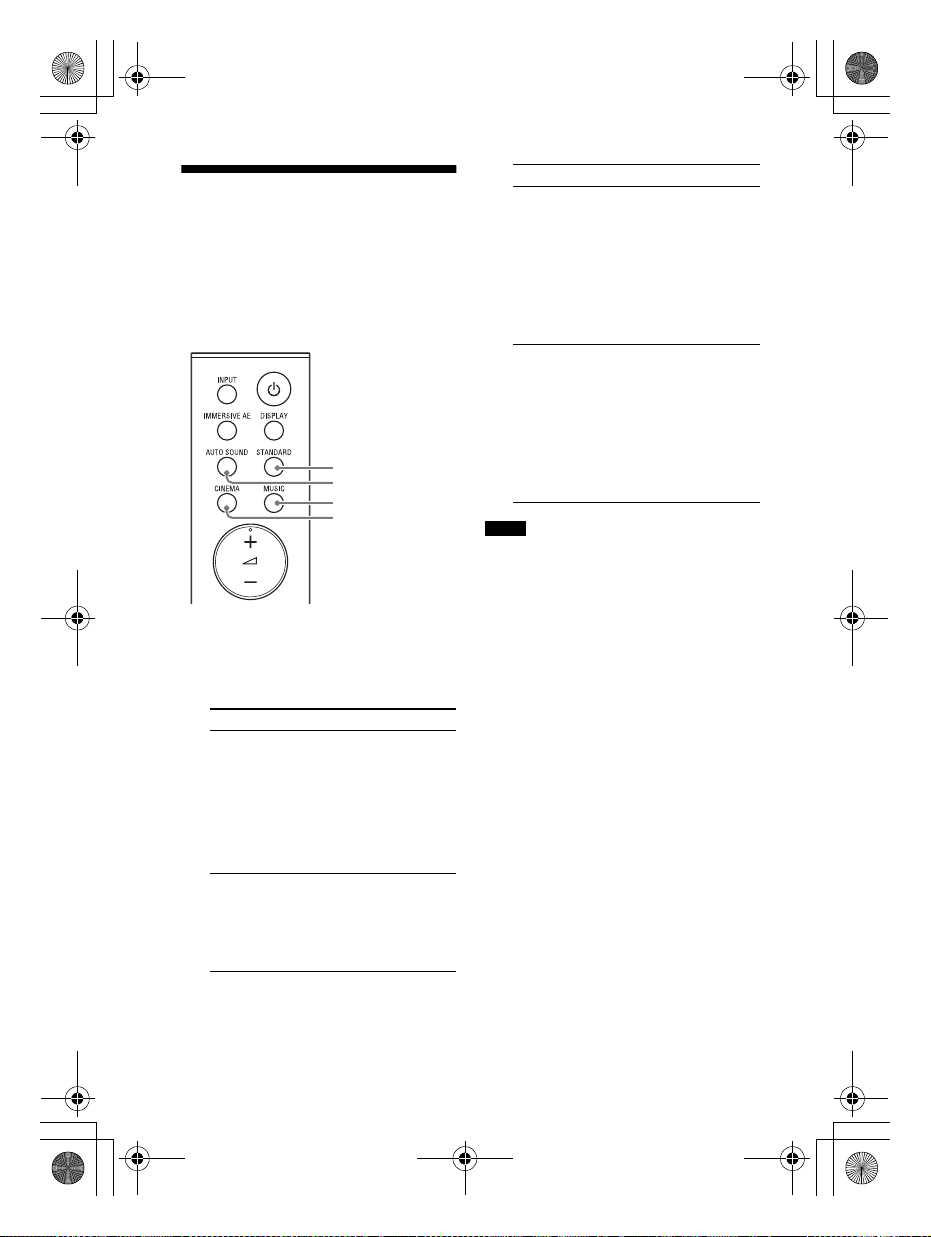
C:\FY20HT_models\SB1\UC2\5013058111\5013058111HTG700UC2\01US-
CINEMA
MUSIC
AUTO SOUND
STANDARD
HTG700UC2\070SOU.fm
010COV.book Page 28 Tuesday, October 22, 2019 11:09 AM
Button Function
Setting the Sound Effect
that is Tailored to Sound
Sources (Sound Mode)
You can easily enjoy pre-programmed
sound effects that are tailored to
different kinds of sound sources.
1 Press one of the sound mode
selecting buttons (AUTO SOUND,
STANDARD, CINEMA, MUSIC) to
select the sound mode.
Button Function
AUTO SOUND
STANDARD
[AUTO SOUND]
appears in the front
panel display.
The appropriate
sound mode setting
is automatically
selected from
STANDARD, CINEMA,
or MUSIC.
[STANDARD] appears
in the front panel
display.
The sound of a TV
program can be
heard clearly.
CINEMA
MUSIC
Notes
• The sound mode function is disabled
when the [AUDIO] - [EFFECT] setting is set
to a setting other than [SOUND MODE ON]
(page 35).
• A time gap between the sound and
picture may occur depending on the
sound source. If your TV has a function
that delays the image, use it for
adjustment.
[CINEMA] appears in
the front panel
display.
You feel immersed
by the sound that
travels behind you
and surrounds your
entire body. This
mode is suitable for
watching movies.
[MUSIC] appears in
the front panel
display.
Vividness and
glossiness of the
sound are expressed
in detail. This mode
is suitable for
enjoying music in a
way that moves you.
masterpage: Left
US
28
HT-G700
5-013-058-11(1)
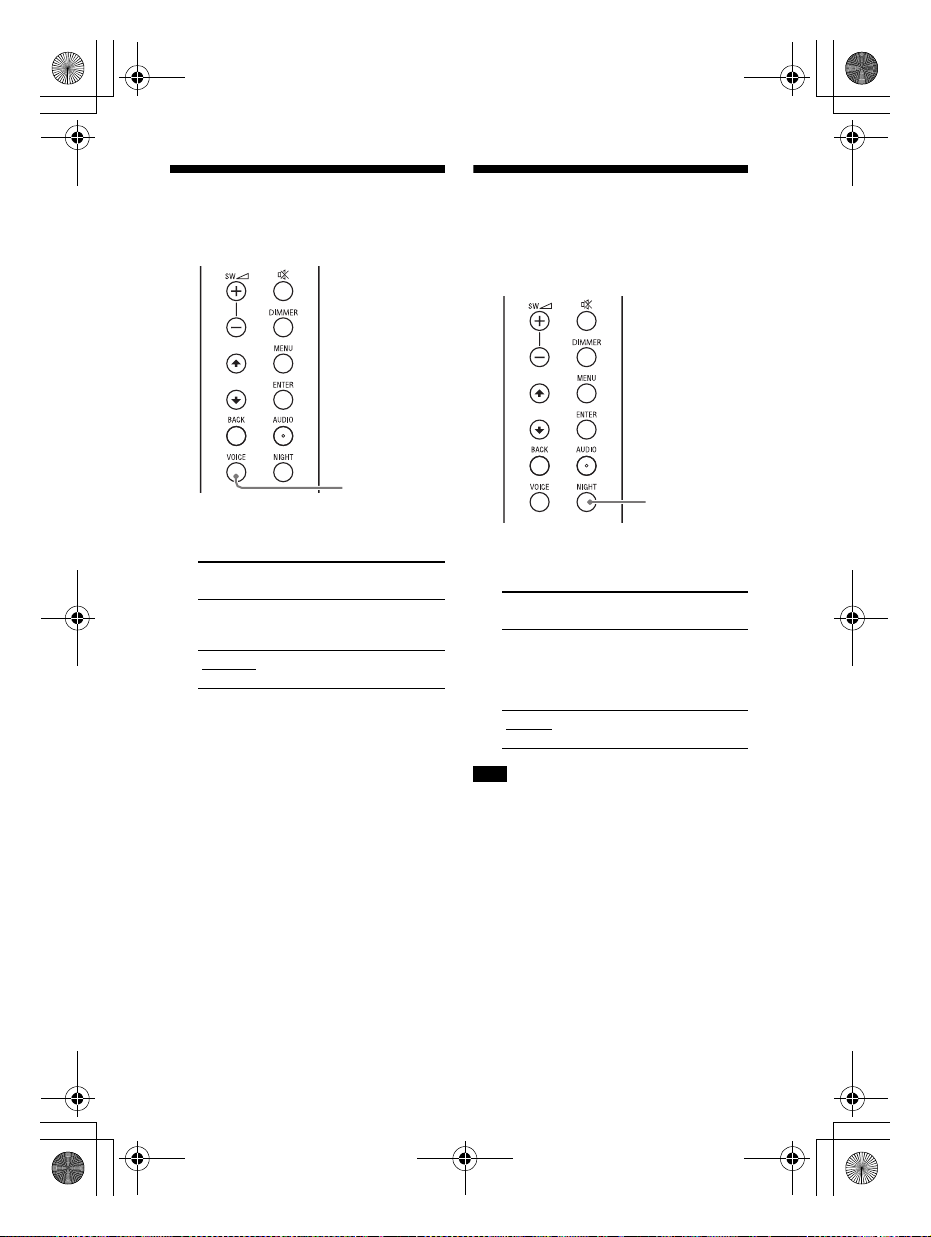
C:\FY20HT_models\SB1\UC2\5013058111\5013058111HTG700UC2\01US-
VOICE
NIGHT
HTG700UC2\070SOU.fm
010COV.book Page 29 Tuesday, October 22, 2019 11:09 AM
masterpage:
Right
Making Dialogs Clearer
(VOICE)
1 Press VOICE to set the function on
or off.
Front panel
display
[Vo.ON] Dialog is easily heard
[Vo.OFF]
Function
by enhancing dialog
range.
Deactivates the voice
mode function.
Enjoying Clear Sound
with Low Volume at
Midnight (NIGHT)
1 Press NIGHT to set the function on
or off.
Front panel
display
[N.ON] Outputs the sound at
[N.OFF]
Note
When you turn the system off, this setting
is set to [N.OFF] automatically.
Function
low volume with
minimum loss of
fidelity and clarity of
dialog.
Deactivates the night
mode function.
US
29
HT-G700
5-013-058-11(1)
