Sony SA-VAD900 Owner’s Manual
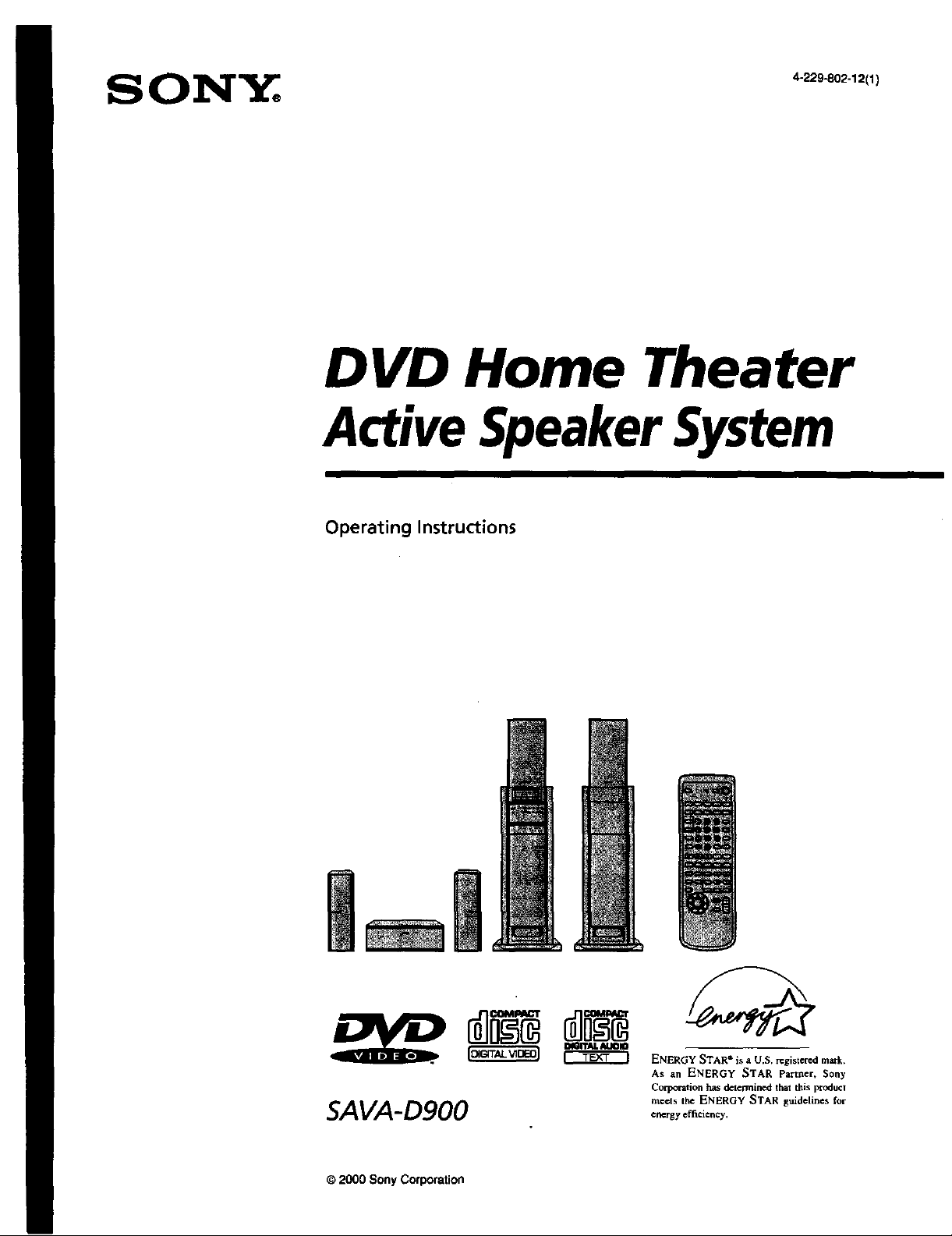
DVD Home Theater
ActiveSpeakerSystem
Operating Instructions
ENERGY STAR ® is a U.S. registered mark.
As an ENERGY STAR Partner, Sony
Corporation has determined that this product
SAVA-D900 e_.e_,o,eno..
© 2000 Sony Corporation
mc.cts the ENERGY STAR guidelines for
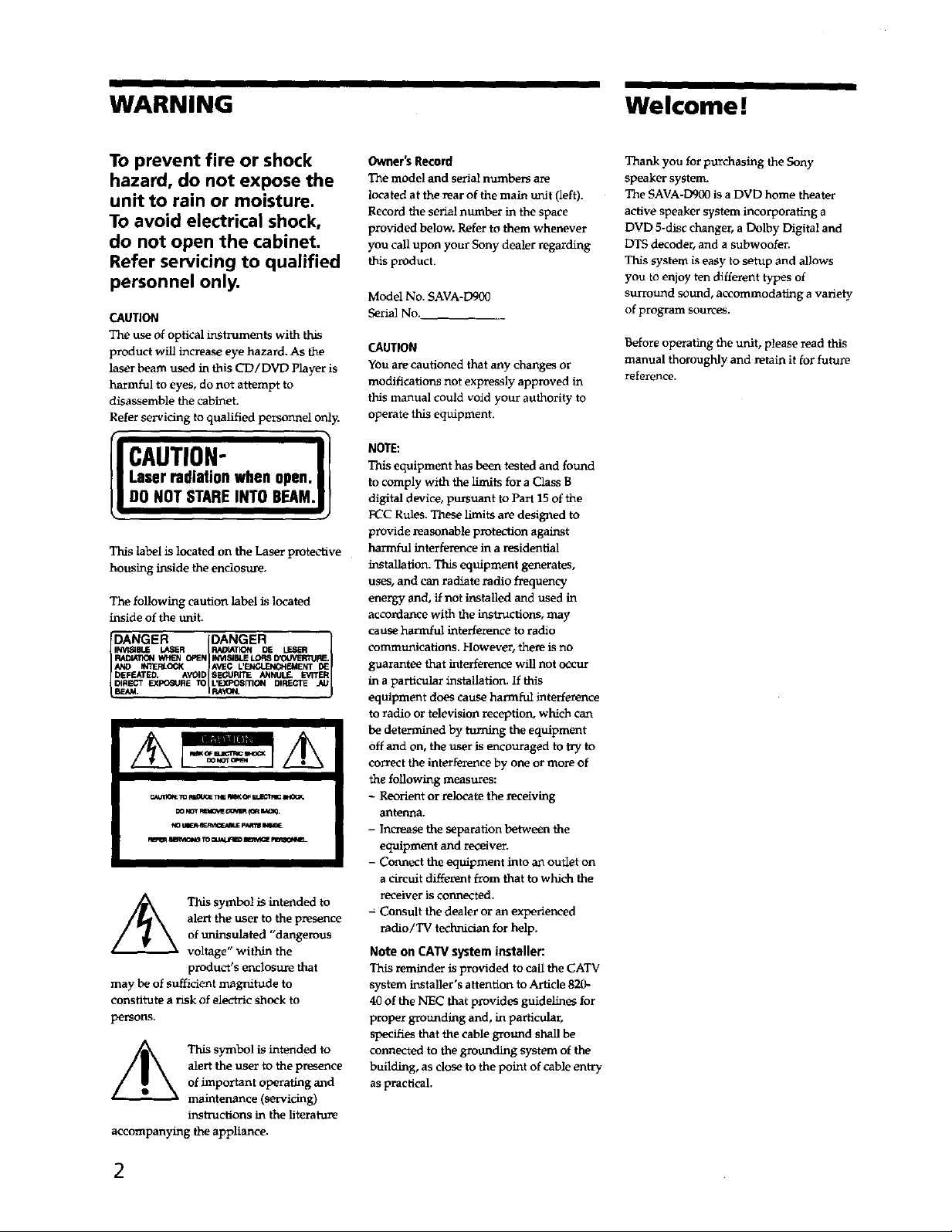
WARNING Welcome !
To prevent fire or shock
hazard, do not expose the
unit to rain or moisture.
To avoid electrical shock,
do not open the cabinet.
Refer servicing to qualified
personnel only.
CAUTION
The use of optical instruments with this
product will increase eye hazard. As the
laser beam used in this CD/DVD Player is
harmful to eyes, do not attempt to
disassemble the cabinet.
Refer servicing to qualified personnel ordy.
Laserradiationwhenopen.IJ
i AUTION"
DO NOT STARE INTO BEAM.|I
This label is located on the Laser protective
housing inside the enclosure.
The following cauiiort label is located
inside of the unit.
DANGER IDANGER ]
R,_Dr,Cr](_ When (_IEN IN_BLE LOR8 D'Oi.NEKqURF-
I_RLOCK AVIEC L'_NT DE
DEFEATED. AVOID 8EGUR/TE ANNULS- EVITER
INV_OLE LASER FU_L_TK_N DE LESER
DIRECT EXPOSURE TO L'EXPosFnoN DIRECTE
BEAM. RA'_X¢.
_ 6_o1_ 1_ _ a_ect _msot_m_
alert the user to the presence
/_ This symbol is intended to
may be of sufficient magnitude to
constitute a risk of electric shock to
persons.
accompanyingtheappliance.
of uninsulated "dangerous
voltage" within the
product's enchisure that
alert the user to the presence
This symbol is intended to
of important operating and
maintenance (servicing)
instructions in the literature
Owner's Record
The mode] and serial nuzzlbe_ are
located at the rear of the main unit (left).
Record the serial number in the space
provided below. Refer to them whenever
you call upon your Sony dealer regarding
this product.
Model No. SAVA-Dg00
Serial No.
CAUTION
You are cautioned that any changes or
modifications not expressly approved in
this manual could void your authority to
operate this equipment.
NOTE:
This equipment has been tested and found
to comply with the limits for a Class B
digital device, pursuant to Part 15 of the
FCC Rules. These limits are designed to
provide reasonable protection against
harmful interference in a residential
installation. This equipment generates,
uses, and can radiate radio frequency
energy and, if not installed and used in
accordance with the instructions, may
cause harmful interference to radio
commu_Licallons. However, there is no
guarantee that interference will not occur
in a particular instalbatinn. If this
equipment does cause harmful interference
to radio or television reception, which can
be determined by turning the equipment
off and on, the user is encouraged to try to
correct the interference by one or more of
the following measures:
- Reorient or relocate the l_ceiving
antenna.
- Increase the separation between the
equipment and receiver.
- Connect the equipment into an outlet on
a circuit different from that to which the
receiver is connected.
= Consult the dealer or an experienced
radio/TV technician for help.
Note on CATV system installer:
zemthder is provided to call the CATV
system installer's attention to Article 820-
40 of the NEC that provides guidelines for
propergroundingand, in particular,
specifies that the cable ground shall be
connected to the grounding systemof the
building, as close to the point of cable entry
as practical.
Thank you for purchasing the Sony
speaker system.
The SAVA-D900 is a DVD home theater
active speaker system incorporating a
DVD S-disc changer, a Dolby Digital and
DTS decoder, and a subwoofer.
This system is easy to setup and allows
you to enjoy ten different types of
surresmd sound, accommodating a variety
of program sources.
Before operating the unit, please read this
manual thoroughly and retain it for future
reference,
2
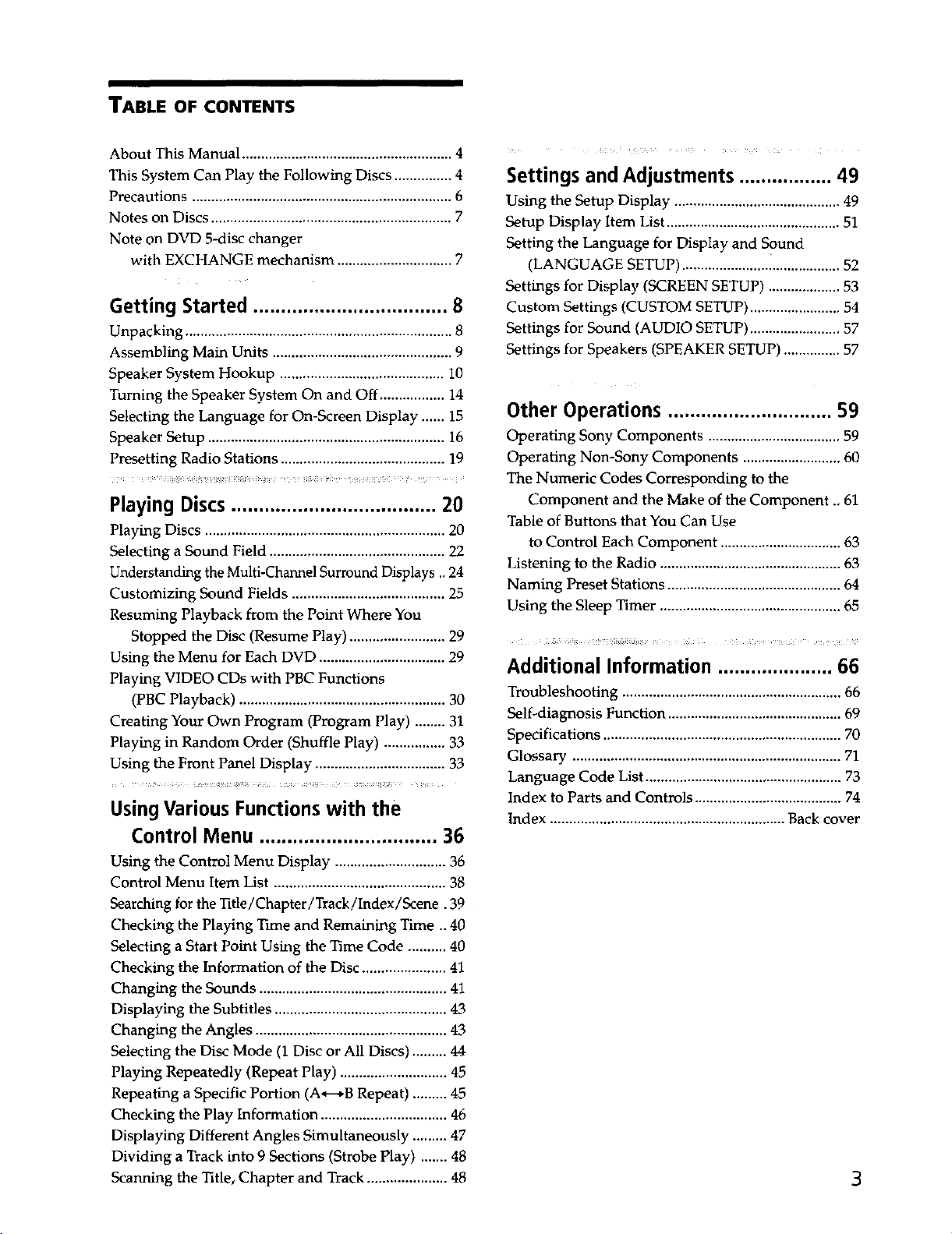
TABLE OF CONTENTS
About This Manual ....................................................... 4
This System Can Play the Following Discs ............... 4
Precautions .................................................................... 6
Notes on Discs ............................................................... 7
Note on DVD 5-disc changer
with EXCHANGE mechanism .............................. 7
Getting Started ................................... 8
Unpacking ...................................................................... 8
Assembling Main Units ............................................... 9
Speaker System Hookup ........................................... 10
Turning the Speaker System On and Off ................. 14
Selecting the Language for On-Screen Display ...... 15
Speaker Setup .............................................................. 16
Presetting Radio Stations ........................................... 19
Playing Discs..................................... 20
Playing Discs ............................................................... 20
Selecting a Sotmd Field .............................................. 22
Understanding the Multi-Channel Surround Displays .. 24
Customizing Sound Fields ........................................ 25
Resuming Playback from the Point Where You
Stopped the Disc (Resume Play) ......................... 29
Using the Menu for Each DVD ................................. 29
Playing VIDEO CDs with PBC Functions
(PBC Playback) ...................................................... 30
Creating Your Own Program (Program Play) ........ 31
Playing in Random Order (Shuffle Play) ................ 33
Using the Front Panel Display .................................. 33
Using Various Functions with the
Control Menu ................................ 36
Settings and Adjustments ................. 49
Using the Setup Display ............................................ 49
Setup Display Item List .............................................. 51
Setting the Language for Display and Sound
(LANGUAGE SETUP) .......................................... 52
Settings for Display (SCREEN SETUP) ................... 53
Custom Settings (CUSTOM SETUP) ........................ 54
Settings for Sound (AUDIO SETUP) ........................ 57
Settings for Speakers (SPEAKER SETUP) ............... 57
Other Operations .............................. 59
Operating Sony Components ................................... 59
Operating Non-Sony Components .......................... 60
The Numeric Codes Corresponding to the
Component and the Make of the Component .. 61
Table of Buttons that You Can Use
to Control Each Component ................................ 63
Listening to the Radio ................................................ 63
Naming Preset Stations .............................................. 64
Using the Sleep Timer ................................................ 65
_ _h_ h?_q_i_[_i _> _L b _ i c_,b uh ¸ _ ?_
Additional Information ..................... 66
Troubleshooting ..........................................................66
Self-diagnosis Function .............................................. 69
Specifications ............................................................... 70
Glossary ....................................................................... 71
Language Code List .................................................... 73
Index to Parts and Controls ....................................... 74
Index .............................................................. Back cover
Using the Control Menu Display ............................. 36
Control Menu Item List ............................................. 38
Searching for the Title/Chapter/Track/Index/Scene. 39
Checking the Playing Time and Remaining Time .. 40
Selecting a Start Point Using the Time Code .......... 40
Checking the Information of the Disc ...................... 41
Changing the Sounds ................................................. 41
Displaying the Subtitles ............................................. 43
Changing the Angles .................................................. 43
Selecting the Disc Mode (1 Disc or All Discs) ......... 44
Playing Repeatedly (Repeat Play) ............................ 45
Repeating a Specific Portion (A*---_BRepeat) ......... 45
Checking the Play Information ................................. 46
Displaying Different Angles Simultaneously ......... 47
Dividing a Track into 9 Sections (Strobe Play) ....... 48
Scanning the Title, Chapter and Track ..................... 48
3
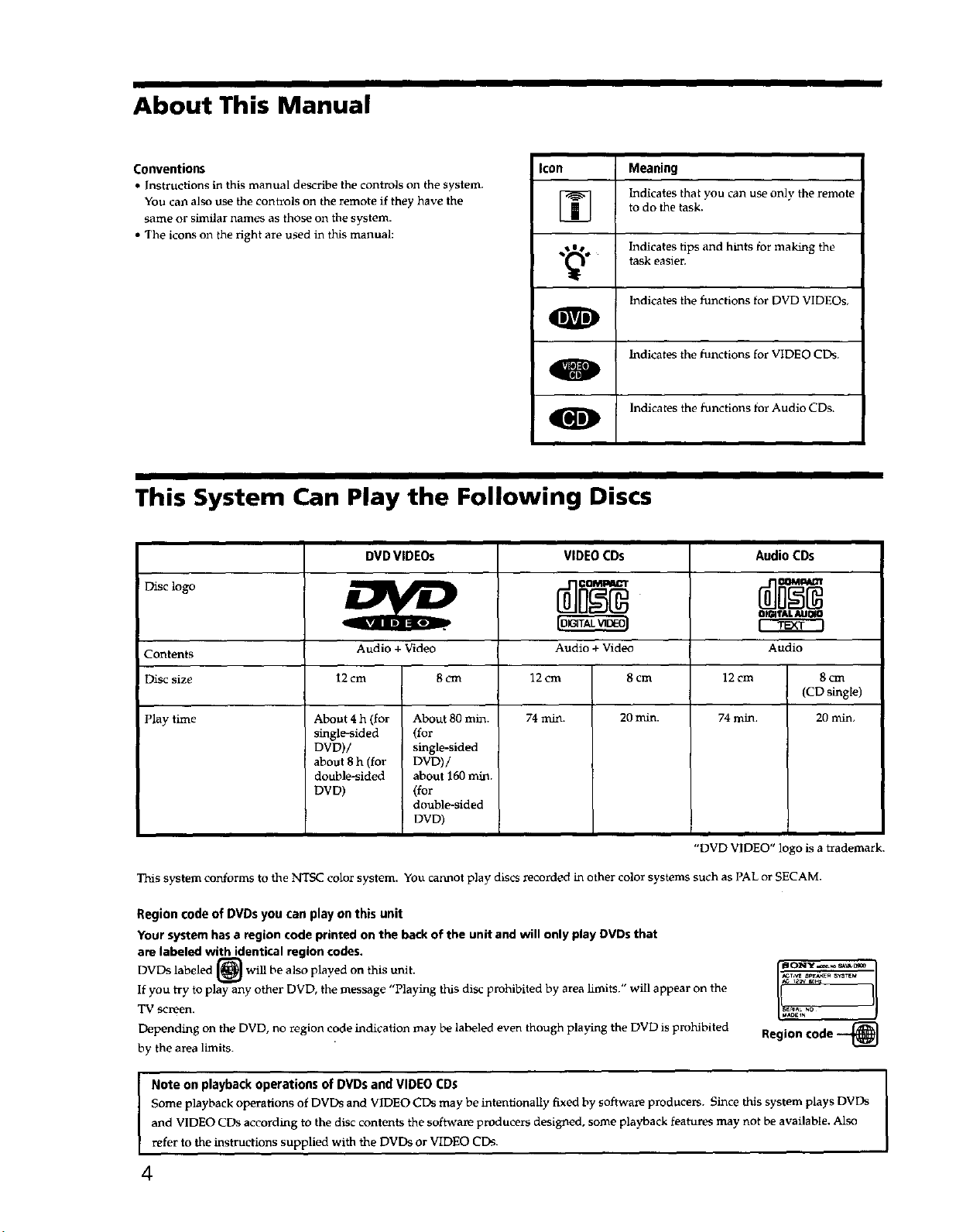
About This Manual
Conventions
• Instructions in this manual describe the controls on the system.
You cab also use the controls on the remote if they have the
same or similar names as those on the system.
• The icons on the right are used in this manual:
Icon Meaning
[] Indicates that you can use only the remote
_. Indicates tips and hLnts for making the
O
O Indicates the functions for Audio CDs.
This System Can Play the Following Discs
DVDVIDEOs
! Disc logo
VIDEO CDs
to do the task.
task easier.
Indicates the functions for DVD VIDEOs,
Indicates the functions for VIDEO CDs.
Audio CDs
DI0ffAL AUI_O
Contents Audio + Video
Disc size 12 cm
Play time 74 rain.
This system conforms to the NTSC color system. You cannot play discs recorded in other color systems such as PAL or SECAM.
Region code of DVDs you can play on this unit
Your system has a region code printed on the back of the unit and will only play DVDs that
are labeled with identical region codes.
DVDs labeled [_l will be also played on this unit.
If you try to play any other DVD, the message "Playing this disc prohibited by area limits." will appear on the
TV screen.
Depending on the DVD, no region code indication may be labeled even though playing the DVD is prohibited
by the area limits.
12 cm 8 cm
About 4 h (for About 80 min.
single-sided (for
DVD)/ single-sided
about 8 h (for DVD)/
double-sided about 160 min.
DVD) (for
double-sided
DVD)
Audio + Video
12 cm 8 cm
74 rain. 20 rain.
"DVD VIDEO" logo is a trademark.
Audio
(CD single)
Region code --_
8 cm
20 rain,
!1
Some playback operations of DVDs and VIDEO CDs may be intentionally fixed by software producers. Since this system plays DVDs
and VIDEO CDs according to the disc contents the softwale producers designed, some playback featult_ may not be available. Also
I Note on playback operations of DVDs and VIDEO CDs
refer to the instructions supplied with the DVDs or VIDEO CDs.
4
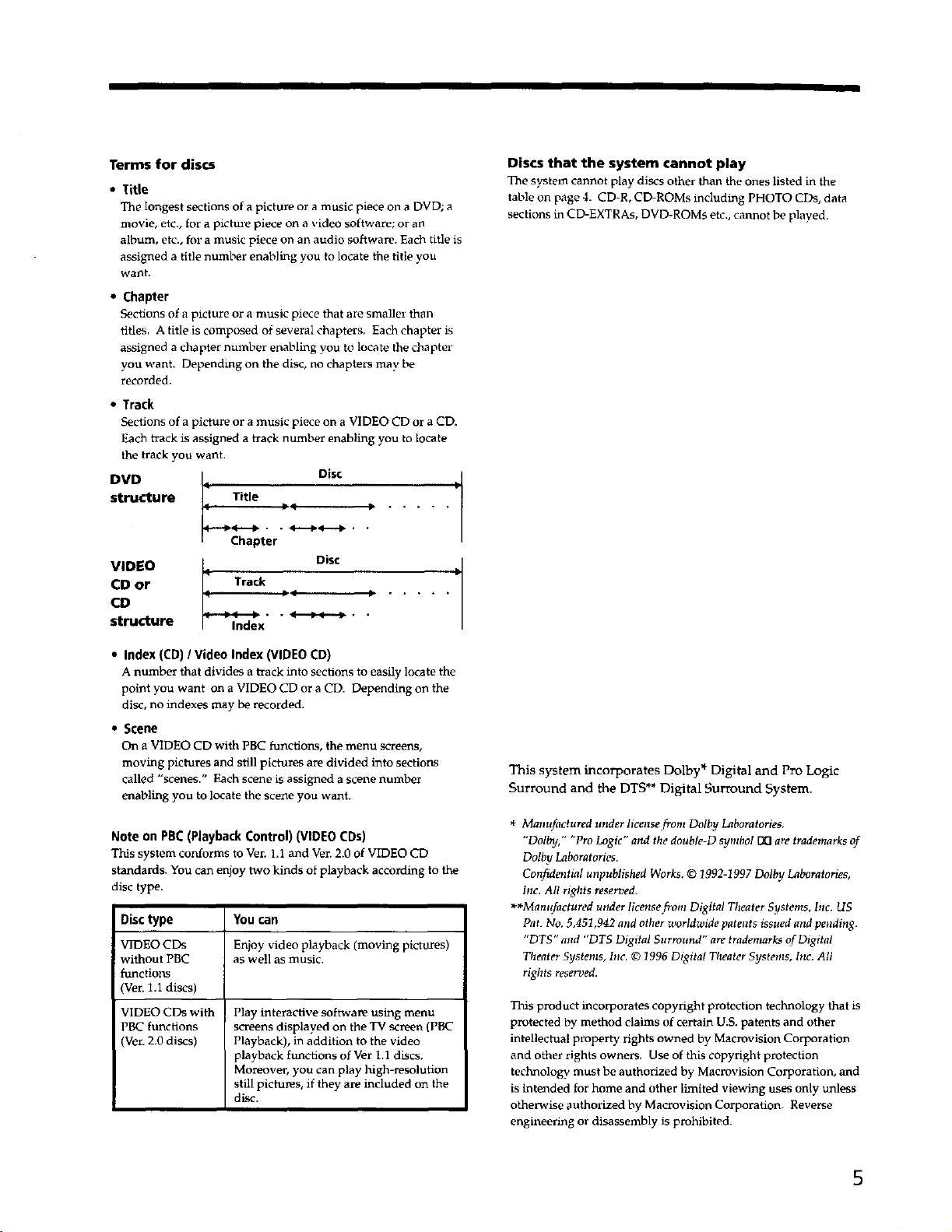
Terms for discs
• Title
The longest sections of a picture or a music piece on a DVD; a
movie, etc., for a pictm_e piece on a video software; or an
album, etc., for a music piece on an audio software. Each title is
assigned a title number enabling you to locate the title you
want.
• Chapter
Sections of a picture or a music piece that are smaller than
titles. A title is composed of several chapters. Each chapter is
assigned a chapter number enabling you to locate the chapter
you want. Depending on the disc, no chapters may be
recorded.
• Track
Sections of a picture or a music piece on a VIDEO CD or a CD.
Each track is assigned a track number enabling you to locate
the track you want.
structure Title _ q D
DVD ) Disc
Chapter
Disc
VIDEO
CD or Track
CD _lndex
structure " " _ " "
Discs that the system cannot play
The system cannot play discs other than the ones listed in the
table on page 4. CD-R, CD-ROMs including PHOTO CDs, data
sections in CD-EXTRAs, DVD-ROMs etc., cannot be played.
D
• Index (CD) / Video Index (VIDEO CD)
A number that divides a track into sections to easily locate the
point you want on a VIDEO CD or a CD. Depending o. the
disc, no indexes may be recorded.
• Scene
On a VIDEO CD with PBC functions, the menu screens,
moving pictures and still pictures are divided into sections
called "scenes." Each scene is assigned a scene number
enabling you to locate the scene you want.
Note on PBC (Playback Control) (VIDEO CDs)
This system conforms to Ver. 1.1 and Ver. 2.0 of VIDEO CD
standards. You can enjoy two kinds of playback according to the
disc type.
Disc type You can
VIDEO CDs Enjoy video playback (moving pictures)
without PBC as well as music.
functions
(Ver. 1.1 discs)
VIDEO CDs with
PBC functions
(Ven 2.0 discs)
Play interactive software using menu
screens displayed on the TV screen (PBC
Playback), in addition to the video
playback functions of Ver 1.1 discs.
Mo_oover, you can play high-resolution
still pictures, if they are included on the
disc.
This system incorporates Dolby* Digital and Pro Logic
Surround and the DTS** Digital Surround System.
* Manufactured under license from Dolby Laboratories.
"Dolled," "Pro Logic" and the double-D symbol V_]are trademarks of
Dolby Laboratories.
Coltfidentisl unpublished Works. © 1992-1997 Dolby Laboratories,
Inc. All rights reserved.
**Manufactured under licensefrom Digital Theater Systems, hic. US
Pat. No. 5,451,942 and other worldwide patents issued and pending.
"DTS" and "DTS Digital Surround" are trademarks of Digita!
Theater Systems, Inc. © 1996 Digital Theater Systems, hlc. All
rights resewed.
This product incorporates copyright protection technology that is
protected by method claims of certain U.S. patents and other
intellectual property rights owned by Macrovision Corporation
and other rights owners, Use of this copyright protection
technology must be authorized by Macrovision Corporation, and
is intended for home and other limited viewing uses only unless
otherwise authorized by Macrovision Corporation. Reverse
engineering or disassembly is prohibited.
5
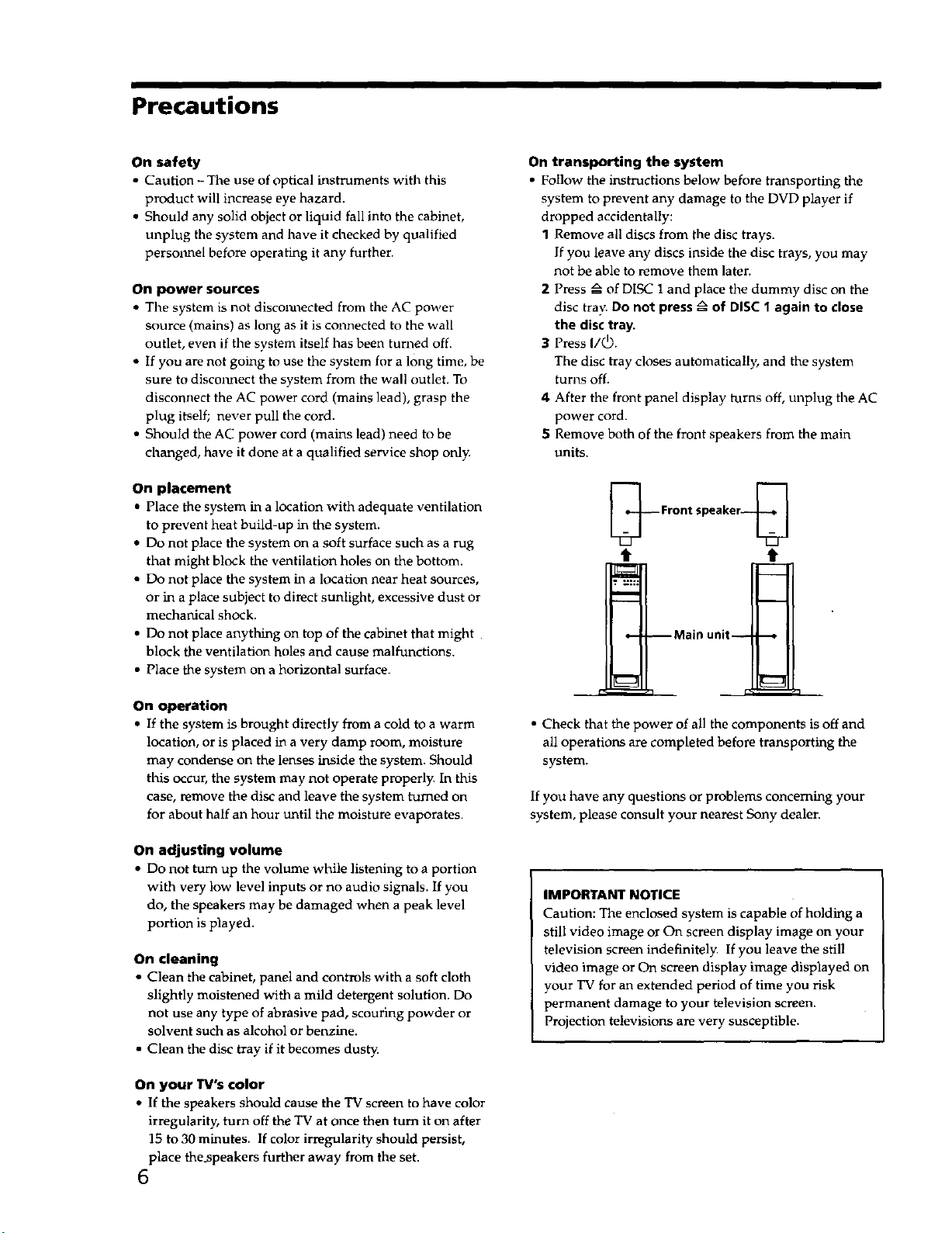
Precautions
On safety
• Caution - The use of optical instruments with this
product will increase eye hazard.
• Should any solid object or liquid fall into the cabinet,
unplug the system and have it checked by qualified
persolxnel before operating it any further.
On power sources
• The system is not discoralected from the AC power
source (mains) as long as it is connected to the wall
outlet, even if the system itself has been turned off.
• If you are not going to use the system for a long time, be
sure to disco_xnect the system from the wall outlet. To
disconnect the AC power cord (mains lead), grasp the
plug itself; never pull the cord.
• Should the AC power cord (mains lead) need to be
changed, have it done at a qualified service shop only.
On placement
• Place the system in a location with adequate ventilation
to prevent heat build-up in the system.
• Do not place the system on a soft surface such as a rug
that might block the ventilation holes on the bottom.
• Do not place the system in a location near heat sources,
or in a place subject to direct sunlight, excessive dust or
mechanical shock.
• Do not place anything on top of the cabinet that might
block the ventilation holes and cause malfunctions.
• Place the system on a horizontal surface.
On transporting the system
• Follow the instructions below before transporting the
system to prevent any damage to the DVD player if
dropped accidentally:
1 Remove all discs from the disc trays.
If you leave any discs inside the disc trays, you may
not be able to remove them later.
2 Press _ of DISC 1 and place the dummy disc on the
disc tray. Do not press _ of DISC 1 again to close
the disc tray.
3 Press I/_.
The disc tray closes automatically, and the system
turns off.
4 After the front panel display turns off, unplug the AC
power cord.
5 Remove both of the front speakers from the main
units.
-- Front speaker_
• J_
I
o-- --Main unit-- ---o
On operation
• If the system is brought directly from a cold to a warm
location, or is placed in a very damp room, moisture
may condense on the lenses inside the system. Should
this occur, the system may not operate properly. In this
case, remove the disc and leave the system turned on
for about half an hour until the moisture evaporates.
On adjusting volume
• Do not turn up the volume while listening to a portion
with very low level inputs or no audio signals. If you
do, the speakers may be damaged when a peak level
portion is played.
On cleaning
• Clean the cabinet, panel and controls with a soft cloth
slightly moistened with a mild detergent solution. Do
not use any type of abrasive pad, scouring powder or
solvent such as alcohol or benzine.
• Clean the disc tray if it becomes dusty.
On your TV's color
• If the speakers should cause the TV screen to have color
irregularity, turn off the TV at once then turn it on after
15 to 30 minutes. If color irregularity should persist,
place the_speakers further away from the set.
6
• Check that the power of all the components is off and
all operations are completed before transporting the
system.
If you have any questions or problems concerning your
system, please consult your nearest Sony dealen
IMPORTANT NOTICE
Caution: The enclosed system is capable of holding a
still video image or On screen display image on your
television screen indefinitely. If you leave the still
video image or On screen display image displayed on
your TV for an extended period of time you risk
permanent damage to your television screen.
Projection televisions are very susceptible.
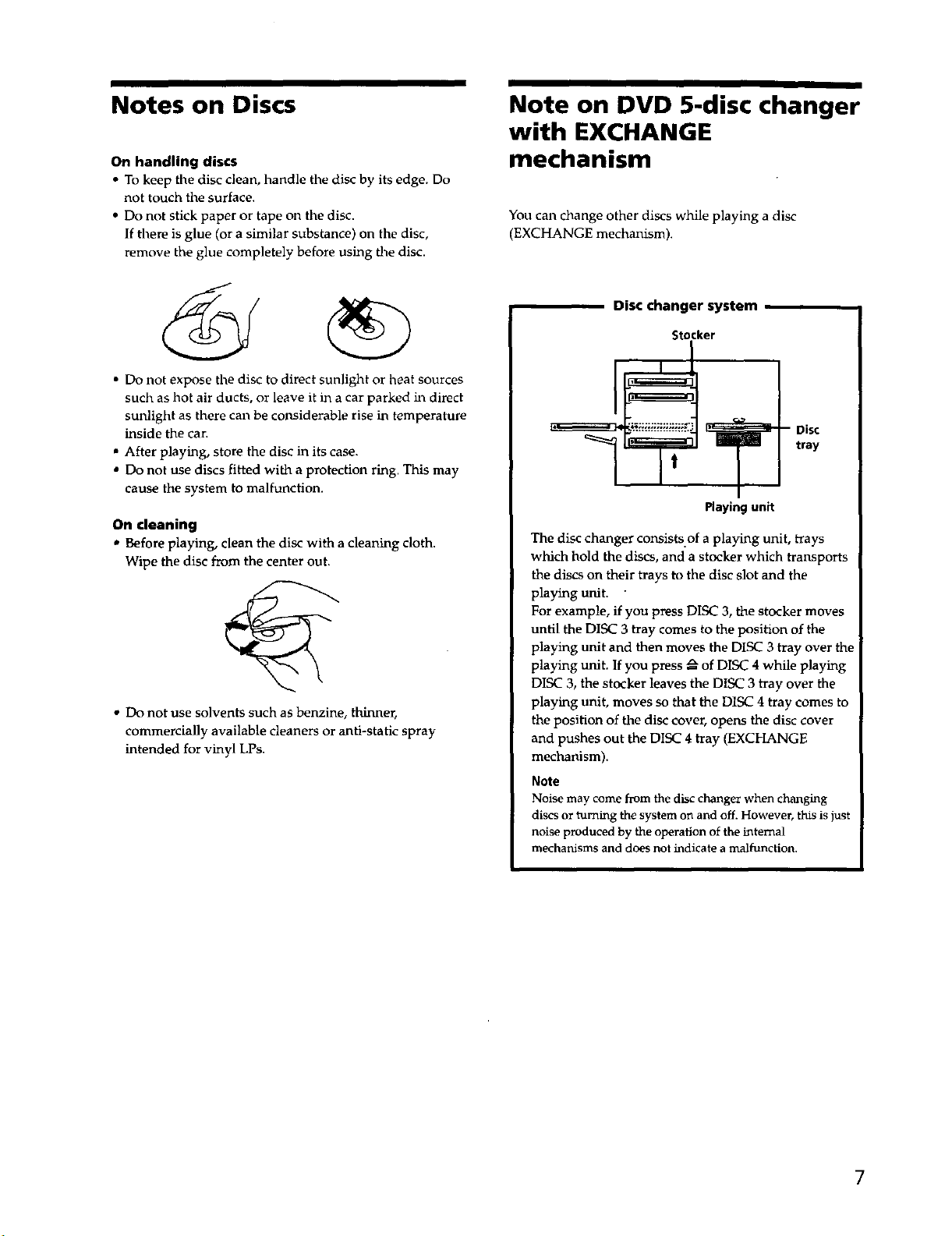
Notes on Discs
Note on DVD 5-disc changer
with EXCHANGE
On handling discs
• To keep tile disc clean, handle the disc by its edge. Do
not touch the surface.
• Do not stick paper or tape on tile disc.
If there is glue (or a similar substance) on the disc,
remove the glue completely before using the disc.
• Do not expose the disc to direct sunlight or heat sources
such as hot air ducts, or leave it in a car parked in direct
sunlight as there can be considerable rise in temperature
inside the can
• After playing, store the disc in its case.
• Do not use discs fitted with a protection ring. This may
cause the system to malfunction.
On cleaning
• Before playing, clean the disc with a cleaning cloth.
Wipe the disc from the center out.
• Do not use solvents such as benzine, thinner,
commercially available cleaners or anti-static spray
intended for vinyl LPs.
mechanism
You can change other discs while playing a disc
(EXCHANGE mechanism).
Disc changer system
Stocker
Disc
tray
t
Playing unit
The disc changer consists.of a playing unit, trays
which hold the discs, and a stocker which transports
the discs on their trays to the disc slot and the
playing unit.
For example, if you press DISC 3, the stocker moves
until the DISC 3 tray comes to the position of the
playing unit and then moves the DISC 3 tray over the
playing unit. If you press _ of DISC 4 while playing
DISC 3, the stocker leaves the DISC 3 tray over the
playing unit, moves so that the DISC 4 tray comes to
the position of the disc cover, opens the disc cover
and pushes out the DISC 4 tray (EXCHANGE
mechanism).
Note
Noise may come from the disc changer when changing
discs or turning the system on and off. However, this is just
noise produced by the operation of the internal
mechanisms and does not indicate a malfunction.
7
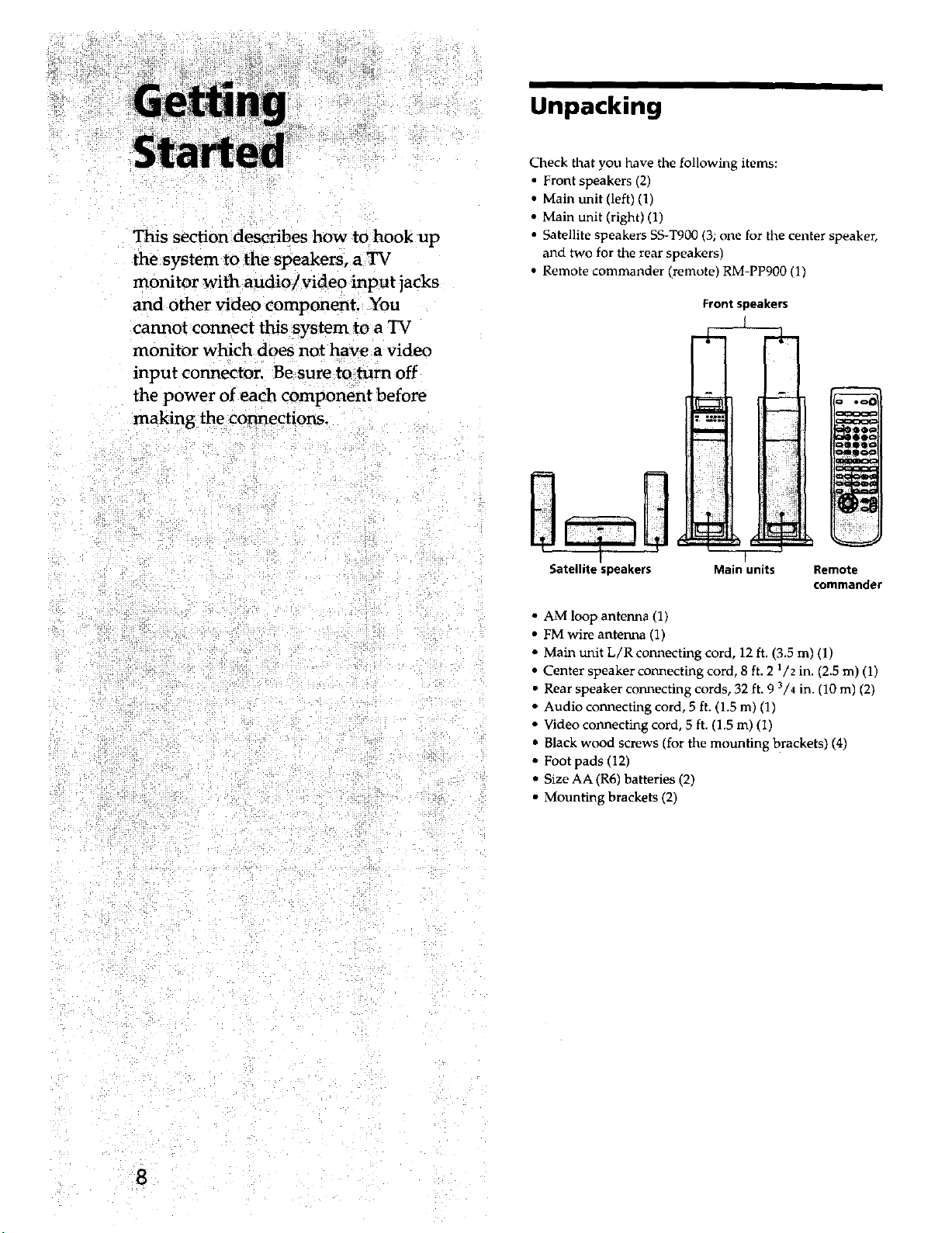
This section describes how tO hook up
the system to the speakers, a TV
monitor with audio/video input jacks
and other video component. You
cannot connect this system to a TV
monitor which does not have a video
input connector. Be sure to turn off
the power of each component before
making the connections.
Unpacking
Check that you have the following items:
• Front speakers (2)
• Main unit (left) (l)
• Main unit (right) (1)
• Satellite speakers SS-T900 (3; one for the center speaker,
and two for the rear speakers)
• Remote commander (remote) RM-PP900 (1)
Front speakers
0
Satellite speakers
• AM loop antenna (1)
• FM wire antenna (1)
• Main unit L/R connecting cord, 12 ft. (3.5 m) (1)
• Center speaker connecting cord, 8 ft. 2 1/2 in. (2.5 m) (1)
• Rear speaker connecting cords, 32 ft. 9 3/4 in. (10 m) (2)
• Audio connecting cord, 5 ft. (1.5 m) (1)
• Video coi_tecting cord, 5 ft. (1.5 m) (1)
• Black wood screws (for the mounting brackets) (4)
• Foot pads (12)
• Size AA (R6) batteries (2)
• Mounting brackets (2)
Main units Remote
commander
8
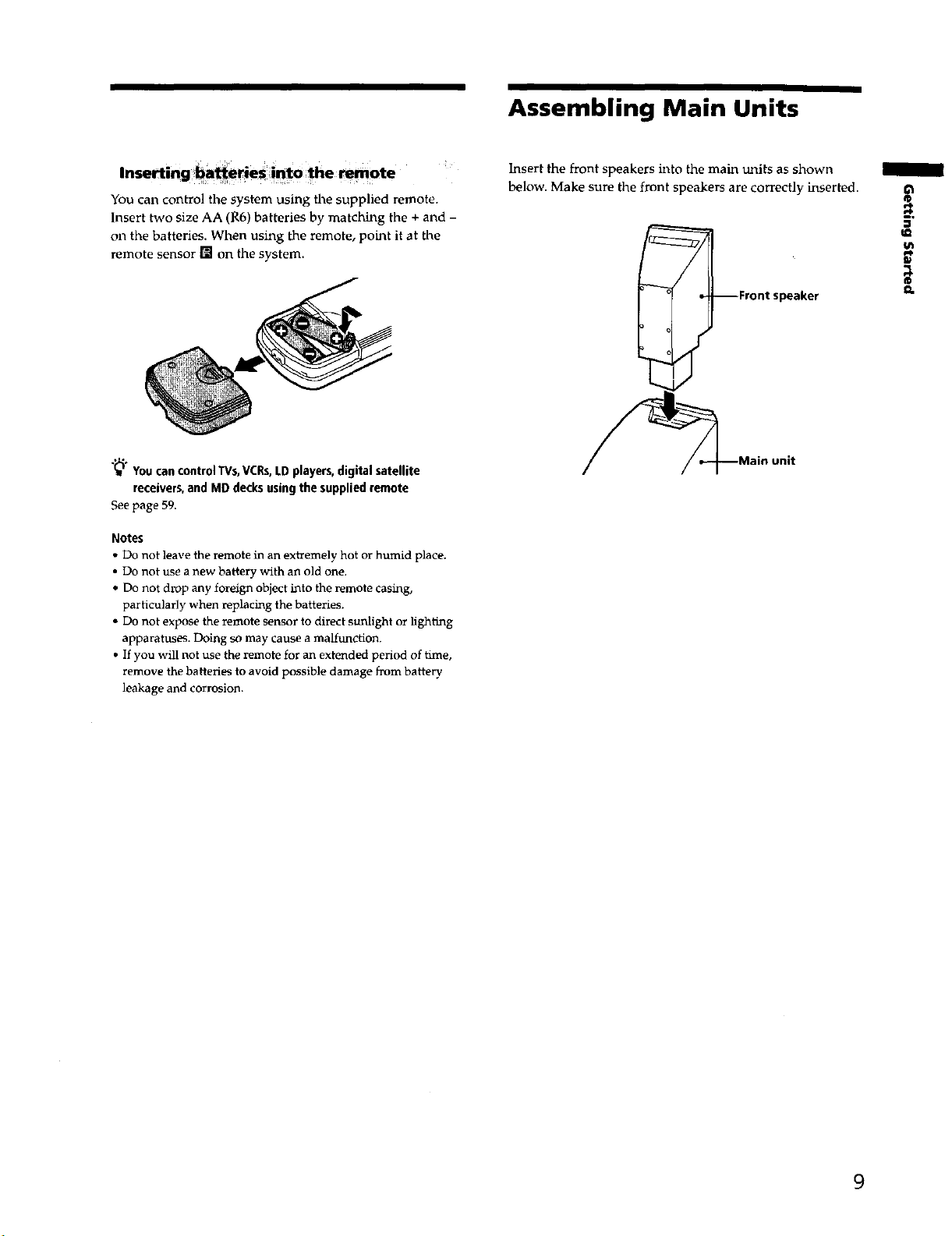
You can control the system using the supplied remote.
Insert two size AA (R6) batteries by matching the + and -
on the batteries. When using the remote, point it at the
remote sensor [] on the system.
"_" Youcan control TVs,VCRs,LD players, digital satellite
receivers, and MD decks usingthe supplied remote
See page 59.
Notes
• Do not leave the remote in an extremely hot or humid place.
• Do not use a new battery with an old one.
• Do not drop any foreign object into the remote casing,
particularly when replacing the batteries.
• Do not expose the remote sensor to direct sunlight or lighting
apparatuses. I_Ymg so may cause a malfunc_on.
• If you will not use the remote for an extended period of time,
remove the batteries to avoid possible damage from batte_
leakage and corrosion.
Assembling Main Units
Insert the front speakers into the main units as shown
below. Make sure the front speakers are correctly inserted.
I
t --Front speaker
_Mainunit
®
3
U_
fD
9
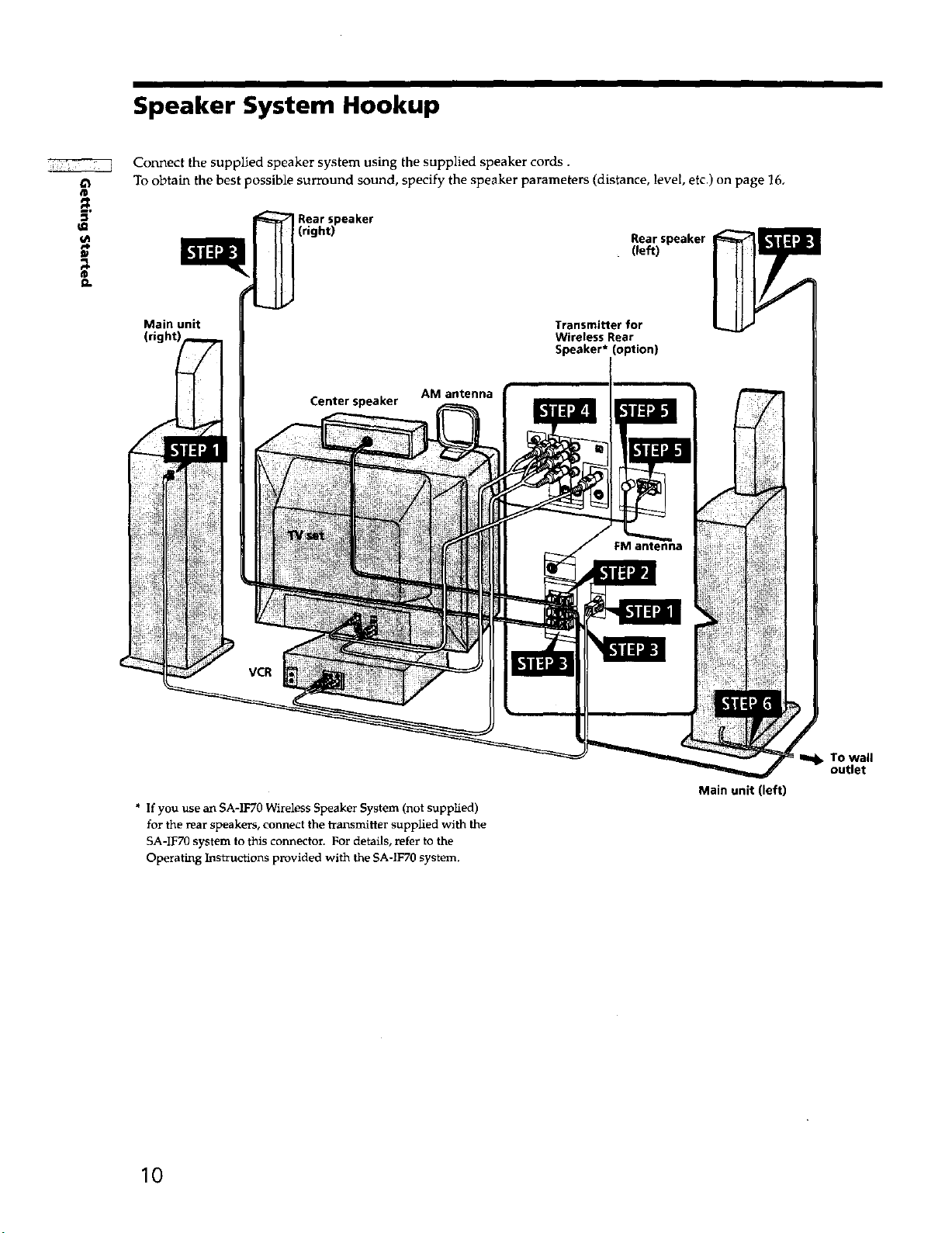
Speaker System Hookup
Connect the supplied speaker system using the supplied speaker cords.
To obtain the best possible surround sound, specify the speaker parameters (distance, level, etc.) on page 16,
Rear speaker
(right)
Rear speaker
(left)
i
Main unit
Centerspeaker AM antenna
* If you use an SA-1F70 Wireless Speaker System (not supplied)
for the rear speakers, connect the transmitter supplied with the
SA-IF70 system to this connector. For details, refer to the
Operating Instructions provided with the SA-IF70 system.
Transmitterfor
Wireless Rear
Speaker* (option)
Main unit (left)
To wall
outlet
10
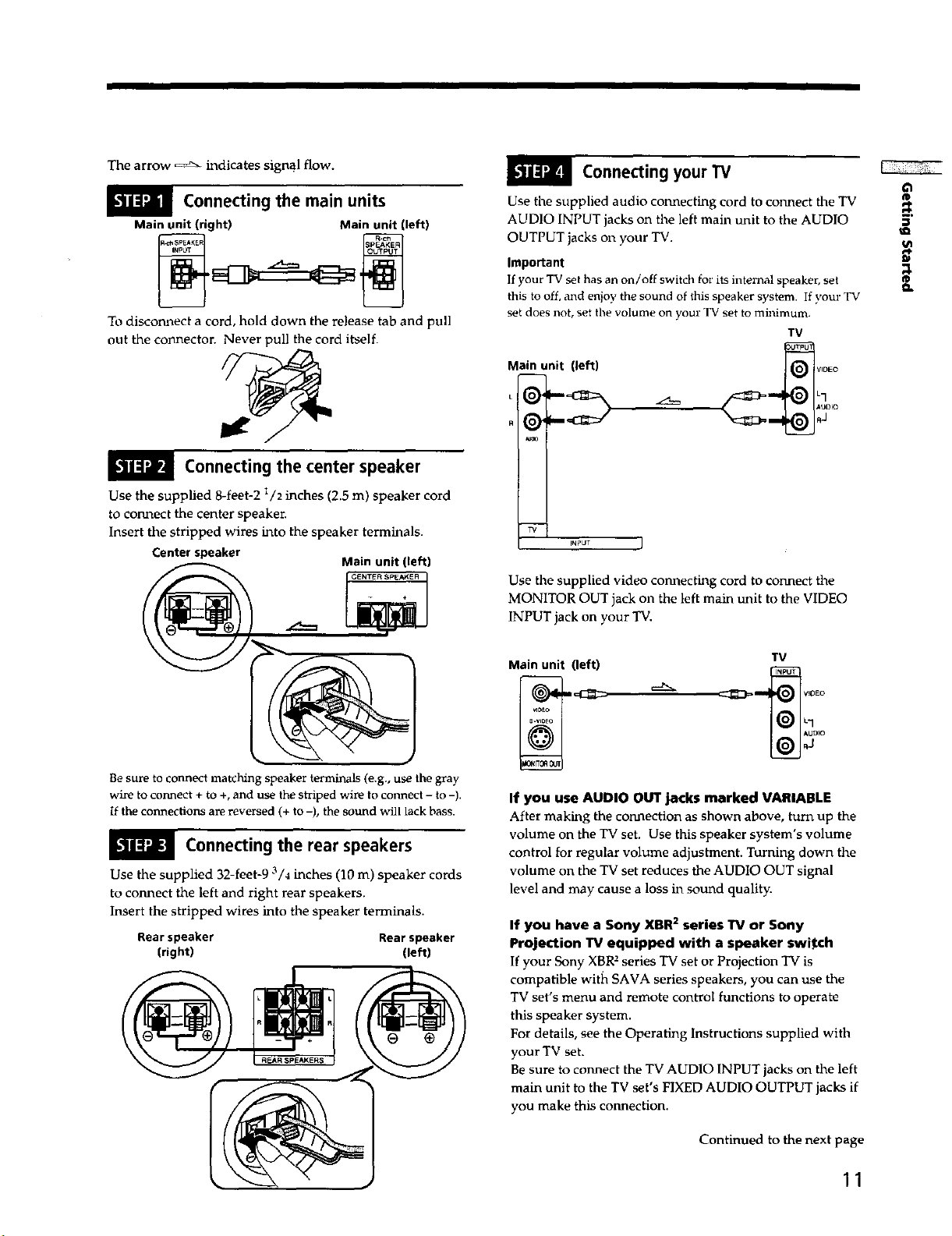
The arrow ==_ indicates signal flow.
L'lJ[€'ll]l Connecting the main units
Main unit (right) Main unit (left)
To disconnect a cord, hold down the release tab and pull
out the cormector. Never pull the cord itself.
Connecting the center speaker
Use the supplied 8-feet-2 I/2 inches (2.5 m) speaker cord
to connect the center speaker.
Insert the stripped wires into the speaker terminals.
Center speaker
Main unit (left)
GENTER SpEA_ER
Connecting your TV
Use the supplied audio connecting cord to connect the TV
AUDIO INPUT jacks on the left main unit to the AUDIO
OUTPUT jacks on your TV.
Important
If your TV set has an on/off switch for its internal speaker, set
this tooff, and enioy the sound of thisspeaker system. If your TV
set does not, set the volume on your TVset to rnninirnurn.
TV
Main unit (left)
R
TV
INPUT J
Use the supplied video connecting cord to connect the
MONITOR OUT jack on the left main unit to the VIDEO
INPUT jack on your TV.
VIDEO
o
/
o.
Be sure to connect matching speaker terminals (e.g., use the gray
wire to connect + to +, and use the striped wire to connect - to -).
If the connections are reversed (+ to -), the sound will lack bass.
Connecting the rear speakers
Use the supplied 32-feet-9 3/4 inches (10 m) speaker cords
to connect the left and right rear speakers.
Insert the stripped wires into the speaker terminals.
Rearspeaker Rearspeaker
(right) (left)
Main unit (left)
TV
If you use AUDIO OUT jacks marked VARIABLE
After making the connection as shownabove, turn up the
volume on the TV set, Use this speaker system's volume
control for regular volume adjustment. Turning down the
volume on the TV set reduces the AUDIO OUT signal
level and may cause a loss in sound quality.
If you have a Sony XBR2 series TV or Sony
Projection TV equipped with a speaker switch
If your Sony XBR2 series "IVset or Projection TV is
compatible with SAVA series speakers, you can use the
TV set's menu and remote control functions to operate
this speaker system.
For details, see the Operating Instructions supplied with
your TV set.
Be sure to connect the TV AUDIO INPUT jacks on the left
main unit to the TV set's FIXED AUDIO OUTPUT jacks if
you make this connection.
Continued to the next page
11
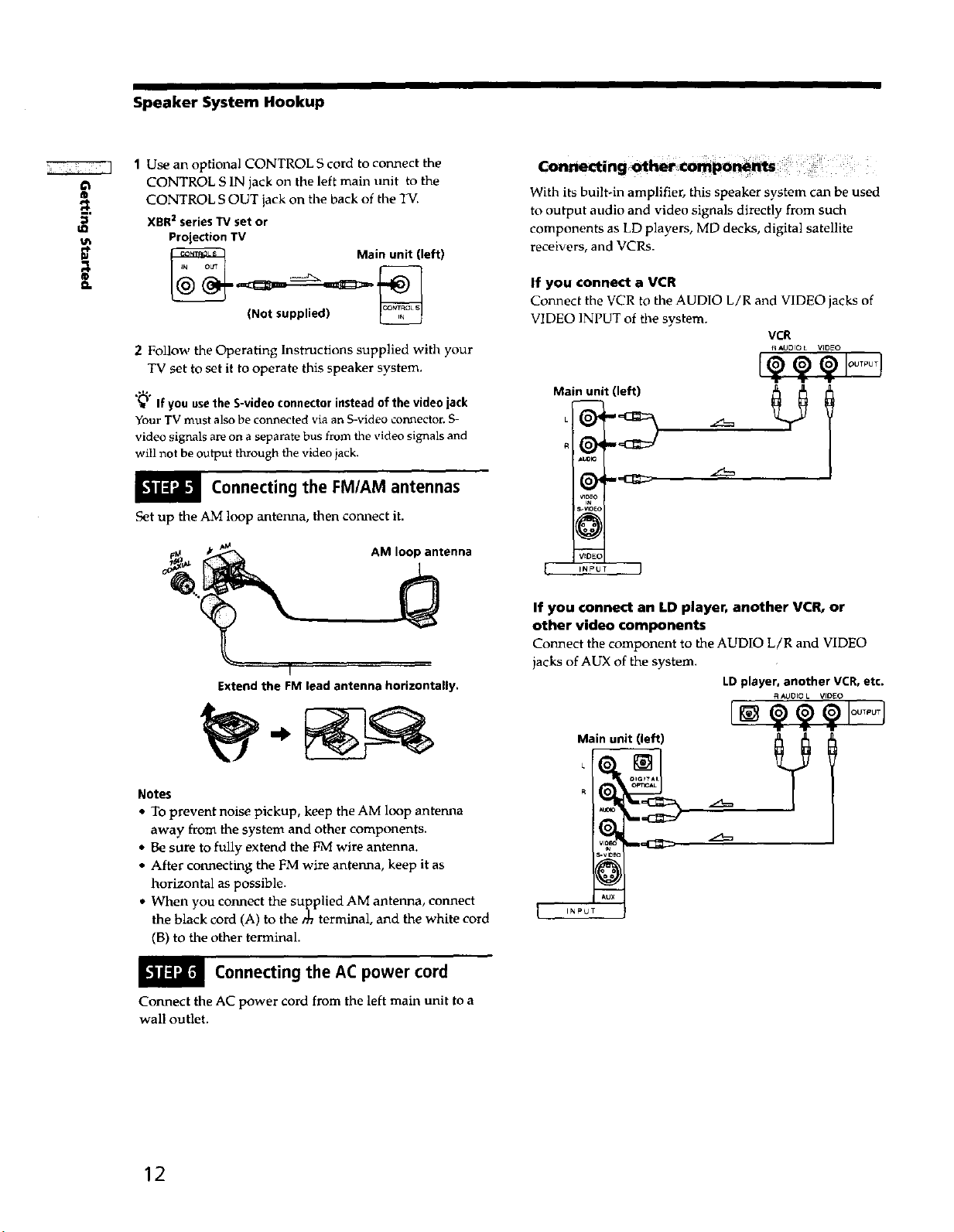
Speaker System Hookup
1 Use an optional CONTROL S cord to connect the
CONTROL S IN jack on the left main unit to the
CONTROL S OUT jack on the back of the TV.
u:
_h
XBR2seriesTVset or
ProjectionTV
With its built-in amplifier, this speaker system can be used
to output audio and video signals directly from such
components as LD players, MD decks, digital satellite
receivers, and VCRs.
®
(Not supplied)
2 Follow the Operating Instructions supplied with your
TV set to set it to operate this speaker system.
"_" If you use the S-video connector instead of the video jack
Your TV must also be connected via an S-video connector. S-
video signals are on a separate bus from the video signals and
will not be output through the video jack.
Main unit (left)
If you connect a VCR
Connect the VCR to the AUDIO L/R and VIDEO jacks of
VIDEO INPUT of file system.
VCR
AUDIO L VJDEO
Main unit (left)
.z2=
Connecting the FM/AM antennas
Set up the AM loop antenna, then connect it.
AM loop antenna
!
Extendthe FM lead antenna horizontally.
VIDEO
l ,.PUT J
If you connect an LD player, another VCR, or
other video components
Connect the component to the AUDIO L/R and VIDEO
jacks of AUX of the system.
LDplayer, another VCR,etc.
Main unit (left)
R AUDIO L VIOEO
@@@Ioo,,uq
I- ,_, T
Notes
• To prevent noise pickup, keep the AM loop antepala
away from file system and other components.
• Be sure to fully extend the FM wire antenna.
• After connecting the FM wire antenna, keep it as
horizontal as possible.
• When you connect the supplied AM antenna, connect
the black cord (A) to the rh terminal, and the white cord
(B) to the other terminal.
Connecting the AC power cord
Connect the AC power cord from the left main unit to a
wall outlet.
12
__?
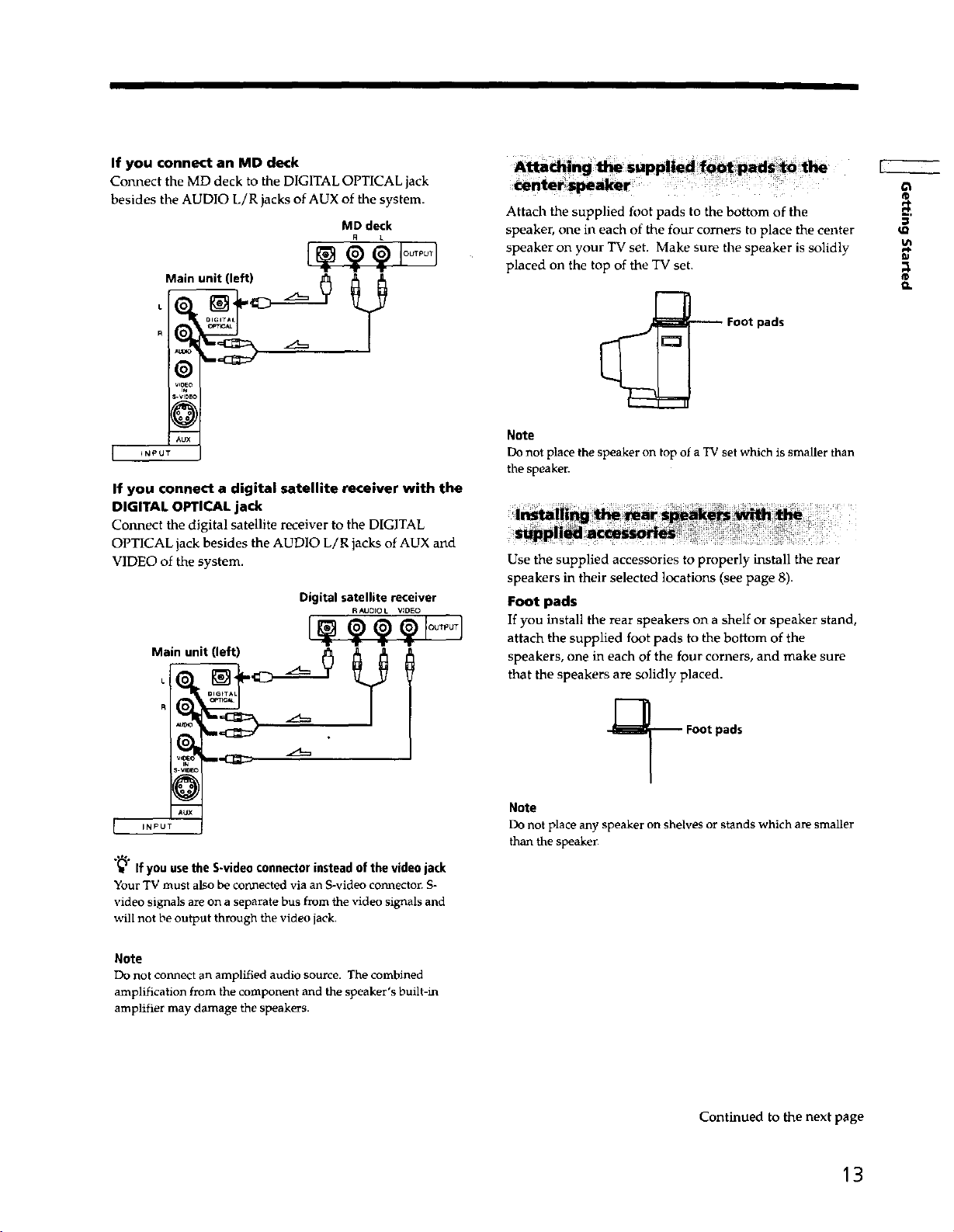
If you connect an MD deck
Com,ect the MD deck to the DIGITAL OPTICAL jack
besides the AUDIO L/R jacks of AUX of the system.
MD deck
T -r ooT u
Attach the supplied foot pads to the bottom of the
speaker, one in each of the four corners to place the center
speaker on your TV set. Make sure the speaker is solidly
placed on the top of the TV set.
_h
m
®
vP_o
b video
@
AUX
INPUT
If you connect a digital satellite receiver with the
DIGITAL OPTICAL jack
Connect the digital satellite receiver to the DIGITAL
OPTICAL jack besides the AUDIO L/R jacks of AUX and
VIDEO of the system.
Digital satellite receiver
Main unit (left)
"_" If you use the S-video connector instead of the video jack
Your TV must also be connected via an S-video connector. S-
video signals are on a separate bus from the video signals and
will not be output through the video jack.
R AUOrO L VIDEO
Foot pads
Note
Do not place the speaker on top of a TV set which is smaller than
the speaker.
Use the supplied accessories to properly install the rear
speakers in their selected locations (see page 8).
Foot pads
If you install the rear speakers on a shelf or speaker stand,
attach the supplied foot pads to the bottom of the
speakers, one in each of the four corners, and make sure
that the speakers are solidly placed.
-_ Foot pads
Note
Do not place any speaker on shelveS or stands which are smaller
than the speaker.
Note
Do not connect an amplified audio source. The combined
amplification from the component and the speaker's built-in
amplifier may damage the speakers.
Continued to the next page
13
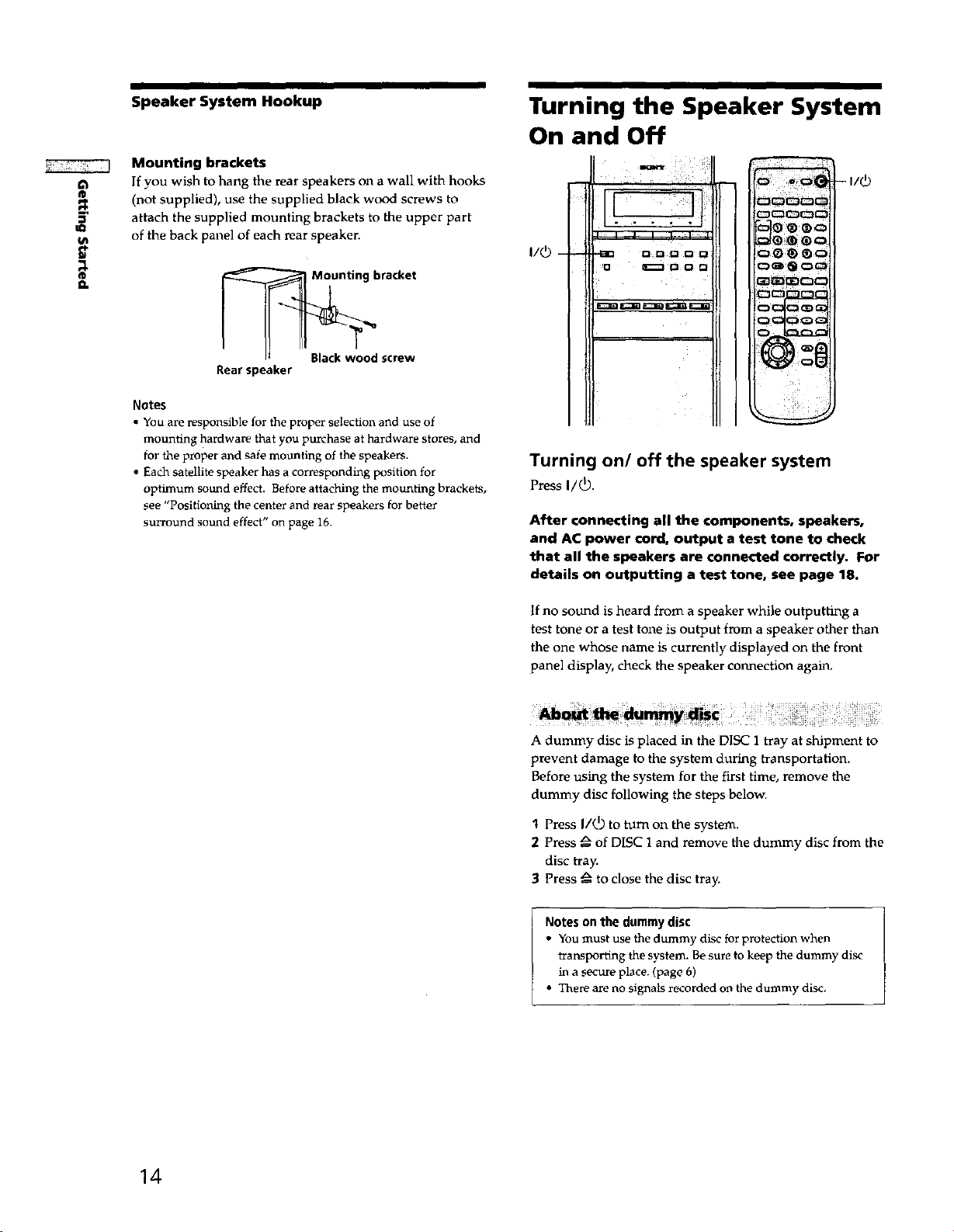
Speaker System Hookup
Turning the Speaker System
On and Off
Mounting brackets
a
I/i
®
o.
If you wish to hang the rear speakers on a wall with hooks
(not supplied), use the supplied black wood screws to
attach the supplied mounting brackets to the upper part
of the back panel of each rear speaken
I/_ -
OD Q 0 0
--I/_
raeke
screw
Rearspeaker
Notes
• You are responsible for the proper selection and use of
mounting hardware that you purchase at hardware stores, and
for the proper and safe mounting of the speakers.
• Each satellite speaker has a corresponding position for
optimum sound effect. Before attaching the mounting brackets,
see "Positioning the center and rear speakers for better
surround sound effect" on page 16.
_i_ _®
Turning on/off the speaker system
Press I/_.
After connecting all the components, speakers,
and AC power cord, output a test tone to check
that all the speakers are connected correctly. For
details on outputting a test tone, see page 18.
If no sound is heard from a speaker while outputting a
test tone or a test tone is output from a speaker other than
the one whose name is currently displayed on the front
panel display, check the speaker connection again.
A dummy disc is placed in the DISC 1 tray at shipment to
prevent damage to the system during transportation.
Before using the system for the first time, remove the
dummy disc following the steps below.
14
1 Press I/(_) to turn on the system.
2 Press _ of DISC 1 and remove the dummy disc from the
disc tray.
3 Press _ to close the disc tray.
Notes on the dummy disc
• You must use the dummy disc for protection when
transporting the system. Be sure to keep the dummy disc
in a secure place. (page 6)
• There are no signals recorded on the dummy disc,
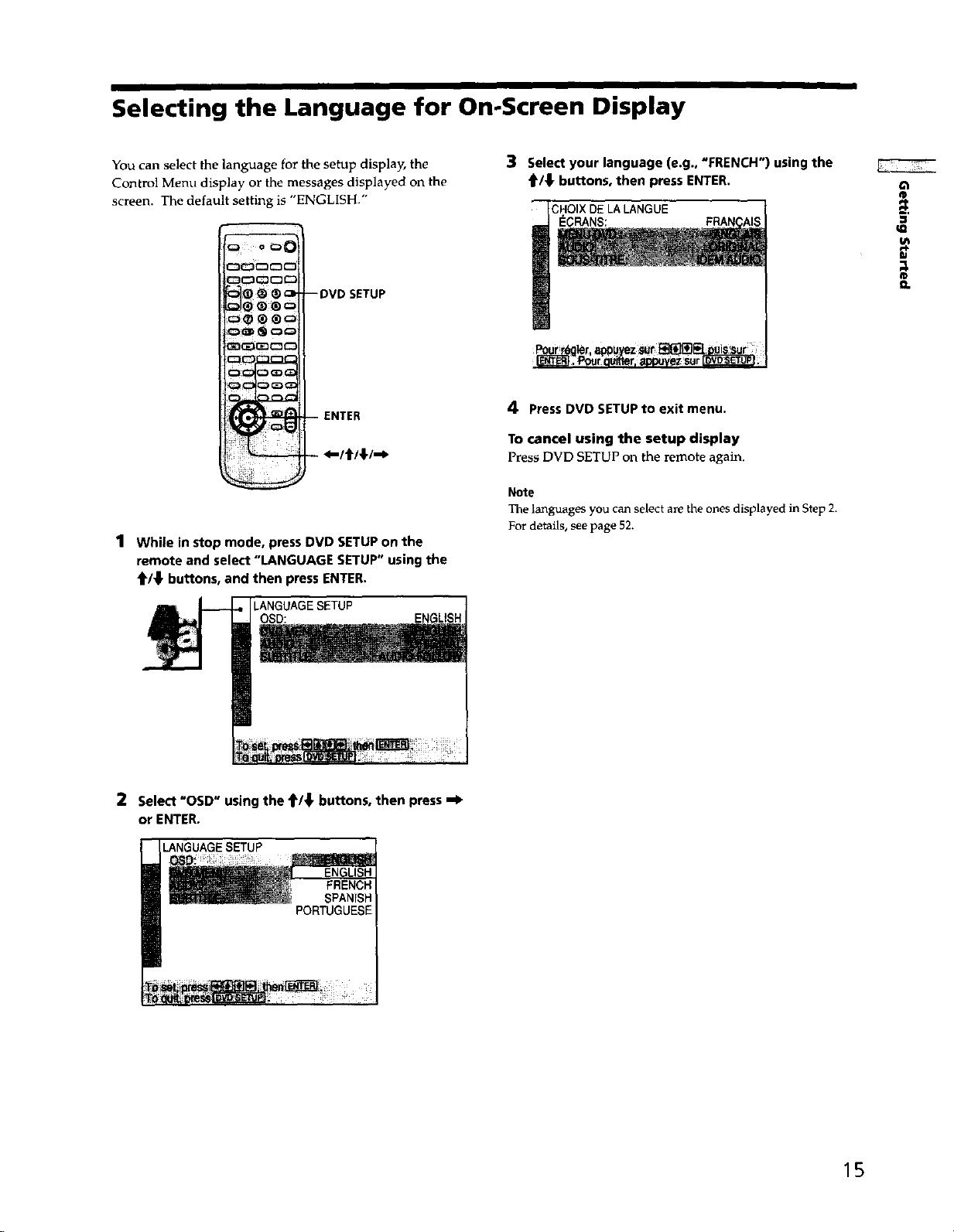
Selecting the Language for On.Screen Display
You can select the language for the setup display, the
Control Menu display or the messages displayed on the
screen. The default setting is "ENGLISH."
c3_c3c3c
_(_ _ ® _l -- DVD SETUP
-- ENTER
- .-/f/_/._
1 While in stop mode, press DVD SETUPon the
remote and select "LANGUAGE SETUP" using the
_/_l, buttons, and then press ENTER.
LANGUAGESETUP
ENGLISH
3 Select your language (e.g.. "FRENCH") using the
_/_ buttons, then press ENTER.
CHOIX DE LA LANGUE
I_GRANS:
4 PressDVD SETUP to exit menu.
To cancel using the setup display
Press DVD SETUP on the remote again.
Note
The languages you can select are the ones displayed in Step 2.
For details, see page 52.
-i
;1
o.
2 Select "OSD" using the f/_, buttons, then press -I_
or ENTER.
LANGUAGESETUP
FRENCH
SPANISH
PORTUGUESE
15
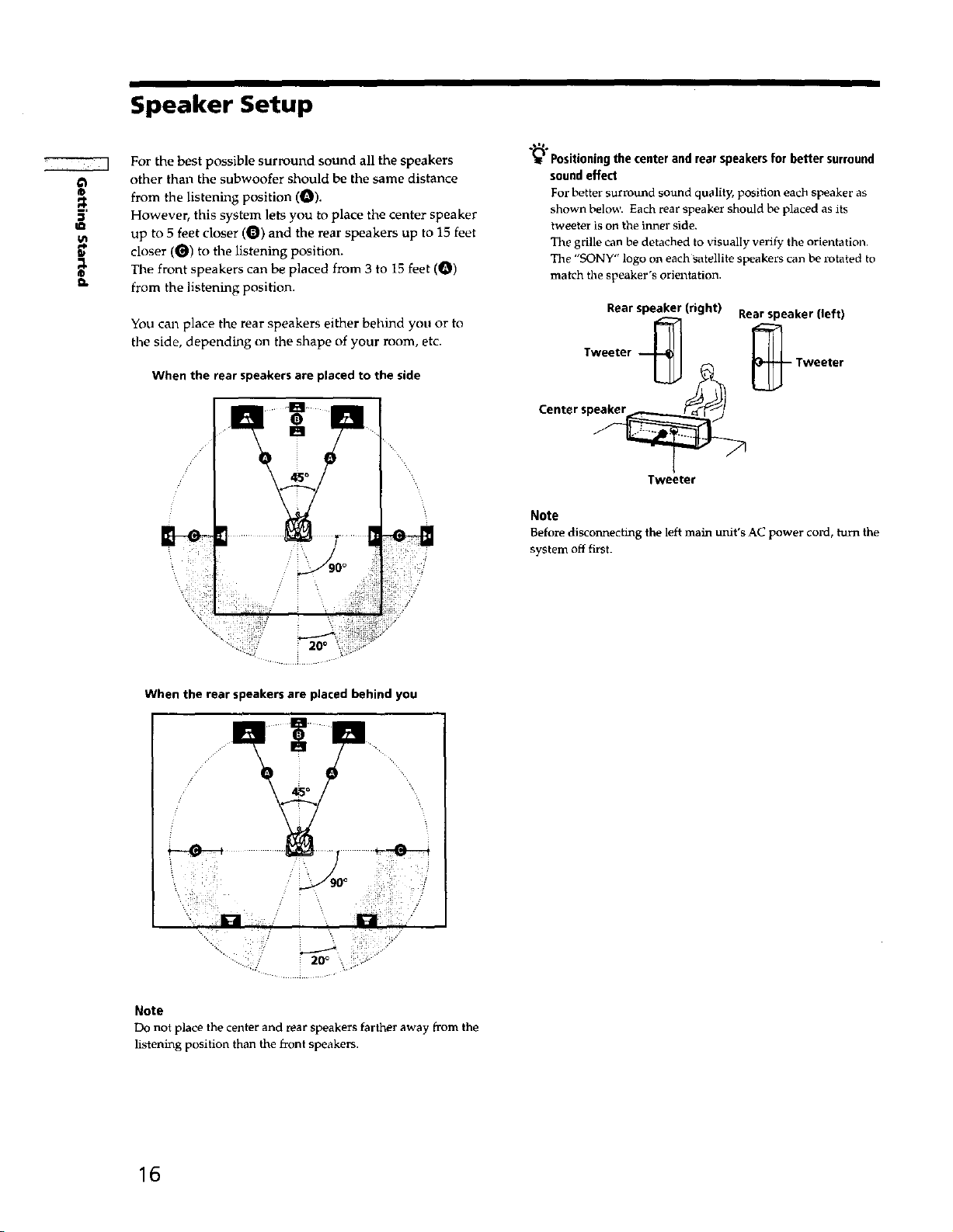
Speaker Setup
For the best possible surround sound all the speakers
other than the subwoofer should be the same distance
o
from flae listening position (e).
However, this system lets you to place the center speaker
u_
;1
¢a
D.
up to 5 feet closer (O) and the rear speakers up to 15 feet
closer (0) to the listening position.
The front speakers can be placed from 3 to 15 feet (_)
from the listening position.
You call place the rear speakers either behind you or to
(_ Positioning the center and rear speakers for better surround
sound effect
For better surround sound quality, position each speaker as
shown below. Each rear speaker should be placed as its
tweeter is on the inner side.
The grille can be detached to visually verify the orientation.
The "SONY" logo on each satellite speakers can be rotated to
match the speaker's orientation.
Rear speaker (right)
Rear speaker (left)
tile side, depending on the shape of your room, etc.
When the rear speakers are placed to the side
Tweeter _
Center sp_
Tweeter
Note
Before disconnecting the left main unit's AC power cord, turn the
system off first.
_ Tweeter
20°
When the rear speakers are placed behind you
Note
Do not place the center and rear speakers farther away from the
listening position than the front speakers.
16
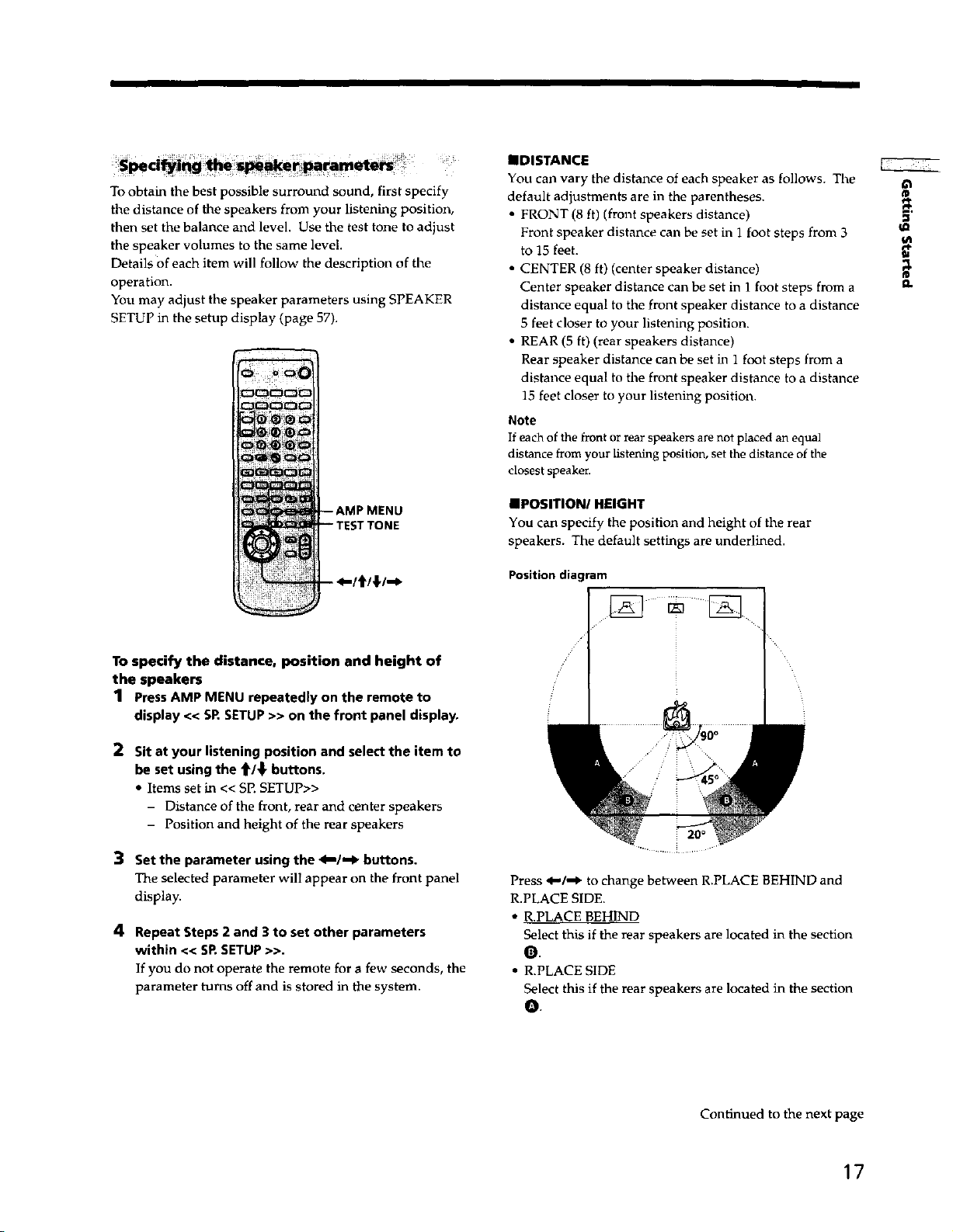
To obtain the best possible surround sound, first specify
the distance of the speakers from your listening position,
then set the balance and level. Use the test tone to adjust
the speaker volumes to the same level.
Details of each item will follow the description of the
operation.
You may adjust the speaker parameters using SPEAKER
SETUP in the setup display (page 57).
T TONE
IIDISTANCE
You can vary the distance of each speaker as follows. The
default adjustments are in the parentheses.
• FRONT (8 ft) (front speakers distance)
Front speaker distance can be set in 1 foot steps from 3
to 15 feet.
• CENTER (8 ft) (center speaker distance)
Center speaker distance can be set in 1 foot steps from a
distance equal to the front speaker distance to a distance
5 feet closer to your listening position.
• REAR (5 ft) (rear speakers distance)
Rear speaker distance can be set in 1 foot steps from a
distance equal to the front speaker distance to a distance
15 feet closer to your listening position.
Note
If each of the front or rear speakers are not placed an equal
distance from your listening position, set the distance of the
closest speaken
IIPOSITION/HEIGHT
You can specify the position and height of the rear
speakers. The default settings are underlined.
Positiondiagram
t
To specify the distance, position and height of
the speakers
1 Press AMP MENU repeatedly on the remote to
display << SR SETUP>> on the front panel display.
2 Sit at your listening position and select the item to
be set using the t/_" buttons.
• Items set in << SP. SETUP>>
- Distance of the front, rear and center speakers
- Position and height of the rear speakers
3 Set the parameter using the 4=1,=1_buttons.
The selectedparameter will appear on the front panel
display.
4 Repeat Steps 2 and 3 to set other parameters
within << SR SETUP>>.
If you do not operate the remote for a few seconds, the
parameter turns off and is stored in the system.
Press _,,/,,,J" to change between R.PLACE BEHIND and
R.PLACE SIDE.
• R.PLACE BEHIND
Select this if the rear speakers are located in the section
O.
• R.PLACE SIDE
Select this if the rear speakers are located in the section
Q
Continued to the next page
17
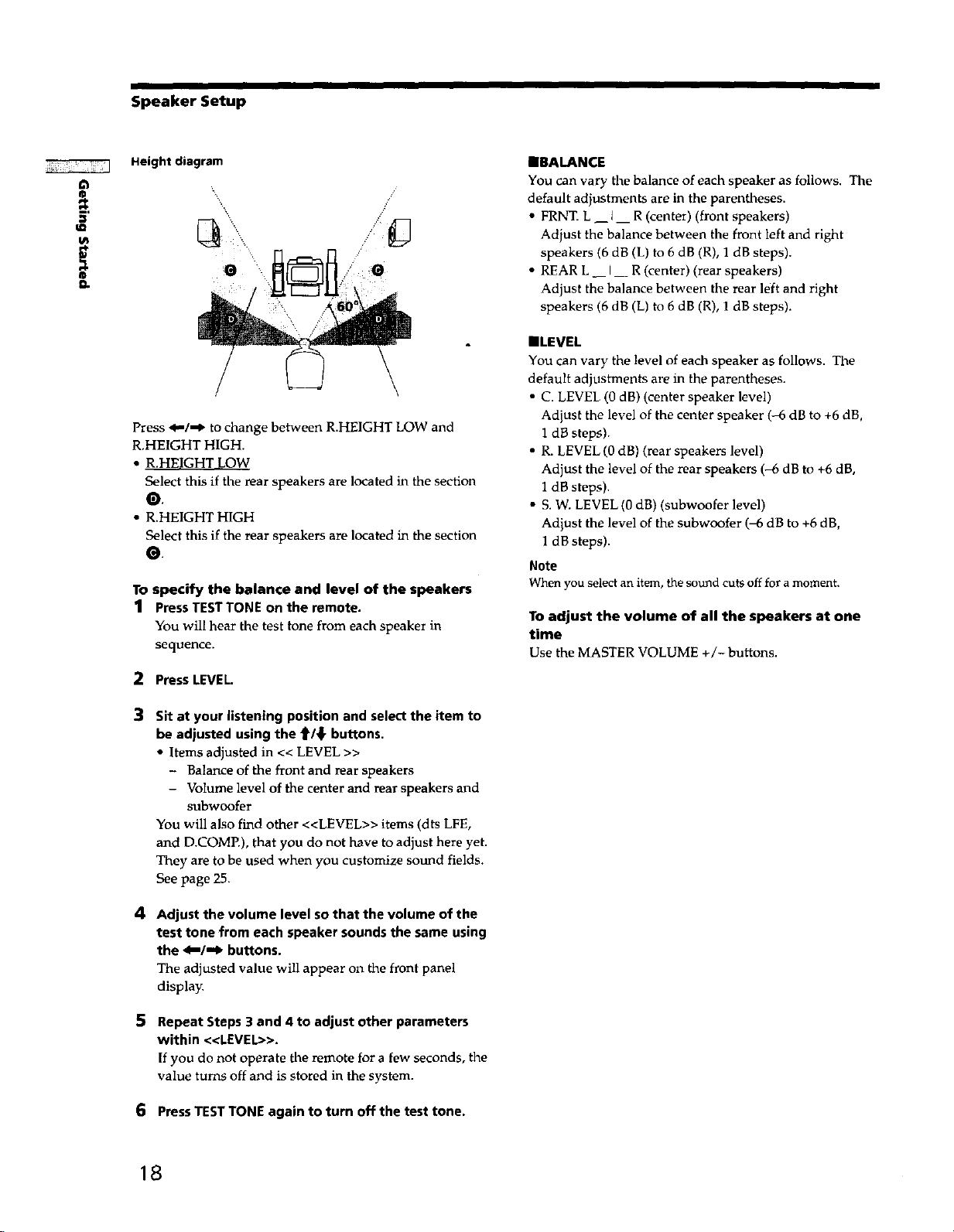
SpeakerSetup
Height diagram
Press _/-1_ to change between R.HEIGHT LOW and
R.HEIGHT HIGH.
• R.HEIGHT LOW
Select this if the rear speakers are located in the section
0.
• R.HEIGHT HIGH
Select this if the rear speakers are located in the section
0.
To specify the balance and level of the speakers
1 Press TEST TONE on the remote.
You will hear the test tone from each speaker in
sequence.
2 Press LEVEL.
IMBALANCE
You can vary tile balance of each speaker as follows. Tile
default adjustments are in the parentheses.
• FRNT. L I R (center) (front speakers)
Adjust the balance between the front left and right
speakers (6 dB (L) to 6 dB (R), 1 dB steps).
• REAR L__ I__ R (center) (rear speakers)
Adjust the balance between the rear left and right
speakers (6 dB (L) to 6 dB (R), 1 dB steps).
IILEVEL
You can vary the level of each speaker as follows. The
default adjustments are in the parentheses.
• C. LEVEL (0 dB) (center speaker level)
Adjust the level of the center speaker (-6 dB to +6 dB,
1 dB steps).
• R. LEVEL (0 dB) (rear speakers level)
Adjust the level of the rear speakers (-6 dB to +6 dB,
1 dB steps).
• S. W. LEVEL (0 dB) (subwoofer level)
Adjust the level of the subwoofer (-6 dB to +6 dB,
1 dB steps).
Note
When you select an item, the sound cuts off for a moment.
To adjust the volume of all the speakers at one
time
Use the MASTER VOLUME +/-buttons.
3 Sit at your listening position and select the item to
be adjusted using the t/_ buttons.
• Items adjusted in << LEVEL >>
- Balance of the front and rear speakers
- Volume level of the center and rear speakers and
subwoofer
You will also find other <<LEVEL>> items (dts LFE,
and D.COMP.), that you do not have to adjust here yet.
They are to be used when you customize sound fields.
See page 25.
4
Adjust the volume level sothat the volume of the
test tone from each speaker sounds the same using
the 4_/_1_ buttons.
The adjusted value will appear on the front panel
display.
5
Repeat Steps 3 and 4 to adjust other parameters
within <<LEVEL>>.
If you do not operate the remote for a few seconds, the
value turns off and is stored in the system.
6 PressTEST TONE again to turn off the test tone.
18
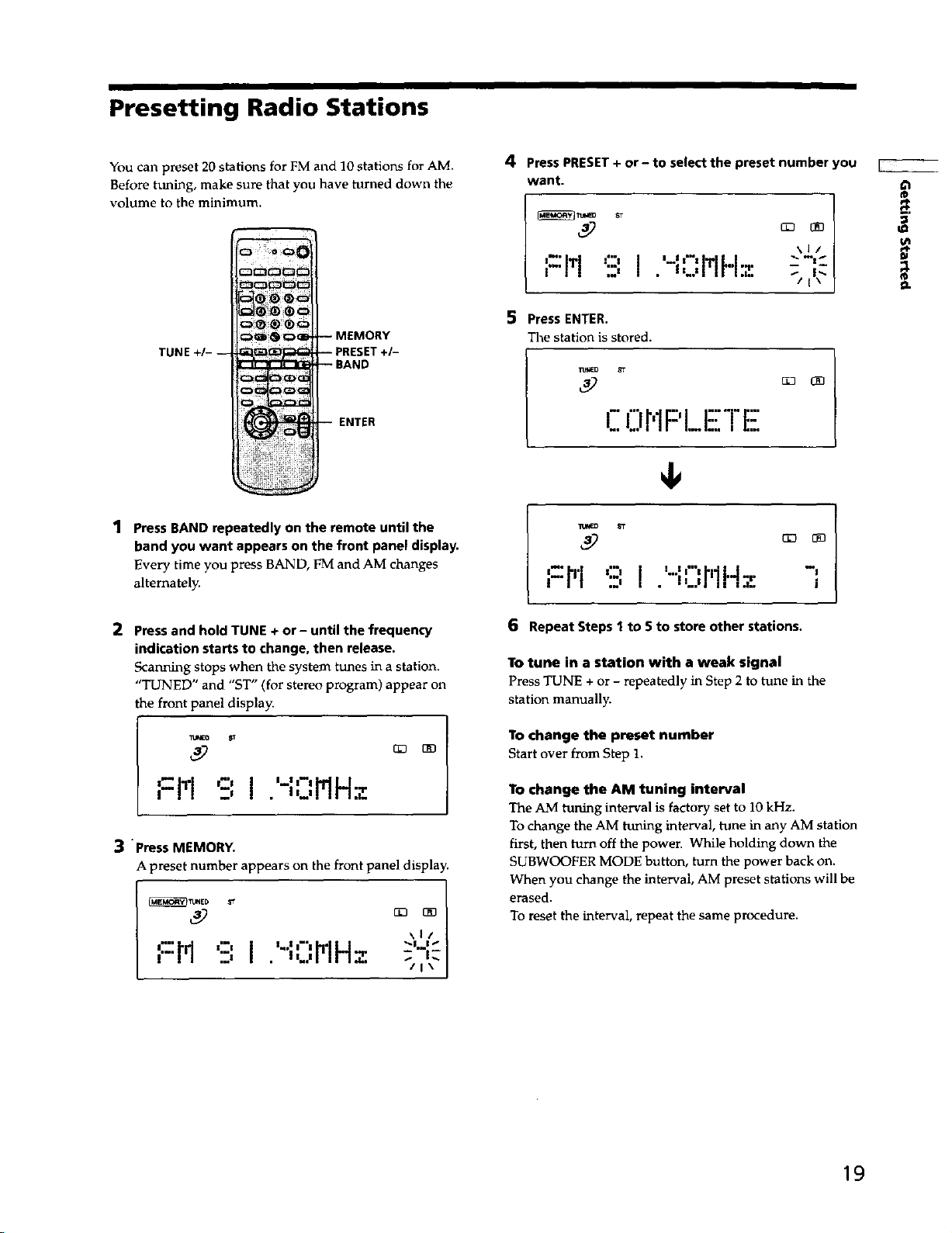
Presetting Radio Stations
You can preset 20 stations for FM and 10 stations for AM.
Before tuning, make sure that you have turned down the
volume to the minimum.
-- MEMORY
,ET+I-
ENTER
1 Press BAND repeatedly on the remote until the
band you want appears on the front panel display.
Every time you press BAND, EM and AM changes
alternately.
4 Press PRESET+ or- to select the preset number you
want.
I I " -- I
t'-M "-',I .- _MH:,'-: -,,,_
5 Press ENTER.
The station is stored.
C0 r'lPI_I:-i"i"E:;
ST
;::r"l '..:'! . ,..r'l!4,;'." -'i
n
1€
2 Press and hold TUNE + or- until the frequency
indication starts to change, then release.
Scanning stops when the system tunes in a station.
"TUNED" and "ST" (for stereo program) appear on
the front panel display.
_IE0 8r
;=M ':'_,I . ,,_,FIH=
Iml m I "1"
3 "press MEMORY,
A preset number appears on the front panel display.
_Tt_ED S_
\1/
I=:M", I. ,,..,PIHz :,,,,-
6 Repeat Steps 1 to 5 to store other stations.
To tune in a station with a weak signal
Press TUNE +or - repeatedly in Step 2to tune in the
station manually.
To change the prer, et number
Start over from Step 1.
lro change the AM tuning interval
The AM tuning interval isfactory set to 10kHz.
To change the AM tuning interval, tune in any AM station
first, then turn off the powen While holding down the
SUBWOOFER MODE button, turn the power back on.
When you change the interval, AM preset stations will be
erased.
To reset the interval, repeat the same procedure.
19
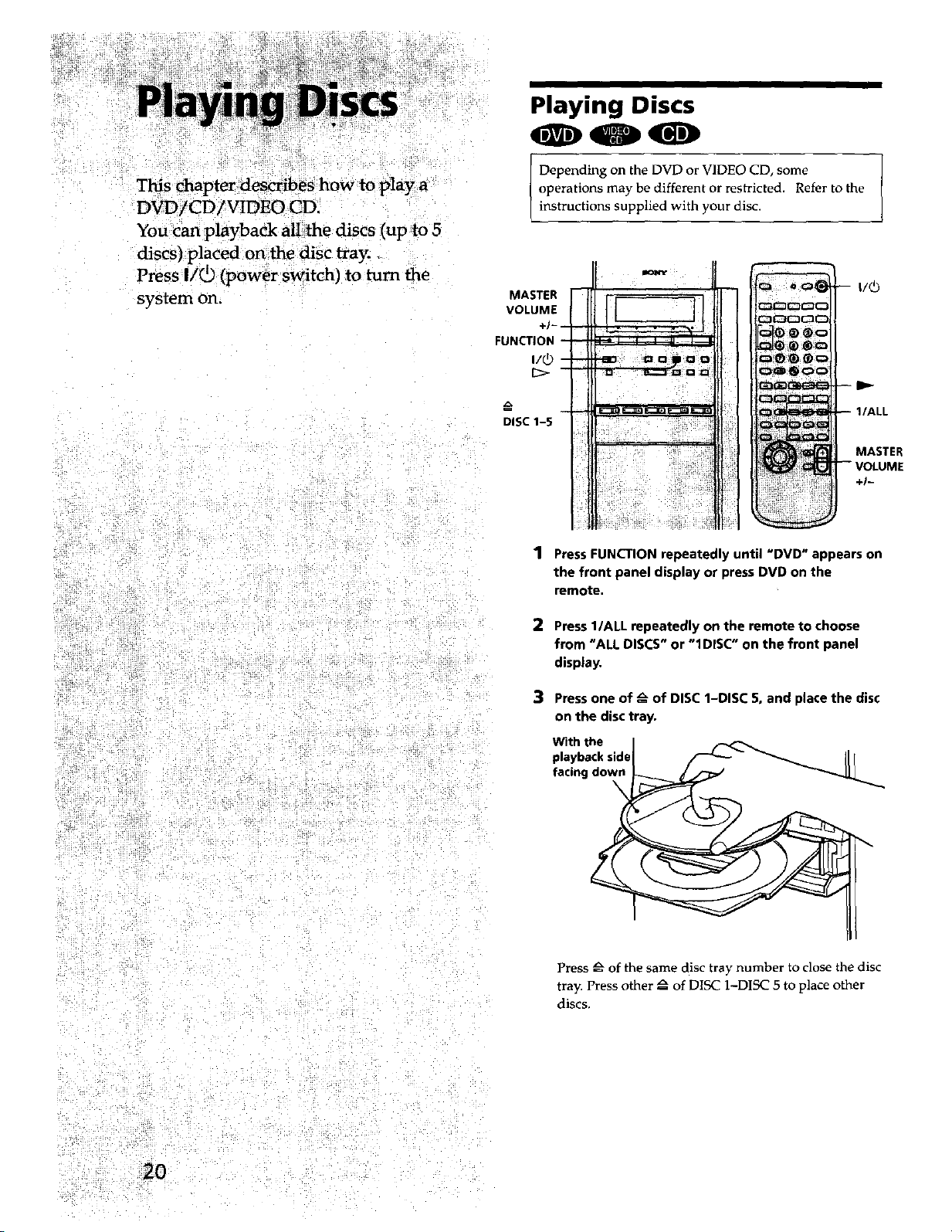
This Chapter describes how to play a
DVD/CD/VIDEO CD.
You can playback all the discs (upto 5
discs) placed onthe disc tray. _
Press I/_ (power switch) to turn the
system on.
Playing Discs
Depending on the DVD or VIDEO CD, some
operations may be different or restricted. Refer to the
instructions supplied with your disc.
MASTER
VOLUME
FUNCTION
I/_
DISC 1-5
MASTER
+1-
PressFUNCTION repeatedly until "DVD" appears on
the front panel display or press DVD on the
remote.
2
Press l/ALL repeatedly on the remote to choose
from "ALL DISCS" or "1DISC" on the front panel
display.
3
Press one of _ of DISC 1-DISC 5, and place the disc
on the disc tray.
With the
playback side
facingdown
\
Press _ of the same disc tray number to close the disc
tray. Press other _ of DISC 1-DISC 5 to place other
discs.
2(3
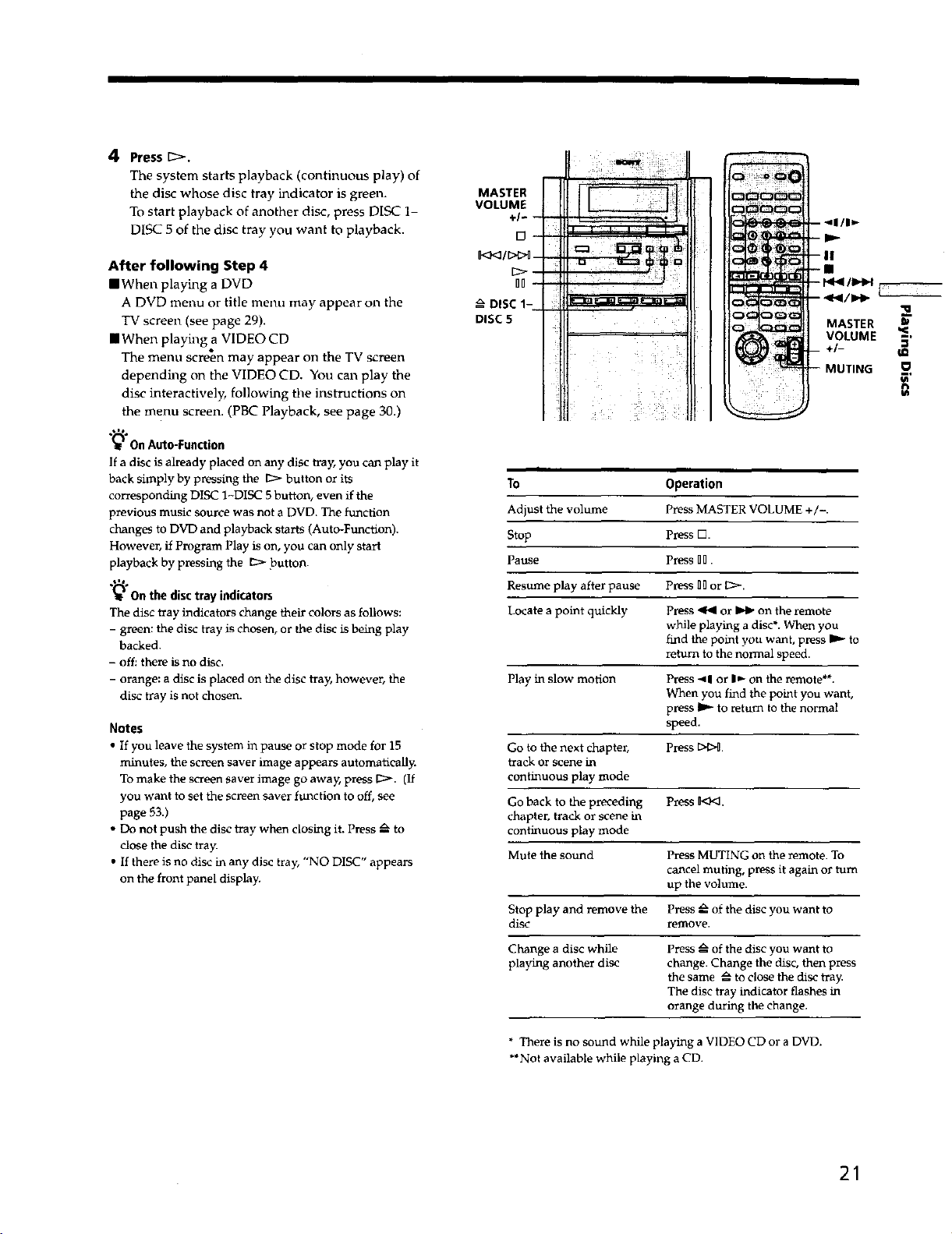
4 Press [::>.
The system starts playback (continuous play) of
the disc whose disc tray indicator is green.
To start playback of another disc, press DISC 1-
DISC 5 of the disc tray you want to playback.
After following Step 4
mWhen playing a DVD
A DVD menu or title menu may appear on the
TV screen (see page 29).
• When playing a VIDEO CD
The menu screen may appear on the TV screen
depending on the VIDEO CD. You can play the
disc interactively, following the instructions on
the menu screen. (PBC Playback, see page 30.)
On Auto-Function
If a disc is already placed on any disc tray, you can play it
back simply by pressing the t::> button or its
corresponding DISC 1-DISC 5 button, even ff the
previous music source was not a DVD. The function
changes to DVD and playback starts (Auto-Function).
However, if Program Play is on, you can only start
playback by pressing the 1:> Jgutton.
,I Im,
On the disc tray indicators
The disc tray indicators change their colors as follows:
- green: the disc tray is chosen, or the disc is being play
backed.
- off: there is no disc.
- orange: a disc is placed on the disc tray, however, the
disc tray is not chosen.
Notes
• If you leave the system in pause or stop mode for 15
minutes, the screen saver image appears automatically.
To make the screen saver image go away, press I::>. (If
you want to set the screen saver function to off, see
page 53.)
• Do not push the disc tray when closing it. Press zx to
close the disc tray.
• If there is no disc in any disc tray, "NO DISC" appears
on the front panel display.
MASTER
VOLUME
÷/-
0<_/_
no
DISC 1-
DISC 5
i _ i_
I
To Operation
Adjust the volume Press MASTER VOLUME +/-.
Stop press [].
Pause press nn.
Resume play after pause press flnor [::>.
Locate a point quickly press _l or _ on the remote
Play in slow motion Press -'11 or IP- on the remote**.
Go to the next chapter, Press t>t_.
track or scene in
continuous play mode
Go back to the preceding Press _€_.
chapter, track or scene in
continuous play mode
Mute the sound Press MUTING on the remote. To
Stop play and remove the Press zx of the disc you want to
disc remove.
while playing a disc*. When you
find the point you want, press _ to
return to the normal speed.
When you find the point you want,
press I_- to return to the normal
speed.
cancel muting, press it again or turn
up the volume.
Change a disc while Press zx of the disc you want to
playing another disc change. Change the disc, then press
the same _ to close the disc tray.
The disc tray indicator flashes in
orange during the change.
* There is no sound while playing a VIDEO CD or a DVD.
**Not available while playing a CD.
21
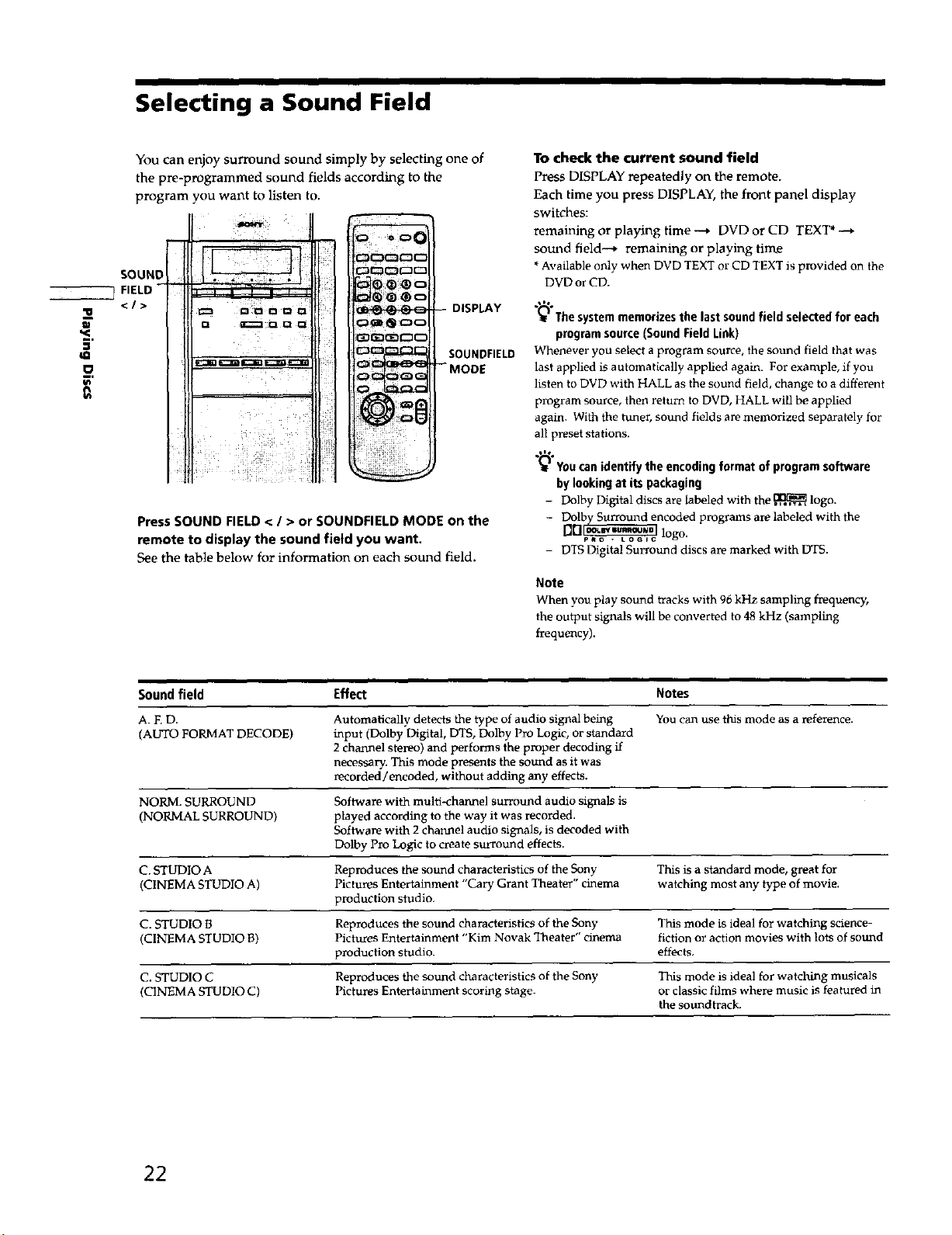
Selecting a Sound Field
You can enjoy surround sound simply by selecting one of
the pre-programmed sound fields according to the
program you want to listen to.
To check the current sound field
Press DISPLAY repeatedly on the remote.
Each time you press DISPLAY, the front panel display
switches:
remaining or playing time ---, DVD or CD TEXT* ----,
sound field--, remaining or playing time
SOUND
I FIELD
</>
w
,n
0
DISPLAY
SOUNDFIELD
--MODE
Press SOUND FIELD < / > or SOUNDFIELD MODE on the
remote to display the sound field you want.
See the table below for information on each sound field.
*Available only when DVD TEXTor CD TEXTis provided on the
DVD or CD.
.,'%
_'_ The system memorizes the last sound field selected for each
program source (Sound Field Link)
Whenever you select a program source, the sound field that was
last applied is automatically applied again. For example, ff you
listen to DVD with HALL as the sound field, change to a different
program source, then return to DVD, HALL will be applied
again. With the tuner, sound fields are memorized separately for
all p_eset stations.
YOUcan identify the encoding format of program software
by looking at itspackaging
- Dolby Digital discs are labeled with the ,l_,,,I_, _logo.
- Dolb_ncoded programs are labeled with the
[X]_ logo,
DTS Digital Surround discs are marked with DTS.
Note
When you play sound tracks with 96 kHz sampling frequency,
the output signals will be converted to 48 kHz (sampling
frequency).
Sound field Effect Notes
A. F.D. Automatically detects the type of audio signal being You can use this mode as a reference.
(AUTO FORMAT DECODE) input (Dolby Digital, DTS, Dolby Pro Logic, or standard
NOP-dvl. SURROUND Software with multi-channel surround audio signals is
(NOKMAL SURROUND) played according to the way it was recorded.
C. STUDIO A Reproduces the sound characteristics of the Sony This is a standard mode, great for
(CINEMA STUDIO A) Pictures Entertainment "Cary Grant Theater" cinema watching most any type of movie.
C. STUDIO B Reproduces the sound characteristics of the Sony This mode is ideal for watching science-
(CINEMA STUDIO B) Pictures Entertainment "Kim Novak Theater" cinema fiction or action movies with lots of sound
C. STUDIO C Reproduces the sound characteristics of the Sony This mode is ideal for watching musicals
(CINEMA STUDIO C) Pictures Entertainment scoring stage, or classic films where music is featured in
2 channel stereo) and performs the proper decoding if
necessary. This mode presents the sound as it was
recorded/encoded, without adding any effects.
Software with 2 chan_el audio signals, is decoded with
Dolby Pro Logic to create surround effects.
production studio.
production studio, effects,
the soundtrack.
22
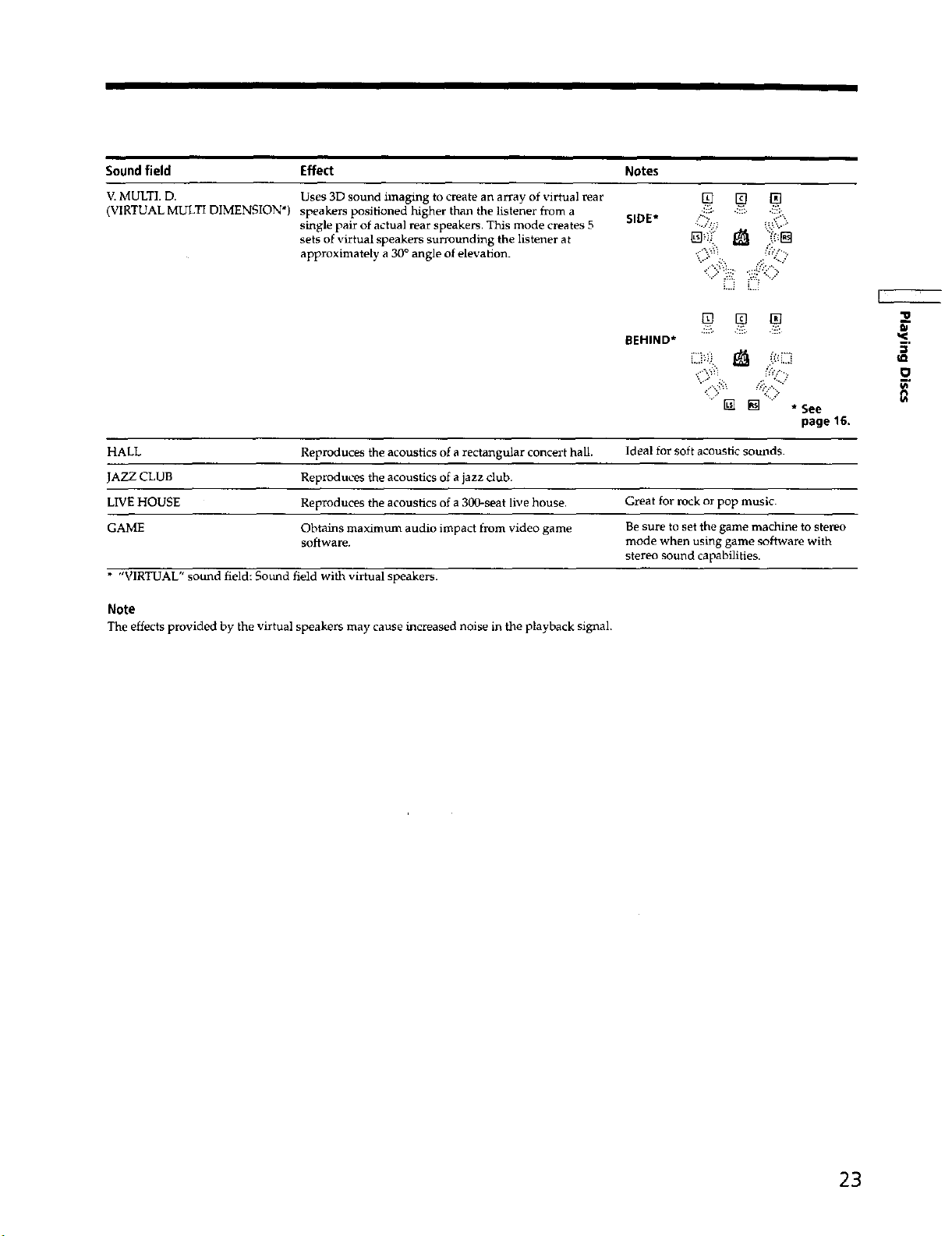
Sound field Effect Notes
V.MULTI. D. Uses 3D sound imaging to create an array of virtual rear
(VIRTUAL MULTI DIMENSION*) speakers positioned higher than the listener from a
single pair of actual rear speakers. Tl_s mode cl_ates 5
sets of virtual speakers surrounding the listener at
approximately a 30° angle of elevation.
SIDE* "!_;'.!:i ......"
[] [] []
[] [] []
BEHIND*
HALL Reproduces the acoustics of a rectangular concert hall. Ideal for soft acoustic sounds.
JAZZ CLUB Reproduces the acoustics of a jazz club.
LIVE HOUSE Reproduces the acoustics of a 300-seat live house. Great for rock or pop music.
GAME Obtains maximum audio impact from video game Be sure to set the game machine to stereo
* "VIRTUAL" sound field: Sound field with virtual speakers.
Note
The effects provided by the virtual speakers may cause increased noise in the playback signal.
software, mode when using game software with
stereo sound capabilities.
lu
O
23
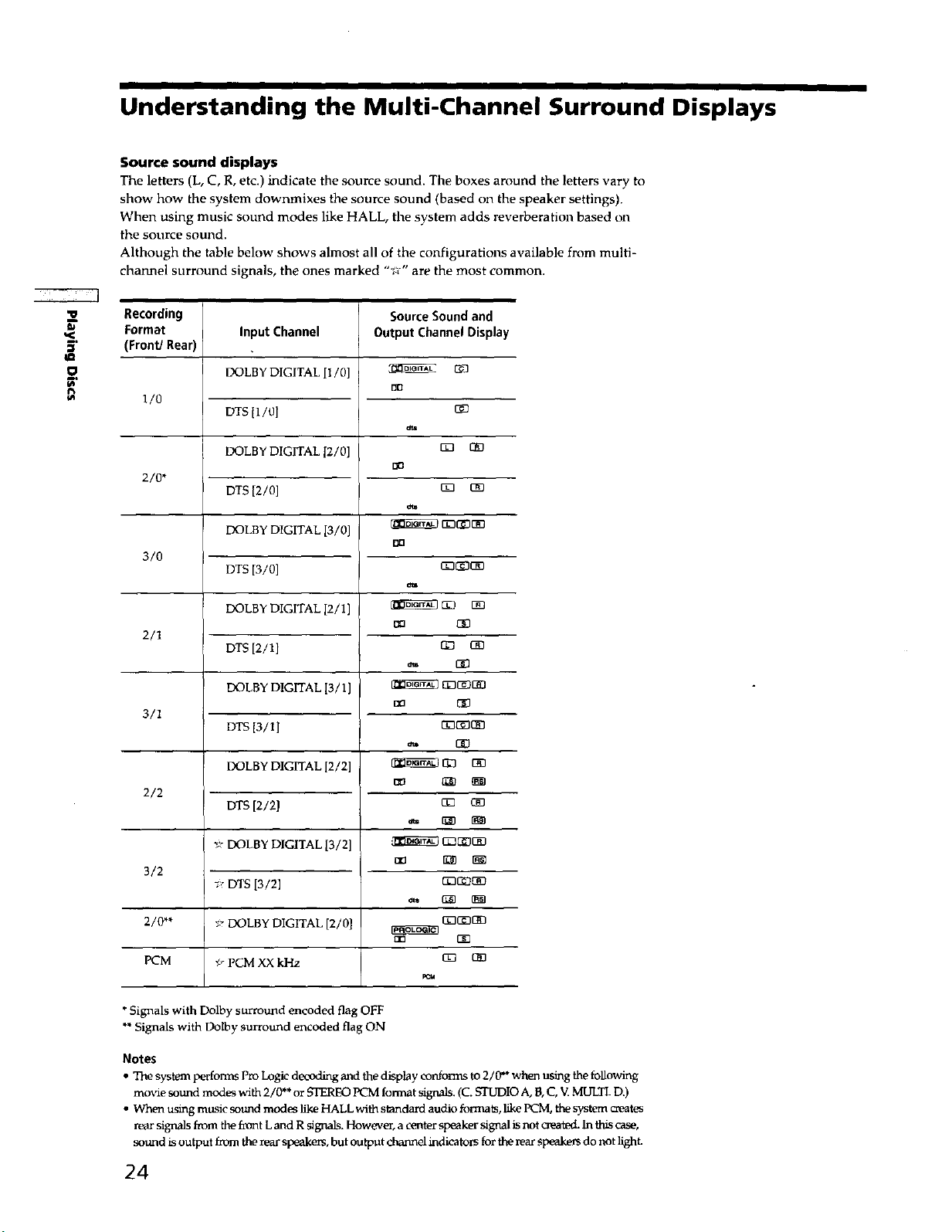
Understanding the Multi-Channel Surround Displays
Source sound displays
The letters (L, C, R, etc.) indicate the source sound. The boxes around the letters vary to
show how the system down*nixes the source sound (based on the speaker settings).
When using music sound modes like HALL, the system adds reverberation based on
the source sound.
Although the table below shows almost all of the configurations available from multi-
cha_mel surround signals, the ones marked "vr" are the most common.
Recording
Format
(Front] Rear)
O
Input Channel
DOLBY DIGITAL [1/0]
Source Sound and
Output Channel Display
1/0
DTS 11/0]
DOLBY DIGITAL [2/0]
dm
DD
2/0.
DTS [2/0]
DOLBY DIGITAL D/0]
orb
DO
3/0
DTS [3/0]
DOLBY DIGITAL I2/1]
dm
DO
2/1
DTS [2/1]
DOLBY DIGITAL 13/1]
3/i
DTS [3/1]
DO
DOLBY DIGITAL [2/2]
2/2
3/2
2/0"*
PCM
*Signals with Dolby surrotmd encoded flag OFF
**Signals with Dolby surround encoded flag ON
Notes
• Tiae system performs Pro Logic decoding and the display conforms to 2/0"* when using the following
movie sound modes with 2/0"* or fflEREO PCM format signals. (C. STUDIO A, B,C, V MULTI. D.)
• When using music sound modes like HALL with standard audio formats, like PCM, the system creates
r_ar signais frorn the front Land R signals. However, a center speaker signal is not oeated. _ _ _,
sound is output from the rear speakers, but output channelindicators for the lear speake_ do not light.
DTS [2/21
_:-DOLBY DIGITAL 13/2]
_- DTS [3/2]
_- DOLBY DIGITAL [2/0]
_7PCM XX kHz
c_3
FCM
24
