sony SAT-W60 Service Manual
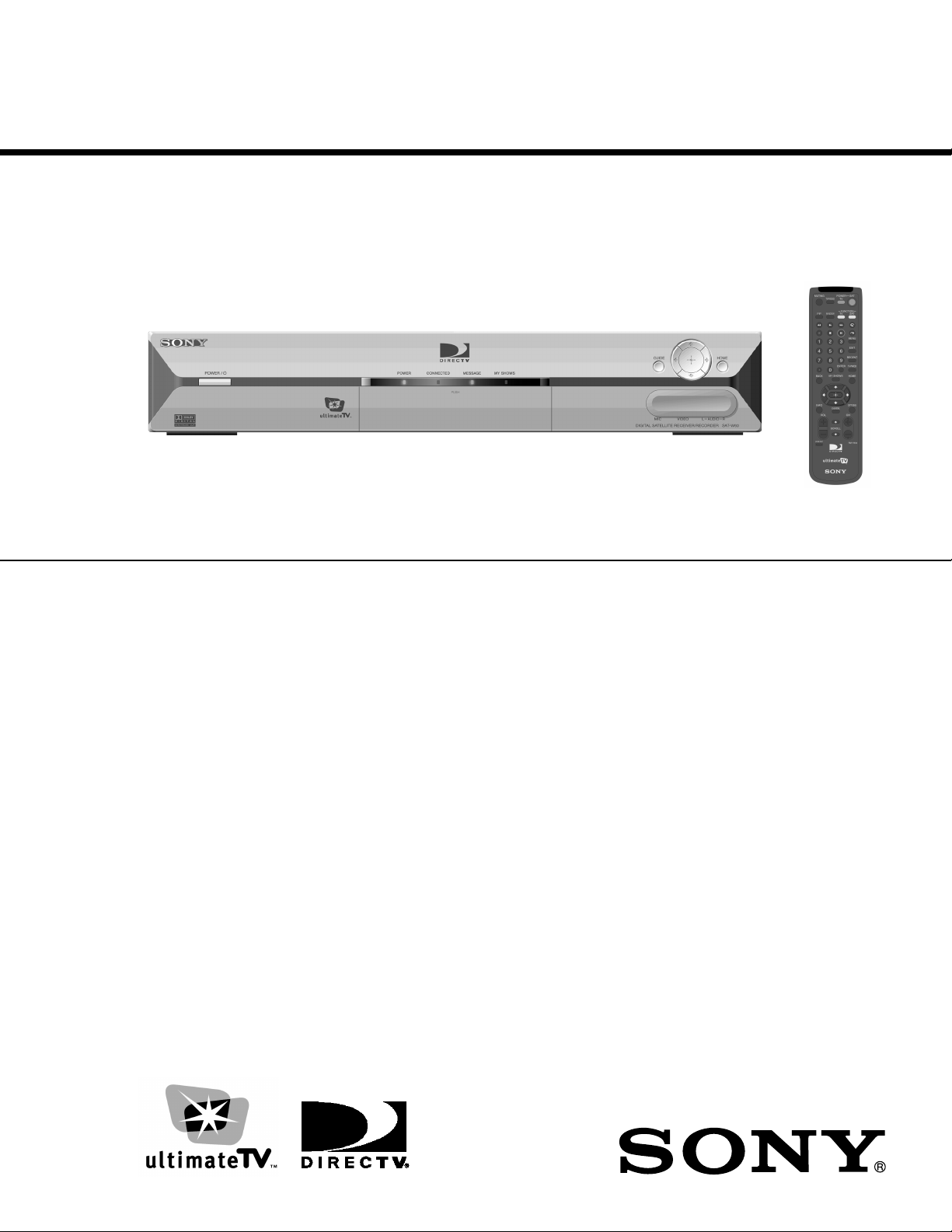
SERVICE MANUAL
SAT-W60
SPECIFICATIONS
SAT-W60 RM-Y804
U.S. Model
RM-Y804
T
erminals:
Dimensions:
(w/h/d)
Weight:
Video In (2)
Video Out (2)
Audio (R/L) In (2)
Audio (R/L) Out (2)
S-Video In (1) /Out (1)
Tel Line (1)
Microphone In (1)
Printer Port (DB25) (1)
VCR Control (1)
Digital Audio Out (1)
USB Port (2)
Satellite In (2)
CH3-CH4 Switch (1)
VHF/UHF In/Out (1)
AC In (1)
430 x 70 x 290 mm (w/h/d)
3/4
(17 x 2
Approx. 4.3 kg (9.4 lbs.)
x 11
1/2
inches)
Power Requirements:
Power Consumption:
Supplied Accessories:
Optional Accessories:
Design and specifications are subject to change without notice.
AC 120V
90 W Max
Remote Control RM-Y804 (1)
Size AA Batteries (2)
AC Power Cord (1)
A/V (Audio/Video) Cable (1)
Telephone Cable (1)
S-Video Cable (1)
T Splitter (1)
Coaxial Cable (1)
IR Blaster (1)
Wireless Keyboard KI-W250 (1)
Access Card (1)
Local Antenna ANJ-AA1
Installation Kit ANJ-DS2
Amplifier EAC-DA1
Diplexer EAC-DD1
Voltage Switch EAC-DV2
Satellite Dish Antenna: SAN-24MD1
SAN-18D3
INTERNET TERMINAL
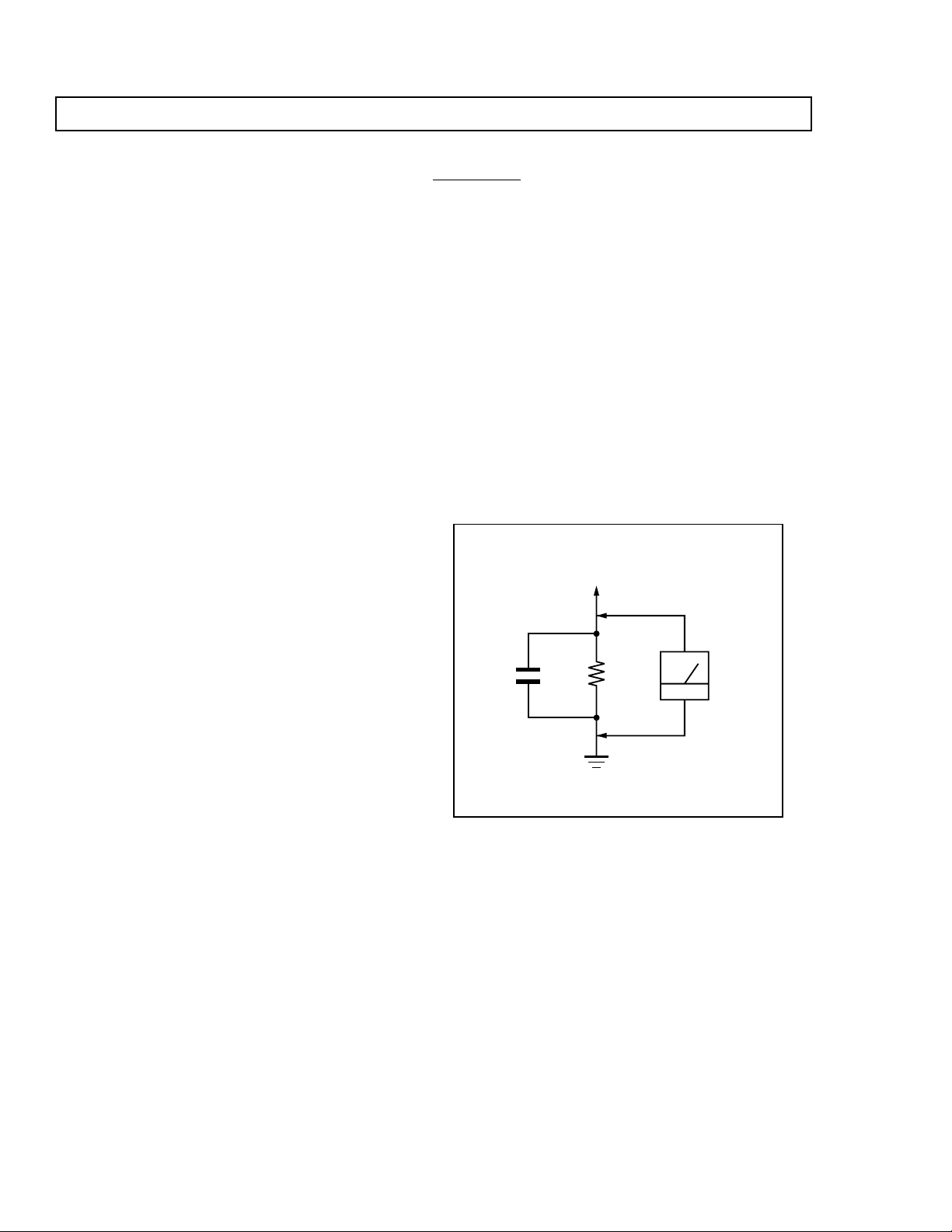
SAT-W60
SAFETY CHECK-OUT
After correcting the original service problem, perform the
following safety checks before releasing the set to the
customer:
1. Check the area of your repair for unsoldered or poorlysoldered connections. Check the entire board surface
for solder splashes and bridges.
2. Check the interboard wiring to ensure that no wires are
“pinched” or contact high-wattage resistors.
3. Check that all control knobs, shields, covers, ground
straps, and mounting hardware have been replaced. Be
absolutely certain that you have replaced all the insulators.
4. Look for unauthorized replacement parts, particularly
transistors, that were installed during a previous repair.
Point them out to the customer and recommend their
replacement.
5. Look for parts which, though functioning, show obvious
signs of deterioration. Point them out to the customer
and recommend their replacement.
6. Check the line cords for cracks and abrasion.
Recommend the replacement of any such line cord to
the customer.
7. Check the B+ and HV to see if they are specified values.
Make sure your instruments are accurate; be suspicious
of your HV meter if sets always have low HV.
8. Check the antenna terminals, metal trim, “metallized"
knobs, screws, and all other exposed metal parts for AC
Leakage. Check leakage as described below.
Leakage Test
The AC leakage from any exposed metal part to earth ground
and from all exposed metal parts to any exposed metal part
having a return to chassis, must not exceed 0.5 mA (500
microampere). Leakage current can be measured by any one
of three methods.
1. A commercial leakage tester, such as the Simpson 229 or
RCA WT-540A. Follow the manufacturers' instructions to use
these instructions.
2. A battery-operated AC milliammeter. The Data Precision 245
digital multimeter is suitable for this job.
3. Measuring the voltage drop across a resistor by means of a
VOM or battery-operated AC voltmeter. The "limit" indication
is 0.75 V, so analog meters must have an accurate low voltage
scale. The Simpson's 250 and Sanwa SH-63Trd are
examples of passive VOMs that are suitable. Nearly all battery
operated digital multimeters that have a 2V AC range are
suitable. (See Figure A)
To Exposed Metal
Parts on Set
AC
0.15 µF
1.5 k
Ω
Voltmeter
(0.75 V)
— 2 —
Earth Ground
Figure A
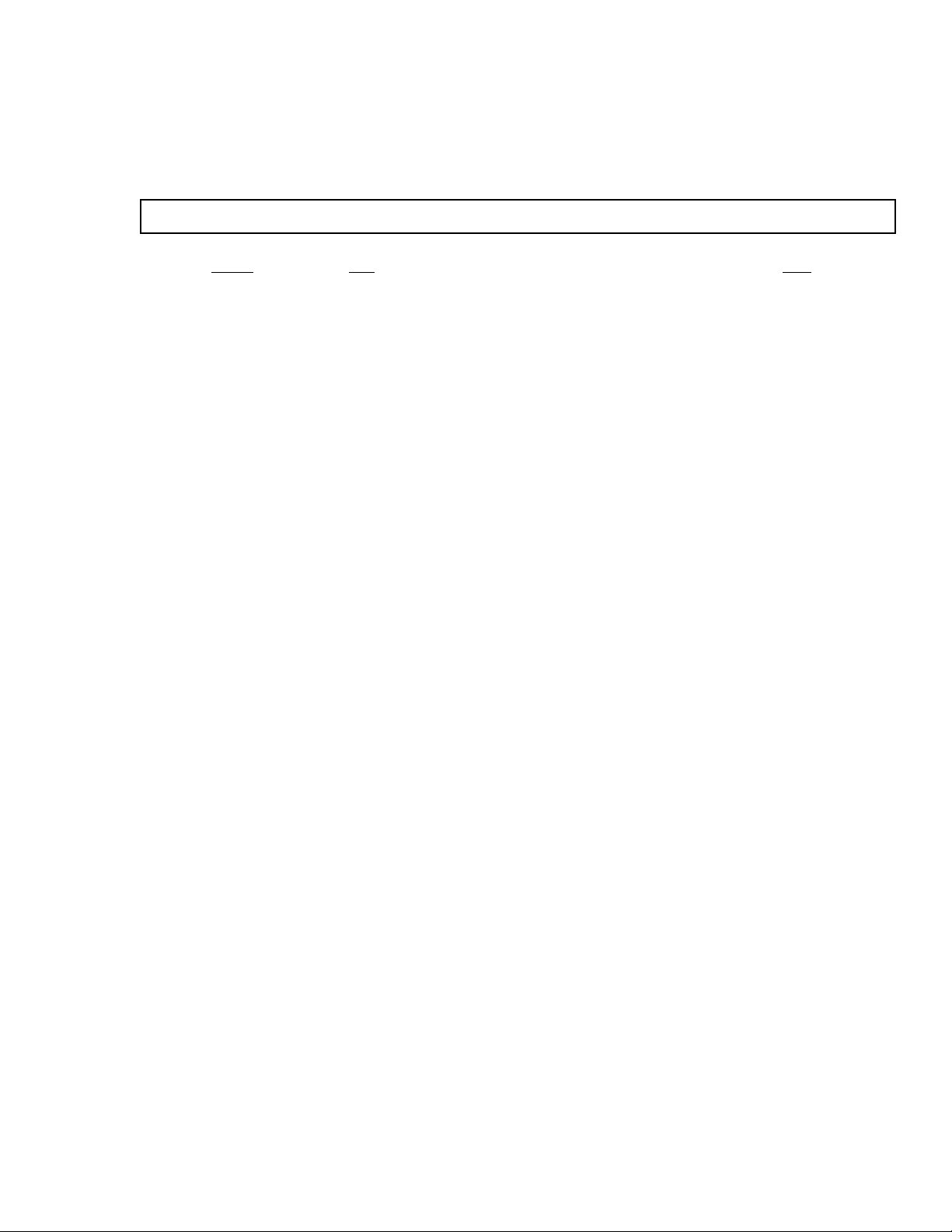
TABLE OF CONTENTS
Section Title Page
Safety Check Out Instructions ........................................................................................................ 2
1. GENERAL ................................................................................................................................... 4
2. DISASSEMBLY
2-1. Upper Cover Removal ............................................................................................ 10
2-2. Hard Drive Removal ................................................................................................. 10
3. SYSTEM SELF TEST ..............................................................................................................11
SAT-W60
4. DIAGRAMS
4-1. Block Diagram ......................................................................................................... 12
4-2. Schematic Diagrams ................................................................................................ 13
5. EXPLODED VIEWS
5-1. Front Panel View ..................................................................................................... 53
5-2. Rear View ................................................................................................................ 54
5-3. SAN-18D3 ............................................................................................................... 55
5-4. SAN-24MD1 ............................................................................................................ 55
6. ELECTRICAL PARTS LIST .......................................................................................................... 56
— 3 —
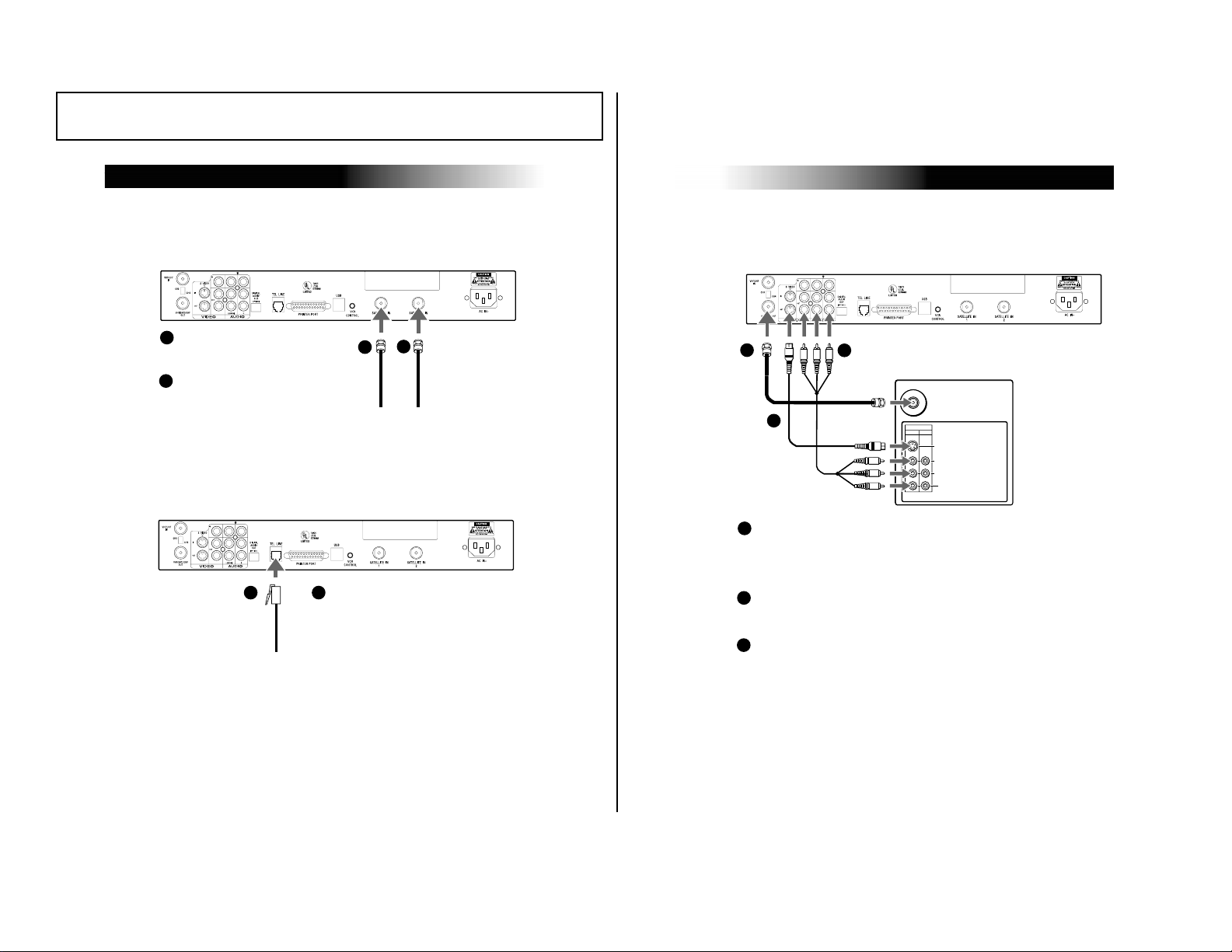
SECTION 1 GENERAL
Connecting Your Satellite Receiver
11
Step 3: Connecting Your TV Set
VHF / UHF
AUDIO
L
R
(
MONO
)
VIDEO
IN
VIDEO 1 VIDEO 2
TV
S VIDEO
Satellite Receiver
1a
1b
1c
If your TV has A/V input jacks
Connect the VIDEO OUT jacks on your Satellite Receiver to the
A/V input jacks on your TV using the supplied A/V cable. (Be sure to match the
colors on the jacks with the colored plugs on the A/V cable.) If your TV has only
one audio input, connect it to the L(MONO) jack on the Satellite Receiver.
If your TV has an S-Video input
Use an S-Video cable instead of the yellow video connection. S-Video cable is
supplied.
If your TV does not have A/V jacks
Connect the VHF/UHF OUT jack to the VHF/UHF input jack on your TV using
coaxial cable. Set the CH3/CH4 switch to the channel that does not carry off-air
broadcasts in your area.
1a
1b
1c
Note
With this connection, your input source
is channel 3 or channel 4 depending on
how you set the CH3/CH4 switch on the
Satellite Receiver.
The instructions mentioned here are partial abstracts from the Operating Instruction Manual.
The page numbers shown reflect those of the Operating Instruction Manual.
Satellite Receiver
Step 1: Connecting the Antenna
Satellite Receiver
SAT-W60
Connect the SATELLITE IN jack
1
to your Satellite Dish Antenna
— 4 —
using RG-6 coaxial cable.
Connect the 2nd signal if you
2
have Dual LNB. Advance Set
Up for dual output.
Step 2: Connecting Your Phone Line
Satellite Receiver
10
1
Connect the TELEPHONE
1
LINE jack to a telephone
line wall jack using the
supplied telephone cord.
2
1
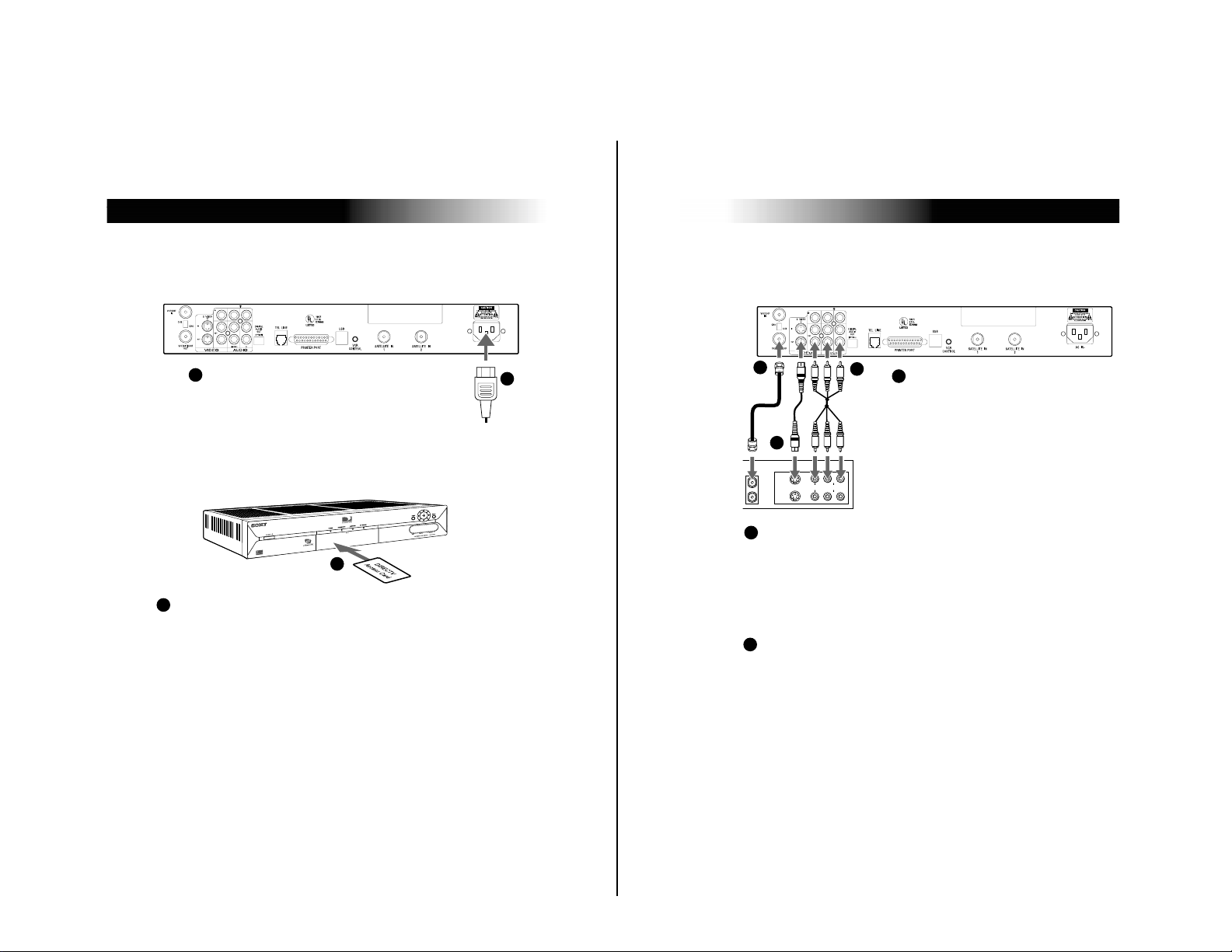
Satellite Receiver
Connecting Your Satellite Receiver
13
Advanced Connection: Connecting Your VCR
V
ID
E
O
S
V
ID
E
O
A
U
D
IO
L
IN
E
IN
L
IN
E
O
U
T
IN
O
U
T
VCR
Satellite Receiver
If your TV and VCR have A/V jacks
Connect the VIDEO OUT jacks of your Satelli te
Receiver to the A/V input jacks of your VCR
using the supplied A/V cable. Then, connect
the A/V output jacks of your VCR to the A/V
input jacks of your TV using an A/V cable. (Be
sure to match the colors on the jacks with the
colored plugs on the A/V cable.) Some TVs
and VCRs do not have stereo audio, if yours
does not, just connect the white A/V cable to
the Left output jack.
1c
1b
1a
1a
1b
z Tip
To allow your Satellite Receiver to control the
recording functions of your VCR, see page 14.
If your TV and VCR do not have A/V jacks
Connect the VHF(SAT)/UHF OUT jack on the Satellite Receiver to the VHF/UHF input
jack on your VCR using coaxial cable.
Then, connect the VHF/UHF output jack on your VCR to the VHF/UHF input jack on
your TV using a second coaxial cable.
Set the CH3/CH4 switch to the channel that does not carry off-air broadcasts in your
area.
1c
If your TV and VCR have S-Video jacks
Use an S-Video cable instead of the yellow video connection. S-Video cable is
supplied.
Note
With this connection, your input source
is channel 3 or channel 4 depending on
how you set the CH3/CH4 switch on
Step 4: Connecting the AC Power
Satellite Receiver
Step 5:
— 5 —
1
Step 6:
After checking the DIRECTV Access Card and your Satellite Dish Antenna is installed,
you are ready to begin enjoying service.
Call DIRECTV at 1-800-DIRECTV (347-3288) to begin digital satellite programming.
For DIRECTV and UltimateTV operational instructions, please refer to the User Guide.
12
After all other connections are
1
complete, connect the AC Power Cord
to the Satellite Receiver. Then connect
the AC Power Cord to a power outlet.
Checking the Access Card
Open the access door by applying gentle pressure to the latch and releasing.
Make sure the DIRECTV Access Card is firmly inserted into the front left hand
slot of the Satellite Receiver. After the DIRECTV Access Card is inserted
(correctly), DO NOT remove it unless instructed to do so by your service
provider.
Satellite Receiver
1
Activating Your Service
AC Power Cord
to power outlet
1
SAT-W60
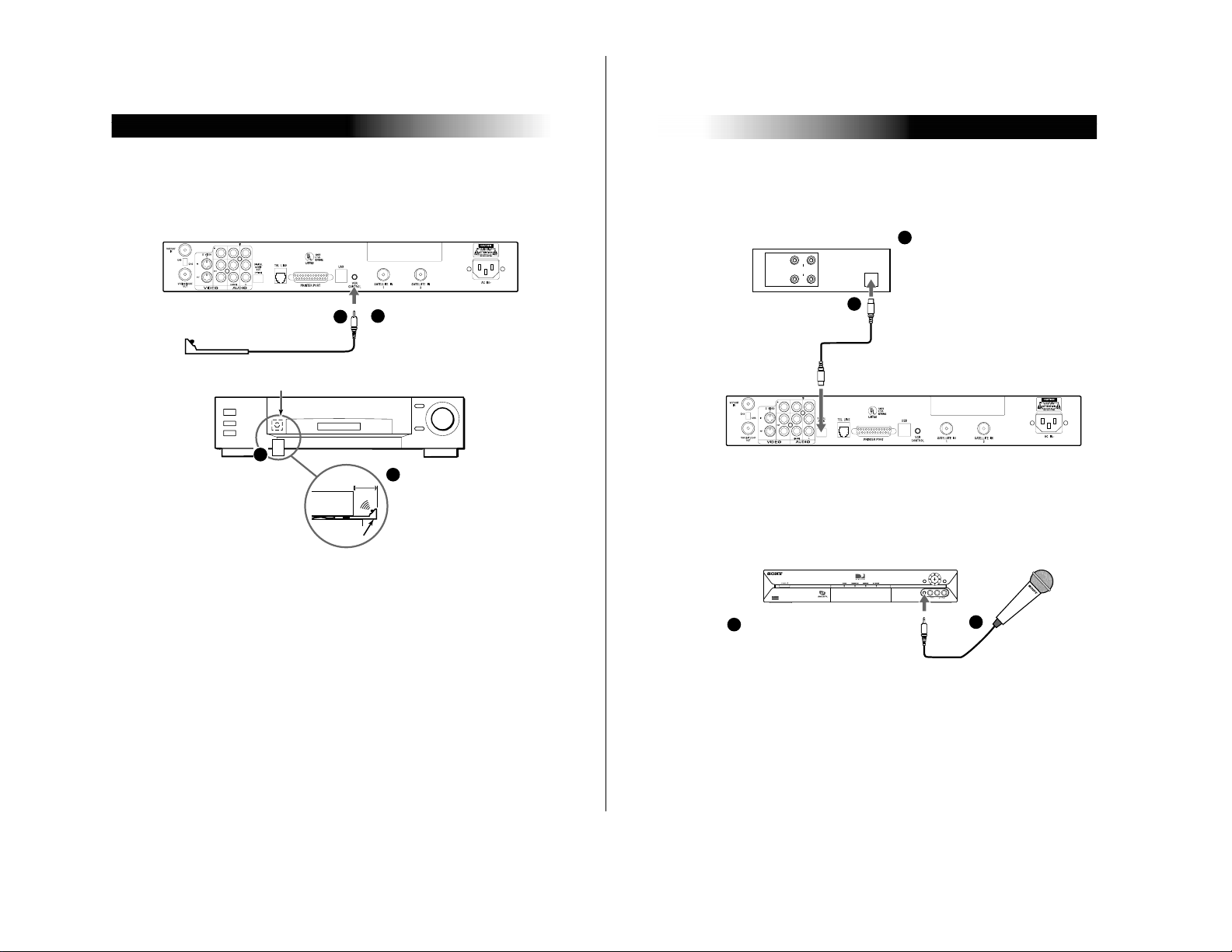
Satellite Receiver
Connecting Your Satellite Receiver
15
Advanced Connection: Connecting an Audio
System
Advanced Connection: Connecting a Microphone
LIN
E
IN
LIN
E
OU
T
A
U
DIO
OPTICAL
IN
Audio Receiver
Satellite Receiver
If you have a digital or Dolby
Digital audio system
Connect the DIGITAL OUT (OPTICAL)
of the Satellite Receiver to the optical
digital input of your audio system.
1
1
PUSH
PUSH
SATELLITE RECEIVER SAT-W60
GUIDE HOME
Satellite Receiver
1
1
If you have a Microphone
First, remove the cover from the
microphone jack, then connect the
microphone plug to the Satellite
Receiver’s Microphone IN jack.
z Tip
If you connect your Satellite Receiver to a Dolby
Digital receiver, set the Dolby Digital option of the
Audio display to Auto Select.
z Tip
Check “Help” screen for a list of
compatible microphones.
Advanced Connection: Connecting Your IR
Blaster
Satellite Receiver
1
— 6 —
VCR (front)
IR Sensor
2
To allow the Satellite
1
Receiver to control your VCR
Connect the IR Blaster to the VCR
CONTROL jack on the Satellite
Receiver.
In front of the VCR
2
1
"
"
/
Place the IR Blaster under and
2
to 1
in front of the VCR.
The IR Blaster must extend just
in front of the infrared sensor
of the VCR.
SAT-W60
z Tip
If the infrared sensor is not
marked on your VCR, shine a
flashlight into the front panel of
the VCR to locate the sensor.
14
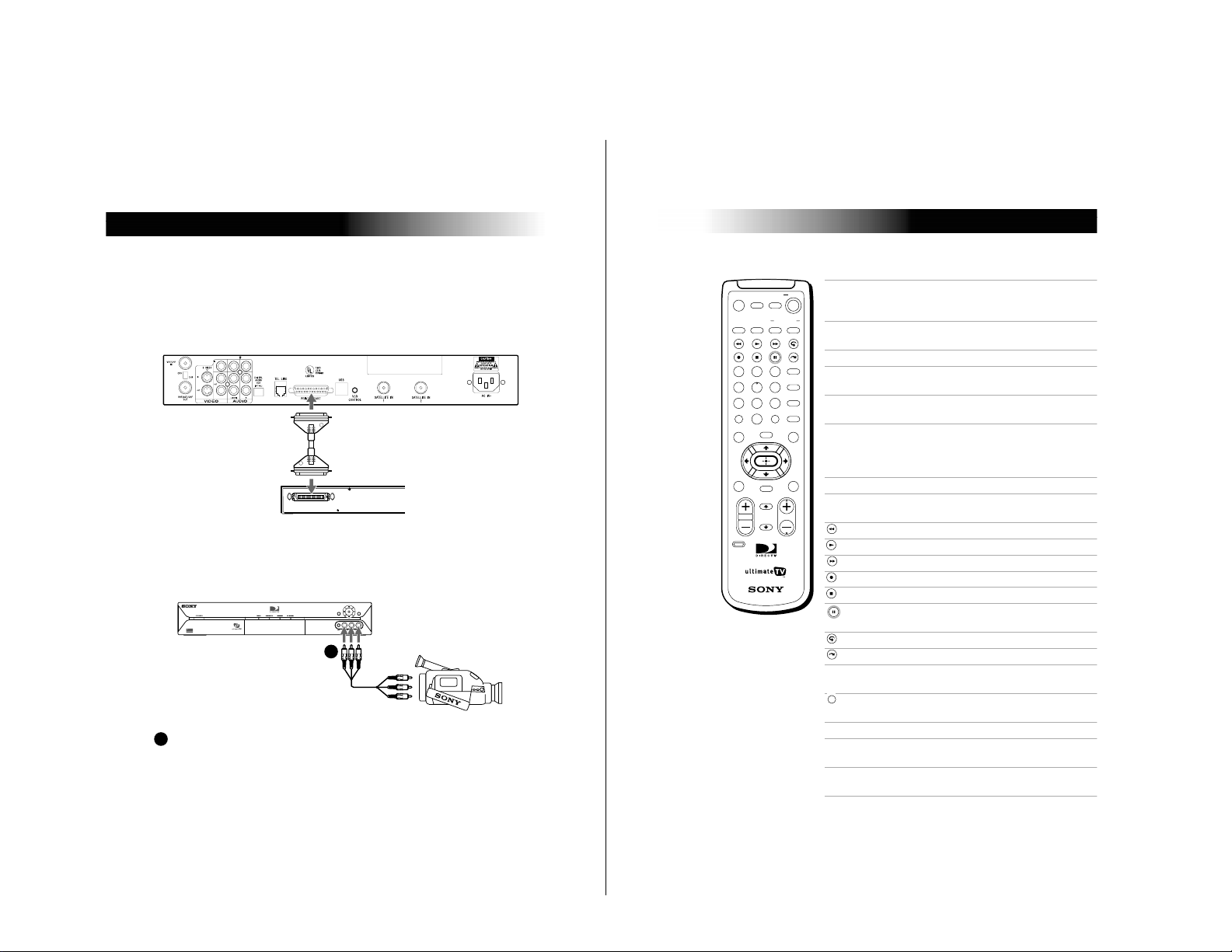
— 7 —
Using the Remote Control and Basic Functions
19
Muting Press to mute the sound. Press again,
or press VOL +, to restore the sound.
(For the TV only)
TV/VIDEO Cycles through the video inputs of
your TV.
TV POWER Turns your TV on and off.
SAT POWER Turns your Satellite Receiver on and
off.
PIP Turns the Picture-in-Picture features of
the Satellite Receiver on and off.
WINDOW Selects the active window while in PIP
mode, allowing you to change the
Main or PIP window.(For the
Satellite Receiver only)
TV FUNCTION Selects TV feature control.
SAT FUNCTION Selects Satellite Receiver feature
control.
Button Review button.
Button Play button.
Button Forward scan button.
Button Record button.
Button Stop button.
Button Pause button.
Button Replay button.
Button Jump ahead button.
0 – 9 Buttons Select channels or enter numbers in
text boxes.
Adds period to separate major/minor
channel numbers.
MENU Opens the TV Main Menu.
EXIT Closes all on-screen displays,
including program guides and menus.
ENTER Activates the selected channel on your
TV.
12
456
789
0
.
3
RM-Y804
CHVOL
SCROLL
INFO
OPTIONS
EXIT
RECENT
TV/WEB
MENU
PIP
POWERMUTING
WINDOW
TV/VIDEO
TV
TV
FUNCTION
SAT
SAT
ENTER
MY SHOWS
GUIDE
CODE SET
BACK HOME
.
Satellite Receiver
Advanced Connection: Connecting a Printer
Connecting a printer to your Satellite Receiver enables you to print Web pages
and e-mail messages. The Satellite Receiver is not compatible with all printers.
Check the on-line instructions for a list of the latest compatible printers.
Satellite Receiver
To print screens
Connect the printer port on
the Satellite Receiver to the
port on the printer.
Note
Unplug the Satellite
Receiver and printer before
you begin connecting.
Advanced Connection: Connecting a Camcorder
Satellite Receiver
DB-25
Male
Printer
PUSH
PUSH
GUIDE HOME
SATELLITE RECEIVER SAT-W60
1
If you have a Camcorder
1
First, remove the cover from the A/V jacks, then, using
A/V cables, connect the camcorder’s A/V OUT jacks
to the Satellite Receiver’s A/V IN jacks.
Note
If you have a mono camcorder, connect its left
audio output to the Satellite Receiver’s AUDIO L
(white) jack.
16
SAT-W60
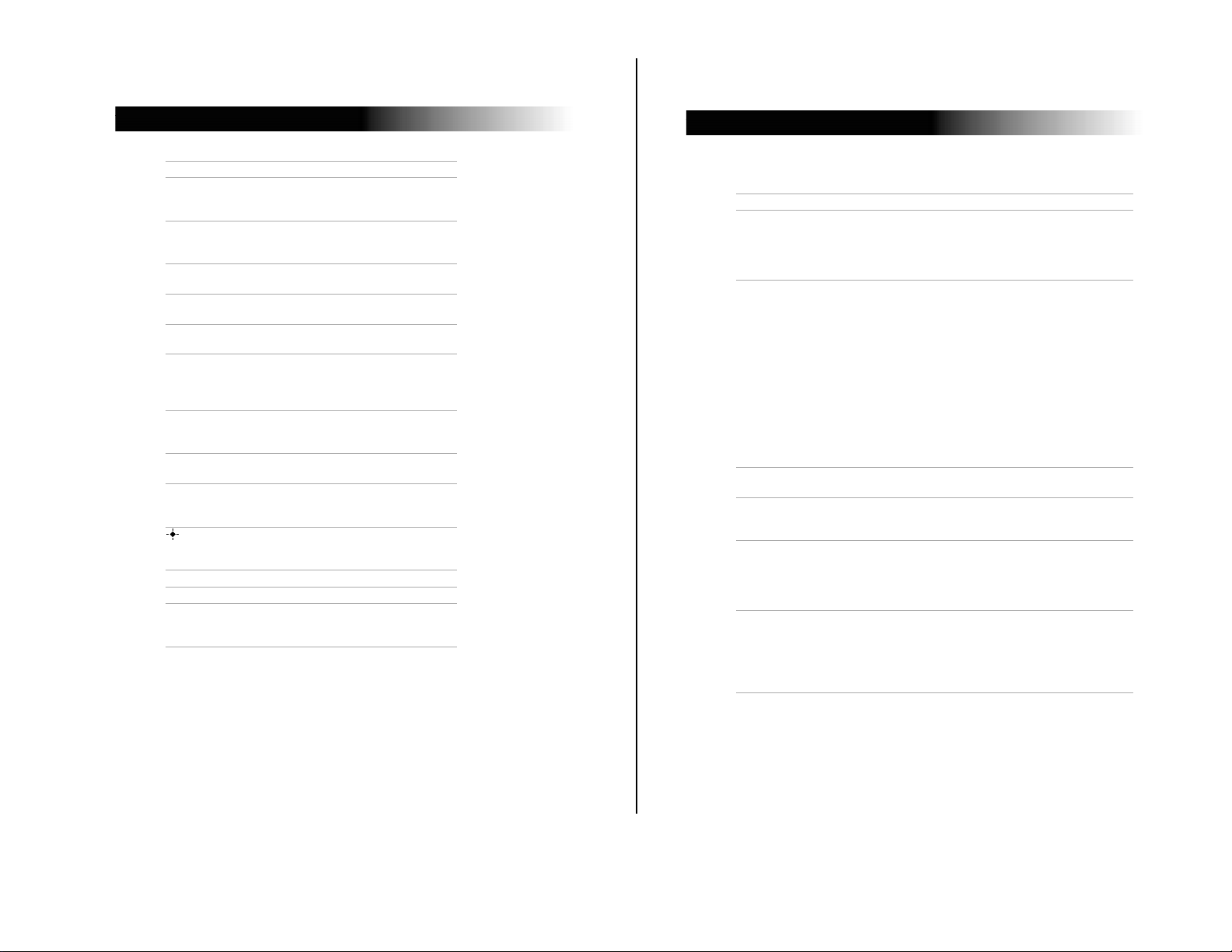
SAT-W60
— 8 —
Satellite Receiver
OPTIONS Displays the OPTIONS panel.
RECENT Displays and allows you to access the
SCROLL V/v
Buttons
HOME Displays the Web Home or TV Home
BACK Displays the last screen viewed, or
TV/WEB Press the button to switch between TV
Arrow Buttons Move the yellow highlight box to a
MY SHOWS Displays a list of programs that you
INFO Displays information on the program
GUIDE Displays information on available
Button Activates a highlighted link or
VOL +/– Increases and decreases the volume.
CH +/– Moves to the next or previous channel.
CODE SET Used for programming the remote
most recently viewed Web pages and
TV channels.
Moves the page up or down when the
page is too long to be displayed on the
screen.
screen.
hides the on-screen keyboard.
and WebTV modes.
different command or activity on the
screen; select different keys when the
on-screen keyboard is displayed.
have recorded with your Satellite
Receiver.
you are viewing.
programs, including channel, time
and date.
command; displays the on-screen
keyboard.
control to operate your TV. See
page 21 for details.
Satellite Receiver
Troubleshooting
Symptom Possible Cause and remedies
TV POWER button
doesn’t turn on TV.
No picture, no sound. Make sure the AC Power Cord is connected.
No sound. If you connected the Satellite Receiver using A/V
Can’t change TV
channels while using
Web TV se rvic e.
The WebTV service
screens disappear
after pressing the
CHANNEL +/
buttons.
VCR Control doesn’t
seem to be working
correctly.
The remote control has not been properly programmed.
See “Setting up the Remote Control” on page 21.
The batteries in the remote control or wireless keyboard
could be weak. Check the batteries and replace them if
necessary.
Check that the TV/VIDEO switch is set correctly.
Make sure the Satellite Receiver is properly connected.
If you connected using a S-Video or A/V cables, make
sure they are properly connected.
If your TV must be se t to a certain c hannel to view other
devices to which it is connected, make sure this channel
is selected.
Check that the correct video input is selected by
pressing the TV/VIDEO button.
If your TV is not connected using the S-Video or A/V
cables, set the CH3-CH4 switch on the back of the
Satellite Receiver to the opposite channel to which it is
currently set.
cables, make sure the cables are properly connected.
Make sure you select the TV FUNCTION button.
Press the TV/VIDEO button on the remote control until
the WebTV screen appears.
–
Check that the IR Blaster is positioned directly in front
of the infrared sensor area of your cable box and/or
VCR.
Follow the on-line instructions in the “Settings” link,
accessible from the TV Home page of the WebTV
service.
20
26
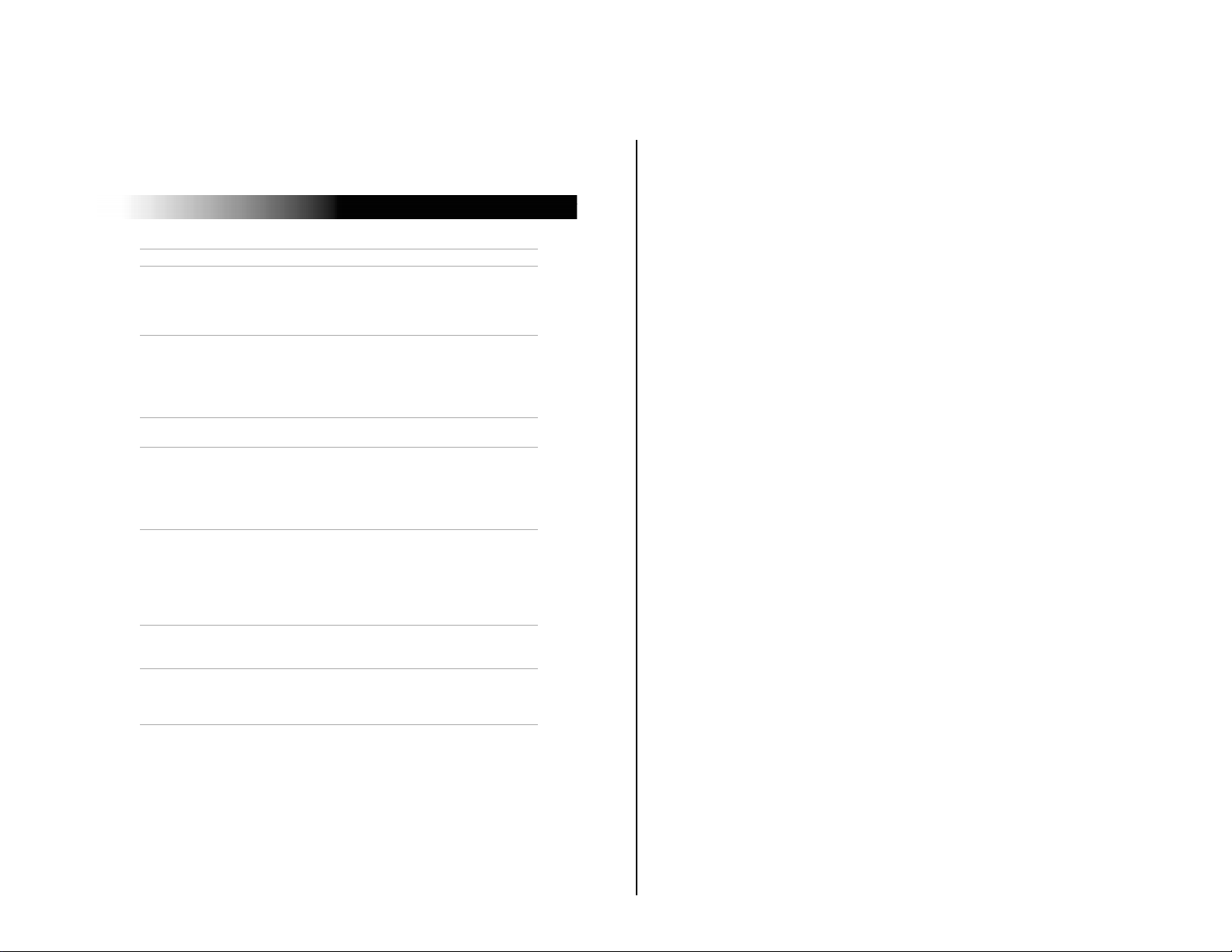
— 9 —
Symptom Possible Cause and remedies
The Satellite Receiver
gets extremely hot.
The Satellite Receiver
turns off and on by
itself.
The Satellite Receiver
will not turn on.
The Satellite Receiver
will not connect to
the WebTV Network
after receiving an
upgrade from the
Web TV se rvic e.
The Message
Indicator light is not
working.
Remote control or
keyboard is no longer
working.
No channels are
viewable.
Check the placement of the Satellite Receiver. Place the
Satellite Receiver in a location with adequate
ventilation. Do not place the Satellite Receiver in a
cabinet or on a TV. If the heat is excessive, contact your
Sony dealer.
This is often caused by static build up. Turn off the
Satellite Receiver and disconnect the AC Power Cord
from the power outlet. Then reconnect the AC Power
Cord to the power outlet and turn on the Satellite
Receiver. If this does not solve the problem, contact
your Sony dealer.
Make sure the AC Power Cord is securely connected to
the Satellite Receiver and a power outlet.
Turn off the Satellite Receiver and disconnect the AC
Power Cord from the power outlet. Then reconnect the
AC Power Cord to the power outlet and turn on the
Satellite Receiver. You may need to repeat this
procedure three or four times to solve the problem.
You can set your Satellite Receiver to check for
messages automatically. However, if you check for
messages yourself before the Satellite Receiver is set to
do so automatically, the Message Indicator may not
light until the Satellite Receiver checks again. You may
want to consider setting the Satellite Receiver to check
for mail when you usually are not connected.
Replace the batteries.
Try pressing the SAT FUNCTION button.
Activate your service by contacting DIRECTV at
1-800-DIRECTV (347-3288)
Check the status of your service with UltimateTV at
1-877-ULTIMATE (858-4628)
Other Information
27
SAT-W60

SAT-W60
2-1. UPPER COVER REMOVAL
SECTION 2
DISASSEMBLY
3x8 Type2 IT-3
1
1. Remove Two (2) Screws
2. Pull Upper Cover up approximately 3 inches.
3. Slide forward making sure to slide the tabs out of
2-2. HARD DRIVE REMOVAL
1
2
+BVTT 3x6 (S)
the lower case front.
+BVTT 3x6 (S)
2
1
1
1
3x8 Type2 IT-3
1. Disconnect three (3) cables
2. Remove the three (3) screws
from the Hard Drive Bracket
1. Remove Hard Drive
#6-32 x .50
— 10 —
1
2
1
#6-32 x .50
NOTE:
1. Remove the four (4) screws to
remove Hard Drive from Bracket
2. Slide Hard Drive from Bracket
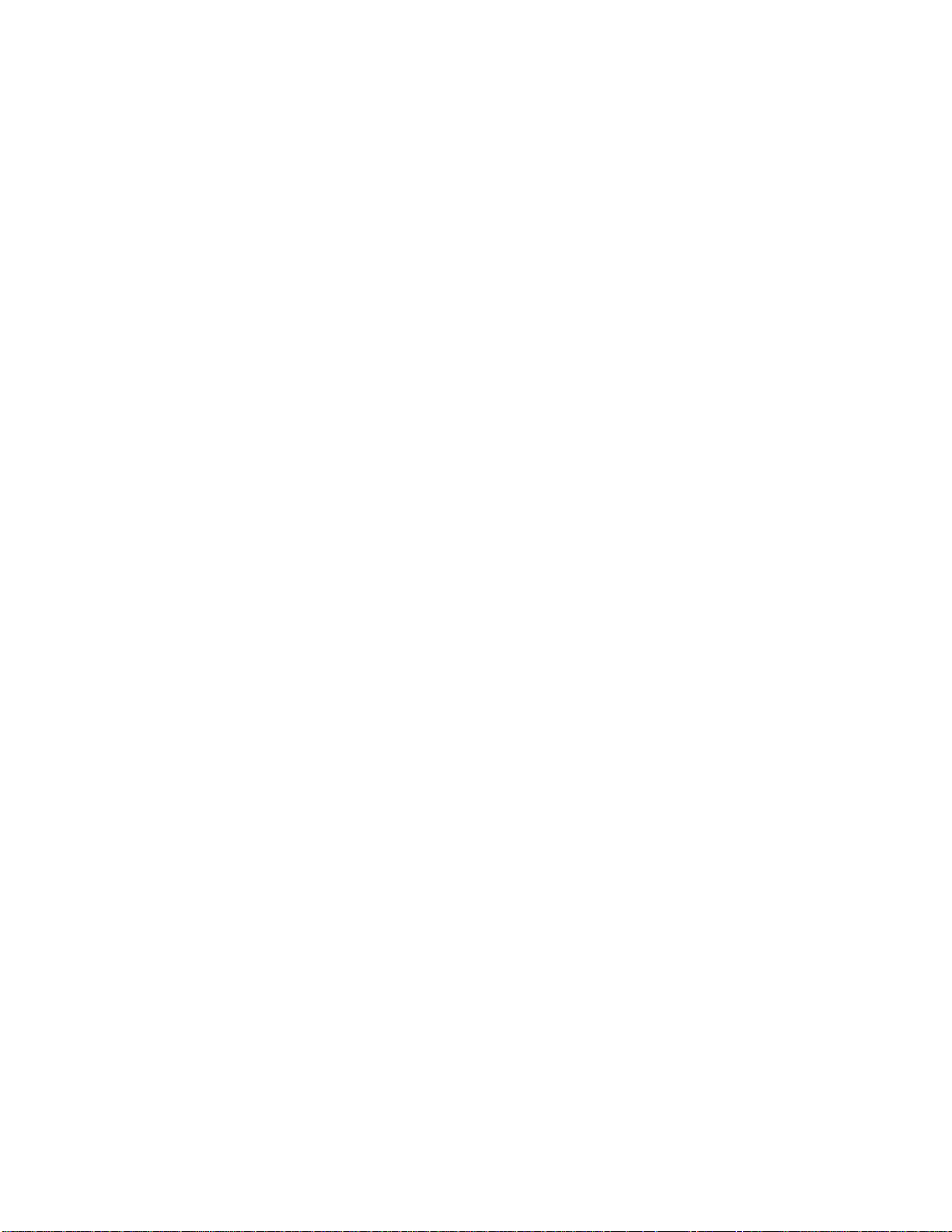
SECTION 3
SYSTEM SELF TEST
SELF TEST:
1. From home page go to [settings].
2. Go to [system test].
a. Connect a phone line to the phone jack on the back of the unit.
b. Connect both tuners to a SA T signal.
c. Make sure that the CAM card is in.
3. Press [Run Test].
This test checks both tuner's signal and that the modem detects a dial tone. Also, it checks that the CAM card is inserted and valid. T est
will show the serial number on the card.
4. Go to [Receiver Info] from the same system test menu.
This provides the following information on the box:
• Manufacturer: Sony Model number:
• Serial number:
• Client software:
• Boot rom version:
• SSID:
SAT-W60
5. To show the date the box was last upgraded along with the version, select [Upgrades] from the SAT receiver information menu.
6. Go to the settings menu and select [Hooking Up]
7. Go to [Signal Strength]
This will show the signal strength for each tuner. It is also possible to change transponder numbers to verify both even and odd
transponders.
— 11 —
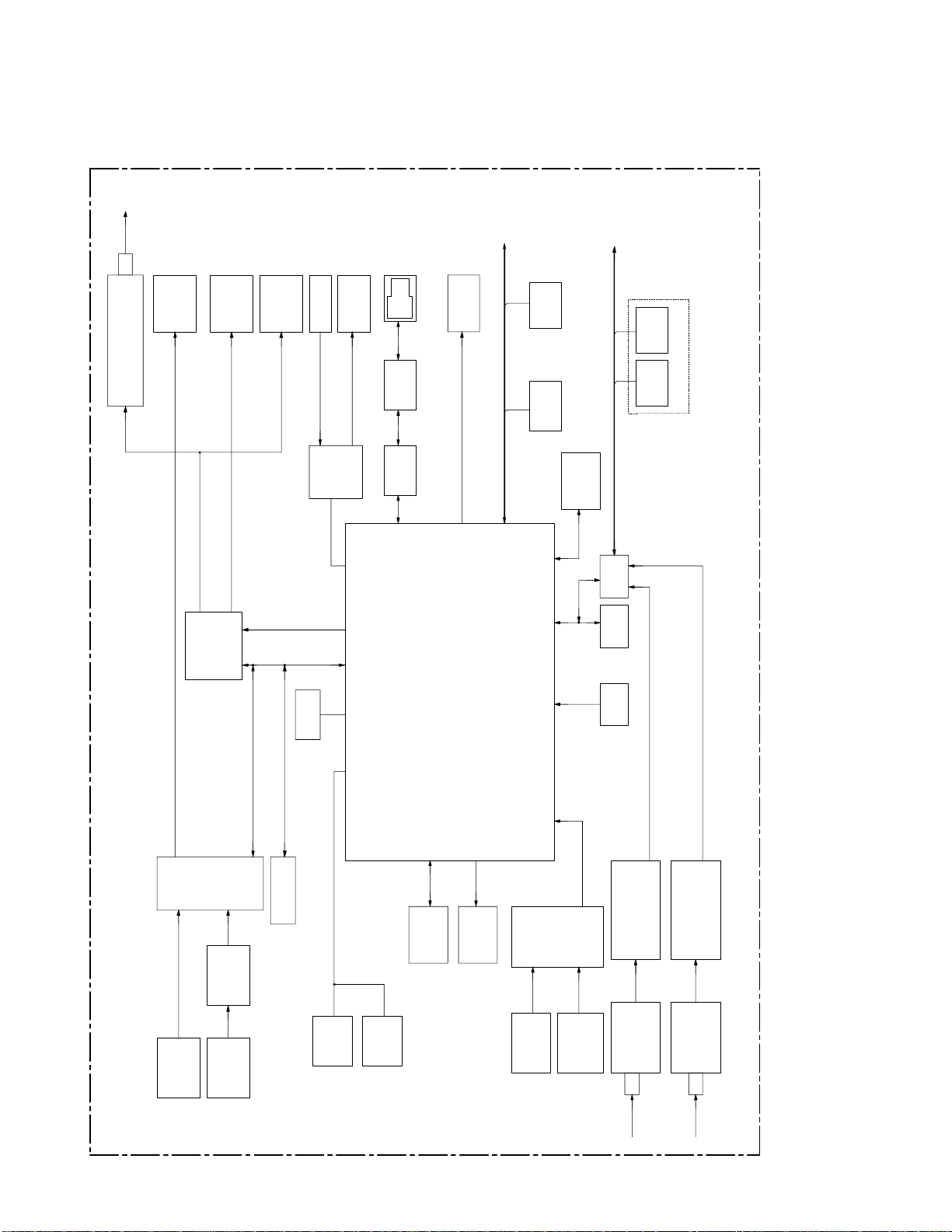
SAT-W60
FILTERS/
STEREO
AUD. IN
MIC
IN
MIC
PREAMP
DIGITAL
TUNER 2
DIGITAL
TUNER 1
QPSK
DEMODULATOR
QPSK
DEMODULATOR
AV CONNECTORS
VIDEO
DECODER
S-VIDEO
IN
IN
VIDEO
LEDS
UART PORT
SMART CARD
PORT
ID
PORT
VIDEO
OUT
VIDEO
OUT
DIGITAL
VIDEO
DIGITAL
IN
MEMORY
INTERFACE INTERFACE
CPU
LED
GPIO/
RIO
BUS
IR PORT
MODEM
PORT
PRINTER
PORT
LEDS
AUDIO
SOLO2
SMART
CARD 1
ID
SMART
CARD 2
PRINTER PORT
SDRAM CPU FUD
FRONT
PANEL
USB
PORT1
USB
PORT2
USB CONTROLLER
VIDEO
BUFFER
AUDIO
ROM/
FLASH
IDE
PORT
RJ-11DAA
RIO BUS
IR
BLASTER
IN IR
VIDEO
OUT
VIDEO
OUT
OUT
STEREO
AUDIO
S-
IR
IN/OUT
PCI BUS
TS1
TS2
RF
MODULATOR
RF OUT
TO TV
CONNECTORS
AV
CODEC
EEPROM
S/P-DIF
AUDIO
OUT
CODEC
S/P-DIF
COMP.
COMP.
PORT1
ANALOGIIC
AND FEC 1
AND FEC 2
(SATELLITE)
(SATELLITE)
(GPIO)
LNB1
LNB2
LNB - LOW-NOISE BLOCK SIGNAL (FROM SATELLITE DISH)
TS - TRANSPORT STREAM
SATW60-897-BD
4-1. BLOCK DIAGRAM
SECTION 4
DIAGRAMS
— 12 —
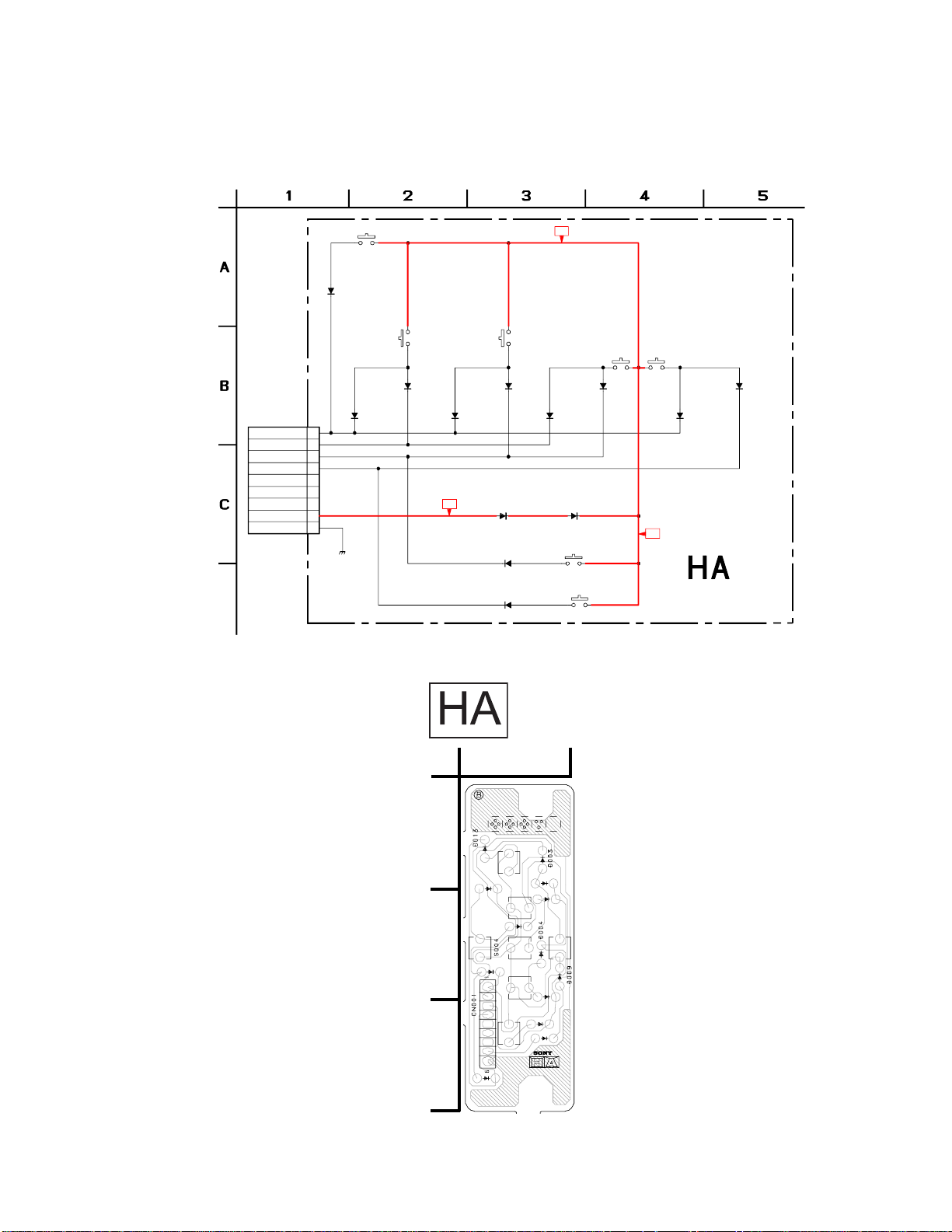
4-2. SCHEMA TIC DIAGRAMS
HA Board Schematic Diagram
SWITCH, KEYBOARD
SELECT
D001
1SS119-25TD
SWITCH, KEYBOARD
CN001
9P
WHT
TO MAIN
PC BOARD
UI_BUS<0>
UI_BUS<1>
UI_BUS<2>
UI_BUS<3>
1
2
3
4
5
NA
6
NA
7
NA
8
+5V
9
GND
5V
S001
S002 S003 S004 S005
UP
D003
1SS119-25TD
D002
1SS119-25TD
SWITCH, KEYBOARD
LEFT
1SS119-25TD
1SS119-25TD
5V
D005
D004
SWITCH, KEYBOARD
DOWN
1SS119-25TD
1SS119-25TD
D008 D009
1SS119-25TD 1SS119-25TD
SWITCH, KEYBOARD
1SS199-25TD
1SS199-25TD
D012
D013
GUIDE
SWITCH, KEYBOARD
SWITCH, KEYBOARD
D007
D006
S008
S009
HOME
5V
RIGHT
1SS119-25TD
1SS119-25TD
(CONTROL)
SAT-W60
D011
D010
B
C
A
S009
D006
D010
D011
[CONTROL]
1
D002
S005
D001
D007
S001
S003
D005
S008
D012
D008
1-680-105-12
171929812
SATW60-897-HA
S002
— 13 —
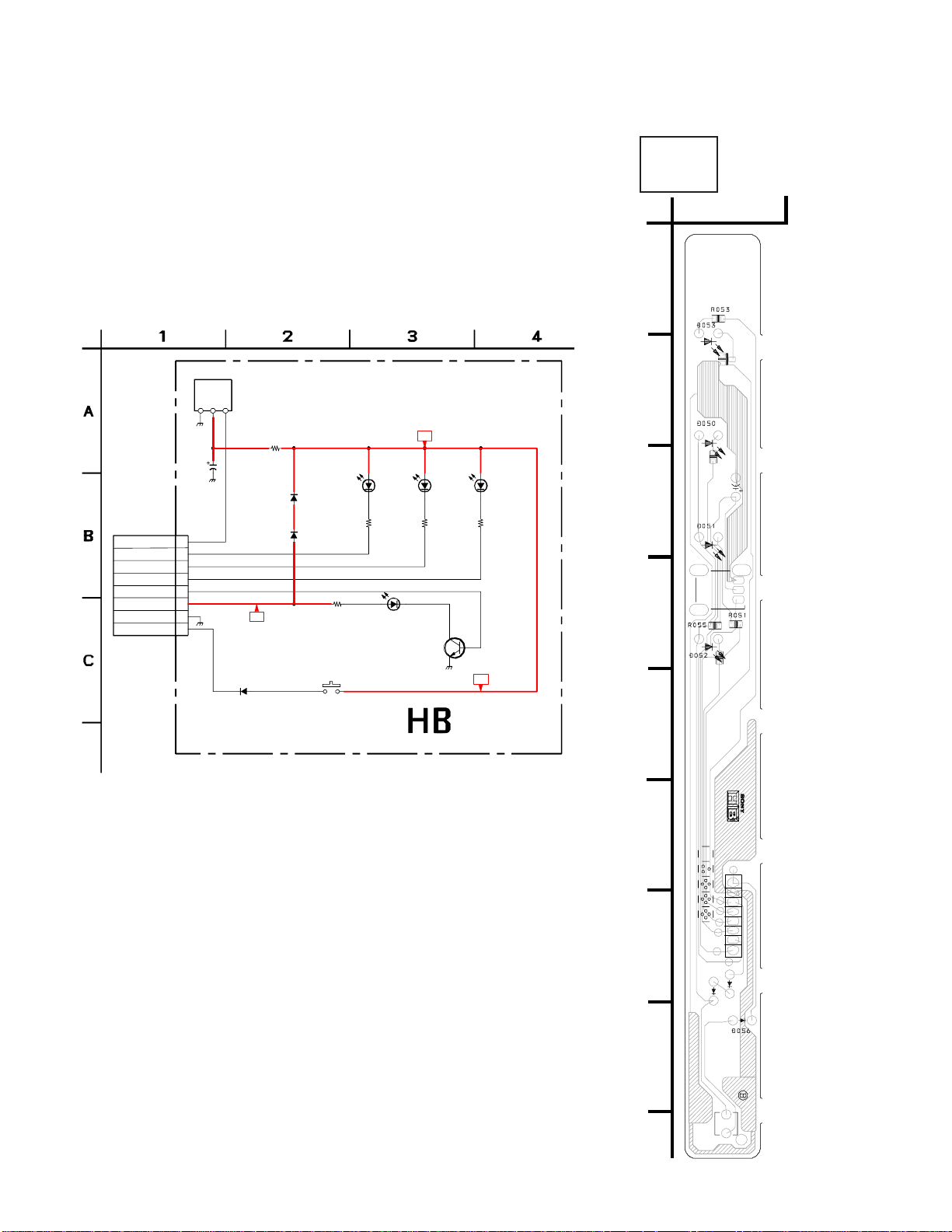
SAT-W60
C
N
0
5
0
C
0
5
0
S
0
5
0
Q
0
5
0
D
0
5
4
D
0
5
5
R
0
5
0
R
0
5
2
I
C
0
5
0
18
G
O
1
-
6
8
0
-
1
0
6
-
1
1
1
7
1
9
2
9
8
1
2
HB
[POWER]
1
A
HB Board Schematic Diagram
IC050
SBX3071-01
D
C
T
N
C
U
V
1SS119-25TD
RECORD
O
R055
47
CHIP
D050
SLR-325VRT31
RED
D055
1SS119-25TD
D054
1SS119-25TD
SWITCH, KEYBOARD
R053
220
CHIP
SELU5E23C-TP15
S050
5V
D056
5V
D051
SLR-325YCT31
YELLOW
R050 R051 R052
220
CHIP
D053
BLUE
Q050
2SD601A
D052
SLR-325MGT31
GREEN
220
CHIP
DVR
5V
220
CHIP
G
C050
47
16V
CN050
8P
TO MAIN
PC BOARD
IR REC
MESSAGE
CONNECTED
POWER
DVR
+5V
GND
UI_BUS<1>
1
2
3
4
5
6
7
8
B
C
D
(POWER)
E
SATW60-897-HB
F
G
H
— 14 —
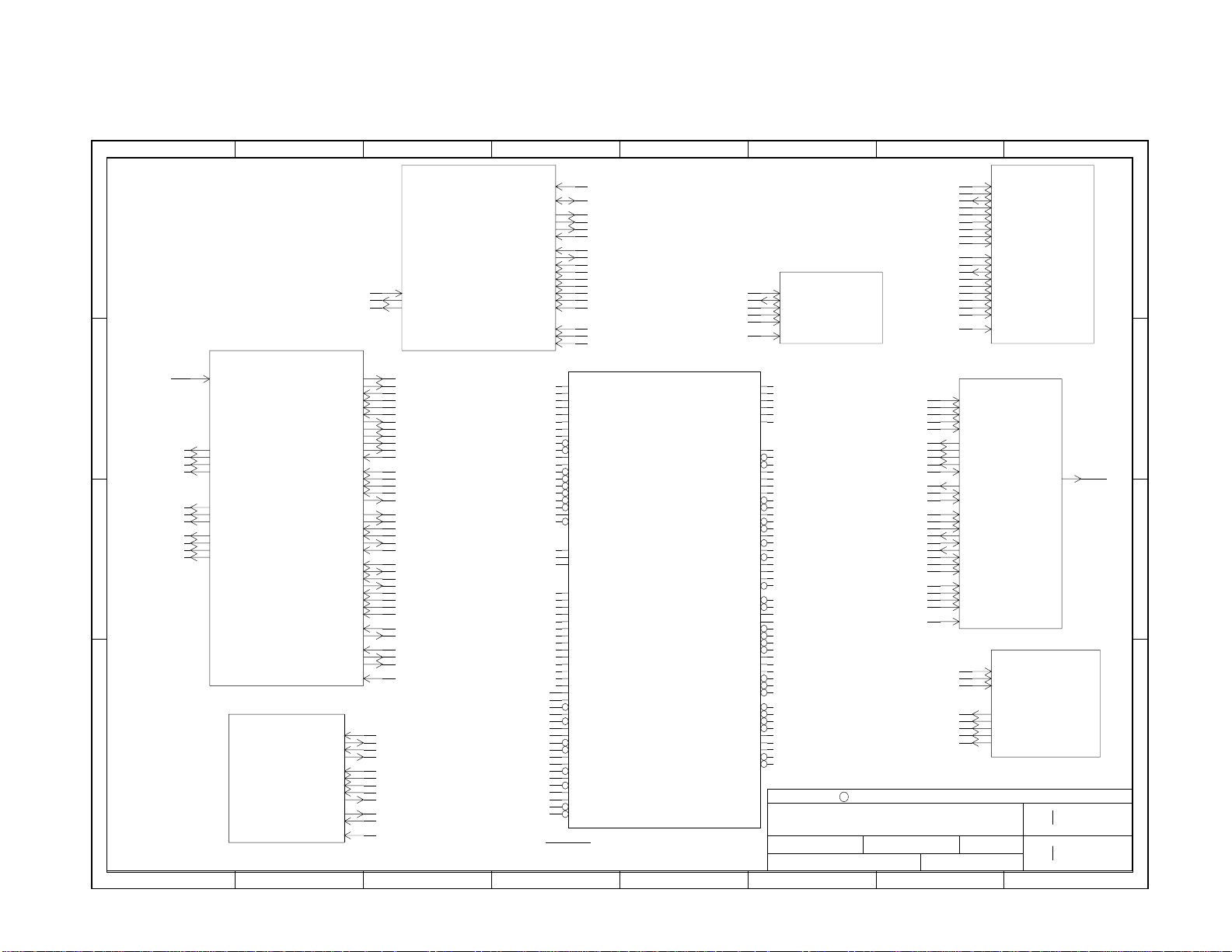
— 15 —
D
C
B
A
AUD_VCC
VID_COMP_IN
VID_Y_IN
VID_C_IN
GPIO<2>
VID_COMP2_IN
AUD_LINEIN2_L
AUD_LINEIN2_R
UART_CTS_DB9
UART_RTS_DB9
UART_RXD_DB9
UART_TXD_DB9
MISC_IO (10)
AUD_VCC
VID_COMP_IN
VID_Y_IN
VID_C_IN
SVID_IN_SENSE_N
VID_COMP2_IN
AUD_LINEIN2_L
AUD_LINEIN2_R
UART_CTS_DB9
UART_RTS_DB9
UART_RXD_DB9
UART_TXD_DB9
MODEM (6)
CPU_EVALI_N
CPU_EVALO_N
CPU_EWRRDY_N
AUD_LINEIN_L
AUD_LINEIN_R
AUD_LINEOUT_L
AUD_LINEOUT_R
AUD_LINEOUT2_L
AUD_LINEOUT2_R
AUD_MIC_IN
AUD_MONO_SW
AUD_MONO_SW2
AUD_MIC_SENSE
AUD_MIC_SEL_OUT_N
SPD_SDATA
VID_COMP_OUT
VID_COMP2_OUT
VID_Y_OUT
VID_C_OUT
SVID_SENSE_N
UART_CTS_N
UART_DCD_N
UART_DTR_N
UART_RTS_N
UART_RXD
UART_TXD
SMC_CLK
SMC_DATA
SMC_RESET_N
SMC_INSERT_N
SMC_PWRENAB_N
SC_CLKDIV<0>
SC_CLKDIV<1>
PIC_IR_CLK
IR_LED_SENSE
LED_DISP<0>
DAA_HOOKSW_N
DAA_LSTAT
DAA_SNOOP_N
DAA_RING_DET
MOD_SM_LRCLK
MOD_SM_BITCLK
MOD_SM_CLK
MOD_SM_XMTDAT
MOD_SM_RECDAT
MOD_INT
MOD_RESET
SYS_RESET_N
SMC_FIT
PIC_CLK
IR_XMT
IR_REC
CPU_EVALI_N
CPU_EVALO_N
CPU_EWRRDY_N
AUD_LINEIN_L
AUD_LINEIN_R
AUD_LINEOUT_L
AUD_LINEOUT_R
AUD_LINEOUT2_L
AUD_LINEOUT2_R
AUD_MIC_IN
AUD_MONO_SW
AUD_MONO_SW2
AUD_MIC_SENSE
AUD_MIC_SEL_OUT_N
SPD_SDATA
VID_COMP_OUT
VID_COMP2_OUT
VID_Y_OUT
VID_C_OUT
GPIO<9>
UART_CTS_N
UART_DCD_N
UART_DTR_N
UART_RTS_N
UART_RXD
UART_TXD
SMC_CLK
SMC_DATA
SMC_RESET_N
SMC_INSERT_N
SMC_FIT
SMC_PEN_N
FUD_GPIO<6>
FUD_GPIO<7>
AUD_CLK
IR_CLK
IR_OUT
IR_IN
GPIO<15>
MISC_LED<0>
GPIO<14>
GPIO<4>
GPIO<5>
GPIO<6>
MOD_LRCLK
MOD_BITCLK
MOD_CLK
MOD_SDATA
MOD_SDATAIN
RIO_DINT<0>
GPIO<14>
SYS_5VRESET_N
CPU (3)
CPU_AD<31..0>
CPU_CMD<8..0>
CPU_VALIDOUT_N
CPU_MODECLK
CPU_EXTRQST_N
CPU_RELEASE_N
CPU_VALIDIN_N
CPU_CRESET_N
CPU_SRESET_N
CPU_WRRDY_N
MC1_ADDR<10..0>
MC1_DATA<31..0>
MC0_ADDR<10..0>
MC0_DATA<31..0>
FUD_INT_N
CPU_MODEIN
CPU_VCCOK
CPU_INT_N
DIAG_INT_N
CPU_CLK
POWER_OK
SYS_RESET_N
AUD_BITCLK
AUD_CLK
AUD_LRCLK
AUD_SDATA
AUD_SDATAIN
SPD_SDATA
CPU_AD<31..0>
CPU_CMD<8..0>
CPU_CRESET_N
CPU_INT_N
CPU_MODECLK
CPU_MODEIN
CPU_SRESET_N
CPU_VALIN_N
CPU_VALOUT_N
CPU_EVALI_N
CPU_EVALO_N
CPU_EWRRDY_N
CPU_VCCOK
CPU_WRRDY_N
DAC_COMPAOUT
DAC_CRCBAOUT
DAC_YAOUT
DIV_BCLK
DIV_DATA<7..0>
DIV_HS
DIV_LLC
DIV_LRCLK
DIV_SDATA
DIV_VS
GPIO<19..0>
ID_DATA
IIC_CLK
IIC_DATA
IR_CLK
IR_IN
IR_OUT
MC1_BS
MC1_CAS_N
MC1_CKE
MC1_CS_N<1..0>
MC1_DQM<3..0>
MC1_RAS_N
MC1_WE_N
MC0_BS
MC0_CAS_N
MC0_CKE
MC0_CS_N<1..0>
MC0_DQM<3..0>
MC0_RAS_N
MC0_WE_N
TITLE=ELMER
ABBREV=ELMER
LAST_MODIFIED=Tue Mar 21 17:54:28 2000
5678
FUD_INT_N
CPU_AD<31..0>
CPU_CMD<8..0>
CPU_VALOUT_N
CPU_MODECLK
CPU_MODEIN
CPU_EXTRQST_N
CPU_RELEASE_N
CPU_VALIN_N
CPU_VCCOK
CPU_INT_N
CPU_CRESET_N
CPU_SRESET_N
CPU_WRRDY_N
DIAG_INT_N
CPU_CLK
SYS_PWROK
SYS_RESET_N
AUD_BITCLK
AUD_CLK
AUD_LRCLK
AUD_SDATA
AUD_SDATAIN
SPD_SDATA
CPU_AD<31..0>
CPU_CMD<8..0>
CPU_CRESET_N
CPU_INT_N
CPU_MODECLK
CPU_MODEIN
CPU_SRESET_N
CPU_VALIN_N
CPU_VALOUT_N
CPU_EVALI_N
CPU_EVALO_N
CPU_EWRRDY_N
CPU_VCCOK
CPU_WRRDY_N
DAC_COMPAOUT
DAC_CRCBAOUT
DAC_YAOUT
DIV_BCLK
DIV_DATA<7..0>
DIV_HS
DIV_LLC
DIV_LRCLK
DIV_SDATA
DIV_VS
GPIO<19..0>
ID_DATA
IIC_CLK
IIC_DATA
IR_CLK
IR_IN
IR_OUT
MC1_ADDR<10..0>
MC1_BS
MC1_CAS_N
MC1_CKE
MC1_CS_N<1..0>
MC1_DATA<31..0>
MC1_DQM<3..0>
MC1_RAS_N
MC1_WE_N
MC0_ADDR<10..0>
MC0_BS
MC0_CAS_N
MC0_CKE
MC0_CS_N<1..0>
MC0_DATA<31..0>
MC0_DQM<3..0>
MC0_RAS_N
MC0_WE_N
DRAWING
$Id: body.1.1,v 1.6 1997/05/31 14:06:45 sleat Exp $
SOLO2
(2)
RIO_ADDR<21..0>
RIO_DATA<15..0>
RIO_CE_N<3..2>
RIO_ADDR<21..0>
RIO_DATA<15..0>
RIO_DEN_N<7..0>
RIO_DAK_N<1..0>
RIO_OE_N
RIO_WE_N
SYS_RESET_N
MISC_LED<2..0>
MOD_BITCLK
MOD_CLK
MOD_LRCLK
MOD_SDATA
MOD_SDATAIN
POT_CLK
PP_ACK_N
PP_AUTOFD_N
PP_BUSY
PP_DATA<7..0>
PP_DIR
PP_ERROR
PP_FAULT_N
PP_INIT_N
PP_SELECT
PP_SELIN_N
PP_STROBE_N
RIO_CE_N<3..0>
RIO_DEVIORDY
RIO_DINT<7..0>
RIO_DRQ<1..0>
RIO_OE_N
RIO_WE_N
SMC_CLK
SMC_DATA
SMC_FIT
SMC_INSERT_N
SMC_PEN_N
SMC_RESET_N
SYS_2XCLKIN
SYS_PWROK
SYS_DPWROK
SYS_RESET_N
SYS_5VRESET_N
SYS_RSWTCH_N
UART_CTS_N
UART_DCD_N
UART_DTR_N
UART_RTS_N
UART_RXD
UART_TXD
VID_DATA<7..0>
VID_HSYNC_N
VID_VSYNC_N
MC0_BS
MC0_ADDR<10..0>
MC0_DATA<31..0>
MC0_DQM<3..0>
MC0_RAS_N
MC0_CAS_N
MC0_WE_N
MC0_CS_N<1..0>
MC0_CKE
MC1_BS
MC1_ADDR<10..0>
MC1_DATA<31..0>
ROM (5)
ROM_ADDR<21..0>
ROM_DATA<15..0>
ROM_CE_N<3..2>
ROM_OE_N
ROM_WE_N
ROM_RESET_N
MISC_LED<2..0>
MOD_BITCLK
MOD_CLK
MOD_LRCLK
MOD_SDATA
MOD_SDATAIN
VID_PIXEL_CLK
PP_ACK_N
PP_AUTOFD_N
PP_BUSY
PP_DATA<7..0>
PP_DIR
PP_ERROR
PP_FAULT_N
PP_INIT_N
PP_SELECT
PP_SELIN_N
PP_STROBE_N
RIO_ADDR<21..0>
RIO_CE_N<3..0>
RIO_DATA<15..0>
RIO_DEN_N<7..0>
RIO_DEVIORDY
RIO_DINT<7..0>
RIO_DRQ<1..0>
RIO_DAK_N<1..0>
RIO_OE_N
RIO_WE_N
SMC_CLK
SMC_DATA
SMC_FIT
SMC_INSERT_N
SMC_PEN_N
SMC_RESET_N
SYS_2XCLKIN
SYS_PWROK
SYS_DPWROK
SYS_RESET_N
SYS_5VRESET_N
SYS_RSWTCH_N
UART_CTS_N
UART_DCD_N
UART_DTR_N
UART_RTS_N
UART_RXD
UART_TXD
VID_DATA<7..0>
VID_HSYNC_N
VID_VSYNC_N
This document contains privileged or otherwise legally protected
information. Disclosure of this information to anyone other
than the recipient is not authorized. You may not read, copy,
or otherwise use this document unless you are an authorized
representative of a named recipient.
AUD_MIC_SEL_OUT_N
C WEBTV NETWORKS, INC. 1999
ELMER TOP
ENGINEER:
SLEATOR/FULLER
MC1_DQM<3..0>
MC1_CS_N<1..0>
MEM_CLK<3..0>
AUD_LINEIN2_L
AUD_LINEIN2_R
AUD_LINEIN_L
AUD_LINEIN_R
AUD_IN_SEL
AUD_LINEOUT_L
AUD_LINEOUT_R
AUD_LINEOUT2_L
AUD_LINEOUT2_R
AUD_MIC_IN
RFU_AUDIO_OUT
AUD_TUNER_L
AUD_TUNER_R
AUD_CLK
AUD_BITCLK
AUD_LRCLK
AUD_SDATAIN
AUD_SDATA
GPIO<12>
GPIO<13>
GPIO<10>
GPIO<1>
GPIO<3>
AUD_MONO_SW
AUD_MONO_SW2
SYS_RESET_N
DAC_CRCBAOUT
DAC_COMPAOUT
VID_COMP_OUT
VID_COMP2_OUT
VID_COMP_RFU
BLOCK:SET:
MC1_RAS_N
MC1_CAS_N
MC1_WE_N
MC1_CKE
DAC_YAOUT
VID_Y_OUT
VID_C_OUT
APPROVED:
MC0_BS
MC0_ADDR<10..0>
MC0_DATA<31..0>
MC0_DQM<3..0>
MC0_RAS_N
MC0_CAS_N
MC0_WE_N
MC0_CS_N<1..0>
MC0_CKE
MC1_BS
MC1_ADDR<10..0>
MC1_DATA<31..0>
MC1_DQM<3..0>
MC1_RAS_N
MC1_CAS_N
MC1_WE_N
MC1_CS_N<1..0>
MC1_CKE
MEM_CLK<3..0>
AUDIO (8)
AUD_LINEIN2_L
AUD_LINEIN2_R
AUD_LINEIN_L
AUD_LINEIN_R
AUD_EXTIN_SEL
AUD_LINEOUT_L
AUD_LINEOUT_R
AUD_LINEOUT2_L
AUD_LINEOUT2_R
AUD_MIC_IN
AUD_RFU
AUD_TUNER_L
AUD_TUNER_R
AUD_CLK
AUD_BITCLK
AUD_LRCLK
AUD_INDATA
AUD_OUTDATA
AUD_MIC_SEL_OUT_N
AUD_CCLK
AUD_CDATA
AUD_CS_N
AUD_MUTE
AUD_MIC_SEL
AUD_MONO_SW
AUD_MONO_SW2
SYS_RESET_N
VID_DAC_Y
VID_DAC_C
VID_DAC_COMP
VID_Y_OUT
VID_C_OUT
VID_COMP2_OUT
VID_COMP_OUT
VID_COMP_RFU
DATE:
MEM (4)
AUD_VCC
VIDEO (7)
REVISION:
BLOCK
PAGE: of
REVISION:
SET
PAGE:
1234
AUD_VCC
0.0
13
12345678
D
C
B
A
PVT
of
371
SAT-W60
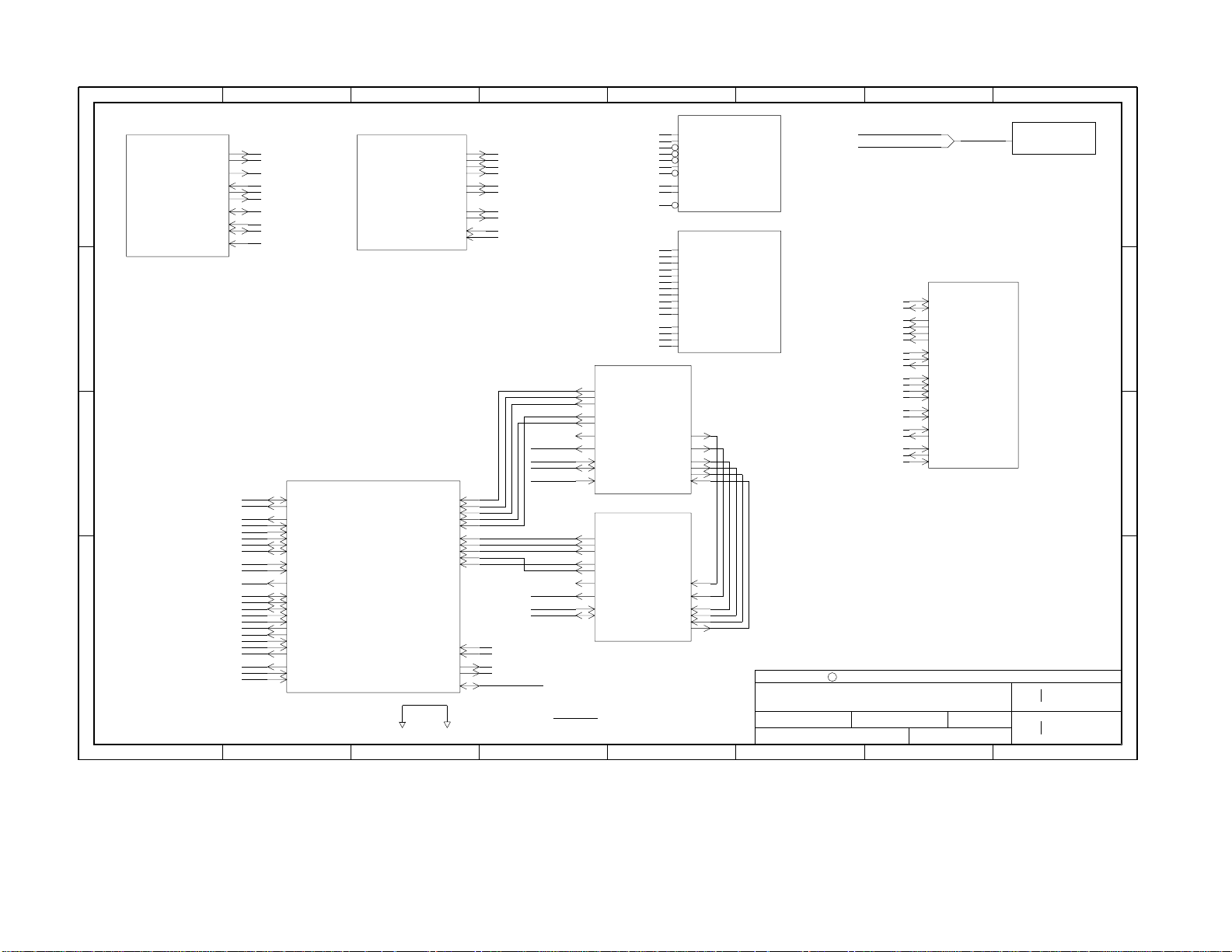
SAT-W60
— 16 —
CFG (12)
CONFIG_BITS<25..0>
REVISION:
BLOCK
PAGE: of
REVISION:
SET
PAGE:
1234
23
12345678
D
C
B
A
0.0
PVT
of
372
5678
RIO_ADDR<4..2>
MISC (11)
POWER_OK
D
DEL_PWR_OK
RES_SW_N
EXP_PWRDISI
EXP_PWRDISO
DIAG_INT_N
ID_DATA
IIC_CLK
IIC_DATA
IR_REC
C
SYS_PWROK
SYS_DPWROK
SYS_RSWTCH_N
EXP_PWRDISI
EXP_PWRDISO
DIAG_INT_N
ID_DATA
IIC_CLK
IIC_DATA
IR_IN
CLK (21)
SYS_CLK
CPU_CLK
FUD_CLK
MEM_CLK<1..0>
AUD_CLK
VID_PIX4XCLK
VID_REF_CLK
AUD_REF_CLK
VCXO0
VCXO1
SYS_2XCLKIN
CPU_CLK
FUD_CLK
MEM_CLK<1..0>
AUD_CLK
VID_PIXEL_CLK
VID_REF_CLK
AUD_REF_CLK
VCXO0
VCXO1
RIO_DATA<15..0>
RIO_OE_N
RIO_WE_N
RIO_DEN_N<2..1>
RIO_DRQ<0>
RIO_DAK_N<0>
RIO_DEVIORDY
RIO_DINT<1>
SYS_5VRESET_N
PP_DATA<7..0>
PP_STROBE_N
PP_ACK_N
PP_BUSY
PP_DIR
PP_ERROR
PP_FAULT_N
PP_INIT_N
PP_SELECT
PP_SELIN_N
PP_AUTOFD_N
UART_CTS_DB9
UART_RTS_DB9
UART_RXD_DB9
UART_TXD_DB9
ADDR<2..0>
DATA<15..0>
READ_N
WRITE_N
CE_N<1..0>
DMA_REQ
DMA_ACK_N
IO_RDY
INT_REQ
RESET_N
PPORT (15)
PP_DATA<7..0>
PP_STROBE_N
PP_ACK_N
PP_BUSY
PP_DIR
PP_ERROR
PP_FAULT_N
PP_INIT_N
PP_SELECT
PP_SELIN_N
PP_AUTOFD_N
UART_CTS_DB9
UART_RTS_DB9
UART_RXD_DB9
UART_TXD_DB9
IDE (13)
BLK_DTUNER (23)
CO<7..0>
ERROR_N
DVALID
BCLK
FSTART
PCLK
FUD_GPIO<1>
B
PCI_AD<31..0>
PCI_C_BE_N<3..0>
PCI_FRAME_N
PCI_IRDY_N
PCI_TRDY_N
PCI_STOP_N
PCI_DEVSEL_N
PCI_PAR
PCI_REQ_N<3..0>
PCI_GNT_N<3..0>
PCI_SCLK
CPU_AD<31..0>
CPU_CMD<8..0>
CPU_VALIN_N
A
CPU_VALOUT_N
CPU_EVALI_N
CPU_EVALO_N
CPU_EWRRDY_N
CPU_WRRDY_N
CPU_RELEASE_N
CPU_EXTRQST_N
FUD_INT_N
FUD_CLK
SYS_RESET_N
AD<31..0>
C_BE_N<3..0>
FRAME_N
IRDY_N
TRDY_N
STOP_N
DEVSEL_N
PAR
REQ_SLOT_N<3..0>
GNT_SLOT_N<3..0>
PCI_CLK
SYSAD<31..0>
SYS_CMD<8..0>
VALIDIN_N
VALIDOUT_N
FUD_VALIDIN_N
FUD_VALIDOUT_N
PRE_WRT_RDY_O_N
WRT_RDY_N
REL_N
EXTREQ_N
INTR
CLK
RESET_N
FUD (16)
TRANS0_DATA<7..0>
TRANS0_ERROR
TRANS1_DATA<7..0>
TRANS1_ERROR
MPEG_VCXO_CTL0
MPEG_VCXO_CTL1
VID_GND
TRANS0_RDY
TRANS0_SYNC
TRANS0_CLK
TRANS1_RDY
TRANS1_SYNC
TRANS1_CLK
PIXEL_CLK
AUDIO_CLK
GPIO<7..0>
AUD_GND
IIC_CLK
IIC_DATA
SYS_RESET_N
FUD_GPIO<2>
IIC_CLK
IIC_DATA
VID_REF_CLK
AUD_REF_CLK
VCXO0
VCXO1
FUD_GPIO<7..0>
DRAWING
TITLE=ELMER
ABBREV=ELMER
LAST_MODIFIED=Sun Jun 18 13:00:57 2000
DEMOD_RESET
INT_N
IIC_DATA
SYS_RESET_N
P32VA_2
LNB_PWR1IIC_CLK
XCTR3OUT1
XCTR2OUT1
LCLK1
BLK_DTUNER1(24)
CO<7..0>
ERROR_N
DVALID
BCLK
FSTART
PCLK
DEMOD_RESET
INT_N P32VA_2
IIC_CLK
IIC_DATA
LNB_PWR1
XCTR3OUT1
XCTR2OUT1
LCLK1
This document contains privileged or otherwise legally protected
information. Disclosure of this information to anyone other
than the recipient is not authorized. You may not read, copy,
or otherwise use this document unless you are an authorized
representative of a named recipient.
ELMER TOP
ENGINEER:
SLEATOR/FULLER
RIO_CE_N<3..0>
RIO_ADDR<21..0>
IIC_CLK
IIC_DATA
DIV_DATA<7..0>
DIV_LLC
DIV_HS
DIV_VS
DIV_BCLK
DIV_LRCLK
DIV_SDATA
VID_COMP_IN
VID_COMP2_IN
VID_Y_IN
VID_C_IN
RFU_AUDIO_OUT
VID_COMP_RFU
SYS_5VRESET_N
FUD_GPIO<3>
GPIO<0>
AUD_IN_SEL
AUD_MIC_SENSE
MSB
LSB
BLK_TUNER (14)
IIC_CLK
IIC_DATA
DIV_DATA<7..0>
DIV_LLC
DIV_HS
DIV_VS
DIV_BCLK
DIV_LRCLK
DIV_SDATA
VID_COMP_IN
VID_COMP_IN_2
VID_Y_IN
VID_C_IN
RFU_AUDIO
RFU_VIDEO
SYS_RESET_N
CCVALID
VID_DEC_RST_N
AUD_IN_SEL
AUD_MIC_SENSE
C WEBTV NETWORKS, INC. 1999
BLOCK:SET:
DATE:
APPROVED:
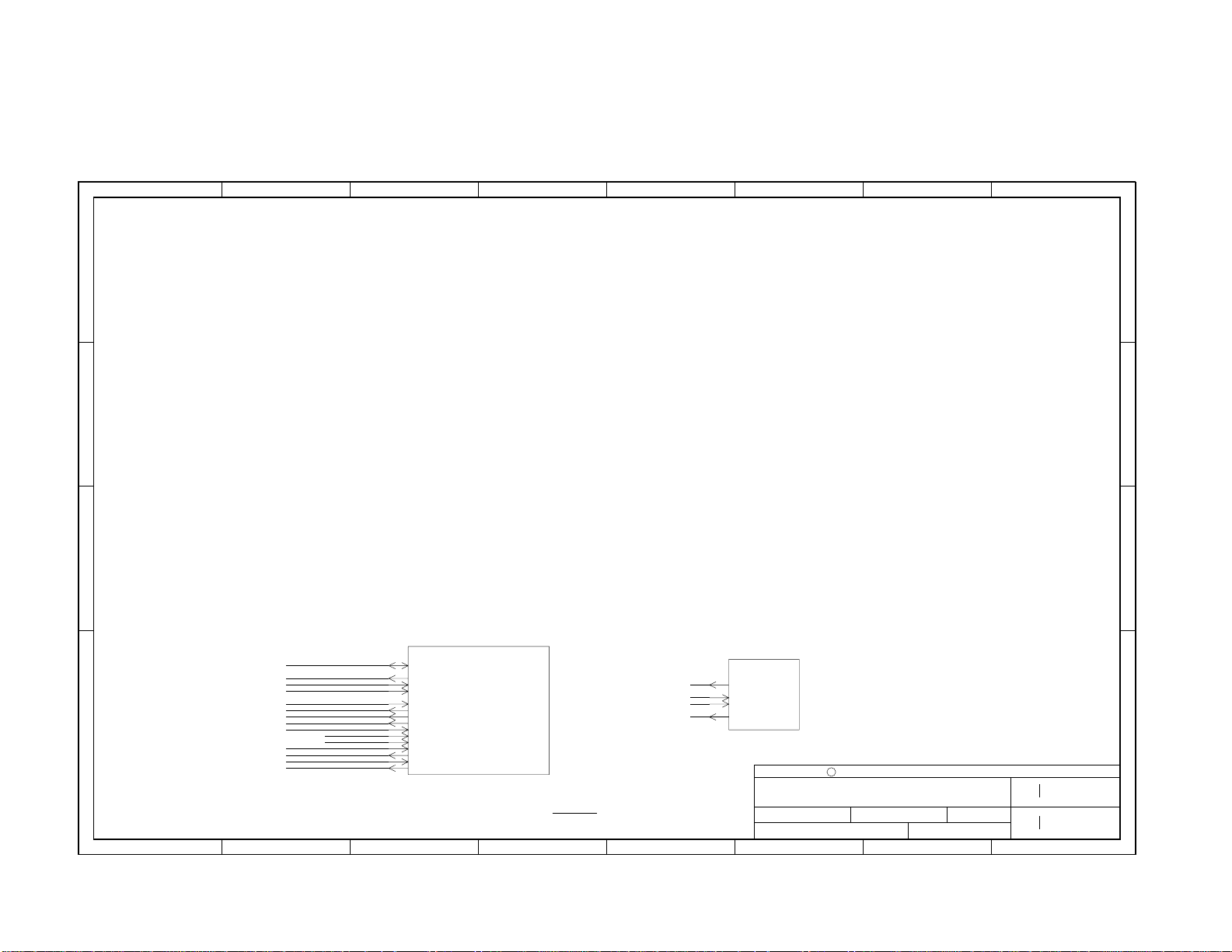
5678
1234
— 17 —
RIO ENABLES
D
CPU
INTERRUPTS
CPU_INT<0>: CPU INTERRUPT FROM SOLO2
CPU_INT<2>: FUD2 INTERRUPT
CPU_INT<4>: DIAG INTERRUPT
0 FREE
1 HARD DISK REGISTER SET 1
2 HARD DISK REGISTER SET 2
3 FREE
4 FREE
5 FREE
6 FREE
7 FREE
RIO_DINT<7..0> MAPPING
0 FREE
1 DISK
2 FREE
3 FREE
4 FREE
5 FREE
6 FREE
7 FREE
SOLO2 GPIO MAP IIC DEV ADDRESS MAP
GPIO<0> BT835 RESET
GPIO<1> SYS_AUD_MUTE
GPIO<2> SVIDEO_IN SENSE
GPIO<3> AUD_MIC_SEL
* GPIO<4> DAA_LSTAT
* GPIO<5> DAA_SNOOP_N
* GPIO<6> DAA_RING_DET
GPIO<7> FREE
GPIO<8> FREE
GPIO<9> SVIDEO_SENSE
GPIO<10> SYS_AUD_CS_N
GPIO<11> FREE
GPIO<12> SYS_AUD_CCLK
GPIO<13> SYS_AUD_CDATA
* GPIO<14> DAA_HOOKSW_N
GPIO<15> IR BLASTER LED SENSE
GPIO<16> UI_BUS<0>
GPIO<17> UI_BUS<1>
GPIO<18> UI_BUS<2>
GPIO<19> UI_BUS<3>
ADDR DEVICE
0X18 DIGITAL TUNER
0X1A DIGITAL TUNER 1
0X88 BT835 VIDEO DECODER
0XA0 AT24C01A EEPROM
D
* GPIO’S NEEDED ONLY FOR SOFT MODEM.
C
C
FUD2 GPIO MAP
GPIO<0> FREE
GPIO<1> DTUNER INT
GPIO<2> DTUNER1 INT
GPIO<3> BT835 "CLOSED CAPTION" INTERRUPT
GPIO<4> LED BLUE (RECORD INDICATOR)
GPIO<5> USB INTERRUPT
GPIO<6> SC_CLKDIV<0>
GPIO<7> SC_CLKDIV<1>
B
PCI_AD<31..0>
FUD_GPIO<5>
SYS_RESET_N
PCI_GNT_N<1>
PCI_FRAME_N
A
PCI_IRDY_N
PCI_TRDY_N
PCI_STOP_N
PCI_PAR
PERR_N
SERR_N
PCI_SCLK
PCI_REQ_N<1>
PCI_C_BE_N<3..0>
PCI_DEVSEL_N
USB (17)
AD<31..0>
SMI_N
RST_N
GNT_N
FRAME_N
IRDY_N
TRDY_N
STOP_N
PAR
PERR_N
SERR_N
SCLK
REQ_N
C_BE_N<3..0>
DEVSEL_N
DRAWING
TITLE=ELMER
ABBREV=ELMER
LAST_MODIFIED=Tue Mar 21 17:54:55 2000
BT835 GPIO MAP
GPIO<0> MIC SENSE (ACT HI IF AUD_MIC_SEL ACTIVE; ACT LO IF AUD_MIC_SEL INACTIVE)
GPIO<1> FREE
GPIO<2> FREE
GPIO<3> RFU_BYPASS
GPIO<4> FREE
GPIO<5> AUDIO EXTIN SELECT
GPIO<6> FREE
GPIO<7> FREE
FROM THE SUCUNIT DOC
SERIAL/MODEM SMARTCARD GPIO
-------------- ----------------- ------------UART_RXD (I) SMC_DATA (IO) GPIO[0] (IO)
UART_TXD (O) SMC_CLK (IO) GPIO[1] (IO)
UART_DTR_N (O) SMC_PEN_N (O) GPIO[2] (IO)
UART_RTS_N (O) SMC_RESET_N (O) GPIO[3] (IO)
UART_CTS_N (I) SMC_INSERT_N (I) GPIO[4] (IO)
UART_DCD_N (I) SMC_FIT (I) GPIO[5] (IO)
BLOCK:SET:
DATE:
APPROVED:
GPIO<19..16>
MISC_LED<2..0>
FUD_GPIO<4>
IR_IN
UI (20)
UI_BUS<3..0>
LED_DISP<2..0>
LED_BLUE
IR_REC
This document contains privileged or otherwise legally protected
information. Disclosure of this information to anyone other
than the recipient is not authorized. You may not read, copy,
or otherwise use this document unless you are an authorized
representative of a named recipient.
C WEBTV NETWORKS, INC. 1999
ELMER TOP
ENGINEER:
SLEATOR/FULLER
BLOCK
SET
REVISION:
33
PAGE: of
REVISION:
PAGE:
12345678
B
A
0.0
PVT
of
373
SAT-W60
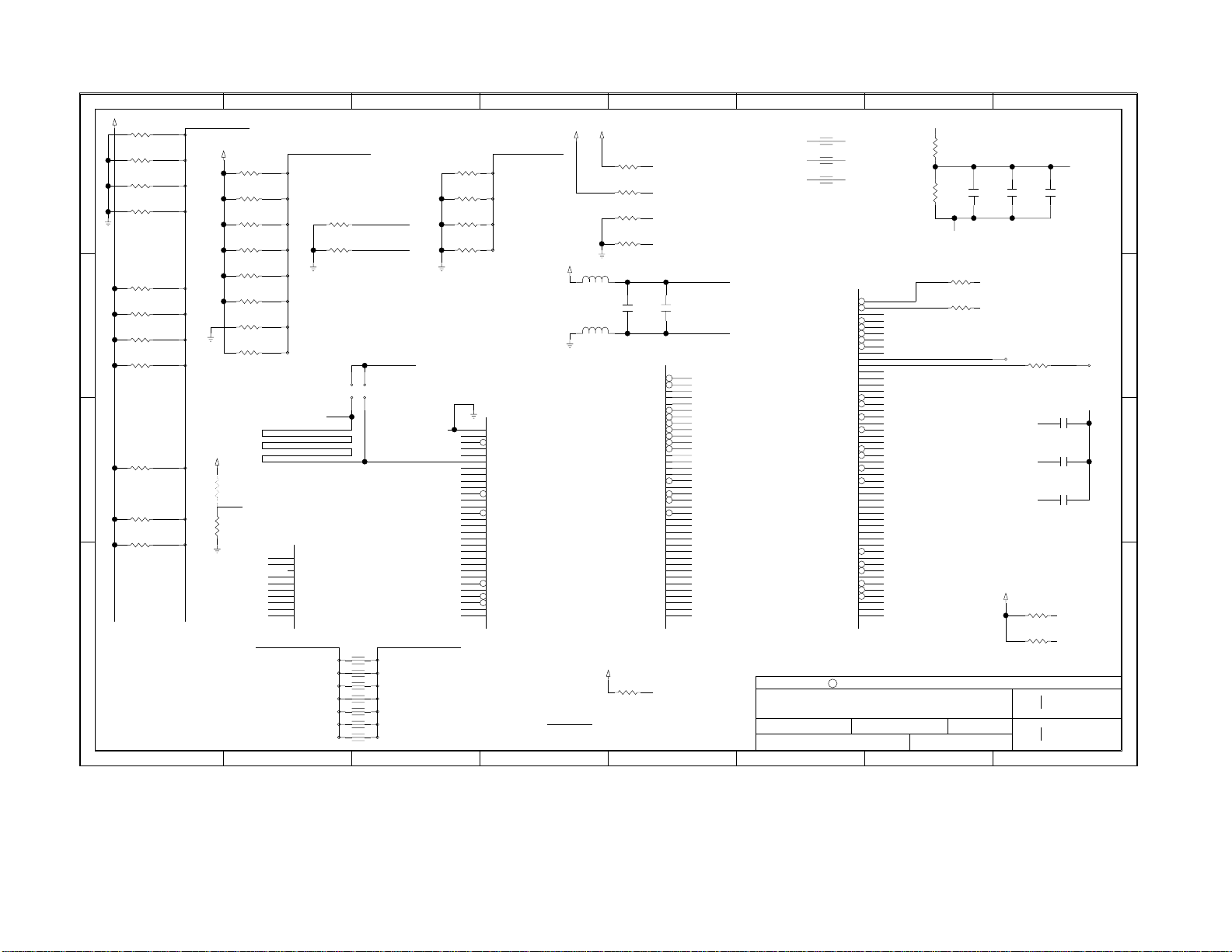
SAT-W60
— 18 —
+3_3V
R0219
4.7K
603
R0218
4.7K
D
C
B
A
603
R0217
4.7K
603
R0216
4.7K
603
REMOVED R0215
REMOVED R0214
R0213
10K
603
R0212
10K
603
R0211
10K
603
R0210
10K
603
REMOVED R0209
REMOVED R0208
REMOVED R0207
R0206
10K
603
REMOVED R0205
R0204
10K
603
R0203
10K
603
REMOVED R0202
REMOVED R0201
REMOVED R0200
NOTES:
SOLO2 POWER PARTITIONS
VSS = OUTPUT BUFFER GROUNDS
VSS2 = CORE LOGIC GROUNDS
VSS3 = INPUT BUFFER GROUNDS
VDD = CORE LOGIC AND OUTPUT BUFFER POWERS
VDD3 = INPUT BUFFER POWERS (IN SOLO2.5,
GPIO<19..0>\I
19
5%
18
5%
17
5%
16
5%
13
5%
12
5%
11
5%
10
5%
+3_3V
6
5%
4
5%
3
5%
SOLO_VSS \R 17
SOLO_VSS \R 29
SOLO_VSS \R 37
SOLO_VDD \R 17
SOLO_VDD \R 29
THESE PINS WILL BE NAMED VDD2
AND WILL BECOME CORE LOGIC POWERS)
+3_3V
R0227
5%
10K
603
R0226
5%
10K
603
R0225
5%
10K
603
R0224
5%
10K
603
R0223
5%
10K
603
R0222
5%
10K
603
R0221
1%
5.62K
603
R0220
5%
10K
603
SERPENTINE LENGTH FOR
750 PS DELAY: ~4.5 INCH
SYS_2XCLKIN\I
1
R0299
0
5%
603
2
PLL_BYPASS
3
PLL_DVD
PLL_DGN
PLL_VAA
PLL_AGD
7
6
5
4
3
2
1
0
Y3
AB1
NC
V6
AB2
RIO_DINT<7..0>\I
R0280
10K
603
R0281
10K
603
TP0204
TP_75
TH
TP0202
TP_75
TH
PLL_DVD
PLL_DGN
DAC_NC<1..0>
VSS3<16..0>
VSS2<28..0>
VSS<36..0>
VDD3<16..0>
VDD<28..0>
PLL_VAA
PLL_AGD
RIO_DRQ<0>\I
5%
RIO_DRQ<1>\I
5%
8
7
6
5
3
1
0
SOLO_VSS
TP0205
TP_75
TH
TP0203
TP_75
TH
TEST_SCANEN
TEST_MODE<3..0>
SYS_RSWTCH_N\I
SYS_PWROK\I
SYS_DPWROK\I
RIO_DRQ<1..0>\I
RIO_DINT<7..0>\I
RIO_DEVIORDY\I
PP_SELECT\I
PP_FAULT_N\I
PP_ERROR\I
PP_BUSY\I
PP_ACK_N\I
POT_CLK\I
PLL_BYPASS
MOD_SDATAIN\I
MOD_CLK\I
DIV_LLC\I
DAC_YVBS
DAC_VREF
DAC_CRCBVBS
DAC_COMPVBS
CPU_VALOUT_N\I
CPU_MODECLK\I
CPU_EWRRDY_N\I
CPU_EVALO_N\I
AUD_SDATAIN\I
AUD_CLK\I
CMD_TWIZZLE<6..0>CPU_CMD<8..0>\I
6
5
4
3
2
PRESERVES HISTORIC SIGNAL FLOW
1
WHILE MAKING IT EASY TO CONNECT
FUD TO THE CPU
0
5678
+3_3V
+5V
TEST_MODE<3..0>
R0233
3
5%
10K
603
R0232
2
5%
10K
603
R0231
1
5%
10K
603
R0230
0
5%
10K
603
E11 D17
TEST_SCANEN
TEST_MODE<3..0>
B3
SYS_RSWTCH_N
AA1
SYS_PWROK
AA2
SYS_DPWROK
AC2
SYS_2XCLKIN
RIO_DRQ<1..0>
RIO_DINT<7..0>
A26
RIO_DEVIORDY
B17
PP_SELECT
D15
PP_FAULT_N
C16
PP_ERROR
B16
PP_BUSY
A16 C15
PP_ACK_N
D12
POT_CLK
AA3
PLL_BYPASS
A20
MOD_SDATAIN
B20
MOD_CLK
R26
IR_IN\I
B2
A6
C6
B6
D9
Y4
J3
H4
J4
A11
IR_IN
DIV_LLC
DAC_YVBS
DAC_VREF
DAC_CRCBVBS
DAC_COMPVBS
CPU_VALO_N
CPU_MODECLK
CPU_EWRRDY_N
CPU_EVALO_N
AUD_SDATAIN
AUD_CLK
+3_3V
L0203
BK2125HS601
SM
L0202
BK2125HS601
SM
CSYNC
FSW
MC0_DATA<31..0>
$Id: solo.mpl,v 1.30 1997/05/21 10:31:53 lyang Exp $
+3_3V
DRAWING
TITLE=BLK_SOLO2
ABBREV=BSL2
LAST_MODIFIED=Mon Apr 10 12:33:20 2000
R0228
5%
1K
603
R0240
5%
10K
603
R0237
5%
10K
603
EMPTY
R0238
5%
10K
603
EMPTY
C0224
0.1UF
20%
50V
CERM
805
VID_VSYNC_N
VID_HSYNC_N
VID_DATA<7..0>
UART_TXD
UART_RXD
UART_RTS_N
UART_DTR_N
UART_DCD_N
UART_CTS_N
SMC_RESET_N
SMC_PEN_N
SMC_INSERT_N
SMC_FIT
SMC_DATA
SMC_CLK
RIO_DATA<15..0>
RIO_CE_N<3..0>
RIO_ADDR<21..0>
PP_STROBE_N
PP_SELIN_N
PP_DATA<7..0>
PP_AUTOFD_N
MC1_DATA<31..0>
IR_OUT
IR_CLK
IIC_DATA
IIC_CLK
ID_DATA
GPIO<19..0>
DIV_VS
DIV_SDATA
DIV_LRCLK
DIV_HS
DIV_DATA<7..0>
DIV_BCLK
CPU_CMD<6..0>
CPU_AD<31..0>
R0261
5%
10K
603
SYS_RESET_N\I
SYS_5VRESET_N\I
MOD_SDATAIN\I
MOD_CLK\I
PLL_DVD
C0225
10UF
20%
10V
CERM
1210
PLL_DGN
A8
VID_VSYNC_N\I
A9
VID_HSYNC_N\I
VID_DATA<7..0>\I
C17
UART_TXD\I
D18
UART_RXD\I
B18
UART_RTS_N\I
A18
UART_DTR_N\I
C18
UART_DCD_N\I
UART_CTS_N\I
AE1
SMC_RESET_N\I
AD2
SMC_PEN_N\I
AD3
SMC_INSERT_N\I
AF1
SMC_FIT\I
AF3
SMC_DATA\I
AC3
SMC_CLK\I
RIO_DATA<15..0>\I
RIO_CE_N<3..0>\I
RIO_ADDR<21..0>\I
B15
PP_STROBE_N\I
D16
PP_SELIN_N\I
PP_DATA<7..0>\I
PP_AUTOFD_N\I
MC1_DATA<31..0>\I
MC0_DATA<31..0>\I
A19
IR_OUT\I
R25
IR_CLK\I
A3
IIC_DATA\I
A2
IIC_CLK\I
AC4
ID_DATA\I
GPIO<19..0>\I
E3
DIV_VS\I
G4
DIV_SDATA\I
G2
DIV_LRCLK\I
F2
DIV_HS\I
DIV_DATA<7..0>\I
F3
DIV_BCLK\I
CMD_TWIZZLE<6..0>
CPU_AD<31..0>\I
RIO_DEVIORDY\I
PRESERVES HISTORIC SIGNAL FLOW
DIV_BCLK\IAUD_BITCLK\I
DIV_LRCLK\IAUD_LRCLK\I
DIV_SDATA\IAUD_SDATA\I
VID_VDD
R0298
603
R0297
603
1%2K
VID_VSS
U0201
PADS_ONLY
BGA
SYS_RESET_N
SYS_5VRST_N
SPD_SDATA
RIO_DEN_N<7..0>
RIO_DAK_N<1..0>
MOD_SDATA
MOD_LRCLK
MOD_BITCLK
MISC_LED<2..0>
MC1_WE_N
MC1_RAS_N
MC1_DQM<3..0>
MC1_CS_N<1..0>
MC1_CAS_N
MC1_ADDR<10..0>
MC0_WE_N
MC0_RAS_N
MC0_DQM<3..0>
MC0_CS_N<1..0>
MC0_CAS_N
MC0_ADDR<10..0>
DAC_YAPVS
DAC_YAOUT
DAC_CRCBAPVS
DAC_CRCBAOUT
DAC_COMPAPVS
DAC_COMPAOUT
DAC_APVD1
DAC_APVD0
CPU_WRRDY_N
CPU_VCCOK
CPU_VALI_N
CPU_SRESET_N
CPU_MODEIN
CPU_INT_N
CPU_EVALI_N
CPU_CRESET_N
AUD_SDATA
AUD_LRCLK
AUD_BITCLK
This document contains privileged or otherwise legally protected
information. Disclosure of this information to anyone other
than the recipient is not authorized. You may not read, copy,
or otherwise use this document unless you are an authorized
representative of a named recipient.
ELMER SOLO2
ENGINEER:
SLEATOR/FULLER
A1
AE2
A12
SPD_SDATA\I
B25
RIO_WE_N
RIO_OE_N
PP_INIT_N
PP_DIR
PLL_MPO
PLL_LP
MC1_CKE
MC1_BS
MC0_CKE
MC0_BS
RIO_WE_N\I
C24
RIO_OE_N\I
RIO_DEN_N<7..0>\I
RIO_DAK_N<1..0>\I
A15
PP_INIT_N\I
A17
PP_DIR\I
AC1
PLL_MPO
V5
PLL_LP
B21
MOD_SDATA\I
C21
MOD_LRCLK\I
A21
MOD_BITCLK\I
MISC_LED<2..0>\I
AD23
MC1_WE_N\I
AE24
MC1_RAS_N\I
MC1_DQM<3..0>\I
MC1_CS_N<1..0>\I
AA25
MC1_CKE\I
AC23
MC1_CAS_N\I
AF24
MC1_BS\I
MC1_ADDR<10..0>\I
AD8
MC0_WE_N\I
AE9
MC0_RAS_N\I
MC0_DQM<3..0>\I
MC0_CS_N<1..0>\I
AD13
MC0_CKE\I
AD9
MC0_CAS_N\I
AD10
MC0_BS\I
MC0_ADDR<10..0>\I
C8
VID_VSS
A5
DAC_YAOUT\I
B5
VID_VSS
E9
DAC_CRCBAOUT\I
F9
VID_VSS
C7
DAC_COMPAOUT\I
B4
VID_VDD
A4
VID_VDD
H3
CPU_WRRDY_N\I
R3
CPU_VCCOK\I
W1
CPU_VALIN_N\I
V1
CPU_SRESET_N\I
Y2
CPU_MODEIN\I
R2
CPU_INT_N\I
F1
CPU_EVALI_N\I
U3
CPU_CRESET_N\I
B12
AUD_SDATA\I
B11
AUD_LRCLK\I
C11C12
AUD_BITCLK\I
C WEBTV NETWORKS, INC. 1999
BLOCK:SET:
APPROVED:
R0262
47
603
R0282
47
603
DATE:
1%1.62K
C0214
0.1UF
20%
50V
CERM
805
SYS_RESET_N\I
5%
SYS_5VRESET_N\I
5%
TP0206
TP_75
TH
DAC_YVBS
DAC_CRCBVBS
DAC_COMPVBS
+5V
C0219
10UF
20%
16V
CERM
1210
10M
603
2.2K
4.7K
BLOCK
SET
R0229
EMPTY
R0235
603
R0236
603
1234
C0213
0.1UF
20%
50V
CERM
805
EMPTY
5% 1/16W
TK
VID_VDD
C0215
220PF 5 %
CERM50V
C0216
220PF 5 %
CERM50V
C0217
220PF 5 %
CERM50V
IIC_CLK\I
5%
IIC_DATA\I
5%
REVISION:
PAGE: of
REVISION:
PAGE:
12345678
DAC_VREF
EMPTY
TP0207
TP_75
TH
0.0
12
PVT
of
374
D
C
B
A
