Sony SA-TT60 User Manual

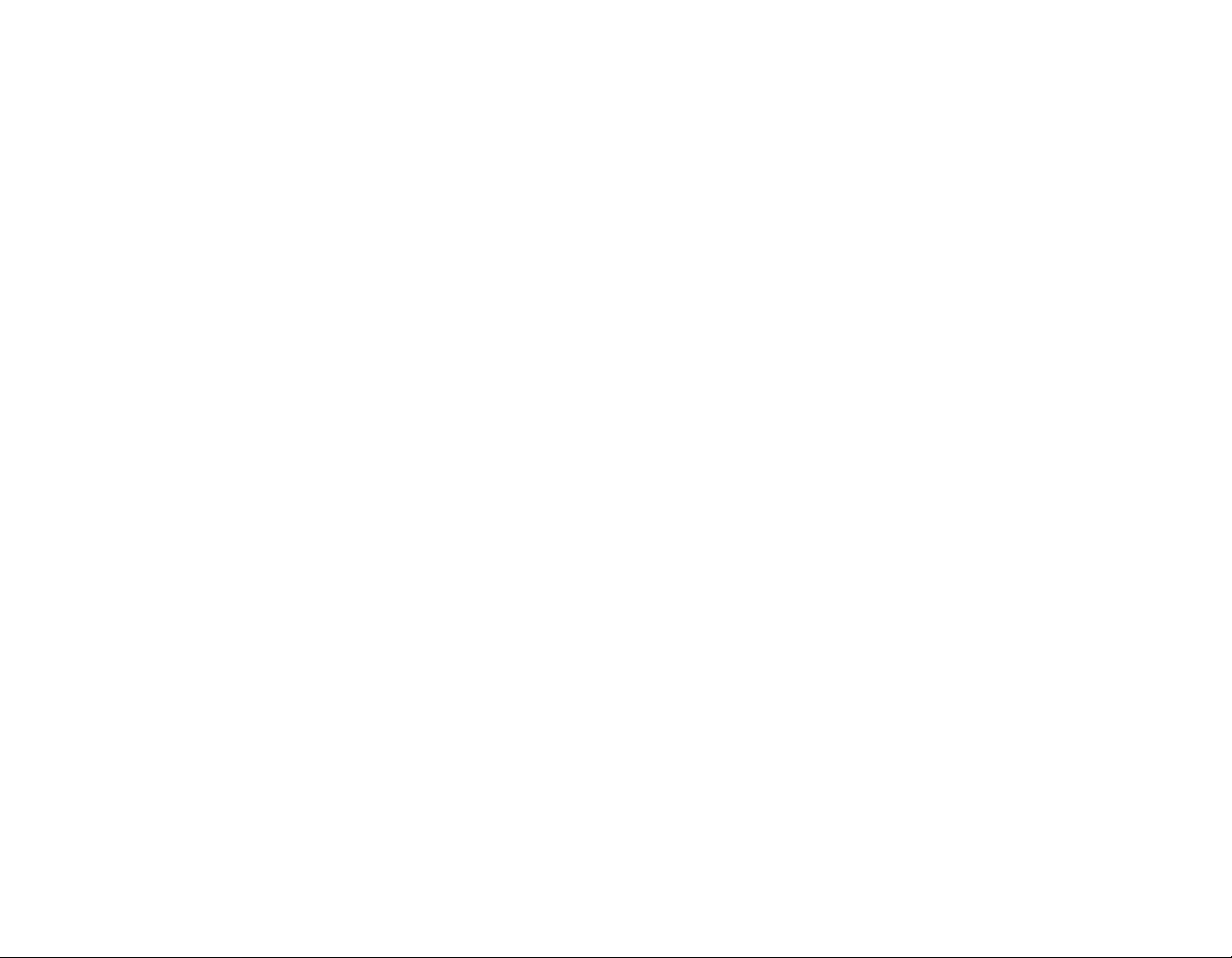
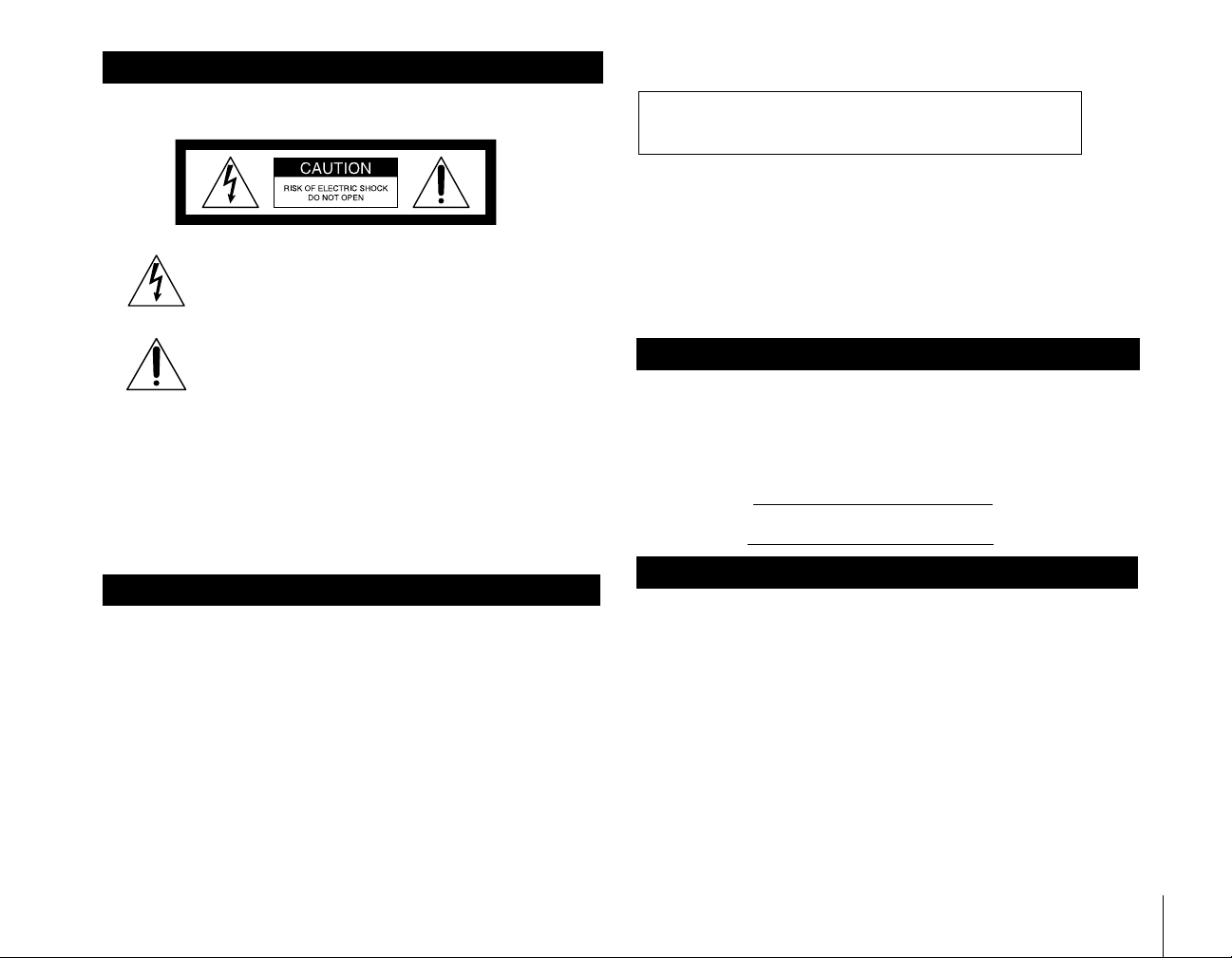
WARNING
To reduce the risk of fire or shock hazard, do not expose the unit to rain or
moisture.
This symbol is intended to alert the user to the presence
of uninsulated “dangerous voltage” within the product’s
enclosure that may be of significant magnitude to
constitute a risk of electric shock to persons.
This symbol is intended to alert the user to the presence
of important operating and maintenance (servicing)
instructions in the literature a ccompanying the applianc e.
Note to the Satellite Dish Antenna Installer
This reminder is p rovided to call the S atellite Dish Antenna installer’s
attention to Article 810 and in particular Article 810-15 of the NEC (National
Electrical Code), which covers prop e r in stallation and grou nding of
television receiving equipment, as well as to Article 820-40 of the NEC,
which specifies that the Satellite Dish Antenna cable ground shall be
connected to the grounding system of the building as close to the point of
cable entry as practical.
Attention
Telephone Line Interruption
A continuous, land-based phone line connection is required for DIRECTV®
Pay Per View functionality and sports subscriptions. Periodically,
information on your TiVo Service is sent, free of charge, via your telepho ne
line. If you use your telephone during the time the information is being
forwarded, you will hear static noise for approximately 30 seconds. It is not
necessary to install a separate phone line. Simply plug the receiver into any
existing phone jack; it can detect when your phone line is in use and make
calls when the phone is available. If the phone jack is used for another
phone, use the provided splitter.
You are cautioned that any changes or modifications not
expressly approved in this manual could void your authority to
operate this equipment.
The Satellite Receiver is intended for use only within the United States.
Local Programming
With this Digital Satellite Receiver and the proper S a t e llite Dish Antenn a ,
you may be able to receive local channels from DIRECTV in certain
markets. Additional equipment may be required in some areas. Check with
your retailer or visit www.directv.com for information on availability of local
channels from DIRECTV in your area
Owner’s Record
The model and serial numbers are located on the back of the Satellite
Receiver. Record these numbers in the s pace provided below. Refer t o these
numbers whenever you need to call your sales or service representative
regarding this product.
Model Number:
Serial Number:
Customer Support
For Hardware and Installation
To arrange for the installati on of your Satelli te Receiver, call th e dealer from
whom you purchased your system.
For general information, or to resol ve p roblems related to the operation of
your Satellite Receiver, please contact your Sony dealer. If your dealer or
installer is unable to answer your que st ions, call the Sony Direct Response
Center at 1-877-585-SONY (7669).
3
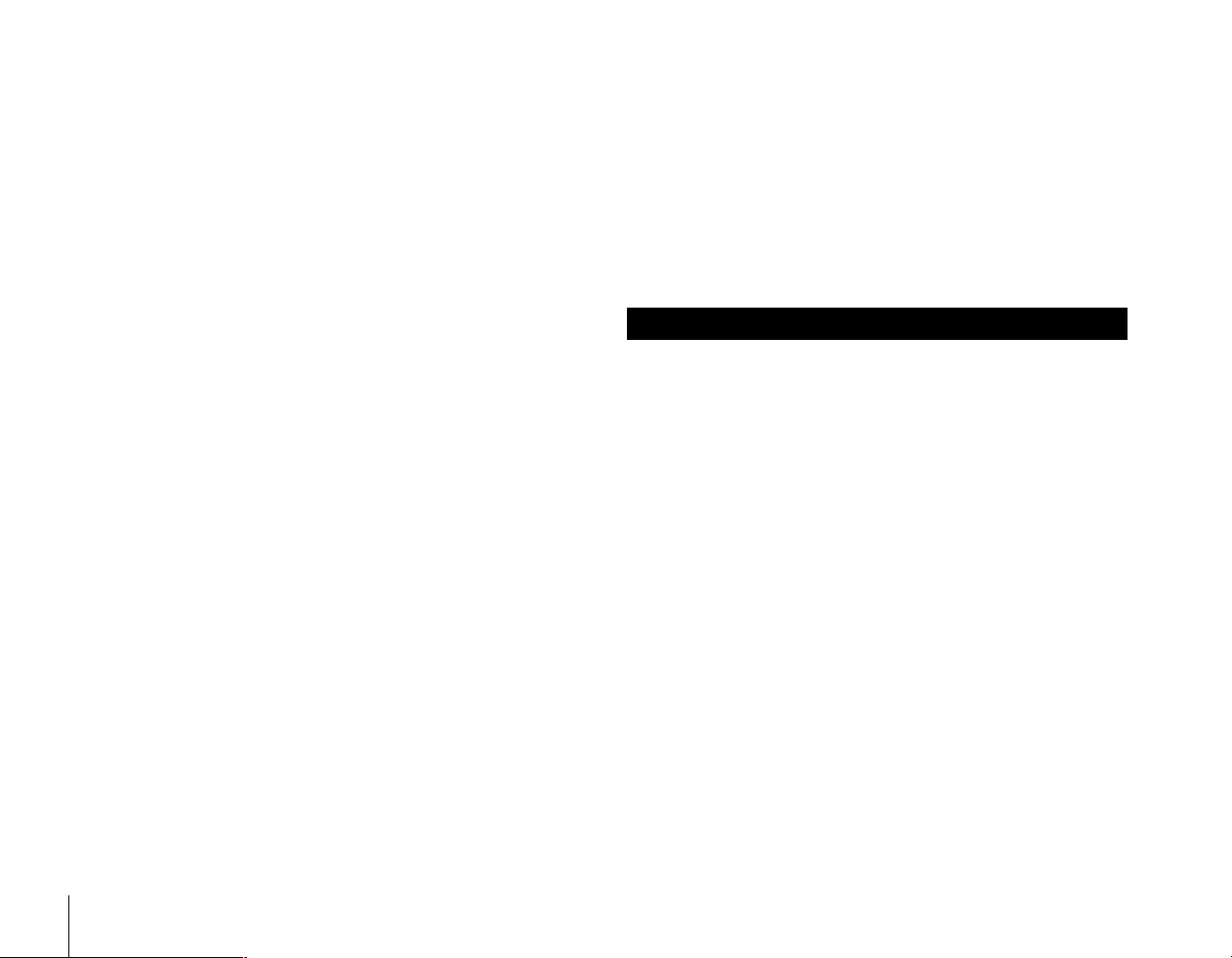
DIRECTV® Programming
For subscription information and activation, or to resolve problems related
to programming, call:
DIRECTV at 1-800-DIRECTV (347-3288)
TiVo Service
To use the digital recording f e atures of your Sat e llite Receiver, y o u will
need to activate the TiVo Service (see the back cover of this Installation
Guide or the Viewer’s Guide for d etails ). You ca n activ ate the TiVo Serv ice
through D IRECTV wh en you acti vate your p ro grammin g .
Macrovision Information
This product incorporates copyright protec tion technology that is protected
by U.S. patents and other intellectual property rights. Use of this copyright
protection technology is granted by Macrov ision for home and o t he r
limited pay per view uses only. Reverse engineering or disassembly is
prohibited.
Note on Recording Programming
Programming may be recorded for home viewing only. All other recording
is expressly prohibited. Some programming may not be recorded. An
additional recording fee may be applied. Call your program providers for
details.
Software Downloads
Your Satellite Receiver is able to receive upgrades or modifications to some
of its features and functions. These modifications will occur automatically,
usually at times when the receiver would likely be turned off.
A continuous, land-based phone line connect ion is required in order for
your receiver to receive downloads. If your receiver is on when an upgrade
or modification is sent, you may experience a disruption in reception for a
short period of time. Your reception should return to normal after the
modification is complete. Your receiver must be plugged in to receive any
upgrades. Do not unplug your receiver while an upgrade is in progress.
Trademark, Copyright, and License Information
Sony and Remote Com ma n de r are trademarks and the Sony Pa rt nership
and Express Support are service marks of Sony.
DIRECTV, the Cyclone Design logo and DIRECT TICKET are trademarks
of DIRECTV Inc., a unit of Hughes Electronics Corp., and are used with
permission.
TiVo, TiVo Central, and the TiVo logo are trademarks of TiVo Inc. 2000
TiVo Inc. All rights reserved. TiVo Inc., 2160 Gold Street, Alviso, CA 95002.
Manufactured under license from Dolby Laboratories. “Dolby”, the
double-D symbol and Pro Logic are trademarks of Dolby Laboratories.
Confidential Unpublished Works. © 1992–1997 Dolby Laboratories Inc. All
rights reserved.
Macrovision is a trademark of Macrovision Corporation.
About This Installation Guide
This Installati on Guide is part of the complete docum entation for your
Satellite Receiver. This Installation Guide describes how to connect the
Satellite Receiver. The Start Here poster provides an easy to read summary
of this Installation Guide and includes information on how to activate
DIRECTV
provides detailed information about how to activate and use your
DIRECTV
this product.
A Note provides information that may be necessary to complete the task.
A z Tip provides informatio n th a t may make the task easier to perform.
®
programming and the TiVo Service. The Viewer’s Guide
®
Service/TiVo Service, and how to use the different features of
4
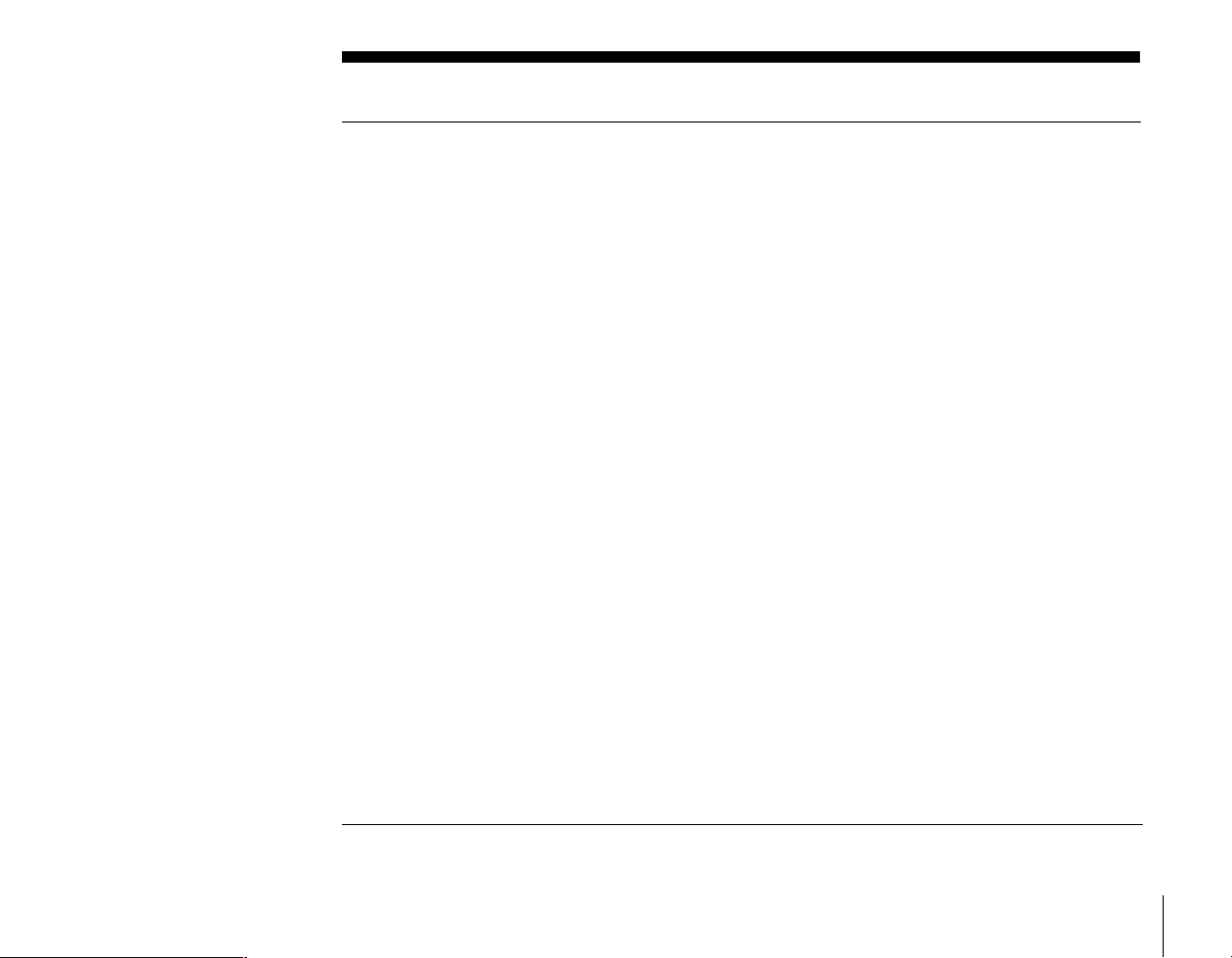
Table of Contents
Getting Started
6 Overview
7 Carton Contents
8 Parts, Controls, and Functions
8 Front Panel
10 Back Panel
12 Remote Control
15 Installing Batteries
Connecting Your Equipment
17 Cables You Can Use
18 Connection Overview
19 Step 1: Connecting the Satellite Dish Antenna and Telephone Line
20 Step 2: Connecting Your TV
21 Step 3: Adding a VCR (Advanced Connection)
22 Step 4: Connecting the IR Controller (Advanced Connection)
23 Step 5: Adding an Audio System (Advanced Connection)
24 Step 6: Connecting the AC Power Cord
25 Step 7: Inserting the Access Card
Additional Info rmation
27 Programming Your Remote Control
29 Code Search Method
30 Troubleshooting
36 Specifications
37 FCC Regulations and Information
39 Sony Software License Agreement
41 Limited Warranty
Getting Started
5
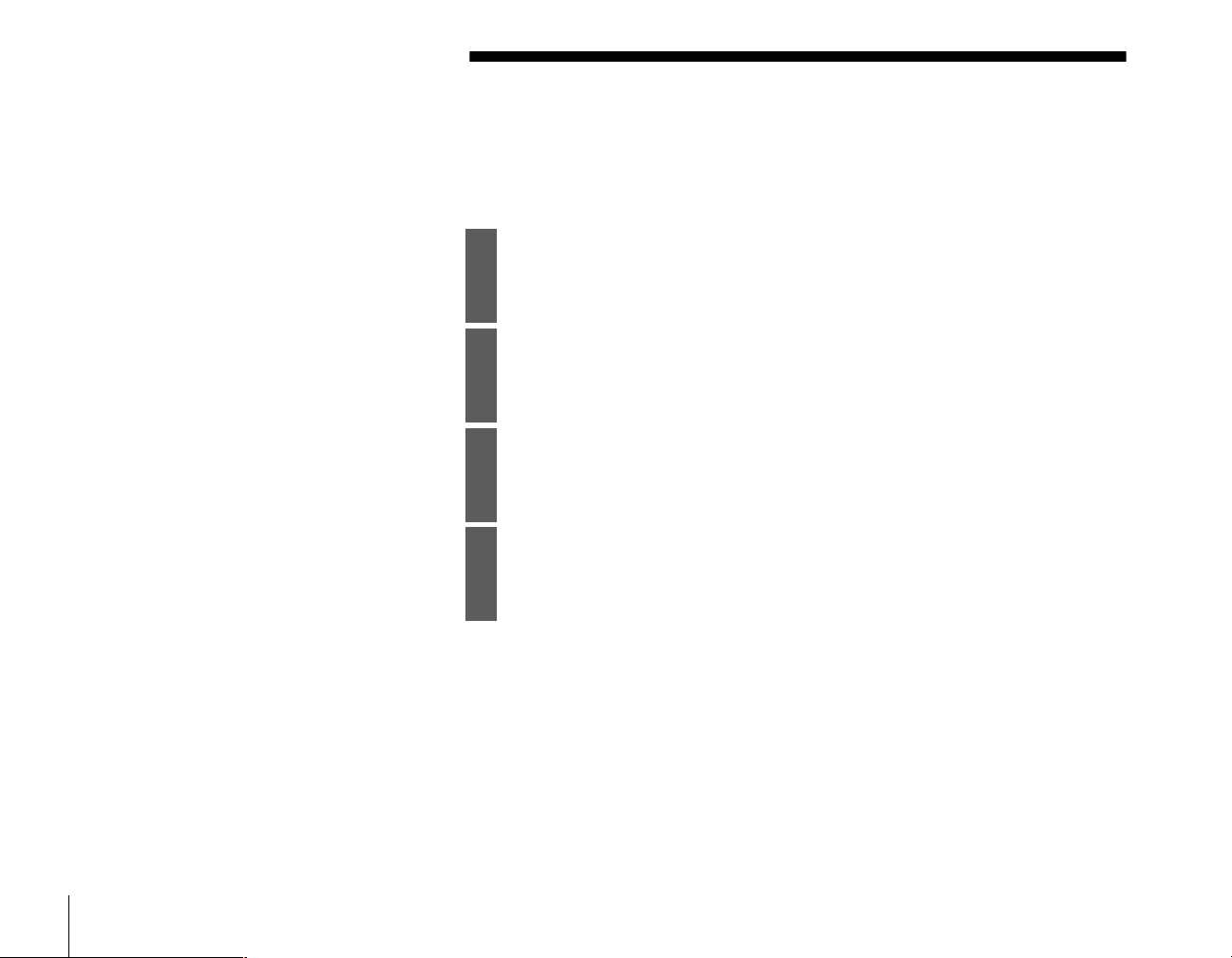
Overview
Congratulations on your purchase of the Sony SAT-T60 Digital Satellite
Receiver/Recorder. You will soon be enjoying total control over your
television viewing. To enjoy DIRECTV
you must complete the following tasks.
Connect your Satellite Receiver.
1
Use this Installation Guide to help you conn ect the Satellite Receiver to
your other audio/video equipm ent.
Install the Satellite Dish Antenna.
2
Refer to your Satellite Dish Antenna’s installation instructions, or have
the Satellite Dish Antenna professionally installed.
Set up the Satellite Dish Antenna.
3
Refer to the Viewer’s Guide to complete the setup of your Satellite Dish
Antenna.
Activate your services.
4
Call DIRECTV at: 1-800-DIRECTV (347-3288) to activate your DIRECTV
programming and TiVo Service, then refer to the Viewer ’s Guide.
®
programming and the TiVo Service,
6
Overview
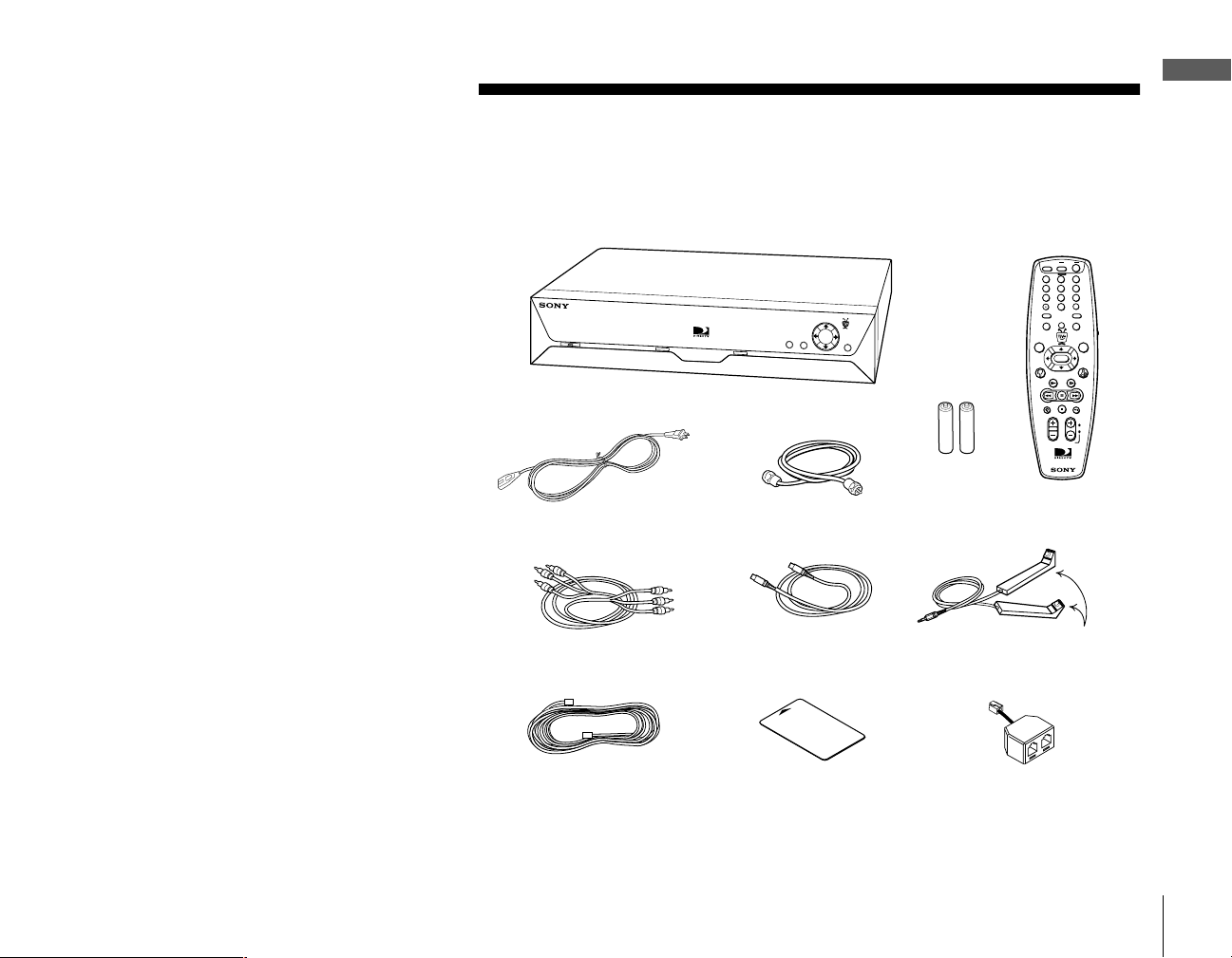
Getting Started
Getting Started
Carton Contents
Check your carton to make sure all of the following items are included. If you
are missing any items, contact your So ny d ealer.
Notes
• Your Satellite Receiver comes with 50 feet of
phone cord for you to connect to your nearest
phone jack. You don’t need a dedicated
phone line (your Satellite Receiver only
needs to share the phone line for five to ten
minutes a day), but you may wish to consider
installing a jack nearby.
• Your Satellite Receiver cannot be used with
any digital phone system. Doing so will
damage your Satellite Receiver and void
your warranty.
Satellite Receiver/Recorder
AC power cord
Phone cord
RG-6 Coaxial cable
S-Video cableAudio/Video cable
Access Card
(Check the Access Card slot
in the back panel.)
Remote Control
Size AA (R6)
batteries (2)
IR Control cable
Phone splitter
POWER
123
654
987
0
SELECT
IR Emitters
Carton Contents
7
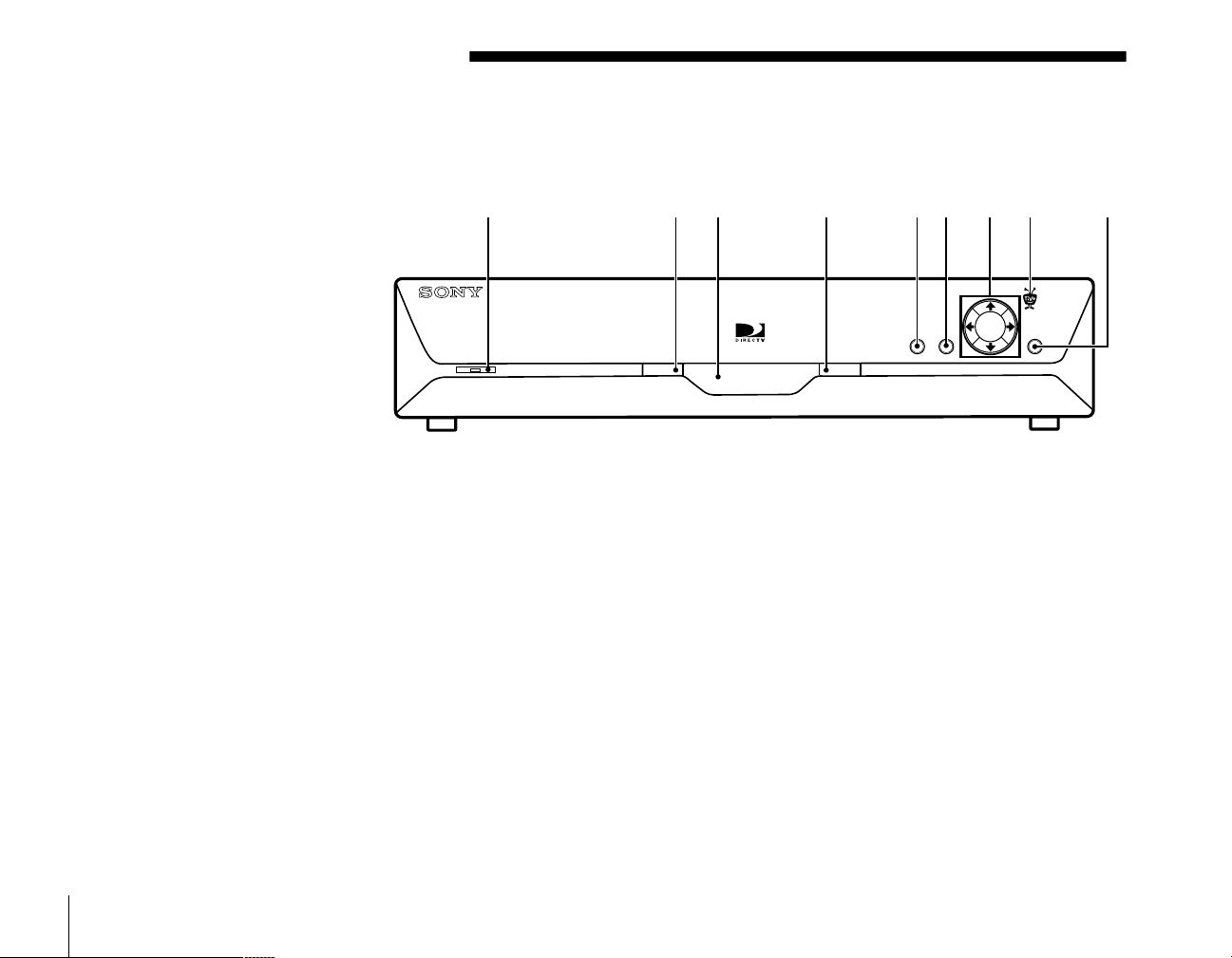
Parts, Controls, and Functions
Front Panel
1 23 456789
1 POWER button
Press to turn on/off your Satellite Receiver. The indicator lights when the
Satellite Receiver is on.
B RECEIVING indicator
Yellow indicates that the Satellite Receiver is receiving a signal from the
Remote Control .
8
Parts, Controls, and Functions
C Remote Control Signal Reception Window
Receives control signals from your Remote Control.
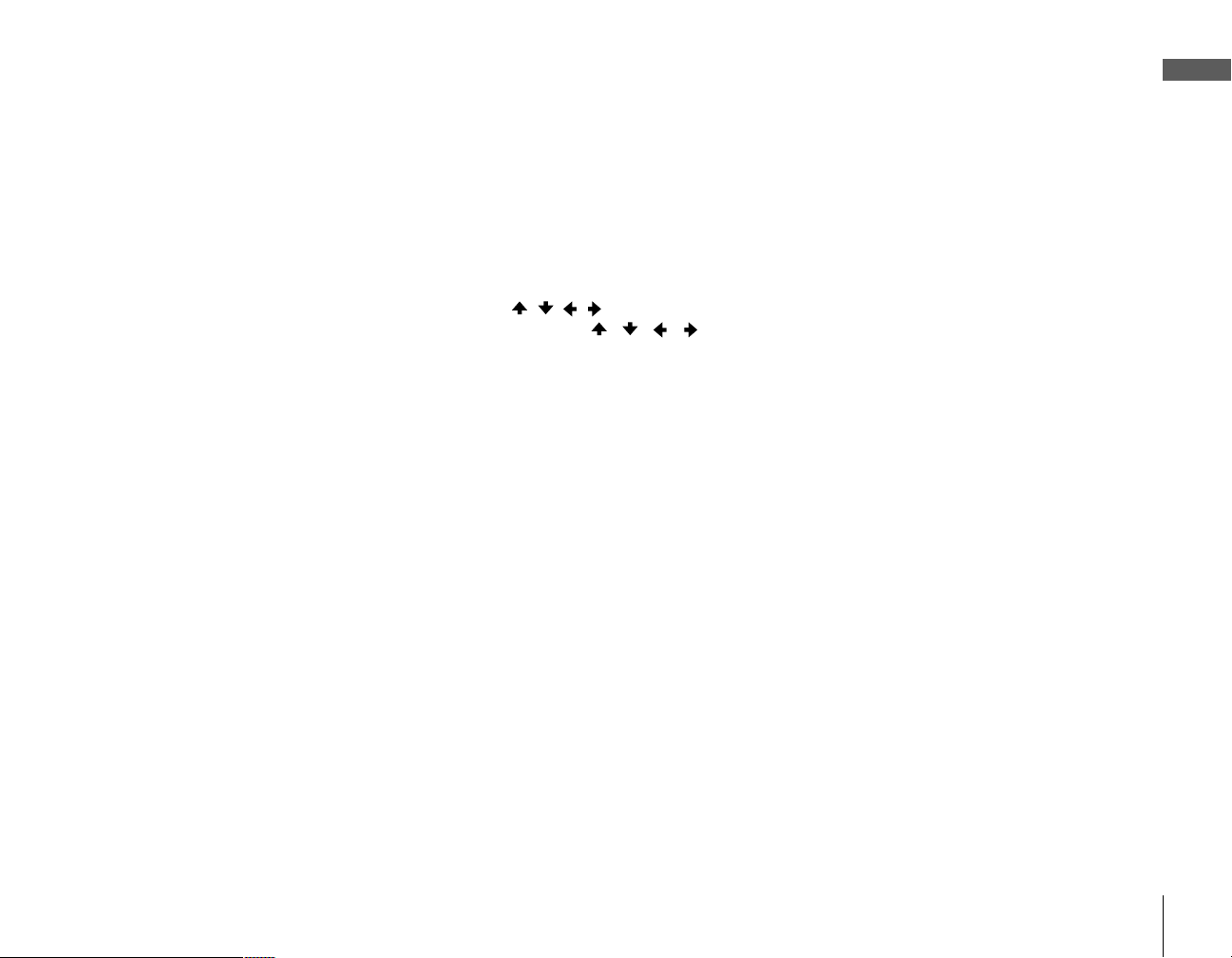
D RECORDING indicator
Red indicates that the Satellite Receiver is recording a program.
Yellow indicates that the Satellite Receiver is currently using the telephone
line.
The indicator may appear orange if the unit is bo th recording a program
and using the telephone line.
E Guide button
Press to open the Program Guide.
F MENU button
Press to open the DIRECTV Menu.
G / / / /SELECT button
Press the / / / buttons to move the highlight within menus and
guides. Press SELECT to select the highlighted item.
H TiVo button
Press to open the TiVo Central Menu.
I DISPLAY button
Press to open a display that shows information about the current program.
When you press this button while viewing the Program Guide, “Display
Option” appears.
Getting Started
Parts, Controls, and Functions
9
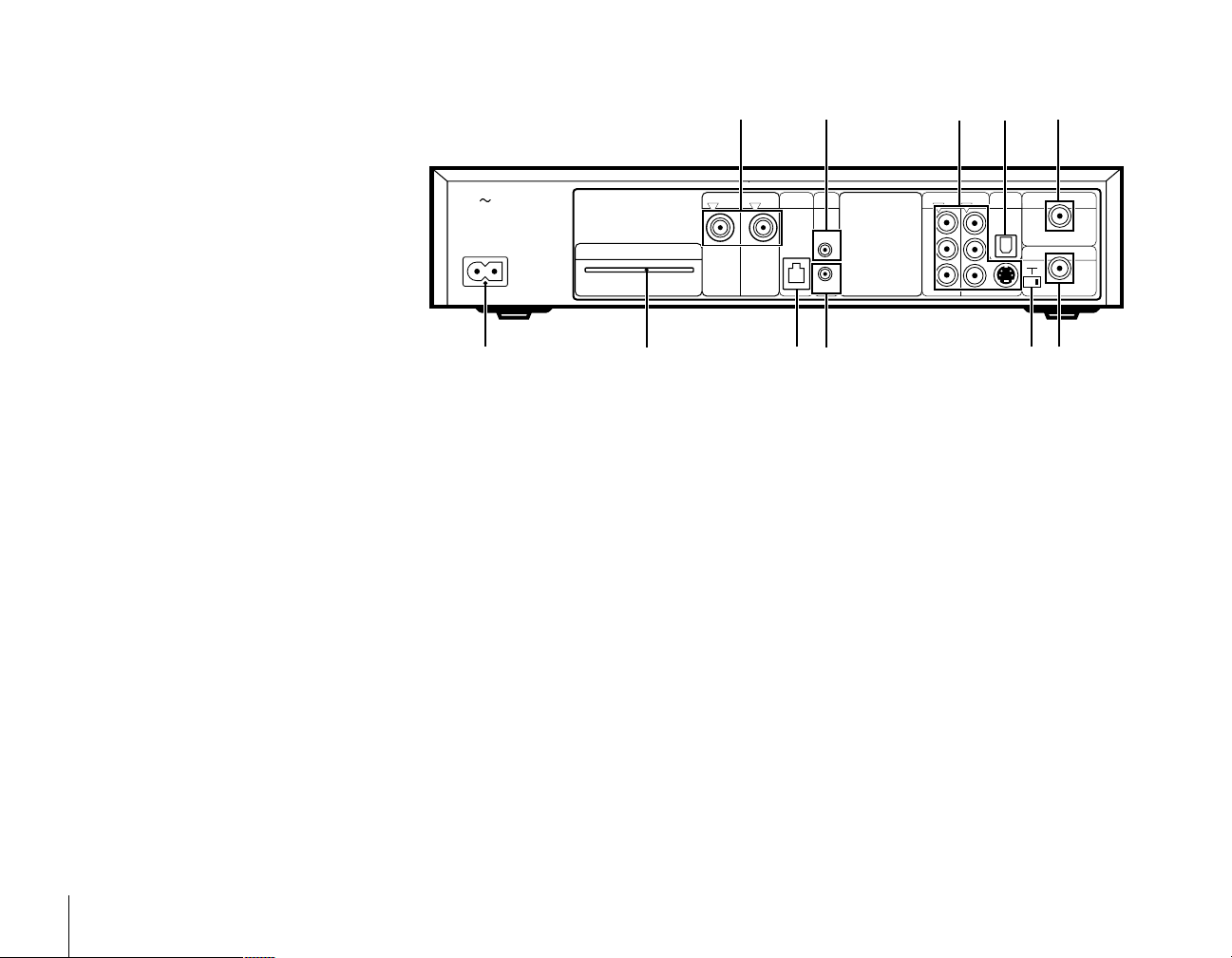
Back Panel
12 4
InAC
ACCESS CARD
SATELLITE IN
OPTIONAL REQUIRED
TEL LINE
CNTRL
OUT
SERIAL
IR
3qa35
DIGITAL
AUDIO RAUDIO LVIDEO
2 12 1
OUTPUT
AUDIO OUT
(OPTICAL)
S-VIDEO
VHF/UHF IN
VHF/UHF (SAT) OUT
CH
3 4
098 67
1 SATELLITE IN jacks
Input satellite signals from your Satellite Dish Antenna using RG-6 coax ial
cable (not supplied).
You must connect a Satellite Dish Antenna to the REQUIRED jack to use
your Satellite Receiver. If you have a dual LNB dish, connect an RG-6
coaxial cable from the second LNB to the OPTIONAL jack.
B CNTRL (control) OUT SERIAL jack
Reserved for future products and applications.
C A/V OUTPUT jacks
Output audio and video signals to your TV and other audio/video
equipment using A/V cables and S-Video cable (supplied).
POWER OFF
PASS-THRU
ONLY
VHF/UHF
POWER OFF
PASS-THRU
10
Parts, Controls, and Functions
D DIGITAL AUDIO OUT (OPTICAL) jack
Outputs digital audio signals to th e dig ita l optical input of your audio
system.
E VHF/UHF IN jack
Inputs analog non-satellite signals from your TV antenna or cable TV
connection. Some antennas require an adapter (not supplied).
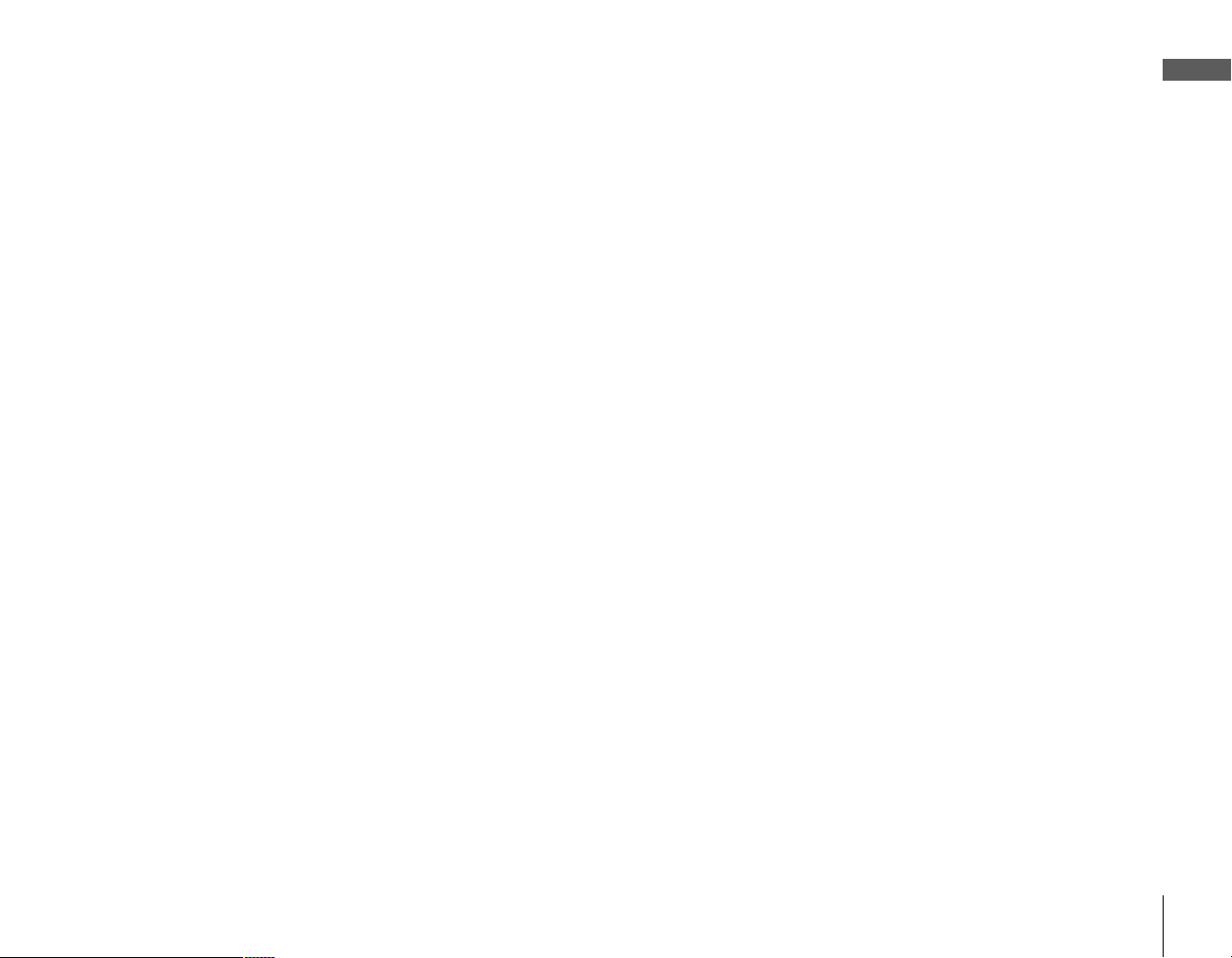
F VHF/ U HF (S AT) OUT jack
Outputs audio and video signals to the VHF/UHF input on your TV or
VCR using RF coaxial cable (supplied). The signal from the VHF/UHF IN
jack passes through when the power is off.
G CH 3|4 switch
When you use an RF connection (VHF/UHF (SAT) OUT jack) to your TV,
this setting determines the TV channel on which yo u can view programs
from the Satellite Receiver.
H CNTRL (control) OUT IR jack
Outputs control signals to your Sony VCR s o the Satellite Receiver can
operate your Sony VCR using the IR controller (supplied).
I TEL LINE jack
Connects the Satellite Receiver to a telephone outlet using a telephone cord
(supplied).
J ACCESS CARD slot
This is the slot where you insert your DIRECTV Access Card (supplied).
After you have inserted the Access Card, do not remove the Access Card
unless instructed to do so by your service provider.
Caution: Please insert card slowly and insure that it protrudes out about a
¼" from the back panel. Avoid inserting card at an angle as this may cause
card to drop inside the receiver.
K AC ~In jack
Inputs AC power from a power outlet using the AC power cord.
Getting Started
Parts, Controls, and Functions
11
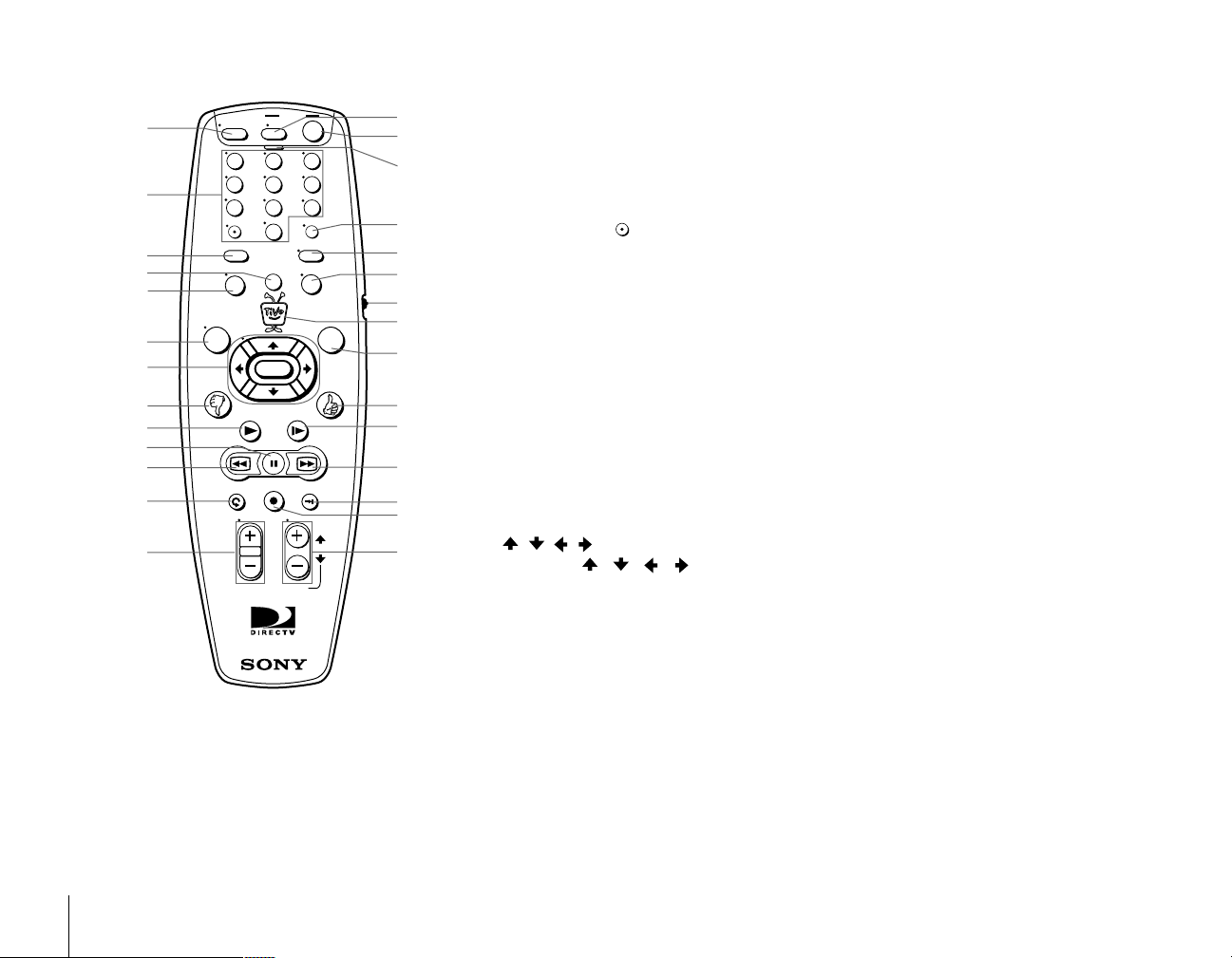
Remote Control
1
2
3
4
5
6
7
8
9
0
qa
qs
qd
LIVE
TV
BACK
MUTING
1 2
CLEAR
MENU
PLAY
REPLAY
VOL
POWER
TV
54
87
0
LIST DISPLAY
SELECT
PAUSE
REC ON/OFF
ENTER/JUMP
TV/VIDEO
SLOW
ADVANCE
CH
PAGE
®
SAT
3
6
9
GUIDE
FWD
RM-Y809
qf
qg
qh
qj
qk
ql
w;
wa
ws
wd
wf
wg
wh
wj
wk
1 MUTING button
Mutes the sound of your TV. See “Programming Your Remo t e C ontrol” on
page 27 to set up the Remote Control to operate your TV.
B Number keys
Enter numbers for changing channels and entering setup information. Use
the delimiter (subchannel) button to select subchannels (for example,
2.1).
C CLEAR button
Closes the Channel Banner and Status Bar, and clears the text characters
you enter in any text entry box.
D LIST button
Opens the “Now Playing List” of recorded programs.
E MENU button
Opens the DIRECTV Menu when the TV/SAT function switch is set to
SAT. Opens the TV Menu when the TV/SAT function switch is set to TV.
F LIVE TV button
Changes to the live programming on the last selected channel.
G / / / /SELECT buttons
Press the / / / buttons to move the highlight within menus and
guides. Press SELECT to select the highlighted item.
H Thumbs Down button
Use to indicate that you do not like a program. You can apply up to three
thumbs down for any program.
I PLAY button
Plays a program at normal speed.
12
Parts, Controls, and Functions
J PAUSE button
Pauses playback. Once in pause mode, you can use the BACK and FWD
(forward) buttons to reverse or advance frame-by-frame.
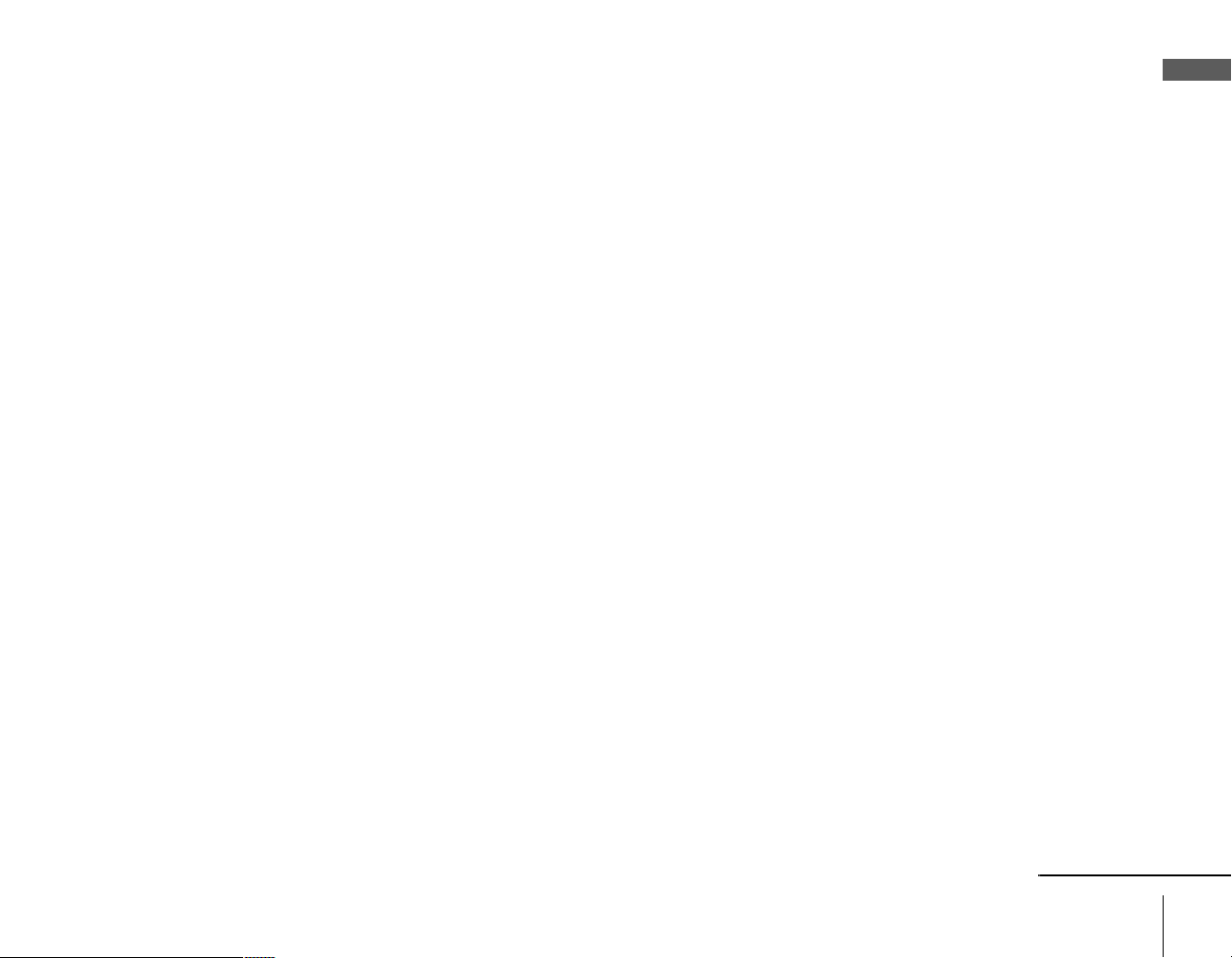
K BACK button
Plays a program in reverse fast search mode. Shows a program in reverse
frame-by-frame when in pause mode. Press up to three times to increase
the speed of the search or frame-by-frame viewing.
L (Instant) REPLAY button
Replays the previous eight seconds of the current program.
M VOL (volume) +/– buttons
Controls the volume of your TV. See “Programming Your Remote Control”
on page 27 to set up the Remote Control to operate your TV or audio
system.
N POWER/TV button
Turns your TV or audio system on and off. See “Progra mmi ng Your
Remote Control ” on page 27 to set up the Remote Control to operate your
TV or audio system.
O POWER/SAT button
Turns th e Satellite Receiver on and off. When the power to the Satellite
Receiver is off, the antenna (or cable) signal passes through to your TV (see
VHF/UHF (SAT) OUT on page 11).
P Remote Active indicator
Flashes while the Remote Control is transmitting signals or being
programmed.
Q ENTER/JUMP button
Selects the currently entered number as the channel to watch, or jumps
back to the previously set channel.
Getting Started
R TV/VIDEO button
Switches between the various inputs of your TV. See “Programming Your
Remote Control ” on page 27 to set up the Remote Control to operate your
TV.
S DISPLAY button
Opens a Channel Banner that shows information about the current
program. You can select either the grid-type guide or TiVo guide by
pressing this button while the Program Guide is open.
continued
Parts, Controls, and Functions
13
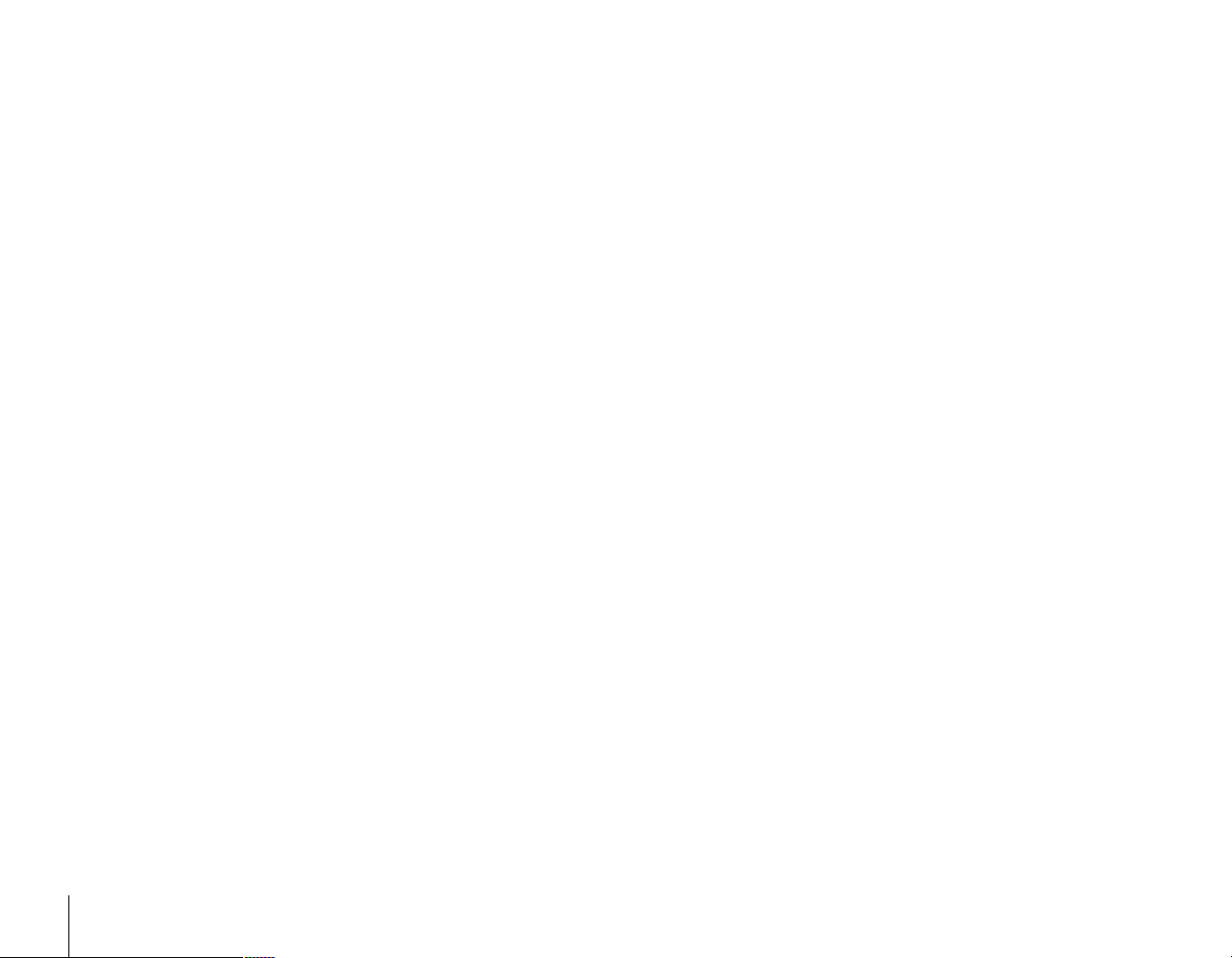
T TV/SAT function switch
Move up to set the Remote Control to operate your TV functions. When
you set this switch to TV, the button s with a “•” mark operate your Sony
TV (see “Programming Your Remote Control” on page 27).
Move down to set the Remote Control to operate the Satellite Receiver
functions.
U TiVo button
Opens TiVo Central, which provides access to features and options.
V GUIDE button
Opens the Program Guide.
W Thumbs Up button
Use to indicate that you like a program. You can apply up to three thumbs
up for any program.
X SLOW button
Plays a program in slow speed.
Y FWD (forward) button
Plays a program in fast search mode. Shows a program frame-by-frame
when in pause mode. Press up to three times to increase the speed of the
search or frame-by-frame viewing.
wh ADVANCE button
While watching a live program, pressing this button advances viewing to
the current time.
While watching a recorded program, pressing this button advances
viewing to the end of the program. Press again to go to the beginning of
the recorded program.
14
Parts, Controls, and Functions
wj REC (record) ON/OFF button
Starts or stops recording of the current program.
wk CH (channel) +/– or PAGE buttons
Changes the Satellite Receiver’s channel shown on your TV. Also pages up
and down in menus and guides.
