Sony SAT-B1 Owner’s Manual
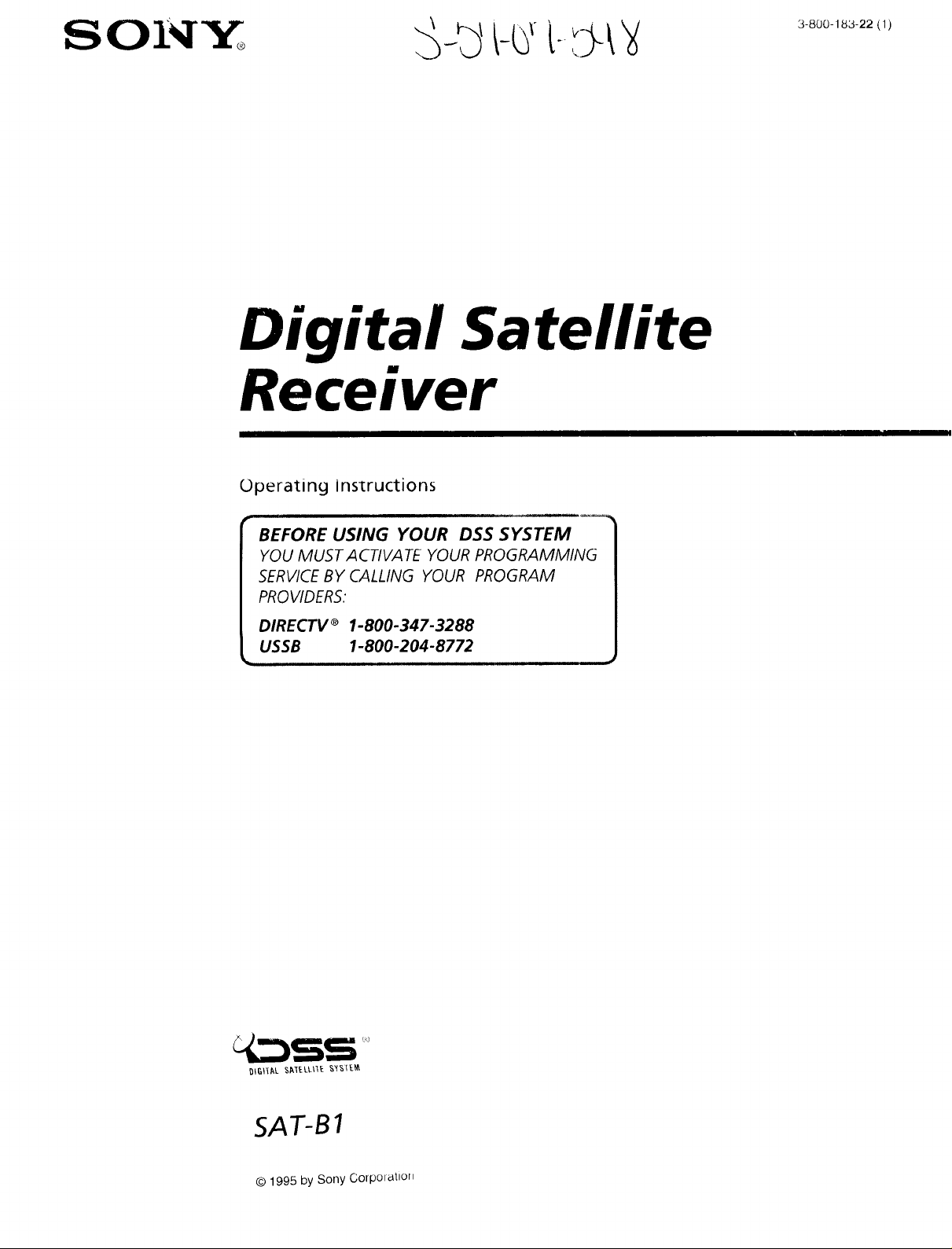
SO__
3-800-18,3-22 (1)
Digital Satellite
Receiver
Operating instructions
BEFORE USING YOUR DSS SYSTEM
YOU MUST A CTIVA TE YOUR PROGRAMMING
SERVICEBY CALLING YOUR PROGRAM
PROVIDERS."
DIRECTV _ 1-800-347-3288
USSB 1-800-204-8772
SAT-B1
© 1995 by Sony Corpolatton
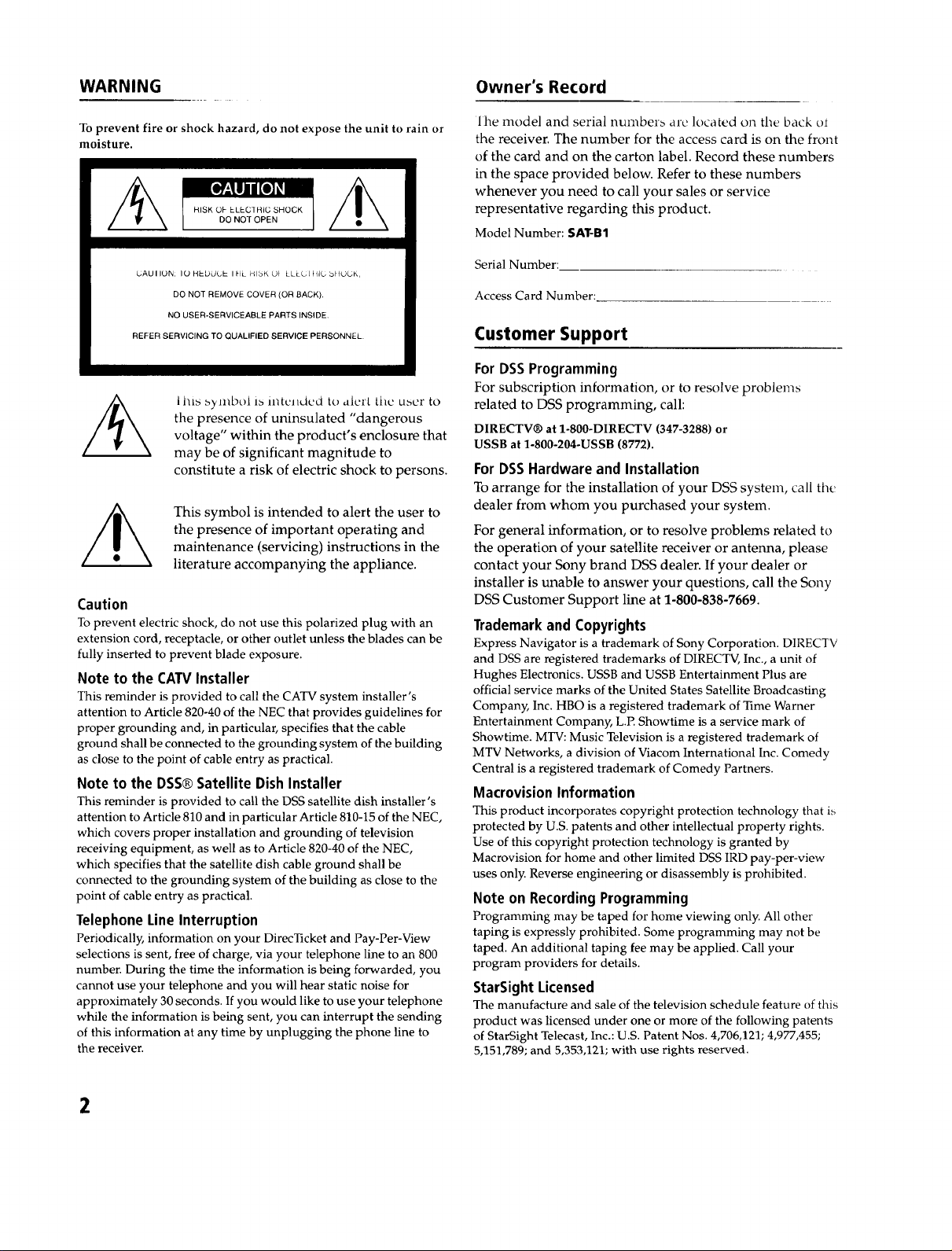
WARNING Owner's Record
To prevent fire or shock hazard, do not expose the unit to rain or
moisture.
[o_lji_o] _I
RISK OF ELEGIHIG SHOCK
DO NOT OPEN
UAUIIUN: IO HEDUC I- IHL RISK L)t LLEU]FdC bHUCK,
DO NOT REMOVE COVER (OR BACK),
NO USER-SERVICEABLE PARTS INSIDE,
REFER SERVICING TO QUALIFIED SERVICE PERSONNEL
l lxs symbol is intunded to alert tile user to
the presence of uninsulated "dangerous
voltage" within the product's enclosure that
may be of significant magnitude to
constitute a risk of electric shock to persons.
This symbol is intended to alert the user to
the presence of important operating and
maintenance (servicing) instructions in the
literature accompanying the appliance.
Caution
To prevent electric shock, do not use this polarized plug with an
extension cord, receptacle, or other outlet unless the blades can be
fully inserted to prevent blade exposure.
Note to the CAW Installer
This reminder is provided to call the CATV system installer's
attention to Article 820-40 of the NEC that provides guidelines for
proper grounding and, in particular, specifies that the cable
ground shall be connected to the grounding system of the building
as close to the point of cable entry as practical.
Note to the DSS® Satellite Dish Installer
This reminder is provided to call the DSS satellite dish installer's
attention to Article 810 and in particular Article 810-15 of the NEC,
which covers proper installation and grounding of television
receiving equipment, as well as to Article 820-40 of the NEC,
which specifies that the satellite dish cable ground shall be
connected to the grounding system of the building as close to the
point of cable entry as practical.
Telephone Line Interruption
Periodically, information on your DirecTicket and Pay-Per-View
selections is sent, free of charge, via your telephone line to an 800
number. During the time the information is being forwarded, you
cannot use your telephone and you will hear static noise for
approximately 30 seconds. If you would like to use your telephone
while the information is being sent, you can interrupt the sending
of this information at any time by unplugging the phone line to
the receiver.
lhe model and serial numbers are located on tile back ot
the receiver. The number for the access card is on the front
of the card and on the carton label. Record these numbers
in the space provided below. Refer to these numbers
whenever you need to call your sales or service
representative regarding this product.
Model Number: SAT-B1
Serial Number:
Access Card Number:
Customer Support
For DSS Programming
For subscription information, or to resolve problems
related to DSS programming, call:
DIRECTV® at 1-800-DIRECTV (347-3288) or
USSB at 1-800-204-USSB (8772).
For DSS Hardware and Installation
To arrange for the installation of your DSS system, call the,
dealer from whom you purchased your system.
For general information, or to resolve problems related to
the operation of your satellite receiver or antenna, please
contact your Sony brand DSS dealer. If your dealer or
installer is unable to answer your questions, call the Sony
DSS Customer Support line at 1-800-838-7669.
Trademarkand Copyrights
Express Navigator is a trademark of Sony Corporation. DIRECTV
and DSS are registered trademarks of DIRECTV, Inc., a unit of
Hughes Electronics. USSB and USSB Entertainment Plus are
official service marks of the United States Satellite Broadcasting
Company, Inc. HBO is a registered trademark of Time Warner
Entertainment Company, L.P. Showtime is a service mark of
Showtime. MTV: Music Television is a registered trademark of
MTV Networks, a division of Viacom International Inc. Comedy
Centra! is a registered trademark of Comedy Partners.
Macrovision Information
This product incorporates copyright protection technology that is
protected by U.S. patents and other intellectual property rights.
Use of this copyright protection technology is granted by
Macrovision for home and other limited DSS IRD pay-per-view
uses only. Reverse engineering or disassembly is prohibited.
Note on Recording Programming
Programming may be taped for home viewing only. All other
taping is expressly prohibited. Some programming may not be
taped. An additional taping fee may be applied. Call your
program providers for details.
StarSight Licensed
The manufacture and sale of the television schedule feature of this
product was licensed under one or more of the following patents
of StarSight Telecast, Inc.: U.S. Patent Nos. 4,706,121; 4,977,455;
5,151,789; and 5,353,121; with use rights reserved.
2
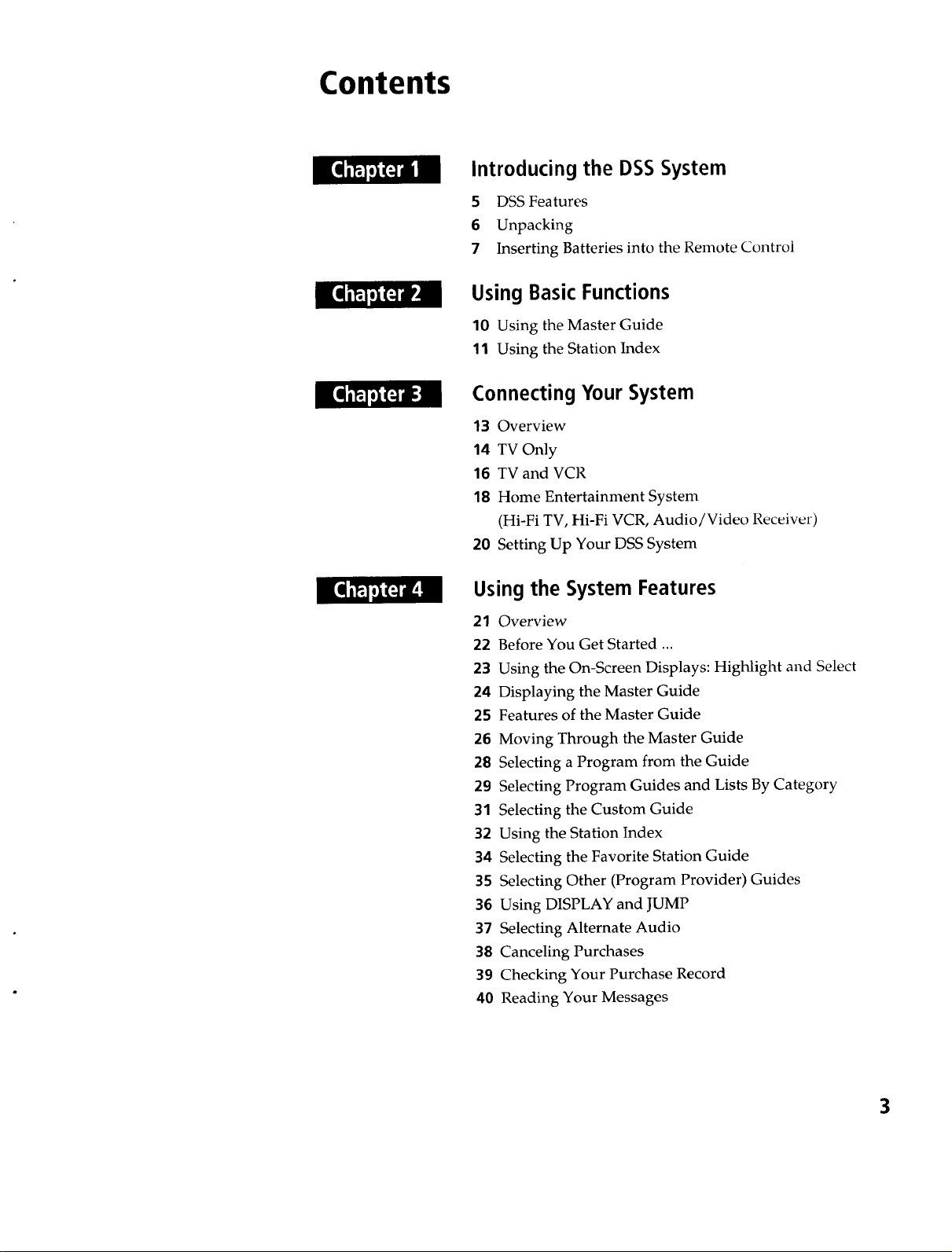
Contents
Introducing the DSS System
5 DSS Features
6 Unpacking
7 Inserting Batteries into the Remote Control
Using BasicFunctions
10 Using the Master Guide
11 Using the Station Index
Connecting Your System
13 Overview
14 TV Only
16 TV and VCR
18 Home Entertainment System
(Hi-Fi TV, Hi-Fi VCR, Audio/Video Receiver)
20 Setting Up Your DSS System
Using the System Features
21 Overview
22 Before You Get Started ...
23 Using the On-Screen Displays: Highlight and Select
24 Displaying the Master Guide
25 Features of the Master Guide
26 Moving Through the Master Guide
28 Selecting a Program from the Guide
29 Selecting Program Guides and Lists By Category
31 Selecting the Custom Guide
32 Using the Station Index
34 Selecting the Favorite Station Guide
35 Selecting Other (Program Provider) Guides
36 Using DISPLAY and JUMP
37 Selecting Alternate Audio
38 Canceling Purchases
39 Checking Your Purchase Record
40 Reading Your Messages
3
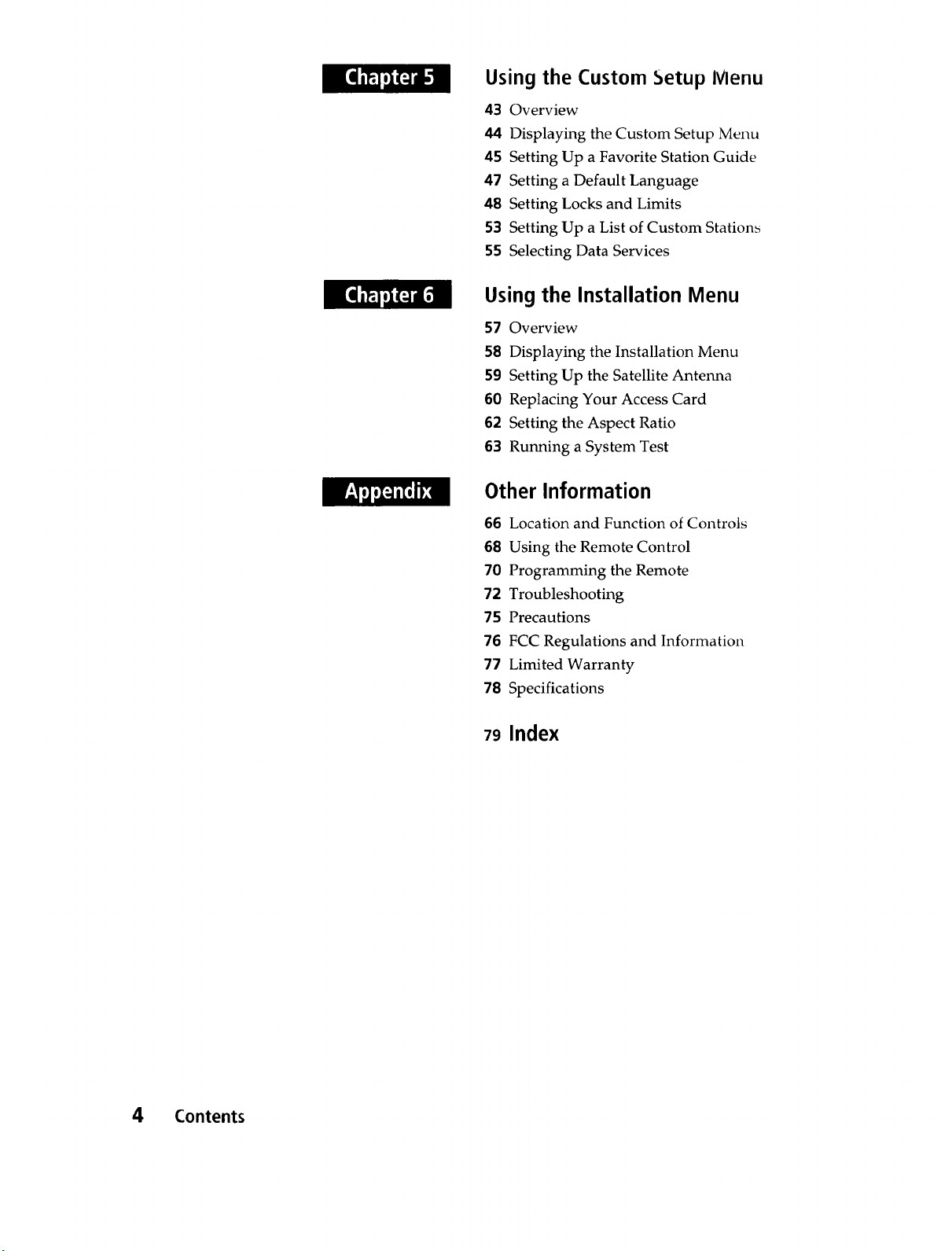
Using the Custom _etup Menu
43 Overview
44 Displaying the Custom Setup Menu
45 Setting Up a Favorite Station Guide
47 Setting a Default Language
48 Setting Locks and Limits
53 Setting Up a List of Custom Stations
55 Selecting Data Services
Using the Installation Menu
57 Overview
58 Displaying the Installation Menu
59 Setting Up the Satellite Antenna
60 Replacing Your Access Card
62 Setting the Aspect Ratio
63 Running a System Test
Other Information
66 Location and Function of Controls
68 Using the Remote Control
70 Programming the Remote
72 Troubleshooting
75 Precautions
76 FCC Regulations and Information
77 Limited Warranty
78 Specifications
4 Contents
79 Index
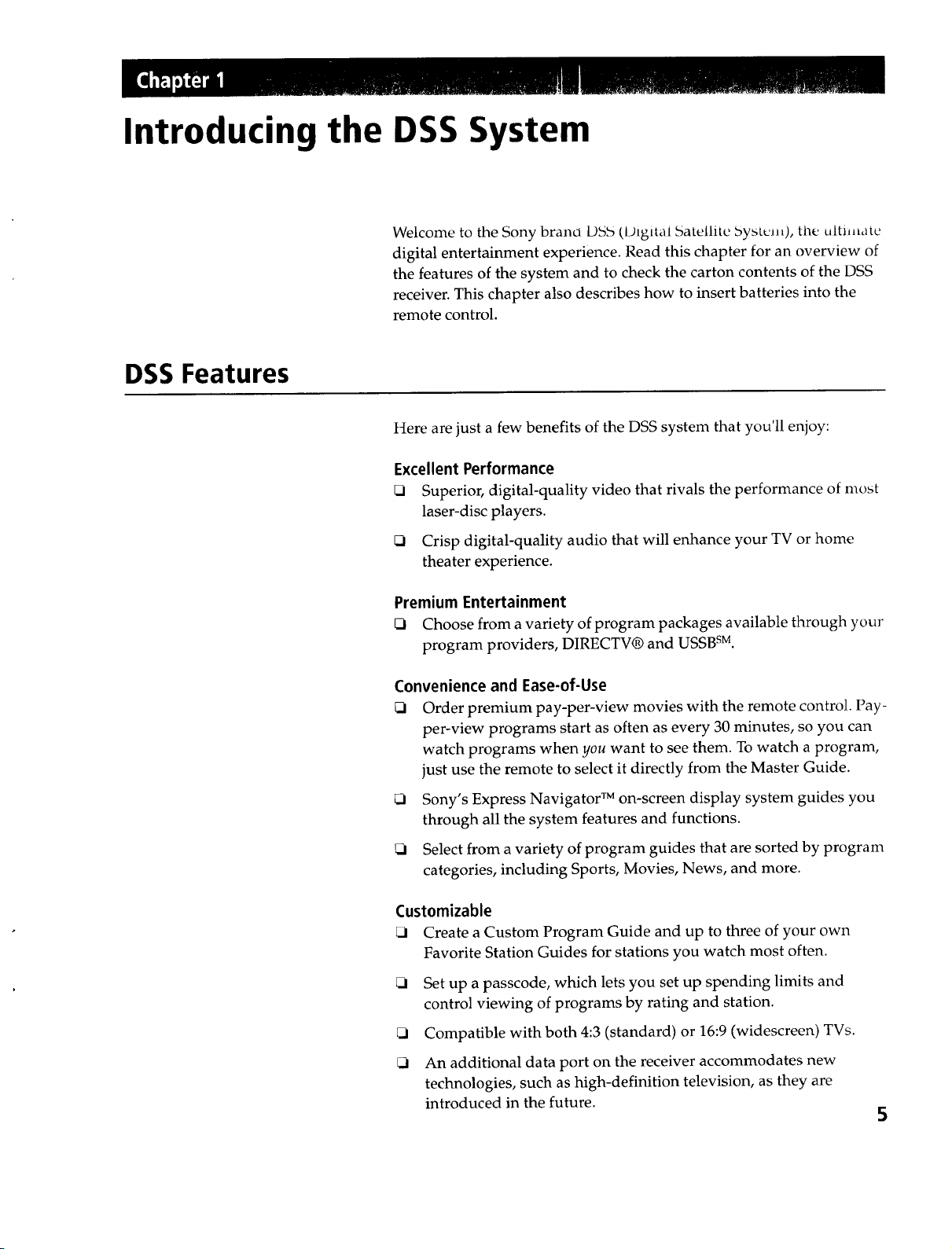
Introducing the DSS System
Welcome to the Sony brano D55 (Digital 5atellitc 5ystcJ_0, the uitiJ,atc
digital entertainment experience. Read this chapter for an overview of
the features of the system and to check the carton contents of the DSS
receiver. This chapter also describes how to insert batteries into the
remote control.
DSS Features
Here are just a few benefits of the DSS system that you'll enjoy:
Excellent Performance
Superior, digital-quality video that rivals the performance of most
laser-disc players.
_1 Crisp digital-quality audio that will enhance your TV or home
theater experience.
Premium Entertainment
_1 Choose from a variety of program packages available through your
program providers, DIRECTV® and USSB sM.
Convenience and Ease-of-Use
_1 Order premium pay-per-view movies with the remote control. Pay-
per-view programs start as often as every 30 minutes, so you can
watch programs when you want to see them. To watch a program,
just use the remote to select it directly from the Master Guide.
_1 Sony's Express Navigator TM on-screen display system guides you
through all the system features and functions.
_1 Select from a variety of program guides that are sorted by program
categories, including Sports, Movies, News, and more.
Customizable
_1 Create a Custom Program Guide and up to three of your own
Favorite Station Guides for stations you watch most often.
_1 Set up a passcode, which lets you set up spending limits and
control viewing of programs by rating and station.
Compatible with both 4:3 (standard) or 16:9 (widescreen) TVs.
An additional data port on the receiver accommodates new
technologies, such as high-definition television, as they are
introduced in the future.
5
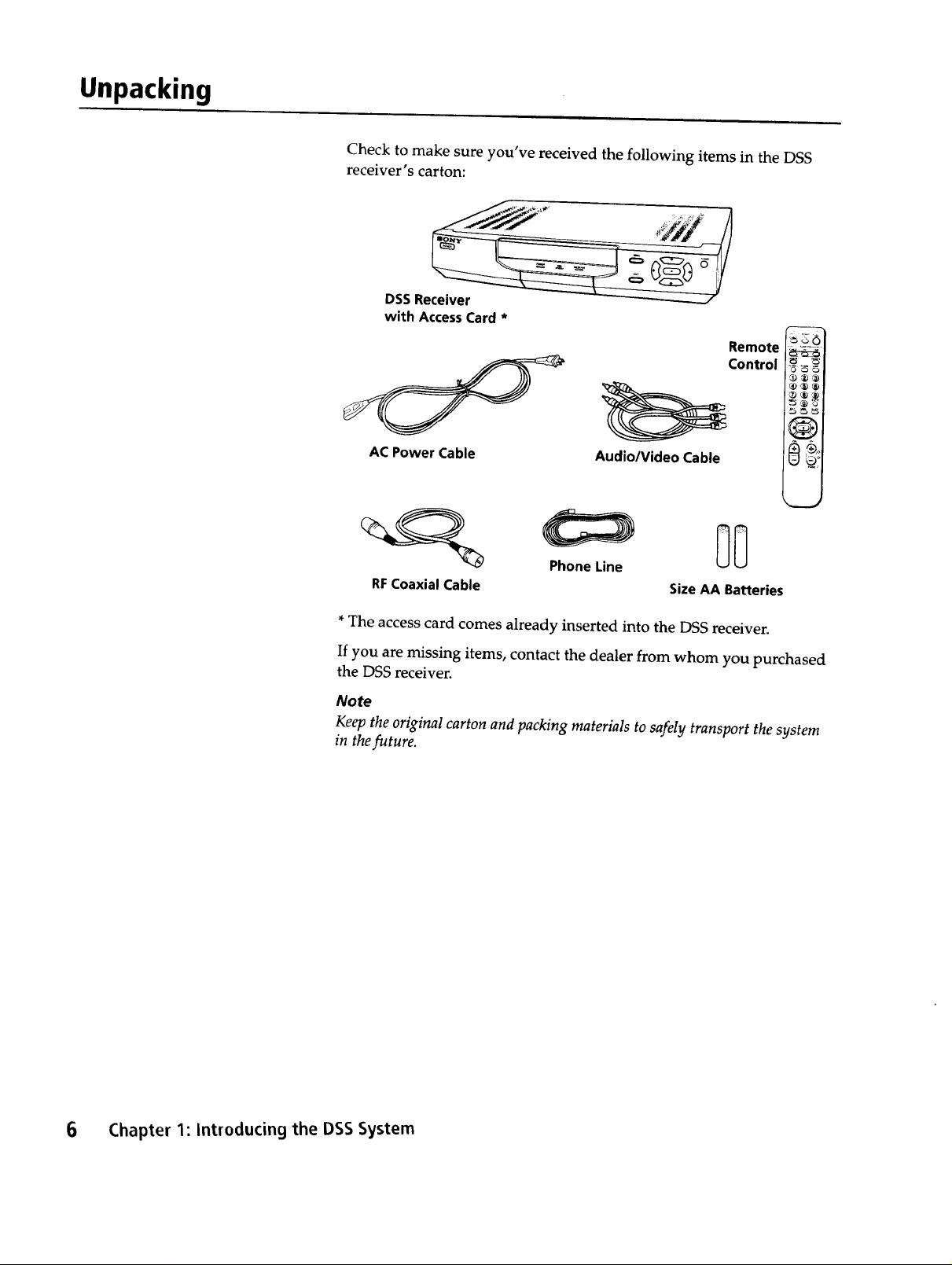
Unpacking
Check to make sure you've received the following items in the DSS
receiver's carton:
DSSReceiver
with Access Card *
Remote
Control
_1
®®®1
_1
@1
_ '9
ACPower Cable
RFCoaxialCable SizeAA Batteries
*The access card comes already inserted into the DSS receiver.
If you are missing items, contact the dealer from whom you purchased
the DSS receiver.
Note
Keep the original carton and packing materials to safely transport the system
in the future.
Audio/Video Cable
PhoneLine
6 Chapter 1: Introducing the DSS System
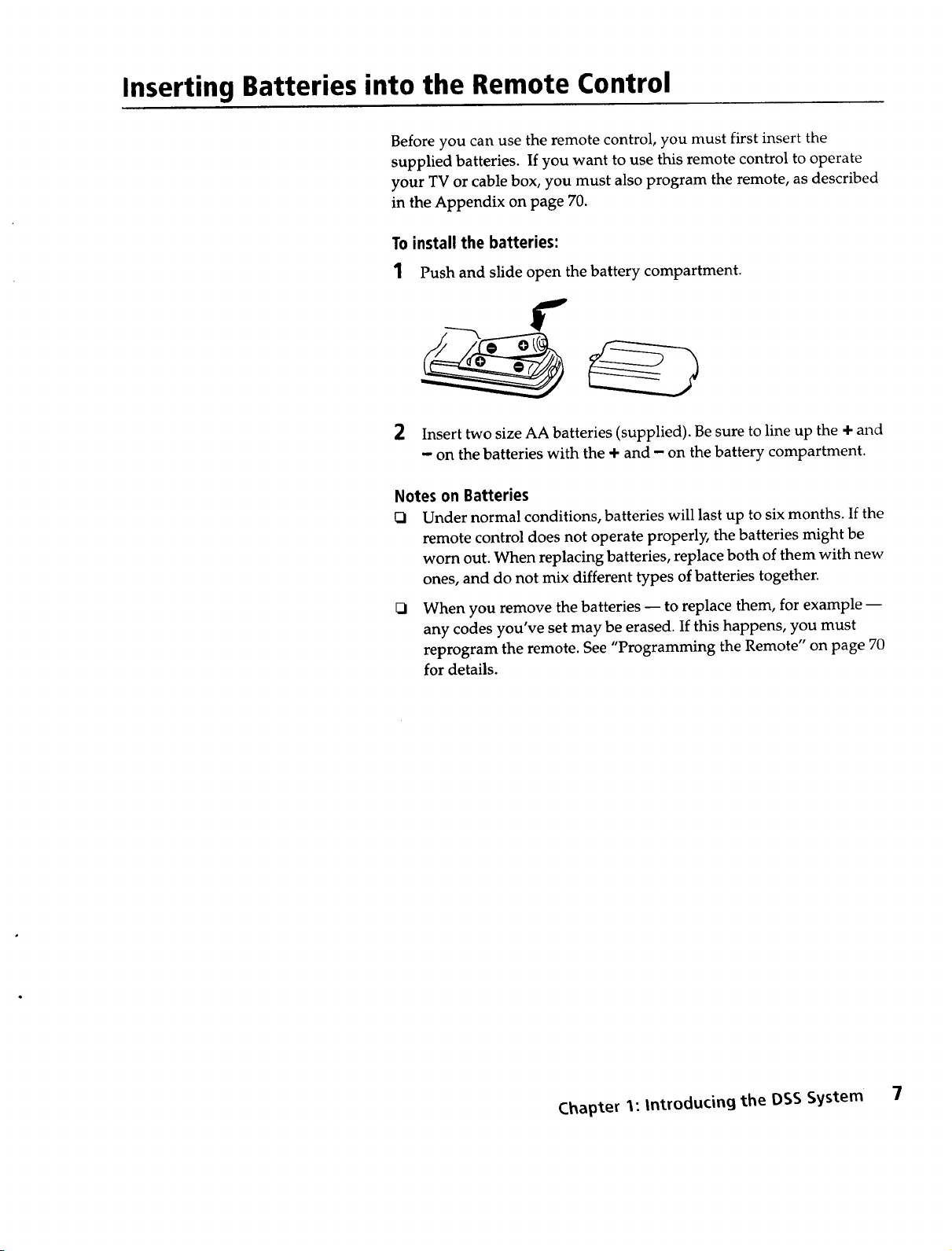
Inserting Batteries into the Remote Control
Before you can use the remote control, you must first insert the
supplied batteries. If you want to use this remote control to operate
your TV or cable box, you must also program the remote, as described
in the Appendix on page 70.
To install the batteries:
1 Push and slide open the battery compartment.
2 Insert two size AA batteries (supplied). Be sure to line up the ÷ and
- on the batteries with the ÷ and - on the battery compartment.
Notes on Batteries
Under normal conditions, batteries will last up to six months. If the
remote control does not operate properly, the batteries might be
worn out. When replacing batteries, replace both of them with new
ones, and do not mix different types of batteries together.
When you remove the batteries -- to replace them, for example --
any codes you've set may be erased. If this happens, you must
reprogram the remote. See "Programming the Remote" on page 70
for details.
Chapter 1: introducing the DSS System 7
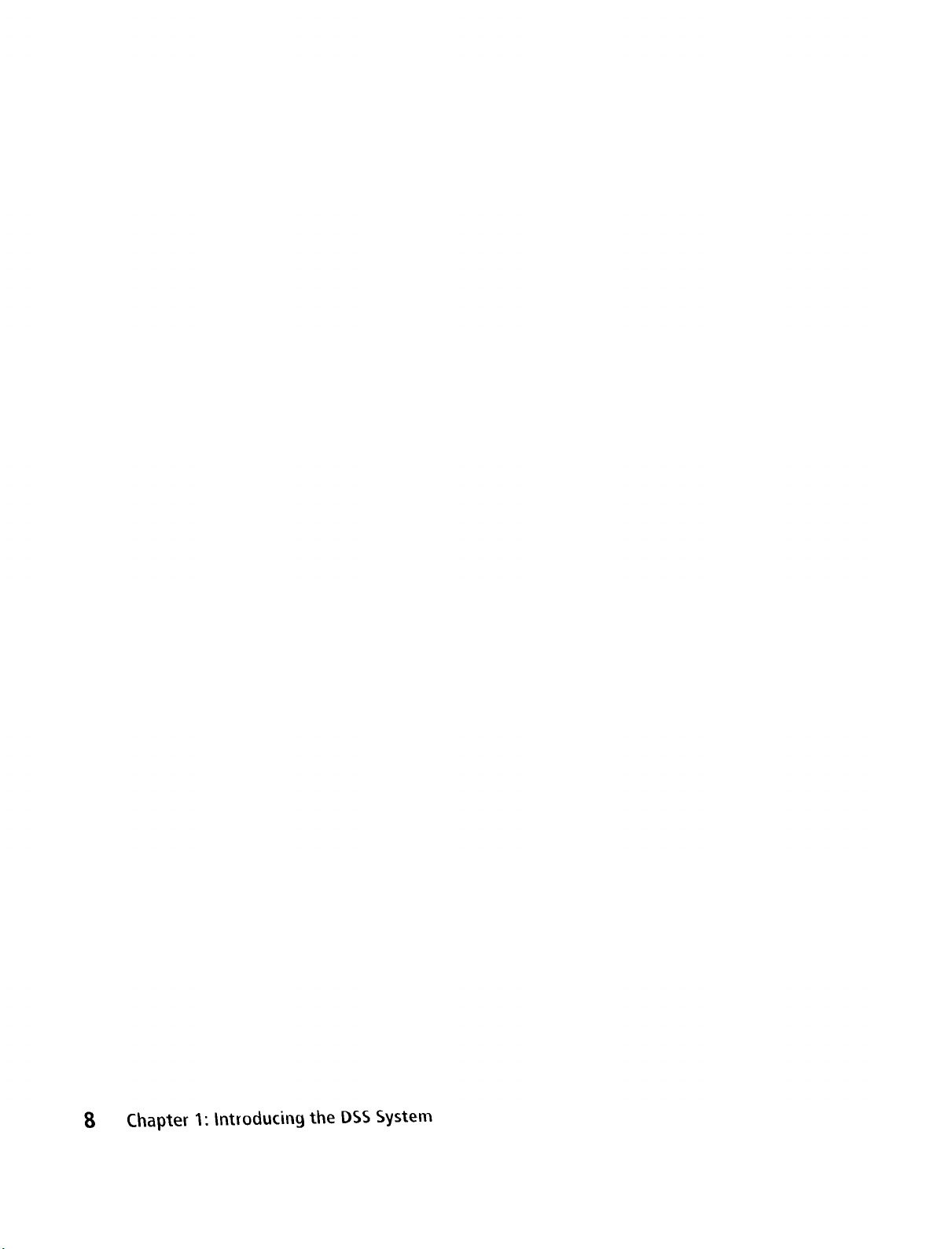
8 Chapter I: Introducin9 the DSS System
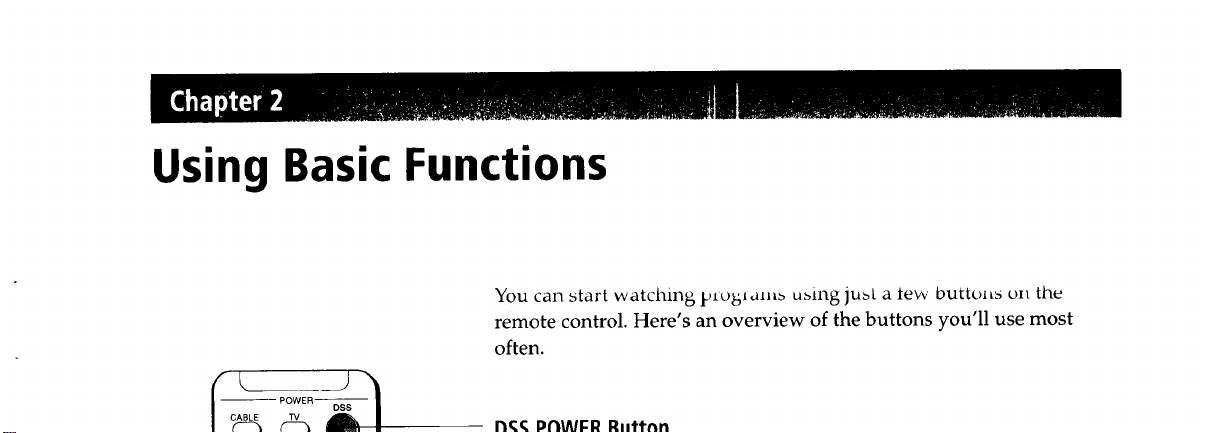
Using Basic Functions
You can start watching ptobiamb ubing jubt a tew OuttolLb on the
remote control. Here's an overview of the buttons you'll use most
often.
13_._POWFR Ruttnn
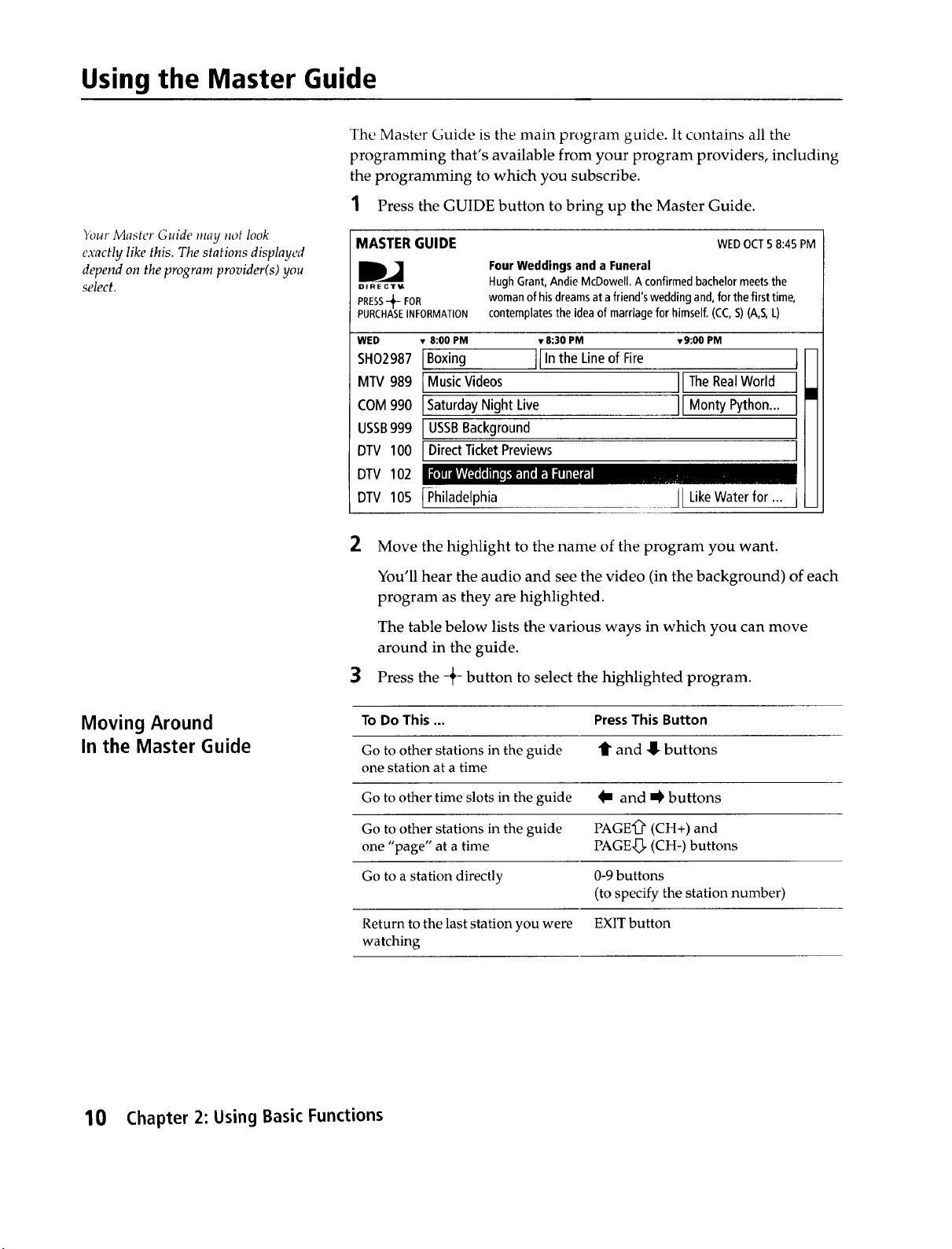
Using the Master Guide
The Master Guide is the main program guide. It contains all the
programming that's available from your program providers, including
the programming to which you subscribe.
1 Press the GUIDE button to bring up the Master Guide.
_ur Master Guide may not look
exactly like this. The stations displayed
depend on the program provider(s) you
select.
MASTER GUIDE
DJ
DIRECT',/,
PRESS-'_ FOR
PURCHASEINFORMATION
WED • 8:00 PM v8:30 PM v9:00 PM
SH02987 IBoxing IIIn the Lineof Fire
MTV 989 I Music Videos IITheRealWorld
COM 990 ISaturday Night Live JlMon Python...I
USSB999 I USSBBackground I
DTV 100 I Direct TicketPreviews I
DTV 102 , ",, , • ,. ".
DTV
105 {-Philadelphia JlLikeWater for.., j
2
Move the highlight to the name of the program you want.
Four Weddings and a Funeral
HughGrant,AndieMcDowell.A confirmedbachelormeetsthe
womanofhisdreamsat afriend'sweddingand,forthefirsttime,
contemplatesthe ideaof marriageforhimself.(CC,S)(A,S,L)
WEDOCT58:45 PM
You'll hear the audio and see the video (in the background) of each
program as they are highlighted.
The table below lists the various ways in which you can move
around in the guide.
3
Press the -_- button to select the highlighted program.
t
I
Moving Around
In the Master Guide
10 Chapter 2: Using Basic Functions
To Do This ... PressThis Button
Go to other stations in the guide t and !!- buttons
one station at a time
Go to other time slots in the guide I m and _ buttons
Go to other stations in the guide PAGE"0 _(CH+) and
one "page" at a time PAGE.[_. (CH-) buttons
Go to a station directly 0-9 buttons
(to specify the station number)
Return to the last station you were EXIT button
watching
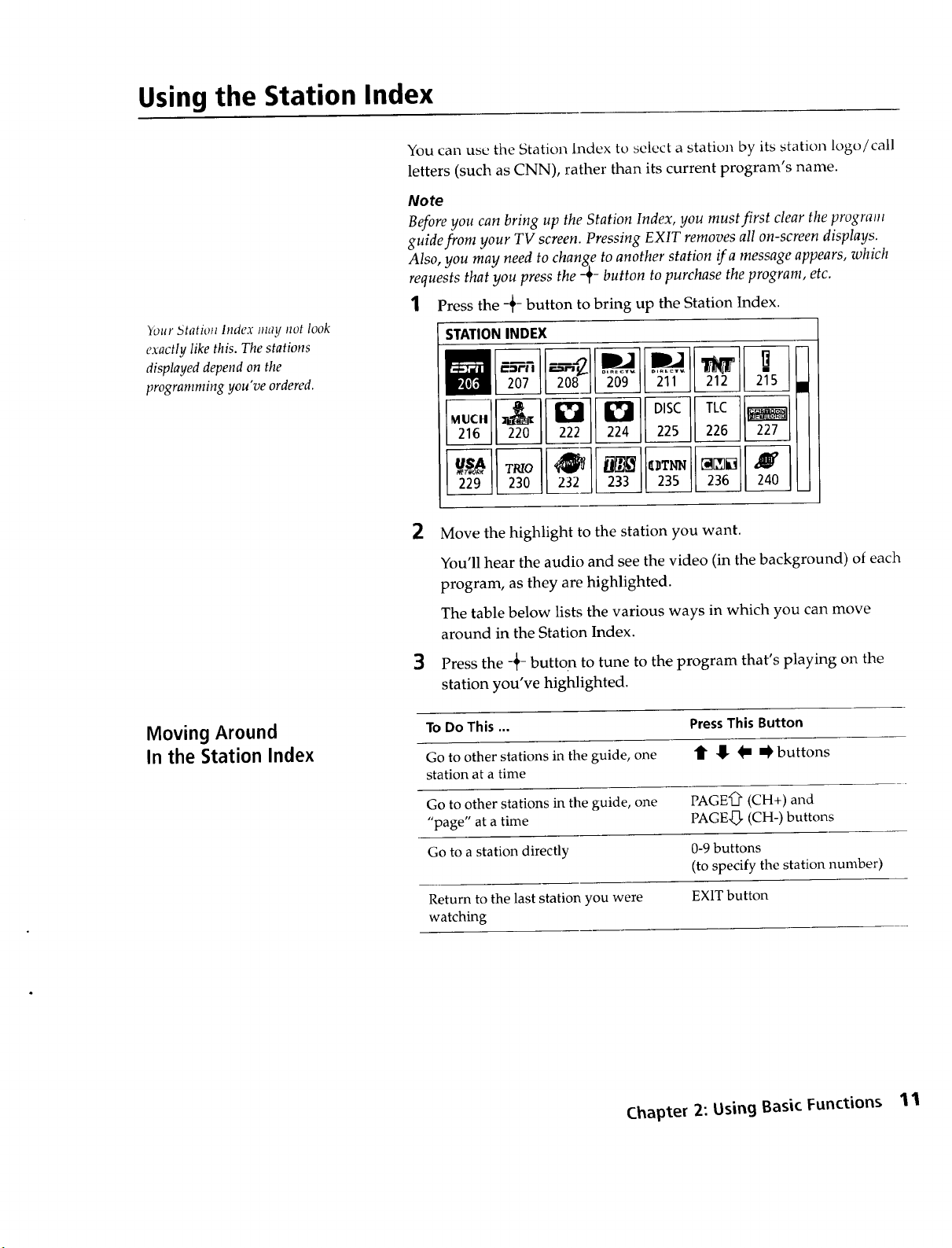
Using the Station Index
You can use the Station Index to select a station by its station logo/call
letters (such as CNN), rather than its current program's name.
Note
Before you can bring up the Station Index, you must first clear the program
guide from your TV screen. Pressing EXIT removes all on-screen displays.
Also, you may need to change to another station ira message appears, which
requests that you press the 2__button to purchase the program, etc.
1 Press the -_- button to bring up the Station Index.
Your 5tatioti Index may not look
exactly like this. The stations
displayed depend on the
programming you've ordered.
2
STATIONINDEX
207 208 °_b_ 211 21s
216 22o 222_ 224 22s 226 _
229 230 232 233 235 236 240
Move the highlight to the station you want.
Moving Around
In the Station Index
You'll hear the audio and see the video (in the background) of each
program, as they are highlighted.
The table below lists the various ways in which you can move
around in the Station Index.
3
Press the -+- button to tune to the program that's playing on the
station you've highlighted.
To Do This ... PressThis Button
Go to other stations in the guide, one _ !_- _ _ buttons
station at a time
Go to other stations in the guide, one PAGE'_ (CH+) and
"page" at a time PAGE,_, (CH-) buttons
Go to a station directly 0-9 buttons
(to specify the station number)
Return to the last station you were EX1T button
watching
Chapter 2: Using Basic Functions 1'1
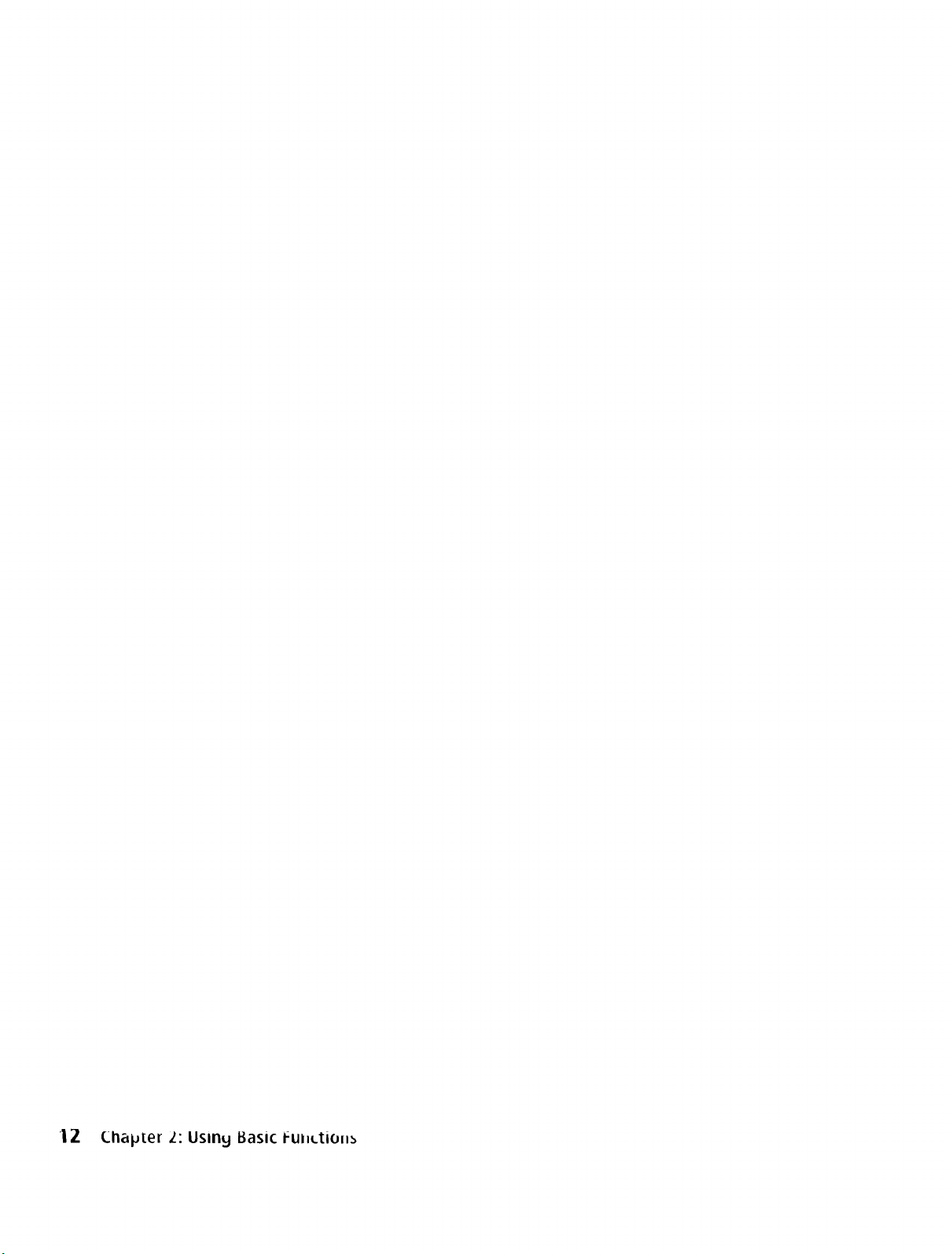
|Z Chaplter ._: Uslny Basic ful_tio==_
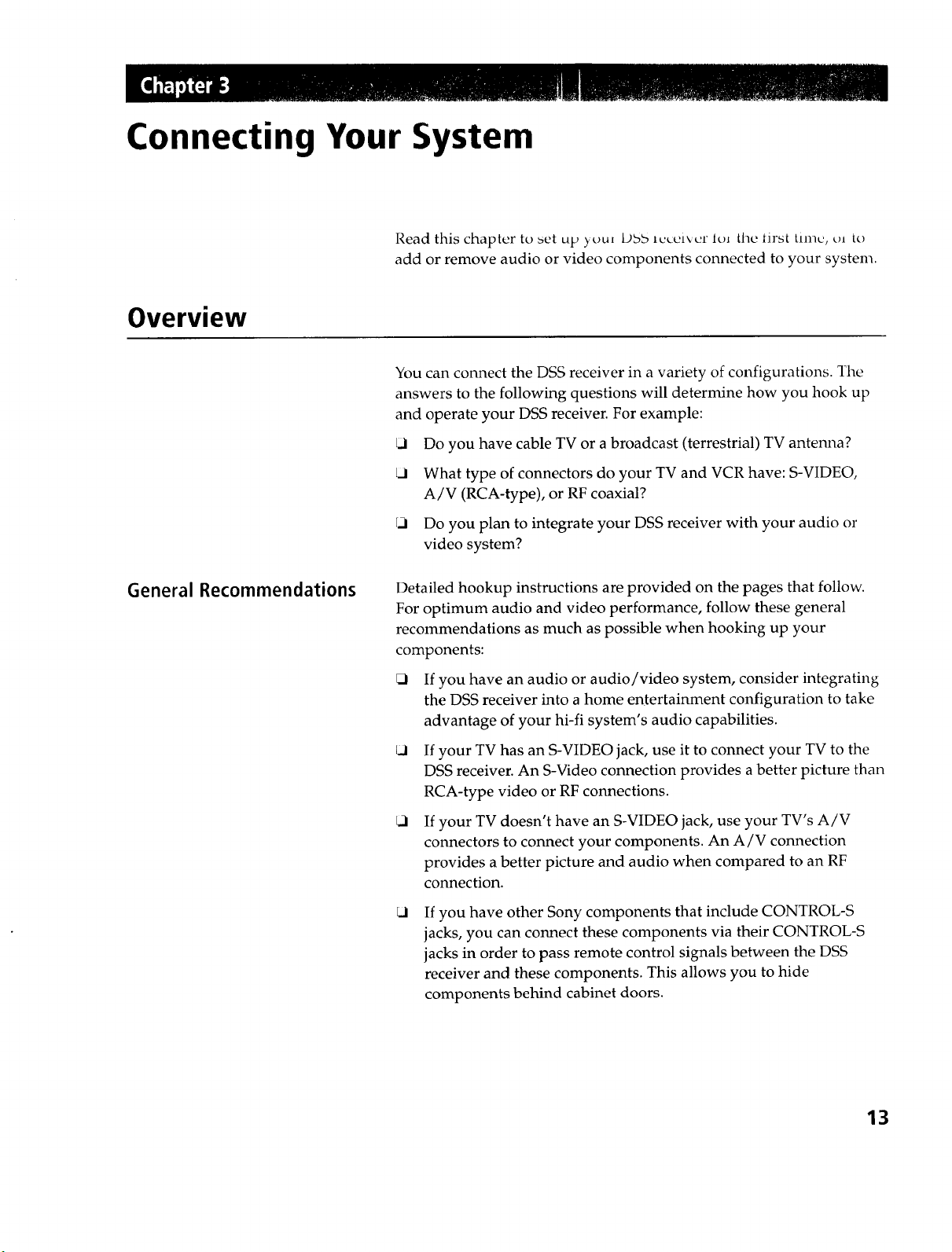
Connecting Your System
Read this chapter to set up y_u_ Daa lcccivcl" I_u the In-st time, _u to
add or remove audio or video components connected to your system.
Overview
You can connect the DSS receiver in a variety of configurations. The
answers to the following questions will determine how you hook up
and operate your DSS receiver. For example:
k.l Do you have cable TV or a broadcast (terrestrial) TV antenna?
What type of connectors do your TV and VCR have: S-VIDEO,
A/V (RCA-type), or RF coaxial?
El Do you plan to integrate your DSS receiver with your audio or
video system?
General Recommendations
Detailed hookup instructions are provided on the pages that follow.
For optimum audio and video performance, follow these general
recommendations as much as possible when hooking up your
components:
El
If you have an audio or audio/video system, consider integrating
the DSS receiver into a home entertainment configuration to take
advantage of your hi-fi system's audio capabilities.
El
If your TV has an S-VIDEO jack, use it to connect your TV to the
DSS receiver. An S-Video connection provides a better picture than
RCA-type video or RF connections.
El
If your TV doesn't have an S-VIDEO jack, use your TV's A/V
connectors to connect your components. An A/V connection
provides a better picture and audio when compared to an RF
connection.
El
If you have other Sony components that include CONTROL-S
jacks, you can connect these components via their CONTROL-S
jacks in order to pass remote control signals between the DSS
receiver and these components. This allows you to hide
components behind cabinet doors.
13
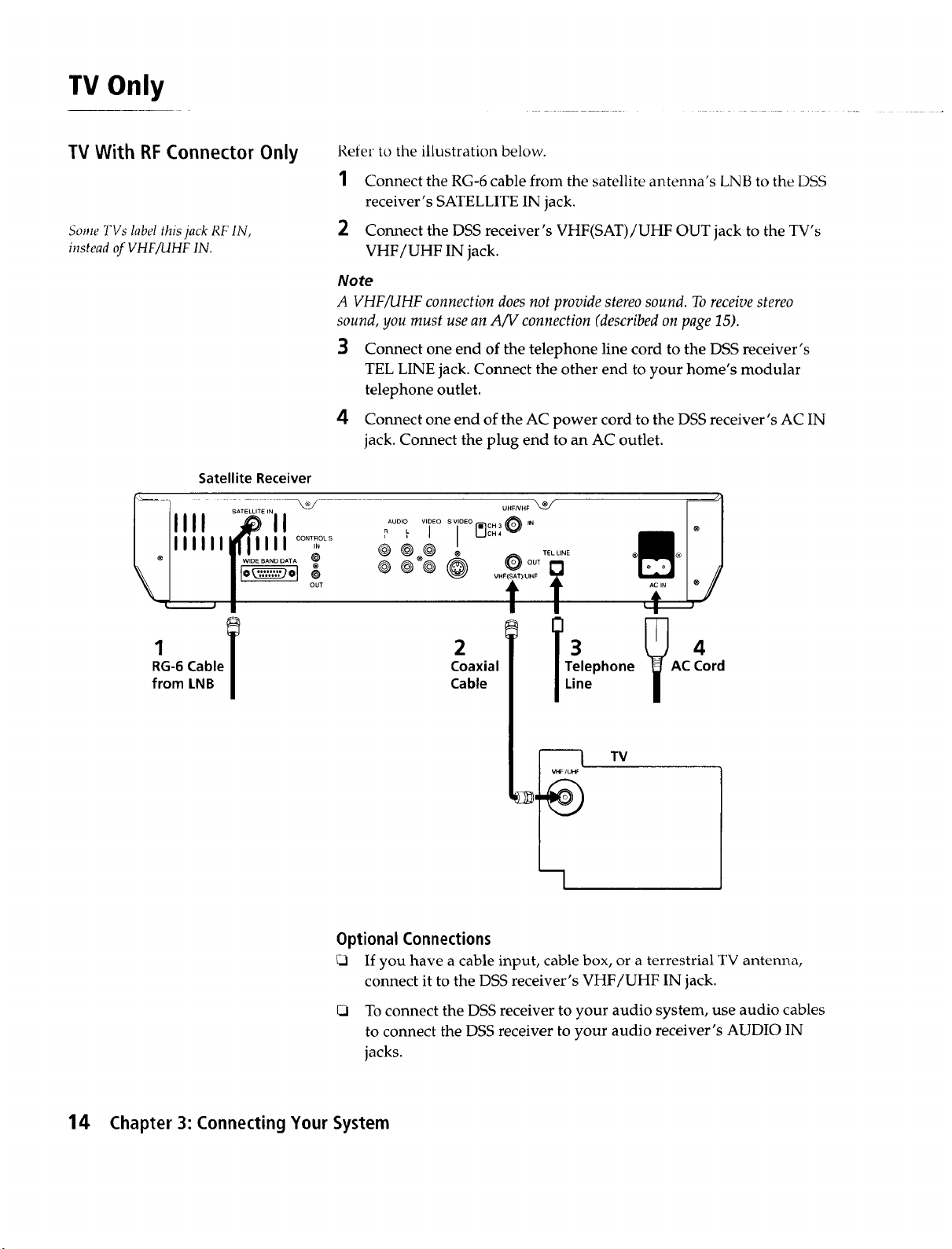
TV Only
TV With RF Connector Only
Some TVs label this jack RF IN,
instead of VHFiUHF IN.
Satellite Receiver
Refer to the illustration below.
1 Connect the RG-6 cable from the satellite antenna's LNB to the DSS
receiver's SATELLITE IN jack.
2 Connect the DSS receiver's VHF(SAT)/UHF OUT jack to the TV's
VHF/UHF IN jack.
Note
A VHFiUHF connection does not provide stereo sound. To receive stereo
sound, you must use an A/V connection (described on page 15).
3 Connect one end of the telephone line cord to the DSS receiver's
TEL LINE jack. Connect the other end to your home's modular
telephone outlet.
4 Connect one end of the AC power cord to the DSS receiver's AC IN
jack. Connect the plug end to an AC outlet.
UHFNHF
RAUDIOL VIDEO S VIDEO CH 3 IN
44 j I r c.,e
I
RG-6 Cable
from LNB
2
Coaxial
Cable
Optional Connections
If you have a cable input, cable box, or a terrestrial TV antenna,
connect it to the DSS receiver's VHF/UHF IN jack.
To connect the DSS receiver to your audio system, use audio cables
to connect the DSS receiver to your audio receiver's AUDIO IN
jacks.
3
Telephone
Line
m I TV
VHF/UH_
14 Chapter 3: Connecting Your System
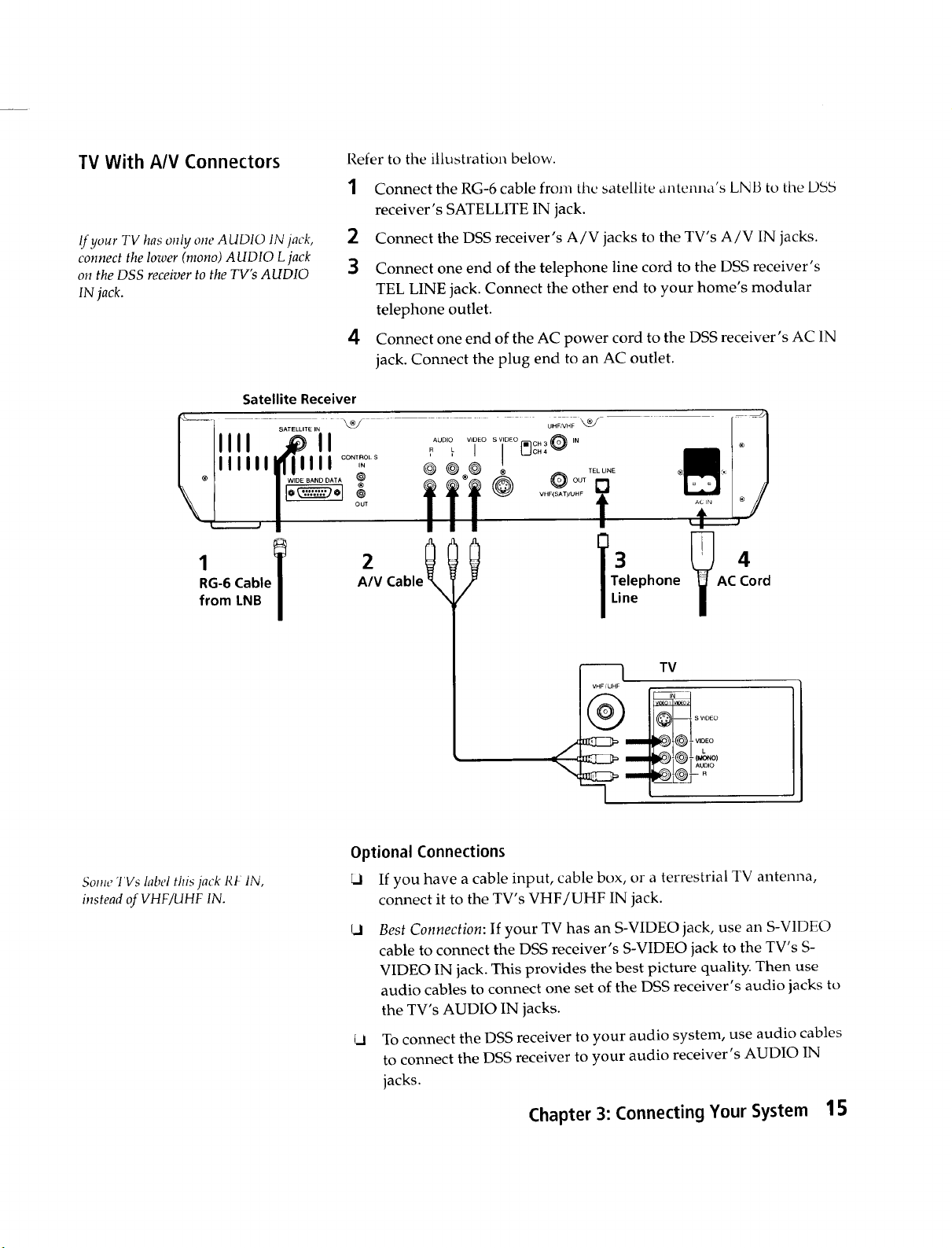
TV With A/V Connectors
If your TV has only one AUDIO IN jack,
connect the lower (mono) AUDIO L jack
on the DSS receiver to the TV's AUDIO
IN jack.
Satellite Receiver
IIIII III .... I_OLS ' ' ' {_CH4 @
III II ................ c.3 ,N
lWWI .......... ? ® @ OUT _
I _O---_-------OI@T VHF(SAT) .... t _iN
Refer to the illustration below.
1 Connect the RG-6 cable from the satellite antemla's LN B to the DSb
receiver's SATELLITE IN jack.
2 Connect the DSS receiver's A/V jacks to the TV's A/V IN jacks.
3
Connect one end of the telephone line cord to the DSS receiver's
TEL LINE jack. Connect the other end to your home's modular
telephone outlet.
4
Connect one end of the AC power cord to the DSS receiver's AC IN
jack. Connect the plug end to an AC outlet.
TEL LiNE
RG-6 Cable Cable Telephone AC4
from LNB
SO_ _IIVslabel this jack RF IN,
instead of VHF/UHF IN.
A/V Cord
Line
--I TV
VHF/UHF
.....
J
Optional Connections
If you have a cable input, cable box, or a terrestrial TV antenna,
connect it to the TV's VHF/UHF IN jack.
Cl
Best Connection: If your TV has an S-VIDEO jack, use an S-V1DEO
cable to connect the DSS receiver's S-VIDEO jack to the TV's S-
VIDEO IN jack. This provides the best picture quality. Then use
audio cables to connect one set of the DSS receiver's audio jacks to
the TV's AUDIO IN jacks.
To connect the DSS receiver to your audio system, use audio cables
to connect the DSS receiver to your audio receiver's AUDIO IN
jacks.
Chapter 3: Connecting Your System 15
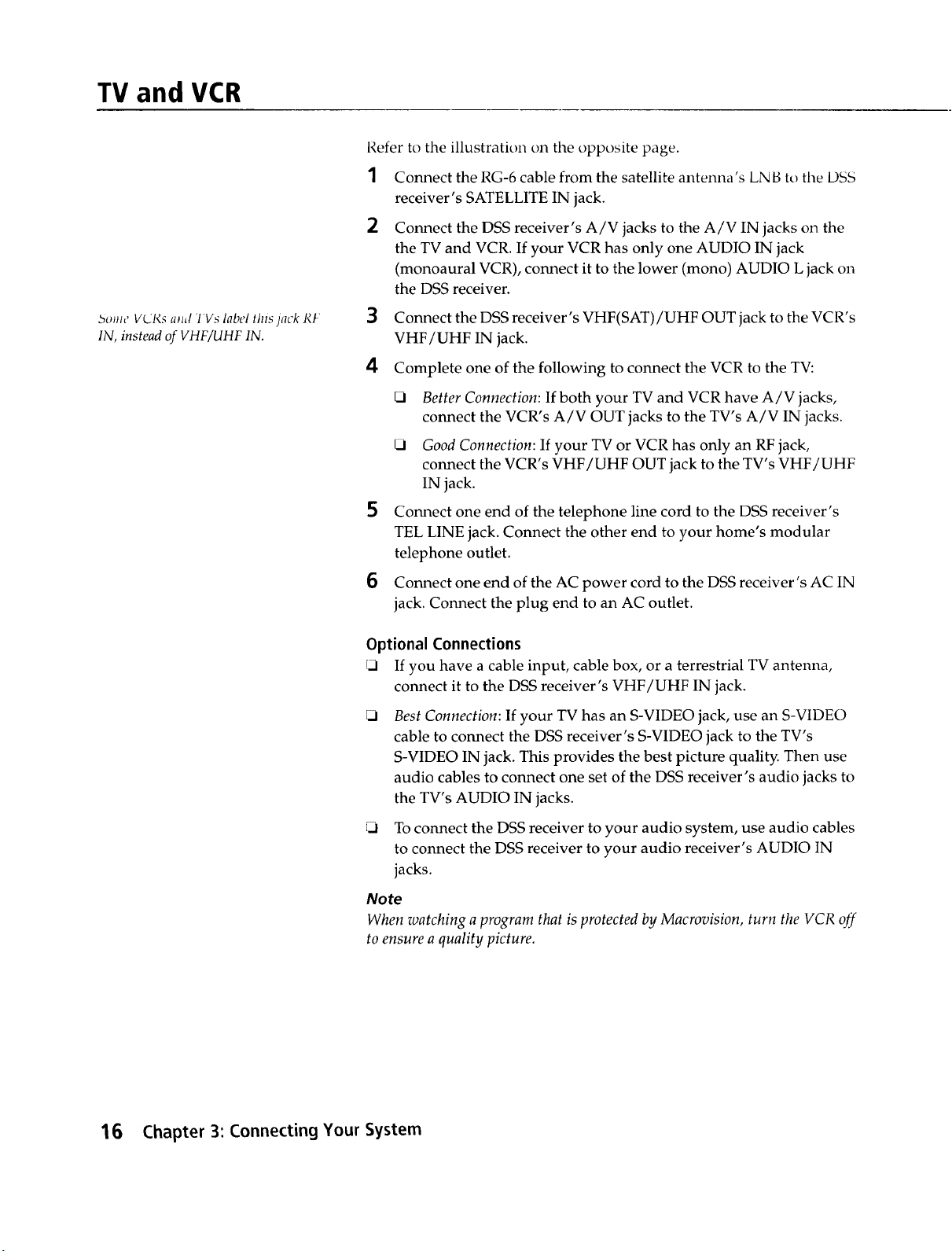
TV and VCR
borne VCRs apal 'l'Vs label this )ack RF
IN, instead of VHF/UHF IN.
Refer to the illustration on the opposite page.
1
Connect the RG-6 cable from the satellite antenna's LNB to the DSS
receiver's SATELLITE IN jack.
2
Connect the DSS receiver's A/V jacks to the A/V IN jacks on the
the TV and VCR. If your VCR has only one AUDIO IN jack
(monoaural VCR), connect it to the lower (mono) AUDIO L jack on
the DSS receiver.
3
Connect the DSS receiver's VHF(SAT)/UHF OUT jack to the VCR's
VHF/UHF IN jack.
4 Complete one of the following to connect the VCR to the TV:
Better Connection: If both your TV and VCR have A/V jacks,
connect the VCR's A/V OUT jacks to the TV's A/V IN jacks.
_3 Good Connection: If your TV or VCR has only an RF jack,
connect the VCR's VHF/UHF OUT jack to the TV's VHF/UHF
IN jack.
5
Connect one end of the telephone line cord to the DSS receiver's
TEL LINE jack. Connect the other end to your home's modular
telephone outlet.
6
Connect one end of the AC power cord to the DSS receiver's AC IN
jack. Connect the plug end to an AC outlet.
Optional Connections
If you have a cable input, cable box, or a terrestrial TV antenna,
connect it to the DSS receiver's VHF/UHF IN jack.
Best Connection: If your TV has an S-VIDEO jack, use an S-VIDEO
cable to connect the DSS receiver's S-VIDEO jack to the TV's
S-VIDEO IN jack. This provides the best picture quality. Then use
audio cables to connect one set of the DSS receiver's audio jacks to
the TV's AUDIO IN jacks.
J
To connect the DSS receiver to your audio system, use audio cables
to connect the DSS receiver to your audio receiver's AUDIO IN
jacks.
Note
When watching a program that is protected by Macrovision, turn the VCR off
to ensure a quality picture.
16 Chapter 3: Connecting Your System
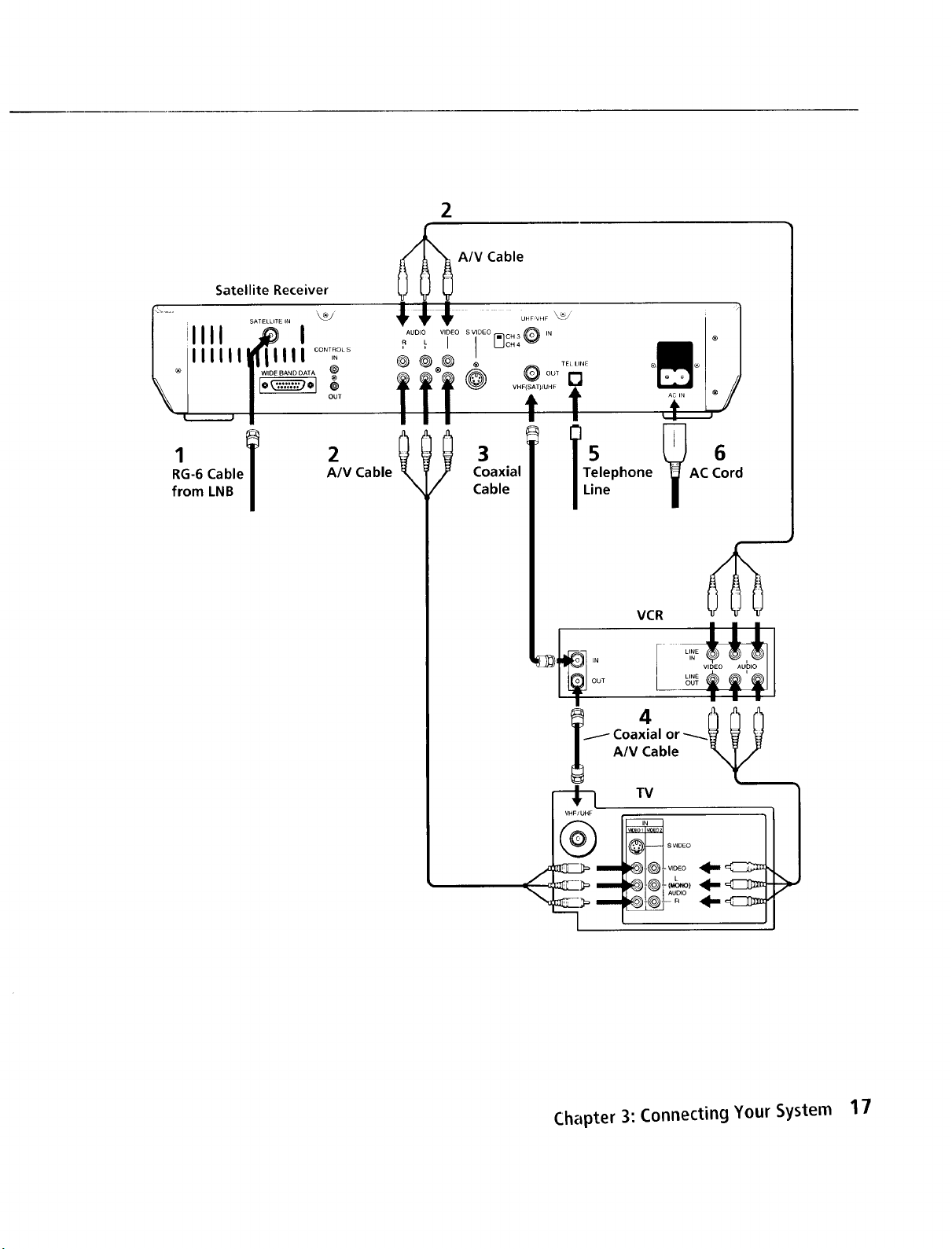
Satellite Receiver
iiiiiii_iiii I ....,_o_
'_,, IIII ...........I _
2
RG-6 Cable
from LNB
2
A/V Cable
3
Coaxial
Cable
T51ephone
Line
OUT
Chapter 3: Connecting Your System 17
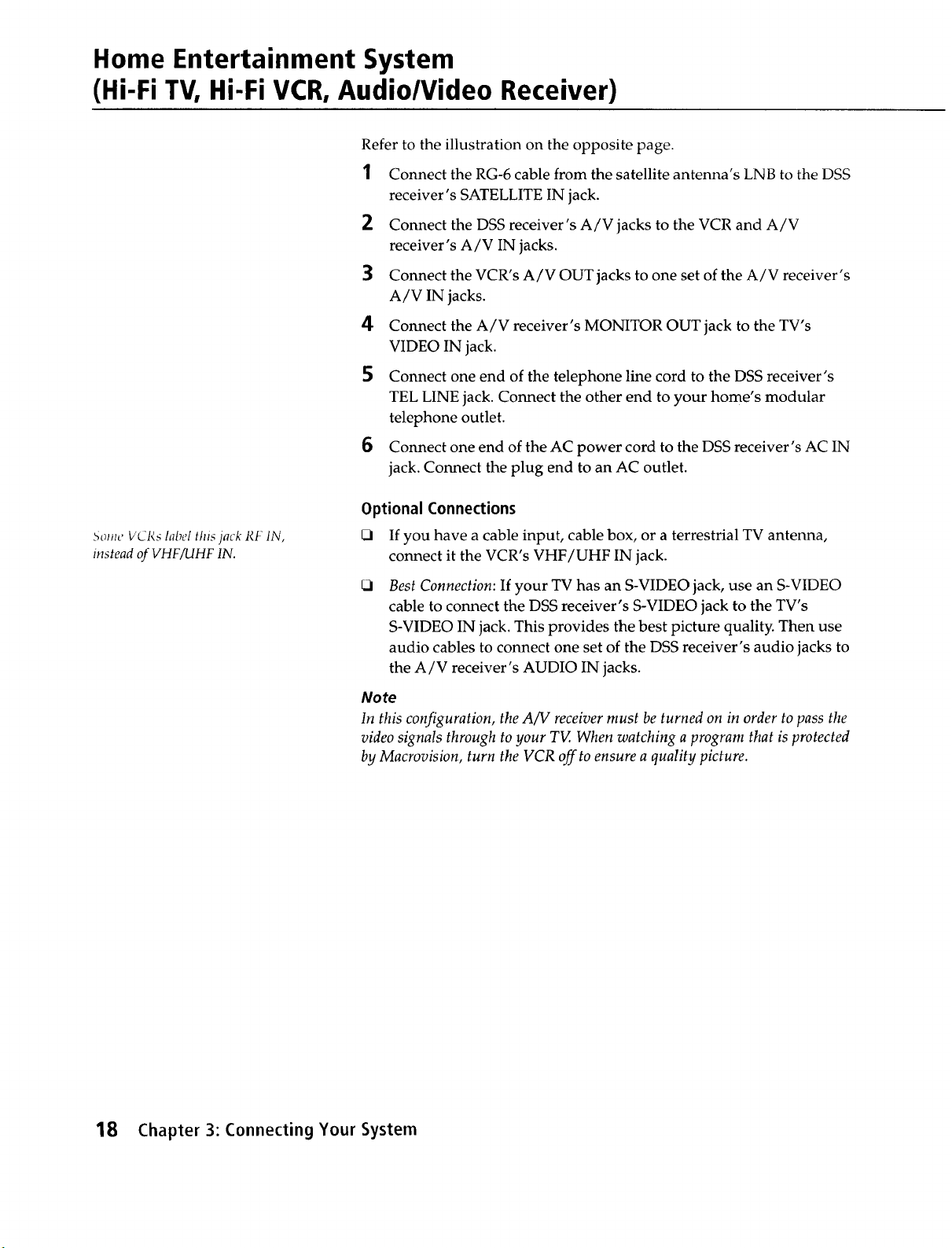
Home Entertainment System
(Hi-Fi TV, Hi-Fi VCR, Audio/Video Receiver)
Refer to the illustration on the opposite page.
1 Connect the RG-6 cable from the satellite antenna's LNB to the DSS
receiver's SATELLITE IN jack.
2 Connect the DSS receiver's A/V jacks to the VCR and A/V
receiver's A/V IN jacks.
3 Connect the VCR's A/V OUT jacks to one set of the A/V receiver's
A/V IN jacks.
4 Connect the A/V receiver's MONITOR OUT jack to the TV's
VIDEO IN jack.
5 Connect one end of the telephone line cord to the DSS receiver's
TEL LINE jack. Connect the other end to your home's modular
telephone outlet.
6 Connect one end of the AC power cord to the DSS receiver's AC IN
jack. Connect the plug end to an AC outlet.
Optional Connections
5olJle VCRs label this jack RF IN,
instead of VHF/UHF IN.
_1 If you have a cable input, cable box, or a terrestrial TV antenna,
connect it the VCR's VHF/UHF IN jack.
Best Connection: If your TV has an S-VIDEO jack, use an S-VIDEO
cable to connect the DSS receiver's S-VIDEO jack to the TV's
S-VIDEO IN jack. This provides the best picture quality. Then use
audio cables to connect one set of the DSS receiver's audio jacks to
the A/V receiver's AUDIO IN jacks.
Note
In this configuration, the A/V receiver must be turned on in order to pass the
video signals through to your TV. When watching aprogram that is protected
by Macrovision, turn the VCR off to ensure a quality picture.
18 Chapter 3: Connecting Your System
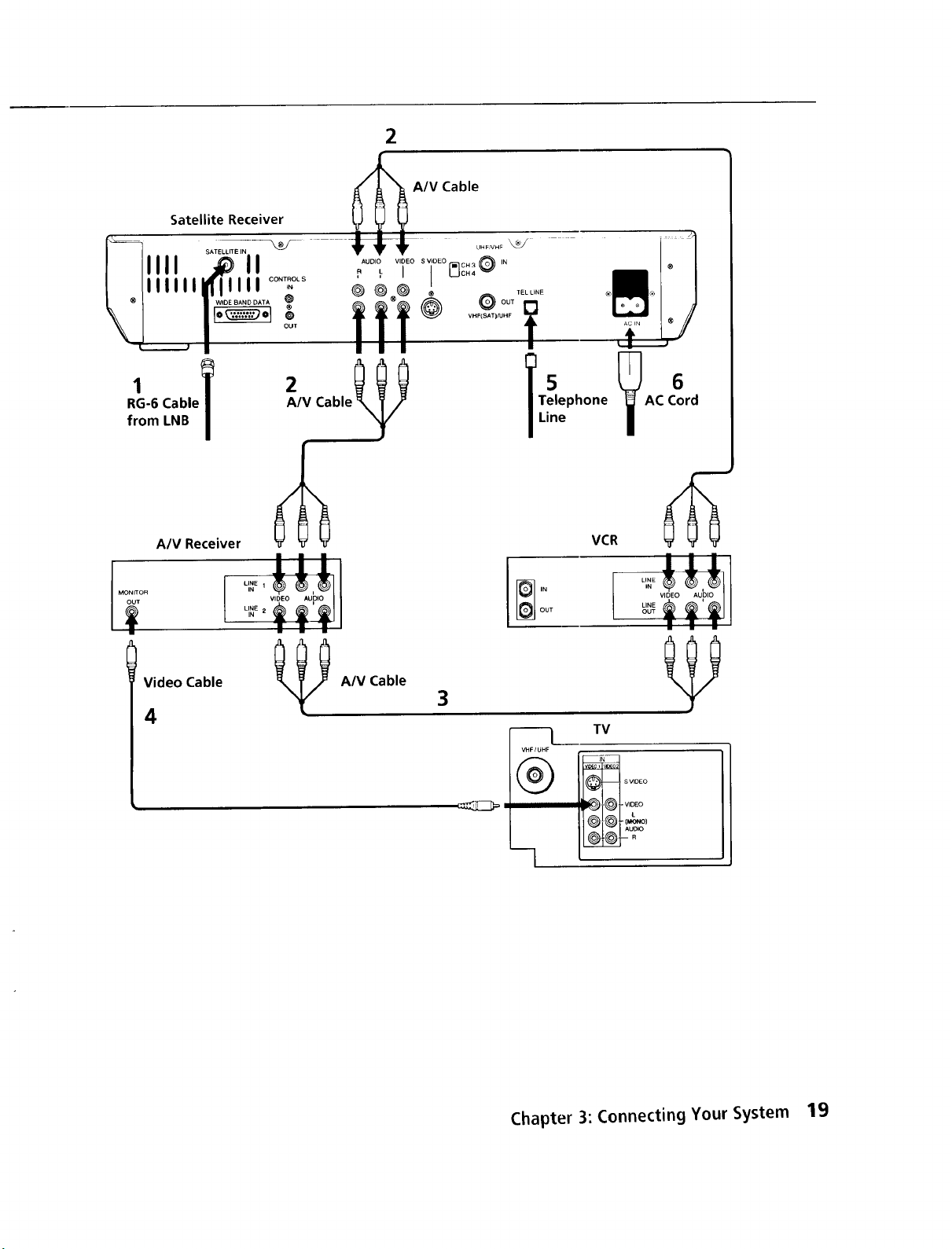
2
Satellite Receiver _ _ _
A/V
Cable
IIII .............11 ..........i s,
lit _o_o_ ,_ IL [ {_CH4_CH3
RG-6 Cable 2IV Cable_
from LNB
A/V Receiver
OUT
I MONITOR
I
Video Cable
4
A/V Cable
| | |
IN
|
Telephone AC Cord
15
Line
[_ IN
OUT
3
m] TV
VHF/UHF
Chapter 3: Connecting Your System 19
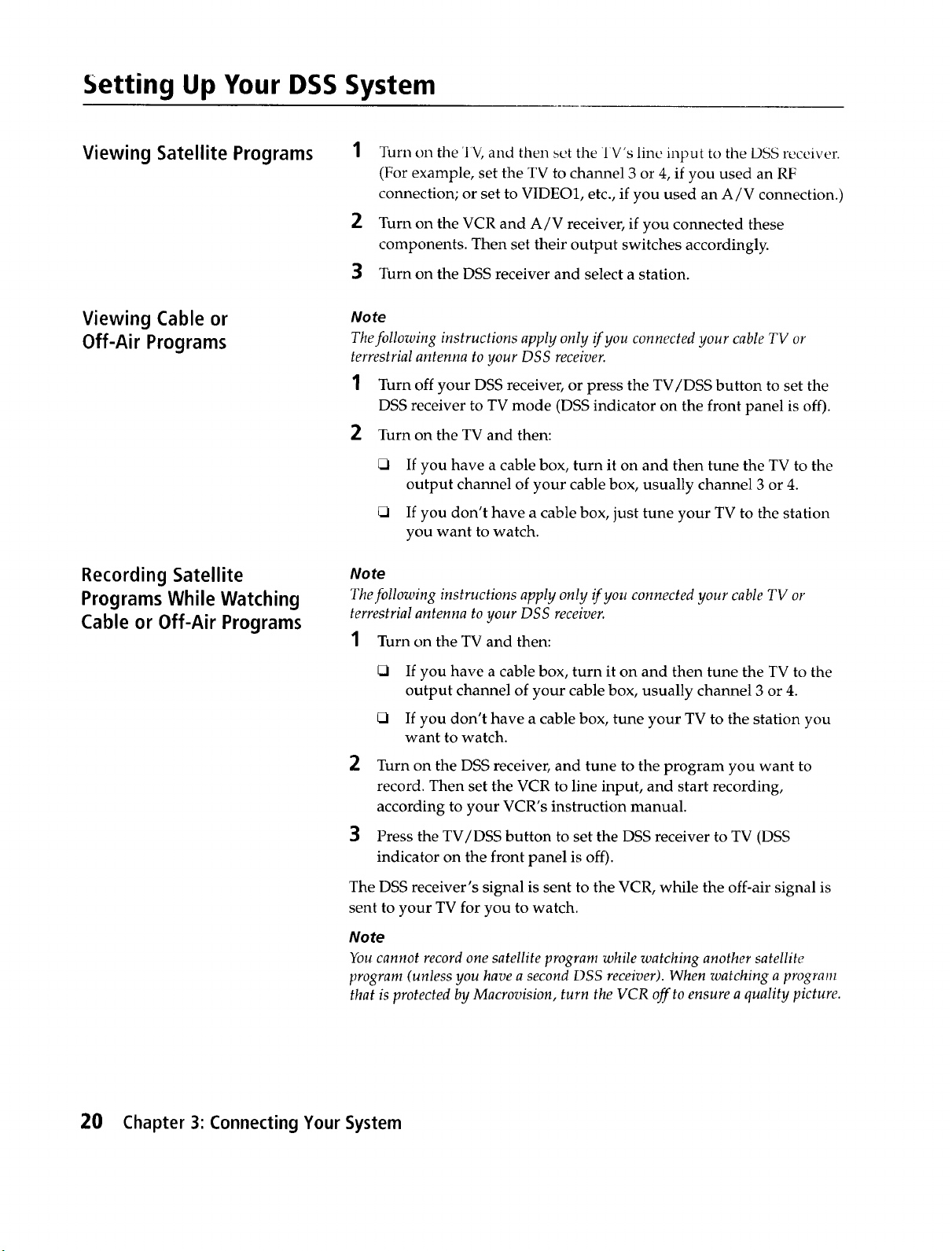
Setting Up Your DSS System
Viewing Satellite Programs 1
Viewing Cable or
Off-Air Programs
Recording Satellite
Programs While Watching
Cable or Off-Air Programs
Turn on the 'IV, and then set the 1V's line input to the DSS receiver.
(For example, set the TV to channel 3 or 4, if you used an RF
connection; or set to VIDEO1, etc., if you used an A/V connection.)
2
Turn on the VCR and A/V receiver, if you connected these
components. Then set their output switches accordingly.
3 Turn on the DSS receiver and select a station.
Note
Thefollowing instructions apply only if you connected your cable TV or
terrestrial antenna to your DSS receiver.
1 Turn off your DSS receiver, or press the TV/DSS button to set the
DSS receiver to TV mode (DSS indicator on the front panel is off).
2 Turn on the TV and then:
If you have a cable box, turn it on and then tune the TV to the
output channel of your cable box, usually channel 3 or 4.
If you don't have a cable box, just tune your TV to the station
you want to watch.
No te
The following instructions apply only if you connected your cable TV or
terrestrial antenna to your DSS receiver.
1 Turn on the TV and then:
2
Turn on the DSS receiver, and tune to the program you want to
record. Then set the VCR to line input, and start recording,
according to your VCR's instruction manual.
3
Press the TV/DSS button to set the DSS receiver to TV (DSS
indicator on the front panel is off).
The DSS receiver's signal is sent to the VCR, while the off-air signal is
sent to your TV for you to watch.
Note
You cannot record one satellite program while watching another satellite
program (unless you have a second DSS receiver). When watching a program
that is protected by Macrovision, turn the VCR off to ensure a quality picture.
20 Chapter 3: Connecting Your System
If you have a cable box, turn it on and then tune the TV to the
output channel of your cable box, usually channel 3 or 4.
If you don't have a cable box, tune your TV to the station you
want to watch.
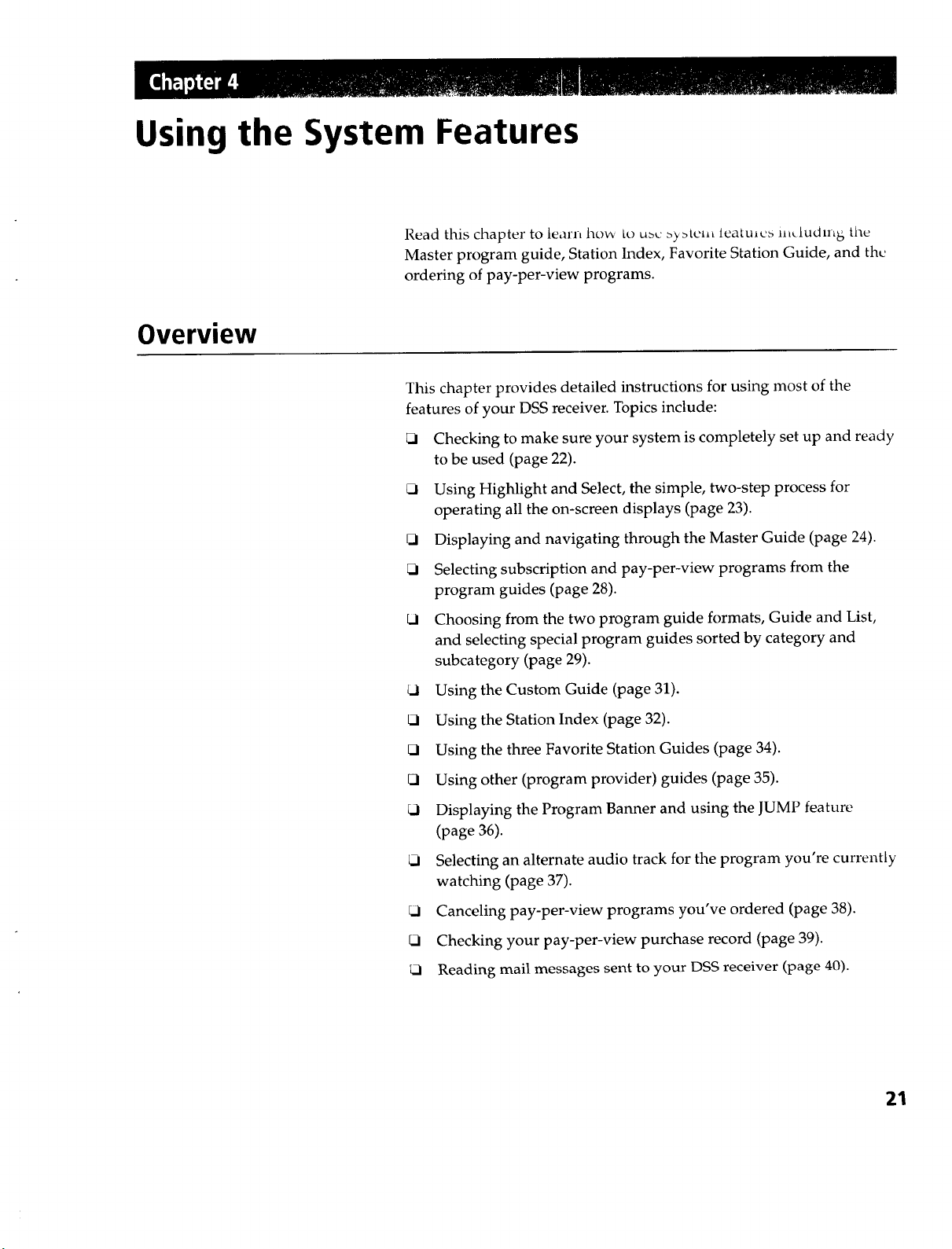
Using the System Features
Read this chapter to learn how to u>c >yatel_t leatu,cs iit_ludlnh; the
Master program guide, Station Index, Favorite Station Guide, and the
ordering of pay-per-view programs.
Overview
This chapter provides detailed instructions for using most of the
features of your DSS receiver. Topics include:
Checking to make sure your system is completely set up and ready
to be used (page 22).
Using Highlight and Select, the simple, two-step process for
operating all the on-screen displays (page 23).
{3 Displaying and navigating through the Master Guide (page 24).
Selecting subscription and pay-per-view programs from the
program guides (page 28).
kl Choosing from the two program guide formats, Guide and List,
and selecting special program guides sorted by category and
subcategory (page 29).
t..l Using the Custom Guide (page 31).
t_ Using the Station Index (page 32).
_1 Using the three Favorite Station Guides (page 34).
(3 Using other (program provider) guides (page 35).
kl Displaying the Program Banner and using the JUMP feature
(page 36).
Selecting an alternate audio track for the program you're currently
watching (page 37).
_i Canceling pay-per-view programs you've ordered (page 38).
Checking your pay-per-view purchase record (page 39).
Reading mail messages sent to your DSS receiver (page 40).
21
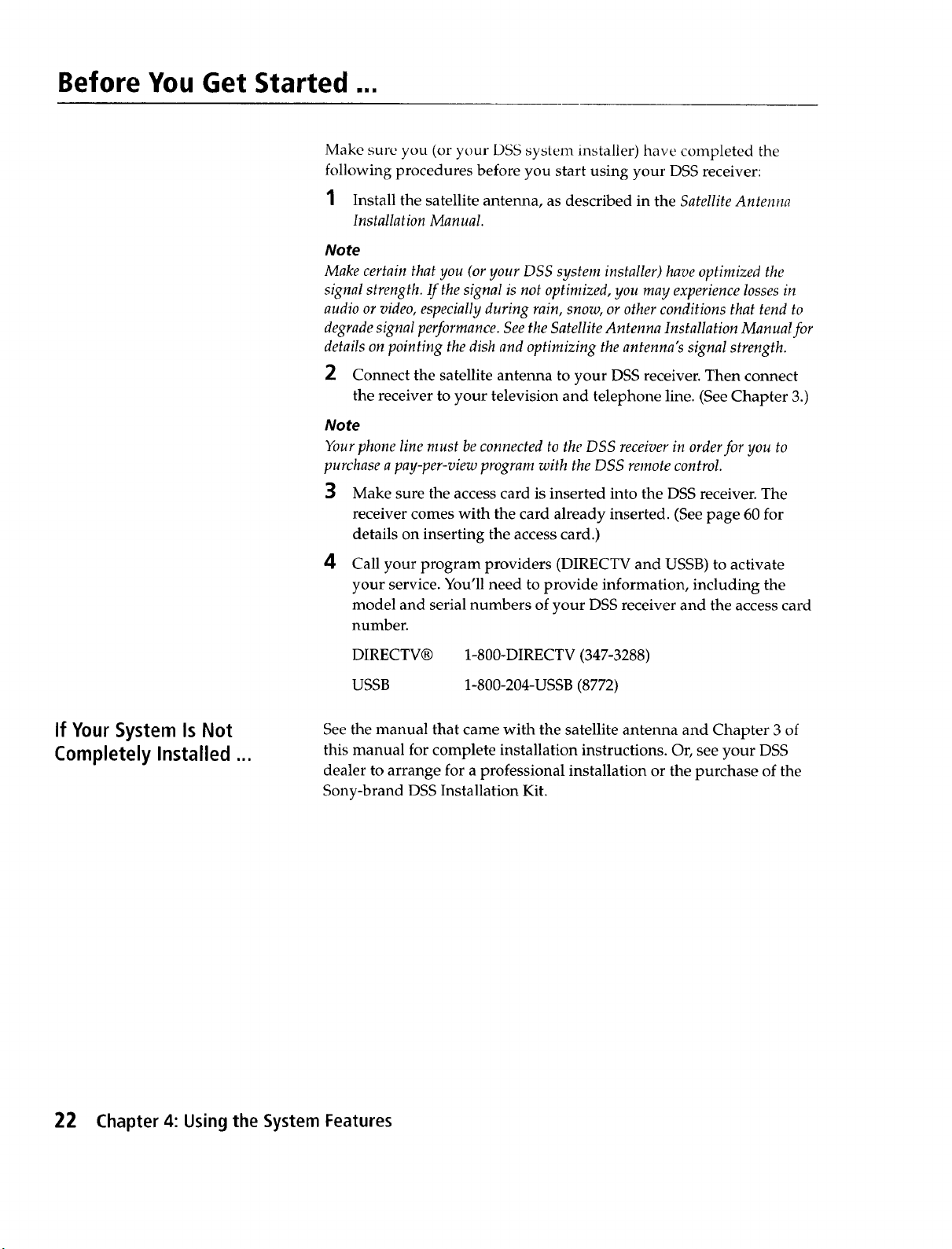
Before You Get Started ...
Make sure you (or your DSS system installer) have completed the
following procedures before you start using your DSS receiver:
1 Install the satellite antenna, as described in the Satellite Antenna
Installation Manual.
Note
Make certain that you (or your DSS system installer) have optimized the
signal strength. If the signal is not optimized, you may experience losses in
audio or video, especially during rain, snow, or other conditions that tend to
degrade signal performance. See the Satellite Antenna Installation Manual for
details on pointing the dish and optimizing the antenna's signal strength.
2 Connect the satellite antenna to your DSS receiver. Then connect
the receiver to your television and telephone line. (See Chapter 3.)
Note
Your phone line must be connected to the DSS receiver in order for you to
purchase a pay-per-view program with the DSS remote control.
3 Make sure the access card is inserted into the DSS receiver. The
receiver comes with the card already inserted. (See page 60 for
details on inserting the access card.)
If Your System Is Not
Completely Installed ...
4 Call your program providers (DIRECTV and USSB) to activate
your service. You'll need to provide information, including the
model and serial numbers of your DSS receiver and the access card
number.
DIRECTV®
USSB
See the manual that came with the satellite antenna and Chapter 3 of
this manual for complete installation instructions. Or, see your DSS
dealer to arrange for a professional installation or the purchase of the
Sony-brand DSS Installation Kit.
1-800-DIRECTV (347-3288)
1-800-204-USSB (8772)
22 Chapter 4: Using the System Features
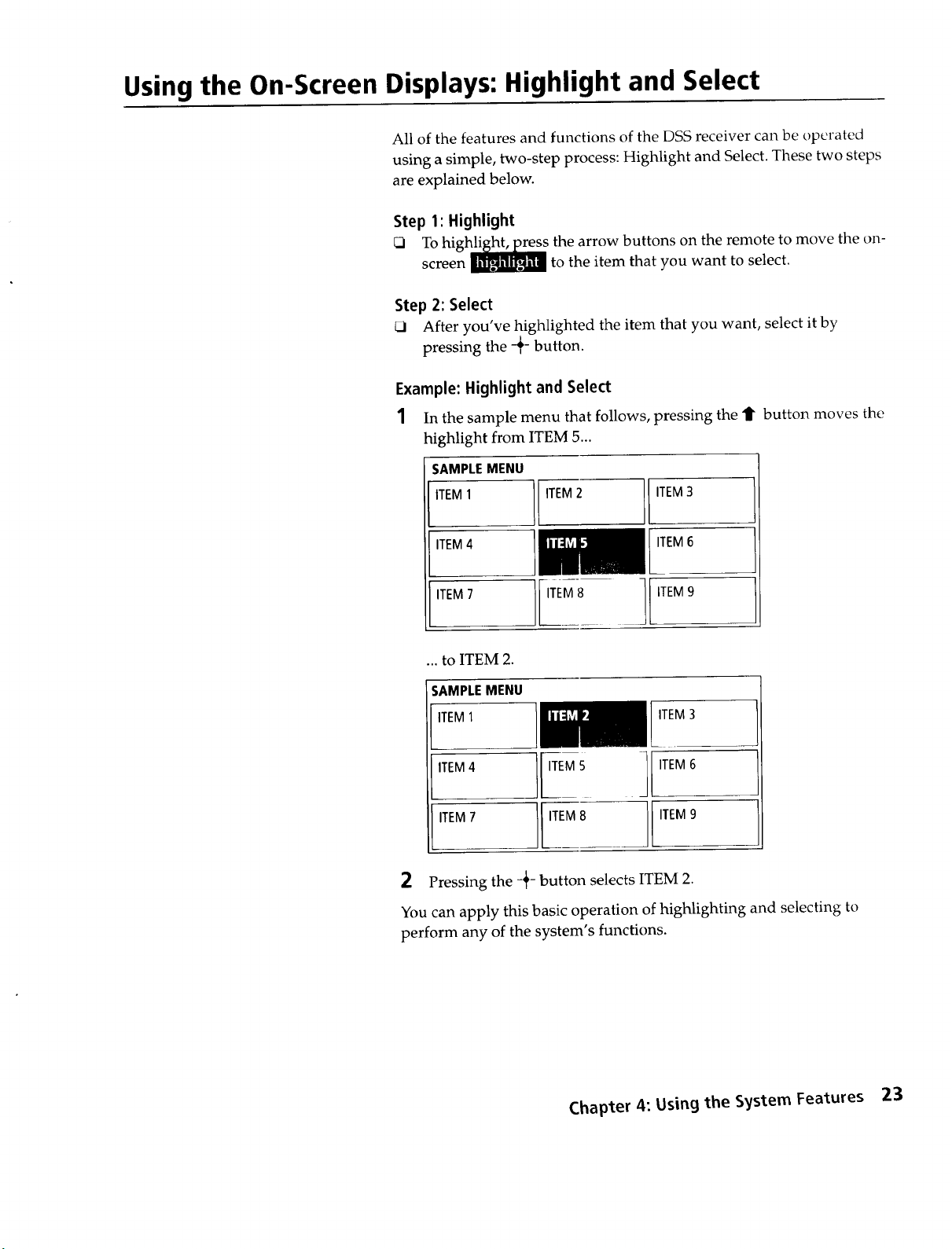
Using the On-Screen Displays: Highlight and Select
All of the features and functions of the DSS receiver can be operated
using a simple, two-step process: Highlight and Select. These two steps
are explained below.
Step 1: Highlight
To higl'_s the arrow buttons on the remote to move the on-
screen _ to the item that you want to select.
Step 2: Select
_1 After you've highlighted the item that you want, select it by
pressing the -_- button.
Example: Highlight and Select
1 In the sample menu that follows, pressing the 11"button moves the
highlight from ITEM 5...
SAMPLEMENU
ITEM1 ITEM2 ITEM3
ITEM4 ITEM6
ITEM7
ITEM8 .I ITEM9
... to ITEM 2.
SAMPLEMENU
ITEM3
ITEM 6
,,EM4 l
ITEM9
ITEM7 ]} ITEM8
2 Pressing the -_- button selects ITEM 2.
You can apply this basic operation of highlighting and selecting to
perform any of the system's functions.
Chapter 4: Using the S_jstem Features 23
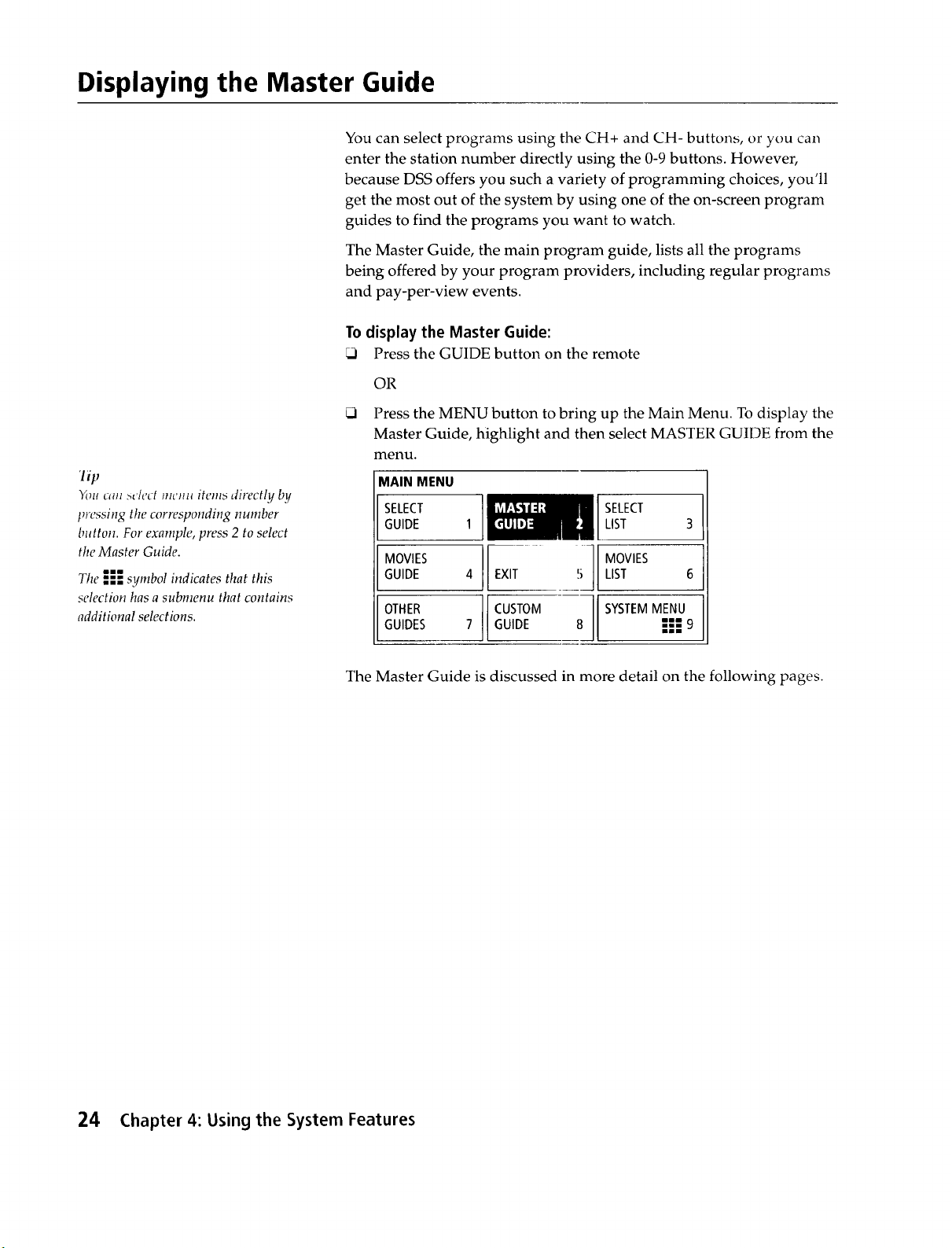
Displaying the Master Guide
You can select programs using the CH+ and CH- buttons, or you can
enter the station number directly using the 0-9 buttons. However,
because DSS offers you such a variety of programming choices, you'll
get the most out of the system by using one of the on-screen program
guides to find the programs you want to watch.
The Master Guide, the main program guide, lists all the programs
being offered by your program providers, including regular programs
and pay-per-view events.
To display the Master Guide:
Press the GUIDE button on the remote
OR
Press the MENU button to bring up the Main Menu. To display the
Master Guide, highlight and then select MASTER GUIDE from the
menu.
lip
You cml sc/ect mcm_ items directly by
tnvssing the corresponding number
button. For example, press 2 to select
the Master Guide.
The I;; symbol indicates that this
selection has a submenu that contains
additional selections.
MAIN MENU
GUIDE
SELECT
GUIDE
MOVIES
GUIDES
LOTHER
SELECT
LIST 3
EXIT ', LIST 6
i] MOVIES
CUSTOM SYSTEMMENU
GUIDE 8 ""---9
lllUi
The Master Guide is discussed in more detail on the following pages.
24 Chapter 4: Using the System Features
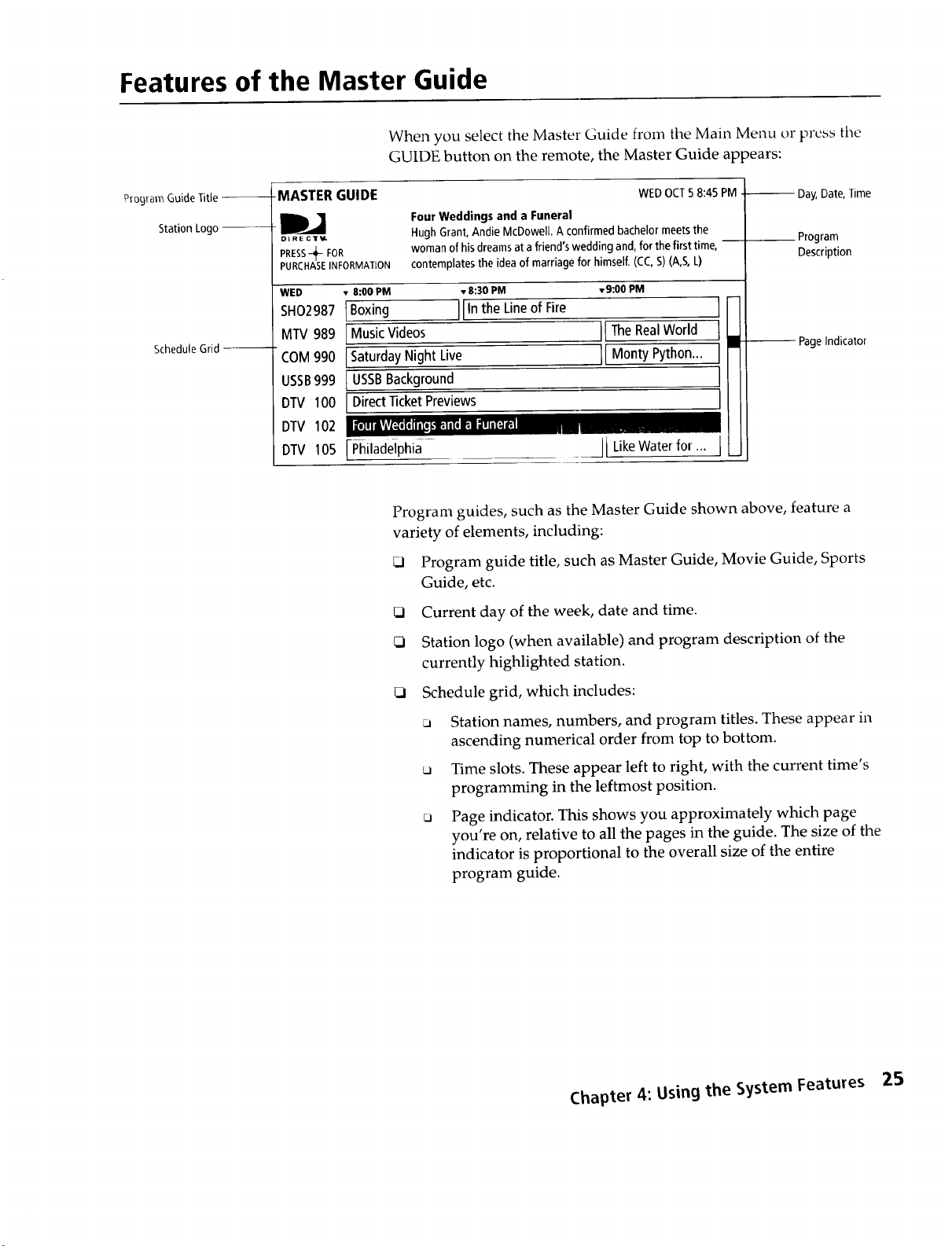
Features of the Master Guide
When you select the Master Guide from the Main Menu or press tile
GUIDE button on the remote, the Master Guide appears:
Pmg_amGuideTitle --
Station Logo --
ScheduleGrid--
-MASTER GUIDE
D_J
DIRECTV.
PRESS_ FOR
PURCHASE INFORMATJON
WED • 8:00 PM • 8:30 PM
Four Weddings and a Funeral
HughGrant,Andie McDowell.A confirmedbachelormeetsthe
womanof hisdreamsat afriend'sweddingand,forthefirsttime
contemplatesthe ideaofmarriage for himself,(CC,S) (A,S,L)
• 9:00 PM
SHO2987IBoxing IIIntheLineofFire
MTV989 I MusicVideos
COM990 ISaturdayNight Live
USSB999 I USSBBackground
DTV 100 [ DirectTicketPreviews
DTV
102 , -,, , • ,. ".
DTV
105 FPhiladeiphia IILikeWaterfor... I
Program guides, such as the Master Guide shown above, feature a
variety of elements, including:
Program guide title, such as Master Guide, Movie Guide, Sports
Guide, etc.
O Current day of the week, date and time.
_i Station logo (when available) and program description of the
currently highlighted station.
II TheRealWorld
II MontyPython...
WEDOCT5 8:45PM
-- Day,Date,Time
Program
Description
m
PageIndicator
_1 Schedule grid, which includes:
ca Station names, numbers, and program titles. These appear in
ascending numerical order from top to bottom.
_a Time slots. These appear left to right, with the current time's
programming in the leftmost position.
ca Page indicator. This shows you approximately which page
you're on, relative to all the pages in the guide. The size of the
indicator is proportional to the overall size of the entire
program guide.
Chapter 4: Using the System Features 25
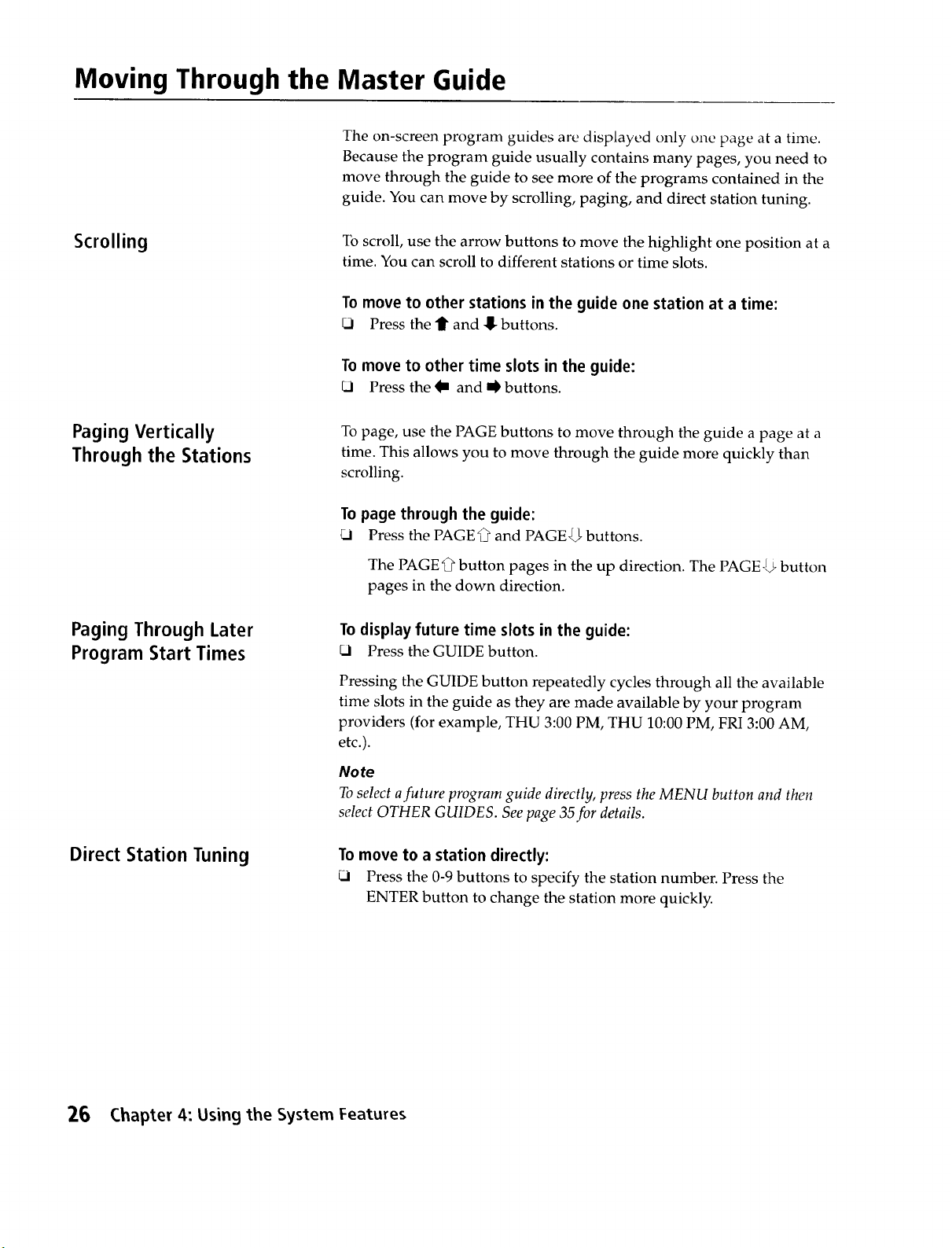
Moving Through the Master Guide
The on-screen program guides are displayed only one page at a time.
Because the program guide usually contains many pages, you need to
move through the guide to see more of the programs contained in the
guide. You can move by scrolling, paging, and direct station tuning.
Scrolling
Paging Vertically
Through the Stations
Paging Through Later
Program Start Times
To scroll, use the arrow buttons to move the highlight one position at a
time. You can scroll to different stations or time slots.
To move to other stations in the guide one station at a time:
Press the f and 8 buttons.
To move to other time slots in the guide:
_.1 Press the Im and _ buttons.
To page, use the PAGE buttons to move through the guide a page at a
time. This allows you to move through the guide more quickly than
scrolling.
To page through the guide:
_i Press the PAGE_ and PAGEJ,_ buttons.
The PAGE'_ button pages in the up direction. The PAGE_ button
pages in the down direction.
To display future time slots in the guide:
_1 Press the GUIDE button.
Pressing the GUIDE button repeatedly cycles through all the available
time slots in the guide as they are made available by your program
providers (for example, THU 3:00 PM, THU 10:00 PM, FRI 3:00 AM,
etc.).
Note
Toselect afuture program guide directly, press the MENU button and then
select OTHER GUIDES. See page 35for details.
Direct Station Tuning
26 Chapter 4: Using the System Features
To move to a station directly:
_i Press the 0-9 buttons to specify the station number. Press the
ENTER button to change the station more quickly.
