Page 1
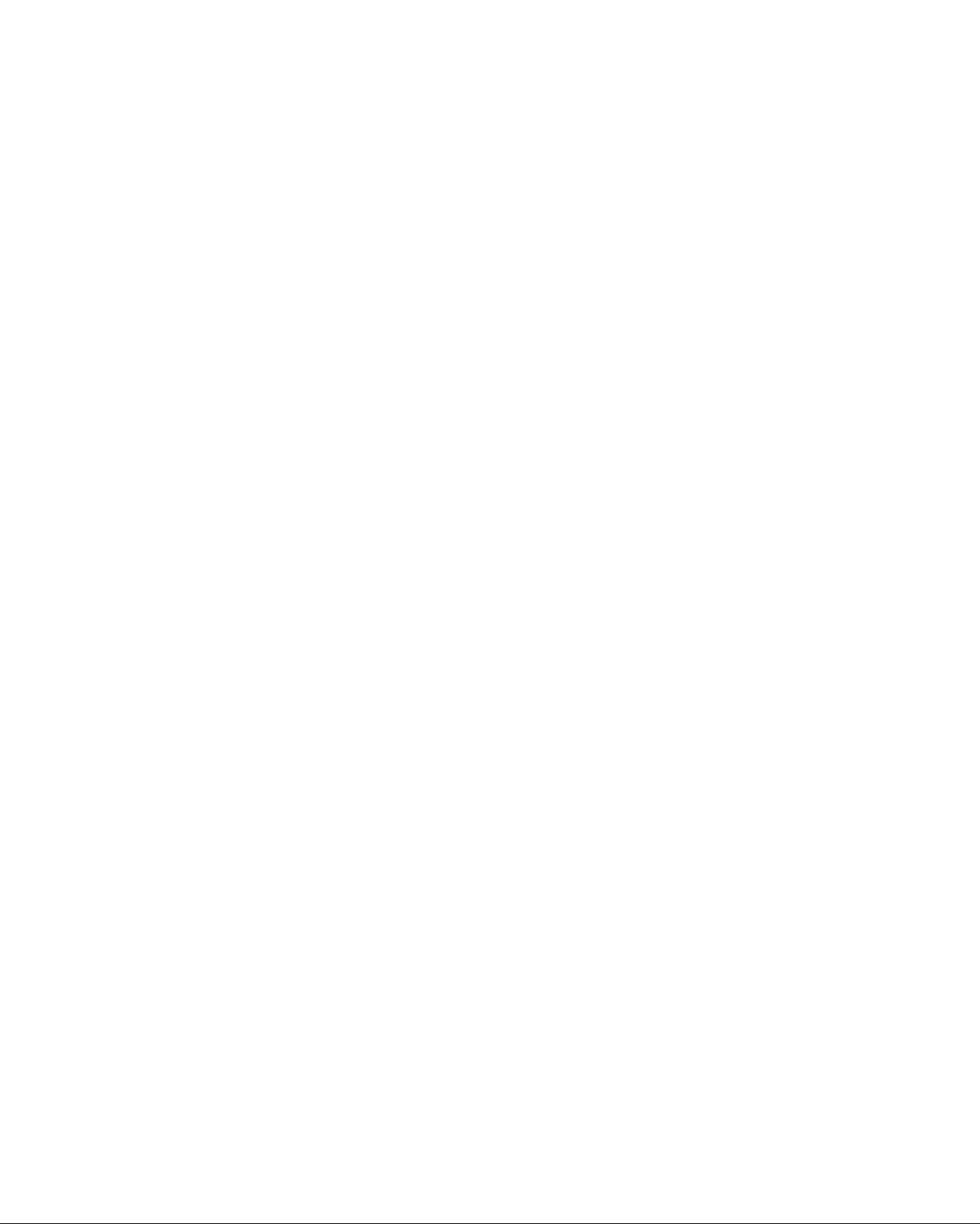
®
Digital Satellite
Receiver
3-800-183-21 (1)
Operating Instructions
DIGITAL SATELLITE SYSTEM
SAT-B1
© 1995 by Sony Corporation
Page 2
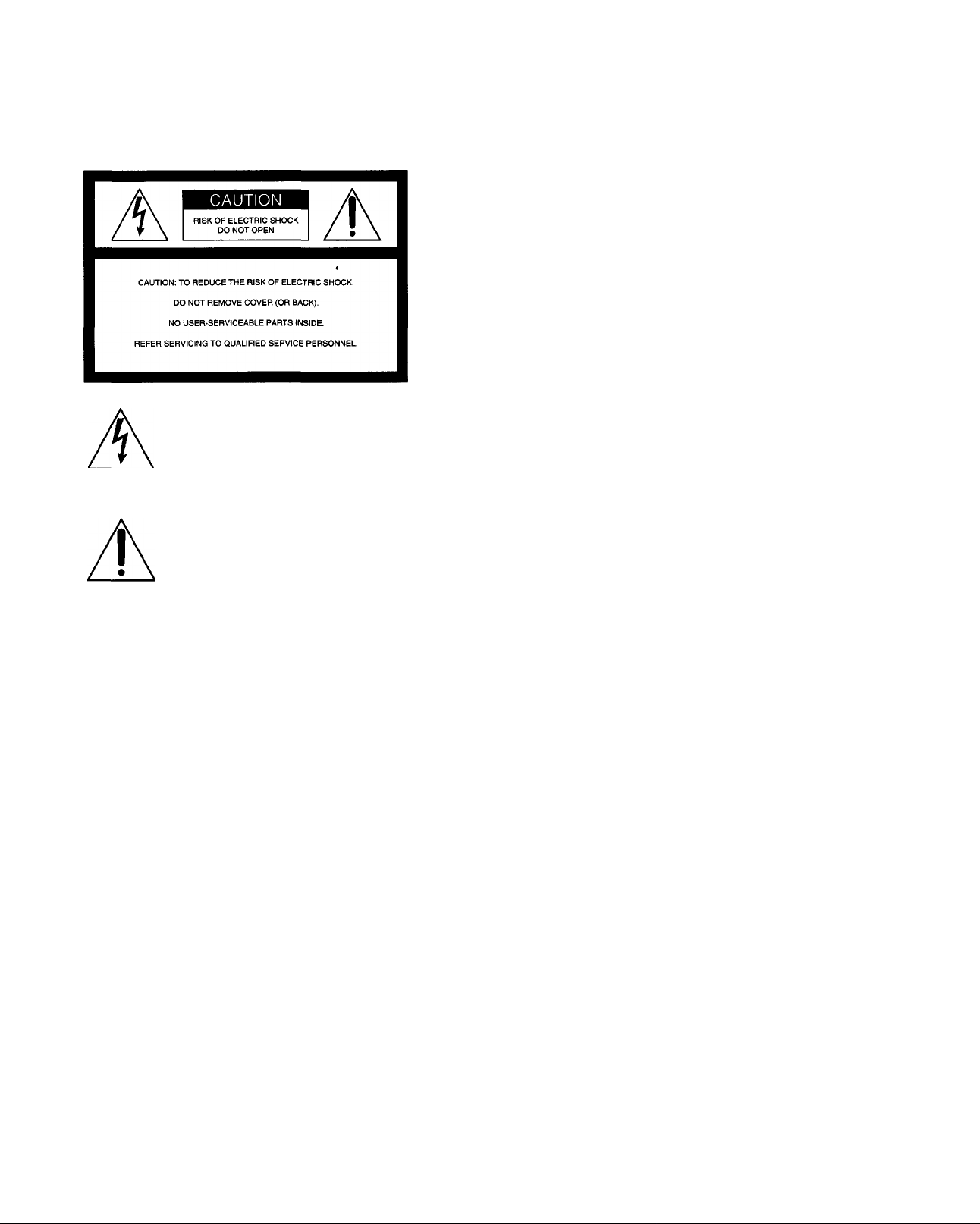
WARNING
Owner's Record
To prevent fire or sho(4!;-hazard, do not expose the unit to
rain or moisture.
This symbol is intended to alert the user
to the presence of uninsulated
"dangerous voltage" within the product's
enclosure that may be of significant
magnitude to constitute a risk of electric
shock to persons.
This symbol is intended to alert the user
to the presence of important operating
and maintenance (servicing) instructions
in the literature accompanying the
appliance.
Caution
To prevent electric shock, do not use this polarized plug
with an extension cord, receptacle, or other outlet unless
the blades can be fully inserted to prevent blade exposure.
Note to the CATV Installer
This reminder is provided to call the CATV system
installer's attention to Article 820-40 of the NEC that
provides guidelines for proper grounding and, in
particular, specifies that the cable ground shall be
connected to the grounding system of the building as close
to the point of cable entry as practical.
The model and serial numbers are located on the back of
the receiver. The number for the access card is on front of
the card. Record these numbers in the space provided
below. Refer to these numbers whenever you need to call
your sales or service representative regarding this product.
Model Number: SAT-B1
Serial Number:
Access Card Number:
Customer Support
For DSS Programming
For subscription information, or to resolve problems
related to DSS programming, call:
DIRECTV® at 1-800-DIRECTV (347-3288) or
USSB at 1-800-204-USSB (8772).
For DSS Hardware and Installation
To arrange for the installation of your DSS system, call the
dealer from whom you purchased your system.
For general information, or to resolve problems related to
the operation of your satellite receiver or antenna, please
contact your Sony brand DSS dealer. If your dealer or
installer is unable to answer your questions, call the Sony
DSS Customer Support line atl-800-838-SONY (7669).
Trademark and Copyrights
Express Navigator is a trademark of Sony Corporation.
DIRECTV and DSS are registered trademarks of DIRECTV,
Inc., a unit of GM Hughes Electronics. USSB and USSB
Entertaiiunent Plus are official service marks of the Uiuted
States Satellite Broadcasting Company, Inc. HBO is a
registered trademark of Time Warner Entertainment
Company, L.P. Showtime is a service mark of Showtime.
MTV: Music Television is a registered trademark of MTV
Networks, a division of Viacom International Inc. Comedy
Central is a registered trademark of Comedy Partners.
Note to the DSS® Satellite Dish Installer
This reminder is provided to call the DSS satellite dish
installer's attention to Article 810 and in particular Article
810-15 of the NEC, which covers proper installation and
grounding of television receiving equipment, as well as to
Article 820-40 of the NEC, which specifies that the satellite
dish cable ground shall be connected to the grounding
system of the building as close to the point of cable entry as
practical.
Macrovision Information
This product incorporates copyright protection technology
that is protected by U.S. patents and other intellectual
property rights. Use of this copyright protection
technology is granted by Macrovision for home and other
limited DSS IRD pay-per-view uses only. Reverse
engineering or disassembly is prohibited.
Note on Recording Programming
Programming may be taped for home viewing only. All
other taping is expressly prohibited. Some programming
may not be taped. An additional taping fee may be
applied. Call your program providers for details.
Page 3
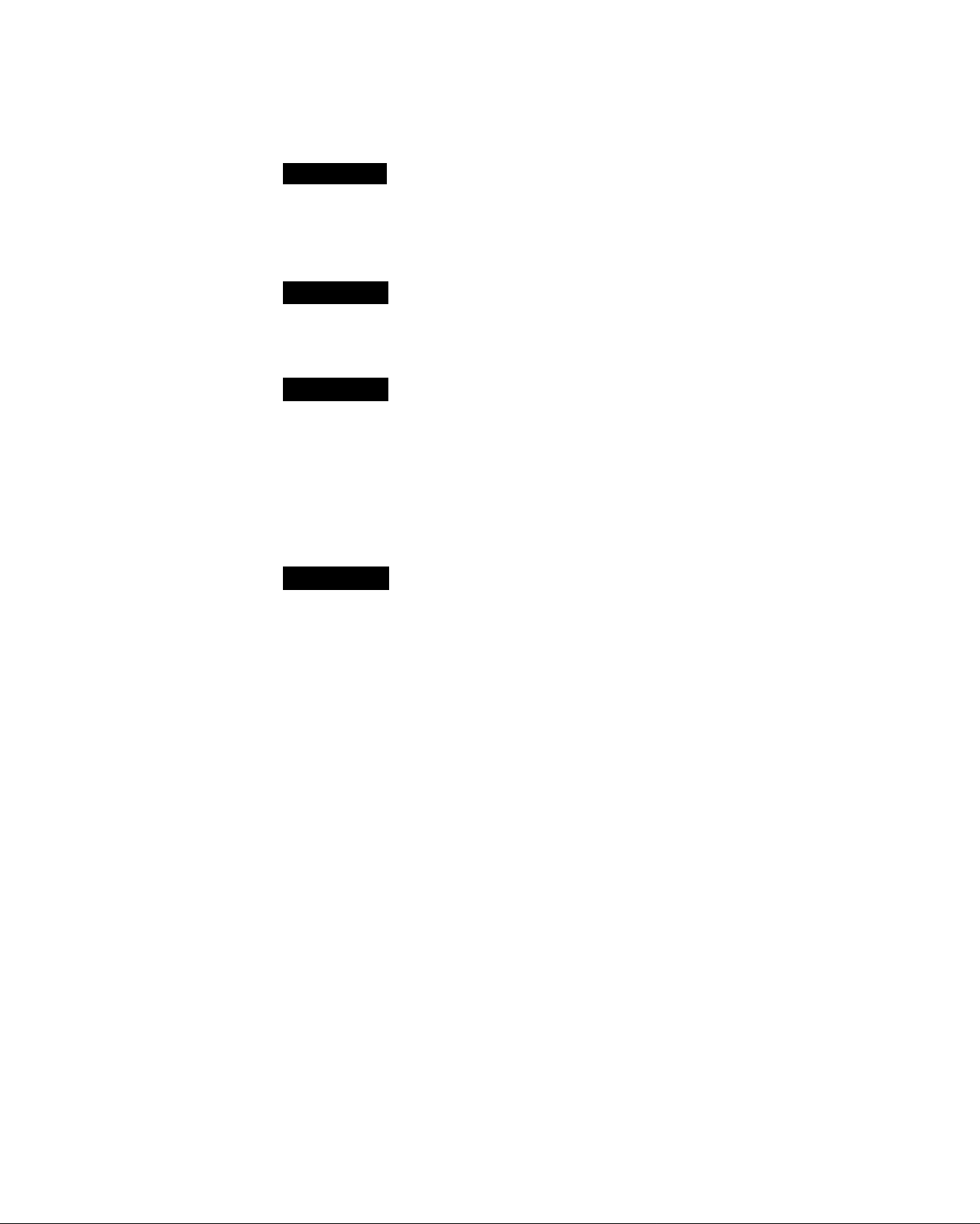
Contents
Chapter 1
Chapter 2
Chapter 3
Chapter 4
Introducing the DSS System
5 DSS Features
6 Unpacking
7 Inserting Batteries into the Remote Control
Using Basic Functions
10 Using the Master Guide
11 Using the Station Index
Connecting Your System
13 Overview
14 TV Only
16 TV and VCR
18 Home Theater System
(Hi-Fi TV, Hi-Fi VCR, Audio/Video Receiver)
20 Setting Up Your DSS System
Using the System Features
21 Overview
22 Before You Get Started ...
23 Using the On-Screen Displays: Highlight and Select
24 Displaying the Master Guide
25 Features of the Master Guide
26 Moving Through the Master Guide
28 Selecting a Program from the Guide
29 Selecting Program Guides and Lists By Category
31 Selecting the Custom Guide
32 Selecting Other (Program Provider) Guides
33 Using the Station Index
35 Selecting the Favorite Station Guide
36 Using DISPLAY and JUMP
37 Selecting Alternate Audio
38 Canceling Purchases
39 Checking Your Purchase Record
40 Reading Your Messages
42 Selecting Data Services
Page 4
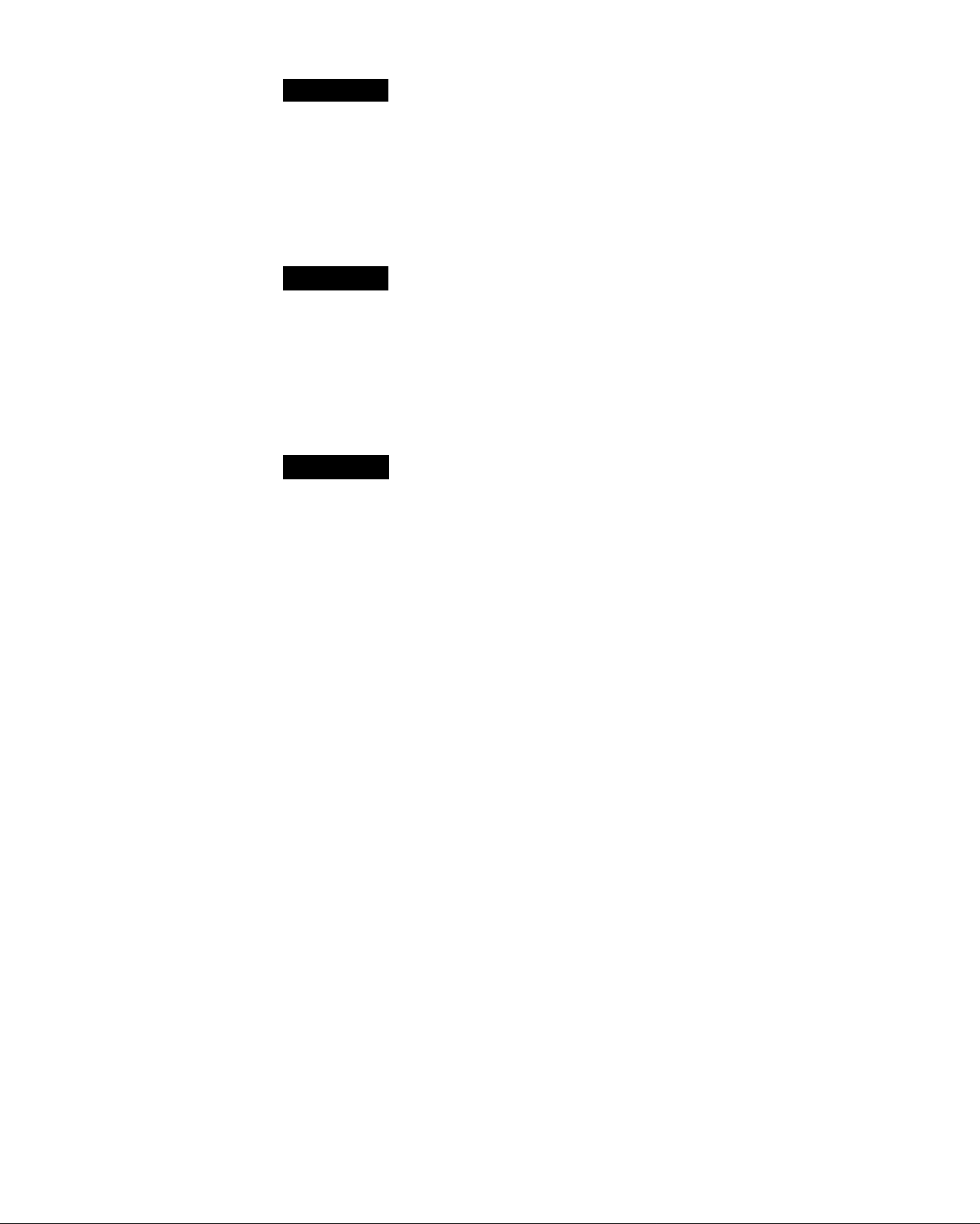
Chapter 5
Using the Custom Setup Menu
45 Overview
46 Displaying the Custom Setup Menu
47 Setting Up a Favorite Station Guide
49 Setting a Default Language
50 Setting Locks and Limits
55 Setting Up a List of Custom Stations
Chapter 6
Appendix
Using the Installation Menu
57 Overview
58 Displaying the Installation Menu
59 Setting Up the Satellite Antenna
60 Replacing Your Access Card
62 Setting the Aspect Ratio
63 Running a System Test
Other Information
66 Location and Function of Controls
68 Using the Remote Control
70 Programming the Remote
72 Troubleshooting
74 Precautions
75 FCC Regulations and Information
76 Limited Warranty
77 Specifications
78 Index
Contents
Page 5
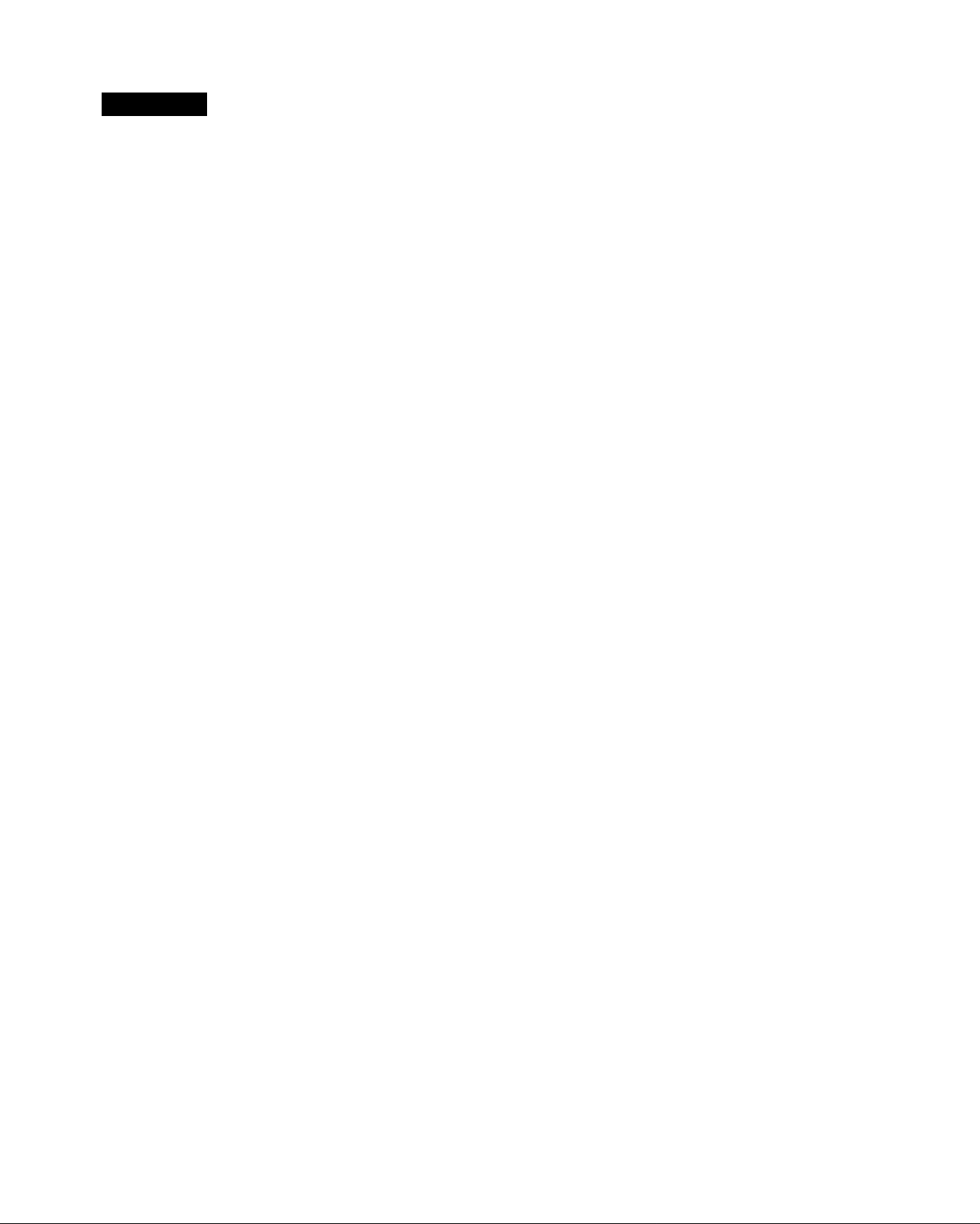
Chapter 1
Introducing the DSS System
Welcome to the Sony brand DSS (Digital Satellite System), the ultimate
digital entertainment experience. Read this chapter for an overview of
the features of the system and to check the carton contents for the DSS
receiver. This chapter also describes how to insert batteries into the
remote control.
DSS Features
Here are just a few benefits of the DSS system that you'll enjoy:
Excellent Performance
□ Superior, digital-quality video that rivals the performance of most
laser-disc players.
□ Crisp digital-quality audio that will enhance your TV or home
theater experience.
Premium Entertainment
□ Choose from a variety of program packages available through your
program providers, DIRECTV® and USSB®’^.
Convenience and Ease-of-Use
□ Order premium pay-per-view movies with the remote control.
Pay-per-view programs start as often as every 30 minutes, so you
can watch programs when you want to see them. To watch a
program, just use the remote to select it directly from the Master
Guide.
□ Sony's Express Navigator™ on-screen display system guides you
through all the system features and functions.
□ Select from a variety of program guides that are sorted by program
categories, including Sports, Movies, News, and more.
Customizable
□ Create a Custom Program Guide and up to three of your own
Favorite Station Guides for stations you watch most often.
□ Set up a passcode, which lets you set up spending limits and
control viewing of programs by rating and station.
□ Compatible with both 4:3 (standard) or 16:9 (widescreen) TVs.
□ An additional data port on the receiver accommodates new
technologies, such as high-definition television, as they are
introduced in the future. 5
Page 6
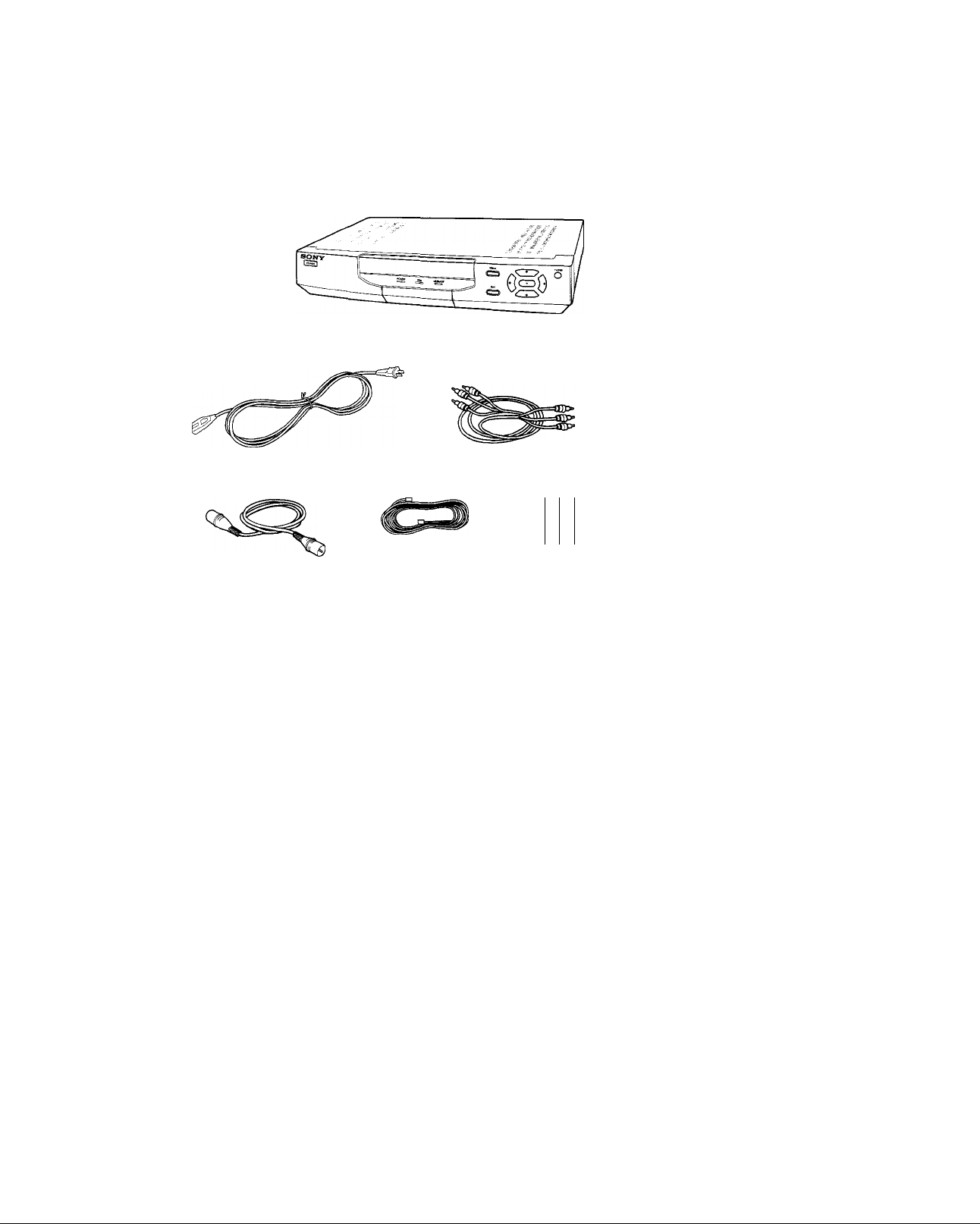
Unpacking
AC Power Cable
RF Coaxial Cable
Check to make sure you've received the following items in the DSS
receiver's carton:
DSS Receiver
with Access Card *
» ÔÔ
AudioA/ideo Cable (1)
■S’ S
o
0 (D (D
® (0 (0
0 0®
S@ §
COS
Remote
Commander
Phone Line
w
Size AA Batteries
* The access card comes already inserted into the DSS receiver.
If you are missing items, contact the dealer from whom you purchased
the DSS receiver.
Note
Keep the original carton and packing materials to safely transport the system
in the future.
6 Chapter 1: Introducing the DSS System
Page 7
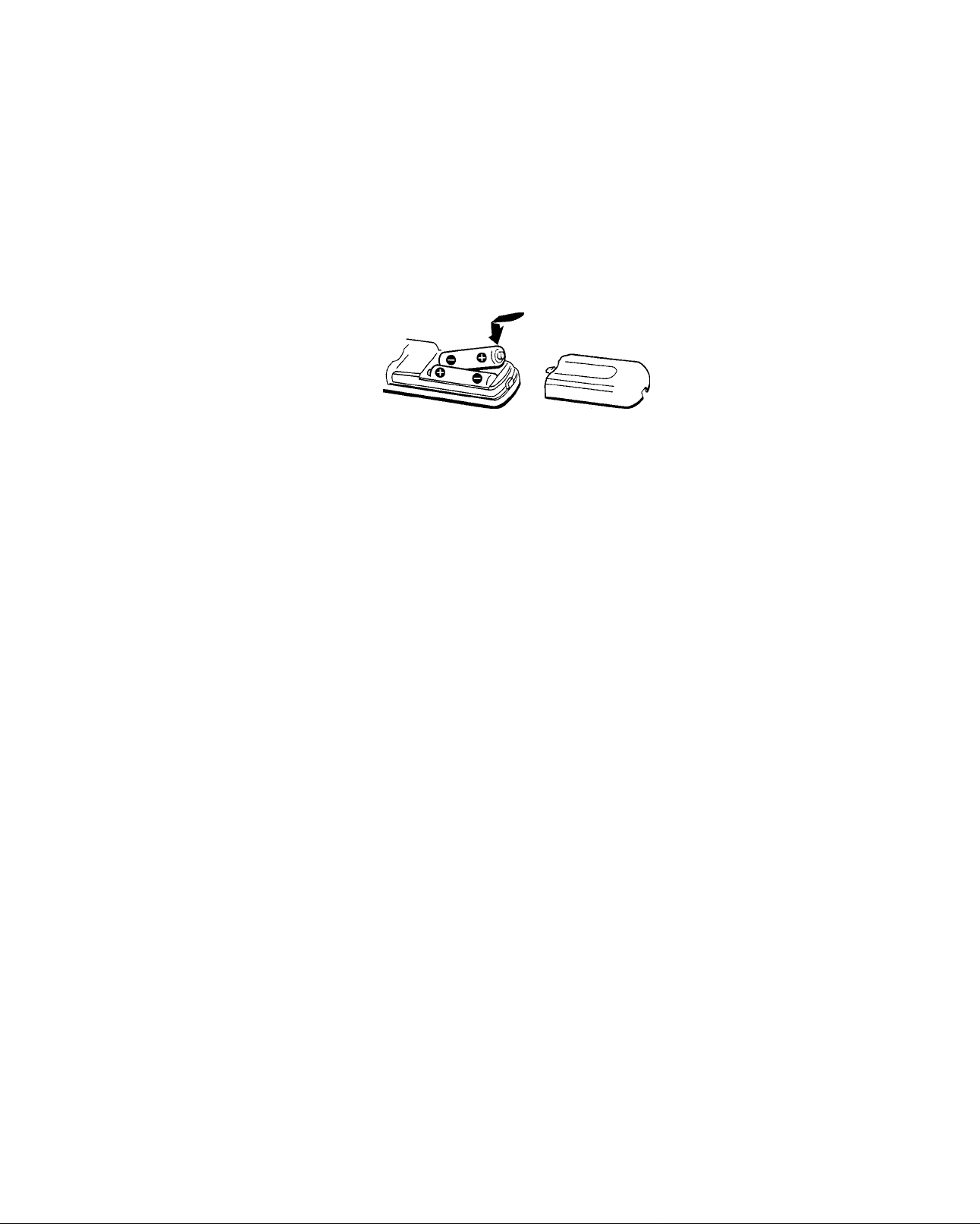
Inserting Batteries into the Remote Control
.
Before you can use the remote control, you must first insert the
supplied batteries. If you want to use this remote control to operate
your TV or cable box, you must also program the remote, as described
in the Appendix on page 70.
To install the batteries:
1 Push and slide open the battery compartment.
2 Insert two size AA batteries (supplied). Be sure to line up the +
and — on the batteries with the + and — on the battery
compartment.
Notes on Batteries
□ Under normal conditions, batteries will last up to six months. If the
remote control does not operate properly, the batteries might be
worn out. When replacing batteries, replace both of them with new
ones, and do not mix different types of batteries together.
□ When you remove the batteries — to replace them, for example —
any codes you've set may be erased. If this happens, you must
reprogram the remote. See "Programming the Remote" on page 70
for details.
Chapter 1: Introducing the DSS System 7
Page 8
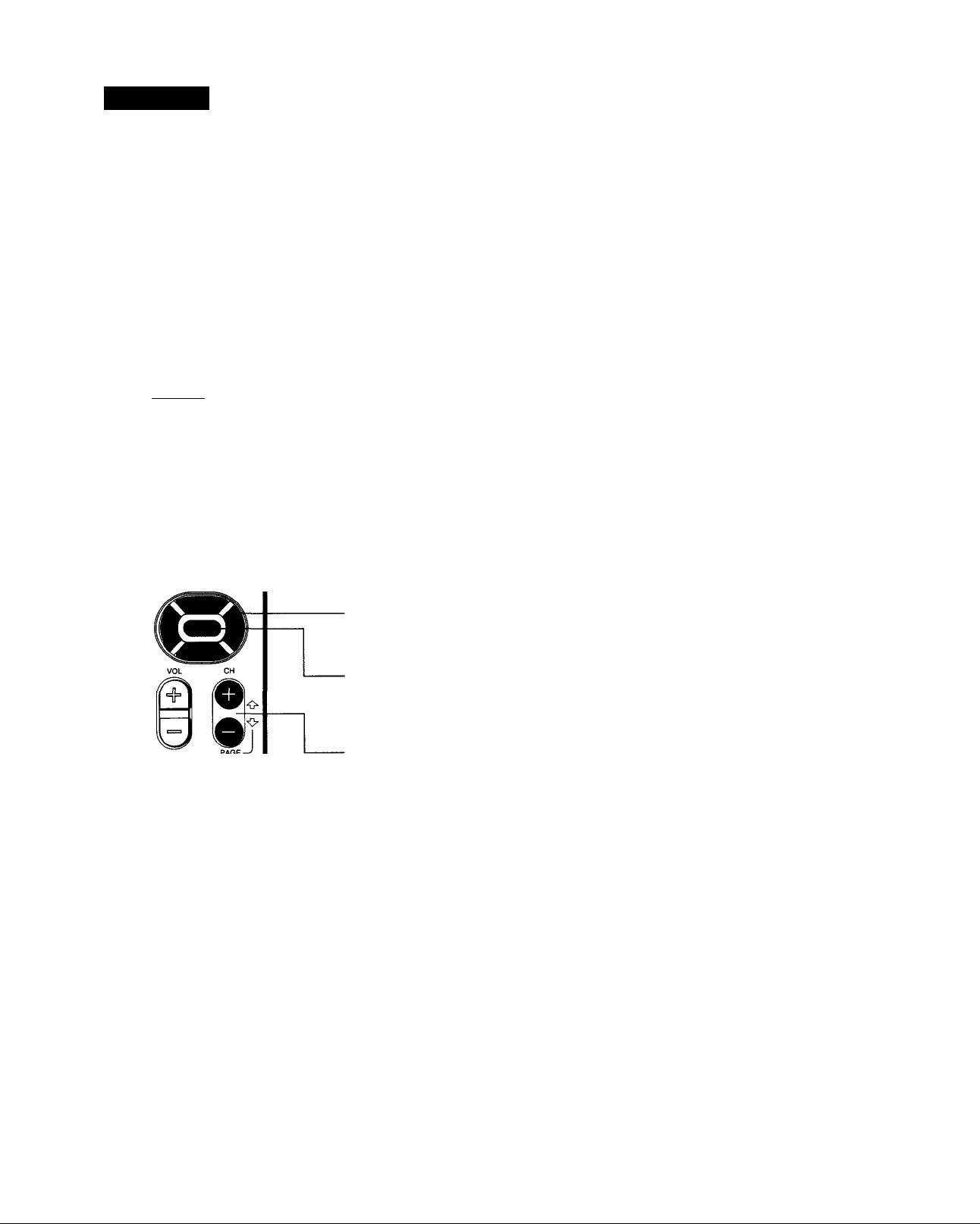
Chapter 2
Using Basic Functions
You can start watching programs using just a few buttons on the
remote control. Here's an overview of the buttons you'll use most
often.
CABLE TV
o o
CABLE TV
CQ Q O
TV/VIDEO TV/DSS JUMP
O o o
® <D (D
® (D ®
@
DISPUY \
O (0) o
EXIT MENU GUIDE
o o ^
DSS POWER Button
Turns the DSS receiver on and off.
O
GUIDE Button
Brings up the Master Guide.
Arrow Buttons
Scrolls through the Master Guide.
Button
Selects the program that's highlighted. When a program guide is not
displayed, pressing the button brings up the Station Index.
CH/PAGE Buttons
Changes the channel. When a program guide is displayed, pressing the
CH/PAGE buttons pages through the guide.
The following pages describe a quick start to using the Master Guide
and the Station Index.
Chapter 4 contains procedures for using all the system features.
9
Page 9
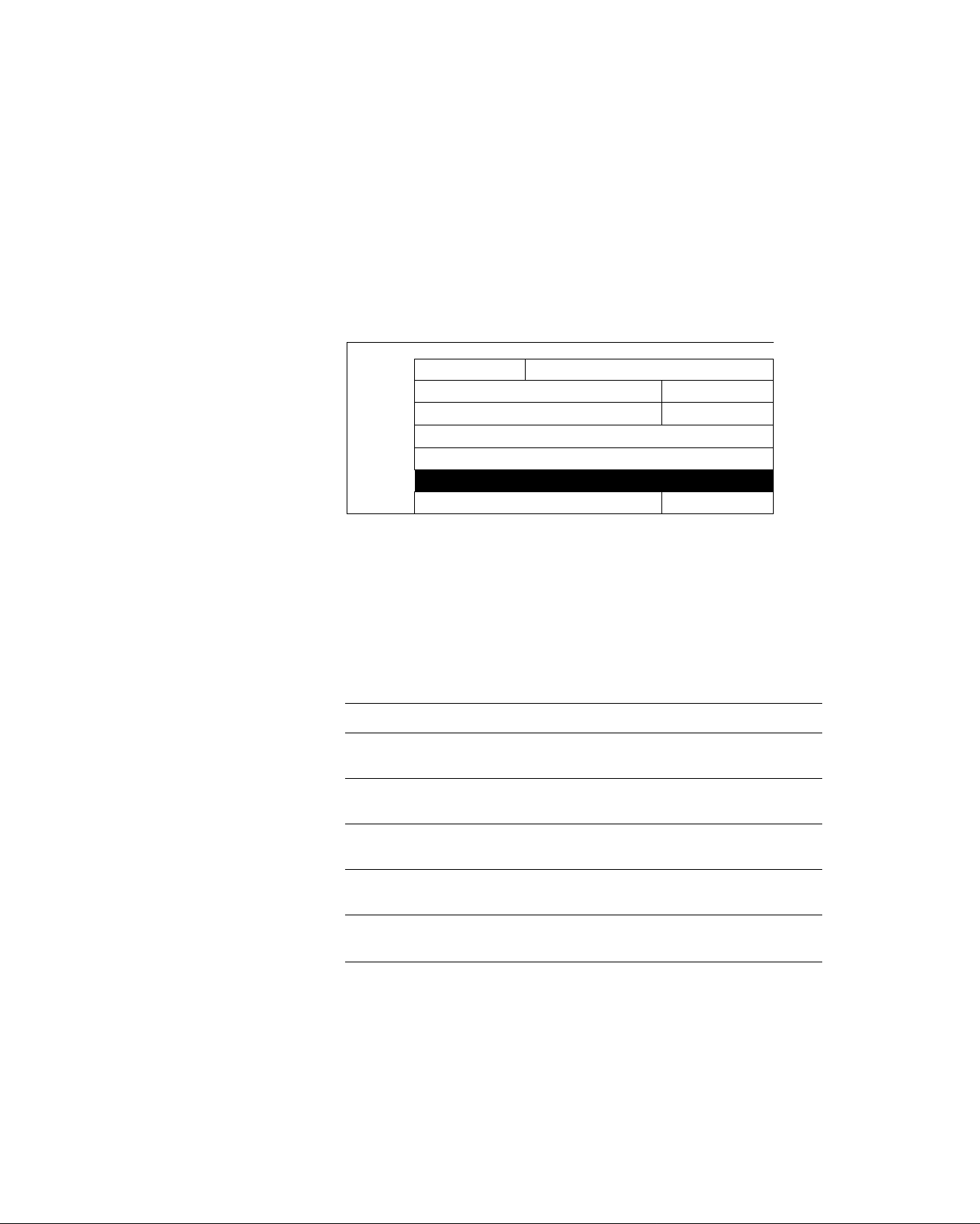
Using the Master Guide
The Master Guide is the main program guide. It contains all the
programming that's available from your program providers, including
the programming to which you subscribe.
1 Press the GUIDE button to bring up the Master Guide.
Your Master Guide may not look
exactly like this. The stations displayed
depend on the program provider(s) you
select.
MASTER GUIDE
WED OCT 5 8:45 PM
Four Weddings and a Funeral
Hugh Grant, Andie McDowell. A confirmed bachelor meets the
PRESS-f-FOR
PURCHASE INFORMATION
WED 1 r 8:00 PM T 8:30 PM 1
SH02987
MTV 989 Music Videos
COM 990 Saturday Night Live
USSB999
DTV 100
DTV 102
DTV 105
Boxing
USSB Background
Direct Ticket Previews
Foui WoiIiIiiujs uikI ,1 1 linOlcll
Philadelphia
woman of his dreams at a friend's wedding and, for the first time,
contemplates the idea of marriage for himself. (CC, S) (A,S, L)
'9:00 PM
in the Line of Fire
The Real World
Monty Python...
Like Water for...
2 Move the highlight to the name of the program you want.
You'll hear the audio and see the video (in the background) of each
program as they are highlighted.
The table below lists the various ways in which you can move
around in the guide.
3 Press the button to select the highlighted program.
Moving Around
In the Master Guide
To Do This... Press This Button
Go to other stations in the guide
one station at a time
Go to other time slots in the guide
one time slot at a time
Go to other stations in the guide
one "page" at a time
Go to a station directly 0-9 buttons
Return to the last station you were
watching
10 Chapter 2: Using Basic Functions
# and buttons
# and#buttons
PAGEii (CH+) and
PAGE4> (CH-) buttons
(to specify the station number)
EXIT button
Page 10
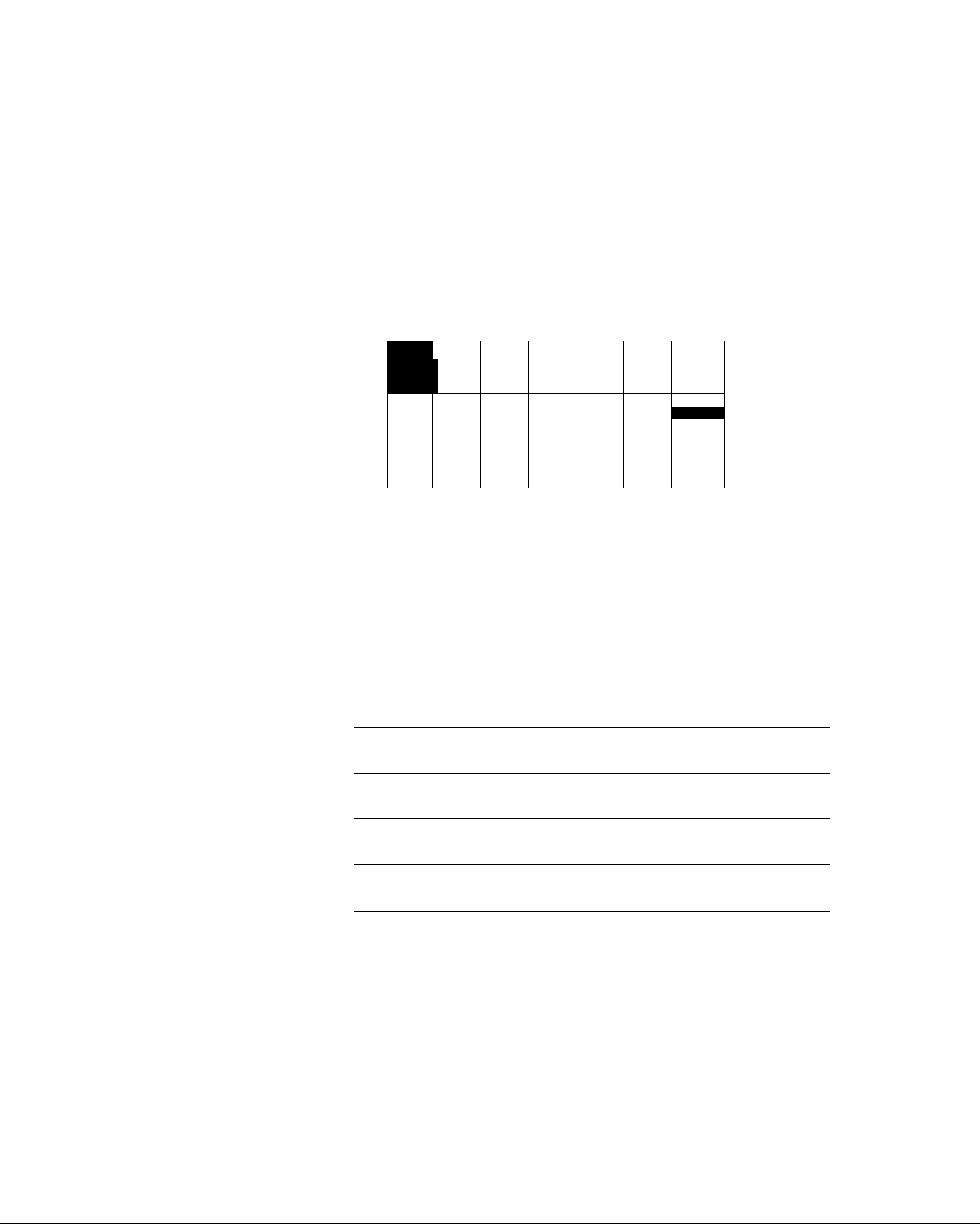
Using the Station Index
You can use the Station Index to select a station by its station logo/call
letters (such as CNN), rather than its current program's name.
Note
Before you can bring up the Station Index, you must first clear the program
guide from your TV screen. Pressing EXIT removes all on-screen displays.
Also, you may need to change to another station if a message appears, which
requests that you press the ^ button to purchase the program, etc.
1 Press the button to bring up the Station Index.
Your Station Index may not look
exactly like this. The stations
displayed depend on the program
provider!s) you select.
STATION INDEX
CDn 1
206
C3Tfl
207 20?cs209
□Q
211
Hf T
212
s
215
Moving Around
In the Station Index
MUCH
216 220
229
TRIO
230
m
Move the highlight to the station you want.
You'll hear the audio and see the video (in the background) of each
program, as they are highlighted.
The table below lists the various ways in which you can move
around in the Station Index.
Press the button to tune to the program that's playing on the
station you've highlighted.
DIS1
222
W
232
DIS2
224
HfM
233
(9TNN
To Do This...
Go to other stations in the guide, one
station at a time
Go to other stations in the guide, one
"page" at a time
Go to a station directly
im
225
235
226 227
236
240
Press This Button
^ # buttons
PAGE1> (CH+) and
PAGEjJ- (CH-) buttons
0-9 buttons
(to specify the station number)
Return to the last station you were
watching
EXIT button
Chapter 2: Using Basic Functions 11
Page 11
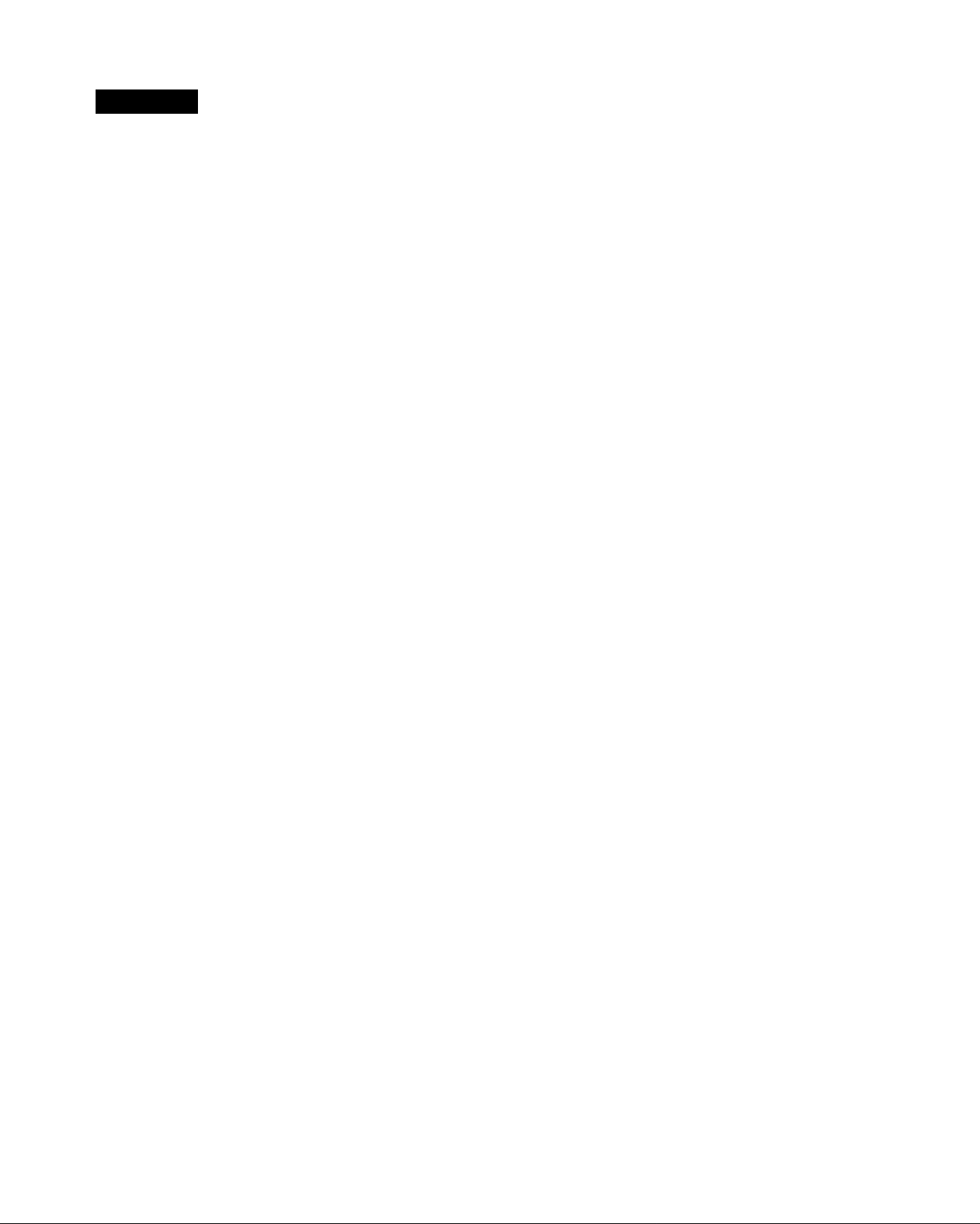
Chapter 3
Connecting Your System
Read this chapter to set up your DSS receiver for the first time, or to
add or remove audio or video components connected to your system.
Overview
You can connect the DSS receiver in a variety of configurations. The
answers to the following questions will determine how you hook up
and operate your DSS receiver. For example:
□ Do you have cable TV or a broadcast (terrestrial) TV antenna?
□ What type of connectors do your TV and VCR have: S-VIDEO,
A/V (RCA-type), or RF coaxial?
□ Do you plan to integrate your DSS receiver with your audio or
video system?
General Recommendations
Detailed hookup instructions are provided on the pages that follow.
For optimum audio and video performance, follow these general
recommendations as much as possible when hooking up your
components:
□ If you have an audio or audio/video system, consider integrating
the DSS receiver into a home theater configuration to take
advantage of your hi-fi system's audio capabilities.
□ If your TV has an S-VIDEO jack, use it to connect your TV to the
DSS receiver. An S-\^deo connection provides a better picture than
RCA-type video or RF connections.
□ If your TV doesn't have an S-VIDEO jack, use yoiu: TV's A/V
connectors to connect your components. An A/V connection
provides a better picture and audio when compared to an RF
connection.
□ If you have other Sony components that include CONTROL-S
jacks, you can cormect these components via their CONTROL-S
jacks in order to pass remote control signals between the DSS
receiver and these components. This allows you to hide
components behind cabinet doors.
13
Page 12
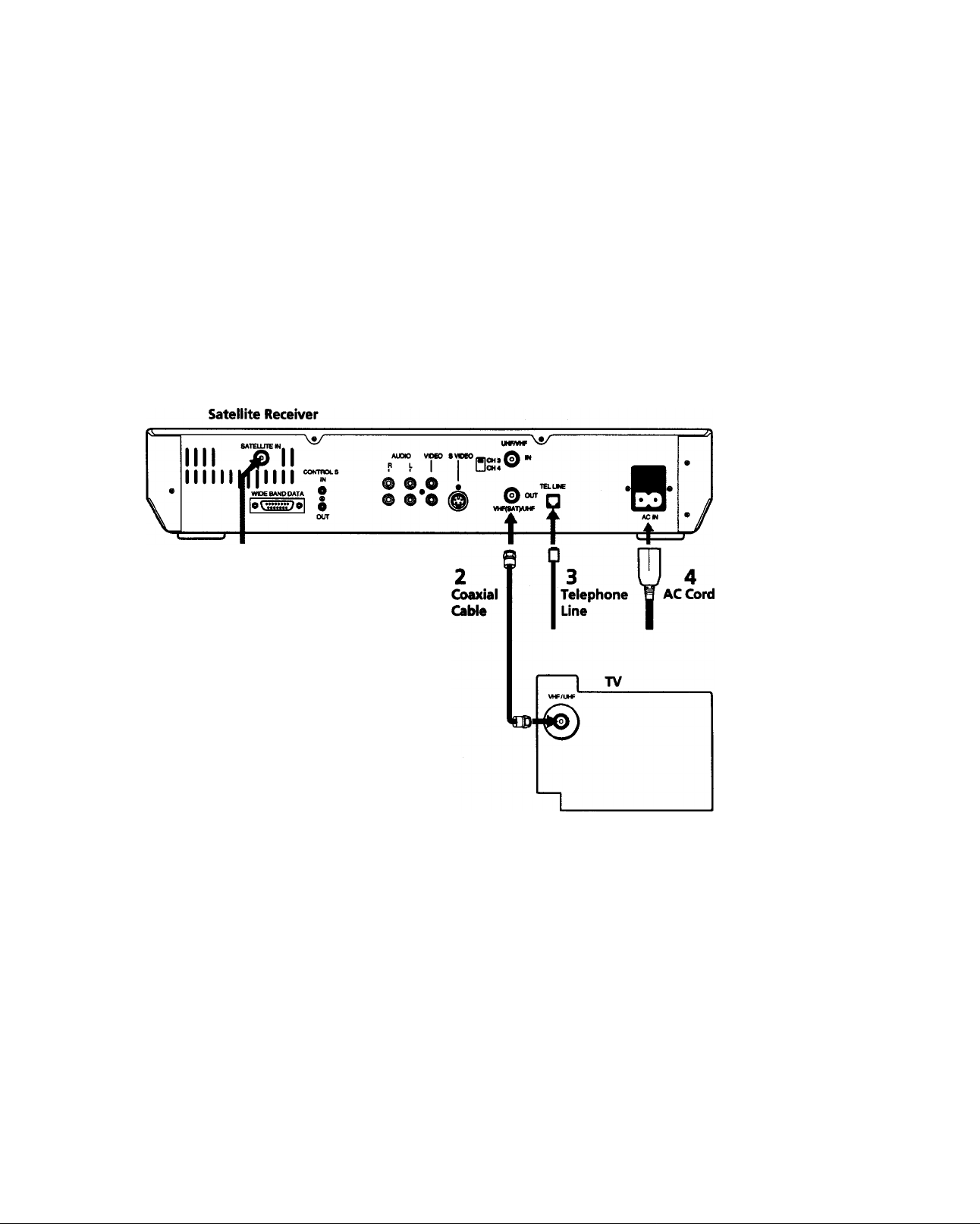
TV Only
TV With RF Connector Only
Some TVs label this jack RF IN,
instead of UHFA^HF IN.
1
RG-6 Cable
from LNB
Refer to the illustration below.
1 Connect the RG-6 cable from the satellite antenna's LNB to the DSS
receiver's SATELLITE IN jack.
2 Connect the DSS receiver's VI;IF(SAT)/UHF OUT jack to the TV's
UHF/VHFINjack.
3 Connect one end of the telephone line cord to the DSS receiver's
TEL LINE jack. Connect the other end to your home's modular
telephone outlet.
4 Connect one end of the AC power cord to the DSS receiver's AC IN
jack. Connect the plug end to an AC outlet.
Optional Connections
□ If you have a cable input, cable box, or a terrestrial TV antenna,
connect it to the DSS receiver's UHF/VHF IN jack.
□ To coimect the DSS receiver to your audio system, use audio cables
to connect the DSS receiver to yoiu audio receiver's AUDIO IN
jacks.
14 Chapter 3: Connecting Your System
Page 13
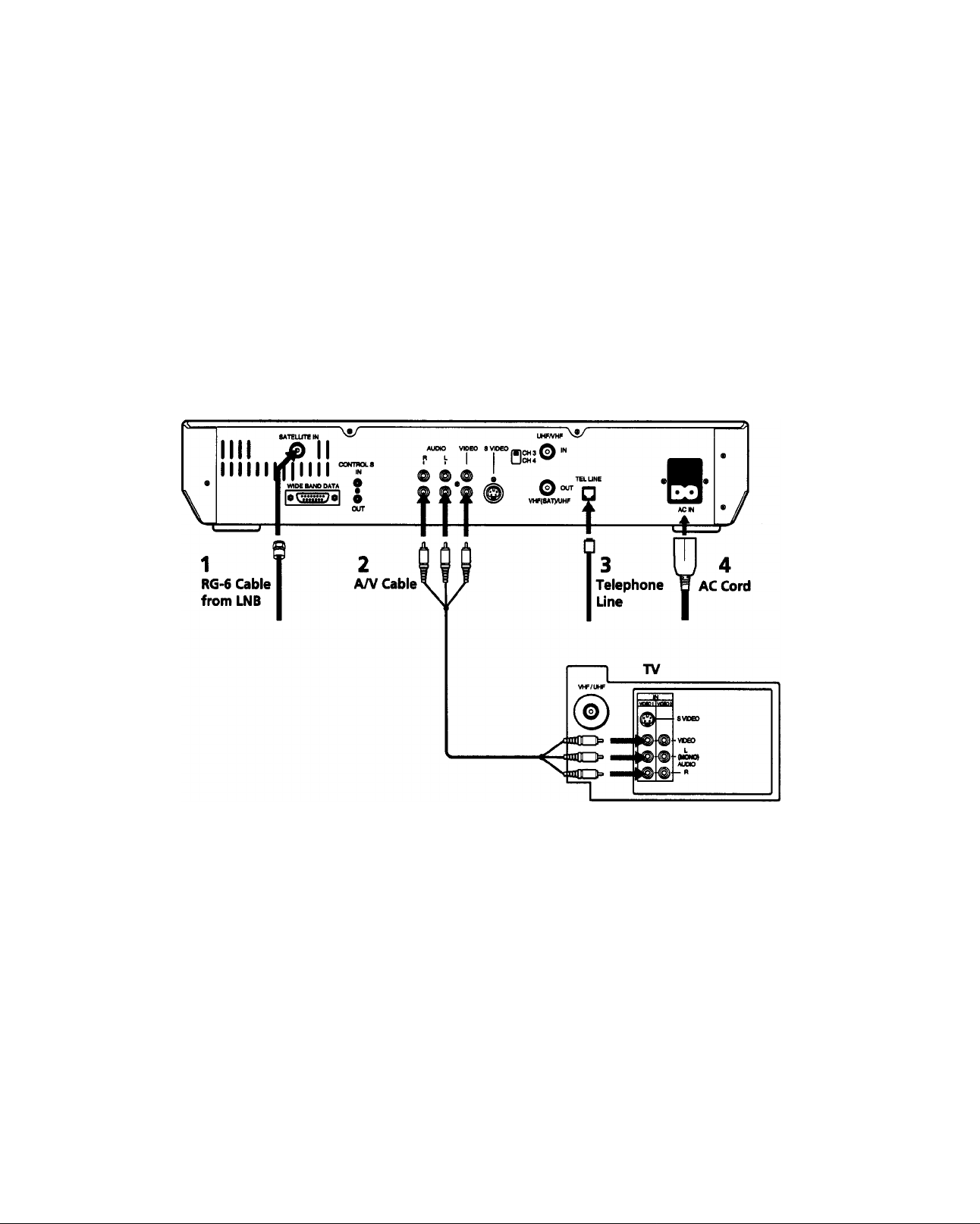
TV With A/V Connectors
Refer to the illustration below.
1 Connect the RG-6 cable from the satellite antenna's LNB to the DSS
receiver's SATELLITE IN jack.
If your TV has only one AUDIO IN jack,
connect the lower (mono) AUDIO L jack
on the DSS receiver to the TV's AUDIO
IN jack.
Satellite Receiver
2 Connect the DSS receiver's A/V jacks to the TV's A/V IN jacks.
3 Connect one end of the telephone line cord to the DSS receiver's
TEL LINE jack. Connect the other end to your home's modular
telephone outlet.
4 Connect one end of the AC power cord to the DSS receiver's AC IN
jack. Connect the plug end to an AC outlet.
Some TVs label this jack RF IN,
instead of UHF/VHF IN.
Optional Connections
□ If you have a cable input, cable box, or a terrestrial TV antenna,
connect it to the TV's UHF/VHF IN jack.
□ Best Connection: If your TV has an S-VIDEO jack, use an S-VIDEO
cable to connect the DSS receiver's S-VIDEO jack to the TV's SVIDEO IN jack. This provides the best picture quality. Then use
audio cables to connect one set of the DSS receiver's audio jacks to
the TV's AUDIO IN jacks.
□ To connect the DSS receiver to your audio system, use audio cables
to cormect the DSS receiver to your audio receiver's AUDIO IN
jacks.
Chapter 3: Connecting Your System 15
Page 14
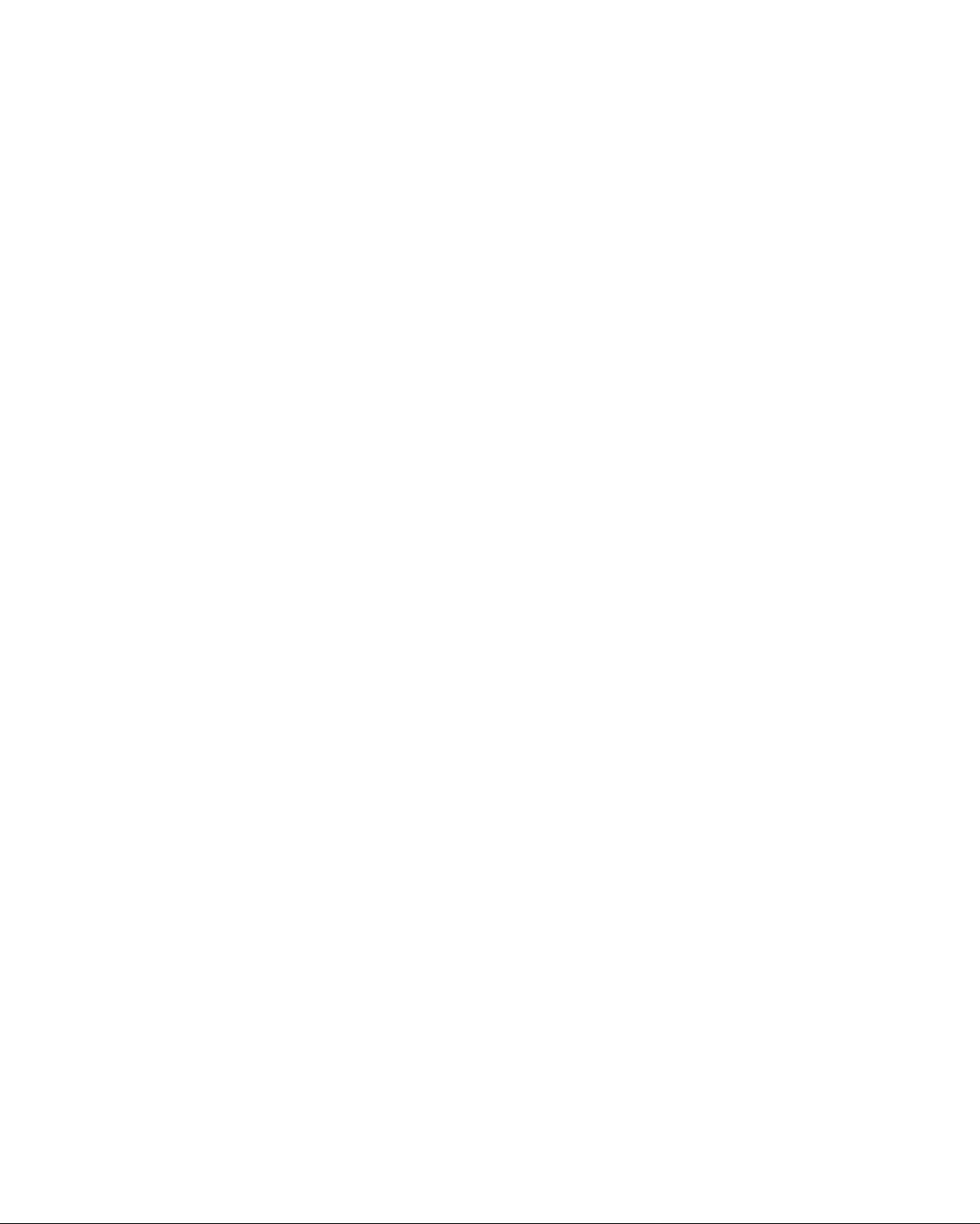
TV and VCR
Refer to the illustration on the opposite page.
1 Connect the RG-6 cable from the satellite antenna's LNB to the DSS
receiver's SATELLITE IN jack.
2 Connect the DSS receiver's A/V jacks to the A/V IN jacks on the
the TV and VCR. If your VCR has only one AUDIO IN jack
(monoaural VCR), connect it to the lower (mono) AUDIO L jack on
the DSS receiver.
Some VCRs and TVs label this jack RF
IN, instead of UHF/VHF IN.
3 Connect the DSS receiver's VHF(SAT)/UHF OUT jack to the VCR's
UHF/VHF IN jack.
4 Complete one of the following to connect the VCR to the TV:
□ Better Connection: If both your TV and VCR have A/V jacks,
connect the VCR's A/V OUT jacks to the TV's A/V IN jacks.
□ Good Connection: If your TV or VCR has only an RF jack,
connect the VCR's UHF/VHF OUT jack to the TV's UHF/VHF
IN jack.
5 Connect one end of the telephone line cord to the DSS receiver's
TEL LINE jack. Coimect the other end to your home's modular
telephone outlet.
6 Connect one end of the AC power cord to the DSS receiver's AC IN
jack. Connect the plug end to an AC outlet.
Optional Connections
□ If you have a cable input, cable box, or a terrestrial TV antenna,
coimect it to the DSS receiver's UHF/VHF IN jack.
□ Best Connection: If your TV has an S-VIDEO jack, use an S-VIDEO
cable to connect the DSS receiver's S-VIDEO jack to the TV's
S-VIDEO IN jack. This provides the best picture quality. Then use
audio cables to connect one set of the DSS receiver's audio jacks to
the TV's AUDIO IN jacks.
□ To connect the DSS receiver to your audio system, use audio cables
to connect the DSS receiver to your audio receiver's AUDIO IN
jacks.
Note
When watching a program that is protected by Macrovision, turn the VCR off
to ensure a quality picture.
16 Chapter 3: Connecting Your System
Page 15
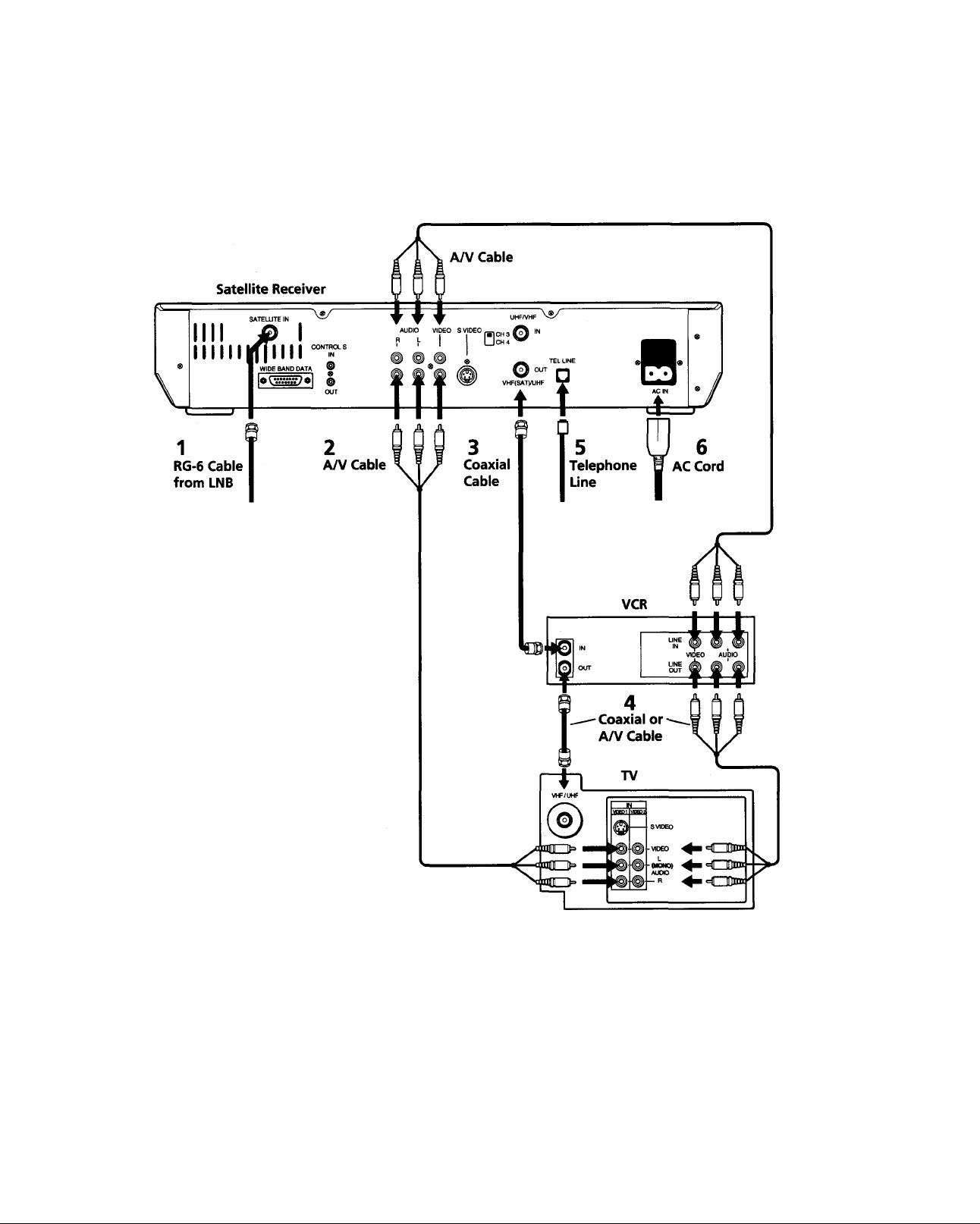
Chapter 3: Connecting Your System 17
Page 16
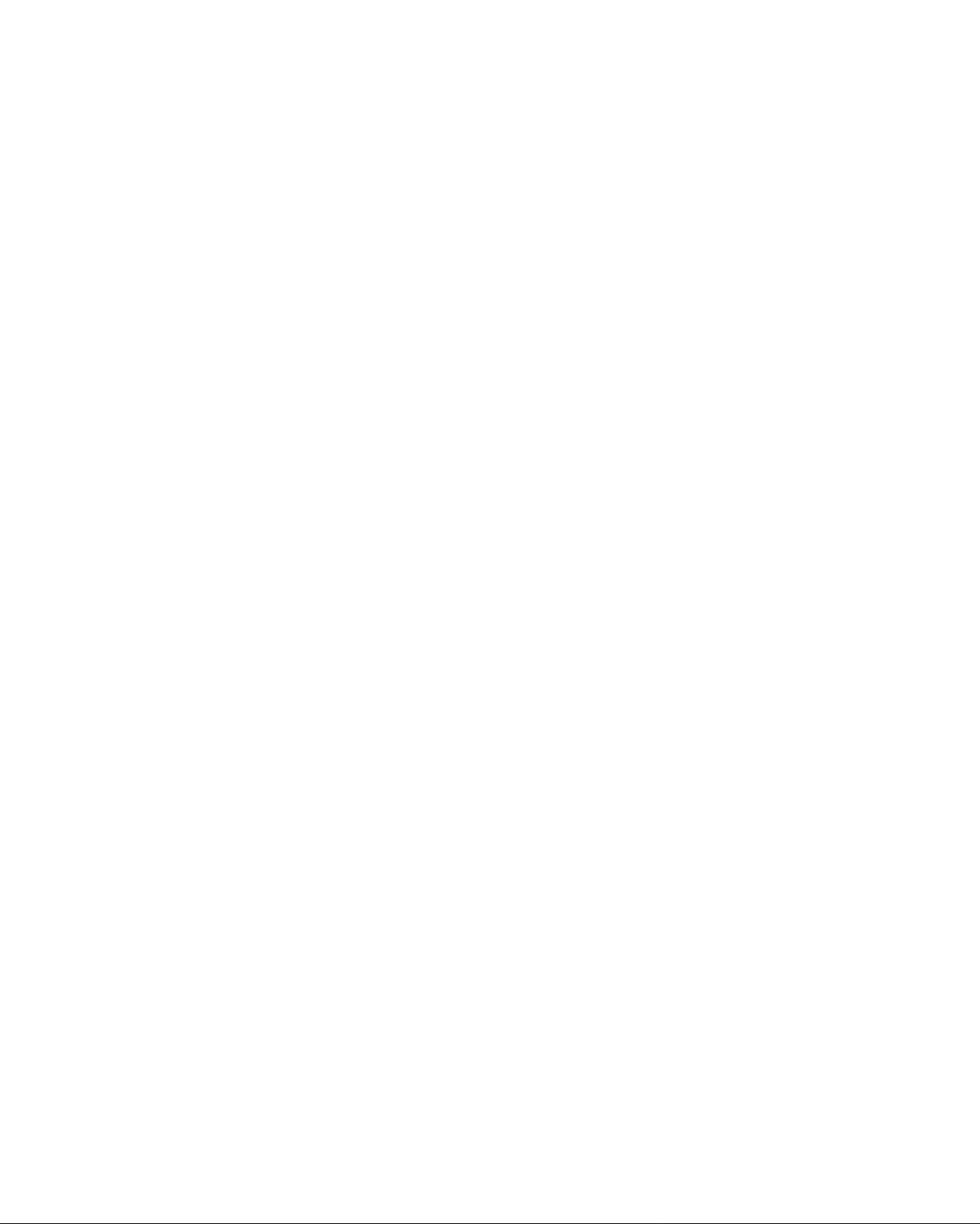
Home Theater System
(Hi-Fi TV, Hi-Fi VCR, Audio/Video Receiver)
Refer to the illustration on the opposite page.
1 Connect the RG-6 cable from the satellite antenna's LNB to the DSS
receiver's SATELLITE IN jack.
2
Connect the DSS receiver's A/V jacks to the VCR and A/V
receiver's A/V IN jacks.
3
Connect the VCR's A/V OUT jacks to one set of the A/V receiver's
A/V IN jacks.
4
Connect the A/V receiver's MONITOR OUT jack to the TV's
VIDEO IN jack.
5
Connect one end of the telephone line cord to the DSS receiver's
TEL LINE jack. Connect the other end to your home's modular
telephone outlet.
Connect one end of the AC power cord to the DSS receiver's AC IN
jack. Connect the plug end to an AC outlet.
Optional Connections
Some VCRs label this jack RF IN,
instead of UHF/VHF IN.
□ If you have a cable input, cable box, or a terrestrial TV antenna,
connect it the VCR's UHF/VHF IN jack.
□ Best Connection: If your TV has an S-VIDEO jack, use an S-VIDEO
cable to connect the DSS receiver's S-VIDEO jack to the TV's
S-VIDEO IN jack. This provides the best picture quality. Then use
audio cables to connect one set of the DSS receiver's audio jacks to
the A/V receiver's AUDIO IN jacks.
Note
In this configuration, the A/V receiver must he turned on in order to pass the
video signals through to your TV. When watching a program that is protected
by Macrovision, turn the VCR off to ensure a quality picture.
18 Chapter 3: Connecting Your System
Page 17
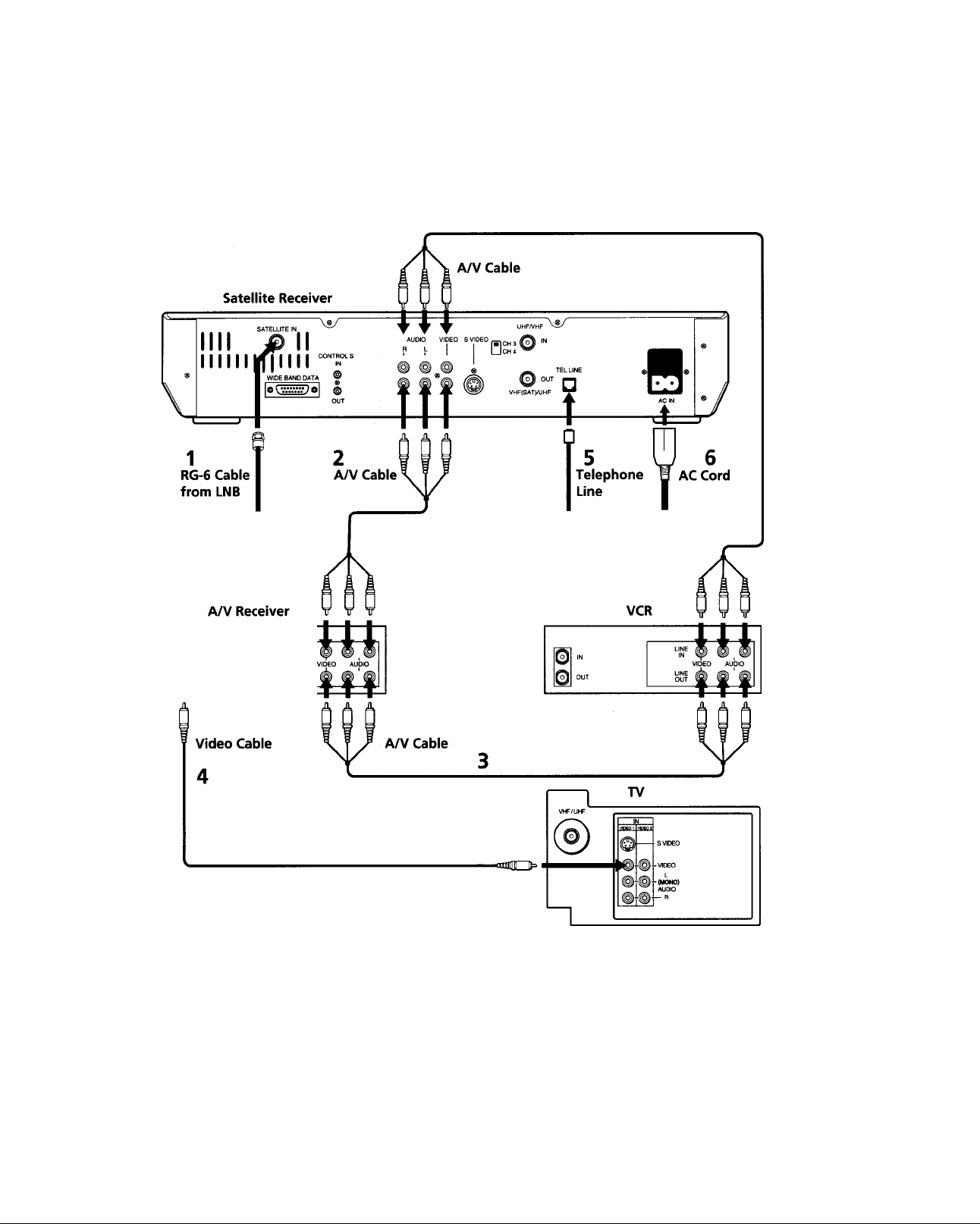
MONfTOft
OUT
Chapter 3: Connecting Your System 19
Page 18
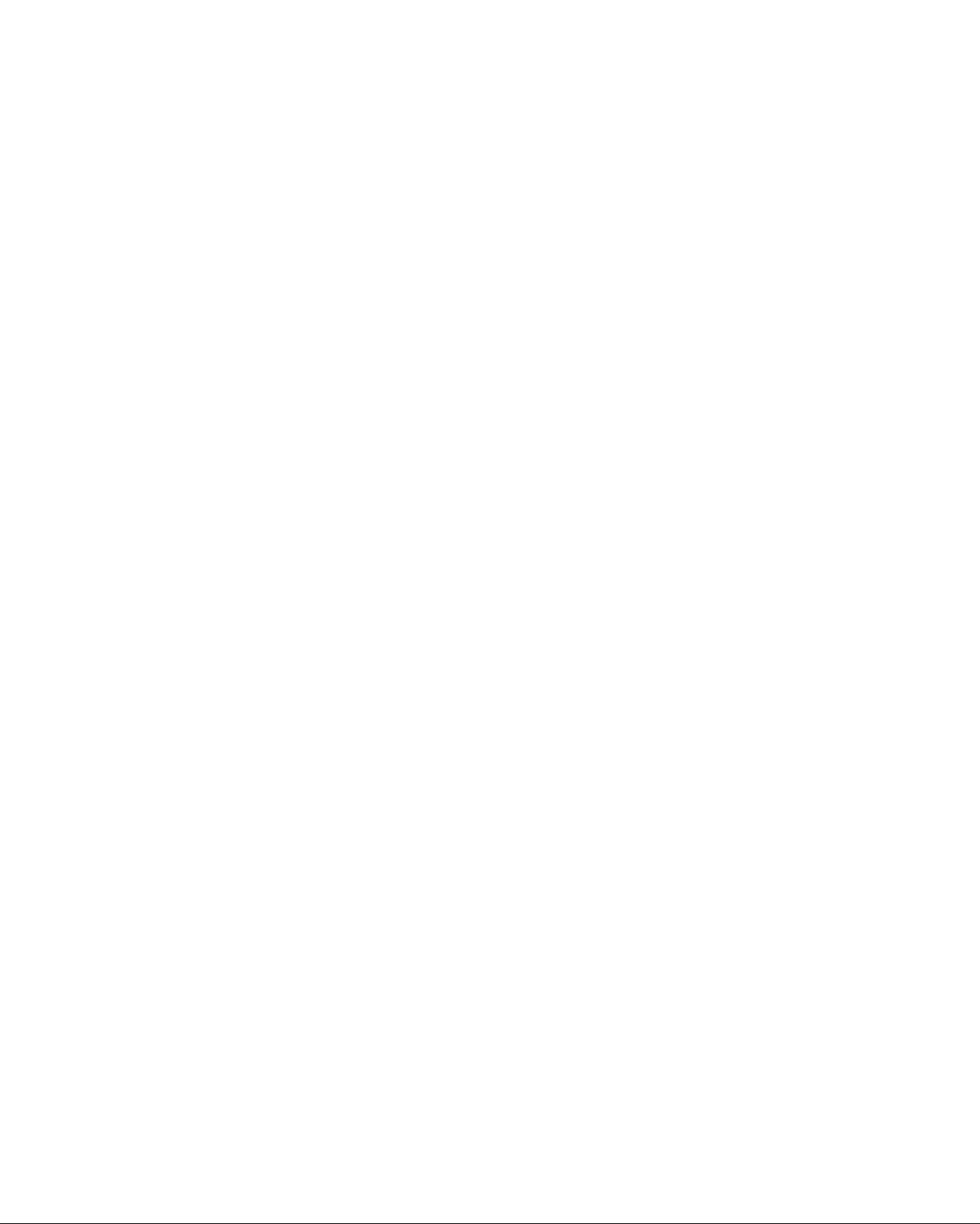
Setting Up Your DSS System
Viewing Satellite Programs
Viewing Cable or
Off-Air Programs
1 Turn on the TV, and then set the TV's line input to the DSS receiver.
(For example, set the TV to channel 3 or 4, if you used an RF
connection; or set to VIDEOl, etc., if you used an A/V connection.)
2 Turn on the VCR and A/V receiver, if you connected these
components. Then set their output switches accordingly.
3 Turn on the DSS receiver and select a station.
Note
The following instructions apply only if you connected your cable TV or
terrestrial antenna to your DSS receiver.
1
Turn off your DSS receiver, or press the TV/DSS button to set the
DSS receiver to TV mode (DSS indicator on the front panel is off).
2 Turn on the TV and then:
□ If you have a cable box, turn it on and then tune the TV to the
output charmel of your cable box, usually channel 3 or 4.
□ If you don't have a cable box, just time your TV to the station
you want to watch.
Recording Satellite
Programs While Watching
Cable or Off-Air Programs
Note
The following instructions apply only if you connected your cable TV or
terrestrial antenna to your DSS receiver.
1 Turn on the TV and then:
□ If you have a cable box, turn it on and then tune the TV to the
output channel of your cable box, usually channel 3 or 4.
□ If you don't have a cable box, time your TV to the station you
want to watch.
2 Turn on the DSS receiver, and tune to the program you want to
record. Then set the VCR to line input, and start recording,
according to your VCR's instruction manual.
3 Press the TV/DSS button to set the DSS receiver to TV (DSS
indicator on the front panel is off).
The DSS receiver's signal is sent to the VCR, while the off-air signal is
sent to your TV for you to watch.
Note
You cannot record one satellite program while watching another satellite
program (unless you have a second DSS receiver). When watching a program
that is protected by Macrovision, turn the VCR off to ensure a quality picture.
20 Chapter 3: Connecting Your System
Page 19
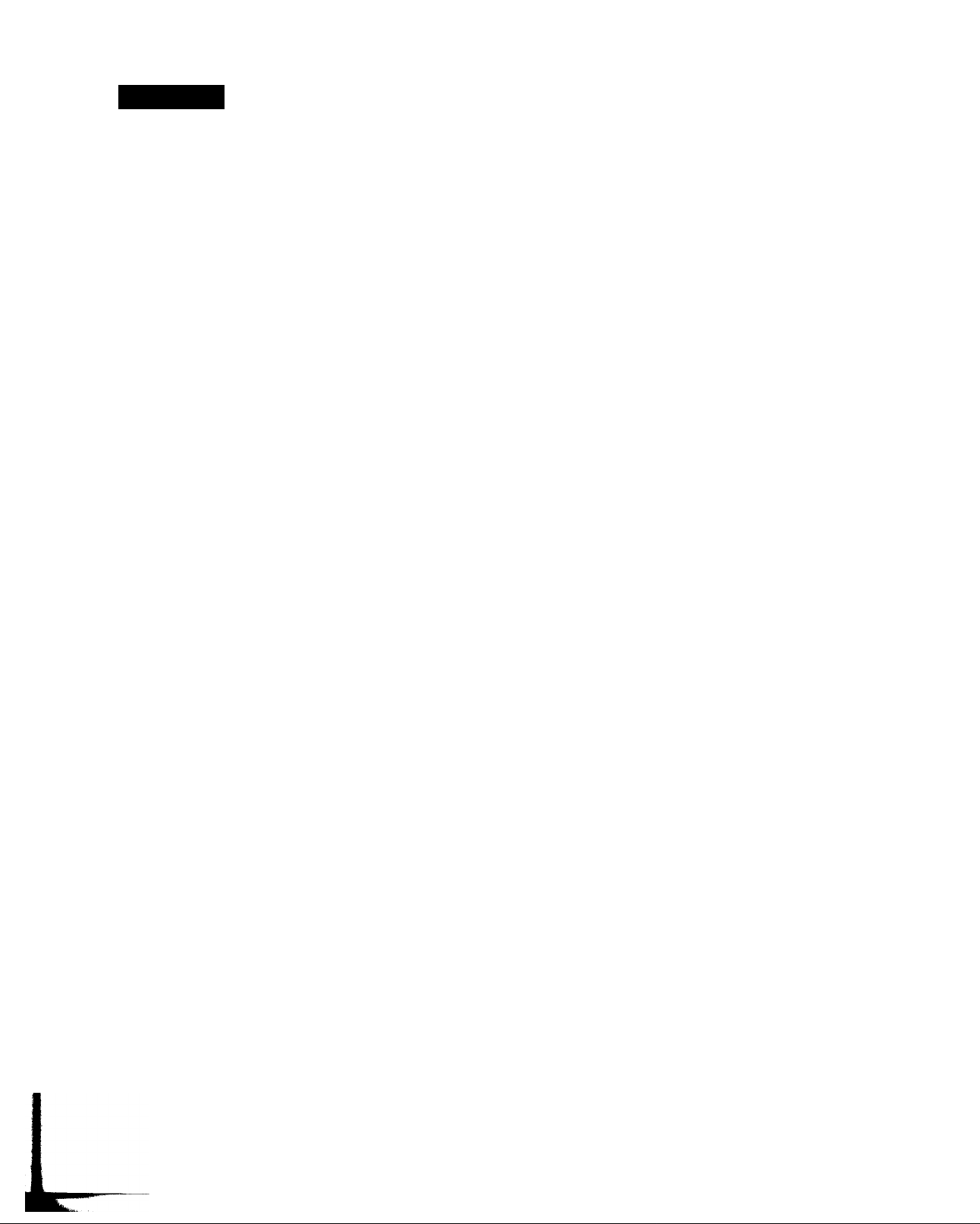
Chapter 4
Using the System Features
Read this chapter to learn how to use system features including the
Master program guide. Station Index, Favorite Station Guide, and the
ordering of pay-per-view programs.
Overview
This chapter provides detailed instructions for using most of the
features of your DSS receiver. Topics include:
□ Checking to make sure your system is completely set up and ready
to be used (page 22).
□ Using Highlight and Select, the simple, two-step process for
operating all the on-screen displays (page 23).
□ Displaying and navigating through the Master Guide (page 24).
□ Selecting subscription and pay-per-view programs from the
program guides (page 28).
□ Choosing from the two program guide formats. Guide and List,
and selecting special program guides sorted by category and
subcategory (page 29).
□
Using the Custom Guide (page 31).
□
Using the three Favorite Station Guides (page 32).
□
Using the Station Index (page 36).
□
Displaying the Program Banner and using the JUMP feature
(page 36).
□ Selecting an alternate audio track for the program you're currently
watching (page 37).
□ Canceling pay-per-view programs you've ordered (page 38).
□ Checking your pay-per-view purchase record (page 39).
□ Reading mail messages sent to your DSS receiver (page 40).
□ Selecting a data service (page 42).
21
Page 20
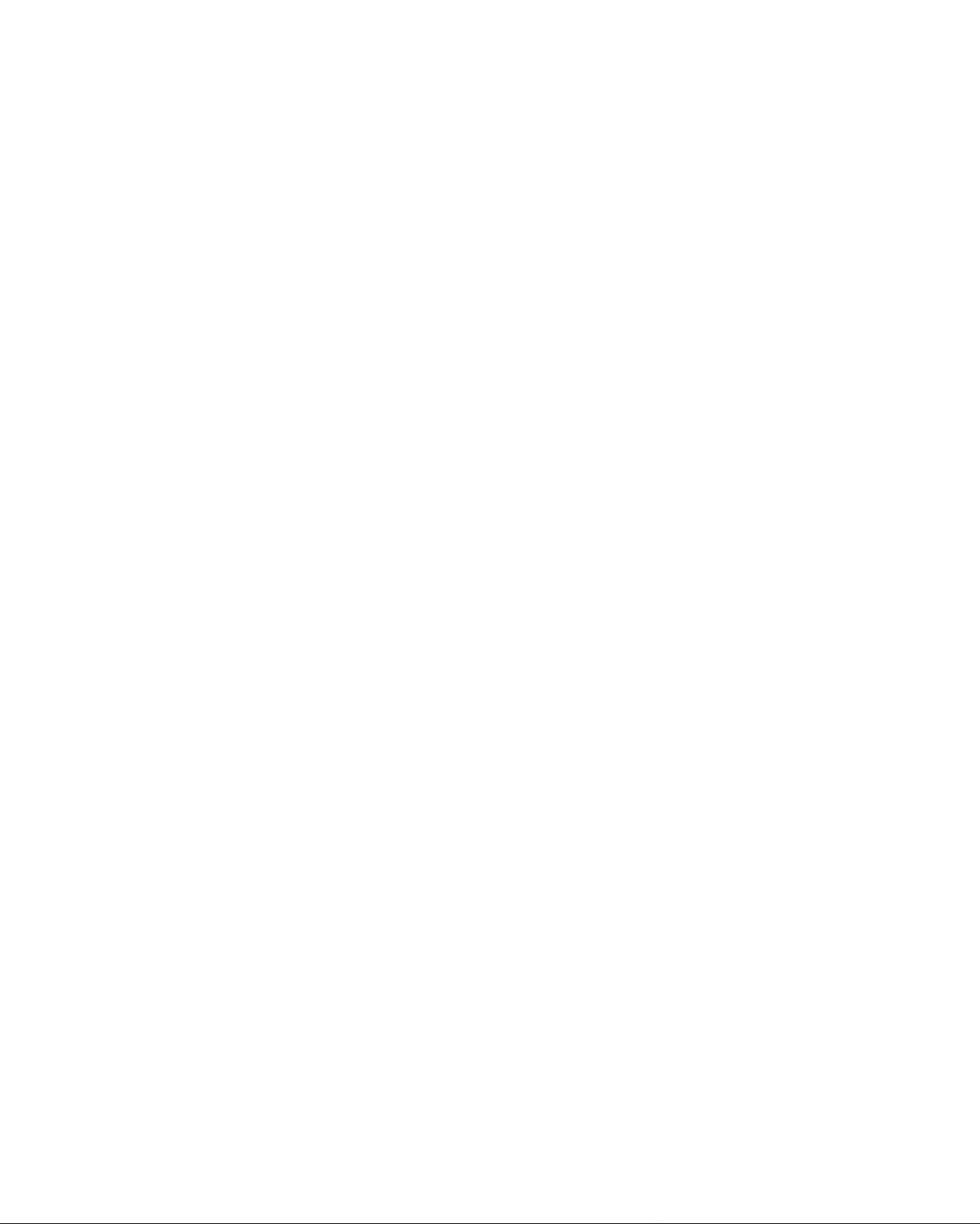
Before You Get Started ...
Make sure you (or your DSS system mstaller) have completed the
following procedures before you start using your DSS receiver:
1 Install the satellite antenna, as described in the Satellite Antenna
Installation Manual.
Note
Make certain that you (or your DSS system installer) have optimized the
signal strength. If the signal is not optimized, you may experience losses in
audio or video, especially during rain, snow, or other conditions that tend to
degrade signal performance. See the Satellite Antenna Installation Manual for
details on pointing the dish and optimizing the antenna’s signal strength.
2 Connect the satellite antenna to your DSS receiver. Then connect
the receiver to your television and telephone line. (See Chapter 3.)
Note
Your phone line must be connected to the DSS receiver in order for you to
purchase a pay-per-view program with the DSS remote control.
3 Make sure the access card is inserted into the DSS receiver. The
receiver comes with the card already inserted. (See page 60 for
details on inserting the access card.)
If Your System Is Not
Completely Installed.
4 Call your program providers (DIRECTV and USSB) to activate
your service. You'll need to provide information, including the
model and serial numbers of your DSS receiver and the access card
number.
See the manual that came with the satellite antenna and Chapter 3 of
this manual for complete installation instructions. Or, see your DSS
dealer to arrange for a professional installation or the purchase of the
Sony-brand DSS Installation Kit.
22 Chapter 4: Using the System Features
Page 21
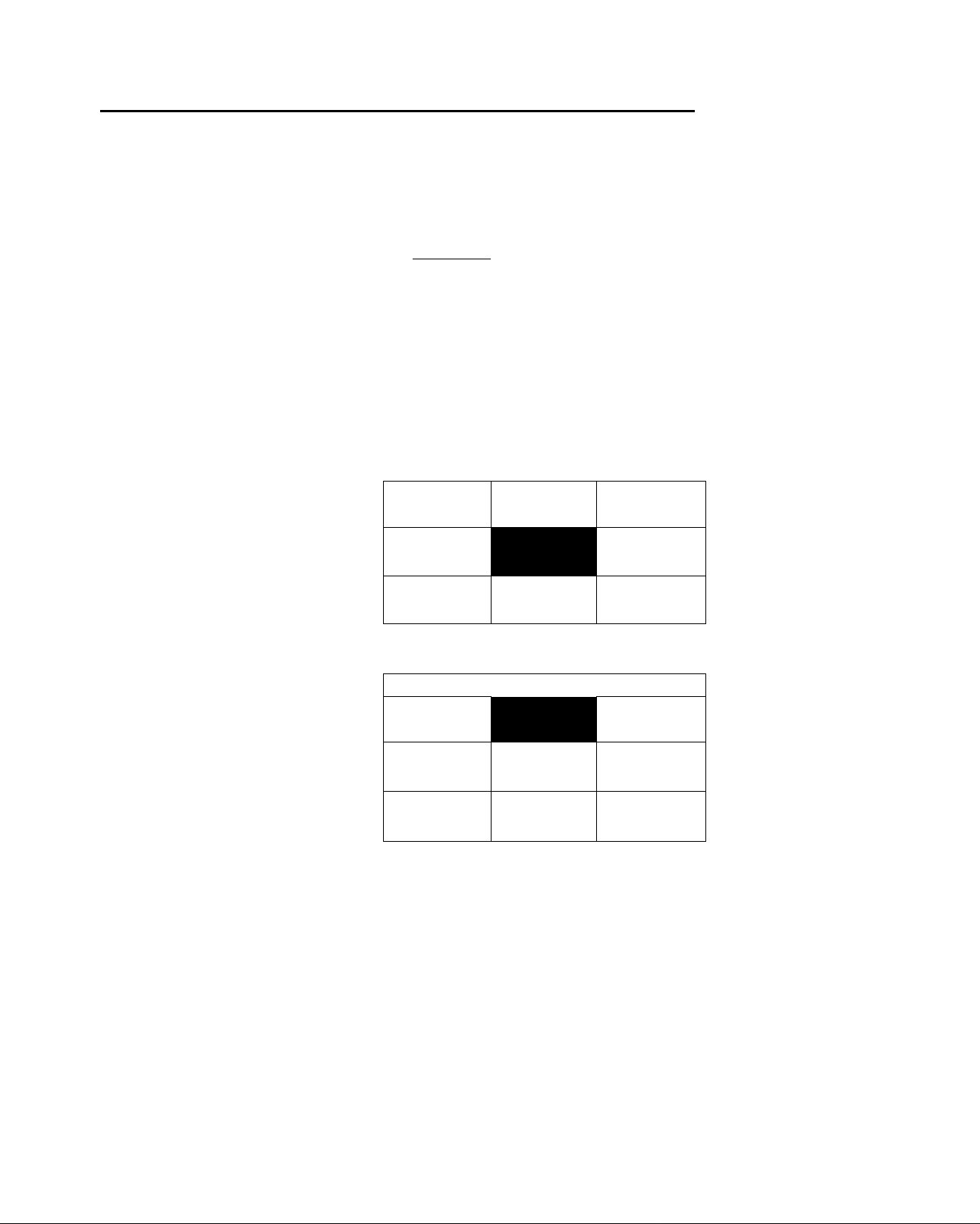
Using the On-Screen Displays: Highlight and Select
________
'-T ■. ,
All of the features and functions of the DSS receiver can be operated
using a simple, two-step process; Highlight and Select. These two steps
are explained below.
Step 1: Highlight
□ To highlight, press the arrow buttons on the remote to move the on
screen to the item that you want to select.
Step 2: Select
□ After you've highlighted the item that you want, select it by
pressing the button.
Example: Highlight and Select
1 In the sample menu that follows, pressing the ♦ button moves the
highlight from ITEM 5...
SAMPLE MENU
ITEMI
ITEM 4
ITEM 2 ITEMS
ITEM 5
ITEMS
ITEM? ITEMS ITEM 9
... to ITEM 2.
SAMPLE MENU
ITEMI
ITEM 4
ITEM?
ITEM 2
ITEMS ITEMS
ITEMS ITEM 9
ITEMS
2 Pressing the button selects ITEM 2.
You can apply this basic operation of highlighting and selecting to
perform any of the system's functions.
Chapter 4: Using the System Features 23
Page 22
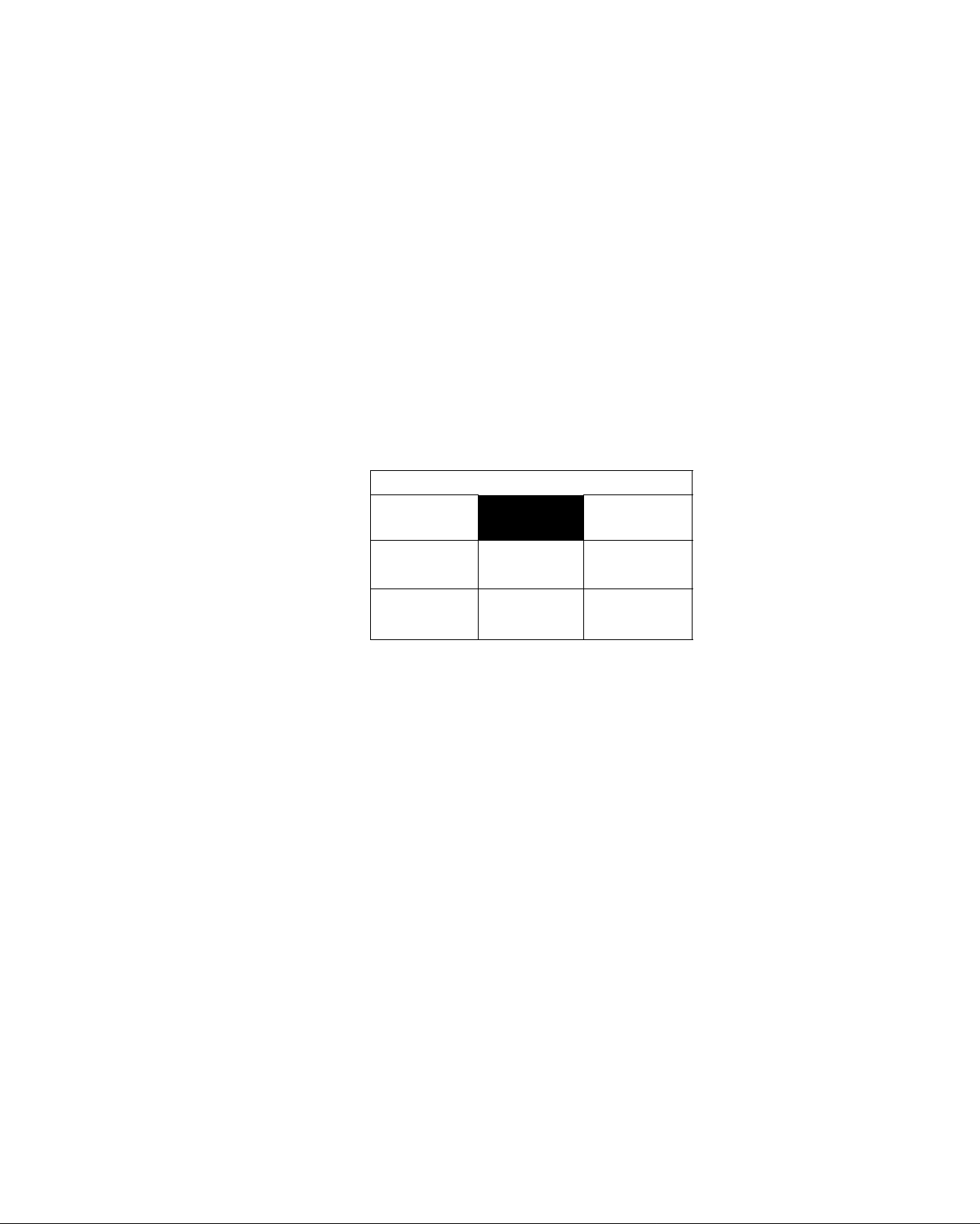
Displaying the Master Guide
You can select programs using the CH+ and CH- buttons, or you can
enter the station number directly using the 0-9 buttons. However,
because DSS offers you such a variety of programming choices, you'll
get the most out of the system by using one of the on-screen program
guides to find the programs you want to watch.
The Master Guide, the main program guide, Hsts all the programs
being offered by your program providers, including regular programs
and pay-per-view events.
To display the Master Guide:
□ Press the GUIDE button on the remote
OR
□ Press the MENU button to bring up the Main Menu. To display the
Master Guide, highlight and then select MASTER GUIDE from the
menu.
Tip
You can select menu items directly by
pressing the corresponding number
button. For example, press 2 to select
the Master Guide.
The sis symbol indicates that this
selection has a submenu that contains
additional selections.
MAIN MENU
SELECT
GUIDE 1
MOVIES
GUIDE 4
OTHER
GUIDES 7
MASTER
GUIDE 2
EXIT 5
CUSTOM
GUIDE 8
SELEQ
LIST 3
MOVIES
LIST 6
SYSTEM MENU
■ ■ ■ f%
The Master Guide is discussed in more detail on the following pages.
24 Chapter 4: Using the System Features
Page 23
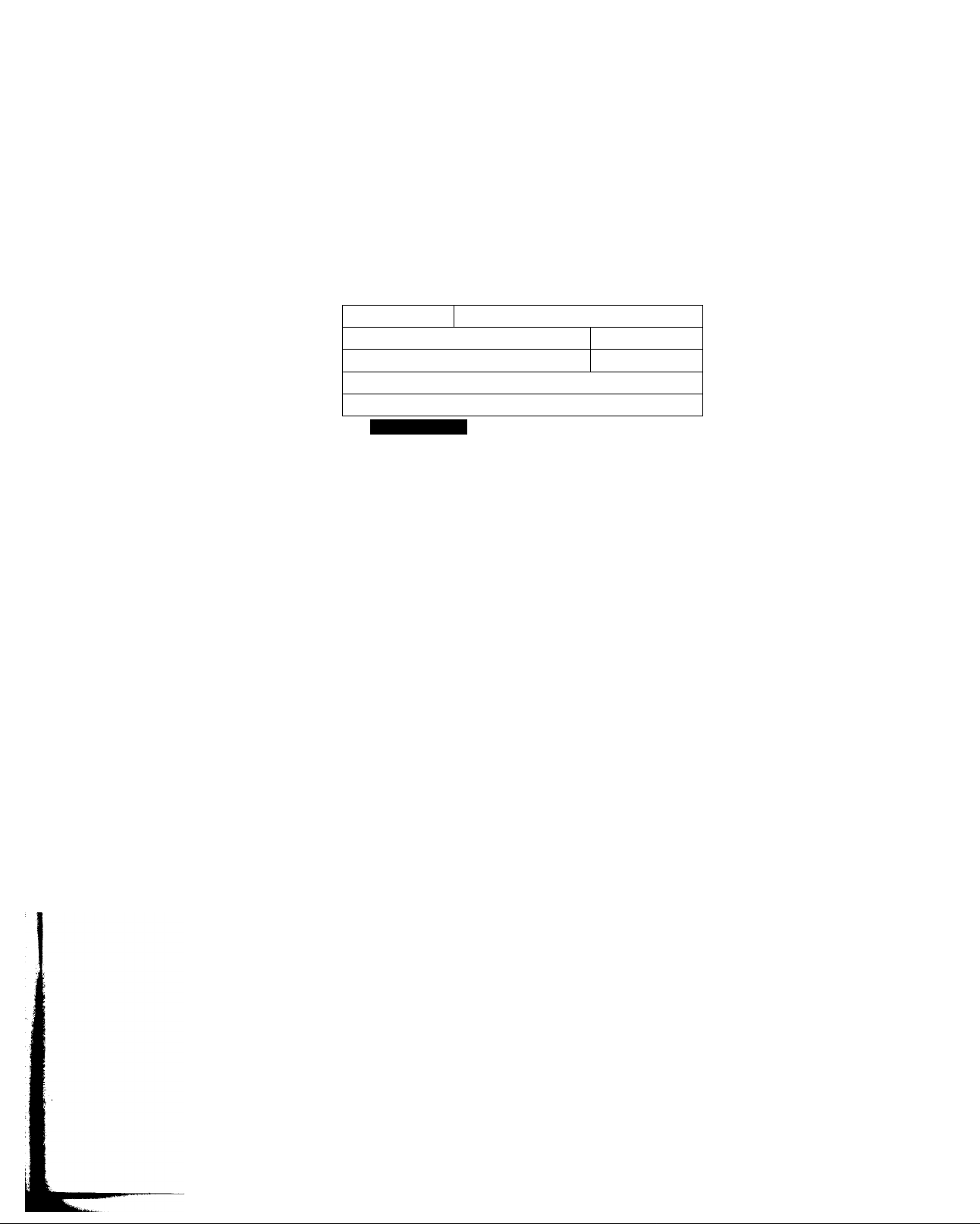
Features of the Master Guide
When you select the Master Guide from the Main Menu or press the
GUIDE button on the remote, the Master Guide appears:
Program Guide Title ■
Station Logo -
Schedule Grid -
MASTER GUIDE
Four Weddings and a Funeral
Hugh Grant, Andie McDowell. A confirmed bachelor meets the
PRESS-}-FOR
PURCHASE INFORMATION
WED 8:00 PM r 8:30 PM
Boxing
Music Videos The Real World
Saturday Night Live Monty Python...
USSB Background
Direct Ticket Previews
DTV 102
DTV 105 Philadelphia
woman of his dreams at a friend's wedding and, for the first time,
contemplates the idea of marriage for himself. (CC, S) (A,S, L)
In the Line of Fire
VVi'ddiiifjs ,:nd .
Program guides, such as the Master Guide shown above, feature a
variety of elements, including:
□ Program guide title, such as Master Guide, Movie Guide, Sports
Guide, etc.
□ Current day of the week, date and time.
□ Station logo (when available) and program description of the
currently highlighted station.
WED OCT 5 8:45 PM
▼ 9:00 PM
Like Water for...
■ Day, Date, Time
. Program
Description
’ Page Indicator
□ Schedule grid, which includes:
□ Station names, numbers, and program titles. These appear in
ascending numerical order from top to bottom.
□ Time slots. These appear left to right, with the current time's
programming in the leftmost position.
□ Page indicator. This shows you approximately which page
you're on, relative to all the pages in the guide. The size of the
indicator is proportional to the overall size of the entire
program guide.
Chapter 4: Using the System Features 25
Page 24

Moving Through the Master Guide
The on-screen program guides are displayed only one page at a time.
Because the program guide usually contains many pages, you need to
move through the guide to see more of the programs contained in the
guide. You can move by scrolling, paging, and direct station tuning.
Scrolling
Paging Vertically
Through the Stations
Paging Through Later
Program Start Times
To scroll, use the arrow buttons to move the highlight one position at
time. You can scroll to different stations or time slots.
To move to other stations in the guide one station at a time:
□ Press the ♦ and buttons.
To move to other time slots in the guide:
□ Press the# and buttons.
To page, use the PAGE buttons to move througjt the guide a page at a
time. This allows you to move through the guide more quickly than
scrolling.
To page through the guide:
□ Press the PAGE ‘u‘ and PAGE ^ buttons.
The PAGE O button pages in the up direction. The PAGE'O' button
pages in the down direction.
To display future time slots in the guide:
□ Press the GUIDE button.
Pressing the GUIDE button repeatedly cycles through all the available
time slots in the guide as they are made available by your program
providers (for example, +6 hrs., +18 hrs., +32 hrs., +46 hrs., +60 hrs.).
Note
To select a future program guide directly, press the MENU button and then
select OTHER GUIDES. See page 32 for details.
Direct Station Tuning
To move to a station directly:
□ Press the 0-9 buttons to specify the station number. Press the
ENTER button to change the station more quickly.
26 Chapter 4; Using the System Features
Page 25

Displaying Favorite Stations
To see your favorite stations in the program guide:
□ Press the FAVORITE button.
Pressing the FAVORITE button repeatedly cycles through the stations
currently set for the three Favorite Station Guides (FAV A, B, and C),
cuid then back to the normal guide.
Note
See page 47 for instructions on setting up your favorite stations.
Exiting the Guide
There are two ways to exit the program guide:
□ Select a program from the guide by pressing the -j- button. (See
"Selecting a Program from the Guide" on page 28 for details.)
OR
□ Press the EXIT button on the remote. You will be returned to the
last program you were watching before the Master Guide was
displayed.
Chapter 4: Using the System Features 27
Page 26

Selecting a Program from the Guide
For all programs except pay-per-view (PPV), you can select a program
from the guide just by pressing the button. If the program is
currently showing, the guide disappears and the program you selected
appears. If the program hasn't started yet, the guide remains on screen,
and displays information about that program.
Watching a PPV program is similar, except it requires you to order the
program before you can watch it beyond the free preview period
(usually about five minutes after the program starts).
Note
Your phone line must be connected to the DSS receiver in order for you to
purchase a pay-per-view program with the DSS remote control.
Ordering Pay-Per-View
Programs
Selecting RETURN returns you to the
previous screen, without purchasing the
program.
Selecting TIMES brings up a list of
additional show times that you can
choose from for the program you selected.
A PREVIEW button, which gives you a
free preview of the program, appears only
when the preview is available.
Selecting NO returns you to the
previous screen, without purchasing
the program.
To order a PPV program listed in the program guide:
1
Highlight the program name in the guide and press the button.
Select BUY from the Purchase Program screen.
2
PURCHASE PROGRAM
Title:
Description:
Channel:
Time:
Rating:
Price:
Four Weddings and a Funeral
Hugh Grant, Andie McDowell. A confirmed
bachelor meets the woman of his dreams
at a friend's wedding and, for the first
time, contemplates the idea of marriage for
himself. (CC, S) (A,S, L)
102
Wed Oct 5 8:00PM - 9:30PM
R
$2.99
RETURN
TIMES
HELP
3 When the Confirm Purchase screen appears, select YES to confirm
your purchase.
CONFIRM PURCHASE
Do you want to purchase this program?
Title:
Total Cost:
Channel:
Time:
To watch the program, just tune to the station when the program is
about to start. Your program providers will bill you automatically.
About Copy-Protection
Some PPV programs are copy-protected by Macrovision at the
discretion of the copyright owner. When watching a PPV program,
turn the VCR off to ensure a quality picture.
28 Chapter 4: Using the System Features
Four Weddings and a Funeral
$2.99
102
Wed Oct 5 8:00PM - 9:30PM
NO
Page 27

Selecting Program Guides and Lists By Category
In addition to using the Master Guide, you can use the SELECT GUIDE
and SELECT LIST options in the Main Menu to select subsets of the
Master Guide. These subsets are sorted by program categories, such as
Movies, Sports, News, and so on. You can also choose from two
program guide formats: Guide and List.
□ The Guide format lists stations in ascending numerical order (such
as the Master Guide).
□ The List format lists programs in alphabetical order by program
title, as shown below.
The buttons that appear for each
program indicate start times.
To select a program, highlight the start
time button and then press the -f
button.
For example, in this sample Movie
List, "Four Weddings and a Funeral,"
with a start time of 9:00PM, is
highlighted.
MOVIES LIST
Four Weddings and a Funeral
Hugh Grant, Andie McDowell. A confirmed bachelor meets the
PRESS-4-FOR
PURCHASE INFORMATION
woman of his dreams at a friend's wedding and, for the first time,
contemplates the idea of marriage for himself. (CC, S) (A,S, L)
WED 8 PM 8:30 9 PM 9:30 10 PM 10:30
WED OCT 5 8:45 PM
T
i
I
How SELECT GUIDE and SELECT LIST Change the Main Menu
Example: If you select the Sports
Guide using SELECT GUIDE,
button 4 of the Main Menu
automatically changes to SPORTS
GUIDE.
Similarly, button 6 of the Main
Menu automatically updates to the
last selection you made using
SELECT LIST.
Like Water for Chocolate
Philadelphia
The Natural
The selections you make using SELECT GUIDE and SELECT LIST
affect the program categories displayed in the Main Menu. The
category you select using SELECT GUIDE changes button 4 of the
Main Menu. The category you select using SELECT LIST changes
button 6 of the Main Menu.
This feature allows you to recall the last program guide or list that you
selected.
MAIN MENU
SELECT
GUIDE 1
SPORTS
GUIDE 4 EXIT 5
OTHER
GUIDES 7
Note
Guides displayed using buttons 4 and 6 show ALL subcategories of the
program category that you selected, regardless of your subcategory selections.
MASTER
GUIDE 2
CUSTOM
GUIDE 8
SELECT
LIST 3
NEWS
LIST 6
SYSTEM MENU
::: ^
Chapter 4; Using the System Features 29
Page 28

Selecting a Program Guide
or List By Program Category
Selecting CANCEL returns you to the
previous screen, without saving your
selections.
Selecting ALL places a checkmark beside all
the subcategories. Selecting NONE removes
the checkmark from all the subcategories.
Selecting CANCEL returns you to the
previous screen, without saving your
selections.
To select another guide or program guide format:
1
Press the MENU button to bring up the Main Menu.
2
Select SELECT GUIDE or SELECT LIST from the Main Menu. The
Select Category screen appears.
Select a program category, such as MOVIES. A selected category
appears with a checkmark ) beside it. Then select OK.
SELEa GUIDE CATEGORY
MOVIES ,
NEWS
SPORTS SPECIALS
V
SHOPPING
SERIES
CANCEL
HELP
3 If the category you select has subcategories, the Select Subcategory
screen appears.
Select the program subcategories you want (you can select more
than one subcategory). A selected subcategory appears with a
checkmark beside it. To deselect a subcategoxy, just select it
again. The checkmark disappears. After you've made your
selections, select OK.
SELEa MOVIES SUBCATEGORY
ACTION/
ADVENTURE Y'
FANTASY .
SCIENCE .
FiaiON y
V
CHILDREN
HORROR .
WESTERN ^
V
V
COMEDY
MUSICAL .VROMANCE .
OTHER .
DRAMA
✓
V
✓
V
OK
CANCEL
AU
NONE
HELP
1
1
1
1
The program guide or list, which includes only stations that include
programs in the category and subcategories you selected, appears.
The next time you display the Main Menu, it will include the Guide or
List category that you selected. To change category selectioi\s, select
SELECT GUIDE or SELECT LIST from the Main Menu.
30 Chapter 4: Using the System Features
Page 29

Selecting the Custom Guide
The Custom Guide is a program guide that you can create to include
only the stations you want.
Note
See "Setting Up a List of Custom Stations" on page 55 for instructions on
setting up your custom stations.
To select the Custom Guide:
1
Press the MENU button to bring up the Main Menu.
2
Select CUSTOM GUIDE from the Main Menu..
MAIN MENU I
SELECT
GUIDE 1
MASTER
GUIDE 2
SELECT
LIST 3
SPORTS
GUIDE 4
OTHER
GUIDES 7
EXIT 5
CUSTOM
GUIDE 8
NEWS
LIST 6
SYSTEM MENU
::: ^
The Custom Guide appears, which includes only stations that you
specified when you set up your list of custom stations.
Chapter 4: Using the System Features 31
Page 30

Selecting Other (Program Provider) Guides
The Other Guides option includes alternative program guides, which
are made available by your program providers, DIRECTV and USSB.
These guides may contain groups of stations with similar subjects, for
example, special promotions or pay-per-view programs. OTHER
GUIDES also includes buttons for going directly to future time slots in
the program guide.
To select one of these other guides:
1 Press the MENU button to bring up the Main Menu.
2 Select OTHER GUIDES from the Main Menu. The Select Other
Guide screen appears.
Select a program category. A selected program provider guide
appears with a checkmark ) beside it. Then select OK to display
the category and subcategory selection screens.
This list of program guides may
change, as guides are added or
changed by your program providers.
Selecting CANCEL returns you to the
previous screen, without saving your
selections.
SELECT OTHER GUIDE
SUBSCRPTN , yPPV
+ 6 HRS + 19 HRS
+ 58.0 HRS
+ 71.0 HRS AHRACTIONS
PROMO MULTIPLEX
+ 32.0 HRS
+ 45.0 HRS
CANCEL
HELP
3 Select a program category and subcategory, as described on
page 29.
The program provider guide, which includes only stations that include
programs in the category and subcategories you selected, appears.
32 Chapter 4: Using the System Features
Page 31

Using the Station Index
The Station Index is an on-screen display that contains the station logo
(or call letters) of all the stations in the system. You'll find the Station
Index useful when you want to tune to a specific station, rather than to
a specific program.
Note
Before you can bring up the Station Index, you must first clear the program
guide from your TV screen. Pressing EXIT turns off the on-screen displays.
Also, you may need to change to another station if a message appears, which
requests that you press the button to purchase the program, etc.
To display the Station Index:
□ Press the "4" button.
The Station Index appears. The station you are currently tuned to is
automatically highlighted.
STATION INDEX
CDn I
MUCH
cam
206
216 220
m
229 230 232 233
207 1#
TRIO BBS
□9
DIS1
222 224
DIS2
209ES211
m
225 226 227
iSTNN
235
nm
msa
236 240
Q
215
M
To move through the Station Index:
□ Press the # buttons to move one station at a time.
□ Press the PAGEIj“ and PAGE-O' buttons to page (move up or down
two rows at a time).
□ Enter the station number, using the 0-9 buttons.
Chapter 4: Using the System Features 33
Page 32

Displaying Favorite
Stations in the Station
Index
To display your favorite stations on the top row of the Station Index:
□ Press the FAVORITE button.
Pressing the FAVORITE button repeatedly cycles through the three
Favorite Station Guides (FAV A, B, and C).
The top row contains your seven
favorite siationsfrom FAV A, FAV B,
orFAVC.
The other rows represent all the other
stations in the system.
Selecting a Program from
the Station Index
STATION INDEX
212
DISI
222
HM
¡□a
980 198 256 233
DIS2
m
224
233 235 236 240
225
CHNN
n
n
226 227
TRIO
THr
firn
I MTV
I 989
240 1
MUCH
216 220
w
229 230 232
Note
See page 47 for instructions on setting up your favorite stations.
FAVA
BBSS
■
To select a program:
□ Press the button to tune to the highlighted station. The Station
Index disappears.
To exit the Station Index without changing stations:
□ Press the EXIT button. The Station Index disappears, and you
return to the station you were watching before displaying the
Station Index.
34 Chapter 4: Using the System Features
Page 33

Selecting the Favorite Station Guide
The Favorite Station Guide is a program guide that you can create to
include up to seven of your favorite stations. You can create up to three
Favorite Station Guides, identified as FAV A, FAV B, and FAV C.
Note
See page 47 for instructions on setting up your favorite stations.
To bring up the Favorite Station Guide:
□ Press the FAVORITE button.
Note
Before you can bring up the Favorite
Station Guide, you must first clear
the program guide from your TV
screen. Pressing EXIT turns off the
on-screen displays.
FAVORITE STATION GUIDE FAVA
240
NIGHT
GALLERY
jr
989 MTV
MUSIC VIDEOS
212
SHOGUN THE NATURAL
TNT
980
Moving Through
the Favorite Station Guide
198 ^
PHILADELPHIA BIOGRAPHY
“* №.
233 HQJ
TOM AND JERRY
967
EXIT TO
CURRENT STATION
To move through the Favorite Station Guide:
□ Press the arrow buttons to move one station at a time
OR
□ Enter the station number, by using the 0-9 buttons and pressing the
ENTER button.
To cycle through the three Favorite Station Guides
(FAV A, FAV and FAV C):
□ Press the FAVORITE button repeatedly.
To select a program:
□ Press the button to tune to the highlighted station. The Favorite
Station Guide disappears.
To exit the Favorite Station Guide without changing stations:
□ Select "Exit to Current Station," which appears in the bottom right
comer of the Favorite Station Guide (or press the EXIT button).
Chapter 4: Using the System Features 35
Page 34

Using DISPLAY and JUMP
You can use the DISPLAY feature while you're watching programs. The
JUMP features works while you're watching programs and while
you're in any of the program guides.
Displaying the
Program Banner
Jumping Back and Forth
Between Stations
The program barmer provides useful information about the program
you're currently watching.
To display the Program Banner:
□ Press the DISPLAY button.
The Natural
9:30-11:30 PM _ ^ unnoan
MON JUNE 22 9:35 PM RATED PG-13 IS ISf 4) O
The Program Banner shows the program title, station name and
number, start and end times, current date and time, and rating. It may
also indicate that data services and alternate audio tracks (^) are
available, that new mail has been received (BO, and whether or not the
system is locked ).
To turn off the Program Barmer, press the DISPLAY button again.
For information about selecting data services, see page 42; alternate
audio tracks, see page 37; mail messages, see page 40; system lock, see
page 50.
You can use the JUMP button to switch or "jump" back and forth
between two stations.
To display the last station you selected:
□ Press the JUMP button.
Note
You cannot jump to stations you tuned to using the CH+/CH- buttons.
36 Chapter 4: Using the System Features
Page 35

Selecting Alternate Audio
Your program providers may broadcast multiple audio tracks with a
single video source. For example, a football game might use a different
audio track for each sports commentator or a movie might include
include both English and Spanish language audio tracks.
How to Determine if
Alternate Audio Tracks Are
Available for a Program
Selecting an Alternate
Audio Track
To determine if an alternate audio track is available;
1 Tune to the program.
2 Press the DISPLAY button to bring up the Program Banner.
If the Program Banner includes the alternate audio symbol this
indicates that alternate audio tracks are available for that program.
To select an alternate audio track;
1 Press the MENU button to bring up the Main Menu.
2 Select SYSTEM MENU to bring up the System Menu.
3 Select ALTERNATE AUDIO.
I SYSTEM MENU
ALTERNATE
AUDIO 1
MESSAGES
CUSTOM SETUP
MENU i;a 2
EXIT 5
4
INSTALLATION
MENU Si: 8
CANCEL
PURCHASE 3
REVIEW
PURCHASES 6
MAIN MENU
5SS 9
■ ■ ■ ^
Selecting CANCEL returns you to the
previous screen, without saving your
selections.
The Alternate Audio screen appears, which lists only the audio
tracks available for the program you are currently timed to.
Select an audio track. Then select OK to return to the System Menu.
ALTERNATE AUDIO
ENGLISH
SPANISH
✓
CANCEL
HELP
5 Select EXIT from the System Menu to return to the program you
were watching.
The alternate audio track you select is available only while the current
program airs. To change the default language for the audio of all
programs, see "Setting a Default Language" on page 49.
Chapter 4: Using the System Features 37
Page 36

Canceling Purchases
Once you tune to a purchased
program, you cannot cancel its
purchase.
Use the Cancel Purchase screen if you order a pay-per-view program,
and then decide you'd like to cancel the order before the program
begins.
Note
The Cancel Purchase screen lists only purchases made using the DSS
receiver's remote control. It doesn't include purchases made by calling your
program provider.
1
Press the MENU button to bring up the Main Menu.
2
Select SYSTEM MENU to bring up the System Menu.
Select CANCEL PURCHASE.
3
SYSTEM MENU
ALTERNATE
AUDIO 1
CUSTOM SETUP
MENU is:2
CANCEL
PURCHASE 3
Selecting RETURN returns you to the
previous screen, without canceling the
program's purchase.
Selecting NO returns you to the
previous screen, without canceling the
program's purchase.
MESSAGES
4 EXIT 5
INSTALLATION
MENU »: 8
REVIEW
PURCHASES 6
MAIN MENU
::: g
■ ■ ■
Select the program you want to cancel. You can cancel only one
program at a time. The selected program appears with a
checkmark beside it. Then select CANCEL PPV.
CANCEL PURCHASE
OCT 5 8:00PM CHI 02 Four Weddings...
OCT 6 8:30PM CHI 23 Major League II
OCT 6 11:15PM CHI 50 Speed
RETURN
CANCEL PPV
5 The Confirm Cancel Purchase screen appears. Select YES to
confirm your cancellation and return to the System Menu.
CONFIRM CANCEL PURCHASE
Do you want to cancel this purchase?
HELP
Title: Four Weddings and a Funeral
Total Cost: $2.99
Channel: 102
Time: Wed Oct 5 8:00PM - 9:30PM
6 Select EXIT from the System Menu to return to the program you
were watching.
38 Chapter 4: Using the System Features
NO
Page 37

Checking Your Purchase Record
Use the Review Purchases screen to see a record of recent purchases
you've made through your DSS receiver.
Note
The Review Purchases screen lists only purchases made using the DSS
receiver's remote control. It doesn't include purchases made by calling your
program provider.
To check the purchase record:
1 Press the MENU button to bring up the Main Menu.
2 Select SYSTEM MENU to bring up the System Menu.
3 Select REVIEW PURCHASES.
SYSTEM MENU |
ALTERNATE
AUDIO 1
CUSTOM SETUP
MENU 2
CANCEL
PURCHASE 3
To review more than one page of
purchases, press the PAGEfy and
PAGE-O' buttons to page through the
displays.
MESSAGES
EXIT 5
4
INSTALLATION
MENU is: 8
REVIEW
PURCHASES6
MAIN MENU
■ 55 9
■ ■ ■
The Review Purchases screen appears, which lists the programs
purchased and canceled.
After you've reviewed your purchases, select RETURN to return to
the System Menu. Or, for more details, select the program name
and then select REVIEW.
REVIEW PURCHASES
OCT 5 Four Weddings and a Funeral $2.99
OCT 6 Major League II $2.99
OCT 6 Speed Cancelled
Chapter 4: Using the System Features 39
Page 38

Reading Your Messages
Occasionally, your program providers will send messages to your DSS
receiver. These messages contain useful information about your
system, such as information about new services, program promotions,
or billing.
How to Determine When
You've Received Mail
Displaying Your Messages
There are several ways to tell if you have unread mail:
□ The DSS receiver's front panel MESSAGE indicator is lit.
□ An envelope (Q) appears in the Program Banner, accessed by
pressing the DISPLAY button.
□ An envelope (Q) appears in menu item 9 (System Menu) of the
Main Menu.
To display your messages:
1 Press the MENU button to bring up the Main Menu.
2 Select SYSTEM MENU.
MAIN MENU
SELEQ
GUIDE 1
MOVIE
GUIDE 4 EXIT 5
OTHER
GUIDES 7
MASTER
GUIDE 2
CUSTOM
GUIDE 8
SELEQ
LIST 3
MOVIE
LIST 6
SYSTEM
9
Select MESSAGES.
SYSTEM MENU |
ALTERNATE
AUDIO 1
MESSAGES
The message's date, along with the first few words of the message,
appear.
40 Chapter 4: Using the System Features
CUSTOM SETUP
MENU :s: 2
EXIT 5
INSTALLATION
MENU i:s 8
CANCEL
PURCHASE 3
REVIEW
PURCHASES 6
MAIN MENU
!i:9
Page 39

Reading a Message
To read a message:
1 Select the envelope from the Messages screen. A selected message
appears with a checkmark ) beside it. Then select READ.
MESSAGES
o
o
O V’
11/6 Sign up now for our special...
11/8 Welcome to USSB....
11/23 Happy Thanksgiving....
RETURN
HELP
The full text of the message appears.
READ MESSAGE
11/23
Happy Thanksgiving from
everyone at DIRECTV.
RETURN
ERASE
HELP
2 To erase a message after you've read it, select ERASE. To keep a
message after you've read it, select RETURN.
Note
Your mailbox can hold about 50 messages before exhausting the receiver’s
memory. To prevent accidental erasure, get in the habit of deleting your
messages after you read them.
3 Select EXIT from the System Menu to return to the program you
were watching.
Chapter 4: Using the System Features 41
Page 40

Selecting Data Services
In the future, your program providers may make available data
services, which you can access through specific stations using the DSS
receiver's high-speed data port. For details about using the high-speed
data port to access these data services, call your program providers.
How to Determine if Data Services Are Available on a Station
Selecting a Data Service
DATA SERVICES appears only when
the statwn you're tuned to includes
data services.
To determine if data services are available on a specific station:
1 Tune to the station.
2 Press the DISPLAY button to bring up the Program Banner.
If the Program Barmer includes the data services symbol (2)/ tbis
indicates that data services are available for that specific station.
To select a data service:
1 Press the MENU button to bring up the Main Menu.
2 Select SYSTEM MENU to bring up the System Menu.
3 Select DATA SERVICES.
SYSTEM MENU
ALTERNATE
AUDIO 1
MESSAGES
DATA
SERVICES 7
CUSTOM SETUP
MENU :ii 2
4 EXIT 5
INSTALLATION
MENU §Bi 8
CANCEL
PURCHASE 3
REVIEW
PURCHASES 6
MAIN MENU
SEE 9
4 The Data Services screen appears, which lists only the data services
that are available for the station you are currently tuned to.
Selecting CANCEL returns you to the
previous screen, without saving your
selections.
42 Chapter 4: Using the System Features
DATA SERVICES
DATAI DATA 2
DATAS DATA 6
DATA3
DATA?
DATA 4
DATAS
OK
CANCEL
DEFAULT
BAUD RATE
HELP
Page 41

Select one of the following:
To Do This... Do This...
Changing the Default
Data Service
Selecting CANCEL returns you to the
previous screen, without saving your
selections.
Change the data service for the
current station only
Change the data service for all
stations
Select the data service and then
select OK.
Select DEFAULT (then see
"Changing the Default Data
Service" below).
Change the baud rate for the DSS
receiver's high-speed data port
Select BAUD RATE (then see
"Setting the Baud Rate" below).
Call your program provider if you have questions about selecting a
data service.
To change the data service for all stations:
1 Select DEFAULT from the Data Services screen.
2 Select a default data service and then select OK.
DEFAULT DATA SERVICE
DATAI
DATAS
DATA 2 DATA3 DATA 4
✓
DATA 6 DATA? DATAS
CANCEL
HELP
Setting the Baud Rate
Selecting CANCEL returns you to the
previous screen, without saving your
Call your program provider if you have questions about default data
services.
To set the baud rate for the DSS receiver's high-speed data port:
1 Select BAUD RATE from the Data Services screen.
2 Select a baud rate for the high-speed data port and then select OK.
SET BAUD RATE
2400
Call your program provider if you have questions about setting the
baud rate.
4800 9600
19200
CANCEL
HELP
Chapter 4: Using the System Features 43
Page 42

Chapter 5
Using the Custom Setup Menu
Read this chapter to get information about customizing your system to
match your personal viewing habits.
Overview
Your DSS receiver includes several features you can use to customize
your system to meet your individual preferences. You can:
□ Create up to three Favorite Station Guides, with each containing up
to seven stations (page 46).
□ Set a default language for the audio of programs broadcast in
multiple languages (page 49).
□ Set system locks and limits, which allow you to control program
viewing by ratings, spending amount, and station (page 50).
□ Specify custom stations. In the Set Custom Stations screen, you
specify stations from the Master Guide you want to skip. After
you've set skipped stations, they will not appear in the Custom
Guide (available in the Main Menu). These stations are also
skipped over in the Station Index, and when you use the CH+/CH-
buttons to change channels (page 55).
45
Page 43

Page 44
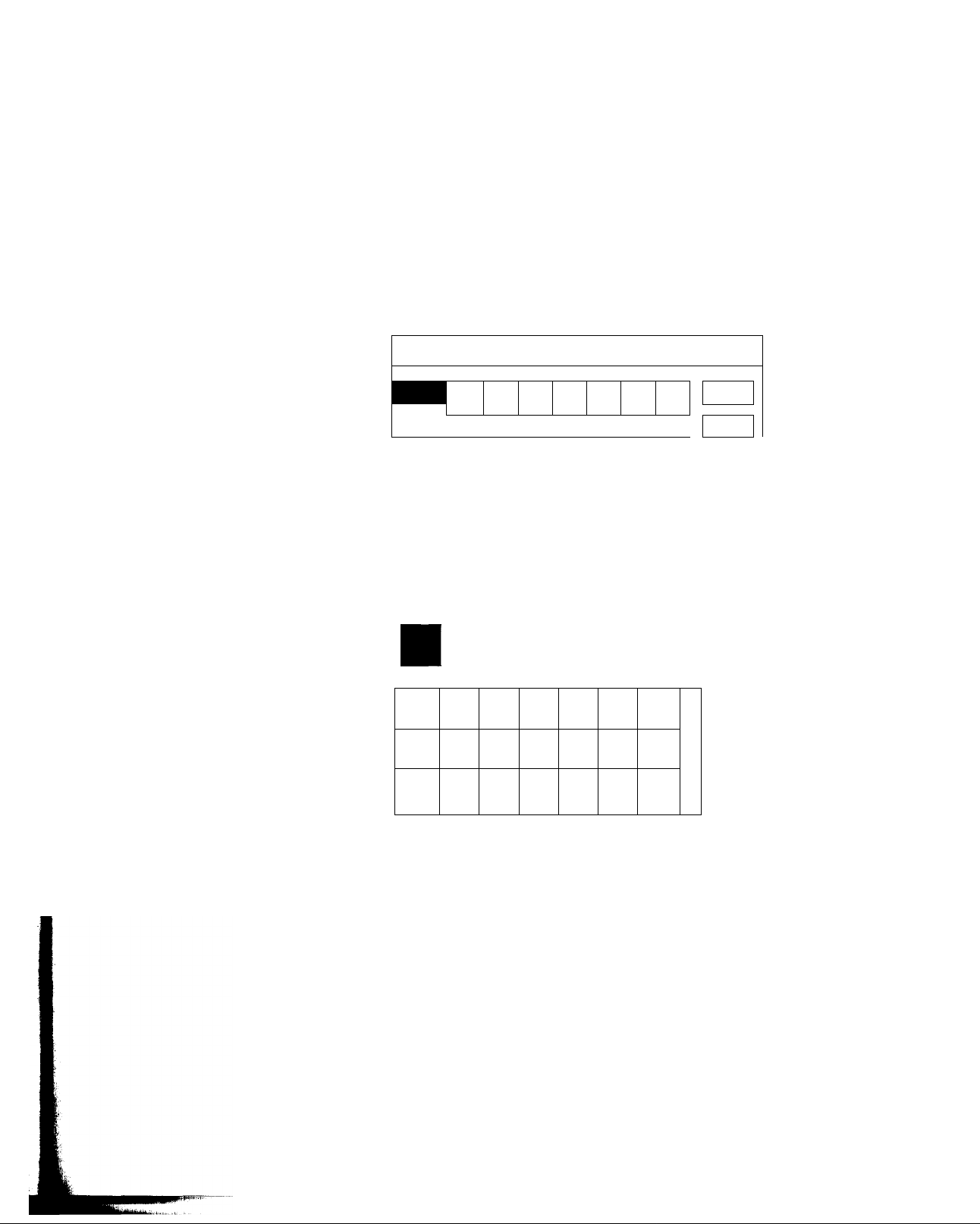
Setting Up a Favorite Station Guide
The Favorite Station Guide is a program guide that you create. You can
create up to three Favorite Station Guides, with each guide containing
up to seven of your favorite stations.
To set up a Favorite Station Guide:
1 Select SET FAVORITE STATIONS from the Custom Setup Menu.
2 Select EAV A, FAV B, or FAV C from the Set Favorite Stations
screen.
The Set Favorite Stations screen displays
three rows of seven stations. Each row
represents one of the three Favorite Station
Guides, labeled FAV A, FAV B, and FAV C.
SET FAVORITE STATIONS
I FAV A I
r~‘" ' I----------------1
FAVB
FAVC
RETURN
I
I
HELP
The top row represents the stations that
are currently set for the Favorite
Station Guide you selected.
The bottom rows represent all the other
stations in the system.
-------------
A setup screen for the guide that you selected appears.
SET FAVORITE STATIONS: FAV A
OK
CANCEL
■
CLEAR
HELP
CNN
202
DTV
209
DTV
216
CRT
203
DTV
210
DTV
217
HLN
204
DTV
211
DTV
218
DTV
205
TNT
212
DTV
219
ESPN
206
DTV
213
TCM
220
DTV
207
DTV
214
DTV
221
ESNa
208
E!
215
DISI
222
The system is shipped with no favorite stations set, so the first time
you see this screen, the top row is blank.
3
To add or change a station, first highlight a button in the top row.
4
Do one of the following;
□ To select a station from the bottom rows of stations, press the
-f- button. The highlight automatically moves to the stations in
the bottom rows. Then go to step 5.
□ To select a station directly, enter the station's number, using the
0-9 buttons. Then repeat steps 3 and 4 for each station you
want to include in the Favorite Station Guide.
Chapter 5: Using the Custom Setup Menu 47
Page 45

You can select CLEAR to automatically
clear all the stations from the top row.
Selecting CANCEL returns you to the
previous screen, without saving your
selections.
5 To replace a favorite station in the top row, select a station from one
of the bottom rows of stations.
Note
Use the PAGEif and PAGE-O' buttons to quickly move through the lower
rows of stations.
The new station you select automatically replaces the highlighted
station in the top row, and the highlight automatically moves to the
next favorite station button in the top row.
SET FAVORITE STATIONS: FAV A
USA
229
OK
CANCEL
■
CLEAR
HELP
CNN
202
DTV
209
DTV
216
CRT
203
DTV
210
DTV
217
HLN
204
DTV
211
DTV
218
DTV
205
TNT
212
DTV
219
ESPN
206
DTV
213
TCM
220
DTV
207
DTV
214
DTV
221
ESNa
208
E!
215
DISI
222
6 Repeat steps 4 and 5 for each station you want to include in the
Favorite Station Guide.
7 Select OK when you're finished setting your favorite stations.
8 Select RETURN when you're finished. Or, repeat steps 2 through 7
to set up another Favorite Station Guide (FAV A, B, or C).
SET FAVORITE STATIONS
FAVA
FAVB
FAVC
USA HLN VH-1 A&E ESPN HBO
229 204
965 250 208 980 202
CNN
RETURN
HELP
See "Selecting the Custom Guide" on page 31 for instructions on
displaying and using the Favorite Station Guides.
48 Chapter 5: Using the Custom Setup Menu
Page 46

Setting a Default Language
Use the Set Defatdt Language screen to specify the language you want
to hear for programs broadcast in multiple languages.
For example, if you set the default language to Spanish and a program
is broadcast in both English and Spanish, you'll automatically hear the
audio in Spanish.
Note
If the default language you select is not available for a program that you tune
to, you will not hear the default language. Instead, you'll hear one of the
languages available for that program (usually English).
To set a default language:
1 Select SET DEFAULT LANGUAGE from the Custom Setup Menu.
2 Select a language and then select OK.
Selecting CANCEL returns you to the
previous screen, without saving your
selections.
SET DEFAULT LANGUAGE
ENGLISH
ITALIAN
SPANISH FRENCH
V
JAPANESE KOREAN
GERMAN
CHINESE
CANCEL
HELP
You return to the Custom Setup Menu, and the DSS receiver is set to
play back the selected language, when that language is available.
Note
You can change the audio track for a program that uses multiple audio tracks
(indicated by the ^>) symbol in the Program Banner) without changing the
default language. For details, see "Selecting Alternate Audio" on page 37.
Chapter 5: Using the Custom Setup Menu 49
Page 47

Setting Locks and Limits
The Locks and Limits feature gives you control over the use of your
system. You can restrict program viewing by cost, ratings, and station.
You can also set a lock to prevent the ordering of pay-per-view
programs.
To display the Set Locks and Limits screen:
2 Select a lock or limit from the screen (see the descriptions below).
1 Select SET LOCKS AND LIMITS from the Custom Setup Menu.
The Set Locks and Limits screen appears, with the current settings
shown next to each button.
If your system is locked, the padlock
symbol appears f ^and you must
first unlock it before you can make
any changes to the locks and limits
settings. See “Unlocking Your
System" on page 54 for details.
SET LOCKS AND LIMITS
SPENDING LIMIT
None
LOCK
RETURN
RATINGS LIMIT NO 7
HELP
STATION LOCKS
PPV LOCK
Note
Your DSS receiver is shipped to you unlocked, with the default settings as
described below.
Spending Limit
Ratings Limit
0 Station(s) Currently Locked
Pay-Per-View Unlocked
Lets you set a maximum spending limit for a single
pay-per-view program.When the system is locked, you
cannot purchase a program that costs more than the
amount set. The default setting is $10.00.
Allows you to set a maximum ratings limit. When the
system is locked, you cannot view programs rated
higher than the rating set. The default rating is R.
Station Locks
PPV Lock
Note
After you've set a lock or limit, you must lock the system before any locks or
limits take effect. Locking the system is described on page 53.
Lets you prevent the viewing of stations that you lock.
When the system is locked, programs that appear on
locked stations cannot be viewed. The default is no
stations locked.
Allows you to prevent PPV purchases. When the
system and the PPV option are locked, pay-per-view
programs cannot be purchased. The default setting is
unlocked.
50 Chapter 5: Using the Custom Setup Menu
Page 48

Setting a Spending Limit To set a spending limit:
1
Select SPENDING LIMIT from the Set Locks and Limits screen.
2
Enter a spending limit. Use the 0-9 or ■#" and buttons to enter the
numerical value. (If you use the arrow buttons to enter the value,
use the and # buttons to move to the previous or next position.)
Selecting NO LIMIT allows you to
purchase any pay-per-view program, no
matter how much it costs.
Selecting CANCEL returns you to the
previous screen, without saving your
selections.
Select OK to return to the Set Locks and Limits screen. Then set any
3
other locks and limits, if necessary.
4
Lock your system, as described in "Locking Your System" on
page 53.
Setting a Ratings Limit
Selecting ALL allows viewing of all
programs. Selecting NONE prevents the
viewing of all programs.
Selecting CANCEL returns you to the
previous screen, without saving your
selections.
To set a ratings limit:
1 Select RATINGS LIMIT from the Set Locks and Limits screen.
2 Select a rating, beyond which programs cannot be watched.
Locked ratings appear with a key (“♦) beside them. For example,
in the following screen, the ratings limit has been set to PG.
SET RATINGS LIMIT
NR (NOT
RATED)
NCCONTENT
Select OK to return to the Set Locks and Limits screen. Then set any
3
G
R
PG
NR-MATURF
PG-13
NR-MATURE
other locks and limits, if necessary.
Lock your system, as described in "Locking Your System" on
4
page 53.
OK
CANCEL
ALL
NONE
HELP
Chapter 5: Using the Custom Setup Menu 51
Page 49

Setting Station Locks
To quickly unlock or lock all stations, select
ALL (to lock all) or NONE (to unlock all).
Selecting CANCEL returns you to the
previous screen, without saving your
selections.
To set station locks:
1 Select STATION LOCKS from the Set Locks and Limits screen.
2 Select stations that you want to lock from viewing. A locked station
appears with a key (“♦) beside it. For example, in the following
screen, stations 203,204,206, and 209 have been locked.
To unlock a station, just select it again. The key (•♦) disappears.
SET STATION LOCKS
CNN
CRT
202
203 ^
DTV DTV DTV TNT
209 ^ 210 211
DTV DTV
217 218 219 220 221
216
DTV
223 224 225
HLN
204 ^
DTV DTV тем DTV DIS1
DIS2 DISC TLC TOON
DTV
205
212 213 214 215
226 227 228 229
ESPN
DTV
207
206«^
DTV DTV E!
DTV USA
ESNa
208
222
Note
You can use the PAGEii and PAGEi} buttons to quickly move through the
rows of stations. You can also use the 0-9 buttons to enter the station number
directly.
Select OK to return to the Set Locks and Limits screen. Then set any
3
other locks and limits, if necessary.
_
OK
CANCEL
ALL
NONE
HELP
Setting the
Pay-Per-View Lock
Selecting CANCEL returns you to the
previous screen, without saving your
selections.
Lock your system, as described in "Locking Your System" on
4
page 53.
To set the pay-per-view lock:
1 Select PPV LOCK from the Set Locks and Limits screen.
2 Select LOCK to prevent PPV program purchases. Select UNLOCK
to allow PPV program purchases.
SET PPV LOCK
LOCK UNLOCK
CANCEL
HELP
3 Select OK to return to the Set Locks and Limits screen. Then set any
other locks and limits, if necessary.
4 Lock your system, as described in "Locking Your System" on
page 53.
Note
You can also set a PPV lock by setting the spending limit to $0.00. See
"Setting a Spending Limit" on page 51 for details.
52 Chapter 5: Using the Custom Setup Menu
Page 50

To lock an unlocked system;
1 Select LOCK from the Set Locks and Limits screen.
SET LOCKS AND LIMITS
SPENDING LIMIT
RATINGS LIMIT PG
STATION LOCK 4 Stations Locked
PPV LOCK Pay Per View Unlocked
Enter a four-digit passcode number. Use the 0-9
or 'I' and buttons to enter the numerical value. (If you use the
arrow buttons to enter the value, use the 4* and # buttons to move
to the previous or next position.)
Each number you enter appears as an asterisk (*), which keeps
your passcode secret.
$10.00
RETURN
HELP
SET PASSCODE
OK
!□□□
CANCEL
HELP
Note
DON'T FORGET YOUR PASSCODE. You'll need this number to unlock
your system or to make any changes to the locks and limits you've set. If you
do forget your passcode, call your program provider for assistance.
3 When prompted, enter your passcode again. (This confirms your
selection of a passcode number.)
4 Select OK to return to the Set Locks and Limits screen.
Your system is now locked, as indicated by the closed padlock (fl ) in
the Set Locks and Limits screen. All locks and limits you've set are now
in effect. The padlock also appears in the Program Banner to remind
you of the locked status.
Chapter 5: Using the Custom Setup Menu 53
Page 51

Overriding the System Lock
You can temporarily override any locks or limits that have been set if
you know the system passcode.
For example, if you try to watch a program on a locked station, a
message identifies the lock or limit exceeded. After you press the -|-
button, the passcode screen appears. By entering the passcode, you can
temporarily unlock the system. The system remains unlocked until you
reset the lock.
To reset a system lock override:
□ Turn off the DSS receiver, and then turn it on again.
The system locks, and all locks and limits are again in effect.
Note
If you override the system lock, be sure you reset the lock. If you want to
unlock the system on a more permanent basis,follow the procedures under
“Unlocking Your System" below.
Unlocking Your System
To unlock a locked system:
1 Select SET LOCKS AND LIMITS from the Custom Setup Menu.
The Set Locks and Limits screen appears, with the current settings
shown next to each button. The padlock ) indicates that the
system is currently locked.
2 Select UNLOCK from the Set Locks and Limits screen.
SET LOCKS AND LIMITS
SPENDING LIMIT
RATINGS LIMIT PG
STATION LOCK 4 Stations Locked
PPV LOCK
$10.00
Pay Per View Unlocked
a
RETURN
HELP
3 When the Set Passcode screen appears, enter the correct four-digit
passcode.
4 Select OK.
Your system is now unlocked, and all locks and limits previously set
are no longer in effect.
Determining the Status of
the System Lock
While you're watching programs, you can check the status of the
system lock by pressing the DISPLAY button to bring up the Program
Banner. If no padlcxrk appears, this means the system is uiUcKked. A
closed padlcKk ) means the system is locked. An open padlcxrk (H)
means the system has been temporarily unlocked using the system lock
override.
54 Chapter 5: Using the Custom Setup Menu
Page 52

Setting Up a List of Custom Stations
If there are stations on the system that you don't usually watch, you
can use the Set Custom Stations feature to specify which stations from
the Master Guide you want to skip. After you've set skipped stations,
they will not appear in the:
□ Custom Guide (a program guide available in the Main Menu)
□ Station Index
□ Stations that appear when you're using the CH+/CH- buttons to
change channels
Note
Skipped stations will continue to be available in the Master Guide and all
other program guides.
To define a list of custom stations:
1 Select SET CUSTOM STATIONS from the Custom Setup Menu.
2 Select stations that you want to skip.
A station that appears with a checkmark ) beside it will be
skipped. For example, in the following screen, stations 203,208,
and 213 are set to be skipped.
To quickly skip or "unskip" stations,
select ALL (to skip all) or NONE (to skip
none).
Selecting CANCEL returns you to the
previous screen, without saving your
selections.
To set a station so that it is not skipped, just select it again. The
checkmark ('^) disappears.
SET CUSTOM STATIONS
CNN
202
DTV
209
DTV
216
DTV
223
CRT
203 ^
DTV
210
DTV
217
DIS2
224
HLN
204
DTV
211
DTV
218
DISC
225
DTV
205
TNT
212
DTV
219
TLC
226
ESPN
206
DTV
213 /
TCM
220
TOON
227
ESNa
DTV
208 .
207
DTV
214E!215
DTV
DTV
228
DIS1
222
USA
229
221
OK
CANCEL
ALL
NONE
HELP
Note
Use the PAGE{} and PAGE-0- buttons to quickly move through the rows of
stations. You can also use the 0-9 buttons to enter the station number directly.
3 Select OK when you're finished setting skipped stations.
To see the results of your Custom Stations settings:
□ Use the Custom Guide (page 31), Station Index (page 36), or CH+/
CH- buttons.
Chapter 5: Using the Custom Setup Menu 55
Page 53

Chapter 6
Using the Installation Menu
Read this chapter to set up your DSS receiver for the first time, check
the anteima's signal strength, or to run a system test to diagnose any
difficulties you may be having with your system.
Overview
The Installation Menu includes several options you can use to set up
and troubleshoot your system.
Use the Installation Menu to;
□ Set up and point your satellite antenna (page 59).
□
Replace your access card (page 60).
□ Change the aspect ratio of the DSS receiver to match your TV
screen: standard or widescreen (page 62).
Run a system test to check the operation of your system, including
the access card, phone line, and satellite antenna (page 63)
57
Page 54

Page 55

Setting Up the Satellite Antenna
To install the satellite antenna, or to check the current signal level of the
antenna, use the Set Up Antenna screen.
Note
Make certain that the signal strength of the satellite antenna is optimized. If
the signal is not optimized, you may experience losses in audio or video,
especially during rain, snow, or other conditions that tend to degrade signal
performance. See the Satellite Antenna Installation Manual for details on
using the Set Up Antenna screen to point the dish and optimize the antenna's
signal strength.
1 Select SET UP ANTENNA from the Installation Menu.
2 The following screen appears.
Selecting RETURN returns you to
the Installation Menu.
SET UP ANTENNA
TRANSPONDER
LAT/LONG
Q
85
HELP
PEAK LEVEL
LOCKED
ZIP CODE
80
CURRENT LEVEL
To determine the elevation and azimuth settings for the satellite
antenna, select ZIP CODE or LAT/LONG.
□ ZIP CODE uses your five-digit zip code to determine the
elevation and azimuth settings.
□ LAT/LONG uses your location's latitude and longitude to
determine the azimuth and elevation settings.
□ The Signal Strength Meter indicates the current signal
strength of the antenna.
□ The Transponder option allows you to select a transponder
number from 1 to 32. You should not need to change this
number (the default is 2) unless you're instructed to do so by
your program provider.
See the Satellite Antenna Installation Manual for details on using the
Set Up Antenna screen to point the dish and optimize the
antenna's signal strength
3 Select RETURN to return to the Installation Menu.
Chapter 6: Using the Installation Menu 59
Page 56

Replacing Your Access Card
In the event that your program providers need to send you a new
access card, use the Replace Access Card option to initialize your new
card. During this process, you'll follow the on-screen instructions to
copy information from the old card onto the new card. After you
initialize the new card, your old card becomes invalid.
Warning
Do not initialize the access card that comes with your DSS receiver.
To replace your access card:
1 Insert your old access card, if you removed it, as follows:
Open the door to the access card: Place your fingertip in the slot as
shown, and gently pull the door down.
Caution
Handle the door gently to avoid
breaking it.
Then insert the card, arrow side up, as shown, and gently push the
door up to close it.
60 Chapter 6: Using the Installation Menu
Page 57

2 Select REPLACE ACCESS CARD from the Installation Menu.
INSTALUTION MENU
KEP LA CE
ACC ES S C A RD 2
Selecting RETURN returns you to
the Installation Menu, without
starting the initialization process.
SETUP
ANTENNA 4 EXIT 5
RUN SV^TEM
TEST 8
SET ASPECT
RATIO 6
SYSTEM MENU
SS8 Q
■ ■ ■ ^
3 When the Replace Access Card screen appears, select OK to begin
copying your old access card.
REPUCE ACCESS CARD
RETURN
Please insert OLD access card and select OK to
initialize NEW card.
CAUTION; After you select OK, you cannot stop
this process, and your OLD access card will no
longer be valid.
HELP
4 Follow the instructions as they are displayed to complete the
procedure.
When the message "Replace Access Card Procedure Complete"
appears, select OK to return to the Installation Menu.
lUlliUikUlwui.
Chapter 6: Using the Installation Menu 61
Page 58

Setting the Aspect Ratio
Use the Set Aspect Ratio option to set the DSS receiver's display to
match your TV's picture.
To set the aspect ratio:
1
2
Selecting CANCEL returns you to the
Installation Menu, without saving
your selection.
Select SET ASPECT RATIO from the Installation Menu.
Select one of the options, based on the type of TV you have:
□ If you have a standard TV, select 4:3.
□ If you have a wide-screen TV, select 16:9.
SET ASPECT RATIO
4:3 ^
16:9
STANDARD
WIDE
3 Select OK to return to the Installation Menu.
CANCEL
HELP
62 Chapter 6: Using the Installation Menu
Page 59

Running a System Test
The System Test lets you check the integrity of your system's
components, including:
□ Anteima signal
□ System tuning
□ Phone line
□ Access card
Use the System Test if you are experiencing problems with your
system.
To run the System Test:
1 Select RUN SYSTEM TEST from the Installation Menu.
2 Select TEST.
RUN SYSTEM TEST
SIGNAL
If The System Test Reports
Any Problems...
TUNING
PHONE
CARD
The System Test checks all the components automatically, and
displays the result of each test.
RETURN
HELP
3 Select RETURN to return to the Installation Menu.
Check your system for any of the following:
□ Check that all cables are connected properly to the DSS receiver.
□ Check that the satellite antenna is installed correctly, and that the
signal has been optimized. See the manual that came with the
satellite antenna for details.
□ Check that the phone line connected to the DSS receiver is working
properly.
□ Check that the access card is inserted properly.
If you carmot resolve problems reported by the System Test, see
"Customer Support" on page 2.
Chapter 6: Using the Installation Menu 63
Page 60

Appendix
Other Information
This appendix includes supplementary information, including:
□ Locations and descriptions of the controls and indicators on the
front and back panels of the DSS receiver (page 66).
□ Remote control button descriptions (page 68).
□ Programming the remote to operate your TV and cable box
(page 70).
□ Troubleshooting information (page 72).
□ Precautions (page 74).
□ FCC Information (page 75).
□ Limited warranty (page 76).
□ Specifications (page 77).
□ Index (page 78).
65
Page 61

Page 62

Back Panel
Connector
SATELLITE IN
WIDE BAND DATA
CONTROL-S
(IN/OUT)
AUDIO (R)/(L)
OUT
VIDEO OUT
S-VIDEO OUT
CH3/CH4 Switch
UHF/VHF IN
VHF(SAT)/UHF OUT Connects to your TV or VCR. RG59 Coaxial
Description Cable Type
Connects to the LNB on the satellite antenna.
AUows you to connect your DSS receiver to new
technologies (such as high-definition television), as they
are introduced. Additional accessories may be required.
Allows you to pass on remote control signals to another
Sony infrared-controlled audio or video component.
Connects your DSS receiver to the right and left audio
inputs of your audio or video component.
Connects your DSS receiver to your TV or VCR's video
input.
Allows you to connect your DSS receiver directly to your
TV (if your TV has S-VIDEO IN).
Determines the TV channel on which programs from the
DSS receiver can be viewed.
Allows you to connect your DSS receiver to your normal
(terrestrial) TV or cable TV service.
RG6 Coaxial
(75-ohm/F-type)
Depends on future
applications
Control-S mono miniplug
Audio (2)
(RCA-type)
Video
(RCA-type)
S-Video
(4-pin mini DIN)
RG59 Coaxial
(75-ohm/F-type)
(75-ohm/F-type)
TEL LINE
AC IN
Connects your DSS receiver to a telephone jack. This
allows you to order pay-per-view programs using the
remote control.
Connects your DSS receiver to a 120V AC outlet. AC
Telephone (for RJ-11 jack)
Appendix: Other Information 67
Page 63

Using the Remote Control
After you've installed the batteries and programmed the remote
control, use these procedures to operate your system components:
1 Press the FUNCTION button of the component that you want to
operate (cable box, TV, or DSS receiver).
2 Aim the remote control at the component.
3 Press the POWER button of the component to turn it on and off.
To control other functions of the component, see the table below.
Remote Control Button
Descriptions
i:
CABLE TV
T
o o O
CABLEoTVoDSS
o o
o)
FAVORITE
o
CODE SET
o
'“o
© ®
®
@ @
DISPLAY
o
®
®
ENTER
o
o o o
Note
Buttons highlighted in the following table can also operate your TV or cable
box, if the remote has been programmed for these components. See page 70 for
instructions on programming the DSS remote.
Button
POWER
FUNCTION
CODE SET
FAVORITE
Description
CABLE
TV Turns the TV on and off.
DSS
CABLE Puts the remote in cable mode. In cable mode,
TV Puts the remote in TV mode. In TV mode, the
DSS Puts the remote in DSS receiver mode. In DSS
Used for programming the remote to operate your TV or
cable box.
Brings up the Favorite Station Guide, if you've created one.
When pressed repeatedly, cycles through all the Favorite
Station Guides that have been created.
Turns the cable box on and off.
Turns the DSS receiver on and off.
the remote operates your cable box.
remote operates your TV.
mode, the remote operates your DSS receiver.
TV/VIDEO Switches the input of the TV.
TV/DSS Switches the output of the DSS receiver to TV (normal TV
JUMP
0-9
DISPLAY Brings up (or removes) the Program Banner.
ENTER
68 Appendix: Other Information
programs), if you've connected a TV cable or antenna, or to
DSS programs.
Tunes to the last station you were tuned to.
Specifies the station number. In menus, selects the menu
item with the corresponding number. Also, in some screens,
used to enter numerical values (such as a spending limit or
passcode).
Used with 0-9 buttons to change stations without any delay
in tuning.
Page 64

Page 65

Programming the Remote
The DSS receiver's remote control is preset at the factory to operate
Sony brand TVs.
If you have a TV other than Sony brand, or you have a cable box you
want to control with the DSS receiver's remote, use the following
procedures to program the remote to control these components.
Note
Your components must have infrared (IR) remote control capability in order to
be used with the DSS receiver's remote.
To program the DSS receiver's remote:
1 Manually turn on the component that you want to program.
2 Turn to "Programmable Codes" on page 71, and find the three-
digit code number for your component. If more than one code
number is listed, use the number listed first to complete the
following procedures.
You must perform step 4 within 10
seconds of step 3, or you must start
again from step 3.
You must perform step 5 within 10
seconds of step 4, or you must start
again from step 3. To cancel the
operation, press the EXIT button.
3 Press the CODE SET button.
4 Press the FUNCTION button (CABLE or TV) for the component
you're setting up.
5 Enter the three-digit code number.
6 Press the ENTER button.
To Check if the Code Number Works
Use the following procedure to make sure the code you've entered
works:
1 Aim the DSS receiver's remote at the component and press the
POWER button that corresponds to that component.
2 If the component responds, try the CH+ and CH- buttons. If the
component responds, you're done. Use the space below to record
the code numbers for your components.
TV Code
If the code doesn't work:
□
Try programming the remote using the other codes listed for your
component.
Cable Box Code
□ If you cannot get your component to respond to the DSS receiver's
70 Appendix: Other Information
remote — even after trying all the code numbers for your
component — your component may not be compatible with the
DSS receiver's remote. If this happens, you must use your
component's own remote to operate it.
Page 66

Page 67

Troubleshooting
Symptom
No picture
(poor picture quality or loss of picture)
Possible Causes and Remedies
□ If you are receiving only stations 100,200, and 999, call your program
providers to have your programming activated.
□ Check to make sure the E)SS receiver is on and set to DSS mode. See
page 66.
□ Check to make sure your access card is inserted properly into the DSS
receiver.
□ Run the System Test to verify that your system is working properly. See
page 63.
□ Check the satelhte anteima's signal strength. See page 59.
□ Check the connections to your TV (and other components). See the
Satellite Antenna manual and Chapter 3 of this manual.
□ Check to make sure your TV (and other components) are set to receive
the DSS signal (channel 3 or 4, VIDEOl, etc.), as appropriate to the way
your system is connected. See Chapter 3.
□ Some pay-per-view programs may be protected by Macrovision copy
protection at the discretion of the copyright owner. To ensure a quality
picture, make sure that the signal is coming directly from the DSS
receiver and not through your VCR. Call your program providers for
details.
□ Make sure the RG-6 cable is properly connected to the antenna's LNB. If
the Signal Seeker is not flashing on the LNB, there may be an electrical
short in the RG-6 cable and you will need to replace it.
Cannot access program
Cannot order pay-per-view program
Cannot find the station of the pay-perview program you've ordered
Cannot cancel a pay-per-view order via
the Cancel Purchase menu option
Program guide does not bring up the
program you've chosen
□ Check to make sure that you are subscribing to the station you are
trying to tune to. Call your program providers if you are not sure.
□ Check to make sure the system is not locked. See Chapter 5.
□ Check to make sure the station isn't set to be skipped. See page 55.
□ Check to make sure you've connected the DSS receiver to a phone line.
□ It may be too late to purchase this program. Check for other show times.
See page 28.
□ Check to make sure the PPV option is not locked. See Chapter 5.
□ Your access card may be full. Call your program provider.
□ See "Checking Your Purchase Record" on page 39 to get information
(station, start times, etc.) about programs you've ordered.
□ You cannot cancel pay-per-view orders that you've watched or tuned to.
Also, you can cancel oiUy programs you've ordered using the DSS
remote control. CaU your program providers for detaUs.
□ You must press the button to select the program you've highlighted.
Although the guide automatically tunes to stations you highlight in any
of the guides, you must press the-|- button to complete your selection.
72 Appendix: Other Information
Page 68

Symptom
Cannot bring up the Station Index
(-^ button)
Cannot display favorite stations
Ratings limit, spending limit, or payper-view lock not working properly
Possible Causes and Remedies
You cannot bring up the Station Index while a program guide is
□
displayed or if a message such as, "Press-f- to purchase" appears. Press
the EXIT button to clear any on-screen displays. Also, try switching to
another non-PPV station.
You must set up your Favorite Station Guides before favorite stations
□
can be displayed. See page 47.
Check locks and limits. Then check that the system is locked. See
□
Chapter 5.
Cannot access locks or limits screens
Cannot lock or unlock the system a
Alternate audio track is not available
Language of audio track is incorrect
Cannot record DSS program on VCR □□Check to make sure the VCR is connected correctly, and that the VCR is
Main Menu, buttons 4 and 6, do not
include the program categories that
you want
Access card problems □
□ The system must be unlocked before you can make changes to the locks
and limits. See Chapter 5.
Make sure you've entered the correct passcode. If you've lost or
forgotten your passcode, call your program provider. See "Customer
Support" on page 2.
□ Not all programs offer alternate audio tracks. See page 37.
□ Check default language setting. The program provider may not make
available all the languages displayed in the Set Default Language
screen. See page 49. Check alternate audio track setting. See page 37.
set to receive the signal from the DSS receiver. See Chapter 3.
Make sure you are not trying to record a pay-per-view program that is
copy-protected by Macrovision. Some pay-per-view programs are copy
protected at the discretion of the copyright owner. Call your program
provider for details.
Use SELECT GUIDE to change the program category shown in button 4.
□
Use SELECT LIST to change the program category shown in button 6.
See page 29.
Check that the card is inserted properly. See page 60.
□
Call your program providers. See "Customer Support" on page 2.
Remote control doesn't work □
If you are unable to resolve problems with your system, please see
"Customer Support" on page 2 for customer support information and
telephone numbers.
To operate your TV or cable box, make sure you've programmed the
remote properly. See "Programming the Remote" on page 70. Note: The
remote codes may be erased whenever you remove the batteries.
Program the remote again if you've removed or replaced the batteries.
Press the appropriate FUNCTION button (DSS, TV, CABLE) for the
component you want to operate.
Check to make sure the batteries are inserted correctly, and that the
batteries are not dead. See page 7.
Appendix: Other Information 73
Page 69

Precautions
On Safety
On Power Sources
On Placement
□ If you spill or drop anything into the cabinet, unplug the receiver
and have it checked by qualified personnel before operating it any
further.
□ Operate the receiver only on 120 V AC.
□ For detailed safety precautions, see the "Important Safeguards"
leaflet that came with the receiver.
□ The receiver continues to draw power from the AC power source
as long as it is connected to the wall outlet, even if the receiver
itself has been turned off.
□ If you are not going to use the receiver for a long time, be sure to
disconnect the receiver from the wall outlet. To discormect the AC
power cord, grasp the plug itself; never pull the cord.
□ One blade of the plug is wider than the other for the purpose of
safety and will fit into the wall outlet only one way. If you are
unable to insert the plug fully into the outlet, contact your dealer.
□ If the AC power cord gets damaged and needs to be replaced, have
it done at a qualified service shop only.
□ Place the receiver in a location with adequate ventilation to prevent
heat build-up in the receiver and prolong the life of the receiver.
On Cleaning
On Repacking
□ Do not place the receiver in a location near heat sources, or in a
place subject to direct sunlight, excessive dust, or mechanical
shock.
□ Do not place anything on top of the receiver, which might block the
ventilation holes and cause malfunctions.
□ Before connecting other components, be sure to turn off and
unplug the receiver.
□ Clean the cabinet, panel, and controls with a soft cloth slightly
moistened with a mild detergent solution. Do not use any type of
abrasive pad, scouring powder, or solvent such as alcohol or
benzine.
□ Keep the original cartons and packing materials to safely transport
the equipment in the future.
74 Appendix: Other Information
Page 70

FCC Regulations and Information
FCC Registration rhformation
Your digital satellite receiver has been registered by the Federal
Communication Commission (FCC) as not being harmful to the
telephone network when connected directly to the telephone lines.
In order to fully comply with the Rules of the FCC, the following
instructions should be read carefully and followed completely
where applicable:
1 The Federal Communication Commission (FCC) has
established Rules which permit this device to be directly
connected to the telephone network. Standardized jacks are
used for these connections. This equipment should not be
used on party lines or coin phones.
2 If this device is malfunctioning, it may also be causing harm
to the telephone network; this device should be disconnected
until the source of the problem can be determined and until
repair has been made. If this is not done, the telephone
company may temporarily disconnect service.
3 The telephone company may make changes in its technical
operations and procedures; if such changes affect the
compatibility or use of this device, the telephone company is
required to give adequate notice of the changes. You will be
advised of your right to file a complaint with the FCC.
4 If the telephone company requests information on what
equipment is connected to their lines, inform them of:
a The telephone number to which this unit is connected.
b. The ringer equivalence number.
c. The USOC jack required.
d. The FCC Registration Number.
5 Items (b) and (d) are indicated on the label. The Ringer
Equivalence Number (REN) is used to determine how many
devices can be connected to your telephone line. In most
areas, the sum of the RENs of all devices on any one line
should not exceed five (5). If too many devices are attached,
they may not ring properly.
Radio Interference Information
This equipment has been tested and found to comply with the
limits for a Class B digital device, pursuant to Part 15 oi the FCC
Rules. These limits are designed to provide reasonable protection
against harmful interference in a residential installation. This
equipment generates, uses and can radiate radio frequency energy
and, if not installed and used in accordance with the instructions,
may cause harmful interference to radio communications.
However, there is no guarantee that interference will not occur in
a particular installation. If this equipment does cause interference
to radio or television reception (which you can determine by
turning the equipment off and on), you are encouraged to try to
correct the interference by one or more of the following measures:
Q Reorient or relocate the receiving antenna (the antenna for
radio or television that is receiving the interference)
O Change the position of the DSS receiver with respect to the
radio or television equipment that is receiving the
interference
□ Move the DSS receiver away from the equipment that is
receiving the interference
□ Plug the DSS receiver into a different outlet so that the DSS
receiver and the equipment receiving the interference are on
different branch circuits
Shielded cables and I/O cords must be used for this equipment to
comply with the relevant FCC regulations. Changes or
modifications not expressly approved in writing by Sony
Electronics, Inc., void the user's authority to operate this
equipment.
If these measures do not eliminate the interference, you should
consult your digital satellite system dealer or an experienced
radio/television technician for additional suggestions. In
addition, you may find the following booklet prepared by he
Federal Communications Commission helpful; "How to Identify
and Resolve Radio-TV Interference Problems." This booklet is
available from the U.S. Government Printing Office, Washington,
D.C., 20402 Stock No. 004-000-00345-4.
Service Requirements
In the event of equipment malfunction, aU repairs should be
performed by our Company or an authorized agent. It is the
responsibility of users requiring service to report the need for
service to our company or to one of our authorized agents. For
service, call 1-800-838- SONY (7669).
Appendix: Other Information 75
Page 71

Limited Warranty
Digital Satellite Systems
SONY ELECTRONICS INC. ("SONY") warrants this Product
(including any accessories) against defects in material or
workmanship as follows:
1 LABOR. For a period of 90 days from the original date of
purchase, if the Product is determined to be defective, SONY
will repair or replace the Product at no charge. After this 90
day period, you must pay for all labor charges.
2 PARTS. For a period of one (1) year from the original date of
purchase, SONY will supply, at no charge, new or rebuilt
replacements in exchange for defective parts. Any
replacements will be warranted for the remainder of the
original warranty period or ninety (90) days from installation
by SONY'S authorized facility, whichever is longer.
3 ACCESSORIES. Parts and labor for all accessories are for one
(1) year.
4 IN-HOME. For a period of one (1) year from installation
date, if the unit was professionally installed by an authorized
SONY Digital Satellite System Installer and the LNB
(Electronic Antenna Element) fails to function properly,
SONY will repair or replace the LNB with a new or rebuilt
part. Labor to repair or replace the LNB (after 90 days from
purchase) will be at your expense. If no problem is found, or
any other item fails, it will be your responsibility to pay the
installer their regular rate for an in-home service call.
To obtain warranty service, you must take the Product, or deliver
the Product freight prepaid, in either its original packaging or
packaging affording an equal degree of protection, to a SONY
authorized Digital Satellite System service facility. Please see the
telephone number at the end of this section for a number to call to
locate the closest facility.
This warranty does not cover customer instruction, installation,
setup adjustments or signal reception problems.
This warranty does not cover cosmetic damage or damage due to
acts of God, accident, misuse, abuse, negligence, commercial use,
or modification of, or to any part of the Product, including the
antenna. This warranty does not cover improper installation (if
self-installed), loss of use of the product, or wasted programming
charges due to product malfunction. This warranty does not cover
damage due to improper operation or maintenance, connection to
improper voltage supply, or attempted repair by anyone other
than a facility authorized by SONY to service the Product. This
warranty does not cover Products sold AS IS or WITH ALL
FAULTS. This warranty is valid only in the United States.
Proof of purchase in the form of a bill of sale or receipted invoice
which is evidence that the unit is within the Warranty period must
be presented to obtain warranty service.
REPAIR OR REPLACEMENT AS PROVIDED UNDER THIS
WARRANTY IS THE EXCLUSIVE REMEDY OF THE
CONSUMER. SONY SHALL NOT BE LIABLE FOR ANY
INCIDENTAL OR CONSEQUENTIAL DAMAGES FOR BREACH
OF ANY EXPRESS OR IMPLIED WARRANTY ON THIS
PRODUCT. IN NO EVENT SHALL SONY BE LIABLE FOR ANY
INCIDENTAL OR CONSEQUENTIAL DAMAGES
WHATSOEVER ARISING OUT OF THE USE OR INABILITY TO
USE THE PRODUCT. UNDER NO CIRCUMSTANCES SHALL
SONY'S LIABILITY, IF ANY, EXCEED THE PURCHASE PRICE
PAID FOR THE PRODUCT. EXCEPT TO THE EXTENT
PROHIBITED BY APPLICABLE LAW, ANY IMPLIED
WARRANTY OR MERCHANTABILITY OR FITNESS FOR A
PARTICULAR PURPOSE ON THIS PRODUCT IS LIMITED IN
DURATION TO THE DURATION OF THIS WARRANTY.
This warranty is invalid if the factory applied serial number has
been altered or removed from the Product.
Some states do not allow the exclusion or limitation of incidental
or consequential damages, or allow limitations on how long an
implied warranty lasts, so the above limitations or exclusions may
not apply to you. In addition, if you enter into a service contract
with the SONY Partnership within 90 days of the date of sale, the
limitation on how long an implied warranty lasts does not apply
to you. This warranty gives you specific legal rights, and you may
have other rights which vary from state to state.
For your convenience, SONY ELECTRONICS INC. has
established telephone numbers for frequently asked questions. To
locate the servicer or dealer nearest you, for assistance or
resolution of a service problem, or for product information or
operation, call:
For an accessory or part not available from your authorized
dealer, call:
SONY DIGITAL SATELLITE SYSTEM INFORMATION CENTER
1-800-838-SONY (7669)
1-800-488-SONY (7669)
76 Appendix: Other Information
Page 72

Specifications
Input Jacks
Output Jacks
Input Frequency
Power
Requirements
Power
Consumption
Dimensions 430 X 85 X 290 mm
(w/h/d)
Weight
UHF/VHF
75 ohm external terminal
Satellite Anteima
75 ohm external terminal
CONTROL'S (mini-jack)
5Vp-p
AC Power (120V, 60 Hz)
S-VIDEO OUT
4-pin mini DIN
VIDEO (phono jacks) (2)
AUDIO R/L (phono jacks) (2)
VHF(SAT)/UHF
Wide Band Data
15-pin D-Sub Female
TELLINE
CONTROL'S (mini-jack)
950 -1450 MHz
AC 120 V
23 W max
16.9 X 3.2 X 10.8 inches
Set: 3.18kg (Tibs)
Unit: 2.56 kg (5.651bs)
Supplied
Accessories
Optional
Sony-brand
DSS Accessories
Remote Commander
RM-Y129 (1)
Size AA Batteries (2)
Access Card (1)
Audio/Video Cable (1)
RF Cabled)
Telephone Line Cord (1)
AC Power Cord
Installation Kit
ANJ-DSl
Amplifier
EAC-DAl
Diplexer
EAC-DDl
Voltage Switch
EAC-DVl
Multi-Room A/V Distribution
System
MDR-Dl
Universal Remote Commander
RM-Y130
Flat Cable
SAK-Fl
Coaxial Cable (25 ft.)
SAK-C25
Coaxial Cable (75 ft.)
SAK-C75
Appendix: Other Information 77
Page 73

Index
0-9 buttons 24, 26, 68
16:9 aspect ratio 62
4:3 aspect ratio 62
^>) 36, 37
36, 42
ñ 36
B 36
data services symbol 36, 42
data services, setting 42
default language, setting 49
DISPLAY button 36, 40, 68
DSS indicator 66
access card, replacing 60
alternate audio 37
alternate audio symbol 36, 37
antenna
connecting to receiver 14
setting up 59
signal level 59
arrow buttons 9, 66
aspect ratio, setting 62
azimuth 59
B
back panel connectors 67
batteries, inserting into remote 7
baud rate, setting 43
CH/PAGE buttons 9
CODE SET button 68
connecting
audio system 14, 15, 16
cable TV, terrestrial antenna 14,15,16,18
home theater system 18
TV and VCR
TV with A/V jacks 14
TV with RE jack 14
CONTROL-S jacks 13
Custom Guide 31, 55
Custom Setup Menu, displaying 46
custom stations, setting 55
customer support numbers 2
16
elevation 59
ENTER button 68
EXIT button 10,11, 27, 34, 66, 69
Express Navigator 5
FAVORITE button 27, 35, 68
Favorite Station Guide
displaying 35
setting up 47
features, described 5
front panel controls 66
FUNCTION buttons 68
G, H J , J
GUIDE button 9, 24, 26, 69
Guide format 29
Highlight and Select, explained 23
Installation Menu, displaying 58
JUMP button 36, 68
languages. See default language and alternate audio,
latitude and longitude, for setting antenna 59
List format 29
lock symbol 36
lock, determining the status 54
locking the system 53
locks and limits, setting 50-54
M
Macrovision copy-protection 28
mail. See messages.
Main Menu 24
78 Appendix: Other Information
Page 74

Master Guide
displaying 9, 24
displaying favorite stations in 27
exiting 27
features 25
using 10
MENU button 24, 66, 69
menu symbol 24
message indicator 66
messages
erasing 41
reading 41
receiving 40
messages symbol 36
opening, access card door 60
overriding the system lock 54
padlock symbol, explained 54
paging 26
passcode, setting 53
pay-per-view
canceling programs 38
free preview 28
Macrovision copy-protection 16,18
reviewing purchases 39
watching programs 28
pay-per-view lock
explained 50
setting 52
POWER button 9, 66
POWER buttons 68
power indicator 66
precautions 74
problems
diagnosing 63
troubleshooting 72
Program Banner 36, 40
program category, selecting 30
Program guide. See Master Guide,
program provider guides 32
R
ratings limit
explained 50
setting 51
recording DSS programs 20
remote control
button descriptions 68
inserting batteries 7
satellite antenna, setting 59
scrolling 9, 26
SELECT button 9
SELECT button, explained 23, 66
SELECT GUIDE 29
SELECT LIST 29
spending limit
explained 50
setting 51
Station Index
displaying 9, 11, 33
displaying favorite stations in 34
exiting 34
selecting programs in 11, 34
station locks
explained 50
setting 52
S-VIDEOjack13,15,16,18
system test, running 63
transponder 59
troubleshooting 72
TV/DSS button 66, 68
TV/VIDEO button 68
u
unlocking the system 54
zip code, for setting antenna 59
Appendix; Other Information 79
