Sony SAT-A50, SAT-B50 User Manual
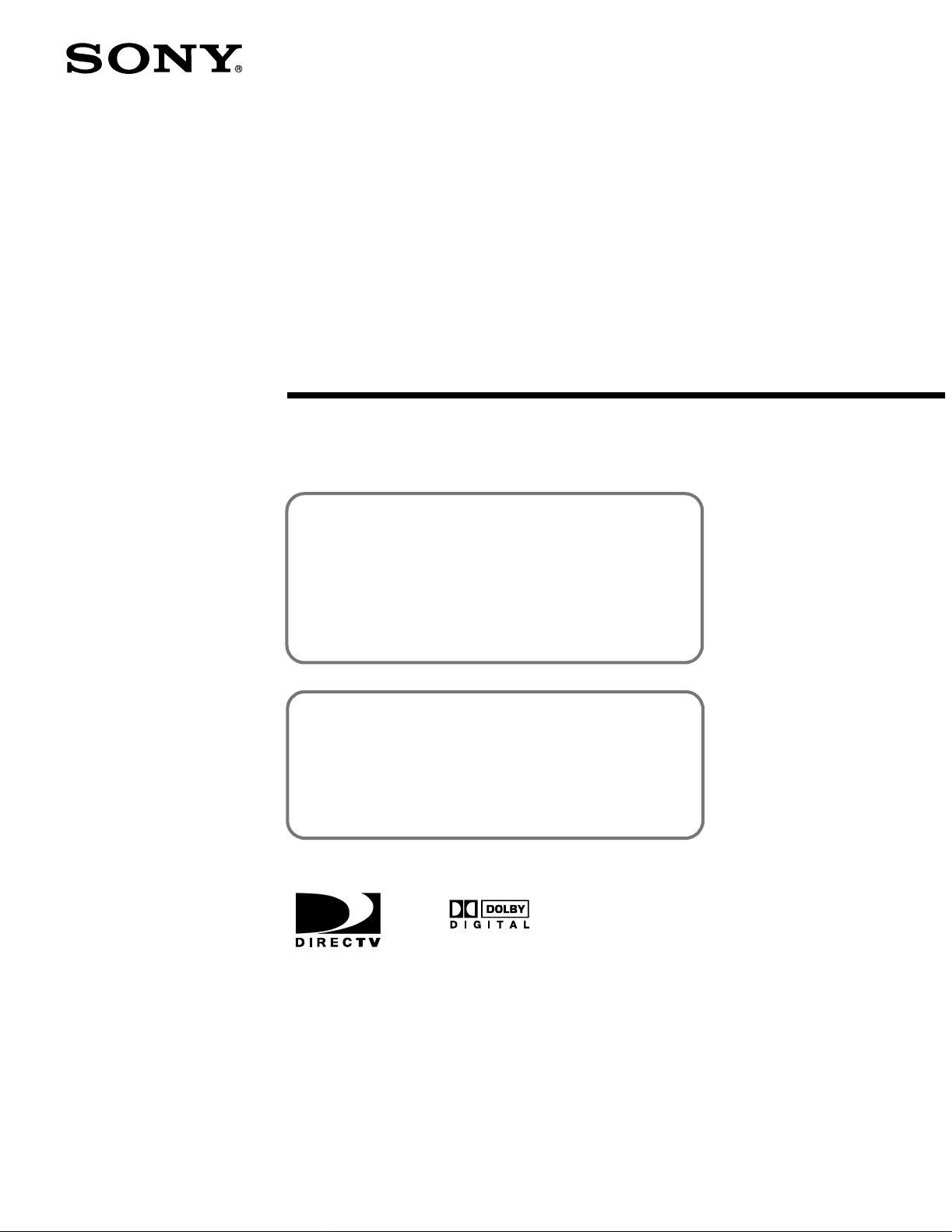
DIRECTV Digital
Satellite Receiver
Operating Instructions
3-867-248-22 (1)
Before you begin using your Digital Satellite Receiver for
the first time, follow the instructions in “ Conne cting Your
Digital Satellite Receiver” on pages 6-13 and “Setting Up
Your Digital Satellite Receiver” on pages 22-33.
Also, make sure your Satellite Dish Antenna has been
properly installed and call your service provider to begin
service:
DIRECTV: 1-800-DIRECTV (347-3288)
SAT-A50 MODEL ONLY
RF ANTENNA: This Digital Satellite Receiver is shipped
with IR reception enabled and RF reception disabled. To
use the RF feature (and the RF Antenna) you must change
the factory setting (IR only) to the RF setting (RF only)
using the on-screen displays, as described in these
Operating Instructions.
®
SAT-A50
SAT-B50
© 1999by Sony Electronics Inc. Reproduction in whole or in part without written permissionisprohibited.
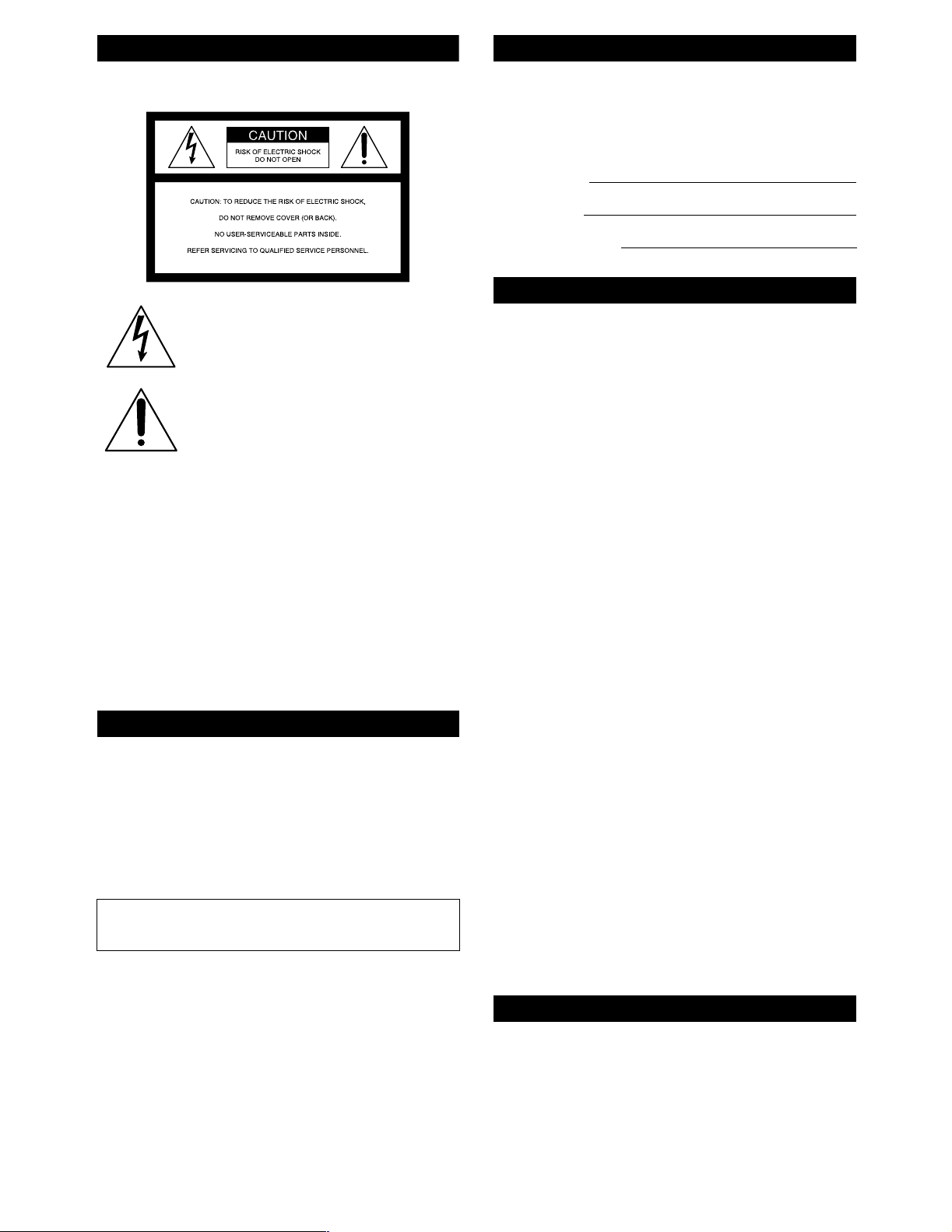
WARNING
To reduce the risk of fire or shock hazard, do not expose the unit
to rain or moisture.
This symbol is intended to alert the user to the
presence of uninsulated “dangerous voltage”
within the product’s enclosure that may be of
significant magnitude to constitute a risk of
electric shock to persons.
This symbol is intended to alert the user to the
presence of important operating and
maintenance (servicing) instructions in the
literature accompanying the appliance.
Note to the CATV Installer
This reminder is provided to call the CATV system installer’s
attention to Article 820-40 of the NEC that provides guidelines for
proper grounding and, in particular, specifies that the cable
groundshallbe connectedto the grounding system of the building
as close to the point of cable entry as practical.
Note to the Satellite Dish Antenna Installer
This reminder is provided to call the Satellite Dish Antenna
installer’s attention to Article 810 and in particular Article 810-15
of the NEC, which covers proper installation and grounding of
television receiving equipment, as well as to Article 820-40 of the
NEC, which specifies that the Satellite Dish Antenna cable ground
shall be connected to the grounding system of the building as close
to the point of cable entry as practical.
Attention
Telephone Line Interruption
Periodically, information on your DIRECT TICKET®and Pay Pe r
View selectionsi s sent,free of charge, via your telephone line to an
800 number. If you use your telephone duri ng the time the
information is being forwarded, you will hear static noise for
approximately 30 seconds. If you would l ike touse your telephone
while the information is being sent, you can interrupt the sending
of this information at any time by temporarily unplugging the
phone line to the receiver.
You are cautioned that any changes or modificationsnot
expresslyapproved in this manual could voidyourauthority to
operate this equipment.
The Digital Satellite Receiver is intended for use only within the
United States.
Owner’s Record
The model and serial numbers are located on the bottom of the
DigitalSa tellite Receiver. The number for the Access Card is on the
back of the card and on the carton label. Record these numbers in
the space provided below. Refer to these numbers whenever you
need to call your sales or service representative regarding this
product.
Model Number:
Serial Number:
Access Card Number:
Customer Support
For Programming
For subscription information, or to resolve problems related to
programming, call:
DIRECTV at 1-800-DIRECTV (347-3288)
For Hardware and Installation
To arrange for the installation of your Digital Satellite Receiver,
call the dealer from whom you purchased your system.
For general information, or to resolve problems related to the
operation of your Digital Satellite Receiver or Satellite Dish
Antenna, please contact your Sony dealer. If your dealer or
installer is unable to answer your questions, callthe Sony Satellite
System Information Center at 1-800-838-7669.
Trademark and Copyrights
Sony, Media Window and SmartFile are trademarks of Sony.
DIRECTVisatrademarkofDIRECTV,Inc.,aunitofHughes
Electronics, and is used with permission.
Manufactured under license from Dolby Laboratories. “Dolby”
and the double-D symbol are trademarks of Dolby Laboratories.
Confidential Unpublished Works. © 1992–1997 Dolby
Laboratories Inc. All rights reserved.
Macrovision Information
This product incorporates copyright protection technology that is
protected by U.S. patents and other intellectual property rights.
Use of this copyright protection technology is granted by
Macrovision for home and other limited pay per view uses only.
Reverse engineering or disassembly is prohibited.
Note on Recording Programming
Programming may be taped for home viewing only. All other
taping is expressly prohibited. Some programming may not be
taped. An additional taping fee may be applied. Call your
program providers for details.
StarSight Licensed
The manufacture and sale of the television schedule feature of this
product was licensed under one or more of the following patents
of StarSight Telecast, Inc.: U.S. Patent Nos. 4,706,121; 4,977,455;
5,151,789; and 5,353,121; with use rights reserved.
About These Operating Instructions
These Operating Instructions describe how to use the SAT-A50
and its remote control. Any differences in operation for the
SAT-B50 are noted in the text.
The z icon indicates hints and tips for making the task easier.
A Note provides information that may be necessary to complete
the task.
2
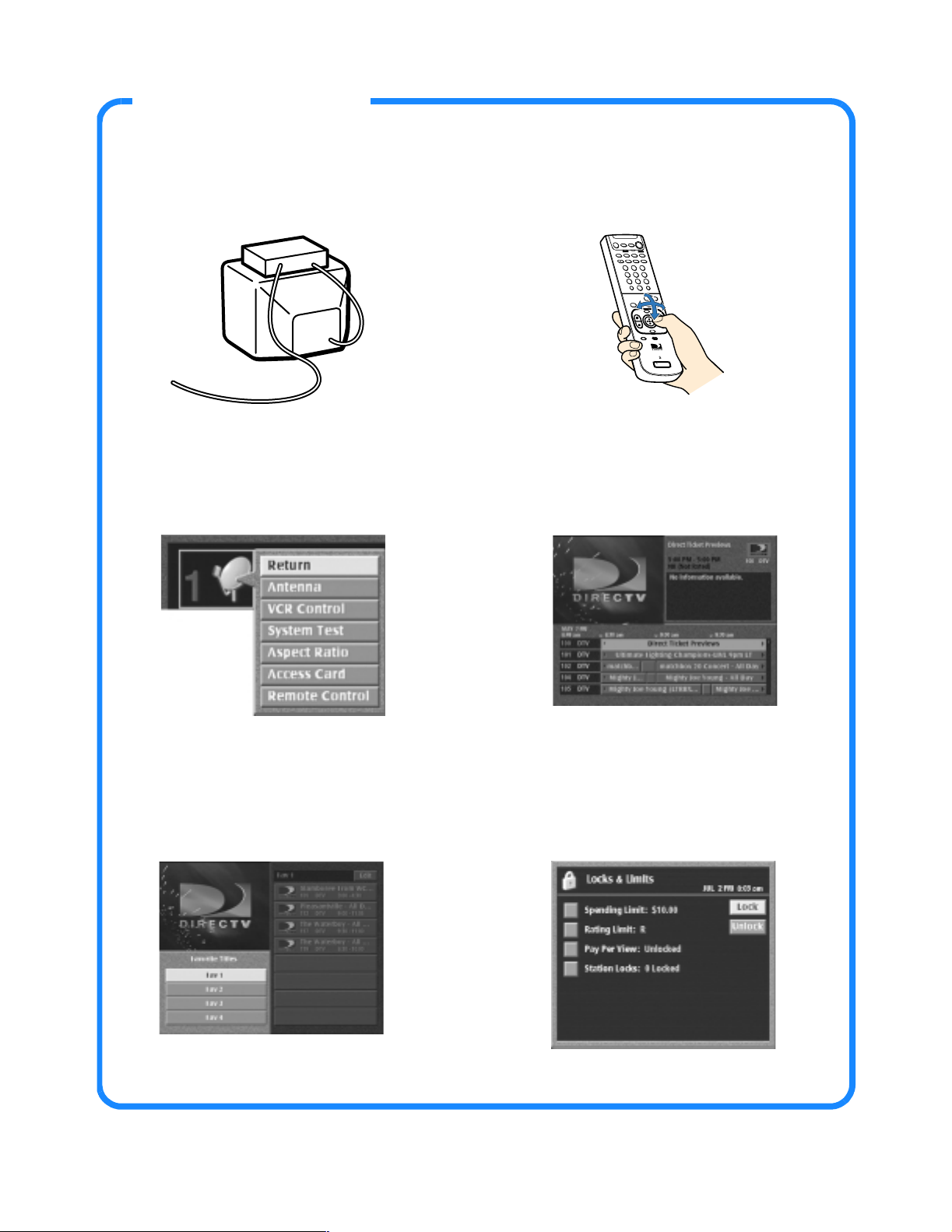
Getting Starte d!
Connecting Your Digital
Satellite Receiver (Page 6)
Setting Up Your Digital
Satellite Receiver (Page 22)
Using Your Remote Control
(Page 14)
+
1
2
3
4
5
6
9
7
8
0
S
SATELLITE
RECEIVER
Using the Program Guide
(Page 36)
Using the Favorite Stations
Guide (Page 39)
Setting Locks & Limits
(Page 53)
3
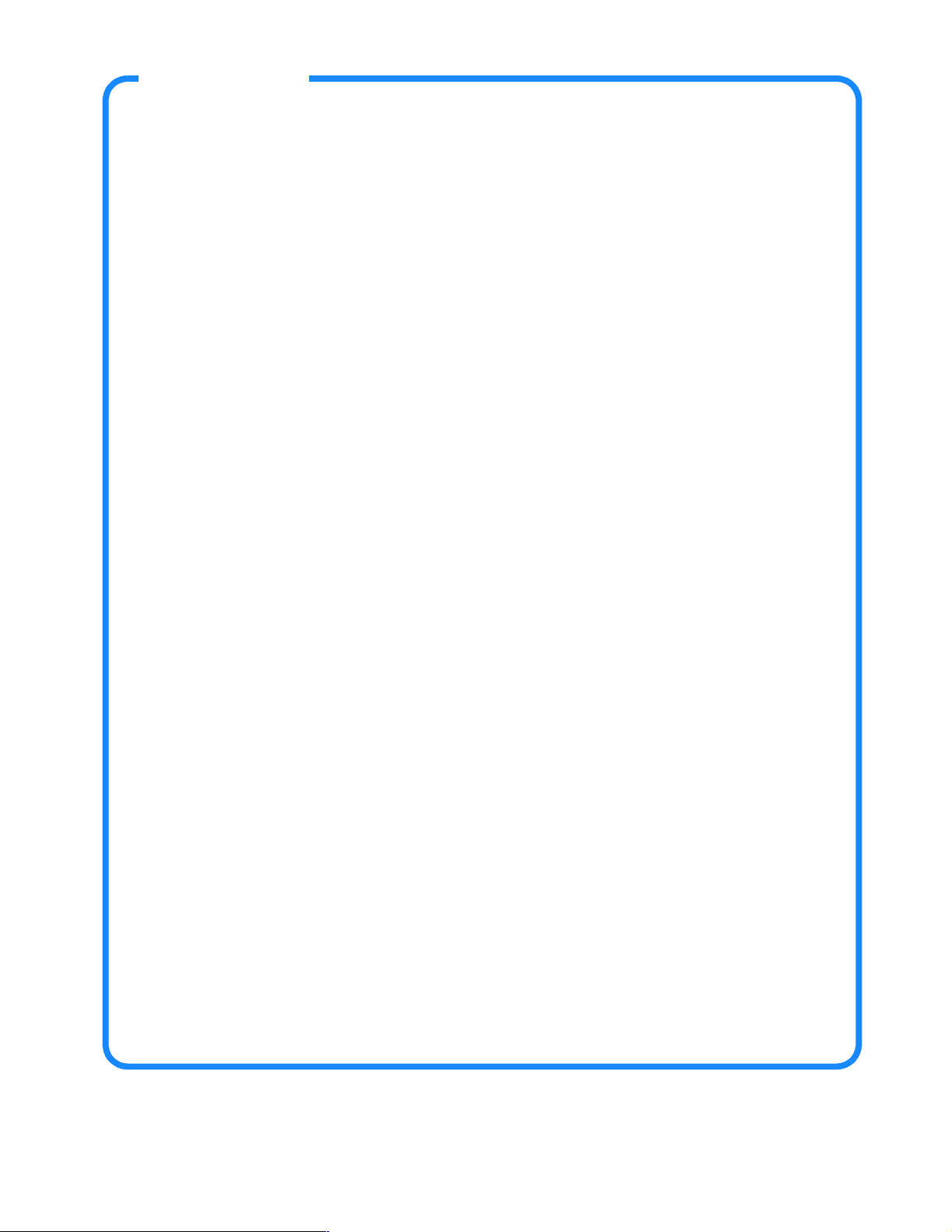
Features
Congratulations on your purchase of the Sony Digital Satellite Receiver. This manual can
help you to become familiar with the many great features of the Digital Satellite Receiver.
Check below to find out about some of the most exciting features.
Convenience and Ease-of-Use
• Access all the system features and functio ns with the easy-to-use on-screen menu icons.
See page 21.
• The Program Guide showsthepictureand sound i n theMedia Window™ whileyoucheck
station and program information. See page 36.
• The Alpha List lets y ou search for your favorite programs by name. See page 35.
• The Category Guide displays program choices by type, including Sports and Movies, and
adds sub-categories like Drama and Comedy. See page 37.
• The Station Index with Surf feature lets you view your current program in the Media
Window while checking other stations in the Station Index. See pages 38 and 46.
• The One Button Record and VCR Control features allow you to easily record your favorite
programming on your VCR. See pages 25–27 and page 60.
• SAT-A50 model: Operate your Digital Satellite Receiver from another room or from
behind a cabinet by setting up the RF feature on your remote control. See pages 31–33.
Excellent Performance
•UsetheTimer&Recfeaturetobesureyouwon’tmissyourfavoriteprograms.
See page 60.
• The Auto Title Insert feature for VCR recording can display program information at the
beginning of any Timer & Rec event. You’ll have a convenient “title” recorded at the
beginning of your tapes. See page 25.
• Chose to listen to different audio tracks available with many programs. See page 64.
• SAT-A50 model: Select Dolby Digital audio to truly make your home theater come alive.
See page 64.
Easy to Customize
• Organize the channels your family watches most often by setting up the Favorite Stations
guide. See pages 39–41.
• Control access to programming with the Locks & Limits feature. See pages 53–58.
• Set up the Custom Stations feature to exclude stations that you don’t want to see from the
Program Guide, Category Guide and Station Index. See pages 49–50.
• Choose your favorite color palette for the on-screen displays. See pages 46–47.
• Select if stations are listed in numerical or alphabetical order with the Station Order
feature. See page 46.
4
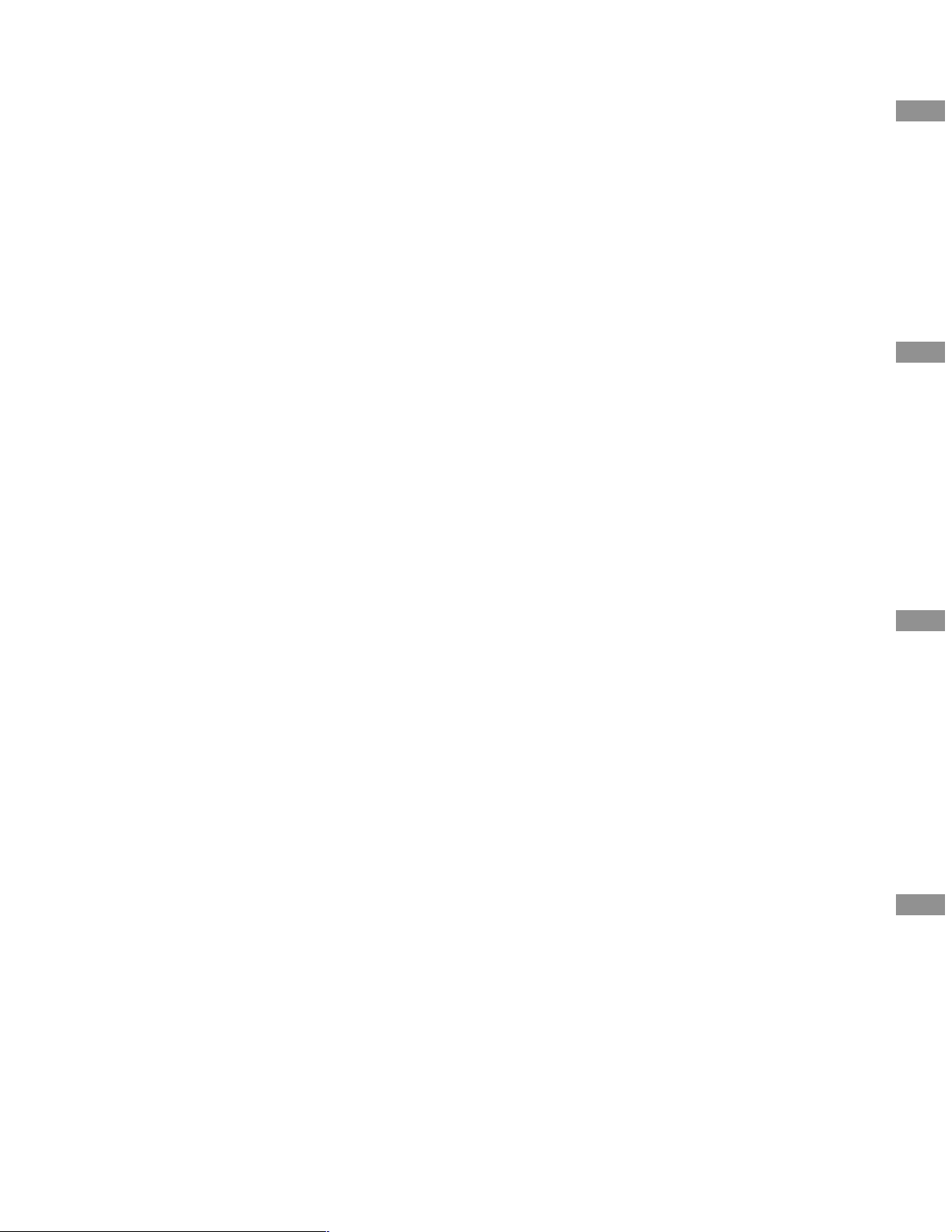
Contents
Connecting Your Digital Satellite
Receiver
Carton Contents ....................................................6
Connection Overview ...........................................7
Step 1: Inserting the Batteries..............................7
Step 2: Connecting the Satellite Dish Antenna
and Telephone Line............................................ 8
Step 3: Connecting Your TV..................................9
Step 4: Adding a VCR and Audio System ..........10
Step 5: Connecting the VCR Controller..............11
Connecting a Sony SmartFile™ VCR................................... 11
Step 6: Connecting the RF Antenna
(SAT-A50 only)..................................................12
Step 7: Connecting the AC Power Cord .............13
Step 8: Inserting the Access Card .......................13
Viewing Pictures From Your Digital
Satellite Receiver
Using Your Remote Control....... ....... ...... ....... ..... 14
RM-Y802 Remote Control (SAT-A50 model) ...................... 14
RM-Y139 Remote Control (SAT-B50 model)....................... 16
Selecting Items ....................................................18
Turning On the Power ........................................ 19
Changing Channels .............................................20
Using the On-Screen Displays
Using the Main Menu .........................................21
Setting Up Your Digital Satellite Receiver
(SYSTEM)...........................................................22
Using the System Menu ...................................................... 22
Setting Up the Satellite Dish Antenna ............................... 23
Setting Up the VCR Control Feature................ ................... 25
Performing a System Test................................................... 28
Setting the Aspect Ratio...................................................... 29
Replacing Your Access Card................................................30
Selecting RF or IR Remote Control Reception
(SAT-A50 only).................................................................. 31
Viewing Station and Program Information
(GUIDES)............................................................34
Using the Guides Menu....................................................... 34
Using the Alpha List................................................ ............. 35
Using the Program Guide.................................................... 36
Using the Category Guide................................................... 37
Using the Station Index.......................................................38
Using the Favorite Stations Guide...................................... 39
Using Other Guides............ .................................................. 42
Viewing Pay Per View Programs......................................... 44
Adjusting the Displays
(PREFERENCES)..................................................45
Using the Preferences Menu ...............................................45
Setting Display Options....................................................... 46
Setting Up Custom Stations ................................................49
Selecting Data Services........................................................51
Viewing Messages
(MESSAGES) ......................................................52
Setting Locks and Limits
(LOCKS & LIMITS)..............................................53
Using the Locks & Limits Display.........................................53
Locking Your Receiver.................................................. ........57
Unlocking Your Receiver......................... ......................... ....58
Checking Pay Per View Purchases
(PURCHASES).....................................................59
Checking Your Purchases.....................................................59
Scheduling Programs
(TIMER & REC) ...................................................60
Using One Button Timer & Rec............................................60
Using the Timer & Rec Feature............................................61
Editing Timer Events............................................................63
Setting Audio Options
(AUDIO) .............................................................64
Using the Audio Display......................................................64
Other Information
Setting Up the Remote Control ..........................65
Manufacturer Codes............................................66
Location and Function of Controls.....................68
Front Panel................ ............ ................................................68
SAT-A50 Back Panel..............................................................69
SAT-B50 Back Panel..............................................................70
Specifications .......................................................71
Troubleshooting ..................................................72
FCC Regulations and Information.......................74
Limited Warranty.................................................75
Index.....................................................................76
Satellite Receiver
Viewing Pictures From Your
Digital Satellite Receiver
Using the On-Screen DisplaysConnecting Your Digital
Other Information
5
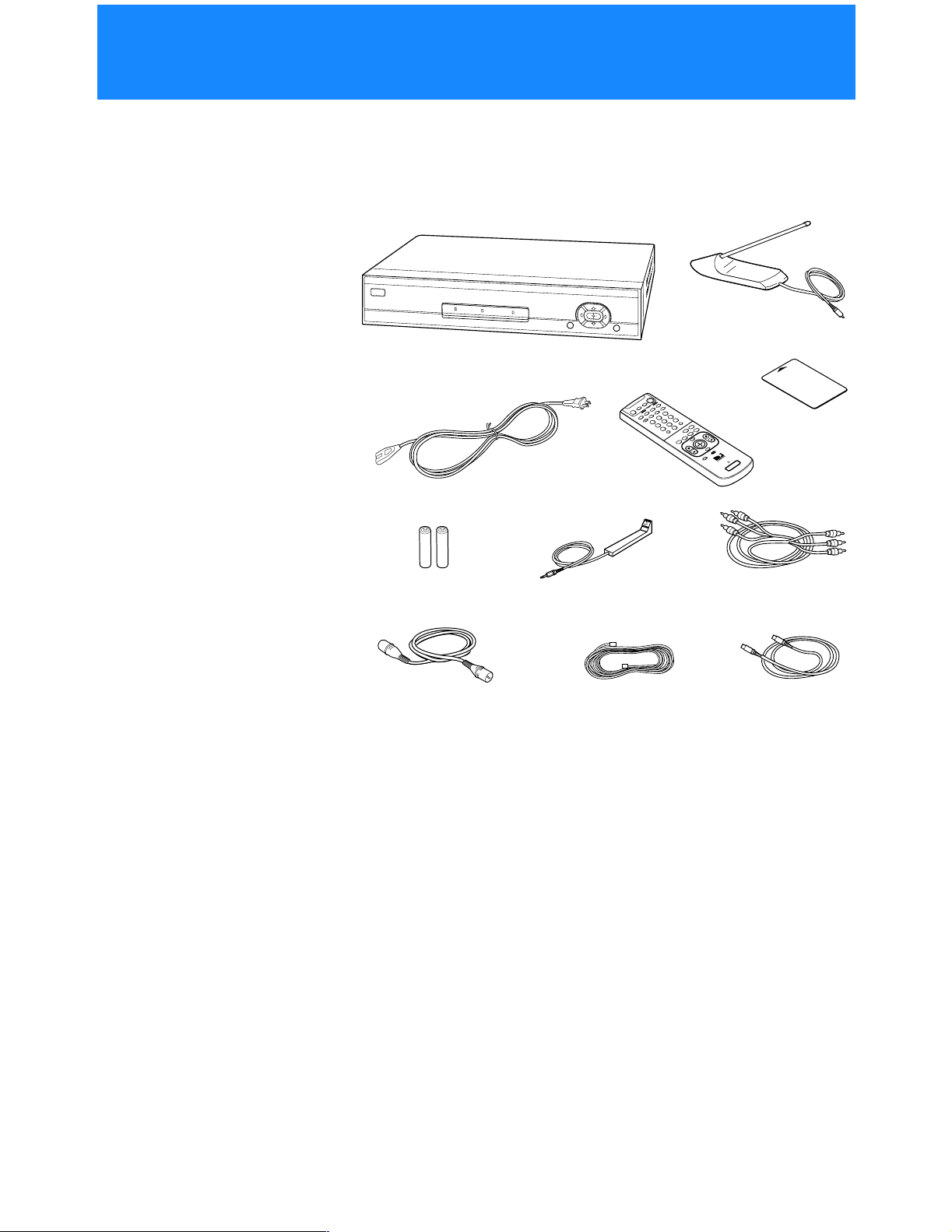
Connecting Your Digital Satellite Receiver
Carton Contents
Check to make sure the following items are in the Digital Satellite
Receiver’s carton.
If you are missing any items, contact your Sony dealer.
Digital Satellite
Receiver
AC Power Cord
+
Remote
Control*
RF Antenna**
3
6
2
9
5
1
8
4
0
7
S
E
IT
R
L
E
L
IV
E
T
E
A
C
S
E
R
Access Card
Size AA Batteries VCR Controller Audio/Video Cable
RF Coaxial Cable S-Video Cable**
Telephone Cord
* The RM-Y802 Remote Control shown.
** The RF Antenna and S-Video cable are not included with the SAT-B50
model.
Note
Keep the original carton and packing materials to safely transport the Digital Satellite
Receiver in the future.
6
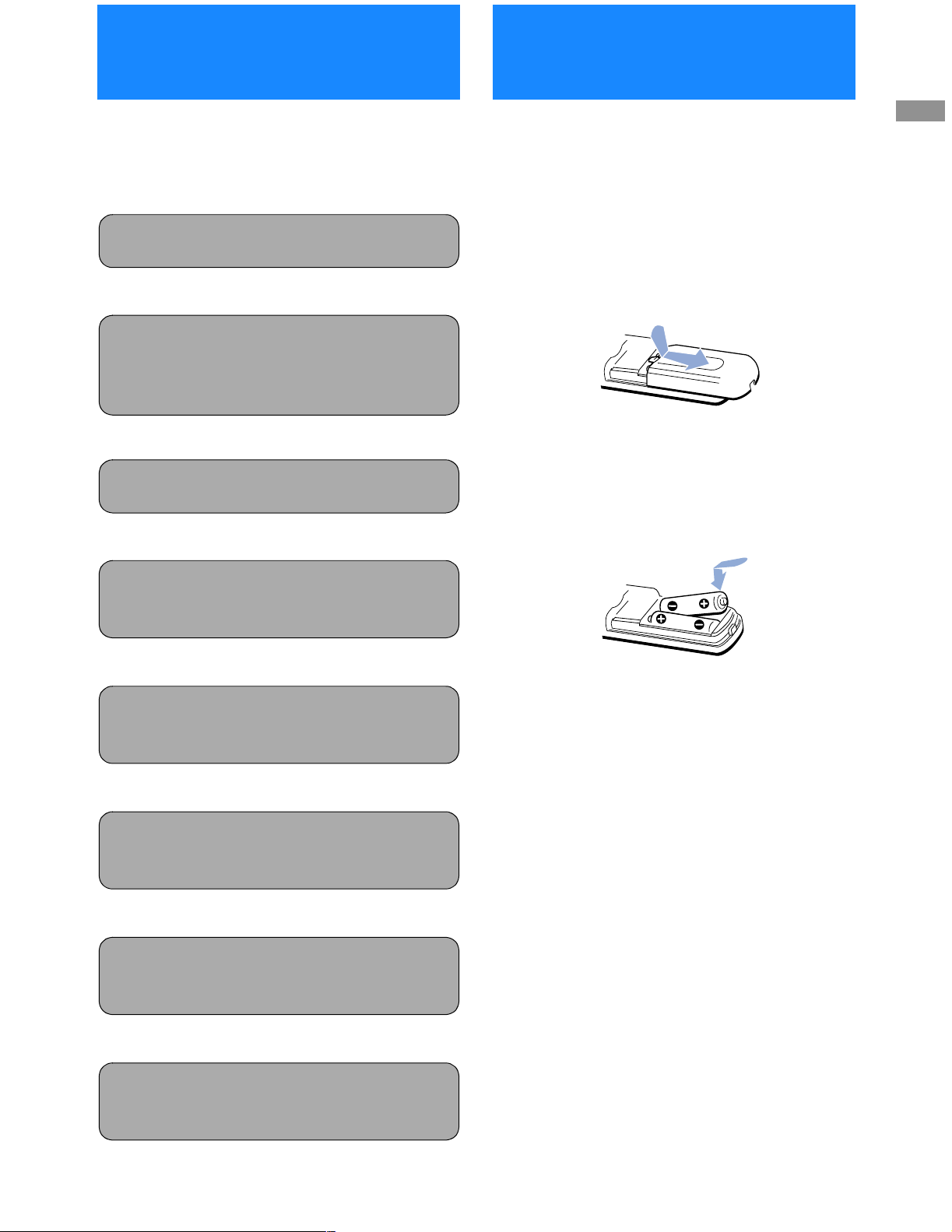
Connection
Step 1: Inserting the
Overview
Follow the procedures or make the connections in
each of the steps to connect your Digital Satellite
Receiver.
Step 1: Inserting the Batteries
Page 7
v
Step 2: Connecting the Satellite
Step 2: Connecting the Satellite
Dish Antenna and
Dish Antenna and
Telephone Line
Telephone Line
Page 8
Page 8
v
Step 3: Connecting Your TV
Page 9
v
Batteries
Before you can use the remote control, you must
insert the supplied batteries. If you want to use this
remote control to operate other audio/ video
equipment, such as a T V or VCR, you must set up the
remote control (see page 65).
1 Push and slide open the battery
compartment.
2 Insert two size AA batteries
(supplied).
Be sure to match the + and – marks on the
batteries with the + and – marks inside the battery
compartment.
Connecting Your Digital
Satellite Receiver
Step 4: Adding a VCR and
Audio System
(advanced connection)
Page 10
v
Step 5: Connecting the VCR
Controller
(advanced connection)
Page 11
v
Step 6: Connecting the RF
Antenna (SAT-A50 only)
(advanced connection)
Page 12
v
Step 7: Connecting the AC
Power Cord
Page 13
Notes
• When the batteries become weak, the Function button
indicators flash. If the remote control does not work
properly, the batteries may be weak.
• When replacing batteries, replace both batteries with new
ones. Do not mix different types of batteries together.
• When you remove the batteries, any manufacturer codes
you’ve set up may be erased. To set up the remote control
again, see “Setting Up the Remote Control” on page 65.
v
Step 8: Inserting the Access
Card
Page 13
7
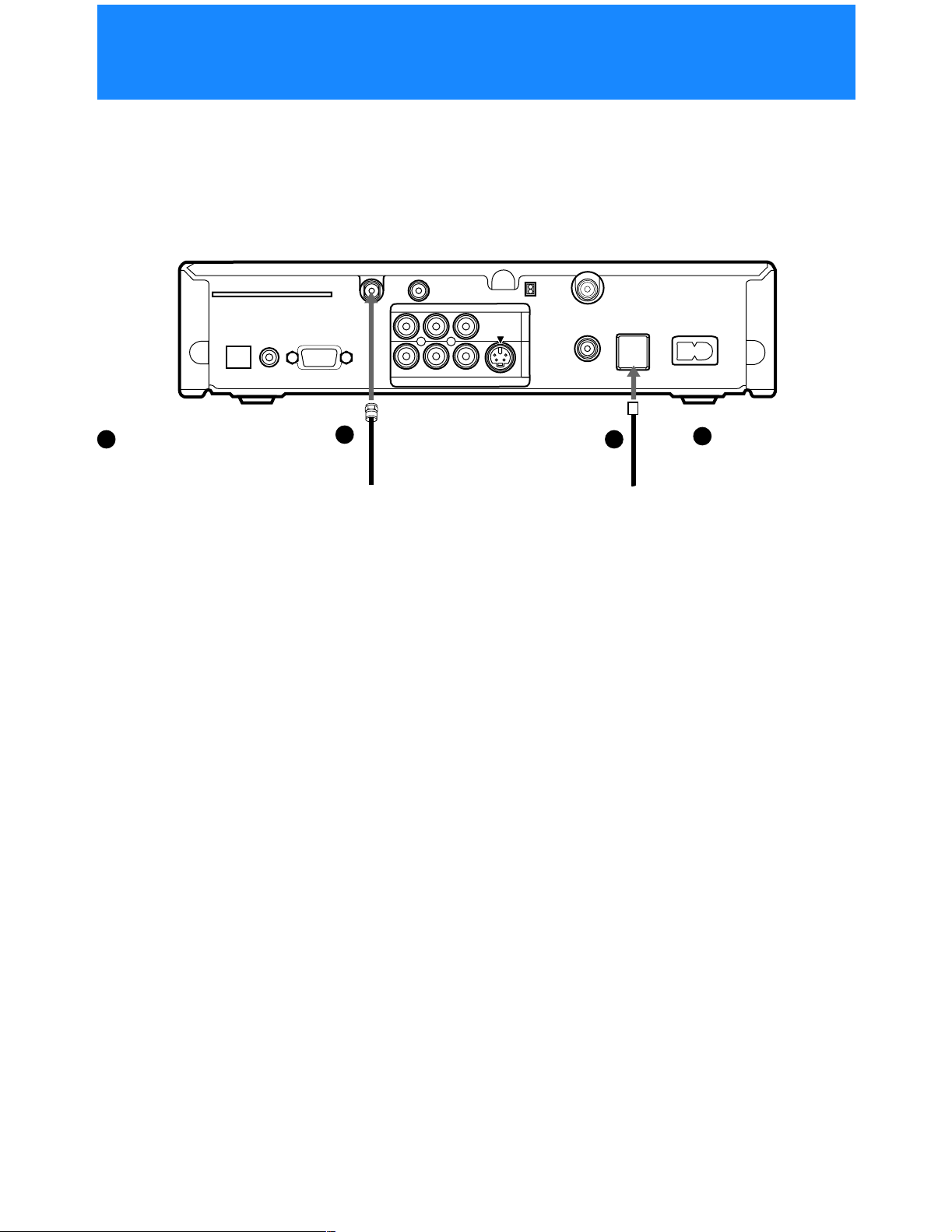
Step 2: Connecting the Satellite Dish Antenna and Telephone Line
The SATELLITE IN jack sends power to, and receives satellite signals
from, the Satellite Dish Antenna. The telephone line connection
periodicallysends information about your receiver and Access Card to
your service pro vider.
Digital Satellite Receiver
ACCESS CARD
DIGITAL
OUT
)
L
A
IC
T
P
(O
VCR CONTROL
1
Connect the SATELLITE IN
jack to your Satellite Dish
Antenna using RG-6
coaxial cable.
Notes
•TheSAT-A50modelisshown.
Connections for the SAT-B50
model are the same.
• Your Satellite Dish Antenna
Installation/Operating
Instructions provides detailed
instructions on how to install
RG-6 coaxial cable from your
Satellite Dish Antenna.
SATELLITE IN
LOW SPEED DATA
1
RG-6 Coaxial Cable from
Satellite Dish Antenna
RF REMOTE
IO
D
U
A
L(M
R
O
E
ID
V
S
)
O
N
O
T
U
O
O
E
ID
V
CH3
CH4
VHF/UHF IN
1
O
E
ID
V
2
VHF(SAT)/UHF
OUT
TEL LINE
2
AC IN~
2
Connect the TEL LINE
jack to a telephone
line wall jack using
the supplied
Telephone Cord
telephone cord.
CAUTION
Only connect your authorized
Satellite Dish Antenna to the
SATELLITE IN jack as described
in the Installation/Operating
Instructions.
Connecting any other equipment
to this jack could result in damage
to the equipment and/or receiver.
8
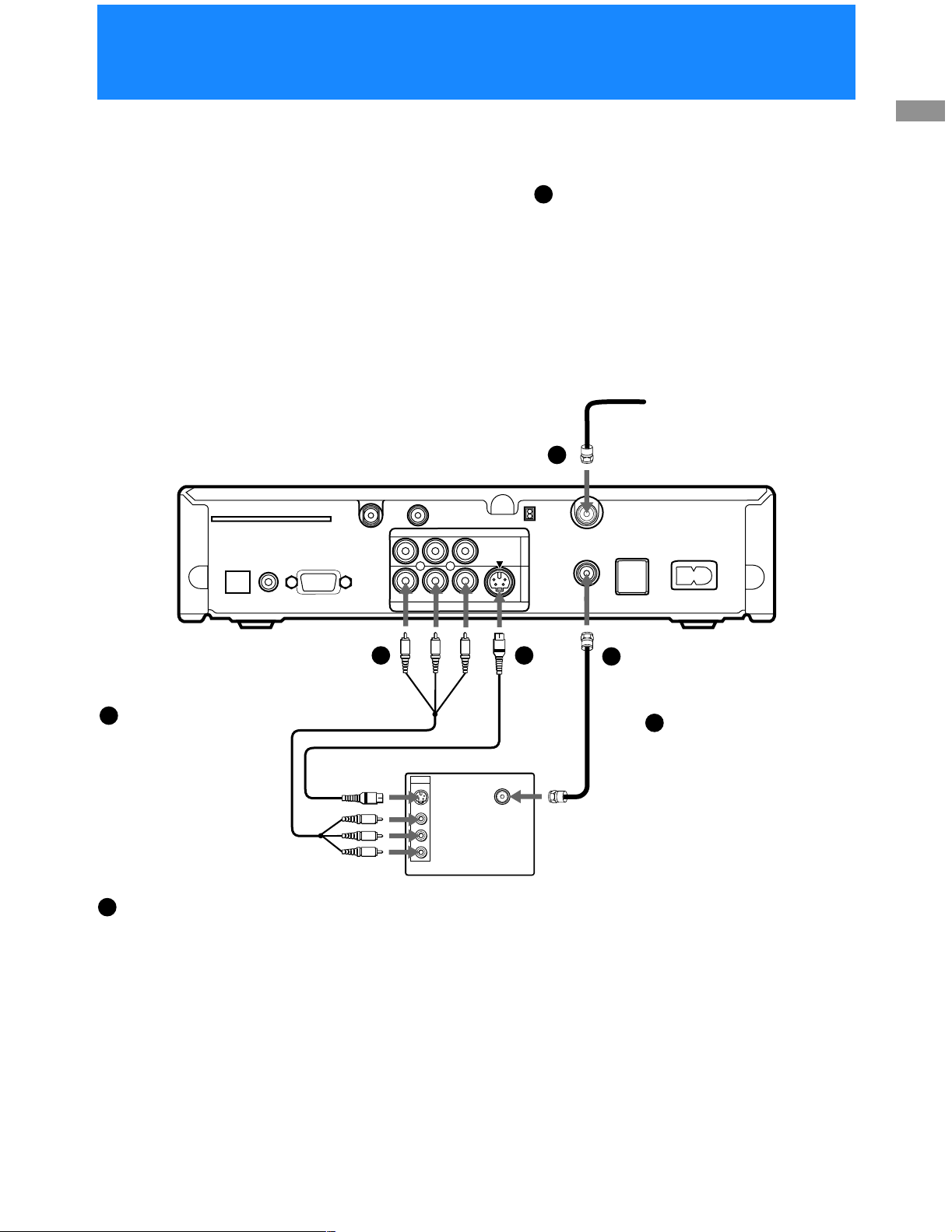
.
.
Step 3: Connecting Your TV
Connect your TV to the Digital Satellite Receiver as shown below. Refer
to your TV’s instruction manual for more information.
If you have a local TV antenna or cable
1
company service
Connectit to the VHF/UHFIN jack on your Digital
Satellite Receiver using a coaxial cable or RF
adapter (not supplied).
You can view loca l stations using your TV controls
Note
You must use the VHF(SAT)/UHF OUT jack to
connect to your TV orVCR when a localTV antenna
or cable company service is connected to the
VHF/UHFIN jack (see “2c”below and on page10)
Connecting Your Digital
Satellite Receiver
Digital Satellite Receiver
DIGITAL
(O
2a
If your TV has A/V input
jacks
Connect the VIDEO OUT
jacks on your Digital
Satellite Receiver to the
A/Vinputjacks on your TV
using the supplied A/V
cable.(Besuretomatchthe
colors on the jacks with the
colored plugs on the A/V
cable.)
If your TV has an S-Video
2b
input
Use the S-Video cable
instead of the yellow video
connection.
If your TV has only one
audio input, connect it to
the L(MONO) jack on the
receiver.
ACCESS CARD
OUT
)
L
A
IC
T
P
VCR CONTROL
SATELLITE IN
LOW SPEED DATA
A/V Cable
2a
R
TV
U
A
IO
D
L(M
IN
RF REMOTE
ID
V
)
O
N
O
O
E
ID
V
VIDEO
(yellow)
OR
S-Video
S VIDEO
VIDEO
L(MONO)
-AUDIO-
R
Coaxial
Cable
1
CH3
O
E
S
T
U
O
CH4
VHF/UHF IN
1
O
E
ID
V
2
2b
VHF(SAT)/UHF
OUT
TEL LINE
2c
AC IN~
S-Video
Cable
Coaxial
Cable
VHF/UHF
If your TV does not have
2c
A/V jacks
Connect th e VHF(SAT)/UHF
OUT jack to the VHF/UHF
input jack on your TV using
coaxial cable.
SettheCH3/CH4 switchto the
channel that does not carry offairbroadcastsinyourarea.
Note
With this connection, your
input source is channel 3 or
channel 4 depending on how
you set the CH3/CH4 switch
on t he receiver.
9
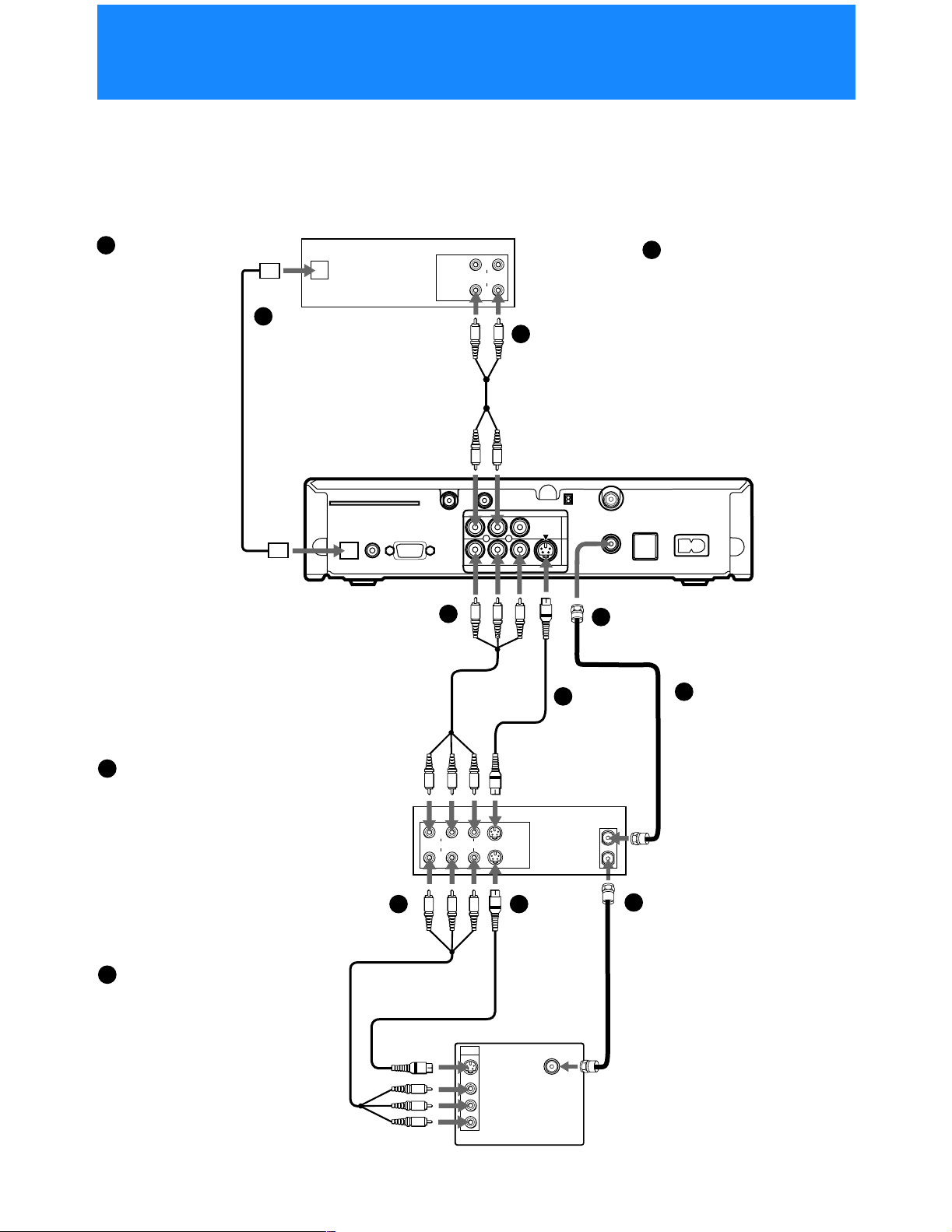
Step 4: Adding a VCR and Audio System
You can record programs by adding a VCR. You can also connect your
Digital Satellite Receiver to an audio system for enhanced sound
enjoyment.
Audio Receiver
If you have a
1a
digital or Dolby®
Digital audio
system (SAT-A50
only)
Connect the
DIGITAL OUT
(OPTICAL)ofthe
Digital Satellite
Receiver to the
optical digital
input of your audio
system.
1a
Optical Cable
(SAT-A50 only)
(optional Sony
accessory POC-15A)
OPTICAL
IN
1b
E
IN
L
T
U
O
LIN
IO
D
U
A
E
IN
If you have a stereo
or Dolby Pro Logic
audio system
Connect the upper
AUDIO R and L(MONO)
1b
jacks on the D igital
Satellite Receiver to the
audioinputsofyour
stereo amplifier.
Stereo
Cable
®
z Tip
If you connect your
Digital Satellite
Receiver to a D olby
Digitalreceiver, set
the Dolby Digital
optionof the Audio
display to Auto
Select. S ee “Setting
Audio Options
(AUDIO)” on page
64 for more
information.
2a
If your TV and VCR have A/V
jacks
Connectthe VIDEOOUTjacksof
your Digital Satellite Receiver to
the A/V input jacks of your VCR
using the supplied A/V cable.
Then, connect the A/V output
jacks of your VCR to the A/V
input jacks of your TV using an
A/V cable. (Be sure to match the
colors on the jacks with the
colored plugs on the A/V cable.)
2b
If your TV and VCR have
S-Video jacks
Use the S-Video cable instead of
the yellow video connection.
z Tip
To allow your Digital Satellite
Receiver to control the recording
functions of your VCR, See “Step
5: Connecting the VCR
Controller” on page 11.
ACCESS CARD
DIGITAL
OUT
(OPTICAL)
VCR CONTRO
A/V Cable
RF REMOTE
R
AUDIO
L(MONO)
VIDEO OUT
LOW
L
SATELLITE IN
SPEED DATA
2a
VIDEO
AUDIO
S VIDEO
2a 2b
IN
S VIDEO
VIDEO
L(MONO)
-AUDIOR
S-Video
Cable
VIDEO
(yellow)
OR
S-Video
LIN
LIN
O
VIDEO
IN
U
Digital Satellite Receiver
CH3
CH4
VHF/UHF IN
1
S VIDEO
2
VHF(SAT)/UHF
UT
O
TEL LINE
AC IN~
2c
If your TV and VCR do
2b
2c
not have A/V jacks
Connect the VHF(SAT)/
UHF OUT jack on the
Digital Satellite Receiver to
the VHF/UHF input jack
on your VCR using coaxial
VCR
cable.
Then, connect the VHF/
E
E
T
IN
T
U
O
UHFoutputjackonyour
VCR to the VHF/UHF
input jack on your TV using
coaxial cable.
Set the CH3/CH4 switch to
2c
the channel that does not
carry off-air broadcasts in
your area.
Note
Coaxial
Cable
TV
VHF/UHF
With this connection
your, input source is
channel 3 or channel 4
depending on how you
set the CH3/CH4 switch
on your VCR.
10
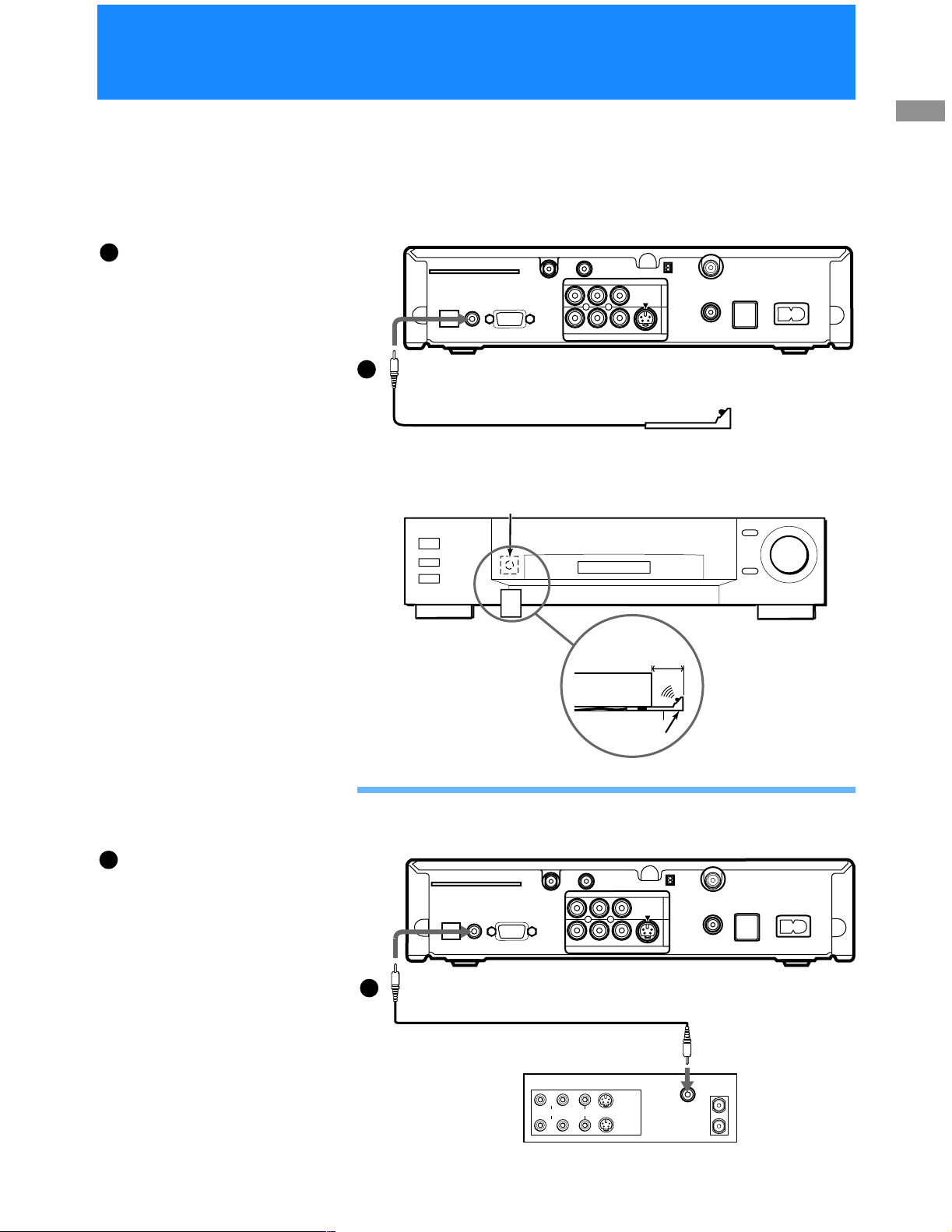
Step 5: Connecting the VCR Controller
Connect the VCR Controller to allow the Timer & Rec feature to
automatically operate your VCR.
See “Setting Up the VCR Control Feature” on page 25 for information
about setting up the Digital Satellite Receiver to work with your VCR.
Digital Satellite Receiver
1a
To allow the Digital
Satellite Receiver to
control your VCR
Connectthe VCRController
to the VCR CONTROL jack
on the receiver.
In front of the VCR
Place the VCR Controller under andin
front of the VCR.
The VCR Co ntroller must extend just
in front of the infrared sensor of the
VCR.
1a
D
ACCESS CAR
DIGITAL
UT
O
(OPTICAL)
W
LO
OL
ONTR
R C
VC
VCR Controller
Cable
IR Sensor VCR (front view)
SPEED
SATELLITE IN
DATA
RF REMOTE
AUDIO
VIDEO
L(MONO)
R
VIDEO OUT
VCR Controller
S VIDEO
CH3
CH4
VHF/U
1
2
F(SAT)/UHF
VH
Connecting Your Digital
Satellite Receiver
HF IN
UT
O
TEL LINE
AC IN~
z Tip
If the infrared sensor is not marked
on your VCR, shine a flashlight into
the front p anel of the VCR to locate
the sensor.
If you are using a Sony
1b
SmartFile VCR to take
advantage of the Pro gram Data
Download feature
Use this connection instead of the
VCR Controller connection. For
information about setting up the
VCR Control feature, see page 25.
For details about the Program Data
Download feature, refer to your
SmartFile VCR Operating
Instructions.
VCR (side view)
1
/2" to 1
"
VCR
Controller
Connecting a Sony SmartFile™ VCR
Digital Satellite Receiver
S VIDEO
CH3
CH4
VHF/UHF IN
1
2
VHF(SAT)/UHF
UT
O
TEL LINE
AC IN~
1b
DIGITAL
OUT
(OPTICAL)
ACCESS CARD
AUDIO
R
VCR CONTRO
W
LO
L
SATELLITE IN
SPEED DATA
Monaural Cable (supplied with
SmartFile VCR)
Sony SmartFile VCR
RF REMOTE
L(MONO)
VIDEO
VIDEO OUT
AUDIO
VIDEO
S VIDEO
IN
D
P
C
E
IN
L
IN
E
IN
L
T
U
O
IN
T
U
O
11
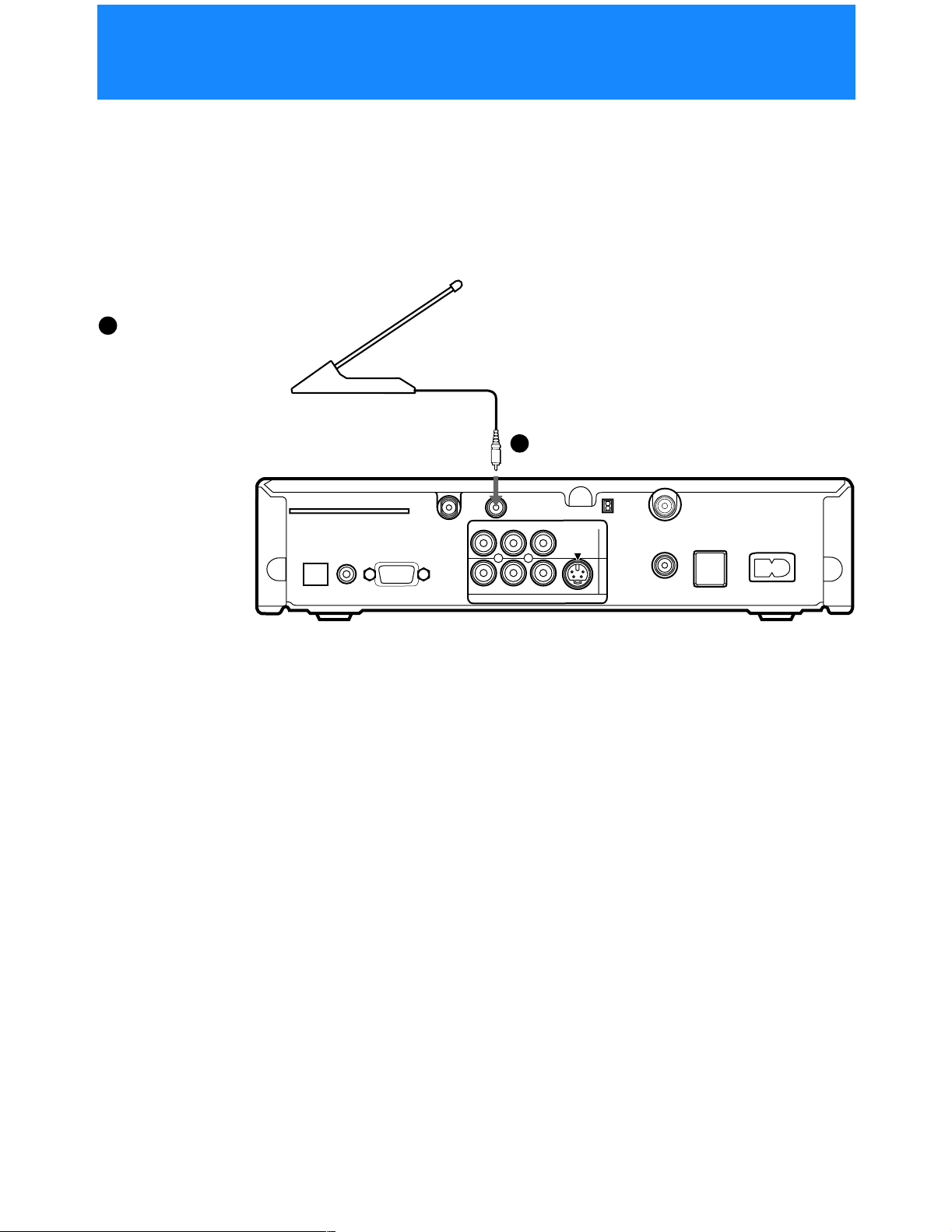
Step 6: Connecting the RF Antenna (SAT-A50 only)
With the SAT-A50 model you can connect the RF Antenna and operate
the Digital Satellite Receiver when installed in a cabinet or from another
room in your house using the remote control. See page 31 for information
about how to set up the Digital Satellite Receiver to use the RF feature.
1
If you want to use the RF
feature
Connect the RF Antenna to
theRFREMOTEjackofthe
Digital Satellite Receiver.
Then, place the RF A ntenna
in a convenient location.
Digital Satellite Receiver
RF Antenna
1
(O
Notes
•DonotplacetheRFAntenna
directly on top of the Digital
Satellite Receiver or any other
metal object. For best results,
placethe RF Antenna in a visible
location.
• The operating range of the
remote control is about 1 00 feet
when using the RF feature. This
may decrease due to ambient
reception conditions, weak
batteries, etc.
ACCESS CARD
DIGITAL
OUT
A
IC
T
P
VCR CONTROL
)
L
SATELLITE IN
LOW SPEED DATA
R
U
A
RF REMOTE
IO
D
O
L(M
CH3
O
E
ID
V
S
)
O
N
T
U
O
O
E
ID
V
CH4
VHF/UHF IN
1
O
E
ID
V
2
VHF(SAT)/UHF
OUT
TEL LINE
AC IN~
12
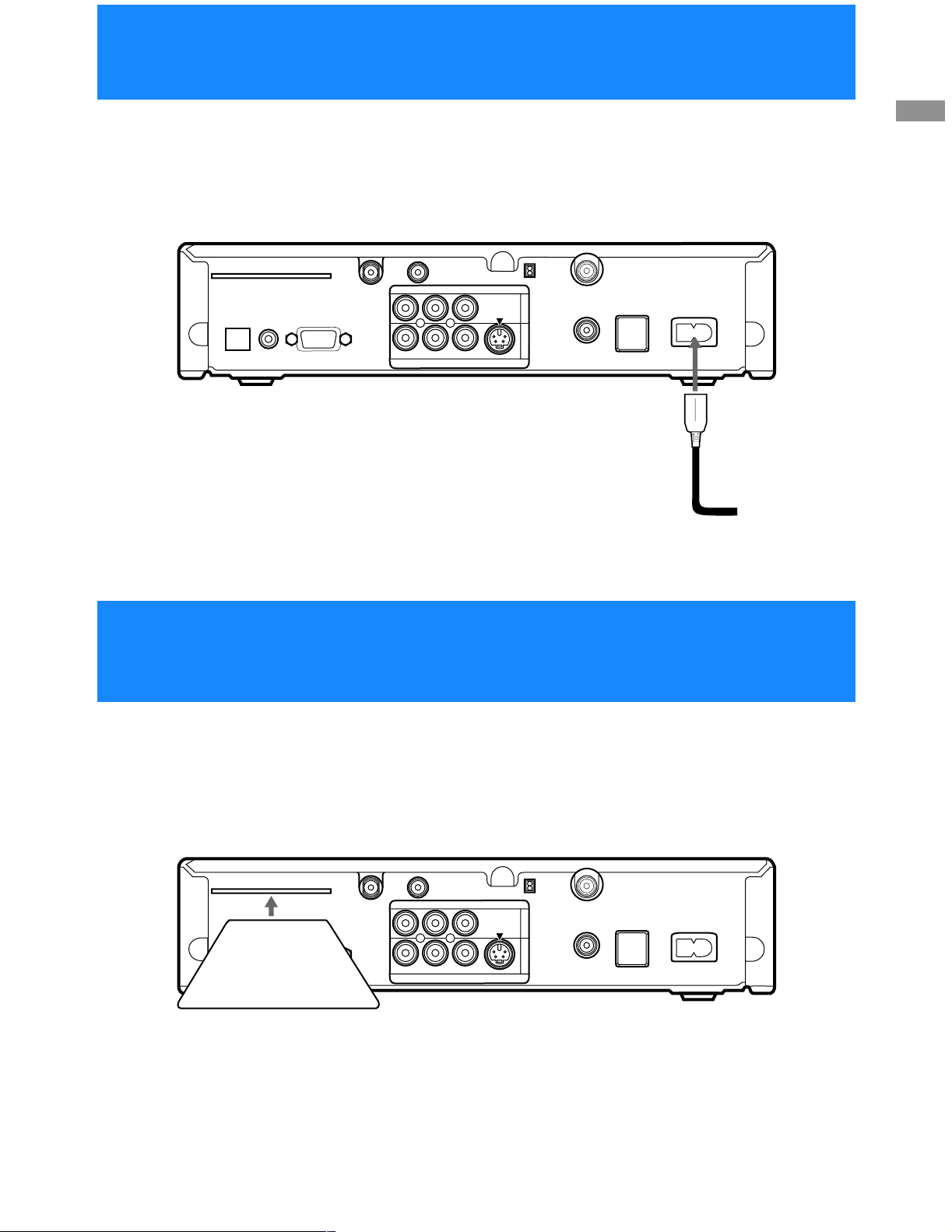
Step 7: Connecting the AC Power Cord
After all other connections are complete, connect the AC Power Cord to
the Digital Satellite Receiver.
Digital Satellite Receiver
Connecting Your Digital
Satellite Receiver
ACCESS CARD
DIGITAL
OUT
IC
T
P
(O
VCR CONTROL
)
L
A
SATELLITE IN
LOW SPEED DATA
R
U
A
RF REMOTE
IO
D
O
(M
L
O
E
ID
V
S
)
O
N
T
U
O
O
E
ID
V
CH3
CH4
VHF/UHF IN
1
O
E
ID
V
2
VHF(SAT)/UHF
OUT
TEL LINE
Step 8: Inserting the Access Card
AC IN~
AC Power Cord
to power outlet
Digital Satellite Receiver
ACCESS CARD
DIGITAL
OUT
IC
T
P
(O
LOW SPEED DATA
)
L
A
VCR CONTROL
Access Card
After you insert the Access Card and your Satellite Dish Antenna is
installed, you are ready to begin enjoying digital satellite programming.
Call DIRECTV at 1-800-DIRECTV (347-3288) to begin service.
CH3
CH4
VHF/UHF IN
1
O
E
ID
V
2
VHF(SAT)/UHF
OUT
TEL LINE
AC IN~
SATELLITE IN
R
U
A
RF REMOTE
IO
D
O
L(M
O
E
ID
V
S
)
O
N
T
U
O
O
E
ID
V
13
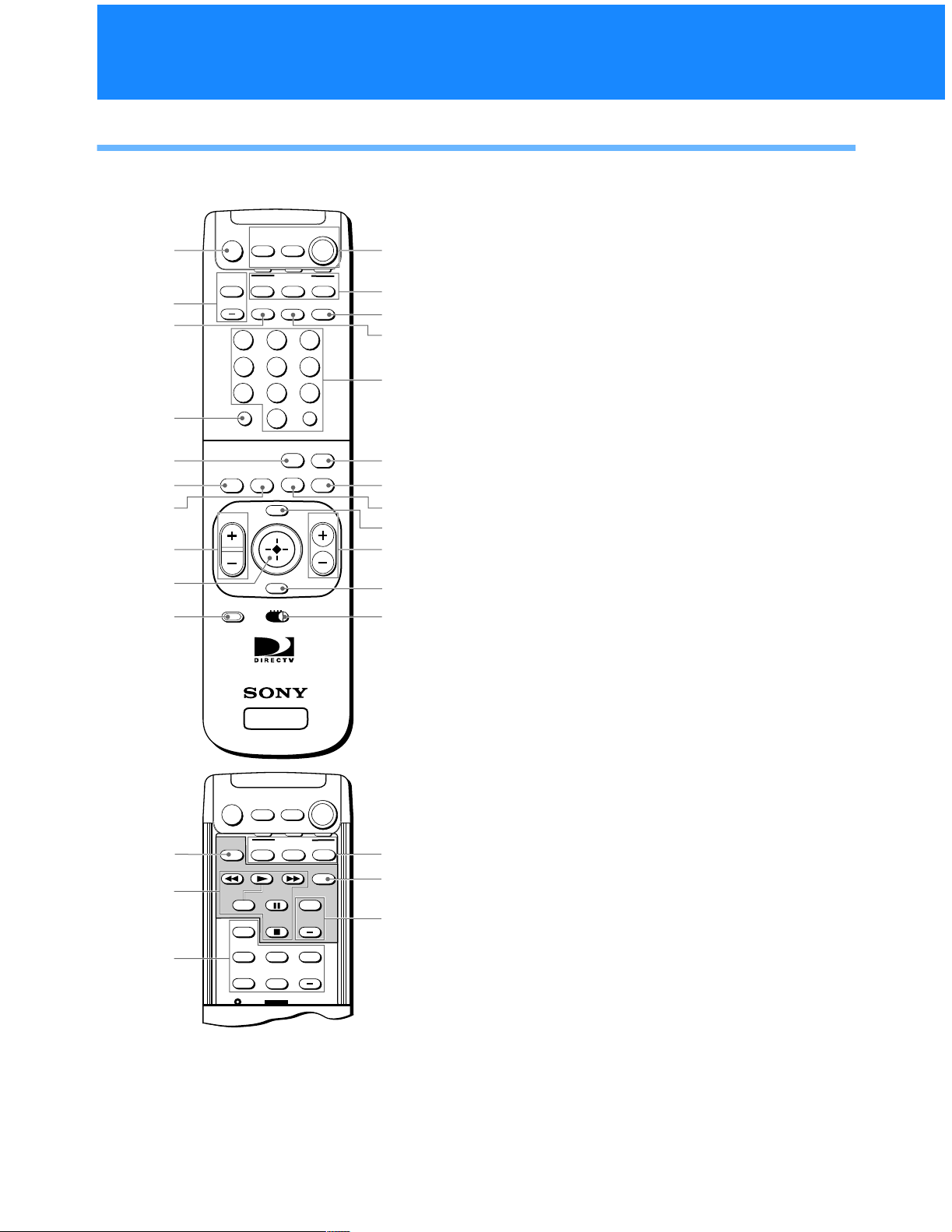
Viewing Pictures From Your Digital Satellite Receiver
Using Your Remote Control
RM-Y802 Remote Control (SAT-A50 model)
1 MUTING button
Mutes the volume. Press again to restore the
1
2
3
4
5
6
7
8
9
0
MUTING
AUDIO
VOLUME
+
VOL
CODE SET
CABLE TV
CABLE
SLEEP
1
4
7
INDEXFAVORITE
VTR3 2 DVD AMP
FUNCTION
TV/SAT
2
5
8
0
ALT AUDIO
CATEGORY
MENU
EXIT
POWER
SAT
TV
SAT
TV/VIDEO
3
6
9
ENTERDISPLAY
JUMP
GUIDE
qa
qs
qd
qf
qg
qh
qj
CH
qk
ql
w;
wa
RM-Y802
ws
volume. To operate your TV, you must first set
up the remote control (see page 65).
2 AUDIO VOLUME buttons
Adjust the volume of your audio receiver. To
operate your audio receiver,you must first set up
the remote control (see page 65).
3 SLEEP button
Sets the TV to turn off automatically after a
certain amount of time (if your TV has the Sleep
feature). To operate your TV, you must first set
up the remote control (see page 65).
4 DISPLAY button
Opens the program information display for the
current program.
5 ALT AUDIO button
Switches among the available audio broadcasts.
6 FAVORITE button
Opens the Favorite Stations guide.
SATELLITE
RECEIVER
TV
FUNCTION
TV
-
-
-
-
POWER
POWER
+
CH
+
CH
SAT
SAT
wh
wj
wk
wd
wf
wg
MUTING
POSITION
SWAP PIP
AUDIO OFF
CABLE
CABLETV/VTR
z Tip
You may need to set up the remote control to operate your
other audio/video equipment. See “Setting Up the Remote
Control” on page 65 for details.
7 INDEX button
Opens the Station Index.
8 VOL buttons
Adjust the volume. To operate your TV, you
must first set up the remote control (see page 65).
9 Joystick
Movingthejoystickup,down,left,right,and
diagonally moves the highlight in on-screen
displays. Press the joystick to select the
highlighted item.
q; CODE SET button
Lets you program the remote control to operate
your TV and other audio/video equipment (see
page 65).
14
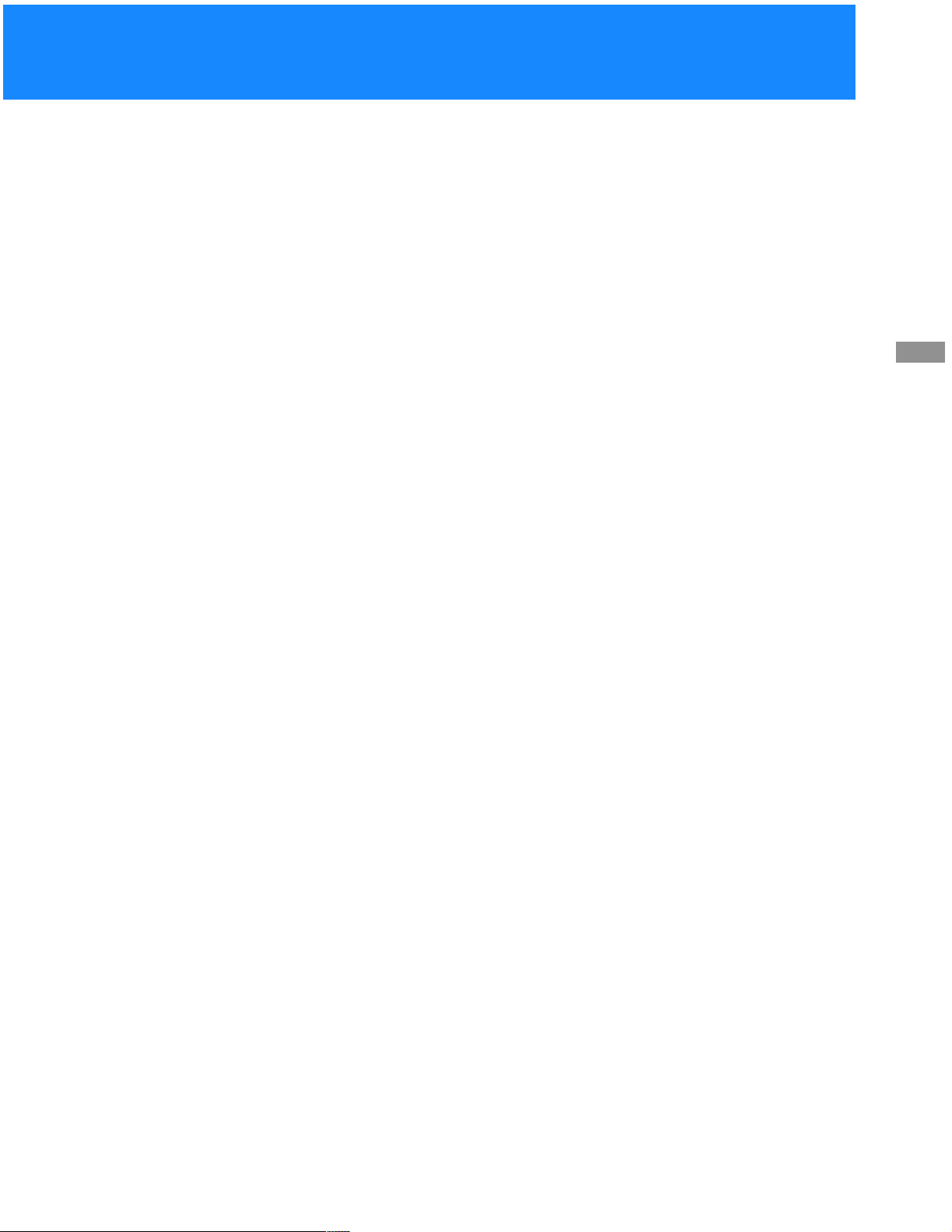
qa POWER buttons
Turn on and off the Digital Satellite Receiver, TV
and VTR (VCR). To operate your TV or VTR
(VCR), you must first set up the remote control
(see page 65).
qs FUNCTION buttons
Select the equipment (CABLE, TV or SAT) that
you want to operate. The indicators light up to
show which device the remote control is
operating. To operate your TV or cable box, you
must first set up the remote control (see page 65).
qd TV/VIDEO button
Switches between the various inputs of your TV.
To operate your TV, you must first set up the
remote control (see page 65).
qf TV/SAT button
Switches the output of your Digital Satellite
Receiver between regular TV and satellite
broadcasts. To receive regular TV bro adcasts,
you must have a local TV antenna or cable
company connection (see page 9).
wa EXIT button
Closes all on-screen displays including program
guides and menus.
ws VTR3/2/DVD/AMP switch
Sets the remote to operate other devices in your
A/V system. To operate these other devices, you
must first set up the remote control (see page 65).
wd TV/VTR button
Switches between the TV and VTR (VCR) inputs
of your TV. To operate your TV, you must first
set up the remote control (see page 65).
wf VCR Control buttons
Operate VCR features such as play, record,
pause,stop,andfastwind.TooperateyourVCR,
you must first set up the remote control (see page
65).
wg PIP control buttons
Operate the Picture-in-picture features of your
TV (if your TV has PIP). To operate your TV, you
must first set up the remote control (see page 65).
Viewing Pictures From Your
Digital Satellite Receiver
qg 0–9 and ENTER buttons
Change channels directly, and enter numerical
values in on-screen displays.
qh JUMP button
Changes channels to the previously tuned
channel.
qj GUIDE button
Opens the Program Guide.
qk CATEGORY button
Opens the Category Guide.
ql MENU button
Opens the Main Menu.
w; CH buttons
Change channels. When a program guide is
open, pressing the CH buttons pages through the
guide.
wh FUNCTION buttons
Select the equipment (CABLE, TV or SAT) that
you want to operate. The indicators light up to
show which device the remote control is
operating. To operate your TV or cable box, you
must first set up the remote control (see page 65).
wj POWER button
Turns on or off the equipment selected with the
VTR3/2/DVD/AMP switch.
wk CH +/– buttons
Change channels in numerical order on the
equipment selected w ith the VTR3/2/DVD/
AMP switch.
15
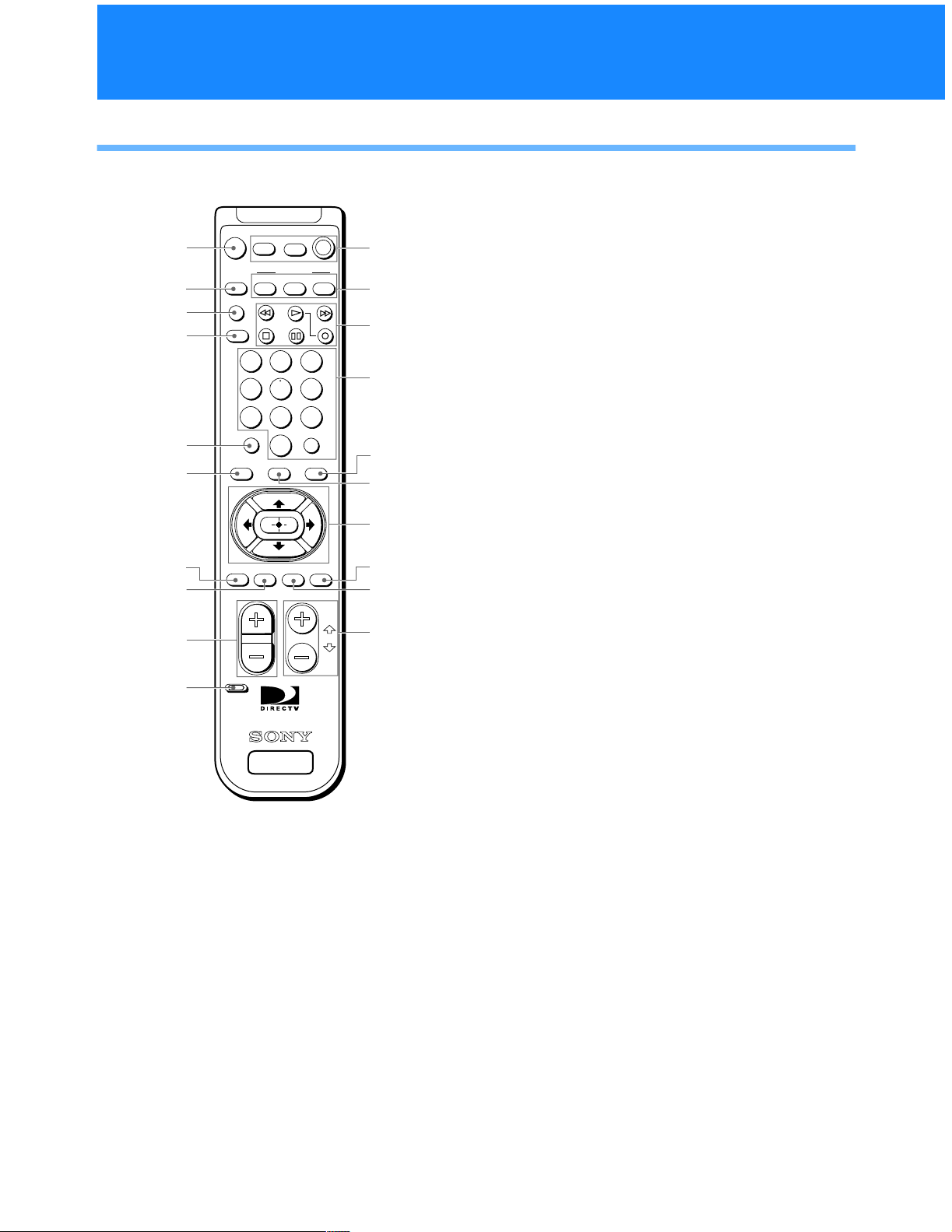
Using Your Remote Control (continued)
RM-Y139 Remote Control (SAT-B50 model)
1 MUTING button
Mutes the volume. Press again to restore the
1
2
3
4
5
6
7
8
9
MUTING
VTR
VTR
TV/VTR
TV/SAT
1283
456
79
DISPLAY
CATEGORYINDEX
VOL
TV
FUNCTION
TVTV/VIDEO
0
ENTER
CH
POWER
GUIDE
FAVORITEMENUJUMP EXIT
SAT
SAT
PAGE
qa
qs
qd
qf
qg
qh
qj
qk
ql
w;
volume. To operate your TV, you must first set
up the remote control (see page 65).
2 TV/VIDEO button
Switches between the inputs of y our TV. To
operateyourTV, you mustfirstset up the remote
control (see page 65).
3 TV/VTR button
Switches between the inputs of you r VCR. To
operate your VCR, you must first set up the
remote control (see page 65).
4 TV/SAT button
Switches the output of your Digital Satellite
Receiver between regular TV and satellite
broadcasts. To receive regular TV broadcasts,
you must have a local TV antenna or cable
company connection (see page 9).
5 DISPLAY button
Opens the program information display for the
current program.
0
CODE SET
SATELLITE
RECEIVER
RM-Y139
z Tip
You may need to set up the remote control to operate your
other audio/video equipment. See “Setting Up the Remote
Control” on page 65 for details.
6 INDEX button
Opens the Station Index.
7 JUMP button
Changes channels to the previously tuned
channel.
8 EXIT button
Closes all on-screen displays including program
guides and menus.
16
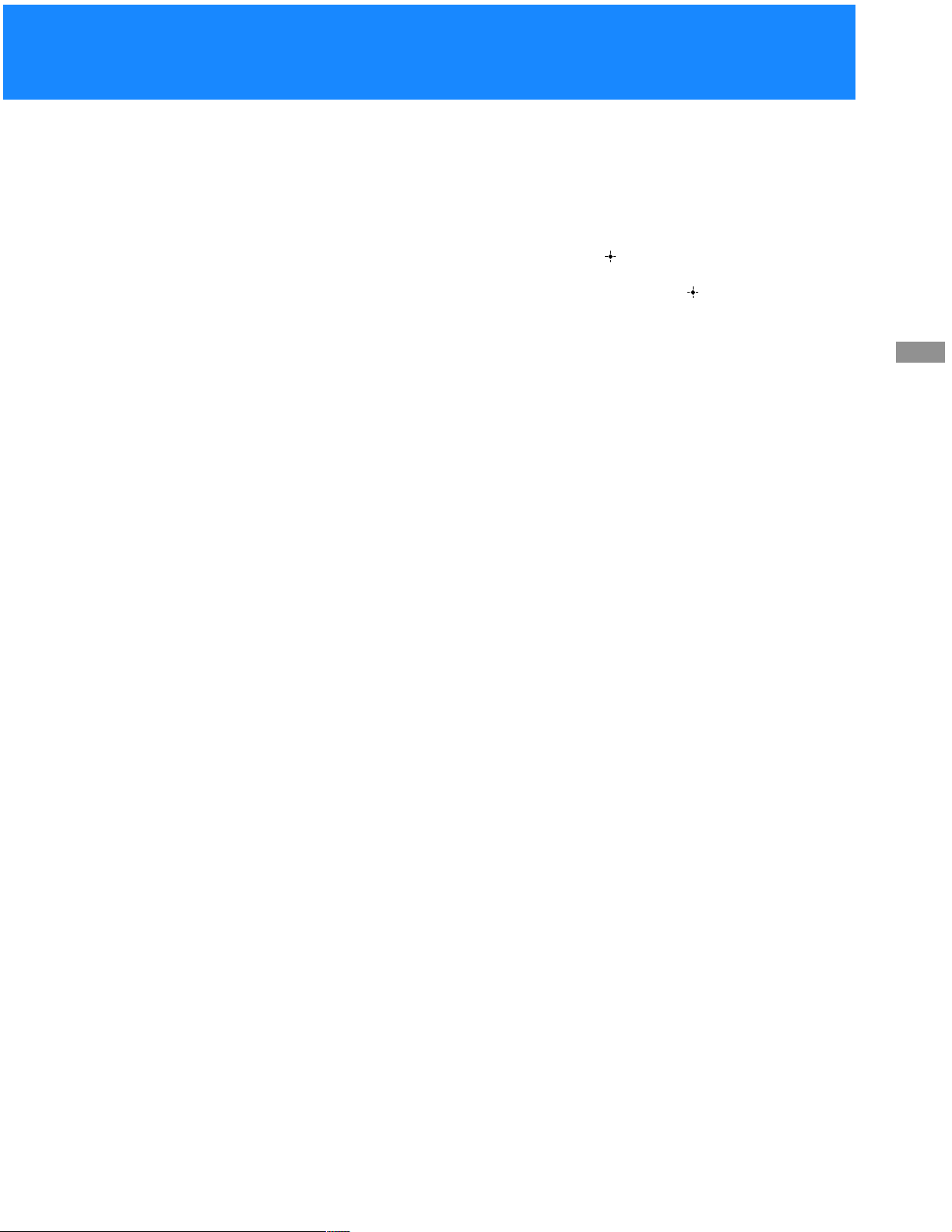
9 VOL buttons
Adjust the volume. To operate your TV, you
must first set up the remote control (see page 65).
q; CODE SET button
Lets you program the remote control to operate
your TV and other audio/video equipment (see
page 65).
qa POWER buttons
Turn on and off the Digital Satellite Receiver, TV
and VTR (VCR). To operate your TV or VTR
(VCR), you must first set up the remote control
(see page 65).
qs FUNCTION buttons
Select the equipment (SAT, TV, VTR) that you
want to operate. The indicators light up to show
which device the remo te control is operating. To
operateyourTV orVTR (VCR),youmust firstset
up the remote control (see page 65).
qd VCR Control buttons
Operate VCR features such as play, record,
pause, stop, and fast wind. To operate your VTR
(VCR), you must first set up the remote control
(see page 65).
qg GUIDE button
Opens the Program Guide.
qh CATEGORY button
Opens the Category Guide.
qj Arrow and buttons
The arrow buttons move the highlight in
on-screen displays. The button selects the
highlighted item.
qk FAVORITE button
Opens the Favorite Stations guide.
ql MENU button
Opens the Main Menu.
w; CH/PAGE buttons
Change channels. When a program guide is
open, these buttons page through the guide.
Viewing Pictures From Your
Digital Satellite Receiver
qf 0–9 and ENTER buttons
Change channels directly and enter numerical
values in on-screen displays.
17
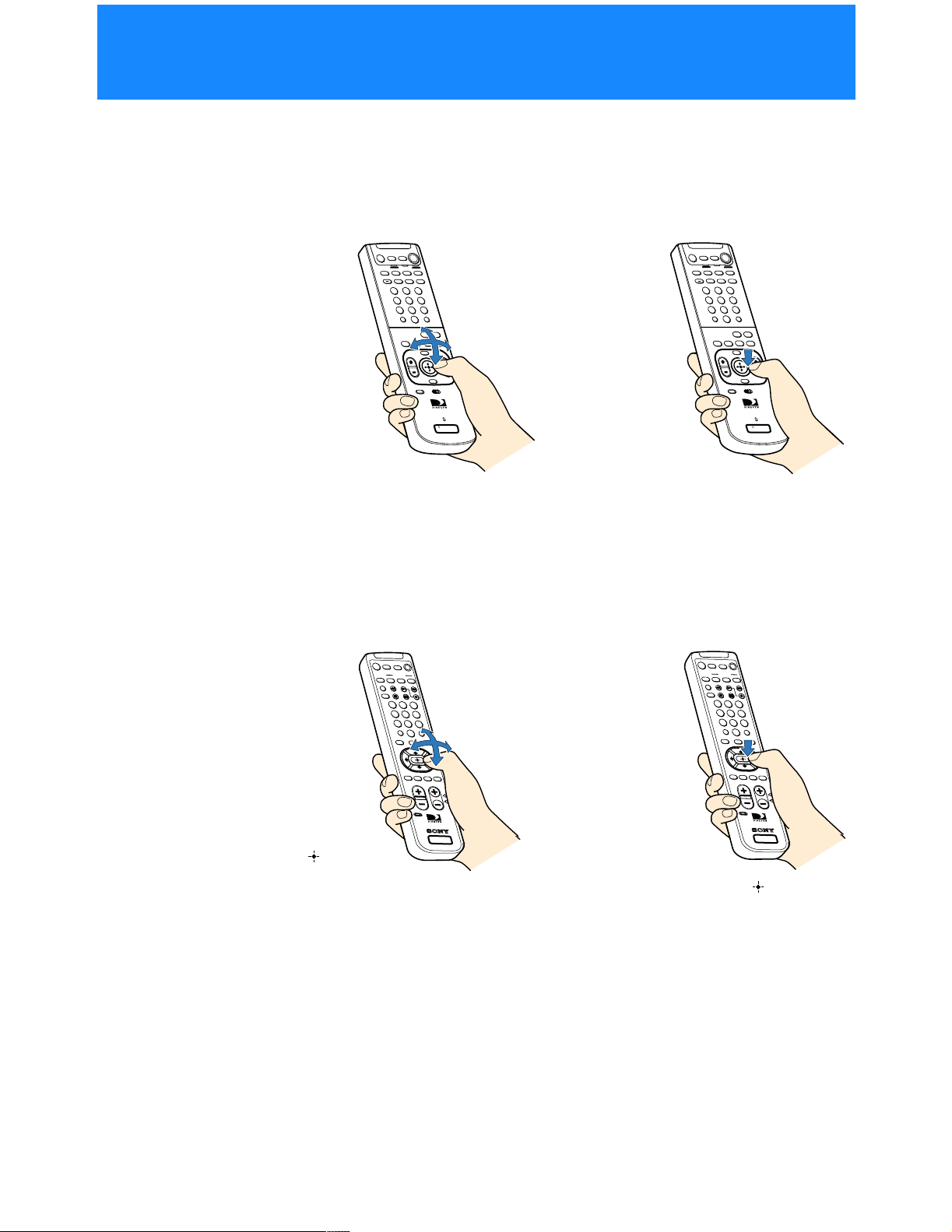
Selecting Items
In on-screen displays such as the Main Menu and program guides, you
must first move the highlight to the item you want, then select the item.
RM-Y802 Remote Control (SAT-A50 model)
+
1
2
3
4
5
6
9
7
8
0
S
SATELLITE
RECEIVER
1 Move the joystick in any
direction to move the
highlight to the item you
+
1
2
3
4
5
6
9
7
8
0
S
SATELLITE
RECEIVER
2 Pressdownonthejoystickto
select the item.
want.
RM-Y139 Remote Control (SAT-B50 model)
123
456
87
0
9
123
456
879
0
Note (SAT-B50 model)
Whenever these Operating Instructions
refer to using the joystick, use the arrow
V/v/B/b buttons surrounding the
button.
z Tip
Be sure to press the SAT FUNCTION
button before operating the Digital
Satellite Receiver with the remote control.
18
SATELLITE
RECEIVER
1 Press the V/v/B/b buttons
to move the highlight to the
item you want.
SATELLITE
REC
EIVER
2 Press the buttonto
select the item.
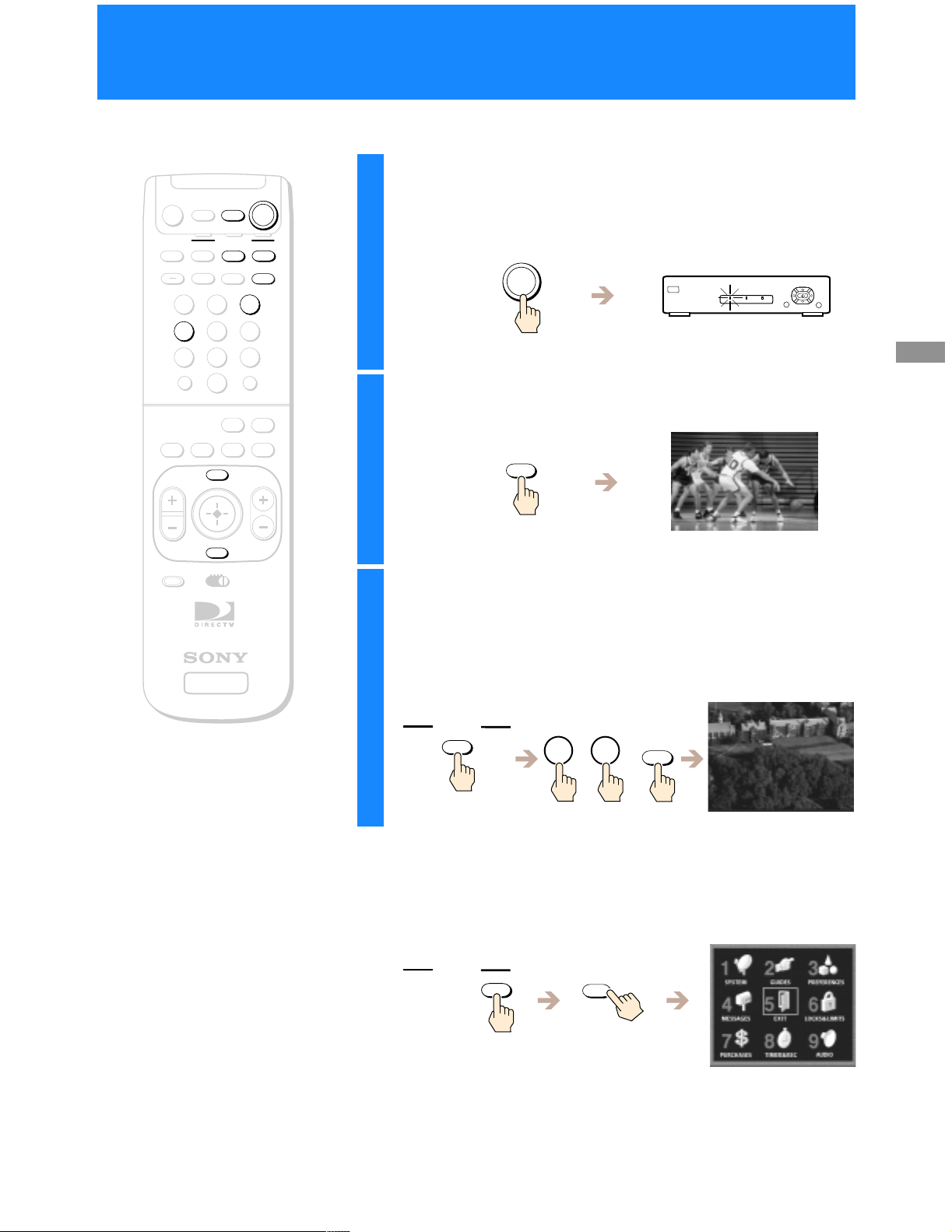
Turning On the Power
Press the POWER SAT button to turn on the Digital
MUTING
AUDIO
VOLUME
+
VOL
POWER
TVCABLE
SAT
FUNCTION
CABLE
SLEEP
1
4
7
SAT
TV
TV/SAT
TV/VIDEO
2
3
5
6
9
8
ENTERDISPLAY
0
ALT AUDIO
JUMP
GUIDE
CATEGORY
INDEXFAVORITE
MENU
CH
1
Satellite Receiver.
The POWER indicator lights up.
Press the TV button to turn on the TV.
2
POWER
SAT
TV
Viewing Pictures From Your
Digital Satellite Receiver
EXIT
CODE SET
VTR3 2 DVD AMP
SATELLITE
RECEIVER
RM-Y802
z Tip
The FUNCTION button indicators light
up to show you which equipment the
remote control is operating.
Note
You may need to set up the remote
control to operate your other audio/
video equipment. See “Setting Up the
Remote Control” on page 65 for details.
Select the TV’s input source to which you
3
connected the Digital Satellite Receiver.
Depending on how you connected your Digital Satellite Receiver
to your TV, the input source could be channel 3 or channel4, oryou
may need to use the TV/VIDEO button to select one of the A/V
input sources.
FUNCTION
TV
3
/
TV/VIDEO
4
/
To make sure you are viewing satellite pictures
Press the SAT FUNCTION button, then press the MENU button to
open the Main Menu.
FUNCTION
If the Main Menu does not appear, turn off your equipment, check
your connections and repeat from step 1.
Press the EXIT button to close the Main Menu.
SAT
MENU
19
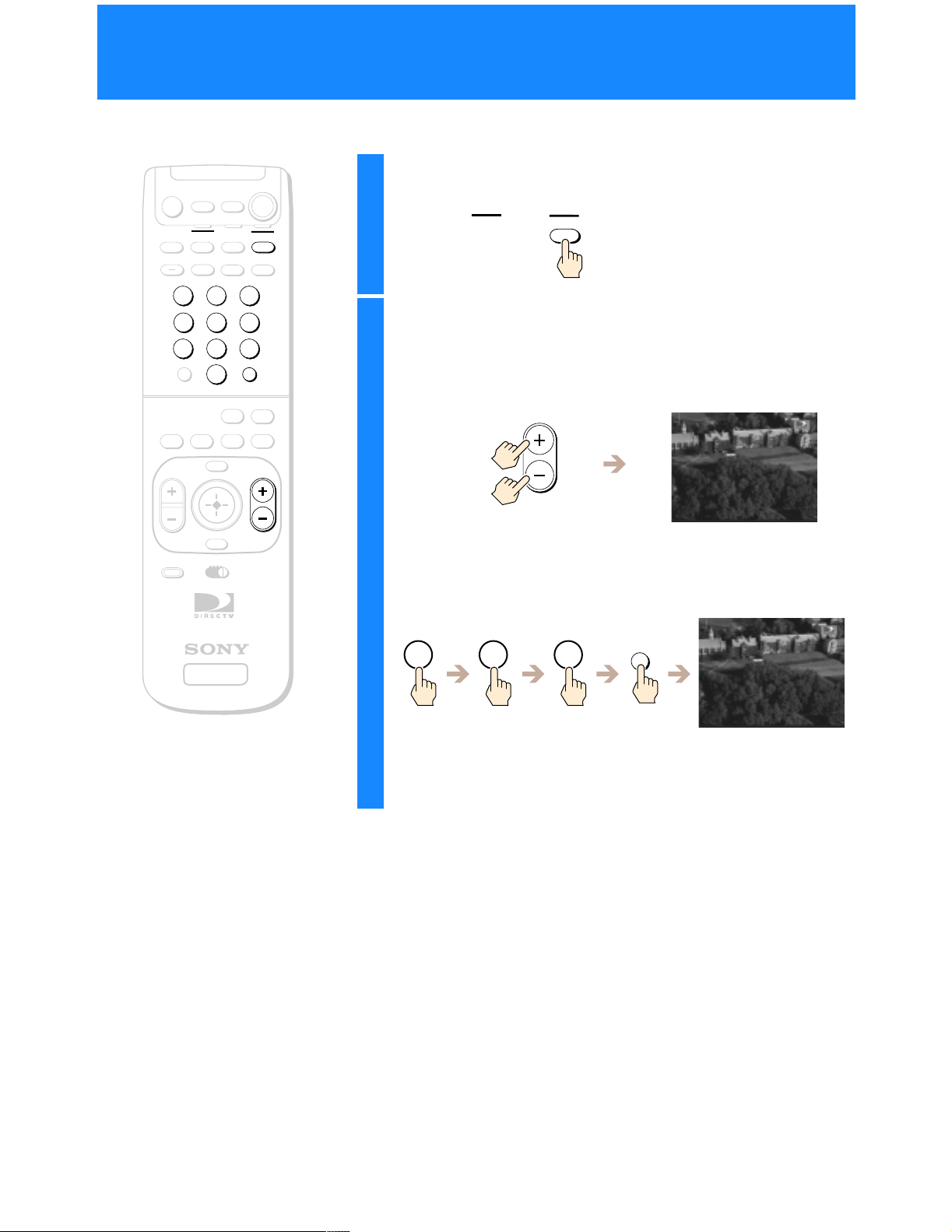
Changing Channels
MUTING
AUDIO
VOLUME
+
VOL
CODE SET
1
4
7
CABLE
FUNCTION
CABLE
SLEEP
TV/SAT
2
5
8
0
ALT AUDIO
CATEGORY
INDEXFAVORITE
MENU
EXIT
VTR3 2 DVD AMP
POWER
TV
SAT
SAT
TV
TV/VIDEO
Press the SAT FUNCTION button.
1
FUNCTION
SAT
3
6
9
ENTERDISPLAY
JUMP
GUIDE
CH
RM-Y802
Press the CH +/– buttons.
1
2
The Digital Satellite Receiver tunes to the next channel, and the
Station ID and channel number appear in the upper right corner of
your TV screen.
CH
You can also change channels by entering the three digit channel
number using the 0–9 buttons, and either pressing the ENTER
button or waiting several seconds.
SATELLITE
RECEIVER
z Tip
You can see information about a
program you are watching by pressing
the DISPLAY button.
1 2 3
ENTER
The Digital Satellite Receiver tunes to that channel, and the Station
ID and channel number appear in the upper right corner of your
TV screen.
20
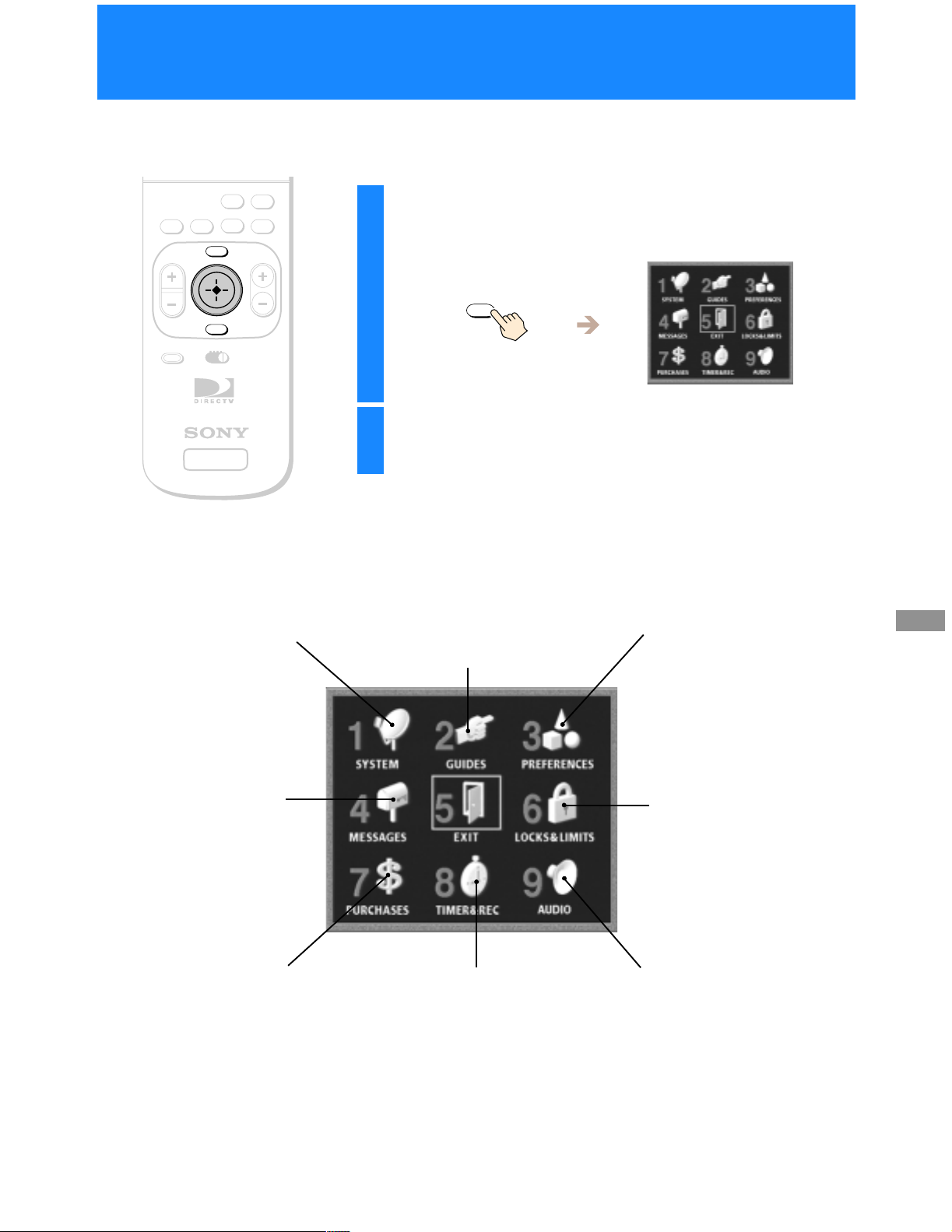
Using the On-Screen Displays
Using the Main Menu
The Main Menu acts as a gateway to all of the features your Digital
Satellite Receiver has to offer.
ALT AUDIO
JUMP
GUIDE
CATEGORY
INDEXFAVORITE
Press the MENU button.
1
The Main Menu appears.
VOL
MENU
EXIT
VTR3 2 DVD AMP
CODE SET
SATELLITE
RECEIVER
SYSTEM (Page 22)
Adjust and test your Digital
Satellite Receiver’s settings.
•Antenna
•VCR Control
•SystemTest
•AspectRatio
•AccessCard
•Remote Control
(SAT-A50 only)
CH
RM-Y802
MENU
Highlight and select the feature you want to
2
access.
GUIDES (Page 34)
Access the many guides that help you
find the program you want.
•Alpha List
•Program Guide
•Category Guide
•Station Index
•Favorite Stations
•Other Guides
PREFERENCES (Page 45)
Adjust the way menus and
information appear.
•Display Options
•Custom Stations
•Data Services
(future application)
Using the On-Screen Displays
MESSAGES (Page 52)
Read messages from your
service provider.
PURCHASES (Page 59)
Review the pay per view
program purchases and
cancellations you have made.
LOCKS & LIMITS (Page 53)
Set limits onspending and ratings.
Set locks on stations and pay per
view programs.
AUDIO (Page 64)
Choose a preferred language for the
default audio and current audio for
TIMER & REC (Page 60)
Schedule program tuning and
recording.
multiple language programs.
You can also select the Dolby Digital
settings (SAT-A50 only).
Closing the Main Menu
• Highlight and select EXIT to close the Main Menu (the current program
appears on your screen). You can also press the EXIT button on your
remote control.
• The on-screen displays close automatically after several minutes.
21
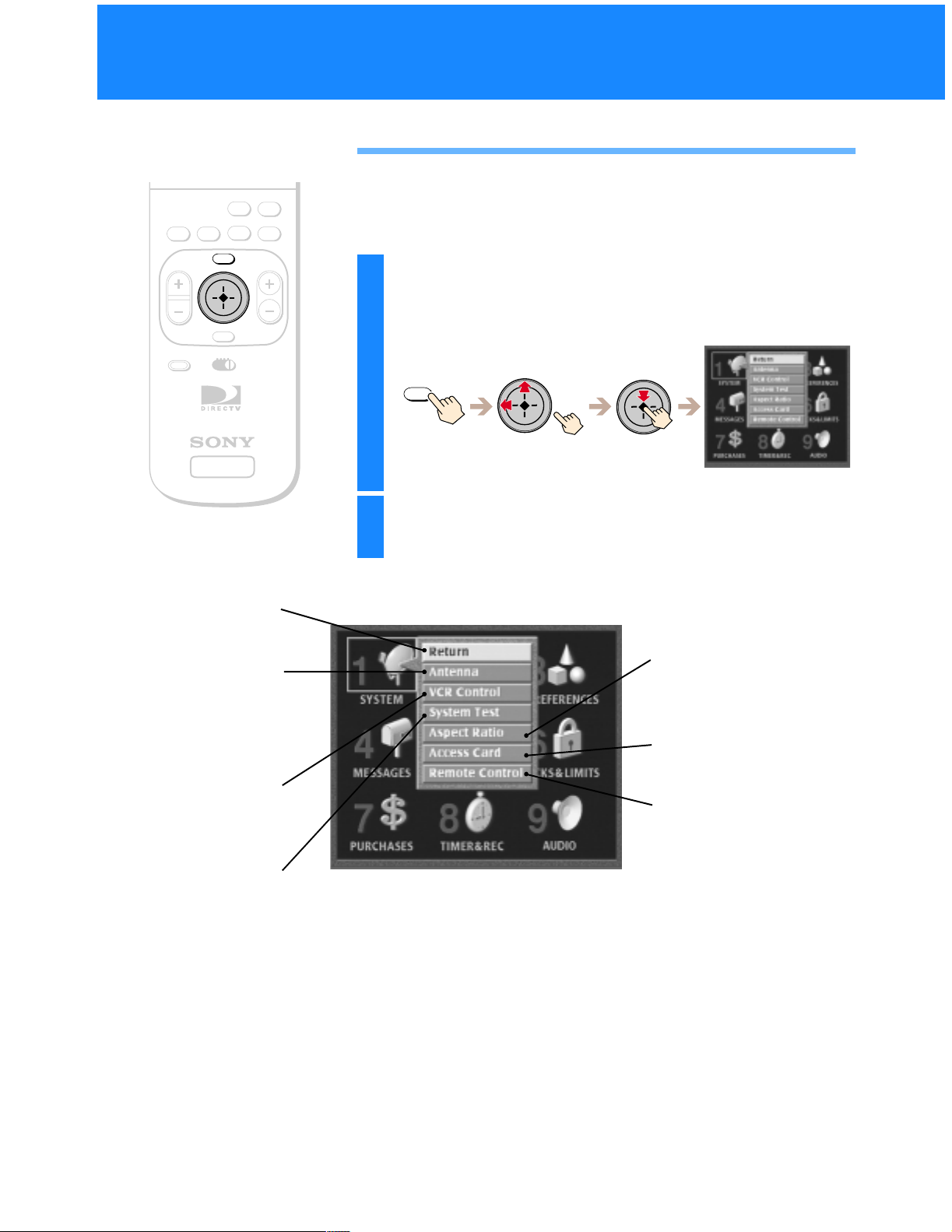
Setting Up Your Digital Satellite Receiver (SYSTEM)
Using the System Menu
ALT AUDIO
JUMP
GUIDE
CATEGORY
INDEXFAVORITE
The System Menu provides many ways to adjust your Digital Satellite
Receiver so it matches your preferences and optimizes the conditions of
your home entertainment system.
VOL
MENU
EXIT
VTR3 2 DVD AMP
CODE SET
SATELLITE
RECEIVER
Return
Closes the SYSTEM pop-up to
show the Main Menu.
Antenna
Lets you find the position of the
satellite and helps you get the
strongest signal from your
Satellite Dish Antenna
(see page 23).
VCR Control
Lets you set up and test your
VCR using the VCR Controller
(see page 25).
System Test
Lets you test the connections
to your Satellite Dish Antenna,
and telephone line
(see page 28).
CH
RM-Y802
Press the MENU button, then h ighlight and select
1
SYSTEM.
The SYSTEM po p-up appears.
MENU
Highlight and select the item you want to set up.
2
Aspect Ratio
Letsyou set the receiver’s outputto
match the aspect ratio of your TV
(see page 29).
Access Card
Lets you initialize a replacement
card (see page 30).
Remote Control (SAT-A50 only)
Lets you set up the receiver so the
remote control can operate the
receiver from behind a cabinet or
from another room (see page 31).
22
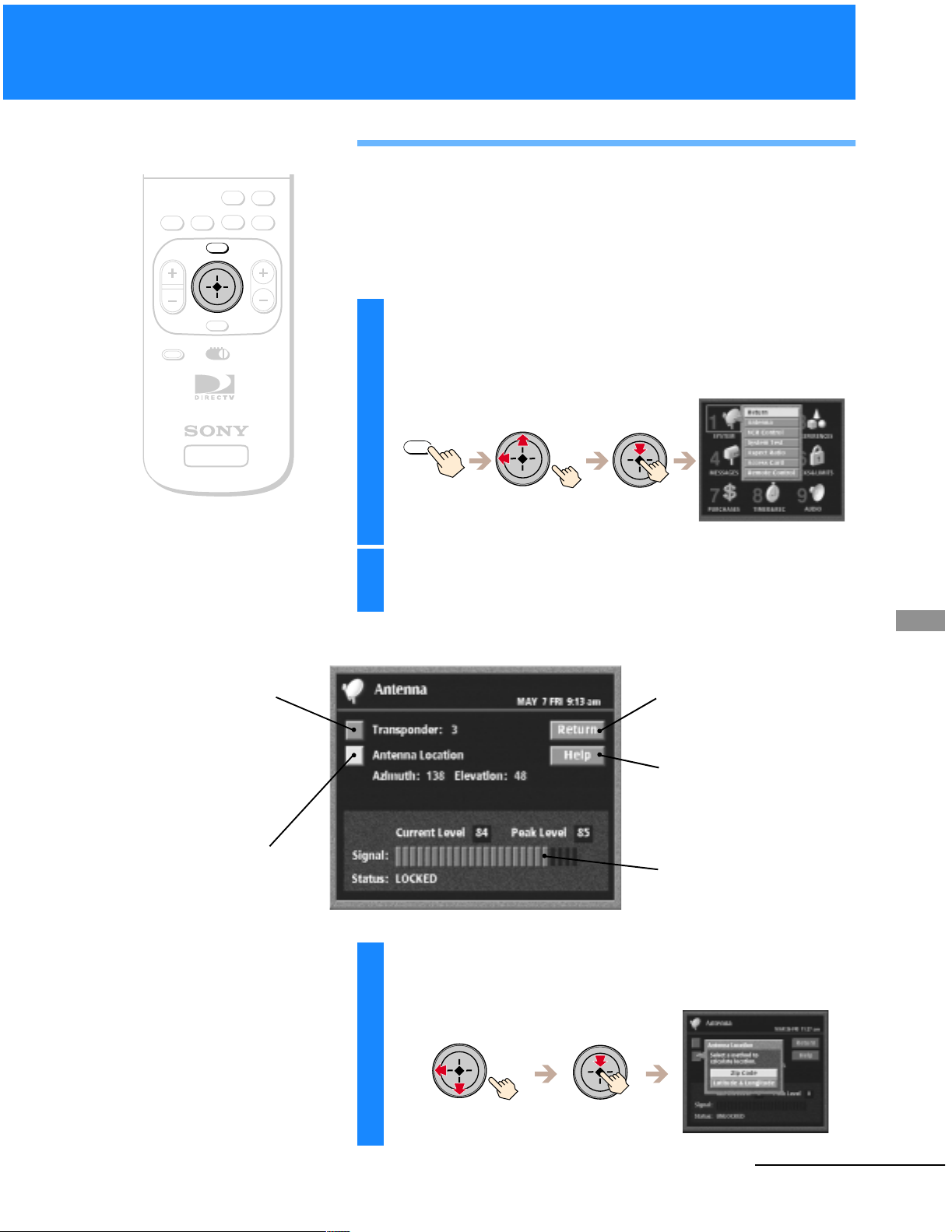
VOL
Setting Up the Satellite Dish
ALT AUDIO
JUMP
GUIDE
CATEGORY
INDEXFAVORITE
MENU
CH
Antenna
This display helps you aim your Satellite Dish Antenna to get the
strongest signal.
For complete information on installation of your Satellite Dish Antenna,
see the Satellite Dish Antenna Installation/Operating Instructions.
EXIT
VTR3 2 DVD AMP
CODE SET
SATELLITE
RECEIVER
Transponder
Lets you select the transponder
from which the Satellite Dish
Antenna receives its signal.
You do not need to change this
setting unless instructed by
your service provider.
RM-Y802
Press the MENU button, then h ighlight and select
1
SYSTEM.
The SYSTEM po p-up appears.
MENU
Highlight and select “Antenna”.
2
The Antenna display appears.
Return
Closes the Antenna display to
show the Main Menu.
Help
Opens information about the
Antenna display.
Using the On-Screen Displays
Antenna Location
Lets you find o ut the
direction of the satellite
from your location.
Signal Strength Meter
Shows the current and peak
levels of the signal strength.
Highlight and select “Antenna Location”.
3
The Antenna Location pop-up appears.
continued
23
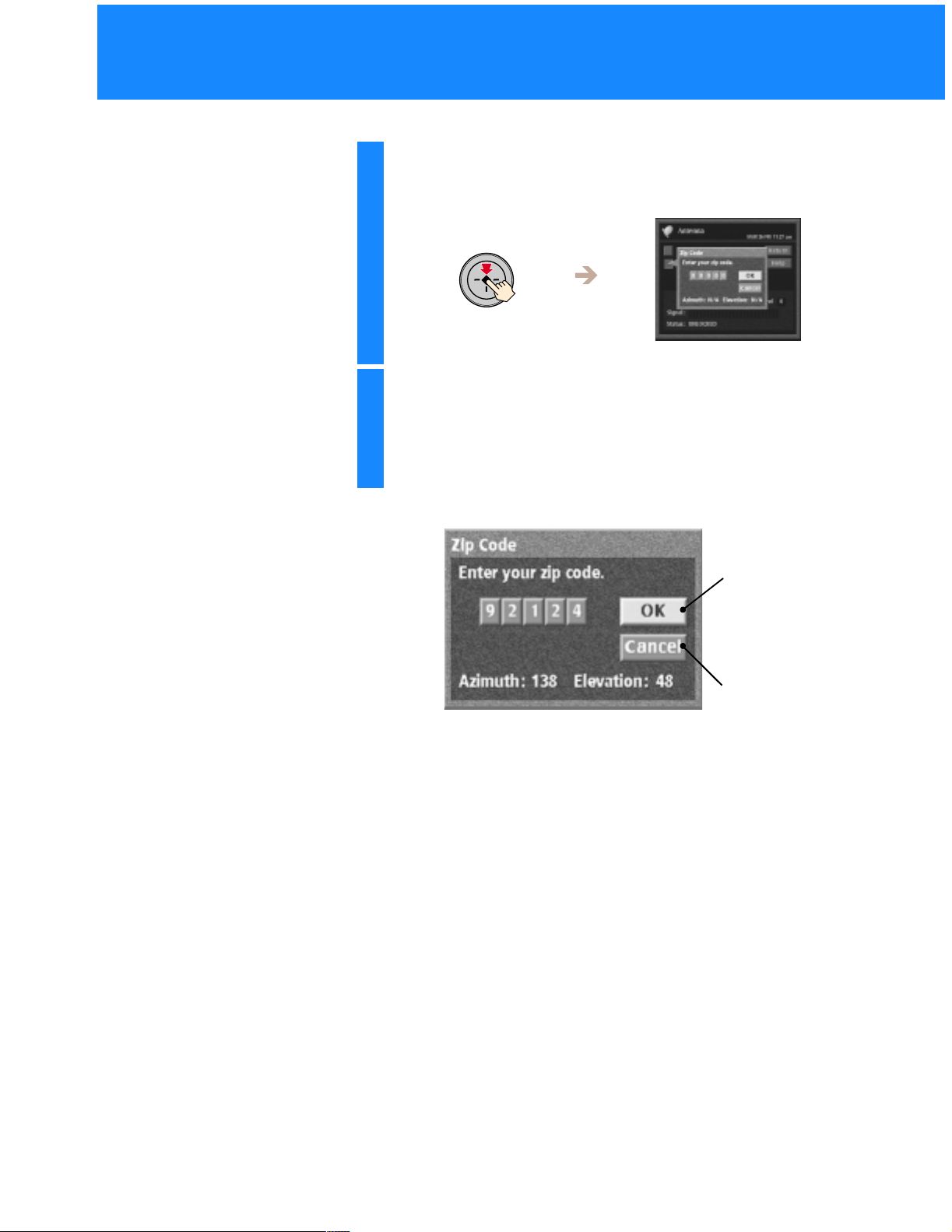
Setting Up Your Digital Satellite Receiver (SYSTEM)
(continued)
Select “Zip Code”.
4
The Zip Code pop-up appears.
z Tip
If it is more convenient for you to
enter latitude and longitude, select
“Latitude & Longitude” instead of
“Zip Code”.
Enter your Zip Code, then select “OK”.
5
The azimuth and elevation appear. Use these coordinates to aim
your Satellite Dish Antenna towards the satellite. Refer to your
Satellite Dish Antenna’s Operating/Installation Instructions for
more details.
M
To change
the number
m
To move to the
<,
Youcan also use the0–9buttonstoenter the number. The highlight
moves to the next position automatically.
next digit
OK
Closesthe pop-upand
saves your changes.
Cancel
Closes the pop-up
without saving the
changes.
24
