Page 1
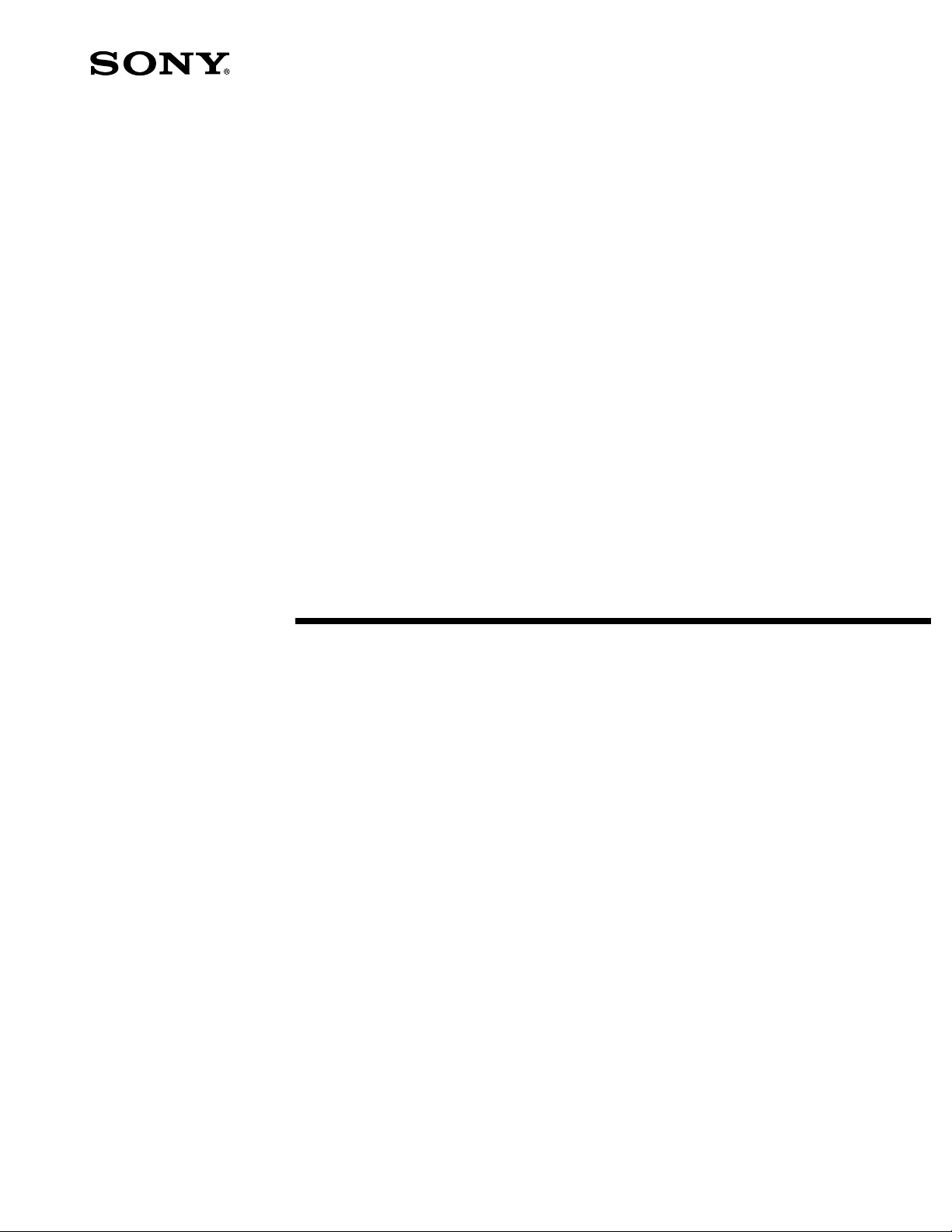
FOR POSITION ONLY
ITI TO PROVIDE
3-800-356-21
Digital Satellite
Receiver
Operating Instructions
SAT-A1
© 1995 by Sony Corporation
Page 2
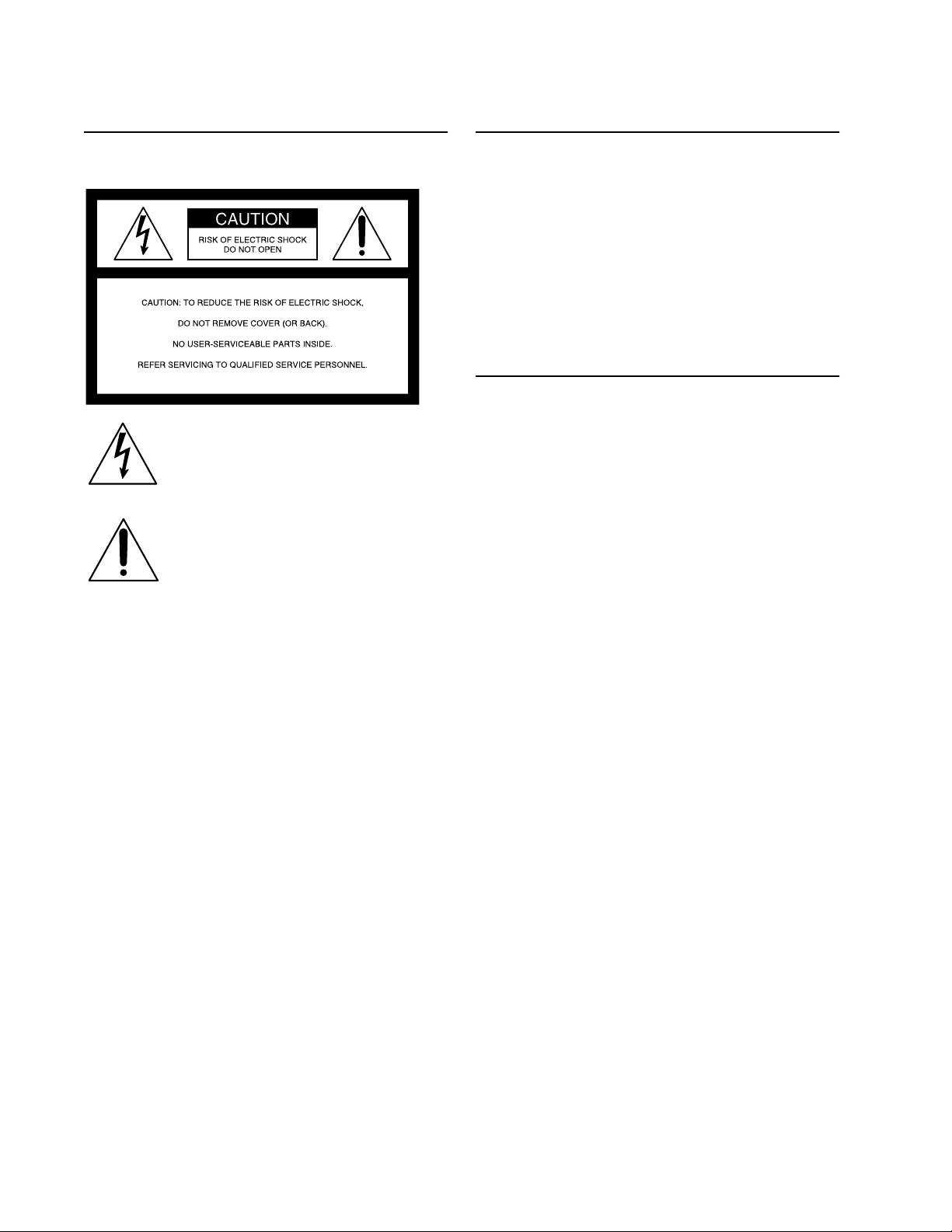
WARNING
Owner’s Record
To prevent fire or shoc k hazard, do not expose the unit to rain or
moisture.
This symbol is intended to alert th e user to
the presence of uninsulated “dangerous
voltage” within the product’s enclosur e that
may be of significant magnitude to
constitute a ris k of electric shock to persons.
This symbol is intended to alert th e user to
the presence of important operating and
maintenance (servicing) instructions in the
literature accompanying the appliance.
Caution
To prevent electric shock, do not use this polarized plug with an
extension cord, receptacl e, o r other outl et unl e ss the bl ades can be
fully inserted to prevent blade exposure.
Note to the CATV Installer
This reminder is provided to call the CATV system installer’s
attention to Article 820-40 of the NEC that provides guidelin es fo r
proper grounding and, in particular, specifies that the cable
ground shall be connec ted to the gr oundi ng system of the buildi ng
as close to the point of cable entry as practical.
Note to the DSS® Satellite Dish Installer
This reminder is provided to call the DSS satellite dish installer’s
attention to Article 810 and in particular Article 810-15 of the NEC,
which covers proper in st allation and grounding of t e le vision
receiving equipment, as well as to Artic le 820 -40 of the NEC,
which specifies that the satellite dish cable ground shall be
connected to the grounding system of the building as close to the
point of cable entry as practi cal.
Telephone Line Interruption
Periodically, information on your DirecTicket and Pay-Per-View
selections is sent, free of charge, via your telephone line to an 800
number. During the time the information is being forwarded, you
cannot use your telephone and you will hear static noise for
approximately 30 seconds. If you would like to use your telephone
while the information is being sent, you can interrupt the sending
of this information at any time by unplugging the phone line to
the receiver.
The model and serial numbers are located on the back of
the receiver. The number for the access card is on the front
of the card and on the carton label. Record these numbers
in the space provided below. Refer to these numbers
whenever you need to call your sales or service
repres entative regarding this product.
Model Number:
Serial Number:_____ ________________________________________
Access Card Number:_________________ ______________________
SAT-A1
Customer Support
For DSS P rogramming
For subscription information, or to resolve problems
related to DSS programming, call:
DIRECTV® at 1-800-DIREC TV (347-3288) or
USSB at 1-800-204-USSB (8772).
For DSS Hardware and Installation
To arrange for the installation of your DSS system, call the
dealer from whom you purchased your system.
For general information, or to resolve problems related to
the operation of your satellite receiver or antenna, please
contact your Sony brand DSS dealer. If your dealer or
installer is unable to answer your questions, call the Sony
DSS Customer Support line at
1-800-838-7669
Trademark and Copyrights
Express Navigator is a trademark of Sony Corpor at ion . DI RE CT V
and DSS are registered trademarks of DIRECTV, Inc., a unit of
Hughes Electronics. USSB and USSB Entertainment Plus are
official service marks o f the United States Satellite Broadcasting
Company, Inc. HBO is a registered trademark of Time Warner
Entertainment Com p an y, L.P. Showtime is a service mark of
Showtime. MTV: Music Television is a registered trademark of
MTV Networks, a division of Viacom International Inc. Co me d y
Central is a registered trademark of Comedy Partners.
Macrovision Information
This product incor porates copyright protection technology that is
protected by U.S. patents and other intellectual property rights.
Use of this copyright protection technology is granted by
Macrovision for home and other li mi ted DSS IR D pay- per-view
uses only. Reverse engineering or disassembly is prohibited.
Note on Recording Programming
Programming may be taped for home viewing only. All other
taping is expressly prohibited. Som e programming may not be
taped. An additional taping fee may be applied. Call your
program providers for details.
StarSight Li censed
The manufacture and sale of the television sched ule featur e of thi s
product was licensed under one or more of the following patents
of StarSight Telecast, Inc.: U.S. Patent Nos. 4,706,121; 4,977,455;
5,151,789; and 5,353,121; w it h us e righ ts reserved .
.
2
Page 3
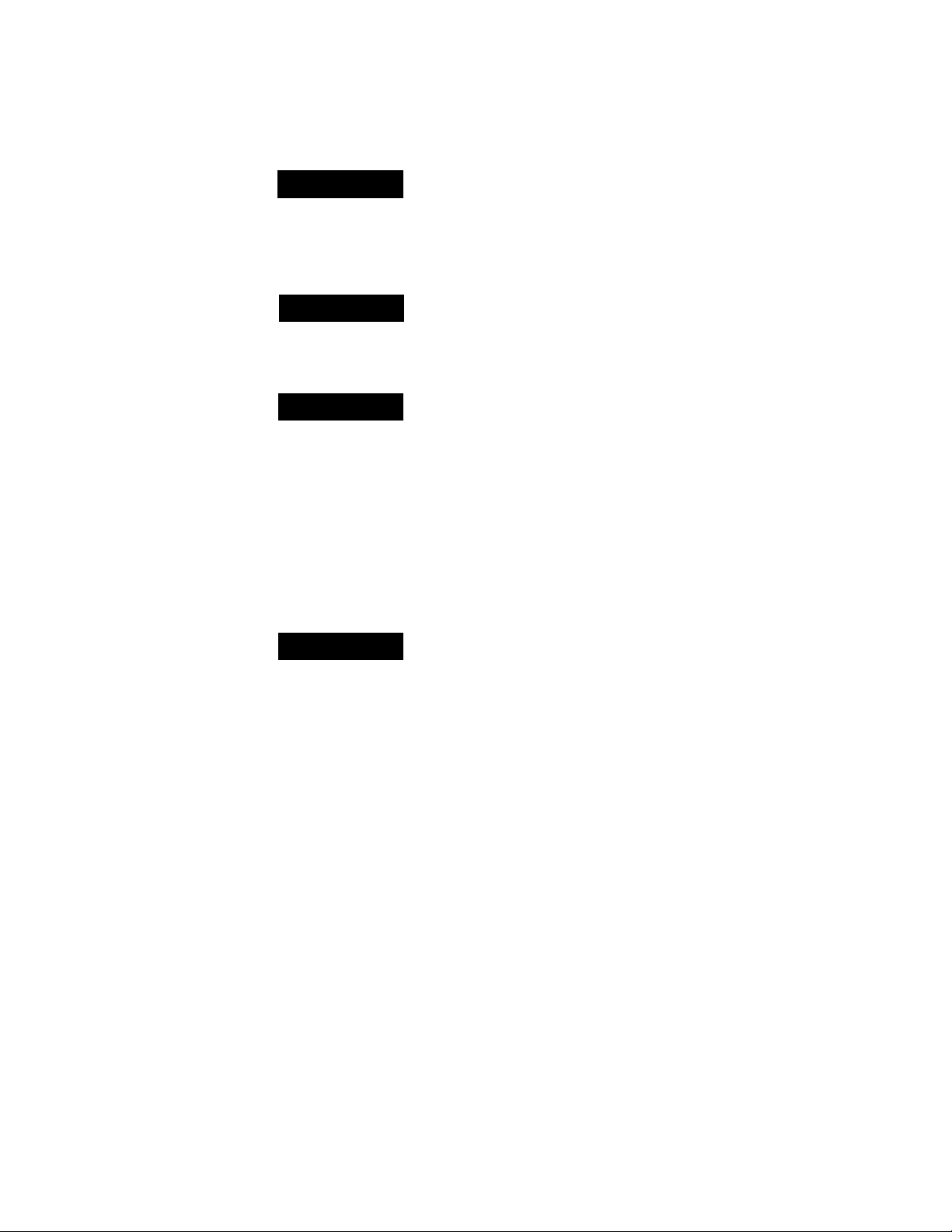
Contents
Chapter 1 Introducing the DSS System
5 DSS Features
6 Unpacking
7 Inserting Batteries into the Remote Control
Chapter 2 Using Basic Functions
10 Using the Master Guide
11 Using the Sta tion Index
Chapter 3 Connecting Your System
13 Overview
14 TV Only
16 TV and VCR
18 Hi-Fi TV, Hi-Fi VCR, Audio Receiver
20 Home Entertainment System
(Hi-Fi TV, Hi-Fi VCR, Audio/Video Receiver)
22 Setting Up the RF Antenna
23 Setting Up Your DSS System
Chapter 4 Using the System Features
25 Overview
26 Before You Get Started ...
27 Using the On-Screen Displays: Highlight and Select
28 Displaying the Master Guide
29 Features of the Master Guide
30 Moving Through the Master Guide
32 Selecting a Program from the Guide
33 Selecting Program Guides and Lists By Category
35 Selecting the Custom Guide
36 Using the Sta tion Index
38 Selecting the Favorite Station Guide
39 Selecting Other (Program Provider) Guides
40 Using DISPLAY and JUMP
41 Selecting Alternate Audio
42 Canceling Purchases
43 Checking Your Purchase Record
44 Setting Up the Timer
47 Reading Your Messages
3
Page 4
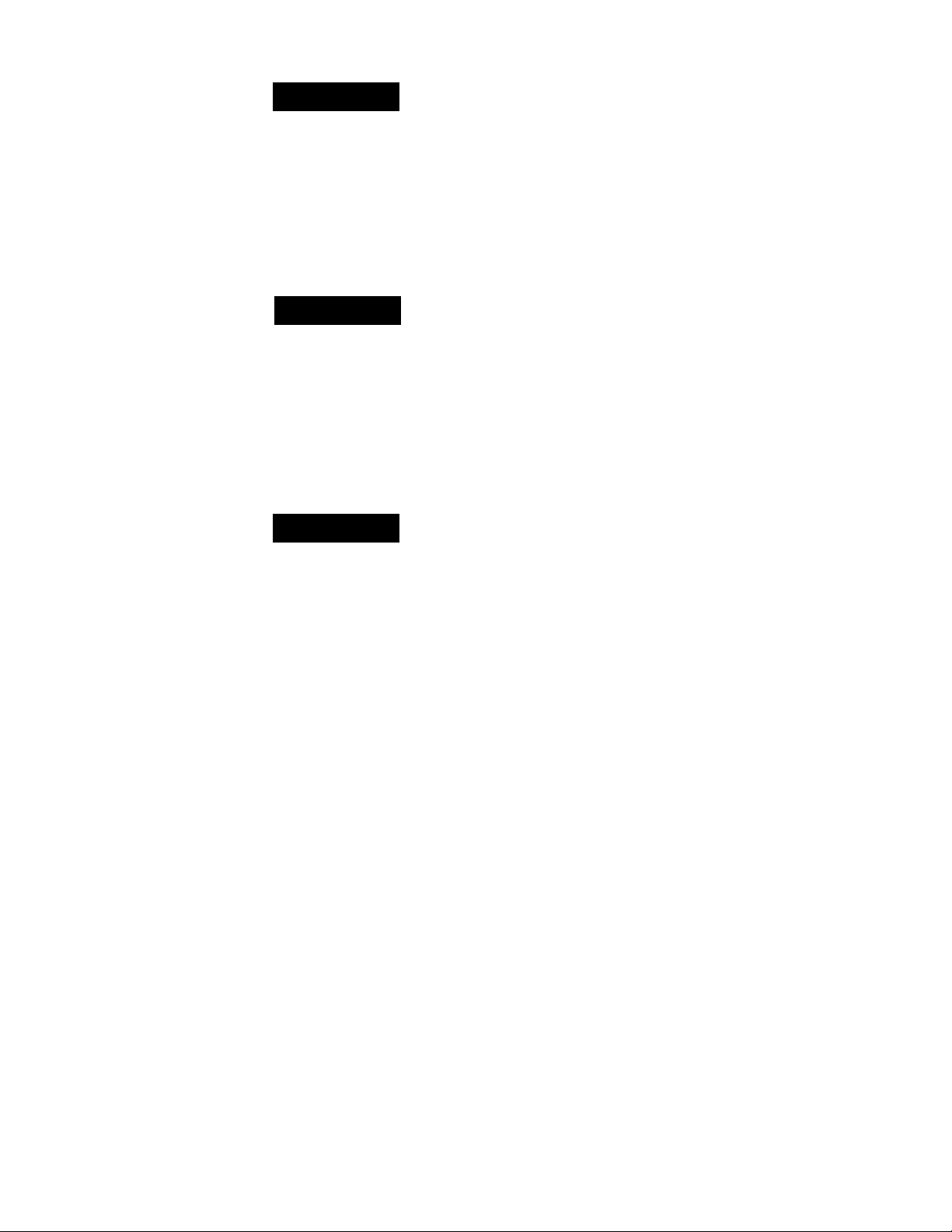
Chapter 5 Using the Custom Setup Menu
49 Overview
50 Displaying the Custom Setup Menu
51 Setting Up a Favorite Station Guide
53 Setting a Default Language
54 Setting Locks and Limits
59 Setting Up a List of Custom Stations
61 Selecting Data Services
Chapter 6 Using the Installation Menu
63 Overview
64 Displaying the Insta llation Menu
65 Setting Up the Satellite Antenn a
66 Replacing Your Access Card
68 Setting the Aspect Ratio
69 Setting Up the Remote Control
72 Running a System Test
Appendix Other Information
74 Location and Function of Controls
76 Using the Remote Control
79 Programming the Remote
82 Using the Lea r n Fu nction
83 Troubleshooting
86 Precautions
87 FCC Regulations and Information
88 Limited Warranty
89 Specifications
90 Index
4
Contents
Page 5
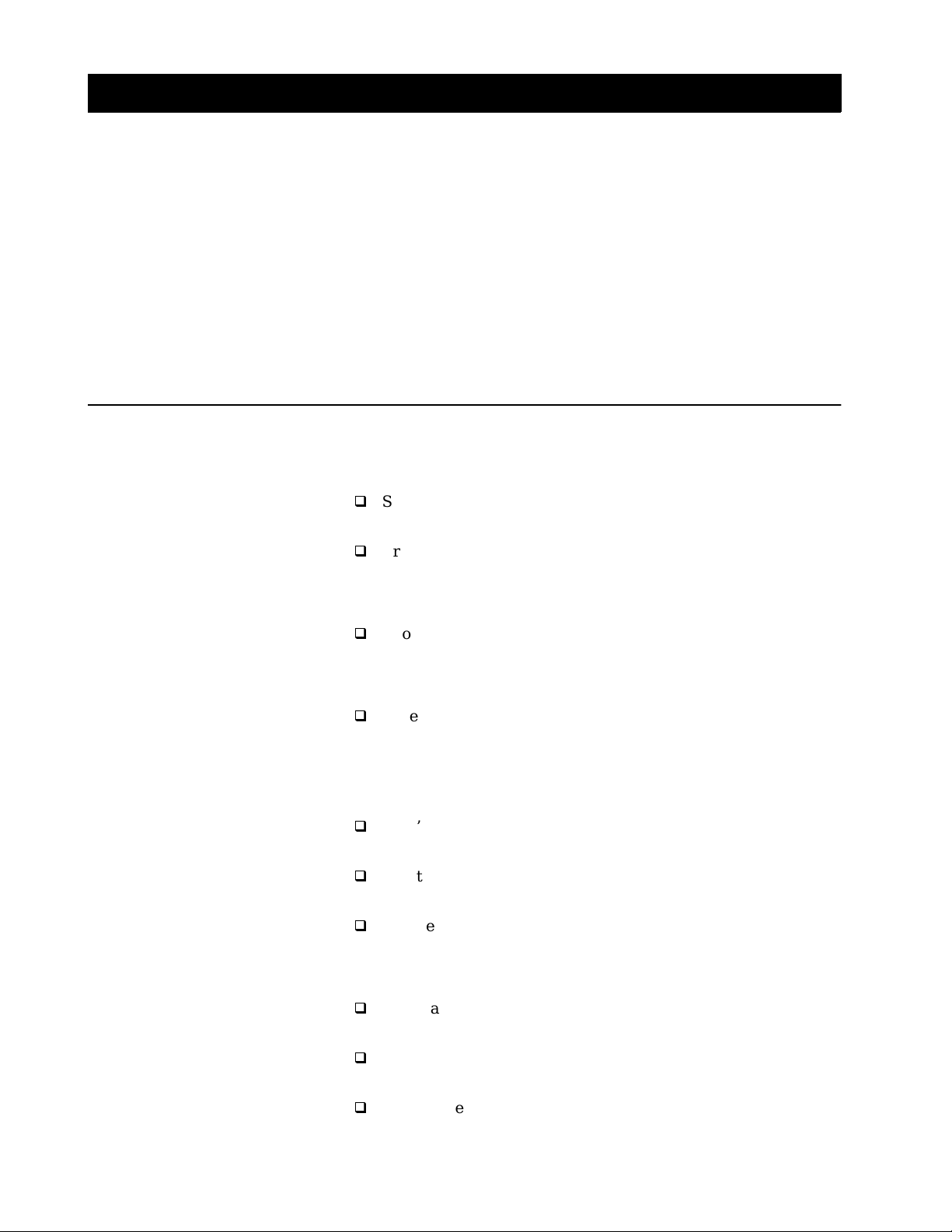
Chapter 1
Introducing the DSS System
Welcome to the Sony brand DSS (Digital Satellite System), the ultimate
digital entertainment experience. Read this chapter for an overview of
the features of the system and to check the carton contents of the DSS
receiver. This chapter also d e scribes how to insert batteries into the
remote control.
DSS Features
Here are just a few benefits of the DSS system that you'll enjoy:
Excellent Performance
Superior, digital-quality video that rivals the performance of most
laser-disc players.
Crisp digital-quality audio that will enhance your TV or home
theater experience.
Premium Entertainment
Choose from a variety of pr ogram packages avai lable throug h your
program providers, DIRECTV® and USSB
SM
.
Convenience and Ease-of-Use
Order premium pay-per-view movies with the remote control.
Pay-per-view programs start as often as every 30 mi nutes, so you
can watch programs when you want to see them. To watch a
program, just use the remote to select it directly from the Master
Guide.
Sony’s Express Navigator on-screen display system guides you
through all the system features and functions.
Select from a variety of program guides that are sorted by program
categories, including Sports, Movies, News, and more.
Use the Timer feature in coordination with your VCR’s timer
recording function to automate the recording of DSS programs.
Customizable
Create a Custom Program Guide and up to three of your own
Favorite Station Guides for stations you watch most often.
Set up a passcode, which lets yo u se t up spe nding limits and
control viewing of programs by rating and station.
Compatible with both 4:3 (standard) or 16 :9 (widescreen) TVs.
5
Page 6
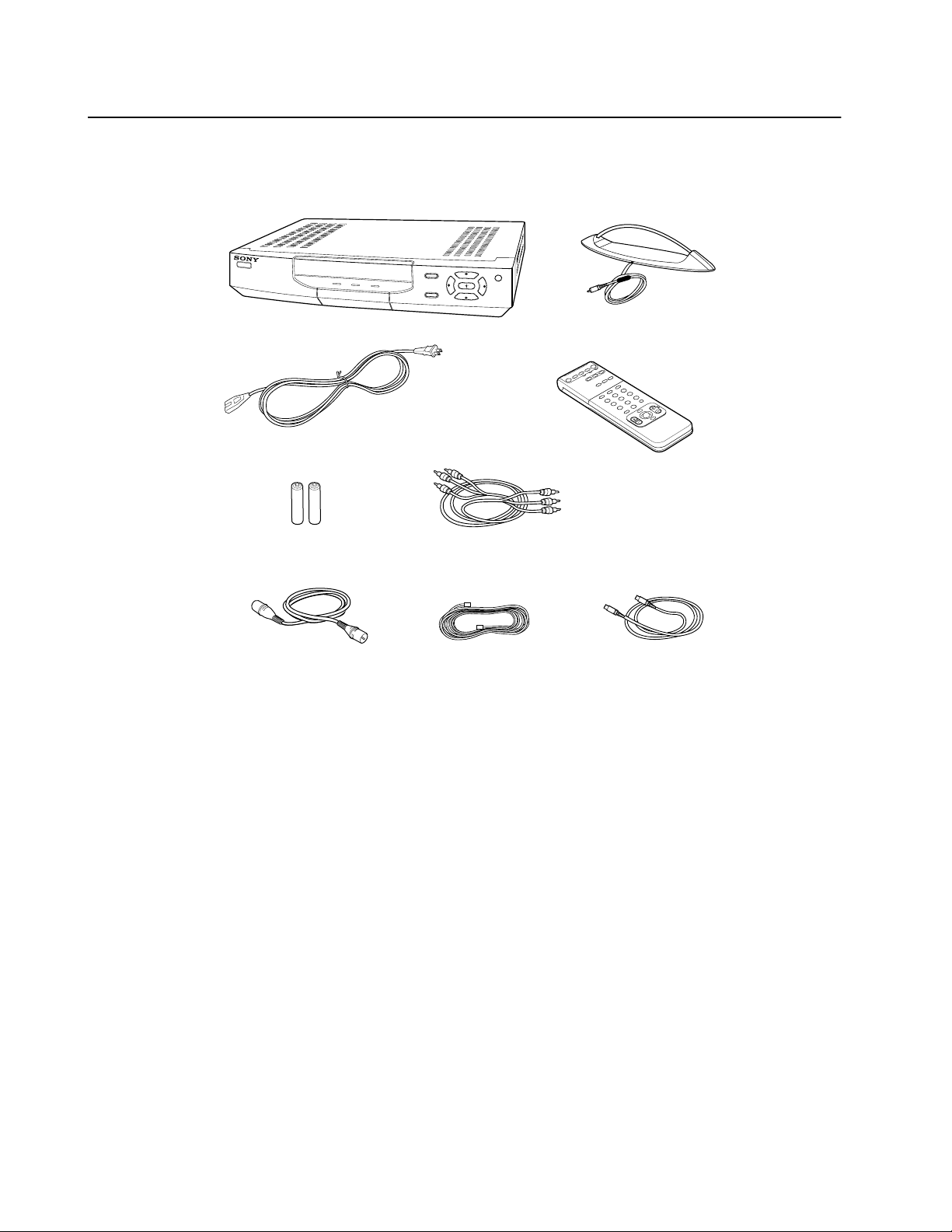
Unpacking
Check to make sure you’ve received the following items in the DSS
receiver’s carton:
DSS Receiver
with Access Card *
Size AA Batteries
POWER
P
O
W
E
R
D
S
S
M
E
S
S
A
G
E
/
T
I
M
M
E
N
E
R
U
E
X
I
T
AC Power Cable
Audio/Video Cable
RF Coaxial Cable Phone Line
* The access card comes already inserted into the DSS receiver.
If you are missing items, contact the dealer from whom you purchased
the DSS receiver.
T
V
/
D
S
S
RF Antenna
Remote
Control
S-VIDEO Cable
6
Chapter 1: Introducing the DSS System
Note
Keep the original c a rton and packing materia ls to safely transport the system
in the future.
Page 7
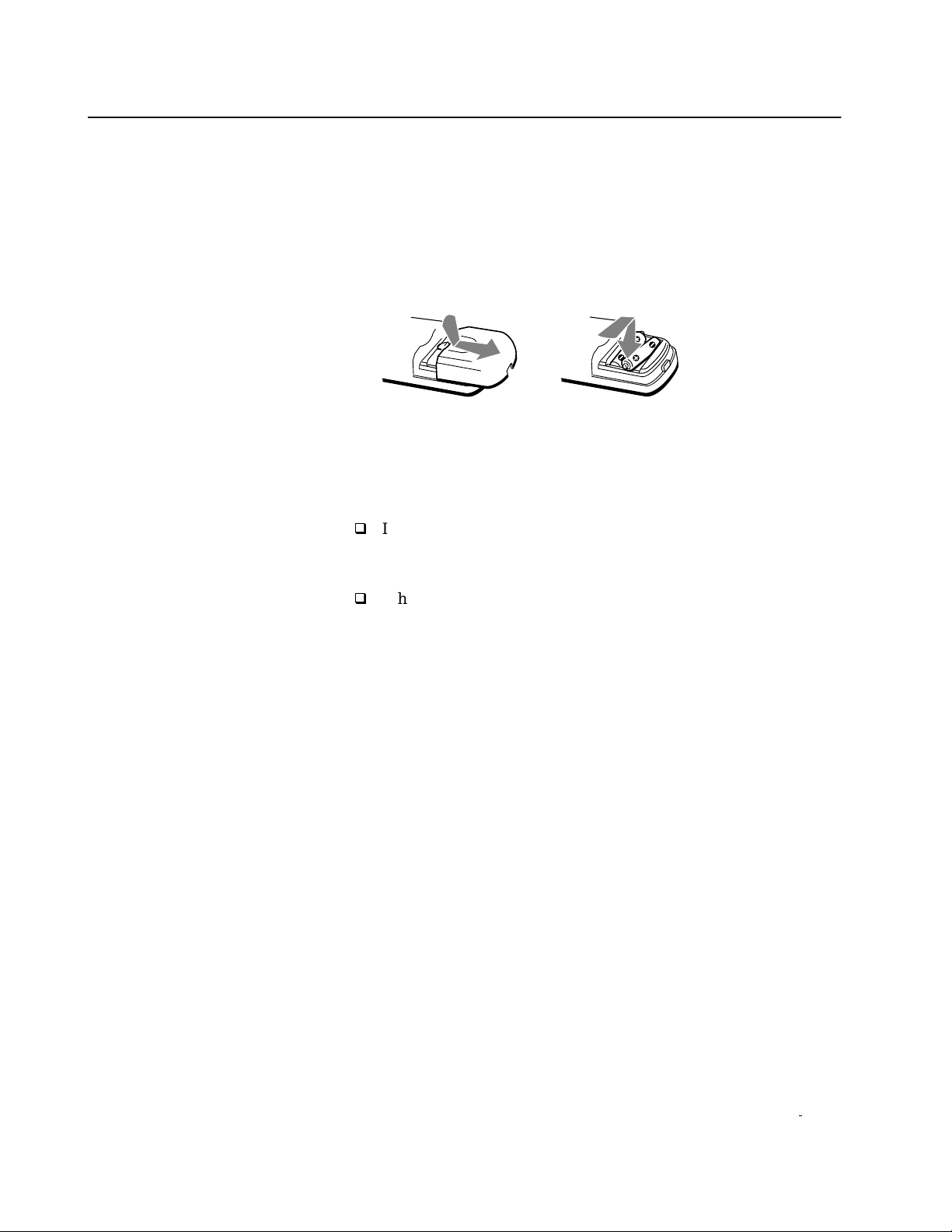
Inserting Batteries into the Remote Control
Before you can use the remote control, you must first insert the
supplied batteries. If you want to use this remote control to operate
your TV, cable box, VCR, or laser-disc player, you must also program
the remote, as described in the Appendix on page 79.
To install the batteries:
1
Push and slide open the battery compartment.
2
Insert two size AA batteries (supplied). Be sure to line up the +
–
on the batteries with the + and – on the battery
and
compartment.
Notes on Batteries
If the remote control does not operate properly, the batteries might
be worn out. When replacing batteries, replace both of them with
new ones, and do not mix different types of batteries together.
When you remove the batteries — to replace them, for example —
any codes you’ve set may be erased. If this happens, you must
reprogram the r e mote. See “Programming the Remote” on page 79
for details.
Chapter 1: Introducing the DSS System
7
Page 8
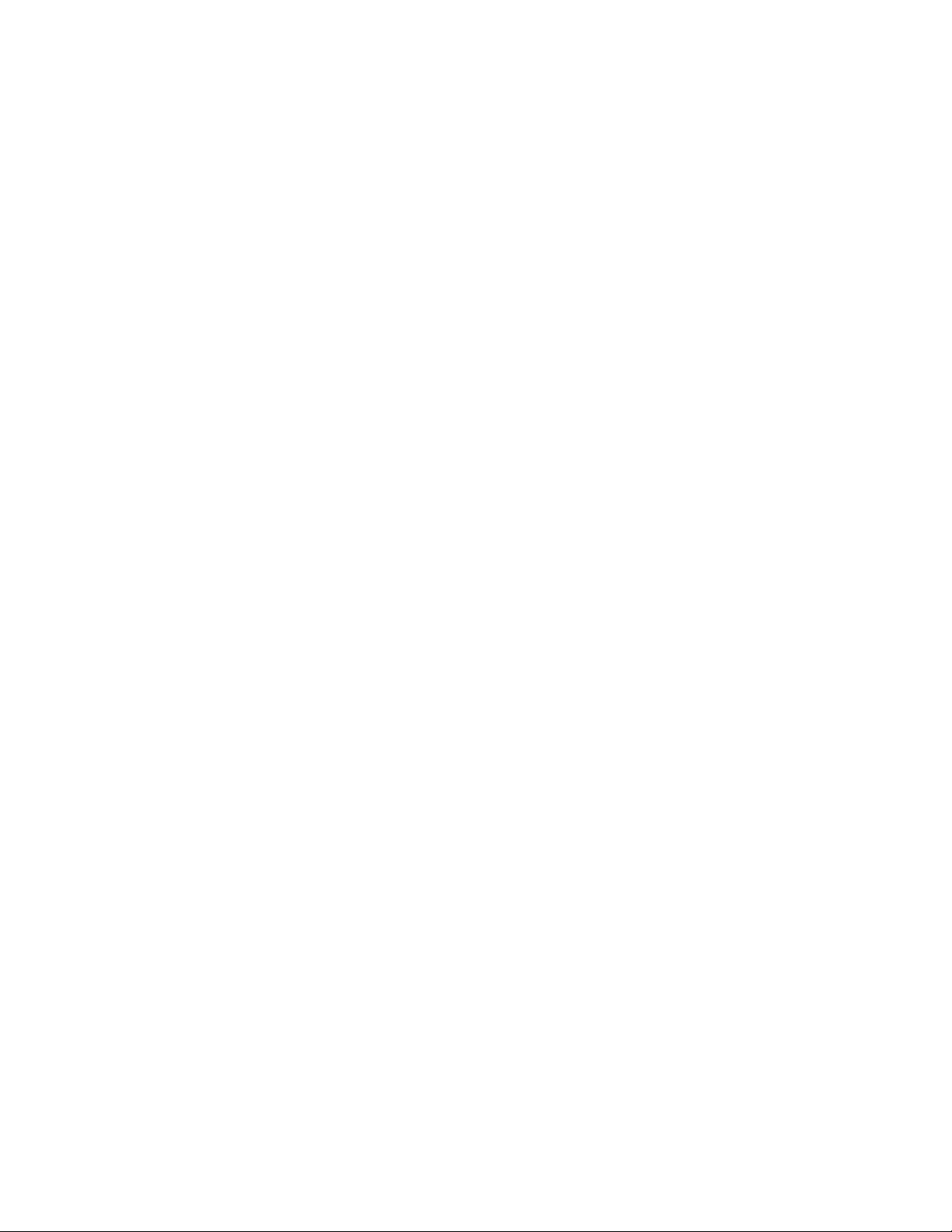
8
Chapter 1: Introducing the DSS System
Page 9

frutiger bold
Chapter 2
Using Basic Functions
You can start watching programs using just a few buttons on the
remote control. Here’s an overview of the buttons you’ll use most
often.frutiger bold
POWER
MUTING
FUNCTION
SLEEP
CABLE
DSS
TV
DSS POWER Button
DSSTVCABLE
Turns the DSS receiver on and off.
TV/VIDEO
1
4
7
DISPLAY
VOL
ALTERNATE
AUDIO
2
5
8
0
MENU
EXIT
FAVORITE
JUMPTV/DSS
3
6
9
ENTER
PAGE
GUIDE
Brings up the Master Guide.
Joystick
GUIDE Button
CH
Moving the joystick up, down, left, right, and diagonally scrolls
through the Master Guide. Pressing the joystick selects the program
that’s highlighted. When a program guide is not displayed, pressing
the joystick brings up the Station Index.
CH/PAGE Buttons
Changes the channel. When a program guide is displayed, pressin g the
CH/PAGE buttons pages through the guide.
The following pages describe a quick start to using the Master Guide
and the Station Index.
Chapter 4 contains procedures for using all the system features.
9
Page 10
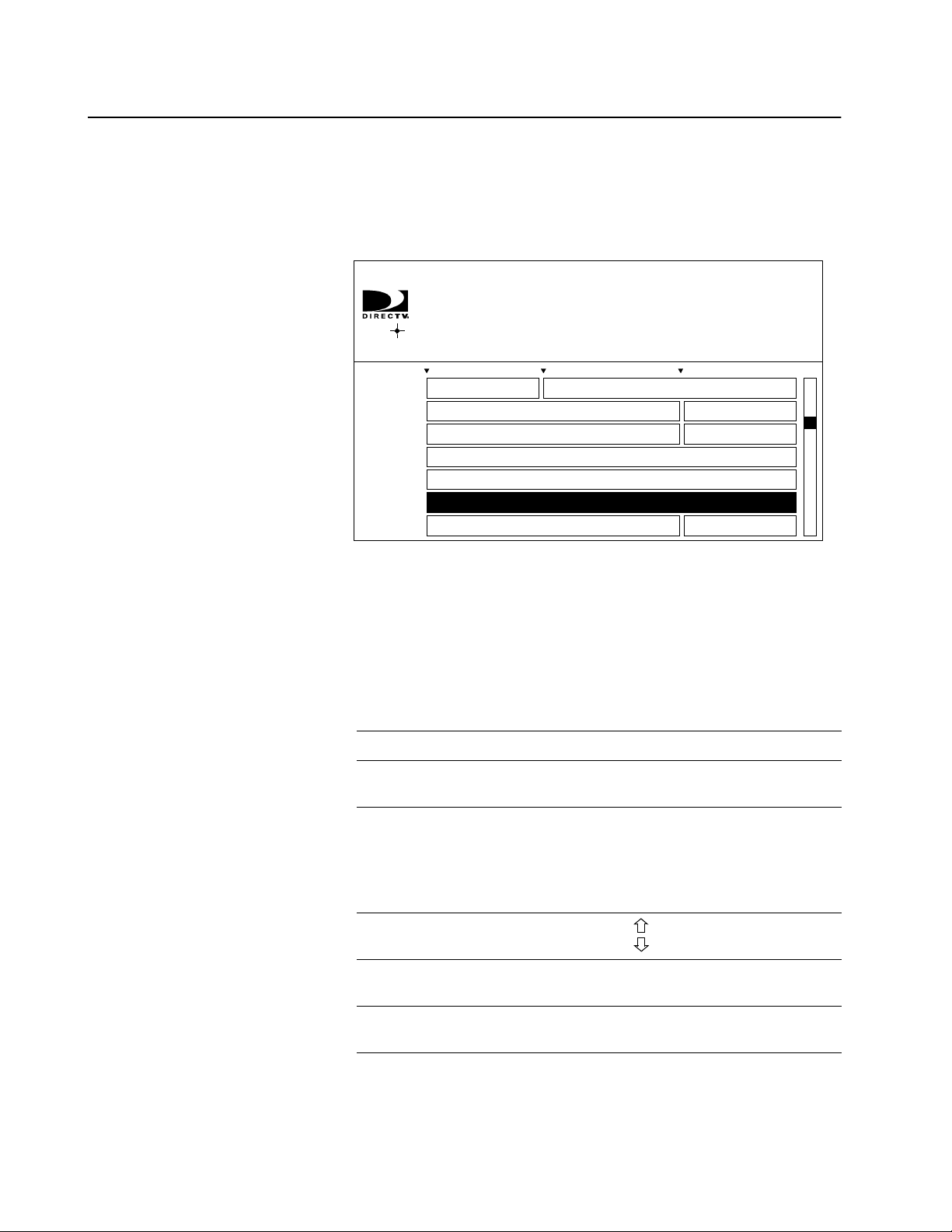
Using the Master Guide
The Master Guide is the main program guide. It contains all the
programmi ng t hat’s available from your p rogram providers, i n c lud i n g
the programming to which you subscribe.
1
Press the GUIDE button to bring up the Master Guide.
Your Master Guide may not look
exactly like this. The stations displayed
depend on the program provider(s) you
select.
MASTER GUIDE
Four Weddings and a Funeral
Hugh Grant, Andie McDowell. A confirmed bachelor meets the
PRESS FOR
PURCHASE INFORMATION
8:00 PM 8:30 PM 9:00 PMWED
SHO2987
MTV 989
COM 990 Monty Python...Saturday Night Live
USSB999
DTV 100
DTV 102
DTV 105
2
Move the highlight to the name of the program you want.
Boxing
USSB Background
Direct Ticket Pr e views
Four W eddings and a Funeral
woman of his dreams at a friend’s wedding and, for the first
time, contemplates the idea of marriage for himself. (CC, S) (A,S,
In the Line of Fire
WED OCT 5 8:45 PM
The Real WorldMusic Videos
Like Water for ...Philadelphia
You’ll hear the audio and see the video (in the background) of each
program as they are highlighted.
The table below lists the various ways in which you can move
around in the guide.
3
Press the joystick to select the highlighted program.
Moving Around
In the Master Guide
10
Chapter 2: Using Basic Functions
To Do This ... Press This Button
Go to other stations in the guide
one station at a time
Go to other time slots in the guide
Move the joystick up and down
Move the joystick left and right to
move one time slot at a time.
Or press the GUIDE button
repeatedly to move ahead in time
quickly.
Go to other stations in the guide
one “page” at a time
Go to a station directly 0-9 buttons
Return to the last station you were
watching
PAGE (CH+) and
PAGE (CH-) but tons
(to specify the station number)
EXIT button
Page 11
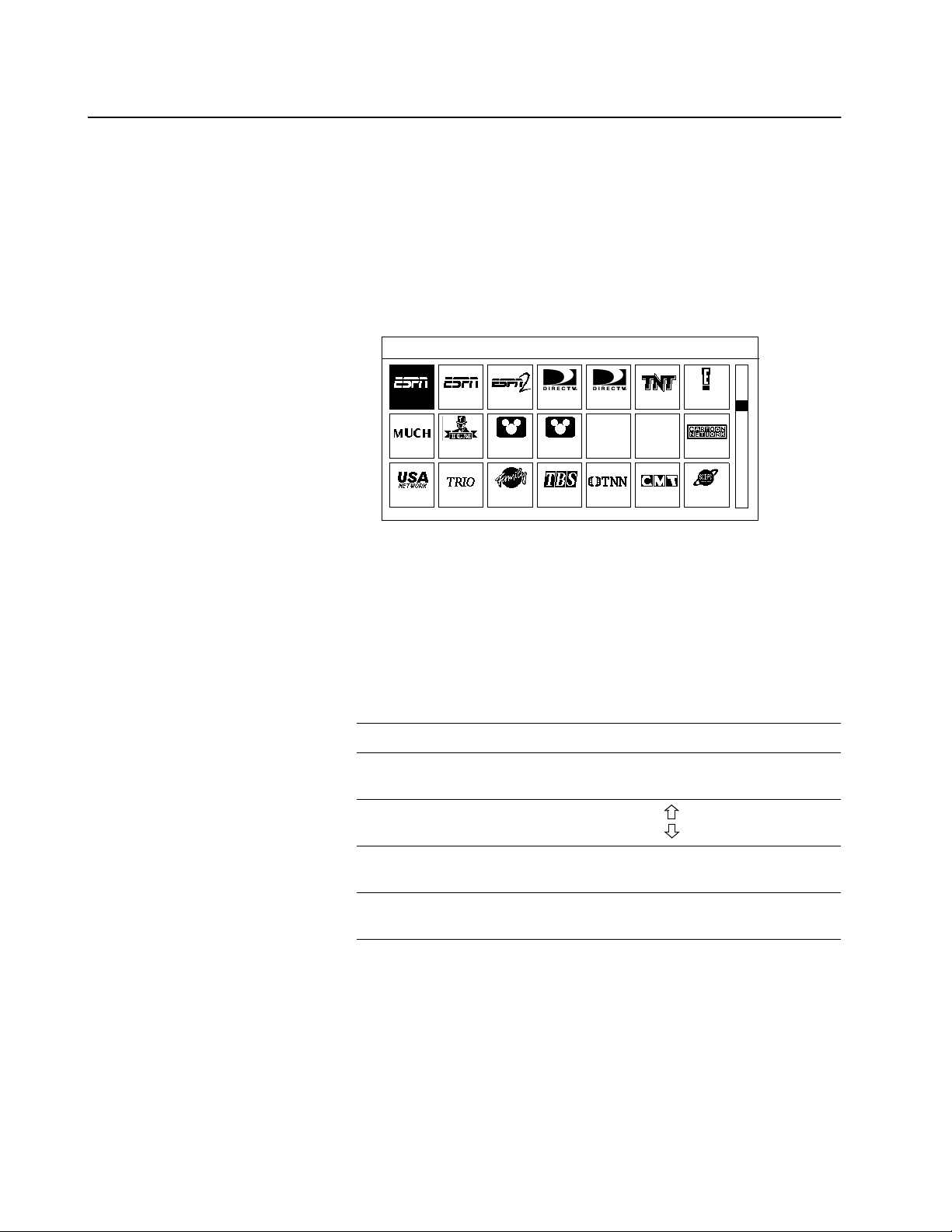
Using the Station Index
You can use the Station Index to select a station by its station logo/call
letters (such as CNN), rather than its current program’s name.
Note
Before you can bring up the Station Index, you must f irst clear the program
guide from your TV screen. Pressing E X IT removes all on-screen displays.
Also, you may need to change to another station if a message appears, which
requests that you press the joystick to purchase the program, etc.
1
Press the joystick to bring up the Station Index.
Your Station Index may not look
exactly like this. The stations
displayed depe nd o n the pr og ramm ing
you’ve ordered.
Moving Around
In the Station Index
STATION INDEX
206
216 220 222 224 225 226 227
229 230 232 233 235 236 240
2
Move the highlight to the station you want.
You’ll hear the audio and see the video (in the background) of each
program, as they are highlighted.
The table below lists the various ways in which you can move
around in the Station Index.
3
Press the joystick to tune to the program that’s playing on the
station you’ve highlighted.
To Do This ... Press This Button
Go to other stations in the guide, one
station at a time
207 208 209 211 212 215
DISC TLC
Move the joystick in any
direction
Go to other stations in the guide, one
“page” at a time
Go to a statio n directly 0-9 button s
Return to the last s tation you were
watching
PAGE (CH+) and
PAGE (CH-) but tons
(to specify the station number)
EXIT button
Chapter 2: Using Basic Functions
11
Page 12
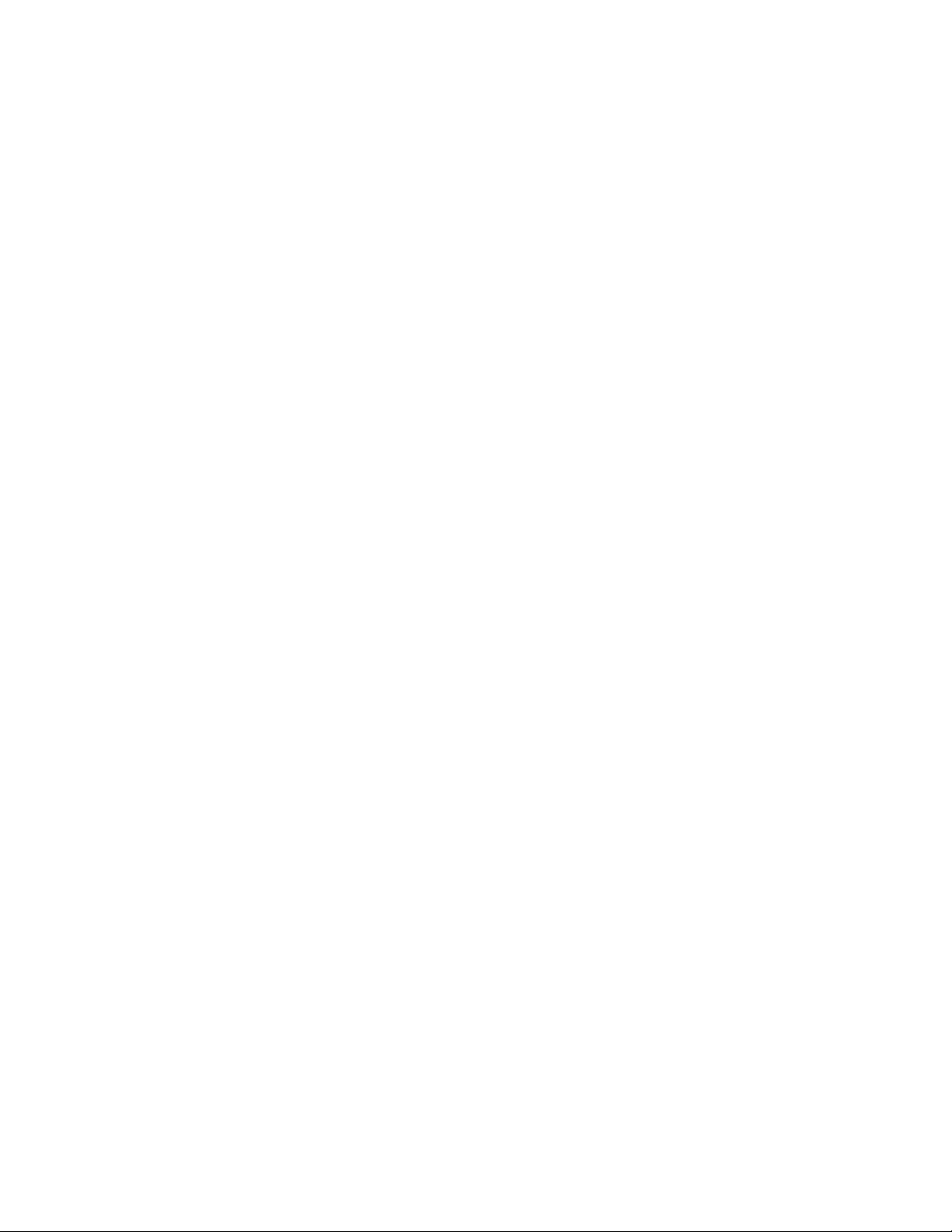
12
Chapter 2: Using Basic Functions
Page 13
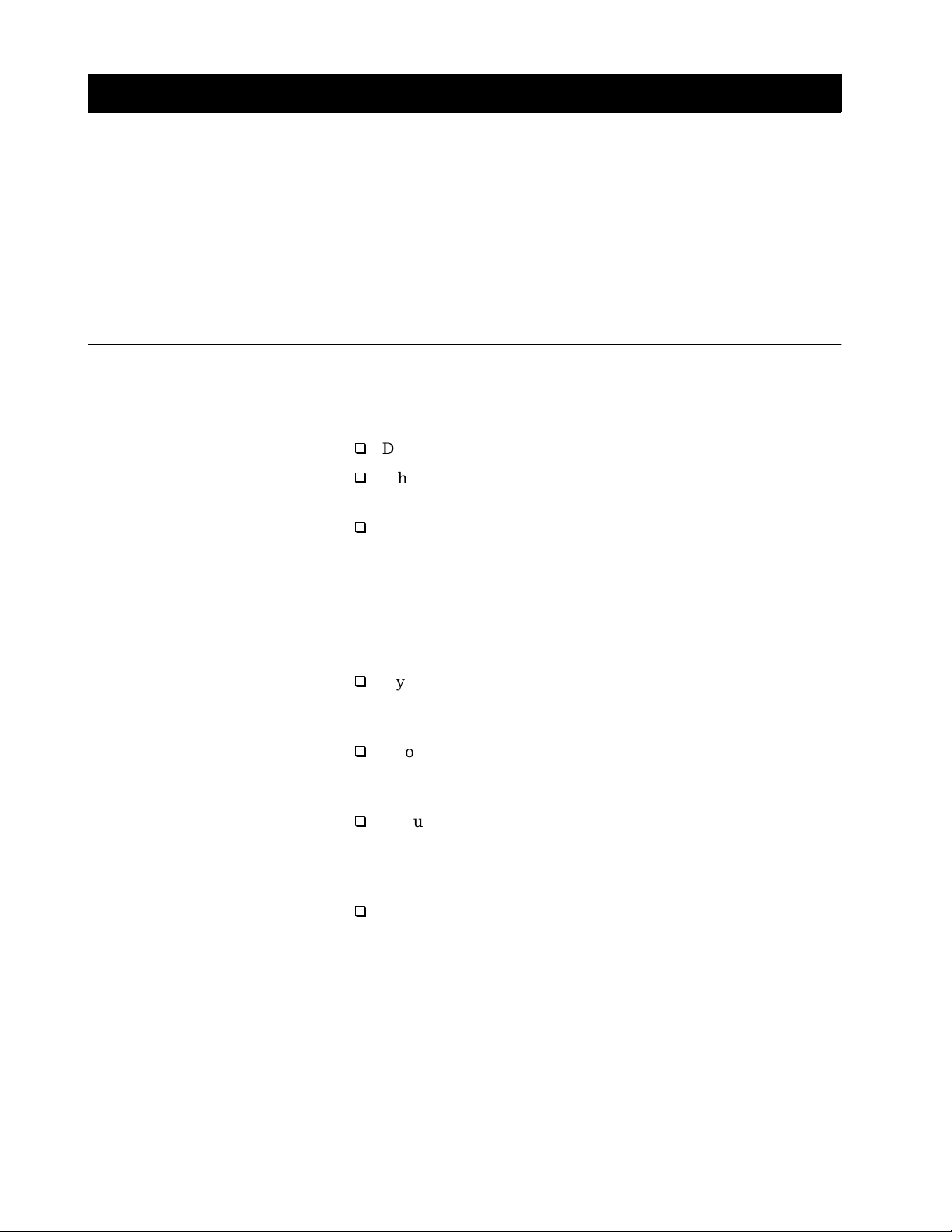
Chapter 3
Connecting Your System
Read this chapter to set up your DSS receiver for the first time, or to
add or remove audio or video components connected to your system.
Overview
You can connect the DSS receiver in a variety of configurations. The
answers to the following questions will determine how you hoo k up
and operate your DSS receiver. For example:
Do you have cable TV or a broadcast (terrestrial) TV antenna?
What type of connectors do your TV and VCR have: S-VIDEO,
A/V (RCA-type), or RF coaxial?
Do you plan to integrate your DSS receiver with your audio or
video system?
General Recommendations
Detailed hookup instructions are provided on the pages that follow.
For optimum audio and video performance, follow these general
recommendations as much as possible when hooking up your
components:
If you have an audio or audio/video system, consider integrating
the DSS receiver into a home entertainment configuration to take
advantage of y our hi-fi system’s aud io capabilities.
If your TV has an S-VIDEO jack, use it to connect your TV to the
DSS receiver. An S-Video connection pr ovides a better pictur e than
RCA-type video or RF connections.
If your TV doesn’t have an S-VIDEO jack, use your TV’s A/V
connectors to connect your components. An A/V connection
provides a better picture and audio when compared to an RF
connection.
If you have other Sony components that include CONTROL-S
jacks, you can connect these components via their CONTROL-S
jacks in order to pass remote control signals between the DSS
receiver and these components. This allows you to hide
components behind cabinet doors.
13
Page 14
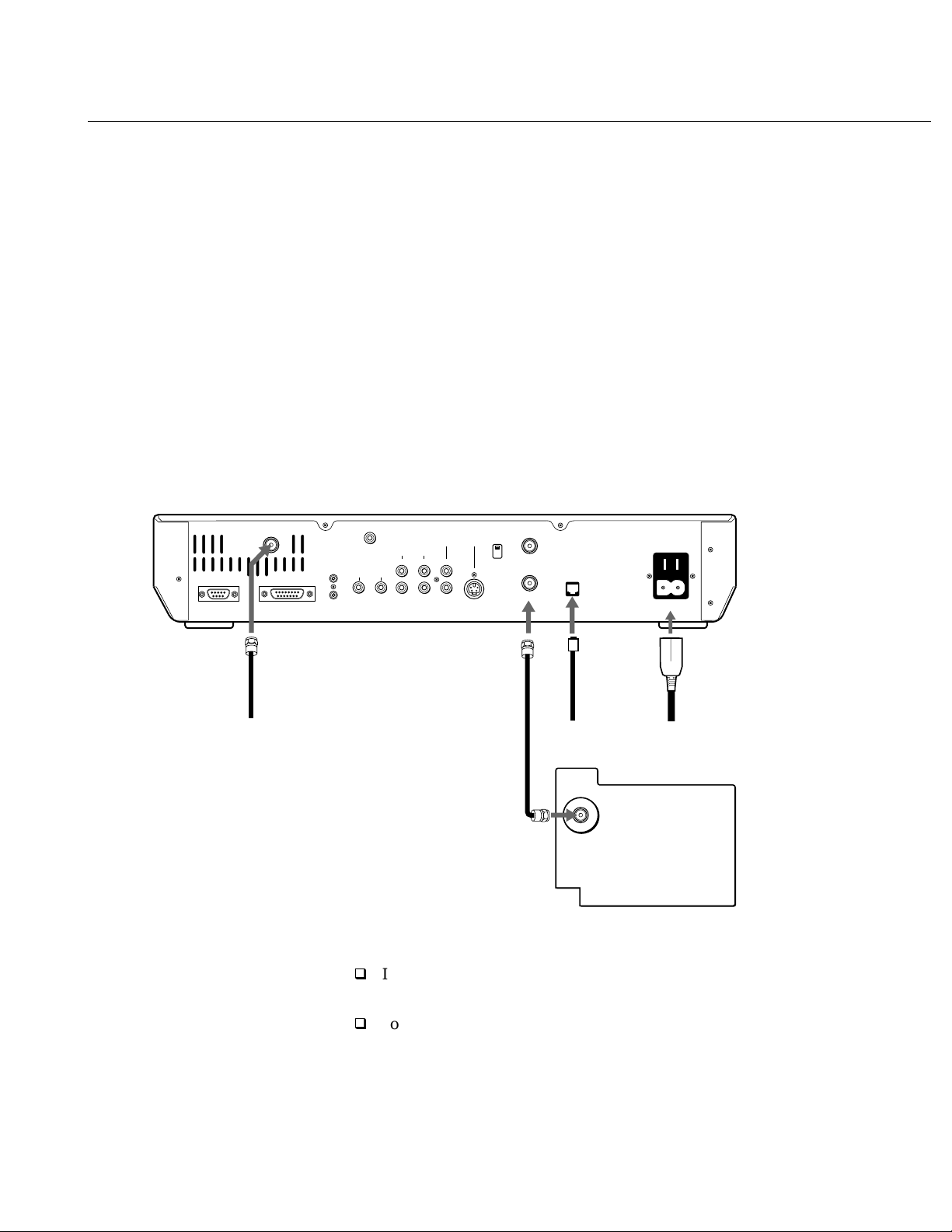
TV Only
TV With RF Connector Only
Some TVs label this jack RF IN,
instead of VHF/UHF IN.
Satellite Receiver
SATELLITE IN
LOW SPEED DATA
WIDE BAND DATA
Refer to the illustration below.
1
Connect the RG-6 cable from the satellite antenna’s LNB to the DSS
receiver’s SATELLITE IN jack.
2
Connect the DSS receiver’s VHF(SAT)/UHF OUT jack to the TV’s
VHF/UHF IN jack.
Note
A VHF/UHF connection does not provide stereo sound. To receive stereo
sound, you must use an A/V connection (described on page 15).
3
Connect one end of the telephone line cord to the DSS receiver’s
TEL LINE jack. Connect the other end to your home’s modular
telephone outlet.
4
Connect one end of the AC power cord to the DSS receiver’s AC IN
jack. Connect the plug end to an AC outlet.
CONTROL S
IN
OUT
RF REMOTE
AUDIO 3
OUT
AUDIO VIDEO S VIDEO
LR
LR
(MONO)
VHF/UHF
CH 3
CH 4
VHF(SAT)/UHF
IN
OUT
AC OUT
TEL LINE
AC IN
1234
RG-6 Cable
from LNB
Coaxial
Cable
Telephone
Line
TV
VHF / UHF
Optional Connections
If you have a cable input, cable box, or a terrestrial TV antenna,
connect it to the DSS receiver ’s VHF/UHF IN jack.
To connect the DSS receiver to your audio system, use audio cables
to connect the DSS receiver to your audio receiver’s AUDIO IN
jacks.
AC Cord
14
Chapter 3: Connecting Your System
Page 15
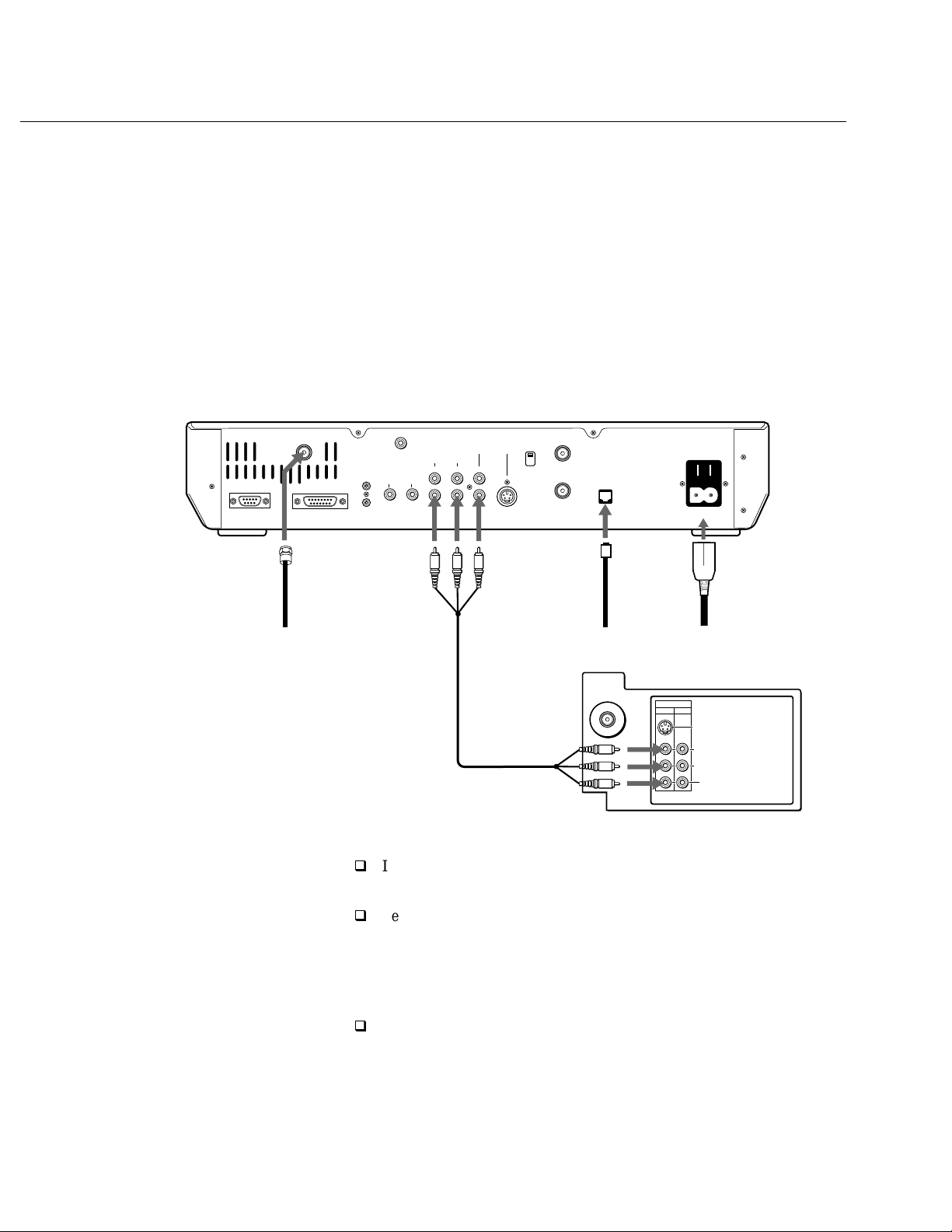
TV With A/V Connectors
Refer to the illustration below.
1
Connect the RG-6 cable from the satellite antenna’s LNB to the DSS
receiver’s SATELLITE IN jack.
If your TV has only one AUDIO IN jack,
connect the lower (mo no) AUDIO L jack
on the DSS receiver to the TV’s AUDIO
IN jack.
Satellite Receiver
SATELLITE IN
LOW SPEED DATA
WIDE BAND DATA
12 34
RG-6 Cable
from LNB
2
Connect the DSS receiver’s A/V jacks to the TV’s A/V IN jacks.
3
Connect one end of the telephone line cord to the DSS receiver’s
TEL LINE jack. Connect the other end to your home’s modular
telephone outlet.
4
Connect one end of the AC power cord to the DSS receiver’s AC IN
jack. Connect the plug end to an AC outlet.
RF REMOTE
CONTROL S
IN
OUT
A/V Cable
AUDIO 3
OUT
AUDIO VIDEO S VIDEO
LR
(MONO)
LR
VHF/UHF
CH 3
CH 4
VHF(SAT)/UHF
IN
OUT
TEL LINE
VHF / UHF
Telephone
Line
TV
VIDEO 1 VIDEO 2
AC OUT
AC IN
AC Cord
IN
S VIDEO
VIDEO
L
(
)
MONO
AUDIO
R
Some TVs label this jack RF IN,
instead of VHF/UHF IN.
Optional Connections
If you have a cable input, cable box, or a terrestrial TV antenna,
connect it to the TV’s VHF/UHF IN jack.
Best Connection
: If your TV has an S-VIDEO jack, use an S-VIDEO
cable to connect the DSS receiver’s S-VIDEO jack to the TV’s SVIDEO IN jack. This provides the best picture quality. Then use
audio cables to connect one set of the DSS receiver’s audio jacks to
the TV’s AUDIO IN jacks.
To connect the DSS receiver to your audio system, use audio cables
to connect the DSS receiver to your audio receiver’s AUDIO IN
jacks.
Chapter 3: Connecting Your System
15
Page 16
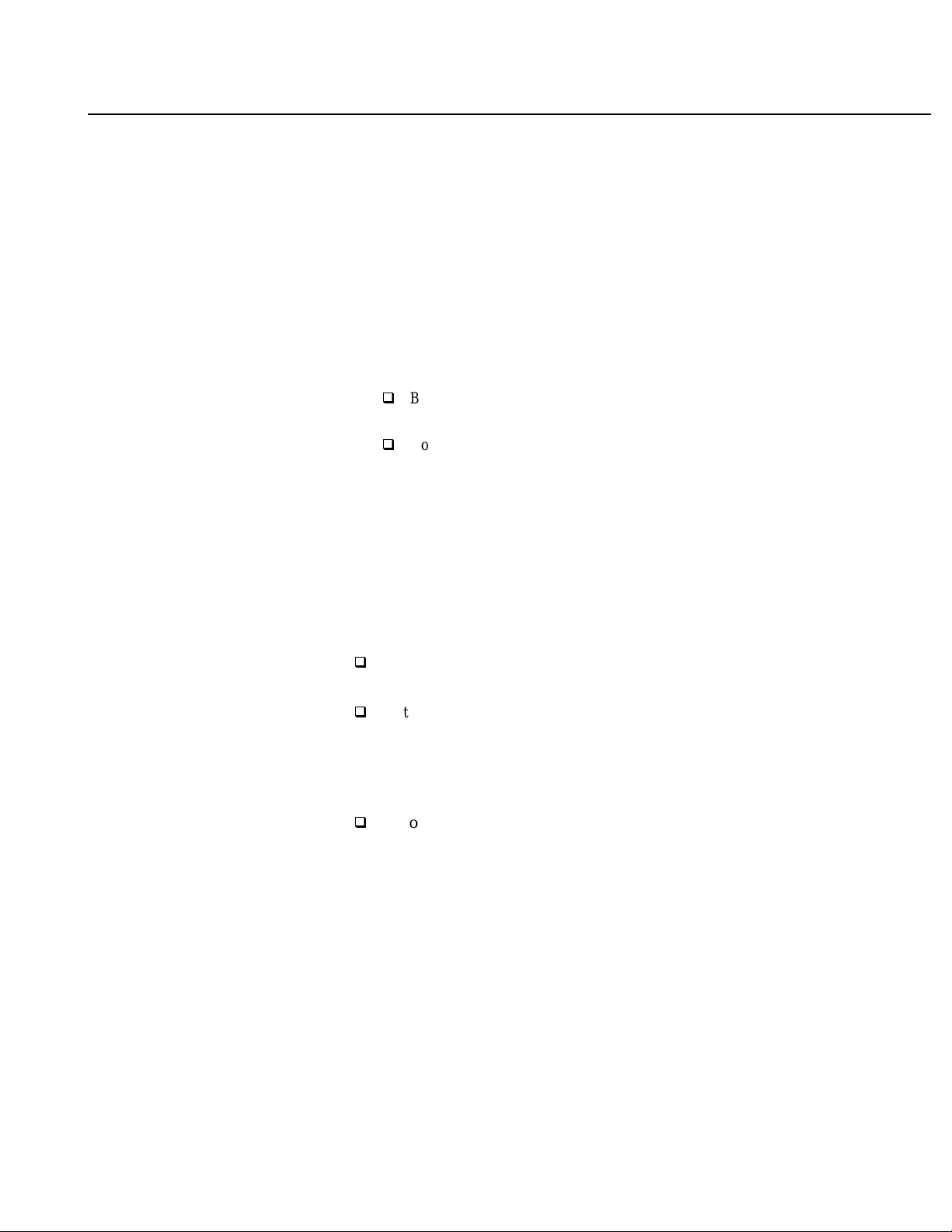
TV and VCR
Refer to the illustration on the opposite page.
1
Connect the RG-6 cable from the satellite antenna’s LNB to the DSS
receiver’s SATELLITE IN jack.
2
Connect the DSS receiver’s A/V jacks to the A/V IN jacks on the
the TV and VCR. If your VCR has only one AUDIO IN jack
(monoaural VCR), connect it to the lower (mono) AUDIO L jack on
the DSS receiver.
Some VCRs and TVs label this jack RF
IN, instead of VHF/UHF IN.
3
Connect the DSS receiver’s VHF(SA T)/UHF OUT jack to the VCR’s
VHF/UHF IN jack.
4
Complete one of the following to connect the VCR to the TV:
Better Connection
connect the VCR’s A/V OUT jacks to the TV’s A/V IN jacks.
Good Connection
connect the VCR’s VHF/UHF OUT jack to the TV’s VHF/UHF
IN jack.
5
Connect one end of the telephone line cord to the DSS receiver’s
TEL LINE jack. Connect the other end to your home’s modular
telephone outlet.
6
Connect one end of the AC power cord to the DSS receiver’s AC IN
jack. Connect the plug end to an AC outlet.
: If both your TV and VCR have A/V jacks,
: If your TV or VCR has only an RF jack,
Optional Connections
If you have a cable input, cable box, or a terrestrial TV antenna,
connect it to the DSS receiver ’s VHF/UHF IN jack.
Best Connection
cable to connect the DSS receiver’s S-VIDEO jack to the TV’s
S-VIDEO IN jack. This provides the best picture quality. Then use
audio cables to connect one set of the DSS receiver’s audio jacks to
the TV’s AUDIO IN jacks.
: If your TV has an S-VIDEO jack, use an S-VIDEO
16
Chapter 3: Connecting Your System
To connect the DSS receiver to your audio system, use audio cables
to connect the DSS receiver to your audio receiver’s AUDIO IN
jacks.
Note
When watching a program that is protected by Macrovision, turn the VCR off
to ensure a quality picture.
Page 17
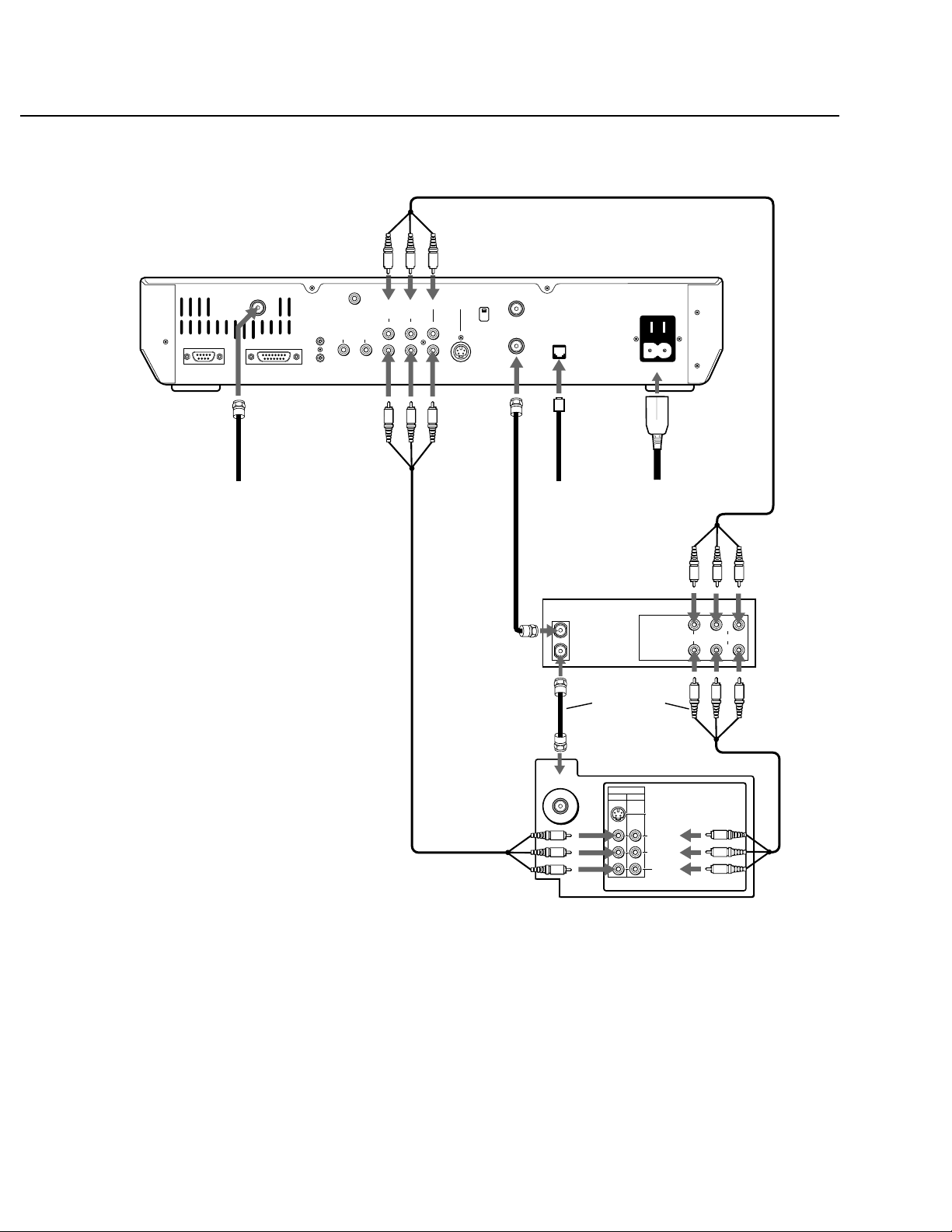
Satellite Receiver
SATELLITE IN
LOW SPEED DATA
WIDE BAND DATA
CONTROL S
IN
OUT
RF REMOTE
AUDIO 3
OUT
AUDIO VIDEO S VIDEO
LR
(MONO)
2
LR
A/V Cable
CH 3
CH 4
VHF/UHF
VHF(SAT)/UHF
IN
OUT
AC OUT
TEL LINE
AC IN
12
RG-6 Cable
from LNB
A/V Cable
35
Coaxial
Cable
Telephone
Line
IN
OUT
VHF / UHF
VCR
4
Coaxial or
A/V Cable
TV
IN
VIDEO 1 VIDEO 2
S VIDEO
VIDEO
(
AUDIO
L
MONO
R
6
AC Cord
LINE
IN
LINE
OUT
)
AUDIOVIDEO
Chapter 3: Connecting Your System
17
Page 18
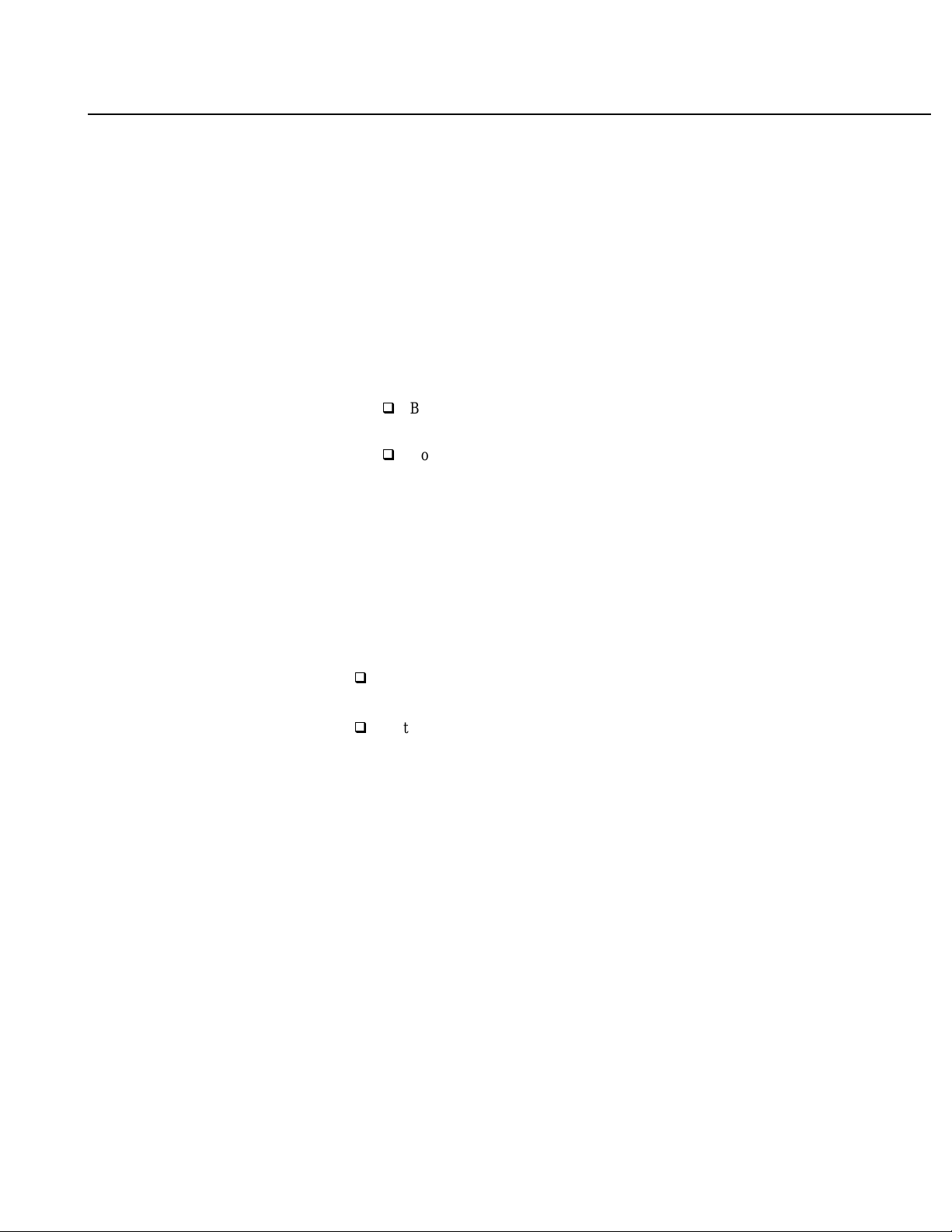
Hi-Fi TV, Hi-Fi VCR, Audio Receiver
Refer to the illustration on the opposite page.
1
Connect the RG-6 cable from the satellite antenna’s LNB to the DSS
receiver’s SATELLITE IN jack.
2
Connect the DSS receiver’s audio OUT jacks to the audio receiver’s
audio IN jac k s.
3
Connect the DSS receiver’s A/V jacks to the VCR and TV’s A/V IN
jacks.
4
Connect the DSS receiver’s VHF(SA T)/UHF OUT jack to the VCR’s
VHF/UHF IN jack.
5
Complete one of the following to connect the VCR to the TV:
Better Connection: If both your TV and VCR have A/V jacks,
connect the VCR’s A/V OUT jacks to the TV’s A/V IN jacks.
Good Connection: If your TV or VCR has only an RF jack,
connect the VCR’s VHF/UHF OUT jack to the TV’s VHF/UHF
IN jack.
6
Connect one end of the telephone line cord to the DSS receiver’s
TEL LINE jack. Connect the other end to your home’s modular
telephone outlet.
Some VCRs label this jack RF IN,
instead of VHF/UHF IN.
7
Connect one end of the AC power cord to the DSS receiver’s AC IN
jack. Connect the plug end to an AC outlet.
Optional Connections
If you have a cable input, cable box, or a terrestrial TV antenna,
connect it the VCR’s VHF/UHF IN jack.
Best Connection: If your TV has an S-VIDEO jack, use an S-VIDEO
cable to connect the DSS receiver’s S-VIDEO jack to the TV’s
S-VIDEO IN jack. This provides the best picture quality. Then use
audio cables to connect one set of the DSS receiver’s audio jacks to
the A/V receiver’s AUDIO IN jacks.
Note
When watching a program that is protected by Macrovision, turn the VCR off
to ensure a quality picture.
18
Chapter 3: Connecting Your System
Page 19

Satellite Receiver
SATELLITE IN
LOW SPEED DATA
WIDE BAND DATA
CONTROL S
IN
OUT
RF REMOTE
AUDIO 2
OUT
AUDIO VIDEO S VIDEO
LR
LR
3
A/V Cable
UHF/VHF
CH 3
CH 4
VHF/SAT/UHF
IN
OUT
TEL LINE
AC IN
1
RG-6 Cable
from LNB
Audio Receiver
L
R
2
Audio
Cable
46
Coaxial
Cable
Telephone
3
A/V Cable
IN
OUT
VHF / UHF
Line
Coaxial or
A/V Cable
VCR
5
Coaxial or
A/V Cable
TV
IN
VIDEO 1 VIDEO 2
S VIDEO
VIDEO
L
(
MONO
AUDIO
R
LINE
LINE
OUT
7
AC Cord
IN
)
AUDIOVIDEO
Chapter 3: Connecting Your System
19
Page 20
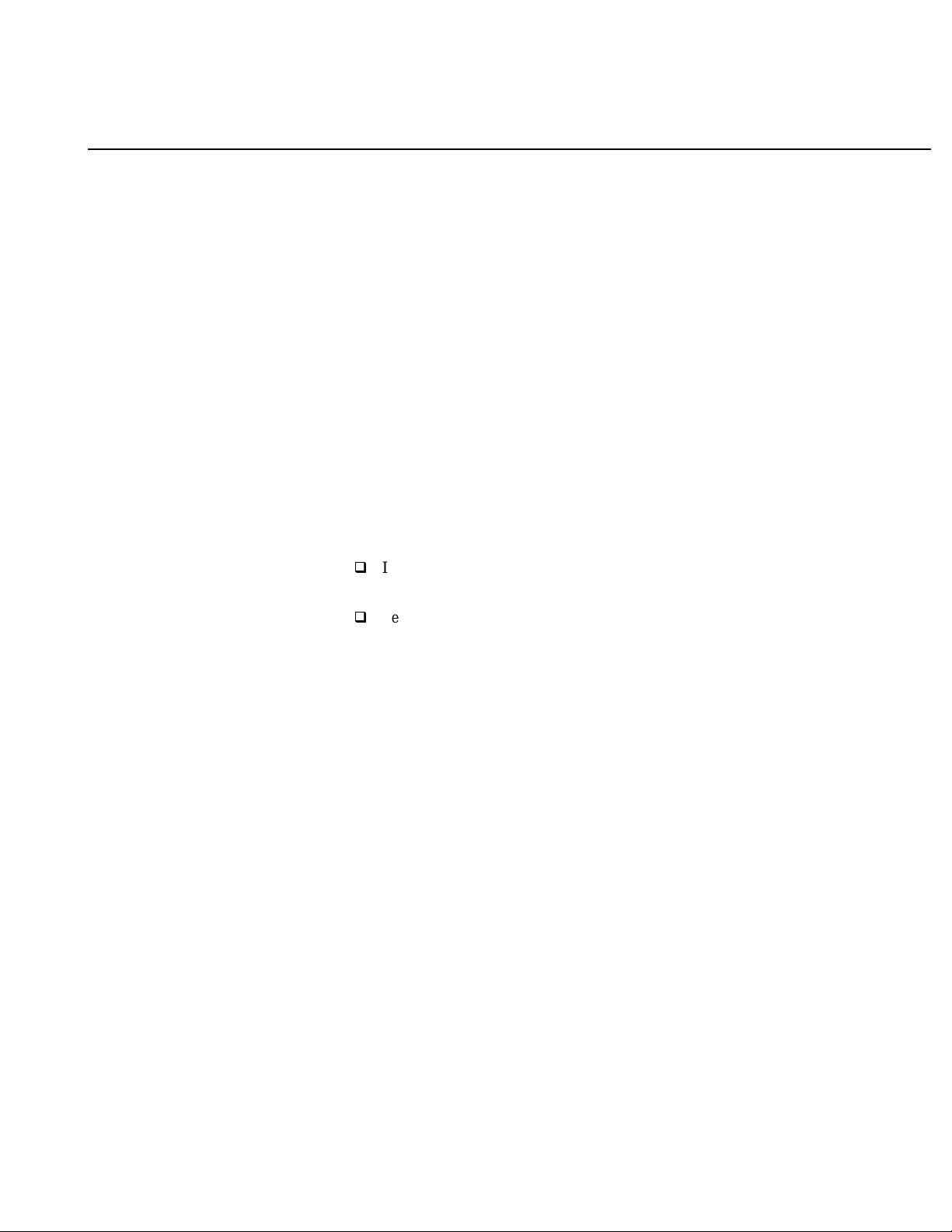
Home Entertainment System
(Hi-Fi TV, Hi-Fi VCR, Audio/Video Receiver)
Refer to the illustration on the opposite page.
1
Connect the RG-6 cable from the satellite antenna’s LNB to the DSS
receiver’s SATELLITE IN jack.
2
Connect the DSS receiver’s A/V jacks to the VCR and A/V
receiver’s A/V IN jacks.
3
Connect the VCR’s A/V OUT jacks to one set of the A/V receiver’s
A/V IN jacks.
4
Connect the A/V receiver ’s MONITOR OUT jack to the TV’s
VIDEO IN jack.
5
Connect one end of the telephone line cord to the DSS receiver’s
TEL LINE jack. Connect the other end to your home’s modular
telephone outlet.
6
Connect one end of the AC power cord to the DSS receiver’s AC IN
jack. Connect the plug end to an AC outlet.
Optional Connections
Some VCRs label this jack RF IN,
instead of VHF/UHF IN.
If you have a cable input, cable box, or a terrestrial TV antenna,
connect it the VCR’s VHF/UHF IN jack.
Best Connection
cable to connect the DSS receiver’s S-VIDEO jack to the TV’s
S-VIDEO IN jack. This provides the best picture quality. Then use
audio cables to connect one set of the DSS receiver’s audio jacks to
the A/V receiver’s AUDIO IN jacks.
Note
In this configurat ion, the A/V receiver must be turned on in order to pass the
video signals through to your TV. When watching a pr ogr am th at is protected
by Macrovision, turn the VCR off to ensure a quality picture.
: If your TV has an S-VIDEO jack, use an S-VIDEO
20
Chapter 3: Connecting Your System
Page 21

Satellite Receiver
SATELLITE IN
LOW SPEED DATA
WIDE BAND DATA
CONTROL S
IN
OUT
RF REMOTE
AUDIO 2
OUT
AUDIO VIDEO S VIDEO
LR
2
LR
A/V Cable
CH 3
CH 4
UHF/VHF
UHF/VHF/SAT
IN
OUT
TEL LINE
AC IN
12 6
RG-6 Cable
from LNB
A/V Receiver
MONITOR
OUT
Video Cable
LINE
LINE
IN
IN
A/V Cable
1
2
AUDIOVIDEO
A/V Cable
5
Telephone
Line
VCR
IN
OUT
AC Cord
LINE
IN
LINE
OUT
AUDIOVIDEO
3
4
TV
VHF / UHF
IN
VIDEO 1 VIDEO 2
S VIDEO
VIDEO
L
(
MONO
AUDIO
R
)
Chapter 3: Connecting Your System
21
Page 22

Setting Up the RF Antenna
The RF antenna lets you take advantage of the RF ( radio frequency)
feature, which enables the remote control to operate the DSS receiver
even if the receiver is located in another room or is placed behind a
cabinet door. In other words, with the RF feature, the remote control
does not require a direct line-of-sight to the front panel of the DSS
receiver.
Note
You must set up the RF antenna only if you plan on taking advantage of the
RF feature.
To set up the RF antenna:
1
Connect the RF antenna to the DSS receiver’s RF REMOTE jack.
2
Place the RF antenna at least one foot away from the DSS receiver.
Note
3
Do not place the RF antenna directly
on top of the DSS receiver or any
other metal object.
Use the on-screen displays to set up the DSS receiver to accept RF
transmission (RF ONLY). See “Setting Up the Remote Control” on
page 69 for details.
The DSS receiver is shipped with IR transmission enabled and RF
transmission disabled. To use the RF feature, you must first change
the factory setting (IR ONLY) to the RF setting (RF ONLY) using the
on-screen displays, as described on page 69.
Note
The operating range of the DSS
rem ote control is about 1 00 ft. This
may decrease due to ambient radio
wave conditions, your room’s walls,
etc.
22
Chapter 3: Connecting Your System
Satellite Receiver
SATELLITE IN
WIDE BAND DATALOW SPEED DATA
Optional Setup
The RF antenna can be mounted to a wall using the enclosed
screws or by using two pieces of double-sided tape (supplied).
CONTROL S
IN
OUT
RF REMOTE
AUDIO 3
OUT
RF Antenna
AUDIO VIDEO S VIDEO
LR
(MONO)
VHF/UHF
IN
LR
CH 3
CH 4
VHF(SAT)/UHF
OUT
TEL LINE
AC OUT
AC IN
Page 23
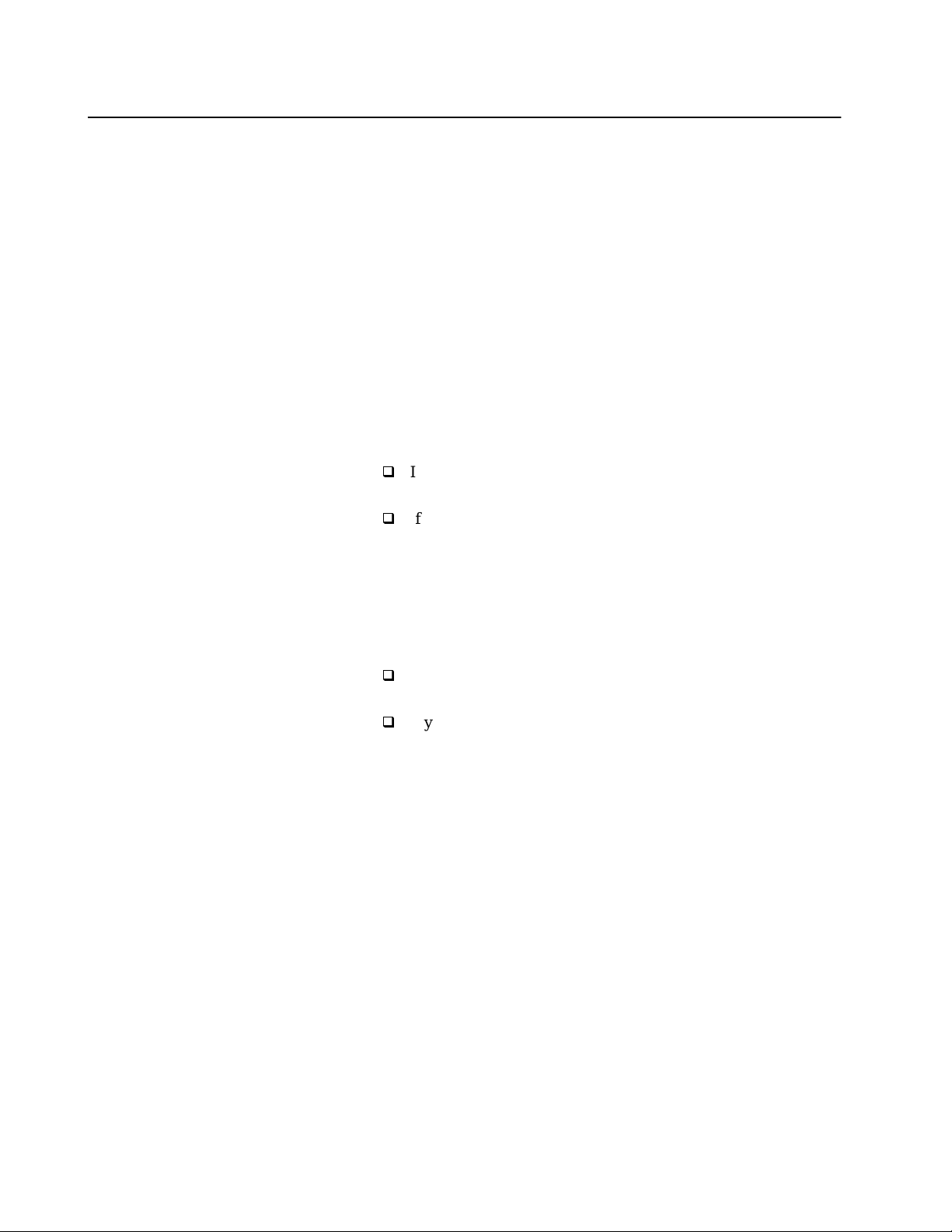
Setting Up Your DSS System
1
Viewing Satellite Programs
T urn on the TV, and then set the TV’s line input to the DSS receiver.
(For example, set the TV to channel 3 or 4, if you used an RF
connection; or set to VIDEO1, etc., if you used an A/V connection.)
2
Turn on the VCR and A/V receiver, if you connected these
components. Then set their output switches according ly.
3
Turn on the DSS receiver and select a stati on.
Viewing Cable or
Off-Air Programs
Recording Satellite
Programs While Watching
Cable or Off-Air Programs
Note
The following instructions apply only if you connected your cable TV or
terrestrial antenna to your DSS receiver.
1
Turn off your DSS receiver, or press the TV/DSS button to set the
DSS receiver to TV mode (DSS indicator on the front panel is off).
2
Turn on the TV and then:
If you have a cable box, turn it on and then tune the TV to the
output channel of your cable box, usually channel 3 or 4.
If you don’t have a cable box, just tune your TV to the station
you want to watch .
Note
The following instructions apply only if you connected your cable TV or
terrestrial antenna to your DSS receiver.
1
Turn on the TV and then:
If you have a cable box, turn it on and then tune the TV to the
output channel of your cable box, usually channel 3 or 4.
If you don’t have a cable box, tune your TV to the station you
want to watch.
2
Turn on the DSS receiver, and tune to the program you want to
record. Then set the VCR to line input, and start recording,
according to your VCR’s instruction manual.
3
Press the TV/DSS button to set the DSS receiver to TV (DSS
indicator on the front panel is off).
The DSS receiver’s signal is sent to the VCR, while the off-air signal is
sent to your TV for you to watch.
Note
For information on using the DSS receiver’s automatic timer, see “Setting Up
the Timer” on page 44.
Note
You cannot record one satellite program while watching another satellite
program (unless you have a second DSS receiver). Wh en wat c hing a program
that is protected by Macrovision, turn the VCR off to ensure a quality picture.
Chapter 3: Connecting Your System
23
Page 24
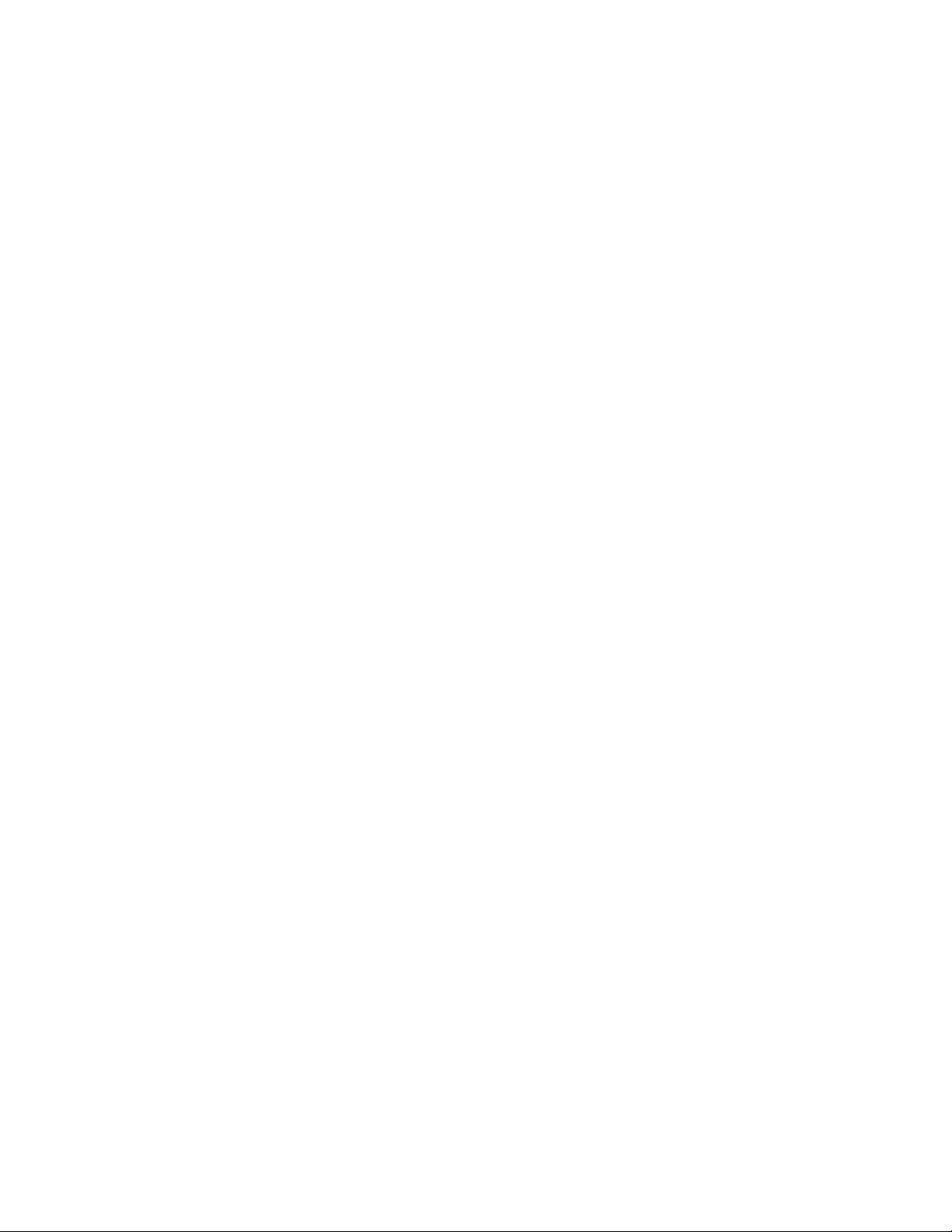
24
Chapter 3: Connecting Your System
Page 25
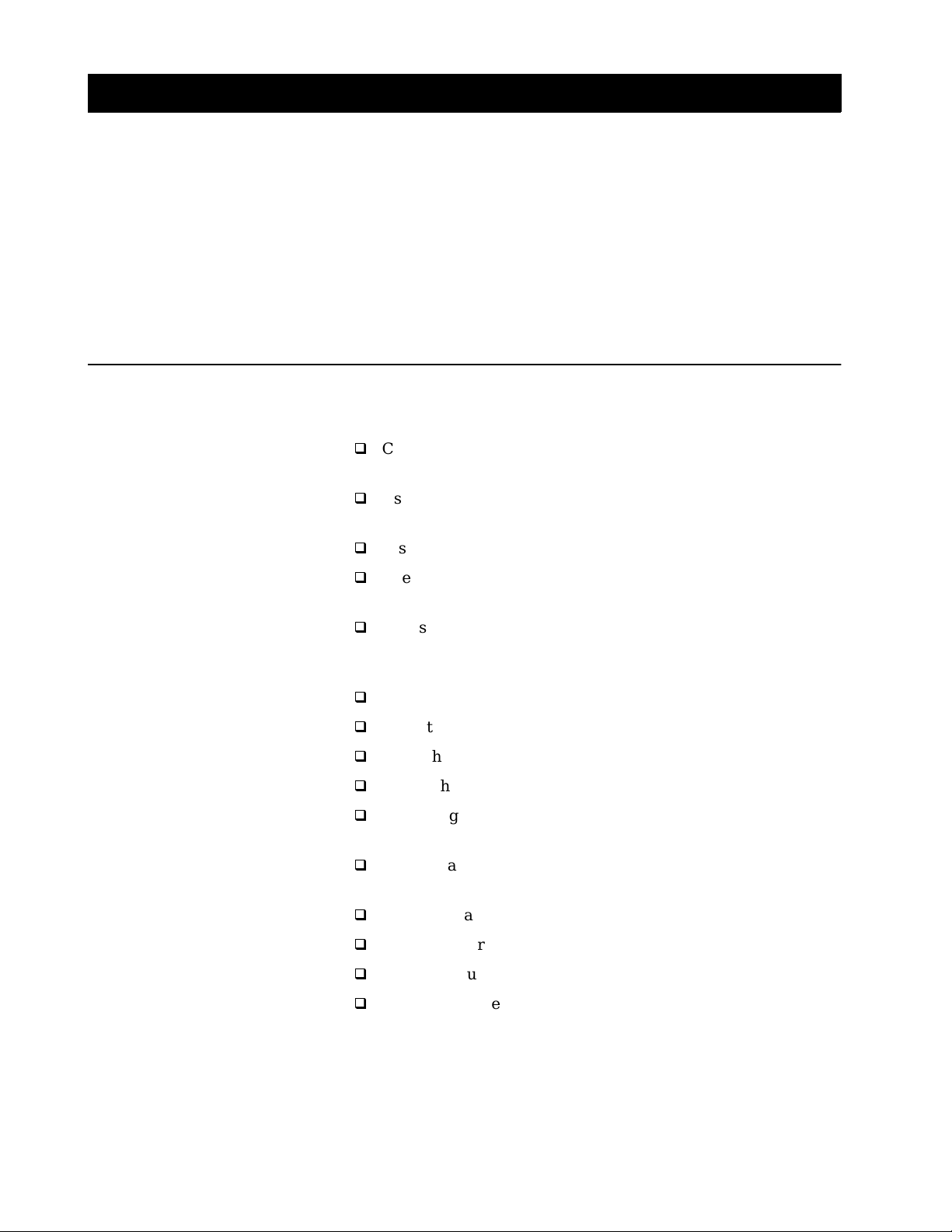
Chapter 4
Using the System Features
Read this chapter to learn how to use system features including the
Master program guide, Station Index, Favorite Station Guide, and the
ordering of pay-per-view programs.
Overview
This chapter provides detailed instructions for using most of the
features of your DSS receiver. Topics include:
Checking to make sure your system is completely set up and ready
to be used (page 26).
Using Highlight and Select, the simple, two- step process for
operating all the on-screen displays (page 27).
Displaying and navigating through the Master Guide (page 28).
Selecting subscription and pay-per-view programs from the
program guides (page 32).
Choosing from the two program guide formats, Guide and List,
and selecting special program guides sorted by category and
subcategory (page 33).
Using the Custom Guide (page 35).
Using the Station Index ( p age 36).
Using the three Favorite Station Guides (page 38).
Using other (program provider) guides (page 39).
Displaying the Program Banner and using the JUMP feature
(page 40).
Selecting an alternate audio track for the program you’re currently
watching (page 41).
Canceling pay-per-view programs you’ve ordered (page 42).
Checking your pay-per-view purchase record (page 43).
Setting the automatic timer (page 44).
Reading mail messages sent to your DSS receiver (page 4 7).
25
Page 26
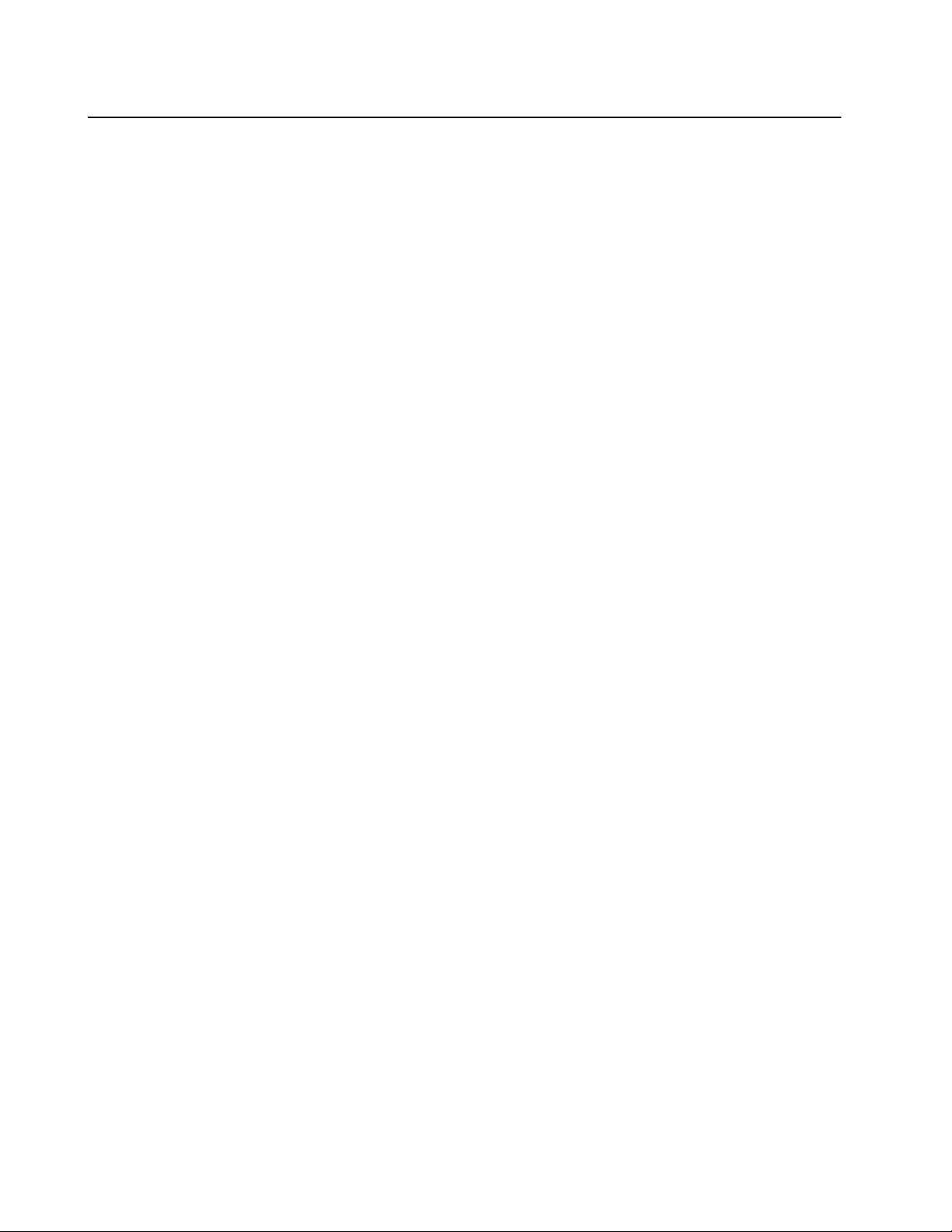
Before You Get Started ...
Make sure you (or your DSS system installer) have completed the
following procedures before you start using your DSS receiver:
1
Install the satellite antenna, as described in the Satellite Antenna
Installation Manual.
Note
Make certain that you (or your DSS system installer) have optimized the
signal strength. If the signal is not optimized, yo u may experience losses in
audio or video, especially during rain, snow, or other conditions that tend to
degrade signal performance. See the Satellite Antenna Installation Manual for
details on pointing the dish and optimizing the antenna’s signal strength.
2
Connect the satellite antenna to your DSS receiver. Then connect
the receiver to your television and telephone line. (See Chapter 3.)
Note
Your phone line must be connected to the DSS receiver in order for you to
purchase a pay-per-view program with the DSS remote control.
3
Make sure the access card is inserted into the DSS receiver. The
receiver comes with the card already inserted. (See page 66 for
details on inserting the access card.)
If Your System Is Not
Completely Installed ...
4
Call your program providers (DIRECTV and USSB) to activate
your service. You’ll need to provide information, including the
model and serial numbers of your DSS receiver and the access card
number.
DIRECTV® 1-800-DIRECTV (347-3288)
USSB 1-800-204-USSB (8772)
See the manual that came with the satellite antenna and Chapter 3 of
this manual for complete install ation instructions. Or, see your DSS
dealer to arrange f or a professional installation or the purchase of the
Sony-brand DSS Installation Kit.
26
Chapter 4: Using the System Features
Page 27
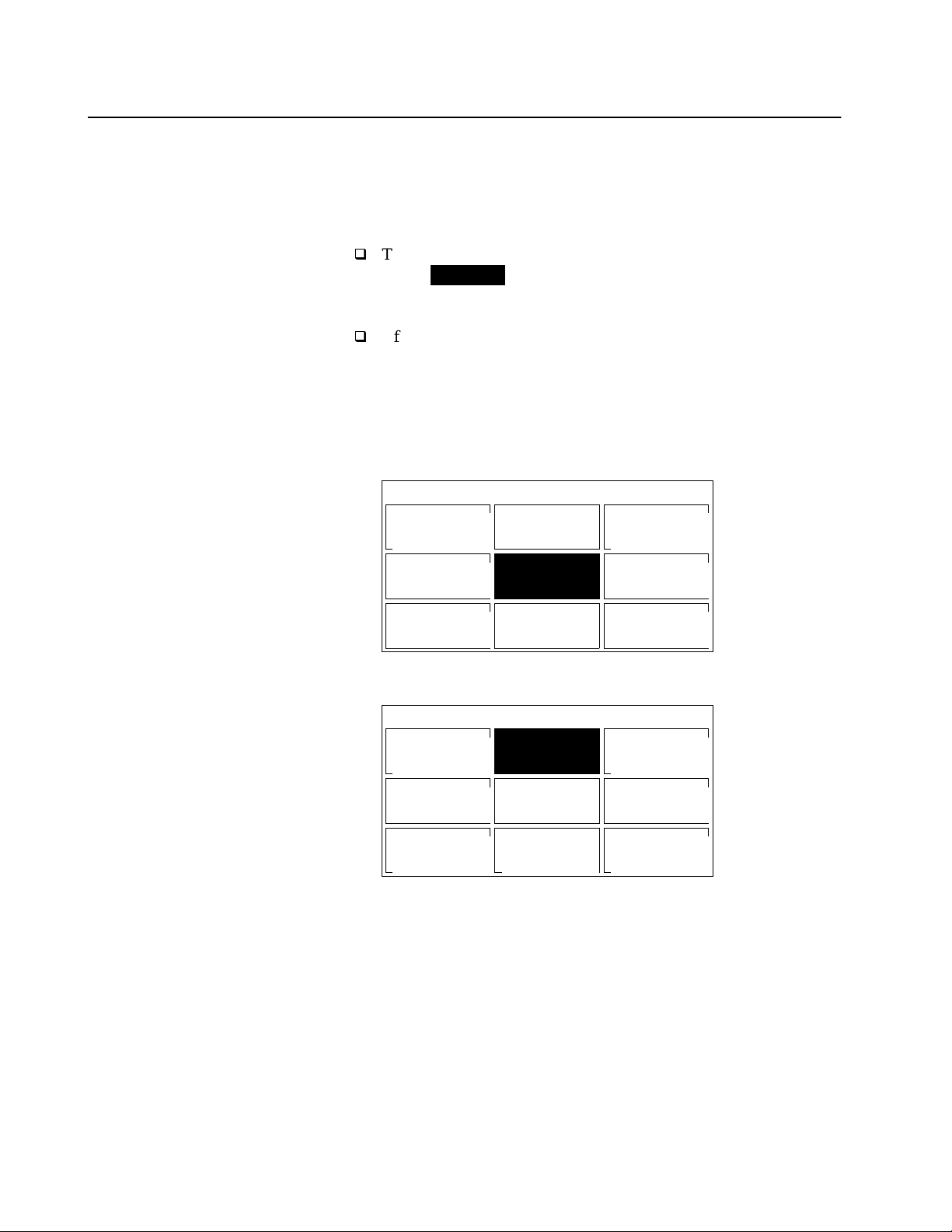
Using the On-Screen Displays: Highlight and Select
All of the features and functions of the DSS receiver can be operated
using a simple, two-step process: Highlight and Select. These two steps
are explained below.
Step 1: Highlight
To highlight, move the joystick on the remote to move the on-
screen to the item that you want to select.
Step 2: Select
After you’ve highlighted the item that you want, select it by
pressing the joystick.
Example: Highlight and Select
1
In the sample menu that follows, moving the joystick up moves the
highlight from ITEM 5...
highlight
Tip
In many of the on-screen displays you
can move the joystick in eight
directions: left, right, up, down, and
diagonally (up left, up right, down
left, and down right).
SAMPLE MENU
ITEM 1
ITEM 4
ITEM 7 ITEM 8
... to ITEM 2.
SAMPLE MENU
ITEM 1
ITEM 4
ITEM 7
2
Pressing the joystick selects ITEM 2.
You can apply this basic operation of highlighting and selecting to
perform any of the system’s function s.
ITEM 2
ITEM 5
ITEM 2
ITEM 5
ITEM 8
ITEM 3
ITEM 6
ITEM 9
ITEM 3
ITEM 6
ITEM 9
Chapter 4: Using the System Features
27
Page 28
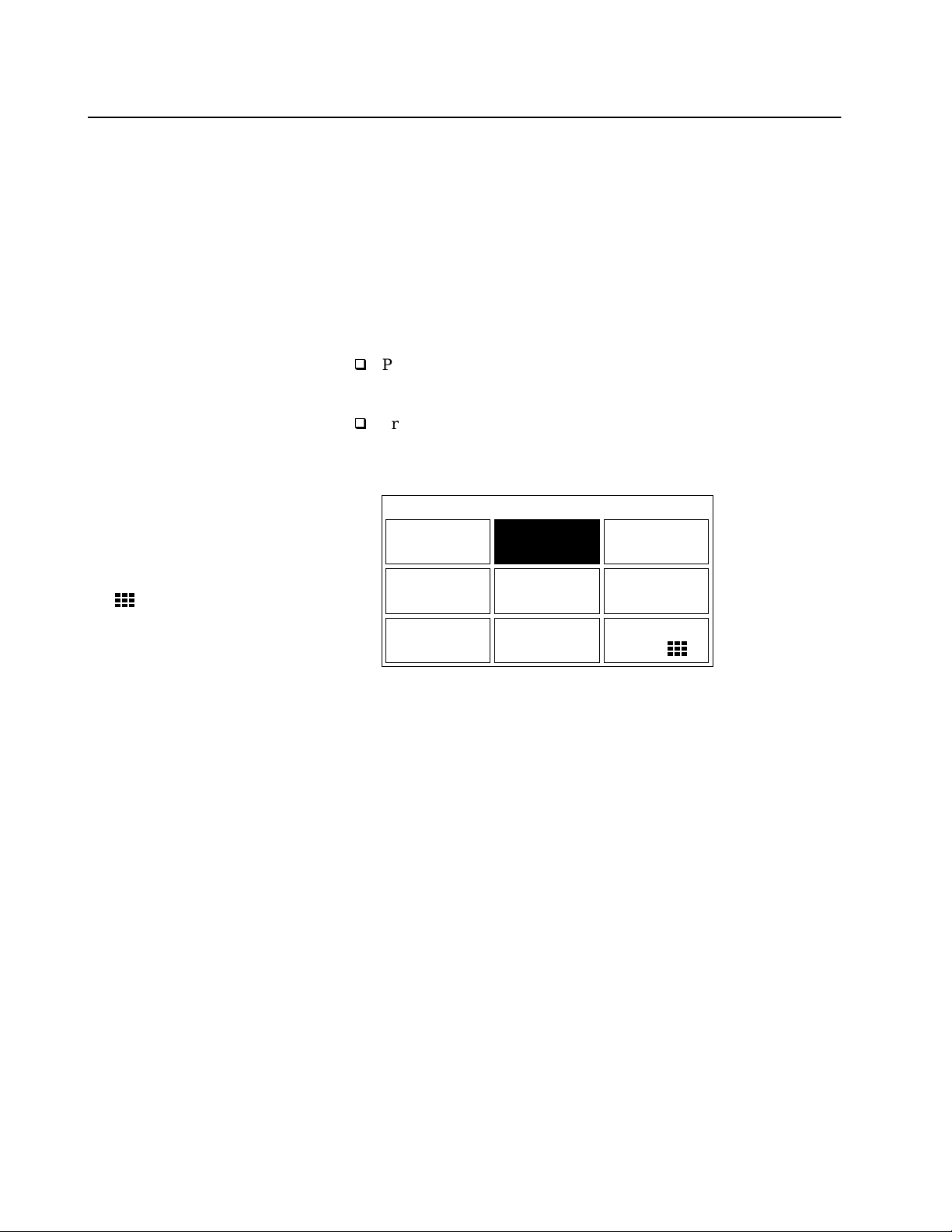
Displaying the Master Guide
You can select programs using the CH+ and CH- buttons, or you can
enter the station number directly using the 0-9 buttons. However,
because DSS offers you such a variety of programming choices, you’ll
get the most out of the system by using one of the on-screen program
guides to find the programs you want to watch.
The Master Guide, the main program guide, lists all the programs
being offered by your program providers, including regular programs
and pay-per-view events.
To display the Master Guide:
Press the GUIDE button on the remote
OR
Press the MENU button to bring up the Main Menu. T o display the
Master Guide, highlight and then select MASTER GU IDE from the
menu.
Tip
You can select menu items directly by
pressing the corresponding number
button. For example, press 2 to select
the Master Guide.
The symbol indicates that this
selection has a submenu that contains
additional selections.
MAIN MENU
SELECT
GUIDE 1
MOVIES
GUIDE 4
OTHER
GUIDES 7
MASTER
GUIDE 2
EXIT 5
CUSTOM
GUIDE 8
SELECT
LIST 3
MOVIES
LIST 6
SYSTEM MENU
9
The Master Guide is discussed in more detail on the following pages.
28
Chapter 4: Using the System Features
Page 29

Features of the Master Guide
When you select the Master Guide from the Main Menu or press the
GUIDE button on the remote, the Master Guide appears:
Program Guide Title
Station Logo
Schedule Grid
MASTER GUIDE
PRESS FOR
PURCHASE INFORMATION
8:00 PM 8:30 PM 9:00 PMWED
SHO2987
Boxing
MTV 989
COM 990
USSB999
DTV 100
DTV 102
USSB Background
Direct Ticket Previews
Four Weddings and a Funeral
DTV 105
WED OCT 5 8:45 PM
Four Weddings and a Funeral
Hugh Grant, Andie McDowell. A confirmed bachelor meets the
woman of his dreams at a friend’s wedding and, for the first
time, contemplates the idea of marriage for himself. (CC, S) (A,S,
Day, Date, Time
Program
Description
In the Line of Fire
The Real WorldMusic Videos
Monty Python...Saturday Night Live
Page Indicator
Like Water for ...Philadelphia
Program guides, such as the Master Guide shown above, feature a
variety of elements, including:
Program guide title, such as Master Guide, Movie Guide, Sports
Guide, etc.
Current day of the week, date and time.
Station logo (when availabl e) and program descr i ption of the
currently highlighted station.
Schedule grid, which includes:
Station names, numbers, and program titles. These appear in
ascending numerical order from top to bottom.
Time slots. These appear left to right, with the current time’s
programming in the leftmost position.
Page indicator. Th is shows you approximately which page
you’re on, relative to all the pages in the guide. The size of the
indicator is proportional to the overall size of the entire
program guide.
Chapter 4: Using the System Features
29
Page 30

Moving Through the Master Guide
The on-screen program guides are displayed only one page at a time.
Because the program guide usually contains many pages, you need to
move through the guide to see more of the programs contained in the
guide. You can move by scrollin g, p aging, and direct station tuning.
Scrolling
Paging Vertically
Through the Stations
Paging Through Later
Program Start Times
To scroll, use the arrow buttons to move the highlight one position at a
time. You can scroll to different stations or time slots.
To move to other stations in the guide one station at a time:
Move the joystick up and down.
To move to other time slots in the guide:
Move the joystick left and right.
To page, use the PAGE buttons to move through the guide a page at a
time. This allows you to move through the guide more quickly than
scrolling.
To page through the guide:
Press the PAGE and PAGE buttons.
The PAGE button pages in the up direction. The PAGE button
pages in the down direction.
To display future time slots in the guide:
Press the GUIDE button.
Pressing the GUIDE button repeatedly cycles through all the available
time slots in the guide as they are made available by your program
providers (for example, THU 3:00 PM, THU 10 :00 PM, FRI 3:00 AM,
etc.).
Direct Station Tuning
30
Chapter 4: Using the System Features
Note
To select a fut ure prog ram guide directly, press the MENU button and then
select OTHER GUIDES. See page 39 for details.
To move to a station directly:
Press the 0-9 buttons to specify the station number. Press the
ENTER button to change the station more quickly.
Page 31

Displaying Favorite Stations
To see your favorite stations in the program guide:
Press the FAVORITE button.
Pressing the FAVORITE button repeatedly cycles through the stations
currently set for the three Favorite Station Guides (FAV A, B, and C),
and then back to the normal guide.
Note
See page 51 for instructions on setting up your favorite stations.
Exiting the Guide
There are two ways to exit the program guide:
Select a program from the guide by pressing the joystick. (See
“Selecting a Program from the Guide” on page 32 for details.)
OR
Press the EXIT button on the remote. You will be returned to the
last program you were watching before the Master Guide was
displayed.
Chapter 4: Using the System Features
31
Page 32

Selecting a Program from the Guide
f
For all programs except pay-per-view (PPV), you can select a program
from the guide just by pressing the joystick. If the program is currently
showing, the guide disappears and the program you selected appears.
Watching a PPV program is similar, except it requires you to order the
program before you can watch it beyond the free preview period
(usually about five minutes after the program starts).
Note
Your phone line must be connected to the DSS receiver in order for you to
purchase a pay-per-view program with the DSS remote control.
Ordering Pay-Per-View
Programs
Selecting RETURN returns you to the
previous screen, without purchasing the
program.
Selecting TIMES brings up a list of
additional show times that you can
choose from for the program you selected.
A PREVIEW button, which gives you a
ree preview of the program, appears
only when the preview is available.
If the BUY button does not appear (and
the message “Purchase information not
available” appears), you must call your
program provider to order the program.
Selecting NO returns you to the
previous screen, without purchasing
the program.
To order a PPV program listed in the program guide:
1
Highlight the program name in the guide and press the joystick.
2
Select BUY from the Purchase Program screen.
PURCHASE PROGRAM
Title: Four Weddings and a Funeral
Description: Hugh Grant, Andie McDowell. A confirmed
bachelor meets the woman of his dreams
at a friend’s wedding and, for the first
time, co ntemplates the idea of marriage for
himself. (CC, S) (A,S, L)
Channel: 102
Time: Wed Oct 5 8:00PM - 9:30PM
Rating: R
Price/View: $2.99
3
When the Confirm Purchase screen appears, select YES to confirm
your purchase.
CONFIRM PURCHASE
Title: Four Weddings and a Funeral
Price: $2.99
Time: Wed Oct 5 8:00PM - 9:30PM
Channel: 102
RETURN
TIMES
BUY
HELP
YES
NO
Do you want to purchase this program?
To watch the program, just tu ne to the station when the program is
about to start. Your program providers will bill you automatically.
About Copy-Protection
32
Chapter 4: Using the System Features
Some PPV programs are copy-protected by Macrovision at the
discretion of the copyright owner. When watching a PPV program,
turn the VCR off to ensure a quality picture.
Page 33

Selecting Program Guides and Lists By Category
In addition to using the Master Guide, you can use the SELECT GUIDE
and SELECT LIST options in the Main Menu to select subsets of the
Master Guide. These subsets are sorted by program categories, such as
Movies, Sports, News, and so on. You can also choose from two
program guide formats: Guide and List.
The Guide format lists stations in ascending numerical order (such
as the Master Guide).
The List format lists programs in alphabetical order by progra m
title, as shown below.
The buttons that appear for each
program indicate start times.
T o s elect a pr ogram , highlig ht the st art
time button and then press the
joystick.
For example, in this sample Movie
List, “Four Weddings and a Funeral,”
with a start time of 9:00PM, is
highlighted.
How SELECT GUIDE and
SELECT LIST Change the
Main Menu
MOVIES LIST
PRESS FOR
PURCHASE INFORMATION
Four Weddings and a Funeral
Hugh Grant, Andie McDowell. A confirmed bachelor meets the
woman of his dreams at a friend’s wedding and, for the first
time, contemplates the idea of marriage for himself. (CC, S) (A,S,
8 PM 8:30 9 PM 9:30 10 PM 10:30WED
WED OCT 5 8:45 PM
Ace Ventura: Pet Detective
Bram Stoker’s Dracula
Dennis the Menace
Four Weddings and a Funeral
Like Water for Chocolate
The Natural
Philadelphia
The selections you make using SELECT GUIDE and SELECT LIST
affect the program categories displayed in the Main Menu. The
category you select using SELECT GUIDE changes button 4 of t he
Main Menu. The category you select using SELECT LIST changes
button 6 of the Main Menu.
This feature allows you to recall the last program guide or list that you
selected.
Example: If you select the Sports
Guide using SELECT GUIDE,
button 4 of the Main Menu
automatically changes to SPORTS
GUIDE.
Similarly, button 6 of the Main
Menu automatically updates to the
last selection you made using
SELECT LIST.
MAIN MENU
SELECT
GUIDE 1
SPORTS
GUIDE 4
OTHER
GUIDES 7
MASTER
GUIDE 2
EXIT 5
CUSTOM
GUIDE 8
SELECT
LIST 3
NEWS
LIST 6
SYSTEM MENU
9
Chapter 4: Using the System Features
33
Page 34

Selecting a Program Guide
or List By Program Category
To select another guide or program guide format:
1
Press the MENU button to bring up the Main Menu.
2
Select SELECT GUIDE or SELECT LIST from the Main Menu. The
Select Category screen appears.
Select a program category, such as MOVIES. A selected category
'
appears with a checkmark (
) beside it. Then select OK.
Selecting CANCEL returns you to the
previous screen, without saving your
selections.
Selecting ALL places a checkmark beside all
the subcategories. Selecting NONE removes
the checkmark from all the subcategories.
Selecting CANCEL returns you to the
previous screen, without saving your
selections.
SELECT GUIDE CATEGORY
MOVIES SPORTS SPECIALS SERIES
NEWS SHOPPING
3
If the category you select has subcategories, the Select Subcategory
'
CANCEL
HELP
screen appears.
Select the program subcategories you wa nt (you can select more
than one subcategory). A selected subcategory appears with a
'
checkmark (
) beside it. To deselect a subcategory, just select it
again. The checkmark disappears. After you’ve made your
selections, select OK.
SELECT MOVIES SUBCATEGORY
ACTION/
ADVENTURE
FANTASY HORROR MUSICAL
SCIENCE
FICTION
CHILDREN COMEDY DRAMA
''''
'''
ROMANCE
WESTERN OTHER
'
'
'
'
CANCEL
ALL
NONE
HELP
OK
OK
34
Chapter 4: Using the System Features
The program guide or list, which includes only stati ons that include
programs in the category and subcategories you selected, appears.
The next time you display the Main Menu, it wil l include the Guide or
List category that you selected. To change category selections, select
SELECT GUIDE or SELECT LIST from the Main Menu.
Page 35

Selecting the Custom Guide
The Custom Guide is a program guide that you can create to include
only the stations you want.
Note
See “Setting Up a List of Custom Stations” on page 59 for instructions on
setting up your custom stations.
To select the Custom Guide:
1
Press the MENU button to bring up the Main Menu.
2
Select CUSTOM GUIDE from the Main Menu..
MAIN MENU
SELECT
GUIDE 1
MASTER
GUIDE 2
SELECT
LIST 3
SPORTS
GUIDE 4
OTHER
GUIDES 7
The Custom Guide appears, which includes on ly stations that you
specified when you set up your list of custom stati ons.
EXIT 5
CUSTOM
GUIDE 8
NEWS
LIST 6
SYSTEM MENU
9
Chapter 4: Using the System Features
35
Page 36

Using the Station Index
The Station Index is an on-screen display that contains the station logo
(or call letters) of all the stations in th e system. You’ll find the Station
Index useful when you want to tune to a specific station, rather than to
a specific program.
Note
Before you can bring up the Station Index, you must f irst clear the program
guide from your TV screen. Pressing EXIT turns off the on-screen displays.
Also, you may need to change to another station if a message appears, which
requests that you press the joystick to purchas e the program, etc.
To display the Station Index:
Press the joystick.
The Station Index appears. The station you are curr ently tuned to is
automatically highlighted.
Your Station Index may not look
exactly like this. The stations
displayed depe nd o n the pr og ramm ing
you’ve ordered.
Moving Through
the Station Index
STATION INDEX
206
216 220 222 224 225 226 227
229 230 232 233 235 236 240
207 208 209 211 212 215
DISC TLC
To move through the Station Index:
Move the joystick to move one station at a time.
Press the PAGE and PAGE buttons to page (move up or down
two rows at a time).
Enter the station number, using the 0-9 buttons.
36
Chapter 4: Using the System Features
Page 37

Displaying Favorite Stations
f
in the Station Index
To display your favorite stations on the top row of the Station Index:
Press the FAVORITE button.
Pressing the F AVORITE button repeatedly cycles through the thre e
Favorite Station Guides (FAV A, B, and C).
The top row contains your seven
avorite stations from FAV A, FAV B,
or FAV C.
The other rows represent all the other
stations in the system.
Selecting a Program from
the Station Index
STATION INDEX
HBO
240
216 220 227
229 230 232 233 235 236 240
Note
See page 51 for instructions on setting up your favorite stations.
989
212
222 224 225
980
198 256 233
DISC TLC
226
FAV A
To select a program:
Press the joystick to tune to the highlighted station. The Station
Index disappears.
To exit the Station Index without changing stations:
Press the EXIT button. The Station Index disappears, and you
return to the station you were watching before displaying the
Station Index.
Chapter 4: Using the System Features
37
Page 38

Selecting the Favorite Station Guide
The Favorite Station Guide is a program guide that you ca n create to
include up to seven of your favorite stations. You can create up to three
Favorite Station Guides, identified as FAV A, FAV B, and FAV C.
Note
See page 51 for instructions on setting up your favorite stations.
To bring up the Favorite Station Guide:
Press the FAVORITE button.
Note
Before yo u c a n br in g up the Favori te
Station Guide, you must first clear the
program guide from your TV screen.
Pressing EXIT turns off the on-screen
displays.
Moving Through
the Favorite Station Guide
FAVORITE STATION G UIDE
240
NIGHT
GALLERY
198
PHILADELPHIA
989
MUSIC VIDEOS
256
BIOGRAPHY
212
SHOGUN
233
TOM AND JERRY
980
THE NATURAL
967
EXIT TO
CURRENT STATION
FAV A
HBO
To move through the Favorite Station Guide:
Move the joystick to move one station at a time
OR
Enter the station number, by using the 0-9 buttons and pressing the
ENTER button.
38
Chapter 4: Using the System Features
To cycle through th e three Favorite Station Guides
(FAV A, FAV B, and FAV C):
Press the FAVORITE button repeatedly.
To select a program:
Press the joystick to tune to the highlighted station. The Fa vorite
Station Guide disappears.
To exit the Favorite Station Guide without changing stations:
Select “Exit to Current Station,” which appears in the bottom right
corner of the Favorite Station Guide (or press the EXIT button).
Page 39

Selecting Other (Program Provider) Guides
The Other Guides option includes alternative program guides, which
are made available by your program providers, such as DIRECTV and
USSB. These guides may contain groups of stations with similar
subjects, for example, special promotions or pay-per-view programs.
OTHER GUIDES also includes buttons for going directly to future time
slots in the program guide.
To select one of these other guides:
1
Press the MENU button to bring up the Main Menu.
2
Select OTHER GUIDES from the Main Menu. The Select Other
Guide screen appears.
Select a program category. A selected program provider guide
'
appears with a checkmark (
the category and subcategory selection screens.
) beside it. Then select OK to display
This list of program guides may
change, as guides are added or
changed by your program providers.
Selecting CANCEL returns you to the
previous screen, without saving your
selections.
SELECT OTHER GUIDE
SUBSCRPTN PPV PROMO MULTIPLEX
'
THU 3:00 PM THU 10:00 PM FRI 3:00 AM FRI 10:00 AM
FRI 3:00 PM FRI 10:00 PM ATTRACTIONS
3
Select a program category and subcategory, as described on
page 34.
The program provider guide, which includes only stations that include
programs in the category and subcategories you selected, appears.
OK
CANCEL
HELP
Chapter 4: Using the System Features
39
Page 40

Using DISPLAY and JUMP
Displaying the
Program Banner
The program banner provides useful information about the program
you’re currently watching.
Note
Before you c an bri ng up the Pr ogra m Banner, you must fir st clear th e pr ogram
guide from your TV screen. Pressing EXIT turns off the on-screen displays.
Also, you may need to change to another station if a message appears, which
requests that you press the joystick to purchas e the program, etc.
To display the Program Banner:
Press the DISPLAY button.
The Natural
9:30-11:30 PM
MON JUNE 22 9:35 PM RATED PG-13
The Program Banner shows the program title, station name and
number, start and end times, current date and time, and rating. It may
also indicate that data services ( ) and alternate audio tracks ( ) are
available, that new mail has been received ( ), and whether or not the
system is locked ( ).
To turn off the Program Banner, press the DISPLAY button again.
For information about selecting data services, see page 61; alternate
audio tracks, see page 41; mail messages, see page 47; system lock, see
page 54.
HBO 980
Jumping Back and Forth
Between Stations
40
Chapter 4: Using the System Features
You can use the JUMP button to switch or “jump” back and forth
between two stations.
To display the last station you selected:
Press the JUMP button.
Note
You cannot jump to stations you tuned to using the CH+/CH- buttons.
Page 41

Selecting Alternate Audio
Your program providers may broadcast multiple audio tracks with a
single video source. For example, a football game might use a differen t
audio track for each sports commentator or a movie might include
include both English and Spanish language audio tracks.
How to Determine if
Alternate Audio Tracks Are
Available for a Program
Selecting an Alternate
Audio Track
To determine if an alternate audio track is available:
1
Tune to the program.
2
Press the DISPLAY button to bring up the Program Banner.
If the Program Banner includes the alternate audio symbol ( ), this
indicates that alternate audio t racks are available for that program.
To select an alternate audio track usin g the remote control:
Press the ALTERNATE AUDIO button on the remote control. To
cycle through all the available audio tracks for the current
program, press the ALTERNATE AUDIO button repeatedly.
To select an alternate audio track using the on-screen menus:
1
Press the MENU button to bring up the Main Menu.
2
Select SYSTEM MENU to bring up the System Menu.
3
Select ALTERNATE AUDIO.
SYSTEM MENU
ALTERNATE
AUDIO 1
CUSTOM SETUP
MENU 2
CANCEL
PURCHASE 3
Selecting CANCEL returns you to the
previous screen, without saving your
selections.
MESSAGES
TIMER SETUP
4
The Alternate Audio screen appears, which lists only the audio
tracks available for the program you are currently tuned to.
Select an audio track. Then select OK to return to the System Menu.
ALTERNATE AUDIO
ENGLISH
EXIT 5
4
INSTALLATION
MENU 8
7
SPANISH
'
5
Select EXIT from the System Menu to return to the program you
were watching.
The alternate audio track you select is available on ly while the current
program airs. To change the default language for the audio of all
programs, see “Setting a Default Language” on page 53.
Chapter 4: Using the System Features
REVIEW
PURCHASES 6
MAIN MENU
9
OK
CANCEL
HELP
41
Page 42

Canceling Purchases
Use the Cancel Purchase screen if you order a pay-per-view program,
and then decide you’d like to cancel the order before the progra m
begins.
Note
The Cancel Purchase screen lists only purchases made using the DSS
receiver’s remote control. It doesn’t include purchases m a de by calling your
program provider.
1
Press the MENU button to bring up the Main Menu.
2
Select SYSTEM MENU to bring up the System Menu.
3
Select CANCEL PURCHASE.
Once you tune to a purchased
program, you cannot cancel its
purchase.
Selecting RETURN returns you to the
previous screen, without canceling the
program’s purchase .
SYSTEM MENU
ALTERNATE
AUDIO 1
MESSAGES
TIMER SETUP
4
Select the program you want to cancel. You can cancel only one
program at a time. The selected program appears with a
checkmark (
CANCEL PURCHASE
OCT 5 8:00PM CH102 Four Weddings...
'
OCT 6 8:30PM CH123 Major League II
OCT 6 11:15PM CH150 Speed
CUSTOM SETUP
MENU 2
EXIT 5
4
INSTALLATION
MENU 8
7
'
) beside it. Then select CANCEL PPV.
CANCEL
PURCHASE 3
REVIEW
PURCHASES 6
MAIN MENU
9
CANCEL PPV
RETURN
HELP
Selecting NO returns you to the
previous screen, without canceling the
program’s purchase .
42
Chapter 4: Using the System Features
5
The Confirm Cancel Purchase screen appears. Select YES to
confirm your cancellation and return to the System Menu.
CONFIRM CANCEL PURCHASE
Title: Four Weddings and a Funeral
Price: $2.99
Time: Wed Oct 5 8:00PM - 9:30PM
Do you want to cancel this purchase?
6
Select EXIT from the System Menu to return to the program you
were watching.
YES
NO
Page 43

Checking Your Purchase Record
Use the Review Purchases screen to see a record of recent purchases
you’ve made through your DSS receiver.
Note
The Review Purchases screen lists only purchases made using the DSS
receiver’s remote control. It doesn’t include purchases m a de by calling your
program provider.
To check the purchase record:
1
Press the MENU button to bring up the Main Menu.
2
Select SYSTEM MENU to bring up the System Menu.
3
Select REVIEW PURCHASES.
SYSTEM MENU
ALTERNATE
AUDIO 1
CUSTOM SETUP
MENU 2
CANCEL
PURCHASE 3
To review more than one page of
purchases, press the PAGE and
PAGE buttons to page through the
displays.
MESSAGES
4
EXIT 5
TIMER SETUP
The Review Purchases screen appears, which lists the programs
purchased and canceled.
4
After you’ve reviewed your purchases, select RETURN to return to
the System Menu. Or, for more details, select the program name
and then select REVIEW.
REVIEW PURCHASES
OCT 5 Four Weddings and a Funeral $2.99
'
OCT 6 Major League II $2.99
OCT 6 Speed Cancelled
INSTALLATION
MENU 8
7
REVIEW
PURCHASES 6
MAIN MENU
9
RETURN
REVIEW
HELP
Chapter 4: Using the System Features
43
Page 44

Setting Up the Timer
Use the Timer Setup screen to specify a day and time on which you
want the DSS receiver to automatically tune to a specific station. You
can use this feature in coordination with your VCR’s timer recording
function to automate the recording of DSS programs.
Note
When recording programs from the DSS receiver, your TV need not be turned
on. However, you must
DSS receiver as the line-in source. See your VCR manual for details.
set up your VCR for timer recording and specify the
Setting the Timer
To set the timer:
1
Press the MENU button to bring up the Main Menu.
2
Select SYSTEM MENU to bring up the System Menu.
3
Select TIMER SETUP. The Timer Setup screen appears.
SYSTEM MENU
ALTERNATE
AUDIO 1
MESSAGES
TIMER SETUP
4
Select one of the seven timer setting buttons. Then move the
joystick right to highlight the DA Y field (today’s date automatically
appears).
TIMER SETUP
DAY START STOP CH# STATION
1
9
11/4 SAT
2
-/-- -:-- -:-- --- ----
3
-/-- -:-- -:-- --- ----
4
-/-- -:-- -:-- --- ----
-/-- -:-- -:-- --- ----
5
-/-- -:-- -:-- --- ----
6
-/-- -:-- -:-- --- ----
7
CUSTOM SETUP
MENU 2
EXIT 5
4
INSTALLATION
MENU 8
7
-:-- -:-- --- ----
CANCEL
PURCHASE 3
REVIEW
PURCHASES 6
MAIN MENU
9
OK
CANCEL
CLEAR
HELP
44
Chapter 4: Using the System Features
Page 45

5
Set the day, start time, stop time, and channel number as follows:
To set each item (day, time, channel), move the joystick up and
down.
To move to the next or previous item, move the joystick right
left and right.
Note
You can set th e timer up to 30 days in advance. You can also set the timer for
every day or for the same day(s) every week. See “Setting the Daily/Weekly
Timer” below.
6
Select OK to save your selections and return to the System Menu.
Or, to make additional timer settings, repeat steps 4 through 6.
Setting the Daily/Weekly
Timer
With the DAY item highlighted, move
the joystick down repeatedly to cycle
through all the available DAY options.
To set the timer for e very day or for the same day(s) every week:
1
In step 5 (above), move the joystick down repeatedly to select one
of the DAY options, which are displayed in the following sequence:
Current Date
EVERY MON
TIMER SETUP
1
9
2
3
4
5
6
7
2
Set the start time, stop time, and channel as described in step 5
Æ SUN-SAT
Æ EVERY SUN
DAY START STOP CH# STATION
SUN-SAT
Æ MON-SAT
Æ 1 Month Later
Æ MON-FRI
Æ EVERY SAT ...
Æ (Cycles backward)
-:-- -:-- --- ----
-/-- -:-- -:-- --- ----
-/-- -:-- -:-- --- ----
-/-- -:-- -:-- --- ----
-/-- -:-- -:-- --- ----
-/-- -:-- -:-- --- ----
-/-- -:-- -:-- --- ----
above, ten select OK to save your changes and return to the System
Menu.
Æ
Æ Current Date
OK
CANCEL
CLEAR
HELP
Chapter 4: Using the System Features
45
Page 46

Changing/Checking/
Clearing Timer Settings
To change, check, or clear timer settings:
1
Bring up the Timer Setup screen, as described on page 44.
2
Check your settings.
If you don’t want to make any changes, select OK to return to
the System Menu.
If you want to change or clear settings, select the numbered
button of the timer setting you want to change.
TIMER SETUP
Notes on Using
the Timer
DAY START STOP CH# STATION
1
9
11/4 SAT 8:30PM 10:30PM 987 SHOW
2
-/-- -:-- -:-- --- ----
3
-/-- -:-- -:-- --- ----
4
-/-- -:-- -:-- --- ----
-/-- -:-- -:-- --- ----
5
-/-- -:-- -:-- --- ----
6
-/-- -:-- -:-- --- ----
7
3
Change or clear the setting as follows:
To change the setting, move the joystick left or right to
highlight the item you want to change. Then reset the item by
moving the joystick up or down.
To clear the setting, select CLEAR.
4
Select OK to save your selections and return to the System Menu.
After the timer is set, the MESSAGE/TIMER indicator on the front
panel lights, indicating that the timer has been set.
To use the timer to record a PPV program, you must first purchase
it in advance of its showing. See “Ordering Pay-Per-View
Programs” on page 32.
OK
CANCEL
CLEAR
HELP
46
Chapter 4: Using the System Features
If locks and limits are set (and the system is locked), check to make
sure they do not conflict with the program you’re trying to record.
About 60 seconds before the timer automatically tunes to the
specified channel, a message appears. To cancel the timer setting
and continue watc hi ng t he cu rr en t pr o gra m, pr e ss the EXI T b utto n.
If you set overlapping (conflicting) timer settings, the DSS receiver
handles these timer settings as follows:
If you set two timer settings to start at the same time, the timer
setting that’s listed first has priority over any other conflicting
timer settings. Conflicting timer settings a re automatically
cleared from the Timer Setup screen when the first timer
setting is activated.
If you set a second timer setting to start before the first timer
setting is set to stop, the second timer setting will star t before
the first timer setting stops.
Page 47

Reading Your Messages
Occasionally, your program providers will send messages to your DSS
receiver. These messages contain useful information about your
system, such as i nformation about new services, program promotions,
or billing.
How to Determine When
You’ve Received Mail
Displaying Your Messages
There are several ways to tell if you have unread mail:
The DSS receiver’s front panel MESSAGE/TIMER indicator blinks.
Note
If the timer is set an d
An envelope ( ) appears in the Program Banner, accessed by
pressing the DISPLAY button.
An envelope ( ) appears in menu item 9 (System Menu) of the
Main Menu.
you have an unread message, the indicator will stay lit.
To display your messages:
1
Press the MENU button to bring up the Main Menu.
2
Select SYSTEM MENU.
MAIN MENU
SELECT
GUIDE 1
MOVIE
GUIDE 4
OTHER
GUIDES 7
MASTER
GUIDE 2
EXIT 5
CUSTOM
GUIDE 8
SELECT
LIST 3
MOVIE
LIST 6
SYSTEM MENU
9
3
Select MESSAGES.
SYSTEM MENU
ALTERNATE
AUDIO 1
MESSAGES
TIMER SETUP
The message’s date, along with the first few words of the message,
appear.
CUSTOM SETUP
MENU 2
EXIT 5
4
INSTALLATION
MENU 8
7
CANCEL
PURCHASE 3
REVIEW
PURCHASES 6
MAIN MENU
9
Chapter 4: Using the System Features
47
Page 48

Reading a Message
To read a message:
1
Select the envelope from the Messages screen. A selected message
'
appears with a checkmark (
MESSAGES
) beside it. Then select READ.
11/6 Sign up now for our speci al ...
11/8 Welcome to USSB ....
11/23 Happy Thanksgiving ....
'
The full text of the message appears.
READ MESSAGE
'
11/23
Happy Thanksgiving from
everyone at DIRECTV.
2
To erase a message after you’ve read it, select ERASE. To keep a
message after you’ve read it , select RETURN.
READ
RETURN
HELP
RETURN
ERASE
HELP
48
Chapter 4: Using the System Features
Note
Your mailbox can hold about 50 messages before exhausting the receiver’s
memory. To prevent accidental erasure, get in the habit of deleting your
messages after you read them.
Page 49

Chapter 5
Using the Custom Setup Menu
Read this chapter to get information about customizing your system to
match your personal viewing habi ts.
Overview
Your DSS receiver includes several features you can use to customize
your system to meet your individual preferences. You can:
Create up to three Favorite Station Guides, with each containing up
to seven stations (page 51).
Set a default language for the audio of programs broadcast in
multiple languages (page 53).
Set system locks and limits, which allow you to control program
viewing by ratings, spending amount, and station (page54).
Specify custom stations. In the Set Custom Stations screen, you
specify stations from the Master Guide you want to skip. After
you’ve set skipped stations, they will not appear in the Custom
Guide (available in the Main Menu). These stations are also
skipped over in the Station Index, and when you use the CH+/CHbuttons to change channels (page 59).
Selecting a data service (page 61).
49
Page 50

Displaying the Custom Setup Menu
To customize your system, first bring up the Custom Setup Menu, as
follows:
1
Press the MENU button to bring up the Main Menu.
2
Select SYSTEM MENU.
MAIN MENU
SELECT
GUIDE 1
MASTER
GUIDE 2
SELECT
LIST 3
MOVIES
GUIDE 4
OTHER
GUIDES 7
3
Select CUSTOM SETUP MENU.
SYSTEM MENU
ALTERNATE
AUDIO 1
MESSAGES
TIMER SETUP
EXIT 5
CUSTOM
GUIDE 8
CUSTOM SETUP
MENU 2
EXIT 5
4
INSTALLATION
MENU 8
7
The Custom Setup menu appears.
CUSTOM SETUP MENU
SET FAVORITE
STATIONS 2
MOVIES
LIST 6
SYSTEM MENU
9
CANCEL
PURCHASE 3
REVIEW
PURCHASES 6
MAIN MENU
9
The following pages describe how to use the Custom Setup Menu to
personalize your system.
50
Chapter 5: Using the Custom Setup Menu
SET DEFAULT
LANGUAGE 4
DATA
SERVICES 7
EXIT 5
SET CUSTOM
STATIONS 8
SET LOCKS
AND LIMITS 6
SYSTEM MENU
9
Page 51

Setting Up a Favorite Station Guide
The Favorite Station Guide is a program guide that you create. Y ou can
create up to three Favorite Station Guides, with each guide containing
up to seven of your favorite stations.
To set up a Favorite Station Guide:
1
Select SET FAVORITE STATIONS from the Custom Setup Menu.
2
Select FAV A, FAV B, or FAV C from the Set Favorite Stations
screen.
The Set Favorite Stations screen displays
three rows of seven stations. Each row
represents one of the three Favorite Station
Guides, labeled FAV A, FAV B, and FAV C.
The top row represents the stations that
are currently set for the Favorite
Station Guide you selected.
The bottom rows represent all the other
stations in the system.
SET FAVORITE STATIONS
FAV A
FAV B
FAV C
RETURN
HELP
A setup screen for the guide that you selected appears.
SET FAVORITE STATIONS: FAV A
OK
CANCEL
CLEAR
HELP
CNN
202
DTV
209
DTV
216
CRT
203
DTV
210
DTV
217
HLN
204
DTV
211
DTV
218
DTV
205
TNT
212
DTV
219
ESPN
206
DTV
213
TCM
220
DTV
207
DTV
214
DTV
221
ESNa
208
E!
215
DIS1
222
The system is shipped with no favorite stations set, so the first time
you see this screen, the top row is blank.
3
To add or change a station, first highlight a button in the top row.
4
Do one of the following:
To selec t a station from the bottom rows of stations, press the
joystick. The highlight automatically moves to the stations in
the bottom rows. Then go to step 5.
T o select a station directly, enter the station’s number, using the
0-9 buttons. Then repeat steps 3 and 4 for each station you
want to include in the Favorite Station Guide.
Chapter 5: Using the Custom Setup Menu
51
Page 52

5
To replace a favorite station in the top row, select a stati on fr om one
of the bottom rows of stations.
Note
Use the PAGE and PAGE buttons to quickly move through the lower
rows of stations.
The new station you select automatically replaces the highlighted
station in the top row , and the highlight automatically moves to the
next favorite station button in the top row.
You can select CLEAR to automatically
clear all the stations from the top row.
Selecting CANCEL returns you to the
previous screen, without saving your
selections.
SET FAVORITE STATIONS: FAV A
USA
229
CNN
202
DTV
209
DTV
216
6
Repeat steps 4 and 5 for each station you want to include in the
CRT
203
DTV
210
DTV
217
HLN
204
DTV
211
DTV
218
DTV
205
TNT
212
DTV
219
ESPN
206
DTV
213
TCM
220
DTV
207
DTV
214
DTV
221
ESNa
208
E!
215
DIS1
222
OK
CANCEL
CLEAR
HELP
Favorite Station Guide.
7
Select OK when you’re finished setting your favo rite stations.
8
Select RETURN when you’re finished. Or, repeat steps 2 through 7
to set up another Favorite Station Guide (FAV A, B, or C).
SET FAVORITE STATIONS
USA
229
FAV B
HLN
204
VH-1
965
A&E
250
ESPN
208
HBO
980
CNN
202
RETURNFAV A
HELP
See “Selecting the Favorite Station Guide” on page 38 for instructions
on displaying and using the Fav orite S tation Guides.
52
Chapter 5: Using the Custom Setup Menu
FAV C
Page 53

Setting a Default Language
Use the Set Default Language screen to specify the language you want
to hear for programs broadcast in multiple languages.
For example, if you set the default language to Spanish and a program
is broadcast in both English and Spanish, you’ll automatically hear the
audio in Spani s h.
Note
If the default language you select is not available for a program that you tune
to, you will not hear the default language. Instead, you’ll hear one of the
languages available for that program (usually English).
To set a default langu age:
1
Select SET DEFAULT LANGUAGE from the Custom Setup Menu.
2
Select a language and then select OK.
Selecting CANCEL returns you to the
previous screen, without saving your
selections.
SET DEFAULT LANGUAGE
ENGLISH
SPANISH FRENCH GERMAN
'
ITALIAN JAPANESE KOREAN
SCIENCE
FICTION
You return to the Custom Setup Menu, and the DSS receiver is set to
play back the selected language, when that language is available.
Note
You can change the audio track for a program that uses multiple audio tr acks
(indicated by the symbol in the Program Banner) without c hanging the
default language. For details, see “Selecting Alternate Audio” on page 41.
CHINESE
OK
CANCEL
HELP
Chapter 5: Using the Custom Setup Menu
53
Page 54

Setting Locks and Limits
f
The Locks and Limits feature gives you control over the use of your
system. You can restrict program viewing by cost, ratings, and station.
You can also set a lock to prevent the ordering of pay-per-view
programs.
To display the Set Locks and Limits screen:
1
2
Select SET LOCKS AND LIMITS from the Custom Setup Menu.
The Set Locks and Limits screen appears, with the current settings
shown next to each button.
Select a lock or limit from the screen (see the descriptions below).
If your system is locked, the padlock
symbol appears ( ), and you must
irst unlock it before you can make
any changes to the locks and limits
settings. See “Unlocking Your
System” on page 58 for details.
SET LOCKS AND LIMITS
SPENDING LIMIT
RATINGS LIMIT
STATION LOCKS
PPV LOCK
None
NC17
0 Station(s) Currently Locked
Pay-Per-View Unlocked
LOCK
RETURN
HELP
Note
Your DSS receiver is shipped to yo u unlocked, with the default settings as
described below.
Spending Limit Lets you set a maximum spending limit for a single
pay-per-view progr am.When th e system i s locked, you
cannot purchase a program that costs more than the
amount set.
Ratings Limit Allows you to set a maximum ratings limit. When the
system is locked, you cannot view programs rated
higher than the rating set.
Station Locks Lets you prevent the viewing of st ations that you lock.
When the system is locked, programs that appear on
locked stations cannot be viewed.
stations locked.
The default setting is $10.00.
The default rating is R.
The default is no
PPV Lock Allows you to prevent PPV purchases. When the
system and the PPV option are locked, pa y-per-view
programs cannot be purchased.
unlocked.
The default setting is
Note
After you’ve set a lock or limit, you must lock the system before any locks or
54
Chapter 5: Using the Custom Setup Menu
limits take effect. Locking the system is described on page 57.
Page 55

Setting a Spending Limit
To set a spending limit:
1
Select SPENDING LIMIT from the Set Locks and Limits screen.
2
Enter a spending limit. Use the 0-9 or move the joystick up and
down to enter the numerical value. (If you use the joystick to enter
the value, move the joystick left or right to move to the previous or
next position.)
Selecting NO LIMIT allows you to
purchase any pa y-per-view program, no
matter how much it costs.
Selecting CANCEL returns you to the
previous screen, without saving your
selections.
Setting a Ratings Limit
Selecting ALL allows viewing o f all
programs. Selecting NONE prevents the
viewing of all programs.
Selecting CANCEL returns you to the
previous screen, without saving your
selections.
SET SPENDING LIMIT
OK
.00$
3
Select OK to return to the Set Locks and Limits screen. Then set any
CANCEL
NO LIMIT
HELP
other locks and limits, if necessary.
4
Lock your system, as described in “Locking Your System” on
page 57.
To set a ratings limit:
1
Select RATINGS LIMIT from the Set Locks and Limits screen.
2
Select a rating, beyond which programs cannot be watched.
Locked ratings appear with a key ( ) beside them. For example,
in the following screen, the ratings limit has been set to PG .
SET RATINGS LIMIT
NR (NOT
RATED)
NC-CONTENT R NR-MATURE
SCIENCE
FICTION
G
PG
PG-13
NC-17
CANCEL
ALL
NONE
HELP
OK
3
Select OK to return to the Set Locks and Limits screen. Then set any
other locks and limits, if necessary.
4
Lock your system, as described in “Locking Your System” on
page 57.
Chapter 5: Using the Custom Setup Menu
55
Page 56

Setting Station Locks
To set station locks:
1
Select STATION LOCKS from the Set Locks and Limits screen.
2
Select stations that you want to lock from viewing. A locked station
appears with a key ( ) besid e it. For example, in the following
screen, stations 203, 204, 206, and 209 have been locked.
To unlock a station, just select it again. The key ( ) disappears.
To quickly unlock or lock all stations, select
ALL (to lock all) or NONE (to unlock all).
Selecting CANCEL returns you to the
previous screen, without saving your
selections.
Setting the
Pay-Per-View Lock
SET STATION LOCKS
CNN
202
DTV
209
DTV
216
DTV
223
CRT
203
DTV
210
DTV
217
DIS2
224
HLN
204
DTV
211
DTV
218
DISC
225
DTV
205
TNT
212
DTV
219
TLC
226
ESPN
206
DTV
213
TCM
220
TOON
227
DTV
207
DTV
214
DTV
221
DTV
228
ESNa
208
E!
215
DIS1
222
USA
229
OK
CANCEL
ALL
NONE
HELP
Note
You can use the PAGE and PAGE buttons to quickly move through the
rows of stations. You can also use the 0-9 buttons to enter the station number
directly.
3
Select OK to return to the Set Locks and Limits screen. Then set any
other locks and limits, if necessary.
4
Lock your system, as described in “Locking Your System” on
page 57.
To set the pay-per-view lock:
1
Select PPV LOCK from the Set Locks and Limits screen.
2
Select LOCK to prevent PPV program purchases. Select UNLOCK
to allow PPV program purchases.
Selecting CANCEL returns you to the
previous screen, without saving your
selections.
3
4
Note
You can also set a PPV lock by setting the spending limit to $0.00. See
“Setting a Spen di n g Li mi t ” on page 55 for details.
56
Chapter 5: Using the Custom Setup Menu
SET PPV LOCK
LOCK
UNLOCK
'
OK
CANCEL
HELP
Select OK to return to the Set Locks and Limits screen. Then set any
other locks and limits, if necessary.
Lock your system, as described in “Locking Your System” on
page 57.
Page 57

Locking Your System
To lock an unlocked system:
1
Select LOCK from the Set Locks and Limits screen.
SET LOCKS AND LIMITS
Selecting CANCEL returns you to the
previous screen, without saving your
selections.
SPENDING LIMIT
RATINGS LIMIT
STATION LOCK
PPV LOCK
2
The Set Passcode screen appears. Enter a four-d igit passcode
number. U se th e 0-9 buttons or move the joystick up and down to
enter the numerical value. (If you use the joystick to enter the
value, move the joystick left or right to move to the previous or
next position.)
Each number you enter appears as an asterisk ( ), which keeps
your passcode secret.
SET PASSCODE
$10.00
PG
4 Stations Locked
Pay Per View Unlocked
LOCK
RETURN
HELP
OK
CANCEL
HELP
Note
DON’T FORGET YOUR PAS SCODE. You’ll nee d th is number to unlock
your system or to m ake any changes to the lo cks and limits you’ve set. If you
do forget your passcod e, call your program provider for assistance.
3
When prompted, enter your passcode again. (This confirms your
selection of a passcode number.)
4
Select OK to return to the Set Locks and Limits screen.
Your system is now locked, as indicated by the closed padlock ( ) in
the Set Locks and Limits screen. All locks and limits you’ve set are now
in effect. The padlock also appears in the Program Banner to remind
you of the locked status.
Chapter 5: Using the Custom Setup Menu
57
Page 58

Overriding the System Lock
You can temporarily override any locks or limits that have been set if
you know the system passcode.
For example, if you try to watch a program on a locked station, a
message identifies the lock or limit exceeded. After you press the
joystick, the passcode screen appears. By entering the passcode, you
can temporarily unlock the system. The system remains unlocked until
you reset the lock.
To reset a system lock override:
Turn off the DSS receiver, and then turn it on again.
The system locks, and all locks and limits are again in effect.
Note
If you override the system lock, be sure you reset the lock. If you want to
unlock the system on a more permanent basis, follow the procedures under
“Unlockin g Your Sy stem” below.
Unlocking Your System
To unlock a locked system:
1
Select SET LOCKS AND LIMITS from the Custom Setup Menu.
The Set Locks and Limits screen appears, with the current settings
shown next to each button. The padlock ( ) indicates that the
system is currently locked.
2
Select UNLOCK from the Set Locks and Limits screen.
SET LOCKS AND LIMITS
SPENDING LIMIT
RATINGS LIMIT
STATION LOCK
PPV LOCK
3
When the Set Passcode screen appears, enter the correct four-digit
passcode.
$10.00
PG
4 Stations Locked
Pay Per View Unlocked
UNLOCK
RETURN
HELP
4
Your system is now unlocked, and all locks and limits previously set
are no longer in effect.
Determining the Status of
the System Lock
58
Chapter 5: Using the Custom Setup Menu
While you’re watching programs, you can check the status of the
system lock by pressing the DISPLAY button to bring up the Program
Banner. If no padlock appears, this means the system is unlocked. A
closed padlock ( ) means the system is locked. An open padlock ( )
means the system has been temporarily unlocked using the system lock
override.
Select OK.
Page 59

Setting Up a List of Custom Stations
If there are stations listed in the Master Guide that you don’t subscribe
to or watch often, you can use the Set Custom Stations feature to
specify which stations from the Master Guide you want to skip. Afte r
you’ve set skipped stations, they will not appear in the:
Custom Guide (a program guide available in the Main Menu)
Station Index
Stations tha t appear when you’re using the CH+ /CH- buttons to
change channels
Note
Skipped stations will continue to be available in the Master Guide and all
other program guid es.
To define a list of custom stations:
1
Select SET CUSTOM STATIONS from the Custom Setup Menu.
2
Select stations that you want to skip.
To have the DSS receiver automa tically
skip all stations from the Master Guide
that you are not authorized to receive,
select AUTO. See “Using the AUTO
Skip Feature” on page 60 for details.
To quickly skip or “unskip” stations,
select ALL (to skip all) or NONE (to skip
none).
Selecting CANCEL returns you to the
previous screen, without saving your
selections.
A station that appears with a checkmark (
'
) beside it will be
skipped. For example, in the following screen, stations 203, 208,
and 213 are set to be skipped.
To set a station so that it is not skipped, just select it again. The
'
checkmark (
SET CUSTOM STA T I ONS
CNN
202
DTV
209
DTV
216
DTV
223
) disappears.
HLN
CRT
203
' '
DTV
210
DTV
217
DIS2
224
204
DTV
211
DTV
218
DISC
225
DTV
205
TNT
212
DTV
219
TLC
226
ESPN
206
DTV
213
TCM
220
TOON
227
'
DTV
207
DTV
214
DTV
221
DTV
228
ESNa
208
E!
215
DIS1
222
USA
229
OK
CANCEL
AUTO
ALL
NONE
HELP
Note
Use the PAGE and PAGE buttons to quickly move through the rows of
stations. You can also use the 0 -9 buttons to enter the three-digit statio n
number directly.
3
Select OK when you’re finished se tting skipped stations.
To see the results of your Custom Stations sett ings:
Use the Custom Guide (page 35), Station Index (page 36), or CH+/
CH- buttons.
Chapter 5: Using the Custom Setup Menu
59
Page 60

Using the AUTO
Skip Feature
When you select the AUTO button, the DSS receiver automatically
scans all the stations in the current Master Guide. During this scanning
process, the DSS receiver determines which stations you are not
authorized to watch and then sets these stations to be skipped. Y o u can
use this feature as a starting point to creating your own list of custom
stations.
For example, if there are stations that appear in the Master Guide to
which you do not subscribe, the AUTO function automatically marks
these stations to be skipped. This saves you the trouble of having to
determine which of the 150+ stations in the Master Guide you cannot
view and then having to manually set each of these stations to be
skipped.
To use the AUTO Skip feature:
1
Select SET CUSTOM STATIONS from the Custom Setup Menu.
2
Select the AUTO button.
The DSS receiver begins to evaluate all the stations in the Master
Guide, and displays a status bar, similar to the following.
Selecting STOP interrupts the Auto
Skip process and returns you to the
previous screen, which displays the
stations that have been set to be skipped
thus far.
SET CUSTOM STA T I ONS
STOP
8% completed
Evaluating channel 150.
Please wait ...
Note
This process may take a few minutes to complete.
When the DSS receiver is finished scanning, the station list
'
reappears, with checkmarks (
skipped.
3
Select OK to save your selections. Or select additional stations to be
skipped or unskipped.
Note
You may want to re-run the Auto skip procedure per iodically in case your
program providers make changes or additions to their station lineups.
) beside stations that are set to be
60
Chapter 5: Using the Custom Setup Menu
Page 61

Selecting Data Services
In the future, your program providers may make available data
services, which you can access through specific stations using the DSS
receiver’s wide band and low-speed data ports. For details about using
the data ports to access these data services, call your program
providers.
How to Determine if Data
Services Are Available on a
Station
Selecting a
Data Service
DATA SERVICES appears only when
the station you’re tuned to includes
data services.
To determine if data services are available on a specific station:
1
Tune to the station .
2
Press the DISPLAY button to bring up the Program Banner.
If the Program Banner includes the data services symbol ( ), this
indicates that data services are available for that specific station.
To select a data service:
1
Select DATA SERVICES from th e Custom Setup Menu.
CUSTOM SETUP MENU
SET FAVORITE
STATIONS 2
SET DEFAULT
LANGUAGE 4
DATA
SERVICES 7
2
The Data Services screen appears, which lists only the data services
that are available for the station you are currently tuned to.
EXIT 5
SET CUSTOM
STATIONS 8
SET LOCKS
AND LIMITS 6
SYSTEM MENU
9
Selecting CANCEL returns you to the
previous screen, without saving your
selections.
The screen will be titled “Wide Band” or
“Low Speed,” depending on which type of
data service is available for that station.
The titles of the data services may be different,
based on the service being provided.
WIDE BAND DATA SERVICES
DATA 1 DATA 2 DATA 3 DATA 4
'
DATA 5 DATA 6 DATA 7
DATA 8
Chapter 5: Using the Custom Setup Menu
OK
CANCEL
DEFAULT
BAUD
HELP
61
Page 62

3
Select one of the following:
To Do This ... Do This ...
Changing the Default
Data Service
Selecting CANCEL returns you to the
previous screen, without saving your
selections.
The titles of the data services may be
different, based on the service being
provided.
Change the data serv ice for the
current station only
Change the data service for all
stations
Change the baud rate for the DSS
receiver’s wide band data port
Select the data service and then
select OK.
Select DEFAULT (then see
“Changing the Default Data
Service” below).
Select BAUD (then see “Setting
the Baud Rate” below).
Use the Default Data Services screen to select a default data service for
all stations that provide data services.
To change the data se rvice f or a l l st at io ns:
1
Select DE FAULT from the Data Services screen.
2
Select a default data service and then select OK.
DEFAULT DATA SERVICES
DATA 1 DATA 2 DATA 3 DATA 4
'
DATA 5 DATA 6 DATA 7
DATA 8
OK
CANCEL
HELP
Setting the Baud Rate
Selecting CANCEL returns you to the
previous screen, without saving your
selections.
The baud rates displayed may be
different, depending on which data p ort is
being used.
To set the baud rate for the DSS receiver’s data ports:
1
Select BAUD from the Data Services screen.
2
Select a baud rate for the data port and then select OK.
SET BAUD RATE
2400 4800 9600 19200
'
OK
CANCEL
HELP
62
Chapter 5: Using the Custom Setup Menu
Page 63

Chapter 6
Using the Installation Menu
Read this chapter to set up your DSS receiver for the first time, check
the antenna’s signal strength, or to run a system test to diagnose any
difficulties you may be having with your system.
Overview
The Installation Menu includes several options you can use to set up
and troubleshoot your system.
Use the Installation Menu to:
Set up and point your satellite antenna (page 65).
Replace your access card (page 66).
Change the aspect ratio of the DSS receiver to match your TV
screen: standard or widescreen (page 68).
Change the DSS receiver to receive RF (radio frequency) remote
control signals or IR (infrared) remote control signals (page 69).
Run a system test to check the operation of your system, including
the access card, phone line, and satellite antenna (page 72)
63
Page 64

Displaying the Installation Menu
To set up your system, first bring up the Installation Menu, as follows:
1
Press the MENU button to bring up the Main Menu.
2
Select SYSTEM MENU from the Main Menu.
MAIN MENU
SELECT
GUIDE 1
MASTER
GUIDE 2
SELECT
LIST 3
MOVIES
GUIDE 4
OTHER
GUIDES 7
3
Select INSTALLATION MENU from the System Menu.
SYSTEM MENU
ALTERNATE
AUDIO 1
MESSAGES
TIMER SETUP
EXIT 5
CUSTOM
GUIDE 8
CUSTOM SETUP
MENU 2
EXIT 5
4
INSTALLATION
7
MENU 8
MOVIES
LIST 6
SYSTEM MENU
CANCEL
PURCHASE 3
REVIEW
PURCHASES 6
MAIN MENU
The Installation Menu appears:
INSTALLATION MENU
REPLACE
ACCESS CARD 2
9
9
64
Chapter 6: Using the Installation Menu
SET UP
ANTENNA 4
SET UP
REMOTE 7
EXIT 5
RUN SYSTEM
TEST 8
SET ASPECT
RATIO 6
SYSTEM MENU
9
The following pages describe how to use the Installation Menu to set
up your system.
Page 65

Setting Up the Satellite Antenna
T o install the satellite antenna, or to check the current signal level of the
antenna, use the Set Up Antenna screen.
Note
Make certain that the signal strength of the satellite antenna is optimized. If
the signal is not optimized, you may experience losses in audio or video,
especially during ra in, snow, or other conditions that tend to degrade signal
performance. See the Satellite Antenna Installation Manual for details on
using the Set Up Antenna screen to point the dish and optimize the antenna’s
signal strength.
1
Select SET UP ANTENNA from the Installation Menu.
2
The Set Up Antenna screen appears.
Selecting RETURN returns you to
the Installation Menu.
SET UP ANTENNA
TRANSPONDER
ZIP CODE
80 85
CURRENT LEVEL
LOCKED
To determine the elevation and azimut h settings for the satellite
antenna, select ZIP CODE or LAT/LONG.
ZIP CODE uses your five-digit zip code to determine the
elevation and azimuth settings.
LAT/LONG uses your location’s latitude and lo ngitude to
determine the azimuth and elevation settings.
The Signal Strength Meter indicates the current signal
strength of the antenna.
The Transponder option allows you to select a transponder
number from 1 to 32. You should not need to change this
number (the default is 2) unless you’re instruc ted to do so by
your program provider.
LAT/LONG 2
PEAK LEVEL
RETURN
HELP
See the Satellite Antenna Installation Manual for details on using the
Set Up Antenna screen to point the dish and optimize the
antenna’s signal strength.
3
Select RETURN to return to the Installation Menu.
Chapter 6: Using the Installation Menu
65
Page 66

Replacing Your Access Card
POWER
POWER
DSS
MESSAGE/TIMER
MENU
E
X
IT
In the event that your program providers need to send you a new
access card, use the Replace Access Card option to initialize your new
card. During this process, you'll follow the on-screen instruction s to
copy information from the old card onto the new card. After you
initialize the new card, your old card becomes invalid.
To replace your access card:
1
Insert your old access card, if you removed it, as follows:
Open the door to the access card: Place your fingertip in the slot as
shown (or carefully use the edge of a coin), and gently pull the
door down.
Caution
Handle the door gently to avoid
breaking it.
POWER
DSS
MESSAGE/TIMER
Then insert the card, arrow side up, as shown, and gently push the
door up to close it.
66
Chapter 6: Using the Installation Menu
Page 67

2
Select REPLACE ACCESS CARD from the Installation Menu.
INSTALLATION MENU
REPLACE
ACCESS CARD
2
Selecting RETURN returns you to
the Installation Menu, without
starting the initialization process.
SET UP
ANTENNA 4
SET UP
REMOTE 7
3
When the Replace Access Card screen appears, select OK to begin
EXIT 5
RUN SYSTEM
TEST 8
SET ASPECT
RATIO 6
SYSTEM MENU
9
copying your old access card.
REPLACE ACCESS CARD
OK
RETURN
Please insert OLD access card and select OK to
initialize NEW card.
CAUTION: After you select OK, you cannot stop
this process, and your OLD access card will no
longer be valid.
4
Follow the instructions as they are displayed to complete the
HELP
procedure.
When the message “Replace Access Card Proced ure Complete”
appears, select OK to return to the Installation Menu.
Chapter 6: Using the Installation Menu
67
Page 68

Setting the Aspect Ratio
Use the Set Aspect Ratio option to set the DSS receiver’s display to
match your TV's picture.
To set the aspect ratio:
1
2
Select SET ASPECT RATIO from the Installation Menu.
Select one of the options, based on the type of TV you have:
If you have a standard TV, select 4:3.
If you have a wide-screen TV, select 16:9.
Selecting CANCEL returns you to the
Installation Menu, without saving
your selection.
SET ASPECT RATIO
4:3
'
STANDARD
3
Select OK to return to the Installation Menu.
16:9
WIDE
OK
CANCEL
HELP
68
Chapter 6: Using the Installation Menu
Page 69

Setting Up the Remote Control
The Set Up Remote screens let you set up the DSS receiver to accept IR
(infrared) or RF (radio frequency) signals from the DSS remote control
and to change the RF security code for the DSS receiver.
Selecting IR/RF
Transmission
In addition to having IR remote control capability, your DSS system
includes an RF feature, which enables the remote control to operate the
DSS receiver even if the receiver is located in another room or is placed
behind a cabinet door. In other words, with the RF feature, the remote
control does not require a direct line-of-sight to the front panel of the
DSS receiver.
Note
You must set up the RF antenna to take advantage of the RF feature. See
“Setting Up the RF Antenna” on page 22 for details.
The DSS receiver is shipped with IR transmission enabled and RF
transmission disabled. To use the RF feature, you must change the
factory setting (IR ONLY) to the RF setting (RF ONLY).
To select IR or RF transmission:
1
Select SET UP REMOTE from the Installation Menu.
2
Select REMOTE SIGNAL.
SET UP REMOTE
REMOTE SIGNAL
RF SECURITY CODE
IR ONLY
000
OK
CANCEL
IDENTIFY
HELP
The DSS receiver is shipp ed with only
IR enabled.
3
Select a transmission type (IR or RF) and then select OK to return
to the Setup Remote screen.
SET REMOTE SIGNAL
IR ONLY RF ONLY
4
Select OK from the Setup Remote screen to save your selections
and return to the Installation Menu.
'
CANCEL
Chapter 6: Using the Installation Menu
OK
HELP
69
Page 70

Setting the Security Code
If the DSS receiver is accepting or receiving signals from another RF
remote control in your home (or from a neighbor’s house), you can
eliminate this problem by changing the security codes for the DSS
receiver and remote control.
Note
As an alternative, you can eliminate this problem by disabling the RF
capability of the DSS receiver, if you have no need for RF transmission. See
“Selecting IR/RF Transm ission” on page 69 for details.
There are two steps to changing the RF security code: Step 1 is
changing the DSS receiver’s security code; step 2 is changing the D SS
remote control’s security code. Both the receiver and the remote control
must use the same three-digit security code.
Step 1: Select the DS S Receiver’s RF Security Code
1
Select SET UP REMOTE from the Installation Menu.
2
Select RF SECURITY CODE.
The DSS receiver and remote control
are shipped with the RF security code
set to 000.
SET UP REMOTE
REMOTE SIGNAL
RF SECURITY CODE
3
Select a different security code and then select OK.
SET RF SECURITY CODE
CODE 000
CODE 004 CODE 005 CODE 006 CODE 007
CODE 008 CODE 010
CODE 012 CODE 013 CODE 014 CODE 015
CODE 001 CODE 002 CODE 003
CODE 009
RF ONLY
000
'
OK
CANCEL
IDENTIFY
HELP
OK
CANCEL
HELP
CODE 011
70
Chapter 6: Using the Installation Menu
4
Select OK from the Set Up Remote screen to save your changes and
return to the Installation Menu.
5
Go to “Step 2: Set the DSS Remote Control’s RF Security Code” on
page 71 to continue.
Page 71

Step 2: Set the DSS Remote Control’s RF Security Code
1
Press the CODE SET button on the DSS remote control.
2
Using the number buttons on the DSS remote control, enter the
three-digit security code you selected for the DSS receiver in step 3
on page 70.
3
Press the ENTER button on the remote control.
The RF security code is now changed for both the DSS receiver and
remote control.
To Determine the Current
Security Code for the DSS
Remote Control
You can determine the current RF security code for the DSS remote
control using the IDENTIFY button in the Set Up remote screen.
1
Bring up the Setup Remote screen, as described on page 69.
2
Select IDENTIFY.
SET UP REMOTE
REMOTE SIGNAL
RF SECURITY CODE
3
When the message “Press the joystick within 5 seconds” appears,
press the joystick before the 5 seconds expire.
The current RF security code for the DSS remote control appears.
SET UP REMOTE
REMOTE SIGNAL
RF SECURITY CODE
RF ONLY
009
Press the joystick within 5 seconds.
RF ONLY
009
OK
CANCEL
IDENTIFY
HELP
OK
CANCEL
IDENTIFY
HELP
Your remote is currently set at 000.
Note
If the message, “Security code could not be identified” appears, check to make
sure that RF is enabled. See “Selecting IR/RF Transmission” on page 69.
4
Select OK to return to the Installation Menu.
Chapter 6: Using the Installation Menu
71
Page 72

Running a System Test
The System Test lets you check the integrity of your system's
components, including:
Use the System Test if you are experiencing problems with your
system.
To run the System Test:
1
2
Antenna signal
System tuning
Phone line
Access card
Select RUN SYSTEM TEST from the Installation Menu.
Select TEST.
RUN SYSTEM TEST
If The System Test Reports
Any Problems...
SIGNAL
TUNING
PHONE
CARD
The System Test checks all the components automatically, and
displays the result of each test.
3
Select RETURN to return to the Installation Menu.
Check your system for any of the following:
The access card test will fail if you have not yet called your
program providers to establish service. After your service has been
established, the access card test should pass.
Check that all cables are connected properly to the DSS receiver.
Check that the satellite antenna is installed correctly, and that the
signal has been optimized. See the manual that came with the
satellite antenna for details.
Check that the phone line connected to the DSS receiver is working
properly.
TEST
RETURN
HELP
72
Chapter 6: Using the Installation Menu
Check that the access card is inserted properly.
If you cannot resolve problems reported by the System Test, see
“Customer Support” on page 2.
Page 73

Appendix
Other Information
This appendix includes supplementary inform ation, including:
Locations and descriptions of the controls and indicators on the
front and back panels of the DSS receiver (page 74).
Remote control butto n descrip tions (page 76).
Programming the remote to operate your TV, cable box, VCR, and
laserdisc player (page 79).
Troubleshooting information (page 83).
Precautions (page 86).
FCC Information (page 87).
Limited warranty (page 88).
Specifications (page 89).
Index (page 90).
73
Page 74

Location and Function of Controls
Front Panel
MENU TV/DSS
POWER
POWER
DSS MESSAGE/TIMER
EXIT
Button Description
POWER Button Turns th e DSS receiver on and off.
MENU Button Brings up the Main Menu.
EXIT Button Clears all on-screen displays, including program
guides, menus, etc. If you press EXIT before you
complete your selections, the previous selections are
restored.
The arrow buttons highlight items in the on-screen
displays (program guides , men us, etc.). The button
selects highlighted items. When pressed during
normal DSS-viewing, the button brings up the
Station Index (unless a message appears).
TV/DSS Button Switches the output of the DSS receiver between TV
(normal TV programs), if you’ve connected a TV cable
or antenna, and DSS programs.
Power Indicator Indicates whether the DSS receiver is on or off.
DSS Indicator Indicates whether the receiver is set for DS S mode (on)
or TV mode (off)
Message/Timer
Indicator
Flashes to ind icate you have an unread message.
Stays lit to indicate the timer is set.
74
Appendix: Other Information
Note
If the timer is set and
you have an unread message,
the indicator will stay lit.
Page 75

Back Panel
LOW SPEED DATA
SATELLITE IN
WIDE BAND DATA
CONTROL S
IN
OUT
RF REMOTE
AUDIO 3
OUT
AUDIO VIDEO S VIDEO
LR
LR
(MONO)
VHF/UHF
CH 3
CH 4
VHF(SAT)/UHF
IN
OUT
AC OUT
TEL LINE
AC IN
Connector Description Cable Typ e
LOW SPEED DATA Allows you to connect your DSS receiver to new technologies, as
they are introduced. Additional accessories may be required.
SATELLITE IN Connects to the LNB on the satellite antenna. RG6 Coaxial
WIDE BAND DATA Allows you to connect your DSS receiver to new technologies
(such as high-definition television), as they are introduced.
Additional accessories may be required.
CONTROL-S
(IN/OUT)
Allows you to pass on remote control signals to another Sony
infrared-controlled audio or video component.
RF REMOTE Connects to the RF antenna. RCA-type
AUDIO 3 OUT (R)/(L) Connects your DSS receiver to the right and left audio inputs of
your audio or video component.
AUDIO (R)/(L)
OUT
Connects your DSS receiver to the right and left audio inputs of
your audio or video component.
VIDEO OUT Connects your DSS receiver to your TV or VCR’s video input. Video
S-VIDEO OUT Allows you to connect your DSS receiver directly to your TV (if
your TV has S-VIDEO IN).
CH3/CH4 Switch Determines the TV channel on which programs from the DSS
receiver can be viewed.
VHF/UHF IN Allows you to connect your DSS rec eiv er to you r nor mal
(terrestrial) TV or cable TV service.
VHF(SAT)/UHF OUT Connects to your TV or VCR. RG59 Coaxial
TEL LINE Connects your DSS receiver to a telephone jack. This allows you to
order pay-per-view programs using the remote control.
AC IN Connects your DSS receiver to a 120V AC outlet. AC
AC OUT Connects other components wi thin a rat ing of AC 120V/300W/3A
max.
Depends on future
applications
(D-sub 9 pin)
(75-ohm/F-type)
Depends on future
applications
(D-sub 15 pin)
Audio mono
miniplug
Audio (2)
(RCA-type)
Audio (2)
(RCA-type)
(RCA-type)
S-Video
(4-pin mini DIN)
RG59 Coaxial
(75-ohm/F-type)
(75-ohm/F-type)
Telephone (RJ-11)
AC
Appendix: Other Information
75
Page 76

Using the Remote Control
After you’ve installed the batteries and programmed the remote
control, use these procedures to operate your system components:
1
Select the component that you want to use: To operate a cable box,
TV, or the DSS receiver, press the corresponding FUNCTION
button. To operate a VCR or laserdisc player, open the lid on the
remote control and set the slide switch to the position that you set
for the component.
2
Aim the remote control at the component (necessary only if you’re
not using the RF function).
3
Press the POWER button of the component to turn it on and off.
To control other functions of the component, see the table that follows.
Remote Control Button Descriptions
Outside Panel
MUTING
FUNCTION
SLEEP
TV/VIDEO
1
4
7
DISPLAY
VOL
CABLE
ALTERNATE
AUDIO
2
5
8
0
MENU
EXIT
POWER
TV
FAVORITE
JUMPTV/DSS
ENTER
Note
DSS
Buttons described in the following table can operate components other than the
DSS receiver only if you’ve programmed the remote and the component
DSSTVCABLE
GUIDE
3
6
9
CH
PAGE
supports the fun ctio n de scri bed. S ee pag e 79 for instructions on programming
the DSS remote.
Button Operates Description
MUTING
SLEEP
CABLE
ALTERNATE
AUDIO
FAVORITE
TV Mutes the volume. Pr ess again to restore the
volume.
TV Automatically turns off the TV, after the time
period that you specify.
POWER
TV
DSS
CABLE: Turns the cable box on and off.
TV: Turns the TV on and off.
DSS: Turns the DSS receiver on and off.
CABLE: Puts the remote in cable mode. In ca ble
DSSTVCABLEFUNCTION
mode, the remote operates your cable box.
TV: Puts the re mo te in TV mode. In TV mode,
the remote operates your TV.
DSS: Puts the remote in DSS receiver mode. In
DSS mode, the remote operates your DSS
receiver.
DSS Selects an alternate audio track for the current
program, if one is available. When pressed
repeatedly, cycles through all the availabl e
alternate audi o tracks.
DSS Brings up the Favorite Station Guide, if you’ve
created one. When pressed repeatedly, cycles
through all the Favorite Station Guides that
have been created.
76
Appendix: Other Information
Page 77

Button Operates Description
GUIDE
TV/VIDEO
DSS Brings up the Master Guide. If you’re already in
a program guide, pressi n g GUIDE repeatedly
brings up future time slots in the guide.
TV Switches the input of the TV.
TV/DSS
JUMP
0
DISPLAY
ENTER
VOL
MENU
EXIT
CH
PAGE
DSS Sw itches the output of the DSS receiver to TV
(normal TV programs), if you’ve connected a
TV cable or antenna, or to DSS programs.
DSS
Tunes to the last station you were tuned to.
TV
Cable
to
9
TV
Cable
DSS
Specifies the station number. DSS: In menus,
selects the menu it em with the corresponding
number. Also, in some screens, used to enter
numerical values (such as a spending limit or
passcode).
DSS
TV
DSS
TV
Brings up (or removes) the Program Banner
(DSS) or other display (TV).
Used with 0-9 buttons to change stations
without any delay in tuning.
Cable box
TV Raises and lowers the volume.
DSS
TV
DSS
TV
Brings up the Main Menu (Sony-brand TVs
only.)
When moved forward, bac k, left , right , and
diagonally, highlights items in the on-screen
displays (program guides, menus, etc.). When
pressed, selects highlighted item s . When
pressed during normal DSS-viewing, brings up
the Station Index (unless a message appears).
DSS
TV
Clears all on-screen displays, including
program guides, menus, etc. If you press EXIT
before you complete your selections, the
previous selections are restored.
DSS
TV
Moves to the next (+) or previous (-) station
during normal viewing. In DSS pr ogram guides
and some setup screens, these bu ttons page
through the on-screen displays.
Appendix: Other Information
77
Page 78

Inside Panel
MUTING
VTR 1 2 3 MDP
CODE SET
LEARN
POWER
DSS
TV
CABLESLEEP
FUNCTION
DSSTVCABLE
POWER
RECTV/VTR
CH
Button Operates Description
VTR 1 2 3 MDP
VCR
Laserdisc
VCR
Laserdisc
VCR
Switches to VCR or laserdisc mode, depe nding
on how you’ve set up the remote for these
positions.
Eject (used only with Sony brand components)
Rewind
Laserdisc
VCR
Play
Laserdisc
VCR
Fast-forward
Laserdisc
POWER
VCR
Turns the VCR or laserdisc player on and off.
Laserdisc
TV/VTR
VCR Changes the VHF/UHF output of the VCR.
VCR
Stop
Laserdisc
VCR
Pause
Laserdisc
REC
CH
CODE SET
LEARN
LEARN
VCR Record
VCR
Laserdisc
Changes the channel (VCR) or chapter
(laserdisc).
DSS Used for programming the remote to operate
your TV, cable box, VCR, laserdisc player, or
DSS receiver. Also used to change the RF
security code.
DSS Used for setting up the remote comm ander to
operate components that are not listed in
“Programmable Codes” on page 80.
78
Appendix: Other Information
Page 79

Programming the Remote
The DSS receiver’s remote control is preset at the factory to operate
Sony brand TVs.
If you have a TV other than Sony brand, or you have a cable box, VCR,
or laserdisc player that you want to control with the DSS receiver’s
remote, use the following procedures to program the remote to control
these components.
Note
Your components must have infrared (IR) remote control capability in order to
be used with the DSS receiver’s remote.
To program the DSS receiver’s remote:
1
Manually turn on the component that you want to program.
2
Turn to “Programmable Codes” on page 80 through page 81, and
find the three-digit code number for your component. If more than
one code number is listed, use the number listed first to complete
the following procedures.
3
You must perform step 4 within 10
seconds of step 3, or you must start
again from step 3.
Press the CODE SET button.
4
Press the FUNCTION button (CABLE or TV) for the component
you’re setting up. To set up a VCR or laser-disc player, set the slide
switch to any position (VTR1/2/3/MDP).
You must perform step 5 within 10
seconds of step 4, or you must start
again from step 3. To cancel the
operation, press the ENTER button.
5
Enter the three-digit code number.
6
Press the ENTER button.
To Check if the Code Number Works
Use the following procedure to make sure the code you’ve entered
works:
1
Aim the DSS receiver’s remote at the component and press the
POWER button that corresponds to that component.
If the component responds, try the CH+ and CH- buttons. If the
component responds, you’re done. If the code doesn’t wo r k:
Try programming the remote using the other codes listed for your
component.
If you cannot get your component to respond to the DSS receiver’s
remote — even after trying all the code numbers for your
component — follow the procedure described in “Using the Learn
Function” on page 82.
Appendix: Other Information
79
Page 80

Programmable Codes
TV Codes
Manufacturer Code
Sony 101
Admiral (M. Wards) 102, 114, 109
ABC 112
Bell & Howell
(M. Wards)
Brocsonic 103, 112
Craig 122, 123, 120, 121
Croslex 111
Curtis Mathis 103, 119, 123
Daewoo 135, 136, 103
Daytron 113
Emerson 122, 113, 120, 121, 123, 103, 115
Fisher 125
General Elect ric 102, 118, 103, 107
Goldstar 103, 113, 112, 130
Hitachi 131, 113, 103, 132
JC Penny 103, 102, 130, 107
JVC 128, 129
KTV 133, 113, 103, 123, 134
LXI (Sears) 102, 103 111, 125, 119, 112
Magnavox 111, 112, 113, 107
Mitsubishi/MGA 124, 103, 112
NEC 103, 112
Panasonic 118, 116, 117, 107
Philco 111, 118, 109
Philips 111
Pioneer 137, 118, 119
Portland 103, 108
Quasar 110, 107
Radio Shack 102, 112, 124, 123
RCA/Proscan 102, 103, 104, 105, 106, 107, 108
Samsung 126, 112, 113, 103
Sanyo 125
Scott 123, 112
Sharp 114, 113, 115
Signature 2000
(M. Wards)
114, 109, 138
114, 109
Manufacturer Code
Sylvania 111, 112, 10 8
Symphonic 123, 139
Toshiba 119, 114
Videch 131, 103, 112
Wa rds 113, 103, 115, 112
Zenith 108, 110
Cable Box Codes
Manufacturer Code
Hamlin/Regal 222, 223, 224, 225, 228
Jerrold/G.I. 201, 202, 203, 204, 205, 206, 207
208, 218
Oak 227, 228, 229
Panasonic 219, 220, 22 1
Pioneer 214, 21 5
Scientific Atlanta 209 , 21 0, 211
Tocom 216, 217
80
Appendix: Other Information
Page 81

VCR Codes
Manufacturer Code
Sony 301,302, 303
Aiwa 338
Audio Dynamic 314, 347
Bell & Howell
(M. Wards)
Brocsonic 319
Canon 309, 308
Citizen 332
Craig 315, 302, 332
Curtis Mathis 304, 338, 309
Daewoo 341, 312, 309
DBX 314, 336, 337
Dimensia 304
Emerson 319, 320, 316, 317, 318
Fisher 330, 334, 335, 333
Funai 338
General Electric 329, 304, 309
Goldstar 332
Hitachi 306, 304, 305
Instant Replay 309, 308
JC Penny 309, 305, 304, 330, 314, 336, 337
JVC 314, 336, 337
Kenwood 314, 336, 332, 337
LXI (Sears) 332, 305, 333, 334, 330, 335
Magnavox 310, 308, 309
Marantz 314, 336, 337
Marta 332
Memorex 309, 335
Minolta 305, 304
Mitsubishi/MGA 323, 324, 325, 326
Multitech 325, 338, 321
NEC 314, 336, 337
Olympic 309, 308
Panasonic 308, 309, 306, 307
Pentax 305, 304
Philco 308, 309
Philips 310, 308, 309
Pioneer 308
330, 343
Manufacturer Code
Quasar 308, 309
RCA/Proscan 304, 305, 308, 309, 310, 311, 312,
313
Realistic 309, 330, 328, 335, 324, 338
Sansui 314
Singer 315
Samsung 322, 313, 321
Sanyo 330, 335
Scott 312, 313, 321 , 33 5, 323, 324, 325 ,
326
Sharp 327, 325
Shintom 315
Signature 20 00
(M. Wards)
Sylvania 310, 308, 309, 338
Symphonic 338
Tashiro 332
Tatung 314, 336, 337
Teac 314, 336, 338, 337
Technics 309, 308
Toshiba 312, 311
Wards 327, 328, 335, 331 , 332
Yamaha 330, 314, 336, 337
Zenith 331
336, 327
Laserdisc Player Codes
Manufacturer Code
Sony 701
Kenwood 707
Magnavox 703
Marantz 702
Mitsubishi 702
Panasonic 704
Philips 703
Pioneer 702
RCA 702
Sanyo 706
Sharp 705
Yamaha 703
Appendix: Other Information
81
Page 82

Using the Learn Function
You can program the DSS remote commander to learn th e functions of
another component’s remote control. Use this function to operate
components that are not listed in “Programmable Codes” on page 80.
To use the Learn function:
1
Set the slide switch in the inside panel to VTR3 or MDP.
2
Place the DSS remote commander and the other com ponent’s
remote control directly facing each other, about two inches apart.
Approx. 2 inches
About the Learn Function
3
Press the LEARN button. The Learn indicator lights.
4
Press the button on the DSS remote commander that you want to
learn a function. The Learn indicator flashes off, then on, indicating
that the DSS remote commander is now ready to learn.
5
Hold down the corresponding button on the other com ponent’s
remote control. When the Learn indicator flashes off, then on,
release the button on the other component’s remote control.
If the indicator doesn’t flash, repeat steps 4 and 5.
6
To learn other functions, repeat steps 4 and 5.
The Learn function does not work in the VTR1 and VTR2 slide
switch positions.
During the learning procedure, do not move the re mote con trols.
If you press a button on this remote commander that cannot be
used for learning, the Learn indicator flashes four times.
T o clear all learned signals from memory, set the slide switch inside
the lid to MDP, press the LEARN button, press the DSS POWER
button while holding down the VOL- button, and then press the
LEARN button again.
82
Appendix: Other Information
When you remove the batteries — to replace them, for example —
any codes you’ve set may be erased.
Page 83

Troubleshooting
Symptom Possible Causes and Remedies
No picture
(poor picture quality or loss of picture)
If you are receiving only stations 100, 200, and 999, call your program
providers to have your programming activated.
Check to make sure the DSS receiver is on and set to DSS mode. See
page 74.
Check to make sure your access card is inserted properly into the DSS
receiver.
Run the System Test to verify that your system is working properly. See
page 72.
Check the satellite antenna’s signal strength. See page 65.
Check the connections to your TV (and other components). See the Satellite
Antenna manual and Chapter 3 of this manual.
Check to make sure your TV (and other components) are set to receive the
DSS signal (channel 3 or 4, VIDEO1, etc.), as appropriate to the way your
system is connected. See Chapter 3.
Some pay-per-view programs may b e protected by Macrovision copy-
protection at the discretion of the copyright owner. To ensure a quality
picture, make sure that the signal is coming directly from the DSS receiver
and not through your VCR. Call your program provid ers for deta ils.
Make sure the RG-6 cable is pro perly connected to th e antenn a’s LNB. If the
Signal Seeker is not flashing on the LNB, there may be an electrical short in
the RG-6 cable and you will need to replace it.
In rare cases, the picture may be distorted if you connected a terrestrial TV
antenna to the UHF/ VHF IN jack of the receiver. This distortion could
occur if the channel selector on the back of th e receiver is set to a channel
that is normally rece ived on channel 3 or 4 of your TV. For example, you can
receive a local st ation on channel 4, and the ch annel selec tor is set to chann el
4. If this happens, set the channel selector to the other channel (3 or 4),
whichever one is not used on your TV.
Cannot access program
Cannot order pay-per-view program
Cannot find the station of the pay-perview program you’ve ordered
Check to make sur e th at you are subscribing to the station you are t ry ing to
tune to. Call your program providers if you are not sure.
Check to make sure the system is not locked. See Chapter 5.
Check to make sure the station isn’t set to be skipped. See page 59.
Check to make sure you’ve connected the DSS receiver to a phone line.
It may be too late to purchase this progr am. Check for other sh ow times. See
page 32.
If the message “Purchase information not available” appears, you must call
your program provider (DIRECTV or USSB) to order the program.
Check to make sure the PPV option is not locked. See Chapter 5.
Your access card may be full. Call your program provider.
See “Checking Your Purchase Record” on page 43 to get information
(station, start times, etc.) about programs you’ve ordered.
Appendix: Other Information
83
Page 84

Symptom Possible Causes and Remedies
Cannot cancel a pay-per -v iew order
via the Cancel Purchase menu option
Program guide does not bring up the
program you’ve chosen
Cannot bring up the Station Index
( button)
Cannot display favorite stat ions
Ratings limit, spending limit, or payper-view lock not working properly
Cannot access locks or limits screens
Cannot lock or unlock the system
Alternate audio tr ac k is no t av ai lable
You cannot cancel pay-per-view orders that you’ve watched or tuned to.
Also, you can ca nc e l o nly programs you’ve ordered using the DSS remote
control. Call your progra m pr ov ider s for details.
You must press the button to select the program you’ve highlighted.
Although the guide automatic ally tunes to sta t ions you high ligh t in an y of
the guides, you must press the button to complete your selection.
You cannot bring up the Station Index while a program guide is displayed
or if a message such as, “Press to purchase” appears. Press the EXIT
button to clear any on-scr een displays. Also, try switching to another nonPPV station.
Y ou must set up your Favorite Station Guides before favorite stations can be
displayed. See page 51.
Check locks and limits. Then check that the system is locked. See Chapter 5.
The system must be unlocked before you can make changes to the locks and
limits. See Chapter 5.
Make sure you’ve entered the correct passcode. If you’ve lost or forgotten
your passcode, call your program provider. See “Customer Support” on
page 2.
Not all programs offer al ternate audio tracks. See page 41.
Language of audio track is incorrect
Cannot record DSS program on VCR
Main Menu, buttons 4 a nd 6, do not
include the program categories that
you want
Access card problems
Check default language setting. The program provider may not make
available all the languages displayed in the Set Default Language screen.
See page 53. Check alternate audio track setting. See page41.
Check to make sure the VCR is connected correctly, and that the VCR is set
to receive the signal from the DSS receiver. See Chapter 3.
If you’re using the automatic timer to facilitate the recording of programs,
make sure the program you’re tryi ng to record does not conflict with any
locks or limits that have been set. If you’re using the timer for PPV
programs, you must purchase these programs in advance, which may
require that you call your program provider to order the program.
Make sure you are not trying to record a pay-per-view program that is
copy-protected by Macrovision. Some pay-per-v iew programs are copyprotected at the discret ion of the copyright owner. Call your program
provider for details.
Use SELECT GUIDE to change the program category shown in button 4.
Use SELECT LIST to ch ange the program category shown in button 6. See
page 33.
Check that the card is inserted properly. See page 66.
Call your program providers. See “Customer Support” on page 2.
84
Appendix: Other Information
Page 85

Symptom Possible Causes and Remedies
Remote control doesn’t work
To operate your components, make sure you’ve programmed the remote
properly. See “Programming the Remote” on page 79. Note: The remote
codes may be erased whenever you remove the batteries. Program the
remote again if you’ve removed or replaced the batt e ri es.
Press the appropriate FUNCTION button for the component you want to
operate.
Check to make sure the batte ries are i nserted corr ectly, and that the batteries
are not dead. See page 7.
RF problems: Check that the RF antenna is connected properly and that
you’re using the remote control within operating range of the DSS receiver
(see “Setting Up the RF An tenna” on page 22). Make sure that RF
transmission is enabled (see “Selecting IR/RF Transmission” on page 69).
Make sure the DSS receiver and remote control are using th e same security
code (see“Setting the Security Code” on page 70).
If you are unable to resolve problems with your system, please see
“Customer Support” on page 2 for cu stomer support information and
telephone numbers.
Appendix: Other Information
85
Page 86

Precautions
On Safety
On Power Sources
If you spill or drop anything into the cabinet, unplug the receiver
and have it checked by qualified personnel before operating it any
further.
Operate the receiver only on 120 V AC.
For detailed safety precautions, see the “Important Safeguards”
leaflet that came with the receiver.
The receiver continues to draw power from the AC power source
as long as it is connected to the wall outlet, even if the receiver
itself has been turned off.
If you are not going to use the receiver for a long time, be sure to
disconnect the receiver from the wall outlet. To disconnect the AC
power cord, grasp the plug itself; never pull the cord.
One blade of the plug is wider than the other for the purpose of
safety and will fit into the wall outlet only one way. If you are
unable to insert the plug fully into the outlet, contact your dealer.
If the AC power cord gets damaged and needs to be re placed, have
it done at a qualified service shop only.
On Placement
On Cleaning
On Repacking
Place the receiver in a location with adequa te ventilation to pr event
heat build-up in the receiver and prolong the life of the receiver.
Do not place the receiver in a location where it will be exposed to
extreme hot or cold temperatures. Avoid direct sunlight and do not
place near heat sources.
Do not place the receiver in a location subject to excessive dust or
mechanical vibration. Protect from vibration at all times.
Do not place anything on top of the receiver, which might block the
ventilation holes and cause malfunctions.
Before connecting other components, be sure to turn off and
unplug the receiver.
Clean the cabinet, panel, and controls with a soft cloth slightly
moistened with a mild detergent solution. Do not use any type of
abrasive pad, scouring powder, or solvent such as alcohol or
benzine.
Keep the original cartons and packing materials to safely transport
the equipment in the future.
86
Appendix: Other Information
Page 87

FCC Regulations and Information
FCC Registration Information
Your digital satellite receiver has been registered by the Federal
Communication Commission (FCC) as not being harmful to the
telephone network w hen connect ed directly to the telepho ne
lines. In order to fully comply with the Rules of the FCC, the
following instructions should be read carefully and followed
completely whe re applicable:
1 The Federal Communication Commission (FCC) has
established Ru les which permit th is device to be directly
connected to the telephone network. Standardized jacks are
used for these connections. This equipment should not be
used on party lines or coin phones.
2 If this device is malfunctioning, it may also be causing harm
to the telephone network; this devi ce should be disco nnected
until the source of the problem can be determin ed and until
repair has been made. If this is not done, the telephone
company may temporarily disconnect service.
3 The te le phone company may make changes in its technical
operations and procedures; if such changes affect the
compatibility or use of this device, the telephone company is
required to give adequate notice of the changes. You will be
advised of your right to file a complaint with the FCC.
4 If the telephone company requests information on what
equipment is connected to their lines, inform them of:
a The telephone number to which this unit is connected.
b. The ringer equivalence number.
c. The USOC jack required.
d. The FCC Registration Number.
5 Items (b) and (d) are indicated on the label. The Ringer
Equivalence Number (REN) is u sed to determine how many
devices can be connected to your telephone line. In most
areas, the sum of the RENs of all devices on any one line
should not exceed five ( 5). If too many devices are attached,
they may not ring prope r ly.
Radio Interference Information
This equipment has been tested and found to comply with the
limits for a Class B digital device, pursuant to Part 15 of the FCC
Rules. These limits are designed to provide reaso nable protection
against harmful interference in a residential installation. This
equipment generates, uses and can radiate radio fr equency ener gy
and, if not installed and used in accordance with the instructions,
may cause harmful interference to radio communications.
However, there is no guarantee that interference will not occur in
a particular installation. If this equipment does cause inte r ference
to radio or television recept ion (which you can determine by
turning the equipment off and on), yo u are encouraged to try to
correct the interference by one or more of the following measures:
Reorient or relocate the receiving antenna (the antenna for
radio or televisi on that is receiving the in terference)
Change the position of the DSS receiver with respect to the
radio or television equipment that is receiving the
interference
Move the DSS receiver away f rom the equipment that is
receiving the interference
Plug the DSS receiver into a different outlet so that the DSS
receiver and the equipment receiving the interference are on
different branch cir cuits
Shielded cables and I/O cords must be used for this equipment to
comply with the releva nt FCC regulations. Changes or
modifications not expressly approved in writing by Sony
Electronics, Inc., void the user’s authority to operate this
equipment.
If these measures do not el iminate the interference, you should
consult your digital satellite system dealer or an experienced
radio/televisio n te ch n ic ian for additional suggestions. In
addition, you may find the following booklet prepared by he
Federal Communications Commission helpful: “How to Identify
and Resolve Radio-TV Interference Problems. ” This booklet is
available from the U.S. Government Printing Of f ice, Washington,
D.C., 20402 Stock No. 004-000-0 0345-4.
Service Requirements
In the event of equipment malfunction, all repairs should be
performed by our Company or an authorized agent. It is the
responsibility of users requiring service to report the n eed for
service to our company or to one of our authorized agents. For
service, call 1-800-838-7669.
Canadian Residents
Le present appareil numerique n’emet pas de bruits
radioelectriques depassant les limites applicables aux appareils
numeriques de la class B prescrites dans le Reglement sur le
brouillage radioelectriq ue edict e par le ministere des
Communications du Canada.
Appendix: Other Information
87
Page 88

Limited Warranty
Digital Satellite Systems
SONY ELECTRONICS INC. (“SONY”) warrant s this Product
(including any accessorie s) against defects in material or
workmanship as follows :
1 LABOR. For a period of 90 days from the origin al date of
purchase, if the Product is determined to be defective, SONY
will repair or replace the Product at no charge. After this 90
day period, you must pay for all labor charges.
2 PARTS. For a period of one (1) year from the original date of
purchase, SONY will supply, at no charge, new or rebuilt
replacements in exchange for defective parts. Any
replacements will be warra nted for the remainder of the
original warranty period or ninety (90) days from installation
by SONY’s authorized facility , whichever is longer .
3 ACCESSORIES. Parts and labor for all accessories are for one
(1) year.
4 IN-HOME. For a period of one (1) year from installation
date, if the unit was professionally installed by an authorized
SONY Digital Satellite System Installer and the LNB
(Electronic Antenna Eleme nt) fails to function properly,
SONY will repair or replace the LNB w ith a new or rebuilt
part. Labor to repair or replace the LNB (after 90 days from
purchase) will be at your expense. If no problem is found, or
any other item fails, it will be your responsibility to pay the
installer their regular rat e for an in-home service call.
To obtain warranty service, you must take the Product, or deliver
the Product freight prepaid, in either its original packaging or
packaging affording an equal degree of protection, to a SONY
authorized Digital Satellite System service facility. Please see the
telephone number at the end of this section for a number to call to
locate the closest facility.
This warranty does not cover cus tomer instruction, installation,
setup adjustments or signal reception problems.
This warranty does not cover cosmetic damage or damage due to
acts of God, accident, misuse, abuse, n egligence, co mmercial use,
or modification of, or to any p art of the Product , in c lud ing the
antenna. This warr a nty does not cover improper install ation (if
self-installed), loss of use of the product, or wasted programming
charges due to product malfunction. This warranty does not cover
damage due to impro p er o p eration or maintenance, connection to
improper voltage supply, or attempted repair by anyone other
than a facility autho rized by SONY to service the Product. This
warranty does not cover Products sold AS IS or WITH ALL
FAULTS. Th is warranty is valid only in the United S t at es.
Proof of purchase in the form of a bill of sa le or rec eip t e d invoice
which is evidence that the unit is within the Warranty period must
be presented to obtain warranty service.
REPAIR OR REPLACEMENT AS PROVIDED UNDER THIS
WARRANTY IS THE EXCLUSIVE REMEDY OF THE
CONSUMER. SONY SHALL NOT BE LIABLE FOR ANY
INCIDENT AL OR CONS EQUENTIAL DAMAGES FO R BREACH
OF ANY EXPRESS OR IMPLIED WARRANTY ON THIS
PRODUCT. IN NO EVENT SHALL SONY BE LIABLE FOR ANY
INCIDENTAL OR CONSEQUENTIAL DAMAGES
WHATSOEVER ARISING OUT OF THE USE OR INABILITY TO
USE THE PRODUCT. UNDER NO CIRCUMSTANC ES SHALL
SONY’S LIABILITY, IF ANY, EXCEED THE PURCHASE PRICE
PAID FOR THE PRODUCT. EXCEPT TO THE EXTENT
PROHIBITED BY APPLICABLE LAW, ANY IMPLIED
WARRANTY OR MERCHANTABILITY OR FITNESS FOR A
PA RTICULAR PUR POSE ON T HI S PRODUCT IS LIMITED IN
DURATION TO THE DURATION OF THIS WARRANTY.
This warranty is invalid if the factory app lie d se rial number has
been altered or removed from the Product.
Some states do not allow the exclusion or limitat ion of incidental
or consequential damages, or allow limitat ion s on how long an
implied warranty lasts, so the above limi tations or exclus ions may
not apply to you. In addition, if you enter into a service contract
with the SONY Partnership within 90 days of the date of sale, the
limitation on how long an implied warranty lasts does not apply
to you. This warranty gives you specific legal rights, and you may
have other rights wh ic h v ary from state to state.
For your convenience, SONY ELECTRONICS INC. has
established telephone numbers for fr equently a s ked questi o ns . To
locate the servicer or deal e r nearest you, for assistance or
resolut ion of a service problem, or for pr oduct information or
n, call:
operatio
SONY DIGITAL SATELLITE SYSTEM INFORMATION CE NTER
1-800-838-7669
For an accessory or part not available from your authorized
dealer, call
:
1-800-488-7669
About Sony Customer Support
Every Sony brand DSS unit comes with Sony’s Express Support at
no charge to you. In the event of a system failure, our Express
Support Program can have a replacement receiver on its way to
you via overnight Federal Express (for calls Monday-Friday until
11:00 pm; Saturday delivery depends upon zip code). All it takes
is a valid cred it car d to cov er a s ecuri ty depo sit , an d Sony w ill pay
freight in both directions. Our Express Support continues with our
800 number, staffed by dedicated technical representatives who
can answer questions on dealer locations, system operation,
installation, hookup, accessories, and how to get the most out of
your home entertainment system. Sony’s Express Support
program: another expression of our commitment to excellence in
customer service.
88
Appendix: Other Information
Page 89

Specifications
Input Jacks
Output Jacks
Input Frequenc y
Power
Requirements
Power Consumption
Dimensions
(w/h/d)
Weight
UHF/VHF
75 ohm external terminal
Satellite Antenna
75 ohm external terminal
RF Remote
CONTROL-S (mini-jack)
5 Vp-p
AC Power (120V, 60 Hz)
S-VIDEO OUT
4-pin mini DIN
VIDEO (RCA jacks) (2)
AUDIO R/L (RCA jacks) (3)
VHF(SAT)/UHF
Low-Speed Data
9-pin D-Sub Female
Wide Band Data
15-pin D-Sub Femal e
TEL LINE
CONTROL-S (mini-jack)
AC Power Unswitched
(120V, 60 Hz)
950 - 1450 MHz
AC 120 V
23 W max
430 x 85 x 290 mm
16.9 x 3.2 x 10.8 inches
Set: 3.18kg (7lbs)
Unit: 2.56 kg (5.65lbs)
Supplied
Accessories
Optional
Sony-brand
DSS Accessories
Remote Commander RM-Y130 (1)
Size AA Batter ie s ( 2)
Access Card (1)
Audio/Video Cable (1)
S-VIDEO Cable (1)
RF Antenna (1)
RF Cable (1)
Telephone Line Cord (1)
AC Power Cord
Installation Kit
ANJ-DS1
Amplifier
EAC-DA1
Diplexer
EAC-DD1
Voltage Swit ch
EAC-DV1
Multi-Room Distribution System
MDR-D1
IR Target (for MDR-D1 System)
EAC-T1
Universal Remote Commander
RM-Y130
Flat Cable
SAK-F1
Coaxial Cable (25 ft.)
SAK-C25
Coaxial Cable (75 ft.)
SAK-C75
Appendix: Other Information
89
Page 90

Index
0-9 buttons
16:9 aspect ratio
4:3 aspect ratio
(alternate audio symbol
(data services symbol)
(
lock symbol)
(messages symbol
28, 30, 77
68
68
) 40, 41, 90
40, 61
40, 90
) 40, 90
A
access card, replacing
alternate audio
ALTERNATE AUDIO button
antenna
connecting to receiver
See also RF antenna.
setting up
signal level
arrow buttons
aspect ratio, setting
azimuth
65
74
65
66
41
76
14
65
68
B
back panel connectors
batterie s , in s e r t ing into remote
baud rate, setting
75
7
62
C
CH button
CH/PAGE buttons
CODE SET button
connecting
CONTROL-S jacks
Custom Guide
Custom Setup Menu, dis playing
custom stations, setting
customer support numbers
78
9, 77
78
audio system
cable TV, terrestrial antenna
Hi-Fi A/V system
home entertainment system
RF antenna
TV and VCR
TV with A/V jacks
TV with RF jack
14, 15, 16
18
22
16
15
14
13
35, 59
59
2, 88
14, 15, 16, 18, 20
20
50
D
data services, setting
default language, setting
DISPLAY button
DSS indicator
74
61
53
40, 47, 77
E
Eject button
elevation
ENTER button
EXIT button
Express Navigator
78
65
77
10, 11, 31, 37, 74, 77
5
F
Fast-forward button
FAVORITE button
Favorite Station Guide
displaying
setting up
features, described
front panel controls
FUNCTION buttons
78
31, 38, 77
38
51
5
74
76
G
GUIDE button
Guide format
9, 28, 30, 77
33
H, I, J
Highlight and Select, explained
Installation Menu, displaying
interference, RF
joystick
JUMP button
77
69
40, 77
64
27
90
Appendix: Other Information
Page 91

L
languages. See default language and alternate audio.
latitude and longitude, for setting antenna
LEARN button
Learn funct i on
List format
lock, determining the status
locking the system
locks and limits
setting
with timer settings
78
82
33
58
57
54–58
46
65
M
Macrovision copy-protection
mail. See messages.
Main Menu
Master Guide
displaying
displaying favorite stations in
exiting
features
using
MENU button
Message/Timer indicato r
messages
erasing
reading
receiving
MUTING button
28
9, 28
31
29
10
28, 74, 77
48
48
47
76
32
31
46, 74
O
opening, access card door
overriding the system lock
66
58
P
paging
passcode, setting
Pause button
pay-per-view
pay-per-view lock
Play button
30
57
78
canceling programs
free preview
Macrovision copy-protection
reviewi ng purchases
watching programs
explained
setting
32
54
56
78
42
43
32
16, 18, 20
POWER buttons
power indicator
precautions
problems
diagnosing
troubleshooting
Program Banner
program category, selecting
Program guide. See Master Guide.
program provider guides
9, 74, 76, 78
74
86
72
83
40, 47
34
39
R
ratings limit
explained
setting
REC button
recording DSS programs
remote control
button descriptions
inserting batteries
Learn function
programming
RF security code
setting IR and RF
troubleshooting
Rewind button
RF antenna
54
55
78
23
76
7
82
79
70
69
85
78
22
S
satellite antenna, setting
scrolling
SELECT button
SELECT GUIDE
SELECT LIST
SLEEP button
spending limit
Station Index
station loc k s
Stop button
S-VIDEO jack
system test, running
30
9, 74
33
33
76
explained
setting
displaying
displaying favorite stations in
exiting
selectin g p rograms in
explained
setting
54
55
9, 11, 36
37
54
56
78
13, 15, 16, 18, 2 0
65
11, 37
72
37
Appendix: Other Information
91
Page 92

T
timer
checking and changing
44
setting
troubleshooting
transponder
troubleshooting
TV/DSS button
TV/VIDEO button
TV/VTR button
65
84
83
74, 77
77
78
U, V, W, Z
unlocking the system
VOL button
VTR1/2/3/MDP switch
Warranty
zip code, for setting antenna
77
88
58
78
46
65
92
Appendix: Other Information
