Page 1
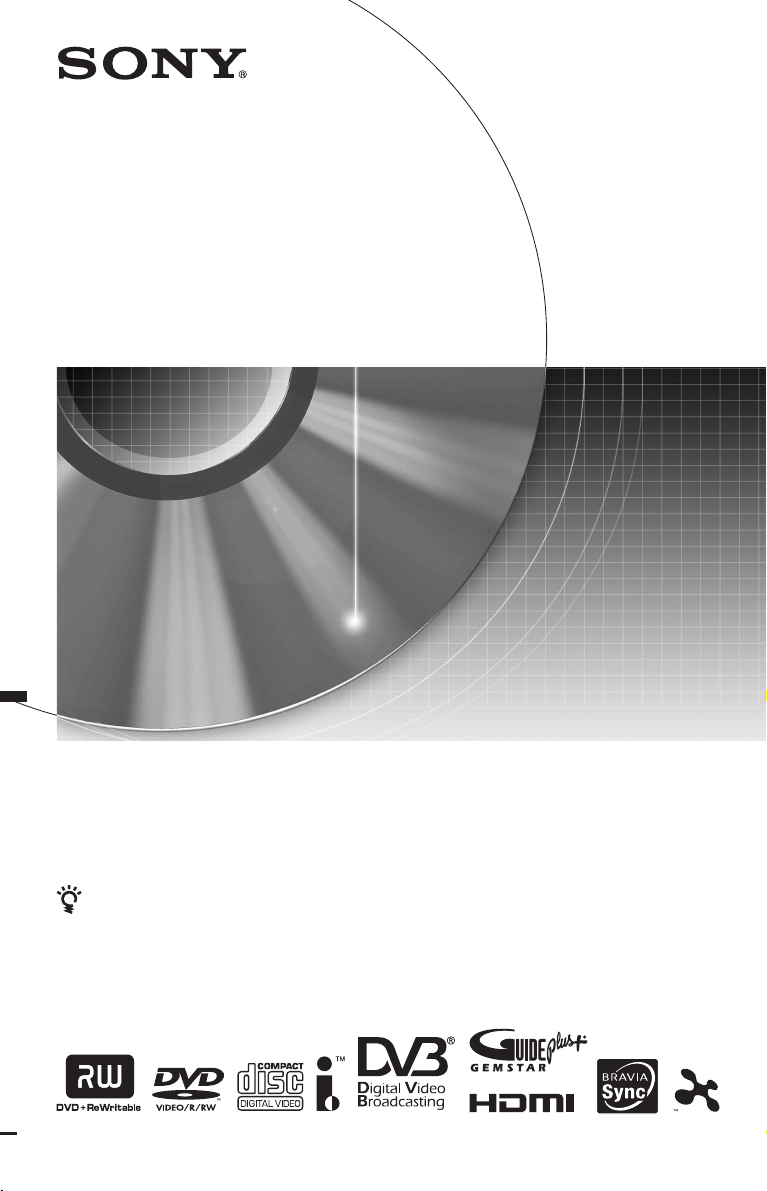
3-295-080-11(1)
DVD Recorder
Operating Instructions
To find out useful hints, tips and information about Sony products and
services please visit: www.sony-europe.com/myproduct
RDR-HXD790/HXD890/HXD990/HXD1090
RDR-HXD795/HXD895/HXD995/HXD1095
© 2008 Sony Corporation
Page 2

WARNING
To reduce the risk of fire or
electric shock, do not expose this
apparatus to rain or moisture.
To avoid electrical shock, do not
open the cabinet. Refer servicing
to qualified personnel only.
The mains lead must be changed
only at a qualified service shop.
Batteries or batteries installed
apparatus shall not be exposed to
excessive heat such as sunshine,
fire or the like.
This appliance is classified as a
CLASS 1 LASER product. The
CLASS 1 LASER PRODUCT
MARKING is located on the rear
of the unit.
CAUTION
The use of optical instruments
with this product will increase eye
hazard. As the laser beam used in
this DVD recorder is harmful to
eyes, do not attempt to
disassemble the cabinet.
Refer servicing to qualified
personnel only.
Notice for customers in the
United Kingdom and
Republic of Ireland
A molded plug complying with
BS1363 is fitted to this equi pment
for your safety and convenience.
Should the fuse in the plug
supplied need to be replaced, a 5
AMP fuse approved by ASTA or
BSI to BS1362, (i.e., marked with
or mark) must be used.
If the plug supplied with this
equipment has a detachable fuse
cover, be sure to attach the fuse
cover after you change the fuse.
Never use the plug without the
fuse cover. If you should lose the
fuse cover, please contact your
nearest Sony service station.
Precautions
• This unit operates on 220 –
240 V AC, 50/60 Hz. Check that
the unit’s operating voltage is
identical with your local power
supply.
• To prevent fire or shock hazard,
do not place objects filled with
liquids, such as vases, on the
apparatus.
• Install this system so that the
mains lead can be unplugged
from the wall socket
immediately in the event of
trouble.
GUIDE Plus+ and G-LINK are (1)
registered trademarks or
trademarks of, (2) manufactured
under license from and (3) subject
of various international patents
and patent applications owned by,
or licensed to, Gemstar-TV Guide
International, Inc. and/or its
related affiliates.
GEMSTAR-TV GUIDE
INTERNATIONAL, INC. AND/
OR ITS RELATED AFFILIATES
ARE NOT IN ANY WAY
LIABLE FOR THE ACCURACY
OF THE PROGRAM
SCHEDULE INFORMATION
PROVIDED BY THE GUIDE
PLUS+ SYSTEM. IN NO
EVENT SHALL GEMSTAR-TV
GUIDE INTERNATIONAL,
INC. AND /OR ITS RELATED
AFFILIATES BE LIABLE FOR
ANY AMOUNTS
REPRESENTING LOSS OF
PROFITS, LOSS OF BUSINESS,
OR INDIRECT, SPECIAL, OR
CONSEQUENTIAL DAMAGES
IN CONNECTION WITH THE
PROVISION OR USE OF ANY
INFORMATION, EQUIPMENT,
OR SERVICES RELATING TO
THE GUIDE PLUS+ SYSTEM.
This label is located on the laser
protective housing inside the
enclosure.
2
Page 3
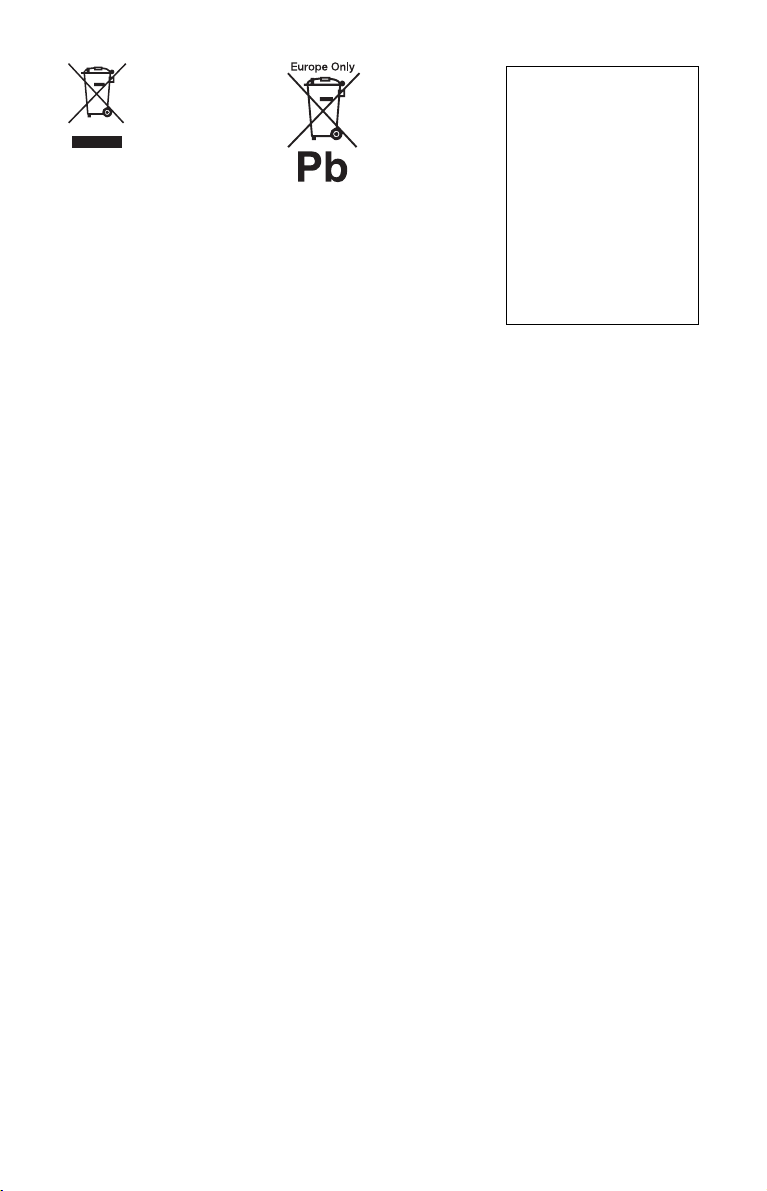
Disposal of Old Electrical
& Electronic Equipment
(Applicable in the
European Union and
other European
countries with separate
collection systems)
This symbol on the product or on
its packaging indicates that this
product shall not be treated as
household waste. Instead it shall
be handed over to the applicable
collection point for the recycling
of electrical and electronic
equipment. By ensuring this
product is disposed of correctly,
you will help prevent potential
negative consequences for the
environment and human health,
which could otherwise be caused
by inappropriate waste handling
of this product. The recycling of
materials will help to conserve
natural resources. For more
detailed information about
recycling of this product, please
contact your local Civic Office,
your household waste disposal
service or the shop where you
purchased the product.
Disposal of waste
batteries (applicable in
the European Union and
other European
countries with separate
collection systems)
This symbol on the battery or on
the packaging indicates that the
battery provided with this product
shall not be treated as household
waste.
By ensuring these batteries are
disposed of correctly, you will
help prevent potentially negative
consequences for the environment
and human health which could
otherwise be caused by
inappropriate waste handling of
the battery. The recycling of the
materials will help to conserve
natural resources.
In case of products that for safety,
performance or data integrity
reasons require a permanent
connection with an incorporated
battery, this battery should be
replaced by qualified service staff
only.
To ensure that the battery will be
treated properly, hand over the
product at end-of-life to the
applicable collection point for the
recycling of electrical and
electronic equipment.
For all other batteries, please view
the section on how to remove the
battery from the product safely.
Hand the battery over to the
applicable collection point for the
recycling of waste batteries.
For more detailed information
about recycling of this product or
battery, please contact your local
Civic Office, your household
waste disposal service or the shop
where you purchased the product.
The manufacturer of this
product is Sony Corporation,
1-7-1 Konan Minato-ku
Tokyo, 108-0075 Ja pan. The
Authorized Representative
for EMC and product safety
is Sony Deutschland GmbH,
Hedelfinger Strasse 61,
70327 Stuttgart, Germany.
For any service or guarantee
matters please refer to the
addresses given in separate
service or guarantee
documents.
3
Page 4
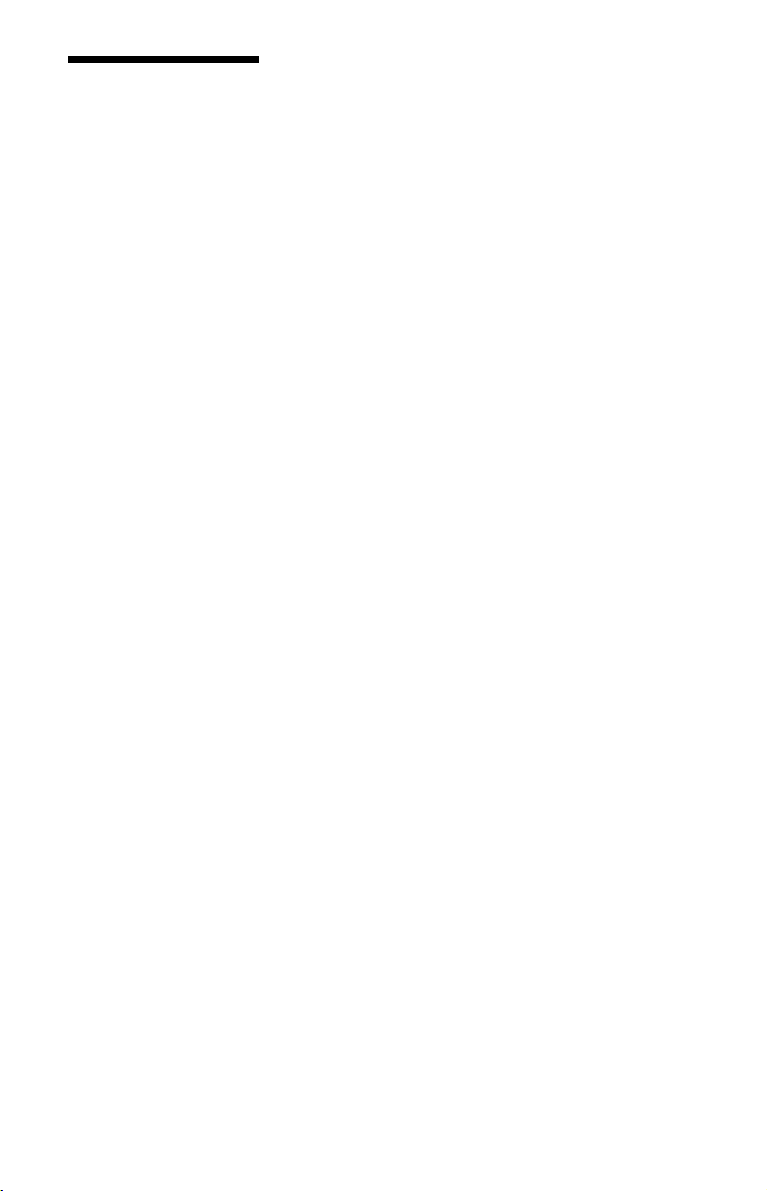
Precautions
This equipment has been tested
and found to comply with the
limits set out in the EMC
Directive using a connection
cable shorter than 3 metres.
On safety
Should any solid object or
liquid fall into the cabinet,
unplug the recorder and have it
checked by qualified personnel
before operating it any further.
About the hard disk drive
The hard disk has a high storage
density, which enables long
recording durations and quick
access to the written data.
However, it can easily be
damaged by shock, vibration or
dust, and should be kept away
from magnets. To avoid losing
important data, observe the
following precautions.
• Do not apply a strong shock to
the recorder.
• Do not place the recorder in a
location subject to mechanical
vibrations or in an unstable
location.
• Do not place the recorder on
top of a hot surface, such as a
VCR or amplifier (receiver).
• Do not use the recorder in a
place subject to extreme
changes in temperature
(temperature gradient less
than 10 °C/hour).
• Do not move the recorder
with its mains lead connected.
• Do not disconnect the mains
lead while the power is on.
• When disconnecting the
mains lead, turn off the power
and make sure that the hard
disk drive is not op erating (the
clock is displayed in the front
panel display for at least
30 seconds and all recording
or dubbing has stopped).
• Do not move the recorder for
one minute after you have
unplugged the mains lead.
• Do not attempt to replace or
upgrade the hard disk by
yourself, as this may result in
malfunction.
If the hard disk drive should
malfunction, you cannot
recover lost data. The hard disk
drive is only a temporary
storage space.
About repairing the hard
disk drive
• The contents of the hard disk
drive may be checked in case
of repair or inspection during
a malfunction or
modification. However, the
contents will not be backed up
or saved by Sony.
• If the hard disk needs to be
formatted or replaced, it will
be done at the discretion of
Sony. All contents of the hard
disk drive will be erased,
including contents that violate
copyright laws.
On power sources
• The recorder is not
disconnected from the AC
power source (mains) as long
as it is connected to the wall
outlet, even if the recorder
itself has been turned off.
• If you are not going to use the
recorder for a long time, be
sure to disconnect the
recorder from the wall outlet.
To disconnect the AC power
cord (mains lead), grasp the
plug itself; never pull the
cord.
On placement
• Place the recorder in a location
with adequate ventilation to
prevent heat build-up in the
recorder.
• Do not place the recorder on a
soft surface such as a rug that
might block the ventilation
holes.
• Do not place the recorder in a
confined space such as a
bookshelf or similar unit.
• Do not place the recorder in a
location near heat sources, or
in a place subject to direct
sunlight, excessive dust, or
mechanical shock.
• Do not place the recorder in
an inclined position. It is
designed to be operated in a
horizontal position only.
• Keep the recorder and discs
away from equipment with
strong magnets, such as
microwave ovens, or large
loudspeakers.
• Do not place heavy objects on
the recorder.
On recording
Make trial recordings before
making the actual recording.
On compensation for lost
recordings
Sony is not liable and will not
compensate for any lost
recordings or relevant losses,
including when recordings are
not made due to reasons
including recorder failure, or
when the contents of a
recording are lost or dama ged as
a result of recorder failure or
repair undertaken to the
recorder. Sony will not restore,
recover, or replicate the
recorded contents under any
circumstances.
4
Page 5
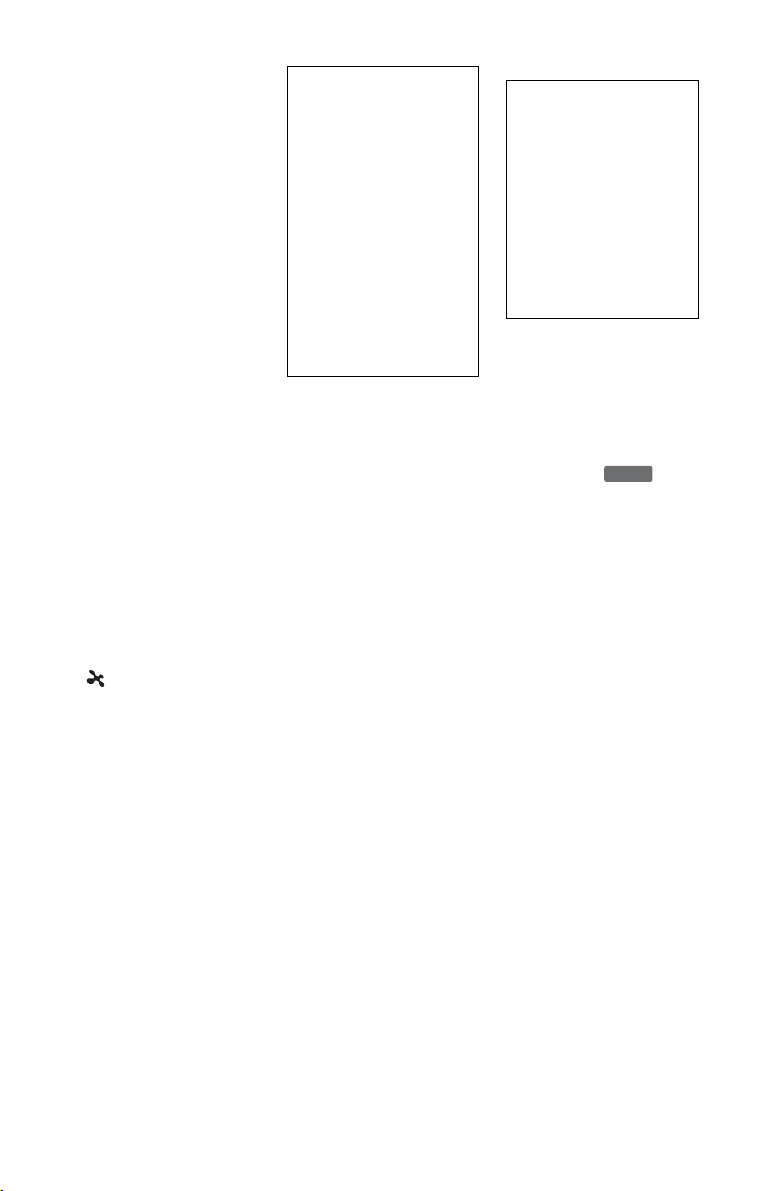
Copyrights
• Television programmes,
films, video tapes, discs, and
other materials may be
copyrighted. Unauthorized
recording of such material
may be contrary to the
provisions of the copyright
laws. Also, use of this
recorder with cable television
transmission may require
authorization from the cable
television transmitter and/or
programme owner.
• This product incorporates
copyright protection
technology that is protected
by U.S. patents and other
intellectual property rights.
Use of this copyright
protection technology must be
authorized by Macrovision,
and is intended for home and
other limited viewing uses
only unless otherwise
authorized by Macrovision.
Reverse engineering or
disassembly is prohibited.
• This Product includes
FontAvenue
by NEC corporation.
FontAvenue is a registered
trademark of NEC
corporation.
• “ ” and x-Application are
trademarks of Sony
Corporation.
®
fonts licenced
Copy guard function
Since the recorder has a copy
guard function, programmes
received through an external
tuner (not supplied) may
contain copy protection signals
(copy guard function) and as
such may not be recordable,
depending on the type of signal.
IMPORTANT NOTICE
Caution: This recorder is
capable of holding a still
video image or on-screen
display image on your
television screen
indefinitely. If you leave the
still video image or onscreen display image
displayed on your TV for an
extended period of time you
risk permanent damage to
your television screen.
Plasma display panels and
projection televisions are
especially susceptible to this.
If you have any questions or
problems concerning your
recorder, please consult your
nearest Sony dealer.
About this manual
Check your model name
The instructions in this
manual are for 8 models:
RDR-HXD790, RDRHXD795, RDR-HXD890,
RDR-HXD895, RDRHXD990, RDR-HXD995,
RDR-HXD1090, and RDRHXD1095. Check your
model name by looking at
the front panel of the
recorder.
• In this manual, the internal
hard disk drive is written as
“HDD,” and “disc” is used as
a general reference for the
HDD, DVDs, or CDs unless
otherwise specified by the text
or illustrations.
• Icons, such as , listed
at the top of each explanation
indicate what kind of media
can be used with the function
being explained. For details,
see “Recordable and Playable
Discs” on page 151.
• Instructions in this manual
describe the controls on the
remote. You can also use the
controls on the recorder if
they have the same or similar
names as those on the remote.
• The on-screen display
illustrations used in this
manual may not match the
graphics displayed on your
TV screen.
• RDR-HXD795/HXD895/
HXD995/HXD1095 is used
for illustration purposes.
• The explanations regarding
DVDs in this manual refer to
DVDs created on this
recorder. The explanations do
not apply to DVDs that are
created on other recorders and
played back on this recorder.
DVD
5
Page 6
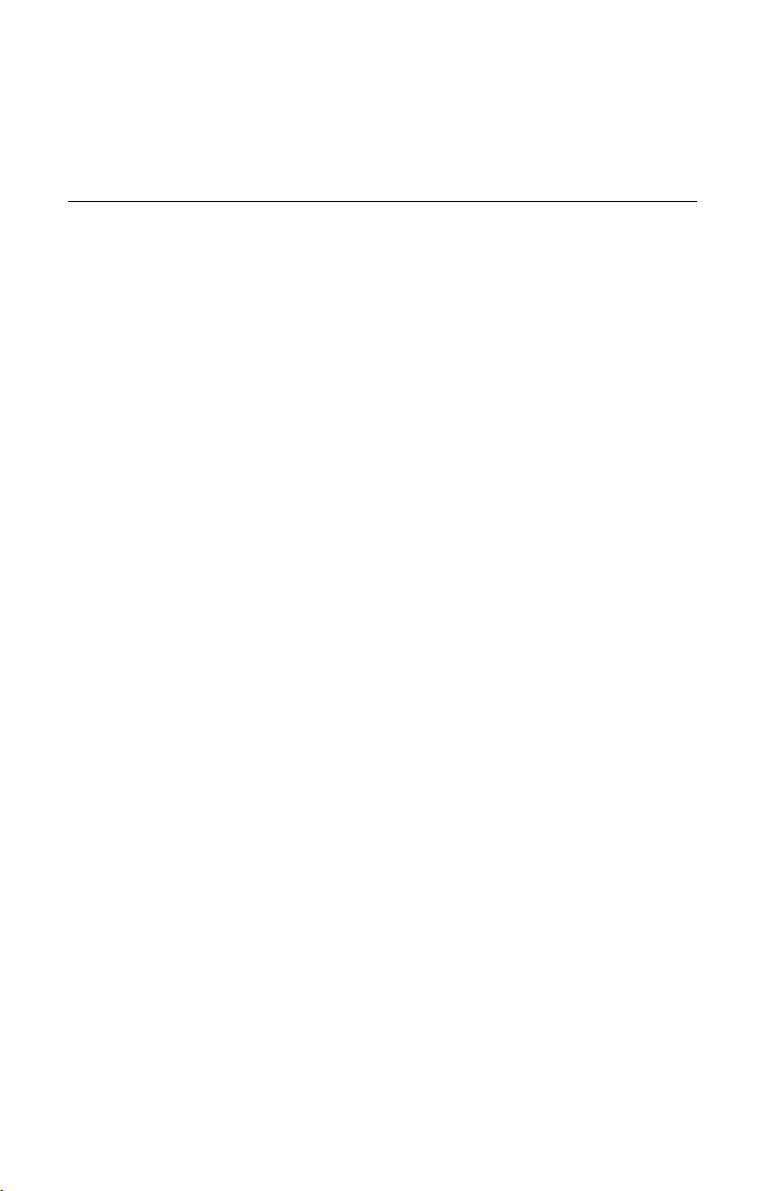
Table of Contents
WARNING . . . . . . . . . . . . . . . . . . . . . . . . . . . . . . . . . . . . . . . . . . . . . . . . . . 2
Precautions . . . . . . . . . . . . . . . . . . . . . . . . . . . . . . . . . . . . . . . . . . . . . . . . . 4
Guide to Parts and Controls . . . . . . . . . . . . . . . . . . . . . . . . . . . . . . . . . . . .12
Hookups and Settings . . . . . . . . . . . . . . . . . . . . . . . . . . . . . . . .17
Hooking Up the Recorder . . . . . . . . . . . . . . . . . . . . . . . . . . . . . . . . . . . . . . 17
Checking hookup and setting methods. . . . . . . . . . . . . . . . . . . . . . . . .17
Step 1: Connecting the Aerial Cable and Set Top Box Controller . . . . . . . 18
A: Receiving Freeview (For digital broadcasting) . . . . . . . . . . . . . . . . .18
B: Receiving Freeview and analogue terrestrial broadcastings . . . . . . 19
C: Receiving cable or satellite (For analogue broadcasting). . . . . . . . . 20
D: Receiving terrestrial (For analogue broadcasting) . . . . . . . . . . . . . .21
Step 2: Connecting the Video Cords/HDMI Cord . . . . . . . . . . . . . . . . . . . . 22
About the SMARTLINK features (for SCART connections only). . . . . . 24
About the “Control for HDMI” functions for ‘BRAVIA’ Sync
(for HDMI connections only) . . . . . . . . . . . . . . . . . . . . . . . . . . . . . .24
Step 3: Connecting the Audio Cords/HDMI Cord . . . . . . . . . . . . . . . . . . . . 25
Step 4: Inserting a Conditional Access Module (CAM)
(RDR-HXD795/HXD895/HXD995/HXD1095 only) . . . . . . . . . . . . . . . . 26
Step 5: Connecting the Mains Lead . . . . . . . . . . . . . . . . . . . . . . . . . . . . . .27
Step 6: Preparing the Remote . . . . . . . . . . . . . . . . . . . . . . . . . . . . . . . . . . 27
Controlling TVs with the remote . . . . . . . . . . . . . . . . . . . . . . . . . . . . . .28
If you have a Sony DVD player or more than one Sony DVD
recorder. . . . . . . . . . . . . . . . . . . . . . . . . . . . . . . . . . . . . . . . . . . . . . 29
Changing programme positions of the recorder using the remote . . . . 29
Step 7: Easy Setup . . . . . . . . . . . . . . . . . . . . . . . . . . . . . . . . . . . . . . . . . .30
Setting up the GUIDE Plus+
in areas with GUIDE Plus+ only). . . . . . . . . . . . . . . . . . . . . . . . . . .32
Connecting a VCR or Similar Device . . . . . . . . . . . . . . . . . . . . . . . . . . . . .34
Connecting to the LINE 1/DECODER jack . . . . . . . . . . . . . . . . . . . . . .34
Connecting to the LINE 2 IN jacks on the front panel . . . . . . . . . . . . . .35
Connecting an External Decoder . . . . . . . . . . . . . . . . . . . . . . . . . . . . . . . .36
Connecting a decoder. . . . . . . . . . . . . . . . . . . . . . . . . . . . . . . . . . . . . .36
Setting external decoder (PAY-TV/Canal Plus analogue decoder)
programme positions. . . . . . . . . . . . . . . . . . . . . . . . . . . . . . . . . . . .37
®
system (For analogue broadcasting/
6
Page 7
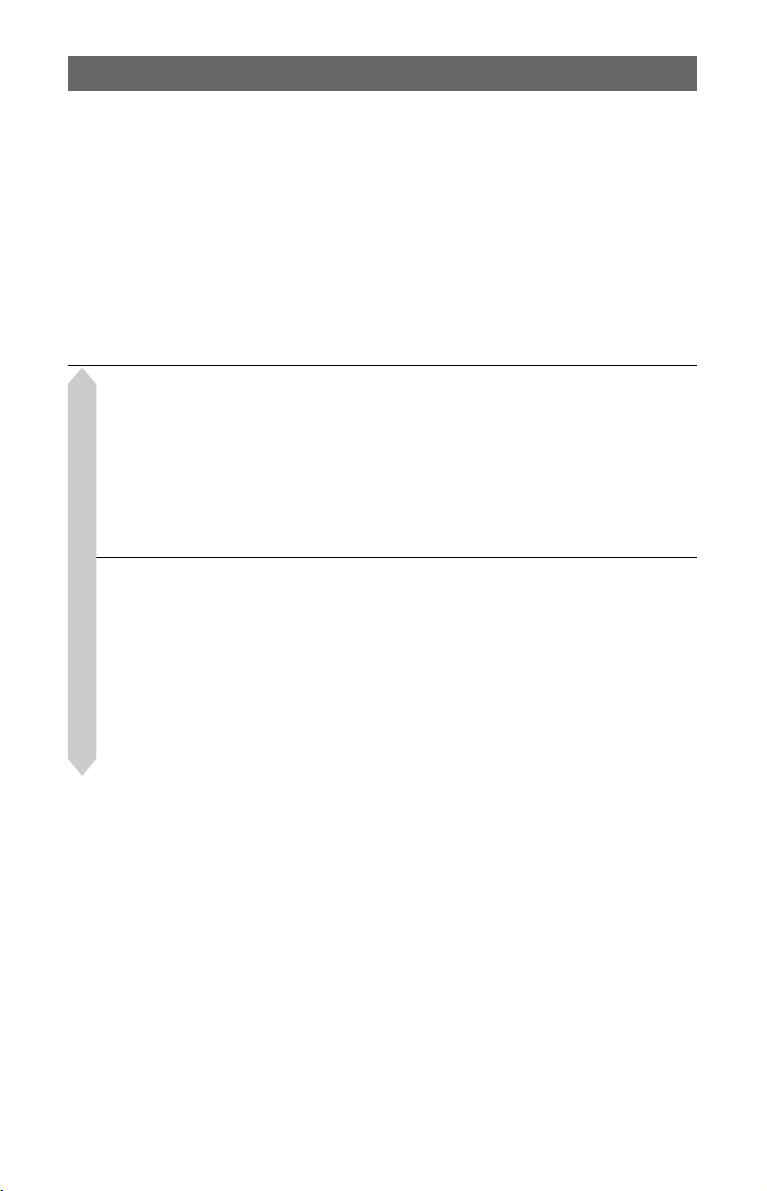
Seven Basic Operations — Getting to Know Your DVD Recorder
1. Inserting a Disc . . . . . . . . . . . . . . . . . . . . . . . . . . . . . . . . . . . . . . . . . . . 38
2. Recording a Programme . . . . . . . . . . . . . . . . . . . . . . . . . . . . . . . . . . . .38
Checking the disc status while recording . . . . . . . . . . . . . . . . . . . . . . .40
3. Playing the Recorded Programme (Title List) . . . . . . . . . . . . . . . . . . . . 40
Displaying the playing time and play information . . . . . . . . . . . . . . . . .43
4. Changing the Name of a Recorded Programme . . . . . . . . . . . . . . . . . . 44
5. Labelling and Protecting a Disc . . . . . . . . . . . . . . . . . . . . . . . . . . . . . . . 45
Labelling a disc . . . . . . . . . . . . . . . . . . . . . . . . . . . . . . . . . . . . . . . . . . . 45
Protecting a disc . . . . . . . . . . . . . . . . . . . . . . . . . . . . . . . . . . . . . . . . . .45
6. Playing the Disc on Other DVD Equipment (Finalise) . . . . . . . . . . . . . .46
Unfinalising a disc . . . . . . . . . . . . . . . . . . . . . . . . . . . . . . . . . . . . . . . . .48
7. Reformatting a Disc . . . . . . . . . . . . . . . . . . . . . . . . . . . . . . . . . . . . . . . .49
Guide to Digital Services (For Freeview) . . . . . . . . . . . . . . . .50
Viewing the EPG (Electronic Programme Guide) Display . . . . . . . . . . . . . 50
Programme Information . . . . . . . . . . . . . . . . . . . . . . . . . . . . . . . . . . . . . . .51
Displaying the programme information . . . . . . . . . . . . . . . . . . . . . . . . . 51
Viewing Teletext (not available in some areas). . . . . . . . . . . . . . . . . . .51
Viewing a Digital Text Service (models for the UK only) . . . . . . . . . . . . . . 52
Selecting digital text from dedicated digital teletext channels. . . . . . . . 52
Selecting digital text from other channels . . . . . . . . . . . . . . . . . . . . . . .52
Recording (For Freeview) . . . . . . . . . . . . . . . . . . . . . . . . . . 53
Timer Recording (EPG/Series/Manual) . . . . . . . . . . . . . . . . . . . . . . . . . . .53
For Freeview
Recording TV programmes using the EPG. . . . . . . . . . . . . . . . . . . . . . 53
Recording programmes using Series Recording
(models for the UK only) . . . . . . . . . . . . . . . . . . . . . . . . . . . . . . . . . 55
Setting the timer manually (Manual) . . . . . . . . . . . . . . . . . . . . . . . . . . . 56
Using the Quick Timer function. . . . . . . . . . . . . . . . . . . . . . . . . . . . . . . 58
Creating chapters in a title . . . . . . . . . . . . . . . . . . . . . . . . . . . . . . . . . .58
Checking/Changing/Cancelling Timer Settings (Timer List) . . . . . . . . . . . . 59
Recording from Connected Equipment . . . . . . . . . . . . . . . . . . . . . . . . . . . 60
,continued
7
Page 8
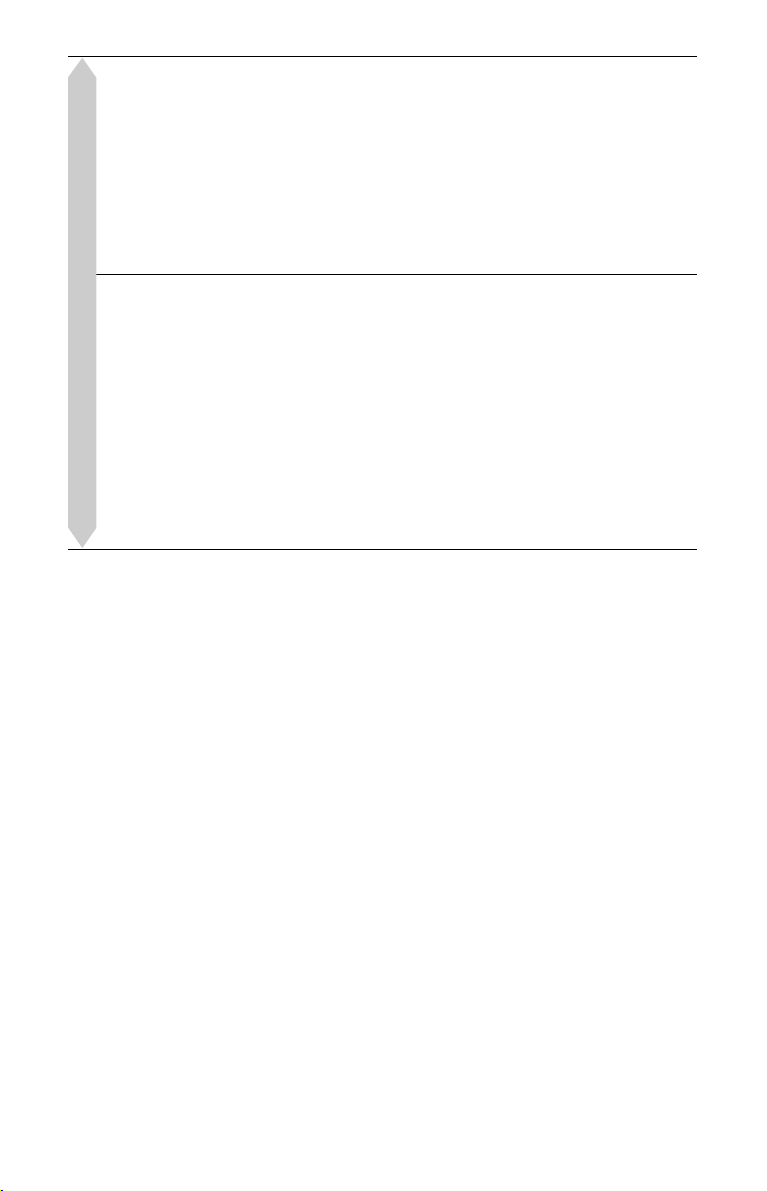
GUIDE Plus+ (For analogue broadcasting/in areas with
GUIDE Plus+ only) . . . . . . . . . . . . . . . . . . . . . . . . . . . . . . .61
Viewing the GUIDE Plus+ Display . . . . . . . . . . . . . . . . . . . . . . . . . . . . . . . 61
Listing Up Your Favourite Programme Information (My TV) . . . . . . . . . . . 63
Making Changes to the GUIDE Plus+ System . . . . . . . . . . . . . . . . . . . . . .64
Searching for the GUIDE Plus+ host channel (Setup) . . . . . . . . . . . . . 64
Changing the GUIDE Plus+ host channel manually (Setup). . . . . . . . . 64
Checking programme positions (Editor) . . . . . . . . . . . . . . . . . . . . . . . .65
Disabling programme positions (Editor) . . . . . . . . . . . . . . . . . . . . . . . .65
Recording (For analogue broadcasting) . . . . . . . . . . . . . . . .66
Timer Recording (GUIDE Plus+/Manual) . . . . . . . . . . . . . . . . . . . . . . . . . . 66
One Button Recording (GUIDE Plus+ (in areas with GUIDE Plus+
service only)). . . . . . . . . . . . . . . . . . . . . . . . . . . . . . . . . . . . . . . . . . 66
Setting the timer manually (Schedule) . . . . . . . . . . . . . . . . . . . . . . . . . 68
For analogue broadcasting
Using the Quick Timer function. . . . . . . . . . . . . . . . . . . . . . . . . . . . . . . 69
Recording stereo and bilingual programmes . . . . . . . . . . . . . . . . . . . .70
Creating chapters in a title . . . . . . . . . . . . . . . . . . . . . . . . . . . . . . . . . .70
Checking/Changing/Cancelling Timer Settings (Schedule) . . . . . . . . . . . . 71
Checking/changing timer settings . . . . . . . . . . . . . . . . . . . . . . . . . . . . .71
Cancelling timer settings. . . . . . . . . . . . . . . . . . . . . . . . . . . . . . . . . . . .71
Recording from Connected Equipment . . . . . . . . . . . . . . . . . . . . . . . . . . . 72
Playback . . . . . . . . . . . . . . . . . . . . . . . . . . . . . . . . . . . . . . . . 73
Playing . . . . . . . . . . . . . . . . . . . . . . . . . . . . . . . . . . . . . . . . . . . . . . . . . . . . 73
Playback options. . . . . . . . . . . . . . . . . . . . . . . . . . . . . . . . . . . . . . . . . . 75
Playing a specific portion repeatedly (A-B Repeat). . . . . . . . . . . . . . . .77
Playing repeatedly (Repeat) . . . . . . . . . . . . . . . . . . . . . . . . . . . . . . . . .77
Creating your own programme (Programme) . . . . . . . . . . . . . . . . . . . .78
Advanced Playback Functions . . . . . . . . . . . . . . . . . . . . . . . . . . . . . . . . . .79
Pausing a TV broadcast (TV Pause/Pause Live TV) . . . . . . . . . . . . . .79
Playing from the beginning of the programme you are recording
(Chase Play) . . . . . . . . . . . . . . . . . . . . . . . . . . . . . . . . . . . . . . . . . .79
Playing a previous recording while making another
(Simultaneous Rec and Play) . . . . . . . . . . . . . . . . . . . . . . . . . . . . . 80
Searching for a Time/Title/Chapter/Track, etc. . . . . . . . . . . . . . . . . . . . . .80
8
Page 9
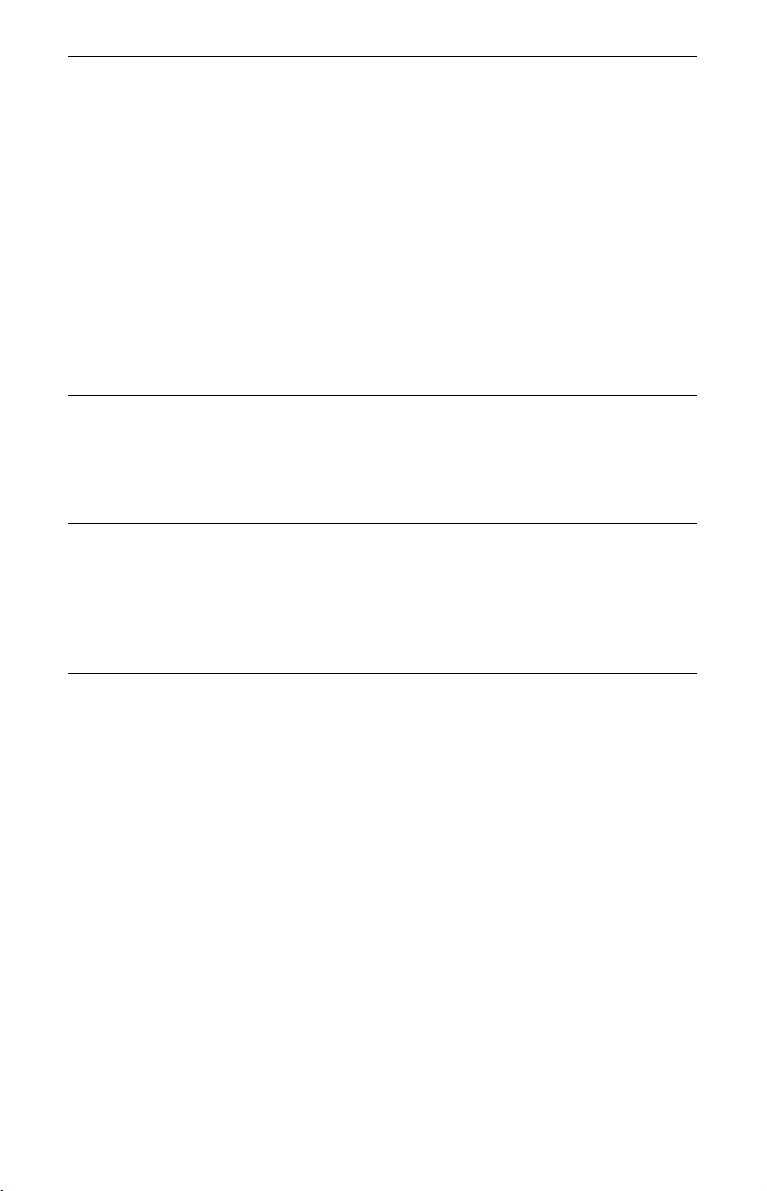
Erasing and Editing . . . . . . . . . . . . . . . . . . . . . . . . . . . . . . . . .82
Before Editing . . . . . . . . . . . . . . . . . . . . . . . . . . . . . . . . . . . . . . . . . . . . . . . 82
Erasing and Editing a Title . . . . . . . . . . . . . . . . . . . . . . . . . . . . . . . . . . . . . 83
Editing multiple titles (Multi-Mode) . . . . . . . . . . . . . . . . . . . . . . . . . . . .83
Erasing a section of a title (A-B Erase) . . . . . . . . . . . . . . . . . . . . . . . . . 84
Dividing a title (Divide) . . . . . . . . . . . . . . . . . . . . . . . . . . . . . . . . . . . . .84
Erasing and Editing a Chapter . . . . . . . . . . . . . . . . . . . . . . . . . . . . . . . . . . 85
Dividing a chapter (Divide) . . . . . . . . . . . . . . . . . . . . . . . . . . . . . . . . . .86
Erasing a chapter (Erase). . . . . . . . . . . . . . . . . . . . . . . . . . . . . . . . . . . 86
Combining multiple chapters (Combine). . . . . . . . . . . . . . . . . . . . . . . .86
Creating and Editing a Playlist . . . . . . . . . . . . . . . . . . . . . . . . . . . . . . . . . . 87
Moving a Playlist title (Move) . . . . . . . . . . . . . . . . . . . . . . . . . . . . . . . .87
Combining multiple Playlist titles (Combine). . . . . . . . . . . . . . . . . . . . .87
Dividing a Playlist title (Divide) . . . . . . . . . . . . . . . . . . . . . . . . . . . . . . .87
Moving a chapter (Move) . . . . . . . . . . . . . . . . . . . . . . . . . . . . . . . . . . .88
Dubbing (HDD y DVD) . . . . . . . . . . . . . . . . . . . . . . . . . . . . . . 89
Before Dubbing . . . . . . . . . . . . . . . . . . . . . . . . . . . . . . . . . . . . . . . . . . . . .89
HDD/DVD Dubbing . . . . . . . . . . . . . . . . . . . . . . . . . . . . . . . . . . . . . . . . . .90
Dubbing Using Dubbing List . . . . . . . . . . . . . . . . . . . . . . . . . . . . . . . . . . . . 90
Making a Backup Disc (DVD Backup) . . . . . . . . . . . . . . . . . . . . . . . . . . . . 93
HDD Camcorder Dubbing . . . . . . . . . . . . . . . . . . . . . . . . . . . . .94
Before HDD Camcorder Dubbing . . . . . . . . . . . . . . . . . . . . . . . . . . . . . . . .94
Preparing for HDD camcorder dubbing. . . . . . . . . . . . . . . . . . . . . . . . . 95
One-Touch Dubbing from HDD Camcorder (ONE-TOUCH DUB) . . . . . . . 96
Dubbing from HDD Camcorder Using the On-Screen Display
(HDD-Cam Dubbing) . . . . . . . . . . . . . . . . . . . . . . . . . . . . . . . . . . . . . . 96
DV Camcorder Dubbing . . . . . . . . . . . . . . . . . . . . . . . . . . . . . .98
Before DV Camcorder Dubbing . . . . . . . . . . . . . . . . . . . . . . . . . . . . . . . . . 98
Preparing for DV camcorder dubbing . . . . . . . . . . . . . . . . . . . . . . . . . . 98
Dubbing an Entire DV Format Tape (DV One-Touch Dubbing) . . . . . . . . 100
Dubbing Selected Scenes (DV Manual Dubbing) . . . . . . . . . . . . . . . . . .100
Playing from a DV Camcorder . . . . . . . . . . . . . . . . . . . . . . . . . . . . . . . . . 101
,continued
9
Page 10
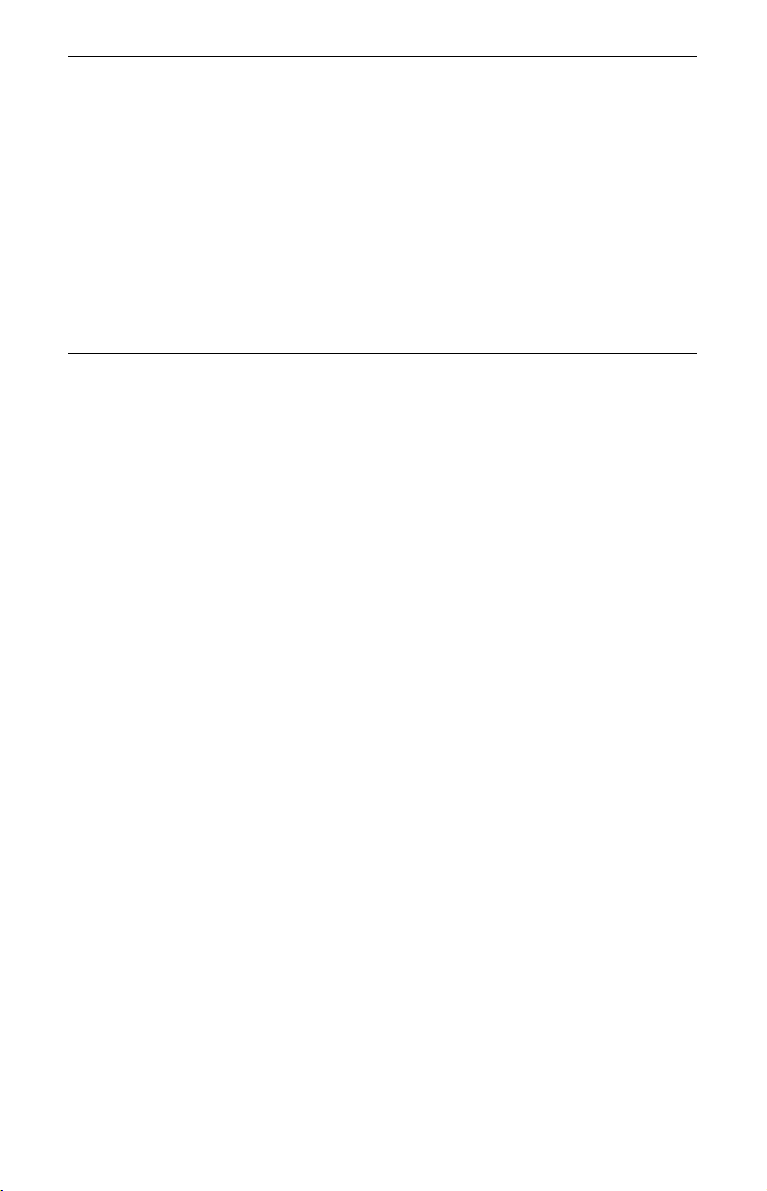
Music Jukebox . . . . . . . . . . . . . . . . . . . . . . . . . . . . . . . . . . . 102
About Jukebox . . . . . . . . . . . . . . . . . . . . . . . . . . . . . . . . . . . . . . . . . . . . . 102
Preparing for Using Jukebox . . . . . . . . . . . . . . . . . . . . . . . . . . . . . . . . . .102
Connecting the USB device . . . . . . . . . . . . . . . . . . . . . . . . . . . . . . . .102
Copying tracks or albums (USB t HDD). . . . . . . . . . . . . . . . . . . . . .102
Copying audio tracks (DISC t HDD) . . . . . . . . . . . . . . . . . . . . . . . .103
Copying tracks or albums on the HDD (HDD y HDD) . . . . . . . . . . . 103
Playing Audio Tracks Using Jukebox/USB Device . . . . . . . . . . . . . . . . .104
Adding audio tracks to a Playlist (HDD only) . . . . . . . . . . . . . . . . . . .105
Playback options. . . . . . . . . . . . . . . . . . . . . . . . . . . . . . . . . . . . . . . . . 105
Playing repeatedly (Repeat) . . . . . . . . . . . . . . . . . . . . . . . . . . . . . . . .105
Creating your own programme (Programme) (USB device only) . . . . 106
Managing Audio Tracks on the Music Jukebox (HDD only) . . . . . . . . . . . 107
Photo Album . . . . . . . . . . . . . . . . . . . . . . . . . . . . . . . . . . . . .108
About the “Photo Album” Function . . . . . . . . . . . . . . . . . . . . . . . . . . . . . .108
Preparing for Using the “Photo Album” Function . . . . . . . . . . . . . . . . . . .108
Connecting the USB device . . . . . . . . . . . . . . . . . . . . . . . . . . . . . . . .108
Copying JPEG image files to the HDD (DISC/USB t HDD). . . . . . . 108
Copying all JPEG image files from the connected USB device
(USB t DVD-RW/DVD-R) . . . . . . . . . . . . . . . . . . . . . . . . . . . . . . 109
Copying JPEG image files or albums on the HDD
(HDD y HDD). . . . . . . . . . . . . . . . . . . . . . . . . . . . . . . . . . . . . . .110
Copying JPEG image albums to a disc
(HDD t DVD-RW/DVD-R) . . . . . . . . . . . . . . . . . . . . . . . . . . . . .110
Copying JPEG image files to a disc (HDD t DVD-RW/DVD-R) . . . .111
Using the “Photo Album” List . . . . . . . . . . . . . . . . . . . . . . . . . . . . . . . . . .112
Playing a slideshow. . . . . . . . . . . . . . . . . . . . . . . . . . . . . . . . . . . . . . . 114
Creating a Slideshow with Your Favourite Music and Graphic Effects
(x-Pict Story) (HDD only) . . . . . . . . . . . . . . . . . . . . . . . . . . . . . . . . . . 115
Managing JPEG Image Files on the HDD . . . . . . . . . . . . . . . . . . . . . . . . 117
Printing JPEG Image Files . . . . . . . . . . . . . . . . . . . . . . . . . . . . . . . . . . . .118
10
Page 11
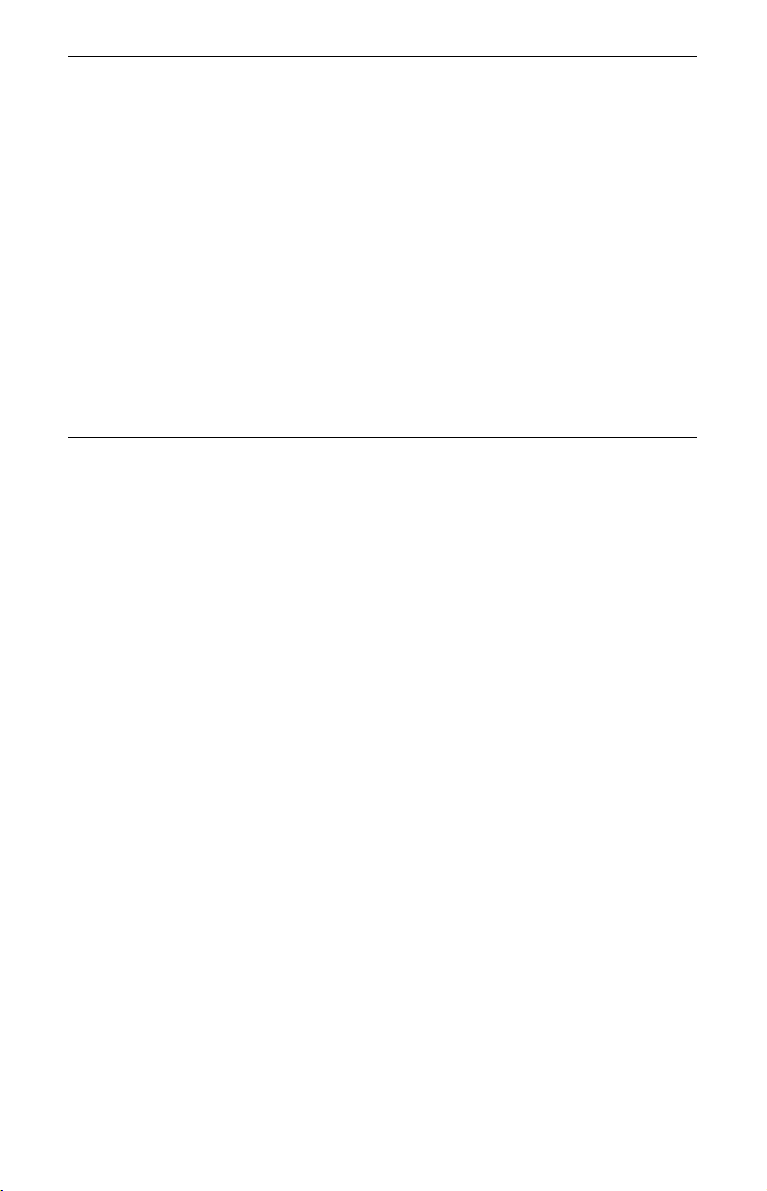
Settings and Adjustments . . . . . . . . . . . . . . . . . . . . . . . . . . . . 120
Adjusting Picture Quality . . . . . . . . . . . . . . . . . . . . . . . . . . . . . . . . . . . . . 120
Using the Setup Menus . . . . . . . . . . . . . . . . . . . . . . . . . . . . . . . . . . . . . .123
Disc Settings (Disc Setup) . . . . . . . . . . . . . . . . . . . . . . . . . . . . . . . . . . . .123
Recorder Settings (Basic) . . . . . . . . . . . . . . . . . . . . . . . . . . . . . . . . . . . . 124
Aerial Reception Settings (Digital Tuner) . . . . . . . . . . . . . . . . . . . . . . . . . 126
Aerial Reception Settings (Analog Tuner) . . . . . . . . . . . . . . . . . . . . . . . .127
Video Settings (Video In/Out) . . . . . . . . . . . . . . . . . . . . . . . . . . . . . . . . . . 130
Audio Input Settings (Audio In) . . . . . . . . . . . . . . . . . . . . . . . . . . . . . . . .132
Audio Output Settings (Audio Out) . . . . . . . . . . . . . . . . . . . . . . . . . . . . . . 133
Language Settings (Language) . . . . . . . . . . . . . . . . . . . . . . . . . . . . . . . . 134
Recording Settings (Recording) . . . . . . . . . . . . . . . . . . . . . . . . . . . . . . . .135
Playback Settings (Playback) . . . . . . . . . . . . . . . . . . . . . . . . . . . . . . . . . . 137
Limitation Settings (Parental Lock) . . . . . . . . . . . . . . . . . . . . . . . . . . . . .138
HDMI Settings (HDMI Output) . . . . . . . . . . . . . . . . . . . . . . . . . . . . . . . . . 139
Other Settings (Options) . . . . . . . . . . . . . . . . . . . . . . . . . . . . . . . . . . . . . 141
Other Settings (Options 2) . . . . . . . . . . . . . . . . . . . . . . . . . . . . . . . . . . . .142
Additional Information . . . . . . . . . . . . . . . . . . . . . . . . . . . . . .143
Troubleshooting . . . . . . . . . . . . . . . . . . . . . . . . . . . . . . . . . . . . . . . . . . . . 143
Resetting the Recorder . . . . . . . . . . . . . . . . . . . . . . . . . . . . . . . . . . . . . .150
Recordable and Playable Discs . . . . . . . . . . . . . . . . . . . . . . . . . . . . . . . .151
Playable Discs . . . . . . . . . . . . . . . . . . . . . . . . . . . . . . . . . . . . . . . . . . . . . 153
About Recording/Dubbing Mode . . . . . . . . . . . . . . . . . . . . . . . . . . . . . . .154
Language Code List . . . . . . . . . . . . . . . . . . . . . . . . . . . . . . . . . . . . . . . . . 158
Country/Area Code . . . . . . . . . . . . . . . . . . . . . . . . . . . . . . . . . . . . . . . . .158
Notes About This Recorder . . . . . . . . . . . . . . . . . . . . . . . . . . . . . . . . . . . 159
Notes on MP3 Audio Tracks, JPEG Image Files, DivX Video Files,
and i.Link . . . . . . . . . . . . . . . . . . . . . . . . . . . . . . . . . . . . . . . . . . . . . .160
Specifications . . . . . . . . . . . . . . . . . . . . . . . . . . . . . . . . . . . . . . . . . . . . . .162
Index . . . . . . . . . . . . . . . . . . . . . . . . . . . . . . . . . . . . . . . . . . . . . . . . . . . . 164
11
Page 12
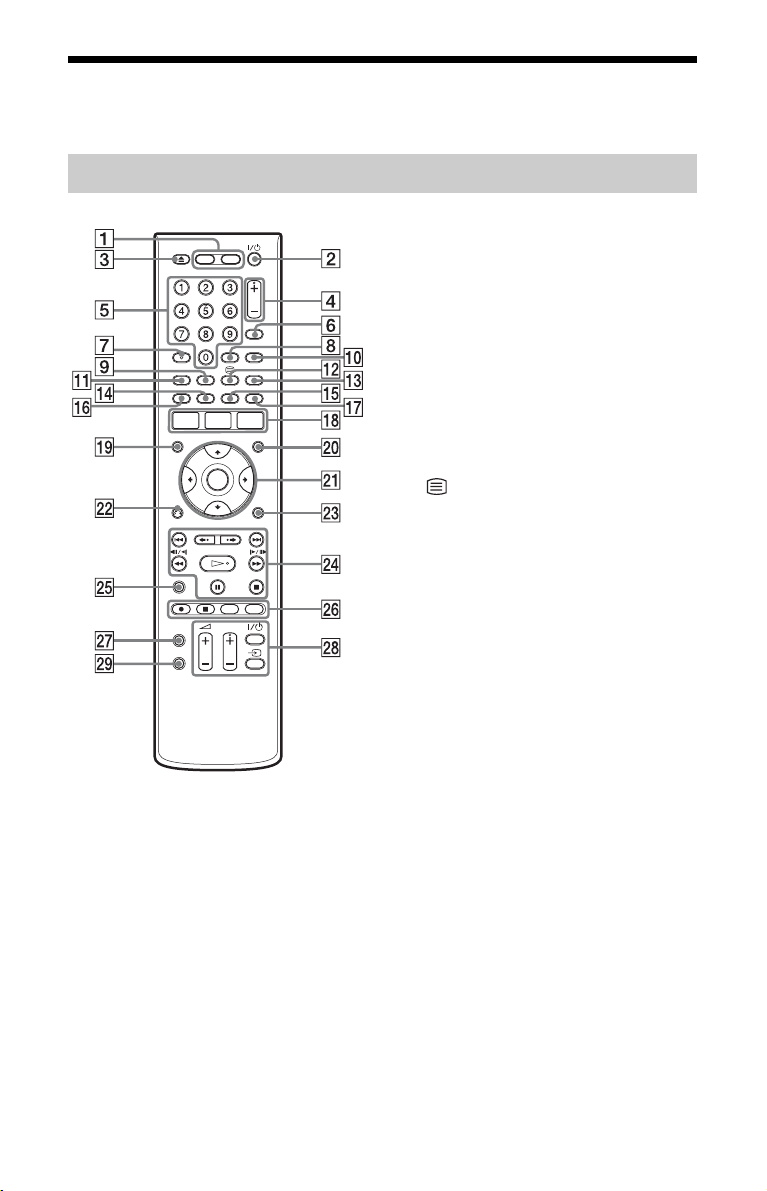
Guide to Parts and Controls
For more information, see the pages in parentheses.
Remote
A HDD (38)
Records to or plays titles on HDD.
DVD (38)
Records to or plays titles on DVD.
B [/1 (on/standby) (30)
Turns the recorder on or off.
C Z (open/close) (38)
Opens or closes the disc tray.
D PROG (programme) +/– (38)
The + button has a tactile dot*.
E Number buttons (80)
The number 5 button has a tactile dot*.
F INPUT (input select) (60, 72)
Selects an input source.
12
G AUDIO (75)
The AUDIO button has a tactile dot*.
H CLEAR (44, 77, 78)
I ANGLE (75, 114)
Changes the angles or rotates an image
during slideshow.
J TV/DVD (28)
Switches between TV mode and DVD
mode.
K SUBTITLE (75)
Selects a subtitle language.
L (text) (51, 52)
This button is not available in some
areas.
M MENU (73)
Displays the disc’s menu.
N Green (50, 61)
O Yellow (50, 61)
P Red (50, 61)
Q Blue (50, 61)
R SYSTEM MENU (120)
TITLE LIST (40, 73, 83)
TOP MENU (73)
GUIDE (50, 61)
Displays EPG or GUIDE Plus+® system
screen.
S TIMER (56, 59)
T INFO (information) (50, 62)
Displays the programme information.
U </M/m/,/ENTER (30)
Selects a desired item.
V O RETURN (30)
EXIT (126)
Cancels scanning of programme
positions.
Page 13
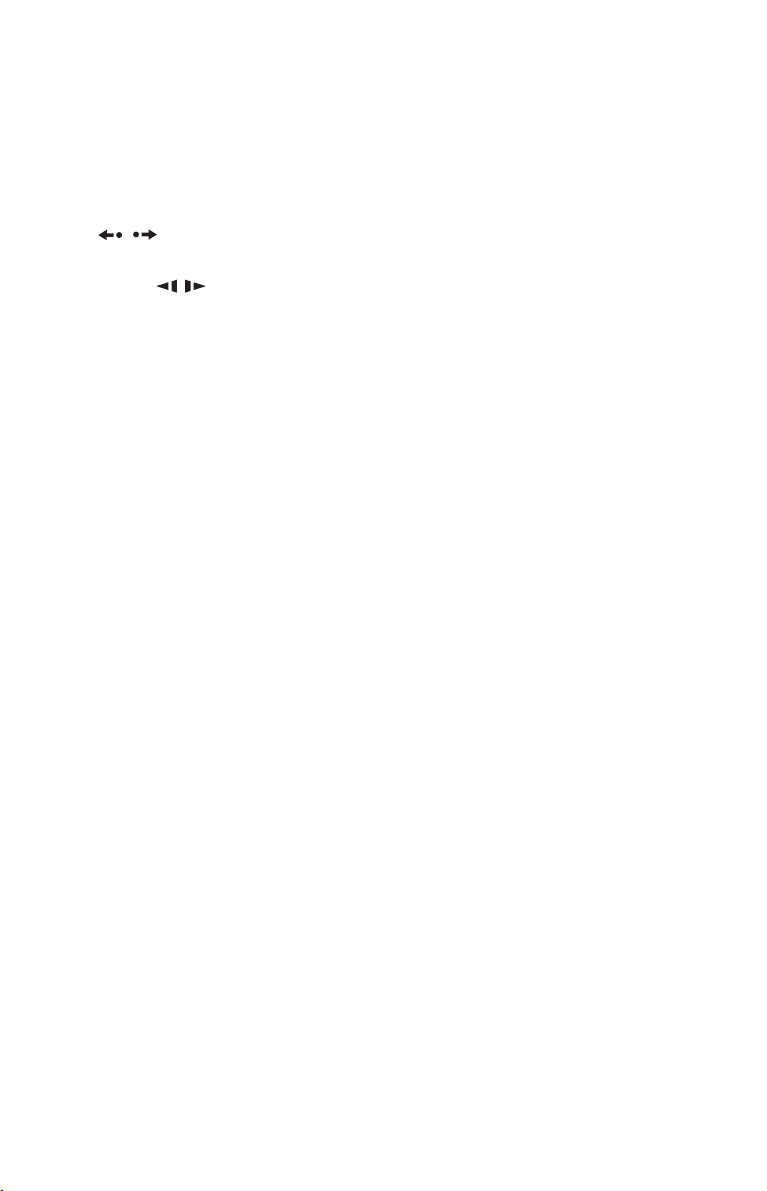
W DISPLAY (43)
Displays the playing status or disc
information.
X ./> (previous/next) (75,
105)
PAGE +/– (50, 62)
Changes the programme list by page.
/ (instant replay/instant
advance) (75)
mc / CM (search/
slow/freeze frame) (75, 105)
DAY +/– (62)
Changes the programme list by day.
H (play) (73, 114)
X (pause) (39, 75, 105, 114)
x (stop) (73, 104, 114)
The H button has a tactile dot*.
Y TV PAUSE (79)
Z z REC (38)
x REC STOP (38)
HDD/DVD DUB (90)
Starts dubbing the current playing title
or cancels the dubbing.
REC MODE (38)
Selects the recording mode.
wj ZOOM (114)
Zooms an image during a slideshow.
wk TV [/1 (on/standby) (28)
TV t (input select) (28)
2 (volume) +/– (28)
TV
TV PROG (programme) +/– (28)
The + button has a tactile dot*.
wl PLAY MODE (77, 80)
* Use the tactile dot as a reference when operating
the recorder.
,continued
13
Page 14
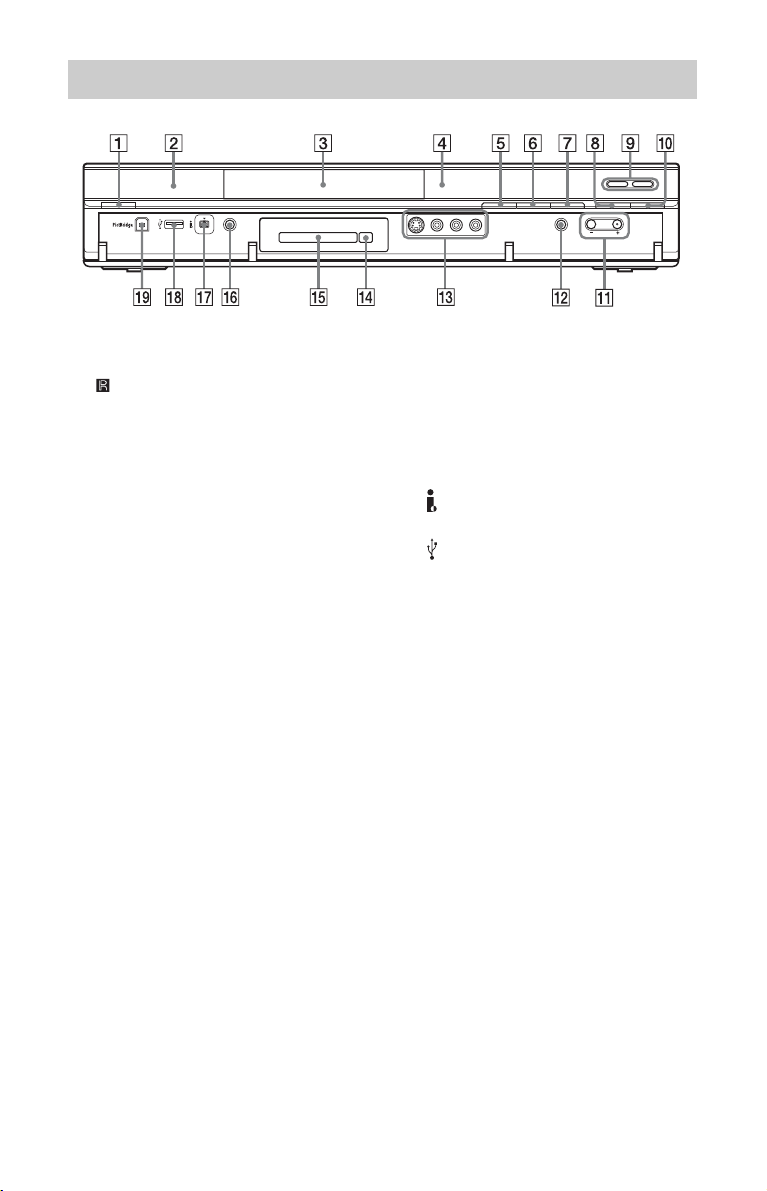
Front panel
A [/1 (on/standby) (30)
Turns the recorder on or off.
B (remote sensor) (27)
C Disc tray (38)
D Front panel display (15)
E Z (open/close) (38)
Opens or closes the disc tray.
F N (play) (73, 114)
The N button has a tactile dot*.
G x (stop) (73, 104, 114)
H z REC (38)
I HDD (38)
Records to or plays titles on HDD. The
HDD indicator lights up when the HDD
is selected.
DVD (38)
Records to or plays titles on DVD. The
DVD indicator lights up when the DVD
is selected.
J x REC STOP (38)
K PROGRAM +/– (38)
The + button has a tactile dot*.
L INPUT (input select) (60, 72)
Selects an input source.
M LINE 2 IN (S VIDEO/VIDEO/
L(MONO) AUDIO R) jacks (35)
Connect a VCR or similar recording
device to these jacks.
N Z (eject) (RDR-HXD795/
HXD895/HXD995/HXD1095 only)
(26)
Removes the CAM from the CAM slot.
O CAM (Conditional Access
Module) slot (RDR-HXD795/
HXD895/HXD995/HXD1095 only)
(26)
P ONE-TOUCH DUB (96, 100)
Starts dubbing from a connected digital
video camera.
Q DV IN jack (98)
Connect a DV camcorder to this jack.
R USB jack (type A) (102, 108)
Connect a USB device to this jack.
S PictBridge USB jack (type B)
(118)
Connect a PictBridge-compatible
printer to this jack.
* Use the tactile dot as a reference when operating
the recorder.
To lock the recorder (Child Lock)
You can lock all of the buttons on the
recorder so that the settings are not cancelled
by mistake.
When the recorder is turned off, hold down
x (stop) on the recorder until “LOCKED”
appears in the front panel display. The
recorder does not work except for timer
recordings while the Child Lock is set.
To unlock the recorder, hold down x (stop)
on the recorder until “UNLOCKED”
appears in the front panel display.
14
Page 15
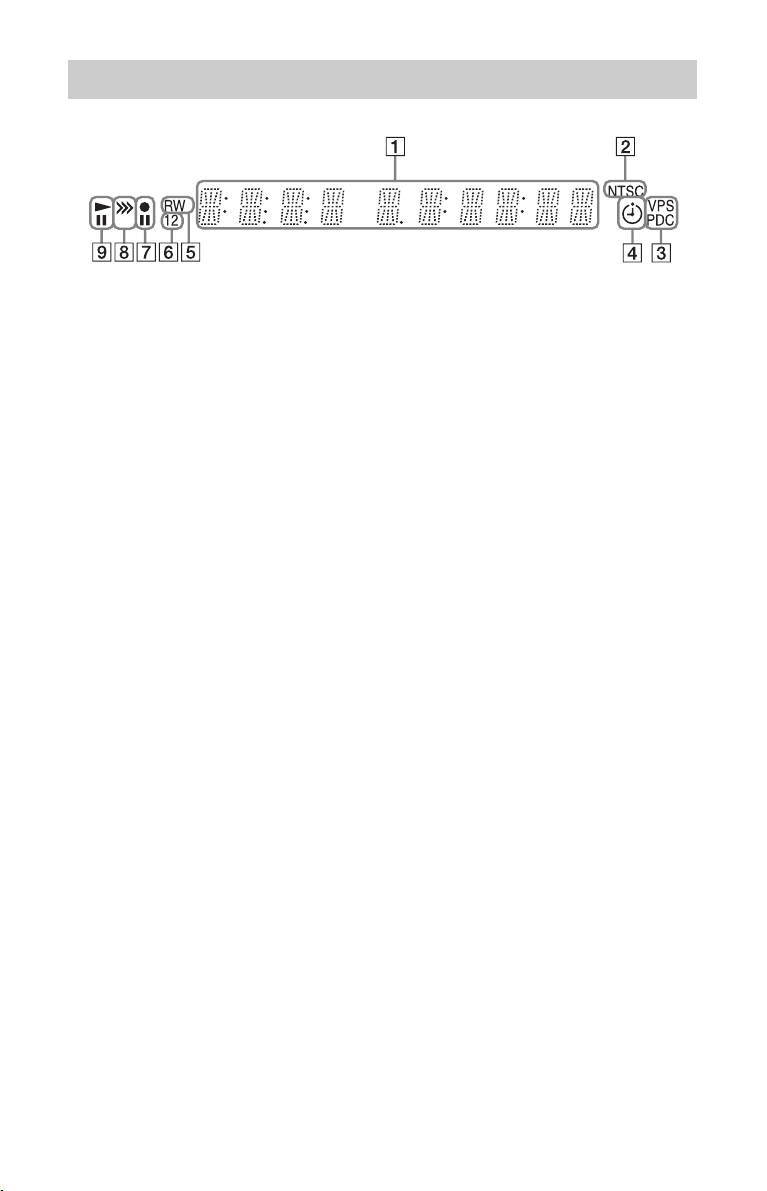
Front panel display
A Displays the following:
• Playing time
• Current title/chapter/track/index
number
• Recording time/recording mode
•Clock
• Programme position
• EPG indication (61)
“EPG” appears when receiving the
GUIDE Plus+ data.
• TV Direct Rec. indication (38)
“TV” appears in the right most two
digits.
• UPDATE indication
“UPDATE” appears when the
recorder is updating the EPG
information.
B NTSC indicator (125, 131)
Lights up when NTSC colour system is
selected.
C VPS/PDC indicator (57, 69)
Lights up when the VPS/PDC function
is turned on.
D Timer indicator (66)
Lights up when the timer for recording
is set.
E Disc type
Lights up when a recordable DVD-R or
DVD-RW disc is loaded.
F Command Mode indicator (141)
Displays the Command Mode of the
remote.
When the Command Mode for the
recorder is set to “3 (Default setting),”
either “1” or “2” does not appear.
G Recording status
H Dubbing direction indicator
I Playing status
,continued
15
Page 16
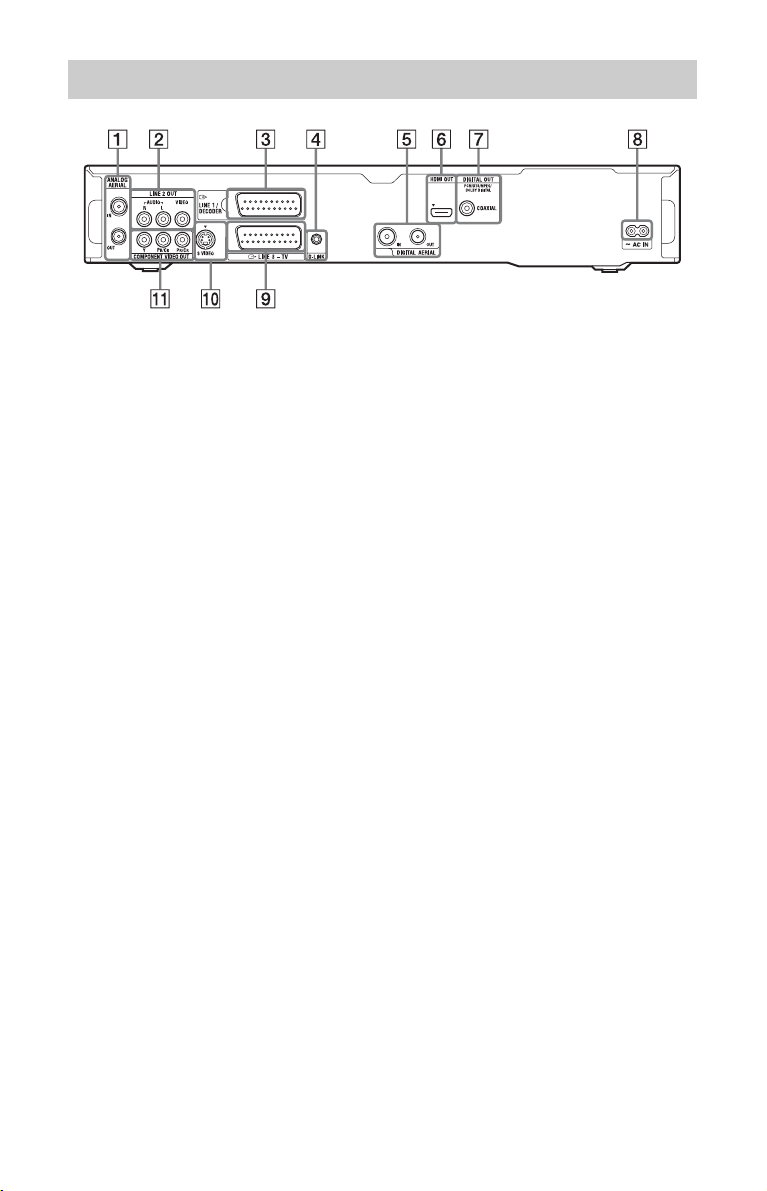
Rear panel
A ANALOG AERIAL IN/OUT jacks
(18)
B LINE 2 OUT (R-AUDIO-L/VIDEO)
jacks (22, 25)
C LINE 1/DECODER jack (34)
D G-LINK jack (20)
Connect the set top box controller to this
jack.
E DIGITAL AERIAL IN/OUT jacks
(18)
F HDMI OUT (high-definition
multimedia interface out) jack
(22, 25)
G DIGITAL OUT (COAXIAL) jack
(25)
H AC IN terminal (27)
I LINE 3 – TV jack (22)
J LINE 2 OUT (S VIDEO) jack (22)
K COMPONENT VIDEO OUT
B/CB, PR/CR) jacks (22)
(Y, P
16
Page 17
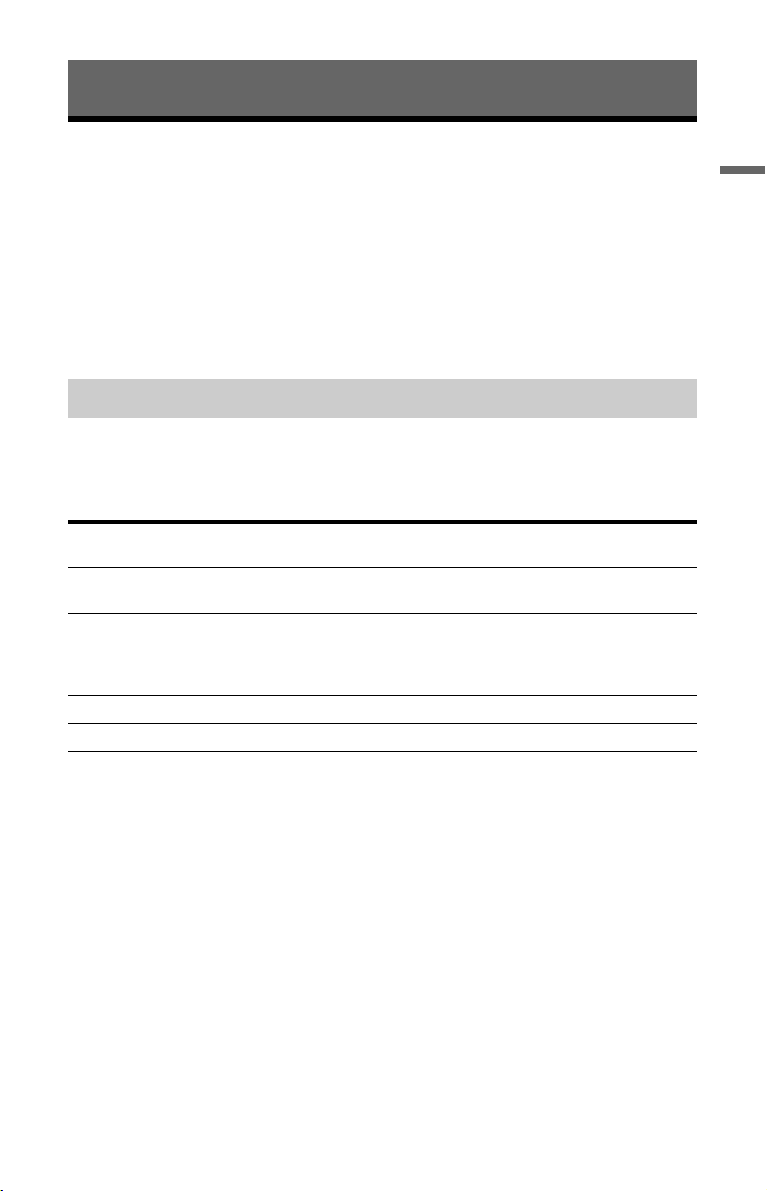
Hookups and Settings
Hooking Up the Recorder
Follow steps 1 through 7 to hook up and adjust the settings of the recorder. Do not connect
the mains lead until you reach “Step 5: Connecting the Mains Lead” on page 27.
b Notes
• See “Specifications” (page 162) for a list of supplied accessories.
• Plug in cords securely to prevent unwanted noise.
• Refer to the instructions supplied with the components to be connected.
• You cannot connect this recorder to a TV that does not have a SCART or video input jack.
• Be sure to disconnect the mains lead of each component before connecting.
Checking hookup and setting methods
The recorder incorporates both analogue and digital tuners. The programme guide and timer
recording method differ depending on which one you select. Depending on the broadcasts you
are receiving and your equipment, select one of the following aerial hookups. Do NOT set
“LINE 1 In” to “Decoder” in the “Video In/Out” setup (page 131) when making connection C.
When you receive Hookup Programme guide Timer recording using
Freeview A (page 18) Digital Service
Both Freeview and
analogue terrestrial
broadcasting
Satellite, Cable C (page 20) GUIDE Plus+ (page 61) See page 66.
Terrestrial D (page 21) GUIDE Plus+ (page 61) See page 66.
B (page 19) Select Digital Service or
(page 50)
GUIDE Plus+ (page 30).
programme guide
See page 53.
See page 53 when using
Digital Service.
See page 66 when using
GUIDE Plus+.
Hookups and Settings
b Note
Analogue broadcasts are scheduled to end at different times, depending on the country/area.
After analogue broadcasts end in your area, you will not be able to use hookup D to view TV broadcasts.
At that time, change to hookup A to view digital broadcasts.
17
Page 18

Step 1: Connecting the Aerial Cable and Set Top Box Controller
b Notes
• If your aerial is a flat cable (300-ohm twin lead cable), use an external aerial connector (not supplied) to
connect the aerial to the recorder.
• If you have separate cables for AERIAL antennas, use an AERIAL UHF/VHF band mixer (not supplied)
to connect the aerial to the recorder.
• If you disconnect the recorder’s mains lead, you will not be able to view the signals from the connected
set top box receiver.
A: Receiving Freeview (For digital broadcasting)
Use this hookup if you can receive Freeview.
With this hookup, you can record any programme position by selecting the programme
position on the recorder.
Wall
to aerial input
Aerial cable (supplied)
to DIGITAL AERIAL OUTto DIGITAL AERIAL IN
: Signal flow
TV
DVD recorder
1 Disconnect the aerial cable from your TV, and connect it to DIGITAL AERIAL IN on
the rear panel of the recorder.
2 Connect DIGITAL AERIAL OUT of the recorder to the aerial input of your TV using the
supplied aerial cable.
z Hint
For RDR-HXD795/HXD895/HXD995/HXD1095 (except models for the UK) only
When connecting to an indoor aerial, use one with a signal amplifier rated at 5 V, 30 mA. Then set “Aerial
Power” to “On” in the “Digital Tuner” setup (page 127).
18
Page 19

B: Receiving Freeview and analogue terrestrial broadcastings
This recorder has separate built-in TV tuners for terrestrial digital and terrestrial analogue TV
broadcasts. Use this hookup if you want to view both Freeview and analogue terrestrial
broadcastings.
With this hookup, you can record any programme position by selecting the programme
position on the recorder.
Hookups and Settings
TV
to aerial input
Aerial cable (long, supplied)
to DIGITAL
to ANALOG
AERIAL IN
to ANALOG
AERIAL OUT
: Signal flow
* Aerial cable is supplied for some models.
AERIAL IN
Aerial cable
(short, supplied)*
Wall
to DIGITAL
AERIAL OUT
DVD recorder
1 Disconnect the aerial cable from your TV, and connect it to the DIGITAL AERIAL IN
jack on the rear panel of the recorder.
2 Connect the DIGITAL AERIAL OUT jack and the ANALOG AERIAL IN jack using the
supplied short aerial cable.
3 Connect the ANALOG AERIAL OUT jack of the recorder to the aerial input of your TV
using the supplied long aerial cable.
,continued
19
Page 20
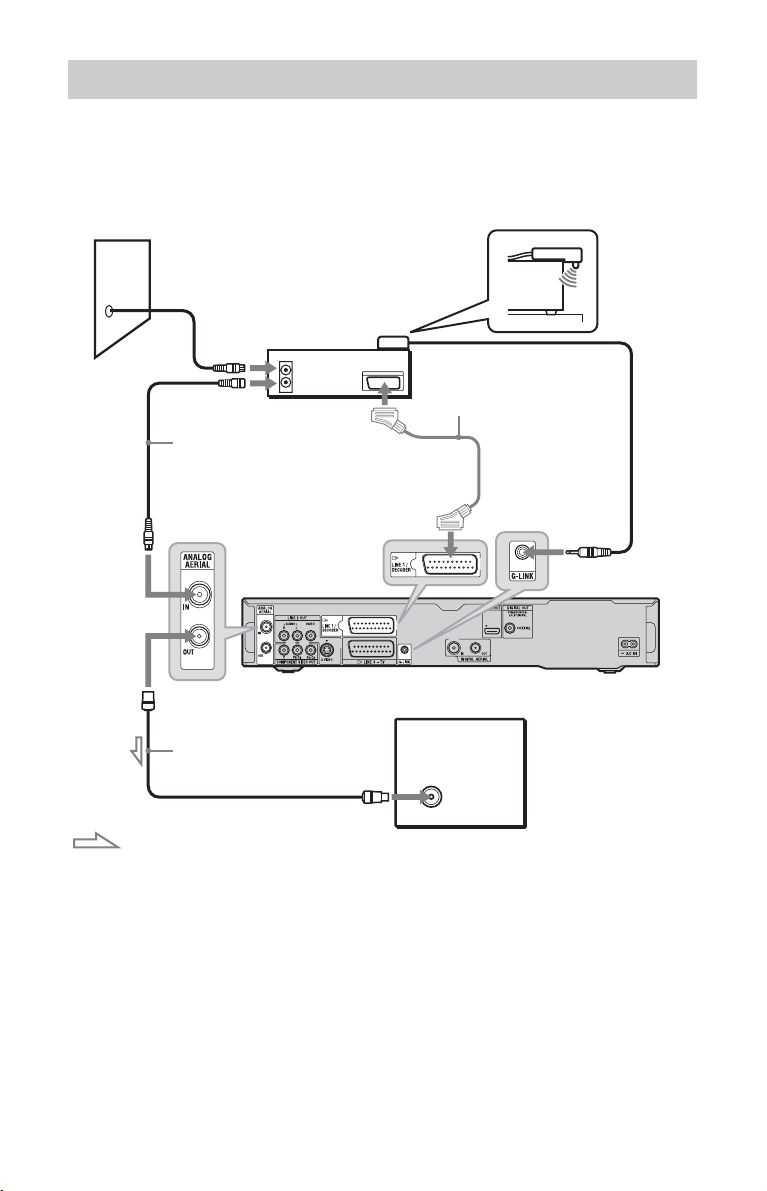
C: Receiving cable or satellite (For analogue broadcasting)
With this hookup, you can record any programme position on the set top box receiver.
To watch cable programmes, you need to match the programme position on the recorder to
the aerial output programme position on the set top box receiver.
Place the set top box controller
near the remote sensor on the
set top box receiver.
Wall
Set top box
controller
(page 21)
SCART cord
(not supplied)
*2
to G-LINK
Aerial cable
(not supplied)
to ANALOG
AERIAL IN
Set top box
receiver
*1
ANT IN
TO TV
to ANALOG
AERIAL OUT
Aerial cable
(supplied)
TV
to aerial input
DVD recorder
: Signal flow
*1
If your set top box receiver does not have an aerial output jack, connect the aerial to the recorder’s
ANALOG AERIAL IN jack.
*2
Connect only if your set top box receiver has a SCART connector.
If the set top box receiver can output RGB signals
This recorder accepts RGB signals. If the set top box receiver can output RGB signals,
connect the TV SCART connector on the set top box receiver to the LINE 1/DECODER jack,
and set “LINE 1 In” to “RGB” in the “Video In/Out” setup (page 131). Refer to the
instructions supplied with the set top box receiver.
20
Page 21
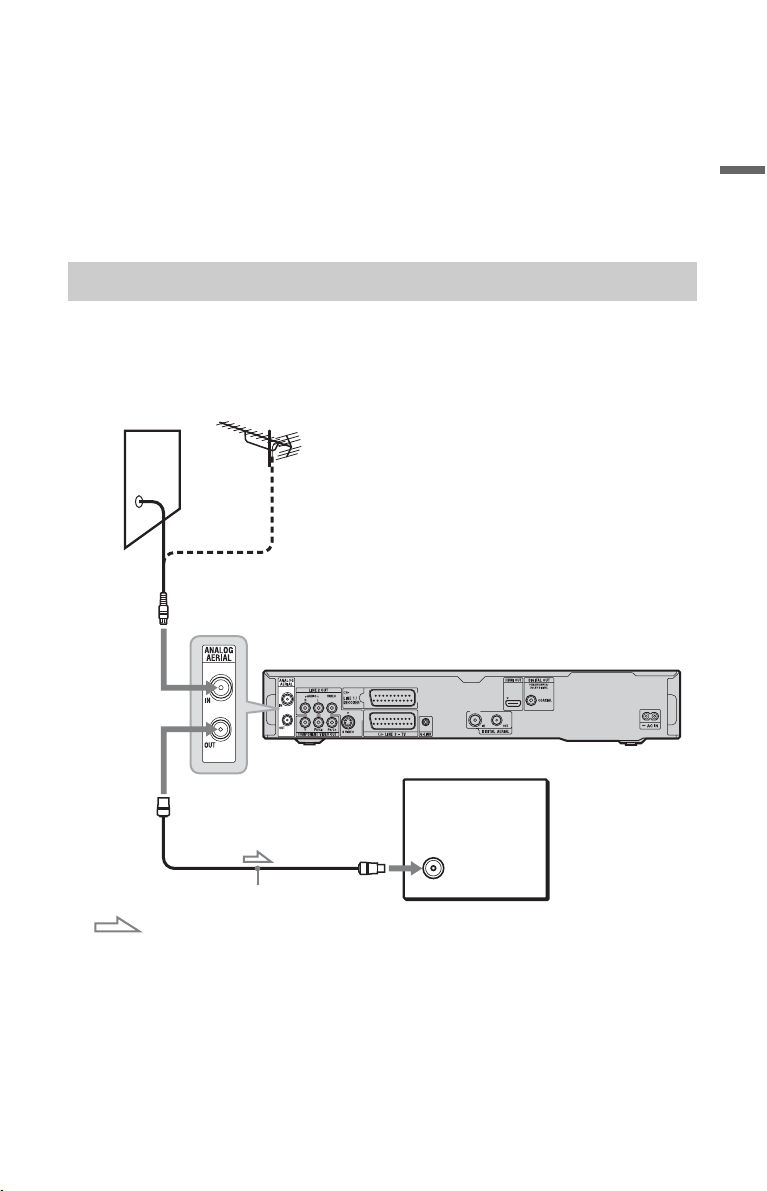
About the set top box receiver control function (in areas with GUIDE Plus+ only)
You can use the set top box receiver control function with hookup C.
When using the set top box receiver control function:
– The recorder controls the set top box receiver via the supplied set top box controller.
– The recorder controls programme positions on the set top box receiver for timer recording.
– You can use the recorder’s remote control to change programme positions on the set top box
receiver whenever the set top box receiver and recorder are turned on.
After making hookup C, check that the recorder correctly controls the set top box receiver
(page 32).
D: Receiving terrestrial (For analogue broadcasting)
Use this hookup if you watch cable programme positions without a set top box receiver. Also
use this hookup if you are only connecting an aerial antenna.
With this hookup, you can record any programme position by selecting the programme
position on the recorder.
Wall
to ANALOG AERIAL IN
Hookups and Settings
DVD recorder
to ANALOG AERIAL OUT
to aerial input
Aerial cable (supplied)
: Signal flow
TV
1 Disconnect the aerial cable from your TV, and connect it to ANALOG AERIAL IN on
the rear panel of the recorder.
2 Connect ANALOG AERIAL OUT of the recorder to the aerial input of your TV using
the supplied aerial cable.
21
Page 22
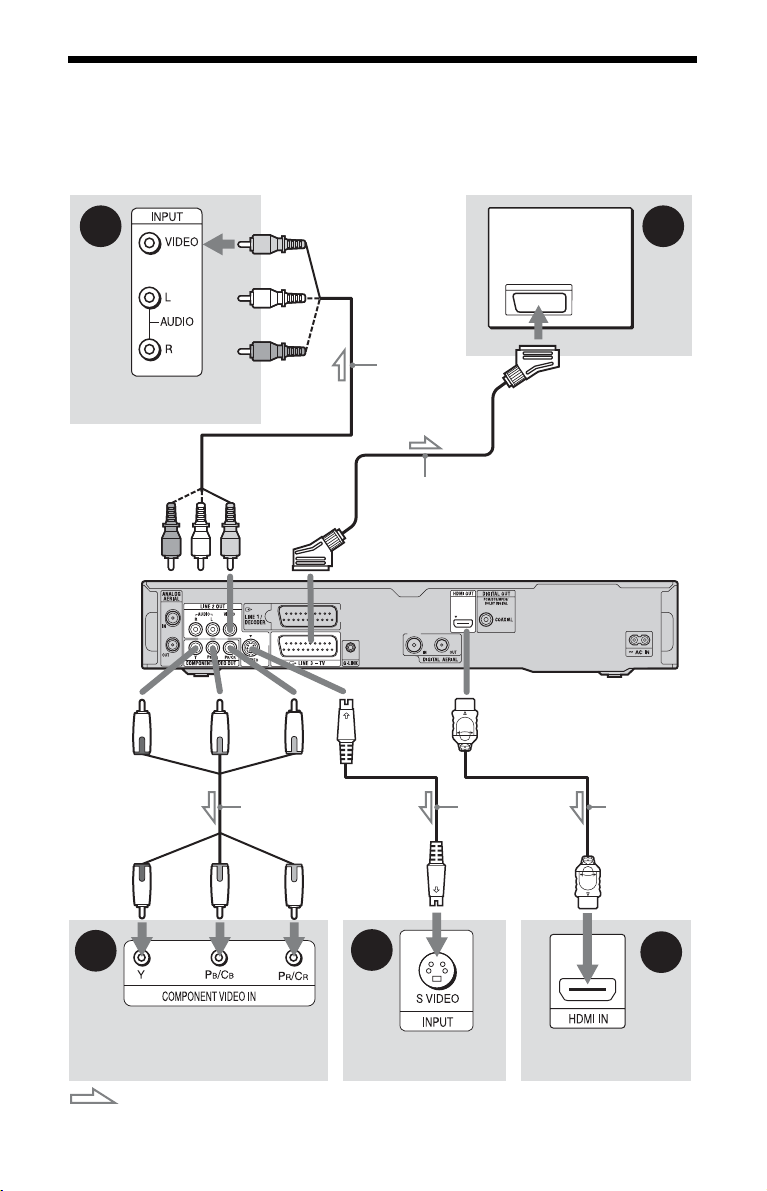
Step 2: Connecting the Video Cords/HDMI Cord
Select one of the following patterns, A through E, according to the input jack on your TV
monitor, projector, or audio component such as an AV amplifier (receiver). This will enable
you to view pictures.
B
TV, projector, or
audio component
(green)
to COMPONENT
VIDEO OUT
to LINE 2 OUT
(VIDEO)
(yellow)
(red)(blue)
Component video
cord (not supplied)
Audio/video
cord (not
supplied)
SCART cord (not supplied)
to T LINE 3 – TV
to LINE 2 OUT
(S VIDEO)
S-video cord
(not supplied)
to HDMI OUT
A
TV
DVD recorder
HDMI cord
(not supplied)
22
(green)
D
TV, projector, or audio
component
: Signal flow
(red)(blue)
C
TV, projector, or audio
component
TV, projector, or
audio component
E
Page 23
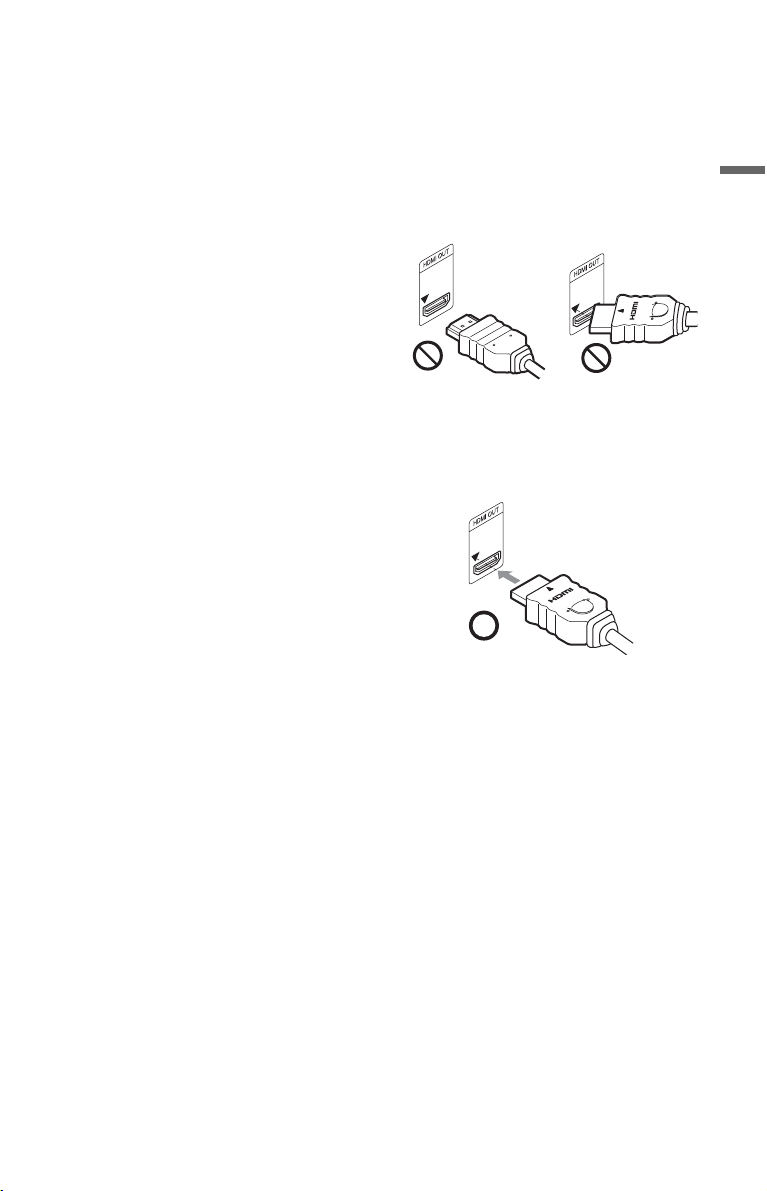
A SCART input jack
When setting “LINE 3 Out” to “S-Video” or
“RGB” in the “Video In/Out” setup
(page 131), use a SCART cord that
conforms to the selected signal.
B Video input jack
You will enjoy standard quality images.
C S VIDEO input jack
You will enjoy high quality images.
D Component video input jacks (Y, PB/
B, PR/CR)
C
You will enjoy accurate colour reproduction
and high quality images.
If your TV accepts progressive 525p/625p
format signals, use this connection and set
“Progressive” to “Compatible” in the “Easy
Setup” setup (page 30). Then set
“Component Video Out” to “Progressive” in
the “Video In/Out” setup to send progressive
video signals. For details, see “Component
Video Out” on page 130.
E HDMI input jack
Use a certified HDMI cord (not supplied) to
enjoy high quality digital picture and sound
through the HDMI OUT jack.
When connecting to the HDMI jack
Follow the steps below. Improper handling
may damage the HDMI jack and the
connector.
1 Carefully align the HDMI jack on the
rear of the recorder and the HDMI
connector by checking their shapes.
Make sure the connector is not upside
down or tilted.
Not straightConnector is upside
down
2 Insert the HDMI connector straight into
the HDMI jack.
Do not bend or apply pressure to the
HDMI connector.
Hookups and Settings
When connecting a Sony TV that is
compatible with the “Control for HDMI”
function, see page 24.
To see the signals from the connected set top
box receiver when the set top box receiver is
connected to the recorder using a SCART
cord only, turn the recorder on.
b Notes
• Be sure to disconnect the HDMI cord when
moving the recorder.
• Do not apply too much pressure to the cabinet
wall, if you place the recorder on the cabinet
with the HDMI cord connected. It may damage
the HDMI jack or the HDMI cord.
• Do not twist the HDMI connector while
connecting to or disconnecting from the HDMI
jack to avoid damaging the HDMI jack and
connector.
When playing “wide screen” images
Some recorded images may not fit your TV
screen. To change the picture size, see
page 137.
If you are connecting to a VCR
Connect your VCR to the LINE 1/
DECODER jack on the recorder (page 34).
,continued
23
Page 24
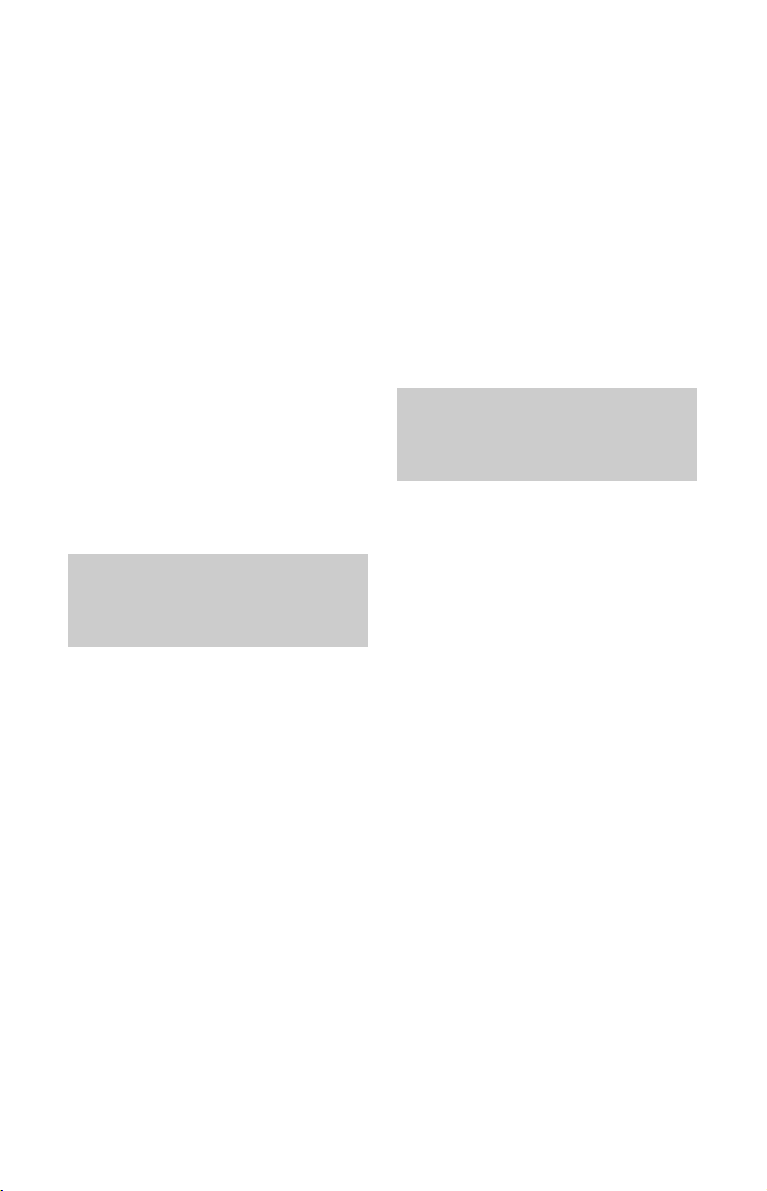
b Notes
• Do not connect more than one type of video cord
between the recorder and your TV at the same
time.
• Do not make connections A and E at the same
time.
• When you connect the recorder to your TV via
the SCART jacks, the TV’s input source is set to
the recorder automatically when you start
playback. If necessary, press the TV t button
on the remote to return the input to the TV.
• If you connect the recorder to a TV with
SMARTLINK, set “LINE 3 Out” to “Video” in
the “Video In/Out” setup.
• You cannot connect the HDMI OUT jack
(connection E) to DVI jacks that are not HDCP
compliant (e.g., DVI jacks on PC displays).
• Component video and RGB signals are not
output when using the HDMI connection.
* This DVD recorder incorporates High-
Definition Multimedia Interface (HDMI™)
technology.
HDMI, the HDMI logo and High-Definition
Multimedia Interface are trademarks or
registered trademarks of HDMI Licensing LLC.
About the SMARTLINK features (for SCART connections only)
If the connected TV (or other connected
equipment such as a set top box receiver)
complies with SMARTLINK, NexTView
*3
Link
, MEGALOGIC*1, EASYLINK*2,
CINEMALINK*2, Q-Link*3, EURO VIEW
*4
LINK
, or T-V LINK*5, you can enjoy the
following SMARTLINK features.
• TV Direct Rec. (page 39)
• One-Touch Play (page 74)
• Preset Download
You can download the tuner preset data
from your TV to this recorder, and tune the
recorder according to that data in “Easy
Setup.”
• NexTView Download
You can easily set the timer by using the
NexTView Download function on your
TV.
To prepare for the SMARTLINK features
Set “LINE 3 Out” to “Video” in the “Video
In/Out” setup (page 131) and
“SMARTLINK” to “This Recorder Only” in
the “Options” setup (page 141).
24
b Notes
• For correct SMARTLINK connection, you will
need a SCART cord that has the full 21 pins.
Refer as well to your TV’s instruction manual
for this connection.
• Not all TVs respond to the functions above.
*1
“MEGALOGIC” is a registered trademark of
Grundig Corporation.
*2
“EASYLINK” and “CINEMALINK” are
trademarks of Philips Corporation.
*3
“Q-Link” and “NexTView Link” are
trademarks of Panasonic Corporation.
*4
“EURO VIEW LINK” is a trademark of
Toshiba Corporation.
*5
“T-V LINK” is a trademark of JVC
Corporation.
About the “Control for HDMI” functions for ‘BRAVIA’ Sync (for HDMI connections only)
By connecting Sony components that are
compatible with the “Control for HDMI”
function with an HDMI cord (not supplied),
operation is simplified as below:
• One-Touch Play (page 74)
• System Power-Off
When you turn the TV off using the power
button on the TV’s remote, the recorder
and components compatible with the
“Control for HDMI” function turn off
automatically. However, the recorder does
not turn off while recording or dubbing
even if you turn off the TV.
• ‘BRAVIA’ Sync display
You can control the recorder by pressing
the SYNC MENU button on the TV’s
remote.
b Notes
• Depending on the connected component, the
“Control for HDMI” function may not work.
Refer to the operating instructions supplied with
the component.
• You can use the ‘BRAVIA’ Sync dis play feature
only when the connected TV has the SYNC
MENU button. For details on ‘BRAVIA’ Sync,
refer to the operating instructions supplied with
the TV.
• To use the ‘BRAVIA’ Sync features, set
“Control for HDMI” to “On” (default) in the
“HDMI Output” setup (page 140).
Page 25
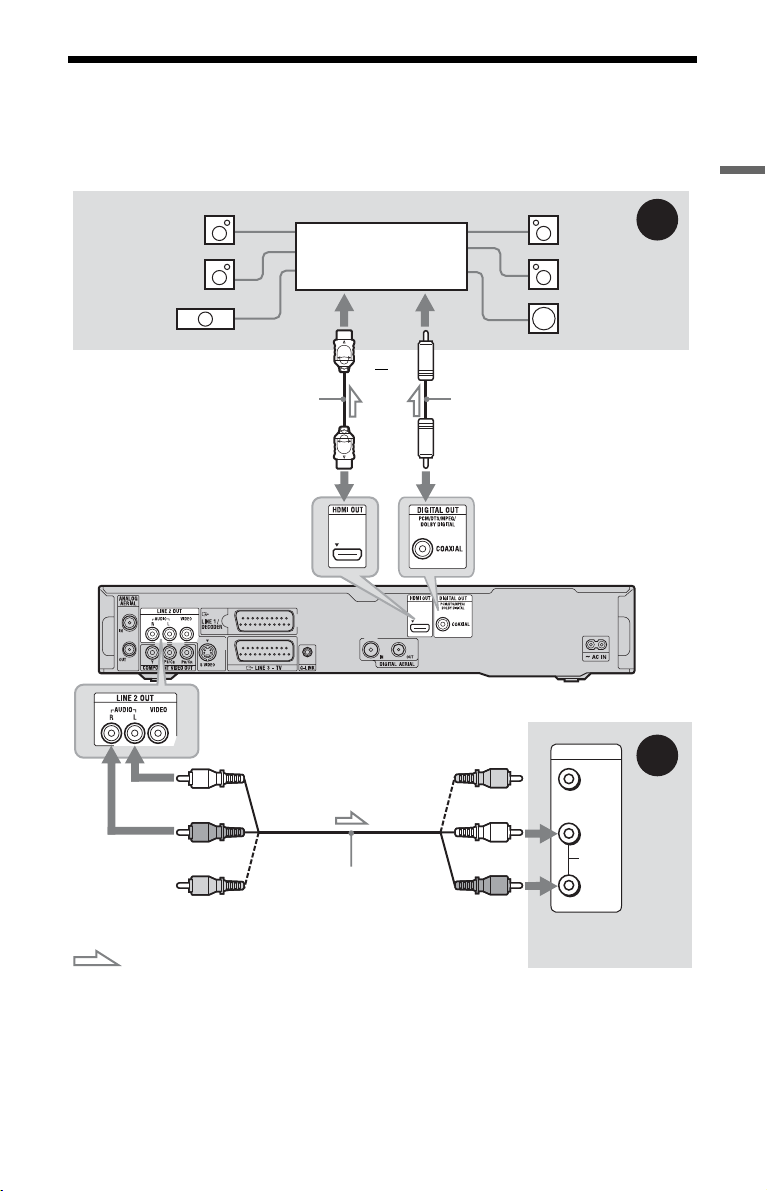
Step 3: Connecting the Audio Cords/HDMI Cord
Select one of the following patterns, A or B, according to the input jack on your TV monitor,
projector, or audio component such as an AV amplifier (receiver). This will enable you to
listen to sound.
[Speakers]
Rear (L)
Front (L)
Audio component with
a decoder
[Speakers]
Rear (R)
Front (R)
A
Hookups and Settings
Centre
HDMI cord
(not supplied)
to HDMI OUT
to LINE 2 OUT (R-AUDIO-L)
(white)
(red)
Audio/video cord
(yellow)*
: Signal flow
* The yellow plug is used for video signals (page 22).
(not supplied)
Subwoofer
or
to coaxial/HDMI digital input
Coaxial digital cord
(not supplied)
to DIGITAL OUT (COAXIAL)
DVD recorder
INPUT
(yellow)
(white)
(red)
VIDEO
L
AUDIO
R
TV, projector, or
audio component
B
A Digital audio input jack
If your audio component has a Dolby*1
Digital, DTS*2, or MPEG audio decoder and
a digital input jack, use this connection. You
can enjoy Dolby Digital (5.1ch), DTS
(5.1ch), and MPEG audio (5.1ch) surround
effects.
If you connect a Sony audio component that
is compatible with the “Control for HDMI”
function, refer to the operating instructions
supplied with the audio component.
,continued
25
Page 26
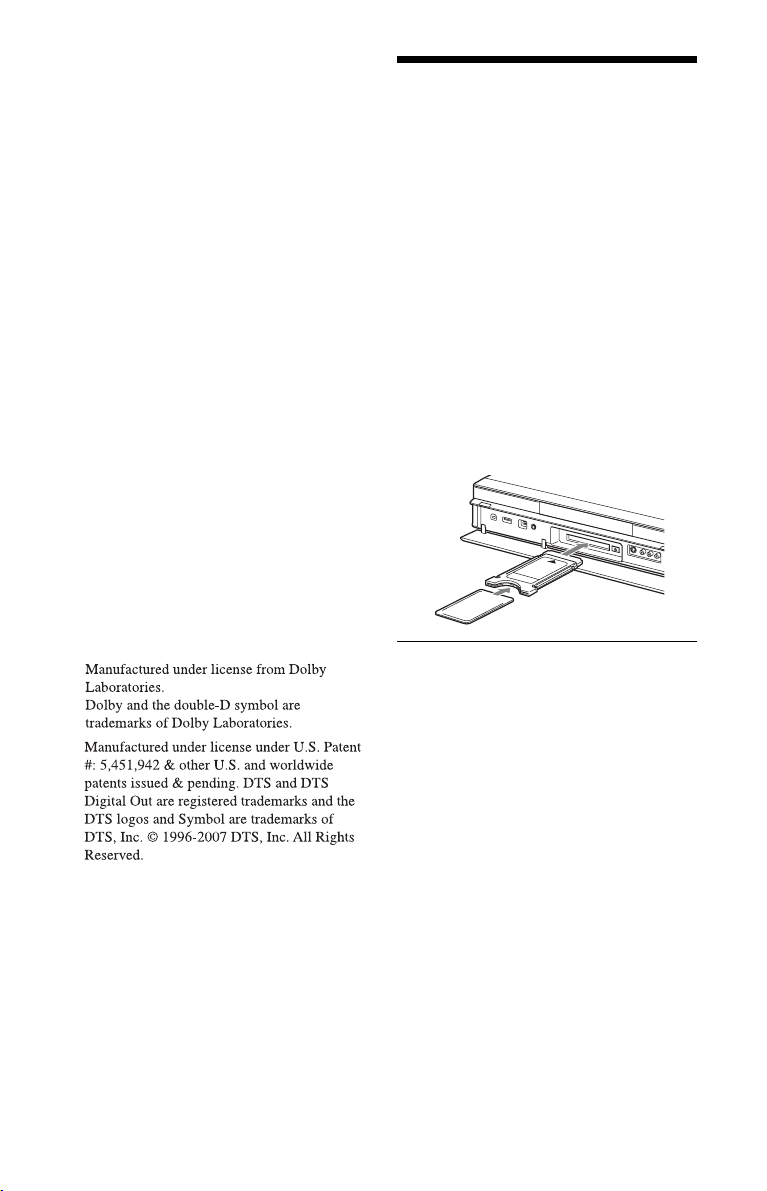
B Audio L/R (left/right) input jacks
This connection will use your TV’s or audio
component’s two speakers for sound.
z Hint
For correct speaker location, refer to the operating
instructions supplied with the connected
components.
b Notes
• Do not connect your TV’s audio output jacks to
the LINE IN (R-AUDIO-L) jacks at the same
time. This will cause unwanted noise to come
from your TV’s speakers.
• With connection B, do not connect the LINE IN
(R-AUDIO-L) and LINE 2 OUT (R-AUDIO-L)
jacks to your TV’s audio ou tput jacks at the same
time. This will cause unwanted noise to come
from your TV’s speakers.
• With connection A, after you have completed
the connection, make the appropriate settings in
the “Audio Out” setu p (page 133). Oth erwise, no
sound or a loud noise will come from your
speakers.
• When you connect the recorder to an audio
component using an HDMI cord, you will need
to do one of the following:
– Connect the audio component to the TV with
the HDMI cord, or
– Connect the recorder to the TV with a video
cord other than HDMI cord (component video
cord, S-video cord, or audio/video cord).
Step 4: Inserting a
Conditional Access
Module (CAM) (RDRHXD795/HXD895/
HXD995/HXD1095 only)
Insert a conditional access module (CAM)
provided by your service provider to receive
scrambled digital broadcasting. This
recorder is designed to work with modules
that support the DVB standard. Contact your
service provider to obtain the right kind of
CAM.
Insert the CAM into the CAM slot as far as
it will go.
26
*1
*2
To remove the CAM
Press Z located on the right side of the CAM
slot.
b Notes
• The CAM slot accepts only Type I and Type II
PC cards. Do not insert other cards or
unacceptable objects into the CAM slot.
• Do not remove or insert the CAM while
receiving broadcasts. This will cause the picture
not to be displayed.
Page 27
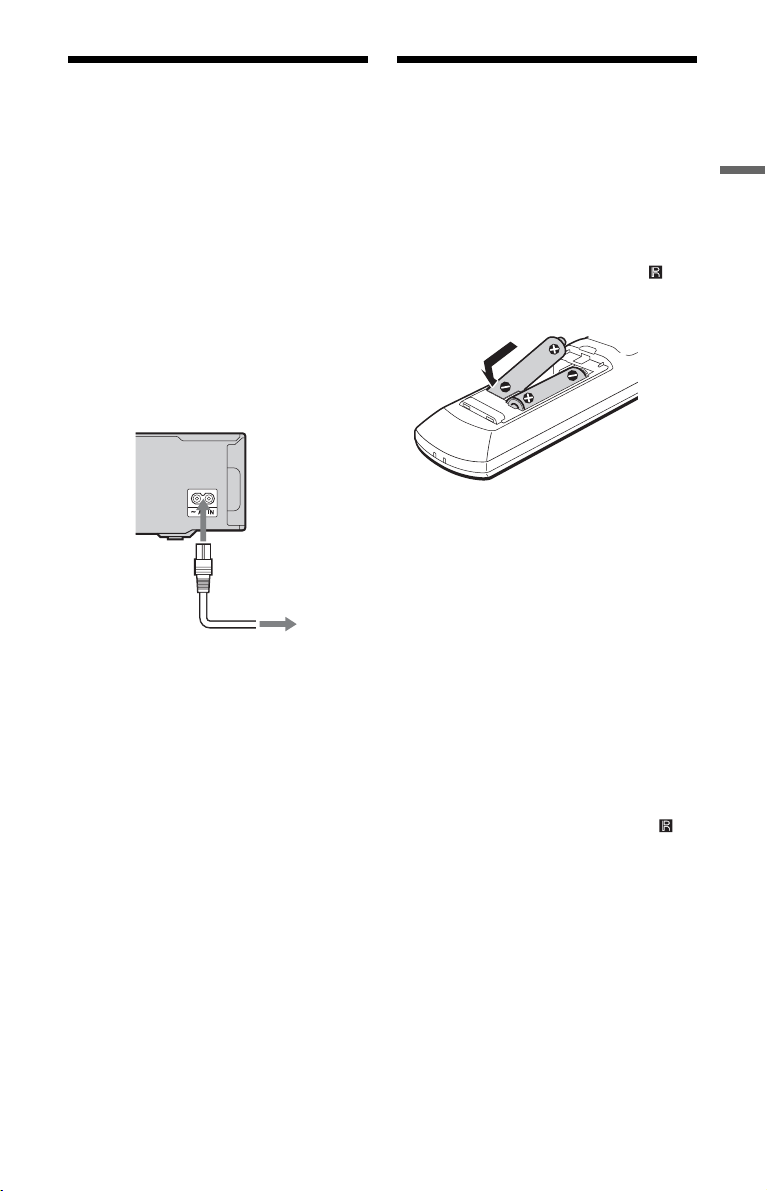
Step 5: Connecting the
Step 6: Preparing the
Mains Lead
Connect the supplied mains lead to the AC
IN terminal of the recorder. Then plug the
recorder and TV mains leads (AC power
cords) into the mains. After you connect the
mains lead, you must wait for a short
while before operating the recorder.
You can operate the recorder once the front
panel display lights up and the recorder
enters standby mode.
If you connect additional equipment to this
recorder (page 34), be sure to connect the
mains lead after all connections are
complete.
to AC IN
1
2
to mains
Remote
You can control the recorder using the
supplied remote. Insert two R6 (size AA)
batteries by matching the 3 and # ends on
the batteries to the markings inside the
battery compartment. When using the
remote, point it at the remote sensor on
the recorder.
b Notes
• If the supplied remote interferes with your other
Sony DVD recorder or player, change the
command mode number for this recorder
(page 29).
• Use the batteries correctly to avoid possible
leakage and corrosion. Should leakage occur, do
not touch the liquid with bare hands. Observe the
following:
– Do no t use a new battery with an old battery, or
batteries of different manufacturers.
– Do not attempt to recharge the batteries.
– If you do not intend to use the remote for an
extended period of time, remove the batteries.
– If battery leakage occurs, wipe out any liquid
inside the battery compartment, and insert new
batteries.
• Do not expose the remote sensor (marked on
the front panel) to strong light, such as direct
sunlight or a lighting apparatus. The recorder
may not respond to the remote.
• When you replace the batteries of the remote, the
code number and Command Mode may be reset
to the default setting. Set the appropriate code
number and Command Mode again.
Hookups and Settings
,continued
27
Page 28
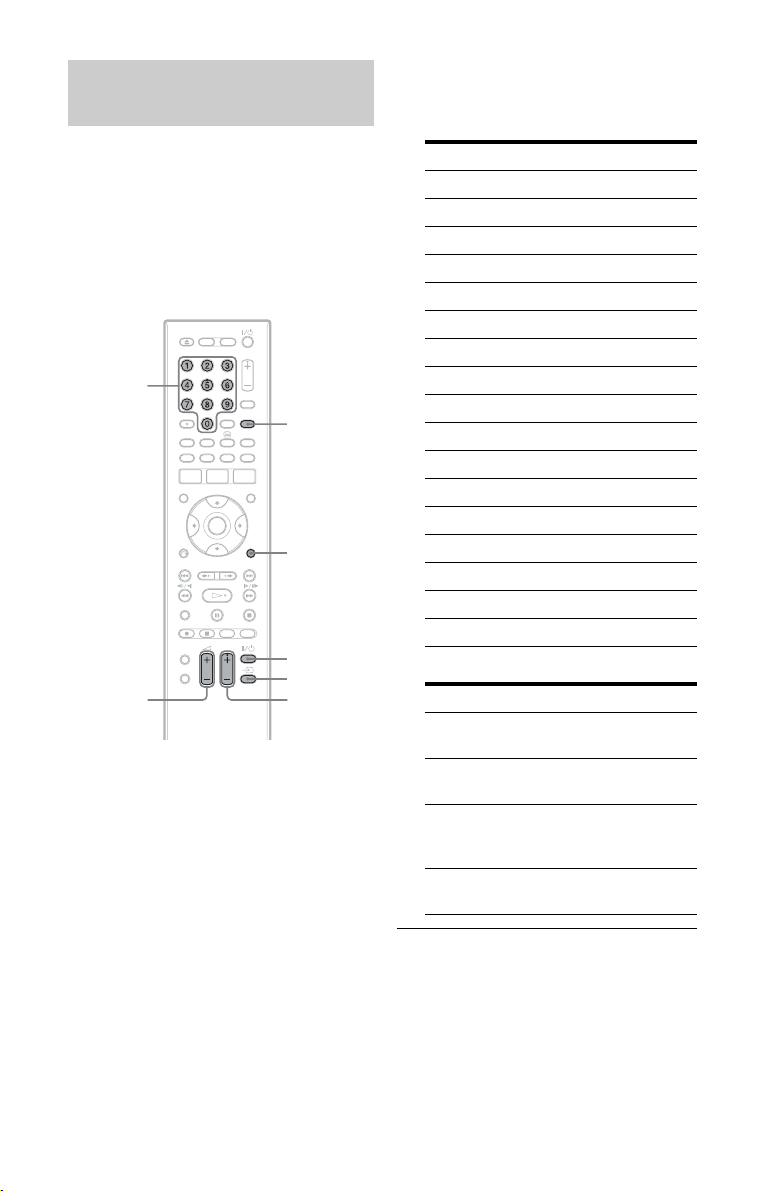
Controlling TVs with the remote
You can adjust the remote’s signal to control
your TV.
b Notes
• Depending on the connected unit, you may not
be able to control your TV wi th some or all of the
buttons below.
• If you enter a new code number, the code
number previously entered will be erased.
Number
buttons
TV/DVD
DISPLAY
TV [/1
TV 2 +/–
TV t
TV PROG
+/–
1 Hold down TV [/1 located at the
bottom of the remote.
Do not press the [/1 button at the top of
the remote.
2 With TV [/1 pressed down, enter the
TV’s manufacturer code using the
number buttons.
For instance, to enter “09,” press “0”
then “9.” After you enter the last
number, release the TV [/1 button.
Code numbers of controllable TVs
If more than one code number is listed,
try entering them one at a time until you
find the one that works with your TV.
Manufacturer Code number
Sony 01 (default)
Grundig 11
Hitachi 24
ITT 15, 16
JVC 33
LG/Goldstar 76
Loewe 45
Nokia 15, 16, 69, 73
Panasonic 17, 49
Philips 06, 07, 08, 72
Saba 12, 13, 74
Samsung 22, 23, 71
Sanyo 25
Sharp 29
Telefunken 36
Thomson 43, 75
Toshiba 38
The remote performs the following:
Buttons Operations
TV [/1 Turns your TV on or
TV 2 (volume)
+/–
TV PROG +/– Selects the
TV t (input
select)
off.
Adjusts the volume
of your TV.
programme position
on your TV.
Switches your TV’s
input source.
28
Page 29
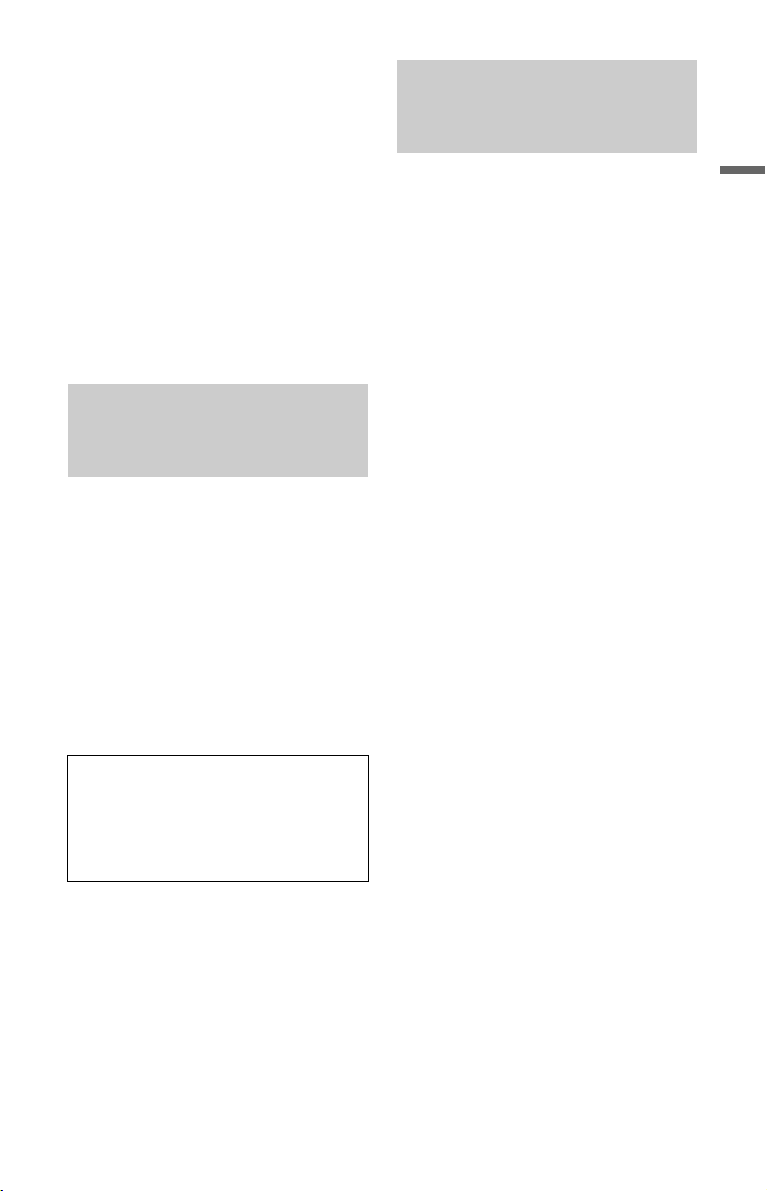
To operate the TV/DVD button
(for SCART connections only)
The TV/DVD button switches between TV
mode and DVD mode. Press the TV/DVD
button when in stop mode or no menu
appears on the TV screen. Point your remote
at the recorder when using this button.
TV mode: switch to this when you use the
TV’s tuner mainly. When you start
playback, the input source for the TV is set
to the recorder automatically.
DVD mode: switch to this when you use the
recorder’s tuner mainly.
To check the current mode, press DISPLAY
(page 43).
If you have a Sony DVD player or more than one Sony DVD recorder
If the supplied remote interferes with your
other Sony DVD recorder or player, set the
command mode number for this recorder
and the supplied remote to one that differs
from the other Sony DVD recorder or player
after you have completed “Step 7: Easy
Setup.”
The default command mode setting for this
recorder and the supplied remote is “3
(Default setting).”
You can check the current Command Mode
in the front panel display. For details, see
page 141.
The default command mode setting for this
recorder and the supplied remote is “3
(Default setting).”
The remote does not function if different
command modes are set for the recorder
and remote. Set the same command mode.
Changing programme positions of the recorder using the remote
You can change programme positions of the
recorder using the number buttons.
Example: for channel 50
Press “5,” “0,” then press ENTER.
z Hint
If the aerial cables are connected to both DIGITAL
AERIAL IN and ANALOG AERIAL IN jacks,
you can switch between digital broadcasting and
analogue broadcasting using the INPUT button.
Hookups and Settings
29
Page 30
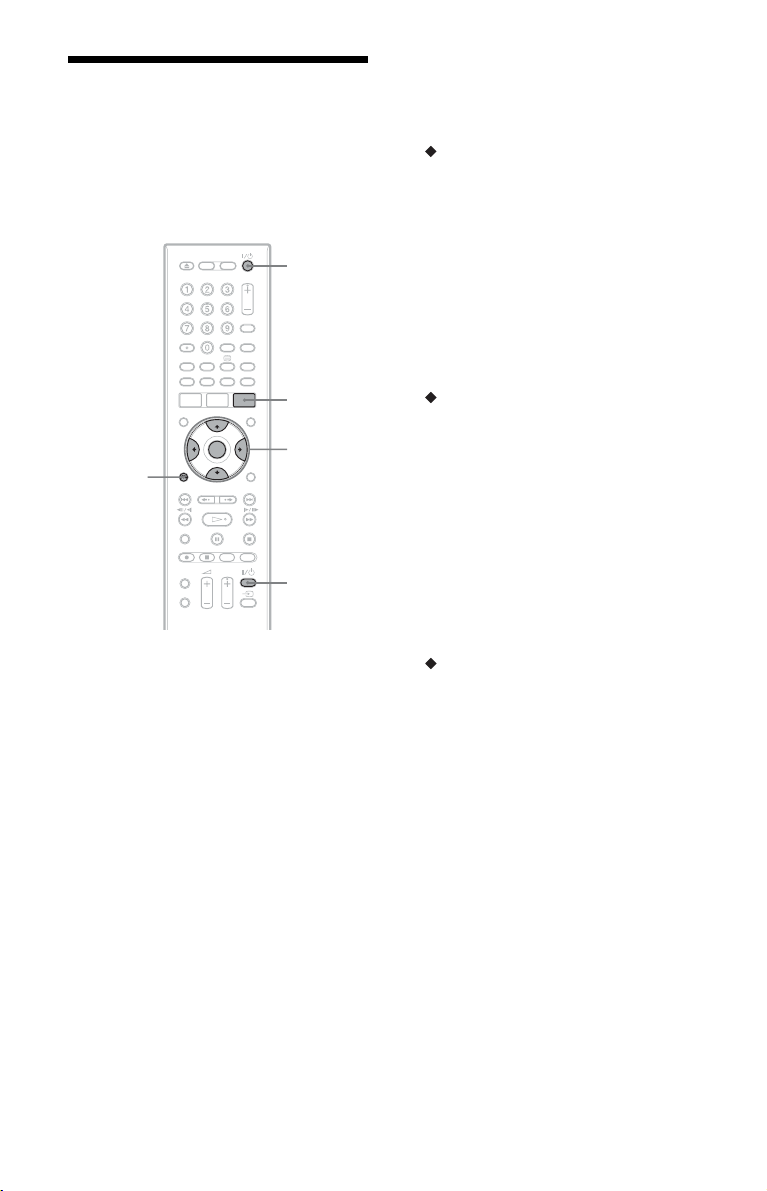
Step 7: Easy Setup
Make the basic adjustments by following the
on-screen instructions in “Easy Setup.”
Be careful not to disconnect the cables or
exit the “Easy Setup” function during this
procedure.
[/1
GUIDE
</M/m/,,
ENTER
TV [/1
O
EXIT/
RETURN
1 Turn on the recorder and your TV.
Then switch the input selector on your
TV so that the signal from the
recorder appears on your TV screen.
The “Language” display appears.
• If the “Language” display does not
appear, select “Easy Setup” in the
“Basic” setup from “Initial Setup” in
the System Menu (page 125).
2 Select a language for the on-screen
displays using </M/m/,, and
press ENTER.
The initial settings message appears.
3 Select “Start” using M/m, and press
ENTER.
Follow the on-screen instructions to
make the following settings.
Aerial Power (for RDR-HXD795/
HXD895/HXD995/HXD1095 (except
models for the UK) only)
Selects whether to supply the power to
the indoor aerial connected to the
DIGITAL AERIAL IN jack.
• To supply the power whether the
recorder is turned on or in standby,
select “On.”
• To supply the power only when the
recorder is turned on, select “Auto.”
Select “Off” to not supply the power.
D.TV Auto Channel Setting
• If the aerial cable is connected to the
DIGITAL AERIAL IN jack (hookup
A or B), select “Auto Scan.” Then,
select your country/region using </
,, and press ENTER. The recorder
will automatically capture and store
the available TV and Radio channels.
• If the aerial cable is connected to the
ANALOG AERIAL IN jack (hookup
C or D) only, select “Do not set.”
For details, see page 18.
A.TV Auto Channel Setting
• If the aerial cable is connected to the
ANALOG AERIAL IN jack (except
hookup A) and the TV is connected to
this recorder not using SMARTLINK,
select “Auto Scan.” Then, select your
country/region using </,, and
press ENTER. The programme
position order will be set according to
the country/region you set.
30
Page 31

• If the aerial cable is connected to the
ANALOG AERIAL IN jack (except
hookup A) and the TV is connected to
this recorder with SMARTLINK,
select “Download from TV” (For
details, refer to the operating
instructions supplied with your TV).
Then, select your country/region using
</,, and press ENTER. The tuner
preset data will be downloaded from
your TV to this recorder.
• If the aerial cable is connected to the
DIGITAL AERIAL IN jack (hookup
A) only, or to skip this setting, select
“Do not set.” Then, select your
country/region using </,, and
press ENTER.
To set the programme positions
manually, see page 126.
For details, see page 18.
Clock Setting
The recorder will automatically set the
clock when any digital channels have
been scanned and stored. Go to the
“EPG Type Select” setting.
• Select “Auto” when a programme
position in your local area broadcasts a
time signal. The “Auto Clock Setting”
display appears.
Select a programme position that
carries a time signal and then “Start”
using </,/m, and press ENTER.
If a clock signal cannot be found, press
O RETURN, and set the clock
manually.
• Select “Manual” to set the clock
manually. The “Manual Clock
Setting” display appears.
1 Select the time zone for your area
or GMT (Greenwich Mean Time)
using </,, and press m.
2 Select “On” using </, if you
are now on summer time, and
press ENTER.
3 Set the day, month, year, hour and
minutes using </M/m/,, and
press ENTER to start the clock.
EPG Type Select
Select the EPG (Electronic Programme
Guide) type to use.
If no programme positions for digital
broadcasts are found after scanning, the
“EPG Type Select” display does not
appear. The EPG type is automatically
set to the country/area you select when
setting the programme positions.
• Select “Guide (Digital)” to use the
digital electronic programme guide
(see page 50).
Select “Guide (Digital)” if you receive
only digital broadcasts.
• Select “GUIDE Plus+” to use the
Gemstar GUIDE Plus+ electronic
programme guide (see page 61).
TV Type (page 137)
• If you have a wide-screen TV, select
“Wide (16:9).”
• If you have a standard TV, select
“Standard (4:3).” This will determine
how “wide-screen” images are
displayed on your TV.
Progressive
When you connect a progressive format
TV to this recorder using the
COMPONENT VIDEO OUT jacks,
select “Compatible.”
HDD caution messages
Read the HDD caution messages, and
press ENTER.
4 Select “Finish Setup” using M/m,
and press ENTER.
“Easy Setup” is completed.
Go to “Setting up the GUIDE Plus+
system (For analogue broadcasting/in
areas with GUIDE Plus+ only)”
(page 32) to use the Gemstar GUIDE
Plus+ electronic programme guide.
Hookups and Settings
®
To return to the previous step
Press O RETURN.
,continued
31
Page 32

z Hint
If you want to run “Easy Setup” again, select
“Easy Setup” in the “Basic” setup from “Initial
Setup” in the System Menu (page 125).
Setting up the GUIDE Plus+® system (For analogue broadcasting/in areas with GUIDE Plus+ only)
Follow the instructions below to set up the
GUIDE Plus+ system and use the connected
set top box receiver.
1 Press GUIDE.
The GUIDE Plus+ system “Basic
Setup” appears.
2 Select an item using M/m, and press
ENTER. Then set each item.
Language
Select a language for the on-screen
displays using M/m, and press ENTER.
Country
Select a country/area using M/m, and
press ENTER.
Postal Code
Enter your postal code using </M/m/
,, and press ENTER.
If “Country” is set to “Others,” you
cannot enter a postal code and the
GUIDE Plus+ system will not search for
a host channel.
• If you do not need to set up the GUIDE
Plus+ system, press SYSTEM MENU
to exit.
• Even if you cannot use the GUIDE
Plus+ system where you live, you can
still set up a manual recording. See
“Setting the timer manually
(Schedule)” on page 68.
External Receiver 1/External
Receiver 2/External Receiver 3 (only
when connecting the set top box
receiver)
1 Press ENTER to select “Continue.”
2 Select the set top box receiver type
using M/m, and press ENTER.
3 Select the provider using M/m, and
press ENTER.
4 Select the receiver brand using M/
m, and press ENTER.
If you select “Other providers,” you
can select a receiver brand from a
list of all available brands.
If your receiver brand is not on the
list, select “???.”
The receiver brand list is
automatically updated, so your
receiver may be available at a later
date. Select your brand when it
becomes available. Until then, use
“???.”
5 Select the connection you used for
your set top box receiver using M/
m, and press ENTER.
When the set top box receiver is
connected to the recorder using
hookup C with both an aerial cable
and a SCART cord, select either
“Line1” or “Antenna.”
The display asks for confirmation.
6 Press ENTER to select “Continue.”
The Video Window switches to the
specified programme position.
7 Select “YES” using M/m, and press
ENTER.
The display asks for confirmation.
If the Video Window does not
switch to the specified programme
position, select “NO” and press
ENTER until the Video Window
switches to the specified
programme position.
32
Page 33

3 Turn off the recorder to receive GUIDE
Plus+ system data.
To receive GUIDE Plus+ system
data your recorder must be turned off
when not in use. If your recorder is
connected to a set top box receiver,
be sure to leave the set top box
receiver turned on. After initial
setup, it may take up to 24 hours to
begin receiving TV programme
listings.
b Note
You cannot set tuner system or “OSD Language”
to a country/region or language that is not
supported by the GUIDE Plus+ system.
If you cannot get the recorder to control
your set top box receiver
Check the connection and position of the set
top box controller (page 20).
If your set top box receiver still does not
operate with this recorder, refer to the
instructions supplied with your set top box
receiver and contact your cable or satellite
company to see if they can provide you with
a compatible set top box receiver.
b Notes
• The list of external receivers controllable by the
GUIDE Plus+ system is updated constantly and
is distributed through GUIDE Plus+ system data
signals. Since the time your recorder has been
produced and the time you installed your
recorder for the first time, new external receiver
codes might have been added.
• If the external receiver is still not on the list or is
not controlled properly by the recorder, please
call Customer Support to report the brand and
model of your external receiver.
To fix the set top box controller to your set
top box receiver
Once you have confirmed that the set top
box controller controls your set top box
receiver, fix it in place.
1 Remove the backing on the double-
sided tape.
2 Attach it so that the set top box
controller is directly above the remote
control sensor on your set top box
receiver.
To change the basic GUIDE Plus+ settings
1 Press GUIDE.
2 Select “Setup” in the Menu Bar using M/
,, and press ENTER.
3 Select “Basic Setup” using M/m, and
press ENTER.
4 Repeat from step 2 of “Setting up the
GUIDE Plus+® system (For analogue
broadcasting/in areas with GUIDE
Plus+ only)” on page 32.
Hookups and Settings
33
Page 34

Connecting a VCR or Similar Device
After disconnecting the recorder’s mains lead from the mains, connect a VCR or similar
recording device to the LINE IN jacks of this recorder.
Use the DV IN jack on the front panel if the equipment has a DV output jack (i.LINK jack)
(page 98).
For details, refer to the instruction manual supplied with the connected equipment.
To record on this recorder, see “Recording from Connected Equipment” on page 60.
Connecting to the LINE 1/DECODER jack
Connect a VCR or similar recording device to the LINE 1/DECODER jack of this recorder.
VCR
TV
to i LINE 1/DECODER
SCART cord (not supplied)
to T LINE 3 – TV
to SCART input
DVD recorder
b Notes
• Pictures containing copy protection signals that prohibit any copying cannot be recorded.
• If you pass the recorder signals through a VCR, you may not receive a clear image on your TV screen.
VCRDVD recorder TV
Be sure to connect your VCR to the DVD recorder and to your TV in the order shown below. To watch
video tapes, watch the tapes through a second line input on your TV.
Line input 1
VCR TV
• The SMARTLINK features are not available for devices connected via the DVD recorder’s LINE 1/
DECODER jack.
• To watch the connected VCR or similar device’s pictures through the recorder while the recorder is in
standby mode, set “Power Save” to “Off” (default) in the “Basic” setup (page 125).
• When you record to a VCR from this DVD recorder, do not switch the input source to TV by pressing
the TV/DVD button on the remote.
• If you disconnect the recorder’s mains lead, you will not be able to view the signals from the connected
VCR.
DVD recorder
Line input 2
34
Page 35

Connecting to the LINE 2 IN jacks on the front panel
Connect a VCR or similar recording device to the LINE 2 IN jacks of this recorder. If the
equipment has an S-video jack, you can use an S-video cord instead of an audio/video cord.
VCR, etc.
S VIDEO
OUTPUT
VIDEO
AUDIO
LR
Hookups and Settings
S-video cord
(not supplied)
to LINE 2 IN
: Signal flow
Audio/video cord
(not supplied)
DVD recorder
z Hint
When the connected equipment outputs only monaural sound, connect to only the L(MONO) and VIDEO
input jacks on the front of the recorder. Do not connect the R input jack.
b Notes
• Do not connect the yellow LINE IN (VIDEO) jack when using an S-video cord.
• Do not connect the output jack of this recorder to another equipment’s input jack with the other
equipment’s output jack connected to the input jack of this recorder. This may cause noise (feedback).
• Do not connect more than one type of video cord between the recorder and your TV at the same time.
35
Page 36

Connecting an External Decoder
You can watch or record external decoder (PAY-TV/Canal Plus analogue decoder)
programmes if you connect a decoder (not supplied) to the recorder. Disconnect the recorder’s
mains lead from the mains when connecting the decoder. Note that when you set “LINE 1 In”
to “Decoder” in step 7 of “Setting external decoder (PAY-TV/Canal Plus analogue decoder)
programme positions” (page 37), you will not be able to select “L1” because Line 1 will
become a dedicated line for the decoder.
Connecting a decoder
TV
to AERIAL IN
Aerial cable
(supplied)
to T LINE 3 – TV
to AERIAL OUT to i LINE 1/DECODER
to SCART input
SCART cord
(not supplied)
External decoder (PAY-TV/
Canal Plus analogue decoder)
SCART cord
(not supplied)
DVD recorder
36
Page 37
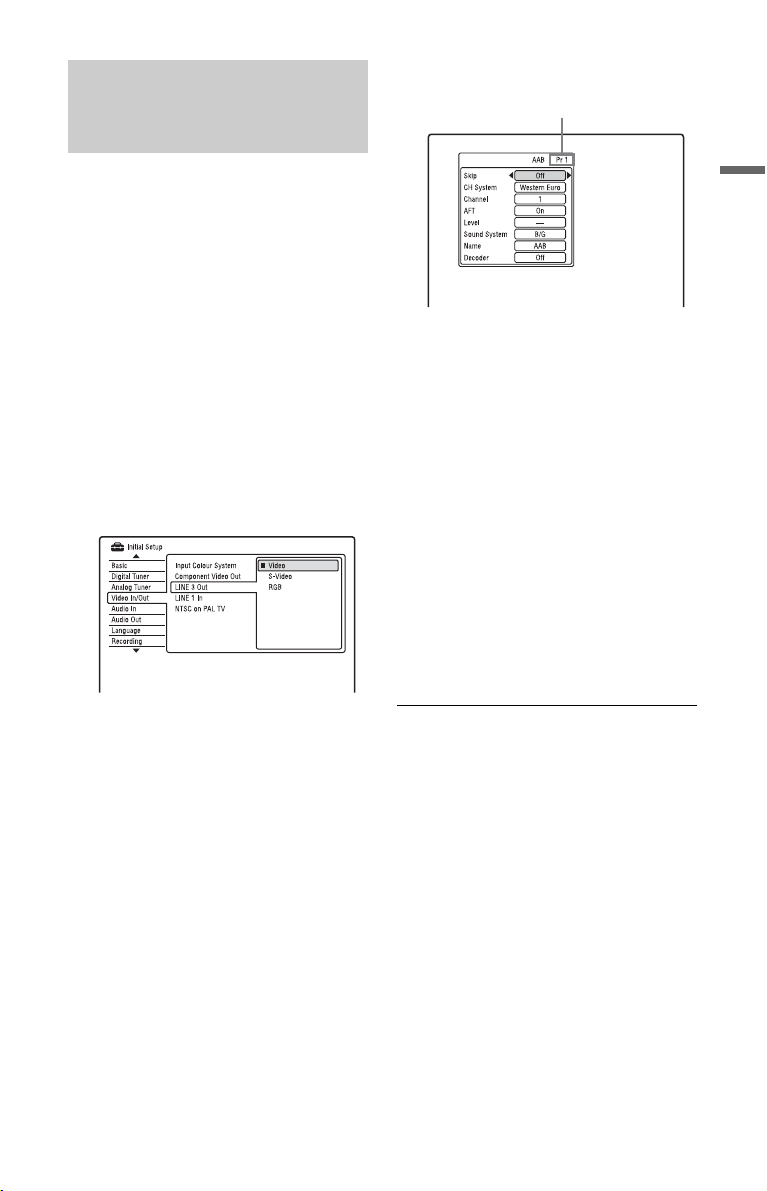
Setting external decoder (PAYTV/Canal Plus analogue
decoder) programme positions
12
Select your country/region, and press
ENTER.
Programme position
To watch or record PAY-TV/Canal Plus
analogue programmes, set your recorder to
receive the programme positions using the
on-screen display.
In order to set the programme positions
correctly, be sure to follow all of the steps
below.
1 Press SYSTEM MENU.
The System Menu appears.
2 Select “Initial Setup,” and press
ENTER.
3 Select “Video In/Out,” and press
ENTER.
4 Select “LINE 3 Out,” and press
ENTER.
5 Press M/m to select “Video” or
“RGB,” and press ENTER.
6 Select “LINE 1 In,” and press ENTER.
7 Press M/m to select “Decoder,” and
press ENTER.
8 Press O RETURN to return the
cursor to the left column.
9 Select “Analog Tuner,” and press
ENTER.
10
Select “Manual CH Setting,” and
press ENTER.
11
Select “Next Screen,” and press
ENTER.
13
Select the desired programme
position using PROG +/– or number
buttons.
14
Select “Channel” using M/m, and
select the external decoder
programme position using </,.
15
Select “Sound System” using M/m,
and select an available TV system, B/
G, D/K, I, or L using </,.
To receive broadcasts in France, select
“L.”
16
Select “Decoder” using M/m, and
select “On” using </,.
17
Press SYSTEM MENU to exit the
menu.
To return to the previous step
Press O RETURN.
b Notes
• If you disconnect the recorder’s mains lead, you
will not be able to view the signals from the
connected decoder.
• To watch the connected external decoder (PAYTV/Canal Plus analogue decoder) programmes
during recording, press the PROGRAM + button
on the recorder (“SCART THRU” appears on
the front panel display). To retur n to the previous
display, press the PROGRAM – button on the
recorder (“SCART NORM” appears on the front
panel display). The recorder automatically
switches to the programme tuned by the
recorder’s tuner after the recording has finished.
To watch the connected external decoder (PAYTV/Canal Plus analogue decoder) programmes
while the recorder is in standby mode, set
“Power Save” to “Off” (default) in the “Basic”
setup (page 125).
Hookups and Settings
37
Page 38

Seven Basic Operations
— Getting to Know Your DVD Recorder
1. Inserting a Disc
+
RW
-
R
Video
DATA CD
Z (open/
close)
-
RWVR-RW
DVD
VCD CD
Video
+
-
R
RVR
DATA DVD
DVD
1 Press DVD.
2 Press Z (open/close), and place a
disc on the disc tray.
2. Recording a
Programme
+
-
HDD
-
RVR-R
RW
Video
RWVR-RW
This section introduces the basic operation
to record a current TV programme to the
hard disk (HDD) or to a disc (DVD). For an
explanation of how to make timer
recordings, see page 53 (Digital
broadcasting) or page 66 (Analogue
broadcasting).
HDD DVD
Video
+
R
PROG +/–
INPUT
Recording/playing side facing down
3 Press Z (open/close) to close the
disc tray.
Wait until “LOAD” disappears from the
front panel display.
Unused DVDs are formatted
automatically.
• For DVD-RW discs
DVD-RWs are formatted in the
recording format (VR mode or Video
mode) set by “Format DVD-RW” of
“Basic” in the “Disc Setup” setup
(page 123).
• For DVD-R discs
DVD-Rs are automatically formatted
in Video mode. To format an unused
DVD-R in VR mode, format the disc
in the “Format” setup (page 49)
before you make a recording.
If the disc is recordable on this recorder,
you can manually re-format the disc to
make a blank disc (page 49).
38
X
z REC
x REC
STOP
REC MODE
1 Press HDD or DVD.
If you want to record to a DVD, insert a
recordable DVD.
2 Press PROG +/– to select the
programme position or input source
you want to record.
To switch between digital broadcasting
and analogue broadcasting, press
INPUT. (Available when the aerial
cables are connected to both DIGITAL
AERIAL IN and ANALOG AERIAL
IN jacks only.)
Page 39
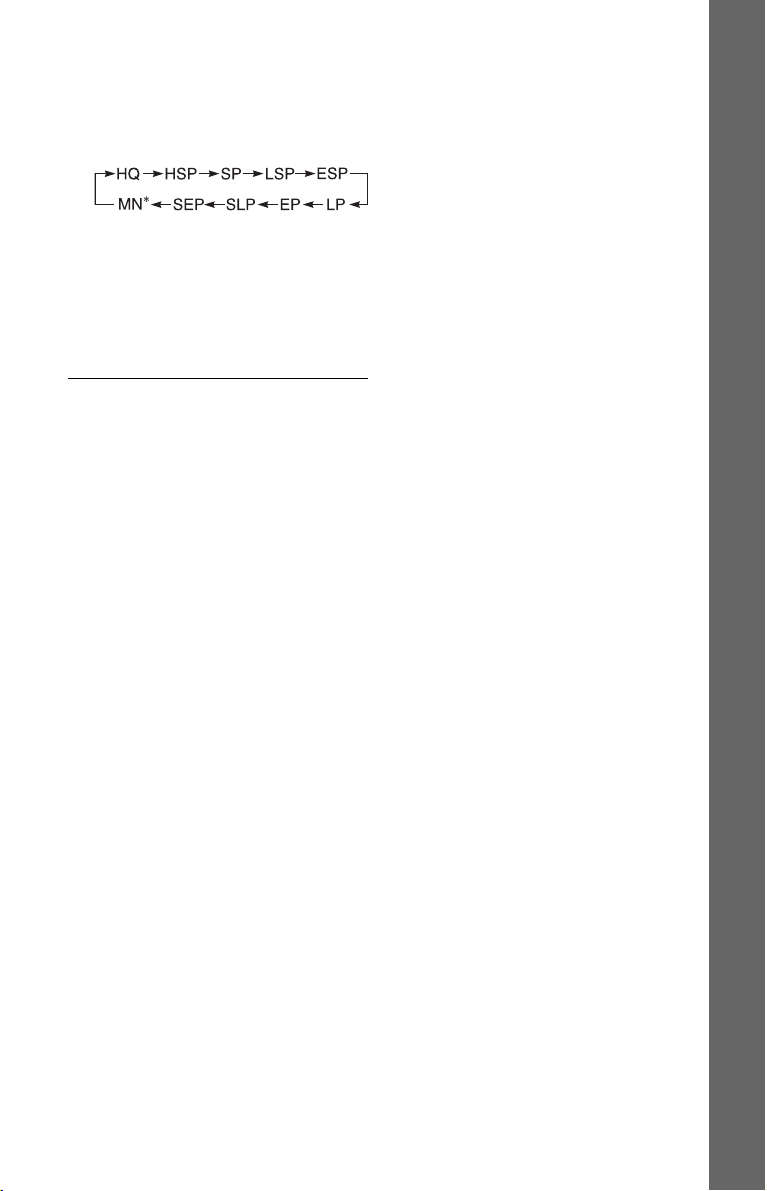
3 Press REC MODE repeatedly to select
the recording mode.
Each time you press the button, the
display on the TV screen changes as
follows:
* Available when “Manual Rec. Mode” is set
to “On (go to setup)” in the “Recording”
setup (page 135).
For more details about the recording
mode, see page 154.
4 Press z REC.
Recording starts.
To stop recording
Press x REC STOP.
To pause recording
Press X.
To resume recording, press X again.
To watch another TV programme while
recording
If your TV is connected to the T LINE 3 –
TV jack, set your TV to the TV input using
the TV/DVD button and select the
programme you want to watch. If your TV is
connected to the LINE 2 OUT or
COMPONENT VIDEO OUT jacks, set the
TV to TV input using the TV
(page 28).
t button
b Notes
• To turn off the TV Direct Rec. function, set
“SMARTLINK” to “Pass Through” in the
“Options” setup (page 141).
• Some b uttons, such as the TITLE L IST button or
H button, do not work when “TV” appears in
the front panel display.
• If you press the [/1 button while recording, the
recorder stops recording and turns off.
• After pressing the z REC button, it may take a
short while to start recording.
• It may take a short while for recorder to stop or
pause recording.
• You cannot change the recording mode while
recording.
• Programmes are recorded in the following aspect
ratio.
– In the original aspect ratio, when recording to
the HDD (when “HDD Recording Format” is
set to “Video Mode Off” in the “Recording”
setup (page 137))/DVD-RWs/DVD-Rs (VR
mode).
– In 4:3 when recording to DVD+RWs/
DVD+Rs.
• When recording to DVD-R DLs (Video mode),
the title is divided when the layer switches.
• If there is a power failure, the programme you
are recording may be erased.
• You cannot watch a PAY-TV/Canal Plus
programme while recording another PAY-TV/
Canal Plus programme.
• To use the TV Direct Rec. function, you must
first correctly set the recorder’s clock.
Seven Basic Operations — Getting to Know Your DVD Recorder
TV Direct Rec. (for SMARTLINK
connections only)
When the TV is turned on and the recorder is
turned off, press TV PAUSE. The recorder
automatically turns on and starts recording
what you are watching on the TV to the
HDD.
Set “TV Pause” to “TV’s Tuner” in the
“Options 2” setup (page 142).
,continued
3939
Page 40

Checking the disc status while recording
You can check the recording information
such as recording time or disc type.
Press DISPLAY during recording.
The recording information appears.
A Recording mode
B Recording time
C Disc type/format
D Recording status
To turn off the display
Press DISPLAY repeatedly.
3. Playing the Recorded
Programme (Title List)
+
-
HDD
-
RVR-R
To play a recorded title, select the title from
the Title List.
HDD DVD
RW
Video
RWVR-RW
Video
TITLE LIST
</M/m/,,
ENTER
+
R
1 Press HDD or DVD.
If you select DVD, insert a DVD (see “1.
Inserting a Disc” on page 38).
Playback starts automatically depending
on the disc.
2 Press TITLE LIST.
Example: 4-Title List for HDD
40
Page 41

A Disc type:
Displays the media type, HDD or DVD.
B Total number of titles
C Sub-menu:
Press , to display the sub-menu.
The sub-menu displays options
applicable only to the selected item. The
displayed options differ depending upon
the model, situation, and disc type.
Sub-menu
D Scroll bar:
Appears when all of the titles do not fit
on the list. To view the hidden titles,
press M/m.
E Title information:
“Recording”: Indicates that the title is
currently being recorded.
: Indicates a protected title.
“NEW”: Indicates that the title is newly
recorded (not played back) (HDD only).
: Press DISPLAY to display
“ .” “ ” indicates titles
containing “Copy-Once” copy
protection signals (HDD only)
(page 157).
: Indicates that the title is recorded
using the Update function.
Genre icons: Indicates the title’s genre
(HDD only).
: Indicates a bilingual programme
(HDD only).
F Remaining time of the current disc in
the current recording mode (example:
SP mode)
3 Select a title using M/m, and press
ENTER.
Playback starts from the selected title.
To stop playback
Press x (stop).
To scroll the list display by page (Page
mode)
Press ./> while the Title List is
displayed. Each time you press ./>,
the Title List changes to the previous/next
page of titles.
About the Title List for DVD-RWs/DVD-Rs
(VR mode)
You can switch the Title List to show
Original or Playlist titles.
1 Press < while the Title List is
displayed.
2 Select “Play List” using M/m, and press
ENTER.
3 Select “Original” or “Play List” using
M/m, and press ENTER.
To change the title order for HDD (Sort
Titles)
1 Press < while the Title List is
displayed.
2 Select “Sort Titles” using M/m, and
press ENTER.
3 Select the item using M/m, and press
ENTER.
Order Sorted
By Date In order of when the titles
were recorded. The title
that is recorded most
recently is listed at the
top.
Unseen Title In order of when the titles
were recorded. The title
that is recorded most
recently and has not been
played is listed at the top.
By Title In alphabetical order.
By Number In order of recorded title
number.
Seven Basic Operations — Getting to Know Your DVD Recorder
,continued
4141
Page 42
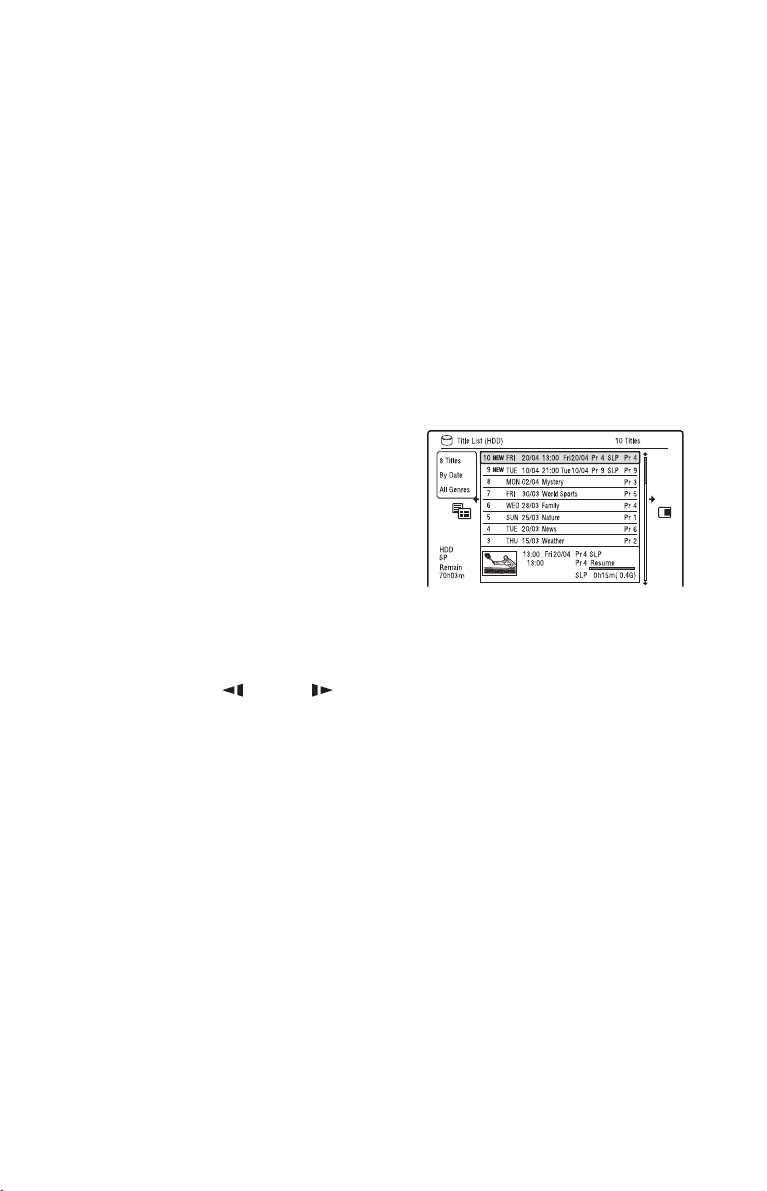
To search for a title by genre (HDD only)
1 Press < while the Title List is
displayed.
2 Select “Genre” using M/m, and press
ENTER.
3 Select a genre using M/m, and press
ENTER.
To change a title thumbnail picture
(Thumbnail)
After recording, the first scene of the
recording (the title) is automatically set as
the thumbnail picture.
You can select a favourite scene for the
thumbnail picture shown in the Title List.
1 Press TITLE LIST.
For DVD-RWs/DVD-Rs (VR mode),
switch the Title List to show Original or
Playlist titles, if necessary.
2 Select a title using M/m, and press ,.
The sub-menu appears.
3 Select “Edit” using M/m, and press
ENTER.
4 Select “Set Thumbnail” using M/m, and
press ENTER.
The display for setting the thumbnail
point appears and the title starts to play.
5 While watching the playback picture,
press H, X, cm/MC
or PLAY MODE to select the scene you
want to set for a thumbnail picture, and
press X.
Playback pauses.
6 Select “OK” using M/m, and press
ENTER.
The scene is set for the title’s thumbnail
picture.
To return to the Title List, press
O RETURN.
To change the thumbnail preview mode
(Set Preview) (HDD only)
You can select “Quick Preview” or
“Normal” for the thumbnail preview mode
in the Title List. Set “Set Preview” in the
“Options” setup (page 142).
To switch to the 8 Title List
1 Press < while the Title List is
displayed.
2 Select “Title View” using M/m, and
press ENTER.
3 Select “8 Titles” using M/m, and press
ENTER.
Detailed information, including the
resumption time, for the selected title is
shown below the list.
To turn off the Title List
Press TITLE LIST.
b Notes
• The title names may not appear for DVDs
created on other DVD recorders.
• It may take a few seconds for the thumbnail
pictures to be displayed.
• After editing, the title thumbnail picture may
change to the first scene of the recording (title).
• After dubbing, the title thumbnail picture set on
the source recording is cancelled.
• In some areas, letters or symbols that the
recorder cannot record or display are replaced
with “*.”
42
Page 43

Displaying the playing time and play information
+
-
-
RW
R
Video
RWVR-RW
DVD
VCD
HDD
-
RVR
DATA DVD
DATA CD
You can check the playing time of the
current title, chapter, track, or disc. Also,
you can check the disc name recorded on the
DVD/CD.
Press DISPLAY repeatedly.
The displays differ depending on the disc
type or playing status.
In stop mode
Example: DVD-RW in VR mode
Video
+
CD
R
E Station name and programme position
number
F Audio setting for the current
programme
G Recording restrictions for the current
programme
H TV mode or DVD mode (page 29)
I Disc information
J Title type (Original or Playlist) for
DVD-RW/DVD-R in VR mode
K Disc type/format (page 151)
Displays the finalised disc in Video
mode as “DVD-VIDEO.”
L Title number-Chapter number
(page 80)
M Playing time
N Multi-angles indicator (page 75)
O Copy-protected indicator (page 157)
P Data transfer bar and rate
To turn off the display
Press DISPLAY repeatedly.
Seven Basic Operations — Getting to Know Your DVD Recorder
During playback
Example: DVD-R in Video mode
A Playing status
B Shows that the Resume Play is
available (page 74).
C Current selected recording mode
(maximum DVD recording time)
(page 154)
D Remaining time
z Hints
• When “On Screen Display” is set to “On”
(default) in the “Options” setup (page 141),
information automatically appears on the screen
when the recorder is operated.
• To increase disc space, see “To open up disc
space” (page 82).
b Note
Playing time of MP3 audio tracks may not be
displayed correctly.
4343
Page 44

4. Changing the Name of a Recorded Programme
+
-
-
RW
R
RWVR-RW
Video
HDD
-
RVR
You can label a DVD, title, or programme by
entering characters. You can enter up to 64
characters for a title recorded in the HDD/
DVD-RW/DVD-R (VR mode), 40
characters for a title recorded in the
DVD+RW/DVD-RW (Video mode)/
DVD+R/DVD-R (Video mode), but the
actual number of characters displayed in the
menus such as the Title List will vary. The
steps below explain how to change the name
of the recorded programme.
.
m
Video
+
R
TITLE LIST
</M/m/,,
ENTER
>
M
x
1 Press TITLE LIST.
2 Select a title using M/m, and press
,.
The sub-menu appears.
3 Select “Edit” using M/m, and press
ENTER.
4 Select “Title Name” using M/m, and
press ENTER.
The display for entering characters
appears.
The current name is displayed at the
input row.
Input row
5 Move the cursor to the point where
you want to insert the character using
m/M.
To erase all of the characters, press and
hold CLEAR for 2 seconds or more.
6 Select “Upper case” or “Lower case”
using ./>.
The characters for the selected type are
displayed.
7 Press </M/m/, to select the
character you want to enter, and
press ENTER.
The selected character appears at the
input row.
To insert a space, press X (or select
“Space,” and press ENTER).
8 Repeat steps 6 and 7 to enter the
remaining characters.
To erase a character, move the cursor to
the character at the input row, and press
CLEAR (or select “Clear,” and press
ENTER).
To insert a character, move the cursor to
the right of the point where you want to
insert the character. Then select the
character, and press ENTER.
To erase all of the characters, press and
hold CLEAR for 2 seconds or more.
9 Press x (or select “OK,” and press
ENTER).
To cancel the setting, press
O RETURN.
44
Page 45

5. Labelling and Protecting a Disc
You can execute options effective for the
entire disc in the “Disc Setup” setup.
SYSTEM
MENU
</M/m/,,
ENTER
Labelling a disc
4 Select “Basic,” and press ENTER.
Seven Basic Operations — Getting to Know Your DVD Recorder
5 Select “Input Disc Name,” and press
ENTER.
6 Select “Next Screen,” and press
ENTER.
Enter the disc name (page 44).
You can enter up to 64 characters for a
DVD-RW/DVD-R (VR mode) disc
name, and 40 characters for a
DVD+RW/DVD-RW (Video mode)/
DVD+R/DVD-R (Video mode) disc
name.
b Note
The disc name may not appear when the disc is
played on other DVD equipment.
+
-
RW
R
Video
-
RWVR
-
RW
Video
+
-
RVR
R
1 Insert a disc.
See “1. Inserting a Disc” on page 38.
2 Press SYSTEM MENU.
The System Menu appears.
3 Select “Disc Setup,” and press
ENTER.
Protecting a disc
-
-
RWVR
RVR
1 Insert a disc.
See “1. Inserting a Disc” on page 38.
2 Press SYSTEM MENU.
The System Menu appears.
3 Select “Disc Setup,” and press
ENTER.
,continued
4545
Page 46
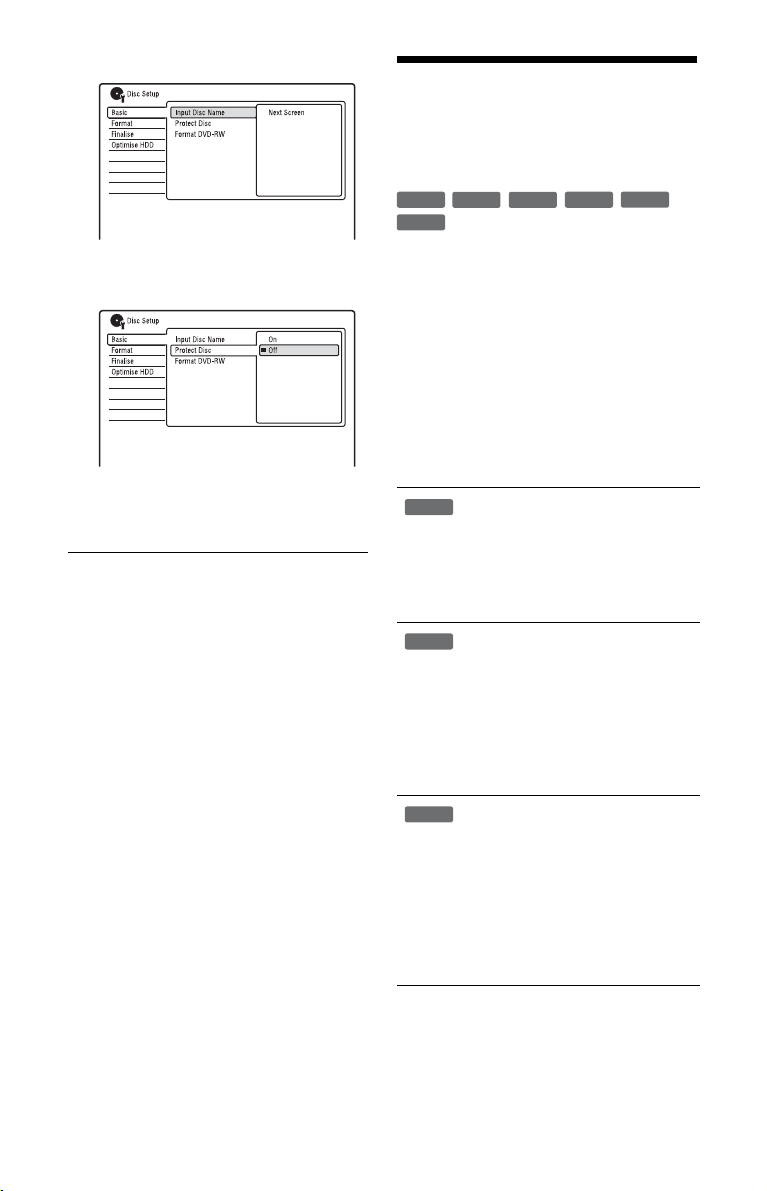
4 Select “Basic,” and press ENTER.
6. Playing the Disc on
Other DVD Equipment
(Finalise)
5 Select “Protect Disc,” and press
ENTER.
6 Select “On,” and press ENTER.
7 Press SYSTEM MENU to exit.
To cancel the protection
Select “Off” in step 6.
z Hint
You can set protection for individual titles
(page 83).
+
-
RW
R
Video
-
RWVR-RW
Video
+
-
RVR
R
Finalising is necessary when you play discs
recorded with this recorder on other DVD
equipment.
When you finalise a DVD+RW, DVD-RW
(Video mode), DVD+R, or DVD-R (Video
mode), a DVD menu will be automatically
created, which can be displayed on other
DVD equipment.
Before finalising, check the differences
between the disc types in the table below.
Differences between disc types
Discs are automatically finalised
+
RW
when removed from the recorder.
However, you may need to finalise
the disc for certain DVD
equipment, or if the recording time
is short. You can edit or record on
the disc even after finalising.
Finalising is unnecessary when
-
RWVR
playing a disc on VR format
compatible equipment.
Even if your other DVD equipment
is VR format compatible, you may
need to finalise the disc, especially
if the recording time is short. You
can edit or record on the disc even
after finalising.
-
Finalising is necessary when
RW
Video
playing on any equipment other
than this recorder.
After finalising, you cannot edit or
record on the disc. If you want to
record on it again, unfinalise
(page 48) or reformat the disc
(page 49). However, if you
reformat the disc, all recorded
contents will be erased.
46
Page 47
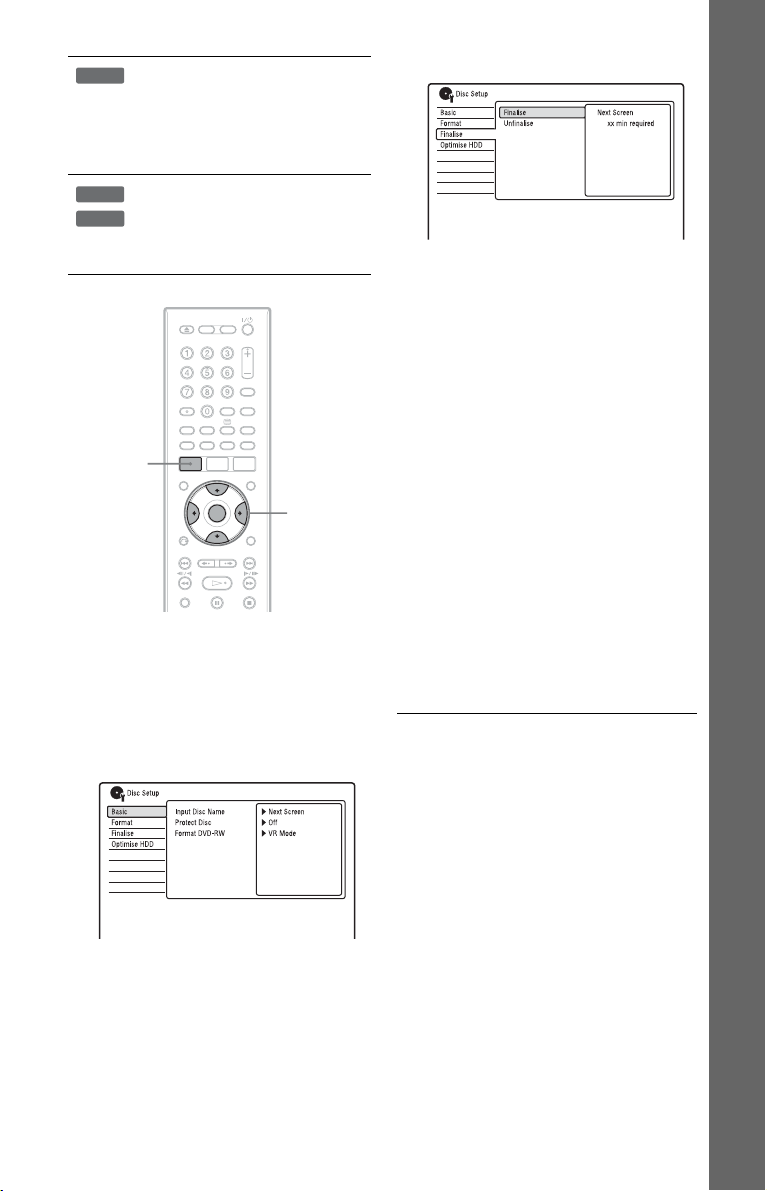
Finalising is necessary. The disc
-
RVR
can be played only on equipment
that supports DVD-R in VR mode.
You can edit or record on the disc
even after finalising (except DVDR DL in VR mode).
Finalising is necessary when
+
R
playing on any equipment other
-
R
Video
than this recorder.
After finalising, you cannot edit or
record on the disc.
SYSTEM
MENU
</M/m/,,
ENTER
1 Insert a disc.
See “1. Inserting a Disc” on page 38.
2 Press SYSTEM MENU.
The System Menu appears.
3 Select “Disc Setup,” and press
ENTER.
4 Select “Finalise,” and press ENTER.
Seven Basic Operations — Getting to Know Your DVD Recorder
5 Select “Finalise,” and press ENTER.
6 Select “Next Screen,” and press
ENTER.
For DVD-RW/DVD-R (VR mode), the
recorder starts finalising the disc. Go to
step 9.
7 (DVD+RW/DVD-RW (Video mode)/
DVD+R/DVD-R (Video mode) only)
Select a title menu style, and press
ENTER.
The menu appears in the selected title
menu style when the “top menu” (or
“menu” for a DVD+RW/DVD+R) is
selected on the DVD equipment.
8 (DVD+RW/DVD-RW (Video mode)/
DVD+R/DVD-R (Video mode) only)
Select “Yes,” and press ENTER.
The recorder starts finalising the disc.
9 Press SYSTEM MENU to exit.
z Hint
You can check whether the disc has been finalised
or not. Press DISPLAY after step 1 (page 43).
b Notes
• Depending on the condition of the disc,
recording, or the DVD equipment, discs may not
play even if the discs are finalised.
• The recorder may not be able to finalise the disc
if it was recorded on another recorder.
• Inserting an unfinalised disc into other DVD
equipment may damage the recorded contents.
• When using a DVD+RW, you can edit or record
on the disc even after finalising. However, the
title menu will no t be displayed. Finalise the disc
again to display the title menu.
,continued
4747
Page 48
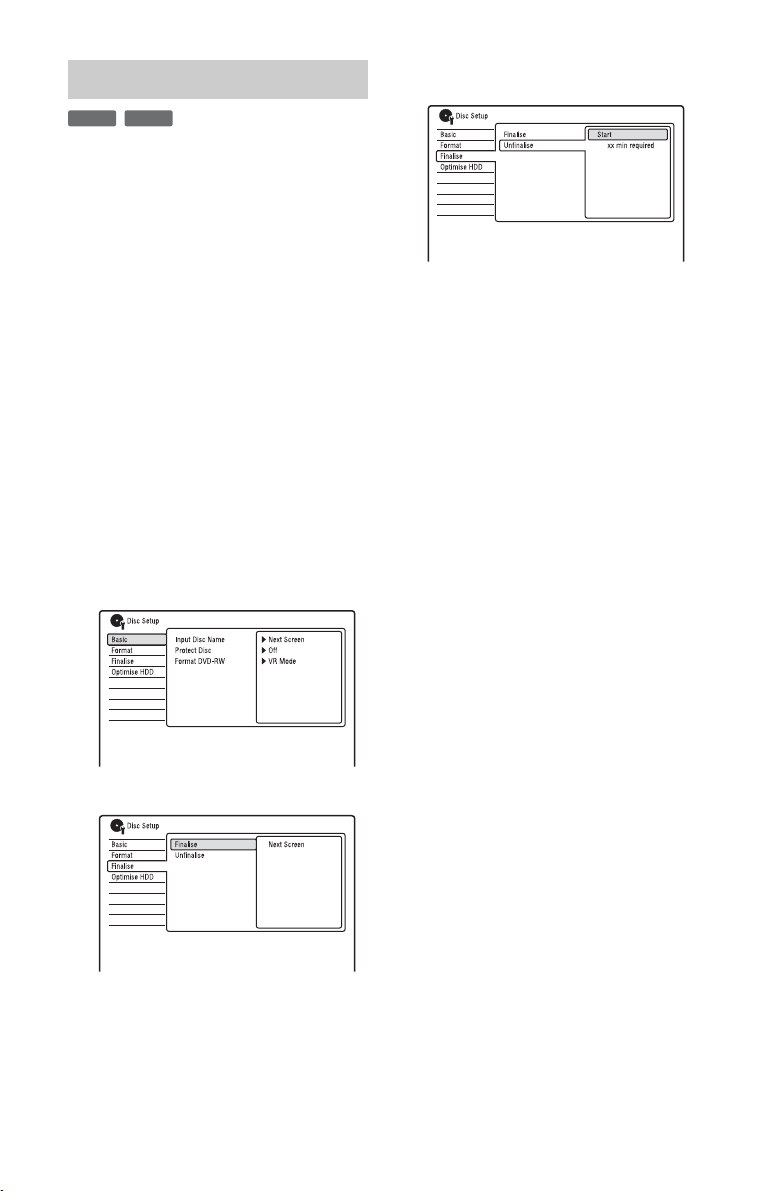
Unfinalising a disc
-
RWVR-RW
For DVD-RWs (Video mode)
DVD-RWs (Video mode) that have been
finalised to prohibit additional recording or
editing can be unfinalised to allow further
recording or editing.
Video
5 Select “Unfinalise,” and press
ENTER.
For DVD-RWs (VR mode)
If you cannot record or edit on a DVD-RW
(VR mode) that has been finalised with other
DVD equipment, unfinalise the disc.
b Note
The recorder is not able to unfinalise DVD-RWs
(Video mode) that have been finalised on another
recorder.
1 Insert a disc.
See “1. Inserting a Disc” on page 38.
2 Press SYSTEM MENU.
The System Menu appears.
3 Select “Disc Setup,” and press
ENTER.
4 Select “Finalise,” and press ENTER.
6 Select “Start,” and press ENTER.
The recorder starts unfinalising the disc.
Unfinalising may take several minutes.
48
Page 49

7. Reformatting a Disc
4 Select “Format,” and press ENTER.
+
-
RWVR-RW
RW
New discs are automatically formatted when
inserted. If necessary, you can manually reformat a DVD+RW, DVD-RW, or DVD-R
disc to make a blank disc. For DVD-RWs or
DVD-Rs, you can select a recording format
(VR mode or Video mode) according to your
needs.
SYSTEM
MENU
Video
-
RVR-R
Video
</M/m/,,
ENTER
1 Insert a disc.
See “1. Inserting a Disc” on page 38.
2 Press SYSTEM MENU.
The System Menu appears.
3 Select “Disc Setup,” and press
ENTER.
Seven Basic Operations — Getting to Know Your DVD Recorder
5 Select an item, and press ENTER.
“VR Mode”: Formats DVD-RWs/DVDRs in VR mode.
“Video Mode”: Formats DVD-RWs/
DVD-Rs in Video mode.
“Format DVD+RW”: Formats
DVD+RWs.
6 Select “Start,” and press ENTER.
All contents on the disc are erased.
z Hint
By reformatting, you can change the recording
format on DVD-RWs, or record again on DVDRWs that have been finalised.
b Note
You cannot reformat recorded DVD-Rs.
4949
Page 50

Guide to Digital Services
(For Freeview)
Press GUIDE.
This display consists of an information box
and an 8-channel programme list covering a
30-minute period.
Viewing the EPG (Electronic Programme Guide) Display
The Electronic Programme Guide is a guide
showing the television programme schedule
for a day or more at a time on your television
(via the Digital Terrestrial Television tuner
included in this recorder).
The EPG provides a quick and easy way to:
• View a complete list of all available
channels.
• View a channel list related to a chosen date
or genre.
• Set a programme to be recorded (page 53).
b Notes
• Digital Services availability and content depend
on the broadcaster.
• Digital Services are not instantly available when
the recorder is first turned on.
• In some areas, not all programme information is
displayed if you display the EPG while
recording.
Red button
Green button
EXIT/
O
RETURN
PAGE –
Blue button
Yellow button
GUIDE
INFO
</M/m/,,
ENTER
PAGE +
Example of EPG Display:
A Indicates the currently selected
channel number and station name
with the programme title and genre.
B Indicates the currently selected
programme and allows you to move
around the list.
Press ENTER to watch the selected
programme.
C Channel name
D Indicates if a timer recording is
associated with the programme
(page 53).
E Colour buttons
Press the same colour button on the
remote (“Timer,” “Jump,” and
“Search”).
F Truncated programme title in case the
name is too long to be displayed in the
cell.
G Indicates that short programmes that
are not displayed on the list are
scheduled.
H Time slot
I Indicates the current time and date.
50
Page 51

Available buttons in the programme list
Buttons Operations
</M/m/, Selects the desired item.
PAGE +/– Displays the previous/next
INFO Displays the detailed
Colour buttons
(red, yellow,
green, blue)
O
RETURN Closes the display.
eight channels.
information of the
programme (page 51).
Activates the same colour
function on the screen.
Programme Information
You can view descriptions of the
programmes being broadcast now and next.
Displaying the programme information
1 Select a channel.
2 Press INFO.
The Information display appears
showing a description of the current
programme on view.
Available buttons in the Information
display
Buttons Operations
M/m Toggles the display
between description of the
current/next programme.
</, Displays programme
information for other
channels.
ENTER Displays the selected
channel.
INFO Displays the detailed
programme information.
Guide to Digital Services (For Freeview)
Viewing Teletext (not available in some areas)
You can view the Teletext that comes
simultaneously with certain programmes.
Press (text).
The Teletext screen appears.
You can also use any of colour buttons.
To exit the Teletext service
Press (text) again.
51
Page 52

Viewing a Digital Text Service (models for the UK only)
Many digital TV channels broadcast
information via their text service. This
digital service includes high-quality digital
text and graphics along with advanced
navigation options. Additionally, this
recorder has access to dedicated text
channels transmitted by the broadcasters.
b Note
The appearance, content and navigation methods
of all digital text services are decided by the
broadcaster.
Selecting digital text from dedicated digital teletext channels
1 Select a dedicated channel that is
broadcasting digital text.
You can search for a dedicated digital
text channel using the “Electronic
Programme Guide” (page 50).
The text page is displayed.
2 Once the text page is displayed (this
may take some time), follow the onscreen instructions to obtain your
required selection.
On some pages the TV programme may
also be displayed on the text screen. Onscreen instructions will inform you how
to change the displayed programme.
If you are instructed to press “OK” or
“Select” when viewing the text pages,
press ENTER.
Selecting digital text from other channels
Digital text services may also be available
on other digital channels. This is sometimes
indicated by a small symbol on your TV
screen, superimposed on the programme you
are watching.
1 Select a channel.
2 Press (text) or the button
indicated on screen by the
broadcaster.
The text information appears.
3 Access required information using
</M/m/,, the colour buttons and/
or the number buttons.
To exit the text service
Follow the on-screen instructions, or press
(text) or EXIT/O RETURN.
To exit the text service
Follow the on-screen instructions, or press
PROG +/–.
52
Page 53

Recording (For Freeview)
Timer Recording (EPG/ Series/Manual)
+
-
-
RW
R
RWVR-RW
Video
HDD
-
RVR
You can set the timer for a total of 32
programmes, up to 30 days in advance.
Methods to set the timer include:
• EPG: Set a programme to be recorded
based on the information provided by the
EPG (Electronic Programme Guide)
(page 53).
• Series Recording (models for the UK
only): Automatically sets the recorder to
record programmes in a series (page 55).
• Manual: Set the date, time, and programme
position of the programme manually.
Before you start recording…
• Check that the disc has enough available
space for the recording (page 43). For the
HDD, DVD+RWs, and DVD-RWs, you
can free up disc space by erasing titles
(page 82).
• Adjust the recording picture quality if
necessary (page 120).
b Note
If digital teletext is operated or subtitles are
displayed while recording, they will be recorded
on the disc (page 135).
Video
+
R
Red button
TIMER
O
RETURN
x REC
STOP
Yellow button
GUIDE
</M/m/,,
ENTER
INFO
Recording TV programmes using the EPG
The EPG function is a feature that simplifies
setting the timer. Just select the programme
you want to record in the EPG display. The
date, time, and channel of that programme
are set automatically.
1 Press GUIDE.
Recording (For Freeview)
2 Select a programme using </M/m/
,.
,continued
53
Page 54

3 Press the red button.
The date, start and stop times,
programme position, recording mode,
etc., settings appear.
• If you want to change the setting,
follow step 3 of “Setting the timer
manually (Manual)” (page 56).
• (Models for the UK only) You can set
“EPG Link” (page 56) or “Series
Recording” (page 55).
4 Select “OK,” and press ENTER.
“ ” (red) appears next to the
programme which is set for timer
recording. Your recorder will
automatically begin recording when the
programme starts.
Unlike a VCR, there is no need to turn
off the recorder before the timer
recording starts.
• To modify the timer setting, see
page 59.
To search for programmes by date
(Jump)
1 Press the green button while the
programme list is displayed.
2 Select a date in the “Date” row.
3 Select a time in the “Time” row.
4 Select “Jump,” and press ENTER.
To search for programmes by genre
(Search)
1 Press the yellow button while the
programme list is displayed.
2 Select a date in the “Date” row.
3 Select a time in the “Time” row.
4 Select the “Genre” row, and press
ENTER.
5 Select a genre using </M/m/,, and
press ENTER.
6 Select “OK,” and press ENTER.
7 Select “Search,” and press ENTER.
To stop recording during timer recording
Press x REC STOP.
Note that it may take a few seconds for the
recorder to stop recording.
On-screen instructions may appear after
pressing x REC STOP. In this case, follow
the on-screen instructions.
Rec. Mode Adjust
If there is not enough availab le disc space for
the recording, the recorder automatically
adjusts the recording mode to enable the
entire programme to be recorded. Set “Rec.
Mode Adjust” to “On” in the “Recording”
setup (page 135).
z Hints
• When you select “AUTO” for the recording
mode, the recorder automatically maximises the
recording quality for the space available on the
inserted disc (if recording to DVD), or to fit on
to a blank DVD disc (if recording to HDD).
• This recorder is featured with an EPG timer auto
extend functionality that allows EPG timer
recordings to be made in case of an early start
(before the scheduled start time) or late finish
(after the scheduled end time).
54
Page 55

Recording programmes using Series Recording (models for the UK only)
Series Recording is a feature which allows
you to automatically record programmes in a
series, using the information from the EPG.
You can also search for programmes related
to the timer settings.
b Notes
• This function cannot be used when the
broadcaster does not include series information
with the programme data.
• The timer recordings with “Series Recording”
set to “On” are recorded to the HDD.
1 After step 2 of “Recording TV
programmes using the EPG,” press
INFO.
The yellow button (“Series”) in the onscreen display is activated when the
selected programme has series
information.
2 Press the yellow button (“Series”).
Series programmes of the selected
programme are listed.
4 Select “Set Details,” and press
ENTER.
5 Set “Series Recording” to “On,” and
press O RETURN.
6 Select “OK,” and press ENTER.
The selected programme is set for
recording and appears in the Timer List
(page 59).
The other programmes in the series will
be set for recording (appear in the Timer
List) as each previous recording is
completed.
(red): Indicates that the whole
programme is set to be recorded.
(grey): Indicates that the programme
is set to be recorded using Series
Recording.
• To modify the timer setting, see
page 59.
About Split Programmes
Movies and other programmes that are split
into 2 or more parts are called Split
Programmes. If you set the timer for one part
of a Split Programme, the other parts that
start within 3 hours are automatically
recorded. For example, if the first half is set
to be recorded, the last half will be recorded
automatically.
To use this function, set “EPG Link” to “On”
(default) in step 4 above.
Recording (For Freeview)
3 Press the red button.
The date, start and stop times,
programme position, recording mode,
etc., settings appear.
,continued
55
Page 56

To search for programmes related to the
timer settings (EPG Link)
When you set timer recording for a
programme that has series information, you
can search for related programmes such as
listed below.
To use this function, set “EPG Link” to “On”
(default) in step 4 above.
• Repeat programmes: You can search for
repeat broadcasts of the programme which
is set for timer recording (Alternate
Search).
• Programmes in a series: You can search for
the next programme in the series of a
programme which is set for timer
recording (Series Search).
• Recommended programmes: You can
search for recommended programmes
linked to the programme which is set for
timer recording (Recommendation
Search).
1 Press TIMER.
2 Select the timer setting, and press ,.
3 When the following options appear in
the sub-menu, select an option, and
press ENTER.
“Alternate Search”: Searches for repeat
programmes.
“Series Search”: Searches for
programmes in a series.
“Recommendation Search”: Searches
for programmes recommended by
broadcaster as a link for current series.
To set the programme for recording,
follow the instructions for “Recording
TV programmes using the EPG”
(page 53) from step 2.
About EPG Link
The EPG Link function automatically
updates the date, start and stop times of timer
settings when the broadcaster changes them
and updates the EPG accordingly. For
example, if a programme with timer setting
starts before or ends after the scheduled
time, the timer setting is automatically
extended to record the whole programme.
To use the EPG Link function, set “EPG
Link” to “On” (default) in step 4 above.
b Notes
• Only the earliest part of the Split Programme is
displayed on the Timer List.
• When “EPG Link” is set to “On,” you cannot
change the date, start and stop time settings.
Setting the timer manually (Manual)
1 Press TIMER.
The “Timer List” display appears.
2 Select the “New Input” row, and
press ENTER.
56
Page 57

3 Select an item using </, and
adjust using M/m. Then press
ENTER.
The adjustable items are listed below.
“Pr/CH”: Sets the programme position.
An analogue programme can also be
selected.
“Date”: Sets the date (up to 30 days
later). Select a recording pattern by
pressing
for the same daily or weekly
programmes.
“Start”: Sets the start time.
“Stop”: Sets the stop time.
“Extend”: Sets duration when a timer
recording is in progress. If the
programme set to be recorded daily or
weekly is extended, the manually
extended time set here will be added to
the subsequent timer recording times.
Note that when “VPS/PDC” is set to
“On,” you cannot make the “Extend”
setting.
• If you make a mistake, select the item
M repeatedly to set the timer
and change the setting.
4 Select “OK,” and press ENTER.
The “Timer List” display (page 59)
appears.
The timer recording indicator lights up
on the front panel display and the
recorder is ready to start recording.
• To record a satellite programme, turn
on the satellite tuner and select the
satellite programme you want to
record. Leave the satellite tuner turned
on until the recorder finishes
recording.
• To modify the timer setting, see
page 59.
To stop recording during timer recording
Press x REC STOP.
Note that it may take a few seconds for the
recorder to stop recording.
On-screen instructions may appear after
pressing x REC STOP. In this case, follow
the on-screen instructions.
To make the detailed settings
1 Select “Set Details” in step 3 above, and
press ENTER.
2 Select an item using M/m and set using
</,.
“Record to”: Sets the recording
destination. If there is not enough
available DVD disc space for the
recording, the recorder automatically
records the programme to the HD D even
if you select “DVD” (Recovery
Recording).
“Recording Mode”: Sets the recording
mode (page 154).
“VPS/PDC”: Sets the VPS/PDC
function. See “About the VPS/PDC
function (For analogue broadcasting
only)” below.
“Update”: Sets the recorder
automatically replacing the previous
timer recording with the new one.
“Genre”: Sets the genre.
• (Models for the UK only) For details
about “EPG Link” and “Series
Recording,” see “Recording
programmes using Series Recording
(models for the UK only)” on page 55.
You cannot set these items to “On”
when setting the timer manually.
To enter a title name
Select “Set Title Name” in step 3 above, and
press ENTER (page 44).
About the VPS/PDC function (For
analogue broadcasting only)
VPS/PDC signals are transmitted with TV
programmes in some broadcast systems.
These signals ensure that timer recordings
are made regardless of any broadcast delays,
early starts, or broadcast interruptions.
To use the VPS/PDC function
Set “VPS/PDC” to “On” (see “To make the
detailed settings” on page 57).
When you turn on this function, the recorder
starts scanning the channels before the timer
recording starts.
z Hint
You can use the “Rec. Mode Adjust” function
(page 54).
Recording (For Freeview)
,continued
57
Page 58

b Notes
• If a message indicating that the HDD is full
appears on the screen, change the recording
destination to “DVD,” or make available space
for the recording (page 83).
• Check that the clock is correctly set before
setting the timer recording. If not, the timer
recording cannot be made.
• Even if the timer is set for the same daily or
weekly programme, the timer recording cannot
be made if it overlaps with a programme that has
priority. “Overlap” will appear next to the
overlapped setting in the Timer List. Check the
priority order of the settings (page 59).
• Even if the timer is set, timer recordings cannot
be made while recording a programme that has
priority.
• The beginning of some recordings may not be
made when using the VPS/PDC function.
• The “Rec. Mode Adjust” function only works
with a timer recording and the VPS/PDC
function set to off. It does not function with
Quick Timer.
• The recording mode cannot be set to “AUTO”
when “VPS/PDC” is set to “On.”
Using the Quick Timer function
You can set the recorder to record in 30minute increments.
Creating chapters in a title
The recorder can automatically divide a
recording (a title) into chapters by inserting
chapter marks. To select chapter mark
intervals or disable this function, see “Auto
Chapter (HDD/VR),” “Auto Chapter
(Video),” or “Auto Chapter (DVD+R/
+RW)” in the “Recording” setup (page 136).
When recording to the HDD, a DVD-R (VR
mode) or a DVD-RW (VR mode), you can
edit chapter marks (page 85).
Press z REC repeatedly to set the
duration.
Each press advances the time in 30-minute
increments. The maximum duration is six
hours.
(normal recording)
The time counter decreases minute by
minute to 0:00, then the recorder stops
recording (the power turns off).
To cancel the Quick Timer
Press z REC repeatedly until “0:00”
appears in the front panel display. The
recorder returns to normal recording mode.
To stop recording, press x REC STOP.
b Note
If you turn off the recorder during recording,
recording is stopped.
58
Page 59

Checking/Changing/ Cancelling Timer Settings (Timer List)
+
-
-
RW
R
RWVR-RW
Video
HDD
-
RVR
You can check, change, or cancel the timer
settings using the Timer List.
b Note
(Models for the UK only) To change the EPG
timer settings, set “EPG Link” to “Off” in “Set
Details.”
Video
+
R
1 Press TIMER.
The “Timer List” display appears.
When all of the timer settings are not
visible on the display, press M/m to view
the hidden timer settings.
2 Select the timer setting you want to
check/change/cancel, and press ,.
The sub-menu appears.
3 Select an option, and press ENTER.
“Modify”:
Changes the timer setting.
Select an item using </, and adjust
using M/m. Select “OK” and press
ENTER.
“Recommendation Search” (models for
the UK only) (page 56)
To change or cancel the setting, repeat
steps 2 and 3 above.
When the timer settings overlap
• The programme that starts first has priority
and the entire programme is recorded.
• After finishing the previous recording, the
other recording starts with several tens-ofsecond’s delay (when the end-time of one
recording and the start-time of another are
the same).
• When the recordings start at the same time,
only one of them will be recorded. Cancel
the timer setting for the programme that
you are not going to record.
z Hints
• For manual timer settings, you cannot modify
the timer setting for the current recording, but
you can extend the duration of the recordi ng time
while recording (page 57).
For timer settings using the EPG, you can
modify the timer setting for the current recording
while recording, but you cannot extend the
duration of the recording (even when recording
is stopped).
(Models for the UK only) For timer settings
using the EPG, you can modify the timer setting
for the current recording while recording, and
extend the duration of the recording only when
“EPG Link” is set to “Off.”
• You can move to the first row/bottom row of the
Timer List using ./> while the list is
displayed.
Recording (For Freeview)
“Erase”:
Erases the timer setting.
Select “Yes” and press ENTER.
“Skip Once”:
Cancels the daily or weekly recordings
only once. After cancelling the timer
setting, “Skip Once” appears next to the
timer setting in the Timer List.
“Alternate Search” (models for the UK
only) (page 56)
“Series Search” (models for the UK
only) (page 56)
b Notes
• When “VPS/PDC” is set to “On” for one or more
timer recordings, the start times may change in
the event of a broadcast delay or early start.
• Even if the timer is set, timer recordings cannot
be made while recording a programme that has
priority.
59
Page 60
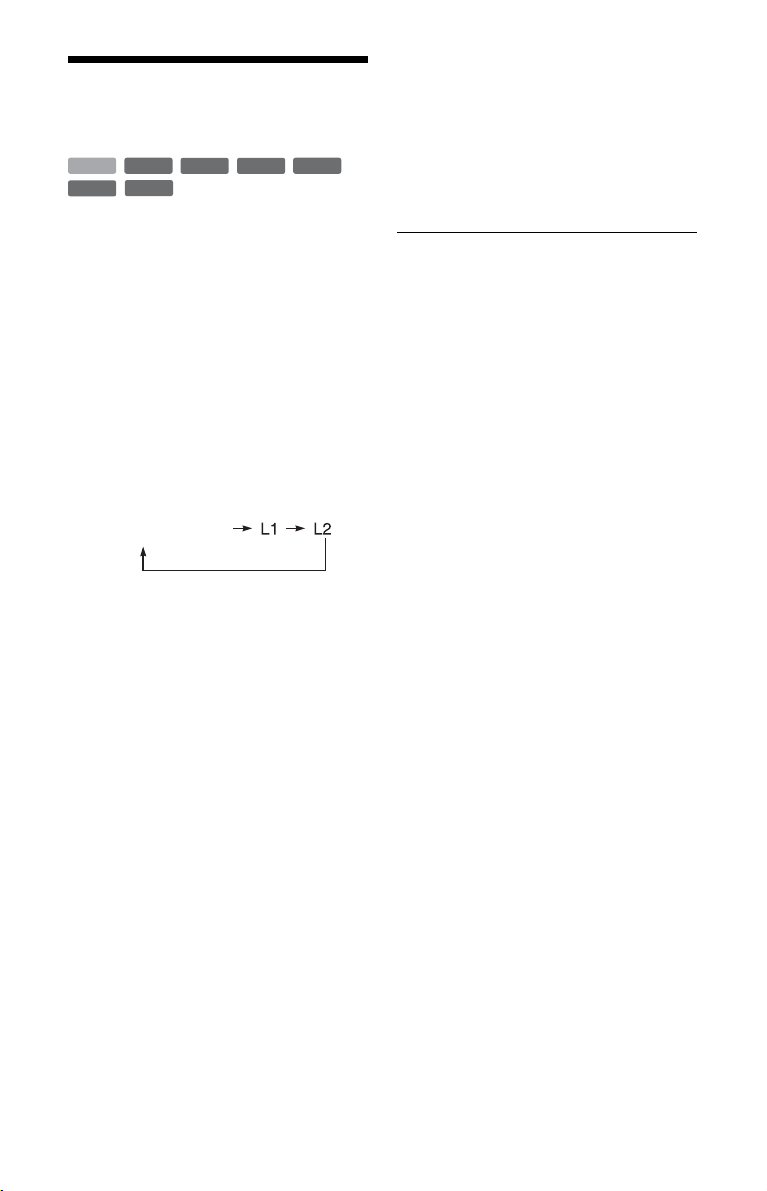
Recording from Connected Equipment
+
-
-
RW
R
RWVR-RW
Video
HDD
-
RVR
You can record from a connected VCR or
similar device. To connect a VCR or similar
device, see “Connecting a VCR or Similar
Device” on page 34.
Video
+
R
1 Press HDD or DVD.
If you select DVD, insert a recordable
DVD (see “1. Inserting a Disc” on
page 38).
2 Press INPUT to select an input source
according to the connection you
made.
The front panel display changes as
follows:
programme position
3 Select the desired audio signal when
recording a bilingual programme to
the HDD or DVD+RWs/DVD+Rs/
DVD-RWs/DVD-Rs (Video mode).
Set “External Audio” to “Bilingual” and
“Bilingual Recording” to “A/L” or “B/
R” in the “Audio In” setup (page 132).
4 Press REC MODE repeatedly to select
the recording mode.
For details about the recording mode,
see page 154.
5 Insert the source tape into the
connected equipment and set to
playback pause.
6 Press z REC.
This recorder starts recording.
7 Press the pause (or play) button on
the connected equipment to cancel
the playback pause status.
The connected equipment starts
playback and the playback image is
recorded by this recorder.
To stop recording, press x REC STOP
on this recorder.
If you connect a DV camcorder with a DV
IN jack
See “DV Camcorder Dubbing” on page 98.
If you connect an HDD camcorder with a
USB jack
See “HDD Camcorder Dubbing” on
page 94.
b Notes
• When recording a video game image, the screen
may not be clear.
• Any programme that contains a Copy-Never
copy guard signal cannot be recorded.
• When “Bilingual Recording” is set to “A/L” or
“B/R” in step 3, you cannot select the sound
when playing in the following cases.
– When recording to the HDD (“HDD
Recording Format” is set to “Video Mode Off”
in the “Recording” setup (page 137))/
DVD-RW/DVD-R (VR mode) in PCM mode.
– When recording to the HDD (“HDD
Recording Format” is set to “Video Mode On”
in the “Recording” setup (page 137))/
DVD+RW/DVD+R/DVD-RW/DVD-R
(Video mode).
• You cannot select “L1” in step 2 if “LINE 1 In”
is set to “Decoder” in the “Video In/Out” setup
(page 131).
60
Page 61
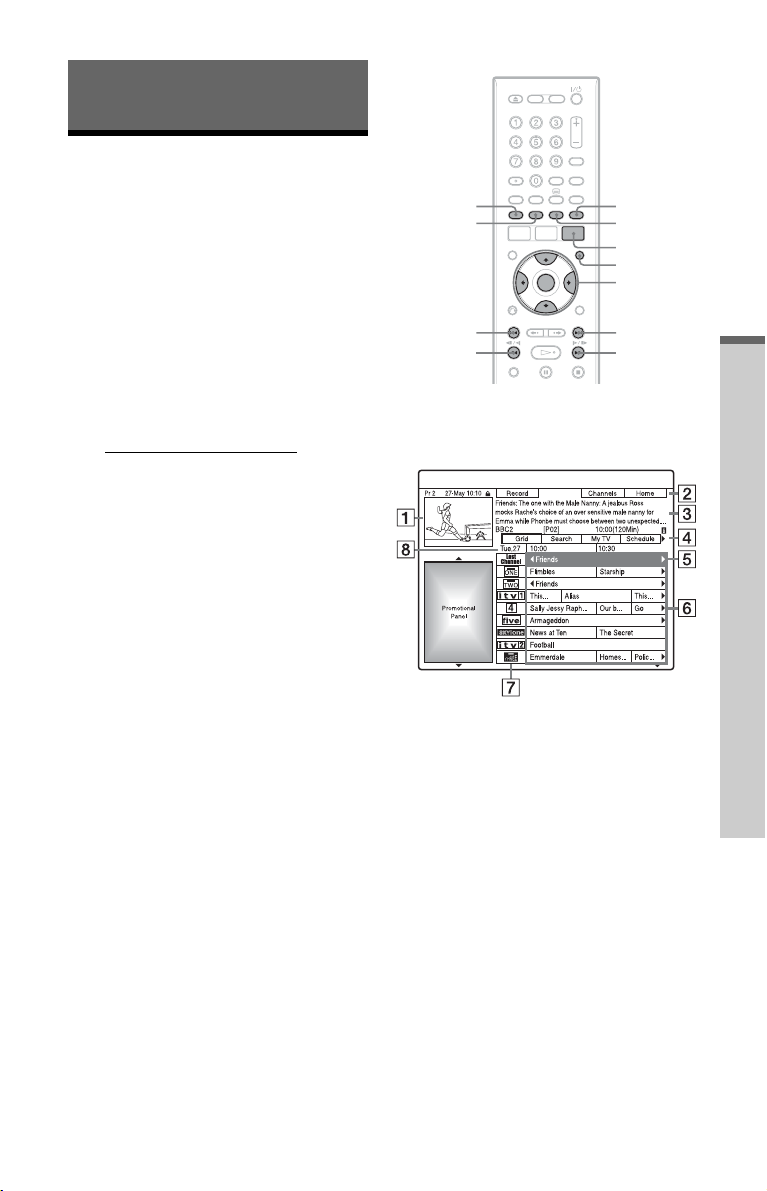
GUIDE Plus+
broadcasting/in areas with GUIDE Plus+ only)
(For analogue
Viewing the GUIDE Plus+ Display
The GUIDE Plus+® system is a free
interactive programme guide. It displays up
to seven days of programme listings,
including programme titles, promotions, and
broadcast information. GUIDE Plus+ data
for the television programme listings are
carried by your local broadcast host channel
and are received through your aerial, set top
box receiver, or direct cable connection from
the wall.
Visit www.europe.guideplus.com
of all European host channels.
These are just a few of the ways to use the
GUIDE Plus+ system.
– Search for programmes by listing them
according to category (such as Movies or
Sport) or by using the Keyword Search
function (page 67).
– Once you have found the programme you
are looking for, use the GUIDE Plus+
system to set the timer for recording
(page 66).
– You can set the system to display your
favourite programmes according to
conditions that you set, such as category
and keyword (page 63).
b Note
The GUIDE Plus+ system cannot be used when
“Input Line System” is set to “NTSC” in the
“Basic” setup (page 125).
for a list
Red button
Green button
PAGE –
DAY – DAY +
Blue button
Yellow button
GUIDE
INFO
</M/m/,,
ENTER
PAGE +
Press GUIDE.
The GUIDE Plus+ system “Home Screen”
appears.
A Video Window: This shows the
programme you were watching when
you pressed GUIDE.
B Action Bar: When the same colour
button on the remote is pressed, the
Action Bar functions. The Action Bar
function differs according to the
screen.
C Information Box: Shows information
about the selected programme when
the “Home Screen” is displayed.
Contents will differ according to the
displayed screen.
GUIDE Plus+ (For analogue broadcasting/in areas with GUIDE Plus+ only)
,continued
61
Page 62

D Menu Bar: Press the blue button
(“Home”), and press M to move the
cursor to the Menu Bar. Then select
one of the following features using
</,, and press ENTER.
“Grid”: Shows the programmes for
the current time slot and next 7 days.
“Search”: Allows you to search for
titles by category or by keyword
(page 67). The displayed category
depends upon the programme data
received by this recorder. Movies,
Sport, and Children are examples of
possible categories.
“My TV”: Sets the profile for your
favourite programmes (page 63).
“Schedule”: Displays the list of timer
settings (page 71).
“Info”: Shows information when
available.
“Editor”: Allows you to edit the
channel lineup and channel display
(page 65).
“Setup”: Allows you to change the
language, country/region, postal code,
input source, or host channel.
E “Home” position: When you press the
blue button (“Home”), the cursor
returns to the last programme position
on the “Grid.”
F Tiles: Shows the programme titles and
category; green (sports), purple
(movies), blue (children’s), teal
(others).
Select a programme using </M/m/
,, and press ENTER to watch the
programme.
G Broadcast station Logo: Shows the
broadcast station logo.
H Time Slot: Indicates the currently
selected time slot. Use </, to
select a different time slot.
Available buttons in the GUIDE Plus+
system “Home Screen”
Buttons Operations
Blue button
(“Home”)
GUIDE Closes the GUIDE Plus+
PAGE +/– Changes the programme list
DAY +/– Changes the programme list
INFO Shows informat ion about the
Returns to the “Home”
position on the “Grid.”
system.
by page.
by day.
selected programme.
To unlock the Video Window
The Video Window is locked so that it does
not change programme positions when you
move the cursor across other titles.
From “Grid,” select the logo of the
programme position that is locked, and press
the red button (“Unlock”). “ ” changes to
“ ” and the Video Window is unlocked. To
lock the Video Window, select the logo of
the programme position you want to lock
and press the red button (“Lock”).
b Notes
• The Video Window is locked during recording
and the lock indicator appears in the Video
Window. You cannot unlock the Video Window
while recording.
• If you are watching programmes through a set
top box receiver, the Video Window may not
change as fast as you move the cursor. In this
case, lock the Video Window (page 62).
62
Page 63

Listing Up Your Favourite Programme Information (My TV)
You can set a profile and list up only your
favourite programme information.
1 Press GUIDE.
2 Press M to move the cursor to the
Menu Bar.
3 Select “My TV” using </,.
“My TV”
4 Press the yellow button (“Profile”).
5 Select “Channels,” “Categories,” or
“Keywords,” and press the yellow
button (“Add”).
“Channels”: Select the programme
position using </M/m/,, and press
ENTER. To add more programme
positions, press the yellow button
(“Add”). You can register up to 16
programme positions.
To cancel the registration, select a
programme position, and press the red
button (“Delete”).
“Categories”: Select the category using
</M/m/,, and press ENTER. To add
more categories, press the yellow button
(“Add”). You can register up to 4
categories.
To cancel the registration, select a
category, and press the red button
(“Delete”).
“Keywords”: Enter a keyword. See “To
search for a programme by keyword” on
page 67. To add more keywords, press
the yellow button (“Add”). You can
register up to 16 keywords.
To cancel the registration, select a
keyword, and press the red button
(“Delete”).
6 Press ENTER.
GUIDE Plus+ (For analogue broadcasting/in areas with GUIDE Plus+ only)
To change the profile settings
Repeat from step 3 above.
To select and watch a programme from
“My TV”
1 After step 3 above, press ENTER.
The programmes that match the profile
conditions are displayed.
2 Select a programme using </M/m/,,
and press ENTER.
63
Page 64

Making Changes to the GUIDE Plus+ System
You can customize the GUIDE Plus+
system. If the host channel has been changed
or moved, and the programme guide data
cannot be received, you can resolve the
problem by following the steps below.
7 Wait for one day until the programme
guide data can be received.
If the programme guide data has not
been received after waiting for a day,
search for the host channel at the
following website and set the host
channel manually (“Changing the
GUIDE Plus+ host channel manually
(Setup)” (page 64)).
www.europe.guideplus.com
Searching for the GUIDE Plus+ host channel (Setup)
The default host channel setting is set to
“Automatic,” so you should not have to
change the host channel setting. However, if
the host channel has changed or moved,
update the host channel setting.
If the set top box receiver is connected to the
recorder using a SCART cord only
(page 20), see “Changing the GUIDE Plus+
host channel manually (Setup)” on page 64.
1 Press GUIDE.
2 Press M to move the cursor to the
Menu Bar.
3 Select “Setup” using </,.
The GUIDE Plus+ setup menu appears.
“Setup”
4 Select “Host Channel Setup” using
M/m, and press ENTER.
5 Press the yellow button (“Reset”).
6 Press [/1 to turn off the recorder.
Changing the GUIDE Plus+ host channel manually (Setup)
If the set top box receiver is connected to the
recorder using a SCART cord only and you
want to receive the programme guide data
from your set top box receiver, search for the
host channel on the following website and
set it for your area, following the steps
below:
www.europe.guideplus.com
1 After step 4 of “Searching for the
GUIDE Plus+ host channel (Setup),”
press the yellow button (“Change”)
twice.
“Manual” appears.
2 Select “Source” using ,.
3 Press the yellow button (“Source”)
repeatedly to select the input source.
4 Select “Prog. No.” using ,.
5 Enter the programme position
number using the number buttons.
6 Press the green button (“Save”).
The display asks for confirmation.
64
Page 65

7 Select “Confirm” using </,, and
press ENTER.
The display returns to the GUIDE Plus+
setup menu.
8 Wait one day until the programme
guide data can be received.
To cancel the settings
Press the red button (“Back”).
To check the GUIDE Plus+ system
information
1 Select “Setup” in the Menu Bar, and
press ENTER.
2 Select “GUIDE Plus+ system
Information” using M/m, and press
ENTER.
b Note
The GUIDE Plus+ system is reset when you make
changes to the host channel settings.
6 Select the programme position you
want to check using M/m.
To change the input source, press the red
button (“Source”).
To change the programme position,
press the green button (“Prog. No.”),
then enter a programme position number
using the number buttons, and press
ENTER.
z Hint
To receive from the recorder a programme
position that can be received by either the set top
box receiver or the recorder, change the input
source in step 6.
Disabling programme positions (Editor)
If any programme positions are unused or
contain unwanted channels, you can hide
them.
GUIDE Plus+ (For analogue broadcasting/in areas with GUIDE Plus+ only)
Checking programme positions (Editor)
Check whether programme position
numbers are the same as the programme
position numbers set in the “Analog Tuner”
setup.
If you want to make adjustments to the
channel settings or change the channel
name, see “Aerial Reception Settings
(Analog Tuner)” (page 127).
1 Press GUIDE.
2 Press M to move the cursor to the
Menu Bar.
3 Select “Editor” using </,.
“Editor”
4 Press ENTER.
5 Press , to move the cursor to the
right column.
1 After step 4 of “Checking programme
positions (Editor),” in the left
column, select the programme
position you want to hide or display
using M/m.
2 Press the red button (“On/Off”).
The disabled positions will turn grey.
To show the disabled positions, press
the red button (“On/Off”) again.
b Notes
• You cannot record a programme position if it is
not set in “Aerial Reception Settings (Analog
Tuner)” (page 127) even if it is set to “On” in the
“Editor” in the Menu Bar.
• If you are using your set top box receiver to
receive programmes (when the set top box
receiver is connected to the recorder using a
SCART cord only, page 20) and are able to
receive the same programme with both the set
top box receiver and the recorder, change the
“Source” to receive the programme with the
recorder’s tuner.
65
Page 66

Recording (For analogue
broadcasting)
Timer Recording (GUIDE Plus+/Manual)
+
-
-
RW
R
RWVR-RW
Video
HDD
-
RVR
You can set the timer for a total of 32
programmes (8 programmes when using the
VPS/PDC function), up to 30 days in
advance.
Methods to set the timer include:
• One Button Recording (GUIDE Plus+
system)
• Setting the timer manually (GUIDE Plus+
system)
Before you start recording…
• Check that the disc has enough available
space for the recording (page 43). For the
HDD, DVD+RWs, and DVD-RWs, you
can free up disc space by erasing titles
(page 82).
• Adjust the recording picture quality if
necessary (page 120).
• Turn on the set top box receiver and
connect the set top box controller, when
the recorder is connected to a set top box
receiver and you want to record using the
GUIDE Plus+ system.
b Note
Do not operate your set top box receiver just
before or during a timer recording. This may
prevent the accurate recording of a programme.
Video
+
R
Red button
Green button
TIMER
z REC
x REC
STOP
Yellow button
GUIDE
</M/m/,,
ENTER
One Button Recording (GUIDE Plus+ (in areas with GUIDE Plus+ service only))
You can use the GUIDE Plus+ system to set
the timer to record a programme up to seven
days in advance.
1 Press GUIDE.
66
2 Select a programme using </M/m/
,.
Page 67

3 Press the red button (“Record”) or
z REC.
The set programme and Time Slot
change colour and the recorder is ready
to start recording. When recording from
a set top box receiver, be sure to turn it
on.
Unlike a VCR, there is no need to turn
off the recorder before the timer
recording starts.
To search for a programme by category
1 Press M to move the cursor to the Menu
Bar while the GUIDE Plus+ system
“Home Screen” is displayed.
2 Select “Search” using </,, and press
ENTER.
“Search”
3 Select a category using </,.
4 Select a sub-category using M/m, and
press ENTER.
Programmes that meet the conditions
are listed.
The sub-categories differ according to
country/region.
5 Select a programme using M/m, and
press ENTER.
To search for a programme by keyword
1 Press M to move the cursor to the Menu
Bar while the GUIDE Plus+ system
“Home Screen” is displayed.
2 Select “Search” using </,, and press
ENTER.
3 Select “My Choice” using </,.
When you have already entered
keywords, go to step 8.
To enter a new keyword, go to step 4.
4 Press the yellow button (“Add”).
The display for entering characters
appears.
5 Select a character on the keyboard using
</M/m/,, and press ENTER.
To switch between upper-case, lowercase, or characters with accents, press
the yellow button (“Keyboard”)
repeatedly.
To cancel e ntering a new keyword, p ress
the red button (“Back”).
6 Repeat step 5 to enter the keyword.
7 Press the green button (“Save”).
The entered keyword is registered.
To delete the keyword, select the
keyword you want to delete, and press
the red button (“Delete”).
To change the keyword, select the
keyword you want to change, and press
the green button (“Edit”).
8 Select a keyword using M/m, and press
ENTER.
Programmes that contain the keyword in
the programme’s title and in the
programme’s Information Box are
listed.
9 Select a programme using M/m, and
press ENTER.
z Hint
When two or more keywords are set for “My
Choice,” you can select “All” for sub-category.
To select a programme position quickly
using the TV broadcast station logo
1 Press the yellow button (“Channels”)
while the GUIDE Plus+ system “Home
Screen” is displayed.
Recording (For analogue broadcasting)
,continued
67
Page 68

Select the TV broadcast station logo
2
using </M/m/,, and press ENTER.
The display returns to “Grid” and the
programme currently being broadcast
by the selected TV station is selected.
3 Select a programme using </,, and
press ENTER.
To confirm, change, or cancel a timer
recording
See “Checking/Changing/Cancelling Timer
Settings (Schedule)” on page 71.
To stop recording during timer recording
Press x REC STOP.
Note that it may take a few seconds for the
recorder to stop recording.
On-screen instructions may appear after
pressing x REC STOP. In this case, follow
the on-screen instructions.
Rec. Mode Adjust
If there is not enough available disc space for
the recording, the recorder automatically
adjusts the recording mode to enable the
entire programme to be recorded. Set “Rec.
Mode Adjust” to “On” in the “Recording”
setup (page 135).
Setting the timer manually (Schedule)
1 Press TIMER.
The schedule list appears.
2 Press the green button (“Manual”).
3 Set the yellow-highlighted date using
the number buttons and </M/m/,.
Then press the green button
(“Next”).
z Hint
When you select “AUTO” for the recording mode,
the recorder automatically maximises the
recording quality for the space available on the
inserted disc (if recording to DVD), or to fit on to
a blank DVD disc (if recording to HDD).
b Notes
• If a message indicating that the HDD is full
appears on the screen, change the recording
destination to “DVD,” or make available space
for the recording (page 83).
• The last recording mode you selected manually
becomes the default recording mode for timer
recordings made from the GUIDE Plus+ system.
• Y ou cannot adjust the recording quality (HDD or
DVD) once the recording starts.
• The beginning of some recordings may not be
made when using the VPS/PDC function.
• You cannot extend the recording duration time
when “VPS/PDC” is selected (page 69).
• The “Rec. Mode Adjust” function only works
with a timer recording to DVD, and the VPS/
PDC function set to off.
• The recording mode cannot be set to “AUTO”
when “VPS/PDC” is set to “On.”
68
Date
4 Set the start time using the number
buttons and </M/m/,. Then press
the green button (“Next”).
5 Set the stop time using the number
buttons and </M/m/,. Then press
the green button (“Next”).
6 Select the input source using M/m,
and select the programme position
using the number buttons or M/m.
7 Press the green button (“Next”).
The display for entering characters
appears. You can change the title name,
if necessary.
8 Press the green button (“Save”).
The date, start and stop times,
programme position, etc. settings
appear.
Page 69

9 Press the corresponding colour
button repeatedly to set the recording
quality, frequency, or destination.
• Yellow button (“Destination”): Sets
the recording destination. If there is
not enough available DVD disc space
for the recording, the recorder
automatically records the programme
to the HDD even if you select “DVD”
(Recovery Recording). When you set a
daily or weekly timer, “HDDr” allows
you to replace the previous timer
recording with the new one
automatically (HDD only).
• Green button (“Frequency”): Selects
the recording pattern.
• Red button (“Quality”): Selects the
recording mode (page 154).
10
Press , to display “Timing,” then
press the corresponding colour
button repeatedly to set the duration
or genre.
• Green button (“Timing”): Selects the
duration time or to set the VPS/PDC
function. See “About the VPS/PDC
function” below.
• Yellow button (“Genre”): Selects a
particular HDD genre, if necessary.
11
Press GUIDE to exit the GUIDE Plus+
system.
The recorder is ready to start recording.
• To modify the timer setting such as the
VPS/PDC function, see page 71.
To stop recording during timer recording
Press x REC STOP.
Note that it may take a few seconds for the
recorder to stop recording.
On-screen instructions may appear after
pressing x REC STOP. In this case, follow
the on-screen instructions.
z Hint
You can use the “Rec. Mode Adjust” function
(page 68).
b Notes
• If a message indicating that the HDD is full
appears on the screen, change the recording
destination to “DVD,” or make available space
for the recording (page 83).
• When you set the recording destination to
“HDDr,” the previous timer recording will be
replaced with the new one even if you have not
watched it.
About the VPS/PDC function
VPS/PDC signals are transmitted with TV
programmes in some broadcast systems.
These signals ensure that timer recordings
are made regardless of any broadcast delays,
early starts, or broadcast interruptions.
To use the VPS/PDC function
Select “VPS / PDC” in step 10 above.
When you turn on this function, the recorder
starts scanning the channels before the timer
recording starts.
b Note
If a message indicating that the HDD is full
appears on the screen, change the recording
destination to “DVD,” or make available space for
the recording (page 83).
Using the Quick Timer function
You can set the recorder to record in 30minute increments.
For details, see page 58.
Recording (For analogue broadcasting)
,continued
69
Page 70

Recording stereo and bilingual programmes
The recorder automatically receives and
records stereo and bilingual programmes
based on the ZWEITON system or the
NICAM system.
The HDD (when “HDD Recording Format”
is set to “Video Mode Off” in the
“Recording” setup (page 137)) and a DVDRW (VR mode) or DVD-R (VR mode) can
record both main and sub sounds. You can
switch between main and sub when playing
the disc.
The HDD (when “HDD Recording Format”
is set to “Video Mode On” in the
“Recording” setup (page 137)) and a
DVD+RW, DVD+R, DVD-RW (Video
mode), or DVD-R (Video mode) can record
only one sound track (main or sub) at a time.
Before recording starts, set “Bilingual
Recording” to “A/L” (default) or “B/R” in
the “Audio In” setup (page 132).
About HDD Recording format, see
page 137.
ZWEITON (German stereo) system
When a stereo-based programme is
received, “Stereo” appears.
When a bilingual ZWEITON-based
programme is received, “L,” “R,” or “L+R”
appears.
Creating chapters in a title
The recorder can automatically divide a
recording (a title) into chapters by inserting
chapter marks. To select chapter mark
intervals or disable this function, see “Auto
Chapter (HDD/VR),” “Auto Chapter
(Video),” or “Auto Chapter (DVD+R/
+RW)” in the “Recording” setup (page 136).
When recording to the HDD, a DVD-R (VR
mode) or a DVD-RW (VR mode), you can
edit chapter marks (page 85).
NICAM system
To record a NICAM programme, be sure to
set “NICAM Select” to “NICAM” (default)
in the “Audio In” setup. If the sound is not
clear when listening to NICAM broadcasts,
set “NICAM Select” to “Standard”
(page 132).
70
Page 71

Checking/Changing/ Cancelling Timer Settings (Schedule)
+
-
-
RW
R
RWVR-RW
Video
HDD
-
RVR
You can change or cancel timer settings
using the schedule list.
Checking/changing timer settings
Video
+
R
1 Press TIMER.
The schedule list appears.
2 Select the timer setting you want to
change using m.
You can check the selected timer setting
highlighted in pink.
To change the setting, go to step 3.
If not changing the setting, go to step 6.
3 Press the green button (“Edit”).
4 In the left column, select an item
using the red button (“Back”) or the
green button (“Next”), and adjust
using the number buttons or </M/m/
,.
5 Press the corresponding colour
button repeatedly to change settings.
• To change the recording destination,
press the yellow button
(“Destination”). If there is not enough
available DVD disc space for the
recording, the recorder automatically
records the programme to the HDD
even if you select “DVD” (Recovery
Recording). When you set a daily or
weekly timer, “HDDr” allows you to
replace the previous timer recording
with the new one automatically (HDD
only).
• To set the recording pattern, press the
green button (“Frequency”).
• To change the recording mode, press
the red button (“Quality”) (page 154).
6 Press , to display “Timing.”
7 Press the green button (“Timing”)
repeatedly to change the duration
time or to set the VPS/PDC function.
See “About the VPS/PDC function” on
page 69.
• If you want to record to a particular
HDD genre, press the yellow button
(“Genre”) repeatedly.
8 Press GUIDE to exit the GUIDE Plus+
system.
The new settings become effective.
Recording (For analogue broadcasting)
Cancelling timer settings
In step 2 of “Checking/changing timer
settings,” select the timer setting you
want to cancel using M/m, and press the
red button (“Delete”).
To close the schedule list
Press GUIDE.
,continued
71
Page 72

When the timer settings overlap
• The programme that starts first has priority
and the entire programme is recorded.
• After finishing the previous recording, the
other recording starts with several tens-ofsecond’s delay (when the end-time of one
recording and the start-time of another are
the same).
• When the recordings start at the same time,
only one of them will be recorded. Cancel
the timer setting for the programme that
you are not going to record.
b Note
When “VPS / PDC” is set for one or more timer
recordings, the start times may change in the event
of a broadcast delay or early start.
Recording from Connected Equipment
+
-
-
RW
R
Video
RWVR-RW
HDD
-
RVR
You can record from a connected VCR or
similar device. To connect a VCR or similar
device, see “Connecting a VCR or Similar
Device” on page 34.
For details, see page 60.
Video
+
R
72
Page 73

Playback
3 Select a title using M/m, and press
ENTER.
Playback starts from the selected title.
Playing
+
-
HDD
-
RVR
DATA DVDCDDATA CD
HDD DVD
AUDIO
SUBTITLE
ANGLE
/
.
PLAY
MODE
RWVR-RW
RW
-
R
Video
DVD
VCD
Video
TITLE LIST
</M/m/,,
ENTER
>
H/X/x
1 Press HDD or DVD.
• If you select DVD, insert a disc (see
“1. Inserting a Disc” on page 38).
• If you insert a DVD VIDEO, VIDEO
CD, DATA DVD or DATA CD, press
H. Playback starts.
2 Press TITLE LIST.
If the Title List is already displayed, skip
this step.
Example: HDD
z Hint
+
R
You can also use the H button in step 3 to start
playback.
b Note
When any video titles are recorded on a DATA
DVD, the MP3 audio tracks on that DATA DVD
cannot be played.
To use the DVD’s Menu
When you play a DVD VIDEO, or a
finalised DVD+RW, DVD-RW (Video
mode), DVD+R, or DVD-R (Video mode),
you can display the disc’s menu by pressing
TOP MENU or MENU.
b Note
The H button is not available in the disc’s menu.
Playback
To play VIDEO CDs/Super VIDEO CDs with
PBC functions
PBC (Playback Control) allows you to play
VIDEO CDs/Super VIDEO CDs
interactively using the menu on your TV
screen.
When you start playing a VIDEO CD/Super
VIDEO CD with PBC functions, the menu
appears.
Select an item using the number buttons, and
press ENTER. Then, follow the instructions
in the menu (press H when “Press
SELECT” appears).
b Note
Some playback options such as search, repeat play
or programme play cannot be played with PBC
function. To play with playback options, start
playback without PBC functions using the Title
List.
,continued
73
Page 74

To play DivX video files or audio tracks in
a disc containing both file types
1 Press < while the Title List (DVD/CD)
is displayed.
2 Select “Data Format” using M/m, and
press ENTER.
3 Select “CD,” “MP3” or “DivX” using
M/m, and press ENTER.
4 Return to the Title List, then select an
album, title or track, and press ENTER
or
H.
To stop playback
Press x.
To resume playback from the point where
you stopped (Resume Play)
When you press H again after you stop
playback, the recorder resumes playback
from the point where you pressed x.
To start from the beginning, press x again,
and press H. Playback starts from the
beginning of the title/track/scene.
b Notes
• You cannot resume playback during TV Pause.
• Resume Play is not available for Super VIDEO
CDs.
• The point where you stopped playing is cleared
from memory when:
– you open the disc tray (except HDD).
– you play another title (except HDD).
– you start playback using the Title List (except
HDD).
– you edit the title after stopping playback.
– you change the settings on the recorder.
– you make a recording (except HDD).
– you disconnect the mains lead.
To play restricted DVDs (Parental Lock)
If you play a restricted DVD, the display for
entering your password appears on your TV
screen.
Enter your four-digit password using the
number buttons, and press ENTER.
The recorder starts playback.
To register or change the password, see
“Limitation Settings (Parental Lock)” on
page 138.
One-Touch Play (for SCART/HDMI
connections only)
Press H. With one touch of the H button,
the recorder and your TV automatically turn
on and the TV’s input is switched to the
recorder. Playback starts automatically.
b Notes
• When using the HDMI connection, there may be
a delay, before the playback picture appears on
the TV screen, and the beginning portion of the
playback picture may not be displayed.
• To use the One-Touch Play function, set
“Control for HDMI” to “On” (default) in the
“HDMI Output” setup (page 140).
74
Page 75

Playback options
To check the position of the buttons below, see the illustration on page 73.
Buttons
Operations
ANGLE Changes the angles for a scene when pressed during playback.
DVD
When the disc has various angles (multi-angles) recorded,
“ ” appears on the screen.
To switch the angle mark indicator to off, set “Angle Indicator”
to “Off” in the “Playback” setup (page 138).
AUDIO Selects one of the audio tracks recorded on the disc when pressed
HDD
DVD
DATA DVD
-
RWVR
VCD
DATA CD
-
CD
RVR
repeatedly in normal playback mode.
DVD
DATA DVD
-
RWVR
HDD
VCD CD
*1
DATA DVD*2DATA CD
*1
DATA CD
-
RVR
: Selects the language.
: Selects the main or sub sound.
*2
: Selects stereo or
monaural audio tracks.
*1
DivX video file only
*2
MP3 audio track only
SUBTITLE
DVD
DATA DVD*DATA CD
* DivX video file only
/ (instant replay/
instant advance)
-
+
RWVR
HDD
-
RW
-
DATA CD
* DivX video file only
RW
-
+
Video
R
R
Video
DVD
DATA DVD
*
RVR
Selects a subtitle language when pressed repeatedly.
*
Each time you press , replays the scene for the following
duration.
5 seconds t 15 seconds t 30 seconds t 1minute t
2 minutes t 3 minutes t 5 minutes t 10 minutes t
20 minutes t advances the time in 10-minute increments t
2 hours
*
Each time you press , briefly fast forwards the current scene
for the following duration.
30 seconds t 1minute t 1 minute 30 seconds t 2minutes
t 3minutes t 5minutes t 10 minutes t 20 minutes t
advances the time in 10-minute increments t 2hours
. (previous)/
> (next)
Goes to the beginning of the previous/next title/chapter/scene/
track when pressed during playback.
Goes to the beginning of the first title/track when pressed in stop
mode.
Playback
,continued
75
Page 76

Buttons
(fast reverse/fast forward)
Operations
Fast reverses/fast forwards the disc when pressed during
playback.
Search speed changes as follows:
mFR2 T T t t MFF2
mFR3
mFR4*3 T T T T t t t t MFF4
When you press and hold the button, fast forward/fast reverse
continues at the selected speed until you release the button.
*1
When you press m once during playback, you can play Reverse
play (not available for VIDEO CDs/Super VIDEO CDs/DivX
video files/audio tracks).
*2
When you press M once during playback, you can play quickly
with sound (Scan Audio) (not available for VIDEO CDs/Super
VIDEO CDs).
*3
Not available for VIDEO CDs/Super VIDEO CDs/audio tracks.
To resume normal playback, press H.
(slow, freeze frame)
+
HDD
-
RW
-
DATA DVD
*1
*2
RW
+
Video
R
R
Video
DVD
*1*2
DATA CD
Playback direction only
DivX video file only
-
RWVR
-
RVR
VCD
*1*2
Plays in slow motion when pressed for more than one second in
pause mode.
Plays one frame at a time when pressed briefly in pause mode.
To resume normal playback, press H.
*1
X (pause) Pauses playback.
To resume normal playback, press H.
fast reverse fast forward
*1
mFR1
T t MFF1
*3
T T T t t t MFF3
*2
*3
*3
b Notes
• Angles and subtitles cannot be changed with
titles recorded on this recorder.
• JPEG image files made with a DVD camcorder
can only be played as a slideshow. For video
files containing JPEG image files and movies,
the recorder can play movie parts only.
Notes on playing DVDs with a DTS sound
track
DTS audio signals are output only through the
DIGITAL OUT (COAXIAL) jack.
When you play a DVD with DTS sound tracks, set
“DTS Output” to “On” in the “Audio Out” setup
(page 133).
76
Notes on playing DTS sound tracks on a
CD
• When playing DTS-encoded CDs, excessive
noise will be heard from the LINE 3-TV/LINE 1/
DECODER/LINE 2 OUT (R-AUDIO-L) jacks.
To avoid possible damage to the audio system,
the user should take proper precautions when the
LINE 3-TV/LINE 1/DECODER/LINE 2 OUT
(R-AUDIO-L) jacks of the recorder are
connected to an amplification system. To enjoy
DTS Digital Surround™ playback, an external
DTS decoder must be connected to the
DIGITAL OUT jack of the recorder.
• Set the sound to “Stereo” using the AUDIO
button when you play DTS sound tracks on a CD
(page 75).
Page 77

Playing a specific portion repeatedly (A-B Repeat)
1 Press PLAY MODE during playback.
For audio tracks on a CD, press ,
while the Title List is displayed, and
select “Play Mode.”
The “Play Mode” menu appears.
2 Select “A-B Repeat,” and press
ENTER.
“Set point A” is selected.
3 While monitoring the sound, press
ENTER at the starting point (point A)
of the portion to be played
repeatedly.
“Set point B” is selected.
4 Continue playing to locate the ending
point (point B), and press ENTER.
A-B Repeat starts.
To cancel A-B Repeat
Press CLEAR. Or, set “A-B Repeat” to
“Off” in the “Play Mode” menu.
b Notes
• Wh en playing an HDD/DVD VIDEO/DVD-RW
(Video mode)/DVD-R (Video mode), set the
start and stop points within the same title.
• “A-B Repeat” is not available for MP3 audio
tracks.
Playing repeatedly (Repeat)
You can repeatedly play all the titles/tracks/
files or a single title/chapter/track on the
HDD, a disc or an album.
1 Press PLAY MODE during playback.
For audio tracks on a DATA DVD/
DATA CD/CD, press , while the Title
List is displayed, and select “Play
Mode.”
The “Play Mode” menu appears.
2 Select “Repeat,” and press ENTER.
3 Select an item to be repeated using
M/m.
“Repeat Title” (for HDD/DVDs/DATA
*1
DVDs
/DATA CDs*1): repeats the
current title.
“Repeat Chapter” (for HDD/DVDs):
repeats the current chapter.
“Repeat Track” (for VIDEO CDs
CDs/DATA DVDs/DATA CDs):
repeats the current track.
“Repeat Programme”: repeats the
current programme (page 78).
“Repeat Disc” (for VIDEO CDs
DVD-RWs/DVD-Rs (VR mode)/CDs/
DATA DVDs/DATA CDs): repeats the
entire disc.
“Repeat Album” (for DATA DVDs
DATA CDs
album.
*1
DivX video file only
*2
Available only when playing without PBC
functions
*3
Audio tracks only
*3
): repeats the current
*2
/
*2
/
*3
/
4 Press ENTER.
Repeat play starts.
To cancel Repeat play
Press CLEAR. Or, set “Repeat” to “Repeat
Off” in the “Play Mode” menu.
Playback
b Note
You can select “Repeat Programme” only during
Programme play.
,continued
77
Page 78

Creating your own programme (Programme)
Video
DATA CD
-
R
Video
VCD
CD
-
RW
HDD
*2 *2
DATA DVD
*1
finalised disc only
*2
MP3 audio tracks only
You can play the contents of the HDD or a
disc in the order you want by arranging the
order of the titles/chapters/albums/tracks on
the HDD or disc to create your own
programme. You can make a programme of
up to 24 chapters/tracks, etc.
*1*1
1 Press PLAY MODE during playback.
For audio tracks on a DATA DVD/
DATA CD/CD, press , while the Title
List is displayed, and select “Play
Mode.”
The “Play Mode” menu appears.
2 Select “Programme,” and press
ENTER.
3 Select “Input/Edit Programme,” and
press ENTER.
The “Input/Edit Programme” display
differs depending upon the disc type.
Example: DVD
6 To programme other chapters or
tracks, press </M/m/, to select a
step number, and repeat steps 4 and
5.
7 Press H.
Programme play starts.
To stop Programme play
Press x (stop).
To cancel Programme play
Press CLEAR during playback. Or, set
“Programme” to “Cancel Programme Play”
in the “Play Mode” menu.
To erase the programme
Press CLEAR in stop mode. Or, set
“Programme” to “Erase Programme List” in
the “Play Mode” menu.
z Hints
• The programme you made remains after
Programme play finishes. To play the same
programme again, set “Programme” to “Start
Programme Play” in the “Play Mode” menu.
However, the programme is cleared after you
remove the disc or press [/1.
• You can repeat Programme play. During
Programme play, set “Repeat” to “Repeat
Programme” in the “Play Mode” menu
(page 77).
4 Select a title or album (example: Title
01) using M/m, and press ,.
5 Select a chapter or track (example:
Chapter 001) using M/m, and press
ENTER.
The chapter or track is programmed.
If you make a mistake, select the step
number (example: 01.) using </M/m,
and press CLEAR.
78
Page 79

Advanced Playback Functions
Pausing a TV broadcast (TV Pause/Pause Live TV)
HDD
You can pause a current TV broadcast, and
record it on the HDD, then continue
watching the programme at a later time. This
is useful when you receive an unexpected
phone call or visitor while watching TV.
When connecting the recorder to your TV
using the SCART jack, do the following.
– set “SMARTLINK” to “This Recorder
Only” in the “Options” setup (page 141).
– set “TV Pause” to “TV’s Tuner” in the
“Options 2” setup (page 142).
– preset programme positions by
downloading from your TV using
“Download from TV” of “Auto Channel
Setting” in the “Analog Tuner” setup
(page 127).
If you do not make the SCART connection,
set “TV Pause” to “Recorder’s Tuner” in the
“Options 2” setup (page 142).
1 While viewing a TV broadcast, press
TV PAUSE.
The picture pauses, and the recorder
starts recording the current TV channel
to the HDD.
It may take up to 10 seconds to start
recording.
2 Press H to resume watching the
programme.
You can fast forward/fast reverse,
pause, or stop the programme using
m/M, X and x without affecting
the recording.
3 Press x REC STOP to stop recording.
b Notes
• The picture does not pause and the recorder
starts only recording in the following cases.
– when the programme positions are preset
differently between the recorder and the
connected TV.
– when watching the programme from the
external equipment connected to your TV.
• The picture tuned by the recorder pauses when
“TV Pause” is set to “Recorder’s Tuner” in the
“Options 2” setup (page 142).
• You may not be able to use the “TV Pause”
function depending on some TVs. For details,
refer to the operating instructions supplied with
your TV.
• The “T V Pause” function will not wor k correctly
when watching TV via the connected component
such as a VCR or digital tuner. The “TV Pause”
function works only w ith the channel selected on
the TV.
• You cannot use the “TV Pause” function as a
recording feature from the component (VCR,
etc.) connected to the LINE 1/DECODER jack.
• The “TV Pause” function will not work if the
connected TV does not comply with
SMARTLINK. To check whether your TV
complies with SMARTLINK, refer to the
operating instructions supplied with your TV.
Playing from the beginning of the programme you are recording (Chase Play)
HDD
“Chase Play” allows you to view the
recorded part of a programme on the HDD
while the recording is being made. You do
not need to wait until the recording finishes.
Press H while recording.
Playback starts from the beginning of the
programme you are recording.
When you fast forward to the point that you
are recording, “Chase Play” returns to
normal playback.
Playback
,continued
79
Page 80

Playing a previous recording while making another (Simultaneous Rec and Play)
+
-
HDD
-
RVR-R
DATA CD
RW
Video
RWVR-RW
DVD
VCD
“Simultaneous Rec and Play” allows you to
view a previously recorded programme
while recording programmes. Playback
continues even if a timer recording starts.
Use this function as follows:
• While recording to the HDD:
Play another title on the HDD.
Play a previously recorded programme on
a DVD by pressing the DVD button.
• While recording to a DVD:
Play a previously recorded programme on
the HDD by pressing the HDD button.
You can also play a DVD VIDEO, VIDEO
CD, Super VIDEO CD, DATA DVD, or
DATA CD while recording on the HDD.
Example: Play another title on the HDD
while recording to the HDD.
Video
+
R
DATA DVD
1 While recording, press TITLE LIST to
display the HDD Title List.
2 Select the title you want to play, and
press ENTER.
Playback starts from the selected title.
Example: Play a DVD while recording to
the HDD.
1 While recording, press DVD and insert
the DVD into the recorder.
2 Press TITLE LIST to display the DVD
Title List.
3 Select the title you want to play, and
press ENTER.
Playback starts from the selected title.
b Note
You cannot play a DVD, DivX video or VIDEO
CD recorded in the NTSC colour system while
recording on the HDD in the PAL/SECAM colour
system.
Searching for a Time/ Title/Chapter/Track, etc.
+
-
-
RW
R
Video
RWVR-RW
DVD
VCD
HDD
-
RVR
*
DATA CD
* DivX video file only
You can search a disc by title, chapter, scene
or track. As titles and tracks are assigned
individual numbers, select the title or track
by entering its number. You can also search
for a scene using the time code.
Video
+
R
DATA DVD
*
1 Press PLAY MODE during playback.
The “Play Mode” menu appears.
2 Select “Search Mode,” and press
ENTER.
3 Select a search method, and press
ENTER.
“Time Search” (for HDD/DVDs/DATA
*1
DVDs
/DATA CDs*1/VIDEO
*2*3
CDs
): Searches for a starting point
by entering the time code.
“Title Search” (for HDD/DVDs/DATA
*1
DVDs
/DATA CDs*1)
“Chapter Search” (for HDD/DVDs)
“Track Search” (for VIDEO CDs
*1
DivX video file only
*2
Except Super VIDEO CDs
*3
Available only when playing without PBC
functions
*3
)
The display for entering the number
appears.
4 Press the number buttons to select
the number of the title, chapter, time
code, etc., you want.
For example: Time Search
To find a scene at 2 hours, 10 minutes,
and 20 seconds, enter “21020.”
If you make a mistake, select another
number.
80
Page 81

5 Press ENTER.
Playback starts from the selected
number.
z Hint
You can search for a title/track/chapter by entering
the title/track/chapter number using the number
buttons during playback.
Playback
81
Page 82

Erasing and Editing
Before Editing
This recorder offers various edit options for
various disc types.
b Notes
• You may lose the edited contents if you remove
the disc or a timer recording starts while editing.
• DVD discs created by DVD camcorders cannot
be edited on this recorder.
• If a message appears and indicates that the disc’s
control information is full, erase or edit
unnecessary titles.
• The remaining disc space displayed on the
screen may differ from the actual remaining disc
space.
• When editing a DVD+R or DVD-R, finish all
editing before finalising the disc. You cannot
edit a finalised disc.
To open up disc space
To open up disc space on a DVD+RW or
DVD-RW (Video mode), erase the title with
the largest number in the title list.
Largest title number
To switch between the Playlist and
Original Title List (DVD-RW/DVD-R in VR
mode only)
You can display the Playlist titles in the Title
List (Playlist), or the Original titles in the
Title List (Original).
1 Press < while the Title List is
displayed.
2 Select “Play List” using M/m, and press
ENTER.
3 Select “Original” or “Play List” using
M/m, and press ENTER.
About editing accuracy
When editing the titles recorded on the
HDD, you can select the type of editing.
“Video Mode Compatible Editing”:
Recommended if you are going to dub the
titles to DVD-RWs/DVD-Rs (Video mode)
or DVD+RWs/DVD+Rs afterward by Highspeed dubbing. The editing points and
chapter marks may be slightly different from
those you selected.
“Frame Accurate Editing”:
Recommended when you want to edit titles
precisely. However, the editing points may
be slightly different from the point you
selected when you dub the titles by Highspeed dubbing.
To open up disc space on the HDD or a
DVD-RW (VR mode), you can erase any
title.
See “Erasing and Editing a Title” on
page 83.
For DVD-Rs and DVD+Rs, the available
disc space does not increase even if you
erase titles.
82
Page 83

Erasing and Editing a
“Create”: Creates a Playlist (page 87).
“Undo”: Undoes the last edit you made.
Title
+
-
HDD
-
RVR-R
This section explains the basic edit
functions. Note that editing is irreversible.
To edit DVD-RWs/DVD-Rs (VR mode)
without changing the original recordings,
create a Playlist title (page 87).
RW
Video
RWVR-RW
Video
+
R
1 Press TITLE LIST.
For DVD-RWs/DVD-Rs in VR mode,
switch the Title List (Original or
Playlist), if necessary.
2 Select a title, and press ,.
The sub-menu appears.
3 Select an option, and press ENTER.
You can make the following edits to the
title.
“Erase”: Erases the selected title. Select
“Yes” when asked for confirmation.
“Edit”: Allows you to make the
following edits.
• “Title Name”: Allows you to enter or
re-enter a title name (page 44).
• “Set Thumbnail”: Changes the title’s
thumbnail picture that appears in the
Title List (page 42).
• “A-B Erase”: Erases a section of the
title (page 84).
• “Divide”: Divides a title into two titles
(page 84).
• “Chapter Edit”: Edits chapters in a title
(page 85).
• “Set Genre”: Assigns a genre to a title.
• “Protect”: Protects the title. “ ”
appears next to the protected title.
• “Move”: Changes the title’s playing
order (page 87).
• “Combine”: Combines two titles into
one (page 87).
“Genre Name”: Allows you to enter a
genre name (up to 12 characters)
(page 44).
“Multi-Mode”: Allows you to select and
edit multiple titles at one time (page 83).
z Hint
You can label or re-label DVDs (page 45).
Editing multiple titles (MultiMode)
HDD
You can select and edit up to 24 titles at one
time.
1 Press TITLE LIST.
2 Press ,.
The sub-menu appears.
3 Select “Multi-Mode,” and press
ENTER.
The display for selecting titles to be
edited appears.
4 Select a title, and press ENTER.
A check mark appears in the check box.
To clear the check mark, press ENTER
again.
5 Repeat step 4 to select all of the titles
you want to edit.
6 When you finish selecting titles,
press ,.
The sub-menu appears.
7 Select an option, and press ENTER.
“Erase”: Erases the selected titles.
“Protect”: Protects the titles. “ ”
appears next to the protected title.
“Unprotected”: Unprotects the titles.
“Change Genre”: Changes the genre of
the titles.
Erasing and Editing
,continued
83
Page 84

z Hint
You can exit “Multi-Mode” by pressing , and
selecting “Single-Mode” while selecting titles.
Erasing a section of a title (A-B Erase)
-
HDD
You can select a section (scene) in a title and
erase it. Note that erasing scenes in a title
cannot be undone.
RWVR
-
RVR
1 After step 2 of “Erasing and Editing a
Title,” select “Edit,” and press
ENTER.
2 Select “A-B Erase,” and press
ENTER.
For the HDD, select a type of editing,
and press ENTER. For details, see
page 82.
The display for setting point A appears.
The title starts to play.
3 Select point A using m/M or H,
and press X
• To return to the beginning of the title,
press X and then press ..
.
4 Select “From,” and press ENTER.
The position of point A is displayed.
5 Press H.
6 Select point B using m/M or H,
and press X.
7 Select “To,” and press ENTER.
The position of point B is displayed.
8 Select “Yes,” and press ENTER.
The scene is erased.
To cancel “A-B Erase”
Press O RETURN. The Title List appears.
z Hint
A chapter mark is inserted after the scene is erased.
The chapter mark divides the title into separate
chapters on either side of the mark.
b Notes
• Images or sound may be momentarily
interrupted at the point where you erase a section
of a title.
• Sections shorter than five seconds may not be
erased.
Dividing a title (Divide)
**
-
RWVR
HDD
If you want to dub a long title to a disc but do
not want to reduce the picture quality, divide
the title into two shorter titles. Note that
dividing a title cannot be undone.
* Only playlist titles can be divided for DVD-
RWs/DVD-Rs in VR mode.
-
RVR
1 After step 2 of “Erasing and Editing a
Title,” select “Edit,” and press
ENTER.
2 Select “Divide,” and press ENTER.
For the HDD, select a type of editing,
and press ENTER. For details, see
page 82.
The display for setting the dividing
point appears.
The title starts to play.
3 Select the dividing point using m/
M or H, and press X.
• To return to the beginning of the title,
press X and then press ..
84
Page 85

4 Press ENTER.
For the HDD, the display asks for
confirmation.
5 Select “Yes,” and press ENTER (HDD
only).
The title is divided into two.
Erasing and Editing a Chapter
-
HDD
You can edit individual chapters within a
title. To edit DVD-RWs/DVD-Rs (VR
mode) without changing the original
recordings, create a Playlist (page 87).
RWVR
-
RVR
1 Press TITLE LIST.
For DVD-RWs/DVD-Rs in VR mode,
switch the Title List (Original or
Playlist), if necessary.
2 Select a title containing the chapter
you want to edit, and press ,.
The sub-menu appears.
3 Select “Edit,” and press ENTER.
4 Select “Chapter Edit,” and press
ENTER.
For the HDD, select a type of editing,
and press ENTER. For details, see
page 82.
5 Select an option, and press ENTER.
You can make the following edits to the
chapter.
“Divide”: Divides a chapter into two
(page 86).
“Erase/Move”
• “Erase”: Erases the selected chapter
(page 86).
• “Move” (for Playlist titles on DVDRWs/DVD-Rs in VR mode): Changes
the chapter’s playing order (page 88).
“Combine”: Combines two chapters
into one (page 86).
Erasing and Editing
,continued
85
Page 86

Dividing a chapter (Divide)
1 After step 4 of “Erasing and Editing a
Chapter,” select “Divide.”
2 Select a chapter using </,.
3 Select the dividing point using m/
M or H, and press X.
• To return to the beginning of the
chapter, press X and then press ..
4 Press ENTER.
The chapter is divided into two.
Erasing a chapter (Erase)
1 After step 4 of “Erasing and Editing a
Chapter,” select “Erase.”
Combining multiple chapters (Combine)
1 After step 4 of “Erasing and Editing a
Chapter,” select “Combine.”
2 Move the combining bar using </
,, and press ENTER.
The two adjacent chapters of the
combining bar are combined.
b Note
Chapters cannot be combined if they are
automatically created from an HDD camcorder
dubbing.
2 Select a chapter using </,, and
press ENTER.
3 (For a Playlist chapter only)
Select “Erase,” and press ENTER.
The display asks for confirmation.
4 Select “Yes,” and press ENTER.
The chapter is erased.
86
Page 87

Creating and Editing a Playlist
4 Select “Move,” and press ENTER.
RWVR
-
RVR
-
Playlist edit allows you to edit or re-edit
without changing the actual recordings. You
can create up to 99 Playlist titles.
b Note
Playlist titles containing titles recorded with the
“Copy-Once” copy protection signal cannot be
dubbed or moved (page 157).
1 Press TITLE LIST, and switch to the
Playlist.
For details on switching to the Playlist,
see page 82.
2 Press ,.
The sub-menu appears.
3 Select “Create,” and press ENTER.
The original titles in the Title List
appear.
4 Select an original title to add to the
Playlist, and press ENTER.
The selected title is added to the Playlist.
5 Repeat steps 3 and 4 to select all of
the titles you want to add to the
Playlist.
5 Select a new location for the title
using M/m, and press ENTER.
The title moves to the new location.
• To move more titles, repeat from step
2.
Combining multiple Playlist titles (Combine)
1 Press TITLE LIST, and switch to the
Playlist.
For details on switching to the Playlist,
see page 82.
2 Select a Playlist title, and press ,.
The sub-menu appears.
3 Select “Edit,” and press ENTER.
4 Select “Combine,” and press ENTER.
Erasing and Editing
Moving a Playlist title (Move)
1 Press TITLE LIST, and switch to the
Playlist.
For details on switching to the Playlist,
see page 82.
2 Select a Playlist title, and press ,.
The sub-menu appears.
3 Select “Edit,” and press ENTER.
5 Select a title you want to combine,
and press ENTER.
6 Select “Yes,” and press ENTER.
The titles are combined.
Dividing a Playlist title (Divide)
You can divide a Playlist title. For
instructions, see page 84.
,continued
87
Page 88
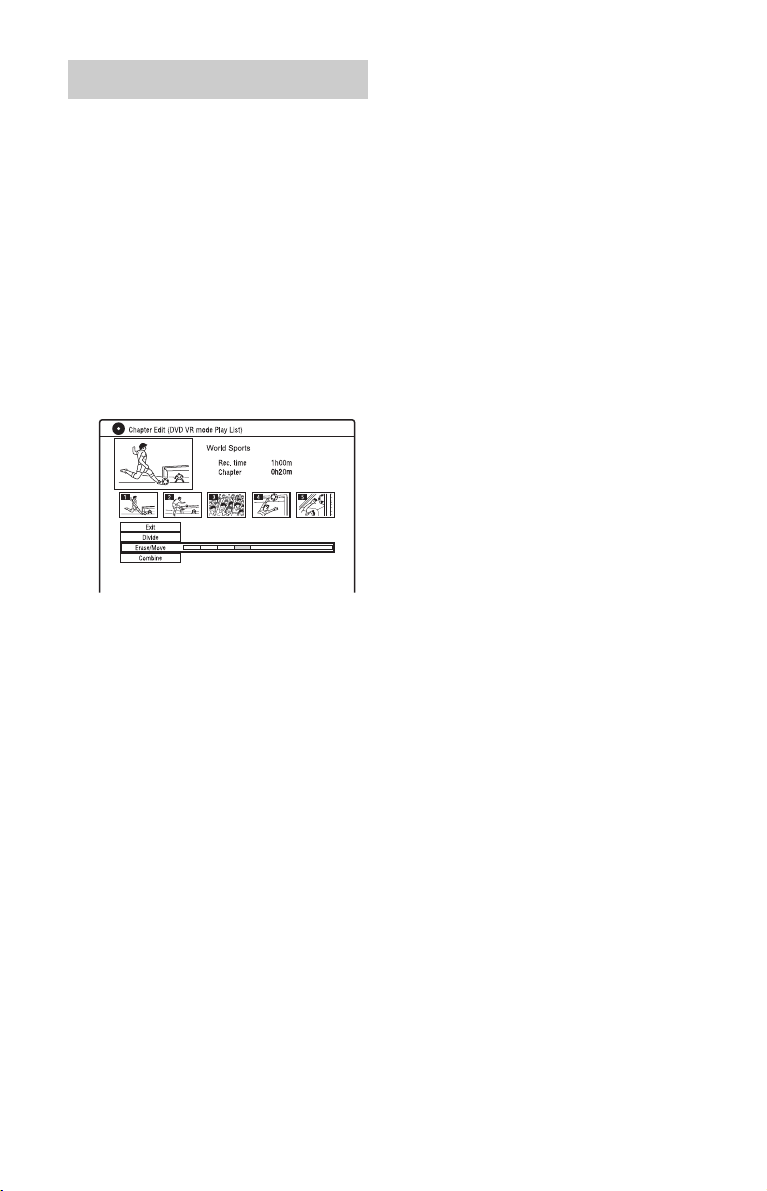
Moving a chapter (Move)
1 Press TITLE LIST, and switch to the
Playlist.
For details on switching to the Playlist,
see page 82.
2 Select a Playlist title containing the
chapter you want to edit, and press
,.
The sub-menu appears.
3 Select “Edit,” and press ENTER.
4 Select “Chapter Edit,” and press
ENTER.
5 Select “Erase/Move.”
6 Select a chapter using </,, and
press ENTER.
7 Select “Move,” and press ENTER.
8 Select a new location for the chapter
using </,, and press ENTER.
The chapter moves to the new location.
88
Page 89
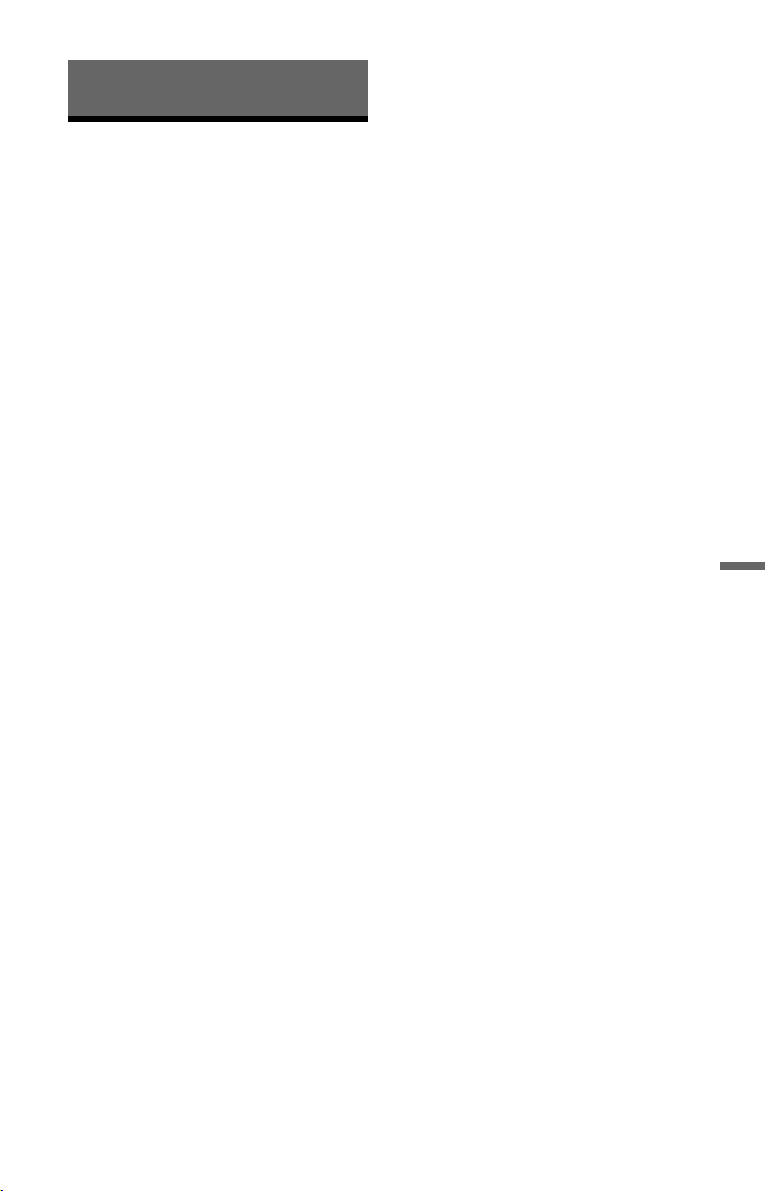
Dubbing (HDD y DVD)
Before Dubbing
In this section, “dubbing” refers to “copying
a recorded title on the internal hard disk
drive (HDD) to another disc, or vice versa.”
You can dub a playing title using the HDD/
DVD DUB button (see “HDD/DVD
Dubbing” on page 90) or you can select to
dub multiple titles all at once (see “Dubbing
Using Dubbing List” on page 90). You can
also dub an entire DVD disc to make a
backup copy (see “Making a Backup Disc
(DVD Backup)” on page 93).
Before you start, read the following
precautions, which are common to all
dubbing methods.
Before you start…
• You cannot record both the main and sub
sound on the HDD (when “HDD
Recording Format” is set to “Video Mode
On” in the “Recording” setup),
DVD+RWs, DVD-RWs (Video mode),
DVD+Rs, or DVD-Rs (Video mode). For
bilingual programmes, set “Bilingual
Recording” to either “A/L” (default) or “B/
R” in the “Audio In” setup (page 132).
About HDD Recording format, see
page 137.
• A title name in the dubbing source is
dubbed. However, only up to 40 characters
of a title name are dubbed when dubbing
from the HDD to a DVD+RW/DVD-RW
(Video mode)/DVD+R/DVD-R (Video
mode).
• The chapter marks in the dubbing source
are dubbed. The position of chapter marks
may be slightly changed from the original.
However, the chapter marks in the dubbing
source are not retained in the dubbed title
when dubbing to a DVD-RW/DVD-R
(Video mode), DVD+RW, or DVD+R at
normal speed. The chapter marks are
automatically inserted according to the
“Auto Chapter (Video)” and “Auto
Chapter (DVD+R/+RW)” settings in the
“Recording” setup (page 136).
• The “Set Thumbnail” setting in the
dubbing source is dubbed as a thumbnail
picture marker (except when dubbing from
a DVD+RW/DVD-RW (Video mode)/
DVD+R/DVD-R (Video mode)). The
position of thumbnail picture markers may
be slightly changed from the original.
z Hint
When you dub a Playlist title, it is recorded as an
Original title.
b Notes
• You cannot make a recording while dubbing.
• Before playing a dubbed disc on other DVD
equipment, finalise the disc (page 46, 91).
• You cannot dub from DVD VIDEOs to the
HDD.
• Titles containing mixed aspect ratios cannot be
dubbed to a DVD+RW/DVD+R/DVD-RW/
DVD-R (Video mode) using the HDD/DVD
DUB button.
• Titles over 8 hours cannot be dubbed to singlelayer DVD+RWs/DVD+Rs.
• Low resolution (SEP through LP modes) 16:9
size titles cannot be dubbed to a DVD+RW/
DVD+R/DVD-RW/DVD-R (Video mode).
• Titles recorded in Dolby Digital 5.1 ch audio are
down-converted to 2-channel audio when
dubbed at normal speed (“Real time” dubbing).
• About the “Move” function, see page 157.
Dubbing (HDD y DVD)
89
Page 90

HDD/DVD Dubbing
Dubbing Using Dubbing
+
-
HDD
-
RVR-R
You can dub a single title by pressing the
HDD/DVD DUB button during playback.
You can also dub from finalised DVD-RWs/
DVD-Rs (Video mode) to the HDD.
RW
Video
RWVR-RW
Video
+
R
1 Start playback of a title.
For playing a title, see “Playing” on
page 73.
2 Press HDD/DVD DUB.
The recorder starts dubbing the current
playing title from the beginning.
The recorder turns off automatically
when you do not use the recorder for
more than 20 minutes after the dubbing
has finished.
To cancel dubbing
Press and hold HDD/DVD DUB for more
than one second.
When dubbing is stopped partway, no part of
the title will be moved to the dubbing target.
However, note that this will decrease the free
space for DVD+Rs/DVD-Rs.
About dubbing mode
Titles on the HDD are dubbed to a disc at
high speed (“High-Speed” dubbing).
Titles on a disc are dubbed to the HDD at
normal speed (“Real time” dubbing).
List
+
-
-
RW
R
Video
RWVR-RW
HDD
-
RVR
You can select the titles you want to dub
using Dubbing List. You can also edit titles
before dubbing without changing the
original titles.
Video
+
R
1 Press SYSTEM MENU.
The System Menu appears.
2 Select “Dubbing,” and press ENTER.
3 Select a dubbing direction, and press
ENTER.
To dub titles from the HDD to a disc,
select “HDD -> DVD.”
To dub titles from a disc to the HDD,
select “DVD/CD -> HDD.”
4 Select “Create New Dubbing List,”
and press ENTER.
The Dubbing List appears.
• If you have previously saved a
Dubbing List and want to resume
editing it, select “Use Previous
Dubbing List,” and go to step 7.
For the minimum required time for “HighSpeed” dubbing, see page 157.
To convert the recording mode (only
when dubbing from a disc to the HDD)
Before step 1, press REC MODE to select
the recording mode.
b Note
You cannot use the HDD/DVD DUB button in the
following cases. Dub the title using Dubbing List
(page 90).
– When dubbing the title recorded in MN6 mode
or longer duration mode to a DVD+RW/
DVD+R.
– Wh en dubbing the title recorded in HQ+ mode to
a DVD.
90
A Direction of dubbing
B Total number of titles to be
dubbed
Page 91

C Dubbing step number
Display 1: Select a title you want to
dub (the “Select Titles” display).
Display 2: Edit a title (the “Title
Edit” display).
Display 3: Confirm the settings and
start dubbing (the “Start Dubbing”
display).
D Total size of the selected titles and
available space on the disc to be
dubbed (approximate)
E Selected title’s thumbnail picture
5 Select a title, and press ENTER.
The selected title changes colour.
When you select “HDD -> DVD” in step
3, you can change the title order or
search for a title by genre (see “3.
Playing the Recorded Programme (Title
List)” on page 40).
6 Repeat step 5 to select all of the titles
in the order you want to dub.
7 Select “Next” using ,, and press
ENTER.
The “Title Edit” display appears.
For details about editing, see “To edit
titles on the Dubbing List” on page 92.
8 Select “Next” using ,, and press
ENTER.
The “Start Dubbing” display appears.
9 Select an option using M/m, and
press ENTER.
The options differ depending on the
dubbing direction or disc type.
“Recording Mode”: Changes the
dubbing mode of all selected titles at a
time using M/m (page 154).
“Input Disc Name”: Changes the disc
name (page 44).
“Finalise”: Select “Yes” to finalise a
disc automatically after dubbing (DVDRW/DVD-R (Video mode), or
DVD+R).
10
Select “Start Dubbing,” and press
ENTER.
When you set “Finalise” to “Yes” in step
9, select the title menu style, and press
ENTER.
The recorder turns off automatically
when you do not use the recorder for
more than 20 minutes after the dubbing
has finished.
To cancel dubbing
Press and hold HDD/DVD DUB for more
than one second.
When dubbing (Move) is stopped partway,
no part of the title will be moved to the
dubbing target. However, note that this will
decrease the free space for DVD+Rs/DVDRs.
Dubbing (HDD y DVD)
About dubbing mode
“ ” appears next to the title that can be
dubbed at high speed (“High-Speed”
dubbing) in the “Title Edit” display. The
following titles are dubbed at normal speed
(“Real time” dubbing).
– Titles containing both main and sub
sounds (except DVD-RWs/DVD-Rs (VR
mode)).
– Titles recorded in mixed picture size (4:3
and 16:9, etc.) (except for DVD-RWs/
DVD-Rs (VR mode)).
– Titles recorded on DVD+RWs/DVD-RWs
(Video mode)/DVD+R/DVD-R (Video
mode).
For the minimum required time for “HighSpeed” dubbing, see page 157.
,continued
91
Page 92
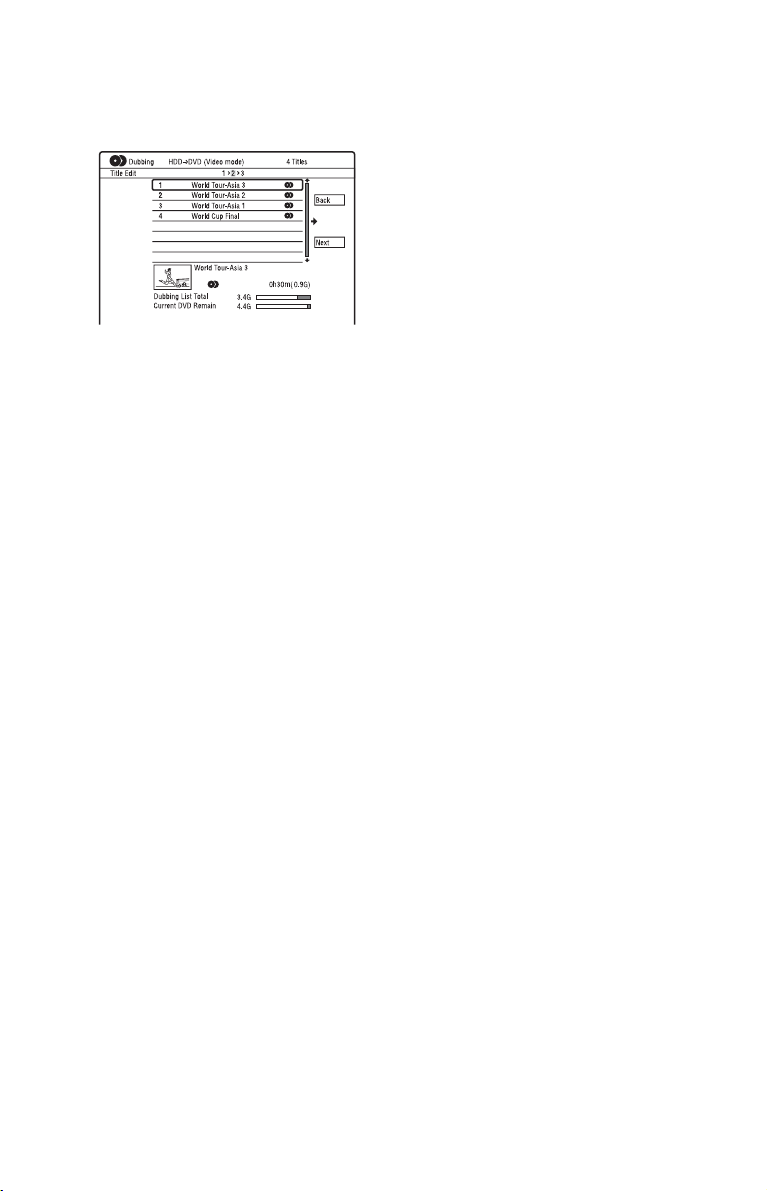
To edit titles on the Dubbing List
1 Follow steps 1 to 7 of “Dubbing Using
Dubbing List” on page 90.
The “Title Edit” display appears.
2 Select a title you want to edit, and press
ENTER.
The sub-menu appears.
3 Select an option, and press ENTER.
The options differ depending on the
dubbing direction or disc type.
“Erase”: Erases the selected title.
“Title Name”: Names or renames a title
(page 44).
“A-B Erase”: Erases the section of the
title (page 84).
“Move”: Changes the order of titles
(page 87).
“Preview”: Allows you to check the
content of a title.
“Divide”: Divides a title into two titles
(page 84).
“Combine”: Combines two titles
(page 87).
“Chapter Edit”: Edits chapters
(page 85).
“Set Thumbnail”: Changes the title’s
thumbnail frame that appears in the Title
List (page 42).
“Recording Mode”: Sets the picture
quality of the dubbing.
“Bilingual”: Sets how a bilingual audio
programme is dubbed.
“Cancel”: Exits the sub-menu.
4 Repeat steps 2 and 3 to edit all of the
titles.
5 Go to step 8 of “Dubbing Using
Dubbing List” on page 90 to dub edited
titles.
b Notes
• The Dubbing List you created remains after
dubbing. To edit the existing Dubbing List,
select “Use Previous Dubbing List” in step 4.
The Dubbing List is cleared when:
– you change “Input Line System” setting in the
“Basic” setup (page 125).
– you reset the recorder (page 150).
– you open the disc tray (except when dubbing
from the HDD).
– you edit the titles on a disc (except when
dubbing from the HDD).
– yo u switch the Title List to Origi nal or Playlist
(when dubbing from DVD-RWs/DVD-Rs in
VR mode only).
– you finalise the disc.
• The “seams” that are left over from editing may
remain on the disc after dubbing to DVD+RWs/
DVD-RWs (Video mode)/DVD+Rs/DVD-Rs
(Video mode).
• Finalisation is cancelled if a timer recording
starts, even if you set “Finalise” to “Yes” in
step 9.
92
Page 93

Making a Backup Disc (DVD Backup)
+
-
RW
RW
You can dub all of the contents on a finalised
DVD+RW/DVD+R or finalised DVD-RW/
DVD-R (Video mode) to another recordable
DVD+RW/DVD-RW or unused DVD+R/
DVD-R via the HDD as a backup copy.
b Note
Backup discs of unfinalised discs cannot be made.
Video
+
-
R
Video
R
1 Press SYSTEM MENU.
The System Menu appears.
2 Select “Dubbing,” and press ENTER.
3 Select “DVD Backup,” and press
ENTER.
4 Select “Start new DVD Backup,” and
press ENTER.
• If you have previously dubbed backup
data to the HDD, select “Resume
writing data,” and go to step 7.
5 Insert the DVD you are going to make
a backup of.
6 Select “Start,” and press ENTER.
The recorder starts dubbing all of the
contents on a DVD to the HDD.
7 Press Z (open/close), and replace
the DVD with a recordable DVD+RW/
DVD-RW or an unused DVD+R/DVDR.
To make a backup disc of DVD+RWs/
DVD+Rs, insert a recordable
DVD+RW or unused DVD+R.
To make a backup disc of DVD-RWs/
DVD-Rs, insert a recordable DVD-RW
or unused DVD-R.
8 Select “Start,” and press ENTER.
The recorder starts “High-Speed”
dubbing the contents that were dubbed
to the HDD in step 6.
9 Select “Cancel,” and press ENTER.
The disc is automatically finalised.
• To make another backup disc, replace
discs, select “Start,” and press
ENTER.
10
Select “Yes” or “No,” and press
ENTER.
To erase the backup data on the HDD,
select “Yes.”
To make another backup disc later,
select “No.”
The recorder turns off automatically
when you do not use the recorder for
more than 20 minutes after the dubbing
has finished.
To display the dubbing information
Press DISPLAY while dubbing.
To cancel DVD backup during dubbing
Press and hold HDD/DVD DUB for more
than one second.
To erase backup data on the HDD
1 Select “Erase back-up data” in step 4,
and press ENTER.
The display asks for confirmation.
2 Select “Yes,” and press ENTER.
b Notes
• When dubbing to a DVD+R/DVD-R is stopped
partway in step 8, you cannot play or record on
the disc. However, a DVD+RW/DVD-RW can
be used again after it is reformatted.
• You cannot make a backup disc of DVD+R DLs/
DVD-R DLs.
• You may not use the “DVD Backup” function
depending on the recording quality or physical
condition of the disc, or characteristics of the
recording device and authoring software.
Dubbing (HDD y DVD)
93
Page 94

HDD Camcorder Dubbing
Before HDD Camcorder Dubbing
You can dub the contents of a Sony HDD
camcorder to the hard disk drive of the
recorder via the USB jack on the front panel.
Methods to dub from the HDD camcorder
include:
• One-Touch Dubbing (Incremental
Dubbing)
• Dubbing using the on-screen display
(Incremental Dubbing/Full Dubbing)
Follow the instructions in “Preparing for
HDD camcorder dubbing,” and then move
on to the section on dubbing.
z Hints
• If you want to dub by way of the LINE IN jacks,
see “Recording from Connected Equipment” on
page 72.
• If you want to record the contents of the HDD
camcorder on a DVD, dub them to the HDD of
the recorder first, and then edit the title on the
HDD and dub it to a DVD.
• Parts finished dubbing remain on the recorder
when the HDD space of the recorder becomes
full or you stop dubbing partway.
• Dolby Digital 5.1 ch audio recorded in the HDD
camcorder can be dubbed to the recorder in the
same format, without down-conversion.
b Notes
• No timer recordings or other operations are
available when dubbing from the HDD
camcorder.
• The supported device is Sony HDD SD
(standard definition) camcorder released in or
before April 2008.
• The recorder does not support the AVCHD
format (HD (high definition) image quality).
You can dub MPEG-2 format images (SD
(standard definition) images) only.
• When the HDD camcorder contains still images
and moving images, only moving images can be
dubbed to the recorder.
• Playlist made with the HDD camcorder cannot
be dubbed to the recorder.
• You cannot set the recording mode for HDD
camcorder dubbing.
• When dubbing from the HDD camcorder, the
recorder recognises and uses the shooting date
and time information of the HDD camcorder. If
the HDD camcorder’s clock is incorrect, the
recorder may not dub the contents properly. Set
the HDD camcorder’s clock correctly before
shooting.
• Images of the HDD camcorder are not displayed
when dubbing.
• You cannot record date, time, or the contents of
the HDD camcorder memory onto the recorder.
• If you dub the contents recorded in high quality
mode in the HDD camcorder to the recorder, it
may take longer to finish dubbing than the
recording.
• Set the recorder and HDD camcorder to the same
colour system.
How titles and chapters are created
In each dubbing operation, the contents
dubbed to the recorder are divided into titles
by the shooting date. If the date has been
changed to the next day during one shooting
session, the shot image is included in the title
of the date when the shooting session started.
The title is divided into chapters. Each
shooting session on the HDD camcorder
becomes a chapter.
94
z Hint
The title n ames are automatically l abelled as “USB
*** (start time of the first shooting session).”
b Note
The dubbed contents are divided into titles in the
following cases, even if they were all recorded in
the same day:
– When the total recording time exceeds 12 hours.
– When the total number of scenes exceeds 99.
Page 95

Preparing for HDD camcorder dubbing
Connect an HDD camcorder to the USB jack
on the recorder.
Refer as well to the instruction manual
supplied with the HDD camcorder before
connecting.
1 Turn on your HDD camcorder and the
recorder.
2 Connect your HDD camcorder to the
USB jack on the front panel.
DVD recorder
to USB jack
USB cable
(not supplied)
b Notes
• Connect the HDD camcorder directly to the
recorder.
• Do not disconnect the USB cable while dubbing.
• When signal input to the USB jack (type A) on
the front panel or recorder operation cannot be
performed correctly when using an HDD
camcorder, connect the HDD camcorder to the
LINE IN jack and follow the instructions of
“Recording from Connected Equipment” on
page 72.
• The recorder can recognise and store the
shooting date and time information of up to 10
HDD camcorders. If you connect 11 or more
HDD camcorders, one-touch dubbing and
“Incremental Dubbing” cannot be made
properly.
HDD Camcorder Dubbing
USB output
HDD camcorder
: Signal flow
3 Set your HDD camcorder to the USB
connection mode (example:
“ COMPUTER” or “ USB
CONNECT”).
For details, refer to the operating
instructions supplied with the HDD
camcorder.
To restart the connected USB device
Select “Restart USB Device” of “USB” in
the “Options 2” setup (page 142).
95
Page 96
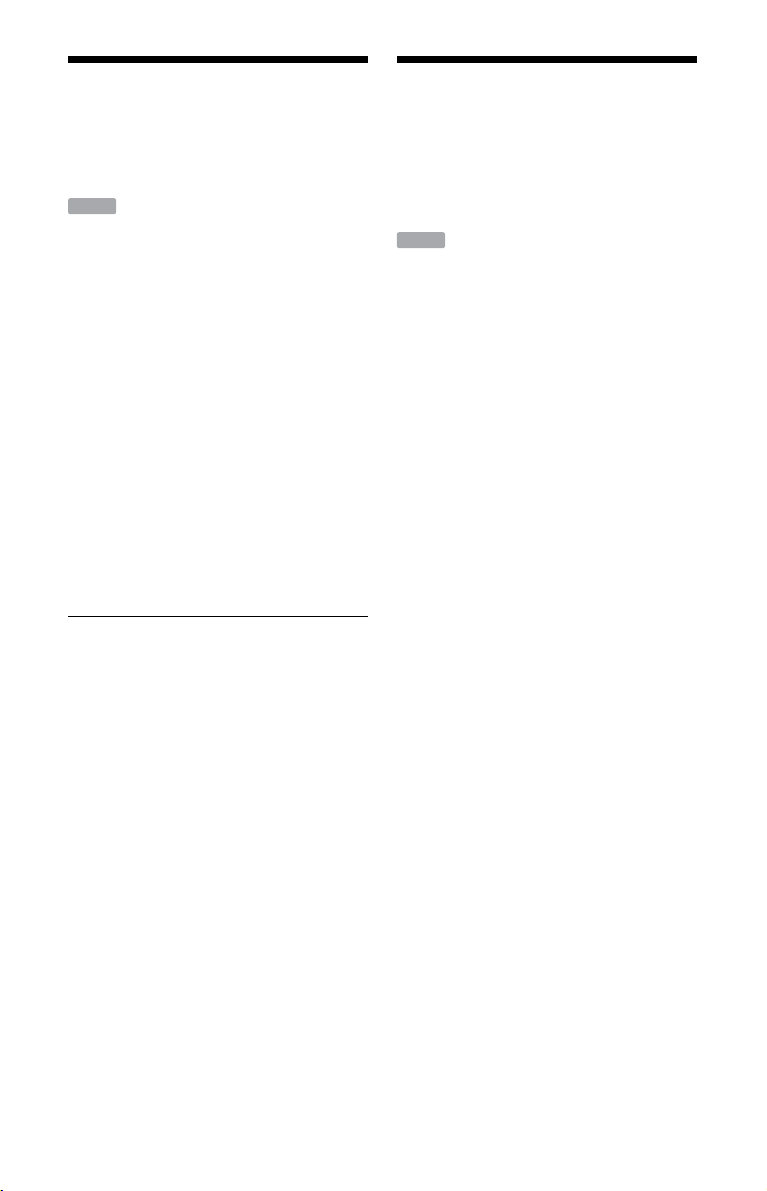
One-Touch Dubbing from
Dubbing from HDD
HDD Camcorder (ONETOUCH DUB)
HDD
You can dub contents of your HDD
camcorder onto the HDD of the recorder
with a single press of the ONE-TOUCH
DUB button on the recorder.
When dubbing from the HDD camcorder for
the first time, all of the contents are dubbed
to the recorder. The next time, only newly
shot sessions that have not been dubbed yet
are dubbed to the recorder.
Follow steps 1 to 3 of “Preparing for HDD
camcorder dubbing” on page 95, and
press ONE-TOUCH DUB on the recorder.
The recorder starts dubbing the contents on
the HDD camcorder to the HDD Title List of
the recorder.
The recorder turns off automatically if you
do not use the recorder for more than
20 minutes after the dubbing has finished.
To stop during dubbing
Press x REC STOP.
Note that it may take a few seconds for the
recorder to stop dubbing.
b Notes
• The one-touch dubbing button on the HDD
camcorder does not function with the recorder.
• In One-Touch Dubbing, the contents that have
already been dubbed to the recorder cannot be
dubbed again, even after you erase them from
the recorder. To dub the same contents to the
recorder again, dub the entire contents of the
HDD camcorder (see “Dubbing from HDD
Camcorder Using the On-Screen Display (HDDCam Dubbing)” on page 96).
• Data about the dubbed contents are all cleared
when you reset the recorder (page 150).
• If the USB jack and the DV IN jack on the
recorder are both connected to a compatible
digital video camera, One-Touch Dubbing is
performed via the USB jack.
Camcorder Using the On-
Screen Display (HDD-
Cam Dubbing)
HDD
You can dub the contents of your HDD
camcorder onto the HDD of the recorder
using the on-screen display.
Methods to dub from the HDD camcorder
include:
• Incremental Dubbing
The recorder automatically detects the
contents recorded on the connected HDD
camcorder, and starts dubbing from the
contents following the last dubbed
contents if there are contents that have
already been dubbed.
• Full Dubbing
The recorder dubs all contents of the HDD
camcorder, including the contents that
have already been dubbed to the recorder.
1 Follow steps 1 to 3 of “Preparing for
HDD camcorder dubbing” on
page 95.
2 Press SYSTEM MENU.
The System Menu appears.
3 Select “HDD-Cam/DV,” and press
ENTER.
4 Select “HDD-Cam Dubbing,” and
press ENTER.
5 Select “Incremental Dubbing” or
“Full Dubbing,” and press ENTER.
To dub newly shot contents only, select
“Incremental Dubbing.”
To dub all contents of the HDD
camcorder, select “Full Dubbing.”
The display asks for confirmation.
96
Page 97

6 Select “Yes,” and press ENTER.
The recorder starts dubbing the contents
on the HDD camcorder to the HDD Title
List of the recorder.
The recorder turns off automatically if
you do not use the recorder for more
than 20 minutes after the dubbing has
finished.
To stop dubbing
Press x REC STOP. Or, select “Exit” in
step 6, and press ENTER.
b Note
With “Incremental Dubbing,” the contents that
have already been dubbed to the recorder are not
dubbed again, even after you erase them from the
recorder. You can dub only newly shot contents.
HDD Camcorder Dubbing
97
Page 98

DV Camcorder Dubbing
z Hint
If you plan to do additional editing on a disc after
the initial dub, use the DV IN jack and record on a
DVD-RW/DVD-R (VR mode) or HDD.
Before DV Camcorder Dubbing
This section explains dubbing with a DV
camcorder and playing the contents of a DV
camcorder via the DV IN jack on the front
panel. If you want to dub by way of the
LINE IN jacks, see “Recording from
Connected Equipment” on page 72.
The DV IN jack on this recorder conforms to
the i.LINK standard.
Follow the instructions in “Preparing for DV
camcorder dubbing,” and then move on to
the section on dubbing. For more
information about i.LINK, see “About
i.LINK” on page 161.
How chapters are created
The contents dubbed to the HDD or DVD
become a single title. This title is divided
into chapters. When dubbing to the HDD or
a DVD-RW/DVD-R (VR mode) and when
“Auto Chapter (HDD/VR)” is set to “On” in
the “Recording” setup (page 136), each
shooting session on the tape becomes a
chapter on the disc. For other discs, the
recorder divides the title into chapters
according to the “Auto Chapter (Video)” or
“Auto Chapter (DVD+R/+RW)” setting in
the “Recording” setup (page 136).
b Notes
• You cannot make a recording while DV
camcorder dubbing.
• The DV IN jack is for input only. It will not
output signals.
• You cannot use the DV IN jack when:
– signal input to the DV IN jack on the front
panel or recorder operation cannot be
performed correctly when using a digital video
camera (see “About i.LINK” on page 161).
Connect the camera to the LINE IN jack and
follow the instructions of “Recording from
Connected Equipment” on page 72.
– the input signal is not in DVC-SD format. Do
not connect a MICRO MV format digi tal video
camera even if it has an i.LINK jack.
– the images on the tape contain copy protection
signals, which limit recording.
• If you want to play DVDs dubbed from a DV
camcorder on other DVD equipment, fina lise the
disc (page 46).
• Set the recorder and DV camcorder to the same
colour system (page 125).
Hookups
DVD recorder
to DV IN
Preparing for DV camcorder dubbing
You can connect a DV camcorder to the DV
IN jack on the recorder to record or edit from
a DV/Digital8 format tape. Operation is
straightforward because the recorder will
fast forward and rewind the tape for you –
you do not need to operate your DV
camcorder.
Refer as well to the instruction manual
supplied with the DV camcorder before
connecting.
98
i.LINK cable
(not supplied)
: Signal flow
DV output
DV camcorder
Page 99

1 Press HDD or DVD to select the
recording destination.
If you select DVD, insert a disc (see “1.
Inserting a Disc” on page 38).
2 Insert the source DV/Digital8 format
tape into your DV camcorder.
For the recorder to record or edit, your
DV camcorder must be set to video
playback mode.
3 Press REC MODE on the remote
repeatedly to select the recording
mode.
The recording mode changes as follows:
For details about the recording mode,
see page 154. Note that you cannot
select further manual recording mode
options.
4 Set the “External Audio” setting in
the “Audio In” setup (page 132).
5 Set the “DV Input” setting in the
“Audio In” setup (page 132).
You are ready to start dubbing. Select
one of the dubbing methods on the
following pages.
To playback DV/Digital8 format tape
You can check the contents of DV/Digital8
format tape before dubbing. For details, see
“Playing from a DV Camcorder” on
page 101.
b Notes
• You cannot connect more than one piece of
digital video equipment to the recorder.
• You cannot control the recorder using another
device or another recorder of the same model.
• You cannot record date, time, or the contents of
the cassette memory onto the disc.
• If you record from a DV/Digital8 format tape
that is recorded in multiple sound tracks, such as
a tape with multiple sampling frequencies
(48 kHz, 44.1 kHz, or 32 kHz), no sound or an
unnatural sound will be output when playing
back the sampling frequency switch point on the
disc.
• In order to use this recorder’s “Auto Chapter”
setting (page 98), be sure to correctly set the
clock on your DV camcorder before shooting.
• The recorded picture may be momentarily
affected or the start and end points of a title may
be different from what you have set if the source
DV/Digital8 format tape is in any of the
following conditions. In this case, connect your
digital video camera to the LINE IN jack and
follow the instructions of “Recording from
Connected Equipment” (page 72).
– There is a blank space in the recorded portion
of the tape.
– The tape’s time code is not sequential.
– If the picture size or the recording mode on the
tape being dubbed changes.
• A blank or black coloured screen will be dubbed
when the recorder is set to a different colour
system from the DV tape contents’ system. Set
“Input Line System” in the “Basic” setup to the
same colour system as the DV tape contents’
system (page 125).
DV Camcorder Dubbing
99
Page 100

Dubbing an Entire DV
Dubbing Selected
Format Tape (DV OneTouch Dubbing)
+
-
-
RW
R
Video
RWVR-RW
HDD
-
RVR
You can record the entire contents of a DV/
Digital8 format tape onto a disc with a single
press of the ONE-TOUCH DUB button on
the recorder. The recorder controls the DV
camcorder for the whole process, and
completes the recording.
Follow steps 1 to 5 of “Preparing for DV
camcorder dubbing” on page 98, and
press ONE-TOUCH DUB on the recorder.
The recorder rewinds the tape and then starts
recording the tape contents.
After the recording is finished, the recorder
rewinds the tape in the DV camcorder, and
finalises the recorded disc (except DVDRW/DVD-R (VR mode)) automatically.
To stop during recording
Press and hold x REC STOP for more than
3 seconds.
Note that it may take a few seconds for the
recorder to stop recording.
b Notes
• When a blank space between the recordings on
the tape continues for more than two minutes,
DV One-Touch Dubbing ends automatically.
• The recorder will pause recording when there is
a blank space or an image containing copy
protection signals on the tape. The recorder will
resume recording automatically when receiving
a recordable signal.
• Finalisation is cancelled if a timer recording
starts (except for DVD-RW/DVD-R (VR
mode)).
• DV One-Touch Dubbing ends automatically
when there are images containing copy
protection signals at the beginning of the tape.
• When connecting digital video cameras to both
DV IN jack and USB jack, pressing the ONETOUCH DUB button starts dubbing from the
HDD camcorder. Disconnect the HDD
camcorder from the USB jack to dub from the
DV camcorder.
Video
+
R
Scenes (DV Manual
Dubbing)
+
-
-
RW
R
RWVR-RW
Video
HDD
-
RVR
You can select and dub scenes while playing
a DV/Digital8 format tape.
Video
+
R
1 Follow steps 1 to 5 of “Preparing for
DV camcorder dubbing” on page 98.
2 Press SYSTEM MENU.
The System Menu appears.
3 Select “HDD-Cam/DV,” and press
ENTER.
4 Select “DV Manual Dubbing,” and
press ENTER.
5 Select the recording destination,
“Record to Hard Disk Drive” or
“Record to DVD,” and press ENTER.
6 Press H.
The scene starts to play.
7 Find the point on the DV/Digital8
format tape that you want to start
dubbing from using m/M or c/
C, and press X.
8 Select “Start Rec.,” and press
ENTER.
The recorder starts dubbing.
9 Select “Pause Rec,” and press
ENTER.
The recorder pauses dubbing.
10
Repeat steps 6 to 9 to dub more
scenes.
11
Select “Stop Rec,” and press ENTER.
The selected scenes are dubbed as a
single title.
To exit “DV Manual Dubbing”
Press SYSTEM MENU.
100
