Sony RDR-HXD910, RDR-HXD710 User Manual
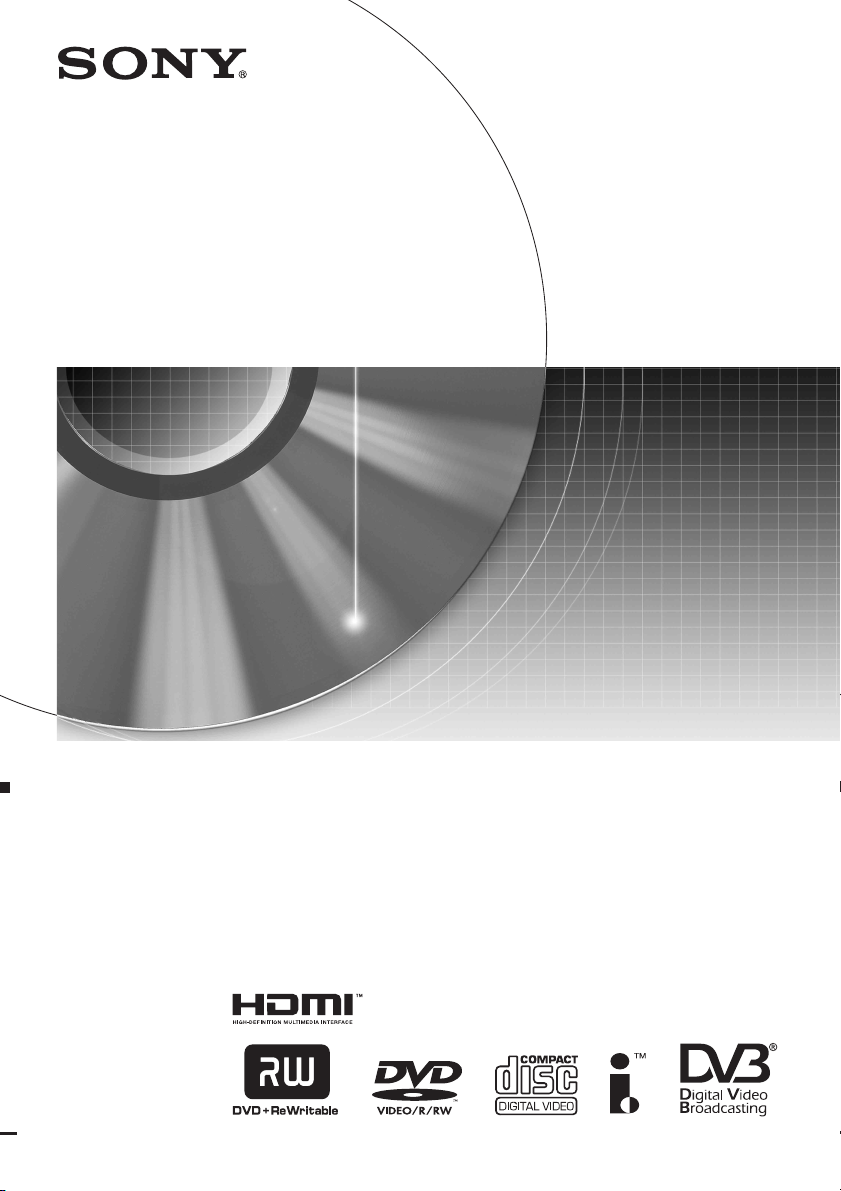
2-636-511-11(3)
DVD Recorder
Operating Instructions
RDR-HXD710
RDR-HXD910
© 2005 Sony Corporation
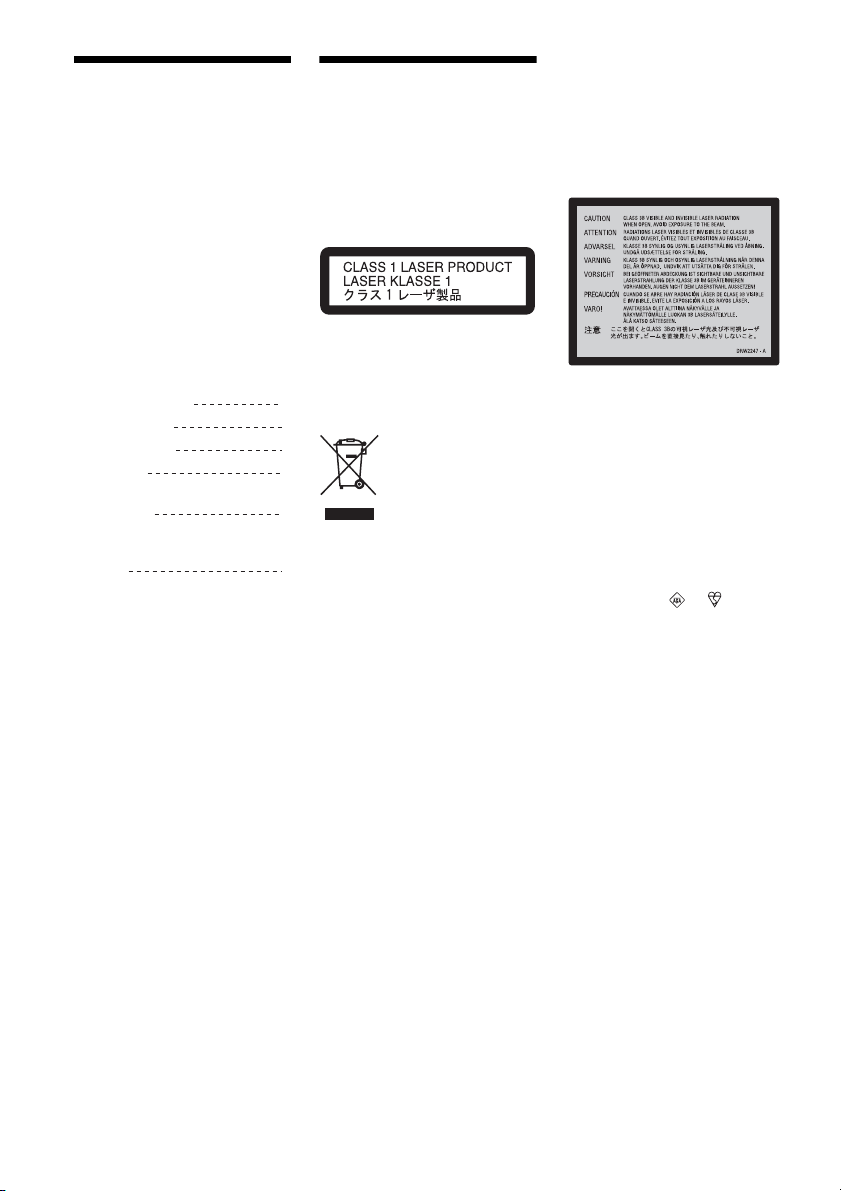
Important Information
Should you experience a problem with
this recorder, please refer to the trouble
shooting section on page 104.
If you are unable to rectify the problem,
contact the Sony Customer Information
Centre on
08705 111 999
(Monday-Friday from 8:30am to 6:00pm)
WARNING
To prevent fire or shock hazard, do not
expose the unit to rain or moisture.
To avoid electrical shock, do not open
the cabinet. Refer servicing to qualified
personnel only.
The mains lead must only be changed
at a qualified service shop.
CAUTION
The use of optical instruments with this
product will increase eye hazard. As
the laser beam used in this DVD
recorder is harmful to eyes, do not
attempt to disassemble the cabinet.
Refer servicing to qualified personnel
only.
Please ensure you have the
following information available
before calling the helpline:
Date of purchase:
Serial number:
Model number:
Post code:
Detailed fault
description:
Signal strength
and signal
quality:
Notes:
• You can check the signal strength
and signal quality using the menu
system of this recorder.
Page 90 explains how to display the
main menu on screen, and page 93
explains how to obtain the signal
strength display.
The serial number and the model
number are located on the rear of the
recorder.
• This recorder is only designed for use
in the United Kingdom.
Compliance with digital terrestrial
TV broadcast standards in other
countries is not guaranteed.
This appliance is classified as a
CLASS 1 LASER product. The
CLASS 1 LASER PRODUCT
MARKING is located on the laser
protective housing inisde the
enclosure.
Disposal of Old Electrical &
Electronic Equipment
(Applicable in the European
Union and other European
countries with separate
collection systems)
This symbol on the product or on its
packaging indicates that this product
shall not be treated as household waste.
Instead it shall be handed over to the
applicable collection point for the
recycling of electrical and electronic
equipment. By ensuring this product is
disposed of correctly, you will help
prevent potential negative
consequences for the environment and
human health, which could otherwise
be caused by inappropriate waste
handling of this product. The recycling
of materials will help to conserve
natural resources. For more detailed
information about recycling of this
product, please contact your local
Civic Office, your household waste
disposal service or the shop where you
purchased the product.
This label is located on the laser
protective housing inside the
enclosure.
Notice for customers in the
United Kingdom and Republic of
Ireland
A moulded plug complying with
BS1363 is fitted to this equipment for
your safety and convenience.
Should the fuse in the plug supplied
need to be replaced, a 5 AMP fuse
approved by ASTA or BSI to BS1362,
(i.e., mark ed with or mark)
must be used.
If the plug supplied with this
equipment has a detachable fuse cover,
be sure to attach the fuse cover after
you change the fuse. Never use the
plug without the fuse cover. If you
should lose the fuse cover, please
contact your nearest Sony service
station.
Precautions
• This unit operates on 220 – 240 V
AC, 50/60 Hz. Check that the unit’s
operating voltage is identical with
your local power supply.
To prevent fire or shock hazard, do not
place objects filled with liquids, such
as vases, on the apparatus.
2
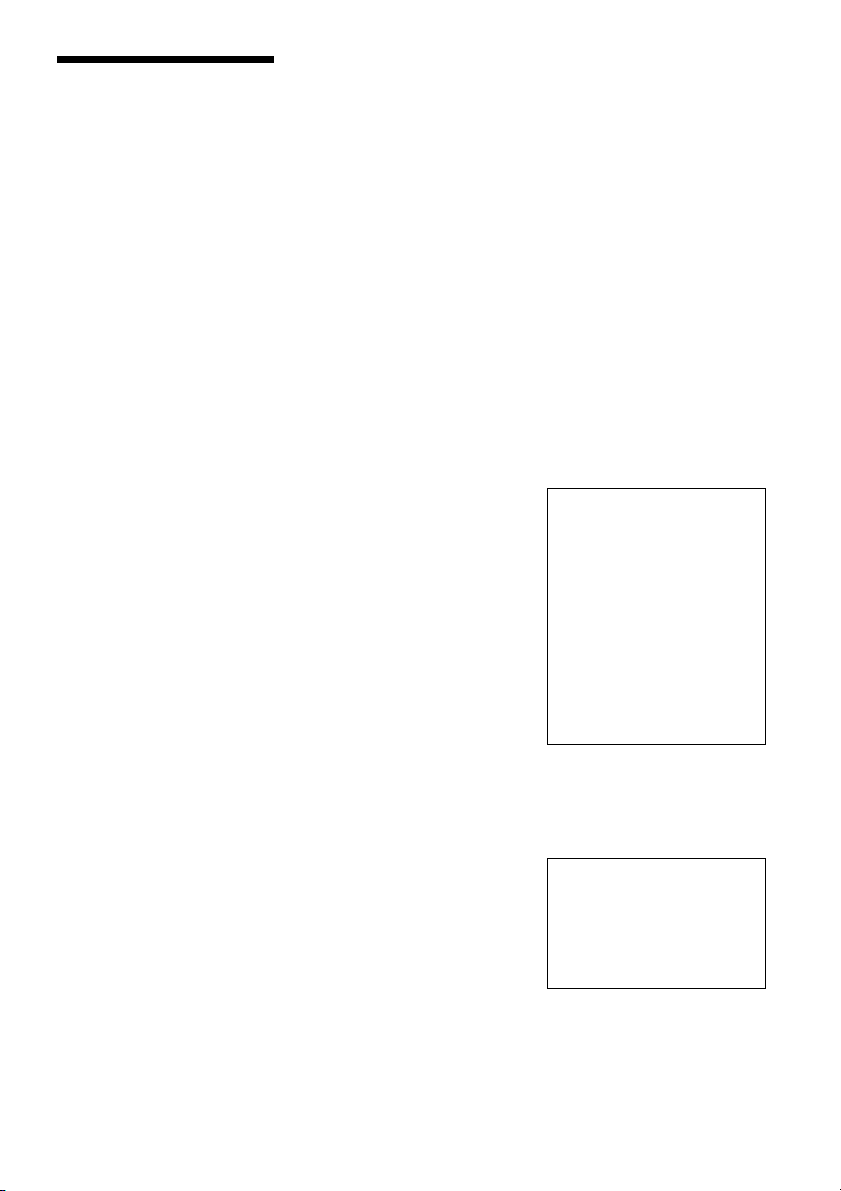
Precautions
This equipment has been tested and
found to comply with the limits set out
in the EMC Directive using a
connection cable shorter than 3 metres.
On safety
Should any solid object or liquid fall
into the cabinet, unplug the recorder
and have it checked by qualified
personnel before operating it any
further.
About the hard disk drive
The hard disk has a high storage
density, which enables long recording
durations and quick access to the
written data. However, it can easily be
damaged by shock, vibration or dust,
and should be kept away from magnets.
To avoid losing important data,
observe the following precautions.
• Do not apply a strong shock to the
recorder.
• Do not place the recorder in a
location subject to mechanical
vibrations or in an unstable location.
• Do not place the recorder on top of a
hot surface, such as a VCR or
amplifier (receiver).
• Do not use the recorder in a place
subject to extreme changes in
temperature (temperature gradient
less than 10 °C/hour).
• Do not move the recorder with its
mains lead connected.
• Do not disconnect the mains lead
while the power is on.
• When disconnecting the mains lead,
turn off the power and make sure that
the hard disk drive is not operating
(the clock is displayed in the front
panel display and all recording or
dubbing has stopped).
• Do not move the recorder for one
minute after you have unplugged the
mains lead.
• Do not attempt to replace or upgrade
the hard disk by yourself, as this may
result in malfunction.
If the hard disk drive should
malfunction, you cannot recover lost
data. The hard disk drive is only a
temporary storage space.
About repairing the hard
disk drive
• The contents of the hard disk drive
may be checked in case of repair or
inspection during a malfunction or
modification. However, the contents
will not be backed up or saved by
Sony.
• If the hard disk needs to be formatted
or replaced, it will be done at the
discretion of Sony. All contents of
the hard disk drive will be erased,
including contents that violate
copyright laws.
On power sources
• The recorder is not disconnected
from the AC power source (mains) as
long as it is connected to the wall
outlet, even if the recorder itself has
been turned off.
• If you are not going to use the
recorder for a long time, be sure to
disconnect the recorder from the wall
outlet. To disconnect the AC power
cord (mains lead), grasp the plug
itself; never pull the cord.
• Before disconnecting the AC power
cord (mains lead), check that the
recorder’s hard disk is not operating
(recording or dubbing) on the front
panel display.
On placement
• Place the recorder in a location with
adequate ventilation to prevent heat
build-up in the recorder.
• Do not place the recorder on a soft
surface such as a rug that might block
the ventilation holes.
• Do not place the recorder in a
confined space such as a bookshelf or
similar unit.
• Do not place the recorder in a
location near heat sources, or in a
place subject to direct sunlight,
excessive dust, or mechanical shock.
• Do not place the recorder in an
inclined position. It is designed to be
operated in a horizontal position
only.
• Keep the recorder and discs away
from equipment with strong
magnets, such as microwave ovens,
or large loudspeakers.
• Do not place heavy objects on the
recorder.
On recording
• Note that the contents of the
recording cannot be compensated for
under any and all conditions,
including conditions that may arise
due to a malfunction of this unit.
• Make trial recordings before making
the actual recording.
Copyrights
• Television programmes, films, video
tapes, discs, and other materials may
be copyrighted. Unauthorized
recording of such material may be
contrary to the provisions of the
copyright laws. Also, use of this
recorder with cable television
transmission may require
authorization from the cable
television transmitter and/or
programme owner.
• This product incorporates copyright
protection technology that is
protected by U.S. patents and other
intellectual property rights. Use of
this copyright protection technology
must be authorized by Macrovision,
and is intended for home and other
limited viewing uses only unless
otherwise authorized by
Macrovision. Reverse engineering or
disassembly is prohibited.
Copy guard function
Since the recorder has a copy guard
function, programmes received
through an external tuner (not
supplied) may contain copy protection
signals (copy guard function) and as
such may not be recordable, depending
on the type of signal.
IMPORTANT NOTICE
Caution: This recorder is capable
of holding a still video image or
on-screen display image on your
television screen indefinitely. If
you leave the still video image or
on-screen display image
displayed on your TV for an
extended period of time you risk
permanent damage to your
television screen. Plasma display
panels and projection televisions
are especially susceptible to this.
If you have any questions or problems
concerning your recorder, please
consult your nearest Sony dealer.
About this manual
Check your model name
The instructions in this manual
are for 2 models: RDR-HXD710
and RDR-HXD910. Check your
model name by looking at the
front panel of the recorder.
• In this manual, the internal hard disk
drive is written as “HDD,” and
“disc” is used as a general reference
for the HDD, DVDs, or CDs unless
otherwise specified by the text or
illustrations.
• Instructions in this manual describe
the controls on the remote. You can
,continued
3
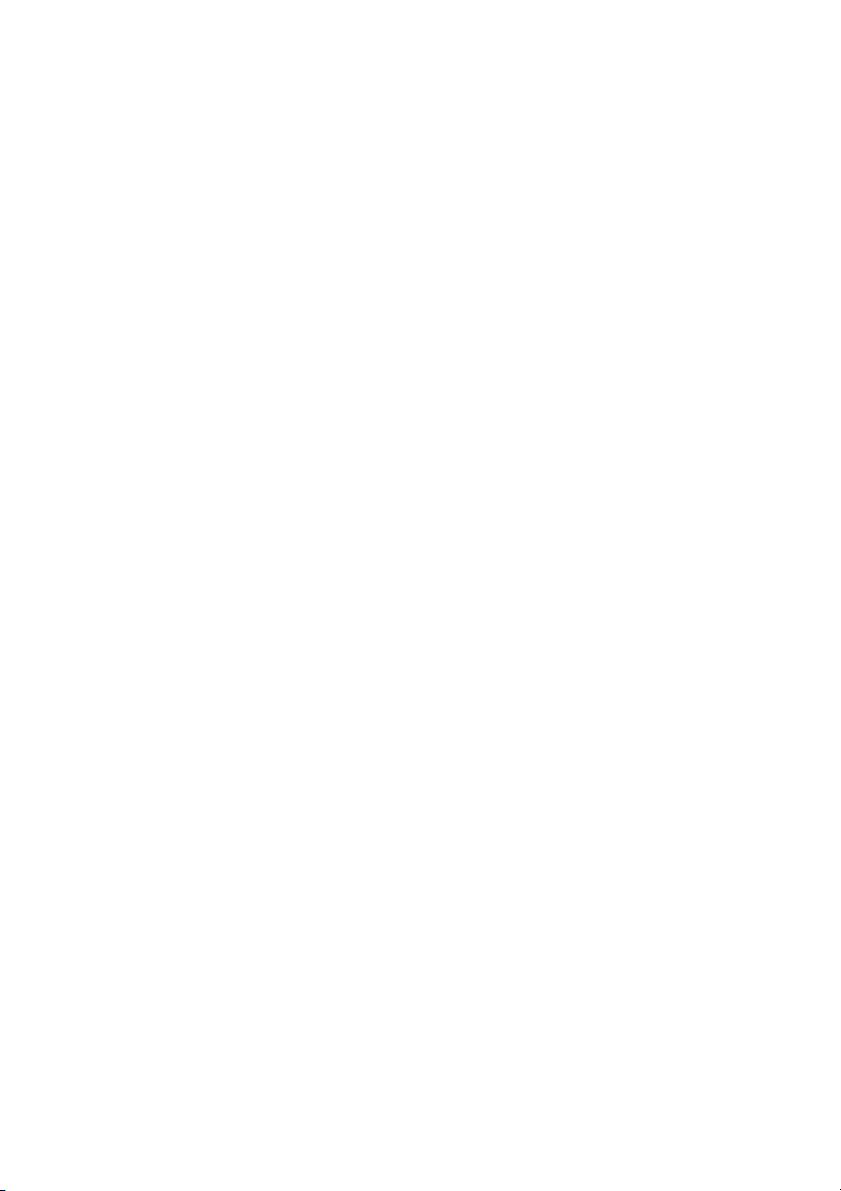
also use the controls on the recorder
if they have the same or similar
names as those on the remote.
• The on-screen display illustrations
used in this manual may not match
the graphics displayed on your TV
screen.
• RDR-HXD710/HXD910 are used
for illustration purposes.
• The explanations regarding DVDs in
this manual refer to DVDs created on
this recorder. The explanations do
not apply to DVDs that are created
on other recorders and played back
on this recorder.
4
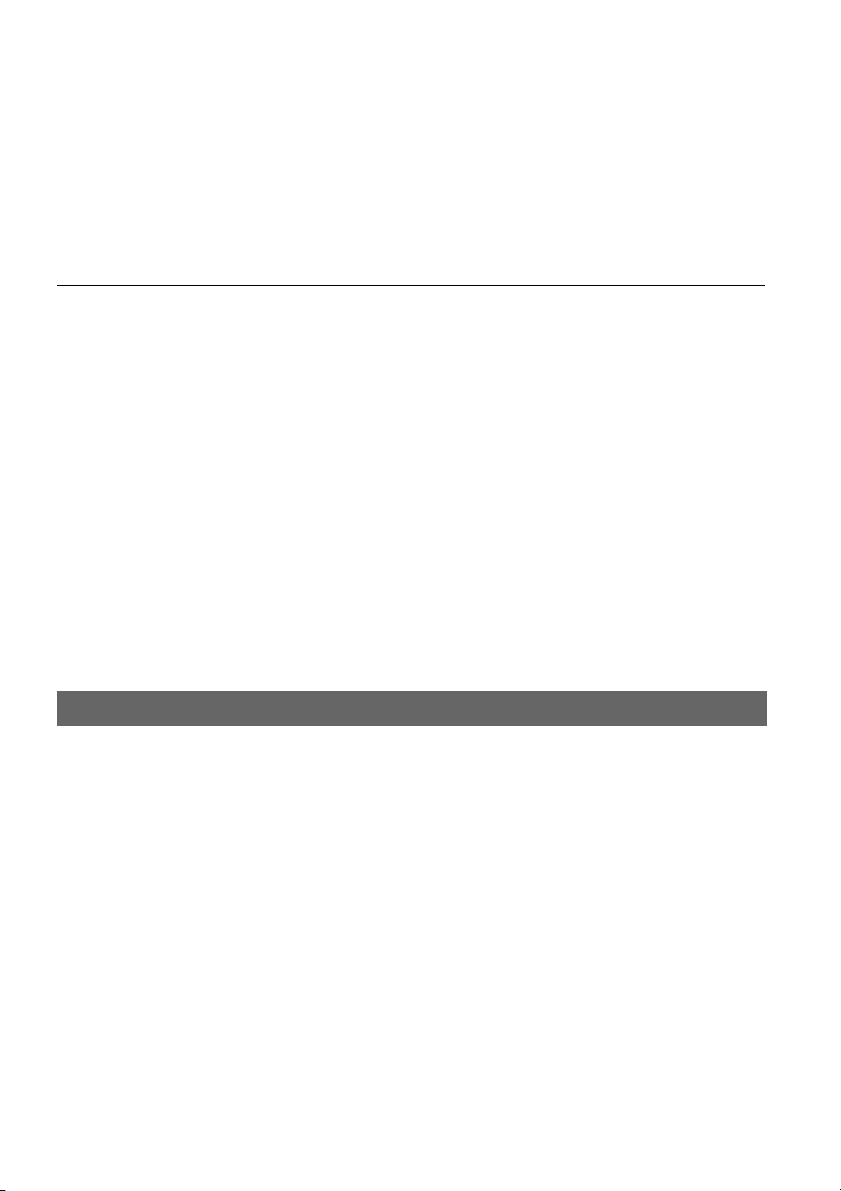
Table of Contents
Important Information . . . . . . . . . . . . . . . . . . . . . . . . . . . . . . . . . . . . . . . . . . . . . . . . . . 2
WARNING . . . . . . . . . . . . . . . . . . . . . . . . . . . . . . . . . . . . . . . . . . . . . . . . . . . . . . . . . . 2
Precautions . . . . . . . . . . . . . . . . . . . . . . . . . . . . . . . . . . . . . . . . . . . . . . . . . . . . . . . . . . 3
Ways to Use Your DVD Recorder . . . . . . . . . . . . . . . . . . . . . . . . . . . . . . . . . . . . . . . . 9
Quick Guide to Disc Types . . . . . . . . . . . . . . . . . . . . . . . . . . . . . . . . . . . . . . . . . . . . . 10
Recordable and playable discs . . . . . . . . . . . . . . . . . . . . . . . . . . . . . . . . . . . . . . . 10
Playable discs . . . . . . . . . . . . . . . . . . . . . . . . . . . . . . . . . . . . . . . . . . . . . . . . . . . . 12
Hookups and Settings . . . . . . . . . . . . . . . . . . . . . . . . . . . . . . . . . . . . . 14
Hooking Up the Recorder . . . . . . . . . . . . . . . . . . . . . . . . . . . . . . . . . . . . . . . . . . . . . . 14
Step 1: Unpacking . . . . . . . . . . . . . . . . . . . . . . . . . . . . . . . . . . . . . . . . . . . . . . . . . . . 14
Step 2: Connecting the Aerial Cable . . . . . . . . . . . . . . . . . . . . . . . . . . . . . . . . . . . . . 15
Step 3: Connecting the Video Cords/HDMI Cords . . . . . . . . . . . . . . . . . . . . . . . . . . . 16
About the SMARTLINK features (for SCART connections only). . . . . . . . . . . . . . 18
Using the PROGRESSIVE button . . . . . . . . . . . . . . . . . . . . . . . . . . . . . . . . . . . . . 19
Step 4: Connecting the Audio Cords . . . . . . . . . . . . . . . . . . . . . . . . . . . . . . . . . . . . . 20
Step 5: Connecting the Mains Lead . . . . . . . . . . . . . . . . . . . . . . . . . . . . . . . . . . . . . . 21
Step 6: Preparing the Remote . . . . . . . . . . . . . . . . . . . . . . . . . . . . . . . . . . . . . . . . . . 22
Controlling TVs with the remote . . . . . . . . . . . . . . . . . . . . . . . . . . . . . . . . . . . . . . 22
Controlling the volume of your AV amplifier (receiver) with the remote. . . . . . . . . 23
If you have a Sony DVD player or more than one Sony DVD recorder. . . . . . . . . 24
Step 7: Easy Setup . . . . . . . . . . . . . . . . . . . . . . . . . . . . . . . . . . . . . . . . . . . . . . . . . . . 25
Connecting a VCR or Similar Device . . . . . . . . . . . . . . . . . . . . . . . . . . . . . . . . . . . . . 26
Connecting to the LINE 3 jack. . . . . . . . . . . . . . . . . . . . . . . . . . . . . . . . . . . . . . . . 26
Connecting to the LINE 2 IN or LINE 4 IN jacks . . . . . . . . . . . . . . . . . . . . . . . . . . 27
Connecting to a Satellite or Digital Tuner . . . . . . . . . . . . . . . . . . . . . . . . . . . . . . . . . . 28
Seven Basic Operations — Getting to Know Your DVD Recorder
1. Inserting and Formatting a DVD Disc (Disc Info) . . . . . . . . . . . . . . . . . . . . . . . . . . 29
Inserting a Disc . . . . . . . . . . . . . . . . . . . . . . . . . . . . . . . . . . . . . . . . . . . . . . . . . . . 29
Formatting a DVD disc (Disc Info). . . . . . . . . . . . . . . . . . . . . . . . . . . . . . . . . . . . . 29
2. Recording a Programme . . . . . . . . . . . . . . . . . . . . . . . . . . . . . . . . . . . . . . . . . . . . 31
Checking the disc status while recording . . . . . . . . . . . . . . . . . . . . . . . . . . . . . . . 32
3. Playing the Recorded Programme (Title List) . . . . . . . . . . . . . . . . . . . . . . . . . . . . . 32
4. Displaying the Playing Time and Play Information . . . . . . . . . . . . . . . . . . . . . . . . . 34
Checking the playing/remaining time. . . . . . . . . . . . . . . . . . . . . . . . . . . . . . . . . . . 35
5. Changing the Name of a Recorded Programme . . . . . . . . . . . . . . . . . . . . . . . . . . 36
6. Labelling and Protecting a Disc . . . . . . . . . . . . . . . . . . . . . . . . . . . . . . . . . . . . . . . 38
Labelling a disc . . . . . . . . . . . . . . . . . . . . . . . . . . . . . . . . . . . . . . . . . . . . . . . . . . . 38
Protecting a disc . . . . . . . . . . . . . . . . . . . . . . . . . . . . . . . . . . . . . . . . . . . . . . . . . . 38
7. Playing the Disc on Other DVD Equipment (Finalise) . . . . . . . . . . . . . . . . . . . . . . 39
Unfinalising a disc . . . . . . . . . . . . . . . . . . . . . . . . . . . . . . . . . . . . . . . . . . . . . . . . . 40
,continued
5
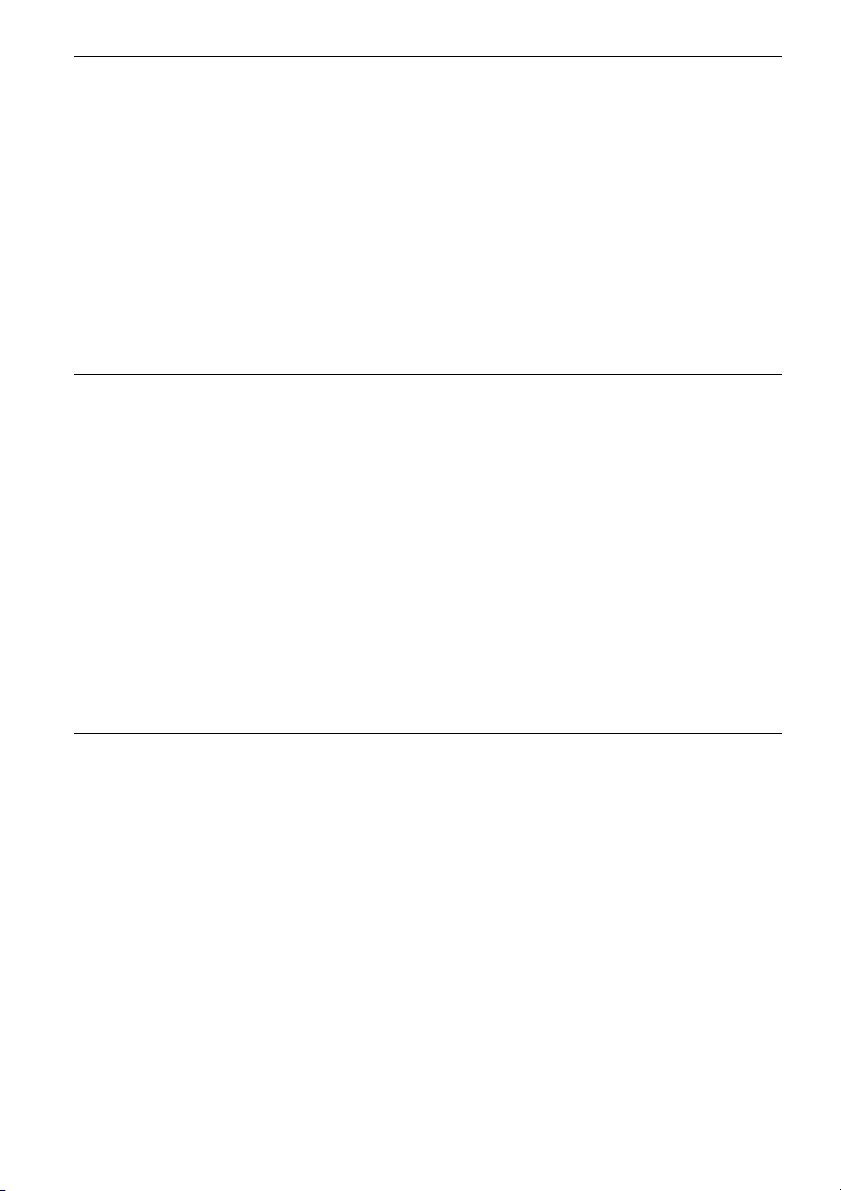
Guide to Digital Services . . . . . . . . . . . . . . . . . . . . . . . . . . . . . . . . . . . 41
EPG (Electronic Programme Guide) . . . . . . . . . . . . . . . . . . . . . . . . . . . . . . . . . . . . . .41
Viewing a list of available channels . . . . . . . . . . . . . . . . . . . . . . . . . . . . . . . . . . . .41
Viewing programmes related to a specific category. . . . . . . . . . . . . . . . . . . . . . . . 42
Programme information . . . . . . . . . . . . . . . . . . . . . . . . . . . . . . . . . . . . . . . . . . . . . . . 43
Displaying the programme information . . . . . . . . . . . . . . . . . . . . . . . . . . . . . . . . . 43
Viewing a digital text service . . . . . . . . . . . . . . . . . . . . . . . . . . . . . . . . . . . . . . . . . . . . 44
Selecting digital text from dedicated digital teletext channels . . . . . . . . . . . . . . . . 44
Selecting digital text from other channels . . . . . . . . . . . . . . . . . . . . . . . . . . . . . . . 45
Favourites . . . . . . . . . . . . . . . . . . . . . . . . . . . . . . . . . . . . . . . . . . . . . . . . . . . . . . . . . .45
Setting a favourite list. . . . . . . . . . . . . . . . . . . . . . . . . . . . . . . . . . . . . . . . . . . . . . . 45
Moving to a different favourite list . . . . . . . . . . . . . . . . . . . . . . . . . . . . . . . . . . . . .46
Watching or listening to a favourite channel . . . . . . . . . . . . . . . . . . . . . . . . . . . . .46
Index . . . . . . . . . . . . . . . . . . . . . . . . . . . . . . . . . . . . . . . . . . . . . . . . . . . . . . . . . . . . . .47
Timer Recording . . . . . . . . . . . . . . . . . . . . . . . . . . . . . . . . . . . . . . . . . 48
Before Recording . . . . . . . . . . . . . . . . . . . . . . . . . . . . . . . . . . . . . . . . . . . . . . . . . . . . 48
Recording mode. . . . . . . . . . . . . . . . . . . . . . . . . . . . . . . . . . . . . . . . . . . . . . . . . . . 48
Unrecordable pictures . . . . . . . . . . . . . . . . . . . . . . . . . . . . . . . . . . . . . . . . . . . . . . 49
Timer Recording (Standard/EPG) . . . . . . . . . . . . . . . . . . . . . . . . . . . . . . . . . . . . . . . .49
Setting the timer manually (Standard) . . . . . . . . . . . . . . . . . . . . . . . . . . . . . . . . . .49
Recording TV programmes using the EPG application . . . . . . . . . . . . . . . . . . . . . 51
Using the Quick Timer function . . . . . . . . . . . . . . . . . . . . . . . . . . . . . . . . . . . . . . .53
Adjusting the recording picture quality and size. . . . . . . . . . . . . . . . . . . . . . . . . . .53
Creating chapters in a title. . . . . . . . . . . . . . . . . . . . . . . . . . . . . . . . . . . . . . . . . . . 54
Checking/Changing/Cancelling Timer Settings (EPG) . . . . . . . . . . . . . . . . . . . . . . . . 55
Checking/Changing/Cancelling Timer Settings (Timer List) . . . . . . . . . . . . . . . . . . . .56
Automatically erasing old titles (Auto Title Erase) . . . . . . . . . . . . . . . . . . . . . . . . .57
Recording From Connected Equipment . . . . . . . . . . . . . . . . . . . . . . . . . . . . . . . . . . .58
Recording from connected equipment with a timer (Synchro Rec) . . . . . . . . . . . .58
Recording from connected equipment without a timer. . . . . . . . . . . . . . . . . . . . . . 59
Playback . . . . . . . . . . . . . . . . . . . . . . . . . . . . . . . . . . . . . . . . . . . . . . 60
Playing . . . . . . . . . . . . . . . . . . . . . . . . . . . . . . . . . . . . . . . . . . . . . . . . . . . . . . . . . . . .60
Playback options . . . . . . . . . . . . . . . . . . . . . . . . . . . . . . . . . . . . . . . . . . . . . . . . . . 62
Adjusting the picture quality. . . . . . . . . . . . . . . . . . . . . . . . . . . . . . . . . . . . . . . . . . 63
Adjusting the sound quality . . . . . . . . . . . . . . . . . . . . . . . . . . . . . . . . . . . . . . . . . . 64
Pausing a TV Broadcast (TV Pause). . . . . . . . . . . . . . . . . . . . . . . . . . . . . . . . . . .65
Playing from the beginning of the programme you are recording
(Chasing Playback) . . . . . . . . . . . . . . . . . . . . . . . . . . . . . . . . . . . . . . . . . . . . . 65
Playing a previous recording while making another (Simultaneous Rec and Play)66
Searching for a Title/Chapter/Track, etc. . . . . . . . . . . . . . . . . . . . . . . . . . . . . . . . . . . 67
Searching by Thumbnail (Visual Search). . . . . . . . . . . . . . . . . . . . . . . . . . . . . . . .67
Searching by title number or time code . . . . . . . . . . . . . . . . . . . . . . . . . . . . . . . . .67
Playing MP3 Audio Tracks or JPEG Image Files . . . . . . . . . . . . . . . . . . . . . . . . . . . . 68
Selecting an MP3 album or track. . . . . . . . . . . . . . . . . . . . . . . . . . . . . . . . . . . . . . 68
Selecting a JPEG album or image. . . . . . . . . . . . . . . . . . . . . . . . . . . . . . . . . . . . .69
About MP3 audio tracks and JPEG image files . . . . . . . . . . . . . . . . . . . . . . . . . . . 70
MP3 audio tracks or JPEG image files that the recorder can play. . . . . . . . . . . . .70
About playback order of albums, tracks, and files . . . . . . . . . . . . . . . . . . . . . . . . . 71
6
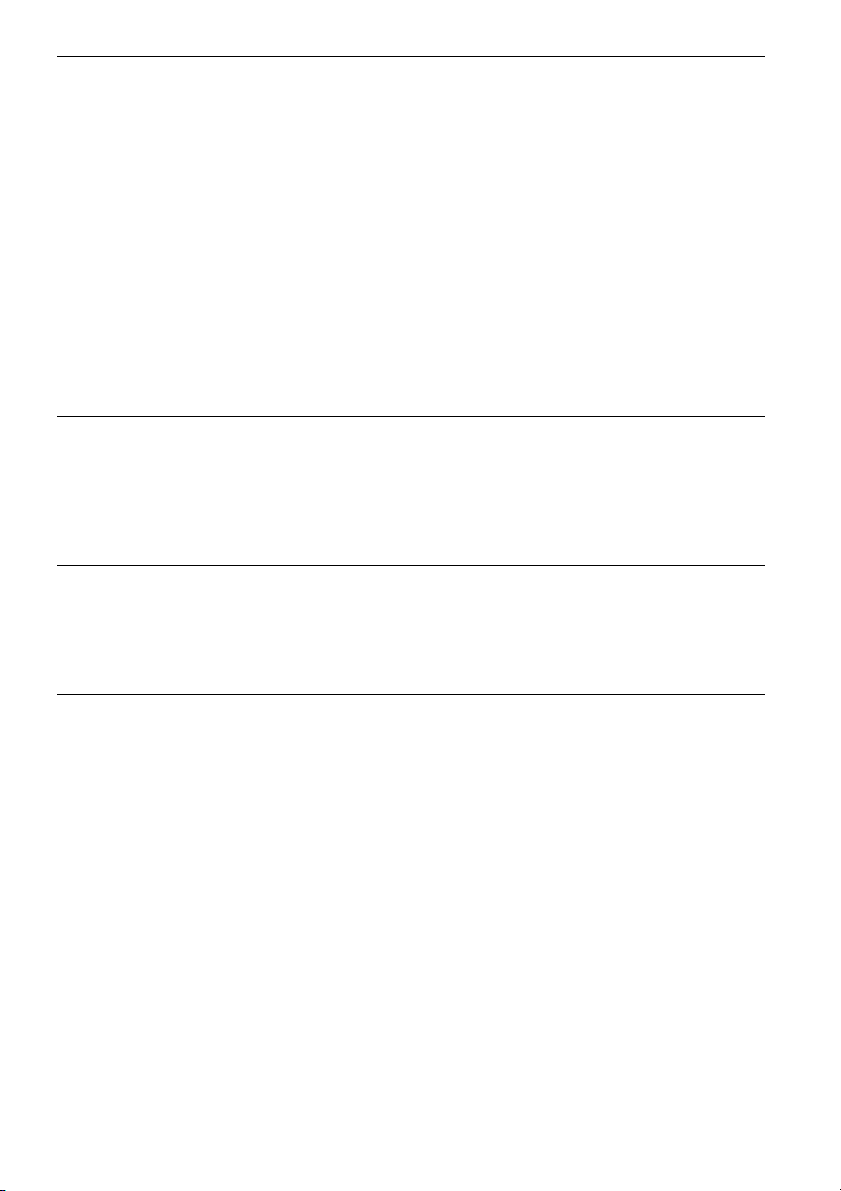
Erasing and Editing . . . . . . . . . . . . . . . . . . . . . . . . . . . . . . . . . . . . . . . 72
Before Editing . . . . . . . . . . . . . . . . . . . . . . . . . . . . . . . . . . . . . . . . . . . . . . . . . . . . . . . 72
Edit options for the HDD and DVD-RWs (VR mode). . . . . . . . . . . . . . . . . . . . . . . 72
Edit options for DVD+RWs/DVD-RWs (Video mode)/DVD+Rs/DVD-Rs. . . . . . . . 73
Erasing and Editing a Title . . . . . . . . . . . . . . . . . . . . . . . . . . . . . . . . . . . . . . . . . . . . . 73
Erasing a chapter (Delete Chapter). . . . . . . . . . . . . . . . . . . . . . . . . . . . . . . . . . . . 74
Erasing a section of a title (A-B Erase) . . . . . . . . . . . . . . . . . . . . . . . . . . . . . . . . . 74
Erasing multiple titles (Erase Titles) . . . . . . . . . . . . . . . . . . . . . . . . . . . . . . . . . . . 75
Dividing a title (Divide). . . . . . . . . . . . . . . . . . . . . . . . . . . . . . . . . . . . . . . . . . . . . . 75
Erasing all titles on the disc. . . . . . . . . . . . . . . . . . . . . . . . . . . . . . . . . . . . . . . . . . 76
Erasing titles to open up disc space (Disc Map) . . . . . . . . . . . . . . . . . . . . . . . . . . 76
Creating chapters manually. . . . . . . . . . . . . . . . . . . . . . . . . . . . . . . . . . . . . . . . . . 76
Creating and Editing a Playlist . . . . . . . . . . . . . . . . . . . . . . . . . . . . . . . . . . . . . . . . . . 77
Moving a Playlist title (Change Order). . . . . . . . . . . . . . . . . . . . . . . . . . . . . . . . . . 78
Combining multiple Playlist titles (Combine) . . . . . . . . . . . . . . . . . . . . . . . . . . . . . 78
Dividing a Playlist title (Divide) . . . . . . . . . . . . . . . . . . . . . . . . . . . . . . . . . . . . . . . 78
Dubbing (HDD y DVD) . . . . . . . . . . . . . . . . . . . . . . . . . . . . . . . . . . . . 79
Before Dubbing . . . . . . . . . . . . . . . . . . . . . . . . . . . . . . . . . . . . . . . . . . . . . . . . . . . . . . 79
About “Dub Mode” . . . . . . . . . . . . . . . . . . . . . . . . . . . . . . . . . . . . . . . . . . . . . . . . . 79
Dubbing . . . . . . . . . . . . . . . . . . . . . . . . . . . . . . . . . . . . . . . . . . . . . . . . . . . . . . . . . . . 81
Dubbing a single title (Title Dub) . . . . . . . . . . . . . . . . . . . . . . . . . . . . . . . . . . . . . . 81
Dubbing multiple titles (Dub Selected Titles). . . . . . . . . . . . . . . . . . . . . . . . . . . . . 82
DV Dubbing . . . . . . . . . . . . . . . . . . . . . . . . . . . . . . . . . . . . . . . . . . . . 84
Before DV Dubbing . . . . . . . . . . . . . . . . . . . . . . . . . . . . . . . . . . . . . . . . . . . . . . . . . . . 84
Preparing for DV dubbing . . . . . . . . . . . . . . . . . . . . . . . . . . . . . . . . . . . . . . . . . . . 84
Recording an Entire DV Format Tape (One Touch Dubbing) . . . . . . . . . . . . . . . . . . . 86
Program Edit . . . . . . . . . . . . . . . . . . . . . . . . . . . . . . . . . . . . . . . . . . . . . . . . . . . . . . . . 86
Settings and Adjustments . . . . . . . . . . . . . . . . . . . . . . . . . . . . . . . . . . . 89
Clock and Language Settings (Settings) . . . . . . . . . . . . . . . . . . . . . . . . . . . . . . . . . . 89
Clock . . . . . . . . . . . . . . . . . . . . . . . . . . . . . . . . . . . . . . . . . . . . . . . . . . . . . . . . . . . 89
Language. . . . . . . . . . . . . . . . . . . . . . . . . . . . . . . . . . . . . . . . . . . . . . . . . . . . . . . . 89
Digital TV settings (DTV Settings) . . . . . . . . . . . . . . . . . . . . . . . . . . . . . . . . . . . . . . . 90
Favourites . . . . . . . . . . . . . . . . . . . . . . . . . . . . . . . . . . . . . . . . . . . . . . . . . . . . . . . 90
Parental Lock. . . . . . . . . . . . . . . . . . . . . . . . . . . . . . . . . . . . . . . . . . . . . . . . . . . . . 90
Tuning . . . . . . . . . . . . . . . . . . . . . . . . . . . . . . . . . . . . . . . . . . . . . . . . . . . . . . . . . . 91
Technical Information . . . . . . . . . . . . . . . . . . . . . . . . . . . . . . . . . . . . . . . . . . . . . . 93
Video Settings (Video) . . . . . . . . . . . . . . . . . . . . . . . . . . . . . . . . . . . . . . . . . . . . . . . . 94
Audio Settings (Audio) . . . . . . . . . . . . . . . . . . . . . . . . . . . . . . . . . . . . . . . . . . . . . . . . 96
Recording and Parental Control Settings (Features) . . . . . . . . . . . . . . . . . . . . . . . . . 99
Parental Control (Password) . . . . . . . . . . . . . . . . . . . . . . . . . . . . . . . . . . . . . . . . . . 101
Disc and Remote Control Settings/Factory Settings (Options) . . . . . . . . . . . . . . . . . 101
Easy Setup (Resetting the Recorder) . . . . . . . . . . . . . . . . . . . . . . . . . . . . . . . . . . . . 103
,continued
7
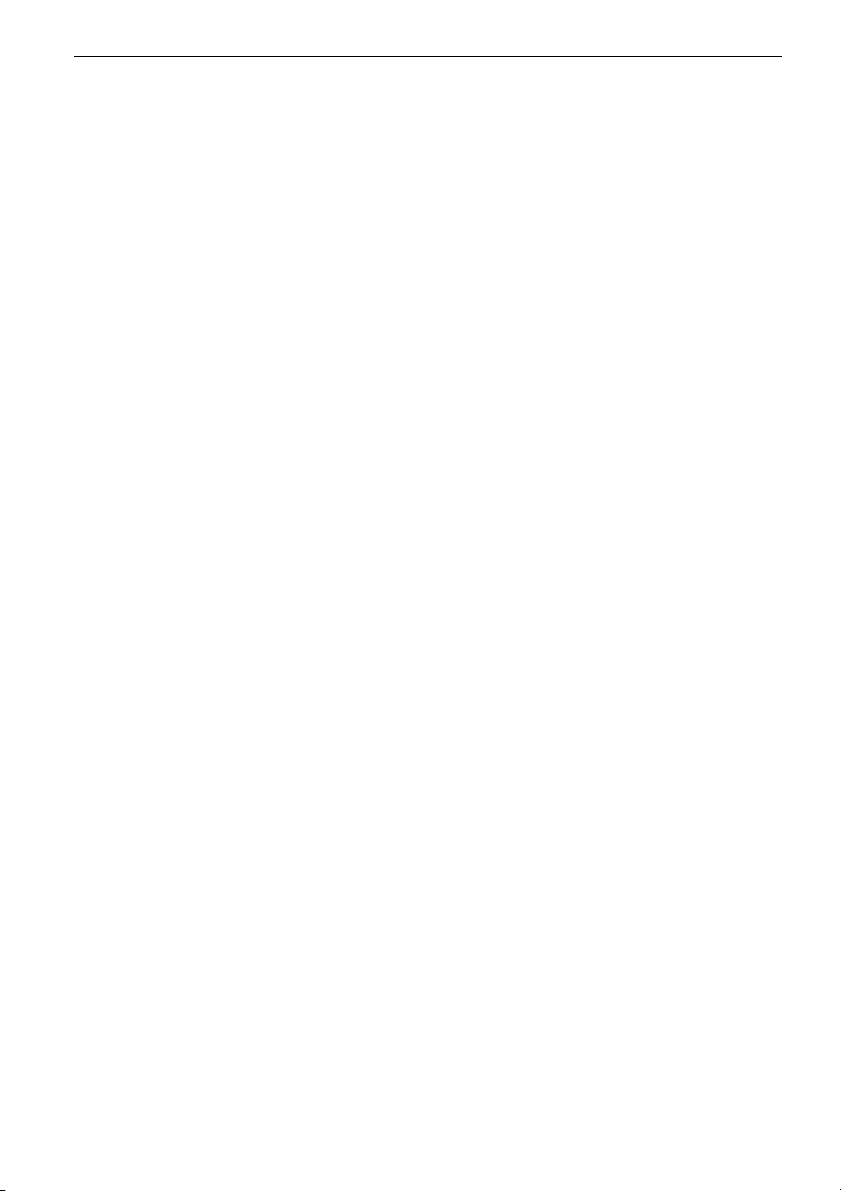
Additional Information . . . . . . . . . . . . . . . . . . . . . . . . . . . . . . . . . . . . 104
Troubleshooting . . . . . . . . . . . . . . . . . . . . . . . . . . . . . . . . . . . . . . . . . . . . . . . . . . . . 104
Self-diagnosis Function (When letters/numbers appear in the display) . . . . . . . . . .109
Notes About This Recorder . . . . . . . . . . . . . . . . . . . . . . . . . . . . . . . . . . . . . . . . . . . .110
Specifications . . . . . . . . . . . . . . . . . . . . . . . . . . . . . . . . . . . . . . . . . . . . . . . . . . . . . .111
About i.LINK . . . . . . . . . . . . . . . . . . . . . . . . . . . . . . . . . . . . . . . . . . . . . . . . . . . . . . .112
Guide to Parts and Controls . . . . . . . . . . . . . . . . . . . . . . . . . . . . . . . . . . . . . . . . . . .113
Glossary . . . . . . . . . . . . . . . . . . . . . . . . . . . . . . . . . . . . . . . . . . . . . . . . . . . . . . . . . . 117
Language Code List . . . . . . . . . . . . . . . . . . . . . . . . . . . . . . . . . . . . . . . . . . . . . . . . . 119
Area Code . . . . . . . . . . . . . . . . . . . . . . . . . . . . . . . . . . . . . . . . . . . . . . . . . . . . . . . . . 119
Digital TV Channel List . . . . . . . . . . . . . . . . . . . . . . . . . . . . . . . . . . . . . . . . . . . . . . . 120
Index . . . . . . . . . . . . . . . . . . . . . . . . . . . . . . . . . . . . . . . . . . . . . . . . . . . . . . . . . . . . . 121
8
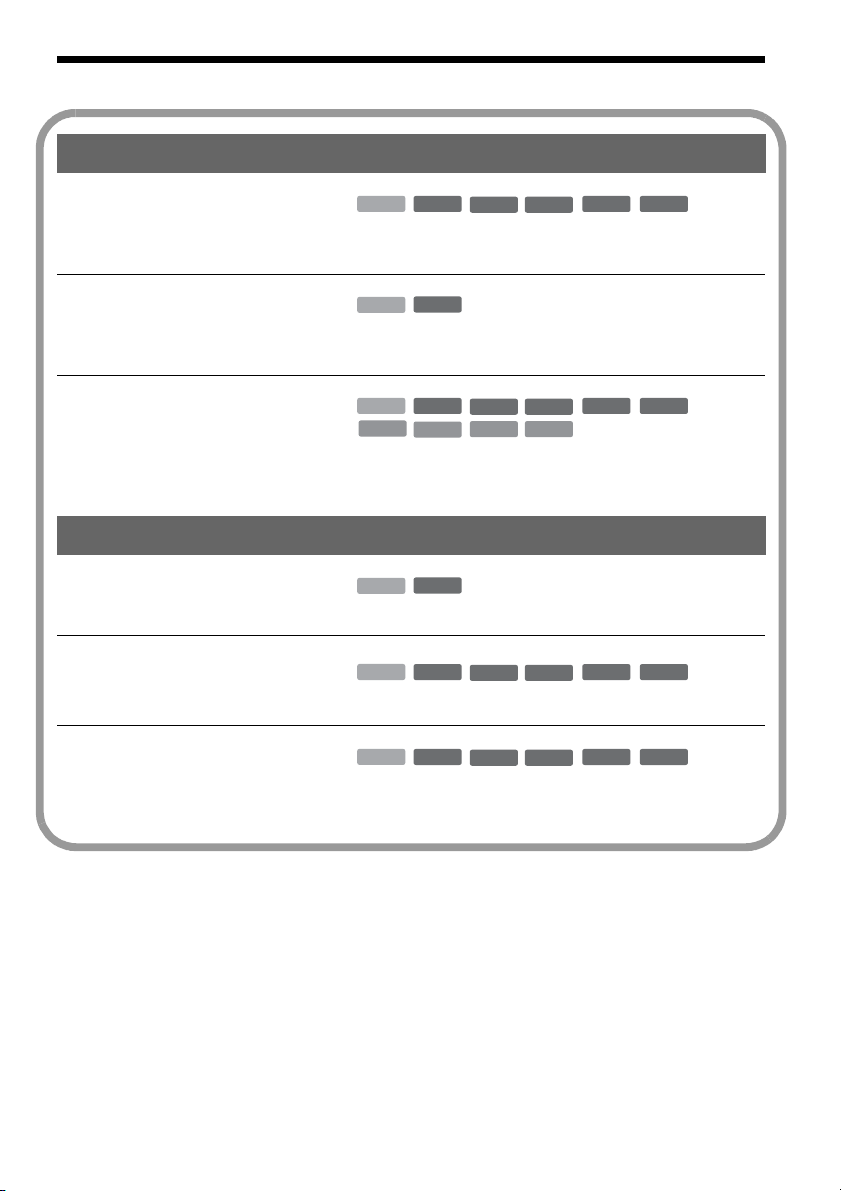
Ways to Use Your DVD Recorder
A li
Recording/Playback Compatible media and reference pages
Quick access to recorded titles
– Title List
+
HDD
,
“3. Playing the Recorded Programme (Title List)” on
RW
-
RWVR-RW
Video
+
R
page 32
Play the beginning of a title
while it is being recorded
– Chasing Playback
Watching one title while
recording another
– Simultaneous Rec and Play
,
,
-
HDD
RWVR
“Playing from the beginning of the programme you are
recording (Chasing Playback)” on page 65
HDD
VCD
+
RW
CD
-
RWVR-RW
DATA DVD
DATA CD
Video
+
R
“Playing a previous recording while making another
(Simultaneous Rec and Play)” on page 66
Dubbing/Editing Compatible media and reference pages
Creating your own programme
– Playlist
Copying a recorded title to and
from the HDD
– Dubbing (HDD y DVD)
Automatic dubbing of DV tapes
– DV Dubbing
,
,
,
-
HDD
RWVR
“Creating and Editing a Playlist” on page 77
HDD
+
RW
-
RWVR-RW
Video
+
R
“Dubbing (HDD y DVD)” on page 79
HDD
+
RW
-
RWVR-RW
Video
+
R
“DV Dubbing” on page 84
-
R
-
R
-
R
-
R
st of recordable and playable discs is on page 10.
9
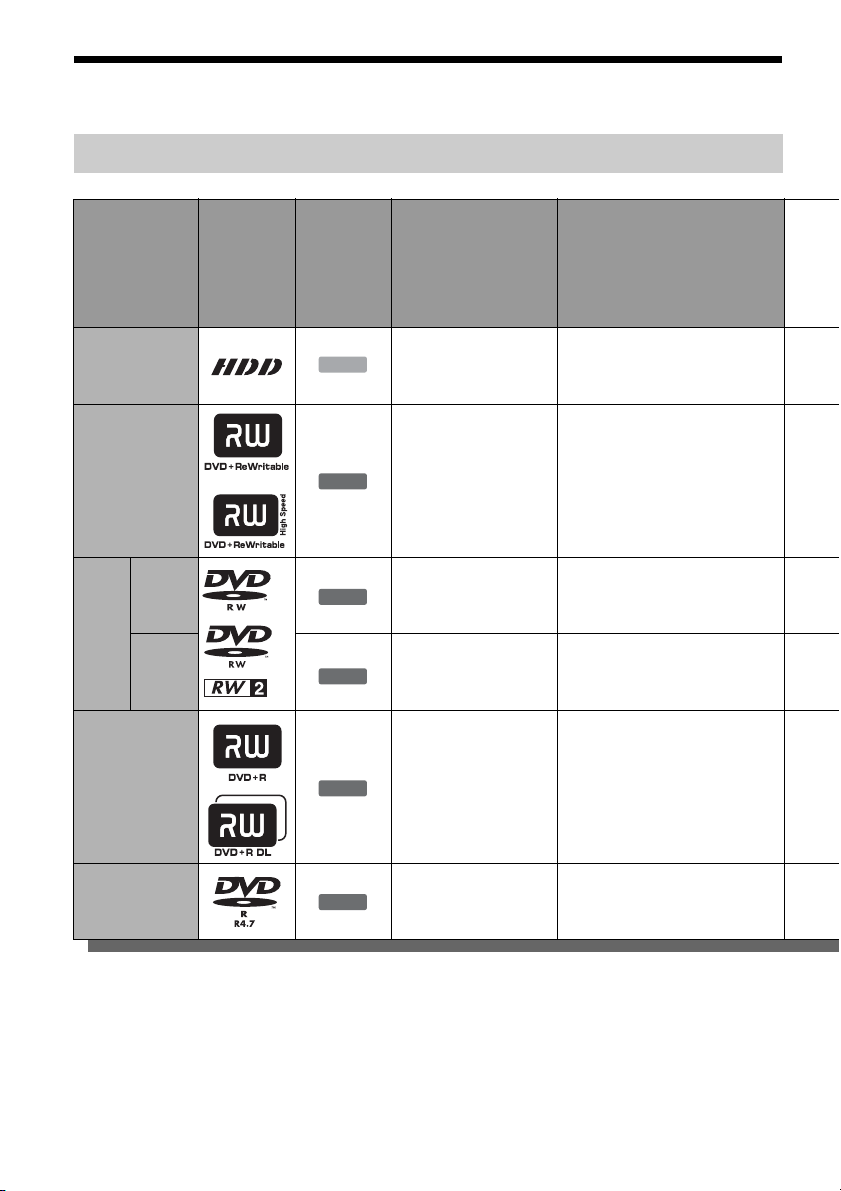
Quick Guide to Disc Types
Recordable and playable discs
Type Disc Logo
Hard disk drive
(internal)
DVD+RW
VR
mode
DVDRW
Video
mode
DVD+R
DVD+R DL
Icon used in
this manual
*2
HDD
+
RW
-
RWVR
-
RW
+
Formatting
(new discs)
(Formatting
unnecessary)
Automatically
formatted in +VR
mode
Format in VR mode
(page 29)
Format in Video mode
Video
(page 29)
R
Automatically
formatted
Compatibility with other DVD
players (finalising)
Dub HDD contents to a DVD to
play on other DVD players
Playable on DVD+RW
compatible players
(automatically finalised)
Playable only on VR mode
compatible players (finalisation
unnecessary)
Playable on most DVD players
(finalisation necessary)
(page 39)
Playable on most DVD players
(finalisation necessary)
(page 39)
DVD-R
Usable disc versions (as of March 2005)
• 8x-speed or slower DVD+RWs
• 6x-speed or slower DVD-RWs (Ver.1.1, Ver.1.2
with CPRM
*1
)
• 16x-speed or slower DVD+Rs
• 16x-speed or slower DVD-Rs (Ver.2.0, Ver.2.1)
• 2.4x-speed DVD+R DL (Double Layer) discs
10
-
R
Automatically
formatted
“DVD+RW,” “DVD-RW,” “DVD+R,” “DVD+R DL,”
and “DVD-R” are trademarks.
*1
CPRM (Content Protection for Recordable Media) is
a coding technology that protects copyrights for
images.
*2
This logo applies to 4x and 6x speed DVD-RW discs.
Playable on most DVD players
(finalisation necessary)
(page 39)
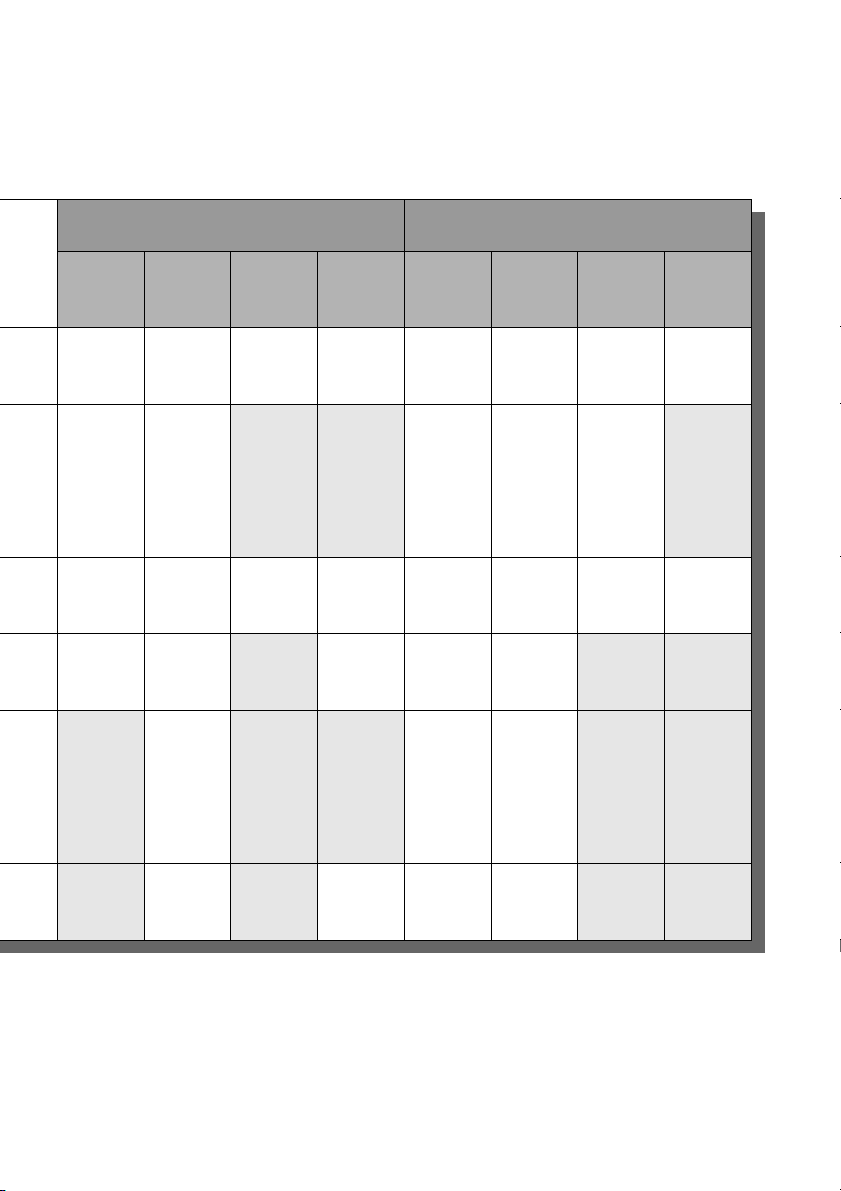
Recording Features Editing Features
Rewrite
(page 48)
Auto
Chapter
(page 99)
Manual
Chapter
(page 76)
Record
16:9 sizes
(page 53)
Change
title name
(page 73)
Delete
title
(page 75)
A-B Erase
(page 74)
Yes Yes Yes Yes Yes Yes Yes Yes
Yes Yes No No Yes Yes Yes No
Yes Yes Yes Yes Yes Yes Yes Yes
Yes Yes No Yes
No Yes No No Yes Yes
*3
Yes Yes No No
*4
No No
Playlist
(page 77)
No Yes No Yes
*3
Discs that cannot be recorded on
• 8 cm discs
• DVD-Rs in VR mode (Video Recording format)
Yes Yes
*3
Only if the recording mode is LSP, SP, HSP, or HQ.
*4
Erasing titles does not free up disc space.
*4
No No
,continued
11

Playable discs
Type Disc Logo
DVD VIDEO
VIDEO CD
CD
DATA DVD —
DATA CD —
8 cm DVD+RW/
DVD-RW/DVD-R
——
Icon used
in this
manual
DVD
VCD
CD
DATA DVD
DATA CD
Characteristics
Discs such as movies that can be purchased or
rented
VIDEO CDs or CD-Rs/CD-RWs in VIDEO
CD/Super VIDEO CD format
Music CDs or CD-Rs/CD-RWs in music CD
format that can be purchased
DVD+RWs/DVD+Rs/DVD-RWs/DVD-Rs/
DVD-ROMs containing JPEG image files
CD-ROMs/CD-Rs/CD-RWs containing MP3
audio tracks or JPEG image files
8 cm DVD+RW, DVD-RW, and DVD-R
recorded with a DVD video camera.
(Still images recorded with a DVD video
camera cannot be played.)
“DVD VIDEO” and “CD” are trademarks.
Discs that cannot be played
•PHOTO CDs
• CD-ROMs/CD-Rs/CD-RWs that are not
recorded in music CD or Video CD format, or do
not contain MP3 or JPEG files
• Data part of CD-Extras
• DVD-ROMs that do not contain JPEG files or
are not in DVD Video format
• DVD Audio discs
• DVD-RAMs
• HD layer on Super Audio CDs
• DVD VIDEOs with a different region code
(page 13)
• DVD-Rs recorded in VR mode (Video
Recording format)
12

Maximum recordable number of titles
Disc Number of titles*
HDD 300
DVD-RW/DVD-R 99
DVD+RW/DVD+R 49
DVD+R DL 49
* The maximum length for each title is eight hours.
Note on playback operations of DVD VIDEOs/
VIDEO CDs
Some playback operations of DVD VIDEOs/
VIDEO CDs may be intentionally set by software
producers. Since this recorder plays DVD
VIDEOs/VIDEO CDs according to the disc
contents the software producers designed, some
playback features may not be available. Also, see
the instructions supplied with the DVD VIDEOs/
VIDEO CDs.
Region code (DVD VIDEO only)
Your recorder has a region co de printed on the rear
of the unit and will only play DVD VIDEOs
(playback only) labelled with identical region
codes. This system is used to protect copyrights.
DVD VIDEOs labelled will also play on this
ALL
recorder.
If you try to play any other DVD VIDEO, the
message “Playback prohibited by region code.”
will appear on the TV screen. Depending on the
DVD VIDEO, no region code indication may be
labelled even though playing the DVD VIDEO is
prohibited by area restrictions.
X
RDR–XXXX
00V 00Hz
NO.
00W
Region code
0-000-000-00
Music discs encoded with copyright protection
technologies
This product is designed to play back discs that
conform to the Compact Disc (CD) standard.
Recently, various music discs encoded with
copyright protection technologies are being
marketed by some record companies. Please be
aware that among those discs, there are some that
do not conform to the CD standard and may not be
playable by this product.
Note on DualDiscs
A DualDisc is a two sided disc product which
mates DVD recorded material on one side with
digital audio material on the other side.
However, since the audio material side does not
conform to the Compact Disc (CD) standard,
playback on this product is not guaranteed.
b Notes
• Some DVD+RWs/DVD+Rs, DVD-RWs/DVD-Rs, or
CD-RWs/CD-Rs cannot be played on this recorder due
to the recording quality or physical condition of the
disc, or the characteristics of the recording device and
authoring software. The disc will not play if it has not
been correctly finalised. For more information, see the
operating instructions for the recording device.
• You cannot mix VR mode and Video mode on the same
DVD-RW. To change the disc’s format, reformat the
disc (page 29). Note that the disc’s contents will be
erased after reformatting.
• You cannot shorten the time required for recording
even with high-speed discs.
• It is recommended that you use discs with “For Video”
printed on their packaging.
• You cannot add new recordings to DVD+Rs, DVD-Rs,
or DVD-RWs (Video mode) that contain recordings
made on other DVD equipment.
• In some cases, you may not be able to add new
recordings to DVD+RWs that contain recordings made
on other DVD equipment. If you do add a new
recording, note that this recorder will rewrite the DVD
menu.
• You cannot edit recordings on DVD+RWs, DVD-RWs
(Video mode), DVD+Rs, or DVD-Rs that are made on
other DVD equipment.
• If the disc contains PC data unrecognizable by this
recorder, the data may be erased.
• You may not be able to record on some recordable
discs, depending on the disc.
13
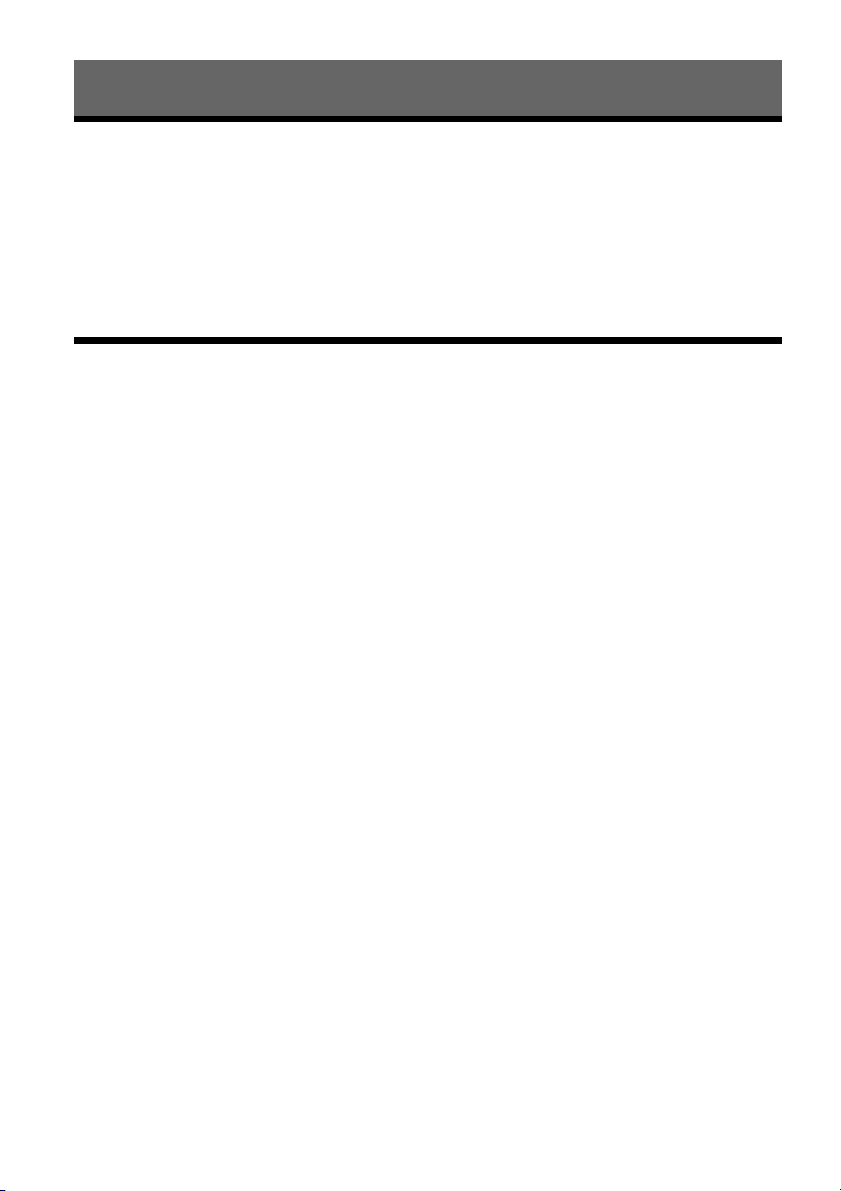
Hookups and Settings
Hooking Up the Recorder
Follow steps 1 to 7 to hook up and adjust the settings of the recorder.
b Notes
• Plug cords securely to prevent unwanted noise.
• Refer to the instructions supplied with the components to be connected.
• You cannot connect this recorder to a TV that does not have a SCART or video input jack.
• Be sure to disconnect the mains lead of each component before connecting.
Step 1: Unpacking
Check that you have the following items:
• Audio/video cord (phono plug × 3 y phono plug × 3) (1)
• Mains lead (1)
• Aerial cable (1)
• Remote commander (remote) (1)
• R6 (size AA) batteries (2)
14

Step 2: Connecting the Aerial Cable
Connect the aerial cable by following the steps below. Do not connect the mains lead until you reach
“Step 5: Connecting the Mains Lead” on page 21.
Hookups and Settings
Y
PB/
B
C
R/
P
R
C
DVD recorder
~ AC IN
to AERIAL IN
HDMI OUT
AERIAL
IN
DIGITAL OUT
PCM/DTS/MPEG/DOLBY DIGITAL
OUT
AERIAL
LINE 1
-
RL
TV
VIDEO-AUDIO
S VIDEO
LINE
4
IN
COAXIAL
OPTICAL
IN
OUT
LINE 3
VIDEO-AUDIO
RL
S VIDEO
COMPONENT
VIDEO OUT
LINE
2
OUT
TV
to AERIAL OUT
Aerial cable (supplied)
: Signal flow
1 Disconnect the aerial cable from your TV and connect it to AERIAL IN on the rear panel of the
recorder.
2 Connect AERIAL OUT of the recorder to the aerial input of your TV, using the supplied aerial
cable.
15
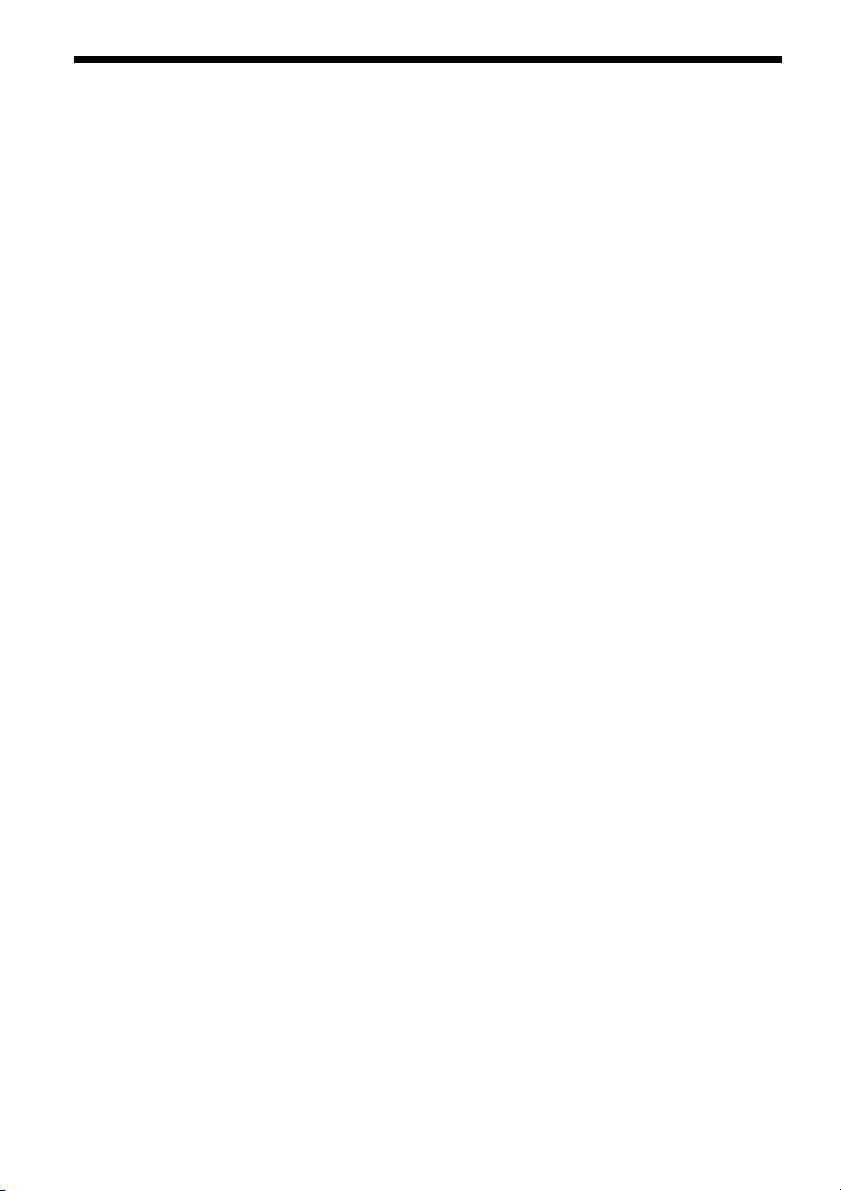
Step 3: Connecting the Video Cords/HDMI Cords
Select one of the following patterns A through E, according to the input jack on your TV monitor,
projector, or AV amplifier (receiver). This will enable you to view pictures.
A Connecting to a SCART input jack
When you set “Line1 Output” to “S Video” or “RGB” in “Easy Setup” (page 25), use a SCART cord that
conforms to the selected signal.
B Connecting to a video input jack
You will enjoy standard quality images.
C Connecting to an S VIDEO input jack
You will enjoy high quality images.
D Connecting to component video input jacks (Y, PB/CB, PR/CR)
You will enjoy accurate colour reproduction and high quality images.
If your TV accepts progressive 525p/625p format signals, you must use this connection and set
“Component Out” in “Video” setup to “On” (page 95). Then press PROGRESSIVE on the remote to send
progressive video signals. For details, see “Using the PROGRESSIVE button” on page 19.
E Connecting to an HDMI input jack (RDR-HXD910 only*)
Use a certified HDMI cord (not supplied) to enjoy high quality digital picture and sound through the
HDMI OUT jack.
16
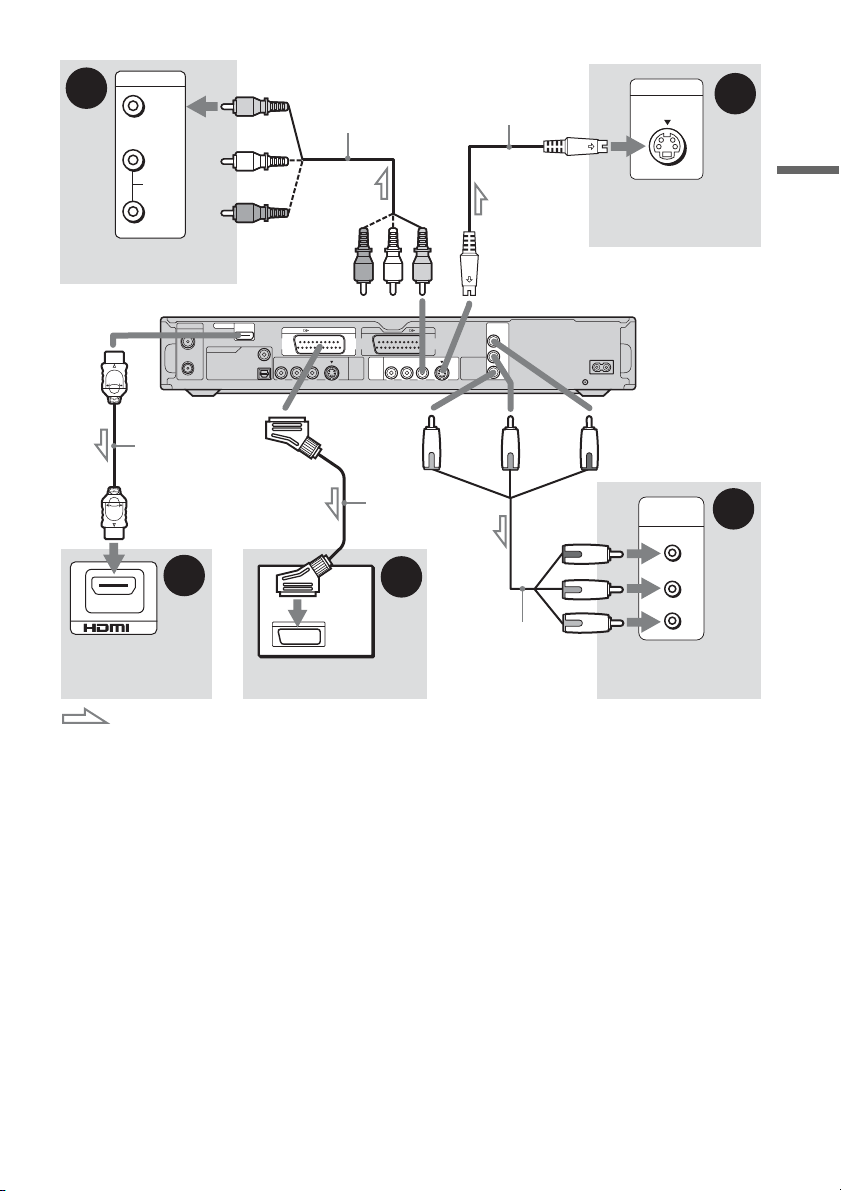
B
INPUT
VIDEO
Audio/video cord
(supplied)
S-video cord
(not supplied)
INPUT
S VIDEO
C
L
AUDIO
R
TV, projector, or AV
amplifier (receiver)
to HDMI OUT
(RDR-HXD910
only)
HDMI cord
(not supplied)
IN
TV, projector, or AV
amplifier (receiver)
: Signal flow
E
Hookups and Settings
(yellow)
AERIAL
IN
DIGITAL OUT
COAXIAL
PCM/DTS/MPEG/DOLBY DIGITAL
OUT
OPTICAL
RL
LINE 1
-
TV
VIDEO-AUDIO
S VIDEO
LINE
4
IN
LINE 3
VIDEO-AUDIO
LINE
RL
2
OUT
to LINE 2 OUT (VIDEO)
HDMI OUT
to LINE 2 OUT (S VIDEO)
Y
PB/
B
C
S VIDEO
COMPONENT
VIDEO OUT
R/
P
R
C
to i LINE 1 – TV
(red) (blue)
SCART cord
(not supplied)
(green)
A
Component video
cord (not supplied)
TV
TV, projector, or AV
amplifier (receiver)
DVD recorder
~ AC IN
to COMPONENT
VIDEO OUT
COMPONENT
VIDEO IN
Y
P
B/CB
P
R/CR
TV, projector, or AV
amplifier (receiver)
D
(green)
(blue)
(red)
When playing “wide screen” images
Some recorded images may not fit your TV
screen. To change the picture size, see page 94.
If you are connecting to a VCR
Connect your VCR to the LINE 3 jack on the
recorder (page 26).
b Notes
• Do not connect more than one type of video cord
between the recorder and your TV at the same time.
• You cannot use the PROGRESSIVE button with the
connections B and C.
• When you connect the recorder to your TV via the
SCART jacks, the TV’s input source is set to the
recorder automatically when you start playback. If
necessary, press t TV/VIDEO to return the input to
the TV.
• For correct SMARTLINK connection, you will need a
SCART cord that has the full 21 pins. Refer to your
TV’s instruction manual as well for this connection.
• If you connect this recorder to a TV with
SMARTLINK, set “Line1 Output” to “Video” in “Easy
Setup.”
• You cannot connect the HDMI OUT jack (connection
E) to DVI jacks that are not HDCP compliant (e.g.,
DVI jacks on PC displays).
* This DVD recorder is based on version 1.1 of High-
Definition Multimedia Interface Specifications.
This DVD recorder incorporates High-Definition
Multimedia Interface (HDMI™) technology.
HDMI, the HDMI logo and High-Definition
Multimedia Interface are trademarks or registered
trademarks of HDMI Licensing LLC.
,continued
17
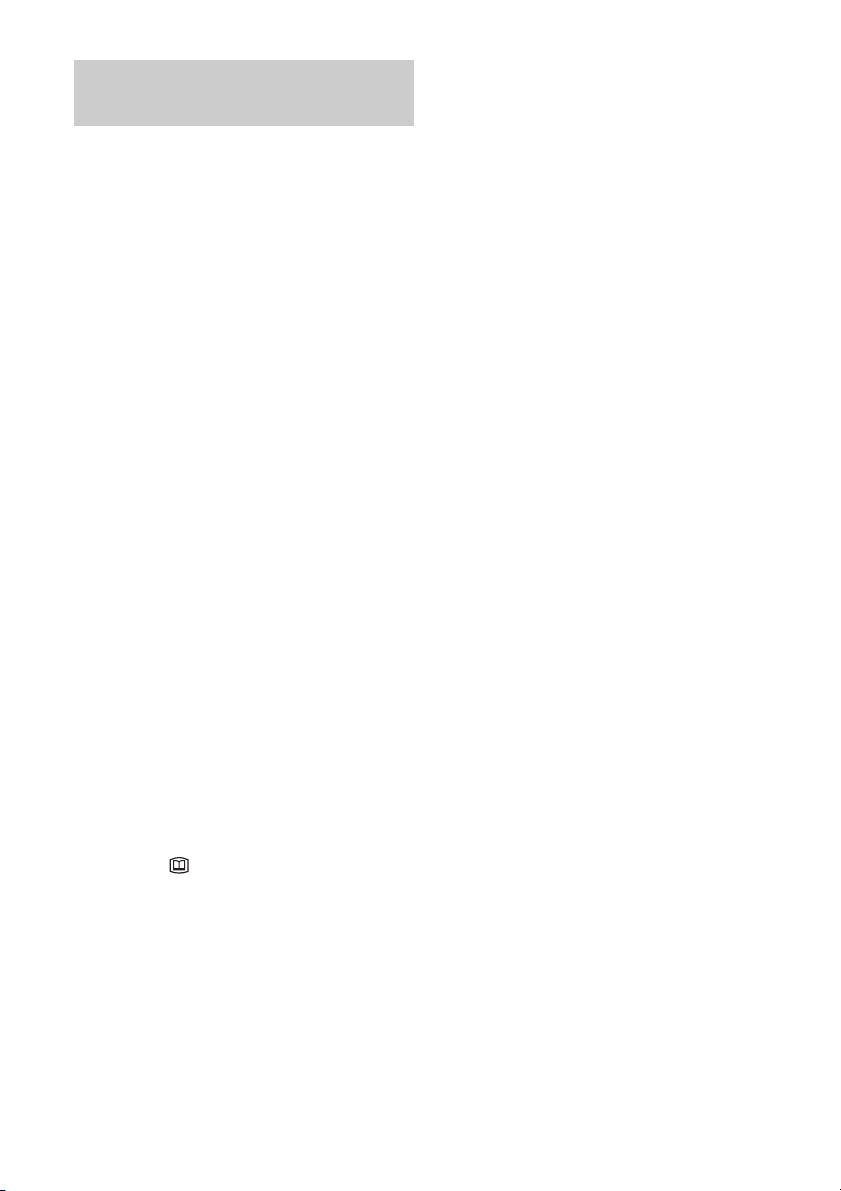
About the SMARTLINK features (for SCART connections only)
If the connected TV (or other connected
equipment such as a set top box) complies with
SMARTLINK, NexTView Link
MEGALOGIC*1, EASYLINK*2,
CINEMALINK
*4
LINK
*2
, Q-Link*3, EURO VIEW
, or T-V LINK*5, this recorder
automatically runs the SMARTLINK function
after you complete the connection pattern A on
page 16 (the SMARTLINK indicator lights up
when you turn on your TV). You can enjoy the
following SMARTLINK features.
•TV Direct Rec
You can easily record what you are watching on
your TV (page 31).
• One Touch Play
You can turn on the recorder and TV, set the
TV’s input to the recorder, and start playback
with one touch of the H (play) button
(page 61).
• One Touch Menu
You can turn on the recorder and TV, set the TV
to the recorder’s channel, and display the Title
List menu with one touch of the TITLE LIST
button (page 61).
• One Touch Timer
You can turn on the recorder and TV, set the TV
to the recorder’s channel, and display the timer
programming menu with one touch of the
[TIMER] button (page 50).
• Automatic Power Off
The recorder will turn off automatically if the
recorder is not used after you turn off the TV.
• One Touch EPG
You can turn on the recorder and TV, set the TV
to the recorder’s channel, and display the
Electronic Programme Guide screen with one
touch of the (GUIDE) button on the remote
(page 41).
• EPG Title Download
The recorder will automatically download and
set the title of the programme being recorded
from LINE 1 according to the title name
displayed in the EPG of the connected TV or
STB.
*3
,
*1
“MEGALOGIC” is a registered trademark of Grundig
Corporation.
*2
“EASYLINK” and “CINEMALINK” are trademarks
of Philips Corporation.
*3
“Q-Link” and “NexTView Link” are trademarks of
Panasonic Corporation.
*4
“EURO VIEW LINK” is a trademark of Toshiba
Corporation.
*5
“T-V LINK” is a trademark of JVC Corporation.
z Hint
SMARTLINK also works with TVs or other equipment
having EPG Timer Control, EPG Title Download, and
Now Recording functions. For details, refer to the
operating instructions supplied with your TV or other
equipment.
b Notes
• The SMARTLINK features are available only when
“Video” is selected in “Line1 Output.”
• The SMARTLINK features are not available for
devices connected via the DVD recorder’s LINE 3
jack.
• The SMARTLINK features are not available when
“Power Save” is set to “On” (page 102).
• Not all TVs respond to the functions above.
18
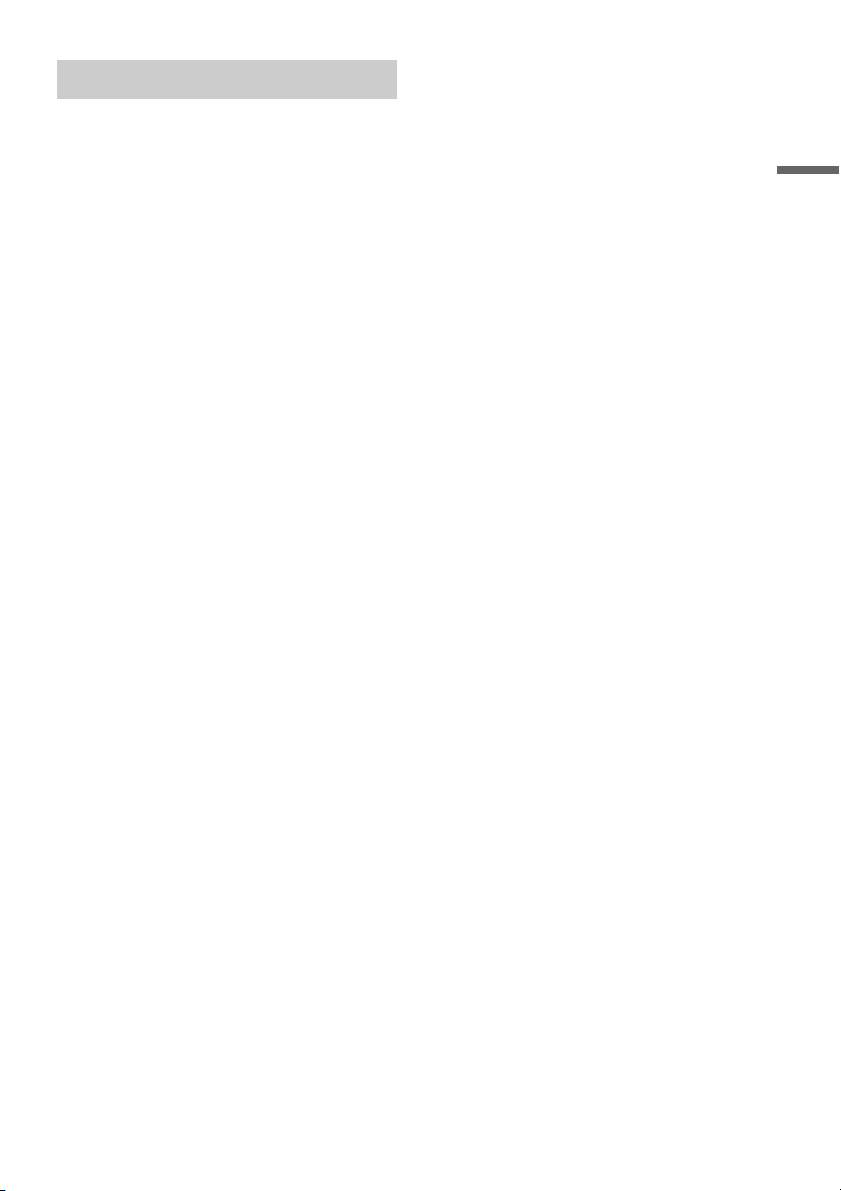
Using the PROGRESSIVE button
By using the PROGRESSIVE button, you can
select the signal format in which the recorder
outputs video signals: interlace or progressive.
1 Connect the recorder using the
COMPONENT VIDEO OUT jacks (pattern
D on page 16).
2 Set “Component Out” in “Video” setup to
“On” (page 95).
3 Press the PROGRESSIVE button.
“PROGRESSIVE” appears in the front panel
display when the recorder outputs progressive
signals.
◆ Progressive
Select this when:
– your TV accepts progressive signals, and,
– the TV is connected to the COMPONENT
VIDEO OUT jacks.
Note that the pictures will not be clear or no
picture will appear if you select progressive signal
output when either of the above conditions is not
met.
◆ Interlace
Set to this position when:
– your TV does not accept progressive signals, or,
– your TV is connected to jacks other than the
COMPONENT VIDEO OUT jacks (LINE 2
OUT (VIDEO or S VIDEO)).
Hookups and Settings
z Hint
When you select progressive signal output, you can finetune the signal according to the type of software you are
watching (page 95).
19

Step 4: Connecting the Audio Cords
Select one of the following patterns A or B, according to the input jack on your TV monitor, projector,
or AV amplifier (receiver). This will enable you to listen to sound.
A Connecting to audio L/R input jacks
This connection will use your TV’s or stereo amplifier’s (receiver’s) two speakers for sound. You can
enjoy the following surround effects (page 64).
• TV: Dynamic, Wide, Night
• Stereo amplifier (receiver): Standard, Night
B Connecting to a digital audio input jack
If your AV amplifier (receiver) has a Dolby*1 Digital, DTS*2, or MPEG audio decoder and a digital input
jack, use this connection. You can enjoy Dolby Digital (5.1ch), DTS (5.1ch), and MPEG audio (5.1ch)
surround effects.
to HDMI OUT
(RDR-HXD910
only)
HDMI OUT
LINE
2
OUT
AERIAL
HDMI cord
(not supplied)
[Speakers]
Rear (L)
Front (L)
Centre
VIDEO-AUDIO
RL
HDMI OUT
IN
DIGITAL OUT
COAXIAL
PCM/DTS/MPEG/DOLBY DIGITAL
OUT
OPTICAL
DIGITAL OUT
PCM/DTS/MPEG/DOLBY DIGITAL
Optical digital cord
(not supplied)
(red)
(white)
(yellow)*
S VIDEO
RL
COAXIAL
OPTICAL
Audio/video cord
(supplied)
(yellow)
(white)
(red)
to LINE 2 OUT (R-AUDIO-L)
LINE 1
-
TV
VIDEO-AUDIO
S VIDEO
LINE
4
IN
LINE 3
VIDEO-AUDIO
LINE
RL
2
OUT
Y
PB/
B
C
S VIDEO
COMPONENT
VIDEO OUT
R/
P
R
C
to DIGITAL OUT (COAXIAL or OPTICAL)
or
Coaxial digital cord (not supplied)
to coaxial or optical/HDMI digital input
AV amplifier (receiver)
with a decoder
INPUT
VIDEO
L
AUDIO
R
TV, projector, or AV
amplifier (receiver)
DVD recorder
~ AC IN
[Speakers]
Rear (R)
Front (R)
Subwoofer
A
B
: Signal flow
* The yellow plug is used for video signals (page 16).
20
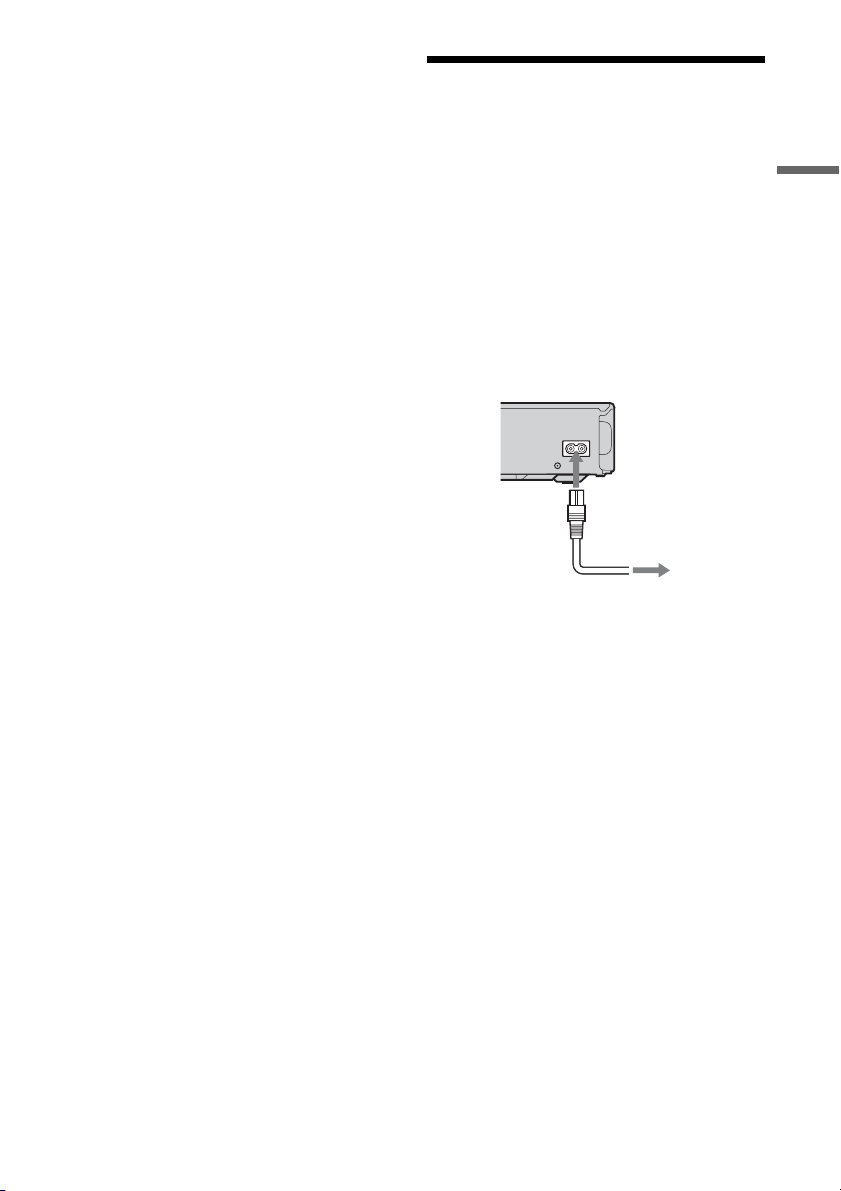
z Hint
For correct speaker location, see the operating
instructions supplied with the connected components.
b Notes
• Do not connect your TV’s audio output jacks to the
LINE IN (R-AUDIO-L) jacks at the same time. This
will cause unwanted noise to come from your TV’s
speakers.
• In the connection A, do not connect the LINE IN (R-
AUDIO-L) and LINE 2 OUT (R-AUDIO-L) jacks to
your TV’s audio output jacks at the same time. This
will cause unwanted noise to come from your TV’s
speakers.
• In the connection B, after you have completed the
connection, make the appropriate settings under
“Audio Connection” in “Easy Setup” (page 25).
Otherwise, no sound or a loud noise will come from
your speakers.
• With the connection B, the surround sound effects of
this recorder cannot be used.
• When you connect the recorder to an AV amplifer
(receiver) using an HDMI cord (RDR-HXD910 only),
you will need to do one of the following:
– Connect the AV amplifier (receiver) to the TV with the
HDMI cord.
– Connect the recorder to the TV with a video cord other
than HDMI cord (component video cord, SVIDEO
cord, or audio/video cord).
*1
Manufactured under license from Dolby Laboratories.
“Dolby,” and the double-D symbol are trademarks of
Dolby Laboratories.
*2
“DTS” and “DTS Digital Out” are trademarks of
Digital Theater Systems, Inc.
Step 5: Connecting the Mains Lead
Connect the supplied mains lead to the AC IN
terminal of the recorder. Then plug the recorder
and TV mains leads (power cords) into the mains.
After you connect the mains lead, you must wait
for a short while before operating the
recorder. You can operate the recorder once the
front panel display lights up and the recorder
enters standby mode.
If you connect additional equipment to this
recorder (page 26), be sure to connect the mains
lead after all connections are complete.
~ AC IN
1
to AC IN
2
to mains
Hookups and Settings
21
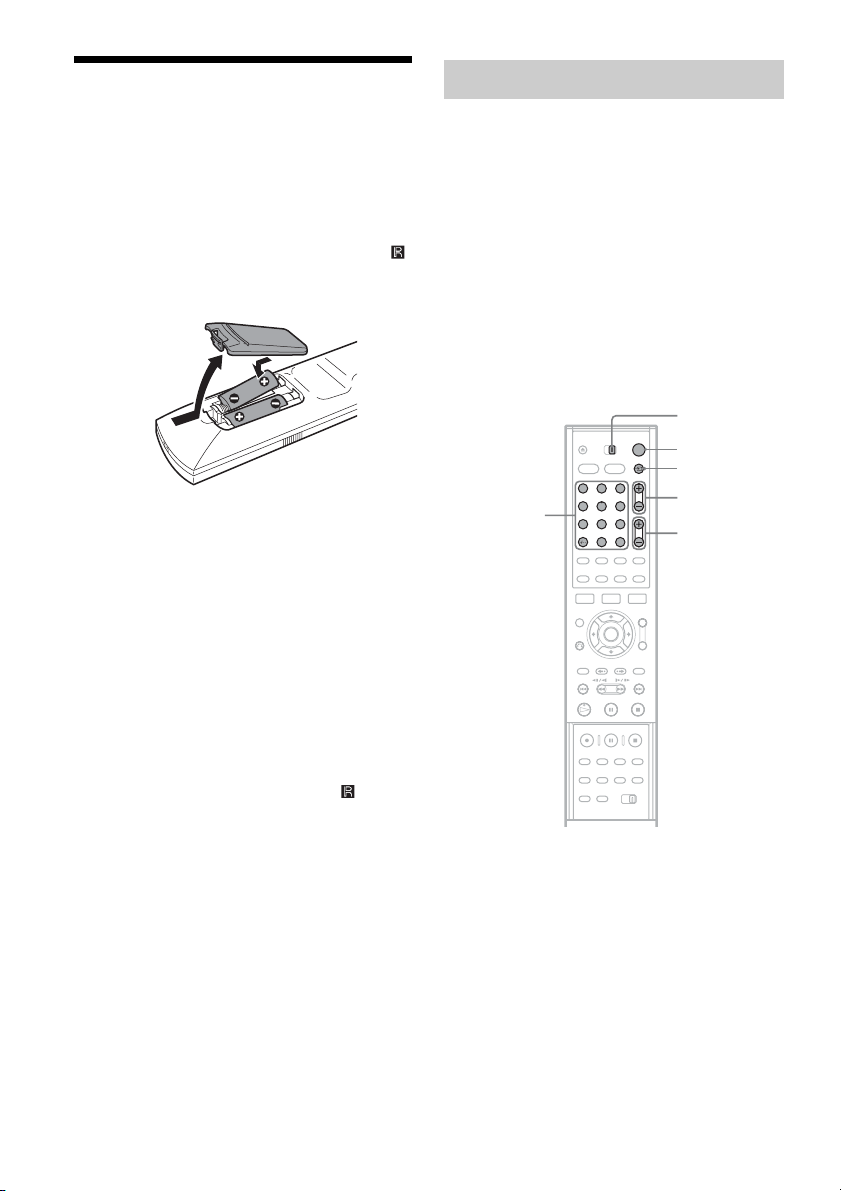
Step 6: Preparing the Remote
You can control the recorder using the supplied
remote. Insert two R6 (size AA) batteries by
matching the 3 and # ends on the batteries to the
markings inside the battery compartment. When
using the remote, point it at the remote sensor
on the recorder.
b Notes
• If the supplied remote interferes your other Sony DVD
recorder or player, change the command mode number
for this recorder (page 24).
• Use the batteries correctly to avoid possible leakage
and corrosion. Do not touch the liquid with bare hands
should leakage occur. Observe the following:
– Do not use a new battery with an old battery, or
batteries of different manufacturers.
– Do not attempt to recharge the batteries.
– If you do not intend to use the remote for an extended
period of time, remove the batteries.
– If battery leakage occurs, wipe out any liquid inside
the battery compartment, and insert new batteries.
• Do not expose the remote sensor (marked on the
front panel) to strong light, such as direct sunlight or
lighting apparatus. The recorder may not respond to the
remote.
Controlling TVs with the remote
You can adjust the remote’s signal to control your
TV.
If you connected the recorder to an AV amplifier
(receiver), you can use the supplied remote to
control the AV amplifier’s (receiver’s) volume.
b Notes
• Depending on the connected unit, you may not be able
to control your TV or AV amplifier (receiver) with
some or all of the buttons below.
• If you enter a new code number, the code number
previously entered will be erased.
• When you replace the batteries of the remote, the code
number may be reset to the default setting. Set the
appropriate code number again.
TV/DVD switch
[/1
t TV/DVD
PROG +/–
2 +/–
Number
buttons, SET,
-/--
123
456
789
0
1 Slide the TV/DVD switch to TV.
2 Hold down [/1.
3 Enter your TV’s manufacturer code (see
“Code numbers of controllable TVs”
below) using the number buttons.
22

4 Release [/1.
When the TV/DVD switch is set to TV, the
remote performs the following:
Buttons Operations
[/1 Turns your TV on or off
2 (volume) +/– Adjusts the volume of
PROG +/– Selects the programme
t TV/DVD Switches your TV’s
Number buttons
and SET, -/--*
* If you use the number buttons to select the TV’s
programme position, press -/-- followed by the
number buttons for two-digit numbers.
To operate the t TV/DVD button
(for SCART connections only)
When the TV/DVD switch is set to DVD, the
t TV/DVD button switches between the
recorder and the last input source selected on the
TV. Point your remote at the recorder when using
this button.
When you connect the recorder to the TV via the
SCART jacks, the input source for the TV is set to
the recorder automatically when you start
playback. To watch another source, press the
t TV/DVD button to switch the TV’s input
source.
Code numbers of controllable TVs
If more than one code number is listed, try
entering them one at a time until you find the one
that works with your TV.
Manufacturer Code number
Sony 01 (default)
Aiwa 01 (default)
Grundig 11
Hitachi 23, 24, 72
Loewe 06, 45
Nokia 15, 16, 69, 73
Panasonic 17, 49
Philips 06, 07, 08, 23, 45, 72
Saba 12, 13, 36, 43, 74, 75
your TV
position on your TV
input source
Selects the programme
position on your TV
Manufacturer Code number
Samsung 06, 22, 23, 71, 72
Sanyo 25
Sharp 29
Telefunken 12, 13, 36, 43, 74, 75
Thomson 12, 13, 43, 74, 75
Toshiba 38
LG 06
JVC 33
Controlling the volume of your AV amplifier (receiver) with the remote
TV/DVD
switch
[/1
123
Number buttons
456
789
0
2 +/–
1 Slide the TV/DVD switch to DVD.
2 Hold down [/1, and enter the
manufacturer code (see the table below)
for your AV amplifier (receiver) using the
number buttons.
3 Release [/1.
The 2 (volume) +/– buttons control the AV
amplifier’s volume.
If you want to control the TV’s volume, slide
the TV/DVD switch to TV.
z Hint
If you want to control the TV’s volume even when the
TV/DVD switch is set to DVD, repeat the steps above
and enter the code number 90 (default).
Hookups and Settings
,continued
23
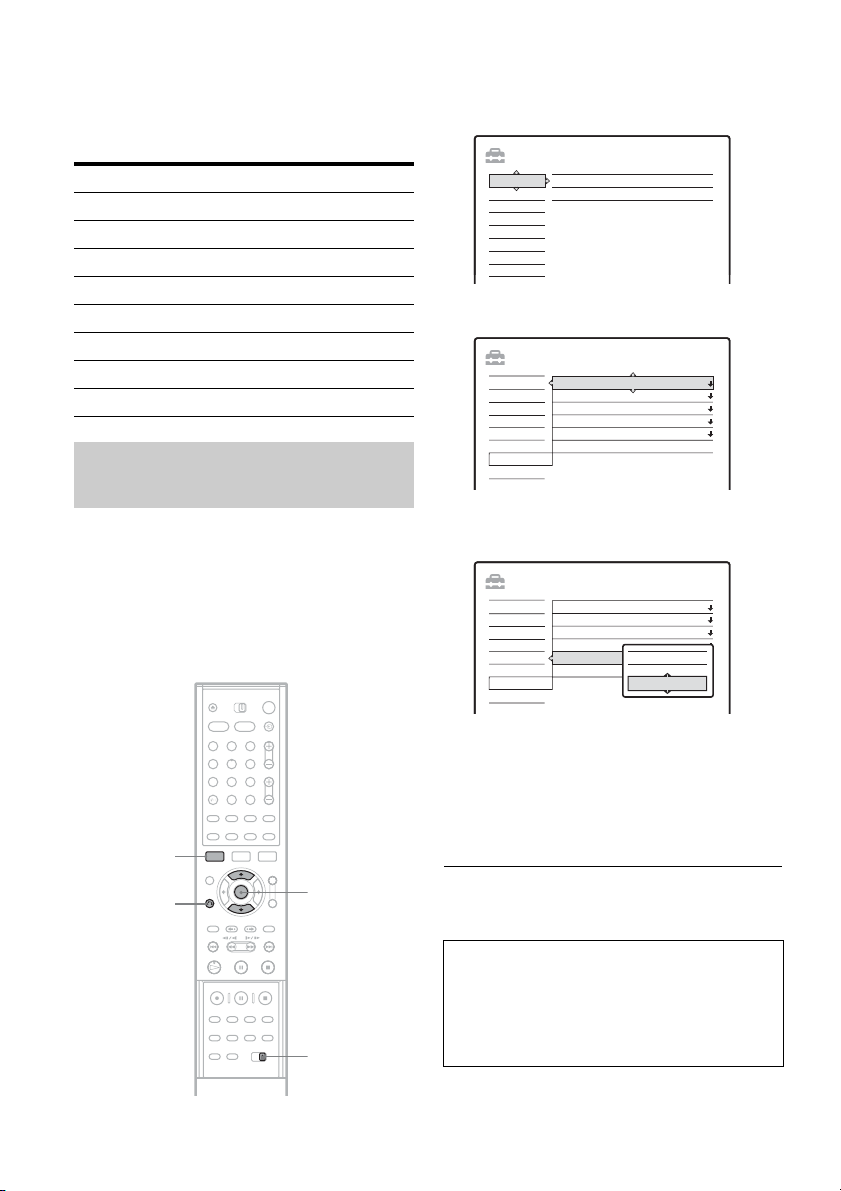
Code numbers of controllable AV amplifiers
(receivers)
If more than one code number is listed, try
entering them one at a time until you find the one
that works with your AV amplifier (receiver).
Manufacturer Code number
Sony 78, 79, 80, 91
Denon 84, 85, 86
Kenwood 92, 93
Onkyo 81, 82, 83
Pioneer 99
Sansui 87
Technics 97, 98
Yamaha 94, 95, 96
If you have a Sony DVD player or more than one Sony DVD recorder
If the supplied remote interferes with your other
Sony DVD recorder or player, set the command
mode number for this recorder and the supplied
remote to one that differs from the other Sony
DVD recorder or player.
The default command mode setting for this
recorder and the supplied remote is DVD3.
1 Press SYSTEM MENU.
The System Menu appears.
2 Select “SETUP,” and press ENTER.
SETUP
Settings
Clock
DTV Settings
Language
Video
Audio
Features
Password
Options
Easy Setup
3 Select “Options,” and press ENTER.
SETUP
Settings
DTV Settings
Video
Audio
Features
Password
Options
Easy Setup
Format DVD-RW :
Dimmer :
Power Save :
Auto Display :
Command Mode :
Factory Setup
VR
Normal
Off
On
DVD3
4 Select “Command Mode,” and press
ENTER.
SETUP
Settings
DTV Settings
Video
Audio
Features
Password
Options
Easy Setup
Format DVD-RW :
Dimmer :
Power Save :
Auto Display :
Command Mode :
Factory Setup
DVD1
DVD2
DVD3
VR
Normal
Off
On
DVD3
24
SYSTEM
MENU
O RETURN
123
456
789
0
M/m,
ENTER
COMMAND
MODE
switch
5 Select the Command mode (DVD1, DVD2,
or DVD3), and press ENTER.
6 Slide the COMMAND MODE switch on the
remote so it matches the mode you
selected above.
To return to the previous step
Press O RETURN.
Check that the command mode switch on the
remote is set to the default setting of DVD3
before you try to change the command mode for
the recorder. If the command mode for the remote
is changed to DVD1 or DVD2, you may be
unable to operate this recorder.
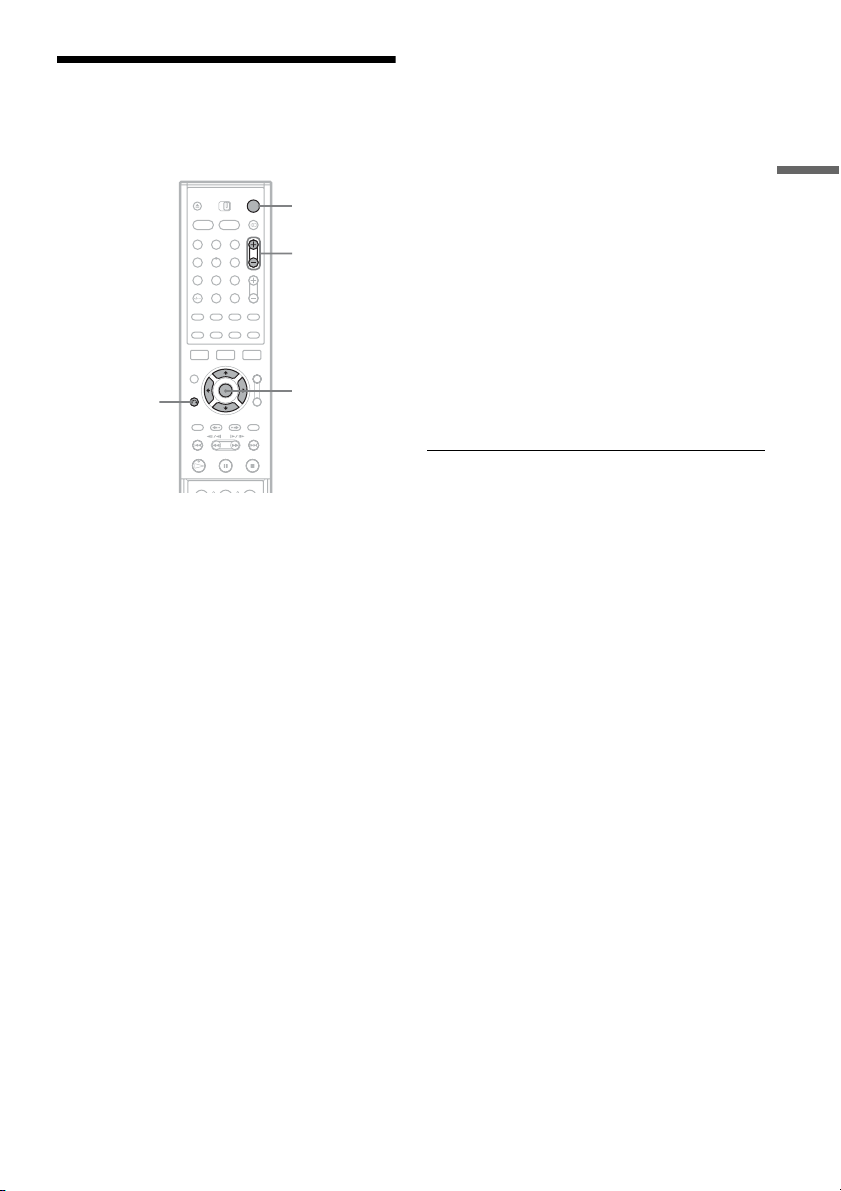
Step 7: Easy Setup
Make the basic adjustments by following the onscreen instructions in “Easy Setup.”
[/1
123
456
789
0
O RETURN
PROG +/–
</M/m/,,
ENTER
1 Turn on the recorder and switch the input
selector on your TV so that the signal from
the recorder appears on your TV screen.
The message about the initial settings appears.
• If this message does not appear, select “Easy
Setup” from “SETUP” in the System Menu
to run “Easy Setup” function (“Settings and
Adjustments” on page 89).
2 Press ENTER.
Follow the on-screen instructions to make the
following settings.
◆ Auto Tune
The recorder will automatically capture and
store the available TV and Radio channels.
◆ Clock
The recorder will automatically search for a
clock signal. If a clock signal cannot be found,
set the clock manually using
press ENTER.
◆ TV Type
If you have a wide-screen TV, select “16:9.”
If you have a standard TV, select either “4:3
Letter Box” (shrink to fit) or “4:3 Pan Scan”
(stretch to fit). This will determine how
“wide-screen” images are displayed on your
TV.
</M/m/,, and
◆ Component Out
If you are using the COMPONENT VIDEO
OUT jack, select “On.”
◆ Line1 Output
To output video signals, select “Video.”
To output S video signals, select “S Video.”
To output RGB signals, select “RGB.”
Select “Video” to enjoy the SMARTLINK
features.
• If you set “Component Out” to “On,” you
cannot select “RGB.”
◆ Audio Connection
If you connected an AV amplifier (receiver)
using either a digital optical or coaxial cord,
select “Yes: DIGITAL OUT” and set the
digital output signal (page 97).
3 Press ENTER when “Finish” appears.
“Easy Setup” is finished.
To return to the previous step
Press O RETURN.
z Hints
• If your AV amplifier (receiver) has an MPEG audio
decoder, set “MPEG” to “MPEG” (page 97).
• If you want to run “Easy Setup” again, select “Easy
Setup” from “SETUP” in the System Menu (page 103).
Hookups and Settings
25
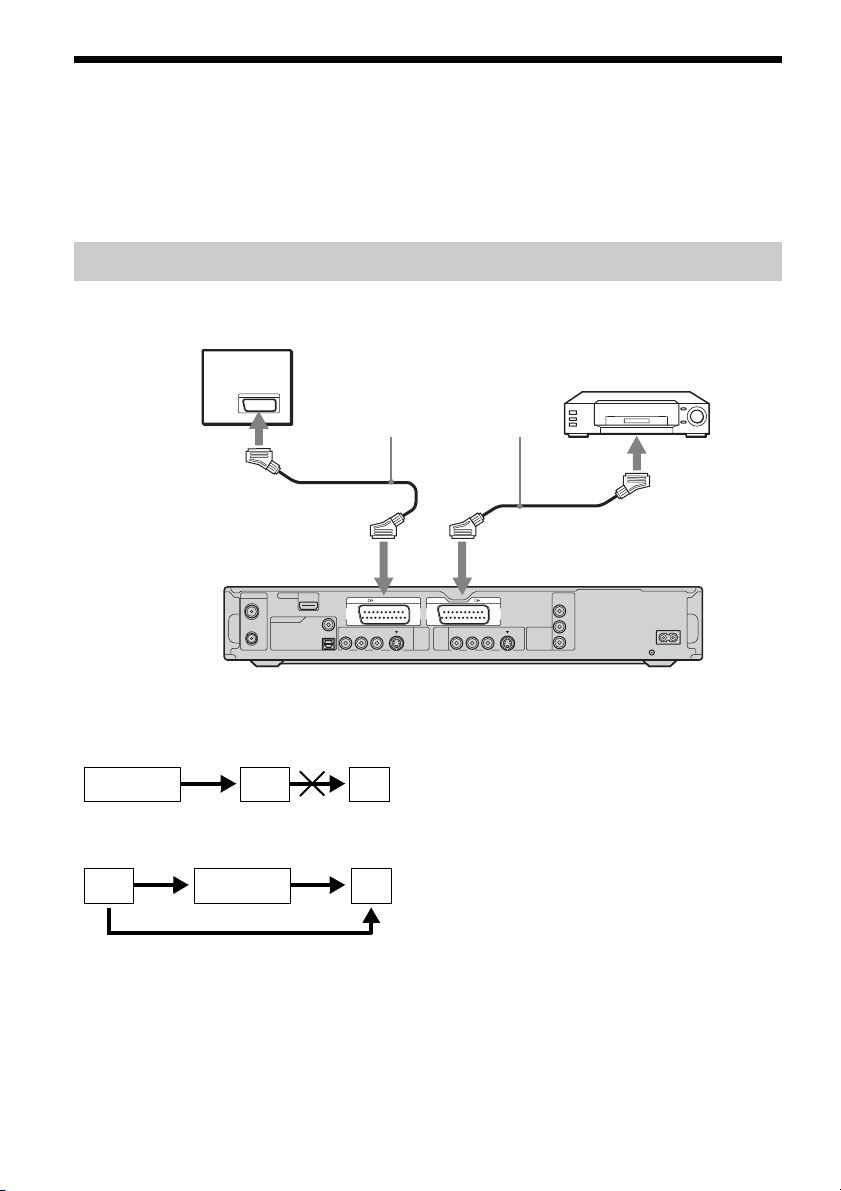
Connecting a VCR or Similar Device
After disconnecting the recorder’s mains lead from the mains, connect a VCR or similar recording device
to the LINE IN jacks of this recorder.
Use the DV IN jack on the front panel if the equipment has a DV output jack (i.LINK jack) (page 84).
See also the instruction manual supplied with the connected equipment.
To record on this recorder, see “Recording from connected equipment without a timer” on page 59.
Connecting to the LINE 3 jack
Connect a VCR or similar recording device to the LINE 3 jack of this recorder.
TV
VCR
SCART cord (not supplied)
to SCART input
LINE
RL
2
OUT
to i LINE 3
LINE 3
VIDEO-AUDIO
S VIDEO
COMPONENT
VIDEO OUT
Y
PB/
C
B
R/
P
C
R
~ AC IN
to i LINE 1 – TV
HDMI OUT
AERIAL
IN
DIGITAL OUT
COAXIAL
PCM/DTS/MPEG/DOLBY DIGITAL
OUT
OPTICAL
RL
LINE 1
-
TV
VIDEO-AUDIO
S VIDEO
LINE
4
IN
DVD recorder
b Notes
• Pictures containing copy protection signals that prohibit any copying cannot be recorded.
• If you pass the recorder signals via the VCR, you may not receive a clear image on your TV screen.
VCRDVD recorder TV
Be sure to connect your VCR to the DVD recorder and your TV in the order shown below. To watch video tapes,
watch the tapes through a second line input on your TV.
Line input 1
VCR DVD recorder TV
Line input 2
• The SMARTLINK features are not available for devices connected via the DVD recorder’s LINE 3 jack.
• When you record to a VCR from this DVD recorder, do not switch the input source to TV by pressing the t TV/
VIDEO button on the remote.
• If you disconnect the recorder’s mains lead, you will not be able to view the signals from the connected VCR.
26

Connecting to the LINE 2 IN or LINE 4 IN jacks
Connect a VCR or similar recording device to the LINE 2 IN or LINE 4 IN jacks of this recorder. If the
equipment has an S-video jack, you can use an S-video cord instead of an audio/video cord.
VCR, etc.
OUTPUT
S VIDEO
VIDEO
AUDIO
LR
Hookups and Settings
S-video cord
(not supplied)
to LINE 2 IN
Audio/video cord
(not supplied)
DVD recorder (front)
(rear)
HDMI OUT
AERIAL
IN
PCM/DTS/MPEG/DOLBY DIGITAL
OUT
DIGITAL OUT
COAXIAL
OPTICAL
RL
LINE 1
-
TV
VIDEO-AUDIO
S VIDEO
LINE
4
IN
LINE 3
VIDEO-AUDIO
LINE
RL
2
OUT
Y
PB/
C
B
S VIDEO
COMPONENT
VIDEO OUT
P
R/
R
C
~ AC IN
to LINE 4 IN
VCR, etc.
: Signal flow
z Hint
When the connected equipment outputs only monaural sound, connect only the L (MONO) and VIDEO input jacks
on the front of the recorder. Do not connect the R input jack.
b Notes
• Do not connect the yellow LINE IN (VIDEO) jack when using an S-video cord.
• Do not connect the output jack of this recorder to another equipment’s input jack with the other equipment’s output
jack connected to the input jack of this recorder. Noise (feedback) may result.
• Do not connect more than one type of video cord between the recorder and your TV at the same time.
27
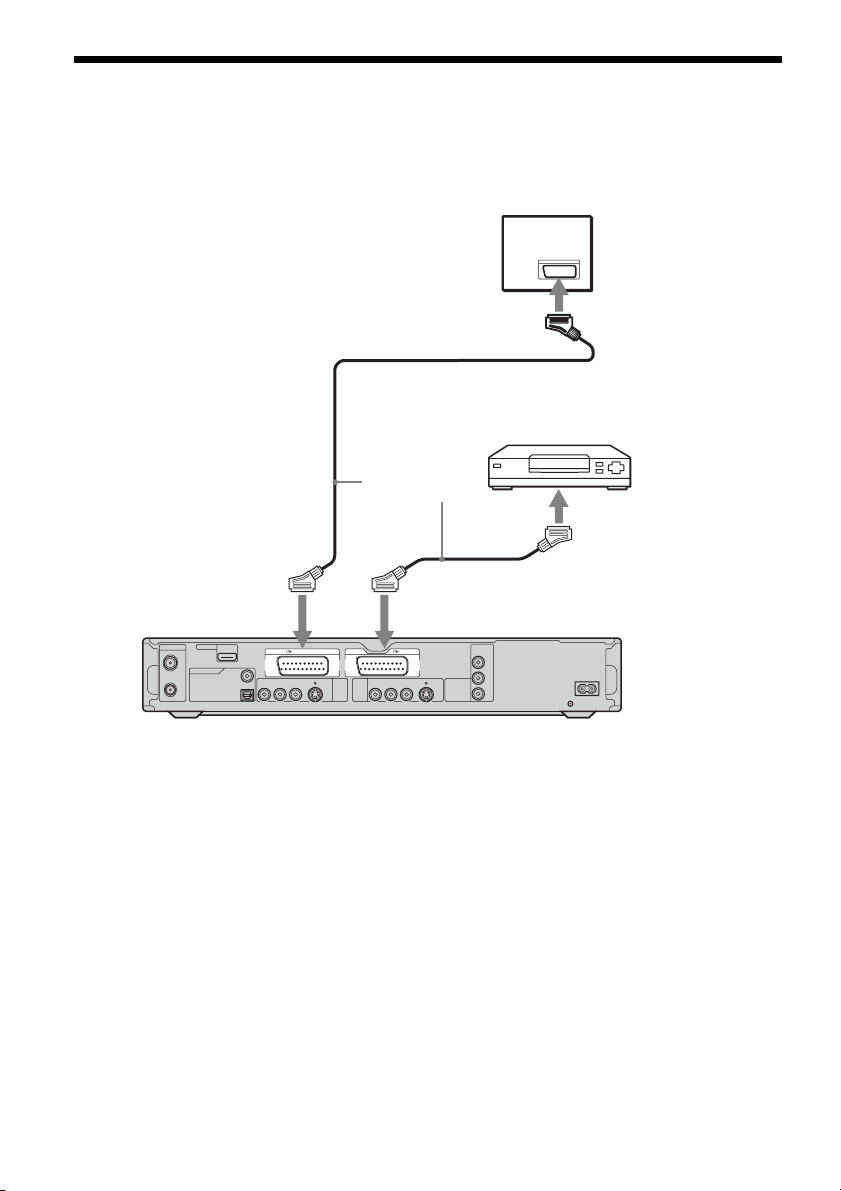
Connecting to a Satellite or Digital Tuner
Connect a satellite or digital tuner to this recorder using the LINE 3 jack. Disconnect the recorder’s mains
lead from the mains when connecting the tuner.
To use the Synchro-Rec function, see below.
TV
to SCART input
Satellite tuner, etc.
SCART cord
(not supplied)
to i LINE 1 – TV to i LINE 3
HDMI OUT
AERIAL
IN
DIGITAL OUT
COAXIAL
PCM/DTS/MPEG/DOLBY DIGITAL
OUT
OPTICAL
RL
LINE 1
-
TV
VIDEO-AUDIO
S VIDEO
LINE
4
IN
LINE 3
VIDEO-AUDIO
LINE
RL
2
OUT
Y
PB/
C
B
S VIDEO
COMPONENT
VIDEO OUT
R/
P
R
C
~ AC IN
DVD recorder
If the satellite tuner can output RGB signals
This recorder accepts RGB signals. If the satellite
tuner can output RGB signals, connect the TV
SCART connector on the satellite tuner to the
LINE 3 jack, and set “Line3 Input” of “Scart
Setting” to “Video/RGB” in “Video” setup
(page 95). Note that this connection and setup
disable the SMARTLINK function. If you want to
use the SMARTLINK function with a compatible
set top box, see the instructions supplied with the
set top box.
If you want to use the Synchro Rec function
This connection is necessary to use the SynchroRecording function. See “Recording from
connected equipment with a timer (Synchro Rec)”
on page 58.
28
Set “Line3 Input” of “Scart Setting” in “Video”
setup (page 95) according to the specifications of
your satellite tuner. See your satellite tuner’s
instructions for more information.
If you are using a B Sky B tuner, be sure to
connect the tuner’s VCR SCART jack to the LINE
3 jack. Then set “Line3 Input” of “Scart Setting”
according to the specifications of the VCR
SCART jack on your satellite tuner.
b Notes
• Synchro-Recording does not work with some tuners.
For details, see the tuner’s operating instructions.
• If you disconnect the recorder’s mains lead, you will
not be able to view the signals from the connected
tuner.
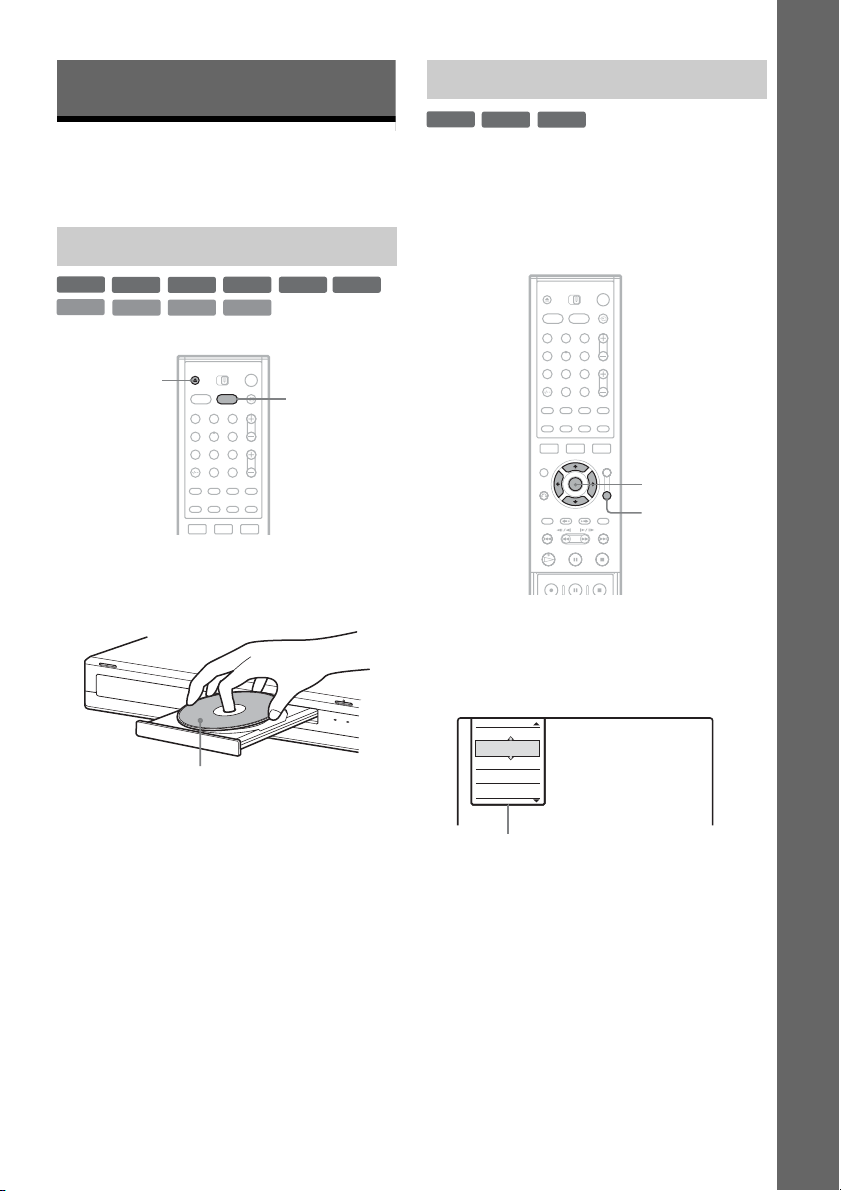
Seven Basic Operations
— Getting to Know Your DVD Recorder
1. Inserting and Formatting a DVD Disc (Disc Info)
Inserting a Disc
+
RW
VCD
-
RWVR-RW
CD
Z
DATA DVD
Video
DATA CD
123
456
789
0
+
-
R
R
DVD
DVD
1 Press DVD.
2 Press Z (open/close), and place a disc on
the disc tray.
With the recording/playing side facing down
3 Press Z (open/close) to close the disc
tray.
Wait until “LOAD” disappears from the front
panel display.
Unused DVDs are formatted automatically.
Formatting a DVD disc (Disc Info)
+
-
RW
RWVR-RW
Video
New discs are automatically formatted when
inserted. If necessary, you can manually re-format
a DVD+RW or DVD-RW disc to make a blank
disc. For DVD-RWs, you can select a recording
format (VR mode or Video mode) according to
your needs (page 10).
123
456
789
0
</M/m/,,
ENTER
TOOLS
1 Insert a disc.
See “Inserting a Disc” on page 29.
2 Press TOOLS.
The TOOLS menu appears.
Close
Disc Info
Record
Play
Line Audio Input
Options for the disc or picture
The TOOLS menu displays options
applicable to the entire disc (e.g. disc
protection), recorder (e.g. audio settings
during recording), or multiple items on a list
menu (e.g. erasing multiple titles). The
displayed options differ depending on the
situation and disc type.
Seven Basic Operations — Getting to Know Your DVD Recorder
,continued
29

3 Move the cursor down the TOOLS menu
until “Disc Info” is selected, and press
ENTER.
Example: When a DVD-RW (VR mode) is
inserted.
Disc Information
DiscName Movie
Media DVD-RW Format VR
Original 3 / Playlist
Title no. 2
13.10.2005 ~ 28.10.2005
Date Off
HQ : 0H30M HSP : 0H45M SP : 1H00M
Remainder
LSP : 1H15M LP : 1H30M EP : 2H00M
SLP : 3H00M SEP : 4H00M
1 “Disc Name” (DVD only)
2 “Media”: Disc type
3 “Format”: Recording format type (DVD-
RW only)
4
“On”/“Off”: Indicates whether
protection is set (DVD-RW in VR mode
only)
5 “Title no.”: Total number of titles
6 “Date”: Dates of when the oldest and the
most recent titles were recorded (DVD
only)
7 “Continuous Rem. Time”/“Remainder”
(approximate)
• The remaining recording time in each of the
recording modes
• Disc space bar
• Remaining disc space/total disc space
8 Disc setting buttons
“Disc Name” (page 38)
“Protect Disc” (page 38)
“Finalise”/“Unfinalise” (page 39)
“Erase All” (page 76)
“Format”
2. 3 / 4. 7
GB
Close
Disc Name
Protect Disc
Finalise
Erase All
Format
z Hints
• By reformatting, you can change the recording format
on DVD-RWs, or record again on DVD-RWs that have
been finalised.
• For DVD+RWs and DVD-RWs (Video mode), you can
check free space and title location on the disc using the
Disc Map display (page 76).
b Note
On this model, 1 GB (read “gigabyte”) is equivalent to 1
billion bytes. The larger the number, the larger the disc
space.
Available settings differ depending on the
disc type.
4 Select “Format,” and press ENTER.
5 Select “OK,” and press ENTER.
For DVD-RWs, select “VR” or “Video,” and
press ENTER.
All contents on the disc are erased.
30
