Page 1
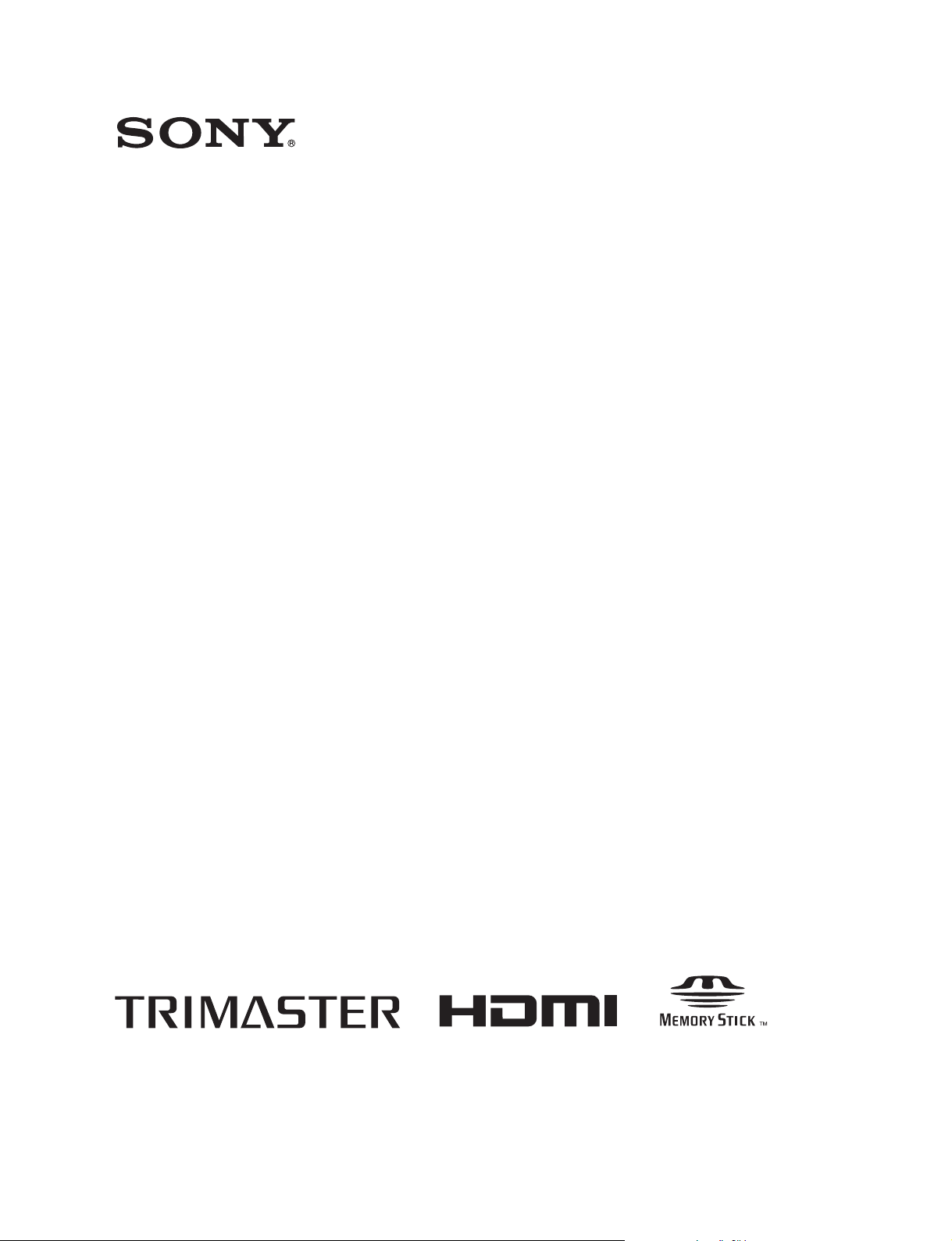
LCD VIDEO MONITOR
PVM-L1700
OPERATION MANUAL [English]
1st Edition (Revised 2)
Page 2
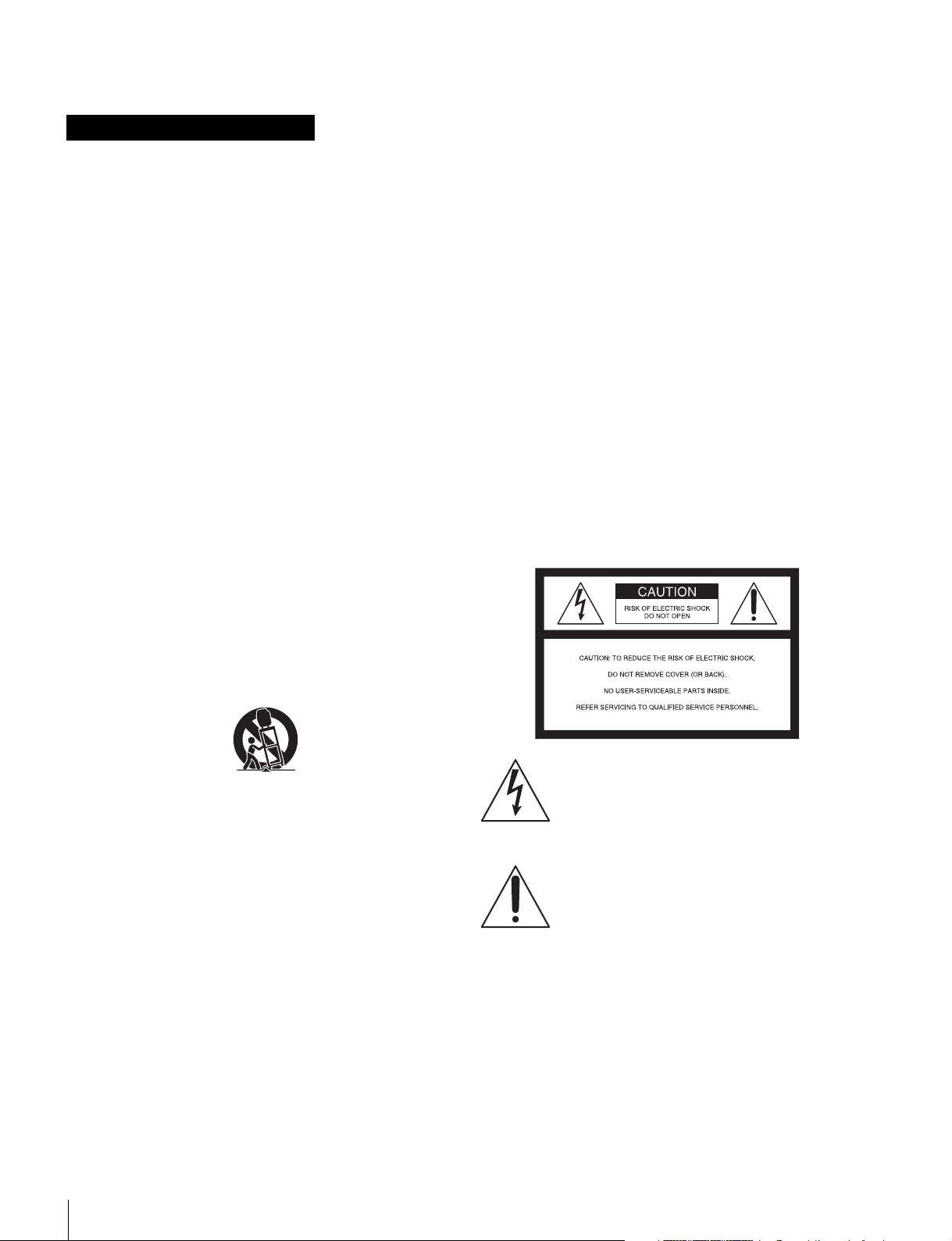
Before operating the unit, please read this manual
thoroughly and retain it for future reference.
Important Safety Instructions
WARNING
To reduce the risk of fire or electric shock, do not
expose this apparatus to rain or moisture.
• Read these instructions.
• Keep these instructions.
• Heed all warnings.
• Follow all instructions.
• Do not use this apparatus near water.
• Clean only with dry cloth.
• Do not block any ventilation openings.
Install in accordance with the manufacturer's
instructions.
• Do not install near any heat sources such as radiators,
heat registers, stoves, or other apparatus (including
amplifiers) that produce heat.
• Do not defeat the safety purpose of the polarized or
grounding-type plug. A polarized plug has two blades
with one wider than the other. A grounding-type plug
has two blades and a third grounding prong. The wide
blade or the third prong are provided for your safety. If
the provided plug does not fit into your outlet, consult an
electrician for replacement of the obsolete outlet.
• Protect the power cord from being walked on or pinched
particularly at plugs, convenience receptacles, and the
point where they exit from the apparatus.
• Only use attachments/accessories specified by the
manufacturer.
• Use only with the cart, stand, tripod, bracket, or table
specified by the manufacturer, or sold with the
apparatus. When a cart is used, use caution when
moving the cart/apparatus combination to avoid injury
from tip-over.
To avoid electrical shock, do not open the
cabinet. Refer servicing to qualified personnel
only.
THIS APPARATUS MUST BE EARTHED.
When installing the unit, incorporate a readily accessible
disconnect device in the fixed wiring, or connect the power
plug to an easily accessible socket-outlet near the unit. If a
fault should occur during operation of the unit, operate the
disconnect device to switch the power supply off, or
disconnect the power plug.
CAUTION
The apparatus shall not be exposed to dripping or
splashing. No objects filled with liquids, such as vases,
shall be placed on the apparatus.
CAUTION
The unit is not disconnected from the AC power source
(mains) as long as it is connected to the wall outlet, even if
the unit itself has been turned off.
• Unplug this apparatus during lightning storms or when
unused for long periods of time.
• Refer all servicing to qualified service personnel.
Servicing is required when the apparatus has been
damaged in any way, such as power-supply cord or plug
is damaged, liquid has been spilled or objects have fallen
into the apparatus, the apparatus has been exposed to
rain or moisture, does not operate normally, or has been
dropped.
2
This symbol is intended to alert the user to
the presence of uninsulated “dangerous
voltage” within the product’s enclosure that
may be of sufficient magnitude to constitute
a risk of electric shock to persons.
This symbol is intended to alert the user to
the presence of important operating and
maintenance (servicing) instructions in the
literature accompanying the appliance.
For the customers in the U.S.A.
This equipment has been tested and found to comply with
the limits for a Class A digital device, pursuant to Part 15
of the FCC Rules. These limits are designed to provide
reasonable protection against harmful interference when
the equipment is operated in a commercial environment.
This equipment generates, uses, and can radiate radio
frequency energy and, if not installed and used in
accordance with the instruction manual, may cause
harmful interference to radio communications. Operation
Page 3
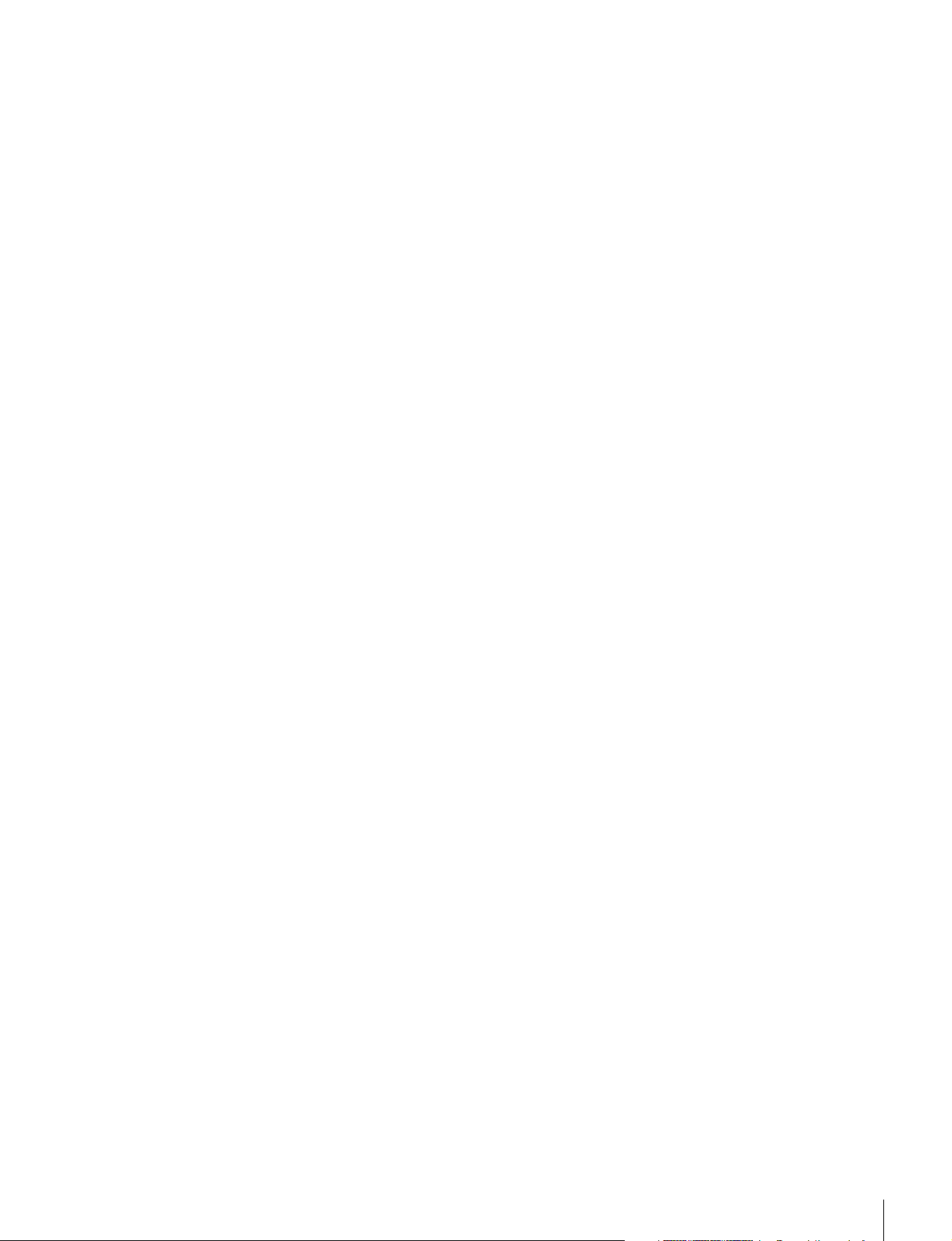
of this equipment in a residential area is likely to cause
harmful interference in which case the user will be
required to correct the interference at his own expense.
You are cautioned that any changes or modifications not
expressly approved in this manual could void your
authority to operate this equipment.
All interface cables used to connect peripherals must be
shielded in order to comply with the limits for a digital
device pursuant to Subpart B of Part 15 of FCC Rules.
This device complies with Part 15 of the FCC Rules.
Operation is subject to the following two conditions: (1)
this device may not cause harmful interference, and (2) this
device must accept any interference received, including
interference that may cause undesired operation.
WARNING
Using this unit at a voltage other than 120 V may require
the use of a different line cord or attachment plug, or both.
To reduce the risk of fire or electric shock, refer servicing
to qualified service personnel.
Lamp in this product contains mercury. Disposal of these
materials may be regulated due to environmental
considerations. For disposal or recycling information,
please contact your local authorities or the Electronic
Industries Alliance (www.eiae.org).
For the customers in Canada
This Class A digital apparatus complies with Canadian
ICES-003.
For the customers in Europe
This product with the CE marking complies with the EMC
Directive issued by the Commission of the European
Community.
Compliance with this directive implies conformity to the
following European standards:
• EN55103-1 : Electromagnetic Interference (Emission)
• EN55103-2 : Electromagnetic Susceptibility (Immunity)
This product is intended for use in the following
Electromagnetic Environment: E4 (controlled EMC
environment, ex. TV studio).
For the customers in Europe, Australia and New
Zealand
WARNING
This is a Class A product. In a domestic environment, this
product may cause radio interference in which case the
user may be required to take adequate measures.
Attention-when the product is installed in Rack:
1.Prevention against overloading of branch
circuit
When this product is installed in a rack and is supplied
power from an outlet on the rack, please make sure that the
rack does not overload the supply circuit.
2.Providing protective earth
When this product is installed in a rack and is supplied
power from an outlet on the rack, please confirm that the
outlet is provided with a suitable protective earth
connection.
3.Internal air ambient temperature of the rack
When this product is installed in a rack, please make sure
that the internal air ambient temperature of the rack is
within the specified limit of this product.
4.Prevention against achieving hazardous
condition due to uneven mechanical loading
When this product is installed in a rack, please make sure
that the rack does not achieve hazardous condition due to
uneven mechanical loading.
5.Install the equipment while taking the operating
temperature of the equipment into consideration
For the operating temperature of the equipment, refer to
the specifications of the Operation Manual.
6.When performing the installation, keep the
following space away from walls in order to
obtain proper exhaust and radiation of heat.
Lower, Upper: 4.4 cm (1
Right, Left: 1.0 cm (
Back: 20 cm (7
7
/8 inches) or more
3
/4 inches) or more
3
/8 inches) or more
For kundene i Norge
Dette utstyret kan kobles til et IT-strømfordelingssystem.
The manufacturer of this product is Sony Corporation, 17-1 Konan, Minato-ku, Tokyo, Japan.
The Authorized Representative for EMC and product
safety is Sony Deutschland GmbH, Hedelfinger Strasse
61, 70327 Stuttgart, Germany. For any service or
guarantee matters please refer to the addresses given in
separate service or guarantee documents.
This apparatus shall not be used in the residential area.
Apparatet må tilkoples jordet stikkontakt
Suomessa asuville asiakkaille
Laite on liitettävä suojamaadoituskoskettimilla
varustettuun pistorasiaan
För kunderna i Sverige
Apparaten skall anslutas till jordat uttag
3
Page 4
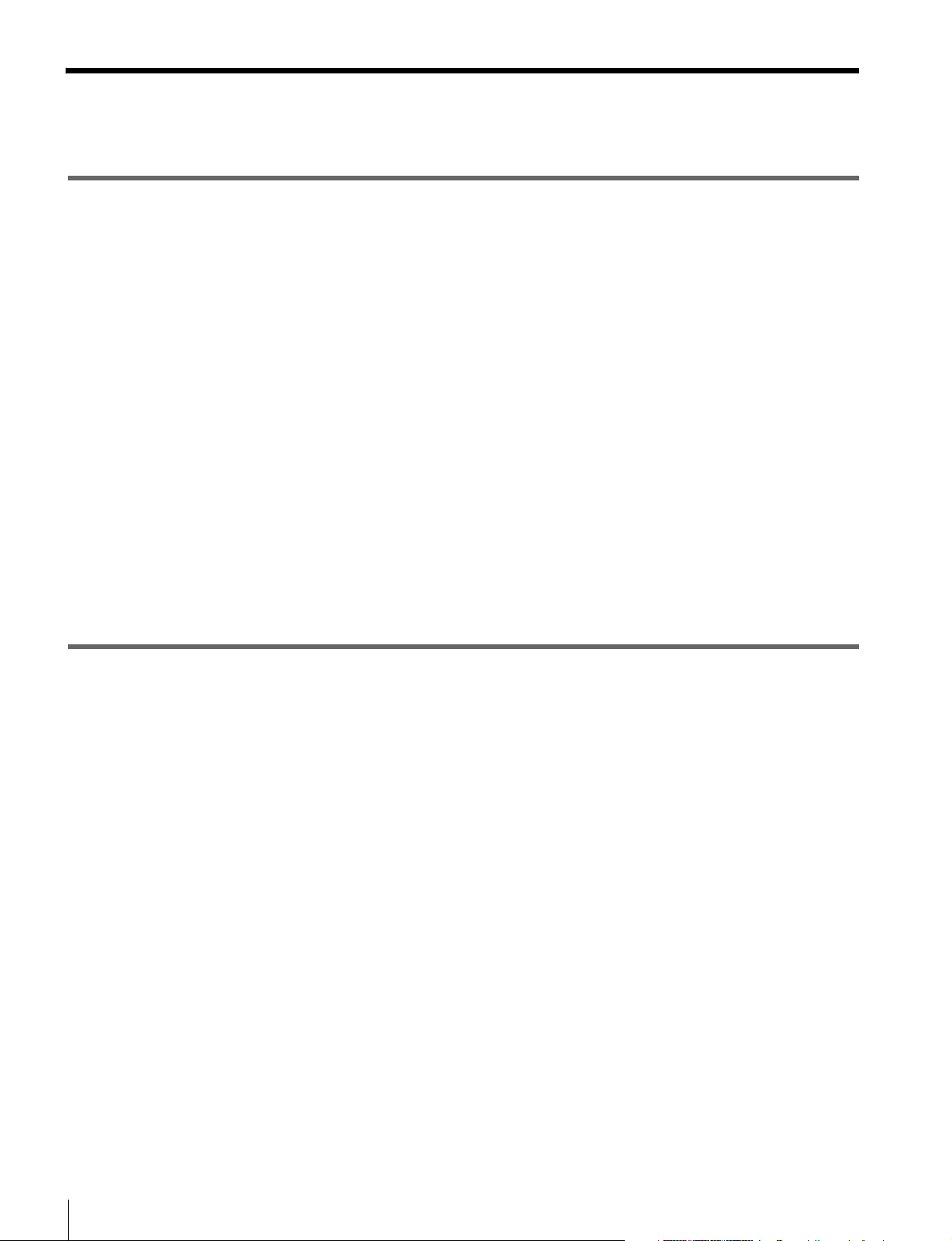
Table of Contents
Chapter 1 Overview
Precautions ........................................................................... 7
On Safety ....................................................................................7
On Installation ............................................................................ 7
Handling the LCD Screen ..........................................................7
With Protection Plate Installed................................................... 7
On Cleaning................................................................................7
On Repacking ............................................................................. 8
On Rack Mounting ..................................................................... 8
Functions Supported in Software Version 1.1 ................... 9
Features ............................................................................... 10
Options ................................................................................ 12
Input/Output Connector and Adaptor....................................... 13
Location and Function of Parts ......................................... 15
Front Panel................................................................................15
Rear Panel.................................................................................17
Chapter 2 Preparations
Environments of the Installation Location ....................... 19
Installing an Input Adaptor ................................................ 20
Removing the Protection Plate.......................................... 21
Mounting the Unit in a Rack............................................... 22
Connections ........................................................................ 22
Connecting the Controller (BKM-16R).................................... 23
Connecting the Multiple Units with the LAN ..........................23
Turning on the Power ......................................................... 25
Connecting to Power ................................................................25
Turning on the Monitor ............................................................ 25
Settings................................................................................ 26
Selecting the Area..................................................................... 26
Setting for the LAN to Connect the Multiple Units ................. 27
Selecting the Monitor (Designation of the Monitor or Group ID
Number)..................................................................... 28
Assigning the Input Signal to the Channel............................... 28
Setting the Display Mode of the Picture................................... 29
Adjusting ............................................................................. 29
Chroma/Phase Adjustment .......................................................29
4
Table of Contents
Page 5
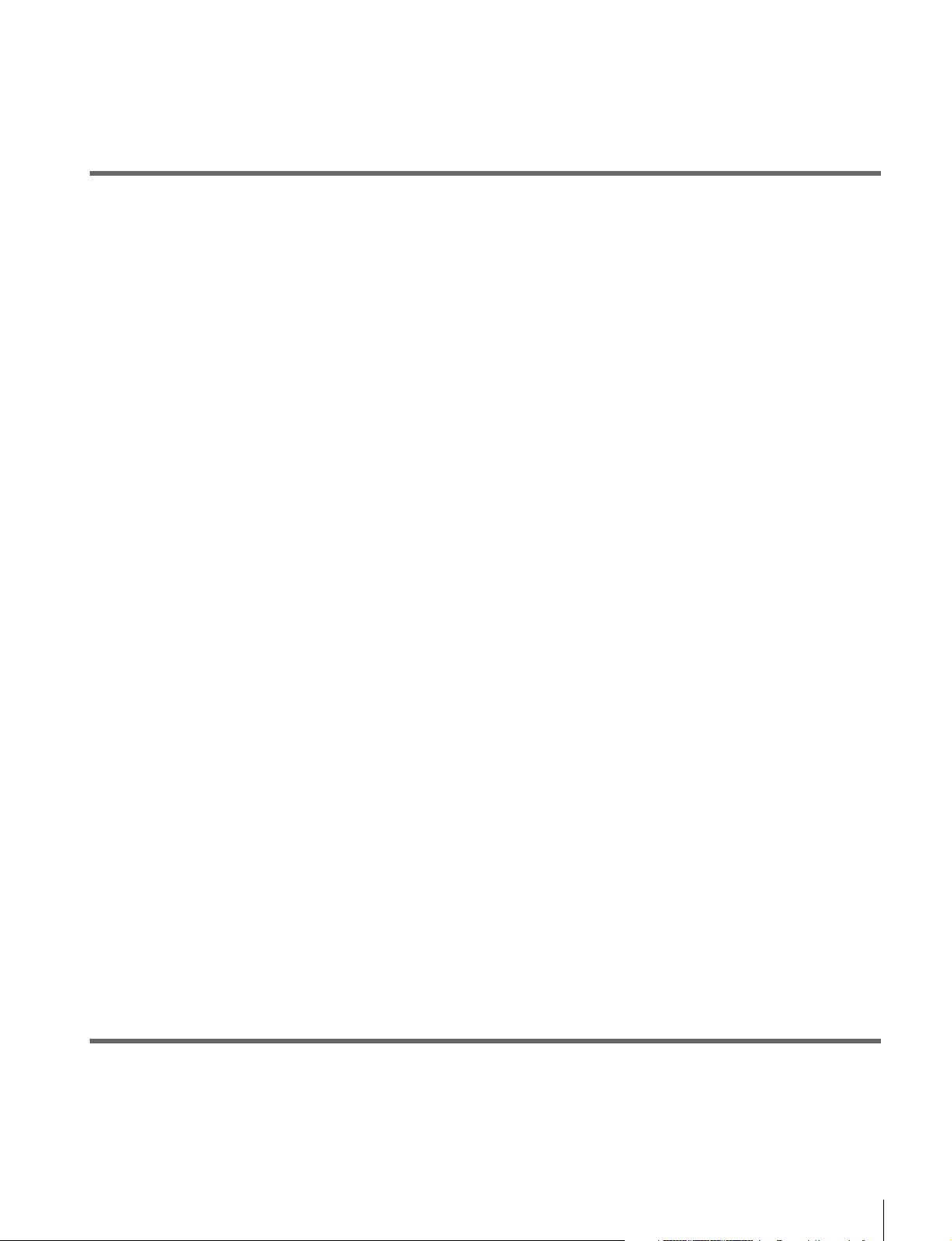
Chapter 3 Menu
Color Temperature (White Balance) Adjustment.....................30
Brightness/Contrast Adjustment...............................................30
Basic Menu Operations.......................................................32
Menu Operation Buttons...........................................................32
Displaying the Menu.................................................................33
Setting or Adjusting in the Menu Operation.............................33
Entering the Channel Number ..................................................35
Aborting Menu Operation.........................................................35
Menu Structure ....................................................................36
Adjustment Menu.................................................................43
Overview...................................................................................43
Menu Function and Operation ..................................................43
Input Configuration Menu ...................................................49
Overview...................................................................................49
Menu Function and Operation ..................................................49
Display Setting Menu ..........................................................55
Overview...................................................................................55
Menu Function and Operation ..................................................55
Display Function Menu .......................................................57
Overview...................................................................................57
Menu Function and Operation ..................................................57
System Configuration Menu...............................................65
Overview...................................................................................65
Menu Function and Operation ..................................................65
File Management Menu .......................................................72
Overview...................................................................................72
Menu Function and Operation ..................................................72
Status Menu .........................................................................74
Overview...................................................................................74
Menu Function and Operation ..................................................74
Controller Menu ...................................................................76
Overview...................................................................................76
Menu Function and Operation ..................................................76
Key Protect Menu ................................................................80
Overview...................................................................................80
Menu Function and Operation ..................................................80
Chapter 4 Operations
Selecting Display Mode.......................................................81
Setting the Display of Native Scan Mode ..........................82
Table of Contents
5
Page 6
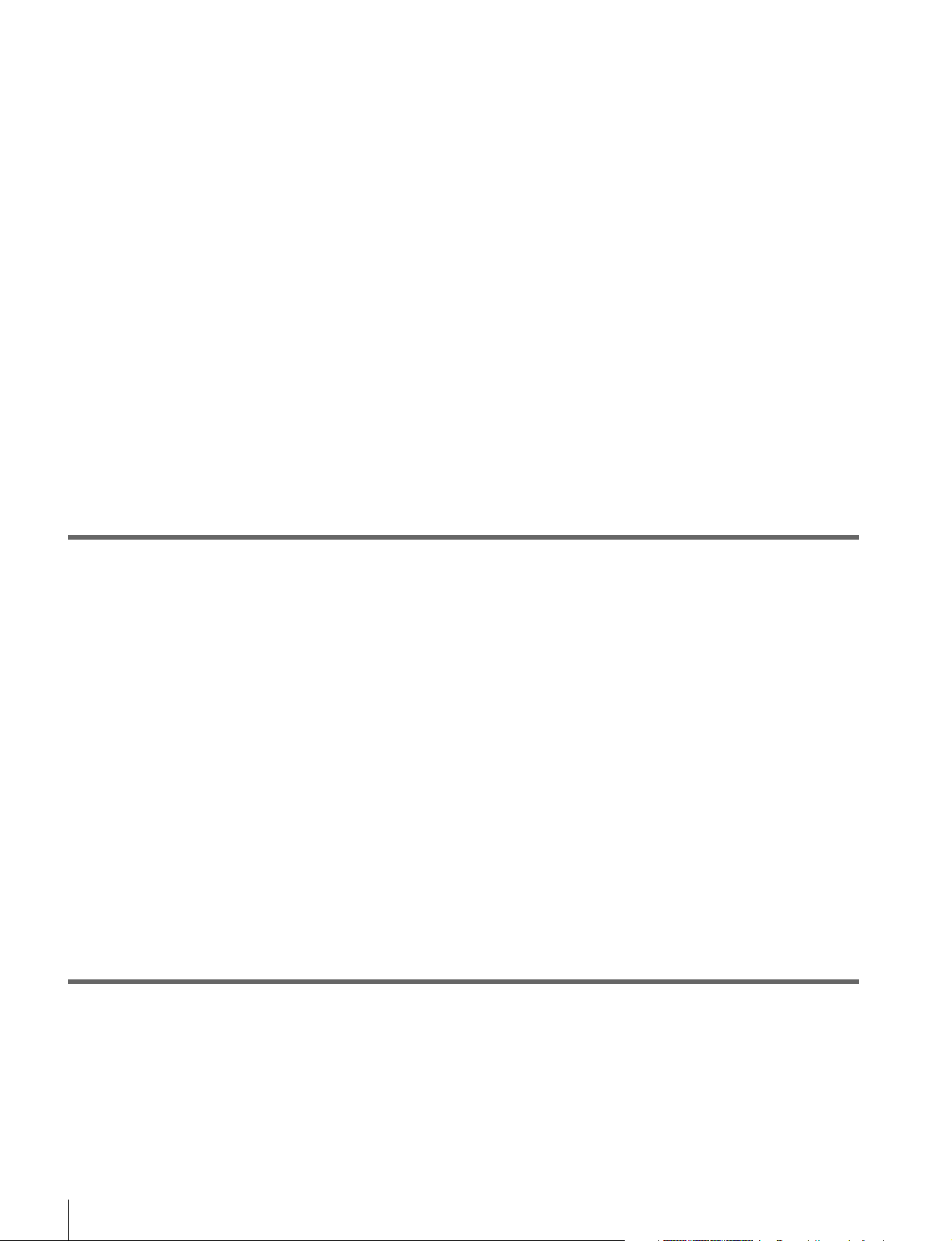
Selecting the Native Scan/Scan Mode .............................. 83
Displaying Two Signals on One Screen
(Picture&Picture).................................................... 84
Magnifying the Picture (Pixel Zoom)................................. 85
Displaying the Picture in Black Detail Mode .................... 86
Capturing the Picture of the HD Signal
(HD Frame Capture) ............................................... 87
Displaying the Area Marker or Aspect Marker ................. 88
Displaying the Audio Level Meter ..................................... 88
Displaying the Time Code .................................................. 89
Switching the Display of the 3D Video Signal.................. 90
Copying the Setting or Adjustment Value to Another
Monitor .................................................................... 91
Assigning the Function on the Function Button.............. 92
Upgrading the Monitor and Controller.............................. 92
Saving the Upgrade Data in a “Memory Stick PRO”............... 92
Upgrading the Monitor .............................................................93
Upgrading the Controller.......................................................... 93
Appendixes
Specifications...................................................................... 95
Input Signals and Adjustable/Setting Items ..................... 97
Available Signal Systems................................................... 99
Available Signal Formats ................................................. 101
Aperture Modification Frequency.................................... 107
Picture Display Size.......................................................... 108
Picture·Frame Display ...................................................... 111
Matrix/Gamma Setting Table............................................ 114
Scan Mode Image.............................................................. 121
Troubleshooting................................................................ 124
Dimensions........................................................................ 126
Connection Cable Specifications for Color Temperature
Probes ................................................................... 127
Inserting/Ejecting the “Memory Stick” ........................... 129
Notes on “Memory Stick” ...................................................... 129
Menu Index 131
6
Table of Contents
Page 7
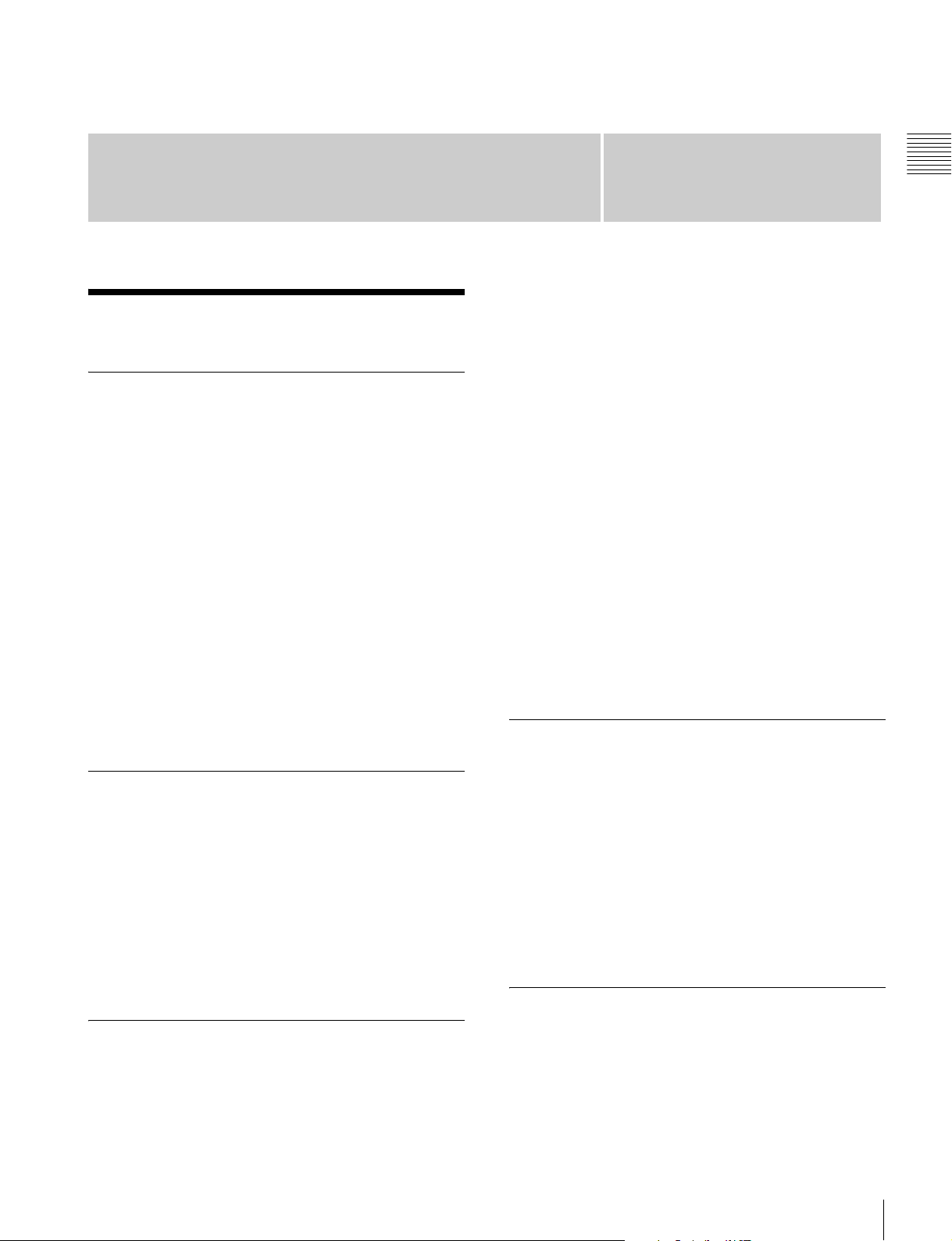
Chapter 1 Overview
Overview
Precautions
On Safety
• Operate the unit only with a power source as specified
in the “Specifications” section.
• A nameplate indicating operating voltage, power
consumption, etc., is located on the rear panel.
• Should any solid object or liquid fall into the cabinet,
unplug the unit and have it checked by qualified
personnel before operating it any further.
• Do not drop or place heavy objects on the power cord.
If the power cord is damaged, turn off the power
immediately. It is dangerous to use the unit with a
damaged power cord.
• Unplug the unit from the wall outlet if it is not to be used
for several days or more.
• Disconnect the power cord from the AC outlet by
grasping the plug, not by pulling the cord.
• The socket-outlet shall be installed near the equipment
and shall be easily accessible.
Chapter
of pixels may be “stuck”, either always off (black),
always on (red, green, or blue), or flashing. In addition,
over a long period of use, because of the physical
characteristics of the liquid crystal display, such “stuck”
pixels may appear spontaneously. These problems are
not a malfunction.
• Do not leave the LCD screen facing the sun as it can
damage the LCD screen. Take care when you place the
unit by a window.
• Do not push or scratch the LCD monitor’s screen. Do
not place a heavy object on the LCD monitor’s screen.
This may cause the screen to lose uniformity.
• If the unit is used in a cold place, horizontal lines or a
residual image may appear on the screen. This is not a
malfunction. When the monitor becomes warm, the
screen returns to normal.
• If a fixed picture such as a frame of a divided picture or
time code, or a still picture is displayed for a long time,
an image may remain on the screen and be
superimposed as a ghosting image.
• The screen and the cabinet become warm during
operation. This is not a malfunction.
1
With Protection Plate Installed
On Installation
• Allow adequate air circulation to prevent internal heat
build-up.
Do not place the unit on surfaces (rugs, blankets, etc.) or
near materials (curtains, draperies) that may block the
ventilation holes.
• Do not install the unit in a location near heat sources
such as radiators or air ducts, or in a place subject to
direct sunlight, excessive dust, mechanical vibration or
shock.
Handling the LCD Screen
• The LCD panel fitted to this unit is manufactured with
high precision technology, giving a functioning pixel
ratio of at least 99.99%. Thus a very small proportion
The protection plate is installed on the monitor to protect
the LCD panel at the factory.
• When viewed from an oblique angle, the picture with
the protection plate installed may differ in color from
that without the protection plate.
• With the protection plate installed, there may be more
reflection of light than without.
• As the internal heat of the monitor increases when the
protection plate is installed, the fan starts to run earlier
than when the protection plate is not installed.
On Cleaning
Before cleaning
Be sure to disconnect the AC power cord from the AC
outlet.
Precautions
7
Page 8
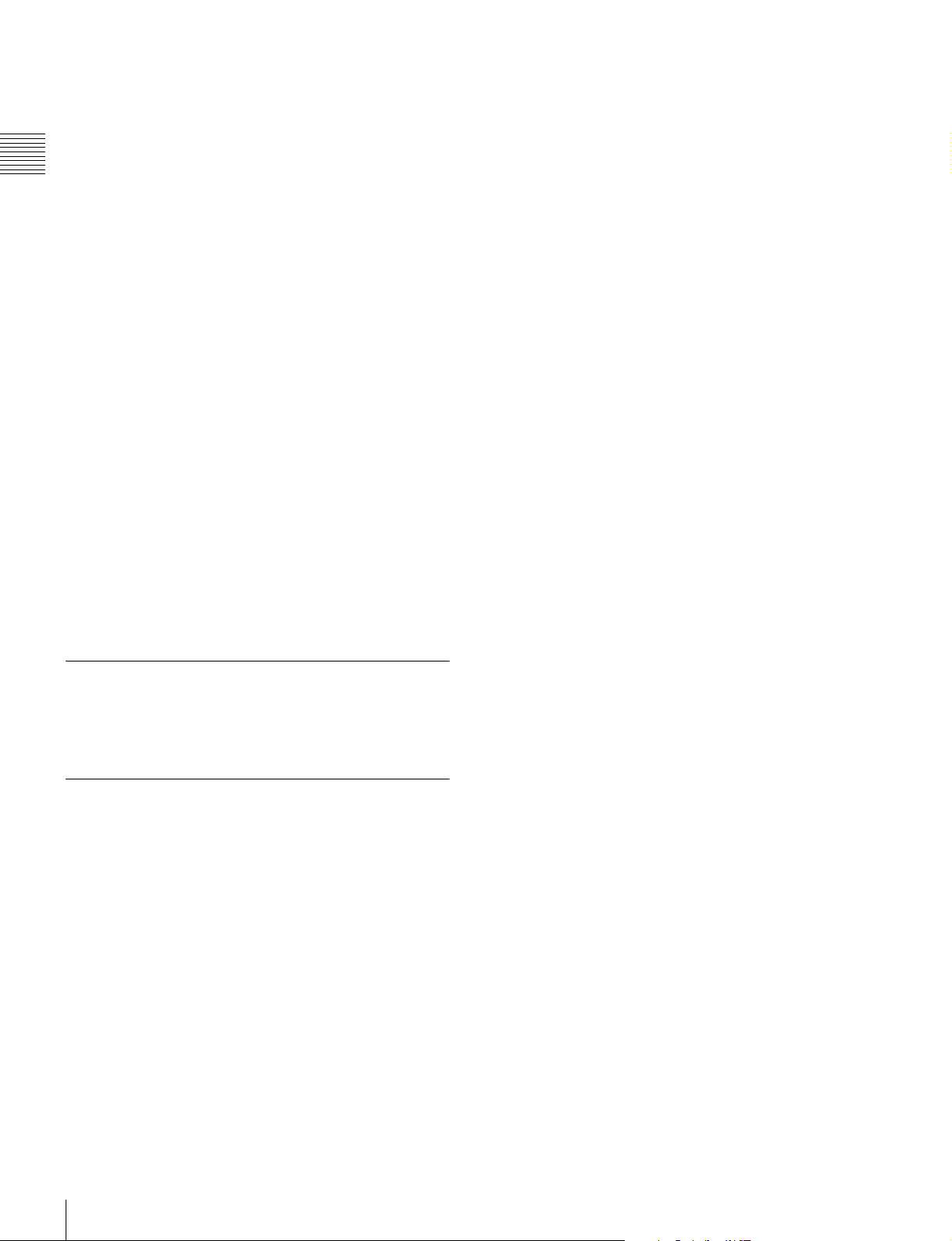
On cleaning the monitor screen
The monitor screen surface is especially treated to reduce
reflection of light.
As incorrect maintenance may impair the performance of
the monitor, take care with respect to the following:
• Wipe the screen gently with a soft cloth such as a
Chapter 1 Overview
cleaning cloth or glass cleaning cloth.
If you wipe the screen using too much force, the screen
surface may lose uniformity or the LCD panel may
malfunction.
Never use tissue as it may scar the surface of the screen.
• Stubborn stains may be removed with a soft cloth such as
a cleaning cloth or glass cleaning cloth lightly dampened
with water.
• Never use solvent such as alcohol, benzene or thinner, or
acid, alkaline or abrasive detergent, or chemical cleaning
cloth, as they will damage the screen surface.
On cleaning the cabinet
• Clean the cabinet gently with a soft dry cloth. Stubborn
stains may be removed with a cloth lightly dampened
with mild detergent solution, followed by wiping with a
soft dry cloth.
• Use of alcohol, benzene, thinner or insecticide may
damage the finish of the cabinet or remove the
indications on the cabinet. Do not use these chemicals.
• If you rub on the cabinet with a stained cloth, the cabinet
may be scratched.
• If the cabinet is in contact with a rubber or vinyl resin
product for a long period of time, the finish of the cabinet
may deteriorate or the coating may come off.
On Repacking
Do not throw away the carton and packing materials. They
make an ideal container which to transport the unit.
On Rack Mounting
When the monitor is mounted on a rack, the temperature
around the monitor may rise due to heat generated from
other equipment and reduced air circulation, causing
damage to the monitor. To prevent this, keep the space
around the monitor (1U or more space above and below the
monitor), and install a ventilation fan or take other
effective countermeasures so that the temperature around
the monitor is within the specified range: operating
temperature range of 0 to 35 °C (32 to 95°F).
If you have any questions about this unit, please contact
your Sony service representative.
8
Precautions
Page 9
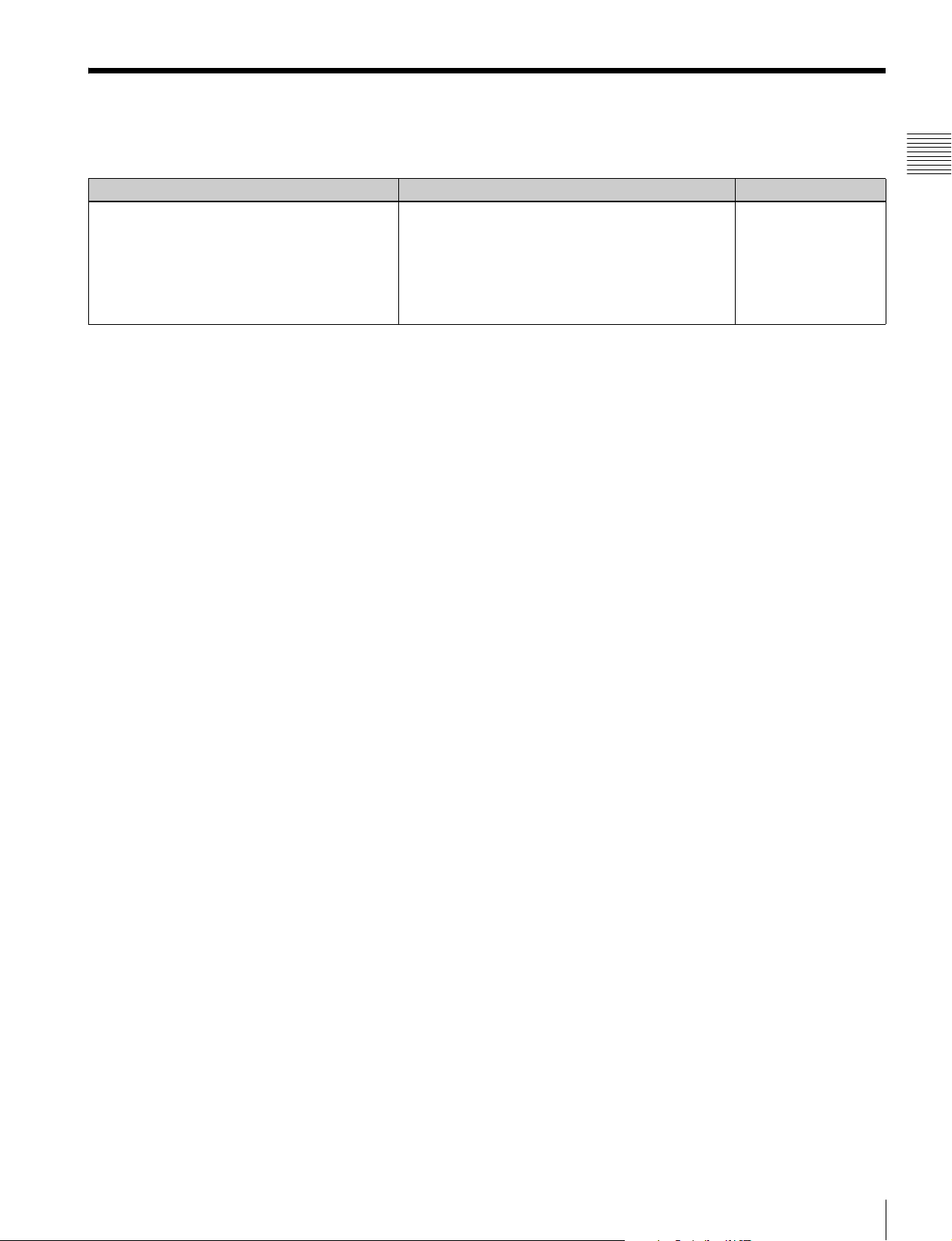
Functions Supported in Software Version 1.1
The following new functions are supported for Version 1.1 of the PVM-L1700.
Menu Supported function Reference page
• Checkerboard
•L/R Switch
(in the Function Switch menu of the Display
Function menu)
(in the Parallel Remote menu of the System
Configuration menu)
(in the Function Key menu of the Controller menu)
Simultaneous display or left/right switching display of
the left and right 3D video signals is available by
installing an optional BKM-250TG (with serial number
7100001 or higher).
64, 67, 79, 90
Chapter 1 Overview
Functions Supported in Software Version 1.1
9
Page 10
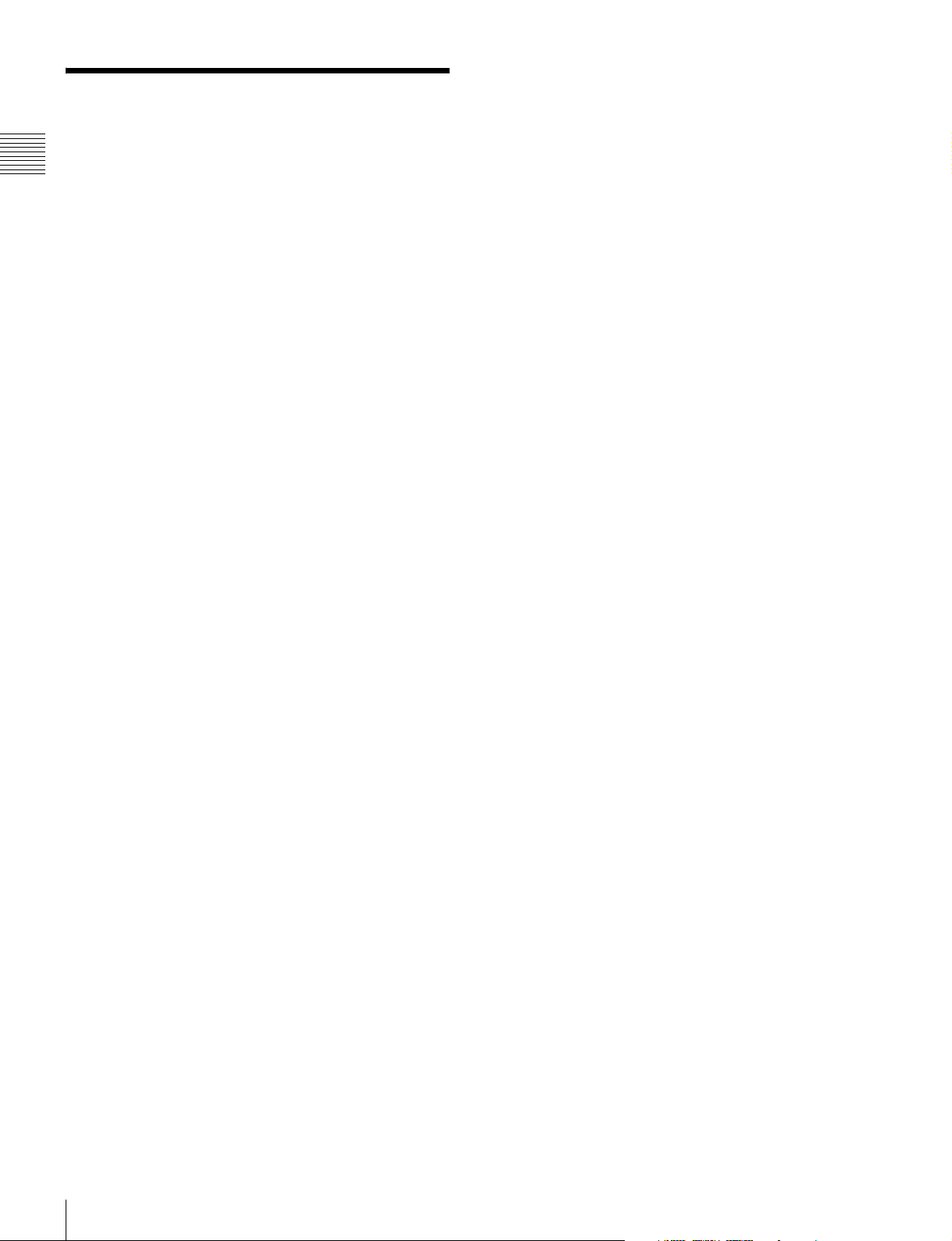
Features
The PVM-L1700 is 17-inch LCD Video Monitor. This is
Chapter 1 Overview
suitable for television stations or video production houses,
where precise image reproduction is required.
For setting the display, see “Selecting Display Mode” on
page 81.
Black frame insertion display mode
Motion blur caused by the holding-type display of the LCD
is decreased by inserting the black frame between the
picture frames in double frame rate (100/120Hz) operation
of the LCD panel.
The PVM-L1700 features flat panel and “TRIMASTER*”,
which is a new technology developed for three elements,
“accurate color reproduction”, “precision imaging” and
“quality picture consistency”, that are in demand for
professional use. “TRIMASTER” decreases the viewing
difference that occurs due to the individuality of each
panel. Also, the PVM-L1700 realizes the high picture
quality and high-trust by the color management system
with its wide color gamut device, high-resolution/precise
gradation display, animation improvement technology and
signal processing of high accuracy/calibration/feedback
system.
* TRIMASTER is a trademark of Sony Corporation.
17-inch LCD panel developed for the PVML1700
The 17-inch (16.52 inch) LCD panel was developed for the
PVM-L1700 and supports the full HD signal.
It offers a 10-bit driver, high-speed response, high
resolution and high color gradation.
12-bit precision display engine for professional
use
The panel is equipped with a unique signal process engine
developed for the professional use monitor. This engine
incorporates 12-bit output accuracy at each process, and
provides a high-quality I/P conversion algorithm, scaling
processing, panel driving and a highly accurate color
management system.
Multi color space
A color management system which uses the unique 3D
LUT (Look Up Table) reproduces the color space that
complies with the broadcast standard ITU-R BT.709, EBU
and SMPTE-C accurately.
High-quality I/P conversion processing
A high-quality picture near the original one, in which
jagged lines and conversion errors are decreased by
detecting the feature of the picture inside the subdivided
block and processing properly, is reproduced.
The signal delay is decreased by judging the animation or
still picture from the past video signal.
Interlace display mode
The interlace signal is displayed as the interlace picture by
inserting the black line without I/P conversion processing.
A picture faithful to the original signal and with the same
feel as a CRT is gained.
For setting the display, see “Selecting Display Mode” on
page 81.
Available to a multi signal format
The monitor supports various input signals such as 720 ×
576/50i to 1920 × 1080/50P, 60P and variable computer
signals up to 1920 × 1080. A DVI-D (HDCP
correspondence), HDMI* (HDCP correspondence) and
four option slots are equipped as the interface and the
monitor supports HD-SDI, Dual-link HD-SDI, 3G-SDI,
SD-SDI, RGB, YPbPr, Y/C and composite signal input.
* HDMI, the HDMI logo and High-Definition Multimedia
Interface are trademarks or registered trademarks of
HDMI Licensing LLC.
HD frame capture function
The frame of the 3G/HD-SDI input signal is captured and
saved as a picture file in the “Memory Stick”. This is used
to confirm the color tone and picture angle of the current
scene and recorded scene by using the multi display
(Picture&Picture) function.
* As the frame of the input signal is captured, the data and
marker set by the monitor is not reflected.
For the operation, see “Capturing the Picture of the HD
Signal (HD Frame Capture)” on page 87.
Multi display function
Two kinds of input signals are output on the monitor. Side
by Side mode is useful for adjusting the color or comparing
two pictures.
For the operation, see “Displaying Two Signals on One
Screen (Picture&Picture)” on page 84.
Pixel zoom function
As part of the picture is magnified up to 8 times without
scaling processing, this is convenient for confirming a
minute part of the signal.
For the operation, see “Magnifying the Picture (Pixel
Zoom)” on page 85.
Safe area marker and aspect marker functions
The monitor is equipped with two area markers and center
marker as the safe area marker and aspect marker for
confirming the picture angle.
10
Features
Page 11
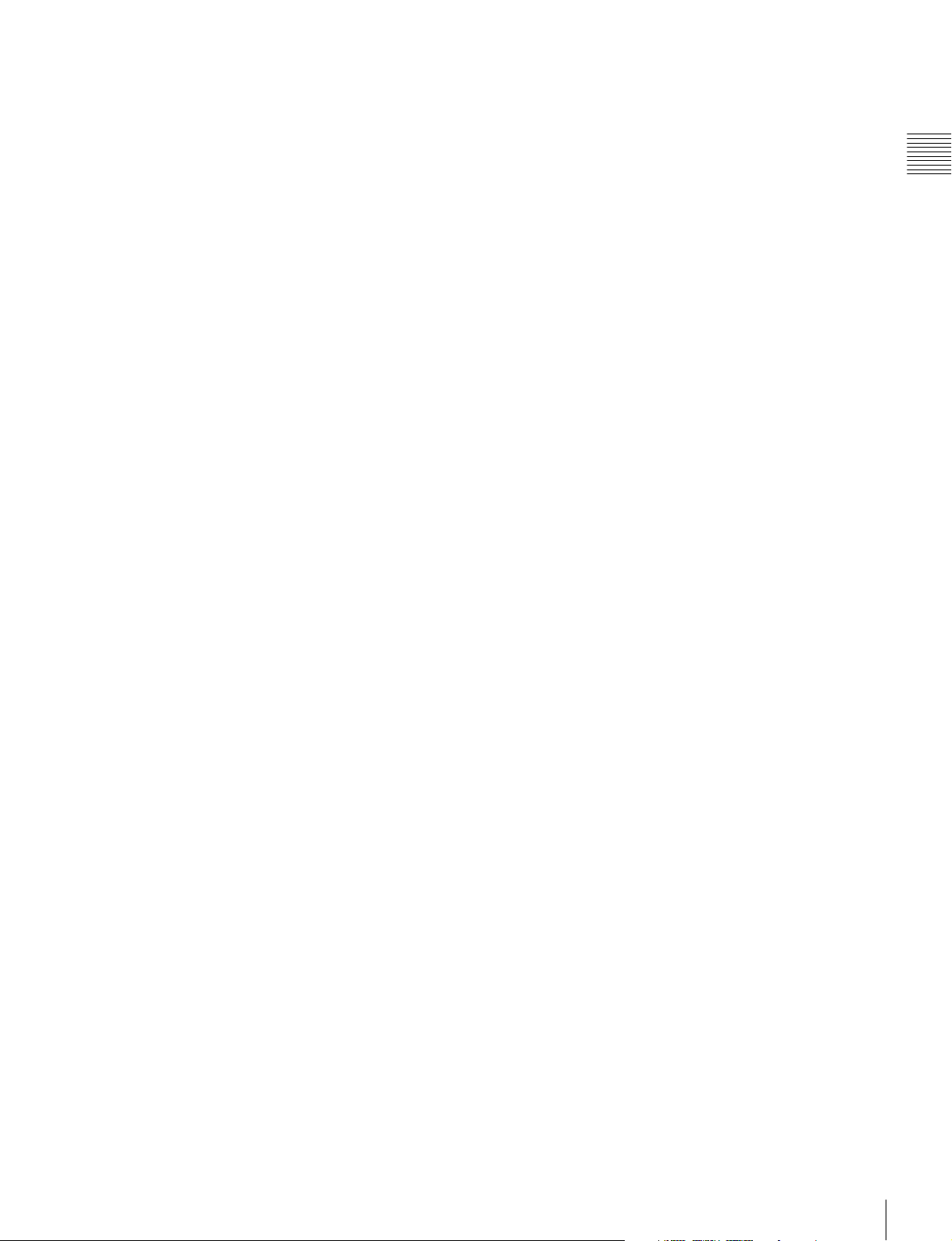
For the operation, see “Displaying the Area Marker or
Aspect Marker” on page 88.
Scan selection/Native scan display function
You can select from under scan (–3%), normal scan (0%)
and over scan (mask of the 5% over scan portion in the
normal scan) for the picture display.
The monitor is equipped with a native scan display
function which maps the pixel of the signal to the panel in
one-to-one mode. You can select the mode from ×1, ×2 or
Aspect Correction to display a signal in native mode. An
SD signal of non-square pixels (the number of H pixels of
the signal system is 720 or 1440) or a 640 × 480 SD signal
of DVI video/HDMI video is displayed correctly by
scaling processing of doubling for the V direction and
correct aspect ratio for the H direction, and the picture is
also optimized and displayed by modifying the aperture
coefficient value, filter coefficient value, etc. in Aspect
Correction mode.
For the operation, see “Selecting the Native Scan/Scan
Mode” on page 83.
Black detail mode display function
You can reduce to dull black color by backlight leaking and
precisely assess any parts with low color gradation.
You can decrease the black level up to 40% of the normal
display (100 cd/m
2
at 100% signal). The parts with high
color gradation (higher than 75 IRE) are clipped by the
dynamic range of the circuit, but a zebra pattern
(selectable) is displayed in the clipped portions.
For the operation, see “Displaying the Picture in Black
Detail Mode” on page 86.
Aspect selectable function
A squeezed and recorded signal is displayed with the
correct angle. You can select from 4:3 and 16:9 aspect
modes.
Audio level meter/time code display function
Audio level of the embedded audio and time code signals
superimposed on the SDI signals are displayed by
installing the optional input adaptor (BKM-250TG).
3D signal analyzing function
Left (L) and right (R) 3D video signals can be displayed in
a checkerboard pattern on the same screen, or they can be
switched alternately by installing the optional input
adaptor (BKM-250TG with serial number 7100001 or
higher). For this function, two-dimensional (2D) view is
used. The signals are not displayed in stereoscopic view.
For the operation, see “Switching the Display of the 3D
Video Signal” on page 90.
Variable picture adjustment functions
Auto chroma, phase and matrix adjustment function are
equipped. The white balance is automatically adjusted by
using a commercially available probe (Konica Minolta
CA-210, DK-Technologies PM5639/06, X-Rite Eye-One
Pro).
Other features
• The color temperature is selectable from D65, D93 and
User.
• Built-in test pattern for 100% white signal, 20% gray
signal, 0% black signal, PLUGE (Picture Line Up
Generation Equipment) signal, color-bar signal, 5 step
gray scale signal and ramp signal.
• Chroma Up function that increases the chroma setting by
12 dB.
• Blue only function and RGB cut off function to monitor
signal noise.
• A parallel remote of the contact point control connector
is equipped.
Chapter 1 Overview
Remote control function (Ethernet control)
The controller controls up to 32 monitors by the Ethernet
(10BASE-T/100BASE-TX) connection. Up to four
controllers are connected to one monitor in single mode.
You can control individual monitors or monitor groups
simply by entering the monitor ID number or group ID
number. You can also execute the same operation on all
connected monitors, or put all connected monitors into the
same setup and adjustment state.
Closed caption display function
EIA/CEA-608 or EIA/CEA-708 standard closed caption
signals superimposed on the SDI signals are displayed by
installing the optional input adaptor (BKM-244CC).
Features
11
Page 12
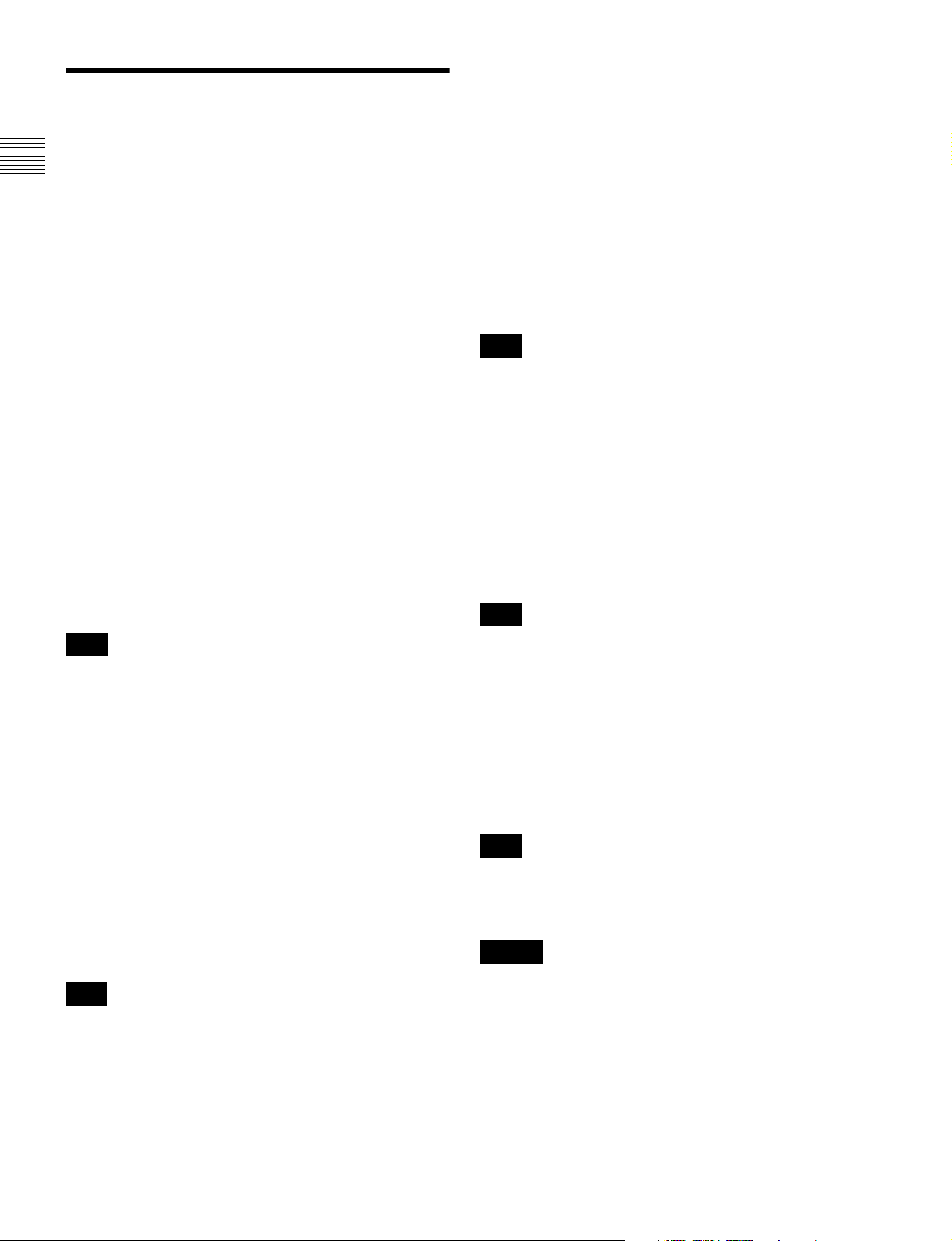
Options
BKM-227W NTSC/PAL Input Adaptor
Includes a decoder for NTSC/PAL/PAL-M/SECAM
signals. Input/output connectors for each one composite
signal channel and Y/C signal channel are equipped.
For external control
Chapter 1 Overview
BKM-16R Monitor Control Unit
The BKM-16R is a controller of the PVM-L1700 and you
can control multiple monitors from one controller.
In this manual, the BKM-16R is referred to as the
controller.
For installation
BKM-39H Controller Attachment Stand
Used to join a BKM-16R and the PVM-L1700.
SMF-700 Monitor Interface Cable
Used to connect the PVM-L1700 to the BKM-16R.
Input adaptors
The input connector panel is composed by installing the
optional input adaptor into the input option slot on the rear
panel of the monitor. Up to four adaptors can be installed
to the monitor.
The input signal type for each connector of the adaptor is
set with the Input Configuration menu, in accordance with
the configuration of the connector panel.
BKM-229X Analog Component Input Adaptor
Includes a decoder for analog component signals and
analog RGB signals. Input connector for one channel is
equipped.
BKM-243HS HD/D1-SDI Input Adaptor
Includes a decoder for serial digital component signals.
Input/output connectors for two serial digital channels and
output connector for one monitor channel are equipped.
Note
The signal from the MONITOR OUT connector of the
BKM-243HS does not satisfy the ON-LINE signal
specifications.
BKM-244CC HD/SD-SDI Closed Caption
Adaptor
Includes a decoder for serial digital component signals.
EIA/CEA-608 or EIA/CEA-708 standard closed caption
signals superimposed on the SDI signals are decoded and
displayed. Input/output connectors for two serial digital
channels and output connector for one monitor channel are
equipped.
Note
Note
When installing the adaptor, be sure to perform the
necessary input signal setup with the Input Configuration
menu. If the setup is not performed, the adaptors may not
function correctly.
For information about the Input Configuration menu, see
page 49.
For details of each input adaptor, refer to the operating
instructions of each model.
BKM-220D SDI 4:2:2 Input Adaptor
Includes a decoder for serial digital signals (525/625
component). Input/output connectors for two serial digital
channels and output connector for one monitor channel are
equipped.
Note
The signal from the MONITOR OUT connector of the
BKM-220D does not satisfy the ON-LINE signal
specifications.
The signal from the MONITOR OUT connector of the
BKM-244CC does not satisfy the ON-LINE signal
specifications.
BKM-250TG 3G/HD/SD-SDI Input Adaptor
Includes a decoder for serial digital component signals.
Time code and audio level of the embedded audio signals
superimposed on the SDI signals are displayed. Input/
output connectors for two serial digital channels and output
connector for two monitor channels are equipped.
Note
The signal from the MONITOR OUT connector of the
BKM-250TG does not satisfy the ON-LINE signal
specifications.
Caution
When you install the following input adaptors to this
equipment, use those with the serial numbers given below.
• BKM-220D with serial number 2100001 or higher
• BKM-229X with serial number 2200001 or higher
• BKM-243HS with serial number 2108355 or higher
• BKM-250TG with serial number 7100001 or higher
BKM-220D: This equipment may not meet the
requirements of the electromagnetic interference standard
if designated input adaptors are not installed.
12
Options
Page 13
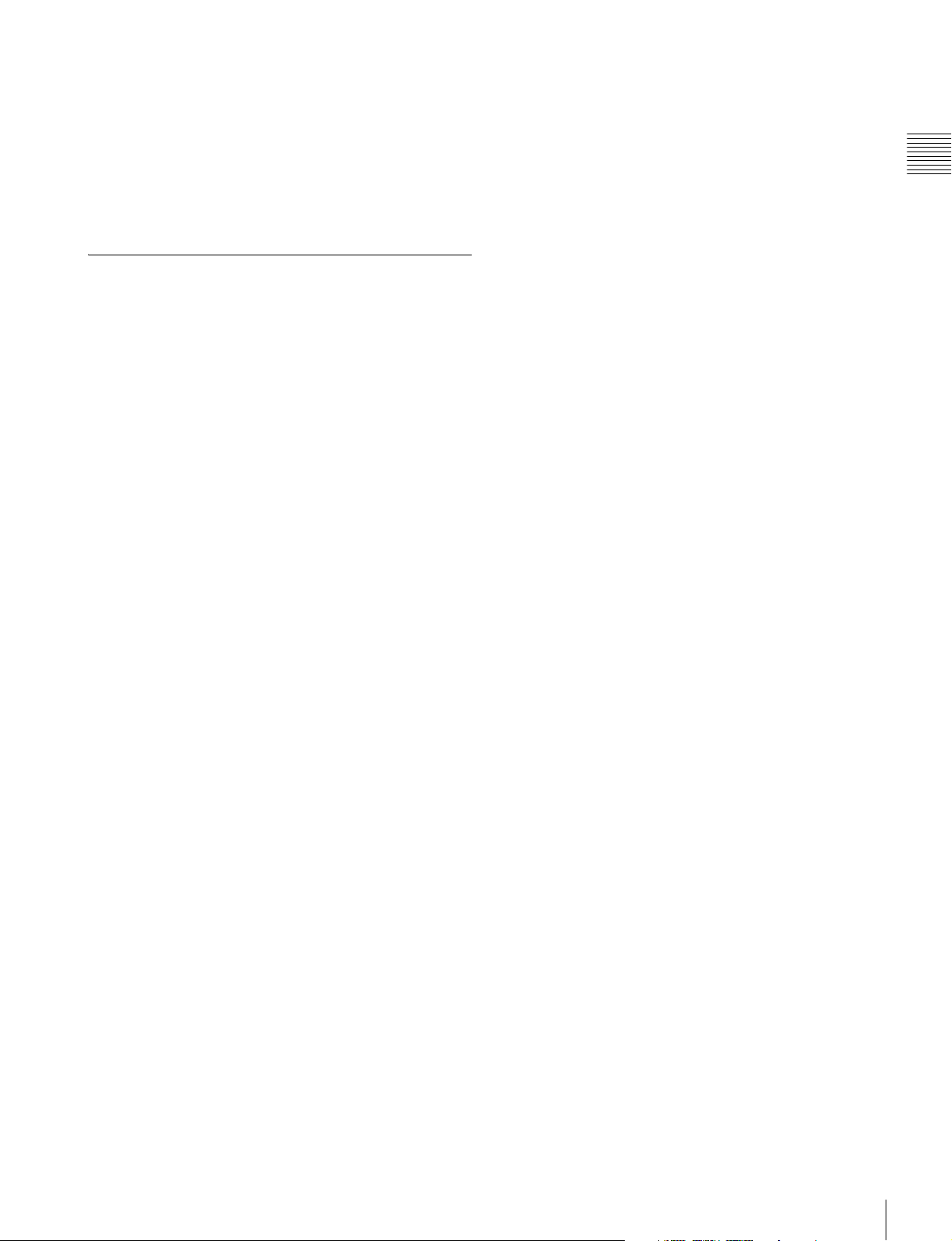
BKM-229X: This equipment may not work correctly or
you may not be satisfied with the performance if
designated input adaptors are not installed.
BKM-243HS: This equipment may not meet the
requirements of the electromagnetic interference standard
or work correctly, or you may not be satisfied with the
performance if designated input adaptors are not installed.
BKM-250TG: The 3D signal analyzing function does not
operate if designated input adaptors are not installed.
Input/Output Connector and Adaptor
By adding the optional input expansion adaptors, the input/
output connector panel can be assembled in a wide variety
of configurations. The signals that each of the adaptors’
connectors supports are given in the following table. The
type of signal to be applied to each input/output connector
is set with the Input Configuration menu.
For information about the Input Configuration menu, see
page 49.
Chapter 1 Overview
Options
13
Page 14
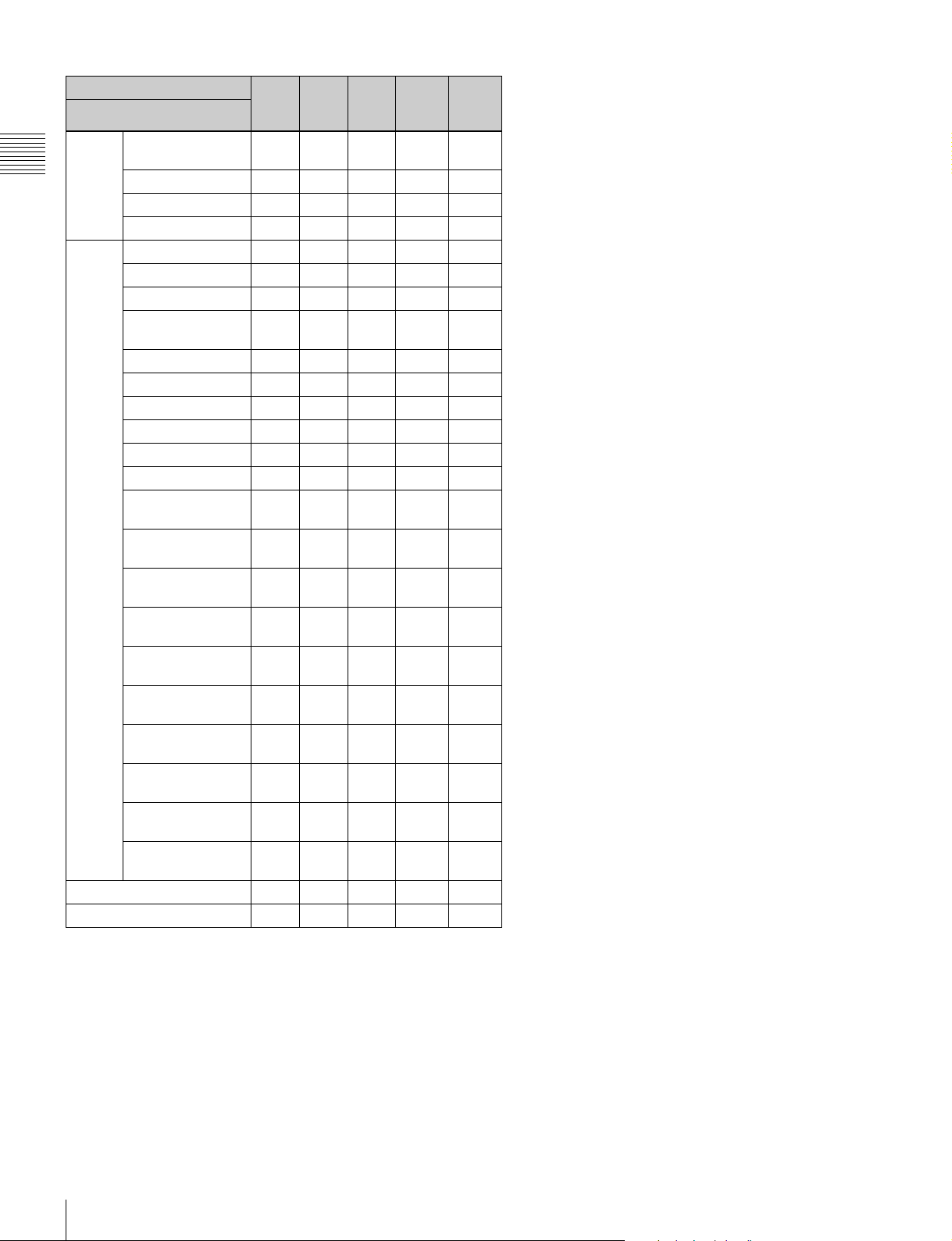
Input adaptor BKM-
Input signal
Component 525/
Chapter 1 Overview
Number of digital inputs 2 – – 2 2
Number of analog inputs – 1 1 – –
625
Single-link HD-SDI aa
input
Dual-link HD-SDI a(2) a
Serial digital
Single-link 3G-SDI a
Composite NTSC a
Composite PAL a
Composite PAL-M a
Composite
SECAM
Y/C NTSC a
Y/C PAL a
Y/C PAL-M a
Y/C SECAM a
YPbPr 525i/625i a
RGB 525i/625i a
YPbPr/RGB
1080/24PsF
YPbPr/RGB
1080/24P
YPbPr/RGB
Analog input
1080/50i (25PsF)
YPbPr/RGB
1080/25P
YPbPr/RGB
576/50P
YPbPr/RGB
480/60P
YPbPr/RGB
1080/60i (30PsF)
YPbPr/RGB
1080/30P
YPbPr/RGB
720/50P
YPbPr/RGB
720/60P
220D
BKM227W
a
BKM229X
a
a
a
a
a
a
a
a
a
a
a
BKM243HS/
244CC
BKM250TG
aa
a: Signal can be reproduced.
a(2): Two adaptors are used.
For details, see “Available Signal Formats” on page 101.
Options
14
Page 15
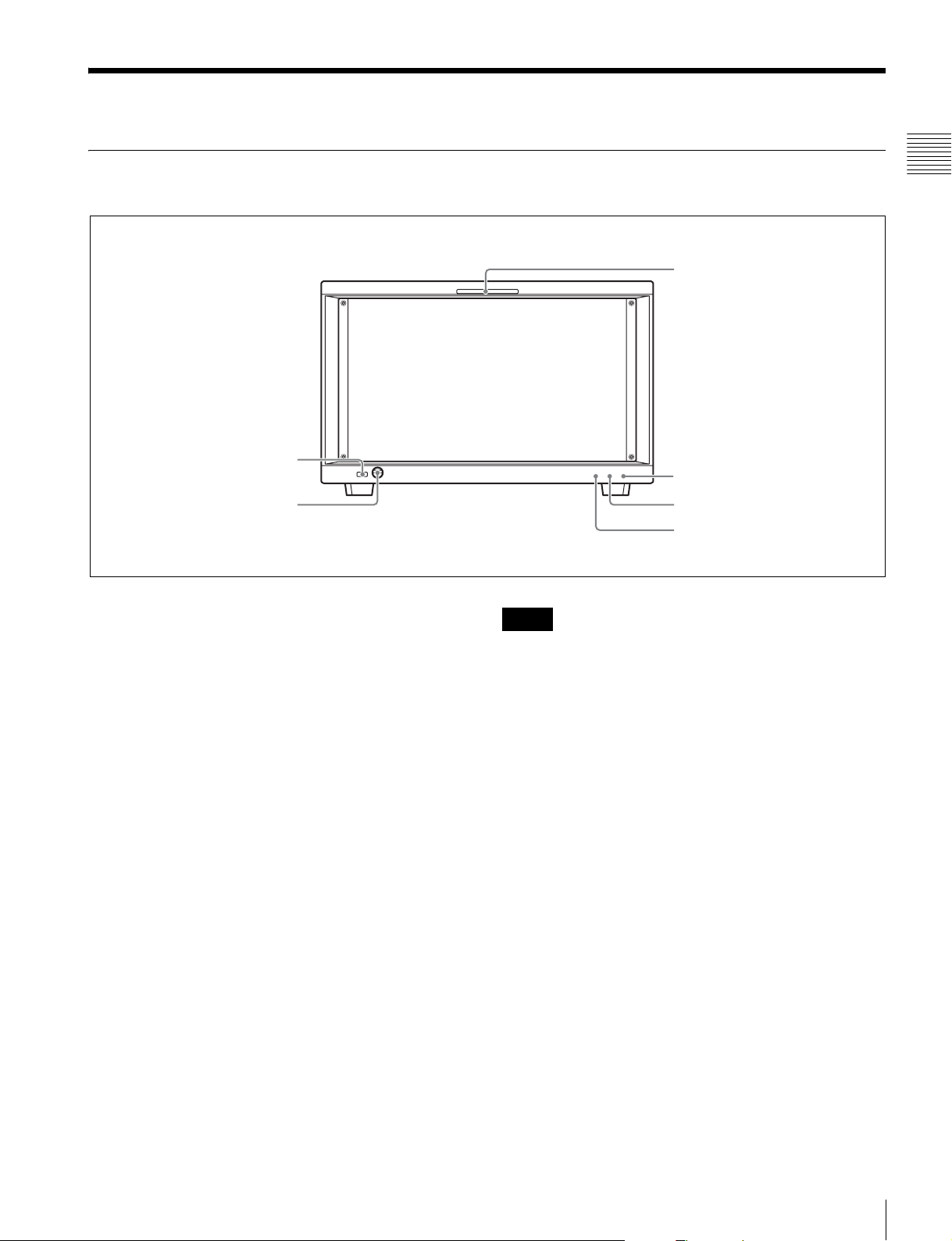
Location and Function of Parts
Front Panel
6 OPTION B
connector
5 OPTION A
connector
a Tally lamp
With factory settings, the tally lamp lights when pins No. 8
and No. 9 of the PARALLEL REMOTE connector on the
rear panel are shorted. By changing the setting in the
Parallel Remote menu, different pins on the PARALLEL
REMOTE connector can be used to control the tally lamp.
For information about the Parallel Remote menu, see
“Parallel Remote” (page 66) of the System Configuration
Menu.
Chapter 1 Overview
1 Tally lamp
2 OPERATE lamp
3 STATUS lamp
4 OVER RANGE lamp
Notes
• When the lamp is flashing in red, the monitor cannot be
put into operation mode. (Internal data initialization is
taking place.) Wait until the lamp is steadily lit.
• The lamp may show the error, warning or operation
mode.
For details, see “Error/warning/operation mode display
by the lamp” on page 16.
b OPERATE lamp
Lights in red when the monitor is in standby mode. The
monitor will be in standby mode under the following
conditions:
• Standby Mode is set to On in the Power menu of the
System Configuration menu and the ON/OFF (power)
switch (on the rear panel) is turned on. (The OPERATE
lamp will flash for initialization after the switch is turned
on, then will light.)
• The monitor is changed from operation mode to standby
mode by external control.
Lights in green when the monitor is put into operation
mode from standby mode by pressing the MONITOR I/1
switch of the controller.
For information about the Power menu, see “Power”
(page 68) of the System Configuration Menu.
c STATUS lamp
Lights in blue when the error is detected.
For details, see “Error/warning/operation mode display
by the lamp” on page 16.
d OVER RANGE lamp
Lights in orange when the picture is displayed in black
detail mode or when the dynamic range of the following
item is exceeded.
• Contrast (contrast)
Flashes when the luminance is decreased to protect the
monitor from a rise in temperature.
For details of the black detail mode display, see
“Displaying the Picture in Black Detail Mode” on page
86.
Location and Function of Parts
15
Page 16
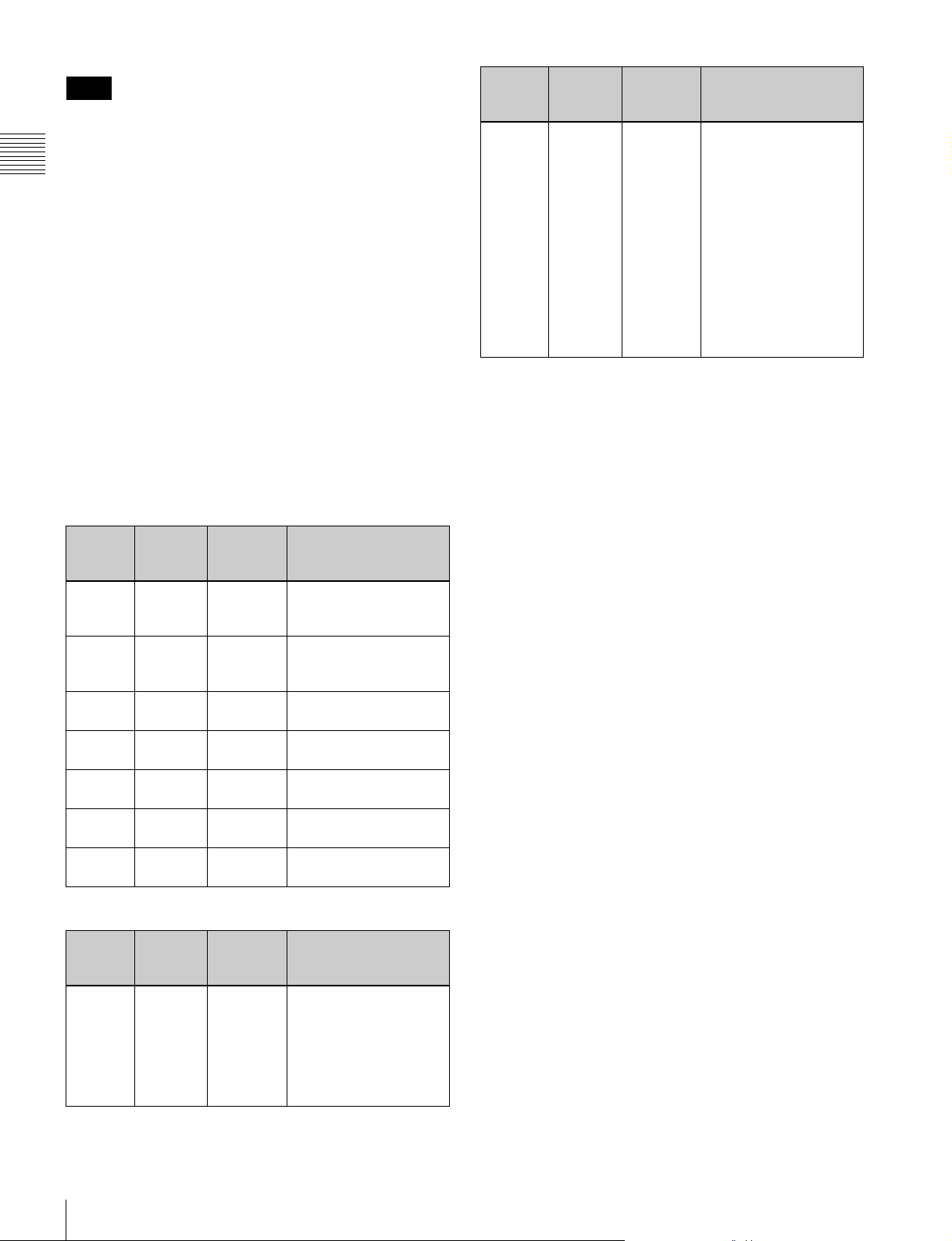
Note
The lamp may show the error, warning or operation mode.
For details, see “Error/warning/operation mode display
Chapter 1 Overview
by the lamp” on page 16.
e OPTION A connector
Used to connect a probe for automatic adjustment.
f OPTION B connector
Used for future expansion.
The cover is attached at the factory.
Error/warning/operation mode display by
the lamp
The OVER RANGE lamp, STATUS lamp or OPERATE
lamp on the front panel may show an error, warning or
operation mode while the monitor is being operated.
Error display
If the error is shown, please contact your Sony
representative.
OVER
RANGE
lamp
Lights in
orange
–: Status except for error display.
STATUS
lamp
OPERATE
lamp
––
Symptoms
• The dynamic range is
exceeded when
contrast is adjusted.
g Reduce the contrast
setting.
However, when the
contrast of the
backlight does not
increase in the low
temperature, the
lamp may light.
• When the picture is
displayed in black detail
mode
OVER
RANGE
lamp
Lights in
orange
Flashes
in orange
Goes out
Goes out
Lights in
orange
Lights in
orange
Flashes
in orange
STATUS
lamp
Goes out
Goes out
Lights in
blue
Flashes in
blue
Lights in
blue
Goes out
Goes out
OPERATE
lamp
Flashes in
red
Flashes in
red
Flashes in
red
Flashes in
green
Flashes in
red
Flashes in
green
Flashes in
green
The power in the
backlight part is
overcurrent.
The power in the
backlight part is
overvoltage.
The temperature of the
backlight part is unusual.
The temperature sensor
is unusual.
The temperature of the
LCD panel is unusual.
The RGB sensor of the
backlight part is unusual.
Fan error.
Warning/operation mode display
OVER
RANGE
lamp
Flashes
in orange
STATUS
lamp
OPERATE
lamp
––
The luminance is reduced
to protect the circuit from
an increase of
temperature in the
backlight part.
g Please contact your
Sony representative.
Symptoms
Symptoms
Location and Function of Parts
16
Page 17
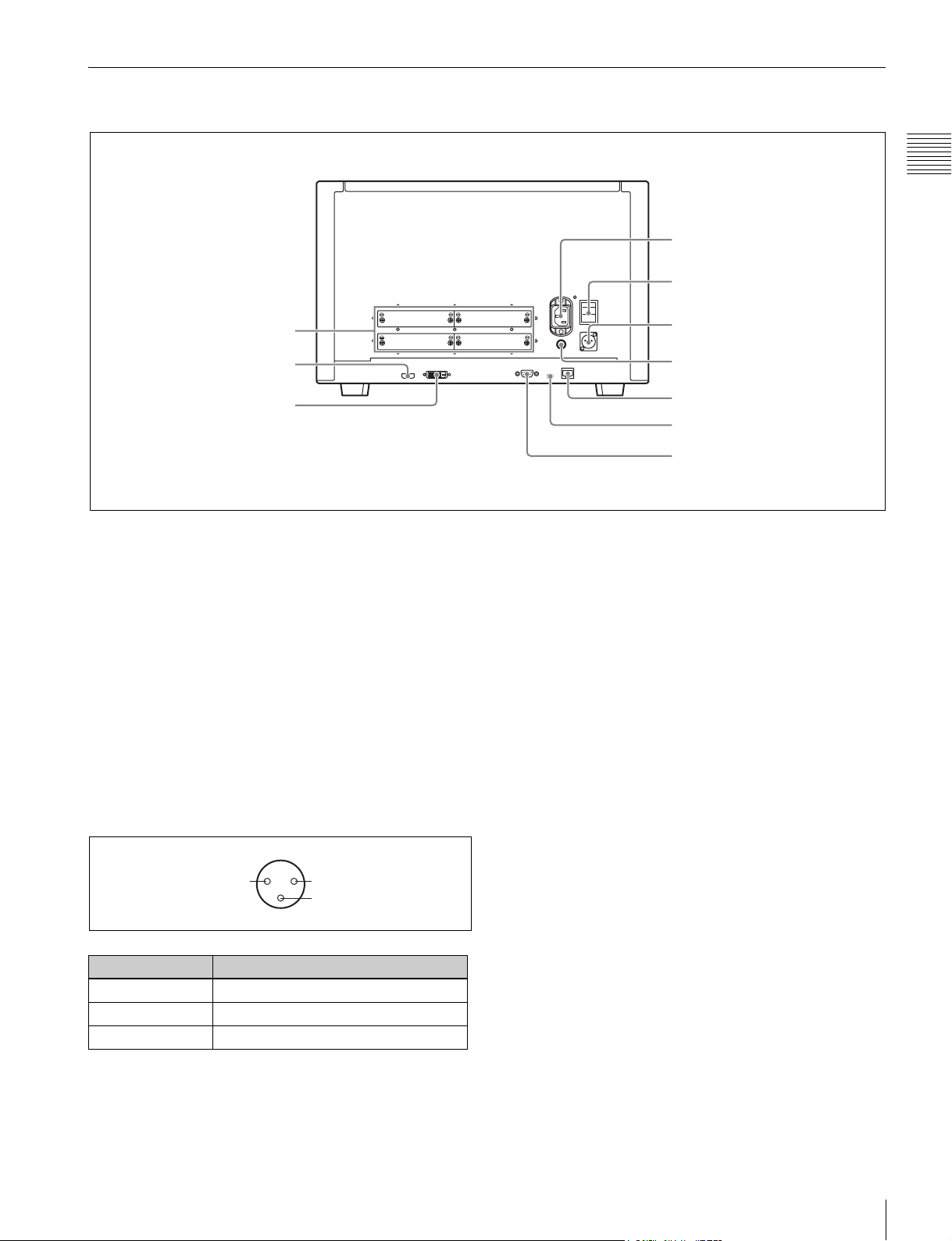
Rear Panel
Chapter 1 Overview
1 AC IN connector
2 ON/OFF switch
q; Input option slots
9 HDMI input connector
8 DVI-D input connector
a AC IN connector (3-pin)
Connects the monitor to an AC power source, via the
supplied AC power cord.
b ON/OFF (power) switch
When turned on (ON), the monitor enters operation mode.
By setting in Power menu of the System Configuration
menu, the monitor can also be set to enter standby mode
when the ON/OFF switch is turned on.
For information about the Power menu, see “Power”
(page 68) of the System Configuration Menu.
c DC IN 24 - 28V (DC power input) connector (XLR
3-pin, male)
Connect the 24 to 28 V DC power supply.
21
3
Pin number Function
1 – (GND)
2 + (24 to 28 V DC)
3NC
d DC 5V OUT connector (female)
Supplies the DC power to the controller.
3 DC IN 24 - 28V connector
4 DC 5V OUT connector
5 LAN (10/100) connector
6 NETWORK switch
7 PARALLEL REMOTE connector
Connect to the DC 5V/12V IN connector of the controller
with the SMF-700 or the cable supplied with the BKM39H.
e LAN (10/100) connector (10BASE-T/100BASE-TX)
Connect to the LAN (10/100) connector of the controller
by using the SMF-700 or the cable supplied with the BKM39H. Or connect to the network or the LAN (10/100)
connector of the controller by using a 10BASE-T/
100BASE-TX LAN cable (shielded-type, optional).
CAUTION
• For safety, do not connect the connector for peripheral
device wiring that might have excessive voltage to this
port. Follow the instructions for this port.
• When you connect the LAN cable of the unit to
peripheral device, use a shielded-type cable to prevent
malfunction due to radiation noise.
• To connect the monitor to the LAN (10/100) connector
of the controller in 1 to 1 connection (NETWORK switch
is set to PEER TO PEER), use a straight (shielded-type)
cable.
• The connection speed may be affected by the network
system.
f NETWORK switch
LAN: To connect to the network.
PEER TO PEER: To connect to the LAN (10/100)
connector of the controller in 1 to 1 connection.
Location and Function of Parts
17
Page 18
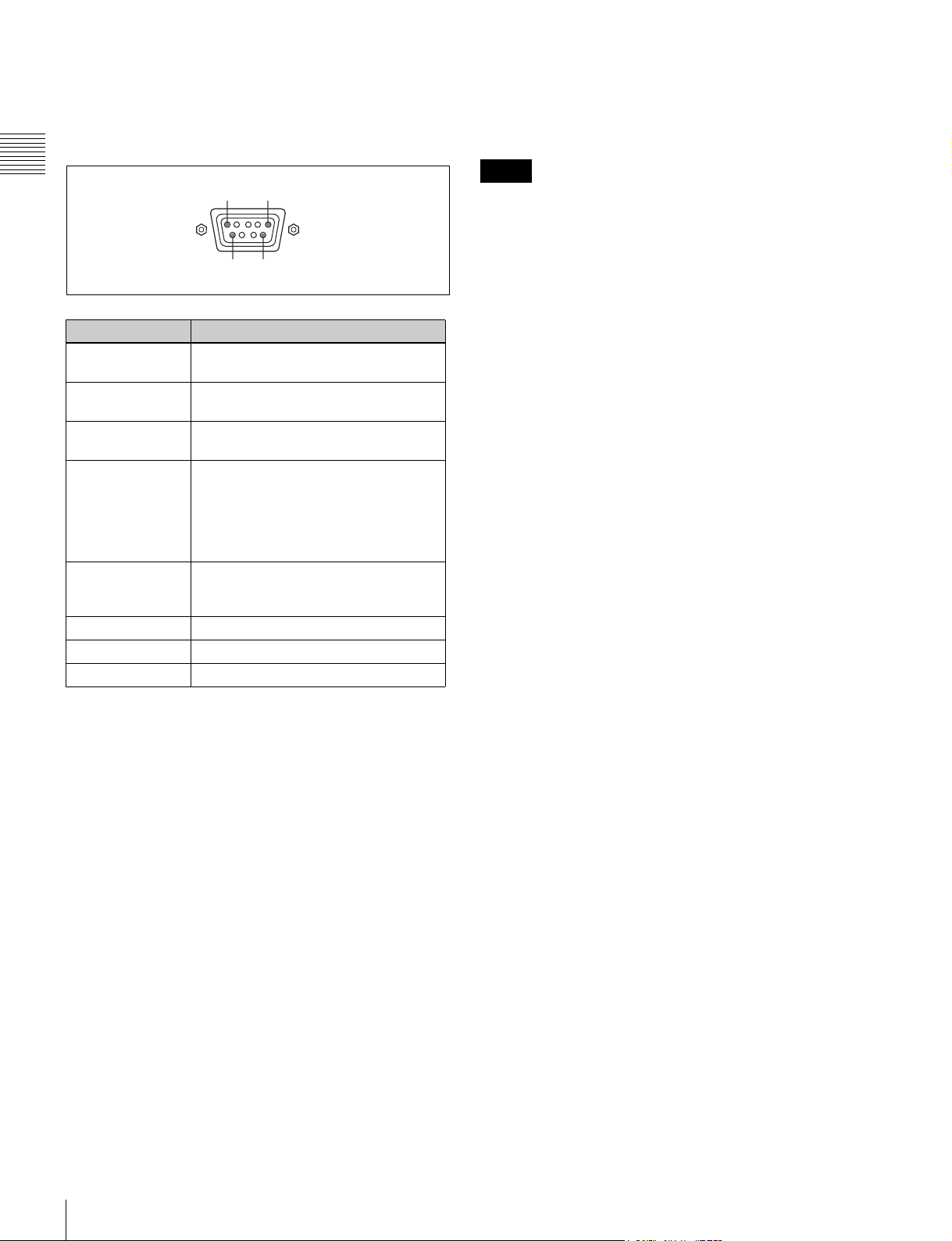
g PARALLEL REMOTE connector (D-sub 9-pin,
female)
Forms a parallel switch and controls the monitor
externally. The pin assignment and factory setting
function assigned to each pin are given below.
Chapter 1 Overview
15
digital picture. The HDMI specification supports HDCP
(High-bandwidth Digital Content Protection), a copy
protection technology that incorporates coding technology
for digital video signals.
Notes
• The HDMI audio signal is not available for this monitor.
• Use HDMI compliant cable (optional), Category 2 (High
Speed HDMI cable), with HDMI logo.
96
Pin number Function
1 Sets input signal channel 1 (numeric
keypad function).
2 Sets input signal channel 2 (numeric
keypad function).
3 Selects sync signal (SYNC button
function).
4 Selects whether monochrome image is
displayed or the monitor switches the
display mode automatically between
color image and monochrome image
depending on the input signal (MONO
button function).
5 Marker (set in the Marker Setting
menu) On/Off (MARKER button
function).
6, 7 Not connected
8 Tally lamp On/Off
9Ground
All pin function assignments can be changed with the
Parallel Remote menu.
j Input option slots
Used to install the optional input adaptors.
For installing the input adaptor, see page 20.
For the input signals, see “Input/Output Connector and
Adaptor” on page 13.
For information about the Parallel Remote menu, see
“Parallel Remote” (page 66) of the System Configuration
Menu.
To switch each function between On and Off or between
enable and disable, change pin connections in the
following way.
On or enabled: Short each pin and pin 9 together.
Off or disabled: Leave each pin open.
h DVI-D (digital DVI) input connector
Inputs DVI Rev.1.0 applicable Single-link digital RGB
signal.
To monitor the DVI signal of SXGA or higher resolution,
use the cable within 3 m (118
1
/8 inches) in length.
i HDMI input connector
Inputs the HDMI signal.
HDMI (High-Definition Multimedia Interface) is an
interface that supports both video and audio on a single
digital connection, allowing you to display high quality
Location and Function of Parts
18
Page 19
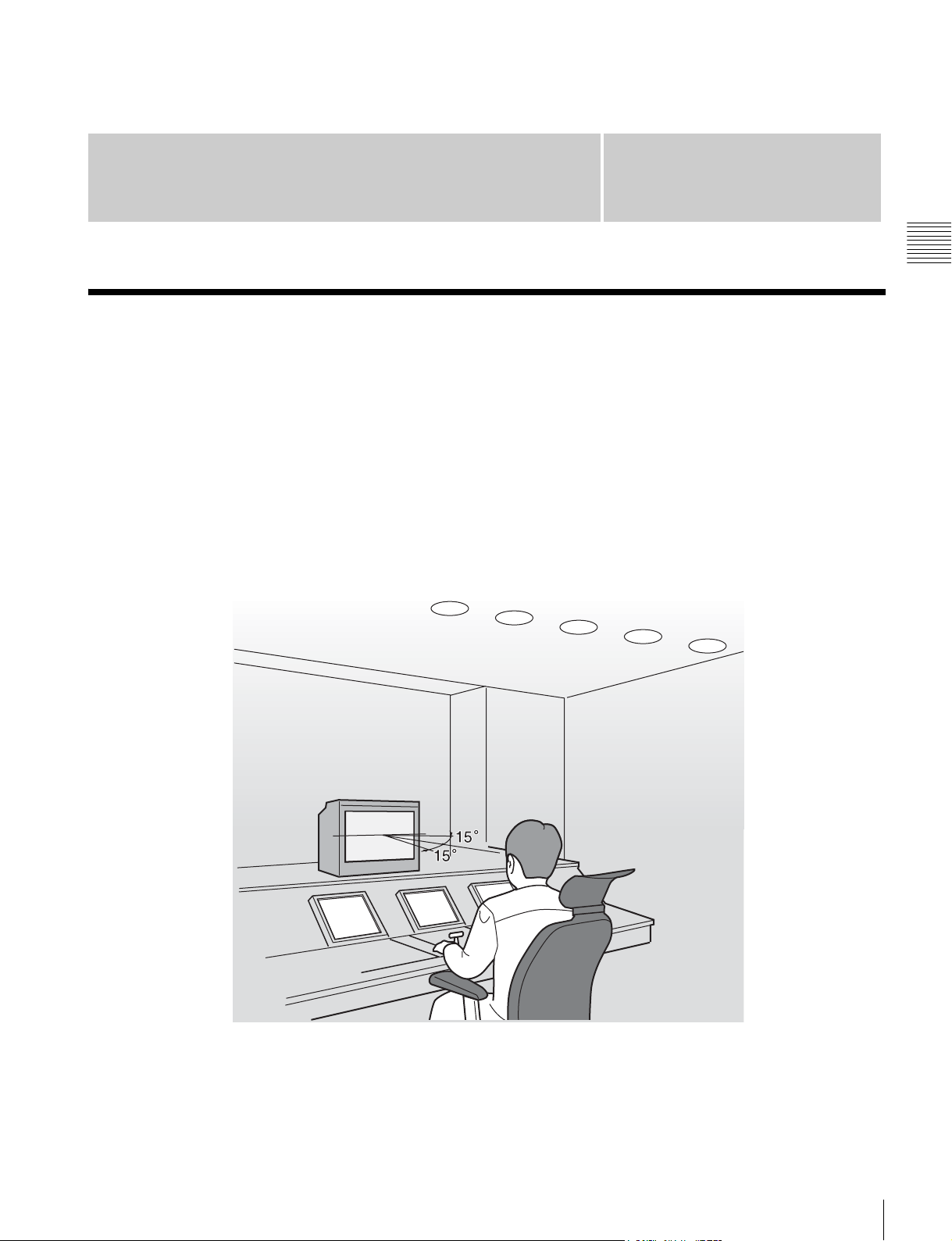
Preparations
Chapter
Environments of the Installation Location
2
Chapter 2 Preparations
Illumination environments
The apparent color reproduction on the monitor is greatly
affected by ambient light or glare.
The LCD device controls the brightness by moving LCD
molecules with the backlight always lit. For this reason,
in a dark place, an LCD monitor screen shows very dim
light leaks from the black image. We recommend that you
adjust the ambient light and use in an environment that
does not degrade the reproduction of black.
Viewing angle
The ideal viewing angle is within 5 degrees (up/down/left/
right) off the center of the monitor screen when the
operator views the entire monitor screen. Keep the
viewing angle within 15 degrees off the center of the
monitor screen.
Environments of the Installation Location
19
Page 20
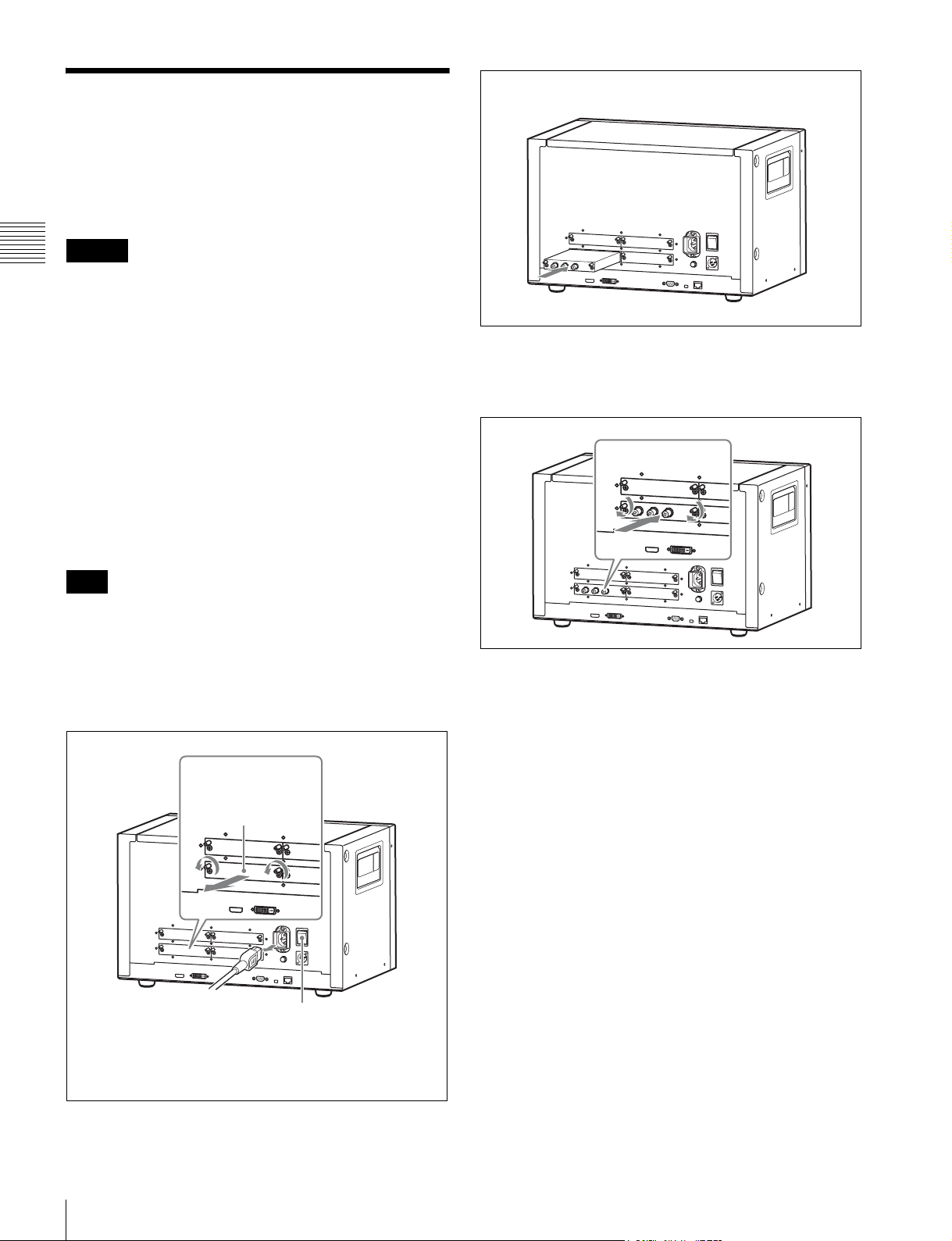
Installing an Input Adaptor
Each input adaptor can be installed in any input option slot
on the rear panel.
Caution
Chapter 2 Preparations
When you install the following input adaptors to this
equipment, use those with the serial numbers given below.
• BKM-220D with serial number 2100001 or higher
• BKM-229X with serial number 2200001 or higher
• BKM-243HS with serial number 2108355 or higher
BKM-220D: This equipment may not meet the
requirements of the electromagnetic interference standard
if designated input adaptors are not installed.
BKM-229X: This equipment may not work correctly or
you may not be satisfied with their performance if
designated input adaptors are not installed.
BKM-243HS: This equipment may not meet the
requirements of the electromagnetic interference standard
or work correctly, or you may not be satisfied with the
performance if designated input adaptors are not installed.
3
Push the adaptor in until it is firmly fit into the
connector inside the monitor, then tighten the two
screws to secure the adaptor.
Note
Turn off the ON/OFF (power) switch of the monitor (OFF)
and disconnect the AC power cord before installing or
removing adaptors.
1
Loosen two screws and remove the cover of an input
option slot on the rear panel of the monitor.
Cover of an input
option slot
O
N
OFF
Make sure the ON/OFF
switch is turned off, and
disconnect the AC power
cord.
For Dual-link operation
Two BKM-243HS or BKM-244CC input adaptors or one
BKM-250TG input adaptor is required. When the BKM243HS or BKM-244CC adaptors are used, install the input
adaptors in OPTION 1 and 2 option slots, or OPTION 3
and 4 option slots. The BKM-243HS or BKM-244CC
cannot be used with the BKM-250TG for Dual-link
operation.
To connect the cable
When the BKM-243HS or BKM-244CC adaptors are
used, install the Link A signal to OPTION 1 or 3, and the
Link B signal to OPTION 2 or 4.
Connect the cable to the same input number (both INPUT
1 or both INPUT 2) of the input adaptors installed in
OPTION 1 and 2 option slots, or OPTION 3 and 4 option
slots.
2
Insert the adaptor.
Installing an Input Adaptor
20
Page 21
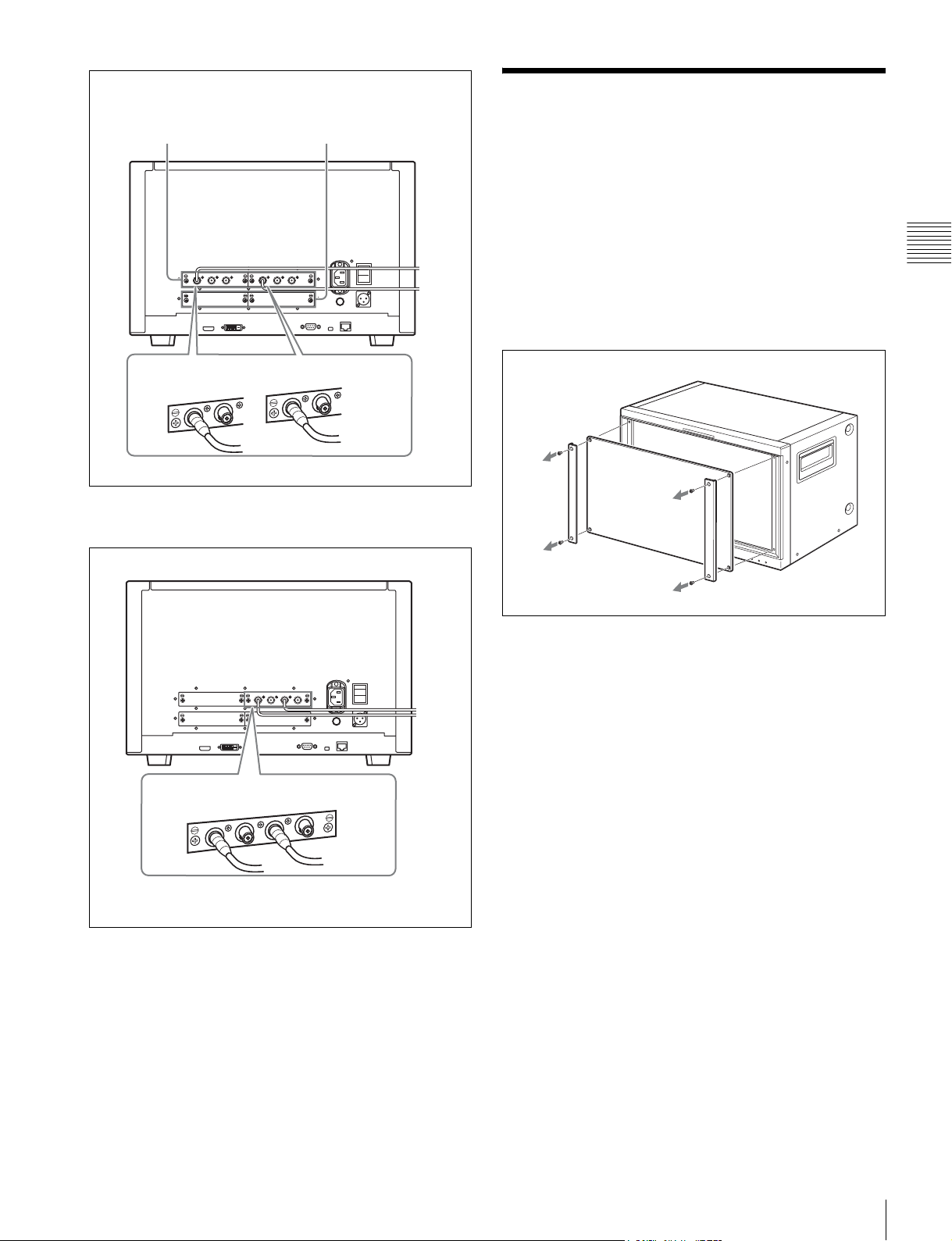
Example of Dual-link cable connection
Removing the Protection
OPTION 3 and 4
When the BKM-250TG is used, install the Link A signal
to INPUT 1, and the Link B signal to INPUT 2.
OPTION 1 and 2
INPUT 2INPUT 1INPUT 2INPUT 1
Plate
The protection plate is installed on the monitor to protect
the LCD panel at the factory.
You can remove the protection plate when the picture
differs in color from that without the protection plate and/
or when there is more reflection of light than without.
1
Remove the four screws and then remove the
protection plate.
Chapter 2 Preparations
INPUT 2INPUT 1
For 3D signal analyzing function
Use a 3D-compatible BKM-250TG (with serial number
7100001 or higher) and input the left 3D signal to INPUT 1
and the right signal to INPUT 2.
2
Reinstall the four screws in their original position on
the monitor.
Removing the Protection Plate
21
Page 22
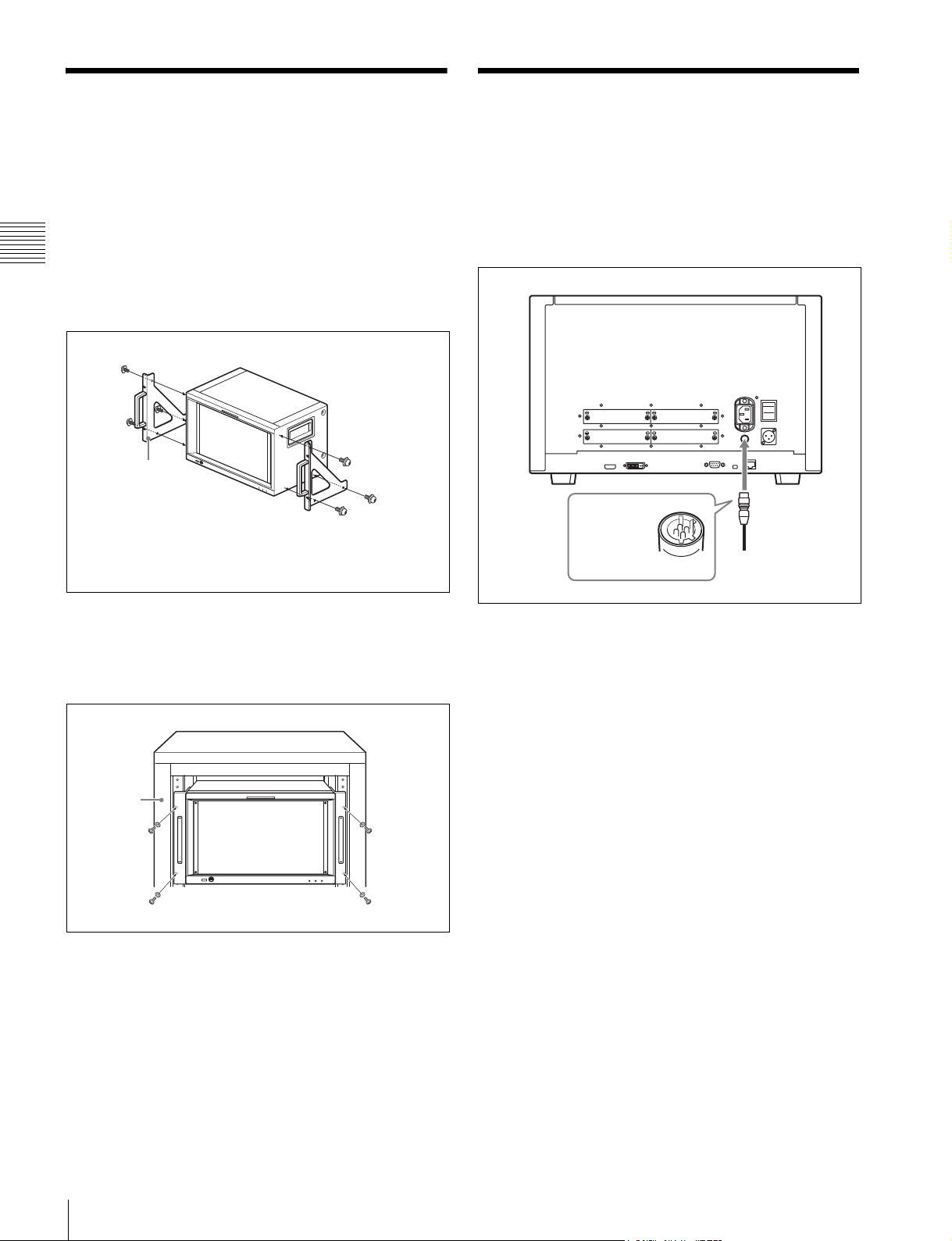
Mounting the Unit in a Rack
To mount the unit in an EIA standard 19-inch rack, use the
supplied rack mount brackets and screws.
1
Chapter 2 Preparations
Remove the four feet from the bottom of the unit.
2
Attach the rack mount brackets to each side of the unit
with the rack mount attachment screws.
PVM-L1700
Rack mount bracket
Rack mount
attachment screws
Connections
Note on connecting the cable to the DC 5V OUT
connector
Be sure to plug the male connector of the cable into the DC
5V OUT connector of the monitor.
Insert the connector so as to fit the shape of the DC 5V
OUT connector.
Plug the male
connector into
the monitor.
3
Screw the rack mount brackets to the rack to mount the
unit.
Use the commercially available screws that match the
size of the rack’s holes.
Rack
Mounting the Unit in a Rack / Connections
22
Page 23
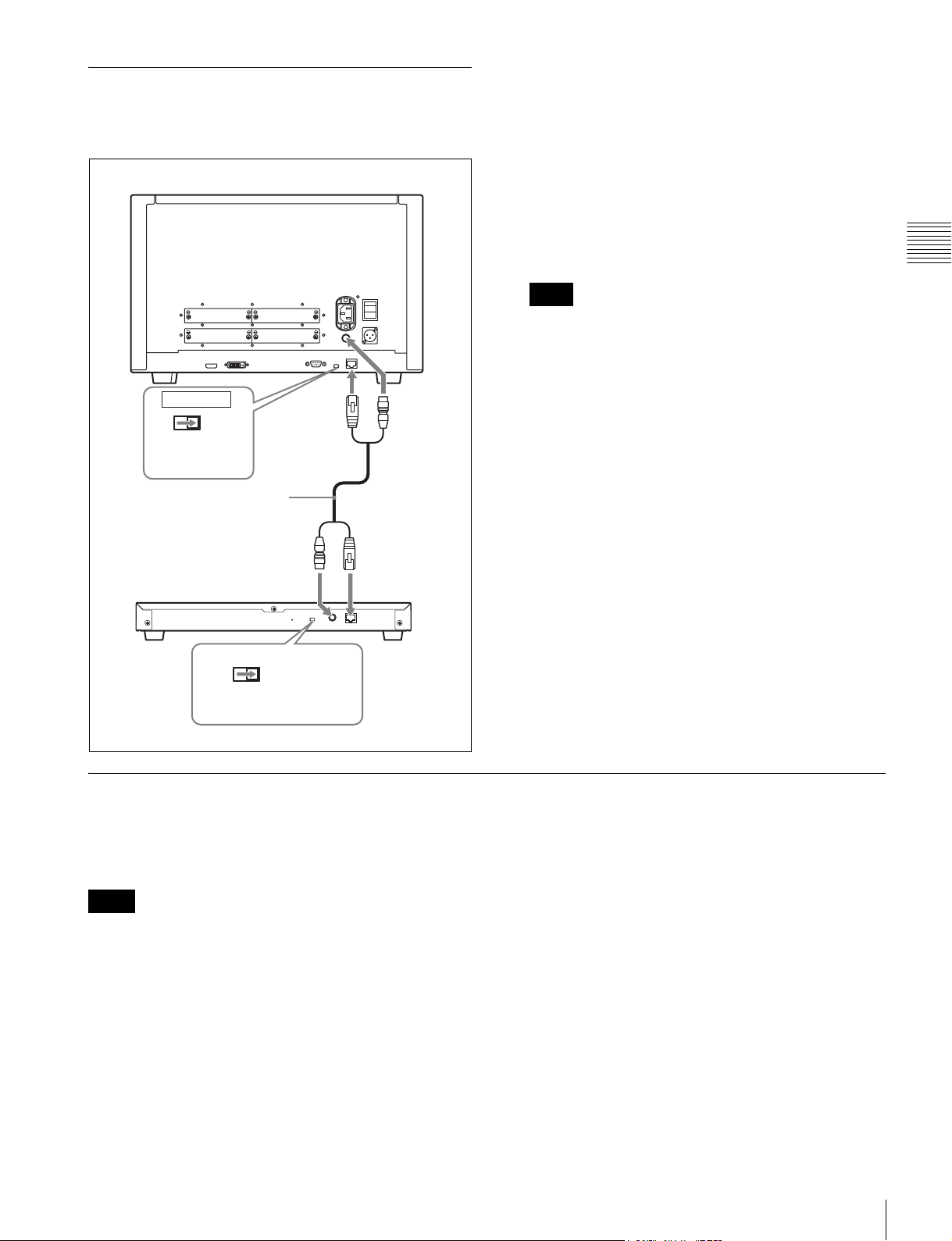
Connecting the Controller (BKM16R)
1
Turn off the ON/OFF (power) switch of the monitor
(OFF) before connecting the units.
2
Set the NETWORK switches of the monitor and the
controller to PEER TO PEER.
Monitor
LAN
Set to PEER TO
PEER.
Controller
(BKM-16R)
NETWORK
PEER TO
PEER
SMF-700, etc.
LAN (10/100)
connector
DC 5V/12V IN
connector
DC 5V OUT
connector
LAN (10/100)
connector
3
Connect the LAN (10/100) connector of the monitor
and the LAN (10/100) connector of the controller by
using the SMF-700 or the cable supplied with the
BKM-39H, or a 10BASE-T/100BASE-TX straight
LAN cable (shielded-type, optional).
Note
When an optional LAN cable is connected, use a
shielded-type cable to prevent a malfunction due to
noises.
4
Connect the DC 5V OUT connector of the monitor and
the DC 5V/12V IN connector of the controller by using
the SMF-700 or the cable supplied with the BKM-39H.
Or connect the output cable of the AC adaptor supplied
with the controller to the DC 5V/12V IN connector of
the controller.
Chapter 2 Preparations
NETWORK
LAN
Set to PEER TO PEER.
PEER TO PEER
Connecting the Multiple Units with the LAN
The controller controls up to 32 monitors. Up to four
controllers are connected to one monitor in single mode.
Note
The controller cannot control monitors in another
subnetwork.
Connections
23
Page 24
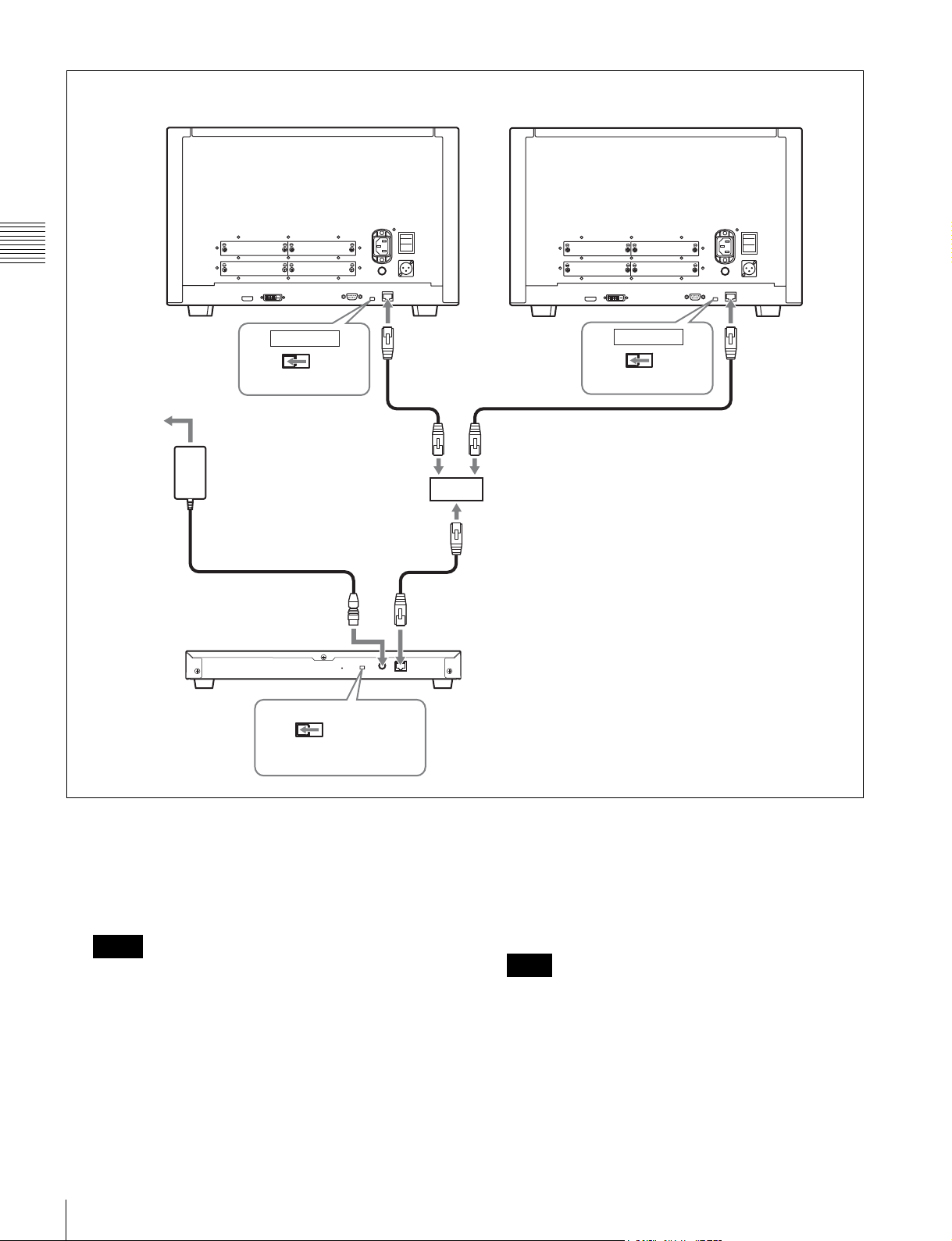
Monitor
Chapter 2 Preparations
Monitor
AC adaptor (supplied
with the BKM-16R)
Controller (BKM-16R)
NETWORK
LAN
Set to LAN.
DC 5V/12V IN
connector
LAN
PEER TO
PEER
NETWORK
Set to LAN.
PEER TO PEER
LAN (10/100)
connector
LAN (10/100)
connector
Switching hub
(recommended: with
AUTO MDI/MDI-X
function)
NETWORK
LAN
Set to LAN.
PEER TO
PEER
LAN (10/100)
connector
24
1
Turn off the ON/OFF (power) switch of the monitor
(OFF) before connecting the units.
2
Connect to the network by using a 10BASE-T/
100BASE-TX cable (shielded-type, optional).
Notes
• When an optional LAN cable is connected, use a
shielded-type cable to prevent a malfunction due to
noises.
• We recommend to use an optional switching hub
with auto selection function (AUTO MDI/MDI-X)
of a straight/cross cable.
When the switching hub without auto selection
function is used, connect the monitor and switching
Connections
hub with the straight cable, and the controller and
switching hub with the cross cable.
3
Connect the output cable on the AC adaptor supplied
with controller to the DC 5V/12V IN connector of the
controller.
Note
When the multiple units are connected, set for the LAN
before setting the NETWORK switch to LAN (page
27).
4
Set the NETWORK switches of each monitor and the
controller to LAN.
Page 25
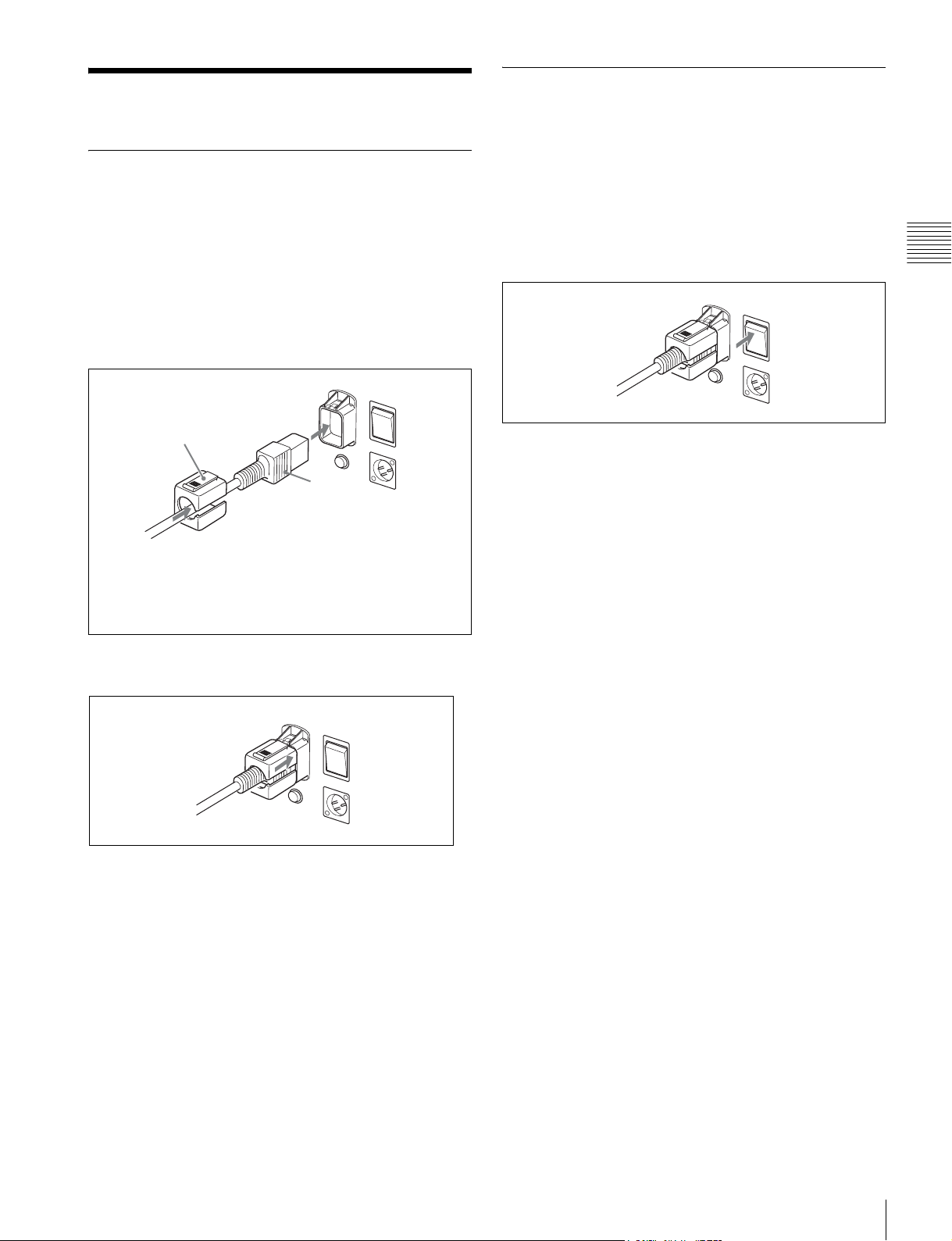
Turning on the Power
Connecting to Power
You can operate the monitor with AC or DC power supply.
Turning on the Monitor
Press the ON/OFF (power) switch on the rear panel (ON)
to turn on the power.
When you turn on the monitor for the first time after
purchasing it, the Select Area screen is displayed. Select
the area where you intend to use this monitor.
To connect the AC power cord
1
Plug the AC power cord into the AC IN connector on
the rear panel. Then, attach the AC plug holder
(supplied) to the AC power cord.
AC plug holder
(supplied)
AC power cord
(supplied)
Attach the AC plug holder to the AC power cord, and connect
the cord to the AC IN connector so that the cord does not come
loose.
2
Slide the AC plug holder over the cord until it locks.
For selecting the area, see page 26.
Chapter 2 Preparations
O
N
O
FF
O
N
O
F
F
The warm-up time is more than 30 minutes, approximately.
When the monitor is in standby mode
As the OPERATE lamp lights in red in standby mode,
press the MONITOR I/1 switch of the controller.
The OPERATE lamp lights in green and the monitor enters
operation mode.
O
N
O
FF
To disconnect the AC power cord
Pull out the AC plug holder while pressing the lock levers.
To connect the DC power supply
Connect the DC power supply to the DC IN 24 - 28V
connector.
When the AC power cord and DC power supply are
connected, the AC power supply is given preference to
over the DC power supply. To use the DC power supply,
disconnect the AC power cord.
Turning on the Power
25
Page 26
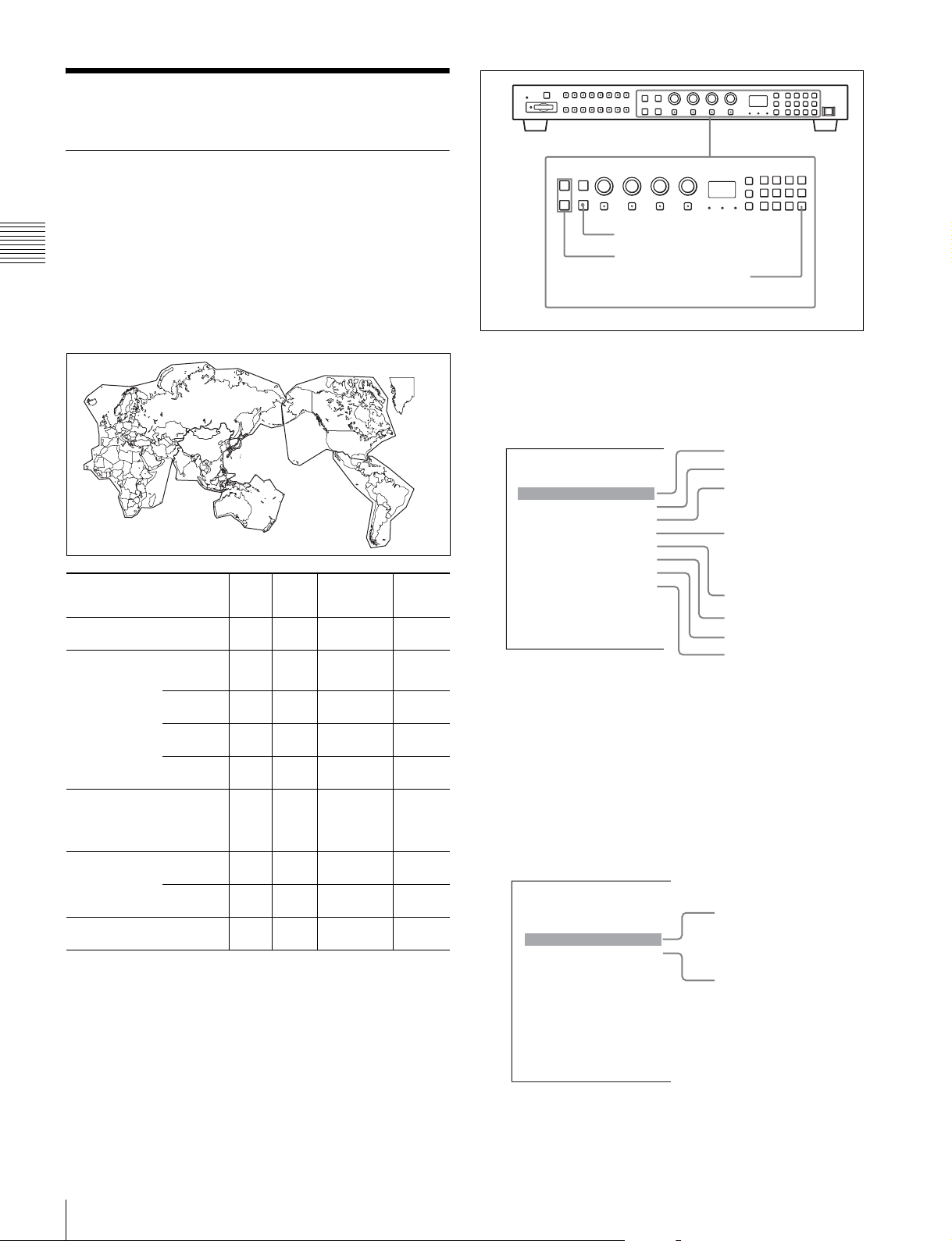
Settings
Selecting the Area
When you turn on the monitor for the first time after
purchasing it, select the area where you intend to use this
monitor from among the options.
Chapter 2 Preparations
When the area is selected, the menu item settings suitable
for the selected area are applied.
Default value for each area
1
5
4
3
1North America D65 7.5% Betacam
2Latin America
PAL& PAL-N
Area
NTSC&PALM Area
3Africa
Australasia
Europe
Middle-East
4Asia Except
Japan
5Japan D93 0%
Argentina D65 0%
Paraguay D65 0%
Uruguay D65 0%
Other Area D65 7.5% Betacam
NTSC Area D65 7.5% Betacam
PAL Area D65 0%
3
Color
Tem p
D65 0%
Setup
Level
2
Component
Level
SMPTE/
EBU-N10
SMPTE/
EBU-N10
SMPTE/
EBU-N10
SMPTE/
EBU-N10
SMPTE/
EBU-N10
SMPTE/
EBU-N10
3
Color
Gamut
Emulation
BVM
SMPTE-C
BVM EBU
BVM EBU
BVM EBU
BVM
SMPTE-C
BVM EBU
BVM
SMPTE-C
BVM EBU
BVM EBU
ENTER button
UP/DOWN buttons
Ent button
1
Turn on the monitor with the ON/OFF (power) switch
(ON).
The Select Area screen appears.
1 North America
Select Area
North America B
Latin America B
Africa B
Australasia B
Europe B
Middle-East B
Asia Except Japan B
Japan B
2
Press the UP or DOWN button of the controller to
2 Latin America
3 Africa
Australia/New Zealand
Europe/Russia
Middle East
4 Asia Except Japan
5 Japan
select the area where you intend to use the monitor and
press the ENTER (Ent) button.
If you select either Latin America or Asia Except
Japan, one of the following screens appears.
If 2 Latin America is selected:
Select Area
Latin America
PAL & PAL-N Area B
NTSC & PAL-M Area B
PAL&PAL-N area
26
NTSC&PAL-M area
Select PAL & PAL-N or NTSC & PAL-M and press
the ENTER (Ent) button.
Settings
Page 27
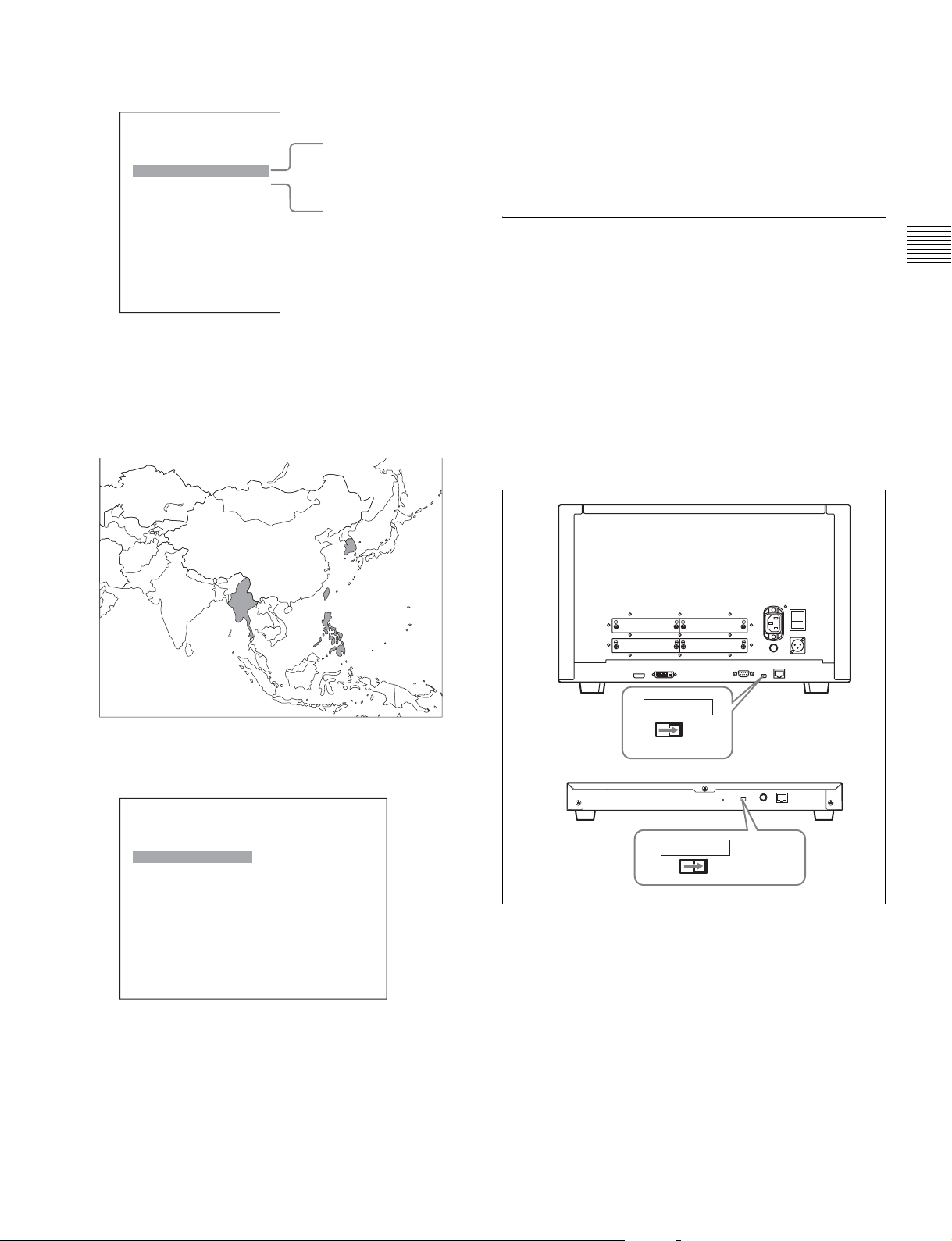
If 4 Asia Except Japan is selected:
Select Area
Asia Except Japan
NTSC Area B
PAL Area B
NTSC area
PAL area
Customers who will use this monitor in the shaded
areas shown in the map below should select NTSC
Area.
Other customers should select PAL Area.
Then press the ENTER (Ent) button.
After saving and reflecting the setting, you can change the
setting with the menu.
• Color Temp (color temperature) (page 51)
• Setup Level (NTSC Setup Level: page 53, Betacam
Setup Level: page 53)
• Component Level (page 53)
• Color Gamut Emulation (page 53)
Setting for the LAN to Connect the Multiple Units
You can control the multiple monitors using the controller
connected via each LAN (10/100) connector. You can also
control a specific monitor or monitor group.
Set an IP address to the monitors and the controller and a
monitor ID number and group ID number to each monitor.
1
Set the NETWORK switches of each monitor and the
controller to PEER TO PEER.
Chapter 2 Preparations
3
Confirm the settings.
Select Area
XXXXXXXXXX
Color Temp: xx
Setup Level: xx
Component Level: xx
Color Gamut Emulation:
Cancel
Confirm
xx
Cancel: Select to cancel the setting and return to the
Select Area screen.
Confirm: Select to save the setting and end selecting
the area.
See “Default value for each area” on page 26 on the
setting value.
NETWORK
NETWORK
LAN
PEER TO
PEER
PEER TO PEER
LAN
2
Set the different IP address to each monitor and the
controller.
Monitor: Set the IP address in the Network Setting
menu of the System Configuration menu (page 65).
Controller: Set the IP address in the Network Setting
menu of the Controller menu (page 76).
3
Set Monitor ID and Group ID in the Network menu of
the System Configuration menu (page 65).
Settings
27
Page 28
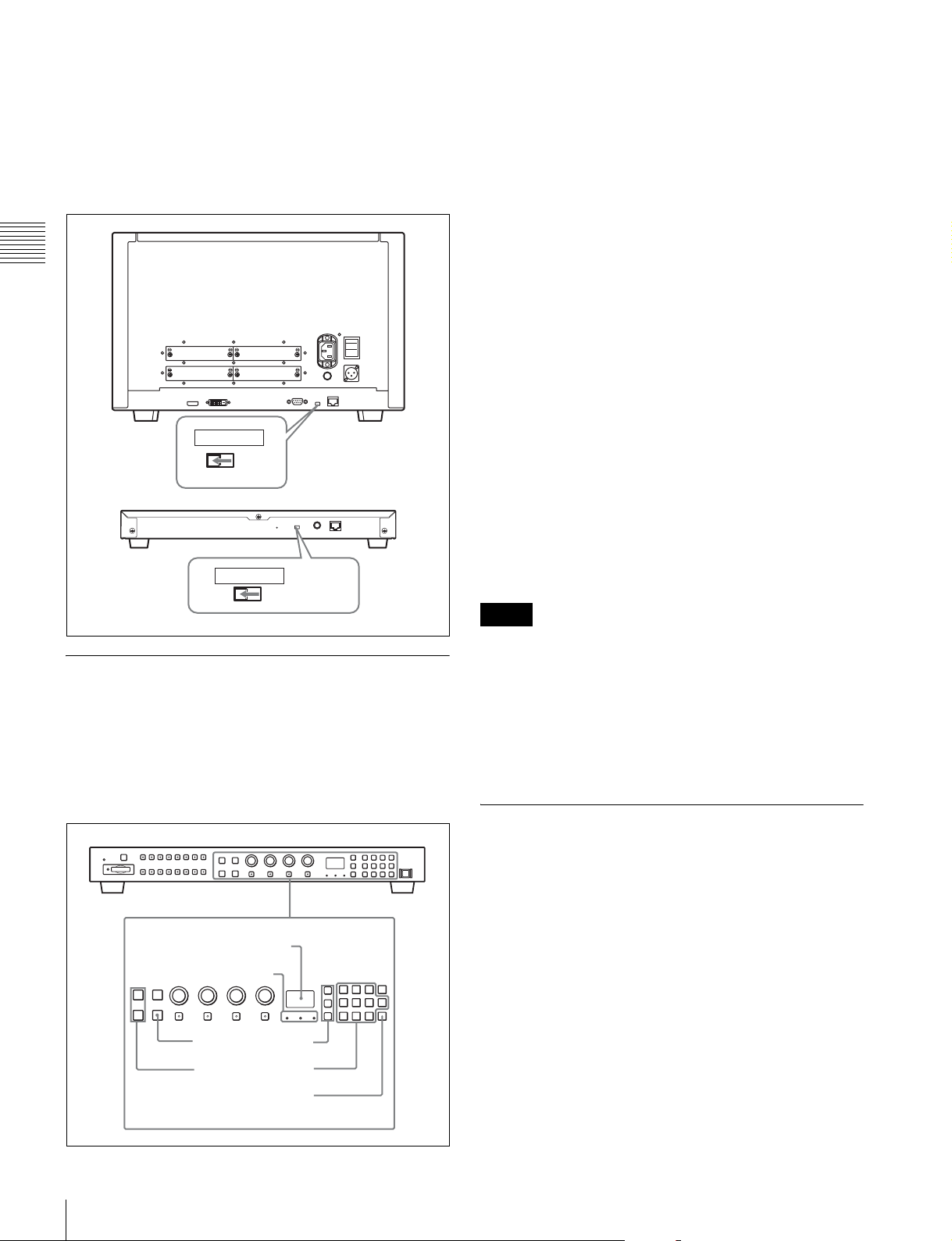
Set the different monitor ID number to each monitor
and if necessary, group ID number.
You can use the numbers 1 to 99 as a monitor ID
number or group ID number.
4
Set the NETWORK switches of the monitor and the
controller to LAN.
Chapter 2 Preparations
NETWORK
LAN
PEER TO
PEER
1
Press the corresponding button to select the connection
mode.
SINGLE button: Selects single connection mode.
The designated monitor is connected remotely.
The monitor ID number is displayed on all connected
monitors when the button is held pressed.
GROUP button: Selects group connection mode.
The monitor of the designated group is connected
remotely.
The group ID number is displayed on all connected
monitors when the button is held pressed.
ALL button: Selects all connection mode.
All monitors are connected remotely.
The lamp corresponding the pressed button flashes and
lights after recognizing the monitor.
2
Select the monitor ID number for the single connection
mode or group ID number for the group connection
mode by pressing the UP/DOWN or numeric button.
Up to 99 is entered as the monitor ID or group ID
number.
NETWORK
LAN
PEER TO PEER
Selecting the Monitor (Designation of the Monitor or Group ID Number)
When the multiple monitors are connected by the network
connections, you can remotely connect the monitors from
the controller by designating the set monitor ID number or
group ID number.
Display window
Lamp
3
Press the ENTER or Ent button to confirm the setting.
The monitor ID number, group ID number or ALL is
displayed in the display window.
Notes
• When the monitor with no assigned monitor ID number
or group ID number is selected, the setting is not changed
and the previous connection status is maintained.
• When there are monitors with the same ID number, the
monitor with the lower IP address is selected.
• Even if a different monitor ID number is set to the
monitors, when the same IP address is set to another
monitor, the monitor cannot be connected to the network.
Assigning the Input Signal to the Channel
When you assign the input signal to the channel, you can
select the channel and change the input signal by pressing
the numeric button. The input signal is assigned to one of
channels 1 to 30.
28
Settings
3
2
1
2
3
Page 29
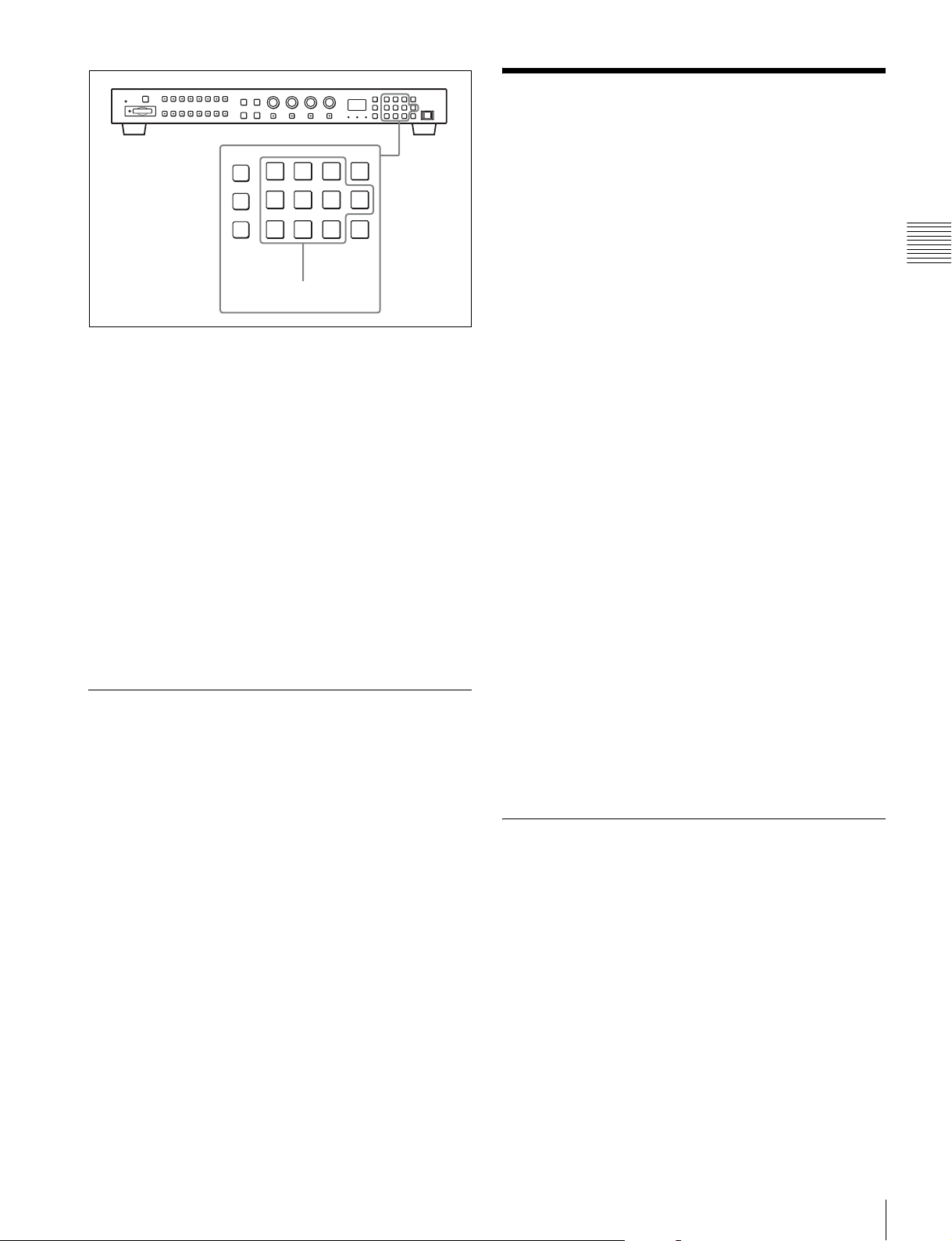
Adjusting
Before adjusting
The monitor must be warmed up sufficiently.
To perform stable color reproduction, turn on the power of
the monitor, display the white signal and leave it in this
state for more than 30 minutes.
1
1
Select the channel (CH1 to CH30) to be assigned by
pressing the numeric button of the controller.
To assign to a channel number from 1 to 9, press the
appropriate one-digit channel number on the numeric
keypad.
To assign to a channel number from 10 to 30, press the
0 button, then press the appropriate two-digit channel
number.
2
Set the input signal for the selected channel in Input
Configuration menu (page 49).
The required setting is different due to the input signal
or picture quality to be displayed.
For details of the setting, see the Input Configuration
menu (page 49).
Setting the Display Mode of the Picture
Set the display mode condition of the input signal to
display on the screen. The setting items are following.
• Setting Matrix/Gamma (transmission matrix and
transmission gamma)
• Selecting the color gamut (color space and gamma)
About monitor adjustment
The monitor is used as a measuring instrument and is
required to faithfully reproduce the input signal. To
measure the signal accurately, the monitor must be
calibrated correctly using a reference signal.
To calibrate, adjust the following items in sequence.
1 Chroma/phase adjustment
You can save the adjustment value in Preset1 to
Preset5. The data of Preset1 to Preset5 is set to the
channel in the Picture Preset menu (page 51) of the
Input Configuration menu.
Adjust the picture automatically with the auto chroma/
phase/matrix function for every signal format and
signal system to display the composite signal or Y/C
signal from the BKM-227W, or analog component
signal or analog RGB signal from the BKM-229X. If
the picture is not adjusted, the picture may not be
displayed correctly.
2 Color Temperature (white balance) adjustment
You can adjust the data set to the channel in the Color
Temp menu (page 51) of the Input Configuration
menu.
You can adjust D93, D65 or User1 to User5.
3 Brightness/Contrast adjustment
You can save the adjustment value in Preset1 to
Preset5. The data of Preset1 to Preset5 is set to the
channel in the Picture Preset menu (page 51) of the
Input Configuration menu.
Chroma/Phase Adjustment
Chapter 2 Preparations
1
Set Matrix/Gamma in the Matrix/Gamma menu (page
52) of the Input Configuration menu.
2
Select the color gamut (color space and gamma) in the
Emulation menu (page 53) of the Color Gamut menu
of the Input Configuration menu.
Automatic adjustment (with auto chroma/phase/matrix
function) is required for each signal format, signal system
and matrix to display the composite or Y/C signal from the
BKM-227W, or the analog component or analog RGB
signal from the BKM-229X.
As you can automatically adjust the chroma, phase, matrix
and also 100% (white) and 0% (black) levels of the monitor
to the same as those of the reference signal by performing
the automatic adjustment, the automatic adjustment is also
effective for the RGB signal.
Perform the manual adjustment of chroma and phase to
adjust them further after automatic adjustment or the
digital signal from the BKM-220D, BKM-243HS, BKM244CC or BKM-250TG.
Adjusting
29
Page 30
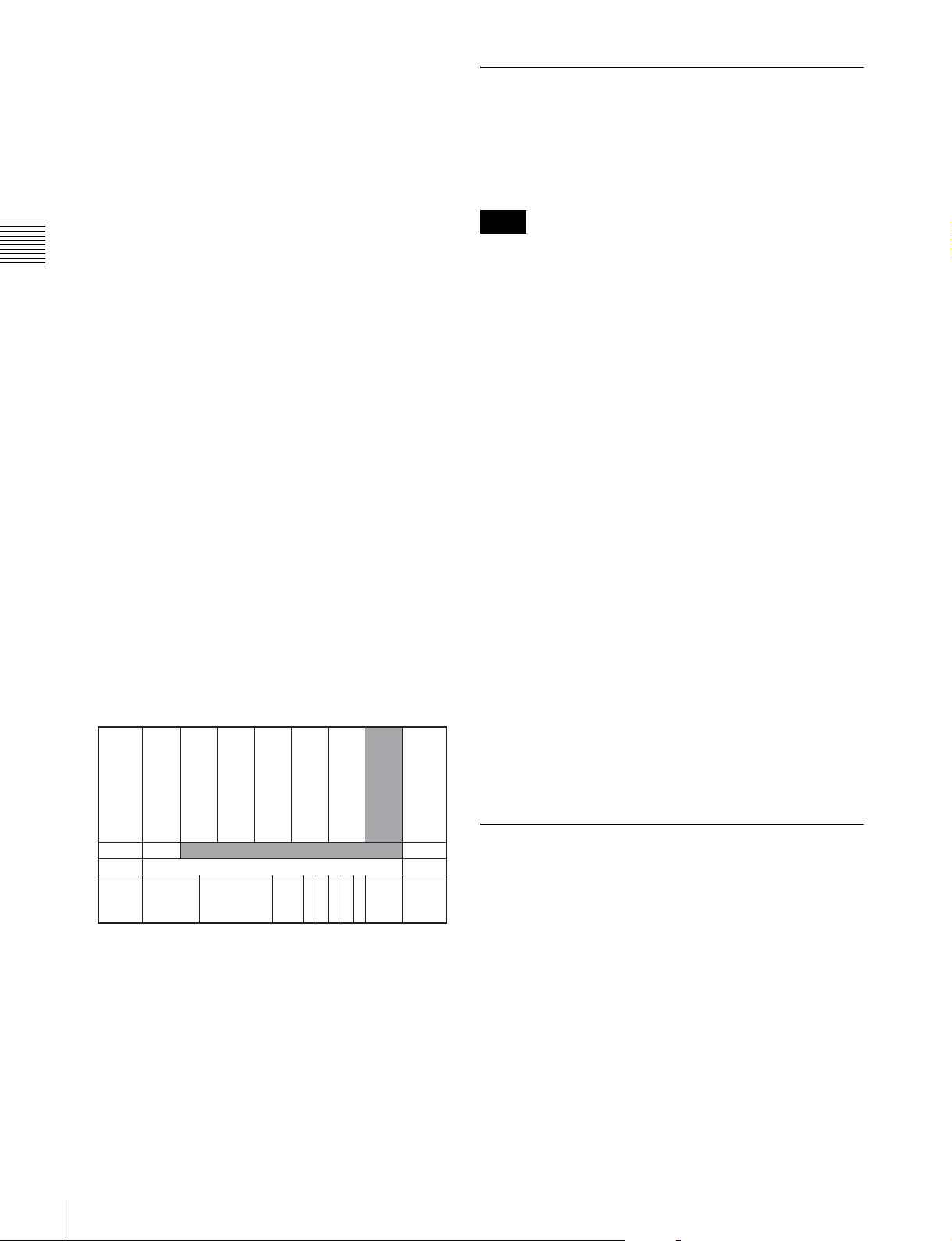
Automatic adjustment (recommended)
1
Input the reference color-bar signal to the monitor.
2
Select Auto in the Picture Adj menu of the Adjustment
menu and perform the automatic adjustment of the
chroma, phase and matrix in Auto Adjust (page 43).
Color Temperature (White Balance) Adjustment
You can adjust manually or automatically with a specified
color temperature probe.
Manual adjustment
The following is the example of the method to perform the
manual adjustment of the chroma and phase.
Chapter 2 Preparations
1
Input the multi format color-bar signal or SMPTE
color-bar signal to the monitor.
2
Set the BLUE ONLY button to on.
Red and green signals are cut, and only the blue signal
is displayed as a monochrome picture.
The following is the example of the adjustment when the
multi format color-bar signal is used.
3
Select the Manual Adjust menu (page 44) in the Picture
Adj menu of the Adjustment menu and adjust the
levels with the CHROMA or PHASE knob of the
controller while tracking so that the brightness of bars
“a” (Blue part) and “b” (75% White part) (in the
following illustration) are the same.
For the composite and Y/C signals
Adjust the levels with the CHROMA and PHASE
knob.
For the component signal
Adjust the levels with the CHROMA knob.
Note
When the DVI Computer signal, or the computer signal of
HDMI is displayed, the color temperature cannot be
adjusted automatically.
Perform the manual adjustment of the color temperature.
Automatic adjustment
Use one of the following probes.
• Konica Minolta CA-210
• DK-Technologies PM5639/06
• X-Rite Eye-One Pro
1
Connect the color temperature probe.
For the cable to connect the color temperature probe,
see page 127.
2
Select Auto Adjust (page 46) in the Color Temp Adj
menu of the Adjustment menu and adjust the color
temperature.
Manual adjustment
1
Select Manual Adjust (page 45) in Manual of the Color
Temp Adj menu of the Adjustment menu.
2
Adjust the color as desired with the PHASE,
CHROMA or BRIGHT knob.
30
b (75% White)
4
Press the ENTER or Ent button.
The adjusted data is confirmed.
5
Set the BLUE ONLY button to off.
Adjusting
3
Press the ENTER or Ent button.
a (Blue)
The adjusted data is confirmed.
Brightness/Contrast Adjustment
As an image on a color video monitor is seen differently
according to the ambient light (environmental brightness),
adjust the brightness (black level) according to the ambient
light and the black level of the image to be reproduced and
adjust the contrast (white level) according to the ambient
light.
Adjust the brightness/contrast with an external reference
signal of a multi format color-bar signal or SMPTE colorbar signal.
1
Input the multi format color-bar signal or SMPTE
color-bar signal to the monitor.
Page 31

The following are explained as the example when the
SD
multi format color-bar signal is used for adjustment.
2
Select the Manual Adjust menu (page 44) in the Picture
Adj menu of the Adjustment menu.
3
Adjust the –2%, 0% and +2% ranges or the 0%, +2%
and +4% ranges of the PLUGE signal section of the
color-bar with the BRIGHT knob.
HD signal
Adjust so that the –2% and 0% ranges are seen as equal
and the +2% and 0% ranges are more distinctive.
SD signal
Adjust so that the 0% and +2% ranges are seen as equal
and the +2% and +4% ranges are more distinctive.
SD
SD
HD
+4%
0%
+2%-2%
0%
4
Adjust so that the luminance of the 100% white signal
of the color-bar is set to the desired value with the
CONTRAST knob.
Chapter 2 Preparations
We recommend adjusting the luminance to 100 [cd/
2
m
] when Preset1 to Preset5 is selected in the Picture
Preset menu of the Input Configuration menu.
5
As the brightness and contrast adjustments affect each
other, repeat the adjustments of step 3 and 4.
Note
When the contrast of this unit is adjusted, the luminance of
the backlight is adjusted for a picture of luminance 40 [cd/
2
m
] (20 [cd/m2] in interlace display mode) or higher, and
the contrast is adjusted by the signal level for a picture of
luminance lower than 40 [cd/m
2
] (20 [cd/m2] in interlace
display mode).
Adjusting
31
Page 32

Menu
Basic Menu Operations
Chapter 3 Menu
Menu Operation Buttons
The menu is operated using the menu operation buttons on
the controller (BKM-16R, optional).
Controller (BKM-16R)
1 UP/DOWN buttons
2 MENU button
3 ENTER button
4 PHASE knob
UP MENU
DOWN
PHASE
ENTER
MANUAL MANUAL MANUAL MANUAL
CHROMA
BRIGHT
CONTRAST
SINGLE
GROUP ALL
Chapter
REMOTE
SINGLE
GROUP
ALL
INPUT
1
2
4
5
7
8
3
3
Del
0
6
Ent
9
The functions of the menu operation buttons are described
below.
Button Function
1 UP button
1 DOWN button
2 MENU button
3 ENTER
button
Moves the cursor upward. In setting
mode, increases the setting or adjustment
value.
Moves the cursor downward. In setting
mode, decreases the setting or
adjustment value.
Displays the menu. Goes back to the
menu of the upper level. (On the main
menu, goes back to the normal picture.)
Changes the item. In setting mode,
confirms the adjustment or setting value.
5 Numeric buttons
6 Ent button
7 Del button
Button Function
4 PHASE knob
5 Numeric
buttons
6 Ent button
7 Del button
By turning this knob clockwise, the cursor
moves upward. In setting mode,
increases the setting or adjustment value
(has the same function as UP button).
By turning this knob counterclockwise, the
cursor moves downward. In setting mode,
decreases the setting or adjustment value
(has the same function as DOWN button).
Enters the numerical values.
Changes the item. In setting mode,
confirms the adjustment or setting value.
Deletes the values and characters
entered.
Basic Menu Operations
32
Page 33

Displaying the Menu
The current settings are displayed in place of the x
marks on the illustrations of the menu screen.
Press the MENU button.
The main menu is displayed on the screen.
MENU
Adjustment B
Input Configuration B
Display Setting B
Display Function B
System ConfigurationB
File Management B
Status B
Controller B
Key Protect: xxx
When you select one item on the main menu, the level 1
menu of the selected item appears.
For the items on the menu, see “Menu Structure” on page
36.
Notes
• Menu items displayed in gray cannot be selected.
• This menu is not displayed when Pixel Zoom is set to on.
Setting or Adjusting in the Menu Operation
1
Press the MENU button.
The main menu is displayed.
2
Using the UP or DOWN button or PHASE knob, select
the desired item. (Example: select the Input
Configuration menu by pressing the DOWN button.)
MENU
Adjustment B
Input Configuration B
Display Setting B
Display Function B
System ConfigurationB
File Management B
Status B
Controller B
Key Protect: xxx
iInput Configuration 1/3
CH01
Format B
Slot No: xxxxx
Input No: xxxxx
Screen Aspect B
Sync Mode: xxx
Color Temp: xxx
Picture Preset: xxxxx
Matrix/Gamma B
Color Gamut B
4
Repeat steps 2 and 3 until the desired menu is
v
V
displayed.
For more information about setting and adjustments,
see below.
Display example
Indicates that
v
iInput Configuration 1/3
CH01
Format B
Slot No: xxxxx
Input No: xxxxx
Screen Aspect B
Sync Mode: xxx
Color Temp: xxx
Picture Preset: xxxxx
Matrix/Gamma B
Color Gamut B
iInput Configuration 2/3
CH01
Marker Preset: xxxxx
H Shift Offset: xxx
Channel Name B
NTSC Setup Level:: xx
Component Level: xxxxx
Betacam Setup Level::
RGB Range: B
1080I/PsF B
xxx
V
v
V
the menu
continues onto
next page.
Chooses the
setting value.
Indicates that
this item has
sub-list. You
can go to the
lower level.
Indicates that
the menu is
continued from
previous page.
Enters
numerical
values.
Chapter 3 Menu
3
Press the ENTER or Ent button.
The level 1 of the selected menu is displayed.
Choosing the setting value
The method for selecting the value is different due to the
menu item.
• Selecting in setting mode
• Selecting from the setting list
Basic Menu Operations
33
Page 34

When selecting in setting mode
1
Using the UP or DOWN button or PHASE knob, select
the desired item and press the ENTER or Ent button.
The cursor moves to the setting value and the monitor
enters in setting mode.
Display example
Chapter 3 Menu
The cursor moves to the setting value and the monitor
enters in setting mode.
Display example
iInput Configuration 1/3
CH01
Format B
Slot No: xxxxx
Input No: xxxxx
Screen Aspect B
Sync Mode: xxx
Color Temp: xxx
Picture Preset: xxxxx
Matrix/Gamma B
Color Gamut B
Set: ENTER Cancel: MENU
2
Using the UP or DOWN button or PHASE knob, select
v
V
Cursor
the setting value.
3
Press the ENTER or Ent button.
The setting is confirmed and the cursor returns to the
item.
iInput Configuration 2/3
CH01
Marker Preset xxxxx
H Shift Offset: xxx
Channel Name B
NTSC Setup Level:: xx
Component Level: xxxxx
Betacam Setup Level::
RGB Range: B
1080I/PsF B
2
Select the value in one of the following three ways:
xxx
Set: ENTER Cancel: MENU
v
V
• Enter the value directly using the numeric buttons
and press the ENTER or Ent button. (only the item
whose the value of setting range is over 0)
• Select the value using the UP or DOWN button.
• Select the value using the PHASE knob.
3
Press the ENTER or Ent button.
The setting is confirmed and the cursor returns to the
item.
When selecting from the setting list
1
Using the UP or DOWN button or PHASE knob, select
the desired item in the setting list.
Display example
iiiParallel Remote 1/4
1 Pin
CH: 01
---
Under Scan
Over Scan
Native Scan
16 : 9
H Delay
V Delay
External Sync
Comb
2
Press the ENTER or Ent button.
v
V
The setting is confirmed and the display returns to the
menu of the upper level.
Entering characters
1
Using the UP or DOWN button or PHASE knob, select
New Name or the existing name.
The “---” means that one or more characters can be
entered in sequence after the existing name.
2
Press the ENTER or Ent button.
3
Using the UP or DOWN button or PHASE knob, select
the characters that you wish to enter.
Display example
iiChannel Name
CH01
PROG___
EDIT___
CAM___
VTR___
PREV___
New Name
Entering numerical values
1
Using the UP or DOWN button or PHASE knob, select
the desired item and press the ENTER or Ent button.
Basic Menu Operations
34
Page 35

When you press the UP button or turn the PHASE knob
clockwise, the characters and symbols appear in the
sequence shown below.
Capital letters (A t B t ....... t Y t Z) t Lower-
case letters (a t b t ....... t y t z) t Numbers (0
t 1 t ....... t 8 t 9) t Marks t Capital
letters...
094: Five-step gray scale signal
095: Ramp signal
096: color-bar signal
097: 0% black signal
To cancel the internal signal, select one from the channel
numbers 1 to 30.
When you press the DOWN button or turn the PHASE
knob counterclockwise, the characters and symbols
appear in the reverse sequence described above.
The usable symbols are limited depending on the
menu.
“(space)” is not used as a first character of a sentence.
4
Press the ENTER or Ent button.
The selected character is entered.
Display example
iiChannel Name
CH01
PROG___
EDIT___
CAM___
VTR___
PREV___
New Name
C
Note
You cannot select channel numbers 91 to 97 in the
following cases:
• When the DVI Computer signal or the computer signal of
HDMI is input
• When Side by Side is set to On
• When Pixel Zoom is set to on
Aborting Menu Operation
Press the MENU button. The menu of the upper level is
displayed.
When the MENU button is pressed in setting mode or
during adjustment, the menu returns to the previous setting.
Chapter 3 Menu
5
Repeat steps 3 and 4 until all the characters are entered,
then press the ENTER or Ent button.
The selected characters are confirmed and the display
returns to the menu of the upper level.
To correct the entered character
Press the Del button. The character on the left side of the
cursor is deleted.
Entering the Channel Number
When selecting a one-digit number, press the button of the
channel number.
When selecting a two-digit number, first press the 0 button,
then press a two-digit channel number.
Channel numbers 91 to 97 assignment
The signal systems to which the internal signal is displayed
are assigned to channel numbers 91 to 97. The internal
signal of the last signal system is displayed.
091: PLUGE signal
092: 20% gray signal
093: 100% white signal
Basic Menu Operations
35
Page 36

Menu Structure
For details of each menu, see the page in parentheses.
Adjustment menu (page 43)
Main menu Level 1 Level 2 Level 3 Level 4
Adjustment Picture Adj Auto Auto Adjust
Color Bar
Restore Factory Data
Status
Slot No
Format
Matrix
Chapter 3 Menu
Manual Adjust
Copy From Preset Value
Other Monitor Monitor ID
Memory Stick
Color Temp Adj Manual Manual Adjust
Original Value
Signal
Contrast Hold
Auto Auto Adjust
Target Color Temp
x
y
Target Luminance
Probe
Contrast Hold
Copy From Preset Value
Other Monitor Monitor ID
Memory Stick
Restore Factory Data
Position Adj H Shift
V Shift
36
Menu Structure
Page 37

Input Configuration menu (page 49)
Main menu Level 1 Level 2 Level 3 Level 4
Input Configuration Format 3G/HD/SD-SDI
Dual Link HD-SDI
Composite
YC
Component
DVI
HDMI
Slot No
Input No
Screen Aspect SD
Sync Mode HDMI Auto
Color Temp
Picture Preset
Matrix/Gamma HD
SD
DVI/HDMI Computer
HDMI Auto
Color Gamut Emulation
Marker Preset
H Shift Offset
Channel Name
NTSC Setup Level
Component Level
Betacam Setup Level
RGB Range DVI Video
DVI Computer
HDMI
HDMI Auto
1080I/PsF 24PsF
25PsF/50I
30PsF/60I
Copy From Other CH
Other Monitor Monitor ID
Memory Stick
Chapter 3 Menu
Display Setting menu (page 55)
Main menu Level 1 Level 2 Level 3 Level 4
Display Setting User Matrix/Gamma User Data
Matrix
Gamma
Copy From Preset Value
Other Monitor Monitor ID
Memory Stick
Native Scan Mode
Aperture Value
NTSC Comb Filter
Filter Switch
Peak White Control
Menu Structure
37
Page 38

Display Function menu (page 57)
Main menu Level 1 Level 2 Level 3 Level 4
Display Function Marker Setting Aspect Blanking Aspect Blanking
Mode
Aspect Marker Aspect Marker
Aspect Mode
Aspect
Line
Color
Bright
Area Marker 1 Area Marker 1
Aspect Mode
Aspect
Area Size
Width
Height
Chapter 3 Menu
Mode
Line
Color
Bright
Area Marker 2 Area Marker 2
Aspect Mode
Aspect
Area Size
Width
Height
Mode
Line
Color
Bright
Center Marker Center Marker
Mode
Color
Bright
H Position
V Position
Copy From Preset Value
Other Monitor Monitor ID
Memory Stick
P&P Setting Side by Side Line Display
Line Color
Line Bright
Pixel Zoom Setting Line Color
Black Detail Setting Clip Indicator
Zebra Pattern Line
Modulation
38
Menu Structure
Page 39

Main menu Level 1 Level 2 Level 3 Level 4
Capture Load
Rename
Delete
Internal Signal
Function Switch Scan Mode
Native Scan
16:9
H Delay
V Delay
External Sync
Comb
Aperture
Mono
Blue Only
R Off
G Off
B Off
Chroma Up
Black Frame Insertion
Interlace
Marker
Aspect Marker
Area Marker 1
Area Marker 2
Side by Side
Black Detail Mode
Audio Level Meter
ALM Hold Reset
Time Code
Checkerboard
L/R Switch
Chapter 3 Menu
Menu Structure
39
Page 40

System Configuration menu (page 65)
Main menu Level 1 Level 2 Level 3 Level 4
System Configuration Network Monitor ID
Group ID
Network Setting IP Address
Subnet Mask
Default Gateway
Address
SNMP Setting Contact
Name
Location
Trap Mode
Trap Address Setting
Trap Address Status
Reset Mode/Address
Community Authentication
Chapter 3 Menu
Protocol Setting SDCP/SDAP Community
SDCP Port No
SDAP Port No
SDAP Broadcast
SDAP Broadcast Period
Acceptable IP Address
Reset Protocol Setting
Parallel Remote Parallel Remote
1 Pin - 8 Pin
Power Standby Mode
Power On Status
Default CH
On Screen Set Input Information Format
Position
CH No
Position
CH Name
Position
Scan Mode
Position
Closed Caption Closed Caption
Type
Service 708
Service 608
OSD Level
Audio Level Meter Audio CH
Position
Transparency
Peak Hold
Time Code VITC/LTC
Position
Password Change Password
Apply Password Adjustment
Input Configuration
Display Setting
Display Function
System Configuration
Individual Item Network
Parallel Remote
File Management Power
Controller On Screen Set
Key Protect Date/Time
Scan Mode Skip
Date/Time
Scan Mode Skip
Monitor Upgrade Software Upgrade
Kernel Upgrade
FPGA Upgrade
Maintenance
40
Menu Structure
Page 41

File Management menu (page 72)
Main menu Level 1 Level 2 Level 3 Level 4
File Management Save To Memory Stick
Copy From Other Monitor Monitor ID
Memory Stick
Delete Memory Stick
Data Maintenance Back Up System Data
Restore System Data
Status menu (page 74)
Main menu Level 1 Level 2 Level 3 Level 4
Status CH Status
Slot Status Option1-Option4 Model Name
Serial No
SDI Payload ID Status Payload ID
Video Standard
Sampling Structure
Bit Depth
Picture Rate
I/PsF/P
Link Number
Current Status
Format
I/PsF/P
HDMI Status Pixel Encoding
Color Depth
Matrix/Gamma
RGB Range
Model Name
Serial No
Software Version
Operation Time
Backlight
Network Switch
Controller Status Model Name
Serial No
Software Version
Network Switch
Chapter 3 Menu
Menu Structure
41
Page 42

Controller menu (page 76) / Key Protect menu (page 80)
Main menu Level 1 Level 2 Level 3 Level 4
Controller Network Network Setting IP Address
Subnet Mask
Default Gateway
Address
SNMP Setting Contact
Name
Location
Trap Mode
Trap Address Setting
Trap Address Status
Reset Mode/Address
Authentication
Community
Chapter 3 Menu
Protocol Setting SDCP/SDAP Community
SDCP Port No
SDAP Port No
SDAP Broadcast
SDAP Broadcast Period
Reset Protocol Setting
Function Key F1 - F16
Monitor ID Display
Controller Upgrade Software Upgrade
Kernel Upgrade
Key Protect
42
Menu Structure
Page 43

Adjustment Menu
Overview
Adjusts the picture, color temperature, etc.
When Adjustment is selected, the following menu is
displayed.
Note
This menu is not selectable in the following cases:
• When Side by Side is set to On
iAdjustment
Picture Adj B
Color Temp Adj B
Position Adj B
Menu Function and Operation
Menu Function and operation ([ ]: factory setting)
Picture Adj Adjusts the chroma, phase, matrix and signal level automatically and contrast, brightness,
chroma and phase to set the preset value to picture adjustment preset data.
When the item is selected, the picture adjustment preset data to be set is displayed.
To change the picture adjustment preset data to be adjusted, you can select from Preset1,
Preset2, Preset3, Preset4 and Preset5 in the Picture Preset menu of the Input Configuration
menu.
For information about the Input Configuration menu, see page 49.
Auto Sets the automatic adjustment of chroma, phase, matrix and signal level.
When the item is selected, the selected preset data is displayed.
You can select this item when the composite or Y/C signal from the BKM-227W, or the analog
component or analog RGB signal from the BKM-229X is displayed.
Note
This menu is not selectable when the internal signal or captured frame is displayed.
Auto Adjust Starts automatic adjustment. (It may take some time until the automatic adjustment is
completed.)
An external color-bar signal for the reference is necessary for automatic adjustment (page
44).
The chroma data is reset to the default setting [1000].
The phase data is reset to the default setting [000].
Note
When the analog component signal or analog RGB signal is input, adjust the picture position
in the Position Adj menu (page 48) to perform the automatic adjustment in the Auto Adjust
menu. When the picture position does not fit, the adjustment will not be performed correctly
and this may cause a malfunction.
To cancel adjustment
Press the MENU button.
Chapter 3 Menu
Adjustment Menu
43
Page 44

Menu Function and operation ([ ]: factory setting)
Color Bar Sets the color-bar signal to input.
[Full Field 8]: 100% full-field 8-color bars (white, yellow, cyan, green, magenta, red, blue
and black)
Picture Adj
Restore Factory Data Resets the automatic adjustment data of chroma, phase, matrix and signal level to the default
Status Displays the status of the automatic adjustment data of the chroma, phase, matrix and signal
Chapter 3 Menu
Slot No Displays the input option slot number of the automatic adjustment data to be adjusted.
Format Displays the signal format and signal system of the automatic adjustment data to be adjusted.
Matrix Displays the matrix of the automatic adjustment data to be adjusted.
Manual Adjust Adjusts values by turning the PHASE, CHROMA, BRIGHT, and/or CONTRAST knobs. After
Copy From Copies picture adjustment preset data.
Preset Value Copies other data in this monitor.
Other Monitor Copies data from another monitor.
Monitor ID Enter the ID number of the source monitor.
Memory Stick Copies data in the “Memory Stick”.
SMPTE: SMPTE standard color bars
EIA: EIA standard color bars (effective for 480/60i and 575/50i signals only)
Multi Format: Color bars standardized by SMPTE RP219/ARIB STD-B28
setting.
You cannot select this when the setting is the default value.
The following message appears.
Restore factory data?
OK: To reset the data, press the ENTER (Ent) button.
Cancel: To cancel, press the MENU button.
level to be adjusted.
Not Adjusted: Displays when the data is not adjusted.
Adjusted: Displays when the data is adjusted.
adjustment, press the ENTER (Ent) button to confirm the adjusted values.
Phase: –150 to +150 [000]
Chroma: 0000 to 2000 [1000]
Bright: –500 to +500 [000]
Contrast: 0000 to 2500 [1000]
To display no characters on the screen while adjusting manually
Set the CHAR OFF button to on. The characters disappear. To display characters, set the
CHAR OFF button to off.
To reset the setting to the default
Press the corresponding MANUAL button. The adjusted value is reset to the default.
To cancel adjustment
Press the MENU button. The adjustment data is cleared.
To confirm adjustment
Press the ENTER (Ent) button.
Note
Automatic adjustment data is not copied.
When the item is selected, you can select from Preset1, Preset2, Preset3, Preset4 or
Preset5.
When the NETWORK switch is set to PEER TO PEER, this is not selectable.
When the ID number is entered, you can select from Preset1, Preset2, Preset3, Preset4 or
Preset5.
When the item is selected, the file names in the source “Memory Stick” are displayed.
When the file is selected, you can select from Preset1, Preset2, Preset3, Preset4 or
Preset5.
44
Adjustment Menu
Page 45

Menu Function and operation ([ ]: factory setting)
Color Temp Adj Adjusts the color temperature.
When the item is selected, the color temperature data to be adjusted is displayed.
When D93 or D65 data is changed, they are displayed as D93* or D65*.
To change the color temperature data to be adjusted, select D93, D65, User1, User2, User3,
User4 or User5 in the Color Temp menu of the Input Configuration menu.
For information about the Input Configuration menu, see page 49.
Manual Adjusts the color temperature manually.
When the item is selected, the color temperature data to be set is displayed.
When D93 or D65 data is changed, they are displayed as D93* or D65*.
For information about the Input Configuration menu, see page 49.
Manual Adjust Adjusts the color temperature with the adjustment knob.
Note
This menu is not selectable when the contrast is set to less than 400.
When the item is selected, the color temperature adjustment display appears and the x and y
values of the color temperature data to be adjusted are displayed.
Note
The displayed chromaticity coordinates x and y are reference values and are not guaranteed
as absolute values.
When Contrast Hold is set to On, the adjustable item and the relevant knobs are as follows.
To adjust Red (red): BRIGHT knob
To adjust Green (green): CHROMA knob
To adjust Blue (blue): PHASE knob
When Contrast Hold is set to Off, the adjustable item and the relevant knobs are as follows.
To adjust Red (red): BRIGHT knob
To adjust Green (green): CHROMA knob
To adjust Blue (blue): PHASE knob
To adjust Contrast (contrast): CONTRAST knob
To hide the characters on the monitor during manual adjustment
Set the CHAR OFF button of the controller to on. As the characters on the display are
hidden, it becomes easy to adjust the picture. To display the characters, set the CHAR OFF
button to off.
To reset Red, Green and Blue to the value before adjustment
Press the MANUAL button of BRIGHT, CHROMA or PHASE. The Red, Green and Blue are
reset to the value before adjustment.
To reset Contrast to the value before adjustment
Press the MANUAL button of CONTRAST.
Note
You cannot reset the setting after you press the ENTER (Ent) button.
To cancel adjustment
Press the MENU button. The adjustment data is cleared and the setting returns to the
previous value.
To confirm adjustment
Press the ENTER (Ent) button.
Original Value Sets the initial value.
You can select from D93, D65, User1, User2, User3, User4 or User5.
When D93 or D65 data is changed, they are displayed as D93* or D65*.
Signal Sets the white signal to be used for adjustment.
Internal: Select when an internal signal is used. The signal is automatically switched to
the 100% white signal.
[External]: Select when an external input signal is used. Supply the 100% white signal.
Note
When the signal format set in the Format menu of the Input Configuration menu is DVI
Computer or the computer signal of HDMI, this menu is not selectable. Input the 100% white
signal.
Chapter 3 Menu
Adjustment Menu
45
Page 46

Menu Function and operation ([ ]: factory setting)
Contrast Hold Sets whether or not to adjust the color temperature and contrast (backlight) at the same time.
Off: Contrast is adjusted.
[On]: Contrast is not adjusted.
Auto Adjusts the color temperature automatically by using an optional probe.
When the item is selected, the color temperature data to be adjusted is displayed.
When D93 or D65 data is changed, they are displayed as D93* or D65*.
When Contrast Hold is set to Off, the color temperature data and contrast data are displayed.
The contrast data is displayed as the picture preset data Preset1 to Preset5 set in Picture
Preset of the Input Configuration menu, or MANUAL. To change the displayed data from the
picture preset data to MANUAL, set the MANUAL button of CONTRAST to on. To change the
displayed data from MANUAL to the picture preset data, set the MANUAL button of
CONTRAST to off. To change the type of the picture preset data, select from Preset1 to
Preset5 in the Picture Preset menu of the Input Configuration menu.
For information about the Input Configuration menu, see page 49.
When Auto Adjust is selected, not only the target color temperature but also other color
temperature data are adjusted, as the color temperature of the backlight is calibrated in
accordance with the color temperature of Target Color Temp.
When Contrast Hold is set to Off, the contrast data are also adjusted, as the backlight is
calibrated in accordance of the luminance of Target Luminance.
Note
This menu is not selectable in the following case:
• When DVI Computer or the computer signal of HDMI is selected in the Format menu of the
Input Configuration menu
Before automatic adjustment, select the value to use for the adjustment in following
sequence.
When you use the previously adjusted values for adjustment, select Auto Adjust to start
adjustment without performing step 1, step 2 and step 3.
1 Select the color temperature to be used in Target Color Temp.
When Any is selected, enter the values of the CIE color system x and y coordinates.
2 When Contrast Hold is set to Off, select Target Luminance and enter the value of the
luminance (cd/m2) when the 100% white signal is input.
3 Select the probe to be used in Probe.
4 Select Auto Adjust.
The following message appears.
Set probe on cursor.
Attach the probe on the center of the display to start automatic adjustment. (It may take
some time until the automatic adjustment is completed.)
Note
First select the probe and then select Auto Adjust.
To cancel/stop the adjustment
Press the MENU button.
Set to 0.280 to 0.345.
Set to 0.280 to 0.352.
Chapter 3 Menu
Color Temp Adj
Auto Adjust Starts adjustment.
Target Color Temp Sets the adjustment value to be used from D93, D65 or Any.
x Enters the CIE color system x coordinate.
y Enters the CIE color system y coordinate.
46
Adjustment Menu
Page 47

Menu Function and operation ([ ]: factory setting)
Target Luminance Enters the luminance (cd/m2) when the 100% white signal is input.
Adjust the luminance by the contrast adjustment (backlight adjustment).
Set to 40 to 250. [100]
Notes
• This menu is not selectable when Contrast Hold is set to On.
Color Temp Adj
Probe Selects the probe to be used for automatic adjustment of the color temperature.
Contrast Hold Sets whether or not to adjust the contrast (backlight) together with the automatic color
Copy From Copies the other color temperature.
Preset Value Copies other data in this monitor.
Other Monitor Copies data from another monitor.
Monitor ID Enter the ID number of the source monitor.
Memory Stick Copies data in the “Memory Stick”.
• The luminance is reduced to about half due to the principle of operation in the black frame
insertion mode or the interlace display mode. However, on this monitor the normal
luminance is set by the contrast adjustment (backlight adjustment). For this reason, as the
upper limit of Target Luminance becomes about 120 [cd/m
• The luminance calibrated internally by the backlight does not guarantee an absolute value
and may be different from the luminance calibrated by the probe. When you set Target
Luminance near to the upper limit (250) or the lower limit (40), the setting value may
exceed the adjustment range and cause an error. If an adjustment error occurs, change
Target Luminance and perform the automatic adjustment again.
[CA-210]: Select when Konica Minolta CA-210 is used.
PM 5639/06: Select when DK-Technologies PM 5639/06 is used.
Eye-One Pro: Select when X-Rite Eye-One Pro is used.
The cable to connect the probe and the monitor is required.
About the color temperature after automatic adjustment
The values of x and y displayed by the probe may be different from those set in Target Color
Temp because the x and y values of the probe is calibrated by the monitor.
Note
An external PC with USB connector and software for adjusting the color temperature are
required to use the Eye-One Pro. Before adjusting the color temperature automatically, start
the software for adjusting the color temperature.
For the software for adjusting the color temperature, please contact your Sony representative.
For more information about the cable specification required and about the connection, see
“Connection Cable Specifications for Color Temperature Probes” on page 127.
temperature adjustment.
Off: The contrast is set to the value depending on the luminance set in Target
Luminance.
[On]: The contrast is not adjusted.
When the item is selected, you can select from D93, D65, User1, User2, User3, User4 or
User5.
D93: Copies the color temperature of D93.
D65: Copies the color temperature of D65.
User1 to 5: Copies the color temperature of User1 to 5.
When D93 or D65 data is changed, they are displayed as D93* or D65*.
When the NETWORK switch is set to PEER TO PEER, this is not selectable.
When the ID number is entered, you can select from D93, D65, User1, User2, User3, User4
or User5.
D93: Copies the color temperature of D93.
D65: Copies the color temperature of D65.
User1 to 5: Copies the color temperature of User1 to 5.
When D93 or D65 data is changed, they are displayed as D93* or D65*.
When the item is selected, the file names in the source “Memory Stick” are displayed.
When the file is selected, you can select from D93, D65, User1, User2, User3, User4 or
User5.
D93: Copies the color temperature of D93.
D65: Copies the color temperature of D65.
User1 to 5:
When D93 or D65 data is changed, they are displayed as D93* or D65*.
Copies the color temperature of User1 to 5.
2
], set it to less than 120 [cd/m2].
Chapter 3 Menu
Adjustment Menu
47
Page 48

Menu Function and operation ([ ]: factory setting)
Restore Factory Data Resets the color temperature to the default setting.
You cannot select this when the setting is the default value.
The following message appears to confirm the data reset operation.
Restore factory data?
OK: To reset the data, press the ENTER (Ent) button.
Color Temp Adj
Position Adj Adjusts the position of the picture when the analog signal is input.
Chapter 3 Menu
H Shift Adjusts the horizontal position of the picture.
V Shift Adjusts the vertical position of the picture.
Cancel: To cancel, press the MENU button.
When the item is selected, the signal system to be set is displayed.
You can select the item when the composite or Y/C signal from the BKM-227W, or the analog
component or analog component RGB signal from the BKM-229X is displayed.
To hide the characters on the monitor during adjustment
Set the CHAR OFF button of the controller to on. As the characters on the display are
hidden, it becomes easy to adjust the picture. To display the characters, set the CHAR OFF
button to off.
Note
This menu is not selectable when the internal signal or captured frame is displayed.
As the setting increases, the picture moves to the right, and as the setting decreases, the
picture moves to the left. [000]
Set in the H Shift Offset menu (page 53) of the Input Configuration menu when the difference
of the horizontal position is necessary to adjust for different input signals of the same signal
system, etc.
As the setting increases, the picture moves up, and as the setting decreases, the picture
moves down. [000]
48
Adjustment Menu
Page 49

Input Configuration Menu
Overview
This menu is used for pertaining data to the input signals.
When Input Configuration is selected, the following menus are displayed.
iInput Configuration 1/3
CH01
Format B
Slot No: xxxxx
Input No: xxxxx
Screen Aspect B
Sync Mode: xxx
Color Temp: xxx
Picture Preset: xxxxx
Matrix/Gamma B
Color Gamut B
v
V
iInput Configuration 2/3
CH01
Marker Preset: xxxxx
H Shift Offset: xxx
Channel Name B
NTSC Setup Level:: xx
Component Level: xxxxx
Betacam Setup Level::
RGB Range: B
1080I/PsF B
The current channel is displayed. Perform the input setting
for the selected channel.
xxx
Note
v
V
iInput Configuration 3/3
CH01
Copy From B
This menu is not selectable in the following cases:
Before setting
• When Side by Side is set to On
Set the input signal for each channel. A channel number (1
to 30) is entered with the numeric buttons (page 35).
Menu Function and Operation
Menu Function and operation ([ ]: factory setting)
Format Sets the input signal type.
Note
The default setting is HD-SDI/D1 Auto. Set Format except for when the BKM-243HS, BKM244CC or BKM-250TG is installed.
3G/HD/SD-SDI Sets the serial digital signal format (Single-link 3G-SDI, HD-SDI or SD-SDI) when BKM-220D,
BKM-243HS, BKM-244CC or BKM-250TG is installed.
When BKM-220D is installed
D1
When BKM-243HS or BKM-244CC is installed
[HD-SDI/D1 Auto]: Changes the format automatically according to the format of the
input signal.
D1
v
V
Chapter 3 Menu
Input Configuration Menu
49
Page 50

Menu Function and operation ([ ]: factory setting)
When BKM-250TG is installed
3G/HD/SD-SDI Auto: Changes the format automatically according to the Sampling
Format
Chapter 3 Menu
Dual Link HD-SDI Sets the Dual-link HD-SDI signal format when two BKM-243HS or BKM-244CC are installed
Composite Sets the composite signal format when BKM-227W is installed.
YC Sets the Y/C signal format when BKM-227W is installed.
Component Sets the analog component signal format or analog RGB signal format when BKM-229X is
DVI Sets the DVI signal format.
HDMI Sets the HDMI signal format.
Structure, Bit Depth, Picture and transport scanning method information for Payload ID
of SMPTE-352M standard superimposed on the input signals.
Note
You can confirm the Payload ID information and the signal format status of the current
monitor in “SDI Payload ID Status” (page 75) of the Status menu.
3G-SDI: Sets the signal format.
4:2:2 YPbPr 10bit
4:4:4 YPbPr 10bit
4:4:4 RGB 10bit
4:4:4 YPbPr 12bit
4:4:4 RGB 12bit
[HD-SDI/D1 Auto]: Changes the format automatically according to the format of the
input signal.
D1
in the OPTION 1 and 2 or OPTION 3 and 4 option slots or BKM-250TG is installed.
4:2:2 YPbPr 10bit
4:4:4 YPbPr 10bit
4:4:4 RGB 10bit
4:4:4 YPbPr 12bit
4:4:4 RGB 12bit
Auto: Changes automatically according to the format of the input signal.
It will take a few seconds to detect the format of an input signal. It is recommended that
a particular format be selected if it is determined.
NTSC
PAL
PAL-M
SECAM
Auto: Changes automatically according to the format of the input signal.
It will take a few seconds to detect the format of an input signal. It is recommended that
a particular format be selected if it is determined.
NTSC
PAL
PAL-M
SECAM
installed.
You can select from YPbPr or RGB.
Video: Displays the CEA-861 signal.
Computer: Displays the computer output signal such as the VESA standard signal.
For each signal format to be displayed, see page 105.
In this manual, the 800 × 600, 1024 × 768, 1280 × 960, 1280 × 1024 and 1400 × 1050 signals
are referred to as the HDMI computer signals.
For the signal format to be displayed, see page 106.
Input Configuration Menu
50
Page 51

Menu Function and operation ([ ]: factory setting)
Slot No Enters the option slot number.
You can select from Option1 to Option4, Option1&2 or Option3&4.
Adaptor and the item to be selected
Option1 to Option4
• When the BKM-250TG is installed and Format is set to 3G/HD/SD-SDI Auto or 4:2:2
YPbPr 10bit, 4:4:4 YPbPr 10bit, 4:4:4 RGB 10bit, 4:4:4 YPbPr 12bit or 4:4:4 RGB 12bit
of 3G-SDI
• When the BKM-243HS, BKM-244CC or BKM-250TG is installed and Format is set to
HD-SDI/D1 Auto
• When the BKM-220D, BKM-243HS, BKM-244CC or BKM-250TG is installed and Format
is set to D1
• When the BKM-227W is installed and Format is set to Composite Auto, Composite
NTSC, Composite PAL, Composite PAL-M, Composite SECAM, YC Auto, YC NTSC, YC
PAL , Y C PAL - M or Y C SEC A M
• When the BKM-229X is installed and Format is set to Component YPbPr or Component
RGB
Option1&2, Option3&4
• When two BKM-243HS or BKM-244CC are installed in the OPTION 1 and 2 or OPTION
3 and 4 option slots and Format is set to 4:2:2 YPbPr 10bit, 4:4:4 YPbPr 10bit, 4:4:4
RGB 10bit, 4:4:4 YPbPr 12bit or 4:4:4 RGB 12bit of Dual Link HD-SDI
Note
When the setting of Format and the installed adaptor do not match, the setting value may not
be changed. Set the Format correctly according to the installed adaptor.
Input No Enters the input connector number.
You can select from [Input 1] or Input 2.
Adaptor and the item to be selected
Input 1, Input 2
• When the BKM-250TG is installed and Format is set to 3G/HD/SD-SDI Auto or 4:2:2
YPbPr 10bit, 4:4:4 YPbPr 10bit, 4:4:4 RGB 10bit, 4:4:4 YPbPr 12bit or 4:4:4 RGB 12bit
of 3G-SDI
• When the BKM-243HS, BKM-244CC or BKM-250TG is installed and Format is set to
HD-SDI/D1 Auto
• When the BKM-220D, BKM-243HS, BKM-244CC or BKM-250TG is installed and Format
is set to D1
• When two BKM-243HS or BKM-244CC are installed in the OPTION 1 and 2 or OPTION
3 and 4 option slots and Format is set to 4:2:2 YPbPr 10bit, 4:4:4 YPbPr 10bit, 4:4:4
RGB 10bit, 4:4:4 YPbPr 12bit or 4:4:4 RGB 12bit of Dual Link HD-SDI
Note
When the setting of Format and the installed adaptor do not match, the setting value may not
be changed. Set the Format correctly according to the installed adaptor.
Screen Aspect Selects the aspect ratio.
Note
This menu is not selectable when Format is set to DVI Computer.
SD Sets the aspect ratio of the SD signal.
You can select from [16:9] or 4:3.
HDMI Auto Sets the manual or automatic setting for the aspect ratio of the HDMI signal.
Off: Select to set the aspect ratio manually with the controller, etc.
[On]: Select to set the aspect ratio automatically according to the input signal. The
aspect ratio is not set with the controller, etc.
Sync Mode Sets the sync signal when the analog component signal or analog RGB signal is input.
You can select when Format is set to Component YPbPr or Component RGB.
[Internal]: Select when an internal sync signal is used.
External: Select when an external sync signal is used.
Color Temp Sets the color temperature.
You can select from D93, D65, or User1 to User5.
When D93 or D65 data is changed, they are displayed as D93* or D65*.
Picture Preset Sets the picture adjustment preset.
Select from Preset1 to Preset5.
Chapter 3 Menu
Input Configuration Menu
51
Page 52

Menu Function and operation ([ ]: factory setting)
Matrix/Gamma Sets Matrix/Gamma data (transmission matrix and transmission gamma) depending on the
input signal format.
Matrix/Gamma data are five data in which the transmission matrix and transmission gamma
have been preset and five user data in which the transmission matrix and transmission
gamma can be selected respectively (see below table).
Preset data: ITU-R BT.709, ITU-R BT.601, SMPTE 240M, xvYCC 709, xvYCC 601
Data set respectively: User1 to User5
The Matrix/Gamma data can be set for each type of the input signal (HD, SD or DVI/HDMI
Computer).
For the type of the input signal, see “Matrix/Gamma Setting Table” (page 114).
Chapter 3 Menu
Matrix/Gamma Matrix
(Transmission
Gamma (Transmission
gamma)
matrix)
ITU-R BT.709 ITU709 2.2
ITU-R BT.601 ITU601 2.2
SMPTE 240M SMPTE240M 2.2
xvYCC 709 ITU709 xvYCC
xvYCC 601 ITU601 xvYCC
User1 to User5 ITU709
ITU601
SMPTE240M
Select above three
types.
Matrix/Gamma data
ITU-R BT.709: Select when the signal of the ITU-R BT.709 standards format is input.
ITU-R BT.601: Select when the signal of the ITU-R BT.601 standards format is input.
SMPTE 240M: Select when the signal of the SMPTE-240M standards format is input.
xvYCC 709: Select when the IEC 61966-2-4 standards (xvYCC) and the transmission
matrix ITU-R BT.709 standards format signal is input.
xvYCC 601: Select when the IEC 61966-2-4 standards (xvYCC) and the transmission
matrix ITU-R BT.601 standards format signal is input.
User1 - User5: Select when the transmission matrix and transmission gamma is set
individually depending on the input signal format.
Note
When you select xvYCC 709 or xvYCC 601, set Emulation (page 53) to PVM-L1700 Native in
the Color Gamut menu of the Input Configuration menu to display the extended color gamut
area.
For setting the user data (User1 to User5) of Matrix/Gamma, see the User Matrix/Gamma
menu (page 55)
Transmission matrix
ITU709: Matrix of ITU-R BT.709 standards
ITU601: Matrix of ITU-R BT.601 standards
SMPTE240M: Matrix of SMPTE-240M standards
Note
The internal fixed value applies to the transmission matrix of the RGB format.
Transmission gamma
2.2: Transmission gamma 2.2
xvYCC: Transmission gamma of IEC 61966-2-4 standards (xvYCC)
Notes
• When you select xvYCC, set Emulation (page 53) to PVM-L1700 Native in the Color Gamut
menu of the Input Configuration menu to display the extended color gamut area.
• When the quantization range of the DVI or HDMI signal is Full, the internal fixed value of
the transmission gamma is applied.
of the Display Setting menu.
2.2
xvYCC
Select above two types.
Input Configuration Menu
52
Page 53

Menu Function and operation ([ ]: factory setting)
HD Sets Matrix/Gamma of the HD signal.
You can select from [ITU-R BT.709], ITU-R BT.601, SMPTE 240M, xvYCC 709, xvYCC 601
or User1 to User5.
SD Sets Matrix/Gamma of the SD signal.
Matrix/Gamma
DVI/HDMI Computer Sets Matrix/Gamma of the DVI/HDMI Computer signal.
HDMI Auto Sets the manual or automatic setting for the transmission matrix/transmission gamma of the
Color Gamut As the PVM-L1700 is equipped with the wider color space backlight, the signal can be
Emulation Sets the used color gamut (color space and gamma).
Marker Preset Sets the marker preset data.
H Shift Offset Sets the horizontal picture position when the analog signal is input.
Channel Name Sets a channel name.
NTSC Setup Level Sets the NTSC setup level.
Component Level Sets the component level of the analog component 480/60i signal.
Betacam Setup Level Sets the Betacam setup level when Component Level is set to Betacam.
You can select from ITU-R BT.709, [ITU-R BT.601], SMPTE 240M, xvYCC 709, xvYCC 601
or User1 to User5.
You can select from [ITU-R BT.709], ITU-R BT.601, SMPTE 240M, xvYCC 709, xvYCC 601
or User1 to User5.
HDMI signal.
Off: Select to use Matrix/Gamma set in the HD, SD or DVI/HDMI Computer menu.
[On]: Select to set Matrix/Gamma automatically according to the input signal.
Note
When HDMI Auto is set to On and the signal of which the format is RGB and transmission
gamma is xvYCC is input, transmission gamma is set to the value fixed inside the monitor.
displayed (emulation) in the color gamut (color space and gamma) selected in the Emulation
menu.
BVM SMPTE-C: Displays in the color gamut of BVM-A24 SMPTE-C phosphor CRT.
BVM EBU: Displays in the color gamut of BVM-A24 EBU phosphor CRT.
ITU-R BT.709: Displays in the color gamut of three primary colors chromaticity point
provided by ITU-R BT.709.
PVM-L1700 Native: Displays in the color gamut of the PVM-L1700 individual three
primary colors chromaticity point. This is the widest color space setting of the signal
reproduced by the PVM-L1700.
You can select from Marker1 to Marker5. [Marker1]
For setting the marker, see the Marker Setting menu (page 57) of the Display Function menu.
You can select when Format is set to Composite Auto, Composite NTSC, Composite PAL,
Composite PAL-M, Composite SECAM, YC Auto, YC NTSC, YC PAL, YC PAL-M, YC
SECAM, Component YPbPr or Component RGB.
Set to –100 to +100*. [000]
*When the setting value is out of range, the display of the setting value is changed but the
horizontal position of the picture is not changed.
To hide the characters on the monitor during adjustment
Set the CHAR OFF button of the controller to on. As the characters on the display are
hidden, it becomes easy to adjust the picture. To display the characters, set the CHAR OFF
button to off.
When the item is selected, you can select a preset name, or enter a new one.
PROG: Program signal
EDIT: Signal from an editor
CAM: Camera signal
VTR: Signal from a VTR
PREV: Preview monitor
New Name: Enter a new name. (Up to 20 characters can be entered.)
You can select when Format is set to Composite Auto, Composite NTSC, YC Auto or YC
NTSC.
You can select from 0% or 7.5%.
You can select when Format is set to Component YPbPr.
You can select from SMPTE/EBU-N10 or Betacam.
You can select from 0% or 7.5%.
Chapter 3 Menu
Input Configuration Menu
53
Page 54

Menu Function and operation ([ ]: factory setting)
RGB Range Sets the quantization range of the DVI or HDMI input signal.
You can select when Format is set to DVI Video, DVI Computer or HDMI.
DVI Video Sets the display mode for the DVI Video signal.
Full: 0 (black level) to 255 (white level) (8bit)
[Limit]:16 (black level) to 235 (white level) (8bit)
DVI Computer Sets the display mode for the DVI Computer signal.
[Full]: 0 (black level) to 255 (white level) (8bit)
Limit: 16 (black level) to 235 (white level) (8bit)
HDMI Sets the display mode for the HDMI signal.
Full: 0 (black) to 255 (8bit)/1023 (10bit)/4095 (12bit) (white level)
[Limit]: 16 (8bit)/64 (10bit)/256 (12bit) (black level) to 235 (8bit)/940 (10bit)/3760 (12bit)
(white level)
HDMI Auto Sets the manual or automatic setting for the quantization range of the HDMI signal.
Chapter 3 Menu
1080I/PsF When the 1080i/PsF signal is input, select the display mode.
24PsF Sets the display mode for the 1080/24PsF signal.
25PsF/50I Sets the display mode for the 1080/25PsF, 50i signal.
30PsF/60I Sets the display mode for the 1080/30PsF, 60i signal.
Copy From Copies signal setting data from other channel.
Other CH Copies other data in this monitor.
Other Monitor Copies data from other monitor.
Monitor ID Enters the ID number of the source monitor.
Memory Stick Copies data in the “Memory Stick”.
Off: Select to use the quantization range set in the HDMI menu.
[On]: Select to set the quantization range automatically according to the input signal.
You can select when Format is set to 3G/HD/SD-SDI Auto, HD-SDI/D1 Auto, 4:2:2 YPbPr
10bit, 4:4:4 YPbPr 10bit, 4:4:4 RGB 10bit, 4:4:4 YPbPr 12bit, 4:4:4 RGB 12bit, Component
YPbPr or Component RGB.
When 1080I is selected, the I/P conversion signal is displayed. When 1080PsF is selected,
the progressive conversion (PsF to P) signal is displayed.
When the 1080PsF signal is input and 1080I is selected, the display delay is shortened. The
signal converted from PsF to P is not displayed and the I/P conversion signal is displayed.
You can select from 1080I or [1080PsF].
You can select from [1080I] or 1080PsF.
You can select from [1080I] or 1080PsF.
When the item is selected, you can designate the channel to be copied.
When the NETWORK switch is set to PEER TO PEER, this is not selectable.
When the item is selected, you can designate the source monitor.
When the ID number is entered, you can designate the channel to be copied.
When the item is selected, the file names in the source “Memory Stick” are displayed.
When the file is selected, you can enter the channel number in the selected file.
Input Configuration Menu
54
Page 55

Display Setting Menu
Overview
This menu is used for setting the monitor condition such as the color reproduction or frame.
When Display Setting is selected, the following menu is displayed.
iDisplay Setting
User Matrix/Gamma
Native Scan Mode: xxx
Aperture Value: xxx
NTSC Comb Filter: xxx
Filter Switch: xxx
Peak White Control: xxx
Menu Function and Operation
B
Chapter 3 Menu
Menu Function and operation ([ ]: factory setting)
User Matrix/Gamma Sets the user data (User1 to User5) of Matrix/Gamma (transmission matrix and transmission
gamma).
As the signal is processed internally by the data setting of Matrix/Gamma, the signal may not
be displayed correctly, if the signal is not set according to the transmission standards for the
input signal.
For the transmission gamma and the transmission matrix of Matrix/Gamma, see the Matrix/
Gamma menu (page 52) of the Input Configuration menu.
User Data Selects the user data of Matrix/Gamma.
You can select from User1 to User5. [User1]
Matrix Sets the transmission matrix.
[ITU709]: Matrix of ITU-R BT.709 standards
ITU601: Matrix of ITU-R BT.601 standards
SMPTE 240M: Matrix of SMPTE-240M standards
Note
The internal fixed value applies to the transmission matrix of the RGB format.
Gamma Sets the transmission gamma.
[2.2]: Transmission gamma 2.2
xvYCC: Transmission gamma of IEC 61966-2-4 standards (xvYCC)
Notes
• When you select xvYCC, set Emulation (page 53) to PVM-L1700 Native in the Color Gamut
menu of the Input Configuration menu to display the extended color gamut area.
• When the quantization range of the DVI signal or HDMI signal is Full, the internal fixed
value of the transmission gamma is applied.
Copy From Copies the user data from the other Matrix/Gamma.
Preset Value Copies other data in this monitor.
When the item is selected, you can select from User1, User2, User3, User4 or User5.
Other Monitor Copies data from another monitor.
Monitor ID Enter the ID number of the source monitor.
When the NETWORK switch is set to PEER TO PEER, this is not selectable.
When the ID number is entered, you can select from User1, User2, User3, User4 or User5.
Display Setting Menu
55
Page 56

Menu Function and operation ([ ]: factory setting)
Memory Stick Copies data in the “Memory Stick”.
When the item is selected, the file names in the source “Memory Stick” are displayed.
When the file is selected, you can select from User1, User2, User3, User4 or User5.
User Matrix/Gamma
Native Scan Mode Sets the native scan mode.
[Aspect Correction]: Displaying an SD signal of non-square pixels (the number of H
pixels of the signal system is 720 or 1440) or a 640 × 480 SD signal of DVI video/HDMI
video by scaling processing of doubling for the V direction and correct aspect ratio for the
H direction and also optimizing and displaying a picture by modifying the aperture
coefficient value, filter coefficient value, etc.
×1: Input signal display without conversion
Chapter 3 Menu
Aperture Value Sets the aperture modification value.
NTSC Comb Filter Sets the type of NTSC filter.
Filter Switch Sets whether or not to turn on the Y/C separation filter ([Off] or On) when the picture is set to
Peak White Control When the brightness is increased, using the brightness adjustment, the picture may be
×2: Input signal display doubled
For selecting Aspect Correction, ×1 or ×2, see “Picture Display Size” on page 108.
Notes
• When an HD signal, DVI computer signal or the computer signal of HDMI is input, the
signal is displayed in ×1 mode, even if the mode is set to Aspect Correction or ×2.
• When an SD signal from the BKM-229X is input and the number of the H pixels of the
signal system is 1440, the signal is displayed in ×2 mode, even if the mode is set to ×1.
• When you select Aspect Correction and set Native Scan to On for SD signal input, Aperture
is set to On (factory setting).
Sets to 000 to 200.
[090] (when the signal is displayed in Aspect Correction mode of the native display), [000]
(when the signal is displayed in mode other than Aspect Correction of the native display)
You can select from [3Lines] or 3D.
When the BKM-227W is installed, you can select the item.
monochrome mode.
When the BKM-227W is installed, you can select the item.
clipped, because of the dynamic range of the circuit. Sets whether or not to control the signal
gain automatically according to the setting value of the brightness, to prevent such clipping
(Off or [On]).
Display Setting Menu
56
Page 57

Display Function Menu
Overview
This menu is used to set the function related to the picture display.
When Display Function is selected, the following menu is displayed.
iDisplay Function
Marker Setting B
P&P Setting B
Pixel Zoom Setting B
Black Detail Setting B
Capture B
Internal Signal B
Function Switch B
Menu Function and Operation
Chapter 3 Menu
Menu Function and operation ([ ]: factory setting)
Marker Setting Sets whether or not to display the marker when the MARKER button is pressed, and the
display mode.
When the item is selected, the marker preset data to be set is displayed.
To change the marker preset data to be adjusted, you can select from Marker1, Marker2,
Marker3, Marker4 or Marker5 in the Marker Preset menu of the Input Configuration menu.
For information about the Input Configuration menu, see page 49.
To hide the characters on the monitor during setting
Set the CHAR OFF button of the controller to on. As the characters on the display are
hidden, it becomes easy to adjust the picture. To display the characters, set the CHAR OFF
button to off.
Aspect Blanking Sets the display of the blanking outside the area of the aspect marker.
Aspect Blanking Sets whether or not to set the blanking.
[Off]: Blanking is released.
On: Blanking.
Mode Sets the blanking mode when Aspect Blanking is set to On.
You can select from Black (blanking) or [Half] (half blanking).
Aspect Marker Sets the aspect marker display.
Aspect Marker Sets whether or not to display the aspect marker when the MARKER button is pressed ([Off]
or On).
Aspect Mode Sets the aspect ratio of the aspect marker.
You can select from [16:9], 4:3 or Variable.
Aspect Sets the aspect ratio of the aspect marker when Variable is selected in Aspect Mode.
Set to 1.00:1 to 3.00:1. [1.78]:1
Line Sets the thickness of the aspect marker.
You can select from [Thick] (thick) or Thin (thin).
Color Sets the color of the aspect marker.
You can select from [White] (white), Red (red), Green (green), Blue (blue), Yellow (yellow),
Cyan (cyan) or Magenta (magenta).
Display Function Menu
57
Page 58

Menu Function and operation ([ ]: factory setting)
Bright Sets the luminance of the aspect marker.
You can select from [90IRE] (bright) or 40IRE (dark).
Area Marker 1 Sets the area marker 1.
Area Marker 1 Sets whether or not to display the area marker 1 when the MARKER button is pressed (Off or
[On])*.
* Area Marker 2: ([Off], On)
You can select from [16:9], 4:3 or Variable.
Note
When Variable (dot) is selected in Area Size, the size of the area marker 1 is set in pixel unit
of the input signal and the Aspect Mode setting becomes invalid.
Set to 1.00:1 to 3.00:1. [1.78]:1
You can select from [80%], 88%, 90%, 93%, Variable (%) or Variable (dot).
When Variable (%) is selected
Set to 050 to 100 (%). [080]
When Variable (dot) is selected
Set to 0360 to 1920 (dot). [0512]
When Variable (%) is selected
Set to 050 to 100 (%). [080]
When Variable (dot) is selected
Set to 0240 to 1080 (dot). [0384]
You can select from [Shape A], Shape B or Shape C.
Shape A
Chapter 3 Menu
Marker Setting
Aspect Mode Sets the aspect ratio of the area marker 1.
Aspect Sets the aspect ratio of the area marker 1 when Variable is selected in Aspect Mode.
Area Size Sets the size of the area marker 1.
Width Sets the width of the area marker 1 when Area Size is set to Variable (%) or Variable (dot).
Height Sets the height of the area marker 1 when Area Size is set to Variable (%) or Variable (dot).
Mode Sets the shape of the area marker 1.
Shape B
Shape C
Note
The size of the area is as follows depending on the Aspect Mode and 16:9 On/Off setting.
Display Function Menu
58
Page 59

Menu Function and operation ([ ]: factory setting)
Example: Area Size 80%, Aspect Mode 16:9 or 4:3
With 16:9
Marker Setting
80%
Aspect Mode 16:9
80%
With 4:3
80%
80%
Line Sets the thickness of the area marker 1.
You can select from [Thick] (thick) or Thin (thin).
Color Sets the color of the area marker 1.
You can select from [White] (white), Red (red), Green (green), Blue (blue), Yellow (yellow),
Cyan (cyan) or Magenta (magenta).
Bright Sets the luminance of the area marker 1.
You can select from [90IRE] (bright) or 40IRE (dark).
Area Marker 2 Sets the area marker 2.
The set items are the same as for Area Marker 1 (page 58).
Center Marker Sets the center marker.
Center Marker Sets whether or not to display the center marker ([Off] or On).
Mode Sets the display mode of the center marker.
You can select from [Short] (short) or Long (long).
Color Sets the color of the center marker.
You can select from [White] (white), Red (red), Green (green), Blue (blue), Yellow (yellow),
Cyan (cyan) or Magenta (magenta).
Bright Sets the luminance of the center marker.
You can select from [90IRE] (bright) or 40IRE (dark).
H Position Sets the horizontal position of the marker.
Set to –65 (leftward) to +65 (rightward). [00]
V Position Sets the vertical position of the marker.
Set to –35 (downward) to +35 (upward). [00]
Copy From Copies the other marker preset data.
Preset Value Copies other data in this monitor.
When the item is selected, you can select from Marker1, Marker2, Marker3, Marker4 or
Marker5.
Aspect Mode 4:3
Aspect Mode 16:9
Aspect Mode 4:3
Chapter 3 Menu
Display Function Menu
59
Page 60

Menu Function and operation ([ ]: factory setting)
Other Monitor Copies data from another monitor.
Monitor ID Enter the ID number of the source monitor.
When the NETWORK switch is set to PEER TO PEER, this is not selectable.
When the ID number is entered, you can select from Marker1, Marker2, Marker3, Marker4
Marker Setting
Memory Stick Copies data in the “Memory Stick”.
P&P Setting Sets the multi display setting.
Side by Side Sets the side by side display.
Line Display Sets display mode of the boundary line.
Chapter 3 Menu
Line Color Sets the boundary line color of two pictures.
Line Bright Sets the luminance of the boundary line.
Pixel Zoom Setting Sets the pixel zoom.
Line Color Sets the boundary line color.
Black Detail Setting Sets the black detail mode.
Clip Indicator Sets whether or not to display a zebra pattern in the clipped portions with high color gradation
Zebra Pattern Sets the zebra pattern displayed in the clipped portions.
Line Sets the direction of the pattern.
Modulation Sets the amplitude of the pattern display.
Capture Captures the still picture for the standard of the color evaluation.
Load Loads the captured picture from the “Memory Stick”.
Rename Changes a file name of the captured picture in the “Memory Stick”.
Delete Deletes the file of the captured picture in the “Memory Stick”.
or Marker5.
When the item is selected, the file names in the source “Memory Stick” are displayed.
When the file is selected, you can select from Marker1, Marker2, Marker3, Marker4 or
Marker5.
[Off]: Not displayed.
On: Always displayed.
You can select from [White] (white), Red (red), Green (green), Blue (blue), Yellow (yellow),
Cyan (cyan), Magenta (magenta) or Black (black).
You can select from [90IRE] (bright) or 40IRE (dark).
You can select from [White] (white), Red (red), Green (green), Blue (blue), Yellow (yellow),
Cyan (cyan), Magenta (magenta) or Black (black).
on the black detail mode display (Off or [On]).
[Diagonal Type1]: Right descending
Diagonal Type2: Left descending
Set to 1 to 50.
When the item is selected, you can select the file name to be loaded.
When the item is selected, the file names are displayed.
When the file name is selected, you can change the file name (1 to 20 characters).
Existing file name: Enter the existing file name.
New Name: Enter a new file name.
Note
The “.” must not be used as the first character.
When the item is selected, the file names in the “Memory Stick” are displayed.
When the file name is selected, the following message appears.
Delete this file?
OK: To delete the data, press the ENTER (Ent) button.
Cancel: To cancel, press the MENU button.
[16]
Display Function Menu
60
Page 61

Menu Function and operation ([ ]: factory setting)
Internal Signal Selects the internal signal display.
You can select from PLUGE, Gray (20% gray signal), White (100% white signal), 5 step (5
step gray scale signal), Ramp, Color Bars or Black (0% black signal).
To cancel the internal signal, select one from the channel numbers 1 to 30 with the numeric
buttons of the controller.
Note
Internal Signal is not set in the following cases:
• When the DVI Computer format signal, or HDMI computer signal is input
• When Side by Side is set to On
Function Switch Sets the function to be assigned to the function button of the controller in the menu.
Scan Mode Sets the scan size of the picture.
[Normal Scan]: Normal scan
Under Scan: 3% under scan
Over Scan: Mask of 5% over scan portion in the normal scan
Note
The scan size is not selectable in the following cases:
• When Native Scan is set to On
• When the input signal has no sync signal
• When the internal signal is displayed
• When Side by Side is set to On
Native Scan Sets whether or not to display the native scan ([Off] or On).
Note
The native scan is not selectable in the following cases:
• When the input signal has no sync signal
• When Side by Side is set to On
• When Pixel Zoom is set to on
• When Format of the Input Configuration menu is set to DVI Computer (The native scan is
displayed regardless of the setting.)
• When the HDMI computer signal is input (The native scan is displayed regardless of the
setting.)
• When the signal system is the SD signal of 720 × 576 or 1440 × 576, Native Scan Mode is
set to Aspect Correction or ×2 and the internal signal is displayed (Native Scan is set to Off
and the normal scan is displayed regardless of the setting.)
16:9 Sets whether or not to display the aspect in 16:9 (Off or [On]).
Notes
• The aspect ratio is not selectable in the following cases:
– When Native Scan Mode is set to ×1 or ×2 and Native Scan is set to On
– When the input signal has no sync signal
• The aspect ratio may be fixed due to the signal format.
For details, see “Available Signal Formats” on page 101.
H Delay Sets whether or not to display in H delay ([Off] or On).
When the 720/24, 25, 30P signal is input, the display position is changed with the PHASE
knob.
Note
The picture is not displayed in H delay in the following cases:
• When the input signal has no sync signal
• When the internal signal is displayed
• When Format of the Input Configuration menu is set to DVI Video, DVI Computer or HDMI
• When Side by Side is set to On
• When the captured frame is displayed
V Delay Sets whether or not to display in V delay ([Off] or On).
Note
The picture is not displayed in V delay in the following cases:
• When the input signal has no sync signal
• When the internal signal is displayed
• When Format of the Input Configuration menu is set to DVI Video, DVI Computer or HDMI
• When Side by Side is set to On
• When the captured frame is displayed
Chapter 3 Menu
Display Function Menu
61
Page 62

Menu Function and operation ([ ]: factory setting)
External Sync Sets whether or not to select external sync mode ([Off] or On) when the analog component
signal or analog RGB signal format is input.
When On is selected, the signal to be displayed is synchronized with the sync signal input to
the SYNC connector (External Sync).
When Off is selected, the signal to be displayed is synchronized with the sync signal included
Function Switch
Comb Sets whether or not to use the comb filter (Off or [On]).
Chapter 3 Menu
Aperture Sets whether or not to function the aperture modification (Off or On).
Mono Sets whether or not to display in monochrome mode ([Off] or On).
Blue Only Sets whether or not to display only the blue signal as a monochrome picture after cutting the
R Off Sets whether or not to cut the red signal ([Off] or On).
G Off Sets whether or not to cut the green signal ([Off] or On).
B Off Sets whether or not to cut the blue signal ([Off] or On).
Chroma Up Sets whether or not to increase the chroma value by 12 dB ([Off] or On).
Black Frame Insertion Sets whether or not to display in black frame insertion mode ([Off] or On).
Interlace Sets whether or not to display in interlace mode ([Off] or On).
in the signals being monitored (Internal Sync).
Notes
• When Component is set to YPbPr or RGB in Format of the Input Configuration menu, you
can set the external sync.
• The external sync is not set in the following cases:
– When the internal signal is displayed
– When the captured frame is displayed
When Off is selected, the trap · band-pass filter (Trap/BPF) is selected.
You can select the type of comb filter in NTSC Comb Filter menu (page 56) of the Display
Setting menu.
Notes
• When Composite is set to Auto, NTSC, PAL or PAL-M in Format of the Input Configuration
menu, you can set the comb filter.
• The comb filter is not set in the following cases:
– When the internal signal is displayed
– When the captured frame is displayed
[Off] (when the signal is displayed in Aspect Correction mode of the native display), [On]
(when the signal is displayed in mode other than Aspect Correction of the native display)
Note
When Format of the Input Configuration menu is set to DVI Computer or the HDMI computer
signal is input, the aper ture modification does not function.
red and green signals ([Off] or On).
Note
The chroma value is not increased in the following cases:
• When the signal to be displayed is RGB
• When the composite signal is automatically displayed in monochrome depending on the
color discrimination of the input adaptor
• When the internal signal is displayed
Note
The black frame is not inserted in the following cases:
• When Interlace is set to On
• When the 24P or 24PsF input signal is displayed
• When Format of the Input Configuration menu is set to DVI Computer
• When the HDMI computer signal is input
For details of this menu, see “Selecting Display Mode” on page 81.
Notes
• Set Native Scan to On for the interlace display.
• The picture is not displayed in interlace mode in the following cases:
– When Side by Side is set to On
– When Pixel Zoom is set to on
For details of this menu, see “Selecting Display Mode” on page 81.
Display Function Menu
62
Page 63

Menu Function and operation ([ ]: factory setting)
Marker Sets whether or not to display all markers ([Off] or On).
Note
The marker is not displayed in the following cases:
• When the input signal has no sync signal
• When the internal signal is displayed
Function Switch
Aspect Marker Sets whether or not to display the aspect marker ([Off] or On).
Area Marker 1 Sets whether or not to display the area marker 1 ([Off] or On).
Area Marker 2 Sets whether or not to display the area marker 2 ([Off] or On).
Side by Side Sets whether or not to display in the side by side display ([Off] or On).
Black Detail Mode Sets whether or not to display the signal in black detail mode ([Off] or On).
Audio Level Meter Sets whether or not to display the audio level meter ([Off] or On).
• When Format of the Input Configuration menu is set to DVI Computer
• When the HDMI computer signal is input
• When H Delay/V Delay is set to On
• When Side by Side is set to On
• When Pixel Zoom is set to on
Note
The aspect marker is not displayed in the following cases:
• When the input signal has no sync signal
• When the internal signal is displayed
• When Format of the Input Configuration menu is set to DVI Computer
• When the HDMI computer signal is input
• When H Delay/V Delay is set to On
• When Side by Side is set to On
• When Pixel Zoom is set to on
Note
The area marker 1 is not displayed in the following cases:
• When the input signal has no sync signal
• When the internal signal is displayed
• When Format of the Input Configuration menu is set to DVI Computer
• When the HDMI computer signal is input
• When H Delay/V Delay is set to On
• When Side by Side is set to On
• When Pixel Zoom is set to on
Note
The area marker 2 is not displayed in the following cases:
• When the input signal has no sync signal
• When the internal signal is displayed
• When Format of the Input Configuration menu is set to DVI Computer
• When the HDMI computer signal is input
• When H Delay/V Delay is set to On
• When Side by Side is set to On
• When Pixel Zoom is set to on
Note
The side by side display is not set in the following cases:
• When the internal signal is displayed
• When Pixel Zoom is set to on
Notes
• The black detail mode is not set in the following cases:
– When Interlace is set to On
– When Black Frame Insertion is set to On
– When H Delay/V Delay is set to On
• Use the controller with software version 1.3 or higher to assign this function to the function
button of the controller.
Notes
• When the option slot number in which the BKM-250TG is installed is not selected in Slot No
of the Input Configuration menu, the audio level meter cannot be displayed.
• Use the controller with software version 1.4 or higher to assign this function to the function
button of the controller.
Chapter 3 Menu
Display Function Menu
63
Page 64

Menu Function and operation ([ ]: factory setting)
ALM Hold Reset When the item is selected, the peak hold of the audio level meter is canceled.
Notes
• The ALM Hold Reset is not selected in the following cases:
– When the option slot number in which the BKM-250TG is installed is not selected in Slot
No of the Input Configuration menu
Function Switch
Time Code Sets whether or not to display the time code ([Off] or On).
Chapter 3 Menu
Checkerboard Sets whether or not to display the left and right 3D video signals in a checkerboard pattern
L/R Switch Sets whether or not to display either the left and right 3D video signals on the screen by
– When Audio Level Meter is set to Off
– When Peak Hold is set to Off or Auto in the Audio Level Meter menu of the On Screen
Set menu of the System Configuration menu
• Use the controller with software version 1.4 or higher to assign this function to the function
button of the controller.
Notes
• When the option slot number in which the BKM-250TG is installed is not selected in Slot No
of the Input Configuration menu, the time code cannot be displayed.
• Use the controller with software version 1.4 or higher to assign this function to the function
button of the controller.
([Off] or On).
Notes
• The Checkerboard display cannot be set in the following cases:
– When the option slot number in which the BKM-250TG (with serial number 7100001 or
higher) is installed is not selected in Slot No of the Input Configuration menu.
– When the dual-link display is used
– When the internal signal is displayed
– When the captured frame is displayed
• Use the controller with software version 1.5 or higher to assign this function to the function
button of the controller.
switching them alternately ([Off] or On).
Notes
• The L/R Switch display cannot be set in the following cases:
– When the option slot number in which the BKM-250TG (with serial number 7100001 or
higher) is installed is not selected in Slot No of the Input Configuration menu.
– When the dual-link display is used
– When the internal signal is displayed
– When the captured frame is displayed
• Use the controller with software version 1.5 or higher to assign this function to the function
button of the controller.
Display Function Menu
64
Page 65

System Configuration Menu
Overview
This menu is used to set the system such as the network, parallel remote control function, etc.
When System Configuration is selected, the following menu is displayed.
iSystem Configuration
Network B
Parallel Remote B
Power B
On Screen Set B
Password B
Date/Time B
Scan Mode Skip: xxx
Monitor Upgrade B
Maintenance B
Menu Function and Operation
Chapter 3 Menu
Menu Function and operation ([ ]: factory setting)
Network Sets the remote control function of the network.
Monitor ID Enter a monitor ID number.
Set to 01 to 99. [01]
Group ID Enter a group ID number.
Set to 01 to 99. [01]
Network Setting Sets the IP address, subnet mask and default gateway.
For the setting value, consult the network administrator.
IP Address Sets the IP address. [192.168.000.001]
Note
When the NETWORK switch is set to PEER TO PEER, the IP address is set to “192.168.0.1”
regardless of the display.
When the NETWORK switch is set to LAN, the IP address is set to the displayed one.
Subnet Mask Sets the subnet mask. [255.255.255.000]
Note
When the NETWORK switch is set to PEER TO PEER, the subnet mask is set to
“255.255.255.000” regardless of the display.
When the NETWORK switch is set to LAN, the subnet mask is set to the displayed one.
Default Gateway Sets whether or not to set the default gateway ([Off] or On).
Address Sets the address of the default gateway. [---.---.---.--- (no setting)]
Cancel Cancels the changed or confirmed setting.
Confirm Saves the changed or confirmed setting.
SNMP Setting Sets SNMP.
For the setting value, consult the network administrator.
Contact Sets the information of the administrator.
When the item is selected, you can enter a new name.
New Name: Enter a new name (up to 20 characters).
System Configuration Menu
65
Page 66

Menu Function and operation ([ ]: factory setting)
Name Sets the information for the administration (device ID).
When the item is selected, you can enter a new name.
Network
Location Sets the location information.
Trap Sets the address to send the information.
Mode Sets the settings to send information manually or automatically ([Manual] or Auto).
Trap Address Setting Sets the IP address to send the information. [000.000.000.000]
Chapter 3 Menu
Protocol Setting Sets the required items for communications such as the port number.
Parallel Remote Sets the parallel remote function.
Parallel Remote Selects whether or not to use the parallel remote functions. ([Off] or On)
Trap Address Status Displays the IP address to send the information.
Reset Mode/Address Resets the settings to send information manually or automatically and the IP address to the
Authentication Sets whether or not to issue the authentication ([Disable] or Enable).
Community Sets the community name.
SDCP/SDAP Community Sets the SDCP/SDAP community name.
SDCP Port No Sets the SDCP port number.
SDAP Port No Sets the SDAP port number.
SDAP Broadcast Sets whether or not to issue the SDAP (Disable or [Enable]).
SDAP Broadcast Period Sets the period (seconds) to issue the SDAP.
Acceptable IP Address Sets the IP address to connect.
Reset Protocol Setting Resets the protocol setting.
New Name: Enter a new name (up to 20 characters).
When the item is selected, you can enter a new name.
New Name: Enter a new name (up to 20 characters).
When Mode is set to Manual, you can select this item.
When the item is selected, you can set the IP address of Trap1 to Trap4.
Cancel: Cancels the changed or confirmed setting.
Confirm: Saves the changed or confirmed setting.
When Mode is set to Auto, you can select this item.
When the item is selected, the IP address of Trap1 to Trap4 is displayed.
factory setting.
When the item is selected, the following message appears.
Are you sure?
OK: To reset the data, press the ENTER (Ent) button.
Cancel: To cancel, press the MENU button.
When the item is selected, you can enter the community name (up to 20 characters).
public: Initially, public is entered automatically. Enter any character after it.
New Name: Enter a community name.
For the setting value, consult the network administrator.
When the item is selected, you can enter the community name (four characters).
SONY: SONY is entered as a community name.
New Name: Enter a new name.
Set to 53434 to 53534. [53484]
Set to 53812 to 53912. [53862]
Set to 05 to 30. [15]
When the item is selected, you can set IP1 to IP4.
Cancel: Cancels the changed or confirmed setting.
Confirm: Saves the changed or confirmed setting.
When the item is selected, the following message appears.
Are you sure?
To reset data, press the ENTER (Ent) button.
OK:
Cancel: To cancel, press the MENU button.
System Configuration Menu
66
Page 67

Menu Function and operation ([ ]: factory setting)
1 Pin to 8 Pin Assigns the function to each pin of the PARALLEL REMOTE connector when Parallel Remote
is set to On.
1 Pin: [CH01]
2 Pin: [CH02]
3 Pin: [External Sync]
Parallel Remote
4 Pin: [Mono]
5 Pin: [Marker]
6 Pin: [unused]
7 Pin: [unused]
8 Pin: [Tally]
You can change the assignment to the following functions for pins 1 to 8.
Parallel Remote (1/4)
CH01 to 30: Selects a channel number. Enter the desired channel number with the
numeric buttons.
----: Unused
Under Scan: The under scan function. When it is set to off, the scan mode is set to
Normal Scan.
Over Scan: The over scan function. When it is set to off, the scan mode is set to Normal
Scan.
Native Scan: The native scan function
16:9: The 16:9 aspect ratio function.
When it is set to off, the aspect ratio is set to 4:3.
The aspect ratio may be fixed to 16:9 due to the signal format.
For details, see “Available Signal Formats” on page 101.
H Delay: The horizontal sync display function
V Delay: The vertical sync display function
External Sync: The synchronization function to external sync signals
Comb: The comb filter function. When it is set to off, the trap · band-pass filter (Trap/
BPF) is selected.
You can select the type of comb filter in NTSC Comb Filter menu (page 56) of the Display
Setting menu.
Parallel Remote (2/4)
Aperture: The aperture modification function
Mono: The monochrome display function
Blue Only: The function by which red and green signals are cut and only the blue signal
is displayed as a monochrome picture
R Off: The cutting function of red signals
G Off: The cutting function of green signals
B Off: The cutting function of blue signals
Chroma Up: 12 dB up function of the chroma setting value
Black Frame Insertion: The display function in black frame insertion mode
Interlace: The display function in interlace mode
Tally: The function to turn on the tally lamp
Parallel Remote (3/4)
Marker: The display function of all markers
Aspect Marker: The display function of the aspect marker
Area Marker 1: The display function of the area marker 1
Area Marker 2: The display function of the area marker 2
Side by Side: The side by side function
Power Off: The monitor power function
Parallel Remote (4/4)
Black Detail Mode: The display function in black detail mode
Audio Level Meter: The display function of the audio level meter
ALM Hold Reset: The function to cancel the peak hold of the audio level meter
Time Code: The display function of the time code
Checkerboard: The display function for the left and right 3D video signals in a
checkerboard pattern
L/R Switch:
alternately
For the pin assignment, see “PARALLEL REMOTE connector” in Location and Function of
Parts on page 18.
The display function for the left and right 3D video signals by switching
Chapter 3 Menu
System Configuration Menu
67
Page 68

Menu Function and operation ([ ]: factory setting)
Power Sets the status of the monitor when the main power is turned on or the power is turned on by
remote operation.
Standby Mode Sets the status when the ON/OFF (power) switch is turned on.
[Off]: Operation mode
On: Standby mode
Power On Status Sets the input channel when the power is turned on.
[Last]: Sets to the channel that was selected at the time the power was last turned off.
CH: Sets to the channel number specified in Default CH.
Default CH Selects the channel (01 to 30) when the Power On Status is set to CH. [01]
On Screen Set Sets the items for the screen display.
Input Information Sets the display of the input information.
Format Sets the display mode of the signal system.
Chapter 3 Menu
Position Sets the display position for the signal system.
CH No Sets the display mode of the channel number.
Position Sets the display position for the channel number.
CH Name Sets the display mode of the channel name.
Position Sets the display position for the channel name.
Scan Mode Sets the display mode of the scan mode.
Position Sets the display position for the scan mode.
Closed Caption Sets the items for the closed caption display.
Closed Caption Sets whether or not to display closed caption signal ([Off] or On).
[Auto]: Disappears after being displayed for a while.
On: Always displayed.
Off: Not displayed.
Note
The picture rate display is 23.98, 29.97 or 59.94 (example 1080/59.94P) when the signal is
input from the BKM-250TG, Format is set to 3G/HD/SD-SDI Auto (page 50) in the Input
Configuration menu, and the Picture Rate information for the Payload ID is 23.98 Hz,
29.97 Hz or 59.94 Hz, even if the monitor determines the picture rate as 24 Hz, 30 Hz or
60 Hz.
For details on Payload ID, see “SDI Payload ID Status” (page 75) of the Status menu.
You can select from Top Left (top left), Top Center (top center), Top Right (top right),
[Bottom Left] (bottom left), Bottom Center (bottom center) or Bottom Right (bottom right).
[Auto]: Disappears after being displayed for a while.
On: Always displayed.
Off: Not displayed.
You can select from Top Left (top left), Top Center (top center), [Top Right] (top right),
Bottom Left (bottom left), Bottom Center (bottom center) or Bottom Right (bottom right).
[Auto]: Disappears after being displayed for a while.
On: Always displayed.
Off: Not displayed.
You can select from [Top Left] (top left), Top Center (top center), Top Right (top right),
Bottom Left (bottom left), Bottom Center (bottom center) or Bottom Right (bottom right).
[Auto]: Disappears after being displayed for a while.
On: Always displayed.
Off: Not displayed.
You can select from
Bottom Left (bottom left), Bottom Center (bottom center) or [Bottom Right] (bottom right).
When the BKM-244CC is installed, you can select the item.
The setting is effective for the input signal of the BKM-244CC.
Top Left (top left), Top Center (top center), Top Right (top right),
System Configuration Menu
68
Page 69

Menu Function and operation ([ ]: factory setting)
Type Sets the closed caption type.
[Auto1]: Select to set to 608(VBI) when the SD-SDI signal is input or 708 when the HDSDI signal is input.
Auto2: Select to set to 608(VBI) when the SD-SDI signal is input or 608(708) when the
On Screen Set
Service 708 Sets Service when Type is set to 708.
Service 608 Sets Service when Type is set to 608 (VBI), 608 (ANC) or 608 (708).
OSD Level Sets the luminance of the letter.
Audio Level Meter Sets the audio level meter.
Audio CH Sets the audio channel.
Position Sets the display position of the audio level meter.
Transparency Sets the transparency of the background of the audio level meter.
Peak Hold Sets the peak hold mode of the audio level meter.
Time Code Sets the time code.
VITC/LTC Sets the type of the time code.
Position Sets the display position of the time code.
Password Sets the password for the menu.
Change Password Changes the password.
HD-SDI signal is input.
708: Select to display the closed caption signal of the EIA/CEA-708 standards.
608 (708): Select to display the closed caption signal of the EIA/CEA-608 standards
transmitted by EIA/CEA-708 standards.
608 (ANC): Select to display the closed caption signal of the EIA/CEA-608 standards
transmitted as the ancillary data
608 (VBI): Select to display the closed caption signal of the EIA/CEA-608 standards
transmitted by using the line 21.
You can select from Service1 to Service6. [Service1]
You can select from CC1 to CC4 or Text1 to Text4. [CC1]
You can select from [100IRE] (bright), 50IRE or 30IRE (dark).
When the BKM-250TG is installed, you can select the item.
The setting is effective for the input signal of the BKM-250TG.
Note
As the audio level meter is superimposed on the video signal, the audio level meter may be
cut partially because of the scan mode setting of the monitor.
You can select from [CH1-CH8] or CH9-CH16.
You can select from [Bottom] (bottom) or Top (top).
You can select from [Black] (black) or Half (translucence).
[Off]: The peak hold does not function.
Auto: The peak hold is automatically released after about 1 second.
Manual Reset: The peak hold is released manually.
To release the peak hold, select ALM Hold Reset (page 64) in the Function Switch menu
of the Display Function menu or set ALM Hold Reset to on by pressing the ALM Hold
Reset button* of the controller.
* ALM Hold Reset is assigned to the controller in the Function Key menu (page 77) of
the Controller menu.
When the BKM-250TG is installed, you can select the item.
The setting is effective for the input signal of the BKM-250TG.
Note
As the time code is superimposed on the video signal, the time code may be cut partially
because of the scan mode setting of the monitor.
You can select from [VITC] or LTC.
You can select from Top Left (top left), [Top Center] (top center), Top Right (top right),
Bottom Left
Enter a four-digit number for the password. [9999]
Enter New Password: Enter a new password with the numeric buttons and press the
ENTER (Ent) button.
Re-Enter Password: Enter the new password again and press the ENTER (Ent) button.
The password is registered.
To change it, press the MENU button.
(bottom left), Bottom Center (bottom center) or Bottom Right (bottom right).
Chapter 3 Menu
System Configuration Menu
69
Page 70

Menu Function and operation ([ ]: factory setting)
Apply Password Sets whether or not to apply the password to each menu (Yes or [No]).
Adjustment Yes: Apply the password.
Password
Chapter 3 Menu
Date/Time When the item is selected, you can set or change the date and time.
Scan Mode Skip Sets the scan mode to be skipped when the SCAN button is pressed in the single mode
Monitor Upgrade Upgrades the monitor.
Input Configuration Yes: Apply the password.
Display Setting Yes: Apply the password.
Display Function Yes: Apply the password.
System Configuration Yes: Apply the password.
Individual Item Sets whether or not to apply the password to the System Configuration menu.
Network Yes: Apply the password.
Parallel Remote Yes: Apply the password.
Power Yes: Apply the password.
On Screen Set Yes: Apply the password.
Date/Time Yes: Apply the password.
Scan Mode Skip Yes: Apply the password.
File Management Yes: Apply the password.
Controller Yes: Apply the password.
Key Protect Yes: Apply the password.
Year Sets the year.
Month Sets the month.
Day Sets the day.
Hour Sets the hour (in 24-hour display).
Minute Sets the minute.
Cancel Cancels the setting.
Confirm Executes the setting.
Software Upgrade Upgrades the software for the monitor.
Kernel Upgrade Upgrades the kernel of the monitor.
[No]: Not apply the password.
[No]: Not apply the password.
[No]: Not apply the password.
[No]: Not apply the password.
[No]: Not apply the password.
[No]: Not apply the password.
[No]: Not apply the password.
[No]: Not apply the password.
[No]: Not apply the password.
[No]: Not apply the password.
[No]: Not apply the password.
[No]: Not apply the password.
[No]: Not apply the password.
[No]: Not apply the password.
Second is set to 0.
connection.
[None]: No scan is skipped.
Under Scan: The under scan is skipped.
Over Scan: The over scan is skipped.
When the item is selected, the screen for inputting the password is displayed.
After the 4-digit password is entered, the current versions of Software Version, Kernel
Version, FPGA1 Version, FPGA2 Version, and FPGA Core Version are displayed.
For the password, see Password (page 69) of the System Configuration menu.
For details on upgrading the monitor, see “Upgrading the Monitor and Controller” on page 92.
System Configuration Menu
70
Page 71

Menu Function and operation ([ ]: factory setting)
FPGA Upgrade Upgrades the FPGA data of the monitor.
Monitor Upgrade
Maintenance The menu for the Sony service representative is displayed.
Chapter 3 Menu
System Configuration Menu
71
Page 72

File Management Menu
Overview
The system data is saved, copied and deleted.
When File Management is selected, the following menu is displayed.
iFile Management
Save To B
Copy From B
Delete B
Chapter 3 Menu
Data Maintenance B
Menu Function and Operation
Menu Function and operation ([ ]: factory setting)
Save To Saves the data in the “Memory Stick”.
Note
Use the “Memory Stick” after formatting.
Memory Stick Saves the data in the “Memory Stick”.
When the item is selected, you can select the file to save data, or create a new file name.
New Name: Enter a new name of the new file (1 to 20 characters).
Existed file name: Select the file to save data.
The following message appears.
Overwrite this file?
OK: To overwrite the data, press the ENTER (Ent) button.
Cancel: To cancel, press the ENTER (Ent) button.
Note
When a new name is entered, the “.” must not be used as the first character.
Copy From Copies the data.
Other Monitor Selects the data of other monitor.
Monitor ID Enter the ID number of the source monitor.
When the NETWORK switch is set to PEER TO PEER, this is not selectable.
When the ID number is entered, you can select the data to be copied.
All: Copies all data.
Picture Preset: Copies the picture preset data.
Color Temp: Copies the color temperature data.
CH Memory: Copies the channel memory data.
Matrix/Gamma: Copies the user data of Matrix/Gamma (transmission matrix and
transmission gamma).
Marker: Copies the preset data of the marker.
System: Copies the system data.
File Management Menu
72
Page 73

Menu Function and operation ([ ]: factory setting)
Memory Stick Selects the data in the source “Memory Stick”.
When the item is selected, the file names in the “Memory Stick” are displayed.
When the item is selected, you can select the data to be copied.
Copy From
Delete Deletes the file in the “Memory Stick”.
Memory Stick Deletes the file in the “Memory Stick”.
Data Maintenance Does maintenance of the system data.
Back Up System Data Writes the data to the “Memory Stick” as the backup data.
Restore System Data Reads the data from the “Memory Stick”.
All: Copies all data.
Picture Preset: Copies the picture preset data.
Color Temp: Copies the color temperature data.
CH Memory: Copies the channel memory data.
Matrix/Gamma: Copies the user data of Matrix/Gamma (transmission matrix and
transmission gamma).
Marker: Copies the preset data of the marker.
System: Copies the system data.
When the item is selected, the file names in the “Memory Stick” are displayed.
When the file is selected, the following message appears.
Delete this file?
OK: To delete the data, press the ENTER (Ent) button.
Cancel: To cancel, press the MENU button.
The “In progress x” is displayed and “x” flashes during data writing. (It may take some time
to write the data.)
When the item is selected, the following message appears.
All data will be restored
and monitor will restart
Are you sure?
OK: To continue, press the ENTER (Ent) button.
Reads the data from the “Memory Stick” and automatically restarts the monitor.
Cancel: To cancel, press the MENU button.
Returns to the Data Maintenance menu.
Chapter 3 Menu
File Management Menu
73
Page 74

Status Menu
Overview
This menu is used to view general data about the monitor status, current channel, etc.
When Status is selected, the following menus are displayed.
iStatus 1/2
CH Status B
Slot Status
Option1 HD-SDI/D1 B
Chapter 3 Menu
Option2 D1 B
Option3 Composite B
Option4 Component B
SDI Payload ID Status B
HDMI Status B
v
V
iStatus 2/2
Model Name: B xxxxx
Serial No: B xxxxx
Software Version: xxxxx
Operation Time: xxxxx
Backlight: xxxxx
Network Switch: xxx
Controller Status B
Menu Function and Operation
Menu Function and operation ([ ]: factory setting)
CH Status Displays the information on the used channels.
The information of the internal signal assigned to the channel number is displayed on the
channels 91 to 97.
CH: Channel number
Op: Option slot number
In: Input connector number
Format: Input signal format
Name: Channel name
For details on the assigned signal, see “Channel numbers 91 to 97 assignment” on page 35.
Slot Status
Option1 to Option4
Displays the type of input adaptor installed in Option1 to Option4.
D1: When BKM-220D is installed
Composite: When BKM-227W is installed
Component: When BKM-229X is installed
HD-SDI/D1: When BKM-243HS or BKM-244CC is installed
3G-SDI: When BKM-250TG is installed
Empty: When the adaptor is not installed
Unknown: When non-supported adaptor is installed
When the item is selected, the model name and serial number of the installed input adaptor
are displayed.
Model Name: Model name
Serial No: Serial number
v
V
74
Status Menu
Page 75

Menu Function and operation ([ ]: factory setting)
SDI Payload ID Status Displays the information of the Payload ID data superimposed on the SDI signal and current
signal status of the monitor.
When the option slot number in which the BKM-250TG is installed is selected in Slot No of
the Input Configuration menu, the following is displayed.
Option1/Input1: Option slot and input connector of the displayed information
Payload ID XX XX XX XX: Displays the 4-byte data for Payload ID of the SMPTE-
352M standard in hexadecimal in sequence of Byte 1, Byte 2, Byte 3 and Byte 4.
When the Payload ID information is not set, only Current Status is displayed and “---” is
displayed for other items. When the following information is not decoded, Unknown is
displayed.
Video Standard: Decode display of Byte 1_Bit 6-0 (SD-SDI/HD-SDI/3G-SDI/Dual
Link HD-SDI, etc.)
Sampling Structure: Decode display of Byte 3_Bit 3-0 (4:2:2 Y/Cb/Cr / 4:4:4 Y/Cb/
Cr / 4:4:4 G/B/R, etc.)
Bit Depth: Decode display of Byte 4_Bit 1-0 (8bit/10bit/12bit)
Picture Rate: Decode display of Byte 2_Bit 3-0 (23.98/24/25/29.97/30/50/59.94/60)
I/PsF/P: Decode display of Byte 2_Bit 7-6 (Interlace/PsF/Progressive)
Link Number: Decode display of Byte 4_Bit 7-6 (Single/Link_1 / Link_2 / Link_3 /
Link_4)
Current Status: Current status of the monitor
Format: Displayed as “Video Standard + Sampling Structure + Bit Depth”
Video Standard: 3G/DL/HD/SD
Sampling Structure: 422 YPbPr/444 YPbPr/ 444 RGB
Bit Depth: 10/12
I/PsF/P: Interlace/PsF/Progressive
HDMI Status Displays the signal information of the HDMI signal.
Pixel Encoding: RGB 4:4:4/YCbCr 4:4:4/YCbCr 4:2:2
Color Depth: 8bit/10bit/12bit
Matrix/Gamma: ITU-R BT.601/ITU-R BT.709/xvYCC 601/xvYCC 709
RGB Range: Limit/Full
Notes
• When HDMI Auto is set to On in the Matrix/Gamma menu of the Input Configuration menu,
the Matrix/Gamma status is displayed.
• When HDMI Auto is set to On in the RGB Range menu of the Input Configuration menu,
the RGB Range status is displayed.
Model Name Displays the model name of the monitor.
Serial No Displays the serial number of the monitor.
Software Version Displays software version of the monitor.
Operation Time Displays operation time (hours, in total) of the monitor.
Backlight Displays brighten time (hours, in total) of the monitor backlight.
Network Switch Displays the NETWORK switch setting.
Controller Status Displays information on the controller.
Model Name Displays the model name.
Serial No Displays the serial number.
Software Version Displays software version.
Network Switch Displays the NETWORK switch setting.
Chapter 3 Menu
Status Menu
75
Page 76

Controller Menu
Overview
This menu is for the network setting and assigning the function to the function button of the controller.
When Controller is selected, the following menu is displayed.
iController
Network B
Function Key B
Monitor ID Display: xxx
Chapter 3 Menu
Controller Upgrade B
Menu Function and Operation
Menu Function and operation ([ ]: factory setting)
Network Sets the remote control function of the network.
For the setting value, consult the network administrator.
Network Setting Sets the IP address, subnet mask and default gateway.
IP Address Sets the IP address. [192.168.000.100]
Note
When the NETWORK switch is set to PEER TO PEER, the IP address is set to
“192.168.0.100” regardless of the display.
When the NETWORK switch is set to LAN, the IP address is set to the displayed one.
Subnet Mask Sets the subnet mask. [255.255.255.000]
Note
When the NETWORK switch is set to PEER TO PEER, the subnet mask is set to
“255:255:255:000” regardless of the display.
When the NETWORK switch is set to LAN, the subnet mask is set to the displayed one.
Default Gateway Sets whether or not to set the default gateway ([Off] or On).
Address Sets the address of the default gateway. [---.---.---.--- (no setting)]
Cancel Cancels the changed or confirmed setting.
Confirm Saves the changed or confirmed setting.
SNMP Setting Sets SNMP.
For the setting value, consult the network administrator.
Contact Sets the information of the administrator.
When the item is selected, you can enter a new name.
New Name: Enter a new name (up to 20 characters).
Name Sets the information for the administration (device ID).
When the item is selected, you can enter a new name.
New Name: Enter a new name (up to 20 characters).
76
Controller Menu
Page 77

Menu Function and operation ([ ]: factory setting)
Location Sets the location information.
When the item is selected, you can enter a new name.
Network
Trap Sets the address to send the information.
Mode Sets the settings to send information manually or automatically ([Manual] or Auto).
Trap Address Setting Sets the IP address to send the information. [000.000.000.000]
Trap Address Status Displays the IP address to send the information.
Reset Mode/Address Resets the settings to send information manually or automatically and the IP address to the
Authentication Sets whether or not to issue the authentication ([Disable] or Enable).
Community Sets the community name.
Protocol Setting Sets the required items for communications such as the port number.
SDCP/SDAP Community Sets the SDCP/SDAP community name.
SDCP Port No Sets the SDCP port number.
SDAP Port No Sets the SDAP port number.
SDAP Broadcast Sets whether or not to issue the SDAP (Disable or [Enable]).
SDAP Broadcast Period Sets the period (seconds) to issue the SDAP.
Reset Protocol Setting Resets the protocol setting.
Function Key Assigns the function to the function buttons.
New Name: Enter a new name (up to 20 characters).
This item cannot be selected when the monitor is controlled with BKM-15R or BVM-A14F5.
When Mode is set to Manual or the monitor is controlled with BKM-15R or BVM-A14F5, you
can select this item.
When the item is selected, you can set the IP address of Trap1 to Trap4.
When the monitor is controlled with BKM-15R or BVM-A14F5, you can set only the IP
address of Trap1 and Trap2.
Cancel: Cancels the changed or confirmed setting.
Confirm: Saves the changed or confirmed setting.
When Mode is set to Auto, you can select this item.
This item cannot be selected when the monitor is controlled with BKM-15R or BVM-A14F5.
When the item is selected, the IP address of Trap1 to Trap4 is displayed.
factory setting.
This item cannot be selected when the monitor is controlled with BKM-15R or BVM-A14F5.
When the item is selected, the following message appears.
Are you sure?
OK: To reset the data, press the ENTER (Ent) button.
Cancel: To cancel, press the MENU button.
This item cannot be selected when the monitor is controlled with BKM-15R or BVM-A14F5.
This item cannot be selected when the monitor is controlled with BKM-15R or BVM-A14F5.
When the item is selected, you can enter the community name (up to 20 characters).
public: Initially, public is entered automatically. Enter any character after it.
New Name: Enter a community name.
This item cannot be selected when the monitor is controlled with BKM-15R or BVM-A14F5.
For the setting value, consult the network administrator.
When the item is selected, you can enter the community name (four characters).
SONY: SONY is entered as a community name.
New Name: Enter a new name.
Set to 53434 to 53534. [53484]
Set to 53812 to 53912. [53862]
Set to 05 to 30. [30]
When the item is selected, the following message appears.
Are you sure?
OK: To reset data, press the ENTER (Ent) button.
Cancel: To cancel, press the MENU button.
This item cannot be selected when the monitor is controlled with BKM-15R or BVM-A14F5.
Chapter 3 Menu
Controller Menu
77
Page 78

Menu Function and operation ([ ]: factory setting)
F1 to F16 The following functions are assigned.
Scan Mode: Changes the scan mode of the picture.
Native Scan: Displays the picture in native scan mode.
16:9: Changes the aspect ratio to 16:9, and when set to Off, the aspect ratio changes to
Function Key
Chapter 3 Menu
4:3.
The aspect ratio of some signals is fixed to 16:9 depending on the signal format.
For details, see “Available Signal Systems” on page 99.
H Delay: The picture moves horizontally and a horizontal sync signal appears.
• Brightness of the picture increases automatically, and it makes it easy to check the
sync part.
• When V DELAY button is set to on in H delay mode, a pulse cross picture is displayed.
V Delay: The picture moves vertically and a vertical sync signal appears approximately
in the center of the screen.
• Brightness of the picture increases automatically, and it makes it easy to check the
sync part.
• When H DELAY button is set to on in V delay mode, a pulse cross picture is displayed.
External Sync: Sets whether or not to set to the external sync mode when the analog
component signal or analog RGB signal is input. When the button is set to on, the signal
to be displayed is synchronized with the sync signal input to the EXT SYNC connector
(External Sync). When set to off, the signal to be displayed is synchronized with the sync
signal included in the signals being monitored (Internal Sync).
Note
When the button is set to off (Internal Sync), a sync signal is added on the Y signal to
monitor the analog component signal and on the G signal to monitor the analog RGB
signal.
Comb: The comb filter is turned on.
When the button is set to off, the band-pass filter is selected.
When the displayed signal is NTSC, PAL or PAL-M, this functions.
You can select the kind of the comb filter in the NTSC Comb Filter menu (page 56) of the
Display Setting menu.
Char Off: The characters on the monitor screen hide during manual adjustment.
Color Temp: You can access directly the Manual Adjust menu of the color temperature.
Capture Load: Displays the menu to load the captured picture from the “Memory Stick”.
Aperture: When the function is set to on, the frequency response can be modified. The
degree of modification is set in the Aperture Value menu (page 56) of the Display Setting
menu.
For information about the aperture modification frequency for each signal system, see
“Aperture Modification Frequency” on page 107.
Mono: When the button is set to on, a monochrome picture is displayed. When the
button is set to off, the monitor switches automatically between color and monochrome
mode, depending on the color discrimination of the input adaptor.
Blue Only: Red and green signals are cut, and only the blue signal is displayed as a
monochrome picture. It makes it easy to adjust chroma and phase, and to check VTR
noise.
R Off: R (red) signals are cut respectively.
G Off: G (green) signals are cut respectively.
B Off: B (blue) signals are cut respectively.
Chroma Up: The chroma setting increases by 12 dB.
Black Frame Insertion: Displays in the black frame insertion mode.
Interlace: Displays in the interlace mode.
Pixel Zoom: The part of the picture is magnified up to 8 times.
Note
When Pixel Zoom is used, set Native Scan to On.
Marker: All markers are displayed on the screen.
Note
When External Sync is set to On, the marker may not be shown in the correct position.
Aspect Marker: An aspect marker is displayed on the screen.
Note
When External Sync is set to On, the marker may not be shown in the correct position.
78
Controller Menu
Page 79

Menu Function and operation ([ ]: factory setting)
Area Marker1: An area marker 1 is displayed on the screen.
Note
When External Sync is set to On, the marker may not be shown in the correct position.
Function Key
Monitor ID Display Sets display mode of the display window.
Controller Upgrade Upgrades the controller.
Software Upgrade Upgrades the software for the controller.
Kernel Upgrade Upgrades the kernel of the controller.
Area Marker2: An area marker 2 is displayed on the screen.
Note
When External Sync is set to On, the marker may not be shown in the correct position.
Side by Side: The screen is displayed in the side by side display mode.
Wipe: The screen is displayed in the wipe display mode (for BVM-L series).
Butterfly: The screen is displayed in the butterfly display mode (for BVM-L series).
Blending: The screen is displayed in the blending display mode (for BVM-L series).
Error Notify Clear: Clears the notification detected in the gamut error detection (for
BVM-L series).
Degauss: The CRT is degaussed (only for BVM-A series).
Black Detail Mode: The signal is displayed in black detail mode.
Audio Level Meter: The audio level meter is displayed.
ALM Hold Reset: The peak hold of the audio level meter is canceled.
Time Code: The time code is displayed.
Checkerboard: The left and right 3D video signals are displayed in a checkerboard
pattern. When the button is set to off, only the currently selected left or right signal is
displayed (normal display).
L/R Switch: The left and right 3D video signals are displayed alternately by switching.
When the button is set to off, only the currently selected left or right signal is displayed
(normal display).
Note
A 3D-compatible BKM-250TG (with serial number 7100001 or higher) is required in order
to assign Checkerboard or L/R Switch to the function button.
[On]: Always displayed.
Auto: Displayed during operating by the remote connection and disappears
automatically after operation.
Off: Not displayed.
When the item is selected, the screen for inputting the password is displayed.
After the 4-digit password is entered, the current versions of Software Version and Kernel
Version are displayed.
For the password, see Password (page 69) of the System Configuration menu.
For details on upgrading the controller, see “Upgrading the Monitor and Controller” on page
92.
Chapter 3 Menu
Controller Menu
79
Page 80

Key Protect Menu
Overview
This menu is used to lock the data so that the setting is not changed by an unauthorized user.
MENU
Adjustment B
Input Configuration B
Display Setting B
Display Function B
System ConfigurationB
Chapter 3 Menu
File Management B
Status B
Controller B
Key Protect: Off
Menu Function and Operation
Menu Function and operation ([ ]: factory setting)
Key Protect Sets the key protection.
On: The button on the controller (except the menu operation buttons and monitor
selection buttons) and the parallel remote do not function and other settings are not
changeable.
[Off]: Release the lock.
80
Key Protect Menu
Page 81

Operations
Selecting Display Mode
This monitor applies high-contrast to the picture and
reproduces accurate color by displaying the interlace
signal in progressive mode by the I/P conversion or the
PsF·progressive signal in progressive mode without the
I/P conversion.
You can select the following mode according to the input
signal or the object to evaluate the picture.
• Black frame insertion display mode: A black frame is
inserted between the picture frames. It is convenient to
confirm the picture with multi-action scenes or roll
telop as the motion blur caused by the holding-type
display of the LCD is decreased.
• Interlace display mode: The picture is displayed in
interlace mode without I/P conversion processing. The
picture near the original quality of the input signal is
monitored.
Chapter
1
For selecting the interlace display mode, set Native
Scan (page 61) to On in the Display Function menu or
by pressing the NATIVE SCAN button of the
controller.
2
Set Interlace and Black Frame Insertion in the
Function Switch menu (page 61) of the Display
Function menu or by pressing the Interlace or Black
Frame Insertion button* of the controller.
iiFunction Switch 2/4
Aperture: xxx
Mono: xxx
Blue Only: xxx
R Off: xxx
G Off: xxx
B Off: xxx
Chroma Up: xxx
Black Frame Insertion
Interlace: xxx
: xxx
4
v
V
Chapter 4 Operations
Notes
• The luminance is reduced due to the principle of
operation in the black frame insertion mode and the
interlace display mode. However, on this monitor the
normal luminance is set by setting up the value of the
backlight luminance. For this reason, the black level is
set higher than the normal setting level and the range of
the contrast adjustment (backlight adjustment) is
different from the normal level, and the luminance may
be reduced according to the setting of the contrast.
• You cannot use both the black frame insertion display
mode and interlace display mode. When the interlace
display is set to on, the black frame insertion display is
not set to on.
• The black frame is not inserted in the following cases:
– When Interlace is set to On
– When the 24P or 24PsF input signal is displayed
– When Format of the Input Configuration menu is set
to DVI Computer
– When the HDMI computer signal is input
• The picture is not displayed in interlace mode in the
following cases:
– When Side by Side is set to On
– When Pixel Zoom is set to on
Setting Interlace and Black Frame
Insertion
Display mode Interlace Black Frame
Insertion
Progressive (factory setting) Off Off
Black frame insertion display Off On
Interlace display On Off
For the input signal to display in black insertion mode and
interlace mode, see “Picture·Frame Display” on
page 111.
* Interlace and Black Frame Insertion are assigned to a function
button of the controller in the Function Key menu (page 77) of the
Controller menu.
Selecting Display Mode
81
Page 82

Setting the Display of Native Scan Mode
About the native scan mode
You can set the picture display type for the native scan
mode according to the input signal.
You can select ×1 or ×2, which differ in picture display
size, to map the pixels of the signal to the panel in one-toone mode, or Aspect Correction. An SD signal of nonsquare pixels (the number of H pixels of the signal system
is 720 or 1440) or a 640 × 480 SD signal of DVI
video/HDMI video is displayed correctly by scaling
processing of doubling for the V direction and correct
aspect ratio for the H direction, and the picture is also
optimized and displayed by modifying the aperture
coefficient value, filter coefficient value, etc. in Aspect
Chapter 4 Operations
Correction mode.
For details, see “Picture Display Size” on page 108.
Set the native scan mode in the Native Scan Mode menu
(page 56) of the Display Setting menu.
Note
Displayed the whole
picture of the H direction
by sliding the picture
with the PHASE knob of
the controller.
Displayed the whole
picture of the V direction
by sliding the picture
with the UP/DOWN
button of the controller.
Note
UP button
DOWN button
DOWN button
UP button
The set position is held even when the system is changed to
another input signal system.
The native scan is not selectable in the following cases:
• When the input signal has no sync signal
• When Side by Side is set to On
• When Pixel Zoom is set to on
• When Format of the Input Configuration menu is set to
DVI Computer (The native scan is displayed regardless
of the setting.)
• When the HDMI computer signal is input (The native
scan is displayed regardless of the setting.)
• When the signal system is the SD signal of 720 × 576 or
1440 × 576, Native Scan Mode is set to Aspect
Correction or ×2 and the internal signal is displayed
(Native Scan is set to Off and the normal scan is
displayed regardless of the setting.)
Display of the input signal system 576/50i
or 576/50P
When the input signal system is the SD signal of 720 × 576
or 1440 × 576 and Native Scan Mode is set to ×2 or Aspect
Correction, you can display no display area of the upper
and lower sides over the V size (1080) by sliding the
picture with the UP/DOWN button of the controller.
And when the input signal is same as above and Native
Scan Mode is set to Aspect Correction and the aspect ratio
is 16:9, you can display no display area of the left and right
sides over the H size (1920) by sliding the picture with the
PHASE knob of the controller. You can restore the display
position to the center by pressing the MANUAL button of
PHASE of the controller.
Setting the Display of Native Scan Mode
82
Page 83

Over Scan: Over mode
Selecting the Native Scan/Scan Mode
You can select scan mode from a native scan, under scan (–
3%), normal scan (0%) and over scan (mask of 5% over
scan portion in the normal scan picture).
You can set scan mode with the NATIVE SCAN button or
SCAN button of the controller, or in the Function Switch
menu of the Display Function menu.
Setting with the NATIVE SCAN button or
SCAN button of the controller
To set to the native scan mode
Set the NATIVE SCAN button to on. (The LED on the
button lights.)
To select the scan mode
1
Set the NATIVE SCAN button to off. (The LED on
the button is turned off.)
2
Press the SCAN button to select the scan mode.
For details on the Function Switch menu, see “Function
Switch” (page 61) in the Display Function menu.
Note
The scan mode is not selectable in the following cases:
• When Native Scan is set to On
• When the internal signal is displayed
• When Side by Side is set to On
Chapter 4 Operations
Scan mode is changed to normal, under and over scan
mode by each press of the button.
Setting in the menu
Set Scan Mode or Native Scan in the Function Switch
menu of the Display Function menu.
iiFunction Switch 1/4
Scan Mode: xxx
Native Scan: xxx
16:9: xxx
H Delay: xxx
V Delay: xxx
External Sync:: xxx
Comb: xxx
To set to the native scan mode
Set Native Scan to On.
To select the scan mode
1
Set Native Scan to Off.
v
V
2
Select Scan Mode, then select scan mode from the
following.
Normal Scan: Normal mode
Under Scan: Under mode
Selecting the Native Scan/Scan Mode
83
Page 84

Displaying Two Signals
* The function of Picture&Picture is assigned to the function
button of the controller in the Function Key menu (page 77)
of the Controller menu.
on One Screen
(Picture&Picture)
Two input signals are output on the monitor. Side by Side
mode is useful for adjusting the color or comparing two
pictures.
You can input the file loaded in the Capture menu (page
60) of the Display Function menu.
Side by Side (side by side)
Two pictures are
displayed side by side.
Chapter 4 Operations
Signal A Signal B
Notes
3
Select the channel number and set the input signal to
display as signal B.
The channel for signal B is set to CH01 at the factory
setting.
To display the captured picture data file
You can use a captured picture other than the picture
selected by designating the channel number as signal A and
signal B.
Instead of setting the channel number in step 1 or step 3,
press the Capture Load button* or select Load in the
Capture menu.
For details on the Capture menu, see the “Capture” (page
60) of the Display Function menu.
* Capture Load is assigned to the controller in the Function Key
menu (page 77) of the Controller menu.
To end the multi display
Set Side by Side to Off in Function Switch menu (page 61)
of the Display Function menu, or set the function button of
the controller to off.
• The input signals from INPUT 1 and INPUT 2 of one
input adaptor are not displayed in the multi display.
Two or more input adaptors are required to use the input
signals from the input adaptor as signal A and signal B.
• You cannot select the same channel number as channels
for signal A and signal B. And set a different channel
number of the different input adaptor for signal A and
signal B.
• When signal A and signal B are not the same signal
format and signal system, the pictures may not be
displayed correctly.
• The input of signal A is not changed in the multi display.
• The internal signal is not displayed in the multi display.
• The captured picture data is not used to display as signal
A and signal B at the same time.
• The signals are not displayed in the multi display mode
when Pixel Zoom is set to on.
Procedure
1
Select the channel number and set the input signal to
display as signal A.
2
Select the Side by Side mode with the function button*
of the controller or in the Function Switch menu of the
Display Function menu and set it to On.
For details on the Function Switch menu, see the
“Function Switch” (page 61) of the Display Function
menu.
Displaying Two Signals on One Screen (Picture&Picture)
84
Page 85

5
Press the ENTER (Ent) button.
Magnifying the Picture (Pixel Zoom)
As part of the picture is magnified up to 8 times (up to 4
times when the display magnification of the native scan is
×2) without scaling processing, this is convenient for
confirming a minute of the signal.
This functions in native scan mode.
Note
The Pixel Zoom is not set to on in the following cases:
• When the menu is displayed
• When Side by Side is set to On
• When the internal signal is displayed
• When the input signal has no sync signal
1
Set Native Scan to On by pressing the NATIVE SCAN
button of the controller or in the Function Switch menu
of the Display Function menu.
For details on Native Scan, see “Function Switch”
(page 61) of the Display Function menu.
2
Display the picture and set Pixel Zoom to on by
pressing the Pixel Zoom button* of the controller.
Part inside the cursor is magnified.
You can move the position of the magnified picture
with the PHASE knob or CHROMA knob. You can
change the magnification ratio with the UP or DOWN
button.
You can also change the boundary line color.
For details on changing the boundary line color, see
“Pixel Zoom Setting” (page 60) of the Display
Function menu.
Press the MENU button of the controller to return to
the cursor display.
Chapter 4 Operations
To end the pixel zoom operation
When the cursor is displayed or the picture is magnified,
press the Pixel Zoom button of the controller.
The cursor is displayed.
Note
When Native Scan Mode is set to Aspect Correction
and Pixel Zoom is set to on for SD signal input, Native
Scan Mode is set to ×2.
To cancel the cursor display and return to
the previous screen
Press the MENU button of the controller.
* Pixel Zoom is assigned to the function button of the controller
in the Function Key menu (page 77) of the Controller menu.
3
Select the cursor size with the UP or DOWN button of
the controller.
You can select the cursor size from 1 to 8 (from 1 to 4
when the display magnification of the native scan is ×2
(page 56)).
The larger the number, the smaller the cursor.
4
Adjust the position of the cursor.
To move the leftward or rightward: Turn the
PHASE knob.
To move the upward or downward: Turn the
CHROMA knob.
Magnifying the Picture (Pixel Zoom)
85
Page 86

Displaying the Picture in Black Detail Mode
Black detail mode display function
You can reduce to dull black color by backlight leaking and
precisely assess any parts with low color gradation.
You can decrease the black level up to 40% of the normal
display (100 cd/m
color gradation (higher than 75 IRE) are clipped by the
dynamic range of the circuit, but a zebra pattern
(selectable) is displayed in the clipped portions.
For details on the zebra pattern display for the clipped
portion, see “Zebra Pattern” (page 60) in the Black Detail
Setting menu of the Display Function menu.
Chapter 4 Operations
Notes
• The setting is in effect when Gamma (transmission
gamma) of the Matrix/Gamma menu is set to 2.2.
• The contrast is not adjusted in black detail mode.
• The signal is not displayed in black detail mode in the
following cases:
– When Interlace is set to On
– When Black Frame Insertion is set to On
– When H Delay/V Delay is set to On
2
at 100% signal). The parts with high
Zebra pattern display of the clipped portion
Zebra pattern
To end the black detail mode
Set the Black Detail Mode button of the controller to off, or
set the Black Detail Mode to Off in the Function Switch
menu of the Display Function menu.
For the Matrix/Gamma setting, see “Matrix/Gamma”
(page 52) of the Input Configuration menu.
To display the signal in black detail mode
Press the Black Detail Mode button* of the controller or set
Black Detail Mode to On in the Function Switch menu of
the Display Function menu (page 63).
The OVER RANGE lamp of the front panel is lit in black
detail mode.
* Black Detail Mode is assigned to the controller in the Function
Key menu (page 77) of the Controller menu.
Note
Use the controller with software version 1.3 or higher to
assign Black Detail Mode to the function button of the
controller.
Displaying the Picture in Black Detail Mode
86
Page 87

Capturing the Picture of the HD Signal (HD Frame Capture)
The frame picture of the 3G/HD-SDI input signal is
captured and saved as a picture file in the “Memory Stick”.
This is used to confirm the color tone and picture angle of
the current scene and recorded scene, or as the reference
picture to adjust the monitor.
To save the captured frame, we recommend using
“Memory Stick PRO (High-Speed)” or “Memory Stick
PRO Duo (High-Speed)”.
To hide characters on the monitor, set the CHAR OFF
button to on. As the characters are hidden, it becomes
easy to confirm the still picture. To display the
characters, set the CHAR OFF button to off.
3
Press the ENTER (Ent) button.
The display of the captured still picture is cleared and
saving in the “Memory Stick” of the captured frame
starts.
The “In progress
during data saving. (It may take some time to write the
data.)
The file of the captured frame is automatically named
and the file name is displayed on the screen during file
saving.
x” is displayed and “x” flashes
Notes
• The file is saved in TIFF. The file size is a maximum of
13 MB.
• The picture file is captured or loaded without
deterioration.
• The saved file may not be opened due to the PC
application used.
• The HD Frame Capture function is effective only for the
3G/HD-SDI signal.
• The interlace input signal is captured in each frame (first
field (F=0) and second field (F=1)).
• The frame is not captured in the following cases:
– When Side by Side is set to On
– When Pixel Zoom is set to on
– When the internal signal is displayed
– When the input signal has no sync signal
– When the captured frame is displayed
• The HD Frame Capture function is not available on
BKM-15R and BVM-A14F5.
To capture
1
Insert the “Memory Stick” into the Memory Stick
insertion slot of the controller.
Note
The monitor is not operated until the saving is
completed.
To load the captured frame
Press the Capture Load button* of the controller or select
Load in the Capture menu (page 60) of the Display
Function menu, and then the file name.
To cancel the captured frame display, select any one of
channel numbers 1 to 30.
* Capture Load is assigned to the function button of the controller in
the Function Key menu (page 77) of the Controller menu.
Chapter 4 Operations
For details on the “Memory Stick”, see
“Inserting/Ejecting the “Memory Stick”” on page
129.
2
Display the picture and press the CAPTURE button of
the controller at the point on the picture to be captured.
The captured still picture appears on the display.
CAPTURE
Save: ENTER Cancel: MENU
Capturing the Picture of the HD Signal (HD Frame Capture)
87
Page 88

Displaying the Area
Displaying the Audio
Marker or Aspect Marker
The monitor is equipped with two area markers and center
marker as the safe area marker and aspect marker for
confirming the picture angle.
1
Input the signal.
2
Select the channel.
3
Set the marker preset data (Marker1 to Marker5) to
display in the Marker Preset menu (page 53) of the
Input Configuration menu.
4
Set the marker to display in the Marker Setting menu
Chapter 4 Operations
(page 57) of the Display Function menu for the preset
data set in step 3.
5
Select the marker mode (Marker, Aspect Marker, Area
Marker 1 or Area Marker 2) with the function button*
of the controller or in the Function Switch menu of the
Display Function menu and set it to On.
For details on the Function Switch menu, see the
“Function Switch” (page 61) of the Display Function
menu.
* Marker, Aspect Marker, Area Marker 1 or Area Marker 2 is
assigned to the function button of the controller in the
Function Key menu (page 77) of the Controller menu.
Level Meter
The audio level of the embedded audio signals
superimposed on the SDI signals is displayed by installing
the optional input adaptor (BKM-250TG).
Note
As the audio level meter is superimposed on the video
signal, the audio level meter may be invisible partially
because of the scan mode setting of the monitor.
1
Input the SDI signal.
2
Select the channel.
3
Set the audio level meter in the Audio Level Meter
menu (page 69) of the On Screen Set menu of the
System Configuration menu.
To set the audio channel
Set in the Audio CH menu.
CH1-CH8: Selects when the channel 1 to 8 is selected.
CH9-CH16: Selects when the channel 9 to 16 is
selected.
To set the display position
Set in the Position menu.
Bottom: Displays at the bottom of the window.
Top: Displays at the top of the window.
When the MARKER button is set to on
All the markers that are set to On in the Marker Setting
menu of the Display Function menu are displayed.
The MARKER button lights.
To display the aspect marker, area marker 1 or
area marker 2
Set the button of the marker that you wish to display
(ASPECT MARKER, AREA MARKER 1 or AREA
MARKER 2) to on.
The MARKER button and the pressed button light.
To cancel the marker display
Set the MARKER button to off.
To set the transparency of the background
Set in the Transparency menu.
Black: Sets the background in black.
Half: Sets the background in translucence.
To set the peak hold
Set in the Peak Hold menu.
Off: The peak hold does not function.
Auto: The peak hold is automatically canceled after
about 1 second.
Manual Reset: The peak hold is canceled manually.
To cancel the peak hold, select ALM Hold Reset (page
64) in the Function Switch menu of the Display
Function menu or set ALM Hold Reset to on by
pressing the ALM Hold Reset button* of the
controller.
4
Set Audio Level Meter (page 63) to On in the Function
Switch menu of the Display Function menu or by
pressing the Audio Level Meter button* of the
controller.
The audio level meter is displayed.
Displaying the Area Marker or Aspect Marker / Displaying the Audio Level Meter
88
Page 89

Audio level Audio level
(dB)
OVER
0
-10
Displaying the Time Code
The time code superimposed on the SDI signals is
displayed by installing the optional input adaptor (BKM250TG).
-20
-30
-60
56781234
Channel number
The level meters of eight channels including the
selected channel are displayed.
To cancel the display of the audio level meter
Set Audio Level Meter (page 63) to Off in the Function
Switch menu of the Display Function menu or by pressing
the Audio Level Meter button* of the controller.
* Audio Level Meter and ALM Hold Reset are assigned to the
function buttons of the controller in the Function Key menu (page
77) of the Controller menu.
Note
Use the controller with software version 1.4 or higher to
assign Audio Level Meter or ALM Hold Reset function to
the function button of the controller.
Note
As the time code is superimposed on the video signal, the
time code may be invisible partially because of the scan
mode setting of the monitor.
1
Input the SDI signal.
2
Select the channel.
3
Set the time code in the Time Code menu (page 69) of
the On Screen Set menu of the System Configuration
menu.
To set the type of the time code
Set in the VITC/LTC menu.
VITC: Sets to VITC.
LTC: Sets to LTC.
To set the display position for the time code
Set in the Position menu.
Top Left: To display it at top left on the screen
Top Center: To display at top center on the screen
Top Right: To display at top right on the screen
Bottom Left: To display at bottom left on the screen
Bottom Center: To display at bottom center on the
screen
Bottom Right: To display at bottom right on the
screen
Chapter 4 Operations
4
Set Time Code (page 64) to On in the Function Switch
menu of the Display Function menu or by pressing the
Time Code button* of the controller.
The time code is displayed.
To cancel the time code display
Set Time Code (page 64) to Off in the Function Switch
menu of the Display Function menu or by pressing the
Time Code button* of the controller.
* Time Code is assigned to the function button of the controller in
the Function Key menu (page 77) of the Controller menu.
Note
Use the controller with software version 1.4 or higher to
assign Time Code function to the function button of the
controller.
Displaying the Time Code
89
Page 90

Switching the Display of the 3D Video Signal
Left (L) and right (R) 3D video signals can be displayed on
the same screen in a checkerboard pattern or switched
alternately on the screen if the optional input adaptor
(BKM-250TG with serial number 7100001 or higher) is
installed. This is useful for comparing the two signals.
You can select Checkerboard display or L/R Switch
display.
For details on the installation of the input adaptor (BKM250TG), see “Installing an Input Adaptor” on page 20.
Checkerboard display
2
Select Checkerboard display or L/R Switch display
with the function button* of the controller or in the
Function Switch menu of the Display Function menu,
and set it to On.
If the Checkerboard or L/R Switch function has been
assigned to a pin of the PARALLEL REMOTE
connector, set Parallel Remote to On in the System
Configuration menu.
* Checkerboard display or L/R Switch display is assigned
to the function button of the controller in the Function
Key menu (page 79) of the Controller menu.
For details on the Function Switch menu, see “Function
Switch” (page 64) of the Display Function menu.
For details on Parallel Remote, see “Parallel Remote”
(page 67) of the System Configuration menu.
Chapter 4 Operations
Left signal (L) Right signal (R)
Checkerboard display
The left (L) and right (R) signals are displayed in a
checkerboard pattern on the same screen for comparing the
brightness or colors of the L and R signals. For this
function, two-dimensional (2D) view is used. The signals
are not displayed in stereoscopic view.
L/R Switch display
Left signal (L) Right signal (R)
The left (L) and right (R) signals are switched alternately
on the screen for comparing the brightness or colors of the
L and R signals. For this function, two-dimensional (2D)
view is used. The signals are not displayed in stereoscopic
view.
Procedure
1
Input 3D video signals.
To view the Checkerboard display
Set Checkerboard to On to display the left and right signals
in a checkerboard pattern on the screen. Set it to Off to
return to the normal display (the currently selected left or
right signal only).
To view the L/R Switch display
Set L/R Switch to On to switch the displayed left or right
signal to the other signal. Set it to Off to return to the
normal display (the currently selected left or right signal
only).
Notes
• To use the 3D signal analyzing function, use the BKM250TG with serial number 7100001 or higher.
• To assign Checkerboard or L/R Switch to the function
button of the controller, use the controller with software
version 1.5 or higher.
• The Checkerboard or L/R Switch display is set to Off if
you change the channel number when the corresponding
display has been set to On.
• The Checkerboard or L/R Switch display is set to Off if
you display the Picture&Picture image when the
corresponding display has been set to On.
• The Checkerboard or L/R Switch display may not be
executed correctly if the input signal system is changed
when the corresponding display has been set to On.
• The Checkerboard or L/R Switch display cannot be
activated in the following cases:
– When the option slot number in which the BKM-
250TG (with serial number 7100001 or higher) is
installed is not selected in Slot No of the Input
Configuration menu.
– When the dual-link display is used
– When the internal signal is displayed
– When the captured frame is displayed
Switching the Display of the 3D Video Signal
90
Page 91

3
Press the ENTER (Ent) button.
Copying the Setting or Adjustment Value to Another Monitor
You can save the setting or adjustment value in the
“Memory Stick” and copy it to another monitor.
1
Insert the “Memory Stick” into the Memory Stick
insertion slot of the controller.
For details on the “Memory Stick”, see
“Inserting/Ejecting the “Memory Stick”” on page
129.
2
Select Memory Stick in the Save To menu (page 72) of
the File Management menu, and then select New Name
or the existing file name.
When you select New Name, the display to create a
new name appears.
Display example
The data is saved in the “Memory Stick”.
Notes
• Data saving, copying and deleting using the “Memory
Stick” is not available on BKM-15R or BVM-A14F5.
• Data copying from the BVM-L series or BVM-A series
monitor is not available.
Chapter 4 Operations
iiiFile Management
Save to Memory Stick
New Name
File1
File2
File3
Enter a new name (1 to 20 characters).
When the existing file name is selected, the display to
confirm a file name appears.
Display example
iiiiFile Management
Save to Memory Stick
FileX
Overwrite this file?
OK: ENTER Cancel: MENU
Copying the Setting or Adjustment Value to Another Monitor
91
Page 92

Assigning the Function
Upgrading the Monitor
on the Function Button
You can assign a function other than the factory preset on
the function button of the controller.
1
Select the Function Key menu in the Controller menu.
2
Select F1 to F16 button, and then the function assigned
on each button.
The following functions are assigned.
Scan Mode
Native Scan
16 : 9
H Delay
V Delay
Chapter 4 Operations
External Sync
Comb
Char Off
Color Temp
Capture Load
Aperture
Mono
Blue Only
R Off
G Off
B Off
Chroma Up
Black Frame Insertion
Interlace
Pixel Zoom
Marker
Aspect Marker
Area Marker 1
Area Marker 2
Side by Side
Wipe
Butterfly
Blending
Error Notify Clear
Degauss
Black Detail Mode
Audio Level Meter
ALM Hold Reset
Time Code
Checkerboard
L/R Switch
For details on the assigned function, see “Function Key”
(page 77) in the Controller menu.
and Controller
You can upgrade the monitor and the controller with the
data saved in a “Memory Stick”.
You can upgrade the following data:
Monitor: Software program
Kernel
FPGA data
Controller: Software program
Kernel
Notes
• Upgrading of the software for the controller is available
for version 1.11 or later of the software for the controller,
and upgrading of the controller kernel is available for
version 1.2 or later.
• Use a “Memory Stick PRO” for upgrading.
If a “Memory Stick” other than “Memory Stick PRO” is
used, the upgrading may not be executed correctly.
• To initialize the “Memory Stick PRO”, use a machine
and application corresponding to “Memory Stick PRO”.
If Windows Explorer is used for initialization, the
upgrading may not be executed correctly.
• When the unit is upgraded, use the AC power supply for
the monitor.
To get the upgrade data
Contact your Sony representative.
Saving the Upgrade Data in a “Memory Stick PRO”
Save the upgrade data (MSSONY folder) in a “Memory
Stick PRO”.
Save the whole MSSONY folder directly in the root
directory of the Memory Stick drive.
To confirm saving the data correctly
Double-click on the file including checksum.bat in the file
name.
• MSSONY/MONITOR/PVM_L/UPDATES/SOFT/PVM
_L1700/checksum_soft.bat
• MSSONY/MONITOR/PVM_L/UPDATES/KERNEL/P
VM_L1700/checksum_kernel.bat
• MSSONY/MONITOR/PVM_L/UPDATES/FPGA/PVM
_L1700/checksum_fpga.bat
• MSSONY/MONITOR/BVM_L/UPDATES/SOFT/BKM
_16R/checksum_soft.bat
• MSSONY/MONITOR/BVM_L/UPDATES/KERNEL/B
KM_16R/checksum_kernel.bat
Assigning the Function on the Function Button / Upgrading the Monitor and Controller
92
Page 93

Display example
Confirming the upgrade data of the kernel of
the monitor
Double-click the following file:
MSSONY/MONITOR/PVM_L/UPDATES/KERNEL/PV
M_L1700/checksum_kernel.bat
When the data are saved correctly
E:\MSSONY\MONITOR\PVM_L\UPDATES\KERNEL\PVM_L1700>check_data\\checksum -c check_da
ta\\checksum_table -f vxWorks_rom.bin -f version
*********************************
* *
* check 2 files Ok *
* *
* Success *
* *
*********************************
E:\MSSONY\MONITOR\PVM_L\UPDATES\KERNEL\PVM_L1700>pause
...
“Success” is displayed.
When the data are not saved correctly
4
Select the item to upgrade from among Software
Upgrade, Kernel Upgrade, and FPGA Upgrade.
After about 10 seconds, the old and new software
versions or kernel version, and the message to confirm
that you with to execute the upgrade are displayed.
When FPGA Upgrade is selected, the new versions of
FPGA1, FPGA2, FPGA CORE, starting from the left,
and a confirmation message are displayed.
Display example
Monitor software will be upgraded and monitor will
restart.
Are you sure?
5
Confirm the data version and press the ENTER (Ent)
button.
Upgrading starts.
The “In progress x” is displayed and “x” flashes
during upgrading. The “x” indication may stop
flashing during upgrading, but the data are being
upgraded correctly.
It takes about 6 minutes to upgrade the software and
about 1 minute to upgrade the kernel or FPGA data.
Chapter 4 Operations
E:\MSSONY\MONITOR\PVM_L\UPDATES\KERNEL\PVM_L1700>check_data\\checksum -c check_da
ta\\checksum_table -f vxWorks_rom.bin -f version
"vxWorks_rom.bin" check : Error!!!
*********************************
* *
* 1 file error *
* *
* Error *
* *
*********************************
E:\MSSONY\MONITOR\PVM_L\UPDATES\KERNEL\PVM_L1700>pause
...
“Error” is displayed.
Upgrading the Monitor
1
Insert the “Memory Stick PRO” into the Memory Stick
insertion slot of the controller.
2
Select the Monitor Upgrade menu in the System
Configuration menu (page 70).
3
Enter the 4-digit password.
The Monitor Upgrade screen is displayed, and the
current version is indicated.
For the password, see Password (page 69) of the
System Configuration menu.
Notes
• Do not remove the “Memory Stick PRO” from the
Memory Stick insertion slot during upgrading or
disconnect the LAN cable between the monitor and
controller.
• Do not turn off the power of the monitor and
controller during upgrading.
After completion of upgrading, the display on the
screen disappears, and the system is restarted. After
restarting, the previous screen is displayed.
6
Select the Monitor Upgrade menu in the System
Configuration menu and confirm that the version of the
selected item has been upgraded.
When the upgrade sequence does not move forward
correctly, the message such as “Procedure failure” is
displayed in red. If this error message is displayed, contact
your Sony representative.
Upgrading the Controller
1
Insert the “Memory Stick PRO” into the Memory Stick
insertion slot of the controller.
2
Select the Controller Upgrade menu in the Controller
menu (page 79).
3
Enter the 4-digit password.
Upgrading the Monitor and Controller
93
Page 94

The Controller Upgrade screen is displayed, and the
current version is indicated.
For the password, see Password (page 69) of the
System Configuration menu.
4
Select the item to upgrade from Software Upgrade or
Kernel Upgrade.
REMOTE
SINGLE
GROUP
Chapter 4 Operations
After about 10 seconds, the old and new software
versions or kernel version, and the message to confirm
that you wish to execute the upgrade are displayed.
Display example
Controller software will be upgraded and controller
will restart.
Are you sure?
5
Confirm the data version and press the ENTER (Ent)
button.
Upgrading starts.
When a version earlier than 1.2 of the
software for the controller is upgraded
When upgrading starts, the dot (indicator) lights as
moving from left to right in the display window of the
controller. The dot may stop during upgrading, but the
data are being upgraded correctly.
It takes about 1 minute to upgrade the controller.
REMOTE
SINGLE
ALL
SINGLE
Notes
GROUP ALL
• Do not remove the “Memory Stick PRO” from the
Memory Stick insertion slot during upgrading or
disconnect the LAN cable between the monitor and
controller.
• Do not turn off the power of the monitor and
controller during upgrading.
After completion of upgrading, the system is restarted.
The network between the monitor and controller is
reconnected, and you can operate the controller.
When the upgrade sequence does not move forward
correctly, the error message “Err” is displayed in the
display window. If this error message is displayed,
contact your Sony representative.
6
Exit the Controller Upgrade menu, select the
Controller Upgrade menu again, and confirm that the
version of the selected item has been upgraded.
SINGLE
When version 1.2 or later of the
software for the controller is upgraded
When the upgrading starts, the indicator lights as
turning clockwise in the display window of the
controller. The indicator may stop during upgrading,
but the data are being upgraded correctly.
It takes about 1 minute to upgrade the controller. After
upgrading, all indicators light for about 1 second.
Upgrading the Monitor and Controller
94
GROUP
ALL
GROUP ALL
Page 95

Appendixes
Specifications
General
LCD panel a-Si TFT Active Matrix
Picture size 16.52 inches
Display area 365.76 (H) × 205.74(V)
Resolution 1920 (H) × 1080 (V) pixel
Backlight CCFL
Panel drive RGB 10 bit
Panel frame rate
96/100/120 Hz
Viewing angle 89º/89º/89º/89º
(up/down/left/right, contrast 10:1)
Pixel efficiency 99.99%
Warm-up time Approx. 30 minutes
Power consumption
Approx. 110 W (AC power supply)/
approx. 100 W (DC power supply)
(at maximum load)
Approx. 90 W (AC power supply)/
approx. 80 W (DC power supply)
(the BKM-243HS is attached, the
default status)
Power requirements
100 to 240 V AC,
1.2 to 0.5 A, 50/60 Hz
24 to 28 V DC,
4.6 to 4.0 A
Peak inrush current
(1) Power ON, current probe method:
20 A (100 V), 53 A (240 V)
(2) Hot switching inrush current,
measured in accordance with
European standard EN55103-1:
13 A (230 V)
Mass Approx. 11 kg (24 lb 4 oz)
Input/Output
Option slot Four slots
Signal format
Refer to “Available Signal Systems”
(page 99) and “Available Signal
Formats” (page 101).
PC input DVI-D × 1
HDCP correspondence
Signal format
Refer to “DVI-D” (page 105) of
“Available Signal Formats”.
HDMI HDMI
Control OPTION A: Mini-DIN 8-pin (female) ×
TM
× 1
HDCP correspondence, Deep Color
correspondence
Signal format
Refer to “HDMI” (page 106) of
“Available Signal Formats”.
1
OPTION B: USB (Type A) type × 1
LAN (10BASE-T/100BASE-TX): RJ-
45 × 1
PARALLEL REMOTE: D-sub 9-pin
(female) × 1
DC 5V OUT: Circle 4-pin (female) × 1
Picture performance
Normal scan 0% scan
Native scan Mapping the pixels of the signal to the
panel to one-to-one mode, or
displaying an SD signal of nonsquare pixels (the number of H
pixels of the signal system is 720 or
1440) or a 640 × 480 SD signal of
DVI video/HDMI video by scaling
processing of doubling for the V
direction and correct aspect ratio for
the H direction and also optimizing
and displaying a picture by
modifying the aperture coefficient
value, filter coefficient value, etc.
Under scan 3% under scan
Over scan Mask of 5% over scan portion in the
normal scan
Color temperature
D93, D65 (Setting possible in other color
temperature)
Appendixes
Specifications
95
Page 96

Standard luminance
100 cd/m
2
(Preset1 to Preset5)
(1.0 Vp-p reference signal, 100% white
signal input)
Color space (color gamut)
ITU-R BT.709, BVM EBU, BVM
SMPTE-C, PVM-L1700 Native*
* The PVM-L1700 individual
chromaticity points. The widest color
space setting of the signal reproduced by
the PVM-L1700
xy
R 0.645 0.330
G 0.267 0.634
B 0.150 0.060
Operating conditions
Temperature 0 °C to 35 °C (32 °F to 95 °F)
Optimum temperature
20 °C to 30 °C (68 °F to 86 °F)
Humidity 0% to 90% (no condensation)
Pressure 700 hPa to 1060 hPa
Appendixes
Storage and transport conditions
Temperature –20 °C to +60 °C (–4 °F to +140 °F)
Humidity 0% to 90%
Pressure 700 hPa to 1060 hPa
Accessories supplied
AC power cord (1)
AC plug holder (1)
Rack mount bracket (Left, right, each 1)
Rack mount attachment screws (6)
Connection cable for color temperature adjustment (1)
Operation Manual (Japanese, English, each 1)
CD-ROM (1)
Using the CD-ROM Manual (1)
Optional accessories
BKM-16R Monitor Control Unit
BKM-39H Controller Attachment Stand
SMF-700 Monitor Interface Cable, Sony
BKM-220D SDI 4:2:2 Input Adaptor (with serial number
2100001 or higher)
BKM-227W NTSC/PAL Input Adaptor
BKM-229X Analog Component Input Adaptor (with serial
number 2200001 or higher)
BKM-243HS HD/D1-SDI Input Adaptor (with serial
number 2108355 or higher)
BKM-244CC HD/SD-SDI Closed Caption Adaptor
BKM-250TG 3G/HD/SD-SDI Input Adaptor (with serial
number 7100001 or higher)
(Typical)
Note
BKM-220D: This equipment may not meet the
requirement for the electromagnetic interference standard
if an input adaptor with a serial number that is not
designated is installed.
BKM-229X: This equipment may not work correctly or
you may not be satisfied with the performance if an input
adaptor with a serial number that is not designated is
installed.
BKM-243HS: This equipment may not meet the
requirement for the electromagnetic interference standard
or work correctly, or you may not be satisfied with the
performance if an input adaptor with a serial number that is
not designated is installed.
BKM-250TG: The 3D signal analyzing function does not
operate if an input adaptor with a serial number that is not
designated is installed.
Design and specifications are subject to change without
notice.
Notes
• Always make a test recording, and verify that it was
recorded successfully.
SONY WILL NOT BE LIABLE FOR DAMAGES
OF ANY KIND INCLUDING, BUT NOT
LIMITED TO, COMPENSATION OR
REIMBURSEMENT ON ACCOUNT OF
FAILURE OF THIS UNIT OR ITS RECORDING
MEDIA, EXTERNAL STORAGE SYSTEMS OR
ANY OTHER MEDIA OR STORAGE SYSTEMS
TO RECORD CONTENT OF ANY TYPE.
• Always verify that the unit is operating properly
before use. SONY WILL NOT BE LIABLE FOR
DAMAGES OF ANY KIND INCLUDING, BUT
NOT LIMITED TO, COMPENSATION OR
REIMBURSEMENT ON ACCOUNT OF THE
LOSS OF PRESENT OR PROSPECTIVE
PROFITS DUE TO FAILURE OF THIS UNIT,
EITHER DURING THE WARRANTY PERIOD
OR AFTER EXPIRATION OF THE
WARRANTY, OR FOR ANY OTHER REASON
WHATSOEVER.
96
Specifications
Page 97

Input Signals and Adjustable/Setting Items
Input signal
Analog SDI DVI-D HDMI
Item
Composite
Y/C
CONTRAST aaaaaaaaaaaa
BRIGHT aaaaaaaaaaa a
CHROMA aaaa×× aa×× × a
PHASE
a
(NTSC)a(NTSC)
Picture Auto Adjust aaaaaa×××× × ×
Component Level × ×
NTSC Setup Level
a
(NTSC)a (NTSC)
Betacam Setup Level × ×
Position Adj aaaaaa×××× × ×
Scan Mode aaaaaaaaaa× a
Native Scan
(×1, ×2)
(*1)
Native Scan
(Aspect Correction)
aaaaaaaaaaa a
aaa× a × a ××a (*5) × a
16 : 9 aaaa(*2) aa(*2) aa (*2) a (*2) a (*3) × a (*3)(*8)
H Delay aaaaaaaaa×× ×
V Delay aaaaaaaaa×× ×
External Sync × × aaaa ×××× × ×
Comb a ЧЧЧЧЧЧЧЧЧ Ч Ч
Degauss
(*4) ××××××ЧЧЧЧЧ Ч
Aperture aaaaaaaaaa× a
Mono aaaaaaaaaaa a
Blue Only aaaaaaaaaaa a
R Off aaaaaaaaaaa a
G Off aaaaaaaaaaa a
B Off aaaaaaaaaaa a
Chroma Up aaaa×× aa×× × a
Capture Load aaaaaaaaaaa a
Pixel Zoom aaaaaaaaaaa a
Marker aaaaaaaaaa× a
Aspect Marker aaaaaaaaaa× a (*10)
Area Marker 1 aaaaaaaaaa× a (*10)
Area Marker 2 aaaaaaaaaa× a (*10)
Side by Side aaaaaaaaaaa a
Char Off aaaaaaaaaaa a
Color Temp aaaaaaaaaaa a
Capture × × × × × × × aa ×× ×
Component
(YPbPr)
RGB D1 3G/HD
Video
Computer
SD HD SD HD YPbPr YPbPr RGB RGB RGB
(*7)
×××× × × × × × ×
a
(480i)
××× × × × × × ×
×××× × × × × × ×
a
(480i)
××× × × × × × ×
(*10)
(*5)
(*9)
(*7)
(*10)
Appendixes
Input Signals and Adjustable/Setting Items
97
Page 98

Input signal
Analog SDI DVI-D HDMI
Item
Composite
Y/C
Component
(YPbPr)
RGB D1 3G/HD
Video
Computer
SD HD SD HD YPbPr YPbPr RGB RGB RGB
Black Frame Insertion
Interlace
Black Detail Mode
Audio Level Meter
ALM Hold Reset
Time Code
Checkerboard
(*6) aaaaaaaaaaa a
(*11) ××××××aaa ×× ×
(*11) ××××××aaa ×× ×
(*11) ××××××aaa ×× ×
(*12) ×××××××a ×× × ×
See “Picture·Frame Display” on page 111.
L/R Switch (*12) ×××××××a ×× × ×
a: Adjustable/can be set
×: Not adjustable/cannot be set
*1:Fixed to ×1 when the HD signal, DVI computer signal or the computer signal of HDMI is input and ×2 when the SD signal is input from BKM-229X.
*2:Fixed to 16:9 with HD signal.
*3:Excludes 640 × 480/60*P. Fixed to 16:9 with HD signal.
*4:Becomes effective when the BVM-A series monitor is controlled.
*5:In effect with SD format
*6:In effect when Gamma (transmission gamma) of the Matrix/Gamma menu is set to 2.2
*7:Functions when the YCbCr signal is input.
*8:Functions when the HDMI Auto menu (page 51) of the Screen Aspect menu is set to Off.
Does not function when the computer signal of HDMI is input.
Appendixes
*9:For the operable input signal, see “Aperture Modification Frequency” (page 107).
*10:Does not function when the computer signal of HDMI is input.
*11:Sets when the SDI signal is input from BKM-250TG.
*12:Enabled when the SDI signal is input from a BKM-250TG with serial number 7100001 or higher.
Input Signals and Adjustable/Setting Items
98
Page 99

Available Signal Systems
Input adaptor
Signal system
720×576/50i 625 576 25 2:1 Interlace 16:9/4:3
1440×576/50i* 625 576 25 2:1 Interlace 16:9/4:3 575/50I
720×487/59.94i 525 487 30/1.001 2:1 Interlace 16:9/4:3
1440×487/59.94i* 525 487 30/1.001 2:1 Interlace 16:9/4:3 480/60I
1440×576/50P* 625 576 50 Progressive 16:9/4:3 576/50P
1440×483/59.94P* 525 483 60/1.001 Progressive 16:9/4:3 480/60P
1920×1080/24PsF 1125 1080 24 Progressive 16:9 SMPTE-RP211 1080/24PsF
1920×1080/
23.98PsF
1920×1080/25PsF 1125 1080 25 Progressive 16:9 SMPTE-RP211 1080/25PsF
1920×1080/30PsF 1125 1080 30 Progressive 16:9 SMPTE-RP211 1080/30PsF
1920×1080/
29.97PsF
1920×1080/24P 1125 1080 24 Progressive 16:9 SMPTE-274M 1080/24P
1920×1080/23.98P 1125 1080 24/1.001 Progressive 16:9 SMPTE-274M
1920×1080/25P 1125 1080 25 Progressive 16:9 SMPTE-274M 1080/25P
1920×1080/30P 1125 1080 30 Progressive 16:9 SMPTE-274M 1080/30P
1920×1080/29.97P 1125 1080 30/1.001 Progressive 16:9 SMPTE-274M
1920×1080/50i 1125 1080 25 2:1 Interlace 16:9 SMPTE-274M 1080/50I
1920×1080/60i 1125 1080 30 2:1 Interlace 16:9 SMPTE-274M 1080/60I
1920×1080/59.94i 1125 1080 30/1.001 2:1 Interlace 16:9 SMPTE-274M
1920×1080/50P 1125 1080 50 Progressive 16:9 SMPTE-274M 1080/50P
1920×1080/60P 1125 1080 60 Progressive 16:9 SMPTE-274M 1080/60P
1920×1080/59.94P 1125 1080 60/1.001 Progressive 16:9 SMPTE-274M
1280×720/24P 750 720 24 Progressive 16:9 SMPTE-296M 720/24P
1280×720/23.98P 750 720 24/1.001 Progressive 16:9 SMPTE-296M
1280×720/25P 750 720 25 Progressive 16:9 SMPTE-296M 720/25P
1280×720/30P 750 720 30 Progressive 16:9 SMPTE-296M 720/30P
1280×720/29.97P 750 720 30/1.001 Progressive 16:9 SMPTE-296M
1280×720/50P 750 720 50 Progressive 16:9 SMPTE-296M 720/50P
1280×720/60P 750 720 60 Progressive 16:9 SMPTE-296M 720/60P
1280×720/59.94P 750 720 60/1.001 Progressive 16:9 SMPTE-296M
Total lines
per frame
1125 1080 24/1.001 Progressive 16:9 SMPTE-RP211
1125 1080 30/1.001 Progressive 16:9 SMPTE-RP211
Active lines
per frame
Frame rate
(Hz)
Scanning
format
Aspect
ratio
Standard
Rec.ITU-R
BT.601
Rec.ITU-R
BT.601
Display on the
monitor
575/50I
480/60I
480/59.94I**
1080/24PsF
1080/
23.98PsF**
1080/30PsF
1080/
29.97PsF**
1080/24P
1080/23.98P**
1080/30P
1080/29.97P**
1080/60I
1080/59.94I**
1080/60P
1080/59.94P**
720/24P
720/23.98P**
720/30P
720/29.97P**
720/60P
720/59.94P**
Appendixes
Available Signal Systems
99
Page 100

*: The analog component signal or analog RGB signal from BKM-229X is processed in 720 dots × 2 (1440 dots).
**: Displays when the signal is input from BKM-250TG, Format is set to 3G/HD/SD-SDI Auto (page 50) in the Input Configuration menu and the Picture Rate
information of the Payload ID superimposed on the input signal is 23.98, 29.97 or 59.94.
• For details on the available signal system for the DVI-D input signal, see “DVI-D” (page 105) of “Available Signal Formats”.
• For details on the available signal system for the HDMI input signal, see “HDMI” (page 106) of “Available Signal Formats”.
Appendixes
100
Available Signal Systems
