Page 1
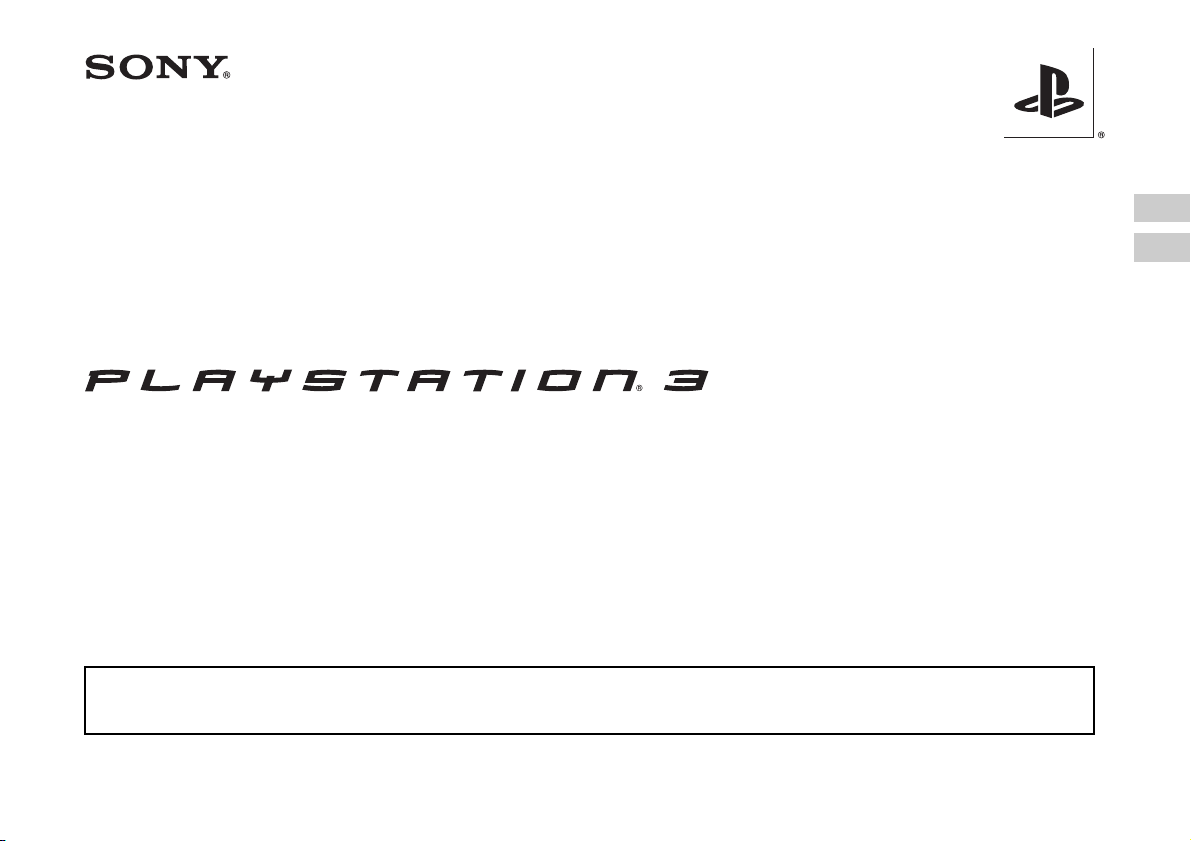
Safety and Support
Безопасность и поддержка
CECHK08
Before using this product, carefully read all product documentation and retain it for future reference.
Перед использованием продукта внимательно прочтите документацию и сохраните ее для дальнейшего использования.
GB
RU
4-107-607-51(1)
Page 2
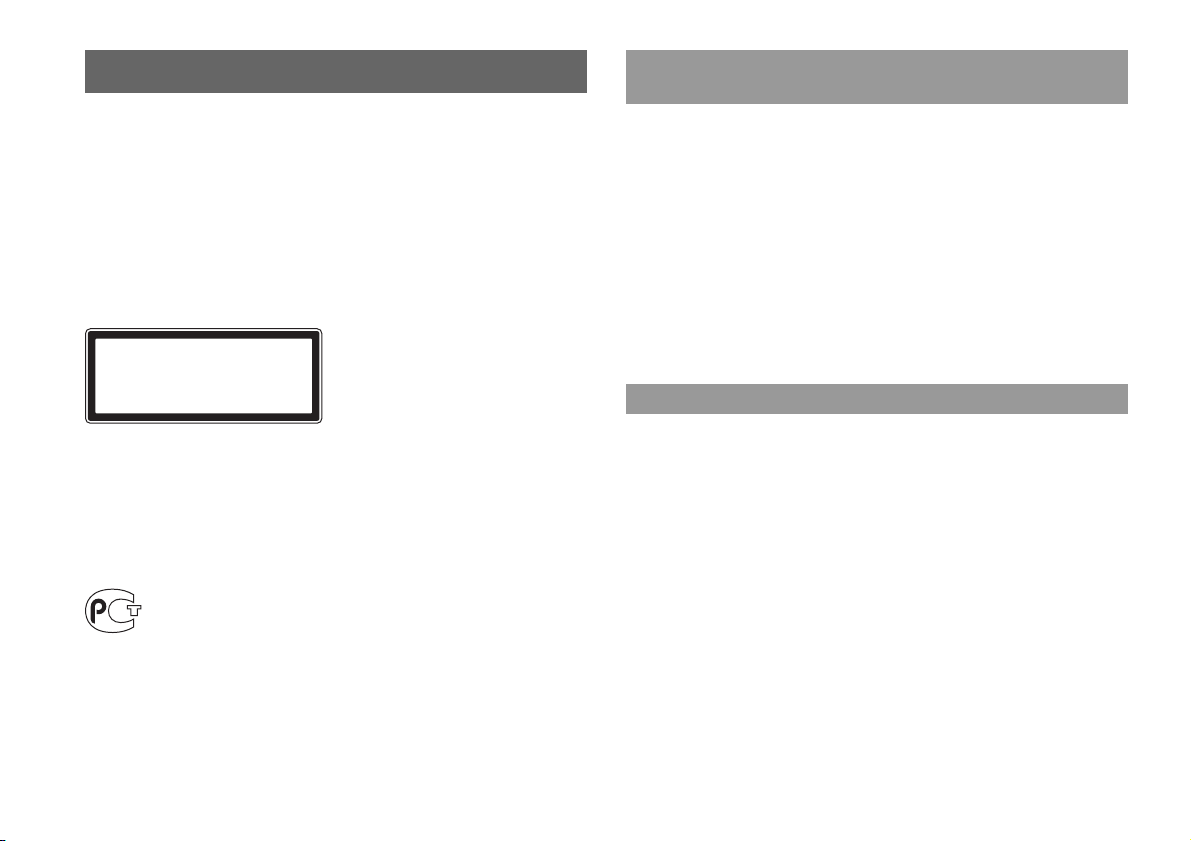
WARNING
To avoid electrical shock, do not open the cabinet. Refer
servicing to qualified personnel only.
Caution
Use of controls or adjustments or performance of procedures
other than those specified herein may result in hazardous
radiation exposure.
The use of optical instruments with this product will increase
eye hazard.
CLASS 1 LASER PRODUCT
LASER KLASSE 1 PRODUKT
This appliance is classified as a CLASS 1 LASER product under
IEC60825-1+A2:2001.
The manufacturer of this product is Sony Computer Entertainment Inc., 2-6-21
Minami-Aoyama, Minato-ku Tokyo, 107-0062 Japan.
Distributed in Europe by Sony Computer Entertainment Europe Ltd, 10 Great
Marlborough Street, London, W1F 7LP.
Seizures induced by light stimulation (Photosensitive
Epilepsy)
If you have an epileptic condition or have had seizures, consult your doctor prior to
playing. Some individuals may experience eye soreness, altered vision, migraine,
muscle twitching, convulsion, blackout, loss of awareness or disorientation when
exposed to flashing or flickering lights or other light stimulation on a television
screen or while playing video games. If you experience any of the above symptoms
while playing, discontinue use immediately and consult your doctor.
Stop playing immediately when you experience the following
symptoms
In addition to the above symptoms, whilst playing if you have a headache, dizziness,
nausea, fatigue, similar symptoms to motion sickness, or if you feel a discomfort or
pain in any body part such as eyes, ears, hands, arms, feet, discontinue use
immediately. If the condition persists, seek medical attention.
Radio waves
Radio waves may affect electronic equipment or medical devices (for example,
pacemakers), which may cause malfunctions and possible injuries.
• If you use a pacemaker or other medical device, consult your physician or the
manufacturer of your medical device before using the wireless networking feature
(Bluetooth and wireless LAN).
• Do not use the wireless networking feature in the following locations:
– Areas where wireless network use is prohibited, such as in hospitals. Abide by
medical institution regulations when using the system on their premises.
– Areas near fire alarms, automatic doors and other types of automated equipment.
2
WARNING
Page 3
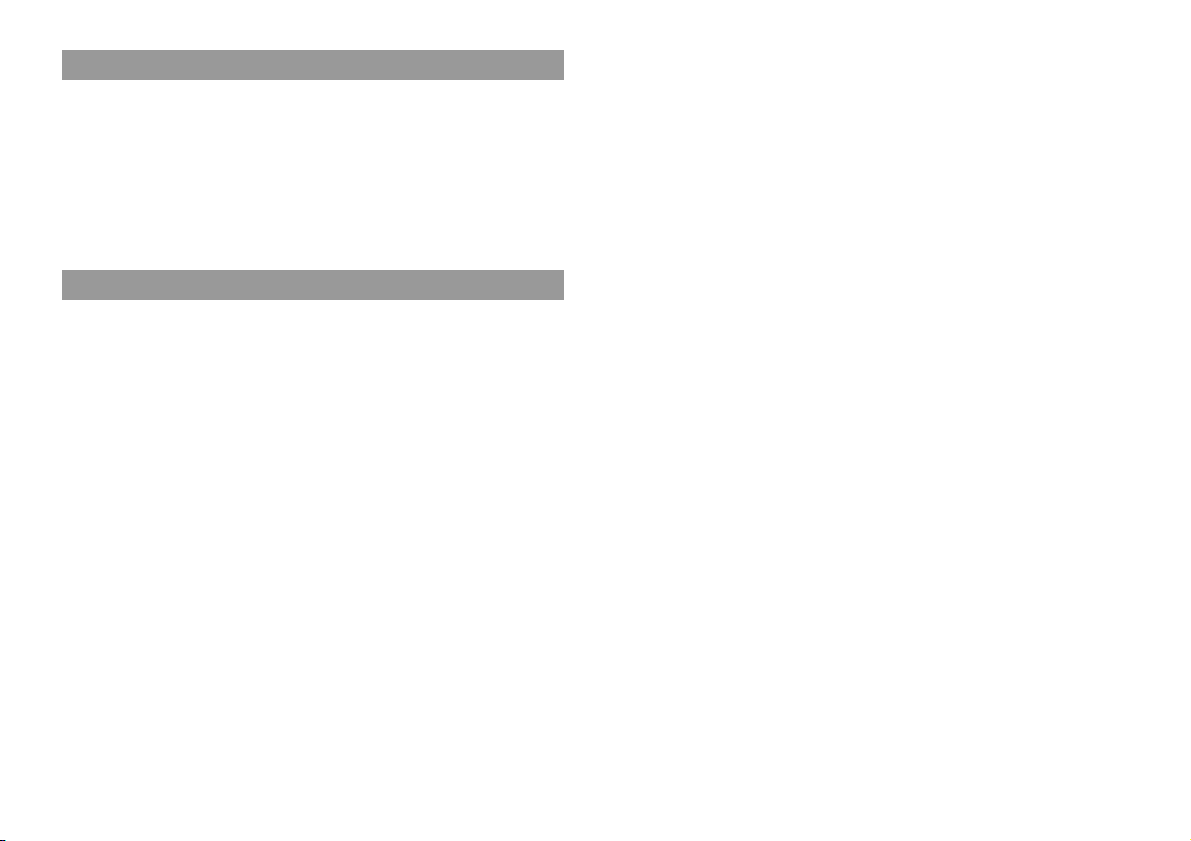
About DNAS
Sony Computer Entertainment Inc. uses DNAS (Dynamic Network Authentication
System), a proprietary authentication system, to help protect copyright and security
in connecting the PS3™ system to a network. DNAS may retrieve information about
a user's hardware and sof tware for authentication, copy protection, ac count blocking,
system, rules, or game management and other purposes. The information collected
does not identify the user personally. The unauthorised transfer, exhibition, export,
import or transmission of programs and devices circumventing its authentication
scheme may be prohibited by law.
System software
The System Software in cluded within this produc t is subject to a limited licence from
Sony Computer Entertainment Inc. Refer to http://www.scei.co.jp/ps3-eula for
further details.
WARNING
3
Page 4
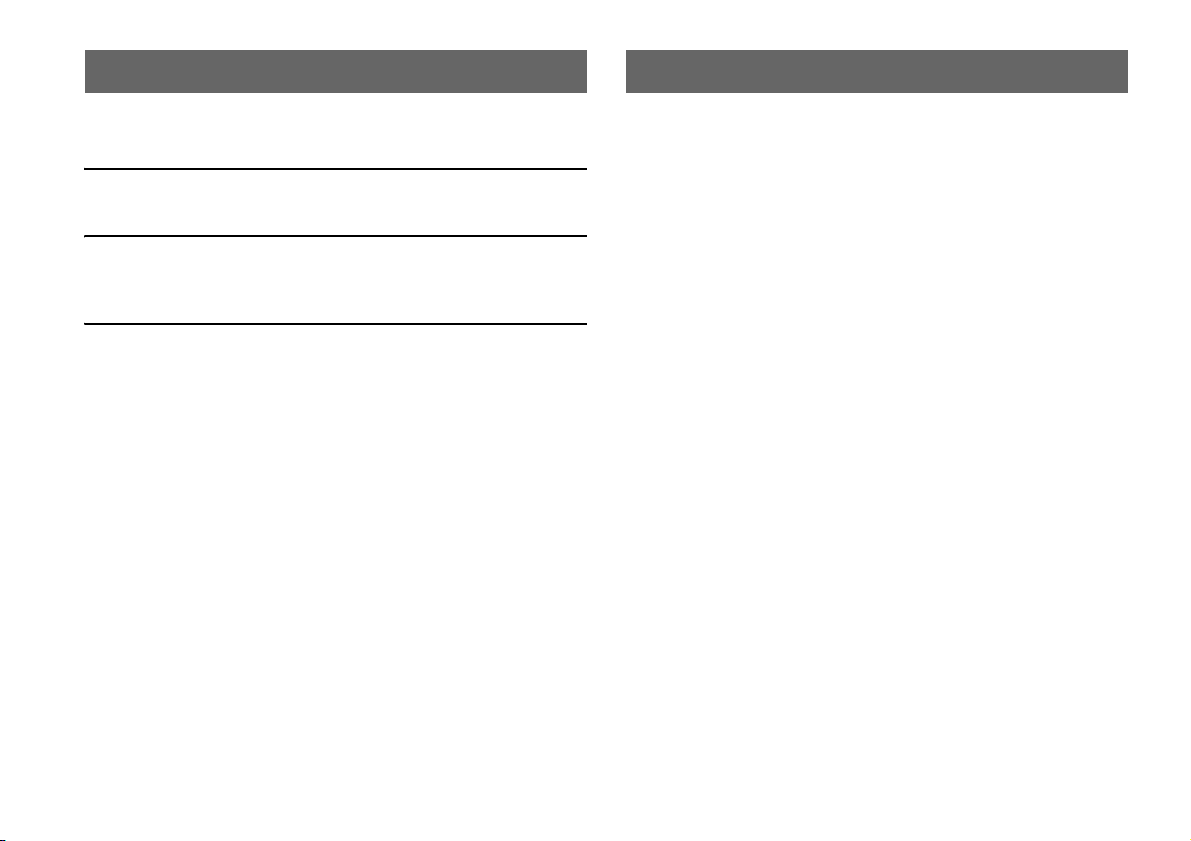
Table of contents About the PS3™ system documentation
WARNING. . . . . . . . . . . . . . . . . . . . . . . . . . . . . . . . . . . . . . . . . . .2
About the PS3™ system documentation . . . . . . . . . . . . . . . . . . . 4
x Before use
Precautions . . . . . . . . . . . . . . . . . . . . . . . . . . . . . . . . . . . . . . . . . .5
x Troubleshooting
Before requesting service . . . . . . . . . . . . . . . . . . . . . . . . . . . . . . .9
GUARANTEE . . . . . . . . . . . . . . . . . . . . . . . . . . . . . . . . . . . . . . . 13
x Additional information
Removing / replacing the hard disk . . . . . . . . . . . . . . . . . . . . . . . 15
Reinstalling the system software . . . . . . . . . . . . . . . . . . . . . . . . . 17
Caution on disposal of the PS3™ system. . . . . . . . . . . . . . . . . . 19
Wireless Controller battery . . . . . . . . . . . . . . . . . . . . . . . . . . . . .19
Specifications . . . . . . . . . . . . . . . . . . . . . . . . . . . . . . . . . . . . . . . 20
Information about system functionality published in this document may vary from the information
for your PS3™ system, depending on the system software version in use.
The PS3™ system documentation includes the following:
Safety and Support (this document)
This document contains safety information related to the use of the PS3™ system,
troubleshooting, specifications and other information.
Quick Reference
This document contains information on setting up the PS3™ system, preparing for
use and basic hardware operations.
User's Guide (access from : eu.playstation.com/manuals)
This online document is accessed through the Internet and contains detailed
information related to use of the PS3™ system software.
Table of contents
4
Page 5
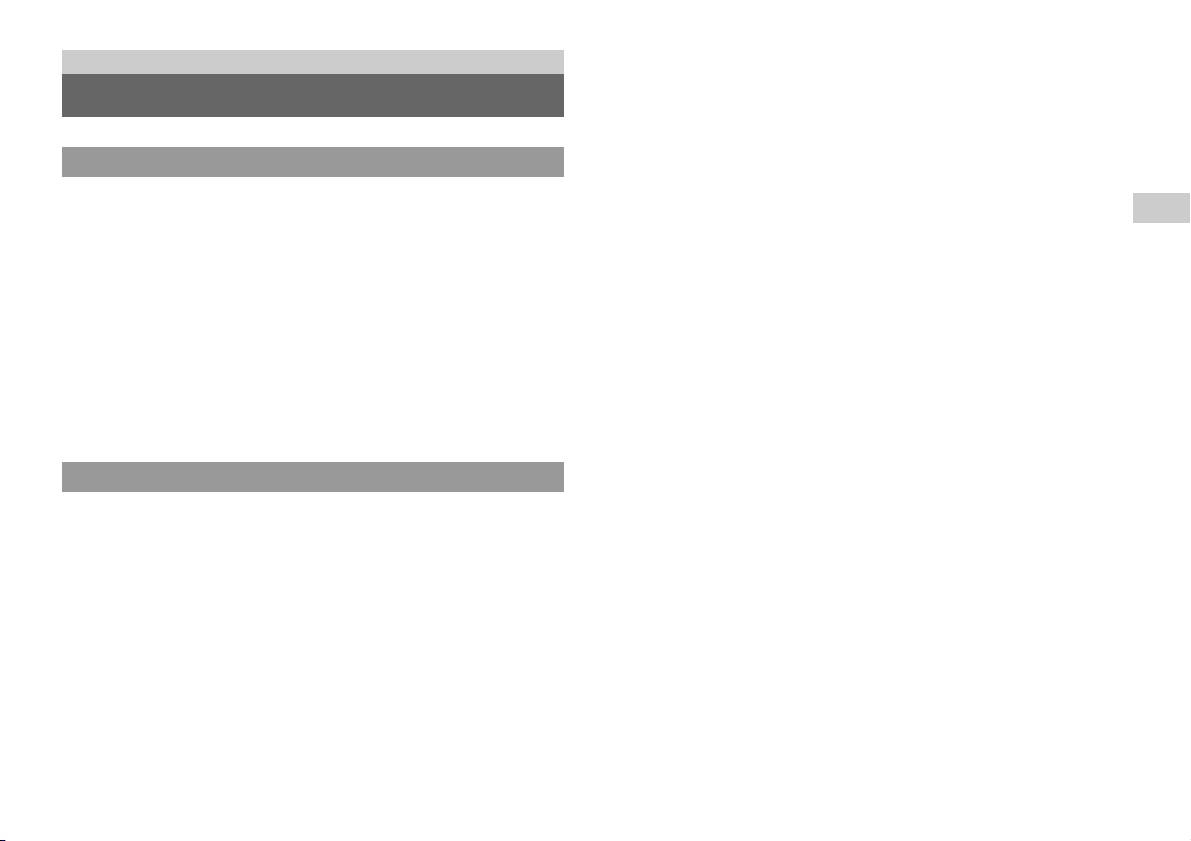
Before use
Precautions
Safety
This product has been designed with the highest concern for safety. However, any
electrical device, if used improperly, has the potential for causing fire, electrical
shock or personal injury. To help ensure accident-free operation, follow these
guidelines:
• Observe all warnings, precautions and instructions.
• Regularly inspect the AC power cord for damage and for dust build-up around the
power plug or electrical outlet.
• Stop use, unplug the AC power cord from the electrical outlet and disconnect any
other cables immediately if the device functions in an abnormal manner, produces
unusual sounds or smells or becomes too hot to touch.
• Contact the appropriate PlayStation
found within every PlayStation
software manual.
Use and handling
• Use in a well-lit area and keep a safe distance from the TV screen.
• Avoid prolonged use of the PS3™ system. Take a 15-minute break during each
hour of play.
• Avoid playing when you are tired or need sleep.
• Stop using the system immediately if you begin to feel tired or if you experience
discomfort or pain in your hands or arms while operating the Wireless Controller.
If the condition persists, consult a doctor.
• If you experience any of the following health problems, discontinue use of the
system immediately. If symptoms persist, consult a doctor.
– Dizziness, nausea, fatigue or symptoms similar to motion sickness
– Discomfort or pain in a part of the body, such as eyes, ears, hands or arms
• Keep the system and accessories, including cable ties and fasteners, out of the
reach of small children.
® customer service helpline which can be
®, PlayStation®2, and PLAYSTATION®3
• Do not connect cables other than a USB cable while the system is turned on (power
indicator lit solid green).
• Do not touch the system or connected cables or accessories during an electrical
storm.
• Do not use the system or accessories near water.
• Do not allow liquid, small particles or other foreign objects to get into the system
or accessories.
• Do not touch the connectors of the system or accessories.
• Do not expose the system or accessories to dust, smoke or steam. Also, do not place
the system in an area subject to excessive dust or cigarette smoke. Dust build-up or
cigarette smoke residue on the internal components (such as the lens) may cause
the system to malfunction.
• Do not expose the system or accessories to high temperatures, high humidity or
direct sunlight.
• Do not place the system or accessories on surfaces that are unstable, tilted or
subject to vibration.
• Do not set the system other than in the vertical or horizontal position. Also, do not
change the position while the system is turned on.
• Be careful when carrying the system. If you do not have a good grip, the system
may drop causing potential damage or injury.
• Do not move or change the position of the system with a disc inserted. The
vibration may result in scratching of the disc or the system.
• Do not turn off the system while data is being saved on or loaded from the hard
disk.
• Do not stand on or put objects on the system, and do not s tack the system with other
devices.
• Do not place the system and connected accessories on the floor or in a place where
they may cause someone to trip or stumble.
• Do not allow bodily contact with the system or air from the system vents for an
extended period of time while in use. Extended contact under these conditions may
cause low-temperature burns.
• When connecting the system to a plasma or projection* TV, do not leave a still
image on the TV screen for an extended period of time, as this may leave a faint
image permanently on the screen.
* Except LCD screen types
• Parents are encouraged to monitor children in online activities to ensure safe and
responsible Internet usage.
GB
Before use
Precautions
5
Page 6
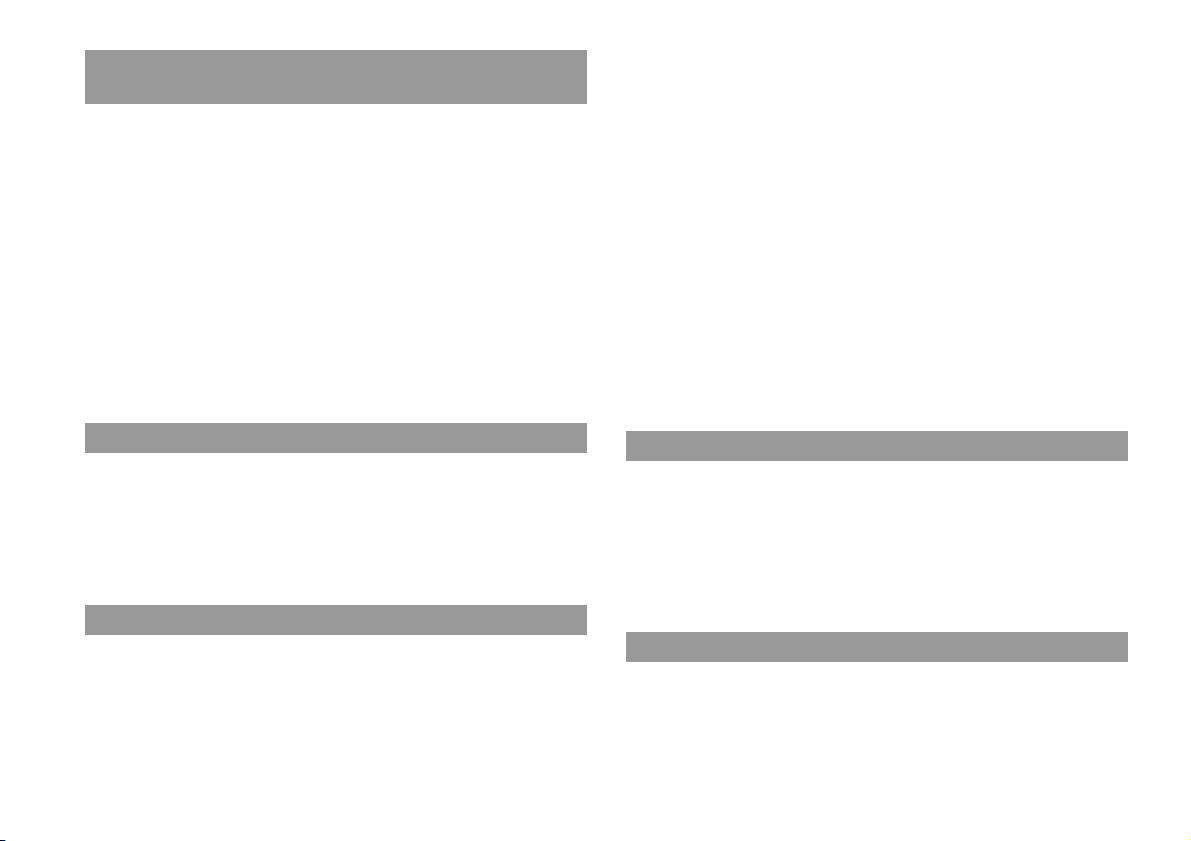
Notes on safety when using the DUALSHOCK®3 Wireless
Controller*
• Do not use the vibration function if you have any ailment or injury to the bones,
joints or muscles of your hands or arms. If you have an ailment or an injury, do not
play such titles using the DUALSHOCK
the vibration function to "Off".
• When using the motion sensor function of the Wireless Controller, be cautious of
the following points. If the Controller hits a person or object, this may cause
accidental injury or damage.
– Before using the motion sensor function, make sure you have enough space to
move around.
– Firmly grip the Wireless Controller to prevent it from slipping out of your grasp
and causing damage or injury.
– When using the Wireless Controller with a USB cable, ensure that the cable
cannot hit a person or any object, and do not pull the cable out of the PS3™
system whilst playing.
* These notes also apply to other controllers.
®3 wireless controller unless you have set
• Do not touch the plug of the AC power cord with wet hands.
• Protect the AC power cord from being walked on or pinched particularly at plugs,
expansion receptacles and the point where the cord exits from the system.
• Do not place heavy items on the cord.
• Do not place the AC power c ord near heating equipment and do not expose the cord
to heat.
• Do not allow dust or f oreign matter to build up around the AC IN connector. Before
connecting or plugging in the AC power cord, check that there is no dust or foreign
matter in or on the power plug or connecting end of the cord, the electrical outlet
or the AC IN connector on the system rear. If the plug or connector becomes dirty,
wipe off with a dry cloth before connecting.
• Unplug the AC power cord from the electrical outlet before cleaning or moving the
system, or when you do not intend to use the system f or an extended period of time.
When disconnecting, grasp the power cord by the plug and pull straight out of the
electrical outlet. Never pull by the cord and do not pull out at an angle.
• Do not connect t he AC power cord to a voltage transf ormer or inverter. Connecting
the AC power cord to a voltage transformer for overseas travel or an inverter for
use in an automobile may cause heat to build up in the system and may cause burns
or a malfunction.
6
Vents
Do not block any vents. To maintain good ventilation, follow the guidelines below:
• Place the system at least 10 cm away from a wall surface.
• Do not place on a carpet or rug with long fibres.
• Do not place in a narrow or cramped space.
• Do not cover with cloth.
• Do not allow dust to build up on the vents.
AC power cord use
• To help ensure safe operation, regularly inspect the AC power cord. If damaged,
stop use immediately and contact the appropriate PlayStation® customer service
helpline which can be found within every PlayStation
PLAYSTATION
• Do not use a power cord other than the supplied AC power cord. Do not modify
the cord.
Precautions
®3 software manual.
®, PlayStation®2, and
Never disassemble or modify the system or accessories
Use the PS3™ system and accessories according to the instructions in the product
documentation. No authorisation for the analysis or modification of the system or
accessories, or the analysis and use of its circuit configurations, is provided.
Unauthorised modification of the system or accessories will void your warranty.
There are no user serviceable components inside the PS3™ system (the supplied
hard disk may be removed but not disassembled or modified). Additionally, there is
a risk of exposure to laser radiation as well as to electrical shock.
Network
• A broadband Internet connection is required to connect to a network.
• User is responsible for Internet service fees. For details, refer to the information
provided in your service contract or contact your Internet service provider.
Page 7
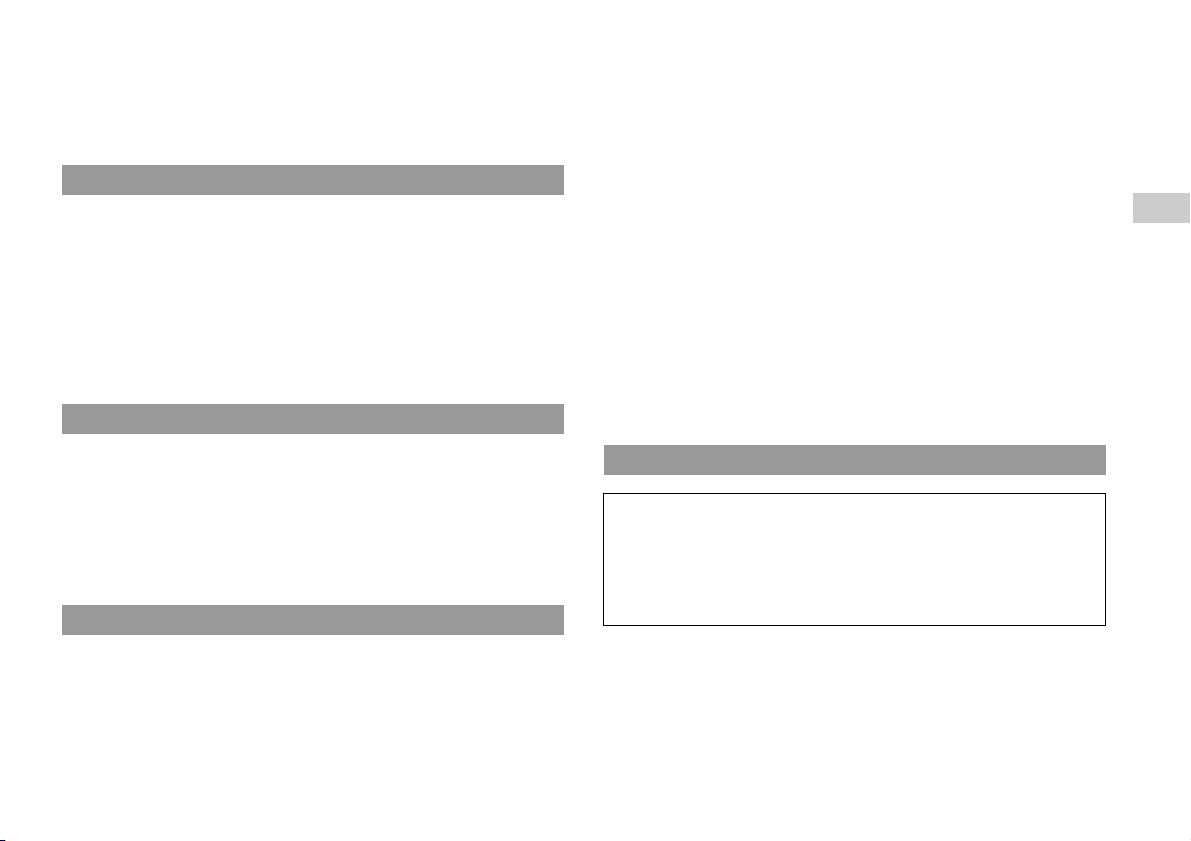
• Use only an Ethernet cable compatible with 10BASE-T, 100BASE-TX or
1000BASE-T networks. Do not use a cord for a standard residential telephone line
or cables of types other than those mentioned here. Using the wrong type of cord
or cable can cause more electrical current than necessary to flow through the LAN
connector, which may lead to heat build-up, fire or malfunction.
Wireless networking feature
• The 2.4 GHz range of radio waves used by the wireless networking feature of this
product is a range shared by various devices. This product has been designed to
minimise the effect of other devices using the same range. However, in some cases
interference from other devices may reduce the connection speed, shorten the
signal range or cause the connection to be terminated unexpectedly.
• When using the PS3™ system's scan function to select a wireless LAN access
point, access points that are not intended for public use may be displayed. Only
connect to an access point that you are authorised to use, or one that is available
through a public wireless LAN or hotspot service.
Moisture condensation
If the system or disc is brought directly from a cold location to a warm one, moisture
may condense on the lens inside the system or on the disc. Should this occur, the
system may not operate properly. In this case, remove the disc and turn off and
unplug the system. Do not put the disc back in until the moisture evapor ates (this may
take several hours). If the system still does not operate properly, contact the
appropriate PlayStation
PlayStation
®, PlayStation®2, and PLAYSTATION®3 software manual.
® customer service helpline which can be found within every
Cleaning
For safety reasons, before cleaning the system or connected accessories, disconnect
the AC power cord from the electrical outlet.
Exterior surfaces (plastic cover of system and Wireless
Controller)
Follow the instructions below to help prevent the product exterior from deteriorating
or becoming discoloured.
• Wipe with a soft, dry cloth.
• Do not apply insecticides or other volatile substances.
• Do not place any rubber or vinyl materials on the product exterior for an extended
period of time.
• Do not use solvents or other chemicals. Do not wipe with a chemically-treated
cleaning cloth.
Vents
When dust accumulates in the system vents, remove the dust with a low-powered
vacuum cleaner.
Connectors
Do not use when the connectors of the system or the AC power cord are not clean. If
used when dirty, the flow of electrical current may be obstructed. Remove the dirt
with a dry cloth.
Backing up data
You should where possible make periodic back-ups of data stored on the hard
disk drive as a precaution against possible loss or corruption. If for any reason
software or data loss or corruption occurs or the hard disk must be formatted
during authorized service, it may not be possible to restore or repair the software
or data. Note that SCEE will not be liable for any loss or corruption of data, files
or software.
GB
Before use
Precautions
7
Page 8
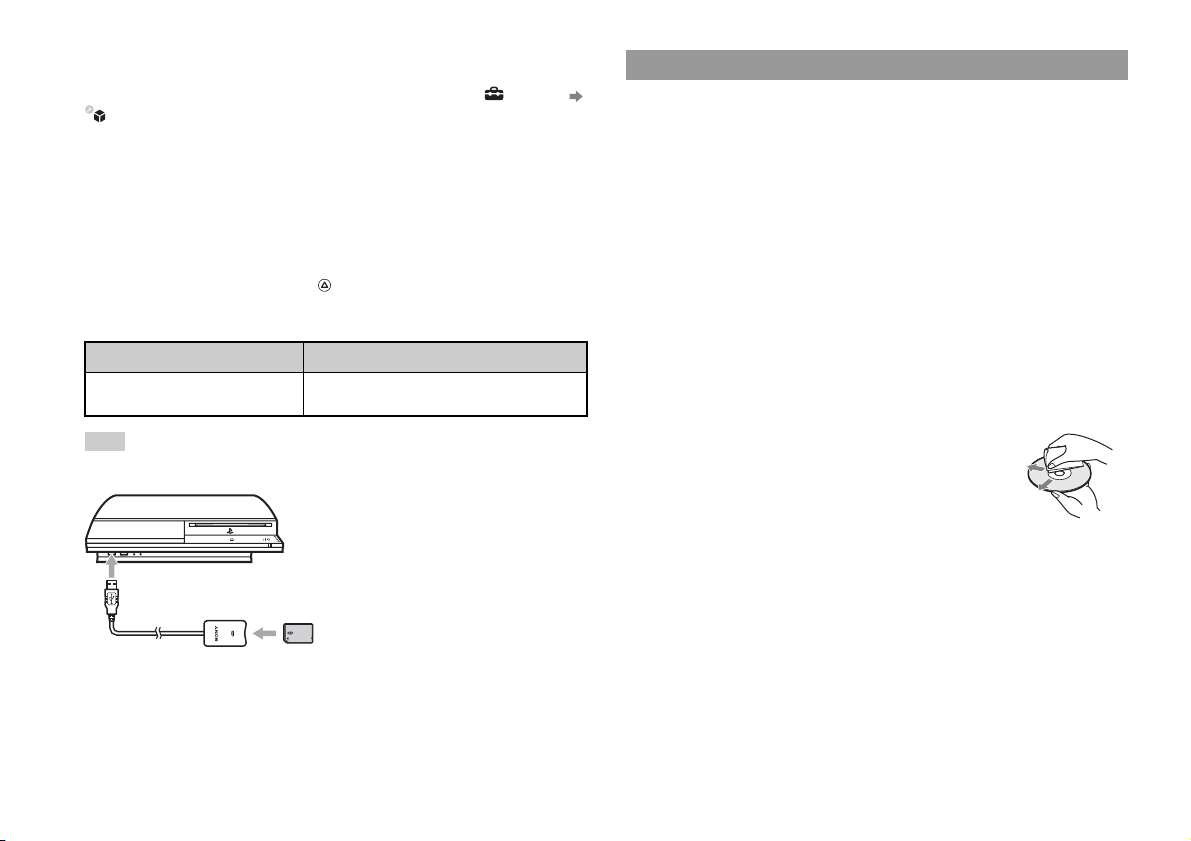
Using the backup utility
You can back up data stored on the hard disk to a USB mass storage device and
restore data that has been backed up. Select "Backup Utility" under (Settings)
(System Settings) and follow the on-screen instructions to perform this
operation. In some cases, you may not be able to use the backup utility feature to
back up or restore the system correctly. It is recommended that you create a spare
backup for important data in advance by copying or moving the data to a USB mass
storage device.
For details on the backup utility feature, refer to the online user's guide.
Copying/moving files
The following file types saved on the system's hard disk can be copied or moved to
a USB device. Select the file, press the button, and then select "Copy" or "Move"
from the options menu. You may not be able to copy or move files that contain
copyright-protected data.
File type Back up destination
Saved data from games; video, audio or
image files
Hint
By using a commercially available card reader/writer (USB connector type), you can back up files
saved on the hard disk to storage media such as a Memory Stick™ or an SD Memory Card.
USB mass storage device (USB flash drive, etc.)
Discs
Note on compatibility
Some media may have region or territorial restrictions and may not work with your
system. See media packaging for details.
Handling
• Do not touch the disc surface when handling a disc; hold it by the edges.
• Do not stick paper or tape onto discs and do not write on discs.
• Fingerprints, dust, dirt or scratches on the disc can distort the picture or reduce
sound quality. Always handle carefully and check that discs are clean before use.
Storage
• Do not expose discs to high temperatures, high humidity or direct sunlight.
• When discs will not be used for an extended period of time, store them in their
cases. Stacking uncased discs or storing them at an angle can cause them to warp.
Cleaning method
• Clean discs with a soft cloth, lightly wiping from the centre outwards.
• Do not use solvents, record cleaners, anti-static spray or
other chemicals as these can damage the discs.
8
Precautions
Page 9
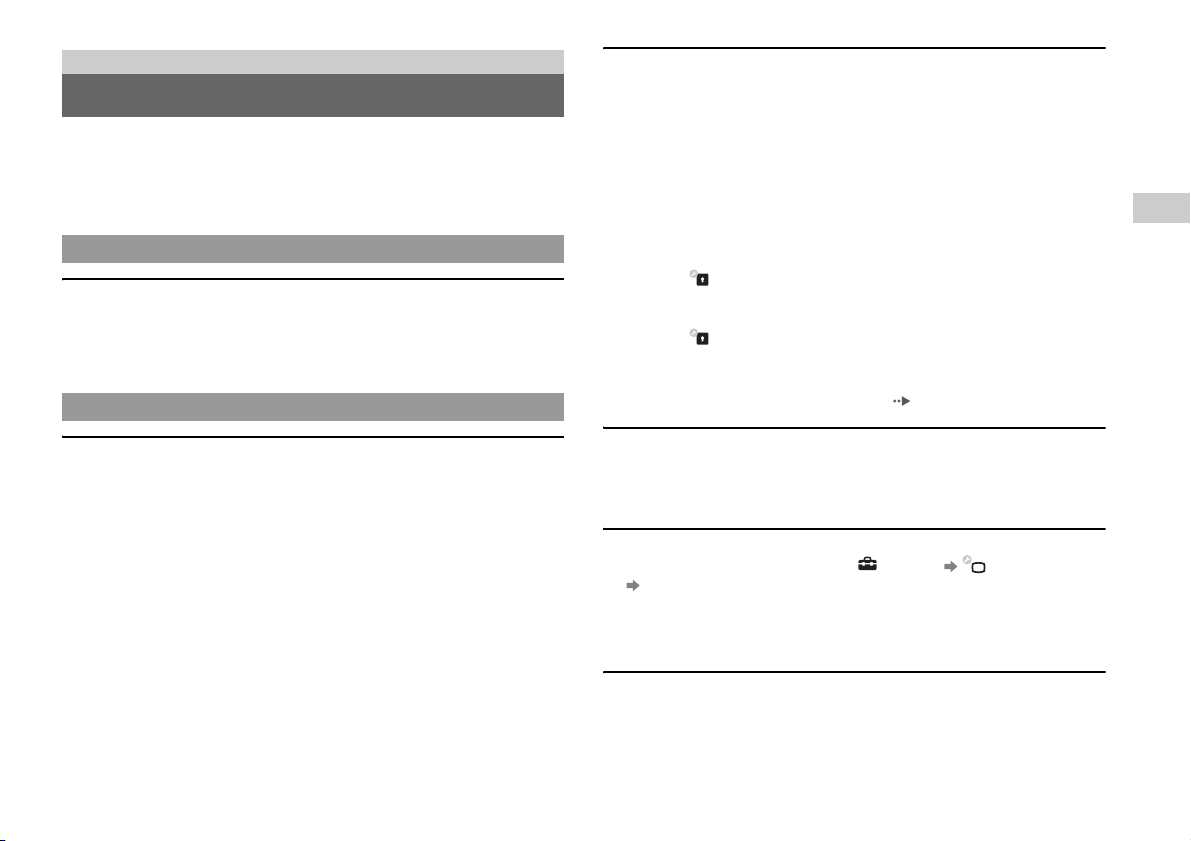
Troubleshooting
Before requesting service
Go through this section if you experience difficulty in operating the PS3™ system.
Should any problem persist, contact the appropriate PlayStation
helpline which can be found within every PlayStation
PLAYSTATION
®3 software manual.
®, PlayStation®2, and
Power
The system does not turn on.
, Check that the main power switch on the system rear is turned on.
, Check that the AC power cord is securely inserted in the system and the electrical
outlet.
Picture
There is no picture on the TV screen.
, Adjust the video input on the TV to match the input connector that is being used
to connect to the PS3™ system.
, Check that the cable is securely inserted. Try disconnecting the cable from the
PS3™ system or TV and then reconnecting it.
, There may be a problem with the AV cable in use. Try using another cable that
is compatible with the PS3™ system.
, If the video output settings on the system do not match those of the cable or TV
in use, there may be no picture. If the screen goes blank, turn off the system.
Then, with only the system and the TV connected, touch the system's power
button for more than 5 seconds to turn the system back on. The video output
settings will automatically be reset to the standard resolution.
, If the resolution of the video content is not supported by the TV in use, when the
video is played the screen may go blank. If this happens, go to the screen for
selecting the resolution in the system's video output settings, and then select all
the resolutions that are supported by the TV.
® customer service
The Blu-ray Disc (BD) or DVD cannot be played, or the picture is
distorted.
, When outputting DVD content or PLAYSTATION
resolution, only discs recorded in the PAL standard can be played.
, If the system is connected to a VCR or a combination TV/VCR unit, copy
protection encoding on some BDs and DVDs may cause image distortion, or m ay
cause the image to become lighter or darker. In such cases, connect the system to
the TV directly.
, If the BD or DVD does not match the region code set in the system, it cannot be
played.
, Some DVDs are preset with parental control restrictions. Enter the password that
was set in (Security Settings) to temporarily increase the parental control
level.
, Some BDs are preset with parental control restrictions. Enter the password that
was set in (Security Settings) to change the parental control level.
, The BD may be disc-locked. Enter the password that was set when the disc was
created.
, See also the notices under "Playable discs" ( page 21).
Certain BDs cannot be played.
, To play commercially available BD video software, in some cases the encryption
key for AACS (Advanced Access Control System) may need to be renewed. The
encryption key can be renewed when the system software is updated.
The size of the video image and the TV screen do not match.
, Check that the system's settings under (Settings) (Display Settings)
"Video Output Settings" are correct.
, Check that the settings of the connected TV are correct. For details, refer to the
instructions supplied with your TV.
, With some video content, the screen size cannot be changed.
The screen colour does not seem right.
, If set to the def ault setting, the bac kground colour changes automatically with the
passing of time.
®3 format software in SD
GB
Troubleshooting
Before requesting service
9
Page 10
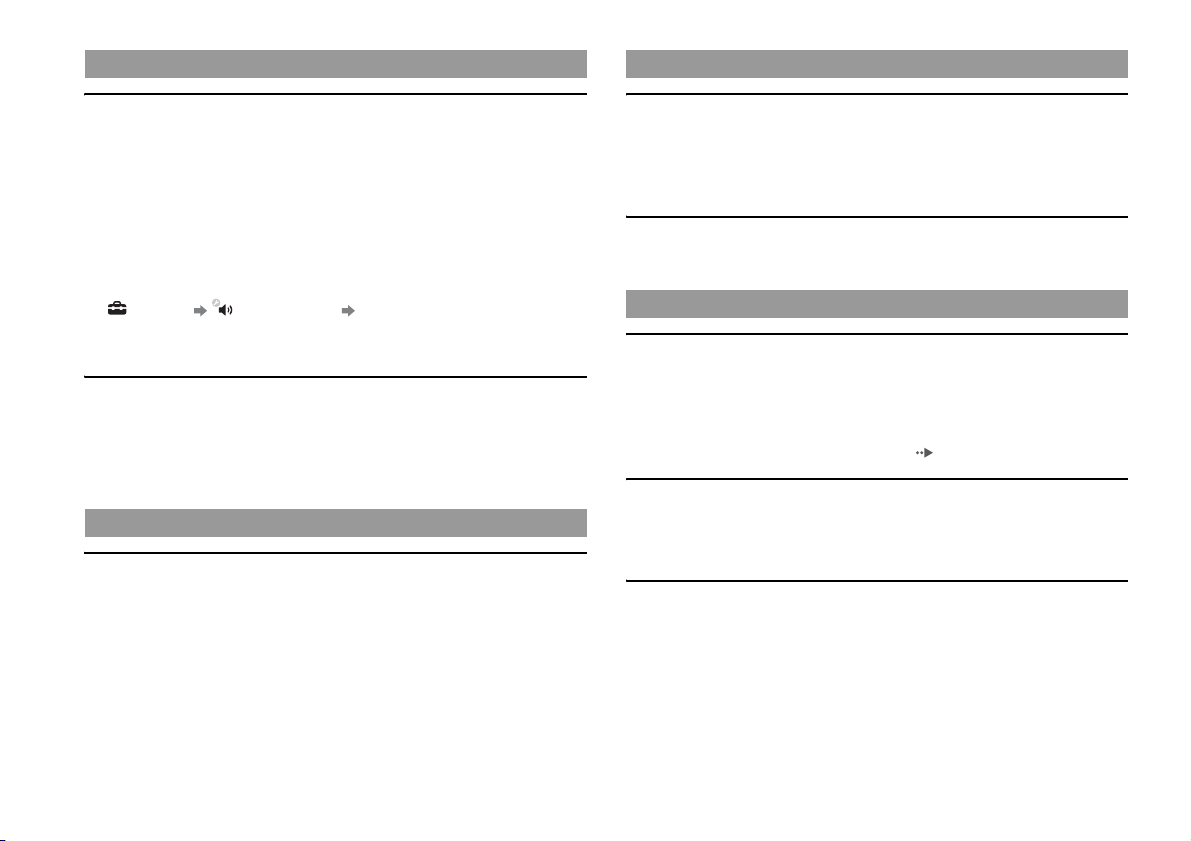
Audio
Network
There is no sound.
, Check that the muting function on the TV or speakers is turned off. Also check
that the volume is at the appropriate level.
, If an audio device is connected, check the settings of the device. For details, refer
to the instructions supplied with the audio device.
, There may be a problem with the AV cable. Try using another cable that is
compatible with the PS3™ system.
, Some software do not support digital audio output.
, If the system's audio output settings do not match the cable or device in use, the
system may not produce sound. Check that the system's settings under
(Settings) (Sound Settings) "Audio Output Settings" are correct.
, Some content that support Dolby Digital, DTS, and other formats may not
produce audio from all channels.
Music files do not play.
, Tracks with a time limit or a limited number of playing times cannot be played.
, Playback met hods may be limited for some mu sic files that are distributed via the
Internet. In such cases, it may not be possible to play the data on the PS3™
system.
Video
Even after selecting an item from the control panel, the desired
operation cannot be performed.
, Playback conditions may be set in advance by the software developer. In such
cases, certain options may not be available, even if you follow the instructions in
the product documentation.
A connection to the network cannot be established.
, Check that the Ethernet cable is securely connected.
, Check that the network settings are correct. Refer to the instructions supplied by
your Internet service provider or in the software manual to make the correct
network settings.
The Web page does not display properly.
, Some Web pages may not display properly due to the browser.
Disc Media and USB Devices
The system does not recognise the disc.
, Remove the disc and reinsert it.
, If the disc has a label, insert it with the label side up.
, Check whether the disc is scratched or dirty. If dirty, wipe it gently with a soft
cloth.
, See also the notices under "Playable discs" ( page 21).
The disc cannot be removed.
, Touch the eject button on the system front for 10 seconds or longer to force the
disc to eject. After removing and before reinserting a disc into the system, turn
off the system, and then turn on the system again to resume use.
The system does not recognise the USB device, or the USB device does
not operate properly.
, Check that the device is inserted correctly.
, Check whether the device's connector is dirty. If dirty, wipe it with a cotton swab.
, The connected device may not be compatible with the system.
, Try using a different USB connector. The device may not be recognised
depending on the combination of USB connectors in use.
Before requesting service
10
Page 11
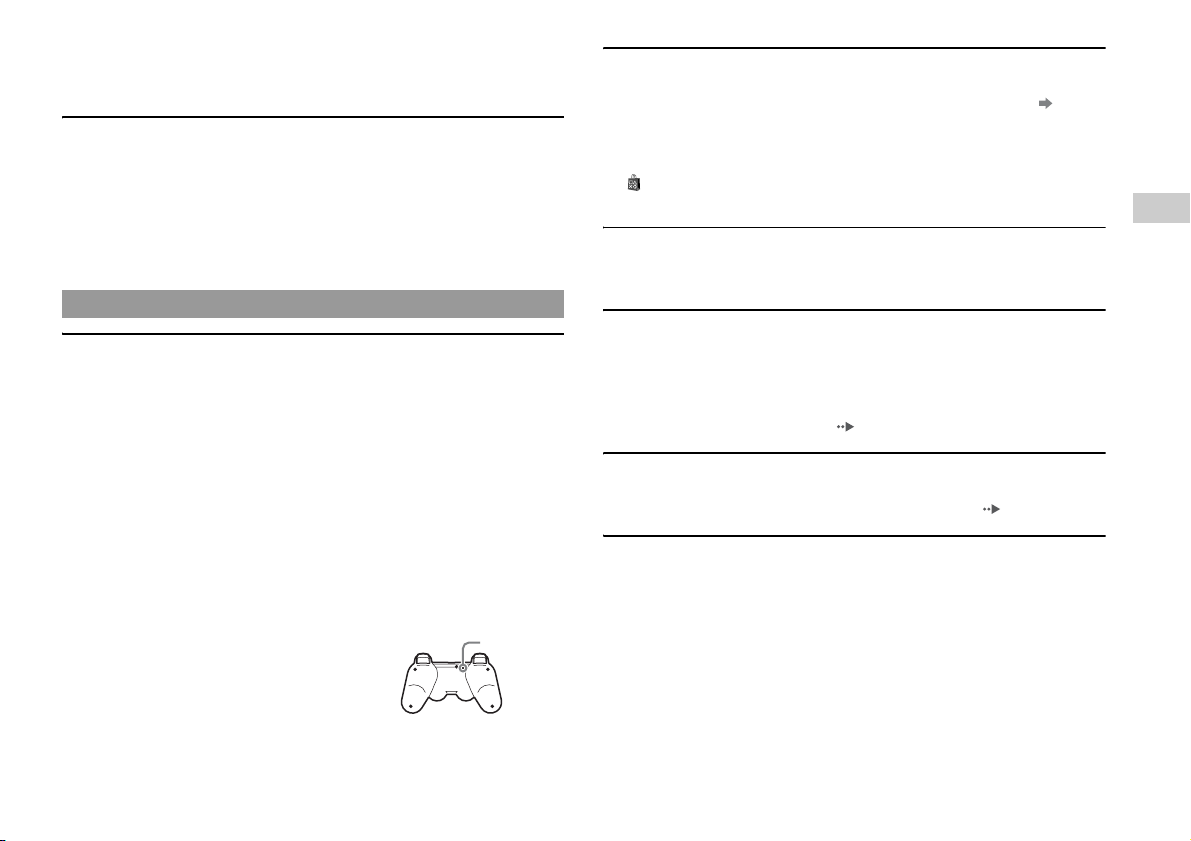
, In some cases, the system may not recognise the device if an external USB hub
is used and more than the allotted number of devices are connected. Try
removing unused devices.
When connecting a USB device, the message "An unknown USB device
has been connected." is displayed.
, The connected device may not be compatible with the system or software
application.
, The device may be compatible with specific software only. Use software that is
compatible with the device.
, There may be too many USB hubs connected. Try removing a USB hub.
Wireless Controller
The Wireless Controller does not function.
, When using the Controller wirelessly, if the Controller and the system are too far
apart, you will not be able to operate the system effectively.
, When using the Wireless Controller, you must pair it with the system and assign
a controller number. With the system turned on (power indicator on the system
front is lit solid green), connect the system and the Controller using the USB
cable, and then press the PS button on the Controller.
, The controller number may have been cleared. Press the PS button on the
Controller to reassign the number.
, Check the charge level of the Wireless Controller battery. When the Controller
is used in wireless mode, it will not function if the battery does not have any
charge left. Charge the battery by connecting the Controller to the system with
the USB cable.
, Reset the Wireless Controller by pushing the reset button on the Controller rear
with a sharp-tipped object such as a pen.
Reset button
The wireless controller does not vibrate.
, The vibration function can be turned On/Off during gameplay. Try pressing the
PS button of the Wireless Controller, selecting "Controller Settings"
"Vibration Function" and setting it to "On".
, The software may not support the vibration function. Refer to the instruction
manual for the software. For software downloaded from
(PLAYSTATION
included in the software's online description.
The response to button operations is slow.
, The response speed may be slow on an LCD display or PC display. This is not a
malfunction.
The battery does not charge or does not fully recharge.
, The battery can only be charged when the system is turned on (power indicator
on the system front is lit solid green).
, Check whether the connector on the USB cable is dirty. If dirty, wipe it with a
soft cloth.
, See "Wireless Controller battery" ( page 19).
The battery charge does not last long.
, The battery may be wearing out. Battery duration will gradually decrease with
repeated usage and age. See "Wireless Controller battery" ( page 19).
Even when the Wireless Controller is not being used, it loses its charge
over time.
, The Controller's battery slowly loses its charge even when the Controller is not
in use. It is recommended that you charge the Controller frequently.
®Store), refer to the compatibility notice information
GB
Troubleshooting
Before requesting service
11
Page 12
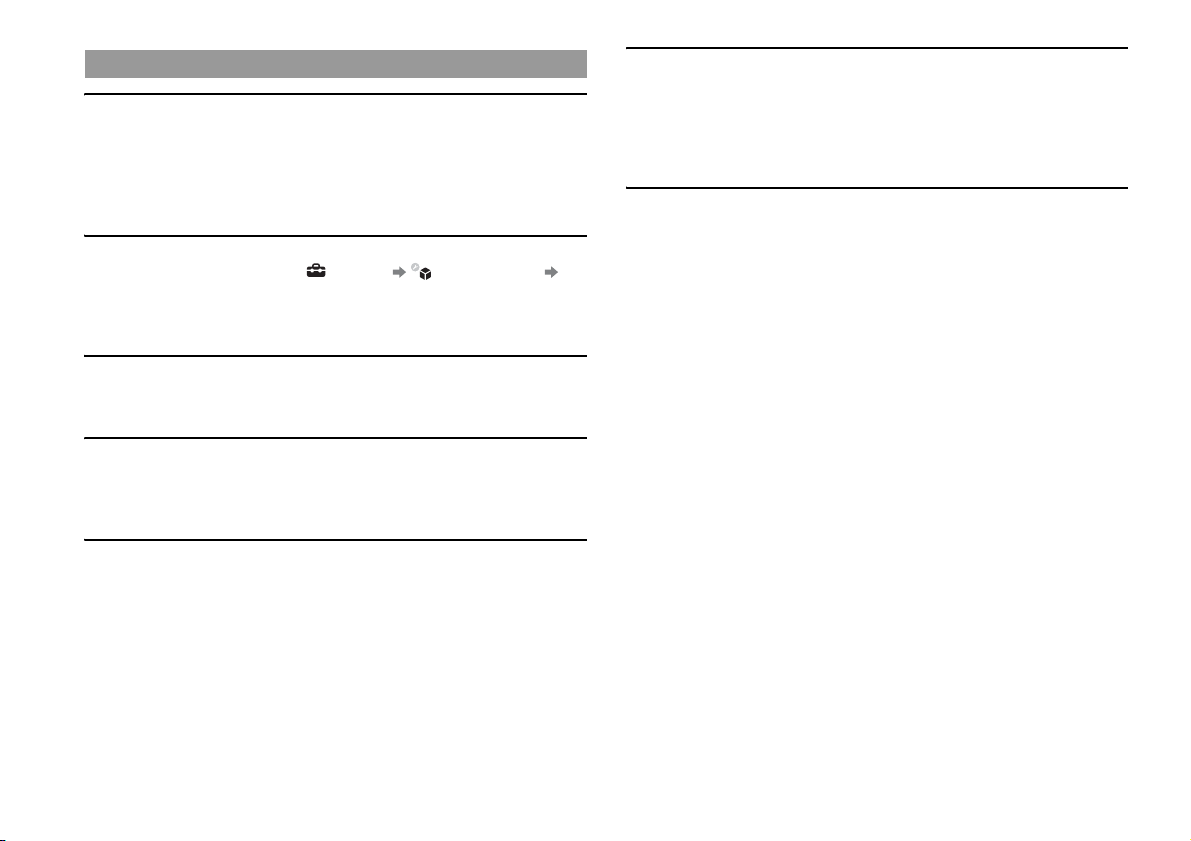
Other issues
The system makes noise.
, Because some discs read at higher speeds, disc noise may be louder than normal.
, When using the system in a location where heat can build up, such as an enclosed
AV cabinet, the internal fan will rotate rapidly to reduce the system's temperature
and this may generate increased noise. Move the system to a location with good
ventilation.
You forgot your password for security settings.
, If you initialise the system using (Settings) (System Settings)
"Restore Default Settings", your password will return to "0000". However, note
that all settings o ther than the password will also be reset. Once these settings are
reset, they cannot be recovered.
The system is warm.
, When the system is being used or is turned on, it may become warm. This is not
a malfunction.
The screen is frozen. The system does not operate.
, Restart the sy stem. Touching the power button on the system front for 10 seconds
or longer will force the system to shut down. After shutdown, turn on the system
again.
The power indicator on the system front is flashing red and green
alternately.
, The interior of the system has become hot. Check whether the system is being
used in a hot location or whether the vents are blocked. Continuing to use the
system in the above condition will cause it to stop functioning. Turn the system
off and leave it unused until it cools down. After the system cools down, turn it
on again.
The power indicator on the system front is flashing red and the system
does not operate.
, The temperature inside the system may be too high. Check whether the system is
being used in a hot location or whether the vents are blocked. Touch the power
button on the system front to stop the flashing, and then leave the system turned
off until it cools down. After it cools down, turn on the system again.
The system does not recognise content.
, The content may be of a format that is not supported by the system. Content of
types not supported by the system will not be recognised. For information on
supported formats, refer to the online user's guide.
Before requesting service
12
Page 13
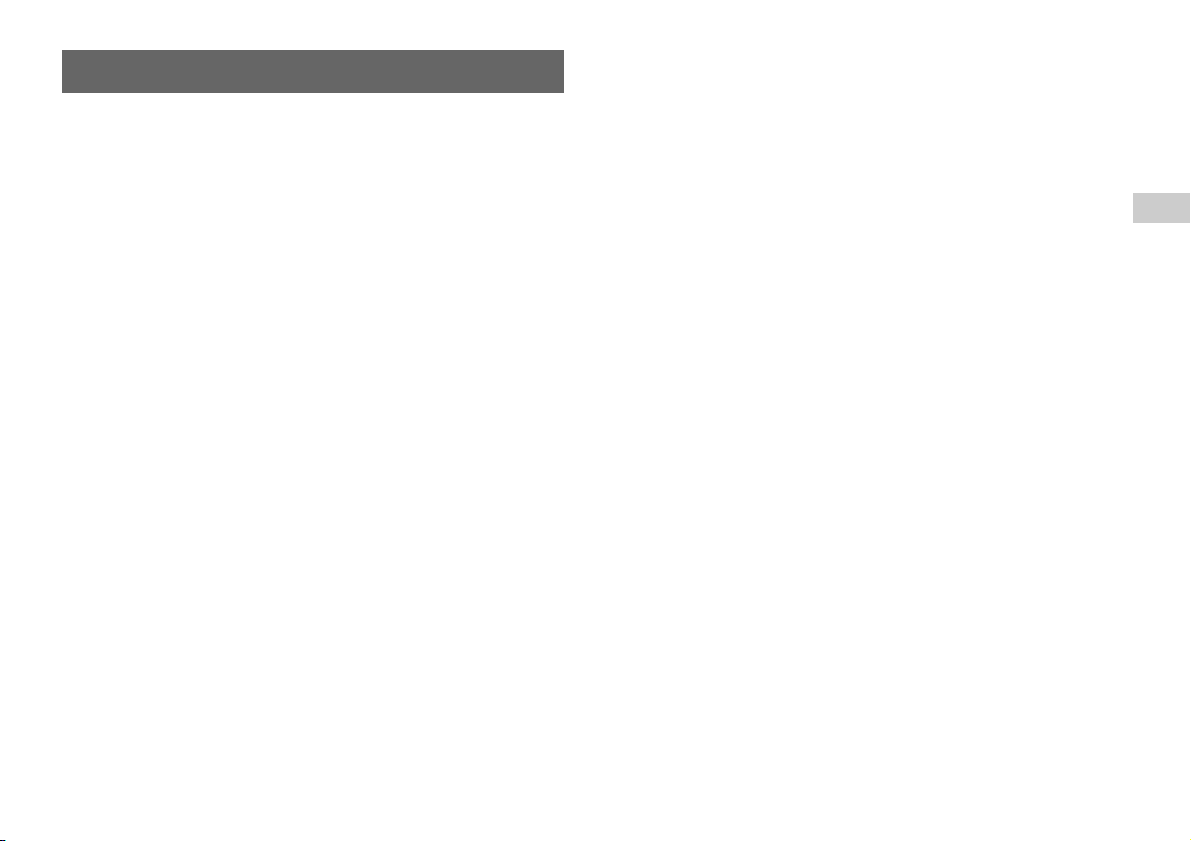
GUARANTEE
GUARANTEE
Thank you for buying this Product. We hope that you enjoy using it.
The term "Product" means the PLAYSTATION
("the PS3™ system") and any official PLAYSTATION
the box with the PS3™ system. The system software pre-installed in the PS3™
system or subsequently provided via updates or upgrade releases is licensed to you,
not sold, and is for use only as part of the PS3™ system. The terms of such system
software licence are at http//www.scei.co.jp/ps3-eula.
This Guarantee does not cover your data, any separate software or PlayStation
games whether or not packaged or included with the Product, or any PlayStation
accessories or peripheral devices that are not manufactured by or for SCEE.
This Guarantee is given to you, the first user of the Product. It is personal to you and
cannot be used by anyone else.
Sony Computer Entertainment Europe Ltd ("SCEE") guarantees that this Product is
free from defects in materials and workmanship that result in Product failure during
normal usage in accordance with the terms set out in below and will, for a period of
1 (one) year from the date of original purchase, repair or (at SCEE's option) replace
any component part of this Product, free of charge, where it is faulty due to defective
materials or workmanship. Replacement will be with a new or refurbished
component or unit, at SCEE's option, which is guaranteed for the remainder of the
original Guarantee Period.
This Guarantee is in addition to your statutory consumer rights (under applicable
law) and does not affect them in any way.
This Guarantee is given to you as first user by Sony Computer Entertainment Europe
Ltd of 10 Great Marlborough Street, London, W1F 7LP, United Kingdom.
®3 computer entertainment system
®3 peripherals supplied in
®
®
IMPORTANT
1. If you need to claim under this Guarantee, please call your local Customer Service
helpline (listed in the PLAYSTATION
2. This Guarantee is only valid:
i. in Austria, Belgium, France, Germany, Italy, Luxembourg, the Netherlands,
Portugal, Spain and Switzerland; and
ii. when the original sales receipt or invoice or other proof of purchase (indicating the
date of purchase and retailer's name) is presented together with the defective
Product within the Guarantee period (and has not been altered or defaced since the
date of original purchase); and
iii. when the Guarantee seal and the serial number on the Product have not been
damaged, altered, defaced or removed.
3. SCEE may elect at its option to repair or replace the Product with a new or refurbished
component or unit.
4. Repair or replacement will involve installation of the latest software or firmware
updates for the Product.
5. When arranging for warranty service under this Guarantee, our Customer Service
helpline will discuss with you whether you should leave the hard disk drive ("HDD")
included in the PS3™ system on purchase inside the PS3™ system, or remove and
retain the HDD prior to the return of the system for warranty service.
6. If the PS3™ system is returned with the HDD for warranty service, repair or
replacement of the Product will involve reformatting of the HDD. This is the quickest
form of warranty service we can offer.
7. If the PS3™ system is returned without the HDD for warranty service, we will where
possible ensure the repaired or replaced unit has the same unique internal identification
as the returned PS3™ system. Please note this form of warranty service will take
longer than the service described in the previous paragraph. If for any reason we are
unable to rewrite the original system ID and you wish to receive warranty service, you
will need to reformat your HDD before you are able to use it with your repaired or
replaced PS3™ system.
8. You understand and agree that reformatting of the HDD will result in loss of your
stored data, files or software. To avoid loss or erasure of any software, data or files you
may have stored on the hard disk and which you consider private or confidential or
which you wish to retain, before submitting the Product for guarantee service you
should where possible back these up and remove them. Clearing your
PLAYSTATION
9. You understand that this Guarantee does not cover stored data and you agree that
SCEE is not liable to you for any loss or corruption of your data, files or software
resulting from repair or replacement of the Product under this Guarantee.
®Network password is helpful to protect your information.
®3 software manuals) for return instructions.
GB
Troubleshooting
GUARANTEE
13
Page 14
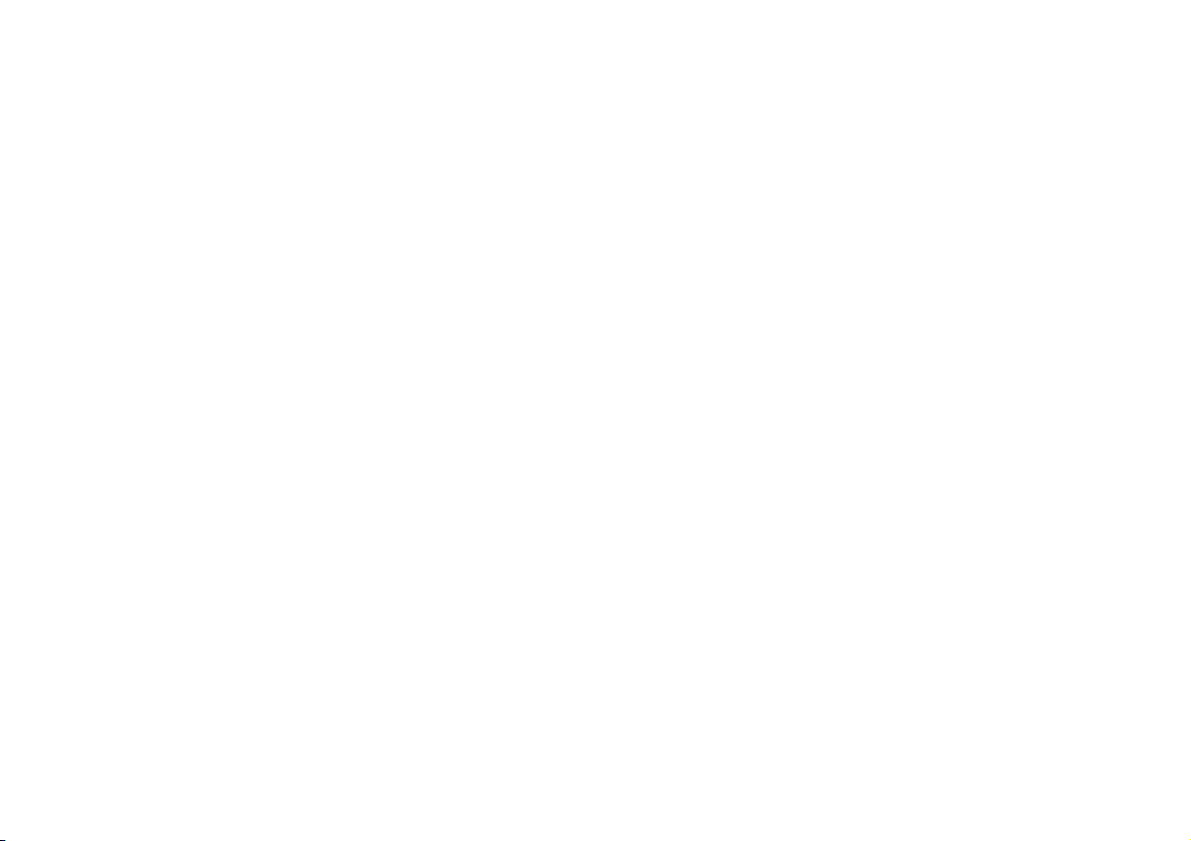
10. You should back up your hard disk regularly to prevent loss or alteration of data,
although some content cannot be backed up and must be reinstalled by the user.
11. To avoid damage to or loss or erasure of removable external data storage media or
peripherals or non-PS3™ components, you must remove these before submitting the
Product for guarantee service.
12. You may not claim under this Guarantee when the Product is damaged as a result of:
i. commercial use, accident, fair wear and tear, negligence, abuse, or misuse
(including, without limitation, failure to use this Product for its normal purpose and/
or in accordance with instructions on proper use and maintenance, or installation or
use in a manner inconsistent with applicable local technical or safety standards);
ii. use in conjunction with any unauthorised peripheral (including, without limitation,
game enhancement devices, hard disk drives, adaptors and power supply devices);
iii. any adaptation or adjustment to, or alteration of, the Product carried out for any
reason, and whether properly carried out or not;
iv. maintenance or repair or attempted repair carried out other than by a SCEE
authorised service facility;
v. use in conjunction with unauthori sed software, virus infection, or fire, flood or other
natural calamity; or
vi. operation or treatment of the Product inconsi stent with normal personal or domestic
use or operation outside the Product specifications.
13. You may not claim under this Guarantee where you are in material breach of your
system software licence (see http//www.scei.co.jp/ps3-eula).
14. To the extent permitted by applicable law, this Guarantee will be your sole and
exclusive remedy in relation to defects in this Product and all other guarantees,
warranties, terms and conditions, express or implied by statue or otherwise, in respect
of this Product are excluded and neither SCEE nor any its affiliates or suppliers, will
be liable for any special, incidental, indirect or consequential loss or damage including
loss of data, howsoever arising.
15. SCEE does not warrant or guarantee any third party product or service which may be
offered in connection with the Product.
If this Product needs any repair which is not covered by this Guarantee, please call
your local Customer Service helpline for advice. If your home country is not one of
those listed, please contact your retailer.
14
GUARANTEE
Page 15
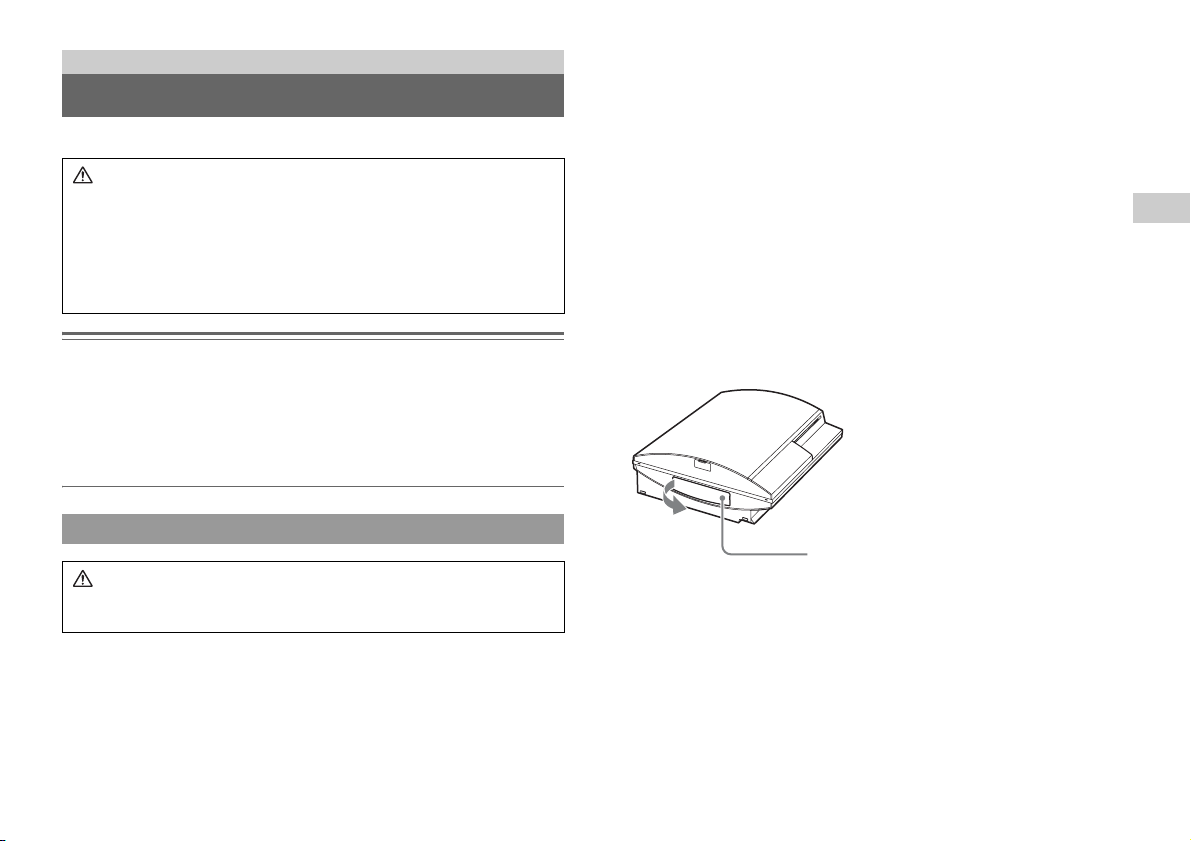
Additional information
Removing / replacing the hard disk
The following section explains how to remove and replace the hard disk.
Caution
• Remove the hard disk in a location out of the reach of small children to help
prevent accidental swallowing of small parts such as the screws.
• The inside of the system is hot directly after use. Allow time for the system to
cool down before starting to remove the hard disk.
• Be careful not to injure yourself when removing or handling the hard disk.
• Be sure to reattach the HDD bay cover before turning the PS3™ system on.
If the cover is not attached, it may cause heat to build up inside the system.
Notices
• Depending on the type of service performed, the hard disk that had been in use prior to servicing
may need to be reformatted. Be sure to back up important data in advance.
• To help protect your personal information and prevent misuse of this information by others, be
sure to clear passwords for all PLAYSTATION
before submitting the PS3™ system for service.
• To attach or remove screws, use an appropriate crosshead screwdriver. If the size does not
match, the groove on the screw's head may be damaged.
Removing the hard disk
Caution
For safety reasons, be sure to turn off and unplug the system before attempting
to remove the hard disk.
®Network accounts and remove the hard disk
1 Touch the power button on the system front for at least two
seconds.
The power indicator will turn solid red and the system will enter standby mode.
2 Turn off the system using the main power switch on the system
rear.
3 Unplug the AC power cord, and then disconnect the other
cables from the system.
For safety reasons, re move the plug for the power cord from t he electrical outlet,
and then detach the other cables.
4 Remove the HDD bay cover on the system's left side.
Use the space at the left edge of the HDD bay cover to pull it out from the
system.
If the cover is difficult to remove, gently insert a small screwdriver in the space
and pry the cover off. Be careful not to damage the system or the cover when
using a screwdriver.
HDD bay cover
GB
Additional information
Removing / replacing the hard disk
15
Page 16
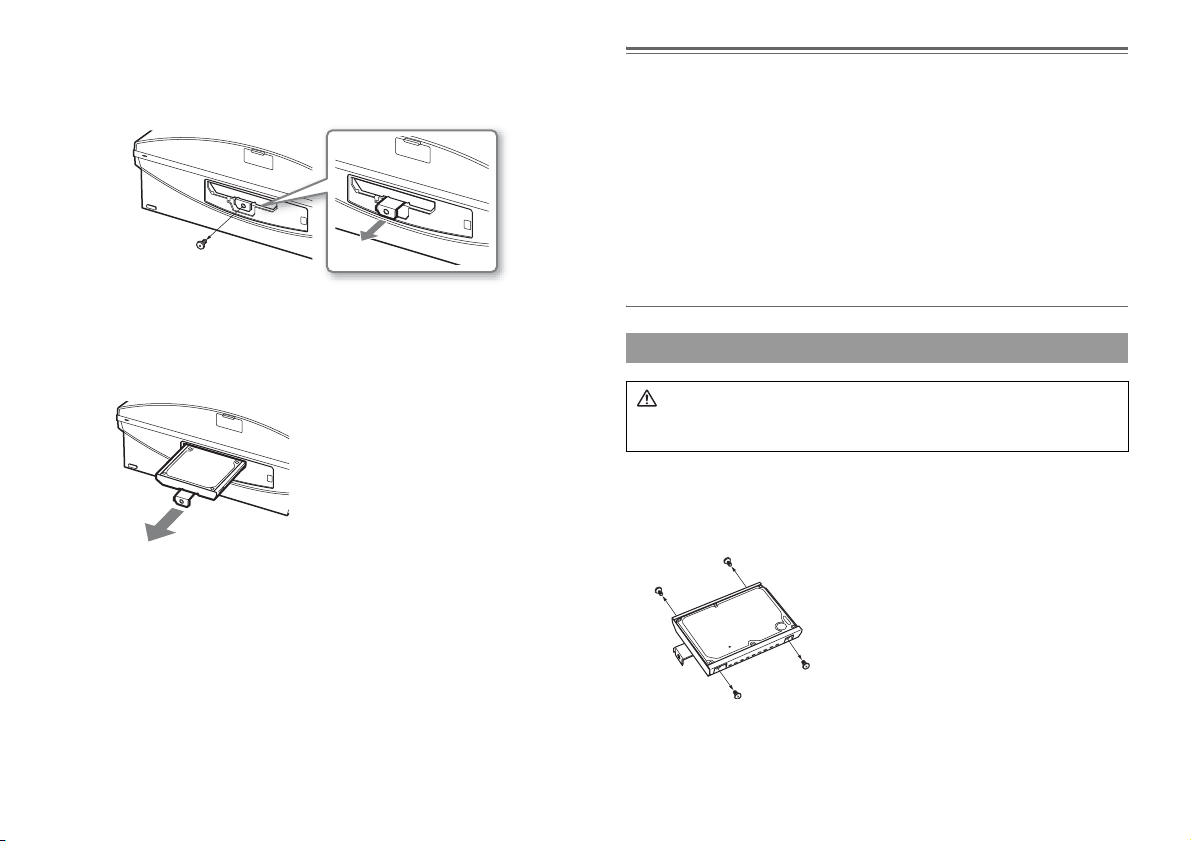
5 Free the hard disk from the system.
1 Remove the blue screw with the correct sized crosshead screwdriver.
2 Pull the handle forward.
1
2
Pull while sliding the handle to the left.
Be careful not to hurt yourself during this
operation.
6 Remove the hard disk from the system.
Pull the handle further to remove the hard disk from the system.
Notices
The hard disk is a sensitive piece of equipment and should be handled with care at all times. To
help prevent software or data loss or corruption, or damage to the hard disk, carefully follow the
precautions listed below:
• Do not drop the system or hard disk, or subject them to physical shock or v ibration.
• Do not allow liquid or small particles to get into the system or hard disk.
• Do not touch the connectors or insert foreign objects into the connectors.
• Do not place the system or hard disk close to magnetic fields such as those produced by magnets
or loudspeakers. Also, do not place devices that may be sensitive to magnetic forces (such as a
wrist watch or a magnetic card) near the hard disk.
• Do not put heavy objects on the hard disk.
• When handling the hard disk hold it only by the edges or metal frame.
• The hard disk is sensitive to static electricity. Ensure that proper handling methods are used
when installing the hard disk.
• Store in a cool, dry location.
Replacing the hard disk
Caution
For safety reasons, be sure to turn off and unplug the system before attempting
to replace the hard disk.
When replacing the hard disk, follow the procedure below to remove the metal
frame.
1 Using a crosshead screwdriver, remove the screws (4 places).
Removing / replacing the hard disk
16
Page 17
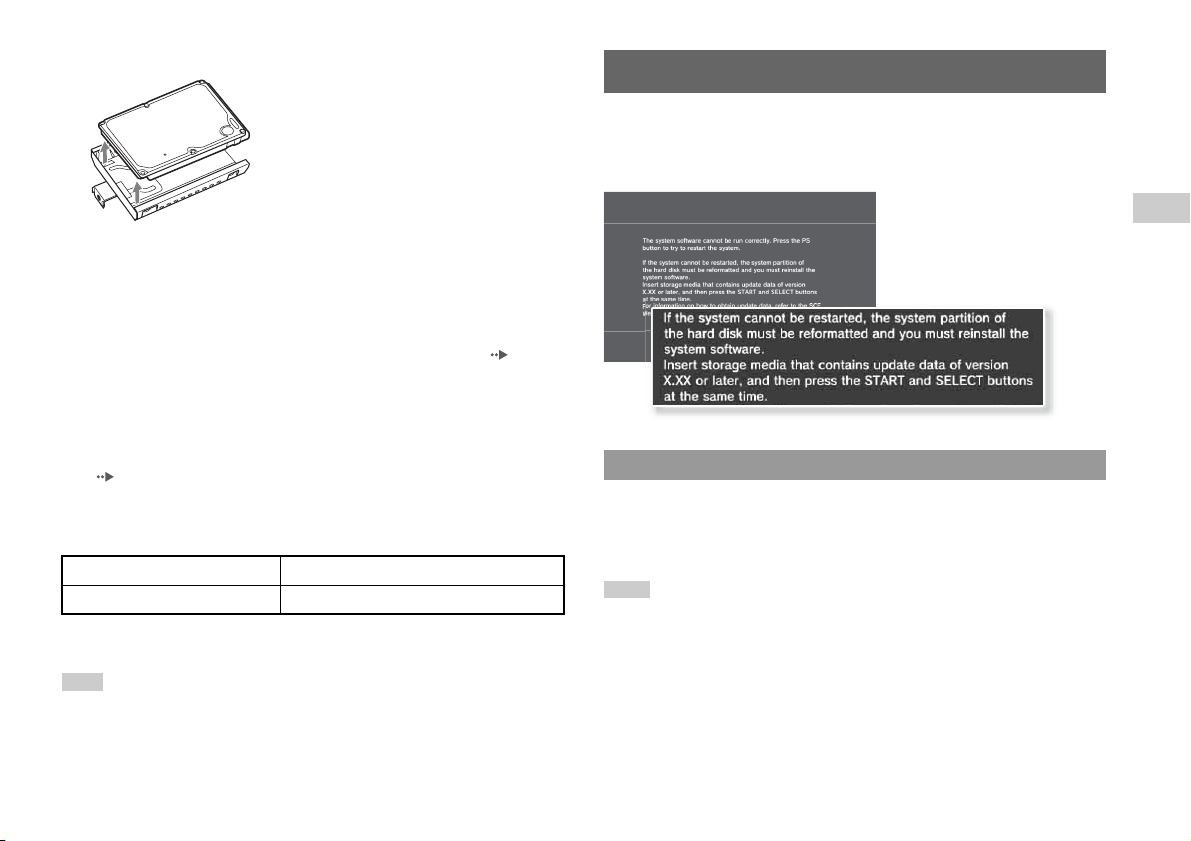
2 Remove the hard disk from the metal frame.
3 Place the replacement hard disk on the PS3™ system hard
disk's metal frame, and then attach using the screws (4 places).
Do not overtighten the screws.
4 Install the hard disk in the system.
Fully insert the hard disk in the HDD bay. Attach the blue screw to lock the hard
disk in place. Refer to the instructions in "Removing the hard disk" ( page 15)
and follow them in reverse order when installing.
5 Reattach the HDD bay cover.
6 Reinstall the system software.
When the hard disk has been replaced, the system software must be reinstalled
( page 17).
Replacement hard disks
You can use hard disks of the following types with the PS3™ system:
Size 2.5 inch (internal type)
Interface format Serial ATA
*1 Proper operation is not guaranteed for all models.
*2 Parallel ATA is not supported.
Hint
If you lose the HDD bay cover, screws, or metal attachment, for availability of replacement parts
contact your local Customer Service helpline (listed in PLAYSTATION
*1
*2
®3 software manuals).
Reinstalling the system software
If the system software does not start when the system is turned on (such as when the
hard disk has been replaced), a screen such as the one shown below is displayed on
the system. In this case, you must reinstall the system software using downloaded
update data.
Step 1: Download the system software update data
Using a PC with Internet access, download the system software update data from the
Web site shown below.
http://eu.playstation.com/ps3
Hints
• Use the latest version of the update data. You cannot reinstall the system software using a
version that is older than the system software version that had previously been used. If the
relevant update data is not available on the Web page, contact your local Customer Service
helpline (listed in PLAYSTATION®3 software manuals).
• If you have a game disc or other disc that contains update data, you may be able to use that disc
to reinstall the system software. If you insert the disc in the PS3™ system and follow the onscreen instructions, you can verify whether the update data can be used.
• If you do not have Internet access from a PC, contact your local Customer Service helpline
(listed in PLAYSTATION®3 software manuals).
GB
Additional information
Reinstalling the system software
17
Page 18

Step 2: Save the update data on storage media
Save the downloaded update data on any of the following types of storage media.
x Disc media such as a CD-R
CD-R, CD-RW, DVD-R, DVD-RW, DVD+RW and BD-RE are supported.
x USB mass storage device
Storage media such as a USB flash drive are supported.
Step 3: Install the system software
Notices
• Do not turn off the system or remove the storage media during the installation. If the installation
is cancelled before completion, the system software may become damaged, and the system may
require servicing or exchange.
• During the installation, the power button on the system front and the PS button on the Wireless
Controller are not active.
x Memory Stick Duo™ and other card-type storage media
If using this type of media, a commercially available card reader/writer (USB
connector type) is required.
The amount of free space that is required varies depending on the version of the
update data. In general, the storage media must have at least 130 MB or more of free
space.
Save the update data according to the instructions below. Using a PC, create a folder
named "PS3" on the storage media. Within the "PS3" folder, create a folder named
"UPDATE". Save the update data in the "UPDATE" folder.
Storage media PS3 UPDATE
Notice
Be sure to save the update data as noted below. If the data is not saved in the correct way, the
PS3™ system will not recognize the update data. The folder name must be in all uppercase letters.
Location: Save in the "PS3" folder > "UPDATE" folder
File name: Save as file name "PS3UPDAT.PUP"
Reinstalling the system software
18
Turn on the PS3™ system, and then insert the storage media. Follow the on-screen
instructions to reinstall the system software.
Page 19

Caution on disposal of the PS3™ system Wireless Controller battery
Before disposing of the system, it is essential that personal information and other
data of similar nature be deleted. To delete data, go to (Settings) (System
Settings) "Restore PS3™ System".
It is recommended that you select "Full Format" when the screen for selecting hard
disk format method is displayed during system restoration. Although fo rmatting time
can be reduced by using "Quick Format", it might be possible to restore erased data
in some cases if a special tool is used.
Caution
If you come into contact with material from a leaking battery, take the following
actions:
• If the material gets into the eyes, do not rub. Immediately flush the eyes with
clean water and seek medical attention.
• If the material comes into contact with the skin or clothes, immediately rinse
the affected area with clean water. Consult your physician if inflammation or
soreness develops.
Do not allow the battery to come into contact with fire or subject it to extreme
temperatures such as in direct sunlight, in a vehicle exposed to the sun or near
a heat source.
Wireless Controller battery life
• The battery has a limited lifespan. Battery duration will gradually decrease with
repeated usage and age.
• Battery life also varies depending on the storage method, usage state, environment
and other factors.
Storage
When the Wireless Controller is not used for an extended period of time, it is
recommended that you fully charge it at least once a year in order to maintain battery
functionality.
GB
Additional information
Caution on disposal of the PS3™ system
19
Page 20

Specifications
Design and specifications are subject to change without notice.
PLAYSTATION®3 system
CPU Cell Broadband Engine™
GPU RSX™
Audio output
Memory
Hard disk 2.5" Serial ATA 80 GB
Hi-Speed USB
Inputs/outputs
Networking
Controller Wireless Controller (Bluetooth)
AV output
BD/DVD/
CD drive
(read only)
*3
(USB 2.0)
Resolution 1080p, 1080i, 720p, 576p, 576i
HDMI OUT
*4
connector
AV MULTI OUT
connector
Digital out (optical)
connector
Maximum read rate
Dolby Digital Plus, Dolby Digital 5.1 ch,
DTS 5.1 ch, LPCM 7.1 ch, AAC, others
256 MB XDR Main RAM,
256 MB GDDR3 VRAM
*2
2
Ethernet (10BASE-T, 100BASE-TX, 1000BASE-T)
× 1
IEEE 802.11 b/g
Bluetooth 2.0 (EDR)
1
1
1
BD × 2 (BD-ROM)
DVD × 8 (DVD-ROM)
CD × 24 (CD-ROM)
Power AC 220 - 240 V, 50 / 60 Hz
Power consumption Approx. 280 W
External dimensions
(excluding maximum projecting part)
Mass Approx. 4.3 kg
Operating temperature 5°C - 35°C
*1 A device compatible with Linear PCM 7.1 Ch. is required to output 7.1 Ch. audio, supported
by Dolby TrueHD or a similar format, from the HDMI OUT connector.
*1
*2 Hard disk capacity calculated using base 10 mathematics (1 GB = 1,000,000,000 bytes).
System software versions 1.10 and later calculate capacity using binary mathematics (1GB =
1,073,741,824 bytes), which will display lower capacity and free space. A portion of hard disk
capacity is reserved for system administration, which varies depending upon system software
version, and is not available for use.
*3 Usability of all connected devices is not guaranteed.
*4 "Deep Colour" and "x.v.Colour (xvYCC)" defined by HDMI ver 1.3a are supported.
Approx. 325 × 98 × 274 mm
(width × height × length)
DUALSHOCK®3 Wireless Controller
Battery type Built-in rechargeable Lithium-Ion battery
Voltage DC 3.7 V
Battery capacity 610 mAh
Mass Approx. 193 g
20
Specifications
Page 21

Playable discs
PLAYSTATION
Blu-ray Disc (BD)
DVD
CD
*1 Playback of BD-RE ver. 1.0 discs is not supported.
*2 PlayStation
*3 This product has limited backward compatibility with PlayStation
PlayStation
*4 Playback of Super Audio CDs is not supported.
BD-ROM
BD-R
BD-RE
DVD-ROM
DVD+R/RW
DVD-R/RW
AVCHD
DSD Disc
PlayStation
CD-DA (audio CD)
CD-R/RW
®2 format software titles do not perform on this system.
® format software titles operate, but full compatibility is not guaranteed.
Notices
• Use only circular-shaped discs with the system. Do not use irregularly-shaped
discs (for example, heart- or star-shaped discs). Using irregularly-shaped discs
may cause a malfunction.
• Do not use damaged, re-shaped or repaired discs. Use of such discs may cause a
malfunction.
• When using an 8 cm disc, insert the disc in the system without an adaptor.
®3 format BD-ROM
*1
® format CD-ROM
*4
*2*3
® format software. Many
• The audio CD playback feature of this system is designed to conform to the
Compact Disc (CD) standard. Recently, some record companies have started
marketing music discs encoded with copyright protection technologies. Some of
these music discs do not conform to the CD standard and may not be playable on
this system.
• A DualDisc is a dual-sided disc that combines a DVD side and an audio side. Note
that the audio side is not guaranteed to play because this type of disc does not
conform to the specifications required for an audio Compact Disc (CD).
• If a device that is not compatible with the HDCP (High-bandwidth Digital Content
Protection) standard is connected to the system using an HDMI cable, video or
audio cannot be output from the system.
• When you use the AV MULTI OUT connector of the system to connect to a TV,
copyright-protected video from a BD or from video files may be output at
resolutions lower than 1080p. Also, these types of video will be output at
resolutions of 576p or lower if recorded at 1080i (50 Hz) or 720p (50 Hz).
• When playing discs with content that was copied fraudulently, abnormal sounds
may be produced or the content may not play correctly.
• To continuously enjoy playback of copyright-protected BDs, in some cases the
encryption key for AACS (Advanced Access Control System) may need to be
renewed. To renew the encryption key, the system must be updated.
• Some discs may not be playable due to scratches, dust, the quality of recording, or
the characteristics of the recording device.
• In rare instances, CDs, DVDs, BDs and other media may not operate properly
when played on the PS3™ system. This is primarily due to variations in the
manufacturing process or encoding of the software.
GB
Additional information
Specifications
21
Page 22

Region codes
Depending on the disc, a region code that is based on the geographic region where
the disc is distributed may be assigned. This system can play discs marked with the
following region codes.
Disc Region code
Copyright and trademarks
" ", "PlayStation", "PLAYSTATION", "DUALSHOCK" and " " are
registered trademarks of Sony Computer Entertainment Inc. Also, "PS3" is a
trademark of the same company.
Blu-ray Disc (BD)
DVD
PLAYSTATION
PlayStation
® format CD-ROM
®3 format BD-ROM
ALL
DVD and PLAYSTATION®3 format software
• When outputting DVD content or PLAYSTATION®3 format software in SD
resolution, only discs recorded in the PAL standard will definitely be playable.
You may not be able to play discs recorded for other standards (such as NTSC) on
this system (unless an NTSC compatible TV is used).
• When playing PLAYSTATION
®3 format software in HD resolution, a TV that
supports video playback at 59.94 Hz is required.
DVD-R/DVD-RW/DVD+R/DVD+RW discs
Discs that have not been finalised cannot be played.
"SONY" and " " are registered trademarks of Sony Corporation. "Memory Stick",
"Memory Stick Duo", " " and the "x.v.Colour" name and logo are trademarks or
registered trademarks of Sony Corporation.
"AVCHD" and "AVCHD" logo are trademarks of Matsushita Electric Industrial Co.,
Ltd. and Sony Corporation.
Contains Macromedia
® Flash® Player technology by Adobe
Copyright © 1995-2008 Adobe Systems Incorporated. All rights reserved. Flash,
Macromedia, and Macromedia Flash are either trademarks or registered trademarks
of Adobe Systems Incorporated in the United States and/or other countries.
© 2006 All Media Guide, LLC
Content and technology provided by All M edia Guide®.
"Blu-ray Disc" and are trademarks.
22
Specifications
Page 23

Copyright © 2004-2006 Cambridge Silicon Radio Ltd.
The Bluetooth word mark and logos are owned by the Bluetooth SIG, Inc. and any
use of such marks by Sony Computer Entertainment Inc. is under licence.
ATOK is a registered trademark of JUSTSYSTEM CORP. in Japan and other
countries.
DivX, DivX Certified, and associated logos are trademarks of DivX, Inc. and are
used under license.
DLNA and DLNA CERTIFIED are trademarks and/or service marks of Digital
Living Network Alliance.
Manufactured under licence from DTS, Inc. under one or more of the following U.S.
Pat. No's: 5,451,942; 5,956,674; 5,974,380; 5,978,762; 6,226,616; 6,487,535 and
other U.S. and world-wide patents issued and pending.
"DTS" and "DTS Digital Surround" are registered trademarks of DTS, Inc.
Copyright 1996, 2002-2006, DTS, Inc. All Rights Reserved.
Manufactured under licence from Dolby Laboratories. Dolby and the double-D
symbol are trademarks of Dolby Laboratories.
The DVD logo is a trademark.
All of the Japanese fonts and some parts of the Latin fonts in this machine use
characters provided by Fontworks Japan, Inc.
HDMI, the HDMI logo and High-Definition Multimedia Interface are trademarks or
registered trademarks of HDMI Licensing, LLC.
This product incorporates copyright protection technology that is protected by
method claims of certain U.S. patents and other intellectual property rights owned by
Macrovision Corporation and other rights owners. Use of this copyright protection
technology must be authorised by Macrovision Corporation, and is intended for
home and other limited viewing uses only unless otherwise authorised by
Macrovision Corporation. Reverse engineering or disassembly is prohibited.
Anti-Grain Geometry - Version 2.0
Copyright © 2002-2004 Maxim Shemanarev (McSeem)
Permission to copy, use, modify, sell and distribute this software is granted provided
this copyright notice appears in all copies.
This software is provided "as is" without express or implied warranty, and with no
claim as to its suitability for any purpose.
Windows and Windows Media are either registered trademarks or trademarks of
Microsoft Corporation in the United States and/or other countries.
THIS PRODUCT IS LICENCED UNDER THE AVC PATENT PORTFOLIO
LICENCE FOR THE PERSONAL AND NON-COMMERCIAL USE OF A
CONSUMER TO (i) ENCODE VIDEO IN COMPLIANCE WITH THE AVC
STANDARD ("AVC VIDEO") AND/OR (ii) DECODE AVC VIDEO THAT WAS
ENCODED BY A CONSUMER ENGAGED IN A PERSONAL AND
NON-COMMERCIAL ACTIVITY AND/OR WAS OBTAINED FROM A VIDEO
PROVIDER LICENCED TO PROVIDE AVC VIDEO. NO LICENCE IS
GRANTED OR SHALL BE IMPLIED FOR ANY OTHER USE. ADDITIONAL
INFORMATION MAY BE OBTAINED FROM MPEG LA, L.L.C. SEE
HTTP://WWW.MPEGLA.COM
GB
Additional information
Specifications
23
Page 24

THIS PRODUCT IS LICENCED UNDER THE MPEG-4 VISUAL PATENT
PORTFOLIO LICENCE FOR THE PERSONAL AND NON-COMMERCIAL USE
OF A CONSUMER TO (i) ENCODING VIDEO IN COMPLIANCE WITH THE
MPEG-4 VISUAL STANDARD ("MPEG-4 VIDEO") AND/OR (ii) DECODING
MPEG-4 VIDEO THAT WAS ENCODED BY A CONSUMER ENGAGED IN A
PERSONAL AND NON-COMMERCIAL ACTIVITY AND/OR WAS
OBTAINED FROM A VIDEO PROVIDER LICENCED BY MPEG LA TO
PROVIDE MPEG-4 VIDEO. NO LICENCE IS GRANTED OR SHALL BE
IMPLIED FOR ANY OTHER USE. ADDITIONAL INFORMATION
INCLUDING THAT RELATING TO PROMOTIONAL, INTERNAL AND
COMMERCIAL USES AND LICENSING MAY BE OBTAINED FROM MPEG
LA, LLC. SEE HTTP://WWW.MPEGLA.COM
THIS PRODUCT IS LICENSED UNDER THE VC-1 PATENT PORTFOLIO
LICENSE FOR THE PERSONAL AND NON-COMMERCIAL USE OF A
CONSUMER TO
(i) ENCODE VIDEO IN COMPLIANCE WITH THE VC-1 STANDARD ("VC-1
VIDEO")
AND/OR
(ii) DECODE VC-1 VIDEO THAT WAS ENCODED BY A CONSUMER
ENGAGED IN A PERSONAL AND NON-COMMERCIAL ACTIVITY AND/OR
WAS OBTAINED FROM A VIDEO PROVIDER LICENSED TO PROVIDE
VC-1 VIDEO.
NO LICENSE IS GRANTED OR SHALL BE IMPLIED FOR ANY OTHER USE.
ADDITIONAL INFORMATION MAY BE OBTAINED FROM MPEG LA, L.L.C.
SEE HTTP://WWW.MPEGLA.COM
This product includes RSA BSAFE
® Cryptographic software from RSA Security
Inc.
RSA, BSAFE are either registered trademarks or trademarks of RSA Security Inc. in
the United States and/or other countries.
RSA Security Inc. All rights reserved.
This product adopts S3TC texture compression technology under licence from S3
Graphics, Co., Ltd.
Java and all Java based trademarks and logos are trademarks or registered trademarks
of Sun Microsystems, Inc. in the U.S. and other countries.
@(#)fdlibm.h 1.5 95/01/18
Copyright (C) 1993 by Sun Microsystems, Inc. All rights reserved
Developed at SunSoft, a Sun Microsystems, Inc. business.
Permission to use, copy, modify, and distribute this software is freely granted,
provided that this notice is preserved.
MPEG Layer-3 audio coding technology and patents licenced from Fraunhofer IIS
and Thomson.
24
The USB-IF Logos are trademarks of Universal Serial Bus Implementers Forum,
Inc.
Specifications
Page 25

The "Wi-Fi CERTIFIED" logo is a certification mark of the Wi-Fi Alliance.
eZiText
® and Zi® are registered trademarks of Zi Corporation.
Portions of this software are copyright © 1996-2007 The FreeType Project
(www.freetype.org). All rights reserved.
This software is based in part on the work of the Independent JPEG Group.
Visit http://www.scei.co.jp/ps3-license/index.html for other licensees and
trademarks.
All other trademarks are the property of their respective owners.
About national export control
This product may fall within the scope of national export control legislation. You
must comply fully with the requirements of such legislation and of all other
applicable laws of any jurisdiction in relation to this product.
Notice about U.S. Export Administration Regulations
This product contains software that is subject to certain restrictions under the U.S.
Export Administration Regulations, and may not be exported or re-exported to U.S.
embargoed destinations. In addition this product may not be exported or re-exported
to persons and entities prohibited by the U.S. Export Administration Regulations.
GB
Additional information
Specifications
25
Page 26

ПРЕДУПРЕЖДЕНИЕ
Bо избeжaниe поpaжeния элeктpичecким током нe
откpывaйтe коpпyc aппapaтa. Для peмонтa обpaщaйтecь
только к квaлифициpовaнномy cпeциaлиcтy.
Пpeдyпpeждeниe
Использование, регулировка или обслуживание
изделия способами, не упомянутыми в данном
руководстве, может привести к воздействию опасного
излучения.
Иcпользовaниe оптичecкиx пpибоpов c дaнным
издeлиeм являeтcя пpичиной повышeнной опacноcти
для зpeния.
CLASS 1 LASER PRODUCT
LASER KLASSE 1 PRODUKT
Приступ при воздействии мельканий света
(фотосенситивная или светочувствительная
эпилепсия)
Если вы страдаете эпилепсией или тяжелыми приступами, то перед
воспроизведением игр на этом устройстве проконсультируйтесь у врача.
При воздействии мелькающего света или при другом световом
воздействии экрана телевизора или экрана с видеоигрой некоторые
люди испытывают дискомфорт глаз, ухудшение зрения, головную боль,
мышечные судороги, конвульсии. Может также наступить потеря
сознания или потеря ориентации. Если во время игры у вас наблюдаются
какие-либо из перечисленных выше симптомов, немедленно прекратите
использование системы и проконсультируйтесь у врача.
При появлении следующих симптомов немедленно
прекратите игру
Кроме перечисленных симптомов, игру следует прекратить при
возникновении следующих ощущений: головная боль, головокружение,
тошнота, утомление, симптомы как при укачивании, дискомфорт или
боль в любой части тела - глазу, ухе, ладони, руке, ноге и т.п. Если такое
состояние не проходит, обратитесь за медицинской помощью.
Изделие относится к 1 КЛАССУ ЛАЗЕРОВ согласно
IEC60825-1+A2:2001.
Изготовитель данного устройства - Sony Computer Entertainment Inc.,
2-6-21 Minami-Aoyama, Minato-ku Tokyo, 107-0062 Japan.
Распространитель в Европе - Sony Computer Entertainment Europe Ltd,
10 Great Marlborough Street, London, W1F 7LP.
ПРЕДУПРЕЖДЕНИЕ
26
Радиоизлучение
Радиоизлучение может создать помех и для электронного оборудования и
медицинских приборов (например, для кардиостимуляторов) или
вызвать их повреждение, что приведет к тяжелым последствиям.
• Лица, пользующиеся электрокардиостимуляторами и другими
медицинскими приборами, перед работой в беспроводной сети (с
применением функций Bluetooth или беспроводной локальной сети)
должны проконсультироваться с врачом или изготовителем
медицинского прибора.
Page 27

• Работа в беспроводной сети не допускается в следующих местах:
– Зоны, в которых работа в беспроводной сети запрещена, например,
больницы. При работе с системой на территории медицинских
учреждений соблюдайте правила, установленные для этих
учреждений.
– Вблизи пожарной сигнализации, автоматических дверей и другого
автоматизированного оборудования.
Система DNAS
Компания Sony Computer Entertainment Inc. использует систему
динамической проверки подлинности (DNAS) в качестве собственной
системы проверки подлинности для защиты авторских прав и
обеспечения безопасности подключения системы PS3™ к сети. Система
DNAS может получить сведения о программном обеспечении и
оборудовании, установленном на стороне пользователя, для проверки
подлинности, защиты от копирования, блокировки учетной записи,
управления системой, правами доступа или игрой, а также в других целях.
Собранные данные не содержат личных данных о пользователе.
Незаконная передача, представление и распространение программ и
устройств в обход схемы проверки подлинности может быть запрещено
законом.
Системное программное обеспечение
На Системное программное обеспечение, входящее в состав данного
продукта, распространяется действие ограниченной лицензии Sony
Computer Entertainment Inc. Подробнее см. веб-сайт
http://www.scei.co.jp/ps3-eula
ПРЕДУПРЕЖДЕНИЕ
27
Page 28

Содержание О документации к системе PS3™
ПРЕДУПРЕЖДЕНИЕ. . . . . . . . . . . . . . . . . . . . . . . . . . . . . . . . . 26
О документации к системе PS3™ . . . . . . . . . . . . . . . . . . . . . .28
x Перед использованием
Меры предосторожности . . . . . . . . . . . . . . . . . . . . . . . . . . . . .29
x Устранение неисправностей
Перед обращением в службу . . . . . . . . . . . . . . . . . . . . . . . . . .34
ГАРАНТИЯ . . . . . . . . . . . . . . . . . . . . . . . . . . . . . . . . . . . . . . . . . 38
x Дополнительная информация
Извлечение/замена жесткого диска . . . . . . . . . . . . . . . . . . . . 41
Переустановка программного обеспечения системы . . . . . . 44
Замечания по утилизации системы PS3™ . . . . . . . . . . . . . . . 45
Батарея беспроводного контроллера . . . . . . . . . . . . . . . . . . . 46
Характеристики . . . . . . . . . . . . . . . . . . . . . . . . . . . . . . . . . . . . 46
Опубликованная в настоящем документе информация о функциях системы может не
соответствовать вашей системе PS3™ в зависимости от используемой версии
системного программного обеспечения.
Документация к системе PS3™ включает следующее:
Безопасность и поддержка (этот документ)
В этом документе содержится информация по технике безопасности при
использовании системы PS3™, сведения о поиске и устранении
неисправностей, технические характеристики и др.
Краткий справочник
Этот документ содержит информацию об установке, подготовке к
использованию и основных операциях системы PS3™.
Руководство пользователя
(адрес: eu.playstation.com/manuals)
Доступ к этому электронному документу можно получить через
Интернет. Он содержит подробную информацию по использованию
системного ПО PS3™.
28
Содержание
Page 29

Перед использованием
Меры предосторожности
Безопасность
При разработке данного изделия учтены все требования к обеспечению
полной безопасности пользователя. Однако любой электрический
прибор при неправильном использовании является потенциальным
источником возгорания, поражения электрическим током или травмы.
Для обеспечения безопасной работы изделия следуйте данной
инструкции.
• Ознакомьтесь со всеми предупреждениями, мерами предосторожности
и инструкциями.
• Регулярно проверяйте шнур питания на наличие повреждений, пыли и
грязи на сетевой вилке или розетке.
• Если устройство работает неправильно, издает необычные звуки,
испускает запахи или разогревается настолько, что к нему невозможно
прикоснуться, прекратите использование, отключите шнур питания от
электросети и отсоедините все прочие кабели.
• Обращайтесь в соответствующую службу технической поддержки
PlayStation
программному обеспечению PlayStation
PLAYSTATION
Использование и обслуживание
• Используйте устройство в хорошо освещенном помещении, располагая
его на безопасном расстоянии от телевизионного экрана.
• Старайтесь не использовать систему PS3™ слишком долго. Включайте
в каждый час игры 15-минутный перерыв.
• Не реком ендуется играть, если вы чувствуете уста лость или нуждаетесь
в отдыхе.
®, адрес которой можно найти в каждом руководстве по
®, PlayStation®2 и
®3.
• Если у вас появилось чувство усталости, дискомфорта или боли в руках
при работе с беспроводным контроллером, немедленно прекратите
использование системы. Если такое состояние не проходит, обратитесь
к врачу.
• Если у вас имеются какие-либо из перечисленных ниже проблем со
здоровьем, немедленно прекратите использование системы. Если
симптомы сохраняются, обратитесь к врачу.
– Головокружение, тошнота, усталость или симптомы, похожие на
укачивание
– Дискомфорт или боль в какой-либо части тела, например, в глазах,
ушах, кистях рук или предплечьях
• Храните систему и принадлежности, включая кабели и крепеж, в
недоступном для маленьких детей месте.
• Не подключайте к системе никакие кабели, кроме кабеля USB, когда
устройство включено (индикатор питания горит зеленым).
• Не прикасайтесь к системе, подключенным к ней кабелям и
аксессуарам во время грозы.
• Не используйте систему или аксессуары вблизи водоемов.
• Не допускайте попадания внутрь системы жидкости, мелких частиц или
инородных предметов.
• Не касайтесь разъемов системы или аксессуаров.
• Не подвергайте систему и аксессуары воздействию сигаретного дыма,
пыли или пара. Кроме того, не устанавливайте систему в местах,
подверженных большому скоплению пыли или сигаретного дыма.
Частицы пыли или сигаретного дыма осаждаются на внутренних
компонентах (например, на линзе), что может привести к
возникновению неполадок в системе.
• Не подвергайте систему или аксессуары воздействию высоких
температур, высокой влажности или прямых солнечных лучей.
• Не устанавливайте систему и аксессуары на неустойчивые, наклонные
или вибрирующие поверхности.
• Систему следует устанавливать только в горизонтальном или
вертикальном положении. Не изменяйте положения системы, когда
она включена.
• Соблюдайте осторожность при переноске системы. При недостаточно
надежном захвате возможно падение системы, которое может
привести к повреждению оборудования или травме.
RU
Перед использованием
Меры предосторожности
29
Page 30

• Не перемещайте систему и не изменяйте ее положение, если
установлен диск. При вибрации диск или система могут быть
повреждены.
• Не выключайте систему во время сохранения или загрузки данных с
жесткого диска.
• Не вставайте и не кладите предметы на систему, не ставьте ее так,
чтобы она тесно соприкасалась с другими устройствами.
• Не устанавливайте систему и подключенные аксессуары на пол или в
местах, где об них можно споткнуться.
• Во время использования не допускайте долгого контакта тела с
системой, а также воздухом, вырабатываемым вентиляционными
отверстиями системы. Длительный контакт может привести к
низкотемпературному ожогу.
• При подключении системы к плазменному или проекционному*
телевизору не оставляйте на экране неподвижное изображение в
течение длительного времени. Это может привести к тому, что слабое
изображение останется на экране постоянно.
* Это не касается ЖК-экранов
• Родителям рекомендуется следить за игрой детей через Интернет для
обеспечения безопасного и ответственного использования Интернета.
Правила техники безопасности при использовании
беспроводного контроллера DUALSHOCK
• Не используйте функцию вибрации при заболеваниях или
повреждениях костей, суставов или мышц рук. Если вы больны или
травмированы, используйте беспроводной контроллер
DUALSHOCK
("Выключить").
• При использовании датчика перемещения беспроводного контроллера
необходимо соблюдать следующие требования. Если контроллер
заденет окружающих людей или предметы, это может вызвать его
повреждение и причинить вред окружающим.
– Перед началом использования убедитесь, что вокруг вас достаточно
свободного места.
– Крепко держите беспроводной контроллер, чтобы избежать его
случайного повреждения и причинения вреда окружающим.
®3 только с выключенной функцией вибрации
®3*
– Используя беспроводной контроллер с кабелем USB, не
выдергивайте кабель из системы PS3™ и сл едите, чтобы он не задевал
окружающих людей и предметы.
* А также других контроллеров.
Вентиляционные отверстия
Не перекрывайте вентиляционные отверстия. Для обеспечения
надлежащей вентиляции следуйте приведенным ниже инструкциям.
• Расположите систему на расстоянии не менее 10 см от поверхности
стены.
• Не устанавливайте систему на ковровое покрытие или к овер с длинным
ворсом.
• Не устанавливайте систему в узком, тесном пространстве.
• Не накрывайте систему тканью.
• Не допускайте скопления пыли на вентиляционных отверстиях.
Использование кабеля питания
• Для обеспечения безопасной работы регулярно проверяйте кабель
питания. Если кабель поврежден, немедленно прекратите
использование системы и обратитесь в соответствующую службу
технической поддержки PlayStation
каждом руководстве к программному обеспечению PlayStation
PlayStation
• Используйте только прилагаемый кабель питания. Не модифицируйте
кабель.
• Не касайтесь мокрыми руками штепселя шнура питания.
• Не допускайте сжатия и перегиба шнура питания, в особенности у
штепселя, у розетки и в месте присоединения кабеля к системе.
• Не ставьте на кабель тяжелых предметов.
• Не располагайте кабель питания вблизи нагревательного
оборудования и не подвергайте его воздействию тепла.
®2 и PLAYSTATION®3.
®, адрес которой можно найти в
®,
Меры предосторожности
30
Page 31

• Не допускайте скопления пыли или посторонних веществ у разъема
AC IN. Перед подключением к системе или к электрической розетке
кабеля питания проверьте, нет ли пыли или посторонних веществ на
штекере, соединительном конце кабеля, электрической розетке или на
разъеме AC IN на задней панели системы. Если штепсель или разъем
загрязнены, перед подключением протрите их сухой тканью.
• Перед чисткой системы или ее перемещением, а также в случае
продолжительного перерыва в ее использовании извлеките штепсель
кабеля питания из электрической розетки. Вынимая кабель питания из
розетки, держитесь за штепсель и тяните его из розетки прямо.
Запрещается тянуть за кабель и вытаскивать штепсель под углом к
розетке.
• Не подсоединяйте кабель питания к трансформатору или инвертору.
Подсоединение шнура питания к трансформатору напряжения для
заграничных поездок или к инвертеру для использования системы в
автомобиле может привести к перегреву системы, что в свою очередь
может стать причиной ожогов или неисправности.
Не разбирайте и не вносите изменения в систему или
аксессуары
Используйте систему PS3™ и аксессуары в соответствии с инструкциями
в данном руководстве. Не разрешается анализ или модификация системы
и аксессуаров, а также анализ и использование примененных в них
схемотехнических решений. В случае несанкционированной
модификации системы или аксессуаров гарантия будет аннулирована. В
системе PS3™ нет компонентов, обслуживание которых может
выполняться пользователем (прилагаемый жесткий диск разрешается
извлекать, но не разбирать или модифицировать). Кроме того,
существует риск попадания под лазерное излучение, а также поражения
электрическим током.
• Все расходы, связанные с доступом в Интернет, несет пользователь.
Для получения подробных сведений см. информацию,
предоставленную вашим сервисным центром, или обратитесь к
поставщику услуг Интернета.
• Используйте только кабель Ethernet, совместимый с сетями 10BASE-T,
100BASE-TX или 1000BASE-T. Не используйте кабель,
предназначенный для традиционной телефонной линии или кабели, не
упомянутые в настоящей документации. При использовании кабеля
неподходящего типа через разъем LAN может проходить больше
электрического тока, чем необходимо, что может стать причиной
перегревания, возгорания или неисправности.
Функция беспроводной связи
• Диапазон радиоволн 2,4 ГГц, используемый функцией беспроводной
связи данного продукта, характерен для различных устройств. Данный
продукт менее подвержен помехам со стороны устройств, работающих
в таком же диапазоне. Однако в отдельных случаях помехи от других
устройств могут уменьшить скорость соединения, сократить диапазон
сигнала или привести к внезапному прерыванию связи.
• При использовании функции сканирования системы PS3™ для выбора
точки доступа беспроводной сети могут быть найдены точки доступа,
не предназначенные для общего пользования. Подключайтесь только к
разрешенной точке доступа, либо к точке, доступной через
беспроводные сети общего пользования или общественные точки
доступа.
RU
Перед использованием
Сеть
• Для подключения к сети необходим широкополосный доступ в
Интернет.
Меры предосторожности
31
Page 32

Конденсация влаги
Если система или диск переносятся с холода в теплое помещение, то на
линзе внутри системы или на диске может сконденсироваться влага. В
этом случае система может работать неправильно. Извлеките диск,
выключите систему и извлеките вилку из розетки. Не вставляйте диск в
систему до тех пор, пока влага не испарится (этот процесс может занять
несколько часов). Если система продолжает работать неправильно,
обратитесь в соответствующую службу технической поддержки
PlayStation
программному обеспечению PlayStation
PLAYSTATION
®, адреса которой можно найти в каждом руководстве по
®, PlayStation®2 и
®3.
Очистка
По соображениям безопасности перед очисткой системы или
подключенных к ней аксессуаров отсоедините кабель питания от
электросети.
Внешние поверхности (пластиковая оболочка системы и
беспроводного контроллера)
Следуйте приведенным ниже инструкциям по предотвращению
повреждения или обесцвечивания внешней поверхности продукта.
• Протирайте сухой мягкой тканью.
• Не применяйте инсектициды или другие летучие вещества.
• Не оставляйте на внешней поверхности продукта материалы из резины
или винила в течение длительного времени.
• Не применяйте растворители и другие химикаты. Не используйте для
очистки химически обработанную чистящую ткань.
Вентиляционные отверстия
При скоплении пыли в вентиляционных отверстиях системы удалите ее с
помощью пылесоса малой мощности.
Разъемы
Не используйте систему, если загрязнены разъемы или кабель питания.
В противном случае электропитание системы может быть нарушено.
Удалите пыль с помощью мягкой материи.
Резервное копирование данных
Следует по возможности периодически выполнять резервное
копирование данных на жестком диске во избежание их потери или
повреждения. Если вследствие каких-либо причин произошла потеря
или повреждение программного обеспечения или данных, или при
обслуживании в уполномоченном сервисном центре был
отформатирован жесткий диск, восстановить программное
обеспечение и данные не удастся. Компания SCEE не несет
ответственности за любую потерю или повреждение данных, файлов
или программного обеспечения.
Работа с резервной утилитой
Предусмотрена возможность резервного копирования данных,
хранящихся на жестком диске, на накопитель USB, а также
восстановления данных из резервной копии. Для выполнения этой
операции выберите “Резервная утилита” в разделе (Настройки)
(Настройки системы), затем следуйте инструкциям на экране. В
некоторых случаях правильное резервное копирование или
восстановление системы с помощью резервной утилиты невозможно.
Рекомендуется заранее создавать дополнительные резервные копии
важных данных путем их копирования или перемещения на накопитель
USB.
Подробные сведения о резервной утилите представлены в
интерактивном руководстве пользователя.
Меры предосторожности
32
Page 33

Копирование/перемещение файлов
Ниже указаны типы файлов, которые можно скопировать или
переместить с жесткого диска компьютера на устройство USB.
Выберите файл, нажмите кнопку , затем выберите “Копировать” или
“Переместить” в меню параметров. Если файл содержит данные, для
которых установлена защита от нарушения авторских прав, операции
копирования и перемещения могут быть недоступны.
Тип файла Назначение архивации
Сохраненные данные игр; аудио-/
видеоданные или файлы
изображений
Подсказка
Используя имеющееся в продаже устройство считывания/записи карт памяти (с
возможностью подключения через USB), можно создавать резервны е копии файлов
с жесткого диска на таких запоминающих устройствах, как Memory Stick™ или SD
Memory Card.
Запоминающее устройство большой емкости
USB (флэш-накопитель USB и т. д.)
Диски
Примечание относительно совместимости
Некоторые носители, имеющие региональные или территориальные
ограничения, могут не поддерживаться системой. Подробности см. на
упаковке носителя.
Использование
• При выполнении каких-либо действий с диском держите его за края, не
касаясь поверхности.
• Не пишите на дисках, не приклеивайте на них бумагу или скотч.
• Отпечатки пальцев, пыль, грязь или царапины на диске могут стать
причиной искажения изображения или ухудшения качества звука.
Обращайтесь с дисками аккуратно, перед использованием диска
проверяйте чистоту его поверхности.
Хранение
• Не подвергайте диски воздействию высоких температур, высокой
влажности или прямых солнечных лучей.
• Диски, которые не планируется использовать в течение долгого
времени, следует хранить в специальных футлярах. Складывание
дисков в стопку без футляров, а также размещение их под углом может
привести к деформации дисков.
Способ очистки
• Протирайте диски мягкой материей в направлении от центра к краям,
слегка нажимая.
• Во избежание повреждения дисков не применяйте
растворители, чистящие средства,
антистатические спреи и другие химикаты.
RU
Перед использованием
Меры предосторожности
33
Page 34

Устранение неисправностей
Перед обращением в службу
Если при использовании системы PS3™ возникнут трудности, см. данный
раздел. Если не удается устранить проблему, обратитесь в
соответствующую службу технической поддержки PlayStation
которой можно найти в каждом руководстве к программному
обеспечению PlayStation
®, PlayStation®2 и PLAYSTATION®3.
Питание
Система не включается.
, Проверьте, включен ли выключатель питания, расположенный на
задней панели системы.
, Проверьте, надежно ли подсоединен шнур питания к системе и
электрической розетке.
Изображение
На экране телевизора отсутствует изображение.
, Проверьте, соответствует ли видеовход, установленный на
телевизоре, входному разъему, используемому для подсоединения
системы PS3™.
, Проверьте подсоединение кабеля. Попробуйте отсоединить кабель
от системы PS3™ или телевизора и снова подсоединить его.
, Возможно, поврежден используемый кабель AV. Используйте другой
кабель, который совместим с системой PS3™.
, Если настройки видеовыхода системы не соответствуют настройкам
используемого кабеля или телевизора, изображение может
отсутствовать. Если на экране ничего не отображается, выключите
систему. Затем, сохранив подключенными только систему и
телевизор, нажмите кнопку питания системы и удерживайте более
5 секунд, чтобы снова включить систему. Будет выполнен
®, адрес
автоматический сброс настроек видеовыхода до стандартного
разрешения.
, Если разрешение видеоданных не поддерживается на используемом
телевизоре, то во время воспроизведения видео экран может стать
пустым. В этом случае перейдите на экран выбора разрешения в
разделе параметров выходного видеосигнала системы, затем
выберите все значения разрешения, поддерживаемые телевизором.
Диски Blu-ray (BD) или DVD не воспроизводятся или
воспроизводятся с искажением изображения.
, В случае воспроизведения диска DVD или данных программного
обеспечения формата PLAYSTATION
возможно воспроизведение только дисков, записанных в
соответствии со стандартом PAL.
, Если система подключена к видеомагнитофону или телевизору,
объединенному с видеомагнитофоном, то при установке кодировки
для защиты от копирования на некоторых дисках BD или DVD
изображение может быть искажено либо быть слишком светлым или
темным. В таком случае подключите систему к телевизору напрямую.
, Если код региона на диске BD или DVD не совпадает с кодом региона
системы, его воспроизведение невозможно.
, На некоторых дисках DVD установлены ограничения родительского
контроля. Введите пароль, заданный в пункте (Настройки
безопасности), чтобы временно отключить эти ограничения.
, На некоторых дисках BD установлены ограничения родительского
контроля. Введите пароль, заданный в пункте (Настройки
безопасности), чтобы изменить уровень родительского контроля.
, Возможно, диск BD заблокирован. Введите пароль, заданный при
создании диска.
, См. также примечания раздела “Воспроизводимые диски”
( стр. 47).
®3 в стандартном разрешении
Перед обращением в службу
34
Page 35

Воспроизведение некоторых дисков BD невозможно.
, Для воспроизведения видеоизображения на дисках BD с помощью
имеющегося в продаже программного обеспечения в некоторых
случаях требуется обновление ключа кодировки для AACS
(Advanced Access Control System). Ключ кодировки можно обновить
в процессе обновления программного обеспечения системы.
Размеры видеоизображения и экрана телевизора не
соответствуют друг другу.
, Убедитесь, что системные настройки в (Настройки)
(Настройки экрана) окне “Настройки вывода видео”
правильные.
, Убедитесь, что настройки подключенного телевизора правильные.
Для получения подробной информации см. инструкции, прилагаемые
к телевизору.
, Размер экрана с видеоматериалами не может быть изменен.
, Если настройки аудиовыхода системы не соответствуют настройкам
используемого кабеля или устройства, звук в системе может не
воспроизводиться. Убедитесь, что системные настройки в
(Настройки) (Настройки звука) окне “Настройки вывода
аудио” установлены правильно.
, При воспроизведении некоторых типов данных, поддерживающих
Dolby Digital, DTS и другие форматы, звук может воспроизводиться
не по всем каналам.
Музыкальные файлы не воспроизводятся.
, Композиции с истекшим ограничением по времени или
ограниченным количеством воспроизведений не воспроизводятся.
, Для некоторых музыкальных данных, распространяемых через
Интернет, поддерживаются не все способы воспроизведения. В
частности, воспроизведение данных с помощью системы PS3™ может
не поддерживаться.
RU
Устранение неисправностей
Цвет экрана отображается неверно.
, В соответствии с настройками по умолчанию цвет фона экрана
автоматически меняется с течением времени.
Звук
Звук отсутствует.
, Проверьте работу функции отключения звука на телевизоре или
проверьте, выключены ли динамики. Проверьте также, установлен
ли соответствующий уровень громкости.
, Если подключено аудиоустройство, проверьте его настройки. Для
получения подробной информации см. инструкции, прилагаемые к
аудиоустройству.
, Возможно, поврежден кабель AV. Используйте другой кабель,
который совместим с системой PS3™.
, Некоторые программы не поддерживают цифровой аудиовыход.
Видео
Не удается выполнить нужную операцию даже после выбора
соответствующего элемента на панели управления.
, Параметры воспроизведения могут быть заранее установлены
разработчиком программного обеспечения. В подобных случаях
некоторые параметры могут быть недоступны, даже если следовать
всем инструкциям документации по данному продукту.
Сеть
Подключение к сети не выполняется.
, Проверьте надежность подключения кабеля Ethernet.
, Убедитесь, что настройки системы установлены правильно.
Обратитесь к инструкциям, предоставленным поставщиком услуг
Интернета или имеющимся в руководстве к программному
обеспечению, чтобы установить правильные настройки сети.
Перед обращением в службу
35
Page 36

Веб-страница отображается неправильно.
, Некоторые веб-страницы могут отображаться неправильно из-за
используемого веб-браузера.
Дисковые накопители и устройства USB
Система не распознает диск.
, Извлеките диск и снова вставьте.
, Если на диске имеется рисунок, вставьте его стороной с рисунком
вверх.
, Проверьте, нет ли на диске царапин или грязи. В случае загрязнения
диска осторожно протрите его мягкой тканью.
, См. также примечания раздела “Воспроизводимые диски”
( стр. 47).
, В некоторых случаях невозможность распознавания устройства USB
системой обусловлена тем, что устройство подсоединено через
внешний концентратор USB и превышено выделенное количество
подсоединяемых устройств. Попробуйте отсоединить
неиспользуемые устройства.
При подключении к устройству USB отображается сообщение “An
unknown USB device has been connected” (Подключено
неизвестное устройство USB).
, Возможно, подключенное устройство USB несовместимо с системой.
, Устройство может быть совместимо только со специальным
программным обеспечением. Если запустить программное
обеспечение, совместимое с устройством, устройство можно
использовать.
, Возможно, подключено слишком большое количество
концентраторов USB. Отключите концентратор USB.
Невозможно извлечь диск.
, Нажмите и удерживайте в течение 10 секунд или более кнопку
извлечения диска, которая расположена на передней панели системы,
чтобы извлечь диск. После извлечения или перед повторной
установкой диска отключите систему, а затем снова включите, чтобы
возобновить ее работу.
Устройство USB не распознается системой или работает
неправильно.
, Проверьте, правильно ли вставлен носитель.
, Убедитесь в отсутствии загрязнений на разъеме устройства. В случае
загрязнения протрите разъем ватным тампоном.
, Возможно, подсоединенное устройство несовместимо с системой.
, Попробуйте подсоединить устройство к другому разъему USB.
Распознавание устройства может зависеть от сочетания
используемых разъемов USB.
Перед обращением в службу
36
Беспроводной контроллер
Беспроводной контроллер не работает.
, Если при использовании беспроводного контроллера система и
контроллер расположены слишком далеко друг от друга,
эффективное использование системы будет невозможно.
, При использовании беспроводного контроллера необходимо
выполнить его регистрацию в системе и назначить для него номер.
Когда система включена (индикатор питания на передней панели
системы горит зеленым), подключите контроллер к системе с
помощью кабеля USB, а затем нажмите кнопку PS на контроллере.
, Возможно, отменено назначение номера контроллера. Нажмите
кнопку PS на контроллере для повторного назначения номера.
, Проверьте уровень заряда батареи беспроводного контроллера.
Когда контроллер используется в беспроводном режиме, он не будет
работать, если батарея разряжена. Зарядите батарею, подключив
контроллер к системе с помощью кабеля USB.
Page 37

, Перезагрузите беспроводной контроллер, нажав кнопку
перезагрузки на задней панели контроллера с помощью острого
предмета, например, ручки.
Кнопка
перезагрузки
Заряд батареи расходуется, даже когда беспроводной
контроллер не используется.
, Батарея контроллера медленно разряжается, даже когда контроллер
не используется. Рекомендуется чаще заряжать батарею.
Другие неисправности
Беспроводной контроллер не вибрирует.
, Функцию вибрации можно включить/выключить во время игры.
Нажмите кнопку кнопку PS на беспроводном контроллере, выберите
"Настройки контроллера" "Функция вибрации" и установите
значение "Включить".
, Программное обеспечение может не поддерживать функцию
вибрации. Сведения об этом находятся в руководстве пользователя
или, для программного обеспечения, загруженного из
(PLAYSTATION
на веб-сайте.
Замедленная реакция на нажатие кнопок.
, Возможно, воспроизведение на ЖК-экране или дисплее ПК
происходит с задержкой. Это не является неисправностью.
Батарея не заряжается или перезаряжается не полностью.
, Можно заряжать батарею, только если система включена (инд икатор
питания на передней панели системы горит зеленым).
, Проверьте, не загрязнен ли разъем кабеля USB. В случае загрязнения
протрите его мягкой тканью.
, См. раздел “Батарея беспроводного контроллера” ( стр. 46).
Заряда батареи хватает ненадолго.
, Возможно, батарея отработала свой срок. Время работы от батареи
будет постепенно уменьшаться вследствие регулярного
использования и с течением времени. См. раздел “Батарея
беспроводного контроллера” ( стр. 46).
®Store), - в описании программного обеспечения
Система работает с шумом.
, Поскольку чтение некоторых дисков выполняется на повышенной
скорости, шум может быть сильнее, чем обычно.
, При эксплуатации системы в условиях накопления тепла (например, в
закрытой тумбе для аудио-/видеоустройств) для снижения
температуры системы внутренний вентилятор вращается с
повышенной скоростью, что может способствовать увеличению
шума. Переместите систему в хорошо вентилируемое место.
Пользователь забыл пароль доступа к настройкам безопасности.
, Если инициализировать систему путем выбора (Настройки)
(Настройки системы) “Восстановление стандартной конфиг.”,
пароль снова будет следующим - “0000”. Однако наряду с паролем
будут сброшены и все другие настройки. В случае сброса настроек
восстановить их невозможно.
Система нагрелась.
, При использовании или включении системы она может нагреться.
Это не является признаком неисправности.
Экран “замер”. Система не работает.
, Перезапустите систему. Если нажать кнопку питания на передней
панели системы и удерживать ее в течение 10 секунд или более,
система выключится. После выключения повторно включите
систему.
Перед обращением в службу
RU
Устранение неисправностей
37
Page 38

Индикатор питания на передней панели системы мигает то
красным, то зеленым.
, Внутренние детали системы сильно нагрелись. Проверьте, не
слишком ли жарко в помещении, где используется система, и не
заблокированы ли вентиляционные отверстия. Если система попрежнему будет использоваться в указанных выше условиях, она
перестанет работать. Выключите систему и не используйте ее, пока
она не охладится. Когда система охладится, включите ее снова.
Индикатор питания на передней панели системы мигает красным,
и система не работает.
, Слишком высокая температура внутри системы. Проверьте, не
слишком ли жарко в помещении, где используется система, и не
заблокированы ли вентиляционные отверстия. Нажмите кнопку
питания на передней панели системы, чтобы индикатор перестал
мигать, а затем некоторое время не используйте систему, пока она не
охладится. Когда система охладится, включите ее снова.
Система не распознает данные.
, Данные могут иметь формат, не поддерживаемый системой. Тип
данных, не поддерживаемый системой, распознаваться не будет. Для
получения информации о поддерживаемых форматах см.
интерактивное руководство пользователя.
ГАРАНТИЯ
ГАРАНТИЯ
Благодарим за приобретение данного Продукта. Надеемся, что вы
будете им довольны.
Под термином “Продукт” подразумевается игровая компьютерная
система PLAYSTATION
одобренные внешние устройства PLAYSTATION
комплект системы PS3™. Программное обеспечение системы заранее
установлено в системе PS3™ или предоставляется позднее в качестве
обновлений или версий обновления не за дополнительную плату, а по
лицензии, и предназначается для использования только в качестве части
системы PS3™. Условия лицензии на программное обеспечение системы
можно найти на веб-сайте по адресу: http//www.scei.co.jp/ps3-eula.
Эта Гарантия не распространяется на данные пользователя, любое
отдельное программное обес печение или игры PlayStation®, включенные
или не включенные в комплект Продукта, а также любые
дополнительные принадлежности PlayStation
не изготовленные компанией SCEE или для нее.
Эта Гарантия предоставляется вам как первому пользователю Продукта.
Она предназначена персонально вам и не может использоваться кем бы
то ни было.
Sony Computer Entertainment Europe Ltd (“SCEE”) предоставляет
гарантию на отсутствие дефектов, связанных с материалами и с
изготовлением Продукта. В случае возникновения неисправности
Продукта при надлежащем использовании в соответствии с условиями,
перечисленными ниже, компания обязуется в течение 1 (одного) года с
даты покупки бесплатно отремонтировать или (по усмотрению SCEE)
заменить любой компонент настоящего Изделия, если неисправность
связана с дефектами материало в или изготовления. Замена производится
на новый или восстановленный компонент или узел (по усмотрению
®3 (“система PS3™”) и все официально
®3, входящие в
® или внешние устройства,
38
ГАРАНТИЯ
Page 39

компании SCEE). Гарантия на замененный компонент действует в
течение оставшегося первоначального срока гарантии.
Настоящая гарантия является дополнением к правам потребителя
(установленным законом) и никоим образом не влияет на них.
Гарантия предоставляется вам как первому пользователю компанией
Sony Computer Entertainment Europe Ltd (10 Great Marlborough Street,
London, W1F 7LP, United Kingdom).
ВАЖНАЯ ИНФОРМАЦИЯ
1. Если потребуется предъявить претензию по настоящей Гарантии,
позвоните в местную службу технической поддержки (список служб
имеется в руководствах к программному обеспечению
PLAYSTATION
2. Данная Гарантия действует только в следующих случаях:
i. в Австрии, Бельгии, Франции, Германии, Италии, Люксембурге,
Нидерландах, Португалии, Испании и Швейцарии;
ii. когда вместе с бракованным изделием предоставляется квитанция,
счет-фактура или другой документ, подтверждающий покупку
(в котором указана дата покупки и имя продавца), и срок гарантии не
истек (и не был изменен с момента первичной покупки);
iii. если гарантийная наклейка и сер ийный номер Продукта не повреждены,
не изменены, не стерты и не удалены.
3. Компания SCEE сама решает, следует ли выполнять ремонт или замену
Продукта на новый или восстановленный компонент или узел.
4. При ремонте или замене устанавливается самая последняя версия
программного обеспечения или обновление микропрограммы Продукта.
5. При обсуждении условий гарантийного обслуживания со специалистами
службы технической поддержк и решите, следует ли оставить жесткий диск
(“HDD”), который был установлен в системе PS3™ во время ее покупки,
или же извлечь его и сохранить до возвращения системы после
гарантийного обслуживания.
6. Если система PS3™ направляется на гаранти йное обслуживание с жестким
диском, то при ремонте или замене Продукта потребуется выполнить
повторное форматирование жесткого диска. Это самый быстрый способ
выполнения гарантийного обслуживания, который может предложить
компания.
®3), чтобы получить инструкции по возврату.
7. Если система PS3™ направляется на гарантийное обслуживание без
жесткого диска, компания постарается выполнить ремонт или замену узла
таким образом, чтобы внутренняя идентификация системы PS3™ осталась
прежней. Для этой формы гарантийного обслуживания требуется больше
времени, чем для гарантийного обслуживания, описанного в предыдущем
параграфе. Если по какой-либо причине будет невозможно переписать
исходный идентификационный номер системы, а гарантийное
обслуживание необходимо, то перед использованием жесткого диска в
отремонтированной или замененной системе PS3™ потребуется
выполнить его повторное форматирование.
8. Вы понимаете и соглашаетесь, что при повторном форматировании
жесткого диска будут утеряны сохраненные данные, файлы или
программное обеспечение. Чтобы избежать потери или стирания любого
программного обеспечения, данных или файлов, которые хранятся на
жестком диске и считаются час тными и конфиденциальными, или которы е
необходимо сохранить, перед отправкой Продукта на гарантийное
обслуживание сделайте резервную копию этих данных, а затем удалите их.
Для защиты информации рекомендуется узнать пароль
PLAYSTATION
9. Вы понимаете, что данная Гарантия не распространяется на сохраненные
данные, и вы согласны с тем, что компания SCEE не несет ответственности
за любую потерю или повреждение данных, файлов или программного
обеспечения, возникшие в результате ремонта или замены Продукта по
гарантии.
10. Следует регулярно выполнять резервное копирование жесткого диска во
избежание потери или изменения данных. Однако некоторые данные
нельзя подвергать резервному копированию. Пользователю придется их
переустановить.
11. Во избежание поврежден ия или уничтожения данных с внешнего носителя,
периферийного обору дования или компонентов, не относящихся к систем е
PS3™, необходимо извлечь данные устройства перед тем, как передать
систему в центр гарантийного обслуживания.
12. Вы не сможете предъявлять претензии в рамках данной Гарантии, если
повреждение Продукта обусловлено следующими причинами:
i. коммерческое использование, несчастный случай, полный износ или
неправильное использование (включая, без ограничений,
использование данного Продукта не в целях, для которых он
предназначен, и/или без соблюдения инструкций по нормальной
эксплуатации, а также установку и использование без соблюдения
требований действующих местных технических стандартов или
стандартов по технике безопасности);
®Network.
RU
Устранение неисправностей
ГАРАНТИЯ
39
Page 40

ii. использование вместе с любыми неавторизованными внешними
устройствами (включая, без ограничений, устройства, улучшающие
качество игр, адаптеры и источники питания);
iii. любые переделки, настройки или изменения данного Продукта,
выполненные по любым причинам, независимо от того, правильно или
неправильно они выполнены;
iv. техническое обслуживание или ремонт, выполненные организацией
технического обслуживания, не уполномоченной компанией SCEE;
v. использование вместе с любыми несанкционированными программами,
при вирусной инфекции, пожаре, наводнении или другом стихийном
бедствии; или
vi. использование или обслуживание продукта Продукта в целях, не
относящихся к до машнему или лично му использованию, или в условиях ,
не соответствующих техническим характеристикам Продукта.
13. Вы не сможете предъявлять претензии в рамках данной Гарантии при
любом существенном нарушении лицензии на Системное программное
обеспечение (см. http//www.scei.co.jp/ps3-eula).
14. В пределах, допустимых действующим законодательством, данная
гарантия будет единственным и исключительным средством при
устранении дефектов данного Продукта и все другие гарантии, положения
и условия, выраженные или подразумеваемые в отношении данного
Продукта, не применяются. Поэтому ни SCEE, ни любое другое ее
подразделение или поставщики не несут ответственности за
преднамеренную, случайную или косвенную потерю или повреждение,
включая потерю данных, каким бы образом они не возникли.
15. SCEE не предоставляет гарантию на продукты и услуги третьих сторон,
которые могут предоставляться в связи с данным Продуктом.
Если требуется выполнить ремонт Продукта, на который не
распространяется данная гарантия, за рекомендацией обратитесь в
местную службу технической поддержки. Если ваша страна не указана в
списке, обратитесь к продавцу.
40
ГАРАНТИЯ
Page 41

Дополнительная информация
Извлечение/замена жесткого диска
В следующем разделе описывается извлечение и замена жесткого диска.
Внимание
• Извлекайте жесткий диск в месте, недоступном для маленьких детей,
чтобы они не могли случайно проглотить мелкие детали, например,
винтики.
• Непосредственно после использования внутренние части системы
остаются горячими. Перед извлечением жесткого диска подождите
некоторое время, чтобы система остыла.
• При извлечении или при выполнении каких-либо действий с жестким
диском будьте осторожны, чтобы не получить травмы.
• Обязательно установите на место крышку отсека HDD перед
включением системы PS3™. Если крышка не установлена, это может
привести к нагреванию внутренних элементов системы.
Примечания
• В зависимости от выполняемого вида обслуживания использовавшийся жесткий
диск до выполнения сервисных функций может быть отформатирован.
Необходимо предварительно сделать резервную копию данных.
• Для защиты личной информации и предотвращения несанкционированного
доступа посторонних лиц к этой информации перед передачей системы PS3™ в
центр технического обслуживания обязательно удалите пароли для всех учетных
записей PLAYSTATION
• Для закручивания и откручивания винтов пользуйтесь крестовой отверткой
соответствующего размера. Отвертка неподходящего размера может повредить
шлицы на головке винта.
®Network и извлеките жесткий диск.
Извлечение жесткого диска
Внимание
В целях безопасности перед извлечением жесткого диска обязательно
выключите систему и отключите ее от источника питания.
1 Нажмите кнопку питания, расположенную на передней
панели системы, и удерживайте ее нажатой не менее двух
секунд.
Индикатор питания будет постоянно гореть красным, и система
перейдет в режим ожидания.
2 Выключите систему с помощью выключателя питания,
расположенного на задней панели системы.
3 Сначала отключите шнур питания от электросети, а затем
отсоедините все прочие кабели от системы.
В целях безопасности отсоедините вилку шнура питания от
электрической розетки, а затем отключите другие кабели.
4 Снимите крышку отсека HDD, расположенную на левой
стороне системы.
Чтобы извлечь крышку отсека HDD из системы, возьмитесь за
углубление с левой стороны крышки.
Если крышку извлечь сложно, аккуратно вставьте небольшую
отвертку в отверстие и извлеките крышку. Будьте осторожны, не
повредите систему или крышку при использовании отвертки.
RU
Дополнительная информация
Крышка отсека HDD
Извлечение/замена жесткого диска
41
Page 42

5 Отсоедините жесткий диск от системы.
1 Выверните синий винт с помощью крестовой отвертки
соответствующего размера.
2 Потяните на себя ручку.
• Не касайтесь разъемов системы и не вставляйте в них посторонние предметы.
• Не располагайте систему или жесткий диск вблизи электромагнитных полей,
производимых магнитами или громкоговорителями, а также не располагайте
устройства, чувствительные к электромагнитному воздействию (например,
наручные часы или магнитные карты), вблизи жесткого диска.
• Не ставьте на жесткий диск тяжелые предметы.
• При выполнении каких-либо действий с жестким диском держите его только за
края или за металлическую рамку.
• Жесткий диск чувствителен к воздействию статического электричества.
Убедитесь, что при установке жесткого диска приняты надлежащие меры.
• Храните жесткий диск в прохладном сухом месте.
6 Извлеките жесткий диск из системы.
Снова потяните на себя ручку и извлеките жесткий диск из системы.
Примечания
Жесткий диск представляет собой хрупкое оборудование, поэтому при обращении с
ним всегда следует соблюдать осторожность. Во избежание потери или
повреждения программного обеспечения или данных, а также жесткого диска,
тщательно соблюдайте меры предосторожности, приведенные ниже.
• Не роняйте систему или жесткий диск и не подвергайте их механическим ударам
или вибрации.
• Не допускайте попадания жидкости или мелких частиц внутрь системы или
жесткого диска.
Извлечение/замена жесткого диска
42
1
2
Сдвиньте ручку влево до упора.
Будьте аккуратны, чтобы при этом
не нанести себе травму.
Замена жесткого диска
Внимание
В целях безопасности перед заменой жесткого диска обязательно
выключите систему и отсоедините ее от источника питания.
При замене жесткого диска выполняйте действия, описанные ниже,
чтобы снять металлическую рамку.
1 С помощью крестовой отвертки выверните винты (в 4
местах).
Page 43

2 Извлеките жесткий диск из металлической рамки.
Подсказка
При потере крышки отсека HDD, винтов или других металлических деталей для
получения запасных частей обратитесь в местную службу поддержки клиентов
(список служб имеется в руководствах к программному обеспечению
PLAYSTATION
®3).
3 Установите сменный жесткий диск в металлическую
рамку жесткого диска системы PS3™, а затем закрепите
его в рамке с помощью винтов (в 4 местах).
Не следует затягивать винты слишком сильно.
4 Установите жесткий диск в систему.
Полностью вставьте жесткий диск в отсек HDD. Заверните синий
винт, чтобы закрепить жесткий диск на месте. При установке
следуйте инструкциям раздела “Извлечение жесткого диска”
( стр. 41) в обратном порядке.
5 Установите на место крышку отсека HDD.
6 Переустановите программное обеспечение системы.
После замены жесткого диска необходимо переустановить
программное обеспечение системы ( стр. 44).
Сменные жесткие диски
В системе PS3™ можно использовать следующие типы жестких дисков.
Размер 2,5 дюйма (внутреннего типа)
Формат интерфейса Serial ATA
*1 Нормальная работа гарантируется не для всех моделей.
*2 Parallel ATA не поддерживается.
*2
*1
Извлечение/замена жесткого диска
RU
Дополнительная информация
43
Page 44

Переустановка программного обеспечения
системы
Если после включения системы программное обеспечение системы не
запускается (например, после замены жесткого диска), на дисплее может
отображаться экран, аналогичный приведенному ниже. В этом случае
необходимо переустановить системное программное обеспечение,
используя загружаемые обновленные данные.
Шаг 1: Загрузка обновленных данных программного
обеспечения системы
Используя компьютер с доступом в Интернет, загрузите обновленные
данные программного обеспечения системы с указанного ниже
веб-сайта.
http://eu.playstation.com/ps3
обратитесь в местную службу технической поддержки (указана в руководствах к
программному обеспечению PLAYSTATION®3).
• Если у вас есть диск с игрой или иной диск с обновлениями, его можно
использовать для переустановки программного обеспечения системы. Вставьте
этот диск в систему PS3™ и следуйте инструкциям на экране. Проверьте, можно ли
использовать данные обновления с этого диска.
• Если у вас нет доступа в Интернет с ПК, обратитесь в местную службу
технической поддержки (указана в руководствах к программному обеспечению
PLAYSTATION®3).
Шаг 2: Сохранение данных обновления на
запоминающем устройстве
Сохраните данные обновления на одном из приведенных ниже видов
запоминающих устройств.
x Дисковые носители, например, компакт-диск CD-R
Поддерживаются CD-R, CD-RW, DVD-R, DVD-RW, DVD+RW и
BD-RE.
x Устройства USB
Поддерживаются такие запоминающие устройства, как
флэш-накопитель USB.
x Memory Stick Duo™ и другие карты памяти
Для работы с этим типом носителей необходимо имеющееся в
продаже устройство считывания/записи карт памяти (с подключением
через USB).
Разным версиям обновленных данных требуется различный объем
свободного пространства. Обычно требуется не менее 130 МБ
свободного места на запоминающем устройстве.
Подсказки
• Используйте последнюю версию обновленных данных. Невозможно
переустановить более старую версию программного обеспечения системы, чем
установленная ранее. Если обновленные данные на веб-странице недоступны,
Переустановка программного обеспечения системы
44
Page 45

Чтобы сохранить обновленные данные, следуйте приведенным ниже
инструкциям. С помощью ПК создайте на запоминающем устройстве
папку с именем “PS3”. В папке “PS3” создайте папку “UPDATE”.
Сохраните обновленные данные в папке “UPDATE”.
Запоминающее
устройство
PS3 UPDATE
Примечание
Необходимо сохранить обновленные данные, как описано ниже. Если данные
сохранены неправильно, система PS3™ не опознает обновленные данные. Имя
папки должно быть набрано заглавными буквами.
Размещение: Сохранить в папке “PS3” > папка “UPDATE”
Имя файла: Сохранить как: имя файла “PS3UPDAT.PUP”
Шаг 3: Установка программного обеспечения системы
Примечания
• Запрещается выключать систему или извлекать запоминающее устройство во
время установки. Если установка была отменена до завершения, программное
обеспечение системы может быть повреждено. В этом случае необходимо
обратиться в сервисную службу или произвести замену системы.
• Во время установки кнопка питания на передней панели системы и кнопка PS на
беспроводном контроллере не работают.
Включите систему PS3™, а затем вставьте запоминающее устройство.
Следуйте инструкциям на экране для переустановки программного
обеспечения.
Замечания по утилизации системы PS3™
Перед утилизацией системы обязательно удалите личные и другие
подобные данные. Для удаления данных выберите (Настройки)
(Настройки системы) “Восстановление системы PS3™”.
При отображении экрана, предназначенного для выбора способа
форматирования жесткого диска, в процессе восстановления системы
рекомендуется выбрать “Полное форматирование”. Выбор параметра
“Быстрое форматирование” может ускорить процесс форматирования,
однако в некоторых случаях применение специального средства
позволяет восстановить удаленные данные.
RU
Дополнительная информация
Замечания по утилизации системы PS3™
45
Page 46

Батарея беспроводного контроллера
Характеристики
Внимание
При контакте с веществом, вытекающим из батареи, примите
следующие меры.
• Если вещество попало в глаза, не трите их. Немедленно промойте
глаза чистой водой и обратитесь за медицинской помощью.
• Если вещество попало на кожу или на одежду, немедленно смойте его
чистой водой. Посоветуйтесь с врачом, если развивается воспаление
или раздражение.
Не допускайте воздействия на батарею огня, не оставляйте ее в местах,
подверженных воздействию высоких температур и прямых солнечных
лучей, например, в салоне стоящего на солнце автомобиля или вблизи
источников тепла.
Срок службы батареи беспроводного контроллера
• Срок службы батареи ограничен. Время работы от батареи будет
постепенно уменьшаться вследствие регулярного использования и с
течением времени.
• Срок службы батареи также зависит от способа хранения, условий
использования, окружающей среды и других факторов.
Хранение
Если беспроводной контроллер не используется в течение длительного
времени, рекомендуется полностью заряжать батарею, по крайней мере,
раз в год, чтобы сохранить функциональные возможности батареи.
Конструкция и технические характеристики могут быть изменены без
уведомления.
Система PLAYSTATION®3
Центральный процессор Cell Broadband Engine™
Графический процессор RSX™
Аудиовыход
Память
Жесткий диск
Входы/
выходы
Сеть
Контроллер Беспроводной контроллер (Bluetooth)
AV-выход
2,5-дюймовый
Serial ATA
Высокоскоростной USB (USB
*3
2.0)
Разрешение 1080p, 1080i, 720p, 576p, 576i
Разъем HDMI
*4
OUT
Разъем AV
MULTI OUT
Разъем
DIGITAL OUT
(OPTICAL)
Dolby Digital Plus, Dolby Digital 5.1 ch,
DTS 5.1 ch, LPCM 7.1 ch, AAC, другие
Оперативная память XDR 256 Мб
Видеопамять GDDR3 256 Мб
*2
80 Гб
2
Ethernet (10BASE-T, 100BASE-TX,
1000BASE-T) × 1
IEEE 802.11 b/g
Bluetooth 2.0 (EDR)
1
1
1
*1
Батарея беспроводного контроллера
46
Page 47

Диск BD/
DVD/
CD
(только для
чтения)
Питание AC 220 - 240 V, 50/60 Гц
Потребляемая мощность Прибл. 280 Вт
Внешние габариты
(не включая максимально
выступающие части)
Вес Прибл. 4,3 кг
Рабочая температура 5°C - 35°C
*1 Для вывода звука 7.1 Ch. через разъем HDMI OUT требуется устройство,
совместимое с Linear PCM 7.1 Ch., поддерживаемое Dolby TrueHD или
аналогичным форматом.
*2 Емкость жесткого диска вычисляется на основе десятичной системы счисления
(1 Гбайт = 1000000000 байтам). В системном программном обеспечении версий
1.10 и выше емкость вычисляется на основе двоичной системы счисления (1 Гбайт
= 1073741824 байтам), в результате чего отображаются меньшие значения
емкости диска и объема свободного пространства. Часть ем кости жесткого диска,
величина которой зависит от версии программного обеспечения,
зарезервирована для системного администрирования и недоступна
пользователям.
*3 Пригодность к использованию всех подключенных устройств не гарантируется.
*4 Поддерживаются стандарты “Deep Colour” и “x.v.Colour (xvYCC)”,
определенные в версии 1.3a интерфейса HDMI.
Максимальная
скорость чтения
BD × 2 (BD-ROM)
DVD × 8 (DVD-ROM)
CD × 24 (CD-ROM)
Прибл. 325 × 98 × 274 мм
(ширина × высота × длина)
Беспроводной контроллер DUALSHOCK®3
Тип батареи
Напряжение питания 3,7 V постоянного тока
Емкость батареи 610 мА/ч
Вес Прибл. 193 г
Встроенная литий-ионная перезаряжаемая
батарея
Воспроизводимые диски
BD-ROM формата PLAYSTATION
Blu-ray Disc (BD)
DVD
Компакт-диск
*1 Воспроизведение дисков BD-RE версии 1.0 не поддерживается.
*2 В данной системе не выполняются программы формата PlayStation
*3 Обратная совместимость настоящего изделия с программным обеспечением
формата PlayStation
выполняются, но полная совместимость не гарантируется.
*4 Воспроизведение компакт-дисков Super Audio не поддерживается.
BD-ROM
BD-R
*1
BD-RE
DVD-ROM
DVD+R/RW
DVD-R/RW
AVCHD
DSD Disc
CD-ROM формата PlayStation
CD-DA (музыкальный компакт-диск)
CD-R/RW
® ограничена. Многие программы формата PlayStation®
Примечания
• Используйте в системе только диски круглой формы. Не используйте
компакт-диски неправильной формы (например, компакт-диски в
форме сердца или звезды). Использование дисков неправильной
формы может привести к неисправности.
• Не используйте поврежденные диски, диски с измененной формой или
восстановленные диски. Использова ние таких дисков может привести к
неисправности.
• При использовании диска диаметром 8 см вставляйте его в систему без
адаптера.
®3
*2*3
®
*4
®2.
RU
Дополнительная информация
Характеристики
47
Page 48

• Функция воспроизведения музыкальных компакт-дисков данной
системы разработана в соответствии со стандартом для компактдисков. Некоторые записывающие компании начали продавать
музыкальные диски, зашифрованные с применением технологий
защиты авторских прав. Некоторые из этих музыкальных дисков не
соответствуют стандарту для компакт-дисков и могут не
воспроизводиться этой системой.
• DualDisc - это двусторонний диск, одна сторона которого
предназначена для записи данных в формате DVD, а другая - для записи
аудиоданных. Не гарантируется воспроизведение стороны для записи
аудиоданных, поскольку данный тип диска не соответствует
характеристикам, необходимым для музыкального компакт-диска.
• Если устройство, не соответствующее стандарту HDCP (Highbandwidth Digital Content Protection), подключается к системе с
помощью кабеля HDMI, система не может выполнять вывод
изображения или звука.
• При использовании разъема AV MULTI OUT системы для
подключения к телевизору, видеоданные, защищенные авторским
правом, могут выводиться с BD или из видеофайлов с разрешением
меньше 1080p. Кроме того, эти типы видеоданных будут выводиться в
разрешении не выше 576p, если они были записаны в разрешении
1080i (50 Гц) или 720p (50 Гц).
• При воспроизведении пиратских копий дисков могут издаваться
необычные звуки или возникать искажения изображения.
• Для непрерывного воспроизведения дисков BD в некоторых случаях
требуется обновление ключа кодировки для AACS (Advanced Access
Control System). Для обновления ключа кодировки необходимо
обновить версию системы.
• Некоторые диски могут не воспроизводиться из-за царапин, пыли,
качества записи или характеристик записывающего устройства.
• В редких случаях компакт-диски, диски DVD, BD и другие носители
могут работать неправильно при воспроизведении в системе PS3™. В
основном это происходит из-за различий в процессе производства или в
кодировке программы.
Коды регионов
Для диска может быть назначен код региона на основе географического
региона распространения этого диска. Система может воспроизводить
диски со следующими кодами регионов.
Диск Код региона
Blu-ray Disc (BD)
DVD
BD-ROM формата PLAYSTATION
CD-ROM формата PlayStation
®
®3
ALL
DVD и программное обеспечение формата
PLAYSTATION
• В случае воспроизведения диска DVD или данных программного
обеспечения формата PLAYSTATION
возможно воспроизведение только дисков, записанных в соответствии
со стандартом PAL. Возможно, диски, записанные для других
стандартов (например, NTSC), нельзя будет воспроизводить на этой
системе (если не используется телевизор, совместимый с NTSC).
• Для воспроизведения программного обеспечения формата
PLAYSTATION
поддерживающий воспроизведение видеоданных с частотой
59,94 Гц.
® 3
®3 в стандартном разрешении
®3 в высоком разрешении требуется телевизор,
Диски DVD-R/DVD-RW/DVD+R/DVD+RW
Диски с незакрытыми сессиями не воспроизводятся.
Характеристики
48
Page 49

Авторские права и товарные знаки
“ ”, “PlayStation”, “PLAYSTATION”, “DUALSHOCK” и “ ”
являются зарегистрированными товарными знаками Sony Computer
Entertainment Inc. “PS3” также является торговой маркой этой
компании.
“SONY” и “ ” являются зарегистрированн ыми товарными знаками Sony
Corporation. “Memory Stick”, “Memory Stick Duo”, “ ”, наименование
и логотип “x.v.Colour” являются товарными знаками или
зарегистрированными товарными знаками Sony Corporation.
"Blu-ray Disc" and are trademarks.
Copyright © 2004-2006 Cambridge Silicon Radio Ltd.
The Bluetooth word mark and logos are owned by the Bluetooth SIG, Inc. and any
use of such marks by Sony Computer Entertainment Inc. is under licence.
“DivX”, “DivX Certified” и соответствующие логотипы являются
торговыми марками компании DivX, Inc. и используются в соответствии
с лицензией.
RU
Дополнительная информация
"AVCHD" and "AVCHD" logo are trademarks of Matsushita Electric
Industrial Co., Ltd. and Sony Corporation.
Contains Macromedia
Copyright © 1995-2008 Adobe Systems Incorporated. All rights reserved. Flash,
Macromedia, and Macromedia Flash are either trademarks or registered trademarks
of Adobe Systems Incorporated in the United States and/or other countries.
® Flash® Player technology by Adobe
© 2006 All Media Guide, LLC
Content and technology provided by All Media Guide
®.
DLNA and DLNA CERTIFIED are trademarks and/or service marks of
Digital Living Network Alliance.
Manufactured under licence from DTS, Inc. under one or more of the following U.S.
Pat. No's: 5,451,942; 5,956,674; 5,974,380; 5,978,762; 6,226,616; 6,487,535 and
other U.S. and world-wide patents issued and pending.
"DTS" and "DTS Digital Surround" are registered trademarks of DTS, Inc.
Copyright 1996, 2002-2006, DTS, Inc. All Rights Reserved.
Manufactured under licence from Dolby Laboratories. Dolby and the double-D
symbol are trademarks of Dolby Laboratories.
The DVD logo is a trademark.
All of the Japanese fonts and some parts of the Latin fonts in this machine use
characters provided by Fontworks Japan, Inc.
Характеристики
49
Page 50

HDMI, the HDMI logo and High-Definition Multimedia Interface are trademarks or
registered trademarks of HDMI Licensing, LLC.
ATOK is a registered trademark of JUSTSYSTEM CORP. in Japan and other
countries.
This product incorporates copyright protection technology that is protected by
method claims of certain U.S. patents and other intellectual property rights owned by
Macrovision Corporation and other rights owners. Use of this copyright protection
technology must be authorised by Macrovision Corporation, and is intended for
home and other limited viewing uses only unless otherwise authorised by
Macrovision Corporation. Reverse engineering or disassembly is prohibited.
Anti-Grain Geometry - Version 2.0
Copyright © 2002-2004 Maxim Shemanarev (McSeem)
Permission to copy, use, modify, sell and distribute this software is granted provided
this copyright notice appears in all copies.
This software is provided "as is" without express or implied warranty, and with no
claim as to its suitability for any purpose.
Windows and Windows Media are either registered trademarks or trademarks of
Microsoft Corporation in the United States and/or other countries.
THIS PRODUCT IS LICENCED UNDER THE AVC PATENT PORTFOLIO
LICENCE FOR THE PERSONAL AND NON-COMMERCIAL USE OF A
CONSUMER TO (i) ENCODE VIDEO IN COMPLIANCE WITH THE AVC
STANDARD ("AVC VIDEO") AND/OR (ii) DECODE AVC VIDEO THAT WAS
ENCODED BY A CONSUMER ENGAGED IN A PERSONAL AND
NON-COMMERCIAL ACTIVITY AND/OR WAS OBTAINED FROM A VIDEO
PROVIDER LICENCED TO PROVIDE AVC VIDEO. NO LICENCE IS
GRANTED OR SHALL BE IMPLIED FOR ANY OTHER USE. ADDITIONAL
INFORMATION MAY BE OBTAINED FROM MPEG LA, L.L.C. SEE
HTTP://WWW.MPEGLA.COM
THIS PRODUCT IS LICENCED UNDER THE MPEG-4 VISUAL PATENT
PORTFOLIO LICENCE FOR THE PERSONAL AND NON-COMMERCIAL USE
OF A CONSUMER TO (i) ENCODING VIDEO IN COMPLIANCE WITH THE
MPEG-4 VISUAL STANDARD ("MPEG-4 VIDEO") AND/OR (ii) DECODING
MPEG-4 VIDEO THAT WAS ENCODED BY A CONSUMER ENGAGED IN A
PERSONAL AND NON-COMMERCIAL ACTIVITY AND/OR WAS
OBTAINED FROM A VIDEO PROVIDER LICENCED BY MPEG LA TO
PROVIDE MPEG-4 VIDEO. NO LICENCE IS GRANTED OR SHALL BE
IMPLIED FOR ANY OTHER USE. ADDITIONAL INFORMATION
INCLUDING THAT RELATING TO PROMOTIONAL, INTERNAL AND
COMMERCIAL USES AND LICENSING MAY BE OBTAINED FROM MPEG
LA, LLC. SEE HTTP://WWW.MPEGLA.COM
THIS PRODUCT IS LICENSED UNDER THE VC-1 PATENT PORTFOLIO
LICENSE FOR THE PERSONAL AND NON-COMMERCIAL USE OF A
CONSUMER TO
(i) ENCODE VIDEO IN COMPLIANCE WITH THE VC-1 STANDARD ("VC-1
VIDEO")
AND/OR
(ii) DECODE VC-1 VIDEO THAT WAS ENCODED BY A CONSUMER
ENGAGED IN A PERSONAL AND
NON-COMMERCIAL ACTIVITY AND/OR WAS OBTAINED FROM A VIDEO
PROVIDER LICENSED TO PROVIDE VC-1 VIDEO.
NO LICENSE IS GRANTED OR SHALL BE IMPLIED FOR ANY OTHER USE.
ADDITIONAL INFORMATION MAY BE OBTAINED FROM MPEG LA, L.L.C.
SEE HTTP://WWW.MPEGLA.COM
This product includes RSA BSAFE
® Cryptographic software from RSA Security
Inc.
Характеристики
50
Page 51

RSA, BSAFE are either registered trademarks or trademarks of RSA Security Inc. in
the United States and/or other countries.
RSA Security Inc. All rights reserved.
® and Zi® are registered trademarks of Zi Corporation.
eZiText
This product adopts S3TC texture compression technology under licence from S3
Graphics, Co., Ltd.
Java and all Java based trade marks and logos are trademarks or registered trade marks
of Sun Microsystems, Inc. in the U.S. and other countries.
@(#)fdlibm.h 1.5 95/01/18
Copyright (C) 1993 by Sun Microsystems, Inc. All rights reserved
Developed at SunSoft, a Sun Microsystems, Inc. business.
Permission to use, copy, modify, and distribute this software is freely granted,
provided that this notice is preserved.
MPEG Layer-3 audio coding technology and patents licenced from Fraunhofer IIS
and Thomson.
The USB-IF Logos are trademarks of Universal Serial Bus Implementers Forum,
Inc.
The "Wi-Fi CERTIFIED" logo is a certification mark of the Wi-Fi Alliance.
Portions of this software are copyright © 1996-2007 The FreeType Project
(www.freetype.org). All rights reserved.
This software is based in part on the work of the Independent JPEG Group.
Visit http://www.scei.co.jp/ps3-license/index.html for other licensees and
trademarks.
Все другие товарные знаки принадлежат соответствующим владельцам.
Характеристики
RU
Дополнительная информация
51
Page 52

Контроль над экспортом
Это изделие может подпадать под действие местного законодательства
по контролю экспорта. В отношении данного изделия вы должны
полностью соблюдать требован ия такого законодательства и всех других
применимых законов любой юрисдикции.
Уведомление о Правилах экспортного контроля США
В этом продукте содержится программное обеспечение, на которое
наложены определенные ограничения Правилами экспортного
контроля США. Экспорт или реэкспорт такого программного
обеспечения в страны, на которые наложено эмбарго США, запрещен.
Кроме того, запрещен экспорт или реэкспорт продукта лицам или
организациям, запрещенным Правилами экспортного контроля США.
Характеристики
52
Page 53

Page 54

Page 55

Page 56

eu.playstation.com/ps3
© 2008 Sony Computer Entertainment Inc. All rights reserved.
Printed in China
