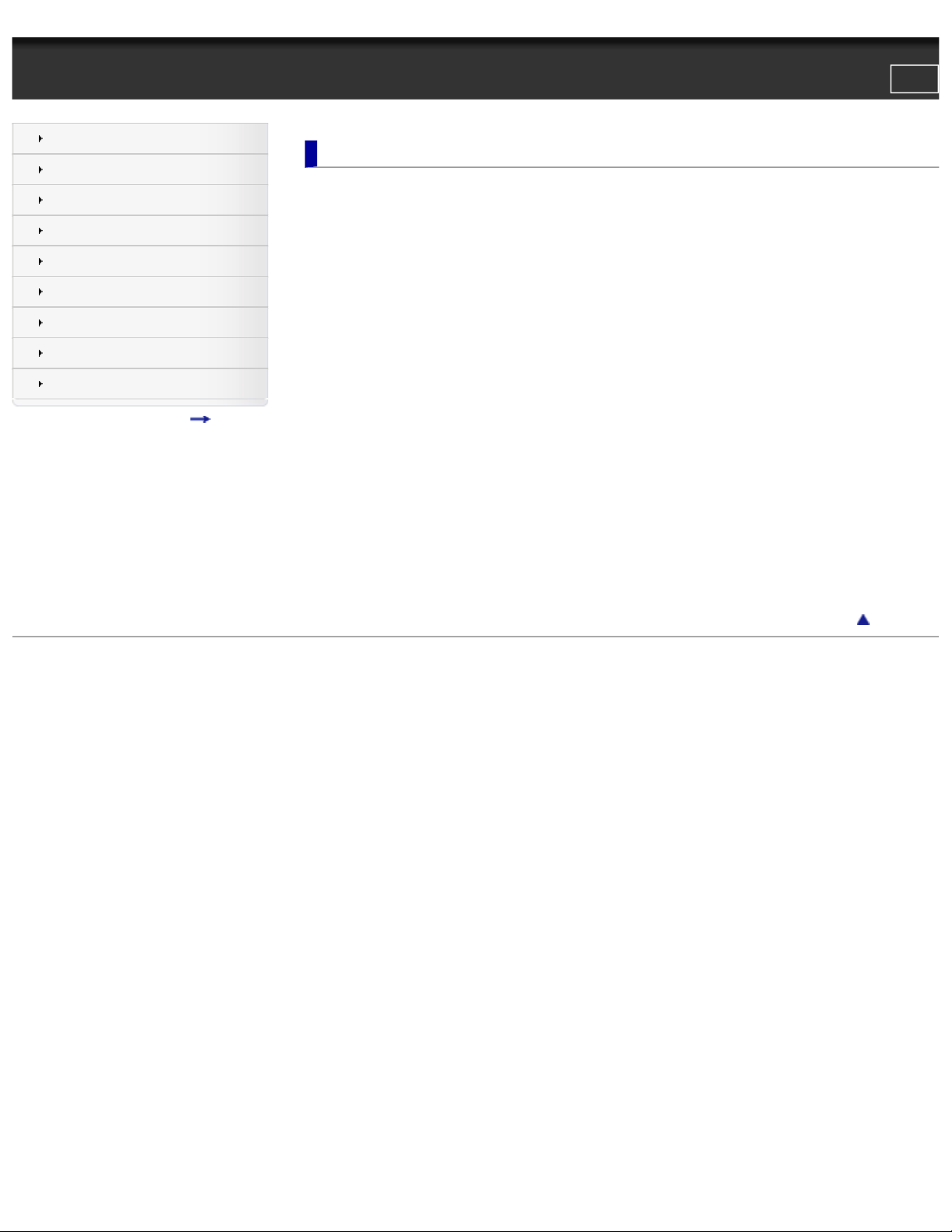
PRS-T1 | Reader™ User Guide
Reader™ User Guide
Print
Search
Getting started
Basic Operations
Adding/Getting Content
Browsing Content Lists
Reading
Organizing
Other Applications
Settings
Other Information
Contents list
Top page > Getting started
Getting started
● A new world of portability and functionality with the Reader
● Welcome!
● Reader Overview
● Reader Features and Functions
● Wireless Connectivity
● Join a Wi-Fi® network
● Selecting options for a remembered or connected Wi-Fi network
● Battery
● Charging the Reader
● Maximizing Battery Life
● Turning the Power On/Off
● Turning the Power On/Off
● Parts and Controls
● Overview
● Buttons
● microSD Card Slot
Go to page top
Copyright 2011 Sony Corporation
file:///F|/Documents%20and%20Settings/203098/Desktop/4-288-613-11/eng/contents/01/index.html7/11/2011 8:58:00 PM
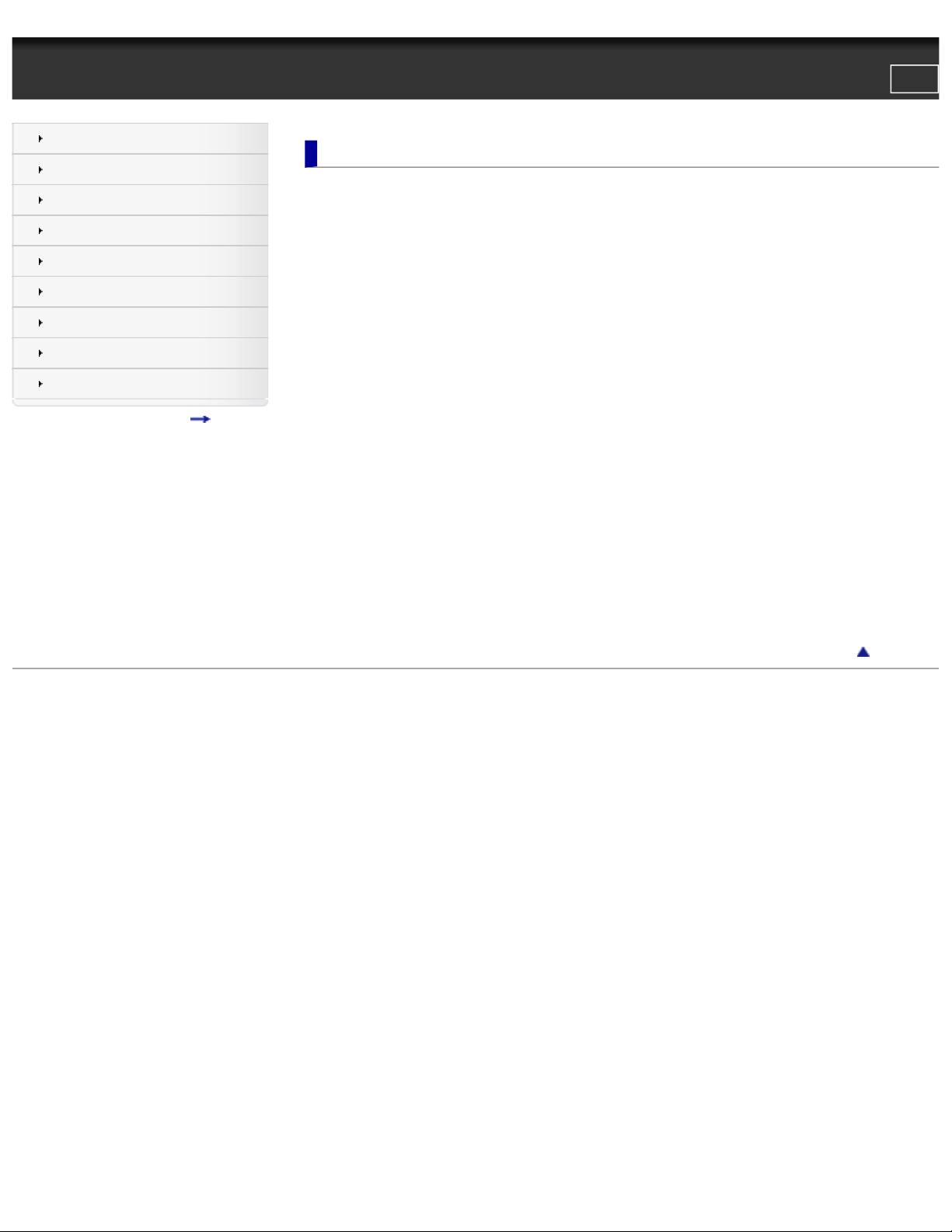
PRS-T1 | Reader™ User Guide
Reader™ User Guide
Print
Search
Getting started
Basic Operations
Adding/Getting Content
Browsing Content Lists
Reading
Organizing
Other Applications
Settings
Other Information
Contents list
Top page > Reading
Reading
● Reading Books
● Opening a Book
● Page Navigation
● Appearance
● Annotations
● Using the Dictionary
● Finding Pages with a Keyword
● Changing Book Page Settings
● Using (Menu) Items
● Reading Periodicals
● Opening a Periodical Issue
● Page Navigation
● Appearance
● Annotations
● Using the Dictionary
● Finding Pages with a Keyword
● Changing Periodical Page Settings
● Using (Menu) Items
Go to page top
Copyright 2011 Sony Corporation
file:///F|/Documents%20and%20Settings/203098/Desktop/4-288-613-11/eng/contents/05/index.html7/11/2011 8:58:05 PM
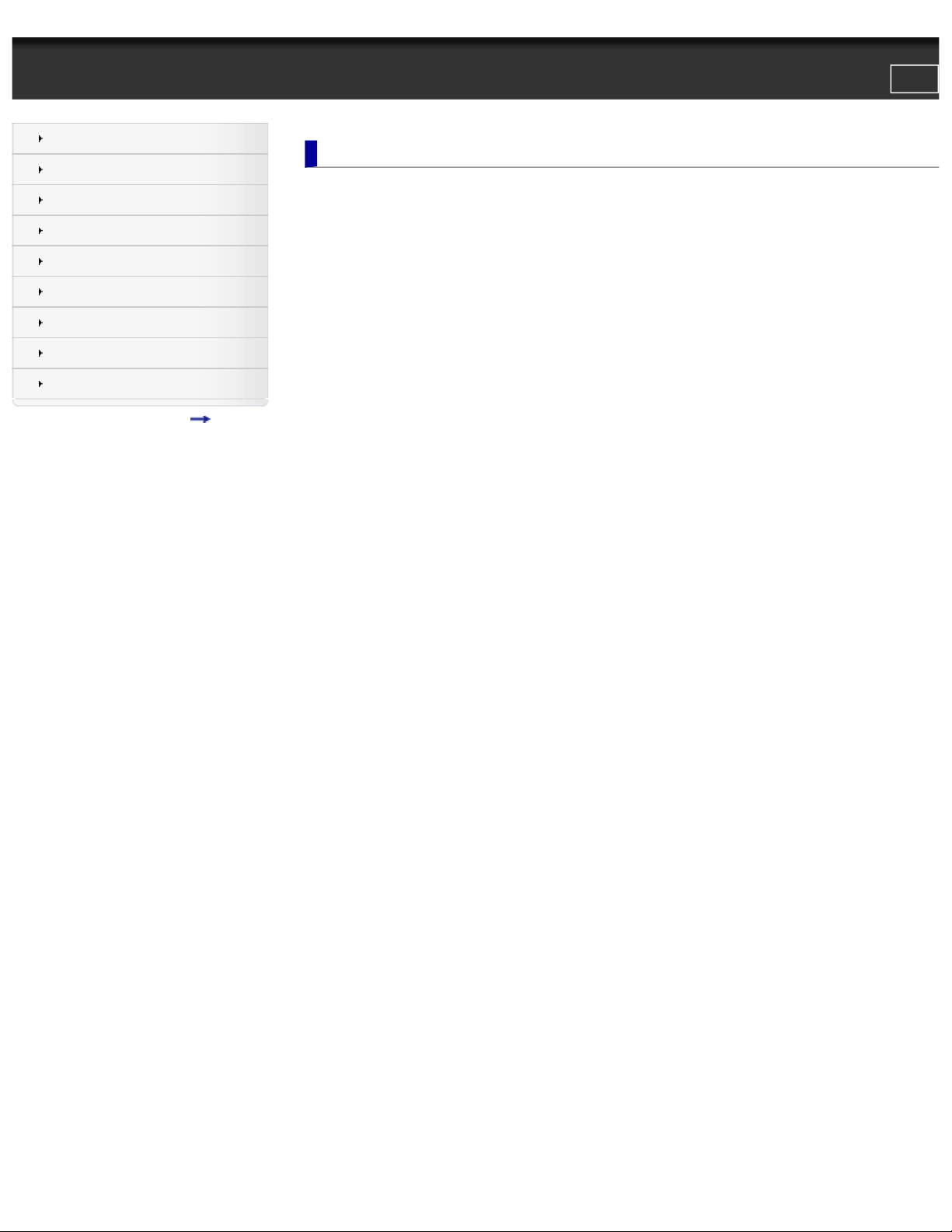
PRS-T1 | Reader™ User Guide
Reader™ User Guide
Print
Search
Getting started
Basic Operations
Adding/Getting Content
Browsing Content Lists
Reading
Organizing
Other Applications
Settings
Other Information
Contents list
Top page > Other Applications
Other Applications
● Google Books
● Downloading from Google Books
● Public Libraries
● Borrowing Books from Public Libraries
● Web Browsing
● Browsing the Web
● Browsing Tools
● Downloads
● Multiple Windows
● Bookmarks and History
● Browser Settings
● All Notes
● Managing Annotations
● Specifying the Annotation Type to View
● Searching for Notes
● Using (Menu) Items
● Dictionary
● Using the Dictionary
● Changing the Dictionary
● Searching for previously looked-up words
● Deleting Items in the Look-up History
● Handwriting
● Creating a Drawing or Handwritten Note
● Editing an Existing Drawing/Handwritten Note
● Deleting/Protecting a Drawing/Handwritten Note
● Using (Menu) Items
● Text Memo
● Creating a Text Memo
● Editing an Existing Memo
● Deleting/Protecting a Memo
● Using (Menu) Items
● Pictures
● Viewing Pictures
● Changing the Orientation
● Zooming in on a Picture
● Viewing Pictures in a Slideshow
● Using (Menu) Items
● Audio
file:///F|/Documents%20and%20Settings/203098/Desktop/4-288-613-11/eng/contents/07/index.html (1 of 2)7/11/2011 8:58:08 PM
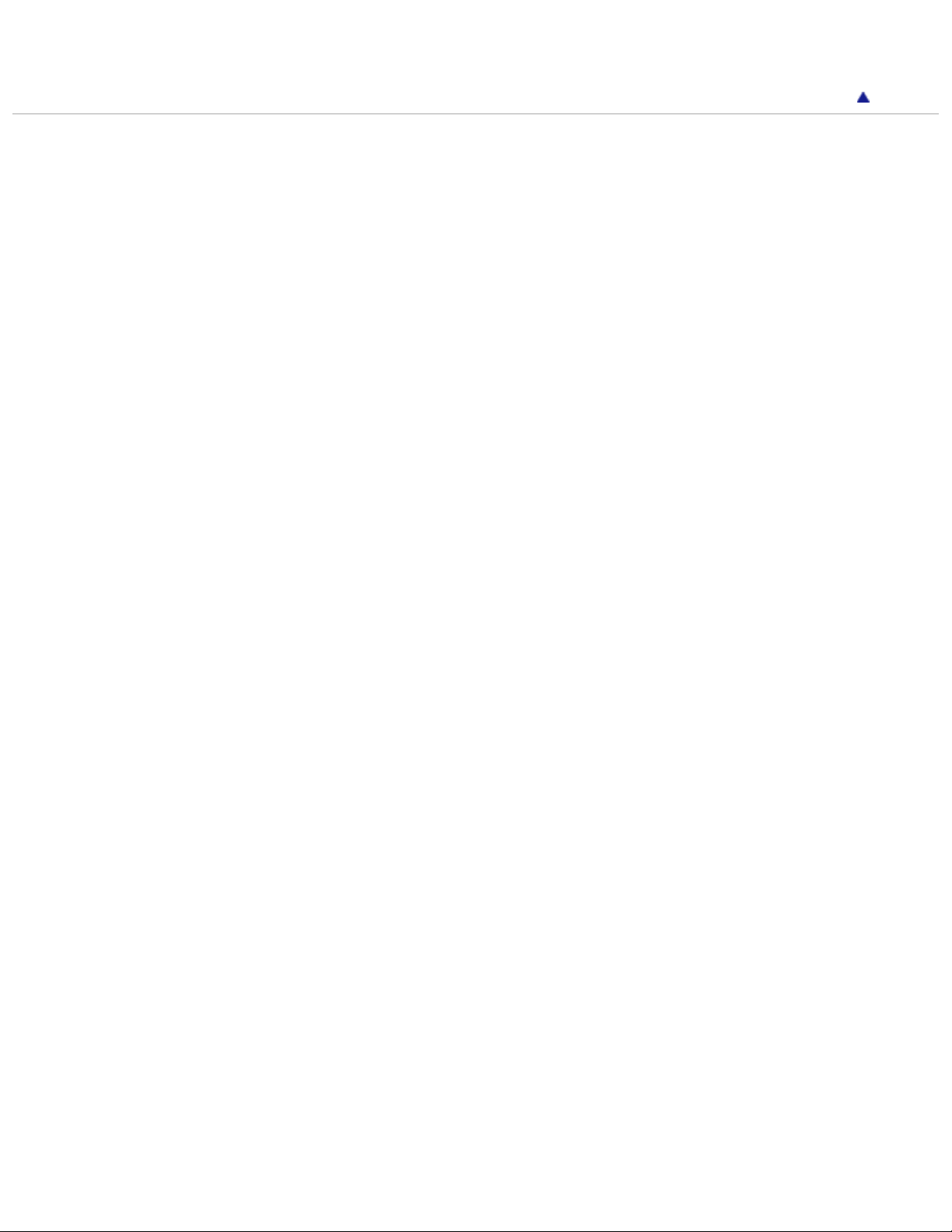
PRS-T1 | Reader™ User Guide
● Enjoying Audio
● Using (Menu) Items
Go to page top
Copyright 2011 Sony Corporation
file:///F|/Documents%20and%20Settings/203098/Desktop/4-288-613-11/eng/contents/07/index.html (2 of 2)7/11/2011 8:58:08 PM
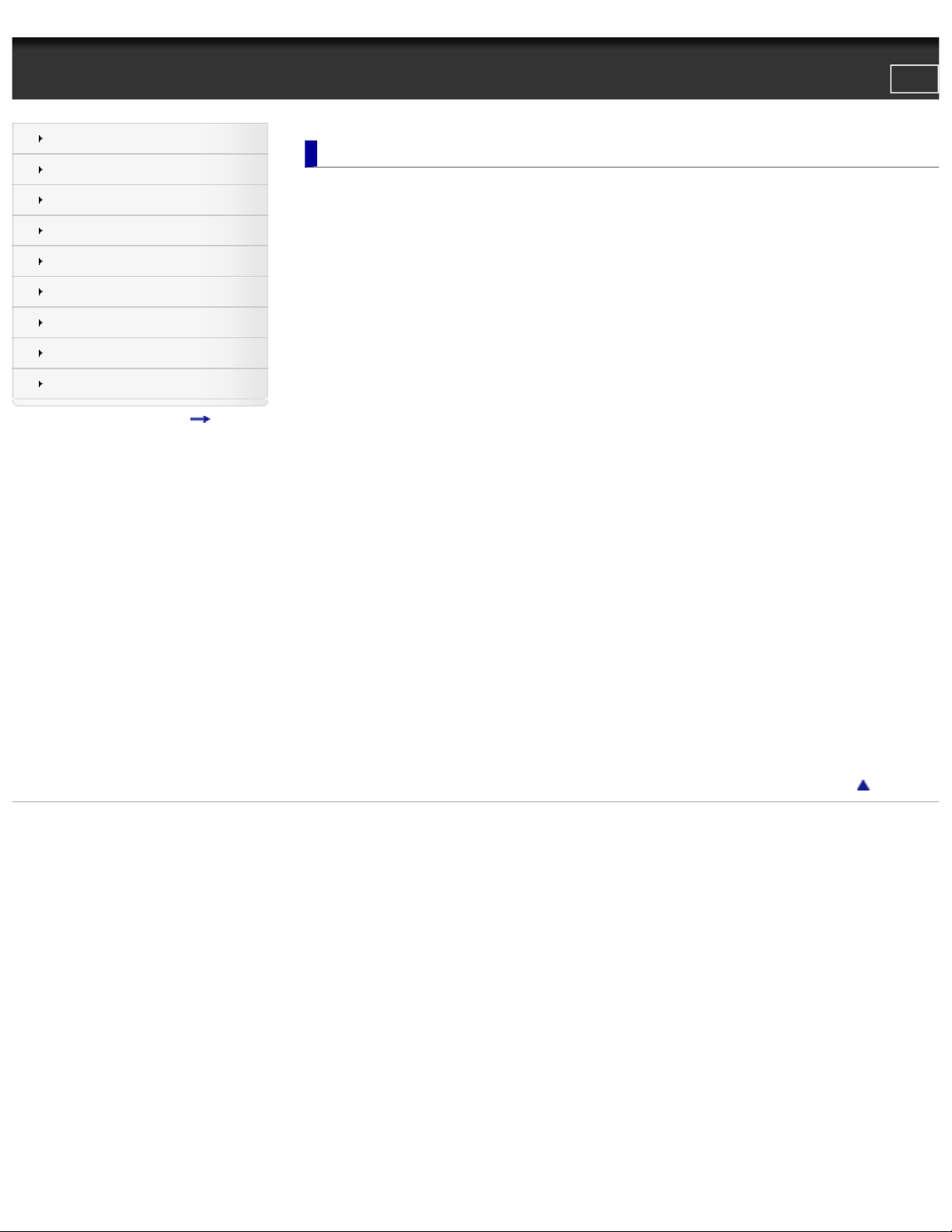
PRS-T1 | Reader™ User Guide
Reader™ User Guide
Print
Search
Getting started
Basic Operations
Adding/Getting Content
Browsing Content Lists
Reading
Organizing
Other Applications
Settings
Other Information
Contents list
Top page > Other Information
Other Information
● Troubleshooting
● Troubleshooting Tips
● Reader Device
● Wireless Connectivity
● Reading Books and Periodicals
● Playing Audio Files
● Viewing Pictures
● Connecting to your computer
● microSD Card
● Precautions
● Safety Information
● Applications on the Reader
● About Preinstalled Sample Content
● Reader Disposal Reference
● Additional Information for Customers in the US/Canada
● Additional Information for Customers Outside the US/Canada
● Notes on microSD Cards
● Legal Notice
● Legal Notice
● Appendix
● Specifications
● Supported File Types
● System Requirements
Go to page top
Copyright 2011 Sony Corporation
file:///F|/Documents%20and%20Settings/203098/Desktop/4-288-613-11/eng/contents/09/index.html7/11/2011 8:58:10 PM
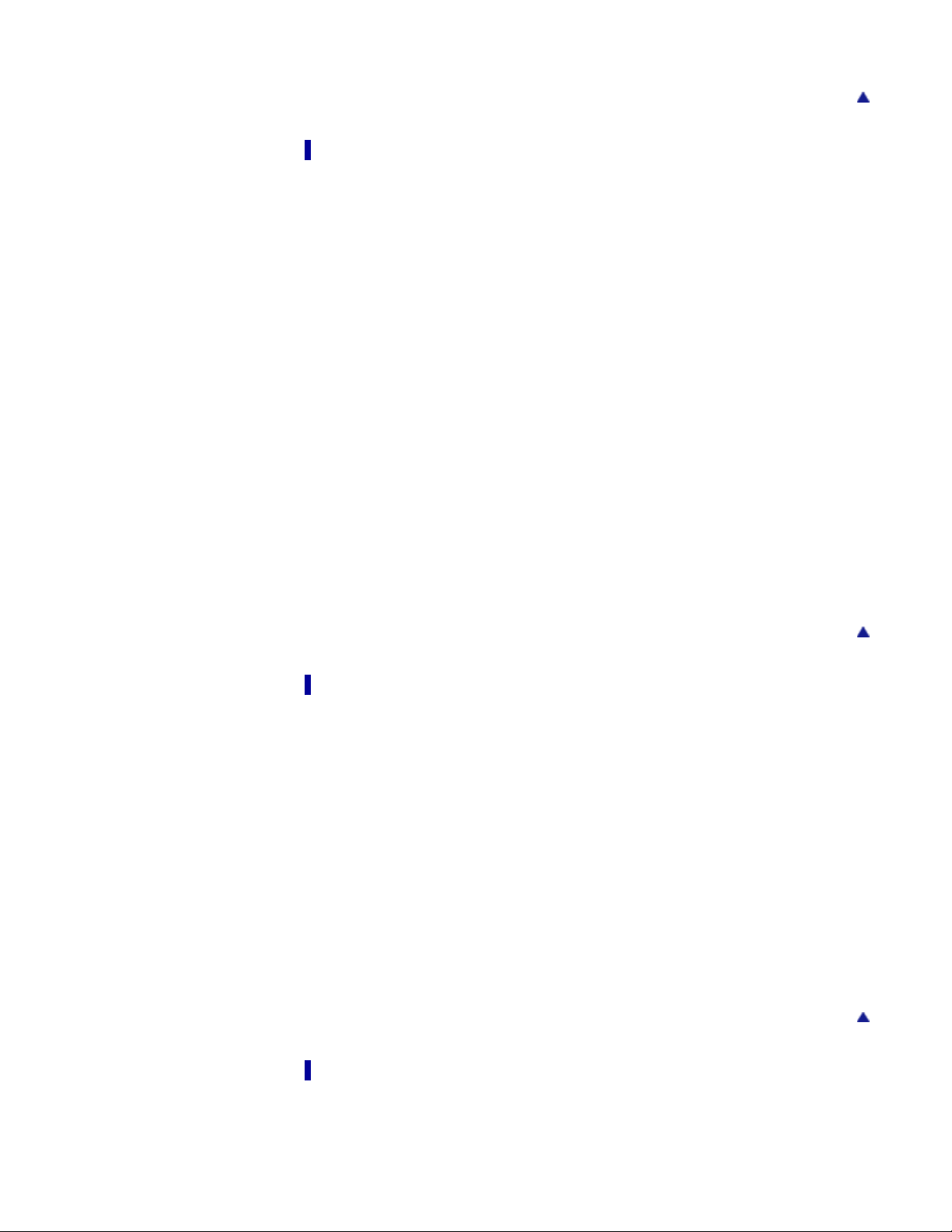
PRS-T1 | Reader™ User Guide
● Finding Content with a Keyword
● Application Tools and Option Items
Go to page top
Reading
● Reading Books
● Opening a Book
● Page Navigation
● Appearance
● Annotations
● Using the Dictionary
● Finding Pages with a Keyword
● Changing Book Page Settings
● Using (Menu) Items
● Reading Periodicals
● Opening a Periodical Issue
● Page Navigation
● Appearance
● Annotations
● Using the Dictionary
● Finding Pages with a Keyword
● Changing Periodical Page Settings
● Using (Menu) Items
Go to page top
Organizing
● Organizing Your Content
● Deleting a Single Item
● Deleting Multiple Items at Once
● Protecting a Single Item
● Protecting Multiple Items at Once
● Using Collections
● Creating a Collection
● Adding Items to a Collection
● Removing an Item from a Collection
● Renaming a Collection
● Deleting a Collection
● Using (Menu)Items
Go to page top
Other Applications
● Google Books
● Downloading from Google Books
● Public Libraries
file:///F|/Documents%20and%20Settings/203098/Desktop/4-288-613-11/eng/contents/contentslist.html (2 of 4)7/11/2011 8:58:11 PM
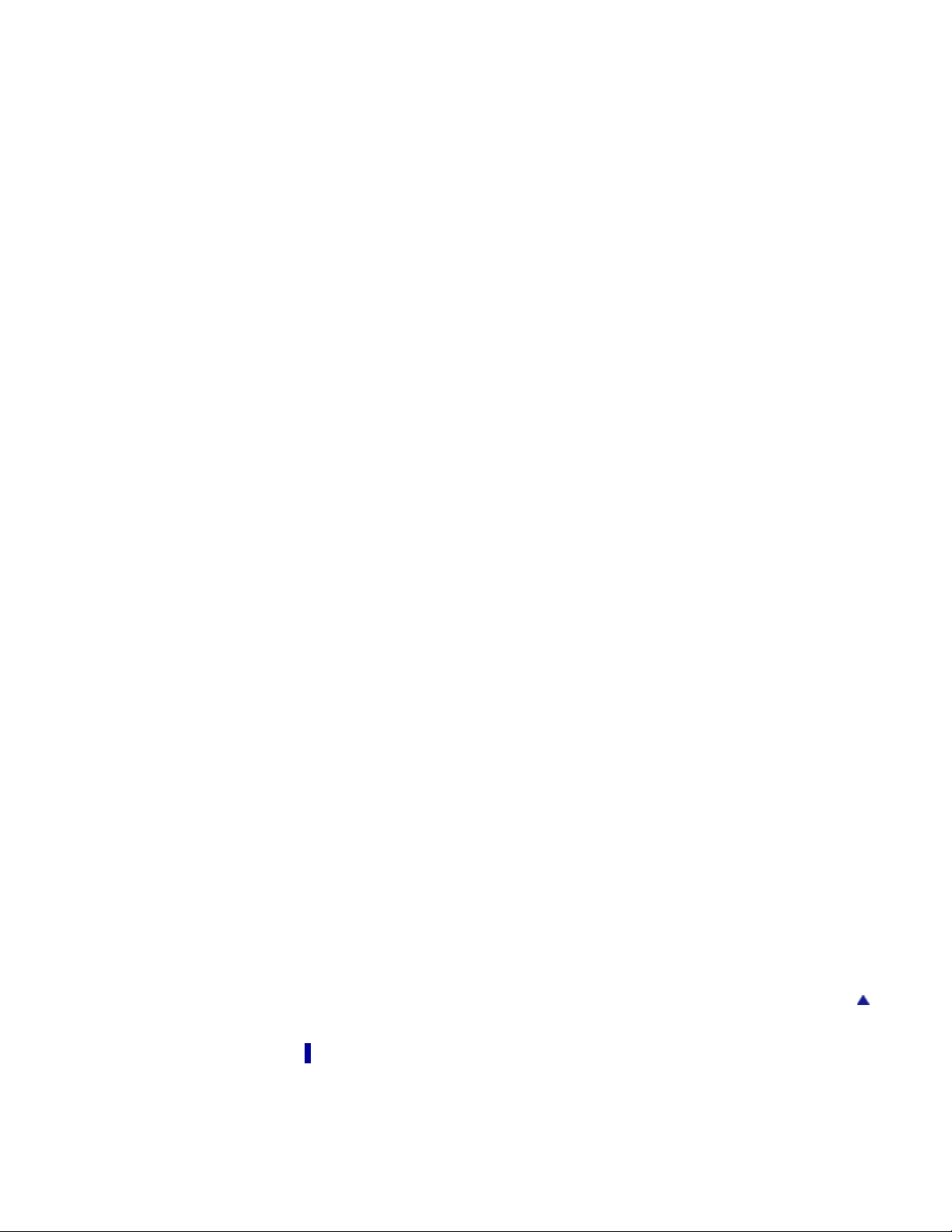
PRS-T1 | Reader™ User Guide
● Borrowing Books from Public Libraries
● Web Browsing
● Browsing the Web
● Browsing Tools
● Downloads
● Multiple Windows
● Bookmarks and History
● Browser Settings
● All Notes
● Managing Annotations
● Specifying the Annotation Type to View
● Searching for Notes
● Using (Menu) Items
● Dictionary
● Using the Dictionary
● Changing the Dictionary
● Searching for previously looked-up words
● Deleting Items in the Look-up History
● Handwriting
● Creating a Drawing or Handwritten Note
● Editing an Existing Drawing/Handwritten Note
● Deleting/Protecting a Drawing/Handwritten Note
● Using (Menu) Items
● Text Memo
● Creating a Text Memo
● Editing an Existing Memo
● Deleting/Protecting a Memo
● Using (Menu) Items
● Pictures
● Viewing Pictures
● Changing the Orientation
● Zooming in on a Picture
● Viewing Pictures in a Slideshow
● Using (Menu) Items
● Audio
● Enjoying Audio
● Using (Menu) Items
Go to page top
Settings
● Changing the Settings
● Changing the Settings
● General Settings
● Wireless Network Settings
file:///F|/Documents%20and%20Settings/203098/Desktop/4-288-613-11/eng/contents/contentslist.html (3 of 4)7/11/2011 8:58:11 PM
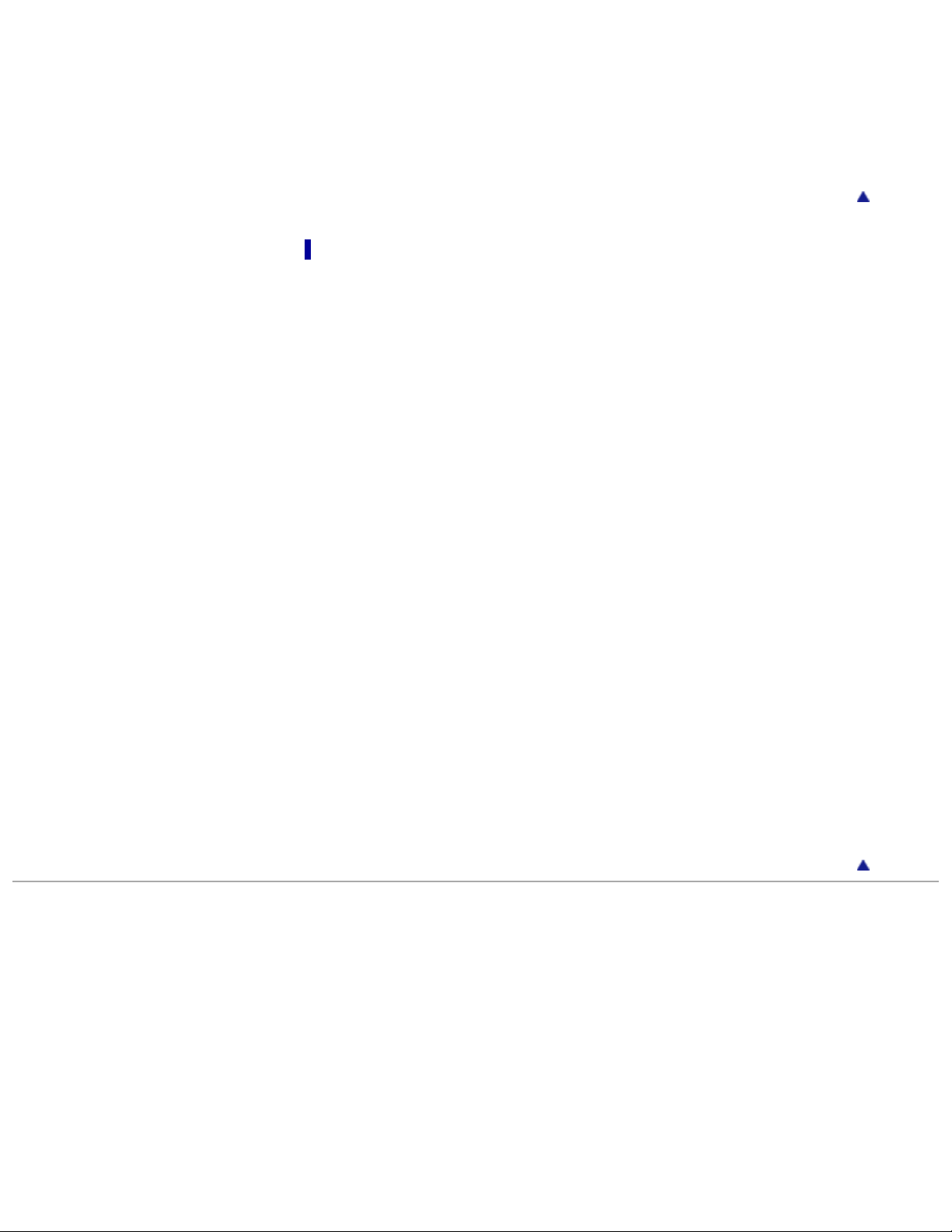
PRS-T1 | Reader™ User Guide
● Application Preferences
● Date & Time Settings
● System Management
● Initialization
● About
● Device Shutdown
Go to page top
Other Information
● Troubleshooting
● Troubleshooting Tips
● Reader Device
● Wireless Connectivity
● Reading Books and Periodicals
● Playing Audio Files
● Viewing Pictures
● Connecting to your computer
● microSD Card
● Precautions
● Safety Information
● Applications on the Reader
● About Preinstalled Sample Content
● Reader Disposal Reference
● Additional Information for Customers in the US/Canada
● Additional Information for Customers Outside the US/Canada
● Notes on microSD Cards
● Legal Notice
● Legal Notice
● Appendix
● Specifications
● Supported File Types
● System Requirements
Go to page top
Copyright 2011 Sony Corporation
file:///F|/Documents%20and%20Settings/203098/Desktop/4-288-613-11/eng/contents/contentslist.html (4 of 4)7/11/2011 8:58:11 PM
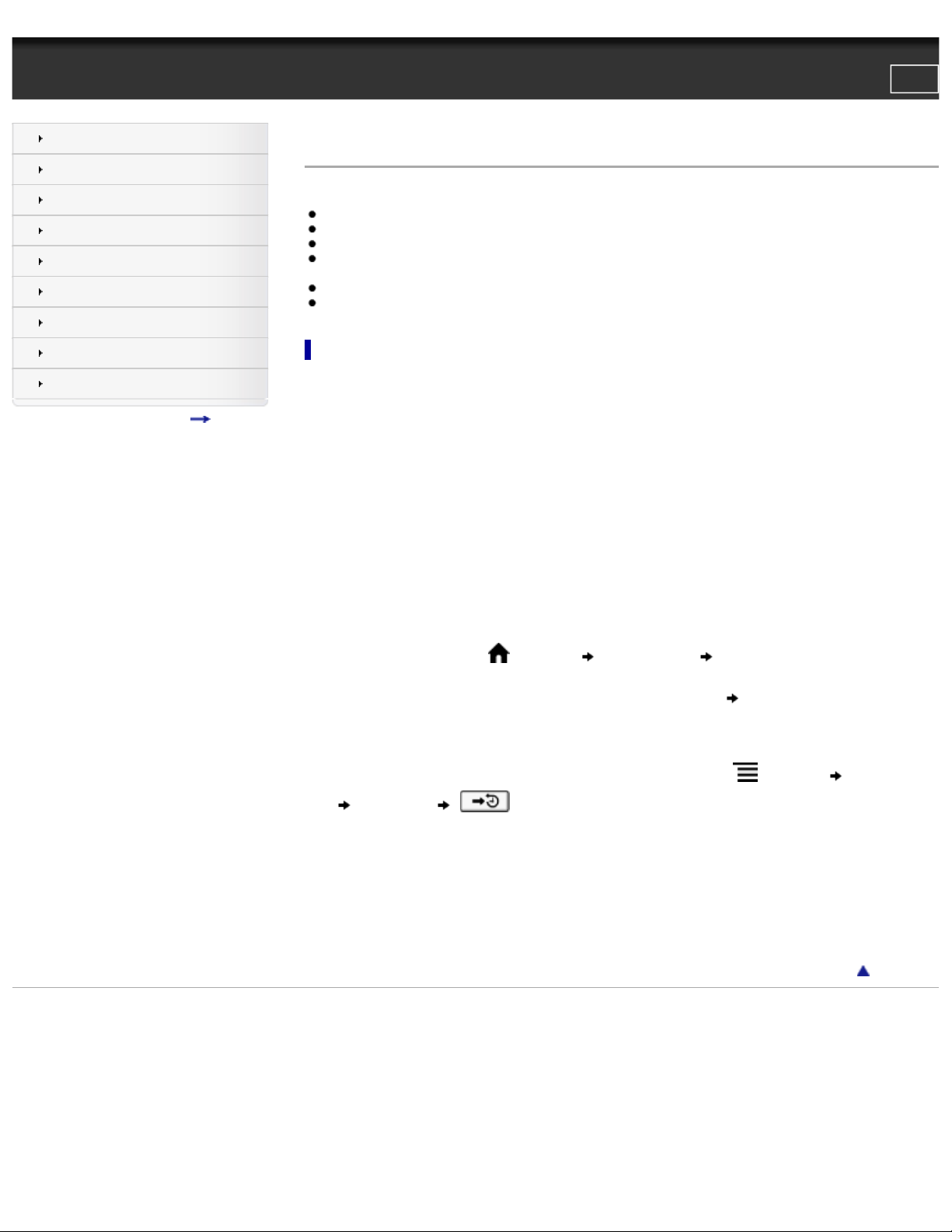
PRS-T1 | Welcome! | Reader™ User Guide
Reader™ User Guide
Print
Search
Getting started
Basic Operations
Adding/Getting Content
Browsing Content Lists
Reading
Organizing
Other Applications
Settings
Other Information
Contents list
Top page > Getting started > A new world of portability and functionality with the Reader > Welcome!
Welcome!
Enjoy the most natural and intuitive reading experience Sony has to offer. This is e-reading.
● Unplug and unwind. Wi-Fi™ functionality lets you download Books and periodicals directly from your Reader™.
● Superior touchscreen. Bookmark, highlight and take notes on the high-contrast e-paper screen. Read clearly under direct sunlight.
● Zoom. Easily adjust the font size, or zoom into images for a closer look.
● Dictionary and Wikipedia®. Simply tap and hold a word to look up its definition, translate it or learn more from the Wikipedia Web site.
You can also:
● Personalize the standby screen with your favorite picture or book cover.
● Create your own collections and organize your books by best sellers, favorites, genre and more.
About this guide
Please read the Quick Start Guide and Important Product Information in this package to help you get started.
This User Guide describes key features of your Reader. You can find this guide in [Books] on your Reader. It is also available for download
from Sony’s support site:
USA:
http://www.sony.com/readersupport
Canada:
http://www.sony.ca/readersupport
Europe:
http://support.sony-europe.com/eBook/PRS
Australia:
http://www.sony.com.au/support
New Zealand:
http://www.sony.co.nz/support
Screenshots in the User Guide may depict screens different from your Reader.
Searching for a specific topic in this User Guide
Use the [Table of Contents] feature of your Reader to search for topics, and then tap a topic to jump to it.
While viewing this User Guide, press the
(Menu) button tap [Navigate Page] [Table of Contents] to view the Table of
Contents.
While viewing this User Guide, you can also tap the page number at the bottom of the screen
tap [Table of Contents].
Jumping to a linked section in this User Guide
Tap the link to a chapter or section indicated with a highlight to open the page.
To return to the page you were previously viewing, while viewing a book or periodical, press the
(Menu) button tap [Navigate
Page]
[Previous View] .
Changing the font size
You can adjust the font size to improve legibility. See Details.
About the Reader Store
The [Reader Store] application is available on page 1 of the [Home] screen. Tapping [Reader Store] will redirect you to either the Reader
Store or an affiliated store, depending on your country/region.
In this guide, the Reader Store and country/region specific stores are referred to as the “Reader Store” unless otherwise noted.
Go to page top
Copyright 2011 Sony Corporation
file:///F|/Documents%20and%20Settings/203098/Desktop/4-288-613-11/eng/contents/01/01/01/01.html7/11/2011 8:58:13 PM
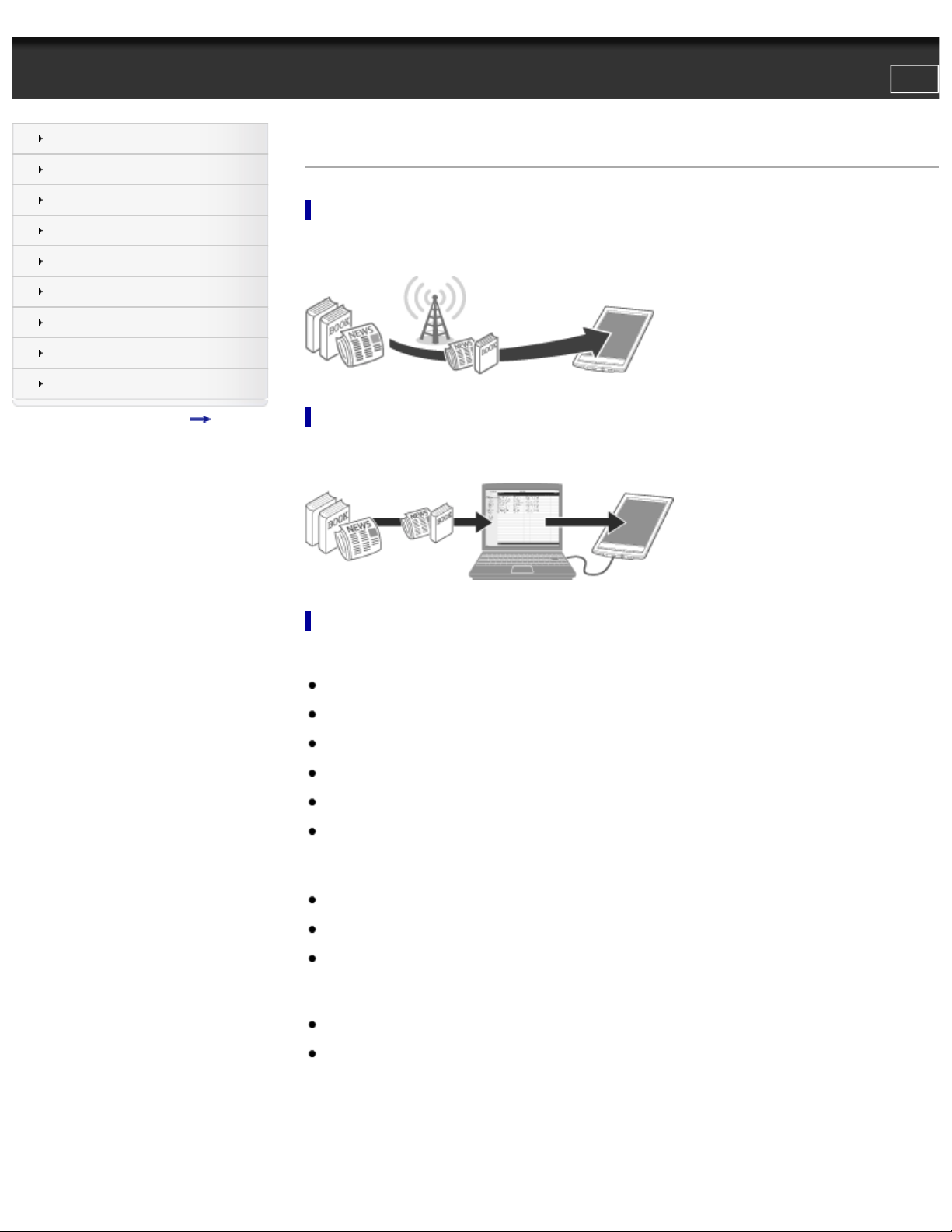
PRS-T1 | Reader Features and Functions | Reader™ User Guide
Reader™ User Guide
Print
Search
Getting started
Basic Operations
Adding/Getting Content
Browsing Content Lists
Reading
Organizing
Other Applications
Settings
Other Information
Contents list
Top page > Getting started > Reader Overview > Reader Features and Functions
Reader Features and Functions
Shopping for books at the Reader Store
Visit the Reader Store and find books that you are interested in from a large variety of titles and genres. If the Reader Store is not available in
your country/region, you can visit our partner stores for purchasing books. See Details.
Transferring content from your computer
To enjoy books, music and pictures on the Reader, use the bundled Reader software to transfer them from your computer to the Reader. See
Details. You can also use the Reader software to backup and manage the content on the Reader.
Useful features
Wi-Fi network access Details
Access the Reader Store Details
Access Google Books Details
Wikipedia
Use the Web browser for internet access Details
Purchase content
Check out books from public libraries for use on the Reader Details
Annotation Details
Add bookmarks Details
Highlight words Details
Take handwritten notes Details
Resize
Adjust font size Details
Change the page view mode Details
Zoom in Details
Adjust content view Details
Search
file:///F|/Documents%20and%20Settings/203098/Desktop/4-288-613-11/eng/contents/01/02/01/01.html (1 of 2)7/11/2011 8:58:14 PM
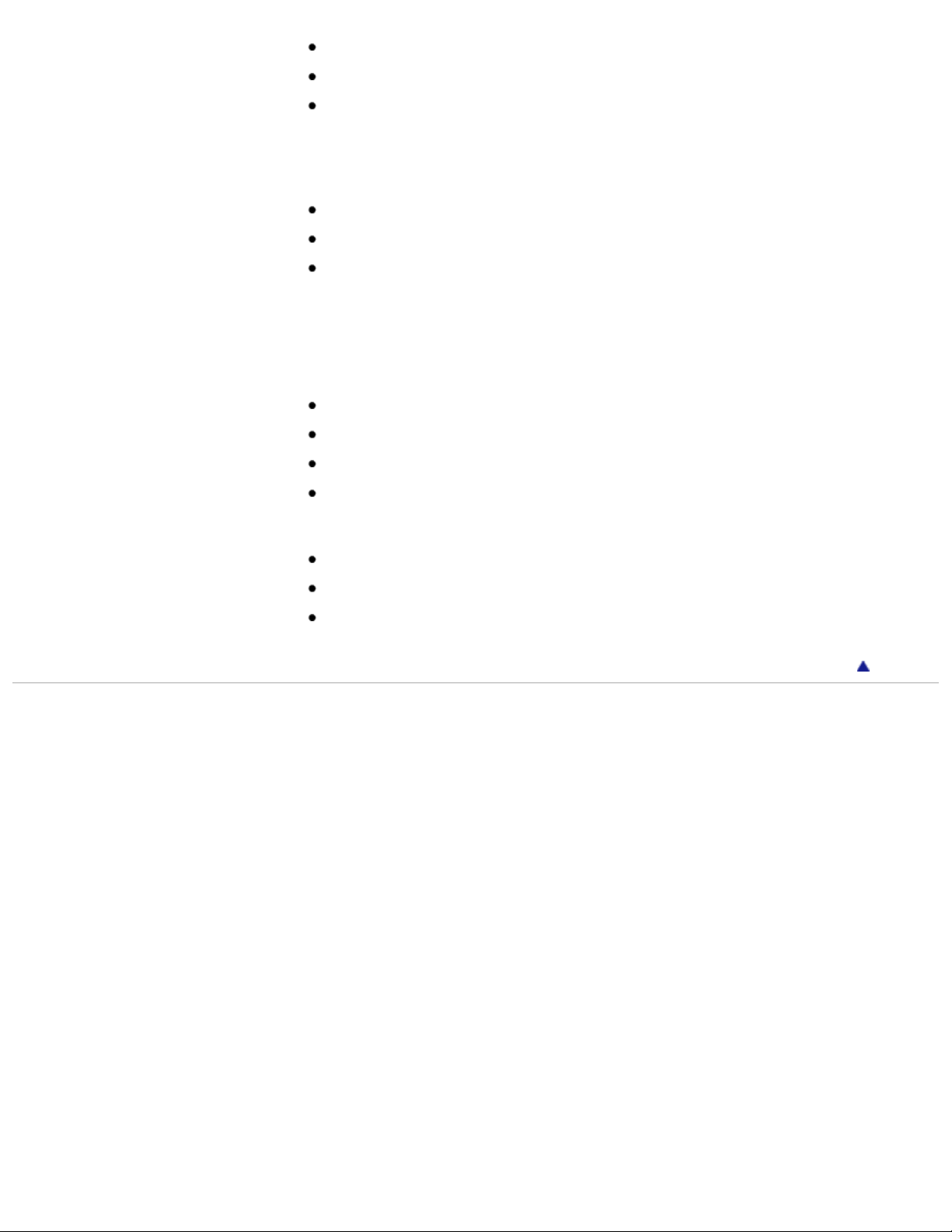
PRS-T1 | Reader Features and Functions | Reader™ User Guide
Find notes Details
Search notes via keyword Details
Search books/periodicals via keyword Details
Jump to pages Details
Dictionary Details
Look up words while reading Details
Look up words in a dictionary Details
List previously looked-up words Details
Read periodicals Details
Make collections and manage collection content Details
Supplementary applications
Handwriting Details
Text memo Details
Picture viewer Details
Audio player Details
Supported file types*
EPUB book files, PDF files, text files
Audio in MP3/AAC format
Pictures in JPEG/GIF/PNG/BMP format
* Support for a file type does not guarantee that a file can be used on the Reader. See Details.
Go to page top
Copyright 2011 Sony Corporation
file:///F|/Documents%20and%20Settings/203098/Desktop/4-288-613-11/eng/contents/01/02/01/01.html (2 of 2)7/11/2011 8:58:14 PM
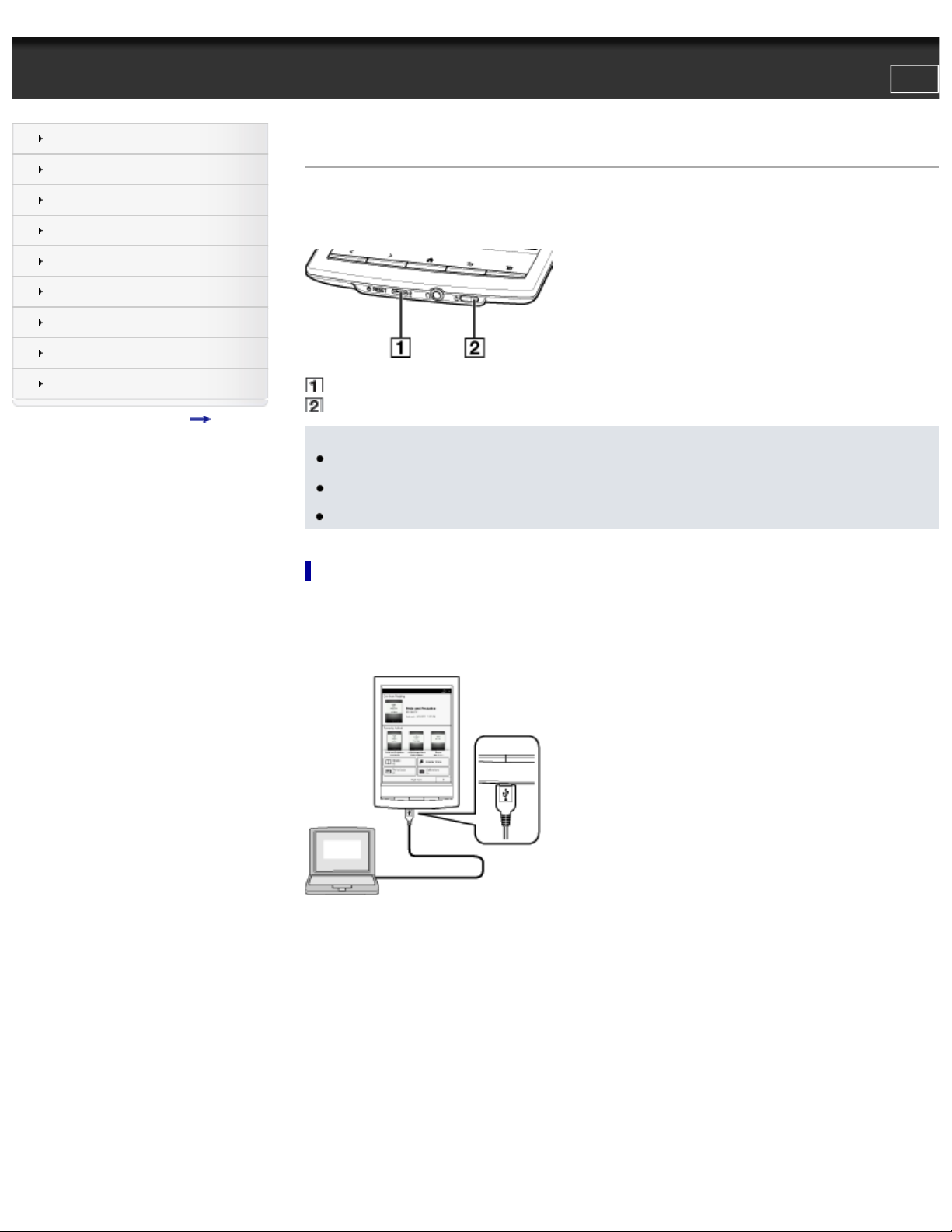
PRS-T1 | Charging the Reader | Reader™ User Guide
Reader™ User Guide
Print
Search
Getting started
Basic Operations
Adding/Getting Content
Browsing Content Lists
Reading
Organizing
Other Applications
Settings
Other Information
Contents list
Top page > Getting started > Battery > Charging the Reader
Charging the Reader
The charge/battery status icon at the right side of the status bar shows the battery level.
If it is low, choose one of methods in the following sections to charge the Reader.
While charging, the charge/busy indicator lights up.
1. USB connector
2. Charge/busy indicator
Note
● If the battery level of the Reader becomes too low, the display may turn off and the power button may stop responding. In this case,
charge the Reader and it will start up automatically after approximately 5 minutes.
● Only use the supplied USB cable and, optionally, AC adapter (PRSA-AC10/PRSA-AC1A, not supplied) to charge the Reader. Other
cables/AC adapters may not charge the Reader and could cause damage.
● Charge the battery within the temperature range of 5°C to 35°C (41°F to 95°F).
Charging via your computer
It will take approximately 2.5 hours to fully charge the battery.
1. Power on your computer. Do not put your computer in either standby or sleep mode while charging.
2. Connect the Reader to your computer with the USB cable.
Wait until the [USB connected] screen appears on your Reader.
3. There are 2 methods of charging. Tap the desired charging method.
file:///F|/Documents%20and%20Settings/203098/Desktop/4-288-613-11/eng/contents/01/04/01/01.html (1 of 3)7/11/2011 8:58:19 PM
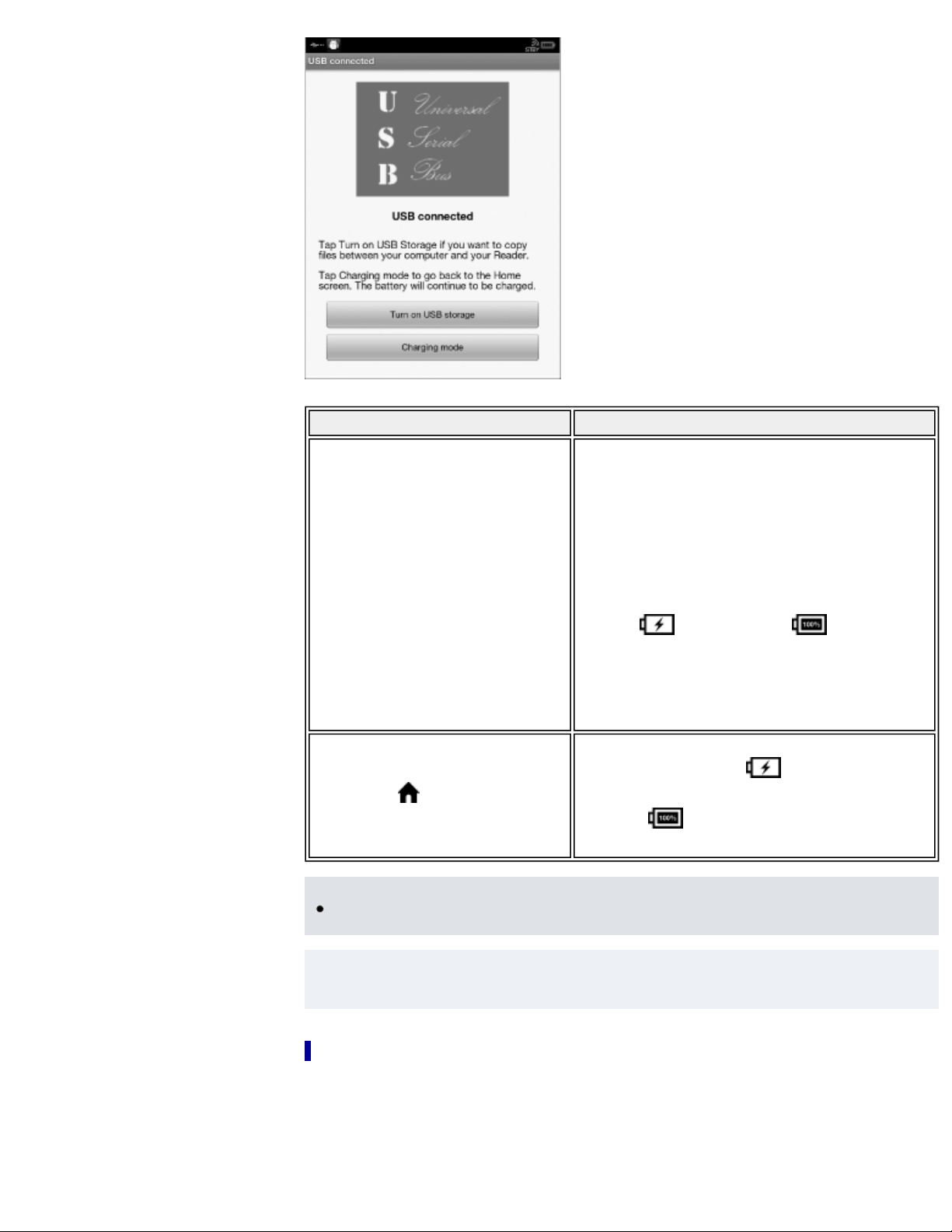
PRS-T1 | Charging the Reader | Reader™ User Guide
Method Description
[Data Transfer Mode]:
You can install the Reader software, or transfer files
from your computer to the Reader while charging
the Reader. In this mode, the Reader cannot be
operated.
When you select this method, the Reader is detected on
your computer, and the [READER] and [SETTING]
drives appear on
your computer. See Details.
When the
icon turns into the icon, charging
is complete. See Details.
When charging is complete, disconnect the USB cable
from the Reader and your computer.
After a short time, the [Home] screen will appear.
[Press the
(Home) button.]:
The [Home] screen appears. While charging, the battery
status indicator changes to
. See Details. When
charging is complete, the battery status indicator
changes to
. Disconnect the USB cable from the
Reader and your computer.
Note
● Your computer must be turned on to charge the Reader via USB mode. The Reader will not be charged if your computer enters sleep
mode, etc.
Tip
You can also charge the Reader using the AC adapter (PRSA-AC10/PRSA-AC1A, not supplied). This method of charging will take
approximately 2 hours to fully charge the battery.
Battery status indicator
The battery status indicator at the right side of the status bar shows the approximate remaining charge of the battery.
file:///F|/Documents%20and%20Settings/203098/Desktop/4-288-613-11/eng/contents/01/04/01/01.html (2 of 3)7/11/2011 8:58:19 PM
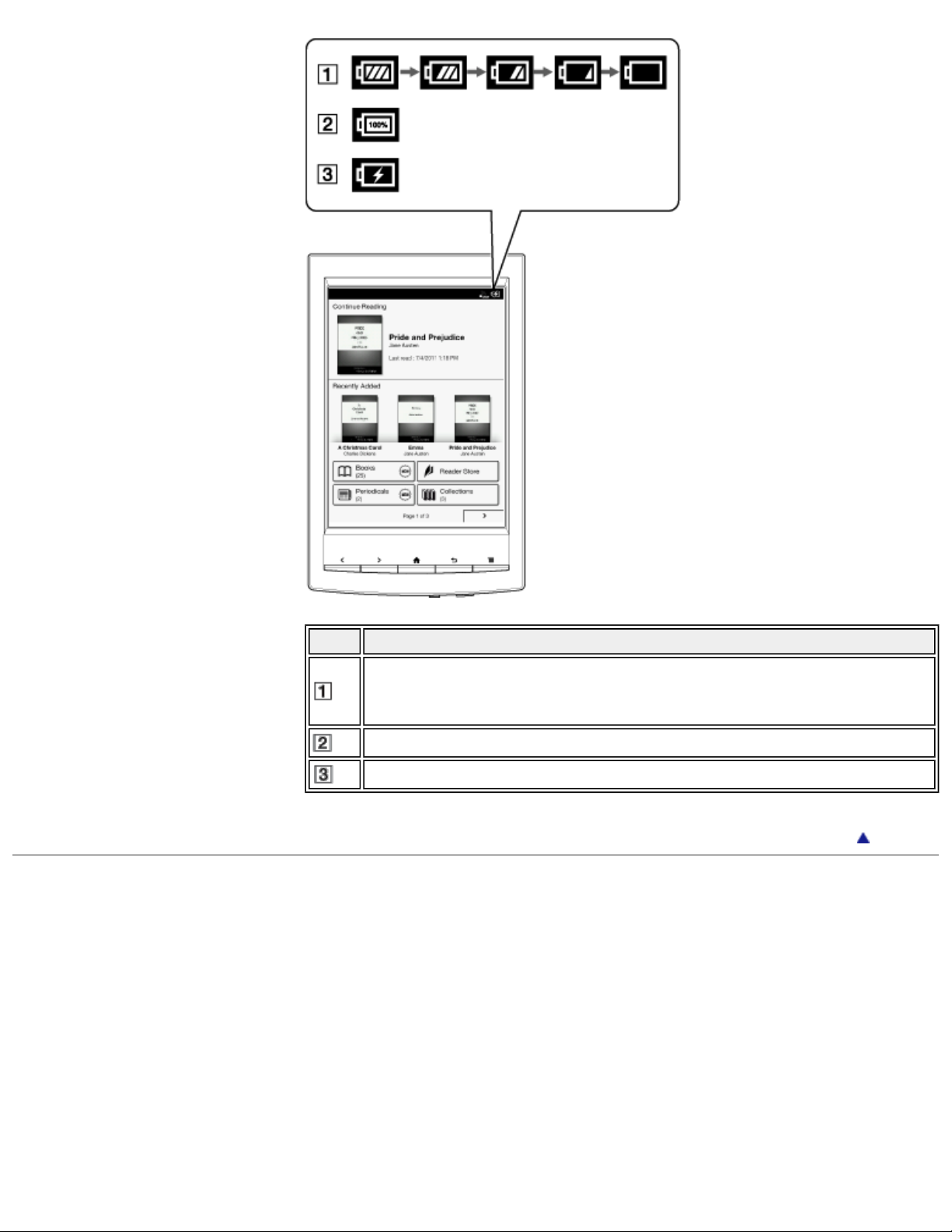
PRS-T1 | Charging the Reader | Reader™ User Guide
Icon Description
Four bars indicate a fully charged or almost-fully charged battery. The number of bars
decreases with the battery’s charge. Zero bars indicate that the battery has almost no
remaining charge.
The battery is fully charged.
The battery is charging.
Go to page top
Copyright 2011 Sony Corporation
file:///F|/Documents%20and%20Settings/203098/Desktop/4-288-613-11/eng/contents/01/04/01/01.html (3 of 3)7/11/2011 8:58:19 PM
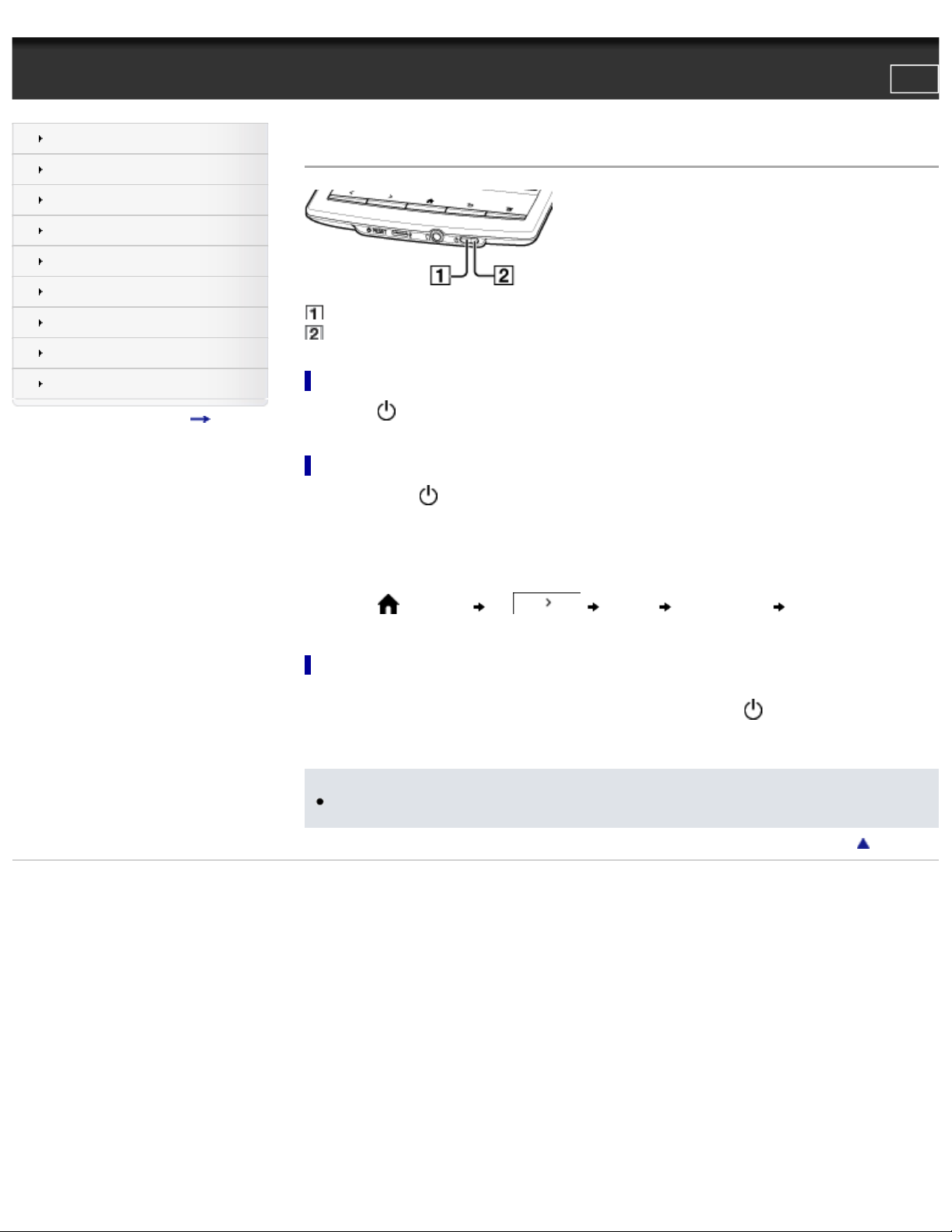
PRS-T1 | Turning the Power On/Off | Reader™ User Guide
Reader™ User Guide
Print
Search
Getting started
Basic Operations
Adding/Getting Content
Browsing Content Lists
Reading
Organizing
Other Applications
Settings
Other Information
Contents list
Top page > Getting started > Turning the Power On/Off > Turning the Power On/Off
Turning the Power On/Off
1. Power button
2. Charge/Busy indicator
Turning the power on
1. Press the (Power) button.
Turning the power off completely
1. Press and hold the (Power) button for about 3 seconds.
2. Tap [Yes] to turn off the Reader.
Completely turning off the Reader can preserve battery power longer than sleep mode when you are not using the Reader for a
prolonged period of time.
The same operation can be done via the [Home] menu.
1. Press the
(Home) button tap [Settings] [Device Shutdown] [Yes].
Sleep mode
When the Reader is not in use, Sony recommends that you turn off the Reader or set it to sleep mode.
The Reader enters sleep mode automatically after 10 minutes of inactivity*, or when you press the
(Power) button. Upon entering sleep
mode, the standby screen is displayed.
* If the Reader remains inactive for two days, it will eventually turn off (shut down).
Note
● If you store the Reader in a purse or bag while it is still turned on and not set to sleep mode, items may come in contact with the
screen, possibly resulting in pages being turned or other accidental operations. Set the Reader to sleep mode before putting it away.
Go to page top
Copyright 2011 Sony Corporation
file:///F|/Documents%20and%20Settings/203098/Desktop/4-288-613-11/eng/contents/01/05/01/01.html7/11/2011 8:58:22 PM
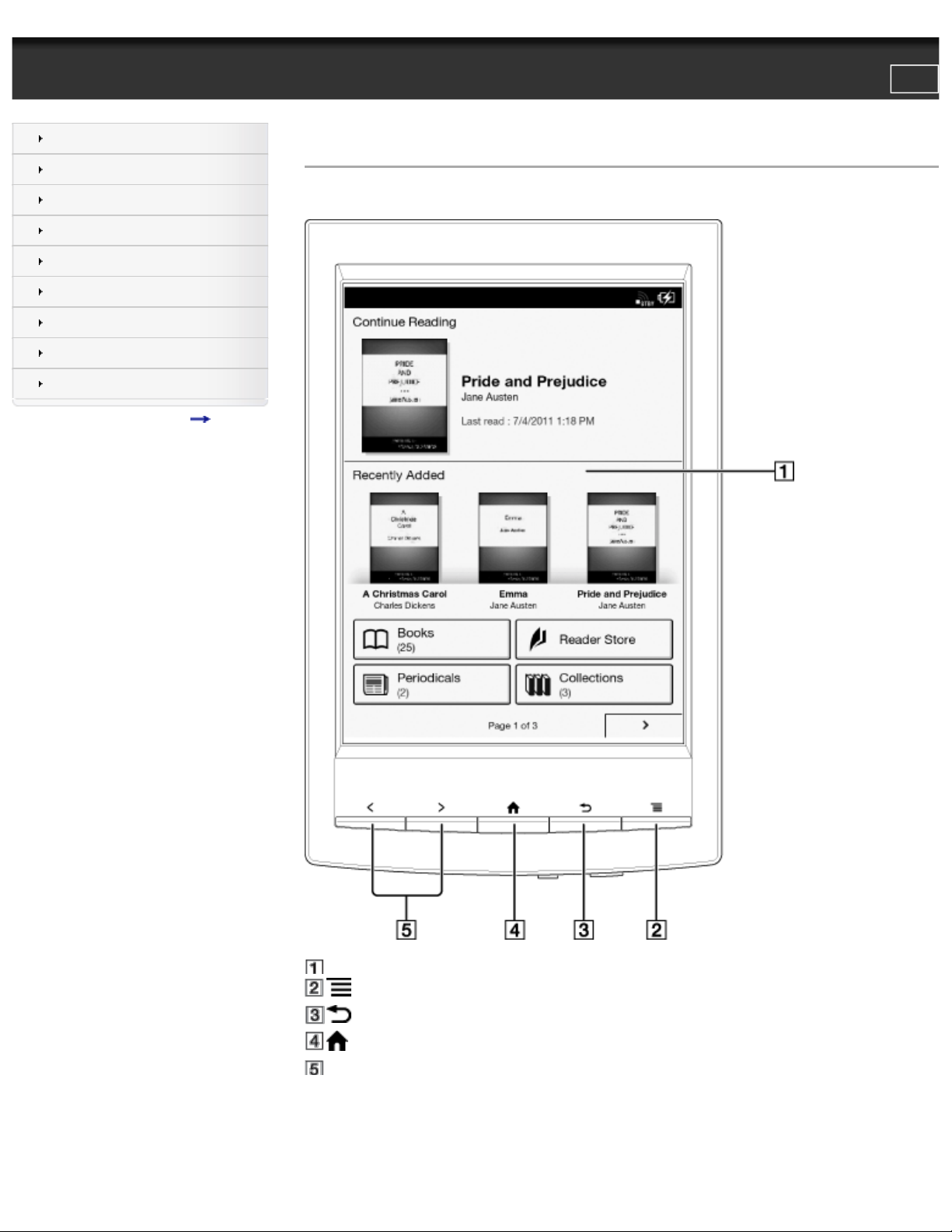
PRS-T1 | Overview | Reader™ User Guide
Reader™ User Guide
Print
Search
Getting started
Basic Operations
Adding/Getting Content
Browsing Content Lists
Reading
Organizing
Other Applications
Settings
Other Information
Contents list
Top page > Getting started > Parts and Controls > Overview
Overview
This section describes the features and controls of the Reader.
1. Touchscreen
2.
(Menu) button
3.
(Back) button
4.
(Home) button
5. < > (Page turn) buttons
file:///F|/Documents%20and%20Settings/203098/Desktop/4-288-613-11/eng/contents/01/06/01/01.html (1 of 2)7/11/2011 8:58:23 PM
