Sony PRS950 User Manual
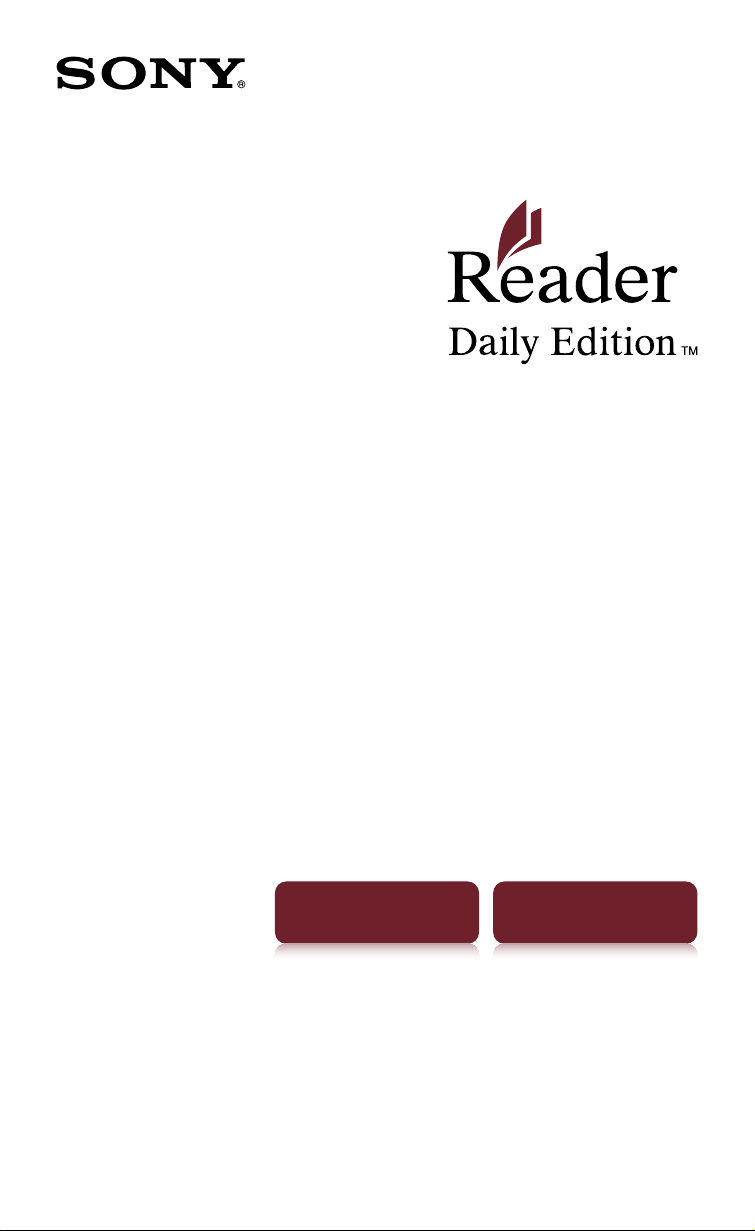
Click for instant access!
Table of Contents Index
User Guide V1.0
PRS-950
Digital Book Reader
©2010 Sony Corporation 4-260-631-11(1)
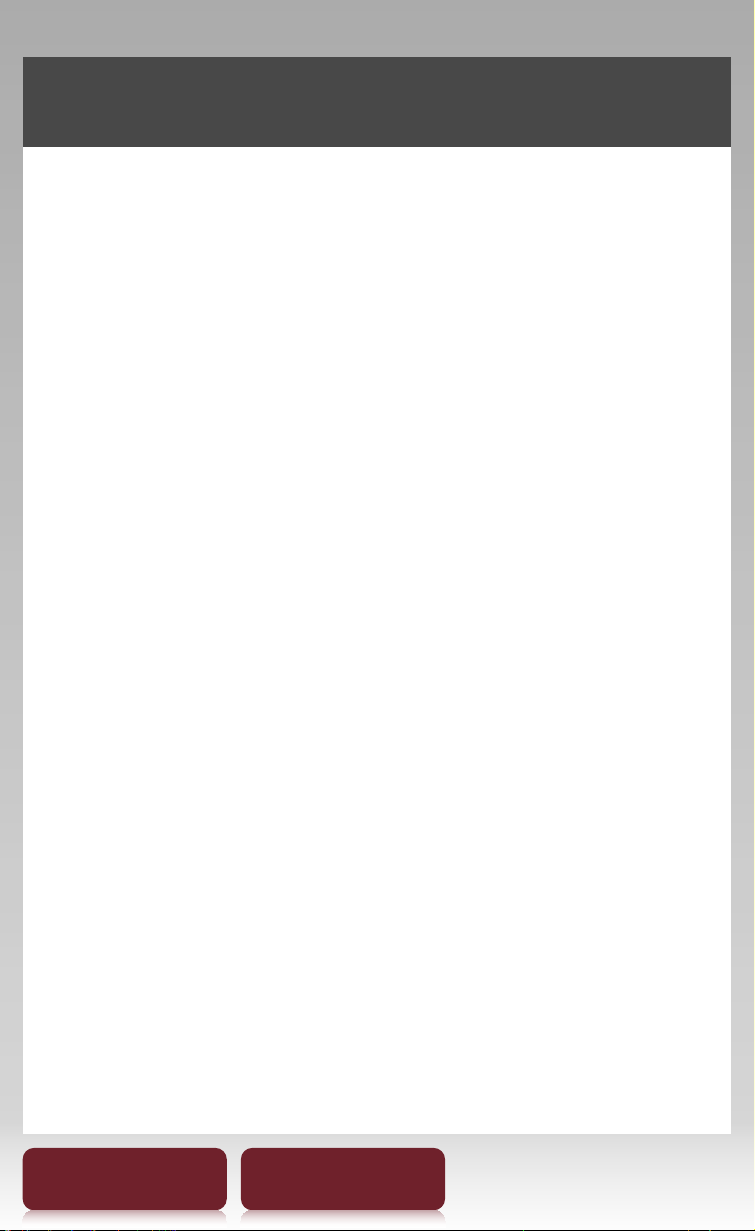
CONGRATULATIONS
Your Reader Daily Edition™ comes with these
useful features:
Unplug and unwind – with mobile network
ˎ
and Wi-Fi connection, you can download
ebooks straight to your Reader™ without a
computer and take your library on the go.
7” e-paper with Clear Touch Screen – with on
ˎ
a high quality screen, all you need is a soft
touch by swiping to turn pages, tap to
bookmark, take notes and highlight.
Font Zoom – increase or decrease the text
ˎ
size to your preference, or zoom into images
to take a closer look.
Dictionary and Wikipedia – simply double-
ˎ
tap a word to see its definition or learn more
from Wikipedia’s website.
Read on. There’s so much more.
Personalize the standby screen with your
ˎ
favorite picture.
Use the “Collections” feature to organize your
ˎ
library on your Reader to find the book you want
to read.
For more details, please refer to this User Guide.
Table of Contents Index
2
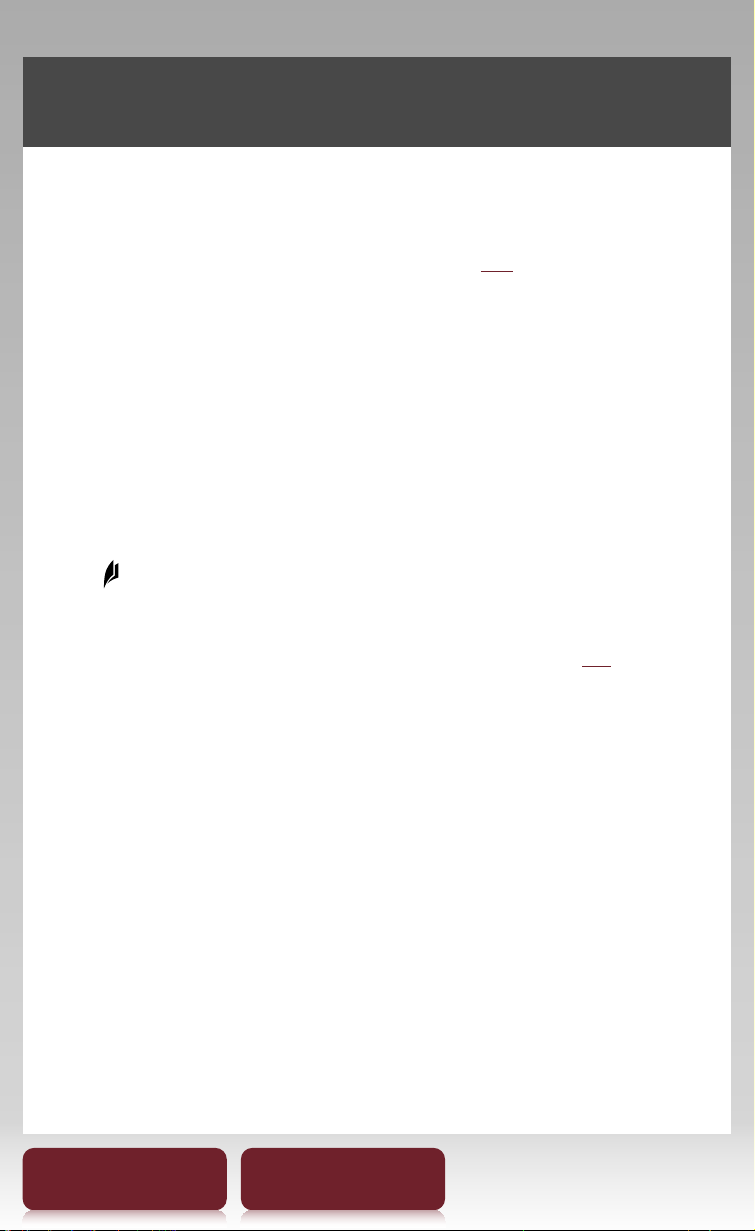
Support
Support for the Reader
First, check “Troubleshooting” (r96) and refer to
the Reader Library™ Help to resolve the issue.
Support Web site and contact:
www.sony.com/readersupport
Phone number: 1-866-962-7669
Support for the Reader™ Store
Go to the Reader Store Help and Support page
according to the followings.
Tap
tap [Help and Support].
For details about the Reader Store, see
[Store] at [Home] menu p press OPTIONS
r
p
xx.
Table of Contents Index
3
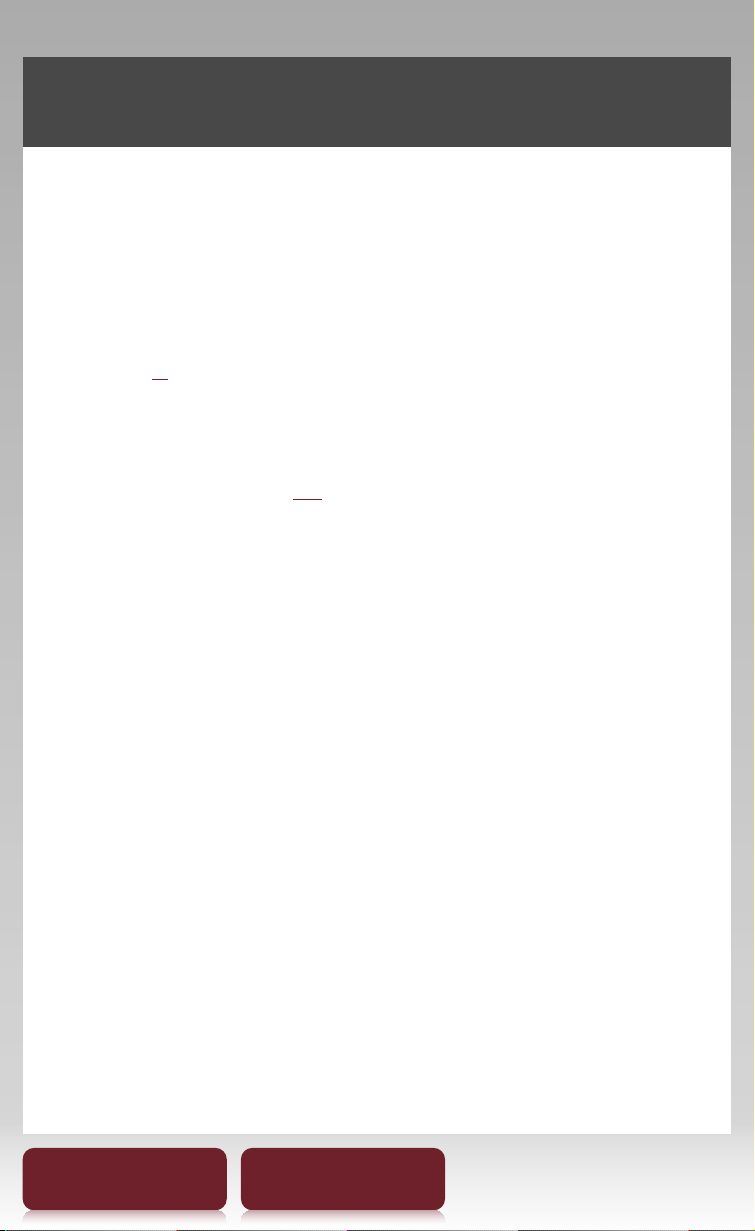
About the User Guide
When using your Reader to view this User Guide,
please note the following instructions.
To use the page links
Tap the page link to jump to the page directly
(e.g., r5). To return to the previous page, press
OPTIONSp tap [Go to] p [Previous View].
To enlarge a page
See “Zooming in” (r49).
Screen shots in this manual may be different from the
actual display in the Reader.
To use the link icons
Tap one of icons located at the bottom of the page
to view either “Table of Contents” or “Index”.
Table of Contents Index
4
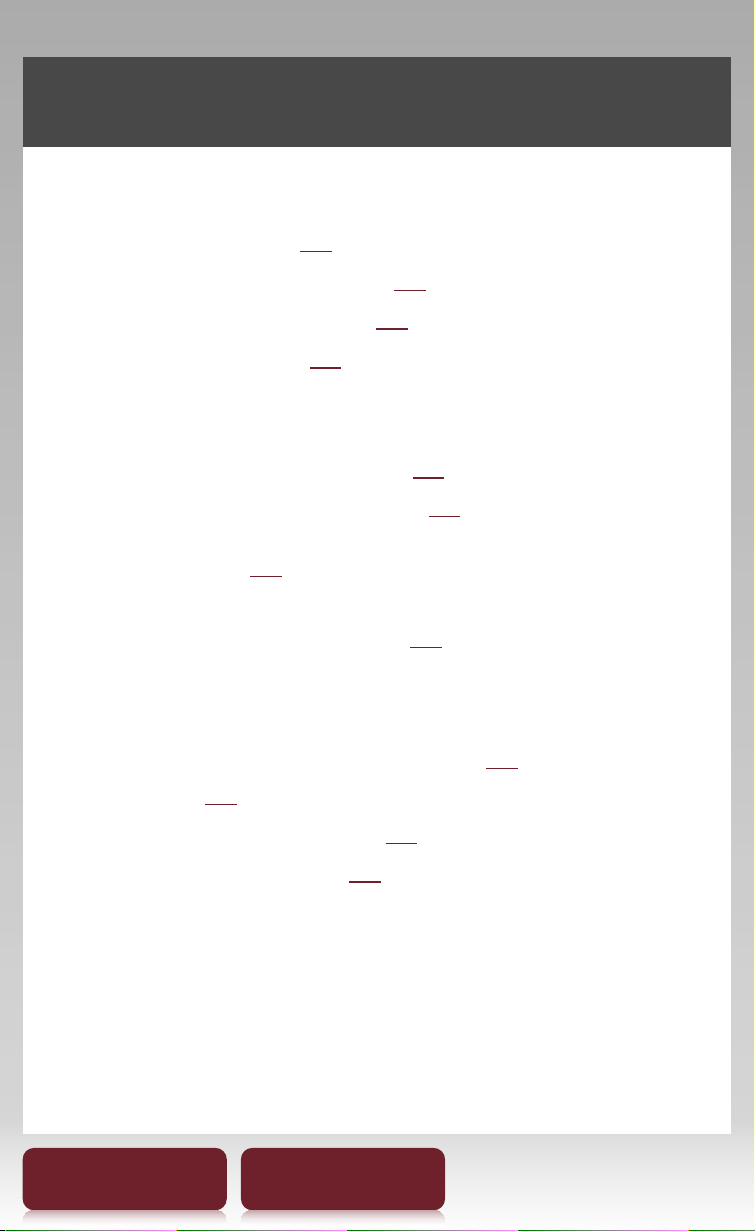
Useful Features
Annotation
Bookmarking (r39)
ˎ
Highlighting Word(s) (r40)
ˎ
Handwriting a note (r41)
ˎ
Adding a note (r42)
ˎ
Resizing
Adjusting the text size (r47)
ˎ
Changing a page mode (r48)
ˎ
Zooming in (r49)
Adjusting Content View (r52)
Searching
Finding notes within a book (r44), among
ˎ
books (r46)
Searching keywords (r55)
ˎ
Searching a book (r34)
ˎ
Table of Contents Index
5
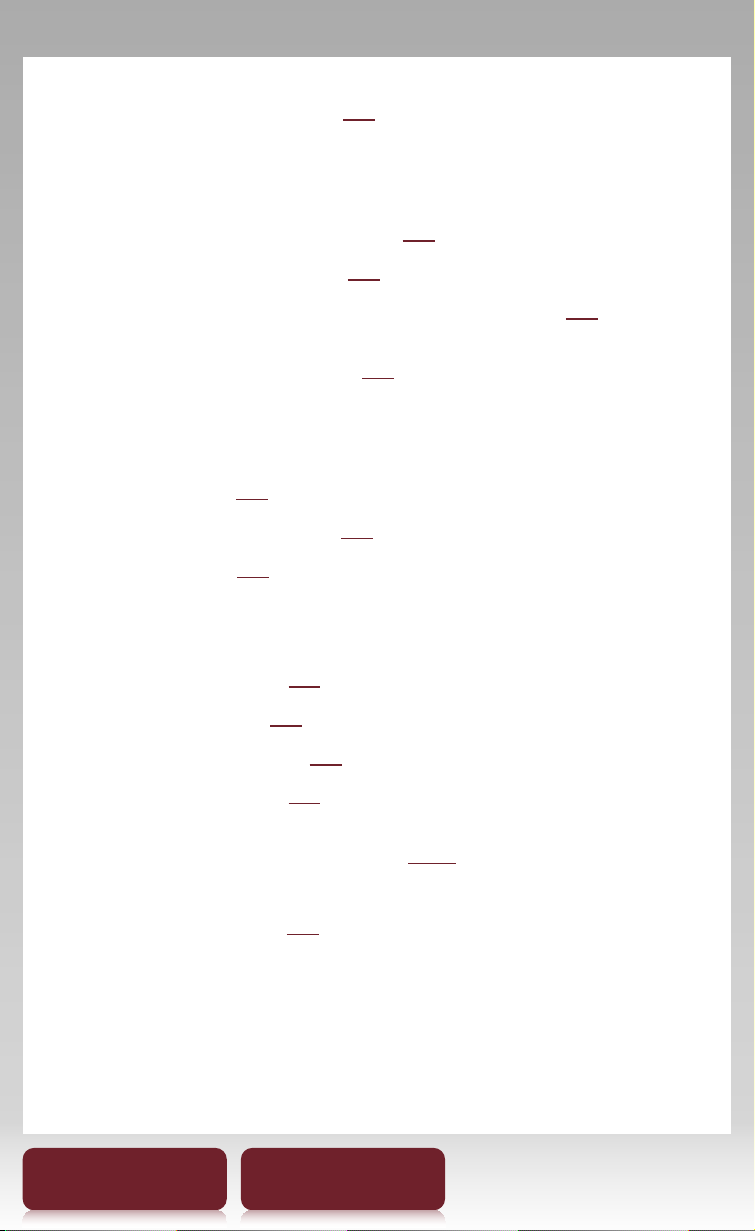
Jumping to a page (r57)
Dictionary
When reading a book (r60)
ˎ
As an application (r82)
ˎ
List of previously looked up words (r63)
ˎ
Reading Periodicals (r65)
Collection Management
Creating (r68)
ˎ
Adding contents (r70)
ˎ
Deleting (r72)
ˎ
Other Applications
Handwriting (r77)
ˎ
Text Memo (r80)
ˎ
Picture Viewer (r83)
ˎ
Audio Player (r85)
ˎ
Supported File Formats (r121)
Specifications (r19)
Table of Contents Index
6
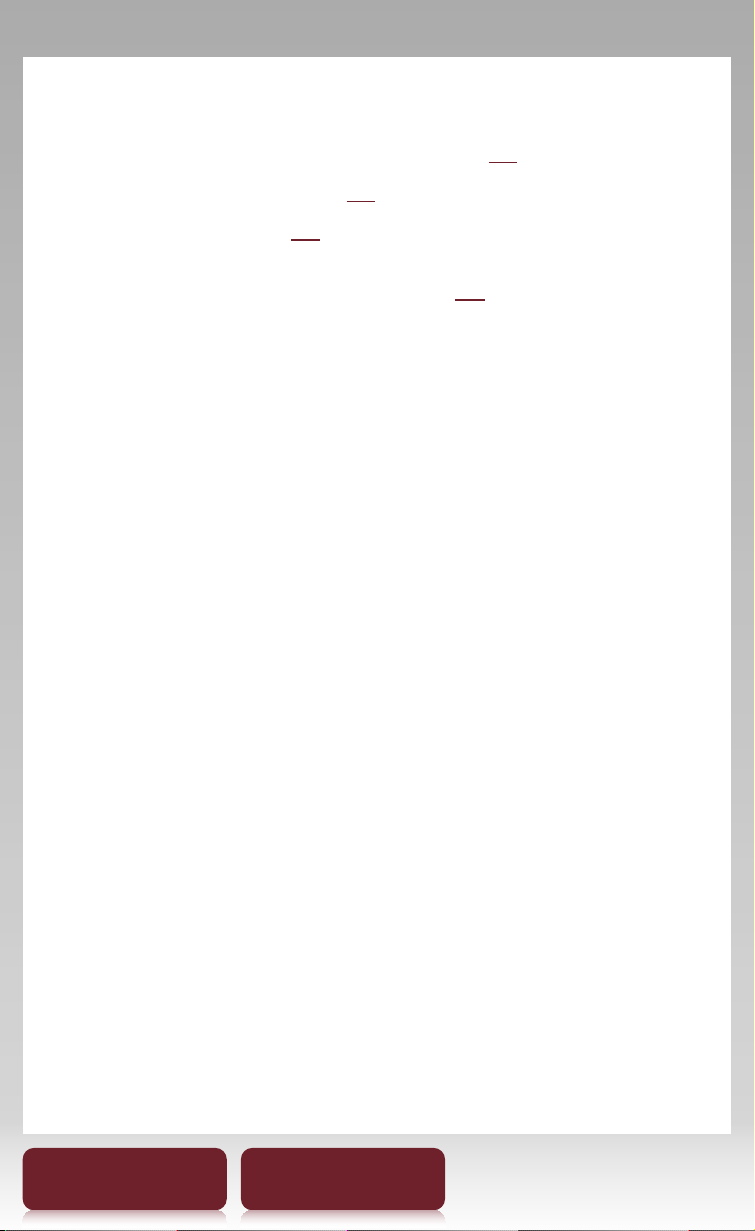
Mobile network and Wi-Fi
Connecting mobile network (rxx)
ˎ
Connecting Wi-Fi (rxx)
ˎ
Reader Store (rxx)
ˎ
Browsing Internet Content (rxx)
Table of Contents Index
7
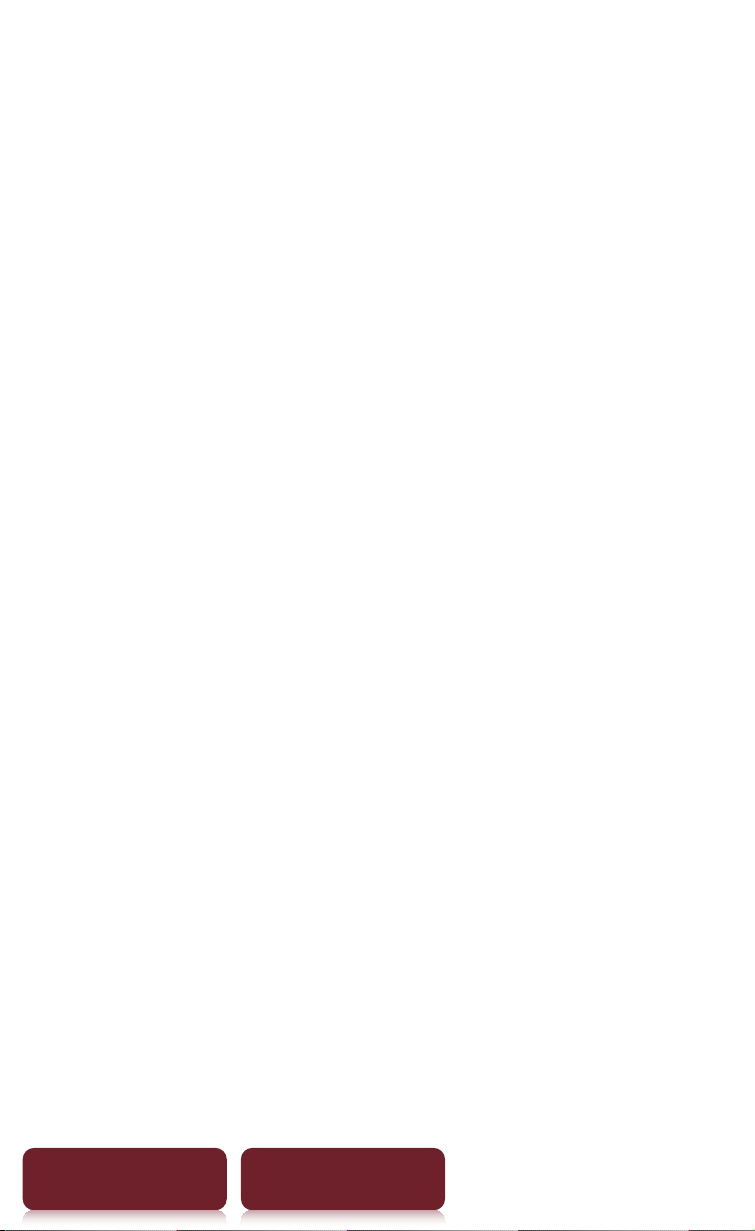
Table of Contents
About the User Guide..............................................4
Useful Features ........................................................5
Chapter 1
Overview
Parts and Controls.................................................................15
Specifications..........................................................................20
Chapter 2
Getting Started
Charging the Reader............................................................23
Power Saving Tips .................................................................25
Basic Operation
Touch Screen...........................................................................28
On-screen keyboard........................................................31
Home Menu.............................................................................33
Table of Contents Index
8
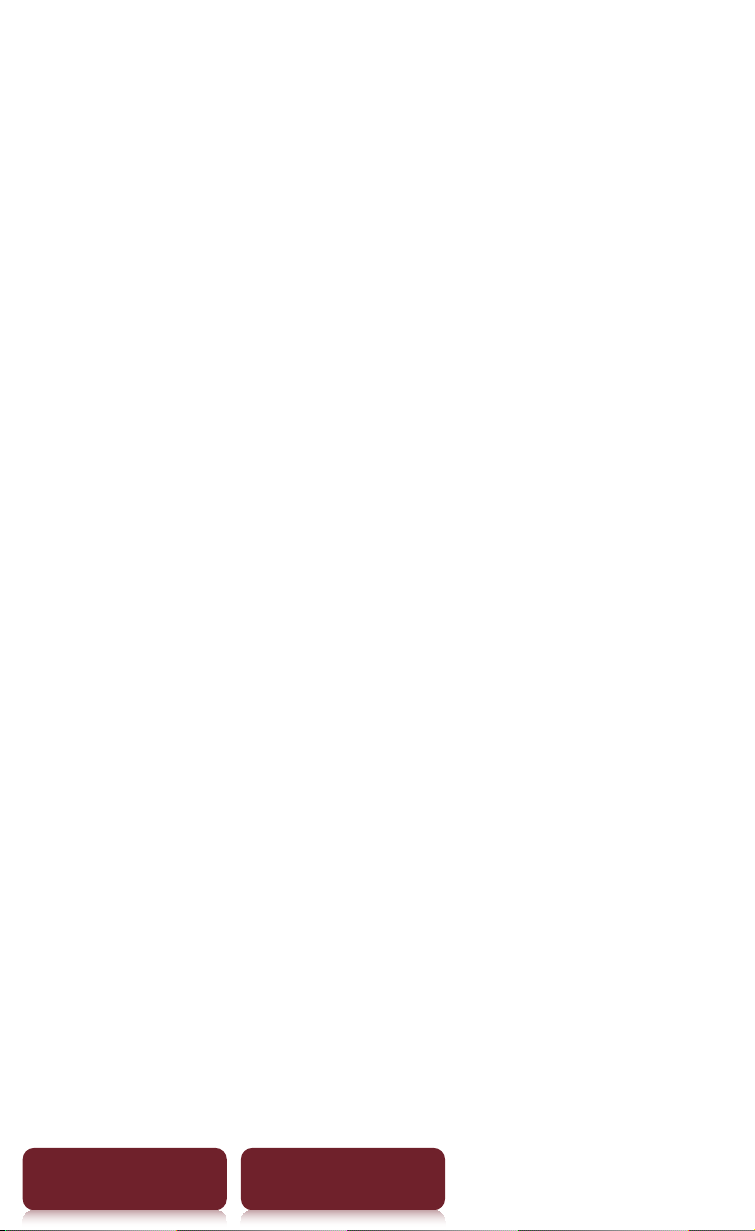
Getting Content
Accessing the Reader Store Wirelessly ..........................36
Creating Reader Store Account........................................39
Making Purchases .................................................................40
Downloading Content.........................................................42
Accessing the Reader Store with your computer ......45
Step 1: Installing Reader Library .................................47
Step 2: Creating an Account and Purchasing
eBooks ...............................................................................49
Step 3: Transferring your eBooks to your Reader..51
Table of Contents Index
9
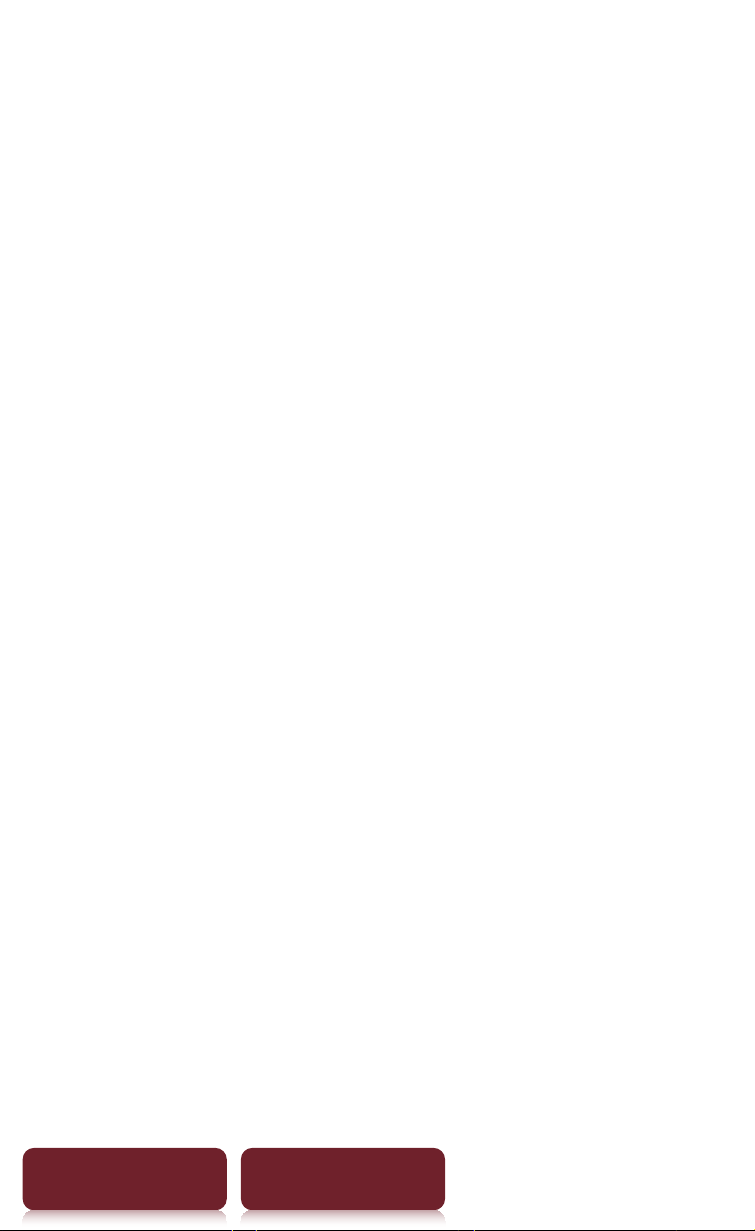
Chapter 3
Reading Content
Reading Books........................................................................54
OPTIONS Menu ......................................................................56
Annotation...............................................................................60
Bookmarking .....................................................................60
Highlighting word(s).......................................................61
Handwriting a note .........................................................62
Adding a note....................................................................63
Finding a Note........................................................................65
Searching for notes within a book.............................65
Finding the notes in all contents................................67
Resizing.....................................................................................68
Changing a page mode .................................................69
Zooming in.........................................................................70
Adjusting Content View......................................................73
Screen Orientation................................................................75
Searching .................................................................................76
Jumping to a Page ................................................................78
Using Embedded Dictionaries..........................................81
Listing previously looked up words ..........................84
Table of Contents Index
10
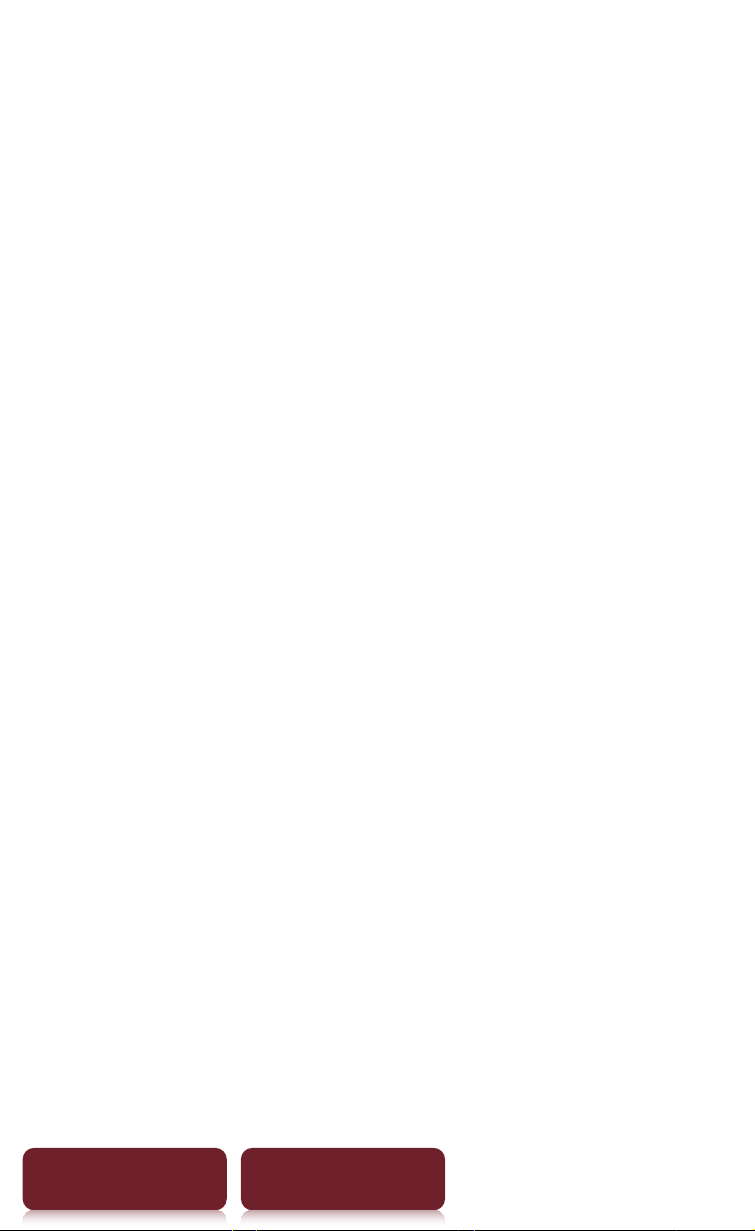
Using Wikipedia .....................................................................85
Reading Periodicals ..............................................................87
Reading from Memory Stick™ or SD Card ....................90
Browsing Internet Content
Browsing Websites (Open Browser)................................92
Browsing Web Site ...........................................................92
Registering sites in bookmark.....................................94
Collections
Collections ...............................................................................98
Creating ...............................................................................98
Adding contents...............................................................99
Deleting a collection.................................................... 100
Removing contents ...................................................... 101
Managing Content............................................................. 102
Deleting Content........................................................... 102
Protecting Content....................................................... 103
Managing periodicals.................................................. 104
Table of Contents Index
11
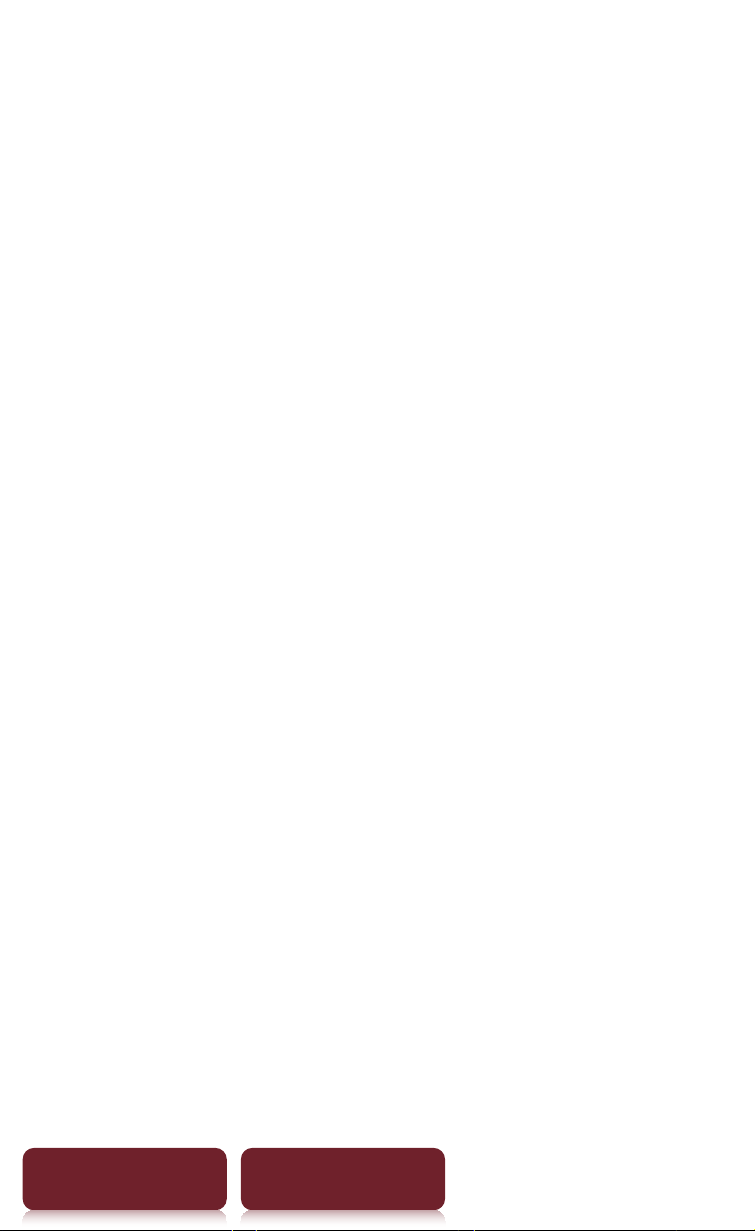
Applications
Applications menu............................................................. 106
Using an embedded dictionary ............................... 107
Creating drawings......................................................... 108
Creating text memos ................................................... 111
Viewing pictures............................................................ 113
Playing audio files.........................................................115
Settings
Changing Settings .............................................................118
[General Settings]..........................................................120
[Application Preferences]...........................................121
[System Management]................................................ 122
[Initialization].................................................................. 124
[Wireless Controls]........................................................125
[Wi-Fi Network Settings]............................................. 126
Troubleshooting
Troubleshooting ................................................................. 135
Symptoms........................................................................136
Table of Contents Index
12
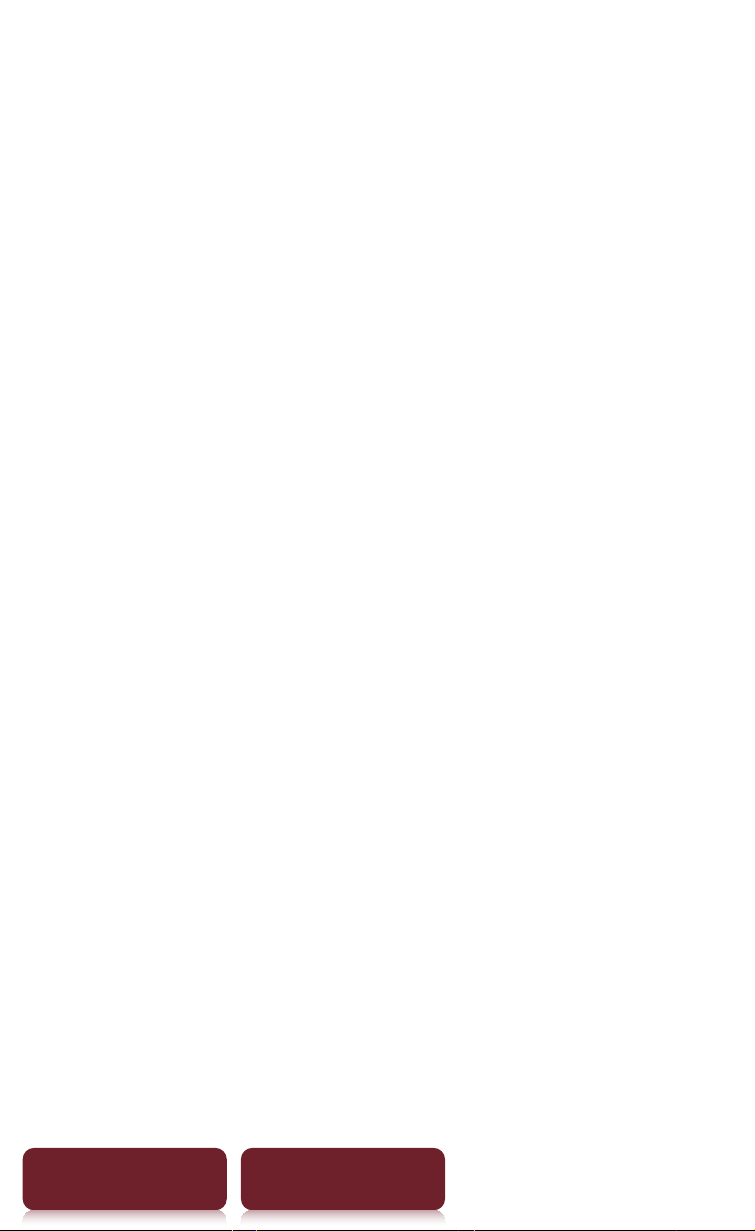
Appendix
Precautions........................................................................... 145
Copyright Notice ................................................................ 155
GNU GENERAL PUBLIC LICENSE............................... 157
Supported File Formats....................................................158
System Requirements....................................................... 160
Index ....................................................................................... 162
Table of Contents Index
13
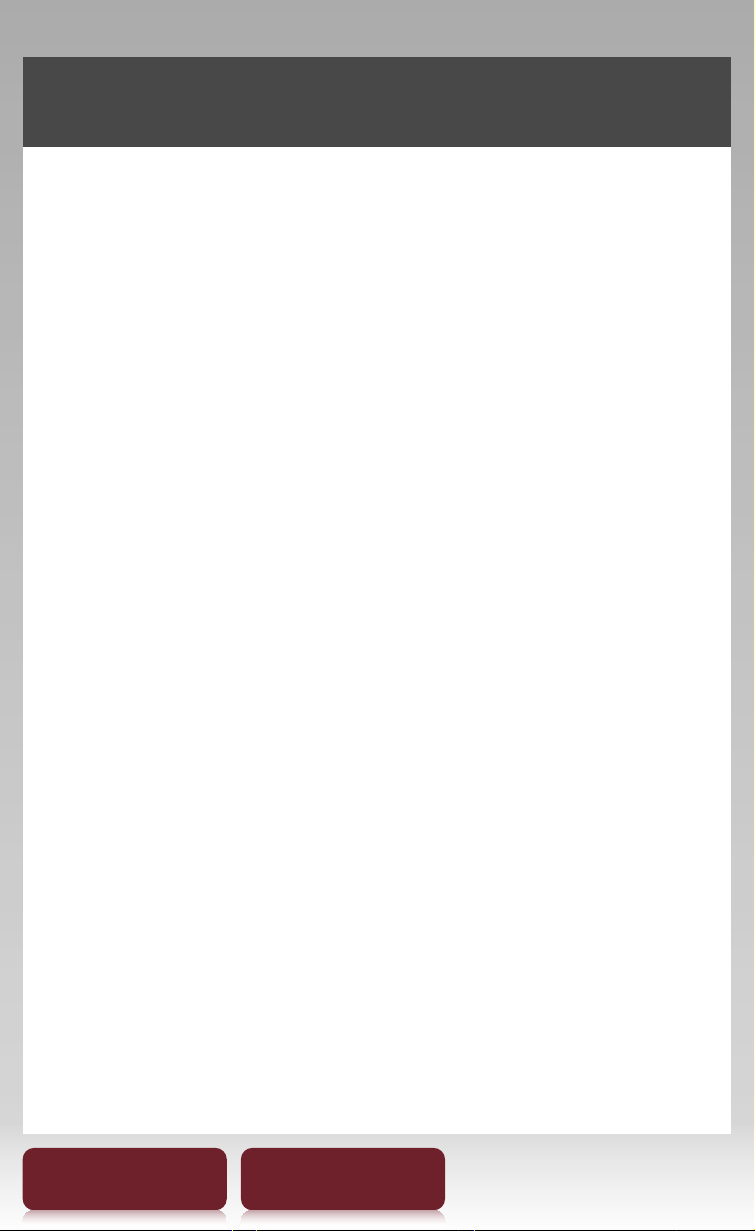
Chapter 1
Overview ...................................................X - XX
Parts and Controls...................................................... 7
Specifications ............................................................22
Table of Contents Index
14
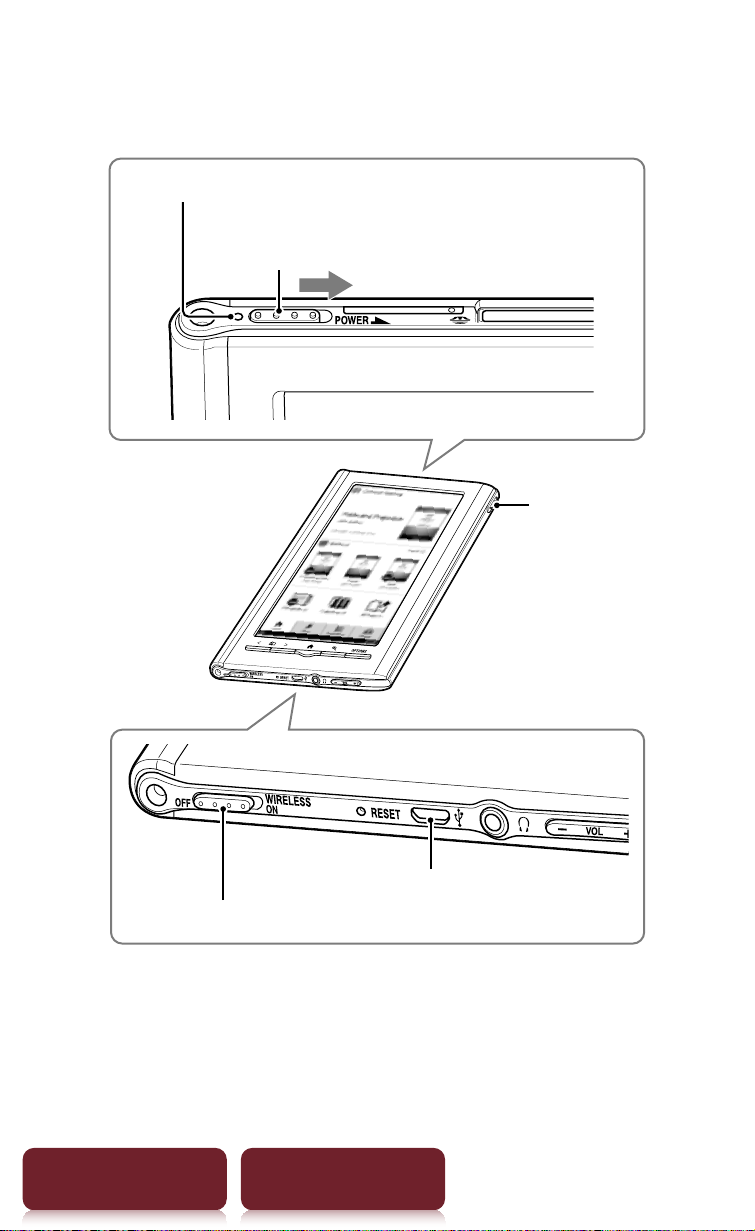
Overview
Parts and Controls
Charge/Busy indicator
Power switch
Slide to the right and
release quickly
Stylus
WIRELESS switch
Table of Contents Index
Micro USB connector
15
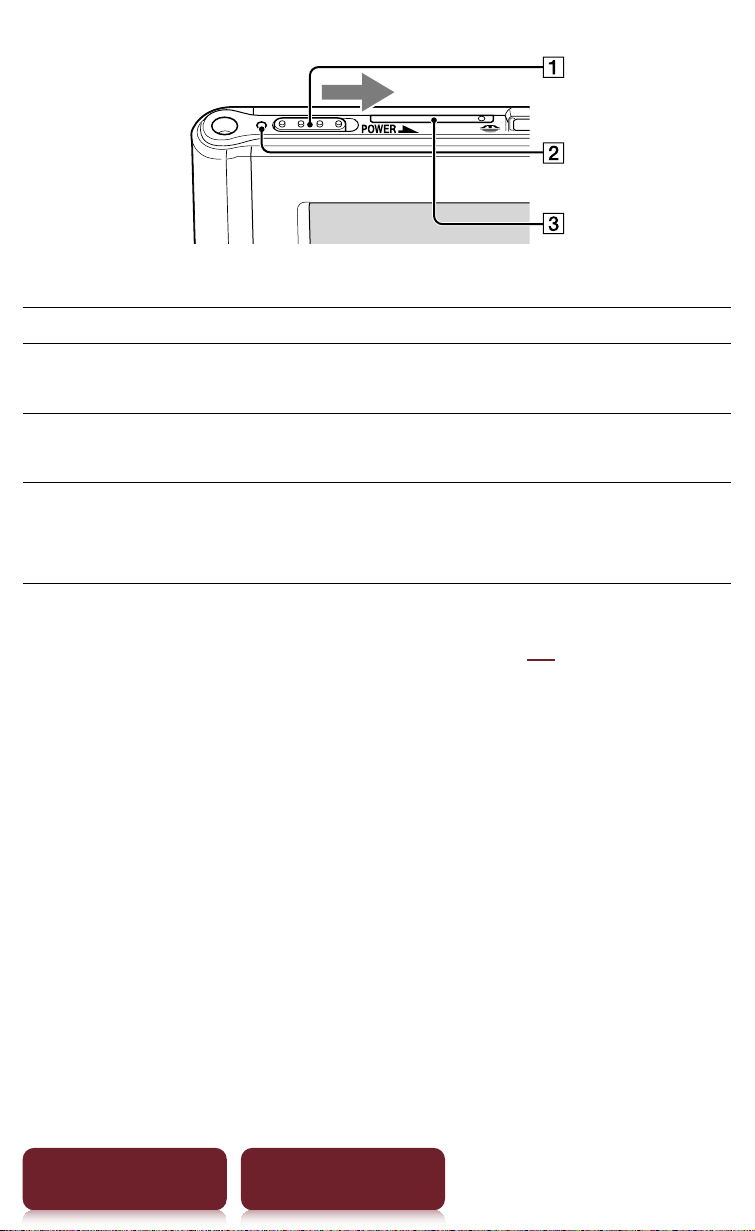
ȩ
Power Switch
To Action
Parts and Controls
Power on or wake up
from sleep mode
Slide to the right and release quickly.
1
Enter sleep mode Slide and release quickly. The standby
2
appears.
Power off
completely
screen
When not in sleep mode slide and
hold for more than 3 seconds. Follow
the instructions on the screen.
1
Battery consumption is minimized in sleep mode.
2
For details about [Standby Screen], see r94.
Ȫ
Charge/Busy indicator
Red: Charging in progress
Orange: When booting/shutting down/internal
memory access
Off: Off/Sleep mode/Reader in operation
ȫ
SIM Card Slot
A SIM card is installed to provide wireless
communication. Please do not remove it.
Table of Contents Index
16
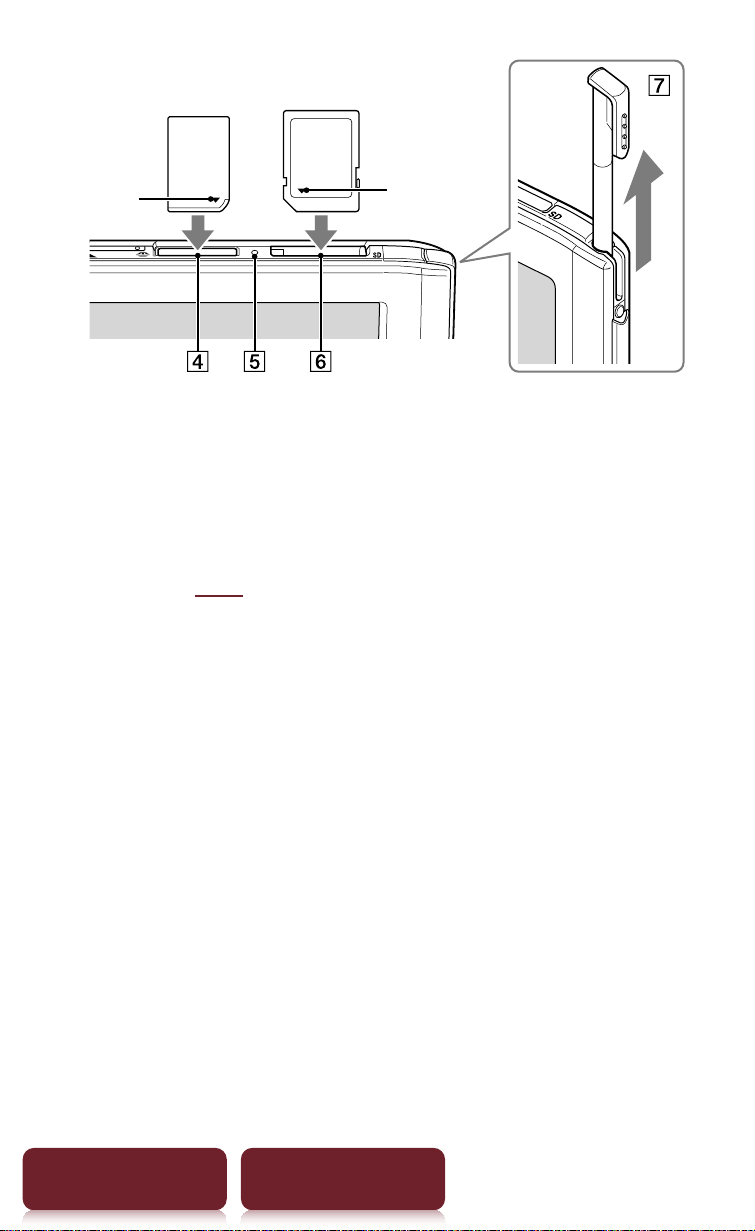
Charging the Reader
Memory Stick Duo™
media
è Mark
Ȭ
Memory Stick PRO Duo™ slot
ȭ
Memory card access indicator
SD card
è Mark
Lights up in orange during memory card access.
Ȯ
SD card slot
Please see r122 regarding memory card usage.
ȯ
Stylus
For more precise operations, use the supplied stylus.
Insert fully into the holder when not in use.
Table of Contents Index
17
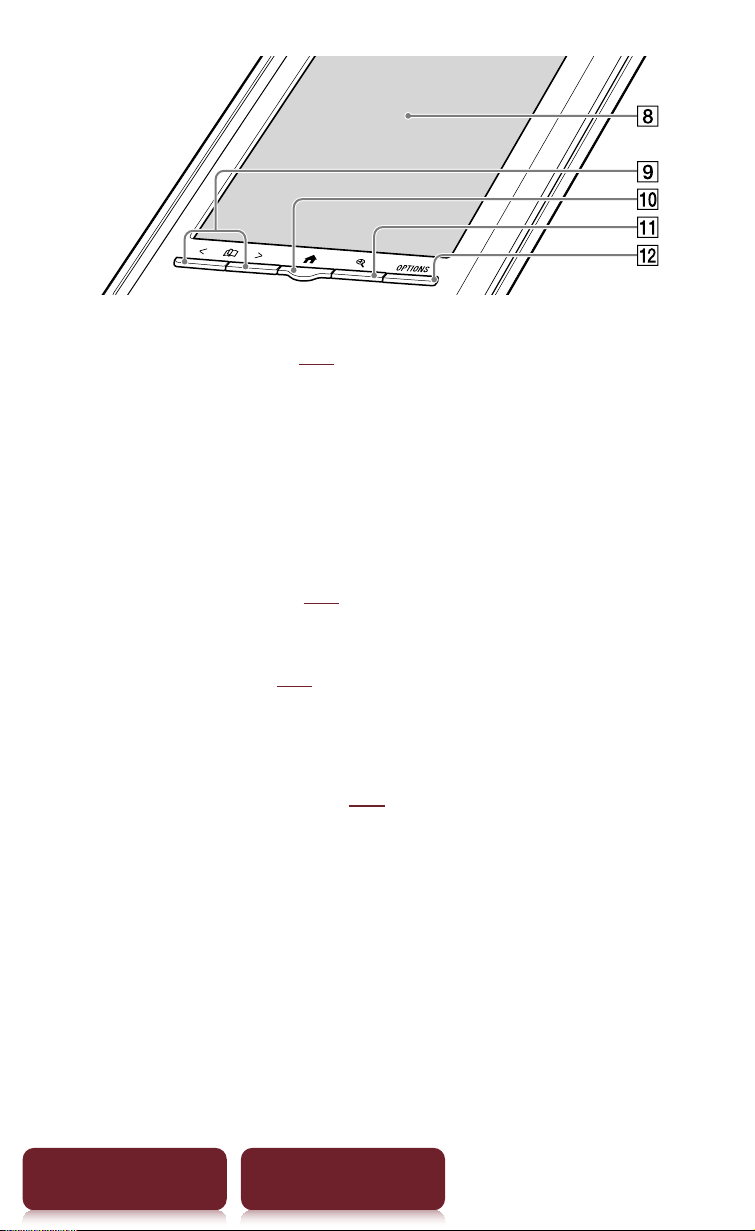
Charging the Reader
Ȱ
Touch screen (r23)
Lightly tap the screen either with a finger, or the
supplied stylus to navigate.
ȱ
Page Turn buttons
Press < (previous) or > (next) to turn the page.
Press and hold < or > to turn pages continuously.
Ȳ
Home button (r29)
Shows the [Home] menu.
ȳ
Size button (r47)
Shows a utility to change text size, zoom a page and
select a page mode.
ȴ
OPTIONS button (r31)
Shows the menu for relevant optional functions.
Table of Contents Index
18
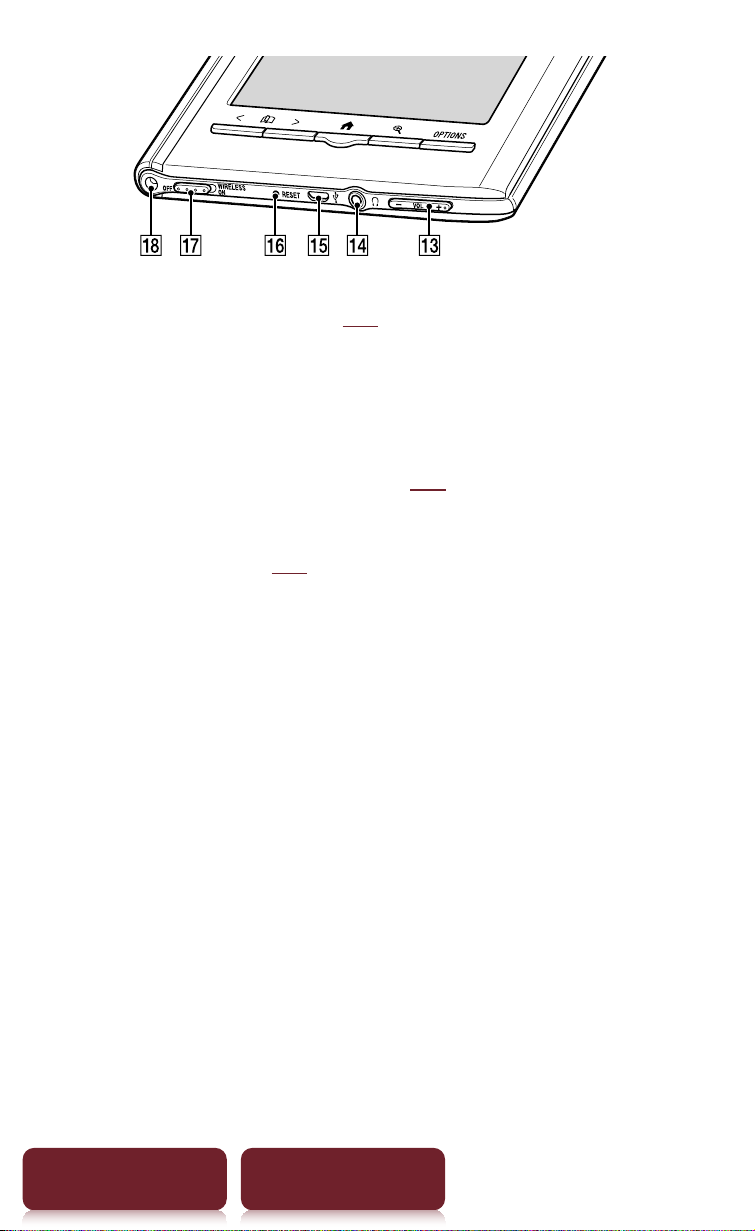
Power Saving Tips
ȵ
Volume button* (r87)
Adjusts the volume when playing an audio file.
* A tactile dot on the + button helps with ease of operation.
ȶ
Headphones jack
ȷ
Micro USB connector (r12)
Used for transferring data and charging the Reader.
ȸ
RESET hole (r96)
ȹ
WIRELESS Switch
Sets to ON when using mobile network or Wi-Fi
network.
Ⱥ
Holes for optional cover attachment
With the same hole in the left top corner of the Reader,
an optional accessory cover can be attached.
Table of Contents Index
19
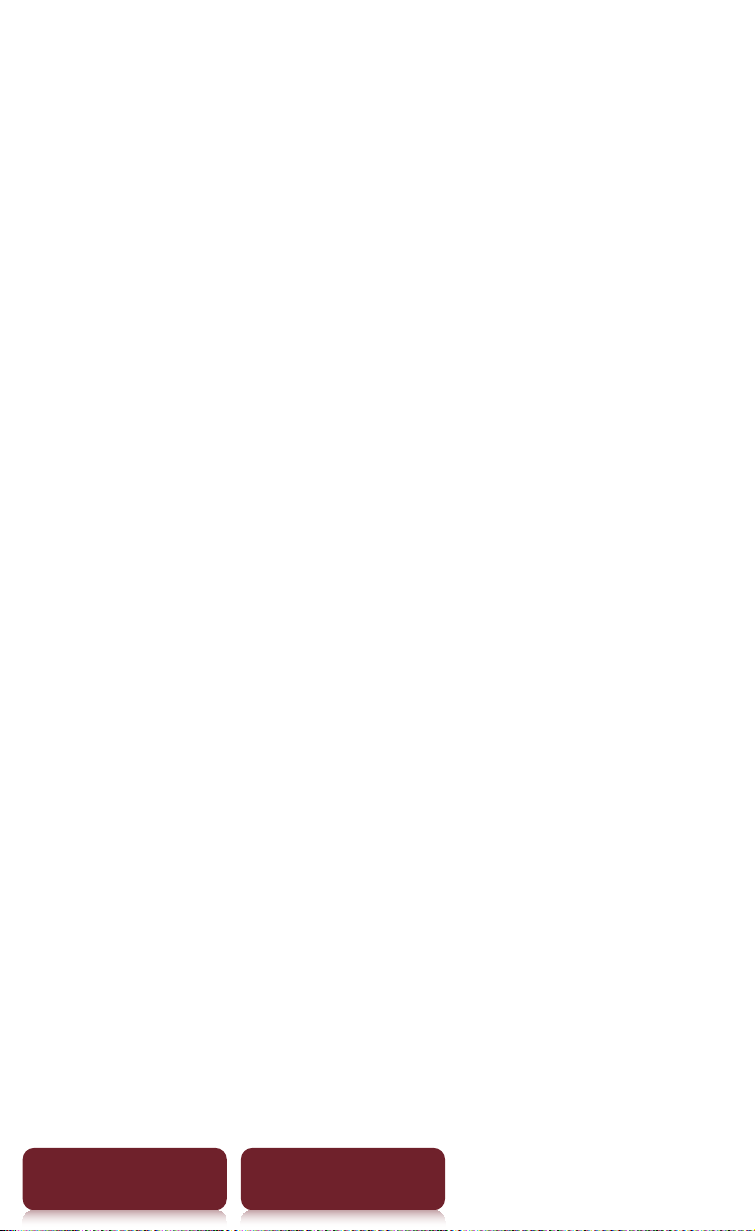
Specifications
Specifications
Model name
PRS-950
Power source
Built-in rechargeable battery: 3.7 V DC
AC adapter: 5.0 V DC, 1,500 mA
USB communication: Hi-Speed USB (USB 2.0 compliant)
Battery life (continuous playback)
Maximum Battery: Approx. 12,000 continuous page turns
when reading only *
* Measured using a fully charged battery and counting
consecutive ePub format page-turns at approx 1 page per
sec. Actual battery life may vary based on usage patterns
and specific device.
User available capacity
Approx. 1.6 GB after initial setting
Depending on size of pre-loaded excerpts, available memory
capacity may vary.
Operating/charging temperature
41°F to 95°F (5°C to 35°C)
Dimensions (w/h/d)
Approx. 200 × 128 × 9.6 mm (7 7/8 × 5 1/8 × 13/32 inches)
Mass
Approx. 275 g (9 7/10 oz.)
Display:
7.1” (180.98 mm) diagonal electrophoretic display
600 × 1,024 pixel, 0.151 × 0.153 pixel/mm
Table of Contents Index
20
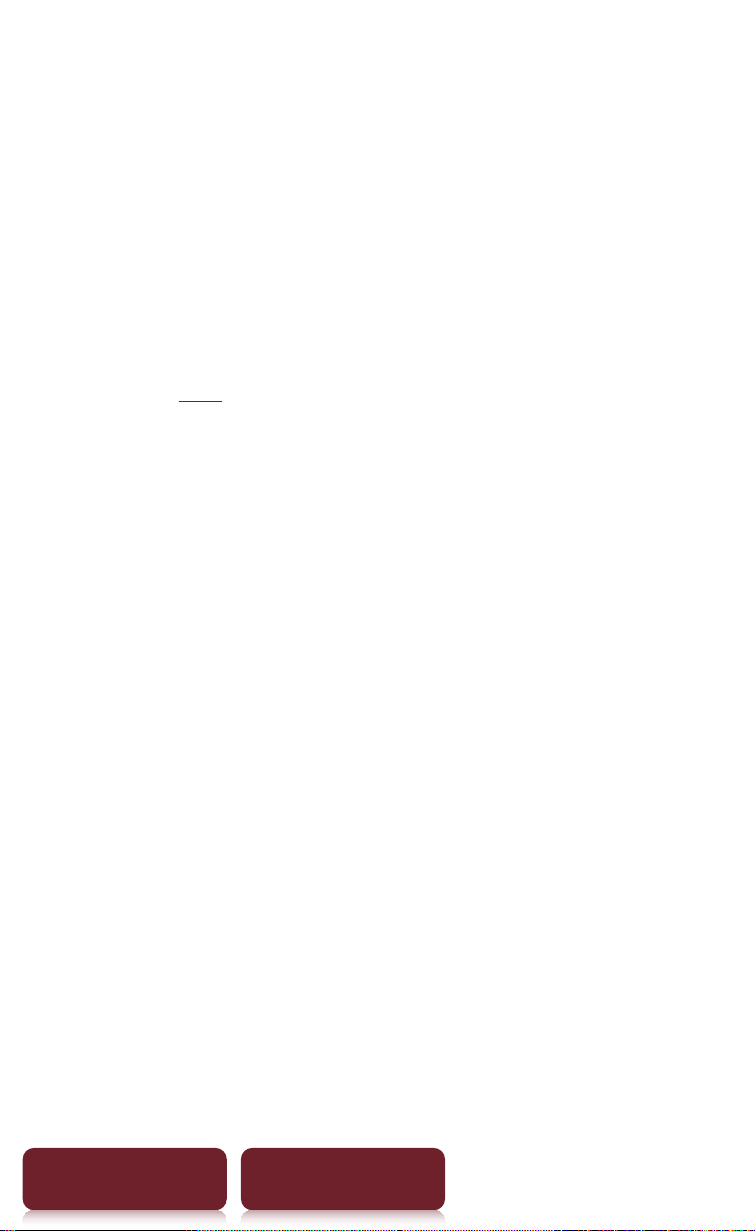
Specifications
16-level gray scale
Wireless WAN (3G):
HSPA/WCDMA 800/850/900/1900/2100 MHz
GPRS/EDGE 850/900/1800/1900 MHz
Wireless LAN:
802.11b / g compliant
Expansion slots
Memory Stick PRO Duo™ slot, SD card slot
Please see r122 regarding memory card usage.
Design and specifications are subject to change
without notice.
Table of Contents Index
21
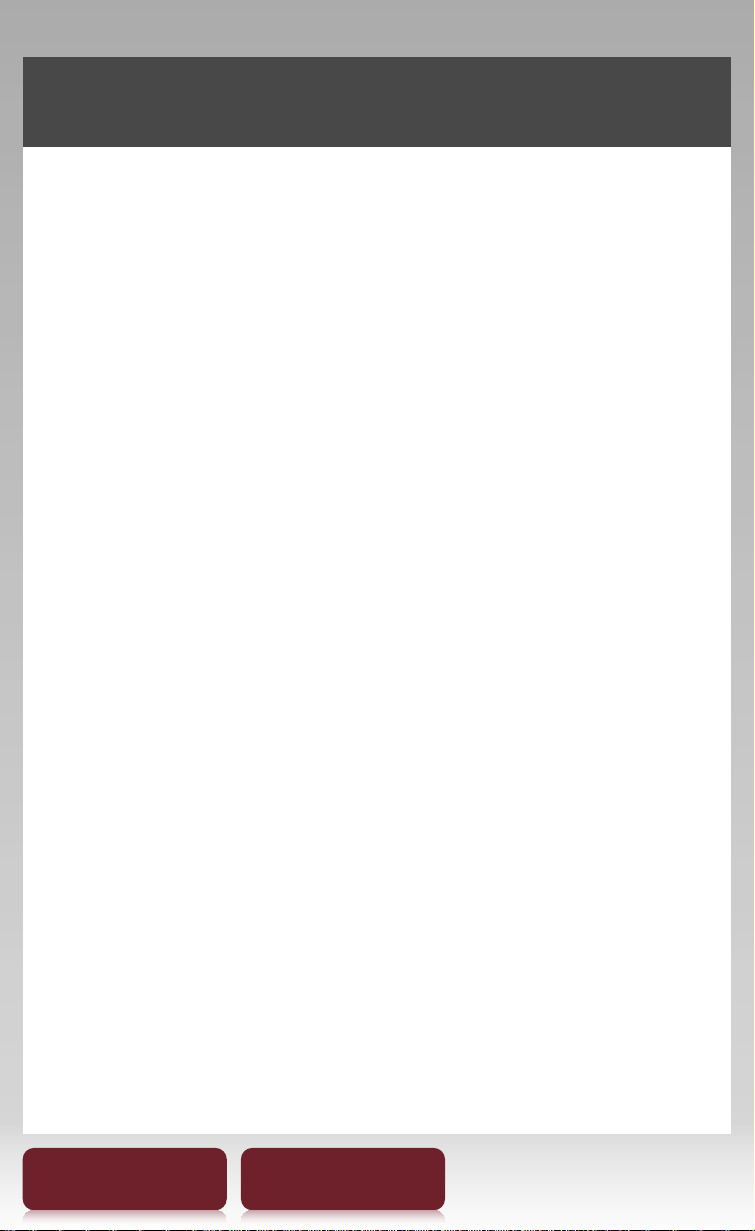
Chapter 2
Getting Started ......................................... X - XX
Charging the Reader...............................................XX
Power Saving Tips ....................................................XX
Basic Operation ........................................ X - XX
Touch Screen .............................................................XX
Home Menu ...............................................................XX
Getting Content............................................. XX
Accessing the Reader Store wirelessly .............XX
Connection Options................................................XX
Reader Store Registration .....................................XX
Making Purchases....................................................XX
Accessing the Reader Store from your
computer ....................................................................XX
Table of Contents Index
22
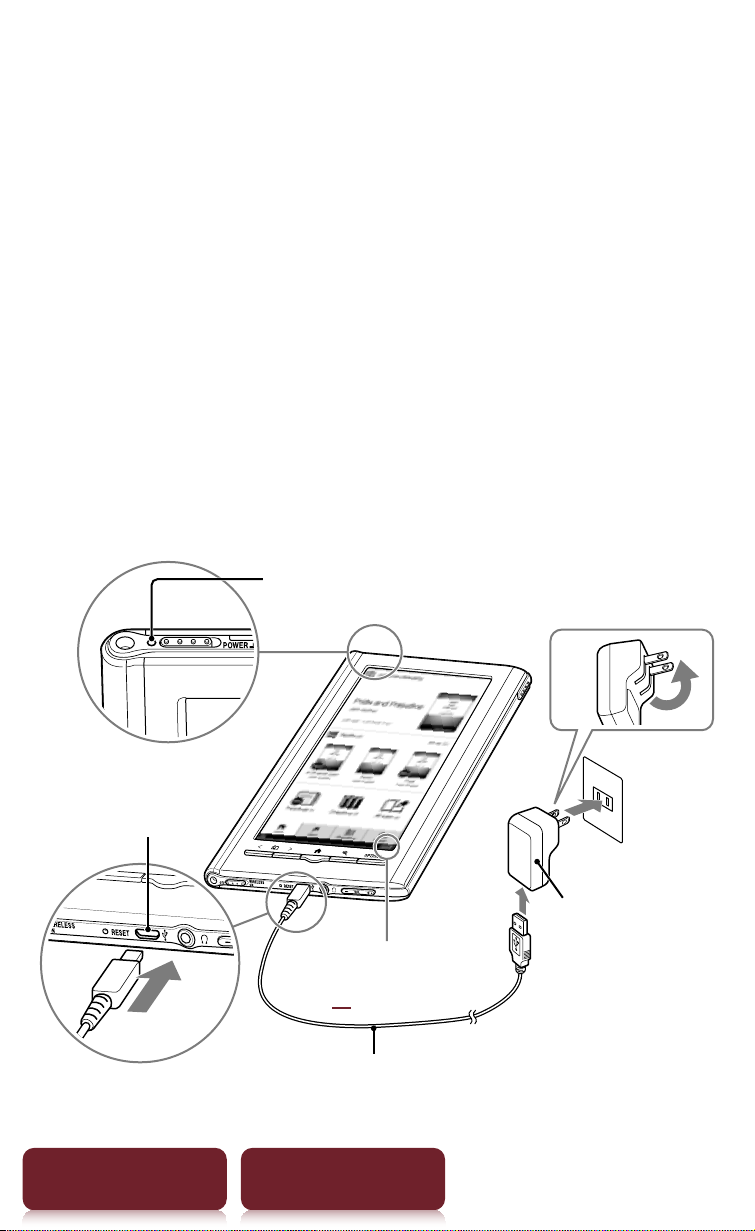
Getting Started
Charging the Reader
Charge your Reader by connecting to an AC outlet
using the supplied AC adapter (PRSA-AC1).
The time to completely charge a depleted battery is
about 3 hours.
1 Connect one end of the USB cable to the micro
USB connector of the Reader, and the other
end to the AC adapter.
2 Connect to an AC outlet.
The indicator on the Reader lights up in red while
charging, and goes off when charging is completed.
Charge/Busy indicator
Micro USB connector
Battery status indicator
(rxx)
USB cable
Table of Contents Index
AC outlet
AC adapter
(PRSA-AC1)
23
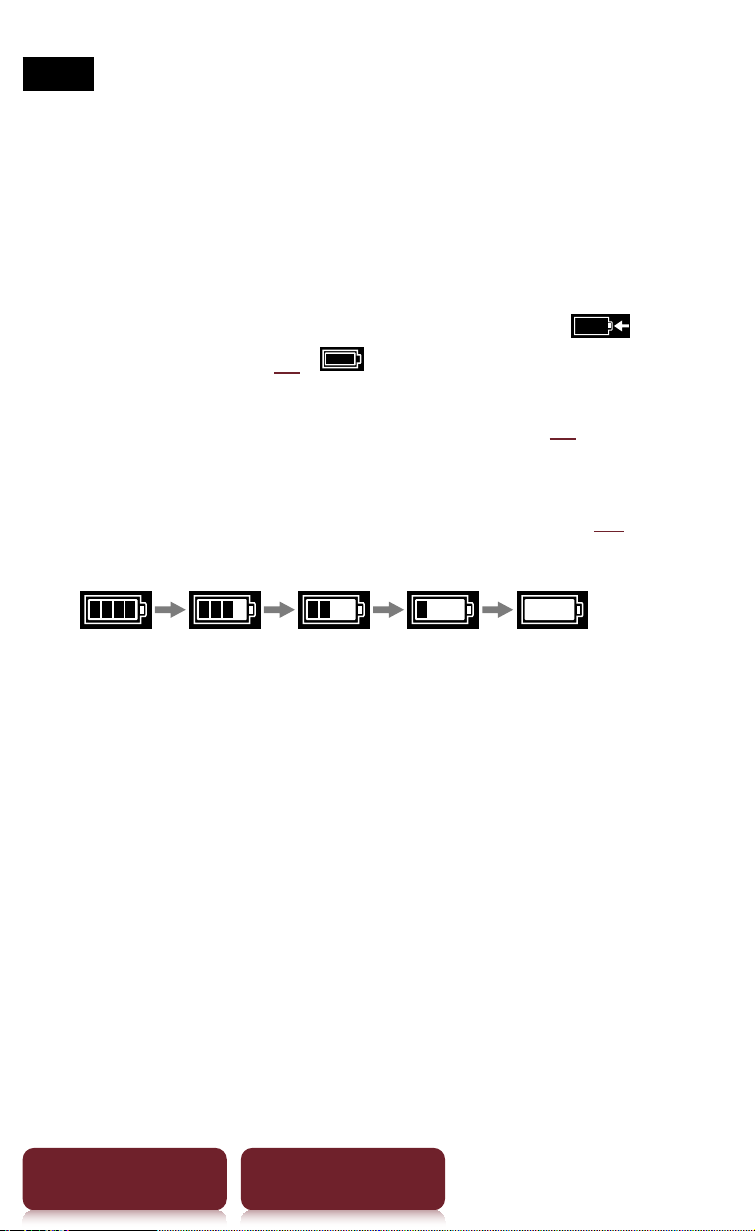
Charging the Reader
Notes
Do not use an AC adapter other than this one with the
ˎ
Reader.
Connect the AC adapter to an easily accessible AC outlet.
ˎ
Should you notice an abnormality in the AC adapter,
disconnect it from the AC outlet.
Tips
While charging with the optional AC adapter,
ˎ
in the status bar (rxx).
The Reader can also be charged by connecting it to your
ˎ
computer with the USB cable (supplied) (rxx). The time to
completely charge a depleted battery is about 5.5 hours.
appears when fully charged.
appears
To check battery status in the status bar (rxx) during
use
Charging battery recommended
Table of Contents Index
24
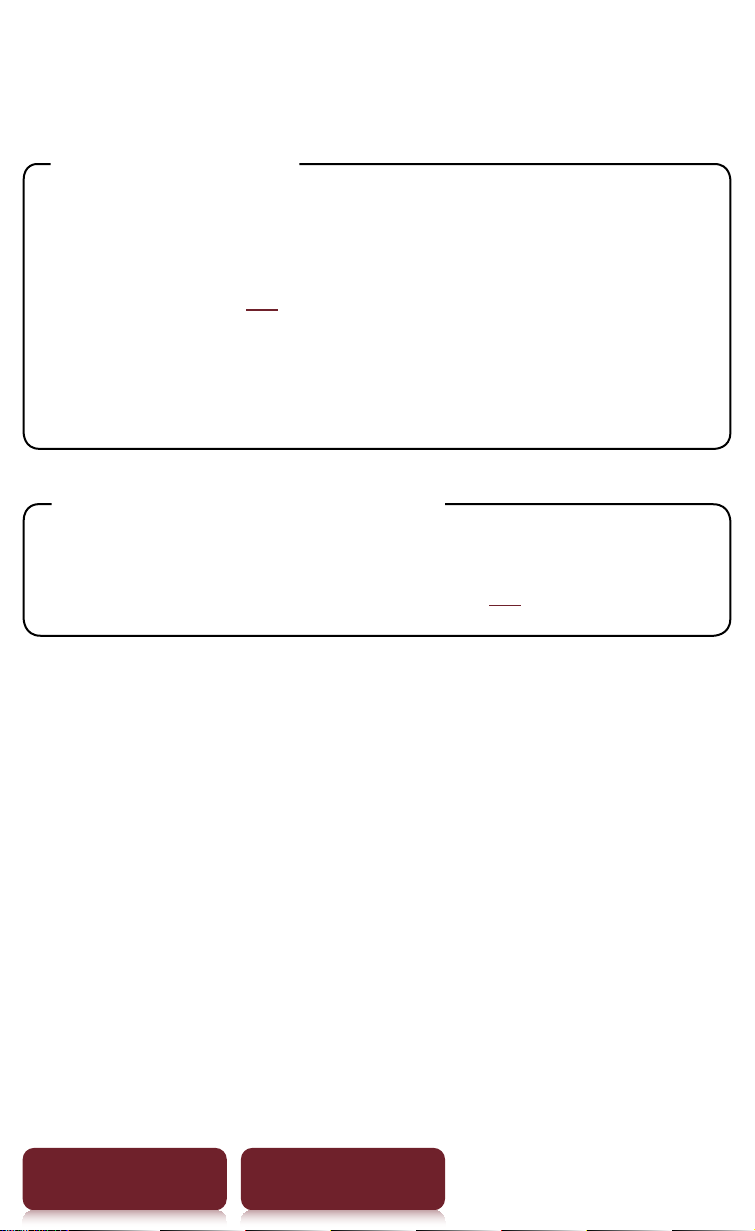
Power Saving Tips
Power Saving Tips
Charging Battery
¼ To fully charge your Reader, continue
charging until indicator shows completion of
charge (r12).
¼ Charging a completely depleted battery will
take 3.75 hours when connected to the
supplied AC adapter (PRSA-AC1).
Recommended Temperature
Please use your Reader within the recommended
operating temperature range (r19).
Table of Contents Index
25
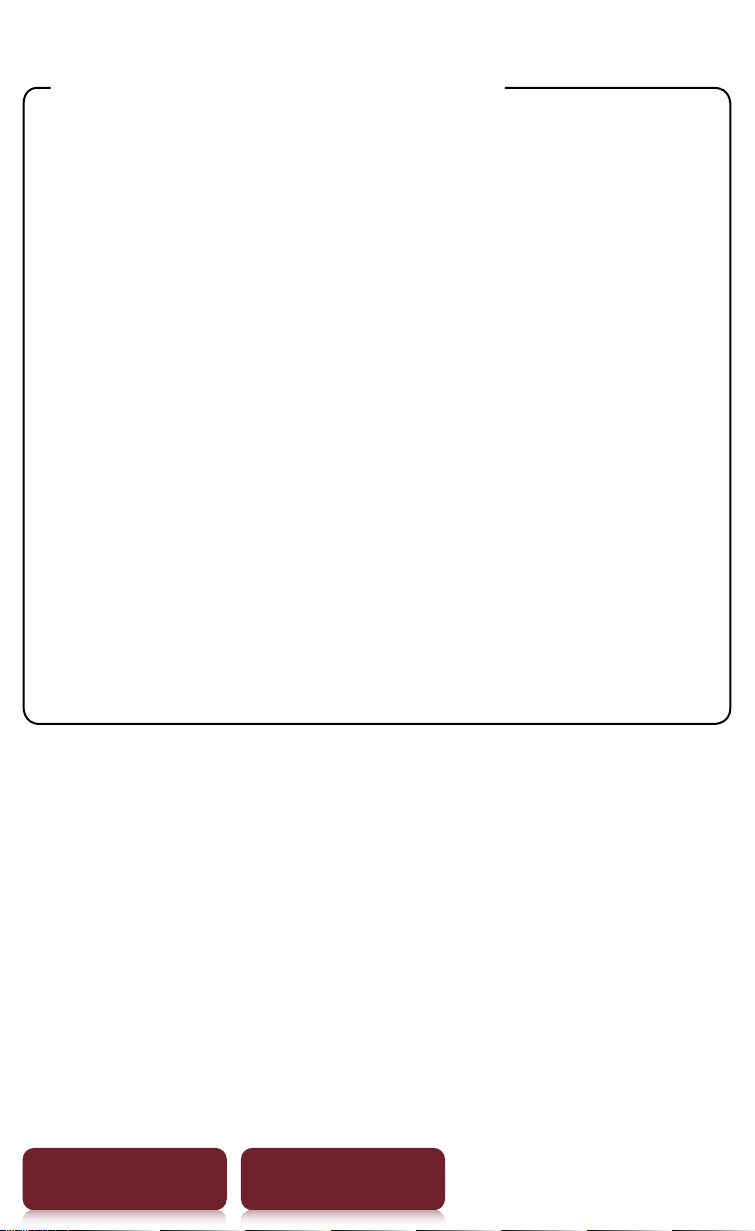
Power Saving Tips
More power requiring operations
The following cases may consume more power.
¼ Using mobile network or Wi-Fi network
¼ Graphics intensive content
¼ Playing audio files
¼ Photo slideshow with a short duration
¼ Using external memory cards
¼ Frequent insertion and ejection of memory
cards
¼ An excessive number of contents in a
memory card
¼ ePub and PDF files partially conforming to
document standard
¼ Annotation, keyword search and dictionary
search functions
Table of Contents Index
26
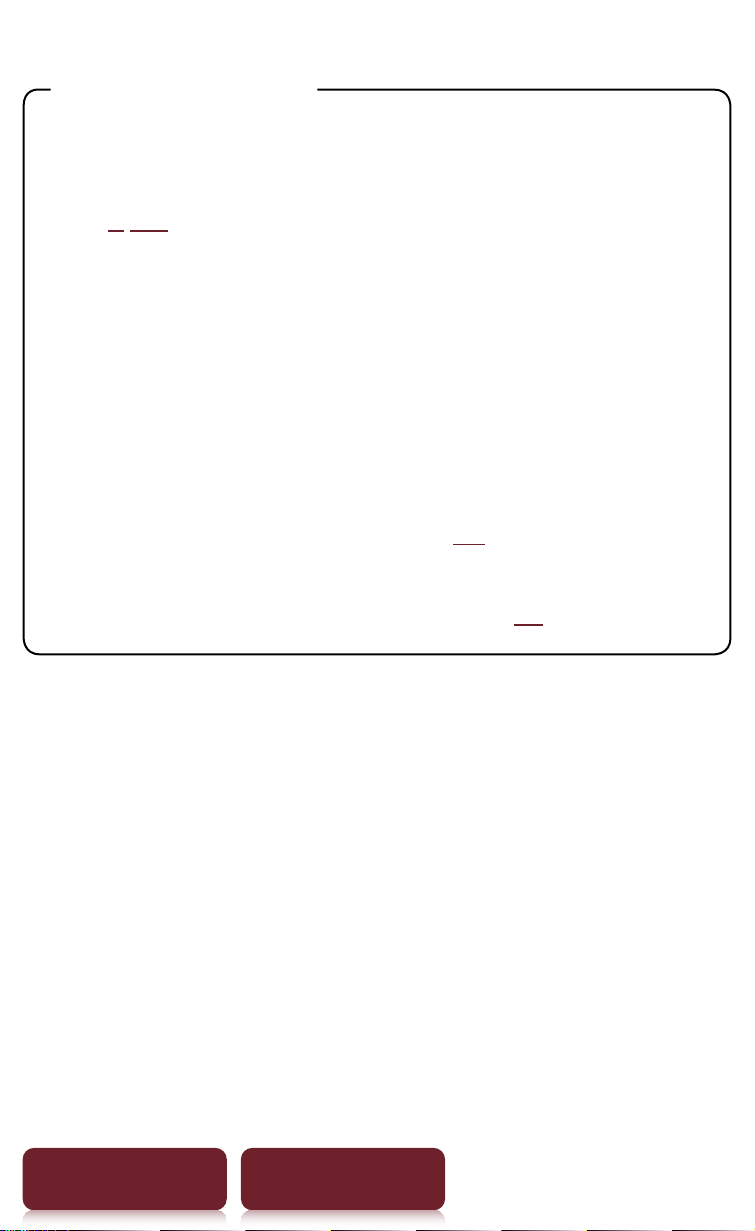
Power Saving Tips
Tips to save power
¼ If you do not use the Reader for more than
one day, power off the Reader completely (
r
8, 89).
¼ Do not leave the Reader uncharged for a
prolonged period of time. This may reduce
the charging capability.
¼ We recommend the supplied AC adapter
(PRSA-AC1). The performance of any third
party charger is not guaranteed.
¼ Please keep the Reader at normal
temperature operation (r19).
¼ If you do not use mobile network or Wi-Fi, set
the WIRELESS switch to OFF (rxx).
Table of Contents Index
27
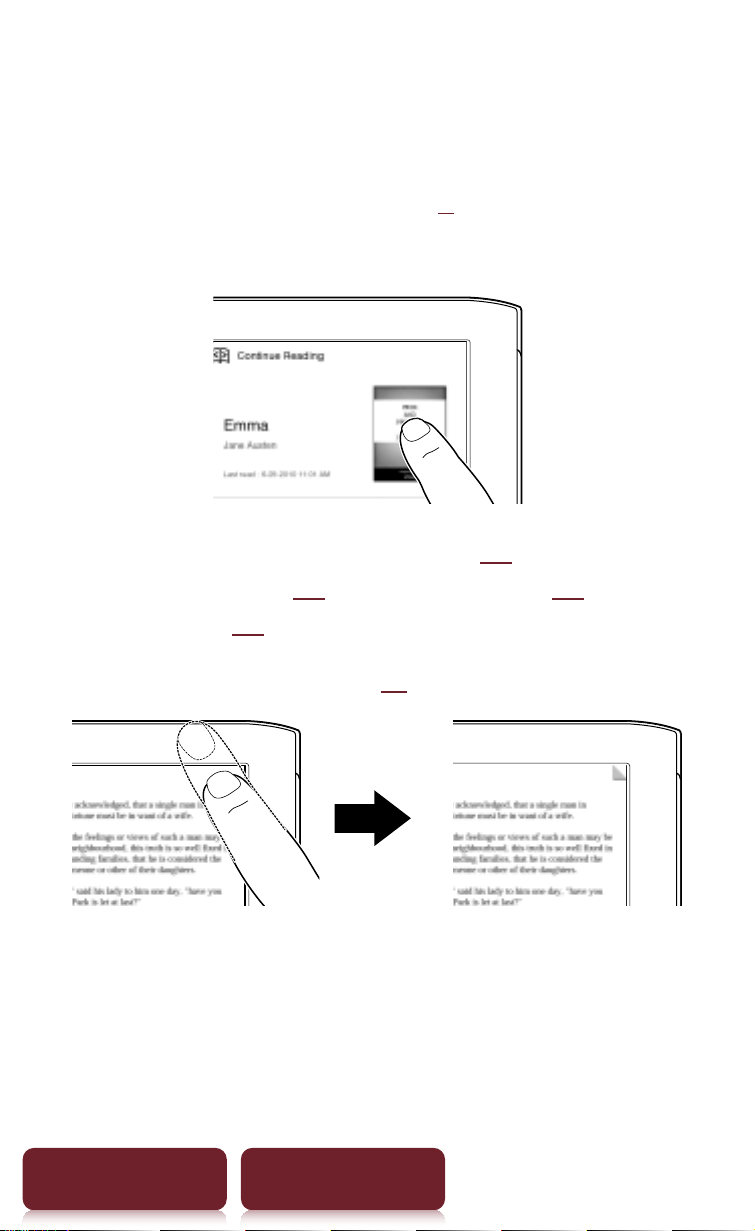
Basic Operation
Touch Screen
You can perform various touch operations with a
finger or the supplied stylus. (r9)
Single-tapping: for selecting an item
Double-tapping: for bookmarks (
dictionary search (r60), word search (r55),
highlighting (r40), etc.
Example: creating a bookmark (r39)
Tip
To delete a bookmark, double-tap it.
39), instant
r
Table of Contents Index
28
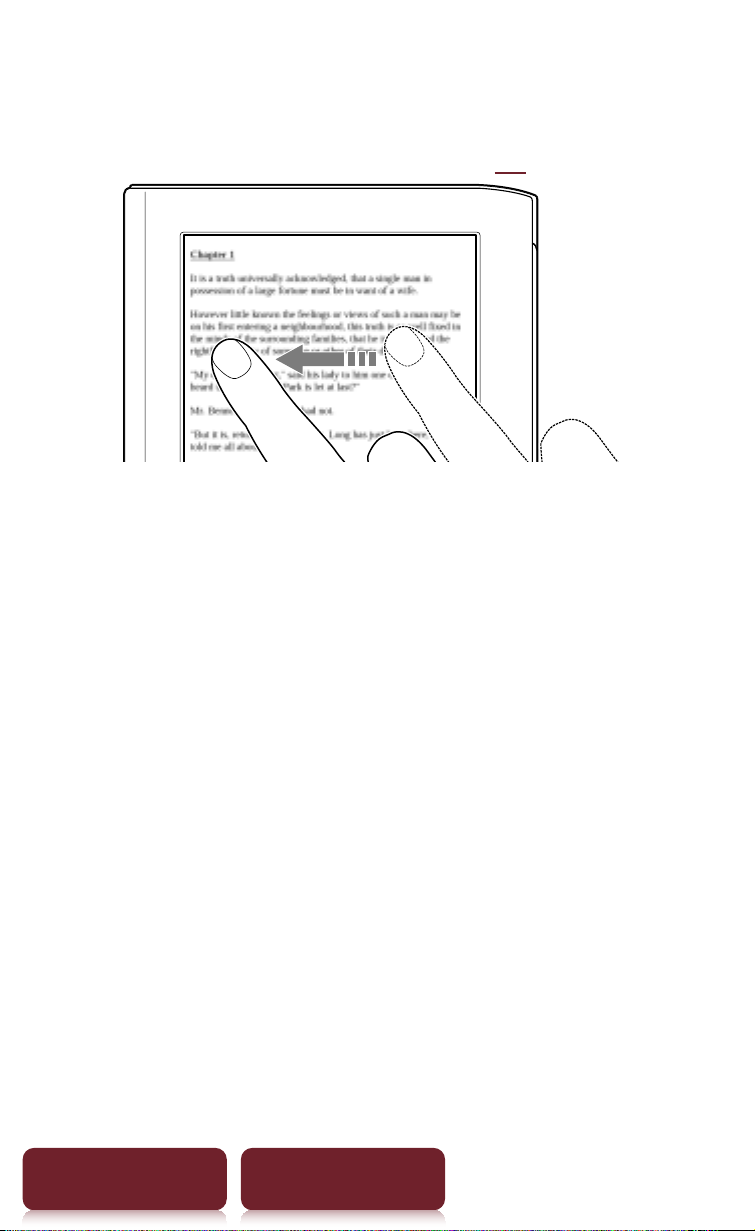
Touch Screen
Swiping
In the page view, swiping the screen turns a page. To
change page turn preference, see r90.
Swiping and holding
Swipe and hold the page to turn pages repeatedly.
Table of Contents Index
29
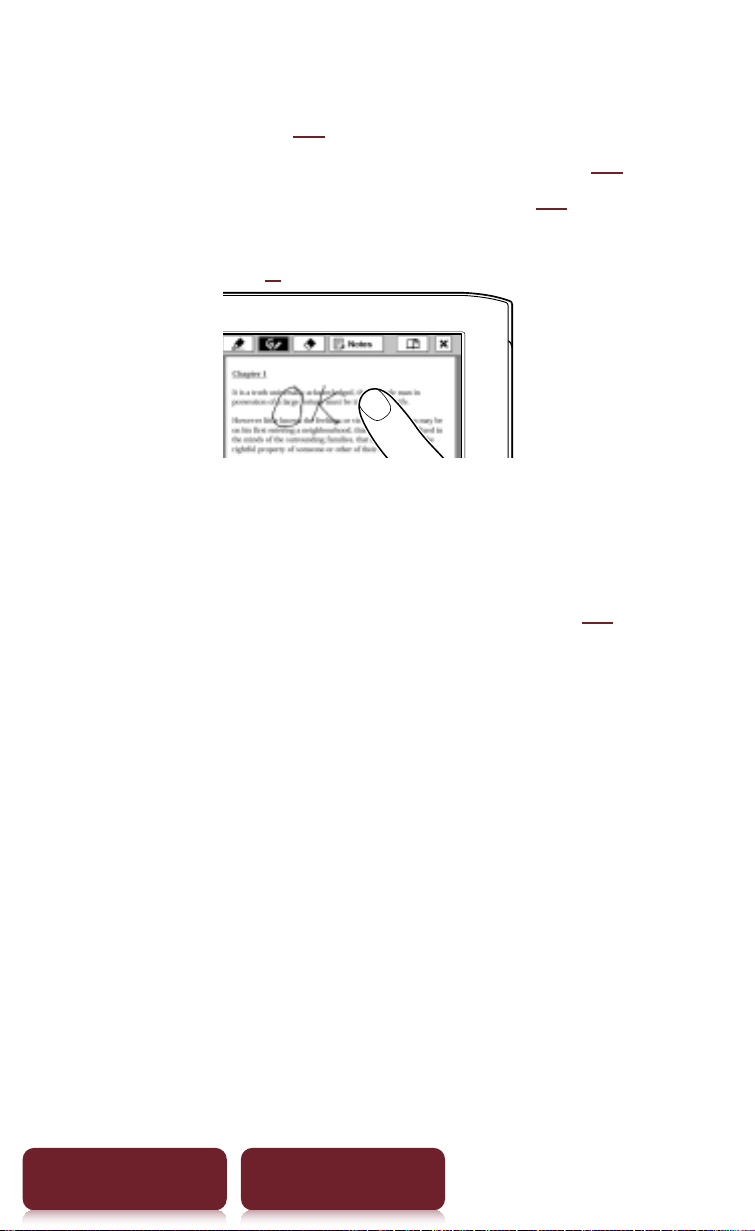
Touch Screen
Dragging
In zoom-in mode (r49), tap and drag to reposition
the displayed page. In the [Handwriting] (r77)
application or [Create/Edit] function (r41),
handwriting on the screen can be performed with the
supplied stylus (r9) or a finger.
Double-tapping and dragging
Double-tap the first word, drag to the last word slowly
and release to select consecutive words (r40).
Table of Contents Index
30
