Sony PRS-650SC Quick Start Guide
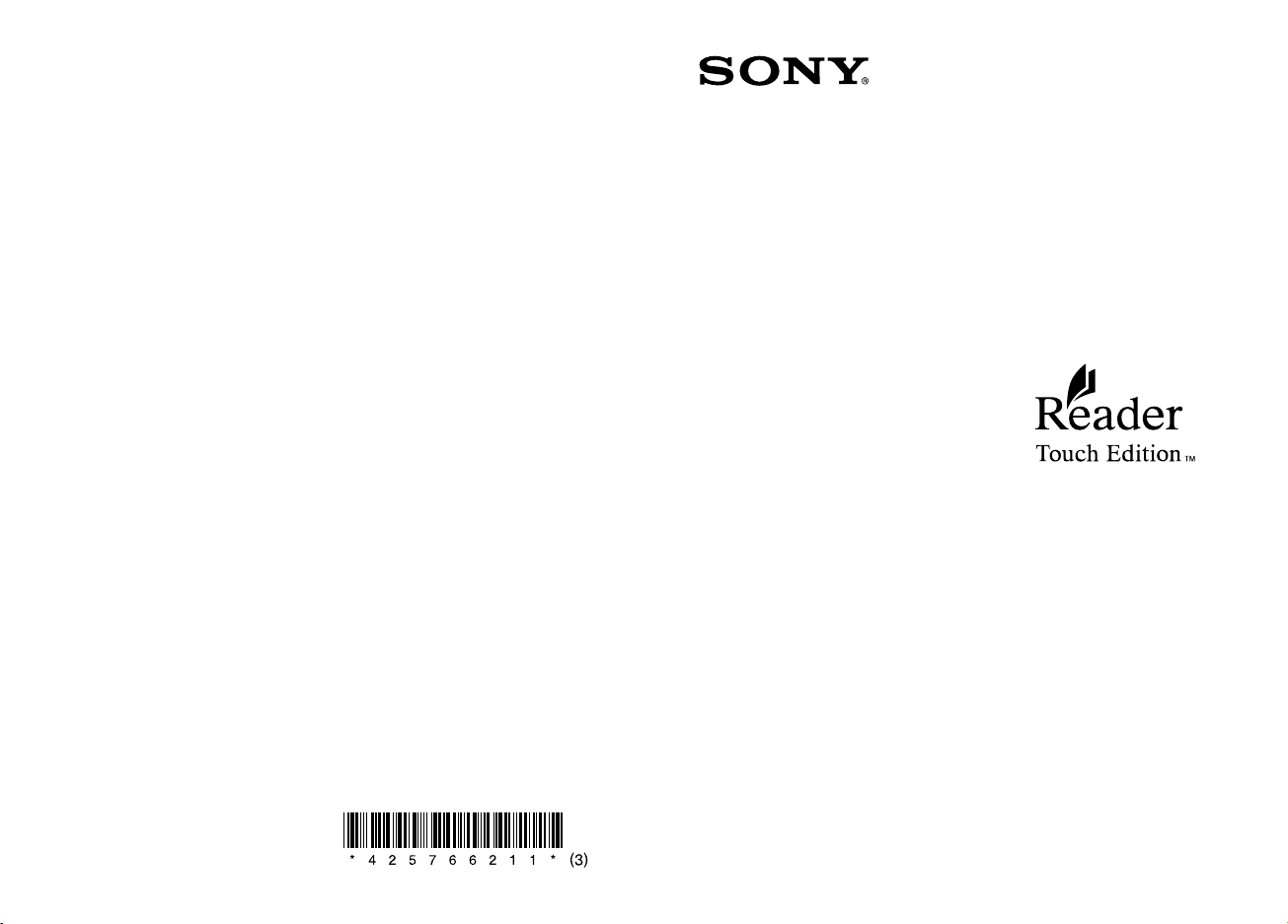
Help/Aide
For more information about features and functions, please refer to
the User Guide in the book list menu on your Reader.
En cas de problème, n’hésitez pas à nous contacter.
Pour plus d’informations sur les différentes fonctions,
reportez-vous au Guide de l’utilisateur disponible dans le menu de
la liste de livres de votre Reader.
Support/Support :
USA/Etats-Unis :
www.sony.com/readersupport
Contact/Contact : 1-866-962-7669
Canada/Canada :
www.sony.ca/readersupport
Contact/Contact : 1-877-899-7669
Europe/Europe :
support.sony-europe.com/eBook/PRS
Australia/Australie :
www.sony.com.au/support
Contact/Contact : 1300-137-669
Warranty Information for Australia/Informations de garantie
pour l’Australie :
www.sony.com.au/warranty
Printed in China
Program/Programme ©2010 Sony Corporation
Documentation/Documentation ©2010 Sony Corporation
Quick Start Guide
Guide de démarrage
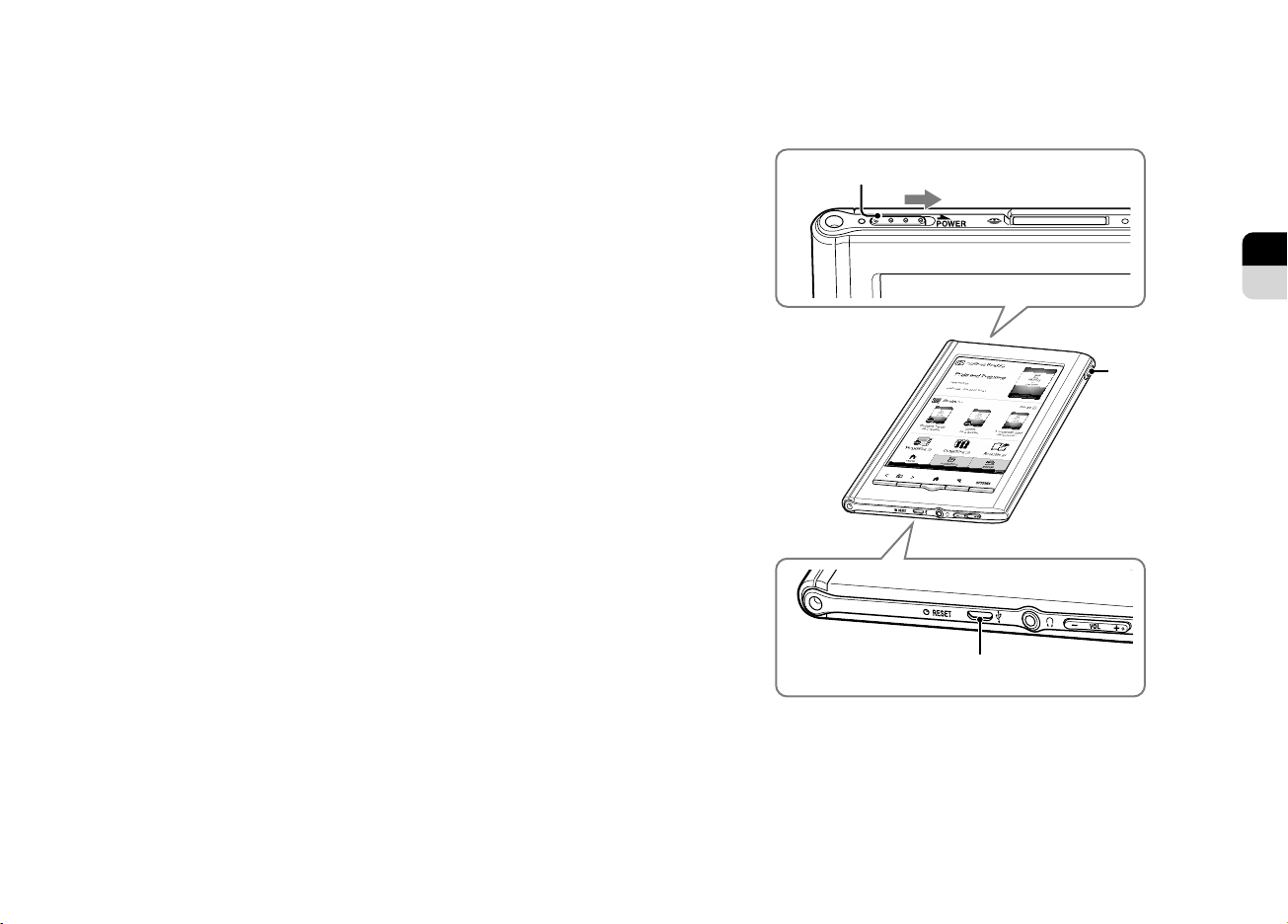
2
3
FR
EN
Congratulations
Your Reader Touch Edition™ comes with these useful
features:
Clear touch
A high quality touch screen that allows you to
navigate effortlessly by swiping to turn pages, tap to
bookmark, take notes and highlight.
Font Zoom
Increase or decrease the text size to your
preference, or zoom into images to take a closer
look.
Dictionary
Simply double-tap a word to see its meaning and to
translate it.
Read on. There’s so much more.
Personalize the standby screen with your favorite picture.
Use the “Collections” feature to organize your library on
your Reader™ to find the book you want to read.
Never lose track of time with the clock view (whenever
the OPTIONS button is pressed).
For more details, refer to the User Guide, which you’ll find
on your Reader device.
Meet your Reader
Power switch
With the supplied USB cable, connect to your computer to
charge and transfer content to your Reader.
Slide to the right and
release quickly
Stylus
USB connector
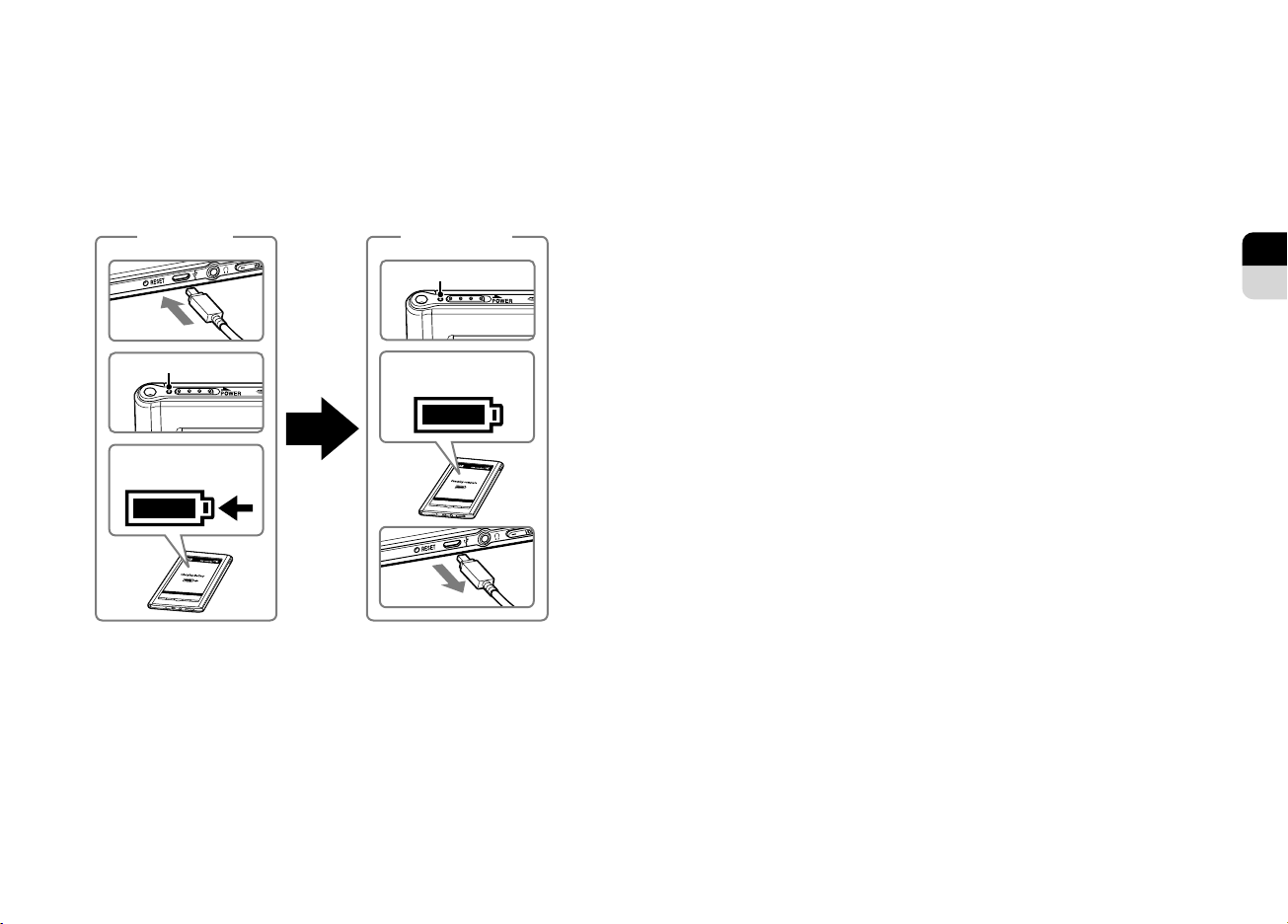
4
5
FR
EN
Ready
Get
Before you get started, let’s ensure your Reader is ready.
Charge your Reader by connecting it to your computer with
the supplied USB cable.
Begin
Charging
Charging
Lights up in red
Charging battery *
* The screen will appear after about 5 minutes if charging starts
with a completely depleted battery.
After charging, disconnect your Reader and follow the onscreen instructions to finish the initial setup.
time up to
3 hours
Charge
Completed!
Turns off
Charging complete
To purchase and transfer eBooks to your Reader, follow the
instruction guide “How to get eBooks on Reader”, which
you’ll find on your Reader device. Here’s how to access the
guide.
Turn on your Reader and connect it to your computer.
PC: From the “Start” menu, click “My Computer”
(“Computer” in the case of Windows Vista, Windows 7) and
then double-click the “READER” drive. Drag the “How to
get eBooks on Reader” file and drop it on the desktop.
Mac: Double-click “READER” on the desktop, and drag the
“How to get eBooks on Reader” file and drop it on the
desktop.
Double-click the file to open it and follow the step-by-step
instructions.
