Page 1
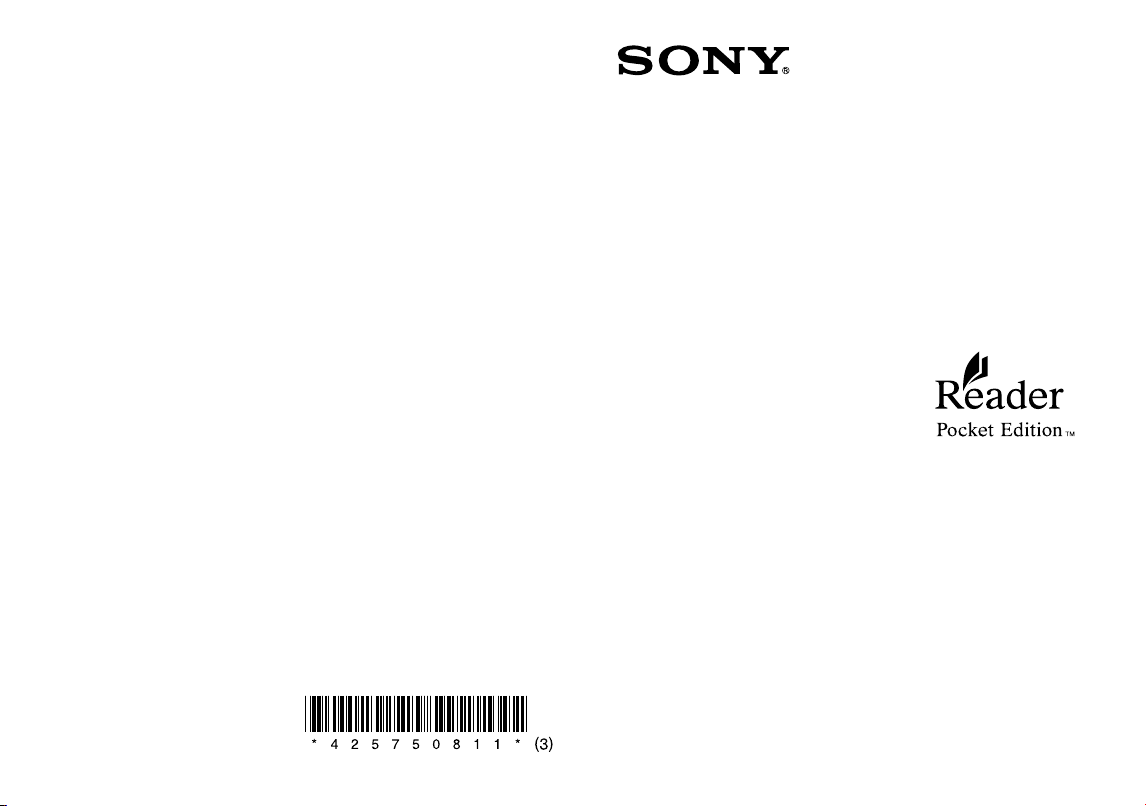
Help/Aide
For more information about features and functions, please refer to
the User Guide in the book list menu on your Reader.
En cas de problème, n’hésitez pas à nous contacter.
Pour plus d’informations sur les différentes fonctions,
reportez-vous au Guide de l’utilisateur disponible dans le menu de
la liste de livres de votre Reader.
Support/Support:
USA/Etats-Unis:
www.sony.com/readersupport
Contact/Contact: 1-866-962-7669
Canada/Canada:
www.sony.ca/readersupport
Contact/Contact: 1-877-899-7669
Europe/Europe:
support.sony-europe.com/eBook/PRS
Australia/Australie:
www.sony.com.au/support
Contact/Contact: 1300-137-669
WarrantyInformationforAustralia/Informationsdegarantie
pourl’Australie:
www.sony.com.au/warranty
Printed in China
Program/Programme ©2010 Sony Corporation
Documentation/Documentation ©2010 Sony Corporation
QuickStartGuide
Guidededémarrage
Page 2
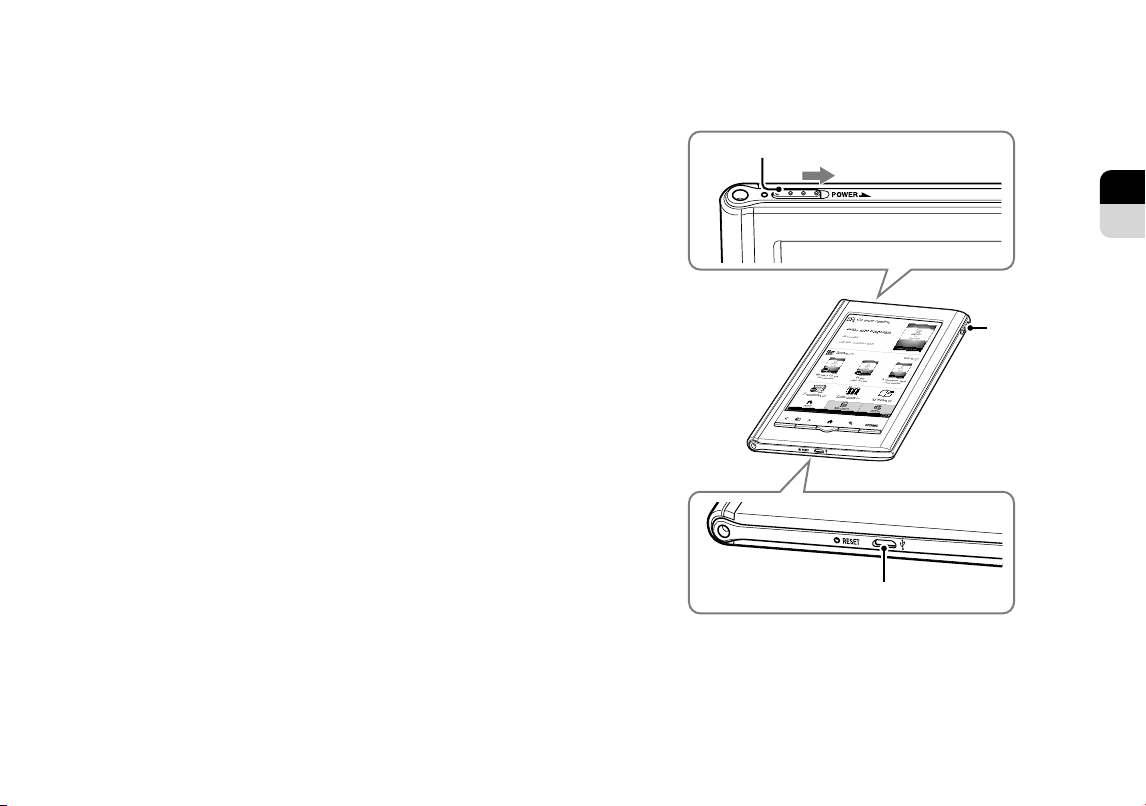
2
3
FR
EN
Congratulations
Meet your Reader
Your Reader Pocket Edition™ comes with these useful
features:
Clear touch
A high quality touch screen that allows you to
navigate effortlessly by swiping to turn pages, tap
to bookmark, take notes and highlight.
Font Zoom
Increase or decrease the text size to your
preference, or zoom into images to take a closer
look.
Dictionary
Simply double-tap a word to see its meaning and
to translate it.
Read on. There’s so much more.
Personalize the standby screen with your favorite
picture.
Use the “Collections” feature to organize your library on
your Reader™ to find the book you want to read.
Never lose track of time with the clock view (whenever
the OPTIONS button is pressed).
For more details, refer to the User Guide, which you’ll find
on your Reader device.
Power switch
With the supplied USB cable, connect to your computer to
charge and transfer content to your Reader.
Slide to the right and
release quickly
Stylus
USB connector
Page 3
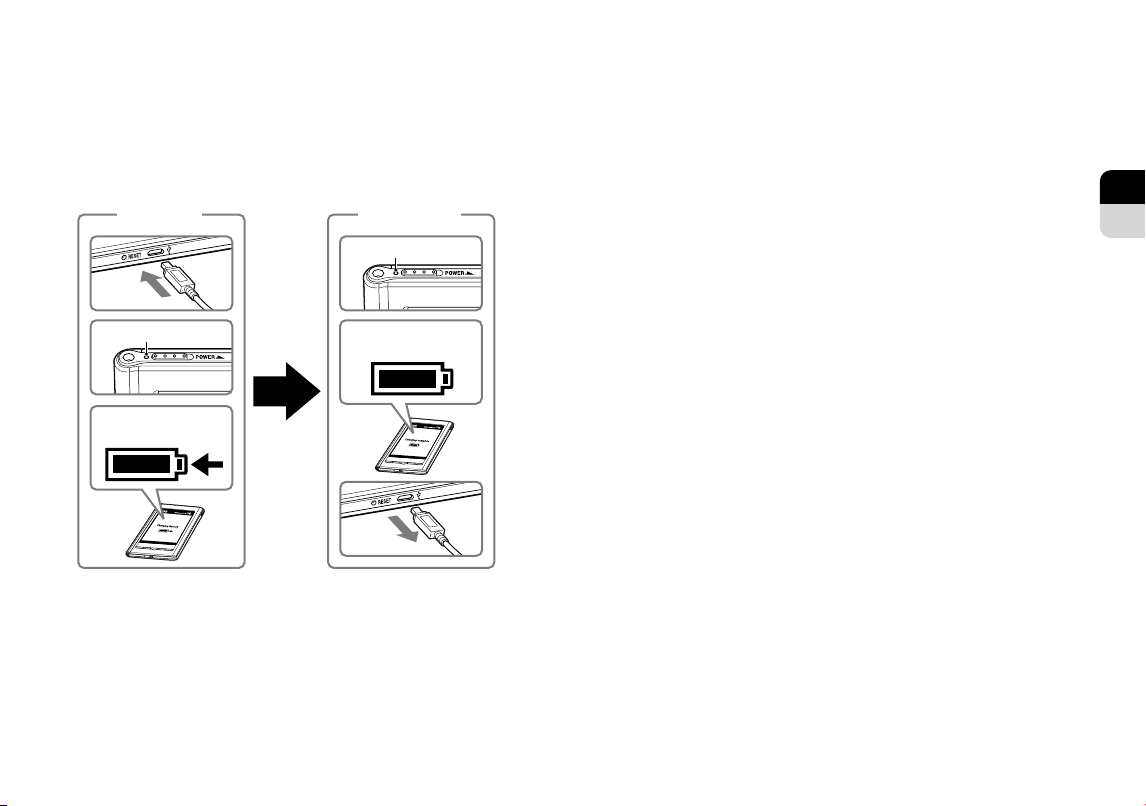
4
5
FR
EN
Ready
Get
Before you get started, let’s ensure your Reader is ready.
Charge your Reader by connecting it to your computer with
the supplied USB cable.
Begin
Charging
Charging
Lights up in red
Charging battery *
* The screen will appear after about 5 minutes if charging starts
with a completely depleted battery.
After charging, disconnect your Reader and follow the onscreen instructions to finish the initial setup.
time up to
3 hours
Charge
Completed!
Turns off
Charging complete
To purchase and transfer eBooks to your Reader, follow the
instruction guide “How to get eBooks on Reader”, which
you’ll find on your Reader device. Here’s how to access the
guide.
Turn on your Reader and connect it to your computer.
PC: From the “Start” menu, click “My Computer”
(“Computer” in the case of Windows Vista, Windows 7) and
then double-click the “READER” drive. Drag the “How to
get eBooks on Reader” file and drop it on the desktop.
Mac: Double-click “READER” on the desktop, and drag
the “How to get eBooks on Reader” file and drop it on the
desktop.
Double-click the file to open it and follow the step-by-step
instructions.
Page 4

6
7
FR
EN
Read
Take Note
To turn to the next page
within a book, you simply
swipe the screen to the
left with your finger or the
supplied stylus. You can
change the swipe
direction in the Reader
settings (please refer to
the User Guide for more
information).
Never lose sight of where you left
off. Double-tap the corner of the
screen to set a bookmark.
Press to change the text size. Tap [ Zoom In]
to enlarge the page to see more details.
Your Reader allows you to add annotations to pages by
either typing or handwriting your notes on the screen.
Press OPTIONS tap [Notes] tap [Create/Edit].
Tap [Create/Edit] in the Notes menu.
Eraser
Pen
Marker
For more details on these and other items, please refer to
the User Guide found on your device.
Page 5

Precautions
Notice for customers: the following information is only
applicable to equipment sold in countries applying EU
directives
The manufacturer of this product is Sony Corporation,
1-7-1 Konan Minato-ku Tokyo, 108-0075 Japan. The
Authorized Representative for EMC and product safety is
Sony Deutschland GmbH, Hedelfinger Strasse 61, 70327
Stuttgart, Germany. For any service or guarantee matters
please refer to the addresses given in separate service or
guarantee documents.
Notice for users
Before use, please read through the End User License
Agreement (EULA) that is stored on the Reader.
To access the EULA, go to the books list, then open “END
USER LICENSE AGREEMENT”.
Owner’s Record
The model and serial numbers are located on the rear
side of the Reader. Record them in the space
provided below. Refer to these numbers whenever
you contact your Sony dealer regarding this product.
Model No. ___________________________
Serial No. ___________________________
Félicitations
Votre Reader Pocket Edition™ dispose des fonctions
suivantes :
Ecran tactile aisément lisible
Un écran tactile de haute qualité permettant de
naviguer sans effort en faisant glisser le doigt pour
tourner la page et en tapant sur l’écran pour créer
un signet, prendre des notes et mettre en
surbrillance.
Zoom des polices
Modifiez la taille du texte selon vos préférences ou
zoomez sur les images afin d’améliorer la lisibilité
par une vue rapprochée.
Dictionnaire
Il vous suffit de taper deux fois sur un mot pour
obtenir sa définition ou sa traduction.
Plongez-vous dans la lecture. Il nous tarde de vous montrer
les différentes fonctions de votre Reader Pocket Edition.
Personnalisez l’écran de veille avec votre image préférée.
Organisez vos lectures en collections dans votre
Reader™ afin d’y accéder plus aisément.
Ne perdez jamais la notion du temps grâce à l’affichage
de l’Horloge (à chaque appui sur la touche OPTIONS).
Et bien davantage encore ! Pour plus de détails, reportezvous au Guide de l’utilisateur intégré à votre Reader.
EN
FR
8 9
Page 6

10
11
FR
EN
Familiarisez-vous avec votre
Reader
Commutateur POWER
Faites glisser le
commutateur vers la droite
et relâchez-le rapidement
Préparez le Reader
Vous souhaitez certainement commencer à utiliser le
Reader dès à présent. Cependant, vérifiez d’abord qu’il est
prêt à fonctionner. Chargez le Reader en le raccordant à
l’ordinateur à l’aide du câble USB fourni.
Début
de la charge
Charge
terminée !
S’éteint
Stylet
Connecteur USB
A l’aide du câble USB fourni, connectez-vous à l’ordinateur
afin de charger du contenu vers votre Reader.
Durée de
S’allume en rouge
Chargement de la
batterie en cours*
* L’écran apparaît environ 5 minutes plus tard si la charge
commence avec une batterie totalement à plat.
Une fois la charge terminée, débranchez le Reader et
suivez les instructions à l’écran pour achever la
configuration initiale.
charge :
jusqu’à 3h
Chargement
terminé
Page 7

12
13
FR
EN
Procurez-vous du contenu
Lisez
Pour acheter ou transférer des eBooks vers votre Reader,
suivez le guide d’instructions « Comment obtenir des
eBooks sur le Reader » intégré dans le Reader. Voici
comment accéder à ce guide.
Vérifiez que votre Reader est raccordé à votre ordinateur et
que celui-ci est opérationnel.
PC : A partir du menu Démarrer, cliquez sur « Poste de
travail » (« Ordinateur » dans le cas de Windows Vista,
Windows 7), puis double-cliquez sur le lecteur « READER ».
Faites glisser « Comment obtenir des eBooks sur le
Reader » jusqu’au bureau.
Mac : Double-cliquez sur « READER » sur le bureau et
faites glisser « Comment obtenir des eBooks sur le
Reader » jusqu’au bureau.
Double-cliquez pour ouvrir « Comment obtenir des eBooks
sur le Reader » et suivez les instructions.
Tournez les pages comme
avec un véritable livre. Après
avoir ouvert un livre pour la
première fois, faites glisser le
doigt vers la gauche de
l’écran pour passer à la page
suivante. Pour modifier le
sens du glissement,
reportez-vous au Guide de
l’utilisateur intégré.
Retrouvez l’endroit où vous avez
interrompu la lecture. Tapez deux
fois sur le coin pour créer un signet.
Appuyez sur pour modifier la taille du texte.
Tapez sur [ Zoom avant] pour agrandir la page
afin d’afficher davantage de détails.
Page 8

14
15
FR
EN
Annotations
Le Reader permet d’ajouter des notes manuscrites ou du
texte sur une page.
Appuyez sur OPTIONS tapez sur [Notes] tapez sur
[Créer/Modifier].
Avec le stylet fourni (illustré à la
page 10), tapez sur une icône d’outil
pour créer ou modifier des notes.
Précautions
Avis à l’intention des clients : les informations suivantes
s’appliquent uniquement aux appareils vendus dans des
pays qui appliquent les directives de l’Union Européenne
Le fabricant de ce produit est Sony Corporation,
1-7-1 Konan Minato-ku Tokyo, 108-0075 Japon. Le
représentant autorisé pour les questions de compatibilité
électromagnétique (EMC) et la sécurité des produits est
Sony Deutschland GmbH, Hedelfinger Strasse 61, 70327
Stuttgart, Allemagne. Pour toute question relative au SAV
ou à la garantie, merci de bien vouloir vous référer aux
coordonnées contenues dans les documents relatifs au
SAV ou la garantie.
Avis à l’attention des utilisateurs
Avant toute utilisation, lisez le CONTRAT DE LICENCE
D’UTILISATION disponible dans le Reader.
Pour accéder au CONTRAT DE LICENCE D’UTILISATION,
affichez la liste des livres, puis ouvrez le « CONTRAT DE
LICENCE D’UTILISATION ».
Gomme
Crayon
Surligneur
Pour obtenir des informations supplémentaires concernant
les fonctions du Reader, veuillez vous reporter au Guide de
l’utilisateur intégré. Amusez-vous bien !
Fiche d’identification
Les numéros de modèle et de série sont indiqués à
l’arrière du Reader. Inscrivez-les dans l’espace cidessous. Faites-y référence chaque fois que vous
contactez votre détaillant Sony au sujet de ce
produit.
N° de modèle __________________________
N° de série ___________________________
