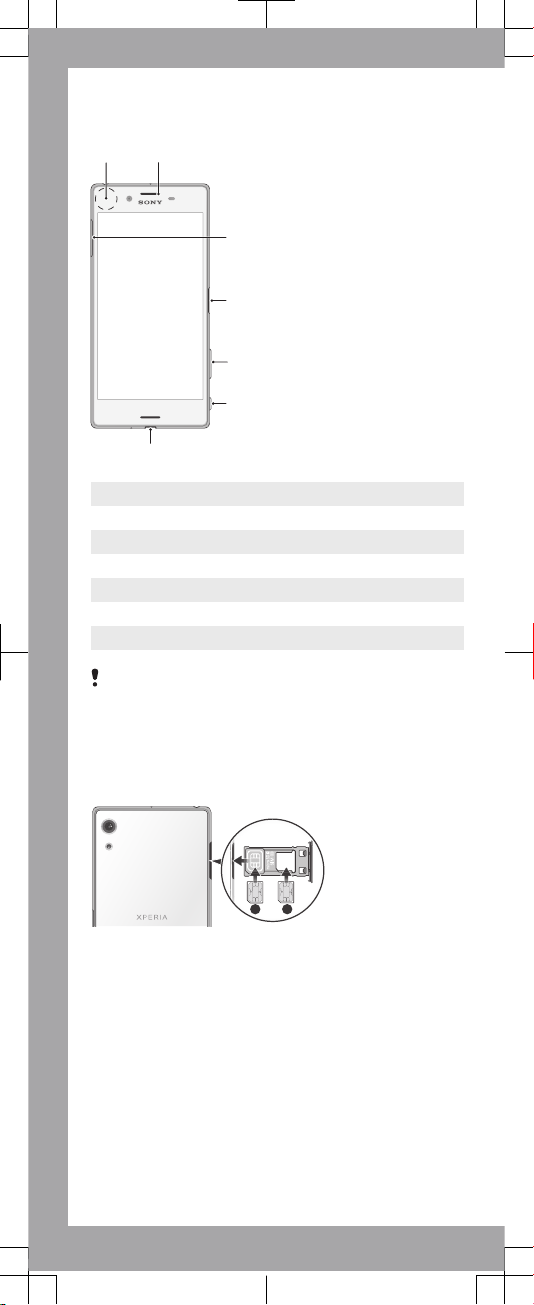
Device basics
2
6
5
4
7
3
1
1 NFC
2 Charging/Notification light
3 Nano SIM/Memory card slot
4 Power key/Fingerprint sensor
5 Volume/Zoom key
6 Camera key
7 Charger/USB cable port
In addition to using a single SIM card, the combined
SIM/Memory card holder allows you to use either an
additional SIM card or an additional memory card. It is
not possible to use two SIM cards and a memory card at
the same time.
To insert one or two nano SIM cards
1
2
1
Using your fingernail, drag out the SIM/Memory card
holder.
2
Firmly place the primary SIM card (SIM 1) in the correct
horizontal orientation in position (1) as shown in the
illustration.
3
Firmly place the additional SIM card (SIM 2) in the
correct horizontal orientation in position (2) as shown in
the illustration.
4
Gently push the holder into the slot until it fits into place.
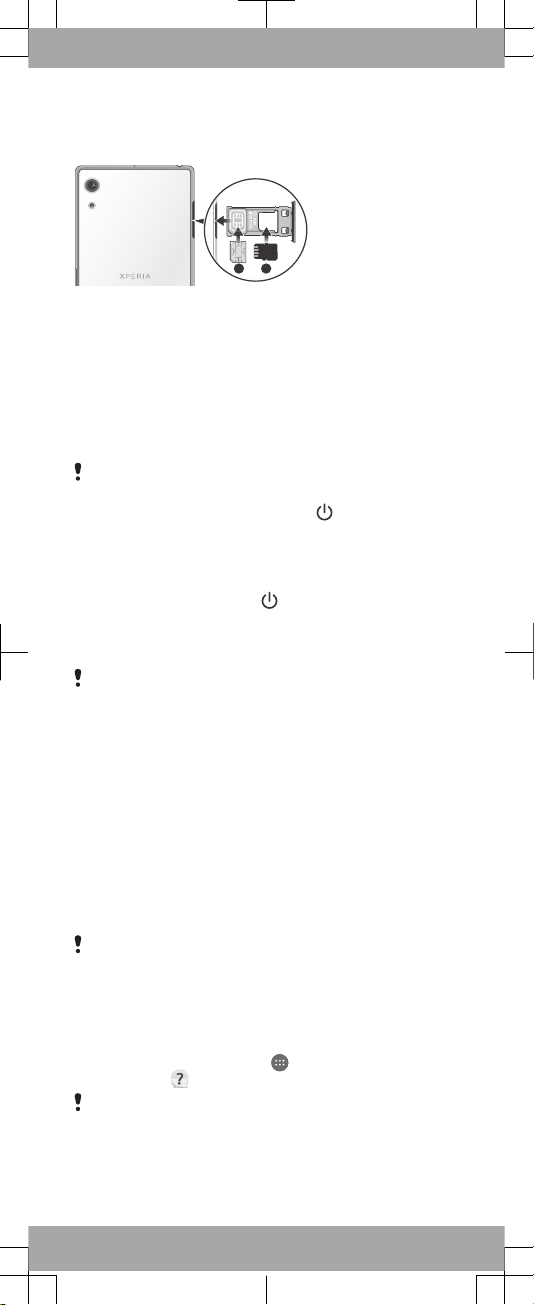
To insert one nano SIM card and one
memory card
1
2
1
Using your fingernail, drag out the SIM/Memory card
holder.
2
Firmly place the SIM card in the correct horizontal
orientation in position (1) as shown in the illustration.
3
Firmly place the memory card in the correct horizontal
orientation in position (2) as shown in the illustration.
4
Gently push the holder into the slot until it fits into place.
To turn on the device
Make sure that the battery is charged for at least 30
minutes before you turn on the device for the first time.
1
Press and hold down the power key until the device
vibrates.
2
Wait a moment for the device to start.
To activate the screen
•
Briefly press the power key .
Screen protection
Before using your device, remove the protection film by
pulling up on the protruding tab.
It is recommended to protect your device with a Sony
branded screen cover or a protector intended for your
Xperia™ model. The use of third party screen protection
accessories may prevent your device from working correctly
by covering sensors, lenses, speakers, or microphones and
can invalidate the warranty.
Support for you
Access our support website directly on your device or visit
support.sonymobile.com
with any supported browser.
Support options include User guides, downloadable content,
troubleshooting tips and contact information.
Even if you don’t have a network connection, you can
access support contact information on your device.
Depending on the country or region where you purchased
your device, you can find this information directly in the
Support application.
To access the Support application
1
From your Home screen, tap .
2
Find and tap .
For the best support available, we recommend connecting
to the Internet when using the Support application.
