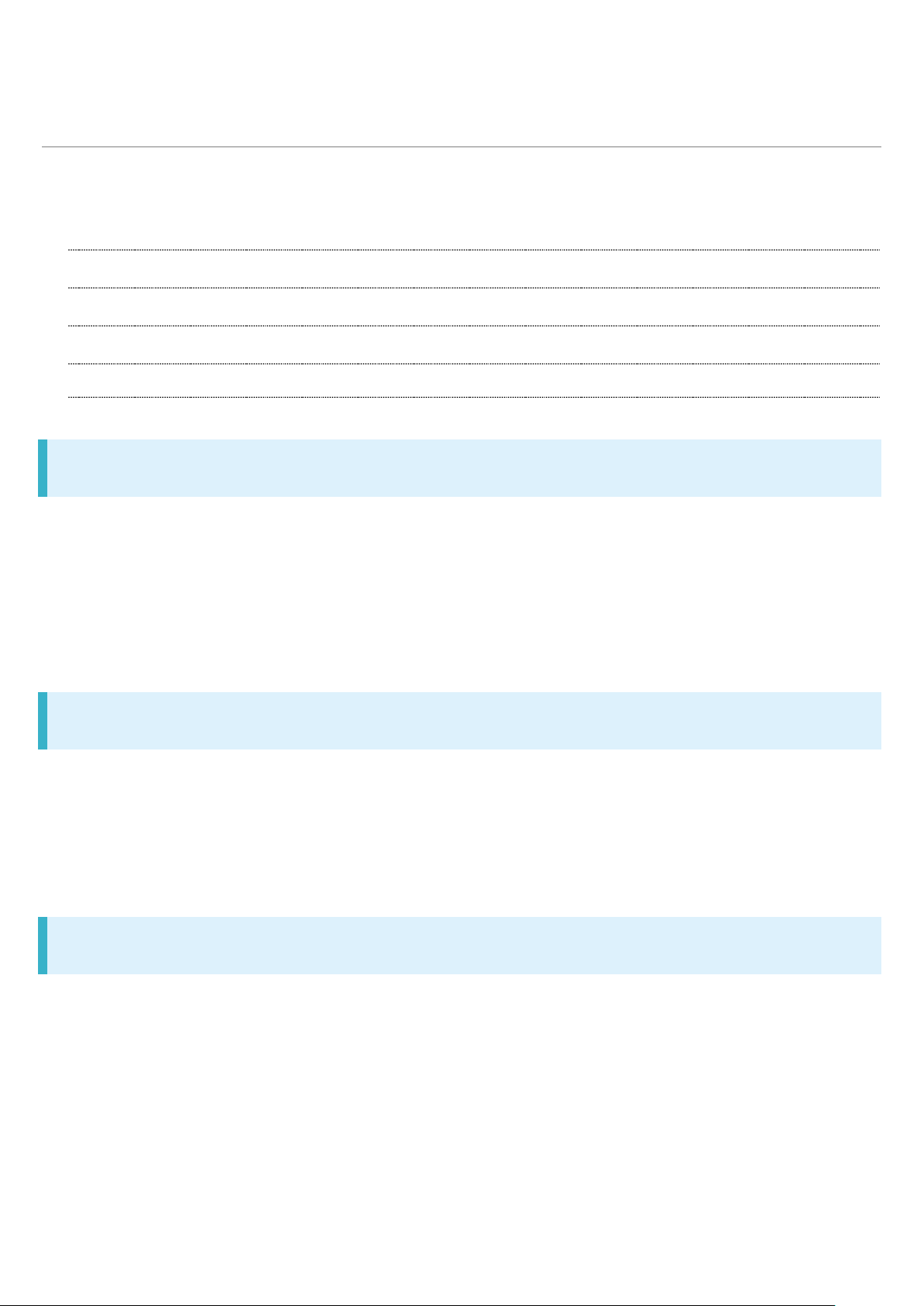
Introduction
Thank you for purchasing this product.
Before You Begin
Guide Usage Notes
Screenshots & Key Labels
Accessing Guide on Handset
Before You Begin
SoftBank Xperia X Performance is referred to as "handset" in this guide.
Read "Safety Precautions" and this guide thoroughly beforehand for proper usage.
Accessible services may be limited by contract conditions.
Unauthorized copying of any part of this guide is prohibited.
Guide content subject to change without prior notice.
Guide Usage Notes
Most operation descriptions are based on default settings.
Unless noted otherwise, descriptions are for Home Screen.
Some operation descriptions may be omitted.
In this guide, microSD
TM
/microSDHCTM/microSDXCTM Card is referred to as "SD Card."
Screenshots & Key Labels
Screenshots and Key labels are provided for reference only. Actual handset windows, menus, etc.
may differ in appearance.
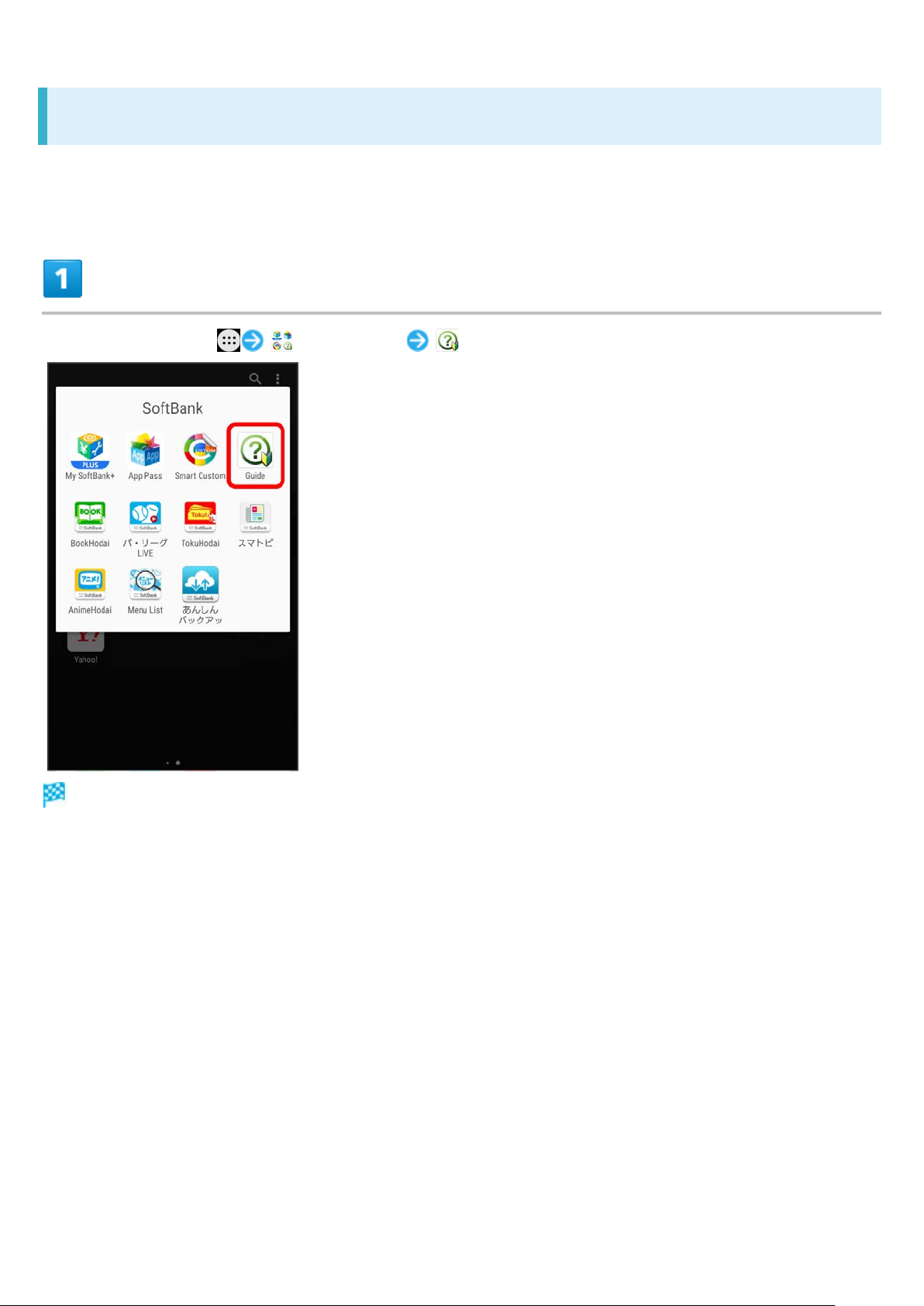
Accessing Guide on Handset
Use Guide application to learn touch operations or making settings.
In Home Screen, (SoftBank) (Guide)
Guide top window opens.
When opening for the first time, Usage notes and Auto Update confirmation appear. Follow
onscreen instructions.
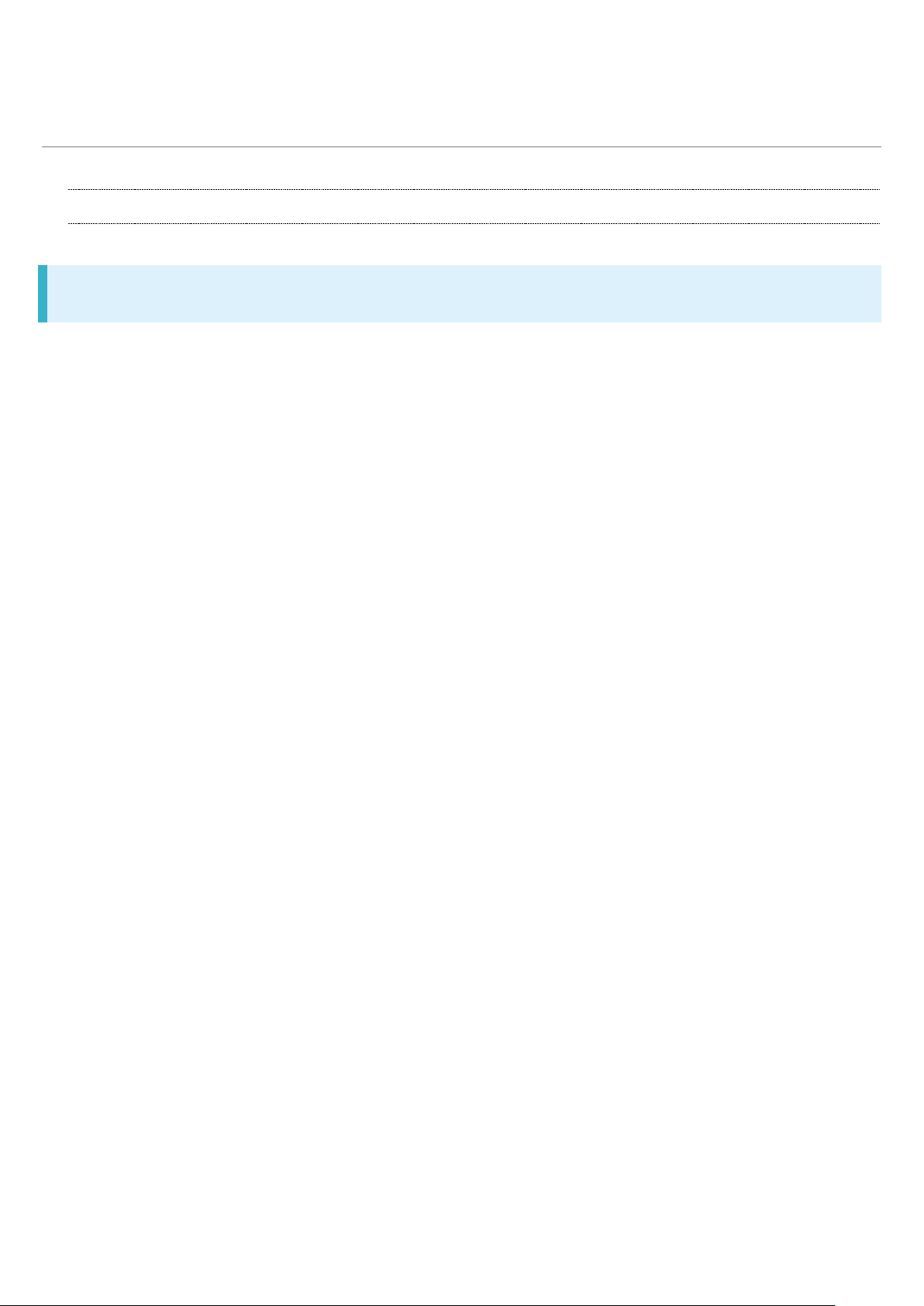
Package Contents
Package Contents
Package Contents
Handset (Xperia X Performance)
TV Antenna Cable (SODAB1)
クイックスタート (Japanese)
お願いとご注意 (Japanese)
Warranty (Japanese)
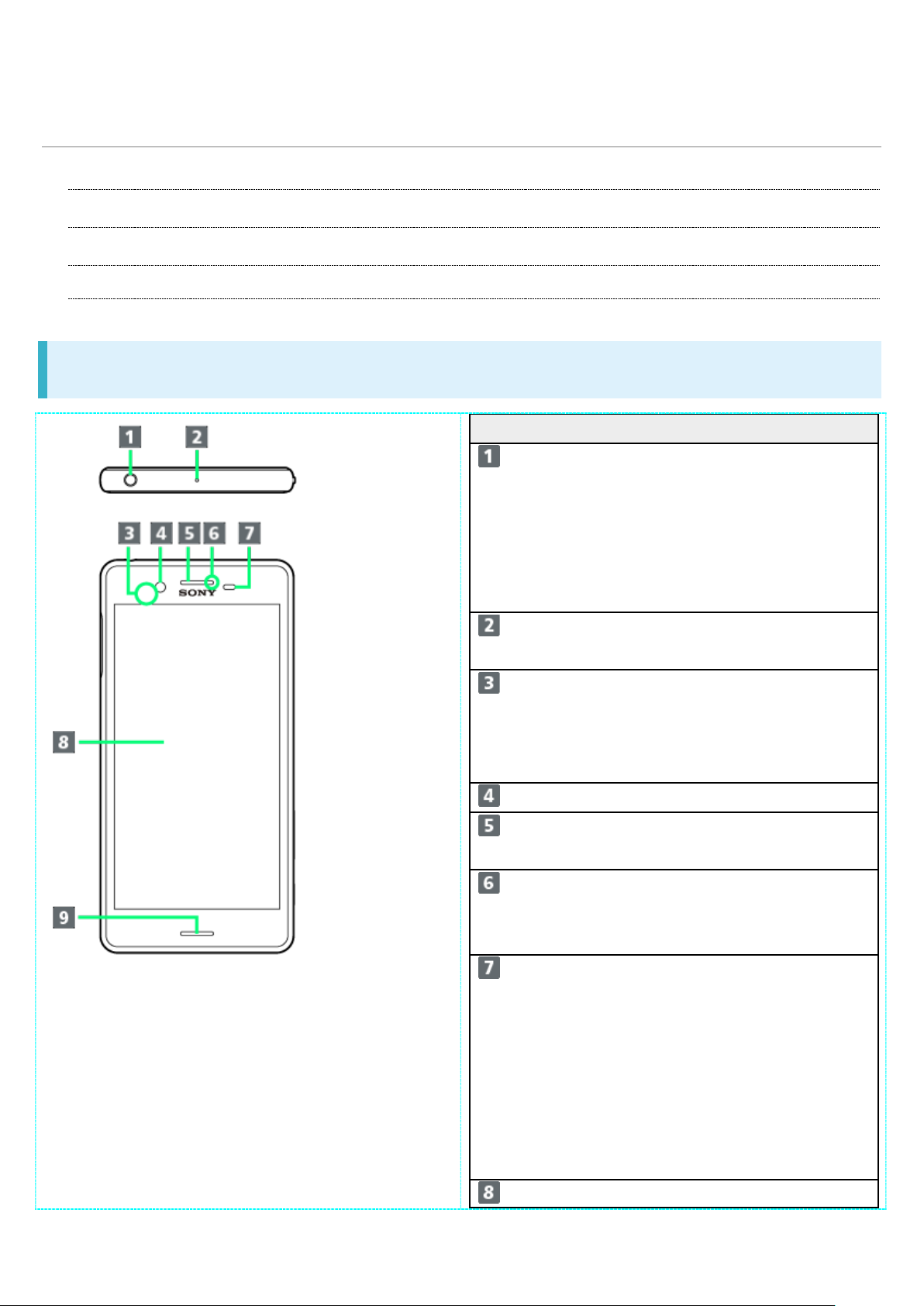
Parts & Functions
Part
Description
standard.
calling.
feature.
Front Camera
Capture yourself.
voice here.
while charging.
call.
Display
Handset uses a
Front/Top/Bottom
Handset Keys
CE mark and FCC ID
Front/Top/Bottom
Headphone Port Connect commercially
available headphones.
This port supports
tetrapolar headset that
Sensor
conform to the CTIA
Second Mic Reduces noise for
FeliCa Mark Hold mark up to
reader/writer to use
NFC/Osaifu-Keitai®
Earpiece/Speaker Hear the other party's
Notification Lamp Flashes for incoming
transmissions. Lights
Proximity/Light
Detects surrounding
brightness to
automatically adjust
Display or backlight
and prevent
Touchscreen
misoperation during a
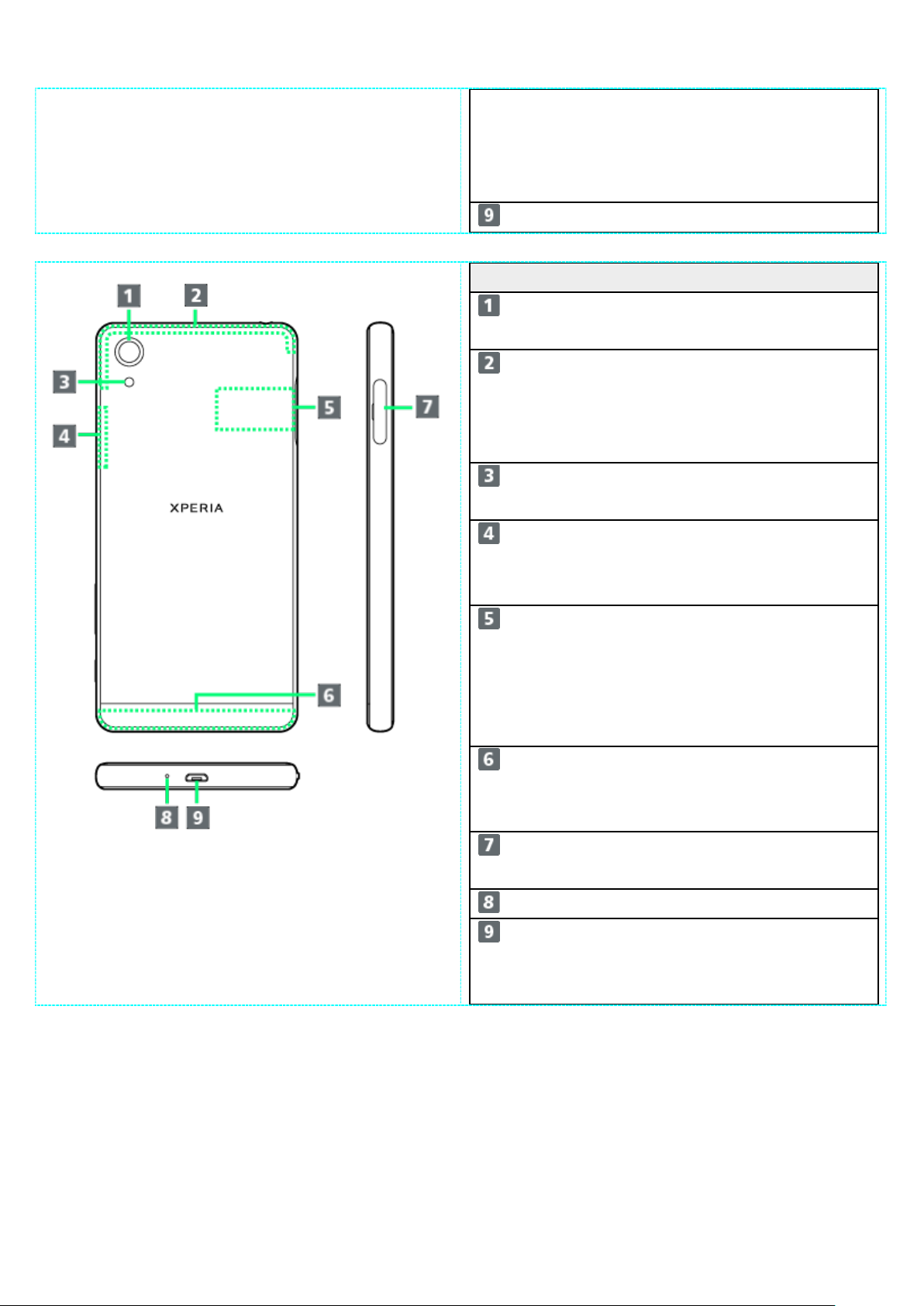
touchscreen-type
Display.
Speaker
Speak here.
Item
Description
and videos.
GPS.
a dark place.
feature.
remove nameplate.
communication.
Slot
Card.
Mic
Cable etc.
Display. Operate with
your fingers on
Camera Capture still images
Internal
Antenna/GPS
Antenna Area
Internal Antenna for
calls, data
communication and
Flash/Photo Light Use as camera flash in
Wi-Fi/Bluetooth®
Antenna Area
Internal Antenna for
Wi-Fi and Bluetooth®
Nameplate CE mark, FCC ID,
IMEI information
printed sticker is
attached. Do not
Internal Antenna
Area
Internal Antenna for
call and data
SIM Card/SD Card
External Device
Port
Insert SIM Card/SD
Connect commercially
available Micro USB
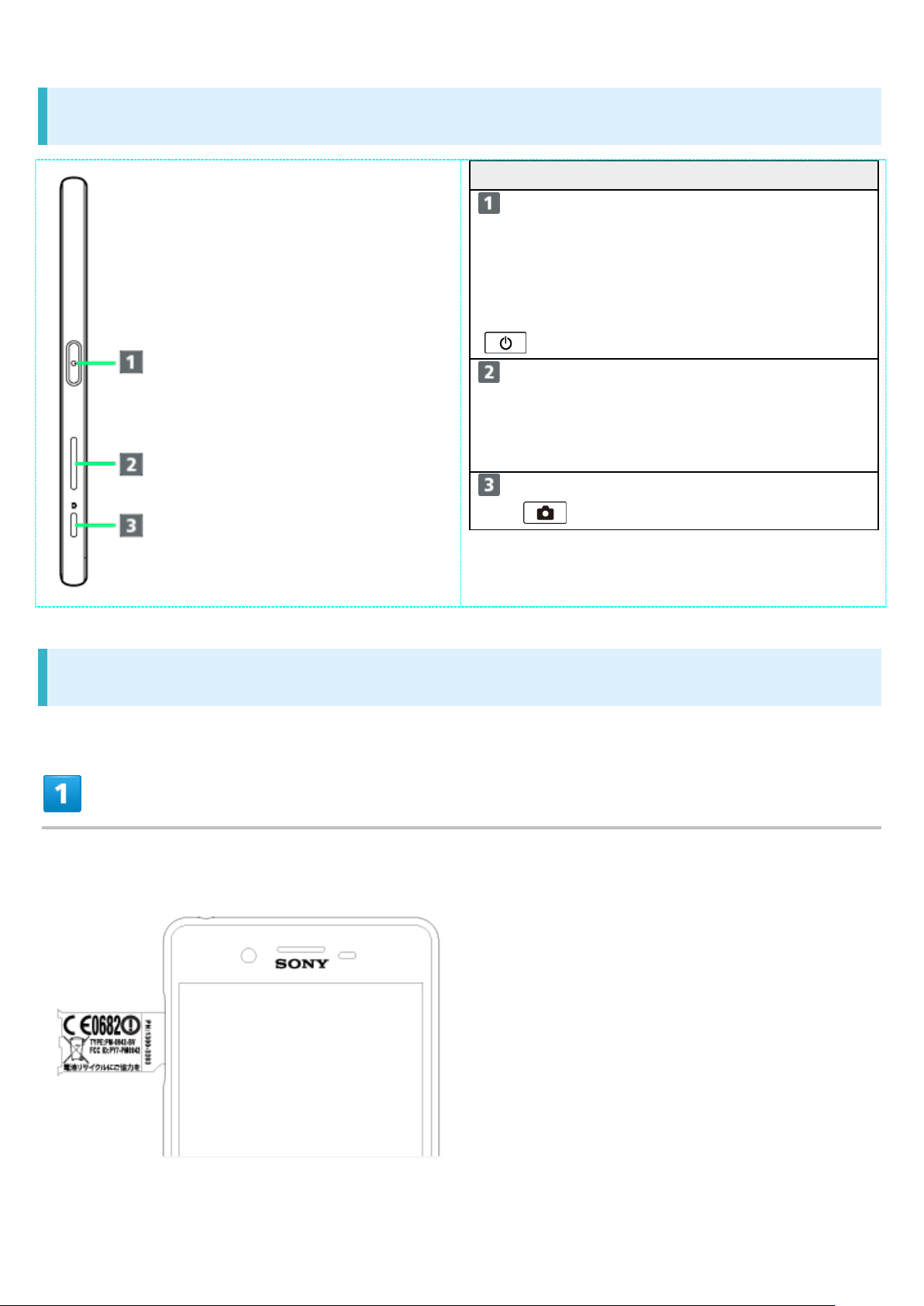
Handset Keys
Part
Description
( )
Key
Key ( )
Long Press to launch Camera.
Power
Key/Screen
Lock
Key/Fingerpr
int Sensor
Volume/Zoo
m Up/Down
Camera
Long Press for power on/off.
Press for sleep mode on/off.
Or, use Fingerprint
authentication.
Adjust Volume.
Adjust Zoom while using
Camera.
Use as Camera shutter.
CE mark and FCC ID
Open the slot cover, and insert a fingernail into the hook at the edge of the label tray,
then pull it out straight.
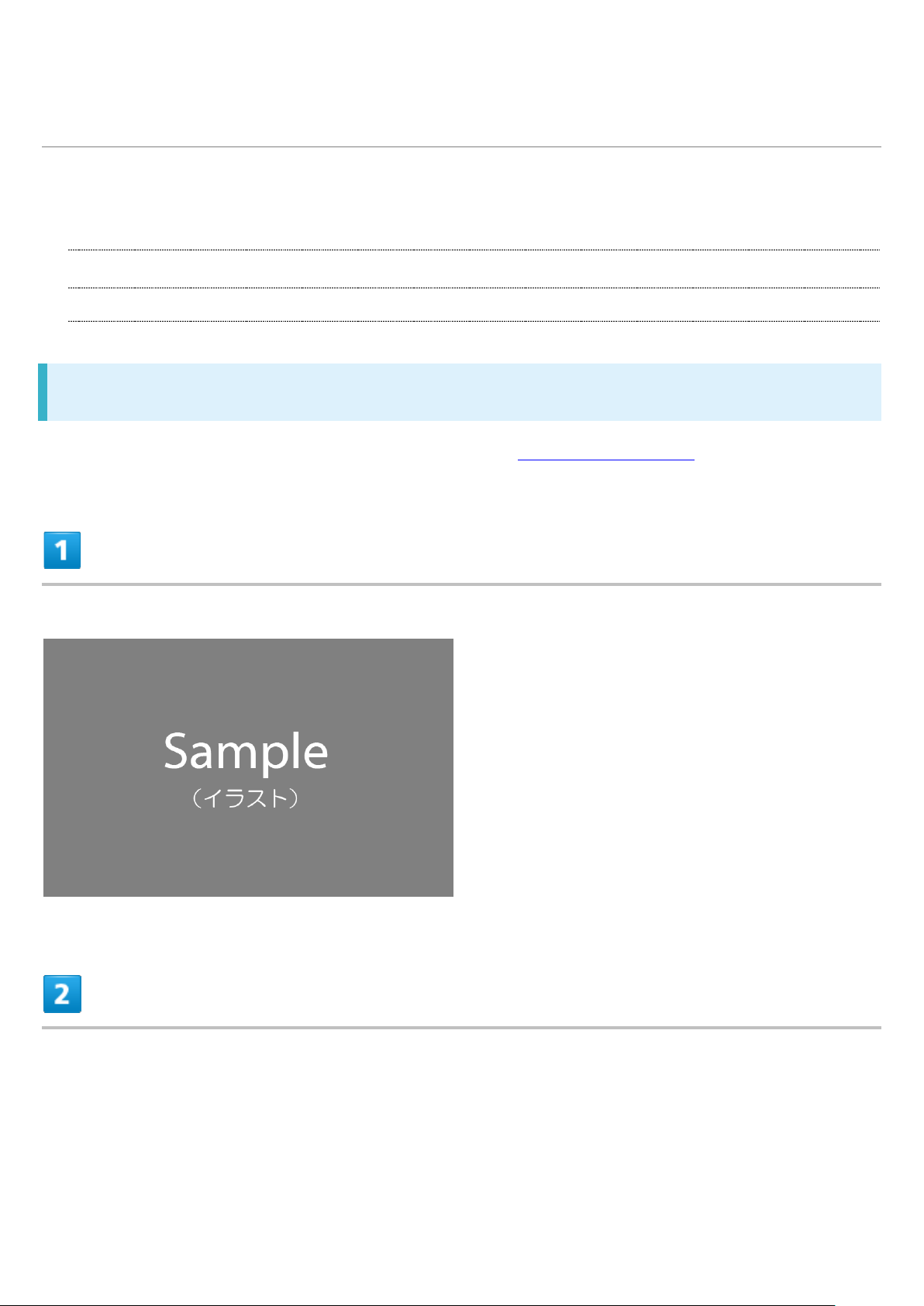
SIM Card Installation
SIM Card is an IC card containing phone number and other customer information.
Inserting SIM Card
Removing SIM Card
Inserting SIM Card
Always unmount SD Card beforehand. For details, see "Unmounting SD Card."
Open Slot Cover using groove
Draw Tray out using the tab
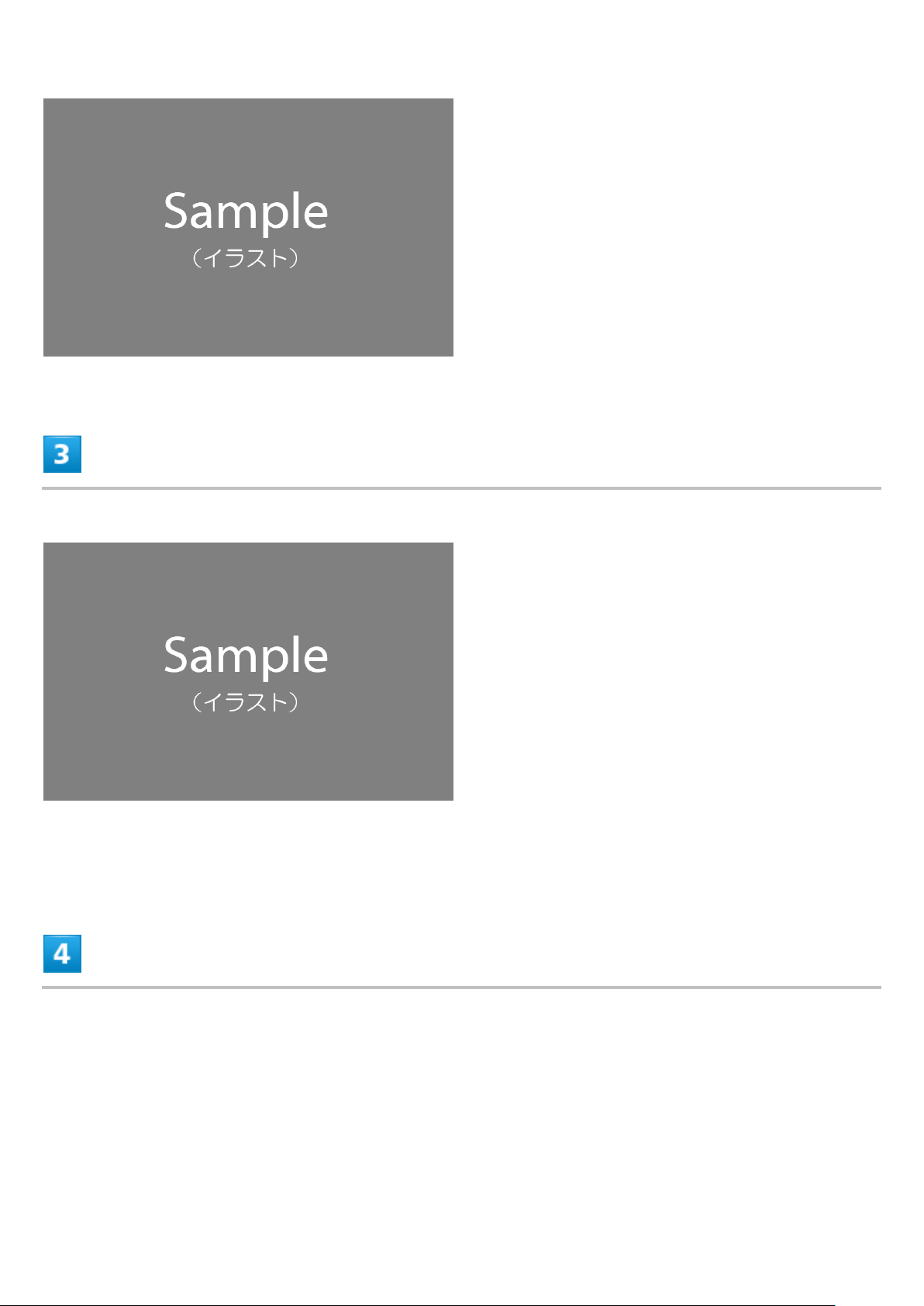
Set SIM Card into Tray with IC chip facing up
Check SIM Card orientation by notch.
Insert Tray with SIM Card into handset
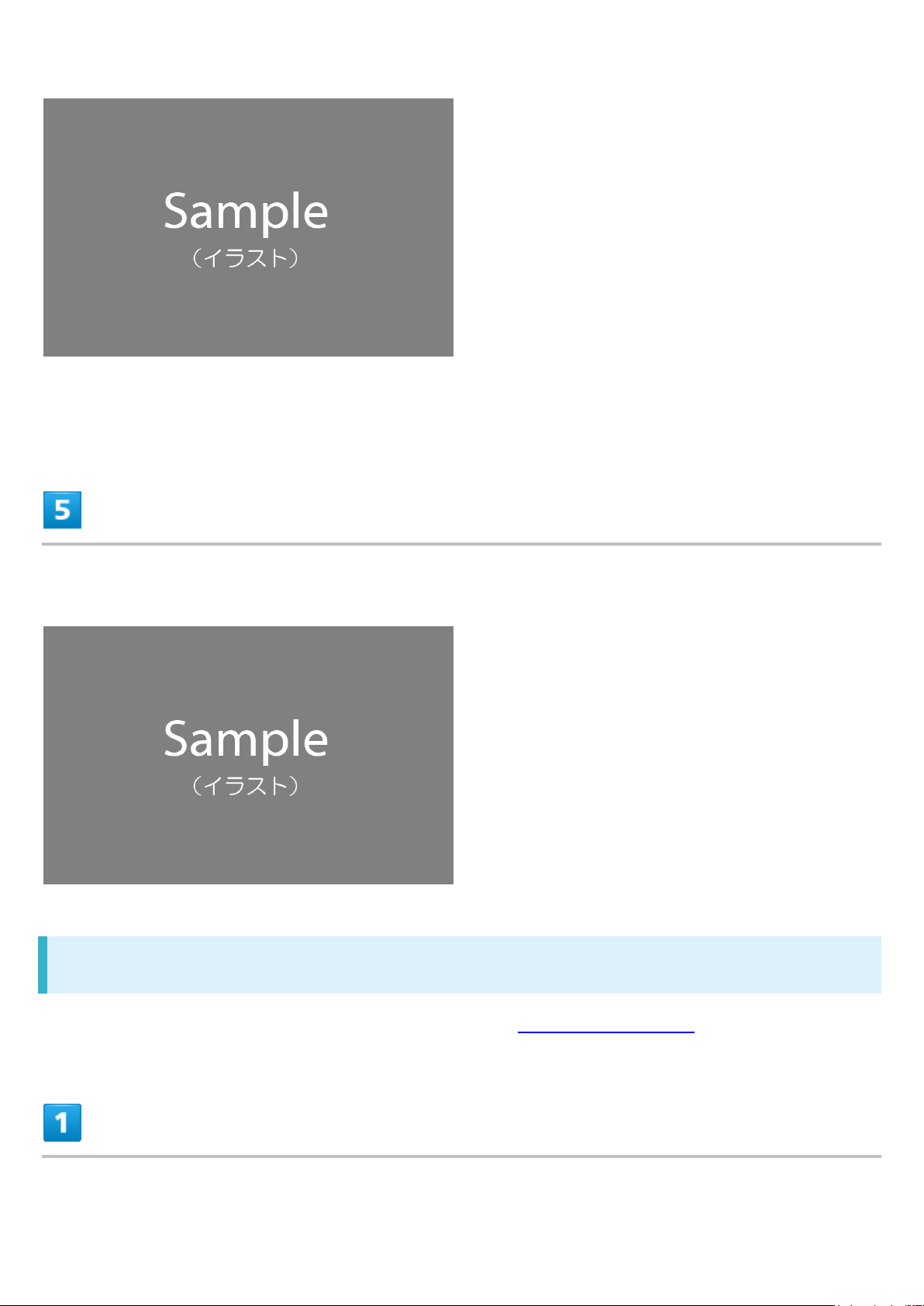
Check Tray orientation.
Close Slot Cover and press it down where indicated ○, and make sure there are no
gaps
Removing SIM Card
Always unmount SD Card beforehand. For details, see "Unmounting SD Card."
Open Slot Cover using groove
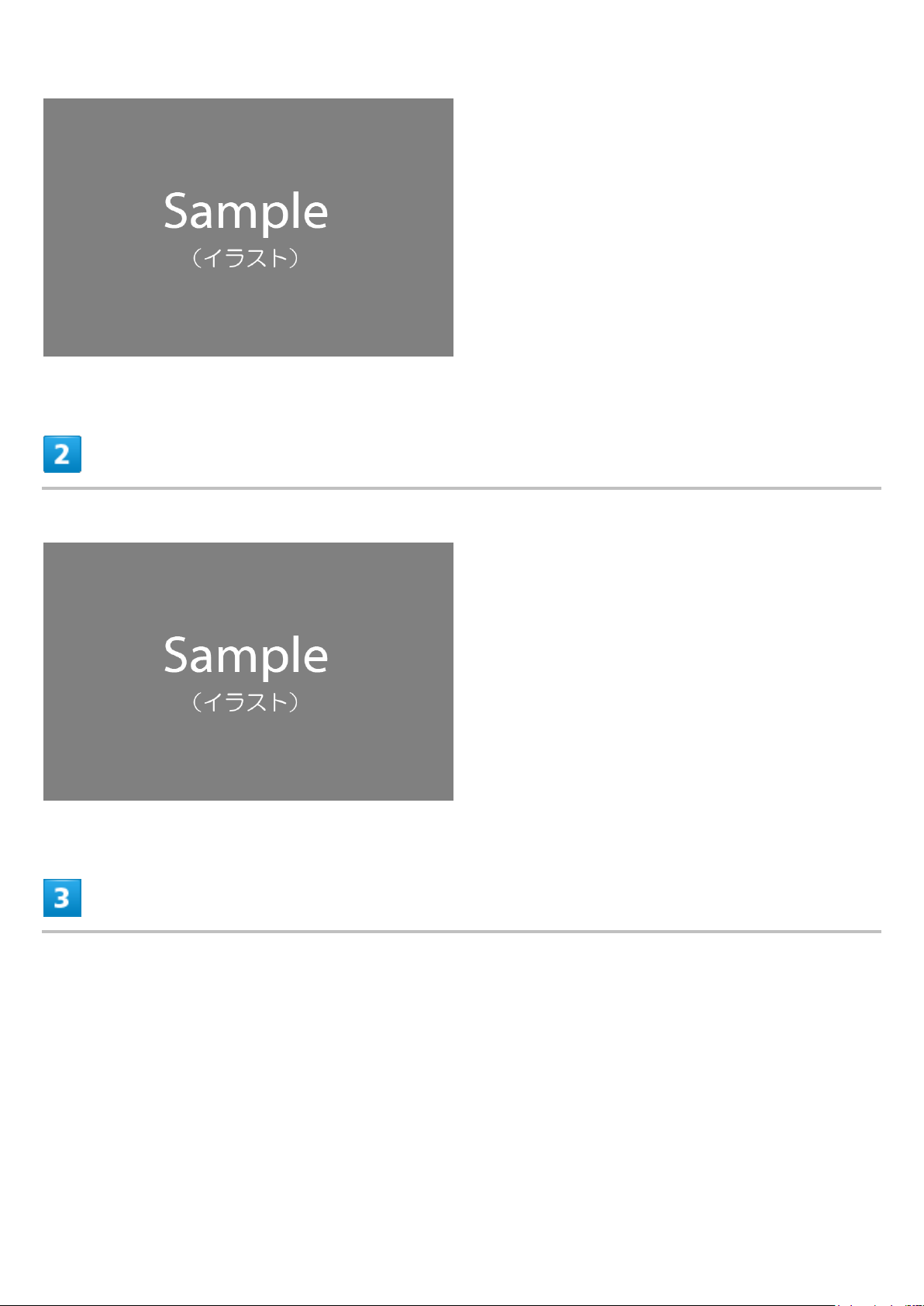
Draw Tray out using the tab
Remove SIM Card from Tray
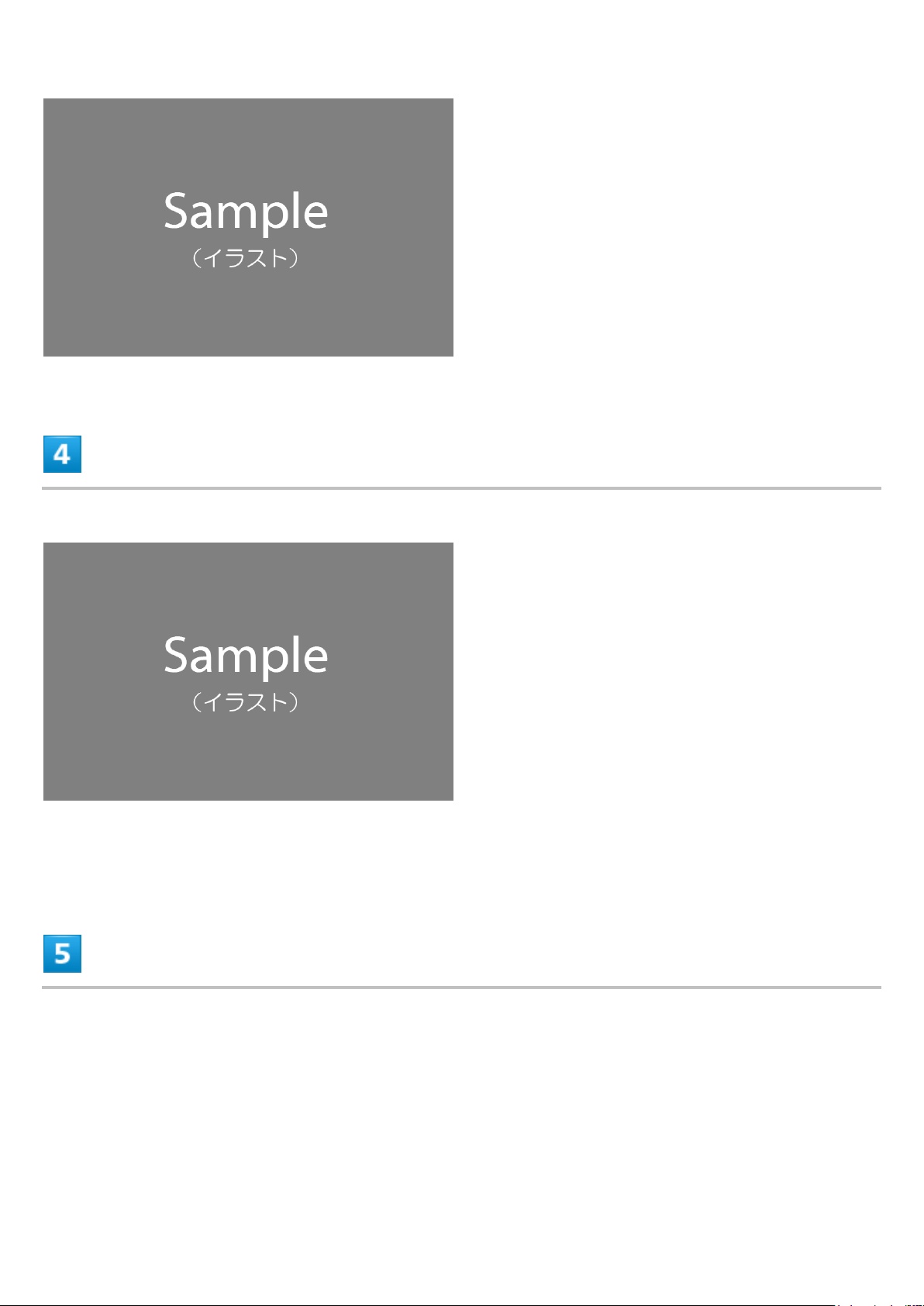
Insert Tray into handset
Check Tray orientation.
Close Slot Cover and press it down where indicated ○, and make sure there are no
gaps
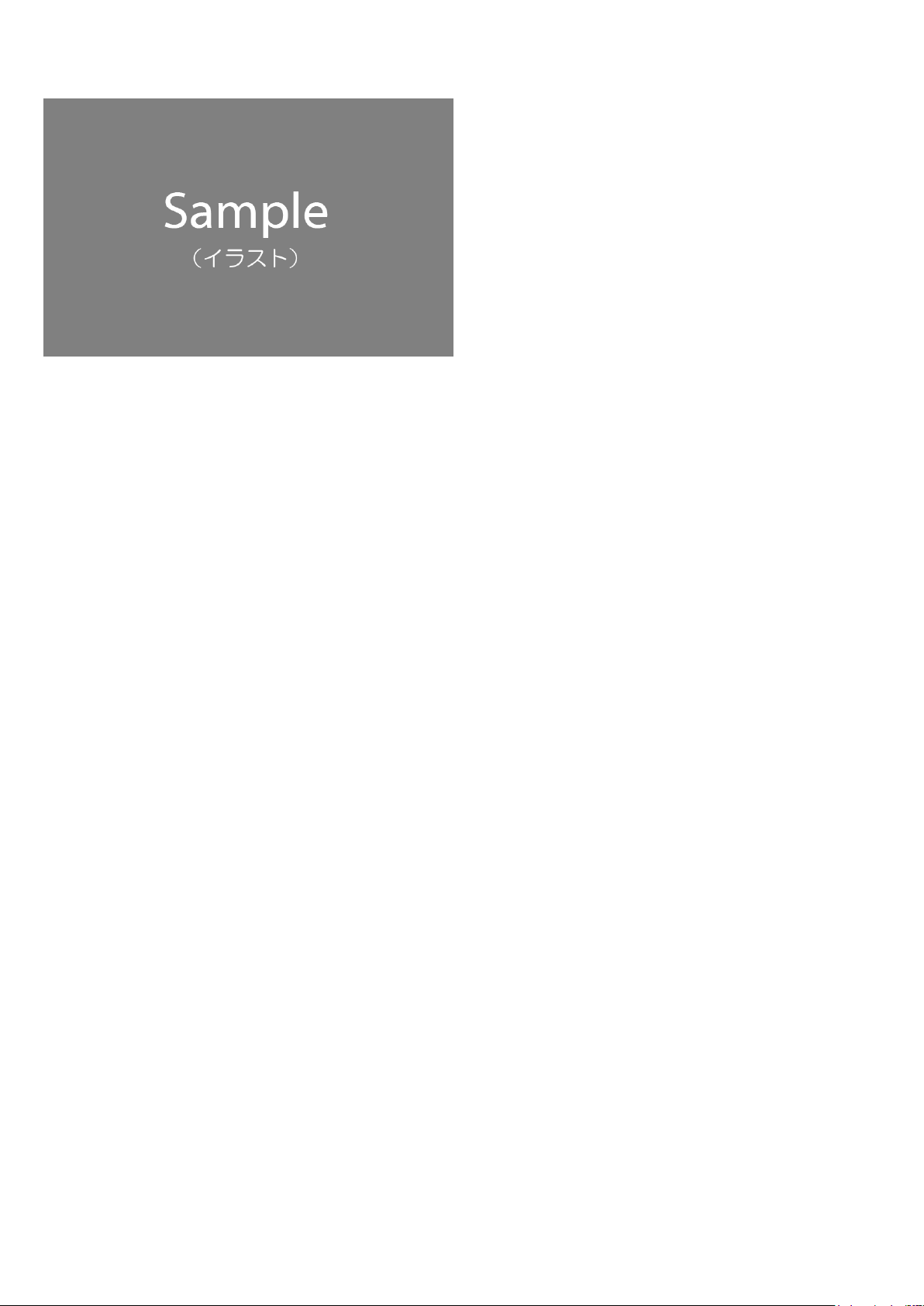

SD Card Installation
Save data to handset memory or SD Card.
Handset supports SD Cards up to 200 GB. Some SD Cards may not operate properly.
Inserting SD Card
Unmounting SD Card
Removing SD Card
Formatting SD Card
SD Card Cautions
Data
Information stored on SD Card can become lost or changed accidentally or as a result of damage. It is
recommended that you keep a separate copy of important data. SoftBank Corp. is not responsible for
damages from data that is lost or changed.
Reading/Writing Data
Never power off while reading or writing data.
Battery Level
A low battery charge may prevent reading/writing to SD Card.
Handling SD Card
Use/keep SD Cards away from the reach of infants. May cause choking if swallowed.
Inserting SD Card
Open Slot Cover using groove
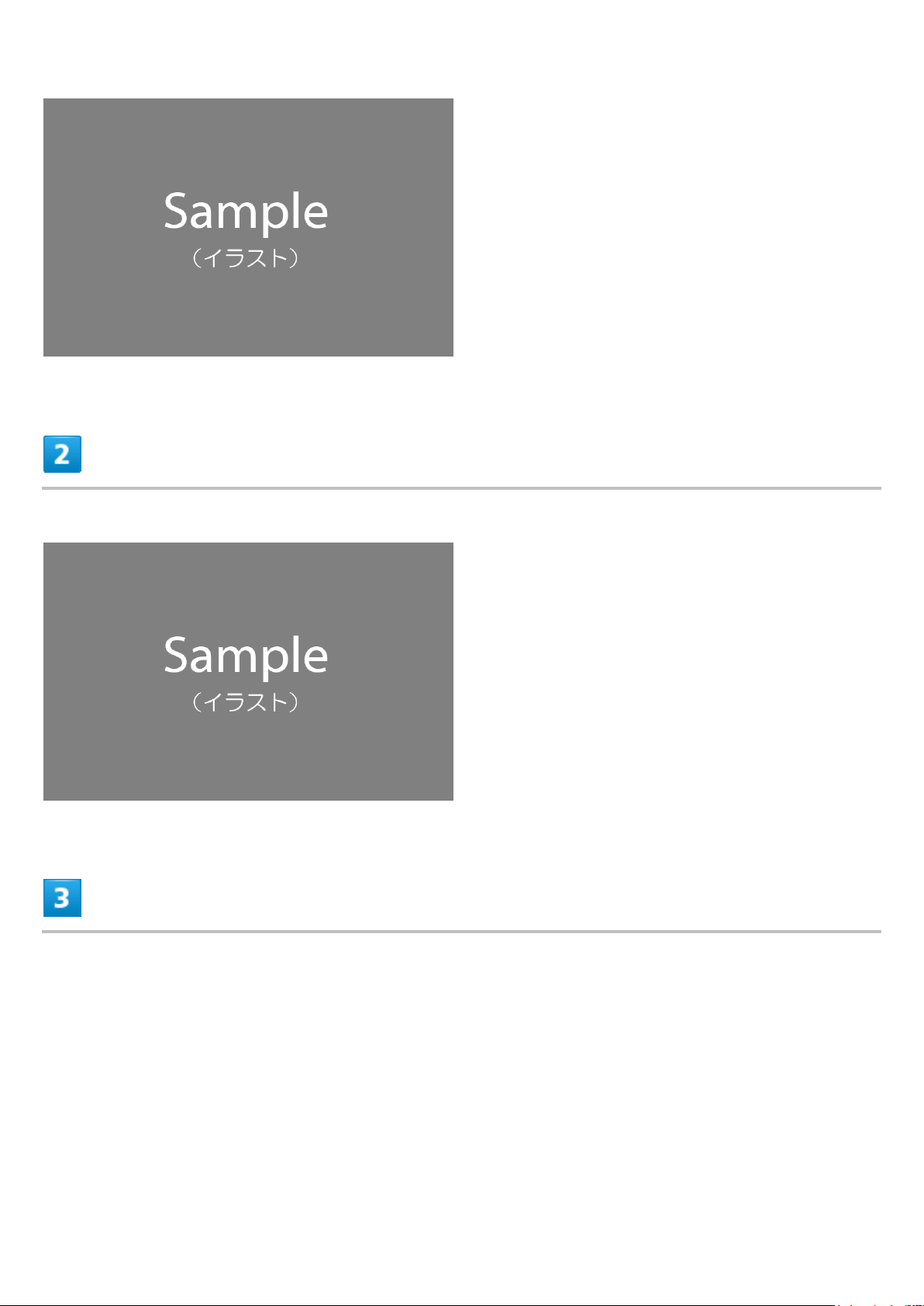
Draw Tray out using the tab
Set SD Card into Tray with metal terminals facing up
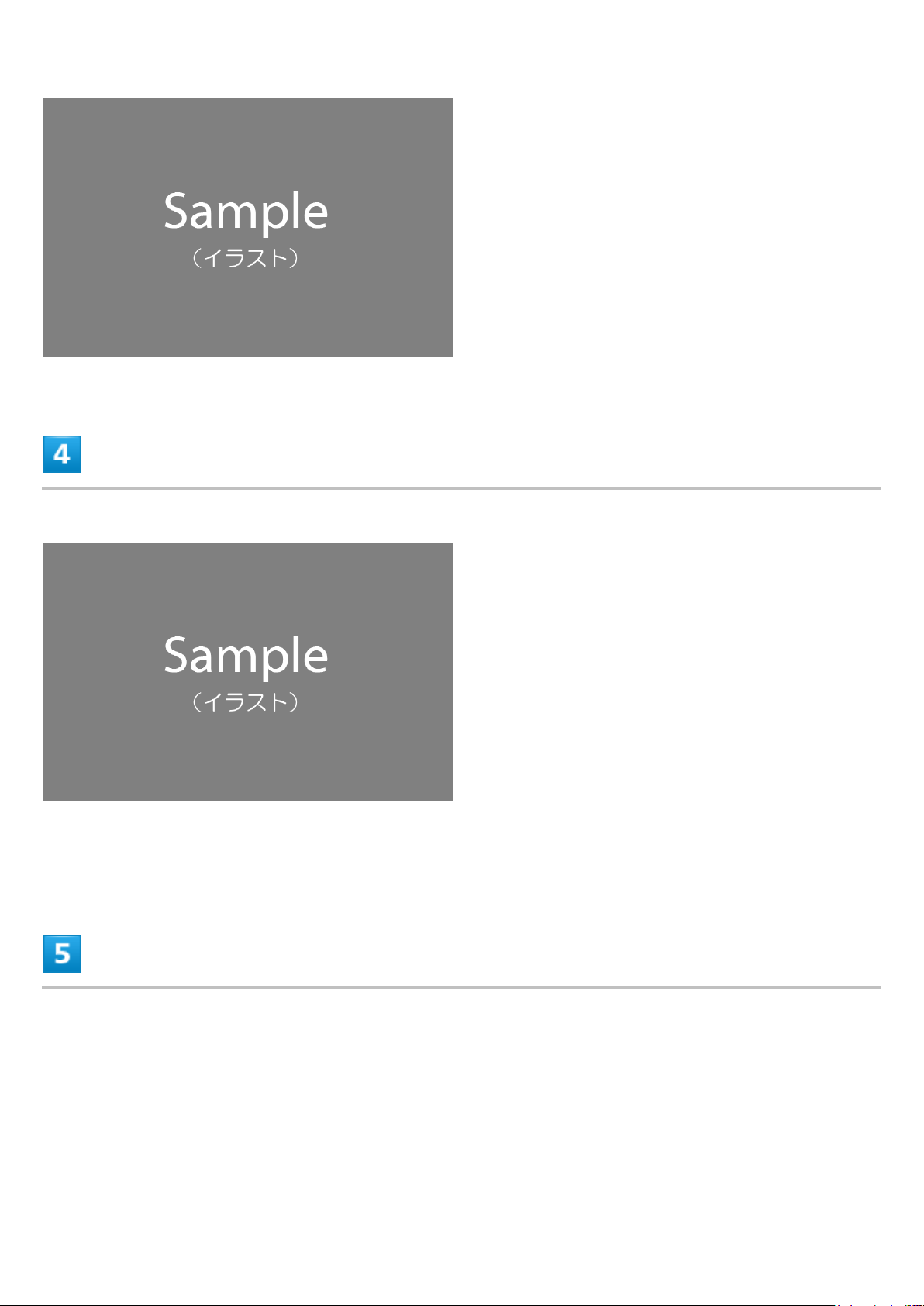
Insert Tray with SD Card into handset
Check Tray orientation.
Close Slot Cover and press it down where indicated ○, and make sure there are no
gaps
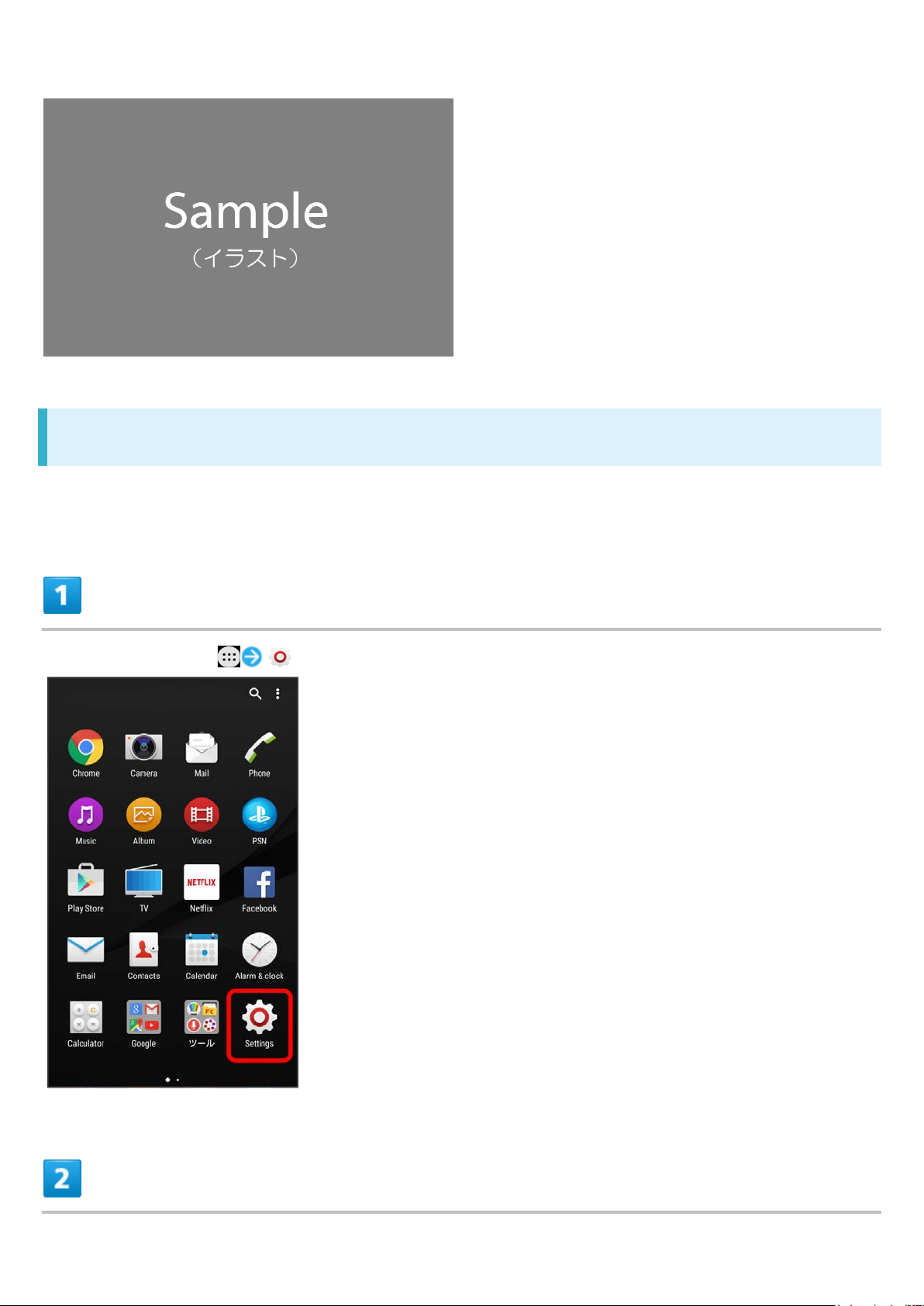
Unmounting SD Card
Always unmount SD Card before removing.
In Home Screen, (Settings)
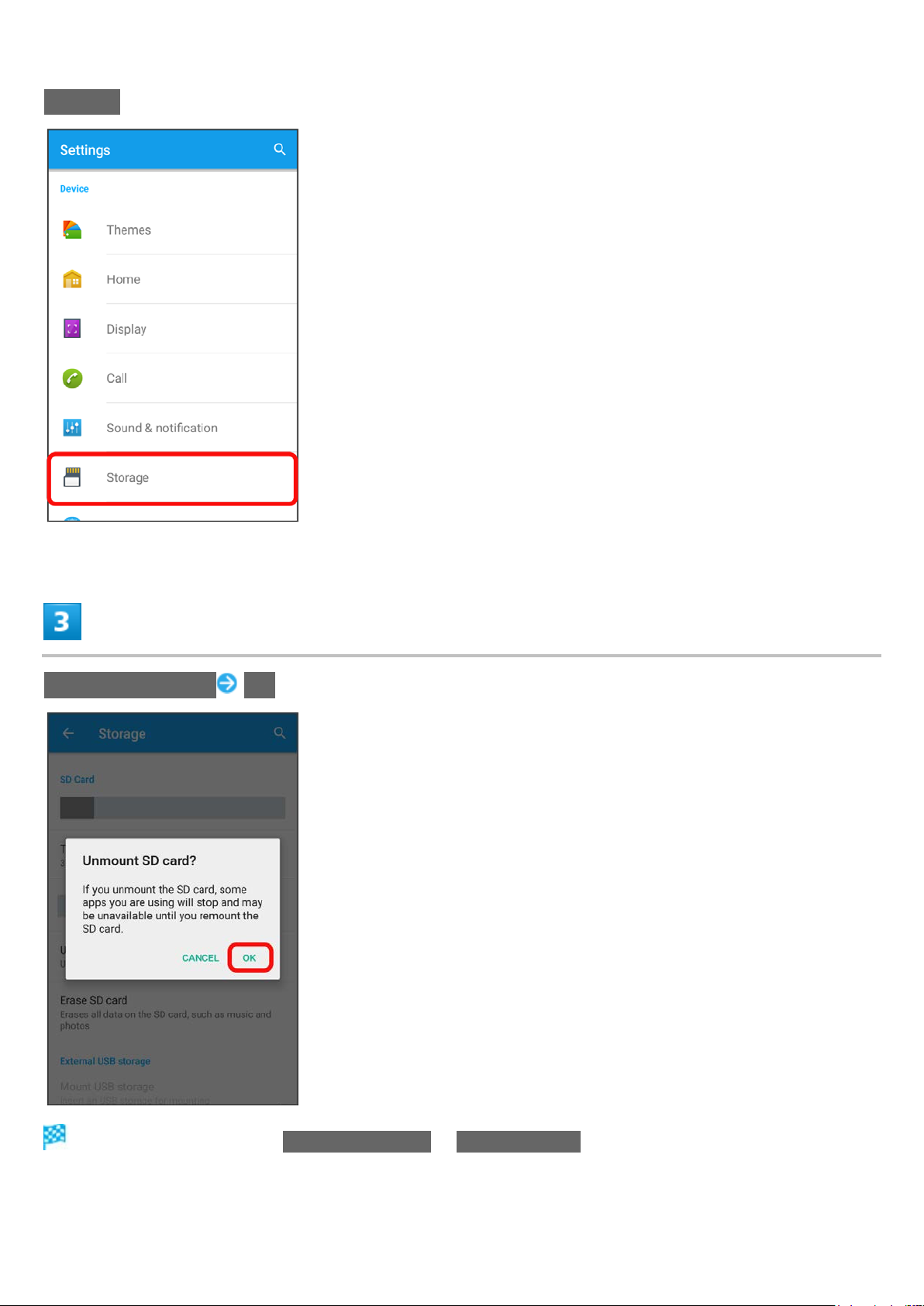
Storage
Unmount SD card OK
Item name changes from
Unmount SD card to Mount SD card. SD Card is unmounted.

Removing SD Card
Always unmount SD Card beforehand.
Open Slot Cover using groove
Draw Tray out using the tab

Remove SD Card from Tray
Insert Tray into handset
Check Tray orientation.
Close Slot Cover and press it down where indicated ○, and make sure there are no
gaps

Formatting SD Card
When using a new SD Card for the first time, always format it on handset.
Formatting erases all data on SD Card. Carefully check any SD Card that was used on another
device before formatting.
Charge Battery while formatting, or format with adequate battery charge.
In Home Screen, (Settings)

Storage
Erase SD card

ERASE SD CARD
ERASE EVERYTHING
All data on SD Card is erased.

Charging Battery
AC Charger
AC Charger
AC Charger is an optional accessory. Use specified AC Charger (SoftBank SELECTION Quick
Charge 2.0) (SB-AC12-HDQC) or AC Charger (Micro USB 1.8A) (ZTDAD1).
For other devices, see SoftBank Website.
Operation using AC Charger (Micro USB 1.8A) (ZTDAD1) is explained here.
See instructions included with AC Charger.
Insert Micro USB connector of AC Charger straight into External Device Port
Check connector orientation. Forcible connection may cause damage.
Unfold power plug of AC Charger and plug into power outlet

Notification Lamp on handset lights up when charging starts.
When charging is complete, unplug AC Charger and remove straight from handset

Power On/Off
Power On
Power Off
Power On
(Long Press)
Lock screen appears.
See “
Startup wizard appears for the first time handset is powered on. Follow onscreen instructions.
Battery level is not sufficient if Notification Lamp flashes three times in red or low battery indicator
Canceling Screen Lock" to unlock the screen.
appears when is Pressed with handset powered off. Charge the battery.
Power Off

(Long Press)
Power off
Handset powers off.

Touchscreen Operations
Handset uses a touchscreen-type Display. Operate with your fingers on Display.
Tap
Touch & Hold
Drag
Swipe/Flick
Pinch/Spread
Tap
Contact Display lightly and briefly.
Touch & Hold
Touch screen lightly and hold it for a while. When the screen changes, release finger.

Drag
Touch icon or other item lightly, move it where desired, and release finger.
Swipe/Flick
Contact Display lightly, then brush screen up/down or left/right.
Pinch/Spread
Contact Display lightly, then close/widen fingers.


Calling
Learn calling basics, including handling incoming calls, and in-call operations.
Placing Calls
Answering Calls
Emergency Location Report
Adjusting Volume of Call
During a call, Press Volume Up Key/Volume Down Key.
Hints
Q Difficulty during call
A It may not be possible to make a call properly in a noisy location.
A When calling using Speaker, check the call volume. Raising the call volume may make calling
difficult.
Q Sound pops momentarily during a call
A Are you changing location while calling? Sound pops when signal is weak and handset switches
to a different area.
Emergency Call Cautions
Available Area
Emergency calls for handset is available only in SoftBank service area.
Airplane Mode
Note that Airplane mode disables Emergency calls.
Placing Calls

In Home Screen, (Phone)
Recent calls appears.
Call window opens.

Tap dialpad to enter the other party's number
Enter area code first for calling landline numbers.

Handset dials number. Call begins when other party answers.
To end the call,
Call ends.

Calling the Emergency Number When Handset Screen is
Locked
Flick Lock screen Emergency call Enter number for emergency service
Available only when Screen lock is set to "Pattern," "PIN," or "Password."
Hints
Q Call does not connect
A Was the number dialed using the area code? Dial the number starting with "0."
A Are conditions for calling poor? Call again after moving to an area where signal is
good.
Answering Calls
When a call arrives, Drag to right
Call begins.

To end the call,
Call ends.
Missed Calls
When call is not answered, appears on Status Bar.
Drag Status Bar down and Tap notification to show Call History.
Emergency Location Report
Using handset for emergency calls (110, 119 or 118) automatically reports handset location to
corresponding agency (police, etc.)
Location Report does not incur registration/transmission fees.
Location/signal conditions affect positioning accuracy. Always provide location and call purpose.
Hiding Caller ID (using 184, etc.) cancels Location Report. However, corresponding agency may
obtain location information in life threatening situations.
Location Report is not sent for calls made while outside Japan.

Item
Description
Dimensions (W x H x D)
Approx. 72 × 146 × 7.3 mm
Weight
Approx. 154 g
4G (LTE): 0.2 W
4G (LTE): Approx. 14 hours
4G (FDD-LTE): Approx. 500 hours
Approx. 155 minutes
One Seg viewing time
Approx. 9 hours
Approx. 7.2 hours (minimum brightness)
Item
Description
Specifications
Handset
Internal Battery
TV Antenna Cable (SODAB1)
Handset
Maximum Output GSM (850/900 MHz): 2 W
GSM (1800/1900 MHz): 1 W
UMTS: 0.25 W
4G (AXGP): 0.2 W
Continuous Talk Time GSM: Approx. 12 hours
UMTS: Approx. 24 hours
Continuous Standby Time 3G: 580 hours
GSM: 520 hours
4G (AXGP): Approx. 490 hours
Charging Time AC Charger compatible with SoftBank
SELECTION Quick Charge 2.0
(SB-AC12-HDQC): Approx. 130 minutes
AC Charger (Micro USB 1.8A) (ZTDAD1):
Full Seg viewing time Approx. 3.5 hours (maximum brightness)
Internal Battery

Voltage
DC 3.8 V
Type
Lithium-ion
Capacity
2900 mAh
Item
Description
Dimensions
Length approx. 148 mm
Weight
Approx. 5 g
TV Antenna Cable (SODAB1)

Mark
Descriptions
Mark
Descriptions
Safety Precautions
Read safety precautions before using handset.
Observe precautions to avoid injury to self or others, or damage to property.
SoftBank Corp. is not liable for any damages resulting from use of this product.
Safety Precautions
Handset, SIM Card, TV Antenna Cable, Desktop Holder (Optional Accessory), AC Charger
(Optional Accessory)
Handset
Desktop Holder (Optional Accessory), AC Charger (Optional Accessory)
Handset Use & Electronic Medical Equipment
Safety Precautions
These labels indicate the degree of risk from improper use. Make sure you thoroughly understand
their meanings before reading on.
Great risk of death or serious injury1 from improper use
Risk of death or serious injury1 from improper use
Risk of minor injury2 or damage to property3 from improper use
1 Serious injury includes: Loss of eyesight, physical injury, high temperature burns, low
temperature burns, electric shock, fractures, poisoning and other conditions having side effects or
requiring hospitalization or long term treatment.
2 Minor injury includes: Physical burns (high-temperature and low-temperature), electric shock,
and other conditions not requiring hospitalization or long-term treatment.
3 Damage to property includes: Incidental damage to structures and household property and/or
to pets and livestock.
These symbols indicate prohibited or compulsory actions. Make sure you thoroughly understand
their meanings before reading on.

Prohibited actions
Disassembly prohibited
Exposure to liquids prohibited
Use with wet hands prohibited
Compulsory actions
Unplug AC Charger from outlet
Handset, SIM Card, TV Antenna Cable, Desktop Holder
(Optional Accessory), AC Charger (Optional Accessory)
Use specified TV Antenna Cable, Desktop Holder (optional accessory) and AC Charger
(optional accessory) only.
Non-specified accessory use may cause Internal Battery to leak, overheat, burst or ignite, or cause TV
Antenna Cable, Desktop Holder, AC Charger to overheat, ignite, malfunction, etc.
Do not disassemble, modify or solder.
May cause fire, injury, electric shock or malfunction. Internal Battery may leak, overheat, burst or ignite.
Modifying handsets is prohibited by the Radio Law and subject to penalty.
Keep away from water.
Do not let handset/related hardware exposed to liquid remain wet. May cause overheating, electric
shock, fire, injury or malfunction. Use handset/related hardware properly/appropriately.

Do not charge Internal Battery, or use or expose handset/related hardware to extreme heat (e.g.
near fire or heat appliances, in direct sunlight, inside sun-heated vehicles, etc.) Do not charge
Internal Battery, or use, leave, or wear handset/related hardware in a place where heat collects,
such as under a kotatsu (blanketed warming table) or next to a kairo (worn warming patch),
etc.
May cause warping/malfunction. Internal Battery may leak, overheat, ignite or burst. Handset or
related hardware may become too hot to touch, leading to burn injuries, etc.
Do not force AC Charger plug to connect to handset.
Internal Battery may leak, overheat, burst, ignite, etc. or External Device Port may be damaged or
burn out.
Do not subject handset to excessive force such as stomping while AC Charger (optional
accessory) is connected.
Charging with damaged port may cause malfunction or fire. Charge only as directed.
Do not put handset, TV Antenna Cable, Desktop Holder (optional accessory), or AC Charger
(optional accessory) in cooking appliances such as a microwave, pressure cooker, or on IH
cooking heaters.
May cause Internal Battery to leak, overheat, burst or ignite, or cause handset, TV Antenna Cable,
Desktop Holder, AC Charger to overheat, ignite, malfunction, etc.
Keep handset off and do not charge battery near gas stations or places with fire/explosion risk.
Handset use near petrochemicals or other flammables may cause fire/explosion. Be sure to power off
handset before using NFC (including Osaifu-Keitai®) in gas stations. (When NFC/Osaifu-Keitai® Lock
is set, power off handset after unlocking setting.)
Do not drop, throw or otherwise subject to strong force or impact.
Internal Battery may leak, overheat, burst, or ignite, and may result in fire, cause electric shock,

malfunction, etc.
Take these actions in case of odd sound, odor, smoke or abnormalities:
1. Grasp AC Charger power plug from power outlet. Be careful not to burn when disconnecting
handset since it may be hot.
2. Power off handset.
Continued use may cause fire, electric shock, etc.
Keep liquids (tap water, beverages, sea water, pet urine, etc.) and conductive material (pencil
lead, metal parts, necklaces, hairpins, etc.) away from Headphone Port, External Device Port or
SIM Card/SD Card Slot. Also, prevent them from adhering onto them.
Failure to do so may cause short circuit, resulting in fire, malfunction, etc. Although handset complies
with IPX waterproof and dustproof standards, short circuit may be caused by adhering foreign
substance or liquid.
Sea water, water in pool, hot water, etc. is out of waterproof protection target. Remove adhered foreign
substance or liquid before charging.
Do not place handset on unstable/uneven surfaces.
Handset or related hardware may fall, resulting in injury, malfunction, etc. Take added care when
vibration is set or while charging.
Grasp Micro USB plug of AC Charger (optional accessory) when removing handset from AC
Charger (optional accessory). Do not pull the cord/cable.
Pulling plug by cord/cable may damage cord/cable and cause fire, electric shock, etc.
Avoid touching handset, Desktop Holder (optional accessory), AC Charger (optional
accessory) for a long time while charging.
Failure to do so may cause low-temperature burn injury.

Symbol on Label
Battery Type
Li-ion00
Lithium-ion
Keep handset and related hardware out of infants' or pets reach.
Infants and pets may swallow handset or related hardware resulting in injuries.
A guardian should supervise use by children and insure handset is used as instructed.
Failure to do so may result in injuries.
Handset
Internal Battery type is as follows.
Do not dispose of handset in fire.
Internal Battery may leak, burst, ignite, etc.
Do not damage (nail, hammer, stomp, etc.) handset or subject it to strong impact.
Internal Battery may leak, overheat, burst, ignite, etc.
If battery fluid gets into eyes, do not rub; rinse with water and consult a doctor immediately.
May cause blindness.
Do not use handset while driving a vehicle, motorbike or riding a bicycle.
May cause an accident. Drivers/riders using handsets while driving/riding are subject to penalty. Stop
your vehicle and park in a safe place before using handset.

Power off near electronic devices or equipment operating on high precision control or weak
signals.
Handset use may cause electronic malfunctions, etc.
*Take added care near these devices: Hearing aids, implanted cardiac pacemakers, implanted
cardioverter defibrillators, other electronic medical equipment, fire detectors, automatic doors, and
other automatically controlled devices or equipment.
Follow airline's instructions to use handset properly in aircraft.
Radio waves may interfere with aircraft operations.
Users with heart conditions should adjust vibration and ringtone volume as needed.
Strong vibration or loud volume may affect heart conditions.
If thunder is audible while outdoors, power off immediately and seek shelter.
Lightning strikes or electric shock may occur.
Do not position Flash/Photo Light close to others' faces. Do not look at Flash/Photo Light
directly while in use. Do not point Flash/Photo Light at others' eyes.
May harm eyesight. Do not photograph infants up close. Flash may impair vision, causing accidents.
Do not cover/wrap handset with cloth or futon while charging. Do not cover/wrap handset with
cloth or futon at bedtime.
Handset may overheat, resulting in fire, burns, malfunction, etc.
If battery fluid contacts skin or clothes, stop handset use and rinse with clean water
immediately.
Handset use may cause skin damage.

If battery does not charge after specified time, stop charging.
Internal Battery may leak, overheat, burst, ignite, etc.
Do not use handset when it may affect vehicle's electronic equipment.
Handset use may affect devices and lead to unsafe driving.
If you experience any skin irritation associated with handset use, stop handset use and
consult a doctor.
Metal and other materials may cause skin irritation, rashes, or itchiness depending on your physical
condition.
Keep handset away from magnetic cards, etc.
Data on bank cards, credit cards, telephone cards, floppy disks, etc. may be lost.
Do not swing handset by Strap, etc.
Handset may harm yourself or others, or Strap may break resulting in injury or handset malfunction/
breakage.
Avoid a prolonged use of handset in a place where temperature becomes high (e.g. near fire,
heater appliances, in the direct sunlight, inside sun-heated car, etc.), warm or overheated
(under kotatsu, electric blanket, near pocket warmer). Handset may become hot.
Prolonged contact with skin may cause low-temperature burns.
Handset or AC Charger (optional accessory) may become hot when calling or using
application (game etc.) while charging. Avoid a prolonged touch of the hot section.
Prolonged contact with skin may cause low-temperature burns.

Always keep your ear some distance from Speaker while ringtones, music or other handset
sounds play.
If it sounds in excessive volume, ears or hearing may be damaged.
Watch TV from a distance in good light.
Failure to do so may impair vision.
Moderate handset volume when using Headsets.
Prolonged use and excessive volume may damage ears or hearing.
Desktop Holder (Optional Accessory), AC Charger
(Optional Accessory)
Do not cover/wrap with cloth or futon while charging.
Heat may build up resulting in fire, burns, malfunction, etc.
Use specified power supply and voltage.
Failure to do so may cause fire, malfunction, etc.
AC Charger: 100 V to 240 V AC (household AC outlet only)
Do not use commercially available voltage converters, as when traveling. May cause fire, electric
shock or malfunction.
Unplug AC Charger power plug when you do not use it.
Adhering foreign substance or liquid to AC Charger power plug or stomping AC Charger power plug
may cause electric shock, fire or malfunction.

If liquids (water, pet urine, etc.) seep inside AC Charger power plug, unplug it immediately.
Failure to do so may cause electric shock, smoke or fire.
If plug is dusty, grasp AC Charger power plug and unplug it, then clean with a dry cloth.
Failure to do so may cause fire.
When plugging AC Charger power plug into outlet, keep conductive materials (pencil leads,
metal parts, necklaces, hair pins, etc.) away from AC Charger power plug/connector and plug
AC Charger power plug firmly into outlet.
Failure to do so may cause electric shock, short circuit, fire, etc.
Do not plug in/unplug AC Charger power plug with wet hands.
May cause electric shock or malfunction.
Do not touch AC Charger if thunder is audible.
May cause electric shock, etc.
Grasp AC Charger power plug and unplug it before cleaning.
Failure to do so may cause electric shock, etc.
Always grasp AC Charger power plug (not cable) to disconnect it.
Pulling cable may damage cable, causing electric shock, fire, etc.
Do not subject AC Charger (optional accessory) to strong shock or impact while it is plugged

into the outlet.
May cause injury or malfunction.
Do not subject AC Charger (optional accessory) to strong impact such as pulling the cable
while it is plugged in.
May cause injury or malfunction.
Do not touch Charging Terminal of Desktop Holder (optional accessory) for a long time while
charging.
May result in low-temperature burns.
Do not touch Charging Terminal with your hands, fingers, etc.
May cause electric shock, injury or malfunction.
Handset Use & Electronic Medical Equipment
This section is based on "医療機関内での携帯電話等の使用に関する指針" (Electromagnetic
Compatibility Conference, August 2014) and "Guidelines for Prevention of Effects of Radio Waves
from Various Equipment Using Radio Waves on Implantable Medical Equipment" (Ministry of Internal
Affairs and Communications).
Persons with an implanted pacemaker or defibrillator should keep handset at least 15 cm away
from the device.
Radio waves may interfere with implanted pacemakers or defibrillators.
When using electronic medical equipment (other than implanted cardiac
pacemakers/defibrillators) outside medical facilities, check with the equipment vendor or
distributor for information about the effects of radio waves.

Handset radio waves may affect electronic medical equipment.
Handset radio waves may affect electronic medical equipment. Observe these guidelines in
medical institutions:
・Observe each medical facility's instruction when using a mobile phone.
・Always power off handset in operation rooms, intensive care units, etc.
・Ensure necessary distance from electronic medical equipment nearby even where mobile phone use
is permitted such as medical ward or lobby.
There may be someone who is wearing an implanted pacemaker or defibrillator. Disable
handset transmissions (e.g. airplane mode) or power off handset when it is difficult to keep a
distance of at least 15 cm away from others such as in a crowd.
Radio waves may interfere with implanted pacemakers or defibrillators causing such devices to
malfunction.

Important Product Information
Handset, SIM Card, TV Antenna Cable, Desktop Holder (Optional Accessory), AC Charger
(Optional Accessory)
Charging
Touchscreen
Earpiece/Speaker
Fingerprint Authentication
Technical Conformity
Forcibly Powering Off
Handset, SIM Card, TV Antenna Cable, Desktop Holder
(Optional Accessory), AC Charger (Optional Accessory)
Do not get wet. Desktop Holder (optional accessory), AC Charger (optional accessory) and
packaged accessories are not waterproof. Avoid using in humid places such as a bathroom and
exposing it to rain. Contact to dampness from sweat by wearing on your body may cause
corrosion inside resulting in malfunction. If malfunction is determined to be caused by above water
exposures, warranty will not apply to repair. In the case that repair is possible, repair charge is
incurred.
Use handset, SIM Card (inserted in handset) within temperatures of 5°C to 35°C and humidity
35% to 85%. Avoid extreme temperatures, humidity, direct sunlight (temporary use at 36°C to
40°C and humidity 86% to 90%).
Charge battery within temperatures of 5°C to 35°C.
Do not use handset, SIM Card, or AC Charger (optional accessory) in a dusty place, where there
is much vibration, or near landline phone, TV, radio, etc.
For using power outlet with drop-off prevention structure, see the user's manual.
Storing handset with full-charged or insufficient battery level deteriorates battery performance. It is
recommenced to store handset with 40% battery level.
Turning off by pressing Power Key ( ) does not shut off handset from power source completely.
Unplug AC Charger power plug to completely turn it off. Use AC Charger (optional accessory) near
a power outlet for easy unplugging in case that malfunction is detected.
Display may become dim when handset temperature rises. It is not abnormal.
Do not subject handset to excessive shock. Do not deform External Device Port; may cause

malfunction.
Occasionally clean Charging Terminals with a dry, cotton swab etc. Dirt on Charging Terminals
may cause power shut-off or insufficient charging. Take care not to damage Charging Terminals
when cleaning.
Clean handset, SIM Card, or AC Charger (optional accessory) with a dry, soft cloth. Rubbing hard
with a dry cloth etc. may scratch them. Wiping off with wet dustcloth may cause malfunction. Using
benzine, thinner, alcohol, detergent, etc. may fade color/print.
Occasionally clean Headphone Port and External Device Port with a dry cotton swab etc. Dirt on
them may cause contact failure. Do not deform Headphone Port, External Device Port or
connecting plug by putting pressure when cleaning.
Do not leave Camera in direct sunlight. Concentrated sunlight through Lens may cause handset to
malfunction.
Do not bring magnetic data or magnetic objects close to handset. Magnetic data on cash card,
credit card, etc. may be erased or may cause handset malfunction.
Do not remove IMEI printed sticker or Nameplate.
Use Attachment 52B for setting handset into Desktop Holder (optional accessory).
Charging
AC Charger (optional accessory) may become warm while charging. It is not abnormal.
If charging is started, handset can power on although it is unavailable for operation. For this
reason, avoid charging in a place where handset use is prohibited (in aircraft, hospital, etc.)
Check battery level with Status Indicator at the top of screen.
Operation time of Internal Battery varies by usage environment or the battery condition.
Internal Battery is consumable item. Operation time per charge decreases by charging repeatedly.
Internal Battery is consumable item. When operation time with full-charged is extremely shortened,
it is time to replace. Internal Battery is not customer-replaceable. Bring handset to a SoftBank
Shop etc. to replace Internal Battery. Fee is incurred for the replacement. Contact a SoftBank
Shop or SoftBank Customer Support.
Using application while charging may shorten Internal Battery life.
Touchscreen
Handset uses a touchscreen Display. Operate with your fingers on Display.
Touch with your fingers lightly. Do not press forcibly with fingers or push with a sharp-pointed
object (nail, ball-point pen, pins, etc.)
Touchscreen may not work or malfunction in the following cases:
-Operation with fingernail

-Foreign object, protection sheet or sticker applied, or waterdrop or dew condensation on Display
-Operation with fingers wet or sweaty
-Operation under water
Although Display is made with hardened and shatterproof glass, touching scattered or exposed
parts accidentally may cause injuries.
Earpiece/Speaker
Handset earpiece is also used as a speaker. Loud sound may be heard from the speaker when
playing sound, for arriving incoming calls, etc.
Subjecting your ears to loud sound may affect your hearing ability. Use Earpiece/Speaker with care
to prevent your ears from being subject to loud sound. For example, remove Earpiece/Speaker from
your ears as soon as a call is ended.
Fingerprint Authentication
Fingerprint authentication uses the characteristics of your fingerprint. If your fingerprint image has
few characteristics, fingerprint authentication may not be available.
Authentication performance (authenticating fingerprint when using Fingerprint Sensor ( ))
depends on usage condition of handset. If your finger is under any of the following conditions,
registration of fingerprint may be difficult or authentication performance may degrade.
Authentication performance may be improved by washing or drying hands, registering a different
finger, registering fingerprint using a wider surface of your finger, etc.
- Wrinkled after taking a bath, etc.
- Covered with sweat, hand cream, etc.
- Dirty with mud or grease
- Rough or injured (cut, inflammation, etc.)
- Extremely dry
- The shape of fingerprint has changed due to weight loss or weight gain
- Faded due to abrasion, etc.
- The surface condition of finger is extremely different from when you registered fingerprint
Personal authentication and identification are not completely guaranteed by fingerprint
authentication technology. Note that SoftBank Corp. is not liable for any damage incurred due to
misuse by a third party or due to handset being unable to be used.
Do not subject handset to strong impacts. Do not scratch the surface of Fingerprint Sensor or poke
it with a pointed object. Doing so may cause a malfunction or damage.
Do not paste stickers or other objects on the surface of Fingerprint Sensor or cover it with ink, etc.
If Fingerprint Sensor gets dirty, reading a fingerprint may be difficult or authentication performance

may degrade. Occasionally clean the surface of Fingerprint Sensor.
Technical Conformity
Handset is certified as wireless equipment for low power electric data communication based on the
Radio Law. No license is required for using handset as the wireless radio station. However,
disassembling/modifying handset may be subject to penalty by law.
Never use modified handset. Using modified handset is a violation of the Radio Law.
Handset is compliant with the technical standard conformance of specified wireless equipment
based on the Radio Law, and as a proof of it, the "Technical Compliance Mark " appears on
the electronic nameplate of handset. To view the electronic nameplate, in Home Screen,
Settings About phone Certificates.
The technical standard conformance certification etc. is invalidated by removing the screws and
altering the inside of handset. Using handset with invalid technical standard conformance
certification etc. is a violation of the Radio Law.
Do not alter the basic software illegally. May be regarded as software modification and repairs may
be refused.
Forcibly Powering Off
If screen freezes or power-off operation is not available, forcibly power off by Pressing & Holding
Power Key ( ) and Volume Up Key at the same time for approximately 3 seconds, then release
after handset vibrates three times.
Alternatively, open Slot Cover, Press & Hold yellow OFF button for approximately 3 seconds and
release after handset vibrates three times.
Do not poke yellow OFF button with a sharp object such as a needle. Doing so may cause
malfunction.

End User License Agreement
End User License Agreement
End User License Agreement
Software delivered with this device and its media are owned by Sony Mobile Communications Inc.,
and/or its affiliated companies and its suppliers and licensers.
Sony Mobile grants you a non-exclusive limited license to use the Software solely in conjunction with
the Device on which it is installed or delivered.
Ownership of the Software is not sold, transferred or otherwise conveyed. Do not use any means to
discover the source code or any component of the Software, reproduce and distribute the Software,
or modify the Software.
You are entitled to transfer rights and obligations of the Software to a third party, solely together with
the Device with which you received the Software, provided the third party agrees in writing to be
bound by the terms of this License.
This license exists throughout the useful life of this Device.
It can be terminated by transferring your rights to the Device to a third party in writing. Failure to
comply with any of these terms and conditions will terminate the license immediately.
Sony Mobile and its third party suppliers and licensers retain all rights, titles and interest in and to the
Software.
To the extent that the Software contains material or code of a third party, such third parties shall be
beneficiaries of these terms.
This license is governed by the laws of Japan.
When applicable, the foregoing applies to statutory consumer rights. In the event Software
accompanying or provided in conjunction with your device is provided with additional terms and
conditions, such provisions shall also govern your possession and usage of the Software.

Export Controls and Regulations
Export Controls and Regulations
Export Controls and Regulations
The products and accessories may be subject to the application of the Foreign Exchange and
Foreign Trade Act and other related laws and regulations in Japan.
In addition, the Export Administration Regulations (EAR) of the United States may be applicable.
In cases of exporting or reexporting the products and accessories, customers are requested to follow
the necessary procedures at their own responsibility and cost. Please contact the Ministry of
Economy, Trade and Industry of Japan or the Department of Commerce of the United States for
details about procedures.
