
INSTRUCTION MANUAL
15.10

Introduction
Thank you for your purchase of "SO-04H".
For proper use of the SO-04H, read this manual
carefully before and while you use the SO-04H.
About manuals of SO-04H
❖
Note
・
Reproduction or reprint of all or part of this manual
without prior permission is prohibited.
・
Important information for SO-04H is posted in the
following website. Be sure to check before using.
http://www.sonymobile.co.jp/support/use_support/
product/so-04h/ (In Japanese only)
●"クイックスタートガイド
(Supplied accessories)
Part names and functions are explained
●
"Instruction Manual" (Application of the terminal)
Operations and settings of each function are
explained. To use "Instruction Manual" application,
from the Home screen,
When using for the first time, download and install
the application according to the onscreen
instructions. If you uninstall "Instruction Manual"
application, access to Google Play from Play Store to
download it again. From the Home screen, tap [Play
Store], search "
application to select, then install it following the
onscreen instructions. You can use the application as
an electronic book. You can also shift to actual
operations by tapping the description in the contents
or view reference contents.
●
"Instruction Manual" (PDF file)
Operations and settings of each function are
explained. It can be downloaded from NTT DOCOMO
website.
https://www.nttdocomo.co.jp/english/support/
trouble/manual/download/index.html
取扱説明書
(Quick Start Guide)"
u
[Instruction Manual].
(Instruction Manual)"
* The URL and contents are subject to change
without prior notice.

Operation descriptions
In this manual, each key (key icon) operation is
described with
O, k, b, h
and operations for selecting icon or item are
described as follows.
Description Operation
and
n
・
In this manual, the instructions are described with
the default Home screen. If you set the other
application to the home screen, the operations may
,
differ from the descriptions.
Press and hold
k
for at least 1
second.
On the TV
Press and hold Camera key
k
(
) on the side of the
terminal for at least 1 second.
On the TV watching screen, .
watching screen,
b
.
From the Home
screen,
u
[Settings]u[About
phone].
From the Home screen, tap
(Apps button), and then tap
"Settings" on the next screen and
"About phone" on the following
screen in order.
Touch and hold an
icon.
❖
Information
・
Display examples and illustrations used in this
Keep touching an icon longer (12 seconds).
manual are just images for explanations and may be
different from actual ones.
・
In this manual, the easier procedure is described for
the functions and settings which have multiple
operating procedures.
・
Please note that "SO-04H" is called "the terminal" in
this manual.
・
In this manual, explanations for "docomo LIVE UX" as
Home application are provided (P.63).
1

Supplied accessories
・
SO-04H (with warranty)
・
SO-04H
安全上/取り扱い上のご注意
のご利用にあたっての注意事項
(Notes on usage Safety/Handling
precautions) (In Japanese only)
・
TV/Mobacas antenna cable SO02
・
クイックスタートガイド
Japanese only)
(Quick Start Guide) (In
For optional accessories compatible with the
terminal (optional) , refer to NTT DOCOMO
website.
https://www.nttdocomo.co.jp/product/
option/ (In Japanese only)
2
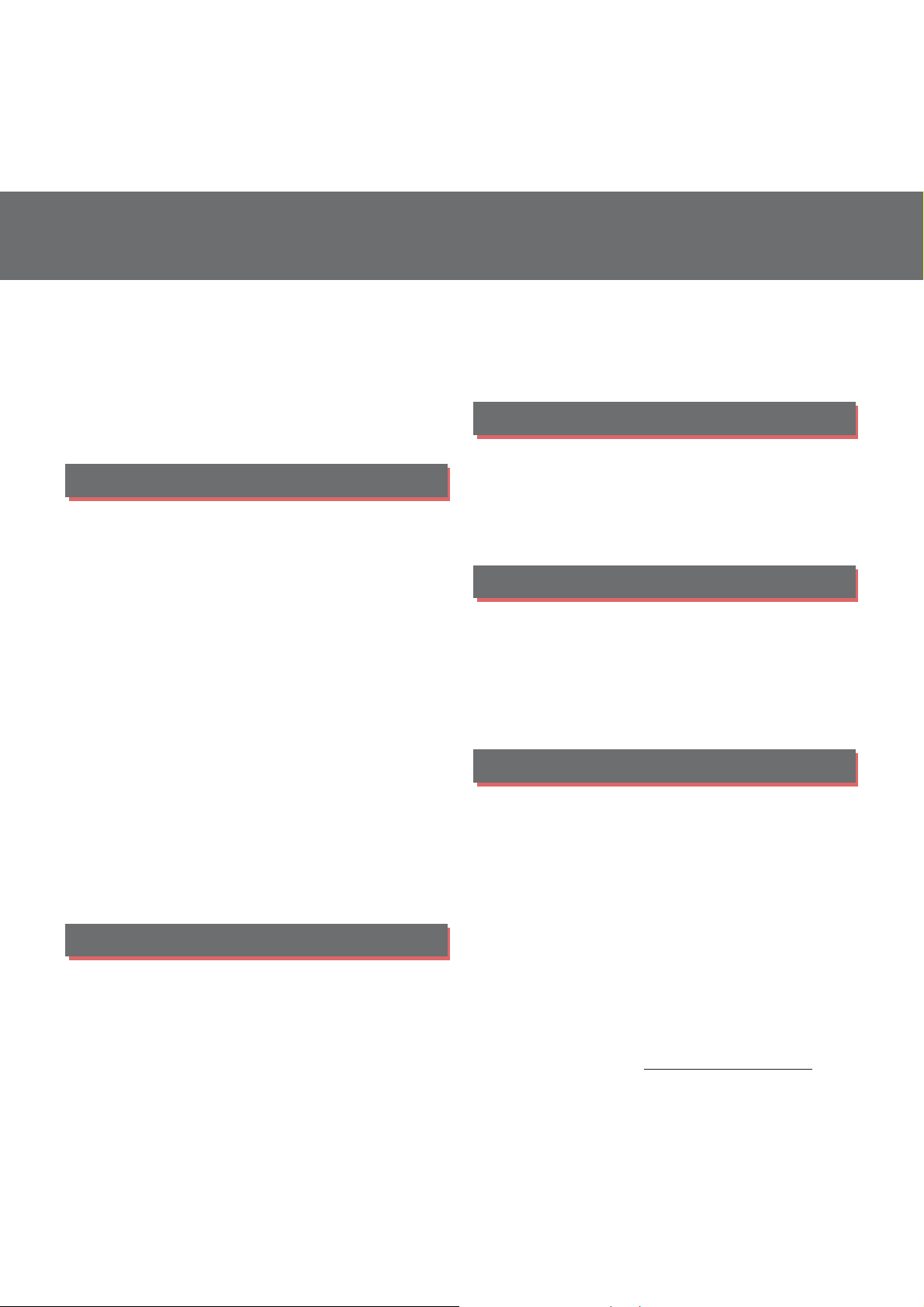
Contents
■
Supplied accessories. . . . . . . . . . . . . . . . . 2
■
About using the terminal . . . . . . . . . . . . 5
■
Safety Precautions (Always follow these
directions) . . . . . . . . . . . . . . . . . . . . . . . . . . 7
■
Handling precautions. . . . . . . . . . . . . . . 16
■
Waterproofness/Dustproofness . . . . . 22
Before Using the Terminal . . . 28
Part names and functions................................................28
docomo nano UIM card....................................................29
CE mark and FCC ID.............................................................31
Charging.....................................................................................32
Turning power on/off.........................................................36
Initial settings...........................................................................37
Basic operations.....................................................................38
Notification LED .....................................................................43
Status bar ...................................................................................44
Notification panel ................................................................. 46
Quick settings panel............................................................47
Home screen............................................................................48
™
Xperia
Task manager...........................................................................62
Switching Home application.........................................63
Searching information in the terminal and web
pages ............................................................................................ 64
Character entry.......................................................................65
Setting character entry......................................................71
Application screen .......................................... 54
docomo LIVE UX . . . . . . . . . . . . 72
Home screen............................................................................72
Managing the Home screen ..........................................72
Application screen................................................................75
Display all apps....................................................................... 76
Backing up and restoring the Home screen........ 76
Using My Magazine............................................................. 78
Checking Home application information.............. 78
Phone . . . . . . . . . . . . . . . . . . . . . .79
Making/Receiving a call .................................................... 79
Operations during a call ................................................... 84
Call history................................................................................. 86
Call settings .............................................................................. 88
Phonebook ............................................................................... 90
Mail/Web browser . . . . . . . . . . . 95
docomo mail ........................................................................... 95
Message (SMS)........................................................................ 95
Email.............................................................................................. 98
Gmail.......................................................................................... 102
Early Warning "Area Mail".............................................. 103
Chrome .................................................................................... 105
Apps. . . . . . . . . . . . . . . . . . . . . . .108
メニュー
d
dmarket.................................................................................... 108
Play Store ................................................................................ 109
Osaifu-Keitai .......................................................................... 110
NOTTV ....................................................................................... 114
TV ................................................................................................. 120
FM radio................................................................................... 126
Camera ..................................................................................... 127
Album ....................................................................................... 140
Media Player.......................................................................... 141
Location services................................................................ 143
(dmenu) ........................................................... 108
Contents/Precautions
3

Schedule.................................................................................. 146
Alarm & clock........................................................................ 147
docomo backup ................................................................. 149
Settings . . . . . . . . . . . . . . . . . . . 152
Viewing the setting menu............................................ 152
Wireless & networks.......................................................... 152
Device........................................................................................ 162
Personal.................................................................................... 170
System....................................................................................... 181
File management . . . . . . . . . . 184
Storage structure................................................................184
File operation........................................................................ 187
Data communication . . . . . . . 188
Bluetooth function............................................................ 188
NFC communication........................................................ 190
External device connection . 192
Appendix/Index . . . . . . . . . . . .203
Troubleshooting................................................................. 203
あんしん遠隔サポート
....................................................................................................... 210
Warranty and After Sales Services ........................... 211
Software Update ................................................................ 215
Connecting to a PC to upgrade................................ 218
Main specification ............................................................. 219
Certificate and compliance ......................................... 224
End User Licence Agreement .................................... 224
Export Controls and Regulations ............................. 225
Intellectual Property Right ........................................... 226
SIM unlock.............................................................................. 229
Index .......................................................................................... 230
(Anshin Enkaku Support)
Connecting to PC...............................................................192
Connecting DLNA device ............................................. 193
International roaming . . . . . . 195
Overview of International roaming (WORLD
WING)......................................................................................... 195
Available overseas service ............................................ 195
Before using overseas...................................................... 196
Making/Receiving a call in the country you stay
....................................................................................................... 199
International roaming settings.................................. 201
After returning to Japan................................................. 202
Contents/Precautions
4

Contents/Precauti ons
About using the terminal
・
The terminal supports LTE, W-CDMA, GSM/
GPRS and Wireless LAN Systems.
・
Because a terminal operates using radio
frequencies, it cannot be used inside a tunnel,
underground, in a building or other locations
where radio waves do not reach the terminal,
in locations with weak radio wave condition,
or out of Xi/FOMA service area. The services
may not be available on the upper floors of
high-rise apartments or buildings, even if
there are no obstructions around you. On
occasion, your calls may become
disconnected even in areas with strong radio
wave condition, even if you are not moving, or
even if there are 4-signal icon in the terminals
display.
・
Because your terminal uses radio waves to
communicate, it is possible that a third party
may attempt to tap your calls. However, the
LTE, W-CDMA, GSM/GPRS system
automatically scrambles all calls through a
private call feature. Therefore, even if the third
party successfully intercepts your call, they
will only hear noise.
・
The terminal operates on radio frequencies by
converting voice into digital signals. If the
caller moves into an area of adverse radio
wave condition, the digital signal may not be
restored accurately, and the voice received in
the call may differ slightly from the actual
voice.
・
Since the terminal supports multi-user
function, some services or applications regard
users as same even after a user is switched.
DOCOMO shall have no liabilities for any
damage or troubles of customer or a third
party resulting from using the function
(P.169).
・
Note down the information saved in the
terminal in a separate note on a regular basis
or save to an external recording medium such
as a microSD card or PC. Note that DOCOMO
assumes no responsibility for any loss of saved
contents of data resulting from malfunction,
repair, changing of the model or other
handling of the terminal.
・
As with PCs, some user-installed applications
may disrupt the stability of the terminal
performance, or unexpectedly transmit
information via the Internet causing improper
use of your location information as well as
personal information recorded on the
terminal. Therefore, verify the supplier and
operating conditions of the applications to be
used before using them.
Contents/Precautions
5
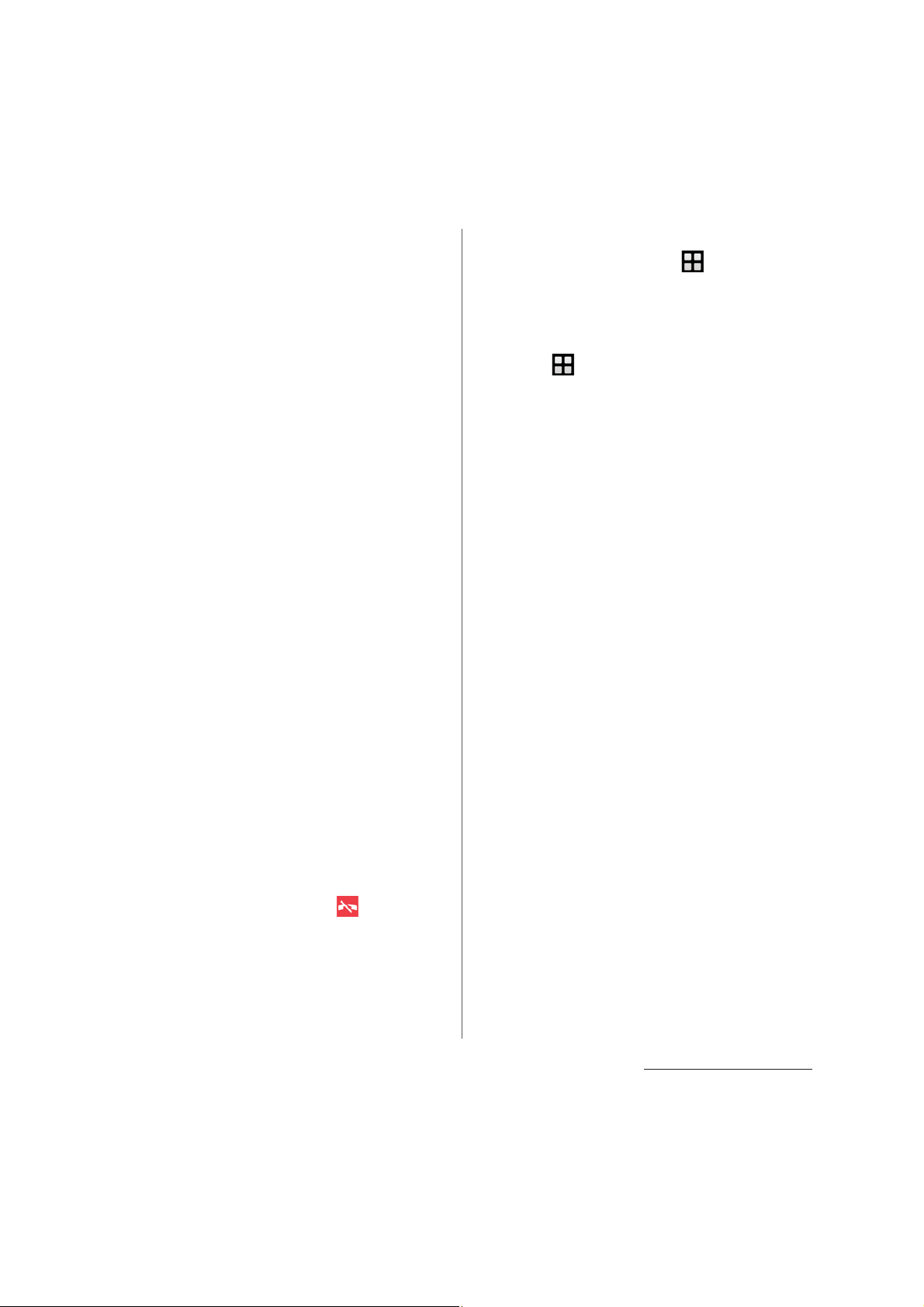
・
This terminal has FOMA Plus-Area and FOMA
HIGH-SPEED Area support.
・
The terminal does not support i-mode sites
D
(programs) or i-
・
The terminal automatically performs
ppli.
communication for synchronizing data,
checking the latest software version, and
maintaining a connection with the server, and
for other purposes. If you transmit a large
amount of data, such as when downloading
applications or watching video, a packet
communication charge becomes high.
Subscription to Packet Pack/packet flat-rate
service is highly recommended.
・
Depending on the applications or service you
use, packet communication charge may be
applied even in Wi-Fi communication.
・
Since NOTTV is a service linking
communication, using the service requires
packet communication charge. Subscription
to Packet Pack/packet flat-rate service is
recommended.
・
Public mode (Driving mode) is not supported.
・
Setting the terminal to silent mode does not
mute sounds for shutter, start/stop when
shooting video, alarm, playback of video or
music, or sound emitted when is tapped
during a call.
・
The name of the operator is displayed on the
lock screen (P.37).
・
To check your phone number (own number),
from the Home screen,
u
[Settings]
u
[About phone]u[Status]u[SIM status] to see
"My phone number".
・
To check the software version, from the Home
u
screen,
・
If available memory in the microSD card or
[Settings]u[About phone].
the terminal is low, running applications may
not operate correctly. In that case, delete the
saved data.
・
You can update software on the terminal to
the latest one (P.215, P.218).
・
The operating system (OS) may be upgraded
via software updates to improve the quality of
the terminal. For this reason, you always need
to use the latest OS version. And some
applications that used in the previous OS
version may not be available or some
unintended bugs may occur.
・
You can use the terminal only with a docomo
nano UIM card. If you have a docomo mini
UIM card, UIM, or FOMA card, bring it to a
docomo Shop to replace it with a docomo
nano UIM card.
・
Set password etc. for screen lock to ensure the
security of your terminal for its loss (P.177).
Contents/Precautions
6

・
If your terminal is lost, change your each
account password to invalidate
authentication using a PC to prevent other
persons from using Google services such as
Gmail or Google Play, or SNS, etc.
・
For services provided by Google, refer to
Google Terms of Service. For other web
services, refer to each terms of service.
・
When a license agreement screen etc.
appears, follow the onscreen instructions.
・
Applications and service contents are subject
to change without prior notice.
・
The terminal supports only sp-mode, mopera
U and Business mopera Internet. Other
providers are not supported.
・
To use tethering, subscription of sp-mode is
required.
・
If you want to use tethering, subscription to
Packet Pack/packet flat-rate service is strongly
recommended.
・
For details on usage charge, refer to NTT
DOCOMO website.
・
Display is manufactured by taking advantage
of highly advanced technology but some
dots may be always or never lit. Note that, this
shows characteristics of the display and not
defects in the terminals.
・
DOCOMO is not liable to any failures or
malfunctions for commercially available
optional equipment.
Safety Precautions (Always
follow these directions)
■
For safe and proper use of the terminal, please
read the "Safety Precautions" prior to use.
Keep the Manual in a safe place for future
reference.
■
ALWAYS observe the safety precautions since
they intend to prevent personal injury or
property damage.
■
The following symbols indicate the different
levels of injury or damage that may result if
the guidelines are not observed and the
terminal is used improperly.
Failure to
observe these
guidelines may
DANGER
WARNING
CAUTION
immediately
result in death
or serious
injury.
Failure to
observe these
guidelines may
result in death
or serious
injury.
Failure to
observe these
guidelines may
result in injury
and property
damage.
Contents/Precautions
7

■
The following symbols indicate specific
directions.
1. Handling the terminal, adapter,
docomo nano UIM card, and TV/
Indicates prohibited actions.
Don’t
Indicates not to disassemble.
No disassembly
Indicates not to use where it could
No liquids
get wet.
Indicates not to handle with wet
No wet hands
hands.
Indicates compulsory actions in
Do
accordance with instructions.
Indicates to remove the power plug
Unplug
■
"Safety Precautions" are described in the
from the outlet.
following categories:
1. Handling the terminal, adapter, docomo nano
UIM card, and TV/Mobacas antenna cable
(common) . . . . . . . . . . . . . . . . . . . . . . . . . . . . . . . . . . 8
2. Handling the terminal . . . . . . . . . . . . . . . . . . . . . . 10
3. Handling the adapter . . . . . . . . . . . . . . . . . . . . . . . 13
4. Handling the docomo nano UIM card . . . . . . . 15
5. Handling the terminal near electronic medical
equipment. . . . . . . . . . . . . . . . . . . . . . . . . . . . . . . . . 15
6. Material list . . . . . . . . . . . . . . . . . . . . . . . . . . . . . . . . . 16
Mobacas antenna cable (common)
DANGER
Do not use, store or leave the equipment in
Don’t
Don’t
No disassembly
No liquids
locations subject to high temperatures or
accumulation of heat (e.g. by the fire, near a
heater, under a kotatsu or bedding, in direct
sunlight, in a car in the hot sun) (including
wearing the equipment by putting in a
pocket of clothes etc.).
Doing so may cause fire, burns, injury, electric
shock, etc.
Do not place equipment inside cooking
appliance such as a microwave oven or highpressure containers.
Doing so may cause fire, burns, injury, electric
shock, etc.
Do not disassemble or modify the
equipment.
Doing so may cause fire, burns, injury, electric
shock, etc.
Do not let the equipment get wet with
liquids such as water (drinking water, sweat,
seawater, urine of pet animals, etc.).
Doing so may cause fire, burns, injury, electric
shock, etc.
Waterproofness
→
P.22 "Waterproofness/
Dustproofness"
Contents/Precautions
8

No liquids
Do
Don’t
Don’t
Don’t
Do not allow liquids such as water (drinking
water, sweat, seawater, urine of pet animals,
etc.) to get inside the charging jack or the
external connector jack.
Doing so may cause fire, burns, injury, electric
shock, etc.
Waterproofness
→
P.22 "Waterproofness/
Dustproofness"
Use optional devices specified by NTT
DOCOMO for the terminal.
Failure to do so may cause fire, burns, injury,
electric shock, etc.
WARNING
Do not subject the equipment to strong
force or impacts such as letting it fail,
stepping on it or throwing it.
Doing so may cause fire, burns, injury, electric
shock, etc.
Do not allow conductive materials (such as
metal objects and pencil lead) to come into
contact with the charging jack or external
connector jack or dust to get inside it.
Doing so may cause fire, burns, injury, electric
shock, etc.
Do not cover or wrap the equipment with a
cloth or bedding in use or while charging.
Doing so may cause fire, burns, etc.
Do
Do
Don’t
Don’t
Power off the terminal before you step into a
place where flammable gas can leak, such as
gas stations. Stop charging if you charge the
battery.
Gas may catch fire.
When using Osaifu-Keitai in a place such as a
gas station, turn OFF the terminal before using
it (When NFC/Osaifu-Keitai lock is activated,
deactivate it before turning OFF the terminal).
If you notice anything unusual about the
equipment such as an unusual odor,
abnormal noise, smoke generation,
overheating, discoloration or deformation
during operation, charging or storage,
perform the following measures.
・
Remove the power plug from the power
outlet or cigarette lighter.
・
Power off the terminal.
Failure to do so may cause fire, burns, injury,
electric shock, etc. if you do not follow the
instructions above.
CAUTION
Do not place on an unstable or inclined
platform.
Doing so may cause the device to fall etc. and
cause injury.
Do not keep in a place that is very humid,
dusty, or subject to high temperature.
Doing so may cause fire, burns, electric shock,
etc.
If children use the terminal, parents or
guardians should give them the proper
Do
instructions for use. Make sure that they use
the terminal as instructed.
Failure to do so may cause injury.
Contents/Precautions
9

Keep the equipment out of the reach of
babies and infants.
Do
Failure to do so may cause accidental
ingestion, injury, electric shock,etc.
Be careful when using the terminal
continuously for a long time or charging.
Do
Also, be careful not to touch it
unintentionally for a long time when you fall
asleep etc.
The terminal or adapter may become warm
when using an application, a call, data
communication, watching TV or video, etc. for
a long time or charging.
If you are directly in contact with warmed part
for a long time, it may cause your skin to
become red, itchy, develop a rash depending
on your physical condition and also it may
cause low-temperature burn etc.
2. Handling the terminal
■
Type of internal battery for the terminal is as
follows.
Display Type of Battery
Li-ion 00 Lithium Ion Battery
DANGER
Do not throw the terminal into fire or apply
Don’t
heat.
Doing so may cause fire, burns, injury, etc.
because of ignition, burst, heat or leaking of
the internal battery.
Don’t
Do
Don’t
Don’t
Don’t
Do not put excessive force such as sticking a
nail (sharp object) into the terminal, hitting
it with a hammer (hard object), or stepping
on it.
Doing so may cause fire, burns, injury, etc.
because of ignition, burst, heat or leaking of
the internal battery.
If the internal battery fluid etc. contacts eyes,
immediately flush the eyes with clean water
and see a doctor right away. Do not rub the
eyes.
Failure to do so may cause blindness etc.
WARNING
Do not turn on the light with the lighting
luminescence part close to the eyes.
Especially to shoot infants or young
children, step away from them 1 m or more.
Doing so may cause blurred vision etc. Or
injury by dazzling eyes or surprising may
occur.
Do not allow a foreign substance such as
water and other liquids, metal parts, or
flammables to get in the docomo nano UIM
card or microSD card slot on the terminal.
Doing so may cause fire, burns, injury, electric
shock, etc.
Do not turn on the light toward a driver of a
car etc.
Doing so may disturb driving and cause an
accident.
Contents/Precautions
10
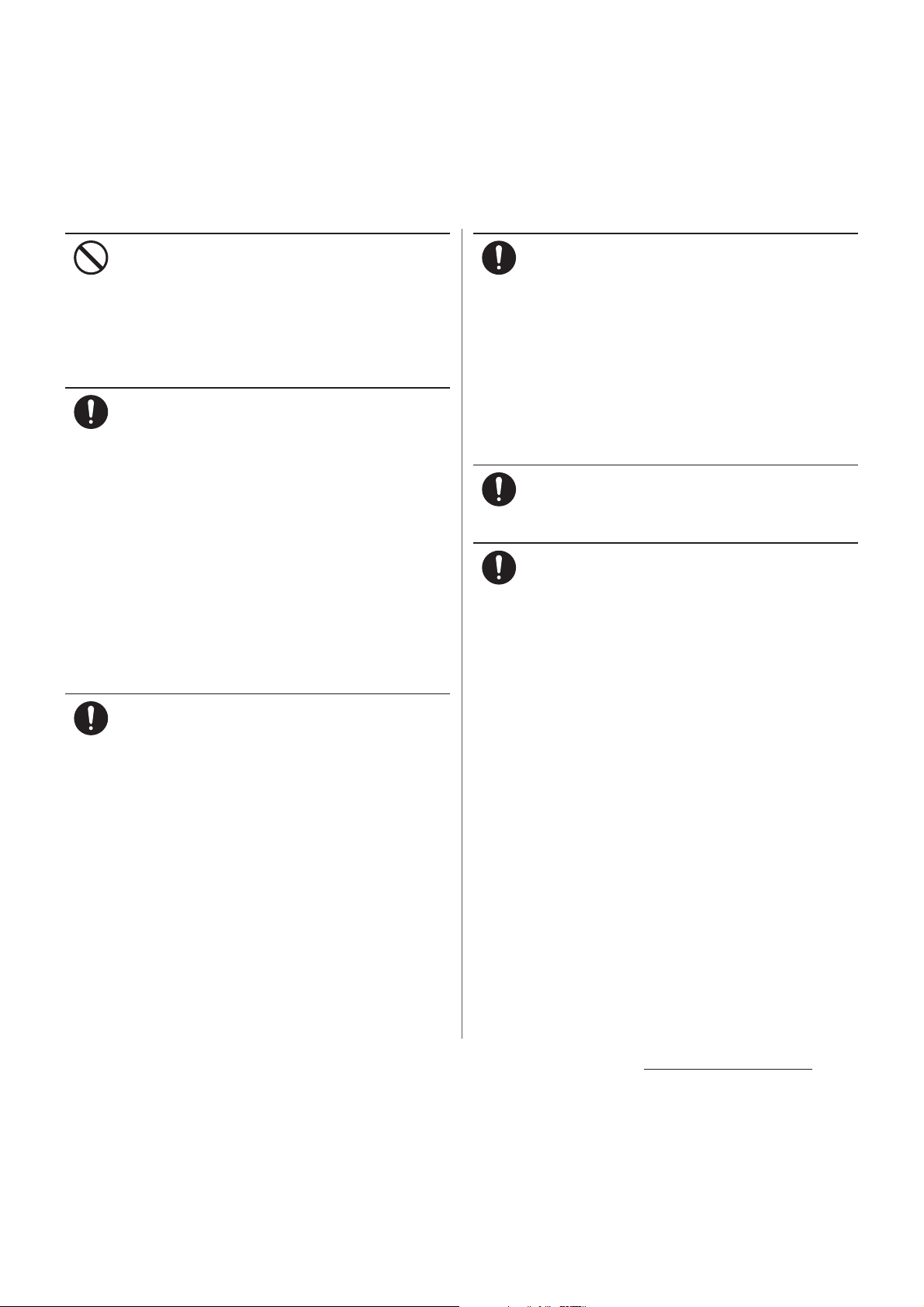
Don’t
Do
If any trouble such as an unusual odor,
overheating, discoloration or deformation is
found, immediately stop using it and move it
away from any naked flames or fire.
Failure to do so may cause fire, burns, injury,
etc. because of ignition, burst, heat or leaking
of the internal battery.
Power off the terminal or put it in Airplane
mode before boarding an airplane.
Use of mobile phones on board is restricted.
Follow the instructions of each airline.
Failure to do so may adversely affect on-board
electronic equipment.
Prohibited acts related to mobile phone usage
on an airplane may be punished by law.
If the microUSB cable is connected into the
microUSB jack for charging etc. with the
terminal powered off, the terminal is
automatically powered on although the
operations are not available. Be careful not to
connect the microUSB cable in a place where
the use is prohibited.
Always keep the terminal away from your
ear when you talk setting the hands-free
Do
function.
Also, when you play game, play back music,
etc. connecting the earphone/microphone,
etc. to the terminal, adjust the volume
adequately.
If the volume is too loud, it may cause
difficulty in hearing etc.
Moreover, if you barely hear the surrounding
sounds, it may cause accident.
If you have a weak heart, set the vibrator or
ringtone volume carefully.
Do
Failure to do so may affect your heart.
If you are wearing any electronic medical
equipment, check with the relevant medical
Do
electronic equipment manufacturer or
vendor whether the operation may be
affected by radio waves.
The radio waves from the terminal may affect
electronic medical equipment.
Follow the instructions of each medical
facility for the use of mobile phones on their
Do
premises.
Power off the terminal in a place where the
use is prohibited.
Failure to do so may affect electronic
equipment and electronic medical
equipment.
If the microUSB cable is connected into the
microUSB jack for charging etc. with the
terminal powered off, the terminal is
automatically powered on although the
operations are not available. Be careful not to
connect the microUSB cable in a place where
the use is prohibited.
Contents/Precautions
11

Power off the terminal near electronic
devices or equipment operating on high
Do
precision control or weak signals.
Failure to do so may interfere with the
operation of electronic devices or equipment.
* The following are some electronic devices
or equipment that you should be careful of:
Hearing aids, implantable cardiac
pacemaker, implantable cardioverter
defibrillator, other electronic medical
equipment, fire detector, automatic door,
and other automatically controlled devices
or equipment.
If you use an implantable cardiac
pacemaker, implantable cardioverter
defibrillator, or other electronic medical
equipment, check with the relevant medical
electronic equipment manufacturer or
vendor whether the operation can be
affected by radio waves.
Be careful about broken glasses or exposed
internal from the terminal if the display or
Do
the camera lens is broken.
The display and back of the terminal
(including the camera lens) are made of
toughened glass to prevent the glass from
shattering when broken. Be aware that
touching a cut surface or exposed portion
accidentally may result in injury etc.
Don’t
Don’t
Don’t
Don’t
CAUTION
Do not swing the terminal around by
holding strap, etc.
The terminal may hit you or others and cause
accident such as injury.
Do not use damaged terminal.
Doing so may cause fire, burns, injury, electric
shock, etc.
When using the motion sensor, check the
safety around you, hold the terminal firmly,
and do not shake it unnecessarily.
Failure to do so may cause accident such as
injuries.
If the display is mistakenly damaged and
when the internal substance runs out, do
not get it on your skin such as face, hands,
etc.
Doing so may cause blindness or injury on
your skin.
If the internal substance gets in your eye or
mouth, rinse with clean running water, and
get medical treatment immediately.
Also, if it gets on your skin or clothes, use
something such as alcohol to wipe off, and
wash it off with soap or something similar.
If the internal battery leaks or gives off a
strange smell, immediately remove it from
Do
the vicinity of open flames.
The leaking liquid may ignite fire, catch fire,
explode etc.
Don’t
Do not discard the battery together with
other garbage.
Doing so may cause igniting or environmental
destruction. Bring the unnecessary terminal
into a sales outlet such as docomo Shop. If
your local municipality has a battery recycling
program, dispose of them as provided for.
Contents/Precautions
12

To use the terminal in car, check with
automobile manufacturer or dealer to
Do
determine how the device is affected by
radio waves before using.
In rare cases, using the phone in some vehicle
models can cause the vehicle's electronic
equipment to malfunction. In that case, stop
using the terminal immediately.
The use of the terminal may cause itching,
rashes, eczema, or other symptoms
Do
depending on the user's physical condition.
Immediately stop using and get medical
treatment in such a case.
For material of each part →P.16 "Material list"
When watching the display, take a certain
distance from the display in an adequately
Do
bright place.
Failure to do so may reduce visual acuity etc.
If fluid etc. leaks out from the internal
battery, do not make the fluid contact with
Do
your skin of face or hands.
Doing so may cause blindness or injury on
your skin. If the fluid etc. gets into your eyes or
mouth, or contacts skin or clothes,
immediately flush the contacted area with
clean running water. If the fluid gets into the
eyes or mouth, immediately see a doctor after
flushing.
3. Handling the adapter
Don’t
Don’t
Don’t
Don’t
Don’t
Don’t
Do not use the adapter in a humid place,
such as a bathroom.
Doing so may cause fire, burns, electric shock,
etc.
DC adapter is only for a negative ground
vehicle. Do not use DC adapter for a positive
ground vehicle.
Doing so may cause fire, burns, electric shock,
etc.
Do not touch the adapter if you hear
thunder.
Doing so may cause electric shock etc.
Do not short-circuit the charging jack while
it is connected to the power outlet or
cigarette lighter socket. Do not touch the
charging jack with your hands, fingers, or
any part of your body.
Doing so may cause fire, burns, electric shock,
etc.
Do not place heavy objects on the adapter
cord.
Doing so may cause fire, burns, electric shock,
etc.
When you insert and remove the AC adapter
from power outlet, do not contact a metal
strap or other metal objects with the jack.
Doing so may cause fire, burns, electric shock,
etc.
Don’t
WARNING
Do not use the adapter cord if it gets
damaged.
Doing so may cause fire, burns, electric shock,
etc.
Don’t
Do not connect the voltage converter for
overseas travel (travel converter) to the AC
adapter.
Doing so may cause ignition, overheating,
electric shock etc.
Contents/Precautions
13

Don’t
Don’t
No wet hands
Do
Do
Do not put an excessive force to the
connection part with the adapter connected
to the terminal.
Doing so may cause fire, burns, injury, electric
shock, etc.
Never connect the microUSB plug if the
terminal or AC adapter is wet.
Although the terminal is waterproof, inserting
the microUSB plug into a wet terminal may
cause a short circuit during charging due to
moisture or foreign matter on the terminal or
plug. This can cause excessive heat,
malfunction, fire, burn injury, electric shock,
etc.
Do not touch the adapter cord, charging
jack or power plug with wet hands.
Doing so may cause fire, burns, electric shock,
etc.
Use the adapter only on the specified power
supply and voltage.
When charging the terminal overseas, use
AC adapter for global use.
Using the incorrect power supply and voltage
may cause fire, burns, electric shock,etc.
AC adapter : 100V AC (Make sure to connect
the adapter to a household AC power outlet.)
AC adapter for global use : 100V to 240V AC
(Make sure to connect the adapter to a
household AC power outlet.)
DC adapter : 12V or 24V DC (only for a
negative-ground vehicle)
When the fuse in a DC adapter is blown,
make sure to use the specified fuse.
Using a fuse other than specified may cause
fire, burns, electric shock,etc. For the specified
fuse, see the users manuals that supplied with
a DC adapter.
Do
Do
Do
Do
Unplug
Unplug
Clean dust from the power plug.
Using it with dust adhering may cause fire,
burns or electric shock.
When you connect the adapter or cigarette
lighter socket to the power outlet, insert it
firmly.
Insecure inserting may cause fire, burns,
electric shock, etc.
When you disconnect the power plug from
the outlet or cigarette lighter socket, do not
apply excessive force it such as pulling the
cord of the adapter. Instead, hold the
adapter to disconnect.
Pulling the cord may damage the cord and it
may cause fire, burns, electric shock, etc.
When plugging/unplugging an adapter
into/from the terminal, plug/unplug the
adapter straightly toward the jack without
applying excessive force such as pulling the
cord etc.
Incorrect plugging/unplugging may cause
fire, burns, injury, electric shock, etc.
Always remove the power plug of the
adapter from the outlet or cigarette lighter
when not using it.
Keeping with connected to the power plug
may cause fire, burns, injury, electric shock, etc.
Remove the power plug from the outlet or
cigarette lighter socket if liquids such as
water (drinking water, sweat, seawater, urine
of pet animals, etc.).
Failure to do so may cause fire, burns, electric
shock, etc.
Contents/Precautions
14

Unplug
Don’t
Before cleaning, remove the power plug
from the power outlet or the cigarette
lighter socket.
Failure to do so may cause fire, burns, electric
shock, etc.
CAUTION
Do not touch the adapter for a long time
when it is connected to a power outlet or
cigarette lighter socket.
Doing so may cause a burn etc.
5. Handling the terminal near
electronic medical equipment
WARNING
If you use an implantable cardiac pacemaker
or implantable cardioverter defibrillator,
Do
keep the terminal 15 cm or more away from
the implant at all times.
The radio waves from the terminal may affect
the performance of electronic medical
equipment.
4. Handling the docomo nano UIM
card
CAUTION
Be careful of the cut surface when handling
a docomo nano UIM card.
Do
Failure to do so may cause injury.
If you need to use electronic medical
equipment other than implantable cardiac
Do
pacemaker or implantable cardioverter
defibrillator outside medical facilities such
as treating at home, check with the relevant
medical electronic equipment manufacturer
whether the operation may be affected by
radio waves.
The radio waves from the terminal may affect
the performance of electronic medical
equipment.
When you get close to other people within
15 cm just like not having enough space to
Do
turn around, set the radio wave of the
terminal to OFF beforehand (Airplane mode,
to Power off, etc.).
A person in close proximity may put on
implanted a medical electrical equipment
such as pacemakers and ICDs. The radio waves
from the terminal may affect the performance
of electronic medical equipment.
Follow the instructions of each medical
facility for the use of the terminal on their
Do
premises.
Contents/Precautions
15

6. Material list
Part Material
Exterior case (4 corners)
Exterior case (frame) Nylon resin
Exterior case (top,
bottom and side, and
docomo nano UIM card/
microSD card slot cover),
volume key, camera key
Exterior case (strap hole,
headset jack, microUSB
jack)
Power key Epoxy resin Coating
Transparent plate
(Display)
Transparent plate (back
side)
Transparent plate (Flash/
Photo light)
TV/Mobacas antenna
cable (connector plug:
metal section)
TV/Mobacas antenna
cable (connector plug:
body, cable, headset jack:
body)
Polycarbonate
resin
(with glass)
Aluminum
alloy
Nylon resin
(with glass)
Hardened
glass
Hardened
glass
Acrylic resin
Brass Gold
Elastomer
resin
Surface
treatment
Coating
―
(Graphite
Black, Gold,
Green)
Coating
(White)
Anodic
oxide
coating
―
AFP
treatment
AR + AFP
treatment
―
plating
―
Handling precautions
■
Common precautions
・
SO-04H is waterproof/dustproof;
however, do not allow water or dust to
enter inside of the terminal or come in
contact with accessories or optional
devices.
The adapter, docomo nano UIM card, and TV/
Mobacas antenna cable are not waterproof/
dustproof. Do not use in a bathroom or other
highly humid area or do not let rain touch. Or
putting them on your body, humidity of sweat
may cause internal corrosion and malfunction.
Note that malfunctions which are determined to
be caused by water as result of inspections are
outside the scope of the warranty. Since these
conditions are outside of the scope of the
warranty, a repair, if at all possible, is charged.
・
Clean the terminal with a dry soft cloth
(such as used for cleaning eyeglasses).
- Do not rub it roughly with a dry cloth. The
display may be damaged.
- Drops of water or dirt left on the display may
cause stains.
- Do not use alcohol, thinner, benzine, cleaning
detergent, etc. to clean the terminal. These
chemicals may erase the printing on the
terminal or cause discoloration.
Contents/Precautions
16

・
Clean the terminals occasionally with a
dry cotton swab.
If the jack is soiled, connection gets worse and it
may cause power to be turned off or insufficient
battery charge, so clean the jack with a dry
cotton swab etc. When cleaning, be careful not
to damage the terminals.
・
Do not leave the terminal near the air
conditioning vent.
Extreme temperature changes may produce
condensation and corrode the internal parts of
the terminal, causing the terminal to
malfunction.
・
Make sure to use the terminal etc.
without excessive force.
If you put the terminal in a bag full of items or sit
down with the terminal in the pocket of your
cloth, it may damage the display, internal circuit
board, etc. and cause malfunction.
If doing so while the external device is connected
to the microUSB jack or headset jack, it may
cause damage or malfunction.
・
Do not rub or scratch the display with
metal.
The display may get scratched and it may cause
malfunction or damage.
・
Read the users manuals supplied with
individual optional devices.
■
The terminal precautions
・
Do not press touch screen surface
forcibly, or not operate with a sharppointed objects such as nail, ballpoint
pen, pin, etc.
Doing so may cause damage of touch screen.
・
Do not use the terminal in extremely hot
or cold places.
Use the terminal where the temperature ranges
℃
between 5
use in a bathroom etc. when temperature is
above 36
and 85%.
・
Using the terminal near land-line phone,
and 40℃ (limited to the temporary
℃
) and humidity ranges between 45%
television or radio may cause
interference in these electric appliances.
Make sure to move far away from them
when using the terminal.
・
Note down the information saved in the
terminal in a separate note and keep it
safely.
NTT DOCOMO is not liable for any loss of data
saved in the terminal.
・
Do not drop or give a strong impact to
the terminal.
Doing so may cause malfunction or damage.
・
Do not plug an external device at an
angle into the headset jack or microUSB
jack. Also, do not pull the cable when it
is plugged in.
Doing so may cause malfunction or damage.
・
The terminal could become warm while
in use and charging. This condition is
not abnormal. You can continue using
the terminal.
・
Do not leave the camera under direct
sunlight.
If you do so, some of the elements may melt or
become faded.
Contents/Precautions
17

・
Usually, keep the docomo nano UIM
card/microSD card slot cover closed
during use.
Failure to do so may get dust or water inside and
cause malfunction.
・
Do not subject the fingerprint sensor to
strong impact or scratch it.
Doing so not only may cause malfunction of the
fingerprint sensor, but authentication may
become unavailable.
・
Clean the fingerprint sensor with a dry
soft cloth (such as used for cleaning
eyeglasses).
Dirt or moisture on the surface of the fingerprint
sensor may cause failure of reading fingerprint,
degradation of the authentication performance,
or malfunction.
・
While microSD card is being used, do
not take the card out and do not turn off
the terminal.
Doing so may cause data loss or malfunction.
・
Do not let magnetic cards, etc. close to
the terminal.
The magnetic data in cash cards, credit cards,
telephone cards, floppy disks, etc. may be erased.
・
Do not bring strong magnetic objects
close to the terminal.
Strong magnetic objects may cause
misoperation.
・
The internal battery is a consumable
part.
Replace the internal battery if the terminal has
extremely short operation time on a full charge,
though it may vary by operating conditions. For
replacing internal battery, contact "Repairs" on
the last page (in Japanese only) or DOCOMOspecified repair office.
・
Charge the battery in an environment
with the proper ambient temperature (5
℃
to 35℃).
・
The operating time of the internal
battery varies depending on the
operating environment and the
degradation level of the internal
battery.
・
Be careful especially about the
following points when preserving the
terminal.
- The battery is fully charged (immediately after
the charging is complete)
- The battery has run out (the terminal cannot
power on)
The performance and life of the internal battery
may deteriorate.
It is recommended that you store the battery
with the remaining battery level of about 40% as
a guide.
■
Adapter precautions
・
Charge the battery in an environment
with the proper ambient temperature (5
℃
to 35℃).
Contents/Precautions
18

・
Do not charge in the following places.
- Places that are very humid, dusty or exposed to
strong vibrations
- Near land-line phone or TV/radio
・
The adapter may become hot during
charging. This condition is not
abnormal.
・
When using the DC adapter for
charging, do not turn off the vehicle
engine.
Doing so may cause the vehicle battery run out.
・
When you use the power outlet with a
mechanism to prevent the plug from
being removed, follow the instructions
on the outlet's user's manual.
・
Do not subject the equipment to a
strong impact. Do not deform the
charging jack.
Doing so may cause malfunction.
■
docomo nano UIM card precautions
・
Do not use unnecessary force to insert/
remove the docomo nano UIM card.
・
Note that DOCOMO assumes no
responsibility for any malfunctions
resulting from inserting the docomo
nano UIM card into another IC card
reader/writer and using it.
・
Always keep the IC portion clean when
you use the card.
・
Clean the terminal with a dry soft cloth
(such as used for cleaning eyeglasses).
・
Note down the information registered
in the docomo nano UIM card on a
separate sheet and keep it for future
reference.
NTT DOCOMO is not liable for any loss of data
saved in the terminal.
・
Take an expended docomo nano UIM
card to a sales outlet such as docomo
Shop for proper disposal in order to
protect the environment.
・
Do not carelessly damage, contact, or
short-circuit an IC.
Doing so may cause data loss or malfunction.
・
Do not drop a docomo nano UIM card or
subject it to impact.
Doing so may cause malfunction.
・
Do not bend a docomo nano UIM card
or place a heavy object on it.
Doing so may cause malfunction.
・
Do not insert a docomo nano UIM card
into the terminal if a label or seal is
attached to the card.
Doing so may cause malfunction.
■
Bluetooth® function precautions
・
To secure the Bluetooth communication
security, the terminal supports the
security function compliant with
Bluetooth standards, but the security
may not be sufficient depending on the
setting. Be aware of security risks when
using Bluetooth.
Contents/Precautions
19

・
Please be aware that DOCOMO is not
responsible for any data leakage that
might occur when communicating data
via Bluetooth.
・
Frequency band
The frequency band used by the terminals
Bluetooth/wireless LAN function is written as
follows:
2.4 : This radio equipment uses the 2400 MHz
band.
Modulation scheme is the
FH/XX/DS/OF
4 : The estimated interference distance is 40
m or less.
8 : The estimated interference distance is 80
m or less.
Available channels vary depending on the
country.
For use in an aircraft, contact the airline
beforehand.
:
FH-SS, other system, DS-SS,
or OFDM system.
: The full band between 2400 MHz
and 2483.5 MHz is used and the
band of the mobile identification
device can be avoided.
・
Bluetooth cautions
The operating frequency band of the terminal is
used by industrial, scientific, consumer and
medical equipment including microwave ovens,
premises radio stations for identifying mobile
units used in the manufacturing lines of plants
(radio stations requiring a license), specified low
power radio stations (radio stations requiring no
license) and amateur radio stations (hereinafter
referred to as "another station").
- Before using this equipment, confirm that
"another station" is not being operated nearby.
- In the event of the terminal causing harmful
radio wave interference with "another station",
promptly change the operating frequency or
stop radio wave emission by turning off the
power, etc.
- If you have further questions, contact "General
Inquiries" on the last page.
■
Wireless LAN (WLAN) precautions
・
Wireless LAN (WLAN) exchanges
information using radio waves, and
allows you to freely establish LAN
connection if you are within an area
where radio waves reach. However,
without appropriate security settings,
communications may be intercepted or
hacked by malicious parties. It is
recommended to configure necessary
security settings on your own judgment
and responsibility.
Contents/Precautions
20
