Sony PM0910 User Manual
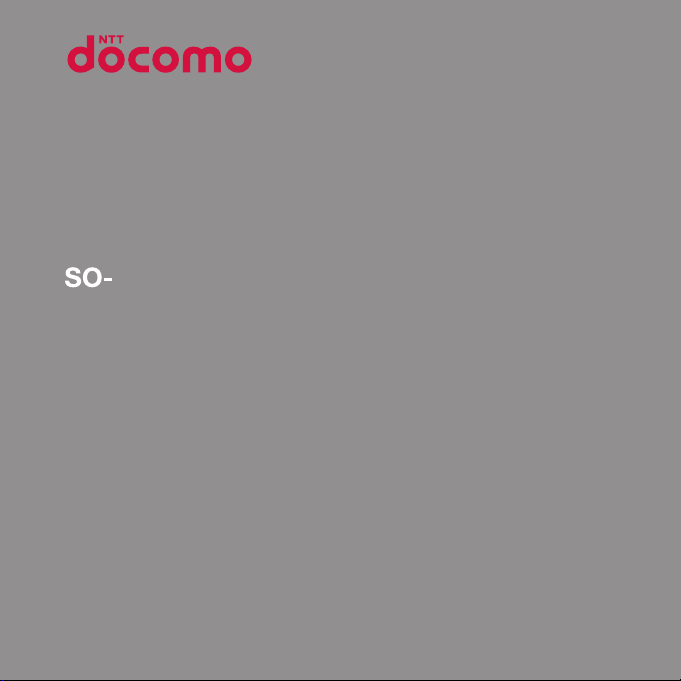
03H
INSTRUCTION MANUAL
15.5
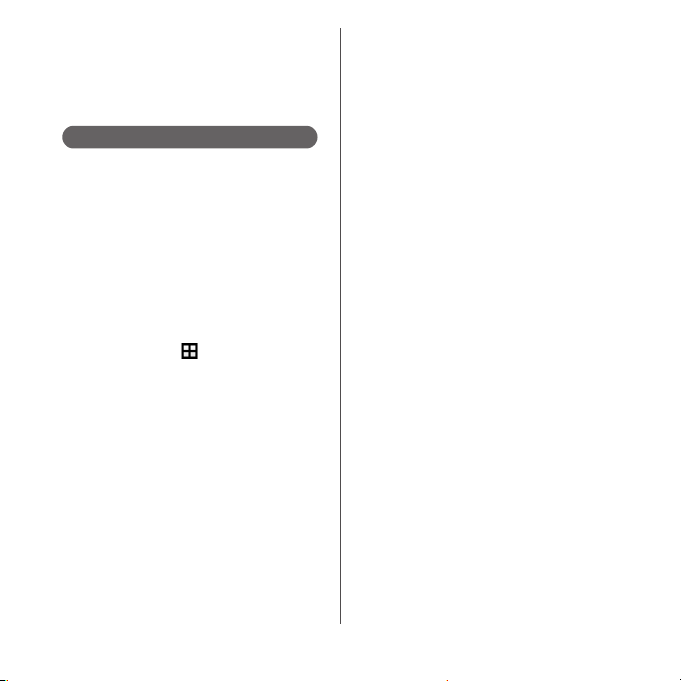
Introduction
Thank you for your purchase of "SO-03H".
For proper use of the SO-03H, read this manual
carefully before and while you use the SO-03H.
About manuals of SO-03H
In addition to this manual, the operations of SO-03H
are described in "
Guide)" (in Japanese only) and "Instruction Manual"
application of the terminal (in Japanese only).
●"クイックスタートガイド
(Supplied accessories)
The initial operations and settings after purchasing
the terminal, screen view contents and operations of
main function are explained.
●
"Instruction Manual" (Application of the terminal)
Operations and settings of each function are
explained. To use "Instruction Manual" application,
from the Home screen,
When using for the first time, download and install
the application according to the onscreen
instructions. If you uninstall "Instruction Manual"
application, access to Google Play from Play Store to
download it again. From the Home screen, tap [Play
Store], search "
application to select, then install it following the
onscreen instructions. You can use the application as
an electronic book. You can also shift to actual
operations by tapping the description in the contents
or view reference contents.
クイックスタートガイド
(Quick Start Guide)"
u
[Instruction Manual].
取扱説明書
(Instruction Manual)"
(Quick Start
●
"Instruction Manual" (PDF file)
Operations and settings of each function are
exp lain ed. It can b e down load ed fro m NTT DOCOM O
website.
https://www.nttdocomo.co.jp/english/support/
trouble/manual/download/index.html
* You can download the latest information of "
イックスタートガイド
URL and contents are subject to change
without prior notice.
❖
Note
・
Reproduction or reprint of all or part of this manual
without prior permission is prohibited.
・
Important information for SO-03H is posted in the
following website. Be sure to check before using.
http://www.sonymobile.co.jp/support/use_support/
product/so-03h/ (In Japanese only)
(Quick Start Guide)". The
ク
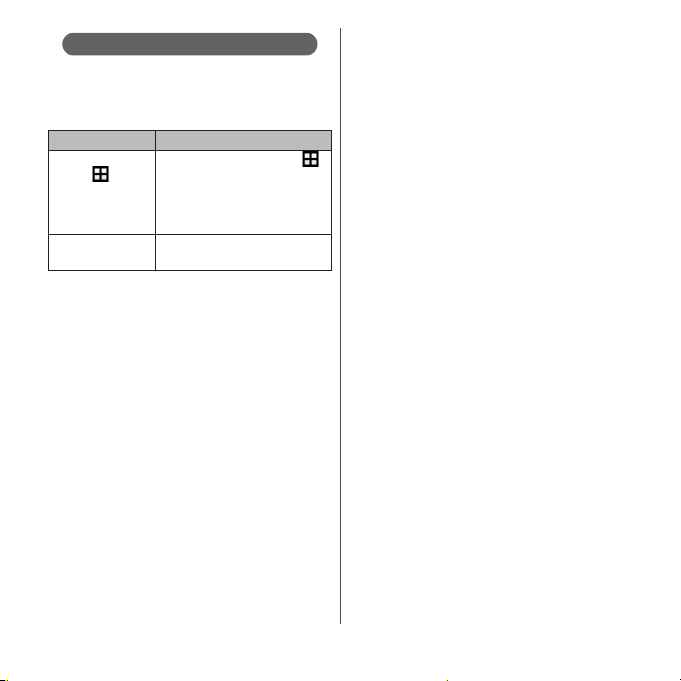
Operation descriptions
In this manual, each key (key icon) operation is
described with
selection operations of the icons or function items
on the touch screen are described as follows.
From the Home
screen,
[Settings]u[About
phone].
Touch and hold an
icon.
❖
Information
・
Display examples and illustrations used in this
manual are just images for explanations and may be
different from actual ones.
・
In this manual, the easier procedure is described for
the functions and settings which have multiple
operating procedures.
・
Please note that "SO-03H" is called "the terminal" in
this manual.
・
In this manual, explanations for "docomo LIVE UX" as
Home application are provided (P.60).
・
In this manual, the instructions are described with
the default Home screen. If you set the other
application to the home screen, the operations may
differ from the descriptions.
P, k, b, h, n
Description Operation
From the Home screen, tap
u
(Apps button), and then tap
"Settings" on the next screen and
"About phone" on the following
screen in order.
Keep touching an icon longer (12 seconds).
. And
1
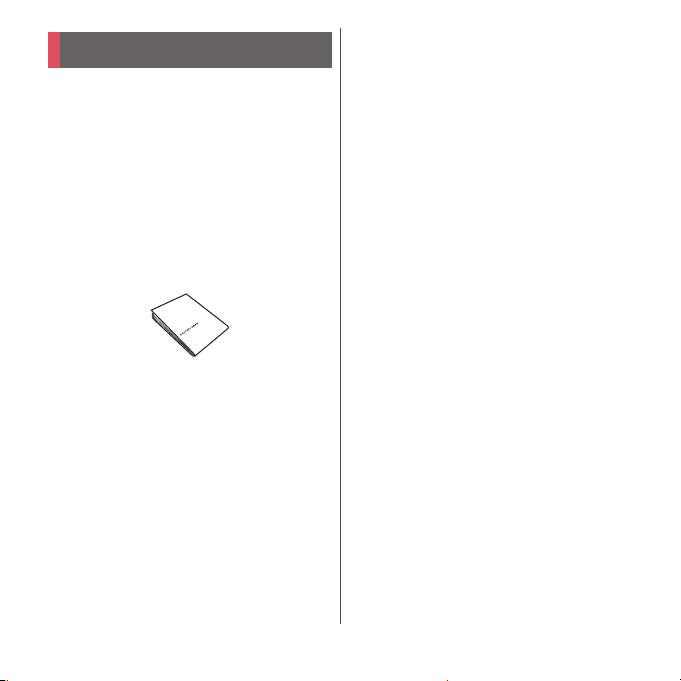
Supplied accessories
・
SO-03H (with warranty)
・
のご利用にあたっての注意事項
SO-03H
安全上/取り扱い上のご注意
(Notes on usage Safety/Handling
precautions) (In Japanese only)
・
TV/Mobacas antenna cable SO02
・
クイックスタートガイド
(In Japanese only)
(Quick Start Guide)
For optional accessories compatible with the
terminal (optional) , refer to NTT DOCOMO
website.
https://www.nttdocomo.co.jp/product/
option/ (In Japanese only)
2
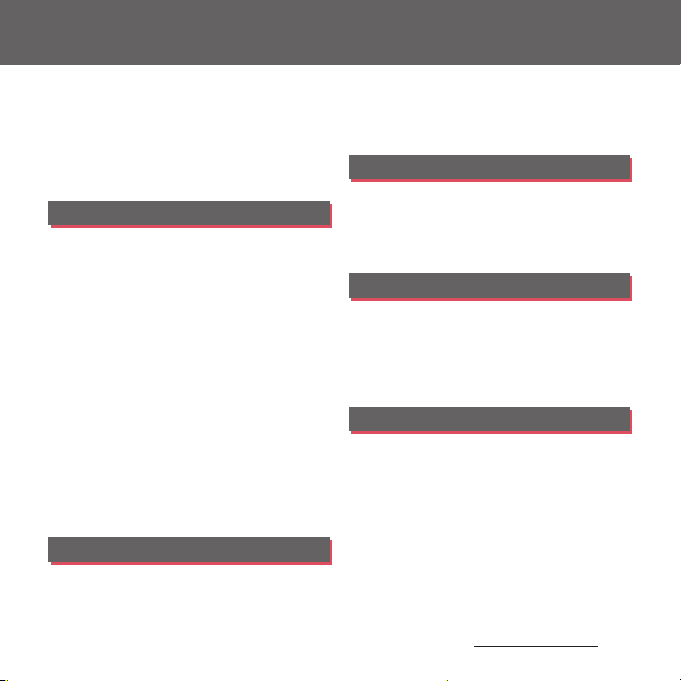
Contents
■
Supplied accessories. . . . . . . . . . . . . . . . . 2
■
About using the terminal . . . . . . . . . . . . 5
■
Safety Precautions (Always follow these
directions) . . . . . . . . . . . . . . . . . . . . . . . . . . 7
■
Handling precautions. . . . . . . . . . . . . . . 16
■
Waterproofness/Dustproofness . . . . . 22
Before Using the Terminal . . . 27
Part names and functions................................................27
docomo nano UIM card.................................................... 28
CE mark and FCC ID.............................................................30
Charging.....................................................................................31
Turning power on/off......................................................... 36
Initial settings........................................................................... 37
Basic operations.....................................................................38
Notification LED .....................................................................42
Status bar ................................................................................... 42
Notification panel .................................................................45
Quick settings panel............................................................ 45
Home screen............................................................................ 46
Xperia™ Application screen .......................................... 52
Task manager...........................................................................59
Switching Home application.........................................60
Searching information in the terminal and web
pages ............................................................................................ 61
Character entry....................................................................... 61
Setting character entry...................................................... 67
docomo LIVE UX . . . . . . . . . . . . 68
Home screen............................................................................ 68
Managing the Home screen ..........................................68
Application screen................................................................ 70
Display all apps....................................................................... 72
Backing up and restoring the Home screen........ 72
Using My Magazine............................................................. 73
Checking Home application information.............. 74
Phone . . . . . . . . . . . . . . . . . . . . . . 75
Making/Receiving a call .................................................... 75
Operations during a call ................................................... 80
Call history................................................................................. 82
Call settings .............................................................................. 84
Phonebook ............................................................................... 85
Mail/Web browser . . . . . . . . . . . 90
docomo mail ........................................................................... 90
Message (SMS)........................................................................ 90
Email.............................................................................................. 93
Gmail............................................................................................. 97
Early Warning "Area Mail"................................................. 98
Browser........................................................................................ 99
Apps. . . . . . . . . . . . . . . . . . . . . . .102
dmenu...................................................................................... 102
dmarket.................................................................................... 102
Play Store ................................................................................ 102
Osaifu-Keitai .......................................................................... 104
Mobacas .................................................................................. 108
TV ................................................................................................. 114
FM radio................................................................................... 120
Camera ..................................................................................... 121
Album ....................................................................................... 134
YouTube .................................................................................. 136
Media Player.......................................................................... 136
Content s/Precautio ns
3
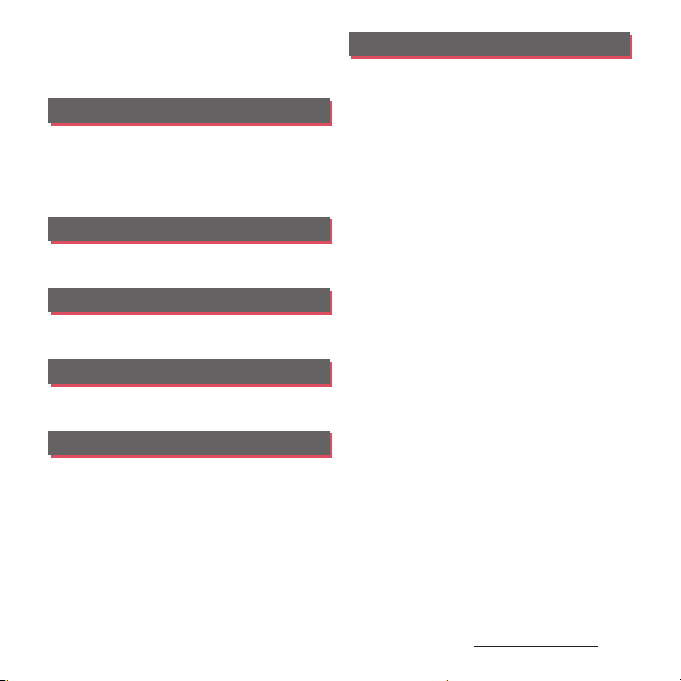
Location services................................................................ 138
Schedule.................................................................................. 141
Alarm & clock........................................................................ 142
docomo backup ................................................................. 144
Settings . . . . . . . . . . . . . . . . . . . 147
Viewing the setting menu............................................ 147
Wireless & networks.......................................................... 147
Device........................................................................................ 157
Personal.................................................................................... 164
System....................................................................................... 173
File management . . . . . . . . . . 175
Storage structure................................................................ 175
File operation........................................................................ 178
Data communication . . . . . . . 179
Bluetooth function............................................................ 179
NFC communication........................................................ 181
External device connection . 184
Connecting to PC............................................................... 184
Connecting DLNA device ............................................. 185
International roaming . . . . . . 187
Overview of International roaming (WORLD
WING)......................................................................................... 187
Available overseas service ............................................ 187
Before using overseas...................................................... 188
Making/Receiving a call in the country you stay
....................................................................................................... 190
International roaming settings.................................. 192
After returning to Japan................................................. 194
Appendix/Index . . . . . . . . . . . .195
Troubleshooting................................................................. 195
あんしん遠隔サポート
....................................................................................................... 202
Warranty and After Sales Services ........................... 203
Software Update ................................................................ 206
Connecting to a PC to upgrade................................ 210
Main specification ............................................................. 210
Certificate and compliance ......................................... 215
End User Licence Agreement .................................... 216
Export Controls and Regulations ............................. 217
Intellectual Property Right ........................................... 217
SIM unlock.............................................................................. 221
Index .......................................................................................... 222
(Anshin Enkaku Support)
Content s/Precautio ns
4
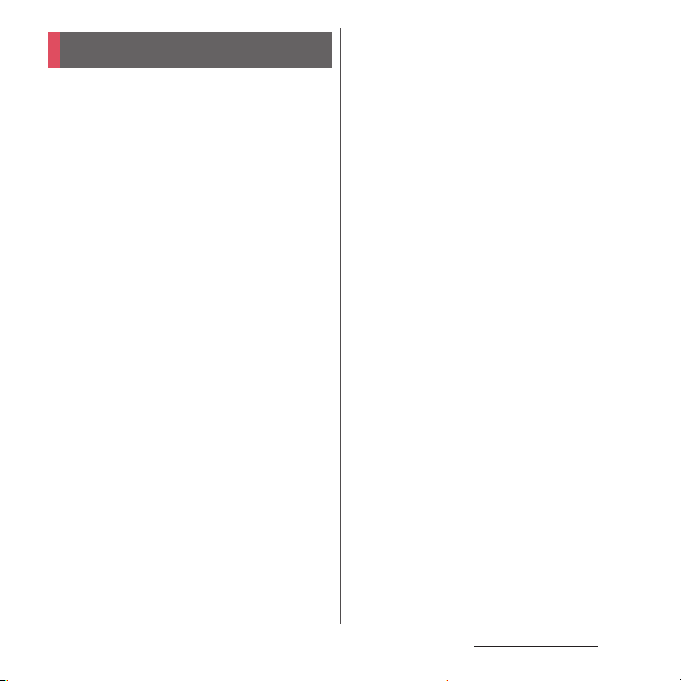
Contents/Precautions
About using the terminal
・
The terminal supports LTE, W-CDMA, GSM/
GPRS and Wireless LAN Systems.
・
Because a terminal operates using radio
frequencies, it cannot be used inside a tunnel,
underground, in a building or other locations
where radio waves do not reach the terminal,
in locations with weak radio wave condition,
or out of Xi/FOMA service area. The services
may not be available on the upper floors of
high-rise apartments or buildings, even if
there are no obstructions around you. On
occasion, your calls may become
disconnected even in areas with strong radio
wave condition, even if you are not moving, or
even if there are 4-signal icon in the terminals
display.
・
Because your terminal uses radio waves to
communicate, it is possible that a third party
may attempt to tap your calls. However, the
LTE, W-CDMA, GSM/GPRS system
automatically scrambles all calls through a
private call feature. Therefore, even if the third
party successfully intercepts your call, they
will only hear noise.
・
The terminal operates on radio frequencies by
converting voice into digital signals. If the
caller moves into an area of adverse radio
wave condition, the digital signal may not be
restored accurately, and the voice received in
the call may differ slightly from the actual
voice.
・
Note down the information saved in the
terminal in a separate note on a regular basis
or save to an external recording medium such
as a microSD card or PC. Note that DOCOMO
assumes no responsibility for any loss of saved
contents of data resulting from malfunction,
repair, changing of the model or other
handling of the terminal.
・
As with PCs, some user-installed applications
may disrupt the stability of the terminal
performance, or unexpectedly transmit
information via the Internet causing improper
use of your location information as well as
personal information recorded on the
terminal. Therefore, verify the supplier and
operating conditions of the applications to be
used before using them.
・
This terminal has FOMA Plus-Area and FOMA
HIGH-SPEED Area support.
・
The terminal does not support i-mode sites
(programs) or i-
D
ppli.
Content s/Precautio ns
5
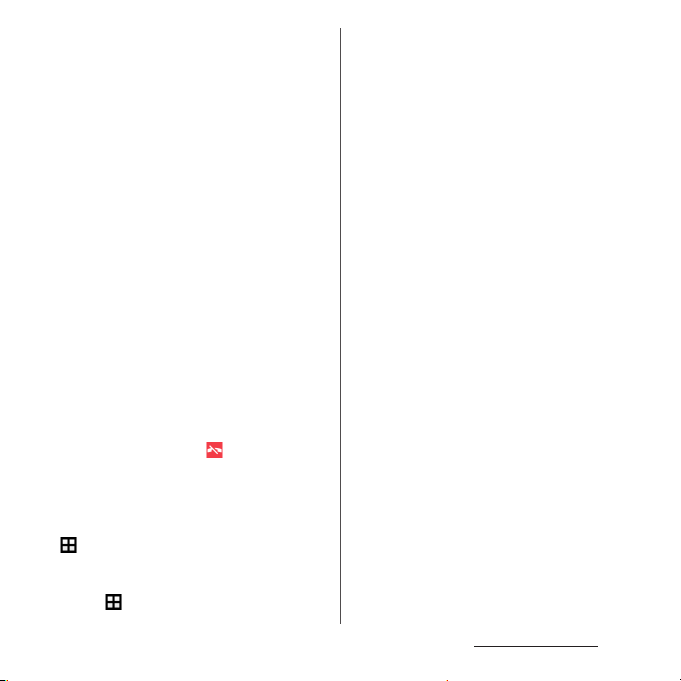
・
The terminal automatically performs
communication for synchronizing data,
checking the latest software version, and
maintaining a connection with the server, and
for other purposes. If you transmit a large
amount of data, such as when downloading
applications or watching video, a packet
communication charge becomes high.
Subscription to Packet Pack/packet flat-rate
service is highly recommended.
・
Depending on the applications or service you
use, packet communication charge may be
applied even in Wi-Fi communication.
・
Since Mobacas is a service linking
communication, using the service requires
packet communication charge. Subscription
to Packet Pack/packet flat-rate service is
recommended.
・
Public mode (Driving mode) is not supported.
・
Setting the terminal to silent mode does not
mute sounds for shutter, playback of video or
music, dialpad operation sound during a call
or sound emitted when is tapped, etc.
・
The name of the operator is displayed on the
lock screen (P.37).
・
To check your phone number (own number),
from the Home screen,
u
[Settings]u[About phone]u[Status] to
see "My phone number".
・
To check the software version, from the Home
screen,
u
[Settings]u[About phone].
・
If available memory in the microSD card or
the terminal is low, running applications may
not operate correctly. In that case, delete the
saved data.
・
You can update software on the terminal to
the latest one (P.206, P.210).
・
The operating system (OS) may be upgraded
via software updates to improve the quality of
the terminal. For this reason, you always need
to use the latest OS version. And some
applications that used in the previous OS
version may not be available or some
unintended bugs may occur.
・
You can use the terminal only with a docomo
nano UIM card. If you have a docomo mini
UIM card, UIM, or FOMA card, bring it to a
docomo Shop to replace it with a docomo
nano UIM card.
・
Set password etc. for screen lock to ensure the
security of your terminal for its loss (P.168).
・
If your terminal is lost, change your each
account password to invalidate
authentication using a PC to prevent other
persons from using Google services such as
Gmail or Google Play, or SNS, etc.
・
For services provided by Google, refer to
Google Terms of Service. For other web
services, refer to each terms of service.
・
Applications and service contents are subject
to change without prior notice.
Content s/Precautio ns
6
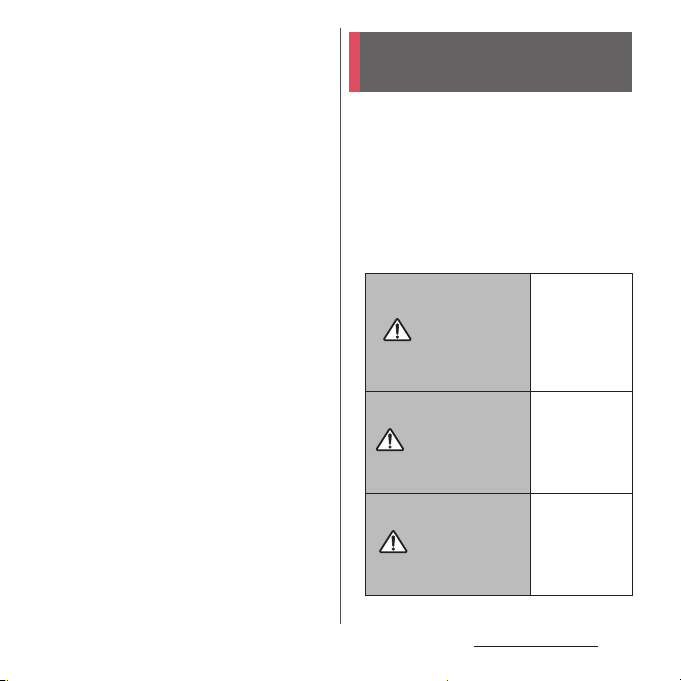
・
The terminal supports only sp-mode, mopera
U and Business mopera Internet. Other
providers are not supported.
・
To use tethering, subscription of sp-mode is
required.
・
If you want to use tethering, subscription to
Packet Pack/packet flat-rate service is strongly
recommended.
・
For details on usage charge, refer to NTT
DOCOMO website.
・
Display is manufactured by taking advantage
of highly advanced technology but some
dots may be always or never lit. Note that, this
shows characteristics of liquid crystal displays
and not defects in the terminals.
・
DOCOMO is not liable to any failures or
malfunctions for commercially available
optional equipment.
Safety Precautions (Always
follow these directions)
■
For safe and proper use of the terminal, plea se
read the "Safety Precautions" prior to use.
Keep the Manual in a safe place for future
reference.
■
ALWAYS observe the safety precautions since
they intend to prevent personal injury or
property damage.
■
The following symbols indicate the different
levels of injury or damage that may result if
the guidelines are not observed and the
terminal is used improperly.
Failure to
observe these
guidelines may
DANGER
WARNING
CAUTION
immediately
result in death
or serious
injury.
Failure to
observe these
guidelines may
result in death
or serious
injury.
Failure to
observe these
guidelines may
result in injury
and property
damage.
Content s/Precautio ns
7
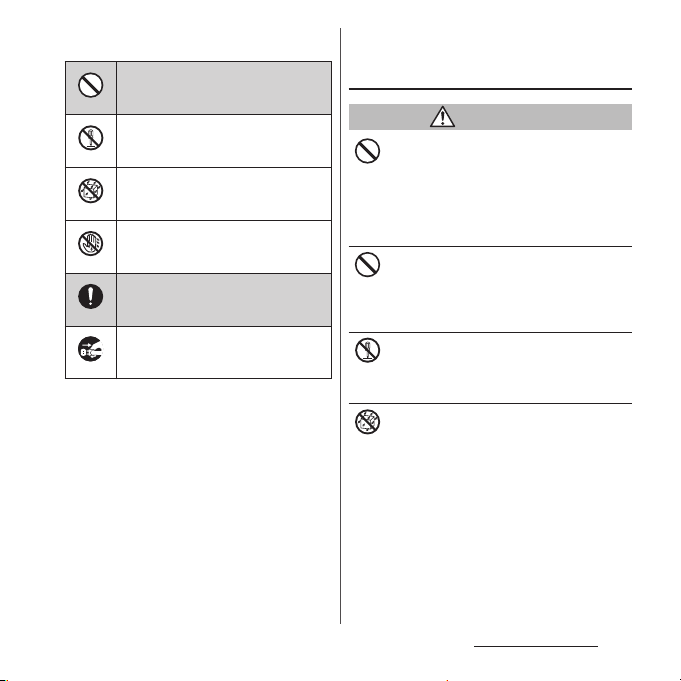
■
The following symbols indicate specific
directions.
Indicates prohibited actions.
Don’t
Indicates not to disassemble.
No disassembly
Indicates not to use where it could
get wet.
No liquids
Indicates not to handle with wet
hands.
No wet hands
Indicates compulsory actions in
accordance with instructions.
Do
Indicates to remove the power plug
from the outlet.
Unplug
■
"Safety Precautions" are described in the
following categories:
1. Handling the terminal, adapter, docomo nano
UIM card, and TV/Mobacas antenna cable
(common) . . . . . . . . . . . . . . . . . . . . . . . . . . . . . . . . . . 8
2. Handling the terminal . . . . . . . . . . . . . . . . . . . . . .10
3. Handling the adapter . . . . . . . . . . . . . . . . . . . . . . . 13
4. Handling the docomo nano UIM card . . . . . . . 14
5. Handling the terminal near electronic medical
equipment. . . . . . . . . . . . . . . . . . . . . . . . . . . . . . . . . 15
6. Material list. . . . . . . . . . . . . . . . . . . . . . . . . . . . . . . . . 15
1. Handling the terminal, adapter,
docomo nano UIM card, and TV/
Mobacas antenna cable (common)
DANGER
Do not use, store or leave the equipment in
hot places (e.g. by the fire, near a heater,
Don’t
under a kotatsu, in direct sunlight, in a car in
the hot sun) (including wearing the
equipment by putting in a pocket of clothes
etc.).
Doing so may cause fire, burns or injury.
Do not place equipment inside cooking
appliance such as a microwave oven or high-
Don’t
pressure containers.
Doing so may cause fire, burns, injury or
electric shock.
Do not disassemble or modify the
equipment.
No disassembly
Doing so may cause fire, burns, injury or
electric shock.
Do not let the equipment get wet with
water, drinking water, urine of pet animals,
No liquids
sweat, etc.
Doing so may cause fire, burns, injury or
electric shock.
Waterproofness
Dustproofness"
→
P.22 "Waterproofness/
Content s/Precautio ns
8
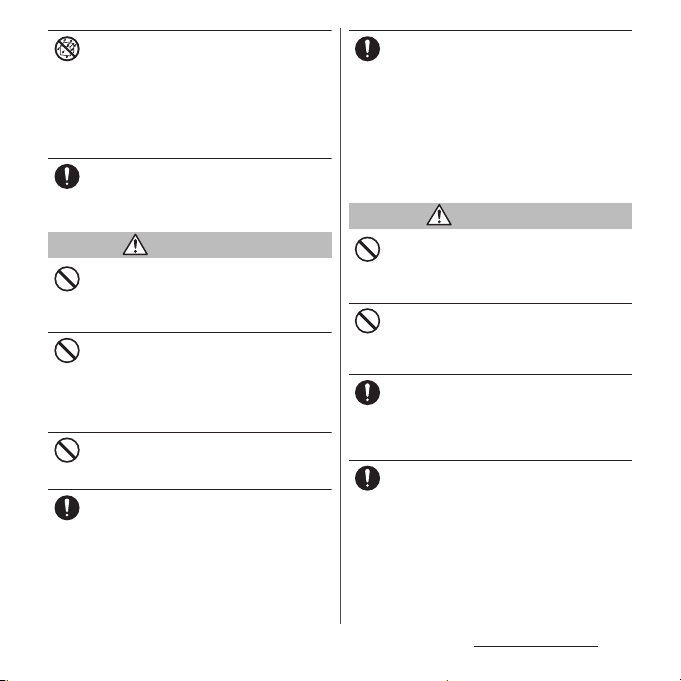
Do not allow liquid (water, drinking water,
urine of pet animals, perspiration, etc.) to
No liquids
enter the charging jack, headset jack, or
microUSB jack.
Doing so may cause fire, burns, injury or
electric shock.
Waterproofness
Dustproofness"
Use optional devices specified by NTT
DOCOMO for the terminal.
Do
Failure to do so may cause fire, burns, injury or
electric shock.
→
P.22 "Waterproofness/
WARNING
Do not subject the equipment to excessive
force or throw it.
Don’t
Doing so may cause fire, burns, injury or
electric shock.
Keep the headset jack or microUSB jack off
conductive materials (metal pieces, pencil
Don’t
lead, etc.). Never allow these objects to get
inside.
Doing so may cause fire, burns, injury or
electric shock.
Do not cover or wrap the equipment with a
cloth or bedding in use or while charging.
Don’t
Doing so may cause fire or burns.
Power off the terminal before you step into a
place where flammable gas can leak, such as
Do
gas stations. Stop charging if you charge the
battery.
Gas may catch fire.
When using Osaifu-Keitai in a place such as a
gas station, turn OFF the terminal before using
it (When NFC/Osaifu-Keitai lock is activated,
deactivate it before turning OFF the terminal).
If you notice anything unusual about the
equipment such as an unusual odor,
Do
overheating, discoloration or deformation
during operation, charging or storage,
immediately perform the following
measures.
・
Remove the power plug from the power
outlet or cigarette lighter
・
Power off the terminal
Failure to do so may cause fire, burns, injury or
electric shock.
CAUTION
Do not place on an unstable or inclined
platform.
Don’t
Doing so may cause the device to fall and
cause injury.
Do not keep in a place that is very humid,
dusty, or subject to high temperature.
Don’t
Doing so may cause fire, burns or electric
shock.
If children use the terminal, parents or
guardians should give them the proper
Do
instructions for use. Make sure that they use
the terminal as instructed.
Failure to do so may cause injury.
Keep the equipment out of the reach of
babies and infants.
Do
Failure to do so may cause accidental
ingestion, injury, or electric shock.
Content s/Precautio ns
9
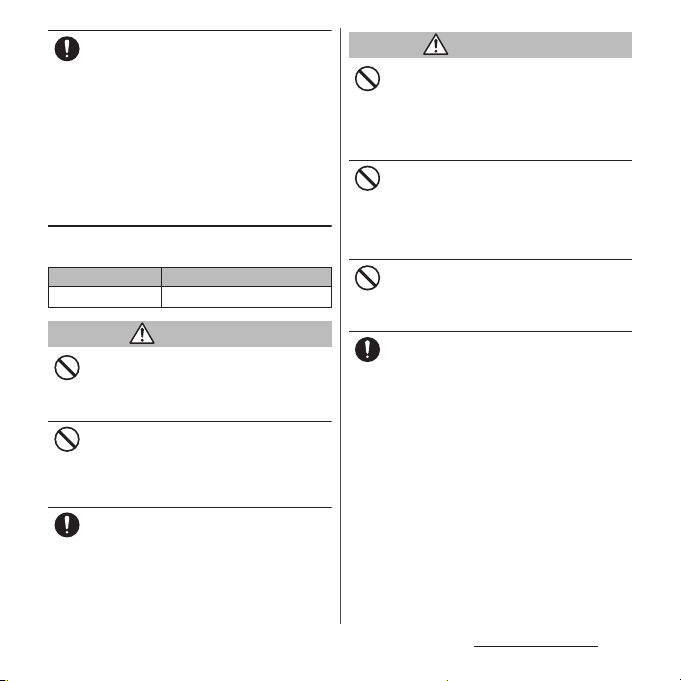
Be careful especially when using the
terminal connected to the adapter
Do
continuously for a long time.
If you play a game, watch videos or T V, etc. for
a long time while charging, the temperature
of the terminal and adapter may rise.
If you are directly in contact with hot parts for
a long perio d of time, it may caus e your skin to
become red, itchy, or develop a rash
depending on your physical condition and
also it may cause low-temperature burn.
2. Handling the terminal
■
Type of internal battery for the terminal is as
follows.
Display Type of Battery
Li-ion 00 Lithium Ion Battery
DANGER
Do not throw the terminal into fire or apply
heat.
Don’t
Doing so may cause internal battery to ignite,
burst, heat or leak.
Do not put excessive force such as sticking a
nail into the terminal, hitting it with a
Don’t
hammer, or stepping on it.
Doing so may cause internal battery to ignite,
burst, heat or leak.
If the internal battery fluid etc. contacts eyes,
immediately flush the eyes with clean water
Do
and see a doctor right away. Do not rub the
eyes.
Failure to do so may cause blindness.
WARNING
Do not turn on the light with the lighting
luminescence part close to the eyes.
Don’t
Especially to shoot infants or young
children, step away from them 1 m or more.
Doing so may cause blurred vision. Or injury
by dazzling eyes or surprising may occur.
Do not allow a foreign substance such as
water and other liquids, metal parts, or
Don’t
flammables to get in the docomo nano UIM
card or microSD card slot on the terminal.
Doing so may cause fire, burns, injury or
electric shock.
Do not turn on the light toward a driver of a
car etc.
Don’t
Doing so may disturb driving and cause an
accident.
Power off the terminal or put it in Airplane
mode before boarding an airplane.
Do
Use of mobile phones on board is restricted.
Follow the instructions of each airline.
Failure to do so may adversely affect on-board
electronic equipment.
Prohibited acts related to mobile phone usage
on an airplane may be punished by law.
If the microUSB cable is connected into the
microUSB jack for charging etc. with the
terminal powered off, the terminal is
automatically powered on although the
operations are not available. Be careful not to
connect the microUSB cable in a place where
the use is prohibited.
Content s/Precautio ns
10
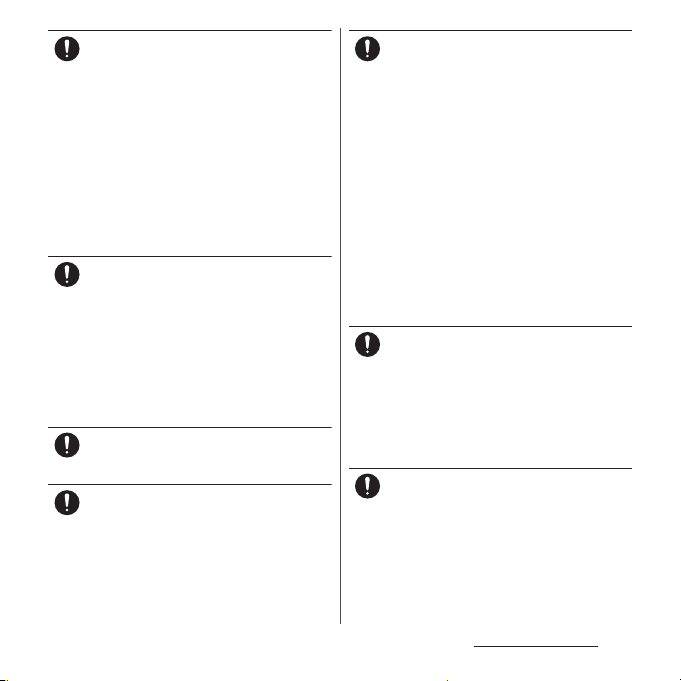
Follow the instructions of each medical
facility for the use of mobile phones on their
Do
premises.
Power off the terminal in a place where the
use is prohibited.
Failure to do so may affect electronic
equipment and electronic medical
equipment.
If the microUSB cable is connected into the
microUSB jack for charging etc. with the
terminal powered off, the terminal is
automatically powered on although the
operations are not available. Be careful not to
connect the microUSB cable in a place where
the use is prohibited.
Always keep the terminal away from your
ear when you talk setting the hands-free
Do
function.
Also, when you play game, play back music,
etc. connecting the Earphone/Microphone,
etc. to the terminal, adjust the volume
adequately.
If the volume is too loud, it may cause
difficulty in hearing.
Moreover, if you barely hear the surrounding
sounds, it may cause an accident.
If you have a weak heart, set the vibrator or
ringtone volume carefully.
Do
Failure to do so may affect your heart.
If you are wearing any electronic medical
equipment, check with the relevant medical
Do
electronic equipment manufacturer or
vendor whether the operation may be
affected by radio waves.
The radio waves from the terminal may affect
electronic medical equipment.
Power off the terminal near electronic
devices or equipment operating on high
Do
precision control or weak signals.
Failure to do so may interfere with the
operation of electronic devices or equipment.
* The following are some electronic devices
or equipment that you should be careful of:
Hearing aids, implantable cardiac
pacemaker, implantable cardioverter
defibrillator, other electronic medical
equipment, fire detector, automatic door,
and other automatically controlled devices
or equipment.
If you use an implantable cardiac
pacemaker, implantable cardioverter
defibrillator, or other electronic medical
equipment, check with the relevant medical
electronic equipment manufacturer or
vendor whether the operation can be
affected by radio waves.
Be careful about broken glasses or exposed
internal from the terminal if the display or
Do
the camera lens is broken.
The display and back of the terminal
(including the camera lens) are made of
toughened glass to prevent the glass from
shattering when broken. Be aware that
touching a cut surface or exposed portion
accidentally may result in injury.
If the internal battery leaks or gives off a
strange smell, immediately remove it from
Do
the vicinity of open flames.
The leaking liquid may ignite fire, catch fire, or
explode.
Content s/Precautio ns
11

CAUTION
Do not swing the terminal around by
holding strap, etc.
Don’t
The terminal may hit you or others and cause
accident such as injury.
Do not use damaged terminal.
Doing so may cause fire, burns, injury or
Don’t
electric shock.
When using the motion sensor, check the
safety around you, hold the terminal firmly,
Don’t
and do not shake it unnecessarily.
Failure to do so may cause accident such as
injuries.
If the display is mistakenly damaged and
when the liquid crystal runs out, do not get
Don’t
it on your skin such as face, hands, etc.
Doing so may cause blindness or injury on
your skin.
If the liquid crystal gets in your eye or mouth,
rinse with clean running water, and get
medical treatment immediately.
Also, if it gets on your skin or clothes, use
something such as alcohol to wipe off, and
wash it off with soap or something similar.
Do not discard the battery together with
other garbage.
Don’t
Doing so may cause igniting or environmental
destruction. Bring the unnecessary terminal
into a sales outlet such as docomo Shop. If
your local municipality has a battery recycling
program, dispose of them as provided for.
To use the terminal in car, check with
automobile manufacturer or dealer to
Do
determine how the device is affected by
radio waves before using.
In rare cases, using the phone in some vehicle
models can cause the vehicle's electronic
equipment to malfunction. In that case, stop
using the terminal immediately.
The use of the terminal may cause itching,
rashes, eczema, or other symptoms
Do
depending on the user's physical condition.
Immediately stop using and get medical
treatment in such a case.
For material of each part →P. 15 "M at e r ia l l i s t"
When watching the display, take a certain
distance from the display in a fully bright
Do
place.
Failure to do so may reduce visual acuity.
If fluid etc. leaks out from the internal
battery, do not make the fluid contact with
Do
your skin of face or hands.
Doing so may cause blindness or injury on
your skin. If the fluid etc. gets into your eyes or
mouth, or contacts skin or clothes,
immediately flush the contacted area with
clean running water. If the fluid gets into the
eyes or mouth, immediately see a doctor after
flushing.
Content s/Precautio ns
12
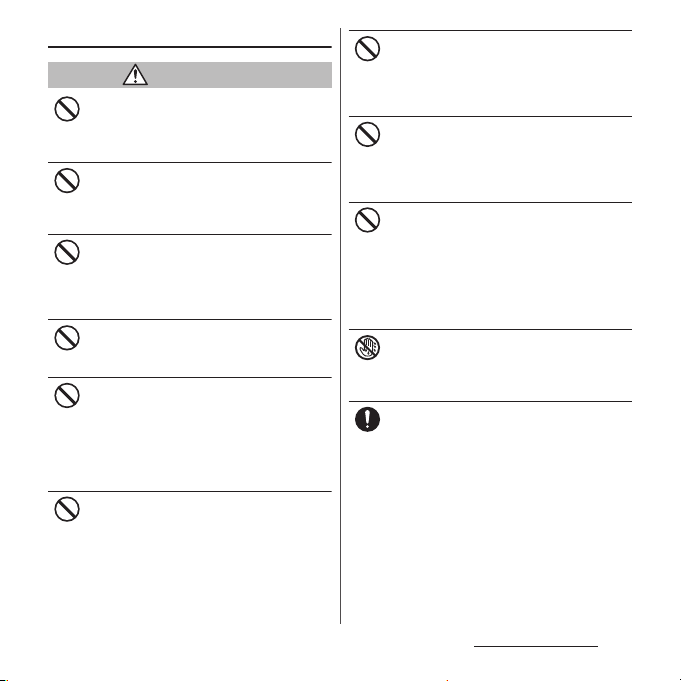
3. Handling the adapter
WARNING
Do not use the adapter cord if it gets
damaged.
Don’t
Doing so may cause fire, burns or electric
shock.
Do not use the AC adapter in a humid place,
such as a bathroom.
Don’t
Doing so may cause fire, burns or electric
shock.
DC adapter is only for a negative ground
vehicle. Do not use DC adapter for a positive
Don’t
ground vehicle.
Doing so may cause fire, burns or electric
shock.
Do not touch the adapter if you hear
thunder.
Don’t
Doing so may cause electric shock.
Do not short-circuit the charging jack while
it is connected to the power outlet or
Don’t
cigarette lighter socket. Do not touch the
charging jack with your hands, fingers, or
any part of your body.
Doing so may cause fire, burns or electric
shock.
Do not place heavy objects on the adapter
cord.
Don’t
Doing so may cause fire, burns or electric
shock.
When you insert and remove the AC adapter
from power outlet, do not contact a metal
Don’t
strap or other metal objects with the jack.
Doing so may cause fire, burns or electric
shock.
Do not put an excessive force up, down, left
or right when the adapter is connected to
Don’t
the terminal.
Doing so may cause fire, burns, injury or
electric shock.
Never connect the microUSB plug if the
terminal or AC adapter is wet.
Don’t
Although the terminal is waterproof, inserting
the microUSB plug into a wet terminal may
cause a short circuit during charging due to
moisture or foreign matter on the terminal or
plug. This can cause excessive heat,
malfunction, fire, or burn injury.
Do not touch the adapter cord, charging
jack or outlet with wet hands.
No wet hands
Doing so may cause fire, burns or electric
shock.
Use the adapter only on the specified power
supply and voltage.
Do
When charging the terminal overseas, use
AC adapter for global use.
Failure to do so may cause fire, burns or
electric shock.
AC adapter : 100V AC
DC adapter : 12V or 24V DC (only for a
negative-ground vehicle)
AC adapter for global use : 100V to 240V AC
(Make sure to connect the adapter to a
household AC power outlet.)
Content s/Precautio ns
13
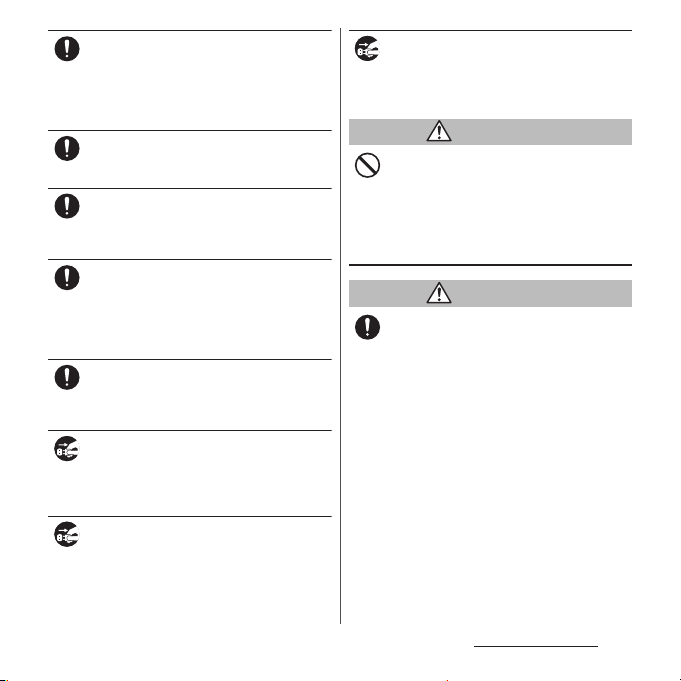
When the fuse in a DC adapter is blown,
make sure to use the specified fuse.
Do
Failure to do so may cause fire, burns or
electric shock. For the specified fuse, see the
users manuals that supplied with a DC
adapter.
Clean dust from the power plug.
Failure to do so may cause fire, burns or
Do
electric shock.
When you connect the AC adapter to the
power outlet, insert it firmly.
Do
Failure to do so may cause fire, burns or
electric shock.
When you disconnect the power plug from
the outlet or cigarette lighter socket, do not
Do
pull the adapter cord with excessive force.
Instead, hold the adapter to disconnect.
Failure to do so may cause fire, burns or
electric shock.
Remove or insert the adapter to the terminal
evenly without applying excessive force.
Do
Failure to do so may cause fire, burns, injury or
electric shock.
Always remove the power plug from the
outlet or cigarette lighter when not using
Unplug
the adapter for an extended period.
Failure to do so may cause fire, burns or
electric shock.
Immediately remove the power plug from
the outlet or cigarette lighter socket if water
Unplug
or other fluids get into the adapter.
Failure to do so may cause fire, burns or
electric shock.
Before cleaning, remove the power plug
from the power outlet or the cigarette
Unplug
lighter socket.
Failure to do so may cause fire, burns or
electric shock.
CAUTION
Do not touch the adapter for a long time
when it is connected to a power outlet or
Don’t
cigarette lighter socket.
Doing so may cause a burn or other injury.
4. Handling the docomo nano UIM
card
CAUTION
Be careful of the cut surface when handling
a docomo nano UIM card.
Do
Failure to do so may cause injury.
Content s/Precautio ns
14
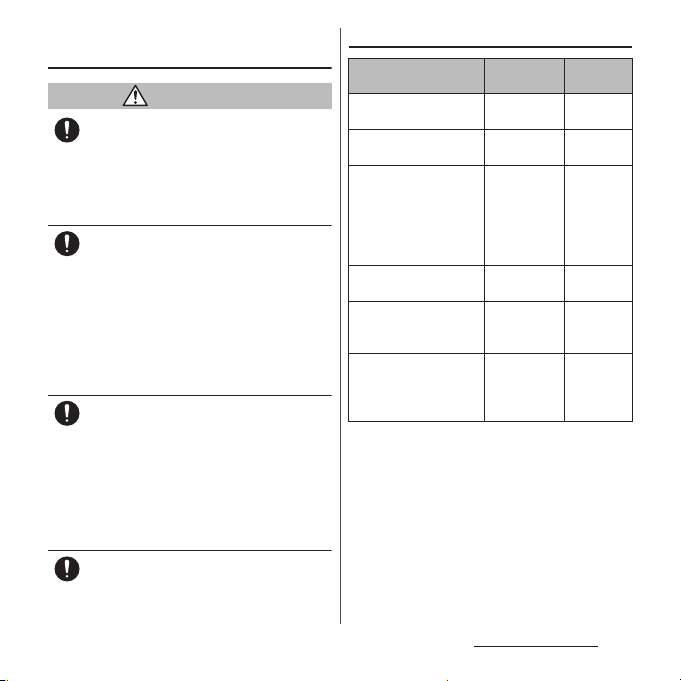
5. Handling the terminal near
electronic medical equipment
WARNING
If you use an implantable cardiac pacemaker
or implantable cardioverter defibrillator,
Do
keep the terminal 15 cm or more away from
the implant at all times.
The radio waves from the terminal may affect
the performance of electronic medical
equipment.
If you need to use electronic medical
equipment other than implantable cardiac
Do
pacemaker or implantable cardioverter
defibrillator outside medical facilities such
as treating at home, check with the relevant
medical electronic equipment manufacturer
whether the operation may be affected by
radio waves.
The radio waves from the terminal may affect
the performance of electronic medical
equipment.
When you get close to other people within
15 cm just like not having enough space to
Do
turn around, set the radio wave of the
terminal to OFF beforehand ( Airplane mode,
Power off, etc.).
A person in close proximity may put on
implanted a medical electrical equipment
such as pacemakers and ICDs. The radio waves
from the terminal may affect the performance
of electronic medical equipment.
Follow the instructions of each medical
facility for the use of the terminal on their
Do
premises.
6. Material list
Part Material
Exterior case (4 corners,
headset jack)
Exterior case (strap hole,
microUSB jack)
Exterior case (top,
bottom, and side and
docomo nano UIM card/
microSD card slot cover),
power key, volume key,
camera key
Transparent plate
(display, back side)
TV/Mobacas antenna
cable (connector plug:
metal section)
TV/Mobacas antenna
cable (connector plug:
body, cable, headset jack:
body)
Surface
treatment
Nylon resin
Nylon resin
(with glass)
Aluminum
alloy
Hardened
glass
Brass Gold
Elastomer
resin
―
―
Anodic
oxide
coating
AFP
treatment
plating
―
Content s/Precautio ns
15
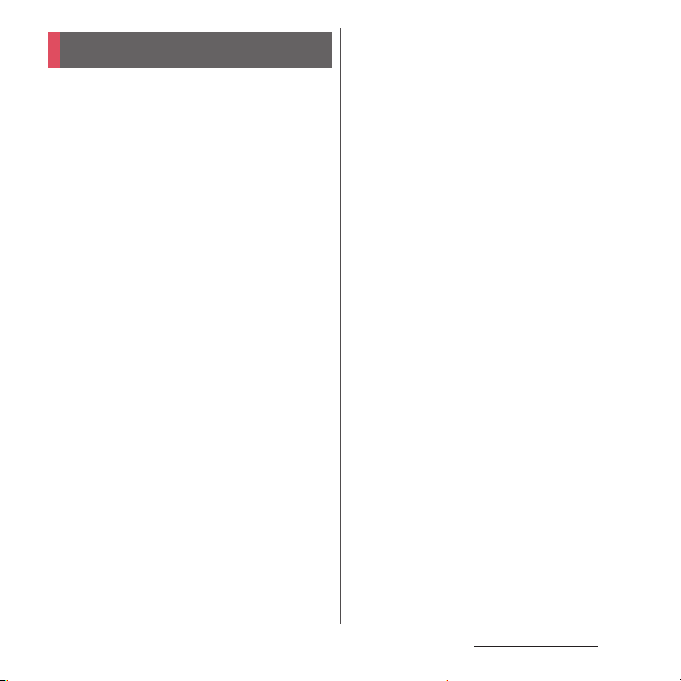
Handling precautions
■
Common precautions
・
SO-03H is waterproof/dustproof;
however, do not allow water or dust to
enter the terminal or come in contact
with accessories or optional devices.
The adapter, docomo nano UIM card, and TV/
Mobacas antenna cable are not waterproof/
dustproof. Do not use in a bathroom or other
highly humid area or do not let rain touch. Or
putting them on your body, humidity of sweat
may cause internal corrosion and malfunction.
Note that malfunctions which are determined to
be caused by water as result of inspections are
outside the scope of the warranty. Since these
conditions are outside of the scope of the
warranty, a repair, if at all possible, is charged.
・
Clean the terminal with a dry soft cloth
(such as used for cleaning eyeglasses).
- Do not rub it roughly with a dry cloth. The
display may be damaged.
- Drops of water or dirt left on the display may
cause stains.
- Do not use alcohol, thinner, benzine, cleaning
detergent, etc. to clean the terminal. These
chemicals may erase the printing on the
terminal or cause discoloration.
・
Clean the terminals occasionally with a
dry cotton swab.
If the jack is soiled, connection gets worse and it
may cause power to be turned off or insufficient
battery charge, so clean the jack with a dry
cotton swab etc. When cleaning, be careful not
to damage the terminals.
・
Do not leave the terminal near the air
conditioning vent.
Extreme temperature changes may produce
condensation and corrode the internal parts of
the terminal, causing it to malfunction.
・
Make sure to use the terminal etc.
without excessive force.
If you put the terminal in a bag full of items or sit
down with the terminal in the pocket of your
cloth, it may damage the display, internal circuit
board, etc. and cause malfunction.
If doing so while the external device is connected
to the microUSB jack or headset jack, it may
cause damage or malfunction.
・
Do not rub or scratch the display with
metal.
The display may get scratched and it may cause
malfunction or damage.
・
Read the users manuals supplied with
individual optional devices.
Content s/Precautio ns
16
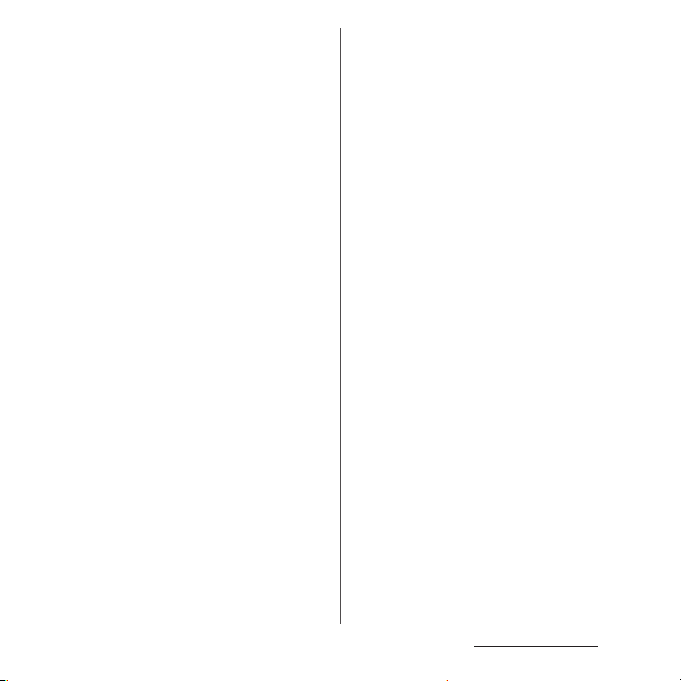
■
The terminal precautions
・
Do not press touch screen surface
forcibly, or not operate with a sharppointed objects such as nail, ballpoint
pen, pin, etc.
Doing so may cause damage of touch screen.
・
Do not use the terminal in extremely hot
or cold places.
Use the terminal where the temperature ranges
℃
between 5
use in a bathroom etc. when temperature is
above 36
and 85%.
・
Using the terminal near land-line phone,
and 40℃ (limited to the temporary
℃
) and humidity ranges between 45%
television or radio may cause
interference i n these electric appliances.
Make sure to move far away from them
when using the terminal.
・
Note down the information saved in the
terminal in a separate note and keep it
safely.
Under no condition will DOCOMO be held liable
for any damaged or lost data saved in the
terminal.
・
Do not drop or give a strong impact to
the terminal.
Doing so may cause malfunction or damage.
・
Do not plug an external device at an
angle into the headset jack or microUSB
jack. Also, do not pull the cable when it
is plugged in.
Doing so may cause malfunction or damage.
・
The terminal could become warm while
in use and charging. This condition is
not abnormal. You can continue using
the terminal.
・
Do not leave the camera under direct
sunlight.
If you do so, some of the elements may melt or
become faded.
・
Usually, keep the docomo nano UIM
card/microSD card slot cover closed
during use.
Failure to do so may get dust or wate r inside and
cause malfunction.
・
While microSD card is being used, do
not take the card out and do not turn off
the terminal.
Doing so may cause data loss or malfunction.
・
Do not let magnetic cards, etc. close to
the terminal.
The magnetic data in cash cards, credit cards,
telephone cards, floppy disks, etc. may be erased.
・
Do not bring strong magnetic objects
close to the terminal.
Strong magnetic objects may cause
misoperation.
・
The internal battery is a consumable
part.
Replace the internal battery if the terminal has
extremely short operation time on a full charge,
though it may vary by operating conditions. For
replacing internal battery, contact "Repairs" on
the last page (in Japanese only) or DOCOMOspecified repair office.
Content s/Precautio ns
17
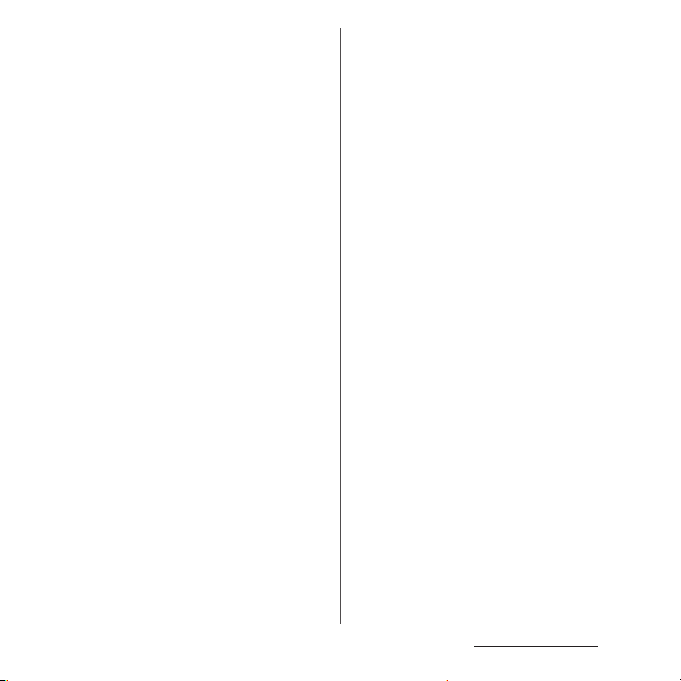
・
Charge the battery in an environment
with the proper ambient temperature (5
℃
to 35℃).
・
The operating time of the internal
battery varies depending on the
operating environment and the
degradation level of the internal
battery.
・
Be careful especially about the
following points when preserving the
terminal.
- The battery is fully charged (immediately after
the charging is complete)
- The battery has run out (the terminal cannot
power on)
The performance and life of the internal battery
may deteriorate.
It is recommended that you store the battery
with the remaining battery level of about 40% as
a guide.
■
Adapter precautions
・
Charge the battery in an environment
with the proper ambient temperature (5
℃
to 35℃).
・
Do not charge in the following places.
- Places that are very humid, dusty or exposed to
strong vibrations
- Near land-line phone or TV/radio
・
The adapter may become hot during
charging. This condition is not
abnormal.
・
When using the DC adapter for
charging, do not turn off the vehicle
engine.
Doing so may cause the vehicle battery run out.
・
When you use the power outlet with a
mechanism to prevent the plug from
being removed, follow the instructions
on the outlet's user's manual.
・
Do not subject the equipment to a
strong impact. Do not deform the
charging jack.
Doing so may cause malfunction.
■
docomo nano UIM card precautions
・
Do not use unnecessary force to insert/
remove the docomo nano UIM card.
・
Note that DOCOMO assumes no
responsibility for any malfunctions
resulting from inserting the docomo
nano UIM card into another IC card
reader/writer and using it.
・
Always keep the IC portion clean when
you use the card.
・
Clean the terminal with a dry soft cloth
(such as used for cleaning eyeglasses).
・
Note down the information registered
in the docomo nano UIM card on a
separate sheet and keep it for future
reference.
Under no condition will DOCOMO be held liable
for any damaged or lost data saved in the
terminal.
Content s/Precautio ns
18
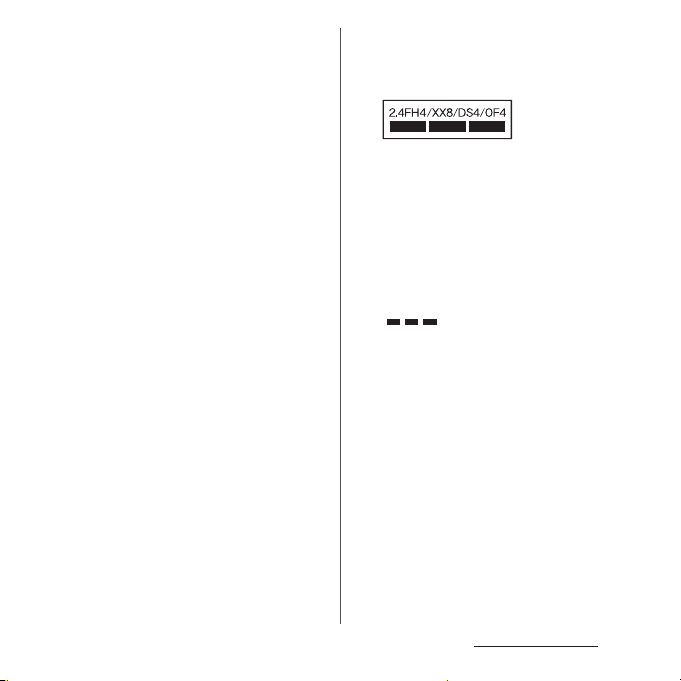
・
Take an expended docomo nano UIM
card to a sales outlet such as docomo
Shop for proper disposal in order to
protect the environment.
・
Do not carelessly damage, contact, or
short-circuit an IC.
Doing so may cause data loss or malfunction.
・
Do not drop a docomo nano UIM card or
subject it to impact.
Doing so may cause malfunction.
・
Do not bend a docomo nano UIM card
or place a heavy object on it.
Doing so may cause malfunction.
・
Do not insert a docomo nano UIM card
into the terminal if a label or seal is
attached to the card.
Doing so may cause malfunction.
■
Bluetooth® function precautions
・
To secure the Bluetooth communication
security, the terminal supports the
security function compliant with
Bluetooth standards, but the security
may not be sufficient depending on the
setting. Be aware of security risks when
using Bluetooth.
・
Please be aware that DOCOMO is not
responsible for any data leakage that
might occur when communicating data
via Bluetooth.
・
Frequency band
The frequency band used by the terminals
Bluetooth/wireless LAN function is written as
follows:
2.4 : This radio equipment uses the 2400 MHz
band.
Modulation scheme is the
FH/XX/DS/OF
4 : The estimated interference distance is 40
8 : The estimated interference distance is 80
Available channels vary depending on the
country.
For use in an aircraft, contact the airline
beforehand.
・
Bluetooth cautions
The operating frequency band of the terminal is
used by industrial, scientific, consumer and
medical equipment including microwave ovens,
premises radio stations for identifying mobile
units used in the manufacturing lines of plants
(radio stations requiring a license), specified low
power radio stations (radio stations requiring no
license) and amateur radio stations (hereinafter
referred to as "another station").
:
FH-SS, other system, DS-SS,
or OFDM system.
m or less.
m or less.
: The full band between 2400 MHz
and 2483.5 MHz is used and the
band of the mobile identification
device can be avoided.
Content s/Precautio ns
19
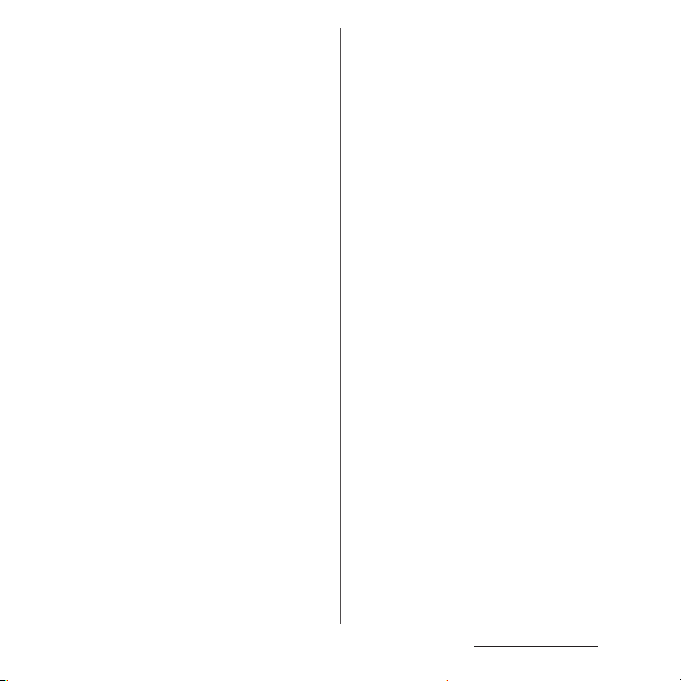
- Before using this equipment, confirm that
"another station" is not being operated nearby.
- In the event of the terminal causing harmful
radio wave interference with "another station",
promptly change the operating frequency or
stop radio wave emission by turning off the
power, etc.
- If you have further questions, contact "General
Inquiries" on the last page.
■
Wireless LAN (WLAN) precautions
・
Wireless LAN (WLAN) exchanges
information using radio waves, and
allows you to freely establish LAN
connection if you are within an area
where radio waves reach. However,
without appropriate security settings,
communications may be intercepted or
hacked by malicious parties. It is
recommended to configure necessary
security settings on your own judgment
and responsibility.
・
Wireless LAN
Do not use wireless LAN near magnetic devices
such as electrical appliances or AV/OA devices, or
in radio waves.
- Magnetism or radio waves may increase noises
or disable communications (especially when
using a microwave oven).
- When used near TV, radio, etc., reception
interference may occur, or channels on the TV
screen may be disturbed.
- If there are multiple wireless LAN access points
nearby and the same channel is used, search
may not work correctly.
・
2.4GHz device cautions
The operating frequency band of the WLAN
device is used by industrial, scientific, consumer
and medical equipment including home electric
appliances such as microwave ovens, premises
radio stations for identifying mobile units used in
the manufacturing lines of plants (radio stations
requiring a license), specified low power radio
stations (radio stations requiring no license) and
amateur radio stations (radio stations requiring a
license).
- Before using the device, confirm that premises
radio stations for identifying mobile units,
specified low power radio stations and amateur
radio stations are not being operated nearby.
- If the device causes harmful radio interference
to premises radio stations for identifying
mobile units, immediately change the
frequency band or stop use, and contact
"General Inquiries" on the last page for crosstalk
avoidance, etc. (e.g. partition setup).
- If the device causes radio interference to
specified low power radio stations or amateur
radio stations, contact "General Inquiries" on
the last page.
・
5GHz device cautions
The terminal can use 3 frequency bands of
5.2GHz band (W52), 5.3GHz band (W53), 5.6 GHz
band (W56).
- 5.2GHz band (W52/36, 40, 44, 48 ch)
- 5.3GHz band (W53/52, 56, 60, 64 ch)
- 5.6GHz band (W56/100, 104, 108, 112, 116, 120,
124, 128, 132, 136, 140 ch)
Using wireless LAN built-into the terminal in 5.2/
5.3 GHz outside is prohibited by the Radio Law.
Content s/Precautio ns
20
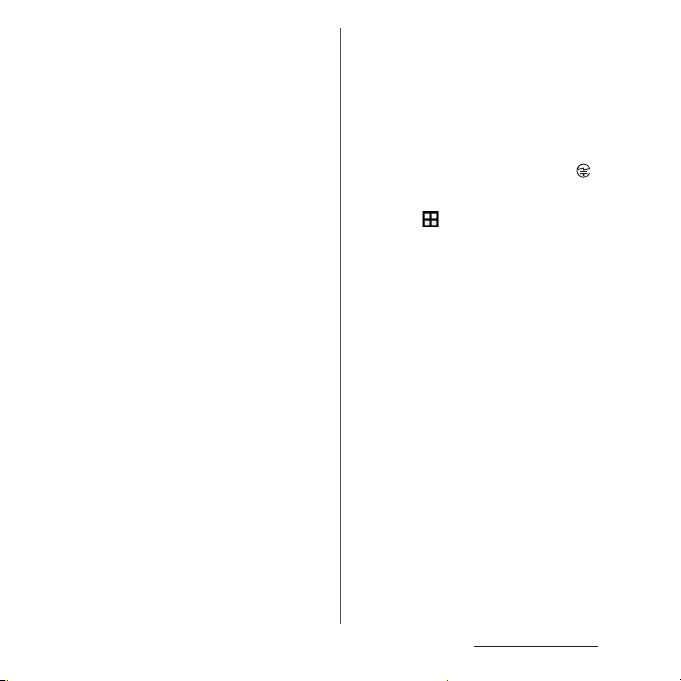
■
FeliCa® and NFC reader/writer function
precautions
・
FeliCa and NFC reader/writer, P2P
function of the terminal use weak waves
requiring no licenses for radio stations.
・
They use 13.56 MHz frequency band.
When using other reader/writer or P2P
function in your surroundings, keep the
terminal away sufficiently from them.
Before using the FeliCa and NFC reader/
writer, P2P function, confirm that there
are no radio stations using the same
frequency band nearby.
・
For use in an aircraft, contact the airline
beforehand. Some countries may
restrict the use of the function. Check
the regulations of the country/region
before using it.
■
Note
・
Do not use a remodeled terminal. Using
a remodeled terminal violates the Radio
Law/Telecommunications Business Act.
The terminal is compliant with rules on the
technical standard conformance of specified
wireless equipment based on the Radio Law/
Telecommunications Business Act, and as a proof
of it, the "Technical Compliance Mark " is
depicted on the electronic nameplate of the
terminal. To check the certificate, from the Home
u
screen,
information]
If you remove the screws and alter the inside of
the terminal, the technical regulations
conformity certification becomes invalid.
Do not use the terminal with the certification
invalid, as it is a violation of the Radio Law and
Telecommunications Business Act.
・
Be careful when using the terminal
[Settings]u[About phone]u[Legal
u
[Certificates].
while driving.
Using the terminal with holding with your hand
while driving will result in a penalty.
However, absolutely necessary cases such as
rescue of a sick person or maintaining public's
safety are exempted.
・
Use the FeliCa reader/writer function
only in Japan.
FeliCa reader/writer function of the terminal
conforms to Japanese radio standards. If you use
this function overseas, you may be punished.
・
Do not alter the basic software illegally.
It is regarded as the software modification and
Repairs may be refused.
Content s/Precautio ns
21
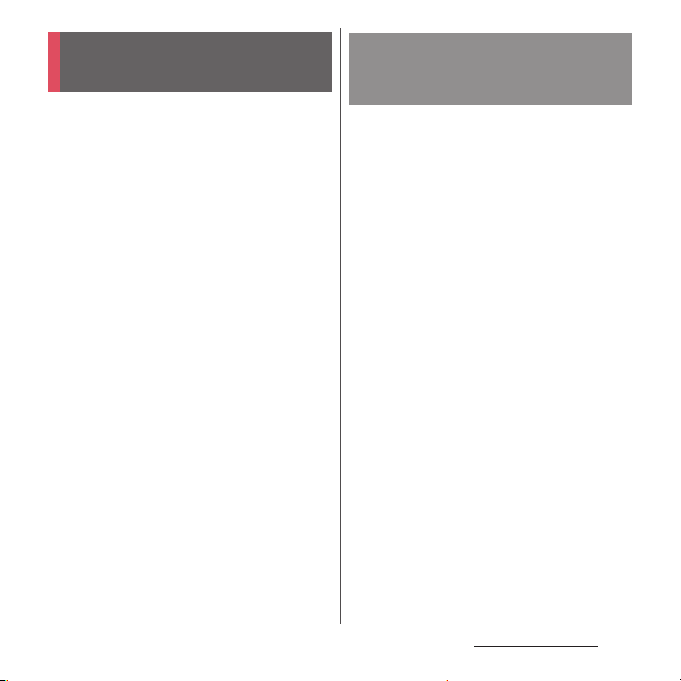
Waterproofness/
Dustproofness
SO-03H provides waterproofness property of
*1
, IPX8*2, and dustproofness property of
IPX5
*3
with the docomo nano UIM card/
IP6X
microSD card slot cover firmly attached.
*1 IPX5 means that a phone keeps functioning
after applying a jet flow of 12.5 L/min. from
every direction from a distance of
approximately 3 m for at least 3 minutes
using water nozzle in 6.3 mm inner
diameter.
*2 IPX8 means that a phone keeps functioning
after SO-03H is slowly submerged to depth
of 1.5m in static tap water at room
temperature, left there for approximately 30
minutes and then taken out.
*3 IP6X indicates that a phone has the ability
to prevent dust from entering it even when
it has been shaken for 8 hours in an
μ
apparatus containing dust particles 75
or less in diameter.
m
What you can do with
waterproofness/dustproofness
of SO-03H
・
You can talk without an umbrella in the rain
(for rainfall of 20 mm or less per hour).
- Do not open or close the docomo nano UIM
card/microSD card slot cover with wet
hands or with water droplets on the
terminal.
・
You can w ash the te rmi nal w hen it g ets d irt o r
stained with liquid other than tap water.
- Wash the terminal with tap water at normal
℃
temperature (5
flow (less than 6 L/min.) at distance of
approximately 10 cm away from the tap or
shower.
- When washing the terminal, hold the
docomo nano UIM card/microSD card slot
cover closed, and wash the terminal with
your hands, not using a brush or sponge.
After washing, drain the terminal before use
(P.25).
・
You can use at a poolside. Do not throw water
from the pool on the terminal, or soak it in
pool water.
-35℃) by weaker water
Content s/Precautio ns
22
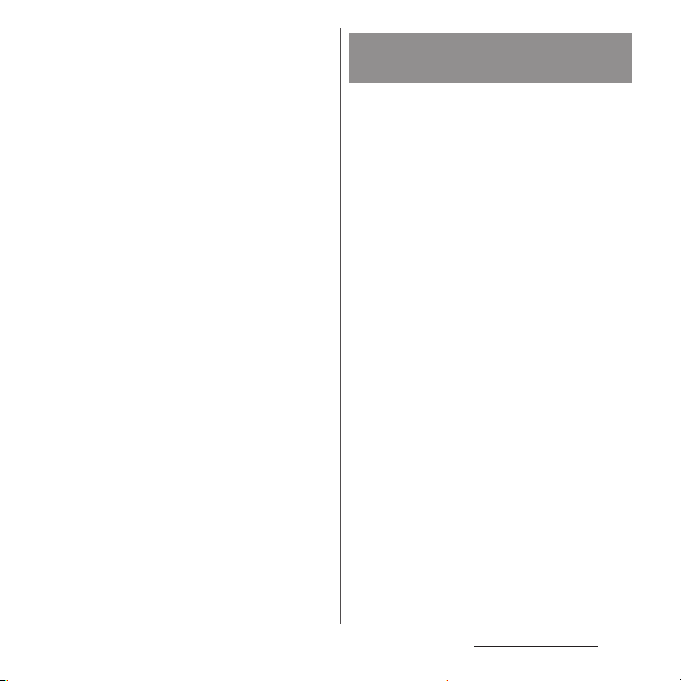
・
You can use the terminal in a bathroom.
- Do not immerse the terminal into a bathtub.
Also, do not use the terminal in hot water.
Doing so may cause malfunction. If you
should fall the terminal into the bathtub,
immediately pick it up to drain water in
specified procedure (P.25).
- Never put the terminal in hot spring wate r or
water containing soap, detergent or bath
powder. In case the terminal gets wet with
water other than tap water, wash it in the
procedure above.
- You can use the terminal within 2 hours in a
bathroom where the temperature ranges
℃
between 5 and 45
and humidity ranges
between 45 and 99%.
- Rapid temperature change may cause
condensation. If you bring the terminal from
a cold place to warm place such as a
bathroom, wait until the terminal reaches
the room temperature.
- Do not put hot water from a faucet or
shower.
To ensure waterproofness/
dustproofness
To avoid water ingress, be sure to observe the
following points.
・
Do not throw any liquid other than room
temperature tap water on the terminal, or
soak it in such liquid.
・
Firmly close the docomo nano UIM card/
microSD card slot cover. Even a fine obstacle
(one hair, one grain of sand, tiny fiber, etc.) put
between contact surfaces may allow water to
enter.
・
Do not poke the earpiece/speaker,
microphone/speaker, second microphone,
headset jack, microUSB jack , or strap hole with
a sharp object.
・
Do not let the terminal fall. It may become
scratched causing the waterproof/dustproof
performance to degrade.
・
The rubber gasket on the inner side of the
docomo nano UIM card/microSD card slot
cover plays an important role in keeping
waterproof/dustproof performance. Do not
remove or damage them. Also, prevent dust
from adhering to them.
Content s/Precautio ns
23
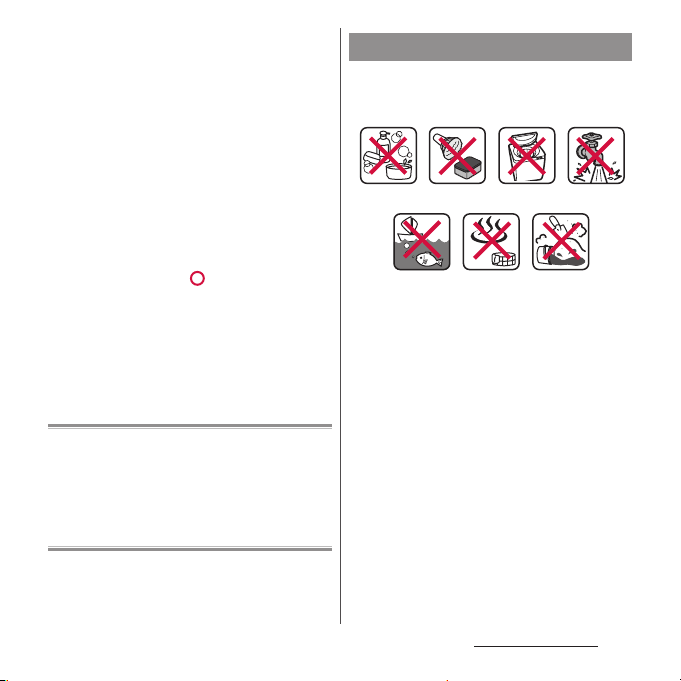
■
Opening the docomo nano UIM card/
microSD card slot cover
Open the covers with your fingertip by the
grooves.
Important precautions
Do not perform actions shown in the
illustrations below.
<Example>
■
Closing the docomo nano UIM card/
microSD card slot cover
Put the cover back in the direction of the
arrow and push the parts in, then ensure
there are no gaps.
It is recommended to replace the parts for
maintaining waterproof/dustproof property once
every two years regardless of whether any
abnormality is present. DOCOMO replaces the
parts as a chargeable service. Bring the terminal to
a sales outlet such as a DOCOMO-specified repair
office.
Using in hot
spring
Machine-
washing
Applying strong
Attaching
sand/mud
water ow
Using Soap/Detergent/
Bath powder
Soaking in
ocean water
Washing with
brush/sponge
Observe the following precautions to use the
terminal properly.
・
Accessories and optional devices are not
waterproof/dustproof.
・
Do not apply water flow stronger than
allowed (P.22). SO-03H provides IPX5
waterproofness, but doing so may cause
malfunction.
・
If the terminal gets wet with salt water, sea
water, refreshing beverage or mud or sand
adhered, wash it immediately. If they dry out,
it is hard to remove the dirt and it may cause
damage or malfunction.
・
Do not put the terminal in hot water, use it in
a sauna or apply hot airflow (from a hair dryer
etc.) to it.
Content s/Precautio ns
24
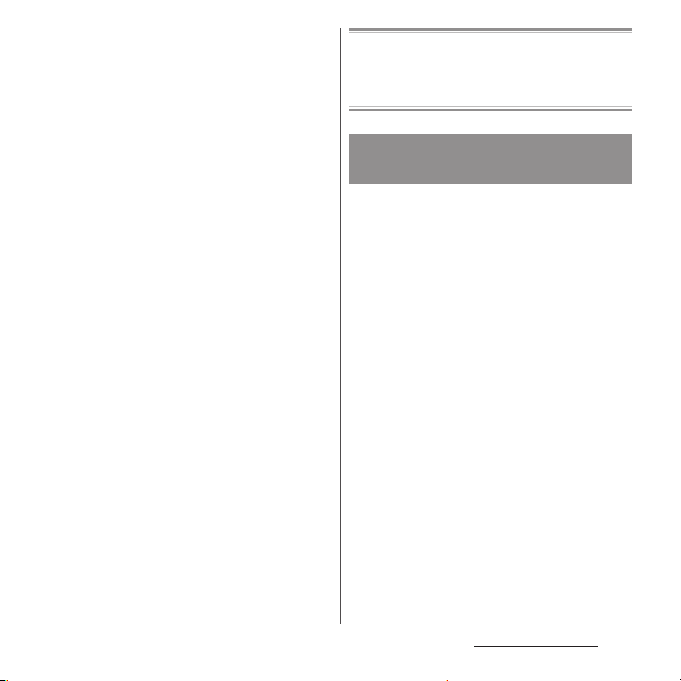
・
Do not move the terminal in water or slam the
terminal against the surface of water.
・
If you put the terminal in tap water, be sure to
have it within 30 minutes.
・
When you use the terminal in swimming pool,
obey rules of the facility.
・
The terminal does not float on water.
・
Do not leave water on the terminal. In cold
region, the terminal freezes up and may cause
malfunction.
・
Do not leave water on the earpiece/speaker,
microphone/speaker, second microphone,
and headset jack. Such water may interfere
with talking.
・
If the terminal gets splashed with water or
other liquid while the docomo nano UIM
card/microSD card slot cover is open, the
liquid may get inside the terminal, causing
electric shock or malfunction. Stop using the
terminal, turn off the power and contact a
DOCOMO-specified repair office.
・
If the rubber gasket on the inner side of the
docomo nano UIM card/microSD card slot
cover is damaged or deformed, have it
replaced at a DOCOMO-specified repair office.
・
Do not connect TV/Mobacas antenna cable,
earphones, etc. with the terminal wet with
water. Doing so may cause malfunction.
DOCOMO does not guarantee actual operations
under all states. Malfunctions deemed to be caused
by inappropriate operation by the customer are
not covered by the warranty.
Draining water from the
terminal
When the terminal is wet, water may flow out
after wiping it off; drain the water in the
following steps.
a
Hold the terminal firmly and wipe off moisture on
the terminal surface and back side with dry, clean
cloth etc.
b
(1) Shake the terminal about 20 times, firmly
holding it, until no more drops of water come out.
(2) Do the same with the terminal upside down.
Content s/Precautio ns
25
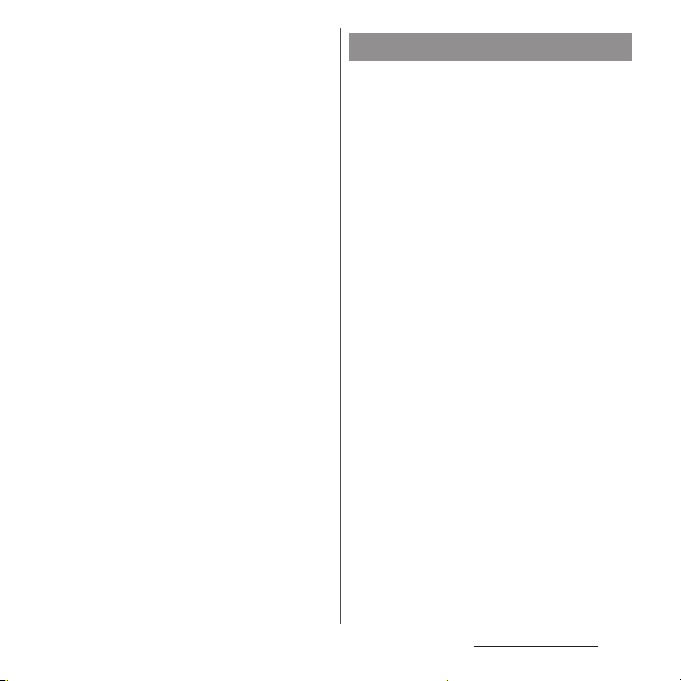
c
To wipe any water off the gaps or the following
parts, tap the terminal against a dry, clean cloth or
similar material about 10 times.
・
Earpiece/Speaker
・
Microphone/Speaker
・
Second microphone
・
Headset jack
・
microUSB jack
・
Power key/Screen lock key
・
Volume key/Zoom key
・
Camera key
・
docomo nano UIM card/microSD card slot cover
d
Wipe off water drained from the terminal with dry,
clean cloth etc., and dry naturally.
・
Wipe off water drained from the terminal with
dry, clean cloth etc., and dry naturally.
・
Do not wipe off water remaining in gaps directly
with a cotton swab etc.
・
Dry the terminal naturally for about 3 hours at
room temperature.
Notes on charging
Check the following before and after
charging.
・
Check if the terminal is not wet. Never charge
the battery when the terminal is wet.
・
Accessories and optional devices are not
waterproof/dustproof.
・
When charging the battery when or after the
terminal is wet, adequately drain it and wipe
off water with a dry, clean cloth etc.
・
Do not use the AC adapter in a bathroom,
shower room, kitchen, lavatory, or other
humid area. Doing so may cause fire or
electric shock.
・
Do not touch the AC adapter with wet hands.
Doing so may cause electric shock.
・
Never connect the microUSB plug if the
terminal is wet. Although the terminal is
waterproof, inserting the microUSB plug into
a wet terminal may cause a short circuit
during charging due to moisture or foreign
matter on the terminal or plug. This can cause
excessive heat, malfunction, fire, or burn
injury.
Content s/Precautio ns
26
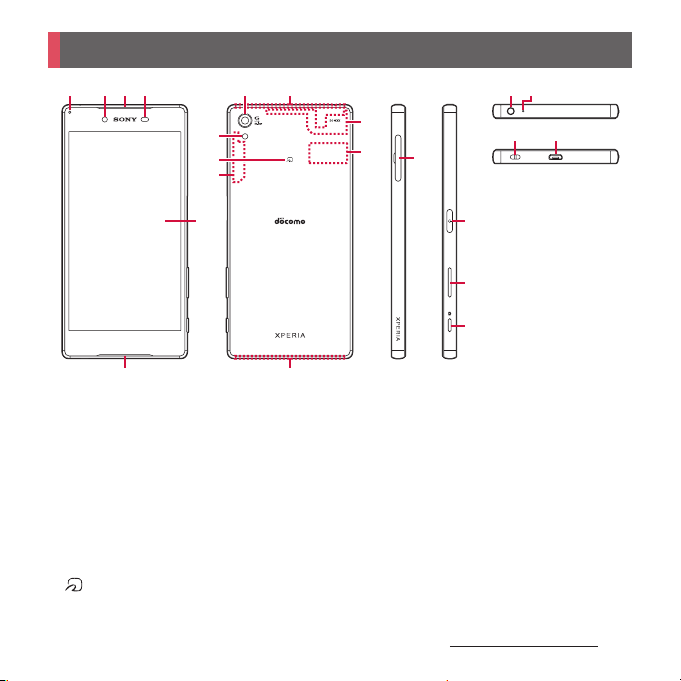
Part names and functions
a b cd
a
b
c
d
e
f
g
h
i
j
k
f n
Notification LED
Front camera lens
Earpiece/Speaker
Proximity sensor : Detect the face to get close
during a call and turn on or off the touch screen to
prevent misoperation, or help auto brightness
control.
Tou ch s creen
Microphone/Speaker
Camera lens
FOMA/Xi/GPS antenna section
Flash/Photo light
mark
Wi-Fi/Bluetooth antenna section
g
i
j
k
e
*1
*1
h
l
m
o
l
Wi-Fi antenna section
m
n
o
p P
q
r k
s
t
u
v
*2
Nameplate
FOMA/Xi antenna section
docomo nano UIM card/microSD card slot
Power key/Screen lock key
Volume key/Zoom key
Camera key
Headset jack
Second microphone : Reduce noise to make voice
to be listened easily.
Strap hole
microUSB jack
s t
u
v
p
q
r
*1
*1
Before Using the Terminal
27
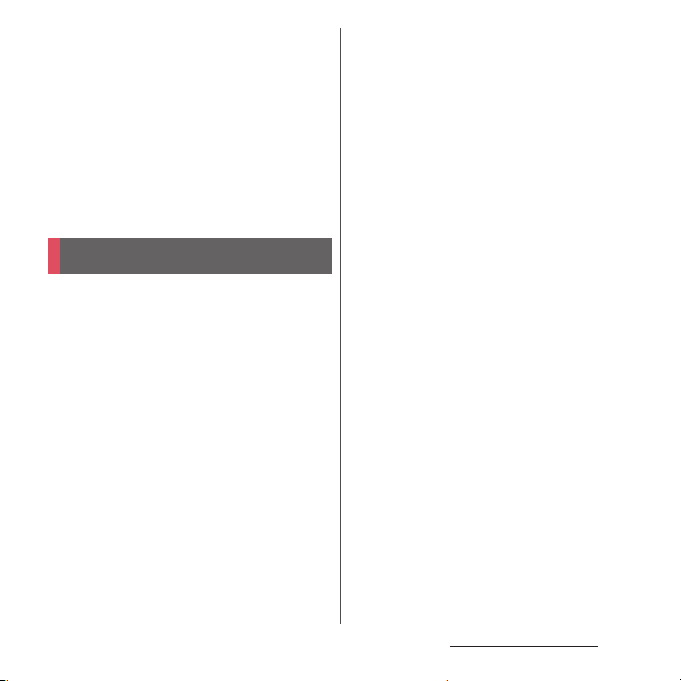
*1 The antenna is built into the terminal. Covering
around the antenna with your hand may affect the
quality of communications.
*2 Do not remove the nameplate with stickers of CE
mark, FCC ID and IMEI information printed.
❖
Note
・
Do not put a sticker etc. on the proximity sensor.
・
The back cover cannot be removed. Attempting to
remove the back cover with excessive force may
cause damage or malfunction.
・
The battery is built into the terminal and not removal.
docomo nano UIM card
The docomo nano UIM card is an IC card
recorded user information such as your
phone number etc.
・
You can use the terminal with a docomo nano
UIM card. If you have a docomo mini UIM card,
UIM, or FOMA card, bring it to a docomo Shop
to replace it with a docomo nano UIM card.
・
When docomo nano UIM card is not inserted
to the terminal, making calls, packet
communication, etc. are not available.
・
For details on the docomo nano UIM card,
refer to the docomo nano UIM card manual.
・
If a microSD card is installed, be sure to
unmount it (to disable reading/writing)
before installing or removing a docomo nano
UIM card (P.177).
・
Opening/closing the docomo nano UIM
card/microSD card slot cover (P.23)
■
Security codes of the docomo nano
UIM card
The docomo nano UIM card has a security
code called a PIN code. The code is set to
"0000" at subscription, which you can
change by yourself (P.168).
❖
Information
・
Please be careful not to touch or scratch the IC when
you handle the docomo nano UIM card. Doing so
may cause malfunction or damage.
Before Using the Terminal
28
