Page 1
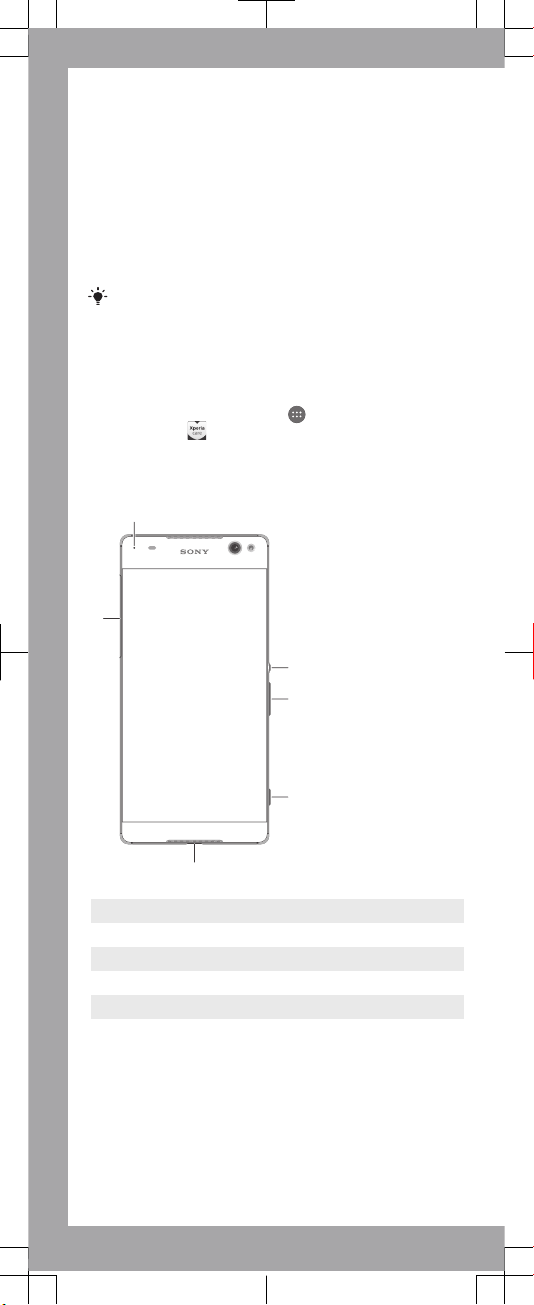
Support for you
Help is never far away. You can access our support
website and a range of help options directly in your device
using the Support application. Or you can visit
support.sonymobile.com
from any supported browser.
The support options on our website include downloads,
troubleshooting tips, User guides, support numbers, and
chat and email support. You can access support contact
information for your country or region using the Contact us
links.
If you don’t have a network connection, you can still
access support contact information such as phone
numbers and email addresses in your device. Just open
the Support application and select the Contact us
option near the top of the screen.
To access the Support application
1
From your Home screen, tap .
2
Find and tap
.
Overview
1
2
3
4
6
5
1 Charging/Notification light
2 Power key
3 Volume/Zoom key
4 Camera key
5 Charger/USB cable port
6 Nano SIM/Memory card slot cover
Page 2
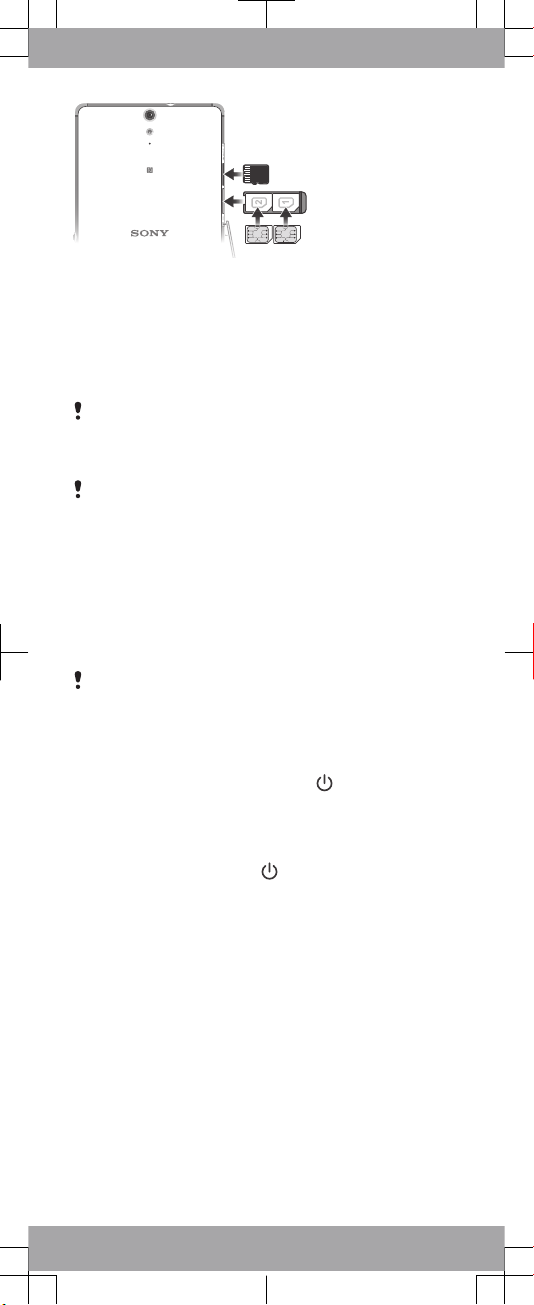
To insert a memory card
1
Open the cover for the nano SIM card and memory card
slots.
2
Place the memory card in the memory card slot, then push
the memory card all the way into the slot until you hear a
clicking sound.
3
Close the cover.
Make sure you insert the memory card in the correct
orientation.
To insert the nano SIM cards
Your device only supports nano SIM cards. Make sure you
use the nano SIM card holder and don’t confuse the nano
SIM card slot with the memory card slot.
1
Open the cover for the nano SIM card and memory card
slots.
2
Using a fingernail or other similar object, drag out the nano
SIM card holder.
3
Place the nano SIM card (or cards) in the relevant nano
SIM card slot (or slots ) in the holder, then re-insert the
holder.
4
Close the cover.
If you insert a nano SIM card while the device is powered
on, the device restarts automatically.
To turn on the device
1
Make sure your device is charged for at least 30 minutes
before you turn it on for the first time.
2
Press and hold down the power key
until the device
vibrates.
3
Wait a while for the device to start.
To activate the screen
•
Briefly press the power key .
Starting up
The first time you start your device, a Setup guide opens to
help you configure basic settings, personalise your device
and sign in to some accounts, for example, your Google™
account. The Setup guide can also be accessed later from
the Settings menu.
Important Information
Before you use your device, please read the Important
information provided in the Setup guide in your device. From
here, you can find legal information as well as warranty,
safety and SAR information.
Page 3

Transferring contacts and other
content
If you need help to find and transfer contacts, messages,
photos and other data from an old device to your new device,
we recommend that you use the Xperia™ Transfer
application. Visit
www.sonymobile.com/xperiatransfer
for
more information.
Learn more
You are now ready to start using your new device. To learn
more about your device and its full functionality, access our
support website directly in your device using the Support
application or by visiting
support.sonymobile.com
.
Frequency bands and model info
Below is the model number and supported frequency bands
for your device. You can find your model number under
Settings > About phone.
E5533
UMTS HSPA Band 1 2 5 8 GSM GPRS/EDGE
850/900/1800/1900 LTE Band 1 3 5 7 8 20
E5563
UMTS HSPA Band 1 2 5 8 GSM GPRS/EDGE
850/900/1800/1900 FDD LTE Band 1 3 5 7 8 28 TDD LTE
Band 40
Some frequency bands might be turned off in certain
markets or by certain operators.
Page 4

Legal information
Sony E5533/E5563
Publication number: 1284-9581.2
This Startup guide is published by Sony Mobile Communications Inc. or its local affiliated company, without
any warranty. Improvements and changes to this Startup guide necessitated by typographical errors,
inaccuracies of current information, or improvements to programs and/or equipment, may be made by
Sony Mobile Communications Inc. at any time and without notice. Such changes will, however, be
incorporated into new editions of this Startup guide. All illustrations are for illustration only and may not
accurately depict the actual device.
See regulatory information such as the device CE mark in the relevant label tray in the device.
All product and company names mentioned herein are the trademarks or registered trademarks of their
respective owners. Any rights not expressly granted herein are reserved. Visit
www.sonymobile.com/global-
en/legal/
for more information.
Product compliance: This product has been manufactured by or on behalf of Sony Mobile Communications
Inc., 1-8-15 Konan, Minato-ku, Tokyo 108-0075, Japan. Inquiries related to product compliance based on
national legislation shall be addressed to Sony Mobile Quality Office, Sony Mobile Communications Inc.,
1-8-15 Konan, Minato-ku, Tokyo 108-0075, Japan. Should your device need warranty service, please return
it to the dealer from whom it was purchased or visit
support.sonymobile.com/contact
to contact your local
Sony Mobile repair partner (national rates may apply).
© 2014–2015 Sony Mobile Communications Inc. All rights reserved.
To view the CE mark
1
Detach the cover for the nano SIM and memory card slots.
2
Place a fingernail under the right or left edge of the label
tray, then drag the tray outwards. The CE mark is
displayed on the tray.
To view the FCC ID
1
Detach the cover for the nano SIM and memory card slots.
2
Place a fingernail under the right or left edge of the label
tray, then drag the tray outwards. The FCC ID is displayed
on the tray.
To view the regulatory compliance mark
•
Open the phone dialer, then enter *#07#.
Page 5

Startup guide
Xperia™ C5 Ultra Dual
E5533/E5563
Sony Mobile Communications Inc.
1-8-15 Konan, Minato-ku, Tokyo 108-0075, Japan
1284-9581.2
