Page 1
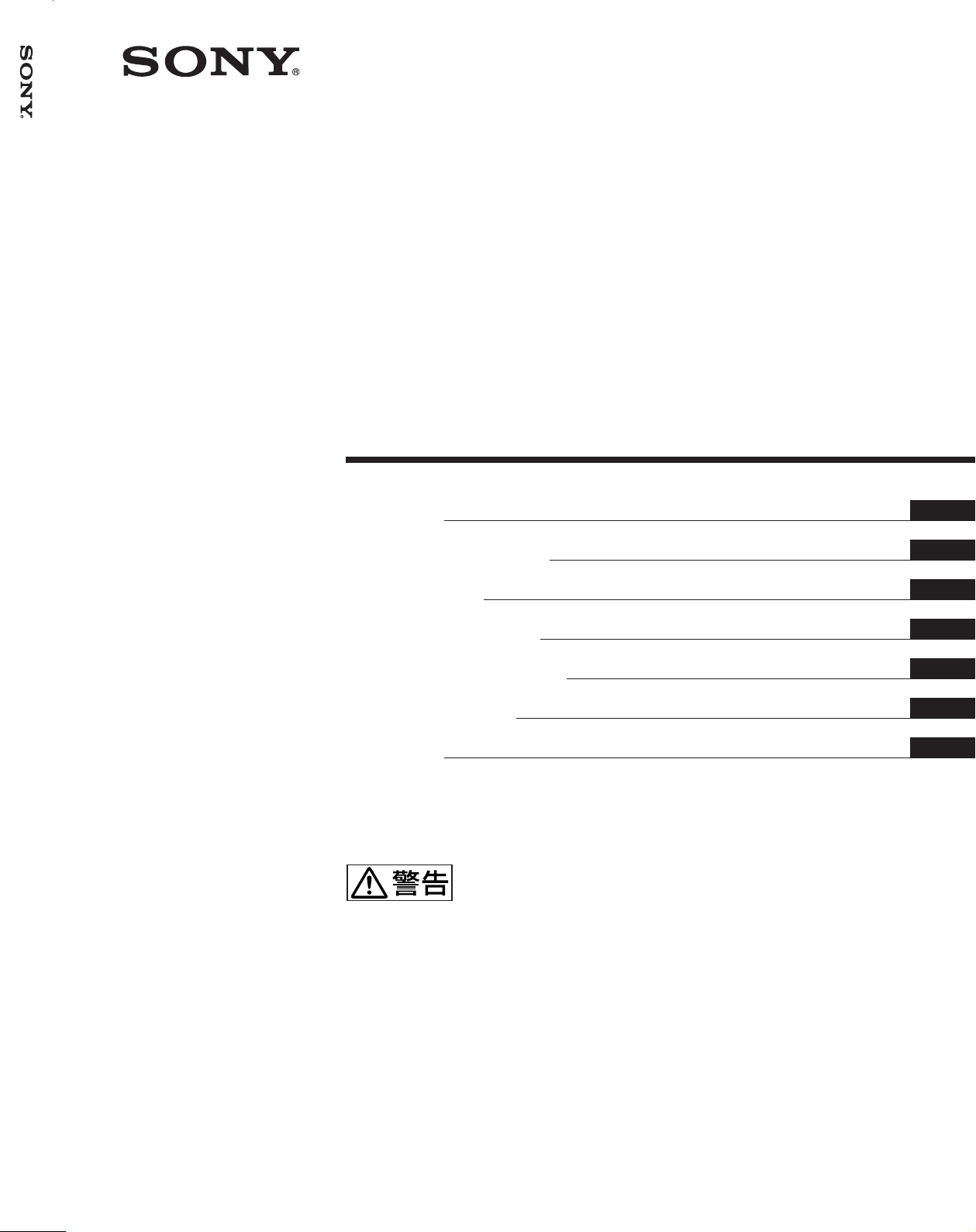
PFM-42V1/42V1E/42V1N/42V1P/42V1A
4-097-590-02 (2)
Flat Panel Display
取扱説明書
Operating Instructions
Mode d’emploi
Bedienungsanleitung
Manual de instrucciones
Istruzioni per l’uso
使用说明书
お買い上げいただきありがとうございます。
この取扱説明書には、事故を防ぐための重要な注意事項と製品の取り扱
いかたを示してあります。この取扱説明書をよくお読みのうえ、製品を
安全にお使いください。お読みになったあとは、いつでも見られるとこ
ろに必ず保管してください。
電気製品は安全のための注意事項を守らないと、
火災や人身事故になることがあります。
JP
GB
FR
DE
ES
IT
CS
PFM-42V1/42V1E/42V1N/42V1P/
42V1A
2003 Sony Corporation
Page 2
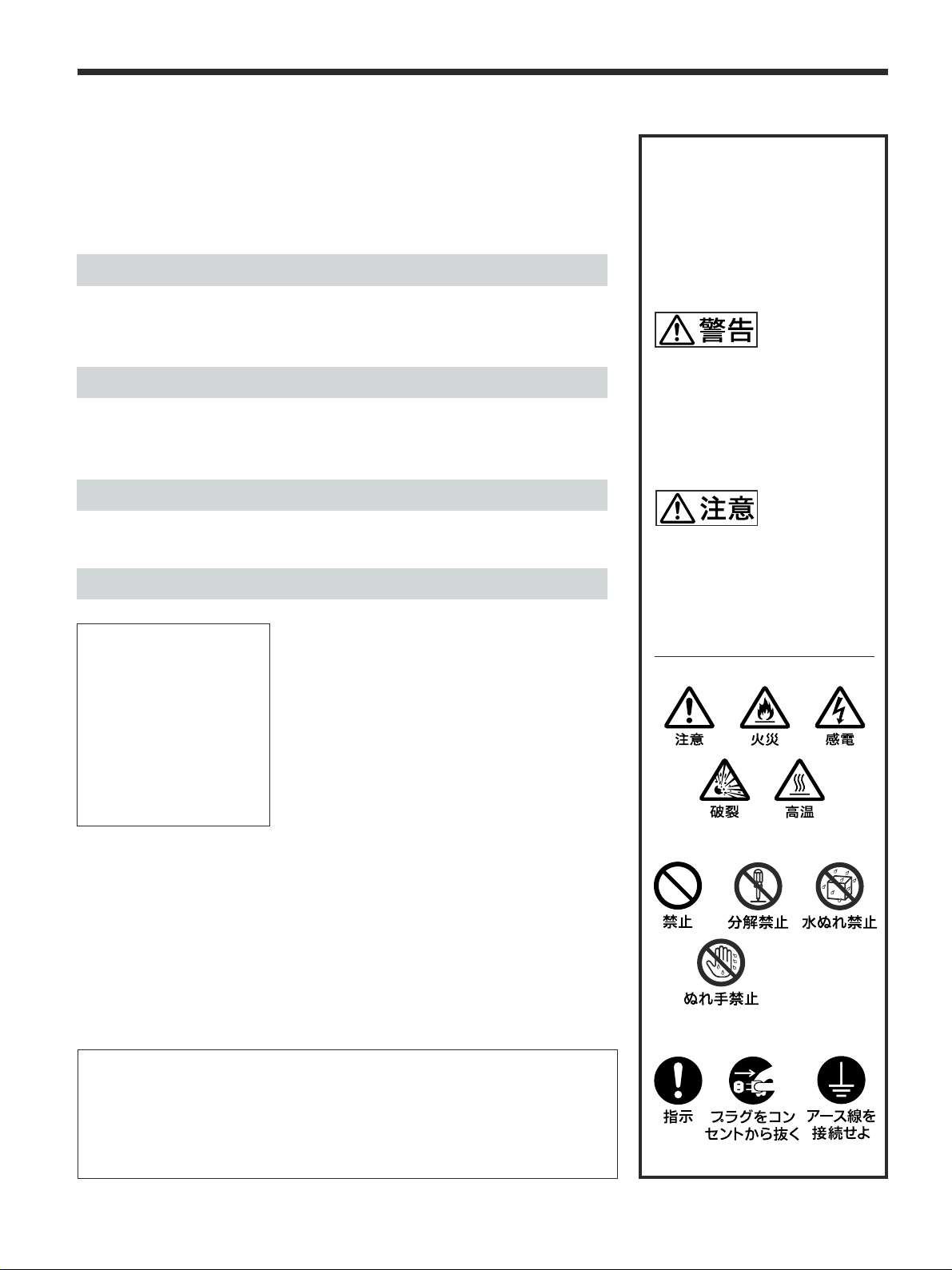
安全のために
ソニー製品は安全に充分配慮して設計されています。しかし、電気製品は、
まちがった使いかたをすると、火災や感電などにより死亡や大けがなど人身
事故につながることがあり、危険です。
事故を防ぐために次のことを必ずお守りください。
安全のための注意事項を守る
5(JP)〜 7(JP)ページの注意事項をよくお読みください。
8(JP)ページの「本機の性能を保持するために」もあわせてお読みください。
警告表示の意味
取扱説明書および製品では、次の
ような表示をしています。表示の
内容をよく理解してから本文をお
読みください。
定期点検をする
5年に1 度は、内部の点検を、お買い上げ店またはソニーのサービス窓口に
ご依頼ください(有料)。
故障したら使わない
すぐに、お買い上げ店またはソニーのサービス窓口にご連絡ください。
万一、異常が起きたら
・煙が出たら
・異常な音、におい
がしたら
・内部に水、異物が
入ったら
・製品を落としたり
キャビネットを破
損したときは
,
1 ディスプレイの電源を切る。
2 ディスプレイの電源コードや接続
コードを抜く。
3 お買い上げ店またはソニーの
サービス窓口に連絡する。
この表示の注意事項を守らないと、
火災や感電などにより死亡や大け
がなど人身事故につながることが
あります。
この表示の注意事項を守らないと、
感電やその他の事故によりけがを
したり周辺の物品に損害を与えた
りすることがあります。
注意を促す記号
この装置は、情報処理装置等電波障害自主規制協議会(VCCI)の基準に基づくクラス
B情報技術装置です。この装置は、家庭環境で使用することを目的としていますが、この
装置がラジオやテレビジョン受信機に近接して使用されると 、受信障害を引き起こすこと
があります。
取扱説明書に従って正しい取り扱いをしてください。
(JP)
2
行為を禁止する記号
行為を指示する記号
Page 3
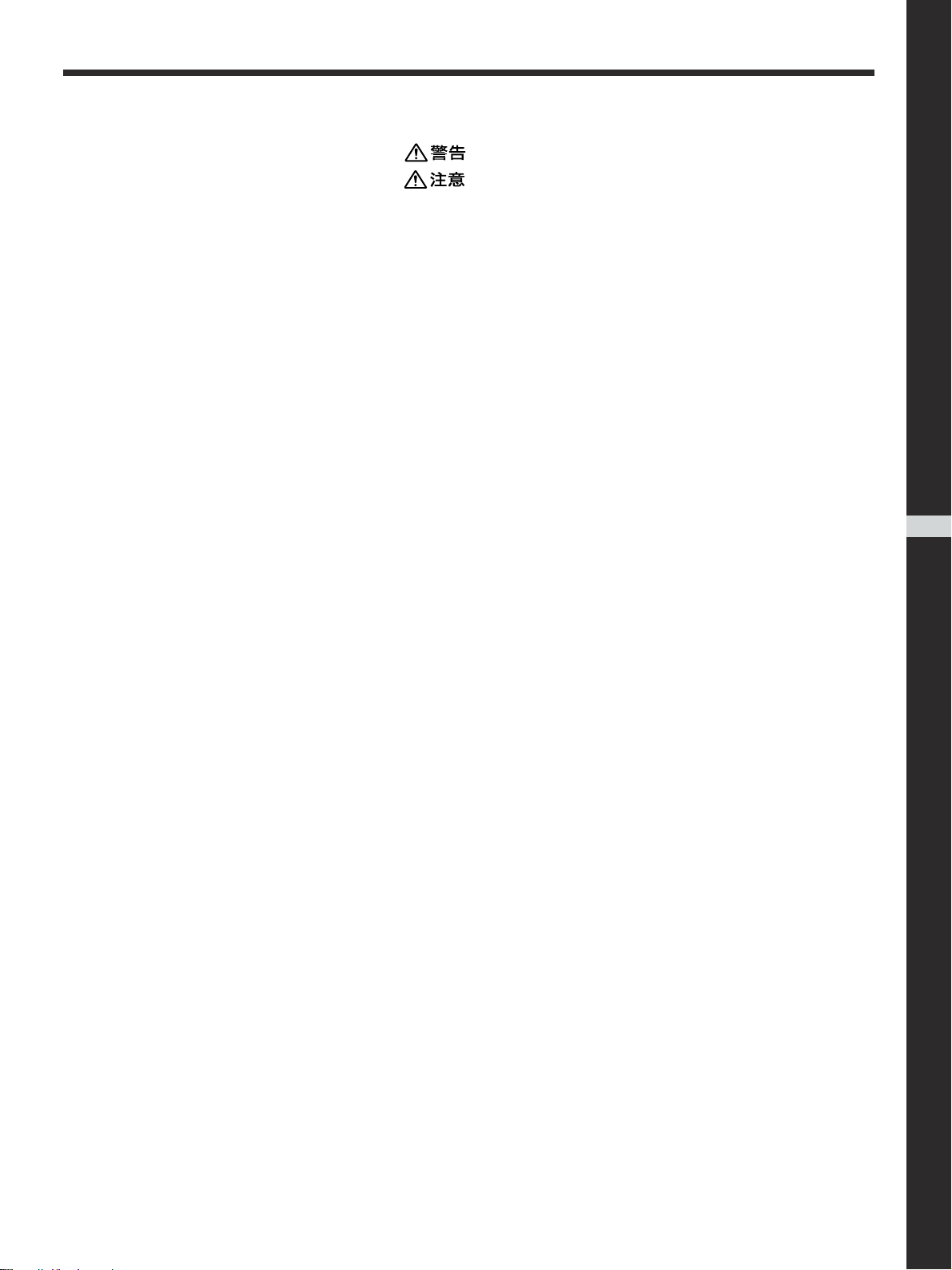
目次
................................................................................... 5(JP)
................................................................................... 6(JP)
電池についての安全上のご注意 ............................................. 7(JP)
万一、異常が起きたら ....................................................................... 7(JP)
本機の性能を保持するために ................................................. 8(JP)
特長 .......................................................................................... 9(JP)
各部の名称と働き ................................................................. 10(JP)
前面/後面/下面 .......................................................................... 10(JP)
1(スタンバイ) スイ ッチ/イ ンジケーター部 .................................... 11(JP)
コン トロールボタン部( 上面)........................................................... 11(JP)
入出力端子パネル .......................................................................... 12(JP)
リモートコマンダーRM-971 .............................................................. 14(JP)
使用上のご注意..................................................................... 16(JP)
接続 ....................................................................................... 18(JP)
スピーカーの接続 ............................................................................ 18(JP)
電源コードの接続 ............................................................................ 18(JP)
接続例 ............................................................................................. 19(JP)
メニューで行う調整と設定 .................................................. 21(JP)
メニューの操作 ................................................................................ 21(JP)
メニューの説明 ................................................................................ 21(JP)
JP
日
本
語
画像を見る ............................................................................ 29(JP)
入力信号を切り換える ..................................................................... 29(JP)
入力信号と画質モードの情報とディ スプレイ の設定状態の
表示について ............................................................................ 30(JP)
画面表示を切り換える ..................................................................... 32(JP)
節電モード機能 ................................................................................ 32(JP)
画質を選ぶ ............................................................................ 33(JP)
画質を調整する..................................................................... 33(JP)
コン トラスト、明るさ、色の濃さ 、色あいなどを調整する .................. 33(JP)
調整した画質を出荷時の設定値に戻す ......................................... 36(JP)
映像を拡大する..................................................................... 37(JP)
オートワイドを設定する ..................................................................... 37(JP)
ワイド切換を設定する...................................................................... 38(JP)
画像のサイズや位置を調整する .......................................... 39(JP)
画像のサイズを変える ..................................................................... 39(JP)
画像の位置 を 調整する ................................................................... 39(JP)
ドッ ト位 相を調整する........................................................................ 40(JP)
設定した 画面モード調整メニュ ーの調整値 を出荷時の設定値に
戻す ........................................................................................... 40(JP)
3
(JP)
Page 4
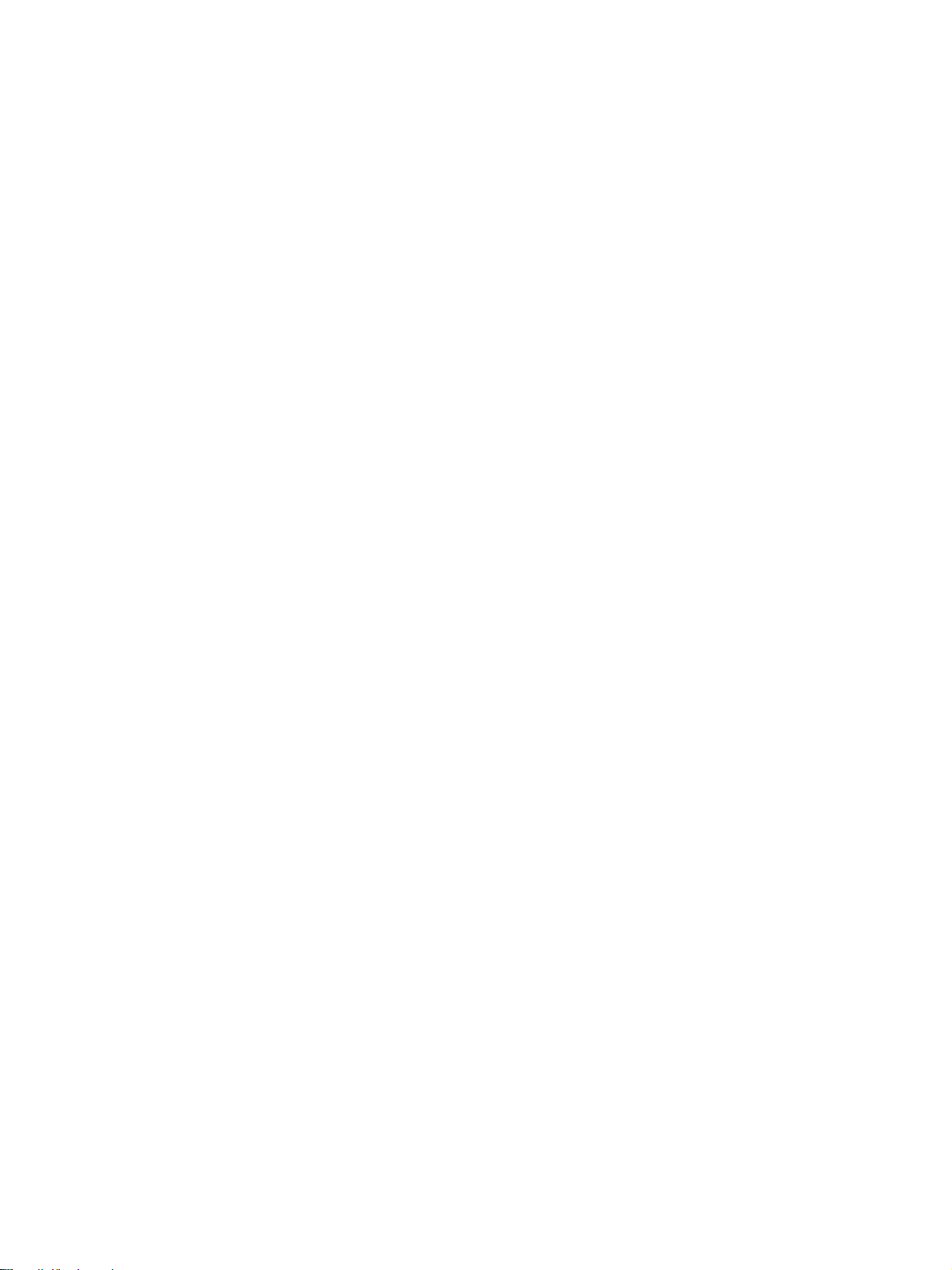
2つの画面を表示させる ...................................................... 41(JP)
操作する画面を選ぶ ....................................................................... 41(JP)
画面の位置 を 入れ替える ................................................................41(JP)
画面の大きさを 変え る ...................................................................... 42(JP)
音質を調整する..................................................................... 43(JP)
高音、低音、 バラ ンス などを調整す る............................................. 43(JP)
調整した音質を出荷時の設定に戻す............................................. 43(JP)
メモリーを使う..................................................................... 44(JP)
現在の調整状態をメモリーする....................................................... 44(JP)
メモリ ーし た設定値 を呼び出す ....................................................... 45(JP)
メニュー表示の言語を選ぶ .................................................. 45(JP)
スクリーンセーバー機能...................................................... 46(JP)
画像の色あい を反転させる ............................................................. 46(JP)
画像の表示位置を自動的に変える .................................................47(JP)
カラーマトリクスを調整する .............................................. 47(JP)
電源のオン/オフを自動的に制御する(タイマー機能)...... 48(JP)
スリープ機能 .................................................................................... 48(JP)
時刻 を設定する............................................................................... 49(JP)
時計 を表示する............................................................................... 49(JP)
電源タイマー機能 ............................................................................ 49(JP)
パワーセー ビング機能 ..................................................................... 50(JP)
特定のディスプレイをリモートコマンダーで操作する ..... 51(JP)
他のリモートコマンダーから操作する ............................... 53(JP)
仕様 ....................................................................................... 54(JP)
保証書とアフターサービス .................................................. 56(JP)
4
(JP)
Page 5
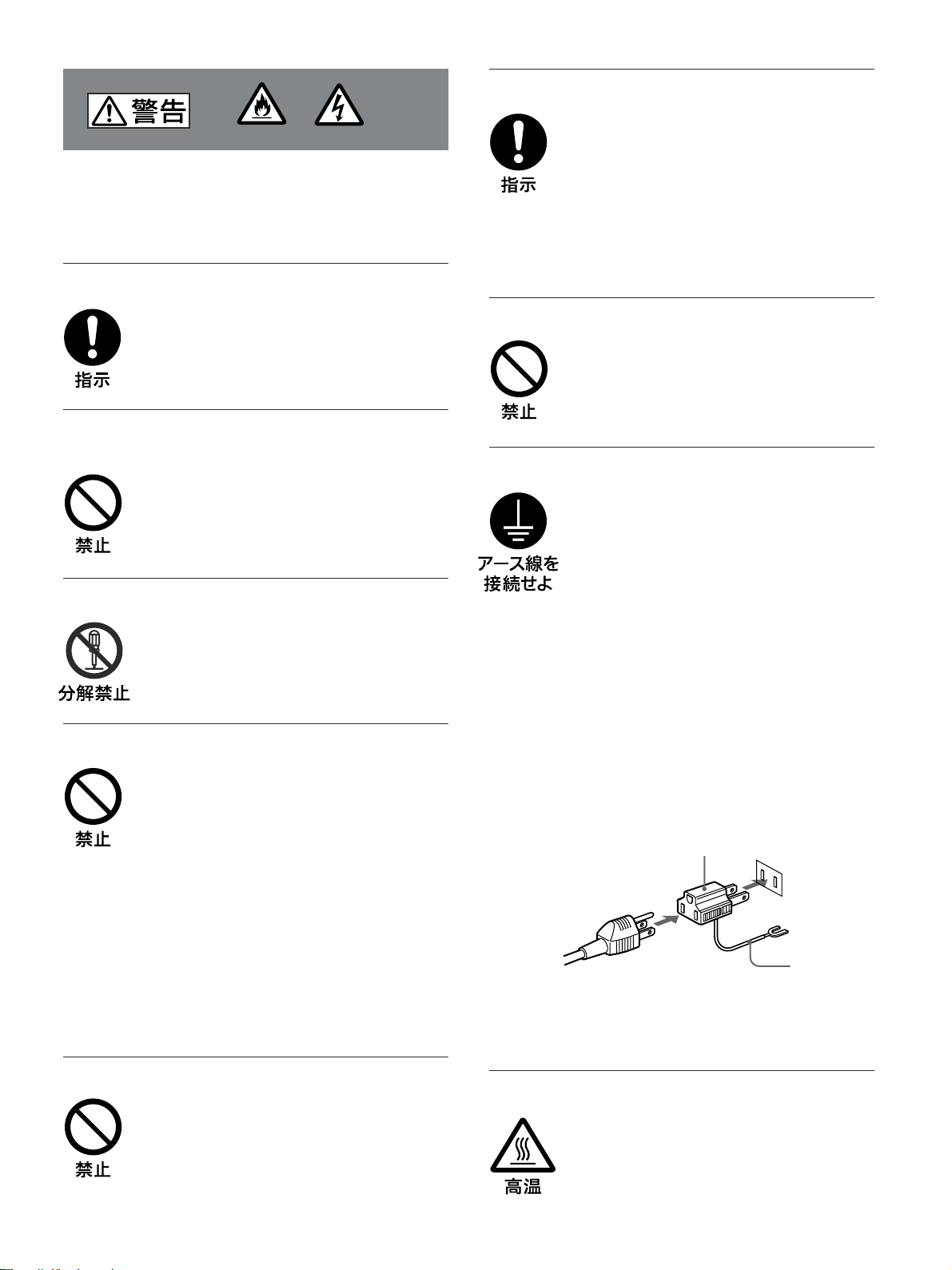
設置・取り付けは確実に
火災
感電
下記の注意を守らないと、
火災や感電により死亡や大けがに
つながることがあります。
規定の電源電圧で使う
この取扱説明書に記されている電源電圧でお
使いください。
規定外の電源電圧での使用は、火災や感電の
原因となります。
油煙、湯気、湿気、ほこりの多い場所では設
置・使用しない
上記のような場所に設置すると、火災や感電
の原因となります。
この取扱説明書に記されている仕様条件以外の
環境での使用は、火災や感電の原因となります。
分解や改造をしない
分解や改造をすると、火災や感電、けがの原
因となることがあります。
内部の点検や修理は、お買い上げ店またはソ
ニーのサービス窓口にご依頼ください。
電源コードを傷つけない
電源コードを傷つけると、火災や感電の原因
となります。次の項目を必ずお守りください。
・ 設置時に、製品と壁やラック、棚などの間
に、はさみ込まない。
・ 電源コードを加工したり、傷つけたりし
ない。
・ 重いものをのせたり、引っ張ったりしない。
・ 熱器具に近づけたり、加熱したりしない。
・ 電源コードを抜くときは、必ずプラグを
持って抜く。
万一、電源コードが傷んだら、お買い上げ店
またはソニーのサービス窓口に交換をご依頼
ください。
不確実な設置を行うと、ディスプレイが転倒
してけがや火災・感電の原因となります。設
置の際は、以下の注意事項を必ずお守りくだ
さい。
壁面・天井・台上への設置、または転倒防
止のためディスプレイを固定するなど、特
殊な設置を行う場合には、必ずお買い上げ
店に工事を依頼してください。
衝撃を与えない
本機の前面にガラスを使用しているため、衝
撃を与えるとガラスが割れ、けがの原因とな
ることがあります。
安全アースを接続する
安全アースを接続しないと、感電の原因とな
ることがあります。次の方法でアースを接続
してください。
・ 電源コンセントが 3 極の場合
付属の電源コードを使用することで、安全
アースが接続されます。
・ 電源コンセントが 2 極の場合
付属の 3 極→2極の変換プラグアダプター
を使用し、変換プラグアダプターから出て
いる緑色のアースを、建物に備えられてい
るアース端子に接続する。
・ アース接続は、必ず電源プラグを電源につ
なぐ前に行ってください。
また、アース接続をはずす場合は、必ず電
源プラグを電源から切り離してから行って
ください。
変換プラグアダプター
アース線
不明な点はお買い上げ店またはソニーのサー
ビス窓口にご相談ください。
内部に水や異物をいれない
水や異物が入ると火災や感電の原因となるこ
とがあります。
万一、水や異物が入ったときは、すぐに電源
を切り、電源コードや接続コードを抜いて、
お買い上げ店またはソニーのサービス窓口に
ご相談ください。
高温部分に触れない
機器を使用中または使用直後には上面や側面
が高温になっているため、やけどをすること
があります。
使用中および電源を切るまたはスタンバイし
た状態から10分間は触れないでください。
5
(JP)
Page 6
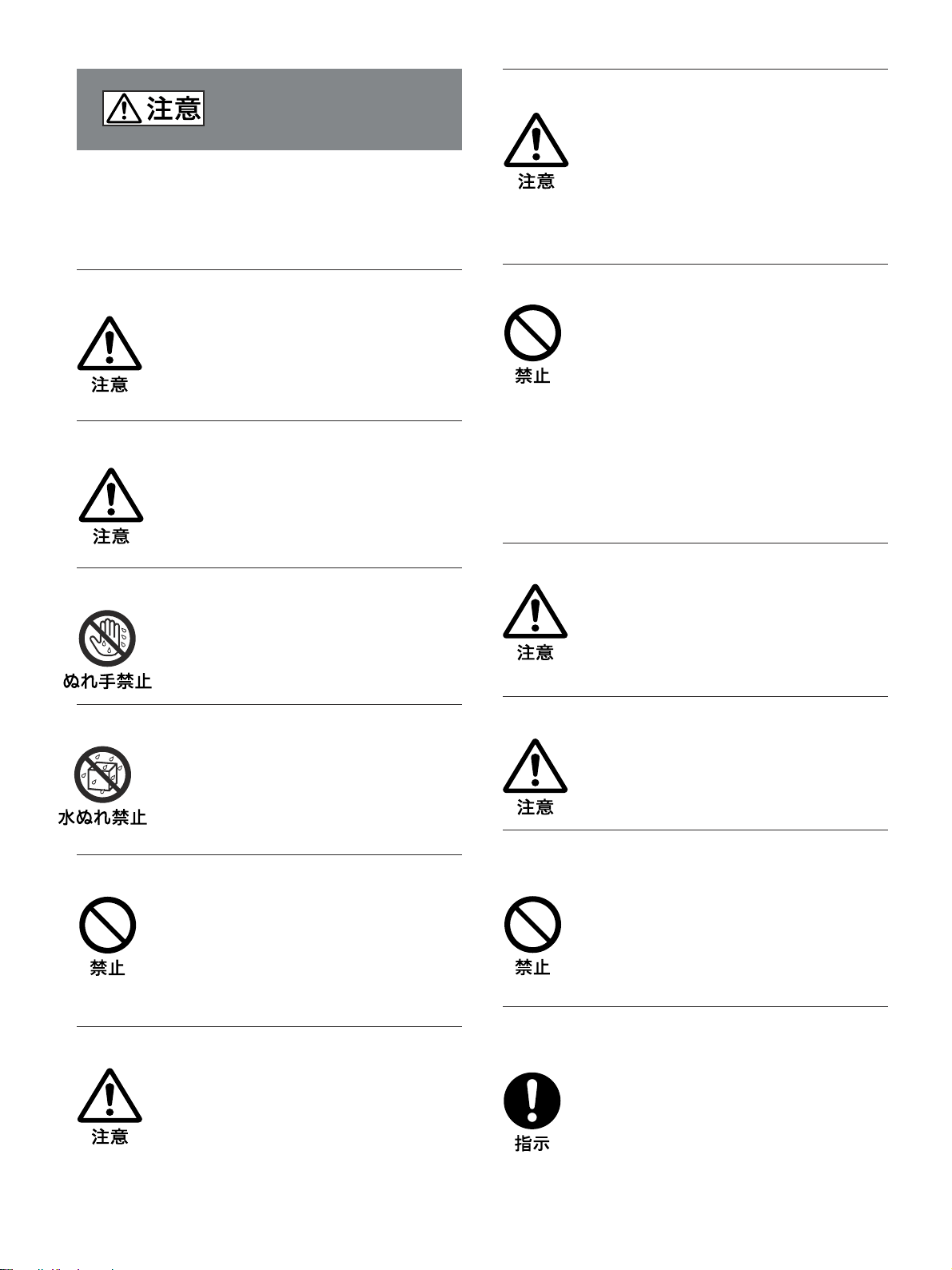
下記の注意を守らないと、
けがをしたり周辺の物品に損害を与える
ことがあります。
指定された電源コード、接続ケーブルを使う
付属の、あるいは取扱説明書に記されている
電源コード、接続ケーブルを使わないと、感
電や故障の原因となることがあります。
他の電源コードや接続ケーブルを使用する場
合は、お買い上げ店またはソニーのサービス
窓口にご相談ください。
重いディスプレイは、2人以上で開梱 ・運搬する
ディスプレイは見た目より重量があります。
開梱・運搬は、けがや事故を防ぐため、必ず
2人以上で行ってください。1人で行うと腰を
痛めることがあります。
本体を持って運搬する
ディスプレイを運ぶときは、スピーカー部分
を持たず、必ず本体を持ってください。ス
ピーカーがディスプレイからはずれて落下
し、けがの原因となることがあります。
ぬれた手で電源プラグをさわらない
ぬれた手で電源プラグを抜き差しすると、感
電の原因となることがあります。
水のある場所に設置しない
水が入ったり、ぬれたりすると、火災や感電
の原因となることがあります。雨天や降雪
中、海岸や水辺での使用は特にご注意くだ
さい。
通風孔をふさがない
通風孔をふさぐと内部に熱がこもり、火災や
故障の原因となることがあります。風通しを
よくするために次の項目をお守りください。
・ 使用上のご注意の項(16(JP)ページ)に
従って設置してください。
・ 密閉された狭い場所に押し込めない。
・ 毛足の長い敷物(じゅうたんや布団など)
の上に設置しない。
・ 布などで包まない。
・ あお向けや横倒し、逆さまにしない。
設置時には必ずスタンドを使用する
ディスプレイの転倒によるけがや事故を防ぐ
ため、台・床などに本機を据え置きする際は、
別売りの専用スタンド(SU-42B)をご使用く
ださい。
設置時には転倒防止処置を行う
本機を据え置きする際には天災・地震など万
一の場合に備え、転倒防止処置を行ってくだ
さい。
不安定な場所に設置しない
ぐらついた台の上や傾いたところなどに設置
すると、ディスプレイが落ちたり、倒れたり
して、けがの原因となることがあります。
また、設置・取り付け場所の強度を充分にお
確かめください。
接続の際は電源を切る
電源コードや接続ケーブルを接続するとき
は、電源を切ってください。感電や故障の原
因となることがあります。
(JP)
6
直射日光の当たる場所や熱器具の近くに設
置・保管しない
内部の温度が上がり、火災や故障の原因とな
ることがあります。
真夏の、窓を閉め切った自動車内では 50℃を
超えることがありますので、ご注意ください。
電源コードのプラグおよびコネクターは突き
当たるまで差し込む
まっすぐに突き当たるまで差し込まないと、
火災や感電の原因となります。
Page 7
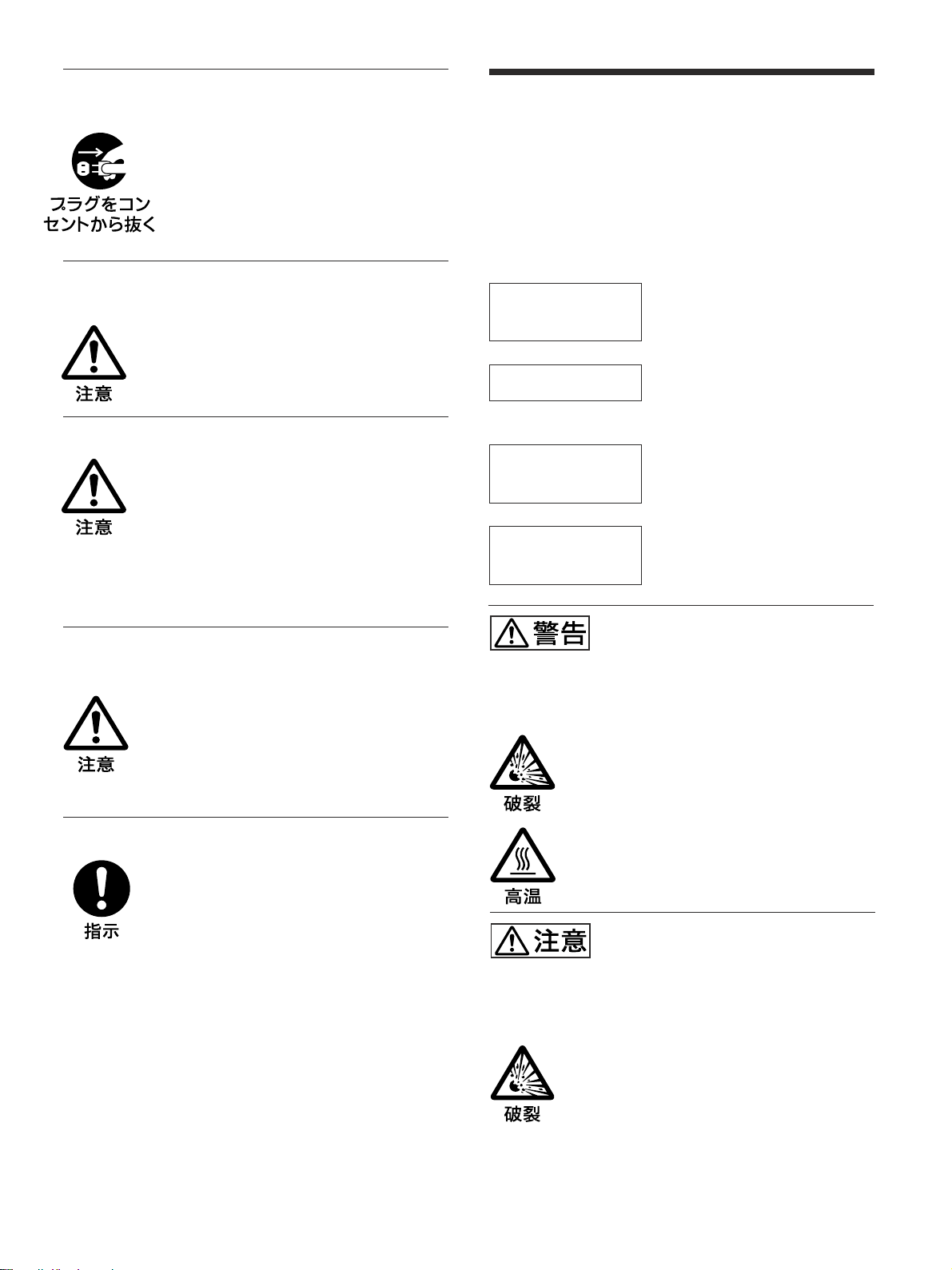
お手入れの際は、電源を切って電源プラグを
抜く
電源を接続したままお手入れをすると、感電
の原因となることがあります。
電池についての安全上の
ご注意
ここでは、本機での使用が可能なソニー製アルカリ乾電池に
ついての注意事項を記載しています。
万一、異常が起きたら
移動させるときは電源コード、接続ケーブル
を抜く
接続したまま移動させると、電源コードや接
続ケーブルが傷つき、火災や感電の原因とな
ることがあります。
定期的に内部の掃除を依頼する
長い間、掃除をしないと内部にホコリがたま
り、火災や感電の原因となることがありま
す。1年に1度は、内部の掃除をお買い上げ
店またはソニーのサービス窓口にご依頼くだ
さい(有料)。
特に、湿気の多くなる梅雨の前に掃除をする
と、より効果的です。
人が通行するような場所に置かない
コード類は正しく配置する
電源コードや信号ケーブルは、足に引っかけ
ると製品の落下や転倒などによりけがの原因
となることがあります。人が踏んだり、引っ
かけたりするような恐れのある場所を避け、
十分注意して接続・配置してください。
すぐにきれいな水で洗い、ただ
電池の液が目に
入ったら
煙が出たら
電池の液が皮膚や
衣服に付いたら
バッテリ ー収納部内
で液が漏れたら
,
ちに医師の治療を受ける。
1 電池を抜く。
,
2 お買い上げ店またはソニー
のサービス 窓口に連絡する 。
すぐにきれいな水で洗い流す。
,
よくふき取 ってから、新しい 電
,
池を入れる。
下記の注意事項を守らないと、
破裂・発熱・液漏れにより、
死亡や大けがなどの人身事故になることがあ
ります。
・ 乾電池は充電しない。
・ 火の中に入れない。ショートさせたり、分
解、加熱しない。
・ 指定された種類の電池を使用する。
コード類は正しく配置する
電源コードや接続ケーブルは、足に引っかけ
ると本機の落下や転倒などによりけがの原因
となることがあります。
十分注意して接続・配置してください。
下記の注意事項を守らないと、
破裂・液漏れにより、けがをし
たり周辺の物品に損害を与えたりする
ことがあります。
・ 投げつけない。
・ 使用推奨期限内(乾電池に記載)の乾電池
を使用する。
・ 3 と # の向きを正しく入れる。
・ 電池を入れたまま長期間放置しない。
・ 新しい電池と使用した電池は混ぜて使わな
い。
・ 種類の違う電池を混ぜて使わない。
・ 水や海水につけたり濡らしたりしない。
(JP)
7
Page 8
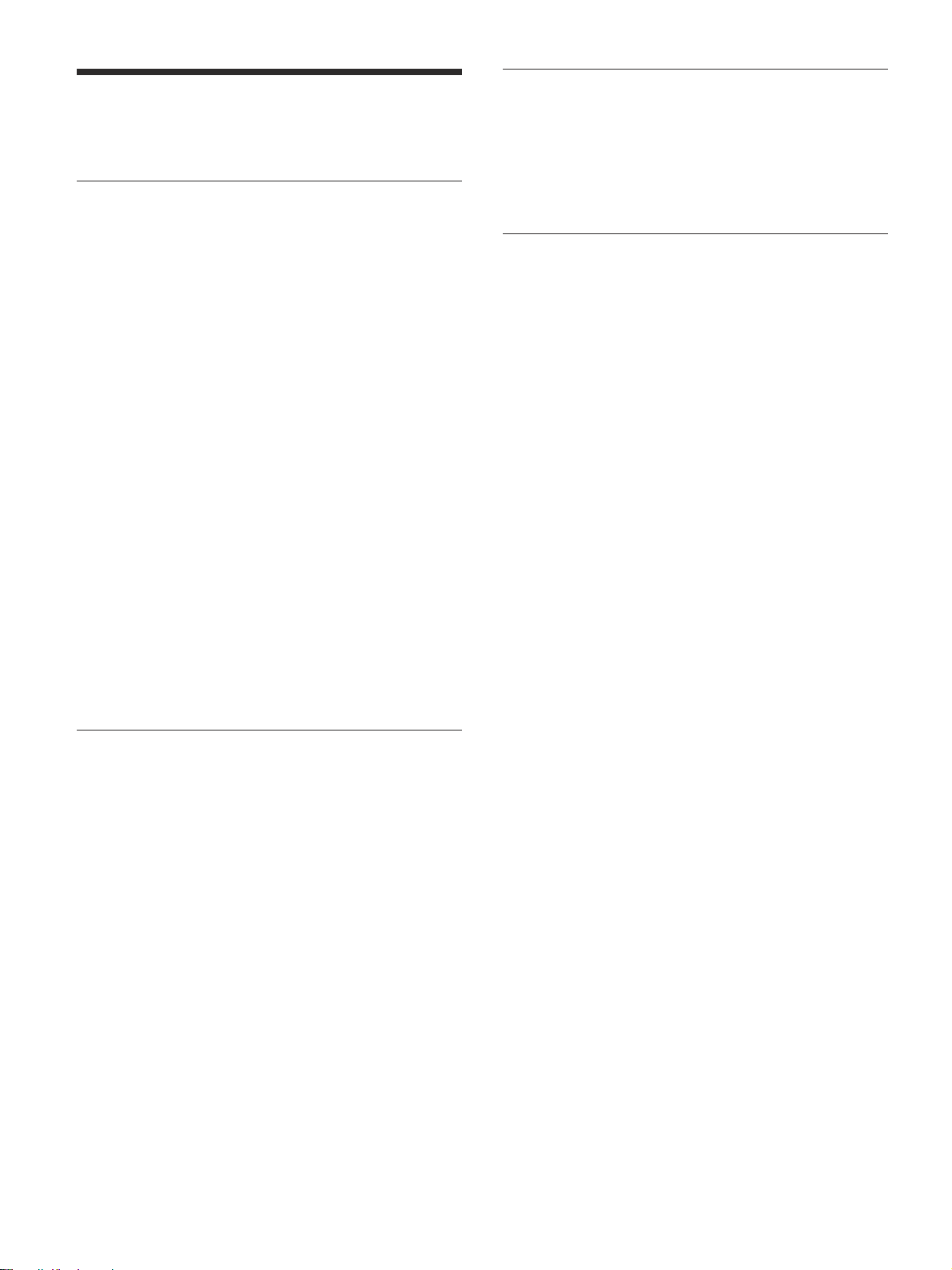
本機の性能を保持するために
本機の性能を保持するた
めに
PDP(プラズマディスプレイパネル)について
・画面上に赤や青、緑の点(輝点)が消えなかったり、黒い点(滅
点)があ る場合がありますが 、故障ではありません。パネルは非
常に精密な技術で作られており、ごく わずかの画素欠けや常に
点灯する画素がある場合があります。ご了承ください。 また、画
面の上下端および左右端に常に光らない部分がありますが、故
障ではありません。すじ状の色むらや明る さ のムラが見える場合
もあり ますが、故障ではありません。
・高山地など気圧の低い所で使用するとプラズマディスプレイパネ
ルの構造上、ブーン音(バズ音)が発生することがあります。
・一定時間同じ画像を表示し続けると、部分的に残像や焼き付き
が発生することがあります。一定時間画像を表示し続けるときは、
画面の焼き付きを避けるため 、本機のスクリーン セーバー機能を
使って、全画面表示してください。焼き付きが発生したときは、
スクリーンセーバ ー機能を使 うか、ビデオソフトなど 動きのある映
像を映してください。焼き付きが軽度の場合は、次第に目立たな
くなるこ とがあ りますが、一度発生した焼き付きは完全には消 えま
せん。
・本機はプ ラズマデ ィスプレイ の保護のた め電源ON/STANDBYに
時間 をかけてお り、その間リモコ ンおよび本体の操作 ボタンによる
操作 を 受 け 付 けません。約8秒待ってから 操作をしてく ださい。
クリーニングについて
・お手入れの際は、必ず本機の電源 を切って電源プラ グを抜いて
ください。
・シンナーやベン ジン などの薬品類は、表面の仕上げを傷めたり、
表示が消えてしまうことがあります の で、 使用しないでください。
ディスプレイのガラス表面の取扱いについての
ご注意
ディスプレイの表面は傷つきやすいので、硬いものでこすっ
たり、たたいたり、ものをぶつけたりしないでください。
設置についてのご注意
・他の機器と組み合わせて設置する場合、各機器の設置位置
などにより、リモートコマンダーの誤動作や映像の乱れ、雑音
などが起こる こ とがあり ます。この場合は、お買い上げ店、また
はソニーのサービス窓口にご連絡くださ い。
・赤外線コードレスヘッ ドホンや、赤外線コ ードレスマイクロホンな
どの赤外線通信システムを本機の近くで使用すると、通信障害
が発生する場合があります。赤外線通信システム以外の製品を
ご使用ください。また、赤外線通信システムをご使用の場合に
は、ノイズが消える場所まで赤外線通信システムを本機の画面
から離すか、赤外線通信システムの送信部と受信部を近づけて
ご使用ください。
8
(JP)
Page 9
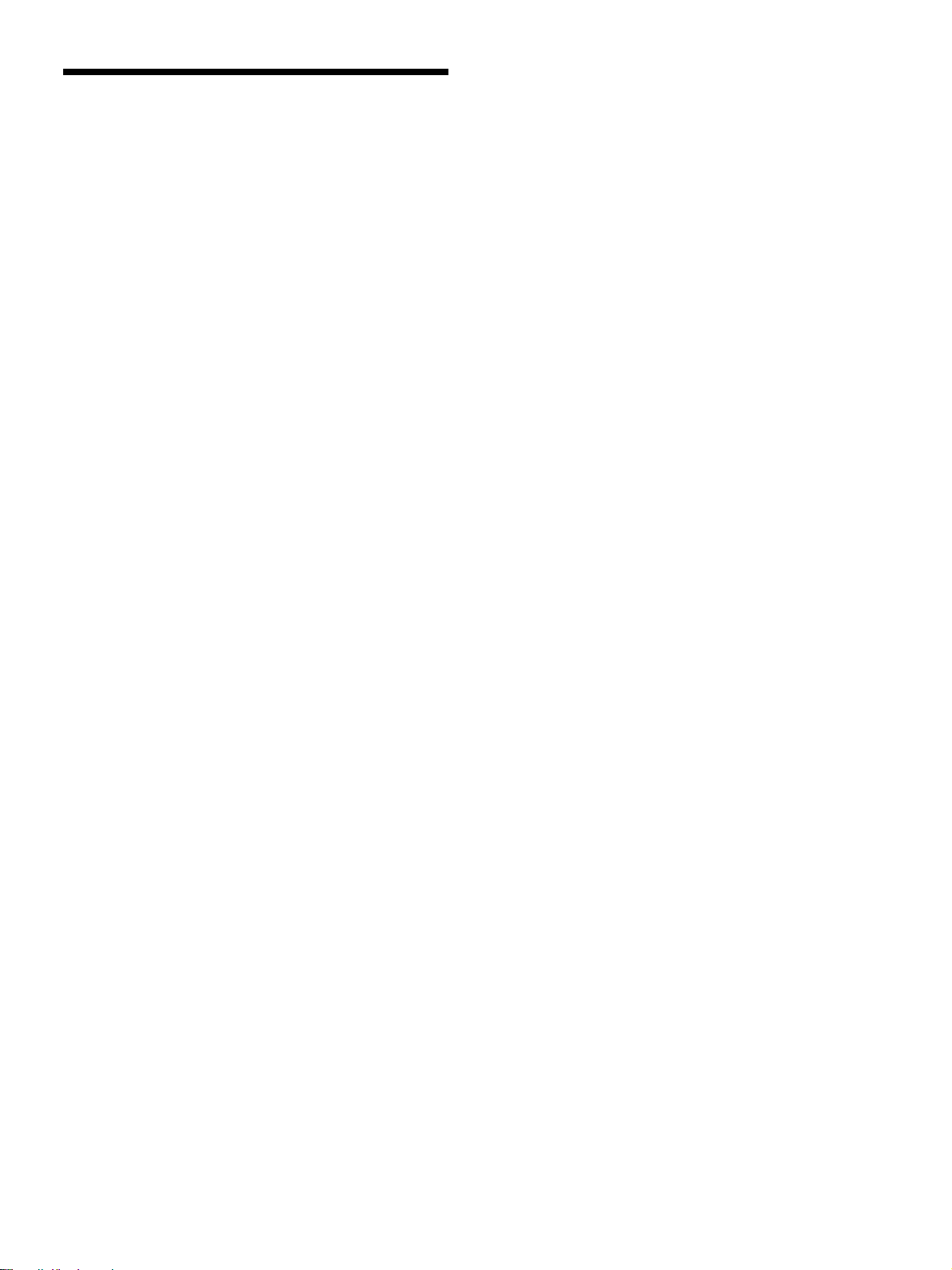
特長
本機は、PDP(プラズマディスプレイパネル)を使用した 薄型
42V 型の16:9マルチメディア対応ディスプレイです。
高画質プラズマディスプレイパネル
PFM-42V1/42V1Pは水平852ドット× 垂 直 480ラインのプ ラ ズマ
ディ スプレイパネルを採用。さまざまな 映像ソースを高画質で再現
します。
デジタル高画質回路
すべての映像信号をデジタ ルで一貫処 理することに より 高品質で
リア ルな 画 像 を 再 現します。
オーディオアンプ・スピーカーアウトを搭載
高音質デジ タルアンプを搭載 。オプシ ョンス ピーカ ーとの組み合わ
せにより効果的なプレゼンテーションを実 現します。
その他の特長
・スピーカーアウト(L/R)を装備。
・コン トロールS(IN/OUT)を装備。
・DVI-D入力を装備。(コ ピープロテ ク ションには対応しており ませ
ん。)
・3値同期信号付きHDTV信号の表示が可能。
・NTSC方式のY/C分離に3次元くし形フィル ターを使用。
・PAL方式のY/C分離にデジタルくし形フィルターを使 用。
・入力信号を自動判別して表示。
1)
・Windows
・ダイナミックピクチャー機能搭載。
・様々 な 調整や設定が可能なオンスクリーンメニ ュー機 能。
・メニュー画面の表示を英語、ドイ ツ語、フランス語、イタリア語、
スペイン語、日本語の6言語から選択可能。
・画像サイズ、位置の微調整が可能。
・20種類の画像設定をメモリー可能。
・IDコントロール機能搭載。
・REMOTE(RS-232C)用端子(D-sub9ピン)を装備。
・SIRCS方式の ソニー のリモートコマン ダー(ワイヤレス)を使用可能。
・クローズドキャプシ ョ ンデコ ーダー搭載。
・残像と焼き付きを低減させる スクリーンセーバー機能搭載。
・オプシ ョンス ロ ットを装備し、将来の機能拡張に対応してい ます。
オプションアダプターはス ロットイン方式で、迅速かつ 手 軽にシス
テムアップが 可能 です。
98/2000/ME/XPPnP(プラグア ンドプレイ )に対応。
特長
............................................................................................................................................................................................................................................................
1)Windowsは米国MicrosoftCorporationの米国およびその他の国における登録商標です。
(JP)
9
Page 10
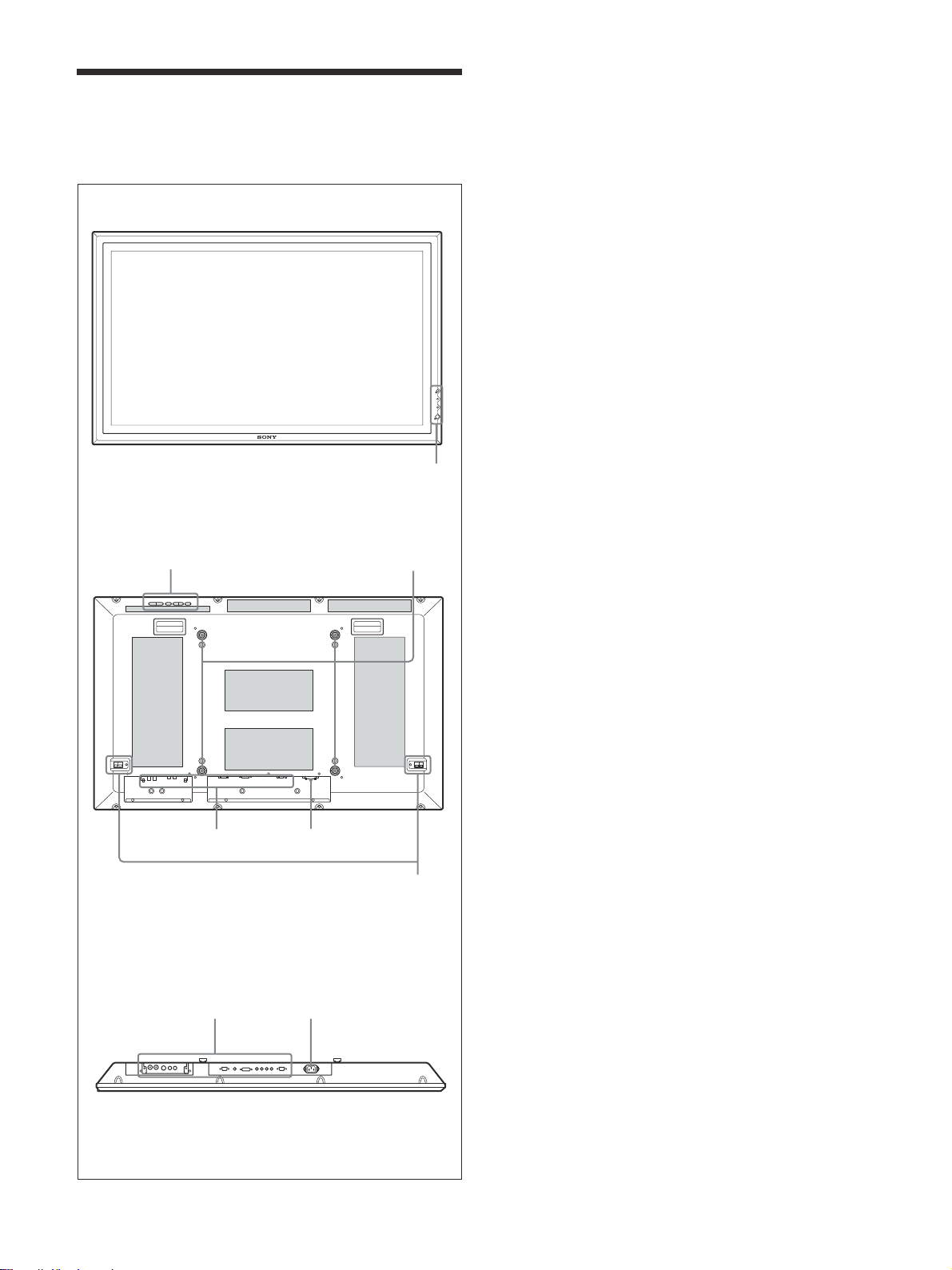
各部の名称と働き
1
2 3
56
各部の名称と働き
前面/後面/下面
前面
1 1(スタンバイ)スイッチ/インジケーター部
◆ 1(スタンバイ )スイ ッチ/インジケーター部について詳しくは、「1(ス
タンバイ)スイ ッチ/イ ンジケーター部」(11(JP)ページ)をご覧く ださ
い。
2 コントロールボタン部
◆コントロールボタン部について詳しくは、「コ ントロールボタン部(上面)」
(11(JP)ページ)をご覧く ださい。
3 スタンド取り付け用フック
スタン ド(別売り)を取り付けると きに使 用します。
4 SPEAKER(スピーカー)端子
スピーカー(別売り)を接続すると、画面に表示されている信号の
音声を出力します。
後面
56
N
O
Y
B
ND
A
T
S
5 入出力端子パネル
◆入出力端子パネルについて詳しくは、「入出力端子パネル」(12(JP)
ページ)をご覧く ださい。
6 -ACIN(電源入力)端子
付属の電源コードを使用して、AC電源に接続します。AC電源に
接続すると、STANDBYインジケーターが赤 色に点灯し、本機はス
タンバイ状態になります。
◆電源コードの接続について詳しくは、「電源コードの接続」(18(JP)
ページ)をご覧く ださい。
斜線部分は通風孔です。
下面
(JP)
10
4
Page 11
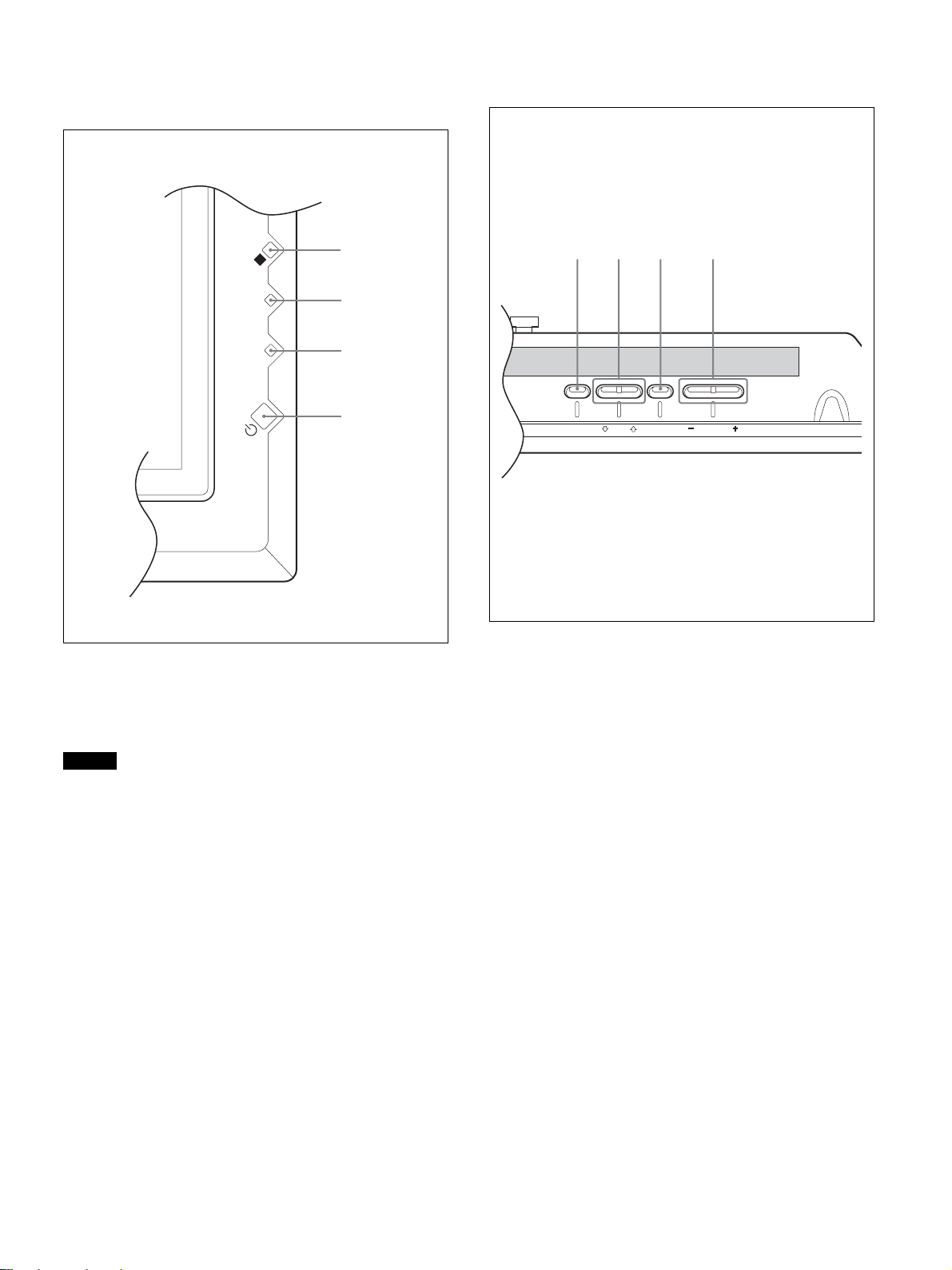
各部の名称と働き
123 4
1(スタンバイ)スイッチ/インジ
ケーター部
4
O
STANDBY
N
3
2
1
コントロールボタン部(上面)
MENU ENTER
VOLUME
1 1(スタンバイ)スイッチ
スイ ッチを押すと電源が入り、もう一度押すとスタンバイ状態に戻
ります。
ご注意
パネル保護のため電源ON/STANDBYに時間がかかります。約
8秒待ってから押してください。
2 STANDBY(スタンバイ)インジケーター
スタンバイ状 態 のとき、イ ンジケーターが 赤色に点灯します。
3 ON(電源)インジケーター
モニ ターの電源 を 入れると緑色に点灯します。
4 リモコン受光部
ここでリモ ートコマンダーの信号を受けます。
1 MENU(メニュー)ボタン
画面にメニューを出すときに使用します。もう一度押すとメニュー
が消えます。
◆ MENUボタンをメニューの階層を戻すために使用する場合は、「初期
設定メニュー」(26(JP)ページ)をご覧く ださい。
2 m/Mボタン
メニューでカーソル (黄色)を移動するとき、また数値などを設定
する と き に使用し ます。
3 ENTER(エンター)ボタン
メニューで、設定した内容を確定するときに使用します。
4 VOLUME+/−(音量調節)ボタン
スピーカーから出る音量を調節するときに使用します。
11
(JP)
Page 12
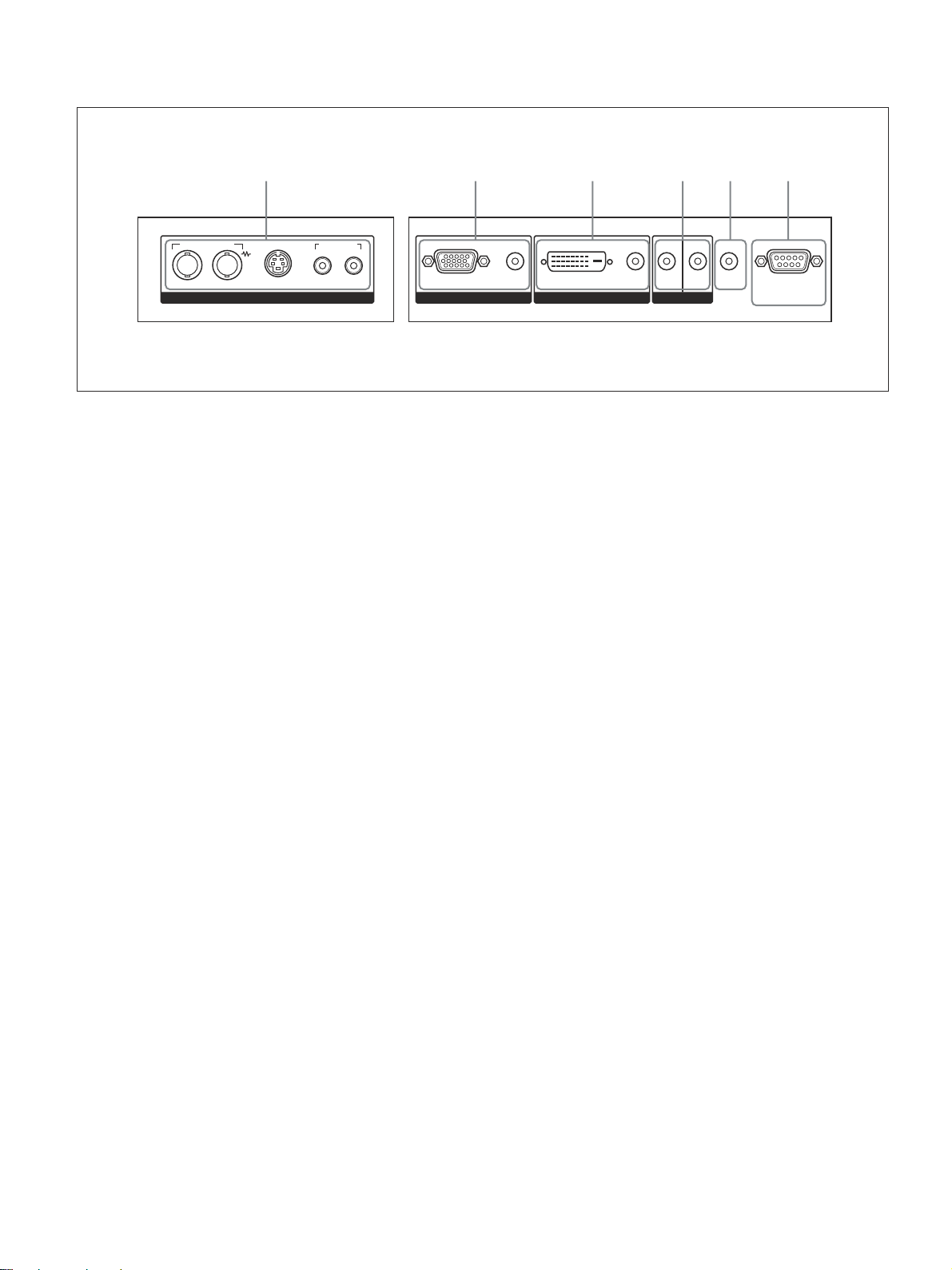
各部の名称と働き
123456
入出力端子パネル
AUDIO INCOMPOSITE
IN OUT
Y/C IN
VIDEO
L R
1 VIDEO(ビデオ)端子
COMPOSITEIN(映像入力)端子(BNC型):映像機器の
コンポジッ ト信号出力端子と接続します。
COMPOSITEOUT(映像出力)端子(BNC型):映像機器
のコ ンポジット信号入力端子と接続します。
Y/CIN(映像入力)端子(ミニDIN4ピン):映像機器の
Y/C出力端子と接続します。
AUDIOINL/R(音声入力)端子(ピンジャック):音声信号
を入力します。映像機器の音声出力端子と接続します。
2 INPUT1(アナログRGB/YUV信号入力)端子
RGB/YUV(アナログRGB/YUV信号入力)端子(D-sub
15ピン):映像機器などのアナログRGB信号出力端子、ま
たはコ ン ポーネント(YUV)信号出力端子と接続します。
AUDIO(音声入力)端子(ス テレオミニジャッ ク):音声信号を
入力します。映像機器などの音声出力端子と接続します。
RGB/YUV
INPUT 1
AUDIO
DVI IN OUT
INPUT 2
AUDIO
CONTROL S
AUDIO
OUT
REMOTE
4 CONTROLSIN/OUT(コントロールS信号入力/出
力)端子(ミニジャック)
ビデオ機器や他のディスプレイ の CONTROLS端子に接続する
と、 1台のリモートコマン ダーで複数の機器を操作できます。本機
のCONTROLSOUT端子と他の機器のCONTROLSIN端子、
本機のCONTROLSIN端子と他の機器のCONTROLSOUT端
子を接続します。
5 AUDIOOUT(音声出力)端子(ステレオミニジャック)
AUDIO端子に入力した音声信号のうち、画面に表示されている
信号の音声を出力します。
6 REMOTE(RS-232C)用端子(D-sub9ピン)
RS-232Cプロトコルを使って、リモー トコントロールを行う場合に接
続します。詳しく はお買い上げ店または ソニーのサービス窓口に ご
相談ください。
3 INPUT2(デジタルRGB信号入力)端子
DVI(デジタルRGB信号入力)端子:コンピューターのデジタル
RGB信号出力端子と接続します。
AUDIO(音声入力)端子(ス テレオミニジャッ ク):音声信号を
入力します。コンピューターの音声出力端子と接続します。
DVI端子に接続するケーブルは、付属のものをお使いください。
(JP)
12
Page 13
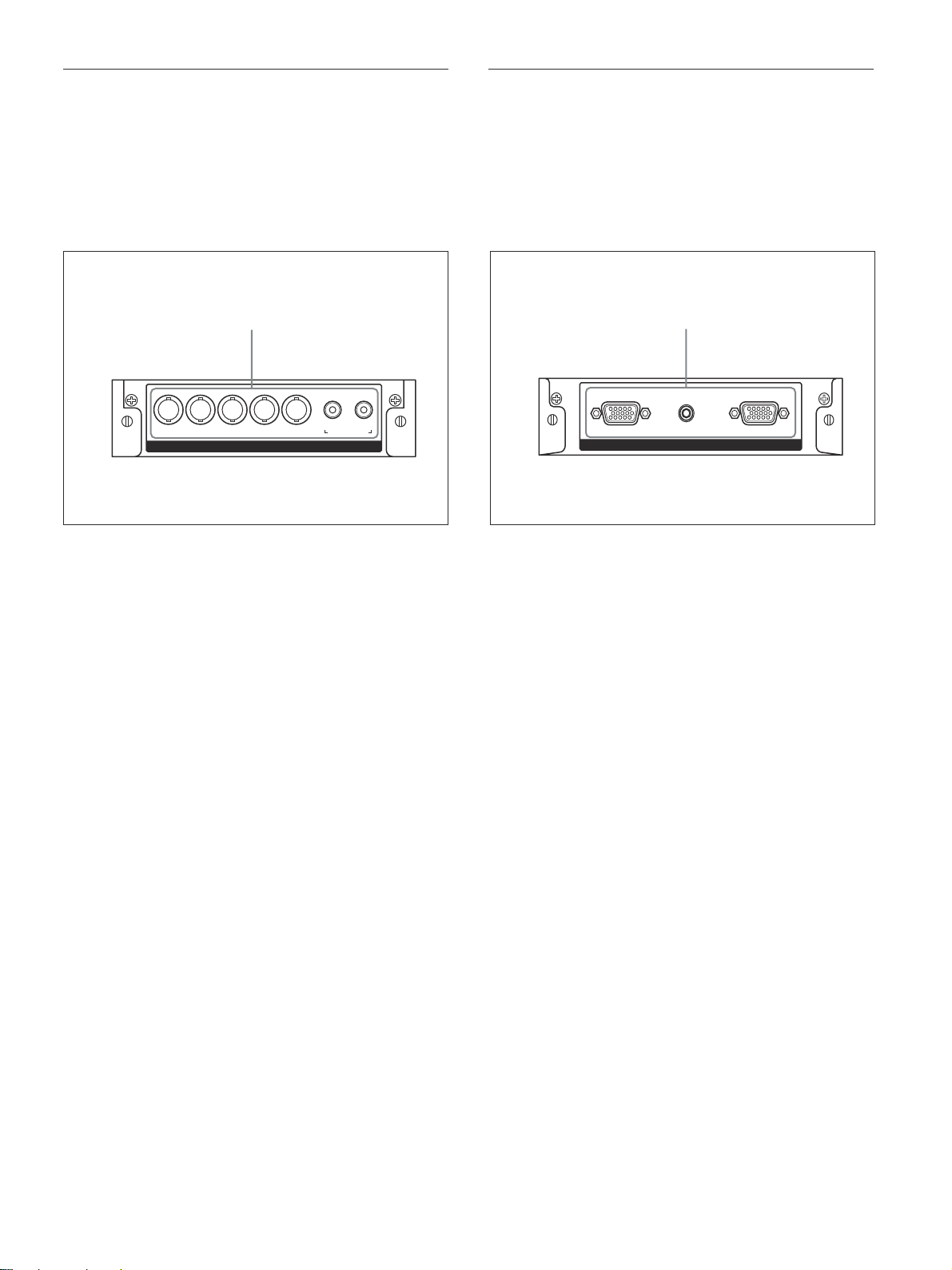
各部の名称と働き
1
1
コンポーネント/RGB入力アダプターBKM-V11
(別売り)
VIDEO端子部はスロットイン方式になっていて、別売りのコン
ポーネント/RGB入力アダプターBKM-V11に付け換えることが
でき ます。
◆ BKM-V11の取り付けかたについては、お買い上げ店またはソニーの
サービス 窓口にご相談ください。
Y/G U/B V/R HD VD
YUV/RGB IN
1 YUV/RGBIN端子
YUV/RGBIN(YUV/アナログRGB信号入力)端子(BNC
型):映像機器のコンポーネント(YUV)/アナログRGB出
力端子と接続します。
AUDIOINL/R(音声入力)端子(ピンジャック):音声信号
を入力します。映像機器の音声出力端子と接続します。
LR
AUDIO IN
RGB/コンポーネントアクティブスルーアダプ
ターBKM-V12(別売り)
VIDEO 端子部はスロットイン方式になっていて、 別売りの RGB/
コンポーネン トアクティブス ルー アダプターBKM-V12に付け換える
ことが できます。
◆ BKM-V12の取り付けかたについては、お買い上げ店またはソニーの
サービス 窓口にご相談ください。
OUTAUDIO ININ
RGB/YUV ACTIVE THROUGH
1 RGB/YUVACTIVETHROUGH端子
RGB/YUVIN(アナログRGB/コンポーネント信号入力)端子
(D-sub15ピン):コンピューターや 映像 機器などのアナ
ログRGB信号出力端子またはコンポーネント(Y UV)信号出
力端子と接続します。
AUDIOIN(音声入力)端子(ス テレオミ ニジ ャ ッ ク):音声信
号を入力します。コンピューターや映像機器などの音声出力
端子と接続します。
RGB/YUVOUT(アナログRGB/コンポーネント信号アクティ
ブスルー出力)端子( D-sub15 ピン):本アダプタ ーの
RGB/YUVIN(アナ ログRGB/コンポーネント信号入力)端
子に入力 さ れた信号を出力しま す。
13
(JP)
Page 14
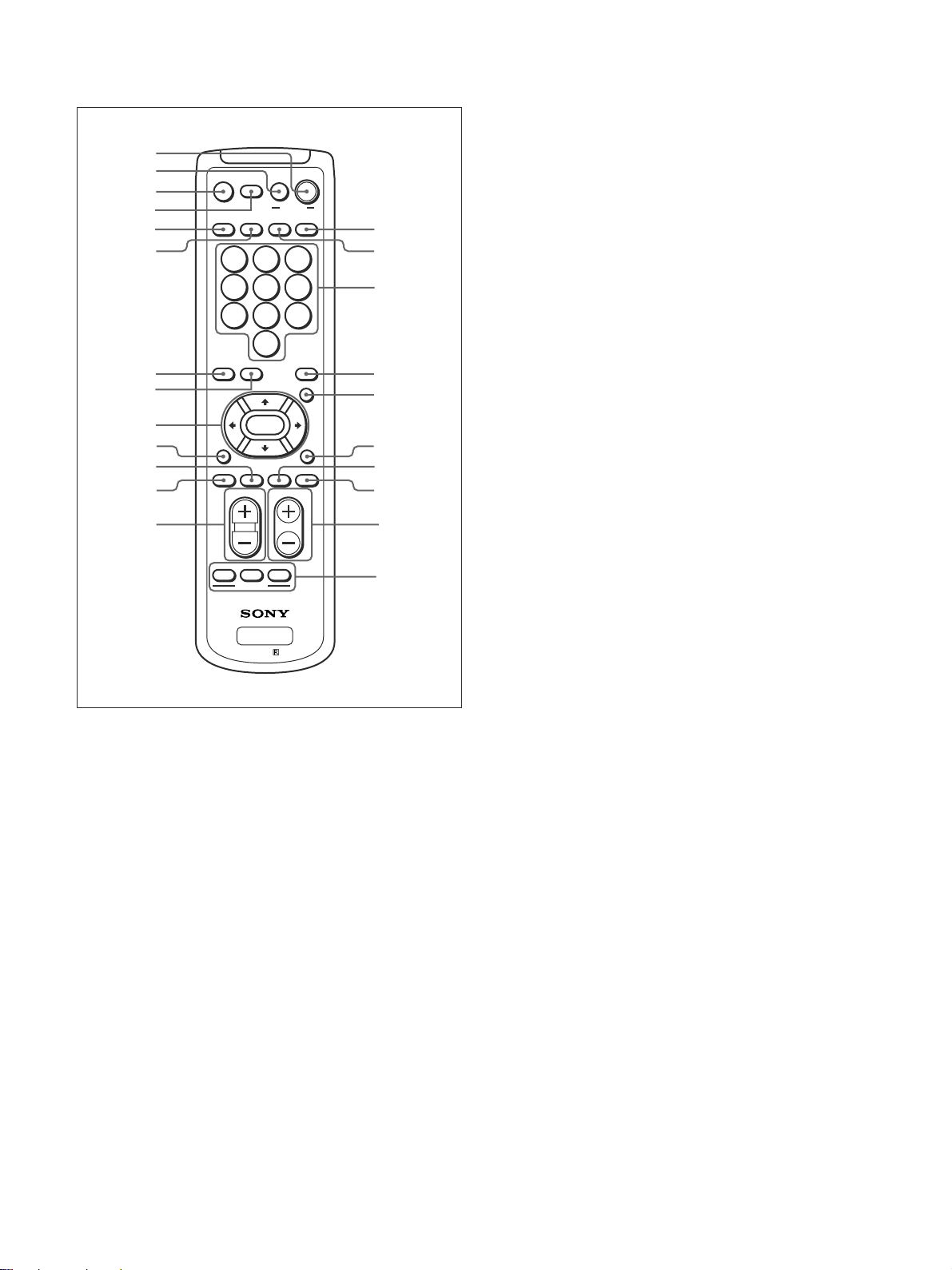
各部の名称と働き
リモートコマンダーRM-971
1
2
3
4
5
6
7
8
9
0
qa
qs
qd
MUTING
DISPLAY STBY
INPUT 1 INPUT 2 VIDEO OPTION
POWER
123
456
7809
S/VIDEO ASPECT
RGB/YUV
ENTER
BRIGHT
H SHIFT V SHFT H SIZE
VOL CONTRAST
ON
MENU
CHROMA
VSIZE
qf
qg
qh
qj
qk
ql
w;
wa
ws
8 S/VIDEOボタン
標準装備またはオプションアダプター を装着した際の、VIDEO端
子からの入力信号を切り換えます。押すたびに、COMPOSITE
INとY/CINの間で切り換わります。
M/m/</,/ENTER(エンター)ボタン
9
M/m/</,ボ タンでメ ニュ ーのカー ソル (黄色)を移動させた
り、数 値 などを設定します。ENTERボタンを押すと、選んだメ
ニューや設定した内容を確定します。
q; BRIGHT(ブライトネス)ボタン
画質モードが 「ユーザー1 〜 3」のとき、画 像 の 明る さを調整しま
す。このボタ ンを押した後に M/mまたは </,ボタ ン9 で調整
します。
qa VSHIFTボタン
垂直方向の画像位置を調整します。このボタ ンを押した後に、M/
mまたは </,ボタ ン9 で調整します。
qs HSHIFTボタン
水平方向の画像位置を調整します。このボタ ンを押した後に、M/
mまたは </,ボタ ン9 で調整します。
ID MODE
PFM
OFF
wd
RM-971
ON SET
1 POWER(電源)ONスイッチ
押すと電源が入ります。
2 STANDBYボタン
押すとスタンバイ状態になります。
3 MUTINGボタン
音を消します。 もう一度押すと、音が出ます。
4 DISPLAYボタン
入力されている信号の種類および画質モードを画面に表示しま
す。もう一度押すと表示は消えます。表示された状態でしばらくた
つと自動的に表示は消えます。
5 INPUT1ボタン
INPUT1端子に接続した機器からの入力信号を選びます。
6 INPUT2ボタン
INPUT2端子に接続した機器からの入力信号を選びます。
7 RGB/YUVボタン
INPUT1端子に接続した機器の入力信号フォーマットに 合わせま
す。押すたびに、RGBとコンポーネント(YUV)の間で切り換わり
ます。
qd VOLUME+/−ボタン
音量を調整します。
qf OPTIONボタン
オプションアダプターを装着した際、 そこに接続した機器からの入力
信号を選びます。
qg VIDEOボタン
標準装備のVIDEO端子のCOMPOSITEIN端子またはY/CIN
端子に接続した機器からの入力信号を選びます。
qh 数字ボタン
インデックス番号を入力するときに使用します。
qj ASPECTボタン
画面の横縦比(ズームモ ード)を選択 します。
qk MENU(メニュー)ボタン
画面にメニューを出すときに使用します。もう一度押すとメニュー
が消えます。
◆ MENUボタンをメニューの階層を戻すために使用する場合は、「初期
設定メニュー」(26(JP)ペ ージ )をご覧く ださい。
ql CHROMAボタン
画質モードが 「ユーザー1 〜3」 の とき 、 画像の色の濃さを調整し
ます。このボタ ンを押した後に、M/mまたは</,ボタン9で調
整します。
w; HSIZEボタン
水平方向の画像の大きさを調 整します。このボタ ンを押した後に、
M/mまたは </,ボタ ン9 で調整します。
14
(JP)
Page 15
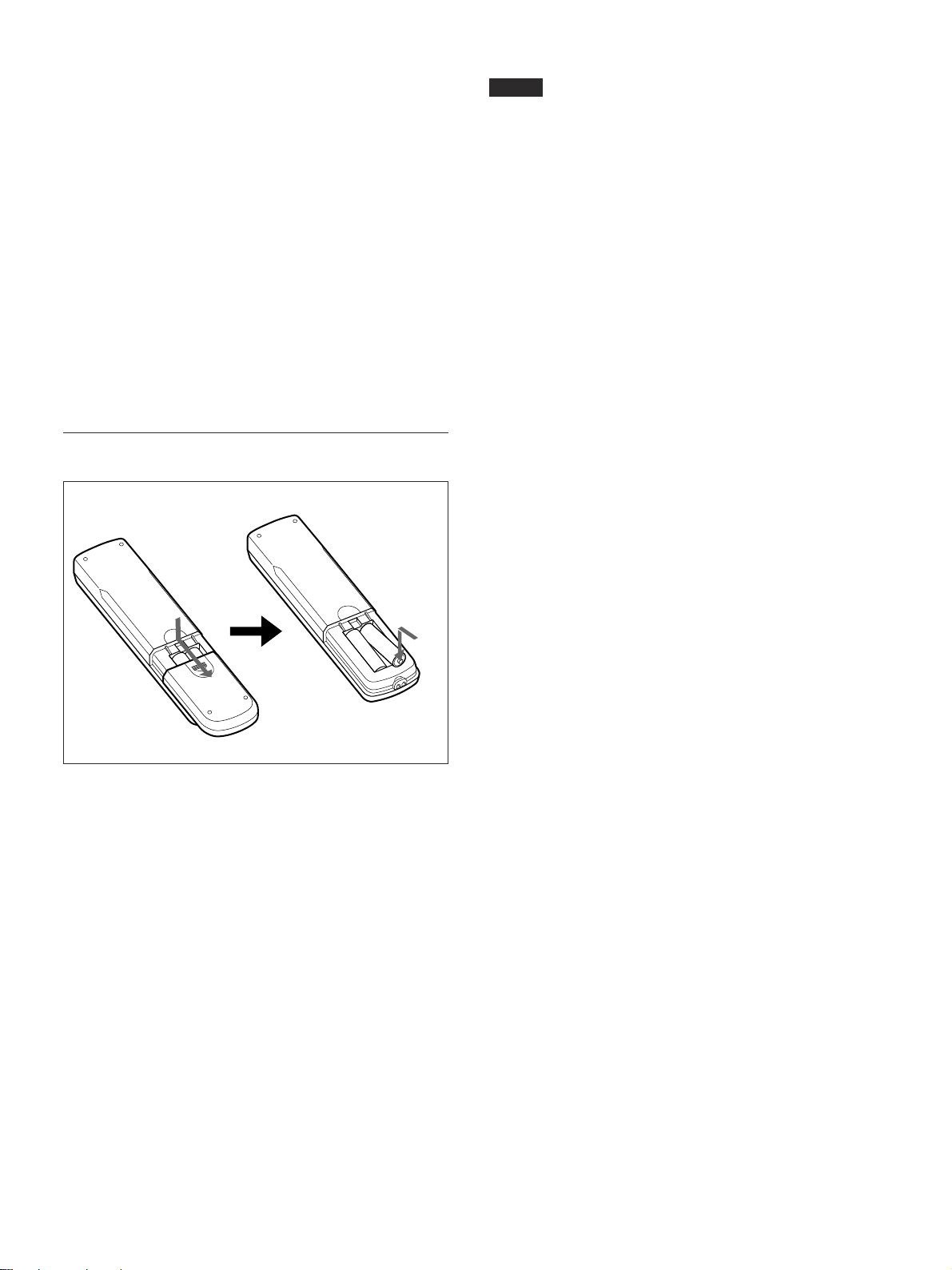
各部の名称と働き
wa VSIZEボタン
垂直方向の画像の大きさを調 整します。このボタ ンを押した後に、
M/mまたは </,ボタ ン9 で調整します。
ws CONTRAST(コントラスト)+/−ボタン
画質モードが 「ユーザー1〜 3」のとき、画像のコントラス トを調整
します。
wd IDMODE(ON/SET/OFF)ボタン
ONボタンを押すとインデ ックスナンバーが画面に表示されます。
数字ボタンqhで、操作したいディスプレイのイ ンデックス ナ ンバー
を入力しSETボタンを押します。OFFボタンを押すと、IDモードを
抜けて通常の画面に戻ります。
◆インデックスナ ンバーについて詳 し くは、「特定のディスプレイ をリモート
コマンダーで操作する」(51(JP)ページ)をご覧ください。
電池の入れかた
ご注意
・落と した り、踏みつけたり、中に液体をこぼしたり しないよう、て
いねいに扱ってください。
・直射日光が当たるところ、暖房器具のそばの 温度 が高いところ 、
湿気が多いところには置かないでください。
・ディ スプレイ本体のリモコン受光部に、直射日光や照明器具の強
い光が当たらないようにしてください。リモートコマンダーで操作
できなくなる場合があり ます。
・ディ スプレイ を操作するために必要なボタンがついていますの
で、 紛失 しないようにしてください。
単3形乾電池
2個
E
e
e
E
必ず#極側から電池を
入れてください。
電池の寿命は、通常の使用で約6か月です。リモートコマンダー
操作が効かなくなり始めたら寿命ですので、新しい電池とお取り
換え ください。
リモートコマンダーで操作できないときは
STANDBYインジケーターが点灯しているかどうか 確認してくださ
い。また、リモー トコン トロール設定メニューのリモートモードが「切」
になっていないかどうか確認してください。ディ スプレイ本体の電
源が入っているとき か 、スタンバイ状態のときで、リモートモードが
「入」のときのみリモートコマン ダーで操作できます。
◆リモートモードについて詳しくは、「リモー トコントロー ル 設 定メニュー」
(27(JP)ページ)をご覧く ださい。
15
(JP)
Page 16
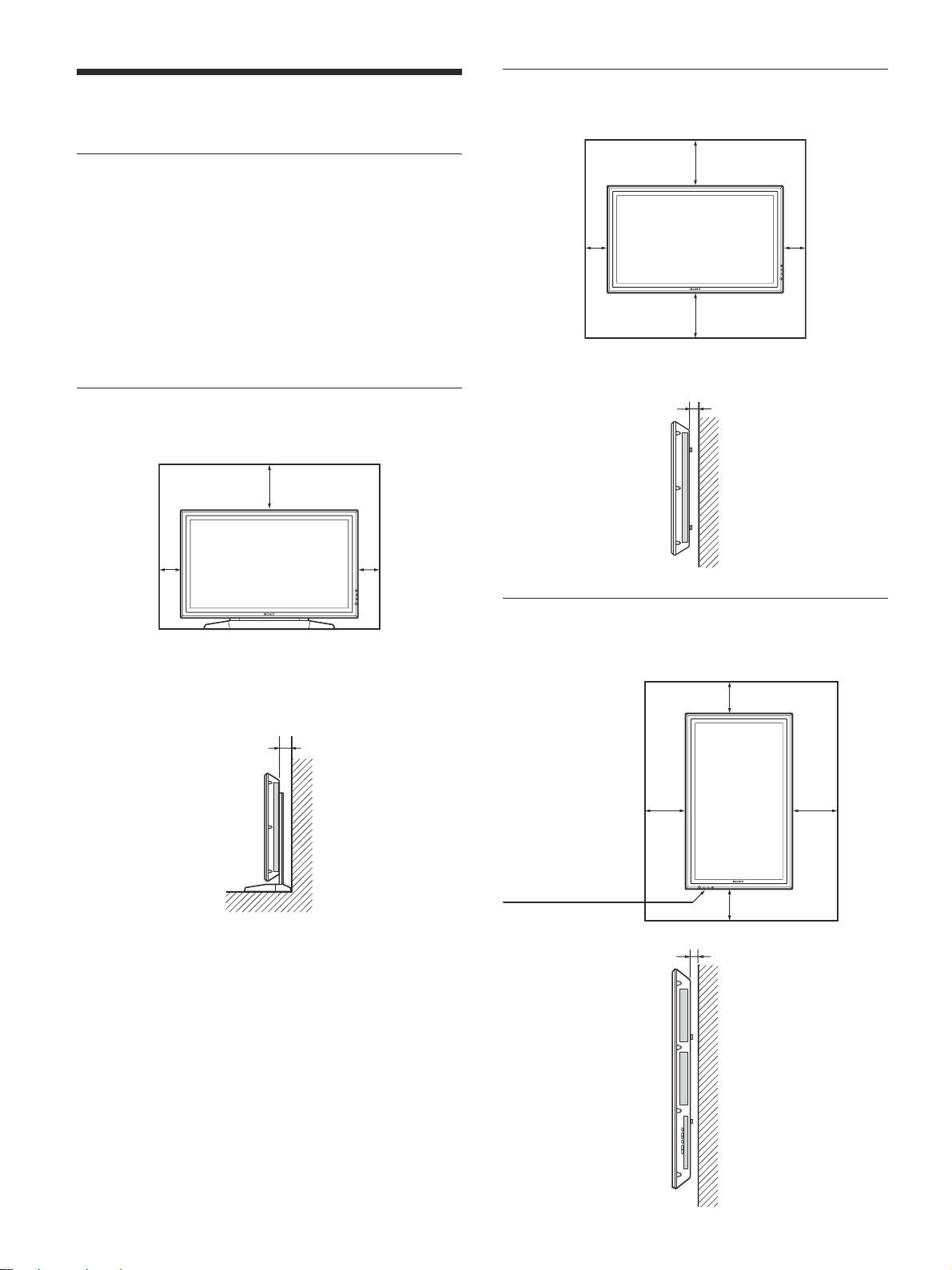
使用上のご注意
使用上のご注意
周囲に充分なスペースをとる
・内部の温度上昇 を防 ぐためディスプレイの周囲に以下に示す以
上の距離をあけてください(下図参照)。
・水平方向で使用する場合、スタンドには、専用スタン ドSU-42B
(別売り)をご使用ください。
・通電中は高温になる部分があり、やけどの原因となり ます。通電
中やスタンバイにした直 後は、本機の上面、後面には手を触れ
ないでください。
スタンド(別売り)を使用する場合
前面
20
水平方向で使用する場合
前面
10
側面
25
10
25
5
側面
10
10
単位:cm
垂直方向で使用する場合
前面
10
10
25
単位:cm
設置の際は、必ず
1(スタンバイ )
スイッチを下にし
てください。
側面
20
10
5
16
単位:cm
(JP)
Page 17
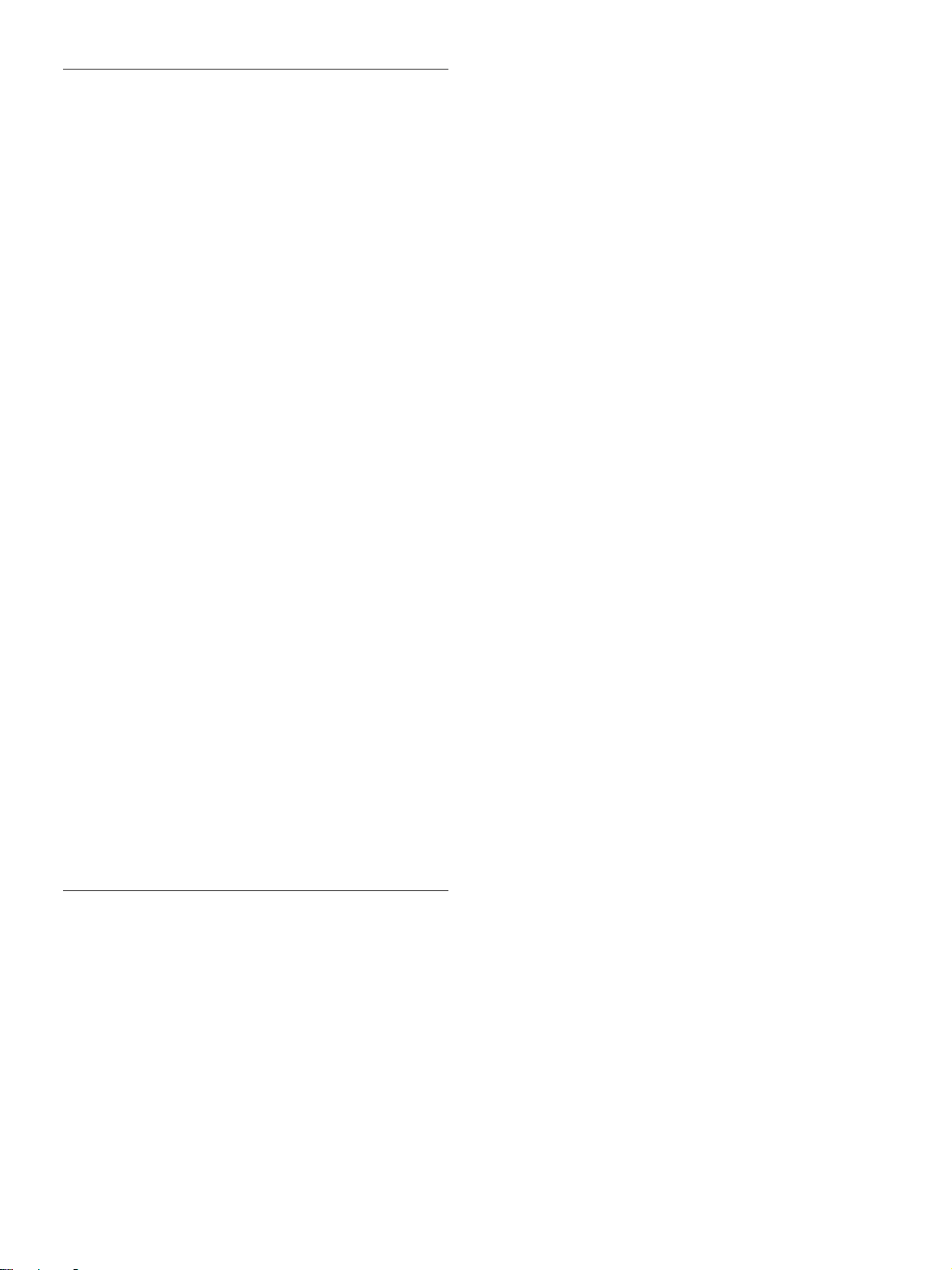
画面の焼き付きや残像についてのご注意
次の1〜5 のよ うな 画像を画面上に一定時間表示し続けると、
部分的に 焼き付きや残像が発生することがあります。これはプラズ
マディスプレイ パネルの特性上起こるものであり、以下のA〜D
の操作を行うことにより、焼き付きや残像を低減できます。
焼き付きや残像が発生しやすい状態
1 上下に帯が表示されるワイド映像 (レ タ ーボ ックス映像)
2 画面横縦比4:3の映像
3 ゲーム映像
4 DVDのメニュー画面
5 BSデジタル/デジタルCSチューナー、ビデオデッキなど
の映像に切り換えた ときに表示されるチャンネル番号やメ
ニュー な ど
焼き付きや残像を低減させるために
A 画面の焼き付きや残像を低減させるため、「スクリーンセー
バー」を使 うことをお 勧 めします。
B BSデジタル/デジタルCSチューナー、ビデオデッキなど
の映像に切 り換えたと きに画面に表示されるチャ ン ネル番
号やメニューなどは、BSデジタル/デジタル CSチュー
ナー、ビデオデッキ側の画面表示操作で表示を消すこと
をお勧め し ます。詳しくは、お使いのBSデジタル/デジタ
ルCSチューナー、ビデオデッキなどの取扱説明書をご覧
ください。
C 画面の「明るさ」を暗くして、画面モードを 「ワ イドズーム」
や「フル」で表示すると、画面の焼き付きや残像が起こり
にく くなります。
D 画面の焼き付きや残像が軽度のときは、「スクリー ンセー
バー」の「画像反転」機能を使って目立たなくすることが
でき ますが、一度起こった焼き付きや残像は完全には消え
ません。
使用上のご注意
スクリーンセーバー(画像反転)についてのご注
意
表示画面が写真のネガフィルムのようになっ た場合、「ス クリーン
セーバー」の「画像反転」が「自動」もしく は「入」に設定 されて
いる可能性があります。通常の画像に戻すためには、「切」を選ぶ
か「自動」にて時刻の設定をしてください。
画像反転とは、焼き付いてしまった画像を表示したまま、画面の
色あいを反転し(例:白→黒、黒→白)補正します。画像反転中
は写真のネガフィルムのよ うな画像になりますが、故障ではありま
せん。
17
(JP)
Page 18
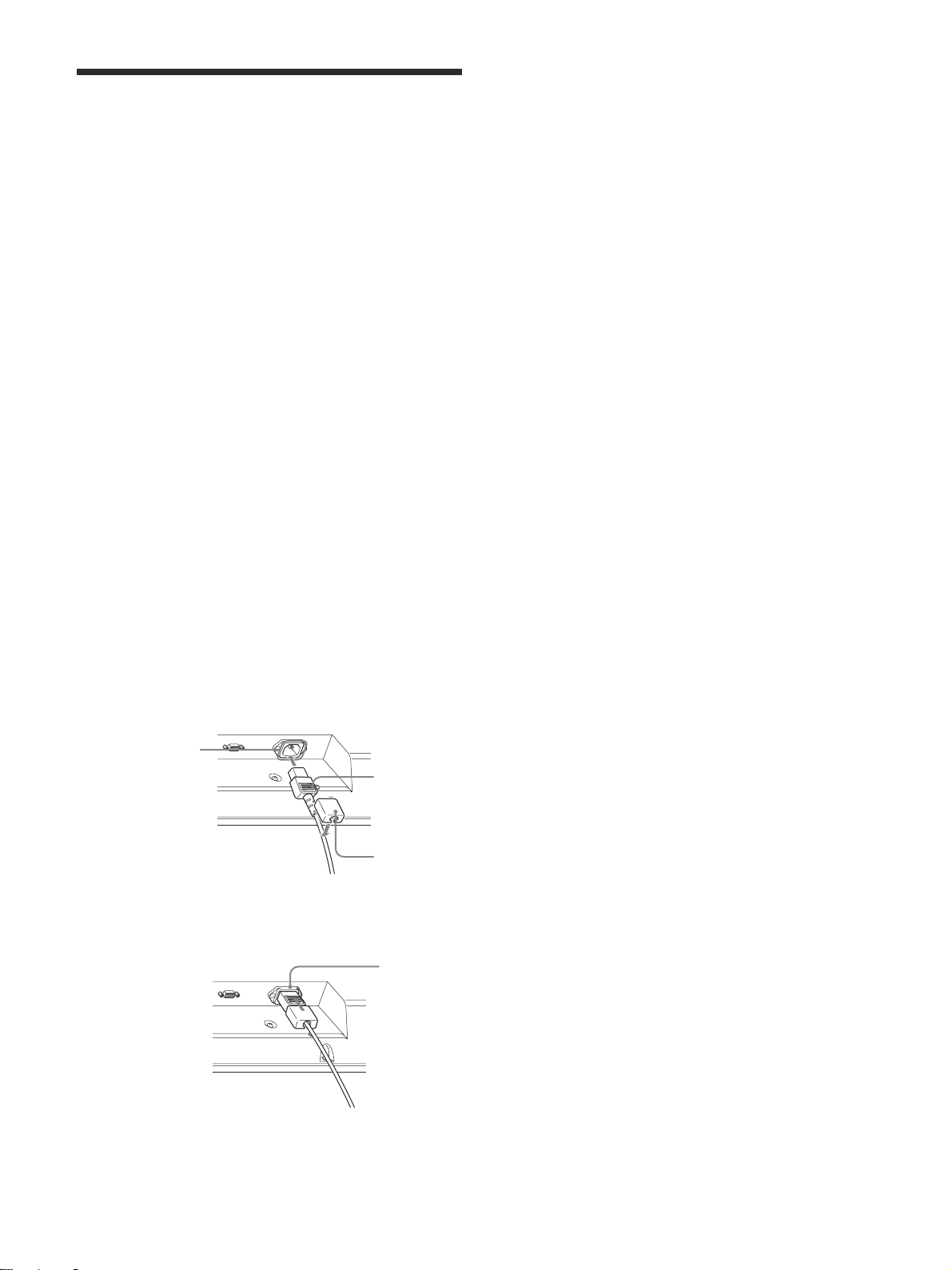
接続
接続
接続上のご注意
・各機器の電源を切ってから接続を行ってください。
・接続ケ ーブルはそ れぞれの端子の形状に合った正しいものをお
選びください。
・プラグはしっかり差し込んでく ださい。接続が悪いとノイズの原
因とな り ます。
・コー ドを抜く ときは必ずプラグを持って抜いてください。
・接続の詳細については、各機器の取扱説明書をご覧ください。
・電源コードのプラ グは、ACINソケットに、まっすぐ 突き当 たるま
で差し込んで ください。
・付属のACプラグホル ダーは、使用する電源コードのプ ラ グが確
実に固定できる方を選んでお使いください。
スピーカーの接続
別売りのスピーカー(SS-SP20B)を接続して 、より臨 場 感あふれ
る映像をお楽しみいただけます。スピ ーカーの 接 続に ついて詳し
くは、スピーカーに付属の取扱説明書をご覧の上、正しく接続して
ください。
電源コードの接続
1 電源 コードを下面のACINソケットに差し 込 み、 ACプラグホル
ダー(付属)を電源コードに取り付ける。
ACINソケット
電源コード
ACプラグ
ホルダー
2 ACプラグホルダーを スラ イドさせて、本体側のACINソケッ
トカバ ーには め込む。
ACIN
ソケットカバー
電源コードをはずすには
ACプラグホルダーのつめを は さ み、ロックを 解除し てからプラグを
つかみ、電源コ ードをは ずして ください。
(JP)
18
Page 19
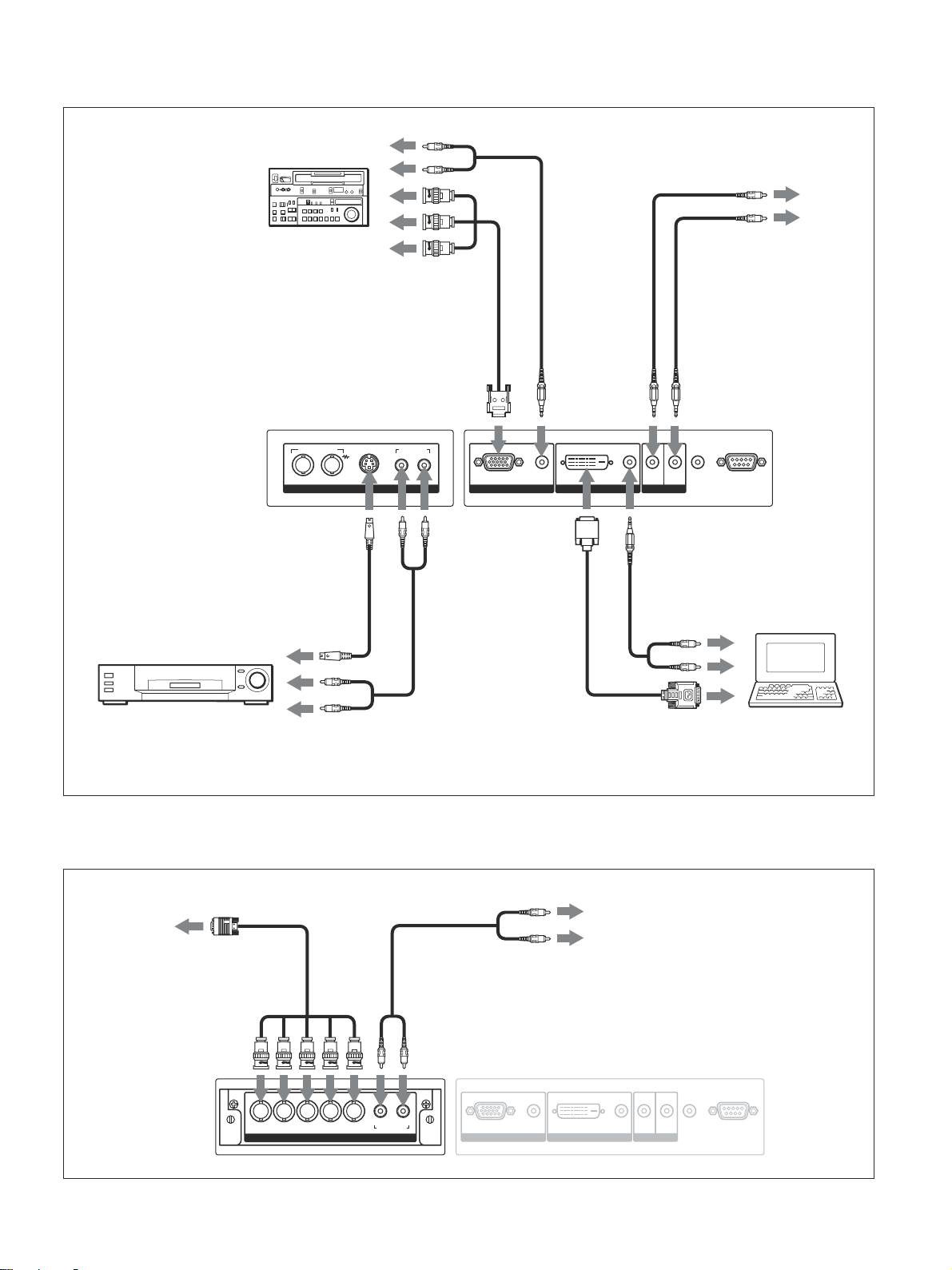
接続例
ベータカムSPビデオ
カセットレコーダーなど
IN OUT
VIDEO
音声出力へ
コンポーネント
信号出力へ
AUDIO INCOMPOSITE
Y/C IN
R L
RGB/YUVへ AUDIOへ
CONTROL
SINへ
AUDIO
RGB/YUV
INPUT 1 INPUT 2
DVI IN OUT
AUDIO
CONTROL S
CONTROLS
出力端子へ
CONTROLS
入力端子へ
CONTROL
SOUTへ
AUDIO
OUT
REMOTE
接続
Y/CINへ
ビデオカセットレコーダー、
ゲーム機、DVDプレーヤー
映像出力へ
など
音声出力へ
別売りのコンポーネント/RGB入力アダプターBKM-V11を取り付
けた場合の接続例は以下のとおりです。
映像出力へ
AUDIO
INへ
DVIへ
音声出力へ
AUDIOへ
音声出力へ
映像出力へ
コンピューター
YUV/RGBINへ
Y/G U/B V/R HD VD
YUV/RGB IN
LR
AUDIO IN
AUDIOINへ
RGB/YUV
AUDIO
INPUT 1 INPUT 2
DVI IN OUT
AUDIO
CONTROL S
AUDIO
OUT
REMOTE
19
(JP)
Page 20
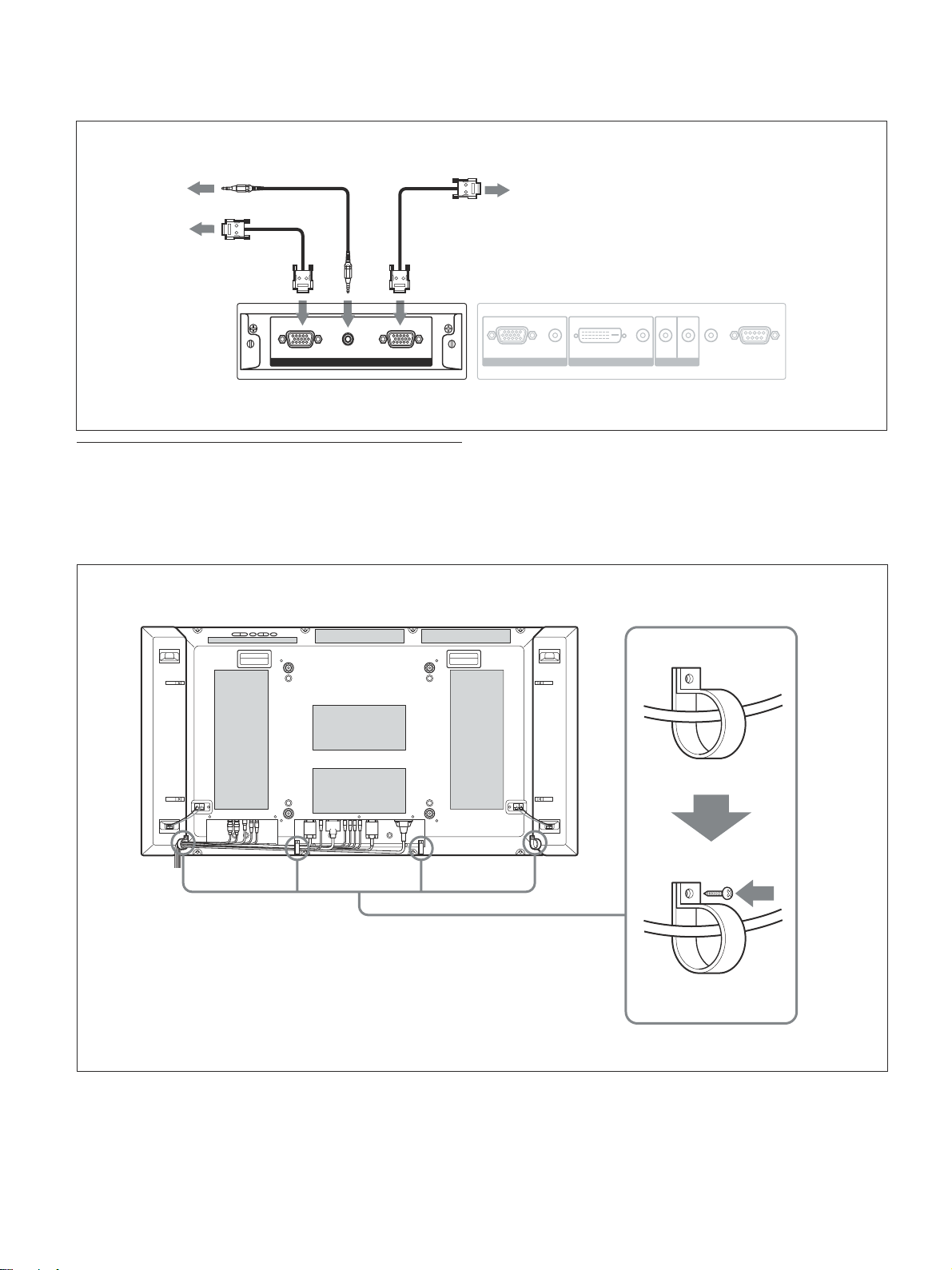
接続
別売りの RGB/コンポーネントアクティブスルーアダプターBKMV12を取り付けた場合の接続例は以下のとおりです。
音声出力へ
映像入力へ
RGB/YUVOUTへ
映像出力へ
RGB/YUVINへ
AUDIO
INへ
RGB/YUV ACTIVE THROUGH
OUTAUDIO ININ
ケーブルホルダーを使う
付属のケーブルホルダー(×4)を使って、ケーブル類をすっきり
とまとめる こ とができます。ケーブルホルダーは、以下のように取
り付けます。
本機後面
AUDIO
RGB/YUV
INPUT 1 INPUT 2
AUDIO
DVI IN OUT
CONTROL S
1
AUDIO
OUT
REMOTE
20
2
(JP)
Page 21
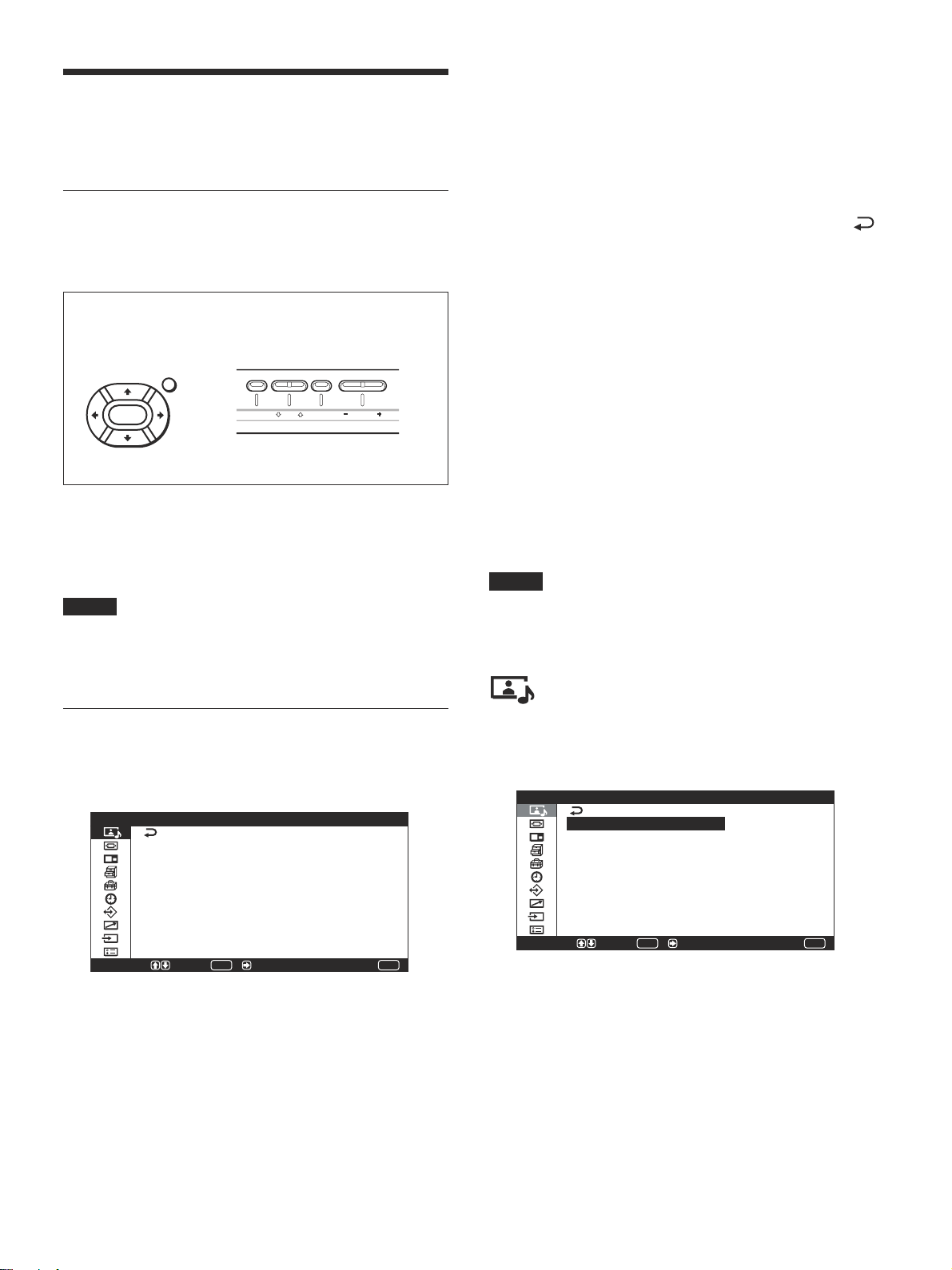
メニューで行う調整と設定
メニューで行う調整と設定
4 M/mボタンで設定や調整値を選び、ENTERボタンを押す。
設定が決まり、元 のメニューに戻ります。
メニューの操作
メニュー操作ボタン
メニューは、リモートコマン ダーまたはディ スプレイ本体のコントロー
ルボタン部のメニュ ー 操作ボタンを使って操作します。
リモートコマンダー上
のメニュー操作ボタン
MENU
ENTER
この取扱説明書で はリモートコマンダーを使って操作の説明 をし て
います。リモートコマンダー の M/mボタンおよびENTERボタンは
本体のM/mボタンおよびENTERボタンと、同じ働きをします。
ご注意
本体には</,ボタンがないため、一部操作が異なる部分があ
ります 。
ディスプレイのコントロールボタ
ン部のメニュー操作ボタン
MENU ENTER VOLUME
メニューの操作を終了し、 通常の画面に戻るには、MENUボタン
を押 します。
ひとつ前の階層に戻る には、M/mボタ ンでカーソルを動か して
を選び ENTERボタンを押すか、<ボタ ンを押します。
◆ MENUボタンを階層を戻るボタンとして使用したいときは、「メニュ ー
キー動作」(26(JP)ページ)をご覧く ださい。
メニュー表示言語を切り換えるには
メニュー画面やメッセージの表示言語を6か国語の中からお好き
な言語に切り換えるこ とができます。
工場出荷時は「ENGLISH」(英語)に設定されています 。
◆表示言語の切り換えについて詳しくは、「メニ ュ ー表示の言語を選ぶ」
(45(JP)ページ)をご覧く ださ い。
メニューの説明
ご注意
入力信号や設定 によって選択や調整 ができない項目の文字は濃
いグ レーにな り ます。
メニューの操作方法
1 MENUボタンを押す。
メインメニューが表示されます。
画質/音質調整
画質モード: スタンダード
画質調整
音質調整
選択 決定 / 終了
ENTER
MENU
2 M/mボタンでカーソ ル(黄色)を動かして 、メインメニューを
決め、ENTERボタンまたは,ボタン を押す。
次のメニューにカーソルが移動します。
3 M/mボタンでカーソ ル(黄色)を動かして、設定する項目を
決め、ENTERボタンまたは,ボタン を押す。
それぞれの項目の設定画面が表示されます。
さらに次のメニューが表示された場合は、同様に設定する項
目を選びます。
画質/音質調整メニュー
ディ スプレイに表示される映像の画質と音質を調整するメニューで
す。
画質/音質調整
画質モード: スタンダード
画質調整
音質調整
選択 決定 / 終了
ENTER
画質モード
周囲の明るさや絵柄に合った画質モードを設 定します。
◆画質モードについて詳し くは、「画質を選ぶ」(33(JP)ペー ジ)をご覧
ください。
MENU
21
(JP)
Page 22
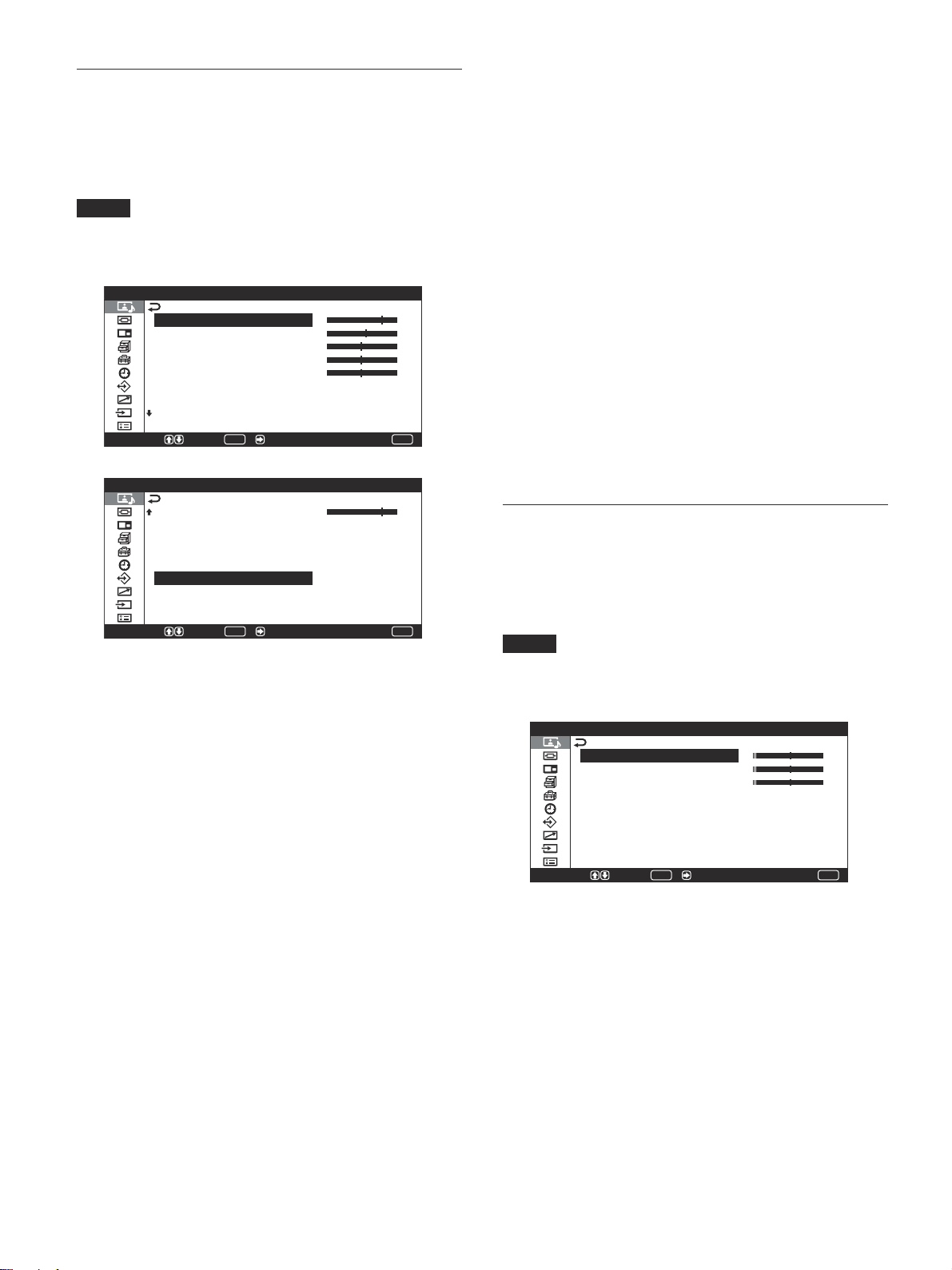
メニューで行う調整と設定
画質調整メニュー
画像を信号処理により調整するメニューです。
画質モードが「ユーザー1〜3」のとき、お好みの画質に調整する
ことが できます。
ご注意
画質モードが「ス タン ダード」「ダイナミック」 のときは調整できませ
ん。
画質調整
コントラスト
明るさ
色の濃さ
色あい
シャープネス
NR: 切
ダイナミックピクチャー: 切
色温度: 高
選択 決定 / 終了
画質調整
シャープネス
NR: 切
ダイナミックピクチャー: 切
色温度: 高
ガンマ補正: 低
標準
選択 決定 / 終了
ENTER
ENTER
コントラスト
M/,を押すとコ ントラス トが強くなり、m/<を押す と弱 くなります。
MENU
MENU
ダイナミックピクチャー
白をよ り白く 、黒をより黒くしてコントラストを強め ま す。
◆ダイナミック ピ クチャ ーについて詳しくは、「ダイナ ミックピクチャー」
(34(JP)ページ)をご覧く ださい。
色温度
色温度を調節します。
◆色温度について詳しく は、「色温度」(35(JP)ページ)をご覧く ださい。
ガンマ補正
映像の明暗部分のバランスを「高」「中」「低」の3段階で設定し
ます。
◆ガンマ補正について詳しくは、「ガン マ補正」(36(JP)ページ)をご覧
ください。
標準
画質調整メニューの調整値を出荷時の値に戻します。
◆ 標準機能について詳し くは、「調整した画質を出荷時の設定値に戻す」
(36(JP)ページ)をご覧く ださい。
音質調整メニュー
音質を信号処理により調整するメニューです。
画質モードが「ユーザー1〜3」のとき、お好みの音質に調整する
ことが できます。
ご注意
画質モードが「ス タン ダ ード」「ダイナミック」 のときは調整できませ
ん。
明るさ
M/,を押すと画面が明るくなり、 m/<を押すと暗く なります。
色の濃さ
M/,を押す と 画像の色が濃 くなり、 m/<を押すと薄 くなります。
色あい
M/,を押すと画像が緑がかり、m/<を押すと赤みがかり ます。
シャープネス
M/,を押すと映像の輪郭補正レベルが強くなり、m/<を押す と
弱く なります。
NR
映像のざらつきや色ノイズを軽減するレベルを「切」「弱」「中」
「強」の4段階で設定します。
◆NRについて詳 しくは、「NR(ノイズリダクション)」(34(JP)ペー ジ)を
ご覧ください。
音質調整(ユーザー1)
高音
低音
バランス
サラウンド: 切
標準
選択 決定 / 終了
ENTER
MENU
高音
M/,を押すと高音が強く なり、 m/<を押すと弱く なります。
低音
M/,を押すと低音が強く なり、 m/<を押すと弱く なります。
22
(JP)
Page 23
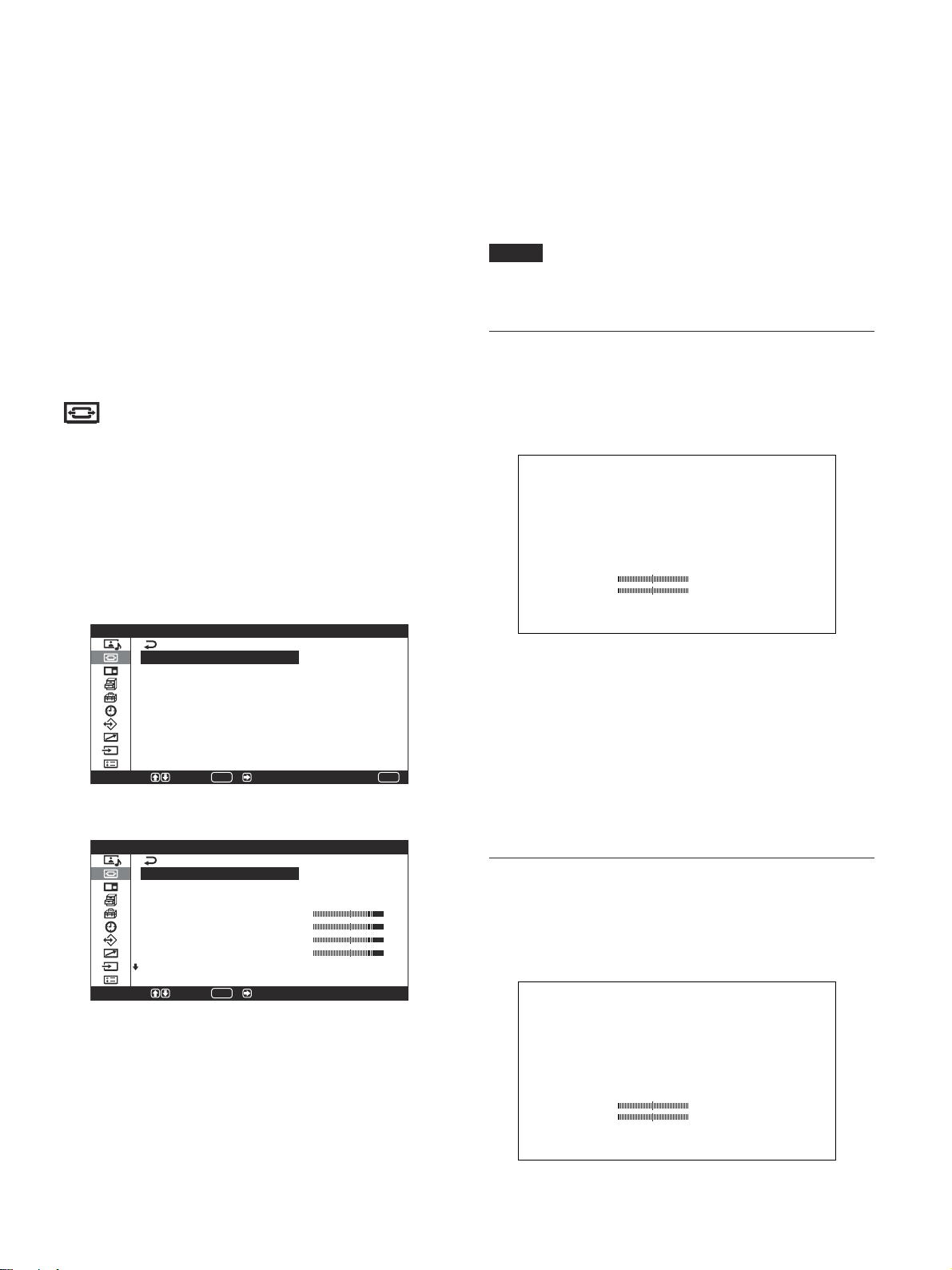
メニューで行う調整と設定
初期設定
初期設定
バランス
M/,を押すと右側の音が強くなり、 m/<を押すと左側の音が
強く なります。
サラウンド
サラウンド機能を「切」「ホール」「シミュレート」 の3段階で設定し
ます。
◆サラウンドについて詳しく は、「サラウンド」(43(JP)ペ ージ )をご覧く
ださい。
標準
音質調整メニューの調整値を出荷時の値に戻します。
◆ 標準機能について詳しくは、「調整した音質を出荷時の設定に戻す」
(43(JP)ページ)をご覧く ださい。
画面モード調整メニュー
画像のサイズや位置を調整するメニューです。
画面モード調整メ ニューは、メニューキー動作の設定によって画
面およ び操作方法が異なります。
◆メニューキー動作について詳しくは、「メニューキー動作」(26(JP)
ページ)をご覧く ださい。
メニューキー動作が「入/切」の場合(出荷時)
画面モード調整
オートワイド設定
ワイド切換: ノーマル
ズームサイズ:
画像サイズ
画像位置
ドット調整
標準
選択 決定 / 終了
ENTER
メニューキー動作が「戻る」の場合
MENU
ワイド切換
映像のサイズや種類に合わせてワイド表示を切り 換え ます。
◆ワイド切換について詳 し くは、「ワイド切換を設定する」(38(JP)ペー
ジ)をご覧ください。
ズームサイズ
画像を2倍、3倍、4倍に拡大します。
ご注意
ワイド切換が「フル」に 設定されているときのみ拡大できます。
画像サイズメニュー
画像のサイズを調整するメニューです。
この画面はメニューキー動作が「入/切」に設定されているとき の
み表示されます。
水平サイズ 00
垂直サイズ 00
初期設定
水平サイズ
水平方向に画像の大きさを調整します。,を押すと大き くなり、
<を押すと小さ くなります。
垂直サイズ
垂直方向に画像の 大きさを 調整します。Mを押すと大き くなり、mを
押すと小さくなります。
画面モード調整
オートワイド設定
ワイド切換: ノーマル
ズームサイズ:
水平サイズ
垂直サイズ
水平位置
垂直位置
ドット調整
選択 決定 /
ENTER
オートワイド設定
オートワイド機能を設定する メニューです。オートワイド機能と は、
通常のテレビ放送やワイドクリアビ ジョン、 ワ イドスク リーン画 像な
ど、横縦比の異な る映像の種類に対して 最適なワイド切換を選び、
横縦比16:9のワイド画面いっぱいに自動的に画像を拡大する 機能
です。
◆オートワイドについて詳しくは、「オートワイドを設定 する」(37(JP)ペー
ジ)をご覧ください。
画像位置メニュー
画像の位置を調整するメニューです。
この画面はメニューキー動作が「入/切」に設定されているとき の
み表示されます。
水平位置 00
垂直位置 00
初期設定
(JP)
23
Page 24
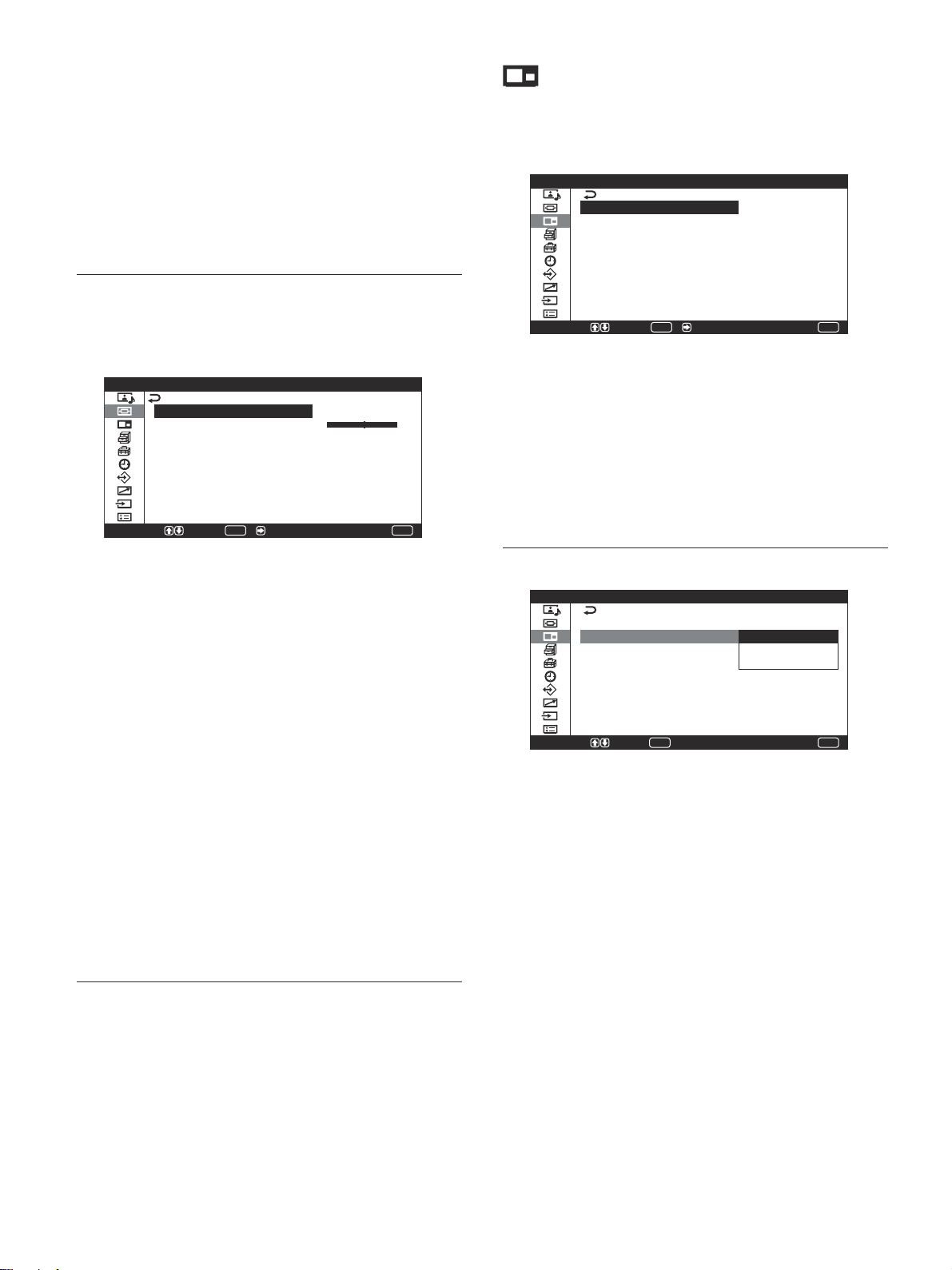
メニューで行う調整と設定
水平位置
水平方向に画像の位 置を調整します。,を押すと 右 に移動 し、
<を押すと左に移動します。
垂直位置
垂直方向に画像の位置を調整します。Mを押すと上に移動し、m
を押すと下に移動し ます。
ドット調整メニュー
画像のドッ トを調整するメニューです。
コンピューターの信号を受信しているときのみ調整できます。
ドット調整
自動調整
ドット位相
水平総ドット数: 1344
標準
選択 決定 / 終了
ENTER
MENU
2画面メニュー
パソコンの映像と ビデオの映 像を同時に表示させることができ
ます。
2画面
2画面: 切
操作入替: 左操作
画サイズ
選択 決定 / 終了
ENTER
◆2画面機能について詳しくは、「2 つの画面を表示させる」(41(JP)
ページ)をご覧下さい。
2画面
入にすると、2つの画面を表示させることが できます 。
以下のメニューは、「2画 面:入」 にしたときのみ操作できます。
MENU
自動調整
ドッ ト位 相と水平総ドット数を自動的に調整します。
◆自動調整について詳しくは、「ドッ ト位 相を 調整する」(40(JP)ペー ジ)
をご覧く ださい。
ドット位相
ドッ ト位 相を調整します。M/,を押すと大きくなり、m/<を押すと
小さ くなります。
水平総ドット数
水平方向の総ドッ ト数を調整します。 M/,を押すと大き くなり、m/
<を押すと小さ くなります。
標準
ドッ ト調 整メ ニュ ーの調整値を出荷時の値に戻します。
◆ 標準機能について詳しくは、「ドッ ト調整項目を出荷時の設定に戻すに
は」(40(JP)ページ )をご覧く ださ い。
標準
画面モード調整メニュ ーのすべての調整値 を出荷時の値に戻しま
す。
◆ 標準機能について詳しくは、「設定した画面モード調整メニュ ーの調整
値を出荷時の設定値に戻す」(40( JP)ページ )をご覧く ださい。
操作入替メニュー
2画面
2画面: 入
操作入替: 左操作
画サイズ 右操作
画面入替
選択 決定 終了
左操作
左の画面を操作するときに選びます。
右操作
右の画面を操作するときに選びます。
画面入替
左右の画面の位置を入れ替えます。
画サイズ
左右の画面の大きさを変えることができます。
ENTER
MENU
24
(JP)
Page 25
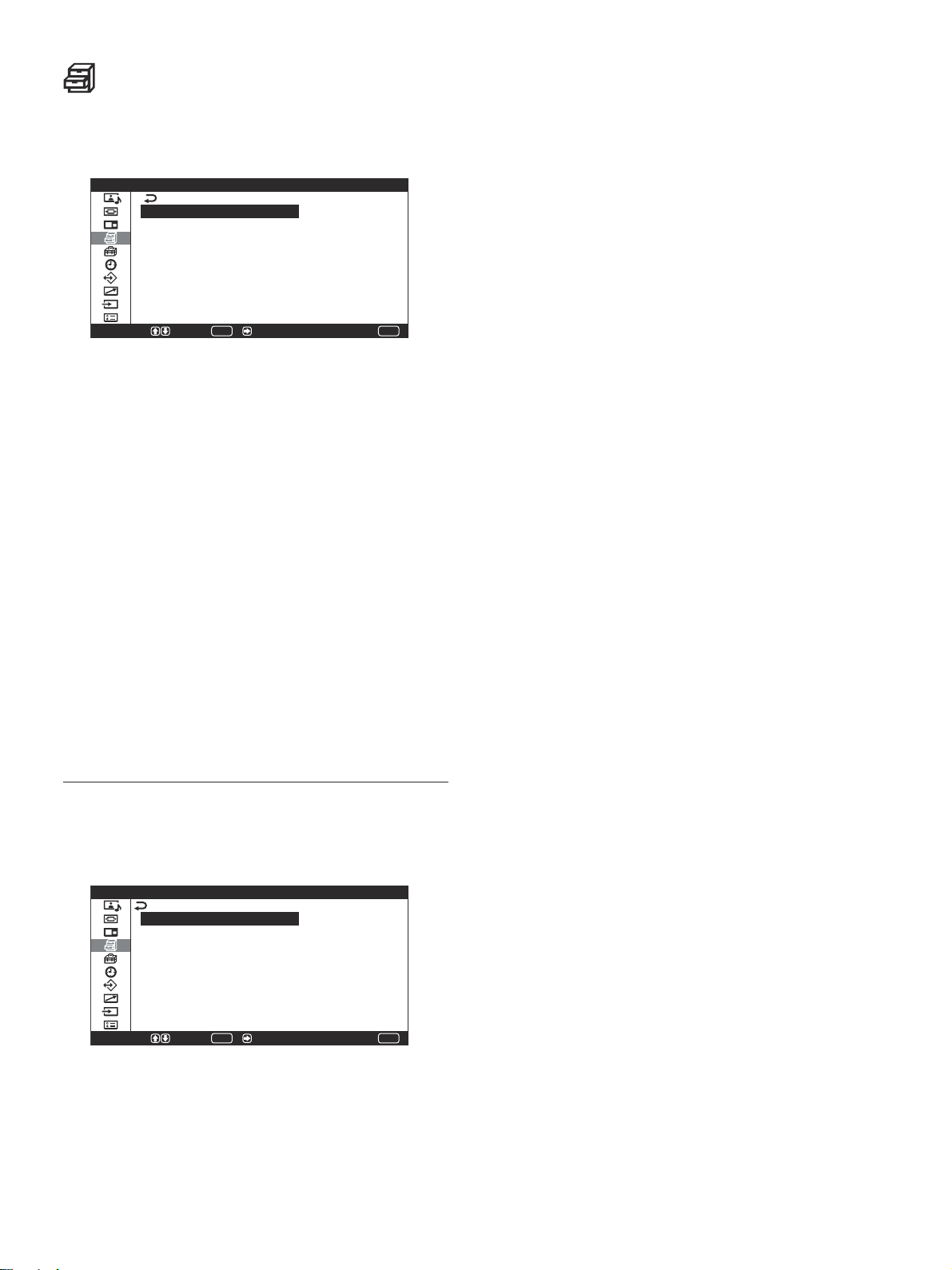
メニューで行う調整と設定
各種切換メニュー
消費電力を減らしたり、スクリーンセーバーを設定したりするメ
ニューです。
各種切換
消費電力: 標準
スピーカー出力: 入
クローズドキャプション: 切
ステータス表示: 入
スクリーンセーバー
カラーマトリクス
HDモード:
RGBモード: PC
同期モード: 同期信号
選択 決定 / 終了
ENTER
消費電力
節電しながら画面を表示することができます。
◆消費電力について詳しくは、「節電モード機能」(32(JP)ペー ジ)をご
覧く ださい。
スピーカー出力
入にすると、ス ピー カー(SS-SP20B、別売り)から音が出ます。
クローズドキャプション
字幕を画面に表示したいときに使用します。
◆クローズドキャプシ ョンについて詳しくは、「字幕を表示させる」(32
(JP)ペー ジ)をご覧く ださい。
ステータス表示
入にすると、ディスプレイ の電源投入時や入力信号が切り換わっ
たとき 、入力されている信号 の種類と画 質モー ドを約5秒間画面
左上に表示します。
MENU
画像反転
画像の色あいを反転させるスクリーンセ ーバ ーを 設定します。
◆画像反転について詳 しくは、「ス クリー ンセーバー 機能」(46(JP)ペー
ジ)をご覧ください。
自動表示位置移動
一定の時間が た つと画像の 表示 位置 が自動的に移動するスクリー
ンセーバーを設定します。
◆ 自動表示位置移動について詳しくは、「スクリーンセーバー機能」
(46(JP)ページ)をご覧く ださ い。
カラーマトリクス
接続している機器からのコ ンポーネント信号入力時の映像が自然
な色あ い になるように設定 します 。
◆カラーマトリクスに つ い て詳しくは、「カラーマトリクスを 調整する」
(47(JP)ページ)をご覧ください。
HDモード
INPUT1、またはオプションアダプターBKM-V11または BKMV12のYUV端子に入力されるHDアナログコンポーネント信号に
よってモー ドを設 定します。
1080I:1080Iの信号を受ける場合
1035I:1035Iの信号を受ける場合
RGBモード
RGB/YUV端子に、RGB信号を出力する機器を接続しているとき
に、 モードを設定します。
DTV:RGB信号のデジタルチューナーなどを接続している場合
PC:パソ コ ンを接続している場合
スクリーンセーバーメニュー
長時間にわたって同じ画面 を映した り する 場合に生じる画面の焼
き付きや残像を補正したり軽減するときに使用します。
スクリーンセーバー
画像反転: 切
自動表示位置移動
選択 決定 / 終了
ENTER
MENU
同期モード
RGB/YUV端子の13番ピンに入力される信号によって、モードを
設定します。設定できる信号は、575/50I、480/60Iのみです。
同期信号:水平信号またはコンポジット同期信号*が入力される
場合
映像信号:映像信号が入力される場合
*コンポジ ット同期の信号 レベルによ っては正しく画像が表示され
ない場合があります。その際は、同期モードの設定を変更して
ください。
25
(JP)
Page 26
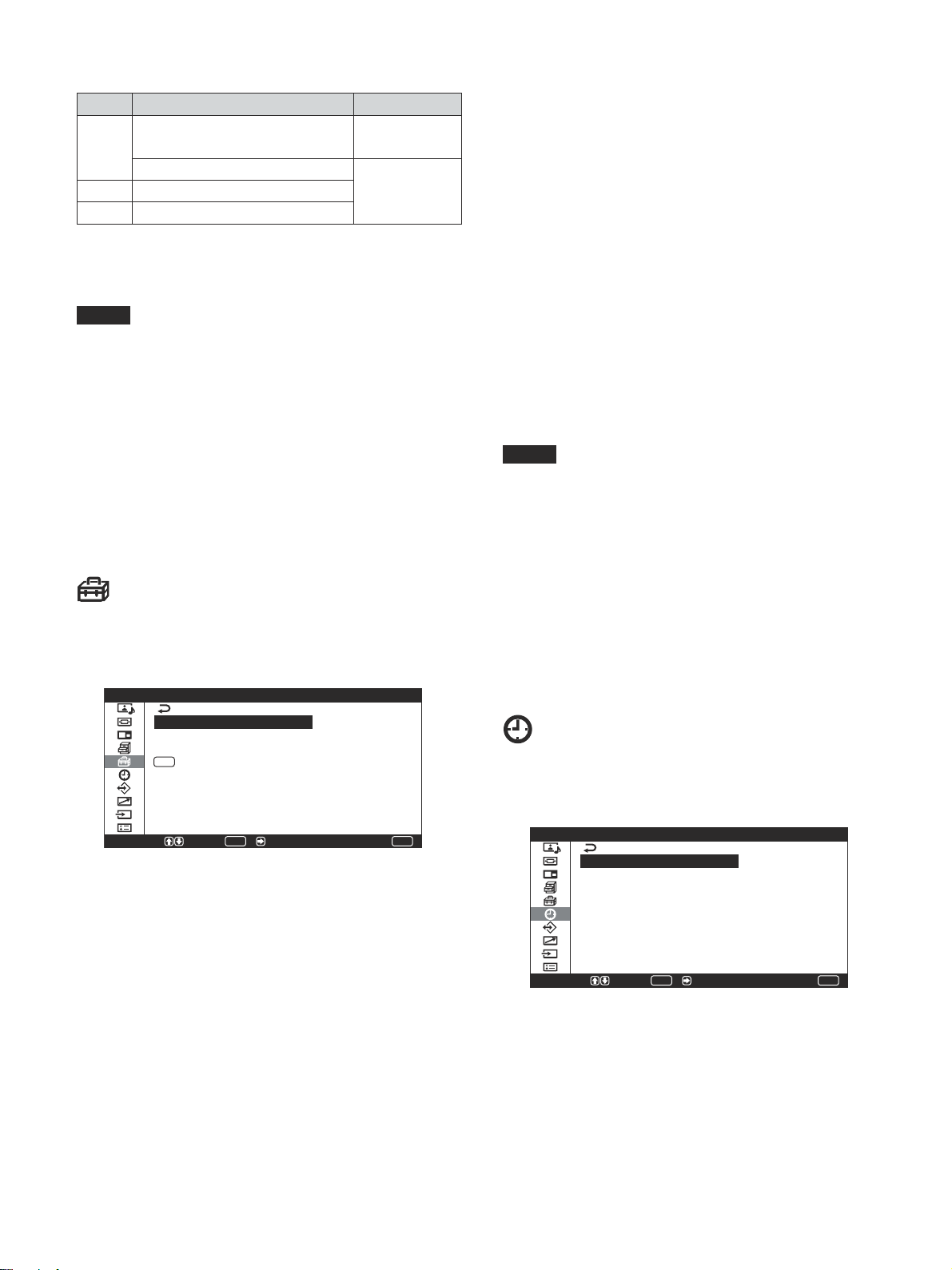
メニューで行う調整と設定
入力信号と同期モードの設定
PIN D-sub入力信号 同期モード選択
480/60I、575/50Iの
13 CompositeVideo
映像信号
CompositeSync
13/14 HSync/VSync
同期信号
2 SyncOnGreen
◆ RGB/YUV端子のピン配列については、「ピン配列」(56(JP)ペー ジ)
をご覧く ださい。
ご注意
・「同期信号」しか選べない入力があります。この場合は13ピンに
「映像信号」を入力しても画像は表示されません。 水平・垂直同
期信号を13、14ピンに入力するか、SyncOnGreen信号をRGB
に入力 し てください。
・SyncOnGreenのときは同期信号に設定しないと画像が表示さ
れません。
・オプションボードでは、同期モードの設定はできません。
・本機はコンポジットシンクおよび 576/60Pの3値シンクには対応
していま せん。
カラー方式
映像ソースを選びます。
自動:NTSC/PAL/SECAM/NTSC4.43またはNTSC/PAL-M/
PAL-Nの映像を見る場合
NTSC:NTSCの映像を見る場合
NTSC4.43:NTSC4.43の映像を見る場合
PAL:PALの映像を見る場合
SECAM:SECAMの映像を見る場合
PAL-M:PAL-Mの映像を見る場合
PAL-N:PAL-Nの映像を見る場合
PAL60:PAL60の映像を見る場合
カラー方式が「自動」に設定されてい る場合、下の階層でさらに
自動検出できるカラー方式を設定します。
・NTSC/PAL/SECAM/NTSC4.43を自動検出
・NTSC/PAL-M/PAL-Nを自動検出
ご注意
・ビデオ受信時以外は設定できません。
・PALまたはPAL-N信号を入力しているときは、メニューの「PAL
100Hz」でリフレッシュレートを切り換えるこ とができます。
初期設定メニュー
メニュー表示の言語や映像ソースを選んだり、メニューキーの機
能を設定したり するメニューです。
初期設定
言語: 日本語
カラー方式:
PAL 100Hz: 入
MENU
キー動作: 入/切
選択 決定 / 終了
ENTER
言語
メニューを表示する言語を日本語、英語、ドイ ツ語、フランス語、ス
ペイン語、 イタリア語から選びます。
◆言語について詳し くは、「メニュ ー表示の言語を選ぶ」(45(JP)ペ ー
ジ)をご覧く ださい。
MENU
メニューキー動作
メニューキーを押したと きの動作を 選び ます。
入/切:メニューキーを押すたびに、メニューの表示/消去を
繰り返します。
戻る :メニューキーを押すと、 カーソルが前の階層に戻ります。
タイマー/時計設定メニュー
時刻やタイマーを設定したり、時刻を表示させたり、自動的に電源
が入ったり切れたりするよ うに設定するメニューです。
タイマー/時計設定
スリープ: 切
時刻設定
時計表示: 切
電源タイマー: 切
パワーセービング: 切
選択 決定 / 終了
ENTER
MENU
26
(JP)
Page 27
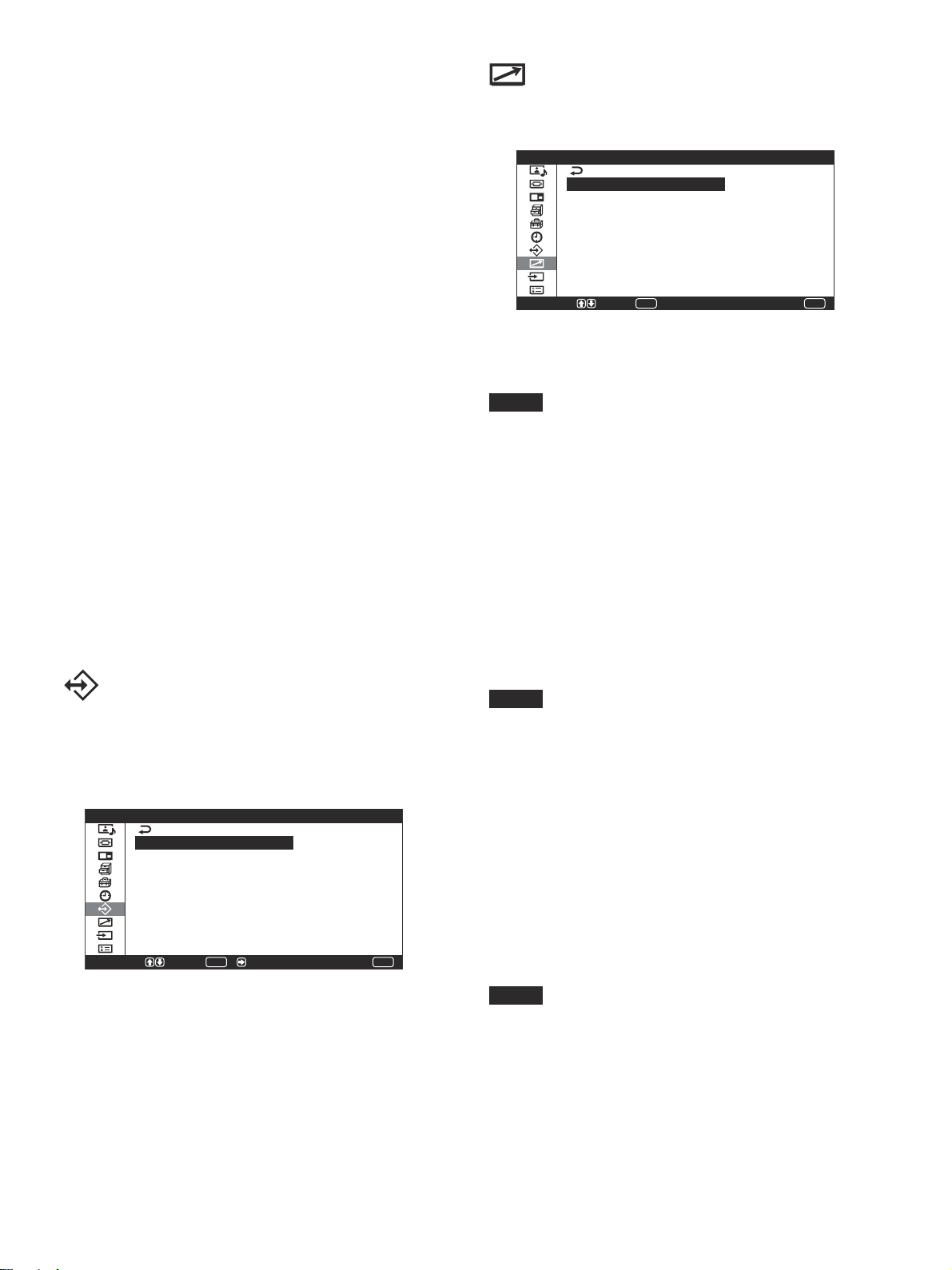
メニューで行う調整と設定
スリープ
設定した時間が過ぎると自動的に電源が切れます。設定できる時
間は30分、60分、90分、120分です。
◆スリープ に つい て詳しくは、「スリープ 機 能」(48(JP)ペー ジ)をご覧く
ださい。
時刻設定
時刻を設定するときに使用します。
◆時刻設定について詳しくは、「時刻を設定する」(49(JP)ページ)をご
覧く ださい。
時計表示
入にすると画面に設定した時刻が表示されます。
◆時計表示について詳しくは、「時計を表示する」(49(JP)ページ)をご
覧く ださい。
電源タイマー
時間を自由に設定して、自動的に電源を入/切するようにします。
◆電源タイマーについて詳しく は、「電源タイマー機能」(49(JP)ページ)
をご覧く ださい。
パワーセービング
INPUT1またはINPUT2端子にRGB信号が入力されていない状
態のときに、電源が自動的に切れるようにします。
◆パワーセービングについて詳 しくは、「パワーセービング機能」(50(JP)
ページ)をご覧く ださい。
リモートコントロール設定メニュー
リモー トコマンダーの操作に関する設定を行うメ ニューです。
リモートコントロール設定
インデックス番号: 1
リモートモード: 入
リモートオンリー:
選択 決定 終了
ENTER
インデックス番号
ディ スプレイ本体のインデックス番号を設定し ま す。
ご注意
この項目を設定する場合は、ディ スプレイ本体のボタン を使用して
ください。 リモー トコマンダーでは設定できません。
◆インデッ ク ス番号について詳し くは、「特定のディスプレイ をリモートコマ
ンダーで操作する 」(51(JP)ペ ージ)をご覧く ださい。
リモートモード
リモー トコントロールのモードを切り換えます。
入:ディ スプレイ またはTVに付属しているリモートコマンダーから
操作するとき。
切: リモー トコマンダ ーから操 作しな いとき。(リモー トコマンダー
からは操作できなくなります。 )
MENU
メモリーメニュー
画質/音質調整 メニューと画面モード調整メニュ ーの調整値をナ
ンバー1〜20のメモリーに保存したり、呼び出したりするメニュー
です。
調整値の保存/呼出
呼出
保存
選択 決定 / 終了
◆メモリー機能について詳しく は、「メモリーを使う」(44(JP)ペー ジ)を
ご覧ください。
ENTER
呼出
保存した調整値を呼び出します。
保存
調整値を保存します。
MENU
ご注意
モードを切り換える場合は、ディ スプレイ 本 体のボタンを使用してく
ださい。 リモートコマンダ ー では切 り換えでき ません。
◆使用できるリモ ートコマン ダー や操作について詳しくは、「他のリモート
コマンダーから操作する」(53(JP)ページ)をご覧く ださい。
リモートオンリー
「リモー トオンリー」を入にす ると 、ディ スプレイ本体のボタンが効か
なく なり、ディスプレイの操作はリモー トコマンダ ーで の み行えるよ
うになります。
リモー トオンリ ーモードを解 除するには、リモー トコマンダーで「 リ
モートオンリ ー」を切 にしてください。
ご注意
電源コードを抜 いたり、リモートコマンダーで電源を入/切してもリ
モートオンリ ーモードは解除できません。
リモー トコ マンダーを なくした場合、本体の電源ボタンとMENUボ
タンを同 時 に 押 すと、リモー トオンリーは解 除されます。
27
(JP)
Page 28
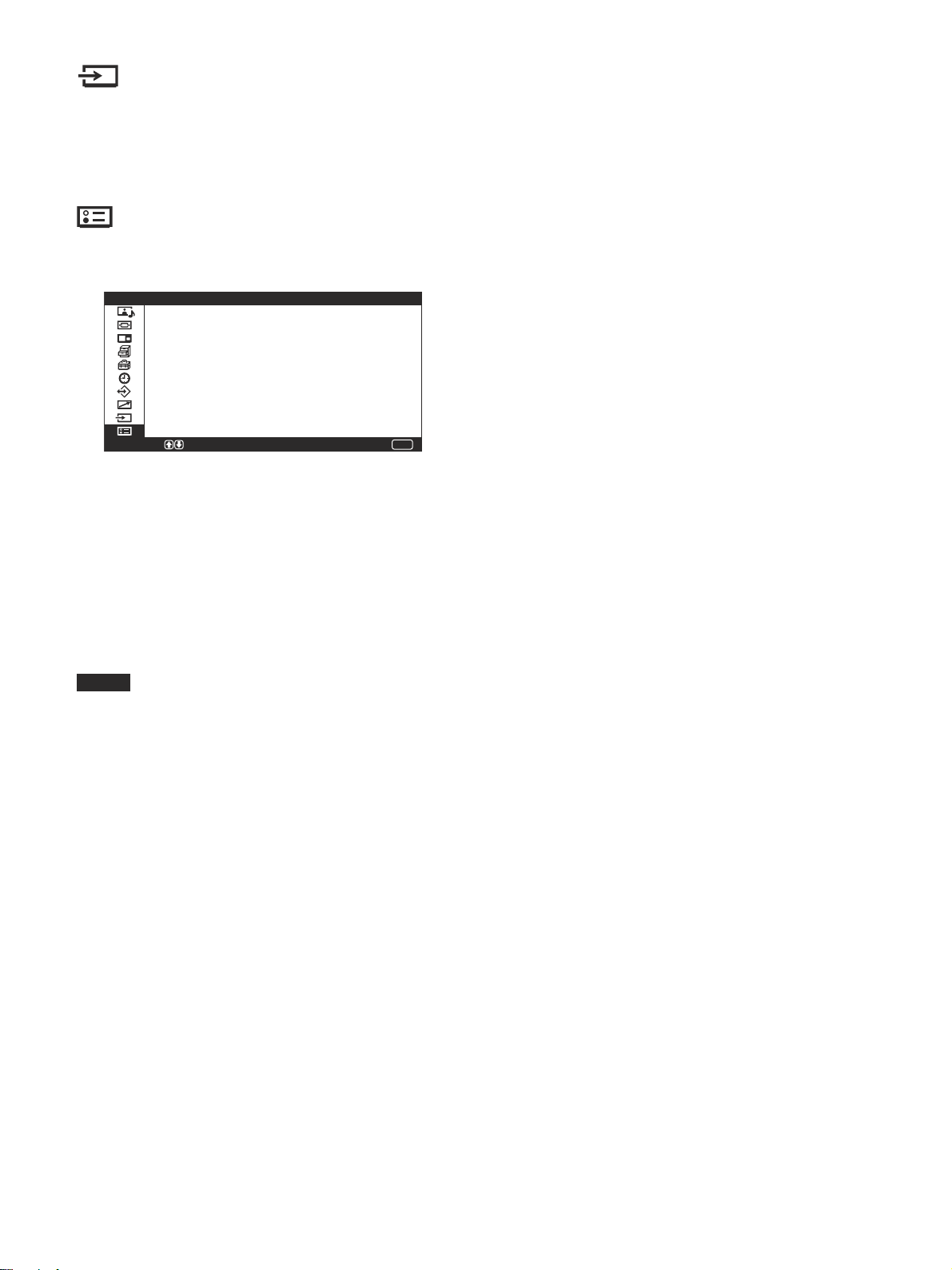
メニューで行う調整と設定
入力切換メニュー
入力信号の切り換えを設定するメニューです。
◆入力信号の切り換えについて詳しく は、「入力信号を切り換える」
(29(JP)ページ)をご覧ください。
ステータスメニュー
ディ スプレイ本体の内部状態を表示するメニューです。
ステータス
機種名: PFM−42V1
シリアル番号: 2000001
累積通電時間: 00001H
ソフトウェアバージョン: 1.00
選択 終了
MENU
機種名
機種名を表示します。
シリアル番号
シリアル番号を表示します。
累積通電時間
電源を入れていた累積通電時間を1時間単位で表示します。
ご注意
スタンバイ状態は累積通電時間に含まれません。
ソフトウェアバージョン
システム ソフトウェアのバージョ ンを表示します。
28
(JP)
Page 29
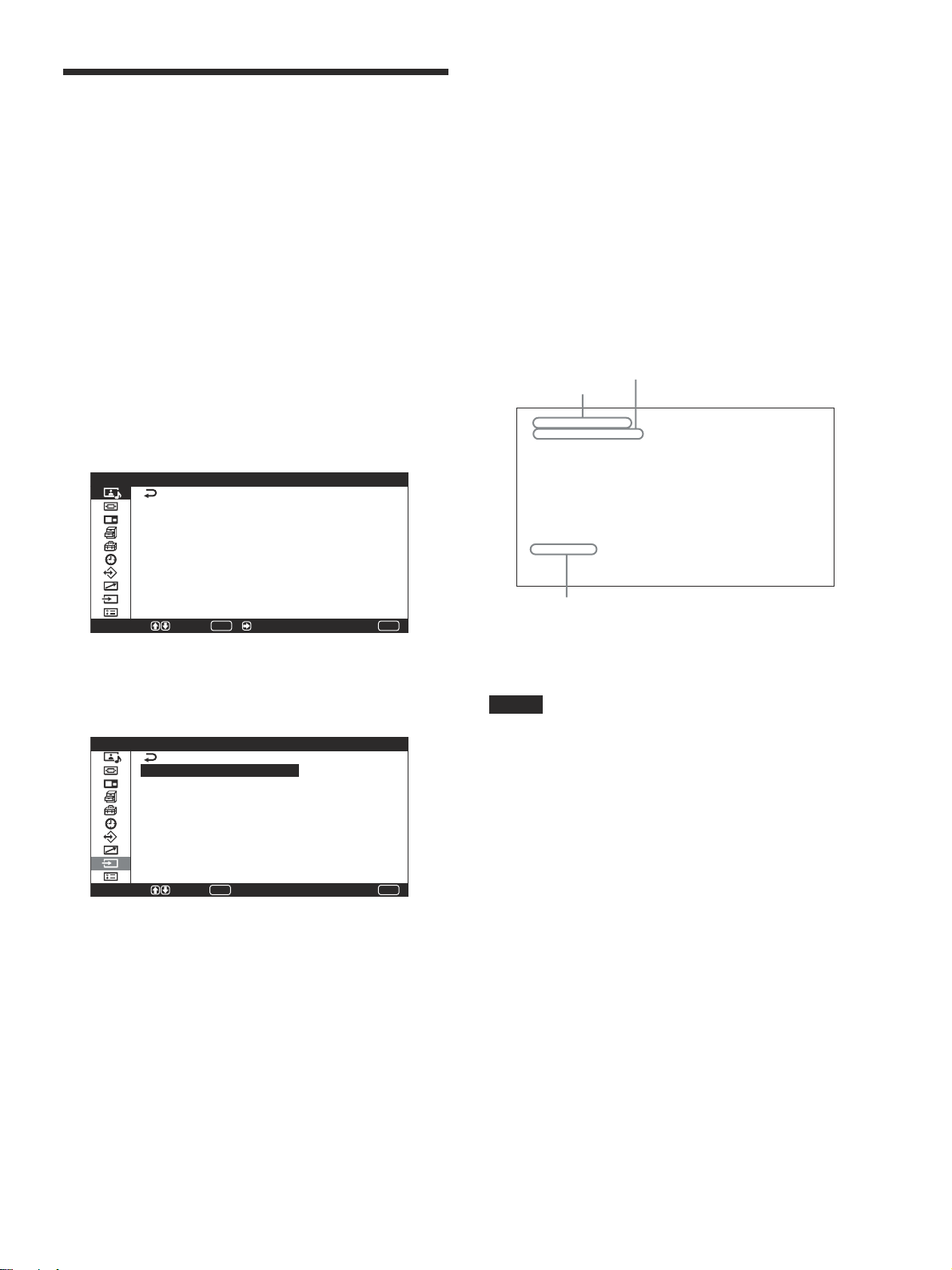
画像を見る
画像を見る
オプションボード「BKM-V11」「BKM-V12」を装着して
いる場合
準備
・ディ スプレイの電源を入れておきます。
・接続した機器の電源を入れ、映像ソースを再生します。
・電源投入時または入力切り 換え時に入力信号の種類と画質モー
ドを画面に表示させたいときは、各種切換メニューの「ス テ ータ
ス表示」を入にしておきます。
・メニュー表示は日本語以外の言語にすることもできます。
◆詳しくは、「メニ ュ ー表示の言語を選ぶ」(45(JP)ペ ージ )をご覧く
ださい。
入力信号を切り換える
1 MENUボタンを押す。
メインメニューが表示されます。
画質/音質調整
画質モード: スタンダード
画質調整
音質調整
選択 決定 / 終了
ENTER
MENU
2 M/mボタンで 「入力切換」を選び、ENTERボタンまたは,
ボタ ンを押す。
入力切換メニューが表示されます。
入力切換
INPUT1 RGB
INPUT1 YUV
INPUT2 DVI
VIDEO COMPOSITE
VIDEO Y/C
選択 決定 終了
ENTER
MENU
VIDEOCOMPOSITEおよびVIDEOY/Cのかわりに、以下
のメ ニュ ーが表示さ れ ます。
OPTIONYUV:YUV/RGBIN端子に接続した機器の入
力信号(コンポーネント信号)を選ぶ場合。
OPTIONRGB:YUV/RGBIN端子に接続した機器の入
力信号(アナログRGB信号)を選ぶ場合。
選んだ入力信号は、ディスプレイ画面に表示されます。
カラー方式または水平/垂直周波数
入力系統
OPTION RGB
1024×768/60
スタンダード
画質モード
ディ スプレイ に付属してい るリモートコマンダーから入力を切り
換えることもでき ます。
ご注意
・ディ スプレイ へのビデオ入力信号は、TBC(タイムベースコ レク
ター)付きの入力ソース機器からの入力をおすすめします。TBC
のかかっていない信号を入力すると、同期の乱れにより映像が
消えること があります。
・同じフォーマットの信 号を複数の系統から入力している場合、画
質モードの設定は最新 の設定値になります(同フォーマットの
み)。
3 M/mボタンで表示したい入力信号を選び、ENTERボタンを
押す。
INPUT1RGB:INPUT1端子に接続した機器の入力信号
(アナロ グRGB信号)を選ぶ場合。
INPUT1YUV:INPUT1端子に接続した機器の入力信号
(コ ン ポーネント信号)を選ぶ場合。
INPUT2DVI:INPUT2端子に接続した機器の入力信号
(デジタルRGB信号)を選ぶ場合。
VIDEOCOMPOSITE:VIDEO端子のCOMPOSITEIN
端子に接続した機器の入力信号を選ぶ場合。
VIDEOY/C:VIDEO端子のY/CIN端子に接続した機器
の入力信号を選ぶ場合。
29
(JP)
Page 30
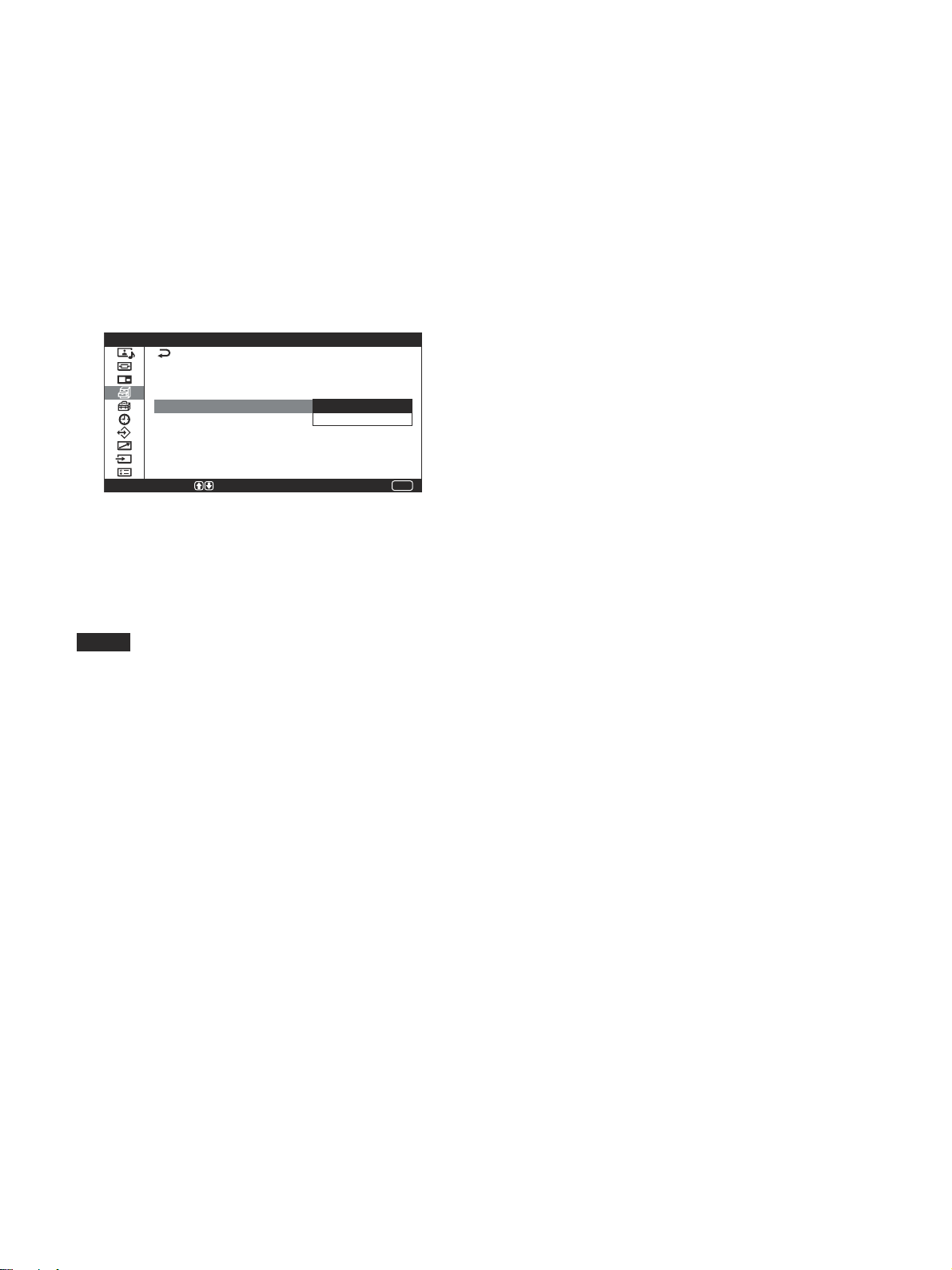
画像を見る
入力信号と画質モードの情報とディス
プレイの設定状態の表示について
電源投入時または入力切り換え時に、入力信号と画質モードの情
報が約5秒間画面に表示されます。
情報を画面に表示し ないようにするとき は、以下の手順に従って
設定してください。
1 各種切換メニューから、M/mボタ ンで「ステー タス表示」を選
び、ENTERボタンまたは,ボタ ンを押す。
以下の画面が表示されます。
各種切換
消費電力: 標準
スピーカー出力: 入
クローズドキャプション:
ステータス表示: 入
スクリーンセーバー 切
カラーマトリクス
HDモード:
RGBモード: PC
同期モード: 同期信号
選択=決定 終了
MENU
2 M/m ボタンで 「ステータ ス表示」を切にす る。
ステータス表示させるには
手順2で「ステータス表示」を入にしま す。
(工場出荷時は入に設定されています。)
ご注意
本機に付属しているリモートコマンダーのDISPLAYボタンを押して、
いつでも 必要なとき に 入力信号の情報 および画質モードを表示する
こともできます 。
30
(JP)
Page 31

画像を見る
入力プリセット信号
信号名称 カラー方式または水平/
垂直周波数表示
コンピューター信号
1 VGAa)-1(VGA350) 31.5kHz 70Hz
2 640×480@60Hz(VESAb)STD) 31.5kHz 60Hz
3 Macc)13" 35.0kHz 67Hz
4 VGA(VGATEXT) 31.5kHz 70Hz
5 800×600@60Hz(VESASTD) 37.9kHz 60Hz
6 Mac16" 49.7kHz 75Hz
7 1024×768@60Hz(VESASTD) 48.4kHz 60Hz
8 1024×768@75Hz(VESASTD) 60.0kHz 75Hz
9 1024×768@85Hz(VESASTD) 68.7kHz 85Hz
10 1152×864@75Hz(VESASTD) 67.5kHz 75Hz
11 Mac21" 68.7kHz 75Hz
12 1280×960@60Hz(VESASTD) 60.0kHz 60Hz
13 1280×1024@60Hz(VESASTD) 64.0kHz 60Hz
14
1600×1200@60Hz(VESASTD)*75.0kHz 60Hz
15 848×480@60Hz(VESASTD) 29.8kHz 60Hz
16 848×480@60Hz(VESASTD) 29.5kHz 60Hz
17 848×480@75Hz 37.7kHz 75Hz
18 1280×768@60Hz 47.8kHz 60Hz
19 1280×768@60Hz 47.4kHz 60Hz
SDTV/HDTV
1 PAL PAL
2 NTSC NTSC
3 SECAM SECAM
4 NTSC4.43 NTSC4.43
5 PAL60 PAL60
6 PAL-M PAL-M
7 PAL-N PAL-N
8 575/50i 575/50I
9 480/60i 480/60I
10 1080/24psf 1080/48I
11 1080/50i 1080/50I
12 576/50p 576/50P
13 480/60p 480/60P
14 1080/60i 1080/60I
15 720/60p 720/60P
a) VGAは米国InternationalBusinessMachinesCorporationの登録商
標です。
b) VESAはVideoElectronicsStandardsAssociationの登録商標です。
c) Mac(Macintosh)はAppleComputer,Inc.の登録商標です。
ご注意
・HDTV信 号を入力する場合、 同期信号は 3値同期信号を
INPUT1のRGB/YUV端子(D-sub15ピンコネクター) の2番ピ
ンに入力してください。
・PFM-42V1シリーズでDVD信号を入力した場合、画像の色を
薄く 感じたら 、 画質調整メニューの「色の濃さ」でお好みの色の
濃さに調 整してく ださい。
・位相を再調整すると解像度が低下します。
・*の信号は、デジタルRGB信号入力端子に入力できません。
入力信号/ディスプレイ設定情報の画面表示
画面表示 意味
640×480/60(例) コンピューター信号が入力されています。
480/60P(例) コンポーネント信号が入力されています。
NTSC(例) NTSC信号が入力されています。
標準信号ではありま 受像できない信号が入力されています。
せん
信号が入力されていま 入力信号がありません。
せん
INPUT1RGB 入力1端子の入力モードはRGBです。
INPUT1YUV 入力1端子の入力モードはコンポーネント
ビデオです。
VIDEOCOMPOSITE ビデオ(VIDEO1IN)端子の
COMPOSITEIN(VIDEO1IN
COMPOSITE)が選択されています。
VIDEOY/C ビデオ(VIDEO1IN)端子のY/CIN
(VIDEO1INY/C)が選択されています。
31
(JP)
Page 32

画像を見る
画面表示を切り換える
字幕を表示させる
1 MENUボタンを押す。
メインメニューが表示されます。
画質/音質調整
画質モード: スタンダード
画質調整
音質調整
選択 決定 / 終了
ENTER
MENU
2 M/mボタ ンで 「各種切換」を選び、ENTERボタンまたは,
ボタ ンを押す。
各種切換メニューが表示されます。
各種切換
消費電力: 標準
スピーカー出力: 入
クローズドキャプション: 切
ステータス表示: 入
スクリーンセーバー
カラーマトリクス
HDモード:
RGBモード: PC
同期モード: 同期信号
選択 決定 / 終了
ENTER
MENU
3 M/mボタンで「ク ロ ーズドキャ プシ ョン」を選び、ENTERボタ
ンまたは ,ボタ ンを押す。
以下の画面が表示されます。
各種切換
消費電力: 標準
スピーカー出力: 入
クローズドキャプション: 切
ステータス表示: キャプチャー1
スクリーンセーバー キャプチャー2
カラーマトリクス テキスト1
HDモード: テキスト2
RGBモード: PC
同期モード: 同期信号
選択=決定 終了
MENU
4 M/m ボタンで表示する字幕のタイプを選ぶ。
切:字幕を表示しない
キャプチャー 1:画像に重ねて、言語1の字幕を表示する
キャプチャー 2:画像に重ねて、言語2の字幕を表示する
テキスト1: 字幕の背景を黒くして、言語1の字幕を表示する
テキスト2: 字幕の背景を黒くして、言語2の字幕を表示する
5 ENTERボタンまたは< ボタンを押すと、各種切換メニュー
に戻ります。
節電モード機能
節電しながら映像を見ることができます。
1 MENUボタンを押す。
メインメニューが表示されます。
画質/音質調整
画質モード: スタンダード
画質調整
音質調整
選択 決定 / 終了
ENTER
MENU
2 M/mボタ ンで 「各種切換」を選び、ENTERボタンまたは,
ボタ ンを押す。
各種切換メニューが表示されます。
各種切換
消費電力: 標準
スピーカー出力: 入
クローズドキャプション: 切
ステータス表示: 入
スクリーンセーバー
カラーマトリクス
HDモード:
RGBモード: PC
同期モード: 同期信号
選択 決定 / 終了
ENTER
MENU
3 M/mボタ ンで 「消費電力」を選び、ENTERボタンまたは,
ボタ ンを押す。
以下の画面が表示されます。
各種切換
消費電力: 標準
スピーカー出力: 減
クローズドキャプション:
ステータス表示: 入
スクリーンセーバー
カラーマトリクス
HDモード:
RGBモード: PC
同期モード: 同期信号
選択=決定 終了
MENU
4 M/m ボタンで消費電力のモードを選 ぶ。
標準:節電しない
減:節電する
節電モードを減にすると、画面の明るさを下げて、節電しなが
ら見る こ とができ ます。
5 ENTERボタンまたは<ボタ ンを押すと、各種切換メニュー
に戻ります。
ご注意
・「消費電力:減」のときに電源を切ると、次に電源を入れたとき
も「消費電力:減」のままになります。
・画質モードで「ユーザー1〜3」を選んでいるときは、「消費電力:
減」でも、 画質を調整できます。ただし 、コントラストや明るさを上
げる と節電になら な くなる場合があ り ます。
32
(JP)
Page 33

画質を選ぶ/画質を調整する
画質を選ぶ
映像の種類や周囲の明るさに合わせて画質を選ぶことができま
す。
1 MENUボタンを押す。
メインメニューが表示されます。
画質/音質調整
画質モード: スタンダード
画質調整
音質調整
選択 決定 / 終了
ENTER
2 M/m ボタンで「画質/音質」を選び、ENTERボタンまたは
,ボタンを押す。
画質/音質調整メニューが表示されます。
画質/音質調整
画質モード: スタンダード
画質調整
音質調整
MENU
画質を調整する
画像を見ながら、コン トラスト、明るさ、色 の 濃さ、色あいなど を調
整することができ ます。また、入力信号ごとに調整を行い、調整値
をメモ リーするこ と ができ ます。
画質モードを 「 ユーザー1 〜 3 」のいずれかにしてください。
コントラスト、明るさ、
色の濃さ、色あいなどを調整する
MENUボタンを押してメインメニューを表示し、画質調整メニュー
から調整したい項目に応じて、「コントラスト」、「明るさ」、「色の濃
さ」、「色あい」、「シャープネス」、「NR(ノイズリダクション)」、「ダ
イナミックピクチャー」、「色温度」、「ガン マ補正」を調整します。
コントラスト
M/mボタ ンで 「コントラスト」を選び、ENTERボタンを押し、M/m/
</,ボタンでコントラストを調整 します。
最小(0)〜最大(100)の範囲で設定できます。
M/,:コン トラストが 強くなる
m/<:コン トラストが 弱くなる
選択 決定 / 終了
ENTER
MENU
3 M/mボタンで「画質モード」を選び、ENTERボタンまたは,
ボタ ンを押す。
以下の画面が表示されます。
画質/音質調整
画質モード: スタンダード
画質調整 ダイナミック
音質調整 ユーザー 1
ユーザー 2
ユーザー 3
選択=決定 終了
MENU
4 M/m ボタンで画質を選ぶ。
スタンダ ー ド:適度なコントラストと輪郭強調によりきめ細かい
質感のあるリアルな 画 質になります 。
ダイナ ミック:映像の輪郭とコントラストを最大限に上げた、メ
リハリの強い 画質になります。
ユーザー1〜3 :画質調整メニューからお好みの画質を自由
に設定できます。
明るさ
M/mボタ ンで 「明るさ」を選び、ENTERボタンを押し、M/m/</
,ボタンで画像の明るさを調整します。
最小(−50)〜最大(+50)の範囲で設定できます。
M/,:画像が明るくなる
m/<:画像が暗くなる
色の濃さ
M/mボタンで 「色の濃さ」を選び、ENTERボタンを押し、M/m/
</,ボタンでクロマを調整します。
最小(−100)〜最大(+100)の範囲で設定できます。
M/,:色が濃くなる
m/<:色が薄くなる
5 ENTERまたは<ボタ ンを押すと、画質/音質調整メニュー
に戻ります。
33
(JP)
Page 34

画質を調整する
色あい
M/mボタ ンで「色あい」を選び、ENTERボタンを押し、M/m/</
,ボタ ンで色あいを調整します。
赤最大(50)〜緑最大(50)の範囲で設定できます。
M/,:画像が緑がかる
m/<:画像が赤みがかる
シャープネス
M/mボタンで 「シャープネス」 を選び、ENTERボタンを押し、M/
m/</,ボタ ンで画像のシャープネスを調整します。
最小(−10)〜最大(+10)の範囲で設定できます。
M/,:画像をくっきりと表示する
m/<:画像をやわらかく表示する
NR(ノイズリダクション)
映像のざらつきや色ノイズを軽減することができます。
1 M/mボタ ンで 「NR」を選び、ENTERボタンまたは,ボタ ン
を押す。
以下の画面が表示されます。
ダイナミックピクチャー
白をよ り白く 、黒をより黒くしてコントラストを強め ま す。
1 M/mボタ ンで「ダイナミックピクチャー」 を選び、ENTERボタ
ンまたは ,ボタ ンを押す。
以下の画面が表示されます。
画質調整
コントラスト
明るさ
色の濃さ
色あい
シャープネス
NR: 切
ダイナミックピクチャー: 入
色温度: 切
選択=決定 終了
MENU
2 M/m ボタンでダイナ ミックピクチャーのモードを選 ぶ。
入:ダイナミックピクチャー機 能を使う
切:ダイナミックピクチャー機 能を使 わな い
3 ENTERボタンまたは<ボタ ンを押すと、画質調整メニュー
に戻ります。
画質調整(ユーザー1)
コントラスト
明るさ
色の濃さ
色あい
シャープネス 切
NR: 弱
ダイナミックピクチャー: 中
色温度: 強
選択=決定 終了
MENU
2 M/m ボタンで NR のモードを選ぶ。
切:映像信号をそのまま表示する
弱:NR処理を弱く設定するとき
中:NR処理を中程度に設定するとき
強:NR処理を強く設定するとき
3 ENTERボタンまたは< ボタンを押すと、画質調整メニュー
に戻ります。
34
(JP)
Page 35

画質を調整する
初期設定
色温度
色温度を設定します。「高」「中」「低」のほか、各ゲインを好 みに
合わせて細かく調整することもできます。調整した色温度は、3つ
まで登録できます。登録した色温度の名前を変更することもでき
ます (6 文字まで)。
1 M/mボタ ンで 「色温度」を選び、ENTERボタンまたは,ボ
タンを押 す 。
2 M/m ボタンで色温度を選び、ENTERボタンを押す。
高:色温度を高く設定するとき
中:色温度を中程度に設定するとき
低:色温度を低く設定するとき
User1〜3:各ゲ インを細かく設定するとき
「高」「中」「低」を選んだ場合には、画質調整メニューに戻り
ます。
「User1〜3」を選んだ場合
「User1〜3」を選んだ場合に は 、以下の画面が表示されま
す。
画質調整
色温度: User1
赤ゲイン
緑ゲイン
青ゲイン
名称登録
選択 決定 / 終了
ENTER
MENU
(2) M/m/</,ボタ ンでゲインを調 整し (− 15〜+15)、
ENTERボタンを押す。
色温度メニュー画面に戻ります。
調整した色温度の名前の変更は、以下の手順で行います。
(3) M/mボタンで「名称登録」を選び、ENTERボタンを押
す。
以下の画面が表示されます。
画質調整
色温度: User1
名称登録
0123456789ABCDEFGH
IJKLMNOPQRSTUVWXYZ
abcdefghijklmnopqr
stuvwxyz()[]<>+−×/
=%℃&;:., ←→ 終了
選択 決定 終了
ENTER
キャラクター一覧
MENU
(4) M/m/</,ボタンでキャラクター一覧から文字や記号
を選び、ENTERボタンを押す。
選んだ文字が入力されます。間違えたときは画面上 の
「<」を選ぶ と1文字戻りますので、選び直してください。
◆初期設定メニューの「メ ニューキー動作」(26(JP)ページ)が
「戻る」に設定 されてい るときは、リモ コンの M/mボタンはカー ソ
ルを左右に移動させます。M/mボタ ンでカーソルを上下に移動さ
せたい場合は、メニューキー動作の設定を「入/切」にし てく だ
さい。
(1) M/mボタ ンで設定したいゲインを選び、 ENTERボタンま
たは,ボタン を押す。
以下の画面が表示されます。
赤ゲイン 00
初期設定
(5) 手順(4)を繰り返し、名前の変更が終わったら「終了」を
選び、ENTERボタンを押す。
色温度メニュー画面に戻ります。
35
(JP)
Page 36

画質を調整する
ガンマ補正
映像の明暗部分のバランスを自動的に調整することができます。
1 M/mボタ ンで「ガ ン マ補正」を選び、ENTERボタンまたは,
ボタ ンを押す。
以下の画面が表示されます。
画質調整(ユーザー1)
シャープネス
NR: 切
ダイナミックピクチャー: 切
色温度: 高
ガンマ補正: 中
標準 低
選択=決定 終了
MENU
2 M/m ボタンでガ ン マ補正のモードを選ぶ。
高:ガンマ補正を強く かけ るとき
中:ガンマ補正を中程度にかける と き
低:ガンマ補正を弱く かけ るとき
調整した画質を出荷時の設定値に戻す
1 画質調整メニューから、M/mボタンで「標準」を選び、
ENTERボタンを押す。
以下の画面が表示されます。
画質調整(ユーザー1)
シャープネス
NR: 切
ダイナミックピクチャー: 切
色温度: 高
ガンマ補正: 取消
標準 実行
選択 決定 終了
ENTER
MENU
2 M/m ボタンで「実行」を選び、ENTERボタンを押す。
画質調整メニューの項目 が工場出荷時の設定値に 戻ります。
リセットを中止するには
ENTERボタンを押す前にMENUボタンを押してください。また
は、M/mボタ ンで「取消」を選びENTERボタンを押してください。
3 ENTERボタンまたは< ボタンを押すと、画質調整メニュー
に戻ります。
ご注意
・RGB信号を入力している場合、色あい と色の濃さは調整できま
せん。
・コンポーネン ト信 号を入 力し ている場合、色あいは調整できませ
ん。
・PAL、PAL-M、PAL-N、PAL60およびSECAM方式の入力信号
の場合、 色あいは調整できません。
・白黒信号を 入力しているときは、色の濃さと色あいは調整できま
せん。
36
(JP)
Page 37

映像を拡大する
通常のテレビ放送やワイドク リアビジョンなど、映像の種類に合わ
せて画面いっぱいに拡大表示することができます。
ワイドモードには以下の種類があります。
オリジナルの映像 拡大した映像
(映像の種類)
・通常の4:3映像をワイド
ズームに設定したとき(画
面横縦比4:3)
違和感少なく画面いっぱい
に拡大 します 。
映像を拡大する
オートワイドを設定する
一部の通常のテレビ放送やワイドク リアビ ジョン放送などでは、映
像を判別するための識別制御信号が映像信号と重ねて送られて
います。オートワイド機能は、識別制御信号に基づいて映像を忠
実に再現 したり 、識別制御信号に関係なくあらゆる映像を最適な
サイズで拡大表示することができます。
また、横縦比が4:3の通常のテレビ放送やBS放送を、横縦比
16:9に拡大して表示することもできます。
識別制御信号とは
オリジナル映像の横縦比を画面上に忠実に再現するためのコント
ロール信号です 。この信号を含む映像には以下のものがあります。
・ワイドク リアビジョン放送
・横縦比情報の入ったビデオカメラなどの記録映像(ID-1方式)
・横縦比を4:3にする信号の入ったテレビ放送
1 MENUボタンを押す。
メインメニューが表示されます。
・ワイドクリ アビジョン放 送
(横縦比16:9)
・ビスタビジョンなど映 像 中
に字幕が入った横長の映
画( 横縦比1.85:1)
・横縦比情報の入ったビデ
オカメラや DVDソフトなど
の映像( ID-1方式)
・横縦比情報の入ったビデ
オカメラや DVDソフトなど
の映像( ID-1方式)
・シネマビジ ョンなど映像の
外に字幕のある横長の映
画( 横縦比2.35:1)
画面の左右に合わせていっ
ぱいに拡大します。(映像の
種類によって、上下に黒い
帯が残ることがあります。)
天地はそのままで、左右を
画面いっぱいに引き伸ばし
ます。
画面の左右に合わせていっ
ぱいに拡大しながら、字幕
部分だけを圧縮して画面に
入れます。
画質/音質調整
画質モード: スタンダード
画質調整
音質調整
選択 決定 / 終了
ENTER
MENU
2 M/mボタンで「画面モード」を選び、ENTERボタンまたは,
ボタ ンを押す。
画面モード調整メ ニューが表示さ れます。
画面モード調整
オートワイド設定
ワイド切換: ノーマル
ズームサイズ:
画像サイズ
画像位置
ドット調整
標準
選択 決定 / 終了
ENTER
MENU
・オートワイド「入」で、4:3映像
を「ノー マル」(出荷時は
「ノ ーマル」)に設定し たとき
拡大せずに、横縦比4:3のま
まの映像になります。
37
(JP)
Page 38

映像を拡大する
3 M/mボタ ンで「オートワイド設定」を選び、ENTERボタンまた
は,ボタ ンを押す。
以下の画面が表示されます。
オートワイド設定
オートワイド: 切
4:3映像:
選択 決定 / 終了
ENTER
MENU
4 M/mボタンで「オートワイド」を選び、ENTERボタンまたは,
ボタ ンを押す。
以下の画面が表示されます。
オートワイド設定
オートワイド: 切
4:3映像: 入
選択=決定 終了
MENU
5 M/m ボタンでオートワイドの設定を選ぶ。
切:映像をそのまま表示する
入:最適な横縦比に拡大して映像を表示する
ワイド切換を設定する
映像の種類に関係 なく、お好きなワイドモードで画面を拡大表示す
ることが できます。入力信号がPC信号の場合は、フルと ノーマル
の2モードか ら選択できます。
1 画面モード調整メニュ ーから 、M/mボタ ンで 「ワイド切換」を
選び、ENTERボタンまたは,ボタン を押す。
以下の画面が表示されます。
画面モード調整
オートワイド設定
ワイド切換: ワイドズーム
ズームサイズ: ズーム
画像サイズ フル
画像位置 字幕入
ドット調整 ノーマル
標準
選択=決定 終了
MENU
2 M/m ボタンでワイドモードを選 ぶ。
ワイドズーム:4:3 の画 像を16:9 に画面いっぱいに拡大する
ズー ム:画面の左右に合わせていっぱい に 拡大する(映像
の種類によって は上下に黒い帯が残ることがあります。)
フル : 天地をそのままにして、映像の左右を画面いっぱいに
引き伸ばす
字幕入:画面の左右に合わせていっぱいに拡大し、字幕部
分のみを圧縮して表示する
ノーマ ル:拡大せずにそのまま表示する
6 ENTERボタンまたは< ボタン を押す。
3の画面に戻 ります。
7 M/m ボタンで「4:3映像」を選び、ENTERボタンを押す。
以下の画面が表示されます。
オートワイド設定
オートワイド: 入
4:3映像: ノーマル
ワイドズーム
選択=決定 終了
MENU
8 M/m ボタンで 4:3映像のモードを選 ぶ。
ノーマ ル:4:3の映像をそのまま表示する
ワイドズーム:4:3の映像を16:9に拡大して表示する(識別制
御信号のない場合)
9 ENTERボタンまたは< ボタン を押す。
オートワイド設定に戻ります。
3 ENTERボタンまたは<ボタ ンを押す。
画面モード調整メ ニューに戻り ます。
ご注意
・ワイド切換を設定すると、オートワイド機能が働きません。オートワ
イド機能を使いたい場合は、「入」に再設定してください。
・映像の種類やサイズによっては、画面の上下が欠けたり、字幕
が入りきらな い 場 合 が あります。そのような場合は、画像のサイ
ズや位置を調整してください。
・本機を営利目的、または公衆に視聴させる ことを目的として喫茶
店、ホテルな ど に置き、ワイド切換機能等を利用して画面の圧縮
や引き伸ばし等を行いますと、著作権法上で保護されている著
作者の権利を侵害する恐れがありますので、ご注意願います。
・本機は、各種のワイド切換機能を備えています。テレビ番組など
ソフ トの映 像比率と異なるモー ドを選 択されますと、オリジナルの
映像とは見え方に差が出ます。この点にご留意の上、ワイド切換
をお選びください。
38
(JP)
Page 39

画像のサイズや位置を調
初期設定
初期設定
整する
画像の大きさや位置がディスプレイ画面に合っていないときは、位
置を調整したり 、縦・横方向に画像のサイズを変えたりすることが
でき ます。
◆この取扱説明書では、メニューキー動作が「入/切」に設定 されてい
る状態での操作を説明しています。画面モード調整メニュ ーについて
詳しく は、「画面モード調整メニュー」(23(JP)ペー ジ)をご覧く ださい。
画像のサイズを変える
画像のサイズや位置を調整する
画像の位置を調整する
1 画面モード調整メニュ ーか ら 、M/mボタ ンで 「画像位置」を
選び、ENTERボタンを押す。
以下の画面が表示されます。
水平位置 00
垂直位置 00
初期設定
1 画面モードメニューからM/mボタ ンで「画像サイズ」を選び、
ENTERボタンを押す。
以下の画面が表示されます。
水平サイズ 00
垂直サイズ 00
初期設定
2 M/m/</,ボタ ンで水平方向/垂直方向のサイズを調整
する。
</,:水平方向のサイズを調整する
M/m:垂直方向のサイズを調整する
画像の水平方向のサイズは、画面上に最小(−30)〜最大
(+30)の調整値で表示されます。垂直方向のサイズは、画
面上に最小(−30)〜最大(+30)の調整値で表示されま
す。 工場出荷時は00(標準位置)に設定 されていま す。
2 M/m/</, ボタ ンで水平方向/垂直方向に動かす。
</,:画像が左/右に動く
M/m:画像が上/下に動く
画像の水平位置は、画面上に左最大(30)〜右最大(30)の
調整値で表示されます。画像の垂直位置は、画面上に下最
大(30)〜上最大(30)の調整値で表示されます。工場出荷
時は00(標準位置)に設定されています。
3 ENTERボタンを押す。
画面モード調整メ ニューに戻り ます。
3 ENTERボタンを押す。
画面モード調整メ ニューに戻り ます。
39
(JP)
Page 40

画像のサイズや位置を調整する
初期設定
ドット位相を調整する
文字や縦線のエッジにチリチリとしたノイ ズが多いときに、ドッ ト位
相と水平総ドッ ト数を調 整します。
ご注意
コンピューター信号に対して 有効です。
1 画面モード調整メニューか らM/mボタンで「ドッ ト調整」を選
び、ENTERボタンを押す。
以下の画面が表示されます。
ドット調整
自動調整
ドット位相
水平総ドット数: 1344
標準
選択 決定 / 終了
ENTER
MENU
2 ドッ ト位相と水平総ドット数 の調 整には、自動調整と手動調整
の2通りがあります。
自動調整する場合
(1) M/mボタ ンで「自動調整」を選び、ENTERボタンを押す 。
以下の画面が表示されます。
ドット調整
自動調整 取消
ドット位相 実行
水平総ドット数: 1344
標準
(2) M/mまたは </,ボタンで文字や縦線が最もきれいに
見える状態に調整し、ENTERボタンを押す。
ご注意
絵柄によっては自動調整でもノイズが消えないときがあります。こ
の場合は手動調整をしてください。
ドット調整項目を出荷時の設定に戻すには
ドッ ト調 整メニューからM/mボタ ンで「標準」を選び、ENTERボタ
ンを押します。次にM/mボタ ンで 「実行」を選び、ENTERボタン
を押 し てください。
設定した画面モード調整メニューの調
整値を出荷時の設定値に戻す
1 画面モード調整メニュ ーから 、M/mボタ ンで「標準」を選び、
ENTERボタンを押す。
以下の画面が表示されます。
画面モード調整
オートワイド設定
ワイド切換: ノーマル
ズームサイズ:
画像サイズ
画像位置
ドット調整
標準 取消
実行
選択 決定 終了
ENTER
MENU
2 M/m ボタンで「実行」を選び、ENTERボタンを押す。
画面モード調整メニュ ーの項目が工場出荷時の設定値に戻
ります 。
選択 決定 終了
ENTER
(2) M/m ボタンで「実行」を選び、ENTERボタンを押す。
自動的にドッ ト位 相と水平総ドッ ト数 が調整されます。
手動調整する場合
(1) M/mまたは</,ボタ ンで「ドッ ト位相」または 「水平総
ドッ ト数 」 を選び、ENTERボタンを押す。
以下の画面が表示されます。(「ドッ ト位相 」を選んだ場合)
ドット位相 3 1
初期設定
(JP)
40
MENU
リセットを中止するには
ENTERボタンを押す前にMENUボタンを押してください。また
は、M/mボタ ンで「取消」を選びENTERボタンを押してください。
Page 41

2つの画面を表示させる
パソコンの映像と ビデオの映 像を同時に表示させることができ
ます。
1 MENUボタンを押す。
メインメニューが表示されます。
画質/音質調整
画質モード: スタンダード
画質調整
音質調整
2つの画面を表示させる
操作する画面を選ぶ
操作する画面を選ぶ(例:右の画面を操作したいとき)
1 M/mボタ ンで 「操作入替」を選び、ENTERボタンまたは,
ボタ ンを押す。
以下の画面が表示されます。
2画面
2画面: 入
操作入替: 左操作
画サイズ 右操作
画面入替
選択 決定 / 終了
ENTER
MENU
2 M/m ボタンで 「2画面」を選び、ENTERボタンまたは,ボ
タンを押 す 。
2画面メニューが表示されます。
2画面
2画面: 切
操作入替: 左操作
画サイズ
選択 決定 / 終了
ENTER
MENU
3 M/m ボタンで 「2画面」を選び、ENTERボタンまたは,ボ
タンを押 す 。
以下の画面が表示されます。
2画面
2画面: 切
操作入替: 入
画サイズ
選択 決定 終了
ENTER
MENU
2 M/m ボタンで「右操作」を選び、ENTERボタンを押す。
右の画面が操作可能画面になります。
2画面
2画面: 入
操作入替: 右操作
画サイズ
選択 決定 / 終了
ENTER
MENU
画面の位置を入れ替える
1 M/m ボタンで「操作入替」を選び、ENTERボタンを押す。
以下の画面が表示されます。
2画面
2画面: 入
操作入替: 左操作
画サイズ 右操作
画面入替
MENU
選択=決定
終了
4 M/m ボタンで 「入」を選ぶ。
5 ENTERボタンまたは<ボタンを押すと、前の画面に戻り
ます。
選択 決定 終了
ENTER
MENU
2 M/m ボタンで「画面入替」を選び、ENTERボタンを押す。
左右の画面が入れ替わります。
ご注意
左右の画面を入れ替えても、操作上の左右はかわりません。(右
に表示されるのが「右画面」、左が「左画面」になります。)
(JP)
41
Page 42

2つの画面を表示させる
画面の大きさを変える
1 M/m ボタンで 「画サイズ」を選び、ENTERボタンを押す。
画サイズ 左 右
2 拡大したい方の画面が希望の大きさになるまで</, ボタ
ンを押しながら調整する。
3 ENTERボタンを押して決定する。
ご注意
・2画面表示できるのは、INPUT1またはINPUT2端子に入力され
ているRGB信号の映像と、VIDEO端子に入力されているビデ
オの映像です。
・コンポーネン ト信号の映像は、2画面表示できません。
・コンポーネン ト/RGB入力アダプターBKM-V11に入力されてい
る信号の映像は、2画面表示できません。
42
(JP)
Page 43

音質を調整する
音質を調整する
別売りスピーカーSS-SP20Bを接続しているとき、音の高音、低
音、バランスを調整することができ ます。また、 サラウンドモードを
設定することができ ます。
高音、低音、バランスなどを調整する
MENUボタンを押してメインメニューを表示し、音質調整メニュー
から調整したい項目に応じて、「高音」、「低音」、「バランス」、「サ
ラウン ド」を調整します。
高音
M/mボタ ンで「高音」を選び、ENTERボタンを押し、M/m/</
,ボタ ンで高音を調整します。
最小(−50)〜最大(+50)の範囲で設定できます。
M/,:高音が強くなる
m/<:高音が弱くなる
低音
サラウンド
映像の種類に合わせて、サラウン ドモードを選ぶことができます。
1 M/m ボタンで 「サラウンド」を選び、ENTERボタンを押す。
2 M/m ボタンでモードを選び、 ENTERボタンを押す。
切:サラウンド出力はしない
ホール: 映画や音楽などのステレオ音声をより臨場感のある
音にする場合
シミュレー ト:通常の放送やニュース番組のモノラル音声を擬
似的にステレオ音声にして臨場感を高める場合
調整した音質を出荷時の設定に戻す
1 音質調整メニューから、M/mボタンで「標準」を選び、
ENTERボタンまたは,ボタン を押す。
以下の画面が表示されます。
音質調整(ユーザー1)
高音
低音
バランス
サラウンド: 切
標準 取消
実行
M/mボタ ンで「低音」を選び、ENTERボタンを押し、M/m/</
,ボタ ンで低音を調整します。
最小(−50)〜最大(+50)の範囲で設定できます。
M/,:低音が強くなる
m/<:低音が弱くなる
バランス
M/mボタ ンで 「バランス」を選び、ENTERボタンを押し、M/m/
</,ボタ ンでバランス を調整します。
左(50)〜右(50)の範囲で設定できます。
M/,:右側の音が強くなる
m/<:左側の音が強くなる
選択 決定 終了
ENTER
MENU
2 M/m ボタンで「実行」を選び、ENTERボタンを押す。
音質調整メニューの項目 が工場出荷時の設定値に 戻ります。
リセットを中止するには
ENTERボタンを押す前にMENUボタンを押してください。また
は、M/mボタ ンで「取消」を選びENTERボタンを押してください。
43
(JP)
Page 44

メモリーを使う
メモリーを使う
ある入 力ソースからの 映像がうまく表 示されるように調 整し たら、 そ
の調整値をメモリーに保存しておくことが できます。 画質/音質調
整メ ニュ ーと画面モード調整メニュ ーの調整値をナンバー1〜20
のメ モ リーに保存でき ます。保存する設定に名前を付けることもで
きます(6 文 字まで)。
複数の調整状態をすばやく切り換えられるので便利です。
4 M/mボタ ンで設定を保存したいメモリーナンバー(01〜20)
を選び、ENTERボタンまたは,ボタ ンを押す。
以下の画面が表示されます。
保存
MEM 01
保存
名称登録
現在の調整状態をメモリーする
1 MENUボタンを押す。
メインメニューが表示されます。
画質/音質調整
画質モード: スタンダード
画質調整
音質調整
選択 決定 / 終了
ENTER
MENU
2 M/mボタ ンで「メ モリー」を選び、ENTERボタンまたは,ボ
タンを押 す 。
調整値の保存/呼出メニューが表示されます。
調整値の保存/呼出
呼出
保存
ENTER
選択 終了
決定 /
MENU
5 M/m ボタンで「保存」を選び、ENTERボタンまたは,
ボタ ンを押す。
以下の画面が表示されます。
保存
MEM 01
保存 取消
名称登録 実行
選択 終了
決定
ENTER
MENU
6 M/m ボタンで「実行」を選びENTERボタンを押す。
選んだメモ リーナ ン バ ーに現在の調整値が保存されます。
設定に名前を付ける場合は、以下の手順で行います。
7 M/m ボタンで「名称登録」を選び、ENTERボタンを押す。
以下の画面が表示されます。
選択 決定 / 終了
ENTER
MENU
3 M/m ボタンで「保存」を選び、ENTERボタンまたは,ボタ
ンを押す。
以下の画面が表示されます。
保存
MEM 01
MEM 02
MEM 03
MEM 04
MEM 05
MEM 06
MEM 07
MEM 08
44
選択 終了
(JP)
ENTER
決定 /
MENU
保存
名称登録:MEM 01
0123456789ABCDEFGH
IJKLMNOPQRSTUVWXYZ
abcdefghijklmnopqr
stuvwxyz()[]<>+−×/
=%℃&;:., ←→ 終了
ENTER
選択 終了
決定
キャラクター一覧
MENU
8 M/m/</,ボタ ンでキャ ラ ク ター一覧から文字や記号を選
び、ENTERボタンを押す。
選んだ文字が入力されます。間違えたときは画面上の「<」
を選ぶと1文字戻りますので、選び直してください。
◆初期設定メニューの「メニ ュ ーキ ー動作」(26(JP)ペー ジ)が「戻
る」に設定されているときは、リモコンの M/mボタ ンはカー ソルを
左右に移動させます。M/mボタンでカー ソルを上下に移動させた
い場合は、メニューキー動作の設定を「入/切」にしてく ださい。
Page 45

9 手順8を繰り返し、 名前の入力が終わったら「終了」を選び、
ENTERボタンを押す。
4の画面に戻 ります。
メモリーした設定値を呼び出す
1 調整値の保存/呼出メニューから、M/mボタ ンで 「呼出」を
選び、ENTERボタンまたは,ボタン を押す。
以下の画面が表示されます。
保存
元に戻す
MEM 01
MEM 02
MEM 03
MEM 04
MEM 05
MEM 06
MEM 07
選択=決定 終了
MENU
2 M/m ボタンで設定を呼び出したいメモリーナンバー (01 〜
20)にカ ー ソルを移動する。
保存された調整値が呼び出されます。
呼び出す前の調整値に戻すには
「元に戻す」にカーソルを移動してください。
メモリーを使う/メニュー表示の言語を選ぶ
メニュー表示の言語を選ぶ
メニュー表示に使う言語を、 日本語、英語、ドイ ツ語、フランス語、
スペイ ン語、イタリア語 の6 つ の 言語の中から選ぶこと ができます。
1 MENUボタンを押す。
メインメニューが表示されます。
画質/音質調整
画質モード: スタンダード
画質調整
音質調整
選択 決定 / 終了
ENTER
2 M/mボタ ンで 「初期設定」を選び、ENTERボタンまたは,
ボタ ンを押す。
初期設定メニューが表示されます。
初期設定
言語: 日本語
カラー方式:
PAL 100Hz: 入
MENU
キー動作: 入/切
MENU
3 ENTERボタンまたは< ボタン を押す。
調整値の保存/呼出メニュー画面に戻ります。
選択 決定 / 終了
ENTER
MENU
3 M/mボタ ンで「言語」を選び、ENTERボタンまたは,ボタ
ンを押す。
以下の画面が表示されます。
初期設定
言語: 日本語
カラー方式: ENGLISH
PAL 100Hz: DEUTSCH
MENU
キー動作: FRAN AIS
ESPA OL
ITALIANO
選択 決定 終了
ENTER
Ç
Ñ
MENU
4 M/m ボタンで表示したい言語を選ぶ。
メニュー画面の言語が切り換わります。
日本語:日本語
ENGLISH:英語
DEUTSCH:ドイツ語
FRANÇAIS:フランス語
ESPAÑOL:スペイン語
ITALIANO:イタリア語
5 ENTERボタンまたは<ボタ ンを押すと、初期設定メニュー
に戻ります。
(JP)
45
Page 46

スクリーンセーバー機能
スクリーンセーバー機能
4 M/m ボタンで「画像反転」を選び、ENTERボタンを押す。
以下の画面が表示されます。
コンピューターの 画像のように、輝度の変化しない画像や静止画
の映像を長時間表示すると、画面に焼き付きや残像が生じること
があります。
これを補正した り、軽減させるため、本機にはスク リーンセーバー
機能が搭載されています。スクリーンセーバー機能には、画像の
色あいを反転させ る(画像反転)、一定の時間がたつと画像の表
示位置を自動的に変える(自動表示位置移動)、の 2 種類があり
ます。
画像の色あいを反転させる
1 MENUボタンを押す。
メインメニューが表示されます。
画質/音質調整
画質モード: スタンダード
画質調整
音質調整
スクリーンセーバー
画像反転: 切
自動表示位置移動 自動
入
選択 決定 終了
ENTER
MENU
5 M/m ボタンで画像反転のモードを選 ぶ。
切:画像を反転しない
自動:1日1回、設定した時 刻に画像の色あいを反転する
入:画像の色あいを反転する
「自動」を選びENTERボタンを押すと、以下の画面が表示さ
れます。
スクリーンセーバー
画像反転: 自動
反転開始時間: 00:00
反転終了時間: 00:00
選択 決定 / 終了
ENTER
MENU
2 M/mボタ ンで 「各種切換」を選び、ENTERボタンまたは,
ボタ ンを押す。
各種切換メニューが表示されます。
各種切換
消費電力: 標準
スピーカー出力: 入
クローズドキャプション: 切
ステータス表示: 入
スクリーンセーバー
カラーマトリクス
HDモード:
RGBモード: PC
同期モード: 同期信号
選択 決定 / 終了
ENTER
MENU
3 M/mボタンで「ス クリーンセ ーバー」を選び、ENTERボタンま
たは,ボタン を押す。
以下の画面が表示されます。
スクリーンセーバー
画像反転: 切
自動表示位置移動
選択 決定 / 終了
ENTER
MENU
選択 決定 / 終了
ENTER
MENU
(1) M/mボタ ンで「反転開始時間」を選び、ENTERボタンを
押す。
以下の画面が表示さ れ、時間の背景が黄色で表示されま
す。
スクリーンセーバー
画像反転: 自動
反転開始時間: 00:00
反転終了時間: 00:00
(2) M/mボタンで時間を設定し、ENTERボタンを押す。
時間が確定し、分の背景が黄色に変わります。
(3) M/mボタンで分を設定し、ENTERボタンを押す。
分が確定します。< ボタンを押すと5の画面に戻ります。
◆本体のボタンで操作する場合はMENUボタンを押してメニュー
を閉 じ 、初期設定メニューで「メニューキー動作」(26(JP)ペー
ジ)を「戻る」 に設定します。本体のMENUボタンが<ボタン と
同じ動作をします。
46
(JP)
Page 47

スクリーンセーバー機能/カラーマトリクスを調整する
(4) 反転開始時間と同様に、反転終了時間を設定する。
1日1回、反転開始時間に反転が始まり、反転終了時間
に反転表示が終了する設定になります。
ご注意
反転開始時間と反転終了時間に同じ時刻を設定すると、反転開
始時間の設定が優先され、反転終了時間になっても反転表示は
終了しません。
画像の表示位置を自動的に変える
1 スクリーンセーバ ーメニューから、M/mボタ ンで「自動表示位
置移動」を選び、ENTERボタンまたは ,ボタン を押す。
以下の画面が表示されます。
スクリーンセーバー
自動表示位置移動
表示位置移動: 切
移動量: 小
移動周期: 5分
5 M/mボタ ンで 「移動量」(移動の大きさ)または 「移動周期」
(移動の時間)を選び、ENTERボタンを押す。
選択できる移動量、移動周期は以下のとおりです。
移動量:小、中、大
移動周期:10秒、30秒、1分、5分
以下の画面が表示されます。(「移動量」を選んだ場合)
スクリーンセーバー
自動表示位置移動
表示位置移動: 切
移動量: 小
移動周期: 中
大
選択=決定 終了
MENU
6 M/m ボタンで移動量または移動周期を設定する。
7 ENTERボタンまたは<ボタ ン を押すと、前の画面に戻り
ます。
選択 決定 / 終了
ENTER
MENU
2 M/mボタンで「表示位置移動」を選び、ENTERボタンまたは
,ボタンを押す。
以下の画面が表示されます。
スクリーンセーバー
自動表示位置移動
表示位置移動: 切
移動量: 入
移動周期: 5分
選択=決定 終了
MENU
3 M/m ボタンで表示位置移動のモードを選ぶ。
切:表示位置を移動しない
入:表示位置を移動する
4 ENTERボタンまたは< ボタン を押す。
1の画面に戻 ります。
画像反転と自動表示位置移動の両方を入にすると
画像反転中に一定時間がたつと、反転した画像が表示位置を変
えて表示されます。
カラーマトリクスを調整
する
コンポーネン ト入 力アダプターに接続した B Sデジ タルチューナー、
デジタルCSチューナーおよびDVDプレーヤーなどからの入力が、
480P(525P)、1080I(1125I)、720P(750P)の各信号フォーマットの
とき、映像が自然な色あいになるように設定できます。
1 MENUボタンを押す。
メインメニューが表示されます。
画質/音質調整
画質モード: スタンダード
画質調整
音質調整
選択 決定 / 終了
ENTER
MENU
47
(JP)
Page 48

カラーマトリクスを調整する/電源のオン/オフを自動的に制御する(タイマー機能)
2 M/mボタ ンで 「各種切換」を選び、ENTERボタンまたは,
ボタ ンを押す。
各種切換メニューが表示されます。
各種切換
消費電力: 標準
スピーカー出力: 入
クローズドキャプション: 切
ステータス表示: 入
スクリーンセーバー
カラーマトリクス
HDモード:
RGBモード: PC
同期モード: 同期信号
選択 決定 / 終了
ENTER
MENU
電源のオン/オフを自動的に
制御する(タイマー機能)
本機に信号が入力されていない状態のときに、電源を自動的に切
るパワーセービング機能と 、電源を入/切する時間を自由に設定
でき る電源タイ マー機能があります。また、 画面を表示したままに
しても、設定した時間が過ぎると電源 を自動的に切る スリープ機能
もあり ます。
3 M/mボタ ンで 「カラ ーマトリクス」 を選び、ENTERボタンまた
は,ボタ ンを押す。
以下の画面が表示されます。
カラーマトリクス
480P: Y/CB/CR
1080I: Y/PB/PR
720P: Y/PB/PR
選択 決定 / 終了
ENTER
MENU
4 M/m ボタ ンで信号フォ ーマットを選び、ENTERボタンまたは
,ボタ ンを押す。
以下の画面が表示されます。
カラーマトリクス
480P: Y/CB/CR
1080I: Y/PB/PR
720P: Y/PB/PR
スリープ機能
1 MENUボタンを押す。
メインメニューが表示されます。
画質/音質調整
画質モード: スタンダード
画質調整
音質調整
選択 決定 / 終了
ENTER
MENU
2 M/mボタンで「タ イ マー」を選び、ENTERボタンまたは,ボ
タンを押 す 。
タイマー/時計設定メニューが表示されます。
タイマー/時計設定
スリープ: 切
時刻設定
時計表示: 切
電源タイマー: 切
パワーセービング: 切
選択=決定 終了
MENU
5 M/m ボタンでカラ ーマトリクスを選 ぶ。
Y/CB/CR:信号フォーマットが 480Pの場合
Y/PB/PR:信号フォーマットが 1080Iまたは720Pの場合
◆設定について詳し くは、各機器に付属の取扱説明書を ご覧く ださい。
6 ENTERボタンまたは<ボタンを押すと、前の画面に戻り
ます。
(JP)
48
選択 決定 / 終了
ENTER
MENU
3 M/mボタンで「スリープ 」 を選び、ENTERボタンまたは,ボ
タンを押 す 。
以下の画面が表示されます。
タイマー/時計設定
スリープ: 切
時刻設定 30分
時計表示: 60分
電源タイマー: 90分
パワーセービング: 120分
選択 決定 終了
ENTER
MENU
Page 49

電源のオン/オフを自動的に制御する(タイマー機能)
4 M/m ボタンで電源が切れるまでの時間を選ぶ。
切:電源は切れない
30分:30分過ぎると電源が切れる
60分:60分過ぎると電源が切れる
90分:90分過ぎると電源が切れる
120分:120分過ぎると電源が切れる
5 ENTERボタンまたは<ボタンを押すと、前の画面に戻り
ます。
時刻を設定する
1 タイマー/時計設定メニューから、M/mボタ ンで「時刻設定」
を選び、ENTERボタンまたは,ボタ ンを押す。
以下の画面が表示され、時間の背景が黄色に変わります。
タイマー/時計設定
時刻設定 01:32:32
時計を表示する
1 タイマー/時計設定メニューから、M/mボタ ンで「時計表示」
を選び、ENTERボタンを押す。
以下の画面が表示されます。
タイマー/時計設定
スリープ: 切
時刻設定
時計表示: 切
電源タイマー: 入
パワーセービング: 切
選択=決定 終了
MENU
2 M/m ボタンで 「入」を選ぶ。
メニューを消すと、画面右下に時計が表示されます。
リモートコマ ンダーのDISPLAYボタンを押すと時計表示は消えて、
入力されている信号および画質モードが表示されます。 もう一 度
DISPLAYボタンを押すと時計が表示されます。表示された状態で
約10秒たつと表示は自動的に消えます。また、 時計表示「入」の
設定は電源が切れた後は保存されません。
2 M/m ボタンで時間を設定し、ENTERボタンを押す。
時間が確定し、分の背景が黄色に変わります。
3 時間と同様に、分を設定し 、ENTERボタンを押す。
分が確定し、秒の背景が黄色に変わります。
4 ENTERボタンを押す。
秒がリセットされ、「00」にな ります。
5 MENUボタンを押す。
通常の画面に戻ります。再度設定が必要な場合は、手順1か
ら繰り返してください。
ご注意
時刻が大幅にずれたりするときは、内蔵電池の消耗が考えられま
す。お買い上げ店またはソニー のサービス窓口に電池の交換をご
依頼ください (有料)。
電源タイマー機能
1 タイマー/ 時計設 定メニューから、M/mボタ ンで「電源タイ
マー」を選び、ENTERボタンを押す。
以下の画面が表示されます。
タイマー/時計設定
スリープ: 切
時刻設定
時計表示: 切
電源タイマー: 切
パワーセービング: 入
選択 決定 終了
ENTER
MENU
2 M/m ボタンで 「入」を選び、ENTERボタンを押す。
以下の画面が表示されます。
電源タイマー
電源タイマー: 入
くりかえし: 切
タイマーモード: 切タイマー
電源入時間: 00:00
電源切時間: 00:00
選択 決定 / 終了
ENTER
MENU
49
(JP)
Page 50

電源のオン/オフを自動的に制御する(タイマー機能)
3 M/mボタ ンで 「くりかえし 」 を選び、ENTERボタンまたは,
ボタ ンを押す。
以下の画面が表示されます。
電源タイマー
電源タイマー: 入
くりかえし: 切
タイマーモード: 入
電源入時間: 00:00
電源切時間: 00:00
選択=決定 終了
MENU
4 M/m ボタンでくりかえしの モー ドを選ぶ。
切:1回だけ電源の入/切を行う
入:毎日設定した時刻に電源の入/切を行う
5 ENTERボタンまたは< ボタン を押す。
2の画面に戻 ります。
6 M/mボタンで「タイ マーモード」を選び、ENTERボタンまたは
,ボタ ンを押す。
以下の画面が表示されます。
電源タイマー
電源タイマー: 入
くりかえし: 切
タイマーモード: 切タイマー
電源入時間: 入タイマー
電源切時間: 入/切タイマー
選択 決定 終了
ENTER
MENU
7 M/m ボタンでタ イ マーモードを選ぶ。
切タイマー :「電源切時間」で設定した時刻になると電源が
切れる
入タイマー :「電源入時間」で設定した時刻になると電源が
入る
入/切タイマー:「電源入時間」で設定した時刻になると電
源が入り、「電源切時間」で設定した時刻になると電源が
切れる
9 M/mボタンで 「電源入時間」を選び、ENTERボタンまたは
,ボタ ンを押す。
以下の画面が表示さ れ、時間の背景が黄色で表示されます。
電源タイマー
電源タイマー: 入
くりかえし: 切
タイマーモード: 入/切タイマー
電源入時間: 00:00
電源切時間: 00:00
10
M/mボタ ンで時間を設定し、ENTERボタンを押す。
時間が確定し、分の背景が黄色で表示されます。
11
M/mボタ ンで分を設定し、ENTERボタンを押す。
<ボタ ンを押すと2の画面に戻ります 。
◆本体のボタンで操作する場合はMENUボタンを押してメニュー
を閉 じ 、初期設定メニューで「メニューキー動作」(26(JP)ペー
ジ)を「戻る」 に設定します。本体のMENUボタンが<ボタン と
同じ動作をします。
12
M/mボタ ンで「電源切時間」を選び、ENTERボタンを押し
て、 電源入時間と同様に時間と分を設定する。
パワーセービング機能
INPUT1またはINPUT2端子にRGB信号が入力されていないと
きに、自動的に電源が切れるようにします。
1 タイマー/時計設定メニューから、M/mボタ ンで「パワーセー
ビング」 を選び、ENTERボタンまたは,ボタ ンを押す。
以下の画面が表示されます。
タイマー/時計設定
スリープ: 切
時刻設定
時計表示: 切
電源タイマー: 切
パワーセービング: 切
入
8 ENTERボタンまたは< ボタン を押す。
2の画面に戻 ります。
(JP)
50
選択=決定 終了
MENU
2 M/mボタ ンでパワーセービングモー ドに入るまでの時間を選
ぶ。
切:パワーセービングしない
入:パワーセービングする
本機がパワーセービングモードのと き 、ON(電源)インジケー
ターが点滅します。
Page 51

電源のオン/オフを自動的に制御する(タイマー機能)/特定のディスプレイをリモートコマンダーで操作する
3 ENTERボタンまたは<ボタン を押すと、前の画面に戻り
ます。
パワーセービングモードを解除するには
再び信号が入力されるか、1(スタンバイ)ス イッチ/イ ンジケー
ター部の 1スイ ッチ、またはリモートコマンダーの POWERONス
イッチを押すと、電源が 入り ます。
ご注意
パワーセー ビングモード中も、入力切換が可能です。
特定のディスプレイをリモー
トコマンダーで操作する
複数のディスプレイ を使用 してい るとき 、インデッ ク ス番号を指定 し
て、特定のディスプレイのみを操作することができ ます。
1 リモー トコマンダーのIDMODEONボタンを押す。
インデックス番号が、画面中央に白い文字で表示されます。
(インデ ックス番号は、1から255の範囲で、あらかじめ各ディ
スプレイに設定されています 。)
◆インデッ ク ス番号を変更 したいと き は、「インデックス番号を変更す
るには 」(52(JP)ページ)をご覧く ださい。
インデックス番号
インデックス番号 117 ...
51
(JP)
Page 52

特定のディスプレイをリモートコマンダーで操作する
初期設定
2 リモー トコマン ダーの数字ボタ ンで、操作した いディスプレイの
インデックス番号を入力する。
すべてのディスプレイのインデ ッ ク ス番号の右に、入力した数
字が表示されます 。
入力した数字
インデックス番号 117 117
3 IDMODESETボタンを押す。
選択したディスプレイのメニュー表示が緑色に 変 わり、その他
のディスプレイのメニュー表示は赤色に変わります。
これで特定のディスプレイ(メ ニュ ー表示が緑色に変わった
ディ スプレイ )の みを操作できます(電源ON/STANDBYは
他のディスプレイ にも有効です)。
2 M/mボタ ンで「リモー トコン トロール設定」を選び、ENTERボ
タンを押 す 。
リモー トコントロール設定メニューが表示されます。
リモートコントロール設定
インデックス番号: 1
リモートモード: 入
リモートオンリー:
選択 決定 終了
ENTER
MENU
3 M/m ボタ ンで「インデ ックス番号」を選び、ENTERボタンを
押す。
以下の画面が表示されます。
インデックス番号: 1
初期設定
4 設定変更等の操作が終了したら、IDMODEOFFボタンを押
す。
ディ スプレイ は通常の画面に戻ります。
インデックス番号を変更するには
必要に応じてインデック ス番号を変更で きます。変更する場合は、
ディ スプレイ本体のコン トロールボタ ン部のボタン をお使いください。
1 MENUボタンを押す。
メインメニューが表示されます。
画質/音質調整
画質モード: スタンダード
画質調整
音質調整
4 M/m ボタ ンでインデッ クス番号を選び、ENTERボタンを押
す。
リモー トコントロール設定メニューに戻り ます。
52
選択 決定 / 終了
(JP)
ENTER
MENU
Page 53

他のリモートコマンダー
から操作する
他のリモートコマ ンダーから以下の操作ができます。
・電源の入/切
・入力の切り換え
・メニュー操作
・画質調整(コントラスト、色 の 濃さ、色あい)
・画面表示の入/切
リモートコマ ンダーの種類により 、使用するボタンは以下のようにな
ります 。
リモコンの型名
REMOTE MODE
入力切換 INPUT1
メニュー操作 MENU
画質の調整 コントラス ト
の設定
INPUT2
VIDEO
ENTER
M
m
色の濃さ
色あい
RM-921
入
RGB1
RGB2
LINE
MENU
ENTER
M
m
CONTRAST+/−
CHROMA
—
DISPLAY
電源接続時のご注意
それぞれの地域に合った電源コードをお使いください。
PFM-42V1シリーズ
アメリカ合衆国、カナダ ヨーロッパ諸国
プラグ型名 VM0233 COX-07 636 —
イギリス、アイルランド、オー
ストラリア、ニュージーランド
1)
日本
VM1296
コネクタ型名 VM0089 COX-02 VM0310B VM0303B VM1313
コード型名 SVT H05VV-F CEE (13) 53rd (O.C) HVCTF
定格電圧・電流 10A/125V 10A/250V 10A/250V 10A/125V
安全規格 UL/CSA VDE VDE 電安法
............................................................................................................................................................................................................................................................
1) プラグに関しては各国規制に適合し、使用に適した定格のものを使用してください。
(JP)
53
Page 54

仕様
仕様
映像処理系
AUDIOIN ピンジャック(×2)
500mVrms、ハイインピーダンス
SPEAKER 7W+7W(6Ω)
適合負荷インピーダンス 6〜16Ω
プリセ ッ ト信号 入力プリセッ ト信号(31(JP)ページ)参照
サンプリング周波数 13.5MHz〜140MHz
パネル方式 プラズマディスプレイパネル
解像度 852ドット(水平)×480ライン(垂直)
480ドット(水平)×852ライン(垂直)
(PFM-42V1P)
ピクセル ピッチ 1.08(水平)×1.08(垂直)mm
有効表示寸法 920(水平)×518(垂直)mm
518(水平)×920(垂直)(PFM-42V1P)
画面サイズ 42(V)型(対角1058mm)
入出力
INPUT1
RGB/YUV D-sub15ピン(メ ス )(×1)
(「ピン配列」参照)
AUDIO ステレオミニジャック(×1)
500mVrms、ハイインピーダンス
INPUT2
DVI DVI-D(DVI規格1.0準拠)
AUDIO ステレオミニジャック(×1)
500mVrms、ハイインピーダンス
CONTROLSIN/OUT
AUDIOOUT ステレオ ミニジャ ック(×1)
REMOTE(RS-232C)
D-sub9ピン(×1)
VIDEO(NTSC、PAL、SECAM、NTSC4.43、
PAL60、PAL-M、PAL-N)
COMPOSITEIN BNC型(×1)
コンポジッ トビデオ1Vp-p±2dB同期負、
75Ω自動終端
COMPOSITEOUTBNC型(×1)ループスルー
Y/CIN ミニDIN4ピン(×1)
Y(輝度):1Vp-p±2dB同期負、
75Ω終端
C(クロマ ):バースト0.286Vp-p
±2dB(NTSC)、75Ω終端
バースト0.3Vp-p±2dB(PAL)、
75Ω終端
コンポーネント/RGB入力アダプターBKM-V11
(別売り)
YUV/RGBIN
YUV/RGB BNC型(×5)
AUDIO ピンジャック(× 2)
500mVrms、ハイインピーダンス
RGB/コンポーネントアクティブスルーアダプ
ターBKM-V12(別売り)
RGB/YUVACTIVETHROUGH
RGB/YUVIN D-sub15ピン(メス )(×1)
AUDIOIN ステレオミニジャック(×1)
500mVrms、ハイインピーダンス
RGB/YUVOUT D-sub15ピン(メス)(×1)
54
(JP)
Page 55

仕様
その他
電源 AC100V〜240V、50/60Hz、
3.7A〜1.5A
消費電力 360W
動作条件 温度:0〜+35℃
湿度:20〜90%(結露のないこと)
気圧:800〜1100hPa
保存・輸送条件 温度:−10〜+40℃
湿度:20〜90%(結露のないこと)
気圧:700〜1100hPa
外形寸法 1033×631×83mm
631×1033×83mm
(幅/高さ/奥行き、最大突起部
含まず)
質量 約27kg
付属品 電源コード(1)
ACプラグホルダー(2)
デジタルRGB(DVI-D)信号ケーブル
(シ ングルリンク)(1)
ケーブルホルダー(4)
変換プラグアダプター(1)
リモー トコ マンダーRM-971(1)
単3形乾電池(2)
取扱説明書(1)
保証書(1)
(PFM-42V1Pは
)
ピン配列
RGB/YUV端子(D-sub15ピン)
ピンNo. 信 号
1赤映像信号またはR-Y信号またはPR信号
2緑映像信号またはY信号またはSyncOnGreen信号
3青映像信号またはB-Y信号またはPB 信号
4接地(GND)
5接地(GND)
6 赤接地(GND)
7 緑接地(GND)
8 青接地(GND)
9 未使用
10 接地(GND)
11 接地(GND)
12 SDA
13 水平同期信号または複合同期信号
14 垂直同期信号
15 SCL
別売りアクセサリースタンドSU-42B
スピーカーSS-SP20B
コンポーネン ト/RGB入力アダプター
BKM-V11
RGB/コンポーネントアクティブスルーアダ
プターBKM-V12
安全規格 電安法、VCCIクラスB
本機は「高調波ガイドライン適合品」です。
本機の仕様および外観は、改良のため予告 なく変更す ることがあ
ります が、ご了承ください。
55
(JP)
Page 56

保証書とアフターサービス
保証書とアフターサービス
保証書
・この製品には保証書が添付され ていますので、お買い上げの際
お受け取りください。
・所定事項の記入および記載内容をお確 か めのうえ、大切に保存
してください。
アフターサービス
調子が悪いときはまずチェックを
この説明書をもう一度ご 覧になってお調べください。
それでも具合の悪いときはサービスへ
お買い上げ店、または添付の「サービス窓口・ご相談窓口のご案
内」にあるお近くのソニーサービス窓口にご相談ください。
保証期間中の修理は
保証書の記載内容に基づいて 修理さ せていただきます。詳しく は
保証書をご覧ください。
保証期間経過後の修理は
修理によって機能が維持できる場合は、ご要望により有料修理を
させていただきます。
56
(JP)
Page 57

57
(JP)
Page 58

WARNING
Owner’s Record
The model and serial numbers are located on the rear.
Record the model and serial numbers in the spaces
provided below. Refer to these numbers whenever you call
upon your Sony dealer regarding this product.
Model No. Serial No.
To prevent fire or shock hazard, do not
expose the unit to rain or moisture.
To avoid electrical shock, do not open the
cabinet. Refer servicing to qualified
personnel only.
On transportation
When you carry the display unit, hold the unit itself, not the
speakers. If you fail to do so, the speakers may come out of
the unit and the unit may fall. This can cause injury.
For customers in the U.S.A.
If you have any questions about this product, you may
call; Sony Customer Information Services Center
1-800-222-7669 or http://www.sony.com/
This equipment has been tested and found to comply with
the limits for a Class B digital device, pursuant to Part 15 of
the FCC Rules. These limits are designed to provide
reasonable protection against harmful interference in a
residential installation. This equipment generates, uses, and
can radiate radio frequency energy and, if not installed and
used in accordance with the instructions, may cause harmful
interference to radio communications. However, there is no
guarantee that interference will not occur in a particular
installation. If this equipment does cause harmful
interference to radio or television reception, which can be
determined by turning the equipment off and on, the user is
encouraged to try to correct the interference by one or more
of the following measures:
• Reorient or relocate the receiving antenna.
• Increase the separation between the equipment and
receiver.
• Connect the equipment into an outlet on a circuit different
from that to which the receiver is connected.
• Consult the dealer or an experienced radio/TV technician
for help.
You are cautioned that any changes or modifications not
expressly approved in this manual could void your authority
to operate this equipment.
For customers in Canada
This class B digital apparatus complies with Canadian
ICES-003.
Voor de klanten in Nederland
Declaration of Conformity
Trade Name: SONY
Model: PFM-42V1/PFM-42V1P/
PFM-42V1A
Responsible Party: Sony Electronics Inc.
Address: 16450 W. Bernardo Dr,
San Diego, CA 92127 U.S.A.
Telephone Number: 858-942-2230
This device complies with Part 15 of the FCC Rules.
Operation is subject to the following two conditions: (1) This
device may not cause harmful interference, and (2) this
device must accept any interference received, including
interference that may cause undesired operation.
• Dit apparaat bevat een vast ingebouwde batterij die niet
vervangen hoeft te worden tijdens de levensduur van het
apparaat.
• Raadpleeg uw leverancier indien de batterij toch
vervangen moet worden. De batterij mag alleen
vervangen worden door vakbekwaam servicepersoneel.
• Gooi de batterij niet weg maar lever deze in als klein
chemisch afval (KCA).
• Lever het apparaat aan het einde van de
levensduur in voor recycling, de batterij zal
dan op correcte wijze verwerkt worden.
The socket-outlet should be installed near the equipment
and be easily accessible.
NL
Caution
Risk of explosion if batteries are replaced by an incorrect
type. Dispose of used batteries according to the instructions.
2 (GB)
Page 59

Table of Contents
Precautions ............................................................... 5 (GB)
Features..................................................................... 6 (GB)
Location and Function of Parts and Controls ....... 7 (GB)
Front / Rear / Bottom ............................................... 7 (GB)
1 (standby) Switch / Indicator Section ................... 8 (GB)
Control Button Section (Top) .................................. 8 (GB)
Connector Panel ....................................................... 9 (GB)
Remote Commander RM-971................................ 11 (GB)
Caution .................................................................... 13 (GB)
Connections............................................................ 15 (GB)
Connecting the Speakers........................................ 15 (GB)
Connecting the AC Power Cord ............................ 15 (GB)
Connection Example.............................................. 16 (GB)
Using On-screen Menus ........................................ 18 (GB)
Operating Through Menus..................................... 18 (GB)
Menu Guide ........................................................... 18 (GB)
Watching the Picture.............................................. 26 (GB)
Switching the Input Signal..................................... 26 (GB)
Input Signal, Picture Mode and Display Status
Information ....................................................... 27 (GB)
Switching the Display Mode.................................. 29 (GB)
Energy Saving Function......................................... 29 (GB)
Selecting Image Quality ......................................... 30 (GB)
Adjusting the Picture ............................................. 30 (GB)
Adjusting the Contrast, Brightness, Chroma,
and Phase, etc.................................................... 30 (GB)
Restoring the Adjust Picture Menu Items to
Their Original Settings ..................................... 33 (GB)
Picture Enlargement............................................... 34 (GB)
Setting Auto Wide ................................................. 34 (GB)
Setting the Wide Mode .......................................... 35 (GB)
GB
English
Resizing and Positioning the Picture ................... 36 (GB)
Resizing the Picture ............................................... 36 (GB)
Adjusting the Picture Position ............................... 36 (GB)
Adjusting the Pixels ............................................... 37 (GB)
Restoring the Screen Control Menu
Adjustment Values............................................ 37 (GB)
3 (GB)
Page 60

Viewing two pictures at the same time................. 38 (GB)
Activating a picture................................................ 38 (GB)
Switching the position of the two pictures............. 38 (GB)
Zooming in on a picture......................................... 39 (GB)
Adjusting the Sound Quality ................................. 39 (GB)
Adjusting the Treble, Bass, and Balance, etc. ....... 39 (GB)
Restoring the Adjust Sound Menu Items to
Their Original Settings ..................................... 40 (GB)
Using the Memory Function .................................. 40 (GB)
Storing the Current Setting .................................... 40 (GB)
Calling Up a Stored Setting ................................... 41 (GB)
Selecting the On-screen Language ...................... 42 (GB)
Screen Saver Function........................................... 42 (GB)
Reversing the Color Tones of the Image ............... 42 (GB)
Changing the Image Position Automatically ......... 44 (GB)
Adjusting Color Matrix ........................................... 44 (GB)
Controlling Power On/Off Automatically (Timer
Function)............................................................. 45 (GB)
Sleep Function ....................................................... 45 (GB)
Adjusting the time.................................................. 46 (GB)
Displaying the time ................................................ 46 (GB)
On/Off Timer Function .......................................... 47 (GB)
Power Saving Function .......................................... 48 (GB)
Operating a Specific Display With the Remote
Commander ........................................................ 49 (GB)
Using Other Remote Commander Models ........... 50 (GB)
Specifications ......................................................... 51 (GB)
4 (GB)
Page 61

Precautions
On safety
•A nameplate indicating operating voltage, power
consumption, etc. is located on the rear of the unit.
•Should any solid object or liquid fall into the cabinet,
unplug the unit and have it checked by qualified
personnel before operating it any further.
•Unplug the unit from the wall outlet if it is not to be
used for several days or more.
•To disconnect the AC power cord, pull it out by
grasping the plug. Never pull the cord itself.
•When you install the unit on the floor, be sure to use
the optional stand.
On installation
•Allow adequate air circulation to prevent internal
heat build-up. Do not place the unit on surfaces
(rugs, blankets, etc.) or near materials (curtains,
draperies) that may block the ventilation holes.
•Do not install the unit in a location near heat sources
such as radiators or air ducts, or in a place subject to
direct sunlight, excessive dust, mechanical vibration
or shock.
•When you install multiple equipment with the unit,
the following problems, such as malfunction of the
Remote Commander, noisy picture, noisy sound,
may occur depending on the position of the unit and
other equipment.
•Communication problems may occur if the infrared
communication equipment (e.g., infrared cordless
headphones or microphones) is used near the display.
Please use headphones or microphones other than
infrared cordless headphones or microphones. If you
must use the infrared communication equipment,
move it away from the display until the noise is
eliminated, or move the transmitter and receiver of
the infrared communication equipment closer
together.
Precautions
•Because of the way it is made, when this plasma
display panel is used in places with low air pressure,
such as at high altitudes, a buzzing or humming
noise may emanate from the unit.
•If you continue to display the same image on the
screen for a long period of time, part of that image
may burn into the screen and leave a ghosting image
behind. To avoid this, please use the screen saver
function provided to equalize use over the entire
screen. If ghosting occurs, use the screen saver
function, or use video or imaging softwares to
provide constant movement on the screen. If slight
ghosting (image burn-in) occurs, it may become less
conspicuous, but once burn-in occurs, it will never
completely disappear.
•To protect the plasma display, this unit will not
accept commands from the Remote Commander or
from the function buttons on the unit for a certain
period of time after the unit has been switched ON/
STANDBY. After one of these operations, wait
about 8 seconds before entering a command.
On cleaning
To keep the unit looking brand-new, clean it
periodically with a mild detergent solution. Never use
strong solvents such as thinner or benzine, or abrasive
cleansers since these will damage the cabinet. As a
safety precaution, unplug the unit before cleaning it.
Notes on handling and cleaning the display
panel
The display panel’s special surface finish should be
treated with care when cleaning or handling the TV.
When cleaning it, use a soft cleaning cloth to avoid
touching the panel directly.
On repacking
Do not throw away the carton and packing materials.
They make an ideal container in which to transport the
unit. When shipping the unit, repack it as illustrated
on the carton.
On the PDP (Plasma Display Panel)
•You may see some bright spots of red, blue or green,
or dark spots appearing on the screen. These do not
indicate a malfunction. Although the plasma display
panel is manufactured with extremely high precision
technology, it can generate a few dark or bright
pixels. Dark spots on the edge of the screen, or
striped color and brightness irregularities do not
indicate a malfunction.
•Do not display the same still image on the screen for
a long time. Otherwise, an afterimage or ghost may
appear on a part of the panel. Use the screen saver
function to equalize use of the screen display.
If you have any questions on this unit, contact your
authorized Sony dealers.
5 (GB)
Page 62

Features
Features
The PFM-42V1 Series is 16:9 42-inch flat panel
display utilizing a PDP (Plasma Display Panel), which
can accept various types of signals with the built-in
scan converter.
Bright and clear image
The PFM-42V1 Series utilizes a bright plasma display
panel with 852 dots × 480 lines. This allows bright
and clear image reproduction from a variety of image
sources.
Digital high picture quality circuit
Consistent digital processing of all image signals
results in faithful reproduction of high-quality images.
Audio amp and speaker out sockets
This display is equipped with high sound quality
digital amps, which when combined with optional
speakers, provides you with effective presentation.
Other features
•Speaker out (L/R) sockets
•Control S (IN/OUT)
•DVI-D input* (Does not support copy protection.)
•Displays an HDTV signal with a tri-level sync signal.
•Three dimensional comb filter for NTSC Y/C
separation
•Line correlation comb filter for PAL Y/C separation.
•Automatic input signal detection with on-screen
indication
•Windows
1)
98/2000/ME/XP PnP (Plug and Play)
compatibility
•Dynamic picture function
•On-screen menu for various adjustments and settings
•On-screen display in six languages for user-friendly
access (Languages: English, German, French, Italian,
Spanish, and Japanese)
•Fine adjustment of image size and position
•Memory function for storage of up to twenty picture
settings
•ID control
•Remote (RS-232C) connector (D-sub 9-pin)
•Accepts commands from infrared Sony Remote
Commanders using SIRCS code
•Closed caption decoder
•Screen saver to reduce afterimage or ghosting
•An option slot is in place for future expansion.
The slot-in optional adaptor allows for quick and
easy system upgrades.
* Except for the PFM-42V1N
Warning on power connection
Use the proper power cord for your local power supply.
PFM-42V1 Series
United States, Continental United Kingdom, Ireland, Japan
Canada Europe Australia, New Zealand
Plug type VM0233 COX-07 636 —
Female end VM0089 COX-02 VM0310B VM0303B VM1313
Cord type SVT H05VV-F CEE (13) 53rd (O.C) HVCTF
Minimum cord set rating 10A/125V 10A/250V 10A/250V 10A/125V
Safety approval UL/CSA VDE VDE DENAN-HO
a) Note: Use an appropriate rating plug which complies with local regulations.
a)
VM1296
.........................................................................................................................................................................................................
1) Windows is a registered trademark of the Microsoft Corporation (U.S.A. and other countries).
6 (GB)
Page 63

Location and Function
1
2 3
56
of Parts and Controls
Front / Rear / Bottom
Location and Function of Parts and Controls
1 1 (standby) switch / indicator section
For details on the 1 (standby) switch / indicator section,
see “1 (standby) Switch / Indicator Section” on page 8
(GB).
2 Control button section
For details on the control button section, see “Control
Button Section (Top)” on page 8 (GB).
Front
Rear
3 Stand installation hooks
Use these hooks to install the stand (not supplied).
4 SPEAKER Socket
Connects the speakers (not supplied) to this socket to
output the audio matching the signal displayed on the
screen.
ON
STANDBY
5 Connector panel
For details on the connector panel, see “Connector Panel”
on page 9 (GB).
6 - AC IN socket
Connect the supplied AC power cord to this socket
and to a wall outlet. Once you connect the AC power
cord, the STANDBY indicator lights up in red and the
display goes into the standby mode.
For more details on the power cord, see “Connecting the
AC Power Cord” on page 15 (GB).
56
The shaded areas shown in the illustration above are all
ventilation holes.
Bottom
4
7 (GB)
Page 64

Location and Function of Parts and Controls
123 4
1 (standby) Switch / Indicator
Section
4
3
2
1
STANDB
N
O
Y
Control Button Section (Top)
MENU ENTER VOLUME
1 1 (standby) switch
Press to power on the display unit. Press again to
return to the standby mode.
Note
To protect the panel, a certain amount of time is
required to turn the unit ON/STANDBY. Wait about 8
seconds after one of these operations before pressing
this switch again.
2 STANDBY indicator
Lights up in red in the standby mode.
3 ON indicator
Lights up in green when the display unit is powered
on.
4 Remote control detector
Receives the signals from the Remote Commander.
1 MENU button
Press to show menus. Press again to hide them.
To use the MENU button to return to the previous menu
level, see “Initial Setup menu” on page 23 (GB).
2 m/M buttons
Press to move the cursor (yellow) to an item you want
to select or to adjust a value in a menu.
3 ENTER button
Press to set your choice.
4 VOLUME +/– button
Press to adjust the speaker volume.
8 (GB)
Page 65

Connector Panel
123456
Location and Function of Parts and Controls
AUDIO INCOMPOSITE
IN OUT
Y/C IN
VIDEO
L R
RGB/YUV
1 VIDEO connectors
The PFM-42V1E and 42V1N are not equipped with
VIDEO connectors. For these models, composite
video and Y/C input can be input when the Video
Input Adaptor BKM-V10 (not supplied) is installed in
the display.
COMPOSITE IN (BNC) : Connects to the
composite video signal output of a piece of video
equipment.
COMPOSITE OUT (BNC) : Connects to the
composite video signal input of a piece of video
equipment.
Y/C IN (Mini DIN 4-pin) : Connects to the Y/C
signal output of a piece of video equipment.
AUDIO IN L/R (Pinjack) : Inputs an audio signal.
Connects to the audio output of a piece of video
equipment.
2 INPUT1 (ANALOG RGB/YUV IN) connectors
RGB/YUV (D-sub 15-pin) : Connects to the analog
RGB signal or component (YUV) signal output of
a piece of video equipment.
AUDIO (Stereo minijack) : Inputs an audio signal.
Connects to the audio output of a piece of video
equipment.
INPUT 1
AUDIO
DVI IN OUT
INPUT 2
AUDIO
CONTROL S
AUDIO
OUT
REMOTE
4 CONTROL S IN/OUT (Control S Signal Input/
Output) Connector (Minijack)
You can control multiple devices with a single remote
commander when connected to the CONTROL S
connector of a video device or other display. Connect the
CONTROL S OUT connector on this display to the
CONTROL S IN connector of the other device, and
connect the CONTROL S IN connector on this display
to the CONTROL S OUT connector of the other device.
5 AUDIO OUT (Stereo minijack)
Outputs an audio of the signal currently indicated on
the screen.
6 REMOTE (RS-232C) connector (D-sub 9-pin)
This connector allows remote control of the display
using the RS-232C protocol. For details, contact your
authorized Sony dealers.
* The PFM-42V1N is not equipped with the INPUT2
connectors.
3 INPUT2 (DIGITAL RGB IN) connectors *
DVI : Connects to the digital RGB signal output of a
computer.
AUDIO (Stereo minijack) : Inputs an audio signal.
Connects to the audio output of a computer.
Connect the supplied cable to the DVI connector.
9 (GB)
Page 66

Location and Function of Parts and Controls
1
1
Component/RGB Input Adaptor BKM-V11
(not supplied)
The VIDEO connectors are slot-in connectors. You
can replace the VIDEO connectors (Video Input
Adaptor BKM-V10) with a Component/RGB Input
Adaptor BKM-V11 (not supplied.)
For the PFM-42V1E and 42V1N, you can install
either BKM-V11, BKM-V10 or BKM-V12.
For details on installation, contact your authorized Sony
dealer.
Y/G U/B V/R HD VD
YUV/RGB IN
LR
AUDIO IN
RGB/Component Active Through Adaptor
BKM-V12 (not supplied)
The VIDEO connectors are slot-in connectors. You
can replace the VIDEO connectors (Video Input
Adaptor BKM-V10) with an RGB/Component Active
Through Adaptor BKM-V12 (not supplied.)
For the PFM-42V1E and 42V1N, you can install
either BKM-V11, BKM-V10, or BKM-V12.
For details on installation, contact your authorized Sony
dealer.
OUTAUDIO ININ
RGB/YUV ACTIVE THROUGH
1 YUV/RGB IN connectors
YUV/RGB IN (BNC) : Connects to the analog RGB
signal or component (YUV) signal output of a
piece of video equipment.
AUDIO IN L/R (Pinjack) : Inputs an audio signal.
Connects to the audio output of a piece of video
equipment.
1 RGB/YUV ACTIVE THROUGH connectors
RGB/YUV IN (analog RGB/component signal
input) (D-sub 15-pin) : Connects to the analog
RGB signal or component (YUV) signal output of
a piece of video equipment or a computer.
AUDIO IN (Stereo minijack) : Inputs an audio
signal. Connects to the audio output of a piece of
video equipment or a computer.
RGB/YUV OUT (analog RGB/component signal
active through output) (D-sub 15-pin) : Outputs
the signal input through the RGB/YUV IN
(analog RGB/component signal input) connectors
on this adaptor.
10 (GB)
Page 67

Location and Function of Parts and Controls
Remote Commander RM-971
1
2
3
4
5
6
7
8
9
0
qa
qs
qd
MUTING
DISPLAY STBY
INPUT 1 INPUT 2 VIDEO OPTION
POWER
123
456
7809
S/VIDEO ASPECT
RGB/YUV
ENTER
BRIGHT
H SHIFT V SHFT H SIZE
VOL CONTRAST
ON SET
OFF
ID MODE
PFM
RM-971
ON
MENU
CHROMA
VSIZE
qf
qg
qh
qj
qk
ql
w;
wa
ws
wd
7 RGB/YUV button
Press to select the format matching that of the input
signal connected to the INPUT1 connector. Each press
toggles between RGB and component (YUV).
8 S/VIDEO button
Press to select the signal input to the VIDEO
connectors. Each press toggles between COMPOSITE
IN and Y/C IN.
9 M/m/</,/ENTER buttons
The M/m/</, buttons move the menu cursor
(yellow) and set values, etc. Pressing the ENTER
button sets the selected menu or setting items.
q; BRIGHT button
Adjusts the brightness when Picture Mode is set to
any of “User1” to “User3.” Press this button, then
adjust the brightness with M/m or </, buttons 9.
qa V SHIFT button
Adjusts the vertical centering. Press this button, then
adjust the vertical centering with M/m or </, buttons
9.
qs H SHIFT button
Adjusts the horizontal centering. Press this button,
then adjust the horizontal centering with M/m or
</, buttons 9.
1 POWER ON switch
Press to power on the display.
2 STANDBY button
Press to change the display to the standby mode.
3 MUTING button
Press to mute the sound. Press again to restore sound.
4 DISPLAY button
Press to display the input signal information and the
picture mode on the screen. Press again to hide them.
If this displayed information is left undisturbed for a
short time, it will disappear automatically.
5 INPUT1 button
Press to select the signal input to the INPUT1
connectors.
6 INPUT2 button
Press to select the signal input to the INPUT2
connectors.
qd VOLUME +/– button
Press to adjust the volume.
qf OPTION button
Selects the signal input to an optional adaptor (except
BKM-V10) when you install one in the unit.
qg VIDEO button
Press to select the signal input to the COMPOSITE IN
or Y/C IN of the VIDEO connectors.
qh Number buttons
Press to enter index numbers.
qj ASPECT button
Press to change the aspect ratio (Wide Mode).
qk MENU button
Press to show menus. Press again to hide them.
To use the MENU button to return to the previous menu
level, see “Initial Setup menu” on page 23 (GB).
ql CHROMA button
Adjusts the chroma when the picture mode is set to
any of “User1” to “User3.” Press this button and
adjust the chroma with the M/m or </, buttons 9.
11 (GB)
Page 68

Location and Function of Parts and Controls
e
E
E
e
w; H SIZE button
Adjusts the horizontal picture size. Press this button,
then adjust the horizontal picture size with M/m or
</, buttons 9.
wa V SIZE button
Adjusts the vertical picture size. Press this button,
then adjust the vertical picture size with M/m or </
, buttons 9.
ws CONTRAST +/– button
Adjusts the contrast when Picture Mode is set to any
of “User1” to “User3.”
wd ID MODE (ON/SET/OFF) buttons
Press ON to show an index number on the screen.
Enter the index number of the display you want to
operate with Number buttons qh, then press SET.
Press OFF to return to the normal mode.
For details on the index numbers, see “Operating a
Specific Display With the Remote Commander” on page
49 (GB).
Installing batteries
Insert two size AA (R6) batteries in correct polarity.
Be sure to
install the
negative <
end first.
•In normal operation, batteries will last up to half a
year. If the Remote Commander does not operate
properly, the batteries might be exhausted sooner.
Replace them with new ones.
•To avoid damage from possible battery leakage,
remove the batteries if you do not plan to use the
Remote Commander for a fairly long time.
–
Caution
Risk of explosion if batteries are replaced by an
incorrect type. Dispose of used batteries according to
the instructions.
When the Remote Commander does not work
Check that the STANDBY indicator lights up and the
Remote Mode in the Remote menu is not set to Off.
The Remote Commander operates the display only
when both of the two conditions below are met.
•The display is turned on, or it is in the standby mode.
•The Remote Mode in the Remote menu is set to
“ON.”
For details on the Remote Mode, see “Remote menu” on
page 24 (GB).
12 (GB)
Page 69

Caution
Caution
When mounting the display horizontally
Front
Provide an ample amount of space
around the display
•When you use the display, make sure there is more
space around the display than that shown in the
figure below. This will allow for proper ventilation.
•The ambient temperature must be 0 °C to +35 °C
(32 °F to 95 °F).
•When installing the display horizontally, use the
display stand SU-42B (not supplied) as a stand.
•Regarding the installation of hardware such as
brackets, screws, or bolts, we cannot specify the
products. Actual installation is up to the authorized
local dealers. Consult with qualified Sony personnel
for installation.
•While the unit is on, a certain amount of heat builds
up inside. This can cause burns. Avoid touching the
top or rear of the unit when it is powered on or just
after it has entered standby mode.
When using the stand (not supplied)
Front
25 (9 7/8)
10
(4)
Units: cm (inches)
Side
10
(4)
25 (9
5 (2)
7
/8)
When mounting the display vertically
Front
Side
10
(4)
20 (7
10 (4)
5 (2)
10 (4)
10 (4)
25
7
/8)
(9
7
/8)
10
(4)
Make sure that
the 1 (standby)
switch is at the
bottom.
20
7
(7
/8)
Side
Units: cm (inches)
Units: cm (inches)
13 (GB)
Page 70

Caution
Notes on Image Retention
If the 1 – 5 are displayed for an extended period of
time, image retention (afterimage) in areas of the
screen may result due to the characteristics of the
Plasma Display Panel. It is possible to reduce image
retention by following steps A – D.
Situations which can result in burn-in and
picture retention
1 Black bars at the top and bottom that appear
with a wide video source (Letter box picture)
2 Black bars to the left and right that appear with
a 4:3 video source (conventional TV broadcast)
3 Video game
4 DVD on-screen menu displays
5 On-screen menus, channel numbers, etc., of
connected equipment such as DSS, Cable
boxes, video decks, etc.
Precautions to avoid/reduce burn-in and
picture retention
A Use the automatic orbiting Screen Saver
function.
B Avoid displaying channel numbers, on-screen
menus etc., of connected equipment such as
DSS, Cable boxes, video decks, etc. To erase
channel numbers, on-screen menus, refer to the
user manual of connected equipment.
C Reduce brightness of the picture and/or display
video source in “Expd. 4:3” mode or “16:9”
mode.
D It is possible to reduce minor image retention
with the “Pic. Inversion” (Picture Inversion)
function of “Screen Saver,” however, you
cannot remove it once it has occurred.
Notes on the “Pic. Inversion (Picture
Inversion)” function of “Screen Saver”
If the displayed image appears as an image like a film
negative, “Pic.Inversion (Picture Inversion)” of
“Screen Saver” may be set to “Auto,” or “On.” To
return to a normal image, select “Off” or reset the
specified time in “Auto.”
Pic. Inversion (Picture Inversion) inverts the tint of
the picture (Example: white to black, black to white)
and corrects the image retention (afterimage) with
displayed image on. The image looks like a film
negative during picture inversion. This is not a
malfunction.
14 (GB)
Page 71

Connections
Before you start
•First make sure that the power to each piece of
equipment is turned off.
•Use connecting cables suitable for the equipment to
be connected.
•The cable connectors should be fully inserted into
the jacks. A loose connection may cause hum and
other noise.
•To disconnect the cable, pull it out by grasping the
plug. Never pull the cable itself.
•Refer to the instruction manual of the equipment to
be connected.
•Insert the plug securely into the AC IN socket.
•Use one of the two AC plug holders (supplied) that
will securely hold the AC plug.
Connecting the Speakers
You can enjoy viewing with a greater sense of
presence by connecting speakers SS-SP20B (not
supplied). Please be sure to connect the speakers
correctly. For more details on connecting the
speakers, see the operating manual that came with the
speakers.
Connections
Connecting the AC Power Cord
1 Plug the AC power cord into the AC IN socket.
Then, attach the AC plug holder (supplied) to the
AC power cord.
AC IN socket
AC power cord
AC plug holder
2 Slide the AC plug holder over the cord until it
connects to the AC IN socket cover.
AC IN socket
cover
To remove the AC power cord
After squeezing the AC plug holder and freeing it,
grasp the plug and pull out the AC power cord.
15 (GB)
Page 72

Connections
Connection Example
Betacam SP video
cassette recorder
IN OUT
VIDEO
to Y/C IN
to audio output
to component
signal output
AUDIO INCOMPOSITE
Y/C IN
R L
to RGB/YUV
to AUDIO IN
to CONTROL
S IN
to AUDIO
RGB/YUV
AUDIO
INPUT 1 INPUT 2
DVI IN OUT
to DVI to AUDIO
AUDIO
CONTROL S
to CONTROL S OUT
to CONTROL S IN
to CONTROL
S OUT
AUDIO
OUT
REMOTE
to audio
output
VCR, game machine,
to video
output
DVD player, etc.
to audio
output
to video
output
For the PFM-42V1E and 42V1N, the connection example applies when a Video Input Adaptor BKM-V10 is installed.
The PFM-42V1N is not equipped with the INPUT2 connectors.
When a Component/RGB Input Adaptor BKM-V11 is installed
to video
output
to YUV/RGB
IN
to AUDIO IN
to audio
output
Computer
16 (GB)
Y/G U/B V/R HD VD
YUV/RGB IN
LR
AUDIO IN
RGB/YUV
AUDIO
INPUT 1 INPUT 2
AUDIO
DVI IN OUT
CONTROL S
AUDIO
OUT
REMOTE
Page 73

When an optional RGB/Component Active Through Adaptor BKM-V12 is installed
to audio
output
to video
input
to RGB/YUV
OUT
to video
output
to RGB/YUV
IN
to
AUDIO
IN
Connections
RGB/YUV ACTIVE THROUGH
OUTAUDIO ININ
Using the cable holders
You can neatly bundle the cables with the cable
holders (×4) provided. Attach the cable holders as
shown in the illustration below.
Rear
AUDIO
RGB/YUV
INPUT 1 INPUT 2
AUDIO
DVI IN OUT
CONTROL S
AUDIO
OUT
REMOTE
17 (GB)
Page 74

Using On-screen Menus
Using On-screen Menus
Operating Through Menus
Menu operating buttons
Use the buttons on the display unit or the Remote
Commander for menu operations.
Remote Commander Control button section
MENU
ENTER
MENU ENTER VOLUME
3 Press M/m to move the cursor (yellow) to the item
you want to select and press ENTER or ,.
The menu for the selected item appears.
Select an different item by repeating this
procedure.
4 Press M/m to adjust or select the setting and press
ENTER to set it.
The setting is registered and the menu returns to
the previous menu.
To complete the configuration and return to the
normal screen, press MENU.
To return to the previous menu level, press M/m to
move the cursor to
If you want to use the MENU button to return to the
previous menu level, see “MENU Function” on page 23
(GB).
Menu Guide
and press ENTER or <.
Operation of the unit is explained in these operating
instructions for the case of operation using the Remote
Commander. The M/m and ENTER buttons on the
Remote Commander have the same functions as the
M/m and ENTER buttons on the display.
Note
Operation may differ in some cases since there is no
</, button on the display.
Configuration of the menu
To select the language of the menus, see “Selecting the Onscreen Language” on page 42 (GB).
1 Press MENU.
The main menu appears on the screen.
P i c t u r e / S o u n d C o n t r o l
P i c t u r e M o d e :
A d j u s t P i c t u r e
A d j u s t S o u n d
S t a n d a r d
Note
Items that cannot be set or adjusted (depending on the
setting or the type of signal input) show in dark gray.
Picture/Sound Control menu
Adjusts the quality of sound and picture.
P i c t u r e / S o u n d C o
P i c t u r e M o d e :
A d j u s t P i c t u r e
A d j u s t S o u n d
S e l e c t S e t / E n d
Picture Mode
Sets the image quality suitable for the type of picture
or the brightness of the location where the unit is
installed.
For details, see “Selecting Image Quality” on page 30
(GB).
n t r o l
S t a n d a r d
ENTER
MENU
ENTER
S e l e c t E n d
S e t /
MENU
2 Press M/m to move the cursor (yellow) to the main
menu items you want to select and press ENTER
or ,.
The cursor moves to the next menu.
18 (GB)
Page 75

Using On-screen Menus
Adjust Picture menu
You can make fine adjustment of the picture.
Set Picture Mode to any of “User1” to “User3” first.
Note
You cannot adjust the following items when Picture
Mode is set to “Standard” or “Vivid.”
A d j u s t P i c t u r e
C o n t r a s t
B r i g h t n e s s
C h r o m a
P h a s e
S h a r p n e s s
N o i s e R e d u c t . :
D y n a m i c P i c t u r e
C o l o r T e m p . :
S e l e c t E n d
A d j u s t P i c t u r e
S h a r p n e s s
N o i s e R e d u c t . :
D y n a m i c P i c t u r e
C o l o r T e m p . :
G a m m a C o r r e c t . :
R e s e t
S e t /
ENTER
O f f
: O f f
C o o l
MENU
O f f
: O f f
C o o l
L o w
Dynamic Picture
Enhances contrast by making white brighter and black
darker.
For details, see “Dynamic Picture” on page 31 (GB).
Color Temp.
Changes the color temperature.
For details, see “Color Temp.” on page 31 (GB).
Gamma Correct.
Sets the balance of the light and dark portions of
images to one of three levels consisting of “High”,
“Mid,” or “Low.”
For details, see “Gamma Correct.” on page 33 (GB).
Reset
Restores the factory presettings to the Adjust Picture
menu items.
For details on using the reset function, see “Restoring the
Adjust Picture Menu Items to Their Original Settings” on
page 33 (GB).
Adjust Sound menu
S e l e c t E n d S e t /
ENTER
MENU
Contrast
Press M/, to increase the contrast and press m/< to
decrease it.
Brightness
Press M/, to make the picture brighter and press m/
< to make it darker.
Chroma
Press M/, to increase color saturation and press m/
< to decrease it.
Phase
Press M/, to make the overall picture greenish and
press m/< to make it purplish.
Sharpness
Press M/, to increase the outline correction level of
the image and press m/< to decrease it.
You can make fine adjustment of the sound.
Set Picture Mode to any of “User1” to “User3” first.
Note
You cannot adjust the following items when Picture
Mode is set to “Standard” or “Vivid.”
ENTER
r 1 )
O f f
MENU
A d j u s t S o u n d ( U s e
T r e b l e
B a s s
B a l a n c e
S u r r o u n d :
R e s e t
S e l e c t E n d S e t /
Treble
Press M/, to increase the treble and press m/< to
decrease it.
Bass
Press M/, to increase the bass and press m/< to
decrease it.
Noise Reduct.
Sets the level by which image graininess and color
noise are reduced to one of four levels, consisting of
“Off”, “Low”, “Mid” and “High”.
For details, see “Noise Reduct.” on page 31 (GB).
19 (GB)
Page 76

Using On-screen Menus
Balance
Pressing M/, increases the volume on the right side,
while pressing m/< increases the volume on the left
side.
Surround
The surround function can be set to one of three
levels, consisting of “Off,” “Hall,” or “Simul.”
For details, see “Surround” on page 40 (GB).
Reset
Restores the factory presettings to the Adjust Sound
menu items.
For details on using the reset function, see “Restoring the
Adjust Sound Menu Items to Their Original Settings” on
page 40 (GB).
Screen Control menu
You can resize or adjust the position of a picture.
The screen and operating method of the Screen
Control menu vary depending on the setting of the
MENU Function.
For more details, see “MENU Function” on page 23 (GB).
Wide Setup
Sets the Auto Wide function. The Auto Wide function
is a function which chooses from among ordinary
television broadcasts, or wide screen images, all
having different proportions for horizontal and
vertical display, and automatically expands the picture
to a wide screen image with a 16:9 aspect ratio,
enabling the most appropriate display of different
types of images.
For details, see “Setting Auto Wide” on page 34 (GB).
Wide Mode
Switches the wide screen display to match the size
and type of the picture.
For details, see “Setting the Wide Mode” on page 35 (GB).
Screen Zoom
Enlarges the image (in order) to double (×2), triple
(×3) and quadruple (×4) the original size.
Note
The enlargement function works only when the Wide
Mode is set to “16:9.”
When MENU Function is set to “On/Off”
(Factory presetting)
S c r e e n C o n t r o l
ENTER
4 : 3
MENU
W i d e S e t u p
W i d e M o d e :
S c r e e n Z o o m :
S c r e e n S i z e
S c r e e n S h i f t
A d j u s t P i x e l
R e s e t
S e l e c t E n d S e t /
When MENU Function is set to “Return”
S c r e e n C o n t r o l
W i d e S e t u p
W i d e M o d e :
S c r e e n Z o o m :
H S i z e
V S i z e
H S h i f t
V S h i f t
A d j u s t P i x e l
S e l e c t
S e t /
4 : 3
ENTER
Screen Size menu
This menu is used for adjusting the picture size.
The following screen appears when MENU Function
is set to “On/Off.”
HSize 00
VSize 00
H Size
Adjust the horizontal picture size. Press , to enlarge
the horizontal size and press < to diminish it.
V Size
Adjust the vertical picture size. Press M to enlarge the
vertical size and press m to diminish it.
20 (GB)
Page 77

Using On-screen Menus
Screen Shift menu
This menu is used for adjusting the centering of the
picture.
The following screen appears when MENU Function
is set to “On/Off.”
HShift 00
VShift 00
H Shift
Adjust the horizontal centering. Press , to move the
picture to the right and press < to move it to the left.
V Shift
Adjust the vertical centering. Press M to move the
picture up and press m to move it down.
Reset
Restores the factory presettings to the Adjust Pixel
menu items.
For details on using the reset function, see “To restore
Adjust Pixel menu items to their original settings” on page
37 (GB).
Reset
Restores the factory presettings to the Screen Control
menu items.
For details on using the reset function, see “Restoring the
Screen Control Menu Adjustment Values” on page 37 (GB).
Picture And Picture (PAP) menu
You can show a PC picture and a video picture side
by side.
P i c t u r e A n d P i c t u r e ( P A P )
P A P :
A c t i v e P i c t u r e :
P i c t u r e S i z e
O f f
L e f t
Adjust Pixel menu
This menu is used for adjusting the number of picture
pixels.
Adjustment can only be made when a computer signal
is being received.
A d j u s t P i x e l
A u t o A d j u s t
D o t P h a s e
T o t a l H P i x e l :
R e s e t
S e l e c t E n d
S e t /
Auto Adjust
Automatically adjusts the dot phase and total number
of horizontal pixels.
For details, see “Adjusting the Pixels” on page 37 (GB).
Dot Phase
Adjusts the dot phase. Press M/, to increase the dot
phase and press m/< to decrease it.
Total H Pixel
Adjusts the total number of horizontal pixels. Press M/
, to increase the number of pixels and press m/<
to decrease it.
ENTER
1 3 4 4
MENU
S e l e c t E n d S e t /
ENTER
MENU
For details, see “Viewing two pictures at the same time” on
page 38 (GB).
PAP
Set it to “ON” to show two pictures at the same time.
The following menus are available when PAP is set to
“ON.”
Active Picture menu
P i c t u r e A n d P i c t u r e ( P A P )
ENTER
O n
L e f t
R i g h t
S w a p
MENU
P A P :
A c t i v e P i c t u r e :
P i c t u r e S i z e
S e l e c t E n d
S e t
Left
Activates the left picture for operations.
Right
Activates the right picture for operations.
21 (GB)
Page 78

Using On-screen Menus
Swap
Switches the position of the two pictures.
Picture Size
Zooms in on one of the two pictures.
Custom Setup menu
You can reduce power consumption or set a screen
saver and so forth.
C u s t o m S e t u p
P o w e r S a v i n g :
S p e a k e r O u t :
C l o s e d C a p t i o n :
D i s p l a y :
S c r e e n S a v e r
C o l o r M a t r i x
H D M o d e :
R G B M o d e :
S y n c M o d e :
S e l e c t E n d S e t /
Power Saving
Reduces power consumption while showing pictures.
For details, see “Energy Saving Function” on page 29
(GB).
S t a n d a r d
O n
O f f
O n
P C
H / C o m p
ENTER
MENU
S c r e e n S a v e r
P i c . I n v e r s i o n :
P i c . O r b i t
S e l e c t E n d
S e t /
ENTER
O f f
MENU
Pic. Inversion
Sets the Screen Saver that inverts the image hue.
For details, see “Screen Saver Function” on page 42 (GB).
Pic. Orbit
Sets the Screen Saver that automatically moves the
position of images after a predetermined amount of
time has elapsed.
For details, see “Screen Saver Function” on page 42 (GB).
Color Matrix
Sets the Color Matrix to show pictures in natural color
tones when a component signal is input.
For details, see “Adjusting Color Matrix” on page 44
(GB).
Speaker Out
Set it to ON to cause sound to be emmited from the
speakers SS-SP20B (not supplied.)
Closed Caption
Displays closed captions.
For details, see “Displaying closed captions” on page 29
(GB).
Display
Select On to display the input signal information and
Picture Mode for about five seconds on the upper left
corner of the screen when you turn on the unit or
switch the input signal.
Screen Saver menu
Corrects or lessens damage caused by ghosting or
burn-in that may result from the same image being
displayed on the screen for long periods of time.
HD Mode
Selects a mode according to an HD analog component
signal input to the YUV connectors on INPUT1,
BKM-V11 or BKM-V12.
1080I: When a 1080I signal is input
1035I: When a 1035I signal is input
RGB Mode
Sets the mode when a device that outputs RGB signals
is connected to the RGB/YUV IN.
DTV: When connected to an RGB signal digital
tuner, etc.
PC: When connected to a PC.
22 (GB)
Page 79

Using On-screen Menus
Sync Mode
Sets the mode according to the signal input at pin 13
of the RGB/YUV IN. Signals can be set only to 575/
50I or 480/60I.
H/Comp: When a horizontal signal or a composite
synchronous signal* is input
Video: When a video signal is input
*Depending on the level of the composite
synchronous signal, the image may not be displayed
correctly. In that case, change the Sync Mode
setting.
Input signal and Synchronous mode settings
PIN Signal input over the D-sub
480/60I, 575/50I Composite Video
13
13/14 H Sync/V Sync
2 Sync On Green
Composite Sync
Synchronous
mode setting
Video signal
Synchronizing
signal
See “Pin assignment” on page 52 (GB) for more
information on the pin assignments of RGB/YUV IN.
Notes
•There are some inputs for which only synchronizing
signals can be selected. In this case, an image will
not be displayed even if a video signal is input to the
13 pin connector. Input horizontal/vertical
synchronization signals through the 13 or 14 pin
connectors, or input Sync On Green signals through
the RGB connector.
•With Sync On Green, if the unit is not set to accept
synchronizing signals, the image will not be
displayed.
•Sync Mode settings cannot be carried out using
option boards.
•This unit does not support the three value sync
format of composite sync and 576/60P.
Initial Setup menu
You can select the on-screen language and the color
system, and set the MENU Function.
I n i t i a l S e t u p
L a n g u a g e :
C o l o r S y s t e m :
P A L 1 0 0 H z :
MENU
F u n c t i o n :
S e l e c t E n d
S e t /
Language
Selects the on-screen language (Japanese, English,
German, French, Spanish, or Italian).
For details, see “Selecting the On-screen Language” on
page 42 (GB).
Color System
Selects the input signal.
Auto: to display NTSC, PAL, SECAM/NTSC4.43
or NTSC/PAL-M/PAL-N signals
NTSC: to display NTSC signals
NTSC4.43: to display NTSC4.43 signals
PAL: to display PAL signals
SECAM: to display SECAM signals
PAL-M: to display PAL-M signals
PAL-N: to display PAL-N signals
PAL60: to display PAL60 signals
When the Color System is set to “Auto,” an additional
color system capable of automatic detection is set in
the level below.
•Automatic detection of NTSC/PAL/SECAM/
NTSC4.43
•Automatic detection of NTSC/PAL-M/PAL-N
Note
•This can only be set when a video signal is being
received.
•You can switch the refresh rate using the “PAL
100Hz” setting when PAL or PAL-N signals are
input.
E n g l i s h
O n
O n / O f f
ENTER
MENU
MENU Function
Selects the operation when the menu key is pressed.
On/Off: The menu display toggles between on and
off each time the menu key is pressed.
Return: The cursor returns to the previous level
each time the menu key is pressed.
23 (GB)
Page 80

Using On-screen Menus
Timer/Clock menu
You can set the timer, adjust time, display the built-in
clock, or make the unit power on/off at a
predetermined time.
T i m e r / C l o c k
ENTER
O f f
O f f
O f f
O f f
MENU
S l e e p :
C l o c k S e t
C l o c k D i s p l a y :
O n / O f f T i m e r :
A u t o S h u t O f f :
S e l e c t E n d
S e t /
Sleep
Automatically turns off the power when a preset
amount of time elapses. The sleep time can be set to
30, 60, 90 or 120 minutes.
For details, see “Sleep Function” on page 45 (GB).
Clock Set
Sets the time.
For details, see “Adjusting the time” on page 46 (GB).
User Memory menu
You can save or recall various settings in the Picture/
Sound Control and Screen Control menus.
U s e r M e m o r y
L o a d
S a v e
S e l e c t E n d S e t /
ENTER
MENU
For details, see “Using the Memory Function” on page
40 (GB).
Load
Recalls your settings.
Save
Saves your settings.
Remote menu
Clock Display
Displays the currently set time on the screen when set
to On.
For details, see “Displaying the time” on page 46 (GB).
On/Off Timer
Sets the time at which the power is automatically
turned on or off.
For details, see “On/Off Timer Function” on page 47 (GB).
Auto Shut Off
Automatically turns off the power when there is no
input signal to the INPUT1 or INPUT2 connectors
when the input mode is set to RGB.
For details, see “Power Saving Function” on page
48 (GB).
This menu is used for remote control settings.
R e m o t e
I n d e x N u m b e r :
R e m o t e M o d e :
R e m o t e O n l y :
S e l e c t E n d
S e t
ENTER
1
O n
MENU
Index Number
Sets the index number of the display.
Note
When you set the index number, use the buttons on
the display unit. The index number cannot be set with
the Remote Commander.
For details on the Index Number, see “Operating a Specific
Display With the Remote Commander” on page 49 (GB).
24 (GB)
Page 81

Using On-screen Menus
Remote Mode
Selects the function of the Remote Commander.
ON: Activates a remote commander supplied with
the display or a TV.
Off: Disables the remote control function.
Note
When you change the Remote Commander mode, use the
buttons on the display unit. You cannot change the
Remote Commander mode using the Remote
Commander.
For details, see “Using Other Remote Commander
Models” on page 50 (GB).
Remote Only
Select On to disable the control buttons on the display
unit. The display can only be operated with the
Remote Commander.
To cancel the Remote Only mode, set “Remote Only”
to “Off” with the Remote Commander.
Note
The setting in this item is still retained when the AC
power cord is disconnected or when you turn on/off
the display with the Remote Commander.
If you lose the Remote Commander, you can cancel
the Remote Only mode by pressing the POWER
button and MENU button on the display unit at the
same time.
Serial Number
Indicates the serial number.
Operation Time
Indicates the total number of hours of operation.
Note
Time spent in standby mode is not counted as part of
the Operation Time.
Software Version
Indicates the system software version.
Input Select menu
This menu is used to switch the input signal.
For details on switching the input signal, see “Switching
the Input Signal” on page 26 (GB).
Unit Status menu
This menu is used for displaying various information,
including information on the internal status of the
display unit.
U n i t S t a t u s
M o d e l N a m e :
S e r i a l N u m b e r :
O p e r a t i o n T i m e :
S o f t w a r e V e r s i o
S e l e c t E n d
Model Name
Indicates the model name.
P F M - 4 2 V 1
2 0 0 0 0 0 1
0 0 0 0 1 H
n : 1 . 0 0
MENU
25 (GB)
Page 82

Watching the Picture
Watching the Picture
this item because this model is not equipped with
the INPUT2 connectors.
Before you start
•Power on the display.
•Power on the connected equipment and play a video
source.
•To display the input signal information and Picture
Mode on the screen when turning on the power or
switching the input signal, set “Display” in the
Custom Setup menu to On.
•To select the language of the menus, see “Selecting
the On-screen Language” on page 42 (GB).
Switching the Input Signal
1 Press MENU.
The main menu appears on the screen.
P i c t u r e / S o u n d C o n t r o l
P i c t u r e M o d e :
A d j u s t P i c t u r e
A d j u s t S o u n d
S t a n d a r d
When a Component/RGB Input Adaptor BKMV11 or an RGB/Component Active Through
Adaptor BKM-V12 is installed
OPTION YUV: Selects the signal (component)
input to the YUV/RGB IN connectors.
OPTION RGB: Selects the signal (analog RGB)
input to the YUV/RGB IN connectors.
The selected input signal appears on the screen.
Color system or horizontal/vertical frequency
Signal type
OPT I ON RGB
1024 768/60
Standard
Picture mode
ENTER
S e l e c t E n d
S e t /
MENU
2 Press M/m to move the cursor (yellow) to “Input
Select” and press ENTER or ,.
The Input Select menu appears on the screen.
I n p u t S e l e c t
I N P U T 1 R G B
I N P U T 1 Y U V
I N P U T 2 D V I
V I D E O C O M P O S I T E
V I D E O Y / C
S e l e c t E n d
S e t
ENTER
MENU
3 Press M/m to move the cursor (yellow) to the
input source to be displayed and press ENTER.
INPUT1 RGB: Selects the signal (analog RGB)
input to the INPUT1 connectors.
INPUT1 YUV: Selects the signal (component)
input to the INPUT1 connectors.
INPUT2 DVI * : Selects the signal (digital RGB)
input to the INPUT2 connectors.
VIDEO COMPOSITE: Selects the signal input
to the COMPOSITE IN of the VIDEO
connectors.
VIDEO Y/C: Selects the signal input to the Y/C
IN of the VIDEO connectors.
* When using the PFM-42V1N, you cannot select
You can switch the input signal using the supplied
Remote Commander.
Notes
•We recommend input source video equipment
equipped with a TBC (time base corrector). If the
display receives a signal without TBC, the picture
may disappear due to disturbance of the sync signal.
•If signals of the same format are input from multiple
systems, the Picture Quality setting will default to
the most recently set value (Only when the signal
formats are identical).
26 (GB)
Page 83

Input Signal, Picture Mode and
Display Status Information
Input signal and Picture Mode information appear on
the screen for about five seconds when the power is
turned on or when the input signal is switched.
To disable this function, follow the steps below.
1 In the Custom Setup menu, press M/m to move the
cursor (yellow) to “Display” and press ENTER or
,.
The following menu appears on the screen.
C u s t o m S e t u p
P o w e r S a v i n g :
S p e a k e r O u t :
C l o s e d C a p t i o n :
D i s p l a y :
S c r e e n S a v e r
C o l o r M a t r i x
H D M o d e :
R G B M o d e :
S y n c M o d e :
S e l e c t = S e t E n d
S t a n d a r d
O n
O n
O f f
P C
H / C o m p
MENU
Watching the Picture
2 Press M/m to set “Display” to “Off.”
To display the information
Set “Display” to “On” in step 2 above. The factory
default setting is “On.”
Note
You can display the input signal information and the
time anytime by pressing the DISPLAY button on the
Remote Commander, regardless of the above setting.
27 (GB)
Page 84

Watching the Picture
Preset input signals
Signal name
Computer signals
1VGA
2
640×480@60 Hz (VESAb) STD)
3Mac
4VGA (VGA TEXT) 31.5 kHz 70 Hz
5
800×600@60 Hz (VESA STD)
6Mac 16
7
1024×768@60 Hz (VESA STD)
8
1024×768@75 Hz (VESA STD)
9
1024×768@85 Hz (VESA STD)
10
1152×864@75 Hz (VESA STD)
11 Mac 21
12
1280×960@60 Hz (VESA STD)
13
1280×1024@60 Hz (VESA STD)
14
1600×1200@60 Hz (VESA STD)
15 848×480@60 Hz (
16 848×480@60 Hz (
17 848×480@75 Hz 37.7 kHz 75 Hz
18 1280×768@60 Hz 47.8 kHz 60 Hz
19 1280×768@60 Hz 47.4 kHz 60 Hz
SDTV/HDTV
1 PAL PAL
2 NTSC NTSC
3 SECAM SECAM
4 NTSC4.43 NTSC4.43
5 PAL60 PAL60
6 PAL-M PAL-M
7 PAL-N PAL-N
8 575/50i 575/50I
9 480/60i 480/60I
10 1080/24psf 1080/48I
11 1080/50i 1080/50I
12 576/50p 576/50P
13 480/60p 480/60P
14 1080/60i 1080/60I
15 720/60p 720/60P
a)
-1 (VGA 350) 31.5 kHz 70 Hz
c)
13
"
"
"
VESA STD
VESA STD
Color system or horizontal/
vertical frequency
31.5 kHz 60 Hz
35.0 kHz 67 Hz
37.9 kHz 60 Hz
49.7 kHz 75 Hz
48.4 kHz 60 Hz
60.0 kHz 75 Hz
68.7 kHz 85 Hz
67.5 kHz 75 Hz
68.7 kHz 75 Hz
60.0 kHz 60 Hz
64.0 kHz 60 Hz
* 75.0 kHz 60 Hz
) 29.8 kHz 60 Hz
) 29.5 kHz 60 Hz
a) VGA is a registered trademark of International Business
Machines Corporation, U.S.A.
b) VESA is a registered trademark of the Video Electronics
Standards Association.
c) Mac (Macintosh) is a registered trademark of Apple
Computer, Inc.
Notes
•When inputting an HDTV signal, input the tri-level
sync signal to the 2nd pin of RGB/YUV (D-sub 15
pin) on the INPUT1 connector.
•If colors appear too light after inputting a DVD
signal to PFM-42V1 series, adjust the “Chroma”
setting in the Adjust Picture menu.
•When the phase is readjusted, the resolution will be
reduced.
•You cannot input the signal indicated with * to DVI
IN.
Actual on-screen display of the unit’s status
On-screen display Significance
640×480 / 60 (e.g.) The selected input signal is
computer RGB.
480 / 60P (e.g.) The selected input signal is
component video.
NTSC (e.g.) The selected input signal is NTSC.
Out of Range The input signal is out of the
capture range.
No Sync There is no input signal.
INPUT1 RGB The signal mode of INPUT1 is set to
RGB.
INPUT1 YUV The signal mode of INPUT1 is set to
component video.
VIDEO COMPOSITE Composite video input is selected
for VIDEO.
VIDEO Y/C Y/C video input is selected for
VIDEO.
28 (GB)
Page 85

Watching the Picture
Switching the Display Mode
Displaying closed captions
1 Press MENU.
The main menu appears on the screen.
P i c t u r e / S o u n d C o n t r o l
P i c t u r e M o d e :
A d j u s t P i c t u r e
A d j u s t S o u n d
S e l e c t E n d
S e t /
S t a n d a r d
ENTER
MENU
2 Press M/m to move the cursor (yellow) to
“Custom Setup” and press ENTER or ,.
The Custom Setup menu appears on the screen.
C u s t o m S e t u p
P o w e r S a v i n g :
S p e a k e r O u t :
C l o s e d C a p t i o n :
D i s p l a y :
S c r e e n S a v e r
C o l o r M a t r i x
H D M o d e :
R G B M o d e :
S y n c M o d e :
S e l e c t E n d S e t /
S t a n d a r d
O n
O f f
O n
P C
H / C o m p
ENTER
MENU
3 Press M/m to move the cursor (yellow) to “Closed
Caption” and press ENTER or ,.
The following menu appears on the screen.
C u s t o m S e t u p
P o w e r S a v i n g :
S p e a k e r O u t :
C l o s e d C a p t i o n :
D i s p l a y :
S c r e e n S a v e r
C o l o r M a t r i x
H D M o d e :
R G B M o d e :
S y n c M o d e :
S e l e c t = S e t
S t a n d a r d
O n
O f f
C a p t u r e 1
C a p t u r e 2
T e x t 1
T e x t 2
P C
H / C o m p
E n d
MENU
4 Select the caption type with M/m.
Off: The caption is not displayed.
Capture1: Displays caption1 superimposed on the
picture.
Capture2: Displays caption2 superimposed on the
picture.
Text1: Displays caption1 against a black
background.
Text2: Displays caption2 against a black
background.
5 Press ENTER or < to return to the Custom Setup
menu.
Energy Saving Function
You can enjoy viewing pictures while reducing power
consumption.
1 Press MENU.
The main menu appears on the screen.
P i c t u r e / S o u n d C o n t r o l
S t a n d a r d
ENTER
MENU
2 Press
P i c t u r e M o d e :
A d j u s t P i c t u r e
A d j u s t S o u n d
S e l e c t E n d
M/m
to move the cursor (yellow) to
S e t /
“Custom Setup” and press ENTER or ,.
The Custom Setup menu appears on the
C u s t o m S e t u p
S t a n d a r d
O n
O f f
O n
P C
H / C o m p
ENTER
3 Press
P o w e r S a v i n g :
S p e a k e r O u t :
C l o s e d C a p t i o n :
D i s p l a y :
S c r e e n S a v e r
C o l o r M a t r i x
H D M o d e :
R G B M o d e :
S y n c M o d e :
S e l e c t E n d S e t /
M/m
to move the cursor (yellow) to “Power
screen
MENU
.
Saving” and press ENTER or ,.
The following menu appears on the screen.
C u s t o m S e t u p
S t a n d a r d
R e d u c e
O n
P C
H / C o m p
E n d
MENU
4 Press
P o w e r S a v i n g :
S p e a k e r O u t :
C l o s e d C a p t i o n :
D i s p l a y :
S c r e e n S a v e r
C o l o r M a t r i x
H D M o d e :
R G B M o d e :
S y n c M o d e :
S e l e c t = S e t
M/m
to select the Power Saving mode.
Standard: No energy saving
Reduce: Save energy
When you select “Reduce,” the brightness of the
picture is reduced so that you can enjoy viewing
pictures while reducing power consumption.
5 Press ENTER or < to return to the Custom Setup
menu.
Notes
•“Power Saving: Reduce” will be resumed when you
power on the unit again.
•Even when Power Saving is set to “Reduce”, you can
still adjust the quality of the picture. However, note
that you may lose the energy saving effects if you
increase Contrast or Brightness.
29 (GB)
Page 86

Selecting Image Quality / Adjusting the Picture
Selecting Image Quality
You can set an image quality suitable for the type of
picture or the brightness of the location where the unit
is installed.
5 Press ENTER or < to return to the Picture/Sound
Control menu.
Adjusting the Picture
1 Press MENU.
The main menu appears on the screen.
P i c t u r e / S o u n d C o n t r o l
P i c t u r e M o d e :
A d j u s t P i c t u r e
A d j u s t S o u n d
S e l e c t E n d
S e t /
S t a n d a r d
ENTER
MENU
2 Press M/m to move the cursor (yellow) to
“Picture/Sound Control” and press ENTER or ,.
The Picture/Sound Control menu appears on the
screen.
P i c t u r e / S o u n d C o
P i c t u r e M o d e :
A d j u s t P i c t u r e
A d j u s t S o u n d
S e l e c t S e t / E n d
n t r o l
S t a n d a r d
ENTER
MENU
3 Press M/m to move the cursor (yellow) to “Picture
Mode” and press ENTER or ,.
The following menu appears on the screen.
P i c t u r e / S o u n d C o n t r o l
P i c t u r e M o d e :
A d j u s t P i c t u r e
A d j u s t S o u n d
S t a n d a r d
V i v i d
U s e r 1
U s e r 2
U s e r 3
While watching the picture, you can adjust contrast,
brightness, chroma, phase, and so on, to suit your
taste. The adjustments can be carried out for each
input signal separately. You can also store the
adjusted levels in memory.
Set the Picture Mode to any of “User1” to “User3.”
Adjusting the Contrast, Brightness,
Chroma, and Phase, etc.
Press MENU to show the main menu and adjust
“Contrast,” “Brightness,” “Chroma,” “Phase,”
“Sharpness,” “Noise Reduct.,” “Dynamic Picture,”
“Color Temp.,” or “Gamma Correct.” of the Adjust
Picture menu.
Contrast
Select “Contrast” with
Adjust the contrast with M/m/</, within the range
of MIN (0) to MAX (100).
M/,: to increase picture contrast
m/<: to decrease picture contrast
Brightness
Select “Brightness” with
Adjust the brightness with M/m/</, within the
range of MIN (–50) to MAX (+50).
M/,: to make the picture brighter
m/<: to make the picture darker
M/m
and press ENTER.
M/m
and press ENTER.
S e l e c t = S e t
E n d
4 Select the Picture Mode with M/m.
Standard: Pictures look real with moderate
contrast and image contour.
Vivid: Pictures get intense sharpness with image
contour and contrast maximized.
User1-3: You can set the image quality to suit
your taste using the Adjust Picture menu.
30 (GB)
MENU
Chroma
Select “Chroma” with
Adjust the chroma with M/m/</, within the range
of MIN (–100) to MAX (+100).
M/,: Increase color intensity.
m/<: Decrease color intensity.
M/m
and press ENTER.
Page 87

Adjusting the Picture
Phase
Select “Phase” with
Adjust the phase with M/m/</, within the range of
RMax (50) to GMax (50).
M/,: Makes the overall picture greenish.
m/<: Makes the overall picture reddish.
M/m
and press ENTER.
Sharpness
Select “Sharpness” with
Adjust the sharpness with M/m/</, within the
range of MIN (–10) to MAX (+10).
M/,: Increases the sharpness of the image.
m/<: Decreases the sharpness of the image.
M/m
and press ENTER.
Noise Reduct.
Reduces image graininess and color noise.
1 Select “Noise Reduct.” with
M/m
and press
ENTER or ,.
The following menu appears on the screen.
A d j u s t P i c t u r e ( U
C o n t r a s t
B r i g h t n e s s
C h r o m a
P h a s e
S h a r p n e s s
N o i s e R e d u c t . :
D y n a m i c P i c t u r e
C o l o r T e m p . :
S e l e c t = S e t
2 Select the Noise Reduct. mode with
s e r 1 )
O f f
L o w
: M i d
H i g h
E n d
M/m
MENU
.
Off: The image signal is displayed directly.
Low: Sets the Noise Reduct. processing to low.
Mid: Sets the Noise Reduct. processing to
medium.
High: Sets the Noise Reduct. processing to high.
3 Press ENTER or < to return to the Adjust
Picture menu.
Dynamic Picture
The following menu appears on the screen.
A d j u s t P i c t u r e
C o n t r a s t
B r i g h t n e s s
C h r o m a
P h a s e
S h a r p n e s s
N o i s e R e d u c t . :
D y n a m i c P i c t u r e
C o l o r T e m p . :
S e l e c t = S e t
2 Select the Dynamic Picture mode with
O f f
: O n
O f f
E n d
MENU
M/m
.
On: Activates Dynamic Picture function.
Off: Activates Dynamic Picture function.
3 Press ENTER or < to return to the Adjust
Picture menu.
Color Temp.
You can set color temperature. Either select one from
“Cool,” “Neutral,” or “Warm,” or set values for each
gain separately. You can store up to three settings and
rename them (up to six characters in length.)
1 Select “Color Temp.” with
or ,.
2 Select the color temperature with
ENTER.
Cool: Sets the color temperature to high.
Neutral: Sets the color temperature to neutral.
Warm: Sets the color temperature to low.
User1 – 3: Sets values for each gain separately.
When you select “Warm,” “Neutral,” or “Cool,”
the menu returns to the Adjust Picture menu.
When you select “User1” to “User3”
When you select any of “User1” to “User3,” the
following menu appears on the screen.
A d j u s t P i c t u r e
C o l o r T e m p . :
R e d G a i n
G r e e n G a i n
B l u e G a i n
N a m e S e t
M/m
and press ENTER
M/m and press
U s e r 1
Enhances contrast by making white brighter and black
darker.
1 Select “Dynamic Picture” with
M/m
and press
ENTER or ,.
S e l e c t E n d S e t /
ENTER
MENU
31 (GB)
Page 88

Adjusting the Picture
(1) Press
M/m
to move the cursor (yellow) to the
gain that you want to adjust and press ENTER
or ,.
The following menu appears on the screen.
Red Ga in 00
(2) Adjust the gain (–15 to +15) with
M/m/</,
and press ENTER.
The menu returns to the Color Temp. menu.
To rename the adjusted color temperature, follow
the steps below.
M/m
(3) Press
to move the cursor (yellow) to
“Name Set” and press ENTER.
The following menu appears on the screen.
(5) Repeat step (4) and after you have finished
entering the name, select “End” and press
ENTER.
The menu returns to the Color Temp. menu.
A d j u s t P i c t u r e
C o l o r T e m p . : U s
N a m e S e t
0 1 2 3 4 5 6 7 8 9 A B C
I J K L M N O P Q R S T U
a b c d e f g h i j k l m
s t u v w x y z ( ) [ ] <
= % °C $ ; : . ’ ,
S e l e c t S e t E n d
Character list
T t
e r 1
D E F G H
V W X Y Z
n o p q r
> + – × /
E n d
ENTER
(4) Select a character or symbol from the
character list with
M/m/</,
and press
ENTER. The selected character is input. If you
input a wrong character or symbol, select
“<” on the screen to backspace the cursor
one character and reselect the right one.
When “MENU Function” (page 23 (GB)) in the
Initial Setup menu is set to “Return,” the
buttons on the Remote Commander move the
cursor left and right. To make the
move the cursor up and down, set “MENU
Function” to “On/Off.”
M/m
buttons
MENU
M/m
32 (GB)
Page 89

Adjusting the Picture
Gamma Correct.
Balances the light and dark portions of pictures
automatically.
1 Select “Gamma Correct.” with M/m and press
ENTER or ,.
The following menu appears on the screen.
A d j u s t P i c t u r e ( U
S h a r p n e s s
N o i s e R e d u c t . :
D y n a m i c P i c t u r e
C o l o r T e m p . :
G a m m a C o r r e c t . :
R e s e t
S e l e c t = S e t
s e r 1 )
O f f
: O f f
H i g h
M i d
L o w
E n d
MENU
2 Select the Gamma Correct. mode with M/m.
High: Sets the Gamma Correct. to high.
Mid: Sets the Gamma Correct. to medium.
Low: Sets the Gamma Correct. to low.
3 Press ENTER or < to return to the Adjust
Picture menu.
Restoring the Adjust Picture Menu
Items to Their Original Settings
1 In the Adjust Picture menu, press M/m to move
the cursor (yellow) to “Reset” and press ENTER.
The following menu appears on the screen.
A d j u s t P i c t u r e ( U
S h a r p n e s s
N o i s e R e d u c t . :
D y n a m i c P i c t u r e
C o l o r T e m p . :
G a m m a C o r r e c t . :
R e s e t
S e l e c t E n d
S e t
s e r 1 )
O f f
: O f f
C o o l
C a n c e l
O K
ENTER
MENU
2 Press M/m to move the cursor (yellow) to “OK”
and press ENTER.
The Adjust Picture menu items are restored to
their factory presettings.
To cancel the reset function
Press MENU before pressing ENTER. Alternatively,
select “Cancel” with M/m and press ENTER.
Notes
•You cannot adjust Chroma and Phase when an RGB
signal is input.
•You cannot adjust Phase when a component signal is
input.
•You cannot adjust Phase with a PAL, PAL-M,
PAL-N, PAL60, or SECAM color system.
•You cannot adjust Chroma or Phase when a blackand-white signal is input.
33 (GB)
Page 90

Hey! How ya doing?
Picture Enlargement
Picture Enlargement
You can enlarge pictures to suite your taste.
For Wide Mode, the following choices are available.
Original Picture Enlarged Picture
(Picture Type)
Expd.
4:3
Allows ordinary pictures
with a 4:3 aspect ratio to be
set to Wide Zoom (screen
aspect ratio: 4:3).
Hey! How ya doing?
Hey! How ya doing?
• Movies filmed in VistaVision
and so forth that appear long
in the horizontal direction of
the screen and contain
captions within the picture
(aspect ratio: 1.85:1)
• Images from a video camera
or DVD software with aspect
ratio information (ID-1 type)
Images are enlarged naturally
to full screen size.
Letter
bx
Hey! How ya doing?
Hey! How ya doing?
Images are enlarged to full
screen size aligned with the
right and left sides of the
screen. (Black bars may
remain at the top and bottom
of the screen, depending on
the type of picture.)
Setting Auto Wide
The auto wide function faithfully reproduces images
based on this identification control signal or enlarges
various types of pictures to the optimum size
regardless of this identification control signal.
Identification Control Signal
This is a control signal for faithfully reproducing the
aspect ratio of the original image on a display screen.
Images that contain this signal consist of the
following:
•Images recorded with a television camera with
aspect ratio information (ID-1 format).
•Television broadcasts containing a signal for setting
the aspect ratio to 4:3.
1 Press MENU.
The main menu appears on the screen.
P i c t u r e / S o u n d C o n t r o l
P i c t u r e M o d e :
A d j u s t P i c t u r e
A d j u s t S o u n d
S t a n d a r d
16:9
Images from a video camera
or DVD software containing
aspect ratio information (ID1 type)
Sub
Hey! How ya doing?
Movies filmed in CinemaVision
and so forth that appear long
in the horizontal direction of
the screen and contain captions
outside the picture (aspect
ratio: 2.35:1)
When pictures having an
aspect ratio of 4:3 are set to
“4:3” (“4:3” is the factory
setting) and Auto Wide is
set to On.
The left and right edges of the
picture are enlarged to full
screen size without changing
the top and bottom.
title
Hey! How ya doing?
The picture is displayed on
the screen by compressing
only the area where captions
are displayed while enlarging
to full screen size and aligning
with the left and right sides of
the screen.
4:3
Pictures are displayed in the
original 4:3 aspect ratio
without being enlarged.
ENTER
S e l e c t E n d
S e t /
MENU
2 Press M/m to move the cursor (yellow) to “Screen
Control” and press ENTER or ,.
The Screen Control menu appears on the screen.
S c r e e n C o n t r o l
ENTER
4 : 3
MENU
W i d e S e t u p
W i d e M o d e :
S c r e e n Z o o m :
S c r e e n S i z e
S c r e e n S h i f t
A d j u s t P i x e l
R e s e t
S e l e c t E n d S e t /
34 (GB)
Page 91

Picture Enlargement
3 Press M/m to move the cursor (yellow) to “Wide
Setup” and press ENTER or ,.
The following menu appears on the screen.
W i d e S e t u p
A u t o W i d e :
4 : 3 M o d e :
S e l e c t E n d S e t /
ENTER
O f f
MENU
4 Press M/m to move the cursor (yellow) to “Auto
Wide” and press ENTER or ,.
The following menu appears on the screen.
W i d e S e t u p
A u t o W i d e :
4 : 3 M o d e :
S e l e c t = S e t
O f f
O n
E n d
MENU
5 Select the Auto Wide setting with M/m.
Off: Images are reproduced as-is.
On: The image is enlarged and displayed in the
most appropriate aspect ratio.
6 Press ENTER or <.
The menu returns to the Wide Setup menu.
7 Select “4:3 Mode” with M/m and press ENTER.
The following menu appears on the screen.
W i d e S e t u p
A u t o W i d e :
4 : 3 M o d e :
O n
4 : 3
E x p d . 4 : 3
Setting the Wide Mode
Pictures can also be enlarged to the desired wide
mode regardless of the type of picture. When the
signal is input from a computer, you can select either
“16:9” or “4:3.”
1 In the Screen Control menu, press M/m to move
the cursor (yellow) to “Wide Mode” and press
ENTER or ,.
The following menu appears on the screen.
S c r e e n C o n t r o l
W i d e S e t u p
W i d e M o d e :
S c r e e n Z o o m :
S c r e e n S i z e
S c r e e n S h i f t
A d j u s t P i x e l
R e s e t
S e l e c t = S e t
E x p d . 4 : 3
L e t t e r b x
1 6 : 9
S u b t i t l e
4 : 3
E n d
MENU
2 Select the Wide Mode with M/m.
Expd.4:3: Enlarges 4:3 pictures full-screen to
16:9 pictures.
Letterbx: Enlarges the picture all the way to the
left and right edges of the screen. (Black bars
may remain on the top and bottom of the
screen, depending on the type of picture.)
16:9: Extends the left and right sides of the picture
to cover the entire screen without changing the
top and bottom.
Subtitle: Enlarges the picture all the way to the
left and right edges of the screen and
compresses only the area where captions are
displayed.
4:3: Displays the picture without enlarging it.
3 Press ENTER or <.
The menu returns to the Screen Control menu.
S e l e c t = S e t
E n d
8 Select the 4:3 Mode with M/m.
4:3: Pictures with a 4:3 aspect ratio are displayed
as-is.
Expd.4:3: Pictures with a 4:3 aspect ratio are
displayed after being enlarged to an aspect
ratio of 16:9. (When there is no distinguishing
control signal.)
9 Press ENTER or <.
The menu returns to the Wide Setup menu.
MENU
Notes
•If you set Wide Mode, the Auto Wide function is
disabled. If you want to use the Auto Wide function,
reset it to “On.”
•The top or bottom of the picture may be cut off or
the captions may not completely be displayed on the
screen depending on the type and size of picture.
•Please note that showing enlarged/compressed
pictures for commercial purposes or public viewing
at hotels or coffee shops can be copyright
infringement as defined under the copyright laws.
35 (GB)
Page 92

Resizing and Positioning the Picture
Resizing and Positioning
the Picture
You can shift the position of the picture to fit the
screen, or adjust the vertical and horizontal size of the
picture separately.
Operation is explained in these operating instructions for
the situation in which the MENU Function is set to “On/
Off.” Refer to “Screen Control menu” on page 20 (GB) for
further details regarding the Screen Control menu.
Adjusting the Picture P osition
1 In the Screen Control menu, press
the cursor (yellow) to “Screen Shift” and press
ENTER.
The following menu appears on the screen.
M/m
to move
Resizing the Picture
1 In the Screen Control menu, press
the cursor (yellow) to “Screen Size” and press
ENTER.
The following menu appears on the screen.
HSize 00
VSize 00
M/m
to move
2 Resize the picture vertically or horizontally with
M/m
/</,.
</,: Resizes the picture horizontally.
M/m
: Resizes the picture vertically.
Horizontal picture size is displayed on the
screen within the adjustable range of Min
(–30) to Max (+30). Vertical picture size is
displayed on the screen within the adjustable
range of Min (–30) to Max (+30). The factory
presetting is 00.
HShift 00
VShift 00
2 Move the picture vertically and horizontally with
M/m
/</,.
</,: Moves the picture left and right.
M/m
: Moves the picture up and down.
Horizontal picture position is displayed on the
screen within the adjustable range of LMax (30) to
RMax (30). Vertical picture position is displayed
on the screen within the adjustable range of BMax
(30) to TMax (30). The factory presetting is 00.
3 Press ENTER.
The menu returns to the Screen Control menu.
3 Press ENTER.
The menu returns to the Screen Control menu.
36 (GB)
Page 93

Resizing and Positioning the Picture
Adjusting the Pixels
If there is too much noise on the edges of characters
or vertical lines, adjust the dot phase and the total
number of horizontal pixels.
Note
This item depends on the computer signal being used.
1 In the Screen Control menu, press
M/m
to move
the cursor (yellow) to “Adjust Pixel” and press
ENTER.
The following menu appears on the screen.
A d j u s t P i x e l
A u t o A d j u s t
D o t P h a s e
T o t a l H P i x e l :
R e s e t
S e l e c t E n d
S e t /
ENTER
1 3 4 4
MENU
2 You can adjust the dot phase and the total number
of horizontal pixels either automatically or
manually.
Adjusting automatically
M/m
(1) Select “Auto Adjust” with
ENTER.
The following menu appears on the screen.
and press
Adjusting manually
(1) Select “Dot Phase” or “Total H Pixel” with
M/m
or
</,
and press ENTER.
The following appears on the screen. (When
you select “Dot Phase”)
Do t Pha se 3 1
(2) Adjust the dot phase or the total number of
horizontal pixels with
</,
and
M/m
or
press ENTER.
Note
Due to patterns in the image, there may be times when
noise continues to occur even after you have used
Auto Adjust. In such cases, adjust the dot phase
manually.
To restore Adjust Pixel menu items to their
original settings
M/m
In the Adjust Pixel menu, press
to move the
cursor (yellow) to “Reset” and press ENTER. Then
M/m
select “OK” with
and press ENTER.
A d j u s t P i x e l
A u t o A d j u s t
D o t P h a s e
T o t a l H P i x e l :
R e s e t
S e l e c t E n d
S e t
C a n c e l
O K
1 3 4 4
ENTER
(2) Select “OK” with M/m and press ENTER.
The dot phase and the total number of
horizontal pixels are adjusted automatically.
MENU
Restoring the Screen Control Menu
Adjustment V alues
1 In the Screen Control menu, press
the cursor (yellow) to “Reset” and press ENTER.
The following menu appears on the screen.
S c r e e n C o n t r o l
W i d e S e t u p
W i d e M o d e :
S c r e e n Z o o m :
S c r e e n S i z e
S c r e e n S h i f t
A d j u s t P i x e l
R e s e t
S e l e c t E n d
S e t
ENTER
M/m
4 : 3
C a n c e l
O K
to move
MENU
2 Press M/m to move the cursor (yellow) to “OK”
and press ENTER.
The Screen Control menu items are restored to
their original setting.
To cancel the reset function
Press MENU before pressing ENTER. Alternatively,
select “Cancel” with M/m and then press ENTER.
37 (GB)
Page 94

Viewing two pictures at the same time
Viewing two pictures at
the same time
You can show a PC picture and a video picture side
by side.
1 Press MENU.
The main manu appears on the screen.
P i c t u r e / S o u n d C o n t r o l
P i c t u r e M o d e :
A d j u s t P i c t u r e
A d j u s t S o u n d
S t a n d a r d
Activating a picture
Activate one of the two pictures for operation. (When
you want to perform an operation on the right picture,
for example.)
1 Press
M/m
to move the cursor (yellow) to “Active
Picture” and press ENTER or ,.
The following menu appears on the screen.
P i c t u r e A n d P i c t u r e ( P A P )
P A P :
A c t i v e P i c t u r e :
P i c t u r e S i z e
O n
L e f t
R i g h t
S w a p
ENTER
S e t /
2 Press
S e l e c t E n d
M/m
to move the cursor (yellow) to “Picture
And Picture (PAP)” and press ENTER or ,.
The Picture And Picture (PAP) menu appears on
the screen.
P i c t u r e A n d P i c t u r e ( P A P )
3 Press
P A P :
A c t i v e P i c t u r e :
P i c t u r e S i z e
S e l e c t E n d S e t /
M/m
to move the cursor (yellow) to “PAP”
O f f
L e f t
ENTER
and press ENTER or ,.
The following menu appears on the screen.
P i c t u r e A n d P i c t u r e ( P A P )
P A P :
A c t i v e P i c t u r e :
P i c t u r e S i z e
O f f
O n
MENU
MENU
S e l e c t E n d
2 Select “Right” with
ENTER
S e t
M/m
and press ENTER.
MENU
Now you can operate the right picture.
P i c t u r e A n d P i c
P A P :
A c t i v e P i c t u r e :
P i c t u r e S i z e
S e l e c t E n d S e t /
t u r e ( P A P )
O n
R i g h t
ENTER
MENU
Switching the position of the two
pictures
1 Press
M/m
to move the cursor (yellow) to “Active
Picture” and press ENTER.
The following menu appears on the screen.
P i c t u r e A n d P i c t u r e ( P A P )
P A P :
A c t i v e P i c t u r e :
P i c t u r e S i z e
O n
L e f t
R i g h t
S w a p
MENU
S e l e c t = S e t
4 Select “On” with
M/m
.
E n d
5 Press ENTER or < to return to the previous
screen.
38 (GB)
S e l e c t E n d
2 Select “Swap” with
ENTER
S e t
M/m
and press ENTER.
MENU
The positions of the two pictures reversed.
Note
Please note that we always call the picture showing on
the left “the left picture,” and the one on the right “the
right picture.”
Page 95

Zooming in on a picture
1 Press
M/m
to move the cursor (yellow) to “Picture
Size” and press ENTER.
Viewing two pictures at the same time / Adjusting the Sound Quality
Adjusting the Sound
Quality
When a speaker SS-SP20B (not supplied) installed,
you can adjust sound treble level, bass level, or
balance of the speaker (left and right) volume. The
surround mode can also be set.
Picture Size L R
2 Keep pressing
picture.
</,
to change the size of the
3 Press ENTER to set the size you have selected.
Notes
•Picture And Picture Function can show one RGB
picture from either INPUT1 or INPUT2 and one
video picture from the VIDEO connectors.
•The function is not available for component signal.
•The function is not available for signals input to the
Component/RGB Input Adaptor BKM-V11.
Adjusting the Treble, Bass, and
Balance, etc.
Press MENU to show the main menu and adjust
“Treble,” “Bass,” “Balance,” or “Surround” from the
Adjust Sound menu.
Treble
Select “Treble” with M/m and press ENTER.
Adjust the treble with M/m/</, within the range of
MIN (–50) to MAX (+50).
M/,: Increases sound treble.
m/<: Decreases sound treble.
Bass
Select “Bass” with M/m and press ENTER.
Adjust the bass with M/m/</, within the range of
MIN (–50) to MAX (+50).
M/,: Increases sound bass.
m/<: Decreases sound bass.
Balance
Select “Balance” with M/m and press ENTER.
Adjust the balance with M/m/</, within the range
of LEFT (50) to RIGHT (50).
M/,: Increases the volume on the right side.
m/<: Increases the volume on the left side.
39 (GB)
Page 96

Adjusting the Sound Quality / Using the Memory Function
Surround
Select the Surround mode according to the type of
picture.
Using the Memory
Function
1 Select “Surround” with M/m and press ENTER.
2 Select the Surround mode with M/m and press
ENTER.
Off: No surround output
Hall: When desiring to give the stereo sound of
movies or music programs a greater sense of
presence.
Simul.: When desiring to give ordinary monaural
programs or news telecasts an enhanced sense
of presence using simulated stereo sound.
Restoring the Adjust Sound Menu
Items to Their Original Settings
1 In the Adjust Sound menu, press M/m to move the
cursor (yellow) to “Reset” and press ENTER or
,.
The following menu appears on the screen.
A d j u s t S o u n d ( U s e
T r e b l e
B a s s
B a l a n c e
S u r r o u n d :
R e s e t
S e l e c t E n d
S e t
r 1 )
O f f
C a n c e l
O K
ENTER
MENU
You can save your settings for each input signal using
the Memory function. The saved settings can be
restored whenever necessary. The settings for the
Picture/Sound Control and Screen Control menus can
be memorized. You can save up to twenty settings.
You can name the settings (up to 6 characters in
length) as well.
Storing the Current Setting
1 Press MENU.
The main menu appears on the screen.
P i c t u r e / S o u n d C o n t r o l
P i c t u r e M o d e :
A d j u s t P i c t u r e
A d j u s t S o u n d
S e t /
2 Press
S e l e c t E n d
M/m
to move the cursor (yellow) to “User
Memory” and press ENTER or ,.
The User Memory menu appears on the screen.
U s e r M e m o r y
L o a d
S a v e
S t a n d a r d
ENTER
MENU
2 Press M/m to move the cursor (yellow) to “OK”
and press ENTER.
The Adjust Sound menu items restore their factory
presettings.
To cancel the reset function
Press MENU before pressing ENTER. Alternatively,
select “Cancel” with M/m and press ENTER.
40 (GB)
ENTER
3 Press
S e l e c t E n d S e t /
M/m
to move the cursor (yellow) to “Save”
and press ENTER or ,.
The following menu appears on the screen.
S a v e
M E M 0 1
M E M 0 2
M E M 0 3
M E M 0 4
M E M 0 5
M E M 0 6
M E M 0 7
M E M 0 8
S e l e c t E n d S e t /
ENTER
MENU
MENU
Page 97

Using the Memory Function
4 Select a memory number (01 to 20) with
press ENTER or ,.
The following menu appears on the screen.
S a v e
M E M 0 1
S a v e
N a m e S e t
S e l e c t E n d
5 Press
M/m
to move the cursor (yellow) to “Save”
and press ENTER or ,.
The following menu appears on the screen.
S a v e
M E M 0 1
S a v e
N a m e S e t
ENTER
S e t /
C a n c e l
O K
M/m
MENU
and
8 Select a character or symbol from the character
list with
selected character is input. If you input a wrong
character or symbol, select “
backspace the cursor one character and reselect
the right one.
When “MENU Function” (page 23 (GB)) in the Initial
Setup menu is set to “Return”, the
Remote Commander move the cursor left and right. To
make the
set “MENU Function” to “On/Off.”
M/m/</,
M/m
buttons move the cursor up and down,
and press ENTER. The
<
” on the screen to
M/m
buttons on the
9 Repeat step 8 and after you have finished entering
the name, select “End” and press ENTER.
The menu returns to the Save menu.
Calling Up a Stored Setting
1 In the User Memory menu, press
cursor (yellow) to “Load” and press ENTER or
,.
The following menu appears on the screen.
M/m
to move the
S e l e c t E n d
S e t
ENTER
MENU
6 Press M/m to move the cursor (yellow) to “OK”
and press ENTER.
The current data is stored under the selected
memory number.
When you name the setting, follow the steps below.
7 Press
M/m
to move the cursor (yellow) to “Name
Set” and press ENTER again.
The following menu appears on the screen.
S a v e
N a m e S e t : M E M 0 1
0 1 2 3 4 5 6 7 8 9 A B
I J K L M N O P Q R S T
a b c d e f g h i j k l
s t u v w x y z ( ) [ ]
= % °C $ ; : . ’ ,
S e l e c t S e t E n d
Character list
C D E F G H
U V W X Y Z
m n o p q r
< > + – × /
E n d
T t
ENTER
MENU
L o a d
R e s t o r e
M E M 0 1
M E M 0 2
M E M 0 3
M E M 0 4
M E M 0 5
M E M 0 6
M E M 0 7
S e l e c t = S e t
E n d
MENU
2 Move the cursor to the Memory Number (01 to
20) of the setting that you want to recall with
M/m
.
The stored adjustment value is recalled.
To restore the previous value
Move the cursor to “Restore.”
3 Press the ENTER or <.
The display returns to the User Memory menu.
41 (GB)
Page 98

Selecting the On-screen Language / Screen Saver Function
Selecting the On-screen
Language
You can select the on-screen language from Japanese,
English, German, French, Spanish or Italian.
1 Press MENU.
The main menu appears on the screen.
P i c t u r e / S o u n d C o n t r o l
P i c t u r e M o d e :
A d j u s t P i c t u r e
A d j u s t S o u n d
S e t /
2 Press
S e l e c t E n d
M/m
to move the cursor (yellow) to “Initial
Setup” and press ENTER or ,.
The Initial Setup menu appears on the screen.
I n i t i a l S e t u p
L a n g u a g e :
C o l o r S y s t e m :
P A L 1 0 0 H z :
MENU
F u n c t i o n :
S t a n d a r d
ENTER
E n g l i s h
O n
O n / O f f
MENU
: Japanese
ENGLISH: English
DEUTSCH: German
FRANÇAIS: French
ESPAÑOL: Spanish
ITALIANO: Italian
5 Press ENTER or < to return to the Initial Setup
menu.
Screen Saver Function
Leaving a still image or an image with poor change in
brightness (such as the images of computer) showing
for a long time can cause a burn-in or ghosting.
The unit has a screen saver function to fix or reduce
the damage from them.
There are two types of screen saver: one reverses the
color tones of the image (Pic. Inversion), and the other
automatically moves the image around on the screen
at a preset interval (Pic. Orbit).
Reversing the Color Tones of the
Image
MENU
3 Press
ENTER
S e l e c t E n d
M/m
to move the cursor (yellow) to
S e t /
“Language” and press ENTER or ,.
The following menu appears on the screen.
I n i t i a l S e t u p
E N G L I S H
D E U T S C H
F R A N Ç A I S
E S P A Ñ O L
I T A L I A N O
ENTER
MENU
4 Press
L a n g u a g e :
C o l o r S y s t e m :
P A L 1 0 0 H z :
MENU
F u n c t i o n :
S e l e c t E n d
M/m
to move the cursor (yellow) to the
S e t
language of your choice.
The on-screen language is switched to the one you
have selected.
1 Press MENU.
The main menu appears on the screen.
P i c t u r e / S o u n d C o n t r o l
P i c t u r e M o d e :
A d j u s t P i c t u r e
A d j u s t S o u n d
S e t /
2 Press
S e l e c t E n d
M/m
to move the cursor (yellow) to
“Custom Setup” and press ENTER or ,.
The Custom Setup menu appears on the screen.
C u s t o m S e t u p
P o w e r S a v i n g :
S p e a k e r O u t :
C l o s e d C a p t i o n :
D i s p l a y :
S c r e e n S a v e r
C o l o r M a t r i x
H D M o d e :
R G B M o d e :
S y n c M o d e :
S e l e c t E n d S e t /
S t a n d a r d
ENTER
S t a n d a r d
O n
O f f
O n
P C
H / C o m p
ENTER
MENU
MENU
42 (GB)
Page 99

Screen Saver Function
3 Press
M/m
to move the cursor (yellow) to “Screen
Saver” and press ENTER or ,.
The following menu appears on the screen.
S c r e e n S a v e r
4 Press
P i c . I n v e r s i o n :
P i c . O r b i t
S e l e c t E n d
M/m
to move the cursor (yellow) to
S e t /
O f f
ENTER
“Pic. Inversion” and press ENTER.
The following menu appears on the screen.
S c r e e n S a v e r
P i c . I n v e r s i o n :
P i c . O r b i t
S e l e c t E n d
S e t
5 Select Pic. Inversion mode with
ENTER
O f f
A u t o
O n
M/m
.
Off: Sets Pic. Inversion to Off.
Auto: Carries out the Pic. Inversion process once
a day.
On: Reverses the color tones of the image.
When you select “Auto” and press ENTER, the
following menu appears on the screen.
S c r e e n S a v e r
P i c . I n v e r s i o n
S t a r t T i m e :
E n d T i m e :
S e l e c t E n d S e t /
A u t o
0 0 : 0 0
0 0 : 0 0
ENTER
MENU
MENU
MENU
(1) Press M/m to move the cursor (yellow) to
“Start Time” and press ENTER.
The following menu appears and the
background of the hour is displayed in yellow.
S c r e e n S a v e r
P i c . I n v e r s i o n :
S t a r t T i m e :
E n d T i m e :
A u t o
0 0 : 0 0
0 0 : 0 0
(2) Set the hour when the image is to be reversed
M/m
with
and press ENTER.
The setting for the hour is entered and the
background of the minute is displayed in
yellow.
M/m
(3) Set the minute with
and press ENTER.
The setting for the minute is entered. Press <
to return to the screen shown in step 5.
When you use the buttons on the unit, press the
MENU button to close the menu. Set “MENU
Function” (page 23 (GB)) on the Initial Setup
menu to “Return”. The MENU button on the unit
then has the same function as the < button.
(4) Similarly, set the End Time of the Pic.
Inversion.
The picture will be reversed at the Start Time
and will return to the original display image at
the End Time. This cycle is automatically
carried out once a day.
Note
If you set Start Time and End Time to the same time,
the setting of Start Time takes priority over that of
End Time. The display image does not return to the
original image at the End Time.
43 (GB)
Page 100

Screen Saver Function / Adjusting Color Matrix
Changing the Image Position
Automatically
1 In the Screen Saver menu, press
cursor (yellow) to “Pic. Orbit” and press ENTER
or ,.
The following menu appears on the screen.
S c r e e n S a v e r
P i c . O r b i t
O r b i t :
O r b i t R a n g e :
O r b i t C y c l e :
S e l e c t E n d S e t /
2 Press
M/m
to move the cursor (yellow) to “Orbit”
and press ENTER or ,.
The following menu appears on the screen.
S c r e e n S a v e r
P i c . O r b i t
O r b i t :
O r b i t R a n g e :
O r b i t C y c l e :
ENTER
M/m
O f f
S m a l l
5 m i n
O f f
O n
5 m i n
to move the
MENU
6 Adjust the Orbit Range or Orbit Cycle with
M/m
.
7 Press ENTER or < to return to the previous
screen.
When both Pic. Inversion and Pic. Orbit are
set to ON
If the Pic. Orbit function is actuated while the picture
is reversed, the reversed picture is displayed with
changing its position.
Adjusting Color Matrix
You can set Color Matrix to show pictures in natural
colors when a signal with a signal format
(480P(525P), 1080I(1125I), or 720P(750P)) is input to
the component input adapter.
1 Press MENU.
The main menu appears on the screen.
P i c t u r e / S o u n d C o n t r o l
P i c t u r e M o d e :
A d j u s t P i c t u r e
A d j u s t S o u n d
S t a n d a r d
MENU
S e l e c t = S e t
3 Select the Orbit mode with
M/m
E n d
.
Off: Cancel the Pic. Orbit function.
On: Set the Pic. Orbit function.
4 Press ENTER or <.
The menu returns to the Pic. Orbit menu.
5 Select “Orbit Range” (moving distance) or “Orbit
M/m
Cycle” (time) with
The following values can be selected:
Orbit Range: Small, Mid, Large
Orbit Cycle: 10sec, 30sec, 1min, 5min
The following menu appears on the screen.
(When you select “Orbit Range”)
S c r e e n S a v e r
P i c . O r b i t
O r b i t :
O r b i t R a n g e :
O r b i t C y c l e :
and press ENTER.
O f f
S m a l l
M i d
L a r g e
ENTER
S e l e c t E n d
S e t /
2 Press M/m to move the cursor (yellow) to
“Custom Setup” and press ENTER or ,.
The Custom Setup menu appears on the screen.
C u s t o m S e t u p
P o w e r S a v i n g :
S p e a k e r O u t :
C l o s e d C a p t i o n :
D i s p l a y :
S c r e e n S a v e r
C o l o r M a t r i x
H D M o d e :
R G B M o d e :
S y n c M o d e :
S e l e c t E n d S e t /
S t a n d a r d
O n
O f f
O n
P C
H / C o m p
ENTER
MENU
MENU
44 (GB)
S e l e c t = S e t
E n d
MENU
