Sony PEGUX50 Users Manual
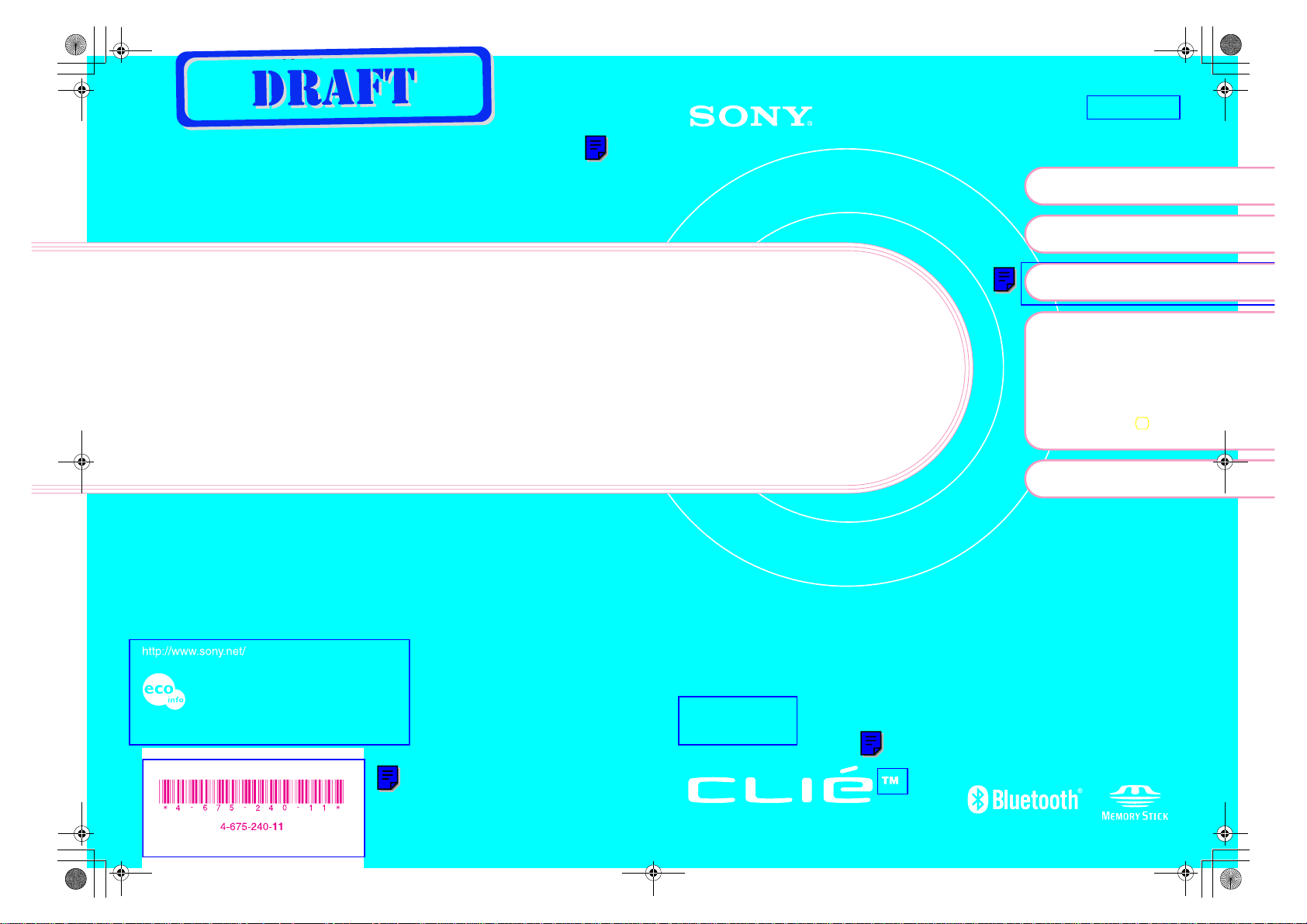
01US01COV for print.fm Page 1 Friday, June 20, 2003 6:39 AM
For the latest information on support
and accessories,
check our official Sony CLIÉ website
For customers in the U.S.A. and Canada
http://www.sony.com/clie/
For customers in Australia, Hong Kong, Malaysia,
Mexico, New Zealand, Singapore, Taiwan and Thailand
http://vaio-online.sony.com/clie/
Read
This
First
Operating Instructions
X-XXX-XXX-11 (1)
Setting up your
1
CLIÉ™ handheld
Basic operations of your
2
CLIÉ™ handheld
Connecting to the
3
Internet
Have a try
4
Taking pictures / Recording
movies
Recording a voice memo
Listening to music
Managing schedule events /
addresses
Viewing computer documents
Using the Bluetooth™
function
CLIÉ™ handheld
components
Printed using VOC (Volatile Organic Compound)-free
vegetable oil based ink.
Printed in Japan
Personal Entertainment Organizer
PEG-UX50
PEG-UX00
© 2003 Sony Corporation
Sony Personal Entertainment Organizer PEG-UX50/UX00 X-XXX-XXX-11 (1)
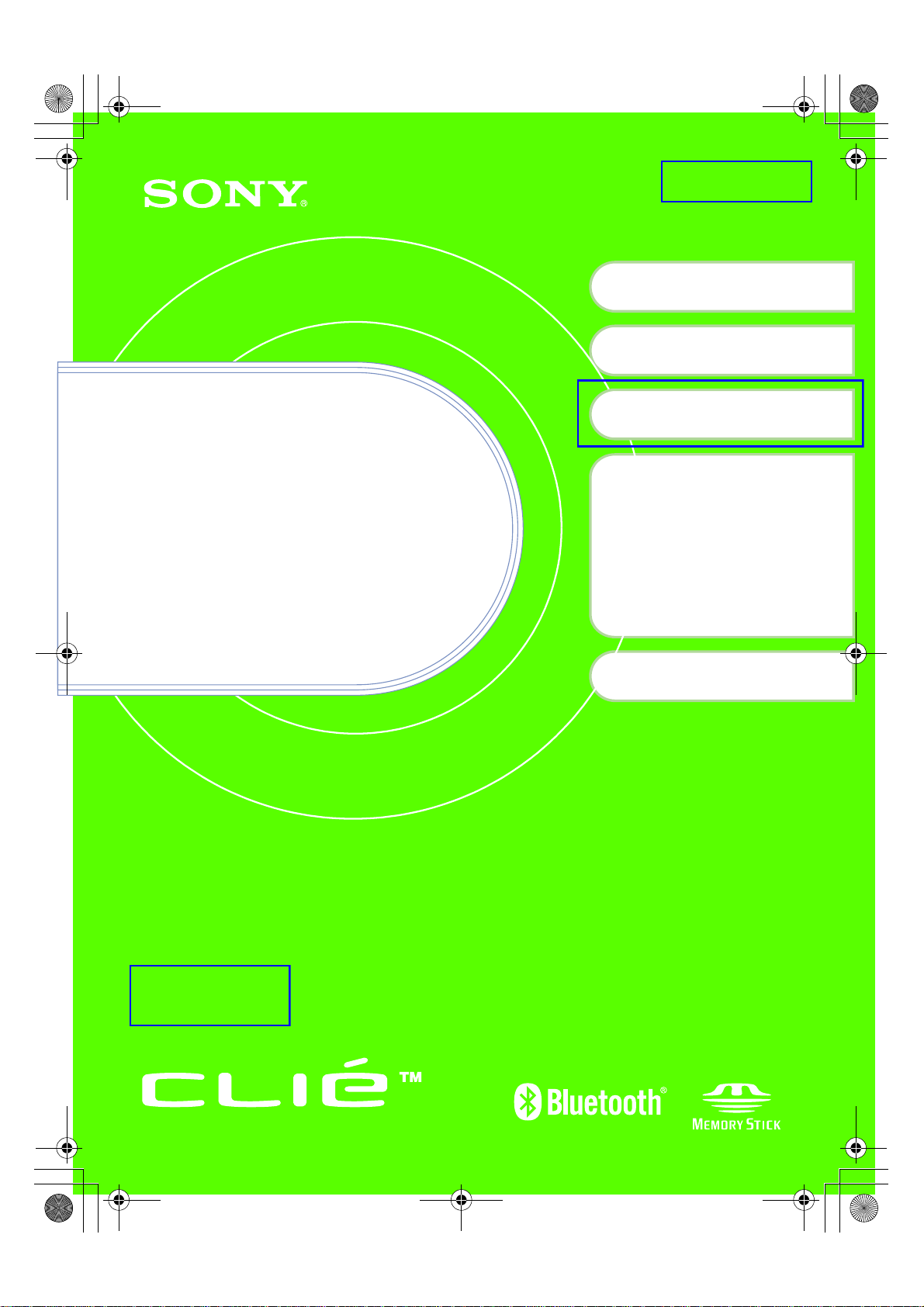
01US01COV.fm Page 1 Friday, June 20, 2003 12:20 PM
X-XXX-XXX-11 (1)
Setting up your
1
CLIÉ™ handheld
Basic operations of your
2
CLIÉ™ handheld
Connecting to the
3
Internet
Read
This
First
Operating Instructions
Have a try
4
Taking pictures / Recording
movies
Recording a voice memo
Listening to music
Managing schedule events /
addresses
Viewing computer documents
Using the Bluetooth
function
CLIÉ™ handheld
components
®
Personal Entertainment Organizer
PEG-UX50
PEG-UX00
© 2003 Sony Corporation
Sony Personal Entertainment Organizer PEG-UX50/UX00 X-XXX-XXX-11 (1)
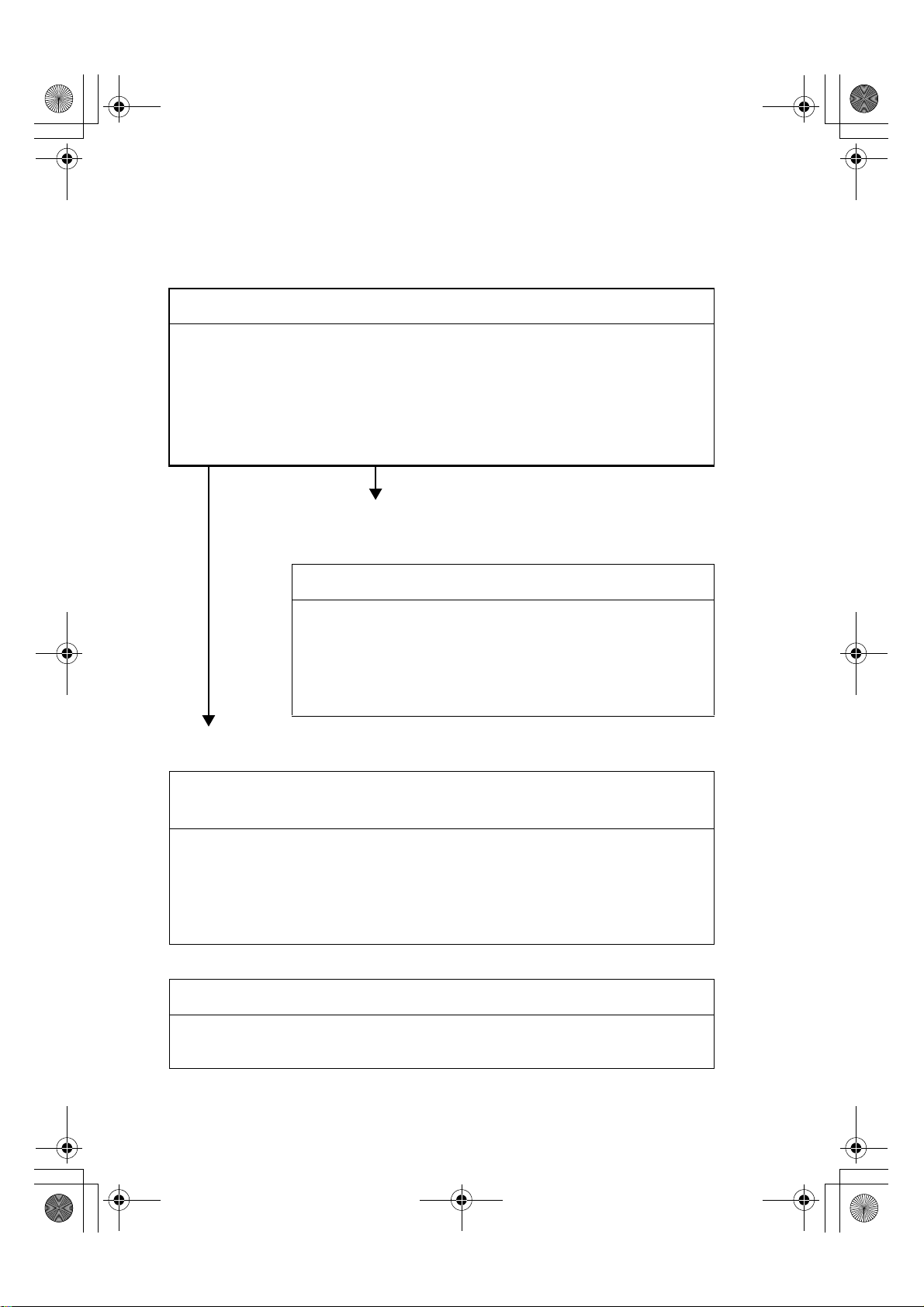
01US01COV.book Page 2 Friday, June 20, 2003 6:29 AM
The following manuals are included with your CLIÉ handheld.
Refer to the following together with this manual.
Before you start using your CLIÉ handheld (This manual)
Read This First (Operating Instructions)
Explains the following:
• Setting up your CLIÉ handheld and computer
• Basic operations
• What you can do with the applications
For safety use, be sure to read the supplied “Safety & Regulations
Guide”.
When you want to become more familiar with the basic operations
of your CLIÉ handheld
When you want to change the settings of your CLIÉ handheld
Handbook
Using CLIÉ handheld for the first time
The basic features and operations are explained in detail.
CLIÉ handheld advanced operations
Useful and advanced features of your CLIÉ handheld are
explained in detail.
When you want to become more familiar with using the supplied applications
When you want to install additional applications
CLIÉ Application Manual (HTML format: Read via a
computer screen)
Explains how to use the supplied applications in detail.
This manual will be automatically installed on your computer when you
install Palm™ Desktop for CLIÉ.
For details on using the manual, refer to “Using the CLIÉ Application Manual” on
page 72 of this manual.
When you have problems
Troubleshooting Q&A
Helps in solving common problems that you may have while using your CLIÉ
handheld.
2
Sony Personal Entertainment Organizer PEG-UX50/UX00 X-XXX-XXX-11 (1)
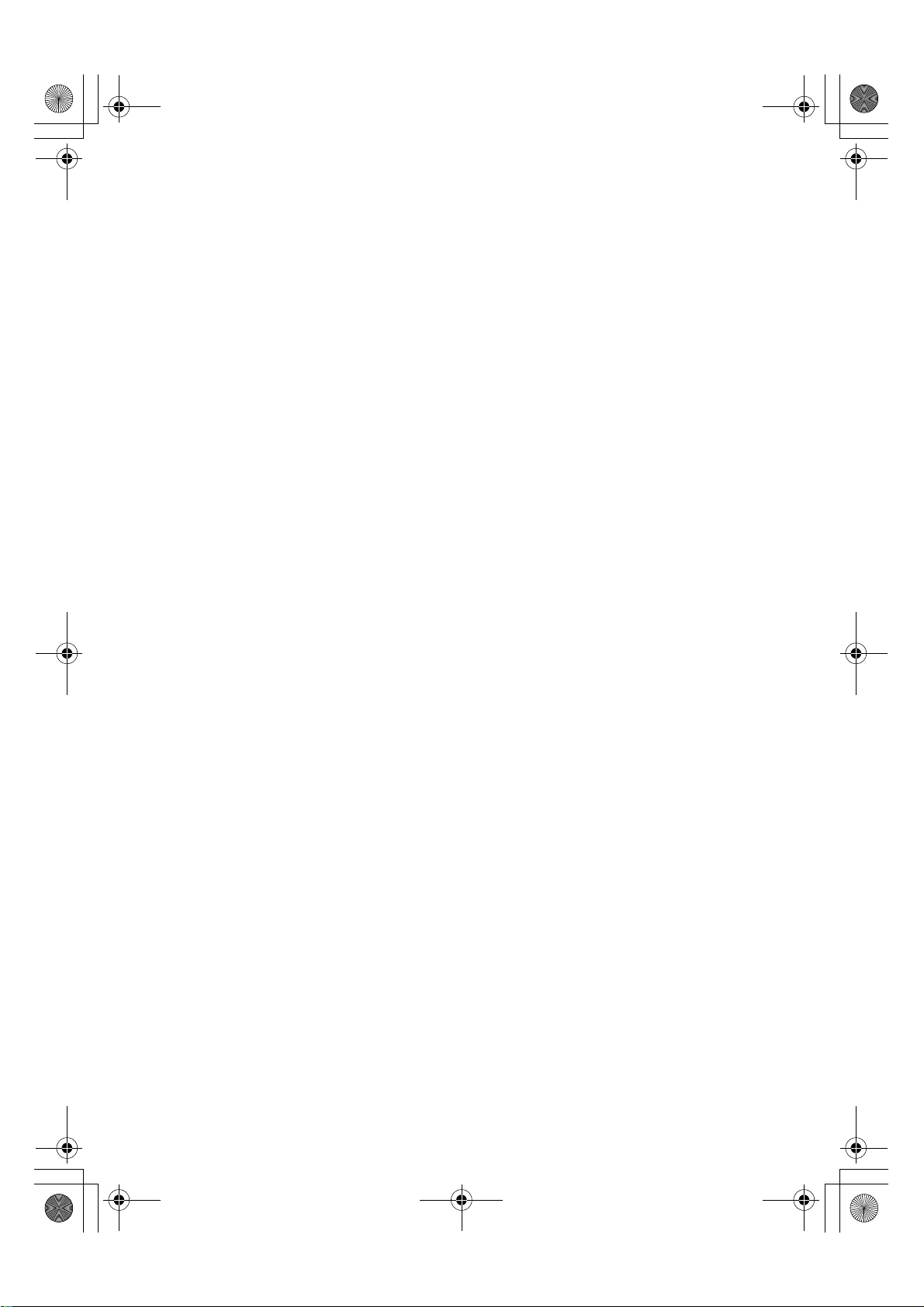
01US01COV.book Page 3 Friday, June 20, 2003 6:29 AM
Before use
Caution
IN NO EVENT SHALL SONY BE LIABLE FOR
ANY INCIDENTAL, INDIRECT OR
CONSEQUENTIAL DAMAGES OR OTHER
DAMAGES INCLUDING WITHOUT
LIMITATION LOSS OF PROFITS, LOSS OF
REVENUE, LOSS OF DATA, LOSS OF USE
OF THE PRODUCT OR ANY ASSOCIATED
EQUIPMENT, DOWNTIME, AND
PURCHASER’S TIME RELATED TO OR
ARISING OUT OF THE USE OF THIS
PRODUCT, ITS HARDWARE AND/OR ITS
SOFTWARE.
On the supplied software
• Copyright laws prohibit reproducing the
software or the software manual in whole or
in part or renting the software without the
permission of the copyright holder.
• In no event will SONY be liable for any
financial damage or loss of profits, including
claims made by third parties, arising out of
the use of the software supplied with this
product.
• In the event a problem occurs with this
software as a result of defective
manufacturing, SONY will replace it at
SONY’s option or issue a refund. However,
SONY bears no other responsibility.
• The software provided with this product
cannot be used with equipment other than
that which it is designated for use with.
• Please note that, due to continued efforts to
improve quality, the software specifications
may be changed without notice.
• The software library incorporated in the
CLIÉ handheld is based in part on the work of
the Independent JPEG Group.
CAUTION
Please contact your nearest Sony dealer regarding
any problems you have with your Sony product.
NOTES
• Sony does not support third party add-on
applications. If you have a problem with a
third party application, please contact the
developer or publisher of that software.
• The illustrations in this manual may differ
from the actual software.
• Explanations in this manual assume that you
are familiar with basic operations of
Windows
and operating system, please refer to their
respective manuals.
Program © 2003 Sony Corporation, © 2003 Palm,
Inc., or its subsidiaries. All rights reserved.
Documentation © 2003 Sony Corporation
®
. For how to use your computer
Sony Personal Entertainment Organizer PEG-UX50/UX00 X-XXX-XXX-11 (1)
3
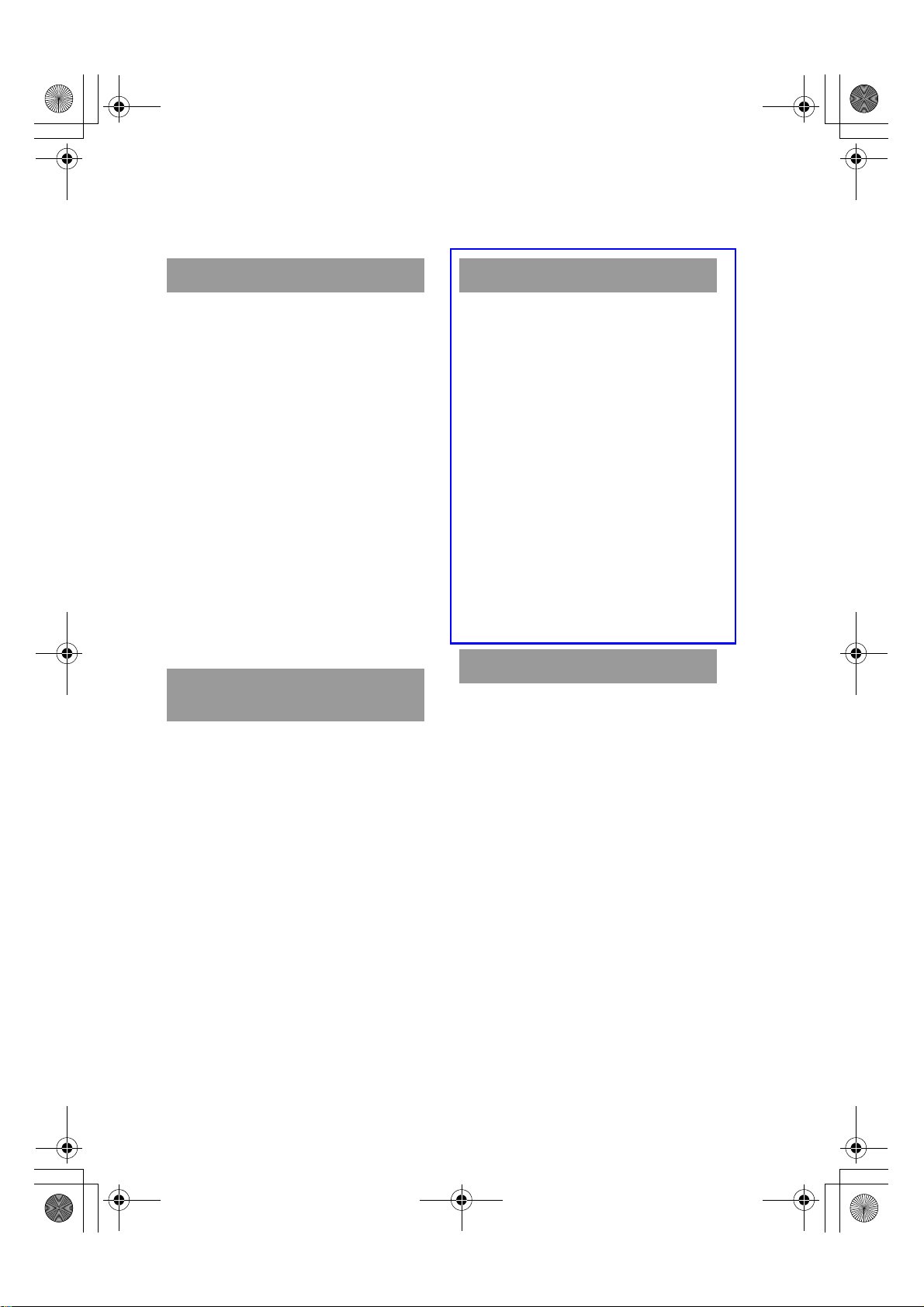
01US01COV.book Page 4 Friday, June 20, 2003 6:29 AM
Table of Contents
Setting up your CLIÉ™ handheld
Confirming the package
contents . . . . . . . . . . . . . . . . 6
Setting up your CLIÉ™
handheld . . . . . . . . . . . . . . . . 8
Charging your CLIÉ handheld. . . . . . . . . . . . . 8
Performing the initial setup after turning on
your CLIÉ handheld for the first time. . . . . 9
Using your CLIÉ™ handheld with
your computer . . . . . . . . . . . .16
Installing the software on your computer. . . 16
Connecting your CLIÉ handheld and computer
via the USB cable. . . . . . . . . . . . . . . . . . . 19
Entering a user name for your
CLIÉ handheld . . . . . . . . . . . . . . . . . . . . . 20
Synchronizing data between your CLIÉ
handheld and computer (the HotSync
operation) . . . . . . . . . . . . . . . . . . . . . . . . 21
®
Basic operations of your CLIÉ™
handheld
Turning on/off your CLIÉ
handheld . . . . . . . . . . . . . . . .24
Turning on your CLIÉ handheld . . . . . . . . . . 24
Starting an application . . . . . . .25
Using the Jog Dial™ navigator and the BACK
button . . . . . . . . . . . . . . . . . . . . . . . . . . . 25
Other ways to start an application . . . . . . . . 27
About Internal Media . . . . . . . . .28
Entering text. . . . . . . . . . . . . . .29
Turning off your CLIÉ handheld in Power
Saving mode . . . . . . . . . . . . . . . . . . . . . . 30
Turning off your CLIÉ handheld using
Power Saving mode. . . . . . . . .30
Restarting your CLIÉ handheld . .32
Connecting to the Internet
Preparing for the wireless LAN
function . . . . . . . . . . . . . . . .35
Step 1: Verifying the value settings for the
wireless LAN access point. . . . . . . . . . . . 36
Step 2: Using the check sheet . . . . . . . . . . . 37
Step 3: Setting up the wireless
LAN function . . . . . . . . . . . . . . . . . . . . . . 38
Browsing websites. . . . . . . . . . .40
Setting up NetFront v3.0 for CLIE . . . . . . . . 40
Browsing websites by connecting to
the Internet via the wireless LAN access
point.. . . . . . . . . . . . . . . . . . . . . . . . . . . . 42
Sending/Receiving e-mails . . . . .43
Setting up CLIE Mail . . . . . . . . . . . . . . . . . . 43
Sending e-mails. . . . . . . . . . . . . . . . . . . . . . 45
Receiving e-mails . . . . . . . . . . . . . . . . . . . . 46
Have a try
Enjoying image files. . . . . . . . . . . . . . . . . . . 47
Enjoying movies . . . . . . . . . . . . . . . . . . . . . 50
Recording a voice memo
(Voice Recorder) . . . . . . . . . . . . . . . . . . . 53
Viewing handwritten memos and image files,
and playing back voice memos . . . . . . . . 55
Listening to music . . . . . . . . . . . . . . . . . . . . 57
Managing schedules (Date Book) . . . . . . . . 59
Managing addresses and telephone numbers
(Address Book) . . . . . . . . . . . . . . . . . . . . 61
Exchanging Date Book and Address Book
data between your CLIÉ handheld and
computer. . . . . . . . . . . . . . . . . . . . . . . . . 63
Viewing computer documents on your CLIÉ
handheld (Picsel Viewer for CLIE) . . . . . . 64
Using the Bluetooth
®
function. . . . . . . . . . . 66
Using applications. . . . . . . . . . .72
Using the CLIÉ Application Manual . . . . . . . 72
Introducing add-on applications . . . . . . . . . 74
Additional information . . . . . . . .85
4
Sony Personal Entertainment Organizer PEG-UX50/UX00 X-XXX-XXX-11 (1)
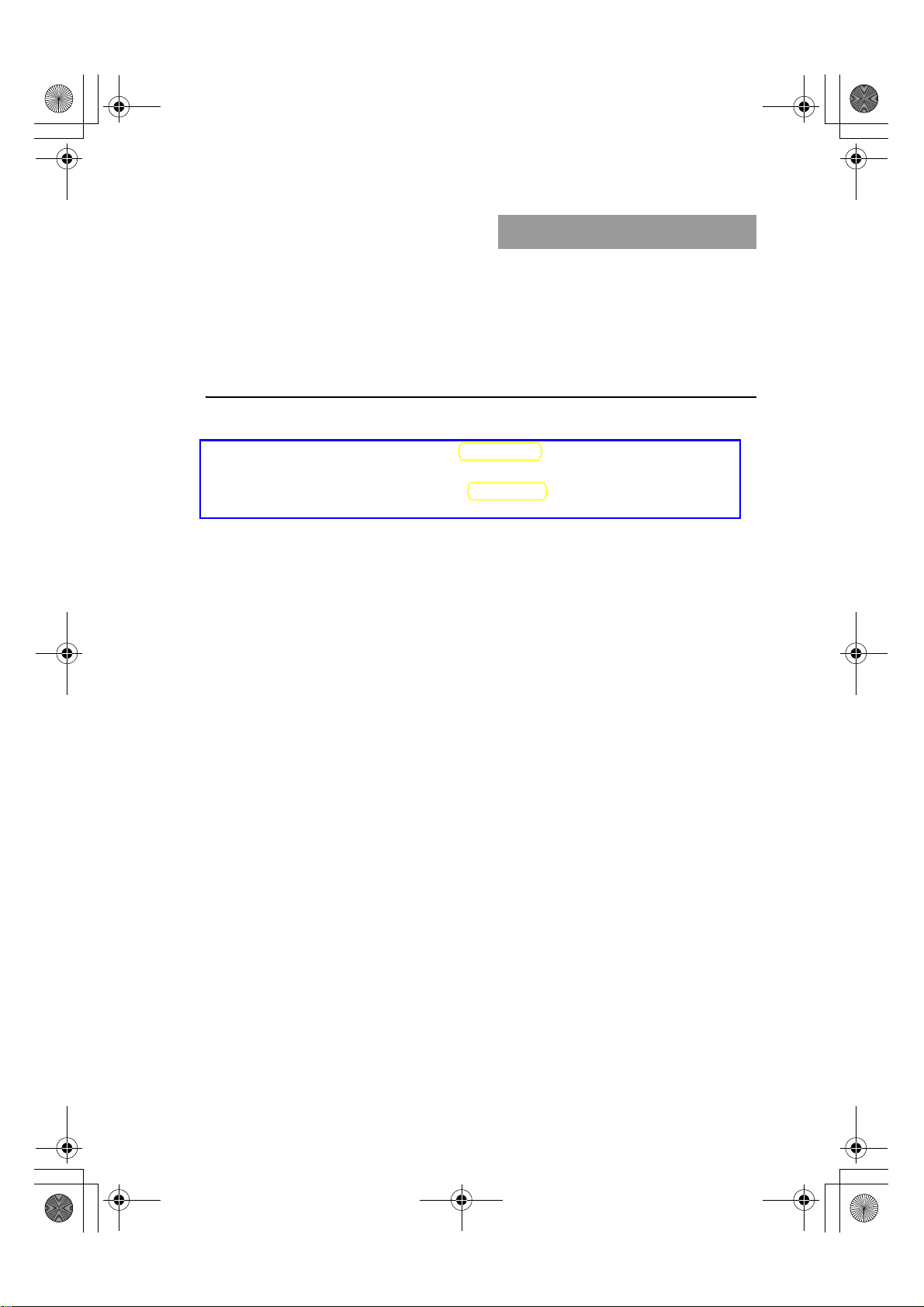
01US01COV.book Page 5 Friday, June 20, 2003 6:29 AM
Making a backup of the data or applications on
your CLIÉ handheld . . . . . . . . . . . . . . . . .85
Resetting your CLIÉ handheld to the
factory setting . . . . . . . . . . . . . . . . . . . . . 86
Troubleshooting . . . . . . . . . . . . . . . . . . . . . .87
Customer Support and Customer
Registration . . . . . . . . . . . . . . . . . . . . . . . 88
Notes on use. . . . . . . . . . . . . . . . . . . . . . . . . 89
Specifications . . . . . . . . . . . . . . . . . . . . . . . .93
Notes on this manual
• This manual supports PEG-UX50 and PEG-UX00.
– The illustrations in this manual are for PEG-UX50, unless specified otherwise.
– Differences between PEG-UX50 and PEG-UX00 are specified in each
corresponding section.
• Screen shots in this manual may be different from the actual displays in the supplied
software.
• The contents of this manual are written for users with a working knowledge of
Windows
®
. For details about computer operations, refer to your computer manual.
CLIÉ™ handheld components
Front panel . . . . . . . . . . . . . . . . . . . . . . . . . . 98
Back panel . . . . . . . . . . . . . . . . . . . . . . . . . 100
Locating the components of the initial screen .
106
Locating Charger Cradle components . . . . 111
INDEX. . . . . . . . . . . . . . . . . . .112
LCD display and camera lens
The LCD of your CLIÉ handheld is designed with precision technology. However, in
some cases, individual pixels may remain lit or may not light at all. Also, the brightness
of the display may appear inconsistent, depending on the angle of view. Such anomalies
are caused by the nature of the LCD and do not indicate a malfunction.
Please note that Sony does not guarantee a replacement or refund for such cases.
Do not expose the LCD or camera lens to direct sunlight for prolonged periods of time. It
may result in a malfunction. Do not store in areas subject to sunlight, such as near
windows, and be careful when using outdoors.
Before taking pictures (CLIE Camera),
recording movies (Movie Recorder) or
recording sounds (Voice Recorder)
SONY recommends taking a test picture to confirm settings, etc., before actual shooting.
Take a test shot, save it, and view it to check the result. Likewise, perform tests before
actual movie and sound clip recording.
No guarantee for lost or damaged data
Sony does not provide any guarantee for lost or damaged data.
Copyrights
Television programs, films, video tapes, and other materials may be copyrighted.
Unauthorized recording of such materials may violate copyright laws.
5
Sony Personal Entertainment Organizer PEG-UX50/UX00 X-XXX-XXX-11 (1)
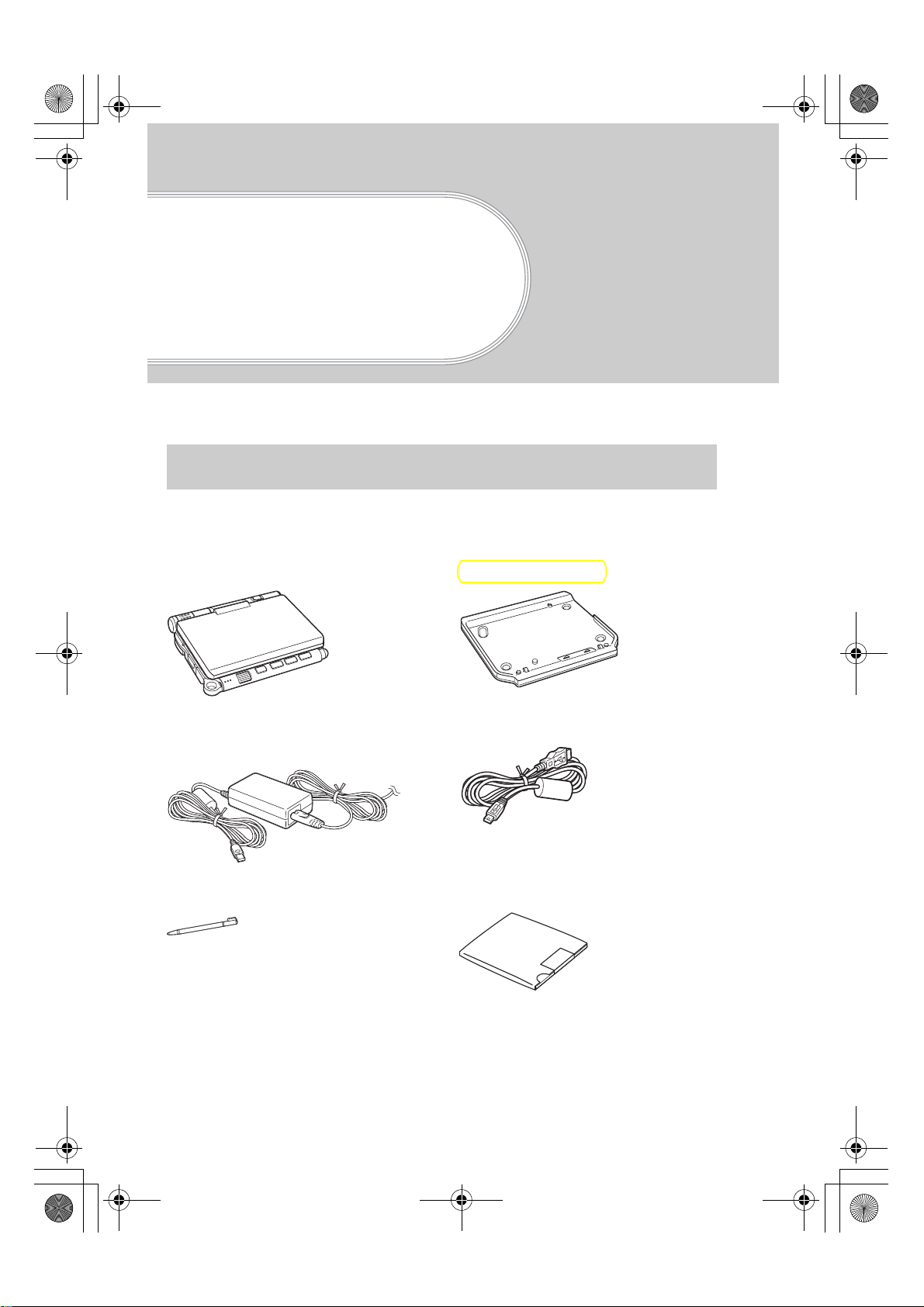
01US01COV.book Page 6 Friday, June 20, 2003 6:29 AM
Setting up your
CLIÉ™ handheld
This chapter explains how to charge your CLIÉ handheld and use it with your computer.
Confirming the package contents
Please confirm that all the following accessories are included in the package before
setting up your CLIÉ handheld.
CLIÉ handheld (1) Charger Cradle (1)
AC power adapter (1)
(including AC cord)
Stylus (1)
The stylus is inserted into your CLIÉ
handheld at the factory.
USB cable (1)
Installation CD-ROM (1)
6
Sony Personal Entertainment Organizer PEG-UX50/UX00 X-XXX-XXX-11 (1)
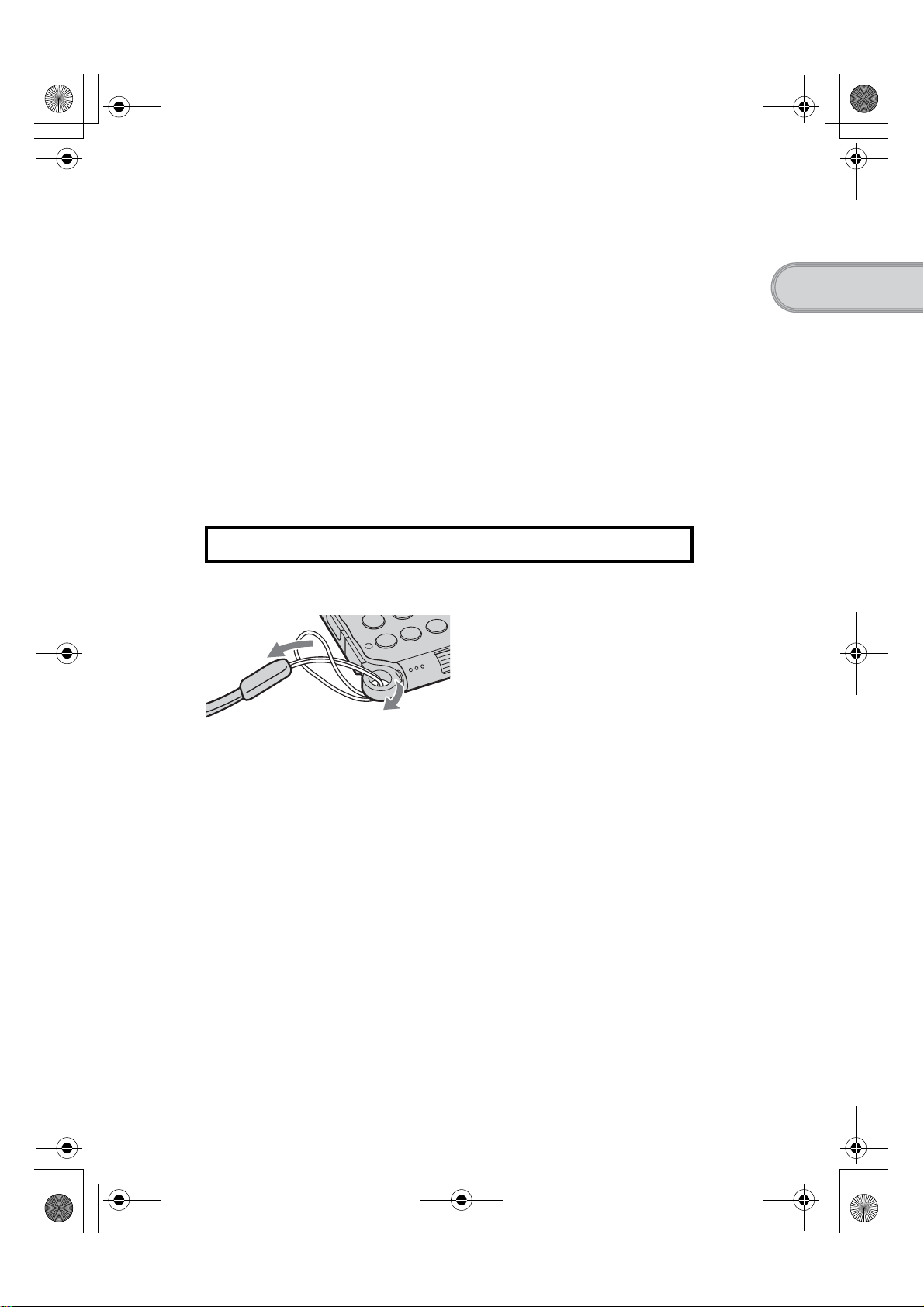
01US01COV.book Page 7 Friday, June 20, 2003 6:29 AM
Strap (1)
Refer to the illustration below to attach the strap.
Read This First - Operating Instructions (1, this manual)
Safety & Regulations Guide (1)
Troubleshooting Q&A (1)
Software license agreement (1)
Other printed materials
Make sure that the package contains all of the above contents. If any item is missing,
contact the Sony Customer Information Service Center or a Sony dealer.
Use the strap to avoid dropping your CLIÉ handheld
Setting up your CLIÉ™ handheld
Attaching the strap
7
Sony Personal Entertainment Organizer PEG-UX50/UX00 X-XXX-XXX-11 (1)
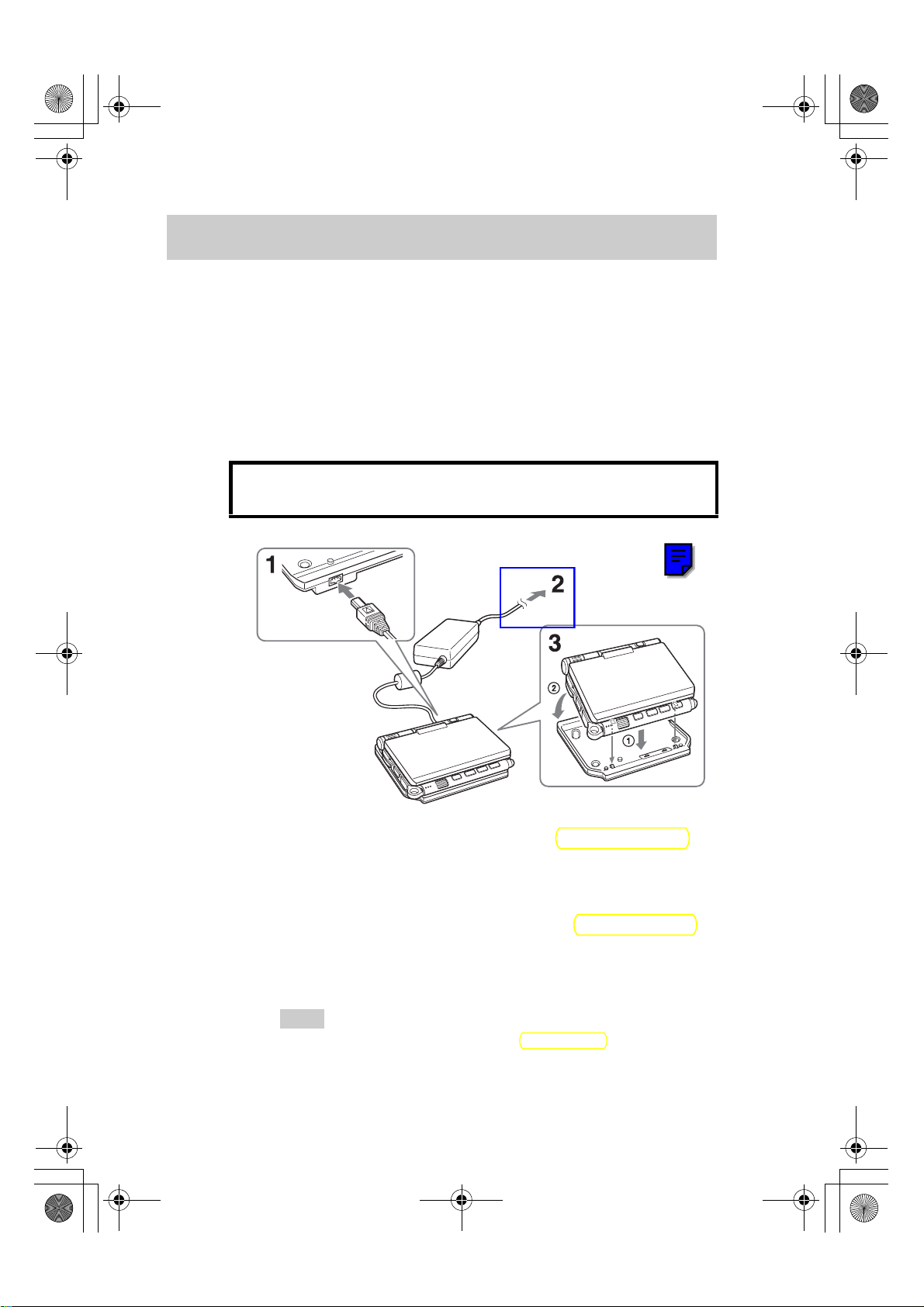
01US01COV.book Page 8 Friday, June 20, 2003 6:29 AM
Setting up your CLIÉ™ handheld
Perform the following before setting up your CLIÉ handheld.
Step 1: Charging your CLIÉ handheld
Step 2: Performing the initial setup after turning on your
CLIÉ handheld for the first time
Step 1: Charging your CLIÉ handheld
Before using your CLIÉ handheld for the first time, be
sure to fully charge the battery.
To a wall
outlet
1
Connect the AC power adapter to the charger cradle’s AC
power adapter connector.
2
Connect the AC power adapter to a wall outlet.
3
Align and attach the front clasps of the charger cradle
with the holes on the back of your CLIÉ handheld (1),
then gently lay it down (2).
The POWER LED of your CLIÉ handheld turns on when charging starts.
Tips
• To remove your CLIÉ handheld from the charger cradle, lift up from the rear
(camera lens side).
• Clean the connectors if they get dirty.
8
Sony Personal Entertainment Organizer PEG-UX50/UX00 X-XXX-XXX-11 (1)
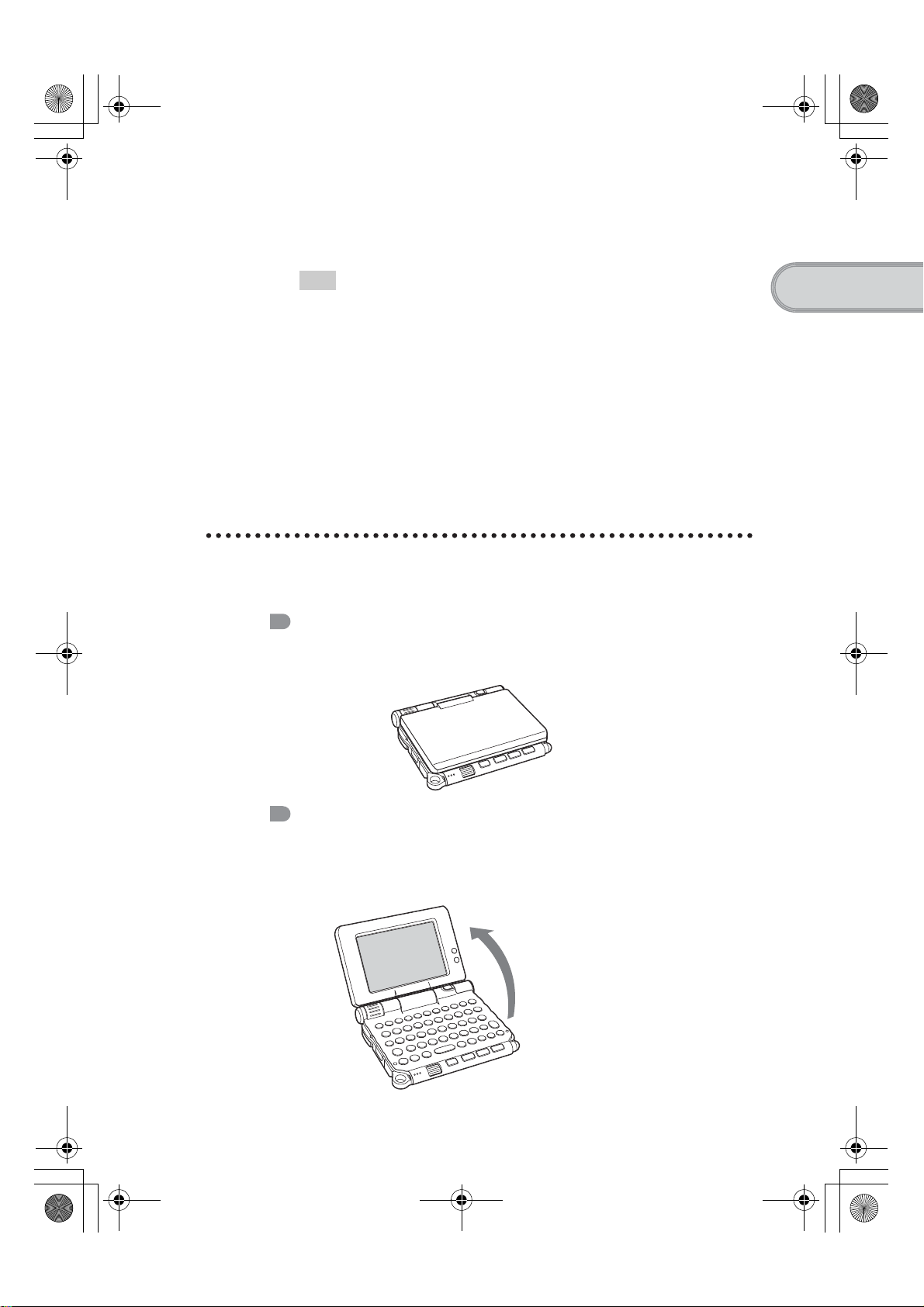
01US01COV.book Page 9 Friday, June 20, 2003 6:29 AM
It takes about four hours to fully charge your CLIÉ handheld for the first time.
The POWER LED turns off when charging is complete.
Tip
Subsequent charges will require less time if you charge your CLIÉ handheld
frequently.
Step 2: Performing the initial setup after
turning on your CLIÉ handheld for
the first time
The first time you turn on your CLIÉ handheld, you need to make some initial
settings. Follow the on-screen instructions to complete the initial setup and to
become familiar with operating your CLIÉ handheld.
Changing the operating style
Setting up your CLIÉ™ handheld
You can use your CLIÉ handheld with the display panel set in three different styles.
Carrying style
Put your CLIÉ handheld in the “carrying style” when carrying it in your
bag or pocket to prevent the screen from damage.
Opened style
Put your CLIÉ handheld in the “opened style” when you enter data with
the hardware keyboard.
Open the display
panel
Continued on next page
• • • • • • • • • • • • • • • • • • • • •
9
Sony Personal Entertainment Organizer PEG-UX50/UX00 X-XXX-XXX-11 (1)
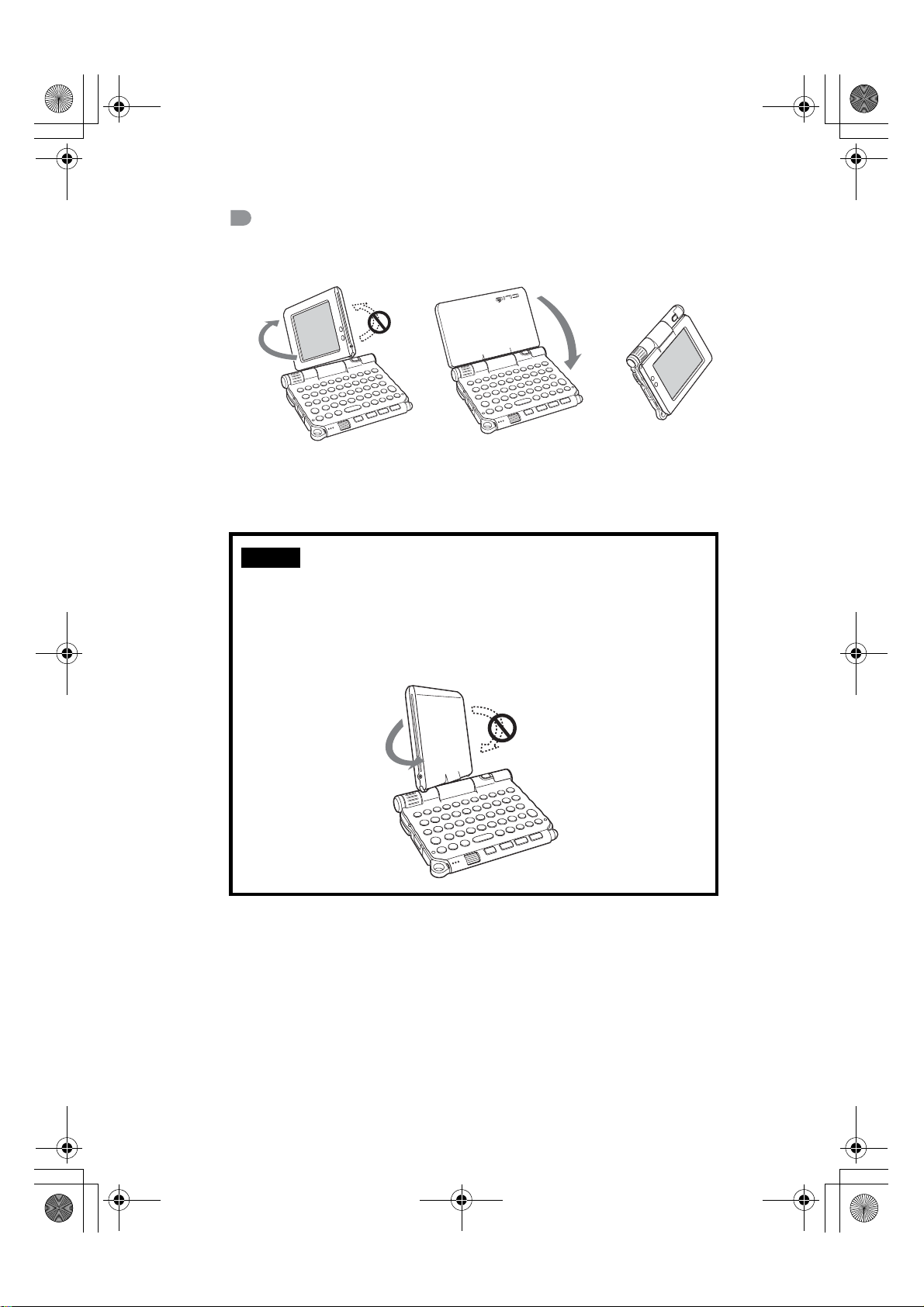
01US01COV.book Page 10 Friday, June 20, 2003 6:29 AM
Turned style
Put your CLIÉ handheld in the “turned style” to make it compact when
you operate it with the stylus or use it in camera mode.
b
Open the display and rotate
it clockwise until it clicks into
place
Note
Do not apply too much force or rotate the display panel in the wrong direction.
Closing the display panel
Close the display panel by rotating it counterclockwise until it clicks into
place.
Fold the display over the
keyboard
b
10
Sony Personal Entertainment Organizer PEG-UX50/UX00 X-XXX-XXX-11 (1)
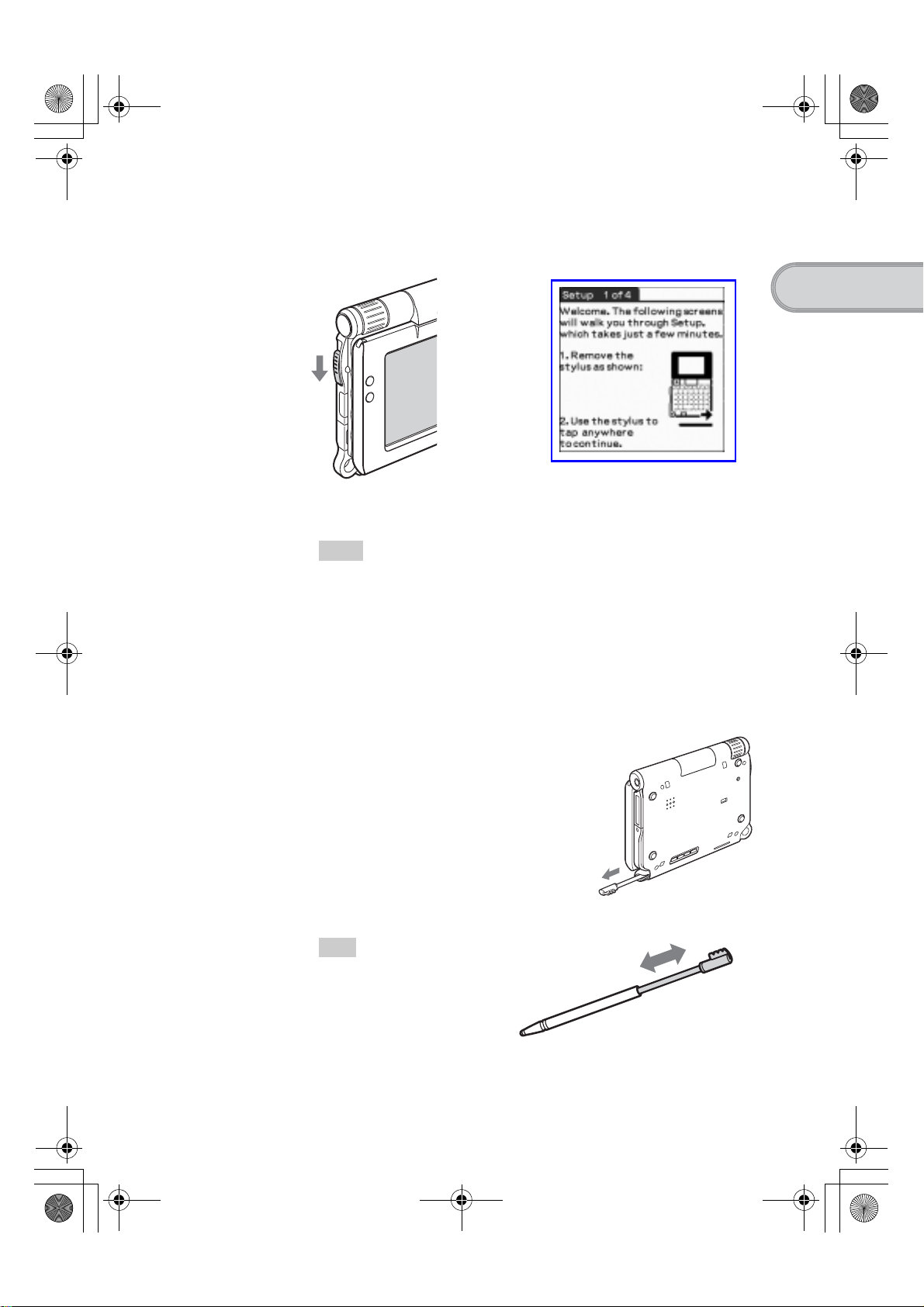
01US01COV.book Page 11 Friday, June 20, 2003 6:29 AM
1
Slide down the POWER/HOLD switch.
Your CLIÉ handheld turns on, and the Setup screen is displayed.
Slide down the POWER/HOLD switch
Tips
If you cannot turn on your CLIÉ handheld
• Did you charge your CLIÉ handheld as described on page 8?
bFor details, refer to the supplied “Troubleshooting Q&A”.
Setting up your CLIÉ™ handheld
b
• Perform a soft reset if you cannot turn on your CLIÉ handheld even after
charging it (page 32).
2
Take out the stylus.
You can use the stylus to enter text or to select applications.
Take out the stylus
Tip
You can extend or shorten the
stylus, as shown in the
illustration.
Continued on next page
• • • • • • • • • • • • • • • • • • • • •
11
Sony Personal Entertainment Organizer PEG-UX50/UX00 X-XXX-XXX-11 (1)
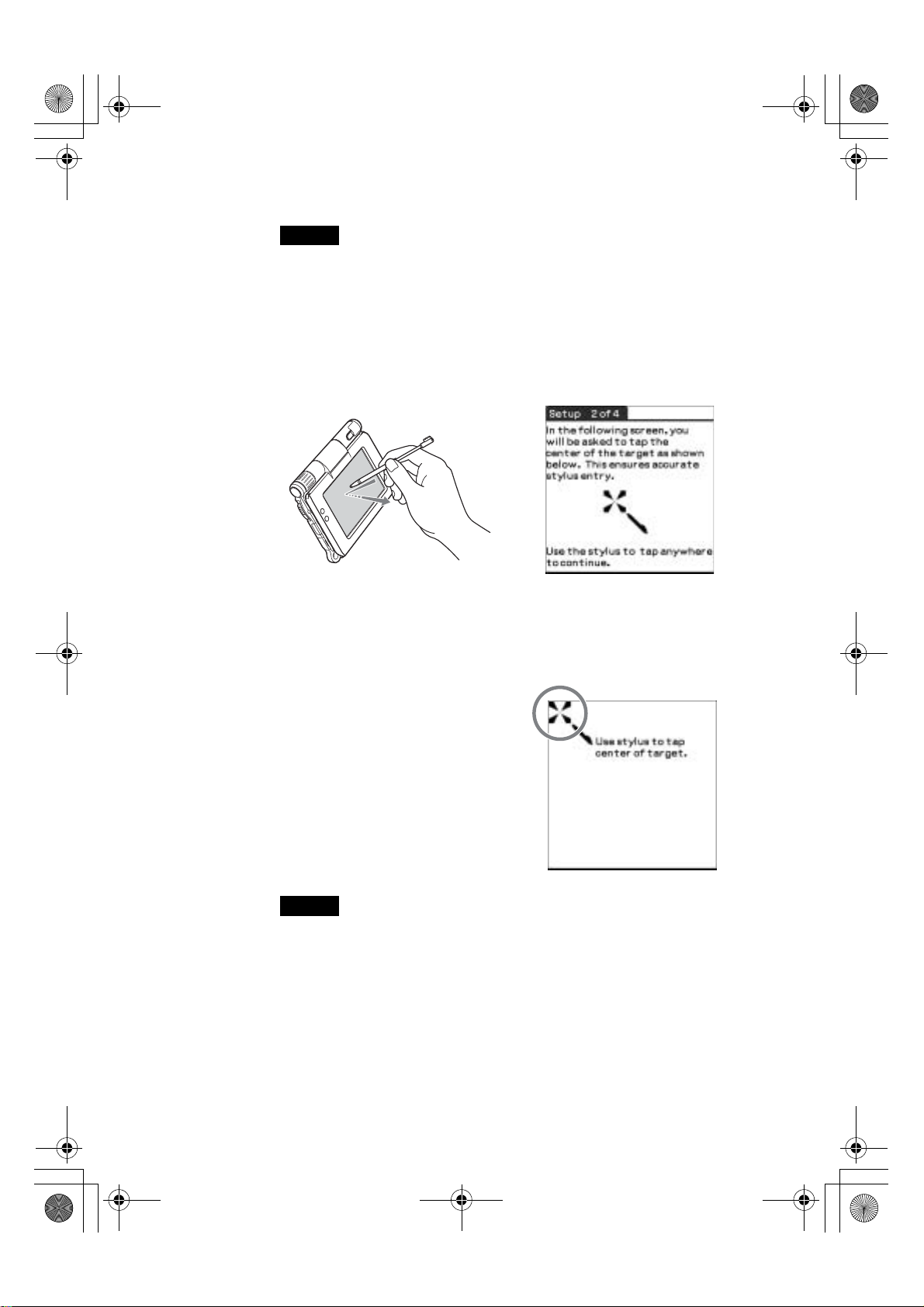
01US01COV.book Page 12 Friday, June 20, 2003 6:29 AM
Notes
• Never use a writing pen, pencil, or other sharp object instead of the stylus to
write on your CLIÉ handheld, as the screen may get scratched.
• When you put the stylus back in its holder, push it in until it clicks into place.
3
Press lightly on the screen with the stylus.
This action is called “tapping”.
The Setup screen for stylus digitizer is displayed.
b
Press lightly on the screen (Tap)
4
Following the on-screen instructions, tap exactly in the
center of the displayed mark.
Tap the next targets, which are displayed at the bottom right and then in the
center of the screen.
Note
If the stylus digitizer is not configured correctly, the scroll bar may not operate
properly, “tapping” may not work as expected, or other problems may occur.
b For details on reconfiguring the stylus digitizer, refer to “Customizing your
CLIÉ™ handheld (Preferences): Adjusting the Digitizer” in the supplied
“Handbook”.
12
After the stylus adjustment is complete, a screen for setting the time and
date is displayed.
Sony Personal Entertainment Organizer PEG-UX50/UX00 X-XXX-XXX-11 (1)
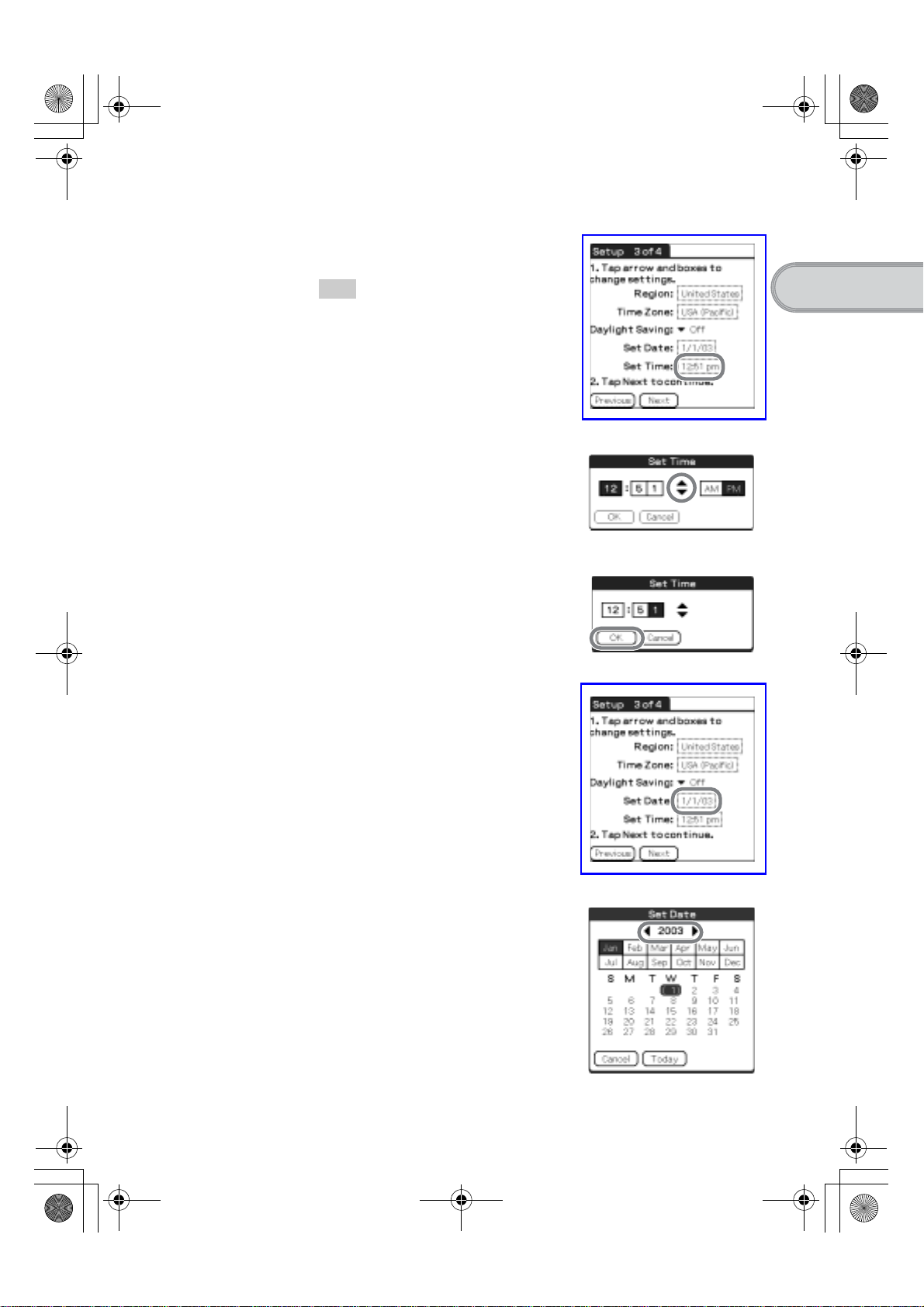
01US05SET.fm Page 13 Friday, June 20, 2003 1:27 PM
5
Tap the box next to [Set Time].
The Set Time dialog box is displayed.
Tip
You can reconfigure the date and time
settings in the Preferences screen.
bFor details, refer to “Customizing your
CLIÉ™ handheld (Preferences): Setting
up the Date & Time preferences” in the
supplied “Handbook”.
6
Tap v or V to set the current time.
Tap each box to set the hour and
minute.
7
Tap [OK].
The current time is set and the
Setup screen is displayed.
Setting up your CLIÉ™ handheld
8
Tap the box next to [Set Date].
The Set Date screen is displayed.
9
Tap b or B to select the current year.
Continued on next page
• • • • • • • • • • • • • • • • • • • • •
13
Sony Personal Entertainment Organizer PEG-UX50/UX00 X-XXX-XXX-11 (1)
