Page 1
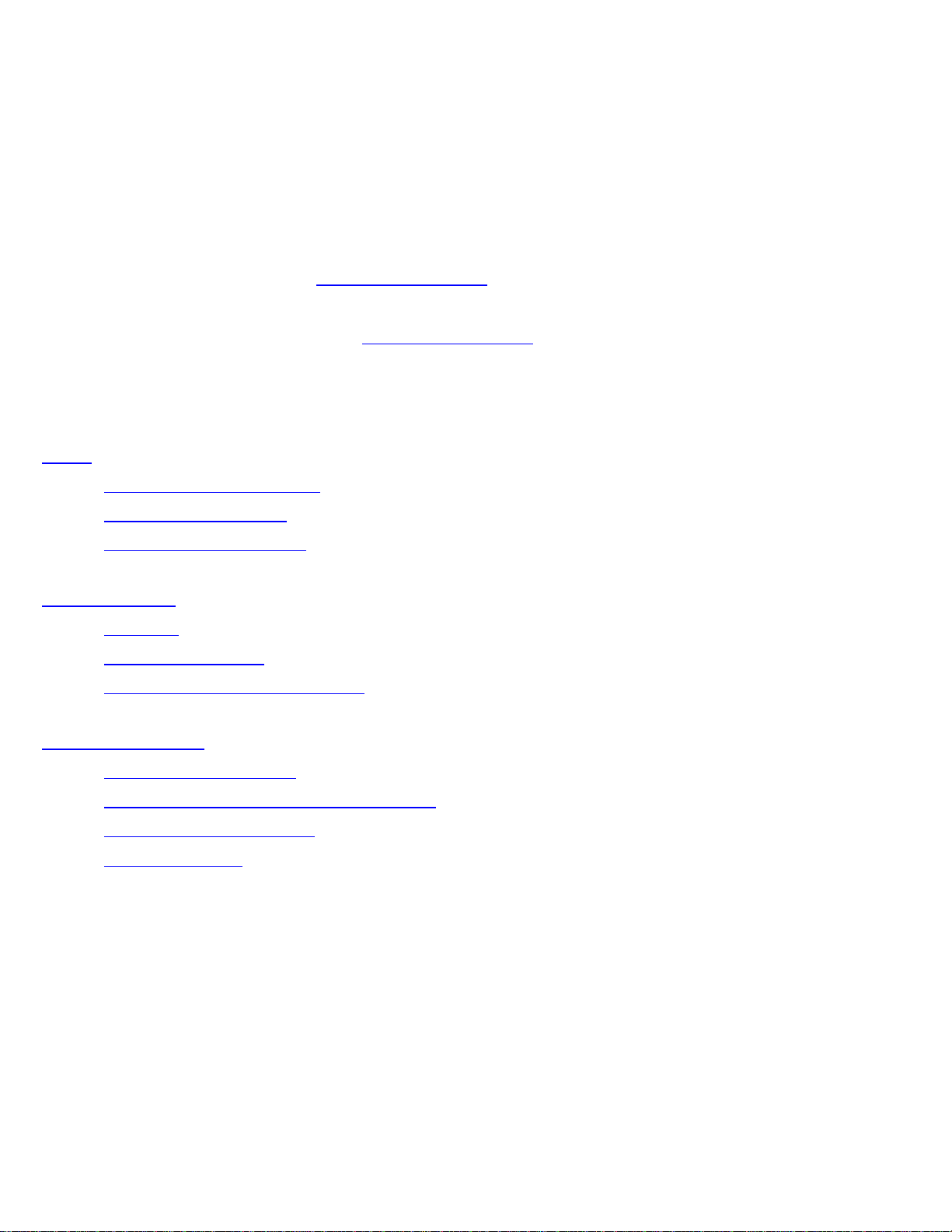
AeroPlayer User Guide
Please choose a topic from the table of contents to learn more about that particular function.
Additional help can be accessed by tapping 'i' in the upper-right hand corner of many dialog boxes
in AeroPlayer.
For additional help, please visit www.aerodrome.us or write to support@aerodrome.us
Please contact Aerodrome Software (www.aerodrome.us) about adding extra skins and plug-ins.
Table of Contents:
Setup
Transferring Music Files
Deleting Music Files
Decoder Specifications
Basic Playback
Controls
Track Information
Creating and Editing Playlists
Advanced Options
Background Playback
Controlling AeroPlayer with AeroPod
DSP Mode / Bass Boost
Changing Skins
Page 2
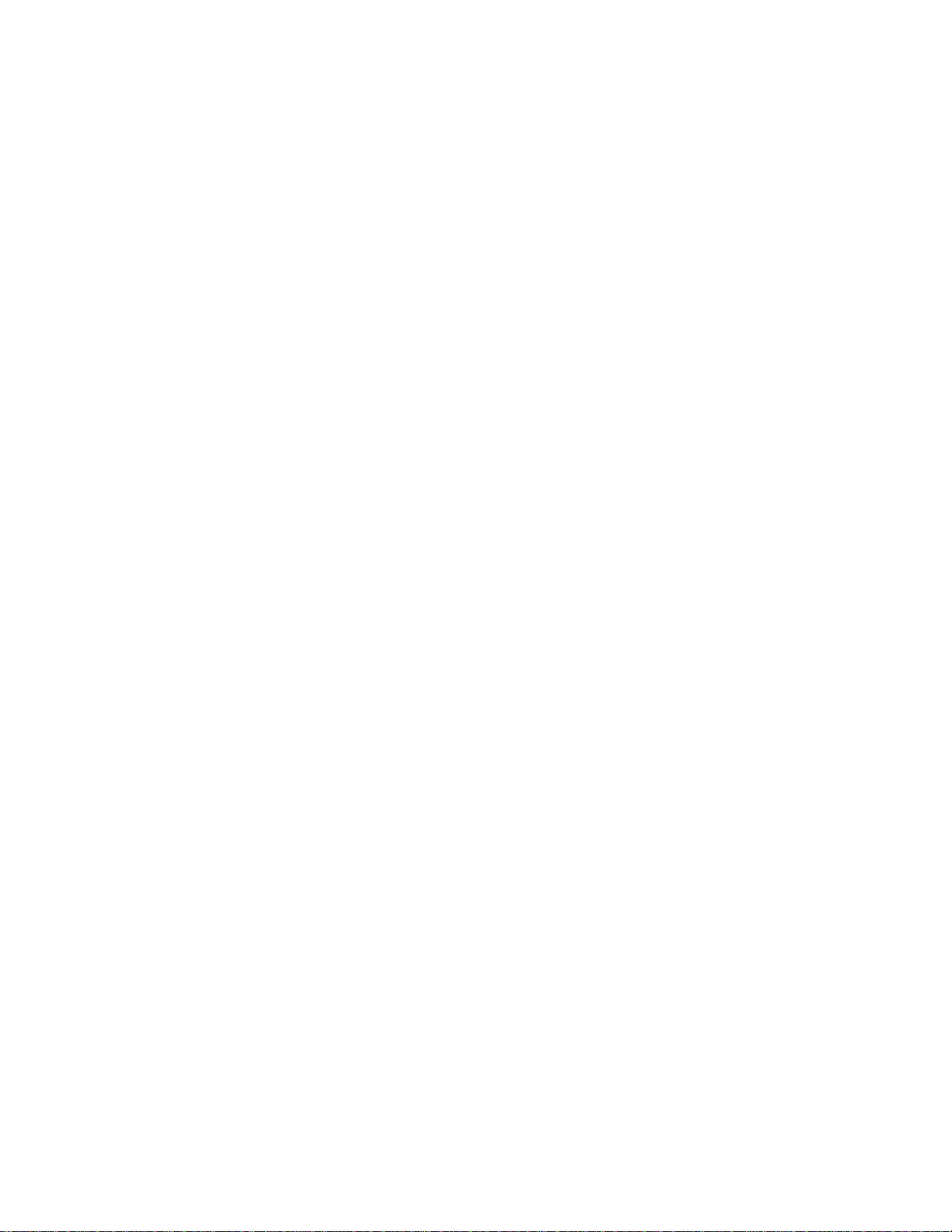
Setup
Transferring Music Files
There are two methods of transferring music to your CLIE Handheld. The recommended way to
transfer music files is to use Data Import and Data Export applications. Please see the CLIE
Application Manual for instructions. You can also install MP3 files with a USB card reader by
copying them directly onto the storage media.
***NOTE***
1.When playing back MP3 files on other CLIE models, it is recommended to save them in the
/Palm/Programs/MSAudio directory.
2.There is a 200 track limit in AeroPlayer.
Deleting Music Files
AeroPlayer does not have built-in support for deleting files. To delete or move files, use CLIE
Files. Simply browse to the /Palm/Programs/MSAudio directory on your card to delete music
tracks.
See your CLIE Application Manual for directions on using CLIE Files.
Decoder Specifications
AeroPlayer supports audio files with the following specifications:
Format: MP3 (MPEG-1 Audio Layer-3)
File extension: .mp3
Sampling rate: 44.1 kHz
Bitrate: 96 kbps - 320 kbps
Page 3
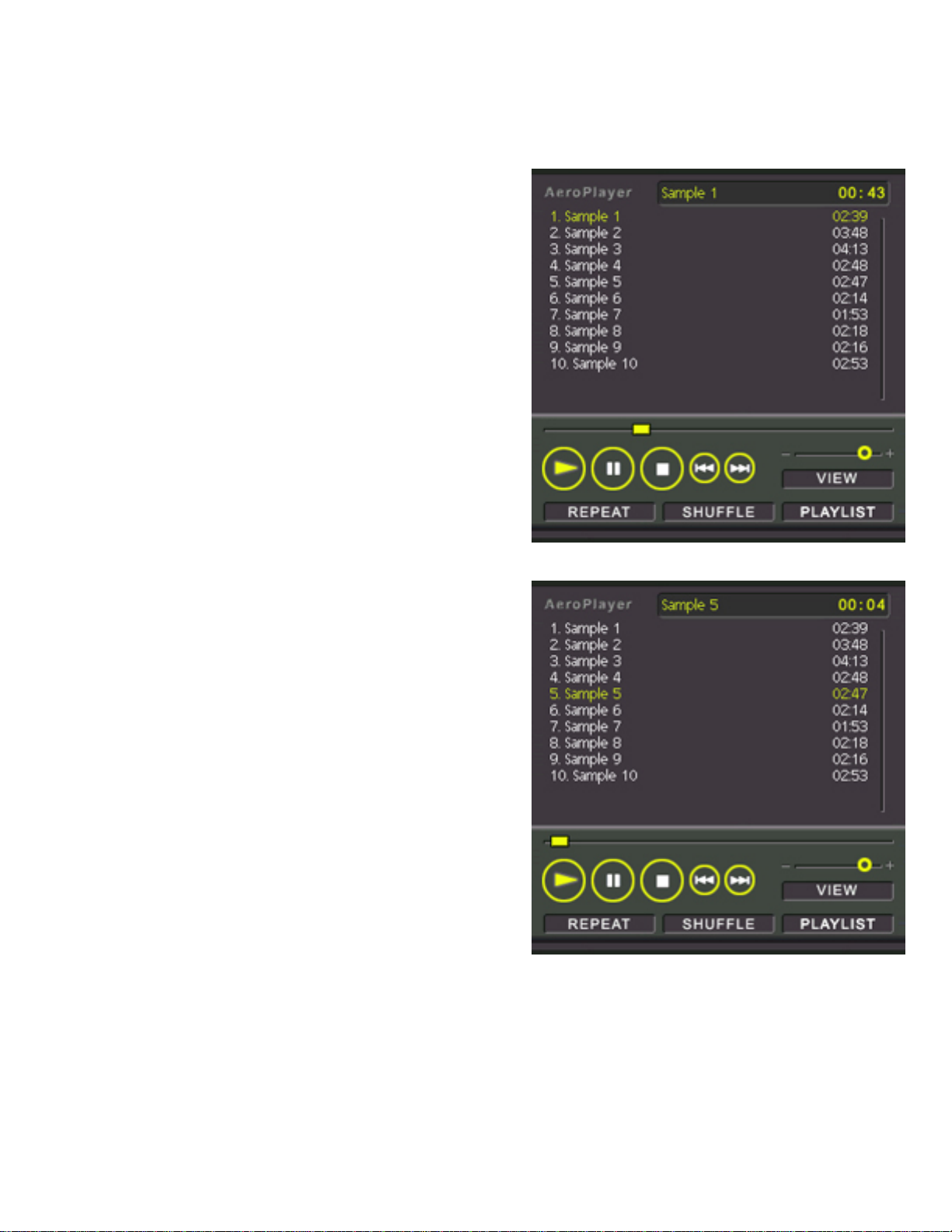
Basic Playback
Playing Audio Files
When you first open AeroPlayer, it automatically loads
all the music files on your storage media.
To begin playback, simply press the 'Play' button (a
triangle). To stop playback, press either the 'Stop'
button (a square) or the 'Pause' button (two vertical
lines).
Pressing the Jog Dial Navigator will toggle between
Play and Pause modes.
Changing Tracks
You can change tracks by tapping the title of the song
you want in the playlist or use 'Next' and 'Previous'
buttons.
Pressing the left/right buttons beside the Jog Dial
Navigator will also change to the previous/next track.
Cue/Review
Cue and review functions can be accessed by holding down any of the 'Next' and 'Previous' track
buttons: on the screen or the buttons beside the Jog Dial Navigator.
Page 4

Volume
To adjust AeroPlayer's volume, simply drag the
volume slider. As you move the slider, the display will
change to show your current volume.
Volume can also be adjusted with the Jog Dial
Navigator. Dial up to increase and down to decrease.
View, Shuffle, and Repeat
AeroPlayer skins also include buttons for View,
Shuffle, and Repeat features.
Tapping 'View' toggles the track display between four
modes: filename, track title with track length, track
title, and full-path.
Tapping 'Shuffle' sorts the songs in your current
playlist in a random order. Clicking on 'Shuffle' again
will return the tracks to the original order.
Tapping 'Repeat' causes AeroPlayer to continue
playing from the beginning of the playlist when it finishes the last song. When 'Repeat' is toggled
off, playback will stop when AeroPlayer reaches the end of the last song on your playlist.
Page 5

Current Track Information
To display track information, tap anywhere on the
current track area of your skin. This is the same area
that displays the volume level when you change
volume.
Creating and Editing Playlists
When AeroPlayer first launches, it displays all of your
songs. To customize which songs AeroPlayer will play,
and the order they'll be played in, create a new playlist.
1. Tap 'Playlists...' on the 'Playback' menu. If you
have not previously created any playlists, the
menu you see will be blank.
2. Tap 'New' to create a new playlist.
3. When the Playlist Editor first opens, the playlist
name will be highlighted. Give your playlist an
appropriate name.
4. Now, tap 'Add Tracks' to choose which songs to
include on your playlist.
5. In the Add Tracks menu, tap on the names of
the songs you want to include. Selected songs
will have a blue background. You can select as many songs as you want individually or
choose 'All' to select all the available tracks. Tap 'Add To Playlist' when you're finished.
6. Back in the Playlist Editor, you can change the order your songs will be played in by
selecting them and using the up and down arrows to rearrange the list.
7. Tap 'Use Playlist' when you're finished.
Your new playlist now appears in the Playlist menu. Tap on its name and choose 'Use Playlist' to
quickly load the songs you want to hear.
AeroPlayer will find and recognize any .m3u playlist that it finds on your storage media. This
Page 6

means that you can export a playlist straight from most PC audio applications to AeroPlayer.
Advanced Options
Background Playback
AeroPlayer allows users to listen to music while using
other applications on their handhelds. To use this
function, choose 'Settings' from the Options menu.
Under the 'General' tab, select 'Background playback'
and tap on 'OK.' Now, when you switch to another
application, AeroPlayer will continue to play your
music in the background!
***NOTE***
There might be some applications that disable the
background playback.
Controlling AeroPlayer with AeroPod
There are two ways to control AeroPlayer while using
background playback: directly from the command bar
or with AeroPod.
To control AeroPlayer from the command bar, make
the command stroke (
CLIE. Since some applications do not display the
command bar, it is recommended to perform this
stroke while in the launcher. Along with the standard
icons, you will also see icons for switching to the next track and pausing playback. You will also
see an AE option in the command bar. Tap this button to launch AeroPod.
) in the grafitti area of your
Page 7

The AeroPod interface is very simple. There are
buttons for switching to the previous and next tracks,
there is a button for toggling between play and pause
modes, and there is a volume slider. Tapping okay will
close AeroPod and return you to your original
application.
Controlling AeroPlayer with hardware buttons
Functions of hardware buttons when AeroPlayer is launched and when AeroPod is launched are as
follows:
AeroPlayer AeroPod
Jog Dial push Play/Pause Play/Pause
Jog Dial up/down Volume control (up/down) Volume control (up/down)
Left/Right button push Previous/next track Previous/next track
*Left/Right button hold Review/Cue Previous/next track
*Note: Left/Right hardware button hold is not to review/cue when AeroPod is launched.
Page 8

Changing Skins
The AeroPlayer interface can be completely changed. An individual graphical interface is called a
skin. To change skins:
From the 'Options' menu, choose 'Skins...'
The 'Skin Chooser' window will appear. Simply tap on the name of the skin you wish to use and
then tap 'Use This Skin'.
DSP Mode / Bass Boost
AeroPlayer includes a DSP Mode with a Bass Boost
feature. To access this feature, choose 'DSP Mode'
from the Options menu.
There are two DSP Mode settings: 'Off' and 'Bass
Boost.'
● Setting the DSP Mode to 'Off' disables the
equalizer and allows playback to continue
normally.
● Setting the DSP Mode to 'Bass Boost' turns on
the bass boost feature, which improves bass
response.
All content by Aerodrome Software 2003
Last update 11/3/03
