Page 1
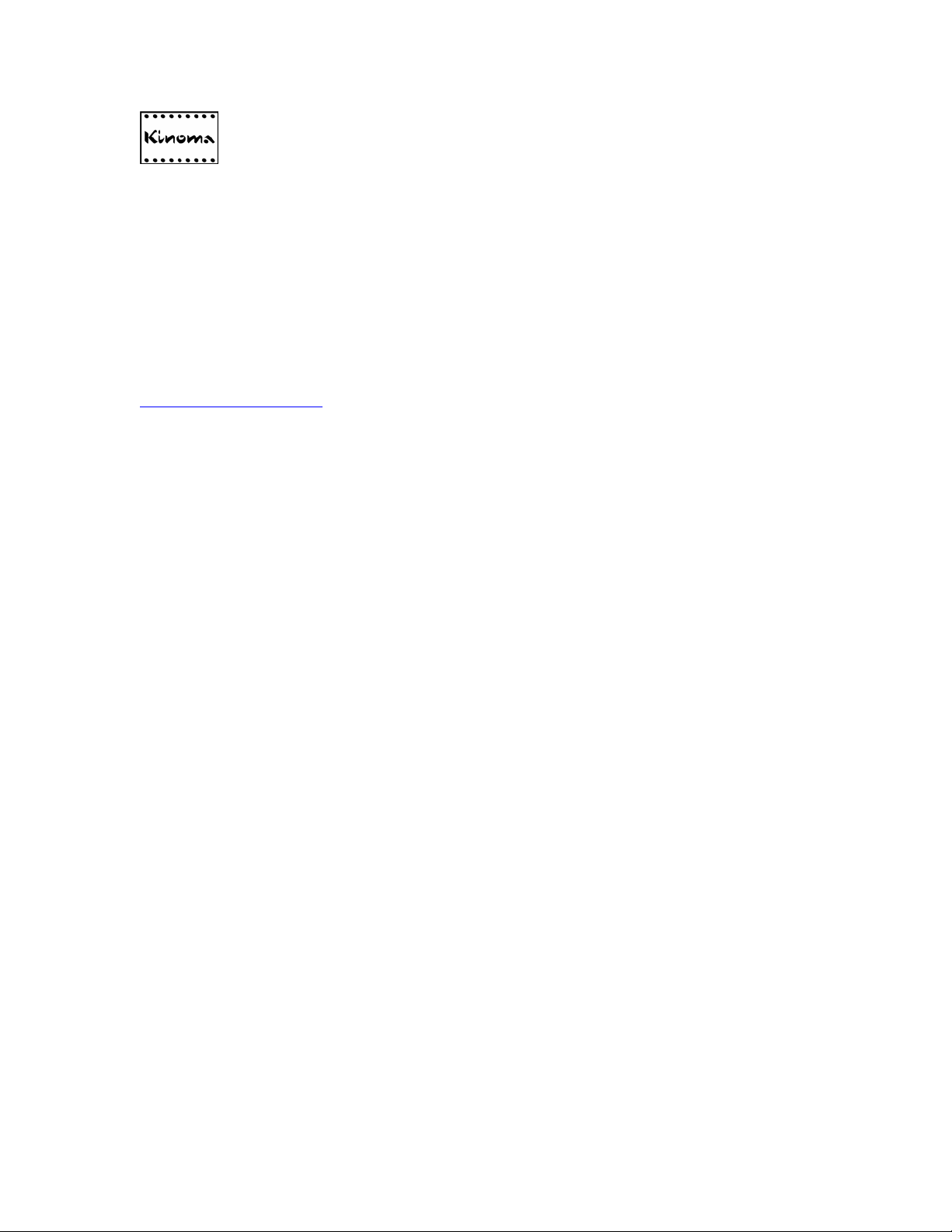
Kinoma Player 2: Quick Start Guide
Version 2.1
Copyright © 2002-2003 Kinoma Inc. All rights reserved.
Before using this software, please read the End User License Agreement that is supplied
together with this software.
http://www.kinoma.com
Kinoma is a registered trademark of Kinoma Inc.
All other trademarks are trademarks of their respective owners.
Page 1 of 6 Kinoma Player 2: Quick Start Guide www.kinoma.com
Page 2
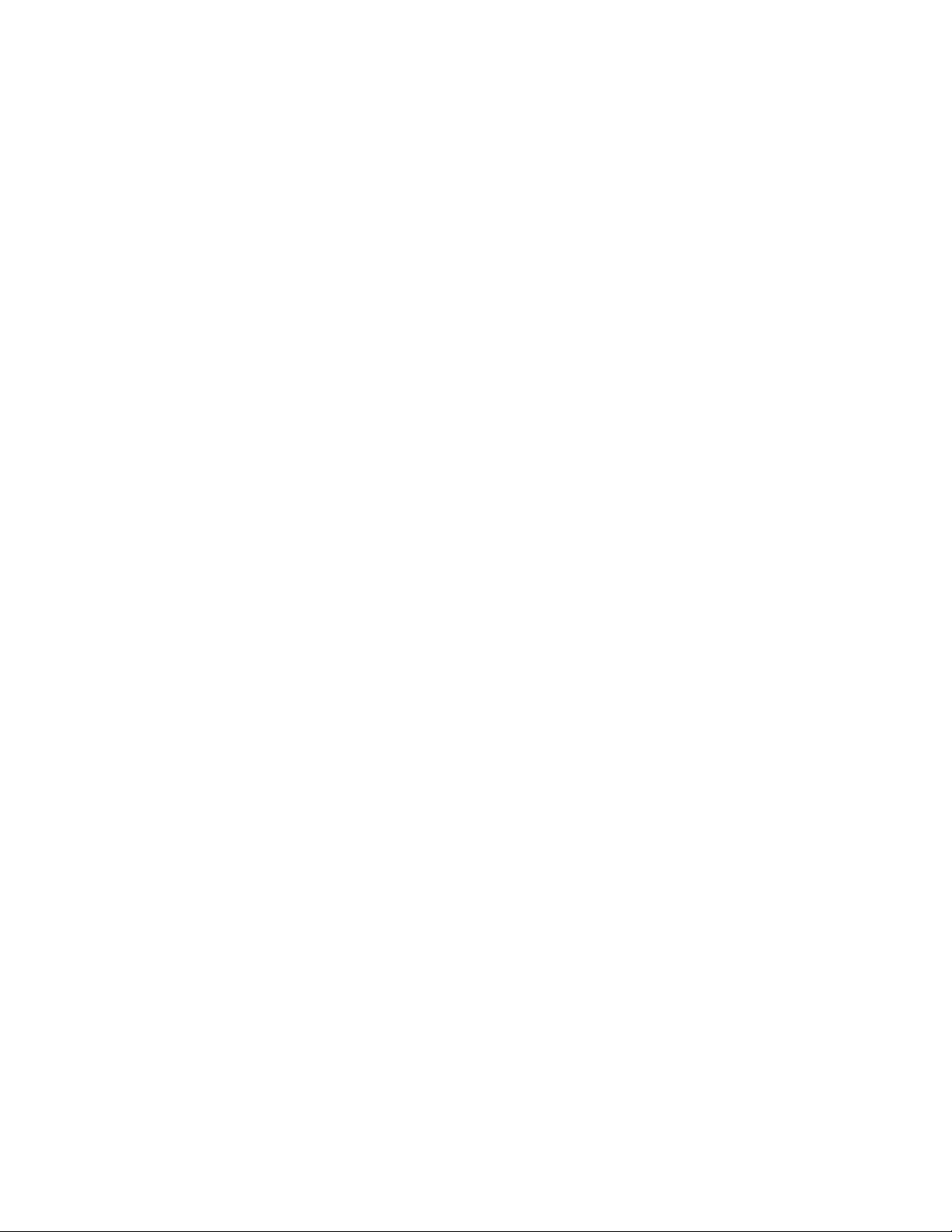
Introduction
Kinoma Player is a high performance digital media player for Palm Powered handhelds.
It supports playback of video, animation, and still images together with digital audio.
For the complete documentation, sample content, answers to frequently asked questions,
and the latest version of Kinoma Player please visit http://www.kinoma.com.
Installing Kinoma Player
Kinoma Player is a standard Palm OS application. If you have ever installed an
application on your handheld, simply install Kinoma Player in the same way.
If you haven’t installed an application on your handheld before, it is easy to do.
Windows
1. Launch the “Install Tool” program in the Palm Desktop folder in your Start Menu.
2. Click the “Add” button, navigate to the directory where you stored the Kinoma
Installer, and select the Kinoma Installer. Alternatively, you can drag the Kinoma
Installer file directly into the list of files to install.
3. Click the “Done” button
4. HotSync your handheld following the manufacturer’s instructions.
Macintosh
1. Copy the Kinoma Installer application to a Memory Stick
2. Insert the Memory Stick into the handheld
3. Use the CLIE Files application to copy the Kinoma Installer application to the
handheld’s internal memory.
Uninstalling Kinoma Player
Uninstalling the Kinoma Player follows the same steps as uninstalling any other
application on your handheld.
Warning: When you delete the Kinoma Player application, Palm OS will
automatically also remove any Kinoma movies that are stored in your handheld’s
internal memory. Kinoma movies on a Memory Stick or SD Memory card will
not be deleted.
1. Tap the “home” icon on your handheld to return to the Application Launcher.
2. Tap the “menu” icon to display the Application Launcher menus.
3. Tap “Delete…” from the “App” menu.
4. When the delete dialog appears, select the Kinoma Player application.
5. Tap the “Delete…” button
Page 2 of 6 Kinoma Player 2: Quick Start Guide www.kinoma.com
Page 3

6. A confirmation dialog will be displayed. Tap “Yes” to delete the Kinoma Player
application.
Installing Content
Digital media content encoded in the Kinoma movie format or QuickTime file format*
may be installed onto your handheld in a number of different ways.
- You can use the standard HotSync “Install Tool” application to install digital
media onto your handheld. The procedure for installing content is the same as the
procedure for installing applications, which is described in the previous section.
- You can copy the content onto a Memory Stick. Kinoma Player looks in certain
directories for Kinoma movies. Store your Kinoma movies in
“/PALM/PROGRAMS/KINOMA/”or “/PALM/LAUNCHER/”. Store your
QuickTime files* in “/MQ_ROOT/100MQV01/”.
- Kinoma Producer 2 is an application for Windows and Macintosh that lets you
encode digital media content into the Kinoma format for playback on Palm
handhelds. After it is encoded, Kinoma Producer 2 can install it via HotSync or by
loading it directly on a Memory Stick or SD Memory card.
- Sony customers may have additional options available for acquiring video:
o Image Converter is an application that runs on Windows and is bundled
with some CLIÉ handhelds.
o Some models of VAIO personal computers include the GigaPocket video
recording application which includes a plug-in that encodes video for
CLIÉ handhelds.
o Some CLIÉ handhelds have a video recording function which may be used
to record video using the built-in camera.
Using Kinoma Player
Kinoma Player has two main modes of operation. The first mode is browsing and
selecting a digital media document to play. The second mode is viewing the selected
digital media document.
Browsing and selecting digital media
When you first launch the Kinoma Player it begins in browse mode.
*
Note that Kinoma Player can only play QuickTime files which are produced by Mobile
Movie products. These QuickTime files typically have a “.MQV” extension.
Page 3 of 6 Kinoma Player 2: Quick Start Guide www.kinoma.com
Page 4

A list of available content is displayed. Content stored on a Memory Stick is displayed
together with content stored in the internal memory of the handheld.
The four icons below the list control the information displayed in the second column.
Displays the type of each media item such as “audio”, “video”, or “a/v”.
Displays the dimensions of each media item in pixels.
Displays the duration of each media item.
Displays the size of the device in internal memory or on Memory Stick.
Some Kinoma movies contain additional details, such as the full name of the clip or a
copyright notice. To view the additional information, tap the small document icon
displayed in the far right column.
The file may be deleted from the details form.
Playing digital media
After choosing a media document to play from the browse screen, it is displayed in the
player screen. An example of this screen is shown below.
Page 4 of 6 Kinoma Player 2: Quick Start Guide www.kinoma.com
Page 5

As soon as the movie is loaded, it immediately begins playing. When the movie reaches
the end, it will loop back to the beginning and begin playing again. This behavior can be
changed using the Preferences.
The play back controls are displayed below the movie.
Play button. Tap the play button to start the movie playing. While the movie is
playing, the play button is highlighted with a square frame.
Tip: Press the Jog Dial button to play and pause the movie.
Rewind button. Rewinds the movie back to the beginning
Time control. The time control indicates the current time of the movie.
Tap on the time slider to jump to any time within the movie.
Tip: Turn the Jog Dial to quickly scan through the movie.
Full screen playback button. Tap this button to hide the playback controls while
the movie plays. When the button is pressed, the playback controls animate away.
Volume control. Tap in the slider area to adjust the volume. Tap the
speaker to mute the audio. If there is no audio in the movie, the volume control is not
displayed.
The controls in the top right corner of the screen provide the ability to navigate to other
digital media documents stored on the handheld.
Page 5 of 6 Kinoma Player 2: Quick Start Guide www.kinoma.com
Page 6

Tap the left pointing arrow to go to the previous movie. Tap the right pointing arrow to
go to the next movie. Tap the document icon between the left and right arrows to return
to the media browser.
Kinoma Player can automatically play all the movies on your handheld in sequence. To
activate this mode, tap and hold on the next movie arrow. The arrow will change to a
double arrow to indicate that the player is in play in sequence mode as shown in the
image below. Tap and hold the next movie arrow again to deactivate play in sequence
mode.
Note: For some files, Kinoma Player 2 may skip some video frames during playback to
maintain synchronization between audio and video.
Page 6 of 6 Kinoma Player 2: Quick Start Guide www.kinoma.com
