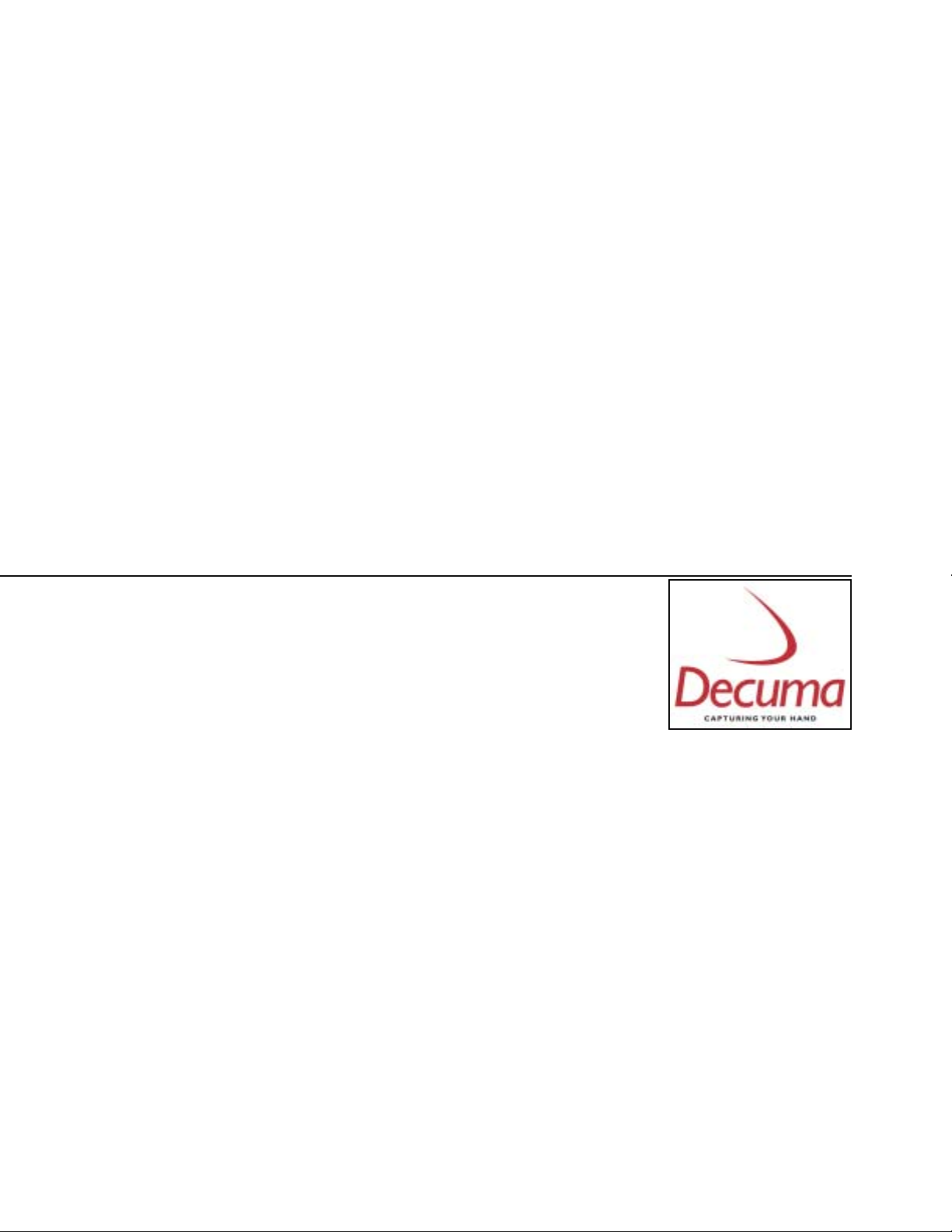
Decuma Latin 3.0 for SONY CLIÉ / PalmOS 5 developed by Decuma AB
Support for word-by-word, non-cursive handwriting
Copyright © 2003 by Decuma AB. All rights reserved.
Decuma is a trademark of Decuma AB in the United States and other countries.
CLIÉ is the trademark of Sony Corporation.
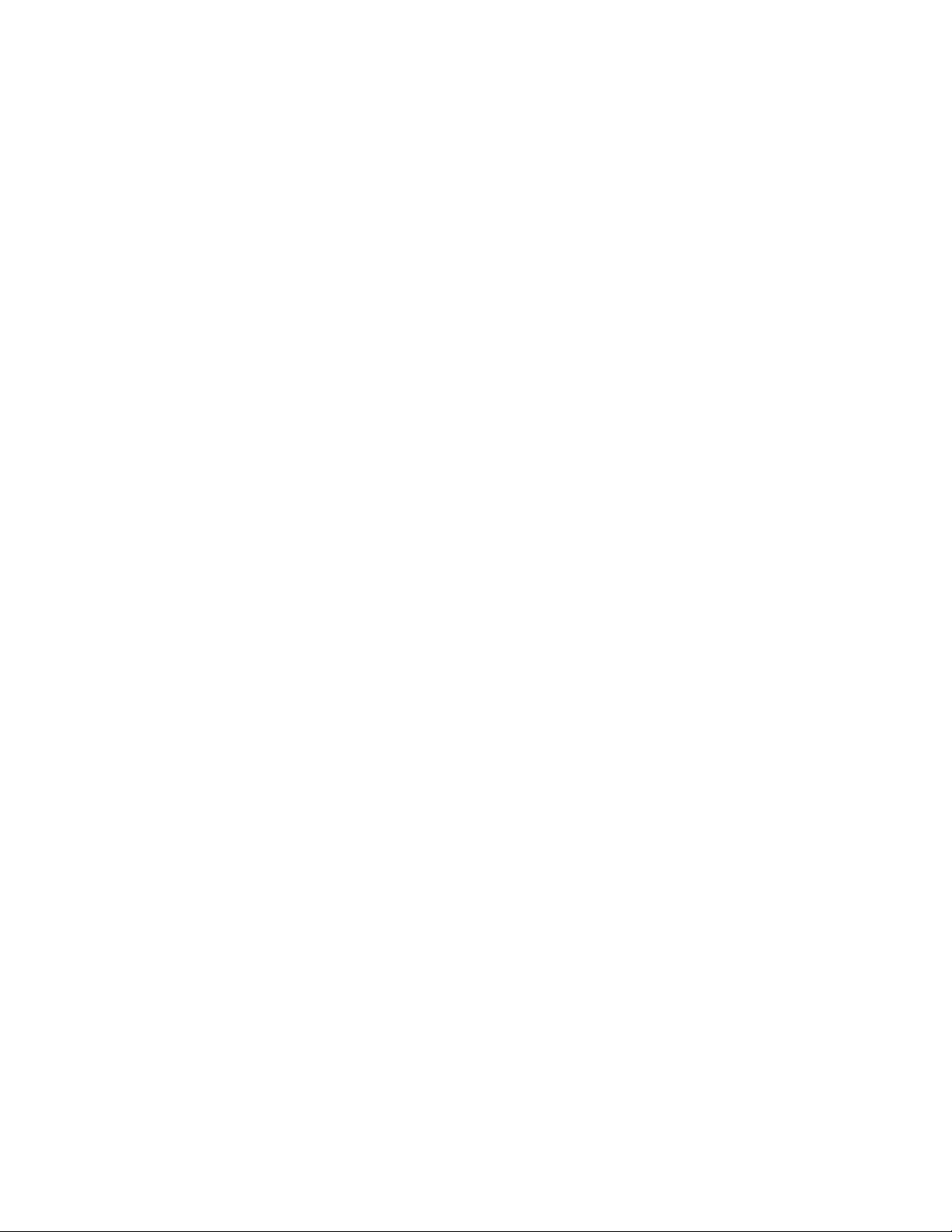
START USING DECUMA LATIN 3.0.................................................................................3
Introduction...........................................................................................................................3
How to display Decuma Latin Help.................................................................................3
The OnSpot Concept..........................................................................................................4
How to write with Decuma Latin 3.0..............................................................................4
EASY EDITING USING NATURAL GESTURES..............................................................5
Space...........................................................................................................................................................5
Insert a space............................................................................................................................................5
Delete.........................................................................................................................................................5
Replace.......................................................................................................................................................6
Carriage return.........................................................................................................................................6
Tabulator....................................................................................................................................................6
CHARACTER SETS.................................................................................................................7
General characters...............................................................................................................7
French.........................................................................................................................................................7
German ......................................................................................................................................................7
Italian...........................................................................................................................................................7
Spanish........................................................................................................................................................8
Swedish.......................................................................................................................................................8
Numbers and special characters.......................................................................................8
PERSONALIZING DECUMA LATIN 3.0...........................................................................9
Options...................................................................................................................................9
Personalize...........................................................................................................................10
Editing the Decuma Alphabet..............................................................................................................10
Shortcuts...............................................................................................................................12
Settings..................................................................................................................................13
Info.........................................................................................................................................13
TROUBLESHOOTING.........................................................................................................14
DECUMA ALPHABET OUTLINES....................................................................................15
Characters............................................................................................................................15
Accented characters..........................................................................................................16
Numbers...............................................................................................................................17
Punctuation marks and special characters....................................................................17
2
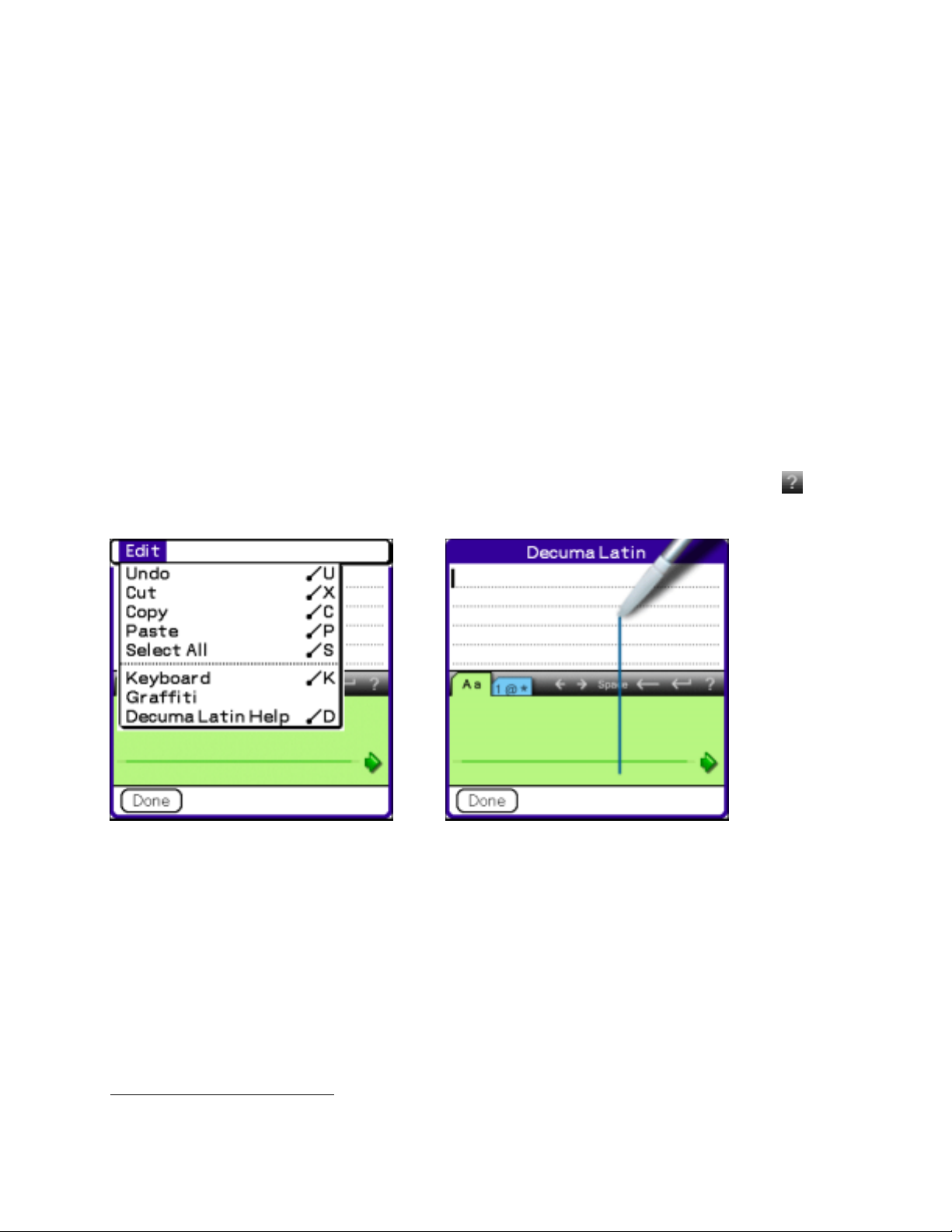
Start using Decuma Latin 3.0
Introduction
Decuma Latin1 converts your handwriting into typed text and can be used to input text with any
application. Instead of pen and paper, you use the Stylus and the Touch Screen. Simply write in
the input area in the lower part of the screen. The interpretation of your handwriting appears in
the same place as where you wrote it.
How to display Decuma Latin Help
Decuma Latin Help is accessed in different ways depending on your SONY CLIÉ handheld.
Either select Decuma Latin Help from the Edit menu in Decuma Latin or make a full-screen pen
stroke. To make a full-screen pen stroke, place the pen in the Decuma writing area, drag it to the
top of the screen, and lift the pen. You can also access Decuma Latin Help by tapping the
button.
1
The pictures can vary slightly depending on your SONY CLIÉ handheld.
3
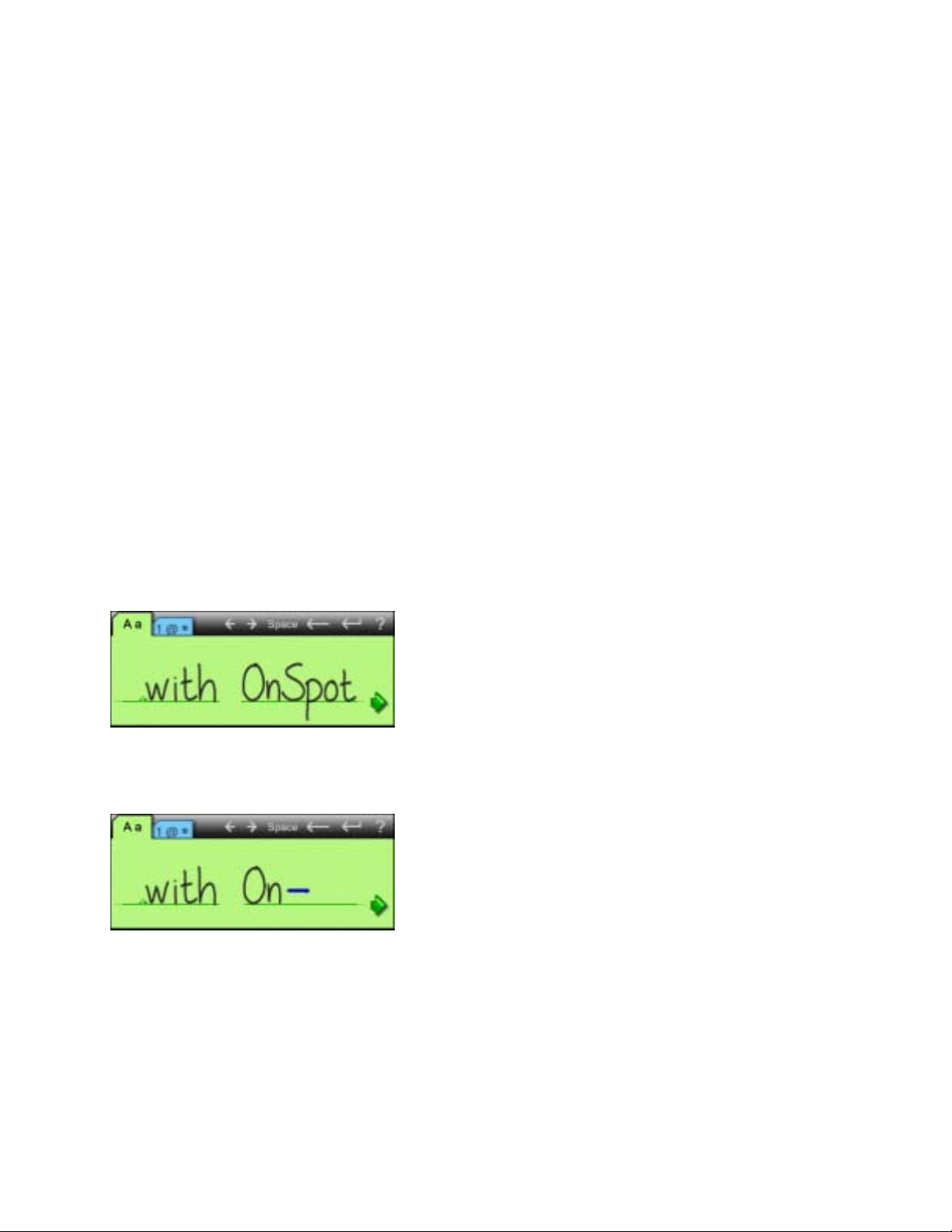
The OnSpot Concept
Decuma OnSpot Technology offers a new concept for handwritten input, mimicking the way in
which writing is done with pen and paper. One single input area is used both for writing and
presenting recognized letters and for editing and correcting the text. The displayed letters guide
you to the optimal way of writing (where and how) enabling you to get the highest hit rate out of
Decuma Latin.
How to write with Decuma Latin 3.0
Write word-by-word as you normally would, using the baseline of the input area. When you
reach the end of the baseline, you can send the written text to the application in two ways
1) Place the Stylus before the arrow at the start of the baseline and continue by overwriting
the existing text. This sends the existing text and a succeeding character space to the
application.
2) Tap the arrow at the end of the baseline this sends the existing text to the application, but
without a succeeding character space.
If the text exceeds the width of the input area, insert a hyphen to indicate that the last word is
incomplete. Then place the Stylus before the arrow at the start of the baseline and continue.
4
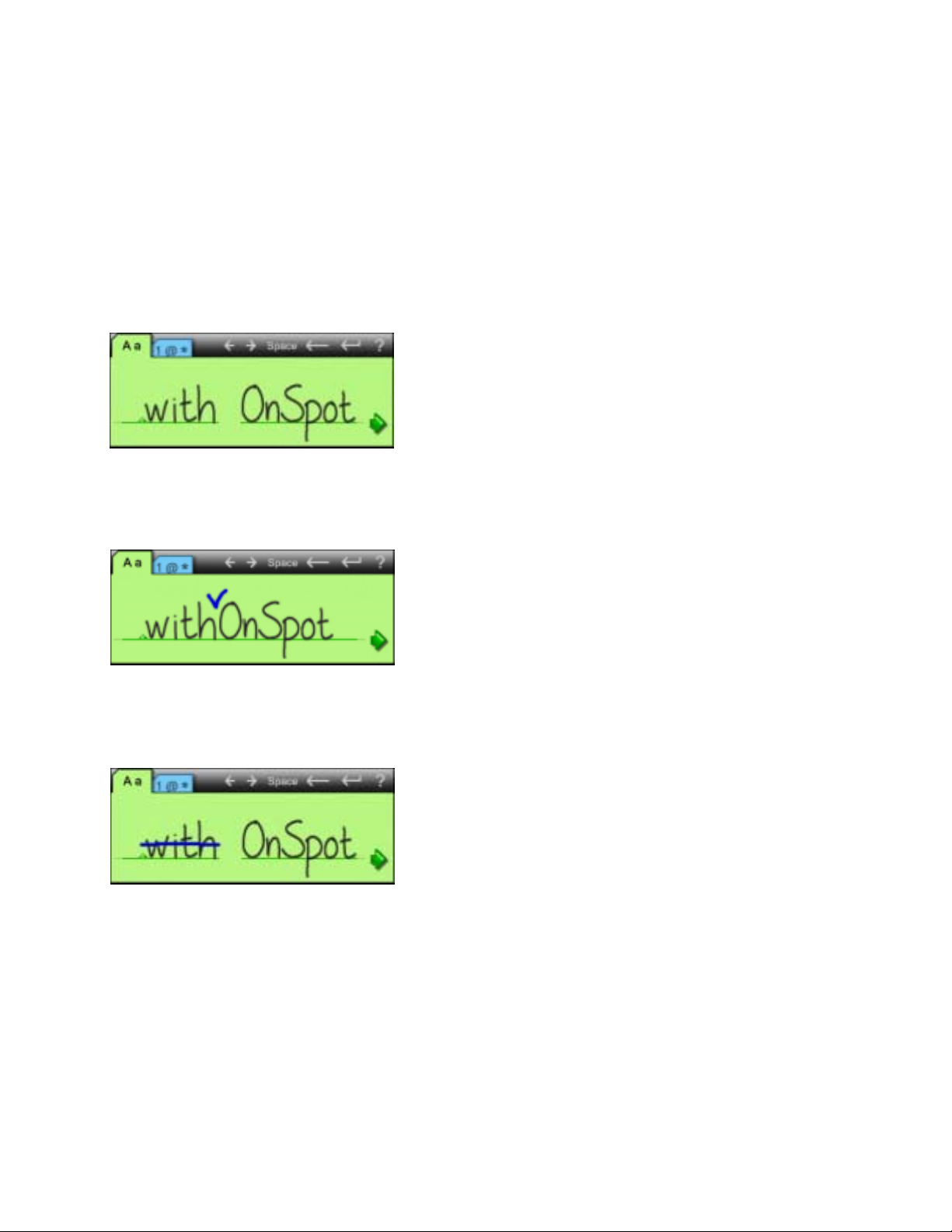
Easy editing using natural gestures
Editing text or a single word can be done with natural and intuitive gestures by mimicking editing
done in normal note taking. The gestures below are all used on paper and consequently used in
the OnSpot Concept. These gestures are done directly in the input area, which helps you to keep
your focus and maintains the natural flow of your handwriting. You can also perform the same
actions by tapping the corresponding button on the Decuma Latin input panel.
Space
Just as on paper, leaving a space between words results in a space in Decuma Latin.
Insert a space
To insert a space between two letters write an elevated “v” between the letters.
Delete
Strike through the letters that you wish to delete with a horizontal stroke from right to left.
5
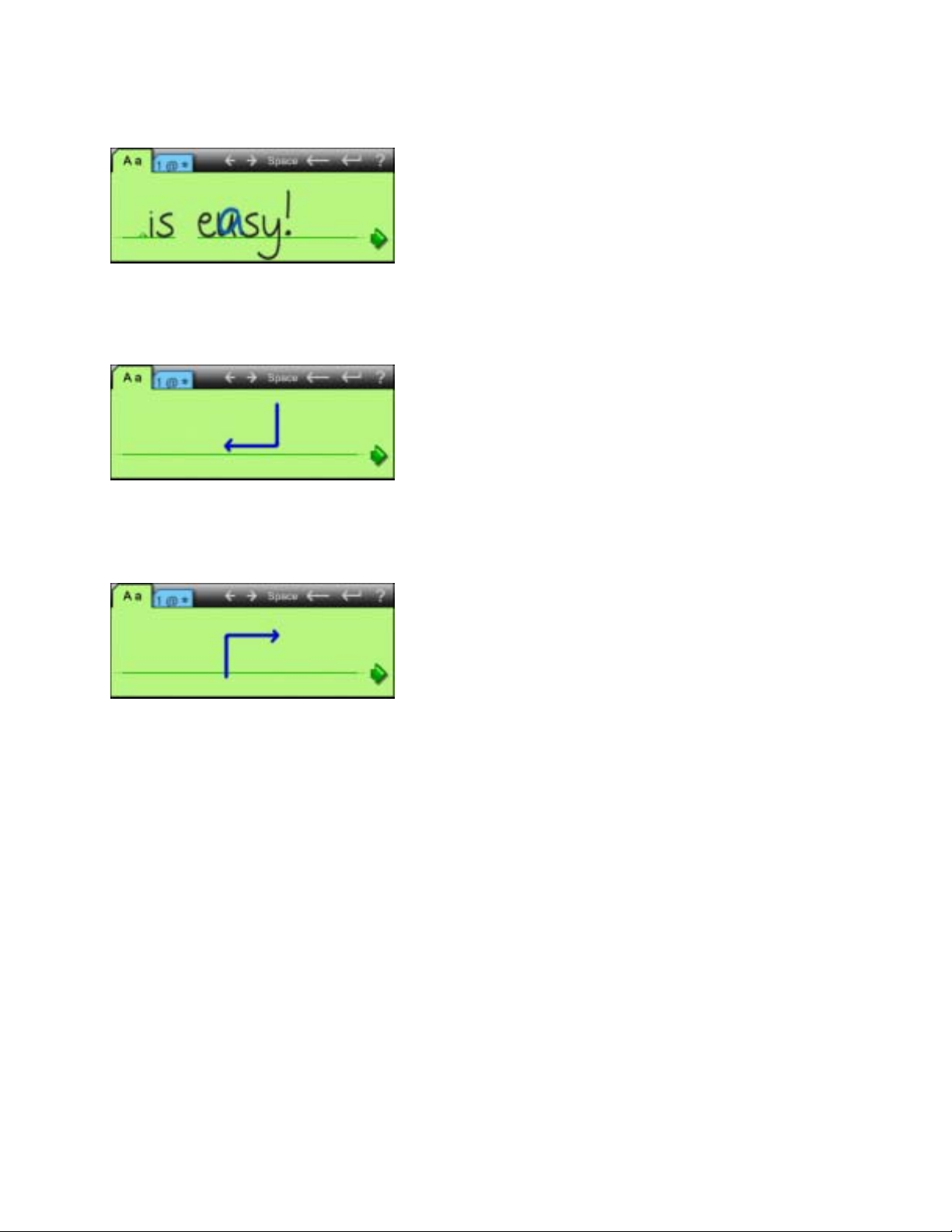
Replace
Replace a misinterpreted letter by writing a new letter on top of it.
Carriage return
Carriage return is written with a stroke in the direction of the arrow.
Tabulator
Tabulator is written with a stroke in the direction of the arrow.
6
